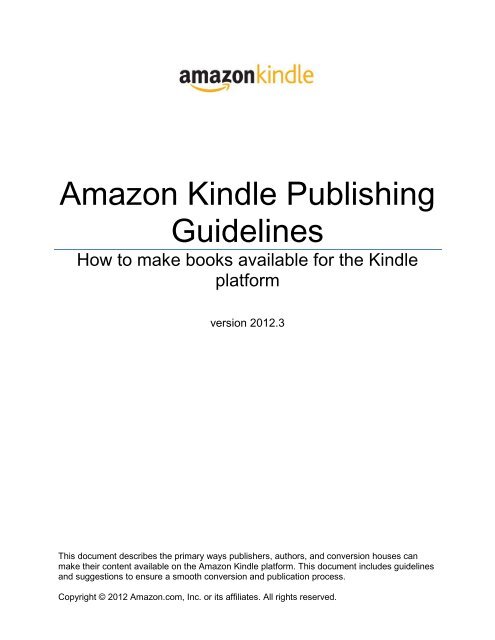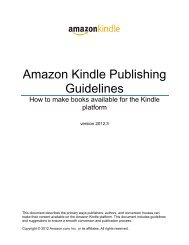Amazon Guidelines
Guidelines for self created
Guidelines for self created
You also want an ePaper? Increase the reach of your titles
YUMPU automatically turns print PDFs into web optimized ePapers that Google loves.
<strong>Amazon</strong> Kindle Publishing<br />
<strong>Guidelines</strong><br />
How to make books available for the Kindle<br />
platform<br />
version 2012.3<br />
This document describes the primary ways publishers, authors, and conversion houses can<br />
make their content available on the <strong>Amazon</strong> Kindle platform. This document includes guidelines<br />
and suggestions to ensure a smooth conversion and publication process.<br />
Copyright © 2012 <strong>Amazon</strong>.com, Inc. or its affiliates. All rights reserved.
Table of Contents<br />
Publishing on Kindle: <strong>Guidelines</strong> for Publishers<br />
1 Getting Started ............................................................................................................................ 5<br />
2 Paths to Getting Your Content on Kindle ................................................................................. 5<br />
2.1 <strong>Amazon</strong>’s Kindle Direct Publishing Platform .......................................................................... 5<br />
2.2 Creating Kindle Books In-House Using Kindle Publisher Tools ............................................. 5<br />
2.2.1 Kindle Plugin for Adobe InDesign ..................................................................................................................... 5<br />
2.2.2 KindleGen ........................................................................................................................................................ 5<br />
2.2.3 Kindle Previewer Software ............................................................................................................................... 7<br />
2.3 Third-Party Conversion Services ............................................................................................ 8<br />
3 General Formatting <strong>Guidelines</strong> ................................................................................................. 8<br />
3.1 Text <strong>Guidelines</strong> ....................................................................................................................... 9<br />
3.1.1 Text Guideline #1: Normal Text Must Use Defaults .......................................................................................... 9<br />
3.1.2 Text Guideline #2: Use CSS for Page Breaks ................................................................................................ 10<br />
3.1.3 Text Guideline #3: Formatting Paragraphs ..................................................................................................... 10<br />
3.1.4 Text Guideline #4: Other Encodings Are Supported ....................................................................................... 10<br />
3.1.5 Text Guideline #5: Spaces and Unicode Characters ...................................................................................... 10<br />
3.1.6 Text Guideline #6: Monospaced Font Is Supported ........................................................................................ 10<br />
3.1.7 Text Guideline #7: CSS Support .................................................................................................................... 11<br />
3.1.8 Text Guideline #8: Page Numbers.................................................................................................................. 12<br />
3.2 Cover Image <strong>Guidelines</strong> ....................................................................................................... 12<br />
3.2.1 Cover Image Guideline #1: Marketing Cover Image Is Mandatory .................................................................. 12<br />
3.2.2 Cover Image Guideline #2: Internal Content Cover Image Is Mandatory ........................................................ 12<br />
3.2.3 Cover Image Guideline #3: Internal Cover Must Not Appear Twice ................................................................ 12<br />
3.3 Table of Contents <strong>Guidelines</strong> ............................................................................................... 13<br />
3.3.1 TOC Guideline #1: Logical TOC (NCX) Is Mandatory ..................................................................................... 13<br />
3.3.2 TOC Guideline #2: HTML TOC Must Be Linked ............................................................................................. 14<br />
3.3.3 TOC Guideline #3: HTML TOC Must Be Referenced as a Guide Item ............................................................ 14<br />
3.3.4 TOC Guideline #4: No Tables in TOC ............................................................................................................ 14<br />
3.3.5 TOC Guideline #5: No Page Numbers in TOC ............................................................................................... 14<br />
3.3.6 TOC Guideline #6: Place the TOC at the Front of the Book ............................................................................ 14<br />
3.3.7 TOC Guideline #7: Include a TOC for Bundled Editions ................................................................................. 14<br />
3.4 Guide Item <strong>Guidelines</strong> .......................................................................................................... 14<br />
3.4.1 Guide Item Guideline #1: Recommended Guide Items ................................................................................... 14<br />
3.5 Image <strong>Guidelines</strong> .................................................................................................................. 14<br />
3.5.1 Image Guideline #1: Use Supported Input Formats ........................................................................................ 14<br />
3.5.2 Image Guideline #2: KindleGen Performs Automatic Image Conversions ....................................................... 15<br />
3.5.3 Image Guideline #3: Use Color Images .......................................................................................................... 15<br />
3.5.4 Image Guideline #4: Photographs Should Use JPEG Format ......................................................................... 15<br />
3.5.5 Image Guideline #5: Use GIF for Line-Art and Text ........................................................................................ 15<br />
3.5.6 Image Guideline #6: Image and Font Size Requirements for Line-Art and Text .............................................. 15<br />
3.5.7 Image Guideline #7: Prefer HTML to Images.................................................................................................. 18<br />
3.5.8 Image Guideline #8: Image Caption Placement .............................................................................................. 19<br />
3.5.9 Image Guideline #9: Controlling Image Aspect Ratio ...................................................................................... 19<br />
3.5.10 Image Guideline #10: Displaying Text Correctly within SVG ......................................................................... 19<br />
3.6 Table <strong>Guidelines</strong> ................................................................................................................... 20<br />
3.6.1 Table Guideline #1: Use Tables for Tabular Data Only ................................................................................... 20<br />
3.6.2 Table Guideline #2: Avoid Large Tables ......................................................................................................... 20<br />
3.6.3 Table Guideline #3: Create Simple HTML Tables ........................................................................................... 21<br />
3.6.4 Table Guideline #4: Split Tables as Needed ................................................................................................... 21<br />
3.6.5 Table Guideline #5: Optimize for Maximum Table Size .................................................................................. 21<br />
3.7 Adobe Digital Editions Compatibility <strong>Guidelines</strong> .................................................................. 21<br />
3.7.1 Adobe Digital Editions Compatibility Guideline #1: Use Unique Item IDs ........................................................ 21<br />
3.8 Styling <strong>Guidelines</strong> ................................................................................................................. 21<br />
3.8.1 Styling Guideline #1: Use a Nested HTML TOC ............................................................................................. 21<br />
3.8.2 Styling Guideline #2: Format Sidebars Correctly ............................................................................................ 22<br />
3.9 HTML <strong>Guidelines</strong> .................................................................................................................. 22<br />
3.9.1 HTML Guideline #1: Constructing Well-Formed HTML Documents (XHTML) ................................................. 22<br />
3.9.2 HTML Guideline #2: Anchors Must Be Added Before Formatting Tags........................................................... 22<br />
3.9.3 HTML Guideline #3: EPUB Guide Items Are Optional .................................................................................... 22<br />
3.9.4 HTML Guideline #4: Using Single Column Layout and Avoiding Absolute Positions ....................................... 22<br />
3.9.5 HTML Guideline #5: Using position:absolute for Text on Image ..................................................................... 22<br />
3.9.6 HTML Guideline #6: Avoid Using Negative Em Values ................................................................................... 23<br />
Kindle Publishing <strong>Guidelines</strong> <strong>Amazon</strong>.com 2
Publishing on Kindle: <strong>Guidelines</strong> for Publishers<br />
3.9.7 HTML Guideline #7: Avoid Using Scripting with SVG Images ......................................................................... 23<br />
3.9.8 HTML Guideline #8: Avoid Using Negative Values for Line Height ................................................................. 23<br />
3.10 Embedded Font <strong>Guidelines</strong> ................................................................................................ 23<br />
4 Creating Fixed-Layout Children’s and Comic Books ............................................................ 23<br />
4.1 Metadata Fields Supporting Fixed-Layout Books ................................................................ 23<br />
4.2 Content Requirements.......................................................................................................... 24<br />
4.2.1 Requirement #1: HTML File Structure ............................................................................................................ 24<br />
4.3 Content Recommendations .................................................................................................. 24<br />
4.3.1 Recommendation #1: Apply CSS Reset ......................................................................................................... 24<br />
4.3.2 Recommendation #2: Design Content for Full Screen .................................................................................... 24<br />
4.3.3 Recommendation #3: Use Large Region Magnification Tap Targets in Children’s Books ............................... 24<br />
4.3.4 Recommendation #4: Future Proofing Fixed-Layout Content in Children’s Books .......................................... 24<br />
4.4 Creating Children’s Books with Multipage Background Images and Text ........................... 24<br />
4.4.1 Using Side-by-Side Images to Form a Two-Page Spread ............................................................................... 25<br />
4.4.2 Text Blocks: Position and Alignment .............................................................................................................. 26<br />
4.4.3 Aligning Text .................................................................................................................................................. 26<br />
4.4.4 Region Magnification ...................................................................................................................................... 26<br />
5 Creating Fixed-Layout Graphic Novels/Manga/Comics ........................................................ 27<br />
5.1 Asset Requirements ............................................................................................................. 27<br />
5.2 Panel View (Region Magnification) ...................................................................................... 28<br />
5.3 Optimizing Content for the Graphic Novel Experience ......................................................... 29<br />
5.3.1 Optimizing Tap Targets .................................................................................................................................. 29<br />
5.3.2 Optimizing View Panels.................................................................................................................................. 29<br />
5.3.3 Optimizing for Wide or Tall Action Scenes ...................................................................................................... 29<br />
5.3.4 Optimizing for Large Text Blocks .................................................................................................................... 30<br />
6 Audio and Video <strong>Guidelines</strong> .................................................................................................... 31<br />
6.1 Embedded Video .................................................................................................................. 31<br />
6.2 Streaming Video ................................................................................................................... 32<br />
6.3 Embedded Audio .................................................................................................................. 32<br />
6.4 Streaming Audio ................................................................................................................... 32<br />
6.5 Multimedia Directory ............................................................................................................. 32<br />
6.6 Audio <strong>Guidelines</strong> .................................................................................................................. 32<br />
6.7 Video <strong>Guidelines</strong> .................................................................................................................. 32<br />
6.8 Audio and Video Metadata ................................................................................................... 33<br />
6.9 NCX File ............................................................................................................................... 33<br />
6.10 Images with Play Controls .................................................................................................. 33<br />
6.11 File Names Are Case-Sensitive ......................................................................................... 34<br />
6.12 Confirm Correct Mime-Type ............................................................................................... 34<br />
6.13 File Size .............................................................................................................................. 34<br />
6.14 Narration ............................................................................................................................. 34<br />
6.15 Table of Contents ............................................................................................................... 34<br />
6.16 Guidance on Media Captions ............................................................................................. 34<br />
6.17 Custom Sample File ........................................................................................................... 35<br />
7 Dictionary Formatting ............................................................................................................... 35<br />
7.1 Inflections for Dictionaries .................................................................................................... 36<br />
7.1.1 Simplified inflection syntax ............................................................................................................................. 36<br />
7.1.2 Advanced inflection syntax ............................................................................................................................. 36<br />
7.2 Custom OPF Metadata for Dictionaries ................................................................................ 36<br />
8 Media Queries ............................................................................................................................ 37<br />
8.1 Using Media Queries ............................................................................................................ 37<br />
8.2 Using Media Queries for Backward Compatibility With Mobi ............................................... 39<br />
8.3 Submitting a Media Query .................................................................................................... 40<br />
8.3.1 Option 1: Using One CSS File. ....................................................................................................................... 40<br />
8.3.2 Option 2: Using Different CSS Files ............................................................................................................... 41<br />
8.3.3 Option 3: Using Style tags .............................................................................................................................. 41<br />
8.3.4 Option 4: Using @import ................................................................................................................................ 41<br />
8.4 Using the display:none Property with Media Queries .......................................................... 41<br />
8.4.1 Using the display:none Property with Complex Tables .................................................................................. 42<br />
8.4.2 Using the display:none Property with SVG Images ........................................................................................ 43<br />
8.4.3 Limitation on Using the display:none Property ............................................................................................... 43<br />
9 Kindle Best Practices ............................................................................................................... 43<br />
Kindle Publishing <strong>Guidelines</strong> <strong>Amazon</strong>.com 3
Publishing on Kindle: <strong>Guidelines</strong> for Publishers<br />
9.1 Testing Kindle Books ............................................................................................................ 43<br />
10 Kindle Quality <strong>Guidelines</strong> ...................................................................................................... 44<br />
11 Appendices .............................................................................................................................. 45<br />
11.1 Appendix A: HTML Tags Supported in Kindle Format 8 .................................................... 45<br />
11.2 Appendix B: CSS Selectors, Attributes, and Properties Supported in Kindle Format ........ 50<br />
Kindle Publishing <strong>Guidelines</strong> <strong>Amazon</strong>.com 4
1 Getting Started<br />
Publishing on Kindle: <strong>Guidelines</strong> for Publishers<br />
There are several options for making your books available for the <strong>Amazon</strong> Kindle platform. Which option<br />
is best for you depends upon the nature of your publications (such as your source file format), your<br />
available resources and technical expertise, and your eBook sales model. To help you choose, here are<br />
examples of common publishing scenarios and recommendations:<br />
• For self-publishers or authors who would like to take advantage of <strong>Amazon</strong>’s self-service tools to<br />
create Kindle Books and sell them on <strong>Amazon</strong>, see section 2.1, <strong>Amazon</strong>’s Kindle Direct<br />
Publishing Platform.<br />
• For publishers with many titles to convert and the expertise to create Kindle books in-house using<br />
Kindle Publisher Tools software, see section 2.2, Creating Kindle Books In-House Using Kindle<br />
Publisher Tools.<br />
• For publishers who do not wish to convert titles in-house or do not have the technical expertise to<br />
do so, outsourcing to a conversion house is described in section 2.3, Third-Party Conversion<br />
Services.<br />
2 Paths to Getting Your Content on Kindle<br />
2.1 <strong>Amazon</strong>’s Kindle Direct Publishing Platform<br />
Self-publishers can convert books into electronic format using <strong>Amazon</strong>'s self-publishing tools and sell<br />
them on <strong>Amazon</strong> Kindle with <strong>Amazon</strong>'s Kindle Direct Publishing Platform (KDP). KDP is a fast, easy selfpublishing<br />
system for the <strong>Amazon</strong> Kindle. Upload your content, enter sales copy and pricing information,<br />
and publish in minutes. To learn more or sign up, visit http://kdp.amazon.com.<br />
2.2 Creating Kindle Books In-House Using Kindle Publisher Tools<br />
Publishers can create Kindle books in-house from Adobe InDesign content, HTML, XHTML, and EPUB<br />
files by using the Kindle Publisher tools. <strong>Amazon</strong> officially supports these tools to convert files to Kindle<br />
Format 8. Kindle files created with these tools are designed to be compatible with current and future<br />
Kindle devices and applications. Files created with third-party software may not work properly on current<br />
or future Kindle devices and applications.<br />
2.2.1 Kindle Plugin for Adobe InDesign<br />
Publishers can create Kindle books in-house from Adobe InDesign content by using a free software<br />
program called Kindle Plugin for Adobe InDesign. This plug-in allows the publisher to convert content<br />
from InDesign into Kindle format. The current version of the Kindle Plugin for Adobe InDesign (v0.96)<br />
supports Kindle Format 8. Details of the options currently supported in Kindle Plugin for Adobe InDesign<br />
are available at<br />
http://kindlegen.s3.amazonaws.com/KindlePluginForAdobeInDesign_HelpAndReleaseNotes.pdf.<br />
The plug-in is available from www.amazon.com/kindleformat. Installation and help documentation for<br />
Kindle Plugin for Adobe InDesign are available at<br />
http://kindlegen.s3.amazonaws.com/KindlePluginForAdobeInDesign_HelpAndReleaseNotes.pdf.<br />
2.2.2 KindleGen<br />
Publishers can create Kindle books in-house by using a free software program called KindleGen. This is a<br />
command line tool for building a Kindle book. KindleGen accepts source content in HTML, XHTML, or<br />
EPUB.<br />
The most recent version of KindleGen can be downloaded for free from<br />
www.amazon.com/kindleformat/kindlegen. To create books for Kindle Format 8, use KindleGen 2 or later<br />
versions.<br />
<strong>Amazon</strong> periodically releases new versions of the KindleGen software. Visit<br />
www.amazon.com/kindleformat/kindlegen to check for updates.<br />
2.2.2.1 Source Files to Use with KindleGen<br />
To create <strong>Amazon</strong> Kindle files using KindleGen, you need:<br />
• A single HTML file that represents the entire book; or<br />
Kindle Publishing <strong>Guidelines</strong> <strong>Amazon</strong>.com 5
Publishing on Kindle: <strong>Guidelines</strong> for Publishers<br />
• EPUB-compliant files. (IDPF’s EPUB spec is available at http://idpf.org/EPUB/30/spec/EPUB30overview.html)<br />
Using the EPUB spec, you can create a Kindle book with multiple HTML files and a single OPF file that<br />
links all of them together.<br />
2.2.2.2 Installing KindleGen<br />
IMPORTANT: Follow these steps to run KindleGen. Double-clicking the KindleGen icon does not launch<br />
this program.<br />
KindleGen for Windows (XP, Vista, 7)<br />
1. Download the KindleGen zip file from www.amazon.com/kindleformat/kindlegen to the desktop.<br />
2. Right-click the zip file, select Extract All, and enter the folder name as c:\Kindlegen.<br />
3. Open a command prompt by selecting Start menu > All Programs > Accessories > Command<br />
Prompt.<br />
4. Type c:\KindleGen\kindlegen. Instructions on how to run KindleGen are displayed.<br />
Conversion Example: To convert a file called book.html, go to the directory where the book is located,<br />
such as cd desktop, and type c:\KindleGen\kindlegen book.html. If the conversion was successful, a<br />
new file called book.mobi displays on the desktop.<br />
KindleGen for Linux 2.6 i386 or higher<br />
1. Download the KindleGen tar.gz from www.amazon.com/kindleformat/kindlegen to a location such<br />
as the home (~) directory.<br />
2. Extract it to ~/KindleGen.<br />
3. Open a command prompt and type ~/KindleGen/kindlegen. Instructions on how to run<br />
KindleGen are displayed.<br />
Conversion Example: To convert a file called book.html, go to the directory where the book is located,<br />
such as cd desktop, and type ~/KindleGen/kindlegen book.html. If the conversion was successful, a<br />
new file called book.mobi displays on the desktop.<br />
KindleGen for Mac OS 10.5 and above i386<br />
1. Download KindleGen.zip from www.amazon.com/kindleformat/kindlegen. By default, the file is<br />
downloaded in the Downloads folder<br />
2. Unzip the file. In Safari, the zip file is automatically unzipped after download. If this setting is<br />
disabled or if another browser was used, double-click the downloaded file to unzip it.<br />
3. Click the spotlight icon in the top right corner and type Terminal. Click the application to open it.<br />
4. To view the instructions on how to run KindleGen, locate the kindlegen program in the Finder<br />
window. Click and drag it to Terminal window where the cursor is. The cursor writes in the path<br />
and moves to the end of the line. Press Enter to view the instructions.<br />
o Alternatively, view the instructions by typing the command cd<br />
~/Downloads/KindleGen_Mac_i386_v2 in Terminal and then typing the command<br />
kindlegen.<br />
Conversion Example:<br />
1. To convert a file called book.html, copy book.html to the desktop.<br />
2. In the Finder window, locate the kindlegen program. Click and drag it to the Terminal<br />
window, and drop it where the cursor is. The cursor inserts the path automatically and moves<br />
to the end of that line.<br />
3. In the Finder window, locate the document. Click and drag it to the Terminal window, and<br />
drop it where the cursor is. The cursor writes in the path and moves to the end of the line.<br />
Press Enter. If the conversion was successful, a new file called book.mobi displays on the<br />
desktop.<br />
Kindle Publishing <strong>Guidelines</strong> <strong>Amazon</strong>.com 6
Publishing on Kindle: <strong>Guidelines</strong> for Publishers<br />
o Alternatively, convert the file by typing the command cd<br />
~/Downloads/KindleGen_Mac_i386_v2 in Terminal and then typing the command<br />
kindlegen ~/Desktop/book.html. If the conversion was successful, a new file called<br />
book.mobi displays on the desktop.<br />
2.2.2.3 Using KindleGen<br />
To convert an EPUB or HTML book to the Kindle Format 8, use KindleGen 2 as described below:<br />
C:> kindlegen filename.opf/.htm/.html/.epub [-c0 or -c1 or c2] [-verbose][-rebuild] [onlydeps<br />
or -nodeps] [-western] [-o ]<br />
Options:<br />
-c0: no compression<br />
-c1: standard DOC compression<br />
-c2: Kindle huffdic compression<br />
-o : Specifies the output file name. Output file will be created in the<br />
same directory as that of input file. should not contain directory path.<br />
-verbose: verbose output<br />
-rebuild: rebuilds all dependencies<br />
-onlydeps: build only needed dependencies<br />
-nodeps: do not check/build dependencies<br />
-western: force build of Windows-1252 book<br />
-releasenotes: display release notes<br />
-gif: images are converted to GIF format (no JPEG in the book)<br />
-locale : To display messages in the selected language.<br />
en: English<br />
de: German<br />
fr: French<br />
it: Italian<br />
es: Spanish<br />
2.2.2.4 KindleGen Messages<br />
If KindleGen encounters issues while converting a file, it displays a warning or error.<br />
• Errors impair the readability of the book in the Kindle Reader. It is critical to address errors before<br />
the book can be converted and published.<br />
• Warnings cause loss of non-essential functionality when the file is converted. KindleGen will<br />
introduce a work-around that will not impair the reading experience.<br />
As conversion progresses, KindleGen displays detailed informational messages.<br />
2.2.3 Kindle Previewer Software<br />
Kindle Previewer is graphical user interface tool that imitates how books display on Kindle devices and<br />
applications. Kindle Previewer makes it easy to preview the layout of a book and make sure its text<br />
displays properly for any orientation or font size. To produce the highest quality Kindle books, <strong>Amazon</strong><br />
recommends this tool in combination with KindleGen.<br />
Kindle Previewer is available for the Windows and Mac OS X platforms.<br />
2.2.3.1 Installing Kindle Previewer<br />
The most recent version of Kindle Previewer can be downloaded for free from<br />
www.amazon.com/kindleformat. Installation and help documentation can be found at<br />
http://kindlepreviewer.s3.amazonaws.com/UserGuide.pdf.<br />
Kindle Previewer for Windows (XP, Vista, 7)<br />
1. Download Kindle Previewer for Windows from www.amazon.com/kindleformat.<br />
Kindle Publishing <strong>Guidelines</strong> <strong>Amazon</strong>.com 7
Publishing on Kindle: <strong>Guidelines</strong> for Publishers<br />
2. Store the executable (KindlePreviewer.exe) to the local disk.<br />
3. Execute KindlePreviewer.exe by double-clicking it.<br />
4. Accept the EULA from the dialog box with details to install Kindle Previewer.<br />
5. Kindle Previewer appears in Start > Programs > <strong>Amazon</strong> > Kindle Previewer after successful<br />
installation.<br />
Kindle Previewer for Mac OS 10.5 and above i386<br />
1. Download Kindle Previewer for Intel Mac from www.amazon.com/kindleformat.<br />
2. Save the zip file (KindlePreviewer.zip) to the local disk.<br />
3. Double-click the zip file to unzip Kindle Previewer.<br />
4. Drag Kindle Previewer from Downloads folder to Application folder.<br />
5. Start Kindle Previewer.<br />
Use F1 or the Help menu to find the Kindle Previewer User’s Guide.<br />
2.3 Third-Party Conversion Services<br />
Publishers have the option to outsource conversion of titles from a variety of formats to eBook formats.<br />
Conversion houses offer publishers solutions and services that include taking a variety of input formats<br />
and creating eBook or print-ready output. The typical input formats are:<br />
• Word (.DOC, .DOCX), Rich Text Format (.rtf), Text (.txt)<br />
• PDF<br />
• Scan of print book<br />
• FrameMaker, InDesign, PageMaker, QuarkXPress<br />
• XML (such as DocBook, etc.)<br />
• HTML, XHTML<br />
• EPUB (also known as IDPF or OEB)<br />
The process of converting non-reflowable content (such as PDF or scans) to reflowable content is laborintensive<br />
and requires specialized formatting knowledge.<br />
As you explore conversion house options, <strong>Amazon</strong> recommends that you confirm which source format(s)<br />
the conversion house requires to convert files for use on Kindle.<br />
The preferred outputs from conversion houses to be processed by <strong>Amazon</strong> are:<br />
• Books in <strong>Amazon</strong> Kindle Format (.mobi/.prc)<br />
• Metadata in ONIX format (XML)<br />
<strong>Amazon</strong> can also process content in EPUB source format. KindleGen compiles the file and runs checks<br />
for common errors. Any errors or warnings will prevent the titles from becoming available. These errors<br />
must be fixed in the EPUB file before the title is published in the Kindle store. Titles in EPUB format must<br />
be tested on <strong>Amazon</strong> software and/or hardware and must abide by the publishing guidelines in this<br />
document.<br />
Conversion houses can be of service in helping publishers supply eBook retailers with metadata. Search<br />
the web for “eBook conversion” to find a list of partners to work with.<br />
3 General Formatting <strong>Guidelines</strong><br />
Kindle Format 8 (KF8) is the next generation file format (replacing Mobi 7) for Kindle books and supports<br />
HTML 5 and CSS 3. Kindle Fire is the first Kindle device to support KF8. In the coming months, <strong>Amazon</strong><br />
will upload KF8 to our latest-generation Kindle e Ink devices and our free Kindle applications. The<br />
following table outlines Kindle Format 8 features and device/application support:<br />
Kindle Publishing <strong>Guidelines</strong> <strong>Amazon</strong>.com 8
Publishing on Kindle: <strong>Guidelines</strong> for Publishers<br />
Features & Benefits Supported<br />
on Kindle<br />
e Inkbased<br />
Device<br />
Full support for CSS to enable publishers to<br />
control all elements of the text layout, including<br />
line spacing, alignment, justification, margin,<br />
color, style, & border.<br />
Support for drop cap character at the beginning<br />
of paragraphs.<br />
Supported on<br />
Kindle<br />
Applications for<br />
PC, Mac,<br />
Android,<br />
Windows Phone<br />
No No Yes<br />
No No Yes<br />
Support for floating elements that includes<br />
boxed text, callouts, sidebars, & images with<br />
text wrapping.<br />
No No Yes<br />
Support for numbered and bulleted lists. No No Yes<br />
Support for nested tables and merged cells<br />
required by technical and textbooks.<br />
No No Yes<br />
Support for background images on pages and<br />
for text on background images.<br />
No No Yes<br />
Support for Scalable Vector Graphics (SVG) No No Yes<br />
that can be zoomed without loss of fidelity.<br />
Support for embedded fonts that allows<br />
publishers to have a custom look & feel for the<br />
book.<br />
No No Yes<br />
Support for rounded corners of boxed elements. No No Yes<br />
Support for drop shadow. No No Yes<br />
Support for outline text. No No Yes<br />
Support for multiple and repeated background<br />
images.<br />
No No Yes<br />
Support for color gradient. No No Yes<br />
Enables fine-grained control of attributes for text<br />
and other elements through CSS selectors.<br />
No No Yes<br />
Support for fixed-layout pages for specified No No Yes<br />
screen sizes.<br />
Supported on<br />
Kindle Fire<br />
Tablet<br />
There are important differences between writing HTML for websites and for Kindle books. To provide a<br />
good reading experience, many website design practices should be avoided when creating Kindle books.<br />
Refer to the following sections for more information.<br />
Support for Chinese, Japanese, and Korean Text<br />
The Kindle family of devices has limited support for Chinese, Japanese, and Korean text. The Kindle<br />
Readers for e Ink devices and applications can render horizontal left to right Chinese, Japanese, and<br />
Korean text. They have limited font support for the CJK characters. There is no support for right to left<br />
vertical scripts and no support for Japanese Ruby script.<br />
3.1 Text <strong>Guidelines</strong><br />
3.1.1 Text Guideline #1: Normal Text Must Use Defaults<br />
The normal text in a Kindle book must be all defaults. <strong>Amazon</strong> encourages content creators to use<br />
creative styles for headings, special paragraphs, footnotes, tables of contents, etc., but not for normal<br />
text. The reason for this is that any styling on normal text in the HTML would override the user’s preferred<br />
default reading settings. Users report such behavior as a poor reading experience. Here are the most<br />
important points:<br />
• Normal text must not have a forced alignment (such as left aligned or justified).<br />
• Normal text must use the default font size. Normal text should not use the <br />
tag or its equivalent in CSS.<br />
Kindle Publishing <strong>Guidelines</strong> <strong>Amazon</strong>.com 9
Publishing on Kindle: <strong>Guidelines</strong> for Publishers<br />
• Normal text should not be bold or italicized. Selected parts of the text can be bold or italicized.<br />
This guideline only prohibits a book that would be entirely bold, for example.<br />
• Normal text should not have an imposed font color.<br />
• Normal text must not have a white font color. Customers report this as a bad user experience.<br />
• Normal text must not have a black background color. Customers report this as a bad user<br />
experience.<br />
3.1.2 Text Guideline #2: Use CSS for Page Breaks<br />
Do not insert blank lines of text to create empty pages. Use the CSS page-break-before and pagebreak-after<br />
attributes.<br />
3.1.3 Text Guideline #3: Formatting Paragraphs<br />
KindleGen automatically indents the first line of every paragraph by default. To change this behavior, use<br />
the text-indent style on the tag. For example:<br />
• - positive indent, 10% of the width of the page<br />
•
3.1.7 Text Guideline #7: CSS Support<br />
Publishing on Kindle: <strong>Guidelines</strong> for Publishers<br />
The earlier Kindle platform offered very basic support for Cascading Style Sheets (CSS). This has been<br />
significantly enhanced in KF8 with support for CSS 2/CSS 3. (See section 11.2 for the list of supported<br />
CSS attributes/selectors). To verify that your use of CSS elements displays the way you intended,<br />
preview your Kindle book on different devices before publishing it.<br />
Avoid using fixed values such as points and pixels for CSS properties such as width, height, margin,<br />
padding, text-indent, and line-height. To enable rendering across various screen sizes and<br />
resolutions, specify these values in percentages.<br />
When using the margin padding CSS properties, specify the values in percentage (%) instead of em<br />
units. This ensures that the margins do not grow wide with large font sizes.<br />
To ensure pagination, the Kindle Reader does not honor line-height value less than 1.2 em or 120%.<br />
Elements such as drop caps should be specified using percentages or relative units (positive or negative)<br />
instead of fixed values such as points and pixels. (Example: drop caps: Use font-size: 300%). The top of<br />
the drop cap should be aligned with the body text. To create drop caps, <strong>Amazon</strong> recommends using the<br />
following sample CSS:<br />
Example<br />
p.para {<br />
font-family: "Times New Roman";<br />
font-size: small;<br />
margin-bottom: 0;<br />
margin-top: 0;<br />
text-align: justify;<br />
text-indent: 0;<br />
}<br />
@media amzn-kf8<br />
{<br />
span.dropcaps<br />
{<br />
font-weight:normal;<br />
font-size:320%;<br />
float:left;<br />
margin-top:-0.3225em;<br />
margin-bottom:-0.3245em;<br />
}<br />
}<br />
@media amzn-mobi<br />
{<br />
span.dropcaps<br />
{<br />
font-size:3em;<br />
font-weight: bold;<br />
}<br />
}There is a sample<br />
Kindle Publishing <strong>Guidelines</strong> <strong>Amazon</strong>.com 11
Publishing on Kindle: <strong>Guidelines</strong> for Publishers<br />
To verify that the drop caps display as intended, test the book as described in section 9.1, Testing Kindle<br />
Books.<br />
3.1.8 Text Guideline #8: Page Numbers<br />
Kindle books do not always map directly to page numbers in physical editions of the book. For this<br />
reason, there should not be any reference to page numbers in the book. Page numbers should not be<br />
included in cross-references or the index. <strong>Amazon</strong> may make page numbers available for books as<br />
additional book metadata. <strong>Amazon</strong> generates these page numbers based on its own internal technology.<br />
3.2 Cover Image <strong>Guidelines</strong><br />
3.2.1 Cover Image Guideline #1: Marketing Cover Image Is Mandatory<br />
Kindle books must have a marketing cover image provided for use on the website detail page. The<br />
preferred format for the cover is a JPEG image of 600 x 800 pixels. Covers with less than 500 pixels on<br />
the smaller side are uploaded, but are not displayed on the website. No error message is given at time of<br />
upload if the image size is too small. If the cover is smaller than the required size, do not stretch it,<br />
because this does not add any quality.<br />
The content of the cover image should not:<br />
• Infringe another publisher’s or artist’s copyright on the same cover.<br />
• Mention pricing or other temporary promotional offers.<br />
3.2.2 Cover Image Guideline #2: Internal Content Cover Image Is Mandatory<br />
Kindle books must have an internal cover image provided for use within the book content. Provide a large<br />
cover, because <strong>Amazon</strong> quality assurance will fail the book if the cover is too small. Define covers in the<br />
OPF file using the following tags:<br />
<br />
...<br />
<br />
...<br />
<br />
...<br />
<br />
...<br />
<br />
...<br />
<br />
The use of name=”cover” in the metadata element name is mandatory.<br />
This syntax is not part of the IDPF standard, because the standard does not provide for cover images.<br />
However, it was designed with help from the IDPF and will validate in an IDPF validator.<br />
3.2.3 Cover Image Guideline #3: Internal Cover Must Not Appear Twice<br />
Do not add cover images to the content in any way other than those described in section 3.2.2, Cover<br />
Image Guideline #2: Internal Content Cover Image Is Mandatory, or the cover might appear twice in the<br />
book.<br />
There is one exception: if you want an HTML cover page for compatibility with software from other<br />
vendors, in addition to the proper logical cover, add all of the following tags in the OPF file (underlined<br />
elements are mandatory):<br />
<br />
...<br />
<br />
...<br />
<br />
Kindle Publishing <strong>Guidelines</strong> <strong>Amazon</strong>.com 12
3.3 Table of Contents <strong>Guidelines</strong><br />
Publishing on Kindle: <strong>Guidelines</strong> for Publishers<br />
<strong>Amazon</strong> strongly recommends the use of an HTML TOC for all books that would benefit from this<br />
navigation feature. This applies to most books, with the exception of fixed-layout children's books (see<br />
section 4) and fixed-layout graphic novels/manga/comics (see section 5).<br />
3.3.1 TOC Guideline #1: Logical TOC (NCX) Is Mandatory<br />
The logical table of contents is very important for a good reading experience, because it allows a reader<br />
to navigate between chapters easily. All Kindle books should have both logical and HTML TOCs. Users<br />
expect to see an HTML TOC when paging through a book from the beginning, while the logical table of<br />
contents is an additional way for users to navigate books.<br />
Logical tables of contents are generated using a navigational control file for XML application (NCX).<br />
Creating an NCX exposes the hierarchical structure of a Kindle book and allows the user to navigate<br />
through it.<br />
In NCX-enabled books, users can see where they are in the book because the part, chapter, or section is<br />
exposed. This progress indicator also shows relative progress through the book.<br />
Logical tables of contents are part of the IDPF 2.0 specification and are described at<br />
http://www.niso.org/workrooms/daisy/Z39-86-2005.html#NCX.<br />
NCX Example:<br />
<br />
<br />
AUTHOR'S NOTE<br />
<br />
<br />
THE HOUSES, 1969<br />
<br />
<br />
<br />
ROCK AND ROLL, 1962<br />
<br />
<br />
<br />
THE EMPRESS, 1928–1947<br />
<br />
<br />
<br />
<br />
The NCX example above defines the following TOC hierarchy:<br />
AUTHOR'S NOTE<br />
PART ONE<br />
THE HOUSES, 1969<br />
ROCK AND ROLL, 1962<br />
THE EMPRESS, 1928–1947<br />
This excerpt from the OPF (publication header file) shows how to add an NCX table of contents to a book.<br />
Declare the NCX in the “manifest”:<br />
Kindle Publishing <strong>Guidelines</strong> <strong>Amazon</strong>.com 13
Publishing on Kindle: <strong>Guidelines</strong> for Publishers<br />
<br />
<br />
And use it in the “spine”:<br />
<br />
3.3.2 TOC Guideline #2: HTML TOC Must Be Linked<br />
Place an HTML page with a table of contents at the beginning of the book, so that users can easily jump<br />
to locations within it (typically to a chapter). The entries in the TOC must be HTML links so that users can<br />
click to go to a specific location. A table of contents that is not made of links is not useful on Kindle.<br />
3.3.3 TOC Guideline #3: HTML TOC Must Be Referenced as a Guide Item<br />
To enable the customer to jump to the TOC from the Kindle menu, the OPF file must reference the TOC<br />
from a TOC guide item.<br />
Every Kindle device or application has a user interface element that allows the user to jump to the TOC<br />
guide item from anywhere in the book. Here is an example of a guide item for a TOC (underlined<br />
elements are mandatory):<br />
<br />
3.3.4 TOC Guideline #4: No Tables in TOC<br />
Do not create a TOC using HTML tags. When the TOC includes HTML tags, the links<br />
of the TOC become not clickable/ non-functional. Tables are for tabular data only, not for layout.<br />
3.3.5 TOC Guideline #5: No Page Numbers in TOC<br />
Do not use page numbers in the TOC. Kindle books do not always map directly to page numbers in<br />
physical editions of the book.<br />
If you are importing the document from Word, use the “Heading” styles and the "Table of Contents"<br />
feature of Microsoft Word. The TOC created by Word will be imported correctly and will convert to a TOC<br />
that follows these guidelines.<br />
3.3.6 TOC Guideline #6: Place the TOC at the Front of the Book<br />
Place the HTML TOC towards the beginning of the book and not at the end of the book. This ensures that<br />
a customer paging through the book from the beginning encounters the TOC naturally. Inaccurate<br />
placement of the TOC affects the accuracy of the “Last Page Read” feature. Correct usage ensures that<br />
the TOC appears in the book’s sample.<br />
3.3.7 TOC Guideline #7: Include a TOC for Bundled Editions<br />
For bundled editions containing more than one individual book, include an overarching TOC at the<br />
beginning of the file.<br />
3.4 Guide Item <strong>Guidelines</strong><br />
3.4.1 Guide Item Guideline #1: Recommended Guide Items<br />
The Kindle platform supports guide items for defining the cover, the table of contents (TOC), and the start<br />
reading location (”Go to Beginning”).<br />
<strong>Amazon</strong> does not recommend adding additional guide items to the OPF file, because they will be grayed<br />
out in the menu options and may cause customer confusion.<br />
IMPORTANT: Guide items, especially the TOC guide item, do not replace the table of contents.<br />
3.5 Image <strong>Guidelines</strong><br />
These guidelines apply to most books, but are not applicable to the image-intensive fixed-layout children's<br />
books (see section 4) and fixed-layout graphic novels/manga/comics (see section 5).<br />
3.5.1 Image Guideline #1: Use Supported Input Formats<br />
The Kindle platform supports GIF, BMP, JPEG, non-transparent PNG, and Scalable Vector Graphics<br />
(SVG) images.<br />
Kindle Publishing <strong>Guidelines</strong> <strong>Amazon</strong>.com 14
Publishing on Kindle: <strong>Guidelines</strong> for Publishers<br />
When using images for schemas, charts, tables, maps, or anything that includes text, pay special<br />
attention to the legibility of the final image.<br />
Add images to the source using the standard HTML tag.<br />
To future-proof the content, save images in 300 dpi or 300 ppi resolution.<br />
3.5.2 Image Guideline #2: KindleGen Performs Automatic Image Conversions<br />
Kindle Format 8 supports JPEG and GIF images of up to 256 KB in size. This is double the previously<br />
supported maximum, and provides for richer nuances in images, particularly for large images or content<br />
with gradient patterns. KindleGen performs the necessary conversions automatically from the supported<br />
input formats, so you should provide images with the maximum resolution available and let KindleGen do<br />
the rest.<br />
If the automatic image conversion is unsatisfactory, try optimizing the images before feeding them to<br />
KindleGen. If the images are in the JPEG or GIF formats and are less than 127 KB in size, KindleGen<br />
does not alter them.<br />
3.5.3 Image Guideline #3: Use Color Images<br />
Use color images whenever possible and relevant. The Kindle e Ink devices currently have a black and<br />
white screen, but color is available on the Kindle Fire, Kindle for iPhone, and Kindle for PC.<br />
3.5.4 Image Guideline #4: Photographs Should Use JPEG Format<br />
Photographs should use the JPEG format with a quality factor of 40 or higher. Photographs should use<br />
the highest resolution available. KindleGen reprocesses the photographs as needed to adapt them to the<br />
requirements of the file format.<br />
Photographs should not be too small. Make sure that input photos are at least 600 x 800 pixels in size,<br />
unless you optimize them according to section 3.5.2, Image Guideline #2: KindleGen Performs Automatic<br />
Image Conversions. Photographs of less than 300 x 400 pixels are much too small and can be rejected.<br />
If the photographs are in GIF format or are too small, converting them to JPEG or artificially increasing the<br />
size does not improve the quality. Go back to the original source to create a JPEG image with sufficient<br />
resolution.<br />
3.5.5 Image Guideline #5: Use GIF for Line-Art and Text<br />
Line-art is graphics drawn with a limited number of solid colors (such as images drawn by Illustrator,<br />
Paint, or Power Point). Text, graphics, charts, and tables are examples of images that are line-art.<br />
Line-art should be in GIF format. The JPEG algorithm tries to blend parts of the image together, and blurs<br />
the sharp edges of the line-art.<br />
Text appearing in line-art images should be sharp and legible.<br />
Optimize line-art GIFs before submitting them to KindleGen. Resizing or JPEG compression can<br />
introduce blurriness or unwanted artifacts in line-art images, which is why the automatic conversions<br />
applied by KindleGen are best avoided.<br />
To optimize the GIFs and make them fit in the 127 KB limit, try the following tips:<br />
• Try reducing the number of colors used. This can often be done without altering the quality of the<br />
image. Line-art images that appear to be black and white might actually be in color because of<br />
certain anti-aliasing algorithms. Here is an example (notice the shades of red and blue around the<br />
“A” in the left picture):<br />
• Remove white margins around the image, if any exist.<br />
• Resize the image, if necessary, but pay close attention to the legibility of text (see section 3.5.6,<br />
Image Guideline #6: Image and Font Size Requirements for Line-Art and Text).<br />
3.5.6 Image Guideline #6: Image and Font Size Requirements for Line-Art and Text<br />
An image containing text should not be significantly larger than a screen. The Kindle e Ink devices offer<br />
the possibility to rotate an image to use more screen real estate. The Kindle Fire and the Kindle for<br />
Kindle Publishing <strong>Guidelines</strong> <strong>Amazon</strong>.com 15
Publishing on Kindle: <strong>Guidelines</strong> for Publishers<br />
iPhone application allow zooming and panning. However, reading experience degrades rapidly for very<br />
large line-art images.<br />
The following rules ensure a good rendering on all Kindle platforms for line-art images containing text:<br />
• The MAXIMUM image size is 500 x 600 pixels. This ensures that the image is not shrunk on a<br />
Kindle device, which could make the text illegible.<br />
• The MINIMUM size of text is 6 pixels for the height of a lowercase “a.”<br />
These rules limit the size of tables rendered as pictures. Larger tables should be reformatted.<br />
Example Images<br />
Description Image<br />
A table with line-art/text content<br />
rendered as an image. This<br />
GIF image is 317 x 233 pixels<br />
and 6 KB in size. The text is<br />
sharp and legible. The font size<br />
requirement is met (“a” is 7<br />
pixels high).<br />
The same image with JPEG<br />
compression. Compression<br />
artifacts appear, making the<br />
text blurry although it remains<br />
legible. The size has increased<br />
to 17 KB.<br />
Kindle Publishing <strong>Guidelines</strong> <strong>Amazon</strong>.com 16
Description Image<br />
Bad quality: The image is blurry<br />
because of resizing and JPEG<br />
compression. The text is not<br />
legible. This will be rejected.<br />
Publishing on Kindle: <strong>Guidelines</strong> for Publishers<br />
An example of the largest acceptable table rendered as an image is given below. The size is 500 x 600<br />
pixels, which is the maximum. The font uses a body size (height of an “a”) of 7 pixels, which is just above<br />
the 6 pixel minimum. The size of the GIF is 33 KB.<br />
Kindle Publishing <strong>Guidelines</strong> <strong>Amazon</strong>.com 17
Publishing on Kindle: <strong>Guidelines</strong> for Publishers<br />
3.5.7 Image Guideline #7: Prefer HTML to Images<br />
Do not render large chunks of text as images. If an image contains whole paragraphs of text, it should not<br />
be an image. Instead, it should be HTML.<br />
The following is an example of a text-heavy image that should be HTML.<br />
Note: The image would be shrunk to fit the screen and become unreadable, while an HTML version<br />
would be paginated.<br />
Kindle Publishing <strong>Guidelines</strong> <strong>Amazon</strong>.com 18
Publishing on Kindle: <strong>Guidelines</strong> for Publishers<br />
3.5.8 Image Guideline #8: Image Caption Placement<br />
<strong>Amazon</strong> recommends placing a caption below the related image, so that the reader views the image<br />
before the caption.<br />
3.5.9 Image Guideline #9: Controlling Image Aspect Ratio<br />
To preserve aspect ratio of images, width and height cannot both be set to a fixed percentage. Either<br />
width or height can be set to the fixed percentage (such as 100%), but then the other property should be<br />
set to “auto” to preserve the aspect ratio.<br />
3.5.10 Image Guideline #10: Displaying Text Correctly within SVG<br />
To display text correctly within an SVG, use the font-size attribute for inside the SVG.<br />
Example<br />
<br />
<br />
<br />
svg text sample<br />
<br />
Kindle Publishing <strong>Guidelines</strong> <strong>Amazon</strong>.com 19
<br />
3.6 Table <strong>Guidelines</strong><br />
Publishing on Kindle: <strong>Guidelines</strong> for Publishers<br />
3.6.1 Table Guideline #1: Use Tables for Tabular Data Only<br />
IMPORTANT: Use tables for tabular data only. Although it is common practice to use tables for layout in<br />
websites, this is not allowed in Kindle books. Do not use tables for dialogue, transcripts, chronologies,<br />
tables of contents, lists, sidebars, and so on.<br />
3.6.2 Table Guideline #2: Avoid Large Tables<br />
A table rendered as an image cannot be paginated, and the whole image is drawn on one screen. If the<br />
table is rendered using HTML tags, pagination is available and users can cursor through the<br />
cells in the table. If the table is significantly wider than the screen and forces panning, it is a poor user<br />
experience.<br />
For the best user experience, please respect the following rule: tables should not contain whole<br />
paragraphs of text or large pictures in a cell.<br />
If a table is too large or contains too much text in its cells, consider reformatting it in a way that enables<br />
legible text for the customer to view.<br />
In the example below, rotating the table to better fit the screen does not help. To preserve the format and<br />
layout of the data, it would be better to have the paragraph text as plain HTML and only the right-most<br />
column rendered as an image or HTML table.<br />
Large table rendered as an image: illegible text, The same content, reformatted as HTML and resulting<br />
unacceptable quality<br />
in a legible, good-quality table<br />
Vitamin C<br />
Functions/Roles in Metabolism<br />
Antioxidant; biosynthesis of connective tissue<br />
components (collagen, elastin, fibronectin,<br />
proteoglycans, bone matrix, and elastin–associated<br />
fibrillin); carnitine, and neurotransmitters<br />
Deficiency Symptoms<br />
Scurvy (involves deterioration of elastic tissue);<br />
follicular hyperkeratosis, petechiae, ecchymoses,<br />
coiled hairs, inflamed and bleeding gums, perifollicular<br />
hemorrhages, joint effusions, arthralgia, and impaired<br />
wound healing; dyspnea, edema, Sjögren syndrome,<br />
weakness, fatigue, depression<br />
Toxicity Symptoms<br />
Nausea, abdominal cramps, and diarrhea (from<br />
supplements)<br />
Kindle Publishing <strong>Guidelines</strong> <strong>Amazon</strong>.com 20
Publishing on Kindle: <strong>Guidelines</strong> for Publishers<br />
3.6.3 Table Guideline #3: Create Simple HTML Tables<br />
Use the tags to create simple tables that have standard rows and columns. These tables<br />
display as tables on currently available Kindle devices and Kindle for iPhone. On Kindle 1, these tables<br />
are flattened (all of the content appears in one column). KF8 has support for nested tables and merged<br />
cells, but <strong>Amazon</strong> recommends that publishers use this judiciously and only when necessary.<br />
Colspan and rowspan attributes should be less than or equal to the total number of columns or rows (as<br />
appropriate) in the table.<br />
3.6.4 Table Guideline #4: Split Tables as Needed<br />
There are times when it may be necessary to format a table as an image, but the image is still too large to<br />
be legible on one Kindle screen. In this case, it is a good idea to split the image. The following example is<br />
a guideline to use when splitting a 2-page table. This logic can be extended for multiple-page table<br />
images.<br />
Example: Split the image in half horizontally 60% of the way down the image, then split the header, copy<br />
it to the bottom half of the image, and stitch these into a new image. The final two images should then be<br />
the same size, with table headers.<br />
Revise the source image, not the converted GIF; otherwise, the image will be converted into GIF format<br />
twice, which might result in lower quality.<br />
3.6.5 Table Guideline #5: Optimize for Maximum Table Size<br />
Optimize tables to be no larger than 10 Kindle screens. A Kindle screen is approximately 24 rows of 60<br />
characters, although the Kindle DX shows more characters. The character limit is the maximum number<br />
of characters in any one row. There are a limited number of combinations for a table that looks like this<br />
(see below). If a table has more characters than the maximum number specified below (given the number<br />
of rows), split the table into smaller tables or images, as described in section 3.6.4, Table Guideline #4:<br />
Split Tables as Needed. In this case, characters are non-formatting characters (the actual text that a user<br />
sees when looking at the contents of a table).<br />
Number of Rows Maximum<br />
Characters<br />
(Per Row)<br />
1 - 24 600<br />
25 - 48 300<br />
49 – 72 180<br />
72 – 120 120<br />
121 – 240 60<br />
3.7 Adobe Digital Editions Compatibility <strong>Guidelines</strong><br />
3.7.1 Adobe Digital Editions Compatibility Guideline #1: Use Unique Item IDs<br />
When using Adobe Digital Editions, make sure that the item IDs in the manifest are unique. Adobe Digital<br />
Editions does not enforce uniqueness of IDs, which is incorrect according to the IDPF standard.<br />
<br />
<br />
<br />
...<br />
<br />
3.8 Styling <strong>Guidelines</strong><br />
3.8.1 Styling Guideline #1: Use a Nested HTML TOC<br />
To create useful, navigable, deep TOC entries, <strong>Amazon</strong> recommends using the following syntax in the<br />
HTML TOC. The examples below show two ways of writing the same sample code: style attributes and<br />
CSS classes.<br />
Using style attributes:<br />
Section 1<br />
Chapter 1<br />
Kindle Publishing <strong>Guidelines</strong> <strong>Amazon</strong>.com 21
Publishing on Kindle: <strong>Guidelines</strong> for Publishers<br />
Chapter 2<br />
Chapter 3<br />
Subchapter 1<br />
Subchapter 2<br />
Chapter 4<br />
Subchapter 1<br />
Section 2<br />
Using CSS classes:<br />
<br />
div.chapter { margin-left: 1em}<br />
div.subchapter { margin-left: 2em}<br />
<br />
Section 1<br />
Chapter 1<br />
Chapter 2<br />
Chapter 3<br />
Subchapter 1<br />
Subchapter 2<br />
Chapter 4<br />
Subchapter 1<br />
Section 2<br />
3.8.2 Styling Guideline #2: Format Sidebars Correctly<br />
When inserting sidebar content into the main flow of a book formatted for Kindle Format 8, use float via<br />
CSS. However, if the book is formatted for Mobi 7, use the HTML tags before and after the sidebar<br />
to differentiate it from the main body of text. Avoid using negative em values when specifying dimensions<br />
for a float element.<br />
3.9 HTML <strong>Guidelines</strong><br />
3.9.1 HTML Guideline #1: Constructing Well-Formed HTML Documents (XHTML)<br />
Kindle Format 8 supports most HTML 5.0 features, although the following HTML features are not fully<br />
supported: forms, frames, and JavaScript.<br />
When creating source HTML or XHTML for the Kindle, refer to one of the following books as a primer on<br />
constructing well-formed HTML documents:<br />
HTML, XHTML, and CSS by Elizabeth Castro (published by Peachpit Press):<br />
http://www.amazon.com/HTML-XHTML-and-CSS/dp/B000SEFC5Q<br />
Beginning HTML with CSS and XHTML: Modern Guide and Reference by David Schultz and Craig Cook<br />
(published by Apress): http://www.amazon.com/Beginning-HTML-CSS-XHTML-<br />
Reference/dp/B001D25ZPE<br />
Beginning Web Programming with HTML, XHTML, and CSS by John Duckett (published by Wrox):<br />
http://www.amazon.com/Beginning-Programming-HTML-XHTML-ebook/dp/B000VZQVVG<br />
3.9.2 HTML Guideline #2: Anchors Must Be Added Before Formatting Tags<br />
Correct: Chapter 1<br />
Incorrect: Chapter 1<br />
3.9.3 HTML Guideline #3: EPUB Guide Items Are Optional<br />
Guide items are an optional feature in the EPUB format. Kindle provides support for the cover, TOC, and<br />
text guide items.<br />
3.9.4 HTML Guideline #4: Using Single Column Layout and Avoiding Absolute Positions<br />
Create the content using single column layout and avoid using position:absolute for alignments.<br />
3.9.5 HTML Guideline #5: Using position:absolute for Text on Image<br />
For text on an image that needs to be positioned exactly, use the position:absolute attribute. Only<br />
use this attribute for books that need a fixed layout.<br />
Kindle Publishing <strong>Guidelines</strong> <strong>Amazon</strong>.com 22
Publishing on Kindle: <strong>Guidelines</strong> for Publishers<br />
3.9.6 HTML Guideline #6: Avoid Using Negative Em Values<br />
Avoid using negative em values for positioning text and margins.<br />
3.9.7 HTML Guideline #7: Avoid Using Scripting with SVG Images<br />
Scripting is not supported. All scripts are stripped from the source during conversion. SVG with animation<br />
is not supported.<br />
3.9.8 HTML Guideline #8: Avoid Using Negative Values for Line Height<br />
Do not use negative values for the line-height attribute. They are not supported.<br />
3.10 Embedded Font <strong>Guidelines</strong><br />
Kindle Format 8 supports custom embedded fonts within the eBook. These fonts can be either Open<br />
Type or True Type font (OTF, TTF). Type 1 (Postscript) fonts are not supported. For size considerations,<br />
<strong>Amazon</strong> recommends that the publisher only include the font faces used in the book, instead of the entire<br />
font set. The default set of fonts in the Kindle Readers have been tuned for quality. Publishers do not<br />
need to include the Charis font with their content.<br />
The font files within the book are obfuscated to reduce the probability of reuse, but it is the responsibility<br />
of the publisher to secure the appropriate license rights for the fonts.<br />
4 Creating Fixed-Layout Children’s and Comic Books<br />
Certain books have elements that are fixed in size, should not reflow, and should not allow fonts to be<br />
resized. For example, children’s books and graphic novels have full-page images with text positioned<br />
precisely over the image. To accommodate these media types, KF8 introduces new metadata fields and<br />
guidelines. Fixed-layout books do not support reflowable text and should only be used when the entire<br />
book is fixed layout.<br />
To demonstrate best practices in creating fixed-layout books, <strong>Amazon</strong> provides a children’s book<br />
example at www.amazon.com/kindleformat (under the KindleGen Examples heading). This example is a<br />
demonstration of how to create content to take advantage of fixed layout and Region Magnification. It is<br />
not intended to be an HTML tutorial.<br />
4.1 Metadata Fields Supporting Fixed-Layout Books<br />
These metadata fields are specified in the OPF file. Each of these values applies to the entire book. For a<br />
demonstration, see the children’s book example at www.amazon.com/kindleformat (under the KindleGen<br />
Examples heading).<br />
Metadata Description<br />
<br />
<br />
<br />
<br />
<br />
Required. Identifies the book as a fixed layout.<br />
Valid values are “true” or “false”. The default value<br />
is “false”.<br />
Required. Identifies the original display size the<br />
content was designed for. The screen resolution<br />
can have any positive integer value.<br />
Required. Locks the orientation of the content to<br />
either portrait or landscape. Valid values are<br />
“portrait” or “landscape”. The default value is<br />
“portrait”.<br />
Optional. Provides additional reader functionality,<br />
specific to the classification of the book. Valid<br />
values are “children” or “comic”.<br />
Optional. Some devices can magnify portions of<br />
the text. To enable this functionality, specify “true”.<br />
Valid values are “true” or “false”. The default value<br />
is “false”.<br />
Kindle Publishing <strong>Guidelines</strong> <strong>Amazon</strong>.com 23
4.2 Content Requirements<br />
4.2.1 Requirement #1: HTML File Structure<br />
Publishing on Kindle: <strong>Guidelines</strong> for Publishers<br />
Fixed-layout content must have a single HTML file for each page represented on a Kindle device. This is<br />
dependent on the orientation lock of the title.<br />
Portrait orientation lock: 1 print page = 1 HTML file<br />
Landscape orientation lock: 2 print pages (1 two-page spread) = 1 HTML file<br />
Portrait example: Landscape example:<br />
4.3 Content Recommendations<br />
4.3.1 Recommendation #1: Apply CSS Reset<br />
L<br />
Apply a CSS reset to fixed-layout books. A CSS reset removes the inconsistent styles that browsers<br />
automatically apply, such as font sizes, margins, etc. Adding a CSS reset, such as the YUI reset<br />
(http://yuilibrary.com/yui/docs/cssreset), removes these inconsistencies, allowing designers to build on a<br />
dependable styling template.<br />
4.3.2 Recommendation #2: Design Content for Full Screen<br />
The Kindle Fire has a resolution of 1024 x 600 pixels. Design the content to maintain this aspect ratio, if<br />
possible. If the content has a different aspect ratio or size, the Kindle Fire will display it scaled to fit the<br />
screen, centered, and surrounded by a white letterbox.<br />
4.3.3 Recommendation #3: Use Large Region Magnification Tap Targets in Children’s Books<br />
The primary purpose of Region Magnification is to aid accessibility and is more effective when the tap<br />
target is larger than the area being magnified. To enable a larger area, consider adding a padding of 20 to<br />
40 pixels to the app-amzn-magnify anchor elements, but do not let the tap targets overlap.<br />
4.3.4 Recommendation #4: Future Proofing Fixed-Layout Content in Children’s Books<br />
By definition, fixed layout is designed for a single screen size. To future proof your content, <strong>Amazon</strong><br />
recommends using percentages or ems instead of pixels or points. For example, the children’s book<br />
example at www.amazon.com/kindleformat (under the KindleGen Examples heading) includes a sample<br />
style sheet (style-150.css) that demonstrates the minimal set of changes required to scale to a device that<br />
is 150% larger. These changes are limited to a base font size and changes in the container height and<br />
widths (approximately 5 updates).<br />
4.4 Creating Children’s Books with Multipage Background Images and Text<br />
This section explains the proper way to create pages that contain a single background image and text.<br />
While there are many potential solutions, <strong>Amazon</strong>’s goal is to ensure that markup is easily portable with<br />
minimal effort. The provided template meets this goal by updating the CSS rules without changing the<br />
HTML.<br />
Kindle Publishing <strong>Guidelines</strong> <strong>Amazon</strong>.com 24
Publishing on Kindle: <strong>Guidelines</strong> for Publishers<br />
4.4.1 Using Side-by-Side Images to Form a Two-Page Spread<br />
Many books have two-page spread that consists of a single image. Other books have a two-page spread<br />
that consists of two side-by-side images.<br />
In the example below, the two-page spread is 1024 x 600 pixels. The images for each page should be<br />
exactly half that size: 512 x 600 pixels. The unique parts of each element use CSS IDs; the common<br />
parts use a class. The left image displays on the left side of the page. The right image is shifted to the<br />
right side of the page by setting margin-left to the width of the left image.<br />
HTML<br />
<br />
<br />
<br />
<br />
CSS<br />
/* Region sized for both pages */<br />
div.fs {<br />
height: 600px;<br />
width: 1024px; /* 2 x page width */<br />
position: relative;<br />
}<br />
div.leftPage {<br />
position: absolute;<br />
background-repeat: no-repeat;<br />
height: 600px;<br />
width: 512px;<br />
}<br />
div.rightPage {<br />
position: absolute;<br />
Kindle Publishing <strong>Guidelines</strong> <strong>Amazon</strong>.com 25
}<br />
background-repeat: no-repeat;<br />
height: 600px;<br />
width: 512px;<br />
margin-left: 512px;<br />
Publishing on Kindle: <strong>Guidelines</strong> for Publishers<br />
4.4.2 Text Blocks: Position and Alignment<br />
Specify the proper position and font size using percentages, which allows the position to scale at different<br />
resolutions. Specifying text position or font size with pixels prevents the content from scaling to new<br />
devices. Each paragraph should be grouped within a single element, with multiple lines broken by<br />
elements. If custom line spacing is required, code this in CSS instead of with multiple <br />
containers.<br />
The example in section 4.4.4, Region Magnification, expands on the two-page spread example and<br />
illustrates how to place text on top of a background image. Text is positioned within a fixed spread block,<br />
uses percentages for the margin attribute, and is aligned and spaced via CSS.<br />
4.4.3 Aligning Text<br />
The default text alignment is to the upper left corner. Many books may have text that is right aligned or<br />
bottom aligned. The easiest way to identify the alignment is to imagine an outline around the text and<br />
identify which edges of the paragraph are associated with a margin (top, left, right, bottom). If the<br />
alignment is unclear, use the default upper left, although this makes positioning of the magnified element<br />
more difficult.<br />
Limit the use of characters where possible; emphasize alignment over manual spacing. Use top,<br />
right, bottom, and left to position elements that contain absolutely positioned text. This allows the<br />
use of percentages based on the respective height and width of the containing block element.<br />
Avoid using margin combined with percentages. This results in only the width of the containing block<br />
element being used, which is problematic.<br />
4.4.4 Region Magnification<br />
Fixed-layout content does not allow the user to change the font size, which introduces usability issues.<br />
The Kindle Fire uses Region Magnification to enlarge the content without detracting from the original<br />
layout. For an example of Region Magnification, see the images in this section.<br />
The user activates Region Magnification by double tapping an “active area”. During Region Magnification,<br />
the active area (source element) is hidden and the magnification area (target element) is displayed.<br />
To support Region Magnification, the following steps are required:<br />
1. Set the active area by creating a well-defined anchor () element around the text to be<br />
enlarged. The anchor must specify the app-amzn-magnify class. The anchor should also have<br />
the following attributes stored in a JSON object as part of the data-app-amzn-magnify value:<br />
a. "targetId":"" = unique element id of the magnification area<br />
(position and font size are set in CSS file)<br />
b. "sourceId":"" = unique element id of the source that will be<br />
magnified<br />
c. "ordinal":" = reading order of the magnification areas (the<br />
order in which panels appear as part of the reading flow)<br />
2. Create a target element that is positioned to minimize the impact to the background image<br />
while trying to maintain print fidelity.<br />
Kindle Publishing <strong>Guidelines</strong> <strong>Amazon</strong>.com 26
Fixed-layout sample page<br />
Example:<br />
<br />
<br />
Dstands for DONKEY, - a poor<br />
patient beastWho thinks some fresh thistles a very great feast.<br />
5 Creating Fixed-Layout Graphic Novels/Manga/Comics<br />
Graphic novels, manga, and comics (hereafter referred to as graphic novels) are similar to children’s<br />
books, but present a unique challenge.<br />
Graphic novels include a large amount of detail on images that are displayed in a 1024 x 600 screen. To<br />
overcome this and other accessibility concerns, <strong>Amazon</strong> encourages the use of customized content and<br />
our Panel View feature, which gives users a high-resolution reading experience.<br />
When designing for graphic novels, the following generic fixed layout requirements also apply:<br />
• Section 4.1, Metadata Fields Supporting Fixed-Layout Books<br />
• Section 4.2, Content Requirements<br />
• Section 4.3, Content Recommendations<br />
5.1 Asset Requirements<br />
When optimized for the Kindle Fire, graphic novels should maintain a 1024 x 600 aspect ratio. The image<br />
resolution will differ depending on the zoom factor required for Panel View. Images must be in the JPEG<br />
format and must be smaller than 800 KB in size. There are four standard zoom factors.<br />
Zoom When to Use Required<br />
Factor<br />
Image<br />
Resolution<br />
100% Avoid using this zoom factor. It offers no magnification and poses an<br />
1024 x 600<br />
accessibility challenge for users.<br />
125% Only use this zoom factor when it is absolutely necessary to enlarge a very<br />
large panel. This allows the user to see a large action scene, but with the<br />
downside of limited enlargement.<br />
150% This is the default and preferred zoom factor. Use this zoom factor whenever<br />
possible.<br />
250% Only use this zoom factor on a two page spread image (two physical pages<br />
are displayed at once, and content appears especially small as a result). The<br />
downside is that the enlarged panel only represents a small portion of the<br />
pixels<br />
1280 x 750<br />
pixels<br />
1536 x 900<br />
pixels<br />
1560 x 1500<br />
pixels<br />
Kindle Publishing <strong>Guidelines</strong> <strong>Amazon</strong>.com 27
Zoom<br />
Factor<br />
Publishing on Kindle: <strong>Guidelines</strong> for Publishers<br />
When to Use Required<br />
Image<br />
Resolution<br />
original page.<br />
5.2 Panel View (Region Magnification)<br />
Panel View for graphic novels offers a unique reading experience. It addresses accessibility and lets<br />
users experience the flow of action on each page in a high-resolution, easy-to-use manner. Users can<br />
dismiss Panel View at any time to view the entire page. For an example of Panel View, see the following<br />
images.<br />
The user activates Panel View by double tapping a “tap target”. The active area (source element) is<br />
hidden and the Panel View (target element) is displayed.<br />
To support Panel View, the following steps are required:<br />
1. Set the tap target by creating a well-defined container () element that contains an anchor<br />
() element. The provides the size and position of the tap target. The is sized to fill<br />
the and must specify the app-amzn-magnify class. The anchor should also have the<br />
following attributes stored in a JSON object as part of the data-app-amzn-magnify value:<br />
a. "targetId":"" = unique element id of the Panel View HTML<br />
element that represents the enlarged region<br />
b. "ordinal":" = reading order of the magnification areas (the<br />
order in which panels appear as part of the reading flow)<br />
2. Create a target view panel element that is sized and positioned to display the action that<br />
best reflects the tap target.<br />
Snapshot of fixed layout content<br />
Example:<br />
<br />
<br />
<br />
Snapshot of the same content with Panel View<br />
activated<br />
Kindle Publishing <strong>Guidelines</strong> <strong>Amazon</strong>.com 28
Publishing on Kindle: <strong>Guidelines</strong> for Publishers<br />
5.3 Optimizing Content for the Graphic Novel Experience<br />
5.3.1 Optimizing Tap Targets<br />
Tap targets should effectively cover 100% of the screen. This ensures that the user gets a magnified<br />
experience whenever the user double taps the graphic novel.<br />
5.3.2 Optimizing View Panels<br />
View panels should be 150% of the tap target by default. It is acceptable to use different size view panels<br />
to emphasize a specific action scene within the tap target.<br />
Position view panels so that they convey where the primary action scene occurred on the original page.<br />
Typically, view panels are horizontally aligned to the left, center or right edges and vertically aligned to the<br />
top, center or bottom edges.<br />
When preserving context across multiple panels, it is acceptable to overlap slightly with other view<br />
panels.<br />
5.3.3 Optimizing for Wide or Tall Action Scenes<br />
To use the default 150% default zoom factor, an action scene often needs to be divided into two view<br />
panels (typically a left and right or top and bottom). This is a better user experience than using a smaller<br />
zoom factor, because it preserves accessibility and gives the user a higher resolution reading experience.<br />
Split the tap targets so that the first tap target is between 50 and 75% the width of the entire area, and the<br />
second tap target is the remaining amount necessary to reach 100%. This ensures when a user double<br />
taps an area near the middle of the action panel, they experience the first view panel first, and then the<br />
second view panel when they move forward.<br />
To preserve the flow of the action, view panels should display a small amount of overlapped action.<br />
Kindle Publishing <strong>Guidelines</strong> <strong>Amazon</strong>.com 29
First view panel of an action scene divided into two<br />
view panels<br />
5.3.4 Optimizing for Large Text Blocks<br />
Publishing on Kindle: <strong>Guidelines</strong> for Publishers<br />
Second view panel of an action scene divided into<br />
two view panels<br />
To display large amounts of text, <strong>Amazon</strong> suggests a hybrid treatment that mixes the experiences of the<br />
graphic novels and children’s books.<br />
Hybrid Text HTML Example:<br />
<br />
<br />
<br />
<br />
WALTER CRANE'S PICTURE BOOKS <br />
Kindle Publishing <strong>Guidelines</strong> <strong>Amazon</strong>.com 30
Publishing on Kindle: <strong>Guidelines</strong> for Publishers<br />
Lorem ipsum dolor sit amet, consectetur adipisicing elit, sed do eiusmod<br />
tempor incididunt ut labore et dolore magna aliqua. Ut enim ad minim veniam, quis<br />
nostrud exercitation ullamco laboris nisi ut aliquip ex ea commodo consequat. Duis<br />
aute irure dolor in reprehenderit in voluptate velit esse cillum dolore eu fugiat<br />
nulla pariatur. Excepteur sint occaecat cupidatat non proident, sunt in culpa qui<br />
officia deserunt mollit anim id est laborum. <br />
<br />
<br />
<br />
Hybrid Text CSS Example:<br />
div.target-mag div.text{<br />
height: 100%;<br />
padding: 5px;<br />
background-color: #FFFFEF;<br />
font-size: 150%;<br />
font-family: "Georgia";<br />
}<br />
6 Audio and Video <strong>Guidelines</strong><br />
Currently, only Kindle for IOS supports audio and/or video content. Kindle e Ink devices and Kindle Fire<br />
do not support Kindle Editions with Audio/Video. To add audio and/or video content to your Kindle book,<br />
follow the guidelines and examples below.<br />
The file delivered to <strong>Amazon</strong> should be an EPUB with self-contained audio and video or a .prc file with<br />
self-contained audio and video. (If delivering a .prc, make sure the file was created using the latest<br />
version of KindleGen available from www.amazon.com/kindleformat).<br />
6.1 Embedded Video<br />
To embed a video inside a Kindle book, add a standard HTML 5 tag such as the following:<br />
Example:<br />
<br />
"There is video content at this location that is not currently<br />
supported for your device. The caption for this content is displayed below."<br />
<br />
<br />
• src tag: (Required) Identifies the embedded video file.<br />
• title tag: (Required) Identifies the description of the video.<br />
• poster tag: (Required) Identifies the placeholder image file. Users see the placeholder in the<br />
eBook before the video is played. The placeholder could be the first frame of the video or a<br />
representative frame, depending on your preference. (If this file is not specified, a blank black<br />
image is displayed.)<br />
• controls tag: (Required, unless you provide an image for use in starting the video playback)<br />
Tells the Kindle application to display controls for the embedded video.<br />
Note: The Kindle application may render a play button on top of the poster frame. It appears in<br />
the middle of the frame.<br />
• text content: (Required) Devices that do not support video content display the text between the<br />
and tags. If users view this eBook on a device that does not support video,<br />
Kindle Publishing <strong>Guidelines</strong> <strong>Amazon</strong>.com 31
Publishing on Kindle: <strong>Guidelines</strong> for Publishers<br />
they see this text instead. (Example: “There is content at this location that is not currently<br />
supported for your device. The caption for this content is displayed below.”)<br />
• id tag: (Optional) Must be unique to the document if it is used.<br />
6.2 Streaming Video<br />
Streaming video is not supported at this time. Use embedded video instead.<br />
6.3 Embedded Audio<br />
To embed an audio file inside a Kindle book, add a standard HTML 5 tag such as the following:<br />
Example:<br />
Publishing on Kindle: <strong>Guidelines</strong> for Publishers<br />
Attribute<br />
Video Bit Rate<br />
Key Frame Interval<br />
Audio Codec<br />
Audio Bit Rate<br />
Audio Sample Rate<br />
Setting<br />
2500 kbps or higher recommended<br />
2 or 4 seconds recommended<br />
MP3<br />
256 kbps or higher recommended<br />
48 kHz (recommended), 44.1 kHz<br />
The following container formats are acceptable:<br />
Container File Extensions Mime Type RFC<br />
MP4 .mp4 video/h264 RFC3984<br />
MPEG-2 video file .mpg, .mpeg video/mpeg RFC2045,<br />
RFC2046<br />
MPEG-2 program<br />
stream<br />
.ps video/mp2p RFC3555<br />
MPEG-2 transport .ts video/mp2t RFC3555<br />
stream<br />
Will not work: any other video codec (such as Windows Media, Apple ProRes), AC3 audio, audio >2<br />
channels<br />
6.8 Audio and Video Metadata<br />
<strong>Amazon</strong> requires that publishers (or their conversion houses) provide a description of the audio and video<br />
file, and the duration of the file in minutes and seconds, in the HTML immediately after the audio and<br />
video file is specified.<br />
Example:<br />
<br />
<br />
<br />
“There is video content at this location that is not currently supported for your<br />
device. The caption for this content is displayed below.”<br />
<br />
<br />
How to create Kindle content (5:01)<br />
<br />
6.9 NCX File<br />
When creating eBooks with audio and video content, <strong>Amazon</strong> requires the creation of an NCX file that<br />
points to the audio and video assets. This file should list all video and audio files in reading order, with<br />
links to where they occur in the book. For descriptions of the audio and video files, reuse the same audio<br />
and video metadata. (Example: A link to the video clip in section 6.8 would say “How to create Kindle<br />
content (5:01)”.) This information should be embedded in the NavList portion of the NCX file.<br />
6.10 Images with Play Controls<br />
It is possible to tag images so that they can be played by clicking on them. The minimum pixel width and<br />
height for such images is 45 pixels by 45 pixels.<br />
To add play controls to the image, superimpose the <strong>Amazon</strong> PLAY icon onto the lower right-hand side of<br />
any image via Photoshop or similar program. Then add the following tag to the HTML (in this example,<br />
the audio file has an id attribute of “audio1” and no controls tag):<br />
Example:<br />
<br />
However, if you are using KindleGen version 1.2 or earlier, use the following HTML instead:<br />
Example:<br />
<br />
Kindle Publishing <strong>Guidelines</strong> <strong>Amazon</strong>.com 33
The <strong>Amazon</strong> PLAY icon is available upon request.<br />
6.11 File Names Are Case-Sensitive<br />
Publishing on Kindle: <strong>Guidelines</strong> for Publishers<br />
Kindle books are case-sensitive. When referencing audio and video files within the HTML, be careful<br />
about case sensitivity. (Example: “audiovideo/ThisFile.mp4” is different from “audiovideo/Thisfile.mp4”.)<br />
To indicate a file in a directory, use “/” characters and not “\” characters. (Example:<br />
“multimedia/ThisFile.mp4” is valid, but “multimedia\ThisFile.mp4” is not.)<br />
6.12 Confirm Correct Mime-Type<br />
When specifying video and audio files in the OPF, make sure that they have the correct mime-types,<br />
depending on the extensions used. (Example: MP4 video files should have a mime-type of “video/mp4”<br />
and not “audio/mpeg”.)<br />
6.13 File Size<br />
Limit the combined file sizes of all audio and video files to 600 MB or less for each title. If the files are<br />
larger than 600 MB, manually transcode them to reduce the file size(s). (The total maximum audio/video<br />
file size that can be converted from EPUB via KindleGen is 650 MB.)<br />
Limit the number of individual audio and video files within each title to 1,000 or fewer.<br />
6.14 Narration<br />
<strong>Amazon</strong> does not currently accept any audio or video books with read-along content, which is defined as<br />
someone reading the full text or multiple pages of text from the book in either audio or video format.<br />
6.15 Table of Contents<br />
All books must have a TOC that begins with "List of Audio and Video." This line should be bold. On the<br />
next line, begin an indented list of hyperlinks to each audio and video file. The text of the link should<br />
include the file description, with the file duration in parentheses.<br />
Use these guidelines for all audio and video files longer than 10 seconds that a user might want to see<br />
listed.<br />
Here is an example of how the code below would display in the TOC:<br />
List of Audio and Video<br />
This is my video (5:01)<br />
This is my audio (1:10)<br />
This is the corresponding code for the example above:<br />
<br />
”There is video content at this location that is not currently<br />
supported for your device. The caption for this content is displayed<br />
below.”<br />
<br />
This is my video (5:01)<br />
<br />
<br />
”There is audio content at this location that is not currently supported for your<br />
device. The caption for this content is displayed below.”<br />
<br />
<br />
This is my audio (1:10)<br />
6.16 Guidance on Media Captions<br />
Media captions describe the audio and video files to the user. Here are some general guidelines:<br />
• Captions should not be generic. They should describe the media content they are referencing.<br />
Kindle Publishing <strong>Guidelines</strong> <strong>Amazon</strong>.com 34
Publishing on Kindle: <strong>Guidelines</strong> for Publishers<br />
These media captions are not a good user experience:<br />
1. Media 1<br />
2. Track 1<br />
3. Audio 1<br />
4. Video 1<br />
These media captions describe the content:<br />
1. Introduction by the Author<br />
2. The Making of the Movie<br />
• Media captions cannot include file extensions (.mp3, .mp4, etc.).<br />
6.17 Custom Sample File<br />
<strong>Amazon</strong> requires that publishers create and supply a custom sample for each Kindle Edition with<br />
Audio/Video. The sample file should include a full TOC and an audio/video list, with live links to only the<br />
content in the sample file.<br />
The sample file should include at least one of each type of media available in the full file, including both<br />
audio and video, if applicable.<br />
The sample file must have a “Buy It Now” link added to the end, or where appropriate.<br />
7 Dictionary Formatting<br />
Mobi 7 enables the production of Kindle books that include alphabetical index searching capabilities and<br />
dictionaries that can be used in lookup functions. A dictionary is a Kindle book .prc or .mobi file. A<br />
dictionary can be used to look up words and can be read as a standalone book in its own right.<br />
The publishing tool builds indexes into a Kindle book .prc file based on the entries that are marked up in<br />
the OEB source with XML tags. One or more indexes can be built into an eBook. Production of the<br />
OEB source is out of the scope of this document: the data is generally output from a database (Access,<br />
SQL, XML, etc.), and written into the OEB/HTML file by a software program.<br />
Dictionary is only supported in Mobi 7 format. When KindleGen 2 is used to create dictionaries, it only<br />
creates the Mobi 7 version.<br />
Reference list of tags<br />
• . . .<br />
Marks the scope of an entry in the index<br />
• <br />
Use the name attribute to identify an index when there is more than one index in the eBook.<br />
• Label of entry in Index<br />
Marks the text that appears in the index search box for that entry<br />
Note: The label of the entry is limited to 127 characters in the index search view. If the label is longer<br />
than 127 characters, the full text is visible in the flow of the book, but the index search only uses the<br />
first 127 characters.<br />
• <br />
Use the value attribute to include label entry text that should not be displayed in the OEB flow.<br />
• The following is an example from an address book. You can search for an entry by the name of<br />
the person, by company, or by city. In the first step in the index search box, enter the company<br />
name. Selecting a company opens a second window with a list of names of people belonging to<br />
that company.<br />
<br />
John Martin<br />
Company : <strong>Amazon</strong><br />
City : Seattle<br />
Phone number : 01010101<br />
<br />
• <br />
Use the key attribute to include alternative key text that should not be displayed in the OEB flow.<br />
Kindle Publishing <strong>Guidelines</strong> <strong>Amazon</strong>.com 35
Publishing on Kindle: <strong>Guidelines</strong> for Publishers<br />
• <br />
Use this tag to indicate the list of inflections attached to a grammatical group<br />
7.1 Inflections for Dictionaries<br />
When building dictionaries, you may have multiple inflected forms of a single root word that should<br />
access the same entry. However, adding all of these inflected forms under the orthography<br />
(pronunciation) of a single entry leads to the generation of a large index, which negatively affects<br />
performance and user experience. Kindle has a disinflection engine that uses a set of rules for<br />
disinflecting any given word to its headword. The index then has only the headword to look up.<br />
To generate the set of disinflection rules for the dictionary, the input must include some information about<br />
the inflections. There are two ways to provide this information: simplified inflection syntax and advanced<br />
inflection syntax.<br />
7.1.1 Simplified inflection syntax<br />
Simplified inflection syntax is a very simple way of giving information about the inflections. Previous<br />
versions of the file format supported using the infl attribute in either the or the<br />
tag and specifying a comma-separated list of inflected forms. This syntax is now<br />
deprecated, as it is not as accurate when disinflecting.<br />
7.1.2 Advanced inflection syntax<br />
Inflections are handled by the inflection index built into the dictionary by the creator software, based on<br />
the inflected forms tagged in the content using the tag. Inflections are attached to the<br />
orthography of the entry. Inflections must be specified inside an tag. If an entry has multiple<br />
orthographies, each must have its own inflections.<br />
Example:<br />
record<br />
<br />
<br />
<br />
<br />
<br />
<br />
<br />
<br />
<br />
The inflgrp and name attributes are optional. The idx:infl, idx:iform, and value attributes are<br />
required.<br />
7.2 Custom OPF Metadata for Dictionaries<br />
Set a source language and a target language for dictionaries. If a dictionary has multiple indexes, specify<br />
the name of the primary lookup index.<br />
Example:<br />
<br />
en-us<br />
en-us<br />
Index Name goes here<br />
...<br />
<br />
Kindle Publishing <strong>Guidelines</strong> <strong>Amazon</strong>.com 36
8 Media Queries<br />
Publishing on Kindle: <strong>Guidelines</strong> for Publishers<br />
The new Kindle Format 8 (KF8) includes greater support for Cascading Style Sheets (CSS). Currently,<br />
Kindle Fire is the only KF8 compliant device, but <strong>Amazon</strong> will extend KF8 to current generation e Ink<br />
devices and apps as soon as possible.<br />
For devices without KF8 support, content creators may require more control over the Mobi 7 experience<br />
than provided by the standard conversions supported by KindleGen. To address this need, <strong>Amazon</strong> has<br />
implemented media queries as a way to apply the best CSS styles for each file format. This allows<br />
complex CSS formatting to be used for KF8 and more basic formatting to be used for the Mobi format.<br />
Media queries are part of the W3 standard. For more information, visit http://www.w3.org/TR/css3mediaqueries/<br />
Support for two new media types enables content creators to use specific CSS based on the Mobi or KF8<br />
file format: amzn-mobi and amzn-kf8.<br />
• For KF8 CSS styles, use the media query @media amzn-kf8. This is only applied for the KF8<br />
format.<br />
• For Mobi CSS styles, use the media query @media amzn-mobi. This is only applied for the<br />
Mobi format.<br />
The @media screen and @media all styles continue to apply to both KF8 and Mobi. If the media type<br />
is not amzn-mobi, amzn-kf8, screen, or all, Kindle ignores it.<br />
8.1 Using Media Queries<br />
The following table outlines examples of supported media queries and the CSS applied to KF8, Mobi, and<br />
other readers:<br />
Media Queries in CSS CSS Applied to KF8 CSS Applied to<br />
Mobi<br />
@media amzn-mobi<br />
-<br />
{<br />
font-<br />
.class1<br />
size:3em;<br />
{<br />
font-weight:<br />
font=size:3em;<br />
font-weight: bold;<br />
}<br />
}<br />
bold;<br />
.class1<br />
{<br />
font-style: italic;<br />
font-size:2em;<br />
}<br />
@media amzn-mobi<br />
{<br />
.class1<br />
{<br />
font-size:3em;<br />
font-weight: bold;<br />
}<br />
}<br />
font-style:<br />
italic;<br />
font-size: 2em;<br />
font-style:<br />
italic;<br />
font-size:<br />
3em;<br />
font-weight:<br />
bold;<br />
CSS Applied to<br />
Other Readers<br />
-<br />
font-style:<br />
italic;<br />
font-size:2em;<br />
Kindle Publishing <strong>Guidelines</strong> <strong>Amazon</strong>.com 37
Publishing on Kindle: <strong>Guidelines</strong> for Publishers<br />
Media Queries in CSS CSS Applied to KF8 CSS Applied to<br />
Mobi<br />
@media amzn-mobi<br />
{<br />
.class1<br />
{<br />
font-size:3em<br />
!important;<br />
font-weight: bold<br />
!important;<br />
}<br />
}<br />
.class1<br />
{<br />
font-style: italic;<br />
font-size:2em;<br />
}<br />
@media not amzn-mobi<br />
{<br />
.firstletter<br />
{<br />
float: left;<br />
font-size: 3em;<br />
line-height: 1;<br />
font-weight: bold;<br />
padding-right: .2em;<br />
margin: 10px<br />
}<br />
}<br />
@media amzn-mobi<br />
{<br />
.firstletter {<br />
font-size: 3em;<br />
}<br />
}<br />
@media amzn-kf8 and (maxwidth<br />
> 800px)<br />
{<br />
font-style:<br />
italic;<br />
font-size:2em;<br />
.firstletter<br />
{<br />
float: left;<br />
font-size:<br />
3em;<br />
line-height:<br />
1;<br />
font-weight:<br />
bold;<br />
padding-right:<br />
.2em;<br />
margin: 10px<br />
}<br />
@media (max-width<br />
> 800px)<br />
{<br />
font-style:<br />
italic;<br />
fontsize:3em;<br />
font-weight:<br />
bold;<br />
firstletter<br />
{<br />
font-size:<br />
3em;<br />
}<br />
CSS Applied to<br />
Other Readers<br />
font-style:<br />
italic;<br />
font-size:2em;<br />
.firstletter<br />
{<br />
float: left;<br />
font-size:<br />
3em;<br />
line-height:<br />
1;<br />
font-weight:<br />
bold;<br />
padding-right:<br />
.2em;<br />
margin: 10px<br />
}<br />
}<br />
Kindle Publishing <strong>Guidelines</strong> <strong>Amazon</strong>.com 38<br />
-
Publishing on Kindle: <strong>Guidelines</strong> for Publishers<br />
Media Queries in CSS CSS Applied to KF8<br />
p {<br />
CSS Applied to<br />
Mobi<br />
p {<br />
color: red;<br />
color: red;<br />
}<br />
}<br />
}<br />
}<br />
8.2 Using Media Queries for Backward Compatibility With Mobi<br />
CSS Applied to<br />
Other Readers<br />
Media queries allow one CSS file to supply complex CSS for KF8 and basic CSS for the Mobi format.<br />
Some guidelines:<br />
• Complex CSS can be overridden for the Mobi format by redefining the same class inside the<br />
@media amzn-mobi media query.<br />
• Per the W3C standard, media queries should either be:<br />
o Individual queries specified after the common CSS (such as amzn-mobi); or<br />
o Include !important with each property. (Example: @media amzn-mobi {.class1<br />
{font-size: 3em !important; font-weight: bold !important;}})<br />
CSS<br />
p<br />
CSS Styles Applied to Mobi CSS Styles Applied to KF8<br />
{<br />
p<br />
p<br />
font-style: normal; {<br />
{<br />
}<br />
font-style: normal; font-style: normal;<br />
h<br />
}<br />
}<br />
{<br />
h<br />
h<br />
font-weight: bold; {<br />
{<br />
}<br />
font-weight: bold; font-weight: bold;<br />
div.example {<br />
}<br />
}<br />
margin: 10px<br />
div.example {<br />
div.example {<br />
}<br />
margin: 10px<br />
margin: 10px<br />
ul {<br />
}<br />
}<br />
margin: 20px<br />
ul {<br />
ul {<br />
padding-left: 30px; margin: 20px<br />
margin: 20px<br />
}<br />
padding-left: 30px; padding-left: 30px;<br />
}<br />
}<br />
.firstletter {<br />
float: left;<br />
font-size: 3em;<br />
line-height: 1;<br />
font-weight:<br />
.firstletter {<br />
float: 0;<br />
font-size: 3em;<br />
line-height: 0;<br />
.firstletter {<br />
float: left;<br />
font-size: 3em;<br />
line-height: 1;<br />
Kindle Publishing <strong>Guidelines</strong> <strong>Amazon</strong>.com 39
Publishing on Kindle: <strong>Guidelines</strong> for Publishers<br />
CSS CSS Styles Applied to Mobi CSS Styles Applied to KF8<br />
bold;<br />
font-weight:<br />
font-weight: bold;<br />
padding-right: bold;<br />
padding-right:<br />
.2em;<br />
padding-right: 0; .2em;<br />
}<br />
)<br />
}<br />
@media amzn-mobi<br />
{<br />
.firstletter {<br />
float: 0;<br />
font-size: 3em;<br />
line-height: 0;<br />
font-weight:<br />
bold;<br />
padding-right: 0;<br />
}<br />
}<br />
8.3 Submitting a Media Query<br />
There are four options for submitting media queries:<br />
• One CSS file;<br />
• Different CSS files;<br />
• Style tags; and<br />
• @import.<br />
8.3.1 Option 1: Using One CSS File.<br />
Media queries can specify different CSS for Mobi and KF8 formats in the same CSS file. In the example<br />
below, a different .class1 class is specified for the Mobi format than for the other formats in the same<br />
CSS file.<br />
Example:<br />
.class1<br />
{<br />
font-style: italic;<br />
font-size:2em;<br />
}<br />
@media amzn-mobi<br />
{<br />
.class1<br />
{<br />
font-size:3em;<br />
font-weight: bold;<br />
}<br />
}<br />
Kindle Publishing <strong>Guidelines</strong> <strong>Amazon</strong>.com 40
8.3.2 Option 2: Using Different CSS Files<br />
Publishing on Kindle: <strong>Guidelines</strong> for Publishers<br />
Media queries can specify different CSS for Mobi and KF8 formats in different CSS files. In the example<br />
below, the Mobi and KF8 formats utilize different CSS style sheets and the common CSS styles apply to<br />
all media.<br />
Example:<br />
<br />
<br />
<br />
8.3.3 Option 3: Using Style tags<br />
Media queries can specify different CSS for Mobi and KF8 formats directly using tags.<br />
Example:<br />
<br />
<br />
<br />
8.3.4 Option 4: Using @import<br />
Media queries can specify different CSS for Mobi and KF8 formats directly using @import to include<br />
different CSS files.<br />
Example:<br />
@import<br />
@import url(common.css);<br />
@import url(kf8.css) amzn-kf8;<br />
@import url(mobi7.css) amzn-mobi;<br />
8.4 Using the display:none Property with Media Queries<br />
To specify different CSS for the content in Mobi 7 and KF8 format, use the display:none property with<br />
media queries. Support for the display:none property in the Mobi 7 format is available in Kindlegen 2.4<br />
and later versions.<br />
Example:<br />
.defaultcontent<br />
{ display: block; }<br />
.mobicontent<br />
{ display: none; }<br />
@media amzn-mobi<br />
{<br />
.defaultcontent<br />
{ display: none; }<br />
}<br />
.mobicontent<br />
{ display: block; }<br />
Kindle Publishing <strong>Guidelines</strong> <strong>Amazon</strong>.com 41
Publishing on Kindle: <strong>Guidelines</strong> for Publishers<br />
8.4.1 Using the display:none Property with Complex Tables<br />
Tables have extensive support in KF8, but complex tables do not render well in Mobi 7. With the<br />
display:none property, you can use an HTML-based table for the KF8 content and an image-based<br />
table for Mobi 7, as shown in the example below.<br />
Example:<br />
.defaultcontent<br />
{ display: block; }<br />
.mobicontent<br />
{ display: none; }<br />
@media amzn-mobi<br />
{<br />
.defaultcontent<br />
{ display: none; }<br />
}<br />
.mobicontent<br />
{ display: block; }<br />
<br />
<br />
Heading<br />
Heading<br />
Heading<br />
<br />
<br />
Cell<br />
<br />
<br />
<br />
Nested<br />
Nested<br />
<br />
<br />
Nested<br />
Nested<br />
<br />
<br />
<br />
Cell<br />
<br />
<br />
<br />
Kindle Publishing <strong>Guidelines</strong> <strong>Amazon</strong>.com 42
Publishing on Kindle: <strong>Guidelines</strong> for Publishers<br />
8.4.2 Using the display:none Property with SVG Images<br />
The SVG image format is supported in KF8, but not in Mobi 7. With the display:none property, you can<br />
use an SVG image for the KF8 content and a JPEG image for the Mobi 7 content, as shown in the<br />
example below.<br />
Example:<br />
.defaultcontent<br />
{ display: block; }<br />
.mobicontent<br />
{ display: none; }<br />
@media amzn-mobi<br />
{<br />
.defaultcontent<br />
{ display: none; }<br />
}<br />
.mobicontent<br />
{ display: block; }<br />
<br />
<br />
<br />
<br />
8.4.3 Limitation on Using the display:none Property<br />
Kindle limits usage of the display:none property for content blocks beyond 10000 characters. If the<br />
display:none property is applied to a content block that is bigger than 10000 characters, Kindlegen<br />
returns an error.<br />
9 Kindle Best Practices<br />
9.1 Testing Kindle Books<br />
There are three ways to test your Kindle book before adding it to the Kindle store:<br />
1. Use the Kindle Previewer. You can test your EPUB file using the Kindle Previewer software,<br />
available for both Windows and Mac OS X. The Kindle Previewer allows you to select views that<br />
represent the different devices including Kindle, Kindle Fire, Kindle for PC, and Kindle for IOS.<br />
The Kindle Fire device view displays the content in Kindle Format 8. For installation instructions,<br />
see section 2.2.3, Kindle Previewer Software.<br />
2. Use Kindle devices and Kindle applications. You can test Mobi 7 content on a Kindle e Ink<br />
device and on Kindle applications for PC/Mac/Android. You can text KF8 content on a Kindle Fire.<br />
3. Use KDP. The Kindle Direct Publishing Platform accepts a variety of book formats and provides<br />
preview capability on the website. To learn more or sign up, visit http://kdp.amazon.com.<br />
Once you can read your book, use this checklist to confirm that your Kindle book does not contain blatant<br />
errors. (For a finer level of quality assurance, check against the complete formatting guidelines in section<br />
3, General Formatting <strong>Guidelines</strong>):<br />
1. Open the book for the first time or go to the cover page.<br />
Kindle Publishing <strong>Guidelines</strong> <strong>Amazon</strong>.com 43
Publishing on Kindle: <strong>Guidelines</strong> for Publishers<br />
o Cover: The Kindle book should have a cover.<br />
o Single Cover: From the cover, flip to the next page. There should not be another image<br />
of the cover page.<br />
2. Go to the table of contents.<br />
o In the table of contents, each item should be clickable and should jump to the correct<br />
location in the book. There should be no page numbers in the TOC.<br />
3. Go to any location in the book.<br />
o Font size: Change the font size in the Kindle menu; the book font should change<br />
accordingly. Regular text should not be bold or italicized, and its alignment should not be<br />
forced.<br />
4. Go back to the first page and flip through every page of the book.<br />
o Images: Images should not be too small. Make sure that all text in images is legible.<br />
Large pictures should be scaled to fit the page.<br />
o Tables: Tables should appear correctly. Make sure that all text in tables is legible.<br />
o Page numbers: There should not be any references to page numbers in the book,<br />
including in the cross-references, TOC, and index.<br />
o Material only included with physical book: There should not be any references to<br />
material (such as a CD or DVD) that is only included with the physical book.<br />
10 Kindle Quality <strong>Guidelines</strong><br />
<strong>Amazon</strong> strongly recommends that you verify your exported content before converting it into a Kindle<br />
book because some content creation tools format content differently when exported to HTML.<br />
In addition, <strong>Amazon</strong> encourages you to review the entire book for:<br />
• missing content;<br />
• wrong content;<br />
• typos;<br />
• alignment errors;<br />
• forced font throughout the entire book; and<br />
• proper paragraph spacing.<br />
These errors negatively affect readability and may require the <strong>Amazon</strong> team to suppress the title to<br />
protect the reader’s experience.<br />
Kindle Publishing <strong>Guidelines</strong> <strong>Amazon</strong>.com 44
11 Appendices<br />
Publishing on Kindle: <strong>Guidelines</strong> for Publishers<br />
11.1 Appendix A: HTML Tags Supported in Kindle Format 8<br />
HTML Tag Description Supported<br />
on Kindle<br />
e Inkbased<br />
Device<br />
Specifies a comment<br />
<br />
<br />
Specifies the document<br />
type<br />
This tag identifies a<br />
document as an XML<br />
document<br />
Specifies a hyperlink<br />
Specifies an address<br />
element<br />
Specifies an article<br />
Specifies content aside<br />
from the page content<br />
Specifies bold text<br />
Makes the enclosed text<br />
<br />
one font size larger than<br />
the current or default font<br />
size<br />
Specifies a long quotation<br />
Specifies the body element<br />
Inserts a single line break<br />
Specifies a table caption<br />
Centers text horizontally<br />
Specifies a citation<br />
Specifies computer code<br />
text<br />
<br />
Specifies attributes for table<br />
columns<br />
<br />
Specifies a definition<br />
description<br />
Specifies deleted text<br />
Supported on<br />
Kindle<br />
Applications<br />
for PC, Mac,<br />
Android,<br />
Windows<br />
Phone<br />
Yes Yes Yes<br />
No No Yes<br />
Yes Yes Yes<br />
Supported<br />
on Kindle<br />
Fire Tablet<br />
Kindle Publishing <strong>Guidelines</strong> <strong>Amazon</strong>.com 45<br />
Notes<br />
Yes* Yes* Yes Links can<br />
only refer<br />
to items<br />
within the<br />
same file<br />
No No Yes<br />
No No Yes<br />
No No Yes<br />
Yes* Yes* Yes<br />
Yes Yes Yes<br />
Yes Yes Yes<br />
Yes* Yes* Yes<br />
Yes* Yes* Yes<br />
No No Yes<br />
Yes Yes Yes<br />
Yes Yes Yes<br />
Yes Yes Yes<br />
No No Yes<br />
Yes* Yes* Yes<br />
Yes Yes Yes
Publishing on Kindle: <strong>Guidelines</strong> for Publishers<br />
HTML Tag Description Supported<br />
on Kindle<br />
e Inkbased<br />
Device<br />
Defines a definition term<br />
<br />
Specifies a section in a<br />
document<br />
Specifies a definition list<br />
Specifies a definition term<br />
Specifies emphasized text<br />
Alters the font appearance<br />
of the text it encloses<br />
Specifies caption for the<br />
figure element.<br />
Specifies a group of media<br />
content, and its caption<br />
Specifies a footer for a<br />
section or page<br />
Specifies a heading level 1<br />
Specifies a heading level 2<br />
Specifies a heading level 3<br />
Specifies a heading level 4<br />
Specifies a heading level 5<br />
Specifies a heading level 6<br />
<br />
<br />
<br />
Specifies information about<br />
the document<br />
Specifies a group of<br />
introductory or navigational<br />
aids, including hgroup<br />
elements<br />
Specifies a header for a<br />
section or page<br />
Specifies a horizontal rule<br />
Specifies an html document<br />
Specifies italic text<br />
Specifies an image<br />
Specifies inserted text<br />
Specifies keyboard text<br />
Supported on<br />
Kindle<br />
Applications<br />
for PC, Mac,<br />
Android,<br />
Windows<br />
Phone<br />
Yes Yes Yes<br />
Yes* Yes* Yes<br />
Yes* Yes* Yes<br />
Yes* Yes* Yes<br />
Yes* Yes* Yes<br />
Yes* Yes* Yes<br />
No No Yes<br />
No No Yes<br />
No No Yes<br />
Yes Yes Yes<br />
Yes Yes Yes<br />
Yes Yes Yes<br />
Yes Yes Yes<br />
Yes Yes Yes<br />
Yes Yes Yes<br />
Yes Yes Yes<br />
No No Yes<br />
No No Yes<br />
Yes* Yes* Yes<br />
Yes Yes Yes<br />
Yes* Yes* Yes<br />
Yes* Yes* Yes<br />
No No Yes<br />
Yes Yes Yes<br />
Supported<br />
on Kindle<br />
Fire Tablet<br />
Kindle Publishing <strong>Guidelines</strong> <strong>Amazon</strong>.com 46<br />
Notes
Publishing on Kindle: <strong>Guidelines</strong> for Publishers<br />
HTML Tag Description Supported<br />
on Kindle<br />
e Inkbased<br />
Device<br />
Specifies a list item<br />
<br />
Specifies a resource<br />
reference<br />
Specifies marked text<br />
Specifies a menu list<br />
Specifies an ordered list<br />
Specifies some types of<br />
output<br />
Specifies a paragraph<br />
Specifies preformatted text<br />
Specifies a short quotation<br />
Used for the benefit of<br />
<br />
browsers that don't support<br />
ruby annotations<br />
Specifies the ruby text<br />
<br />
component of a ruby<br />
annotation.<br />
Specifies sample computer<br />
code<br />
Specifies a section<br />
Specifies small text<br />
Specifies media resources<br />
Specifies a section in a<br />
document<br />
Specifies strong text<br />
Specifies a style definition<br />
Create a strikethrough text<br />
Specifies subscripted text<br />
Supported on<br />
Kindle<br />
Applications<br />
for PC, Mac,<br />
Android,<br />
Windows<br />
Phone<br />
Yes* Yes* Yes<br />
Supported<br />
on Kindle<br />
Fire Tablet<br />
Kindle Publishing <strong>Guidelines</strong> <strong>Amazon</strong>.com 47<br />
Notes<br />
No No Yes Can only<br />
reference<br />
items<br />
within the<br />
same file<br />
No No Yes<br />
No No Yes Replaced<br />
by in<br />
KindleGen<br />
Yes* Yes* Yes<br />
No No Yes<br />
Yes* Yes* Yes<br />
Yes Yes Yes<br />
No No Yes<br />
No No Yes<br />
No No Yes<br />
Yes* Yes* Yes<br />
No No Yes<br />
Yes* Yes* Yes<br />
No No Yes<br />
Yes Yes Yes<br />
Yes* Yes* Yes<br />
No No Yes Can only<br />
reference<br />
items<br />
within the<br />
same file<br />
Yes Yes Yes<br />
Yes* Yes* Yes
Publishing on Kindle: <strong>Guidelines</strong> for Publishers<br />
HTML Tag Description Supported<br />
on Kindle<br />
e Inkbased<br />
Device<br />
Specifies superscripted text<br />
Specifies a table<br />
Specifies a table body<br />
Specifies a table cell<br />
Specifies a table footer<br />
Specifies a table header<br />
Specifies a table header<br />
Specifies a date/time<br />
Specifies the document title<br />
Specifies a table row<br />
<br />
Underlines any text it<br />
encloses<br />
Specifies an unordered list<br />
Specifies a variable<br />
<br />
Specifies a line break<br />
opportunity for very long<br />
words and strings of text<br />
with no spaces.<br />
Specifies navigation links<br />
<br />
Specifies a<br />
summary/caption for the<br />
element<br />
Specifies a video<br />
Supported on<br />
Kindle<br />
Applications<br />
for PC, Mac,<br />
Android,<br />
Windows<br />
Phone<br />
Yes* Yes* Yes<br />
Yes* Yes* Yes<br />
No No Yes<br />
Yes* Yes* Yes<br />
No No Yes<br />
Yes* Yes* Yes<br />
No No Yes<br />
No No Yes<br />
Yes Yes Yes<br />
Yes* Yes* Yes<br />
Yes* Yes* Yes<br />
Yes* Yes* Yes<br />
Yes Yes Yes<br />
No No Yes<br />
No Yes Yes<br />
No Yes Yes<br />
Supported<br />
on Kindle<br />
Fire Tablet<br />
Kindle Publishing <strong>Guidelines</strong> <strong>Amazon</strong>.com 48<br />
Notes<br />
No No* No Only on<br />
IOS<br />
devices<br />
No No* No Only on<br />
Specified an audio content<br />
IOS<br />
devices<br />
*Partial support (see<br />
http://www.mobipocket.com/dev/article.asp?BaseFolder=prcgen&File=TagRef_OEB.htm )<br />
The following HTML tags are not supported in the Kindle format:<br />
• Canvas<br />
• Command<br />
• Datalist<br />
• Script (reserved for <strong>Amazon</strong> use only)<br />
• Base<br />
• Form
Publishing on Kindle: <strong>Guidelines</strong> for Publishers<br />
• Eventsource<br />
• KeyGen<br />
• Input<br />
• Embed (Only SVG is supported for Kindle Fire)<br />
• Object (Only SVG is supported for Kindle Fire)<br />
• Param<br />
• Noscript<br />
• IFrame<br />
Kindle Publishing <strong>Guidelines</strong> <strong>Amazon</strong>.com 49
Publishing on Kindle: <strong>Guidelines</strong> for Publishers<br />
11.2 Appendix B: CSS Selectors, Attributes, and Properties Supported in Kindle<br />
Format<br />
CSS Attribute Supported on<br />
Kindle e Inkbased<br />
Device<br />
Supported on<br />
Kindle<br />
Applications for<br />
PC, Mac,<br />
Android,<br />
Windows<br />
Phone<br />
Supported on<br />
Kindle Fire<br />
Tablet<br />
Notes<br />
/*Comment*/ No No Yes<br />
CSS Comment<br />
@import No No Yes<br />
Import external style sheets<br />
@charset No No Yes<br />
Declares Character encoding<br />
@font-face No No Yes<br />
Allows for linking to fonts<br />
* No No Yes<br />
Selects all elements<br />
E No No Yes Matches any E element (div,<br />
span, p)<br />
E.class No No Yes<br />
Class selector<br />
E#id No No Yes<br />
ID selector<br />
E:link No No Yes<br />
Link selector (not yet visited)<br />
E:visited No No Yes<br />
Link selector (visited)<br />
Margin No No Yes<br />
Sets margin properties<br />
Padding No No Yes<br />
Sets padding properties<br />
Width No No Yes<br />
Sets width of an element<br />
Height No No Yes<br />
Sets height of an element<br />
Float No No Yes Specifies if a box should float<br />
on the side<br />
No No Yes Specifies which side of an<br />
Clear<br />
element where other floating<br />
elements are not allowed<br />
Display No No Yes Specifies the type of box an<br />
element should generate<br />
min-width No No Yes Sets minimum width of an<br />
element<br />
max-width No No Yes Sets maximum width of an<br />
element<br />
min-height No No Yes Sets minimum height of an<br />
element<br />
max-height No No Yes Sets maximum height of an<br />
element<br />
Clip No No Yes Clips an absolutely positioned<br />
element<br />
Visibility No No Yes Specifies whether or not an<br />
element is visible<br />
Border No No Yes<br />
Sets all border properties<br />
Kindle Publishing <strong>Guidelines</strong> <strong>Amazon</strong>.com 50
CSS Attribute Supported on<br />
Kindle e Inkbased<br />
Device<br />
Publishing on Kindle: <strong>Guidelines</strong> for Publishers<br />
Supported on<br />
Kindle<br />
Applications for<br />
PC, Mac,<br />
Android,<br />
Windows<br />
Phone<br />
Supported on<br />
Kindle Fire<br />
Tablet<br />
Notes<br />
border-color<br />
No No Yes<br />
Sets the colors of all four<br />
borders<br />
border-style<br />
No No Yes<br />
Sets the style of all four<br />
borders<br />
border-width<br />
No No Yes<br />
Sets the width of all four<br />
borders<br />
border-top<br />
No No Yes<br />
Sets the top border properties<br />
border-right<br />
No No Yes<br />
Sets the right border<br />
properties<br />
border-bottom<br />
No No Yes<br />
Sets the bottom border<br />
properties<br />
border-left<br />
No No Yes<br />
Sets the left border properties<br />
border-radius No No Yes Sets the radius for rounded<br />
corner in borders<br />
line-height No No Yes Sets the vertical space<br />
between baselines<br />
vertical- No No Yes<br />
align<br />
Sets vertical alignment<br />
Position No No Yes Sets type of positioning<br />
(static, relative, absolute)<br />
Top No No Yes Sets the top margin edge for<br />
a position box<br />
Right No No Yes Sets the right margin edge for<br />
a position box<br />
Bottom No No Yes Sets the bottom margin edge<br />
for a position box<br />
Left No No Yes Sets the left margin edge for<br />
a position box<br />
z-index No No Yes Sets the stack order of an<br />
element<br />
list-style No No Yes<br />
Sets the properties of a list<br />
list-styleimage<br />
No No Yes<br />
Specifies an image as the<br />
list-item marker<br />
list-styleposition<br />
No No Yes<br />
Specifies where to place the<br />
list item market<br />
list-styletype<br />
No No Yes<br />
Specifies the type of list item<br />
marker<br />
Color No No Yes<br />
Sets the color of text<br />
Kindle Publishing <strong>Guidelines</strong> <strong>Amazon</strong>.com 51
Publishing on Kindle: <strong>Guidelines</strong> for Publishers<br />
CSS Attribute Supported on Supported on Supported on Notes<br />
Kindle e Ink- Kindle<br />
Kindle Fire<br />
based Device Applications for<br />
PC, Mac,<br />
Android,<br />
Windows<br />
Phone<br />
Tablet<br />
Opacity No No Yes Sets the transparency of an<br />
element<br />
Background<br />
No No Yes<br />
Sets the background property<br />
No No Yes<br />
backgroundattachment <br />
backgroundcolor <br />
backgroundimage <br />
backgroundposition <br />
backgroundrepeat <br />
backgroundclip <br />
backgroundorigin <br />
backgroundsize<br />
No No Yes<br />
No No Yes<br />
No No Yes<br />
No No Yes<br />
Sets whether a background<br />
image is fixed or scrolls with<br />
the rest of the page<br />
Sets the background color of<br />
an element<br />
Sets the background image<br />
of an element<br />
Sets the starting position of a<br />
background image<br />
No No Yes<br />
Sets how a background<br />
image is repeated<br />
Specifies whether an<br />
element's background, either<br />
the color or image, extends<br />
underneath its border<br />
No No Yes<br />
No No Yes<br />
Determines the background<br />
positioning area<br />
Specifies the size of the<br />
background images<br />
Font Yes Yes Yes<br />
Sets all font properties<br />
Yes Yes Yes Allows for a prioritized list of<br />
font family names and/or<br />
font-family<br />
generic family names to be<br />
specified for the selected<br />
element<br />
font-size Yes Yes Yes<br />
Specifies the size of the font<br />
Yes Yes Yes Allows font style (italic or<br />
font-style<br />
oblique) to be selected within<br />
a font-family<br />
Kindle Publishing <strong>Guidelines</strong> <strong>Amazon</strong>.com 52
CSS Attribute Supported on<br />
Kindle e Inkbased<br />
Device<br />
Publishing on Kindle: <strong>Guidelines</strong> for Publishers<br />
Supported on<br />
Kindle<br />
Applications for<br />
PC, Mac,<br />
Android,<br />
Windows<br />
Phone<br />
Supported on<br />
Kindle Fire<br />
Tablet<br />
Notes<br />
font-variant No No Yes Selects a normal, or smallcaps<br />
face from a font family<br />
font-weight No No Yes Specifies the weight or<br />
boldness of the font<br />
text-align No No Yes Specifies the horizontal<br />
alignment of text<br />
textdecoration<br />
No No Yes<br />
Specifies the decoration to be<br />
added to the text<br />
text-indent No No Yes Specifies the indentation of<br />
the first line in a text block<br />
texttransform<br />
No No Yes<br />
Controls the capitalization of<br />
the text<br />
letterspacing<br />
No No Yes Increases or decreases the<br />
space between characters in<br />
a text<br />
No No Yes Increases or decreases the<br />
word-spacing<br />
space between words in a<br />
text<br />
white-space No No Yes Specifies how white space<br />
inside an element is handled<br />
text-shadow No No Yes Specifies the shadow effect<br />
added to text<br />
No No Yes Specifies whether an ellipsis<br />
text-overflow<br />
displays when text content<br />
has overflowed its given<br />
layout area<br />
No No Yes Specifies whether or not the<br />
browser is allowed to break<br />
word-wrap<br />
lines within words to prevent<br />
overflow when an otherwise<br />
unbreakable string is too long<br />
to fit<br />
No No Yes Sets the base text direction<br />
Direction<br />
and block-level elements and<br />
the direction that cells flow<br />
within a table row<br />
border- No No Yes<br />
collapse<br />
Selects the border model<br />
borderspacing<br />
No No Yes Specifies the distance<br />
between the borders of<br />
adjacent cells<br />
caption-side No No Yes Positions the content of tablecaption<br />
at the specified side<br />
No No Yes Specifies how to render<br />
empty-cells<br />
borders and backgrounds<br />
around cells that have no<br />
Kindle Publishing <strong>Guidelines</strong> <strong>Amazon</strong>.com 53
CSS Attribute Supported on<br />
Kindle e Inkbased<br />
Device<br />
Publishing on Kindle: <strong>Guidelines</strong> for Publishers<br />
Supported on<br />
Kindle<br />
Applications for<br />
PC, Mac,<br />
Android,<br />
Windows<br />
Phone<br />
Outline No No Yes<br />
outline-color No No Yes<br />
outline-style No No Yes<br />
outline-width No No Yes<br />
outlineoffset<br />
Supported on<br />
Kindle Fire<br />
Tablet<br />
Notes<br />
visible content.<br />
Sets the outline properties<br />
Sets the color of an outline<br />
Sets the style of an outline<br />
Sets the width of an outline<br />
No No Yes Sets the space between an<br />
outline and the edge or<br />
border of an element<br />
Width No No Yes Specifies the width of the<br />
content area of an element<br />
Height No No Yes Specifies the height of the<br />
device-width<br />
device-height<br />
deviceaspect-ratio<br />
No No Yes<br />
content area of an element<br />
The width of the screen in<br />
CSS pixels at zoom factor 1.0<br />
No No Yes<br />
The height of the screen in<br />
CSS pixels at zoom factor 1.0<br />
No No Yes Describes the aspect ratio of<br />
the output device<br />
Color No No Yes<br />
Sets the color of text<br />
No No Yes Describes the number of<br />
color-index<br />
entries in the color lookup<br />
table of the output device<br />
No No Yes Describes the number of bits<br />
Monochrome<br />
per pixel in a monochrome<br />
frame buffer<br />
The following CSS selectors, attributes, and properties are not supported in the Kindle format:<br />
• E + F (Direct adjacent)<br />
• E ~ F (Indirect adjacent)<br />
• E: first-child<br />
• E: first-of-type<br />
• E: last-child<br />
• E: last-of-type<br />
• E: only-child<br />
• E: only-of-type<br />
• E: nth-child<br />
• E: nth-last-child<br />
• E: nth-of-type<br />
• E: nth-last-of-type<br />
• E: first-letter<br />
• E: first-line<br />
Kindle Publishing <strong>Guidelines</strong> <strong>Amazon</strong>.com 54
• E: before<br />
• E: after<br />
• E::before<br />
• E::afterCounter-incrementCounter-reset<br />
Publishing on Kindle: <strong>Guidelines</strong> for Publishers<br />
Kindle Publishing <strong>Guidelines</strong> <strong>Amazon</strong>.com 55