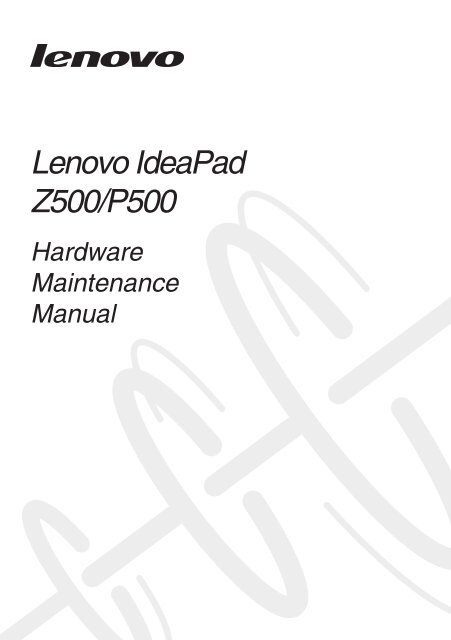Z500&P500 HMM - Lenovo
Z500&P500 HMM - Lenovo
Z500&P500 HMM - Lenovo
Create successful ePaper yourself
Turn your PDF publications into a flip-book with our unique Google optimized e-Paper software.
<strong>Lenovo</strong> IdeaPad<br />
Z500/<strong>P500</strong><br />
Hardware<br />
Maintenance<br />
Manual
Note:<br />
Before using this information and the product it supports, be sure to read the general information under<br />
“Notices” on page 85.<br />
First Edition (Sep. 2012)<br />
© Copyright <strong>Lenovo</strong> 2012. All rights reserved.<br />
LIMITED AND RESTRICTED RIGHTS NOTICE: If data or software is delivered pursuant a General<br />
Services Administration “GSA” contract, use, reproduction, or disclosure is subject to restrictions set<br />
forth in Contract No. GS-35F-05925.<br />
© 2012 <strong>Lenovo</strong>
Contents<br />
About this manual ....................................... iv<br />
Safety information ........................................ 1<br />
General safety ................................................ 2<br />
Electrical safety .............................................. 3<br />
Safety inspection guide .................................. 5<br />
Handling devices that are sensitive to<br />
electrostatic discharge .................................... 6<br />
Grounding requirements ................................. 6<br />
Safety notices: multilingual translations.......... 7<br />
Laser compliance statement......................... 14<br />
Important service information ................... 16<br />
Strategy for replacing FRUs ......................... 16<br />
Strategy for replacing a hard disk drive ............17<br />
Important notice for replacing a system<br />
board ................................................................17<br />
Important information about replacing<br />
RoHS compliant FRUs ................................. 18<br />
General checkout ...................................... 19<br />
What to do first ............................................. 20<br />
Power system checkout................................ 21<br />
Checking the AC adapter .................................21<br />
Checking operational charging .........................21<br />
Related service information ...................... 23<br />
Restoring the factory contents by<br />
using OneKey Recovery ............................... 23<br />
Restore of factory default .................................23<br />
Passwords .................................................... 24<br />
Power-on password ..........................................24<br />
Supervisor password .......................................24<br />
Power management ..................................... 25<br />
Screen blank mode ...........................................25<br />
Sleep (standby) mode ......................................25<br />
<strong>Lenovo</strong> IdeaPad Z500/<strong>P500</strong> ....................... 26<br />
Specifications ............................................... 26<br />
Status indicators ........................................... 28<br />
Function key combinations ........................... 29<br />
FRU replacement notices ............................. 30<br />
Screw notices ..................................................30<br />
Removing and replacing an FRU ................. 31<br />
1010 Keyboard .................................................32<br />
1020 Optical drive .............................................34<br />
1030 Base cover ...............................................36<br />
1040 Battery pack .............................................39<br />
1050 Hard disk drive .........................................41<br />
1060 PCI Express Mini Card for<br />
wireless LAN .....................................................43<br />
1070 DIMM .......................................................45<br />
1080 Fan assembly and Heat<br />
Sink assembly...................................................46<br />
1090 CPU .........................................................48<br />
1100 ODD board and LED board......................49<br />
1110 Speakers ..................................................51<br />
1120 System board ............................................ 53<br />
1130 Keyboard bezel ......................................... 55<br />
1140 LCD unit ...................................................57<br />
1150 LCD front bezel ........................................59<br />
1160 LCD panel and hinges .............................60<br />
1170 Integrated camera, LCD cable and<br />
antenna assembly ...........................................63<br />
Locations ...................................................... 65<br />
Front view and right-side view ..........................65<br />
Bottom and Left-side view ...............................66<br />
Parts list ........................................................ 67<br />
Overall ..............................................................68<br />
LCD FRUs ........................................................72<br />
Keyboard ..........................................................75<br />
Miscellaneous parts ..........................................80<br />
AC adapters ......................................................81<br />
Power cords ......................................................82<br />
Notices......................................................... 85<br />
Trademarks .................................................. 86<br />
iii
About this manual<br />
iv<br />
This manual contains service and reference information for the following<br />
<strong>Lenovo</strong> IdeaPad product:<br />
<strong>Lenovo</strong> IdeaPad Z500/<strong>P500</strong><br />
Use this manual to troubleshoot problems.<br />
The manual is divided into the following sections:<br />
• The common sections provide general information, guidelines, and safety<br />
information required for servicing computers.<br />
• The product-specific section includes service, reference, and product-specific<br />
parts information.<br />
Important:<br />
This manual is intended only for trained servicers who are familiar with <strong>Lenovo</strong><br />
IdeaPad products. Use this manual to troubleshoot problems effectively.<br />
Before servicing a <strong>Lenovo</strong> IdeaPad product, make sure to read all the information<br />
under “Safety information” on page 1 and “Important service information” on<br />
page 16.
Safety information<br />
Safety information<br />
This chapter presents the following safety information that you need to get<br />
familiar with before you service an <strong>Lenovo</strong> IdeaPad Z500/<strong>P500</strong> computer:<br />
• “General safety” on page 2<br />
• “Electrical safety” on page 3<br />
• “Safety inspection guide” on page 5<br />
• “Handling devices that are sensitive to electrostatic discharge” on page 6<br />
• “Grounding requirements” on page 6<br />
• “Safety notices: multilingual translations” on page 7<br />
• “Laser compliance statement” on page 14<br />
1
2<br />
IdeaPad Z500/<strong>P500</strong> Hardware Maintenance Manual<br />
General safety<br />
Follow these rules below to ensure general safety:<br />
• Observe a good housekeeping in the area where the machines are put<br />
during and after the maintenance.<br />
• When lifting any heavy object:<br />
1. Make sure that you can stand safely without slipping.<br />
2. Distribute the weight of the object equally between your feet.<br />
3. Use a slow lifting force. Never move suddenly or twist when you attempt<br />
to lift it.<br />
4. Lift it by standing or pushing up with your leg muscles; this action could<br />
avoid the strain from the muscles in your back. Do not attempt to lift any<br />
object that weighs more than 16 kg (35 lb) or that you think is too heavy<br />
for you.<br />
• Do not perform any action that causes hazards to the customer, or that<br />
makes the machine unsafe.<br />
• Before you start the machine, make sure that other service representatives<br />
and the customer are not in a hazardous position.<br />
• Place removed covers and other parts in a safe place, keeping them away<br />
from all personnel, while you are servicing the machine.<br />
• Keep your toolcase away from walk areas so that other people will not trip it<br />
over.<br />
• Do not wear loose clothing that can be trapped in the moving parts of the<br />
machine. Make sure that your sleeves are fastened or rolled up above your<br />
elbows. If your hair is long, fasten it.<br />
• Insert the ends of your necktie or scarf inside clothing or fasten it with the<br />
nonconductive clip, about 8 centimeters (3 inches) from the end.<br />
• Do not wear jewelry, chains, metal-frame eyeglasses, or metal fasteners for<br />
your clothing.<br />
Attention: Metal objects are good electrical conductors.<br />
• Wear safety glasses when you are hammering, drilling, soldering, cutting<br />
wire, attaching springs, using solvents, or working in any other conditions<br />
that may be hazardous to your eyes.<br />
• After service, reinstall all safety shields, guards, labels, and ground wires.<br />
Replace any safety device that is worn or defective.<br />
• Reinstall all covers correctly before returning the machine to the customer.<br />
• Fan louvers on the machine help to prevent the overheating of internal<br />
components. Do not obstruct fan louvers or cover them with labels or<br />
stickers.
Electrical safety<br />
Observe the following rules when working on electrical equipments.<br />
Important:<br />
Safety information<br />
Use only approved tools and test equipments. Some hand tools have handles<br />
covered with a soft material that does not insulate you when working with live<br />
electrical currents.<br />
Many customers have rubber floor mats near their machines that contain small<br />
conductive fibers to decrease electrostatic discharges. Do not use such kind of mat<br />
to protect yourself from electrical shock.<br />
• Find the room emergency power-off (EPO) switch, disconnecting the switch<br />
or electrical outlet. If an electrical accident occurs, you can then operate the<br />
switch or unplug the power cord quickly.<br />
• Do not work alone under hazardous conditions or near the equipment that<br />
has hazardous voltages.<br />
• Disconnect all power before:<br />
– Performing a mechanical inspection<br />
– Working near power supplies<br />
– Removing or installing main units<br />
• Before you start to work on the machine, unplug the power cord. If you<br />
cannot unplug it, ask the customer to power-off the wall box that supplies<br />
power to the machine, and to lock the wall box in the off position.<br />
• If you need to work on a machine that has exposed electrical circuits,<br />
observe the following precautions:<br />
– Ensure that another person, familiar with the power-off controls, is near<br />
you.<br />
Attention: Another person must be there to switch off the power, if<br />
necessary.<br />
– Use only one hand when working with powered-on electrical equipment;<br />
keep the other hand in your pocket or behind your back.<br />
Attention: An electrical shock can occur only when there is a complete<br />
circuit. By observing the above rule, you may prevent a current from<br />
passing through your body.<br />
– When using testers, set the controls correctly and use the approved<br />
probe leads and accessories for that tester.<br />
– Stand on suitable rubber mats (obtained locally, if necessary) to insulate<br />
you from grounds such as metal floor strips and machine frames.<br />
Observe the special safety precautions when you work with very high voltages;<br />
instructions for these precautions are in the safety sections of maintenance<br />
information. Be extremely careful when you measure the high voltages.<br />
• Regularly inspect and maintain your electrical hand tools for safe operational<br />
condition.<br />
• Do not use worn or broken tools and testers.<br />
• Never assume that power has been disconnected from a circuit. First, check<br />
it to make sure that it has been powered off.<br />
3
4<br />
IdeaPad Z500/<strong>P500</strong> Hardware Maintenance Manual<br />
• Always look carefully for possible hazards in your work area. Examples of<br />
these hazards are moist floors, nongrounded power extension cables, power<br />
surges, and missing safety grounds.<br />
• Do not touch live electrical circuits with the reflective surface of a plastic<br />
dental mirror. The surface is conductive; such touching can cause personal<br />
injury and machine damage.<br />
• Do not service the following parts with the power on when they are removed<br />
from their normal operating places in a machine:<br />
– Power supply units<br />
– Pumps<br />
– Blowers and fans<br />
– Motor generators<br />
and similar units. (This practice ensures correct grounding of the units.)<br />
• If an electrical accident occurs:<br />
– Caution: do not become a victim yourself.<br />
– Switch off the power.<br />
– Send the victim to get medical aid.
Safety inspection guide<br />
Safety information<br />
The purpose of this inspection guide is to assist you in identifying potential<br />
unsafe conditions. As each machine was designed and built, required safety<br />
items were installed to protect users and service personnel from injury. This<br />
guide addresses only those items. You should use good judgment to identify<br />
potential safety hazards according to the attachment of non-<strong>Lenovo</strong> IdeaPad<br />
features or options not covered by this inspection guide.<br />
If any unsafe conditions are present, you must determine how serious the<br />
apparent hazard could be and whether you can continue without first correcting<br />
the problem.<br />
Consider these conditions and the safety hazards they present:<br />
• Electrical hazards, especially primary power (primary voltage on the frame<br />
can cause serious or fatal electrical shock)<br />
• Explosive hazards, such as a damaged CRT face or a bulging capacitor<br />
• Mechanical hazards, such as loose or missing hardware<br />
To determine whether there are any potential unsafe conditions, use the<br />
following checklist at the beginning of every service task. Begin the checks with<br />
the power off, and the power cord disconnected.<br />
Checklist:<br />
1. Check exterior covers for damage (loose, broken, or sharp edges).<br />
2. Turn off the computer. Disconnect the power cord.<br />
3. Check the power cord for:<br />
a. A third-wire ground connector in good condition. Use a meter to measure<br />
third-wire ground continuity for 0.1 ohm or less between the external<br />
ground pin and the frame ground.<br />
b. The power cord should be the type specified in the parts list.<br />
c. Insulation must not be frayed or worn.<br />
4. Check for cracked or bulging batteries.<br />
5. Remove the cover.<br />
6. Check for any obvious non-<strong>Lenovo</strong> IdeaPad alterations. Use good judgment<br />
as to the safety of any non-<strong>Lenovo</strong> IdeaPad alterations.<br />
7. Check inside the unit for any obvious unsafe conditions, such as metal<br />
filings, contamination, water or other liquids, or signs of fire or smoke<br />
damage.<br />
8. Check for worn, frayed, or pinched cables.<br />
9. Check that the power-supply cover fasteners (screws or rivets) have not<br />
been removed or tampered with.<br />
5
6<br />
IdeaPad Z500/<strong>P500</strong> Hardware Maintenance Manual<br />
Handling devices that are sensitive to electrostatic discharge<br />
Any computer part containing transistors or integrated circuits (ICs) should be<br />
considered sensitive to electrostatic discharge (ESD). ESD damage can occur<br />
when there is a difference in charge between objects. Protect against ESD<br />
damage by equalizing the charge so that the machine, the part, the work mat,<br />
and the person handling the part are all at the same charge.<br />
Notes:<br />
1. Use product-specific ESD procedures when they exceed the requirements<br />
noted here.<br />
2. Make sure that the ESD protective devices you use have been certified (ISO<br />
9000) as fully effective.<br />
When handling ESD-sensitive parts:<br />
• Keep the parts in protective packages until they are inserted into the product.<br />
• Avoid contact with other people.<br />
• Wear a grounded wrist strap against your skin to eliminate static on your<br />
body.<br />
• Prevent the part from touching your clothing. Most clothing is insulative and<br />
retains a charge even when you are wearing a wrist strap.<br />
• Use the black side of a grounded work mat to provide a static-free work<br />
surface. The mat is especially useful when handling ESD-sensitive devices.<br />
• Select a grounding system, such as those listed below, to provide protection<br />
that meets the specific service requirement.<br />
Note:<br />
Grounding requirements<br />
The use of a grounding system to guard against ESD damage is desirable but not<br />
necessary.<br />
– Attach the ESD ground clip to any frame ground, ground braid, or greenwire<br />
ground.<br />
– When working on a double-insulated or battery-operated system, use an<br />
ESD common ground or reference point. You can use coax or connectoroutside<br />
shells on these systems.<br />
– Use the round ground prong of the ac plug on ac-operated computers.<br />
Electrical grounding of the computer is required for operator safety and correct<br />
system function. Proper grounding of the electrical outlet can be verified by a<br />
certified electrician.
Safety notices: multilingual translations<br />
Safety information<br />
The safety notices in this section are provided in English, French, German,<br />
Hebrew, Italian, Japanese, and Spanish.<br />
Safety notice 1<br />
Before the computer is powered on after FRU replacement, make sure all screws,<br />
springs, and other small parts are in place and are not left loose inside the<br />
computer. Verify this by shaking the computer and listening for rattling sounds.<br />
Metallic parts or metal flakes can cause electrical shorts.<br />
Avant de remettre l’ordinateur sous tension après remplacement d’une unité en<br />
clientèle, vérifiez que tous les ressorts, vis et autres pièces sont bien en place et<br />
bien fixées. Pour ce faire, secouez l’unité et assurez-vous qu’aucun bruit suspect<br />
ne se produit. Des pièces métalliques ou des copeaux de métal pourraient causer<br />
un court-circuit.<br />
Bevor nach einem FRU-Austausch der Computer wieder angeschlossen wird,<br />
muß sichergestellt werden, daß keine Schrauben, Federn oder andere Kleinteile<br />
fehlen oder im Gehäuse vergessen wurden. Der Computer muß geschüttelt und auf<br />
Klappergeräusche geprüft werden. Metallteile oder-splitter können Kurzschlüsse<br />
erzeugen.<br />
Prima di accendere l’elaboratore dopo che é stata effettuata la sostituzione di una<br />
FRU, accertarsi che tutte le viti, le molle e tutte le altri parti di piccole dimensioni<br />
siano nella corretta posizione e non siano sparse all’interno dell’elaboratore.<br />
Verificare ciò scuotendo l’elaboratore e prestando attenzione ad eventuali rumori;<br />
eventuali parti o pezzetti metallici possono provocare cortocircuiti pericolosi.<br />
Antes de encender el sistema despues de sustituir una FRU, compruebe que<br />
todos los tornillos, muelles y demás piezas pequeñas se encuentran en su sitio<br />
y no se encuentran sueltas dentro del sistema. Compruébelo agitando el sistema<br />
y escuchando los posibles ruidos que provocarían. Las piezas metálicas pueden<br />
causar cortocircuitos eléctricos.<br />
7
8<br />
IdeaPad Z500/<strong>P500</strong> Hardware Maintenance Manual<br />
Safety notice 2<br />
DANGER<br />
Some standby batteries contain a small amount of nickel and cadmium. Do not<br />
disassemble a standby battery, recharge it, throw it into fire or water, or shortcircuit<br />
it. Dispose of the battery as required by local ordinances or regulations.<br />
Use only the battery in the appropriate parts listing. Use of an incorrect battery can<br />
result in ignition or explosion of the battery.<br />
Certaines batteries de secours contiennent du nickel et du cadmium. Ne les<br />
démontez pas, ne les rechargez pas, ne les exposez ni au feu ni à l’eau. Ne<br />
les mettez pas en court-circuit. Pour les mettre au rebut, conformez-vous à la<br />
réglementation en vigueur. Lorsque vous remplacez la pile de sauvegarde ou celle<br />
de l’horloge temps réel, veillez à n’utiliser que les modèles cités dans la liste de<br />
pièces détachées adéquate. Une batterie ou une pile inappropriée risque de prendre<br />
feu ou d’exploser.<br />
Die Bereitschaftsbatterie, die sich unter dem Diskettenlaufwerk befindet,<br />
kann geringe Mengen Nickel und Cadmium enthalten. Sie darf nicht zerlegt,<br />
wiederaufgeladen, kurzgeschlossen, oder Feuer oder Wasser ausgesetzt werden.<br />
Bei der Entsorgung die örtlichen Bestimmungen für Sondermüll beachten. Beim<br />
Ersetzen der Bereitschafts-oder Systembatterie nur Batterien des Typs verwenden,<br />
der in der Ersatzteilliste aufgeführt ist. Der Einsatz falscher Batterien kann zu<br />
Entzündung oder Explosion führen.<br />
Alcune batterie di riserva contengono una piccola quantità di nichel e cadmio.<br />
Non smontarle, ricaricarle, gettarle nel fuoco o nell’acqua né cortocircuitarle.<br />
Smaltirle secondo la normativa in vigore (DPR 915/82, successive disposizioni e<br />
disposizioni locali). Quando si sostituisce la batteria dell’RTC (real time clock) o<br />
la batteria di supporto, utilizzare soltanto i tipi inseriti nell’appropriato Catalogo<br />
parti. L’impiego di una batteria non adatta potrebbe determinare l’incendio o<br />
l’esplosione della batteria stessa.<br />
Algunas baterías de reserva contienen una pequeña cantidad de níquel y cadmio.<br />
No las desmonte, ni recargue, ni las eche al fuego o al agua ni las cortocircuite.<br />
Deséchelas tal como dispone la normativa local. Utilice sólo baterías que se<br />
encuentren en la lista de piezas. La utilización de una batería no apropiada puede<br />
provocar la ignición o explosión de la misma.
Safety notice 3<br />
DANGER<br />
Safety information<br />
The battery pack contains small amounts of nickel. Do not disassemble it, throw<br />
it into fire or water, or short-circuit it. Dispose of the battery pack as required by<br />
local ordinances or regulations. Use only the battery in the appropriate parts listing<br />
when replacing the battery pack. Use of an incorrect battery can result in ignition<br />
or explosion of the battery.<br />
La batterie contient du nickel. Ne la démontez pas, ne l’exposez ni au feu ni à l’eau.<br />
Ne la mettez pas en court-circuit. Pour la mettre au rebut, conformez-vous à la<br />
réglementation en vigueur. Lorsque vous remplacez la batterie, veillez à n’utiliser<br />
que les modèles cités dans la liste de pièces détachées adéquate. En effet, une<br />
batterie inappropriée risque de prendre feu ou d’exploser.<br />
Akkus enthalten geringe Mengen von Nickel. Sie dürfen nicht zerlegt,<br />
wiederaufgeladen, kurzgeschlossen, oder Feuer oder Wasser ausgesetzt werden.<br />
Bei der Entsorgung die örtlichen Bestimmungen für Sondermüll beachten. Beim<br />
Ersetzen der Batterie nur Batterien des Typs verwenden, der in der Ersatzteilliste<br />
aufgeführt ist. Der Einsatz falscher Batterien kann zu Entzündung oder Explosion<br />
führen.<br />
La batteria contiene piccole quantità di nichel. Non smontarla, gettarla nel fuoco<br />
o nell’acqua né cortocircuitarla. Smaltirla secondo la normativa in vigore (DPR<br />
915/82, successive disposizioni e disposizioni locali). Quando si sostituisce la<br />
batteria, utilizzare soltanto i tipi inseriti nell’appropriato Catalogo parti. L’impiego<br />
di una batteria non adatta potrebbe determinare l’incendio o l’esplosione della<br />
batteria stessa.<br />
Las baterías contienen pequeñas cantidades de níquel. No las desmonte, ni<br />
recargue, ni las eche al fuego o al agua ni las cortocircuite. Deséchelas tal como<br />
dispone la normativa local. Utilice sólo baterías que se encuentren en la lista de<br />
piezas al sustituir la batería. La utilización de una batería no apropiada puede<br />
provocar la ignición o explosión de la misma.<br />
9
10<br />
IdeaPad Z500/<strong>P500</strong> Hardware Maintenance Manual<br />
Safety notice 4<br />
DANGER<br />
The lithium battery can cause a fire, an explosion, or a severe burn. Do not<br />
recharge it, remove its polarized connector, disassemble it, heat it above 100°C<br />
(212°F), incinerate it, or expose its cell contents to water. Dispose of the battery as<br />
required by local ordinances or regulations. Use only the battery in the appropriate<br />
parts listing. Use of an incorrect battery can result in ignition or explosion of the<br />
battery.<br />
La pile de sauvegarde contient du lithium. Elle présente des risques d’incendie,<br />
d’explosion ou de brûlures graves. Ne la rechargez pas, ne retirez pas son<br />
connecteur polarisé et ne la démontez pas. Ne l’exposez pas à une temperature<br />
supérieure à 100°C, ne la faites pas brûler et n’en exposez pas le contenu à l’eau.<br />
Mettez la pile au rebut conformément à la réglementation en vigueur. Une pile<br />
inappropriée risque de prendre feu ou d’exploser.<br />
Die Systembatterie ist eine Lithiumbatterie. Sie kann sich entzünden, explodieren<br />
oder schwere Verbrennungen hervorrufen. Batterien dieses Typs dürfen nicht<br />
aufgeladen, zerlegt, über 100 C erhitzt oder verbrannt werden. Auch darf ihr<br />
Inhalt nicht mit Wasser in Verbindung gebracht oder der zur richtigen Polung<br />
angebrachte Verbindungsstecker entfernt werden. Bei der Entsorgung die örtlichen<br />
Bestimmungen für Sondermüll beachten. Beim Ersetzen der Batterie nur Batterien<br />
des Typs verwenden, der in der Ersatzteilliste aufgeführt ist. Der Einsatz falscher<br />
Batterien kann zu Entzündung oder Explosion führen.<br />
La batteria di supporto e una batteria al litio e puo incendiarsi, esplodere o<br />
procurare gravi ustioni. Evitare di ricaricarla, smontarne il connettore polarizzato,<br />
smontarla, riscaldarla ad una temperatura superiore ai 100 gradi centigradi,<br />
incendiarla o gettarla in acqua. Smaltirla secondo la normativa in vigore (DPR<br />
915/82, successive disposizioni e disposizioni locali). L’impiego di una batteria<br />
non adatta potrebbe determinare l’incendio o l’esplosione della batteria stessa.<br />
La batería de repuesto es una batería de litio y puede provocar incendios,<br />
explosiones o quemaduras graves. No la recargue, ni quite el conector polarizado,<br />
ni la desmonte, ni caliente por encima de los 100°C (212°F), ni la incinere ni<br />
exponga el contenido de sus celdas al agua. Deséchela tal como dispone la<br />
normativa local.
Safety notice 5<br />
Safety information<br />
If the LCD breaks and the fluid from inside the LCD gets into your eyes or on your<br />
hands, immediately wash the affected areas with water at least for 15 minutes.<br />
Seek medical care if any symptoms caused by the fluid are present after washing.<br />
Si le panneau d’affichage à cristaux liquides se brise et que vous recevez dans les<br />
yeux ou sur les mains une partie du fluide, rincez-les abondamment pendant au<br />
moins quinze minutes. Consultez un médecin si des symptômes persistent après le<br />
lavage.<br />
Die Leuchtstoffröhre im LCD-Bildschirm enthält Quecksilber. Bei der Entsorgung<br />
die örtlichen Bestimmungen für Sondermüll beachten. Der LCD-Bildschirm<br />
besteht aus Glas und kann zerbrechen, wenn er unsachgemäß behandelt wird<br />
oder der Computer auf den Boden fällt. Wenn der Bildschirm beschädigt ist und<br />
die darin befindliche Flüssigkeit in Kontakt mit Haut und Augen gerät, sollten<br />
die betroffenen Stellen mindestens 15 Minuten mit Wasser abgespült und bei<br />
Beschwerden anschließend ein Arzt aufgesucht werden.<br />
Nel caso che caso l’LCD si dovesse rompere ed il liquido in esso contenuto<br />
entrasse in contatto con gli occhi o le mani, lavare immediatamente le parti<br />
interessate con acqua corrente per almeno 15 minuti; poi consultare un medico se i<br />
sintomi dovessero permanere.<br />
Si la LCD se rompe y el fluido de su interior entra en contacto con sus ojos o sus<br />
manos, lave inmediatamente las áreas afectadas con agua durante 15 minutos<br />
como mínimo. Obtenga atención medica si se presenta algún síntoma del fluido<br />
despues de lavarse.<br />
11
12<br />
IdeaPad Z500/<strong>P500</strong> Hardware Maintenance Manual<br />
Safety notice 6<br />
DANGER<br />
To avoid shock, do not remove the plastic cover that protects the lower part of the<br />
inverter card.<br />
Afin d’éviter tout risque de choc électrique, ne retirez pas le cache en plastique<br />
protégeant la partie inférieure de la carte d’alimentation.<br />
Aus Sicherheitsgründen die Kunststoffabdeckung, die den unteren Teil der<br />
Spannungswandlerplatine umgibt, nicht entfernen.<br />
Per evitare scosse elettriche, non rimuovere la copertura in plastica che avvolge la<br />
parte inferiore della scheda invertitore.<br />
Para evitar descargas, no quite la cubierta de plástico que rodea la parte baja de la<br />
tarjeta invertida.<br />
Safety notice 7<br />
DANGER<br />
Though the main batteries have low voltage, a shorted or grounded battery can<br />
produce enough current to burn personnel or combustible materials.<br />
Bien que le voltage des batteries principales soit peu élevé, le court-circuit ou la<br />
mise à la masse d’une batterie peut produire suffisamment de courant pour brûler<br />
des matériaux combustibles ou causer des brûlures corporelles graves.<br />
Obwohl Hauptbatterien eine niedrige Spannung haben, können sie doch bei<br />
Kurzschluß oder Erdung genug Strom abgeben, um brennbare Materialien zu<br />
entzünden oder Verletzungen bei Personen hervorzurufen.<br />
Sebbene le batterie di alimentazione siano a basso voltaggio, una batteria in<br />
corto circuito o a massa può fornire corrente sufficiente da bruciare materiali<br />
combustibili o provocare ustioni ai tecnici di manutenzione.<br />
Aunque las baterías principales tienen un voltaje bajo, una batería cortocircuitada<br />
o con contacto a tierra puede producir la corriente suficiente como para quemar<br />
material combustible o provocar quemaduras en el personal.
Safety notice 8<br />
DANGER<br />
Safety information<br />
Before removing any FRU, turn off the computer, unplug all power cords from<br />
electrical outlets, remove the battery pack, and then disconnect any interconnecting<br />
cables.<br />
Avant de retirer une unité remplaçable en clientèle, mettez le système hors tension,<br />
débranchez tous les cordons d’alimentation des socles de prise de courant, retirez<br />
la batterie et déconnectez tous les cordons d’interface.<br />
Die Stromzufuhr muß abgeschaltet, alle Stromkabel aus der Steckdose gezogen,<br />
der Akku entfernt und alle Verbindungskabel abgenommen sein, bevor eine FRU<br />
entfernt wird.<br />
Prima di rimuovere qualsiasi FRU, spegnere il sistema, scollegare dalle prese<br />
elettriche tutti i cavi di alimentazione, rimuovere la batteria e poi scollegare i cavi<br />
di interconnessione.<br />
Antes de quitar una FRU, apague el sistema, desenchufe todos los cables de<br />
las tomas de corriente eléctrica, quite la batería y, a continuación, desconecte<br />
cualquier cable de conexión entre dispositivos.<br />
13
14<br />
IdeaPad Z500/<strong>P500</strong> Hardware Maintenance Manual<br />
Laser compliance statement<br />
Some models of <strong>Lenovo</strong> IdeaPad computer are equipped from the factory with<br />
an optical storage device such as a CD-ROM drive or a DVD-ROM drive. Such<br />
devices are also sold separately as options. If one of these drives is installed,<br />
it is certified in the U.S. to conform to the requirements of the Department of<br />
Health and Human Services 21 Code of Federal Regulations (DHHS 21 CFR)<br />
Subchapter J for Class 1 laser products. Elsewhere, the drive is certified to<br />
conform to the requirements of the International Electrotechnical Commission<br />
(IEC) 825 and CENELEC EN 60 825 for Class 1 laser products.<br />
If a CD-ROM drive, a DVD-ROM drive, or another laser device is installed, note<br />
the following:<br />
CAUTION<br />
Use of controls or adjustments or performance of procedures other than those<br />
specified herein might result in hazardous radiation exposure.<br />
O uso de controles, ajustes ou desempenho de procedimentos diferentes daqueles<br />
aqui especificados pode resultar em perigosa exposição à radiação.<br />
Pour éviter tout risque d’exposition au rayon laser, respectez les consignes de<br />
réglage et d’utilisation des commandes, ainsi que les procédures décrites.<br />
Werden Steuer- und Einstellelemente anders als hier festgesetzt verwendet, kann<br />
gefährliche Laserstrahlung auftreten.<br />
L’utilizzo di controlli, regolazioni o l’esecuzione di procedure diverse da quelle<br />
specificate possono provocare l’esposizione a.<br />
El uso de controles o ajustes o la ejecución de procedimientos distintos de los aquí<br />
especificados puede provocar la exposición a radiaciones peligrosas.<br />
Opening the CD-ROM drive, the DVD-ROM drive, or any other optical storage<br />
device could result in exposure to hazardous laser radiation. There are no<br />
serviceable parts inside those drives. Do not open.
Safety information<br />
A CD-ROM drive, a DVD-ROM drive, or any other storage device installed may<br />
contain an embedded Class 3A or Class 3B laser diode. Note the following:<br />
DANGER<br />
Emits visible and invisible laser radiation when open. Do not stare into the beam,<br />
do not view directly with optical instruments, and avoid direct exposure to the<br />
beam.<br />
Radiação por raio laser ao abrir. Não olhe fixo no feixe de luz, não olhe<br />
diretamente por meio de instrumentos óticos e evite exposição direta com o feixe<br />
de luz.<br />
Rayonnement laser si carter ouvert. Évitez de fixer le faisceau, de le regarder<br />
directement avec des instruments optiques, ou de vous exposer au rayon.<br />
Laserstrahlung bei geöffnetem Gerät. Nicht direkt oder über optische Instrumente<br />
in den Laserstrahl sehen und den Strahlungsbereich meiden.<br />
Kinyitáskor lézersugár ! Ne nézzen bele se szabad szemmel, se optikai<br />
eszközökkel. Kerülje a sugárnyalábbal való érintkezést!<br />
Aprendo l’unità vengono emesse radiazioni laser. Non fissare il fascio, non<br />
guardarlo direttamente con strumenti ottici e evitare l’esposizione diretta al fascio.<br />
Radiación láser al abrir. No mire fijamente ni examine con instrumental óptico el<br />
haz de luz. Evite la exposición directa al haz.<br />
15
16<br />
IdeaPad Z500/<strong>P500</strong> Hardware Maintenance Manual<br />
Important service information<br />
This chapter presents the following important service information:<br />
• “Strategy for replacing FRUs” on page 16<br />
– “Strategy for replacing a hard disk drive” on page 17<br />
– “Important notice for replacing a system board ” on page 17<br />
• “Important information about replacing RoHS compliant FRUs” on page 18<br />
Important:<br />
BIOS and device driver fixes are customer-installable. The BIOS and device<br />
drivers are posted on the customer support site:<br />
http://consumersupport.lenovo.com/.<br />
Strategy for replacing FRUs<br />
Before replacing parts:<br />
Make sure that all software fixes, drivers, and BIOS downloads are installed<br />
before replacing any FRUs listed in this manual.<br />
After a system board is replaced, ensure that the latest BIOS is loaded to the<br />
system board before completing the service action.<br />
To download software fixes, drivers, and BIOS, follow the steps below:<br />
1. Go to http://consumersupport.lenovo.com/.<br />
2. Enter a serial number or select a product or use <strong>Lenovo</strong> smart downloading.<br />
3. Select the BIOS/Driver/Applications and download.<br />
4. Follow the directions on the screen and install the necessary software.
Important service information<br />
Use the following strategy to prevent unnecessary expense for replacing and<br />
servicing FRUs:<br />
• If you are instructed to replace an FRU, but the replacement does not solve<br />
the problem, reinstall the original FRU before you continue.<br />
• Some computers have both a processor board and a system board. If you<br />
are instructed to replace either of them, and replacing one of them does not<br />
solve the problem, reinstall that board, and then replace the other one.<br />
• If an adapter or a device consists of more than one FRU, any of the FRUs<br />
may be the cause of the error. Before replacing the adapter or device,<br />
remove the FRUs one by one to see if the symptoms change. Replace only<br />
the FRU that changed the symptoms.<br />
Attention: The setup configuration on the computer you are servicing may<br />
have been customized. Running Automatic Configuration may alter the<br />
settings. Note the current configuration settings (using the View Configuration<br />
option); then, when service has been completed, verify that those settings<br />
remain in effect.<br />
Strategy for replacing a hard disk drive<br />
Always try to run a low-level format before replacing a hard disk drive. This<br />
will cause all customer data on the hard disk to be lost. Make sure that the<br />
customer has a current backup of the data before performing this action.<br />
Attention: The drive startup sequence in the computer you are servicing may<br />
have been changed. Be extremely careful during write operations such as<br />
copying, saving, or formatting. If you select an incorrect drive, data or programs<br />
can be overwritten.<br />
Important notice for replacing a system board<br />
Some components mounted on a system board are very sensitive. Improper<br />
handling can cause damage to those components, and may cause a system<br />
malfunction.<br />
Attention: When handling a system board:<br />
• Do not drop the system board or apply any excessive force to it.<br />
• Avoid rough handling of any kind.<br />
• Avoid bending the system board and hard pushing to prevent cracking at<br />
each BGA (Ball Grid Array) chipset.<br />
17
18<br />
IdeaPad Z500/<strong>P500</strong> Hardware Maintenance Manual<br />
Important information about replacing RoHS compliant FRUs<br />
RoHS, The Restriction of Hazardous Substances in Electrical and<br />
Electronic Equipment Directive (2002/95/EC) is a European Union legal<br />
requirement affecting the global electronics industry. RoHS requirements<br />
must be implemented on <strong>Lenovo</strong> products placed on the market after<br />
June 2006. Products on the market before June 2006 are not required to<br />
have RoHS compliant parts. If the original FRU parts are non-compliant,<br />
replacement parts can also be non-compliant. In all cases if the original<br />
FRU parts are RoHS compliant, the replacement part must also be RoHS<br />
compliant.<br />
Note: RoHS and non-RoHS FRU part numbers with the same fit and function<br />
are identified with unique FRU part numbers.<br />
<strong>Lenovo</strong> plans to transit to RoHS compliance well before the implementation<br />
date and expects its suppliers to be ready to support <strong>Lenovo</strong>’s requirements<br />
and schedule in the EU. Products sold in 2005 and 2006 will contain some<br />
RoHS compliant FRUs. The following statement pertains to these products and<br />
any product <strong>Lenovo</strong> produces containing RoHS compliant FRUs.<br />
RoHS compliant FRUs have unique FRU part numbers. Before or after the<br />
RoHS implementation date, failed RoHS compliant parts must always be<br />
replaced with RoHS compliant ones, so only the FRUs identified as compliant<br />
in the system <strong>HMM</strong> or direct substitutions for those FRUs may be used.<br />
Products marketed before June 2006 Products marketed after June 2006<br />
Current or<br />
original part<br />
Replacement FRU Current or<br />
original part<br />
Non-RoHS Can be Non-RoHS<br />
Non-RoHS Can be RoHS<br />
Non-RoHS Can sub to RoHS<br />
RoHS Must be RoHS<br />
Replacement FRU<br />
Must be RoHS Must be RoHS<br />
Note: A direct substitution is a part with a different FRU part number that is<br />
automatically shipped by the distribution center at the time of the order.
General checkout<br />
This chapter presents the following information:<br />
• “What to do first” on page 20<br />
• “Power system checkout” on page 21<br />
General checkout<br />
Before you go to the checkout, make sure to read the following important notes:<br />
Important notes:<br />
• Only certified trained personnel can service the computer.<br />
• Before replacing any FRU, read the entire page on removing and replacing<br />
FRUs.<br />
• When you replace FRUs, use new nylon-coated screws.<br />
• Be extremely careful during such write operations as copying, saving, or<br />
formatting. Drives in the computer that you are servicing sequence might<br />
have been altered. If you select an incorrect drive, data or programs might be<br />
overwritten.<br />
• Replace an FRU only with another FRU of the correct model. When you<br />
replace an FRU, make sure that the machine model and the FRU part number are<br />
correct by referring to the FRU parts list.<br />
• An FRU should not be replaced just because of a single, unreproducible<br />
failure. Single failures can occur for a variety of reasons that have nothing to<br />
do with a hardware defect, such as cosmic radiation, electrostatic discharge, or<br />
software errors. Consider replacing an FRU only when a problem recurs. If you<br />
suspect that an FRU is defective, clear the error logs and run the test again. If the<br />
error does not recur, do not replace the FRU.<br />
• Be careful not to replace a nondefective FRU.<br />
19
20<br />
IdeaPad Z500/<strong>P500</strong> Hardware Maintenance Manual<br />
What to do first<br />
When you do return an FRU, you must include the following information in the<br />
parts exchange form or parts return form that you attach to it:<br />
1. Name and phone number of servicer<br />
2. Date of service<br />
3. Date on which the machine failed<br />
4. Date of purchase<br />
5. Procedure index and page number in which the failing FRU was detected<br />
6. Failing FRU name and part number<br />
7. Machine type, model number, and serial number<br />
8. Customer’s name and address<br />
Note for warranty: During the warranty period, the customer may be<br />
responsible for repair costs if the computer damage was caused by misuse,<br />
accident, modification, unsuitable physical or operating environment, or<br />
improper maintenance by the customer.<br />
The following is a list of some common items that are not covered under<br />
warranty and some symptoms that might indicate that the system was<br />
subjected to stress beyond normal use.<br />
Before checking problems with the computer, determine whether the damage is<br />
covered under the warranty by referring to the following list:<br />
The following are not covered under warranty:<br />
• LCD panel cracked from the application of excessive force or from being<br />
dropped<br />
• Scratched (cosmetic) parts<br />
• Distortion, deformation, or discoloration of the cosmetic parts<br />
• Plastic parts, latches, pins, or connectors that have been cracked or broken<br />
by excessive force<br />
• Damage caused by liquid spilled into the system<br />
• Damage caused by the improper insertion of a PC Card or the installation of<br />
an incompatible card<br />
• Improper disc insertion or use of an optical drive<br />
• Diskette drive damage caused by pressure on the diskette drive cover,<br />
foreign material in the drive, or the insertion of a diskette with multiple labels<br />
• Damaged or bent diskette eject button<br />
• Fuses blown by attachment of a nonsupported device<br />
• Forgotten computer password (making the computer unusable)<br />
• Sticky keys caused by spilling a liquid onto the keyboard<br />
• Use of an incorrect AC adapter on laptop products<br />
The following symptoms might indicate damage caused by nonwarranted<br />
activities:<br />
• Missing parts might be a symptom of unauthorized service or modification.<br />
• If the spindle of a hard disk drive becomes noisy, it may have been subjected<br />
to excessive force, or dropped.
Power system checkout<br />
General checkout<br />
To verify a symptom, follow the steps below:<br />
1. Turn off the computer.<br />
2. Connect the AC adapter.<br />
3. Make sure that power is supplied when you turn on the computer.<br />
4. Turn off the computer.<br />
5. Disconnect the AC adapter.<br />
6. Make sure that the battery pack supplies power when you turn on the<br />
computer.<br />
If you suspect a power problem, see the appropriate one of the following power<br />
supply checkouts:<br />
• “Checking the AC adapter ” on page 21<br />
• “Checking operational charging” on page 21<br />
Checking the AC adapter<br />
You are here because the computer fails only when the AC adapter is used.<br />
• If the power-on indicator does not turn on, check the power cord of the AC<br />
adapter for correct continuity and installation.<br />
• If the computer does not charge during operation, go to “Checking<br />
operational charging”.<br />
To check the AC adapter, follow the steps below:<br />
1. Unplug the AC adapter cable from the computer.<br />
2. Measure the output voltage at the plug of the AC adapter cable. See the<br />
following figure:<br />
2<br />
1<br />
Pin<br />
1<br />
2<br />
Voltage (V DC)<br />
Note: Output voltage for the AC adapter pin No. 2 may differ from the one you<br />
are servicing.<br />
3. If the voltage is not correct, replace the AC adapter.<br />
4. If the voltage is acceptable, do the following:<br />
• Replace the system board.<br />
• If the problem continues, go to “<strong>Lenovo</strong> IdeaPad Z500/<strong>P500</strong>” on page 26.<br />
Note: Noise from the AC adapter does not always indicate a defect.<br />
Checking operational charging<br />
To check whether the battery charges properly during operation, use a<br />
discharged battery pack or a battery pack that has less than 50% of the total<br />
power remaining when installed in the computer.<br />
+20<br />
0<br />
21
22<br />
IdeaPad Z500/<strong>P500</strong> Hardware Maintenance Manual<br />
Perform operational charging. If the battery status indicator or icon does not<br />
light on, remove the battery pack and let it return to room temperature. Reinstall<br />
the battery pack. If the charge indicator or icon is still off, replace the battery<br />
pack.<br />
If the charge indicator still does not light on, replace the system board. Then<br />
reinstall the battery pack.
Related service information<br />
Related service information<br />
This chapter presents the following information:<br />
• “Restoring the factory contents by using OneKey Recovery” on page 23<br />
• “Passwords” on page 24<br />
• “Power management” on page 25<br />
Restoring the factory contents by using OneKey Recovery<br />
Restore of factory default<br />
The <strong>Lenovo</strong> IdeaPad Z500/<strong>P500</strong> computers come with pre-installed OneKey<br />
Recovery System.In order to save application files and the initial backed up<br />
files of the system, the hard disk in a <strong>Lenovo</strong> computer includes a hidden<br />
partition when it is shipped. If you need to restore the system to the point of<br />
your first boot up, just enter <strong>Lenovo</strong> OneKey Recovery System and run System<br />
Recovery. For details of OneKey Recovery System, see the User Guide for<br />
<strong>Lenovo</strong> OneKey Recovery system.<br />
Note: This will delete all the new data on the system partition (C drive), which<br />
is not recoverable. Make sure to back up your critical data before you perform this<br />
action.<br />
23
24<br />
IdeaPad Z500/<strong>P500</strong> Hardware Maintenance Manual<br />
Passwords<br />
When you use the recovery discs to boot your computer, the system will enter<br />
the user interface for system recovery automatically. Please follow the prompt<br />
to insert the backup discs to complete the whole recovery process.<br />
Note: The recovery process might take up to 2 hours.<br />
As many as two passwords may be needed for any <strong>Lenovo</strong> IdeaPad computer:<br />
the power-on password (POP) and the supervisor password (SVP).<br />
If any of these passwords has been set, a prompt for it appears on the screen<br />
whenever the computer is turned on. The computer does not start until the<br />
password is entered.<br />
Exception: If only an SVP is installed, the password prompt does not appear<br />
when the operating system is booted.<br />
Power-on password<br />
A power-on password (POP) protects the system from being powered on by<br />
an unauthorized person. The password must be entered before an operating<br />
system can be booted.<br />
Supervisor password<br />
A supervisor password (SVP) protects the system information stored in the<br />
BIOS Setup Utility. The user must enter the SVP in order to get access to the<br />
BIOS Setup Utility and change the system configuration.<br />
Attention: If the SVP has been forgotten and cannot be made available to<br />
the servicer, there is no service procedure to reset the password. The system<br />
board must be replaced for a scheduled fee.
Power management<br />
Related service information<br />
Note: Power management modes are not supported for APM operating system.<br />
To reduce power consumption, the computer has three power management<br />
modes: screen blank, sleep (standby), and hibernation.<br />
Screen blank mode<br />
If the time set on the “Turn off monitor” timer in the operating system expires,<br />
the LCD backlight turns off.<br />
To end screen blank mode and resume normal operation, press any key.<br />
Sleep (standby) mode<br />
When the computer enters sleep (standby) mode, the following events occur in<br />
addition to what occurs in screen blank mode:<br />
• The LCD is powered off.<br />
• The hard disk drive is powered off.<br />
• The CPU stops.<br />
To enter sleep (standby) mode, To put the computer to sleep, do one of the<br />
following:<br />
• Close the display panel.<br />
• Press the power button.<br />
• Open the Charms and then select Settings → Power → Sleep.<br />
In certain circumstances, the computer goes into sleep (standby) mode<br />
automatically:<br />
• If a “suspend time” has been set on the timer, and the user does not do any<br />
operation with the keyboard, the hard disk, the parallel connector, or the<br />
diskette drive within that time.<br />
• If the battery indicator is amber, indicating that the battery power is low.<br />
To cause the computer to return from sleep (standby) mode and resume the<br />
operation, do one of the following:<br />
• Press the Fn key.<br />
• Turn on the power switch.<br />
Also, in the following event, the computer automatically returns from sleep<br />
(standby) mode and resumes the operation:<br />
• The time set on the resume timer elapses.<br />
Note: The computer does not accept any input immediately after it enters<br />
sleep (standby) mode. Wait a few seconds before taking any action to reenter<br />
operation mode.<br />
25
26<br />
IdeaPad Z500/<strong>P500</strong> Hardware Maintenance Manual<br />
<strong>Lenovo</strong> IdeaPad Z500/<strong>P500</strong><br />
Specifications<br />
This chapter presents the following product-specific service references and<br />
product-specific parts information:<br />
• “Specifications” on page 26<br />
• “Status indicators” on page 28<br />
• “Function key combinations” on page 29<br />
• “FRU replacement notices” on page 30<br />
• “Removing and replacing an FRU” on page 31<br />
• “Locations” on page 65<br />
• “Parts list” on page 67<br />
The following table lists the specifications of the <strong>Lenovo</strong> IdeaPad Z500/<br />
<strong>P500</strong> :<br />
Table 1. Specifications<br />
Feature Description<br />
Processor • Intel Chief River platform<br />
Core Chipset • Intel Panther Point HM76/70<br />
Bus architecture • FDI 2.7GT/s<br />
DMI × 4, 4 GB/s<br />
1600MHz DDR3 bus<br />
PCIE bus<br />
Graphic memory<br />
• Nvidia N13P-GLR/GSR<br />
chip<br />
Display • 15.6" 16:9, 1366 × 768 pixels Glossy/Anit Glare, 3.2mm slim<br />
Flat-Type<br />
Standard<br />
• DDR3-1600/1333MHz SODIMM × 2 (max 16 GB)<br />
memory<br />
CMOS RAM • 256 bytes<br />
Hard disk drive • 2.5-inch, 7 mm/9.5 mm SATA<br />
• 250 GB / 320 GB / 500 GB / 750 GB 5400 rpm<br />
500 GB 5400 rpm<br />
Optical drive • 2.5" External 9.5mm (Rambo, blue-ray Rambo)
Table 1. Specifications (continued)<br />
Feature Description<br />
I/O port • Combo audio jack × 2<br />
• RJ45 x 1<br />
• HDMI port x 1<br />
• USB 2.0 port × 2, USB 3.0 port × 1<br />
• 2 in 1 slot × 1 (SD/MMC)<br />
Audio • 1/8" Combo audio jack<br />
• 2 x 2W speakers<br />
• 1 x Internal digital Microphone<br />
Ethernet (on the<br />
system board)<br />
• 10/100M<br />
• 100/1000M(option)<br />
PCI Express<br />
Mini Card slot<br />
• 2 slot<br />
Bluetooth<br />
wireless<br />
• Combo w/ Wifi, BT 4.0 option<br />
Keyboard • 6 Row, ISO Full Size Keyboard<br />
Touch pad • Multi-touch type<br />
Integrated<br />
camera<br />
• 0.3/1.0(HD) mega pixel camera<br />
Battery • 4 cell, 41.6 Wh or 48 Wh<br />
AC adapter • 20 V, 65 W or 90 W<br />
Pre-installed<br />
operating<br />
system<br />
<strong>Lenovo</strong> IdeaPad Z500/<strong>P500</strong><br />
• Win8 (Win8 EM, Win8 MM, Win8 PRC and Win8<br />
Professionalt)<br />
27
28<br />
IdeaPad Z500/<strong>P500</strong> Hardware Maintenance Manual<br />
Status indicators<br />
The system status indicators below show the computer status:<br />
Table 2. Status indicators<br />
Indicator<br />
Power<br />
Battery<br />
Indicator<br />
status<br />
1 2<br />
Charge<br />
Status<br />
Meaning<br />
On (solid white) --- The computer is powered on.<br />
Blinking ---<br />
The computer is in sleep mode and is<br />
connected to the AC power adapter.<br />
Off --- The computer is powered off.<br />
On (solid white)<br />
Charging<br />
Discharging<br />
The battery has more than 80% charge.<br />
The battery has more than 20% charge.<br />
On (solid<br />
amber)<br />
Discharging<br />
The battery has between 5% and 20%<br />
charge.<br />
The battery has between 20% and<br />
Blinking slowly<br />
(white)<br />
Charging<br />
80% charge. When the battery reaches<br />
80% charge, the light will stop blinking.<br />
However, charging will continue until the<br />
battery is fully charged.<br />
Blinking slowly<br />
(amber)<br />
Charging<br />
The battery has less than 20% charge.<br />
When battery charge reaches 20%, the<br />
blinking color will change to white.<br />
Blinking quickly<br />
(amber)<br />
Charging/<br />
Discharging<br />
The battery has less than 5% charge.
Function key combinations<br />
<strong>Lenovo</strong> IdeaPad Z500/<strong>P500</strong><br />
The following table shows the function of each combination of function key.<br />
Table 3. Fn key combinations<br />
Key combination Description<br />
Fn + PgUp: Enables/disables the scroll lock.<br />
Fn + PgDn: Activates the system request.<br />
Fn + Home: Activates the pause function.<br />
Fn + End: Activates the break function.<br />
Fn + Space (on select models): Enables/disables the keyboard backlight.<br />
Table 4. Hotkeys<br />
: Mutes/unmutes the sound.<br />
: Decreases the volume level.<br />
: Increases the volume level.<br />
: Closes the currently active window.<br />
: Refreshes the desktop or the currently active window.<br />
: Enables/disables the touchpad.<br />
: Enables/disables Airplane mode.<br />
: Displays all currently active apps.<br />
: Turns on/off the backlight of the LCD screen.<br />
:<br />
Toggles the display between the computer and an external<br />
device.<br />
: Decreases display brightness.<br />
: Increases display brightness.<br />
29
30<br />
IdeaPad Z500/<strong>P500</strong> Hardware Maintenance Manual<br />
FRU replacement notices<br />
This section presents notices related to removing and replacing parts. Read<br />
this section carefully before replacing any FRU.<br />
Screw notices<br />
Loose screws can cause a reliability problem. In the <strong>Lenovo</strong> IdeaPad computer,<br />
this problem is addressed with special nylon-coated screws that have the<br />
following characteristics:<br />
• They maintain tight connections.<br />
• They do not easily come loose, even with shock or vibration.<br />
• They are harder to tighten.<br />
• Each one should be used only once.<br />
Do the following when you service this machine:<br />
• Keep the screw kit in your tool bag.<br />
• Always use new screws.<br />
• Use a torque screwdriver if you have one.<br />
Tighten screws as follows:<br />
• Plastic to plastic<br />
Turn an additional 90° after the screw head touches the surface of the<br />
plastic part:<br />
more than 90°<br />
(Cross-section)<br />
• Logic card to plastic<br />
Turn an additional 180° after the screw head touches the surface of the<br />
logic card:<br />
more than 180°<br />
(Cross-section)<br />
• Torque driver<br />
If you have a torque screwdriver , refer to the “Torque” column for each step.<br />
• Make sure that you use the correct screws. If you have a torque screwdriver,<br />
tighten all screws firmly to the torque shown in the table. Never use a<br />
screw that you removed. Use a new one. Make sure that all screws are<br />
tightened firmly.<br />
• Ensure torque screwdrivers are calibrated correctly following country<br />
specifications.
Removing and replacing an FRU<br />
<strong>Lenovo</strong> IdeaPad Z500/<strong>P500</strong><br />
This section presents exploded figures with the instructions to indicate how to<br />
remove and replace the FRU. Make sure to observe the following general rules:<br />
1. Do not attempt to service any computer unless you have been trained and<br />
certified. An untrained person runs the risk of damaging parts.<br />
2. Before replacing any FRU, review “FRU replacement notices” on page 30.<br />
3. Begin by removing any FRUs that have to be removed before the failing<br />
FRU. Any of such FRUs are listed at the top of the page. Remove them in<br />
the order in which they are listed.<br />
4. Follow the correct sequence in the steps to remove the FRU, as given in the<br />
figures by the numbers in square callouts.<br />
5. When turning a screw to replace an FRU, turn it in the direction as given by<br />
the arrow in the figure.<br />
6. When removing the FRU, move it in the direction as given by the arrow in<br />
the figure.<br />
7. To put the new FRU in place, reverse the removal procedures and follow<br />
any of the notes that pertain to replacement. For information about<br />
connecting and arranging internal cables, see “Locations” on page 65.<br />
8. When replacing an FRU, use the correct screw as shown in the procedures.<br />
DANGER<br />
Before removing any FRU, turn off the computer, unplug all power cords from<br />
electrical outlets, and then disconnect any of the interconnecting cables.<br />
Attention: After replacing an FRU, do not turn on the computer until you have<br />
made sure that all screws, springs, and other small parts are in place and none<br />
are loose inside the computer. Verify this by shaking the computer gently and<br />
listening for rattling sounds. Metallic parts or metal flakes can cause electrical<br />
short circuits.<br />
Attention: The system board is sensitive to, and can be damaged by,<br />
electrostatic discharge. Before touching it, establish personal grounding by<br />
touching a ground point with one hand or using an electrostatic discharge (ESD)<br />
strap (P/N 6405959) to remove potential shock reasons.<br />
31
32<br />
IdeaPad Z500/<strong>P500</strong> Hardware Maintenance Manual<br />
1010 Keyboard<br />
Figure 1. Removal steps of keyboard<br />
Remove two screws 1.<br />
Step Screw (quantity) Color Torque<br />
1 M2 × 5 mm, flat-head, nylok-coated (2) Black 3.62 kg-cm<br />
Insert the screwdriver into one of the screw hole on the bottom 2. Then pull<br />
the keyboard out of the keyboard bezel 3.<br />
2<br />
1<br />
1<br />
3
Figure 1. Removal steps of keyboard (continued)<br />
<strong>Lenovo</strong> IdeaPad Z500/<strong>P500</strong><br />
Lift the keyboard a little, and then detach the connector in the direction shown<br />
by arrows 4 5. Remove the keyboard in the direction shown by arrow 6.<br />
4<br />
5<br />
When installing: Make sure that the FPC connector is attached firmly.<br />
6<br />
33
34<br />
IdeaPad Z500/<strong>P500</strong> Hardware Maintenance Manual<br />
1020 Optical drive<br />
For access, remove this FRU:<br />
• “1010 Keyboard” on page 32<br />
Figure 2. Removal steps of optical drive<br />
Remove the screw 1.<br />
Step Screw (quantity) Color Torque<br />
1 M2.5 × 6 mm, flat-head, nylok-coated (1) Black 8.03 kg-cm<br />
1
Figure 2. Removal steps of Optical drive (continued)<br />
<strong>Lenovo</strong> IdeaPad Z500/<strong>P500</strong><br />
Insert a screwdriver into the screw hole and push the optical drive in the<br />
direction shown by arrow 2 . Pull the optical drive out in the direction shown by<br />
arrow 3.<br />
2<br />
3<br />
35
36<br />
IdeaPad Z500/<strong>P500</strong> Hardware Maintenance Manual<br />
1030 Base cover<br />
For access, remove this FRU:<br />
• “1010 Keyboard” on page 32<br />
• “1020 Optical drive” on page 34<br />
Figure 3. Removal steps of base cover<br />
Remove the five screws 1.<br />
1<br />
1<br />
1<br />
Step Screw (quantity) Color Torque<br />
1 M2.5 × 6 mm, flat-head, nylok-coated (5) Black 8.03 kg-cm<br />
1
Figure 3. Removal steps of base cover (continued)<br />
<strong>Lenovo</strong> IdeaPad Z500/<strong>P500</strong><br />
Remove four screws 2, three screws 3 and three screws 4 on the bottom.<br />
2<br />
2<br />
3<br />
4 3<br />
Step Screw (quantity) Color Torque<br />
2 M2 × 6 mm, flat-head, nylok-coated (4) Black 8.03 kg-cm<br />
3 M2 × 5 mm, flat-head, nylok-coated (3) Black 3.62 kg-cm<br />
4 M2 × 2.5 mm, flat-head, nylok-coated (3) Black 3.62 kg-cm<br />
Remove the base cover in the direction shown by arrow 5.<br />
5<br />
2<br />
2<br />
37
38<br />
IdeaPad Z500/<strong>P500</strong> Hardware Maintenance Manual<br />
Note: Applying labels to the base cover<br />
The new base cover FRU is shipped with a kit containing labels of several<br />
kinds. When you replace the base cover, you need to apply the following<br />
label:<br />
The following labels need to be peeled off from the old base cover, and need<br />
to be put on the new base cover.<br />
a Rating Label<br />
b Back cover Label<br />
c GML Label<br />
d B/T Label (Brazil)<br />
e B/T Label (Indonesia)<br />
f SIRIM B/T Label<br />
g SIRIM W/L Label<br />
h W/L Label US/CA/TW/Indonesia<br />
I W/L Label (Brazil/Israel)<br />
J Indonesia D side Label<br />
For some models, you also need to apply one or two FCC labels. Check the<br />
old base cover; if it has one or two FCC labels, find duplicates of them in the<br />
label kit and apply them to the new base cover.<br />
For the location of each label, refer to the following figure:<br />
d<br />
e<br />
a<br />
f g h j<br />
i<br />
b<br />
TM<br />
Windows ®8<br />
c
1040 Battery pack<br />
For access, remove these FRUs in order:<br />
• “1010 Keyboard” on page 32<br />
• “1020 Optical drive” on page 34<br />
• “1030 Base cover” on page 36<br />
DANGER<br />
<strong>Lenovo</strong> IdeaPad Z500/<strong>P500</strong><br />
Only use the battery specified in the parts list for your computer. Any other battery<br />
could ignite or explode.<br />
Figure 4. Removal steps of battery pack<br />
Detach the battery pack connector in the direction shown by arrow 1, remove<br />
two screws 2.<br />
1<br />
Step Screw (quantity) Color Torque<br />
2 M2.5 × 3 mm, flat-head, nylok-coated (2) black 8.03 kg-cm<br />
2<br />
2<br />
39
40<br />
IdeaPad Z500/<strong>P500</strong> Hardware Maintenance Manual<br />
Figure 4. Removal steps of battery pack (continued)<br />
Remove the battery pack in the direction shown by arrow 3.<br />
When installing: Make sure the battery pack connector is attached firmly.<br />
3
1050 Hard disk drive<br />
For access, remove these FRUs in order:<br />
• “1010 Keyboard” on page 32<br />
• “1020 Optical drive” on page 34<br />
• “1030 Base cover” on page 36<br />
• “1040 Battery pack” on page 39<br />
Attention:<br />
<strong>Lenovo</strong> IdeaPad Z500/<strong>P500</strong><br />
• Do not drop the hard disk drive or apply any physical shock to it. The hard<br />
disk drive is sensitive to physical shock. Improper handling can cause damages<br />
and permanent loss of data.<br />
• Before removing the drive, suggest the customer to backup all the information on<br />
it if possible.<br />
• Never remove the drive while the system is operating or is in suspend mode.<br />
Figure 5. Removal steps of hard disk drive<br />
Remove the four screws 1.<br />
1<br />
1<br />
1<br />
Step Screw (quantity) Color Torque<br />
1 M2.5 × 3 mm, flat-head, nylok-coated (4) Black 8.03 kg-cm<br />
41
42<br />
IdeaPad Z500/<strong>P500</strong> Hardware Maintenance Manual<br />
Figure 5. Removal steps of hard disk drive (continued)<br />
Detach the HDD connector in the direction shown by arrow 2. Remove the<br />
hard disk drive from the slot in the direction shown by arrow 3.<br />
3<br />
2<br />
When installing: Make sure that the HDD connector is attached firmly.
1060 PCI Express Mini Card for wireless LAN<br />
For access, remove these FRUs in order:<br />
• “1010 Keyboard” on page 32<br />
• “1020 Optical drive” on page 34<br />
• “1030 Base cover” on page 36<br />
• “1040 Battery pack” on page 39<br />
<strong>Lenovo</strong> IdeaPad Z500/<strong>P500</strong><br />
Figure 6. Removal steps of PCI Express Mini Card for wireless LAN<br />
1<br />
2<br />
Disconnect the two wireless LAN cables (black, white) 1, and then remove the<br />
screw 2.<br />
In step 1, unplug the jacks by using the removal tool antenna RF connector<br />
(P/N: 08K7159), or pick up the connectors with your fingers and gently unplug<br />
them in the direction shown by arrows.<br />
Notes: wireless LAN card has 2 cables in step 1.<br />
wireless LAN card in some models may have 3 cables in step 1.<br />
Step Screw (quantity) Color Torque<br />
2 M2 × 2.5 mm, flat-head, nylok-coated (1) Black 3.62 kg-cm<br />
43
44<br />
IdeaPad Z500/<strong>P500</strong> Hardware Maintenance Manual<br />
Figure 6. Removal steps of PCI Express Mini Card for wireless LAN (continued)<br />
Remove the card in the direction shown by arrow 3.<br />
3<br />
When installing:<br />
• In models with a wireless LAN card that has two antenna connectors, plug<br />
the black cable (1st) (MAIN) into the jack labeled 1, and the white cable (2nd)<br />
(AUX) into jack labeled 2 on the card.<br />
• In models with a wireless LAN card that has three antenna connectors, plug<br />
the black cable (1st) (MAIN) into the jack labeled 1, the grey cable (3rd) into<br />
jack labeled 3, and the white cable (2nd) (AUX) into jack labeled 2 on the<br />
card.
1070 DIMM<br />
For access, remove these FRUs in order:<br />
• “1010 Keyboard” on page 32<br />
• “1020 Optical drive” on page 34<br />
• “1030 Base cover” on page 36<br />
• “1040 Battery pack” on page 39<br />
Figure 7. Removal steps of DIMM<br />
<strong>Lenovo</strong> IdeaPad Z500/<strong>P500</strong><br />
Release the two latches on both edges of the socket at the same time in the<br />
direction shown by arrows 1, and then unplug the DIMM in the direction shown<br />
by arrow 2.<br />
1<br />
When installing: Insert the notched end of the DIMM into the socket. Push the<br />
DIMM firmly, and pivot it until it snaps into the place. Make sure that it is firmly<br />
fixed in the slot and difficult to be moved.<br />
2<br />
1<br />
45
46<br />
IdeaPad Z500/<strong>P500</strong> Hardware Maintenance Manual<br />
1080 Fan assembly and Heat Sink assembly<br />
For access, remove these FRUs in order:<br />
• “1010 Keyboard” on page 32<br />
• “1020 Optical drive” on page 34<br />
• “1030 Base cover” on page 36<br />
• “1040 Battery pack” on page 39<br />
Figure 8. Removal steps of fan assembly and heat sink assembly<br />
Detach the fan connector in the direction shown by arrow 1 , and then remove<br />
three screws 2, two screws 3 and one screw 4.<br />
When installing: Make sure that the fan connector is attached firmly to the<br />
system board.<br />
Step Screw (quantity) Color Torque<br />
2 M2 × 3.2, flat-head, nylok-coated (3) Black 3.62 kg-cm<br />
3 M2 × 2.5, flat-head, nylok-coated (2) Black 3.62 kg-cm<br />
4 M2.5 × 6, flat-head, nylok-coated (1) Black 8.03 kg-cm<br />
2<br />
3<br />
2<br />
3<br />
4<br />
1
<strong>Lenovo</strong> IdeaPad Z500/<strong>P500</strong><br />
Figure 8. Removal steps of fan assembly and heat sink assembly (continued)<br />
Lift the fan assembly and heat sink assembly in the direction shown by arrow 5.<br />
Be careful not to damage the connector.<br />
Attention: Do not handle the heat sink assembly roughly. Improper handling<br />
can cause distortion or deformation and imperfect contact with components.<br />
When installing:<br />
Before you attach the fan assembly to the computer, apply thermal grease,<br />
at an amount of 0.2 grams, to the a b part shown in the figure above. Either<br />
too much or too less grease application can cause a thermal problem due to<br />
imperfect contact with a component.<br />
b<br />
a<br />
5<br />
47
48<br />
IdeaPad Z500/<strong>P500</strong> Hardware Maintenance Manual<br />
1090 CPU<br />
For access, remove these FRUs in order:<br />
• “1010 Keyboard” on page 32<br />
• “1020 Optical drive” on page 34<br />
• “1030 Base cover” on page 36<br />
• “1040 Battery pack” on page 39<br />
• “1050 Hard disk drive” on page 41<br />
• “1060 PCI Express Mini Card for wireless LAN” on page 43<br />
• “1080 Fan assembly and Heat Sink assembly” on page 46<br />
Attention: CPU is extremely sensitive. When you service the CPU, avoid any<br />
kind of rough handling.<br />
Figure 9. Removal steps of CPU<br />
Rotate the head of the screw in the direction shown by arrow 1 to release the<br />
lock, then remove the CPU in the direction shown by arrow 2.<br />
When installing: Place the CPU on the CPU socket in the direction shown by<br />
arrow a , and then rotate the head of the screw in the direction shown by arrow<br />
b to secure the CPU.<br />
2<br />
1<br />
a<br />
b
1100 ODD board and LED board<br />
For access, remove these FRUs in order:<br />
• “1010 Keyboard” on page 32<br />
• “1020 Optical drive” on page 34<br />
• “1030 Base cover” on page 36<br />
• “1040 Battery pack” on page 39<br />
• “1050 Hard disk drive” on page 41<br />
• “1060 PCI Express Mini Card for wireless LAN” on page 43<br />
• “1080 Fan assembly and Heat Sink assembly” on page 46<br />
Figure 10. Removal steps of ODD board and LED board<br />
<strong>Lenovo</strong> IdeaPad Z500/<strong>P500</strong><br />
Detach the two FPC connectors in the direction shown by arrows 1 2.<br />
Remove two screws 3 and two screws 4.<br />
1<br />
2<br />
4<br />
3<br />
Step Screw (quantity) Color Torque<br />
3 M2 × 2.5, flat-head, nylok-coated (2) Black 3.62 kg-cm<br />
4 M2 × 3, flat-head, nylok-coated (2) Black 8.03 kg-cm<br />
2<br />
1<br />
49
50<br />
IdeaPad Z500/<strong>P500</strong> Hardware Maintenance Manual<br />
Figure 10. Removal steps of ODD board and LED board (continued)<br />
Remove the two boards in the direction shown by arrows 5.<br />
5<br />
5<br />
When installing: Make sure that the two FPC connectors are attached firmly.
1110 Speakers<br />
For access, remove these FRUs in order:<br />
• “1010 Keyboard” on page 32<br />
• “1020 Optical drive” on page 34<br />
• “1030 Base cover” on page 36<br />
• “1040 Battery pack” on page 39<br />
• “1050 Hard disk drive” on page 41<br />
• “1060 PCI Express Mini Card for wireless LAN” on page 43<br />
• “1080 Fan assembly and Heat Sink assembly” on page 46<br />
• “1100 ODD board and LED board” on page 49<br />
Figure 11. Removal steps of speakers<br />
<strong>Lenovo</strong> IdeaPad Z500/<strong>P500</strong><br />
Detach the speakers connector in the direction shown by arrow 1. Remove<br />
the four screws 2.<br />
1<br />
2<br />
2<br />
Step Screw (quantity) Color Torque<br />
2 M2 × 5.7, flat-head, nylok-coated (4) Black 8.03 kg-cm<br />
2<br />
51
52<br />
IdeaPad Z500/<strong>P500</strong> Hardware Maintenance Manual<br />
Figure 11. Removal steps of speakers (continued)<br />
Remove the speakers 3.<br />
3<br />
When installing: Make sure that the speakers connector is attached firmly.<br />
3
1120 System board<br />
Important notices for handling the system board:<br />
<strong>Lenovo</strong> IdeaPad Z500/<strong>P500</strong><br />
When handling the system board, bear the following in mind.<br />
• Be careful not to drop the system board on a bench top that has a hard surface,<br />
such as metal, wood, or composite.<br />
• Avoid rough handling of any kind.<br />
• In the whole process, make sure not to drop or stack the system board.<br />
• If you put a system board down, make sure to put it only on a padded surface such<br />
as an ESD mat or conductive corrugated material.<br />
For access, remove these FRUs in order:<br />
• “1010 Keyboard” on page 32<br />
• “1020 Optical drive” on page 34<br />
• “1030 Base cover” on page 36<br />
• “1040 Battery pack” on page 39<br />
• “1050 Hard disk drive” on page 41<br />
• “1060 PCI Express Mini Card for wireless LAN” on page 43<br />
• “1080 Fan assembly and Heat Sink assembly” on page 46<br />
• “1100 ODD board and LED board” on page 49<br />
• “1110 Speakers” on page 51<br />
Figure 12. Removal steps of system board<br />
Detach the three FPC connectors in the direction shown by arrows 1 2.<br />
2<br />
1<br />
1<br />
2<br />
53
54<br />
IdeaPad Z500/<strong>P500</strong> Hardware Maintenance Manual<br />
Figure 12. Removal steps of system board (continued)<br />
Detach the power connector and LCD connector in the direction shown by<br />
arrows 3. Remove four screws 4, one screw 5 and one screw 6.<br />
3<br />
When installing: Make sure that the power connector is attached firmly.<br />
Step Screw (quantity) Color Torque<br />
4 M2.5 × 3 mm, flat-head, nylok-coated (4) Black 8.03 kg-cm<br />
5 M2.5 × 6 mm, flat-head, nylok-coated (1) Black 8.03 kg-cm<br />
6 M2.5 × 3 mm, flat-head, nylok-coated (1) Black 3.62 kg-cm<br />
Remove the RJ-45 door in the direction shown by arrow 7. Remove the<br />
system board in the direction shown by arrow 8.<br />
4<br />
5<br />
8<br />
7<br />
3<br />
6
1130 Keyboard bezel<br />
For access, remove these FRUs in order:<br />
• “1010 Keyboard” on page 32<br />
• “1020 Optical drive” on page 34<br />
• “1030 Base cover” on page 36<br />
• “1040 Battery pack” on page 39<br />
• “1050 Hard disk drive” on page 41<br />
• “1060 PCI Express Mini Card for wireless LAN” on page 43<br />
• “1070 DIMM” on page 45<br />
• “1080 Fan assembly and Heat Sink assembly” on page 46<br />
• “1100 ODD board and LED board” on page 49<br />
• “1110 Speakers” on page 51<br />
• “1120 System board” on page 53<br />
Figure 13. Removal steps of keyboard bezel<br />
Remove the two screws 1 and one screw 2.<br />
1<br />
<strong>Lenovo</strong> IdeaPad Z500/<strong>P500</strong><br />
Step Screw (quantity) Color Torque<br />
1 M2.5 × 3 mm, flat-head, nylok-coated (2) Black 8.03 kg-cm<br />
2 M2.5 × 6 mm, flat-head, nylok-coated (1) Black 8.03 kg-cm<br />
2<br />
55
56<br />
IdeaPad Z500/<strong>P500</strong> Hardware Maintenance Manual<br />
Figure 13. Removal steps of keyboard bezel (continued)<br />
Remove the power board, USB board and DC-in jack in the direction shown by<br />
arrows 2.<br />
2<br />
2<br />
2
1140 LCD unit<br />
For access, remove these FRUs in order:<br />
• “1010 Keyboard” on page 32<br />
• “1020 Optical drive” on page 34<br />
• “1030 Base cover” on page 36<br />
• “1040 Battery pack” on page 39<br />
• “1050 Hard disk drive” on page 41<br />
• “1060 PCI Express Mini Card for wireless LAN” on page 43<br />
• “1070 DIMM” on page 45<br />
• “1080 Fan assembly and Heat Sink assembly” on page 46<br />
• “1100 ODD board and LED board” on page 49<br />
• “1110 Speakers” on page 51<br />
• “1120 System board” on page 53<br />
• “1130 Keyboard bezel” on page 55<br />
Figure 14. Removal steps of LCD unit<br />
Remove the five screws 1.<br />
1<br />
<strong>Lenovo</strong> IdeaPad Z500/<strong>P500</strong><br />
Step Screw (quantity) Color Torque<br />
1 M2.5 × 6 mm, flat-head, nylok-coated (5) Black 8.03 kg-cm<br />
1<br />
57
58<br />
IdeaPad Z500/<strong>P500</strong> Hardware Maintenance Manual<br />
Figure 14. Removal steps of LCD unit (continued)<br />
Release the LCD cable from the cable guides in the direction shown by arrows<br />
2. Then lift the LCD hinge in the direction shown by arrow 3.<br />
3<br />
2<br />
When installing:<br />
• Route the antenna cables along the cable guides. As you route the cables,<br />
make sure that they are not subjected to any tension. Tension could cause<br />
the cables to be damaged by the cable guides, or a wire to be broken.<br />
• Make sure that the LCD connector is attached firmly and make sure that you<br />
do not pinch the antenna cables when you attach the LCD assembly. Route<br />
the LCD cable along the cable guides.<br />
Remove the keyboard bezel from the LCD unit in the direction shown by arrows 4.<br />
2<br />
4<br />
2<br />
3
1150 LCD front bezel<br />
For access, remove these FRUs in order:<br />
• “1010 Keyboard” on page 32<br />
• “1020 Optical drive” on page 34<br />
• “1030 Base cover” on page 36<br />
• “1040 Battery pack” on page 39<br />
• “1050 Hard disk drive” on page 41<br />
• “1060 PCI Express Mini Card for wireless LAN” on page 43<br />
• “1070 DIMM” on page 45<br />
• “1080 Fan assembly and Heat Sink assembly” on page 46<br />
• “1100 ODD board and LED board” on page 49<br />
• “1110 Speakers” on page 51<br />
• “1120 System board” on page 53<br />
• “1130 Keyboard bezel” on page 55<br />
• “1140 LCD unit” on page 57<br />
Figure 15. Removal steps of LCD front bezel<br />
<strong>Lenovo</strong> IdeaPad Z500/<strong>P500</strong><br />
Remove the LCD front bezel in the direction shown by arrows 1.<br />
1<br />
1<br />
1<br />
1<br />
59
60<br />
IdeaPad Z500/<strong>P500</strong> Hardware Maintenance Manual<br />
1160 LCD panel and hinges<br />
For access, remove these FRUs in order:<br />
• “1010 Keyboard” on page 32<br />
• “1020 Optical drive” on page 34<br />
• “1030 Base cover” on page 36<br />
• “1040 Battery pack” on page 39<br />
• “1050 Hard disk drive” on page 41<br />
• “1060 PCI Express Mini Card for wireless LAN” on page 43<br />
• “1070 DIMM” on page 45<br />
• “1080 Fan assembly and Heat Sink assembly” on page 46<br />
• “1100 ODD board and LED board” on page 49<br />
• “1110 Speakers” on page 51<br />
• “1120 System board” on page 53<br />
• “1130 Keyboard bezel” on page 55<br />
• “1140 LCD unit” on page 57<br />
• “1150 LCD front bezel” on page 59<br />
Figure 16. Removal steps of LCD panel and hinges<br />
Remove the four screws 1.<br />
1<br />
1<br />
Step Screw (quantity) Color Torque<br />
1 M2 × 2.5 mm, flat-head, nylok-coated (4) Black 3.62 kg-cm<br />
1<br />
1
<strong>Lenovo</strong> IdeaPad Z500/<strong>P500</strong><br />
Figure 16. Removal steps of LCD panel and hinges (continued)<br />
Lift the LCD panel a little 2. Peel off the adhesive tape and detach the<br />
connector in the direction shown by arrow 3.<br />
3<br />
When installing: Make sure that the metal connector is attached firmly.<br />
Remove the LCD panel 4.<br />
4<br />
2<br />
61
62<br />
IdeaPad Z500/<strong>P500</strong> Hardware Maintenance Manual<br />
Figure 16. Removal steps of LCD panel and hinges (continued)<br />
Remove the two screws 5 and the eight screws 6. Then release the two<br />
hinges in the direction shown by arrows 7.<br />
6<br />
7<br />
5<br />
Step Screw (quantity) Color Torque<br />
5 M2 × 2.5 mm, flat-head, nylok-coated (2) Black 3.62 kg-cm<br />
6 M2 × 3 mm, flat-head, nylok-coated (8) Black 8.03 kg-cm<br />
6<br />
7<br />
5
<strong>Lenovo</strong> IdeaPad Z500/<strong>P500</strong><br />
1170 Integrated camera, LCD cable and antenna assembly<br />
For access, remove these FRUs in order:<br />
• “1010 Keyboard” on page 32<br />
• “1020 Optical drive” on page 34<br />
• “1030 Base cover” on page 36<br />
• “1040 Battery pack” on page 39<br />
• “1050 Hard disk drive” on page 41<br />
• “1060 PCI Express Mini Card for wireless LAN” on page 43<br />
• “1070 DIMM” on page 45<br />
• “1080 Fan assembly and Heat Sink assembly” on page 46<br />
• “1100 ODD board and LED board” on page 49<br />
• “1110 Speakers” on page 51<br />
• “1120 System board” on page 53<br />
• “1130 Keyboard bezel” on page 55<br />
• “1140 LCD unit” on page 57<br />
• “1150 LCD front bezel” on page 59<br />
• “1160 LCD panel and hinges” on page 60<br />
Figure 17. Removal steps of integrated camera, LCD cable and antenna<br />
assembly<br />
Note: The integrated camera is stuck on the top center of the LCD cover.<br />
Detach the integrated camera connector in the direction shown by arow 1.<br />
When installing: Stick the integrated camera to the top center of the LCD<br />
cover and ajust the placement of it to make sure the connector is attached<br />
firmly.<br />
1<br />
63
64<br />
IdeaPad Z500/<strong>P500</strong> Hardware Maintenance Manual<br />
Figure 17. Removal steps of integrated camera, LCD cable and antenna<br />
assembly (continued)<br />
Remove the camera in the direction shown by arrow 2.<br />
Remove the LCD cable and antenna assembly in the direction shown by arrow 3.<br />
3<br />
2<br />
3
Locations<br />
Front view and right-side view<br />
<strong>Lenovo</strong> IdeaPad Z500/<strong>P500</strong><br />
1 Integrated camera<br />
2 Built-in microphone<br />
3 Wireless LAN antennas<br />
4 Computer display<br />
5 Power button<br />
6 Touchpad<br />
7 System status indicators<br />
Note: For the description of each indicator, see “Status indicators” on page 28.<br />
8 Combo audio jack<br />
9 USB port<br />
J Optical drive<br />
K Kensington slot<br />
6<br />
7<br />
5<br />
4<br />
3 1<br />
8<br />
2<br />
9<br />
3<br />
10<br />
11<br />
65
66<br />
IdeaPad Z500/<strong>P500</strong> Hardware Maintenance Manual<br />
Bottom and Left-side view<br />
1 Speakers<br />
2 Memory card slot<br />
3 USB port<br />
4 HDMI port<br />
5 RJ-45 port<br />
6 VGA port<br />
7 Fan louvers<br />
8 Novo button<br />
9 AC power adapter jack<br />
1<br />
1<br />
2<br />
3<br />
4<br />
5<br />
6<br />
7<br />
8<br />
9
Parts list<br />
This section presents the following service parts:<br />
• “Overall” on page 68<br />
• “LCD FRUs” on page 72<br />
• “Keyboard” on page 75<br />
• “Miscellaneous parts” on page 80<br />
• “AC adapters” on page 81<br />
• “Power cords” on page 82<br />
Notes:<br />
<strong>Lenovo</strong> IdeaPad Z500/<strong>P500</strong><br />
• Each FRU is available for all types or models, unless specific types or models<br />
are specified.<br />
67
68<br />
IdeaPad Z500/<strong>P500</strong> Hardware Maintenance Manual<br />
Overall<br />
1<br />
f<br />
5<br />
7<br />
9<br />
10<br />
12<br />
14<br />
e<br />
17<br />
a<br />
8<br />
b<br />
2<br />
3<br />
4<br />
6<br />
11<br />
13<br />
15<br />
16<br />
c<br />
18<br />
d
Table 5. Parts list—Overall<br />
<strong>Lenovo</strong> IdeaPad Z500/<strong>P500</strong><br />
No. FRU FRU no. CRU ID.<br />
a-f See “Miscellaneous parts” on page 80.<br />
1 LCD unit (see “LCD FRUs” on page 72.)<br />
2 Keyboard (see “Keyboard” on page 75.)<br />
3 VIWZ2 Upper Case 90202121<br />
4 Battery, 4S1P, 4cell,48Wh, sanyo, Z400Z500 SY 121500113<br />
L12S4K01 14.4V48Wh 4cellbty<br />
4 Battery, 4S1P, 4cell,48Wh, LG, Z400Z500 LG 121500112<br />
L12L4K01 15V48Wh 4cellbty<br />
4 Battery, 4S1P, 4cell,48Wh, simplo, Z400Z500SP/S 121500114<br />
L12M4K01 15.12V48Wh4cellbty<br />
4 Battery, 4S1P, 4cell, 41.6Wh, Sanyo, Zx0 SY 121500121<br />
L12S4E21 14.4V41.6Wh 4cellbty<br />
4 Battery, 4S1P, 4cell, 41.6Wh, Simplo, Zx0 SP/L 121500123<br />
L12M4E21 14.8V41.6Wh 4cellbty<br />
5 VIWZ2 MB UMA WO/BL 90001763<br />
5 VIWZ2 MB GLR 2G BL 90001764<br />
5 VIWZ2 MB W8P UMA WO/BL 90001765<br />
5 VIWZ2 MB W8P GLR 2G BL 90001766<br />
5 VIWZ2 MB W8 UMA WO/BL 90001767<br />
5 VIWZ2 MB W8 GLR 2G BL 90001768<br />
6 Platform, Chief River platform 35w, Intel I7-3632QM 2.2G<br />
E1 6M 4cPGA processor<br />
102500437<br />
6 Platform, Chief River platform 35w, Intel I7-3612QM 2.1G<br />
E1 6M 4cPGA processor<br />
102500290<br />
6 Platform, Chief River platform 35w, Intel I7-3520M 102500295<br />
2.9G L1 4M 2cPGA processor<br />
6 Platform, Chief River platform 35w, Intel I5-3360M 2.8G<br />
L1 3M 2cPGA processor<br />
102500297<br />
6 Platform, Chief River platform 35w, Intel I5-3320M 2.6G<br />
L1 3M 2cPGA processor<br />
102500299<br />
6 Platform, Chief River platform 35w, Intel I5-3210M 2.5G<br />
L1 3M 2cPGA processor<br />
102500301<br />
6 Platform, Chief River platform 35w, Intel I3-3120M 2.5G<br />
L1 3M 2cPGA processor<br />
102500435<br />
6 Platform, Chief River platform 35w, Intel I3-3110M 2.4G L1<br />
3M 2cPGA processor<br />
102500303<br />
6 Platform, Huron River 35W, Intel I3-2328M 2.2G J1 3M<br />
2cPGA processor<br />
102500421<br />
6 Platform, Huron River 35W, Intel I3-2370M 2.4G J1 3M<br />
2cPGA processor<br />
102500228<br />
6 Platform, Huron River 35W, Intel SNB I3-2350M 2.3G 3M<br />
J1 PGA processor<br />
102500018<br />
6 Platform, Huron River 35W, Intel SNB B950 2.1G 2M<br />
Q0 PGA processor<br />
102500016<br />
6 Platform, Huron River 35W, Intel SNB B840 1.90G Q0 102500102<br />
2M 2c PGA processor<br />
6 Platform, Huron River 35W, Intel B960 2.20G 2M 35W 102500133<br />
SNB PGA processor<br />
N<br />
69
70<br />
IdeaPad Z500/<strong>P500</strong> Hardware Maintenance Manual<br />
Table 5. Parts list—Overall (continued)<br />
No. FRU FRU no. CRU ID.<br />
6 Platform, Huron River 35W, Intel B980 2.4G Q0 2M<br />
2cPGA QS processor<br />
102500362<br />
7 VIWZ2 HeatSink GLR 90202124<br />
7 VIWZ2 HeatSink GSR 90202125<br />
7 VIWZ2 HeatSink UMA 90202126<br />
7 VIWZ2 Fan 90202127<br />
8 Optical Disk Driver, 9.5mm Tray in Rambo, HLDS GU70N<br />
Slim Tray DVD Rambo ODD<br />
25205807<br />
8 Optical Disk Driver, 9.5mm Tray in Rambo, PSN UJ8B2<br />
Slim Tray DVD Rambo ODD<br />
25204157<br />
8 Optical Disk Driver, 9.5mm Tray in Rambo, Optiarc AD-<br />
7940H Slim Tray DVD Rambo ODD<br />
25204156<br />
8 Optical Disk Driver, 9.5mm Tray in Rambo, PLDS DU-<br />
8A5SH Slim Tray DVD Rambo ODD<br />
25205806<br />
8 Optical Disk Driver, 9.5mm Tray in BD Rambo, PSN 25209259<br />
UJ262 9.5mm Tray in BD Rambo<br />
8 Optical Disk Driver, 9.5mm Tray in BD Rambo, HLDS 25209260<br />
BU10N 9.5mm Tray in BD Rambo<br />
9 VIWZ2 DC-IN Cable 90202118<br />
10 VIWZ2 Power Board W/Cable 90001771<br />
11 VIWZ2 ODD Board W/Cable BD 90001772<br />
11 VIWZ2 ODD Board W/Cable 90001773<br />
12 DDR3 1600 2GB, Samsung, M471B5773DH0-CK0 11200340<br />
12 DDR3 1600 2GB, Hynix, HMT325S6CFR8C-PB 11200343<br />
12 DDR3 1600 2GB, Ramaxel, RMT3150ED58E8W-1600 11200392<br />
12 DDR3 1600 2GB, Sharetronic(Powerchip), 11200394<br />
SP321NH08IAF<br />
12 DDR3 1600 2GB, Nanya, NT2GC64B88G0NS-DI 11201041<br />
12 DDR3 1600 4GB, Samsung, M471B5273DH0-CK0 11200341<br />
12 DDR3 1600 4GB, Ramaxel, RMT3160ED58E9W-1600 11200393<br />
12 DDR3 1600 4GB, Hynix, HMT351S6CFR8C-PB 11200344<br />
12 DDR3 1600 4GB, Sharetronic(Powerchip), 11200395<br />
SP322NQ08IAF<br />
12 DDR3 1600 4GB, Nanya, NT4GC64B8HG0NS-DI 11201042<br />
12 DDR3 1600 8GB, Samsung, M471B1G73BH0-CK0 11200342<br />
12 DDR3 1600 8GB, HynixHMT41GS6MFR8C-PB 11200345<br />
13 VIWZ2 USB Board W/Cable 90001775<br />
14 Wlan, WiFi 2x2 BGN+BT4.0, Intel 2230 BGN+BT M PCIE 20200078<br />
HMC<br />
14 Wlan, WiFi 1x1 BGN, Cbt BCM94313HMG 1x1BGN 20200102<br />
HMC<br />
14 Wlan, WiFi 1x1 BGN, Liteon HB125 1x1BGN HMC 20200223<br />
14 Wlan, WiFi 1x1 BGN+BT4.0, Cbt BCM943142HM 20200222<br />
1x1BGN+BT4.0 HMC<br />
14 Wlan, WiFi 1x1 BGN+BT4.0, Liteon WB225 20200224<br />
1x1BGN+BT4.0 HMC<br />
15 VIWZ2 LED Board W/Cable 90001774<br />
N
Table 5. Parts list—Overall (continued)<br />
<strong>Lenovo</strong> IdeaPad Z500/<strong>P500</strong><br />
No. FRU FRU no. CRU ID.<br />
16 Hard disk drive, 500G 5400rpm, Samsung M8, 16200210<br />
ST500LM012 5.4K RPM 9.5mm 500G<br />
16 Hard disk drive, 500G 5400rpm, WD (MN500S),<br />
WD5000LPVT-08G33T1 7mm 5.4K rpm 500G HDD<br />
16200264<br />
16 Hard disk drive, 500G 5400rpm, HGST (Jaquar B7 -RV), 16200297<br />
HGST HTS545050A7E380 RV 5400PRM7mm 500G<br />
HDD<br />
16 Hard disk drive, 500G 5400rpm, Seagate Yarra,<br />
ST500LT012 5.4K 7mm 500G HDD<br />
16200211<br />
16 Hard disk drive, 750G 5400rpm, Samsung M8, 16200209<br />
ST750LM022 5.4K RPM 9.5mm 750G<br />
16 Hard disk drive, 750G 5400rpm, HGST Jaquar B, 16200192<br />
HTS541075A9E680 9.5 5.4K 750G HDD<br />
16 Hard disk drive, 750G 5400rpm, WD(ML375M), 16004848<br />
WD7500BPVT-24HXZ 5400RPM 750G HDD<br />
16 Hard disk drive, 1TB 5400rpm, Samsung M8,<br />
ST1000LM024 5.4K RPM 9.5mm 1T<br />
16200208<br />
16 Hard disk drive, 1TB 5400rpm, WD ML500M, WD<br />
WD10JPVT-24A1YT0 5400PRM 9.5mm 1T HDD<br />
16200071<br />
16 Hard disk drive, 1TB 5400rpm, HGST Jaquar B, 16200193<br />
HTS541010A9E680 9.5 5.4K 1T HDD<br />
16 Hard disk drive, 500G 7200rpm, HGST Jaquar C7 -RV,<br />
HTS725050A7E630-RV 7mm 7.2K 500G HDD<br />
16200306<br />
16 Hard disk drive, 500G 7200rpm, Toshiba Capricorn CS, 16200086<br />
TSB MK5061GSY 7200PRM 9.5mm 500G HDD<br />
16 Hard disk drive, 500G 7200rpm, WD MX375M, WD 16200004<br />
WD5000BPKT 7200RPM 500G<br />
17 VIWZ2 Speaker L+R 90202135<br />
18 VIWZ2 Lower Case White 90202120<br />
— AC adapter (see “AC adapters” on page 81 ).<br />
N<br />
71
72<br />
IdeaPad Z500/<strong>P500</strong> Hardware Maintenance Manual<br />
LCD FRUs<br />
In <strong>Lenovo</strong> IdeaPad Z500/<strong>P500</strong>, there are following types of LCDs.<br />
• “15.6-in. HD TFT”<br />
1<br />
2<br />
3<br />
4<br />
5<br />
6<br />
7
15.6-in. HD TFT<br />
Table 6. Parts list—15.6-in. HD TFT<br />
<strong>Lenovo</strong> IdeaPad Z500/<strong>P500</strong><br />
No. FRU FRU no. CRU ID.<br />
1 VIWZ2 LCD Bezel 90202123<br />
2 VIWZ2 LCD Bracket L+R 90202136<br />
3 Panel, HD-AG, AUO B156XTN03.4 HW0A HD AG S<br />
LED1 NB LCD<br />
18200763<br />
3 Panel, HD-AG, CMI N156BGE-LA1 HD AG S LED1 NB<br />
LCD<br />
18200764<br />
3 Panel, HD-AG, BOE HB156WX1-600 HD AG S LED1 NB<br />
LCD<br />
18200765<br />
3 Panel, HD-AG, SDC 156AT29-401 HD AG S LED1 NB<br />
LCD<br />
18200706<br />
3 Panel, HD-AG, LGD LP156WHU-TLB1 HD AG S LED1<br />
NB LCD<br />
18200766<br />
3 Panel, HD -G, AUO B156XTN03.2 HD G S LED1 NB<br />
LCD<br />
18200449<br />
3 Panel, HD -G, CMI N156BGE-LB1 HD G S LED1 NB<br />
LCD<br />
18200450<br />
3 Panel, HD -G, BOE HB156WX1-500 HD G S LED1 NB<br />
LCD<br />
18200767<br />
3 Panel, HD -G, SDC 156AT29-L01 HD G S LED1 NB<br />
LCD<br />
18200705<br />
3 Panel, HD -G, LGD LP156WHU-TLA1 HD G S LED1<br />
NB LCD<br />
18200768<br />
4 Camera, HD(For Z500&<strong>P500</strong>), BIS BN6R18VVQ HD<br />
NB camera<br />
73042534<br />
4 Camera, HD(For Z500&<strong>P500</strong>), CCY CKFC113 HD NB<br />
camera<br />
73042535<br />
4 Camera, HD(For Z500&<strong>P500</strong>), AWA AM-1H047 HD NB<br />
camera<br />
73042536<br />
4 Camera, HD(For Z500&<strong>P500</strong>), AVC HAA-543401 HD<br />
NB camera<br />
73042537<br />
4 Camera, HD( For <strong>P500</strong>), BIS BN6R18VVQ HD NB<br />
camera 61dB<br />
73044054<br />
4 Camera, HD( For <strong>P500</strong>), AWA AM-1H047 HD NB<br />
camera 61dB<br />
73044056<br />
4 Camera, HD( For <strong>P500</strong>), AVC HAA-543401 HD NB<br />
camera lens<br />
73044057<br />
4 Camera, 0.3M(For Z500&<strong>P500</strong>), BIS BN6RVTYTD 0.3M 73042538<br />
NB camera<br />
4 Camera, 0.3M(For Z500&<strong>P500</strong>), CCY CNFC015 0.3M<br />
NB camera<br />
73042539<br />
4 Camera, 0.3M(For Z500&<strong>P500</strong>), AWA AM-VS058 0.3M<br />
NB camera<br />
73042540<br />
4 Camera, 0.3M(For Z500&<strong>P500</strong>), AVC HAA-586605<br />
0.3M NB camera<br />
73042541<br />
4 Camera, 0.3M(For <strong>P500</strong>), BIS BN6RVTYTD 0.3M NB<br />
camera 61dB<br />
73044058<br />
N<br />
73
74<br />
IdeaPad Z500/<strong>P500</strong> Hardware Maintenance Manual<br />
Table 6. Parts list—15.6-in. HD TFT (continued)<br />
No. FRU FRU no. CRU ID.<br />
4 Camera, 0.3M(For <strong>P500</strong>), AWA AM-VS058 0.3M NB<br />
camera 61dB<br />
73044060<br />
4 Camera, 0.3M(For <strong>P500</strong>), AVC HAA-586605 0.3M NB<br />
camera<br />
73042541<br />
5 VIWZ2 LCD Cable 90202117<br />
6 VIWZ2 Antenna*2 90202137<br />
7 VIWZ2 LCD Cover White 90202122<br />
N
Keyboard<br />
Table 7. Parts list—Keyboard<br />
<strong>Lenovo</strong> IdeaPad Z500/<strong>P500</strong><br />
Language P/N CRU ID.<br />
Z500<br />
Chicony<br />
Darfon<br />
Arabic 25209261<br />
Belgian 25209262<br />
Brazilian 25209263<br />
Bulgarian 25209264<br />
Canadian Bilingual (En+Fr) 25209265<br />
Czech&Slovak 25209266<br />
Dutch 25209267<br />
French 25209268<br />
German 25209269<br />
Greek 25209270<br />
Hebrew 25209271<br />
Hungarian 25209272<br />
Icelandic 25209273<br />
Indic 25209274<br />
Italian 25209275<br />
Japanese 25209276<br />
Korean 25209277<br />
Latin 25209278<br />
Nordic 25209279<br />
Portuguese 25209280<br />
Russian 25209281<br />
Slovenian 25209282<br />
Spanish 25209283<br />
Swiss 25209284<br />
Traditional Chinese 25209285<br />
Thai 25209286<br />
Turkish 25209287<br />
U.K. English 25209288<br />
English 25209289<br />
US international 25209290<br />
Arabic 25206389<br />
Belgian 25206390<br />
Brazilian 25206391<br />
Bulgarian 25206392<br />
Canadian Bilingual (En+Fr) 25206393<br />
Czech&Slovak 25206394<br />
Dutch 25206395<br />
French 25206396<br />
German 25206397<br />
Greek 25206398<br />
Hebrew 25206399<br />
Hungarian 25206400<br />
Icelandic 25206401<br />
Indic 25206402<br />
Italian 25206403<br />
N<br />
75
76<br />
IdeaPad Z500/<strong>P500</strong> Hardware Maintenance Manual<br />
Table 7. Parts list—Keyboard (continued)<br />
Language P/N CRU ID.<br />
Z500<br />
(continued)<br />
Darfon<br />
(continued)<br />
Darfon<br />
(with backlight)<br />
Japanese 25206404<br />
Korean 25206405<br />
Latin 25206406<br />
Nordic 25206407<br />
Portuguese 25206408<br />
Russian 25206409<br />
Slovenian 25206410<br />
Spanish 25206411<br />
Swiss 25206412<br />
Traditional Chinese 25206413<br />
Thai 25206414<br />
Turkish 25206415<br />
U.K. English 25206416<br />
English 25206417<br />
US international 25206418<br />
Arabic 25206419<br />
Belgian 25206420<br />
Brazilian 25206421<br />
Bulgarian 25206422<br />
Canadian Bilingual (En+Fr) 25206423<br />
Czech&Slovak 25206424<br />
Dutch 25206425<br />
French 25206426<br />
German 25206427<br />
Greek 25206428<br />
Hebrew 25206429<br />
Hungarian 25206430<br />
Icelandic 25206431<br />
Indic 25206432<br />
Italian 25206433<br />
Japanese 25206434<br />
Korean 25206435<br />
Latin 25206436<br />
Nordic 25206437<br />
Portuguese 25206438<br />
Russian 25206439<br />
Slovenian 25206440<br />
Spanish 25206441<br />
Swiss 25206442<br />
Traditional Chinese 25206443<br />
Thai 25206444<br />
Turkish 25206445<br />
U.K. English 25206446<br />
English 25206447<br />
US international 25206448<br />
N
Table 7. Parts list—Keyboard (continued)<br />
<strong>Lenovo</strong> IdeaPad Z500/<strong>P500</strong><br />
Language P/N CRU ID.<br />
Z500<br />
(continued)<br />
OKI<br />
(with backlight)<br />
Sunrex<br />
Arabic 25206479<br />
Belgian 25206480<br />
Brazilian 25206481<br />
Bulgarian 25206482<br />
Canadian Bilingual (En+Fr) 25206483<br />
Czech&Slovak 25206484<br />
Dutch 25206485<br />
French 25206486<br />
German 25206487<br />
Greek 25206488<br />
Hebrew 25206489<br />
Hungarian 25206490<br />
Icelandic 25206491<br />
Indic 25206492<br />
Italian 25206493<br />
Korean 25206495<br />
Latin 25206496<br />
Nordic 25206497<br />
Portuguese 25206498<br />
Russian 25206499<br />
Slovenian 25206500<br />
Spanish 25206501<br />
Swiss 25206502<br />
Traditional Chinese 25206503<br />
Thai 25206504<br />
Turkish 25206505<br />
U.K. English 25206506<br />
English 25206507<br />
US international 25206508<br />
Arabic 25206509<br />
Belgian 25206510<br />
Brazilian 25206511<br />
Bulgarian 25206512<br />
Canadian Bilingual (En+Fr) 25206513<br />
Czech&Slovak 25206514<br />
Dutch 25206515<br />
French 25206516<br />
German 25206517<br />
Greek 25206518<br />
Hebrew 25206519<br />
Hungarian 25206520<br />
Icelandic 25206521<br />
Indic 25206522<br />
Italian 25206523<br />
Korean 25206525<br />
Latin 25206526<br />
N<br />
77
78<br />
IdeaPad Z500/<strong>P500</strong> Hardware Maintenance Manual<br />
Table 7. Parts list—Keyboard (continued)<br />
Language P/N CRU ID.<br />
Z500<br />
(continued)<br />
Sunrex<br />
(continued)<br />
Sunrex<br />
(with backlight)<br />
Nordic 25206527<br />
Portuguese 25206528<br />
Russian 25206529<br />
Slovenian 25206530<br />
Spanish 25206531<br />
Swiss 25206532<br />
Traditional Chinese 25206533<br />
Thai 25206534<br />
Turkish 25206535<br />
U.K. English 25206536<br />
English 25206537<br />
US international 25206538<br />
Arabic 25206539<br />
Belgian 25206540<br />
Brazilian 25206541<br />
Bulgarian 25206542<br />
Canadian Bilingual (En+Fr) 25206543<br />
Czech&Slovak 25206544<br />
Dutch 25206545<br />
French 25206546<br />
German 25206547<br />
Greek 25206548<br />
Hebrew 25206549<br />
Hungarian 25206550<br />
Icelandic 25206551<br />
Indic 25206552<br />
Italian 25206553<br />
Korean 25206555<br />
Latin 25206556<br />
Nordic 25206557<br />
Portuguese 25206558<br />
Russian 25206559<br />
Slovenian 25206560<br />
Spanish 25206561<br />
Swiss 25206562<br />
Traditional Chinese 25206563<br />
Thai 25206564<br />
Turkish 25206565<br />
U.K. English 25206566<br />
English 25206567<br />
US international 25206568<br />
N
Table 7. Parts list—Keyboard (continued)<br />
<strong>Lenovo</strong> IdeaPad Z500/<strong>P500</strong><br />
Language P/N CRU ID.<br />
<strong>P500</strong><br />
Darfon<br />
Darfon<br />
(with backlight)<br />
Chicony<br />
OKI<br />
(with backlight)<br />
Sunrex<br />
Sunrex<br />
(with backlight)<br />
Canadian Bilingual (En+Fr) 25206213<br />
English 25206237<br />
Canadian Bilingual (En+Fr) 25206243<br />
English 25206267<br />
Canadian Bilingual (En+Fr) 25206273<br />
English 25206297<br />
Canadian Bilingual (En+Fr) 25206303<br />
English 25206327<br />
Canadian Bilingual (En+Fr) 25206333<br />
English 25206357<br />
Canadian Bilingual (En+Fr) 25206363<br />
English 25206387<br />
N<br />
79
80<br />
IdeaPad Z500/<strong>P500</strong> Hardware Maintenance Manual<br />
Miscellaneous parts<br />
Table 8. Parts list—Miscellaneous parts<br />
FRU P/N CRU ID.<br />
System miscellaneous parts:<br />
• (a) VIWZ2 ODD Bracket<br />
• (b) VIWZ2 ODD Bezel White Rambol<br />
• (b) VIWZ2 ODD Bezel White BD<br />
• (c) VIWZ2 HDD Bracket<br />
• (d) VIWZ2 Rubber Foot Front White<br />
• (d) VIWZ2 Rubber Foot Rear White<br />
• (e) VIWZ2 RJ-45 Door White<br />
Cable miscellaneous parts:<br />
• (f ) VIWZ2 TP Cable<br />
Note: Italicized letters in parentheses are references to the<br />
exploded view in “Overall” on page 68 .<br />
90202132<br />
90202130<br />
90202131<br />
90202133<br />
90202128<br />
90202129<br />
90202134<br />
90202119<br />
N
AC adapters<br />
Table 9. Parts list—3-pin AC adapters<br />
<strong>Lenovo</strong> IdeaPad Z500/<strong>P500</strong><br />
FRU P/N CRU ID.<br />
65W, Delta ADP-65KH BD 20V/3.25A Adapter 36001929<br />
65W, Liteon PA-1650-56LC Adapter 36001651<br />
65W, Brazil PA-1650-52LB Adapter (Brazil) 36001714<br />
65W, Delta ADP-65KH B 20V,3.25A Adapter (Brazil) 36002066<br />
65W, Chicony CPA-A065 20V3.25A Adapter(330PF) 36001943<br />
90W, Delta ADP-90DD BD 20V4.5A Adapter 36001941<br />
90W, Liteon PA-1900-56LC 20V4.5A Adapter(330PF) 36001927<br />
90W, Chicony CPA-A090 20V4.5A Adapter(330PF) 36001942<br />
*<br />
81
82<br />
IdeaPad Z500/<strong>P500</strong> Hardware Maintenance Manual<br />
Power cords<br />
A <strong>Lenovo</strong> IdeaPad power cord for a specific country or region is usually<br />
available only in that country or region:<br />
Table 10. Parts list—3-pin power cords<br />
Region P/N CRU ID.<br />
CCC<br />
• LINETEK PC323+RVV300/300+LS15 1m<br />
Argentina<br />
• LINETEK LS15+H03VV-F+LP39 1m<br />
Danmark<br />
• LINETEK LS15+H03VV-F+LP-38 1m<br />
Switzerland<br />
• LINETEK LS15+H03VV-F+LP-37 1m<br />
Brazil<br />
• LINETEK LS15 H03VV-F LP26A 1m<br />
Israel<br />
• LINETEK LS15+H03VV-F+LP-41 1m<br />
UL<br />
• LINETEK LP-30B + SPT-2 + LS15 1m<br />
UK<br />
• LINETEK LP-61L+ H03VV-F+ LS15 1m<br />
Indian<br />
• LINETEK PE-361+ H05VV-F+ LS15 1m<br />
Italy<br />
• LINETEK LS15+H03VV-F+PE-336 1m<br />
Korea<br />
• LINETEK LS15+H05VV-F+LP-E04A 1m<br />
Australia<br />
• LINETEK LS15+H03VV-F+LP-23A 1m<br />
Taiwan<br />
• LINETEK LS15+VCTF+LP-53 1m<br />
Japan<br />
• LINETEK LS15+VCTF+LP-54 1m<br />
Africa<br />
• LINETEK LS15+H03VV-F+PE-364 1m<br />
CE<br />
• LINETEK LP-34+H03VV-F + LS15 1m<br />
CCC<br />
• Longwell LSG-31+RVV300/300+LS-18 1m<br />
Argentina<br />
• Longwell LP-24+H03VV-F+LS-18 1m<br />
Danmark<br />
• Longwell LP-40+H03VV-F+LS-18 1m<br />
Switzerland<br />
• Longwell LP-37+H03VV-F+LS-18 1m<br />
Brazil<br />
• Longwell LP-46+H03VV-F+LS-18 1m<br />
145000600<br />
145000599<br />
145000598<br />
145000597<br />
145000596<br />
145000595<br />
145000594<br />
145000593<br />
145000592<br />
145000591<br />
145000590<br />
145000589<br />
145000588<br />
145000587<br />
145000586<br />
145000585<br />
145000568<br />
145000567<br />
145000566<br />
145000565<br />
145000564<br />
*
Table 10. Parts list—3-pin power cords (continued)<br />
<strong>Lenovo</strong> IdeaPad Z500/<strong>P500</strong><br />
Region P/N CRU ID.<br />
Israel<br />
• Longwell LP-41+H03VV-F+LS-18 1m<br />
UL<br />
• Longwell LP-30B+SPT-2 18AWG+LS-18 1m<br />
UK<br />
• Longwell LP-61L+H03VV-F+LS-18 1m<br />
Indian<br />
• Longwell LP-67+BIS+LS-18 1m<br />
Italy<br />
• Longwell LP-22+H03VV-F+LS-18 1m<br />
Korea<br />
• Longwell LP-486+KTLH03VV-F+LS-5 1m<br />
Australia<br />
• Longwell LP-23A+LFC-3R+LS-18 1m<br />
Taiwan<br />
• Longwell LP-71+VCTF+LS-33 1m<br />
Japan<br />
• Longwell LP-54+VCTF+LS-18 1m<br />
Africa<br />
• Longwell LP-39+H03VV-F+LS-18 1m<br />
CE<br />
• Longwell LP-34A+H03VV-F+LS-18 1m<br />
CCC<br />
• VOLEX GB10S3+RVV 300/500+VAC5S 1m<br />
UL<br />
• Volex US15S3+SPT-2+VAC5S 1m<br />
UK<br />
• VOLEX M<strong>P500</strong>4+H03VV-F+VAC5S 1m<br />
Indian<br />
• VOLEX IA6A3+IS694+VAC5S 1m<br />
Switzerland<br />
• VOLEX MP232+H03VV-F+VAC5S 1m<br />
Italy<br />
• VOLEX IT10S3+HO3VV-F+VAC5S 1m<br />
Denmark<br />
• VOLEX MP233D+H03VV-F+VAC5S 1m<br />
Korea<br />
• VOLEX M2511+KETI IEC+VAC5S 1m<br />
Australia<br />
• VOLEX AU10S3+H03VV-F+VAC5S 1m<br />
Taiwan<br />
• VOLEX TW15CS3+VCTF+VAC5S 1m<br />
Japan<br />
• VOLEX VAC5S+VCTF+M755 1m<br />
145000563<br />
145000562<br />
145000561<br />
145000560<br />
145000559<br />
145000558<br />
145000557<br />
145000556<br />
145000555<br />
145000554<br />
145000553<br />
145000538<br />
145000537<br />
145000605<br />
145000536<br />
145000524<br />
145000535<br />
145000534<br />
145000533<br />
145000532<br />
145000531<br />
145000530<br />
*<br />
83
84<br />
IdeaPad Z500/<strong>P500</strong> Hardware Maintenance Manual<br />
Table 10. Parts list—3-pin power cords (continued)<br />
Region P/N CRU ID.<br />
Argentina<br />
• VOLEX VA2073+H03VV-F+VAC5S 1m<br />
Brazil<br />
• VOLEX CH10S3+H03VV-F+VAC5S 1m<br />
Israel<br />
• VOLEX SI16S3+H03VV-F+VAC5S 1m<br />
CE<br />
• VOLEX M2511+HO3VV-F+VAC5S 1m<br />
145000528<br />
145000527<br />
145000526<br />
145000525<br />
*
Notices<br />
Notices<br />
<strong>Lenovo</strong> may not offer the products, services, or features discussed in this<br />
document in all countries. Consult your local <strong>Lenovo</strong> representative for<br />
information on the products and services currently available in your area. Any<br />
reference to a <strong>Lenovo</strong> product, program, or service is not intended to state or<br />
imply that only that <strong>Lenovo</strong> product, program, or service may be used. Any<br />
functionally equivalent product, program, or service that does not infringe<br />
any <strong>Lenovo</strong> intellectual property right may be used instead. However, it is the<br />
user’s responsibility to evaluate and verify the operation of any other product,<br />
program, or service.<br />
<strong>Lenovo</strong> may have patents or pending patent applications covering subject matter<br />
described in this document. The furnishing of this document does not give you<br />
any license to these patents.<br />
LENOVO GROUP LTD. PROVIDES THIS PUBLICATION “AS IS”<br />
WITHOUT WARRANTY OF ANY KIND, EITHER EXPRESS OR IMPLIED,<br />
INCLUDING, BUT NOT LIMITED TO, THE IMPLIED WARRANTIES OF NON-<br />
INFRINGEMENT, MERCHANTABILITY OR FITNESS FOR A PARTICULAR<br />
PURPOSE. Some jurisdictions do not allow disclaimer of express or implied<br />
warranties in certain transactions, therefore, this statement may not apply to you.<br />
This information could include technical inaccuracies or typographical errors.<br />
Changes are periodically made to the information herein; these changes<br />
will be incorporated in new editions of the publication. <strong>Lenovo</strong> may make<br />
improvements and/or changes in the product(s) and/or the program(s)<br />
described in this publication at any time without notice.<br />
The products described in this document are not intended for use in<br />
implantation or other life support applications where malfunction may result in<br />
injury or death to persons. The information contained in this document does not<br />
affect or change <strong>Lenovo</strong> product specifications or warranties. Nothing in this<br />
document shall operate as an express or implied license or indemnity under the<br />
intellectual property rights of <strong>Lenovo</strong> or third parties. All information contained<br />
in this document was obtained in specific environments and is presented as an<br />
illustration. The result obtained in other operating environments may vary.<br />
<strong>Lenovo</strong> may use or distribute any of the information you supply in any way it<br />
believes appropriate without incurring any obligation to you.<br />
Any references in this publication to non-<strong>Lenovo</strong> Web sites are provided for<br />
convenience only and do not in any manner serve as an endorsement of those<br />
Web sites. The materials at those Web sites are not part of the materials for<br />
this <strong>Lenovo</strong> product, and use of those Web sites is at your own risk.<br />
85
86<br />
IdeaPad Z500/<strong>P500</strong> Hardware Maintenance Manual<br />
Trademarks<br />
Any performance data contained herein was determined in a controlled<br />
environment. Therefore, the result obtained in other operating environments<br />
may vary significantly. Some measurements may have been made on<br />
development-level systems and there is no guarantee that these measurements<br />
will be the same on generally available systems. Furthermore, some<br />
measurements may have been estimated through extrapolation. Actual results<br />
may vary. Users of this document should verify the applicable data for their<br />
specific environment.<br />
The following terms are either registered trademarks or trademarks of <strong>Lenovo</strong><br />
in the United States and/or other countries:<br />
<strong>Lenovo</strong> ®<br />
<strong>Lenovo</strong> logo ®<br />
IdeaPad ®<br />
VeriFace ®<br />
OneKey Recovery ®<br />
APS ®<br />
Power Express ®<br />
Energy Management and ReadyComm ®<br />
The following terms are trademarks of Microsoft Corporation in the United<br />
States, other countries, or both:<br />
Windows ®<br />
Windows Vista ®<br />
Windows ® 7<br />
Windows ® 8<br />
The following are trademarks of Intel Corporation or its subsidiaries in the<br />
United States, other countries, or both:<br />
Intel ®<br />
Intel ® Core 2 Duo<br />
Other company, product, or service names may be the trademarks or service<br />
marks of others.