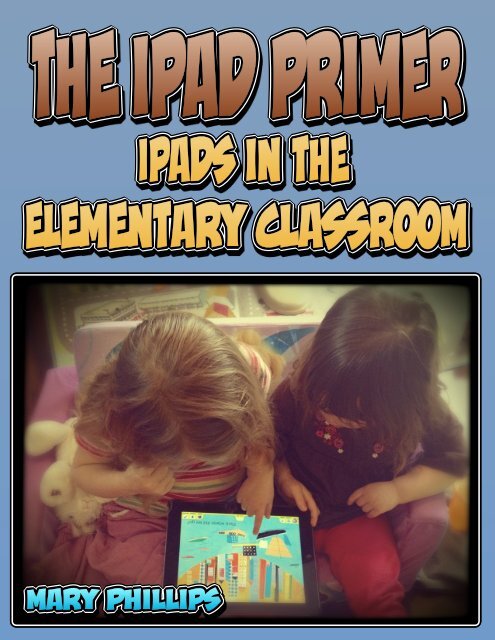Create successful ePaper yourself
Turn your PDF publications into a flip-book with our unique Google optimized e-Paper software.
A tiny bit about your presenter: Mary Phillips teaches at Dudley<br />
STEM School in Battle Creek. When she's not teaching, Mary enjoys<br />
sewing, quilting, painting, reading, belly dancing, fishing, camping,<br />
dog carting, and ham radio. She is an avid member of the #MichEd<br />
Twitterati and loves sharing resources with others.<br />
Twitter: @bcteacher<br />
Diigo: http://www.diigo.com/user/bcpickles<br />
A Matter of Literacy: http://bcteacher17.blogspot.com<br />
mphillips@battle-creek.k12.mi.us
iPad, iMovie, GarageBand, iOS and all other Apple products<br />
copyright of Apple, Inc.<br />
Images of all other apps and screenshots copyright of<br />
respective app developers.<br />
All other content:<br />
iPad Primer: iPads in the Elementary Classroom by Mary<br />
Phillips is licensed under a Creative Commons Attribution-<br />
NonCommercial-NoDerivs 3.0 Unported License.
Microphone<br />
(teeny tiny<br />
pinhole mic)<br />
Apps<br />
(applications)<br />
Home button<br />
Power<br />
button<br />
Rear facing<br />
camera (high<br />
definition and<br />
great for<br />
filming)<br />
FaceTime<br />
camera<br />
Volume toggle<br />
and mute/screen<br />
lock button
IOS 6,<br />
where have<br />
you been?<br />
Blocking access to<br />
log out and share mean<br />
students check in with<br />
teacher when they are<br />
done.<br />
Guided access allows us to restrict student access to a single app. Guided access<br />
also allows us to restrict access to features within the app by "graying out" certain<br />
parts of the screen. A pass code is needed to end guided access, making it a great<br />
tool for management, allowing us to concentrate on student achievement, not<br />
student behavior.<br />
K-2 tip: Use guided access during photo scavenger hunts! Lock video toggle and<br />
FaceTime camera.
Lights action camera! Before the camera was added the the iPad, the iPad<br />
was just a handheld computer. The camera is a real<br />
game changer. Don't underestimate how much<br />
meaning can be embedded in a single photograph<br />
nor how much decision making can go into one<br />
shot. Take your students on a scavenger hunt<br />
around your school property and you will see want<br />
I mean. Teach students the basics of visual literacy<br />
and really enjoy your MOBILE devices.<br />
Did somebody<br />
say cheese?<br />
iPads are mobile devices.<br />
Keeping them on student<br />
desks constantly is a<br />
disservice to your<br />
students.
K-2 tip: take the time to<br />
teach students how to<br />
take a photo. A few simple<br />
rules go a long way. 1.<br />
For most student work,<br />
the subject should fill<br />
the shot. 2. Birdseye view<br />
should be used foal<br />
shots of papers and<br />
books.<br />
Shortcut to<br />
photo roll<br />
Just click here!<br />
Shutter button is<br />
finally where your thumb<br />
is anyways. Go ahead, try<br />
it!!<br />
Video/still<br />
camera<br />
toggle
In schools, we take the time to teach<br />
writing tools -- literary devices and<br />
conventions, but we rarely give name<br />
to visual conventions. Today students<br />
consume so much media that this is<br />
the perfect time to make friends with<br />
our art teachers and start talking<br />
shop. Take the time to learn and teach<br />
basic camera shots and teach students<br />
why each shot is used. Voila! You've<br />
laid the groundwork for digital<br />
storytelling.
Teach students how to<br />
take a Birds-eye shot for<br />
all papers, books, and<br />
photos of manipulatives. This<br />
will make the image clear to<br />
read and provides the perfect<br />
opportunity to teach what the<br />
heck a birds-eye shot is!!<br />
Teach your students<br />
how the industry works:<br />
No digital zoom! For that<br />
close up, get the camera<br />
closer to the subject.<br />
K-2 tip: give students a sheet of<br />
construction paper for shots of<br />
manipulatives. The paper frames<br />
the shot, gives the students<br />
something to write on, and keeps<br />
the mess to a minimum.
Going on a photo scavenger hunt?<br />
Be clear to teach students how to<br />
stop, take the photo, then start<br />
moving again. Practice this in the<br />
form of a game. Consider mimicking<br />
goofy tourists to get your point<br />
across.<br />
K-2 tip: iPad Minis work great for<br />
"field work", but smaller students<br />
can work in teams: 1 holds the iPad,<br />
the other takes the photo.<br />
Newer ipad cameras (3rd gen &<br />
newer) allow for photos with auto<br />
focus and depth. Don't forget to<br />
teach students how t select the<br />
focus of the photo. For 99% of the<br />
time, this should be the subject<br />
(what the photo is all about.)<br />
a bit shaky? Take<br />
photos as you inhale. Your<br />
photos will be still. Lighting<br />
makes a big difference, too.<br />
Brighter lighting = faster<br />
shutter speed. Faster<br />
shutter speed means less<br />
wiggles.
Rule of thirds (in 140<br />
characters or less): great<br />
things happen at<br />
intersections.<br />
Rule of thirds is a great starting point for teaching<br />
students how to frame quality photos. This works for<br />
film "edits", too. Just as we teach students how to<br />
construct a complete sentence, we should teach kids<br />
how to construct a proper shot. When students get<br />
good at sentences, we let them break the subjectpredicate<br />
rule, we let kids break the rule of thirds<br />
rule when they become fluent with the camera.<br />
Paired with shots, rule of thirds becomes the<br />
scaffolds. For example, use a medium shot for<br />
dialogue. Frame characters' eyes at the top third<br />
intersections. For K-2, focus on teaching students<br />
how to fill the photo with the subject matter.<br />
one more tip: keep the iPad in<br />
a horizontal position for<br />
better photos.
Do you have your volume app<br />
purchasing program account yet?<br />
The process takes like a zillion<br />
steps (give or take 1 or 2) but is<br />
worth it. The great majority of apps<br />
listed in the VAPP are 50% off<br />
"retail." Sorry, book publishers have<br />
not worked out a similar plan for<br />
iBooks yet.<br />
Welcome to one of the funnest parts of owning<br />
mobile devices ... App shopping!! The Apple<br />
Apps Store arguably remains the front runner<br />
in the education market. The selection and<br />
overall quality of apps makes for a daunting<br />
task of selecting the right ones for your<br />
program. However, lots of resources are<br />
available to make the process a bit easier.<br />
Remember, there is no perfect app, only the<br />
apps that are perfect for your program. Never<br />
be afraid to download an app and check it out<br />
for yourself. Worst case scenario, you're out<br />
one license.
Screenshots are<br />
here. Use a swiping<br />
motion (page turn) to<br />
see more.<br />
Search bar lets<br />
you find exactly what<br />
you need.<br />
Education tab shows<br />
the latest and<br />
greatest education<br />
apps.<br />
What are others<br />
saying about this app?<br />
Always check for the<br />
reviews of the most<br />
recent version.
Free? Sometimes the price<br />
is too good to be true. Check<br />
for in-app purchases or a paid<br />
version. If there is a paid<br />
version, check the volume app<br />
purchasing for a volume<br />
discount.<br />
The description of the app<br />
usually includes features.<br />
Check that the app will actually<br />
do what you want it to do. (The<br />
relevant stuff is usually buried<br />
below all of the<br />
"accolades.")
IEAR and APPitic are great resources to find out about apps by other educators. Iear<br />
is a network of teachers passionate about mobile technology. Appitic is maintained<br />
by apple distinguished educators, featuring apps organized by multiple categories<br />
and taxonomies. App reviews and webcasts provide a veritable resource.<br />
#ipadchat<br />
#edtech<br />
#edapp<br />
#mlearning<br />
#macul13<br />
#elemchat<br />
Some of your best ideas for iPads in your classroom and special deals on apps will<br />
come from your Tweeps. If you are not on twitter yet, you now have a wonderful<br />
reason to join. These hashtags will get you moving in the right direction.
Setting up the volume app<br />
purchasing program takes a<br />
bit of time and besides, you'll<br />
be excited to get started. So do<br />
exactly that. Get started with<br />
free apps and start the<br />
conversation of how iPads can<br />
impact learning. Then dig into<br />
paid apps and refine your<br />
program based on your<br />
students' needs.
Learn how to make your<br />
own QR codes and add a<br />
digital layer to your<br />
classroom walls!
A quick note on recommended apps:<br />
These apps are my favorite places to get started, but are not the only good ones it<br />
there. I believe every elementary iPad program should star with the following<br />
kinds of apps: graphic organizer, diagram/annotation, basic photo editor,<br />
screencastng, drawing/stamp, ebook reader, qr code reader, digital storytelling,<br />
video/audio production, and accessibility tools.<br />
At the end of the day, the best app is the one that works for you and your students.
Techsmith's screenchomp<br />
is a staple for any<br />
classroom.<br />
Om nom lets you<br />
know the status of<br />
your upload<br />
So, what exactly is screencasting? Screencasting is one<br />
of the simplest forms of video production. It is a video<br />
made when you draw on your screen and talk at the<br />
same time. Easy peasy, lemon-squeezey! Kids love to<br />
screencast because its easy and fun. You'll love<br />
screencasting because it gives you a glimpse of what kids<br />
know how to do.<br />
Ask any iPad fanatic and they all have their fave<br />
screencasting tool. Mine is screenchomp because its<br />
easy, free, and remains a Staple at our school despite an<br />
ever-growing collection of similar apps out there.<br />
Drawing tools<br />
are totally<br />
customizable!<br />
Record your voice<br />
and drawings
What are those 3<br />
rectangles? Three<br />
screens give you plenty of<br />
space for long equations<br />
or detailed images.<br />
K-2 tip: teach young students how to fill<br />
the top rectangle with their picture. No<br />
need to shift the image means easy<br />
screencasting.
Perfection is overrated! Get kids<br />
published. Is the content clear?<br />
Then don't worry about the<br />
background stuff or the stutters.
K-2 tip: teach young<br />
students to draw<br />
first, record second.<br />
Sentence frames also<br />
help nervous Students<br />
gain confidence.<br />
Multitouch gesture: use<br />
2 fingers to move image,<br />
before and during<br />
recording! Arrows appear<br />
in the direction your<br />
image will move.<br />
The more you screencast, the better you<br />
get. The more your students screencast, the<br />
better they get. There is something to be<br />
said with allowing your students enough<br />
opportunities, both big and small, to<br />
develop a kind of fluency or confidence with<br />
screencasting and recording of any sort.<br />
Your classroom will be richer for it!
Organize your<br />
throughts<br />
Never underestimate the power of graphic organizers! Visual<br />
representations of student learning and understanding are<br />
full of student thinking and decision making. Visual<br />
representations means all students can participate and show<br />
their learning.<br />
There are lots of options out there for mind mapping tools.<br />
Popplet is my favorite for its ease of use and price. (Even the<br />
full version of popplet is very affordable.) Limited shapes<br />
and color selections means that students focus on the<br />
content and not the design.<br />
Share and<br />
export
Limited color choices<br />
means kids focus on<br />
content, not design.<br />
Add text,<br />
drawings, and<br />
photos<br />
Webs are not the only<br />
option! Think step-bystep,<br />
hierarchies,<br />
matching ... Every<br />
organizer involves<br />
higher level thinking<br />
and packs a real punch.
Zoom in and out as<br />
needed to add all<br />
your wonderful<br />
ideas.<br />
Organize photos from a<br />
scavenger hunt. Have<br />
students categorize photos<br />
by shape. Drawings over the<br />
photos help shapes "pop."<br />
Use popplet to help<br />
students organize their<br />
writing. Here, students work<br />
on one iPad to craft<br />
arguments and counter<br />
arguments about school<br />
uniforms.
Time to get your Skitch on! Skitch is another staple for any iPad program.<br />
Skitch allows users to annotate images with<br />
arrows, text, drawings, and shapes. Through<br />
the thoughtful use of these tools, students can<br />
easily showcase their learning. Unlike<br />
screencast, the results are static and not<br />
recorded. There is not audio in Skitch, but don't<br />
let that fool you. There are many high impact<br />
ways Skitch can be used. Skitch can be used<br />
with an Evernote account or on its own. Skitch<br />
images, like popplet images, can be exported to<br />
the camera roll for easy retrieval by other apps.
Take a screenshot of<br />
anything! Press the home button<br />
and power button together. See the<br />
flash and hear the click? Your<br />
screenshot is waiting for your<br />
Skitch.<br />
... Or not, you can<br />
always export pics to<br />
the camera roll before<br />
you start a new sKitch.
Shapes<br />
Highlighter<br />
& free draw<br />
Blur
Ebooks come in a variety of formats and features, so it<br />
can be a bit overwhelming. A great start are free<br />
ebooks available through iTunes. You will see the<br />
features and be able to learn what features you like<br />
best. PDFs also display nicely in iBooks but with<br />
limited features. Still, PDFs are an easy way to add<br />
custom content to your iPads and digital features make<br />
iBooks a powerful literacy tool.<br />
iBook files and PDFs<br />
both display beautifully in<br />
iBooks with features available<br />
for each. Text search and<br />
bookmarks are generally<br />
available no matter the file<br />
type.
Management tip: do teach<br />
students how to customize their<br />
texts, but give them a time limit on<br />
customizing their book so that<br />
they focus on reading and not<br />
fiddling.
Different screens for<br />
different environments. A<br />
dimmer screen is easier on<br />
the eyes than a bright one, no<br />
matter what the page color.<br />
Larger text will be easier<br />
for young students to<br />
select and highlight.
Management tip? Sharing iPads with<br />
others? Assign students to the same iPad.<br />
This makes workflow easier, especially if you<br />
do not utilize tools such as iCloud, google<br />
docs, or Evernote (we're not there yet, either!).<br />
Have students take a screenshot of their notes.<br />
If they throw it into Skitch they can throw their<br />
name on it and drop it into the camera roll or<br />
Evernote. Voila! Evidence of student<br />
learning.
This app right here, is the<br />
bomb-diggity.<br />
Create b-e-a-utiful<br />
trading cards easily. Even<br />
cooler than the online<br />
interactive we all love!<br />
Critical thinking is<br />
embedded in every<br />
question. 120 character<br />
limit challenges older<br />
students to make every<br />
word count.<br />
ReadWriteThink and the IRA/NCTE are firmly<br />
cemented as my favorite literacy resource with<br />
their first app, Trading Cards. Critical thinking,<br />
text features, metacognition and comprehension<br />
are all embedded in this dynamic, powerful app.<br />
(And did I mention its free?) no in-app purchases<br />
mean that it's a must have for any iPad program.<br />
Additions to the app such as camera and Photo<br />
Roll access means that trading cards can be a<br />
100% digital creation. Multiple user profiles,<br />
trading card collections and beautiful export<br />
options means that this will quickly win your<br />
heart as one of your favorites, too.
Guiding questions help<br />
students navigate each<br />
topic with depth.
Guiding questions help<br />
students with each<br />
field.
Don't let typing skills get in<br />
the way of great thinking. Allow<br />
students to use The microphone.<br />
Perfect for reluctant readers &<br />
writers.<br />
Only 1 iPad? Let students<br />
construct A card after reading a<br />
Book. Cards become a record of their<br />
reading as a small group or individually and<br />
let you assess student skills. Consider<br />
creating a card together after a who,e<br />
group reads loud to demonstrate a<br />
multitude of mini lessons.
Whatever are those crazy barcode things? Quick<br />
response codes, or QR codes, are barcodes that hold<br />
an incredible amount of information ... Over 7000<br />
characters! Developed by Denso to track stock,<br />
they quickly took the advertising industry by<br />
storm. But they have a place in your classroom,<br />
too, and can play an important part in making iPad<br />
content both accessible and dynamic within the<br />
classroom. Who doesn't love walls that talk?<br />
Interactive bulletin boards? Possibilities are many!<br />
Scan and all qr code<br />
readers use the camera to<br />
"read" the code.<br />
No need to login.<br />
(I never have!!)
Offline when you find a qr<br />
code? No problem! Scan now<br />
reads qrcodes from your camera<br />
roll. Crazy, huh?
View documents and<br />
download, even long after<br />
scanning the qr code. Consider<br />
attaching qr codes to PDFs you<br />
want added to your iPads.<br />
Students download the PDF and<br />
save it to iBooks. Easy peasy!<br />
K-2 tip: qr codes are easy for young<br />
students, too! Attach qr codes to audio,<br />
websites, PDFs, graphic organizer templates,<br />
or videos for easy access. No need to type in<br />
those horrendous web addresses!
Magnetic poetry, huh? Heck yes! Don't let the simple<br />
interface of Word Mover fool you. Vocabulary<br />
acquisition and word use are rich with deep learning<br />
opportunities. The visual layers afforded by Word<br />
Mover are both stunning and another opportunity<br />
for embedded meaning. Consider using Word Mover<br />
in lieu of words to know pages or rote vocabulary<br />
activitiesand you will start to see the opportunities.<br />
Word Mover "walls" can be a powerful substitution<br />
for word clouds, too.<br />
Create word clouds, magnetic<br />
poetry and get at critical thinking &<br />
literacy strategies through a visually<br />
appealing, easy-to-use interface.
Create multiple users to<br />
keep track of student work.<br />
Sharing a lab? Assign one iPad<br />
to each student. This makes<br />
sharing a lot easier!<br />
Let students add their own<br />
words. This transforms this<br />
activity and requires important<br />
decision-making not apparent<br />
when the word list is provided<br />
for the student.<br />
Magnetic poetry isn't just for eLA!<br />
Consider letting students capture<br />
important take-aways from research or<br />
nonfiction. Larger text is more important and<br />
voila, you have a found poem that gets at the main<br />
idea and supporting details. Students will<br />
enjoy the creative aspect and might not even<br />
realize all of the thinking that they are<br />
doing!!