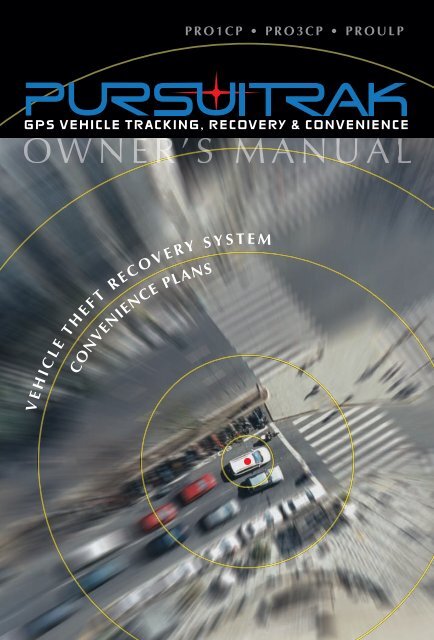OWNER'S MANUAL - Pursuitrak
OWNER'S MANUAL - Pursuitrak
OWNER'S MANUAL - Pursuitrak
You also want an ePaper? Increase the reach of your titles
YUMPU automatically turns print PDFs into web optimized ePapers that Google loves.
O W N E R ’ S M A N U A L<br />
CONVENIENCE PLANS<br />
V E H I C L E T H E F T R E C O V E R Y S Y S T E M<br />
P R O 1 C P • P R O 3 C P • P R O U L P
Contents<br />
Welcome. . . . . . . . . . . . . . . . . . . . . . . . . . . . . . . . . . . . . . . . .2<br />
Account Activation. . . . . . . . . . . . . . . . . . . . . . . . . . . . . . . . . 3<br />
System Configuration . . . . . . . . . . . . . . . . . . . . . . . . . . . . . . 4<br />
If Your Vehicle is Stolen . . . . . . . . . . . . . . . . . . . . . . . . . . . . 4<br />
$1,000 Theft Recovery Guarantee . . . . . . . . . . . . . . . . . . . . . 4<br />
Website Menus . . . . . . . . . . . . . . . . . . . . . . . . . . . . . . . . . . . 5<br />
Automated Telephone Command System . . . . . . . . . . . . . . . 9<br />
Additional Credit Packages . . . . . . . . . . . . . . . . . . . . . . . . . 10<br />
Product Registration . . . . . . . . . . . . . . . . . . . . . . . . . . . . . . 11<br />
Warranty . . . . . . . . . . . . . . . . . . . . . . . . . . . . . . . . . . . . . . . 13<br />
1
Welcome!<br />
You have just joined the ranks of satisfied<br />
PursuiTrak owners who have the peace of mind<br />
that their investment is always secure.<br />
PursuiTrak is one of the most advanced vehicle<br />
theft recovery, tracking, and convenience<br />
systems on the market!<br />
PursuiTrak also gives you the option to enhance<br />
your driving experience with a number of optional<br />
convenience and safety features like remote start,<br />
auto unlock and lock and many more.<br />
Before you activate your system take a moment<br />
to review this manual with its instructions and<br />
convenience package options.<br />
2
Account Activation<br />
Your Dealer may have already activated your unit. Please check with them<br />
to clarify that your unit has been activated.<br />
If your account has not yet been activated, it is important that the activation<br />
process be completed in order to ensure that your theft recovery coverage<br />
and any additional benefits and services which have been included with<br />
your device are active on your account. To do this, the activation form must<br />
be completed, and you must accept the Service Terms and Conditions by<br />
reading and signing the provided Activation Form. After accepting and<br />
signing your activation form it must then be faxed to 800-805-6377 OR by<br />
visiting pursuitrak.com/activations to complete the on-line activation form<br />
and agree to the Terms and Conditions there from your computer. If you<br />
are having problems with the activation process,<br />
Customer Service may be reached at 1 (800) 705 8765 Monday through<br />
Friday between the hours of 8:00am to 8:00pm Eastern time.<br />
Your devices IMEI and (TPC) Temporary Pass Code numbers are located<br />
on the activation form provided by your dealer. You will need the IMEI<br />
number to complete your activation process.<br />
Activating your device with a Convenience Plan: When activating your<br />
device with a service convenience plan, your default User Name will be the<br />
first letter of your first name and your entire last name. You can use the<br />
TPC# (Temporary Pass Code) provided with the device as your password<br />
to login and access your account. Once your system has been activated,<br />
you should change the temporary password by logging into the <strong>Pursuitrak</strong><br />
GPS website www.pursuitrak.net and clicking on the “Account” button. You<br />
can then enter in a new password in the boxes provided above the word<br />
“Password”. You must then click the “Save and Continue” button to save<br />
your changes and move to the next screen. Please make sure to record<br />
your new password on the wallet card portion of the activation card.<br />
Note: It is the customer’s responsibility to confirm that their unit is<br />
registered with Seaguard Electronics, LLC for wireless service to ensure<br />
vehicle theft recovery coverage.<br />
3
System Configuration<br />
PRO1CP, PRO3CP & PROULP Configuration<br />
The PRO1CP, PRO3CP & PROULP gives you the ability to interact with the<br />
full array of features incorporated in our tracking website;<br />
www.pursuitrak.net, and our automated phone system at 1 800 705 8766.<br />
The PursuiTrak system provides you with the most advanced theft recovery<br />
product available today. If your vehicle is ever stolen, you will have access<br />
to the power of our UL Approved Central Monitoring Station that is available<br />
24/7/365 to work with law enforcement to recover your vehicle fast.<br />
If Your Vehicle Has Been Stolen<br />
What you need to do:<br />
Dial 1-800-705-8766 and select option 2 from the menu options. You will<br />
then be asked to provide the Home Telephone number that is registered to<br />
your account. This is the home # that you provided when you activated the<br />
system. Upon entering the correct number, you will be connected with a<br />
representative to assist you in filing a stolen vehicle report with the proper<br />
law enforcement agency. You will need to have the Name that is registered<br />
on your account and the License Plate # of the vehicle. The representative<br />
will then work directly with law enforcement to recover your vehicle.<br />
$1,000 Theft Recovery Guarantee<br />
Your purchase of the PROPT20 system also includes a $1,000 theft<br />
recovery performance guarantee. If your vehicle is reported stolen and is<br />
not recovered within 24 hours, you will be reimbursed $1,000. The Theft<br />
Recovery coverage remains in effect for a period of three years after the<br />
date of purchase and requires the owner have an active system. Please<br />
complete the separate enclosed registration form<br />
4
Website Menus<br />
After you have successfully logged in to the tracking website there are 6<br />
buttons on the left side menu that you can use to navigate the site.<br />
Account: This page contains your contact information; log in password,<br />
time zone settings, phone numbers, email address and some personal<br />
information. To make a change to any of these, after your selection is made<br />
you must click the “Save and Continue” button on the bottom of the page.<br />
Billing: By clicking the “Billing” button you will be directed to the billing<br />
menu. The billing menu consists of the following:<br />
Accounting: This button displays your accounts billing history.<br />
Purchase Plans: The “Purchase Plans” button takes you to the<br />
Additional Credit Plans page where you can select which plan you<br />
would like to purchase.<br />
Billing Method: This button lets you choose how you prefer to pay for<br />
additional credits.<br />
Vehicles: The Vehicles menu lets you change vehicle information and<br />
indicates the service available to you. The vehicles menu includes:<br />
Edit Vehicle: This selection lets you change your vehicle information,<br />
vehicle notification contact information, test your vehicle’s<br />
communications and store emergency contact numbers.<br />
Add Vehicle: By clicking this button, you can add an additional vehicle<br />
to an existing account to manage a group of vehicles under the same<br />
account.<br />
Service Plans: The “Service Plans” page provides detailed information<br />
about all of the services available to you with your PursuiTrak system.<br />
Tracking: The Tracking section of the site is where you can send<br />
commands to locate your vehicle and view it on two different mapping<br />
options. The tracking menu consists of:<br />
Locate: By clicking the “Locate” button you will be sending a<br />
command to track your vehicle and have it displayed on a map. Once<br />
the map loads, you have the choice to view it on the standard map or<br />
use an aerial view satellite image. You can use the zoom tool at the<br />
right to zoom in and out on both maps.<br />
5
Schedules: The Schedules section can be used to schedule times and<br />
durations in which you would like to track your vehicle. This tool can<br />
also be used to schedule other vehicle commands such as speed alert,<br />
geofence, door unlock, or even remote engine start if equipped.<br />
All times are related to the Pacific Time Zone. Be sure to remember to<br />
account for the time difference in your region.<br />
Pacific Mountain Central Eastern<br />
9:00am 10:00am 11:00am 12:00pm<br />
Note: It is important to remember that any scheduled commands will continue until such time<br />
as you disable them. All commands sent via the automated scheduling tool will incur the<br />
same message credit utilization as a command sent manually. Access to the automated<br />
scheduling tool is only available via the tracking website.<br />
Commands: The commands page allows you to send a number of<br />
control commands to your vehicle. To use any of the configured alarm<br />
commands, simply click on the Alarm Commands button and then<br />
click Activate/ Deactivate on your desired command. It may take up to<br />
3 minutes to receive a command confirmation, since the Alarm<br />
Command message has to broadcast over the wireless network and<br />
then send back an acknowledgment. Please be patient.<br />
Alarm Commands:<br />
Arm Lock/Lock Doors/Geofence On - Clicking this command performs<br />
the described action and does not require any additional steps.<br />
Disarm Unlock/Unlock Doors/Geofence Off - Clicking this command<br />
performs the described action and does not require any additional<br />
steps.<br />
Remote Engine Start - Clicking this command will activate the remote<br />
engine starter and does not require any additional steps.<br />
Theft Reset - Clicking this command stops theft track and arms the<br />
alarm and tracking unit. The alarm must be disarmed in order to start<br />
the vehicle.<br />
Unlock Only - Clicking this command will send a door unlock only<br />
command.<br />
Note: 1. Each time you perform one of these commands, one (1) message credit will be<br />
withdrawn from your account balance.<br />
2. To receive alarm notifications and to activate remote engine start, your vehicle<br />
must be equipped with an alarm system that provides these features.<br />
6
System Commands: The System Command page allows you to send a<br />
number of system control commands to your PursuiTrak GPS System<br />
installed in your vehicle. To use any of these commands, simply click<br />
on the System Commands button and then click on your desired<br />
command. It may take up to 3 minutes for a command confirmation,<br />
since the GPS Command message has to broadcast over the wireless<br />
network and then send back an acknowledgment. Please be patient.<br />
Here is a description of the available System Commands:<br />
Auto Report - Clicking this command performs the described action<br />
utilizing the feature parameters stored under the System Settings<br />
Menu item. (Warning. This command can use up credits quickly if not<br />
monitored. This feature is not included in the PROULP plan.)<br />
Excessive Speed Alert - Clicking this command performs the<br />
described action utilizing the feature parameters stored under the<br />
System Settings Menu item.<br />
Geofence - Clicking this command performs the described action<br />
utilizing the feature parameters stored under the System Settings<br />
Menu item.<br />
Low Battery Alert - Clicking this command performs the described<br />
action utilizing the feature parameters stored under the System<br />
Settings Menu item.<br />
Alarm Command Panel - Clicking this command links the home page<br />
to the Alarm Commands control page.<br />
System Settings: The System Settings page allows you to make changes<br />
to how a feature will operate once activated from the system commands<br />
page. Before making changes to these settings be sure to turn off the<br />
respective feature from the systems commands page, the changes will then<br />
become effective once the feature is reactivated from the system<br />
commands page. Here is a description of the available System Settings:<br />
Auto Report Interval - Adjusts the time between vehicle location<br />
reports. You can select none to 24 hours. When you select none, the<br />
auto report will record the trip start, stationary vehicle (when vehicle<br />
stops) and then end of trip (10 minutes after the vehicle has become<br />
stationary).<br />
7
Auto Report Duration - Adjusts the length of time the Auto Report will<br />
function. The adjustment is from 1 hour to forever. The Auto report<br />
time duration begins when the "Auto Report" command is activated in<br />
the System Commands page. (Warning. This command can use up<br />
credits quickly if not monitored.)<br />
Excessive Speed Alert - Adjusts the vehicles speed notification. The<br />
adjustment is from 50 to 120 MPH.<br />
Geo Fence - Adjusts the trigger radius around the vehicle for Inside<br />
and Outside Geo Fence notification. The adjustments are 1/2 mile to<br />
500 miles.<br />
Low battery Alert - Adjusts the battery voltage threshold for Low<br />
battery notification. The adjustment is 10-12.25 volts. (Appropriate<br />
battery level should be 11 - 11.75 volts)<br />
Remote Diagnostics - Displays the current status of the system.<br />
History: The History page displays the selected vehicle’s event history. You<br />
can view history of alarm notifications, tracking, or commands from the<br />
past hour to the history of activation. You can specify a particular date<br />
range with the use of the calendar. After entering the range, you will need<br />
to click the refresh button on the screen.<br />
Every sent vehicle command will create an event ID number which will<br />
capture the date and the time it was sent. The event confirmation will<br />
always include the address of where the vehicle was during this<br />
transaction.<br />
By clicking on the word display under the Map Heading, you will view<br />
where the vehicle was located when you requested this event. (You will not<br />
be charged any message credits to view this information.)<br />
By clicking the MAP ALL feature button, the internet web page will<br />
automatically display up to 100 positions, with the oldest location being<br />
number 1 and numerically sequenced on the map.<br />
8
Automated Telephone Command System<br />
The Automated Telephone Command System allows you to send remote<br />
control commands to your vehicle over the telephone utilizing its touch<br />
tone keys.<br />
These actions include:<br />
1. Arm/Lock* 6. Speed Alert Off<br />
2. Disarm/Unlock* 7. Geo Fence On<br />
3. Remote Engine Start* 8. Geo Fence Off<br />
4. Speed Alert On 9. Theft Reset<br />
5. Vehicle’s Location<br />
* Vehicle must be equipped with the proper product and features. Please see salesman for<br />
details. Additional parts and more labor may be required.<br />
In order to access the tracking device via the telephone, the home phone<br />
number that was provided on the activation form must be entered. The<br />
password will be the same one that is set for the website.<br />
Login and Menu:<br />
To use the Automated Telephone Command System:<br />
1. Call 1-800-705-8766<br />
2. Press 1 for Vehicle Commands<br />
Press 2 to Report a Stolen vehicle<br />
Press 3 for Customer Service<br />
Press 4 for Dealer Services<br />
Press 5 to Repeat Options<br />
3. Press 1 to send Vehicle Commands.<br />
4. Please enter your home area code and phone number now. (this number<br />
must match the information on your activation form)<br />
5. Please enter your account password followed by the # sign. (only<br />
applicable with a convenience plan)<br />
Once you have entered the system, you will be prompted with a menu of<br />
available services. After you select a command, it may take 1 to 3 minutes<br />
for a control confirmation since the control message has to broadcast over<br />
the wireless network and send back an acknowledgment. Please be patient.<br />
9
Additional Credit Packages<br />
Message credits can be purchased right on our tracking website<br />
www.pursuitrak.net by clicking the “Billing” button on the left side menu. In<br />
the billing section, click the “Billing Method” button. The Billing Method<br />
page displays the different ways you can choose to pay for your purchase.<br />
After you select your payment option and accept the terms and conditions<br />
you will be directed to the vehicles menu. Go to the bottom right of the<br />
Vehicles menu and click the “Buy” button next to the credit counter. You<br />
will then be able to choose which credit package you would like.<br />
Using Your Message Credits:<br />
The sending of any vehicle command incurs in the use of one (1) message<br />
credit. A message credit is deducted from your account each time the<br />
system receives a response from your vehicle which indicates the<br />
successful reception by the vehicle of the sent command. A message credit<br />
will also be deducted when you receive an alert, or a geo fence violation.<br />
Note: In the event that the vehicle fails to receive any sent command, the system will not<br />
deduct a message credit from your account.<br />
10
PRODUCT REGISTRATION<br />
Thank you for purchasing an Audiovox product. We pride ourselves on<br />
the quality and reliability of all our electronic products but if you ever<br />
need service or have a question, our customer service staff stands<br />
ready to help. Contact us at www.audiovox.com<br />
PRODUCT PROTECTION:<br />
In case of an insurance loss such as fire, flood or theft, your<br />
registration will serve as proof of purchase.<br />
PURCHASE REGISTRATION:<br />
Registering On-line will allow us to contact you in the unlikely<br />
event a safety notification is required under the Federal Consumer<br />
Safety Act.<br />
12
36 MONTH LIMITED WARRANTY<br />
Applies to Satellite-Based Automotive Security Products.<br />
AUDIOVOX ELECTRONICS CORPORATION (the Company) warrants to the<br />
original purchaser of this product that should this product, under normal<br />
use and conditions, be proven defective in material or workmanship within<br />
36 months from the date of original purchase, such defect(s) will be<br />
repaired or replaced with new or reconditioned product (at the Company's<br />
option) without charge for parts or labor. During the first year of the<br />
warranty, there will be no charge for removing or reinstalling a product if<br />
performed at a participating authorized Travelers Warranty Station.<br />
TRAVELER'S WARRANTY SERVICE 1-800-645-4994<br />
Simply call toll free to our control office for reference to the authorized<br />
Warranty Station in your area and to obtain an Authorization number. No<br />
repairs or replacement will be made without a valid Authorization number.<br />
To obtain repair or replacement within the terms of this Warranty, the<br />
product is to be delivered with proof of warranty coverage<br />
(e.g. dated bill of sale), authorization number, specification of defect(s),<br />
transportation prepaid, to an approved warranty station. This warranty is<br />
not transferable.<br />
This Warranty does not cover damage to vehicle electrical system or,<br />
except as above provided, costs incurred for removal or reinstallation of<br />
the product. This Warranty does not apply to any product or part thereof<br />
which, in the opinion of the Company, has suffered or been damaged<br />
through alteration, improper installation, mishandling, misuse, neglect,<br />
accident, or by removal or defacement of the factory serial number/bar<br />
code label(s).<br />
13
This Warranty is in lieu of all other express warranties or liabilities. ANY<br />
IMPLIED WARRANTIES, INCLUDING ANY IMPLIED WARRANTY OF<br />
MERCHANTABILITY, SHALL BE LIMITED TO THE DURATION OF THIS<br />
WRITTEN WARRANTY. ANY ACTION FOR BREACH OF ANY WARRANTY<br />
HEREUNDER INCLUDING ANY IMPLIED WARRANTY OF<br />
MERCHANTABILITY MUST BE BROUGHT WITHIN A PERIOD OF 72<br />
MONTHS FROM DATE OF ORIGINAL PURCHASE. IN NO CASE SHALL THE<br />
COMPANY BE LIABLE FOR ANY CONSEQUENTIAL OR INCIDENTAL<br />
DAMAGES FOR BREACH OF THIS OR ANY OTHER WARRANTY. No person<br />
or representative is authorized to assume for the Company any liability<br />
other than expressed herein in connection with the sale of this product.<br />
The Company does not warrant that this product cannot be compromised<br />
or circumvented. THE EXTENT OF THE<br />
COMPANY'S LIABLITY UNDER THIS WARRANTY IS LIMITED TO THE<br />
REPAIR OR REPLACEMENT PROVIDED ABOVE AND, IN NO EVENT, SHALL<br />
THE COMPANY'S LIABILITY EXCEED THE PURCHASE PRICE PAID BY THE<br />
PURCHASER FOR THE PRODUCT WITHOUT COST OF INSTALLATION.<br />
THE COMPANY DOES NOT PROVIDE MONITORING OR COMMUNICATIONS<br />
SERVICES. THE COMPANY DOES NOT ASSUME ANY RESPONSIBILITY<br />
FOR SUCH SERVICE PROVIDED BY SEAGUARD ELECTRONICS, LLC, OR<br />
OTHER NONAFFILIATED INDEPENDENT COMPANY. PURCHASER<br />
ASSUMES FULL RESPONSIBILITY FOR SUCH SERVICE AND ANY NOTICE<br />
GIVEN TO SEAGUARD ELECTRONICS, LLC, OR ANY OTHER SERVICE<br />
PROVIDER.<br />
Some states do not allow limitations on how long an implied warranty lasts<br />
or the exclusion or limitation of incidental or consequential damage so the<br />
above limitations or exclusions may not apply to you. This Warranty gives<br />
you specific legal rights and you may also have other rights which vary<br />
from state to state.<br />
Audiovox Electronics Corporation, 150 Marcus Blvd., Hauppauge, New York<br />
11788 l 1-800-645-4994<br />
14
REMOTE SECURITY SYSTEMS<br />
T M<br />
150 Marcus Blvd., Hauppauge, NY 11788/631.231.7750/800.290.6650<br />
©2009 Audiovox Corporation<br />
Prices, specifications and data are subject to change or withdrawal without notice.<br />
"Audiovox Electronics Corporation provides only the electronic device under the trademark PursuiTrak. Seaguard<br />
Electronics is responsible for the wireless service, vehicle tracking and theft recovery services. Audiovox assumes no<br />
responsibility or shall be held liable for the services provided by Seaguard Electronics."