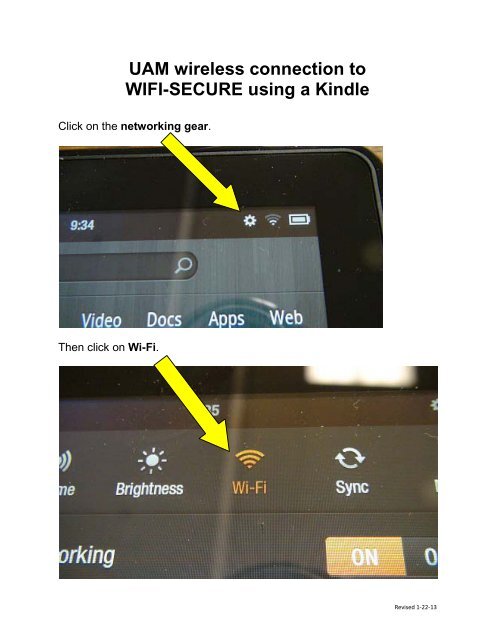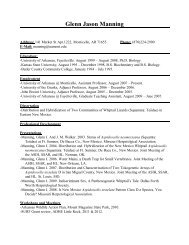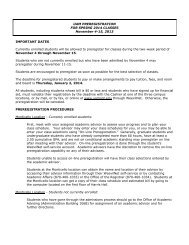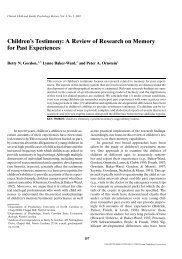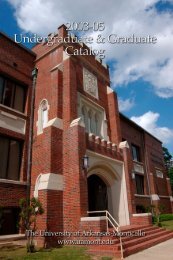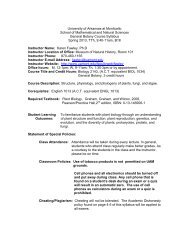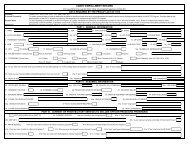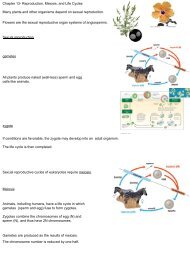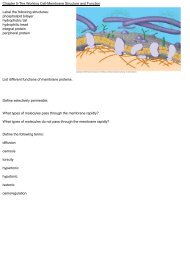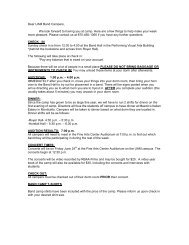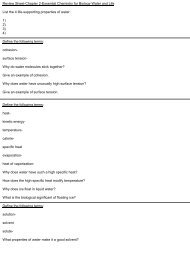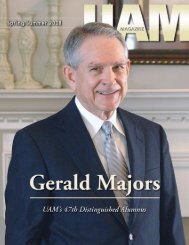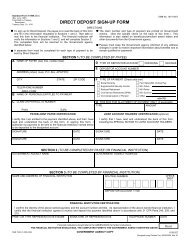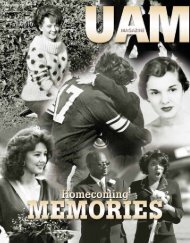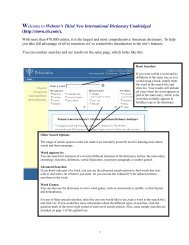UAM wireless connection to WIFI-SECURE using a Kindle
UAM wireless connection to WIFI-SECURE using a Kindle
UAM wireless connection to WIFI-SECURE using a Kindle
Create successful ePaper yourself
Turn your PDF publications into a flip-book with our unique Google optimized e-Paper software.
<strong>UAM</strong> <strong>wireless</strong> <strong>connection</strong> <strong>to</strong><br />
<strong>WIFI</strong>-<strong>SECURE</strong> <strong>using</strong> a <strong>Kindle</strong><br />
Click on the networking gear.<br />
Then click on Wi-Fi.<br />
Revised 1-22-13
Now click <strong>UAM</strong> Wifi-Secure.<br />
Enter your <strong>UAM</strong> username in the IDENTITY field.<br />
And enter your <strong>UAM</strong> password for Email/Weevilnet in the PASSWORD<br />
field.<br />
Revised 1-22-13
Then click Connect.<br />
You should now be able <strong>to</strong> access the internet <strong>using</strong> <strong>UAM</strong> Wifi-Secure.<br />
Questions, contact the IT department at (870) 460-1036.<br />
Revised 1-22-13