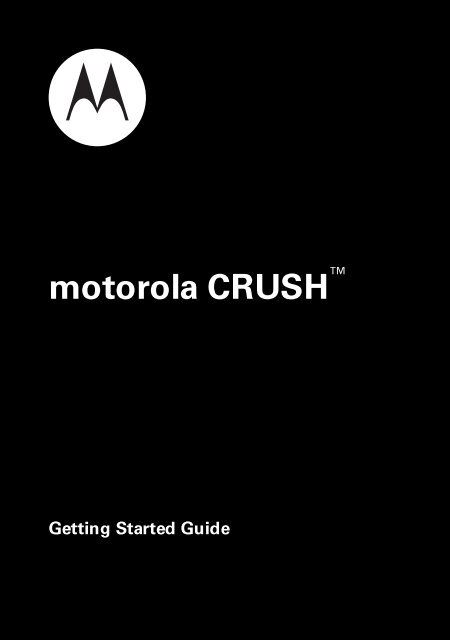motorola CRUSH⢠- US Cellular
motorola CRUSH⢠- US Cellular
motorola CRUSH⢠- US Cellular
You also want an ePaper? Increase the reach of your titles
YUMPU automatically turns print PDFs into web optimized ePapers that Google loves.
<strong>motorola</strong> CR<strong>US</strong>H <br />
Getting Started Guide
congratulations<br />
Your new <strong>motorola</strong> CR<strong>US</strong>H phone will make you the<br />
envy of your friends. Just tap the large, high-resolution<br />
display to use all of the phone's features.<br />
Take great quality pictures with your phone’s 2.0<br />
megapixel camera, and send them to your friends<br />
(page 30). Make a mini-movie with your phone’s<br />
camcorder (page 32). Slip a microSD card into the<br />
removable memory slot (page 7), then use the music<br />
player to listen to your tunes (page 34).<br />
We’ve crammed all of the main features of your phone<br />
into this handy guide, and in a matter of minutes we’ll<br />
show you just how easy your phone is to use. So go on,<br />
check it out, then feel the beat.<br />
more information<br />
To learn even more about your phone and accessories,<br />
go to www.<strong>motorola</strong>.com/support.<br />
Caution: Before using your phone for the first time,<br />
please read the important Safety & Legal information<br />
at the back of this guide (page 53).<br />
1
this guide<br />
symbols in this guide<br />
This means a feature is network, SIM card, or<br />
subscription dependent and may not be<br />
available in all areas. Contact your service<br />
provider for more information.<br />
This means a feature requires an optional<br />
accessory.<br />
2
contents<br />
your phone . . . . . . . . . . . . . . . . . . . . . . . . . . . . . . . . . 5<br />
main menu . . . . . . . . . . . . . . . . . . . . . . . . . . . . . . . . . 6<br />
let’s go . . . . . . . . . . . . . . . . . . . . . . . . . . . . . . . . . . . . . 7<br />
basics. . . . . . . . . . . . . . . . . . . . . . . . . . . . . . . . . . . . . . 8<br />
home screen . . . . . . . . . . . . . . . . . . . . . . . . . . . . . . . . 11<br />
main menu . . . . . . . . . . . . . . . . . . . . . . . . . . . . . . . . 12<br />
calls . . . . . . . . . . . . . . . . . . . . . . . . . . . . . . . . . . . . . . 13<br />
phonebook . . . . . . . . . . . . . . . . . . . . . . . . . . . . . . . . 15<br />
messages . . . . . . . . . . . . . . . . . . . . . . . . . . . . . . . . . 18<br />
text entry. . . . . . . . . . . . . . . . . . . . . . . . . . . . . . . . . . 20<br />
tips & tricks . . . . . . . . . . . . . . . . . . . . . . . . . . . . . . . . 23<br />
personalize . . . . . . . . . . . . . . . . . . . . . . . . . . . . . . . . 25<br />
active . . . . . . . . . . . . . . . . . . . . . . . . . . . . . . . . . . . . . 29<br />
photos . . . . . . . . . . . . . . . . . . . . . . . . . . . . . . . . . . . . 30<br />
videos . . . . . . . . . . . . . . . . . . . . . . . . . . . . . . . . . . . . 32<br />
music . . . . . . . . . . . . . . . . . . . . . . . . . . . . . . . . . . . . . 34<br />
Bluetooth® wireless. . . . . . . . . . . . . . . . . . . . . . . . . 41<br />
cable connections. . . . . . . . . . . . . . . . . . . . . . . . . . . 44<br />
memory card. . . . . . . . . . . . . . . . . . . . . . . . . . . . . . . 47<br />
tools. . . . . . . . . . . . . . . . . . . . . . . . . . . . . . . . . . . . . . 49<br />
3
security . . . . . . . . . . . . . . . . . . . . . . . . . . . . . . . . . . . 50<br />
service & repairs. . . . . . . . . . . . . . . . . . . . . . . . . . . . 52<br />
Safety & Legal. . . . . . . . . . . . . . . . . . . . . . . . . . . . . . 53<br />
4
your phone<br />
your phone<br />
the important keys & connectors<br />
Lock Key<br />
3.5 mm<br />
Headset Jack<br />
Volume Keys<br />
Micro <strong>US</strong>B<br />
Connector<br />
Charge or<br />
connect to PC.<br />
Microphone<br />
W Power/<br />
End Key<br />
Turn on/off, hang<br />
up, exit menus.<br />
Voice Key<br />
microSD<br />
Memory Card<br />
Slot<br />
e Camera Key<br />
Speaker (on<br />
back)<br />
Touchscreen<br />
5
main menu<br />
main menu<br />
Messages<br />
Dialpad<br />
Calls<br />
Phonebook<br />
Settings<br />
• Sounds<br />
• Display<br />
• Phone<br />
• Call<br />
• Messaging<br />
• Security<br />
• Memory<br />
Bluetooth<br />
Ringtones<br />
Tools<br />
• Datebook<br />
• Alarm Clock<br />
• Pedometer<br />
• Calculator<br />
• Tip Calculator<br />
• Notepad<br />
• Voice Commands<br />
• World Clock<br />
easyedge *<br />
Multimedia<br />
• Ringtones<br />
• Sounds<br />
• Pictures<br />
• Videos<br />
• Camera<br />
• Camcorder<br />
Datebook<br />
Pac-Man *<br />
Music Player<br />
Phone Info<br />
• Phone Settings<br />
• Text Input<br />
• Icon Glossary<br />
• SW/HW Version<br />
Your Navigator<br />
Camera<br />
* Optional and/or network dependent<br />
feature. Not available in all areas.<br />
This is the standard main menu layout.<br />
Your phone’s menu may be different.<br />
6
let’s go<br />
go<br />
let’s get you up & running<br />
1 cover off: 2 battery:<br />
3 cover on: 4 microSD:<br />
5 charge:<br />
4H<br />
Caution: See Battery Use & Safety (page 53).<br />
7
asics<br />
basics<br />
here’s a few essentials<br />
turn it on & off<br />
Press and hold for a few<br />
seconds or until the touchscreen<br />
lights up.<br />
make & answer<br />
calls<br />
To make a call:<br />
1 Tap Dialpad.<br />
2 Enter a phone number.<br />
3 Tap Call.<br />
To answer a call when your phone<br />
rings and/or vibrates, just tap Answer.<br />
end a call<br />
To hang up, tap End Call or press .<br />
Messages Dialpad Calls<br />
Service Provider<br />
Phonebook<br />
8
asics<br />
touchscreen tips<br />
To conserve battery life, the touchscreen goes dark when<br />
your phone is inactive. To reactivate the screen,<br />
press .<br />
To select menu items, tap the item.<br />
To highlight an item, like a message in your inbox, drag<br />
across the item from left to right. To unhighlight, drag<br />
right to left.<br />
To move a long list, touch the bottom item in your<br />
screen and drag upward, just like pushing a piece of<br />
paper. If you accidentally open an item rather than<br />
moving the menu, go back and try touching the display in<br />
one corner and sliding to the opposite corner.<br />
To go back to the previous screen, tap .<br />
For best results:<br />
• Tap the screen with your fingertip, not your fingernail<br />
or other object.<br />
• Tap the screen lightly.<br />
• Do not tap the screen with wet or dirty fingers.<br />
9
asics<br />
store contacts<br />
1 Tap Phonebook.<br />
2 Tap Add New Contact to create a new contact, or tap a<br />
contact in your list and tap Edit to edit it.<br />
3 Tap the contact’s details (such as Name) to enter or<br />
edit information. (To enter text, see page 20.)<br />
4 Tap Save to save the contact.<br />
call or text contacts<br />
1 Tap Phonebook.<br />
2 Move to the contact you want.<br />
Shortcut: Tap A-Z to jump to contacts that begin<br />
with a letter you specify.<br />
3 To call, tap the phone icon next to the name.<br />
To send a text message, tap the name, then tap the<br />
message icon next to the phone number.<br />
10
home screen<br />
home screen<br />
quick access to the information you need most<br />
The home screen appears when you turn on the phone,<br />
or when you press . Phone status indicators appear at<br />
the top of the home screen:<br />
EVDO & 1xRTT<br />
Coverage<br />
Signal Strength<br />
Location On<br />
Battery Level<br />
Tap shortcuts to<br />
open primary<br />
phone features.<br />
Messages Dialpad Calls<br />
Service Provider<br />
Phonebook<br />
Tap to open the<br />
main menu.<br />
10:23 AM<br />
Fri, Oct 15<br />
Note: Your phone’s home screen may be a little different.<br />
Tip: For a description of the status indicators that can<br />
appear on your phone: Tap under the shortcut icons to<br />
open the main menu, then tap Phone Info > Icon Glossary<br />
> Status Bar.<br />
11
main menu<br />
main menu<br />
the world at your fingertips<br />
To open the main menu, tap the home screen under the<br />
shortcut icons:<br />
Tap menu icons<br />
to open all phone<br />
features.<br />
Messages Dialpad Calls Phonebook<br />
Settings Bluetooth Ringtones<br />
Tools easyedge Multimedia<br />
Datebook Pac-Man Music Player<br />
Press to close<br />
the main menu<br />
& return to the<br />
home screen.<br />
Phone Info<br />
Your Navigator<br />
Camera<br />
To close the main menu and return to the home screen,<br />
press .<br />
12
calls<br />
calls<br />
it’s good to talk<br />
For the basics, see page 8.<br />
redial a number<br />
1 Tap Calls.<br />
2 Move to the entry you want to call.<br />
3 Tap the call icon next to the entry.<br />
go handsfree<br />
To activate the speakerphone during a call, tap Speaker.<br />
Your phone plays an audio alert, and shows Speaker On.<br />
To turn off the speakerphone, tap Speaker again.<br />
Note: You can also use headsets or car kits with a<br />
3.5 mm wired connection (page 6) or Bluetooth®<br />
wireless connection (page 41). The speakerphone won’t<br />
work when your phone is connected to a handsfree<br />
headset or car kit.<br />
Note: Using a mobile device or accessory while driving<br />
may cause distraction and may be illegal. Always obey<br />
the laws and drive safely.<br />
13
calls<br />
in-call options<br />
During a call, you can tap shortcuts to open your<br />
Messages, Dialpad, Calls, or Phonebook. You can also<br />
tap options to Mute the call, activate the Speaker, or connect<br />
a Bluetooth headset. Additional options appear when you<br />
connect a Bluetooth® headset or activate TTY mode<br />
during a call.<br />
emergency calls<br />
Note: Your service provider programs one or more<br />
emergency phone numbers (such as 911 or 112) that you<br />
can call under any circumstances, even when your phone<br />
is locked. Emergency numbers vary by country. Your<br />
pre-programmed emergency number(s) may not work in<br />
all locations, and sometimes an emergency call cannot<br />
be placed due to network, environmental, or interference<br />
issues.<br />
To call an emergency number: Tap Dialpad, enter the<br />
emergency number, then tap Call.<br />
Note: Your mobile device can use AGPS technology to<br />
help emergency services find you (page 57).<br />
14
phonebook<br />
phonebook<br />
got their number? now do more<br />
To store and call contacts, see page 10.<br />
edit or delete contacts<br />
1 Tap Phonebook.<br />
2 Move to the contact you want.<br />
3 To edit the contact, tap the name, then tap Edit.<br />
To delete the contact, tap the name, then tap Erase.<br />
store additional contact<br />
information<br />
You can store more than just a number for a contact:<br />
1 Tap Phonebook.<br />
2 Move to the contact you want, tap the name, then<br />
tap Edit.<br />
3 Use the fields to enter more contact information:<br />
• Name & Numbers: Store multiple numbers,<br />
such as home, work, and mobile.<br />
• Email: Store email addresses.<br />
15
phonebook<br />
• Picture: Add a photo so you can see who’s<br />
calling.<br />
• Ringtone: Set a unique ringtone and message<br />
alert so you can hear who’s calling.<br />
4 Tap Save to save your changes.<br />
speed dial contacts<br />
Note: Speed dial number 1 is already assigned to your<br />
voicemail number.<br />
To assign a speed dial number to a contact:<br />
1 Tap Phonebook.<br />
2 Tap CONTACT LIST at the top of the screen, then<br />
tap SPEED DIAL.<br />
3 Tap an unassigned speed dial number.<br />
4 Tap the contact.<br />
When you tap a contact name, its speed dial number is<br />
identified by the speed dial indicator >.<br />
To activate speed dialing: Open the main menu,<br />
tap Settings > Call, then tap the One Touch Dial button to turn<br />
it On.<br />
16
phonebook<br />
To call speed dial number 1 through 9: Tap Dialpad,<br />
then tap and hold the single-digit speed dial number for<br />
one second.<br />
To call a double-digit speed dial number: When you<br />
enter the speed dial number, tap and hold the second<br />
digit. (For example, to call speed dial number 23, tap 2,<br />
then tap and hold 3).<br />
17
messages<br />
messages<br />
sometimes it’s better 2 say it in a message<br />
create & send text messages<br />
1 Tap Messages > New Text Message.<br />
2 Tap TO:, then select a recipient from your contact list,<br />
or tap Dialpad to enter a new phone number.<br />
Note: You can repeat this step to add up to ten<br />
recipients.<br />
3 Tap Text, then enter the message (page 20).<br />
4 To send the message, tap Send.<br />
receive text messages<br />
When you receive a message, your phone shows a<br />
New Message notification.<br />
To read the message, tap View Now, then tap the<br />
message.<br />
To dismiss the notification, tap View Later. Your phone<br />
stores the message in the inbox, and lists the number of<br />
unread messages.<br />
18
messages<br />
To open the message inbox:<br />
1 Tap Messages > Messages. Newest messages are<br />
listed first.<br />
2 Tap a message to open it.<br />
voicemail<br />
When you receive a voicemail message, your<br />
phone shows a New Voicemail notification.<br />
To listen to the message, tap Call Voicemail.<br />
To dismiss the notification, tap Dismiss.<br />
To check your voicemail, tap Dialpad, then tap and<br />
hold 1.<br />
19
text entry<br />
text entry<br />
how fast can u text?<br />
Some features let you enter text, like this text message<br />
screen:<br />
Enter up to 2,000<br />
characters.<br />
Enter a space.<br />
Change text entry<br />
mode.<br />
21/2000 Abc def<br />
I am going home soon<br />
1 .,? 2 abc 3 def<br />
4 ghi 5 jhl 6 mno<br />
7 pqrs 8 tuv 9 wxyz<br />
Abc<br />
0 CLR<br />
Done<br />
Move cursor<br />
left/right.<br />
Select uppercase/<br />
lowercase text.<br />
Delete character to<br />
left of cursor.<br />
Use the keypad that appears on the screen to type.<br />
Tip: To move the cursor, just tap where you want the<br />
cursor to appear. You can also move the cursor by using<br />
the volume keys or touching the onscreen arrows.<br />
20
text entry<br />
If you turn the phone sideways (toward the left) while<br />
entering text, your phone shows a full text keypad:<br />
Select<br />
uppercase/<br />
lowercase<br />
text.<br />
Cancel<br />
message.<br />
I am going home soon<br />
CLR<br />
21/2000<br />
Abc<br />
q w e r t y u i o p<br />
a s d f g h j k l<br />
X<br />
z x c v b n m , .<br />
!<br />
123!/<br />
Space ?<br />
Done<br />
Delete<br />
character to<br />
left of cursor.<br />
Start a new<br />
line.<br />
Tap the text entry area for on-screen navigation arrows<br />
(9:). Resume typing to bring back the counter and<br />
text entry mode indicator.<br />
To change modes when you are entering text, tap the<br />
mode key in the lower left corner of the screen. You can<br />
choose:<br />
entry modes<br />
iTAP The phone predicts the word you want,<br />
with just one key tap per letter.<br />
21
text entry<br />
entry modes<br />
Abc<br />
Tap a key repeatedly to cycle through its<br />
letters and number.<br />
123 Enter numbers only.<br />
Symbols<br />
Shortcut: In other modes, tap and hold<br />
a number key to enter its number.<br />
Enter symbols.<br />
Shortcut: In other modes, tap 1 to<br />
enter basic symbols or punctuation.<br />
To use uppercase letters when you are entering text in<br />
iTAP or ABC modes, tap 0. Symbols at the top of the<br />
screen indicate whether your phone will use one<br />
uppercase letter at the beginning of each sentence<br />
(Abc def), no uppercase (abc def), all uppercase (ABC DEF), or<br />
uppercase first letter for each word (Abc Def).<br />
To accept a word completion, tap the text entry area.<br />
22
tips & tricks<br />
tips & tricks<br />
a few ways to make your phone even easier to use<br />
To...<br />
lock the<br />
touchscreen<br />
and keys<br />
set airplane<br />
mode<br />
create a<br />
voice record<br />
To lock your phone, press the<br />
lock key .<br />
To unlock your phone, drag the<br />
unlock button to the right in the<br />
touchscreen display.<br />
To turn off your phone’s calling and<br />
wireless connectivity features<br />
where prohibited, open the main<br />
menu, tap Settings > Phone<br />
> Phone Settings, then tap the<br />
Airplane Mode button to turn it On.<br />
To create a voice record, press and<br />
hold the voice key on the side of<br />
your phone (page 5).<br />
To listen to the voice record, open<br />
the main menu, then<br />
tap Multimedia > Sounds<br />
> voice record.<br />
23
tips & tricks<br />
improve battery life<br />
• To make your backlight turn off sooner: Open the<br />
main menu, then tap Settings > Display > Backlight<br />
> 30 seconds.<br />
• To turn off Bluetooth® power when you’re not using<br />
it: Open the main menu, tap Bluetooth, then tap the<br />
Bluetooth Power button to turn it Off.<br />
voice commands<br />
Press and release the voice key on the side of your<br />
phone (page 5), then speak a voice command:<br />
• Call <br />
• Send <br />
• Go To <br />
• Check <br />
• Contact <br />
• Help<br />
24
personalize<br />
personalize<br />
add your personal touch<br />
sounds<br />
You can select the ringtones, sounds, or music your<br />
phone uses for incoming calls and other events (such as<br />
new messages), and set the master volume for all<br />
ringtones.<br />
set call, event, & alert sounds<br />
1 Open the main menu, then tap Settings > Sounds<br />
> Ringtones & Alerts.<br />
2 Tap the tone you want to change (such as Call Alerts or<br />
TXT Message).<br />
3 Tap Tone, then tap Ringtones, Sounds, or Music, and select<br />
the sound you want to use.<br />
Shortcut: Open the main menu, tap Ringtones<br />
> ringtone > Set As > Ringtone, Contact ID, Text Message Alert, or<br />
Pic/Video Message Alert.<br />
25
personalize<br />
set keypad volume<br />
1 Open the main menu, then tap Settings > Sounds<br />
> Keypad Volume.<br />
2 Drag the volume level or touch the volume bar to<br />
select Off, Low, Medium Low, Medium, Medium High, or High.<br />
set power alerts and service alerts<br />
Set your phone to play a tone when you turn the power<br />
on or off, or to let you know when network conditions<br />
change.<br />
1 Open the main menu, then tap Settings > Sounds<br />
> Power On/Off or Service Alerts.<br />
2 Tap an alert tone button to turn it On or Off.<br />
set master volume<br />
Press the volume keys up or<br />
down to set the ringtone<br />
master volume level, set the<br />
phone to vibrate for incoming<br />
calls, set an event alarm, or<br />
turn all sounds off.<br />
26
personalize<br />
Note: Ringtones do not sound when the master volume<br />
is set to Vibrate Only, Alarm Only, or All Sounds Off.<br />
talking phone<br />
Set your phone to speak aloud when you tap keys or<br />
menu entries, when you receive a call, and when you<br />
select a contact or recent call:<br />
1 Open the main menu, then tap Settings > Sounds<br />
> Voice Readout.<br />
2 To set whether your phone speaks Keypad Digits,<br />
Contact List Entries, Main Menu Entries, or Calls List Entries, tap an<br />
option button to turn it On or Off.<br />
To set whether your phone speaks a name or phone<br />
number when you receive a call with caller ID,<br />
tap Caller ID Alert, and choose Ring Only, Caller ID Then Ring, or<br />
Caller ID Repeat.<br />
Note: Your phone does not speak if you receive a call<br />
when the master volume is set to Vibrate Only, Alarm Only, or<br />
All Sounds Off.<br />
27
personalize<br />
wallpaper<br />
Set a photo, picture, or animation as a wallpaper<br />
(background) image in your home screen.<br />
1 Open the main menu, then tap Settings > Display<br />
> Wallpaper > Pictures or Animations.<br />
2 Tap an image or animation, then tap Insert.<br />
28
active<br />
active<br />
feel the burn!<br />
pedometer<br />
The pedometer counts and reports your steps—it’s the<br />
ideal fitness companion.<br />
To set up a daily exercise routine with the pedometer:<br />
1 Open the main menu, then tap Tools > Pedometer<br />
> Setup to set a daily steps goal, set the<br />
measurement units (<strong>US</strong> or metric), and set up your<br />
physical profile (gender, weight, and height).<br />
2 Tap , then tap Turn On to turn on the pedometer.<br />
The pedometer counts the number of steps you take<br />
each day, and lists the approximate number of calories<br />
used and distance walked for the day.<br />
To view your step counts for the past 30 days, open the<br />
main menu, then tap Tools > Pedometer > History.<br />
Note: Pedometer report numbers are estimates and may<br />
not be totally accurate.<br />
To turn off the pedometer, open the main menu, then<br />
tap Tools > Pedometer > Turn Off.<br />
29
photos<br />
photos<br />
see it, capture it, send it!<br />
take & send photos<br />
To turn on the camera: Open the main menu, then<br />
tap Camera.<br />
Shortcut: Press the camera key e on the side of your<br />
phone.<br />
Tip: Hold the phone upright to take a portrait photo, or<br />
turn the phone sideways (toward the left) to take a<br />
landscape photo.<br />
To take a photo:<br />
1 Point the camera lens at the subject.<br />
2 Press the camera key e to take the photo.<br />
The photo is automatically saved in phone memory<br />
or on the memory card (depending on your settings),<br />
and is named after the date and time you took it.<br />
3 Your phone temporarily shows options to Send,<br />
Send to Online Album, or View the photo, then returns to the<br />
camera viewfinder.<br />
30
photos<br />
4 The camera shows a thumbnail image of the photo<br />
in a red box next to the viewfinder. Tap the photo<br />
thumbnail, then tap Image Options to see the following<br />
buttons:<br />
• Send opens a message with the photo inserted.<br />
• Set As lets you set the photo as your wallpaper or<br />
as a picture ID for a phonebook contact.<br />
• Info shows details about the photo file.<br />
• Erase deletes the photo.<br />
If you don’t select an option, your phone returns to<br />
the camera viewfinder.<br />
To adjust camera settings: Tap the camera viewfinder<br />
screen to temporarily show control icons that let you<br />
zoom in/out, view stored photos, or switch to the<br />
video camcorder.<br />
To see your photos: Open the main menu, then<br />
tap Multimedia > Pictures<br />
To set the storage location for the photos you take: Open<br />
the main menu, then tap Settings > Memory > Pictures<br />
> Automatic, Phone Memory, or Card Memory<br />
31
videos<br />
videos<br />
for those moments when you really had to be there<br />
record & send videos<br />
To turn on the video camcorder: Open the main menu,<br />
then tap Multimedia > Camcorder.<br />
Shortcut: When the camera is on, tap the camera<br />
viewfinder screen, then tap the camcorder icon to turn<br />
on the video camcorder.<br />
Tip: Turn the phone sideways (toward the left) to record a<br />
camcorder video.<br />
To record a video:<br />
1 Point the camera lens at the subject.<br />
2 Press the camera key e to start recording.<br />
3 Press the camera key e again to stop recording.<br />
The video is automatically saved in phone memory<br />
or on the memory card (depending on your settings),<br />
and is named after the date and time you took it.<br />
4 Your phone temporarily shows options to Send or Erase<br />
the video, then returns to the camcorder viewfinder.<br />
32
videos<br />
5 The camcorder shows a thumbnail image of the<br />
video in a red box next to the viewfinder. Tap the<br />
video thumbnail, then tap Video Clip Options to see the<br />
following buttons:<br />
• Send opens a message with the video inserted.<br />
• Info shows details about the video file.<br />
• Erase deletes the video.<br />
Select an option, or tap the display and then tap<br />
to return to the camcorder viewfinder.<br />
To adjust camcorder settings: Tap the camcorder<br />
viewfinder screen to temporarily show control icons that<br />
let you zoom in/out, view stored videos, switch between<br />
standard and MMS video recording modes, or switch to<br />
the photo camera.<br />
To see your videos: Open the main menu, then<br />
tap Multimedia > Videos<br />
To set the storage location for the videos you record:<br />
Open the main menu, then tap Settings > Memory > Videos<br />
> Automatic, Phone Memory, or Card Memory<br />
33
music<br />
music<br />
when music is what you need...<br />
Note: You’ll need to install an optional microSD<br />
memory card in your phone to use the music<br />
player.<br />
Note: Your phone supports Microsoft® Windows® XP<br />
and Windows Vista®. Other operating systems may not<br />
be compatible.<br />
get music<br />
Just load your favorite music onto your Windows® PC,<br />
then transfer the music from the PC to your phone.<br />
Note: Your phone does not support DRM-protected song<br />
files. Your phone’s music player can play the following<br />
types of song files: MP3, AAC, WMA.<br />
You can buy song files from on-line music stores (such<br />
as Amazon, Rhapsody, and Napster).<br />
You can also rip a CD (load song files from a music CD<br />
onto your PC) with Microsoft Windows Media Player<br />
version 11 or later. You can download Windows Media<br />
Player from www.microsoft.com/windowsmedia.<br />
34
music<br />
1 On your Windows PC, open Windows Media<br />
Player 11.<br />
2 Insert a CD in your computer’s CD drive.<br />
3 In the Windows Media Player window, click the<br />
“Rip” tab.<br />
4 Select the songs you want to import and click “Rip<br />
Music“.<br />
If your computer is connected to the Internet, the media<br />
player may retrieve information such as song titles,<br />
album name, artist name, and album artwork. This<br />
information will display in your phone’s music player after<br />
you transfer the music to your phone.<br />
Note: The unauthorized copying of copyrighted materials<br />
is contrary to the provisions of the Copyright Laws of the<br />
United States and other countries. This device is<br />
intended solely for copying non-copyrighted materials,<br />
materials in which you own the copyright, or materials<br />
which you are authorized or legally permitted to copy. If<br />
you are uncertain about your right to copy any material,<br />
please contact your legal advisor.<br />
35
music<br />
transfer music<br />
Note: Your phone’s music player can play the following<br />
types of song files: MP3, AAC, WMA.<br />
To connect your phone to your Windows PC:<br />
1 Insert a microSD memory card into your phone<br />
(page 7).<br />
2 Set your phone to mass storage mode: Open the<br />
main menu, then tap Settings > Phone > Phone Settings<br />
> <strong>US</strong>B Mode > Mass Storage.<br />
3 Connect a Motorola Original <strong>US</strong>B cable<br />
to your phone (page 44) and your PC.<br />
Note: Some phone functions are<br />
temporarily unavailable when a <strong>US</strong>B<br />
connection is active.<br />
Now that you’ve connected, use <strong>US</strong>B drag and drop to<br />
copy your music:<br />
1 On your Windows PC, double-click on<br />
“My Computer” to find the “Removable Disk” icons<br />
for your phone and memory card.<br />
36
music<br />
2 Double-click the “Removable Disk” icon for the<br />
memory card.<br />
3 In the “Removable Disk” window, create the<br />
“Music” folder (if it doesn’t already exist).<br />
Note: The music player checks for songs only in this<br />
folder.<br />
4 Drag and drop song files onto the “Music” folder.<br />
5 When you’re done, right-click the “Safely Remove<br />
Hardware” icon in the system tray at the bottom of<br />
your computer screen, then select “<strong>US</strong>B Mass<br />
Storage Device” (your memory card).<br />
6 Disconnect the <strong>US</strong>B cable.<br />
play music<br />
Open the main menu, then tap Music Player > category<br />
> song or playlist.<br />
You can select a song or playlist from these categories:<br />
Recently Played, All Songs, Playlists, Albums, Artists, or Genres.<br />
Note: If you can’t find artist, album, or genre information<br />
for a song, the information may not be available.<br />
37
music<br />
While a song is playing, use the following buttons to<br />
control song playback.<br />
Song Title<br />
Tap to see<br />
album artwork/<br />
visual effects/<br />
song info.<br />
Tap to play<br />
previous song. Tap<br />
& hold to rewind.<br />
01:30<br />
1 of 12<br />
03:15<br />
Tap to skip to next<br />
song. Tap & hold to<br />
fast forward.<br />
Repeat<br />
Playlist/Song/Off<br />
Repeat<br />
Now<br />
Playing<br />
List<br />
Settings<br />
Shuffle<br />
Tap to pause/play.<br />
Shuffle On/Off<br />
View song list.<br />
Select player<br />
settings.<br />
If you receive a call during a song, the music player<br />
pauses the song until the call is over.<br />
38
music<br />
playlists<br />
Personalize your music collection by creating your own<br />
playlists.<br />
To create a playlist:<br />
1 Open the main menu, then tap Music Player > Playlists<br />
> Create New.<br />
2 Enter a name for the playlist and tap Done.<br />
Note: The name cannot exceed 32 characters, and<br />
cannot include the characters / \ : * ? < > | “<br />
3 Tap the songs you want to add to the playlist. The<br />
songs you select are identified by a checkmark.<br />
4 Tap Done when you’re done adding songs.<br />
To add a song to a playlist: Tap the playlist and XXXXX.<br />
To remove a song from a playlist: Tap the playlist, tap the<br />
song, and XXXXX.<br />
To delete a playlist: Tap the playlist and XXXX.<br />
39
music<br />
customize music player<br />
On the music player screen, tap Settings > Audio Effects or<br />
Visual Effects.<br />
40
Bluetooth® wireless<br />
Bluetooth® wireless<br />
lose the wires and go wireless<br />
turn Bluetooth power on or off<br />
Open the main menu, tap Bluetooth, then tap the<br />
Bluetooth Power button to turn it On or Off.<br />
Note: To extend battery life, set Bluetooth Power to Off when<br />
not in use.<br />
connect new devices<br />
To connect with a new device, you need to pair<br />
with it. You only need to do this once for each device—to<br />
connect again, see page 42.<br />
1 Make sure the Bluetooth device you are pairing with<br />
is in discoverable mode (see device instructions).<br />
2 Open the main menu, then tap Bluetooth<br />
> DeviceList/NewDevice > Add New.<br />
Note: If Bluetooth power is not turned on, your<br />
phone prompts you to turn it on.<br />
3 Tap OK to search for available Bluetooth devices. Your<br />
phone lists the devices it finds within range.<br />
41
Bluetooth® wireless<br />
4 Tap Pair next to the device you want to connect. Your<br />
phone tries to pair with the device.<br />
5 If prompted, enter the device PIN or passkey<br />
(usually set to 0000).<br />
6 Tap Yes to confirm the connection.<br />
Tip: For specific information about a device, check the<br />
instructions that came with it. For more Bluetooth<br />
support, go to www.<strong>motorola</strong>.com/Bluetoothsupport.<br />
For maximum Bluetooth security, always connect<br />
Bluetooth devices in a safe, private environment.<br />
Note: Using a mobile device or accessory while driving<br />
may cause distraction and may be illegal. Always obey<br />
the laws and drive safely.<br />
reconnect devices<br />
To automatically reconnect your phone with a<br />
paired device: Turn on your phone’s Bluetooth power,<br />
then move the device near the phone and turn the device<br />
on. If the device doesn’t connect, turn it off and back on,<br />
and make sure your phone’s Bluetooth power is on.<br />
42
Bluetooth® wireless<br />
To manually reconnect your phone with a paired device:<br />
Open the main menu, tap Bluetooth > DeviceList/NewDevice,<br />
then tap Connect next to the device name.<br />
disconnect devices<br />
To automatically disconnect your phone from a<br />
paired device, simply turn the device off.<br />
To manually disconnect your phone from a paired<br />
device: Open the main menu, tap Bluetooth<br />
> DeviceList/NewDevice, then tap Disconnect next to the device<br />
name.<br />
43
cable connections<br />
cable connections<br />
your computer wants a friend<br />
connect<br />
Your phone has a micro <strong>US</strong>B connector, so you<br />
can connect it to a PC to transfer data.<br />
Before you connect an optional<br />
<strong>US</strong>B cable, tell your phone what<br />
type of connection you want to<br />
use: Open the main menu, then<br />
tap Settings > Phone<br />
> Phone Settings > <strong>US</strong>B Mode<br />
> Mass Storage or Modem/COM.<br />
Note: Motorola Original <strong>US</strong>B data cables and<br />
supporting software are sold separately.<br />
Check your computer or device to determine<br />
the type of cable you need.<br />
44
cable connections<br />
transfer<br />
Note: To install an optional microSD memory card<br />
in your phone, see page 7.<br />
Using a <strong>US</strong>B cable connection, you can connect to your<br />
PC to access your phone’s memory card.<br />
Note: When your phone is connected to a computer, it<br />
cannot be used for anything else, including making<br />
emergency calls. To restore the phone to normal use,<br />
disconnect it from the computer.<br />
On your phone:<br />
1 Disconnect the cable from your phone if it’s<br />
connected.<br />
2 Open the main menu, then tap Settings > Phone<br />
> Phone Settings > <strong>US</strong>B Mode > Mass Storage.<br />
3 Connect the cable to your phone (page 44) and<br />
your PC.<br />
45
cable connections<br />
On your computer:<br />
1 Double-click on “My Computer” to find the<br />
“Removable Disk” icons for your phone and<br />
memory card.<br />
2 Double-click the “Removable Disk” icon for the<br />
memory card.<br />
3 Drag and drop files into these folders on the<br />
memory card (create the folders if necessary):<br />
Music, Picture, Sound, or Video.<br />
4 When you’re done, right-click the “Safely Remove<br />
Hardware” icon in the system tray at the bottom of<br />
your computer screen, then select “<strong>US</strong>B Mass<br />
Storage Device” (your memory card).<br />
5 Disconnect the <strong>US</strong>B cable.<br />
46
memory card<br />
memory card<br />
store more<br />
format<br />
You need to format a memory card (up to 16 GB),<br />
using the phone, before using it for the first time. This<br />
creates the necessary folders and ensures your phone<br />
can read the contents of the card.<br />
Caution: Formatting the memory card erases all content<br />
on the card.<br />
To format the memory card: Open the main menu, then<br />
tap Settings > Memory > Card Memory > Format Card<br />
47
memory card<br />
show & manage files<br />
Note: To install an optional microSD memory card<br />
in your phone, see page 7.<br />
Do not remove your memory card while your phone is<br />
using it or writing files on it.<br />
To see the stored files on your memory card: Open the<br />
main menu, then tap Settings > Memory > Card Memory<br />
> Pictures, Videos, Music, or Sounds.<br />
To see the available memory on your memory card:<br />
Open the main menu, then tap Settings > Memory<br />
> Card Memory. Used memory and available memory are<br />
listed at the top of the screen.<br />
To move a file from your phone to your memory card:<br />
Select the file, then tap Send > Memory Card.<br />
Note: If you download a copyrighted file and store it on<br />
your memory card, you can use the file only while the<br />
memory card is inserted in your phone. You cannot send,<br />
copy, or change copyrighted files.<br />
48
tools<br />
tools<br />
keep up with life<br />
add a calendar event<br />
1 Open the main menu, then tap Datebook.<br />
2 Tap the desired date, then tap New Event.<br />
3 Enter the appointment name and details.<br />
4 Tap Save to save the appointment.<br />
set an alarm<br />
1 Open the main menu, then tap Tools > Alarm Clock.<br />
2 Tap Add ALARM 1, Add ALARM 2, or Add ALARM 3.<br />
3 Set the alarm time, alarm tone, and recurrence.<br />
4 Tap the Set Alarm button to turn the alarm On.<br />
5 Tap Done to save the alarm setting.<br />
49
security<br />
security<br />
keep your phone safe<br />
codes & passwords<br />
Your phone’s four-digit passcode is originally set to the<br />
last four digits of your phone number. To change the<br />
passcode:<br />
1 Open the main menu, then tap Settings > Security.<br />
2 When prompted, enter the passcode and tap Done.<br />
3 Tap Change Passcode.<br />
4 Enter the new four-digit passcode and tap Done.<br />
5 Re-enter the new passcode and tap Done.<br />
50
security<br />
lock & unlock phone<br />
You can lock your phone to keep others from using it.<br />
1 Open the main menu, then tap Settings > Security.<br />
2 When prompted, enter the passcode and tap Done.<br />
3 Tap Lock Phone Now.<br />
4 Tap Yes to confirm that you want to lock the phone.<br />
To unlock your phone:<br />
1 From the home screen, tap Unlock.<br />
2 Enter the passcode and tap Done.<br />
51
service & repairs<br />
service & repairs<br />
we’re here to help<br />
Go to www.<strong>motorola</strong>.com/support, where you can select<br />
from a number of customer care options. You can also<br />
contact the Motorola Customer Support Center at<br />
1-800-331-6456 (United States), 1-888-390-6456<br />
(TTY/TDD United States for hearing impaired), or<br />
1-800-461-4575 (Canada).<br />
52
Safety & Legal<br />
Battery Use & Safety<br />
Battery Use & Safety<br />
Important: Handle and store batteries properly to avoid injury or damage. Most<br />
battery issues arise from improper handling of batteries, and particularly from the<br />
continued use of damaged batteries.<br />
DON’Ts<br />
• Don’t disassemble, crush, puncture, shred, or otherwise attempt to<br />
change the form of your battery.<br />
• Don’t let the phone or battery come in contact with water. Water can get<br />
into the phone’s circuits, leading to corrosion. If the phone and/or battery get wet,<br />
have them checked by your carrier or contact Motorola, even if they appear to be<br />
working properly.<br />
• Don’t allow the battery to touch metal objects. If metal objects, such as<br />
jewelry, stay in prolonged contact with the battery contact points, the battery<br />
could become very hot.<br />
• Don’t place your battery near a heat source. Excessive heat can damage the<br />
phone or the battery. High temperatures can cause the battery to swell, leak, or<br />
malfunction. Therefore:<br />
• Do not dry a wet or damp battery with an appliance or heat source, such as a hair<br />
dryer or microwave oven.<br />
• Avoid leaving your phone in your car in high temperatures.<br />
DOs<br />
• Do avoid dropping the battery or phone. Dropping these items, especially on a<br />
hard surface, can potentially cause damage.<br />
• Do contact your service provider or Motorola if your phone or battery has<br />
been damaged from dropping or high temperatures.<br />
Important: Use Motorola Original products for quality assurance and<br />
safeguards. To aid consumers in identifying authentic Motorola batteries from<br />
non-original or counterfeit batteries (that may not have adequate safety protection),<br />
53
Motorola provides holograms on its batteries. Consumers should confirm that any battery<br />
they purchase has a “Motorola Original” hologram.<br />
Motorola recommends you always use Motorola-branded batteries and<br />
chargers. Motorola mobile devices are designed to work with Motorola batteries. If you<br />
see a message on your display such as Invalid Battery or Unable to Charge, take the<br />
following steps:<br />
• Remove the battery and inspect it to confirm that it has a “Motorola Original”<br />
hologram;<br />
• If there is no hologram, the battery is not a Motorola battery;<br />
• If there is a hologram, replace the battery and retry charging it;<br />
• If the message remains, contact a Motorola authorized service center.<br />
Important: Motorola’s warranty does not cover damage to the phone caused by<br />
non-Motorola batteries and/or chargers.<br />
Warning: Use of a non-Motorola battery or charger may present a risk of fire, explosion,<br />
leakage, or other hazard.<br />
Proper and safe battery disposal and recycling: Proper battery disposal is not only<br />
important for safety, it benefits the environment. Consumers may recycle their used<br />
batteries in many retail or service provider locations. Additional information on proper<br />
disposal and recycling may be found on the Web:<br />
• www.<strong>motorola</strong>.com/recycling<br />
• www.rbrc.org/call2recycle/ (in English only)<br />
Disposal: Promptly dispose of used batteries in accordance with local<br />
032375o<br />
regulations. Contact your local recycling center or national recycling<br />
organizations for more information on how to dispose of batteries.<br />
Warning: Never dispose of batteries in a fire because they may explode.<br />
Battery Charging<br />
Battery Charging<br />
Notes for charging your phone’s battery:<br />
54<br />
• When charging your battery, keep it near room temperature. Never expose<br />
batteries to temperatures below 0°C (32°F) or above 45°C (113°F) when charging.<br />
• New batteries are not fully charged.<br />
• New batteries or batteries stored for a long time may take more time to charge.
• Motorola batteries and charging systems have circuitry that protects the battery<br />
from damage from overcharging.<br />
Specific Absorption Rate (IEEE)<br />
SAR (IEEE)<br />
Your model wireless phone meets the governmental requirements<br />
for exposure to radio waves.<br />
Your mobile device is a radio transmitter and receiver. It is designed and manufactured to<br />
not exceed limits for exposure to radio frequency (RF) energy set by the Federal<br />
Communications Commission (FCC) of the U.S. Government and by the Canadian<br />
regulatory authorities. These limits are part of comprehensive guidelines and establish<br />
permitted levels of RF energy for the general population. The guidelines are based on<br />
standards that were developed by independent scientific organizations through periodic<br />
and thorough evaluation of scientific studies. The standards include a substantial safety<br />
margin designed for the safety of all persons, regardless of age or health, and to account<br />
for any variations in measurements.<br />
The exposure standard for mobile devices employs a unit of measurement known as the<br />
Specific Absorption Rate (SAR). The IEEE SAR limit set by the FCC and by the Canadian<br />
regulatory authorities is 1.6 watts per kilogram (W/kg), averaged over one gram of tissue.<br />
Tests for SAR are conducted using procedures accepted by the FCC and by Industry<br />
Canada with the mobile device transmitting at its highest certified power level in all<br />
tested frequencies. Although the SAR is determined at the highest certified power level,<br />
the actual SAR level of the mobile device while operating can be below the maximum<br />
value. This is because the mobile device is designed to operate at multiple power levels<br />
so as to use only the power required to reach the network. In general, the closer you are<br />
to a wireless base station, the lower the power output.<br />
Before a mobile device is available for sale to the public in the U.S. and Canada, it must<br />
be tested and certified to the FCC and Industry Canada that it does not exceed the limit<br />
established by each government for safe exposure. The tests are performed in positions<br />
and locations (e.g., at the ear and worn on the body) submitted to the FCC and available<br />
for review by Industry Canada. The highest SAR value for this mobile device when tested<br />
for use at the ear is ___ W/kg, and when worn on the body, as described in this guide, is<br />
___ W/kg. Body-worn measurements can differ, depending upon available accessories<br />
55
and regulatory requirements. The SAR information includes the Motorola testing protocol,<br />
assessment procedure, and measurement uncertainty range for this product.<br />
While there may be differences between the SAR levels of various mobile devices and at<br />
various positions, they meet the governmental requirements for safe exposure. Please<br />
note that improvements to this product model could cause differences in the SAR value<br />
for later products; in all cases, products are designed to be within the guidelines.<br />
Additional information on SAR can be found on the <strong>Cellular</strong> Telecommunications<br />
& Internet Association (CTIA) Web site:<br />
http://www.phonefacts.net<br />
or the Canadian Wireless Telecommunications Association (CWTA) Web site:<br />
http://www.cwta.ca<br />
Software Copyright Notice<br />
Software Copyright Notice<br />
Motorola products may include copyrighted Motorola and third-party software stored in<br />
semiconductor memories or other media. Laws in the United States and other countries<br />
preserve for Motorola and third-party software providers certain exclusive rights for<br />
copyrighted software, such as the exclusive rights to distribute or reproduce the<br />
copyrighted software. Accordingly, any copyrighted software contained in Motorola<br />
products may not be modified, reverse-engineered, distributed, or reproduced in any<br />
manner to the extent allowed by law. Furthermore, the purchase of Motorola products<br />
shall not be deemed to grant either directly or by implication, estoppel, or otherwise, any<br />
license under the copyrights, patents, or patent applications of Motorola or any<br />
third-party software provider, except for the normal, non-exclusive, royalty-free license to<br />
use that arises by operation of law in the sale of a product.<br />
Content Copyright<br />
Content Copyright<br />
The unauthorized copying of copyrighted materials is contrary to the provisions of the<br />
Copyright Laws of the United States and other countries. This device is intended solely for<br />
copying non-copyrighted materials, materials in which you own the copyright, or materials<br />
which you are authorized or legally permitted to copy. If you are uncertain about your right<br />
to copy any material, please contact your legal advisor.<br />
56
AGPS & Emergency Calls<br />
AGPS & Emergency Calls<br />
When you make an emergency call, your mobile device can use Assisted Global<br />
Positioning System (AGPS) satellite signals to tell the emergency response center your<br />
approximate location.<br />
The AGPS feature has limitations, so always tell the emergency response center your best<br />
knowledge of your location. Remain on the phone for as long as the emergency response<br />
center instructs you.<br />
AGPS might not work for emergency calls, if your local emergency response center does<br />
not process AGPS location information. For details, contact your local authorities.<br />
If your mobile device cannot find strong AGPS satellite signals, the location of the nearest<br />
cell tower in contact with your mobile device is automatically provided to the emergency<br />
response center.<br />
AGPS Performance Tips<br />
• Go outside and away from underground locations, covered vehicles, structures<br />
with metal or concrete roofs, tall buildings, and foliage. Indoor performance might<br />
improve if you move closer to windows, but some window sun shielding films can<br />
block satellite signals.<br />
• Move away from radios, entertainment equipment, and other electronic devices<br />
that might interfere with or block AGPS satellite signals.<br />
AGPS uses satellites controlled by the U.S. government and subject to changes<br />
implemented in accordance with the Department of Defense AGPS user policy and the<br />
Federal Radio Navigation Plan. These changes might affect AGPS performance.<br />
Safety & General Information<br />
Safety Information<br />
This section contains important information on the safe and efficient operation<br />
of your mobile device. Read this information before using your mobile device.<br />
Exposure to Radio Frequency (RF) Energy<br />
Your mobile device contains a transmitter and receiver. When it is ON, it receives and<br />
transmits RF energy. When you communicate with your mobile device, the system<br />
handling your call controls the power level at which your mobile device transmits.<br />
57
Your mobile device is designed to comply with local regulatory requirements in your<br />
country concerning exposure of human beings to RF energy.<br />
Operational Precautions<br />
For optimal mobile device performance, and to be sure that human exposure to RF energy<br />
does not exceed the guidelines set forth in the relevant standards, always follow these<br />
instructions and precautions.<br />
Product Operation<br />
When placing or receiving a phone call, hold your mobile device just like you would a<br />
landline phone.<br />
If you wear the mobile device on your body, always place the mobile device in a<br />
Motorola-supplied or approved clip, holder, holster, case, or body harness. If you do not<br />
use a body-worn accessory supplied or approved by Motorola, keep the mobile device and<br />
its antenna at least 2.5 centimeters (1 inch) from your body when transmitting.<br />
Using accessories not supplied or approved by Motorola may cause your mobile device to<br />
exceed RF energy exposure guidelines. For a list of Motorola-supplied or approved<br />
accessories, visit our Web site at: www.<strong>motorola</strong>.com.<br />
RF Energy Interference/Compatibility<br />
Nearly every electronic device is subject to RF energy interference from external sources<br />
if inadequately shielded, designed, or otherwise configured for RF energy compatibility. In<br />
some circumstances, your mobile device may cause interference with other devices.<br />
Follow Instructions to Avoid Interference Problems<br />
Turn off your mobile device in any location where posted notices instruct you to do so.<br />
In an aircraft, turn off your mobile device whenever instructed to do so by airline staff. If<br />
your mobile device offers an airplane mode or similar feature, consult airline staff about<br />
using it in flight.<br />
Implantable Medical Devices<br />
If you have an implantable medical device, such as a pacemaker or defibrillator, consult<br />
your physician before using this mobile device.<br />
Persons with implantable medical devices should observe the following precautions:<br />
• ALWAYS keep the mobile device more than 20 centimeters (8 inches) from the<br />
implantable medical device when the mobile device is turned ON.<br />
58
• DO NOT carry the mobile device in the breast pocket.<br />
• Use the ear opposite the implantable medical device to minimize the potential for<br />
interference.<br />
• Turn OFF the mobile device immediately if you have any reason to suspect that<br />
interference is taking place.<br />
Read and follow the directions from the manufacturer of your implantable medical device.<br />
If you have any questions about using your mobile device with your implantable medical<br />
device, consult your healthcare provider.<br />
Driving Precautions<br />
The use of wireless phones while driving may cause distraction. Discontinue a call if you<br />
can’t concentrate on driving.<br />
Additionally, the use of wireless devices and their accessories may be prohibited or<br />
restricted in certain areas. Always obey the laws and regulations on the use of these<br />
products.<br />
For more information, see “Smart Practices While Driving.”<br />
Operational Warnings<br />
Obey all posted signs when using mobile devices in public areas.<br />
Potentially Explosive Atmospheres<br />
Areas with potentially explosive atmospheres are often, but not always, posted and can<br />
include fueling areas, such as below decks on boats, fuel or chemical transfer or storage<br />
facilities, or areas where the air contains chemicals or particles, such as grain dust, or<br />
metal powders.<br />
When you are in such an area, turn off your mobile device, and do not remove, install, or<br />
charge batteries. In such areas, sparks can occur and cause an explosion or fire.<br />
59
Symbol Key<br />
Your battery, charger, or mobile device may contain symbols, defined as follows:<br />
Symbol<br />
032374o<br />
Definition<br />
Important safety information follows.<br />
032376o<br />
Do not dispose of your battery or mobile device in a fire.<br />
032375o<br />
Your battery or mobile device may require recycling in accordance<br />
with local laws. Contact your local regulatory authorities for more<br />
information.<br />
Do not throw your battery or mobile device in the trash.<br />
Do not let your battery, charger, or mobile device get wet.<br />
Listening at full volume to music or voice through a headset may<br />
damage your hearing.<br />
Batteries & Chargers<br />
Caution: Improper treatment or use of batteries may present a danger of fire, explosion,<br />
leakage, or other hazard. For more information, see “Battery Use & Safety.”<br />
Keep Your Mobile Device & Its Accessories Away From<br />
Small Children<br />
These products are not toys and may be hazardous to small children. For example:<br />
• A choking hazard may exist for small, detachable parts.<br />
60
• Improper use could result in loud sounds, possibly causing hearing injury.<br />
• Improperly handled batteries could overheat and cause a burn.<br />
Glass Parts<br />
Some parts of your mobile device may be made of glass. This glass could break if the<br />
product is dropped on a hard surface or receives a substantial impact. If glass breaks, do<br />
not touch or attempt to remove. Stop using your mobile device until the glass is replaced<br />
by a qualified service center.<br />
Seizures/Blackouts<br />
Some people may be susceptible to epileptic seizures or blackouts when exposed to<br />
flashing lights, such as when playing video games. These may occur even if a person has<br />
never had a previous seizure or blackout.<br />
If you have experienced seizures or blackouts, or if you have a family history of such<br />
occurrences, please consult with your physician before playing video games or enabling a<br />
flashing-lights feature (if available) on your mobile device.<br />
Discontinue use and consult a physician if any of the following symptoms occur:<br />
convulsion, eye or muscle twitching, loss of awareness, involuntary movements, or<br />
disorientation. It is always a good idea to hold the screen away from your eyes, leave the<br />
lights on in the room, take a 15-minute break every hour, and stop use if you are tired.<br />
Caution About High Volume Usage<br />
Warning: Exposure to loud noise from any source for extended periods of<br />
time may affect your hearing. The louder the volume sound level, the less<br />
time is required before your hearing could be affected. To protect your<br />
hearing:<br />
• Limit the amount of time you use headsets or headphones at high volume.<br />
• Avoid turning up the volume to block out noisy surroundings.<br />
• Turn the volume down if you can’t hear people speaking near you.<br />
If you experience hearing discomfort, including the sensation of pressure or fullness in<br />
your ears, ringing in your ears, or muffled speech, you should stop listening to the device<br />
through your headset or headphones and have your hearing checked.<br />
For more information about hearing, see our Web site at<br />
direct.<strong>motorola</strong>.com/hellomoto/nss/AcousticSafety.asp (in English only).<br />
61
Repetitive Motion<br />
When you repetitively perform actions such as pressing keys or entering finger-written<br />
characters, you may experience occasional discomfort in your hands, arms, shoulders,<br />
neck, or other parts of your body. If you continue to have discomfort during or after such<br />
use, stop use and see a physician.<br />
[Apr0109]<br />
Industry Canada Notice to Users<br />
Industry Canada Notice<br />
Operation is subject to the following two conditions: (1) This device may not cause<br />
interference and (2) This device must accept any interference, including interference that<br />
may cause undesired operation of the device. See RSS-GEN 7.1.5.<br />
FCC Notice to Users<br />
FCC Notice<br />
The following statement applies to all products that have received FCC<br />
approval. Applicable products bear the FCC logo, and/or an FCC ID in the format<br />
FCC-ID:xxxxxx on the product label.<br />
Motorola has not approved any changes or modifications to this device by the user. Any<br />
changes or modifications could void the user’s authority to operate the equipment. See 47<br />
CFR Sec. 15.21.<br />
This device complies with part 15 of the FCC Rules. Operation is subject to the following<br />
two conditions: (1) This device may not cause harmful interference, and (2) this device<br />
must accept any interference received, including interference that may cause undesired<br />
operation. See 47 CFR Sec. 15.19(3).<br />
This equipment has been tested and found to comply with the limits for a Class B digital<br />
device, pursuant to part 15 of the FCC Rules. These limits are designed to provide<br />
reasonable protection against harmful interference in a residential installation. This<br />
equipment generates, uses and can radiate radio frequency energy and, if not installed<br />
and used in accordance with the instructions, may cause harmful interference to radio<br />
communications. However, there is no guarantee that interference will not occur in a<br />
particular installation. If this equipment does cause harmful interference to radio or<br />
television reception, which can be determined by turning the equipment off and on, the<br />
user is encouraged to try to correct the interference by one or more of the following<br />
measures:<br />
62
• Reorient or relocate the receiving antenna.<br />
• Increase the separation between the equipment and the receiver.<br />
• Connect the equipment to an outlet on a circuit different from that to which the<br />
receiver is connected.<br />
• Consult the dealer or an experienced radio/TV technician for help.<br />
Use & Care<br />
Use & Care<br />
To care for your Motorola phone, please keep it away from:<br />
liquids of any kind<br />
Don’t expose your phone to water, rain, extreme humidity, sweat, or other<br />
moisture. If it does get wet, don’t try to accelerate drying with the use of an<br />
oven or dryer, as this may damage the phone.<br />
extreme heat or cold<br />
Avoid temperatures below 0°C/32°F or above 45°C/113°F.<br />
microwaves<br />
Don’t try to dry your phone in a microwave oven.<br />
dust and dirt<br />
Don’t expose your phone to dust, dirt, sand, food, or other inappropriate<br />
materials.<br />
cleaning solutions<br />
To clean your phone, use only a dry soft cloth. Don’t use alcohol or other<br />
cleaning solutions.<br />
the ground<br />
Don’t drop your phone.<br />
63
Motorola Limited Warranty for the<br />
United States and Canada<br />
Warranty<br />
What Does this Warranty Cover?<br />
Subject to the exclusions contained below, Motorola, Inc. warrants its mobile telephones<br />
(“Products”), Motorola-branded or certified accessories sold for use with these Products<br />
(“Accessories”), and Motorola software contained on CD-ROMs or other tangible media<br />
and sold for use with these Products (“Software”) to be free from defects in materials and<br />
workmanship under normal consumer usage for the period(s) outlined below. This limited<br />
warranty is a consumer's exclusive remedy, and applies as follows to new Motorola<br />
Products, Accessories, and Software purchased by consumers in the United States or<br />
Canada, which are accompanied by this written warranty:<br />
Products and Accessories<br />
Products Covered<br />
Products and Accessories as<br />
defined above, unless otherwise<br />
provided for below.<br />
Decorative Accessories and<br />
Cases. Decorative covers, bezels,<br />
PhoneWrap covers and cases.<br />
Monaural Headsets. Ear buds<br />
and boom headsets that transmit<br />
mono sound through a wired<br />
connection.<br />
Products and Accessories that<br />
are Repaired or Replaced.<br />
Length of Coverage<br />
One (1) year from the date of purchase by the<br />
first consumer purchaser of the product unless<br />
otherwise provided for below.<br />
Limited lifetime warranty for the lifetime of<br />
ownership by the first consumer purchaser of<br />
the product.<br />
Limited lifetime warranty for the lifetime of<br />
ownership by the first consumer purchaser of<br />
the product.<br />
The balance of the original warranty or<br />
for ninety (90) days from the date returned to<br />
the consumer, whichever is longer.<br />
64
Exclusions (Products and Accessories)<br />
Normal Wear and Tear. Periodic maintenance, repair and replacement of parts due to<br />
normal wear and tear are excluded from coverage.<br />
Batteries. Only batteries whose fully charged capacity falls below 80% of their rated<br />
capacity and batteries that leak are covered by this limited warranty.<br />
Abuse & Misuse. Defects or damage that result from: (a) improper operation, storage,<br />
misuse or abuse, accident or neglect, such as physical damage (cracks, scratches, etc.) to<br />
the surface of the product resulting from misuse; (b) contact with liquid, water, rain,<br />
extreme humidity or heavy perspiration, sand, dirt or the like, extreme heat, or food;<br />
(c) use of the Products or Accessories for commercial purposes or subjecting the Product<br />
or Accessory to abnormal usage or conditions; or (d) other acts which are not the fault of<br />
Motorola, are excluded from coverage.<br />
Use of Non-Motorola Products and Accessories. Defects or damage that result from<br />
the use of non-Motorola branded or certified Products, Accessories, Software or other<br />
peripheral equipment are excluded from coverage.<br />
Unauthorized Service or Modification. Defects or damages resulting from service,<br />
testing, adjustment, installation, maintenance, alteration, or modification in any way by<br />
someone other than Motorola, or its authorized service centers, are excluded from<br />
coverage.<br />
Altered Products. Products or Accessories with (a) serial numbers or date tags that have<br />
been removed, altered or obliterated; (b) broken seals or that show evidence of<br />
tampering; (c) mismatched board serial numbers; or (d) nonconforming or non-Motorola<br />
housings, or parts, are excluded from coverage.<br />
Communication Services. Defects, damages, or the failure of Products, Accessories or<br />
Software due to any communication service or signal you may subscribe to or use with<br />
the Products Accessories or Software is excluded from coverage.<br />
Software<br />
Products Covered<br />
Software. Applies only to physical defects in the<br />
media that embodies the copy of the software (e.g.<br />
CD-ROM, or floppy disk).<br />
Length of Coverage<br />
Ninety (90) days from the<br />
date of purchase.<br />
65
Exclusions (Software)<br />
Software Embodied in Physical Media. No warranty is made that the software will<br />
meet your requirements or will work in combination with any hardware or software<br />
applications provided by third parties, that the operation of the software products will be<br />
uninterrupted or error free, or that all defects in the software products will be corrected.<br />
Software NOT Embodied in Physical Media. Software that is not embodied in<br />
physical media (e.g. software that is downloaded from the Internet), is provided “as is”<br />
and without warranty.<br />
Who is Covered?<br />
This warranty extends only to the first consumer purchaser, and is not transferable.<br />
What Will Motorola Do?<br />
Motorola, at its option, will at no charge repair, replace or refund the purchase price of<br />
any Products, Accessories or Software that does not conform to this warranty. We may<br />
use functionally equivalent reconditioned/refurbished/pre-owned or new Products,<br />
Accessories or parts. No data, software or applications added to your Product, Accessory<br />
or Software, including but not limited to personal contacts, games and ringer tones, will<br />
be reinstalled. To avoid losing such data, software, and applications, please create a back<br />
up prior to requesting service.<br />
How to Obtain Warranty Service or Other Information<br />
<strong>US</strong>A All Products, Accessories, and Software: 1-800-331-6456<br />
Canada All Products: 1-800-461-4575<br />
TTY 1-888-390-6456<br />
You will receive instructions on how to ship the Products, Accessories or Software, at<br />
your expense, to a Motorola Authorized Repair Center. To obtain service, you must<br />
include: (a) a copy of your receipt, bill of sale or other comparable proof of purchase; (b) a<br />
written description of the problem; (c) the name of your service provider, if applicable;<br />
(d) the name and location of the installation facility (if applicable) and, most importantly;<br />
(e) your address and telephone number.<br />
66
What Other Limitations are There?<br />
ANY IMPLIED WARRANTIES, INCLUDING WITHOUT LIMITATION THE IMPLIED<br />
WARRANTIES OF MERCHANTABILITY AND FITNESS FOR A PARTICULAR PURPOSE,<br />
SHALL BE LIMITED TO THE DURATION OF THIS LIMITED WARRANTY, OTHERWISE THE<br />
REPAIR, REPLACEMENT, OR REFUND AS PROVIDED UNDER THIS EXPRESS LIMITED<br />
WARRANTY IS THE EXCL<strong>US</strong>IVE REMEDY OF THE CONSUMER, AND IS PROVIDED IN LIEU<br />
OF ALL OTHER WARRANTIES, EXPRESS OR IMPLIED. IN NO EVENT SHALL MOTOROLA BE<br />
LIABLE, WHETHER IN CONTRACT OR TORT (INCLUDING NEGLIGENCE) FOR DAMAGES IN<br />
EXCESS OF THE PURCHASE PRICE OF THE PRODUCT, ACCESSORY OR SOFTWARE, OR<br />
FOR ANY INDIRECT, INCIDENTAL, SPECIAL OR CONSEQUENTIAL DAMAGES OF ANY<br />
KIND, OR LOSS OF REVENUE OR PROFITS, LOSS OF B<strong>US</strong>INESS, LOSS OF INFORMATION<br />
OR DATA, SOFTWARE OR APPLICATIONS OR OTHER FINANCIAL LOSS ARISING OUT OF<br />
OR IN CONNECTION WITH THE ABILITY OR INABILITY TO <strong>US</strong>E THE PRODUCTS,<br />
ACCESSORIES OR SOFTWARE TO THE FULL EXTENT THESE DAMAGES MAY BE<br />
DISCLAIMED BY LAW.<br />
Some states and jurisdictions do not allow the limitation or exclusion of<br />
incidental or consequential damages, or limitation on the length of an implied<br />
warranty, so the above limitations or exclusions may not apply to you. This<br />
warranty gives you specific legal rights, and you may also have other rights that<br />
vary from state to state or from one jurisdiction to another.<br />
Hearing Aid Compatibility with<br />
Mobile Phones<br />
Hearing Aids<br />
Some Motorola phones are measured for compatibility with hearing aids. If the box for<br />
your particular model has “Rated for Hearing Aids” printed on it, the following<br />
explanation applies.<br />
When some mobile phones are used near some hearing devices (hearing aids and<br />
cochlear implants), users may detect a buzzing, humming, or whining noise. Some hearing<br />
devices are more immune than others to this interference noise, and phones also vary in<br />
the amount of interference they generate.<br />
The wireless telephone industry has developed ratings for some of their mobile phones, to<br />
assist hearing device users in finding phones that may be compatible with their hearing<br />
devices. Not all phones have been rated. Phones that are rated have the rating on their<br />
67
ox or a label on the box. To maintain the published Hearing Aid Compatibility (HAC)<br />
rating for this mobile phone, use only the original equipment battery model.<br />
The ratings are not guarantees. Results will vary depending on the user’s hearing device<br />
and hearing loss. If your hearing device happens to be vulnerable to interference, you may<br />
not be able to use a rated phone successfully. Trying out the phone with your hearing<br />
device is the best way to evaluate it for your personal needs.<br />
M-Ratings: Phones rated M3 or M4 meet FCC requirements and are likely to generate<br />
less interference to hearing devices than phones that are not labeled. M4 is the<br />
better/higher of the two ratings.<br />
T-Ratings: Phones rated T3 or T4 meet FCC requirements and are likely to be more usable<br />
with a hearing device’s telecoil (“T Switch” or “Telephone Switch”) than unrated phones.<br />
T4 is the better/higher of the two ratings. (Note that not all hearing devices have telecoils<br />
in them.)<br />
Hearing devices may also be measured for immunity to this type of interference. Your<br />
hearing device manufacturer or hearing health professional may help you find results for<br />
your hearing device. The more immune your hearing aid is, the less likely you are to<br />
experience interference noise from mobile phones.<br />
Information from the World Health<br />
Organization<br />
WHO Information<br />
Present scientific information does not indicate the need for any special precautions for<br />
the use of mobile phones. If you are concerned, you may want to limit your own or your<br />
children’s RF exposure by limiting the length of calls or by using handsfree devices to keep<br />
mobile phones away from your head and body.<br />
Source: WHO Fact Sheet 193<br />
Further information: http://www.who.int/peh-emf<br />
Product Registration<br />
Registration<br />
Online Product Registration:<br />
www.<strong>motorola</strong>.com/us/productregistration<br />
Product registration is an important step toward enjoying your new Motorola product.<br />
Registering permits us to contact you for product or software updates and allows you to<br />
68
subscribe to updates on new products or special promotions. Registration is not required<br />
for warranty coverage.<br />
Please retain your original dated sales receipt for your records. For warranty service of<br />
your Motorola Personal Communications Product you will need to provide a copy of your<br />
dated sales receipt to confirm warranty status.<br />
Thank you for choosing a Motorola product.<br />
Export Law Assurances<br />
Export Law<br />
This product is controlled under the export regulations of the United States of America<br />
and Canada. The Governments of the United States of America and Canada may restrict<br />
the exportation or re-exportation of this product to certain destinations. For further<br />
information contact the U.S. Department of Commerce or the Canadian Department of<br />
Foreign Affairs and International Trade.<br />
Caring for the Environment by<br />
Recycling<br />
Recycling Information<br />
This symbol on a Motorola product means the product should not be disposed<br />
of with household waste.<br />
Disposal of your Mobile Device & Accessories<br />
Please do not dispose of mobile devices or electrical accessories (such as<br />
032376o<br />
chargers, headsets, or batteries) with your household waste. Do not dispose<br />
of your battery or mobile device in a fire. These items should be disposed of<br />
in accordance with the national collection and recycling schemes operated by<br />
your local or regional authority. Alternatively, you may return unwanted mobile devices<br />
and electrical accessories to any Motorola Approved Service Center in your region.<br />
Details of Motorola approved national recycling schemes, and further information on<br />
Motorola recycling activities can be found at: www.<strong>motorola</strong>.com/recycling<br />
69
Disposal of your Mobile Device Packaging &<br />
Product Guide<br />
Product packaging and product guides should only be disposed of in accordance with<br />
national collection and recycling requirements. Please contact your regional authorities<br />
for more details.<br />
California Perchlorate Label<br />
Perchlorate Label<br />
Some mobile phones use an internal, permanent backup battery on the printed circuit<br />
board that may contain very small amounts of perchlorate. In such cases, California law<br />
requires the following label:<br />
Perchlorate Material – special handling may apply. See<br />
www.dtsc.ca.gov/hazardouswaste/perchlorate<br />
There is no special handling required by consumers.<br />
Privacy & Data Security<br />
Privacy & Data Security<br />
Motorola understands that privacy and data security are important to everyone. Because<br />
some features of your mobile device may affect your privacy or data security, please<br />
follow these recommendations to enhance protection of your information:<br />
• Monitor access—Keep your mobile device with you and do not leave it where<br />
others may have unmonitored access. Lock your device’s keypad where this<br />
feature is available.<br />
• Keep software up to date—If Motorola or a software/application vendor<br />
releases a patch or software fix for your mobile device that updates the device’s<br />
security, install it as soon as possible.<br />
• Erase before recycling—Delete personal information or data from your mobile<br />
device prior to disposing of it or turning it in for recycling. For instructions on how<br />
to delete all personal information from your device, see your product guide.<br />
Note: For information on backing up your mobile device data before erasing it, go<br />
to www.<strong>motorola</strong>.com and navigate to the “downloads” section of the<br />
consumer Web page for “Motorola Backup” or “Motorola Phone Tools.”<br />
70
• Understanding AGPS—To provide location information for emergency calls,<br />
certain Motorola mobile devices incorporate Assisted Global Positioning System<br />
(AGPS) technology. AGPS technology also can be used in non-emergency<br />
applications to track and monitor a user’s location—for example, to provide<br />
driving directions. Users who prefer not to permit such tracking and monitoring<br />
should avoid using such applications.<br />
If you have further questions regarding how the use of your mobile device may impact<br />
your privacy or data security, please contact Motorola at privacy@<strong>motorola</strong>.com, or<br />
contact your service provider.<br />
Smart Practices While Driving<br />
Driving Safety<br />
Drive Safe, Call Smart<br />
Check the laws and regulations on the use of mobile devices and their<br />
accessories in the areas where you drive. Always obey them. The use of these<br />
devices may be prohibited or restricted in certain areas—for example,<br />
handsfree use only. Go to www.<strong>motorola</strong>.com/callsmart (in English only) for<br />
more information.<br />
Your mobile device lets you communicate by voice and data—almost anywhere, anytime,<br />
wherever wireless service is available and safe conditions allow. When driving a car,<br />
driving is your first responsibility. If you choose to use your mobile device while driving,<br />
remember the following tips:<br />
• Get to know your Motorola mobile device and its features such as speed<br />
dial and redial. If available, these features help you to place your call without<br />
taking your attention off the road.<br />
• When available, use a handsfree device. If possible, add<br />
an additional layer of convenience to your mobile device with<br />
one of the many Motorola Original handsfree accessories<br />
available today.<br />
• Position your mobile device within easy reach. Be able to<br />
access your mobile device without removing your eyes from the road. If you<br />
receive an incoming call at an inconvenient time, if possible, let your voicemail<br />
answer it for you.<br />
71
72<br />
• Let the person you are speaking with know you are driving; if necessary,<br />
suspend the call in heavy traffic or hazardous weather conditions. Rain,<br />
sleet, snow, ice, and even heavy traffic can be hazardous.<br />
• Do not take notes or look up phone numbers while driving. Jotting down a<br />
“to do” list or going through your address book takes attention away from your<br />
primary responsibility—driving safely.<br />
• Dial sensibly and assess the traffic; if possible, place calls when your<br />
car is not moving or before pulling into traffic. If you must make a call while<br />
moving, dial only a few numbers, check the road and your mirrors, then continue.<br />
• Do not engage in stressful or emotional conversations that may be<br />
distracting. Make people you are talking with aware you are driving and suspend<br />
conversations that can divert your attention away from the road.<br />
• Use your mobile device to call for help. Dial 911 or other local emergency<br />
number in the case of fire, traffic accident, or medical emergencies (wherever<br />
wireless phone service is available).<br />
• Use your mobile device to help others in emergencies. If you see an auto<br />
accident, crime in progress, or other serious emergency where lives are in danger,<br />
call 911 or other local emergency number (wherever wireless phone service is<br />
available), as you would want others to do for you.<br />
• Call roadside assistance or a special non-emergency wireless<br />
assistance number when necessary. If you see a broken-down vehicle posing<br />
no serious hazard, a broken traffic signal, a minor traffic accident where no one<br />
appears injured, or a vehicle you know to be stolen, call roadside assistance or<br />
other special non-emergency wireless number (wherever wireless phone service<br />
is available).
Motorola, Inc.<br />
Consumer Advocacy Office<br />
600 N <strong>US</strong> Hwy 45<br />
Libertyville, IL 60048<br />
www.hellomoto.com<br />
Note: Do not ship your phone to the above address. If you need to return your phone for<br />
repairs, replacement, or warranty service, please contact the Motorola Customer Support<br />
Center at:<br />
1-800-331-6456 (United States)<br />
1-888-390-6456 (TTY/TDD United States for hearing impaired)<br />
1-800-461-4575 (Canada)<br />
Certain mobile phone features are dependent on the capabilities and settings of your<br />
service provider’s network. Additionally, certain features may not be activated by your<br />
service provider, and/or the provider’s network settings may limit the feature’s<br />
functionality. Always contact your service provider about feature availability and<br />
functionality. All features, functionality, and other product specifications, as well as the<br />
information contained in this guide, are based upon the latest available information and<br />
believed to be accurate at the time of printing. Motorola reserves the right to change or<br />
modify any information or specifications without notice or obligation.<br />
MOTOROLA and the Stylized M Logo are registered in the <strong>US</strong> Patent & Trademark Office.<br />
The Bluetooth trademarks are owned by their proprietor and used by Motorola, Inc. under<br />
license. Microsoft, Windows, Windows Me, and Windows Vista are registered<br />
trademarks of Microsoft Corporation in the United States and other countries. All other<br />
product or service names are the property of their respective owners.<br />
© 2009 Motorola, Inc. All rights reserved.<br />
Caution: Changes or modifications made in the radio phone, not expressly approved by<br />
Motorola, will void the user’s authority to operate the equipment.<br />
Manual Number: TBD-A<br />
U.S. patent Re. 34,976<br />
73
accessories<br />
more information<br />
GO TO<br />
accessories:<br />
guides:<br />
www.<strong>motorola</strong>.com<br />
www.<strong>motorola</strong>.com/support