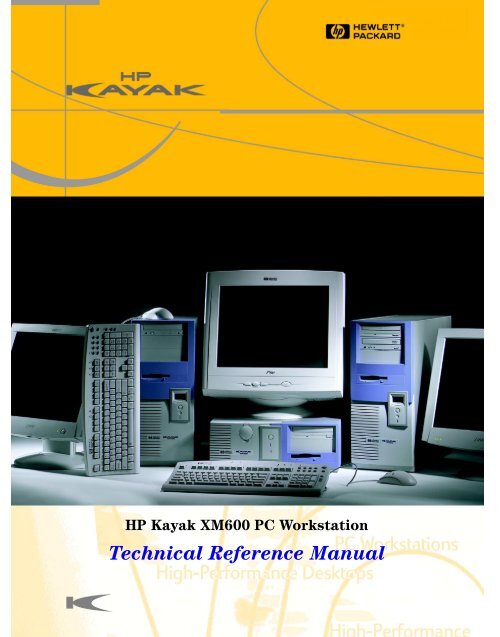Technical Reference Manual - Business Support Center - Hewlett ...
Technical Reference Manual - Business Support Center - Hewlett ...
Technical Reference Manual - Business Support Center - Hewlett ...
Create successful ePaper yourself
Turn your PDF publications into a flip-book with our unique Google optimized e-Paper software.
HP Kayak XM600 PC Workstation<br />
<strong>Technical</strong> <strong>Reference</strong> <strong>Manual</strong>
Notice<br />
The information contained in this document is subject to change without notice.<br />
<strong>Hewlett</strong>-Packard makes no warranty of any kind with regard to this<br />
material, including, but not limited to, the implied warranties of<br />
merchantability and fitness for a particular purpose.<br />
<strong>Hewlett</strong>-Packard shall not be liable for errors contained herein or for incidental<br />
or consequential damages in connection with the furnishing, performance, or<br />
use of this material.<br />
<strong>Hewlett</strong>-Packard assumes no responsibility for the use or reliability of its<br />
software on equipment that is not furnished by <strong>Hewlett</strong>-Packard.<br />
This document contains proprietary information that is protected by copyright.<br />
All rights are reserved. No part of this document may be photocopied,<br />
reproduced, or translated to another language without the prior written consent<br />
of <strong>Hewlett</strong>-Packard Company.<br />
Adaptec ® is a registered trademark of Adaptec, Inc.<br />
Adobe and Acrobat are trademarks of Adobe Systems Incorporated.<br />
ELSA ® and Synergy ® are registered trademarks of ELSA AG, Aachen<br />
and/or ELSA Inc., Santa Clara.<br />
Matrox ® is a registered trademark of Matrox Electronic Systems Ltd.<br />
Microsoft ® , Windows ® and MS-DOS ® are registered trademarks of the<br />
Microsoft Corporation.<br />
Windows NT® is a registered trademark of Microsoft Corporation.<br />
Pentium® , and AGPset TM are trademarks of Intel Corporation.<br />
WOL TM (Wake on LAN) is a trademark of IBM.<br />
<strong>Hewlett</strong>-Packard France<br />
<strong>Business</strong> Desktop Division (BDD)<br />
Outbound Marketing Communications<br />
38053 Grenoble Cedex 9<br />
France 1999<br />
©<strong>Hewlett</strong>-Packard Company
Contents<br />
1 System Overview<br />
HP Kayak XM600 PC Workstation Overview. . . . . . . . . . . . . . . . . . . . 9<br />
Package for the Desktop Models . . . . . . . . . . . . . . . . . . . . . . . . . . . . 13<br />
Front and Side Views . . . . . . . . . . . . . . . . . . . . . . . . . . . . . . . . . . . . . . . . 13<br />
Rear View. . . . . . . . . . . . . . . . . . . . . . . . . . . . . . . . . . . . . . . . . . . . . . . . . . 13<br />
Package for the Minitower Models. . . . . . . . . . . . . . . . . . . . . . . . . . . 14<br />
Front and Side Views . . . . . . . . . . . . . . . . . . . . . . . . . . . . . . . . . . . . . . . . 14<br />
Rear View. . . . . . . . . . . . . . . . . . . . . . . . . . . . . . . . . . . . . . . . . . . . . . . . . . 15<br />
Internal Features. . . . . . . . . . . . . . . . . . . . . . . . . . . . . . . . . . . . . . . . . . 15<br />
HP Kayak XM600 Desktop Front Panel . . . . . . . . . . . . . . . . . . . . . . . 16<br />
HP Kayak XM600 Minitower Front Panel . . . . . . . . . . . . . . . . . . . . . 17<br />
HP Kayak XM600 Desktop Specifications and Characteristics. . . . 18<br />
Desktop Physical Characteristics . . . . . . . . . . . . . . . . . . . . . . . . . . . . . . . 18<br />
Desktop Electrical Specifications. . . . . . . . . . . . . . . . . . . . . . . . . . . . . . . 18<br />
Desktop Power Consumption and Cooling . . . . . . . . . . . . . . . . . . . . . . . 19<br />
Desktop Environmental Specifications . . . . . . . . . . . . . . . . . . . . . . . . . . 20<br />
HP Kayak XM600 Minitower Specifications and Characteristics . . 21<br />
Minitower Physical Characteristics . . . . . . . . . . . . . . . . . . . . . . . . . . . . . 21<br />
Minitower Electrical Specifications . . . . . . . . . . . . . . . . . . . . . . . . . . . . . 21<br />
Minitower Power Consumption and Cooling . . . . . . . . . . . . . . . . . . . . . . 22<br />
Minitower Environmental Specifications. . . . . . . . . . . . . . . . . . . . . . . . . 23<br />
Power Saving and Ergonometry . . . . . . . . . . . . . . . . . . . . . . . . . . . . . 24<br />
Desktop Power Saving Modes and Ergonometry for APM Systems. . . . 25<br />
Desktop Power Saving Modes and Resume Events for ACPI Systems . 25<br />
Minitower Power Saving and Ergonometry for APM Systems . . . . . . . .<br />
Minitower Power Saving Modes and Resume Events<br />
26<br />
for ACPI Systems. . . . . . . . . . . . . . . . . . . . . . . . . . . . . . . . . . . . . . . . . . . . 26<br />
Power-On from Space-Bar . . . . . . . . . . . . . . . . . . . . . . . . . . . . . . . . . . . . 27<br />
Soft Power Down. . . . . . . . . . . . . . . . . . . . . . . . . . . . . . . . . . . . . . . . . . . . 27<br />
Documentation . . . . . . . . . . . . . . . . . . . . . . . . . . . . . . . . . . . . . . . . . . . 28<br />
Where to Find the Information. . . . . . . . . . . . . . . . . . . . . . . . . . . . . . . . . 29<br />
3
Contents<br />
2 System Board<br />
System Board Overview . . . . . . . . . . . . . . . . . . . . . . . . . . . . . . . . . . . . 34<br />
Architectural View . . . . . . . . . . . . . . . . . . . . . . . . . . . . . . . . . . . . . . . . . 35<br />
Accessory Board Slots . . . . . . . . . . . . . . . . . . . . . . . . . . . . . . . . . . . . . 36<br />
AGP Pro Universal Slot (Minitower Models) . . . . . . . . . . . . . . . . . . . . . 36<br />
AGP Pro Universal Slot (Desktop Models) . . . . . . . . . . . . . . . . . . . . . . . 37<br />
PCI Slots . . . . . . . . . . . . . . . . . . . . . . . . . . . . . . . . . . . . . . . . . . . . . . . . . . 38<br />
System Board Switches. . . . . . . . . . . . . . . . . . . . . . . . . . . . . . . . . . . . . 40<br />
Chipset . . . . . . . . . . . . . . . . . . . . . . . . . . . . . . . . . . . . . . . . . . . . . . . . . . 41<br />
Memory Controller Hub (MCH) 82820 . . . . . . . . . . . . . . . . . . . . . . . . 42<br />
Accelerated Graphics Port (AGP) Bus Interface . . . . . . . . . . . . . . . . . . 44<br />
AGP 4x Bus. . . . . . . . . . . . . . . . . . . . . . . . . . . . . . . . . . . . . . . . . . . . . . . . 45<br />
Main Memory Controller . . . . . . . . . . . . . . . . . . . . . . . . . . . . . . . . . . . . . 46<br />
The Input/Output Controller Hub (82801AA). . . . . . . . . . . . . . . . . . . 50<br />
Devices on the PCI 32-bit 33 MHz Bus . . . . . . . . . . . . . . . . . . . . . . . . . . 55<br />
Devices on the SMBus . . . . . . . . . . . . . . . . . . . . . . . . . . . . . . . . . . . . . . . 57<br />
Devices on the Low Pin Count Bus . . . . . . . . . . . . . . . . . . . . . . . . . . . . . 62<br />
The Super I/O Controller (NS 87364) . . . . . . . . . . . . . . . . . . . . . . . . . . . 63<br />
FirmWare Hub (82802AA). . . . . . . . . . . . . . . . . . . . . . . . . . . . . . . . . . . 64<br />
Host Bus . . . . . . . . . . . . . . . . . . . . . . . . . . . . . . . . . . . . . . . . . . . . . . . . . 66<br />
Intel Pentium III Processor . . . . . . . . . . . . . . . . . . . . . . . . . . . . . . . . . . . 67<br />
Optional Second Processor . . . . . . . . . . . . . . . . . . . . . . . . . . . . . . . . . . . 68<br />
Cache Memory . . . . . . . . . . . . . . . . . . . . . . . . . . . . . . . . . . . . . . . . . . . . . 69<br />
Assigned Device Interrupts . . . . . . . . . . . . . . . . . . . . . . . . . . . . . . . . . 70<br />
Input/Output Controller Hub Interrupts. . . . . . . . . . . . . . . . . . . . . . . . . 70<br />
4
Contents<br />
3 Interface Cards<br />
Graphics Cards . . . . . . . . . . . . . . . . . . . . . . . . . . . . . . . . . . . . . . . . . . . 71<br />
Matrox Millennium G250 Graphics Card . . . . . . . . . . . . . . . . . . . . . . . . . 71<br />
Matrox Millennium G400 Graphics Card . . . . . . . . . . . . . . . . . . . . . . . . . 74<br />
3Dlabs Oxygen GVX1 . . . . . . . . . . . . . . . . . . . . . . . . . . . . . . . . . . . . . . . . 77<br />
ELSA Synergy II Graphics Card . . . . . . . . . . . . . . . . . . . . . . . . . . . . . . . . 79<br />
Network Cards . . . . . . . . . . . . . . . . . . . . . . . . . . . . . . . . . . . . . . . . . . . 81<br />
HP 10/100 TX PCI LAN Interface. . . . . . . . . . . . . . . . . . . . . . . . . . . . . . . 81<br />
<strong>Support</strong>ed LAN Cards. . . . . . . . . . . . . . . . . . . . . . . . . . . . . . . . . . . . . . . . 83<br />
3COM NIC (Network Interconnect) LAN Card . . . . . . . . . . . . . . . . . . . . 83<br />
INTEL NIC (Network Interconnect) LAN Card . . . . . . . . . . . . . . . . . . . 85<br />
SCSI Adapter Card . . . . . . . . . . . . . . . . . . . . . . . . . . . . . . . . . . . . . . . . 86<br />
Hardware Features . . . . . . . . . . . . . . . . . . . . . . . . . . . . . . . . . . . . . . . . . . 87<br />
Performance . . . . . . . . . . . . . . . . . . . . . . . . . . . . . . . . . . . . . . . . . . . . . . . 87<br />
Ultra2 SCSI PCI Adapter Card Installation . . . . . . . . . . . . . . . . . . . . . . . 87<br />
Connectivity . . . . . . . . . . . . . . . . . . . . . . . . . . . . . . . . . . . . . . . . . . . . . . . 88<br />
Cables . . . . . . . . . . . . . . . . . . . . . . . . . . . . . . . . . . . . . . . . . . . . . . . . . . . . 88<br />
SCSI Controller . . . . . . . . . . . . . . . . . . . . . . . . . . . . . . . . . . . . . . . . . . . . . 88<br />
SCSI Bus . . . . . . . . . . . . . . . . . . . . . . . . . . . . . . . . . . . . . . . . . . . . . . . . . . 88<br />
PCI connector . . . . . . . . . . . . . . . . . . . . . . . . . . . . . . . . . . . . . . . . . . . . . . 89<br />
PCI Bus . . . . . . . . . . . . . . . . . . . . . . . . . . . . . . . . . . . . . . . . . . . . . . . . . . . 89<br />
Terminators . . . . . . . . . . . . . . . . . . . . . . . . . . . . . . . . . . . . . . . . . . . . . . . . 89<br />
Flash memory . . . . . . . . . . . . . . . . . . . . . . . . . . . . . . . . . . . . . . . . . . . . . . 89<br />
4 Mass Storage Devices<br />
Flexible Disk Drives . . . . . . . . . . . . . . . . . . . . . . . . . . . . . . . . . . . . . . . . . 91<br />
Hard Disk Drives . . . . . . . . . . . . . . . . . . . . . . . . . . . . . . . . . . . . . . . . . . . . 91<br />
CD-ROM Drives . . . . . . . . . . . . . . . . . . . . . . . . . . . . . . . . . . . . . . . . . . . . . 92<br />
5
Contents<br />
5 HP BIOS<br />
Using the HP Setup Program. . . . . . . . . . . . . . . . . . . . . . . . . . . . . . . . . . 96<br />
Updating the System BIOS . . . . . . . . . . . . . . . . . . . . . . . . . . . . . . . . . 101<br />
Restoring BIOS Default Settings . . . . . . . . . . . . . . . . . . . . . . . . . . . . 101<br />
Clearing the CMOS . . . . . . . . . . . . . . . . . . . . . . . . . . . . . . . . . . . . . . . 102<br />
Recovering the BIOS (Crisis Mode) . . . . . . . . . . . . . . . . . . . . . . . . . 103<br />
LSI Logic SCSI Configuration Utility. . . . . . . . . . . . . . . . . . . . . . . . . 104<br />
Default Settings You Can Change . . . . . . . . . . . . . . . . . . . . . . . . . . . . . 104<br />
Starting the LSI Logic SCSI Configuration Utility . . . . . . . . . . . . . . . . 105<br />
BIOS Addresses . . . . . . . . . . . . . . . . . . . . . . . . . . . . . . . . . . . . . . . . . . 106<br />
System Memory Map . . . . . . . . . . . . . . . . . . . . . . . . . . . . . . . . . . . . . . . 106<br />
HP I/O Port Map (I/O Addresses Used by the System) . . . . . . . . . . . . 107<br />
DMA Channel Controllers . . . . . . . . . . . . . . . . . . . . . . . . . . . . . . . . . . . 108<br />
6 Tests and Error Messages<br />
MaxiLife Test Sequence and Error Messages. . . . . . . . . . . . . . . . . . 111<br />
Basic Pre-boot Diagnostics . . . . . . . . . . . . . . . . . . . . . . . . . . . . . . . . . . 112<br />
Post Test Sequence and Post Error. . . . . . . . . . . . . . . . . . . . . . . . . . . . 113<br />
Operating System Boot Phase . . . . . . . . . . . . . . . . . . . . . . . . . . . . . . . . 114<br />
Run-Time Errors . . . . . . . . . . . . . . . . . . . . . . . . . . . . . . . . . . . . . . . . . . 115<br />
Main Menu (Minitower models only) . . . . . . . . . . . . . . . . . . . . . . . . . . 116<br />
Order in Which POST Tests Are Performed . . . . . . . . . . . . . . . . . . . 118<br />
Error Message Summary. . . . . . . . . . . . . . . . . . . . . . . . . . . . . . . . . . . 126<br />
Beep Codes During Boot . . . . . . . . . . . . . . . . . . . . . . . . . . . . . . . . . . . . 130<br />
7 Connectors and Sockets<br />
Rear Panel Socket Pin Layouts . . . . . . . . . . . . . . . . . . . . . . . . . . . . . 135<br />
6
Preface<br />
This manual is a technical reference and BIOS document for engineers<br />
and technicians providing system level support. It is assumed that the<br />
reader possesses a detailed understanding of AT-compatible<br />
microprocessor functions and digital addressing techniques.<br />
<strong>Technical</strong> information that is readily available from other sources, such<br />
as manufacturers’ proprietary publications, has not been reproduced.<br />
This manual contains summary information only. For additional<br />
reference material, refer to the bibliography on the following page.<br />
For all warning and safety instructions, refer to the user guide<br />
delivered with the PC Workstation.<br />
Conventions<br />
The following conventions are used throughout this manual to identify<br />
specific numeric elements:<br />
Hexadecimal numbers are identified by a lower case h.<br />
For example, 0FFFFFFFh or 32F5h<br />
Binary numbers and bit patterns are identified by a lower case b.<br />
For example, 1101b or 10011011b<br />
7
Extra Information Can<br />
Be Obtained At:<br />
Bibliography<br />
Online documentation can be obtained from the HP World Wide Web<br />
site: www.hp.com/go/kayaksupport.<br />
❒ HP Kayak XM600 PC Workstation User’s Guide —<br />
Desktop - D8368-90001.<br />
Minitower - D8369-90001 1 .<br />
❒ HP Kayak XM600 PC Workstation Troubleshooting Guide —<br />
Desktop and Minitower versions are available in English, French,<br />
Italian, German, Spanish, Swedish and Japanese.<br />
❒ HP Kayak XM600 PC Workstation <strong>Technical</strong> Notes — available in<br />
Desktop and Minitower English versions only.<br />
❒ HP Kayak XM600 PC Workstation <strong>Technical</strong> Notes — available in<br />
Desktop and Minitower English versions only.<br />
❒ HP Kayak XU800 PC Workstation Service Handbook Chapter —<br />
available in Desktop and Minitower English versions only.<br />
❒ Image Creation and Recovery CD-ROM — 5011-6692-xx 2 .<br />
❒ ELSA GLoria Synergy graphics card<br />
http://www.elsa.com<br />
❒ Matrox graphics cards<br />
http://www.matrox.com<br />
❒ 3D Labs Oxygen GVX1 graphics card<br />
http://www.3dlabs.com<br />
❒ Intel Chipsets. Intel I840 chipset<br />
http://developer.intel.com<br />
❒ Intel Pentium III Processor<br />
http://developer.intel.com<br />
8<br />
1. Also includes information about the HP Kayak XU800 Minitower PC<br />
Workstation.<br />
2. xx = Language code.
1<br />
System Overview<br />
This manual describes the HP Kayak XM600 Desktop and Minitower<br />
PC Workstation and provides detailed system specifications.<br />
This chapter introduces the external features, and lists the specifications<br />
and characteristic data of the system. It also provides a summary of the<br />
documentation available.<br />
HP Kayak XM600 PC Workstation Overview<br />
The HP Kayak XM600 PC Workstation is based on the ATX<br />
form factor. The following table provides an overview of the system.<br />
How to use the table:<br />
ATX Form Factor<br />
System Board<br />
Processor<br />
Component is common to more than one model.<br />
Component is available only on HP Kayak XM600 Desktop PC Workstations.<br />
Component is available only on HP Kayak XM600 Minitower PC Workstations.<br />
Feature Description<br />
Cache Memory (integrated<br />
in processor package)<br />
External Processor Bus<br />
Desktop Minitower<br />
Dimensions of 12-inches x 9.6-inches<br />
in an ATX package.<br />
Dimensions of 12-inches x 9.6-inches<br />
in an Extended-ATX (E-ATX) package<br />
All models have support for up to two Intel Pentium® III processor.<br />
500 MHz processor with a 100 MHz FSB (Front Side Bus).<br />
Processors from 533 MHz and upwards with a 133 MHz FSB.<br />
The HP Kayak XM600 PC Workstations include integrated VRMs (Voltage<br />
Regulator Module) on the system board. A separate VRM is not required.<br />
• Level-One: 16 KB code, 16 KB data.<br />
• Level-Two: i256 KB or 512 KB.<br />
500 MHz, 550MHz with a 100 MHz FSB (Front Side Bus).<br />
600 MHz, 667 MHz, 733 MHz with a 133 MHz FSB.<br />
9
1 System Overview<br />
HP Kayak XM600 PC Workstation Overview<br />
10<br />
Chipset<br />
Super I/O Chip<br />
BIOS<br />
(Basic Input/Output System)<br />
Firmware - BIOS<br />
HP MaxiLife Utility<br />
(available on all models)<br />
Operating System<br />
Main Memory<br />
Feature Description<br />
Desktop Minitower<br />
Intel® Chipset (I820) including Memory Controller Hub (MCH) Host Bridge,<br />
Input/Output Controller Hub (ICH) for input/output sub-system.<br />
NS 87364.<br />
Based on Phoenix core including:<br />
• 4 M/bits of flash memory.<br />
• <strong>Support</strong> for PCI 2.2 Specification.<br />
• <strong>Support</strong> for RIMM or DIMM memory modules.<br />
Flash EEprom: Intel’s Firmware hub concept.<br />
Hardware monitoring utility that<br />
monitors system components via the<br />
I 2 C bus.<br />
Hardware monitoring utility that<br />
monitors system components via the<br />
I 2 C bus and a LCD status panel.<br />
Most models are preloaded with Windows NT® 4.0. There are some models<br />
that are preloaded with MS-DOS.<br />
Models include either:<br />
• Two RIMM sockets supporting RDRAM memory modules. In a single<br />
memory configuration, empty sockets must contain:<br />
❒ RIMM 2, a “RDRAM Continuity Module”.<br />
❒ SDRAM Memory Expansion Card socket, a “RDRAM Terminator<br />
Module”.<br />
Models are supplied with non-ECC RDRAM modules.<br />
• Two DIMM sockets supporting SDRAM 100 MHz memory modules. Models<br />
are supplied with non-ECC SDRAM modules. A Memory Expansion Card is<br />
supplied uniquely with SDRAM models and is installed in the pre-defined<br />
socket on the system board.<br />
Up-to-date memory upgrades are listed on the HP PC Accessories website at:<br />
http://www.hp.com/go/pcaccessories
Mass Storage<br />
SCSI Controller<br />
IDE Controller<br />
Feature Description<br />
1 System Overview<br />
HP Kayak XM600 PC Workstation Overview<br />
Desktop Minitower<br />
Five mass storage shelves supporting:<br />
• One front-access, third-height,<br />
floppy disk drive<br />
• Two front-access, half-height,<br />
5.25-inch drives<br />
• Two internal 3.5-inch hard disk<br />
drives (one full-height, one halfheight)<br />
Symbios Ultra 2 SCSI PCI card (optional).<br />
Seven shelves supporting:<br />
• Two front-access, third-height<br />
3½-inch (one for the floppy disk<br />
drive and one free) (height 1”);<br />
• Three front-access, half-height,<br />
5¼-inch drives (height 1.0”);<br />
Possibility of installing a 3½-inch<br />
hard disk drive in one of the<br />
5¼-inch shelves.<br />
• Two internal 3½-inch hard disk<br />
drives (height 1.0”).<br />
All models include an integrated Ultra ATA-66 controller that supports up to<br />
four IDE devices.<br />
Video Controllers • ELSA Synergy® II AGP video controller with 32 MB of installed SGRAM video<br />
memory (maximum configuration).<br />
• Matrox® Millennium G250 AGP video controller with<br />
8 MB SGRAM video memory which can be upgraded to 16 MB.<br />
• Matrox Millennium G400-Dual monitor AGP video controller with<br />
16 MB SGRAM video memory (maximum configuration).<br />
• 3Dlabs Oxygen® GVX1, 32 MB SGRAM video memory<br />
(maximum configuration).<br />
Accessory Card Slots<br />
One AGP Pro Universal 4x<br />
(Accelerated Graphics Port) slot.<br />
Standard AGP cards (25 W<br />
maximum) can only be used.<br />
Hardware protection prevents any<br />
AGP PRO cards from being used.<br />
1. All five PCI slots comply with the PCI Specification 2.2.<br />
One AGP Pro Universal 4X<br />
32-bit slot with a maximum power<br />
consumption tolerated limited to<br />
50 W.<br />
• Five32-bit 33 MHz PCI 1 (Peripheral Component Interconnect) slots supporting<br />
all bridges and multi-function PCI devices.<br />
❒ PCI slot 5 contains a LAN interface board,<br />
❒ PCI slot 4 is for a SCSI interface board (some models only).<br />
11
1 System Overview<br />
HP Kayak XM600 PC Workstation Overview<br />
12<br />
LAN Card<br />
CD-ROM Drive<br />
Audio<br />
HP UltraFlow Cooling<br />
System<br />
System Board<br />
Connectors:<br />
Rear Connectors<br />
(color coded)<br />
Feature Description<br />
Desktop Minitower<br />
All models are supplied with an HP 10/100BT PCI Ethernet Adapter LAN card<br />
installed in PCI slot 5, supporting Wake-On LAN (WOL) and PCI 2.2<br />
Specification.<br />
Models include either an IDE 48X CD-ROM, CD-RW drive or DVD drive.<br />
Integrated on the system board CSA4280 audio PCI chip and AC’97 Codec<br />
(CS4297) audio.<br />
Cooling system with multiple temperature-regulated fans to optimize cooling.<br />
Alert reporting to MaxiLife and TopTools.<br />
• One flexible disk drive connector<br />
• Two ATA-66 IDE connectors (for up to four IDE devices)<br />
• One CD-IN audio connector<br />
• AUX connector<br />
• Internal speaker connector<br />
• One WOL connector<br />
• One battery socket<br />
• One status panel connector<br />
• Power supply connectors<br />
• Two fan connectors<br />
• Keyboard/Mouse<br />
❒ HP enhanced keyboard with mini-DIN connector<br />
❒ HP enhanced scrolling mouse with mini-DIN connector<br />
• 25-pin parallel<br />
❒ Mode: Centronics or bidirectional modes (ECP/EPP)<br />
❒ Parallel port: 1 (378h, IRQ 7), 2 (278h, IRQ 5), or Off.<br />
• 9-pin serial (two, buffered)<br />
❒ Standard: Two UART 16550 buffered serial ports<br />
(both RS-232-C).<br />
❒ Serial Ports A and B: 2F8h (IRQ 3), 2E8h (IRQ 3),<br />
3F8h (IRQ 4), 3E8h (IRQ 4), or Off—<br />
(if one port uses 2xxh, the other port must use 3xxh).<br />
• Dual USB connectors<br />
• Audio<br />
❒ Joystick/Dual MIDI connector<br />
❒ LINE IN jack (3.5 mm)<br />
❒ LINE OUT jack (3.5 mm)<br />
❒ MIC IN jack (3.5 mm)
Package for the Desktop Models<br />
1 System Overview<br />
Package for the Desktop Models<br />
The following two diagrams show the front and rear views of the HP Kayak<br />
XM600 Desktop PC Workstation.<br />
Front and Side Views<br />
Secondary<br />
Hard Disk<br />
Drive tray<br />
Primary Hard Disk<br />
Drive Bay<br />
Rear View<br />
Processor Fan<br />
Parallel port<br />
Mouse connector<br />
Keyboard connector<br />
Power Supply Unit<br />
Dual USB<br />
connectors<br />
HP Master Key Lock Status Panel<br />
Serial port A<br />
Serial port B<br />
Line Out<br />
connector<br />
HP UltraFlow Airflow Guide<br />
Front Access Cage<br />
Front Access Shelves, for<br />
- 5.25-inch drives<br />
- 3.5-inch 1.44 MB<br />
floppy disk drive<br />
Display<br />
connector<br />
MIDI connector<br />
Microphone<br />
connector<br />
Line In<br />
connector<br />
13
1 System Overview<br />
Package for the Minitower Models<br />
Package for the Minitower Models<br />
The following two diagrams show the front and rear views of the HP Kayak<br />
XM600 Minitower PC Workstation.<br />
Front and Side Views<br />
HP UltraFlow Airflow Guide<br />
14<br />
Rear Fan<br />
Spare mounting rails (not shown) for:<br />
- 3.5-inch (short green) devices<br />
(for example, zip drive),<br />
- 5.25-inch (long green) devices,<br />
- 3.5-inch (short blue) hard disk drives<br />
Primary Internal Hard<br />
Disk Drive Shelf<br />
Secondary Internal<br />
Hard Disk Drive Shelf<br />
Second 3.5-inch shelf for zip<br />
drive or second floppy disk drive<br />
Power Supply Unit<br />
Front Access<br />
Shelves for<br />
- three 5.25-inch<br />
drives. Possibility<br />
of installing a<br />
3½-inch hard disk<br />
drive in one of the<br />
5¼-inch shelves.<br />
- two 3.5-inch<br />
shelves including a<br />
1.44 MB floppy<br />
disk drive
Rear View<br />
Keyboard connector<br />
Dual USB (12 Mbps)<br />
connectors<br />
Serial port A<br />
Serial port B<br />
Line Out connector<br />
Line In connector<br />
Microphone connector<br />
Display connector<br />
Internal Features<br />
Mouse connector<br />
Parallel port<br />
MIDI connector<br />
The core architecture of the HP Kayak XM600 PC Workstation is<br />
constructed around: Memory Controller Hub (MCH), Input/Output<br />
Controller Hub (ICH) and the Host bus.<br />
1 System Overview<br />
Internal Features<br />
The HP Kayak XM600 PC Workstation can support up to two Pentium III<br />
processors. This processor is described on page 67.<br />
The components of the system board are described in chapter 2; the video,<br />
network and SCSI devices are described in chapter 3; mass storage devices<br />
are described in chapter 4; the HP BIOS routines are summarized in chapter<br />
5; and the Power-On Self-Test routines are described in chapter 6.<br />
15
1 System Overview<br />
HP Kayak XM600 Desktop Front Panel<br />
HP Kayak XM600 Desktop Front Panel<br />
The front panel of the HP Kayak XM600 Desktop PC Workstation has the<br />
following features:<br />
• On/Off LED. There are five states:<br />
16<br />
Reset Button<br />
Hard Disk<br />
Activity Light<br />
Power On/Off<br />
Button<br />
Blank. Indicates that the computer is turned off.<br />
Green. Indicates that the computer is turned on and running correctly.<br />
Red. Indicates that there is a Power-On Self-Test (POST) error.<br />
Red flashing. Indicates that there is a MaxiLife (Diag/Alarm) error.<br />
Amber. Displayed during system reset, system lock, Standby mode<br />
(Windows 98) or Suspend mode (Windows 95).<br />
• Hard disk drive activity LED. Activated during POST and when the<br />
hard disk drive is being accessed.
HP Kayak XM600 Minitower Front Panel<br />
1 System Overview<br />
HP Kayak XM600 Minitower Front Panel<br />
The front panel of HP Kayak XM600 Minitower PC Workstation has the<br />
following features:<br />
Reset Button<br />
Hard Disk<br />
Activity Light<br />
• Liquid Crystal Display (LCD). LCD error messages and available menus<br />
are described on page 111.<br />
• On/Off LED. There are five states:<br />
LCD Control Buttons<br />
Power On/Off<br />
Button<br />
Blank. Indicates that the computer is turned off.<br />
Green. Indicates that the computer is turned on and running correctly.<br />
Red. Indicates that there is a Power-On Self-Test (POST) error.<br />
Red flashing. Indicates that there is a MaxiLife (Diag/Alarm) error.<br />
Amber. Displayed during system reset, system lock, Standby mode<br />
(Windows 98) or Suspend mode (Windows 95).<br />
• Hard disk drive activity LED. Activated during POST and when the<br />
hard disk drive is being accessed.<br />
17
1.<br />
2.<br />
1 System Overview<br />
HP Kayak XM600 Desktop Specifications and Characteristics<br />
HP Kayak XM600 Desktop Specifications and<br />
Characteristics<br />
Desktop Physical Characteristics<br />
Desktop Electrical Specifications<br />
18<br />
System Processing Unit<br />
Weight (excl. keyboard and display): 12.5 kilograms (27.5 pounds).<br />
Dimensions: 45.7 cm max. (D) by 42 cm (W) by 16.2 cm (H)<br />
(17.99 inches by 16.53 inches by 6.37 inches).<br />
Footprint: 0.19 m2 (2.06 sq ft).<br />
Parameter Total Rating Notes<br />
Input voltage 100 - 127 V<br />
VAC<br />
200 -240 V<br />
Vac<br />
Switch<br />
select<br />
Maximum per<br />
PCI Slots<br />
32-bit 33 MHz<br />
Maximum for<br />
AGP Slot 1<br />
— —<br />
Input current (max) 7 A 4 A — — —<br />
Output power 200 W — — —<br />
Input frequency 50 to 60 Hz — — —<br />
Available power 200 W — 65 W combined 25 W (max)<br />
Max current at +12 V 6 A — 0.5 A 1 A<br />
Max current at -12 V 0.3 A — 0.1 A —<br />
Max current at +3.3 V 14 A — 7.6 A 6 A<br />
Vddq2 — — — 2 A<br />
Max current at +5 V 22 A — 5 A 2 A<br />
Max current at -5 V 0.3 A — — —<br />
Max current at +5Vstdby 2 A — — —<br />
Standard AGP cards (25 W maximum) can only be used. Hardware protection prevents any AGP PRO cards<br />
from being used.<br />
Only for I/O buffers.
1 System Overview<br />
HP Kayak XM600 Desktop Specifications and Characteristics<br />
If the overload protection in the power supply unit is triggered, all power is<br />
immediately cut. To reset the power supply unit, remove the power cord and<br />
then determine what caused the overload and remedy it. Reconnect the<br />
power cord, then reboot the PC Workstation. If an overload happens twice,<br />
then there is an undetected short circuit somewhere.<br />
NOTE When the PC Workstation is turned off with the power button on the front<br />
panel, the power consumption falls below the low power consumption (refer<br />
to the below table), but is not zero. The special on/off method used by this<br />
PC Workstation extends the lifetime of the power supply. To reach zero<br />
power consumption in “off” mode, either unplug the PC Workstation from the<br />
power outlet or use a power block with a switch.<br />
Desktop Power Consumption and Cooling<br />
The power consumption and acoustics given in the below table is valid for a<br />
standard configuration as shipped (one processor, 256 MB of memory,<br />
200 W power supply, one hard disk drive, video card, LAN card)<br />
All information in this section is based on primary power consumptions.<br />
Power consumption - Windows NT: 230 V / 50 Hz and 115 V / 60 Hz<br />
• Operating with input/output (disk access)<br />
• Operating without input/output (idle)<br />
• Off with LAN card<br />
1. 1 W = 3.4121 Btu/h<br />
Additional Component:<br />
• Processor<br />
• SCSI Hard disk drive with input/output access<br />
• SCSI Hard disk without input/output access (idle)<br />
• PCI card<br />
65 W<br />
60 W<br />
3 W<br />
50 W<br />
23 W<br />
16 W<br />
10 to 36 W<br />
- 221.7 Btu/h 1<br />
- 204.7 Btu/h<br />
- 10.2 Btu/h<br />
- 170.6 Btu/h<br />
- 78.4 Btu/h<br />
- 54.5 Btu/h<br />
- 64.1 Btu/h to 122.8 Btu/h<br />
19
1 System Overview<br />
HP Kayak XM600 Desktop Specifications and Characteristics<br />
Desktop Environmental Specifications<br />
Operating temperature and humidity ranges may vary depending upon the mass<br />
storage devices installed. High humidity levels can cause improper operation of<br />
disk drives. Low humidity levels can aggravate static electricity problems and<br />
cause excessive wear of the disk surface.<br />
20<br />
Environmental Specifications (System Processing Unit, with Hard Disk)<br />
Operating Temperature +10 °C to +35 °C (+50 °F to +95 °F).<br />
Storage Temperature -40 °C to +70°C (-40 °F to +158 °F).<br />
Over Temperature Shutdown +50°C (+122°F).<br />
Operating Humidity 15% to 85% (relative). 1<br />
Storage Humidity 8% to 85% (relative). 1<br />
Acoustic noise emission (as defined ISO 7779):<br />
• Operating<br />
• Operating with hard disk access<br />
• Operating with floppy disk access<br />
Sound Power<br />
LwA
1 System Overview<br />
HP Kayak XM600 Minitower Specifications and Characteristics<br />
HP Kayak XM600 Minitower Specifications and<br />
Characteristics<br />
Minitower Physical Characteristics<br />
System Processing Unit<br />
Weight (excl. keyboard and display): 14.2 kilograms (31.24 pounds).<br />
Dimensions: 47.0 cm max. (D) by 21,0 cm (W) by 49.0 cm (H)<br />
(18.50 inches by 8.26 inches by 19.29 inches).<br />
Footprint: 0.09 m 2 (1.06 sq ft).<br />
Minitower Electrical Specifications<br />
Parameter Total Rating<br />
Input voltage<br />
(Switch select)<br />
100-127 V<br />
VAC<br />
200 -250 V<br />
Vac<br />
Peak<br />
(15 secs.)<br />
Maximum per<br />
PCI Slots<br />
32-bit 33 MHz<br />
Standard<br />
Connector<br />
Maximum for AGP Slot 1<br />
Extension Total<br />
— — — — —<br />
Input current (max) 9 A 4.5 A — — — — —<br />
Input frequency 50 to 60 Hz — — — — —<br />
Available power 300 W 320 W 100 W for PCI slots and AGP Pro slot<br />
Max current at +12 V 13.5 A 15 A 0.5 A 1 A 4.2 A 5.2 A<br />
Max current at -12 V 0.8 A — 0.1 A — — —<br />
Max current at +3.3 V 26 A — 7.6 A 6 A 7.6 A 13.6 A<br />
— — — 2 A<br />
Max current at +5 V 32 A — 5 A 2 A<br />
Max current at -5 V 0.5 A — — — — —<br />
Max current at +5Vstdby<br />
combined with 3.3 V stdby<br />
2 A — 1.875 A total on 3.3 V stdby<br />
Vddq 2<br />
1. A maximum of 50 W can be drawn from the AGP Proslot. The standard part of the AGP Pro connector supplies 25 W (max.) plus<br />
25 W from the connector extension (25 W + 25 W = 50 W). Refer to page 36 for information about the AGP PRO Universal slot.<br />
2. Only for I/O buffers.<br />
21
1 System Overview<br />
HP Kayak XM600 Minitower Specifications and Characteristics<br />
If the overload protection in the power supply unit is triggered, all power is<br />
immediately cut. To reset the power supply unit, remove the power cord and<br />
then determine what caused the overload and remedy it. Reconnect the<br />
power cord, then reboot the PC Workstation. If an overload happens twice,<br />
then there is an undetected short circuit somewhere.<br />
NOTE When the PC Workstation is turned off with the power button on the front<br />
panel, the power consumption falls below the low power consumption (refer<br />
to the below table), but is not zero. The special on/off method used by this<br />
PC Workstation extends the lifetime of the power supply. To reach zero<br />
power consumption in “off” mode, either unplug the PC Workstation from the<br />
power outlet or use a power block with a switch.<br />
Minitower Power Consumption and Cooling<br />
The power consumption and acoustics given in the below table is valid for a<br />
standard configuration as shipped (one processor, 256 MB of memory,<br />
300 W power supply, one hard disk drive, video card, LAN card).<br />
All information in this section is based on primary power consumptions.<br />
1.<br />
22<br />
Power consumption - Windows NT: 230 V / 50 Hz and 115 V / 60 Hz<br />
• Operating with input/output (disk access)<br />
• Operating without input/output (idle)<br />
• Off with LAN card<br />
1 W = 3.4121 Btu/h<br />
Additional Component:<br />
• Processor<br />
• SCSI Hard disk drive with input/output access<br />
• SCSI Hard disk without input/output access (idle)<br />
• PCI card<br />
65 W<br />
60 W<br />
3 W<br />
50 W<br />
23 W<br />
16 W<br />
10 to 36 W<br />
- 221.7 Btu/h 1<br />
- 204.7 Btu/h<br />
- 10.2 Btu/h<br />
- 170.6 Btu/h<br />
- 78.4 Btu/h<br />
- 54.5 Btu/h<br />
- 64.1 Btu/h to 122.8 Btu/h
Minitower Environmental Specifications<br />
1 System Overview<br />
HP Kayak XM600 Minitower Specifications and Characteristics<br />
Environmental Specifications (System Processing Unit, with Hard Disk)<br />
Operating Temperature +10 °C to +35 °C (+50 °F to +95 °F).<br />
Storage Temperature -40 °C to +70°C (-40 °F to +158 °F).<br />
Over Temperature Shutdown +50°C (+122°F)<br />
Operating Humidity 15% to 85% (relative). 1<br />
Storage Humidity 8% to 85% (relative). 1<br />
Acoustic noise emission (as defined ISO 7779):<br />
• Operating<br />
• Operating with hard disk access<br />
• Operating with floppy disk access<br />
Sound Power<br />
LwA
A<br />
P<br />
M<br />
A<br />
C<br />
P<br />
I<br />
Full On<br />
Suspend<br />
1 System Overview<br />
Power Saving and Ergonometry<br />
Power Saving and Ergonometry<br />
Depending on the operating system, the following power management types<br />
are available:<br />
• No sleeping state: Windows NT 4 (Full On and Off).<br />
• APM: Windows 95 and Windows 98 SE APM (Full On, Suspend and Off).<br />
• ACPI: Windows 98 SE ACPI and Windows 2000 (Full On, Standby,<br />
Hibernate, Off).<br />
The following table is valid for both Desktop and Minitower models.<br />
24<br />
Windows 2000 Windows 98 SE Windows NT 4 Windows 95<br />
Not <strong>Support</strong>ed by<br />
Windows 2000<br />
<strong>Support</strong>ed <strong>Support</strong>ed <strong>Support</strong>ed<br />
<strong>Support</strong>ed<br />
Not <strong>Support</strong>ed by<br />
Windows NT 4<br />
<strong>Support</strong>ed<br />
Off <strong>Support</strong>ed <strong>Support</strong>ed <strong>Support</strong>ed<br />
Standby (S1 or S3) <strong>Support</strong>ed<br />
(implemented as S3,<br />
Suspend to RAM)<br />
<strong>Support</strong>ed<br />
(implemented as S1,<br />
suspend)<br />
Hibernate (S4) <strong>Support</strong>ed Not <strong>Support</strong>ed<br />
Off (S5) <strong>Support</strong>ed <strong>Support</strong>ed<br />
APM only Operating System
1.<br />
1 System Overview<br />
Power Saving and Ergonometry<br />
Desktop Power Saving Modes and Ergonometry for APM Systems<br />
Full On Suspend 1 Off<br />
Processor Normal speed Halted Halted<br />
Display On Blanked,
1 System Overview<br />
Power Saving and Ergonometry<br />
Minitower Power Saving and Ergonometry for APM Systems<br />
Minitower Power Saving Modes and Resume Events<br />
for ACPI Systems<br />
26<br />
Full On Suspend 1 Off<br />
Processor Normal speed Halted Halted<br />
Display On Blanked,
Power-On from Space-Bar<br />
1 System Overview<br />
Power Saving and Ergonometry<br />
The power-on from the space-bar function is enabled provided that:<br />
• The computer is connected to a Power-On keyboard (recognizable by the<br />
Power-On icon on the space bar).<br />
• The function has not been disabled by setting SW-6 to off on the system<br />
board switches.<br />
• The function has not been disabled in the “Power” menu of the Setup<br />
program.<br />
Soft Power Down<br />
When the user requests the operating system to shut down, the environment<br />
is cleared, and the computer is powered off. Soft Power Down is available<br />
with Windows NT (when the Soft Power Down utility is used).<br />
27
Access HP World Wide<br />
Web Site<br />
1 System Overview<br />
Documentation<br />
Documentation<br />
The table below summarizes the availability of the documentation that is<br />
appropriate to the HP Kayak XM600 PC Workstation. Only selected<br />
publications are available in paper-based form. Most are available as<br />
printable files from the HP website.<br />
1.<br />
Additional online support documentation, BIOS upgrades and drivers are<br />
available from HP’s World Wide Web site, at the following address:<br />
28<br />
Title<br />
HP Kayak XM600 User’s<br />
Guide<br />
HP Kayak XM600<br />
Troubleshooting Guide<br />
HP Kayak XM600 Training<br />
Module<br />
HP Kayak XM600 <strong>Technical</strong><br />
<strong>Reference</strong> <strong>Manual</strong><br />
HP Kayak XM600Service<br />
Handbook Chapter<br />
HP Kayak XM600 <strong>Technical</strong><br />
Notes<br />
Online at HP WWW Site<br />
(see address below)<br />
PDF file D8368-90101<br />
Paper-based<br />
D8369-90101 1<br />
PDF file No Desktop version<br />
No No<br />
PDF file No<br />
No Minitower version<br />
PDF file When available, Desktop and<br />
Minitower sections will be<br />
included in the fourth edition<br />
of the Service Handbook<br />
PDF file No Desktop version<br />
Refer to the Service Handbook Chapter for the availability of the localized monolingual and<br />
multilingual User’s Guides.<br />
World-Wide Web URL: http://www.hp.com/go/kayaksupport<br />
No Minitower version<br />
After accessing the site, select HP Kayak XM600 PC Workstation.
Product features<br />
Product model<br />
numbers<br />
Environmental<br />
Safety Warnings<br />
Finding on-line<br />
information<br />
<strong>Technical</strong><br />
information<br />
Formal documents<br />
Connecting<br />
devices and<br />
turning on<br />
Where to Find the Information<br />
1 System Overview<br />
Documentation<br />
The table below summarizes the availability of information within the<br />
HP Kayak XM600 PC Workstation documentation set.<br />
User’s Guide<br />
Standard<br />
configuration.<br />
Setting up the PC.<br />
Working in comfort.<br />
Electrical,<br />
multimedia, safety,<br />
unpacking, removing<br />
& replacing cover.<br />
Preloaded,<br />
HP Web sites.<br />
Troubleshooting<br />
Guide 1<br />
Introducing the PC<br />
Safety.<br />
Service<br />
Handbook<br />
Exploded view.<br />
Parts list.<br />
Product range.<br />
CPL dates.<br />
<strong>Technical</strong><br />
Information<br />
<strong>Technical</strong><br />
<strong>Reference</strong><br />
<strong>Manual</strong><br />
Configuration. Key features.<br />
HP Web sites. HP Web sites. HP Web<br />
sites, others.<br />
Basic details. Advanced. Advanced.<br />
Certificate of<br />
Conformity.<br />
Software License<br />
agreement.<br />
Rear panel connectors,<br />
starting and stopping.<br />
Using the PC<br />
BIOS Basic details. Updating and<br />
recovering.<br />
Fields and their<br />
options within<br />
Setup<br />
Manageability<br />
Basic details.<br />
Viewing Setup screen,<br />
using, passwords<br />
Power management,<br />
Software and drivers.<br />
Memory maps. <strong>Technical</strong><br />
details.<br />
Memory<br />
maps.<br />
Basic details. Complete<br />
list.<br />
29
Opening the PC<br />
<strong>Support</strong>ed<br />
accessories<br />
Installing<br />
accessories<br />
Configuring<br />
devices<br />
System board<br />
Troubleshooting<br />
Power-On Self-<br />
Test routines<br />
(POST)<br />
Kayak diagnostic<br />
utility<br />
1 System Overview<br />
Documentation<br />
30<br />
User’s Guide<br />
Full description.<br />
Processor(s), memory,<br />
accessory boards,<br />
mass storage devices.<br />
Upgrading the PC<br />
Error messages,<br />
problem solving.<br />
Full PN details<br />
Installing devices Installing devices. Network<br />
connection.<br />
Installing and<br />
removing, connectors<br />
and switch settings.<br />
Basic, MaxiLife,<br />
hardware diagnoses.<br />
Switch settings. Jumpers,<br />
switches and<br />
connectors.<br />
Repairing the PC<br />
MaxiLife, hardware<br />
diagnoses and<br />
suggested<br />
solutions.<br />
Basic details. Error Messages,<br />
EMU and<br />
suggestions for<br />
corrective action.<br />
HP DiagTools,<br />
CD-ROM recovery.<br />
Troubleshooting<br />
Guide 1<br />
HP DiagTools,<br />
CD-ROM recovery<br />
Service<br />
Handbook<br />
<strong>Technical</strong><br />
Information<br />
Layout and<br />
switch<br />
settings.<br />
<strong>Technical</strong><br />
<strong>Reference</strong><br />
<strong>Manual</strong><br />
Jumpers,<br />
switches and<br />
connectors.<br />
Chip-set<br />
details.<br />
Service notes. Advanced.<br />
Error codes<br />
and<br />
suggestions<br />
for corrective<br />
action.<br />
Order of<br />
tests.<br />
<strong>Technical</strong><br />
details.
1.<br />
Audio Accessories<br />
LAN Accessories<br />
User’s Guide<br />
Refer to Audio User’s<br />
Guide for information<br />
on setting up and<br />
configuring audio<br />
accessories.<br />
Refer to LAN<br />
Administrator’s Guide<br />
for information on<br />
setting up and<br />
configuring LAN cards<br />
and systems.<br />
Troubleshooting<br />
Guide 1<br />
Peripheral Devices<br />
Refer to online<br />
version of Audio<br />
User’s Guide for<br />
information on<br />
setting up and<br />
configuring audio<br />
accessories.<br />
Refer to online<br />
version (preloaded<br />
on hard disk) of<br />
LAN<br />
Administrator’s<br />
Guide for<br />
information on<br />
setting up and<br />
configuring LAN<br />
cards and systems.<br />
For address, “Access HP World Wide Web Site” on page 28.<br />
Service<br />
Handbook<br />
<strong>Technical</strong><br />
Information<br />
1 System Overview<br />
Documentation<br />
<strong>Technical</strong><br />
<strong>Reference</strong><br />
<strong>Manual</strong><br />
31
1 System Overview<br />
Documentation<br />
32
2<br />
System Board<br />
This chapter describes the components of the system board, taking in turn<br />
the components of the Memory Controller Hub (MCH), the Input/Output<br />
Controller Hub (ICH), FirmWare Hub (FWH) and the Host Bus.<br />
The following diagram shows the HP Kayak XM600 PC Workstation system<br />
board in detail.<br />
9.6-inches wide<br />
12-inches high<br />
33
Mouse (upper) &<br />
Keyboard (lower)<br />
Two USB<br />
Serial Port A<br />
Serial Port B<br />
(Both ports are stacked<br />
with the Parallel Port)<br />
Midi & Audio<br />
AGP Connector<br />
PCI 1 Connector<br />
PCI 2 Connector<br />
Audio Codec<br />
PCI 3 Connector<br />
Audio Controller<br />
PCI 4 Connector<br />
2 System Board<br />
System Board Overview<br />
System Board Overview<br />
The following diagram shows where the different chips and connectors are<br />
located on the system board.<br />
34<br />
CPU<br />
Fan 1<br />
Line Out<br />
Line In<br />
MIC<br />
RIMM1<br />
PCI 5 Connector<br />
Processor 1 Connector<br />
Package Intrusion<br />
CPU Fan 2<br />
Processor 2 Connector<br />
Main Fan<br />
Memory<br />
Controller Hub<br />
(MCH)<br />
Battery<br />
RIMM0<br />
SDRAM Memory Expansion Card Connector<br />
PLL<br />
Input/Output<br />
Controller Hub (ICH)<br />
Super I/O<br />
Firmware<br />
Hub (FWH)<br />
SCSI LED<br />
Spkr<br />
Wake-On<br />
LAN (WOL)<br />
Aux_IN<br />
CD_IN<br />
MaxiLife<br />
PCI Fan<br />
(MT only)<br />
AUX<br />
Power<br />
Main<br />
Power<br />
Secondary<br />
IDE<br />
Floppy<br />
Connector<br />
Primary<br />
IDE<br />
HDD<br />
Thermal<br />
Sensor (MT<br />
only)<br />
Status<br />
Panel<br />
Switches<br />
(configuration<br />
on page 40)
Keyboard,<br />
Mouse and<br />
Floppy<br />
Parallel and<br />
Serial Ports<br />
SECC-2 cartridge<br />
Address (36)<br />
Control<br />
Data (64)<br />
Architectural View<br />
AGP<br />
PRO<br />
Connector<br />
2 IDE<br />
Connectors<br />
2 USB<br />
Connectors<br />
Super I/O<br />
NS 87364<br />
AGP 4x Bus<br />
(133 MHz (1 GB/sec<br />
data transfer rate)<br />
ATA 66, 2 Channels<br />
LPC / FWH Link<br />
FirmWare Hub<br />
(FWH)<br />
82802<br />
Intel Pentium III<br />
Processor<br />
with L2 cache memory<br />
USB<br />
Serial<br />
EEPROM<br />
820<br />
Memory<br />
Controller Hub<br />
(MCH)<br />
82820<br />
I/O Controller Hub<br />
(ICH) 82801AA<br />
IDE<br />
Controller<br />
2 x USB<br />
Controller<br />
LPC<br />
Bridge<br />
SMBus<br />
HUB LINK 8<br />
(266 MB/s data<br />
transfer rate)<br />
PCI Bridge<br />
AC’97<br />
SM Bus<br />
Controller<br />
a<br />
Audio<br />
Controller<br />
MaxiLife<br />
Monitoring<br />
Chip<br />
Intel Pentium III<br />
Processor<br />
(optional second processor)<br />
with L2 cache memory<br />
Rambus Channel<br />
(1.2 GB/s at 300 MHz or<br />
1.6 GB/s at 400 MHzdata<br />
transfer rate)<br />
PCI Bus (32-bit, 33 MHz)<br />
133 MB/s data transfer rate<br />
Slot 1 - 32-bit/33 MHz<br />
Slot 2- 32-bit/33 MHz<br />
Slot 3 - 32-bit/33 MHz<br />
Slot 4 - 32-bit/33 MHz<br />
Slot 5 - 32-bit/33 MHz<br />
Fans<br />
LCD<br />
Status<br />
Panel<br />
Audio PCI<br />
Chip<br />
(CSA4280)<br />
2 System Board<br />
Architectural View<br />
SECC-2 cartridge<br />
Host (also called FSB)<br />
two-way Bus<br />
(100/133 MHz, 1 GB/sec<br />
data transfer rate)<br />
Two DIMM socket<br />
Memory Expansion Card<br />
supporting SDRAM memory.<br />
or<br />
Two onboard RIMM sockets<br />
supporting RDRAM memory.<br />
MIDI<br />
Port<br />
AC ‘97<br />
Digital<br />
Link<br />
Codec<br />
Audio AC‘97<br />
a. It should be noted that the AC’97 Audio Controller is not used. The PCI CS4280 and CS4297 audio is a full PCI solution that is independent of the ICH<br />
core logic.<br />
35
2 System Board<br />
Accessory Board Slots<br />
Accessory Board Slots<br />
The following block diagram shows the position of the accessory board slots<br />
on the system board.<br />
One AGP Universal Pro slot.<br />
Five 32-bit 33 MHz PCI slots:<br />
PCI Slot 1,<br />
PCI Slot 2,<br />
PCI Slot 3,<br />
PCI Slot 4,<br />
PCI Slot 5<br />
System board edge<br />
AGP Pro Universal Slot (Minitower Models)<br />
Minitower models of the HP Kayak XM600 are equipped with a single AGP<br />
(Accelerated Graphics Port) Pro Universal graphics slot.<br />
The AGP Pro Universal slot provides the ultimate graphics performance for<br />
high-end graphics cards, combining AGP 4X bandwidth (with data transfer<br />
rates up to 1056 MB/sec) with the ability to accept high-end graphics cards<br />
drawing up to 50 W of power.<br />
To accommodate AGP Pro graphics cards, the AGP PRO Universal slot<br />
connector is wider than the standard AGP 4X connector. Additional pins<br />
have been added at both ends of the connector to meet the increased power<br />
requirements of AGP Pro graphics cards.<br />
The AGP Pro Universal slot connector still accepts all existing 3.3 V and<br />
1.5 V AGP cards.<br />
An AGP Pro card may draw power either from the existing part of the AGP<br />
Pro connector, the extended part, or a combination of the two. In all cases,<br />
the maximum power that may be drawn by an AGP Pro card is limited to<br />
36<br />
(PCI Slot 1)<br />
(PCI Slot 2)<br />
(PCI Slot 3)<br />
(PCI Slot 4)<br />
(PCI Slot 5)
2 System Board<br />
Accessory Board Slots<br />
50 W in the Minitower models. Power on the existing part of the connector<br />
is delivered on 5.0 V and 3.3 V rails. Power on the extension is delivered on<br />
the 12 V and 3.3 V rails.<br />
Either standard AGP graphics cards or AGP Pro graphics cards < 50 Watts of<br />
power can be used (below 25W a standard AGP connector may be used),<br />
with power being provided through 3.3 V, 5 V, or 12 V power rails.<br />
NOTE AGP Pro graphics cards drawing between 50W and 110W (“high-power” AGP<br />
Pro cards) cannot be used in the slot.<br />
The AGP Pro Universal slot is backwards compatible with both AGP 1x and<br />
2.x modes (using 3.3 V or 1.5 V signalling), and AGP 4x mode (where 1.5 V<br />
signalling is required).<br />
AGP Video Card<br />
1.<br />
AGP Operating AGP 3.3 V AGP 1.5 V AGP Pro<br />
Mode ≤ 25 W ≤ 25 W ≤ 25 W ≤ 50 W ≤ 110W<br />
PCI-type yes yes yes yes no<br />
AGP 1x1 yes yes yes yes no<br />
AGP 2x 1 yes yes yes yes no<br />
AGP 4X1 no yes yes yes no<br />
With or without sideband addressing.<br />
The AGP interface and bus are explained on page 44.<br />
AGP Pro Universal Slot (Desktop Models)<br />
Desktop models of the HP Kayak XM600 are equipped with a single AGP<br />
(Accelerated Graphics Port) Pro Universal graphics slot.<br />
The connector accepts only standard (≤ 25 W) AGP graphics cards. AGP<br />
Pro cards (> 25 W) cannot be used — a hardware detection prevents the<br />
PC Workstation from booting.<br />
The AGP 4x graphics controller provides a high-performance graphics<br />
interface. It uses a 66.6 MHz base clock, and provides a peak bandwidth of<br />
1056 MB/second in AGP 4x mode.<br />
AGP 4x mode transfers data at twice the speed of AGP 2x mode, which is<br />
itself twice the speed of the basic AGP 1x mode. This is achieved by<br />
multiplying the 66 MHz AGP clock frequency, so that four packets of data<br />
are transferred on each cycle (transfers on both rising and falling edges of<br />
37
2 System Board<br />
Accessory Board Slots<br />
the clock speed). Each packet of data contains four bytes, giving a transfer<br />
rate of 66.6 MHz x 4 (quad-clock mechanism) x 4 bytes, a maximum<br />
bandwidth of 1056 MB/s.<br />
1.<br />
PCI Slots<br />
38<br />
AGP Video Card<br />
AGP Operating AGP 3.3 V AGP 1.5 V AGP Pro<br />
Mode ≤ 25 W ≤ 25 W ≤ 25 W ≤ 50 W ≤ 110W<br />
PCI-type yes yes no no no<br />
AGP 1x1 yes yes no no no<br />
AGP 2x1 yes yes no no no<br />
AGP 4X 1 no yes no no no<br />
With or without sideband addressing.<br />
The AGP interface and bus are explained on page 44.<br />
There is a total of five Peripheral Component Interconnect (PCI)<br />
32-bit, 33 MHz connectors on the system board.<br />
The PCI slots accept 3.3 V and 5 V PCI 32-bit 33 MHz cards, and<br />
Universal PCI cards (which are 3.3 V or 5 V compatible). Refer to<br />
the table on the following page for the different PCI board<br />
installations.<br />
If an AGP Pro graphics card is present in the AGP Pro graphics slot<br />
(Minitower models only), the PCI slot nearest the AGP slot<br />
cannot be used.<br />
The maximum supported power consumption per slot is 25W, either from<br />
the 5V or the 3.3V supply and must respect the electrical specifications of<br />
the PCI 2.2 specification. Total power consumption for the PCI slots must<br />
not exceed 60 W.<br />
The power consumption of each PCI board is automatically reported to the<br />
system through the two Presence Detect pins of each PCI slot. These pins<br />
code the following cases:<br />
• No accessory board in the PCI slot.<br />
• 7 W maximum PCI board in the PCI slot.<br />
• 15 W maximum PCI board in the PCI slot.<br />
• 25 W maximum PCI board in the PCI slot.
The following table shows the various PCI board installations for the<br />
different PCI slots:<br />
PCI Slot<br />
Slots 1, 2, 3, 4 & 5<br />
5 V, 32-bit/33 MHz<br />
3.3 V and 5 V<br />
32-bit/<br />
33 MHz<br />
64-bit/<br />
33 MHz<br />
yes yes 1<br />
PCI Card<br />
Universal<br />
(3.3 V or 5 V compatible)<br />
32-bit/<br />
33 MHz or 66 MHz<br />
2 System Board<br />
Accessory Board Slots<br />
The system board and BIOS support the PCI specification 2.2. This<br />
specification supports PCI-to-PCI bridges and multi-function PCI devices,<br />
and each of the five PCI slots have Master capabilities.<br />
The PCI slots are connected to the ICH PCI 32-bit 33 MHz bus. In addition to<br />
these PCI slots, the following devices are also connected to the PCI Bus:<br />
• ICH (Input/Output Controller Hub) chip, bridge between the MCH<br />
(Memory Controller Hub), USB ports and IDE buses.<br />
• Digital audio CS4280 controller.<br />
The PCI 32-bit 33 MHz bus is explained on page 55.<br />
64-bit/<br />
33 MHz or 66 MHz<br />
1. A 64-bit card can be installed in a 32-bit slot. However, this card will only operate in 32-bit<br />
mode.<br />
2. A 66 Mhz card can be installed in a 33 MHz slot. However, this card will only operate in<br />
33 MHz mode.<br />
yes<br />
yes 2<br />
yes 1<br />
yes 2<br />
39
2 System Board<br />
System Board Switches<br />
System Board Switches<br />
There are ten system board switches used for configuration, numbered from<br />
1 to 10. Some switches are reserved and should not be modified, otherwise it<br />
could lead to a system failure.<br />
NOTE A limited number of early HP Kayak XM600 system boards have 20<br />
configuration switches. Switches 11-20 are reserved and should be set as<br />
follows: 12,13,15 and 16 to ON, others to OFF<br />
40<br />
Switch<br />
Default<br />
Position<br />
To Configure:<br />
1-5<br />
OFF<br />
Reserved. Do not change the default setting.<br />
6 ON Enables keyboard power-on.<br />
OFF disables this option.<br />
7 ON enables BIOS recovery mode at next boot.<br />
OFF Enables normal modes.<br />
8 ON clears CMOS memory at next boot.<br />
OFF Retains CMOS memory.<br />
9 ON clears the passwords at next boot.<br />
OFF Enables User and System Administrator passwords.<br />
10 depends on the ON = minitower<br />
chassis type<br />
OFF = desktop.
ICH<br />
FWH FWH<br />
MCH<br />
Chipset<br />
2 System Board<br />
Chipset<br />
The Intel ® 820 chipset supports RDRAM memory technology and system<br />
bus speeds up to 133 MHz, while delivering significant graphics<br />
performance enhancements through its AGP 4x graphics interface. It is<br />
comprised of the following:<br />
• The 82820 Memory Controller Hub (MCH) provides the CPU interface,<br />
DRAM interface, and AGP interface in the 820 chipset platform. The MCH<br />
supports up to two processors. The table on page 43 details the MCH chip<br />
features.<br />
• The 82801 I/O Controller Hub (ICH) utilizes Intel® Accelerated Hub<br />
Architecture to make a direct connection from the graphics and memory<br />
to the integrated AC97 controller, the ATA66 controller, dual USB ports,<br />
and PCI add-in cards. The table on page 51 details the ICH chip features.<br />
• The 82802 Firmware Hub (FWH) stores system BIOS and video BIOS, as<br />
well as the Intel ® Random Number Generator (RNG). The Intel RNG provides<br />
truly random numbers to enable stronger encryption, digital signing,<br />
and security protocols. The table on page 64 details the FWH features.<br />
41
SECC-2 cartridge<br />
Address (36)<br />
Control<br />
Data (64)<br />
AGP<br />
Pro (MT)<br />
or AGP 4x<br />
(DT)<br />
Connector<br />
2 System Board<br />
Memory Controller Hub (MCH) 82820<br />
Memory Controller Hub (MCH) 82820<br />
The MCH Host Bridge/Controller is contained in a 324-pin Ball Grid Array<br />
(BGA) package and is the bridge between the Host bus, Direct Rambus<br />
channel (main memory), AGP 4x graphic bus, Hub Link 8-bit and Hub Link<br />
16-bit.<br />
The following figure shows an example of the system block diagram using<br />
the MCH.<br />
42<br />
AGP 4x Bus<br />
(133 MHz 1 GB/s<br />
data transfer rate)<br />
Intel Pentium III<br />
Processor<br />
with L2 cache memory<br />
820 Memory<br />
Controller Hub (MCH)<br />
82820<br />
AGP<br />
Interface<br />
Memory<br />
Controller<br />
HUB LINK 8<br />
(266 MB/s data<br />
transfer rate)<br />
I/O Controller Hub<br />
(ICH) 82801AA<br />
Intel Pentium III<br />
Processor<br />
(optional second processor)<br />
with L2 cache memory<br />
Direct Rambus<br />
Bus<br />
(1.2 GB/s at 300 MHz or<br />
1.6 GB/s at 400 MHzdata<br />
transfer rate)<br />
SECC-2 cartridge<br />
Host (also called FSB) twoway<br />
Bus (100/133 MHz,<br />
1 GB/s data transfer rate)<br />
Two DIMM socket<br />
Memory Expansion Card<br />
supporting SDRAM memory.<br />
or<br />
Two onboard RIMM sockets<br />
supporting RDRAM memory.
2 System Board<br />
Memory Controller Hub (MCH) 82820<br />
The following table shows the features that are available in the MCH Host<br />
Bridge/Controller.<br />
Feature Feature<br />
• Processor/Host Bus:<br />
❒ <strong>Support</strong>s Pentium III processor configuration at both 100<br />
MHz and133 MHz bus speeds<br />
❒ <strong>Support</strong>s Symmetric Multiprocessing Protocol (SMP) for up<br />
to two processors<br />
❒ APIC related buffer management support<br />
❒ <strong>Support</strong>s 32-bit host bus addressing<br />
❒ <strong>Support</strong>s 6-deep In-Order Queue<br />
❒ AGTL+ bus driver technology (gated)<br />
❒ AGTL+ receivers for reduced power<br />
❒ <strong>Support</strong>s single-ended AGTL+ termination in uniprocessor<br />
configuration<br />
• Memory Controller<br />
Direct Rambus:<br />
• Direct Rambus Memory Controller, supporting:<br />
❒ Single Direct Rambus Channel<br />
❒ <strong>Support</strong>s PC700, and PC800 Direct Rambus DRAM modules<br />
❒ Maximum memory array size up to 256 MB using<br />
64Mb/72Mb, 512 MB using 128Mb/144Mb, 1 GB using<br />
256Mb/288Mb DRAM technology<br />
❒ <strong>Support</strong>s up to 32 Direct Rambus devices per channel<br />
❒ <strong>Support</strong>s a maximum DRAM address decode space of 4 GB<br />
❒ Configurable optional ECC operation:<br />
- ECC with single bit Error Correction and multiple bit Error<br />
Detection<br />
- Single bit errors corrected and written back to memory (auto-scrubbing)<br />
- Parity mode not supported<br />
• Hub Link 8-bit Interface to ICH:<br />
❒ Private interconnect between the MCH and ICH.<br />
• Accelerated Graphics Port (AGP) Interface:<br />
❒ <strong>Support</strong>s a single AGP device (either via a connector or on<br />
the system board)<br />
❒ <strong>Support</strong>s AGP 2.0, including 1x/2x/4x AGP data transfers,<br />
1.5V and 3.3V signaling, and 2x/4x Fast Write protocol<br />
❒ AGP Universal Connector support via dual mode buffers<br />
❒ AGP PIPE# or SB accesses to DRAM not snooped<br />
❒ AGP FRAME# accesses to DRAM are snooped<br />
❒ High priority access support<br />
❒ Hierarchical PCI configuration mechanism<br />
❒ Delayed transaction support for AGP-to-DRAM reads using<br />
AGP FRAME# protocol<br />
SDRAM:<br />
❒ Up to 1 GB of SDRAM<br />
❒ Interleaved 100 MHz support.<br />
❒ Non-Interleaved 100 MHz support.<br />
❒ Both registered and unbuffered DIMMs are supported.<br />
❒ Up to 4 rows or 2 DS DIMMs per MTH.<br />
❒ Up to 8 simultaneous open pages:<br />
— 2 KByte page size support for 64 Mbit SDRAM devices.<br />
— 4 KByte - 16 KByte page sizes supporting 64 MBit to<br />
256 Mbit SDRAM devices.<br />
43
2 System Board<br />
Memory Controller Hub (MCH) 82820<br />
Feature Feature<br />
• Power Management:<br />
❒ SMRAM space re-mapping to A0000h (128 KB)<br />
❒ <strong>Support</strong>s HSEG and TSEG cacheable extended SMRAM<br />
space<br />
- 128 KB HSEG at 0FEEA0000h remapped to A0000h<br />
- TSEG is 128 KB/256 KB/512 KB/1 MB at the top of memory<br />
- No maximum DRAM limit to use extended SMM<br />
❒ SMRAM accesses from AGP or the hub interface are not allowed<br />
❒ Suspend to DRAM (STR) support<br />
❒ ACPI Rev 1.0 compliant power management<br />
❒ APM Rev 1.2 compliant power management<br />
MCH Interface<br />
The MCH interface provides bus control signals and address paths for<br />
transfers between the processors on the Host bus (FSB), Direct Rambus<br />
channel and AGP 4x bus.<br />
The MCH allows the processor to access up to 4 GB of memory. It also<br />
provides an 8-deep In-Order Queue supporting up to eight outstanding<br />
transaction requests on the host bus.<br />
The MCH can support one or two Pentium III processors, at FSB frequencies<br />
of 100/133 MHz using GTL+ signalling. Refer to page 66 for a description of<br />
the devices on the Host bus.<br />
Accelerated Graphics Port (AGP) Bus Interface<br />
A controller for the AGP4x (Accelerated Graphics Port) slot is integrated in<br />
the MCH. The AGP Bus interface is compatible with the Accelerated<br />
Graphics Port Specification, Rev 2.0, operating at 133 MHz, and supporting<br />
up to 1 GB/sec data transfer rates. The MCH supports only a synchronous<br />
AGP interface, coupling to the Host bus frequency.<br />
44<br />
• Arbitration:<br />
❒ Distributed Arbitration Model for Optimum Concurrency<br />
<strong>Support</strong>.<br />
❒ Concurrent operations of host, hub interface, AGP and<br />
memory buses supported via a dedicated arbitration and<br />
data buffering logic.<br />
• 324-pin BGA MCH package. • Input/Output Device <strong>Support</strong>:<br />
❒ Input/Output Controller Hub (ICH).
AGP 4x Bus<br />
2 System Board<br />
Memory Controller Hub (MCH) 82820<br />
The AGP bus is a dedicated bus for the graphics subsystem, which meets the<br />
needs of high quality 3D graphics applications. It has a direct link to the<br />
MCH.<br />
The AGP bus is based upon a 133 MHz, 32-bit PCI bus architecture, to which<br />
several signal groups provide AGP-specific control and transfer<br />
mechanisms.<br />
Pipelining is added along with special sideband signals, increasing the<br />
efficiency of the AGP bus. Thus, you come closer to the theoretical<br />
maximum bandwidth. Although the maximum transfer rate is never<br />
exceeded, the overall transfer rate is increased.<br />
AGP specific transactions always use pipelining. This control mechanism<br />
increases the bus efficiency for data transfer. Sideband Addressing (SBA)<br />
may also be used by AGP transaction requests which also increases the bus<br />
efficiency for data transfer. These two mechanisms can combine<br />
independently to pipelining, which leads to the following operating modes:<br />
• FRAME- based AGP. Only the PCI protocol is used: 66 MHz, 32-bits, 3.3<br />
V, 266 MB/s peak transfer rate.<br />
• AGP 1X with pipelining, sideband addressing can be added: uses 66 MHz,<br />
32-bits, 3.3 V, increased bus efficiency, 266 MB/s peak transfer rate.<br />
• AGP 2X with pipelining, sideband addressing can be added: 66 MHz<br />
double clocked, 32-bits, 3.3 V, increased bus efficiency, 533 MB/s peak<br />
transfer rate.<br />
• AGP 4X with pipelining, sideband addressing can be added: 133 MHz quad<br />
clocked, 32-bits, 1.5 V, increased bus efficiency, 1066 MB/s peak transfer<br />
rate<br />
45
AGP PCI Bus<br />
Implementation<br />
2 System Board<br />
Memory Controller Hub (MCH) 82820<br />
Main Memory Controller<br />
The main memory controller is integrated in the MCH supporting a single<br />
Direct Rambus channel.<br />
DRAM Interface<br />
The MCH provides optional Host bus error checking for data, address,<br />
request and response signals. 300 MHz, 356 MHz and 400 MHz Direct<br />
Rambus devices are supported in any of 64, 128 or 256 Mbit technology.<br />
64 and 128 Mbit RDRAMs use page sizes of 1 kbyte, while 256 Mb devices<br />
target 1 kbyte or 2 kbyte pages.<br />
A maximum number of 32 Rambus devices (64 Mb technology implies 512<br />
Mb maximum in 16 Mb increments, 256 Mb technology implies 1 GB<br />
maximum in 256 Mb increments) are supported on the Direct Rambus<br />
channel without external logic.<br />
The MCH also provides optional data integrity features including ECC in the<br />
memory array. During DRAM writes, ECC is generated on a QWord (64 bit)<br />
basis. During DRAM reads, the MCH supports multiple-bit error detection<br />
and single-bit error correction when the ECC mode is enabled.<br />
46<br />
AGP<br />
Connector<br />
AGP 4x Bus<br />
(133 MHz)<br />
GX-Device 1<br />
AGP Port<br />
Interface<br />
Pentium III Processor<br />
820<br />
Memory<br />
Controller Hub<br />
(MCH)<br />
82820<br />
I/O Controller Hub<br />
(ICH) 82801AA
RIMM1<br />
RIMM0<br />
2 System Board<br />
Memory Controller Hub (MCH) 82820<br />
MCH will scrub single bit errors by writing the corrected value back into<br />
DRAM for all reads when hardware scrubbing is enabled. This, however,<br />
does not include reads launched in order to satisfy an AGP aperture<br />
translation.<br />
ECC can only be enabled when all RDRAM devices are populated in a system<br />
that supports the extra two data bits used to store the ECC code.<br />
Rambus Channel<br />
The single Direct Rambus Channel is a 16-bit wide bidirectional<br />
bus—commands and data can be transferred in both directions<br />
simultaneously. The Rambus Channel is connected to the Memory<br />
Expansion Card connector and to the MCH chip.<br />
The channel runs at 300 or 400 MHz and supports up to 32 Rambus devices<br />
(individual chips) and one MTH (Memory Translator Hub) for DIMM<br />
sockets. The maximum available data bandwidth is 1.6GB/sec at 400 MHz.<br />
RIMM Memory Slots<br />
RDRAM models of the HP Kayak XM600 have two RIMM memory sockets,<br />
RIMM0 and RIMM1, available for installing RDRAM memory modules<br />
If RDRAM memory is being used, there must be no Memory Expansion<br />
Card in the SDRAM Memory Expansion Card Socket.<br />
A maximum of two RDRAM modules can be installed in the HP Kayak<br />
XM600 PC Workstation.<br />
If only one RDRAM module is being used, it must be inserted in RIMM0 (the<br />
socket nearest the processor). A Continuity module must be inserted in the<br />
RIMM1 socket and an RDRAM Terminator Module in the third memory<br />
socket (reserved for Memory Expansion Card).<br />
If two RDRAM modules are installed, they must be inserted in the two<br />
sockets nearest the processor (RIMM0 and RIMM1) and an RDRAM<br />
Terminator Module in the third memory socket.<br />
An RDRAM module must never be inserted in the SDRAM Memory<br />
Expansion Card socket—if it is, an error message will be displayed during<br />
the POST phase and the system will not boot.<br />
47
2 System Board<br />
Memory Controller Hub (MCH) 82820<br />
RDRAM models of the HP Kayak XM600 PC Workstation are supplied with<br />
128 MB of RDRAM unbuffered ECC main memory installed in the RIMM0<br />
socket. Memory upgrades are available in 64 MB, 128 MB, 256 MB RDRAM<br />
modules.<br />
SDRAM Memory Expansion Card Slot<br />
SDRAM models of the HP Kayak XM600 are supplied with a Memory<br />
Expansion Card supporting two Synchronized Dynamic RAM (SDRAM)<br />
100 MHz memory modules.<br />
The MTH (Memory Translator Hub) provides support for two double-sided<br />
100 MHz SDRAM DIMM sockets.<br />
The Memory Expansion Card is installed in a reserved socket on the<br />
system board (the socket furthest from the processor(s)). This is not to be<br />
confused with the AGP card or a PCI card (it is retained in a similar<br />
manner, so is easy to mistake).<br />
When the Memory Expansion Card is installed, the two unused RIMM<br />
sockets (RIMM0 and RIMM1) must be filled with RDRAM continuity<br />
modules. Never leave these sockets empty and do not insert RDRAM<br />
modules in them.<br />
If two memory modules are installed in the Memory Expansion Card, and<br />
they do not have identical capacities, then the module with the highest<br />
capacity must be installed in the memory socket nearest to the system<br />
board.<br />
If only one memory module is installed, it can be installed in either socket.<br />
The unused socket should be left empty; no continuity module or terminator<br />
is required.<br />
The MTH allows bridging of a single SDRAM channel on to the Direct<br />
Rambus channel. The MTH also translates RDRAM and SDRAM protocols,<br />
thus enabling the DIMM Memory Expansion Card to be used on the Rambus<br />
channel.<br />
SDRAM models of the HP Kayak XM600 PC Workstation are supplied with<br />
128 MB of SDRAM unbuffered non-ECC main memory. Memory upgrades<br />
are available in 64 MB, 128 MB, 256 MB unbuffered 100 MHz non-ECC<br />
SDRAM modules.<br />
The MTH provides support for two double-sided 100 MHz SDRAM DIMM<br />
sockets. Each DIMM socket is connected to the SMBus and is described on<br />
page 59.<br />
48
2 System Board<br />
Memory Controller Hub (MCH) 82820<br />
Read/Write Buffers The MCH defines a data buffering scheme to support the required level of<br />
concurrent operations and provide adequate sustained bandwidth between<br />
the DRAM subsystem and all other system interfaces (CPU, AGP and PCI).<br />
System Clocking The MCH operates the host interface at 100 MHz or 133 MHz, PCI at 33 MHz<br />
and AGP at 66/133 MHz. Coupling between all interfaces and internal logic is<br />
done in a synchronous manner. The clocking scheme uses an external clock<br />
synthesizer (which produces reference clocks for the host, AGP and PCI<br />
interfaces).<br />
I/O APIC I/O APIC is used to support dual processors as well as enhanced interrupt<br />
processing in the single processor environment. The MCH supports an<br />
external status output that can be used to control synchronization of<br />
interrupts in configurations that use ICH with stand-alone I/O APIC<br />
components.<br />
49
Keyboard,<br />
Mouse and<br />
Floppy<br />
Parallel and<br />
Serial Ports<br />
Address (36)<br />
Control<br />
Data (64)<br />
2 System Board<br />
The Input/Output Controller Hub (82801AA)<br />
The Input/Output Controller Hub (82801AA)<br />
The ICH, is encapsulated in a 241-pin Ball Grid Array (BGA) package and<br />
is located on the system board just underneath the Memory Expansion<br />
Card Connector. It provides the interface between the PCI bridge (PCI Rev.<br />
2.2 compliant with support for 32-bit 33 MHz PCI operations),<br />
PCI-to-LPC (Low Pin Count) bridge, IDE controller, USB controller,<br />
SMBus controller and AC’97 controller.<br />
The ICH functions and capabilities are discussed in detail later on in this<br />
section. The following figure shows an example of the system block<br />
diagram using the ICH.<br />
2 IDE<br />
Connectors<br />
2 USB<br />
Connectors<br />
Super I/O<br />
NS 87364<br />
50<br />
ATA 66, 2 Channels<br />
USB<br />
LPC / FWH Link<br />
FirmWare Hub<br />
(FWH)<br />
82802<br />
Intel Pentium III<br />
Processor<br />
with L2 cache memory<br />
Serial<br />
EEPROM<br />
820 Memory<br />
Controller Hub<br />
(MCH)<br />
82820<br />
HUB LINK 8<br />
(233 MB/s data<br />
transfer rate)<br />
I/O Controller Hub<br />
(ICH) 82801AA<br />
IDE<br />
Controller<br />
2 x USB<br />
Controller<br />
DMA<br />
Controller<br />
SMBus<br />
PCI Bridge<br />
SM Bus<br />
Controller<br />
MaxiLife<br />
Monitoring<br />
Chip<br />
PCI Bus (32-bit, 33 MHz)<br />
133 MB/s data transfer rate<br />
Slot 1 - 32-bit/33 MHz<br />
Slot 2- 32-bit/33 MHz<br />
Slot 3 - 32-bit/33 MHz<br />
Slot 4 - 32-bit/33 MHz<br />
Slot 5 - 32-bit/33 MHz<br />
Fans<br />
LCD<br />
Status<br />
Panel<br />
Host (also called FSB) twoway<br />
Bus 100/133 MHz,<br />
Audio PCI<br />
Chip<br />
(CSA4280)<br />
MIDI<br />
Port<br />
AC ‘97<br />
Digital<br />
Link<br />
Codec<br />
Audio AC‘97
• Multi-function PCI Bus Interface:<br />
❒ PCI at 32-bit 33 MHz.<br />
❒ PCI Rev 2.2 Specification.<br />
❒ 133 Mbyte/sec data transfer rate.<br />
❒ Master PCI Device <strong>Support</strong> for up to six devices.<br />
The following table shows the available ICH features.<br />
Feature Feature<br />
• USB:<br />
❒ USB revision 1.1 compliant.<br />
❒ UHCI Implementation with Two USB Ports for serial transfers<br />
at 12 or 1.5 Mbit/sec.<br />
❒ Wake-up from sleeping states (S1).<br />
❒ Legacy keyboard/mouse software.<br />
• Power Management Logic:<br />
❒ ACPI 1.0 compliant.<br />
❒ <strong>Support</strong> for APM-based legacy power management for non-<br />
ACPI implementations.<br />
❒ ACPI defined power states (S1, S3, S4, S5).<br />
❒ ACPI power management timer.<br />
❒ SMI generation.<br />
❒ All registers readable/restorable for proper resume from 0 V<br />
suspend states.<br />
❒ PCI PME#.<br />
• Real-Time Clock:<br />
❒ 256-byte battery-backed CMOS RAM.<br />
❒ Hardware implementation to indicate Century Rollover.<br />
• Timers Based on 82C54:<br />
❒ System Timer, Refresh Request, Speaker Tone Output.<br />
2 System Board<br />
The Input/Output Controller Hub (82801AA)<br />
• Enhanced DMA Controller:<br />
❒ Two 82C37 DMA controllers.<br />
❒ PCI DMA with 2 PC/PCI Channels in pairs.<br />
❒ LPC DMA.<br />
❒ DMA Collection Buffer to provide Type-F DMA performance<br />
for all DMA channels.<br />
• Interrupt Controller:<br />
❒ Two cascaded 82C59 controllers.<br />
❒ Integrated I/O APIC capability.<br />
❒ 15 Interrupt support in 8259 Mode, 24 supported in I/O APIC<br />
mode.<br />
❒ Serial Interrupt Protocol.<br />
• Integrated IDE Controller:<br />
❒ Independent Timing of up to four drives.<br />
❒ Ultra ATA/66 Mode (66 Mbytes/sec).<br />
❒ Ultra ATA/33 Mode (33 Mbytes/sec).<br />
❒ PIO Mode 4 transfers up to 14 Mbytes/sec.<br />
❒ Separate IDE connections for Primary and Secondary cables.<br />
❒ Integrated 16 x 32-bit buffer for IDE PCI Burst transfers.<br />
❒ Write Ping-Pong Buffer for faster write performances.<br />
• System TCO Reduction Circuits:<br />
❒ Timers to Generate SMI# and Reset Upon.<br />
❒ Timers to Detect Improper Processor Reset.<br />
❒ Integrated Processor Frequency Strap Logic.<br />
• SMBus:<br />
❒ Host Interface allows processor to communicate via SMBus.<br />
❒ Compatible with 2-wire I 2C bus.<br />
• System Timer, Refresh Request, Speaker Tone Output. • GPIO:<br />
❒ TTL, Open-Drain, Inversion.<br />
• FirmWare Hub (FWH) interface. • 3.3 V operation with 5 V Tolerant Buffers for IDE and PCI signals.<br />
• 241 BGA Package. • Alert-On-LAN (AOL) support.<br />
51
2 System Board<br />
The Input/Output Controller Hub (82801AA)<br />
ICH Architecture The ICH interface architecture ensures that the I/O subsystems, both PCI<br />
and the integrated input/output features (for example: IDE, AC’97 and USB)<br />
receive the adequate bandwidths.<br />
To achieve this, by placing the I/O bridge directly on the ICH interface, and<br />
no longer on the PCI bus, the ICH architecture ensures that both the<br />
input/output functions integrated into the ICH and the PCI peripherals<br />
obtain the bandwidth necessary for peak performance.<br />
ICH PCI Bus Interface The ICH PCI provides the interface to a PCI bus interface operating at<br />
33 MHz. This interface implementation is compliant with PCI Rev 2.2<br />
Specification, supporting up to six external PCI masters in addition to the<br />
ICH requests and AC’97 controller. The PCI bus can reach a data transfer<br />
rate of 133 MBytes/sec. The maximum PCI burst transfer can be between<br />
256 bytes and 4 KB. It also supports advanced snooping for PCI master<br />
bursting, and provides a pre-fetch mechanism dedicated for IDE read.<br />
Refer to page 70 for a description of the devices on the ICH.<br />
SMBus Controller The System Management (SM) bus is a two-wire serial bus. It runs at a<br />
maximum of 100 kHz. The SMBus Host interface allows the processor to<br />
communicate with SMBus slaves. The bus connects to sensor devices that<br />
monitor some of the hardware functions of the system board, both during<br />
system boot and run-time.<br />
Refer to page 57 for a description of the devices on the SMBus, or to page 60<br />
for information on the MaxiLife ASIC.<br />
Low Pin Count Interface The ICH implements the LPC interface 1.0 specification.<br />
Enhanced USB Controller The USB (Universal Serial Bus) controller provides enhanced support for<br />
the Universal Host Controller Interface (UHCI). This includes support that<br />
allows legacy software to use a USB-based keyboard and mouse. The USB<br />
supports two stacked connectors on the rear panel. These ports are built<br />
into the ICH, as standard USB ports.<br />
The ICH is USB revision 1.1 compliant.<br />
USB works only if the USB interface has been enabled within the HP Setup<br />
program. Currently, only the Microsoft Windows 95 and Windows 98<br />
operating systems provide support for the USB.<br />
52
2 System Board<br />
The Input/Output Controller Hub (82801AA)<br />
The Microsoft Supplement 2.1 software (called USBSupp.exe), which<br />
provides support for the Universal Serial Bus for Windows 95 Software<br />
Release (SR) 2.0, can be obtained from the <strong>Hewlett</strong>-Packard World Wide<br />
Web site at: http://www.hp.com/go/kayaksupport.<br />
AC’97 Controller This controller, even though available in the ICH, is not used. The HP Kayak<br />
PC Workstation uses the dedicated dual chip PCI solution of the CS4280<br />
audio controller and the CS4297 Codec Audio Codec ‘97 (AC’97).<br />
Refer to page 56 for information about the CS4280 and CS4297 audio<br />
solution.<br />
IDE Controller The IDE controller is implemented as part of the ICH chip and has PCI-<br />
Master capability. Two independent ATA/66 IDE channels are provided with<br />
two connectors per channel. Two IDE devices (one master and one slave)<br />
can be connected per channel. In order to guarantee data transfer integrity,<br />
Ultra-ATA cables must be used for Ultra-ATA modes (Ultra-ATA/33 and<br />
Ultra-ATA/66).<br />
The PIO IDE transfers of up to 14 Mbytes/sec and Bus Master IDE transfer<br />
rates of up to 66 Mbytes/sec are supported. The IDE controller integrates<br />
16 x 32-bit buffers for optimal transfers.<br />
It is possible to mix a fast and a slow device, such as a hard disk drive and a<br />
CD-ROM, on the same channel without affecting the performance of the fast<br />
device. The BIOS automatically determines the fastest configuration that<br />
each device supports.<br />
DMA Controller The seven-channel DMA controller incorporates the functionality of two<br />
82C37 DMA controllers. Channels 0 to 3 are for 8-bit count-by-byte<br />
transfers, while channels 5 to 7 are for 16-bit count-by-word transfers (refer<br />
to table on page 108 for allocated DMA channel allocations). Any two of the<br />
seven DMA channels can be programmed to support fast Type-F transfers.<br />
The ICH DMA controller supports the LPC (Low Pin Count) DMA. Single,<br />
Demand, Verify and Incremental modes are supported on the LPC interface.<br />
Channels 0-3 are 8-bit, while channels 5-7 are 16-bit. Channel 4 is reserved<br />
as a generic bus master request.<br />
53
2 System Board<br />
The Input/Output Controller Hub (82801AA)<br />
Interrupt Controller The Interrupt controller is equivalent in function to the two 82C59 interrupt<br />
controllers. The two interrupt controllers are cascaded so that 14 external<br />
and two internal interrupts are possible. In addition, the ICH supports a<br />
serial interrupt scheme and also implements the I/O APIC controller. A table<br />
on page 109 shows how the master and slave controllers are connected.<br />
Timer/Counter Block The timer/counter block contains three counters that are equivalent in<br />
function to those found in one 82C54 programmable interval counter/timer.<br />
These three counters are combined to provide the system timer function,<br />
and speaker tone. The 14.318 MHz oscillator input provides the clock source<br />
for these three counters.<br />
Advanced Programmable<br />
Interrupt Controller<br />
Incorporated in the ICH, the APIC can be used in either single-processor or<br />
multi-processor systems, while the standard interrupt controller is used in<br />
single-processor systems.<br />
Real-Time Clock The RTC is 146818A-compatible, with 256 bytes of CMOS. The RTC<br />
performs two key functions: keeping track of the time of day and storing<br />
system data.<br />
Enhanced Power<br />
Management<br />
The RTC operates on a 32.768 kHz crystal and a separate 3V lithium battery<br />
that provides up to 5 years of protection. It also supports two lockable<br />
memory ranges. By setting bits in the configuration space, two 8-byte ranges<br />
can be locked to read and write accesses. This prevents unauthorized<br />
reading of passwords or other security information. Another feature is a<br />
date alarm allowing for a schedule wake-up event up to 30 days in advance.<br />
The ICH’s power management functions include enhanced clock control,<br />
local and global monitoring support for 14 individual devices, and various<br />
low-power (suspend) states. A hardware-based thermal management circuit<br />
permits software-independent entry points for low-power states.<br />
The ICH includes full support for the Advanced Configuration and Power<br />
Interface (ACPI) specifications.<br />
54
Devices on the PCI 32-bit 33 MHz Bus<br />
2 System Board<br />
The Input/Output Controller Hub (82801AA)<br />
The following devices are connected to the PCI 32-bit 33 MHz bus.<br />
PCI 32-bit/33 MHz Slots<br />
Intel Pentium III<br />
Processor<br />
820 Memory<br />
Controller Hub<br />
(MCH) 82820<br />
I/O Controller Hub<br />
(ICH) 82801AA<br />
IDE<br />
Controller<br />
2 x USB<br />
Controller<br />
DMA<br />
Controller<br />
HUB LINK 8<br />
(266 MB/s data<br />
transfer rate)<br />
PCI Bridge<br />
SM Bus<br />
Controller<br />
PCI Bus (32-bit, 33 MHz)<br />
133 MB/s data transfer rate<br />
Slot 1 - 32-bit/33 MHz<br />
Slot 2- 32-bit/33 MHz<br />
Slot 3 - 32-bit/33 MHz<br />
Slot 4 - 32-bit/33 MHz<br />
Slot 5 - 32-bit/33 MHz<br />
Host (also called<br />
FSB) two-way Bus<br />
100/133 MHz,<br />
Audio PCI<br />
Chip<br />
(CSA4280)<br />
There are five 32-bit/33 MHz PCI slots accepting 5 V PCI cards and Universal<br />
PCI cards (support for 3.3 V or 5 V). A LAN card is installed in PCI Slot 5.<br />
On some models, a SCSI controller card is installed in PCI Slot 4. PCI slots<br />
are explained in detail on page 38.<br />
MIDI<br />
Port<br />
AC ‘97<br />
Digital<br />
Link<br />
Codec<br />
Audio AC‘97<br />
55
CS4280 PCI Audio<br />
Interface Features<br />
CS4297 Audio Codec‘97<br />
Features<br />
2 System Board<br />
The Input/Output Controller Hub (82801AA)<br />
56<br />
Dual Chip PCI Audio Solution<br />
The integrated PCI audio solution in the PC Workstation is a dual-chip<br />
solution made up of the CrystalClear CS4280 PCI audio controller and the<br />
CrystalClear CS4297 Audio Codec ‘97 (AC’97).<br />
The CS4280 PCI audio controller interfaces with the PCI bus and performs<br />
all digital operations such as sample rate conversions and synthesis. The<br />
CS4297 AC’97 chip mixes and processes all the analog signals.<br />
The interface between audio PCI chip and the audio codec is known as the<br />
AC’97 Digital Link.<br />
• PCI Version 2.1 Bus Master.<br />
• Windows ® 95, Windows 98, Windows NT 4.0, Windows NT 2000 Drivers.<br />
• Compliant with PC’99.<br />
• MPU-401 interface, FM synthesizer, and Game Port.<br />
• Full duplex operation.<br />
• Advanced Power Management (PPMI).<br />
• AC’97 1.03 compatibility.<br />
• Sophisticated mixed signal technology.<br />
• 18-bit stereo full-duplex Codec with fixed 48kHz sampling rate.<br />
• High quality differential CD input.<br />
• Mono microphone input.<br />
• Two analog line-level stereo inputs for LINE IN and CD (or VIDEO)<br />
connection.<br />
• Single stereo line level output.<br />
• Extensive power management support.<br />
• Meets Microsoft’s PC’99 audio performance requirements.
Audio Chip<br />
Specifications<br />
Feature Description<br />
Devices on the SMBus<br />
2 System Board<br />
The Input/Output Controller Hub (82801AA)<br />
Digitized Sounds • 16-bit and 8-bit stereo sampling from 4 kHz to 48 kHz.<br />
• Hardware Full Duplex Conversion.<br />
• 16-bit software-based real-time audio<br />
compression/decompression system.<br />
Music Synthesizer • Integrated OPL3 compatible music synthesizer.<br />
Mixer • MPC-3 audio mixer.<br />
• Input mixing sources: microphone, LINE In,<br />
CD Audio, AUX Audio, and digitized sounds.<br />
• Output mixing of all audio sources to the LINE Out or<br />
integrated PC Workstation speaker.<br />
• Multiple source recording and Left/Right channels balance.<br />
Line Input • Input impedance: 17k Ω (ohms).<br />
• Input range: 0 to 2.83 Vpp<br />
Line Output • Stereo output of 100 mW per channel with headphone<br />
speakers (impedance 32 Ω).<br />
• Output impedance: 570 Ω.<br />
• Output range: 0 to 2.83 Vpp.<br />
Microphone Input • 20 dB gain preamplifier. The boost can be muted with<br />
software.<br />
• 32-level programmable volume control.<br />
• Input impedance: 600 Ω.<br />
• Sensitivity: 30 mVpp to 283 mVpp.<br />
Stereo Out Jack • Impedance: 32 Ω.<br />
The SMBus is a subset of the I 2 C bus. It is a two-wired serial bus which runs<br />
at a maximum speed of 100 kHz. It is used to monitor some of the hardware<br />
functions of the system board (such as voltage levels, temperature, fan<br />
speed, memory presence and type), both at system boot and during normal<br />
run-time. It is controlled by the SMBus controller located in the ICH. The<br />
following devices are connected to the SMBus:<br />
• LCD status panel.<br />
• One Serial EEPROM MaxiLife (also includes backup values of CMOS<br />
settings).<br />
57
ICH SMBus Master<br />
Controller<br />
2 System Board<br />
The Input/Output Controller Hub (82801AA)<br />
• PCI slot 5, thus supporting Alert-On LAN (AOL).<br />
• ICH SMBus Master Controller 16 kHz maximum.<br />
• MaxiLife for hardware management, bus master controller.<br />
• RIMM or DIMM serial EEPROM.<br />
• Hardware Monitoring ASIC.<br />
The ICH provides an intelligent processor-to-SMBus controller. All access<br />
performed to the SMBus is done through the ICH SMBus interface.<br />
Typically, the processor has access to all the devices connected to the<br />
SMBus.<br />
58<br />
Serial<br />
EEPROM<br />
820 Memory<br />
Controller Hub<br />
(MCH) 82820<br />
I/O Controller Hub<br />
(ICH) 82801AA<br />
IDE<br />
Controller<br />
2 x USB<br />
Controller<br />
DMA<br />
Controller<br />
Intel Pentium III<br />
Processor<br />
SMBus<br />
HUB LINK 8<br />
(266 MB/s data<br />
transfer rate)<br />
PCI Bridge<br />
SM Bus<br />
Controller<br />
MaxiLife<br />
Monitoring<br />
Chip<br />
Fans<br />
LCD<br />
Status<br />
Panel<br />
Host (also called<br />
FSB) two-way Bus<br />
100/133 MHz,
2 System Board<br />
The Input/Output Controller Hub (82801AA)<br />
DIMM Sockets Each DIMM socket is connected to the SMBus. The 168-pin DIMM modules<br />
include a 256 byte I 2 C Serial EEPROM. The first 128 bytes contain general<br />
information, including the DRAM chips’ manufacturer’s name, DIMM speed<br />
rating, DIMM type, etc. The second 128 bytes of the Serial EEPROM can be<br />
used to store data online.<br />
RIMM Sockets Each RIMM socket is connected to the SMBus. The 168-pin RIMM modules<br />
include a 256 byte I 2 C Serial EEPROM. The first 128 bytes contain general<br />
information, including the DRAM chips’ manufacturer’s name, RIMM speed<br />
rating, RIMM type, etc. The second 128 bytes of the Serial EEPROM can be<br />
used to store data online.<br />
Hardware Monitoring<br />
ASIC<br />
The Hardware Monitoring ASIC chip is a sensor dedicated to the processor<br />
temperature. This chip uses the thermal diodes integrated into each<br />
processor cartridge and makes the temperature information available<br />
through the SMBus.<br />
SDRAM Clock Buffer The I 2 C port of the SDRAM clock buffer is connected to the SMBus. It can<br />
be used to stop the unused clocks.<br />
Serial EEPROM This is the non-volatile memory which holds the default values for the CMOS<br />
memory (in the event of battery failure).When installing a new system<br />
board, the Serial EEPROM will have a blank serial number field. This will be<br />
detected automatically by the BIOS, which will then prompt the user for the<br />
serial number which is printed on the identification label on the back of the<br />
PC Workstation. The computer uses 16KBytes of Serial EEPROM<br />
implemented within two chips. Serial EEPROM is ROM in which one byte at<br />
a time can be returned to its unprogrammed state by the application of<br />
appropriate electrical signals. In effect, it can be made to behave like very<br />
slow, non-volatile RAM. It is used for storing the tatoo string, the serial<br />
number, and the parameter settings for the Setup program as well as<br />
MaxiLife firmware.<br />
Main PLL The registers of the main PLL are accessed through the SMBus. These<br />
registers control the PLL clock signal outputs and are write-only.Writing<br />
over the SMBus may be destructive to the PC Workstation as it allows access<br />
to information necessary to the System BIOS, without which the system will<br />
not run.<br />
59
HP MaxiLife Hardware<br />
Monitoring Chip<br />
Test Sequence and<br />
Error Messages<br />
2 System Board<br />
The Input/Output Controller Hub (82801AA)<br />
MaxiLife is a hardware monitoring chip which is resident on the system<br />
board. Its responsibility includes On/Off and reset control, status panel<br />
management (LEDs), hardware monitoring (temperature and voltage),<br />
early diagnostics (CPU, memory, PLLs, boot start), run-time diagnostics<br />
(CPU errors), and other miscellaneous functions (such as special OK/FAIL<br />
symbols based on a smiling face for the Kayak XM600 Minitower models).<br />
The integrated microprocessor includes a Synopsys cell based on Dallas<br />
“8052” equivalent, a 2 KB boot ROM, 256 bytes of data RAM, an I 2 C cell, an<br />
Analog-to-Digital (ADC) with 5 entries, and an additional glue logic for<br />
interrupt control, fan regulation, and a status panel control.<br />
MaxiLife downloads its code in 96 milliseconds from an I 2 C serial EEPROM.<br />
The total firmware (MaxiLife 8051-code, running in RAM) size is 14 KB. As<br />
it exceeds the 2 KB program RAM space, a paging mechanism will swap<br />
code as it is required, based on a 512 byte buffer. The first 2 KB pages of<br />
firmware code is critical because it controls the initial power on/reset to<br />
boot the system. This initial page is checked with a null-checksum test and<br />
the presence of MaxiLife markers (located just below the 2 KB limit).<br />
MaxiLife is not accessible in I/O space or memory space of the system<br />
platform, but only through the SMBUS (which is a sub-set of the I 2 C bus),<br />
via the ICH. Its I 2 C cell may operate either in Slave or Master mode,<br />
switched by firmware, or automatically in the event of ‘Arbitration’ loss.<br />
As a monitoring chip, MaxiLife reports critical errors at start-up, and is<br />
therefore powered by Vstandby (3.3V) power. For MaxiLife to work<br />
correctly, the PC Workstation must always be connected to a grounded<br />
outlet. This enables the PC Workstation’s hardware monitoring chip to be<br />
active, even if the system has been powered off.<br />
Refer to “MaxiLife Test Sequence and Error Messages” on page 111 for<br />
detailed information about the different test sequences and error messages<br />
60
2 System Board<br />
The Input/Output Controller Hub (82801AA)<br />
MaxiLife Architecture The MaxiLife chip continuously monitors temperature and voltage sensors<br />
located in critical regions on the system board. This chip receives data about<br />
the various system components via a dedicated I 2 C bus, which is a reliable<br />
communications bus to control the integrated circuit boards.<br />
I 2 C bus<br />
Hardware<br />
Monitoring<br />
ASIC<br />
AGPset<br />
Serial EEPROM<br />
Memory<br />
Memory<br />
LCD Status Panel<br />
HP MaxiLife<br />
Speed up/slow down<br />
Temperature<br />
Sensors<br />
System Fans<br />
Voltage<br />
Sensors<br />
NOTE MaxiLife is powered by VSTBY. This means that it is functional as soon as the<br />
power cord is plugged in. For MaxiLife to work correctly, the PC Workstation<br />
must always be connected to a grounded outlet.<br />
61
Keyboard,<br />
Mouse and<br />
Floppy<br />
Parallel and<br />
Serial Ports<br />
2 System Board<br />
The Input/Output Controller Hub (82801AA)<br />
Devices on the Low Pin Count Bus<br />
The following devices are connected to the LPC bus.<br />
Super I/O<br />
NS 87364<br />
62<br />
LPC / FWH Link<br />
FirmWare Hub<br />
(FWH)<br />
82802<br />
Intel Pentium III<br />
Processor<br />
with L2 cache memory<br />
820 Memory<br />
Controller Hub<br />
(MCH) 82820<br />
I/O Controller Hub<br />
(ICH) 82801AA<br />
IDE<br />
Controller<br />
2 x USB<br />
Controller<br />
DMA<br />
Controller<br />
HUB LINK 8<br />
(266 MB/s data<br />
transfer rate)<br />
PCI Bridge<br />
SM Bus<br />
Controller<br />
Host (also called<br />
FSB) two-way Bus<br />
100/133 MHz,
Serial / Parallel<br />
Communications Ports<br />
The Super I/O Controller (NS 87364)<br />
2 System Board<br />
The Input/Output Controller Hub (82801AA)<br />
The Super I/O chip (NS 87364) provides the control for two FDD devices,<br />
two serial ports, one bidirectional multi-mode parallel port, and a keyboard<br />
and mouse controller.<br />
The 9-pin serial ports (whose pin layouts are depicted on page 136)<br />
supports RS-232-C and are buffered by 16550A UARTs, with 16-Byte FIFOs.<br />
They can be programmed as COM1, COM2, COM3, COM4, or disabled.<br />
The 25-pin parallel port (also depicted on page 137) is Centronics<br />
compatible, supporting IEEE 1284. It can be programmed as LPT1, LPT2, or<br />
disabled. It can operate in the four following modes:<br />
❒ Standard mode (PC/XT, PC/AT, and PS/2 compatible).<br />
❒ Bidirectional mode (PC/XT, PC/AT, and PS/2 compatible).<br />
❒ Enhanced mode (enhanced parallel port, EPP, compatible).<br />
❒ High speed mode (MS/HP extended capabilities port, ECP, compatible).<br />
FDC The integrated floppy disk controller (FDC) supports any combination of<br />
two of the following: tape drives, 3.5-inch flexible disk drives, 5.25-inch<br />
flexible disk drives. It is software and register-compatible with the 82077AA,<br />
and 100% IBM-compatible. It has an A and B drive-swapping capability and<br />
a non-burst DMA option.<br />
Keyboard and Mouse<br />
Controller<br />
Device Index Data<br />
Ultra I/O 2Eh 2Fh<br />
The computer has an 8042-based keyboard and mouse controller. The<br />
connector pin layouts are shown on page 135.<br />
63
2 System Board<br />
FirmWare Hub (82802AA)<br />
FirmWare Hub (82802AA)<br />
• Platform Compatibility:<br />
❒ Enables security-enhanced platform infrastructure.<br />
❒ Part of the Intel 820 chipset.<br />
The FWH (also known as flash memory) is connected to the low pin count<br />
(LPC) bus. It contains 4 Mbit (512 kB) of flash memory.<br />
The hardware features of the FWH include: a Random Number Generator<br />
(RNG), five General Purpose Inputs (GPI), register-based block locking and<br />
hardware-based locking. An integrated combination of logic features and<br />
non-volatile memory enables better protection for the storage and update of<br />
system code and data, adds flexibility through additional GPIs, and allows<br />
for quicker introduction of security/manageability features.<br />
The following table shows the available FWH features.<br />
Feature Feature<br />
• FirmWare Hub Interface Mode:<br />
❒ Five-signal communication interface supporting x8 reads and<br />
writes.<br />
❒ Register-based read and write protection for each code/data<br />
storage blocks.<br />
❒ Five additional GPIs for system design and flexibility.<br />
❒ A hardware RNG (Random Number Generator).<br />
❒ Integrated CUI (Command User Interface) for requesting<br />
access to locking, programming and erasing options. It also<br />
handles requests for data residing in status, ID and block lock<br />
registers.<br />
❒ Operates with 33 MHz PCI clock and 3.3 V input/output.<br />
• A/A Mux Interface/Mode, supporting:<br />
❒ 11-pin multiplexed address and 8-pin data I/O interface.<br />
❒ Fast on-board or out-of-system programming.<br />
• Industry Standard Packages:<br />
❒ 40-Lead TSOP or 32-Lead PLCC.<br />
64<br />
• Two Configurable Interfaces:<br />
❒ FirmWare Hub interface for system operation.<br />
❒ Address/Address Multiplexed (A/A Mux) interface.<br />
• 4 Mbits of Flash Memory for system code/data non-volatile<br />
storage:<br />
❒ Symmetrically blocked, 64 Kbyte memory sections.<br />
❒ Automated byte program and block erase through an<br />
integrated WSM (Write State Machine).<br />
• Power Supply Specifications:<br />
❒ Vcc: 3.3 V +/- 0.3 V.<br />
❒ Vpp: 3.3 V and 12 V for fast programming, 80 ns.<br />
• Case Temperature Operating Range.
The FWH includes two hardware interfaces:<br />
• FirmWare Hub interface.<br />
• Address/Address Multiplexed (A/A Mux) interface.<br />
2 System Board<br />
FirmWare Hub (82802AA)<br />
The IC (Interface Configuration) pin on the FWH provides the control<br />
between these interfaces. The interface mode needs to be selected prior to<br />
power-up or before return from reset (RST# or INIT# low to high<br />
transition).<br />
The FWH interface works with the ICH during system operation, while the<br />
A/A Mux interface is designed as a programming interface for component<br />
pre-programming.<br />
An internal CUI (Command User Interface) serves as the control center<br />
between the FWH and A/A Mux interfaces, and internal operation of the<br />
non-volatile memory. A valid command sequence written to the CUI initiates<br />
device automation. An internal WSM (Write State Machine) automatically<br />
executes the algorithms and timings necessary for block erase and program<br />
operations.<br />
65
SECC-2 cartridge<br />
Address (36)<br />
Control<br />
Data (64)<br />
2 System Board<br />
Host Bus<br />
Host Bus<br />
The Host bus of the Pentium III processors, also referred to as the FSB<br />
(Front Side Bus), is implemented in the AGTL (Assisted Gunning<br />
Transceiver Logic)+ technology. This technology features open-drain signal<br />
drivers that are pulled-up to 1.5 V through resistors at bus extremities;<br />
these resistors also act as bus terminators, and are integrated in the<br />
processor.<br />
If only one processor is installed, a processor terminating card must be<br />
installed in the second processor slot.<br />
The supported operating frequencies of the AGTL+ bus are 100 MHz or<br />
133 MHz. The width of the data bus is 64 bits, while the width of the address<br />
is 36 bits. Along with the operating frequencies, the processor voltage is set<br />
automatically.<br />
The control signals of the Host bus allow the implementation of a “split -<br />
transaction” bus protocol. This allows the Pentium III processor to send its<br />
request (for example, for the contents of a given memory address) and then<br />
to release the bus, rather than waiting for the result, thereby allowing it to<br />
66<br />
Intel Pentium III<br />
Processor<br />
with L2 cache memory<br />
AGP 4x Bus<br />
820<br />
Memory<br />
Controller Hub<br />
(MCH)<br />
82820<br />
HUB LINK 8<br />
I/O Controller<br />
Hub<br />
(ICH) 82801AA<br />
Intel Pentium III<br />
Processor<br />
(optional second processor)<br />
with L2 cache memory<br />
Direct Rambus<br />
channel<br />
SECC-2 cartridge<br />
Host (also called FSB) twoway<br />
Bus (100/133 MHz,<br />
1 GB/s data transfer rate)<br />
Two DIMM socket<br />
Memory Expansion Card<br />
supporting SDRAM memory.<br />
or<br />
Two onboard RIMM sockets<br />
supporting RDRAM memory.
2 System Board<br />
Host Bus<br />
accept another request. The MCH, as target device, then requests the bus<br />
again when it is ready to respond, and sends the requested data packet. Up<br />
to four transactions are allowed to be outstanding at any given time.<br />
For the Host bus to run at 133 MHz while respecting the specified signal and<br />
timings, a distributed mechanism is used on each AGTL+ signal. The bus is<br />
routed with a “Y” topology.<br />
Intel Pentium III Processor<br />
HP Kayak XM600 PC Workstations are supplied with a Pentium III<br />
processor and an integrated VRM (Voltage Regulator Module) on the system<br />
board. Because these PC Workstations do not have any VRM sockets, a VRM<br />
does not need to be installed.<br />
The Pentium III processor has several features that enhance performance:<br />
• Dual Independent Bus architecture, which combines a dedicated 64-bit<br />
L2 cache bus (supporting level cache sizes of i256 KB or 512 KB) plus a<br />
64-bit system bus.<br />
• MMX technology, which gives higher performance for media,<br />
communications and 3D applications.<br />
• Dynamic execution to speed up software performance.<br />
• Internet Streaming SIMD Extensions for enhanced floating point and 3D<br />
application performance.<br />
• Processor Serial Number is an electronic number incorporated in the<br />
processor. If enabled, the Processor Serial Number can serve as a means<br />
of identifying the system. By default, this option is set to Disabled in the<br />
Setup program.<br />
• Uses multiple low-power states, such as AutoHALT, Stop-Grant, Sleep and<br />
Deep Sleep to conserve power during idle times.<br />
The Pentium III processor (core and cache memory) is packaged in a<br />
self-contained Single Edge Contact Cartridge (SECC-2) installed in a Slot 1<br />
processor slot. The SECC-2 cartridge requires a 242-contact Slot 1<br />
connector on the system board. It includes a processor core chip, tag and<br />
data SRAMS, and AGTL+ termination resistors.<br />
Processor Clock The 100/133 MHz Host Bus clock is provided by a PLL. The processor core<br />
clock is derived from the Host Bus by applying a “ratio”. This ratio is<br />
programmed by the system board. The processor then applies this ratio to<br />
the Host Bus clock to generate its CPU core frequency.<br />
67
2 System Board<br />
Host Bus<br />
In a dual-processor system, the CPU core to FSB frequency ratio is always<br />
the same for the two processors ensuring that the two processors will always<br />
run at the same speed.<br />
Bus Frequencies There is a 14.318 MHz crystal oscillator on the system board. This frequency<br />
is multiplied to 133 MHz by a phase-locked loop. This is further scaled by an<br />
internal clock multiplier within the processor. The bus frequency and the<br />
processor voltage are set automatically.<br />
Voltage Regulation<br />
Module (VRM)<br />
Two VRMs are integrated on the system board complying with VRM<br />
specification, rev. 8.2 and 8.4. High-current and low voltage processors are<br />
supported.<br />
Processors require a dedicated power voltage to supply the CPU core and L2<br />
cache. Each processor codes through Voltage Identification (VID) pins with<br />
a required voltage level of 1.5 V to 3.5 V. Each VID set is decoded by the<br />
VRM on the system board that in return supplies the required power voltage<br />
to the processor. It should be noted, however, that voltage may vary from<br />
one processor model to another.<br />
Optional Second Processor<br />
Single processor models can be upgraded to a dual processor system by<br />
installing a second processor in the vacant slot. The second processor must<br />
be a Pentium III processor for Slot 1 of the same speed and Level 2 cache<br />
memory capacity as the first, and same Level 2 cache voltage.<br />
NOTE When upgrading a processor or installing a second processor, the processor<br />
type and speed is automatically recognized by the BIOS. This means that no<br />
particular switch settings are required.<br />
Upgrading a single processor to a dual processor system on Windows NT<br />
platforms is made easier with the HP DualExpress! application which is<br />
included in the HP processor application kit.<br />
Installing a second processor is only advantageous when the software can<br />
make use of parallel activity. In particular, you need to be running a multithreaded<br />
operating system that supports multiprocessing (one that is MPSready),<br />
such as Windows NT. The Windows NT operating system makes the<br />
best use of the Pentium III 32-bit architecture (though other operating<br />
systems will also show some benefit if 32-bit application programs are run).<br />
The two processors must be operating at the same speed.<br />
68
Configuring for<br />
Multi-Processing<br />
2 System Board<br />
Host Bus<br />
HP Kayak XM600 PC Workstations support Symmetric Multi-Processing<br />
(SMP). When adding a second processor, it is automatically detected so<br />
there is no specific configuration required.<br />
The “mono-processing” mode has been implemented in order to support<br />
operating systems that rely on the “legacy” interrupt controller 82C59 and<br />
are not aware of I/O APIC controller operation. Refer to page 110 for further<br />
details.<br />
Cache Memory<br />
There can be two integrated circuits sealed within a single Pentium III<br />
package. One of these contains the Level-2 (L2) cache memory chip; the<br />
other contains the processor, which itself includes Level-1 (L1) cache<br />
memory.<br />
The L1 cache memory has a total capacity of 32KB (16 KB data, 16 KB<br />
instructions). Depending on the model, the L2 cache memory could have a<br />
capacity of 512 KB or i256 KB, and is composed of four-way set-associative<br />
static RAM. Data is stored in lines of 32 bytes (256 bits). Thus two<br />
consecutive 128-bit transfers with the main memory are involved in each<br />
transaction.<br />
The L2 cache is composed of a TagRam and Burst-pipelined Synchronous<br />
Static RAM (BSRAM) memories and is implemented with multiple die.<br />
Transfer rates between the processor’s core and L2 cache can be either:<br />
• Same as the processor core clock frequency (full speed) for i256 KB and<br />
scale with the processor core frequency.<br />
• One-half the processor core clock frequency for 512 KB and scale with the<br />
processor core frequency.<br />
Both the TagRam and BSRAM receive clocked data directly from the<br />
processor’s core.<br />
The processor includes a dedicated L2 cache bus, thus maintaining the dual<br />
independent bus architecture to deliver high bus bandwidth and high<br />
performance.<br />
The amount of cache memory is set by Intel at the time of manufacture, and<br />
cannot be changed.<br />
69
2 System Board<br />
Assigned Device Interrupts<br />
Assigned Device Interrupts<br />
Input/Output Controller Hub Interrupts<br />
70<br />
Device<br />
REQ/<br />
GNT<br />
ID<br />
IDSEL<br />
AD[xx]<br />
Chip-set Interrupt Connection<br />
INTA INTB INTC INTD<br />
CS4280 Audio Controller 0 5 21 — A — —<br />
USB Controller1 — — — — — — A<br />
AGP slot — 0 16 A B — —<br />
PCI 32-bit slot #1 5 6 22 C D A B<br />
PCI 32-bit slot #2 4 8 24 A B C D<br />
PCI 32-bit slot #3 3 9 25 D A B C<br />
PCI 32-bit slot #4 (SCSI<br />
controller on some models)<br />
2 10 26 C D A B<br />
PCI 32-bit slot #5 (LAN card) 1 11 27 B C D A<br />
1. The USB interrupt is connected within the ICH to intD.
3<br />
Interface Cards<br />
This chapter describes the graphics, network and SCSI devices that are<br />
supplied with the HP Kayak XM600 PC Workstation.<br />
Graphics Cards<br />
HP Kayak XM600 PC Workstation models are supplied with a graphics<br />
card. This graphics card is one of the following, depending on the PC<br />
Workstation model:<br />
• Matrox Millennium G250.<br />
• Matrox Millennium G400.<br />
• 3Dlabs Oxygen GVX1.<br />
• ELSA Synergy II.<br />
Matrox Millennium G250 Graphics Card<br />
The Matrox Millennium G250 graphics card has a total of 8 MB of installed<br />
video memory, which can be upgraded to a maximum of 16 MB.<br />
The Matrox Millennium G250 on-board MGA G-250 processor<br />
communicates directly with the Pentium II processor along the AGP 2X bus.<br />
The controller can be characterized as follows:<br />
• <strong>Support</strong>s full AGP 2X mode<br />
• Graphics controller in 272-pin BGA (Ball Grid Array) package<br />
• Integrated 64-bit, 250 MHz RAMDAC<br />
• New, high-performance triangle setup engine to off-load system CPU<br />
• Improved 3D drawing engine supports:<br />
• Bilinear texture filtering<br />
• Fogging.<br />
• Alpha blending<br />
• Anti-aliasing<br />
• Specular highlighting<br />
71
3 Interface Cards<br />
Graphics Cards<br />
• High-performance VGA<br />
• Integrated front-end and back-end scalers<br />
• Fully Direct Draw, Direct 3D, Mini Client Drivers (MCD), and OpenGL ®<br />
compliant<br />
• 143 MHz SGRAM (LVTTL) memory configurations<br />
(up to 16 MB maximum)<br />
• <strong>Support</strong> for memory upgrade via 144-pin SO_DIMM memory modules<br />
(SGRAM)<br />
• Serial EEPROM video BIOS interface (32 KB)<br />
• ITU-656 and VMI-like host port provides interface to low-cost decoders/<br />
CODECs<br />
• 12-bit digital RGB port (MAFC) provides support for video encoders and<br />
panel link interfaces<br />
The diagram below shows the Matrox Millennium G250 graphics card.<br />
Available Video Resolutions<br />
The number of colors supported is limited by the graphics device and the<br />
video memory. The resolution/color/refresh-rate combination is limited by a<br />
combination of the display driver, the graphics device, and the video<br />
memory. If the resolution/refresh-rate combination is set higher than the<br />
display can support, you risk damaging the display.<br />
72
3 Interface Cards<br />
Graphics Cards<br />
The tables below summarize the video resolutions and refresh rates that are<br />
supported.<br />
Resolution<br />
2D/3D<br />
8-bit<br />
256 colors<br />
16-bit<br />
64k colors<br />
24-bit<br />
16.7 million<br />
colors<br />
640x480 200 Hz 200 Hz 200 Hz 200 Hz<br />
800x600 180 Hz 180 Hz 180 Hz 180 Hz<br />
1024x768 140 Hz 140 Hz 140 Hz 140 Hz<br />
1152x864 120 Hz 120 Hz 120 Hz 120 Hz<br />
1280x1024 100 Hz 100 Hz 100 Hz 90 Hz<br />
1600x1200 90 Hz 90 Hz 85 Hz 65 Hz<br />
1800x1440 80 Hz 80 Hz 75 Hz 650 Hz<br />
1920x1440 76 Hz 76 Hz 70 Hz -<br />
2048x1536 70 Hz 70 Hz 65 Hz -<br />
Maximum Refresh Rates 1<br />
32-bit<br />
16.7 million<br />
colors<br />
Resolution 8 bpp / 16 bpp 24 bpp 32 bpp<br />
640x480 200 Hz 200 Hz 200 Hz<br />
800x600 180 Hz 180 Hz 180 Hz<br />
1024x768 140 Hz 140 Hz 140 Hz<br />
1152x864 120Hz 120Hz 120Hz<br />
1280x1024 100 Hz 100 Hz 90 Hz<br />
1600x1200 90 Hz 85 Hz 65 Hz<br />
1920x1080 80Hz 80Hz 60Hz<br />
1920x1200 76 Hz 70 Hz -<br />
1800x1440 70 Hz2 65 Hz -<br />
1. Your display may not support the maximum refresh rates shown here. Refer to the User’s Guide<br />
supplied with your display for details of the refresh rates supported by your display.<br />
2. Limitation due to 250 MHz RAMDAC.<br />
73
3 Interface Cards<br />
Graphics Cards<br />
Matrox Millennium G400 Graphics Card<br />
The Matrox Millennium G400 Dual AGP 2X/4X graphics card has 16MB of<br />
installed video memory (non-upgradeable), and can be characterized as<br />
follows:<br />
• Powered by the Matrox MGA-G400 chip<br />
• Full AGP 2X/AGP 4X support (up to 1GB/s bandwidth)<br />
• Integrated 300MHz RAMDAC with Ultra Sharp technology for highly<br />
saturated and separated colors<br />
• Matrox DualHead Display technology with PowerDesk desktop manager:<br />
• Easy multiple resolutions support<br />
• Simple dialog box<br />
• Effortless multiple-window management<br />
• DDC2B support for Plug & Play detection of monitor<br />
• 256-bit dual bus architecture; true 128-bit external bus to video memory<br />
• Vibrant color quality - true 32-bit ARGB<br />
• <strong>Support</strong>s 32-bit Z buffering for exceptional rendering precision<br />
• 32-bit internal precision specially enhanced for multi-texturing using<br />
32-bit text sources<br />
• 16/10 monitor support<br />
• <strong>Support</strong> for true 32-bit color (16.7 million colors) at resolutions of up to<br />
2048 x 1536<br />
• Bilinear, trilinear, and anisotropic filtering<br />
• Floating-point 3D setup engine<br />
• DirectX 6 and OpenGL ® compliant<br />
74
3 Interface Cards<br />
Graphics Cards<br />
The diagram below shows the Matrox Millennium G400 graphics card.<br />
Port 1<br />
Port 2<br />
NOTE If only one monitor is used, then Port 1 must be used.<br />
In the case where a second monitor is installed, it is detected by the driver<br />
during the operating system boot (not after).<br />
If only one monitor is detected, then only the mono head settings will be<br />
available in the Driver Configuration screens.<br />
Available Video Resolutions<br />
The number of colors supported is limited by the graphics device and the<br />
video memory. The resolution/color/refresh-rate combination is limited by a<br />
combination of the display driver, the graphics device, and the video<br />
memory. If the resolution/refresh-rate combination is set higher than the<br />
display can support, you risk damaging the display.<br />
The tables below summarize the 2D and 3D video resolutions that are<br />
supported, and the refresh rates.<br />
Color palette<br />
Max. 2D display<br />
area<br />
8-bit 2048 x 1536<br />
Max. 3D display<br />
area<br />
Doublebuffered<br />
+ 16bit<br />
Z<br />
Doublebuffered<br />
+ 16bit<br />
Z<br />
15- or 16-bit 2048 x 1536 2048 x 1536 1880 x 1440 1600 x 1200<br />
124-bit 2048 x 1536 - - -<br />
32-bit 2048 x 1536 1600 x 1200 1280 x 1024 1280 x 1024<br />
75
3 Interface Cards<br />
Graphics Cards<br />
76<br />
Resolution (4:3 aspect ratio)<br />
Maximum Refresh Rates<br />
Main Display<br />
(8-/16-/24-/32-bit)<br />
640x480 200 Hz 200 Hz<br />
800x600 200Hz 180 Hz<br />
1024x768 160 Hz 115 Hz<br />
1152x864 140 Hz 95 Hz<br />
1280x1024 120 Hz 75 Hz<br />
1600x1200 100 Hz 43 Hz<br />
1600x1280 90 Hz 43 Hz<br />
1800x1440 80Hz -<br />
1920x1440 75 Hz -<br />
2048x1536 70Hz -<br />
Resolution (16:9 aspect ratio)<br />
Main Display<br />
(8-/16-/24-/32-bit)<br />
1600x1024 120 Hz 43<br />
1920x1035 100 Hz -<br />
1920x1080 100 Hz -<br />
1920x1200 90 Hz -<br />
Second Display<br />
(16-/32-bit)<br />
Second Display<br />
(16-/32-bit)
3Dlabs Oxygen GVX1<br />
3 Interface Cards<br />
Graphics Cards<br />
There is a total of 32 MB of video Synchronous Graphics RAM (SGRAM)<br />
memory installed on the graphics card.<br />
Features<br />
• OpenGL-based geometry and lighting acceleration entirely in the<br />
hardware, freeing the processor for other applications<br />
• OpenGL specific extensions that doubles the performance under AutoCad<br />
• Innovative virtual textures technology, using on-board graphics memory<br />
to cache large textures<br />
• Multi-screen support (with additional PCI cards)<br />
• <strong>Support</strong>s 16: 10 wide-format monitors<br />
• PowerThreads SSE OpenGL drivers fully tested with all leading<br />
professional graphics applications<br />
Specifications<br />
• Full AGP 1X support<br />
• Professional 3D rendering features that include:<br />
• Perspectively correct bilinear and trilinear filtering<br />
• Perspectively correct per-pixel MIP mapping<br />
• Single pass dual bilinear mip-mapped textures<br />
• Flat and Gouraud shading<br />
• Source and destination Alpha blending for transparency<br />
• High-quality anti-aliasing<br />
• Fog and depth-cueing<br />
• Overlay and stencil buffers<br />
• 32-bit Z-buffering<br />
• GID clipping<br />
• GLINT R3 Rasterization processor for:<br />
• Virtual texture memory management unit<br />
• Up to 256 MB virtual texture address space<br />
• Integrated 300MHz RAMDAC<br />
• High-speed 128-bit memory interface<br />
• 2D/3D raster engine<br />
• Integrated SVGA controller<br />
77
3 Interface Cards<br />
Graphics Cards<br />
The diagram below shows the 3Dlabs Oxygen GVX1 graphics card.<br />
Video Memory<br />
The video memory, also known as SGRAM, is a local block of RAM for<br />
holding major data structures: Frame Buffer (double buffer), Z-Buffer and<br />
T-Buffer (Texture Buffer). The Frame Buffer holds one frame steady on the<br />
screen while the next one is being processed, while the Z-buffer stores<br />
depth information for each pixel.<br />
Available Video Resolutions<br />
The number of colors supported is limited by the graphics device and the<br />
video memory. The resolution/color/refresh-rate combination is limited by a<br />
combination of the display driver, the graphics device, and the video<br />
memory. If the resolution/refresh-rate combination is set higher than the<br />
display can support, you risk damaging the display. The table below<br />
summarizes the 3D video resolutions and refresh rates that are supported.<br />
78<br />
Display resolution Color depth Refresh rates<br />
640 x 480 8-bit, 16-bit, True color 100, 85, 75, 60 Hz<br />
800 x 600 8-bit, 16-bit, True color 100, 85, 75, 60 Hz<br />
1024 x 768 8-bit, 16-bit, True color 100, 85, 75, 60 Hz<br />
1152 x 864 8-bit, 16-bit, True color 100, 85, 75, 60 Hz<br />
1280 x 960 8-bit, 16-bit, True color 100, 85, 75, 60 Hz<br />
1280 x 1024 8-bit, 16-bit, True color 100, 85, 75, 60 Hz<br />
1600 x 1200 8-bit, 16-bit, True color 100, 85, 75, 60 Hz<br />
1920 x 1080 8-bit, 16-bit, True color 100, 85, 75, 60 Hz<br />
1920 x 1200 8-bit, 16-bit, True color 76 Hz<br />
2048 x 1536 8-bit, 16-bit, True color 60 Hz
ELSA Synergy II Graphics Card<br />
3 Interface Cards<br />
Graphics Cards<br />
The ELSA Synergy II graphics card has 32 MB of Synchronous Graphics<br />
RAM (SGRAM) installed video memory.<br />
Features<br />
• Fastest 128-bit 2D performance<br />
• 3D hardware texture acceleration<br />
• Resolution support up to 1920 x 1200 at 96 Hz<br />
• Multi-screen support (up to 4 with additional PCI cards)<br />
• <strong>Support</strong>s 16: 10 wide-format monitors<br />
• Software tools: ELSA POWERdraft, ELSA MAXtreme, ELSA Views3D<br />
• OpenGL ® extensions for AutoCAD 2000 that doubles performance<br />
• PowerThreads SSE OpenGL drivers fully tested with all leading<br />
professional graphics applications<br />
Specifications<br />
• Full AGP 2X/AGP 4X support<br />
• RIVA TNT2 (NVIDIA) graphics processors<br />
• VESA 3 (flash ROM)<br />
• Integrated 300 MHz RAMDAC<br />
• 3D standards: Hardware accelerated OpenGL ® , DirectX3, DirectX5/6<br />
• Standards: VESA DPMS, DDC2B, Plug & Play<br />
The diagram below shows the ELSA Synergy II graphics card.<br />
79
3 Interface Cards<br />
Graphics Cards<br />
Video Memory<br />
The video memory, also known as SGRAM, is a local block of RAM for<br />
holding major data structures: Frame Buffer (double buffer), Z-Buffer and<br />
T-Buffer (Texture Buffer). The Frame Buffer holds one frame steady on the<br />
screen while the next one is being processed, while the Z-buffer stores<br />
depth information for each pixel.<br />
Available Video Resolutions<br />
The number of colors supported is limited by the graphics device and the<br />
video memory. The resolution/color/refresh-rate combination is limited by a<br />
combination of the display driver, the graphics device, and the video<br />
memory. If the resolution/refresh-rate combination is set higher than the<br />
display can support, you risk damaging the display.<br />
The table below summarizes the 3D video resolutions and refresh rates that<br />
are supported.<br />
NOTE 200 Hz accepted if supported by the monitor.<br />
80<br />
Display resolution Color depth Refresh rates<br />
640 x 480 8-bit, 16-bit, True color 200, 100, 85, 75, 60 Hz<br />
800 x 600 8-bit, 16-bit, True color 200, 100, 85, 75, 60 Hz<br />
1024 x 768 8-bit, 16-bit, True color 200, 100, 85, 75, 60 Hz<br />
1152 x 864 8-bit, 16-bit, True color 200, 100, 85, 75, 60 Hz<br />
1280 x 960 8-bit, 16-bit, True color 100, 85, 75, 60 Hz<br />
1280 x 1024 8-bit, 16-bit, True color 100, 85, 75, 60 Hz<br />
1600 x 1200 8-bit, 16-bit, True color 100, 85, 75, 60 Hz<br />
1920 x 1080 8-bit, 16-bit, True color 100, 85, 75, 60 Hz<br />
1920 x 1200 8-bit, 16-bit, True color up to 96 Hz
Network Cards<br />
3 Interface Cards<br />
Network Cards<br />
Most HP Kayak XM600 PC Workstation models are supplied with an<br />
HP 10/100 TX LAN card.<br />
A description of this card and the features of other supported LAN cards is<br />
provided in this section.<br />
HP 10/100 TX PCI LAN Interface<br />
The 10/100 TX LAN Interface is a 32-bit PCI 2.2 card that supports 10 Mbits<br />
per second (10 BaseT) and 100 Mbits per second (100 TX) transfer speeds,<br />
and both half and full duplex operation.<br />
81
3 Interface Cards<br />
Network Cards<br />
HP 10/100 TX PCI LAN Interface Features<br />
HP 10/100 TX PCI LAN Interface LED Descriptions<br />
82<br />
RJ45 Connector<br />
BootROM<br />
Feature: Description:<br />
Remote Power On (RPO)<br />
Remote Wake Up (RWU)<br />
Connection to Ethernet 10/100 TX autonegotiation<br />
Protocols:<br />
• PxE 2.0,<br />
• On-board socket support up to 128 Kb.<br />
Full remote power on using Magic Packet for Microsoft Windows 95,<br />
Windows 98, Windows NT4 in APM mode.<br />
Enable and Wake Up from Suspend state using Magic Packet and Pattern<br />
Matching for Microsoft Win98SE and Win2000 in ACPI mode.<br />
This feature enables a host computer to remotely (over the network) power<br />
on computers and wake computers up from energy-saving Sleep mode. For<br />
these features to work, use the Setup program to configure the BIOS.<br />
Power Management • OnNow 1.0,<br />
• Advanced Power Management 1.2,<br />
• PCI Power Management 1.1,<br />
• WfM 2.0 compliant, ACPI.<br />
Manageability • Desktop Management Interface (DMI) 2.0 Dynamic driver,<br />
• DMI 2.0 SNMP mapper,<br />
• PXE 2.0 Flashable BootROM (optional on socket).<br />
Diagnostic • Mac address DOS report tool,<br />
• User Diag for DOS.<br />
10 LNK<br />
LED Description Flashing Steady Off<br />
100 LNK<br />
ACT<br />
Link integrity Reversed polarity Good 10 Base-T<br />
connection between<br />
NIC and hub.<br />
Link integrity Reversed polarity Good 100 TX<br />
connection between<br />
NIC and hub.<br />
Yellow:<br />
Port traffic for<br />
either speed<br />
Network traffic<br />
present<br />
Heavy network<br />
traffic<br />
No connection<br />
between NIC and<br />
hub<br />
No connection<br />
between NIC and<br />
hub<br />
No traffic
<strong>Support</strong>ed LAN Cards<br />
The following LAN cards are supported on the HP Kayak XM600 PC<br />
Workstation.<br />
3COM NIC (Network Interconnect) LAN Card<br />
3COM NIC LAN Card Features<br />
Interface<br />
LED<br />
Labels<br />
Feature Description<br />
32-bit 10/100 BT full duplex RJ LAN Port.<br />
Three LEDs:<br />
• activity,<br />
• 10 MB/s speed,<br />
• 100 MB/s speed.<br />
PCI 2.2 Specification, PC 99, Intel WfM 2.0.<br />
Power Management 1 • RPO and RWU for APM Windows 95 and Windows 98,<br />
• RWU for ACPI Windows 98 and Windows 2000,<br />
• RPO for Windows NT 4,<br />
• OnNow 1.0, APM 1.2,<br />
• PCI power management. 1.1,<br />
• WOL, PCI VccAux 3.3 V.<br />
Manageability<br />
DMI 2.0 Component Code.<br />
Diagnostic • Mac address DOS report tool,<br />
• User Diag for DOS, Windows NT 4, Windows 95 and Windows 98.<br />
Drivers<br />
Boot ROM<br />
Remote Wake Up<br />
(RWU)<br />
Major OSes, Minor OSes.<br />
Multiboot BootROM (BIOS or socket).<br />
3 Interface Cards<br />
Network Cards<br />
This feature enables a host computer to remotely (over the network) power<br />
on computers and wake computers up from energy-saving Sleep mode. For<br />
these features to work, use the Setup program to configure the BIOS.<br />
83
3 Interface Cards<br />
Network Cards<br />
3COM LAN Card LED Descriptions<br />
84<br />
10 LNK<br />
LED Description Flashing Steady Off<br />
100 LNK<br />
ACT<br />
GREEN:<br />
Link integrity<br />
GREEN:<br />
Link integrity<br />
Yellow:<br />
Port traffic for<br />
either speed<br />
Reversed polarity Good 10 Base-T<br />
connection between<br />
NIC and hub.<br />
Reversed polarity Good 100 TX<br />
connection between<br />
NIC and hub.<br />
Network traffic<br />
present<br />
Heavy network<br />
traffic<br />
No connection<br />
between NIC and<br />
hub<br />
No connection<br />
between NIC and<br />
hub<br />
No traffic
INTEL NIC (Network Interconnect) LAN Card<br />
INTEL NIC LAN Card Features<br />
Interface<br />
LED<br />
Labels<br />
Feature Description<br />
INTEL NIC LAN Card LED Descriptions<br />
IEEE802.3 100 Base-TX,<br />
IEEE802.3 10 Base-T,<br />
32-bit 10/100 BT full duplex RJ LAN Port.<br />
Two LEDs:<br />
• one for act/lnk (activity and link),<br />
• one for 10 MB operation (on = 100 MB, off = 10MB).<br />
PCI 2.2 Specification, PC 99.<br />
Power Management • Wfm 2.0 compliant,<br />
• RPO and RWU for APM Windows 95 and Windows 98,<br />
• OnNow 1.0, APM 1.2,<br />
• PCI power management 1.1,<br />
• VccAux s3.3 V support via PCI bus 2.2,<br />
• VccAux 5 V support via 3-pin WOL.<br />
Manageability<br />
DMI 2.0 and DMI 2.0 SNMP mapper.<br />
Diagnostic • Windows and DOS based,<br />
• Mac address DOS report tool,<br />
• User Diag for DOS, Windows NT 4, Windows 95 and Windows 98.<br />
Drivers<br />
Boot ROM<br />
Remote Wake Up<br />
(RWU)<br />
Major OSes, Minor OSes.<br />
Onboard flash ROM.<br />
3 Interface Cards<br />
Network Cards<br />
This feature enables a host computer to remotely (over the network) power<br />
on computers and wake computers up from energy-saving Sleep mode. For<br />
these features to work, use the Setup program to configure the BIOS.<br />
LED On Flashing Off<br />
ACT/LNK<br />
Adapter and hub are<br />
receiving power. Cable<br />
connection is good.<br />
Receiving or sending<br />
packets<br />
Adapter and hub are not<br />
receiving power. Cable<br />
connection could be faulty<br />
or there is a driver<br />
configuration problem.<br />
100 TX Operating at 100 Mbps N/A Operating at 10 Mbps<br />
85
3 Interface Cards<br />
SCSI Adapter Card<br />
SCSI Adapter Card<br />
Some HP Kayak XM600 PC Workstation models are supplied with an<br />
Ultra2 SCSI PCI Adapter card. Up to a total of 15 devices (internal and<br />
external) can be supported by this controller via 16-bit Wide SCSI 68-pin<br />
high-density connectors. The Ultra2 SCSI PCI Adapter card also provides<br />
twice the performance and greater flexibility with increased cable lengths.<br />
Ultra2 External<br />
SCSI Connector<br />
The functionality and performance of the Ultra2 SCSI PCI Adapter card<br />
comes from the on-board LSI Logic SYM53C895 PCI-Ultra2 single chip<br />
controller.<br />
The ability to automatically switch from a single-ended (SE) operation for<br />
legacy Fast/Ultra devices to universal low voltage differential (LVD)<br />
operation when Ultra2 devices are connected is also provided by this<br />
controller.<br />
86<br />
Ultra2 Internal SCSI<br />
Connector<br />
LED Activity<br />
Connector
Hardware Features<br />
Performance<br />
Feature Description<br />
PCI Bus Interface • Complies with PCI 2.1 Specification.<br />
• PCI is 32-bits, 33 MHz.<br />
• Bus Mastering.<br />
• Universal PCI signalling: operates on 3.3 V or 5 V buses.<br />
SCSI Bus • 16-bit Wide SCSI bus.<br />
• LVD SCSI bus.<br />
<strong>Support</strong>ed SCSI Rates • 80 MB/s (Synchronous) — Ultra2 SCSI.<br />
• 40 MB/s (Synchronous) — Ultra SCSI.<br />
• 20 MB/s (Synchronous) — Fast SCSI.<br />
• Asynchronous.<br />
Number of SCSI Devices • 15 on one SCSI channel.<br />
SCSI Connectors • One internal 68-pin high-density Wide SCSI connector.<br />
• One external 68-pin high-density Wide SCSI connector.<br />
• One 4-pin LED Activity connector on the system board.<br />
BIOS • On-board, upgradeable BIOS in Flash ROM.<br />
3 Interface Cards<br />
SCSI Adapter Card<br />
Serial EEProm • On-board serial EEProm for SCSI bus configuration storage.<br />
Operating Systems • Windows 9x, Windows NT4, Windows 2000, Solaris.<br />
• DMA bus mastering for low overhead with 32-bit burst data transfers at<br />
PCI data transfer rates.<br />
• Zero wait state PCI transfers.<br />
• Up to 128-word PCI burst size to maximize PCI data transfer rate.<br />
Ultra2 SCSI PCI Adapter Card Installation<br />
The Ultra2 SCSI PCI Adapter card can be installed in any PCI slot. It<br />
includes an internal SCSI cable (three-device position — three hard disk<br />
drives are supported inside the XM600 Minitower models).<br />
87
3 Interface Cards<br />
SCSI Adapter Card<br />
Connectivity<br />
Enables both internal and external connection.<br />
Internal Connection The internal connector is a Wide SCSI 68-pin high-density connector. The<br />
internal ribbon cable has to be connected to this connector.<br />
External Connection The external connector is located on the PCI bracket. It is a shielded Wide<br />
SCSI 68-pin high-density connector. Any cable connected to this connector<br />
must be shielded.<br />
• When running in LVD mode, the external cable should not exceed 12 m.<br />
• When running in SE mode, the external cable should not exceed 1,5 m.<br />
Cables<br />
Internal SCSI cable The internal SCSI cable is supplied with an embedded multi-mode<br />
terminator at one end of it.<br />
LED Activity cable The LED cable supplies SCSI LED activity to the front panel hard disk LED.<br />
For this to work, the SCSI LED cable must be connected to the LED Activity<br />
connector on the Ultra2 SCSI PCI Adapter card (refer to graphic on page<br />
86) and the SCSI LED connector on the system board.<br />
SCSI LED<br />
Connector<br />
The connectors on both ends of the cable are identical, hence they can be<br />
connected to either connector.<br />
SCSI Controller<br />
The SCSI controller characteristics are as follows:<br />
• PCI 32-bit 33MHz chip.<br />
• SCSI Multimode LVD/SE.<br />
SCSI Bus<br />
• LVDlink transceivers meet all of the SPI-2 standard requirements.<br />
• Uses LSI Logic TolerANT ® active negation technology for improved<br />
single-ended SCSI signal integrity.<br />
• Pre-fetches up to 8 words of SCSI SCRIPTS ® instructions to save PCI bus<br />
overhead.<br />
• <strong>Support</strong>s SCSI SCRIPTS Load and Store instructions for more efficient<br />
moving of data between memory and chip register space.<br />
• Includes 4 KB of internal RAM for SCRIPTS instruction storage to reduce<br />
or eliminate instruction fetches over the PCI bus.<br />
• Improved support for large block transfers at Ultra2 SCSI speeds.<br />
88
3 Interface Cards<br />
SCSI Adapter Card<br />
• Provides data reliability and cable distance of differential SCSI without<br />
cost of external differential transceivers.<br />
• Improves connectivity (up to 15 LVD Ultra 2 SCSI devices) and cable<br />
lengths (up to 12 meters with Ultra 2 SCSI). Longer cables may be<br />
possible in point-to-point connections.<br />
• <strong>Support</strong>s SCAM (SCSI Configured Automatically) Level 1 functionality.<br />
PCI connector<br />
• One 32-bit universal connector (supports both 5 V and 3,3 V signaling).<br />
• Configured as a 7,5 W board (PRSNT1 and PRSNT2 grounded).<br />
• The SCSI Adapter Card sink current on the 5 V power supplies lines. The<br />
3,3 V is supplied by an on-board regulator.<br />
PCI Bus<br />
• Complies with PCI Specification 2.1.<br />
• <strong>Support</strong>s 32-bit, 33 MHz PCI Bus.<br />
• <strong>Support</strong>s PCI write and invalidate, read line and read multiple commands.<br />
• Functions as full 32-bit PCI DMA Bus Master.<br />
• Operates on 3.3 V or 5 V PCI buses.<br />
Terminators<br />
• Three multi-mode SE/LVD active, auto-terminating terminators<br />
• Auto-termination: terminators are active when one of the tow connectors<br />
is used. If both connectors are used at the same time, terminators will<br />
automatically switch to high impedance mode.<br />
• The terminator will automatically detect the bus type (LVD or SE) and<br />
switch to the right mode.<br />
Flash memory<br />
The flash memory stores the SCSI BIOS. Refer to page 104 for information<br />
about the LSI Logic SCSI Configuration Utility.<br />
89
3 Interface Cards<br />
SCSI Adapter Card<br />
90
4<br />
Mass Storage Devices<br />
This chapter describes the mass storage devices that are supplied with the<br />
PC Workstation. For the position of the different mass storage devices, refer<br />
to the diagram on page 13 for the Desktop package and page 14 for the<br />
Minitower package. This chapter also summarizes the pin connections on<br />
internal and external connectors.<br />
HP product numbers and replacement part numbers for mass storage<br />
devices are listed in the Service Handbook Chapters, which can be accessed<br />
from the HP World Wide Web site at the following address:<br />
http://www.hp.com/go/kayaksupport.<br />
Information about available accessories can be obtained from<br />
http://www.hp.com/go/pcaccessories<br />
Flexible Disk Drives<br />
A 3.5-inch, 1.44 MB flexible disk drive is supplied in the front-access shelf.<br />
Hard Disk Drives<br />
The following table lists the 3.5-inch (1-inch high) hard disk drives (which<br />
are subject to change) that may be supplied with the HP Kayak XM600<br />
Desktop and Minitower PC Workstations (type and quantity depends on<br />
model) on internal shelves, connected to the SCSI or IDE controller.<br />
Quantum<br />
Atlas IV SCSI<br />
(7.2 krpm)<br />
Quantum<br />
Eagle IDE<br />
(5.4 krpm)<br />
Seagate<br />
Durango II IDE<br />
(7.2 krpm)<br />
Capacity 9.1 GB 10 GB 15 GB<br />
Interface Ultra2 Wide SCSI Ultra IDE ATA/66 UltraIDE ATA/66<br />
External peak transfer rate 160 MB/s 66 MB/s 66 MB/s<br />
Average seek time (read) 6.9 ms 9.5 ms 7.6 ms<br />
Internal formatted transfer rate (MB/s) 21 Mb/s 123.1 Mb/s min. to<br />
217.5 Mb/s max.<br />
43<br />
Number of discs/heads 2/4 1/2 2/4<br />
Buffer size 2 MB 512 KBytes 512 KBytes<br />
91
4 Mass Storage Devices<br />
CD-ROM Drives<br />
IDE 48X CD-ROM Drive Some models 1 have a 48X IDE CD-ROM drive supplied in a 5.25-inch<br />
front-access shelf ATAPI, supporting ATAPI commands and with audio<br />
playback capability. It can play any standard CD-Audio disks, in addition to<br />
CD-ROM disks, conforming to optical and mechanical standards as specified<br />
in the Red, Yellow, Green and Orange Book.<br />
Some of the 48X IDE CD-ROM features include:<br />
• Application Disk type (confirmed by Red, Yellow, Green, Orange Book)<br />
• CD-ROM data disk (Mode 1 and Mode 2)<br />
• Photo-CD Multisession<br />
• CD Audio disk<br />
• Mixed mode CD-ROM disk (data and audio)<br />
• CD-ROM XA, CD-I, CD-Extra, CD-R, CD-RW<br />
Description<br />
Data capacity 650 MB<br />
Data transfer rate Sustained transfer rate (1X=150 KB/s); Outerside: 7,200 KB/s<br />
Burst transfer rate:<br />
PIO mode 4 - 16.6 Mbytes/s maximum<br />
Single Word DMA Mode 2 - 8.3 Mbytes/s maximum<br />
Multi Word DMA Mode 2 - 16.6 Mbytes/s maximum<br />
Buffer memory size 128 Kbytes<br />
Access time Average Stroke (1 / 3) 110 ms<br />
Full Stroke 180 ms<br />
Rotational speed 2,048 bytes (Mode-1)<br />
2,336 bytes (Mode-2)<br />
Interface ATAPI<br />
Power requirements 5V, 1.2A<br />
12V, 0.8A<br />
1. Refer to the HP Kayak PC Workstations Service Handbook to find out which<br />
models are installed with the 48X IDE CD-ROM.<br />
92
8X Video IDE DVD-ROM<br />
Drive<br />
4 Mass Storage Devices<br />
Some models 1 have a DVD-ROM (Read Only) drive. It can play any standard<br />
CD-Audio disks, in addition to CD-ROM disks, conforming to optical and<br />
mechanical standards as specified in the Red, Yellow, Orange and Green<br />
Books.<br />
Description<br />
Data capacity 650 MB<br />
Data transfer rate Sustained transfer rate (1X=150 KB/s); Outerside: 7,200 KB/s<br />
Burst transfer rate:<br />
PIO mode 4 - 16.6 Mbytes/s maximum<br />
Single Word DMA Mode 2 - 8.3 Mbytes/s maximum<br />
Multi Word DMA Mode 2 - 16.6 Mbytes/s maximum<br />
Buffer memory size 128 Kbytes<br />
Access time Average Stroke (1 / 3) 110 ms<br />
Full Stroke 180 ms<br />
Rotational speed 2,048 bytes (Mode-1)<br />
2,336 bytes (Mode-2)<br />
Interface ATAPI<br />
Power requirements 5V, 1.2A<br />
12V, 0.8A<br />
1. Refer to the HP Kayak PC Workstations Service Handbook to find out which<br />
models are installed with the DVD-ROM drive.<br />
93
4X IDE CD-Writer Plus<br />
Drive<br />
4 Mass Storage Devices<br />
Some models 1 have a CD-RW (ReWritable) drive supplied in a 5.25-inch<br />
front-access shelf ATAPI, supporting ATAPI commands and with audio<br />
playback capability. It can play any standard CD-Audio disks, in addition to<br />
CD-ROM disks, and can record both write-once (CD-R) and CD-RW optical<br />
media. It conforms to optical and mechanical standards as specified in the<br />
Red, Yellow, Orange and Green Books.<br />
Description<br />
Data capacity 650 MB or up to 74 minutes of audio per disc<br />
547MB in CD-UDF data format<br />
Performance Seek time (1/3 stroke: 6 sec at 1X speed). If buffered data drops to less than one<br />
sector, the recording stops.<br />
Write methods - Track at once<br />
- Disc at once<br />
- Incremental (packet)<br />
- Multisession<br />
Write verification Automatic Power Control to dynamically adjust laser writer power<br />
Format and EEC standard Red, Yellow, Orange, Green books<br />
MTBF 150,000 hours<br />
Interface ATAPI<br />
1. Refer to the HP Kayak PC Workstations Service Handbook to find out which<br />
models are installed with the HP CD-RW drive.<br />
94
5<br />
HP BIOS<br />
This chapter summarizes the Setup program and BIOS of the HP Kayak<br />
XM600 PC Workstation. The POST routines are described in the next<br />
chapter.<br />
The BIOS is based on the core Phoenix BIOS, which includes 4 M/bits of<br />
flash memory, support for PCI 2.2 Specification, suspend to RAM, and RIMM<br />
or DIMM memory modules.<br />
The BIOS includes a Boot ROM for the 3COM 3C905C LAN card. In future<br />
BIOS releases, a Boot ROM for HP LAN cards will also be included.<br />
The System ROM contains the POST (Power-On Self-Test) routines, and the<br />
BIOS: the System BIOS, video BIOS, and low option ROM. This chapter,<br />
together with the subsequent chapter, gives an overview of the following<br />
aspects:<br />
• Menu-driven Setup with context-sensitive help, described next in this<br />
chapter.<br />
• The address space, with details of the interrupts used, described at the<br />
end of this chapter.<br />
• The Power-On Self-Test or POST, which is the sequence of tests the<br />
computer performs to ensure that the system is functioning correctly,<br />
described in the next chapter.<br />
The system BIOS is identified by the version number qXX.YM.mm, where:<br />
• q is an optional letter indicating non-production status (removed at<br />
release).<br />
• XX is a two-letter code indicating the system.<br />
• Y is a one-digit code indicating the HP entity.<br />
• M is the major BIOS version.<br />
• mm is the minor BIOS version.<br />
An example of a released version would look similar to the following the<br />
example: IC.11.02.<br />
The procedure for updating the System ROM firmware is described on<br />
page 101.<br />
95
5 HP BIOS<br />
Using the HP Setup Program<br />
To run the Setup program, press while the initial “Kayak” logo is<br />
displayed, immediately after restarting the PC Workstation.<br />
Alternatively, press to view the summary configuration screen. By<br />
default, this remains on the screen for 15 seconds, but pressing any key will<br />
ignore this delay. It is not possible to hold the summary configuration screen<br />
indefinitely on the screen.<br />
The band along the top of the Setup screen offers the following menus:<br />
Main, Advanced, Security, Boot, Power and Exit. These are selected using<br />
the left and right arrow keys.<br />
The following screens are examples of a BIOS configuration.<br />
Main Screen<br />
The Main Screen presents a list of fields. To change a value press either the<br />
or keys.<br />
96<br />
PhoenixBIOS Setup Utility<br />
Main Advanced Security Boot Power Exit<br />
Item-Specific Help<br />
BIOS Version: IC.11.02 .<br />
PnP OS [No]<br />
Reset Configuration Data: [No]<br />
System Time: [14:42:33]<br />
System Date: [02/08/2000]<br />
Key Click: [Disabled]<br />
Keyboard auto-repeat rate speed: [21.8 per Second]<br />
Delay before auto-repeat: [0.50 Second]<br />
Numlock at Power-on: [On]<br />
F1 Help<br />
ESC Exit<br />
� �<br />
� �<br />
Select Item F7/F8 Change Values F9 Setup Defaults<br />
Select Menu Enter Select > Sub-Menu F10 Previous Values
Advanced Screen<br />
5 HP BIOS<br />
The Advanced Screen does not have the same structure as the Main Screen<br />
and Power Screen. Instead of presenting a list of fields, it offers a list of<br />
sub-menus.<br />
The Advanced screen is to be used by advanced users who wish to carry out<br />
special system configurations.<br />
Main Advanced Security Boot Power Exit<br />
Item-Specific Help<br />
>> Processors, Memory and Cache .<br />
>> Floppy Disk Drives<br />
>> IDE Devices<br />
>> Integrated USB Interface<br />
>> Integrated I/O Ports<br />
>><br />
>><br />
Integrated Audio Device<br />
AGP Configuration (Video)<br />
>> PCI Device, slot #1<br />
>><br />
>><br />
PCI Device, slot #2<br />
PCI Device, slot #3<br />
>> PCI Device, slot #4<br />
>> PCI Device, slot #5<br />
Processors, Memory and Cache<br />
1.<br />
Floppy Disk Drives<br />
Advanced<br />
Processors, Memory and Cache<br />
Processor Type Pentium III®<br />
CPU Speed 500 MHz<br />
Processor Serial Number [Disabled]<br />
Memory Caching [Enabled]<br />
Memory Error Checking1 [Disabled]<br />
Only if ECC modules are detected.<br />
Advanced<br />
Floppy Disk Drives<br />
Floppy Disk Controller [Enabled]<br />
Floppy Disk Drive A [1.44, 3½”]<br />
Floppy Disk Drive B [Not installed]<br />
Item-Specific Help<br />
Item-Specific Help<br />
97
5 HP BIOS<br />
IDE Devices<br />
IDE Primary Master Device<br />
Integrated USB Interface<br />
Integrated Audio Device<br />
Integrated I/O Ports<br />
98<br />
Advanced<br />
IDE Devices<br />
>> IDE Primary Master Device [None]<br />
>> IDE Primary Slave Device [None]<br />
>> IDE Secondary Master Device [None]<br />
>> IDE Secondary Slave Device [None]<br />
>> Large Disk Access Method [NT/DOS]<br />
>> Integrated IDE Controller [Both Enabled]<br />
Type<br />
Multisector transfer<br />
LBA Mode Control<br />
32 bit I/O<br />
Transfer Mode<br />
ULTRA DMA Mode<br />
Advanced<br />
IDE Primary Master Device (HD 2564)<br />
Advanced<br />
Integrated USB Interface<br />
USB Controller [Auto]<br />
Legacy Keyboard Emulation [Disabled]<br />
LBA Mode Control<br />
Advanced<br />
Integrated Audio Device<br />
Integrated Audio [Enabled]<br />
Advanced<br />
Integrated I/O Ports<br />
Parallel Port [Auto]<br />
Parallel Port Mode [ECP]<br />
Serial Port A [Auto]<br />
Serial Port B [Auto]<br />
Item-Specific Help<br />
Item-Specific Help<br />
Item-Specific Help<br />
Item-Specific Help<br />
Item-Specific Help
AGP Configuration (Video)<br />
PCI Device, Slot #1<br />
Security Screen<br />
5 HP BIOS<br />
Sub-menus are presented for changing the characteristics and values of the<br />
System Administrator Password, User Password, Power-on Password, boot<br />
device security and Hardware Protection.<br />
Hardware Protection<br />
Advanced<br />
AGP Configuration (Video)<br />
Graphic Aperture [64 MB<br />
Advanced<br />
PCI Device, Slot 1 1<br />
Option ROM Scan [Auto]<br />
Bus Master [ECP]<br />
Bus Latency Timer [Auto]<br />
1. PCI Slot #x have the same options as above. PCI Device, Slot 1 is only used as an example.<br />
Item-Specific Help<br />
Item-Specific Help<br />
Main Advanced Security Boot Power Exit<br />
Item-Specific Help<br />
Administrator Password Clear .<br />
Set Administrator Password [Enter]<br />
Clear Both Passwords [Enter]<br />
User Password Clear<br />
Set User Password [Enter]<br />
Clear User Password [Enter]<br />
Power-on Password [Disabled]<br />
Start from Floppy [Enabled]<br />
Start from CD-ROM [Enabled]<br />
Start from HDD [Enabled]<br />
>> Hardware Protection<br />
Hardware Protection<br />
Write on Floppy Disks [Unlocked]<br />
Secured Setup Configuration [No]<br />
Hard Disk Boot Sector [Normal]<br />
Security<br />
Item-Specific Help<br />
99
5 HP BIOS<br />
Boot Screen<br />
This screen allows you to select the order of the devices in which you want<br />
the BIOS to attempt to boot the operating system:<br />
• Hard disk drives<br />
• Removable devices.<br />
The operating system assigns drive letters to these devices in the order you<br />
specify. During POST, if the BIOS is unsuccessful at booting from one device,<br />
it will then attempt to boot from the next device on the Boot Device Priority<br />
list until an operating system is found.<br />
Power Screen<br />
This screen allows you to set the standby delay and suspend delay. Standby<br />
mode slows down the processor, while the suspend mode saves a maximum<br />
of energy. Both these options are only available with Windows 95 RTM. For<br />
other operating systems, Windows 95 SR 2.5, Windows 98 and Windows<br />
2000, use the control panel for similar options.<br />
Modem ring enables or disables the system to return to full speed when an<br />
IRQ is generated. Network interface enables or disables the system to return<br />
to full speed when a specific command is received by the network interface.<br />
100<br />
Main Advanced Security Boot Power Exit<br />
Item-Specific Help<br />
Quickboot Mode [Enabled] .<br />
Display Option ROM Messages [Enabled]<br />
Primary Video Adapter [AGP]<br />
> Boot Device Priority<br />
> Hard Disk Drives<br />
> Removable Devices<br />
Main Advanced Security Boot Power Exit<br />
Item-Specific Help<br />
Standby Delay [None] .<br />
Suspend Delay [None]<br />
Suspend Wakeup<br />
Modem Ring [Enabled]<br />
Network Interface [Enabled]
Updating the System BIOS<br />
5 HP BIOS<br />
Updating the System BIOS<br />
The latest system BIOS (standard flash operation) can be downloaded from<br />
HP’s <strong>Support</strong> Web site at: www.hp.com/go/kayaksupport. Then select HP<br />
Kayak XM600 PC Workstation.<br />
Instructions on updating the BIOS are supplied with the downloaded BIOS<br />
files and a BIOS flash utility (flash.txt).<br />
The BIOS update not only flashes the BIOS, but also updates MaxiLife. How<br />
the System BIOS flash is carried out is shown below.<br />
Boot from<br />
floppy disk<br />
Flash<br />
BIOS<br />
PC Workstation<br />
reboots<br />
automatically<br />
Flash<br />
MaxiLife<br />
PC Workstation<br />
powers off<br />
automatically<br />
Do not switch off the computer until the system BIOS update procedure has<br />
completed, successfully or not, otherwise irrecoverable damage to the ROM<br />
may be caused.<br />
Restoring BIOS Default Settings<br />
PC Workstation<br />
powers on<br />
automatically<br />
PC Workstation<br />
Boots<br />
Suspected hardware errors may be caused by BIOS and configuration<br />
issues. If the BIOS settings are suspected to be wrong, do the following steps<br />
to restore the BIOS to its default setting:<br />
1 Press while the initial “Kayak” logo is displayed immediately after<br />
restarting the PC Workstation to access the Setup program.<br />
2 Press to load the default settings from the Setup program.<br />
3 Set the “Reset Configuration Data” to Yes in the Main menu.<br />
It is recommended that before you make any modifications to the BIOS<br />
you take note of the system setup.<br />
101
5 HP BIOS<br />
Clearing the CMOS<br />
Clearing the CMOS<br />
1 Turn off the PC Workstation, disconnect the power cord and data cables,<br />
then remove the cover.<br />
2 Set the system board switch 8 to the ON position to clear the CMOS<br />
memory.<br />
3 Replace the cover, and only reconnect the power cord.<br />
4 Reboot the PC Workstation. A message similar to the following will be<br />
displayed:<br />
102<br />
“Configuration has been cleared, set switch Clear to the<br />
ON position before rebooting.”<br />
5 Turn off the PC Workstation, disconnect the power cord, and remove the<br />
cover.<br />
6 Set the system board switch 8 to the OFF position to retain the configuration.<br />
7 Replace the cover, and reconnect the power cord and data cables.<br />
8 Switch on the PC Workstation. Run the Setup program by pressing .<br />
Then press , the CMOS default values will be automatically downloaded<br />
and saved.<br />
9 Press to save the configuration and exit from the Setup program.
Recovering the BIOS (Crisis Mode)<br />
5 HP BIOS<br />
Recovering the BIOS (Crisis Mode)<br />
If for some reason the BIOS is corrupted and the standard flash cannot be<br />
used, use the BIOS Recovery Mode (exceptional BIOS recovery operation)<br />
to restore the BIOS. To do this:<br />
1 Obtain a bootable DOS floppy disk.<br />
2 Copy the BIOS files on to the floppy disk.<br />
How to download the system BIOS is described on page 101.<br />
3 Create (or edit) the file, AUTOEXEC.BAT<br />
This should contain a single line of text:<br />
“phlash /c /mode=3 /s IC1105US.FUL”<br />
(rename the BIOS filename with the one on the floppy disk).<br />
4 Shut down the PC Workstation.<br />
5 Power off the PC Workstation and remove the power cord.<br />
6 Remove the cover.<br />
7 Set switch 7 to the ON position.<br />
8 Insert the floppy disk into the floppy disk drive.<br />
9 Reconnect the power cord and switch on the PC Workstation.<br />
10 The PC Workstation boots from the floppy disk, then flashes the BIOS.<br />
However, it should be noted, that during the flash process, the screen<br />
remains blank.<br />
11 The recovery process is finished when there is one very long beep.<br />
12 Power off the PC Workstation. Remove the floppy disk from the drive.<br />
Remove the power cord.<br />
13 Set switch 7 back to the OFF position.<br />
14 Replace the cover, reconnect the power cord, then reboot the PC<br />
Workstation.<br />
103
Settings for the Host Adapter<br />
and All Devices<br />
5 HP BIOS<br />
LSI Logic SCSI Configuration Utility<br />
LSI Logic SCSI Configuration Utility<br />
The LSI Logic SCSI Configuration Utility lets you view and change the<br />
default configuration for the host adapter, and all SCSI devices connected to<br />
it, or for individual SCSI devices. If, while using this utility, you accidentally<br />
disable all the controllers, pressing during the POST (after the memory<br />
test) lets you recover and configure settings.<br />
Default Settings You Can Change<br />
The following two tables show the configuration settings that can be<br />
changed. The first table shows the global settings which impact the host<br />
adapter and all SCSI devices connected to it. The second table shows the<br />
device settings which apply to individual devices.<br />
104<br />
Default Settings Description<br />
SCAM <strong>Support</strong> Off LSI Logic BIOS version 4.x and above supports SCSI Plug and Play protocol called<br />
SCAM (SCSI Configured Automatically).<br />
Parity Checking On LSI Logic PCI to SCSI host adapters always generate parity, but some SCSI<br />
devices do not. For this reason, parity checking can be disabled (Off). 1<br />
Host Adapter SCSI ID 7 It is not recommended to change the host adapter ID from the default value of 7,<br />
as this gives it the highest priority on the SCSI bus.<br />
Scan Order Low to High<br />
(0-Max)<br />
Informs the host adapter BIOS and device drivers to scan the SCSI bus from low<br />
(0 to max) SCSI ID, or from high to low (max to 0) SCSI ID. If there is more than<br />
one device on a SCSI bus, changing the device order changes the drive letters<br />
which are assigned to them by the system. This will change the boot order.<br />
Removable Media <strong>Support</strong> None Only used when removable disks are installed.<br />
CHS Mapping SCSI Plug and Play<br />
Mapping<br />
Spinup Delay (secs.) 2<br />
Secondary Cluster Server No<br />
Termination Auto<br />
Defines the cyclinder head sector (CHS) values that are mapped onto an unpartitioned<br />
disk.<br />
1. When disabling parity checking, you may have to disable disconnects for certain devices as parity checking for the re-selection phase is<br />
not disabled. If a device does not generate parity, and it disconnects, the I/O never completes because the re-selection never completes.
Settings for Individual SCSI<br />
Devices<br />
Default Settings Description<br />
Starting the LSI Logic SCSI Configuration Utility<br />
5 HP BIOS<br />
LSI Logic SCSI Configuration Utility<br />
Synchronous Transfer Rate (MB/s) 80 Sets the transfer rate for the device. The available choices are: Off, 10 MB/sec, 20<br />
MB/sec, 40 MB/sec, or 80 MB/sec.<br />
Data Width 16 Sets the maximum SCSI data width at which a 16-bit host adapter negotiates. The<br />
host adapter and SCSI device must agree on a width at which they can both<br />
operate.<br />
For example, for a 16-bit device on a 8-bit wide cable (bus), the width at which<br />
they can both operate is 8-bits.<br />
Similarly, for an 8-bit device on a 16-bit wide cable (bus), the width at which they<br />
can both operate is 8-bits.<br />
Disconnect On Enables or disables disconnects for the device.<br />
To optimize SCSI bus performance, this option should be set to On when two or<br />
more SCSI devices are connected to the host adapter. Set the option to Off to<br />
achieve a slightly better performance when only one SCSI device is connected to<br />
the SCSI bus.<br />
Read Write I/O Timeout (seconds) 10 Enters a read write time-out value in seconds for the device.<br />
Scan for Devices at Boot Time Yes Specifies whether the device is scanned for at boot time.<br />
Scan for SCSI LUNs Yes More advanced SCSI devices can have several logical units (LUNs). This option lets<br />
you specify whether SCSI LUNs are scanned for at boot time.<br />
Queue Tags On Specifies whether queue tags are enabled or disabled. In a multi-tasking<br />
environment this option must be set to Yes. It should only be disabled for<br />
troubleshooting.<br />
Initial Boot Device No This setting cannot be modified.<br />
You access the LSI Logic SCSI Configuration Utility by pressing when<br />
the message Press F6 to start Configuration Utility... is<br />
displayed during the PC Workstation’s start-up routine. A further message is<br />
then displayed: Please wait, invoking Configuration Utility...<br />
before the Main menu of the LSI Logic SCSI Configuration utility appears.<br />
105
5 HP BIOS<br />
BIOS Addresses<br />
BIOS Addresses<br />
This section provides a summary of the main features of the HP system<br />
BIOS. This is software that provides an interface between the computer<br />
hardware and the operating system.The procedure for updating the System<br />
ROM firmware is described on page 101.<br />
System Memory Map<br />
Reserved memory used by accessory boards must be located in the area<br />
from C8000h to EFFFFh.<br />
106<br />
0000 0000 - 0000 03FF Real-mode IDT<br />
0000 0400 - 0000 04FF BIOS Data Area<br />
0000 0500 - 0009 FC00 Used by Operating System<br />
0009 FC00 - 0009 FFFF Extended BIOS Data Area<br />
000A_0000 - 000B_FFFF Video RAM or<br />
SMRAM (not visible unless in SMM)<br />
000C 0000 - 000C 7FFF Video ROM (VGA ROM)<br />
000C 8000 - 000F FFFF Adapter ROM, RAM, memory-mapped registers, BIOS<br />
000E 0000-000F FFFF 128 KB BIOS (Flash/Shadow)<br />
0001 0000-000F FFFF Memory (1 MB to 16 MB)<br />
0010 0000-001F FFFF Memory (16 MB to 32 MB)<br />
0020 0000-003F FFFF Memory (32 MB to 64 MB)<br />
0040 0000-007F FFFF Memory (64 MB to 128 MB)<br />
0080 0000-7FFF FFFF Memory (128 MB to 2 GB)<br />
FECO 0000 I/O APIC<br />
FEEO 0000 Local APIC (each CPU)<br />
FFFE 0000-FFFF FFFF 128 KB BIOS (Flash)
HP I/O Port Map (I/O Addresses Used by the System 1 )<br />
5 HP BIOS<br />
BIOS Addresses<br />
Peripheral devices, accessory devices and system controllers are accessed<br />
via the system I/O space, which is not located in system memory space. The<br />
64 KB of addressable I/O space comprises 8-bit and 16-bit registers (called<br />
I/O ports) located in the various system components. When installing an<br />
accessory board, ensure that the I/O address space selected is in the free<br />
area of the space reserved for accessory boards (100h to 3FFh).<br />
Default Values for<br />
I/O Address Ports<br />
Function<br />
0000 - 000F DMA controller 1<br />
0020 - 0021 Master interrupt controller (8259)<br />
002E - 002F Configuration registers<br />
0040 - 0043 Timer 1<br />
0060, 0064 Keyboard controller (reset, slow A20)<br />
0061 Port B (speaker, NMI status and control)<br />
0070 Bit 7: NMI mask register<br />
0070 - 0071 RTC and CMOS<br />
0080 Manufacturing port (POST card)<br />
0081 - 0083, 008F DMA low page register<br />
0092 PS/2 reset and Fast A20<br />
00A0 - 00A1 Slave interrupt controller<br />
00C0 - 00DF DMA controller 2<br />
00F0 - 00FF Co-processor error<br />
0170 - 0177 Free (IDE secondary channel)<br />
01F0 - 01F7 IDE primary channel<br />
0278 - 027F LPT 2<br />
02E8 - 02EF Serial port 4 (COM4)<br />
02F8 - 02FF Serial port 2 (COM2)<br />
0372 - 0377 Free (IDE secondary channel, secondary floppy disk drive)<br />
0378 - 037A LPT1<br />
03B0 - 03DF VGA<br />
03E8 - 03EF COM3<br />
03F0 - 03F5 Floppy disk drive controller<br />
03F6 IDE primary channel<br />
03F7 Floppy disk drive controller<br />
1.If configured.<br />
107
5 HP BIOS<br />
BIOS Addresses<br />
DMA Channel Controllers<br />
Only “I/O-to-memory” and “memory-to-I/O” transfers are allowed.<br />
“I/O-to-I/O” and “memory-to-memory” transfers are disallowed by the<br />
hardware configuration.<br />
The system controller supports seven DMA channels, each with a page<br />
register used to extend the addressing range of the channel to 16 MB.<br />
The following table summarizes how the DMA channels are allocated.<br />
108<br />
Default Values for<br />
I/O Address Ports<br />
Function<br />
03F8 - 03FF COM1<br />
04D0 - 04D1 Interrupt edge/level control<br />
0678 - 067B LPT2 ECP<br />
0778 - 077B LPT1 ECP<br />
0CF8 - 0CFF PCI configuration space<br />
C000 - Power Management I/O space and ACPI Registers<br />
C100 - MBus I/O space<br />
DMA controller<br />
Channel Function<br />
DMA 0 Free<br />
DMA 1 Free if not used for parallel port in Setup<br />
DMA 2 Floppy disk drive controller<br />
DMA 3 Free if not used for parallel port in Setup<br />
DMA 4 Used to cascade DMA channels 0-3<br />
DMA 5 Free<br />
DMA 6 Free<br />
DMA 7 Free
Interrupt Controllers<br />
5 HP BIOS<br />
BIOS Addresses<br />
The system has an Interrupt controller which is equivalent in function to<br />
that of two 82C59 interrupt controllers. The following table shows how the<br />
interrupts are connected to the APIC controller. The Interrupt Requests<br />
(IRQ) are numbered sequentially, starting with the master controller, and<br />
followed by the slave (both of 82C59 type).<br />
I/O APIC<br />
Input<br />
IRQ Interrupt Request Description<br />
INTIN0 ICH<br />
INTIN1 IRQ1 Super I/O Keyboard Controller<br />
INTIN2 IRQ0 ICH System Timer<br />
INTIN3 IRQ3 Super I/O - Used by serial port if enabled<br />
INTIN4 IRQ4 Super I/O - Used by serial port if enabled<br />
INTIN5 IRQ5 Free if not used for parallel port or audio<br />
INTIN6 IRQ6 Super I/O - Floppy Disk Controller<br />
INTIN7 IRQ7 Super I/O - LPT1<br />
INTIN8 IRQ8 ICH - RTC<br />
INTIN9 IRQ9 Available for PCI devices<br />
INTIN10 IRQ10 Available for PCI devices<br />
INTIN11 IRQ11 Available for PCI devices<br />
INTIN12 IRQ12 Super I/O - Mouse<br />
INTIN13 IRQ13 Co-processor<br />
INTIN14 IRQ14 ICH - Integrated IDE Controller (primary)<br />
INTIN15 IRQ15 ICH - Integrated IDE Controller (secondary).<br />
INTIN16 PCINTA<br />
INTIN17 PCINTB<br />
INTIN18 PCINTC<br />
INTIN19 PCINTD<br />
INTIN20 TFPC IRQ<br />
INTIN21 SCI IRQ<br />
INTIN22 not connected<br />
INTIN23 ICH SMI<br />
(not used)<br />
109
5 HP BIOS<br />
BIOS Addresses<br />
There are three major interrupt modes available:<br />
PIC mode: This “Legacy” mode uses only the interrupt controllers.<br />
Therefore, only one processor can be supported in this mode. This mode<br />
can be selected upon installation of Windows NT.<br />
Virtual wire mode: This mode is implemented using the 82C59 interrupt<br />
and the I/O APIC controller and is used during boot time. The virtual wire<br />
mode allows the transition to the “symmetric I/O mode”. In the virtual wire<br />
mode, only one processor executes operations.<br />
Symmetric I/O mode: This mode is implemented using the I/O APIC<br />
controller and allows for multiple processor operations.<br />
NOTE In “PIC mode” and “virtual wire mode”, the PCI interrupts are routed to the<br />
INT line. In the “symmetric I/O mode”, the PCI interrupts are routed to the<br />
I/O APIC controllers and forwarded over an APIC bus to the processors.<br />
PCI Interrupt Request Lines<br />
PCI devices generate interrupt requests using up to four PCI interrupt<br />
request lines (INTA#, INTB#, INTC#, and INTD#).<br />
PCI interrupts can be shared; several devices can use the same interrupt.<br />
However, optimal system performance is reached when minimizing the<br />
sharing of interrupts. Refer to page 70 for a table of the PCI device<br />
interrupts.<br />
110
6<br />
Tests and Error Messages<br />
This chapter describes the MaxiLife firmware test sequences and error<br />
messages, the Power-On Self-Test (POST) routines, which are contained in<br />
the computer’s ROM BIOS, the error messages which can result, and the<br />
suggestions for corrective action.<br />
MaxiLife Test Sequence and Error Messages<br />
NOTE Both Desktop and Minitower models contain the MaxiLife firmware.<br />
However, on the HP Kayak XM600 Minitower PC Workstation, error<br />
messages are displayed on the MaxiLife LCD status panel. All LCD status<br />
panel messages shown in this refer to the Minitower platform only.<br />
When the PC Workstation is turned on (pressing the ON/OFF button), the<br />
system initiates the normal startup sequence which is composed of the<br />
following steps:<br />
• Basic pre-boot diagnostics<br />
• BIOS launch<br />
• POST phase<br />
• Operating System boot phase<br />
If any errors are detected during the startup sequence, MaxiLife will not<br />
necessarily ‘freeze’ the system. However, some critical hardware errors are<br />
fatal to the system and will prevent the system from starting (for example,<br />
‘Power’ and ‘Board PLL’ are serious malfunctions that will prevent the CPU<br />
from working correctly).<br />
Errors that are not so critical will be detected both during pre-boot<br />
diagnostics and POST where the BIOS boot process will abort after beeping.<br />
Some errors are only detected during POST sequence, and produce the<br />
same abort process.<br />
Finally, while the PC Workstation is working, fan and temperature controls<br />
can be reported (for example, a fan error will be reported if a fan cable is not<br />
connected). This type of error disappears as soon as the problem is fixed<br />
(for example, the fan cable has been reconnected).<br />
The different diagnostics are described below.<br />
111
Presence of processor, or<br />
processor terminator<br />
ERROR<br />
CPU SOCKET<br />
Missing or incorrectly<br />
installed processor or<br />
processor terminator<br />
6 Tests and Error Messages<br />
MaxiLife Test Sequence and Error Messages<br />
Basic Pre-boot Diagnostics<br />
The first diagnostic (called basic pre-boot diagnostics) is run to check the<br />
presence of the processor(s) or terminators, power supply, CPU Board PLL<br />
and memory. Simply by having a power cord connected to the PC<br />
Workstation activates the Basic Pre-boot Diagnostics.<br />
The pre-boot diagnostic tests are run in order of priority with respect to<br />
their importance to computer functions.<br />
On the HP Kayak XM 600 Minitower PC Workstation, the first detected<br />
error displays a message on the LCD status panel. If this happens, one of the<br />
following screens could appear.<br />
The following diagram shows how the Pre-boot Diagnostics works when it<br />
encounters an error.<br />
112<br />
Control of Some Voltages:<br />
12V, 3.3V, 1.8V, 2.5V<br />
ERROR<br />
POWER SUPPLY<br />
If a CPU Power Supply error is displayed, a cause could be with<br />
the power supply cabling or circuits.<br />
PLL Frequency<br />
Vcc State (5V)<br />
LCD Status Panel<br />
MaxiLife Firmware<br />
ERROR<br />
CPU SOCKET<br />
CPU or Terminator<br />
Voltage 12V, 3.3V, 1.8V, 2.5V<br />
Voltage CPU1, CPU2<br />
Control of the CPU Board<br />
ERROR<br />
BOARD PLL<br />
System Board is not connected, or<br />
the system board needs replacing.<br />
System<br />
Memory<br />
I 2 C Bus<br />
An error has been detected when checking the<br />
processor and processor terminator. The<br />
displayed error message could indicate a missing<br />
processor or processor terminator.
Presence of either a processor or processor<br />
terminator<br />
6 Tests and Error Messages<br />
MaxiLife Test Sequence and Error Messages<br />
The following table shows the test sequence carried out, the type of error<br />
message, and the action to take.<br />
Test Error Code Action to Take<br />
CPU SOCKET Check that the processor(s), processor terminator are correctly<br />
installed.<br />
Control of some voltages: 12V, 3.3V, 1.8V, 2.5V POWER SUPPLY Check the power supply cable and connectors, and processor.<br />
Check the system board clock generators (PLL). BOARD PLL 1 Check that the system board is connected<br />
2 Replace the system board (PLL clock generator).<br />
Post Test Sequence and Post Error<br />
In this phase, MaxiLife waits for any error messages that the BIOS may<br />
issue. If such an error occurs, then an error code is displayed on the monitor<br />
screen.<br />
On the HP Kayak XM 600 Minitower PC Workstation, a screen similar to<br />
the following example is displayed. The error code that appears on the LCD<br />
status panel is the same as the one that appears on the monitor screen. If<br />
the POST issues several error codes, only the last one is visible on the LCD<br />
status panel.<br />
The following diagrams show the different BIOS-generated errors.<br />
BIOS<br />
“BIOS” ERROR<br />
“read system memory”<br />
ERROR<br />
POST XXXX<br />
MaxiLife<br />
“Spy System<br />
Memory”<br />
System Memory<br />
There is a time-out of 3 seconds before<br />
the message is displayed on the LCD<br />
status panel and video display.<br />
ERROR<br />
BIOS<br />
LCD Status Panel<br />
113
6 Tests and Error Messages<br />
MaxiLife Test Sequence and Error Messages<br />
Test Error Code Action to Take<br />
Presence of continuity modules in the RIMM<br />
sockets<br />
Operating System Boot Phase<br />
If no error message has been displayed at this stage of the system startup by<br />
the BIOS, the operating system is launched.<br />
On the HP Kayak XM 600 Minitower PC Workstation, the LCD status<br />
panel will display the system platform and a “smiling icon.”<br />
114<br />
System<br />
Memory<br />
Video<br />
Slots<br />
RIMM CONTINUITY Check that the RDRAM continuity modules are installed<br />
Presence of RDRAM modules NO RIMM Install RDRAM modules in the RIMM sockets<br />
Compatibility speed rating of installed RDRAM<br />
modules<br />
RIMM SPEED Check that the installed RDRAM modules have the same speed<br />
ratings<br />
Presence of installed SDRAM modules NO DIMM Check that the SDRAM modules are correctly installed in the<br />
DIMM sockets<br />
Presence of memory modules MEMORY ERROR Check that the memory modules are correctly installed<br />
Availability of video controller. It is checked by<br />
the BIOS. If an error is detected, it is not a fatal<br />
one and the BIOS will continue its execution<br />
normally.<br />
The BIOS then executes the Power On Self Test<br />
(POST) sequence. In this phase, MaxiLife waits<br />
for any error messages that the BIOS may issue.<br />
BIOS<br />
“No Video”<br />
“RAM type”<br />
System issues a Beep Code before<br />
attempting to display the error code.<br />
“BIOS”-Generated Errors<br />
MaxiLife<br />
ERROR<br />
NO VIDEO<br />
LCD Status Panel<br />
NO VIDEO Check that the video controller is correctly installed<br />
Note: No error is detected if a monitor is not connected to an<br />
installed video controller. This is not a fatal error and the BIOS will<br />
continue its normal execution.<br />
POST XXXX If the screen is working, you can obtain the meaning of the<br />
error by typing “Enter” at the end of the POST.
Run-Time Errors<br />
6 Tests and Error Messages<br />
MaxiLife Test Sequence and Error Messages<br />
During the normal usage of the PC Workstation (and at boot), MaxiLife<br />
continually monitors vital system parameters. These include: temperature<br />
errors, fan malfunctions, power voltage drops, board PLL problems and CPU<br />
problems.<br />
If both the fan for disks and the I/O slot are not connected (both are runtime<br />
error 1), only the “Fan disk” will be displayed.<br />
Test Error Code Action to Take<br />
During normal usage of the PC, HP MaxiLife<br />
continually checks vital system parameters. If an<br />
error occurs, a message appears on the LCD<br />
panel.<br />
FAN CPU Rear fan, system board, 1 fan cable.<br />
FAN PCI PCI fan, PCI cards, system board, fan cable.<br />
TEMP. CPU Rear fan, airflow guide, “Airflow Separator” 2 , system board.<br />
TEMP PCI PCI fan, airflow guide, “Airflow Separator”, system board, PCI<br />
cards.<br />
TEMP DISK Rear fan, airflow guide, “Airflow Separator”, disk temperature,<br />
sensor, system board.<br />
POWER ERRORS Power supply unit, system board.<br />
BOARD PLL Processor(s), system board<br />
POWER 12V ERROR Power supply unit has failed. Try the following:<br />
VCC CPU 1 ERROR<br />
VCC CPU 2 ERROR<br />
1 Replace the power supply unit with a known working one<br />
2 If the problem persists, replace the system board<br />
POWER 1.5V ERROR<br />
POWER 1.8V ERROR<br />
POWER 2.5V ERROR<br />
POWER 3.3V ERROR<br />
POWER 5V ERROR<br />
1. Special cases: Board PLL = System board needs replacing. CPU error = Reset or power off the system to recover.<br />
2. A retaining bar holds the airflow guide in place, dividing inside the chassis into two separate areas (processor and PCI slots) for better cooling.<br />
115
6 Tests and Error Messages<br />
MaxiLife Test Sequence and Error Messages<br />
Main Menu (Minitower models only)<br />
The main menu is displayed when any of the LCD buttons are pressed<br />
(MaxiLife LCD status panel can be accessed even though the PC<br />
Workstation is turned off). The Main Menu comprises three sub-menus:<br />
System Info, Boot Steps and Diagnostics.<br />
System Info Obtains information from the BIOS and the system’s Serial EEPROM from a<br />
previously successful boot. This information includes: product name, BIOS<br />
version, serial number, number of processors and speed, size of memory for<br />
each socket. The following diagram shows how the System Info obtains its<br />
information.<br />
Boot Steps Shows the Power-On-Self-Test (POST) codes during the system startup.<br />
The POST code is provided by the BIOS and is displayed on the LCD panel<br />
as soon as it is available. If the system stops during the startup, the last<br />
successful boot step POST code is displayed on the LCD. When Boot Steps<br />
is selected, the POST step will be shown on the LCD status panel during the<br />
subsequent boot processes.<br />
To ensure that MaxiLife is ready to display the first POST codes as soon as<br />
possible, the Pre-boot diagnostics are not executed when the system is<br />
booted with the Boot Steps option selected. The following diagram shows<br />
how Boot Steps obtains its information from the BIOS, and then displays a<br />
POST error if needed.<br />
116<br />
SYSTEM INFO<br />
BOOT STEPS<br />
NEXT GO<br />
System Info<br />
strings in EEPROM<br />
BIOS<br />
Write<br />
DMI Table<br />
This is a toggle item,<br />
which is indicated with<br />
a check mark<br />
“Write<br />
POST<br />
Code”<br />
MaxiLife<br />
BIOS<br />
MaxiLife<br />
“Write<br />
POST<br />
ERROR”<br />
HP KAYAK XM600<br />
LCD Status Panel<br />
HP KAYAK XM600<br />
POST Code 24<br />
ERROR<br />
POST XXXX
6 Tests and Error Messages<br />
MaxiLife Test Sequence and Error Messages<br />
Diagnostics Runs a set of diagnostics assessing the system’s components. Results of the<br />
tests are displayed on the LCD status panel, one after another, when the<br />
LCD buttons are pressed.<br />
Typical Diag Error<br />
Messages<br />
For More Information<br />
About MaxiLife<br />
It is possible to cancel the diagnostic process and return to the previous<br />
state by pressing the LCD key labelled “Back”. When “OK” is selected, the<br />
main power supply is started but the PC Workstation is not allowed to do a<br />
normal boot. The purpose of this is to allow only those devices that can be<br />
tested to answer the diagnostic request from MaxiLife.<br />
Components are tested in sequence when the “Next” button is pressed.<br />
When they have all been checked, a diagnostic screen is shown. Depending<br />
on the result of the diagnostics, the screen could indicate either:<br />
OK or FAIL.<br />
At the end of the test, you can exit the diagnostic mode by pressing the<br />
LCD button.<br />
When the Processor is correctly<br />
installed, the “smiling icon” is shown<br />
on the LCD status panel.<br />
If the Processor has only been partly<br />
inserted in the processor slot, then the<br />
displayed message will indicate a CPU<br />
socket error.<br />
The Processor has not been inserted<br />
correctly in the processor slot. The<br />
displayed message will indicate a CPU<br />
socket error.<br />
Processor<br />
Processor<br />
Processor<br />
HP KAYAK XM600<br />
ERROR<br />
CPU SOCKET<br />
ERROR<br />
CPU SOCKET<br />
Refer to the online Troubleshooting Guide for more information about this<br />
diagnostics utility at the HP World Wide Web site:<br />
http://www.hp.com/go/kayaksupport.<br />
117
An example of an Error<br />
Code Message<br />
6 Tests and Error Messages<br />
Order in Which POST Tests Are Performed<br />
Order in Which POST Tests Are Performed<br />
Each time the system is powered on, or a reset is performed, the POST is<br />
executed. The POST process verifies the basic functionality of the system<br />
components and initializes certain system parameters.<br />
The POST starts by displaying a graphic screen of the HP PC Workstation’s<br />
logo when the PC Workstation is restarted. If you wish to view the POST<br />
details, press to get the HP Summary Screen.<br />
If the POST detects an error, the screen switches to text mode, and a<br />
detailed error message is displayed inside a view system errors screen, in<br />
which the error message utility (EMU) not only displays the error diagnosis,<br />
but the suggestions for corrective action (refer to page 126 for a brief<br />
summary).<br />
Devices such as memory and newly installed hard disks, are configured<br />
automatically. The user is not requested to confirm the change.<br />
During the POST, the BIOS and other ROM data are copied into high-speed<br />
shadow RAM. The shadow RAM is addressed at the same physical location<br />
as the original ROM in a manner which is completely transparent to<br />
applications. It therefore appears to behave as very fast ROM. This<br />
technique provides faster access to the system BIOS firmware.<br />
The following example explains the different coding messages that appear in<br />
the lower left corner of the screen when the POST detects an error during<br />
startup. For example, if the error 0101 - 52 is displayed.<br />
0101 - Post Error Code failure. This error code is accompanied by a short<br />
message. A table listing the error codes, causes and symptoms is shown on<br />
page 127.<br />
52 - Post Checkpoint Code. This checkpoint code indicates that a test has<br />
failed at this stage of the POST.<br />
The following table lists the POST checkpoint codes written at the start of<br />
each test and their associated beeps. Refer to page 130 for more details<br />
about Beep codes during boot.<br />
118
Checkpoint<br />
Code<br />
Beeps POST Routine Description<br />
02h Verify Real Mode<br />
03h Disable Non-Maskable Interrupt (NMI)<br />
04h Get CPU type<br />
06h Initialize system hardware<br />
08h Initialize chipset with initial POST values<br />
09h Set IN POST flag<br />
0Ah Initialize CPU registers<br />
0Bh Enable CPU cache<br />
0Ch Initialize caches to initial POST values<br />
0Eh Initialize I/O component<br />
0Fh Initialize the local bus IDE<br />
10h Initialize Power Management<br />
11h Load alternate registers with initial POST values<br />
12h Restore CPU control word during warm boot<br />
13h Initialize PCI Bus Mastering devices<br />
14h Initialize keyboard controller<br />
16h 1-2-2-3 BIOS ROM checksum<br />
17h Initialize cache before memory autosize<br />
18h 8254 timer initialization<br />
1Ah 8237 DMA controller initialization<br />
1Ch Reset Programmable Interrupt Controller<br />
20h 1-3-1-1 Test DRAM refresh<br />
22h 1-3-1-3 Test 8742 keyboard controller<br />
24h Set ES segment register to 4 GB<br />
26h Enable A20 line<br />
6 Tests and Error Messages<br />
Order in Which POST Tests Are Performed<br />
119
6 Tests and Error Messages<br />
Order in Which POST Tests Are Performed<br />
120<br />
Checkpoint<br />
Code<br />
Beeps POST Routine Description<br />
28h 1-3-3-1 Autosize DRAM<br />
29h Initialize POST Memory Manager<br />
2Ah Clear 512 KB base RAM<br />
2Ch 1-3-4-1 RAM failure on address line 1<br />
2Eh 1-3-4-3 RAM failure on data bits xxxx 1 of low byte of memory bus<br />
2Fh Enable cache before system BIOS shadow<br />
30h 1-4-1-1 RAM failure on data bits xxxx 1 of high byte of memory bus<br />
32h Test CPU bus-clock frequency<br />
33h Initialize POST Dispatch Manager<br />
36h Warm start shut down<br />
38h Shadow system BIOS ROM<br />
3Ah Autosize cache<br />
3Ch Advanced configuration of chipset registers<br />
3Dh Load alternate registers with CMOS values<br />
42h Initialize interrupt vectors<br />
45h POST device initialization<br />
46h 2-1-2-3 Check ROM copyright notice<br />
48h Check video configuration against CMOS<br />
49h Initialize PCI bus and devices<br />
4Ah Initialize all video adapters in system<br />
4Bh Display QuietBoot screen (optional)<br />
4Ch Shadow video BIOS ROM<br />
4Eh Display BIOS copyright notice<br />
50h Display CPU type and speed<br />
51h Initialize EISA board
Checkpoint<br />
Code<br />
Beeps POST Routine Description<br />
52h Test keyboard<br />
54h Set key click if enabled<br />
56h Enable keyboard<br />
58h 2-2-3-1 Test for unexpected interrupts<br />
59h Initialize POST display service<br />
5Ah Display prompt “Press F2 to enter SETUP”<br />
5Bh Disable CPU cache<br />
5Ch Test RAM between 512 and 640 KB<br />
60h Test extended memory<br />
62h Test extended memory address lines<br />
64h Jump to UserPatch1<br />
66h Configure advanced cache registers<br />
67h Initialize Multi Processor APIC<br />
68h Enable external and CPU caches<br />
69h Setup System Management Mode (SMM) area<br />
6Ah Display external L2 cache size<br />
6Ch Display shadow-area message<br />
6Eh Display possible high address for UMB recovery<br />
70h Display error messages<br />
72h Check for configuration errors<br />
76h Check for keyboard errors<br />
7Ch Set up hardware interrupt vectors<br />
7Eh Initialize coprocessor if present<br />
80h Disable onboard Super I/O ports and IRQs<br />
81h Late POST device initialization<br />
6 Tests and Error Messages<br />
Order in Which POST Tests Are Performed<br />
121
6 Tests and Error Messages<br />
Order in Which POST Tests Are Performed<br />
122<br />
Checkpoint<br />
Code<br />
Beeps POST Routine Description<br />
82h Detect and install external RS 232 ports<br />
83h Configure non-MCD IDE controllers<br />
84h Detect and install external parallel ports<br />
85h Initialize PC-compatible PnP ISA devices<br />
86h Re-initialize onboard I/O ports<br />
87h Configure System Board Configurable Devices (optional)<br />
88h Initialize BIOS Data Area<br />
89h Enable Non-Maskable Interrupts (NMIs)<br />
8Ah Initialize Extended BIOS Data Area<br />
8Bh Test and initialize PS/2<br />
8Ch Initialize floppy controller<br />
8Fh Determine number of ATA drives (optional)<br />
90h Initialize hard disk controllers<br />
91h Initialize local-bus hard disk controllers<br />
92h Jump to UsersPatch2<br />
93h Build MPTABLE for multi-processor boards<br />
95h Install CD ROM for boot<br />
96h Clear huge ES segment register<br />
97h Fix up Multi Processor table<br />
98h 1-2 Search for option ROMs. One long, two short beeps on checksum failure.<br />
99h Check for SMART drive<br />
9Ah Shadow option ROMs<br />
9Ch Set up Power Management<br />
9Dh Initialize security engine (optional)<br />
9Eh Enable hardware interrupts
Checkpoint<br />
Code<br />
Beeps POST Routine Description<br />
9Fh Determine number of ATA and SCSI drives<br />
A0h Set time of day<br />
A2h Check key lock<br />
A4h Initialize typematic rate<br />
A8h Erase F2 prompt<br />
AAh Scan for F2 key stroke<br />
ACh Enter SETUP<br />
AEh Clear Boot flag<br />
B0h Check for errors<br />
B2h POST done - prepare to boot operating system<br />
B5H Terminate QuietBoot (optional)<br />
B6h Check password (optional)<br />
B7h ACPI tables initialized<br />
B8h Clear global descriptor table<br />
B9h Prepare Boot<br />
BAh Initialize DMI parameters<br />
BBh Initialize PnP Option ROMs<br />
BCh Clear parity checkers<br />
BDh Display MultiBoot menu<br />
BEh Clear screen (optional)<br />
BFh Check virus and backup reminders<br />
C0h Try to boot with INT 19<br />
C1h Initialize POST Error Manager (PEM)<br />
C2h Initialize error logging<br />
C3h Initialize error display function<br />
6 Tests and Error Messages<br />
Order in Which POST Tests Are Performed<br />
123
6 Tests and Error Messages<br />
Order in Which POST Tests Are Performed<br />
124<br />
Checkpoint<br />
Code<br />
Beeps POST Routine Description<br />
C4h Initialize system error handling<br />
C5h PnPnd dual CMOS (optional)<br />
C6h Initialize notebook docking (optional)<br />
C7h Initialize notebook docking late<br />
C8h Force check (optional)<br />
C9h Extended checksum (optional)<br />
D2h Unknown Interupt<br />
The following are for boot block in Flash ROM<br />
E0h Initialize the chipset<br />
E1h Initialize the bridge<br />
E2h Initialize the CPU<br />
E3h Initialize system timer<br />
E4h Initialize system I/O<br />
E5h Check force recovery boot<br />
E6h Checksum BIOS ROM<br />
E7h Go to BIOS<br />
E8h Set Huge Segment<br />
E9h Initialize Multi Processor<br />
EAh Initialize OEM special code<br />
EBh Initialize PIC and DMA<br />
ECh Initialize Memory type<br />
EDh Initialize Memory size<br />
EEh Shadow Boot Block<br />
EFh System memory test<br />
F0h Initialize interrupt vectors
Checkpoint<br />
Code<br />
Beeps POST Routine Description<br />
F1h Initialize Run Time Clock<br />
F2h Initialize video<br />
F3h Initialize System Management Mode<br />
F4h 1 Output one beep before boot<br />
F5h Boot to Mini DOS<br />
F6h Clear Huge Segment<br />
F7h Boot to Full DOS<br />
6 Tests and Error Messages<br />
Order in Which POST Tests Are Performed<br />
1. If the BIOS detects error 2C, 2E, or 30 (base 512K RAM error), it displays an additional word-bitmap<br />
(xxxx) indicating the address line or bits that failed.For example:<br />
“2C 0002” means line 1 (bit one set) has failed.<br />
“2E 1020” means data bits 12 and 5 (bits 12 and 5 set) have failed in the lower 16 bits.<br />
The BIOS also sends the bitmap to the port-80 LED display. It first displays the checkpoint code,<br />
followed by a delay, the high-order byte, another delay, and then the low-order byte of the error. It<br />
repeats this sequence continuously.<br />
125
6 Tests and Error Messages<br />
Error Message Summary<br />
Error Message Summary<br />
In the event of an error generated in POST (Power-On-Self-Test) during the<br />
boot process, there are two beeps, then the Error Setup Manager gives<br />
access to one or more detected errors. Each EMU error is displayed as a 4digit<br />
code with an associated text message on the monitor screen and the<br />
MaxiLife LCD panel.<br />
NOTE If the monitor is not available, a short error message is also displayed on the<br />
MaxiLife LCD panel.<br />
Further details can be accessed by pressing ENTER. A detailed description<br />
of the reason for the failure and how to solve the problem is displayed. The<br />
following examples give the different types of error categories.<br />
Category #1: If an error can be bypassed with or solved through Setup, the POST should prompt:<br />
126<br />
ERROR<br />
0070 CPU Terminator Card Error<br />
Press to view more information about error<br />
, <br />
Category #2: If the error is only a warning (i.e. key stuck), the POST should prompt:<br />
WARNING 1<br />
00100 Keyboard Error<br />
1. After a time-out period of five seconds without any intervention, the system resumes to boot.<br />
Category #3: If the error is serious, the POST should prompt:<br />
00xx The BIOS has detected a serious problem that prevents your PC from booting<br />
Press to view more information about error
6 Tests and Error Messages<br />
Error Message Summary<br />
Code # Cause / Symptom Short message (US)<br />
0000h Any POST error that is not listed below System error<br />
0010h CMOS Checksum error (if no Serial EEProm) Incorrect CMOS Checksum<br />
0011h Date and Time (CMOS backed up from SE2P) Date and Time Lost<br />
0012h PC configuration lost (both SE2P and CMOS lost) Incorrect PC Configuration<br />
0020h Any POST error regarding an AT option ROM Option ROM Error<br />
0021h Any POST error regarding an external PCI card issue PCI Error<br />
0040h Serial number corrupted (bad checksum or null #) Invalid PC Serial Number<br />
0041 Product flag not initialized or bad Invalid Internal product type<br />
0050h Fan not connected (according to CPU) Fan Not Connected<br />
0060h RPO initialization failure Remote Power On Error<br />
0070h CPU Termination Card missing from Processor 2<br />
socket in a mono-processor system<br />
CPU Terminator Card Error<br />
0100h Keyboard stuck key Keyboard Error<br />
0101h Keyboard self-test failure Keyboard Error<br />
0102h Keyboard controller I/O access failure Keyboard Error<br />
0103h Keyboard not connected Keyboard Not Connected<br />
0105h Mouse self-test failure Mouse Error<br />
0106h Mouse not detected (but configured in CMOS) Mouse Error<br />
0200h Conflict on serial port (@, IRQ) Serial Port Error<br />
0201h Conflict on parallel port (@, IRQ, DMA) Parallel Port Error<br />
0300h Floppy A: self-test failure Flexible Disk Drive A Error<br />
0301h Floppy B: self-test failure Flexible Disk Drive B Error<br />
0310h Floppy A: not detected (but configured in CMOS) Flexible Disk Drive Error<br />
0311h Floppy B: not detected (but configured in CMOS) Flexible Disk Drive Error<br />
0306h General failure on floppy controller Flexible Disk Drive Error<br />
0307h Conflict on floppy disk controller Flexible Disk Drive Error<br />
127
6 Tests and Error Messages<br />
Error Message Summary<br />
Code # Cause / Symptom Short message (US)<br />
0400h CD-ROM test failure CD-ROM Error<br />
0401h CD-ROM not detected (but configured in CMOS) CD-ROM Error<br />
0500h General failure on HDD onboard primary ctrl IDE Device Error<br />
0501h General failure on HDD onboard secondary ctrl IDE Device Error<br />
0510h HDD # 0 self-test error IDE Device # 0 Error<br />
0511h HDD # 1 self-test error IDE Device # 1 Error<br />
0512h HDD # 2 self-test error IDE Device # 2 Error<br />
0513h HDD # 3 self-test error IDE Device # 3 Error<br />
0520h HDD # 0 not detected (but configured in CMOS) IDE Device # 0 Error<br />
0521h HDD # 1 not detected (but configured in CMOS) IDE Device # 1 Error<br />
0522h HDD # 2 not detected (but configured in CMOS) IDE Device # 2 Error<br />
0523h HDD # 3 not detected (but configured in CMOS) IDE Device # 3 Error<br />
0530h Found a drive on slave connector only (primary) IDE Device Error<br />
0531h Found a drive on slave connector only (secondary) IDE Device Error<br />
0540h Conflict on hard disk controller IDE Device Error<br />
0600h Found less video memory than configured in CMOS Video Memory Error<br />
0700h Found less DRAM memory than at previous boot System Memory Error<br />
0711h Defective SIMM (module 1, bank 1) System Memory Error<br />
0712h Defective SIMM (module 2, bank 1) System Memory Error<br />
0721h Defective SIMM (module 1, bank 2) System Memory Error<br />
0722h Defective SIMM (module 2, bank 2) System Memory Error<br />
0731h Defective SIMM (module 1, bank 3) System Memory Error<br />
0732h Defective SIMM (module 2, bank 3) System Memory Error<br />
0800h Found lower cache size than configured System Cache Error<br />
0801h Cache self-test failure System Cache Error<br />
0A00h Plug and Play video auto-setting failure (DDC hang) DDC Video Error<br />
128
6 Tests and Error Messages<br />
Error Message Summary<br />
The following table summarizes the most significant of the problems that<br />
can be reported.<br />
Message Explanation or Suggestions for Corrective Action<br />
Operating system not found Check whether the disk, HDD, FDD or CD-ROM disk drive is<br />
connected.<br />
If it is connected, check that it is detected by POST.<br />
Check that your boot device is enabled on the Setup Security<br />
menu.<br />
If the problem persists, check that the boot device contains the<br />
operating system.<br />
Missing operating system If you have configured HDD user parameters, check that they are<br />
correct. Otherwise, use HDD type “Auto” parameters.<br />
Resource Allocation Conflict -PCI device Clear CMOS.<br />
0079 on system board<br />
Video Plug and Play interrupted or<br />
failed. Re-enable in Setup and try again<br />
System CMOS checksum bad - run<br />
Setup<br />
You may have powered your computer Off/On too quickly and the<br />
computer turned off Video plug and play as a protection.<br />
CMOS contents have changed between 2 power-on sessions. Run<br />
Setup for configuration.<br />
No message, system “hangs” Check that the main memory modules are correctly set in their<br />
sockets.<br />
Other An error message may be displayed and the computer may “hang”<br />
for 20 seconds and then beep. The POST is probably checking for a<br />
mass storage device which it cannot find and the computer is in<br />
Time-out Mode. After Time-out, run Setup to check the<br />
configuration.<br />
129
Beep<br />
Pattern<br />
6 Tests and Error Messages<br />
Error Message Summary<br />
Beep Codes During Boot<br />
If an error occurs during the POST, which prevents the PC Workstation from<br />
starting, the system issues a beep code before attempting to display the<br />
error in the upper left corner of the screen.<br />
Beep codes are useful for identifying the error when the system is unable to<br />
display the error message.<br />
Beep<br />
Code<br />
130<br />
Numeric<br />
Code<br />
Description<br />
Recommended<br />
Action<br />
— - - - - - - - 1-2-2-3 16h BIOS ROM check-sum failure Inform HP support/HP reseller that system board is<br />
defective.<br />
— - - - — — 1-3-1-1 20h DRAM refresh test failure1 Check the memory is correctly installed. If the error still<br />
occurs, replace the module.<br />
— - - - — - - - 1-3-1-3 22h 8042 Keyboard controller test<br />
failure<br />
— - - - - - - — 1-3-3-1 28h Initialization of RDRAM has<br />
failed.<br />
— - - - - - - - — 1-3-4-1 2Ch RAM failure on address line 1 ....<br />
— - - - - - - - - - - 1-3-4-3 2Eh RAM failure on data bits ....of<br />
low byte of memory bus1<br />
— - - - - — — 1-4-1-1 30h RAM failure on data bits ....of<br />
high byte of memory bus1<br />
- - — - - - - - 2-1-2-3 46h ROM copyright notice check<br />
failure<br />
- - - - - - - — 2-2-3-1 58h Unexpected interrupts test<br />
failure<br />
— - - 1-2 98h Video configuration failure or<br />
option ROMs check-sum failure<br />
1. Non-HP memory modules are not supported. Only HP memory modules should be used.<br />
Inform HP support/HP reseller that system board is<br />
defective.<br />
Verify that memory or continuity modules are installed.<br />
Check the memory is correctly installed. If the error still<br />
occurs, replace the module.<br />
Check the memory is correctly installed. If the error still<br />
occurs, replace the module.<br />
Check the memory is correctly installed. If the error still<br />
occurs, replace the module.<br />
Inform HP support/HP reseller that system board is<br />
defective.<br />
Inform HP support/HP reseller that system board is<br />
defective.<br />
This can be caused by problems with the ROM on integrated<br />
video, an add-on video board or the ROM on a SCSI card.<br />
Inform reseller for the affected component.
IDE Drive Connectors<br />
Battery Pinouts<br />
7<br />
Connectors and Sockets<br />
IDE Connectors Flexible Disk Drive Data Connector<br />
Pin Signal Pin Signal Pin Signal Pin Signal<br />
1 Reset# 2 Ground 1 Ground 2 LDENSEL#<br />
3 HD7 4 HD8 3 Ground 4 Microfloppy<br />
5 HD6 6 HD9 5 Ground 6 EDENSEL<br />
7 HD5 8 HD10 7 Ground 8 INDX#<br />
9 HD4 10 HD11 9 Ground 10 MTEN1#<br />
11 HD3 12 HD12 11 Ground 12 DRSEL0#<br />
13 HD2 14 HD13 13 Ground 14 DRSEL1#<br />
15 HD1 16 HD14 15 Ground 16 DTEN0#<br />
17 HD0 18 HD15 17 Ground 18 DIR#<br />
19 Ground 7 20 orientation key 19 Ground 20 STP#<br />
21 DMARQ 22 Ground 2 21 Ground 22 WRDATA#<br />
23 DIOW# 24 Ground 3 23 Ground 24 WREN#<br />
25 DIOR# 26 Ground 4 25 Ground 26 TRK0#<br />
27 IORDY 28 CSEL 27 Ground 28 WRPRDT#<br />
29 DMACK# 30 Ground 5 29 Ground 30 RDDATA#<br />
31 INTRQ 32 IOCS16# 31 Ground 32 HDSEL1#<br />
33 DA1 34 PDIAG# 33 Ground 34 DSKCHG#<br />
35 DA0 36 DA2<br />
37 CS1FX# 38 CS3FX#<br />
39 DASP# 40 Ground 6<br />
Battery Connections Battery Connections<br />
Pin Signal Pin Signal<br />
1 GROUND 1 VBAT1<br />
2 VBAT1 2 GROUND<br />
3 VBAT2<br />
131
Additional SCSI LED<br />
Connector<br />
Power Supply Connector<br />
(20-pin) and<br />
Aux Power Connector<br />
Wake On LAN<br />
Connector<br />
Rear Fan Connector<br />
7 Connectors and Sockets<br />
Additional SCSI LED Connector<br />
(4-pin)<br />
Pin Signal<br />
1 Not used<br />
2 LED Out<br />
3 LED Out<br />
4 Not used<br />
132<br />
Power Supply Connector for<br />
System Board (20-pin)<br />
Aux. Power<br />
Connector<br />
Pin Signal Pin Signal Pin Signal<br />
11 3V3_MAINSENSE 1 3V3_2 1 GROUND1<br />
12 12V_NEG 2 3V3_3 2 GROUND2<br />
13 GROUND_1 3 GROUND2 3 GROUND3<br />
14 _PSON 4 5V_1 4 3V3_1<br />
15 GROUND3 5 GROUND4 5 3V3_2<br />
16 GROUND5 6 5V_2 6 5V<br />
17 GROUND6 7 GROUND7<br />
18 5V_NEG 8 PW0K<br />
19 5V_3 9 5VSB<br />
20 5V_4 10 12V<br />
Wake On LAN (WOL)<br />
Pin Signal<br />
1 5V STDBY<br />
2 Ground<br />
3 LAN_WAKE<br />
Fan Connector<br />
Pin Signal<br />
1 Ground<br />
2 12V Power<br />
3 Sense
PCI Fan Connector<br />
(MT only)<br />
Internal Audio<br />
Connectors<br />
Status Panel and<br />
Intrusion<br />
3<br />
2 1<br />
Vertical plastic latch for<br />
keying and attachment<br />
7 Connectors and Sockets<br />
Fan Connector<br />
Pin Signal<br />
1 Sense<br />
2 +12 V Power (or less, depending on desired fan speed)<br />
3 Ground<br />
CD AUDIO Connector AUX Connector<br />
Pin Signal I/O Pin Signal I/O<br />
1 Analog Ground - 1 Analog Ground -<br />
2 CD Left Channel IN 2 AUX Left Channel IN<br />
3 Analog Ground - 3 Analog Ground -<br />
4 CD Right Channel IN 4 AUX Right Channel IN<br />
Internal Speaker<br />
Pin Signal<br />
1 SPK1<br />
2 Tst1<br />
3 Tst2<br />
4 SPK2<br />
Status Panel Intrusion<br />
Pin Signal Pin Signal Pin Signal<br />
1 B1_LCD1 2 B1_LCD2 4 CLOSE<br />
3 Ground 4 PWR_LED_A 3 COMMON<br />
5 HDD_LED_K 6 BACKLIGHT 1 OPEN<br />
7 ON_OFF 8 RED-LED_A<br />
9 GROUND2 10 HDD_LED_A<br />
11 _RESET 12 SDA<br />
13 VSTDBY_3V 14 SCL<br />
133
Hard Disk Drive<br />
Temperature Connector<br />
VGA DB15 Connector<br />
LCD Panel<br />
Ethernet UTP Connector<br />
7 Connectors and Sockets<br />
HDD Temperature<br />
Pin Signal<br />
1 3V3<br />
2 SENSE<br />
4 Ground<br />
134<br />
Pin<br />
VGA DB Connector Pins<br />
Standard VGA DDC2B<br />
1 Analog RED Analog RED<br />
2 Analog GREEN Analog GREEN<br />
3 Analog BLUE Analog BLUE<br />
4 Monitor ID2 Monitor ID2<br />
5 n/c DDC return<br />
6 Analog RED return Analog RED<br />
7 Analog GREEN return Analog GREEN<br />
8 Analog BLUE return Analog BLUE<br />
9<br />
10<br />
n/c<br />
Digital ground<br />
VCC supply (optional)<br />
Digital ground<br />
11 Monitor ID 0 Monitor ID 0<br />
12 Monitor ID 1 Data:SDA<br />
13 HSYNC HSYNC<br />
14 VSYNC VSYNC<br />
15 n/c Clock:SCL<br />
Pin Signal<br />
LCD Panel<br />
Pin Signal<br />
1 SCL_5V 2 VSTDBY 5V<br />
3 SDA_5V 4 BT_LCD 1<br />
5 not connected 6 BT_LCD 2<br />
7 RX_BB 8 TX_BB<br />
9 Ground 10 Ground
Keyboard (bottom) and<br />
Mouse (top)<br />
Connectors<br />
Rear Panel Socket Pin Layouts<br />
9-pin Serial Port<br />
Connectors<br />
Audio jacks<br />
Keyboard Connector<br />
USB Connectors (two)<br />
2<br />
1<br />
Serial Port A<br />
Serial Port B<br />
4<br />
3<br />
Line Out<br />
Line In<br />
MIC<br />
6<br />
5<br />
7 Connectors and Sockets<br />
Rear Panel Socket Pin Layouts<br />
Mouse Connector<br />
25-pin Parallel Port Connector<br />
MIDI/Joystick Connector<br />
Keyboard and Mouse Connectors<br />
Pin Signal Pin Signal<br />
1 Data 2 Not Used<br />
3 Ground 4 +5 V dc<br />
5 Clock 6 Not Used<br />
135
USB Stacked<br />
Connector<br />
Serial Port A<br />
(top - MT, Left - DT)<br />
and Serial Port B<br />
(bottom - MT, Right - DT)<br />
Connectors<br />
7 Connectors and Sockets<br />
Rear Panel Socket Pin Layouts<br />
The USB graphic and pinout table for a USB connector. However, the<br />
information is also valid for a USB Stacked Connector.<br />
Even though the graphic and pinout table below are for one connector, the<br />
information is valid for both the Serial Port A and Serial Port B Connectors.<br />
136<br />
1 2 3 4<br />
6<br />
7<br />
8<br />
9<br />
1<br />
2<br />
3<br />
4<br />
5<br />
USB Connector<br />
Pin Signal<br />
1 VBus<br />
2 D-<br />
3 D+<br />
4 GND<br />
Shell Shield<br />
9-pin Serial Port Connector<br />
Pin Signal Pin Signal<br />
1 (DCD) CF<br />
6 (DSR) CC 2 (RD) BB<br />
7 (RTS) CA 3 (TD) BA<br />
8 (CTS) CB 4 (DTR) CD<br />
9 (R) CE 5 (GND) AB
25-pin Parallel Connector<br />
MIDI/Joystick<br />
Connector<br />
25<br />
24<br />
23<br />
22<br />
21<br />
20<br />
19<br />
18<br />
17<br />
16<br />
15<br />
14<br />
9<br />
10<br />
11<br />
12<br />
13<br />
14<br />
15<br />
13<br />
12<br />
11<br />
10<br />
9<br />
8<br />
7<br />
6<br />
5<br />
4<br />
3<br />
2<br />
1<br />
8<br />
7<br />
6<br />
5<br />
4<br />
3<br />
2<br />
1<br />
7 Connectors and Sockets<br />
Rear Panel Socket Pin Layouts<br />
25-pin Parallel Connector<br />
Pin Signal Pin Signal<br />
13 SLCT<br />
25 Ground 12 PE<br />
24 Ground 11 BUSY<br />
23 Ground 10 ACK<br />
22 Ground 9 D7<br />
21 Ground 8 D6<br />
20 Ground 7 D5<br />
19 Ground 6 D4<br />
18 Ground 5 D3<br />
17 SLIN 4 D2<br />
16 INIT 3 D1<br />
15 ERROR 2 DO<br />
14 AUTO-FD 1 Strobe<br />
MIDI/Joystick Connector<br />
Pin Signal Pin Signal<br />
8 +5 V<br />
9 +5 V 7 A-2<br />
10 B-1 6 A-Y<br />
11 B-X 5 Ground<br />
12 MIDI-OUT 4 Ground<br />
13 B-Y 3 A-X<br />
14 B-2 2 A-1<br />
15 MIDI-IN 1 +5 V<br />
External Audio Jacks On the PC Workstation there is a Line In jack, Line Out jack and Mic In jack<br />
located on the rear panel. These external jacks are standard connectors.<br />
137
7 Connectors and Sockets<br />
Rear Panel Socket Pin Layouts<br />
138