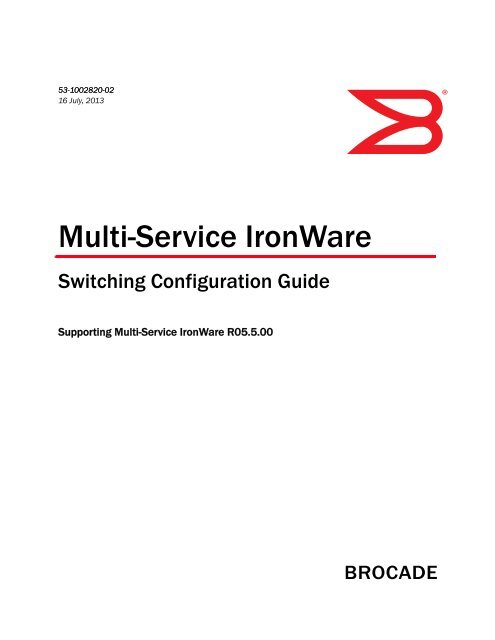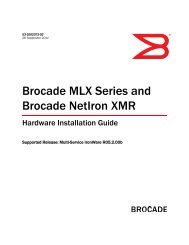Download complete user manual (PDF). - Brocade
Download complete user manual (PDF). - Brocade
Download complete user manual (PDF). - Brocade
Create successful ePaper yourself
Turn your PDF publications into a flip-book with our unique Google optimized e-Paper software.
53-1002820-02<br />
16 July, 2013<br />
®<br />
Multi-Service IronWare<br />
Switching Configuration Guide<br />
Supporting Multi-Service IronWare R05.5.00
Copyright © 2013 <strong>Brocade</strong> Communications Systems, Inc. All Rights Reserved.<br />
ADX, AnyIO, <strong>Brocade</strong>, <strong>Brocade</strong> Assurance, the B-wing symbol, DCX, Fabric OS, ICX, MLX, My<strong>Brocade</strong>, OpenScript, VCS, VDX, and<br />
Vyatta are registered trademarks, and HyperEdge, The Effortless Network, and The On-Demand Data Center are trademarks of<br />
<strong>Brocade</strong> Communications Systems, Inc., in the United States and/or in other countries. Other brands, products, or service names<br />
mentioned may be trademarks of their respective owners.<br />
Notice: This document is for informational purposes only and does not set forth any warranty, expressed or implied, concerning<br />
any equipment, equipment feature, or service offered or to be offered by <strong>Brocade</strong>. <strong>Brocade</strong> reserves the right to make changes to<br />
this document at any time, without notice, and assumes no responsibility for its use. This informational document describes<br />
features that may not be currently available. Contact a <strong>Brocade</strong> sales office for information on feature and product availability.<br />
Export of technical data contained in this document may require an export license from the United States government.<br />
The authors and <strong>Brocade</strong> Communications Systems, Inc. shall have no liability or responsibility to any person or entity with<br />
respect to any loss, cost, liability, or damages arising from the information contained in this book or the computer programs that<br />
accompany it.<br />
The product described by this document may contain “open source” software covered by the GNU General Public License or other<br />
open source license agreements. To find out which open source software is included in <strong>Brocade</strong> products, view the licensing<br />
terms applicable to the open source software, and obtain a copy of the programming source code, please visit<br />
http://www.brocade.com/support/oscd.<br />
<strong>Brocade</strong> Communications Systems, Incorporated<br />
Corporate and Latin American Headquarters<br />
<strong>Brocade</strong> Communications Systems, Inc.<br />
130 Holger Way<br />
San Jose, CA 95134<br />
Tel: 1-408-333-8000<br />
Fax: 1-408-333-8101<br />
E-mail: info@brocade.com<br />
European Headquarters<br />
<strong>Brocade</strong> Communications Switzerland Sàrl<br />
Centre Swissair<br />
Tour B - 4ème étage<br />
29, Route de l'Aéroport<br />
Case Postale 105<br />
CH-1215 Genève 15<br />
Switzerland<br />
Tel: +41 22 799 5640<br />
Fax: +41 22 799 5641<br />
E-mail: emea-info@brocade.com<br />
Asia-Pacific Headquarters<br />
<strong>Brocade</strong> Communications Systems China HK, Ltd.<br />
No. 1 Guanghua Road<br />
Chao Yang District<br />
Units 2718 and 2818<br />
Beijing 100020, China<br />
Tel: +8610 6588 8888<br />
Fax: +8610 6588 9999<br />
E-mail: china-info@brocade.com<br />
Asia-Pacific Headquarters<br />
<strong>Brocade</strong> Communications Systems Co., Ltd. (Shenzhen WFOE)<br />
Citic Plaza<br />
No. 233 Tian He Road North<br />
Unit 1308 – 13th Floor<br />
Guangzhou, China<br />
Tel: +8620 3891 2000<br />
Fax: +8620 3891 2111<br />
E-mail: china-info@brocade.com<br />
Document History<br />
Title Publication number Summary of changes Date<br />
Multi-Service IronWare Switching<br />
Configuration Guide<br />
Multi-Service IronWare Switching<br />
Configuration Guide<br />
53-1002820-01 R05.4.00 document<br />
updated with enhancements<br />
in R05.5.00<br />
53-1002820-02 R05.5.00 document<br />
updated with enhancements<br />
in R05.5.00c<br />
12 April, 2013<br />
16 July, 2013
Contents<br />
About This Document<br />
Audience . . . . . . . . . . . . . . . . . . . . . . . . . . . . . . . . . . . . . . . . . . . . . . .xxv<br />
Supported hardware and software . . . . . . . . . . . . . . . . . . . . . . . . . xxvi<br />
Supported software . . . . . . . . . . . . . . . . . . . . . . . . . . . . . . . . . . xxvi<br />
Document conventions. . . . . . . . . . . . . . . . . . . . . . . . . . . . . . . . . . .xxvii<br />
Text formatting . . . . . . . . . . . . . . . . . . . . . . . . . . . . . . . . . . . . . .xxvii<br />
Notes, cautions, and danger notices . . . . . . . . . . . . . . . . . . . .xxvii<br />
Notice to the reader . . . . . . . . . . . . . . . . . . . . . . . . . . . . . . . . . . . . xxviii<br />
Related publications . . . . . . . . . . . . . . . . . . . . . . . . . . . . . . . . . . . . xxviii<br />
Getting technical help or reporting errors . . . . . . . . . . . . . . . . . . . . xxix<br />
Chapter 1<br />
Configuring Interface Parameters<br />
Assigning a port name . . . . . . . . . . . . . . . . . . . . . . . . . . . . . . . . . . . . . 2<br />
Assigning an IP address to a port . . . . . . . . . . . . . . . . . . . . . . . . . . . . 3<br />
Modifying port speed . . . . . . . . . . . . . . . . . . . . . . . . . . . . . . . . . . . . . . 3<br />
Modifying port mode. . . . . . . . . . . . . . . . . . . . . . . . . . . . . . . . . . . . . . . 4<br />
Auto Negotiation Speed Limit . . . . . . . . . . . . . . . . . . . . . . . . . . . . 4<br />
Disabling or re-enabling a port. . . . . . . . . . . . . . . . . . . . . . . . . . . . . . . 5<br />
Disabling Source Address Learning on a port. . . . . . . . . . . . . . . . . . . 5<br />
Changing the default Gigabit negotiation mode . . . . . . . . . . . . . . . . . 6<br />
Changing the negotiation mode . . . . . . . . . . . . . . . . . . . . . . . . . . 6<br />
Disabling or re-enabling flow control . . . . . . . . . . . . . . . . . . . . . . . . . . 6<br />
Modifying port priority (QoS). . . . . . . . . . . . . . . . . . . . . . . . . . . . . . . . . 7<br />
Setting IP VPN packets with a TTL value of 1<br />
to be dropped . . . . . . . . . . . . . . . . . . . . . . . . . . . . . . . . . . . . . . . . . . . . 7<br />
Port transition hold timer . . . . . . . . . . . . . . . . . . . . . . . . . . . . . . . . . . . 7<br />
Port flap dampening . . . . . . . . . . . . . . . . . . . . . . . . . . . . . . . . . . . . . . . 8<br />
Configuring port link dampening on an interface . . . . . . . . . . . . 8<br />
Configuring port link dampening on a LAG . . . . . . . . . . . . . . . . . 8<br />
Re-enabling a port disabled by port link dampening. . . . . . . . . . 9<br />
Displaying ports configured with port link dampening . . . . . . . . 9<br />
Multi-Service IronWare Switching Configuration Guide<br />
53-1002820-02<br />
iii
Port loop detection . . . . . . . . . . . . . . . . . . . . . . . . . . . . . . . . . . . . . . . 10<br />
Strict mode and Loose mode . . . . . . . . . . . . . . . . . . . . . . . . . . . 10<br />
Recovering disabled ports. . . . . . . . . . . . . . . . . . . . . . . . . . . . . . 10<br />
Disable duration and loop detection interval. . . . . . . . . . . . . . . 10<br />
Enabling loop detection. . . . . . . . . . . . . . . . . . . . . . . . . . . . . . . . 11<br />
Configuring a global loop detection interval . . . . . . . . . . . . . . .12<br />
Configuring the device to automatically<br />
re-enable ports. . . . . . . . . . . . . . . . . . . . . . . . . . . . . . . . . . . . . . .12<br />
Clearing loop-detection . . . . . . . . . . . . . . . . . . . . . . . . . . . . . . . .12<br />
Displaying loop-detection information . . . . . . . . . . . . . . . . . . . .13<br />
Syslog message . . . . . . . . . . . . . . . . . . . . . . . . . . . . . . . . . . . . . .13<br />
Mirroring and Monitoring . . . . . . . . . . . . . . . . . . . . . . . . . . . . . . . . . . 14<br />
Configuration guidelines for monitoring traffic . . . . . . . . . . . . . 14<br />
Assigning a mirror port and monitor ports . . . . . . . . . . . . . . . . . 14<br />
Displaying mirror and monitor port configuration . . . . . . . . . . .15<br />
ACL-based inbound mirroring . . . . . . . . . . . . . . . . . . . . . . . . . . . . . . .15<br />
Considerations when configuring ACL-based<br />
inbound mirroring . . . . . . . . . . . . . . . . . . . . . . . . . . . . . . . . . . . . 16<br />
Configuring ACL-based inbound mirroring . . . . . . . . . . . . . . . . . 16<br />
10G WAN PHY fault and performance management. . . . . . . . . . . .20<br />
Wait for all cards feature . . . . . . . . . . . . . . . . . . . . . . . . . . . . . . . . . . 24<br />
Link fault signaling . . . . . . . . . . . . . . . . . . . . . . . . . . . . . . . . . . . . . . . 24<br />
Configuration Examples. . . . . . . . . . . . . . . . . . . . . . . . . . . . . . . .25<br />
Displaying link-fault-signaling information . . . . . . . . . . . . . . . . .29<br />
Displaying and clearing remote fault counters . . . . . . . . . . . . . . . . .30<br />
Limits and restrictions . . . . . . . . . . . . . . . . . . . . . . . . . . . . . . . . . 31<br />
Local fault event detection and counters . . . . . . . . . . . . . . . . . . . . . 31<br />
Displaying and clearing local fault counters . . . . . . . . . . . . . . . 31<br />
Displaying Network Processor statistics . . . . . . . . . . . . . . . . . . . . . .32<br />
Relationships between some counters . . . . . . . . . . . . . . . . . . .35<br />
Clearing the NP statistics counters . . . . . . . . . . . . . . . . . . . . . .36<br />
Chapter 2<br />
Enabling the Foundry Discovery Protocol (FDP) and<br />
Reading Cisco Discovery Protocol (CDP) Packets<br />
Using FDP . . . . . . . . . . . . . . . . . . . . . . . . . . . . . . . . . . . . . . . . . . . . . . 37<br />
Configuring FDP . . . . . . . . . . . . . . . . . . . . . . . . . . . . . . . . . . . . . .38<br />
Displaying FDP information . . . . . . . . . . . . . . . . . . . . . . . . . . . . .39<br />
Clearing FDP and CDP information. . . . . . . . . . . . . . . . . . . . . . .42<br />
Reading CDP packets . . . . . . . . . . . . . . . . . . . . . . . . . . . . . . . . . . . . .42<br />
Enabling interception of CDP packets globally . . . . . . . . . . . . .43<br />
Enabling interception of CDP packets on<br />
an interface . . . . . . . . . . . . . . . . . . . . . . . . . . . . . . . . . . . . . . . . .43<br />
Displaying CDP information. . . . . . . . . . . . . . . . . . . . . . . . . . . . .43<br />
Clearing CDP information . . . . . . . . . . . . . . . . . . . . . . . . . . . . . .45<br />
iv<br />
Multi-Service IronWare Switching Configuration Guide<br />
53-1002820-02
Chapter 3<br />
Chapter 4<br />
Using a Redundant Management Module<br />
How management module redundancy works . . . . . . . . . . . . . . . . .48<br />
Management module redundancy overview . . . . . . . . . . . . . . .48<br />
Management module switchover . . . . . . . . . . . . . . . . . . . . . . . .49<br />
Switchover implications. . . . . . . . . . . . . . . . . . . . . . . . . . . . . . . .50<br />
Management module redundancy configuration . . . . . . . . . . . . . . . 51<br />
Changing the default active chassis slot . . . . . . . . . . . . . . . . . . 51<br />
Managing management module redundancy . . . . . . . . . . . . . . . . . . 51<br />
File synchronization between active and standby<br />
management modules . . . . . . . . . . . . . . . . . . . . . . . . . . . . . . . . 51<br />
Manually switching over to the standby management<br />
module . . . . . . . . . . . . . . . . . . . . . . . . . . . . . . . . . . . . . . . . . . . . .54<br />
Rebooting the active and standby management<br />
modules . . . . . . . . . . . . . . . . . . . . . . . . . . . . . . . . . . . . . . . . . . . .54<br />
Monitoring management module redundancy . . . . . . . . . . . . . . . . .55<br />
Determining management module status . . . . . . . . . . . . . . . . .55<br />
Monitoring the status change of a module . . . . . . . . . . . . . . . .56<br />
Displaying temperature information. . . . . . . . . . . . . . . . . . . . . . 57<br />
Displaying switchover information . . . . . . . . . . . . . . . . . . . . . . . . . . . 57<br />
Flash memory and Auxiliary Flash card file<br />
management commands . . . . . . . . . . . . . . . . . . . . . . . . . . . . . . . . . .58<br />
Verifying available flash space on the management<br />
module before an image is copied. . . . . . . . . . . . . . . . . . . . . . . . . . .59<br />
Management focus . . . . . . . . . . . . . . . . . . . . . . . . . . . . . . . . . . .60<br />
Flash memory file system . . . . . . . . . . . . . . . . . . . . . . . . . . . . . . 61<br />
Auxiliary flash card file system . . . . . . . . . . . . . . . . . . . . . . . . . .62<br />
Wildcards . . . . . . . . . . . . . . . . . . . . . . . . . . . . . . . . . . . . . . . . . . .63<br />
Formatting a flash card . . . . . . . . . . . . . . . . . . . . . . . . . . . . . . . .63<br />
Determining the current management focus. . . . . . . . . . . . . . .64<br />
Switching the management focus . . . . . . . . . . . . . . . . . . . . . . .64<br />
Displaying a directory of the files . . . . . . . . . . . . . . . . . . . . . . . .65<br />
Displaying the contents of a file . . . . . . . . . . . . . . . . . . . . . . . . .67<br />
Displaying the hexadecimal output of a file. . . . . . . . . . . . . . . .68<br />
Creating a subdirectory . . . . . . . . . . . . . . . . . . . . . . . . . . . . . . . .68<br />
Removing a subdirectory. . . . . . . . . . . . . . . . . . . . . . . . . . . . . . .70<br />
Renaming a file . . . . . . . . . . . . . . . . . . . . . . . . . . . . . . . . . . . . . .70<br />
Changing the read-write attribute of a file . . . . . . . . . . . . . . . . . 71<br />
Deleting a file . . . . . . . . . . . . . . . . . . . . . . . . . . . . . . . . . . . . . . . .72<br />
Recovering (“undeleting”) a file . . . . . . . . . . . . . . . . . . . . . . . . .73<br />
Appending a file to another file. . . . . . . . . . . . . . . . . . . . . . . . . . 74<br />
Copying files using the copy command . . . . . . . . . . . . . . . . . . . 74<br />
Copying files using the cp command . . . . . . . . . . . . . . . . . . . . .78<br />
Loading the software . . . . . . . . . . . . . . . . . . . . . . . . . . . . . . . . . .79<br />
Saving configuration changes. . . . . . . . . . . . . . . . . . . . . . . . . . . 81<br />
File management messages. . . . . . . . . . . . . . . . . . . . . . . . . . . .82<br />
Configuring LLDP<br />
LLDP overview . . . . . . . . . . . . . . . . . . . . . . . . . . . . . . . . . . . . . . . . . . .83<br />
Multi-Service IronWare Switching Configuration Guide<br />
53-1002820-02<br />
v
General operating principles . . . . . . . . . . . . . . . . . . . . . . . . . . . . . . .84<br />
Operating modes . . . . . . . . . . . . . . . . . . . . . . . . . . . . . . . . . . . . .84<br />
LLDP packets . . . . . . . . . . . . . . . . . . . . . . . . . . . . . . . . . . . . . . . .85<br />
TLV support. . . . . . . . . . . . . . . . . . . . . . . . . . . . . . . . . . . . . . . . . .85<br />
Configuration considerations . . . . . . . . . . . . . . . . . . . . . . . . . . . . . . .88<br />
Using LLDP. . . . . . . . . . . . . . . . . . . . . . . . . . . . . . . . . . . . . . . . . . . . . .88<br />
Enabling LLDP . . . . . . . . . . . . . . . . . . . . . . . . . . . . . . . . . . . . . . .88<br />
Changing the operating mode of a port . . . . . . . . . . . . . . . . . . .88<br />
Specifying the maximum number of LLDP neighbors . . . . . . . .90<br />
Enable bridging of LLDP BPDUs when LLDP not enabled. . . . .90<br />
Enabling LLDP SNMP notifications and Syslog messages . . . . 91<br />
Specifying the minimum time between SNMP traps and<br />
Syslog messages . . . . . . . . . . . . . . . . . . . . . . . . . . . . . . . . . . . . . 91<br />
Changing the minimum time between LLDP transmissions . . . 91<br />
Changing the interval between regular LLDP transmissions . .92<br />
Changing the holdtime multiplier for transmit TTL . . . . . . . . . .92<br />
Changing the minimum time between port reinitializations. . .92<br />
LLDP TLVs advertised by the <strong>Brocade</strong> device . . . . . . . . . . . . . .93<br />
Displaying LLDP statistics and configuration settings. . . . . . . .99<br />
Resetting LLDP statistics . . . . . . . . . . . . . . . . . . . . . . . . . . . . . . . . .105<br />
Chapter 5<br />
<strong>Brocade</strong> NetIron XMR and <strong>Brocade</strong> MLX Series Link Aggregation<br />
LAG formation rules . . . . . . . . . . . . . . . . . . . . . . . . . . . . . . . . . . . . .108<br />
LAG load sharing . . . . . . . . . . . . . . . . . . . . . . . . . . . . . . . . . . . . . . . .111<br />
Hash based load sharing. . . . . . . . . . . . . . . . . . . . . . . . . . . . . .111<br />
Per packet server LAG load sharing . . . . . . . . . . . . . . . . . . . . .114<br />
Migrating from a pre-03.7.00 LAG or LACP configuration . . . . . . .114<br />
Configuring a LAG . . . . . . . . . . . . . . . . . . . . . . . . . . . . . . . . . . . . . . .116<br />
Creating a Link Aggregation Group (LAG) using<br />
the LAG ID option . . . . . . . . . . . . . . . . . . . . . . . . . . . . . . . . . . . .116<br />
vi<br />
Multi-Service IronWare Switching Configuration Guide<br />
53-1002820-02
Deploying a LAG . . . . . . . . . . . . . . . . . . . . . . . . . . . . . . . . . . . . . . . .122<br />
Commands available under LAG once it is deployed . . . . . . .123<br />
Configuring ACL-based mirroring. . . . . . . . . . . . . . . . . . . . . . . .123<br />
Disabling ports within a LAG . . . . . . . . . . . . . . . . . . . . . . . . . . .124<br />
Enabling ports within a LAG . . . . . . . . . . . . . . . . . . . . . . . . . . .124<br />
Adding a Port to Currently Deployed LAG . . . . . . . . . . . . . . . . .124<br />
Deleting a Port from a Currently Deployed LAG . . . . . . . . . . . .125<br />
Monitoring an individual LAG port . . . . . . . . . . . . . . . . . . . . . .125<br />
Assigning a name to a port within a LAG . . . . . . . . . . . . . . . . .126<br />
Enabling sFlow forwarding on a port in a LAG . . . . . . . . . . . . .126<br />
Setting the sFlow sampling rate for a port in a LAG . . . . . . . .127<br />
Configuring a dynamic LAG within a VRF . . . . . . . . . . . . . . . . .127<br />
Configuring multicast dynamic load rebalancing on a LAG. . .128<br />
Displaying LAG information . . . . . . . . . . . . . . . . . . . . . . . . . . . .128<br />
Displaying LAG statistics . . . . . . . . . . . . . . . . . . . . . . . . . . . . . .135<br />
Displaying multicast LAG member port usage. . . . . . . . . . . . .136<br />
Displaying LAG information for a specified LAG name or<br />
LAG ID . . . . . . . . . . . . . . . . . . . . . . . . . . . . . . . . . . . . . . . . . . . . .136<br />
Displaying the running configuration for a LAG . . . . . . . . . . . .137<br />
Displaying LACP information for a specified LAG name or LAG ID.138<br />
Error messages displayed for LACP information when specifying a<br />
LAG name or LAG ID. . . . . . . . . . . . . . . . . . . . . . . . . . . . . . . . . .141<br />
Clearing LACP counter statistics for a specified LAG name or LAG ID<br />
141<br />
Chapter 6<br />
Chapter 7<br />
<strong>Brocade</strong> NetIron CES and <strong>Brocade</strong> NetIron CER Link Aggregation<br />
LAG formation rules . . . . . . . . . . . . . . . . . . . . . . . . . . . . . . . . . . . . .143<br />
LAG load sharing . . . . . . . . . . . . . . . . . . . . . . . . . . . . . . . . . . . . . . . .145<br />
Hash based load sharing. . . . . . . . . . . . . . . . . . . . . . . . . . . . . .145<br />
Deploying a LAG . . . . . . . . . . . . . . . . . . . . . . . . . . . . . . . . . . . . . . . .146<br />
Commands available under LAG once it is deployed . . . . . . .147<br />
Configuring ACL-based mirroring. . . . . . . . . . . . . . . . . . . . . . . .147<br />
Disabling ports within a LAG . . . . . . . . . . . . . . . . . . . . . . . . . . .147<br />
Enabling ports within a LAG . . . . . . . . . . . . . . . . . . . . . . . . . . .148<br />
Monitoring an individual LAG port . . . . . . . . . . . . . . . . . . . . . .148<br />
Naming a port in a LAG . . . . . . . . . . . . . . . . . . . . . . . . . . . . . . .148<br />
Enabling sFlow forwarding on a port in a LAG . . . . . . . . . . . . .149<br />
Setting the sFlow sampling rate for a port in a LAG . . . . . . . .149<br />
Static LAG Considerations. . . . . . . . . . . . . . . . . . . . . . . . . . . . .150<br />
Displaying LAG information . . . . . . . . . . . . . . . . . . . . . . . . . . . .151<br />
Displaying LAG statistics . . . . . . . . . . . . . . . . . . . . . . . . . . . . . .156<br />
Displaying LAG information for a specified LAG name or LAG ID157<br />
Displaying the running configuration for a LAG . . . . . . . . . . . .159<br />
VLANs<br />
Tagged, untagged, and dual mode ports . . . . . . . . . . . . . . . . .163<br />
Protocol-based VLANs . . . . . . . . . . . . . . . . . . . . . . . . . . . . . . . .164<br />
Multi-Service IronWare Switching Configuration Guide<br />
53-1002820-02<br />
vii
VLAN configuration rules . . . . . . . . . . . . . . . . . . . . . . . . . . . . . . . . .165<br />
VLAN ID range . . . . . . . . . . . . . . . . . . . . . . . . . . . . . . . . . . . . . .165<br />
Tagged VLANs. . . . . . . . . . . . . . . . . . . . . . . . . . . . . . . . . . . . . . .165<br />
VLAN hierarchy . . . . . . . . . . . . . . . . . . . . . . . . . . . . . . . . . . . . . .165<br />
Multiple VLAN membership rules . . . . . . . . . . . . . . . . . . . . . . .166<br />
Dual-mode default VLAN . . . . . . . . . . . . . . . . . . . . . . . . . . . . . .166<br />
Layer 2 control protocols on VLANs . . . . . . . . . . . . . . . . . . . . .168<br />
Virtual interfaces and CPU protection co-existence on VLANs168<br />
Configuring port-based VLANs . . . . . . . . . . . . . . . . . . . . . . . . . . . . .169<br />
Strictly or explicitly tagging a port . . . . . . . . . . . . . . . . . . . . . . .170<br />
Assigning or changing a VLAN priority . . . . . . . . . . . . . . . . . . .170<br />
Assigning a different ID to the default VLAN . . . . . . . . . . . . . .170<br />
Configuring protocol-based VLANs. . . . . . . . . . . . . . . . . . . . . . . . . . 171<br />
Configuring virtual routing interfaces . . . . . . . . . . . . . . . . . . . . . . .172<br />
Integrated Switch Routing (ISR) . . . . . . . . . . . . . . . . . . . . . . . .172<br />
VLAN groups . . . . . . . . . . . . . . . . . . . . . . . . . . . . . . . . . . . . . . . . . . . 174<br />
Configuring a VLAN group . . . . . . . . . . . . . . . . . . . . . . . . . . . . .175<br />
Configuring super aggregated VLANs . . . . . . . . . . . . . . . . . . . . . . . 176<br />
Configuring aggregated VLANs . . . . . . . . . . . . . . . . . . . . . . . . .178<br />
Complete CLI examples . . . . . . . . . . . . . . . . . . . . . . . . . . . . . . .180<br />
Configuring 802.1q-in-q tagging. . . . . . . . . . . . . . . . . . . . . . . . . . . .183<br />
Configuration rules . . . . . . . . . . . . . . . . . . . . . . . . . . . . . . . . . .184<br />
Enabling 802.1Q-in-Q tagging . . . . . . . . . . . . . . . . . . . . . . . . . .184<br />
Example configuration. . . . . . . . . . . . . . . . . . . . . . . . . . . . . . . .185<br />
Configuring 802.1q tag-type translation . . . . . . . . . . . . . . . . . . . . .185<br />
Configuration rules . . . . . . . . . . . . . . . . . . . . . . . . . . . . . . . . . .187<br />
Enabling 802.1q Tag-type Translation . . . . . . . . . . . . . . . . . . .188<br />
Miscellaneous VLAN features. . . . . . . . . . . . . . . . . . . . . . . . . . . . . .188<br />
Allocating memory for more VLANs or virtual routing interfaces188<br />
Configuring uplink ports within a port-based VLAN. . . . . . . . .189<br />
Configuring control protocols in VLANs . . . . . . . . . . . . . . . . . .189<br />
Hardware flooding for layer 2 multicast and<br />
broadcast packets. . . . . . . . . . . . . . . . . . . . . . . . . . . . . . . . . . . . . . .189<br />
Unknown unicast flooding on VLAN ports . . . . . . . . . . . . . . . . . . . .190<br />
Configuring VLAN CPU protection . . . . . . . . . . . . . . . . . . . . . . .191<br />
Command changes to support Gen-2 modules . . . . . . . . . . . . . . .191<br />
Deprecated commands . . . . . . . . . . . . . . . . . . . . . . . . . . . . . . .192<br />
Existing display command. . . . . . . . . . . . . . . . . . . . . . . . . . . . .193<br />
Extended VLAN counters for 8x10G modules . . . . . . . . . . . . . . . . .194<br />
Configuring extended VLAN counters . . . . . . . . . . . . . . . . . . . . . . .194<br />
Enabling accounting on per-slot basis . . . . . . . . . . . . . . . . . . .195<br />
Enabling accounting on switched or routed packets. . . . . . . .195<br />
Displaying VLAN counters. . . . . . . . . . . . . . . . . . . . . . . . . . . . . . . . .195<br />
viii<br />
Multi-Service IronWare Switching Configuration Guide<br />
53-1002820-02
Clearing extended VLAN counters . . . . . . . . . . . . . . . . . . . . . . . . . .197<br />
Clearing counters for all VLANs. . . . . . . . . . . . . . . . . . . . . . . . .198<br />
Clearing counters for a specific VLAN. . . . . . . . . . . . . . . . . . . .198<br />
Clearing VLAN and port counters . . . . . . . . . . . . . . . . . . . . . . .198<br />
Clearing VLAN counters on a port with a specific priority . . . .198<br />
Clearing extended counters statistics on a port . . . . . . . . . . .199<br />
Clearing extended counters statistics on specific slot . . . . . .199<br />
IP interface commands. . . . . . . . . . . . . . . . . . . . . . . . . . . . . . . . . . .199<br />
Displaying IP interface counters . . . . . . . . . . . . . . . . . . . . . . . .199<br />
Displaying IP virtual interface counters . . . . . . . . . . . . . . . . . .200<br />
Displaying detailed IP virtual interface counters . . . . . . . . . . .200<br />
Clearing IP interface counters. . . . . . . . . . . . . . . . . . . . . . . . . .201<br />
Clearing IP virtual interface counters . . . . . . . . . . . . . . . . . . . .201<br />
Transparent VLAN flooding . . . . . . . . . . . . . . . . . . . . . . . . . . . . . . . .203<br />
Transparent firewall mode . . . . . . . . . . . . . . . . . . . . . . . . . . . . . . . .204<br />
Enabling a transparent firewall. . . . . . . . . . . . . . . . . . . . . . . . .204<br />
Displaying VLAN information . . . . . . . . . . . . . . . . . . . . . . . . . . . . . .204<br />
Displaying VLAN information . . . . . . . . . . . . . . . . . . . . . . . . . . .204<br />
Displaying VLAN information for specific ports . . . . . . . . . . . .206<br />
Displaying VLAN status and port types. . . . . . . . . . . . . . . . . . .207<br />
Displaying VLAN group information . . . . . . . . . . . . . . . . . . . . .208<br />
Multi-port static MAC address . . . . . . . . . . . . . . . . . . . . . . . . . . . . .209<br />
Configuring multi-port static MAC address . . . . . . . . . . . . . . . . . . .209<br />
Limitations. . . . . . . . . . . . . . . . . . . . . . . . . . . . . . . . . . . . . . . . .210<br />
Error messages . . . . . . . . . . . . . . . . . . . . . . . . . . . . . . . . . . . . .210<br />
Displaying multi-port static MAC address information . . . . . . . . . .211<br />
Displaying running configuration . . . . . . . . . . . . . . . . . . . . . . .211<br />
Displaying changes in the MAC table . . . . . . . . . . . . . . . . . . . .212<br />
SA and DA learning and aging . . . . . . . . . . . . . . . . . . . . . . . . . . . . .212<br />
MP switchover and hitless upgrade. . . . . . . . . . . . . . . . . . . . . . . . .212<br />
Flooding features . . . . . . . . . . . . . . . . . . . . . . . . . . . . . . . . . . . . . . .212<br />
Chapter 8<br />
Ethernet Service Instance (ESI) for <strong>Brocade</strong> NetIron CES and <strong>Brocade</strong><br />
NetIron CER Devices<br />
Ethernet Service Instance (ESI) overview . . . . . . . . . . . . . . . . . . . .213<br />
Types of ESI . . . . . . . . . . . . . . . . . . . . . . . . . . . . . . . . . . . . . . . .214<br />
Creating an ESI. . . . . . . . . . . . . . . . . . . . . . . . . . . . . . . . . . . . . .215<br />
Show VLAN commands. . . . . . . . . . . . . . . . . . . . . . . . . . . . . . . . . . .216<br />
Displaying a single ESI. . . . . . . . . . . . . . . . . . . . . . . . . . . . . . . . 217<br />
Tag-type configuration . . . . . . . . . . . . . . . . . . . . . . . . . . . . . . . . 217<br />
Displaying tag types. . . . . . . . . . . . . . . . . . . . . . . . . . . . . . . . . .218<br />
Application of a standalone ESI . . . . . . . . . . . . . . . . . . . . . . . . . . . .219<br />
Flood domain and VLAN translation . . . . . . . . . . . . . . . . . . . . .219<br />
Configuring a flood domain with VLAN translation . . . . . . . . .220<br />
Multi-Service IronWare Switching Configuration Guide<br />
53-1002820-02<br />
ix
Chapter 9<br />
Chapter 10<br />
IEEE 802.1ad - Provider Bridges for the <strong>Brocade</strong> NetIron CES and<br />
<strong>Brocade</strong> NetIron CER<br />
About IEEE 802.1ad . . . . . . . . . . . . . . . . . . . . . . . . . . . . . . . . . . . . .223<br />
IEEE 802.1ad Provider Bridging limitations . . . . . . . . . . . . . . .223<br />
Port type configuration for Provider Bridging (PB) . . . . . . . . . .224<br />
Configuration steps . . . . . . . . . . . . . . . . . . . . . . . . . . . . . . . . . .225<br />
Displaying the port type. . . . . . . . . . . . . . . . . . . . . . . . . . . . . . .226<br />
Creating an ESI. . . . . . . . . . . . . . . . . . . . . . . . . . . . . . . . . . . . . .229<br />
PB using untagged members . . . . . . . . . . . . . . . . . . . . . . . . . .231<br />
SVLAN translation using flood domain configuration . . . . . . .231<br />
Port-based Service Interface Super Aggregated<br />
VLANs (SAV) . . . . . . . . . . . . . . . . . . . . . . . . . . . . . . . . . . . . . . . .232<br />
Layer 2 Protocol Forwarding (L2PF) . . . . . . . . . . . . . . . . . . . . .233<br />
IEEE 802.1ah Provider Backbone Bridging (PBB) Networks for the<br />
<strong>Brocade</strong> NetIron CES and the <strong>Brocade</strong> NetIron CER<br />
Overview . . . . . . . . . . . . . . . . . . . . . . . . . . . . . . . . . . . . . . . . . . . . . .237<br />
Provider Backbone Bridges . . . . . . . . . . . . . . . . . . . . . . . . . . . .237<br />
IEEE 802.1ah Provider Backbone Bridging (PBB) . . . . . . . . . .240<br />
IEEE 802.1ah configuration options. . . . . . . . . . . . . . . . . . . . . 241<br />
Displaying tag types. . . . . . . . . . . . . . . . . . . . . . . . . . . . . . . . . .242<br />
Port configuration for IEEE 802.1ah and IEEE<br />
802.1ad at each interface . . . . . . . . . . . . . . . . . . . . . . . . . . . .242<br />
IEEE 802.1ah Provider Backbone Bridging (PBB)<br />
network configuration example. . . . . . . . . . . . . . . . . . . . . . . . .242<br />
IEEE 802.1ah configurations . . . . . . . . . . . . . . . . . . . . . . . . . .243<br />
ESI configuration display after mappings. . . . . . . . . . . . . . . . .245<br />
Integrated IEEE 802.1ad and IEEE 802.1ah. . . . . . . . . . . . . . . . . .245<br />
IEEE 802.1ah (PBB) configurations . . . . . . . . . . . . . . . . . . . . . 247<br />
Interface configuration for Provider Bridge and Provider Backbone<br />
Bridge (PBB) networks. . . . . . . . . . . . . . . . . . . . . . . . . . . . . . . . 247<br />
Displaying port- types . . . . . . . . . . . . . . . . . . . . . . . . . . . . . . . .248<br />
Point to Point PBB . . . . . . . . . . . . . . . . . . . . . . . . . . . . . . . . . . . . . . .251<br />
Limitations . . . . . . . . . . . . . . . . . . . . . . . . . . . . . . . . . . . . . . . . .251<br />
Configuring Point to Point PBB . . . . . . . . . . . . . . . . . . . . . . . . .251<br />
Show commands . . . . . . . . . . . . . . . . . . . . . . . . . . . . . . . . . . . .251<br />
ISID mapping to VPLS . . . . . . . . . . . . . . . . . . . . . . . . . . . . . . . . . . . .252<br />
ISID endpoint configuration considerations. . . . . . . . . . . . . . .252<br />
Configuring the ISID endpoints . . . . . . . . . . . . . . . . . . . . . . . . .253<br />
Tag Type and Ether Type . . . . . . . . . . . . . . . . . . . . . . . . . . . . . .253<br />
Topology Groups. . . . . . . . . . . . . . . . . . . . . . . . . . . . . . . . . . . . .254<br />
Show commands . . . . . . . . . . . . . . . . . . . . . . . . . . . . . . . . . . . .254<br />
Load balancing traffic . . . . . . . . . . . . . . . . . . . . . . . . . . . . . . . .255<br />
Show commands . . . . . . . . . . . . . . . . . . . . . . . . . . . . . . . . . . . .256<br />
CoS with ISID to ISID endpoints . . . . . . . . . . . . . . . . . . . . . . . .257<br />
Adding and removing VLANs and ESIs. . . . . . . . . . . . . . . . . . . . . . .259<br />
Valid ESI configuration and interconnection modes . . . . . . . .262<br />
Uniqueness requirements for VLANs . . . . . . . . . . . . . . . . . . . .263<br />
x<br />
Multi-Service IronWare Switching Configuration Guide<br />
53-1002820-02
Chapter 11<br />
Chapter 12<br />
Provider Backbone Bridging (PBB) Networks for the <strong>Brocade</strong> NetIron<br />
XMR and the <strong>Brocade</strong> MLX series<br />
Overview . . . . . . . . . . . . . . . . . . . . . . . . . . . . . . . . . . . . . . . . . . . . . .267<br />
Provider Backbone Bridges . . . . . . . . . . . . . . . . . . . . . . . . . . . .267<br />
Backbone Edge Bridge (BEB) operation . . . . . . . . . . . . . . . . . . . . .269<br />
Service instance. . . . . . . . . . . . . . . . . . . . . . . . . . . . . . . . . . . . .270<br />
Customer to ISID mapping . . . . . . . . . . . . . . . . . . . . . . . . . . . .273<br />
PBB packet switching . . . . . . . . . . . . . . . . . . . . . . . . . . . . . . . . 276<br />
PBB MAC Learning . . . . . . . . . . . . . . . . . . . . . . . . . . . . . . . . . . .277<br />
PBB PCP/DEI Setting . . . . . . . . . . . . . . . . . . . . . . . . . . . . . . . . .279<br />
S-Tag PCP/DEI Setting . . . . . . . . . . . . . . . . . . . . . . . . . . . . . . . .281<br />
Configuring PBB . . . . . . . . . . . . . . . . . . . . . . . . . . . . . . . . . . . . . . . .282<br />
Limitations . . . . . . . . . . . . . . . . . . . . . . . . . . . . . . . . . . . . . . . . .282<br />
Configuring PBB . . . . . . . . . . . . . . . . . . . . . . . . . . . . . . . . . . . . .283<br />
802.1ag over PBB OAM . . . . . . . . . . . . . . . . . . . . . . . . . . . . . . . . . .288<br />
Configuration scenarios. . . . . . . . . . . . . . . . . . . . . . . . . . . . . . .289<br />
Types of MEPs and MIPs . . . . . . . . . . . . . . . . . . . . . . . . . . . . . .291<br />
Hierarchical Fault Detection Operation . . . . . . . . . . . . . . . . . .291<br />
802.1ag for Link MA . . . . . . . . . . . . . . . . . . . . . . . . . . . . . . . . .292<br />
802.1ag for CVLAN and SVLAN. . . . . . . . . . . . . . . . . . . . . . . . .293<br />
802.1ag for BVLAN . . . . . . . . . . . . . . . . . . . . . . . . . . . . . . . . . .294<br />
802.1ag for ISID. . . . . . . . . . . . . . . . . . . . . . . . . . . . . . . . . . . . .294<br />
802.1ag Port Status TLV . . . . . . . . . . . . . . . . . . . . . . . . . . . . . .295<br />
802.1ag RDI . . . . . . . . . . . . . . . . . . . . . . . . . . . . . . . . . . . . . . . .296<br />
Deployment Scenarios and CLI Configuration . . . . . . . . . . . . .297<br />
Deployment Scenario-2 (UP MEPs and MIPs on PEs) . . . . . . .300<br />
Deployment Scenario-4 (ISID MEPs on BEBs) . . . . . . . . . . . . .303<br />
Show Commands . . . . . . . . . . . . . . . . . . . . . . . . . . . . . . . . . . . .304<br />
Configuring STP under an ESI VLAN . . . . . . . . . . . . . . . . . . . . .305<br />
Configuring Spanning Tree Protocol<br />
IEEE 802.1D Spanning Tree Protocol (STP). . . . . . . . . . . . . . . . . . .308<br />
Enabling or disabling STP . . . . . . . . . . . . . . . . . . . . . . . . . . . . .308<br />
STP in a LAG . . . . . . . . . . . . . . . . . . . . . . . . . . . . . . . . . . . . . . . .310<br />
Default STP bridge and port parameters . . . . . . . . . . . . . . . . .310<br />
Changing STP bridge parameters . . . . . . . . . . . . . . . . . . . . . . .311<br />
Changing STP port parameters. . . . . . . . . . . . . . . . . . . . . . . . .312<br />
Root Guard . . . . . . . . . . . . . . . . . . . . . . . . . . . . . . . . . . . . . . . . .312<br />
BPDU Guard . . . . . . . . . . . . . . . . . . . . . . . . . . . . . . . . . . . . . . . .315<br />
Displaying STP information . . . . . . . . . . . . . . . . . . . . . . . . . . . .318<br />
IEEE Single Spanning Tree (SSTP) . . . . . . . . . . . . . . . . . . . . . . . . . .324<br />
SSTP defaults . . . . . . . . . . . . . . . . . . . . . . . . . . . . . . . . . . . . . . .324<br />
Displaying SSTP information . . . . . . . . . . . . . . . . . . . . . . . . . . .325<br />
Multi-Service IronWare Switching Configuration Guide<br />
53-1002820-02<br />
xi
SuperSpan . . . . . . . . . . . . . . . . . . . . . . . . . . . . . . . . . . . . . . . . . . .326<br />
Customer ID . . . . . . . . . . . . . . . . . . . . . . . . . . . . . . . . . . . . . . . .326<br />
BPDU forwarding . . . . . . . . . . . . . . . . . . . . . . . . . . . . . . . . . . . .327<br />
Preforwarding state . . . . . . . . . . . . . . . . . . . . . . . . . . . . . . . . . .327<br />
Combining single STP and multiple spanning trees . . . . . . . .328<br />
Configuring SuperSpan . . . . . . . . . . . . . . . . . . . . . . . . . . . . . . .332<br />
Displaying SuperSpan information . . . . . . . . . . . . . . . . . . . . . .334<br />
STP feature configuration. . . . . . . . . . . . . . . . . . . . . . . . . . . . . . . . .335<br />
Fast port span . . . . . . . . . . . . . . . . . . . . . . . . . . . . . . . . . . . . . .335<br />
Fast Uplink Span . . . . . . . . . . . . . . . . . . . . . . . . . . . . . . . . . . . .337<br />
PVST or PVST+ compatibility. . . . . . . . . . . . . . . . . . . . . . . . . . . . . . .340<br />
Overview of PVST and PVST+ . . . . . . . . . . . . . . . . . . . . . . . . . .340<br />
VLAN Tags and dual mode. . . . . . . . . . . . . . . . . . . . . . . . . . . . .341<br />
Enabling PVST+ support . . . . . . . . . . . . . . . . . . . . . . . . . . . . . .342<br />
Displaying PVST+ support information . . . . . . . . . . . . . . . . . . .342<br />
Configuration examples. . . . . . . . . . . . . . . . . . . . . . . . . . . . . . .343<br />
802.1s Multiple Spanning Tree Protocol . . . . . . . . . . . . . . . . . . . . .345<br />
MSTP support for PBB . . . . . . . . . . . . . . . . . . . . . . . . . . . . . . . . . . .359<br />
Scalability . . . . . . . . . . . . . . . . . . . . . . . . . . . . . . . . . . . . . . . . . .359<br />
Limitations . . . . . . . . . . . . . . . . . . . . . . . . . . . . . . . . . . . . . . . . .359<br />
Use case scenario . . . . . . . . . . . . . . . . . . . . . . . . . . . . . . . . . . .360<br />
Edge MSTP in a PB network . . . . . . . . . . . . . . . . . . . . . . . . . . .361<br />
MSTP PBB Configuration Commands. . . . . . . . . . . . . . . . . . . .362<br />
Configuring the <strong>Brocade</strong> MLX series and <strong>Brocade</strong> NetIron XMR363<br />
Configuring CE-1 and CE-2 . . . . . . . . . . . . . . . . . . . . . . . . . . . .364<br />
Configuring MSTP in a PBB network. . . . . . . . . . . . . . . . . . . . .367<br />
Show commands . . . . . . . . . . . . . . . . . . . . . . . . . . . . . . . . . . . .370<br />
Commands . . . . . . . . . . . . . . . . . . . . . . . . . . . . . . . . . . . . . . . . . . . .384<br />
Chapter 13<br />
Configuring Rapid Spanning Tree Protocol<br />
Bridges and bridge port roles. . . . . . . . . . . . . . . . . . . . . . . . . . . . . .394<br />
Assignment of port roles . . . . . . . . . . . . . . . . . . . . . . . . . . . . . .395<br />
Ports on Switch 1. . . . . . . . . . . . . . . . . . . . . . . . . . . . . . . . . . . .396<br />
Ports on Switch 2. . . . . . . . . . . . . . . . . . . . . . . . . . . . . . . . . . . .396<br />
Ports on Switch 3. . . . . . . . . . . . . . . . . . . . . . . . . . . . . . . . . . . .396<br />
Ports Switch 4 . . . . . . . . . . . . . . . . . . . . . . . . . . . . . . . . . . . . . .396<br />
Edge ports and Edge port roles . . . . . . . . . . . . . . . . . . . . . . . . . . . .396<br />
Point-to-point ports . . . . . . . . . . . . . . . . . . . . . . . . . . . . . . . . . . . . . .397<br />
Bridge port states . . . . . . . . . . . . . . . . . . . . . . . . . . . . . . . . . . . . . . .398<br />
Edge port and non-Edge port states . . . . . . . . . . . . . . . . . . . . . . . .398<br />
Changes to port roles and states. . . . . . . . . . . . . . . . . . . . . . . . . . .399<br />
State machines . . . . . . . . . . . . . . . . . . . . . . . . . . . . . . . . . . . . . . . . .399<br />
Handshake mechanisms. . . . . . . . . . . . . . . . . . . . . . . . . . . . . .400<br />
xii<br />
Multi-Service IronWare Switching Configuration Guide<br />
53-1002820-02
Convergence in a simple topology . . . . . . . . . . . . . . . . . . . . . . . . . .411<br />
Convergence at start up . . . . . . . . . . . . . . . . . . . . . . . . . . . . . .411<br />
Convergence after a link failure . . . . . . . . . . . . . . . . . . . . . . . .414<br />
Convergence at link restoration . . . . . . . . . . . . . . . . . . . . . . . .415<br />
Convergence in a complex RSTP topology. . . . . . . . . . . . . . . . . . . .416<br />
Propagation of topology change . . . . . . . . . . . . . . . . . . . . . . . .418<br />
Compatibility of RSTP with 802.1D . . . . . . . . . . . . . . . . . . . . . . . . .421<br />
Configuring RSTP parameters . . . . . . . . . . . . . . . . . . . . . . . . . . . . .422<br />
RSTP in a LAG. . . . . . . . . . . . . . . . . . . . . . . . . . . . . . . . . . . . . . .422<br />
Enabling or disabling RSTP in a port-based VLAN . . . . . . . . . .423<br />
Enabling or disabling RSTP on a single spanning tree . . . . . .423<br />
Disabling or enabling RSTP on a port. . . . . . . . . . . . . . . . . . . .423<br />
Changing RSTP bridge parameters. . . . . . . . . . . . . . . . . . . . . .423<br />
Changing port parameters . . . . . . . . . . . . . . . . . . . . . . . . . . . .424<br />
Syslogs for RSTP . . . . . . . . . . . . . . . . . . . . . . . . . . . . . . . . . . . .425<br />
Displaying RSTP information . . . . . . . . . . . . . . . . . . . . . . . . . . . . . .426<br />
Configuring RSTP under an ESI VLAN . . . . . . . . . . . . . . . . . . . . . . .430<br />
RSTP support for PB and PBB . . . . . . . . . . . . . . . . . . . . . . . . . . . . .431<br />
Core RSTP. . . . . . . . . . . . . . . . . . . . . . . . . . . . . . . . . . . . . . . . . .432<br />
Edge RSTP . . . . . . . . . . . . . . . . . . . . . . . . . . . . . . . . . . . . . . . . .432<br />
BPDU behavior on VPLS endpoints. . . . . . . . . . . . . . . . . . . . . .433<br />
Limitations . . . . . . . . . . . . . . . . . . . . . . . . . . . . . . . . . . . . . . . . .433<br />
Configuration commands . . . . . . . . . . . . . . . . . . . . . . . . . . . . .434<br />
Use case scenarios . . . . . . . . . . . . . . . . . . . . . . . . . . . . . . . . . .437<br />
Commands . . . . . . . . . . . . . . . . . . . . . . . . . . . . . . . . . . . . . . . . . . . .455<br />
Chapter 14<br />
Metro Ring Protocol<br />
Metro Ring Protocol (MRP) . . . . . . . . . . . . . . . . . . . . . . . . . . . . . . . .462<br />
MRP rings without shared interfaces (MRP Phase 1) . . . . . . . . . .464<br />
Ring initialization. . . . . . . . . . . . . . . . . . . . . . . . . . . . . . . . . . . . . . . .465<br />
How ring breaks are detected and healed . . . . . . . . . . . . . . . . . . .468<br />
Topology change notification for multicast traffic . . . . . . . . . . 471<br />
Master VLANs and member VLANs in a topology group. . . . . . . . .473<br />
Configuring MRP . . . . . . . . . . . . . . . . . . . . . . . . . . . . . . . . . . . . . . . . 474<br />
Adding an MRP ring to a vlan . . . . . . . . . . . . . . . . . . . . . . . . . .475<br />
Changing the hello and preforwarding times. . . . . . . . . . . . . . 476<br />
Changing the scale timer. . . . . . . . . . . . . . . . . . . . . . . . . . . . . . 476<br />
Multi-Service IronWare Switching Configuration Guide<br />
53-1002820-02<br />
xiii
MRP Phase 2. . . . . . . . . . . . . . . . . . . . . . . . . . . . . . . . . . . . . . . . . . .477<br />
Ring interface ownership. . . . . . . . . . . . . . . . . . . . . . . . . . . . . .479<br />
Ring interface IDs and types . . . . . . . . . . . . . . . . . . . . . . . . . . .480<br />
Selection of the master node for a ring . . . . . . . . . . . . . . . . . .481<br />
RHP processing in rings with shared interfaces . . . . . . . . . . .483<br />
How ring breaks are detected and healed between<br />
shared interfaces. . . . . . . . . . . . . . . . . . . . . . . . . . . . . . . . . . . .484<br />
Normal flow . . . . . . . . . . . . . . . . . . . . . . . . . . . . . . . . . . . . . . . .485<br />
Flow when a link breaks . . . . . . . . . . . . . . . . . . . . . . . . . . . . . .487<br />
Configuring MRP with shared interfaces . . . . . . . . . . . . . . . . .488<br />
Tuning MRP timers . . . . . . . . . . . . . . . . . . . . . . . . . . . . . . . . . . . . . .488<br />
Flushing the mac table following an MRP event . . . . . . . . . . .488<br />
Hello time . . . . . . . . . . . . . . . . . . . . . . . . . . . . . . . . . . . . . . . . . .489<br />
Preforwarding time. . . . . . . . . . . . . . . . . . . . . . . . . . . . . . . . . . .489<br />
Setting hello and preforwarding timers appropriately. . . . . . .489<br />
Effect of the scale timer . . . . . . . . . . . . . . . . . . . . . . . . . . . . . .490<br />
Using MRP diagnostics . . . . . . . . . . . . . . . . . . . . . . . . . . . . . . . . . . .491<br />
Enabling MRP diagnostics. . . . . . . . . . . . . . . . . . . . . . . . . . . . .491<br />
Displaying MRP diagnostics . . . . . . . . . . . . . . . . . . . . . . . . . . .492<br />
Displaying MRP information . . . . . . . . . . . . . . . . . . . . . . . . . . . . . . .492<br />
Displaying topology group information . . . . . . . . . . . . . . . . . . .492<br />
Displaying ring information . . . . . . . . . . . . . . . . . . . . . . . . . . . .493<br />
MRP CLI example . . . . . . . . . . . . . . . . . . . . . . . . . . . . . . . . . . . . . . .495<br />
Commands on Switch A (master node) . . . . . . . . . . . . . . . . . .495<br />
Commands on Switch B . . . . . . . . . . . . . . . . . . . . . . . . . . . . . .496<br />
Commands on Switch C. . . . . . . . . . . . . . . . . . . . . . . . . . . . . . .497<br />
Commands on Switch D . . . . . . . . . . . . . . . . . . . . . . . . . . . . . .497<br />
Configuring MRP under an ESI VLAN. . . . . . . . . . . . . . . . . . . . . . . .497<br />
Chapter 15<br />
Ethernet Ring Protection Protocol<br />
Ethernet Ring Protection. . . . . . . . . . . . . . . . . . . . . . . . . . . . . . . . . .499<br />
Ethernet Ring Protection components . . . . . . . . . . . . . . . . . . .500<br />
Initializing a new ERN . . . . . . . . . . . . . . . . . . . . . . . . . . . . . . . . . . . .504<br />
Signal fail . . . . . . . . . . . . . . . . . . . . . . . . . . . . . . . . . . . . . . . . . . . . . .508<br />
Manual switch . . . . . . . . . . . . . . . . . . . . . . . . . . . . . . . . . . . . . . . . . .509<br />
Forced switch. . . . . . . . . . . . . . . . . . . . . . . . . . . . . . . . . . . . . . . . . . .512<br />
Double Forced Switch . . . . . . . . . . . . . . . . . . . . . . . . . . . . . . . .515<br />
Dual-end blocking . . . . . . . . . . . . . . . . . . . . . . . . . . . . . . . . . . . . . . .515<br />
Non-revertive mode. . . . . . . . . . . . . . . . . . . . . . . . . . . . . . . . . . . . . .515<br />
Interconnected rings . . . . . . . . . . . . . . . . . . . . . . . . . . . . . . . . . . . . .515<br />
FBD flush optimization . . . . . . . . . . . . . . . . . . . . . . . . . . . . . . . . . . . 517<br />
Configuring ERP. . . . . . . . . . . . . . . . . . . . . . . . . . . . . . . . . . . . . . . . . 517<br />
Sample configuration . . . . . . . . . . . . . . . . . . . . . . . . . . . . . . . . 517<br />
Configuring ERP with IEEE 802.1ag. . . . . . . . . . . . . . . . . . . . . . . . .518<br />
xiv<br />
Multi-Service IronWare Switching Configuration Guide<br />
53-1002820-02
ERP commands. . . . . . . . . . . . . . . . . . . . . . . . . . . . . . . . . . . . . . . . .519<br />
Assigning ERP IDs . . . . . . . . . . . . . . . . . . . . . . . . . . . . . . . . . . .519<br />
Naming an Ethernet Ring Node . . . . . . . . . . . . . . . . . . . . . . . .519<br />
Configuring the default MAC ID. . . . . . . . . . . . . . . . . . . . . . . . .520<br />
Configuring R-APS MEL value . . . . . . . . . . . . . . . . . . . . . . . . . .520<br />
Configuring R-APS topology change propagation . . . . . . . . . .520<br />
Enabling the ERP configuration . . . . . . . . . . . . . . . . . . . . . . . .520<br />
Configuring interfaces . . . . . . . . . . . . . . . . . . . . . . . . . . . . . . . .520<br />
Assigning the RPL owner role and setting the RPL . . . . . . . . .521<br />
Enabling sub-rings for multi-ring and ladder topologies . . . . .521<br />
Achieving sub-50ms ring protection switch time . . . . . . . . . . .522<br />
Configuring non-revertive mode . . . . . . . . . . . . . . . . . . . . . . . .524<br />
Configuring and clearing a forced switch . . . . . . . . . . . . . . . . .524<br />
Configuring and clearing a <strong>manual</strong> switch. . . . . . . . . . . . . . . .524<br />
Configuring dual-end blocking . . . . . . . . . . . . . . . . . . . . . . . . .525<br />
Configuring the guard timer . . . . . . . . . . . . . . . . . . . . . . . . . . .525<br />
Configuring and clearing the wait to restore timer . . . . . . . . .525<br />
Testing the WTR timer . . . . . . . . . . . . . . . . . . . . . . . . . . . . . . . .526<br />
Configuring and clearing the WTB timer . . . . . . . . . . . . . . . . .526<br />
Configuring a hold-off timer . . . . . . . . . . . . . . . . . . . . . . . . . . .526<br />
Setting the ITU-T G.8032 version number . . . . . . . . . . . . . . . .527<br />
ERP over ESI VLAN<br />
(<strong>Brocade</strong> NetIron CES and <strong>Brocade</strong> NetIron CER) . . . . . . . . . . . . .528<br />
Interconnection Rings with different VLANs. . . . . . . . . . . . . . .528<br />
Interconnection Rings with same VLANs . . . . . . . . . . . . . . . . .529<br />
Sample configurations. . . . . . . . . . . . . . . . . . . . . . . . . . . . . . . .529<br />
ERP support for PBB<br />
(<strong>Brocade</strong> MLX series and <strong>Brocade</strong> NetIron XMR) . . . . . . . . . . . . . .531<br />
Configuration requirements . . . . . . . . . . . . . . . . . . . . . . . . . . .531<br />
Blocking of L2 protocols for PBB. . . . . . . . . . . . . . . . . . . . . . . .532<br />
Sample configurations. . . . . . . . . . . . . . . . . . . . . . . . . . . . . . . .532<br />
Viewing ERP operational status and clearing<br />
ERP statistics. . . . . . . . . . . . . . . . . . . . . . . . . . . . . . . . . . . . . . . . . . .537<br />
Viewing ERP operational status and statistics. . . . . . . . . . . . .537<br />
Clearing ERP statistics. . . . . . . . . . . . . . . . . . . . . . . . . . . . . . . .539<br />
Chapter 16<br />
Virtual Switch Redundancy Protocol (VSRP)<br />
Layer 2 redundancy . . . . . . . . . . . . . . . . . . . . . . . . . . . . . . . . . . . . .543<br />
Master election and failover . . . . . . . . . . . . . . . . . . . . . . . . . . .543<br />
VSRP failover . . . . . . . . . . . . . . . . . . . . . . . . . . . . . . . . . . . . . . .543<br />
VSRP priority calculation . . . . . . . . . . . . . . . . . . . . . . . . . . . . . .544<br />
MAC address failover on VSRP-aware devices. . . . . . . . . . . . .547<br />
Configuring basic VSRP parameters . . . . . . . . . . . . . . . . . . . . . . . .548<br />
Configuring optional VSRP parameters . . . . . . . . . . . . . . . . . .548<br />
VSRP 2 . . . . . . . . . . . . . . . . . . . . . . . . . . . . . . . . . . . . . . . . . . . . . . . .550<br />
Configuring VSRP 2 . . . . . . . . . . . . . . . . . . . . . . . . . . . . . . . . . .553<br />
Displaying VSRP 2 . . . . . . . . . . . . . . . . . . . . . . . . . . . . . . . . . . . . . . .553<br />
Multi-Service IronWare Switching Configuration Guide<br />
53-1002820-02<br />
xv
Displaying VSRP information . . . . . . . . . . . . . . . . . . . . . . . . . . . . . .560<br />
Displaying VRID information . . . . . . . . . . . . . . . . . . . . . . . . . . .560<br />
Displaying the active interfaces for a VRID . . . . . . . . . . . . . . .563<br />
VSRP fast start . . . . . . . . . . . . . . . . . . . . . . . . . . . . . . . . . . . . . . . . .563<br />
VSRP slow start . . . . . . . . . . . . . . . . . . . . . . . . . . . . . . . . . . . . . . . . .565<br />
VSRP and Foundry MRP signaling . . . . . . . . . . . . . . . . . . . . . . . . . .566<br />
Chapter 17<br />
Chapter 18<br />
Topology Groups<br />
Master VLAN and member VLANs . . . . . . . . . . . . . . . . . . . . . . . . . .570<br />
Master VLANs and customer VLANs in Foundry MRP. . . . . . . . . . .570<br />
Control ports and free ports. . . . . . . . . . . . . . . . . . . . . . . . . . . . . . .570<br />
Configuration considerations . . . . . . . . . . . . . . . . . . . . . . . . . . . . . . 571<br />
Configuring a topology group . . . . . . . . . . . . . . . . . . . . . . . . . . . . . . 571<br />
Adding VPLS VLANs to topology groups . . . . . . . . . . . . . . . . . .572<br />
Topology group support within an ESI . . . . . . . . . . . . . . . . . . .573<br />
Displaying topology group information . . . . . . . . . . . . . . . . . . . . . . 574<br />
Displaying topology group information on a <strong>Brocade</strong> NetIron XMR or<br />
<strong>Brocade</strong> MLX series device . . . . . . . . . . . . . . . . . . . . . . . . . . . . 574<br />
Displaying topology group information on a <strong>Brocade</strong> NetIron CES<br />
device . . . . . . . . . . . . . . . . . . . . . . . . . . . . . . . . . . . . . . . . . . . . . 576<br />
Multi-Chassis Trunking (MCT)<br />
About Multi-Chassis Trunk (MCT) . . . . . . . . . . . . . . . . . . . . . . . . . . .579<br />
How MCT works . . . . . . . . . . . . . . . . . . . . . . . . . . . . . . . . . . . . .580<br />
MCT components . . . . . . . . . . . . . . . . . . . . . . . . . . . . . . . . . . . .581<br />
MCT terminology . . . . . . . . . . . . . . . . . . . . . . . . . . . . . . . . . . . .582<br />
Dynamic LAGs . . . . . . . . . . . . . . . . . . . . . . . . . . . . . . . . . . . . . .583<br />
Multicast snooping over MCT . . . . . . . . . . . . . . . . . . . . . . . . . .585<br />
Configure Active-Active MCT . . . . . . . . . . . . . . . . . . . . . . . . . . .590<br />
Active-Passive MCT . . . . . . . . . . . . . . . . . . . . . . . . . . . . . . . . . .591<br />
Configure Active-Passive MCT. . . . . . . . . . . . . . . . . . . . . . . . . .591<br />
Optional cluster operation features . . . . . . . . . . . . . . . . . . . . .609<br />
Port loop detection. . . . . . . . . . . . . . . . . . . . . . . . . . . . . . . . . . .613<br />
MCT failover scenarios . . . . . . . . . . . . . . . . . . . . . . . . . . . . . . .614<br />
Show commands . . . . . . . . . . . . . . . . . . . . . . . . . . . . . . . . . . . .616<br />
Syslogs and debugging . . . . . . . . . . . . . . . . . . . . . . . . . . . . . . . 617<br />
Multicast show commands . . . . . . . . . . . . . . . . . . . . . . . . . . . .620<br />
MAC operations . . . . . . . . . . . . . . . . . . . . . . . . . . . . . . . . . . . . .621<br />
Clear MAC commands . . . . . . . . . . . . . . . . . . . . . . . . . . . . . . . .628<br />
MCT configuration examples. . . . . . . . . . . . . . . . . . . . . . . . . . .629<br />
MCT for VRRP or VRRP-E . . . . . . . . . . . . . . . . . . . . . . . . . . . . . . . . .647<br />
One MCT switch is the VRRP or VRRP-E master router<br />
and the other MCT switch is VRRP or VRRP-E<br />
backup router . . . . . . . . . . . . . . . . . . . . . . . . . . . . . . . . . . . . . . .647<br />
IPv6 VRRP-E short-path forwarding and revertible option . . .650<br />
IPv6 VRRP-E short-path forwarding delay. . . . . . . . . . . . . . . . .652<br />
xvi<br />
Multi-Service IronWare Switching Configuration Guide<br />
53-1002820-02
L2VPN support for L2 MCT clusters. . . . . . . . . . . . . . . . . . . . . . . . .654<br />
Support for non-direct ICL . . . . . . . . . . . . . . . . . . . . . . . . . . . . .654<br />
L2VPN timers . . . . . . . . . . . . . . . . . . . . . . . . . . . . . . . . . . . . . . .655<br />
Cluster CCP session rules . . . . . . . . . . . . . . . . . . . . . . . . . . . . .655<br />
Handling L2VPN spoke down . . . . . . . . . . . . . . . . . . . . . . . . . .656<br />
CCP down handling when both L2 and L2VPN exist . . . . . . . .656<br />
Graceful restart support . . . . . . . . . . . . . . . . . . . . . . . . . . . . . .657<br />
Show commands . . . . . . . . . . . . . . . . . . . . . . . . . . . . . . . . . . . .657<br />
MCT for VPLS . . . . . . . . . . . . . . . . . . . . . . . . . . . . . . . . . . . . . . . . . . .659<br />
Forwarding known unicast traffic . . . . . . . . . . . . . . . . . . . . . . .661<br />
Forwarding broadcast, unknown unicast, multicast traffic. . .661<br />
MAC Learning & Synching . . . . . . . . . . . . . . . . . . . . . . . . . . . . .662<br />
MAC Aging. . . . . . . . . . . . . . . . . . . . . . . . . . . . . . . . . . . . . . . . . .662<br />
Active-standby role change (revertible timer) . . . . . . . . . . . . .662<br />
Local switching with MCT . . . . . . . . . . . . . . . . . . . . . . . . . . . . .663<br />
CPU protection with MCT . . . . . . . . . . . . . . . . . . . . . . . . . . . . . .663<br />
Auto-discovery with MCT . . . . . . . . . . . . . . . . . . . . . . . . . . . . . .663<br />
Cluster-peer verses vpls-peer . . . . . . . . . . . . . . . . . . . . . . . . . .663<br />
Graceful Restart and Upgrade . . . . . . . . . . . . . . . . . . . . . . . . .663<br />
PE to PE Forwarding. . . . . . . . . . . . . . . . . . . . . . . . . . . . . . . . . .664<br />
Unsupported features for MCT enabled VPLS instances . . . .664<br />
Configuring the MCT end-point for a VPLS instance . . . . . . . .664<br />
Disabling cluster-peer mode for a VPLS instance error messages664<br />
VPLS global pw-redundancy (optional). . . . . . . . . . . . . . . . . . .665<br />
Per VPLS instance pw-redundancy (optional) . . . . . . . . . . . . .665<br />
VPLS show commands . . . . . . . . . . . . . . . . . . . . . . . . . . . . . . .665<br />
Sample MCT configuration with VPLS endpoints. . . . . . . . . . .666<br />
MCT for VLL . . . . . . . . . . . . . . . . . . . . . . . . . . . . . . . . . . . . . . . . . . . .667<br />
Configuration synchronization between MCT peers . . . . . . . .668<br />
Peer information sync . . . . . . . . . . . . . . . . . . . . . . . . . . . . . . . .669<br />
End point status handling . . . . . . . . . . . . . . . . . . . . . . . . . . . . .669<br />
End point mismatch. . . . . . . . . . . . . . . . . . . . . . . . . . . . . . . . . .669<br />
Hitless upgrade . . . . . . . . . . . . . . . . . . . . . . . . . . . . . . . . . . . . .669<br />
Configuring MCT VLL . . . . . . . . . . . . . . . . . . . . . . . . . . . . . . . . .669<br />
L2VPN peer configuration . . . . . . . . . . . . . . . . . . . . . . . . . . . . .669<br />
VLL global pw-redundancy (optional) . . . . . . . . . . . . . . . . . . . .670<br />
Per VLL instance pw-redundancy (optional). . . . . . . . . . . . . . .670<br />
Setting the L2VPN global revertible timer . . . . . . . . . . . . . . . .671<br />
PW redundancy auto reversion timer option . . . . . . . . . . . . . .671<br />
Display commands. . . . . . . . . . . . . . . . . . . . . . . . . . . . . . . . . . .671<br />
MCT Snooping . . . . . . . . . . . . . . . . . . . . . . . . . . . . . . . . . . . . . . . . . .673<br />
Events Handling . . . . . . . . . . . . . . . . . . . . . . . . . . . . . . . . . . . . .673<br />
Displaying IP multicast information . . . . . . . . . . . . . . . . . . . . .677<br />
PIM Over MCT . . . . . . . . . . . . . . . . . . . . . . . . . . . . . . . . . . . . . . . . . .680<br />
Show commands . . . . . . . . . . . . . . . . . . . . . . . . . . . . . . . . . . . .682<br />
Multi-Service IronWare Switching Configuration Guide<br />
53-1002820-02<br />
xvii
Chapter 19<br />
Configuring IP<br />
The IP packet flow . . . . . . . . . . . . . . . . . . . . . . . . . . . . . . . . . . . . . . .690<br />
ARP cache table . . . . . . . . . . . . . . . . . . . . . . . . . . . . . . . . . . . . .691<br />
Static ARP table . . . . . . . . . . . . . . . . . . . . . . . . . . . . . . . . . . . . .691<br />
IP route table . . . . . . . . . . . . . . . . . . . . . . . . . . . . . . . . . . . . . . .692<br />
IP forwarding cache . . . . . . . . . . . . . . . . . . . . . . . . . . . . . . . . . .693<br />
IP packet queuing . . . . . . . . . . . . . . . . . . . . . . . . . . . . . . . . . . .693<br />
Basic IP parameters and defaults . . . . . . . . . . . . . . . . . . . . . . . . . .694<br />
When parameter changes take effect . . . . . . . . . . . . . . . . . . .694<br />
IP global parameters . . . . . . . . . . . . . . . . . . . . . . . . . . . . . . . . .694<br />
IP interface parameters. . . . . . . . . . . . . . . . . . . . . . . . . . . . . . .697<br />
GRE IP tunnel . . . . . . . . . . . . . . . . . . . . . . . . . . . . . . . . . . . . . . . . . .699<br />
Considerations in implementing this feature. . . . . . . . . . . . . .699<br />
GRE MTU enhancements . . . . . . . . . . . . . . . . . . . . . . . . . . . . .699<br />
Configuring a GRE IP Tunnel . . . . . . . . . . . . . . . . . . . . . . . . . . .700<br />
Multicast over GRE tunnel . . . . . . . . . . . . . . . . . . . . . . . . . . . . . . . .708<br />
Configuring PIM GRE tunnel . . . . . . . . . . . . . . . . . . . . . . . . . . .708<br />
Configuring PIM GRE tunnel using the strict RPF check . . . . .708<br />
Tunnel statistics for a GRE tunnel or IPv6 <strong>manual</strong> tunnel . . . . . . .709<br />
Reload behavior and the source-ingress CAM partition . . . . .709<br />
Operational notes. . . . . . . . . . . . . . . . . . . . . . . . . . . . . . . . . . . . 710<br />
Enabling IP tunnel or <strong>manual</strong> IPv6 statistics . . . . . . . . . . . . . .712<br />
Restart global timers . . . . . . . . . . . . . . . . . . . . . . . . . . . . . . . . . . . .713<br />
Configuring the graceful-restart max-hold-timer . . . . . . . . . . . 714<br />
Graceful-restart protocols-converge-timer . . . . . . . . . . . . . . . .715<br />
Configuring IP parameters . . . . . . . . . . . . . . . . . . . . . . . . . . . . . . . .715<br />
Configuring IP addresses. . . . . . . . . . . . . . . . . . . . . . . . . . . . . .715<br />
IP Unnumbered Interfaces . . . . . . . . . . . . . . . . . . . . . . . . . . . .718<br />
Configuring an unnumbered interface . . . . . . . . . . . . . . . . . . .719<br />
Displaying unnumbered interfaces. . . . . . . . . . . . . . . . . . . . . .719<br />
ARP suppression on unnumbered interfaces . . . . . . . . . . . . .720<br />
Enabling and disabling ARP suppression. . . . . . . . . . . . . . . . .720<br />
Caveats and limitations for IP Unnumbered Interfaces . . . . .721<br />
Configuration considerations for IP Unnumbered Interfaces .721<br />
Sample configuration for IP Unnumbered Interfaces . . . . . . .722<br />
Support for a 31-bit subnet mask on point-to-point networks723<br />
Enabling hardware forwarding of IP option packets<br />
based on Layer 3 destination . . . . . . . . . . . . . . . . . . . . . . . . . .725<br />
Configuring domain name server (DNS) resolver . . . . . . . . . .726<br />
Using Telnet and Secure Shell . . . . . . . . . . . . . . . . . . . . . . . . .728<br />
Changing the encapsulation type for IP packets . . . . . . . . . . .728<br />
Setting the maximum frame size globally . . . . . . . . . . . . . . . .729<br />
Changing the MTU . . . . . . . . . . . . . . . . . . . . . . . . . . . . . . . . . . .730<br />
Changing the router ID. . . . . . . . . . . . . . . . . . . . . . . . . . . . . . . .732<br />
Recalculating the router ID . . . . . . . . . . . . . . . . . . . . . . . . . . . .733<br />
IPv6 ND Global Router Advertisement Control . . . . . . . . . . . .733<br />
Specifying a single source interface for Telnet, SSH,<br />
NTP, TFTP, TACACS/TACACS+, or RADIUS packets . . . . . . . . . .735<br />
Configuring an interface as the source for Syslog packets . . . . . .736<br />
xviii<br />
Multi-Service IronWare Switching Configuration Guide<br />
53-1002820-02
Configuring ARP parameters . . . . . . . . . . . . . . . . . . . . . . . . . . . . . .736<br />
How ARP works. . . . . . . . . . . . . . . . . . . . . . . . . . . . . . . . . . . . . .737<br />
Rate limiting ARP packets . . . . . . . . . . . . . . . . . . . . . . . . . . . . .738<br />
Changing the ARP aging period. . . . . . . . . . . . . . . . . . . . . . . . .739<br />
Enabling proxy ARP . . . . . . . . . . . . . . . . . . . . . . . . . . . . . . . . . .739<br />
Enabling local proxy ARP . . . . . . . . . . . . . . . . . . . . . . . . . . . . . . 740<br />
Disabling gratuitous ARP requests for local proxy ARP . . . . . . 740<br />
Creating static ARP entries . . . . . . . . . . . . . . . . . . . . . . . . . . . . 741<br />
Changing the ARP timer. . . . . . . . . . . . . . . . . . . . . . . . . . . . . . . 741<br />
Changing the ARP pending retry timer . . . . . . . . . . . . . . . . . . . 741<br />
Dynamic ARP inspection. . . . . . . . . . . . . . . . . . . . . . . . . . . . . . . . . . 742<br />
ARP poisoning . . . . . . . . . . . . . . . . . . . . . . . . . . . . . . . . . . . . . . 742<br />
How DAI works . . . . . . . . . . . . . . . . . . . . . . . . . . . . . . . . . . . . . . 742<br />
Configuring DAI. . . . . . . . . . . . . . . . . . . . . . . . . . . . . . . . . . . . . . 743<br />
Displaying ARP inspection information. . . . . . . . . . . . . . . . . . . 748<br />
Clearing ARP inspection counters. . . . . . . . . . . . . . . . . . . . . . .750<br />
DHCP snooping . . . . . . . . . . . . . . . . . . . . . . . . . . . . . . . . . . . . . . . . .750<br />
How DHCP snooping works . . . . . . . . . . . . . . . . . . . . . . . . . . . .751<br />
System reboot and the binding database . . . . . . . . . . . . . . . .752<br />
Configuring DHCP snooping . . . . . . . . . . . . . . . . . . . . . . . . . . .752<br />
DHCP snooping suboptions. . . . . . . . . . . . . . . . . . . . . . . . . . . .752<br />
Clearing the DHCP binding database . . . . . . . . . . . . . . . . . . . .753<br />
DHCP option 82 insertion. . . . . . . . . . . . . . . . . . . . . . . . . . . . . . . . .753<br />
Displaying DHCP snooping status and ports . . . . . . . . . . . . . .755<br />
Displaying DAI binding entries. . . . . . . . . . . . . . . . . . . . . . . . . .755<br />
Displaying DHCP snooping statistics counters . . . . . . . . . . . .756<br />
Clearing DHCP snooping counters . . . . . . . . . . . . . . . . . . . . . .757<br />
DHCP snooping configuration example . . . . . . . . . . . . . . . . . .758<br />
Zero Touch Provisioning . . . . . . . . . . . . . . . . . . . . . . . . . . . . . . . . . .758<br />
Configuring Zero Touch Provisioning. . . . . . . . . . . . . . . . . . . . . 761<br />
IP source guard . . . . . . . . . . . . . . . . . . . . . . . . . . . . . . . . . . . . . . . . .763<br />
Enabling IP source guard. . . . . . . . . . . . . . . . . . . . . . . . . . . . . .764<br />
Enabling IP source inspection on a VLAN. . . . . . . . . . . . . . . . .764<br />
Displaying IP source inspection status and ports . . . . . . . . . .765<br />
IP source guard CAM. . . . . . . . . . . . . . . . . . . . . . . . . . . . . . . . . . . . .765<br />
Configuring IP source guard CAM partition . . . . . . . . . . . . . . .766<br />
Configuring forwarding parameters . . . . . . . . . . . . . . . . . . . . . . . . .766<br />
Configuring the maximum ICMP error message rate . . . . . . . . . . .768<br />
Disabling ICMP messages. . . . . . . . . . . . . . . . . . . . . . . . . . . . .769<br />
Disabling ICMP redirect messages . . . . . . . . . . . . . . . . . . . . . . 771<br />
Multi-Service IronWare Switching Configuration Guide<br />
53-1002820-02<br />
xix
Configuring static routes. . . . . . . . . . . . . . . . . . . . . . . . . . . . . . . . . . 771<br />
Static route types . . . . . . . . . . . . . . . . . . . . . . . . . . . . . . . . . . . .772<br />
Static IP route parameters . . . . . . . . . . . . . . . . . . . . . . . . . . . .772<br />
Multiple static routes to the same destination provide load sharing<br />
and redundancy . . . . . . . . . . . . . . . . . . . . . . . . . . . . . . . . . . . . .773<br />
Static route states follow port states . . . . . . . . . . . . . . . . . . . .773<br />
Configuring a static IP route . . . . . . . . . . . . . . . . . . . . . . . . . . . 774<br />
Configuring a static IP route between VRFs . . . . . . . . . . . . . . .775<br />
Configuring a “null” route . . . . . . . . . . . . . . . . . . . . . . . . . . . . .778<br />
Configuring load balancing and redundancy using multiple static<br />
routes to the same destination. . . . . . . . . . . . . . . . . . . . . . . . .779<br />
Configuring standard static IP routes and interface or null static<br />
routes to the same destination. . . . . . . . . . . . . . . . . . . . . . . . .780<br />
Static route configuration . . . . . . . . . . . . . . . . . . . . . . . . . . . . . . . . .783<br />
Static route tagging . . . . . . . . . . . . . . . . . . . . . . . . . . . . . . . . . .783<br />
Static route next hop resolution . . . . . . . . . . . . . . . . . . . . . . . .783<br />
Static route recursive lookup . . . . . . . . . . . . . . . . . . . . . . . . . .784<br />
Static route resolve by default route. . . . . . . . . . . . . . . . . . . . .784<br />
Static route to an LSP tunnel interface . . . . . . . . . . . . . . . . . .785<br />
Naming a static IP route . . . . . . . . . . . . . . . . . . . . . . . . . . . . . . . . . .786<br />
Changing the name of a static IP route . . . . . . . . . . . . . . . . . .787<br />
Deleting the name of a static IP route . . . . . . . . . . . . . . . . . . .787<br />
Configuring a default network route . . . . . . . . . . . . . . . . . . . . .788<br />
Configuring a default network route . . . . . . . . . . . . . . . . . . . . .789<br />
Configuring IP load sharing . . . . . . . . . . . . . . . . . . . . . . . . . . . . . . .789<br />
How multiple equal-cost paths enter the IP route table . . . . .790<br />
Options for IP load sharing and LAGs . . . . . . . . . . . . . . . . . . . .792<br />
Symmetric load balancing for LAGs . . . . . . . . . . . . . . . . . . . . .797<br />
How IP load sharing works . . . . . . . . . . . . . . . . . . . . . . . . . . . .800<br />
Configuring IRDP . . . . . . . . . . . . . . . . . . . . . . . . . . . . . . . . . . . .801<br />
Configuring UDP broadcast and IP helper parameters . . . . . .803<br />
Configuring BootP or DHCP forwarding parameters . . . . . . . .805<br />
Filtering Martian addresses . . . . . . . . . . . . . . . . . . . . . . . . . . . . . . .807<br />
Adding, deleting or modifying Martian addresses . . . . . . . . . .808<br />
IPv6 Over IPv4 tunnels in hardware. . . . . . . . . . . . . . . . . . . . . . . . .809<br />
Configuring a IPv6 IP tunnel . . . . . . . . . . . . . . . . . . . . . . . . . . .809<br />
Configuring a <strong>manual</strong> IPv6 tunnel . . . . . . . . . . . . . . . . . . . . . .810<br />
Configuring an automatic 6to4 tunnel . . . . . . . . . . . . . . . . . . .811<br />
Displaying IPv6 tunneling information . . . . . . . . . . . . . . . . . . .816<br />
xx<br />
Multi-Service IronWare Switching Configuration Guide<br />
53-1002820-02
Displaying IP information . . . . . . . . . . . . . . . . . . . . . . . . . . . . . . . . .818<br />
Displaying IP interface information. . . . . . . . . . . . . . . . . . . . . .819<br />
Displaying interface name in Syslog. . . . . . . . . . . . . . . . . . . . .822<br />
Displaying ARP entries. . . . . . . . . . . . . . . . . . . . . . . . . . . . . . . .822<br />
Displaying the forwarding cache. . . . . . . . . . . . . . . . . . . . . . . .824<br />
Dual Active Console . . . . . . . . . . . . . . . . . . . . . . . . . . . . . . . . . .826<br />
Displaying the IP route table . . . . . . . . . . . . . . . . . . . . . . . . . . .826<br />
Clearing IP routes. . . . . . . . . . . . . . . . . . . . . . . . . . . . . . . . . . . .831<br />
Displaying IP traffic statistics . . . . . . . . . . . . . . . . . . . . . . . . . .831<br />
Displaying GRE tunnel information. . . . . . . . . . . . . . . . . . . . . .834<br />
Displaying GRE and <strong>manual</strong> IPv6 tunnel statistics . . . . . . . . .834<br />
Displaying martian addressing information . . . . . . . . . . . . . . .838<br />
Chapter 20<br />
Chapter 21<br />
Multiple VLAN Registration Protocol (MVRP)<br />
Multiple VLAN Registration Protocol . . . . . . . . . . . . . . . . . . . . . . . .839<br />
Enabling MVRP globally . . . . . . . . . . . . . . . . . . . . . . . . . . . . . . .839<br />
Configuring MVRP at the interface level. . . . . . . . . . . . . . . . . .840<br />
Show commands . . . . . . . . . . . . . . . . . . . . . . . . . . . . . . . . . . . .842<br />
Error messages . . . . . . . . . . . . . . . . . . . . . . . . . . . . . . . . . . . . .845<br />
Syslog Messages . . . . . . . . . . . . . . . . . . . . . . . . . . . . . . . . . . . .847<br />
Logging control. . . . . . . . . . . . . . . . . . . . . . . . . . . . . . . . . . . . . .847<br />
Clear commands . . . . . . . . . . . . . . . . . . . . . . . . . . . . . . . . . . . .848<br />
Multiple MAC Registration Protocol (MMRP)<br />
Overview . . . . . . . . . . . . . . . . . . . . . . . . . . . . . . . . . . . . . . . . . . . . . .849<br />
MMRP networks . . . . . . . . . . . . . . . . . . . . . . . . . . . . . . . . . . . . . . . .849<br />
Limitations . . . . . . . . . . . . . . . . . . . . . . . . . . . . . . . . . . . . . . . . .849<br />
Propagation of Group Membership . . . . . . . . . . . . . . . . . . . . .850<br />
Definition of MRP protocol elements . . . . . . . . . . . . . . . . . . . .850<br />
Sample topology. . . . . . . . . . . . . . . . . . . . . . . . . . . . . . . . . . . . .851<br />
Configuring MMRP . . . . . . . . . . . . . . . . . . . . . . . . . . . . . . . . . . . . . .853<br />
MMRP Operation Overview . . . . . . . . . . . . . . . . . . . . . . . . . . . .853<br />
Enabling MVRP at global level. . . . . . . . . . . . . . . . . . . . . . . . . .854<br />
MMRP include-vlan configuration. . . . . . . . . . . . . . . . . . . . . . .854<br />
Global Timer Configuration . . . . . . . . . . . . . . . . . . . . . . . . . . . .855<br />
Per Interface configuration. . . . . . . . . . . . . . . . . . . . . . . . . . . . . . . .855<br />
Enabling MMRP on an interface . . . . . . . . . . . . . . . . . . . . . . . .855<br />
MMRP include-vlan configuration. . . . . . . . . . . . . . . . . . . . . . .855<br />
MMRP interface level timers. . . . . . . . . . . . . . . . . . . . . . . . . . .856<br />
MMRP registration-mode configuration . . . . . . . . . . . . . . . . . .856<br />
MMRP point-to-point configuration. . . . . . . . . . . . . . . . . . . . . .856<br />
Show commands. . . . . . . . . . . . . . . . . . . . . . . . . . . . . . . . . . . . . . . .857<br />
Syslog messages. . . . . . . . . . . . . . . . . . . . . . . . . . . . . . . . . . . . . . . .859<br />
CLI Error Messages . . . . . . . . . . . . . . . . . . . . . . . . . . . . . . . . . . . . . .860<br />
Multi-Service IronWare Switching Configuration Guide<br />
53-1002820-02<br />
xxi
Chapter 22<br />
Chapter 23<br />
Reverse Path Forwarding<br />
RPF configuration . . . . . . . . . . . . . . . . . . . . . . . . . . . . . . . . . . . . . . .862<br />
Configuration considerations for RPF. . . . . . . . . . . . . . . . . . . .862<br />
Special considerations for configuring RPF<br />
on <strong>Brocade</strong> NetIron CES and <strong>Brocade</strong> NetIron CER devices. .862<br />
Special considerations for configuring RPF<br />
with ECMP routes. . . . . . . . . . . . . . . . . . . . . . . . . . . . . . . . . . . .863<br />
RPF support for IP over MPLS routes . . . . . . . . . . . . . . . . . . . .863<br />
RPF-compatible CAM profiles . . . . . . . . . . . . . . . . . . . . . . . . . .863<br />
Configuring the global RPF command . . . . . . . . . . . . . . . . . . .864<br />
Enabling RPF on individual ports . . . . . . . . . . . . . . . . . . . . . . .865<br />
Configuring a timer interval for IPv6 session logging . . . . . . .866<br />
Suppressing RPF for packets with specified<br />
address prefixes. . . . . . . . . . . . . . . . . . . . . . . . . . . . . . . . . . . . .866<br />
Excluding packets that match the routers default route. . . . .867<br />
Displaying RPF statistics . . . . . . . . . . . . . . . . . . . . . . . . . . . . . .867<br />
Clearing RPF statistics for a specified IPv4 interface . . . . . . .868<br />
Clearing RPF statistics for all IPv4 interfaces<br />
within a router . . . . . . . . . . . . . . . . . . . . . . . . . . . . . . . . . . . . . .869<br />
Clearing RPF statistics for a specified IPv6 interface . . . . . . .869<br />
Clearing RPF statistics for all IPv6 interfaces<br />
within a router . . . . . . . . . . . . . . . . . . . . . . . . . . . . . . . . . . . . . .869<br />
Displaying RPF logging . . . . . . . . . . . . . . . . . . . . . . . . . . . . . . . . . . .869<br />
sFlow<br />
sFlow event workflow . . . . . . . . . . . . . . . . . . . . . . . . . . . . . . . . . . . .872<br />
Configuration considerations . . . . . . . . . . . . . . . . . . . . . . . . . .873<br />
Source address . . . . . . . . . . . . . . . . . . . . . . . . . . . . . . . . . . . . .873<br />
Sampling rate . . . . . . . . . . . . . . . . . . . . . . . . . . . . . . . . . . . . . . . 874<br />
sFlow null0 sampling . . . . . . . . . . . . . . . . . . . . . . . . . . . . . . . . . 874<br />
Configuring sFlow statistics. . . . . . . . . . . . . . . . . . . . . . . . . . . . 876<br />
sFlow support for MPLS . . . . . . . . . . . . . . . . . . . . . . . . . . . . . . . . . .877<br />
sFlow with VPLS local switching. . . . . . . . . . . . . . . . . . . . . . . . . . . .877<br />
Configuring and enabling sFlow . . . . . . . . . . . . . . . . . . . . . . . . . . . .877<br />
Specifying the collector . . . . . . . . . . . . . . . . . . . . . . . . . . . . . . .877<br />
Changing the polling interval. . . . . . . . . . . . . . . . . . . . . . . . . . .878<br />
Changing the sampling rate . . . . . . . . . . . . . . . . . . . . . . . . . . .878<br />
Configuring the sFlow source interface . . . . . . . . . . . . . . . . . .880<br />
Configuring the sFlow agent interface . . . . . . . . . . . . . . . . . . .880<br />
Configuring the sFlow management VRF . . . . . . . . . . . . . . . . .881<br />
sFlow forwarding . . . . . . . . . . . . . . . . . . . . . . . . . . . . . . . . . . . .881<br />
ACL-based Inbound sFlow. . . . . . . . . . . . . . . . . . . . . . . . . . . . . . . . .882<br />
Configuring ACL-based Inbound sFlow . . . . . . . . . . . . . . . . . . .883<br />
Displaying sFlow information . . . . . . . . . . . . . . . . . . . . . . . . . .885<br />
Displaying ACL-based sFlow statistics . . . . . . . . . . . . . . . . . . .887<br />
Viewing BGP AS path sFlow statistics. . . . . . . . . . . . . . . . . . . .887<br />
Clearing sFlow statistics . . . . . . . . . . . . . . . . . . . . . . . . . . . . . .887<br />
Commands . . . . . . . . . . . . . . . . . . . . . . . . . . . . . . . . . . . . . . . . . . . .888<br />
xxii<br />
Multi-Service IronWare Switching Configuration Guide<br />
53-1002820-02
Chapter 24<br />
Chapter 25<br />
Configuring Uni-Directional Link Detection (UDLD)<br />
Configuration considerations . . . . . . . . . . . . . . . . . . . . . . . . . . . . . .892<br />
Configuring UDLD . . . . . . . . . . . . . . . . . . . . . . . . . . . . . . . . . . . . . . .892<br />
Changing the keepalive interval . . . . . . . . . . . . . . . . . . . . . . . .892<br />
Changing the keepalive retries . . . . . . . . . . . . . . . . . . . . . . . . .892<br />
UDLD for tagged ports . . . . . . . . . . . . . . . . . . . . . . . . . . . . . . . .893<br />
Displaying UDLD information . . . . . . . . . . . . . . . . . . . . . . . . . . . . . .893<br />
Displaying information for all ports. . . . . . . . . . . . . . . . . . . . . .893<br />
Displaying information for a single port . . . . . . . . . . . . . . . . . .894<br />
Clearing UDLD statistics . . . . . . . . . . . . . . . . . . . . . . . . . . . . . . . . . .896<br />
BiDirectional Forwarding Detection (BFD)<br />
Number of BFD sessions supported. . . . . . . . . . . . . . . . . . . . .898<br />
Configuring BFD parameters . . . . . . . . . . . . . . . . . . . . . . . . . . . . . .899<br />
Disabling BFD Syslog messages. . . . . . . . . . . . . . . . . . . . . . . .899<br />
Displaying BFD information . . . . . . . . . . . . . . . . . . . . . . . . . . . . . . .899<br />
Displaying BFD information. . . . . . . . . . . . . . . . . . . . . . . . . . . .899<br />
Clearing BFD neighbor sessions . . . . . . . . . . . . . . . . . . . . . . . .903<br />
Configuring BFD for the specified protocol . . . . . . . . . . . . . . . . . . .904<br />
Configuring BFD for OSPFv2 . . . . . . . . . . . . . . . . . . . . . . . . . . .904<br />
Configuring BFD for OSPFv3 . . . . . . . . . . . . . . . . . . . . . . . . . . .904<br />
Configuring BFD for IS-IS . . . . . . . . . . . . . . . . . . . . . . . . . . . . . .905<br />
Configuring BFD for BGP4 . . . . . . . . . . . . . . . . . . . . . . . . . . . . .906<br />
Displaying BFD for BGP4 . . . . . . . . . . . . . . . . . . . . . . . . . . . . . .909<br />
.Displaying summary neighbor information . . . . . . . . . . . . . . .913<br />
Configuring BFD for RSVP-TE LSPs. . . . . . . . . . . . . . . . . . . . . . . . . .914<br />
BFD session support per-router and per-interface module . .914<br />
BFD session creation. . . . . . . . . . . . . . . . . . . . . . . . . . . . . . . . .915<br />
Enabling the IP router alert option . . . . . . . . . . . . . . . . . . . . . . 917<br />
Displaying MPLS BFD information . . . . . . . . . . . . . . . . . . . . . . . . . .918<br />
Displaying BFD application information . . . . . . . . . . . . . . . . . .918<br />
Displaying BFD MPLS information . . . . . . . . . . . . . . . . . . . . . .919<br />
Displaying BFD MPLS detailed information . . . . . . . . . . . . . . .919<br />
Displaying MPLS BFD global configuration information . . . . .920<br />
Multi-Service IronWare Switching Configuration Guide<br />
53-1002820-02<br />
xxiii
xxiv<br />
Multi-Service IronWare Switching Configuration Guide<br />
53-1002820-02
About This Document<br />
In this chapter<br />
•Audience. . . . . . . . . . . . . . . . . . . . . . . . . . . . . . . . . . . . . . . . . . . . . . . . . . . . . xxv<br />
•Supported hardware and software. . . . . . . . . . . . . . . . . . . . . . . . . . . . . . . . xxvi<br />
•Document conventions . . . . . . . . . . . . . . . . . . . . . . . . . . . . . . . . . . . . . . . . . xxvii<br />
•Notice to the reader . . . . . . . . . . . . . . . . . . . . . . . . . . . . . . . . . . . . . . . . . . xxviii<br />
•Related publications . . . . . . . . . . . . . . . . . . . . . . . . . . . . . . . . . . . . . . . . . . xxviii<br />
•Getting technical help or reporting errors . . . . . . . . . . . . . . . . . . . . . . . . . . xxix<br />
Audience<br />
This document is designed for system administrators with a working knowledge of Layer 2 and<br />
Layer 3 switching and routing.<br />
If you are using a <strong>Brocade</strong> device, you should be familiar with the following protocols if applicable to<br />
your network – IP, RIP, OSPF, BGP, ISIS, IGMP, PIM, MPLS, and VRRP.<br />
Multi-Service IronWare Switching Configuration Guide<br />
53-1002820-02<br />
xxv
Supported hardware and software<br />
The following hardware platforms are supported by this release of this guide:<br />
TABLE 1 Supported devices<br />
<strong>Brocade</strong> NetIron XMR Series <strong>Brocade</strong> MLX Series NetIron CES 2000 and NetIron CER 2000 Series<br />
<strong>Brocade</strong> NetIron XMR 4000<br />
<strong>Brocade</strong> NetIron XMR 8000<br />
<strong>Brocade</strong> NetIron XMR 16000<br />
<strong>Brocade</strong> NetIron XMR 32000<br />
<strong>Brocade</strong> MLX-4<br />
<strong>Brocade</strong> MLX-8<br />
<strong>Brocade</strong> MLX-16<br />
<strong>Brocade</strong> MLX-32<br />
<strong>Brocade</strong> MLXe-4<br />
<strong>Brocade</strong> MLXe-8<br />
<strong>Brocade</strong> MLXe-16<br />
<strong>Brocade</strong> MLXe-32<br />
<strong>Brocade</strong> NetIron CES 2024C<br />
<strong>Brocade</strong> NetIron CES 2024F<br />
<strong>Brocade</strong> NetIron CES 2048C<br />
<strong>Brocade</strong> NetIron CES 2048CX<br />
<strong>Brocade</strong> NetIron CES 2048F<br />
<strong>Brocade</strong> NetIron CES 2048FX<br />
<strong>Brocade</strong> NetIron CER 2024C<br />
<strong>Brocade</strong> NetIron CER-RT 2024C<br />
<strong>Brocade</strong> NetIron CER 2024F<br />
<strong>Brocade</strong> NetIron CER-RT 2024F<br />
<strong>Brocade</strong> NetIron CER 2048C<br />
<strong>Brocade</strong> NetIron CER-RT 2048C<br />
<strong>Brocade</strong> NetIron CER 2048CX<br />
<strong>Brocade</strong> NetIron CER-RT 2048CX<br />
<strong>Brocade</strong> NetIron CER 2048F<br />
<strong>Brocade</strong> NetIron CER-RT 2048F<br />
<strong>Brocade</strong> NetIron CER 2048FX<br />
<strong>Brocade</strong> NetIron CER-RT 2048FX<br />
Supported software<br />
For the <strong>complete</strong> list of supported features and the summary of enhancements and configuration<br />
notes for this release, refer to the Multi-Service IronWare R05.5.00 Release Notes.<br />
xxvi<br />
Multi-Service IronWare Switching Configuration Guide<br />
53-1002820-02
Document conventions<br />
This section describes text formatting conventions and important notice formats used in this<br />
document.<br />
Text formatting<br />
The narrative-text formatting conventions that are used are as follows:<br />
bold text<br />
italic text<br />
code text<br />
Identifies command names<br />
Identifies the names of <strong>user</strong>-manipulated GUI elements<br />
Identifies keywords<br />
Identifies text to enter at the GUI or CLI<br />
Provides emphasis<br />
Identifies variables<br />
Identifies document titles<br />
Identifies CLI output<br />
For readability, command names in the narrative portions of this guide are presented in bold: for<br />
example, show version.<br />
Notes, cautions, and danger notices<br />
The following notices and statements are used in this <strong>manual</strong>. They are listed below in order of<br />
increasing severity of potential hazards.<br />
NOTE<br />
A note provides a tip, guidance or advice, emphasizes important information, or provides a reference<br />
to related information.<br />
CAUTION<br />
A Caution statement alerts you to situations that can be potentially hazardous to you or cause<br />
damage to hardware, firmware, software, or data.<br />
DANGER<br />
A Danger statement indicates conditions or situations that can be potentially lethal or extremely<br />
hazardous to you. Safety labels are also attached directly to products to warn of these conditions<br />
or situations.<br />
Multi-Service IronWare Switching Configuration Guide<br />
53-1002820-02<br />
xxvii
Notice to the reader<br />
This document may contain references to the trademarks of the following corporations. These<br />
trademarks are the properties of their respective companies and corporations.<br />
These references are made for informational purposes only.<br />
Corporation<br />
Microsoft Corporation<br />
Mozilla Corporation<br />
Sun Microsystems<br />
Referenced Trademarks and Products<br />
Internet Explorer<br />
Mozilla Firefox<br />
Java Runtime Environment<br />
Related publications<br />
For the latest edition of these documents, which contain the most up-to-date information, see<br />
Documentation at http://www.brocade.com/ethernetproducts<br />
• Multi-Service IronWare Administration Guide<br />
• Multi-Service IronWare Security Configuration Guide<br />
• Multi-Service IronWare Switching Configuration Guide<br />
• Multi-Service IronWare Routing Configuration Guide<br />
• Multi-Service IronWare Traffic Management Configuration Guide<br />
• Multi-Service IronWare Multicast Configuration Guide<br />
• Multi-Service IronWare Multiprotocol Label Switch (MPLS) Configuration Guide<br />
• Multi-Service IronWare Software Defined Networking (SDN) Guide<br />
• <strong>Brocade</strong> MLX Series and NetIron Family YANG Guide<br />
• <strong>Brocade</strong> MLX Series and NetIron XMR Series Diagnostic Reference<br />
• Unified IP MIB Reference<br />
• Multi-Service IronWare Software Upgrade Procedures for <strong>Brocade</strong> MLX Series and NetIron<br />
Family devices<br />
• <strong>Brocade</strong> MLXe Series Installation Guide<br />
• <strong>Brocade</strong> MLX Series and <strong>Brocade</strong> NetIron XMR Installation Guide<br />
• <strong>Brocade</strong> NetIron CES 2000 Series and <strong>Brocade</strong> NetIron CER 2000 Series Hardware<br />
Installation Guide<br />
xxviii<br />
Multi-Service IronWare Switching Configuration Guide<br />
53-1002820-02
Getting technical help or reporting errors<br />
To contact Technical Support, go to http://www.brocade.com/services-support/index.page for the<br />
latest e-mail and telephone contact information.<br />
Multi-Service IronWare Switching Configuration Guide<br />
53-1002820-02<br />
xxix
xxx<br />
Multi-Service IronWare Switching Configuration Guide<br />
53-1002820-02
Configuring Interface Parameters<br />
Chapter<br />
1<br />
Table 2 displays the individual <strong>Brocade</strong> devices and the IP features they support.<br />
TABLE 2<br />
Supported <strong>Brocade</strong> IP features<br />
Features<br />
supported<br />
<strong>Brocade</strong><br />
NetIron XMR<br />
Series<br />
<strong>Brocade</strong><br />
MLX Series<br />
<strong>Brocade</strong><br />
NetIron CES<br />
2000 Series<br />
BASE<br />
package<br />
<strong>Brocade</strong><br />
NetIron CES<br />
2000 Series<br />
ME_PREM<br />
package<br />
<strong>Brocade</strong><br />
NetIron CES<br />
2000 Series<br />
L3_PREM<br />
package<br />
<strong>Brocade</strong><br />
NetIron CER<br />
2000 Series<br />
Base<br />
package<br />
<strong>Brocade</strong><br />
NetIron CER<br />
2000 Series<br />
Advanced<br />
Services<br />
package<br />
Assigning Port<br />
Name<br />
Assigning an<br />
IP Address to<br />
a Port<br />
Modifying Port<br />
Speeds<br />
Default<br />
Gigabit<br />
Negotiation<br />
Mode<br />
Yes Yes Yes Yes Yes Yes Yes<br />
Yes Yes Yes Yes Yes Yes Yes<br />
Yes Yes Yes Yes Yes Yes Yes<br />
Yes Yes Yes Yes Yes Yes Yes<br />
Flow Control Yes Yes Yes Yes Yes Yes Yes<br />
Port Transition<br />
Hold Timer<br />
Port Flap<br />
Dampening<br />
Mirror Port<br />
and Monitor<br />
Ports<br />
ACL-based<br />
Inbound<br />
Mirroring<br />
Setting IP VPN<br />
Packets<br />
10G WAN PHY<br />
Fault and<br />
Performance<br />
Management<br />
10G Interface<br />
Numbering<br />
Wait for all<br />
Cards<br />
Yes Yes Yes Yes Yes Yes Yes<br />
Yes Yes Yes Yes Yes Yes Yes<br />
Yes Yes Yes Yes Yes Yes Yes<br />
Yes Yes Yes Yes Yes Yes Yes<br />
Yes Yes No No No No No<br />
Yes Yes Yes Yes Yes Yes Yes<br />
Yes Yes Yes Yes Yes Yes Yes<br />
Yes Yes No No No No No<br />
CAM Sharing Yes Yes No No No No No<br />
Multi-Service IronWare Switching Configuration Guide 1<br />
53-1002820-02
1<br />
Assigning a port name<br />
TABLE 2<br />
Supported <strong>Brocade</strong> IP features (Continued)<br />
Features<br />
supported<br />
<strong>Brocade</strong><br />
NetIron XMR<br />
Series<br />
<strong>Brocade</strong><br />
MLX Series<br />
<strong>Brocade</strong><br />
NetIron CES<br />
2000 Series<br />
BASE<br />
package<br />
<strong>Brocade</strong><br />
NetIron CES<br />
2000 Series<br />
ME_PREM<br />
package<br />
<strong>Brocade</strong><br />
NetIron CES<br />
2000 Series<br />
L3_PREM<br />
package<br />
<strong>Brocade</strong><br />
NetIron CER<br />
2000 Series<br />
Base<br />
package<br />
<strong>Brocade</strong><br />
NetIron CER<br />
2000 Series<br />
Advanced<br />
Services<br />
package<br />
Link Fault<br />
Signaling<br />
10G Port<br />
Local Fault<br />
LFS or RFN<br />
Counters for<br />
10G LAN PHY<br />
Displaying<br />
Network<br />
Processor<br />
Statistics<br />
Port loop<br />
detection<br />
Auto<br />
negotiation<br />
speed limit<br />
LACP Trunk<br />
Threshold<br />
Enhancement<br />
s<br />
Yes Yes Yes Yes Yes Yes Yes<br />
Yes Yes No No No No No<br />
Yes Yes Yes Yes Yes Yes Yes<br />
Yes Yes Yes Yes Yes Yes Yes<br />
Yes Yes Yes Yes Yes Yes Yes<br />
No No Yes Yes Yes Yes Yes<br />
Yes Yes Yes Yes Yes Yes Yes<br />
NOTE<br />
To modify Layer 2, Layer 3, or Layer 4 features on a port, refer to the appropriate section in this<br />
chapter or other chapters.<br />
All <strong>Brocade</strong> device ports are pre-configured with default values that allow the device to be fully<br />
operational at initial startup without any additional configuration. However, in some cases, changes<br />
to the port parameters may be necessary to adjust to attached devices or other network<br />
requirements.<br />
Assigning a port name<br />
A port name can be assigned to help identify interfaces on the network. You can assign a port<br />
name to physical ports, virtual routing interfaces, and loopback interfaces.<br />
To assign a name to a port, enter the following command.<br />
<strong>Brocade</strong>(config)# interface e 2/8<br />
<strong>Brocade</strong>(config-if-e10000-2/8)# port-name Marsha Markey<br />
Syntax: [no] port-name text<br />
2 Multi-Service IronWare Switching Configuration Guide<br />
53-1002820-02
Assigning an IP address to a port 1<br />
The text parameter is an alphanumeric string. The name can have up to 255 characters on a<br />
<strong>Brocade</strong> device and can include blanks. You do not need to use quotation marks around the string,<br />
even when it contains blanks.<br />
Assigning an IP address to a port<br />
To assign an IP address to an interface, enter the following commands.<br />
<strong>Brocade</strong>(config)# interface e 1/8<br />
<strong>Brocade</strong>(config)# ip address 10.45.6.110 255.255.255.0<br />
Syntax: [no] ip address ip-addr ip-mask<br />
or<br />
Syntax: [no] ip address ip-addr/mask-bits<br />
NOTE<br />
You also can enter the IP address and mask in CIDR format, as follows.<br />
<strong>Brocade</strong>(config)# ip address 10.45.6.1/24<br />
Modifying port speed<br />
Each of the 10/100/1000BaseTX ports is designed to auto-sense and auto-negotiate the speed<br />
and mode of the connected device. If the attached device does not support this operation, you can<br />
<strong>manual</strong>ly enter the port speed to operate at either 10 Mbps or 100 Mbps. The default value is 10<br />
or 100 half- or full-duplex.<br />
NOTE<br />
Modifying the port speed of a port that has a pre-configured rate limit policy may result in the<br />
inability to remove the port's rate limit policy.<br />
To change the port speed of interface 1/8 from the default of 10/100 auto-sense to 10 Mbps<br />
operating at full-duplex, first disable the port. Then, enter the following.<br />
<strong>Brocade</strong>(config)# interface e 1/8<br />
<strong>Brocade</strong>(config-if-e10000-1/8)# speed-duplex 10-full<br />
Syntax: [no] speed-duplex value<br />
The value can be one of the following:<br />
• 10-full<br />
• 10-half<br />
• 100-full<br />
• 100-half<br />
• 1000-full<br />
• 1000-half<br />
• auto<br />
The default is auto.<br />
Multi-Service IronWare Switching Configuration Guide 3<br />
53-1002820-02
1<br />
Modifying port mode<br />
NOTE<br />
An auto negotiation port must be connected to another auto negotiation port. If you connect an auto<br />
negotiation port to a fixed speed or duplex port, the behavior is undefined.<br />
Also, ports must be disabled before changing speed.<br />
Modifying port mode<br />
You can configure a port to accept either full-duplex (bi-directional) or half-duplex (uni-directional)<br />
traffic. Port duplex mode and port speed are modified by the same command.<br />
To change the port speed of interface 1/8 from the default of 10/100 auto-sense to 10 Mbps<br />
operating at full-duplex, enter the following command.<br />
<strong>Brocade</strong>(config)# interface e 1/8<br />
<strong>Brocade</strong>(config-if-e10000-1/8)# speed-duplex 10-full<br />
Syntax: speed-duplex value<br />
The value can be one of the following:<br />
• 10-full<br />
• 10-half<br />
• 100-full<br />
• 100-half<br />
• 1000-full<br />
• 1000-half<br />
• auto<br />
The default is auto.<br />
Auto Negotiation Speed Limit<br />
Auto-negotiation is an active method of determining the link mode. Each interface is expected to<br />
transmit specific information in a specific format. If an interface that is expecting to use<br />
auto-negotiation does not receive this information from the other side, it assumes the other side<br />
cannot detect or change its mode.<br />
One of the most common causes of performance issues on 10/100/1000 Mb Ethernet links<br />
occurs when one port on the link operates at half-duplex while the other port operates at<br />
full-duplex. This occurs when one or both ports on a link are reset and the auto-negotiation process<br />
does not result in both link partners having the same configuration. It also can occur when <strong>user</strong>s<br />
reconfigure one side of a link and forgets to reconfigure the other side. Both sides of a link should<br />
have auto-negotiation on, or both sides should have it off.<br />
The auto negotiation speed limit feature allows the <strong>user</strong> to reduce or limit the port speed when<br />
auto- negotiation is configured. You can set the port to automatically reduce the speed from<br />
1000Mb to 100Mb or 10Mb. The down-shift option will reduce the port speed to 100Mb from<br />
1000Mb automatically once a 2-wire cable is detected.<br />
The auto negotiation speed limit feature is supported only on FIXED (non SFP) copper ports when<br />
auto-neg is ON.<br />
4 Multi-Service IronWare Switching Configuration Guide<br />
53-1002820-02
Disabling or re-enabling a port 1<br />
<strong>Brocade</strong>(config)# interface e 1/8<br />
<strong>Brocade</strong>(config-if-e10000-1/8)# auto<br />
<strong>Brocade</strong>(config-if-e10000-1/8)# link-config gig copper autoneg-control down-shift<br />
Syntax: [no] link-config gig copper autoneg-control [down-shift|100m|10m]<br />
The 10m option will limit the port to negotiation to speeds and duplex of 10mb.<br />
The 100m option will limit the port to negotiation of speeds and duplex below 100mb.<br />
Disabling or re-enabling a port<br />
The port can be made inactive (disable) or active (enable) by selecting the appropriate status<br />
option. he default value for a port is disabled.<br />
To disable port 8 on module 1 of a <strong>Brocade</strong> device, enter the following command.<br />
<strong>Brocade</strong>(config)# interface e 1/8<br />
<strong>Brocade</strong>(config-if-e10000-1/8)# disable<br />
Syntax: [no] disable<br />
Syntax: [no] enable<br />
You also can disable or re-enable a virtual routing interface. To do so, enter commands such as the<br />
following.<br />
<strong>Brocade</strong>(config)# interface ve 1<br />
<strong>Brocade</strong>(config-vif-1)# disable<br />
Syntax: [no] disable<br />
To re-enable a virtual routing interface, enter the enable command at the Interface configuration<br />
level. For example, to re-enable virtual routing interface v1, enter the following command.<br />
<strong>Brocade</strong>(config-vif-1)# enable<br />
Syntax: [no] enable<br />
Disabling Source Address Learning on a port<br />
The default operation is for Source Address (SA) Learning to be enabled on all ports. It can be<br />
useful to disable SA Learning on a port in situations where high CPU usage is occurring because a<br />
large number of packets are being sent to the CPU for SA Learning. For example, it can be useful to<br />
disable SA Learning on physical ports that are part of a Virtual Ethernet (VE) interface that has no<br />
need to switch packets.<br />
SA Learning can be disabled on a port using the sa-learning-disable command as shown in the<br />
following.<br />
<strong>Brocade</strong>(config)# interface e 1/8<br />
<strong>Brocade</strong>(config-if-e10000-1/8)# sa-learning-disable<br />
Syntax: [no] sa-learning-disable<br />
Multi-Service IronWare Switching Configuration Guide 5<br />
53-1002820-02
1<br />
Changing the default Gigabit negotiation mode<br />
Changing the default Gigabit negotiation mode<br />
You can configure the default Gigabit negotiation mode to be one of the following:<br />
• neg-full-auto – The port is only for copper-SFP and to support 10/100/1000M tri-speed auto<br />
negotiation.<br />
• auto-full -- The port tries to perform a negotiation with its peer port to exchange capability<br />
information. If it is unable to reach an agreed upon speed, the port goes into a fixed speed and<br />
keeps the link up.<br />
• auto-gig – The port tries to performs a negotiation with its peer port to exchange capability<br />
information. This is the default state.<br />
• neg-off – The port does not try to perform a negotiation with its peer port.<br />
Unless the ports at both ends of a Gigabit Ethernet link use the same mode (either auto-gig or<br />
neg-off), the ports cannot establish a link. An administrator must intervene to <strong>manual</strong>ly configure<br />
one or both sides of the link to enable the ports to establish the link.<br />
NOTE<br />
The neg-full-auto and auto-full options are not supported on the <strong>Brocade</strong> NetIron XMR, <strong>Brocade</strong> MLX<br />
series, NetIron MG8, and NetIron 40G.<br />
Changing the negotiation mode<br />
You can change the negotiation mode for individual ports as shown in the following.<br />
<strong>Brocade</strong>(config)# interface ethernet 4/1 to 4/4<br />
<strong>Brocade</strong>(config-mif-4/1-4/4)# gig-default neg-off<br />
This command changes the default auto-gig setting and sets the negotiation mode to neg-off for<br />
ports 4/1 – 4/4.<br />
Syntax: [no] gig-default neg-full-auto | auto-gig | neg-off | auto -full<br />
The neg-full-auto, auto-gig, auto-full, and neg-off options are as described above.<br />
Disabling or re-enabling flow control<br />
You can configure full-duplex ports on a system to operate with or without flow control (802.3x).<br />
NOTE<br />
The flow-control command has been deprecated, and will no longer be accepted except at system<br />
bootup time.<br />
The new command is system global-flow-control command. The system global-flow-control<br />
command is enabled by default.<br />
To disable flow control on full-duplex ports on a system, enter the following command.<br />
<strong>Brocade</strong>(config)# no system global-flow-control<br />
To turn the feature back on, enter the following command.<br />
<strong>Brocade</strong>(config)# system global-flow-control<br />
Syntax: [no] system global-flow control<br />
6 Multi-Service IronWare Switching Configuration Guide<br />
53-1002820-02
Modifying port priority (QoS) 1<br />
Modifying port priority (QoS)<br />
You can give preference to the inbound traffic on specific ports by changing the Quality of Service<br />
(QoS) level on those ports. For information and procedures, refer to the Configuring Quality of<br />
Service for the <strong>Brocade</strong> NetIron XMR and <strong>Brocade</strong> MLX series Chapter in the Multi-Service<br />
IronWare Traffic Management Configuration Guide.<br />
Setting IP VPN packets with a TTL value of 1<br />
to be dropped<br />
This command is for IP VPN packets only. Under normal conditions IP VPN packets with a TTL value<br />
equal to 0 are always dropped in hardware regardless of the setting of this command. With this<br />
command set, IP VPN packets with TTL value equal to one will also be dropped in hardware.<br />
To enable this command use the following command.<br />
<strong>Brocade</strong>(config)# interface ethernet 4/1 to 4/4<br />
<strong>Brocade</strong>(config-if-4/1)# hw-drop-bad-ttl-pkt<br />
Syntax: [no] hw-drop-bad-ttl-pkt<br />
The default value is off.<br />
Port transition hold timer<br />
Using the delay-link-event command will delay the sending of port “up” or “down” events to Layer 2<br />
protocols. While link down events are reported immediately in syslog, their effect on higher level<br />
protocols such as OSPF is delayed according to how the delay-link-event is configured. This<br />
command affects the physical link events. However, the resulting logical link events are also<br />
delayed. This is a per-interface command.<br />
NOTE<br />
When a Layer 2 protocol packet is received before the delay-link-event is expired, NetIron will reply<br />
to the received Layer 2 protocol without the delay-link-event. After the delay-link-event is expired,<br />
NetIron will retransmit the previous Layer 2 event.<br />
For example, if VSRP is enabled on the port, the ownership will not change until the port status has<br />
remained up or down for the configured amount of time to ensure that minor transient states of a<br />
link do not unintentionally cause a disruptive topology change in the network.<br />
NOTE<br />
All LAG ports must have the same delayed-link-down-event configuration.<br />
The following command will delay the sending of port “down” event for 100ms when a port state is<br />
detected “down”. If the port state is detected “up” afterwards within 100ms, the delayed “down”<br />
event is cancelled; otherwise, the “down” event is sent after 100ms. This allows the upper layer<br />
applications not to be affected by a port state flapping.<br />
<strong>Brocade</strong> (config-if-e1000-1/2)# delay-link-event 2 down<br />
Syntax: [no] delay-link-event time up | down<br />
Multi-Service IronWare Switching Configuration Guide 7<br />
53-1002820-02
1<br />
Port flap dampening<br />
The time parameter is the number of 50-ms units. The default is 0. The valid range is from 0 to<br />
200.<br />
The up parameter means only “up” events are delayed.<br />
The down parameter means that only the down events are delayed.<br />
If neither the up or down parameter is specified, both up and down events are delayed. This is the<br />
default.<br />
Port flap dampening<br />
The port flap dampening feature allows you to configure a wait period before a port, whose link<br />
goes down then up, becomes enabled.<br />
If the port link state toggles (from down to up or from up to down) for a specified number of times<br />
within a specified period, the interface is physically disabled for the specified wait period. Once the<br />
wait period expires, the port’s link state is re-enabled. However, if the wait period is set to zero (0)<br />
seconds, or you want to re-enable the port before the wait period expires, the port must be<br />
<strong>manual</strong>ly re-enabled as described in “Re-enabling a port disabled by port link dampening”.<br />
Configuring port link dampening on an interface<br />
This feature is configured at the interface level.<br />
<strong>Brocade</strong>(config)#interface ethernet 2/1<br />
<strong>Brocade</strong>(config-if-e10000-2/1)#link-error-disable 10 3 10<br />
Syntax: [no] link-error-disable toggle-threshold sampling-time-in-sec wait-time-in-sec<br />
The toggle-threshold is the number of times a port’s link state goes from up to down and down to<br />
up before the wait period is activated. The default is 0. Enter a valid value range from 1-50.<br />
The sampling-time-in-sec is the amount of time during which the specified toggle threshold can<br />
occur before the wait period is activated. The default is 0 seconds. Enter a value between 1 and<br />
65565 seconds.<br />
The wait-time-in-sec is the amount of time the port remains disabled (down) before it becomes<br />
enabled. Entering 0 indicates that the port will stay down until an administrative override occurs.<br />
Enter a value between 0 and 65565 seconds.<br />
Configuring port link dampening on a LAG<br />
You can configure the port link dampening feature on the primary port of a LAG at the interface<br />
level using the link-error-disable command. Once configured on the primary port of the LAG, the<br />
feature is enabled on all port that are members of the LAG. You cannot disable the feature from a<br />
member of the LAG.<br />
Enter commands such as the following on the primary port of a LAG.<br />
<strong>Brocade</strong>(config)#interface ethernet 2/1<br />
<strong>Brocade</strong>(config-if-e10000-2/1)#link-error-disable 10 3 10<br />
8 Multi-Service IronWare Switching Configuration Guide<br />
53-1002820-02
Port flap dampening 1<br />
Re-enabling a port disabled by port link dampening<br />
A port disabled by the port link dampening is automatically re-enabled once the wait period expires;<br />
however, if the wait period is set to zero (0) seconds or you want to re-enable the port before the<br />
configured wait period expires, you must re-enable the port by entering the link-error-disable<br />
command on the disabled port as shown in the following.<br />
<strong>Brocade</strong>(config)#interface ethernet 2/1<br />
<strong>Brocade</strong>(config-if-e10000-2/1)#link-error-disable 10 3 10<br />
NOTE<br />
You must enter the link-error-disable command with the toggle-threshold sampling-time-in-sec and<br />
wait-time-in-sec variables defined to re-enable the port. Using the link-error-disable command<br />
without the variables, will not bring the port back up.<br />
Displaying ports configured with port link dampening<br />
Ports that have been disabled due to the port link dampening feature are not identified in a show<br />
running-config command.<br />
Use the show interface link-error-disable to display the ports that have the port link dampening<br />
feature enabled.<br />
<strong>Brocade</strong>(config-if-e10000-8/1)#show interfaces link-error-disable<br />
Port 8/1: link-error-disabled (Config: 2 toggles per 3 sec, wait time 1 sec)<br />
Port 8/3: not link-error-disabled (Config: 2 toggles per 2 sec, wait time 30 sec)<br />
Port 8/4: not link-error-disabled (Config: 2 toggles per 2 sec, wait time 30 sec)<br />
TABLE 3<br />
Displays...<br />
port<br />
link-error-disabled<br />
not link-error-disabled<br />
toggle<br />
wait time<br />
link-error-disable<br />
Description...<br />
The port that has been configured<br />
The port that has been disabled by this feature<br />
The “not” means the port has not been disabled due to this feature<br />
The number of times a port’s link state goes from up to down and down to up before<br />
the wait period is activated<br />
The amount of time the port remains disabled (down) before it becomes enabled<br />
Issuing the disabled-only with the command displays only the ports that have been disabled by the<br />
port link dampening feature.<br />
<strong>Brocade</strong>(config-if-e10000-8/1)#show interfaces link-error-disable disabled-only<br />
Port 8/1: link-error-disabled (Config: 2 toggles per 3 sec, wait time 1 sec)<br />
Syntax: show interface link-error-disable [disabled-only]<br />
Entering the show interface link-error-disable displays all the ports that have the port link<br />
dampening feature enabled. Add the disabled-only keyword for a list of ports disabled by this<br />
feature.<br />
Multi-Service IronWare Switching Configuration Guide 9<br />
53-1002820-02
1<br />
Port loop detection<br />
Port loop detection<br />
This feature allows the <strong>Brocade</strong> device to disable a port that is on the receiving end of a loop by<br />
sending test packets. You can configure the time period during which test packets are sent.<br />
Strict mode and Loose mode<br />
There are two types of loop detection; Strict Mode and Loose Mode. In Strict Mode, a port is<br />
disabled only if a packet is looped back to that same port. Strict Mode overcomes specific<br />
hardware issues where packets are echoed back to the input port. In Strict Mode, loop detection<br />
must be configured on the physical port.<br />
In Loose Mode, loop detection is configured on the VLAN of the receiving port. Loose Mode<br />
disables the receiving port if packets originate from any port or VLAN on the same device. The VLAN<br />
of the receiving port must be configured for loop detection in order to disable the port.<br />
Recovering disabled ports<br />
Once a loop is detected on a port, it is placed in a disabled state. The port will remain disabled until<br />
one of the following occurs:<br />
• You <strong>manual</strong>ly disable and enable the port at the Interface Level of the CLI<br />
• You enter the command clear loop-detection. The clear loop-detection command clears the<br />
loop detection statistics and enables all disabled ports<br />
• The device automatically re-enables the port. To set your device to automatically re-enable<br />
disabled ports, refer to “Configuring the device to automatically re-enable ports”.<br />
Disable duration and loop detection interval<br />
By default, the ports are shutdown permanently until <strong>user</strong> enables it <strong>manual</strong>ly. You can configure<br />
the disable duration from 1 minute to 1440 minutes (24 hours)<br />
By default. the Loop Detection time Interval between the loop detection BPDU is 1 second. You can<br />
configure the loop detection PDU interval from 100ms to 10 seconds.<br />
Configuration notes<br />
Loopback detection packets are sent and received on both tagged and untagged ports. Therefore,<br />
this feature cannot be used to detect a loop across separate devices.<br />
The following information applies to Loose Mode loop detection:<br />
• Loop detection is configured on the VLAN. Different VLANs may disable different ports. A<br />
disabled port affects every VLAN using it.<br />
• Loose Mode disables the receiving port if packets originate from any port or member port of a<br />
VLAN on the same device<br />
• The VLAN of the receiving port must be configured for loop detection in order to disable the<br />
port.<br />
• Loose Mode floods test packets to the entire VLAN. This can impact system performance if too<br />
many VLANs are configured for Loose Mode loop detection.<br />
10 Multi-Service IronWare Switching Configuration Guide<br />
53-1002820-02
Port loop detection 1<br />
The following information applies to Strict Mode loop detection:<br />
• A port is disabled only if a packet is looped back to that same port.<br />
• Loop detection must be configured on the physical port.<br />
• Strict Mode overcomes specific hardware issues where packets are echoed back to the input<br />
port.<br />
NOTE<br />
<strong>Brocade</strong> recommends that you limit the use of Loose Mode. If you have a large number of VLANS or<br />
VLAN groups, configuring loop detection on all of them can significantly affect system performance<br />
because of the flooding of test packets to all configured VLANs. An alternative to configuring loop<br />
detection in a VLAN-group of many VLANs is to configure a separate VLAN with the same tagged port<br />
and configuration, and enable loop detection on this VLAN only.<br />
NOTE<br />
When loop detection is used with Layer 2 loop prevention protocols, such as spanning tree (STP), the<br />
Layer 2 protocol takes higher priority. Loop detection cannot send or receive probe packets if ports<br />
are blocked by Layer 2 protocols, so it does not detect Layer 2 loops when STP is running because<br />
loops within a VLAN have been prevented by STP. Loop detection running in Loose Mode can detect<br />
and break Layer 3 loops because STP cannot prevent loops across different VLANs. In these<br />
instances, the ports are not blocked and loop detection is able to send out probe packets in one<br />
VLAN and receive packets in another VLAN. In this way, loop detection running in Loose Mode<br />
disables both ingress and egress ports.<br />
Enabling loop detection<br />
Use the loop-detection command to enable loop detection on a physical port (Strict Mode) or a<br />
VLAN (Loose Mode). Loop detection is disabled by default. The following example shows a Strict<br />
Mode configuration.<br />
<strong>Brocade</strong>(config)#interface ethernet 1/1<br />
<strong>Brocade</strong>(config-if-e1000-1/1)#loop-detection<br />
The following example shows a Loose Mode configuration.<br />
<strong>Brocade</strong>(config)#vlan 20<br />
<strong>Brocade</strong>(config-vlan-20)#loop-detection<br />
The following example shows a Loose Mode configuration for a VLAN group.<br />
<strong>Brocade</strong>(config)#vlan-group 10<br />
<strong>Brocade</strong>(config-vlan-group-10)#add-vlan 1 to 100<br />
<strong>Brocade</strong>(config-vlan-group-10)#loop-detection<br />
By default, the port will send test packets every one second, or the number of seconds specified by<br />
the loop-detection-interval command. Refer to “Configuring a global loop detection interval.”<br />
Syntax: [no] loop-detection<br />
Use the [no] form of the command to disable loop detection.<br />
Multi-Service IronWare Switching Configuration Guide 11<br />
53-1002820-02
1<br />
Port loop detection<br />
Configuring a global loop detection interval<br />
The loop detection interval specifies how often a test packet is sent on a port. When loop detection<br />
is enabled, the loop detection time unit is 0.1 second, with a default of 10 (one second). The range<br />
is from 1 (one tenth of a second) to 100 (10 seconds). You can use the show loop-detection status<br />
command to view the loop detection interval.<br />
To configure the global loop detection interval, enter a command such as the following.<br />
<strong>Brocade</strong>(config)#loop-detection-interval 50<br />
This command sets the loop-detection interval to 5 seconds (50 x 100ms).<br />
To revert to the default global loop detection interval of 10, enter one of the following.<br />
<strong>Brocade</strong>(config)#loop-detection-interval 10<br />
OR<br />
<strong>Brocade</strong>(config)#no loop-detection-interval 50<br />
Syntax: [no] loop-detection-interval number<br />
Where number is a value from 1 to 100. The system multiplies your entry by 0.1 to calculate the<br />
interval at which test packets will be sent.<br />
Configuring the device to automatically<br />
re-enable ports<br />
To configure the <strong>Brocade</strong> device to automatically re-enable ports that were disabled because of a<br />
loop detection, enter the following command The default is 0.<br />
<strong>Brocade</strong>(config)#loop-detection disable-duration 1440<br />
The above command will cause the <strong>Brocade</strong> device to automatically re-enable ports that were<br />
disabled for a duration of 24 hours because of a loop detection. This configuration applies to all the<br />
ports that are configured the loop detection (strict or loose).<br />
Syntax: [no] loop-detection disable-duration num<br />
Use the [no] form of the command to disable this feature.<br />
Where num is the number of minutes from 0 to 1440. When 0 is specified, it is permanently off.<br />
Clearing loop-detection<br />
To clear loop detection statistics and re-enable all ports that are in disabled state because of a loop<br />
detection, enter the following command.<br />
<strong>Brocade</strong> #clear loop-detection<br />
Syntax: clear loop-detection [vlan | ethernet] vlanid/port-num<br />
Where port-num enables the specified port.<br />
Where vlan-id enables all the ports disabled by loop detection for this VLAN<br />
12 Multi-Service IronWare Switching Configuration Guide<br />
53-1002820-02
Port loop detection 1<br />
Displaying loop-detection information<br />
Use the show loop-detection command to display the loop detection status.<br />
<strong>Brocade</strong>(config-vlan-100)#show loop-detection<br />
loop detection packets interval: 10 (unit 100 msec)<br />
loop detection disable duration: 10 (In minutes, 0 means permanently disabled)<br />
Ports mode loop detection<br />
=========================<br />
port-num disable-count<br />
1/12 0<br />
1/11 0<br />
Vlan mode loop detection<br />
========================<br />
vlan-id disable-count<br />
100 2<br />
10 0<br />
200 0<br />
Ports disabled by loop detection<br />
================================<br />
port age(minutes) disable cause<br />
1/11 1 Disabled by VLAN: 100 loopdetect 1/11<br />
1/12 1 Disabled by VLAN: 100 loopdetect 1/12<br />
Syntax: show loop-detection<br />
TABLE 4<br />
Port loop detection output description<br />
Parameter<br />
loop detection packets interval<br />
loop detection disable duration<br />
ports mode<br />
loop detection disabled ports<br />
Description<br />
Specifies how often a test packet is sent on a port.<br />
Specifies the device to automatically re-enable ports that were disabled for the<br />
configured duration because of a loop detection<br />
The VLAN or port that port loop detection was configured on.<br />
The ports that are disabled by port loop detection.<br />
• port - The port number that was disabled by port loop detection.<br />
• age - The time duration after which port will be automatically re-enabled. If<br />
the age is “0”, it means port is not configured to be automatically<br />
re-enabled.<br />
• disable cause - specifies all the ports that were disabled by loop detection<br />
(either strict or loose).<br />
Syslog message<br />
The following message is logged when a port is disabled due to loop detection. This message will<br />
also appear on the console.<br />
SYSLOG: Jan 27 18:16:42:Jan 27 18:16:42 LOOP_DETECT LOG: Port Down 1/10 -<br />
Loop detected on VLAN: 150<br />
Multi-Service IronWare Switching Configuration Guide 13<br />
53-1002820-02
1<br />
Mirroring and Monitoring<br />
Mirroring and Monitoring<br />
You can monitor traffic on <strong>Brocade</strong> device ports by configuring another port to “mirror” the traffic<br />
on the ports you want to monitor. By attaching a protocol analyzer to the mirror port, you can<br />
observe the traffic on the monitored ports.<br />
Monitoring traffic on a port is a two-step process:<br />
• Enable a port to act as the mirror port. This is the port to which you connect your protocol<br />
analyzer.<br />
• Enable monitoring on the ports you want to monitor.<br />
You can monitor input traffic, output traffic, or both.<br />
Any port on a module can operate as a mirror port and you can configure more than one mirror<br />
port. You can configure the mirror ports on different modules and you can configure more than one<br />
mirror port on the same module.<br />
Configuration guidelines for monitoring traffic<br />
Use the following considerations when configuring mirroring for inbound and outbound traffic:<br />
• Any port can be mirrored and monitored except for the management port.<br />
• Only one inbound mirror port can be configured for any inbound monitor port.<br />
• Only one outbound mirror port can be configured for any outbound monitor port.<br />
• A LAG port can be configured as either an inbound or outbound monitor port.<br />
• A LAG port cannot be configured as either an inbound or an outbound mirror port.<br />
• Both input and output monitoring are supported.<br />
• Monitoring for LAG ports is supported.<br />
• sFlow and monitoring can be enabled concurrently on the same port.<br />
• ACL-based inbound mirroring is supported.<br />
• ACL-based inbound sFlow is not concurrently supported.<br />
• On the <strong>Brocade</strong> NetIron CES, there can be at most one port configured as the mirror port per<br />
port region (aport region is 24-1GbE ports or 2 10-GbE ports). There is no limit on the number<br />
of monitor ports that can be configured per port region.<br />
Assigning a mirror port and monitor ports<br />
To configure ethernet port 3/1 for port mirroring, enter the following command.<br />
<strong>Brocade</strong>(config)# mirror-port ethernet 3/1<br />
Syntax: [no] mirror-port ethernet slot/portnum<br />
NOTE<br />
If a port is configured as a mirror port, all traffic sent from that port will retain the encapsulation of<br />
the port being monitored and not add the encapsulation of the Egress port.<br />
Enter the slot and port number of the port that will be the mirrored.<br />
<strong>Brocade</strong>(config)# interface ethernet 4/1<br />
<strong>Brocade</strong>(config-if-4/1)# monitor ethernet 3/1<br />
14 Multi-Service IronWare Switching Configuration Guide<br />
53-1002820-02
ACL-based inbound mirroring 1<br />
Syntax: [no] monitor ethernet slot/portnum both | input | output<br />
Enter the slot and port number of the port that will serve as the monitor port. This port cannot be<br />
the same as the mirror port.<br />
NOTE<br />
A mirror port must be an Ethernet port.<br />
Specify input if the port will monitor incoming traffic, output to monitor outgoing traffic, or both to<br />
monitor both types of traffic.<br />
NOTE<br />
In VPLS, when an unknown unicast traffic is handled, it uses the corresponding VLAN Forwarding ID<br />
to flood the packets to the VLAN domain which contains both the monitored port as well as the<br />
mirroring port. But in VLL, there is no such flood handling mechanism and hence, there is a<br />
discrepancy in the output of the show statistic brief command in terms of the Packet Transmit count<br />
on the mirroring port.<br />
Displaying mirror and monitor port configuration<br />
To display the inbound and outbound traffic mirrored to each mirror port, enter the following<br />
command at any level of the CLI.<br />
<strong>Brocade</strong># show monitor config<br />
Monitored Port 3/1<br />
Input traffic mirrored to: 2/1<br />
Output traffic mirrored to: 1/1<br />
Monitored Port 4/1<br />
Input traffic mirrored to: 1/2<br />
Output traffic mirrored to: 2/1<br />
Syntax: show monitor config<br />
To display the actual traffic mirrored to each mirror port, enter the following command at any level<br />
of the CLI.<br />
<strong>Brocade</strong># show monitor actual<br />
Monitored Port 3/1<br />
Output traffic mirrored to: 1/1<br />
Monitored Port 4/1<br />
Input traffic mirrored to: 1/2<br />
Syntax: show monitor actual<br />
This output displays the output traffic mirrored to mirror port 1/1 from port 3/1 and input traffic<br />
mirrored to mirror port 1/2 from port 4/1, which are explicitly configured.<br />
ACL-based inbound mirroring<br />
The Multi-Service IronWare software supports using an ACL to select traffic for mirroring from one<br />
port to another. Using this feature, you can monitor traffic in the mirrored port by attaching a<br />
protocol analyzer to it.<br />
Multi-Service IronWare Switching Configuration Guide 15<br />
53-1002820-02
1<br />
ACL-based inbound mirroring<br />
Considerations when configuring ACL-based<br />
inbound mirroring<br />
The following must be considered when configuring ACL-based inbound mirroring:<br />
• Configuring a common destination ACL mirror port for all ports of a PPCR (see below)<br />
• Support with ACL CAM sharing enabled (see below)<br />
• The mirror and copy-sflow keywords are mutually exclusive on a per-ACL clause basis.<br />
• ACL-based inbound mirroring and port-based inbound mirroring are mutually exclusive on a<br />
per-port basis.<br />
• ACL-based mirroring must be configured at the LAG level for individual LAG member ports.<br />
• Configuring ACL-based mirroring at the port level on the primary port of a LAG mirrors all traffic<br />
on that LAG to the monitor port.<br />
Configuring a Common Destination ACL mirror port for<br />
all ports of a PPCR<br />
All ports using the same PPCR must have a common destination ACL mirror port when configuring<br />
ACL-based inbound mirroring. For Example, where ports 4/1 and 4/2 belong to the same PPCR, the<br />
following configuration that configures them with different destination ACL mirror ports will fail and<br />
generate an error message as shown.<br />
<strong>Brocade</strong>(config)# interface ethernet 4/1<br />
<strong>Brocade</strong>(config-if-e10000-4/1)# acl-mirror-port ethernet 6/1<br />
<strong>Brocade</strong>(config-if-e10000-4/1)# interface ethernet 4/2<br />
<strong>Brocade</strong>(config-if-e10000-4/2)# acl-mirror-port ethernet 6/2<br />
Error: 4/2 and 4/1 should have the same ACL mirror port<br />
Support with ACL CAM sharing enabled<br />
For ACL CAM sharing to function, either one of the following conditions must be true:<br />
• All ports that belong to a PPCR have the acl-mirror-port command configured to direct mirrored<br />
traffic to the same port.<br />
• None of the ports that belong to the PPCR have the acl-mirror-port command configured.<br />
ACL CAM sharing cannot function with the configuration shown in the following example because<br />
port 4/1 has ACL port mirroring configured and port 4/2 does not.<br />
<strong>Brocade</strong>(config)# enable-acl-cam-sharing<br />
<strong>Brocade</strong>(config)# interface ethernet 4/1<br />
<strong>Brocade</strong>(config-if-e10000-4/1)# ip access-group 101 in<br />
<strong>Brocade</strong>(config-if-e10000-4/1)# acl-mirror-port ethernet 6/1<br />
<strong>Brocade</strong>(config-if-e10000-4/1)# interface ethernet 4/2<br />
<strong>Brocade</strong>(config-if-e10000-4/2)# ip access-group 101 in<br />
Configuring ACL-based inbound mirroring<br />
The following sections describe how to configure ACL-based Inbound Mirroring on a <strong>Brocade</strong> device:<br />
• Creating an ACL with a mirroring clause<br />
• Applying the ACL to an interface<br />
16 Multi-Service IronWare Switching Configuration Guide<br />
53-1002820-02
ACL-based inbound mirroring 1<br />
• Specifying a destination mirror port<br />
• Specifying the destination mirror port for physical ports<br />
• Specifying the destination mirror port for a LAG<br />
• Configuring ACL-based mirroring for ACLs bound to virtual interfaces<br />
• Specifying the destination mirror port for IP receive ACLs<br />
Creating an ACL with a mirroring clause<br />
The mirror keyword in IPv4, Layer 2 and IPv6 ACL clauses directs traffic that matches the clause<br />
criteria to be mirrored to another port. In the following examples, the ACL is used to direct IP traffic<br />
to a mirror port.<br />
Example : ACL-based Mirroring Supported for IPv4 ACLs.<br />
<strong>Brocade</strong>(config)# access-list 101 permit ip any any mirror<br />
<strong>Brocade</strong>(config)# access-list 101 permit ip any any<br />
Example : ACL-based Mirroring supported for IPv6 Inbound ACLs.<br />
<strong>Brocade</strong>(config)# ipv6 access-list gem<br />
<strong>Brocade</strong>(config-ipv6-access-list gem)# permit tcp 2001:DB8::/64 2001:DB8::/64<br />
mirror<br />
<strong>Brocade</strong>(config-ipv6-access-list gem)# permit udp 1000:1::/64 2000:1::/64 mirror<br />
<strong>Brocade</strong>(config-ipv6-access-list gem)# permit icmp 1000:1::/64 2000:1::/64 mirror<br />
<strong>Brocade</strong>(config-ipv6-access-list gem)# permit ipv6 any any<br />
Example : ACL-based Mirroring supported for Layer-2 Inbound ACLs.<br />
<strong>Brocade</strong>(config)# access-list 400 permit 0000.0000.0010<br />
ffff.ffff.ffff 0000.0000.0020 ffff.ffff.ffff any mirror<br />
<strong>Brocade</strong>(config)# access-list 400 permit 0000.0000.0050<br />
ffff.ffff.ffff 0000.0000.0020 ffff.ffff.ffff any mirror<br />
<strong>Brocade</strong>(config)#access-list 400 permit any any any<br />
The mirror parameter directs selected traffic to the mirrored port. Traffic can only be selected using<br />
the permit clause. The mirror parameter is supported on rACLs.<br />
NOTE<br />
As with any ACL, the final clause must permit desired traffic to flow: be sure to add an appropriate<br />
permit any any clause to the end of any ACL intended to mirror (and not filter) traffic. Failure to<br />
include the permit clause will result in disruption of traffic through any interface to which the ACL is<br />
applied.<br />
Applying the ACL to an interface<br />
You must apply the ACL to an interface using the ip access-group command as shown in the<br />
following.<br />
<strong>Brocade</strong>(config)# interface ethernet 1/1<br />
<strong>Brocade</strong>(config-if-e10000-1/1)# ip access-group 101 in<br />
Specifying the destination mirror port<br />
You can specify physical ports or a LAG to mirror traffic from. The following sections describe how to<br />
perform each of these configurations.<br />
Multi-Service IronWare Switching Configuration Guide 17<br />
53-1002820-02
1<br />
ACL-based inbound mirroring<br />
Specifying the destination mirror port for physical ports<br />
You must specify a destination port for traffic that has been selected by ACL-based Inbound<br />
Mirroring. This configuration is performed at the Interface Configuration of the port whose traffic<br />
you are mirroring. In the following example, ACL mirroring traffic from port 1/1 is mirrored to port<br />
1/3.<br />
<strong>Brocade</strong>(config)# interface ethernet 1/1<br />
<strong>Brocade</strong>(config-if-e10000-1/1)# acl-mirror-port ethernet 1/3<br />
You can also use the ACL-mirroring feature to mirror traffic from multiple ports to a single port using<br />
the Multiple Interface Configuration (MIF) mode as shown in the following example.<br />
<strong>Brocade</strong>(config)# interface ethernet 1/1 to 1/2<br />
<strong>Brocade</strong>(config-mif-e10000-1/1-1/2)# acl-mirror-port ethernet 1/3<br />
Syntax: [no] acl-mirror-port ethernet [slot/port]<br />
The [slot/port] variable specifies port that ACL-mirror traffic from the configured interface will be<br />
mirrored to.<br />
Specifying the destination mirror port for a LAG<br />
You can mirror the traffic that has been selected by ACL-based inbound mirroring from all ports in a<br />
LAG by configuring a destination (monitor) port for the LAG at the interface configuration level of<br />
the LAG’s primary port. Configuring mirroring on the primary port of the LAG causes ACL-selected<br />
traffic from all ports in the LAG (including any ports subsequently added to the LAG dynamically on<br />
the <strong>Brocade</strong> NetIron XMR and <strong>Brocade</strong> MLX series) to be mirrored to the monitor port. For example,<br />
in the following configuration all traffic on LAG “mylag” will be mirrored to port 10/4:<br />
<strong>Brocade</strong>(config)# lag mylag static<br />
<strong>Brocade</strong>(config-lag-mylag)# ports ethernet 10/1 to 10/3<br />
<strong>Brocade</strong>(config-lag-mylag)# primary-port 10/1<br />
<strong>Brocade</strong>(config-lag-mylag)# deploy<br />
<strong>Brocade</strong>(config-lag-mylag)# exit<br />
<strong>Brocade</strong>(config)# interface ethernet 10/1<br />
<strong>Brocade</strong>(config-if-e1000-10/1)# acl-mirror-port ethernet 10/4<br />
Syntax: [no] acl-mirror-port ethernet slot/port<br />
The ethernet slot/port variable specifies the port that ACL-mirror traffic from the LAG will be<br />
mirrored to.<br />
The following considerations apply when configuring ACL-based mirroring with LAGs:<br />
• You must configure ACL-mirroring for an individual member port from the LAG configuration<br />
level. Attempting to configure ACL-mirroring at the interface level for an individual member port<br />
will fail and display the following message.<br />
Error: please use config level to configure ACL based mirroring on port.<br />
• If an individual port is configured for ACL-based mirroring, you cannot add it to a LAG. If you<br />
want to add it to a LAG, you must remove it from ACL-based mirroring first. Then you can add it<br />
to a LAG. It can then be configured for either ACL-based LAG mirroring or for mirroring an<br />
individual port within a LAG.<br />
If you attempt to add a port that is configured for ACL-based mirroring to a LAG, the following<br />
message will display.<br />
ACL port is configured on port 2/1, please remove it and try again.<br />
transaction failed: Config Vetoed<br />
18 Multi-Service IronWare Switching Configuration Guide<br />
53-1002820-02
ACL-based inbound mirroring 1<br />
• When a LAG with ACL-based mirroring configured on it is deleted or not deployed, the<br />
ACL-based mirroring configuration is removed from each of the individual ports that made up<br />
the LAG, including the primary port.<br />
Configuring ACL-based mirroring for ACLs bound to<br />
virtual interfaces<br />
For configurations that have an ACL bound to a virtual interface, you must configure the<br />
acl-mirror-port command on a port for each PPCR that is a member of the virtual interface. For<br />
example, in the following configuration ports 4/1 and 4/2 share the same PPCR while port 4/3<br />
uses another PPCR.<br />
<strong>Brocade</strong>(config)# vlan 10<br />
<strong>Brocade</strong>(config-vlan-10)# tagged ethernet 4/1 to 4/3<br />
<strong>Brocade</strong>(config-vlan-10)# router-interface ve 10<br />
<strong>Brocade</strong>(config)# interface ethernet 4/1<br />
<strong>Brocade</strong>(config-if-e10000-4/1)# acl-mirror-port ethernet 5/1<br />
<strong>Brocade</strong>(config)# interface ve 10<br />
<strong>Brocade</strong>(config-vif-10)# ip address 10.10.10.254/24<br />
<strong>Brocade</strong>(config-vif-10)# ip access-group 102 in<br />
<strong>Brocade</strong>(config)# access-list 101 permit ip any any mirror<br />
In this configuration, the acl-mirror-port command is configured on port 4/1 which is a member of<br />
ve 10. Because of this, ACL-based mirroring will apply to VLAN 10 traffic that arrives on ports 4/1<br />
and 4/2. It will not apply to VLAN 10 traffic that arrives on port 4/3 because that port uses a<br />
different PPCR than ports 4/1 and 4/2. To make the configuration apply ACL-based mirroring to<br />
VLAN 10 traffic arriving on port 4/3, you must add the following command to the configuration.<br />
<strong>Brocade</strong>(config)# interface ethernet 4/3<br />
<strong>Brocade</strong>(config-if-e10000-4/3)# acl-mirror-port ethernet 5/1<br />
If the ve contains LAG ports, configuration of acl-mirror-port command on an individual LAG port will<br />
also apply to other LAG ports that are in the same PPCR. For example, in the following configuration<br />
the acl-mirror-port command is configured for LAG port 10/2, which is a member of ve.<br />
<strong>Brocade</strong>(config)# lag mylag static<br />
<strong>Brocade</strong>(config-lag-mylag)# ports ethernet 10/1 to 10/4<br />
<strong>Brocade</strong>(config-lag-mylag)# primary-port 10/1<br />
<strong>Brocade</strong>(config-lag-mylag)# deploy<br />
<strong>Brocade</strong>(config-lag-mylag)# acl-mirror-port ethe-port-monitored 10/2 ethe 11/3<br />
<strong>Brocade</strong>(config)# vlan 10<br />
<strong>Brocade</strong>(config-vlan-10)# tagged ethe 10/1 to 10/4<br />
<strong>Brocade</strong>(config-vlan-10)# router-interface ve 10<br />
The ACL-based mirroring will apply to VLAN 10 traffic incoming on ports 10/1 and 10/2 since they<br />
are in the same PPCR and are members of a virtual interface. However it will not apply to VLAN 10<br />
traffic incoming on 10/3 and 10/4 since they are in a different PPCR. To apply ACL-based mirroring<br />
on VLAN 10 traffic incoming on 10/3 and 10/4, you will have to additionally configure the<br />
acl-mirror-port ether-port-monitored 10/3 ethe 11/3 command under the LAG.<br />
Multi-Service IronWare Switching Configuration Guide 19<br />
53-1002820-02
1<br />
10G WAN PHY fault and performance management<br />
Specifying the destination mirror port for IP Receive ACLs<br />
When specifying a destination port for IP Receive ACLs, you must configure the acl-mirror-port<br />
command on all ports supported by the same PPCR. For example, if you are using mirroring traffic<br />
for an rACL on a 4 x 10G interface module and you want to mirror traffic incoming on the first PPCR,<br />
you have to configure the acl-mirror-port command on both ports 1 and 2. If you want to mirror IP<br />
Receive ACL permit traffic incoming on all ports of the module, you have to configure the<br />
acl-mirror-port command on all ports of the module.<br />
10G WAN PHY fault and performance management<br />
This feature provides fault and performance management features like alarm detection, alarm<br />
generation and performance monitoring on 10 GbE WAN PHY interfaces. It only applies to 10 GbE<br />
interfaces configured in the WAN PHY mode.<br />
Using this feature, you can gather fault and performance management information and display it<br />
for the current 15 minute interval or for any of the previous 15 minute intervals. In addition, this<br />
feature allows you to create a path trace between WAN PHY interfaces to ensure correct<br />
connection.<br />
Setting a 10 GbE interface to WAN PHY mode<br />
To set a 10 GbE interface to WAN PHY mode, use the following command.<br />
<strong>Brocade</strong>(config)# interface ethernet 3/1<br />
<strong>Brocade</strong>(config-if-e10000-3/1)# phy-mode wan<br />
Syntax: [no] phy-mode [wan | 28k ]<br />
The wan parameter sets the PHY mode to WAN.<br />
The 28k parameter sets the PHY mode to 28k (provided for compatibility with Bay Networks<br />
hardware).<br />
The default setting is LAN PHY mode; to reset PHY mode to LAN, use the command no phy-mode.<br />
Turning alarm interfaces on and off<br />
When a 10 GbE port is to WAN PHY mode, alarm monitoring is set on by default. You can turn alarm<br />
monitoring off for an individual port as shown in the following.<br />
<strong>Brocade</strong>(config)# interface ethernet 3/1<br />
<strong>Brocade</strong>(config-if-e10000-3/1)# no alarm-monitoring<br />
Syntax: [no] alarm-monitoring<br />
Configuring path trace<br />
You can configure a character string to be carried in the SONET overhead as a method of detecting<br />
mis-connection of ports between two devices connected over the WAN PHY. The devices compare<br />
the configured character string with the received character string to determine if the connection is<br />
valid.<br />
You can configure a <strong>Brocade</strong> device with the character string “test1” using the following command.<br />
20 Multi-Service IronWare Switching Configuration Guide<br />
53-1002820-02
10G WAN PHY fault and performance management 1<br />
<strong>Brocade</strong>(config)# interface ethernet 3/1<br />
<strong>Brocade</strong>(config-if-e10000-3/1)# overhead j0-transmit test1<br />
Syntax: [no] overhead [ j0-transmit string ] | [j1-transmit string]<br />
The string variable is the character string used to detect mis-connection of ports it must be<br />
configured with the same value on each side of the WAN PHY connection.<br />
Displaying status of alarms on an interface<br />
You can display the current status of WAN PHY alarms as shown in the following.<br />
<strong>Brocade</strong># show control1er curr15min e 3/1<br />
---------------------------------------------------------<br />
10g wan phy alarms statistics - PORT e3/1<br />
---------------------------------------------------------<br />
ACTIVE ALAMRS : LOS<br />
ACTIVE DEFECTS : LOF-S AIS-L AIS-P<br />
Elapsed time [0 min 13 secs]<br />
Format [alarm type = count]<br />
FM-PARAMS<br />
Section<br />
LOS = 1 LOF = 1<br />
Line<br />
AIS-L = 1 RDI-L = 0<br />
Path<br />
AIS-P = 1 LOP = 0 PLM = 0 AIS-PFE = 0 PLM-PFE = 0<br />
PM-PARAMS<br />
Section<br />
CV = 2 ES = 1 SES = 0 SEFS = 0<br />
Line<br />
CV = 3 ES = 1 SES = 0 UAS = 0<br />
CV-FE = 0 ES-FE = 0 SES-FE = 0 UAS-FE = 0<br />
Path<br />
CV = 4 ES = 1 SES = 0 UAS = 0<br />
CV-FE = 0 ES-FE = 0 SES-FE = 0 UAS-FE = 0<br />
Syntax: show controller [ curr15min port no | slot no ] | [ day port no | slot no ] | [ prev15min<br />
interval port no | slot no ]<br />
The curr15min parameter specifies that you want to display WAN PHY alarm and performance<br />
information for the current 15 minute interval for either the port number port no or slot number slot<br />
no specified.<br />
The day parameter specifies that you want to display WAN PHY alarm and performance information<br />
for the current day for either the port number port no or slot number slot no specified.<br />
The prev15min parameter specifies that you want to display WAN PHY alarm and performance<br />
information for the a past 15 minute interval as specified by the interval variable for either the port<br />
number port no or slot number slot no specified.<br />
Possible values for interval are 1 - 31 and indicates which previous 15 minute interval you want to<br />
display information from. The closest previous interval is 1 and the farthest is 31.<br />
The port no variable specifies the port that you want to display WAN PHY alarm and performance<br />
information for.<br />
The slot no variable specifies the slot that you want to display WAN PHY alarm and performance<br />
information for.<br />
Multi-Service IronWare Switching Configuration Guide 21<br />
53-1002820-02
1<br />
10G WAN PHY fault and performance management<br />
This display shows the following information.<br />
TABLE 5<br />
Parameter<br />
WAN PHY display parameters<br />
Description.<br />
Loss of signal (LOS)<br />
Out of frame (OOF) alignment or<br />
SEF (Severely errored Frame)<br />
Loss of frame (LOF) alignment<br />
Loss of pointer (LOP)<br />
Alarm indication signal (AIS)<br />
Remote error indication (REI)<br />
Remote defect indication (RDI)<br />
LOS is raised when the synchronous signal (STS-N) level drops below the<br />
threshold at which a BER of 1 in 103 is predicted. It could be due to a cut cable,<br />
excessive attenuation of the signal, or equipment fault. LOS state clears when<br />
two consecutive framing patterns are received and no new LOS condition is<br />
detected.<br />
OOF state occurs when four or five consecutive SONET frames are received with<br />
invalid (errored) framing patterns (A1 and A2 bytes). The maximum time to<br />
detect OOF is 625 microseconds. OOF state clears when two consecutive<br />
SONET frames are received with valid framing patterns.<br />
LOF state occurs when the OOF state exists for a specified time in milliseconds.<br />
LOF state clears when an in-frame condition exists continuously for a specified<br />
time in milliseconds.<br />
LOP state occurs when N consecutive invalid pointers are received or N<br />
consecutive new data flags (NDFs) are received (other than in a concatenation<br />
indicator), where N = 8, 9, or 10. LOP state clears when three equal valid<br />
pointers or three consecutive AIS indications are received.<br />
LOP can be identified as follows:<br />
• STS path loss of pointer (SP-LOP)<br />
• VT path loss of pointer (VP-LOP)<br />
The AIS is an all-ones characteristic or adapted information signal. It is<br />
generated to replace the normal traffic signal when it contains a defect<br />
condition in order to prevent consequential downstream failures being declared<br />
or alarms being raised.<br />
Line AIS defect is detected as a “111” pattern in bits 6, 7, and 8 of the K2 byte<br />
in five consecutive frames. Line AIS defect is terminated when bits 6, 7, and 8 of<br />
the K2 byte do not contain the code “111” for five consecutive frames.<br />
STS-Path AIS defect is detected as all ones in bytes H1 and H2 in three<br />
contiguous frames. STS-Path AIS defect is terminated when a valid STS Pointer<br />
is detected with the NDF set to “1001” (inverted) for one frame, or “0110”<br />
(normal) for three contiguous frames.<br />
AIS can also be identified as follows:<br />
• Line alarm indication signal (AIS-L)<br />
• STS path alarm indication signal (SP-AIS)<br />
• VT path alarm indication signal (VP-AIS)<br />
This is an indication returned to a transmitting node (source) that an errored<br />
block has been detected at the receiving node (sink). This indication was<br />
formerly known as far end block error (FEBE).<br />
REI can also be identified as the following:<br />
• Line remote error indication (REI-L)<br />
• STS path remote error indication (REI-P)<br />
• VT path remote error indication (REI-V)<br />
This is a signal returned to the transmitting terminating equipment upon<br />
detecting a loss of signal, loss of frame, or AIS defect. RDI was previously known<br />
as FERF.<br />
RDI can also be identified as the following:<br />
• Line remote defect indication (RDI-L)<br />
• STS path remote defect indication (RDI-P)<br />
• VT path remote defect indication (RDI-V)<br />
22 Multi-Service IronWare Switching Configuration Guide<br />
53-1002820-02
10G WAN PHY fault and performance management 1<br />
TABLE 5<br />
Parameter<br />
WAN PHY display parameters (Continued)<br />
Description.<br />
B1 error (coding violation, CV)<br />
B2 error (coding violation, CV)<br />
B3 error (coding violation, CV)<br />
Errored Seconds (ES)<br />
Severely Errored seconds (SES)<br />
Severely errored frame seconds<br />
(SEFS)<br />
Unavailable seconds (UAS)<br />
Parity errors evaluated by byte B1 (BIP-8) of an STS-N are monitored. If any of<br />
the eight parity checks fail, the corresponding block is assumed to be in error.<br />
Parity errors evaluated by byte B2 (BIP-24 x N) of an STS-N are monitored. If any<br />
of the N x 24 parity checks fail, the corresponding block is assumed to be in<br />
error.<br />
Parity errors evaluated by byte B3 (BIP-8) of a VT-N (N = 3, 4) are monitored. If<br />
any of the eight parity checks fail, the corresponding block is assumed to be in<br />
error.<br />
At each layer, an Errored Second (ES) is a second with one or more Coding<br />
Violations at that layer OR one or more incoming defects (e.g., SEF, LOS, AIS,<br />
LOP) at that layer has occurred.<br />
Far end - This is an indication returned to a transmitting node (source) that an<br />
errored block has been detected at the receiving node (sink). And Errored<br />
seconds - far end indicate this error in terms of errored seconds.<br />
ES can be identified as follows:<br />
• Section Errored seconds (ES-S)·<br />
• Line Errored seconds (ES-L), Line Errored seconds- Far end (ES-LFE)·<br />
• Path Errored seconds (ES-P), Path Errored seconds- Far end (ES-PFE)<br />
At each layer, an Severely Errored Second (SES) is a second with x or more CVs<br />
at that layer, or a second during which at least one or more incoming defects at<br />
that layer has occurred. Values of x vary depending on the line rate and the Bit<br />
Error Rate. SES can be identified as follows:<br />
• Section Severely Errored seconds (SES-S)·<br />
• Line Severely Errored seconds (SES-L), Line Errored seconds- Far end<br />
(SES-LFE)·<br />
• Path Severely Errored seconds (SES-P), Path Errored seconds- Far end<br />
(SES-PFE)<br />
A Severely Errored Framing Second (SEFS) is a seconds with containing one or<br />
more SEF events. This counter is only counted at the Section Layer.<br />
At the Line, Path, and VT layers, an unavailable second is calculated by counting<br />
the number of seconds that the interface is unavailable. At each layer, the<br />
SONET or SDH interface is said to be unavailable at the onset of 10 contiguous<br />
SESs. The 10 SESs are included in unavailable time. Once unavailable, the<br />
SONET or SDH interface becomes available at the onset of 10 contiguous<br />
seconds with no SESs. The 10 seconds with no SESs are excluded from<br />
unavailable time. With respect to the SONET or SDH error counts at each layer,<br />
all counters at that layer are incriminated while the SONET or SDH interface is<br />
deemed available at that layer. While the interface is deemed unavailable at<br />
that layer, the only count that is incriminated is UASs at that layer.<br />
UAS can be identified as follows:<br />
• Line Unavailable seconds (UAS-L), Line Unavailable seconds at far end<br />
(UAS-LFE)·<br />
• Path Unavailable seconds (UAS-P), Path Unavailable seconds (UAS-PFE)<br />
Multi-Service IronWare Switching Configuration Guide 23<br />
53-1002820-02
1<br />
Wait for all cards feature<br />
Wait for all cards feature<br />
During a system reload, an Interface module comes up after it <strong>complete</strong>s its initialization process.<br />
After an Interface module is up, its ports can come up. Since 10G modules have more packet<br />
processors to initialize, 1G ports are up earlier than 10G ports.<br />
NOTE<br />
Rebooting interface modules <strong>manual</strong>ly is not supported. The wait for all cards feature will only take<br />
effect when the entire router or switch is rebooted.<br />
The wait-for-all-cards command directs all ports to come up at the same time. This is done by<br />
waiting for all Interface modules to come up first, before allowing for ports to come up. This<br />
command is shown in the following.<br />
<strong>Brocade</strong>(config)# wait-for-all-cards<br />
Syntax: [no] wait-for-all-cards<br />
NOTE<br />
With the wait-for-all-cards command enabled,10G ports will come up before 1G ports because<br />
Multi-Service IronWare software processes 10G port’s state changes first.<br />
Link fault signaling<br />
You can enable link fault signaling on 10 or 100 gigabit interfaces. Link fault signalling (LFS) is a<br />
physical layer protocol that enables communication on a link between two 10 or 100 Gigabit<br />
Ethernet devices. When configured on a <strong>Brocade</strong> 10 or 100 Gigabit Ethernet port, the port can<br />
detect and report fault conditions on transmit and receive ports.<br />
If LFS is configured on an interface, the following Syslog messages are generated when that<br />
interface goes up or down or when the TX or RX fiber is removed from one or both sides of the link<br />
that has LFS configured:<br />
• SYSTEM: port 2/1 is down (remote fault)<br />
• SYSTEM: Interface ethernet 2/1, state down - remote fault<br />
• SYSTEM: Interface ethernet 2/1, state up<br />
NOTE<br />
Link fault signaling on 100 Gb interfaces is always on in the TX direction and cannot be disabled. A<br />
notification is displayed when disabling link-fault-signaling globally or at the interface level.<br />
Traditionally, in <strong>Brocade</strong> MLX series and <strong>Brocade</strong> NetIron XMR devices, LFS was disabled in both TX<br />
and RX directions. The link-fault-signaling command was used to enable LFS in both TX and RX<br />
directions. When RX LFS is enabled, a port will be brought up only when the PHY-MAC link is up,<br />
and there is no link fault received by the MAC. When RX LFS is disabled, a port will be brought up as<br />
long as the PHY-MAC link is up, regardless of any RX fault indication to MAC.<br />
As of NetIron R05.2.00 (including NetIron R05.1.00c and NetIron R05.0.00e) in <strong>Brocade</strong> MLX<br />
series and <strong>Brocade</strong> NetIron XMR devices, the RX LFS is always enabled by default and cannot be<br />
disabled. The link-fault-signaling command only applies to enabling or disabling the TX LFS.While<br />
RX LFS is recommended to be enabled at all times, for some applications it is requested to have<br />
the means to disable RX LFS.<br />
24 Multi-Service IronWare Switching Configuration Guide<br />
53-1002820-02
Link fault signaling 1<br />
There are two independent link-fault signaling commands link-fault-signaling and<br />
link-fault-signaling ignore-rx. These commands are applicable at both the global (system-level) and<br />
per-port level. Both global and per-port configurations are considered jointly to determine the<br />
resulting per-port configuration. When a global configuration is applied, it will override the<br />
corresponding per-port configuration already present. It is recommended to configure the global<br />
configuration prior to applying per-port configurations.<br />
To configure LFS, enter the following commands.<br />
<strong>Brocade</strong>(config)# interface ethernet 1/4<br />
<strong>Brocade</strong>(config-if-e1000-1/4)# link-fault-signaling<br />
Syntax: [no] link-fault-signaling<br />
LFS is disabled by default.<br />
NOTE<br />
Ensure both sides are LFS ON when using LFS with RX (always on) and another router (which can be<br />
configured ON or OFF). Do not assume all boxes have LFS ON or OFF by default. Be sure and check.<br />
To to disable RX LFS on a specified port, enter the link-fault-signaling ignore-rx command.<br />
<strong>Brocade</strong>(config)# interface ethernet 1/4<br />
<strong>Brocade</strong>(config-if-e1000-1/4)# link-fault-signaling ignore-rx<br />
Syntax: [no] link-fault-signaling ignore-rx<br />
RX LFS is ignored on the specified port.<br />
Configuration Examples<br />
The following configuration examples show global and port configurations.<br />
<strong>Brocade</strong>(config)# link-fault-signaling<br />
<strong>Brocade</strong>(config)#show run<br />
Current configuration:<br />
!<br />
ver V5.4.0iT163<br />
module 1 ni-mlx-8-port-10g-m<br />
module 3 ni-mlx-8-port-10g-m<br />
!<br />
link-fault-signaling<br />
!3 3ffff(R) 0.0.0.0/0 N/A Dis N/A Drop 00094<br />
TX LFS and RX LFS are enabled on all ports.<br />
Multi-Service IronWare Switching Configuration Guide 25<br />
53-1002820-02
1<br />
Link fault signaling<br />
<strong>Brocade</strong>(config)# interface e 3/1<br />
<strong>Brocade</strong>(config-if-e100000-3/1)#link-fault-signaling ignore-rx<br />
<strong>Brocade</strong>(config-if-e100000-3/1)#show run<br />
Current configuration:<br />
!<br />
ver V5.4.0iT163<br />
module 1 ni-mlx-8-port-10g-m<br />
module 3 ni-mlx-8-port-10g-m<br />
!<br />
link-fault-signaling<br />
!<br />
interface ethernet 3/1<br />
link-fault-signaling ignore-rx<br />
!<br />
TX LFS is enabled on all ports. RX LFS is enabled on all ports except 3/1<br />
Example Port configuration overwritten by global configuration<br />
<strong>Brocade</strong>(config)#show run<br />
Current configuration:<br />
!<br />
ver V5.3.0pT183<br />
!<br />
no spanning-tree<br />
!<br />
vlan 1 name DEFAULT-VLAN<br />
!<br />
hostname <strong>Brocade</strong><br />
!<br />
end<br />
<strong>Brocade</strong>(config)#show link-fault-signaling<br />
Global Link Fault : RX ON TX OFF<br />
PORT #: LINK FAULT:<br />
PORT 2/1: RX ON<br />
PORT 2/2: RX ON<br />
TX OFF<br />
TX OFF<br />
TX LFS is disabled on all ports and RX LFS is enabled on all ports.<br />
<strong>Brocade</strong>(config)#link-fault-signaling<br />
<strong>Brocade</strong>(config)#show run<br />
Current configuration:<br />
!<br />
ver V5.3.0pT183<br />
!<br />
no spanning-tree<br />
!<br />
vlan 1 name DEFAULT-VLAN<br />
!<br />
hostname <strong>Brocade</strong><br />
link-fault-signaling<br />
!<br />
end<br />
<strong>Brocade</strong>(config)#show link-fault-signaling<br />
Global Link Fault : RX ON TX ON<br />
PORT #: LINK FAULT:<br />
26 Multi-Service IronWare Switching Configuration Guide<br />
53-1002820-02
Link fault signaling 1<br />
PORT 2/1: RX ON<br />
PORT 2/2: RX ON<br />
TX ON<br />
TX ON<br />
TX LFS is enabled on all ports and RX LFS is enabled on all ports.<br />
<strong>Brocade</strong>(config)#int e 2/1<br />
<strong>Brocade</strong>(config-if-e10000-2/1)#no link-fault-signaling<br />
<strong>Brocade</strong>(config-if-e10000-2/1)#show run<br />
Current configuration:<br />
!<br />
ver V5.3.0pT183<br />
!<br />
no spanning-tree<br />
!<br />
vlan 1 name DEFAULT-VLAN<br />
!<br />
hostname <strong>Brocade</strong><br />
link-fault-signaling<br />
!<br />
interface ethernet 2/1<br />
no link-fault-signaling<br />
!<br />
end<br />
<strong>Brocade</strong>(config-if-e10000-2/1)#show link-fault-signaling<br />
Global Link Fault : RX ON TX ON<br />
PORT #: LINK FAULT:<br />
PORT 2/1: RX ON<br />
PORT 2/2: RX ON<br />
TX OFF<br />
TX ON<br />
TX LFS is enabled on all ports except 2/1 and RX LFS is enabled on all ports.<br />
<strong>Brocade</strong>(config-if-e10000-2/1)#exit<br />
<strong>Brocade</strong>(config)#link-fault-signaling<br />
<strong>Brocade</strong>(config)#show run<br />
Current configuration:<br />
!<br />
ver V5.3.0pT183<br />
!<br />
no spanning-tree<br />
!<br />
vlan 1 name DEFAULT-VLAN<br />
!<br />
hostname <strong>Brocade</strong><br />
link-fault-signaling<br />
!<br />
end<br />
<strong>Brocade</strong>(config)#show link-fault-signaling<br />
Global Link Fault : RX ON TX ON<br />
PORT #: LINK FAULT:<br />
PORT 2/1: RX ON<br />
PORT 2/2: RX ON<br />
TX ON<br />
TX ON<br />
TX LFS is enabled on all ports and RX LFS is enabled on all ports. The previously configured no<br />
link-fault-signaling on port 2/1 is overwritten by the global TX LFS enable.<br />
Multi-Service IronWare Switching Configuration Guide 27<br />
53-1002820-02
1<br />
Link fault signaling<br />
Example Configuring RX LFS on all ports and enabling TX LFS on one port<br />
<strong>Brocade</strong>(config)#show run<br />
Current configuration:<br />
!<br />
ver V5.3.0pT183<br />
!<br />
no spanning-tree<br />
!<br />
vlan 1 name DEFAULT-VLAN<br />
!<br />
hostname <strong>Brocade</strong><br />
!<br />
end<br />
<strong>Brocade</strong>(config)#show link-fault-signaling<br />
Global Link Fault : RX ON TX OFF<br />
PORT #: LINK FAULT:<br />
PORT 2/1: RX ON TX OFF<br />
PORT 2/2: RX ON TX OFF<br />
TX LFS is disabled on all ports and RX LFS is enabled on all ports.<br />
<strong>Brocade</strong>(config)#int e 2/1<br />
<strong>Brocade</strong>(config-if-e10000-2/1)#link-fault-signaling<br />
<strong>Brocade</strong>(config-if-e10000-2/1)#exit<br />
<strong>Brocade</strong>(config)#show run<br />
Current configuration:<br />
!<br />
ver V5.3.0pT183<br />
!<br />
no spanning-tree<br />
!<br />
vlan 1 name DEFAULT-VLAN<br />
!<br />
hostname <strong>Brocade</strong><br />
!<br />
interface ethernet 2/1<br />
link-fault-signaling<br />
!<br />
end<br />
<strong>Brocade</strong>(config)#show link-fault-signaling<br />
Global Link Fault : RX ON TX OFF<br />
PORT #: LINK FAULT:<br />
PORT 2/1: RX ON TX ON<br />
PORT 2/2: RX ON TX OFF<br />
TX LFS is enabled only on port 2/1 and RX LFS is enabled on all ports.<br />
Example Configuring TX LFS on all ports and enabling RX LFS on all ports except one port<br />
<strong>Brocade</strong>(config)#link-fault-signaling<br />
<strong>Brocade</strong>(config)#no link-fault-signaling ignore-rx<br />
<strong>Brocade</strong>(config)#interface e 2/1<br />
<strong>Brocade</strong>(config-if-e10000-2/1)#link-fault-signaling ignore-rx<br />
<strong>Brocade</strong>(config-if-e10000-2/1)#exit<br />
<strong>Brocade</strong>(config)#show run<br />
Current configuration:<br />
!<br />
ver V5.3.0pT183<br />
28 Multi-Service IronWare Switching Configuration Guide<br />
53-1002820-02
Link fault signaling 1<br />
!<br />
no spanning-tree<br />
!<br />
vlan 1 name DEFAULT-VLAN<br />
!<br />
hostname <strong>Brocade</strong><br />
link-fault-signaling<br />
!<br />
interface ethernet 2/1<br />
link-fault-signaling ignore-rx<br />
!<br />
end<br />
<strong>Brocade</strong>(config)#show link-fault-signaling<br />
Global Link Fault : RX ON TX ON<br />
PORT #: LINK FAULT:<br />
PORT 2/1: RX OFF TX ON<br />
PORT 2/2: RX ON TX ON<br />
TX LFS is enabled on all ports and RX LFS is enabled on all ports except 2/1.<br />
Displaying link-fault-signaling information<br />
You can display information for link-fault-signaling in a <strong>Brocade</strong> device by using the show<br />
link-fault-signaling command.<br />
To display if LFS is configured on an interface, enter the following command.<br />
<strong>Brocade</strong># show link-fault-signaling<br />
Global Link Fault : RX ON TX OFF<br />
PORT #: LINK FAULT:<br />
PORT 2/1: RX ON TX OFF<br />
PORT 2/2: RX ON TX OFF<br />
PORT 2/3: RX ON<br />
PORT 2/4: RX ON<br />
PORT 2/5: RX ON<br />
PORT 2/6: RX ON<br />
PORT 2/7: RX ON<br />
PORT 2/8: RX ON<br />
PORT 3/1: RX ON<br />
PORT 3/2: RX ON<br />
PORT 3/3: RX ON<br />
PORT 3/4: RX ON<br />
PORT 3/5: RX ON<br />
PORT 3/6: RX ON<br />
PORT 3/7: RX ON<br />
PORT 3/8: RX ON<br />
TX OFF<br />
TX OFF<br />
TX OFF<br />
TX OFF<br />
TX OFF<br />
TX OFF<br />
TX OFF<br />
TX OFF<br />
TX OFF<br />
TX OFF<br />
TX OFF<br />
TX OFF<br />
TX OFF<br />
TX OFF<br />
NOTE<br />
The show link-fault-signaling command does not display RX and TX information for 1 Gb Ethernet<br />
ports.<br />
Multi-Service IronWare Switching Configuration Guide 29<br />
53-1002820-02
1<br />
Displaying and clearing remote fault counters<br />
Displaying and clearing remote fault counters<br />
To display Remote Fault Notification (RFN) counters on 10GbE LAN physical interface, enter the<br />
following command.<br />
<strong>Brocade</strong># show remote-fault ethernet 1/1 to 1/4<br />
Port RFN Detected Remote-fault count time last RFN detected<br />
---- ----------------- ---------------------- --------------------------<br />
1/1 Yes 15 Sep 29 22:03:03<br />
1/2 No 0 -<br />
1/3 No 12 Aug 20 13:22:14<br />
1/4 No 0 -<br />
** remote-fault counters are only supported for ports in LAN PHY mode on 10GE<br />
modules. **<br />
The example above displays remote fault notification counters with slot 1 as a 10GbE module, and<br />
ports 1/1, 1/2, 1/3, and 1/4 in LAN mode.<br />
If the <strong>user</strong> enters a slot number that is not a 10 GbE port, or if any port in the port range is not a<br />
10GbE port in LAN mode, the following error message is displayed.<br />
<strong>Brocade</strong># show remote-fault slot 3<br />
remote-fault counters are only supported for ports in LAN PHY mode on 10 GE<br />
modules.<br />
To clear remote fault notification counters on a 10 GbE LAN physical interface, enter the following<br />
command.<br />
<strong>Brocade</strong>#clear remote-fault slot 1<br />
Syntax: show or clear remote-fault [ethernet [to ] | slot ]<br />
You can display information for remote fault notification counters in a <strong>Brocade</strong> device by using the<br />
show remote-fault command without options,<br />
Use the ethernet option to limit the display to a single ethernet port.<br />
Use the to option for a range of ports.<br />
Use the slot option to limit the display to a single slot.<br />
The following table describes the output of the show remote-fault command<br />
TABLE 6<br />
This field...<br />
Display of show remote-fault output<br />
Displays...<br />
Port<br />
RFN Detected<br />
Remote-fault count<br />
time last RFN detected<br />
The variable specifies the port number for the interface module.<br />
The remote-fault notification is detected on a given interface. If “Yes” is<br />
displayed, then the remote-fault notification is detected on the given port at the<br />
time of inquiry. If “No” is displayed, then no remote-fault notification is<br />
detected on the given port at the time of inquiry.<br />
The Remote-fault count displays the number of times the remote-fault<br />
notification is detected on a given interface. The number of times, include:<br />
• The time since the Interface Module was last powered on.<br />
• The time since the count was last cleared by the <strong>user</strong>.<br />
• The time since the interface was last configured as a LAN mode.<br />
The time the remote-fault notification was last detected on a given interface.<br />
30 Multi-Service IronWare Switching Configuration Guide<br />
53-1002820-02
Local fault event detection and counters 1<br />
Limits and restrictions<br />
Current implementation with this feature has the following limitations:<br />
• Works only on a 10GbE LAN interface. Information for ports in a WAN interface at the time of<br />
inquiry is not displayed. Information for a port that does not belong to 10 GbE module is not<br />
displayed.<br />
• In a Management Module switchover state, the remote fault notification counts and detection<br />
time are maintained.<br />
• The RFN counts of a port only reset to zero in the following conditions:<br />
• At slot initialization (power on).<br />
• When the clear remote-fault command is enabled on 10 GbE LAN interface.<br />
• When configuring a 10GbE port into WAN mode.<br />
Local fault event detection and counters<br />
Local fault event detection and counters are enabled for ports on 10GbE LAN physical interfaces<br />
when link fault signaling is enabled on the interface. If both local fault and remote fault events are<br />
detected on the same interface, then the remote fault event is reported.<br />
If a port is down because of a local fault event, then a syslog message is generated to inform you of<br />
this event. The syslog message will display “(local fault)” in the dynamic log buffer. For more<br />
information on local fault syslog messages, refer to the Multi-Service IronWare Administration<br />
Guide. The local fault event is also indicated in the show interface command. In the show interface<br />
command, the reason is displayed as “(local fault)”. For more information on the show interface<br />
command, refer to the Multi-Service IronWare Administration Guide.<br />
Displaying and clearing local fault counters<br />
To display local fault counters on 10GbE LAN physical interface, enter the following command.<br />
The example above displays local fault counters for ports 2/1 and 2/2 in LAN physical mode.<br />
<strong>Brocade</strong># show local-fault ethernet 2/1 to 2/2<br />
Port Local Fault Detected Local-Fault Count time last Local Fault detected<br />
---- --------------------- ------------------ -----------------------------<br />
2/1 yes 1 Apr 3 18:06:28<br />
2/2 yes 1 Apr 3 18:06:28<br />
To clear local fault counters on a 10 GbE LAN physical interface, enter the following command.<br />
<strong>Brocade</strong># clear local ethernet 2/1 to 2/2<br />
Local-fault stats for port 2/1 is cleared.<br />
Local-fault stats for port 2/2 is cleared.<br />
The example above displays ports 2/1 and 2/2 cleared for local-fault statistics.<br />
Syntax: show or clear local [ethernet [to ] | slot ]<br />
You can display information for local fault counters in a <strong>Brocade</strong> device by using the show<br />
local-fault command without options,<br />
Or use the ethernet option to limit the display to a single ethernet port.<br />
Multi-Service IronWare Switching Configuration Guide 31<br />
53-1002820-02
1<br />
Displaying Network Processor statistics<br />
Or use the to option for a range of ports.<br />
Use the slot option to limit the display to a single slot.<br />
The following table describes the output of the show local-fault command.<br />
TABLE 7<br />
Display of show local-fault output<br />
This field...<br />
Displays...<br />
Port<br />
Local Fault Detected<br />
Local-fault count<br />
time last Local Fault detected<br />
The variable specifies the port number for the interface module.<br />
The local-fault is detected on a given interface. If “Yes” is displayed, then the<br />
local-fault event is detected on the given port at the time of inquiry. If “No” is<br />
displayed, then no local-fault event is detected on the given port at the time of<br />
inquiry.<br />
The local-fault count displays the number of times the local-fault event is<br />
detected on a given interface. The number of times, include:<br />
• The time since the Interface Module was last powered on.<br />
• The time since the count was last cleared by the <strong>user</strong>.<br />
• The time since the interface was last configured as a LAN mode.<br />
The time the local-fault event was last detected on a given interface.<br />
Displaying Network Processor statistics<br />
The Network Processor (NP) counters track the packets and bytes that enter the ingress NP and<br />
exit the egress NP. Counts displayed are since the last time the clear np statistics command was<br />
issued.<br />
The show np statistics command displays the NP statistics for all interface modules within a device<br />
or for an interface in a specified slot or port. A routed packet drop counter is added to the show np<br />
statistics command. For more information on the routed packet drop counter, see Table 8. The<br />
following example displays an output from the show np statistics command on the <strong>Brocade</strong> NetIron<br />
XMR, <strong>Brocade</strong> NetIron CES and <strong>Brocade</strong> NetIron CER.<br />
Output of the <strong>Brocade</strong> NetIron XMR is as follows.<br />
<strong>Brocade</strong> # show np statistics ethernet 10/4<br />
NP STATs IPC reply from slot 10 length =1608<br />
Port 10/4 RX<br />
NP Rx Raw Good Packet = (115458)<br />
NP Rx Forward Packet = (115458)<br />
NP Rx Discard Packet = (0)<br />
NP Rx Unicast Packet = (44571)<br />
NP Rx Broadcast Packet = (0)<br />
NP Rx Multicast Packet = (70887)<br />
NP Rx Send to TM Packet = (115458)<br />
NP Rx Bad Packet = (0)<br />
NP Rx Lookup Unavailable = (0)<br />
NP Rx ACL Drop = (0)<br />
NP Rx Priority 0/1 Drop = (0)<br />
NP Rx Priority 2/3 Drop = (0)<br />
NP Rx Priority 4/5 Drop = (0)<br />
NP Rx Priority 6/7 Drop = (0)<br />
NP Rx Suppress RPF Drop = (0)<br />
NP Rx RPF Drop = (0)<br />
NP Rx IPv4 Packet = (0)<br />
32 Multi-Service IronWare Switching Configuration Guide<br />
53-1002820-02
Displaying Network Processor statistics 1<br />
NP Rx IPv6 Packet = (0)<br />
NP Rx Route-only Drop = (0)<br />
NP Rx IPv6 Suppress RPF Drop = (0)<br />
NP Rx IPv6 RPF Drop Count = (0)<br />
NP Rx IPv4 Byte = (0)<br />
NP Rx IPv6 Byte = (0)<br />
NP Rx Routed Packet Drop = (0)<br />
Port 10/4 TX<br />
NP Tx Sent to MAC Packet = (1365518)<br />
NP Tx Raw Good Packet = (1365518)<br />
NP Tx Source Port Supress Drop = (0)<br />
NP Tx Bad Packet Count = (0)<br />
NP Tx Unicast Packet = (1324427)<br />
NP Tx Broadcast Packet = (1)<br />
NP Tx Multicast Packet = (41090)<br />
NP Tx IPX HW Forwarded Packet = (41090)<br />
NP Tx Receive from TM = (1365518)<br />
NP Tx ACL Drop = (0)<br />
NP Tx IPv4 Packet = (0)<br />
NP Tx IPv6 Packet = (0)<br />
NP Tx IPv4 Byte = (0)<br />
NP Tx IPv6 Byte = (0)<br />
Syntax: show np statistics [ethernet ] [slot ]<br />
You can use the ethernet option and specify a variable to display NP statistics for an<br />
individual port.<br />
You can use the slot option and specify a variable to display NP statistics for an<br />
individual interface module.<br />
Output of the <strong>Brocade</strong> NetIron CES is as follows.<br />
<strong>Brocade</strong>#show np statistics<br />
TD: Traffic Descriptor. Each TD has size of 512 Bytes<br />
MODULE # 0 PPCR # 0 :<br />
Ingress Counters :<br />
Received packets = 0<br />
Received TDs on traffic class 0 = 0<br />
Received TDs on traffic class 0 = 0<br />
Received TDs on traffic class 1 = 0<br />
Received TDs on traffic class 2 = 0<br />
Received TDs on traffic class 3 = 0<br />
Received TDs on traffic class 4 = 0<br />
Received TDs on traffic class 5 = 0<br />
Received TDs on traffic class 6 = 0<br />
Received TDs on traffic class 7 = 0<br />
Egress Counters :<br />
Transmitted unicast packets = 0<br />
Transmitted multicast packets = 0<br />
Transmitted broadcast packets = 0<br />
Filtered packets due to VLAN spanning tree = 0<br />
Tail dropped packets = 0<br />
Control packets = 0<br />
Packets filtered due to egress forward restrictions = 0)<br />
Syntax: show np statistics [slot ]<br />
Multi-Service IronWare Switching Configuration Guide 33<br />
53-1002820-02
1<br />
Displaying Network Processor statistics<br />
You can use the slot option and specify a variable to display NP statistics for an<br />
individual interface module.<br />
For <strong>Brocade</strong> NetIron CES and <strong>Brocade</strong> NetIron CER, you can either use show np statistics<br />
command or show np statistics [slot ] command to display the NP statistics for an<br />
interface in a specified slot.<br />
The Tx and Rx counters displayed are described in the following tables.<br />
TABLE 8<br />
Rx counter (per port)<br />
Rx counters<br />
Explanation<br />
Rx Raw Good Packet<br />
Rx Forward Packet<br />
Rx Discard Packet<br />
Rx Unicast Packet<br />
Rx Broadcast Packet<br />
Rx Multicast Packets<br />
Rx Send to TM Packets<br />
Rx Bad Packets<br />
Rx Loopup Unavailable<br />
Rx ACL Drop<br />
Rx Priority 0/1 Drop<br />
Rx Priority 2/3 Drop<br />
Rx Priority 4/5 Drop<br />
Rx Priority 6/7 Drop<br />
Rx Supress RPF Drop<br />
Rx RPF Drop<br />
Rx IPv4 Packet<br />
Rx IPv6 Packet<br />
Rx IPv6 Supress RPF Drop<br />
Rx IPv6 RPF Drop Count<br />
NP Rx Route-only Drop<br />
Rx IPv4 Byte<br />
Rx IPv6 Byte<br />
Rx Routed Packet Drop<br />
Number of good packets received from MAC<br />
Number of forwarded packets by packet evaluation engine<br />
Number of packets flagged for discard by packet evaluation engine<br />
Number of unicast (indicated by MAC DA) packets received<br />
Number of broadcast (indicated by MAC DA) packets received<br />
Number of multicast (indicated by MAC DA) packets received<br />
Number of packets sent to TM ( = Rx Forward Packet – RL drops)<br />
Number of packets that have MAC to NP interface errors<br />
Number of packets that have been dropped due to unavailability of the CAM<br />
interface for packet lookups<br />
Drop counter for ACL drop on the ingress path<br />
Drop counter for ingress priority 0,1 packets<br />
Drop counter for ingress priority 2,3 packets<br />
Drop counter for ingress priority 4,5 packets<br />
Drop counter for ingress priority 6,7 packets<br />
Counter for suppressed RPF drops on the ingress path due to ACL override<br />
Counter for RPF drop on the ingress<br />
Raw packet count that have IPv4 EType (0x0800) and IP version of 0x4<br />
Raw packet count that have IPv6 EType (0x86DD) and IP version of 0x6<br />
Counter for IPv6 suppressed RFP drops on the ingress path due to ACL override<br />
Counter for IPv6 drop on the ingress<br />
Counts packets that have been dropped due to Route-Only configuration during<br />
MAC-DA processing.<br />
Raw packet Bytes (+FCS) that have IPv4 etype (0x0800) and IP version equals 0x4<br />
Raw packet Bytes (+FCS) that have IPv6 etype (0x86DD) and IP version equals 0x6<br />
Number of received IPv4 or IPv6 routed packets that are dropped because the TTL is<br />
0, or because routing is not enabled on the given virtual interface.<br />
34 Multi-Service IronWare Switching Configuration Guide<br />
53-1002820-02
Displaying Network Processor statistics 1<br />
TABLE 9<br />
TX counter (per port)<br />
Tx counters<br />
Explanation<br />
Tx Sent to MAC Packet<br />
Tx Raw Good Packet<br />
Tx Source Port<br />
Suppression Drop<br />
Tx Bad Packet Count<br />
Tx Unicast Packet<br />
Tx Broadcast Packet<br />
Tx Multicast Packet<br />
Tx Receive From TM<br />
Tx ACL Drop<br />
Total number of packets sent to MAC for transmit<br />
Total number of packets sent to egress processing logic that pass the initial length<br />
checks (min, max, offsets, bad packet etc.)<br />
Number of packets dropped because of transmit source port suppression<br />
Total number of packets dropped in egress logic that fail the initial length checks (min,<br />
max, bad packet etc.)<br />
Number of unicast packets transmitted (from MAC DA)<br />
Number of broadcast packets transmitted (from MAC DA)<br />
Number of multicast packets transmitted (from MAC DA)<br />
Number of packets received from TM<br />
Number of packets that have been dropped by the Outbound ACL Logic<br />
Tx IPv4 Packet Number of IPv4 packets transmitted out the port (Etype==0x0800 & IPver == 0x4)<br />
Tx IPv6 Packet Number of IPv6 packets transmitted out the port (Etype==0x86DD & IPver == 0x6)<br />
Tx IPv4 Byte<br />
Tx IPv6 Byte<br />
Counts packet Bytes (+FCS) that have IPv4 etype (0x0800) and IP version equals 0x4<br />
Counts packet Bytes (+FCS) that have IPv6 etype (0x86DD) and IP version equals 0x6<br />
Relationships between some counters<br />
Some of the values for counters displayed using the show np statistics command are the result of<br />
adding the contents of more than one counter. Table 10 and Table 11 describe these relationships<br />
between NP counters displayed.<br />
TABLE 10 Relationships between RX counters<br />
Total RX Packets = Rx Bad Packets + Rx Lookup Unavailable Packets + Rx Raw Good Packets<br />
Rx Raw Good<br />
Packets<br />
=<br />
=<br />
=<br />
Rx Unicast Packets + Rx Multicast Packets + Rx Broadcast Packets<br />
Rx IPv4 Packets + Rx IPv6 Packets + Rx Other Packets<br />
Rx Forward Packets + Rx Discard Packets<br />
Rx Forward Packets = Rx Sent to TM Packets + Rx RL drop packets<br />
Rx Discard Packets = ACL drop + TTL drop + route-only drop + RPF drop + tag mismatch drop<br />
+ VLAN blocking drop + segment filtering drop<br />
+ drop by packet evaluation decisions +miscellaneous<br />
Rx Priority Drops = RL drop + Rx Discard Packets<br />
Multi-Service IronWare Switching Configuration Guide 35<br />
53-1002820-02
1<br />
Displaying Network Processor statistics<br />
TABLE 11<br />
Relationships between TX counters<br />
Tx Raw Good Packets =<br />
=<br />
Tx Receive From TM Packets - Tx Bad Packets<br />
Tx Unicast Packets + Tx Broadcast Packets + Tx Multicast Packets + Tx Source Port<br />
Suppression Drop<br />
Tx Sent to MAC =<br />
=<br />
Tx IPv4 Packets + Tx IPv6 Packets + Tx Others<br />
Tx Raw Good Packets – Tx Source Port Suppression Drop – Tx ACL drop - Tx RL Drop<br />
– Tx Multicast TTL drop<br />
Clearing the NP statistics counters<br />
You can clear the NP statistics counters for an entire device or selectively by port or slot using the<br />
clear np statistics command as shown in the following.<br />
<strong>Brocade</strong># clear np statistics<br />
Syntax: clear np statistics [ethernet ] [slot ]<br />
You can use the ethernet option and specify a variable to clear NP statistics for an<br />
individual port.<br />
You can use the slot option and specify a variable to clear NP statistics for an individual<br />
interface module.<br />
36 Multi-Service IronWare Switching Configuration Guide<br />
53-1002820-02
Enabling the Foundry Discovery Protocol (FDP) and<br />
Reading Cisco Discovery Protocol (CDP) Packets<br />
Chapter<br />
2<br />
Table 12 displays the individual devices and the Foundry Discovery Protocol (FDP) and Reading<br />
Cisco Discovery Protocol (CDP) Packets features they support.<br />
TABLE 12<br />
Supported FDP and CDP features<br />
Features<br />
supported<br />
<strong>Brocade</strong><br />
NetIron XMR<br />
Series<br />
<strong>Brocade</strong><br />
MLX Series<br />
<strong>Brocade</strong><br />
NetIron CES<br />
2000 Series<br />
BASE<br />
package<br />
<strong>Brocade</strong><br />
NetIron CES<br />
2000 Series<br />
ME_PREM<br />
package<br />
<strong>Brocade</strong><br />
NetIron CES<br />
2000 Series<br />
L3_PREM<br />
package<br />
<strong>Brocade</strong><br />
NetIron CER<br />
2000 Series<br />
Base<br />
package<br />
<strong>Brocade</strong><br />
NetIron CER<br />
2000 Series<br />
Advanced<br />
Services<br />
package<br />
Enabling FDP Yes Yes Yes Yes Yes Yes Yes<br />
Foundry<br />
Discovery<br />
Protocol (FDP)<br />
Yes Yes Yes Yes Yes Yes Yes<br />
Reading FDP Yes Yes Yes Yes Yes Yes Yes<br />
Cisco Discovery<br />
Protocol (CDP)<br />
Reading<br />
Cisco Discovery<br />
Protocol (CDP)<br />
Displaying FDP<br />
Information<br />
Displaying CDP<br />
Information<br />
Yes Yes Yes Yes Yes Yes Yes<br />
Yes Yes Yes Yes Yes Yes Yes<br />
Yes Yes Yes Yes Yes Yes Yes<br />
Yes Yes Yes Yes Yes Yes Yes<br />
NOTE<br />
On platforms that support the Ethernet Service Instance (ESI) framework: FDP and CDP may be<br />
configured in the default ESI. FDP and CDP are not supported under <strong>user</strong>-defined ESIs.<br />
This chapter discusses the following features:<br />
• Foundry Discovery Protocol (FDP) – a protocol used by <strong>Brocade</strong> devices to advertise<br />
themselves to other <strong>Brocade</strong> devices.<br />
• Cisco Discovery Protocol (CDP) – a protocol used by Cisco devices to advertise themselves to<br />
other Cisco devices. <strong>Brocade</strong> devices use this protocol to learn device and interface<br />
information for Cisco devices in the network.<br />
Using FDP<br />
FDP enables <strong>Brocade</strong> devices to advertise themselves to other <strong>Brocade</strong> devices on the network.<br />
When you enable FDP on a <strong>Brocade</strong> device, the device periodically advertises information including<br />
the following:<br />
Multi-Service IronWare Switching Configuration Guide 37<br />
53-1002820-02
2<br />
Using FDP<br />
• Hostname (device ID)<br />
• Product platform and capability<br />
• Software version<br />
• VLAN and Layer 3 protocol address information for the port sending the update.<br />
A device running FDP sends FDP updates on Layer 2 to MAC address 01-E0-52-CC-CC-CC. Other<br />
devices listening on that address receive the updates and can display the information in the<br />
updates.<br />
NOTE<br />
FDP is disabled by default on <strong>Brocade</strong> devices. FDP must be enabled on devices that support FDP<br />
and can receive FDP updates from its neighbors.<br />
Configuring FDP<br />
The following sections describe how to enable FDP and how to change the FDP update and hold<br />
timers.<br />
Enabling FDP globally<br />
To enable a <strong>Brocade</strong> device to globally send FDP packets, enter the following command at the<br />
global CONFIG level of the CLI.<br />
<strong>Brocade</strong>(config)# fdp run<br />
Syntax: [no] fdp run<br />
The feature is disabled by default.<br />
Enabling FDP at the interface level<br />
You can enable FDP at the interface level by entering the following commands.<br />
<strong>Brocade</strong>(config)# int e 2/1<br />
<strong>Brocade</strong>(config-if-e10000-2/1)# fdp enable<br />
Syntax: [no] fdp enable<br />
By default, the feature is enabled on all the interfaces once FDP is enabled globally on the device.<br />
To exclude an interface from running FDP, execute [no] fdp enable command in the interface mode<br />
explicitly.<br />
NOTE<br />
Only when FDP is deleted explicitly on an interface, show run will display the running config info<br />
about FDP for that specific interface else no info is displayed.<br />
NOTE<br />
FDP is not supported on VPLS/VLL endpoints. Hence FDP configuration is blocked on these<br />
interfaces and show run output will not display any FDP configuration for these interfaces.<br />
38 Multi-Service IronWare Switching Configuration Guide<br />
53-1002820-02
Using FDP 2<br />
Changing the FDP update timer<br />
By default, a device enabled for FDP sends an FDP update every 60 seconds. You can change the<br />
update timer to a value from 5 – 900 seconds.<br />
To change the FDP update timer, enter a command such as the following at the global CONFIG level<br />
of the CLI.<br />
<strong>Brocade</strong>(config)# fdp timer 120<br />
Syntax: [no] fdp timer secs<br />
The secs parameter specifies the number of seconds between updates and can be from 5 – 900<br />
seconds. The default is 60 seconds.<br />
Changing the FDP hold time<br />
By default, a device that receives an FDP update holds the information until one of the following<br />
events occurs:<br />
• The device receives a new update.<br />
• 180 seconds have passed since receipt of the last update. This is the hold time.<br />
Once either of these events occurs, the device discards the update.<br />
To change the FDP hold time, enter a command such as the following at the global CONFIG level of<br />
the CLI.<br />
<strong>Brocade</strong>(config)# fdp holdtime 255<br />
Syntax: [no] fdp holdtime secs<br />
The secs parameter specifies the number of seconds a device that receives an FDP update can<br />
hold the update before discarding it. You can specify from 10 – 255 seconds. The default is 180<br />
seconds.<br />
Displaying FDP information<br />
You can display the following FDP information:<br />
• FDP entries for neighbors<br />
• FDP entries for individual devices<br />
• FDP information for an interface on the device you are managing<br />
• FDP packet statistics<br />
NOTE<br />
If the device has intercepted CDP updates, the CDP information is also displayed.<br />
Displaying neighbor information<br />
To display a summary of all the neighbors that have sent FDP updates to this device, enter the<br />
following command.<br />
Multi-Service IronWare Switching Configuration Guide 39<br />
53-1002820-02
2<br />
Using FDP<br />
<strong>Brocade</strong>A# show fdp neighbor<br />
Capability Codes: R - Router, T - Trans Bridge, B - Source Route Bridge<br />
S - Switch, H - Host, I - IGMP, r - Repeater<br />
(*) indicates a CDP device<br />
Device ID Local Int Holdtm Capability Platform Port ID<br />
-------------- ------------ ------ ---------- ----------- -------------<br />
<strong>Brocade</strong>B Eth 2/9 178 Router <strong>Brocade</strong> Rou Eth 2/9<br />
Syntax: show fdp neighbor [ethernet slot/portnum] [detail]<br />
The ethernet slot/portnum parameter lists the information only for neighbor information received<br />
on the specified interface.<br />
The detail parameter lists detailed neighbor information received on all the interfaces for which<br />
FDP is enabled on the device.<br />
The show fdp neighbor command, without optional parameters, displays the following information.<br />
TABLE 13<br />
This line...<br />
Summary FDP and CDP neighbor information<br />
Displays...<br />
Device ID<br />
Local Int<br />
Holdtm<br />
Capability<br />
Platform<br />
Port ID<br />
The hostname of the neighbor.<br />
The interface on which this device received an FDP or CDP update for the neighbor.<br />
The maximum number of seconds this device can keep the information received in the<br />
update before discarding it.<br />
The role the neighbor is capable of playing in the network.<br />
The product platform of the neighbor.<br />
The interface through which the neighbor sent the update.<br />
To display detailed information, enter the following command.<br />
<strong>Brocade</strong># show fdp neighbor detail<br />
Device ID: NetIronB configured as default VLAN1, tag-type8100<br />
Entry address(es):<br />
Platform: NetIron Router, Capabilities: Router<br />
Interface: Eth 2/9<br />
Port ID (outgoing port): Eth 2/9 is TAGGED in following VLAN(s):<br />
9 10 11<br />
Holdtime : 176 seconds<br />
Version :<br />
<strong>Brocade</strong>, Inc. Router, IronWare Version 07.6.01b1T53 Compiled on Aug 29<br />
2002 at 10:35:21 labeled as B2R07601b1<br />
The show fdp neighbor detail command displays the following information.<br />
TABLE 14<br />
This line...<br />
Device ID<br />
Entry address(es)<br />
Platform<br />
Detailed FDP and CDP neighbor information<br />
Displays...<br />
The hostname of the neighbor. In addition, this line lists the VLAN memberships and<br />
other VLAN information for the neighbor port that sent the update to this device.<br />
The Layer 3 protocol addresses configured on the neighbor port that sent the update<br />
to this device. If the neighbor is a Layer 2 Switch, this field lists the management IP<br />
address.<br />
The product platform of the neighbor.<br />
40 Multi-Service IronWare Switching Configuration Guide<br />
53-1002820-02
Using FDP 2<br />
TABLE 14<br />
This line...<br />
Capabilities<br />
Interface<br />
Port ID<br />
Holdtime<br />
Version<br />
Detailed FDP and CDP neighbor information (Continued)<br />
Displays...<br />
The role the neighbor is capable of playing in the network.<br />
The interface on which this device received an FDP or CDP update for the neighbor.<br />
The interface through which the neighbor sent the update.<br />
The maximum number of seconds this device can keep the information received in<br />
the update before discarding it.<br />
The software version running on the neighbor.<br />
Displaying FDP entries<br />
To display the detailed neighbor information for a specific device, enter a command such as the<br />
following.<br />
<strong>Brocade</strong># show fdp entry <strong>Brocade</strong>B<br />
Device ID: <strong>Brocade</strong>B configured as default VLAN1, tag-type8100<br />
Entry address(es):<br />
Platform: <strong>Brocade</strong> Router, Capabilities: Router<br />
Interface: Eth 2/9<br />
Port ID (outgoing port): Eth 2/9 is TAGGED in following VLAN(s):<br />
9 10 11<br />
Holdtime : 176 seconds<br />
Version :<br />
<strong>Brocade</strong>, Inc. Router, IronWare Version 07.6.01b1T53 Compiled on Aug 29<br />
2002 at 10:35:21 labeled as B2R07601b1<br />
Syntax: show fdp entry * | device-id<br />
The * | device-id parameter specifies the device ID. If you enter *, the detailed updates for all<br />
neighbor devices are displayed. If you enter a specific device ID, the update for that device is<br />
displayed. For information about the display, refer to Table 14.<br />
Displaying FDP information for an interface<br />
To display FDP information for an interface, enter a command such as the following.<br />
<strong>Brocade</strong>A# show fdp interface ethernet 2/3<br />
FastEthernet2/3 is up, line protocol is up<br />
Encapsulation ethernet<br />
Sending FDP packets every 5 seconds<br />
Holdtime is 180 seconds<br />
This example shows information for Ethernet port 2/3. The port sends FDP updates every 5<br />
seconds. Neighbors that receive the updates can hold them for up to 180 seconds before<br />
discarding them.<br />
Syntax: show fdp interface [ethernet slot/portnum]<br />
The ethernet slot/portnum parameter lists the FDP information.<br />
Displaying FDP and CDP statistics<br />
To display FDP and CDP packet statistics, enter the following command.<br />
Multi-Service IronWare Switching Configuration Guide 41<br />
53-1002820-02
2<br />
Reading CDP packets<br />
<strong>Brocade</strong>A# show fdp traffic<br />
CDP/FDP counters:<br />
Total packets output: 6, Input: 5<br />
Hdr syntax: 0, Chksum error: 0, Encaps failed: 0<br />
No memory: 0, Invalid packet: 0, Fragmented: 0<br />
Internal errors: 0<br />
Syntax: show fdp traffic<br />
NOTE<br />
Internal errors may be seen if the FDP packet size exceeds a limit of 1496 bytes, due to the<br />
configuration of the interface. This will prevent the transmission of FDP packets on this interface but<br />
will not impact the ability to receive FDP packets.<br />
Clearing FDP and CDP information<br />
You can clear the following FDP and CDP information:<br />
• Information received in FDP and CDP updates<br />
• FDP and CDP statistics<br />
The same commands clear information for both FDP and CDP.<br />
Clearing FDP and CDP neighbor information<br />
To clear the information received in FDP and CDP updates from neighboring devices, enter the<br />
following command.<br />
<strong>Brocade</strong># clear fdp table<br />
Syntax: clear fdp table<br />
Reading CDP packets<br />
NOTE<br />
This command clears all the updates for FDP and CDP.<br />
Clearing FDP and CDP statistics<br />
To clear FDP and CDP statistics, enter the following command.<br />
<strong>Brocade</strong># clear fdp counters<br />
Syntax: clear fdp counters<br />
Cisco Discovery Protocol (CDP) is used by Cisco devices to advertise themselves to other Cisco<br />
devices. By default, a Cisco device or a non-Cisco device forwards these packets without examining<br />
their contents. You can configure a device to intercept and display the contents of CDP packets.<br />
This feature is useful for learning device and interface information for Cisco devices in the network.<br />
<strong>Brocade</strong> devices support intercepting and interpreting CDP version 1 and 2 packets.<br />
NOTE<br />
The device can interpret only the information fields that are common to both CDP version 1 and CDP<br />
version 2.<br />
42 Multi-Service IronWare Switching Configuration Guide<br />
53-1002820-02
Reading CDP packets 2<br />
NOTE<br />
When you enable interception of CDP packets, the device drops the packets. As a result, Cisco<br />
devices will no longer receive the dropped packets.<br />
Enabling interception of CDP packets globally<br />
To enable the device to intercept and display CDP packets, enter the following command at the<br />
global CONFIG level of the CLI.<br />
<strong>Brocade</strong>(config)# cdp run<br />
Syntax: [no] cdp run<br />
The feature is disabled by default.<br />
Enabling interception of CDP packets on<br />
an interface<br />
You can disable and enable CDP at the interface level.<br />
You can enter the following commands.<br />
<strong>Brocade</strong>(config)# int e 2/1<br />
<strong>Brocade</strong>(config-if-e10000-2/1)# cdp enable<br />
Syntax: [no] cdp enable<br />
By default, the feature is enabled on all the interfaces once CDP is enabled globally on the device.<br />
To exclude an interface from running CDP, execute [no] cdp enable command in the interface mode<br />
explicitly.<br />
NOTE<br />
Only when CDP is disabled on an interface explicitly, show run will display the running info about CDP<br />
configuration for this interface else no such info will be displayed.<br />
NOTE<br />
CDP is not supported on VPLS/VLL endpoints. Hence CDP configuration is blocked on these<br />
interfaces and show run output will not display any CDP configuration for these interfaces.<br />
Displaying CDP information<br />
You can display the following CDP information:<br />
• Cisco neighbors<br />
• CDP entries for all Cisco neighbors or a specific neighbor<br />
• CDP packet statistics<br />
Displaying neighbors<br />
To display the Cisco neighbors the device has learned from CDP packets, enter the following<br />
command.<br />
Multi-Service IronWare Switching Configuration Guide 43<br />
53-1002820-02
2<br />
Reading CDP packets<br />
<strong>Brocade</strong># show fdp neighbors<br />
Capability Codes: R - Router, T - Trans Bridge, B - Source Route Bridge<br />
S - Switch, H - Host, I - IGMP, r - Repeater<br />
(*) indicates a Cisco device<br />
Device ID Local Int Holdtm Capability Platform Port ID<br />
-------------- ------------ ------ ---------- ----------- -------------<br />
(*)Router Eth 1/1 124 R cisco RSP4<br />
FastEthernet5/0/0<br />
Syntax: show fdp neighbors [detail | ethernet portnum]<br />
To display detailed information for the neighbors, enter the following command.<br />
<strong>Brocade</strong># show fdp neighbors detail<br />
Device ID: Router<br />
Entry address(es):<br />
IP address: 10.95.6.143<br />
Platform: cisco RSP4, Capabilities: Router<br />
Interface: Eth 1/1, Port ID (outgoing port): FastEthernet5/0/0<br />
Holdtime : 150 seconds<br />
Version :<br />
Cisco Internetwork Operating System Software<br />
IOS (tm) RSP Software (RSP-JSV-M), Version 12.0(5)T1, RELEASE SOFTWARE<br />
(fc1)<br />
Copyright (c) 1986-1999 by cisco Systems, Inc.<br />
Compiled Thu 19-Aug-99 04:12 by cmong<br />
To display information about a neighbor attached to a specific port, enter a command such as the<br />
following.<br />
<strong>Brocade</strong># show fdp neighbors ethernet 1/1<br />
Device ID: Router<br />
Entry address(es):<br />
IP address: 10.95.6.143<br />
Platform: cisco RSP4, Capabilities: Router<br />
Interface: Eth 1/1, Port ID (outgoing port): FastEthernet5/0/0<br />
Holdtime : 127 seconds<br />
Version :<br />
Cisco Internetwork Operating System Software<br />
IOS (tm) RSP Software (RSP-JSV-M), Version 12.0(5)T1, RELEASE SOFTWARE<br />
(fc1)<br />
Copyright (c) 1986-1999 by cisco Systems, Inc.<br />
Compiled Thu 19-Aug-99 04:12 by cmong<br />
Displaying CDP entries<br />
To display CDP entries for all neighbors, enter the following command.<br />
44 Multi-Service IronWare Switching Configuration Guide<br />
53-1002820-02
Reading CDP packets 2<br />
<strong>Brocade</strong># show fdp entry *<br />
Device ID: Router<br />
Entry address(es):<br />
IP address: 10.95.6.143<br />
Platform: cisco RSP4, Capabilities: Router<br />
Interface: Eth 1/1, Port ID (outgoing port): FastEthernet5/0/0<br />
Holdtime : 124 seconds<br />
Version :<br />
Cisco Internetwork Operating System Software<br />
IOS (tm) RSP Software (RSP-JSV-M), Version 12.0(5)T1, RELEASE SOFTWARE<br />
(fc1)<br />
Copyright (c) 1986-1999 by cisco Systems, Inc.<br />
Compiled Thu 19-Aug-99 04:12 by cmong<br />
Syntax: show fdp entry * | device-id<br />
For example, to display CDP entries for a specific device, specify the device ID.<br />
<strong>Brocade</strong># show fdp entry Router1<br />
Device ID: Router1<br />
Entry address(es):<br />
IP address: 10.95.6.143<br />
Platform: cisco RSP4, Capabilities: Router<br />
Interface: Eth 1/1, Port ID (outgoing port): FastEthernet5/0/0<br />
Holdtime : 156 seconds<br />
Version :<br />
Cisco Internetwork Operating System Software<br />
IOS (tm) RSP Software (RSP-JSV-M), Version 12.0(5)T1, RELEASE SOFTWARE<br />
(fc1)<br />
Copyright (c) 1986-1999 by cisco Systems, Inc.<br />
Compiled Thu 19-Aug-99 04:12 by cmong<br />
Displaying CDP statistics<br />
To display CDP packet statistics, enter the following command.<br />
<strong>Brocade</strong># show fdp traffic<br />
CDP counters:<br />
Total packets output: 0, Input: 3<br />
Hdr syntax: 0, Chksum error: 0, Encaps failed: 0<br />
No memory: 0, Invalid packet: 0, Fragmented: 0<br />
Syntax: show fdp traffic<br />
NOTE<br />
Internal errors may be seen if the FDP packet size exceeds a limit of 1496 bytes, due to the<br />
configuration of the interface. This will prevent the transmission of FDP packets on this interface but<br />
will not impact the ability to receive FDP packets.<br />
Clearing CDP information<br />
You can clear the following CDP information:<br />
• Cisco Neighbor information<br />
• CDP statistics<br />
To clear the Cisco neighbor information, enter the following command.<br />
Multi-Service IronWare Switching Configuration Guide 45<br />
53-1002820-02
2<br />
Reading CDP packets<br />
<strong>Brocade</strong># clear fdp table<br />
Syntax: clear fdp table<br />
To clear CDP statistics, enter the following command.<br />
<strong>Brocade</strong># clear fdp counters<br />
Syntax: clear fdp counters<br />
46 Multi-Service IronWare Switching Configuration Guide<br />
53-1002820-02
Using a Redundant Management Module<br />
Chapter<br />
3<br />
Table 15 displays the individual <strong>Brocade</strong> devices and the Redundant Management Module<br />
features they support.<br />
TABLE 15<br />
Features<br />
supported<br />
Supported <strong>Brocade</strong> redundant management module features<br />
<strong>Brocade</strong><br />
NetIron XMR<br />
Series<br />
<strong>Brocade</strong><br />
MLX Series<br />
<strong>Brocade</strong><br />
NetIron CES<br />
2000 Series<br />
BASE<br />
package<br />
<strong>Brocade</strong><br />
NetIron CES<br />
2000 Series<br />
ME_PREM<br />
package<br />
<strong>Brocade</strong><br />
NetIron CES<br />
2000<br />
Series<br />
L3_PREM<br />
package<br />
<strong>Brocade</strong><br />
NetIron<br />
CER 2000<br />
Series Base<br />
package<br />
<strong>Brocade</strong><br />
NetIron<br />
CER 2000<br />
Series<br />
Advanced<br />
Services<br />
package<br />
Management<br />
Module<br />
Switchover<br />
Default Active<br />
Chassis Slot<br />
Synchronization<br />
Between Active<br />
and Standby<br />
Management<br />
Modules<br />
Manually<br />
Switching Over to<br />
the Standby<br />
Management<br />
Module<br />
Monitoring<br />
Management<br />
Module<br />
Redundancy<br />
Flash Memory<br />
and Auxiliary<br />
Flash File<br />
Management<br />
Option to delete<br />
old file first upon<br />
image download<br />
if MP Flash full<br />
Enhanced Syslog<br />
for Module State<br />
Changes<br />
Yes Yes No No No No No<br />
Yes Yes No No No No No<br />
Yes Yes No No No No No<br />
Yes Yes No No No No No<br />
Yes Yes No No No No No<br />
Yes Yes No No No No No<br />
Yes Yes No No No<br />
Yes Yes No No No<br />
Multi-Service IronWare Switching Configuration Guide 47<br />
53-1002820-02
3<br />
How management module redundancy works<br />
You can install a redundant management module in slot M1 or M2 of a <strong>Brocade</strong> chassis. (By<br />
default, the system considers the module in slot M1 to be the active management module and the<br />
module in slot M2 to be the redundant, or standby module. If the active module becomes<br />
unavailable, the standby module automatically takes over management of the system.<br />
This chapter describes the redundant management module, how it works with the active module,<br />
and how to configure and manage it.<br />
How management module redundancy works<br />
This section explains the following:<br />
• How management module redundancy works under normal operating conditions<br />
• Events that cause a standby management module to assume the role of the active module<br />
(switchover)<br />
• System implications when a switchover occurs<br />
Management module redundancy overview<br />
When you apply power to a <strong>Brocade</strong> device with two management modules installed, by default, the<br />
management module in slot M1 becomes the active module and the module in slot M2 becomes<br />
the standby module. (You can change the default active slot from M1 to M2 using the<br />
active-management command. Refer to “Changing the default active chassis slot”.)<br />
After the active and standby modules are determined, both modules boot from the source specified<br />
for the active module. The active module can boot from the following sources:<br />
• The flash memory on the active management module<br />
• An Auxiliary Flash card in an Auxiliary Flash slot on the active management module.<br />
Once the modules boot, the system compares the flash code and system-config files on the<br />
standby module to the files on the active module. If the files are not the same, the files on the<br />
standby module are synchronized with those on the active module.<br />
During normal operation, the active module handles tasks such as obtaining network topology and<br />
reachability information and determining the best paths to known destinations. The active module<br />
also monitors the standby module.<br />
The standby module functions in an active standby mode. Configuration changes made from the<br />
CLI to the active management module are also written to the standby management module even if<br />
they are not written to flash memory. Synchronizing the system-config and running-config files on<br />
both modules allows the standby module to assume the role of active module seamlessly, if<br />
necessary.<br />
The interface modules are not reset, and continue to forward traffic while the standby<br />
management module takes over operation of the system. The new now-active management<br />
module receives updates from the interface modules and sends verification information to the<br />
interface modules to ensure that they are synchronized. If the new active management module<br />
becomes out of sync with an interface module, information on the interface module may be<br />
overwritten, which can cause an interruption of traffic forwarding. An out of sync state should only<br />
occur if there is a layer 3 topology change elsewhere in the network during the management<br />
48 Multi-Service IronWare Switching Configuration Guide<br />
53-1002820-02
How management module redundancy works 3<br />
failover. <strong>Brocade</strong> devices support Layer 3 hitless failover with restart for high-availability routing in<br />
protocols such as BGP and OSPF. With these high-availability features enabled, when a device<br />
experiences a failover or restart, forwarding disruptions are minimized, and route flapping<br />
diminished to provide continuous service.<br />
Management module switchover<br />
The following events cause the standby management module to become the active module, which<br />
is called a switchover:<br />
• The active module becomes unavailable<br />
• You perform a <strong>manual</strong> switchover<br />
• You remove and replace the active management module<br />
The following sections explain how the switchover occurs for each event.<br />
Unavailable active module<br />
The following events cause an active module to become unavailable and a switchover to occur:<br />
• An active module experiences a problem significant enough to cause a reset of the module<br />
• The active module loses power<br />
Before a switchover occurs, the active module resets itself and sends an interrupt signal to the<br />
standby module. The standby module then becomes the active module and the interface modules<br />
continue to forward traffic.<br />
The new active module begins to manage the system. When the original active module becomes<br />
available again or is replaced, it assumes the role of standby module.<br />
Manual switchover<br />
In some situations, you may want to <strong>manual</strong>ly switch the active module to the standby module. You<br />
can perform a <strong>manual</strong> switchover using the switchover command. For information about<br />
performing this task, refer to “Manually switching over to the standby management module”.<br />
When the switchover occurs, the standby module becomes active and the active module becomes<br />
standby.<br />
Removal and replacement of a management module<br />
For information about how to remove and replace a management module, refer to “Replacing a<br />
Management Module” in the appropriate installation guide.<br />
This section explains how management module redundancy is affected when you remove and<br />
replace an active or standby management module.<br />
Removal and replacement of an active management module<br />
If you remove the active management module, the standby module automatically assumes the<br />
active role. When you insert a replacement module in the slot from which the original active module<br />
was removed, the replacement module assumes the standby role. This module boots from a source<br />
specified for the active module, for example:<br />
• The flash memory on the active management module<br />
Multi-Service IronWare Switching Configuration Guide 49<br />
53-1002820-02
3<br />
How management module redundancy works<br />
• An Auxiliary flash card installed in the active management module<br />
When the replacement module boots, the system compares the flash code and system-config files<br />
on the standby module to the files on the active module. If differences exist, the files on the<br />
standby module are synchronized to match those on the active module.<br />
Removal and replacement of a standby management module<br />
You can remove a standby management module without causing a switchover to occur. The active<br />
module continues to function normally. When the new module is installed, it assumes the role of<br />
standby, and boots from a source specified for the active module, for example:<br />
• The flash memory on the active management module<br />
• An Auxiliary flash card installed in the active management module<br />
The system compares the flash code and system-config files on the replacement module to the<br />
files on the active module. If differences exist, the files on the standby module are synchronized to<br />
match those on the active module.<br />
Switchover implications<br />
When a switchover occurs between the active and standby modules, the following areas may be<br />
affected:<br />
• Management sessions<br />
• Syslog and SNMP traps<br />
• BGP Peer Notification – Described in the Multi-Service IronWare Routing Configuration Guide<br />
The following sections explain the implications for these areas.<br />
Management sessions<br />
You can establish management sessions using the management port on the active management<br />
module. If a switchover occurs, the management port on the original active module shuts down<br />
and all open CLI, Web Management Interface, and <strong>Brocade</strong> Network Advisor sessions with that port<br />
close. You can open new sessions with the new active module, if this module has the same<br />
management port connections.<br />
For example, if you were accessing the Web Management Interface through a PC connected to the<br />
original active management port, you can open a new session if a PC is connected to the new<br />
active management port. Open a new session using the same IP address you used before the<br />
switchover. (If a switchover occurs, the IP address you configured on the original active module is<br />
automatically assumed by the new active module.)<br />
Syslog and SNMP traps<br />
When a switchover occurs, the <strong>Brocade</strong> system sends a Syslog message to the local Syslog buffer<br />
and to the Syslog server, if you have configured the system to use one. The system also sends an<br />
SNMP trap to the receiver, if one is configured.<br />
When system power is restored, or the system is reset normally, a cold start message and trap are<br />
sent. However, if the system is reset as the result of switchover to the standby management<br />
module, the system sends a warm start message and trap.<br />
50 Multi-Service IronWare Switching Configuration Guide<br />
53-1002820-02
Management module redundancy configuration 3<br />
Management module redundancy configuration<br />
Configuring management module redundancy consists of performing one optional task (changing<br />
the default active chassis slot) as described in the following section.<br />
Changing the default active chassis slot<br />
By default, the <strong>Brocade</strong> system considers the module installed in slot M1 to be the active<br />
management module. However, you can change the default active chassis slot to M2 using the<br />
active-management command.<br />
The active-management command determines which management module will become active<br />
after a power cycle. By default, the top management module of the <strong>Brocade</strong> XMR 16000 and<br />
<strong>Brocade</strong> MLX-16 or the left management module of the <strong>Brocade</strong> XMR 4000, <strong>Brocade</strong> XMR 8000,<br />
<strong>Brocade</strong> MLX-4 and <strong>Brocade</strong> MLX-8 become active after a power cycle. This information is stored in<br />
the chassis’s backplane EPROM and not in the configuration file.<br />
To change the default active chassis slot from the default state of M1 to M2, enter the following<br />
commands.<br />
<strong>Brocade</strong>(config)# redundancy<br />
<strong>Brocade</strong>(config-redundancy)# active-management mgmt-2<br />
Syntax: active-management mgt-module<br />
The mgt-module parameter specifies the management module, either mgmt-1 or mgmt-2.<br />
NOTE<br />
This configuration has no effect on the reload and boot commands. it only applies to the power cycle<br />
when both management modules are installed in a chassis.<br />
Managing management module redundancy<br />
You can perform the following management tasks related to management module redundancy for<br />
<strong>Brocade</strong> devices:<br />
• Perform immediate synchronization of files<br />
• Perform a <strong>manual</strong> switchover to the standby module<br />
• Reboot the standby module<br />
File synchronization between active and standby<br />
management modules<br />
Each active and standby management module contains the following files that can be synchronized<br />
between the two modules:<br />
• Flash code – The flash code can include the following files:<br />
• monitor, which contains the Real Time Operating System (RTOS) for the management<br />
module<br />
• primary, which contains the primary Multi-Service IronWare image for the management<br />
module<br />
Multi-Service IronWare Switching Configuration Guide 51<br />
53-1002820-02
3<br />
Managing management module redundancy<br />
• secondary, which contains the secondary Multi-Service IronWare image for the<br />
management module<br />
A <strong>Brocade</strong> Multi-Service IronWare image contains layer 1 – 3 software used by the<br />
management module.<br />
During startup or switchover, the flash code on the active module is compared to the flash<br />
code on the standby module. If the files differ, the files on the standby module are<br />
synchronized to the files on the active module. If you update the flash code on the active<br />
module, the flash code on the standby module is automatically synchronized (without<br />
comparison) to the new file on the active module.<br />
• System-config file – The flash code includes the system-config file. During startup or<br />
switchover, the system-config file on the active module is compared to the system-config file on<br />
the standby module. If the files are different, the system-config file on the standby module is<br />
synchronized with that of the active module. When you save changes to the system-config file<br />
on the active module, the system-config file on the standby module is automatically (without<br />
comparison) synchronized to match the system-config file on the active module.<br />
• Running-config – The running-config file resides in the <strong>Brocade</strong> system memory, and is<br />
automatically synchronized (without comparison) between the active and the standby module<br />
at regular intervals. The default interval is 7 seconds.<br />
• Boot code – Each active and standby management module also includes boot code that is run<br />
when a module boots. The boot code resides in the boot flash of each module. Boot code is<br />
synchronized between the active and standby modules, which allows the system to use an<br />
older version of boot code on the standby module if desired.<br />
NOTE<br />
However, when the standby module is inserted to the standby slot, the images get synchronized to<br />
the standby image.<br />
Figure 1 shows how the files are synchronized between the active module and the standby module.<br />
52 Multi-Service IronWare Switching Configuration Guide<br />
53-1002820-02
Managing management module redundancy 3<br />
FIGURE 1<br />
Active and standby management module file synchronization<br />
The <strong>Brocade</strong> system allows you to perform the following file synchronization tasks:<br />
• Compare files on the active module with files on the standby module and immediately<br />
synchronize any files that are different.<br />
• Immediately synchronize all files between the active and standby modules.<br />
The following sections explain how to perform these tasks.<br />
Comparing and synchronizing files<br />
You can initiate a comparison of the flash code, system-config, and running-config files on the<br />
active management module with these files on the standby module and synchronize the files<br />
immediately if differences exist. When you synchronize the files, the active module files are copied<br />
to the standby module, replacing the standby module files.<br />
To compare and immediately synchronize files between the active and standby modules, enter the<br />
following command at the Privileged EXEC level.<br />
Multi-Service IronWare Switching Configuration Guide 53<br />
53-1002820-02
3<br />
Managing management module redundancy<br />
<strong>Brocade</strong># sync-standby<br />
Synchronizing files without comparison<br />
You can synchronize the flash code, system-config file, and running-config file immediately without<br />
comparison. When you synchronize the files, active module files are copied to the standby module,<br />
replacing the files on the standby module.<br />
To immediately synchronize the files between the active and standby modules, enter the following<br />
command at the Privileged EXEC level.<br />
<strong>Brocade</strong># force-sync-standby<br />
Manually switching over to the standby management<br />
module<br />
You can cause the <strong>Brocade</strong> system to switch over to the standby module (and thus make it the<br />
active module). Enter the switchover command at the Privileged EXEC level.<br />
<strong>Brocade</strong># switchover<br />
In prior versions of the Multi-Service IronWare, typing the switchover command caused the <strong>Brocade</strong><br />
device to switch control over to the redundant management module immediately without<br />
confirmation. Currently, you are presented with the question “Are you sure?” after the switchover<br />
command is executed. At this question, you can either type y to proceed with the switchover or type<br />
n to abort the switchover.<br />
The following is an example of the new switchover procedure.<br />
<strong>Brocade</strong>#switchover<br />
Are you sure? (enter 'y' or 'n'): y<br />
NOTE<br />
The switchover command should not be used immediately after downloading new code to the<br />
<strong>Brocade</strong> systems with redundant management modules.<br />
Upon switchover to the standby management module, a software image is downloaded. The<br />
following error message is displayed on the console:<br />
Warning: There is an outstanding software download. Do you want to continue?<br />
(enter 'y' or 'n')<br />
If you want to continue with downloading the image, enter yes. If you do not want to download the<br />
image, enter no.<br />
Rebooting the active and standby management<br />
modules<br />
You can reboot management modules, while maintaining the active and standby roles, using the<br />
boot system or reload commands. You can also reboot the standby module only, maintaining the<br />
standby role, using the reboot-standby command.<br />
For example, to reboot the active and standby management modules from the primary <strong>Brocade</strong><br />
Multi-Service IronWare image in the management module flash memory, enter the following<br />
command at the Privileged EXEC level.<br />
54 Multi-Service IronWare Switching Configuration Guide<br />
53-1002820-02
Monitoring management module redundancy 3<br />
<strong>Brocade</strong># boot system flash primary<br />
<strong>Brocade</strong># Are you sure? (enter 'y' or 'n'): y<br />
Syntax: [no] boot system bootp | [flash primary | flash secondary] | slot number filename | tftp<br />
ip-address filename<br />
The flash primary keyword specifies the primary <strong>Brocade</strong> Multi-Service IronWare image in the<br />
management module flash memory. The flash secondary keyword specifies the secondary <strong>Brocade</strong><br />
Multi-Service IronWare image in the flash memory.<br />
For the number parameter, specify 1 for Auxiliary Flash slot 1 on the active management module<br />
and 2 for Auxiliary Flash slot 2 on the active management module. For the filename parameter,<br />
specify the name of the image on the Auxiliary flash card.<br />
The tftp keyword directs the <strong>Brocade</strong> device to boot from an <strong>Brocade</strong> Multi-Service IronWare image<br />
on a TFTP server located at ip-address with the specified filename.<br />
For example, to reboot the active and standby management modules, enter the following command<br />
at the Privileged EXEC level.<br />
<strong>Brocade</strong># reload<br />
To reboot the standby module only, enter the following command at the Privileged EXEC level.<br />
<strong>Brocade</strong># reboot-standby<br />
Upon rebooting the active and standby management module, a software image is downloaded. The<br />
following error message is displayed on the console:<br />
Warning: There is an outstanding software download. Do you want to continue?<br />
(enter 'y' or 'n')<br />
If you want to continue with downloading the image, enter yes. If you do not want to download the<br />
image, enter no.<br />
Monitoring management module redundancy<br />
You can monitor the following aspects of management module redundancy:<br />
• The status of the management modules (if a module is in active or standby mode)<br />
• The switchover history for the management modules<br />
The following sections explain how to monitor the management modules.<br />
Determining management module status<br />
You can determine the status of a management module in the following ways:<br />
• LEDs – LEDs on the management module indicate whether a module is active or standby, and<br />
if the module has power.<br />
• Module information in software – The module information displayed by the software indicates<br />
whether a module is active or standby.<br />
Multi-Service IronWare Switching Configuration Guide 55<br />
53-1002820-02
3<br />
Monitoring management module redundancy<br />
Status LED<br />
You can determine which management module is currently active and which is standby by<br />
observing the Active LED on each module. If this LED is on (green), the module is the active<br />
module. If this LED is off, the module is the standby module.<br />
You can also observe the Pwr LED on each module. If this LED is on (green), the module is receiving<br />
power. If the LED is off, the module is not receiving power. (A module without power will not function<br />
as either the active or standby module.)<br />
For information about what to do if these LED indicators are not what you expect, refer to the<br />
appropriate hardware installation guide.<br />
Software<br />
To display the status of the management modules using the software, enter the following<br />
command at any level.<br />
<strong>Brocade</strong># show module<br />
Module Status Ports Starting MAC<br />
M1 (left): NI-XMR-MR Management Module Active<br />
M2 (right): NI-XMR-MR Management Module Standby (Ready)<br />
)<br />
...<br />
The Status column indicates the module status. The management module status can be one of the<br />
following:<br />
• ACTIVE – Current active management module<br />
• STANDBY – Current standby management module.<br />
The status of the standby module can be one of the following:<br />
• Init – Currently initializing as the standby module<br />
• Ready – Ready to take over as the active module, if necessary<br />
• Wait – Waiting for boot information from the active management module<br />
• Sync – Active module is currently synchronizing files on the standby module<br />
Monitoring the status change of a module<br />
The <strong>Brocade</strong> system now logs the status change of a module. The status change of a module is<br />
logged when the module becomes:<br />
• Up or Ready - The module is running or ready to run.<br />
• Down - The module is not running normally.<br />
Upon the status change of a module, a message is logged in the syslog memory. At the CLI level,<br />
type the show log command to view the logged messages.<br />
The following example displays a syslog message on an Interface Module in the Down state.<br />
Feb 5 12:16:17:N:System: Module down in slot 1, reason REBOOTED. Error Code 0<br />
The following example displays a syslog message on a Standby Management Module in the Down<br />
state.<br />
Feb 5 14:38:58:N:System: Standby Management Module was down, reason Heartbeat<br />
Loss. Error Code 5<br />
56 Multi-Service IronWare Switching Configuration Guide<br />
53-1002820-02
Displaying switchover information 3<br />
Displaying temperature information<br />
All management, interface and switch fabric modules contain temperature sensors. By default, the<br />
<strong>Brocade</strong> system polls module temperature every 60 seconds. You can display the current<br />
temperature of the modules by entering either of the following commands:<br />
• show chassis<br />
• show temperature<br />
For information about these commands, refer to the appropriate hardware installation guide.<br />
Displaying switchover information<br />
You can display the following information about a switchover:<br />
• Redundancy parameter settings and statistics, including the number of switchovers that have<br />
occurred<br />
• System log or traps logged on an SNMP trap receiver, including Information about whether a<br />
switchover has occurred.<br />
To view the redundancy parameter settings and statistics, enter the following command at any level<br />
of the CLI.<br />
<strong>Brocade</strong># show redundancy<br />
=== MP Redundancy Settings ===<br />
Default Active Slot = M1 (upper)<br />
Running-Config Sync Period = 7 seconds<br />
=== MP Redundancy Statistics ===<br />
Current Active Session:<br />
Active Slot=M2(lower),Standby Slot=M1(upper)(Ready State), Switchover Cause = No<br />
Switchover<br />
Start Time = 1900-0-0 0:6:21 (Monday)<br />
Previous Active Session #1:<br />
Active Slot=M1(upper), Standby Slot=M2(lower), Switchover Cause = MP Upgrade to<br />
Ver3.7.0T163<br />
Start Time = 1900-0-0 0:3:4 (Monday), End Time = 1900-0-0 0:6:21 (Monday)<br />
Previous Active Session #2:<br />
Active Slot = M2 (lower), Standby Slot = M1(upper), Switchover Cause = Active<br />
Rebooted<br />
Start Time = 1900-0-0 0:1:1 (Monday), End Time = 1900-0-0 0:3:4 (Monday)<br />
Previous Active Session #3:<br />
Active Slot = M1 (upper), Standby Slot = M2(lower), Switchover Cause = MP Upgrade<br />
to Ver3.7.0T163<br />
Start Time = 2036-2-6 6:43:54 (Wednesday), End Time = 1900-0-0 0:1:1 (Monday)<br />
This output displays that the default active chassis slot is configured as slot M1 and the automatic<br />
synchronization interval is configured for 7 seconds. It also displays that in the current active<br />
session, the module installed in M2 is the active module, the module installed in M1 is the standby<br />
module, which is in Ready state, and no switchovers have occurred.<br />
Multi-Service IronWare Switching Configuration Guide 57<br />
53-1002820-02
3<br />
Flash memory and Auxiliary Flash card file management commands<br />
However, in three previous sessions, switchovers occurred. In sessions #1 and #3, the switchovers<br />
occurred because the software was upgraded to “Ver3.7.0T163”. In session #2 the switchover<br />
occurred because the active module was rebooted. In sessions #1 and #3, the modules installed in<br />
M1 were the active modules, while the modules installed in M2 were the standby modules. In<br />
session #2, the module installed in M2 was the active module, while the module installed in M1<br />
was the standby module.<br />
To view the system log or traps logged on an SNMP trap receiver, enter the following command at<br />
any level.<br />
<strong>Brocade</strong># show log<br />
Syslog logging: enabled (0 messages dropped, 0 flushes, 0 overruns)<br />
Buffer logging: level ACDMEINW, 24 messages logged<br />
level code: A=alert C=critical D=debugging M=emergency E=error<br />
I=informational N=notification W=warning<br />
Static Log Buffer:<br />
Sep 28 11:31:25:A:Power Supply 1, 1st left, not installed<br />
Sep 28 11:31:25:A:Power Supply 3, middle left, not installed<br />
Sep 28 11:31:25:A:Power Supply 4, middle right, failed<br />
Sep 28 11:31:25:A:Power Supply 5, 2nd right, not installed<br />
Dynamic Log Buffer (50 lines):<br />
Sep 27 18:06:58:I:Interface ethernet6/2, state up<br />
Sep 27 18:06:57:I:Interface ethernet3/2, state up<br />
Sep 27 15:39:42:I:Interface ethernet3/2, state up<br />
Sep 27 15:39:42:I:Interface ethernet6/2, state up<br />
...<br />
Sep 27 14:23:45:N:Module up in slot 6<br />
Sep 27 14:23:45:N:Module up in slot 3<br />
Sep 27 14:23:27:A:Management module at slot 9 state changed from standby to<br />
active<br />
This output indicates that one switchover occurred.<br />
Flash memory and Auxiliary Flash card file<br />
management commands<br />
The <strong>Brocade</strong> system supports file systems in the following locations:<br />
• Flash memory on the management module<br />
• An Auxiliary flash card inserted in management module slots 1 or 2<br />
Table 16 outlines the root directory for each file system.<br />
TABLE 16<br />
File system<br />
<strong>Brocade</strong> file system root directories<br />
Root directory<br />
Flash memory<br />
Auxiliary flash card in slot 1<br />
Auxiliary flash card in slot 2<br />
/flash/<br />
/slot1/<br />
/slot2/<br />
This section describes commands that manage the files in flash memory and on the flash cards.<br />
Use the file management commands to perform the following tasks:<br />
58 Multi-Service IronWare Switching Configuration Guide<br />
53-1002820-02
Verifying available flash space on the management module before an image is copied 3<br />
• Format a flash card<br />
• Determine the current management focus<br />
• Switch the management focus<br />
• Display a directory of files<br />
• Display the contents of a file<br />
• Display the hexadecimal output of a file<br />
• Create a subdirectory<br />
• Remove a subdirectory<br />
• Rename a file<br />
• Change the read-write attribute of a file<br />
• Delete a file<br />
• Recover (undelete) a file<br />
• Append one file to another (join two files)<br />
• Perform copy operations using the copy command<br />
• Perform copy operations using the cp command<br />
• Load the system software from flash memory, a flash card, or other sources during system<br />
reboot<br />
• Change the save location of the startup-config file from the default location (flash memory) to a<br />
flash card in slot 1 or 2<br />
You can access all file management commands at the Privileged EXEC level of the CLI.<br />
CAUTION<br />
Do not add or remove a flash card while a file operation involving the slot where the flash card is<br />
installed is in progress. Doing so can result in corruption of the flash card. If this occurs, you may<br />
need to reformat the flash card to make it usable again. Reformatting erases all data stored on<br />
the card.<br />
Verifying available flash space on the management<br />
module before an image is copied<br />
The Management Module of the <strong>Brocade</strong> system accommodates 32 MB of flash space. However,<br />
as the size of the Interface Module, Management Module, and FPGA images increase, the<br />
Management Module flash may not have enough space to accommodate these images. The space<br />
in the Management Module flash is too small to hold more than two images (primary and<br />
secondary) and hence, downloading a new image is not possible without deleting one of the<br />
images that is already present in the flash.<br />
Before an image is copied onto the Management Module or Interface Module, the software now<br />
checks to refer to if there is enough space available in the Management Module flash to support<br />
the copy operation. If there is not enough free space available on the Management Module flash,<br />
the following error message will display on the <strong>user</strong> interface.<br />
Multi-Service IronWare Switching Configuration Guide 59<br />
53-1002820-02
3<br />
Verifying available flash space on the management module before an image is copied<br />
The 32 MB flash space is capable of holding two <strong>Brocade</strong> NetIron CES or <strong>Brocade</strong> NetIron CER<br />
images (image size is about 11 MB). However, during the TFTP copy operation, it needs more buffer<br />
space. It is not possible to copy or update an existing image to a 32 MB flash, if there are two<br />
images in the flash already. If you try to copy or update an image, the following error message is<br />
displayed.<br />
For TFTP copy operation, the following error message is displayed.<br />
<strong>Brocade</strong>#copy tftp flash 10.20.10.62 xmr04001b1.bin primary<br />
There is not enough space on MP flash. Please clean up MP flash and retry, or use<br />
"delete-first" option.<br />
TFTP: <strong>Download</strong> to primary flash failed - Flash is full<br />
For SCP copy operation, the following error message is displayed.<br />
C:\>scp xm04001b1.bin lab@10.22.2.21:image:primary<br />
There is not enough space on MP flash. Please clean up MP flash and retry, or use<br />
"delete-first" option.<br />
C:\><br />
In the example above the copy procedure is cancelled because there is not enough space on<br />
Management Module flash to copy the image. To make space for an image to be copied, you must<br />
clean up the flash space on the Management Module, and then retry copying the image again. You<br />
may also use the delete-first option, along with the CLI copy command, to make space for an image<br />
to be copied. The delete-first option allows you to delete existing target files on the Management<br />
Module flash.<br />
The example below displays how the delete-first option is used. In this example, the existing<br />
secondary file image is removed from the flash to make space for a new image to be copied. The<br />
TFTP copy operation is able to successfully download the new image to the secondary flash.<br />
<strong>Brocade</strong>#copy tftp flash 10.53.1.82 xmr04001b1.bin secondary delete-first<br />
Removing secondary from flash.<br />
...............................................................................<br />
........TFTP: <strong>Download</strong> to secondary flash done.<br />
When the delete-first option is used, the existing target files are deleted only if there is enough free<br />
space to accommodate the copy operation. If, after the delete-first option is used and there is still a<br />
shortage of free space then the following error message will display.<br />
<strong>Brocade</strong>#copy tftp flash 10.53.1.82 xmr04001b1.bin secondary delete-first<br />
There will not be enough space on MP flash even after deleting the target files.<br />
Please clean up MP flash and retry.<br />
Management focus<br />
The management focus determines the default file system (flash memory or the flash card inserted<br />
in slot 1 or 2) to which a file management operation applies. When you power on or reload a<br />
<strong>Brocade</strong> system, by default, the management focus is on flash memory.<br />
You can change the management focus from flash memory to a slot and subdirectory using the cd<br />
or chdir command. (For more information, refer to “Switching the management focus”.)<br />
To determine the slot and subdirectory that have the current management focus, enter the pwd<br />
command. (For more information about this command, refer to “Determining the current<br />
management focus”.)<br />
60 Multi-Service IronWare Switching Configuration Guide<br />
53-1002820-02
Verifying available flash space on the management module before an image is copied 3<br />
Most file management commands provide the option of specifying the file system to which the<br />
command applies. If you want the command to apply to the file system that has the current<br />
management focus, you do not need to specify the file system. If you want the operation to apply to<br />
the file system that does not have the current management focus, you must specify one of the<br />
following keywords:<br />
• flash – indicates flash memory<br />
• slot1 – indicates the flash card inserted in slot 1<br />
• slot2 – indicates the flash card inserted in slot 2<br />
For example, if you want to display a directory of files in flash memory and flash memory has the<br />
current management focus, you do not need to specify the flash keyword. However, if you want to<br />
display a directory of files for slot 1 and flash memory has the current focus, you must specify the<br />
slot1 keyword.<br />
Flash memory file system<br />
The flash memory file system is flat, which means that it does not support subdirectories. As a<br />
result, you cannot create or delete subdirectories in this file system using the md/mkdir and<br />
rd/rmdir commands, respectively. Also, when specifying the syntax for the various file management<br />
commands, you will not need to specify a pathname to a subdirectory because it is not possible for<br />
a subdirectory to exist.<br />
File naming conventions<br />
A file name in the flash memory file system can contain a maximum of 31 characters. File name<br />
are case sensitive. The flash memory file system does not accept spaces as part of a file name.<br />
The following characters are valid in file names:<br />
• All upper and lowercase letters<br />
• All digits<br />
• Any of the following special characters:<br />
• $<br />
• %<br />
• '<br />
• -<br />
• _<br />
• @<br />
• ~<br />
• `<br />
• !<br />
• (<br />
• )<br />
• {<br />
• }<br />
• ^<br />
Multi-Service IronWare Switching Configuration Guide 61<br />
53-1002820-02
3<br />
Verifying available flash space on the management module before an image is copied<br />
• #<br />
• &<br />
Auxiliary flash card file system<br />
The Auxiliary flash card file system is hierarchical, which means that it supports subdirectories.<br />
Therefore, you can create or delete subdirectories in this file system using the md/mkdir and<br />
rd/rmdir commands, respectively. Also, when specifying the syntax for the various file management<br />
commands, you may need to specify a pathname to a subdirectory as appropriate to manipulate a<br />
file in a subdirectory.<br />
Auxiliary flash card subdirectories<br />
The full path name for the location of a file can be a maximum of 256 characters. You can nest<br />
subdirectories as deep as you want as long as the full path name is 256 characters or less.<br />
When you include a subdirectory path in a file management command, use a slash between each<br />
level. For example, to create a subdirectory for flash code and copy a flash image file to the<br />
subdirectory, enter commands such as the following.<br />
<strong>Brocade</strong># mkdir slot1 /switchCode/initial-release<br />
These commands create two levels of subdirectories on the flash card in Auxiliary flash slot 1.<br />
File and subdirectory naming conventions<br />
The Auxiliary flash slots supports file names of up to 32 characters. File names are not case<br />
sensitive. Thus, the software considers the name “test.cfg” and “TEST.CFG” to be the same.<br />
Files and subdirectory names can be up to 32 characters long, including spaces and the special<br />
characters listed. The following characters are valid in file and subdirectory names:<br />
• All upper and lowercase letters<br />
• All digits<br />
• Spaces<br />
• Any of the following special characters:<br />
• $<br />
• %<br />
• '<br />
• -<br />
• _<br />
• @<br />
• ~<br />
• `<br />
• !<br />
• (<br />
• )<br />
• {<br />
62 Multi-Service IronWare Switching Configuration Guide<br />
53-1002820-02
Verifying available flash space on the management module before an image is copied 3<br />
• }<br />
• ^<br />
• #<br />
• &<br />
You can use spaces in a file or subdirectory name if you enclose the name in double quotes. For<br />
example, to specify a subdirectory name that contains spaces, enter a string such as the following:<br />
“a long subdirectory name”.<br />
A subdirectory or file name can be a maximum of 256 characters long. A <strong>complete</strong> subdirectory<br />
path name cannot contain more than 256 characters.<br />
There is no maximum file size. A file can be as large as the available flash card space.<br />
NOTE<br />
Auxiliary flash card file system applies to the <strong>Brocade</strong> NetIron XMR and <strong>Brocade</strong> MLX series only.<br />
Wildcards<br />
Commands to display a directory of files, to change the read-write attribute of a file, or to delete<br />
files accept wildcards in the file name (file-name). With these commands, you can use “*”<br />
(asterisk) as a wildcard for any part of the name. For example, all the following values are valid for<br />
file-name:<br />
• teststartup.cfg<br />
• test*.cfg<br />
• nmb02200.bin<br />
• *.bin<br />
• m*.bin<br />
• m*.*<br />
Formatting a flash card<br />
The flash cards shipped with a management module are pre-formatted for the 16 FAT file system<br />
used by the modules. If you want to use a flash card that is not formatted for the 16 FAT file system,<br />
you need to reformat the flash card before you can store files on it.<br />
CAUTION<br />
Make sure the flash card is empty or does not contain files you want to keep. Formatting a flash<br />
card <strong>complete</strong>ly erases all files on the card.<br />
CAUTION<br />
Once you start the formatting process, you cannot stop it. Even if you enter CTRL-C to stop the CLI<br />
output and a new prompt appears, the formatting continues. Make sure you want to format the<br />
card before you enter the command.<br />
Multi-Service IronWare Switching Configuration Guide 63<br />
53-1002820-02
3<br />
Verifying available flash space on the management module before an image is copied<br />
To reformat a flash card in slot 2 on the management module, for example, enter the following<br />
command.<br />
<strong>Brocade</strong># format slot2<br />
.......................................................<br />
.......................................................<br />
.......................................................<br />
......................................<br />
80809984 bytes total card space.<br />
80809984 bytes available on card.<br />
2048 bytes in each allocation unit.<br />
39458 allocation units available on card.<br />
Syntax: format slot1 | slot2<br />
The slot1 | slot2 keyword specifies the Auxiliary flash slot that contains the flash card you are<br />
formatting.<br />
Determining the current management focus<br />
For conceptual information about management focus, refer to “Management focus”.<br />
To determine which file system has the current management focus, enter the following command.<br />
<strong>Brocade</strong># pwd<br />
Flash /flash/<br />
In this example, the management focus is the flash memory.<br />
In the following example, the management focus is the root directory of the flash card in slot 1.<br />
<strong>Brocade</strong># pwd<br />
/slot1/<br />
In the following example, the management focus is a subdirectory called “test” on the flash card in<br />
slot 1.<br />
<strong>Brocade</strong># pwd<br />
/slot1/test/<br />
Switching the management focus<br />
The effect of file management commands depends on the file system that has the current<br />
management focus. For example, if you enter a command to delete a file and do not specify the<br />
location of the file, the software attempts to delete the file from the location that currently has the<br />
management focus.<br />
By default, the management focus is on the flash memory on the management module. You can<br />
switch the focus from flash memory to flash cards in slot 1 or slot 2 on the management module<br />
using the cd or chdir commands, which have the same syntax and function exactly the same.<br />
For example, to switch the focus from flash memory to the flash card in slot 2, enter the following<br />
command.<br />
<strong>Brocade</strong># cd /slot2<br />
<strong>Brocade</strong>#<br />
When you enter this command, the software changes the management focus to slot 2 then<br />
displays a new command prompt. If a slot you specify does not contain a flash card, the software<br />
displays the message shown in the following example.<br />
64 Multi-Service IronWare Switching Configuration Guide<br />
53-1002820-02
Verifying available flash space on the management module before an image is copied 3<br />
<strong>Brocade</strong># cd /slot2<br />
Device not present<br />
Syntax: cd directory-pathname<br />
Syntax: chdir directory-pathname<br />
For the directory-pathname parameter for both cd and chdir commands, specify /slot1 or /slot2 to<br />
switch the focus to slot 1 or slot 2, respectively. Specify /flash to switch the focus to flash memory.<br />
After you have switched the focus to slot 2, you can specify the directory-pathname parameter to<br />
switch the focus to a subdirectory on a flash card inserted in slot 2. For example, to switch the<br />
focus from the root directory level ( / ) of slot 2 to the subdirectory named “PLOOK,” enter the<br />
following command.<br />
<strong>Brocade</strong># cd /PLOOK<br />
If you specify an invalid subdirectory path, the CLI displays a message such as the following.<br />
<strong>Brocade</strong># cd /PLOOK<br />
Path not found<br />
If you are certain the path you specified exists, make sure you are at the correct level to reach the<br />
path. For example, if you are already at the PLOOK level, the CLI cannot find the subdirectory<br />
“/PLOOK” because it is not a subdirectory from the level that currently has the management focus.<br />
To change the management focus back to flash memory, enter the following command.<br />
<strong>Brocade</strong># cd /flash<br />
<strong>Brocade</strong>#<br />
Displaying a directory of the files<br />
You can display a directory of the files in the flash memory on the management module, or on a<br />
flash card inserted in management module slot 1 or slot 2 using the dir or ls commands.<br />
The software displays the directory of the file system that has the current management focus. By<br />
default, flash memory has the management focus. However, you do not need to change the focus<br />
to list the files on the file system that does not currently have management focus. In this case, you<br />
can specify the /path-name/ parameter with the dir or ls commands to display the directory of the<br />
desired file system.<br />
Multi-Service IronWare Switching Configuration Guide 65<br />
53-1002820-02
3<br />
Verifying available flash space on the management module before an image is copied<br />
For example, to display a directory of the files in flash memory, if flash memory has the<br />
management focus, enter the following command.<br />
<strong>Brocade</strong># dir<br />
Directory of /flash/<br />
07/28/2003 15:57:45 3,077,697 1060.tmp<br />
07/28/2003 15:56:10 3,077,697 14082.tmp<br />
07/28/2003 16:00:08 3,077,697 2084.tmp<br />
07/25/2003 18:00:23 292,701 boot<br />
00/00/0 00:00:00 12 boot.ini<br />
07/28/2003 14:40:19 840,007 lp-primary-0<br />
07/28/2003 15:18:18 840,007 lp-secondary-0<br />
07/28/2003 09:56:16 391,524 monitor<br />
07/28/2003 15:08:12 3,077,697 primary<br />
07/28/2003 16:02:23 1,757 startup-config<br />
07/25/2003 18:02:14 1,178 startup.sj2<br />
07/28/2003 14:28:47 1,662 startup.spa<br />
07/26/2003 12:16:29 1,141 startup.vso<br />
07/25/2003 18:11:01 1,008 startup.vsr<br />
07/28/2003 09:40:54 1,554 startup.vsrp.ospf<br />
15 File(s) 14,683,339 bytes<br />
0 Dir(s) 15,990,784 bytes free<br />
Syntax: dir | ls [path-name]<br />
You can enter either dir or ls for the command name.<br />
Specify the path-name parameter to display the following:<br />
• The files that match the value for a flash memory directory, or flash card directory/subdirectory<br />
you specify<br />
• The files that match the value for a name you specify<br />
For example, to list only files that contain a *.tmp suffix in flash memory, if flash memory is the<br />
current management focus, enter a command such as the following.<br />
<strong>Brocade</strong># dir *.tmp<br />
Directory of /flash/<br />
07/28/2003 15:57:45 3,077,697 1060.tmp<br />
07/28/2003 15:56:10 3,077,697 14082.tmp<br />
07/28/2003 16:00:08 3,077,697 2084.tmp<br />
3 File(s) 9,292,701 bytes<br />
0 Dir(s) 15,990,784 bytes free<br />
66 Multi-Service IronWare Switching Configuration Guide<br />
53-1002820-02
Verifying available flash space on the management module before an image is copied 3<br />
For example, to display a directory of the files on the flash card in slot 2, if flash memory has the<br />
management focus, enter the following command.<br />
<strong>Brocade</strong># dir /slot2/<br />
Directory of /slot2/<br />
08/01/2003 18:25:28 3,092,508 PRIMARY<br />
08/01/2003 18:28:06 3,092,508 primary.1234<br />
08/01/2003 18:28:24 389,696 MONITOR<br />
08/01/2003 18:28:30 389,696 MONITOR1<br />
08/01/2003 18:28:01 389,696 MONITOR2<br />
08/01/2003 18:28:03 389,696 MONITOR3<br />
08/01/2003 18:29:04 389,696 MONITOR4<br />
08/01/2003 18:29:12 DIR1<br />
08/01/2003 18:32:03 389,696 1234567890.12345<br />
08/01/2003 18:32:08 389,696 123456.123<br />
08/01/2003 18:32:11 389,696 123456.123<br />
08/01/2003 18:32:14 389,696 123456.123<br />
08/01/2003 18:32:17 389,696 123456.123<br />
12 File(s) 10,081,976 bytes<br />
1 Dir(s) 114,577,408 bytes free<br />
The following information is displayed for each file.<br />
TABLE 17<br />
This field...<br />
File date<br />
Time of day<br />
File size<br />
Read-write attribute<br />
File name<br />
Long file name<br />
CLI display of directory information<br />
Displays...<br />
The date on which the file was placed in the flash memory or card, if the device<br />
system clock is set.<br />
The time of day at which the file was placed in the flash memory or card, if the<br />
device system clock is set.<br />
The number of bytes in the file.<br />
If you have set the read-write attribute of the file to read-only, “R” appears<br />
before the file name. If the read-write attribute of the file is read-write (the<br />
default), no value appears in this column. For information, refer to “Changing<br />
the read-write attribute of a file”.<br />
The file name.<br />
This field applies to files on a flash card only.<br />
The longer file name applies if the file was created on a PC and the name is<br />
longer than the 8.3 format.<br />
The directory also lists the total number of files that match the parameters you specified, the total<br />
number of bytes used by all the files, and the number of bytes still free.<br />
Displaying the contents of a file<br />
You can display the contents of a file in the flash memory on the management module or on a flash<br />
card inserted in management module slot 1 or slot 2.<br />
The software displays the specified file in the file system that has the current management focus<br />
(flash memory by default). However, you do not need to change the focus to display the file in a file<br />
system that does not currently have management focus. In this case, you can specify the<br />
/directory/ path-name parameter with the more command to display the file in the desired file<br />
system.<br />
Multi-Service IronWare Switching Configuration Guide 67<br />
53-1002820-02
3<br />
Verifying available flash space on the management module before an image is copied<br />
For example, to display the contents of a file in flash memory, if flash memory has the current<br />
management focus, enter a command such as the following.<br />
<strong>Brocade</strong># more cfg.cfg<br />
Syntax: more [/directory/]file-name<br />
Use the directory parameter to specify a directory in a file system that does not have current<br />
management focus.<br />
Use the path-name parameter to specify the file you want to display.<br />
For example, to display the contents of a file on the flash card in slot 2, if flash memory has the<br />
current management focus, enter a command such as the following.<br />
<strong>Brocade</strong># more /slot2/cfg.cfg<br />
Displaying the hexadecimal output of a file<br />
You can display the hexadecimal output of a file in flash memory on the management module or on<br />
a flash card inserted in management module slot 1 or slot 2.<br />
The software displays the hexadecimal output of a specified file in the file system that has the<br />
current management focus (flash memory by default). However, you do not need to change the<br />
focus to display the hexadecimal output of a file in a file system that does not currently have<br />
management focus. In this case, you can specify the /directory/file-name parameter with the hd<br />
command to display the output of the file in the desired file system.<br />
For example, to display the hexadecimal output of a file in flash memory, if flash memory has the<br />
current management focus, enter the following command.<br />
<strong>Brocade</strong># hd cfg.cfg<br />
Syntax: [no] hd [/directory/]file-name<br />
Use the directory parameter to specify a directory in a file system that does not have current<br />
management focus.<br />
Use the file-name parameter to specify a file for which you want to display the hexadecimal output.<br />
For example, to display the hexadecimal output of a file in a flash card inserted in slot 2, if flash<br />
memory has the current management focus, enter the following command.<br />
<strong>Brocade</strong># hd /slot2/cfg.cfg<br />
Creating a subdirectory<br />
Create a subdirectory in the flash card file system using the md and mkdir commands, which have<br />
the same syntax and function exactly the same.<br />
NOTE<br />
You cannot create subdirectories in the flash memory file system. Therefore, the md and mkdir<br />
commands do not apply to the flash memory file system.<br />
The software creates a subdirectory in the file system that has the current management focus<br />
(flash memory by default). However, you do not need to change the focus to create a subdirectory in<br />
a file system that does not currently have management focus. In this case, you can specify the<br />
slot1 or slot2 keyword with the md or mkdir command to create the subdirectory in the desired file<br />
system.<br />
68 Multi-Service IronWare Switching Configuration Guide<br />
53-1002820-02
Verifying available flash space on the management module before an image is copied 3<br />
For example, to create a subdirectory on the flash card inserted in slot 2, if the flash memory has<br />
current management focus, enter a command such as the following.<br />
<strong>Brocade</strong># mkdir slot2 TEST<br />
Syntax: [no] md | mkdir [slot1 | slot2] dir-name<br />
You can enter either md or mkdir for the command name.<br />
Specify the slot1 or slot2 keyword to create a subdirectory on the flash card in slot 1 or slot 2,<br />
respectively. If you do not specify one of these parameters, the command applies to the file system<br />
that currently has the management focus.<br />
The dir-name parameter specifies the subdirectory name. You can enter a name that contains any<br />
combination of the following characters. Do not enter a slash “ / ” in front of the name. Remember,<br />
a file name preceded by a slash represents the absolute path name (/flash, /slot1, or /slot2).<br />
• All upper and lowercase letters<br />
• All digits<br />
• Spaces<br />
• Any of the following special characters:<br />
• $<br />
• %<br />
• '<br />
• -<br />
• _<br />
• @<br />
• ~<br />
• `<br />
• !<br />
• (<br />
• )<br />
• {<br />
• }<br />
• ^<br />
• #<br />
• &<br />
You can use spaces in a subdirectory name if you enclose the name in double quotes. For example,<br />
to specify a subdirectory name that contains spaces, enter a string such as the following: “a long<br />
subdirectory name”.<br />
A subdirectory name can be a maximum of 256 characters long. A <strong>complete</strong> subdirectory path<br />
name cannot contain more than 260 characters.<br />
The name is not case sensitive. You can enter upper- or lowercase letters, however the CLI displays<br />
the name using uppercase letters.<br />
To verify successful creation of the subdirectory, enter a command such as the following to change<br />
to the new subdirectory level.<br />
Multi-Service IronWare Switching Configuration Guide 69<br />
53-1002820-02
3<br />
Verifying available flash space on the management module before an image is copied<br />
<strong>Brocade</strong># chdir /slot2/TEST<br />
Current directory of slot2 is: /TEST<br />
For information about changing the directory using the cd and chdir commands, refer to “Switching<br />
the management focus”.<br />
Removing a subdirectory<br />
You can remove a subdirectory from the flash card file system using the rd and rmdir commands,<br />
which have the same syntax and function exactly the same.<br />
NOTE<br />
You cannot remove subdirectories from the flash memory file system. Therefore, the rd and rmdir<br />
commands do not apply to the flash memory file system.<br />
NOTE<br />
You can remove a subdirectory only if the subdirectory does not contain files or other subdirectories.<br />
The software will remove a subdirectory from the file system that has the current management<br />
focus (flash memory by default). However, you do not need to change the focus to remove a<br />
subdirectory from a file system that does not currently have management focus. In this case, you<br />
can specify the slot1 or slot2 keyword with the rd or rmdir command to remove the subdirectory<br />
from the desired file system.<br />
For example, to remove a subdirectory from the flash card inserted in slot 2, if the flash memory<br />
has current management focus, enter a command such as the following.<br />
<strong>Brocade</strong># rmdir slot2 TEST<br />
Syntax: [no] rd | rmdir [slot1 | slot2] dir-name<br />
You can enter either rd or rmdir for the command name.<br />
Specify the slot1 or slot2 keyword to remove a subdirectory on the flash card in slot 1 or slot 2,<br />
respectively. If you do not specify one of these parameters, the command applies to the file system<br />
that currently has the management focus.<br />
The dir-name parameter specifies the subdirectory you want to delete. You can enter a path name if<br />
the subdirectory is not in the current directory.<br />
If you receive a message such as the following, enter the pwd command to verify that the<br />
management focus is at the appropriate level of the directory tree.<br />
<strong>Brocade</strong># rmdir TEST<br />
rmdir /slot1/test/dir1/temp failed - File not found<br />
For information about using the pwd command, refer to “Determining the current management<br />
focus”.<br />
Renaming a file<br />
You can rename a file in the flash memory on the management module or on a flash card inserted<br />
in management module slot 1 or slot 2 using the rename or mv command.<br />
70 Multi-Service IronWare Switching Configuration Guide<br />
53-1002820-02
Verifying available flash space on the management module before an image is copied 3<br />
The software renames the file in the file system that has the current management focus flash<br />
memory by default. However, you do not need to change the focus to rename the file in a file<br />
system that does not currently have management focus. In this case, you can specify the<br />
/directory/old-file-name /directory/new-file-name parameter with the rename or mv command to<br />
rename the file in the desired file system.<br />
For example, to rename a file in flash memory, if flash memory has the current management focus,<br />
enter a command such as the following.<br />
<strong>Brocade</strong># rename oldname newname<br />
If the command is successful, the CLI displays a new command prompt.<br />
Syntax: [no] rename | mv [/directory/]old-file-name [/directory/]new-file-name<br />
You can enter either rename or mv for the command name.<br />
The /directory/ parameter specifies a directory in a file system that does not have current<br />
management focus. When moving a file, the path must remain at the same directory level. You<br />
cannot rename the directory and the directory can be nested a maximum of five levels.<br />
NOTE<br />
Moving files up to the root directory is not supported.<br />
The old-file-name parameter specifies the original filename that you want to change.<br />
The new-file-name parameter specifies the new filename that you want to assign to the original file.<br />
The new filename must have an equal or greater number of characters than the old filename. The<br />
new filename cannot exceed 32 characters.<br />
NOTE<br />
A new filename with fewer characters than the old filename is not supported.<br />
For example, to rename a file on the flash card inserted in slot 2, if flash memory has the current<br />
management focus, enter a command similar to the following.<br />
<strong>Brocade</strong># rename /slot2/oldname /slot2/newname<br />
Changing the read-write attribute of a file<br />
You can specify the read-write attribute of a file on a flash card as follows:<br />
• Read-only – You can display or copy the file but you cannot replace (copy over) or delete the<br />
file.<br />
• Read-write – You can replace (copy over) or delete the file. This is the default.<br />
NOTE<br />
All files in flash memory are set to the read-write attribute, which cannot be changed. You cannot<br />
change this attribute. Therefore, the attrib command does not apply to the flash memory file system.<br />
To determine the current setting of the read-write attribute for a file, use the dir command to list the<br />
directory information for the file. Files set to read-only are listed with “R” in front of the file name.<br />
For information about the dir command, refer to “Displaying a directory of the files”.<br />
Multi-Service IronWare Switching Configuration Guide 71<br />
53-1002820-02
3<br />
Verifying available flash space on the management module before an image is copied<br />
The software will change the read-write attribute of the file in the file system that has the current<br />
management focus (flash memory by default). However, you do not need to change the focus to<br />
change this file attribute in a file system that does not currently have management focus. In this<br />
case, you can specify the slot1 or slot2 keyword with the attrib command to change the attribute of<br />
the file in the desired file system.<br />
For example, to change the attribute of a file in slot2 to read-only, if flash memory has the<br />
management focus, enter a command similar to the following.<br />
<strong>Brocade</strong># attrib slot2 ro goodcfg.cfg<br />
Syntax: [no] attrib [slot1 | slot2] ro | rw file-name<br />
Specify the slot1 or slot2 keyword to change the attribute of a file on the flash card in slot 1 or slot<br />
2, respectively. If you do not specify one of these keywords, the command applies to the file system<br />
that currently has the management focus.<br />
The ro parameter specifies that the attribute of the file is set to read-only. The rw parameter<br />
specifies that the attribute of the file is set to read-write.<br />
The file-name parameter specifies the file for which to change the attribute.<br />
For example, to change the attribute of all files on the flash card in slot 2 to read-only, if flash<br />
memory has the current management focus, enter a command similar to the following.<br />
<strong>Brocade</strong># attrib slot2 ro *.*<br />
Deleting a file<br />
You can delete a file from flash memory or a flash card inserted in slot 1 or slot 2 on the<br />
management module using the delete or rm command.<br />
NOTE<br />
The delete or rm command deletes all files in a file system unless you explicitly specify the files you<br />
want to delete.<br />
NOTE<br />
The software does not support an undelete option for the flash memory file system. Be sure you<br />
really want to delete the file before you issue this command.<br />
The software will delete the file in the file system that has the current management focus. By<br />
default, flash memory has the management focus. However, you do not need to change the focus<br />
to delete the file in a file system that does not currently have management focus. In this case, you<br />
can specify the /directory/file-name parameter with the delete or rm command to delete the file in<br />
the desired file system.<br />
For example, to delete a file in flash memory, if flash memory has the current management focus,<br />
enter a command similar to the following.<br />
<strong>Brocade</strong># delete cfg.cfg<br />
If the command is successful, the CLI displays a new command prompt.<br />
Syntax: delete | rm [slot1 | slot2] [directory] [file-name]<br />
You can enter either delete or rm for the command name.<br />
Specify the slot1 or slot2 keywords to delete all files on the flash card in slot 1 or slot 2,<br />
respectively.<br />
72 Multi-Service IronWare Switching Configuration Guide<br />
53-1002820-02
Verifying available flash space on the management module before an image is copied 3<br />
The directory parameter specifies the directory in a file system that does not have the current<br />
management focus.<br />
The file-name parameter specifies the file that you want to delete.<br />
For example, to delete all files with names that start with “test” from flash memory, if flash memory<br />
has the current management focus, enter a command similar to the following.<br />
<strong>Brocade</strong># delete test*.*<br />
For example, to delete all files on the flash card in slot 2, if flash memory has the current<br />
management focus, you can enter one of the following commands.<br />
<strong>Brocade</strong># delete /slot2/<br />
or<br />
<strong>Brocade</strong># delete slot2<br />
Recovering (“undeleting”) a file<br />
You can recover or undelete a file you have deleted from a flash card file system using the undelete<br />
command.<br />
NOTE<br />
You can not recover or undelete a file from the flash memory file system. Therefore, the undelete<br />
command does not apply to the flash memory file system.<br />
The software will recover the file in the file system that has the current management focus (flash<br />
memory by default). If you want to recover a file in a file system that does not have the current<br />
management focus, you must switch the management focus to the desired file system using the cd<br />
command. For more information about switching the management focus, refer to “Switching the<br />
management focus”.<br />
For example, to undelete a file on the flash card in slot 2, if flash memory has the current<br />
management focus, enter a command such as the following.<br />
<strong>Brocade</strong># cd slot2<br />
<strong>Brocade</strong># undelete<br />
Undelete file ?RIMARY ? (enter y or n) :y<br />
Input one character: P<br />
File recovered successfully and named to PRIMARY<br />
For each file that can be undeleted from the flash card in slot 2, the CLI displays the remaining<br />
name entry in the file directory and prompts you for the first character of the file name. You can<br />
enter any valid file name character. You do not need to enter the character that was used before in<br />
the deleted file name.<br />
Once you enter a character and the CLI undeletes the file, the CLI continues with the next file that<br />
can be undeleted. For each file, specify “y” or “n”, and specify a first character for the files that you<br />
select to undelete.<br />
NOTE<br />
When you delete a file from a flash card, the CLI leaves the file intact but removes the first letter in<br />
the file name from the file directory. However, if you save file changes or new files that use part of<br />
the space occupied by the deleted file, you cannot undelete the file. The undelete command lists<br />
only the files that can be undeleted.<br />
Multi-Service IronWare Switching Configuration Guide 73<br />
53-1002820-02
3<br />
Verifying available flash space on the management module before an image is copied<br />
To end the undelete process, enter CTRL + C.<br />
Appending a file to another file<br />
You can append a file in flash memory or on a flash card to the end of another file in one of these<br />
file systems.<br />
The software will append one file to another in the file system that has the current management<br />
focus (flash memory by default). However, you do not need to change the focus to append one file<br />
to another in a file system that does not currently have management focus. In this case, you can<br />
specify the /source-dir-path/ or /dest-dir-path/ parameters with the append command to append<br />
one file to another in the desired file system.<br />
To append one file to another in flash memory, if flash memory has the current management focus,<br />
enter a command similar to the following.<br />
<strong>Brocade</strong># append newacls.cfg startup-config.cfg<br />
Syntax: [no] append [source-file-system dest-file-system] [/source-dir-path/]source-file-name<br />
[/dest-dir-path/]dest-file-name<br />
Specify the source-file-system and dest-file-system parameters when you are appending a file on<br />
one file system to a file on another file system.<br />
The [/source-dir-path/] source-file-name parameter specifies the file you are appending to the end<br />
of another file. If the file is not located in the current subdirectory (the subdirectory that currently<br />
has the management focus), specify the subdirectory path in front of the file name.<br />
The [/dest-dir-path/]dest-file-name parameter specifies the file to which you are appending the<br />
other file. If the file is not located in the current subdirectory, specify the subdirectory path in front<br />
of the file name.<br />
For example, to append a file in the root directory of slot 1 to another file in a subdirectory of slot 2,<br />
enter a command similar to the following.<br />
<strong>Brocade</strong># append slot1 slot2 newacls.cfg /TEST/startup-config.cfg<br />
Copying files using the copy command<br />
For information about copying files using the copy command while upgrading software images,<br />
refer to “Basic Tasks in the Software Upgrade Process” in the appropriate hardware installation<br />
guide.<br />
You can perform the following additional copy operations using the copy command:<br />
• Copy files from one flash card to the other<br />
• Copy files between a flash card and the flash memory on the management module<br />
• Copy software images between active and standby management modules<br />
• Copy files from a management module to an interface module<br />
• Copy <strong>Brocade</strong> Multi-Service IronWare management module images from flash memory to a<br />
TFTP server<br />
• Copy files between a flash card and a TFTP server<br />
• Copy a startup-config file between a flash card and flash memory on the management module<br />
74 Multi-Service IronWare Switching Configuration Guide<br />
53-1002820-02
Verifying available flash space on the management module before an image is copied 3<br />
• Copy a startup-config file between flash memory on the management module and a TFTP<br />
server<br />
• Copy the running-config to a flash card or a TFTP server<br />
• Load a running-config from a flash card or TFTP server into the running-config on the device<br />
NOTE<br />
Since the copy options require you to explicitly specify the flash card, you can perform a copy<br />
regardless of which flash card is on the currently active management module.<br />
Copying files from one flash card to the other<br />
To copy a file from one flash card to the other, enter the following command.<br />
<strong>Brocade</strong># copy slot1 slot2 sales.cfg<br />
Syntax: copy from-card to-card [/from-dir-path/]from-name [/to-dir-path/][to-name]<br />
For the from-card and to-card parameters, you can specify slot1 or slot2.<br />
The command shown in the example copies a file from the flash card in slot 1 to the flash card in<br />
slot 2. In this case, the software uses the same name for the original file and for the copy.<br />
Optionally, you can specify a different file name for the copy.<br />
Copying files between a flash card and flash memory<br />
To copy a file from a flash card to the primary area in flash memory, enter a command similar to the<br />
following.<br />
<strong>Brocade</strong># copy slot1 flash nmpr02200.bin primary<br />
Syntax: copy slot1 | slot2 flash [/from-dir-path/]from-name monitor | primary | secondary<br />
To copy a file from flash memory to a flash card, enter a command similar to the following.<br />
<strong>Brocade</strong># copy flash slot2 nmpr02200.bin primary<br />
Syntax: copy flash slot1 | slot2 source-name monitor | primary | secondary | startup-config<br />
[dest-name]<br />
The command in this example copies a <strong>Brocade</strong> Multi-Service IronWare image file from the primary<br />
area in flash memory onto the flash card in slot 2. In this case, the software uses the same name<br />
for the source file and for the destination file. Optionally, you can specify a different file name for<br />
the destination file.<br />
Copying software images between active and standby management modules<br />
To copy the monitor image from flash memory of the active management module to flash memory<br />
of the standby module, enter the following command.<br />
<strong>Brocade</strong># copy flash flash monitor standby<br />
To copy the <strong>Brocade</strong> Multi-Service IronWare image from the secondary location in flash memory on<br />
the active management module to the primary location in flash memory, enter the following<br />
command.<br />
<strong>Brocade</strong># copy flash flash primary<br />
Syntax: copy flash flash primary [standby]<br />
Multi-Service IronWare Switching Configuration Guide 75<br />
53-1002820-02
3<br />
Verifying available flash space on the management module before an image is copied<br />
Specify the optional standby keyword to copy the <strong>Brocade</strong> Multi-Service IronWare image from the<br />
secondary location in flash memory on the active management module to the primary location in<br />
flash memory on the standby module.<br />
To copy the <strong>Brocade</strong> Multi-Service IronWare image from the primary location in flash memory on<br />
the active management module to the secondary location in flash memory on the active module,<br />
enter the following command.<br />
<strong>Brocade</strong># copy flash flash secondary<br />
Syntax: copy flash flash secondary [standby]<br />
Specify the optional standby keyword to copy the <strong>Brocade</strong> Multi-Service IronWare image from the<br />
primary location in the flash memory on the active management module to the secondary location<br />
in the flash memory on the standby module.<br />
Copying <strong>Brocade</strong> Multi-Service IronWare images from flash memory to a TFTP<br />
Server<br />
You can copy <strong>Brocade</strong> Multi-Service IronWare images from the primary and secondary locations in<br />
flash memory on the management module to a TFTP server.<br />
For example, to copy the <strong>Brocade</strong> Multi-Service IronWare image in the secondary location in flash<br />
memory to a TFTP server, enter a command similar to the following.<br />
<strong>Brocade</strong># copy flash tftp 10.10.10.1 secondary.bak secondary<br />
Syntax: copy flash tftp ip-addr dest-file-name primary | secondary<br />
Copying files between a flash card and a TFTP server<br />
Use the following methods to copy files between a flash card and a TFTP server.<br />
NOTE<br />
The <strong>Brocade</strong> system must have network access to the TFTP server.<br />
To copy a file from a flash card to a TFTP server, enter a command similar to the following.<br />
<strong>Brocade</strong># copy slot1 tftp 192.168.1.17 notes.txt<br />
Syntax: copy slot1 | slot2 tftp ip-addr [/from-dir-path/]source-file [dest-file]<br />
The command in this example copies a file from slot 1 to a TFTP server. In this case, the software<br />
uses the same name for the source file and for the destination file. Optionally, you can specify a<br />
different file name for the destination file.<br />
To copy a software image from a TFTP server to a flash card, enter a command similar to the<br />
following.<br />
<strong>Brocade</strong># copy tftp slot1 192.168.1.17 nmpr02200.bin primary<br />
Syntax: copy tftp slot1 | slot2 ip-addr [/from-dir-path/]source-file path-name | monitor | primary |<br />
secondary<br />
The command in this example copies the primary <strong>Brocade</strong> Multi-Service IronWare image from a<br />
TFTP server to a flash card in slot 1.<br />
76 Multi-Service IronWare Switching Configuration Guide<br />
53-1002820-02
Verifying available flash space on the management module before an image is copied 3<br />
Copying the startup-config file between a flash card and flash memory<br />
Use the following methods to copy a startup-config file between flash memory and a flash card. By<br />
default, the <strong>Brocade</strong> device uses the startup-config in the primary area of flash memory when you<br />
boot or reload the device.<br />
NOTE<br />
The <strong>Brocade</strong> device cannot configure from a startup-config file on a flash card. You cannot boot or<br />
reload from a flash card.<br />
To copy a startup-config file from a flash card to flash memory, enter a command similar to the<br />
following.<br />
<strong>Brocade</strong># copy slot1 startup-config test2.cfg<br />
Syntax: copy slot1 | slot2 startup-config [from-dir-path/file-name]<br />
This command copies a startup configuration named test2.cfg from the flash card in slot 1 into the<br />
flash memory on the device. The next time you reboot or reload, the device uses the configuration<br />
information in test2.cfg.<br />
To copy the startup-config file on the device from flash memory onto a flash card, enter a command<br />
similar to the following.<br />
<strong>Brocade</strong># copy startup-config slot1 mfgtest.cfg<br />
Syntax: copy startup-config slot1 | slot2 [/to-dir-path/]to-name<br />
This command copies the startup configuration from the flash memory on the device to a flash<br />
card in slot 1 and names the file mfgtest.cfg.<br />
Copying the startup-config file between flash memory and a TFTP server<br />
Use the following methods to copy a startup-config between flash memory and a TFTP server to<br />
which the <strong>Brocade</strong> system has access. By default, the device configures from the startup-config in<br />
the primary area of flash memory when you boot or reload the device.<br />
To copy the startup-config on the device from flash memory to a TFTP server, enter a command<br />
similar to the following.<br />
<strong>Brocade</strong># copy startup-config tftp 10.10.10.1 /backups/startup.cfg<br />
Syntax: copy startup-config tftp ip-addr [/to-dir-path]to-name<br />
To copy a startup-config file from a TFTP server to flash memory, enter a command similar to the<br />
following.<br />
<strong>Brocade</strong># copy tftp startup-config 10.10.10.1 test.cfg<br />
Syntax: copy tftp startup-config ip-addr [/from-dir-path] from-name<br />
Copying the running-config to a flash card or a TFTP server<br />
Use the following method to copy the config file on the <strong>Brocade</strong> device to a flash card or a TFTP<br />
server. The running-config contains currently active configuration information for the device. When<br />
you copy the running-config to a flash card or TFTP server, you are making a copy of the current<br />
configuration, including any configuration changes you have not saved to the startup-config.<br />
Multi-Service IronWare Switching Configuration Guide 77<br />
53-1002820-02
3<br />
Verifying available flash space on the management module before an image is copied<br />
To copy the running configuration for the device into a file on a flash card, enter a command similar<br />
to the following.<br />
<strong>Brocade</strong># copy running-config slot1 runip.1<br />
Syntax: copy running-config slot1 | slot2 [/to-dir-path/]to-name<br />
To copy the running configuration for the device into a file on a TFTP server, enter a command such<br />
as the following.<br />
<strong>Brocade</strong># copy running-config tftp 10.10.10.1 runip.1<br />
Loading a running-config from a flash card or a TFTP server<br />
Use the following method to load configuration commands into the active configuration for the<br />
<strong>Brocade</strong> device.<br />
NOTE<br />
A configuration file that you create must follow the same syntax rules as the startup-config the<br />
device creates. Refer to “Dynamic Configuration Loading” in the appropriate hardware installation<br />
guide.<br />
To copy a running-config from a flash card, enter a command such as the following.<br />
<strong>Brocade</strong># copy slot2 running-config runacl.2<br />
Syntax: copy slot1 | slot2 running-config [/from-dir-path/]from-name<br />
The command in this example changes the active configuration for the device based on the<br />
information in the file.<br />
To copy a running-config from a TFTP server, enter a command similar to the following.<br />
<strong>Brocade</strong># copy tftp running-config 10.10.10.1 run.cfg overwrite<br />
Syntax: copy tftp running-config ip-addr [/from-dir-path/]from-name [overwrite]<br />
This command copies a running-config from a TFTP server and overwrites the active configuration<br />
for the device.<br />
NOTE<br />
You cannot use the overwrite option from non-console sessions, as it will disconnect the session.<br />
When a configuration file is loaded using the copy tftp running-config command, the following<br />
commands within the configuration file are supported.<br />
• isis metric command<br />
• set-overload-bit command<br />
• admin-group<br />
• cspf-group<br />
• bypass-lsp<br />
Copying files using the cp command<br />
Use the cp command to do the following:<br />
• Copy files from flash memory to flash memory<br />
78 Multi-Service IronWare Switching Configuration Guide<br />
53-1002820-02
Verifying available flash space on the management module before an image is copied 3<br />
• Copy files from flash memory to a flash card or vice versa<br />
• Copy files from one flash card to another flash card<br />
The software will copy a file in a file system to another location in the file system that has the<br />
current management focus (flash memory by default). However, you do not need to change the<br />
focus to copy a file from one location to another in a file system that does not currently have<br />
management focus. In this case, you can specify the /source-dir-path/ or /dest-dir-path/<br />
parameters with the cp command to copy a file to or from a file system that does not have current<br />
management focus.<br />
For example, to copy a file from flash memory, which has the current management focus, to flash<br />
memory, enter a command similar to the following.<br />
<strong>Brocade</strong># cp primary primary2<br />
For example, to copy a file from flash memory, which has the current management focus, to the<br />
flash card in slot 2, enter a command similar to the following.<br />
<strong>Brocade</strong># cp new.cfg /slot2/cfg/new.cfg<br />
Syntax: cp [source-dir-path] source-file-name [dest-dir-path] dest-file-name<br />
The source-dir-path parameter specifies the directory pathname of the source file. Specify this<br />
parameter if the source file is in a file system that does not have current management focus. The<br />
source-file-name specifies the name of the file you want to copy.<br />
The dest-dir-path parameter specifies the directory pathname of the destination file. Specify this<br />
parameter if you want to copy the source file to a file system that does not have current<br />
management focus. The dest-file-name specifies the name of the file you copied to a new<br />
destination.<br />
For example, to copy a file from a flash card in slot 2 to flash memory, which has current<br />
management focus, enter the following command.<br />
<strong>Brocade</strong># cp /slot2/cfg/new.cfg new.cfg<br />
For example, to copy a file from a flash card in slot 1 to a flash card in slot 2, neither of which has<br />
current management focus, enter the following command.<br />
<strong>Brocade</strong># cp /slot1/cfg/new.cfg /slot2/cfg/new.cfg<br />
Loading the software<br />
By default, the management module loads an <strong>Brocade</strong> Multi-Service IronWare image from the<br />
primary location in flash memory. You can change the <strong>Brocade</strong> Multi-Service IronWare image<br />
source for the system to one of the following sources for a single reboot or for all future reboots:<br />
• The secondary location in flash memory<br />
• A flash card inserted in slot 1 or 2<br />
• A TFTP server<br />
• A BOOTP server<br />
If you specify a source other than the primary location in flash memory and for some reason the<br />
source or the <strong>Brocade</strong> Multi-Service IronWare image is unavailable, the system uses the primary<br />
location in flash memory as a default backup source.<br />
Multi-Service IronWare Switching Configuration Guide 79<br />
53-1002820-02
3<br />
Verifying available flash space on the management module before an image is copied<br />
Rebooting from the system<br />
To use a source besides the Multi-Service IronWare image in the primary location in flash memory<br />
for a single reboot, enter a command similar to the following at the Privileged EXEC level of the CLI.<br />
<strong>Brocade</strong># boot system slot1 /slot1/xmr03000.bin<br />
The command in this example reboots the system using the image xmr03000.bin located on the<br />
flash card in slot 1. This example assumes that the flash card in slot 1 is not the management<br />
focus.<br />
Syntax: boot system slot1 | slot2 [/dir-path/]file-name<br />
The slot1 | slot2 keywords specify the flash card slot.<br />
The file-name parameter specifies the file name. If the file is in a subdirectory, specify the<br />
subdirectory path in front of the file name. If the file name you specify is not a full path name, the<br />
CLI assumes that the name (and path, if applicable) you enter are relative to the subdirectory that<br />
currently has the management focus.<br />
NOTE<br />
This command also is supported at the boot PROM.<br />
For example, to reboot the system using the image xmr03000.bin on a TFTP server, enter a<br />
command similar to the following.<br />
<strong>Brocade</strong># boot system tftp 10.10.10.1 xmr03000.bin<br />
Syntax: boot system tftp ip-address file-name<br />
The ip-address parameter specifies the address of the TFTP server on which the desired image<br />
resides.<br />
The file-name parameter specifies the name of the <strong>Brocade</strong> Multi-Service IronWare image on the<br />
TFTP server.<br />
For example, to reboot the system using the secondary location in flash memory, enter the<br />
following command.<br />
<strong>Brocade</strong># boot system flash secondary<br />
<strong>Brocade</strong># Are you sure? (enter 'y' or 'n'): y<br />
Syntax: boot system flash secondary<br />
To reboot the system from a BOOTP server, enter the following command.<br />
<strong>Brocade</strong># boot system bootp<br />
Syntax: boot system bootp<br />
Configuring the boot source for future reboots<br />
To change the <strong>Brocade</strong> Multi-Service IronWare image source from the primary location in flash<br />
memory to another source for future reboots, enter a command similar to the following at the<br />
global CONFIG level of the CLI.<br />
<strong>Brocade</strong>(config)# boot system slot1 xmr03000.bin<br />
The command in this example sets Auxiliary flash slot 1 as the primary boot source for the <strong>Brocade</strong><br />
device. When you reload the software or power cycle the device, the device will look for the <strong>Brocade</strong><br />
Multi-Service IronWare image on the flash card in slot 1.<br />
80 Multi-Service IronWare Switching Configuration Guide<br />
53-1002820-02
Verifying available flash space on the management module before an image is copied 3<br />
Syntax: boot system slot1 file-name | slot2 file-name | flash secondary | tftp ip-address file-name<br />
| bootp<br />
NOTE<br />
The command syntax is the same for immediately reloading and for changing the primary source,<br />
except the file-name must be the full path name. You cannot specify a relative path name. If the first<br />
character in the path name is not a slash ( / ), the CLI treats the name you specify as relative to the<br />
root directory.<br />
How the device responds to the command depends on whether you enter the command at the<br />
Privileged EXEC level or the global CONFIG level.<br />
If you enter multiple boot system commands at the global CONFIG level, the software places them<br />
in the running-config in the order you enter them, and saves them to the startup-config in the same<br />
order when you save the configuration. When you reload or power cycle the device, the device tries<br />
the boot sources in the order they appear in the startup-config and running-config.<br />
Saving configuration changes<br />
You can configure the <strong>Brocade</strong> system to save configuration changes to a startup-config in flash<br />
memory or on a flash card in slot 1 or 2.<br />
Displaying the current location for saving configuration changes<br />
Enter the following command at the Privileged EXEC level of the CLI to display the current save<br />
location for the startup-config.<br />
<strong>Brocade</strong># locate startup-config<br />
Startup-config data location is flash memory<br />
Specifying the location for saving configuration changes<br />
By default, when you save configuration changes, the changes are saved to the startup-config in<br />
flash memory.<br />
To change the save location to a flash card in slot 1 or 2, enter a command similar to the following.<br />
<strong>Brocade</strong># locate startup-config slot1 router1.cfg<br />
<strong>Brocade</strong># write memory<br />
The first command in this example sets the device to save configuration changes to the file named<br />
“switch1.cfg” in the flash card in slot 1. The second command saves the running-config to the<br />
router1.cfg file on the flash card in slot 1.<br />
NOTE<br />
In this example, after you save the configuration changes using the write memory command, the<br />
router1.cfg file will include the command that designates slot 1 as the save location for configuration<br />
changes.<br />
Syntax: locate startup-config [slot1 | slot2 | flash-memory] [/dir-path-name/]file-name<br />
The locate command is used only for saving the startup-config file to a different location. But once<br />
after reload, the system always picks up the startup-config file from the flash memory.<br />
The slot1, slot2, and flash-memory keywords specify the flash card in slot 1 or slot 2 or flash<br />
memory as the save location for configuration changes.<br />
Multi-Service IronWare Switching Configuration Guide 81<br />
53-1002820-02
3<br />
Verifying available flash space on the management module before an image is copied<br />
Specify the dir-path-name parameter if you want to save the configuration changes to a directory<br />
other than the root directory of a flash card file system.<br />
The file-name parameter indicates the name of the saved configuration file.<br />
To change the save location back to flash memory, enter a command similar to the following.<br />
<strong>Brocade</strong># locate startup-config flash-memory router1.cfg<br />
<strong>Brocade</strong># write memory<br />
File management messages<br />
The following table lists the messages the CLI can display in response to file management<br />
commands.<br />
TABLE 18<br />
This message...<br />
Flash card file management messages<br />
Means...<br />
File not found<br />
Current directory is: dir-path<br />
Path not found<br />
There is not enough space on the<br />
card<br />
Access is denied<br />
A duplicate file name exists<br />
Fatal error, can not read or write<br />
media<br />
There is sharing conflict between<br />
format command and other<br />
read/write operations<br />
You specified a file name that the software could not find. Verify the<br />
command you entered to make sure it matches the source and destination<br />
you intended for the file operation.<br />
You have successfully changed the management focus to the slot and<br />
subdirectory indicated by the message.<br />
You specified an invalid path.<br />
The flash card does not have enough space to hold the file you are trying to<br />
copy to it.<br />
You tried to copy or delete a file that has the read-only attribute.<br />
You tried to rename a file using a name that is already in use by another file.<br />
A hardware error has occurred. One possible cause of this message is<br />
removing the flash card while a file operation involving the card was in<br />
progress.<br />
The flash card is currently undergoing formatting. This message also appears<br />
if you enter a command to format the card while the card is being accessed<br />
for another file operation.<br />
Invalid DOS file name A filename you entered contains an invalid character (for example, “:” or “\”).<br />
File recovered successfully and<br />
named file-name<br />
A file you tried to recover was successfully recovered under the name<br />
indicated in the message<br />
82 Multi-Service IronWare Switching Configuration Guide<br />
53-1002820-02
Configuring LLDP<br />
Chapter<br />
4<br />
Table 19 displays the individual devices that support the Link Layer Discovery Protocol, the Foundry<br />
Discovery Protocol (FDP), Reading Cisco Discovery Protocol (CDP) Packets, and related feature<br />
support.<br />
TABLE 19<br />
Supported FDP and CDP features<br />
Features<br />
supported<br />
<strong>Brocade</strong><br />
NetIron XMR<br />
Series<br />
<strong>Brocade</strong><br />
MLX Series<br />
<strong>Brocade</strong><br />
NetIron CES<br />
2000 Series<br />
BASE<br />
package<br />
<strong>Brocade</strong><br />
NetIron CES<br />
2000 Series<br />
ME_PREM<br />
package<br />
<strong>Brocade</strong><br />
NetIron CES<br />
2000 Series<br />
L3_PREM<br />
package<br />
<strong>Brocade</strong><br />
NetIron CER<br />
2000 Series<br />
Base<br />
package<br />
<strong>Brocade</strong><br />
NetIron CER<br />
2000 Series<br />
Advanced<br />
Services<br />
package<br />
Link Layer<br />
Discover<br />
Protocol (LLDP)<br />
Yes Yes Yes Yes Yes Yes Yes<br />
LLDP overview<br />
LLDP enables a station attached to an IEEE 802 LAN or MAN to advertise its capabilities and to<br />
discover other stations in the same 802 LAN segments. The advertisements describe the<br />
network’s physical topology and associated systems within that topology. For example, a station<br />
can advertise its management address, the address of the entities that manage the device, and<br />
the ID of the port to which the station is connected.<br />
The information distributed through LLDP (the advertisement) is stored by the receiving device in a<br />
standard Management Information Base (MIB), accessible using a management protocol such as<br />
the Simple Network Management Protocol (SNMP). The information also can be viewed through the<br />
CLI, using show LLDP commands.<br />
Multi-Service IronWare Switching Configuration Guide 83<br />
53-1002820-02
4<br />
General operating principles<br />
Figure 2 illustrates LLDP connectivity.<br />
FIGURE 2<br />
LLDP connectivity<br />
General operating principles<br />
LLDP use the services of the Data Link sub layers, Logical Link Control and Media Access Control,<br />
to transmit and receive information to and from other LLDP Agents (protocol entities that<br />
implement LLDP).<br />
LLDP is a one-way protocol. An LLDP agent can transmit and receive information to and from<br />
another LLDP agent located on an adjacent device, but it cannot solicit information from another<br />
LLDP agent, nor can it acknowledge information received from another LLDP agent.<br />
Operating modes<br />
When LLDP is enabled on a global basis, by default, each port on the <strong>Brocade</strong> device will be<br />
capable of transmitting and receiving LLDP packets. LLDP supports the following operating modes<br />
on physical interfaces:<br />
• Transmit and Receive LLDP information. (System default)<br />
• Transmit LLDP information only<br />
• Receive LLDP information only<br />
84 Multi-Service IronWare Switching Configuration Guide<br />
53-1002820-02
General operating principles 4<br />
Transmit mode<br />
An LLDP agent sends LLDP packets to adjacent LLDP-enabled devices. The LLDP packets contain<br />
information about the transmitting device and port.<br />
An LLDP agent initiates the transmission of LLDP packets whenever the transmit countdown timing<br />
counter expires, or whenever LLDP information has changed. When a transmit cycle is initiated, the<br />
LLDP manager extracts the MIB objects and formats this information into TLVs. The TLVs are<br />
inserted into an LLDPDU, addressing parameters are prepended to the LLDP packet, and the<br />
information is sent out LLDP-enabled ports to adjacent LLDP-enabled devices.<br />
Receive mode<br />
An LLDP agent receives LLDP packets from adjacent LLDP-enabled devices. The LLDP packets<br />
contain information about the transmitting device and port.<br />
When an LLDP agent receives LLDP packets, it checks to ensure that the LLDP packets contain the<br />
correct sequence of mandatory TLVs, then validates optional TLVs. If the LLDP agent detects any<br />
errors in the LLDPDUs and TLVs, it drops them in software. TLVs that are not recognized but do not<br />
contain basic formatting errors, are assumed to be valid and are assigned a temporary<br />
identification index and stored for future possible alter retrieval by network management. All<br />
validated TLVs are stored in the neighbor database.<br />
LLDP packets<br />
LLDP agents transmit information about a sending device or port in packets called LLDP Data Units<br />
(LLDPDUs). All the LLDP information to be communicated by a device is contained within a single<br />
1500 byte packet. LLDP information exceeding 1500 bytes will be truncated. A device receiving<br />
LLDP packets is not permitted to combine information from multiple packets.<br />
Each LLDPDU consists of an untagged Ethernet header and a sequence of short, variable length<br />
information elements known as TLVs.<br />
TLVs have Type, Length, and Value fields, where:<br />
• Type identifies the kind of information being sent<br />
• Length indicates the length (in octets) of the information string<br />
• Value is the actual information being sent (for example, a binary bit map or an alpha-numeric<br />
string containing one or more fields).<br />
TLV support<br />
This section lists and describes LLDP TLV support.<br />
LLDP TLVs<br />
There are two types of LLDP TLVs, as specified in the IEEE 802.3AB standard:<br />
• Basic Management TLVs consist of both optional general system information TLVs as well as<br />
mandatory TLVs.<br />
Mandatory TLVs cannot be <strong>manual</strong>ly configured. They are always the first three TLVs in the<br />
LLDPDU, and are part of the packet header.<br />
Multi-Service IronWare Switching Configuration Guide 85<br />
53-1002820-02
4<br />
General operating principles<br />
General system information TLVs are optional in LLDP implementations and are defined by the<br />
Network Administrator.<br />
<strong>Brocade</strong> devices support the following Basic Management TLVs:<br />
• Chassis ID (mandatory)<br />
• Port ID (mandatory)<br />
• Time to Live (mandatory)<br />
• Port description<br />
• System name<br />
• System description<br />
• System capabilities<br />
• Management address<br />
• End of LLDPDU<br />
• Organizationally-specific TLVs are optional in LLDP implementations and are defined and<br />
encoded by individual organizations or vendors. These TLVs include support for, but are not<br />
limited to, the IEEE 802.1 and 802.3 standards and the TIA-1057 standard.<br />
<strong>Brocade</strong> devices support the following Organizationally-specific TLVs:<br />
• 802.1 organizationally-specific TLVs<br />
• Port VLAN ID<br />
• VLAN name TLV<br />
• 802.3 organizationally-specific TLVs<br />
• MAC/PHY configuration/status<br />
• Link aggregation<br />
• Maximum frame size<br />
Mandatory TLVs<br />
When an LLDP agent transmits LLDP packets to other agents in the same 802 LAN segments, the<br />
following mandatory TLVs are always included:<br />
• Chassis ID<br />
• Port ID<br />
• Time to Live (TTL)<br />
Chassis ID<br />
The Chassis ID identifies the device that sent the LLDP packets.<br />
There are several ways in which a device may be identified. A Chassis ID subtype, included in the<br />
TLV and shown in Table 20, indicates how the device is being referenced in the Chassis ID field.<br />
TABLE 20<br />
ID Subtype<br />
Chassis ID subtypes<br />
Description<br />
0 Reserved<br />
1 Chassis component<br />
2 Interface alias<br />
86 Multi-Service IronWare Switching Configuration Guide<br />
53-1002820-02
General operating principles 4<br />
TABLE 20<br />
ID Subtype<br />
Chassis ID subtypes (Continued)<br />
Description<br />
3 Port component<br />
4 MAC address<br />
5 Network address<br />
6 Interface name<br />
7 Locally assigned<br />
8 – 255 Reserved<br />
<strong>Brocade</strong> devices use Chassis ID subtype 4, the base MAC address of the device. Other third party<br />
devices may use a Chassis ID subtype other than 4. The Chassis ID will appear similar to the<br />
following on the remote device, and in the CLI display output on the <strong>Brocade</strong> device (show lldp<br />
local-info).<br />
Chassis ID (MAC address): 0012.f233.e2c0<br />
The Chassis ID TLV is always the first TLV in the LLDPDU.<br />
Port ID<br />
The Port ID identifies the port from which LLDP packets were sent.<br />
There are several ways in which a port may be identified, as shown in Table 21. A port ID subtype,<br />
included in the TLV, indicates how the port is being referenced in the Port ID field.<br />
TABLE 21<br />
ID Subtype<br />
0 Reserved<br />
Port ID subtypes<br />
Description<br />
1 Interface alias<br />
2 Port component<br />
3 MAC address<br />
4 Network address<br />
5 Interface name<br />
6 Agent circuit ID<br />
7 Locally assigned<br />
8 – 255 Reserved<br />
<strong>Brocade</strong> devices use port ID subtype 3, the permanent MAC address associated with the port.<br />
Other third party devices may use a port ID subtype other than 3. The port ID appears similar to the<br />
following on the remote device, and in the CLI display output on the <strong>Brocade</strong> device (show lldp<br />
local-info).<br />
Port ID (MAC address): 0012.f233.e2d3<br />
TTL value<br />
The Time to Live (TTL) Value is the length of time the receiving device should maintain the<br />
information acquired through LLDP in its MIB.<br />
Multi-Service IronWare Switching Configuration Guide 87<br />
53-1002820-02
4<br />
Configuration considerations<br />
The TTL value is automatically computed based on the LLDP configuration settings. The TTL value<br />
will appear similar to the following on the remote device, and in the CLI display output on the<br />
<strong>Brocade</strong> device (show lldp local-info):<br />
Time to live: 40 seconds<br />
• If the TTL field has a value other than zero, the receiving LLDP agent is notified to <strong>complete</strong>ly<br />
replace all information associated with the LLDP agent or port with the information in the<br />
received LLDPDU.<br />
• If the TTL field value is zero, the receiving LLDP agent is notified that all system information<br />
associated with the LLDP agent or port is to be deleted. This TLV may be used, for example, to<br />
signal that the sending port has initiated a port shutdown procedure.<br />
Configuration considerations<br />
Using LLDP<br />
• LLDP is supported on Ethernet interfaces only.<br />
• If a port is 802.1X-enabled, the transmission and reception of LLDP packets will only take<br />
place while the port is authorized.<br />
• Cisco Discovery Protocol (CDP) and Foundry Discovery Protocol (FDP) run independently of<br />
LLDP; therefore, these discovery protocols can run simultaneously on the same device.<br />
• LLDP is supported on VPLS/VLL end-points and the behavior is the same as other interfaces.<br />
• LLDP packets have the standard Multicast Destination MAC address and are sent with highest<br />
priority (7).<br />
• By default, the <strong>Brocade</strong> device limits the number of neighbors per port to four (valid range is 1-<br />
64), and staggers the transmission of LLDP packets on different ports, in order to minimize any<br />
high-usage spikes to the CPU.<br />
• If the advertisements by the neighbor exceed the maximum value of the neighbor per port or if<br />
it exceeds the maximum neighbors configured at the global level then the new advertisements<br />
will be dropped.<br />
• LLDP advertisements are limited to a single 1500 byte packet.<br />
LLDP is disabled by default on individual ports. To run LLDP, it must be enabled on a global basis<br />
(on the entire device).<br />
Enabling LLDP<br />
To enable LLDP globally, enter the lldp run command at the Global CONFIG level of the CLI.<br />
<strong>Brocade</strong>(config)# lldp run<br />
Syntax: [no] lldp run<br />
Changing the operating mode of a port<br />
When LLDP is enabled on a global basis, by default, each port on the <strong>Brocade</strong> device will be<br />
capable of transmitting and receiving LLDP packets. Each port can be configured for a different<br />
operating mode on the <strong>Brocade</strong> device.<br />
88 Multi-Service IronWare Switching Configuration Guide<br />
53-1002820-02
Using LLDP 4<br />
Configuring transmit and receive mode<br />
To enable receipt and transmission of LLDP packets on individual ports, enter the lldp enable ports<br />
ethernet command at the Global CONFIG level of the CLI. The enabled ports are placed into<br />
transmit and receive mode by default.<br />
<strong>Brocade</strong>(config)# lldp enable ports ethernet 2/1<br />
Syntax: [no] lldp enable ports ethernet port list | all<br />
For port list, specify the ports in the format [slotnum/]portnum, where slotnum is required on<br />
chassis devices only. You can list all of the ports individually, use the keyword to to specify a range<br />
of ports, or a combination of both. To apply the configuration to all ports on the device, use the<br />
keyword all instead of listing the ports individually.<br />
Use the [no] form of the command to disable the receipt and transmission of LLDP packets on a<br />
port.<br />
Configuring transmit mode<br />
To change the LLDP operating mode from receive and transmit mode to transmit only mode,<br />
disable the transmit and receive mode, and enter the lldp enable transmit ports ethernet<br />
command.<br />
<strong>Brocade</strong>(config)# no lldp enable ports ethernet 2/4 2/5 2/6<br />
<strong>Brocade</strong>(config)# lldp enable transmit ports ethernet 2/4 2/5 2/6<br />
The above command changes the LLDP operating mode on ports 2/4, 2/5, and 2/6 from transmit<br />
and receive mode to transmit only mode.<br />
Syntax: [no] lldp enable transmit ports ethernet port list | all<br />
For port list, specify the ports in the format [slotnum/]portnum, where slotnum is required on<br />
chassis devices only. You can list all of the ports individually, use the keyword to to specify a range<br />
of ports, or a combination of both. To apply the configuration to all ports on the device, use the<br />
keyword all instead of listing the ports individually.<br />
Configuring receive mode<br />
To change the LLDP operating mode from receive and transmit mode to receive only mode, disable<br />
the transmit and receive mode, and enter the lldp enable receive ports ethernet command at the<br />
Global CONFIG level of the CLI.<br />
<strong>Brocade</strong>(config)# no lldp enable ports ethernet 2/4<br />
<strong>Brocade</strong>(config)# lldp enable receive ports ethernet 2/4<br />
The above command changes the LLDP operating mode on port 2/4 from transmit and receive<br />
mode to receive only mode.<br />
Syntax: [no] lldp enable receive ports ethernet port list | all<br />
For port list, specify the ports in the format [slotnum/]portnum, where slotnum is required on<br />
chassis devices only. You can list all of the ports individually, use the keyword to to specify a range<br />
of ports, or a combination of both. To apply the configuration to all ports on the device, use the<br />
keyword all instead of listing the ports individually.<br />
Multi-Service IronWare Switching Configuration Guide 89<br />
53-1002820-02
4<br />
Using LLDP<br />
Specifying the maximum number of LLDP neighbors<br />
You can change the limit of the number of LLDP neighbors for which LLDP data will be retained, per<br />
device as well as per port.<br />
Per device<br />
To change the maximum number of neighbors for which LLDP data is retained for the entire<br />
system, use the lldp max-total-neighbors command. The default number of LLDP neighbors per<br />
device is 392.<br />
<strong>Brocade</strong>(config)# lldp max-total-neighbors 392<br />
Syntax: [no] lldp max-total-neighbors value<br />
The value variable specifies the total number of LLDP neighbors per device with a range of 16 to<br />
8192.<br />
Per port<br />
To change the maximum number of LLDP neighbors for which LLDP data is retained for each port,<br />
use the lldp max-neighbors-per-port command. The default is number of LLDP neighbors per port is<br />
4.<br />
<strong>Brocade</strong>(config)# lldp max-neighbors-per-port 4<br />
Syntax: [no] lldp max-neighbors-per-port value<br />
The value variable specifies the number of LLDP neighbors per port with a range of 1 to 64.<br />
Enable bridging of LLDP BPDUs when LLDP not enabled<br />
An interface which does not have LLDP enabled can be configured to bridge LLDP packets instead<br />
of dropping them. This action has to be specified explicitly by using the forward-lldp command.<br />
NOTE<br />
When LLDP is enabled this command will not have any effect on the behavior of LLDP. In other<br />
words, BPDUs will not be bridged.<br />
The forward-lldp command must be issued on the physical port configuration, not in LAG<br />
configuration.<br />
The LLDP BPDU forward command can be used at the interface level to allow bridging of LLDP<br />
BPDUs (LLDP BDPUs are normally dropped if LLDP is not configured on that interface).<br />
<strong>Brocade</strong>(config)# int e 2/1<br />
<strong>Brocade</strong>(config-if-e1000-1/2)#forward-lldp<br />
Syntax: forward-lldp<br />
90 Multi-Service IronWare Switching Configuration Guide<br />
53-1002820-02
Using LLDP 4<br />
Enabling LLDP SNMP notifications and Syslog messages<br />
SNMP notifications and Syslog messages for LLDP provide data updates and general status.<br />
When LLDP SNMP notifications are enabled, corresponding Syslog messages are enabled as well.<br />
When LLDP SNMP notifications are enabled, the device sends traps and corresponding Syslog<br />
messages whenever there are changes to the LLDP data received from neighboring devices.<br />
LLDP SNMP notifications and corresponding Syslog messages are disabled by default. To enable<br />
SNMP notifications and Syslog messages on all interfaces, enter the lldp enable snmp notifications<br />
ports all command at the Global CONFIG level of the CLI.<br />
<strong>Brocade</strong>(config)# lldp enable snmp notifications ports all<br />
Syntax: [no] lldp enable snmp notifications ports all<br />
To enable or disable SNMP notifications and Syslog messages on a specific interface, enter the lldp<br />
enable snmp notifications ports ethernet command at the config level of the CLI.<br />
<strong>Brocade</strong>(config)# lldp enable snmp notifications ports ethernet 4/1<br />
Syntax: [no] lldp enable snmp notifications ports ethernet slot/port<br />
Specifying the minimum time between SNMP traps and<br />
Syslog messages<br />
When SNMP notifications and Syslog messages for LLDP are enabled, the device sends no more<br />
than one SNMP notification and Syslog message within a 5 second period. You can adjust the<br />
amount of time between transmission of SNMP traps (lldpRemTablesChange) and Syslog<br />
messages from five seconds up 3600 seconds.<br />
Use the lldp snmp-notification-interval command to change the amount of time between SNMP<br />
notifications.<br />
<strong>Brocade</strong>(config)# lldp snmp-notification-interval 5<br />
Syntax: [no] lldp snmp-notification-interval seconds<br />
The seconds variable specifies the notification interval with a range of 5 to 3600 seconds.<br />
Changing the minimum time between LLDP transmissions<br />
The LLDP transmit delay timer limits the number of LLDP frames an LLDP agent can send within a<br />
specified time frame. The LLDP transmit delay timer prevents an LLDP agent from transmitting a<br />
series of successive LLDP frames during a short time period, when rapid changes occur in LLDP. It<br />
also increases the probability that multiple changes, rather than single changes, will be reported in<br />
each LLDP frame.<br />
When LLDP is enabled, the system automatically sets the LLDP transmit delay timer to the default<br />
of 2 seconds. To change the LLDP transmit delay timer setting, use the lldp transmit-delay<br />
command.<br />
<strong>Brocade</strong>(config)# lldp transmit-delay 2<br />
Syntax: [no] lldp transmit-delay seconds<br />
The seconds variable specifies the notification interval with a range of 1 to 8192 seconds.<br />
Multi-Service IronWare Switching Configuration Guide 91<br />
53-1002820-02
4<br />
Using LLDP<br />
NOTE<br />
The LLDP transmit delay timer must not be greater than one quarter of the LLDP transmission<br />
interval (CLI command lldp transmit-interval).<br />
Changing the interval between regular LLDP transmissions<br />
The LLDP transmit interval specifies the number of seconds between regular LLDP packet<br />
transmissions. When LLDP is enabled, by default, the device waits 30 seconds between regular<br />
LLDP packet transmissions. To change the LLDP transmission interval, enter the lldp<br />
transmit-interval command.<br />
<strong>Brocade</strong>(config)# lldp transmit-interval 5<br />
Syntax: [no] lldp transmit-interval seconds<br />
The seconds variable specifies the notification interval with a range of 5 to 32768 seconds.<br />
NOTE<br />
Setting the transmit interval or transmit holdtime multiplier to inappropriate values can cause the<br />
LLDP agent to transmit LLDPDUs with TTL values that are excessively high. This in turn can affect<br />
how long a receiving device will retain the information if it is not refreshed.<br />
Changing the holdtime multiplier for transmit TTL<br />
The holdtime multiplier for transmit TTL is used to compute the actual time-to-live (TTL) value used<br />
in an LLDP frame. The TTL value is the length of time the receiving device should maintain the<br />
information. The default setting of holdtime multiplier for TTL to 4. This is the age out time for that<br />
particular advertisement. To compute the TTL value, the system multiplies the LLDP transmit<br />
interval by the holdtime multiplier. For example, if the LLDP transmit interval is 30 and the holdtime<br />
multiplier for TTL is 4, then the value 120 is encoded in the TTL field in the LLDP header.<br />
To change the holdtime multiplier for TTL from the default value, use the lldp transmit-hold<br />
command.<br />
<strong>Brocade</strong>(config)# lldp transmit-hold 4<br />
Syntax: lldp transmit-hold value<br />
The value variable specifies holdtime multiplier for transmit TTL with a range of 4 to 10.<br />
NOTE<br />
Setting the transmit interval or transmit holdtime multiplier to inappropriate values can cause the<br />
LLDP agent to transmit LLDPDUs with TTL values that are excessively high.<br />
Changing the minimum time between port reinitializations<br />
The LLDP re-initialization delay timer specifies the minimum amount of time the device waits from<br />
when LLDP is disabled on a port, until it honors a request to re-enable LLDP on that port. When<br />
LLDP is enabled, the default is set to 2 seconds. The LLDP re-initialization delay timer ensures that<br />
there is a defined minimum amount of time between successive LLDP frame transmission, thereby<br />
preventing a large number of LLDP frames to be sent at one time.<br />
To change the LLDP re-initialization delay timer, enter the ldp reinit-delay command.<br />
<strong>Brocade</strong>(config)# lldp reinit-delay 2<br />
92 Multi-Service IronWare Switching Configuration Guide<br />
53-1002820-02
Using LLDP 4<br />
Syntax: lldp reinit-delay seconds<br />
The seconds variable specifies the LLDP re-initialization delay timer with a range of 1 to 10<br />
seconds.<br />
LLDP TLVs advertised by the <strong>Brocade</strong> device<br />
When LLDP is enabled on a global basis, the <strong>Brocade</strong> device automatically advertises the following<br />
information, except as specified.<br />
General system information<br />
• Management address<br />
• Port description<br />
• System capabilities<br />
• System description (not automatically advertised)<br />
• System name<br />
Management address<br />
The management address is an IPv4 address that can be used to manage the device. If no<br />
management address is explicitly configured to be advertised, the <strong>Brocade</strong> device will use the first<br />
available IPv4 address configured on the following types of interfaces, in the following order of<br />
preference:<br />
• Physical port on which LLDP will be transmitting the packet<br />
• Loopback interface<br />
• Virtual routing interface (VE)<br />
• Router interface on a VLAN of which the port is a member<br />
• Other physical interface<br />
If no IP address is configured, the port’s current MAC address will be advertised.<br />
To advertise the IPv4 management address, enter the lldp advertise management-address ipv4<br />
command.<br />
<strong>Brocade</strong>(config)#lldp advertise management-address ipv4 10.157.2.1 ports e 1/4<br />
The management address will appear similar to the following on the remote device, and in the CLI<br />
display output on the <strong>Brocade</strong> device (show lldp local-info).<br />
Management address (IPv4): 10.157.2.1<br />
Syntax: [no] lldp advertise management-address ipv4 ipv4 address ports ethernet port list | all<br />
ipv4 address is the address that may be used to reach higher layer entities to assist discovery by<br />
network management. In addition to the management address, the advertisement will include the<br />
system interface number and OID associated with the management address, if either or both are<br />
known.<br />
For port list, specify the ports in the format [slotnum/]portnum, where slotnum is required on<br />
chassis devices only. You can list all of the ports individually, use the keyword to to specify a range<br />
of ports, or a combination of both. To apply the configuration to all ports on the device, use the<br />
keyword all instead of listing the ports individually.<br />
Multi-Service IronWare Switching Configuration Guide 93<br />
53-1002820-02
4<br />
Using LLDP<br />
Port description<br />
The port description TLV identifies the port from which the LLDP agent transmitted the<br />
advertisement. The port description is taken from the ifDescr MIB object from MIB-II.<br />
By default, the port description is automatically advertised when LLDP is enabled on a global basis.<br />
To disable advertisement of the port description, enter the lldp advertise port-description ports<br />
ethernet command.<br />
<strong>Brocade</strong>(config)#no lldp advertise port-description ports e 2/4 to 2/12<br />
The port description will appear similar to the following on the remote device, and in the CLI display<br />
output on the <strong>Brocade</strong> device (show lldp local-info).<br />
Port description: “GigabitEthernet20”<br />
Syntax: [no] lldp advertise port-description ports ethernet port list | all<br />
For port list, specify the ports in the format [slotnum/]portnum, where slotnum is required on<br />
chassis devices only. You can list all of the ports individually, use the keyword to to specify a range<br />
of ports, or a combination of both. To apply the configuration to all ports on the device, use the<br />
keyword all instead of listing the ports individually.<br />
Note that using the keyword all may cause undesirable effects on some ports. The configuration<br />
will be applied to all ports, however, the ports that are not members of any VLAN will not send VLAN<br />
name advertisements.<br />
System capabilities<br />
The system capabilities TLV identifies the primary functions of the device and indicates whether<br />
these primary functions are enabled. The primary functions can be one or more of the following:<br />
• Repeater<br />
• Bridge<br />
• WLAN access point<br />
• Router<br />
• Telephone<br />
• DOCSIS cable device<br />
• Station only (devices that implement end station capability)<br />
• Other<br />
System capabilities for <strong>Brocade</strong> devices are based on the type of software image in use.<br />
By default, the system capabilities are automatically advertised when LLDP is enabled on a global<br />
basis. To disable this advertisement, enter the lldp advertise system-capabilities ports ethernet<br />
command.<br />
<strong>Brocade</strong>(config)#no lldp advertise system-capabilities ports e 2/4 to 2/12<br />
The system capabilities will appear similar to the following on the remote device, and in the CLI<br />
display output on the <strong>Brocade</strong> device (show lldp local-info).<br />
System capabilities :<br />
Enabled capabilities:<br />
bridge<br />
bridge<br />
Syntax: [no] lldp advertise system-capabilities ports ethernet port list | all<br />
94 Multi-Service IronWare Switching Configuration Guide<br />
53-1002820-02
Using LLDP 4<br />
For port list, specify the ports in the format [slotnum/]portnum, where slotnum is required on<br />
chassis devices only. You can list all of the ports individually, use the keyword to to specify a range<br />
of ports, or a combination of both. To apply the configuration to all ports on the device, use the<br />
keyword all instead of listing the ports individually.<br />
Note that using the keyword all may cause undesirable effects on some ports. The configuration<br />
will be applied to all ports, however, the ports that are not members of any VLAN will not send VLAN<br />
name advertisements.<br />
System description<br />
The system description is the network entity. The information corresponds to the sysDescr MIB<br />
object. To advertise the system description, enter the lldp advertise system-description ports<br />
ethernet command.<br />
<strong>Brocade</strong>(config)#lldp advertise system-description ports e 2/4 to 2/12<br />
The system description will appear similar to the following on the remote device, and in the CLI<br />
display output on the <strong>Brocade</strong> device (show lldp local-info):<br />
<strong>Brocade</strong># show lldp local-info<br />
Local port: 8/13<br />
+ Chassis ID (MAC address): 0024.3891.1100<br />
+ Port ID (MAC address): 0024.3891.125c<br />
+ Time to live: 40 seconds<br />
+ System name : "IxANVL-1"<br />
+ Port description : "GigabitEthernet8/13"<br />
+ System description : "<strong>Brocade</strong> MLXe (System Mode: MLX), IronWare Version V\<br />
5.3.0T163 Compiled on Jan 3 2012 at 18:01:00 label\<br />
ed as V5.3.00b460"<br />
+ System capabilities : bridge, router<br />
Enabled capabilities: bridge, router<br />
+ 802.3 MAC/PHY : auto-negotiation enabled<br />
Advertised capabilities: 10BaseT-HD, 10BaseT-FD, 100BaseTX-HD,<br />
100BaseTX-FD, 1000BaseT-HD, 1000BaseT-FD<br />
Operational MAU type : 1000BaseT-FD<br />
+ Link aggregation: not capable<br />
+ Maximum frame size: 9216 octets<br />
+ Port VLAN ID: 813<br />
+ Management address (IPv4): 10.1.1.190<br />
+ Management address (IPv4): 10.20.103.190<br />
+ Management address (IPv6): 2001:DB8<br />
+ Port-Protocol VLAN ID: not supported<br />
Syntax: [no] lldp advertise system-description ports ethernet port list | all<br />
For port list, specify the ports in the format [slotnum/]portnum, where slotnum is required on<br />
chassis devices only. You can list all of the ports individually, use the keyword to to specify a range<br />
of ports, or a combination of both. To apply the configuration to all ports on the device, use the<br />
keyword all instead of listing the ports individually.<br />
Note that using the keyword all may cause undesirable effects on some ports. The configuration<br />
will be applied to all ports, however, the ports that are not members of any VLAN will not send VLAN<br />
name advertisements.<br />
Multi-Service IronWare Switching Configuration Guide 95<br />
53-1002820-02
4<br />
Using LLDP<br />
System name<br />
The system name is taken from the sysName MIB object. The sysName MIB object corresponds to<br />
the name defined with the CLI command hostname. By default, the system name is automatically<br />
advertised when LLDP is enabled on a global basis. To disable this advertisement, enter the lldp<br />
advertise system-name ports ethernet command.<br />
<strong>Brocade</strong>(config)#no lldp advertise system-name ports e 2/4 to 2/12<br />
The system name will appear similar to the following on the remote device, and in the CLI display<br />
output on the <strong>Brocade</strong> device (show lldp local-info).<br />
System name: “NI”<br />
Syntax: [no] lldp advertise system-name ports ethernet slotnum/portnum | all<br />
For port list, specify the ports in the format [slotnum/]portnum, where slotnum is required on<br />
chassis devices only. You can list all of the ports individually, use the keyword to to specify a range<br />
of ports, or a combination of both. To apply the configuration to all ports on the device, use the<br />
keyword all instead of listing the ports individually.<br />
Note that using the keyword all may cause undesirable effects on some ports. The configuration<br />
will be applied to all ports, however, the ports that are not members of any VLAN will not send VLAN<br />
name advertisements.<br />
802.1 capabilities<br />
Except for the VLAN name, the <strong>Brocade</strong> device will advertise the following 802.1 attributes when<br />
LLDP is enabled on a global basis:<br />
• VLAN name (not automatically advertised)<br />
• Untagged VLAN ID<br />
VLAN name<br />
The VLAN name TLV contains the name and VLAN ID of a VLAN configured on a port. An LLDPDU<br />
may include multiple instances of this TLV, each for a different VLAN.<br />
To advertise the VLAN name, enter the lldp advertise vlan-name vlan command.<br />
<strong>Brocade</strong>(config)#lldp advertise vlan-name vlan 99 ports e 2/4 to 2/12<br />
The VLAN name will appear similar to the following on the remote device, and in the CLI display<br />
output on the <strong>Brocade</strong> device (show lldp local-info).<br />
VLAN name (VLAN 99): “Voice-VLAN-99”<br />
Syntax: [no] lldp advertise vlan-name vlan vlan ID ports ethernet port list | all<br />
For vlan ID, enter the VLAN ID to advertise.<br />
For port list, specify the ports in the format [slotnum/]portnum, where slotnum is required on<br />
chassis devices only. You can list all of the ports individually, use the keyword to to specify a range<br />
of ports, or a combination of both. To apply the configuration to all ports on the device, use the<br />
keyword all instead of listing the ports individually.<br />
Note that using the keyword all may cause undesirable effects on some ports. The configuration<br />
will be applied to all ports, however, the ports that are not members of any VLAN will not send VLAN<br />
name advertisements.<br />
96 Multi-Service IronWare Switching Configuration Guide<br />
53-1002820-02
Using LLDP 4<br />
Port and Protocol VLAN ID<br />
The port and protocol VLAN TLV indicates if a port is capable of supporting port and protocol VLANs<br />
and whether it is enabled on the port. If port and protocol VLANs are enabled on the port, the<br />
advertisement also contains the port and protocol VLAN ID (PPVID). If the port is not capable of<br />
supporting port and protocol VLANs, or if the port is not enabled with any port and protocol VLAN,<br />
the PPVID number will be zero.<br />
Use the lldp advertise port-protocol-vlan-id ports ethernet command to enable or disable<br />
advertising the port and protocol VLAN ID.<br />
<strong>Brocade</strong>(config)#lldp advertise port-protocol-vlan-id ports e 2/4 to 2/12<br />
The port and protocol VLAN ID advertisement will appear similar to the following on the remote<br />
device, and in the CLI display output on the <strong>Brocade</strong> device (show lldp local-info):<br />
Port-Protocol VLAN ID: not supported<br />
Syntax: [no] lldp advertise port-protocol-vlan-id ports ethernet port list | all<br />
For port list, specify the ports in the format [slotnum/]portnum, where slotnum is required on<br />
chassis devices only. You can list all of the ports individually, use the keyword to to specify a range<br />
of ports, or a combination of both. To apply the configuration to all ports on the device, use the<br />
keyword all instead of listing the ports individually.<br />
Untagged VLAN ID<br />
The port VLAN ID TLV advertises the Port VLAN Identifier (PVID) that will be associated with<br />
untagged or priority-tagged frames. If the port is not an untagged member of any VLAN (that is, the<br />
port is strictly a tagged port), the value zero will indicate that.<br />
By default, the port VLAN ID is automatically advertised when LLDP is enabled on a global basis. To<br />
disable this advertisement, enter a command such as the following.<br />
<strong>Brocade</strong>(config)#no lldp advertise port-vlan-id ports e 2/4 to 2/12<br />
The untagged VLAN ID will appear similar to the following on the remote device, and in the CLI<br />
display output on the <strong>Brocade</strong> device (show lldp local-info).<br />
Port VLAN ID: 99<br />
Syntax: [no] lldp advertise port-vlan-id ports ethernet port list | all<br />
For port list, specify the ports in the format [slotnum/]portnum, where slotnum is required on<br />
chassis devices only. You can list all of the ports individually, use the keyword to to specify a range<br />
of ports, or a combination of both. To apply the configuration to all ports on the device, use the<br />
keyword all instead of listing the ports individually.<br />
Note that using the keyword all may cause undesirable effects on some ports. The configuration<br />
will be applied to all ports, however, the ports that are not members of any VLAN will not send VLAN<br />
name advertisements.<br />
802.3 capabilities<br />
Except for Power-via-MDI information, the <strong>Brocade</strong> device will advertise the following 802.3<br />
attributes when LLDP is enabled on a global basis:<br />
• Link aggregation information<br />
• MAC/PHY configuration and status<br />
• Maximum frame size<br />
Multi-Service IronWare Switching Configuration Guide 97<br />
53-1002820-02
4<br />
Using LLDP<br />
Link aggregation<br />
<strong>Brocade</strong> devices advertise link aggregation information about standard link aggregation (LACP) as<br />
well as static trunk configuration. By default, link-aggregation information is automatically<br />
advertised when LLDP is enabled on a global basis. To disable this advertisement, enter the lldp<br />
advertise link-aggregation ports ethernet command.<br />
<strong>Brocade</strong>(config)#no lldp advertise link-aggregation ports e 2/12<br />
Syntax: [no] lldp advertise link-aggregation ports ethernet port list | all<br />
The link aggregation advertisement will appear similar to the following on the remote device, and in<br />
the CLI display output on the <strong>Brocade</strong> device (show lldp local-info).<br />
Link aggregation: not capable<br />
For port list, specify the ports in the format [slotnum/]portnum, where slotnum is required on<br />
chassis devices only. You can list all of the ports individually, use the keyword to to specify a range<br />
of ports, or a combination of both. To apply the configuration to all ports on the device, use the<br />
keyword all instead of listing the ports individually.<br />
Note that using the keyword all may cause undesirable effects on some ports. The configuration<br />
will be applied to all ports, however, the ports that are not members of any VLAN will not send VLAN<br />
name advertisements.<br />
MAC/PHY configuration status<br />
The MAC/PHY configuration and status TLV includes the following information:<br />
• Auto-negotiation capability and status<br />
• Speed and duplex mode<br />
• Flow control capabilities for auto-negotiation<br />
• Port speed down-shift and maximum port speed advertisement<br />
• If applicable, indicates if the above settings are the result of auto-negotiation during link<br />
initiation or of a <strong>manual</strong> set override action<br />
By default, the MAC/PHY configuration and status information are automatically advertised when<br />
LLDP is enabled on a global basis. To disable this advertisement, enter the lldp advertise<br />
mac-phy-config-status ports ethernet command.<br />
<strong>Brocade</strong>(config)#no lldp advertise mac-phy-config-status ports e 2/4 to 2/12<br />
The MAC/PHY configuration advertisement will appear similar to the following on the remote<br />
device, and in the CLI display output on the <strong>Brocade</strong> device (show lldp local-info).<br />
+ 802.3 MAC/PHY : auto-negotiation enabled<br />
Advertised capabilities: 10baseT-HD, 10baseT-FD, 100baseTX-HD,<br />
100baseTX-FD,<br />
fdxSPause, fdxBPause, 1000baseT-HD, 1000baseT-FD<br />
Operational MAU type: 100BaseTX-FD<br />
Syntax: [no] lldp advertise mac-phy-config-status ports ethernet port list | all<br />
For port list, specify the ports in the format [slotnum/]portnum, where slotnum is required on<br />
chassis devices only. You can list all of the ports individually, use the keyword to to specify a range<br />
of ports, or a combination of both. To apply the configuration to all ports on the device, use the<br />
keyword all instead of listing the ports individually.<br />
98 Multi-Service IronWare Switching Configuration Guide<br />
53-1002820-02
Using LLDP 4<br />
Note that using the keyword all may cause undesirable effects on some ports. The configuration<br />
will be applied to all ports, however, the ports that are not members of any VLAN will not send VLAN<br />
name advertisements.Maximum frame size<br />
Maximum frame size TLV<br />
The maximum frame size TLV provides the maximum 802.3 frame size capability of the port. This<br />
value is expressed in octets and includes the four-octet Frame Check Sequence (FCS). The default<br />
maximum frame size is 1522. The advertised value may change depending on whether the<br />
aggregated-vlan or jumbo CLI commands are in effect.<br />
By default, the maximum frame size is automatically advertised when LLDP is enabled on a global<br />
basis. To disable this advertisement, enter a command such as the following.<br />
<strong>Brocade</strong>(config)#no lldp advertise max-frame-size ports e 2/4 to 2/12<br />
The maximum frame size advertisement will appear similar to the following on the remote device,<br />
and in the CLI display output on the <strong>Brocade</strong> device (show lldp local-info).<br />
Maximum frame size: 1522 octets<br />
Syntax: [no] lldp advertise max-frame-size ports ethernet port list | all<br />
For port list, specify the ports in the format [slotnum/]portnum, where slotnum is required on<br />
chassis devices only. You can list all of the ports individually, use the keyword to to specify a range<br />
of ports, or a combination of both. To apply the configuration to all ports on the device, use the<br />
keyword all instead of listing the ports individually.<br />
Note that using the keyword all may cause undesirable effects on some ports. The configuration<br />
will be applied to all ports, however, the ports that are not members of any VLAN will not send VLAN<br />
name advertisements.Maximum frame size<br />
Displaying LLDP statistics and configuration settings<br />
You can use the following CLI show commands to display information about LLDP settings and<br />
statistics:<br />
• show lldp – Displays a summary of the LLDP configuration settings.<br />
• show lldp statistics – Displays LLDP global and per-port statistics.<br />
• show lldp neighbors – Displays a list of the current LLDP neighbors.<br />
• show lldp neighbors detail – Displays the details of the latest advertisements received from<br />
LLDP neighbors.<br />
• show lldp local-info – Displays the details of the LLDP advertisements that will be transmitted<br />
on each port.<br />
LLDP configuration summary<br />
To display a summary of the LLDP configuration settings on the device, enter the show lldp<br />
command at any level of the CLI.<br />
The following shows an example report.<br />
Multi-Service IronWare Switching Configuration Guide 99<br />
53-1002820-02
4<br />
Using LLDP<br />
<strong>Brocade</strong>#show lldp<br />
LLDP transmit interval<br />
: 10 seconds<br />
LLDP transmit hold multiplier : 4 (transmit TTL: 40 seconds)<br />
LLDP transmit delay<br />
: 1 seconds<br />
LLDP SNMP notification interval : 5 seconds<br />
LLDP reinitialize delay<br />
: 1 seconds<br />
LLDP maximum neighbors : 392<br />
LLDP maximum neighbors per port : 4<br />
Syntax: show lldp<br />
Table 22 describes the information displayed by the show lldp statistics command.<br />
TABLE 22<br />
Show lldp statistics<br />
This field...<br />
LLDP transmit interval<br />
LLDP transmit hold<br />
multiplier<br />
LLDP transmit delay<br />
LLDP reinitialize delay<br />
LLDP maximum<br />
neighbors<br />
LLDP maximum<br />
neighbors per port<br />
Displays...<br />
The number of seconds between regular LLDP packet transmissions.<br />
The multiplier used to compute the actual time-to-live (TTL) value of an LLDP<br />
advertisement. The TTL value is the transmit interval multiplied by the transmit hold<br />
multiplier.<br />
The number of seconds the LLDP agent will wait after transmitting an LLDP frame and<br />
before transmitting another LLDP frame.<br />
The minimum number of seconds the device will wait from when LLDP is disabled on a<br />
port, until a request to re-enable LLDP on that port will be honored.<br />
The maximum number of LLDP neighbors for which LLDP data will be retained, per<br />
device.<br />
The maximum number of LLDP neighbors for which LLDP data will be retained, per port.<br />
100 Multi-Service IronWare Switching Configuration Guide<br />
53-1002820-02
Using LLDP 4<br />
LLDP statistics<br />
The show lldp statistics command displays an overview of LLDP neighbor detection on the device,<br />
as well as packet counters and protocol statistics. The statistics are displayed on a global and<br />
per-port basis.<br />
The following shows an example report.<br />
<strong>Brocade</strong>#show lldp statistics<br />
Last neighbor change time: 23 hours 50 minutes 40 seconds ago<br />
Neighbor entries added : 14<br />
Neighbor entries deleted : 5<br />
Neighbor entries aged out : 4<br />
Neighbor advertisements dropped : 0<br />
Port Tx Pkts Rx Pkts Rx Pkts Rx Pkts Rx TLVs Rx TLVs Neighbors<br />
Total Total w/Errors Discarded Unrecognz Discarded Aged Out<br />
1 60963 75179 0 0 0 0 4<br />
2 0 0 0 0 0 0 0<br />
3 60963 60963 0 0 0 0 0<br />
4 60963 121925 0 0 0 0 0<br />
5 0 0 0 0 0 0 0<br />
6 0 0 0 0 0 0 0<br />
7 0 0 0 0 0 0 0<br />
8 0 0 0 0 0 0 0<br />
9 0 0 0 0 0 0 0<br />
10 60974 0 0 0 0 0 0<br />
11 0 0 0 0 0 0 0<br />
12 0 0 0 0 0 0 0<br />
13 0 0 0 0 0 0 0<br />
14 0 0 0 0 0 0 0<br />
Syntax: show lldp statistics<br />
NOTE<br />
You can reset LLDP statistics using the CLI command clear LLDP statistics. Refer to “Resetting LLDP<br />
statistics”.<br />
NOTE<br />
LLDP statistics are not preserved in the event of a module switchover.<br />
Table 23 describes the information displayed by the show lldp statistics command.<br />
TABLE 23<br />
Show lldp statistics<br />
This field...<br />
Last neighbor change<br />
time<br />
Neighbor entries added<br />
Displays...<br />
The elapsed time (in hours, minutes, and seconds) since a neighbor last advertised<br />
information. For example, the elapsed time since a neighbor was last added, deleted, or<br />
its advertised information changed.<br />
The number of new LLDP neighbors detected since the last reboot or since the last time<br />
the clear lldp statistics all command was issued. This number includes the number<br />
entries added after timing out or aging out.<br />
Multi-Service IronWare Switching Configuration Guide 101<br />
53-1002820-02
4<br />
Using LLDP<br />
This field...<br />
Neighbor entries<br />
deleted<br />
Neighbor entries aged<br />
out<br />
Neighbor<br />
advertisements<br />
dropped<br />
Port<br />
Tx Pkts Total<br />
Rx Pkts Total<br />
Rx Pkts w/Errors<br />
Rx Pkts Discarded<br />
Rx TLVs Unrecognz<br />
Rx TLVs Discarded<br />
Neighbors Aged Out<br />
Displays...<br />
The number of LLDP neighbors deleted since the last reboot or since the last time the<br />
clear lldp statistics all command was issued. This number includes the number of<br />
entries deleted after timing out or aging out.<br />
The number of LLDP neighbors dropped on all ports after the time-to-live expired.<br />
Note that LLDP entries age out naturally when a port’s cable or module is disconnected<br />
or when a port becomes disabled. However, if a disabled port is re-enabled, the system<br />
will delete the old LLDP entries.<br />
The number of valid LLDP neighbors the device detected, but could not add. This can<br />
occur, for example, when a new neighbor is detected and the device is already<br />
supporting the maximum number of neighbors possible. This can also occur when an<br />
LLDPDU is missing a mandatory TLV or is not formatted correctly.<br />
The local port number.<br />
The number of LLDP packets the port transmitted.<br />
The number of LLDP packets the port received.<br />
The number of LLDP packets the port received that have one or more detectable errors.<br />
The number of LLDP packets the port received then discarded.<br />
The number of TLVs the port received that were not recognized by the LLDP local agent.<br />
Unrecognized TLVs are retained by the system and can be viewed in the output of the<br />
show LLDP neighbors detail command or retrieved through SNMP.<br />
The number of TLVs the port received then discarded.<br />
The number of times a neighbor’s information was deleted because its TTL timer<br />
expired.<br />
LLDP neighbors<br />
The show lldp neighbors command displays a list of the current LLDP neighbors per port.<br />
The following shows an example report.<br />
<strong>Brocade</strong>#show lldp neighbors<br />
Lcl Port Chassis ID Port ID Port Description System Name<br />
1 0004.1234.0fc0 0004.1234.0fc0 GigabitEthernet9/1 BigIron RX 32~<br />
1 00e0.5201.4000 00e0.5201.4000 GigabitEthernet0/1/1 BigIron RX 4~<br />
3 00e0.5211.0200 00e0.5211.0203 GigabitEthernet4 BigIron RX 4~<br />
4 00e0.5211.0200 00e0.5211.0202 GigabitEthernet3 BigIron RX 16~<br />
4 00e0.5211.0200 00e0.5211.0210 GigabitEthernet17 BigIron RX 4~<br />
15 00e0.5211.0200 00e0.5211.020f GigabitEthernet16 BigIron RX 8~<br />
16 00e0.5211.0200 00e0.5211.020e GigabitEthernet15 BigIron RX 16~<br />
17 00e0.5211.0200 00e0.5211.0211 GigabitEthernet18 BigIron RX 4~<br />
18 00e0.5211.0200 00e0.5211.0210 GigabitEthernet17 BigIron RX 4~<br />
Syntax: show lldp neighbors<br />
The following table describes the information displayed by the show lldp neighbors command.<br />
This field...<br />
Lcl Port<br />
Chassis ID<br />
Displays...<br />
The local LLDP port number.<br />
The identifier for the device.<br />
<strong>Brocade</strong> devices use the base MAC address of the device as the Chassis ID.<br />
102 Multi-Service IronWare Switching Configuration Guide<br />
53-1002820-02
Using LLDP 4<br />
This field...<br />
Port ID<br />
Port<br />
Description<br />
System Name<br />
Displays...<br />
The identifier for the port.<br />
<strong>Brocade</strong> devices use the permanent MAC address associated with the port as the port ID.<br />
The description for the port.<br />
<strong>Brocade</strong> devices use the ifDescr MIB object from MIB-II as the port description.<br />
The administratively-assigned name for the system.<br />
<strong>Brocade</strong> devices use the sysName MIB object from MIB-II, which corresponds to the CLI<br />
hostname command setting.<br />
NOTE: A tilde (~) at the end of a line indicates that the value in the field is too long to display in<br />
full and is truncated.<br />
LLDP neighbors detail<br />
The show lldp neighbors detail command displays the LLDP advertisements received from LLDP<br />
neighbors.<br />
The following shows an example show lldp neighbors detail report.<br />
NOTE<br />
The show lldp neighbors detail output will vary depending on the data received. Also, values that are<br />
not recognized or do not have a recognizable format, may be displayed in hexadecimal binary form.<br />
Multi-Service IronWare Switching Configuration Guide 103<br />
53-1002820-02
4<br />
Using LLDP<br />
<strong>Brocade</strong>#show lldp neighbors detail ports e 8/13<br />
Local port: 8/13<br />
+ Chassis ID (MAC address): 0024.3891.1100<br />
+ Port ID (MAC address): 0024.3891.125c<br />
+ Time to live: 40 seconds<br />
+ System name : "IxANVL-1"<br />
+ Port description : "GigabitEthernet8/13"<br />
+ System description : "<strong>Brocade</strong> MLXe (System Mode: MLX), IronWare Version V\<br />
5.3.0T163 Compiled on Jan 3 2012 at 18:01:00 label\<br />
ed as V5.3.00b460"<br />
+ System capabilities : bridge, router<br />
Enabled capabilities: bridge, router<br />
+ 802.3 MAC/PHY : auto-negotiation enabled<br />
Advertised capabilities: 10BaseT-HD, 10BaseT-FD, 100BaseTX-HD,<br />
100BaseTX-FD, 1000BaseT-HD, 1000BaseT-FD<br />
Operational MAU type : 1000BaseT-FD<br />
+ Link aggregation: not capable<br />
+ Maximum frame size: 9216 octets<br />
+ Port VLAN ID: 813<br />
+ Management address (IPv4): 10.1.1.190<br />
+ Management address (IPv4): 10.20.103.190<br />
+ Management address (IPv6): 2001:DB8<br />
+ Port-Protocol VLAN ID: not supported<br />
Local port: 8/23<br />
+ Chassis ID (MAC address): 0024.3891.1100<br />
+ Port ID (MAC address): 0024.3891.1266<br />
+ Time to live: 40 seconds<br />
+ System name : "IxANVL-1"<br />
+ System description : "<strong>Brocade</strong> MLXe (System Mode: MLX), IronWare Version V\<br />
5.3.0T163 Compiled on Jan 3 2012 at 18:01:00 label\<br />
ed as V5.3.00b460"<br />
+ Port VLAN ID: 1<br />
+ Management address (IPv4): 10.1.1.190<br />
+ Management address (IPv4): 10.20.103.190<br />
+ Management address (IPv6): 2001:DB8<br />
A backslash (\) at the end of a line indicates that the text continues on the next line.<br />
Except for the Neighbor field, the fields in the above output are described in the individual TLV<br />
advertisement sections in this chapter.<br />
This field...<br />
Neighbor<br />
Displays...<br />
The source MAC address from which the packet was received, and the remaining TTL for the<br />
neighbor entry.<br />
Syntax: show lldp neighbors detail [ports ethernet slotnum/portnum | all]<br />
If you do not specify any ports or use the keyword all, by default, the report will show the LLDP<br />
neighbor details for all ports.<br />
You can list all of the ports individually, use the keyword to to specify ranges of ports, or a<br />
combination of both. To apply the configuration to all ports on the device, use the keyword all<br />
instead of listing the ports individually.<br />
104 Multi-Service IronWare Switching Configuration Guide<br />
53-1002820-02
Resetting LLDP statistics 4<br />
LLDP configuration details<br />
The show lldp local-info command displays the local information advertisements (TLVs) that will be<br />
transmitted by the LLDP agent.<br />
NOTE<br />
The show lldp local-info output will vary based on LLDP configuration settings.<br />
The following shows an example report.<br />
<strong>Brocade</strong>#show lldp local-info ports ethernet 1/40<br />
Local port: 1/40<br />
+ Chassis ID (MAC address): 001b.edb3.f180<br />
+ Port ID (MAC address): 001b.edb3.f1a8<br />
+ Time to live: 40 seconds<br />
+ System name : "CES-151"<br />
+ Port description : "GigabitEthernet1/40"<br />
+ System description : "<strong>Brocade</strong> NetIron CES, IronWare Version V5.3.0T183 Co\<br />
mpiled on Jan 03 2012 at 18:18:17 labeled as V5.3.0\<br />
0b460"<br />
+ System capabilities : bridge, router<br />
Enabled capabilities: bridge, router<br />
+ 802.3 MAC/PHY : auto-negotiation enabled<br />
Advertised capabilities: 1000BaseX-FD<br />
Operational MAU type : 1000BaseT-FD<br />
+ Link aggregation: aggregated (aggregated port ifIndex: 3)<br />
+ Maximum frame size: 9216 octets<br />
+ Port VLAN ID: 1<br />
+ Management address (IPv4): 10.1.1.151<br />
+ Management address (IPv4): 10.20.103.151<br />
+ Management address (IPv6): 2001:DB8<br />
+ Port-Protocol VLAN ID: not supported<br />
A backslash (\) at the end of a line indicates that the text continues on the next line.<br />
The fields in the above output are described in the individual TLV advertisement sections in this<br />
chapter.<br />
Syntax: show lldp local-info [ports ethernet slot num/port num | all]<br />
If you do not specify any ports or use the keyword all, by default, the report will show the local<br />
information advertisements for all ports.<br />
You can list all of the ports individually, use the keyword to to specify ranges of ports, or a<br />
combination of both. To apply the configuration to all ports on the device, use the keyword all<br />
instead of listing the ports individually.<br />
Resetting LLDP statistics<br />
To reset LLDP statistics, enter the clear lldp statistics command at the Global CONFIG level of the<br />
CLI. The <strong>Brocade</strong> device will clear the global and per-port LLDP neighbor statistics on the device<br />
(refer to “LLDP statistics”).<br />
<strong>Brocade</strong>#clear lldp statistics<br />
Syntax: clear lldp statistics [ports ethernet slot num/port num | all]<br />
Multi-Service IronWare Switching Configuration Guide 105<br />
53-1002820-02
4<br />
Resetting LLDP statistics<br />
If you do not specify any ports or use the keyword all, by default, the system will clear lldp statistics<br />
on all ports.<br />
You can list all of the ports individually, use the keyword to to specify ranges of ports, or a<br />
combination of both. To apply the configuration to all ports on the device, use the keyword all<br />
instead of listing the ports individually.<br />
106 Multi-Service IronWare Switching Configuration Guide<br />
53-1002820-02
<strong>Brocade</strong> NetIron XMR and <strong>Brocade</strong> MLX Series Link<br />
Aggregation<br />
Chapter<br />
5<br />
NOTE<br />
This chapter is applicable only to the <strong>Brocade</strong> NetIron XMR and <strong>Brocade</strong> MLX series devices.<br />
This chapter describes how to configure Link Aggregation Groups (LAG) for the <strong>Brocade</strong> NetIron<br />
XMR and <strong>Brocade</strong> MLX series. Beginning with release 03.7.00 of the Multi-Service IronWare<br />
software, you can use a single interface to configure any of the following LAG types:<br />
• Static LAGs – These LAG groups are <strong>manual</strong>ly-configured aggregate links containing multiple<br />
ports.<br />
• Dynamic LAGs – This LAG type uses the Link Aggregation Control Protocol (LACP), to maintain<br />
aggregate links over multiple port. LACP PDUs are exchanged between ports on each device to<br />
determine if the connection is still active. The LAG then shuts down ports whose connection is<br />
no longer active.<br />
• Keep Alive LAGs – In a Keep Alive LAG a single connection between a single port on 2 <strong>Brocade</strong><br />
devices is established. In a keep alive LAG, LACP PDUs are exchanged between the 2 ports to<br />
determine if the connection between the devices is still active. If it is determined that the<br />
connection is no longer active, the ports are blocked.<br />
The new LAG configuration procedures supersede the previous configurations procedures for LAGs<br />
and Dynamic Link Aggregation. When a <strong>Brocade</strong> device is upgraded to release 03.7.00, any<br />
configurations for LAGs or Dynamic Link Aggregation defined in Multi-Service IronWare versions<br />
prior to 03.7.00 will be converted to a 03.7.00 (and later) compatible LAG configuration. Details<br />
about how this conversion is performed are described in “Migrating from a pre-03.7.00 LAG or<br />
LACP configuration”. The following are the major differences between in LAG configuration<br />
pre-03.7.00 and post-03.7.00 release:<br />
• Beginning with release 03.7.00, a LAG is not created until a LAG is deployed using the deploy<br />
command.<br />
• Beginning with release 03.7.00, LACP is not started until a dynamic LAG is deployed.<br />
• Beginning with release 03.7.00, the number of LAG ports can range between 1 and 16. A LAG<br />
is created even if a static or dynamic LAG has only one port.<br />
• Beginning with release of 03.8.00, the number of LAG ports can range between 1 and 32. A<br />
LAG is created even if a static or dynamic LAG has only one port.<br />
• Beginning with release of 03.8.00, MPLS is supported for Dynamic LAGs.<br />
• Beginning with release 05.0.00c, LACP BDUs are discarded on ports on which LACP is not<br />
enabled.<br />
• Beginning with release 05.2.00, a new CLI command is available to enable or disable LACP<br />
BDPU forwarding on enabled static LAGs. The command is not available on Dynamic or<br />
keep-alive LAGs.<br />
• Beginning with release 05.3.00, a new CLI command is available to enable dynamic load<br />
rebalancing.<br />
Multi-Service IronWare Switching Configuration Guide 107<br />
53-1002820-02
5<br />
LAG formation rules<br />
LAG formation rules<br />
The LAG formation rules are mentioned below:<br />
• The 10Gx24-DM module ports can only be part of LAGs exclusively consisting of 24x10G ports.<br />
A LAG cannot have a mix of 24x10G module ports and any other 10G module ports.<br />
• A port can only be a member of one LAG, and that LAG must be static, dynamic or a keep-alive<br />
LAG.<br />
• Any number or combination of ports between 1 and 32 within the same chassis can be used to<br />
configure a LAG. The maximum number of LAG ports is checked when adding ports to a LAG.<br />
• All ports configured in a LAG must be of equal bandwidth. For example all 10 G ports.<br />
• All ports configured in a LAG must be configured with the same port attributes.<br />
• LAG formation rules are checked when a static or dynamic LAG is deployed.<br />
• A LAG must have its primary port selected before it can be deployed.<br />
• All ports configured in a LAG must be configured in the same VLAN.<br />
• All ports must have the same PBR configuration before deployment. During deployment, the<br />
configuration on the primary port is replicated to all ports. On undeployment, each port inherits<br />
the same PBR configuration.<br />
• All static LAG ports must have the same LACP BPDU forwarding configuration.<br />
• A LAG member and an individual port cannot use the same name.<br />
• VLAN and inner-VLAN translation<br />
The LAG is rejected if any LAG port has VLAN or inner-VLAN translation configured<br />
• Layer 2 requirements:<br />
The LAG is rejected if the LAG ports:<br />
• Do not have the same untagged VLAN component.<br />
• Do not share the same SuperSpan customer ID (CID).<br />
• Do not share the same VLAN membership or do not share the same uplink VLAN<br />
membership<br />
• Do not share the same protocol-VLAN configuration<br />
• Are configured as mainly primary and secondary interfaces<br />
• Static LAG deployment will fail if the if LACP BPDU forwarding is disabled on the primary<br />
port and enabled on one or more of the secondary ports.<br />
• Layer 3 requirements:<br />
The LAG is rejected if any of the secondary LAG port has any Layer 3 configurations, such as<br />
IPv4 or IPv6 address, OSPF, RIP, RIPNG, IS-IS, and so on.<br />
• Layer 4 (ACL) requirements:<br />
• All LAG ports must have the same ACL configurations; otherwise, the LAG is rejected.<br />
• A LAG cannot be deployed if any of the member ports has ACL-based mirroring configured<br />
on it.<br />
• A port with ACL-based mirroring configured on it cannot be added to a LAG.<br />
• The router can support up to 256 LAGs, and each LAG can contain up to 64 member ports.<br />
108 Multi-Service IronWare Switching Configuration Guide<br />
53-1002820-02
LAG formation rules 5<br />
• If the router is configured to support 32 LAGs by using the system-max trunk-num<br />
command, the maximum number of LAG ports is 64.<br />
• If the router is configured to support 64 LAGs by using the system-max trunk-num<br />
command, the maximum number of LAG ports is 32.<br />
• If the system-max trunk-num is set to 256, the maximum number of LAG ports supported<br />
is 8.<br />
• The default system-max trunk-num is set to 128, and each LAG can have up to 16 member<br />
ports<br />
• For 100G ports, the number of LAG FIDs 128. The configurable ranges are from 2 to 64<br />
100G LAGs.<br />
• When configuring a static or dynamic LAG, if trunk load sharing type is set to “per-packet” the<br />
maximum number of “per-packet” trunks is set to 4.<br />
• Ports can be in only one LAG group. All the ports in a LAG group must be connected to the<br />
same device at the other end. For example, if port 1/4 and 1/5 in Device 1 are in the same<br />
LAG group, both ports must be connected to ports in Device 2 or in Device 3. You cannot have<br />
one port connected to Device 2 and another port connected to Device 3.<br />
• All LAG member properties must match the primary port of the LAG with respect to the<br />
following parameters:<br />
• Port tag type (untagged or tagged port)<br />
• Port speed and duplex<br />
• TOS-based Configuration – All ports in the LAG must have the same TOS-based QoS<br />
configuration before LAG deployment, During deployment the configuration on the primary<br />
port is replicated to all ports and on undeployment, each port inherits the same TOS-based<br />
QoS configuration.<br />
To change port parameters, you must change them on the primary port. The software<br />
automatically applies the changes to the other ports in the LAG.<br />
• Using the system-max trunk-num num command, the device can support the following<br />
LAG/member port configurations:<br />
• 256 LAGs with each containing 8 member ports.<br />
• 128 LAGs with each containing 16 member ports.<br />
• 64 LAGs with each containing 32 member ports.<br />
• 32 LAGs with each containing 64 member ports.<br />
• Using the system-max trunk-num num-100g command, the device can support the following<br />
100G/40G LAG/member port configurations:<br />
• 256 LAGs with each containing 16 for 8-ports (64 for 2-ports).<br />
• 128 LAGs with each containing 8 for 16-ports (64 for 2-ports).<br />
• 64 LAGs with each containing 4 for 32-ports (64 for 2-ports).<br />
• 32 LAGs with each containing 2 for 64-ports (64 for 2-ports).<br />
• The total number of ports in a trunk is controlled by the system-max trunk-num command for<br />
both non-100G and 100G trunks.<br />
• Make sure the device on the other end of the LAG link can support the same number of ports<br />
in the link.<br />
Multi-Service IronWare Switching Configuration Guide 109<br />
53-1002820-02
5<br />
LAG formation rules<br />
Figure 3 displays an example of a valid, Keep ALIVE LAG link between two devices. This<br />
configuration does not aggregate ports but uses the LACP PDUs to maintain the connection status<br />
between the two ports.<br />
FIGURE 3<br />
Example of a 1-port keep alive LAG<br />
Figure 4 shows an example of a valid 2-port LAG link between devices where the ports on each end<br />
are on the same interface module. Ports in a valid 2-port LAG on one device are connected to two<br />
ports in a valid 2-port LAG on another device.<br />
FIGURE 4<br />
Example of 2-port LAG<br />
Figure 5 shows an example of two devices connected over a 4 port LAG where the ports on each<br />
end of the LAG are on different interface modules.<br />
FIGURE 5<br />
Examples of multi-slot, multi-port LAG<br />
110 Multi-Service IronWare Switching Configuration Guide<br />
53-1002820-02
LAG load sharing 5<br />
LAG load sharing<br />
<strong>Brocade</strong> devices can be configured for load sharing over a LAG by either of the following methods:<br />
• Hash Based Load Sharing<br />
• Per Packet Load Sharing<br />
Each of these methods, that are described in the following sections, are configured per LAG using<br />
the trunk-type command as described in “Configuring load sharing type”.<br />
Hash based load sharing<br />
The <strong>Brocade</strong> device shares the traffic load evenly across the ports in LAG group, while ensuring<br />
that packets in the flow are not reordered. Individual flows are assigned a LAG index to identify<br />
them. Beginning with version 03.8.00, an improved hash based load sharing algorithm was<br />
introduced with the following enhancements:<br />
• Better Distribution<br />
• Support for 32-port LAGs<br />
• An increased number of fields in the packet header that can be used for load balancing<br />
• Enhanced load sharing in configurations of ECMP with LAGs.<br />
Traffic from each flow is then distributed across the ports in the LAG group using a hash index as<br />
follows:<br />
NOTE<br />
The following description of the hash index contains all of the fields available beginning with version<br />
3.8.00. If you are using a version prior to 3.8.00 and want to know which fields are included in the<br />
hash algorithm, consult the configuration guide for the version you are using.<br />
• For Layer 2 switching, the hash index is based on the following:<br />
• IPv4 or IPv6 traffic: source MAC address and destination MAC address, IPv4v6 source and<br />
destination address, VLAN-ID, IPv4 protocol number or IPv6 next header and TCP or UDP<br />
source port and TCP or UDP destination port.<br />
NOTE<br />
TCP or UDP Destination and Source port is used under the following conditions:<br />
– Packet is non-fragmented and without option, and packet is a TCP or UDP packet<br />
– or the load-balance force-l4-hashing command is configured.<br />
• Layer-2 packets with an MPLS payload: source MAC address and destination MAC address,<br />
VLAN ID, Inner VLAN ID (for double-tagged packets), Ethertype, and up to 3 MPLS Labels.<br />
NOTE<br />
For double-tagged packets, Ethertype is not used and the TPID of the inner TAG must be<br />
0x8100 to be considered a double-tagged packet.<br />
• GRE encapsulated IPv4 traffic: source MAC address and destination MAC address, IPv4<br />
source and destination address, IPv4 protocol number. VLAN-ID, and TCP or UDP source<br />
port and TCP or UDP destination port. Also, inner IPv4 source address and inner<br />
destination IPv4 address are used if there is at least one GRE or IPv6 tunnel configured.<br />
Multi-Service IronWare Switching Configuration Guide 111<br />
53-1002820-02
5<br />
LAG load sharing<br />
NOTE<br />
TCP or UDP Destination and Source port is used under the following conditions:<br />
– Packet is non-fragmented and without option, and packet is a TCP or UDP packet<br />
– or, the load-balance force-l4-hashing command is configured.<br />
• IPv6 tunnel encapsulated IPv6 traffic: source MAC address and destination MAC address,<br />
IPv6 source and destination address, TCP or UDP source port and TCP or UDP destination<br />
port, and IPv6 next header. and VLAN-ID.<br />
NOTE<br />
TCP or UDP Destination and Source port is used under the following conditions:<br />
– Packet is a TCP or UDP packet<br />
– or, the load-balance force-l4-hashing command is configured.<br />
For 6over4 encapsulated packets, inner IPv6 destination address and inner IPv6 source<br />
address are used if there is at least one GRE or IPv6 tunnel configured.<br />
• Layer-2, non-IPv4.IPv6 or non-MPLS packets: source MAC address, destination MAC<br />
address, VLAN ID, Ethertype and Inner VLAN ID (for double-tagged packets).<br />
• For Layer 3-Routing, the hash index is based on the following:<br />
• IPv4 or IPv6 traffic: source MAC address and destination MAC address, IPv4v6 source and<br />
destination address, VLAN-ID, IPv4 protocol number or IPv6 next header and TCP or UDP<br />
source port and TCP or UDP destination port.<br />
NOTE<br />
TCP or UDP Destination and Source port is used under the following conditions:<br />
– Packet is non-fragmented and without option, and packet is a TCP or UDP packet<br />
– or, the load-balance force-l4-hashing command is configured.<br />
• GRE encapsulated IPv4 traffic: source MAC address and destination MAC address, IPv4<br />
source and destination address, IPv4 protocol number. VLAN-ID, and TCP or UDP source<br />
port and TCP or UDP destination port. Also, inner IPv4 source address and inner<br />
destination IPv4 address are used if there is at least one GRE or IPv6 tunnel configured.<br />
NOTE<br />
TCP or UDP Destination and Source port is used under the following conditions:<br />
– Packet is non-fragmented and without option, and packet is a TCP or UDP packet<br />
– or, the load-balance force-l4-hashing command is configured.<br />
• IPv6 tunnel encapsulated IPv6 traffic: source MAC address and destination MAC address,<br />
IPv6 source and destination address, TCP or UDP source port and TCP or UDP destination<br />
port, and IPv6 next header. and VLAN-ID.<br />
NOTE<br />
TCP or UDP Destination and Source port is used under the following conditions:<br />
– Packet is a TCP or UDP packet<br />
– or, the load-balance force-l4-hashing command is configured.<br />
For 6over4 encapsulated packets, inner IPv6 destination address and inner IPv6 source<br />
address are used if there is at least one GRE or IPv6 tunnel configured.<br />
• For MPLS Switching, the hash index is based on the following:<br />
112 Multi-Service IronWare Switching Configuration Guide<br />
53-1002820-02
LAG load sharing 5<br />
• L2VPN traffic: outer source MAC address and outer destination MAC address, up to two<br />
MPLS Labels, VLAN ID, inner source MAC address and inner destination MAC address, If<br />
packet payload is an IPv4 or v6 packet: IPv4v6 source and destination address, IPv4<br />
Protocol Number or IPv6 Next Header ID of the payload are used.<br />
• L3VPN traffic or IP shortcut traffic: outer source MAC address and outer destination MAC<br />
address, VLAN ID, inner source IPv4v6 address and inner destination IPv4v6 address,<br />
IPv4 Protocol Number or IPv6 Next Header ID, TCP source port and TCP destination port,<br />
UDP source port and UDP destination port, and up to two MPLS Labels.<br />
• MPLS packets with 3 labels: outer source MAC address and outer destination MAC<br />
address, VLAN ID, and all 3 MPLS Labels.<br />
NOTE<br />
For transit LSR’s please note the following:<br />
The load-balance speculate-mpls-ip command must be active. It is on by default.<br />
If the load-balance speculate-mpls-ip command has been configured to be inactive, and the<br />
load-balance speculate-mpls-enet command is active, the packet will be processed like<br />
anL2VPN packet.<br />
If both commands are configured to be inactive, no inner Layer-2 or Layer-3 headers are<br />
considered but up to 3 MPLS labels are used for hashing.<br />
Options for hash based load sharing<br />
The following options can be used to refine the hash calculations used for LAGs:<br />
• Speculate UDP or TCP Headers<br />
• Mask Layer-4 Source and Destination Port Information<br />
• Hash Diversification<br />
Each of these options when configured apply to both IP Load Sharing and LAG Load sharing. They<br />
are described in detail in Configuring IP Chapter.<br />
Load sharing for MPLS LAGs<br />
Load sharing on MPLS LAG involves traffic flows that include the MPLS Inner and Outer Labels.<br />
These can be used exclusively or in combination with the IP and MAC source and destination<br />
addresses to determine the LAG index for a traffic flow. In version 03.5.00, the LAG index<br />
calculation for MPLS LAGs always included the IP and MAC source and destination addresses in<br />
addition to the MPLS label, such that the default behavior for hashing is based on the MPLS labels,<br />
including both IP and MAC source and destination addresses. In version 03.6.00, the following<br />
additional CLI commands can be added to restrict the hashing to just MPLS-ip and MPLS-enet<br />
respectively.<br />
Using IP source and destination addresses for load sharing<br />
You can use the load-balance speculate-mpls-ip command to include the IP source and destination<br />
addresses in the calculation of the LAG index for a traffic flow within MPLS LAGs, as shown in the<br />
following.<br />
<strong>Brocade</strong>(config)# load-balance speculate-mpls-ip all<br />
Syntax: [no] load-balance speculate-mpls-ip [ all | slot-number | slot-number np-id ]<br />
The all option applies the command to all ports within the device.<br />
Multi-Service IronWare Switching Configuration Guide 113<br />
53-1002820-02
5<br />
Migrating from a pre-03.7.00 LAG or LACP configuration<br />
Specifying a slot number using the slot-number variable limits the command to an individual<br />
module.<br />
Specifying a slot number and a network processor ID using the slot-number and np-id variables<br />
limits the command to the ports supported by the specified network processor on the specified<br />
interface module.<br />
NOTE<br />
The load-balance speculate-mpls-ip command will hash only on the IP portion.<br />
Using MAC source and destination addresses for load sharing<br />
You can use the load-balance speculate-mpls-enet command to include the MAC source and<br />
destination addresses in the calculation of the LAG index for a traffic flow within MPLS LAGs, as<br />
shown in the following.<br />
<strong>Brocade</strong>(config)# load-balance speculate-mpls-enet all<br />
Syntax: [no] load-balance speculate-mpls-enet [ all | slot-number | slot-number np-id ]<br />
The all option applies the command to all ports within the device.<br />
Specifying a slot number using the slot-number variable limits the command to an individual<br />
module.<br />
Specifying a slot number and a network processor ID using the slot-number and np-id variables<br />
limits the command to the ports supported by the specified network processor on the specified<br />
interface module.<br />
NOTE<br />
The load-balance speculate-mpls--enet command will hash only on the Ethernet header portion.<br />
Per packet server LAG load sharing<br />
Per packet LAG load balancing is a type of LAG that load balances traffic on a per-packet basis, as<br />
compared to traditional server LAG load-balancing which balances traffic based on packet content<br />
such as source or destination addresses. In per packet server LAG load balancing, the packet<br />
processor (PPCR) on each module selects a port in the per packet server LAG to forward traffic in a<br />
round-robin fashion. For example, if the first port of the per packet server LAG is currently selected,<br />
the second port of the per-packet server LAG will be used next, and so on. Consequently, traffic is<br />
evenly distributed among all of the ports that are configured in a per packet server LAG.<br />
Traffic that can be forwarded out of a per-packet LAG includes Layer 2 switching traffic, Layer 3<br />
routing traffic, L3VPN (2547) traffic, VLL and VPLS traffic.<br />
Migrating from a pre-03.7.00 LAG or LACP configuration<br />
If you are upgrading from a version of the Multi-Service IronWare software prior to 03.7.00 and<br />
have either LAGs or LACP configured, the previous configuration will be automatically updated with<br />
the new commands to form an LAG that is equivalent to the previous configuration. To accomplish<br />
this, the old LAG and link-aggregation commands are maintained during startup configuration<br />
parsing, but disabled during normal configurations.<br />
114 Multi-Service IronWare Switching Configuration Guide<br />
53-1002820-02
Migrating from a pre-03.7.00 LAG or LACP configuration 5<br />
The following process is followed during the conversion of the LAG and link-aggregation to the new<br />
LAG commands.<br />
1. For any static LAG configured using the LAG ethernet slot/port to slot/port command, the<br />
following conversion procedure is followed.<br />
a. A static LAG is created containing the port list specified in the LAG command. This LAG is<br />
then automatically deployed.<br />
b. The lowest-numbered port from the original LAG list is selected as the primary port of the<br />
LAG.<br />
c. An LAG config--ind command, such as port name, is converted to the corresponding LAG<br />
commands.<br />
d. The default load balancing scheme previously known as server is converted to the default<br />
hash-based load balancing scheme. Any LAG configured using the scheme previously<br />
known as per-packet-server is converted to the per-packet load balancing scheme.<br />
e. The converted LAG is named “LAG_x”, where “x” is a unique number assigned by the<br />
system starting from 1.<br />
2. For any dynamic link aggregation (LACP) group configured using the port-level link-aggregate<br />
commands, the following conversion procedure is followed.<br />
a. A dynamic LAG is created by grouping all ports in the original configuration having the<br />
same link-aggregation key.<br />
b. If link-aggregate active/passive is configured originally, the converted dynamic LAG is<br />
configured as deployed, otherwise is not be converted because such ports were originally<br />
not operating under LACP.<br />
c. If the original mode is passive, the converted dynamic LAG will be configured as deploy<br />
passive. Otherwise active mode is the default.<br />
d. The timeout configuration set by the command link-aggregate configure timeout will be<br />
converted to the lacp-timeout command.<br />
e. Individual port priority set by the command link-aggregate configure port-priority will be<br />
converted to the lacp-port-priority command.<br />
f. While the value of the link-aggregate configure key command is used in the conversion in<br />
determining the set of ports that form an LAG, in the new LAG <strong>user</strong> interface, there is no<br />
need for a <strong>user</strong> to explicitly configure a key. Each dynamic LAG will automatically select a<br />
unique key for the system. Hence the original configured key will not be retained.<br />
g. The command link-aggregate configure system-priority is retired and will not be directly<br />
converted. This value is currently not in use by the system's LACP protocol processing, and<br />
will maintain a default value of 1.<br />
h. The lowest-numbered port will be selected as the primary port of the LAG.<br />
i. The load balancing scheme in the command link-aggregate configure type is automatically<br />
converted to the default hash-based load balancing scheme.<br />
j. Port names configured in the original interface configuration will be converted to port<br />
names within the LAG.<br />
k. The converted LAG will be named “LAG_x”, where “x” is a unique number assigned by the<br />
system starting from 1.<br />
Multi-Service IronWare Switching Configuration Guide 115<br />
53-1002820-02
5<br />
Configuring a LAG<br />
Configuring a LAG<br />
The following configuration procedures are used to configure a LAG. Depending upon whether you<br />
are configuring a static, dynamic or keep-alive LAG, the configuration procedures may or may not<br />
apply as described:<br />
• Creating a Link Aggregation Group – Required for all static, dynamic or keep alive LAGs.<br />
• Adding Ports to a LAG – Required for all static, dynamic, or keep alive LAGs. A keep alive LAG<br />
contains only one port while static and dynamic LAGs can have 2 to 32 ports.<br />
• Configuring the Primary Port for a LAG – Required for all static and dynamic LAGs. Since a keep<br />
alive LAG contains only one port, it is unnecessary to configure this parameter.<br />
• Configuring the Load Sharing Type – Optional for all static and dynamic LAGs. Since a keep<br />
alive LAG contains only one port, it is unnecessary to configure this parameter.<br />
• Specifying the LAG Threshold for a LAG Group – Optional for static and dynamic LAGs. Since a<br />
keep alive LAG contains only one port, it is unnecessary to configure this parameter.<br />
• Configuring LACP Port Priority – Optional for dynamic and keep alive LAGs.<br />
• Configuring an LACP Timeout – Optional for dynamic and keep alive LAGs.<br />
• Configuring LACP BPDU Forwarding – Optional for static LAGS only. Because LACP BDUs are<br />
discarded (dropped) on ports in which a static LAG has been configured as the default setting<br />
as of R05.0.00<br />
Creating a Link Aggregation Group (LAG) using<br />
the LAG ID option<br />
Before setting-up ports or configuring any other aspects of a LAG, you must create it first.<br />
You can either assign a LAG ID explicitly or it will be automatically generated by the system. The LAG<br />
ID stays the same across system reload and hitless upgrade.<br />
The command to configure LAGs allows explicit configuration of the LAG ID for static and dynamic<br />
LAGs.<br />
To create a LAG with the LAG ID option, enter a command such as the following.<br />
<strong>Brocade</strong>(config)# lag blue static<br />
<strong>Brocade</strong>(config-lag-blue)#<br />
Syntax: [no] lag name [static | dynamic] [id number]<br />
The ID parameter is optional. The value of the ID parameter that you can enter is from 1 to 256. If<br />
you do not enter a LAG ID, the system will generate one automatically. Once the LAG ID is generated<br />
the system will save it in the configuration file along with the LAG name, therefore the value will<br />
stay the same across system reload.<br />
NOTE<br />
The LAG ID parameter is for static and dynamic LAGs only. No explicit configuration of a LAG ID is<br />
allowed on keepalive LAGs.<br />
The static parameter specifies that the LAG with the name specified by the lag-name variable will<br />
be configured as a static LAG.<br />
The dynamic option specifies that the LAG with the name specified by the lag-name variable will be<br />
configured as a dynamic LAG.<br />
116 Multi-Service IronWare Switching Configuration Guide<br />
53-1002820-02
Configuring a LAG 5<br />
Configuration considerations<br />
LAG IDs are unique for each LAG in the system. The same LAG ID cannot be assigned to two or<br />
more different LAGs. If a LAG ID is already used, the CLI will reject the new LAG configuration and<br />
display an error message that suggests the next available LAG ID that can be used.<br />
Example<br />
<strong>Brocade</strong>(config)#lag lag3 static id 123<br />
Error: LAG id 123 is already used. The next available LAG id is 2.<br />
NOTE<br />
If you upgrade from an earlier version to a version with the LAG ID configuration feature, the old<br />
configuration file will be parsed correctly and each LAG configured will get a LAG ID automatically.<br />
However, afterwards you will not be able to downgrade to any pre 4.0 version because the new<br />
configuration cannot be parsed correctly. 4.0 patch release 4.0.0c and later versions support the<br />
downgrade of LAG ID feature so the <strong>user</strong> can load 4.0.01 or later versions of the configuration files<br />
without problem. However, the LAG ID configured (both explicitly and implicitly) will be removed and<br />
discarded for backward compatibility.<br />
Example : LAG configured with LAG id 124.<br />
!<br />
lag "lag1" static id 124<br />
ports ethernet 1/2 to 1/3<br />
primary-port 1/3<br />
deploy<br />
!<br />
Example : show lag command and the output.<br />
<strong>Brocade</strong>(config)# show lag<br />
Total number of LAGs: 1<br />
Total number of deployed LAGs: 1<br />
Total number of s created:1 (127 available)<br />
LACP System Priority / ID: 1 / 0000.0001.c000<br />
LACP Long timeout: 90, default: 90<br />
LACP Short timeout: 3, default: 3<br />
=== LAG "lag1" ID 124 (static Deployed) ===<br />
LAG Configuration:<br />
Ports: ethe 1/2 to 1/3<br />
Port Count: 2<br />
Primary Port: 1/3<br />
Type: hash-based<br />
Deployment: ID 124, Active Primary 1/2<br />
Port Link L2 State Dupl Speed Tag Priori MAC Name<br />
1/2 Up Forward Full 10G 124 No level0 0000.0001.c002<br />
1/3 Up Forward Full 10G 124 No level0 0000.0001.c002<br />
Static LAG Considerations<br />
Enabling and Disabling LACP BPDU Forwarding on a Port<br />
For scenarios in which static LAG ports require LACP BPDU packet forwarding, you can issue the<br />
forward-lacp command in the interface configuration mode. Once LACP Forwarding has been<br />
enabled on a static LAG, all the LACP BPDUs will follow regular packet forwarding actions.<br />
Multi-Service IronWare Switching Configuration Guide 117<br />
53-1002820-02
5<br />
Configuring a LAG<br />
When LACP forwarding is enabled, the link OAM packets received on the LACP forwarding enabled<br />
interface will be processed and flooded on the VLAN. If the LACP forwarding is not enabled, the link<br />
OAM packets will be processed and then dropped.<br />
To enable LACP BPDU forwarding, enter the LACP Forwarding command as follows.<br />
<strong>Brocade</strong>(config-if-e1000-3/5)# forward-lacp<br />
Syntax: forward-lacp<br />
To disable LACP BPDU forwarding, enter the lacp-forwarding command as follows. When a static<br />
LAG is undeployed the LACP BPDU forwarding state of the LAG will be retained on the individual<br />
ports.<br />
<strong>Brocade</strong>(config-if-e1000-3/5)# [no] forward-lacp<br />
Syntax: [no] forward-lacp<br />
The forward-lacp option specifies that the port of the specified static LAG will be configured for<br />
LACP-BPDU forwarding. If the specified port is a dynamic or keep alive LAG, an error message will<br />
be displayed.<br />
Enabling and Disabling LACP BPDU Forwarding on a LAG<br />
NOTE<br />
The forward-lacp command must be issued on the physical port configuration, not in LAG<br />
configuration.<br />
When the LACP forwarding is enabled on the primary port of the static LAG, the LACP BPDU<br />
forwarding is enabled on all ports of the LAG when the LAG is deployed. When the static LAG is<br />
undeployed the BPDU forwarding state is retained.<br />
NOTE<br />
LACP BPDU forwarding is not supported for any port of dynamic or keep alive LAGs.<br />
• If LACP BPDU forwarding is enabled on the primary and secondary ports, the static LAG<br />
deployment will be successful and LACP BPDU forwarding will be enabled on the LAG ports.<br />
• If LACP BPDU forwarding is enabled on the primary port and disabled on the secondary ports,<br />
the static LAG deployment will be successful and LACP BPDU forwarding will be enabled on the<br />
LAG ports.<br />
• If LACP BPDU forwarding is disabled on the primary and secondary ports, the static LAG<br />
deployment will be successful and LACP BPDU forwarding will be disabled on the LAG ports.<br />
Creating a keepalive LAG<br />
To create a keep-alive LAG, enter the following.<br />
<strong>Brocade</strong>(config)# lag lag1 keep-alive<br />
Syntax: [no] lag name keep-alive<br />
The keep-alive option specifies that the LAG with the name specified by the lag-name variable will<br />
be configured a keep-alive LAG. The keep-alive LAG option allows you to configure a LAG for use in<br />
keep alive applications similar to the UDLD feature.<br />
118 Multi-Service IronWare Switching Configuration Guide<br />
53-1002820-02
Configuring a LAG 5<br />
Adding Ports to a LAG or Deleting Ports from a LAG<br />
A static or dynamic LAG can consist of from 2 to 32 ports of the same type and speed that are on<br />
any interface module within the <strong>Brocade</strong> chassis. A keep alive LAG consists of only one port.<br />
To configure the static LAG named “blue” with two ports, use the following command:<br />
<strong>Brocade</strong>(config)# lag blue static<br />
<strong>Brocade</strong>(config-lag-blue)# ports ethernet 3/1 ethernet 7/2<br />
Syntax: [no] ports ethernet slot/port [ to slot/port ] [ ethernet slot/port]<br />
The ports added to a LAG can be of type ethernet as specified for the slot/port where they reside.<br />
The ports can be added to the LAG sequentially as shown in the following example:<br />
<strong>Brocade</strong>(config-lag-blue)# ports ethernet 3/1 ethernet 7/2 ethernet 4/3 ethernet<br />
3/4<br />
A range of ports from a single interface module can be specified. In the following example, Ethernet<br />
ports 1, 2, 3 and 4 on the interface module in slot 3 are configured in a single LAG:<br />
<strong>Brocade</strong>(config-lag-blue)# ports ethernet 3/1 to 3/4<br />
Additionally, you can mix a range of ports from one interface module with individual ports from<br />
other interface modules to form a LAG as shown in the following:<br />
<strong>Brocade</strong>(config-lag-blue)# ports ethernet 3/1 to 3/4 ethernet 10/2<br />
Using the no option allows you to remove ports from a LAG. For example, you can remove port 3/4<br />
from the LAG created above, as shown in the following:<br />
<strong>Brocade</strong>(config-lag-blue)# no ports ethernet 3/4<br />
Ports can be added to an undeployed LAG or to currently deployed LAG using the commands<br />
described. For special considerations when adding ports to or deleting ports from a currently<br />
deployed LAG, refer to the following sections:<br />
“Adding a Port to Currently Deployed LAG”<br />
“Deleting a Port from a Currently Deployed LAG”<br />
Disabling the Detection of Remote LACP Configuration Removal<br />
The lacp-cfg-det-dis command is a global command and is used to disable detecting remote end<br />
LACP configuration removal. By default, this feature this is enabled. To disable this feature, enter a<br />
command such as the following:<br />
<strong>Brocade</strong>(config)# lacp-cfg-det-dis<br />
Syntax: lacp-cfg-det-dis<br />
NOTE<br />
When you have interoperability with another vendor’s device, you will need to disable this feature as<br />
other vendors devices will remove the fiber.<br />
Configuring the primary port for a LAG<br />
In previous versions of the Multi-Service IronWare software, the lowest number port was assigned<br />
as the primary port in a LAG or LACP configuration. In version 03.7.00 and later, the primary port<br />
must be explicitly assigned using the primary-port command.<br />
Multi-Service IronWare Switching Configuration Guide 119<br />
53-1002820-02
5<br />
Configuring a LAG<br />
To designate the primary port for the static LAG “blue”, use the following command.<br />
<strong>Brocade</strong>(config)# lag blue static<br />
<strong>Brocade</strong>(config-lag-blue)# primary-port 3/2<br />
Syntax: [no] primary-port slot/port<br />
Once a primary port has been configured for a LAG, all configurations that apply to the primary port<br />
are applied to the other ports in the LAG.<br />
NOTE<br />
This configuration is only applicable for configuration of a static or dynamic LAGs.<br />
Configuring load sharing type<br />
Individual LAGs can be configured to perform load sharing over the ports in the LAG using either a<br />
hash based or per packet method, as shown in the following.<br />
<strong>Brocade</strong>(config)# lag blue static<br />
<strong>Brocade</strong>(config-lag-blue)# trunk-type hash-based<br />
Syntax: [no] trunk-type hash-based | per-packet<br />
NOTE<br />
This configuration is only applicable for configuration of a static or dynamic LAGs.<br />
Specifying the LAG threshold<br />
Trunk threshold brings the LAG down if the trunk threshold condition is not met by the LAG.<br />
Syntax: [no] trunk-threshold number<br />
You can specify a threshold from 1 (the default) up to the number of ports in the LAG.<br />
NOTE<br />
This configuration is only applicable for configuration of a static or dynamic LAG.<br />
Below are the different behavioral patterns for static and dynamic LAG.<br />
Static LAG behavior<br />
You can configure the <strong>Brocade</strong> device to disable all of the ports in a LAG when the number of active<br />
member ports drops below a specified threshold value. For example, if a LAG has 8 ports, and the<br />
threshold for the LAG is 5, then the LAG is disabled if the number of available ports in the LAG<br />
drops below 5. If the LAG is disabled, then traffic is forwarded over a different link or LAG.<br />
For example, the following commands establish a LAG consisting of four ports, and then establish a<br />
threshold of three ports for this LAG.<br />
<strong>Brocade</strong>(config)# lag blue static<br />
<strong>Brocade</strong>(config-lag-blue)# ports ethernet 3/1 to 3/4<br />
<strong>Brocade</strong>(config-lag-blue)# trunk-threshold 3<br />
In this example, if the number of active ports drops below three, then all the ports are disabled in<br />
the LAG.<br />
When a LAG is down because of not meeting the LAG condition, the LAG is kept intact and it is<br />
re-enabled if enough ports become active to reach the threshold.<br />
120 Multi-Service IronWare Switching Configuration Guide<br />
53-1002820-02
Configuring a LAG 5<br />
NOTE<br />
The trunk-threshold command should be configured only at one end of the trunk. If it is set on both<br />
sides, link failures result in race conditions and change in functionality.<br />
Dynamic LAG behavior<br />
Unlike in static LAGs, if the number of active ports in a dynamic LAG falls below the threshold value,<br />
the ports are logically blocked and out-of-sync is signaled on all the active member ports in that<br />
LAG until it satisfies the trunk threshold condition again.<br />
For example, the following commands establish a LAG consisting of four ports, and then sets a<br />
threshold of three ports.<br />
<strong>Brocade</strong>(config)# lag red dynamic<br />
<strong>Brocade</strong>(config-lag-blue)# ports ethernet 3/1 to 3/4<br />
<strong>Brocade</strong>(config-lag-blue)# trunk-threshold 3<br />
In this example, if the number of active ports drops below 3, then all the ports in the LAG are<br />
logically blocked. An out-of-sync is signaled on all the active member ports in that LAG until it<br />
satisfies the trunk threshold condition again.<br />
NOTE<br />
Configure the same LACP Trunk threshold value on both sides of the LAG for better performance or<br />
for connecting to the third-party devices.<br />
NOTE<br />
Configuring the LACP trunk threshold on a third-party device may occasionally cause performance<br />
or incorrect traffic flow issues. To avoid this issue, configure the trunk threshold on either the<br />
<strong>Brocade</strong> MLX series device only or on both the <strong>Brocade</strong> MLX series device and the third-party device.<br />
Configuring an LACP port priority<br />
In a dynamic or keep-alive LAG, a port priority can be configured at the global level.<br />
<strong>Brocade</strong>(config)# lag blue dynamic<br />
<strong>Brocade</strong>(config-lag-blue)# lacp-port-priority 100000<br />
Syntax: [no] lacp-port-priority slot/port number<br />
NOTE<br />
This configuration is only applicable for configuration of a dynamic or keep-alive LAGs.<br />
Configuring an LACP system priority<br />
In a dynamic or keep-alive LAG, a system priority can be configured at global level.<br />
<strong>Brocade</strong>(config)# lacp system-priority 4<br />
Syntax: [no] lacp system-priority number<br />
The number value specifies the value of the LACP system priority. This can be a value from 1 to<br />
65535. The default system-priority value is 1.<br />
NOTE<br />
This configuration is only applicable for configuration of a dynamic or keep-alive LAGs.<br />
Multi-Service IronWare Switching Configuration Guide 121<br />
53-1002820-02
5<br />
Deploying a LAG<br />
Configuring an LACP timeout<br />
In a dynamic or keep-alive LAG, a port's timeout can be configured as short (3 seconds) or long (90<br />
seconds). After you configure a port timeout, the port remains in that timeout mode whether it is up<br />
or down and whether or not it is part of a LAG.<br />
All the ports in a LAG should have the same timeout mode. This requirement is checked when the<br />
LAG is enabled on the ports. For example, to configure a port for a short LACP timeout, use the<br />
following command.<br />
<strong>Brocade</strong>(config)# lag blue dynamic<br />
<strong>Brocade</strong>(config-lag-blue)# lacp-timeout short<br />
Syntax: [no] lacp-timeout [long | short]<br />
To delete the configuration, use the no form of this command.<br />
The long keyword configures the port for the long timeout mode–90 seconds. With the long<br />
timeout, an LACPDU is sent every 30 seconds. If no response comes from its partner after 3<br />
LACPDUs are sent, a timeout event occurs, and the LACP state machine transition to the<br />
appropriate state based on its current state.<br />
The short keyword configures the port for the short timeout mode—3 seconds. In the short timeout<br />
configuration, an LACPDU is sent every second. If no response comes from its partner after 3<br />
LACPDUs are sent, a timeout event occurs, and the LACP state machine transitions to the<br />
appropriate state based on its current state.<br />
If you specify neither long nor short, the state machine operates based on the standard IEEE<br />
specification as its default behavior. The original IEEE specification says that the state machine<br />
starts with short the timeout and moves to the long timeout after the LAG is established. However,<br />
sometimes a vendor’s implementation always uses either the short timeout or the long timeout<br />
without changing the timeout. <strong>Brocade</strong> provides this command so that you can configure <strong>Brocade</strong><br />
devices to interoperate with other vendor’s devices.<br />
NOTE<br />
This configuration is applicable to the configuration of dynamic or keep-alive LAGs only.<br />
Deploying a LAG<br />
After configuring a LAG, you must explicitly enable it before it begins aggregating traffic. This task is<br />
accomplished by executing the deploy command within the LAG configuration. After the deploy<br />
command runs, the LAG is in the aggregating mode. Only the primary port within the LAG is<br />
available at the individual interface level. Any configuration performed on the primary port applies<br />
to all ports within the LAG. The running configuration will no longer display deployed LAG ports<br />
other than the primary port.<br />
To deploy a LAG, at least one port must be in the LAG and the primary port must be specified for<br />
non keep-alive LAGs. After a non keep-alive LAG is deployed, a LAG is formed. If there is only one<br />
port in the LAG, a single port LAG is formed. For a dynamic LAG, LACP is started for each LAG port.<br />
For a keep-alive LAG, no LAG is formed and LACP is started on the LAG port.<br />
You can deploy a LAG as shown in the following for the “blue” LAG.<br />
<strong>Brocade</strong>(config)# lag blue static<br />
<strong>Brocade</strong>(config-lag-blue)# deploy<br />
122 Multi-Service IronWare Switching Configuration Guide<br />
53-1002820-02
Deploying a LAG 5<br />
Syntax: [no] deploy [ forced | passive ]<br />
When the deploy command is executed:<br />
For a static and dynamic LAGs, the current LAG veto mechanism is invoked to make sure the LAG<br />
can be formed. If the LAG is not vetoed, a LAG is formed with all the ports in the LAG.<br />
For dynamic LAGs, by default all LAG ports will be on the active mode and LACP is activated on all<br />
LAG ports. If you specify passive mode, the LACP ports do not initiate the aggregation aggressively<br />
and ports will respond to LACP packets only when it receives LACP PDUs.<br />
For a keep-alive LAGs, no LAG is formed, and LACP is started on the LAG port.<br />
Once the deploy command is issued, all LAG ports will behave like a single port.<br />
If the no deploy command is executed, the LAG is removed. For dynamic LAGs, LACP is de-activated<br />
on all of the LAG ports.<br />
If the no deploy command is issued and more than 1 LAG port is not disabled the command is<br />
aborted and the following error message is displayed: “Error 2 or more ports in the LAG are not<br />
disabled, un-deploy this LAG may form a loop - aborted.” Using the forced keyword with the no<br />
deploy command in the previous situation, the un-deployment of the LAG is executed.<br />
Commands available under LAG once it is deployed<br />
Once a LAG has been deployed, the following configurations can be performed on the deployed<br />
LAG:<br />
• Configuring ACL-based Mirroring<br />
• Disabling Ports within a LAG<br />
• Enabling Ports within a LAG<br />
• Monitoring and Individual LAG Port<br />
• Assigning a name to a port within a LAG<br />
• Enabling sFlow Forwarding on a port within a LAG<br />
• Setting the sFlow Sampling Rate for a port within a LAG<br />
• Configuring LACP BPDU Forwarding<br />
Configuring ACL-based mirroring<br />
To configure ACL-based mirroring for all ports in a LAG, configure it on the primary port of the LAG at<br />
the interface configuration level (see Configuring IP Chapter). ACL-based mirroring can be<br />
configured for an individual member port within a LAG by using the acl-mirror-port command, as<br />
shown in the following.<br />
<strong>Brocade</strong>(config)# lag blue static<br />
<strong>Brocade</strong>(config-lag-blue)# deploy<br />
<strong>Brocade</strong>(config-lag-blue)# acl-mirror-port ethe-port-monitored 3/1 ethernet 3/2<br />
In this example, traffic on Ethernet port 3/1 (a member port of LAG “blue”) will be mirrored to<br />
Ethernet port 3/2.<br />
Syntax: [no] acl-mirror-port { ethe-port-monitored slot/port | named-port-monitored name}<br />
ethernet slot/port<br />
Multi-Service IronWare Switching Configuration Guide 123<br />
53-1002820-02
5<br />
Deploying a LAG<br />
Use the ethe-port-monitored option with the appropriate slot/port variable to specify an Ethernet<br />
port for which you want to provide ACL mirroring.<br />
Use the named-port-monitored option with the appropriate slot/port variable to specify a named<br />
port for which you want to provide ACL mirroring.<br />
The ethernet keyword precedes the slot/port variable identifying the port which will receive the<br />
mirrored packets.<br />
NOTE<br />
A port with ACL-based mirroring already configured on it cannot be added to a LAG, and a LAG cannot<br />
be deployed if any of its member ports has ACL-based mirroring. To use ACL-based mirroring on a<br />
LAG member port, deploy the LAG, then configure mirroring on the member port. If a port is removed<br />
from a LAG, ACL-based mirroring will be removed from that port, and if a LAG is deleted mirroring will<br />
be removed from all member ports.<br />
Disabling ports within a LAG<br />
You can disable an individual port within a LAG using the disable command within the LAG<br />
configuration as shown in the following.<br />
<strong>Brocade</strong>(config)# lag blue static<br />
<strong>Brocade</strong>(config-lag-blue)# deploy<br />
<strong>Brocade</strong>(config-lag-blue)# disable ethernet 3/1<br />
Syntax: [no] disable ethernet [slot/port] | named [name]<br />
Use the ethernet option with the appropriate [slot/port] variable to specify a Ethernet port within<br />
the LAG that you want to disable.<br />
Use the named option with the appropriate [slot/port] variable to specify a named port within the<br />
LAG that you want to disable.<br />
Enabling ports within a LAG<br />
You can enable an individual port within a LAG using the enable command within the LAG<br />
configuration as shown in the following.<br />
<strong>Brocade</strong>(config)# lag blue static<br />
<strong>Brocade</strong>(config-lag-blue)# deploy<br />
<strong>Brocade</strong>(config-lag-blue)# enable ethernet 3/1<br />
Syntax: [no] enable ethernet [slot/port] | named [name]<br />
Use the ethernet option with the appropriate [slot/port] variable to specify a Ethernet port within<br />
the LAG that you want to enable.<br />
Use the named option with the appropriate [slot/port] variable to specify a named port within the<br />
LAG that you want to enable.<br />
Adding a Port to Currently Deployed LAG<br />
Ports can be added to a currently deployed LAG. Adding a port to a deployed LAG uses the same<br />
procedures as described in “Adding Ports to a LAG or Deleting Ports from a LAG”. When you add<br />
ports to a deployed LAG, the MAC address of the port being added is changed to that of the primary<br />
port of the LAG to which it is being added.<br />
124 Multi-Service IronWare Switching Configuration Guide<br />
53-1002820-02
Deploying a LAG 5<br />
When adding a port to a currently deployed static LAG the LACP BPDU Forwarding configuration<br />
must be the same as the LAG. Follow the procedure on “Enabling and Disabling LACP BPDU<br />
Forwarding on a Port”.<br />
Deleting a Port from a Currently Deployed LAG<br />
Ports can be deleted from a currently deployed LAG. Deleting a port in a currently deployed LAG<br />
uses the same procedures as described in “Adding Ports to a LAG or Deleting Ports from a LAG”.<br />
However, when deleting ports from a currently deployed LAG you must consider the following:<br />
• The primary port cannot be removed.<br />
• If removal of a port will result in the trunk threshold value becoming greater than the number<br />
of ports in the LAG, the port deletion will be rejected.<br />
• The port being deleted must be in the “disabled” state or you must use the forced option (as<br />
described in the following command syntax) when deleting it from a currently deployed LAG.<br />
Otherwise, the deletion request will be denied and the following error message will be<br />
displayed: “Error: ports to be deleted from the deployed LAG are not disabled, deleting these<br />
ports from the LAG may form a loop – aborted.”<br />
• When a port is deleted from a deployed static LAG, the LACP BDPU forwarding state of the LAG<br />
will be retained on the deleted port.<br />
To delete port 3/1 which is in the “enabled” state from a currently deployed LAG named “blue”, use<br />
the following command:<br />
<strong>Brocade</strong>(config)# lag blue static<br />
<strong>Brocade</strong>(config-lag-blue)# no ports ethernet 3/1 forced<br />
Syntax: no ports ethernet slot/port [ to slot/port ] [ ethernet slot/port] [ forced ]<br />
This command operates as described in “Adding Ports to a LAG or Deleting Ports from a LAG”<br />
except for the forced option which is described in the following:<br />
The forced option to the no ports command deletes a port from a currently deployed LAG even<br />
if it is currently in the “enabled state”. Because deleting an enabled port from a currently<br />
deployed LAG can cause a loop to be formed, we recommend that you disable any port being<br />
removed from a LAG before removing it. Only use the forced option when you are confident that<br />
a loop will not be created in your network topology.<br />
NOTE<br />
When a port is deleted from a currently deployed LAG, the MAC address of the port is changed back<br />
to its original value.<br />
Monitoring an individual LAG port<br />
By default, when you monitor the primary port in a LAG group, aggregated traffic for all the ports in<br />
the LAG is copied to the mirror port. You can configure the device to monitor individual ports in a<br />
LAG including Ethernet, or named ports. You can monitor the primary port or another member port<br />
individually.<br />
NOTE<br />
You can use only one mirror port for each monitored LAG port. To monitor traffic on an individual port<br />
in a LAG group, enter commands such as the following.<br />
Multi-Service IronWare Switching Configuration Guide 125<br />
53-1002820-02
5<br />
Deploying a LAG<br />
This command enables monitoring of an individual port within a LAG.<br />
<strong>Brocade</strong>(config)# lag blue static<br />
<strong>Brocade</strong>(config-lag-blue)# deploy<br />
<strong>Brocade</strong>(config-lag-blue)# monitor ethe-port-monitored 3/1 ethernet 10/3 both<br />
Syntax: [no] monitor ethe-port-monitored [slot/port] | named-port-monitored [name] |ethernet<br />
[slot/port] [ input | output | both ]<br />
Use the ethe-port-monitored option with the appropriate [slot/port] variable to specify a Ethernet<br />
port within the LAG that you want to monitor.<br />
Use the named-port-monitored option with the appropriate [slot/port] variable to specify a named<br />
port within the LAG that you want monitor.<br />
The ethernet slot/port parameter specifies the port to which the traffic analyzer is attached.<br />
The input | output | both parameters specify the traffic direction to be monitored.<br />
Assigning a name to a port within a LAG<br />
You can assign a name to an individual port within a LAG using the port-name command within the<br />
LAG configuration as shown in the following.<br />
<strong>Brocade</strong>(config)# lag blue static<br />
<strong>Brocade</strong>(config-lag-blue)# deploy<br />
<strong>Brocade</strong>(config-lag-blue)# port-name orange ethernet 3/1<br />
Syntax: [no] port-name text ethernet [slot/port]<br />
The text variable specifies the port name. The name can be up to 50 characters long.<br />
Use the ethernet option with the appropriate [slot/port] variable to apply the specified name to an<br />
Ethernet port within the LAG.<br />
Refer to the Multi-Service IronWare Administration Guide for additional information on LAG naming<br />
conventions.<br />
NOTE<br />
The port name and LAG name cannot use the same name.<br />
Enabling sFlow forwarding on a port in a LAG<br />
You can enable sFlow forwarding on an individual port within a LAG using the sflow-forwarding<br />
command within the LAG configuration as shown in the following.<br />
<strong>Brocade</strong>(config)# lag blue static<br />
<strong>Brocade</strong>(config-lag-blue)# deploy<br />
<strong>Brocade</strong>(config-lag-blue)# sflow-forwarding ethernet 3/1<br />
Syntax: [no] sflow-forwarding ethernet [slot/port] | port-name [text]<br />
Use the ethernet option with the appropriate [slot/port] variable to specify a Ethernet port within<br />
the LAG that you want to enable sFlow forwarding for.<br />
Use the port-name option with the appropriate [text] variable to specify a named port within the<br />
LAG that you want to enable sFlow forwarding for.<br />
126 Multi-Service IronWare Switching Configuration Guide<br />
53-1002820-02
Deploying a LAG 5<br />
Setting the sFlow sampling rate for a port in a LAG<br />
NOTE<br />
The NetIron CES and NetIron CER supports sflow sampling rate configuration per port basis.<br />
The <strong>Brocade</strong> MLXe, NetIron MLX, and NetIron XMR supports sflow sampling rate configuration per<br />
packet processer basis.<br />
You can set the sFlow sampling rate for an individual port within a LAG using the sflow-subsampling<br />
command within the LAG configuration as shown in the following.<br />
<strong>Brocade</strong>(config)# lag blue static<br />
<strong>Brocade</strong>(config-lag-blue)# deploy<br />
<strong>Brocade</strong>(config-lag-blue)# sflow-subsampling ethernet 3/1 512<br />
Syntax: [no] sflow-subsampling ethernet [slot/port] | port-name [text] num<br />
Use the ethernet option with the appropriate [slot/port] variable to specify the Ethernet port within<br />
the LAG that you want to configure the sampling rate for.<br />
Use the port-name option with the appropriate [text] variable to specify the named port within the<br />
LAG that you want to configure the sampling rate for.<br />
The num variable specifies the average number of packets from which each sample will be taken.<br />
The software rounds the value you enter up to the next odd power of 2. This can be a value<br />
between 512 - 1048576.<br />
Configuring a dynamic LAG within a VRF<br />
In release 3.8.00, support was added for dynamic LAGs within a VRF. When configuring a dynamic<br />
LAG within a VRF, the following must be considered:<br />
• The dynamic LAG must be configured before adding it to a VRF.<br />
• Before the LAG is deployed, all members must be in the default VRF.<br />
• After the LAG is deployed, all LAG ports are in the LACP BLOCK state until the LACP protocol<br />
<strong>complete</strong>s negotiation with the other end of the LAG.<br />
• Once the LACP protocol negotiation is <strong>complete</strong>d with the other end of the LAG, all the LAG<br />
ports are set to the FORWARD state.<br />
• When a dynamic LAG within a VRF is undeployed, the primary port will stay in the VRF where<br />
the LAG was configured and the secondary ports of the LAG will return to the default VRF.<br />
The following example uses the LAG and VRF commands to configure a LAG within a VRF.<br />
<strong>Brocade</strong>(config)# lag red dynamic<br />
<strong>Brocade</strong>(config-lag-red)# primary-port 3/2<br />
<strong>Brocade</strong>(config-lag-red)# ports ethernet 3/1 ethernet 7/2<br />
<strong>Brocade</strong>(config-lag-red)# exit<br />
<strong>Brocade</strong>(config)# interface ethernet 3/2<br />
<strong>Brocade</strong>(config-if-e10000-3/2)# vrf forwarding VPN1<br />
<strong>Brocade</strong>(config)# lag red dynamic<br />
<strong>Brocade</strong>(config-lag-red)# deploy<br />
Multi-Service IronWare Switching Configuration Guide 127<br />
53-1002820-02
5<br />
Deploying a LAG<br />
Configuring multicast dynamic load rebalancing on a LAG<br />
In multicast, each forwarding (S,G) entry that has a Link Aggregation Group (LAG) port as an<br />
Outgoing Interface (OIF) is allocated only one of the member ports of the LAG for forwarding<br />
purposes. This member port is referred to as the forwarding port of the OIF of the (S,G) entry. A LAG<br />
is said to have balanced Multicast flows if all its member ports carry outgoing traffic for the same<br />
number of forwarding entries.<br />
There are two ways of applying this feature, through a global configuration command that will force<br />
dynamic load rebalancing at all times, or via an exec level command that will trigger dynamic load<br />
rebalancing on demand.<br />
Limitations<br />
• The load balancing metric is determined by the number of forwarding (S,G) entries per LAG<br />
member port. Dynamic rebalancing attempts to balance this metric. This does not necessarily<br />
guarantee that multicast traffic bandwidth (bytes/sec) will be equally balanced across all<br />
member ports.<br />
• When dynamic rebalancing is taking place, there will be dropped packets. This is because as<br />
the forwarding port for a LAG OIF changes, the FID and the MVID of the forwarding entry<br />
change as well, thus requiring a reprogramming of the PRAM before the changes take effect.<br />
This results in a brief disruption in traffic.<br />
• As of Multi-Service IronWare version 05.3.00, dynamic rebalancing will done only for Layer 3<br />
multicast traffic and not for Layer 2 Snooping traffic.<br />
• Multicast dynamic load rebalancing on a LAG is only available on the <strong>Brocade</strong> NetIron XMR and<br />
<strong>Brocade</strong> MLX series. This feature is not available in the <strong>Brocade</strong> NetIron CES and <strong>Brocade</strong><br />
NetIron CER.<br />
Configuring multicast dynamic load rebalancing<br />
Once the dynamic load rebalancing has been configured, anytime a port in a LAG interface<br />
becomes active or a new port is added to the LAG interface, multicast traffic over the LAG interface<br />
will be rebalanced across all VRFs.<br />
Dynamic load rebalancing has to be explicitly enabled (on all trunks and on all VRFs in the system)<br />
using the ip multicast-routing lag rebalance command.<br />
<strong>Brocade</strong>(config)#ip multicast-routing lag rebalance<br />
Syntax: [no] ip multicast-routing lag rebalance<br />
When enabling dynamic load balancing the specific IP version must be indicated. Use ip for IPv4<br />
traffic and ipv6 for IPv6 traffic.<br />
Displaying LAG information<br />
You can display LAG information for a <strong>Brocade</strong> device in either a full or brief mode.<br />
The following example displays the brief option of the show lag command.<br />
128 Multi-Service IronWare Switching Configuration Guide<br />
53-1002820-02
Deploying a LAG 5<br />
<strong>Brocade</strong># show lag brief<br />
Total number of LAGs : 2, 100g : 2<br />
Total number of deployed LAGs : 2, 100g : 2<br />
Total number of trunks created : 2 (254 total available), 100g : 2 (14 total available)<br />
LACP System Priority / ID :1 / 0024.3883.3600<br />
LACP Long timeout :90, default: 90<br />
LACP Short timeout :3, default: 3<br />
LAG Type Deploy Trunk Primary Port List<br />
100g_lag static Y 1 3/1 e 3/1<br />
10g_lag static Y 2 2/1 e 2/1<br />
1g_lag static Y 3 1/21 e 1/21<br />
lag2 dynamic Y 4 3/2 e 3/2<br />
Syntax: show lag brief<br />
Table 24 describes the information displayed by the show lag brief command.<br />
The following example displays the full option of the show lag command.<br />
Multi-Service IronWare Switching Configuration Guide 129<br />
53-1002820-02
5<br />
Deploying a LAG<br />
<strong>Brocade</strong># show lag<br />
Total number of LAGs: 4<br />
Total number of deployed LAGs: 3<br />
Total number of s created:3 (125 available)<br />
LACP System Priority / ID: 0001 / 0004.80a0.4000<br />
LACP Long timeout: 90, default: 90<br />
LACP Short timeout: 3, default: 3<br />
=== LAG "d1" (dynamic Deployed) ===<br />
LAG Configuration:<br />
Ports: ethe 13/2 to 13/3 ethe 32/2<br />
Primary Port: 32/2<br />
Type: hash-based<br />
LACP Key: 104<br />
Deployment: ID 3, Active Primary 3/2<br />
Port Link L2 State Dupl Speed Tag Priori MAC<br />
Name<br />
3/2 Up Forward Full 10G 3 Yes level0 0004.80a0.44d9<br />
13/3 Up Forward Full 10G 3 Yes level0 0004.80a0.44d9<br />
32/2 Up Forward Full 10G 3 Yes level0 0004.80a0.44d9<br />
Port [Sys P] [Port P] [ Key ] [Act][Tio][Agg][Syn][Col][Dis][Def][Exp][Ope]<br />
13/2 1 1 104 Yes L Agg Syn Col Dis No No Ope<br />
13/3 1 1 104 Yes L Agg Syn Col Dis No No Ope<br />
32/2 1 1 104 Yes L Agg Syn Col Dis No No Ope<br />
=== LAG "e" (dynamic Deployed) ===<br />
LAG Configuration:<br />
Ports: ethe 2/1 ethe 2/3 ethe 2/5<br />
Primary Port: 2/3<br />
Type: hash-based<br />
LACP Key: 105<br />
Deployment: ID 1<br />
Port Link L2 State Dupl Speed Tag Priori MAC<br />
Name<br />
2/1 Up Forward Full 1G 1 Yes level0 0004.80a0.402a<br />
2/3 Up Forward Full 1G 1 Yes level0 0004.80a0.402a<br />
2/5 Up Forward Full 1G 1 Yes level0 0004.80a0.402a<br />
Port [Sys P] [Port P] [ Key ] [Act][Tio][Agg][Syn][Col][Dis][Def][Exp][Ope]<br />
2/1 1 1 105 Yes L Agg Syn Col Dis No No Ope<br />
2/3 1 1 105 Yes L Agg Syn Col Dis No No Ope<br />
2/5 1 1 105 Yes L Agg Syn Col Dis No No Ope<br />
Syntax: show lag lag-name [ID] [name] [deployed] [dynamic] [Ethernet] [keep-alive] [static]<br />
Using command this without options displays information for all LAGs configured on the device.<br />
The lag-name variable allows you to limit the display to information for a specific LAG.<br />
The ID option displays the output for the LAG specified by the ID.<br />
The name displays the output for the LAG specified by the LAG name.<br />
The deployed option limits the display to LAGs that are currently deployed.<br />
The dynamic option limits the display to dynamic LAGs.<br />
The Ethernet option displays the output for the specified Ethernet port.<br />
130 Multi-Service IronWare Switching Configuration Guide<br />
53-1002820-02
Deploying a LAG 5<br />
The keep-alive option limits the display to keep alive LAGs.<br />
The deployed option limits the display to static LAGs.<br />
Optional commands include:<br />
Syntax: show lag id<br />
Syntax: show lag id num_id<br />
Syntax: show lag ethernet slot/port<br />
To display long port names, set-lag-port-mode-wid command. This command is useful if the ports<br />
names are long. In wide mode, the <strong>complete</strong> port name will be displayed and port type will not be<br />
displayed. In standard (non-wide) mode, only a portion of the port name is displayed if the port<br />
name is long and the port type is displayed. The following example shows the wide-mode display of<br />
a show lag command.<br />
Example : Wide-Mode Display<br />
<strong>Brocade</strong>(config)#set-lag-port-mode-wid<br />
<strong>Brocade</strong>((config)#sh lag<br />
Total number of LAGs: 2<br />
Total number of deployed LAGs: 2<br />
Total number of trunks created:2 (126 available)<br />
LACP System Priority / ID: 1 / 00da.1111.2200<br />
LACP Long timeout: 90, default: 90<br />
LACP Short timeout: 3, default: 3<br />
=== LAG "1234567890$%'-_@~`!(){}^#&abcdefghijklmnopqrstuvwXYZ" ID 4 (dynamic<br />
Deployed) ===<br />
LAG Configuration:<br />
Ports: e 31/3 to 31/10 e 31/15 to 31/20<br />
Port Count: 14<br />
Primary Port: 31/3<br />
Trunk Type: hash-based<br />
LACP Key: 101<br />
Port Individual Configuration:<br />
Port Name<br />
31/3 test2<br />
Deployment: Trunk ID 4, Active Primary none, base fid: 0x0810<br />
Port Link Port-State Speed Tag MAC<br />
Name<br />
31/3 DisabNone None No 00da.1111.27a2 test2<br />
31/4 DisabNone None No 00da.1111.27a2<br />
31/5 DisabNone None No 00da.1111.27a2<br />
31/6 DisabNone None No 00da.1111.27a2<br />
31/7 DisabNone None No 00da.1111.27a2<br />
31/8 DisabNone None No 00da.1111.27a2<br />
31/9 DisabNone None No 00da.1111.27a2<br />
31/10 DisabNone None No 00da.1111.27a2<br />
31/15 DisabNone None No 00da.1111.27a2<br />
31/16 DisabNone None No 00da.1111.27a2<br />
31/17 DisabNone None No 00da.1111.27a2<br />
31/18 DisabNone None No 00da.1111.27a2<br />
31/19 DisabNone None No 00da.1111.27a2<br />
31/20 DisabNone None No 00da.1111.27a2<br />
=== LAG "NN" ID 6 (dynamic Deployed) ===<br />
LAG Configuration:<br />
Multi-Service IronWare Switching Configuration Guide 131<br />
53-1002820-02
5<br />
Deploying a LAG<br />
Ports: e 31/11 to 31/14 e 31/21 to 31/24<br />
Port Count: 8<br />
Primary Port: 31/11<br />
Trunk Type: hash-based<br />
LACP Key: 100<br />
Port Individual Configuration:<br />
Port Name<br />
31/11test<br />
Deployment: Trunk ID 6, Active Primary 31/12, base fid: 0x0800<br />
Port Link Port-State Speed Tag MAC<br />
Name<br />
31/11 Up Forward 1G No 00da.1111.27aa test<br />
31/12 Up Forward 1G No 00da.1111.27aa<br />
31/13 Up Forward 1G No 00da.1111.27aa<br />
31/14 Up Forward 1G No 00da.1111.27aa<br />
31/21 Up Forward 1G No 00da.1111.27aa<br />
31/22 Up Forward 1G No 00da.1111.27aa<br />
31/23 Up Forward 1G No 00da.1111.27aa<br />
31/24 Up Forward 1G No 00da.1111.27aa<br />
Syntax: [no] set-lag-port-mode-wid<br />
Table 24 describes the information displayed by the show lag command.<br />
TABLE 24<br />
This field...<br />
Total number of LAGS<br />
Total number of Deployed<br />
LAGS<br />
Total number of LAGs<br />
Created<br />
LACP System Priority /ID<br />
LACP Long timeout<br />
LACP Short timeout<br />
LACP BPDU Forwarding<br />
Show LAG information<br />
Displays...<br />
The total number of LAGs that have been configured on the device.<br />
The total number of LAGs on the device that are currently deployed.<br />
The total number of LAGs that have been created on the LAG. The total number of<br />
LAGs available are shown also. Since keep-alive LAGs do not use a LAG ID, they are<br />
not listed and do not subtract for the number of LAGs available.<br />
The system priority configured for the device.<br />
The ID is the system priority which is the base MAC address of the device.<br />
The number of seconds used for the LACP Long timeout mode. This is only<br />
applicable for dynamic or keep-alive LAGs.<br />
The number of seconds used for the LACP Short timeout mode. This is only<br />
applicable for dynamic or keep-alive LAGs.<br />
Status of LACP BPDU forwarding on a static LAG:<br />
Disabled– LACP BDPU forwarding is disabled for all ports of the LAG, default<br />
setting.<br />
Enabled– LACP BDPU forwarding is enabled for all ports of the LAG.<br />
The following information is displayed per-LAG in the show lag brief command.<br />
LAG<br />
Type<br />
Deploy<br />
LAG<br />
The name of the LAG.<br />
The configured type of the LAG: static, dynamic, or keep-alive<br />
Status of LAG deployment:<br />
Y – yes, LAG is deployed.<br />
N – no, LAG is not deployed.<br />
The LAG ID number.<br />
132 Multi-Service IronWare Switching Configuration Guide<br />
53-1002820-02
Deploying a LAG 5<br />
TABLE 24<br />
This field...<br />
Show LAG information (Continued)<br />
Displays...<br />
Primary<br />
Port List<br />
The primary port of the LAG.<br />
The list of ports that are configured in the LAG.<br />
The following information is displayed per-LAG the show lag command for each LAG configured.<br />
LAG Configuration<br />
Ports:<br />
Primary Port:<br />
LAG Type:<br />
LACP Key<br />
Deployment<br />
Port<br />
Link<br />
LAG ID<br />
L2 State<br />
Dupl<br />
Speed<br />
LAG<br />
Tag<br />
Priori<br />
MAC<br />
Name<br />
Sys P<br />
Port P<br />
Key<br />
Act<br />
Active Primary<br />
List of ports configured with the LAG.<br />
The primary port configured on the LAG.<br />
The load sharing method configured for the LAG: either hash-based or per-packet.<br />
The link aggregation key for the LAG.<br />
The LAG ID number.<br />
The port within the LAG where most protocol packets are transmitted. This is not the<br />
same as the configured Primary Port of the LAG.<br />
The chassis slot and port number of the interface.<br />
The status of the link which can be one of the following:<br />
• up<br />
• down<br />
The Layer 2 state for the port.<br />
The duplex state of the port, which can be one of the following:<br />
• Full<br />
• Half<br />
• None<br />
The bandwidth of the interface.<br />
The LAG ID of the port.<br />
Indicates whether the ports have 802.1q VLAN tagging. The value can be Yes or No.<br />
Indicates the Quality of Service (QoS) priority of the ports. The priority can be a value<br />
from 0 – 7.<br />
The MAC address of the port.<br />
The name (if any) configured for the port.<br />
Lists the system priority configured for the device.<br />
Lists the port’s link aggregation priority.<br />
Lists the link aggregation key.<br />
Indicates the link aggregation mode, which can be one of the following:<br />
• No – The mode is passive on the port.<br />
If link aggregation is enabled (and the mode is passive), the port can send and<br />
receive LACPDU messages to participate in negotiation of an aggregate link<br />
initiated by another port, but cannot search for a link aggregation port or<br />
initiate negotiation of an aggregate link.<br />
• Yes – The mode is active. The port can send and receive LACPDU messages.<br />
Multi-Service IronWare Switching Configuration Guide 133<br />
53-1002820-02
5<br />
Deploying a LAG<br />
TABLE 24<br />
This field...<br />
Tio<br />
Agg<br />
Syn<br />
Col<br />
Dis<br />
Def<br />
Show LAG information (Continued)<br />
Displays...<br />
Indicates the timeout value of the port. The timeout value can be one of the<br />
following:<br />
• L – Long. The LAG group has already been formed and the port is therefore<br />
using a longer message timeout for the LACPDU messages exchanged with the<br />
remote port. Typically, these messages are used as confirmation of the health<br />
of the aggregate link.<br />
• S – Short. The port has just started the LACPDU message exchange process<br />
with the port at the other end of the link. The S timeout value also can mean<br />
that the link aggregation information received from the remote port has expired<br />
and the ports are starting a new information exchange.<br />
Indicates the link aggregation state of the port. The state can be one of the<br />
following:<br />
• Agg – Link aggregation is enabled on the port.<br />
• No – Link aggregation is disabled on the port.<br />
Indicates the synchronization state of the port. The state can be one of the following:<br />
• No – The port is out of sync with the remote port. The port does not understand<br />
the status of the LACPDU process and is not prepared to enter a LAG link.<br />
• Syn – The port is in sync with the remote port. The port understands the status<br />
of the LACPDU message exchange process, and therefore knows the LAG group<br />
to which it belongs, the link aggregation state of the remote port, and so on.<br />
Indicates the collection state of the port, which determines whether the port is ready<br />
to send traffic over the LAG link:<br />
• Col – The port is ready to send traffic over the LAG link.<br />
• No – The port is not ready to send traffic over the LAG link.<br />
Indicates the distribution state of the port, which determines whether the port is<br />
ready to receive traffic over the LAG link.<br />
• Dis – The port is ready to receive traffic over the LAG link.<br />
• No – The port is not ready to receive traffic over the LAG link.<br />
Indicates whether the port is using default link aggregation values. The port uses<br />
default values if it has not received link aggregation information through LACP from<br />
the port at the remote end of the link. This field can have one of the following values:<br />
• Def – The port has not received link aggregation values from the port at the<br />
other end of the link and is therefore using its default link aggregation LACP<br />
settings.<br />
• No – The port has received link aggregation information from the port at the<br />
other end of the link and is using the settings negotiated with that port.<br />
134 Multi-Service IronWare Switching Configuration Guide<br />
53-1002820-02
Deploying a LAG 5<br />
TABLE 24<br />
This field...<br />
Show LAG information (Continued)<br />
Displays...<br />
Exp<br />
Indicates whether the negotiated link aggregation settings have expired. The<br />
settings expire if the port does not receive an LACPDU message from the port at the<br />
other end of the link before the message timer expires. This field can have one of<br />
the following values:<br />
• Exp – The link aggregation settings this port negotiated with the port at the<br />
other end of the link have expired. The port is now using its default link<br />
aggregation settings.<br />
• No – The link aggregation values that this port negotiated with the port at the<br />
other end of the link have not expired. The port is still using the negotiated<br />
settings.<br />
Ope • Ope (operational) - The port is operating normally.<br />
• Blo (blocked) - The port is blocked because the adjacent port is not configured<br />
with link aggregation or because it is not able to join a LAG group. An LACP port<br />
is blocked until it becomes part of a LAG. Also, an LACP is blocked if its state<br />
becomes “default”. To unblock the port and bring it to an operational state,<br />
enable link aggregation on the adjacent port and ensure that the ports have<br />
the same key.<br />
Displaying LAG statistics<br />
You can display LAG statistics for a <strong>Brocade</strong> device in either a full or brief mode. Full mode is the<br />
default and is displayed when the show statistics lag command is executed without the brief<br />
option. The examples below show both options of the show statistics lag command.<br />
<strong>Brocade</strong># show statistics brief lag<br />
LAG Packets Collisions Errors<br />
[Receive Transmit] [Recv Txmit] [InErr<br />
OutErr]<br />
LAG d1 1173 1018 0 0 0 0<br />
LAG e 1268 1277 0 0 0 0<br />
<strong>Brocade</strong># show statistics lag<br />
LAG d1 Counters:<br />
InOctets 127986 OutOctets 107753<br />
InPkts 1149 OutPkts 996<br />
InBroadcastPkts 0 OutBroadcastPkts 0<br />
InMulticastPkts 852 OutMulticastPkts 684<br />
InUnicastPkts 297 OutUnicastPkts 312<br />
InDiscards 0 OutDiscards 0<br />
InErrors 0 OutErrors 0<br />
InCollisions 0 OutCollisions 0<br />
OutLateCollisions 0<br />
Alignment 0 FCS 0<br />
GiantPkts 0 ShortPkts 0<br />
InBitsPerSec 0 OutBitsPerSec 0<br />
InPktsPerSec 0 OutPktsPerSec 0<br />
InUtilization 0.0% OutUtilization 0.0%<br />
Available variations of this command include:<br />
Syntax: show statistics [brief] lag [ lag_name ]<br />
Syntax: show statistics brief lag<br />
Syntax: show statistics brief lag lag_name<br />
Multi-Service IronWare Switching Configuration Guide 135<br />
53-1002820-02
5<br />
Deploying a LAG<br />
Syntax: show statistics lag<br />
Syntax: show statistics lag lag_name<br />
Displaying multicast LAG member port usage<br />
Use the show ip pim count lag command to display the multicast LAG member port usage. The<br />
Forwarding entries correlate to the multicast (S, G) entries.<br />
<strong>Brocade</strong># show ip pim count lag lag-member-port<br />
PORT ID FORWARDING ENTRIES<br />
e2/43 0<br />
e2/44 0<br />
e2/45 0<br />
e2/46 0<br />
Syntax: show ip pim count lag lag-member-port<br />
For IPv6, use the show ipv6 pim count lag lag-member-port command.<br />
Enter a LAG member port in the lag-member-port parameter.<br />
Displaying LAG information for a specified LAG name or<br />
LAG ID<br />
This show interface lag command displays LAG information of a LAG specified by the LAG name or<br />
LAG ID. Detailed information about each LAG interface, including counters, is displayed.<br />
<strong>Brocade</strong># show interface lag lag1<br />
Total number of LAGs: 1<br />
Total number of deployed LAGs: 1<br />
Total number of trunks created:1 (127 available)<br />
LACP System Priority / ID: 1 / 0000.0001.c000<br />
LACP Long timeout: 90, default: 90<br />
LACP Short timeout: 3, default: 3<br />
=== LAG "lag1" ID 123 (static Deployed) ===<br />
LAG Configuration:<br />
Ports: e 1/1 to 1/2<br />
Port Count: 2<br />
Primary Port: 1/1<br />
Trunk Type: hash-based<br />
Deployment: Trunk ID 123, Active Primary none, base fid: 0x0800<br />
Port Link Port-State Dupl Speed Trunk Tag Priori MAC Name Type<br />
1/1 DisabNone None None 123 No level0 0000.0001.c000<br />
default-port<br />
1/2 DisabNone None None 123 No level0 0000.0001.c000<br />
default-port<br />
LAG lag1 Counters:<br />
InOctets 2237519128754 OutOctets 1050988054740<br />
InPkts 1968838581 OutPkts 2030408443<br />
InBroadcastPkts 0 OutBroadcastPkts 0<br />
InMulticastPkts 0 OutMulticastPkts 0<br />
InUnicastPkts 1968838581 OutUnicastPkts 2030448142<br />
InDiscards 0 OutDiscards 0<br />
InErrors 0 OutErrors 0<br />
InCollisions 0 OutCollisions 0<br />
OutLateCollisions 0<br />
136 Multi-Service IronWare Switching Configuration Guide<br />
53-1002820-02
Deploying a LAG 5<br />
Sample Output Cont….<br />
Alignment 0 FCS 0<br />
GiantPkts 0 ShortPkts 0<br />
InBitsPerSec 782177316 OutBitsPerSec 466226351<br />
InPktsPerSec 90896 OutPktsPerSec 99992<br />
InUtilization 7.96% OutUtilization 4.82%<br />
Syntax: show interface lag lag-name<br />
The lag-name or lag ID parameter can be used to display the detailed information of a specified the<br />
LAG. If no LAG name or LAG ID is specified, the detailed information of all the LAGs configured in<br />
the system will be displayed.<br />
Displaying the running configuration for a LAG<br />
The show running-config lag command displays the running configuration for a specified LAG or all<br />
LAGs as specified in the parameters.<br />
<strong>Brocade</strong># show running-config lag detailed<br />
!<br />
lag "lag1" static id 1<br />
ports ethernet 1/1<br />
ports ethernet 1/2<br />
ports ethernet 1/3<br />
primary-port 1/1<br />
deploy<br />
!<br />
lag "lag2" static id 2<br />
ports ethernet 1/4<br />
primary-port 1/4<br />
Syntax: show running-config lag lag name<br />
The lag name option displays the running configuration for the specified LAG. The lag id option may<br />
also be used to display the same information.<br />
Use the detailed option to display the running-config on a specific lag name or lag id. If no LAG<br />
name or LAG id is specified, the information of the entire LAG configured in the system will be<br />
displayed.<br />
Available variations of the command include:<br />
Syntax: show running-config lag<br />
Syntax: show running-config lag detailed<br />
Syntax: show running-config lag detailed lag id<br />
Syntax: show running-config lag detailed lag name<br />
Syntax: show running-config lag lag id<br />
Syntax: show running-config lag lag name<br />
Multi-Service IronWare Switching Configuration Guide 137<br />
53-1002820-02
5<br />
Displaying LACP information for a specified LAG name or LAG ID<br />
Displaying LACP information for a specified LAG name or LAG ID<br />
Use the show lacp command to display LACP information for a specified LAG name or LAG ID. For<br />
each LAG port configured, the show lacp command displays the system identifier, system priority,<br />
port priority, and various state machine variables for both the actor and the partner of the system.<br />
The show lacp command also displays the LACP packets received on a port, LACP packets<br />
transmitted on a port, marker packets received on a port, and LACP error packets received on a<br />
port.The following example output displays LACP information for LAG ID 4.<br />
NOTE<br />
The show lacp command is supported on <strong>Brocade</strong> MLX series, <strong>Brocade</strong> NetIron XMR, <strong>Brocade</strong><br />
NetIron CER, and <strong>Brocade</strong> NetIron CES devices.<br />
<strong>Brocade</strong>#show lacp lag_id 4<br />
[ACTR - ACTOR] [PRTR - PARTNER] [Act - Activity] [Tio - Timeout]<br />
[Agg - Aggregation] [Syn - Synchronization] [Col - Collecting] [Dis -<br />
Distributing] [Def - Defaulted] [Exp - Expired] [Ope - Operating]<br />
=== LAG "e4-10g-1" ID 4 ===<br />
Port Role Sys Port Oper [Act][Tio][Agg][Syn][Col][Dis][Def][Exp][Ope][Port]<br />
Pri Pri Key<br />
Num<br />
6/1 ACTR 1 1 101 Yes L Agg Syn Col Dis No No Ope 240<br />
6/1 PRTR 1 1 240 Yes L Agg Syn Col Dis No No Ope 96<br />
6/2 ACTR 1 1 101 Yes L Agg Syn Col Dis No No Ope 241<br />
6/2 PRTR 1 1 240 Yes L Agg Syn Col Dis No No Ope 97<br />
6/3 ACTR 1 1 101 Yes L Agg Syn Col Dis No No Ope 242<br />
6/3 PRTR 1 1 240 Yes L Agg Syn Col Dis No No Ope 146<br />
6/4 ACTR 1 1 101 Yes L Agg Syn Col Dis No No Ope 243<br />
6/4 PRTR 1 1 240 Yes L Agg Syn Col Dis No No Ope 147<br />
Actor System MAC: 001b.ed04.3a00<br />
Port Partner LACP LACP LACP MARKER<br />
System MAC Rx Count Tx Count Err Count RX Count<br />
6/1 0012.f2f7.3b00 1495 1518 0 0<br />
6/2 0012.f2f7.3b00 1496 1520 0 0<br />
6/3 0012.f2f7.3b00 1497 1519 0 0<br />
6/4 0012.f2f7.3b00 1499 1520 0 0<br />
Syntax: show lacp [lag_id number| lag_name name]<br />
The lag_id number parameter specifies the ID of the LAG you want to display.<br />
The lag_name name parameter specifies the name of the LAG you want to display.<br />
Use the show lacp command without any options to display LACP information for all dynamic or<br />
deployed LAGs configured on the system.<br />
Table 25 displays the output information from the show lacp command.<br />
138 Multi-Service IronWare Switching Configuration Guide<br />
53-1002820-02
Displaying LACP information for a specified LAG name or LAG ID 5<br />
TABLE 25<br />
This Field...<br />
Output from the show lacp command<br />
Displays...<br />
Port<br />
Role<br />
System Priority (Sys Pri)<br />
Port Priority (Port Pri)<br />
Operational Key (Oper key)<br />
LACP_Activity (Act)<br />
LACP_Time (Tio)<br />
Aggregation (Agg)<br />
Synchronization (Syn)<br />
Collecting (Col)<br />
Distributing (Dis)<br />
Lists the port number of the LAG member. Displayed in slot/port format.<br />
Indicates if the LACP information displayed for a LAG port is for the actor or the<br />
partner.<br />
Lists the system priority configured for this port. The device with the lower<br />
system priority value takes the higher priority to be removed at the other end<br />
of the link. For example, a device with a system priority value of 1 has a higher<br />
priority to be removed than a device with a system priority value of 10. The<br />
system priority and System MAC address together form the system identifier<br />
of a LAG.<br />
Lists the priority value configured for this port. The port priority and the port<br />
number together form the port identifier of a LAG. The greater the port priority<br />
value, the greater the chances are for transmission. Data traffic flow is<br />
distributed across multiple links on a LAG. The distribution of data traffic<br />
between links on a LAG is based on the port priority value. To configure the<br />
port priority value for a dynamic LAG or a keep-alive LAG, use the<br />
lacp-port-priority command. The priority value range is from 0 through 65535.<br />
Lists the operational key value of a port. All ports on the LAG have the same<br />
key value. All ports with the same operational key value are aggregatable. The<br />
operational key value is assigned to the Ethernet link by the actor link. The key<br />
is dynamically generated based on the various port properties.<br />
Indicates the control state of the link, which can be one of the following:<br />
• Yes - The link is active. The port can send and receive LACPDU messages.<br />
• No - The link is passive. The port does not initiate LACP messages, but<br />
will respond to LACP messages received.<br />
Indicates the timeout value of the port. The timeout control value specifies<br />
the periodic transmission interval for LACP packets. The timeout control value<br />
can be set for a short timeout (3 seconds) or a long timeout (90 seconds). The<br />
LACP timeout control value is configurable using the lacp-timeout command. If<br />
the LACPDU is not received within the timeout mode configured on the port,<br />
the LACP will time out. If “S” is displayed, a short timeout value is used for the<br />
link. If “L” is displayed, a long timeout value is used for the link.<br />
Indicates the link aggregation state of the port. The state can be one of the<br />
following:<br />
• Agg – Link aggregation is enabled on the port.<br />
• No – Link aggregation is disabled on the port.<br />
Indicates whether the link is allocated to the correct Link Aggregation Group.<br />
The link Aggregation Group is associated with a compatible aggregator to form<br />
the link aggregation. The identity of the group is consistent with the System ID<br />
and the operational key information that is transmitted. If “Syn” is displayed,<br />
the system considers this link to be IN_SYNC, and the link is allocated to the<br />
correct Link Aggregation Group. If “No” is displayed, the link is OUT_OF_SYNC,<br />
and the link is not in sync with aggregation.<br />
The collection of incoming frames that are enabled or disabled on the link. If<br />
“Col” is displayed, incoming frames is enabled on the link. If “No” is displayed,<br />
incoming frames is disabled on the link.<br />
The distribution of outgoing frames that are enabled or disabled on the link. If<br />
“Dis”is displayed, the distribution of outgoing frames are enabled. If “No’ is<br />
displayed, the distribution of outgoing frames are disabled.<br />
Multi-Service IronWare Switching Configuration Guide 139<br />
53-1002820-02
5<br />
Displaying LACP information for a specified LAG name or LAG ID<br />
This Field...<br />
Defaulted (Def)<br />
Expired (Exp)<br />
Operating (Ope)<br />
Port Number (Port Num)<br />
Actor System MAC<br />
Partner System MAC<br />
LACP RX Count<br />
LACP TX Count<br />
LACP Err Count<br />
Marker RX Count<br />
Displays...<br />
Defaulted partner information is the set of LACP partner information (the<br />
system priority, key, port priority, and state of the partner) that is used when<br />
the information is not obtained from the partner through LACPDUs. This<br />
occurs when LACPDUs are not properly received on time. When “Def” is<br />
displayed, the actor’s receive state machine is using the defaulted partner<br />
information that is configured administratively. If “No” is displayed, the actor’s<br />
receive state machine is using the partner operational parameters that is<br />
received in a LACPDU.<br />
Indicates the state of the actor receive machine. If the LACP receive machine<br />
does not receive any LACPDUs within the timeout period configured on a port,<br />
the LACP receive machine goes into an EXPIRED state. The EXPIRED state<br />
indicates that the LAG has stopped operating. When the actor receive<br />
machine starts receiving LACPDUs from the port at the other end of the link, it<br />
will begin operating again. When “Exp” is displayed, the actor receive machine<br />
is in the EXPIRED state. When “No” is displayed, the actor receive machine is<br />
operating and is not in the EXPIRED state.<br />
Indicates the operating status of the port. The port status can be one of the<br />
following:<br />
• Ope (operating) - The port is operating normally.<br />
• Ina (inactive) - The port is inactive because the port on the other side of<br />
the link is down or has stopped transmitting LACP packets.<br />
• Blo (blocked) - The port is blocked because the adjacent port of the LAG<br />
is not configured with link aggregation. To unblock the port and bring it to<br />
an operational state, enable link aggregation on the adjacent port and<br />
ensure that the ports have the same key.<br />
The port number of the LAG.<br />
The system MAC address of the actor. The system priority and system MAC<br />
address together form the system identifier.<br />
The system MAC address of the partner. The system priority and system MAC<br />
address together form the system identifier.<br />
The number of LACP packets received on a port.<br />
The number of LACP packets sent on a port.<br />
LACP is under the category of slow protocols. Slow protocol packets are<br />
received with an illegal subtype and a reserved subtype. LACP uses subtype 1,<br />
and the marker protocol uses subtype 2. Subtype values from 3 to 10 are<br />
reserved for future use. Subtype values 0 and 11 through 255 are considered<br />
illegal subtype values.<br />
The number of marker packets received on a port. When a link is no longer<br />
aggregated with the port on the other end of the link, the marker protocol is<br />
used to verify that the conversation between the actor and the partner was<br />
successful on both ends. The actor and the partner exchange Marker PDUs<br />
and Marker Response PDUs to confirm the process.<br />
140 Multi-Service IronWare Switching Configuration Guide<br />
53-1002820-02
Displaying LACP information for a specified LAG name or LAG ID 5<br />
Error messages displayed for LACP information when specifying a LAG<br />
name or LAG ID<br />
If you do not configure a specified LAG name or LAG ID, an error message displays on the console,<br />
as shown in the following example.<br />
<strong>Brocade</strong>#show lacp lag_id 5<br />
Error: LAG ID 5 is not configured<br />
If you do not deploy a specified LAG name or LAG ID, an error message displays on the console, as<br />
shown in the following example.<br />
<strong>Brocade</strong>(config-lag-to-MLX2)#show lacp lag_id 1<br />
Error: LAG 1 is not deployed<br />
If you specify a LAG name or a LAG ID, and it is not a dynamic LAG, an error message displays on<br />
the console, as shown in the following example.<br />
<strong>Brocade</strong>(config-lag-abcd)#show lacp lag_id 4<br />
Error: LAG 4 is not a dynamic LAG<br />
Clearing LACP counter statistics for a specified LAG name or LAG ID<br />
To clear LACP counter statistics for a specified LAG name or LAG ID, or for all LAGs in the system,<br />
enter the clear lacp counters command. The clear lacp counters command clears LACP packets<br />
that are received and transmitted on a LAG, in addition to clearing the LACP error count and the<br />
LACP marker packets that are received on all ports of the LAG.<br />
NOTE<br />
The clear lacp counters command is supported on <strong>Brocade</strong> MLX series, <strong>Brocade</strong> NetIron XMR,<br />
<strong>Brocade</strong> NetIron CER and <strong>Brocade</strong> NetIron CES devices.<br />
<strong>Brocade</strong>#clear lacp counters lag_id 1<br />
Syntax: clear lacp counters [lag_id number| lag_name name]<br />
The lag_id number parameter specifies the ID of the LAG for which you want to clear statistics.<br />
The lag_name name parameter specifies the name of the LAG for which you want to clear<br />
statistics.<br />
Use the clear lacp counters command without any options to clear all dynamic and deployed LAG<br />
statistics.<br />
NOTE<br />
Configuring a port as a member of an undeployed or deployed LAG resets LACP counter statistics to<br />
0. Enabling or disabling a port does not clear LACP counters. After a switchover, LACP counter<br />
statistics display in the standby management module.<br />
Multi-Service IronWare Switching Configuration Guide 141<br />
53-1002820-02
5<br />
Displaying LACP information for a specified LAG name or LAG ID<br />
142 Multi-Service IronWare Switching Configuration Guide<br />
53-1002820-02
<strong>Brocade</strong> NetIron CES and <strong>Brocade</strong> NetIron CER Link<br />
Aggregation<br />
Chapter<br />
6<br />
This chapter describes how to configure Link Aggregation Groups (LAG) for <strong>Brocade</strong> NetIron CES<br />
and <strong>Brocade</strong> NetIron CER devices.<br />
NOTE<br />
The terms LAG and LAG groups are used interchangeably in this guide.<br />
LAG formation rules<br />
Multi-Service IronWare software supports the use a single interface to configure any of the<br />
following LAG types:<br />
• Static LAGs– Manually-configured aggregate link containing multiple ports.<br />
• Dynamic LAG – Uses the Link Aggregation Control Protocol (LACP), to maintain aggregate links<br />
over multiple ports. LACP PDUs are exchanged between ports on each device to determine if<br />
the connection is still active. The LAG then shuts down ports whose connection is no longer<br />
active. A syslog message is generated when the LAG is brought down because of he<br />
trunk-threshold being reached.<br />
• Keepalive LAG – Establishes a single connection between a single port on 2 devices. LACP<br />
PDUs are exchanged between the ports to determine if the connection between the devices is<br />
still active. If it is determined that the connection is no longer active, the ports are blocked.<br />
Follow these rules when configuring LAGs:<br />
• You cannot configure a port concurrently as a member of a static, dynamic, or keepalive LAG<br />
• Any number or combination of ports between 1 and 12 within the same device can be used to<br />
configure a LAG. The maximum number of LAG ports is checked when adding ports.<br />
• All ports configured in a LAG must be of equal bandwidth. For example all 10 Gbps ports.<br />
• All ports configured in a LAG must be configured with the same port attributes.<br />
• LAG formation rules are checked when a static or dynamic LAG is deployed.<br />
• A LAG must have the primary port selected before it can be deployed.<br />
• All ports configured in a LAG must reside in the same VLAN.<br />
• All dynamic LAG ports must have the same LACP BPDU forwarding configuration.<br />
Layer 2 requirements<br />
The LAG is rejected if the LAG ports:<br />
• Do not have the same untagged VLAN component.<br />
• Do not share the same VLAN membership and do not share the same uplink VLAN<br />
membership.<br />
Multi-Service IronWare Switching Configuration Guide 143<br />
53-1002820-02
6<br />
LAG formation rules<br />
• Are configured as MRP primary and secondary interfaces.<br />
• LAG deployment will fail if the LACP BPDU forwarding is disabled on the primary port and<br />
enabled on one or more of the secondary ports.<br />
Layer 3 requirements<br />
The LAG is rejected if any secondary LAG ports have any Layer 3 configuration, such as IPv4s, OSPF,<br />
RIP, RIPng, IS-IS, etc.<br />
Layer 4 (ACL) requirements<br />
• All LAG ports must have the same ACL configurations; otherwise, the LAG is rejected.<br />
• A LAG cannot be deployed if a member port has ACL-based mirroring configured.<br />
• A port with ACL-based mirroring configured cannot be added to a LAG.<br />
• The device can support from 1-64 <strong>manual</strong>ly-configured LAGs.<br />
• Ports can be in only one LAG group. All the ports in a LAG group must be connected to the<br />
same device at the other end. For example, if port 1/4 and 1/5 in Device 1 are in the same<br />
LAG group, both ports must be connected to ports in Device 2 or in Device 3. You cannot have<br />
one port connected to Device 2 and another port connected to Device 3.<br />
• All LAG member properties must match the primary port of the LAG with respect to the<br />
following parameters:<br />
• Port tag type (untagged or tagged port)<br />
• Port speed and duplex<br />
• TOS-based configuration – All ports in the LAG must have the same TOS-based QoS<br />
configuration before LAG deployment, During deployment the configuration on the primary<br />
port is replicated to all ports and when deployment is ended, each port inherits the same<br />
TOS-based QoS configuration.<br />
You must change port parameters on the primary port. The software automatically applies the<br />
changes to the other ports in the LAG.<br />
• Make sure the device on the other end of the LAG group can support the same number of links<br />
in the LAG group.<br />
• Dynamic LAGs are not supported for ports that are member of a VLAN within an ESI. Static<br />
LAGs are supported in such configurations.<br />
Figure 6 displays an example of a valid, keepalive LAG link between two devices. A keepalive LAG<br />
does not aggregate ports but uses LACP PDUs to check the connection status between the two<br />
devices at either end of a LAG.<br />
144 Multi-Service IronWare Switching Configuration Guide<br />
53-1002820-02
LAG load sharing 6<br />
FIGURE 6<br />
Example of a 1-port keepalive LAG<br />
Figure 7 shows an example of a valid 2-port LAG between devices where the ports on each end are<br />
on the same interface module. Ports in a valid 2-port LAG on one device are connected to two ports<br />
in a valid 2-port LAG on another device.<br />
FIGURE 7<br />
Example of 2-port LAG<br />
LAG load sharing<br />
<strong>Brocade</strong> devices can be configured for load sharing over a LAG using hash-based load sharing.<br />
Hash based load sharing<br />
<strong>Brocade</strong> NetIron CES and <strong>Brocade</strong> NetIron CER devices share the traffic load evenly across the<br />
ports in LAG group, while ensuring that packets in the flow are not reordered. Individual flows are<br />
assigned a LAG index to identify them.<br />
Traffic from each flow is then distributed across the ports in the LAG group using a hash index as<br />
follows:<br />
The hash value is calculated based on the packet:<br />
• hash[5:0] = MAC_SA[5:0]^MAC_DA[5:0];<br />
If the packet is IP (v4 or v6), the hash is further calculated as the following:<br />
• hash[5:0] = hash[5:0]^SIP[5:0]^SIP[21:16]^DIP[5:0]^DIP[21:16];<br />
If the packet is TCP or UDP, the hash is further calculated as the following:<br />
• hash[5:0] = hash[5:0]^L4_SrcPort[5:0]^L4_SrcPort[13:8]^L4_TrgPort[5:0]^L4_TrgPort[13:8];<br />
Multi-Service IronWare Switching Configuration Guide 145<br />
53-1002820-02
6<br />
Deploying a LAG<br />
If the packet is not IP:<br />
• If the packet is MPLS, the hash is further calculated as the following:<br />
• hash[5:0] = hash[5:0]^MPLS_L0[5:0]^MPLS_L1[5:0]^MPLS_L2[5:0];<br />
• The 4-bit hash value is: hash[3:0] = hash[5:0]% num_of__members;<br />
NOTE<br />
The hashing in CES/CER is based on the values present in the header of the incoming traffic (L2,<br />
L3, and L4). If the incoming traffic is equal to the total bandwidth of the outgoing LAG, there is no<br />
guarantee that the packet will be equally shared among the LAG links.<br />
Not supported:<br />
• Speculate UDP or TCP headers<br />
• Mask Layer-4 source<br />
• Hash diversification<br />
Deploying a LAG<br />
After configuring a LAG, you must explicitly enable it using the deploy command before it begins<br />
aggregating traffic. Once the deploy command is executed, the LAG enters aggregating mode. Only<br />
the primary port within the LAG is available at the individual interface level. Any configuration<br />
performed on the primary port applies to all ports within the LAG.<br />
To deploy a LAG, at least one port must be in the LAG and the primary port must be specified for<br />
non keepalive LAGs. Once a non keepalive LAG is deployed, a LAG is formed. If there is only one<br />
port in the LAG, a single-port LAG is formed. For a dynamic LAG, LACP is started for each LAG port.<br />
For a keepalive LAG, no LAG is formed and LACP is started on the LAG port.<br />
Refer to the Multi-Service IronWare Administration Guide for additional information on LAG naming<br />
conventions.<br />
You can deploy a LAG as shown for the “blue” LAG.<br />
<strong>Brocade</strong>(config)# lag blue static<br />
<strong>Brocade</strong>(config-lag-blue)# deploy<br />
Syntax: [no] deploy [forced | passive]<br />
When the deploy command is executed:<br />
• For a static and dynamic LAGs, the LAG veto mechanism is invoked to make sure the LAG can<br />
be formed. If the LAG is not vetoed, a LAG is formed with all the ports in the LAG.<br />
• For dynamic LAGs, LACP is activated on all LAG ports. When activating LACP, use active mode if<br />
passive is not specified; otherwise, use passive mode.<br />
• For keepalive LAGs, no LAG is formed, and LACP is started on the LAG port.<br />
• Once the deploy command is issued, all LAG ports will behave like a single port.<br />
• If the no deploy command is executed, the LAG is removed. For dynamic LAGs, LACP is<br />
deactivated on all LAG ports.<br />
• If the no deploy command is issued and more than 1 LAG port is not disabled, the command is<br />
aborted and the following error message is displayed: “Error 2 or more ports in the LAG are not<br />
disabled, un-deploy this LAG may form a loop - aborted.” Using the forced keyword with the no<br />
deploy command in the previous situation, the LAG deployment is cancelled.<br />
146 Multi-Service IronWare Switching Configuration Guide<br />
53-1002820-02
Deploying a LAG 6<br />
Commands available under LAG once it is deployed<br />
Once a LAG has been deployed, the following configurations can be performed:<br />
• Configuring ACL-based Mirroring<br />
• Disabling Ports within a LAG<br />
• Enabling Ports within a LAG<br />
• Monitoring and Individual LAG Port<br />
• Assigning a name to a port within a LAG<br />
• Enabling sFlow Forwarding on a port within a LAG<br />
• Setting the sFlow Sampling Rate for a port within a LAG<br />
Configuring ACL-based mirroring<br />
To configure ACL-based mirroring for all ports in a LAG, configure it on the primary port of the LAG at<br />
the interface configuration level (see Configuring IP Chapter). ACL-based mirroring can be<br />
configured for an individual member port within a LAG by using the acl-mirror-port command.<br />
<strong>Brocade</strong>(config)# lag blue static<br />
<strong>Brocade</strong>(config-lag-blue)# deploy<br />
<strong>Brocade</strong>(config-lag-blue)# acl-mirror-port ethe-port-monitored 3/1 ethernet 3/2<br />
In this example, traffic on Ethernet port 3/1 (a secondary member port of LAG “blue”) will be<br />
mirrored to Ethernet port 3/2.<br />
Syntax: [no] acl-mirror-port {ethe-port-monitored slot/port | named-port-monitored name }<br />
ethernet slot/port<br />
Use the ethe-port-monitored option with the appropriate slot/port variable to specify an Ethernet<br />
port for which you want to provide ACL mirroring.<br />
Use the named-port-monitored option with the appropriate slot/port variable to specify a named<br />
port for which you want to provide ACL mirroring.<br />
The ethernet keyword precedes the slot/port variable, identifying the port which will receive the<br />
mirrored packets.<br />
A port with ACL-based mirroring already configured cannot be added to a LAG, and a LAG cannot be<br />
deployed if any member ports are configured for ACL-based mirroring. To use ACL-based mirroring<br />
on a LAG member port, deploy the LAG, then configure mirroring on the member port. If a port is<br />
removed from a LAG, ACL-based mirroring is removed from that port, and if a LAG is deleted<br />
mirroring is removed from all member ports.<br />
Disabling ports within a LAG<br />
You can disable an individual port within a LAG using the disable command within the LAG<br />
configuration.<br />
<strong>Brocade</strong>(config)# lag blue static<br />
<strong>Brocade</strong>(config-lag-blue)# deploy<br />
<strong>Brocade</strong>(config-lag-blue)# disable ethernet 3/1<br />
Syntax: [no] disable ethernet [slot/port] | named name<br />
Use the ethernet option with the appropriate slot/port variable to specify a Ethernet port within the<br />
LAG that you want to disable.<br />
Multi-Service IronWare Switching Configuration Guide 147<br />
53-1002820-02
6<br />
Deploying a LAG<br />
Use the named option with the appropriate slot/port variable to specify a named port within the<br />
LAG that you want to disable.<br />
When a port is deleted from a deployed static LAG, the LACP BDPU forwarding state of the LAG will<br />
be retained for the deleted port.<br />
Enabling ports within a LAG<br />
You can enable an individual port within a LAG using the enable command.<br />
<strong>Brocade</strong>(config)# lag blue static<br />
<strong>Brocade</strong>(config-lag-blue)# deploy<br />
<strong>Brocade</strong>(config-lag-blue)# enable ethernet 3/1<br />
Syntax: [no] enable ethernet [slot/port] | named name<br />
Use the ethernet option with the appropriate slot/port variable to specify an Ethernet port to be<br />
enabled in the LAG.<br />
Use the named option with the appropriate slot/port variable to specify a named port in the LAG<br />
that you want to enable.<br />
When adding a port to a currently deployed dynamic LAG the LACP BPDU Forwarding configuration<br />
must be the same as the LAG. Follow the procedure “Enabling and Disabling LACP BPDU<br />
Forwarding on a Port”.<br />
Monitoring an individual LAG port<br />
By default, when you monitor the primary port in a LAG group, aggregated traffic for all the ports in<br />
the LAG is copied to the mirror port. You can configure the device to monitor individual ports in a<br />
LAG, including Ethernet, or named ports. You can monitor the primary port or a secondary port<br />
individually.<br />
You can use only one mirror port for each monitored LAG port. To monitor traffic on an individual<br />
port in a LAG group, enter commands such as the following:<br />
This command enables monitoring of an individual port within a LAG.<br />
<strong>Brocade</strong>(config)# lag blue static<br />
<strong>Brocade</strong>(config-lag-blue)# deploy<br />
<strong>Brocade</strong>(config-lag-blue)# monitor ethe-port-monitored 3/1 ethernet 10/3 both<br />
Syntax: [no] monitor ethe-port-monitored slot/port | named-port-monitored name | ethernet<br />
slot/port [input | output | both]<br />
Use the ethe-port-monitored option with the appropriate slot/port variable to specify an Ethernet<br />
port in the LAG that you want to monitor.<br />
Use the named-port-monitored option with the appropriate slot/port variable to specify a named<br />
port in the LAG that you want monitor.<br />
The ethernet slot/port parameter specifies the port to which the traffic analyzer is attached.<br />
The input | output | both parameters specify the traffic direction to be monitored.<br />
Naming a port in a LAG<br />
You can name an individual port in a LAG using the port-name command within the LAG<br />
configuration as shown in the following.<br />
148 Multi-Service IronWare Switching Configuration Guide<br />
53-1002820-02
Deploying a LAG 6<br />
<strong>Brocade</strong>(config)# lag blue static<br />
<strong>Brocade</strong>(config-lag-blue)# deploy<br />
<strong>Brocade</strong>(config-lag-blue)# port-name orange ethernet 3/1<br />
Syntax: [no] port-name text ethernet [slot/port]<br />
The text variable specifies the port name. The name can be up to 50 characters long.<br />
Use the ethernet option with the appropriate [slot/port] variable to apply the specified name to an<br />
Ethernet port within the LAG.<br />
Refer to the Multi-Service IronWare Administration Guide for additional information on LAG naming<br />
conventions.<br />
NOTE<br />
The port name and LAG name cannot use the same name.<br />
Enabling sFlow forwarding on a port in a LAG<br />
You can enable sFlow forwarding on an individual port within a LAG using the sflow-forwarding<br />
command within the LAG configuration as shown in the following.<br />
<strong>Brocade</strong>(config)# lag blue static<br />
<strong>Brocade</strong>(config-lag-blue)# deploy<br />
<strong>Brocade</strong>(config-lag-blue)# sflow-forwarding ethernet 3/1<br />
Syntax: [no] sflow-forwarding ethernet slot/port | port-name name<br />
Use the ethernet option with the appropriate slot/port variable to specify an Ethernet port in the<br />
LAG where you want to enable sFlow forwarding.<br />
Use the port-name option with the appropriate name variable to specify a named port within the<br />
LAG where you want to enable sFlow forwarding.<br />
Setting the sFlow sampling rate for a port in a LAG<br />
NOTE<br />
The NetIron CES and NetIron CER supports sflow sampling rate configuration per port basis.<br />
The <strong>Brocade</strong> MLXe, NetIron MLX, and NetIron XMR supports sflow sampling rate configuration per<br />
packet processer basis.<br />
You can set the sFlow sampling rate for an individual port within a LAG using the sflow-subsampling<br />
command as shown.<br />
<strong>Brocade</strong>(config)# lag blue static<br />
<strong>Brocade</strong>(config-lag-blue)# deploy<br />
<strong>Brocade</strong>(config-lag-blue)# sflow-subsampling ethernet 3/1 512<br />
Syntax: [no] sflow-subsampling num<br />
The num variable specifies the average number of packets from which each sample will be taken.<br />
The software rounds the value you enter up to the next odd power of 2. This can be a value<br />
between 512 - 1048576.<br />
Multi-Service IronWare Switching Configuration Guide 149<br />
53-1002820-02
6<br />
Deploying a LAG<br />
Static LAG Considerations<br />
Enabling and Disabling LACP BPDU Forwarding on a Port<br />
NOTE<br />
The forward-lacp command must be issued on the physical port configuration, not in LAG<br />
configuration.<br />
For scenarios in which dynamic LAG ports require LACP BPDU packet forwarding, you can issue the<br />
forward-lacp command in the interface mode. Once LACP Forwarding has been enabled on a<br />
dynamic LAG, all the LACP BPDUs will follow regular packet forwarding actions.<br />
When LACP forwarding is enabled, the link OAM packets received on the LACP forwarding enabled<br />
interface will be processed and flooded on the VLAN. If the LACP forwarding is not enabled, the link<br />
OAM packets will be processed and then dropped.<br />
To enable LACP BPDU forwarding, enter the following command:<br />
<strong>Brocade</strong>(config-if-e1000-3/5)# forward-lacp<br />
To disable LACP BPDU forwarding, enter the lacp-forwarding command as follows.<br />
<strong>Brocade</strong>(config-if-e1000-3/5)# [no] forward-lacp<br />
Enabling and Disabling LACP BPDU Forwarding on a Trunk<br />
NOTE<br />
The forward-lacp command must be issued on the physical port configuration, not in LAG<br />
configuration.<br />
When the LACP forwarding is enabled on the primary port of the dynamic LAG, the LACP BPDU<br />
forwarding is enabled on all ports of the LAG when the LAG is deployed. When the static LAG is<br />
undeployed the BPDU forwarding state is retained.<br />
• If LACP BPDU forwarding is enabled on the primary and secondary ports, the LAG deployment<br />
will be successful and LACP BPDU forwarding will be enabled on the LAG ports.<br />
• If LACP BPDU forwarding is enabled on the primary port and disabled on the secondary ports,<br />
the LAG deployment will be successful and LACP BPDU forwarding will be enabled on the LAG<br />
ports.<br />
• If LACP BPDU forwarding is disabled on the primary and secondary ports, the LAG deployment<br />
will be successful and LACP BPDU forwarding will be disabled on the LAG ports.<br />
NOTE<br />
LACP BPDU forwarding is not supported for any port of dynamic or keep alive LAGs.<br />
150 Multi-Service IronWare Switching Configuration Guide<br />
53-1002820-02
Deploying a LAG 6<br />
Displaying LAG information<br />
You can display LAG information for by entering the show lag command.<br />
<strong>Brocade</strong># show lag<br />
Total number of LAGs: 4<br />
Total number of deployed LAGs: 3<br />
Total number of s created:3 (125 available)<br />
LACP System Priority / ID: 0001 / 0004.80a0.4000<br />
LACP Long timeout: 90, default: 90<br />
LACP Short timeout: 3, default: 3<br />
=== LAG "d1" (dynamic Deployed) ===<br />
LAG Configuration:<br />
Ports: ethe 13/2 to 13/3 ethe 32/2<br />
Primary Port: 32/2<br />
Type: hash-based<br />
LACP Key: 104<br />
Deployment: ID 3, Active Primary 3/2<br />
Port Link L2 State Dupl Speed Tag Priori MAC<br />
Name<br />
3/2 Up Forward Full 10G 3 Yes level0 0004.80a0.44d9<br />
13/3 Up Forward Full 10G 3 Yes level0 0004.80a0.44d9<br />
32/2 Up Forward Full 10G 3 Yes level0 0004.80a0.44d9<br />
Port [Sys P] [Port P] [ Key ] [Act][Tio][Agg][Syn][Col][Dis][Def][Exp][Ope]<br />
13/2 1 1 104 Yes L Agg Syn Col Dis No No Ope<br />
13/3 1 1 104 Yes L Agg Syn Col Dis No No Ope<br />
32/2 1 1 104 Yes L Agg Syn Col Dis No No Ope<br />
=== LAG "e" (dynamic Deployed) ===<br />
LAG Configuration:<br />
Ports: ethe 2/1 ethe 2/3 ethe 2/5<br />
Primary Port: 2/3<br />
Type: hash-based<br />
LACP Key: 105<br />
Deployment: ID 1<br />
Port Link L2 State Dupl Speed Tag Priori MAC<br />
Name<br />
2/1 Up Forward Full 1G 1 Yes level0 0004.80a0.402a<br />
2/3 Up Forward Full 1G 1 Yes level0 0004.80a0.402a<br />
2/5 Up Forward Full 1G 1 Yes level0 0004.80a0.402a<br />
Port [Sys P] [Port P] [ Key ] [Act][Tio][Agg][Syn][Col][Dis][Def][Exp][Ope]<br />
2/1 1 1 105 Yes L Agg Syn Col Dis No No Ope<br />
2/3 1 1 105 Yes L Agg Syn Col Dis No No Ope<br />
2/5 1 1 105 Yes L Agg Syn Col Dis No No Ope<br />
Syntax: show lag lag-name [brief] [deployed] [dynamic] [ID] [Ethernet] [keepalive] [static]<br />
Using command this without options displays information for all LAGs configured on the device. In<br />
addition, the following arguments may be used to provide additional LAG information.<br />
The lag-name variable allows you to limit the display to information for a specific LAG.<br />
The ID option will display the show lag output for the LAG specified by the ID.<br />
Multi-Service IronWare Switching Configuration Guide 151<br />
53-1002820-02
6<br />
Deploying a LAG<br />
The brief option displays summary information for any or all configured LAGs.<br />
The deployed option limits the display to LAGs that are currently deployed.<br />
The dynamic option limits the display to dynamic LAGs.<br />
The Ethernet option displays the output for the specified Ethernet port.<br />
The keep-alive option limits the display to keep alive LAGs.<br />
The deployed option limits the display to static LAGs.<br />
Table 26 describes the information displayed by the show lag command.<br />
TABLE 26<br />
This field...<br />
Total number of LAGS<br />
Total number of Deployed LAGS<br />
Total number of LAGs Created<br />
LACP System Priority /ID<br />
LACP Long timeout<br />
LACP Short timeout<br />
Show LAG information<br />
Displays...<br />
The total number of LAGs that have been configured on the device.<br />
The total number of LAGs on the device that are currently deployed.<br />
The total number of LAGs that have been created on the LAG. The total number<br />
of LAGs available are shown also. Since keepalive LAGs do not use an ID, they<br />
are not listed and do not subtract for the number of LAGs available.<br />
The system priority configured for the device.<br />
The ID is the system priority which is the base MAC address of the device.<br />
The number of seconds used for the LACP Long timeout mode. This is only<br />
applicable for dynamic or keepalive LAGs.<br />
The number of seconds used for the LACP Short timeout mode. This is only<br />
applicable for dynamic or keepalive LAGs.<br />
The following information is displayed per-LAG in the show lag brief command.<br />
LAG<br />
Type<br />
Deploy<br />
LAG<br />
Primary<br />
Port List<br />
The name of the LAG.<br />
The configured type of the LAG: static, dynamic, or keepalive<br />
Status of LAG deployment:<br />
Y – yes, LAG is deployed.<br />
N – no, LAG is not deployed.<br />
The LAG ID number.<br />
The primary port of the LAG.<br />
The list of ports that are configured in the LAG.<br />
The following information is displayed per-LAG the “show lag” command for each LAG configured.<br />
LAG Configuration<br />
Ports:<br />
Primary Port:<br />
LAG Type:<br />
LACP Key<br />
Deployment<br />
Port<br />
LAG ID<br />
Active Primary<br />
List of ports configured in the LAG.<br />
The primary port for the LAG.<br />
The load sharing method configured for the LAG: hash-based.<br />
The link aggregation key for the LAG.<br />
The LAG ID number.<br />
The LAG port where most protocol packets are transmitted. This is not the<br />
same as the configured Primary Port of the LAG.<br />
The chassis slot and port number of the interface.<br />
152 Multi-Service IronWare Switching Configuration Guide<br />
53-1002820-02
Deploying a LAG 6<br />
TABLE 26<br />
This field...<br />
Link<br />
L2 State<br />
Dupl<br />
Speed<br />
LAG<br />
Tag<br />
Priori<br />
MAC<br />
Name<br />
Sys P<br />
Port P<br />
Key<br />
Act<br />
Tio<br />
Agg<br />
Show LAG information (Continued)<br />
Displays...<br />
The status of the link, which can be up or down.<br />
The Layer 2 state for the port.<br />
The duplex state of the port, which can be one of the following:<br />
• Full<br />
• Half<br />
• None<br />
The bandwidth of the interface.<br />
The LAG ID of the port.<br />
Indicates whether the ports have 802.1q VLAN tagging. The value can be Yes<br />
or No.<br />
Indicates the Quality of Service (QoS) priority of the ports. The priority can be a<br />
value from 0 – 7.<br />
The MAC address of the port.<br />
The name (if any) configured for the port.<br />
The system priority configured for the device.<br />
Link aggregation priority of the port<br />
Lists the link aggregation key.<br />
Indicates the link aggregation mode, which can be one of the following:<br />
• No – The mode is passive on the port.<br />
If link aggregation is enabled (and the mode is passive), the port can send<br />
and receive LACPDU messages to participate in negotiation of an<br />
aggregate link initiated by another port, but cannot search for a link<br />
aggregation port or initiate negotiation of an aggregate link.<br />
• Yes – The mode is active. The port can send and receive LACPDU<br />
messages.<br />
Indicates the timeout value of the port. The timeout value can be one of the<br />
following:<br />
• L – Long. The LAG group has already been formed and the port is<br />
therefore using a longer message timeout for the LACPDU messages<br />
exchanged with the remote port. Typically, these messages are used to<br />
confirm the health of the aggregate link.<br />
• S – Short. The port has just started the LACPDU message exchange<br />
process with the port at the other end of the link. The S timeout value also<br />
can mean that the link aggregation information received from the remote<br />
port has expired and the ports are starting a new information exchange.<br />
Indicates the link aggregation state of the port. The state can be one of the<br />
following:<br />
• Agg – Link aggregation is enabled on the port.<br />
• No – Link aggregation is disabled on the port.<br />
Multi-Service IronWare Switching Configuration Guide 153<br />
53-1002820-02
6<br />
Deploying a LAG<br />
TABLE 26<br />
This field...<br />
Show LAG information (Continued)<br />
Displays...<br />
Syn<br />
Col<br />
Dis<br />
Def<br />
Exp<br />
Indicates the synchronization state of the port. The state can be one of the<br />
following:<br />
• No – The port is out of sync with the remote port. The port does not<br />
understand the status of the LACPDU process and is not prepared to enter<br />
a LAG link.<br />
• Syn – The port is in sync with the remote port. The port understands the<br />
status of the LACPDU message exchange process, and knows the LAG<br />
group to which it belongs, the link aggregation state of the remote port,<br />
and so on.<br />
Indicates the collection state of the port, which determines whether the port is<br />
ready to send traffic over the LAG link:<br />
• Col – The port is ready to send traffic over the link.<br />
• No – The port is not ready to send traffic over the link.<br />
Indicates the distribution state of the port, which determines whether the port<br />
is ready to receive traffic over the LAG link:<br />
• Dis – The port is ready to receive traffic over the LAG link.<br />
• No – The port is not ready to receive traffic over the LAG link.<br />
Indicates whether the port is using default link aggregation values. The port<br />
uses default values if it has not received link aggregation information through<br />
LACP from the port at the remote end of the link. This field can have one of the<br />
following values:<br />
• Def – The port has not received link aggregation values from the port at<br />
the other end of the link and is therefore using its default link aggregation<br />
LACP settings.<br />
• No – The port has received link aggregation information from the port at<br />
the other end of the link and is using the settings negotiated with that<br />
port.<br />
Indicates whether the negotiated link aggregation settings have expired. The<br />
settings expire if the port does not receive an LACPDU message from the port<br />
at the other end of the link before the message timer expires. This field can<br />
have one of the following values:<br />
• Exp – The link aggregation settings this port negotiated with the port at<br />
the other end of the link have expired. The port is now using its default<br />
link aggregation settings.<br />
• No – The link aggregation values that this port negotiated with the port at<br />
the other end of the link have not expired, so the port is still using the<br />
negotiated settings.<br />
Ope • Ope (operational) - The port is operating normally.<br />
• Blo (blocked) - The port is blocked because the adjacent port is not<br />
configured with link aggregation or because it is not able to join a LAG<br />
group. An LACP port is blocked until it becomes part of a LAG group. Also,<br />
an LACP is blocked if its state becomes “default”. To unblock the port and<br />
bring it to an operational state, enable link aggregation on the adjacent<br />
port and ensure that the ports have the same key.<br />
154 Multi-Service IronWare Switching Configuration Guide<br />
53-1002820-02
Deploying a LAG 6<br />
To display long port names, set-lag-port-mode-wid command. This command is useful if the ports<br />
names are long. In wide mode, the <strong>complete</strong> port name will be displayed and port type will not be<br />
displayed. In standard (non-wide) mode, only a portion of the port name is displayed if the port<br />
name is long and the port type is displayed. The following example shows the wide-mode display of<br />
a show lag command.<br />
Example : Wide-Mode Display<br />
<strong>Brocade</strong>(config)#set-lag-port-mode-wid<br />
<strong>Brocade</strong>((config)#sh lag<br />
Total number of LAGs: 2<br />
Total number of deployed LAGs: 2<br />
Total number of trunks created:2 (126 available)<br />
LACP System Priority / ID: 1 / 00da.1111.2200<br />
LACP Long timeout: 90, default: 90<br />
LACP Short timeout: 3, default: 3<br />
=== LAG "1234567890$%'-_@~`!(){}^#&abcdefghijklmnopqrstuvwXYZ" ID 4 (dynamic<br />
Deployed) ===<br />
LAG Configuration:<br />
Ports: e 31/3 to 31/10 e 31/15 to 31/20<br />
Port Count: 14<br />
Primary Port: 31/3<br />
Trunk Type: hash-based<br />
LACP Key: 101<br />
Port Individual Configuration:<br />
Port Name<br />
31/3 test2<br />
Deployment: Trunk ID 4, Active Primary none, base fid: 0x0810<br />
Port Link Port-State Speed Tag MAC<br />
Name<br />
31/3 DisabNone None No 00da.1111.27a2 test2<br />
31/4 DisabNone None No 00da.1111.27a2<br />
31/5 DisabNone None No 00da.1111.27a2<br />
31/6 DisabNone None No 00da.1111.27a2<br />
31/7 DisabNone None No 00da.1111.27a2<br />
31/8 DisabNone None No 00da.1111.27a2<br />
31/9 DisabNone None No 00da.1111.27a2<br />
31/10 DisabNone None No 00da.1111.27a2<br />
31/15 DisabNone None No 00da.1111.27a2<br />
31/16 DisabNone None No 00da.1111.27a2<br />
31/17 DisabNone None No 00da.1111.27a2<br />
31/18 DisabNone None No 00da.1111.27a2<br />
31/19 DisabNone None No 00da.1111.27a2<br />
31/20 DisabNone None No 00da.1111.27a2<br />
=== LAG "NN" ID 6 (dynamic Deployed) ===<br />
LAG Configuration:<br />
Ports: e 31/11 to 31/14 e 31/21 to 31/24<br />
Port Count: 8<br />
Primary Port: 31/11<br />
Trunk Type: hash-based<br />
LACP Key: 100<br />
Port Individual Configuration:<br />
Port Name<br />
31/11test<br />
Multi-Service IronWare Switching Configuration Guide 155<br />
53-1002820-02
6<br />
Deploying a LAG<br />
Deployment: Trunk ID 6, Active Primary 31/12, base fid: 0x0800<br />
Port Link Port-State Speed Tag MAC<br />
Name<br />
31/11 Up Forward 1G No 00da.1111.27aa test<br />
31/12 Up Forward 1G No 00da.1111.27aa<br />
31/13 Up Forward 1G No 00da.1111.27aa<br />
31/14 Up Forward 1G No 00da.1111.27aa<br />
31/21 Up Forward 1G No 00da.1111.27aa<br />
31/22 Up Forward 1G No 00da.1111.27aa<br />
31/23 Up Forward 1G No 00da.1111.27aa<br />
31/24 Up Forward 1G No 00da.1111.27aa<br />
Syntax: [no] set-lag-port-mode-wid<br />
Displaying LAG statistics<br />
You can display LAG statistics in either full or brief mode. Full mode is the default and is displayed<br />
when the show statistics lag command is executed without the brief option. These examples show<br />
both options of the show statistics lag command.<br />
<strong>Brocade</strong># show statistics brief lag<br />
LAG Packets Collisions Errors<br />
[Receive Transmit] [Recv Txmit] [InErr<br />
OutErr]<br />
LAG d1 1173 1018 0 0 0 0<br />
LAG e 1268 1277 0 0 0 0<br />
<strong>Brocade</strong># show statistics lag<br />
LAG d1 Counters:<br />
InOctets 127986 OutOctets 107753<br />
InPkts 1149 OutPkts 996<br />
InBroadcastPkts 0 OutBroadcastPkts 0<br />
InMulticastPkts 852 OutMulticastPkts 684<br />
InUnicastPkts 297 OutUnicastPkts 312<br />
InDiscards 0 OutDiscards 0<br />
InErrors 0 OutErrors 0<br />
InCollisions 0 OutCollisions 0<br />
OutLateCollisions 0<br />
Alignment 0 FCS 0<br />
GiantPkts 0 ShortPkts 0<br />
InBitsPerSec 0 OutBitsPerSec 0<br />
InPktsPerSec 0 OutPktsPerSec 0<br />
InUtilization 0.0% OutUtilization 0.0%<br />
Syntax: show statistics [brief] lag [lag-name]<br />
The following syntax options can be used for a brief display:<br />
Syntax: show statistics brief lag<br />
Syntax: show statistics brief lag lag name<br />
The following syntax options can be used for a full display:<br />
Syntax: show statistics lag<br />
Syntax: show statistics lag lag name<br />
156 Multi-Service IronWare Switching Configuration Guide<br />
53-1002820-02
Deploying a LAG 6<br />
Displaying LAG information for a specified LAG name or LAG ID<br />
The show interfaces lag command displays LAG information for a LAG specified by LAG name or<br />
LAG ID. If no LAG name or LAG ID is specified, it shows detailed information of all the LAGs<br />
configured in the system. For each port of a LAG, detailed information about the LAG interface,<br />
including counters is displayed.<br />
<strong>Brocade</strong>#show interfaces lag<br />
Total number of LAGs: 2<br />
Total number of deployed LAGs: 2<br />
Total number of trunks created:2 (62 available)<br />
LACP System Priority / ID: 1 / 001b.edb3.f181<br />
LACP Long timeout: 90, default: 90<br />
LACP Short timeout: 3, default: 3<br />
=== LAG "151-188" ID 2 (static Deployed) ===<br />
LAG Configuration:<br />
Ports: e 1/3 to 1/4 e 1/15 to 1/16 e 1/27 e 1/39 to 1/40<br />
Port Count: 7<br />
Primary Port: 1/3<br />
Trunk Type: hash-based<br />
LACP BPDU Forwarding: Disabled<br />
Deployment: Trunk ID 2, Active Primary 1/3, base fid: 0x0000<br />
Port Link Port-State Dupl Speed Trunk Tag Priori MAC<br />
Name<br />
Type<br />
1/3 Up Forward Full 1G 2 Yes level0 001b.edb3.f183<br />
default-port<br />
1/4 Up Forward Full 1G 2 Yes level0 001b.edb3.f183<br />
default-port<br />
1/15 Up Forward Full 1G 2 Yes level0 001b.edb3.f183<br />
default-port<br />
1/16 Up Forward Full 1G 2 Yes level0 001b.edb3.f183<br />
default-port<br />
1/27 Up Forward Full 1G 2 Yes level0 001b.edb3.f183<br />
default-port<br />
1/39 Up Forward Full 1G 2 Yes level0 001b.edb3.f183<br />
default-port<br />
1/40 Up Forward Full 1G 2 Yes level0 001b.edb3.f183<br />
default-port<br />
LAG 151-188 Counters:<br />
InOctets 71899883 OutOctets 6816239<br />
InPkts 865449 OutPkts 23691<br />
InBroadcastPkts 25684 OutBroadcastPkts 0<br />
InMulticastPkts 839765 OutMulticastPkts 23691<br />
InUnicastPkts 0 OutUnicastPkts 0<br />
InDiscards 0 OutDiscards 0<br />
InErrors 0 OutErrors 0<br />
InCollisions 0 OutCollisions 0<br />
OutLateCollisions 0<br />
Alignment 0 FCS 0<br />
GiantPkts 0 ShortPkts 0<br />
InBitsPerSec 7846 OutBitsPerSec 0<br />
InPktsPerSec 10 OutPktsPerSec 0<br />
InUtilization 0.0% OutUtilization 0.0%<br />
=== LAG "151-189" ID 1 (dynamic Deployed) ===<br />
Multi-Service IronWare Switching Configuration Guide 157<br />
53-1002820-02
6<br />
Deploying a LAG<br />
LAG Configuration:<br />
Ports: e 1/1 to 1/2 e 1/13 to 1/14 e 1/25 to 1/26 e 1/37 to 1/38<br />
Port Count: 8<br />
Primary Port: 1/1<br />
Trunk Type: hash-based<br />
LACP Key: 100<br />
Deployment: Trunk ID 1, Active Primary 1/1, base fid: 0x0000<br />
Port Link Port-State Dupl Speed Trunk Tag Priori MAC<br />
Name<br />
Type<br />
1/1 Up Forward Full 1G 1 Yes level0 001b.edb3.f181<br />
default-port<br />
1/2 Up Forward Full 1G 1 Yes level0 001b.edb3.f181<br />
default-port<br />
1/13 Up Forward Full 1G 1 Yes level0 001b.edb3.f181<br />
default-port<br />
1/14 Up Forward Full 1G 1 Yes level0 001b.edb3.f181<br />
default-port<br />
1/25 Up Forward Full 1G 1 Yes level0 001b.edb3.f181<br />
default-port<br />
1/26 Up Forward Full 1G 1 Yes level0 001b.edb3.f181<br />
default-port<br />
1/37 Up Forward Full 1G 1 Yes level0 001b.edb3.f181<br />
default-port<br />
1/38 Up Forward Full 1G 1 Yes level0 001b.edb3.f181<br />
default-port<br />
Port [Sys P] [Port P] [ Key ] [Act][Tio][Agg][Syn][Col][Dis][Def][Exp][Ope]<br />
1/1 1 1 100 Yes L Agg Syn Col Dis No No Ope<br />
1/2 1 1 100 Yes L Agg Syn Col Dis No No Ope<br />
1/13 1 1 100 Yes L Agg Syn Col Dis No No Ope<br />
1/14 1 1 100 Yes L Agg Syn Col Dis No No Ope<br />
1/25 1 1 100 Yes L Agg Syn Col Dis No No Ope<br />
1/26 1 1 100 Yes L Agg Syn Col Dis No No Ope<br />
1/<br />
LAG 151-189 Counters:<br />
InOctets 13357835 OutOctets 73729556<br />
InPkts 54050 OutPkts 885774<br />
InBroadcastPkts 0 OutBroadcastPkts 25682<br />
InMulticastPkts 54050 OutMulticastPkts 860092<br />
InUnicastPkts 0 OutUnicastPkts 0<br />
InDiscards 0 OutDiscards 0<br />
InErrors 0 OutErrors 0<br />
InCollisions 0 OutCollisions 0<br />
OutLateCollisions 0<br />
Alignment 0 FCS 0<br />
GiantPkts 0 ShortPkts 0<br />
InBitsPerSec 0 OutB<br />
Syntax: show interfaces lag lag-name<br />
The lag-name or lag ID parameter can be used to display the detailed information of a specified the<br />
LAG.<br />
158 Multi-Service IronWare Switching Configuration Guide<br />
53-1002820-02
Deploying a LAG 6<br />
Displaying the running configuration for a LAG<br />
The show running-config lag command displays the running configuration for a specified LAG or all<br />
LAGs as specified in the parameters.<br />
<strong>Brocade</strong># show running-config lag detailed<br />
!<br />
lag "lag1" static id 1<br />
ports ethernet 1/1<br />
ports ethernet 1/2<br />
ports ethernet 1/3<br />
primary-port 1/1<br />
deploy<br />
!<br />
lag "lag2" static id 2<br />
ports ethernet 1/4<br />
primary-port 1/4<br />
Syntax: show running-config lag lag name<br />
The lag name option displays the running configuration for the specified LAG. The lag id option may<br />
also be used to display the same information.<br />
Use the detailed option to display the running-config on a specific lag name or lag id. If no LAG<br />
name or LAG id is specified, the information of the entire LAG configured in the system will be<br />
displayed.<br />
The following command options may be used:<br />
Syntax: show running-config lag<br />
Syntax: show running-config lag detailed<br />
Syntax: show running-config lag detailed lag_id<br />
Syntax: show running-config lag detailed lag name<br />
Syntax: show running-config lag lag_id<br />
Syntax: show running-config lag lag name<br />
Multi-Service IronWare Switching Configuration Guide 159<br />
53-1002820-02
6<br />
Deploying a LAG<br />
160 Multi-Service IronWare Switching Configuration Guide<br />
53-1002820-02
VLANs<br />
Chapter<br />
7<br />
Table 27 displays the individual <strong>Brocade</strong> devices and the VLAN features they support.<br />
TABLE 27<br />
Supported <strong>Brocade</strong> VLAN features<br />
Features<br />
supported<br />
<strong>Brocade</strong><br />
NetIron<br />
XMR Series<br />
<strong>Brocade</strong><br />
MLX Series<br />
<strong>Brocade</strong><br />
NetIron CES<br />
2000 Series<br />
BASE<br />
package<br />
<strong>Brocade</strong><br />
NetIron CES<br />
2000 Series<br />
ME_PREM<br />
package<br />
<strong>Brocade</strong><br />
NetIron CES<br />
2000 Series<br />
L3_PREM<br />
package<br />
<strong>Brocade</strong><br />
NetIron CER<br />
2000 Series<br />
Base<br />
package<br />
<strong>Brocade</strong><br />
NetIron CER<br />
2000 Series<br />
Advanced<br />
Services<br />
package<br />
VLANs Yes Yes Yes Yes Yes Yes Yes<br />
VLAN Tagging Yes Yes Yes Yes Yes Yes Yes<br />
Port-Based<br />
VLANs<br />
Protocol-Based<br />
VLANs<br />
Virtual Routing<br />
Interfaces<br />
Integrated<br />
Switch Routing<br />
(ISR)<br />
Yes Yes Yes Yes Yes Yes Yes<br />
Yes Yes Yes Yes Yes Yes Yes<br />
Yes Yes Yes Yes Yes Yes Yes<br />
Yes Yes Yes Yes Yes Yes Yes<br />
VLAN Groups Yes Yes Yes Yes Yes Yes Yes<br />
VLAN<br />
Translation<br />
Super<br />
Aggregated<br />
VLANs<br />
802.1q-in-q<br />
Tagging<br />
802.1q Tag-type<br />
Translation<br />
Assigning a<br />
VLAN Priority<br />
Allocating<br />
Memory for<br />
More VLANs or<br />
Virtual Routing<br />
Interfaces<br />
Uplink Ports<br />
Within a<br />
Port-Based<br />
VLAN<br />
Yes Yes No Yes No No Yes<br />
Yes Yes No No No No No <br />
Yes Yes No Yes No No Yes <br />
Yes Yes No No No No No<br />
Yes Yes No No No No No<br />
Yes Yes Yes Yes Yes Yes Yes<br />
Yes Yes Yes Yes Yes Yes Yes<br />
Multi-Service IronWare Switching Configuration Guide 161<br />
53-1002820-02
7<br />
VLANs<br />
TABLE 27<br />
Supported <strong>Brocade</strong> VLAN features (Continued)<br />
Features<br />
supported<br />
<strong>Brocade</strong><br />
NetIron<br />
XMR Series<br />
<strong>Brocade</strong><br />
MLX Series<br />
<strong>Brocade</strong><br />
NetIron CES<br />
2000 Series<br />
BASE<br />
package<br />
<strong>Brocade</strong><br />
NetIron CES<br />
2000 Series<br />
ME_PREM<br />
package<br />
<strong>Brocade</strong><br />
NetIron CES<br />
2000 Series<br />
L3_PREM<br />
package<br />
<strong>Brocade</strong><br />
NetIron CER<br />
2000 Series<br />
Base<br />
package<br />
<strong>Brocade</strong><br />
NetIron CER<br />
2000 Series<br />
Advanced<br />
Services<br />
package<br />
Hardware<br />
Flooding for<br />
Layer 2<br />
Multicast and<br />
Broadcast<br />
Packets<br />
Unknown<br />
Unicast Flooding<br />
on VLAN Ports<br />
VLAN CPU<br />
Protection<br />
VLAN<br />
Accounting<br />
Extended VLAN<br />
counters<br />
multi-port static<br />
MAC address<br />
Transparent<br />
VLAN Flooding<br />
Yes Yes Yes Yes Yes Yes Yes<br />
Yes Yes Yes Yes Yes Yes Yes<br />
Yes Yes Yes Yes Yes Yes Yes<br />
Yes Yes Yes Yes Yes Yes Yes<br />
No Yes No No No No No<br />
Yes Yes No No No No No<br />
Yes Yes Yes Yes Yes Yes Yes<br />
VLAN ID Range 1-4090 1-4090 1-4090 1-4090 1-4090 1-4090 1-4090<br />
1.The <strong>Brocade</strong> NetIron CES supports Provider Bridges as per IEEE 802.1ad, which supersedes SAV.<br />
2.Refer to the Provider Bridging chapter for additional information.<br />
NOTE<br />
The <strong>Brocade</strong> NetIron CES devices support the Ethernet Service Instance (ESI) framework. A <strong>user</strong><br />
can configure ESIs in the process of configuring Provider Bridges and Provider Backbone Bridging.<br />
By default, the device has a “default ESI” configured in which VLANs 1 - 4090 exist. This chapter<br />
refers to configuration and use VLANs under the default ESI framework. For configuration of<br />
<strong>user</strong>-defined ESIs, please refer to the ESI framework, which is described in the Ethernet Service<br />
Instance (ESI) for <strong>Brocade</strong> NetIron CES and <strong>Brocade</strong> NetIron CER devices chapter.<br />
A Virtual Local Area Network (VLAN) lets you segment traffic in a network by placing ports and<br />
interfaces into separate broadcast domains. Each broadcast domain is uniquely identified by a<br />
VLAN ID. These broadcast domains can span multiple devices.<br />
The <strong>Brocade</strong> device supports two types of VLANs: port-based VLANs and protocol-based VLANs. A<br />
port-based VLAN consists of interfaces that constitute a Layer 2 broadcast domain. (Protocol-based<br />
VLANs are described in “Protocol-based VLANs”.) By default, all interfaces on a <strong>Brocade</strong> device are<br />
members of the default VLAN, which is VLAN 1. Thus, by default, all interfaces on all devices on a<br />
network constitute a single Layer 2 broadcast domain. Once you create a port-based VLAN and<br />
162 Multi-Service IronWare Switching Configuration Guide<br />
53-1002820-02
VLANs 7<br />
assign an interface to that VLAN, that interface is automatically removed from the default VLAN if<br />
the interface is assigned to the VLAN as an untagged interface. If the interface is assigned as a<br />
tagged interface, then the interface is a member of both the default VLAN, and the VLAN to which it<br />
is assigned.<br />
Tagged, untagged, and dual mode ports<br />
Interfaces assigned to port-based VLANs can be defined as untagged, tagged, and dual-mode<br />
ports. An untagged port is a member of only one VLAN, while a tagged port can be a member of<br />
more than one VLAN. Thus a tagged port can be a member of more than one broadcast domain.<br />
Dual-mode ports are configured by adding one or more tagged VLANs and one untagged VLAN to a<br />
port.<br />
Tagged ports allow the <strong>Brocade</strong> device to add a four-byte 802.1q tag to the packet. 802.1q tagging<br />
is an IEEE standard that allows a networking device to add information to Layer 2 packets. This<br />
information identifies the VLAN membership of the packet, as well as the VLAN ID of the VLAN from<br />
which the packet is sent. Furthermore, the default tag value of the 802.1q tag is 8100<br />
(hexadecimal). This value comes from the IEEE 802.1q specification. You can change this tag value<br />
on a per-port or on a global basis on a <strong>Brocade</strong> device if needed to be compatible with other<br />
vendors’ equipment.<br />
NOTE<br />
On <strong>Brocade</strong> NetIron CES devices, you can change the tag value on the global basis for each VLAN<br />
component (B-VLAN, C-VLAN, or S-VLAN).<br />
Figure 8 shows the format of packets with and without the 802.1q tag.<br />
FIGURE 8<br />
Packet containing <strong>Brocade</strong>’s 802.1QVLAN tag<br />
Multi-Service IronWare Switching Configuration Guide 163<br />
53-1002820-02
7<br />
VLANs<br />
If you configure a VLAN that spans multiple devices, you need to use tagging only if a port<br />
connecting one of the devices to the other is a member of more than one port-based VLAN. If a port<br />
connecting one device to the other is a member of only a single port-based VLAN, tagging is not<br />
required. Figure 9 shows an example of two devices that have the same Layer 2 port-based VLANs<br />
configured across them. Notice that only one of the VLANs requires tagging.<br />
FIGURE 9<br />
VLANs configured across multiple devices<br />
Protocol-based VLANs<br />
Interfaces that belong to a port-based VLAN can further be divided into Layer 3 broadcast domains<br />
by using protocol-based VLANs. Protocol-based VLANs accept broadcasts of a specified protocol<br />
type. For example, an IP subnet VLAN accepts broadcasts for the specified IP subnets only. This<br />
feature enables you to limit the amount of broadcast traffic to end-stations, servers, and routers.<br />
In a <strong>Brocade</strong> device, you can configure the following protocol-based VLANs within a port-based<br />
VLAN:<br />
• AppleTalk - The device sends AppleTalk broadcasts to all ports within the AppleTalk protocol<br />
VLAN.<br />
• IP - The device sends IP broadcasts to all ports within the IP protocol VLAN.<br />
• IPX - The device sends IPX broadcasts to all ports within the IPX protocol VLAN.<br />
• IPv6 - The device sends IPv6 broadcasts to all ports within the IPv6 protocol VLAN.<br />
NOTE<br />
You can configure a protocol-based VLAN as a broadcast domain for IPv6 traffic. When the<br />
<strong>Brocade</strong> device receives an IPv6 multicast packet (a packet with 06 in the version field and<br />
0xFF as the beginning of the destination address), the <strong>Brocade</strong> device forwards the packet to<br />
all other ports in the VLAN except to the port that received the packet.<br />
164 Multi-Service IronWare Switching Configuration Guide<br />
53-1002820-02
VLAN configuration rules 7<br />
Protocol-based VLANs can be configured to have static or excluded port memberships. Static ports<br />
are permanent members of a protocol-based VLAN. They remain active members of the<br />
protocol-based VLAN regardless of whether they receive traffic for the VLAN’s protocol.<br />
NOTE<br />
The dynamic port membership is not supported on <strong>Brocade</strong> devices.<br />
If you want to exclude certain ports in a port-based VLAN from protocol-based VLANs, the<br />
protocol-based VLAN can be explicitly configured to exclude those ports.<br />
VLAN configuration rules<br />
To create any type of VLAN on a <strong>Brocade</strong> router, Layer 2 forwarding must be enabled. When Layer 2<br />
forwarding is enabled, the <strong>Brocade</strong> device becomes a switch on all ports for all non-routable<br />
protocols.<br />
In addition to this rule, the sections below summarize the rules for configuring VLANs.<br />
NOTE<br />
To enable Layer 2 forwarding, use the no route-only command. On <strong>Brocade</strong> NetIron CES devices,<br />
Layer 2 forwarding is enabled by default.<br />
VLAN ID range<br />
The upper range of VLAN IDs available for <strong>user</strong> VLANs (including the default VLAN) has been<br />
reduced to 4090 (formerly 4094). The VLAN ID range above 4090 has been reserved for current<br />
and future features for internal control purposes.<br />
Tagged VLANs<br />
When configuring VLANs across multiple devices, you need to use tagging only if a port connecting<br />
one of the devices to the other is a member of more than one port-based VLAN. If you are<br />
configuring tagged VLANs across multiple devices, make sure all the devices support the same tag<br />
format.<br />
VLAN hierarchy<br />
A hierarchy of VLANs exists between the Layer 2 and Layer 3 protocol-based VLANs:<br />
• Port-based VLANs are at the lowest level of the hierarchy.<br />
• Layer 3 protocol-based VLANs are at the highest level of the hierarchy.<br />
As a <strong>Brocade</strong> device receives packets, the VLAN classification starts from the highest level VLAN<br />
first. Therefore, if an interface is configured as a member of a port-based VLAN and a<br />
protocol-based VLAN, packets coming into the interface are classified as members of the<br />
protocol-based VLAN because that VLAN is higher in the VLAN hierarchy.<br />
When a port in a VLAN receives a packet, the device forwards the packet based on the following<br />
VLAN hierarchy:<br />
Multi-Service IronWare Switching Configuration Guide 165<br />
53-1002820-02
7<br />
VLAN configuration rules<br />
• If it is a Layer 3 packet and the port is a member of a Layer 3 protocol-based VLAN for the<br />
packet’s protocol, the device forwards the packet on all the Layer 3 protocol-based VLAN ports<br />
that have been configured or drops the packet if the port is explicitly excluded from the<br />
protocol VLAN.<br />
• If the packet cannot be forwarded based on its VLAN membership types but the packet can be<br />
forwarded at Layer 2, the device forwards the packet on all the ports within the receiving port’s<br />
port-based VLAN.<br />
Multiple VLAN membership rules<br />
The multiple VLAN membership rules are listed below:<br />
• A port can belong to multiple, overlapping Layer 2 port-based VLANs only if the port is a tagged<br />
port. Packets sent out of a tagged port use an 802.1q-tagged frame.<br />
• A port can belong to multiple, unique, overlapping Layer 3 protocol-based VLANs.<br />
• When both port and protocol-based VLANs are configured on a given device, all protocol-based<br />
VLANs must be strictly contained within a port-based VLAN. A protocol-based VLAN cannot<br />
include ports from multiple port-based VLANs. This rule is required to ensure that port-based<br />
VLANs remain loop-free Layer 2 broadcast domains.<br />
• One of each type of protocol-based VLAN can be configured within each port-based VLAN on<br />
the <strong>Brocade</strong> device.<br />
• Removing a configured port-based VLAN from a <strong>Brocade</strong> device automatically removes any<br />
protocol-based VLAN, or any virtual routing interfaces defined within the port-based VLAN.<br />
Dual-mode default VLAN<br />
As previously described, ports can be defined as dual-mode, which means that they can exist in<br />
both tagged and untagged VLANs. As such, they can coexist untagged in the default or a<br />
non-default VLAN and be added as a tagged port into non-default VLAN. One way that ports<br />
become dual-mode is by adding a port to a non-default, tagged VLAN. The normal behavior is for<br />
the port to remain in the default VLAN as an untagged port.<br />
Changing the dual-mode default VLAN behavior<br />
The no dual-mode-default-vlan command has been added to change this behavior. This is useful in<br />
situations where there is a danger of loops being created if Spanning Tree is not or can not be<br />
configured on the default VLAN such as when ports are facing a service provider network and STP<br />
BPDUs are not welcome on those ports.<br />
Once the no dual-mode-default-vlan command is applied at the global level, a port will not be<br />
entered into the dual-mode state by default. If the no dual-mode-default-vlan command is<br />
configured, when a port is added as tagged to a non-default <strong>user</strong>-defined VLAN, it is automatically<br />
removed from the default VLAN and added to the non-default VLAN as a pure tagged port. Once in<br />
this state, a port can only be placed in dual-mode by explicitly configuring it as an untagged port<br />
into a non-default VLAN.<br />
166 Multi-Service IronWare Switching Configuration Guide<br />
53-1002820-02
VLAN configuration rules 7<br />
When the no untagged ethernet / command is applied under the<br />
default VLAN against a port in dual mode, the port will go into pure tagged mode in contrast to the<br />
default operating conditions where the port is automatically placed in the dual mode state with<br />
regard to the default VLAN. To change the default condition of a <strong>Brocade</strong> device regarding the<br />
dual-mode, default VLAN behavior, enter the no dual-mode-default-vlan command as shown in the<br />
following.<br />
<strong>Brocade</strong>(config)# no dual-mode-default-vlan<br />
Syntax: [no] dual-mode-default-vlan<br />
The default state is for ports added as tagged to a non-default VLAN to remain as untagged ports in<br />
the default VLAN and become dual-mode ports.<br />
Using this command with the no option, changes the default state and automatically removes a<br />
port from the default VLAN when it is added as a tagged port to a non-default VLAN. Using the<br />
command without the no option, will return the systems behavior to its normal operating condition.<br />
NOTE<br />
When a <strong>Brocade</strong> device is operating in the default state regarding the no dual-mode-default-vlan<br />
command (which is not configured), syslog messages are generated whenever a port is moved out<br />
of the default VLAN. This is normal and expected behavior. Because when the no<br />
dual-mode-default-vlan command is configured, it is normal operating behavior for a port to be<br />
moved out of the default VLAN whenever it enters the dual-mode state syslog messages may be<br />
generated when the ports are moved, which is not expected. These messages may be generated in<br />
the following situations:<br />
• When a port is added “tagged” into the default VLAN, it is automatically deleted from the<br />
default VLAN and a syslog message is generated.<br />
• When a port is in dual-mode, and a <strong>user</strong> issues the no untagged port-no command within the<br />
port VLAN configuration, the port is added back to the default VLAN. However, because the no<br />
dual-mode-default-vlan command is configured, the port is transitioned out of the default<br />
VLAN which generates an additional syslog message.<br />
Restrictions for use of this command<br />
The no dual-mode-default-vlan command can only be applied if the device does not currently have<br />
any ports configured in dual-mode. If any port is currently in the dual-mode state when the no<br />
dual-mode-default-vlan command is executed, the command is rejected without it being applied to<br />
any ports on the device. Consequently, using the no dual-mode-default-vlan command does not<br />
cause any action but enables a new behavior for ports that are added to a VLAN.<br />
If there are ports configured into the dual-mode (default VLAN) state, they can be moved from that<br />
state by removing untagged ports the default VLAN that also exist as tagged in a non-default VLAN<br />
or removing tagged ports from the non-default VLANs.<br />
Disabling dual-mode for tagged ports<br />
Unless you have a specific need to operate a tagged port in dual-mode, you should make it strictly<br />
tagged by removing it from the set of untagged ports in the default VLAN.<br />
Multi-Service IronWare Switching Configuration Guide 167<br />
53-1002820-02
7<br />
VLAN configuration rules<br />
If you leave a tagged port in dual-mode as an untagged member of the default VLAN, then any<br />
untagged broadcast, multicast, and unknown unicast frames received on that port will be flooded<br />
out on all other ports in the default VLAN. This is expected behavior. The no dual-mode-default-vlan<br />
command has been provided to change this behavior, but this command can only be added if no<br />
ports are in dual-mode. If you already have tagged ports and if you do not want them to forward<br />
untagged frames, you should remove them from the untagged ports of the default VLAN as shown<br />
in this example.<br />
<strong>Brocade</strong>(config)#vlan 2<br />
<strong>Brocade</strong>(config-vlan-2)#tagged e 1/1 to 1/8<br />
<strong>Brocade</strong>(config-vlan-2)#vlan 1<br />
<strong>Brocade</strong>(config-vlan-1)#no untagged e 1/1 to 1/8<br />
After you add a port to a VLAN as a tagged member, you should then make it strictly tagged by<br />
removing it from the default VLAN as an untagged member.<br />
NOTE<br />
If the device already has tagged ports, <strong>Brocade</strong> strongly recommends that you disable dual-mode<br />
for tagged ports by removing all the tagged ports from the set of untagged ports in the default VLAN.<br />
Unless the device already has "no dual-mode-default-vlan" configured, or if you intend to use the<br />
default VLAN for Layer2 switching of traffic, or if Layer2 switching in the default VLAN is explicitly<br />
required for other functions, or if you have your tagged ports configured for dual-mode with untagged<br />
traffic from a non-default VLAN.<br />
Layer 2 control protocols on VLANs<br />
Layer 2 protocols such as STP, RSTP, ERP, Foundry MRP, and VSRP can be enabled on a port-based<br />
VLAN.<br />
The Layer 2 state associated with a VLAN and port is determined by the Layer 2 control protocol.<br />
Layer 2 broadcasts associated with the VLAN will not be forwarded on this port if the Layer 2 state<br />
is not FORWARDING.<br />
It is possible that the control protocol, for example STP, will block one or more ports in a<br />
protocol-based VLAN that uses a virtual routing interface to route to other VLANs. For IP protocol<br />
and IP subnet VLANs, even though some of the physical ports of the virtual routing interface are<br />
blocked, the virtual routing interface can still route as long as at least one port in the virtual routing<br />
interface’s protocol-based VLAN is not blocked by STP.<br />
You can also enable Single STP (SSTP) on the device; however, the ports in all VLANs on which SSTP<br />
is enabled become members of a single spanning tree. The ports in VLANs on which SSTP is<br />
disabled are excluded from the single spanning tree. A VLAN can also be selectively added or<br />
removed from the single spanning tree domain.<br />
Virtual interfaces and CPU protection co-existence on VLANs<br />
CPU protection can be configured on VLANs regardless of whether there are virtual-interfaces<br />
configured on them (Previously, CPU protection was only configurable if a virtual-interface was not<br />
configured on the VLAN).<br />
There is a difference in the behavior of CPU protection in each of the following situations:<br />
168 Multi-Service IronWare Switching Configuration Guide<br />
53-1002820-02
Configuring port-based VLANs 7<br />
• When virtual-interfaces are configured on a VLAN, the CPU-protection is done only on<br />
unknown-unicast packets from the VLAN. Multicast and broadcast packets from the VLAN will<br />
be sent to the CPU. This allows the CPU to process packets such as ARP and OSPF “hello”<br />
packets that may be relevant to the device.<br />
• When virtual-interface is not configured on the VLAN, the CPU-protection is performed for all<br />
packets (unknown-unicast, multicast and broadcast) from the CPU.<br />
Configuring port-based VLANs<br />
As explained above, you can place ports into VLANs to segment traffic into broadcast domains.<br />
When you create a VLAN, you specify if ports added to that VLAN are tagged or untagged.<br />
NOTE<br />
When adding a port to a VLAN you might get an error message concerning IP routing or IPv6 routing<br />
information on the port. If you receive this message, check to see if the port was previously<br />
configured for routing protocols such as OSPFv2 or OSPFv3 where the routing protocol was removed<br />
globally without first being de-configured on that port. If this is the case, re-enable the routing<br />
protocol globally to view the interface configuration and then disable the routing protocol from the<br />
port. You can then add the port to the VLAN.<br />
To create a VLAN, perform the tasks listed below.<br />
1. At the global CONFIG level assign an ID to the VLAN.<br />
<strong>Brocade</strong>(config)# vlan 2<br />
VLAN IDs can be in the range of 1 – 4090. Use the no form of the command to delete the VLAN<br />
from the configuration.<br />
The VLAN ID range above 4090 has been reserved for current and future features for internal<br />
control purposes.<br />
In addition to a VLAN number, you can assign a name to a VLAN by entering name vlan-name.<br />
Enter up to 31 characters for name.<br />
2. Once a VLAN ID is assigned, the CLI directs you to the VLAN configuration level. At this level,<br />
you add ports to that VLAN and specify if the ports are tagged or untagged.<br />
<strong>Brocade</strong>(config-vlan-2)# untag e 1/9 to 1/16<br />
<strong>Brocade</strong>(config-vlan-2)# tagged e 1/1 to 1/8<br />
The example above configures a port-based VLAN, VLAN 2. It adds Ethernet ports 1/9 through<br />
1/16 as untagged ports and ports 1/1 through 1/8 as tagged ports. Since ports 1/9 through<br />
1/16 are untagged, they can be members of VLAN 2 only, while ports 1/1 through 1/8 are<br />
tagged ports and can be members of other VLANs.<br />
NOTE<br />
In the configuration above, ports 1/9 – 1/16 are automatically removed from the default VLAN<br />
since they are configured as untagged ports; while port 1/1 – 1/8 are still members of the<br />
default VLAN.<br />
Syntax: [no] untagged | tagged ethernet slot-number/port-number [to<br />
slot-number/port-number | ethernet slot-number/port-number]<br />
Multi-Service IronWare Switching Configuration Guide 169<br />
53-1002820-02
7<br />
Configuring port-based VLANs<br />
Ports are removed from the default VLAN only when the port is added as an untagged member<br />
of a different VLAN. The untag command also allows the ports to process packets that do not<br />
contain 802.1q tagging. A port is removed from a default-VLAN when the port is added as an<br />
untagged member of a different VLAN.<br />
The tagged parameter allows the <strong>Brocade</strong> device to add a four-byte tag 802.1q tag to the<br />
packets that go through the tagged ports. It also allows the ports to be members of other<br />
VLANs.<br />
Enter the port that you want to assign to the VLAN for the ethernet slot-number/port-number<br />
parameter. When you add the LAG group’s primary port, all the ports on the LAG group become<br />
members of the VLAN.<br />
Use the no form of the command to remove the ports from a VLAN.<br />
Example<br />
<strong>Brocade</strong>(config)# vlan 4<br />
<strong>Brocade</strong>(config-vlan-4)# no untag ethernet 1/11<br />
Strictly or explicitly tagging a port<br />
If you want a port to be strictly or explicitly tagged, that port has to be removed from the default<br />
VLAN. Enter a command such as the following.<br />
<strong>Brocade</strong>(config)# vlan 2<br />
<strong>Brocade</strong>(config-vlan-2)# tagged e 1/1 to 1/8<br />
<strong>Brocade</strong>(config-vlan-2)# vlan 1<br />
<strong>Brocade</strong>(config-vlan-1)# no untagged e 1/1 to 1/8<br />
Assigning or changing a VLAN priority<br />
NOTE<br />
When you apply the vlan priority command with running traffic, it may drop packets for a short period<br />
of time. This is normal.<br />
You can prioritize traffic on a VLAN by assigning a priority to a VLAN. All packets associated with the<br />
VLAN will be classified to the configured priority.<br />
<strong>Brocade</strong>(config-vlan-2)# priority 2<br />
Syntax: [no] priority num<br />
Possible Values: 0 - 7, “0” assigns the lowest priority and “7,” the highest priority. The default is<br />
“0.”<br />
Assigning a different ID to the default VLAN<br />
As stated above, by default, all ports on a <strong>Brocade</strong> device belong to the default VLAN, which is VLAN<br />
1, until it is assigned to a port-based VLAN. The default VLAN port membership is always untagged;<br />
however, if you want to use VLAN ID 1 as a configurable VLANs with tagged port members, you can<br />
assign a different VLAN ID as the default VLAN. Enter commands such as the following command.<br />
<strong>Brocade</strong>(config)# default-vlan-id 4000<br />
Syntax: [no] default-vlan-id vlan-id<br />
170 Multi-Service IronWare Switching Configuration Guide<br />
53-1002820-02
Configuring protocol-based VLANs 7<br />
You must specify a VLAN ID that is not already in use. For example, if VLAN 10 exists, do not use<br />
“10” as the new VLAN ID for the default VLAN. VLAN IDs are from 1 – 4090. The VLAN ID range<br />
above 4090 has been reserved for current and future features for internal control purposes.<br />
Configuring protocol-based VLANs<br />
Once port-based VLANs are created, you can further segment the broadcast domains by creating<br />
protocol-based VLANs, based on Layer 3 protocols. Use the general procedure below for creating<br />
protocol-based VLANs.<br />
1. Create the port-based VLAN that contains the interface that you want to segment using Layer 3<br />
protocols.<br />
<strong>Brocade</strong>(config)# vlan 2<br />
<strong>Brocade</strong>(config-vlan-2)# untag e 1/9 to 1/16<br />
<strong>Brocade</strong>(config-vlan-2)# tagged e 1/1 to 1/8<br />
2. Under the VLAN configuration level, define the Layer 3 protocol you want to use to segment<br />
packets that go through the ports assigned to the port-based VLAN.<br />
<strong>Brocade</strong>(config-vlan-2)# ipv6-proto name Blue<br />
Syntax: [no] ip-proto | ipv6-proto | ipx-proto | atalk-proto | other-proto name<br />
protocol-vlan-name<br />
Enter:<br />
• ip-proto to create a IP protocol VLAN.<br />
• ipv6-proto to create a IPv6 protocol VLAN.<br />
• ipx-proto to create a IPX protocol VLAN.<br />
• atalk-proto to create an Appletalk protocol VLAN.<br />
• other-proto to create a protocol VLAN for protocols other than an IP protocol, IPv6, IPX, or<br />
Appletalk protocol.<br />
Enter name vlan-name if you want to assign a name to the protocol-based VLAN. Enter up to 32<br />
characters for name.<br />
Use the no form of the command to remove the protocol-based VLAN.<br />
3. Assign or exclude specific ports to the protocol-based VLAN.<br />
<strong>Brocade</strong>(config-vlan-group-ipv6-proto)# static e 1/1 e 1/24<br />
<strong>Brocade</strong>(config-vlan-group-ipv6-proto)# exclude e 1/2 to 1/4<br />
Syntax: [no] static | exclude ethernet slot-number/port-number [to slot-number/port-number]<br />
The static ethernet slot-number/port-number [to slot-number/port-number] parameter adds<br />
the specified ports within the port-based VLAN as static ports to the protocol-based VLAN.<br />
Packets of the specified protocol will be forwarded on these ports.<br />
The exclude ethernet slot-number/port-number [to slot-number/port-number] parameter<br />
excludes the specified ports from the protocol-based VLAN. Packets of the specified protocol<br />
will be dropped if received on these ports.<br />
Multi-Service IronWare Switching Configuration Guide 171<br />
53-1002820-02
7<br />
Configuring virtual routing interfaces<br />
Configuring virtual routing interfaces<br />
The <strong>Brocade</strong> device sends Layer 3 traffic at Layer 2 within a protocol-based VLAN. However, Layer 3<br />
traffic from one protocol-based VLAN to another must be routed. If you want the device to be able to<br />
send Layer 3 traffic from one protocol-based VLAN to another on the same device, you must<br />
configure a virtual routing interface on each protocol-based VLAN, then configure routing<br />
parameters on the virtual routing interfaces.<br />
A virtual routing interface is a logical routing interface that the <strong>Brocade</strong> device uses to route Layer<br />
3 protocol traffic between protocol-based VLANs. It is a logical port on which you can configure<br />
Layer 3 routing parameters.<br />
For example, to enable a <strong>Brocade</strong> device to route IP traffic from one IP protocol VLAN to another,<br />
you must configure a virtual routing interface on each IP protocol VLAN, then configure the<br />
appropriate IP routing parameters on each of the virtual routing interfaces.<br />
Example<br />
<strong>Brocade</strong>(config)# vlan 2<br />
<strong>Brocade</strong>(config-vlan-2)# tagged e 1/1 to 1/2<br />
<strong>Brocade</strong>(config-vlan-2)# router-interface ve 1<br />
The <strong>Brocade</strong> device can locally route IP packets between VLANs that are defined within a single<br />
device.<br />
If you do not need to further partition the port-based VLAN into protocol-based VLANs, you can<br />
define a single virtual routing interface at the port-based VLAN level and enable routing on a single<br />
virtual routing interface.<br />
<strong>Brocade</strong>(config)# vlan 2<br />
<strong>Brocade</strong>(config-vlan-2)# tagged e 1/1 to 1/2<br />
<strong>Brocade</strong>(config-vlan-2)# router-interface ve 2<br />
<strong>Brocade</strong>(config-vlan-2)# exit<br />
<strong>Brocade</strong>(config)# interface ve 2<br />
<strong>Brocade</strong>(config-ve-2)# ip address 10.1.1.1/24<br />
Syntax: router-interface ve ve-number<br />
Enter 1 to the maximum number of virtual routing interfaces supported on the device for<br />
ve-number.<br />
Integrated Switch Routing (ISR)<br />
Integrated Switch Routing (ISR) feature enables VLANs configured on the <strong>Brocade</strong> device to route<br />
Layer 3 traffic from one protocol-based VLAN to another instead of forwarding the traffic to an<br />
external router. The VLANs provide Layer 3 broadcast domains for the protocols, but do not in<br />
themselves provide routing services. This is true even if the source and destination protocols are on<br />
the same device.<br />
ISR eliminates the need for an external router by allowing you to route between VLANs using virtual<br />
routing interfaces (ves). You configure a separate virtual routing interface on each VLAN that you<br />
want to use to route packets. For example, if you configure two IP protocol VLANs on a <strong>Brocade</strong><br />
device, you can configure a virtual routing interface on each of the IP protocol VLAN, then configure<br />
IP routing parameters for the IP protocol VLAN. Thus, the <strong>Brocade</strong> device forwards IP broadcasts<br />
within each VLAN at Layer 2 but routes Layer 3 traffic between the VLANs using the virtual routing<br />
interfaces.<br />
172 Multi-Service IronWare Switching Configuration Guide<br />
53-1002820-02
Configuring virtual routing interfaces 7<br />
NOTE<br />
The <strong>Brocade</strong> device uses the lowest MAC address on the device (the MAC address of port 1/1) as<br />
the MAC address for all ports within all virtual routing interfaces you configure on the device.<br />
The routing parameters and the syntax for configuring them are the same as when you configure a<br />
physical interface for routing (for example, interface ve 10). The logical interface allows the<br />
<strong>Brocade</strong> device to internally route traffic between the protocol-based VLANs without using physical<br />
interfaces.<br />
All the ports within a protocol-based VLAN must be in the same port-based VLAN. The<br />
protocol-based VLAN cannot have ports in multiple port-based VLANs, unless the ports in the<br />
port-based VLAN to which you add the protocol-based VLAN are 802.1q tagged.<br />
You can configure multiple protocol-based VLANs within the same port-based VLAN. In addition, a<br />
port within a port-based VLAN can belong to multiple protocol-based VLANs of the same type or<br />
different types. For example, if you have a port-based VLAN that contains ports 1/1 – 1/10, you<br />
can configure port 1/5 as a member of an AppleTalk protocol VLAN, an IP protocol VLAN, and an<br />
IPX protocol VLAN, and so on.<br />
If the router interface for IP is configured on physical ports, then routing occurs independent of the<br />
Spanning Tree Protocol (STP). However, if the router interfaces are defined for IP VLAN, they are<br />
virtual routing interfaces and are subject to the rules of STP.<br />
If your backbone consists of virtual routing interfaces all within the same STP domain, it is a<br />
bridged backbone, not a routed one. This means that the set of backbone interfaces that are<br />
blocked by STP will be blocked for routed protocols as well. The routed protocols will be able to<br />
cross these paths only when the STP state of the link is FORWARDING. This problem is easily<br />
avoided by proper network design.<br />
When designing an ISR network, pay attention to your use of virtual routing interfaces and the<br />
spanning-tree domain. If Layer 2 switching of your routed protocols (IP, IPX, AppleTalk) is not<br />
required across the backbone, then the use of virtual routing interfaces can be limited to edge<br />
switch ports within each router. Full backbone routing can be achieved by configuring routing on<br />
each physical interface that connects to the backbone. Routing is independent of STP when<br />
configured on a physical interface.<br />
If your ISR design requires that you switch IP, IPX, or Appletalk at Layer 2 while simultaneously<br />
routing the IP protocol over a single backbone, then create multiple port-based VLANs and use<br />
VLAN tagging on the backbone links to separate your Layer 2 switched and Layer 3 routed<br />
networks.<br />
There is a separate STP domain for each port-based VLAN. Routing occurs independently across<br />
port-based VLANs or STP domains. You can define each end of each backbone link as a separate<br />
tagged port-based VLAN. Routing will occur independently across the port-based VLANs. Because<br />
each port-based VLAN’s STP domain is a single point-to-point backbone connection, you are<br />
guaranteed to never have an STP loop. STP will never block the virtual router interfaces within the<br />
tagged port-based VLAN, and you will have a fully routed backbone.<br />
A <strong>Brocade</strong> device offers the ability to create a virtual routing interface within a Layer 2 STP<br />
port-based VLAN or within each IP protocol VLAN. This combination of multiple Layer 2 or Layer 3<br />
broadcast domains and virtual routing interfaces are the basis for the very powerful Integrated<br />
Switch Routing (ISR) technology. ISR is very flexible and can solve many networking problems.<br />
FIGURE 10<br />
Example of two separate backbones for the same protocol<br />
Multi-Service IronWare Switching Configuration Guide 173<br />
53-1002820-02
7<br />
VLAN groups<br />
The following is a sample configuration for the illustration above.<br />
<strong>Brocade</strong>(config)# vlan 2<br />
<strong>Brocade</strong>(config-vlan-2)# tagged e 1/1 to 1/2<br />
<strong>Brocade</strong>(config-vlan-2)# router-inter ve 2<br />
<strong>Brocade</strong>(config-vlan-2)# exit<br />
<strong>Brocade</strong>(config)# vlan 3<br />
<strong>Brocade</strong>(config-vlan-3)# tagged e 1/13 to 1/24<br />
<strong>Brocade</strong>(config-vlan-3)# router-int ve 3<br />
<strong>Brocade</strong>(config-vlan-3)# exit<br />
<strong>Brocade</strong>(config)# interface ve 2<br />
<strong>Brocade</strong>(config-ve-2)# ip address 10.1.1.1/24<br />
<strong>Brocade</strong>(config-if-e1000-2/1)# exit<br />
<strong>Brocade</strong>(config)# interface ve 3<br />
<strong>Brocade</strong>(config-ve-3)# ip address 10.2.1.1/24<br />
IP packets are bridged (switched) within the same protocol VLAN if they are on the same subnet;<br />
they are routed if they are on a different VLAN.<br />
VLAN groups<br />
To simplify VLAN configuration when you have many VLANs with the same configuration, you can<br />
configure VLAN groups. When you create a VLAN group, the VLAN parameters you configure for the<br />
group apply to all the VLANs within the group.<br />
The VLAN group feature allows you to create multiple port-based VLANs with identical port<br />
members. Since the member ports are shared by all the VLANs within the group, you must add the<br />
ports as tagged ports. This feature not only simplifies VLAN configuration but also allows you to<br />
have a large number of identically configured VLANs in a startup configuration file on the device’s<br />
flash memory module. Normally, a startup configuration file with a large number of VLANs might<br />
not fit on the flash memory module. By grouping the identically configured VLANs, you can<br />
conserve space in the startup configuration file so that it fits on the flash memory module.<br />
On the <strong>Brocade</strong> devices, you can create up to 128 VLAN groups per system.<br />
174 Multi-Service IronWare Switching Configuration Guide<br />
53-1002820-02
VLAN groups 7<br />
NOTE<br />
Depending on the size of the VLAN ID range you want to use for the VLAN group, you might need to<br />
allocate additional memory for VLANs. To allocate additional memory, refer to “Allocating memory<br />
for more VLANs or virtual routing interfaces”.<br />
Configuring a VLAN group<br />
To configure a VLAN group, perform the tasks listed below.<br />
1. Create the VLAN group and assign the VLANs to that group.<br />
<strong>Brocade</strong>(config)# vlan-group 1 vlan 2 to 1000<br />
Syntax: [no] vlan-group num vlan vlan-id to vlan-id<br />
The num parameter specifies the VLAN group ID. On the <strong>Brocade</strong> devices, you can create up to<br />
128 VLAN groups per system.<br />
The vlan vlan-id to vlan-id parameters specify a continuous range (with no gaps) of VLAN IDs<br />
that have not been configured in the CLI. Specify the low VLAN ID first and the high VLAN ID<br />
second. The command adds all the VLANs in the range to the VLAN group.<br />
If a VLAN within the range you specify is already configured, the CLI does not add the group but<br />
instead displays an error message. If this happens, create the group by specifying a valid<br />
contiguous range that does not include the VLAN. Then add more VLANs to the group after the<br />
CLI changes to the configuration level for the group.<br />
NOTE<br />
The device’s memory must be configured to contain at least the number of VLANs you specify<br />
for the higher end of the range. For example, if you specify 2048 as the VLAN ID at the high end<br />
of the range, you first must increase the memory allocation for VLANs to 2048 or higher. Refer<br />
to “Allocating memory for more VLANs or virtual routing interfaces”.<br />
2. The CLI directs you to the VLAN group configuration level. Add tagged ports to the group. Since<br />
all the VLANs in the group share the ports, you must add the ports as tagged ports.<br />
<strong>Brocade</strong>(config-vlan-group-1)# tagged e 1/1 to 1/2<br />
Syntax: [no] tagged ethernet [to slot-number/port-number | ethernet<br />
slot-number/port-number]<br />
Using the no tagged ethernet command causes the following error message such as the<br />
following to appear.<br />
<strong>Brocade</strong>(config-vlan-10)#no tagged ethernet 4/2<br />
error - ports ether 4/1 to 4/2 are not tagged members of vlan 10<br />
This message is normal and indicates that the configuration has take effect. It does not<br />
indicate that an error condition has occurred.<br />
3. If required, you can add and remove individual VLANs or VLAN ranges from the VLAN group<br />
configuration level. For example, to add VLANs 1001 and 1002 to VLAN group 1 and remove<br />
VLANs 900 through 1000, enter the following commands.<br />
<strong>Brocade</strong>(config-vlan-group-1)# add-vlan 1001 to 1002<br />
<strong>Brocade</strong>(config-vlan-group-1)# remove-vlan 900 to 1000<br />
Syntax: [no] add-vlan vlan-id [to vlan-id]<br />
Multi-Service IronWare Switching Configuration Guide 175<br />
53-1002820-02
7<br />
Configuring super aggregated VLANs<br />
Syntax: [no] remove-vlan vlan-id [to vlan-id]<br />
Verifying VLAN group configuration<br />
To verify configuration of VLAN groups, display the running configuration file. If you have saved the<br />
configuration to the startup configuration file, you also can verify the configuration by displaying the<br />
startup configuration file. The following example shows the running configuration information for<br />
the VLAN group configured in the previous examples. The information appears in the same way in<br />
the startup configuration file.<br />
<strong>Brocade</strong>(config)# show running-config<br />
lines not related to the VLAN group omitted...<br />
vlan-group 1 vlan 2 to 900<br />
add-vlan 1001 to 1002<br />
tagged ethernet 1/1 to 1/2<br />
Displaying information about VLAN groups<br />
To display VLAN group configuration information, enter the following command.<br />
<strong>Brocade</strong># show vlan-group 10<br />
Configured VLAN-Group entries : 1<br />
Maximum VLAN-Group entries : 32<br />
VLAN-GROUP 10<br />
Number of VLANs: 4<br />
VLANs: 10 to 13<br />
Tagged ports: ethernet 3/1<br />
The example shows configuration information for two VLAN groups, group 1 and group 2.<br />
Syntax: show vlan-group [group-id]<br />
The group-id specifies a VLAN group. If you do not use this parameter, the configuration information<br />
for all the configured VLAN groups is displayed.<br />
Configuring super aggregated VLANs<br />
A super aggregated VLAN allows multiple VLANs to be placed within another VLAN. This feature<br />
allows you to construct Layer 2 paths and channels. A path contains multiple channels, each of<br />
which is a dedicated circuit between two end points. The two devices at the end points of the<br />
channel appear to each other to be directly attached. The network that connects them is<br />
transparent to the two devices.<br />
You can aggregate up to 4090 VLANs within another VLAN. This provides a total VLAN capacity on<br />
one <strong>Brocade</strong> device of 16,728,100 channels (4090 * 4090).<br />
The devices connected through the channel are not visible to devices in other channels. Therefore,<br />
each client has a private link to the other side of the channel.<br />
176 Multi-Service IronWare Switching Configuration Guide<br />
53-1002820-02
Configuring super aggregated VLANs 7<br />
Super aggregated VLANs are useful for applications such as Virtual Private Network (VPN) or<br />
Transparent LAN Services (TLS) in which you need to provide a private, dedicated Ethernet<br />
connection to individual clients to transparently reach its subnet across multiple networks. The<br />
feature allows point-to-point and point-to-multipoint connections.<br />
Figure 11 shows a conceptual picture of the service that aggregated VLANs provide.<br />
In Super Aggregated VLANs, the outer VLAN (path) and the inner VLAN (channel) use different tag<br />
types. For example, the outer VLAN tag-type can be 9100 and the inner VLAN tag-type can be 8100<br />
as shown in Figure 11.<br />
FIGURE 11<br />
Conceptual model of the super aggregated VLAN application<br />
Each client connected to the edge device is in its own port-based VLAN. All the clients’ VLANs are<br />
aggregated by the edge device into a single VLAN for connection to the core.<br />
The device that aggregates the VLANs forwards the aggregated VLAN traffic through the core. The<br />
core can consist of multiple devices that forward the aggregated VLAN traffic. The edge device at<br />
the other end of the core separates the aggregated VLANs into the individual client VLANs before<br />
forwarding the traffic. The edge devices forward the individual client traffic to the clients. For the<br />
clients’ perspective, the channel is a direct point-to-point link.<br />
Figure 12 shows an example application that uses aggregated VLANs. This configuration includes<br />
the client connections shown in Figure 11.<br />
Multi-Service IronWare Switching Configuration Guide 177<br />
53-1002820-02
7<br />
Configuring super aggregated VLANs<br />
FIGURE 12<br />
Example super aggregated VLAN application<br />
Figure 12 shows a collocation service provides private channels for multiple clients. Although the<br />
same devices are used for all the clients, the VLANs ensure that each client receives its own Layer<br />
2 broadcast domain, separate from the broadcast domains of other clients. For example, client 1<br />
cannot ping client 5.<br />
The clients at each end of a channel appear to each other to be directly connected and thus can be<br />
on the same subnet and use network services that require connection to the same subnet. In this<br />
example, client 1 is in subnet 192.168.1.0/24 and so is the device at the other end of client 1’s<br />
channel.<br />
Since each VLAN configured on the core devices is an aggregate of multiple client VLANs, the<br />
aggregated VLANs greatly increase the number of clients a core device can accommodate.<br />
This example shows a single link between the core devices. However, you can use a LAG group to<br />
add link-level redundancy.<br />
Configuring aggregated VLANs<br />
A maximum of 1526 bytes are supported on ports where super-aggregated VLANs are configured.<br />
This allows for an additional 8 bytes over the untagged port maximum to allow for support of two<br />
VLAN tags.<br />
178 Multi-Service IronWare Switching Configuration Guide<br />
53-1002820-02
Configuring super aggregated VLANs 7<br />
To configure aggregated VLANs, configure tagged and untagged VLANs on the edge device, then<br />
configure the aggregated and other VLANs on the core device. Perform the tasks listed below.<br />
1. On each edge device, configure a separate port-based VLAN for each client connected to the<br />
edge device. In each client VLAN:<br />
• Add the port connected to the client as an untagged port.<br />
• Add the port connected to the core device (the device that will aggregate the VLANs) as a<br />
tagged port. This port must be tagged because all the client VLANs share the port as an<br />
uplink to the core device.<br />
For example, to configure device A in Figure 12, enter commands such as the following.<br />
<strong>Brocade</strong>(config)# vlan 101<br />
<strong>Brocade</strong>(config-vlan-101)# tagged ethernet 2/1<br />
<strong>Brocade</strong>(config-vlan-101)# untagged ethernet 1/1<br />
<strong>Brocade</strong>(config-vlan-101)# exit<br />
<strong>Brocade</strong>(config)# vlan 102<br />
<strong>Brocade</strong>(config-vlan-102)# tagged ethernet 2/1<br />
<strong>Brocade</strong>(config-vlan-102)# untagged ethernet 1/2<br />
<strong>Brocade</strong>(config-vlan-102)# exit<br />
<strong>Brocade</strong>(config)# vlan 103<br />
<strong>Brocade</strong>(config-vlan-103)# tagged ethernet 2/1<br />
<strong>Brocade</strong>(config-vlan-103)# untagged ethernet 1/3<br />
<strong>Brocade</strong>(config-vlan-103)# exit<br />
<strong>Brocade</strong>(config)# vlan 104<br />
<strong>Brocade</strong>(config-vlan-104)# tagged ethernet 2/1<br />
<strong>Brocade</strong>(config-vlan-104)# untagged ethernet 1/4<br />
<strong>Brocade</strong>(config-vlan-104)# exit<br />
<strong>Brocade</strong>(config)# vlan 105<br />
<strong>Brocade</strong>(config-vlan-105)# tagged ethernet 2/1<br />
<strong>Brocade</strong>(config-vlan-105)# untagged ethernet 1/5<br />
<strong>Brocade</strong>(config-vlan-105)# exit<br />
<strong>Brocade</strong>(config)# write memory<br />
Syntax: [no] vlan vlan-id<br />
Syntax: [no] untagged | tagged ethernet slot-number/port-number [to<br />
slot-number/port-number | ethernet slot-number/port-number]<br />
The tagged command adds the port that the device uses for the uplink to the core device.<br />
The untagged command adds the ports connected to the individual clients.<br />
2. On each core device:<br />
• Configure a VLAN tag type (tag ID) that is different than the tag type used on the edge<br />
devices. If you use the default tag type (8100) on the edge devices, set the tag type on the<br />
core devices to another value, such as 9100. The tag type must be the same on all the<br />
core devices. The edge devices also must have the same tag type but the type must be<br />
different from the tag type on the core devices.<br />
NOTE<br />
You can enable the Spanning Tree Protocol (STP) on the edge devices or the core devices, but<br />
not both. If you enable STP on the edge devices and the core devices, STP will prevent client<br />
traffic from travelling through the core to the other side.<br />
For example, to configure the aggregated VLANs on device C in Figure 12, enter the following<br />
commands.<br />
Multi-Service IronWare Switching Configuration Guide 179<br />
53-1002820-02
7<br />
Configuring super aggregated VLANs<br />
<strong>Brocade</strong>(config)# tag-type 9100<br />
<strong>Brocade</strong>(config)# vlan 101<br />
<strong>Brocade</strong>(config-vlan-101)# tagged ethernet 4/1<br />
<strong>Brocade</strong>(config-vlan-101)# untagged ethernet 3/1<br />
<strong>Brocade</strong>(config-vlan-101)# exit<br />
<strong>Brocade</strong>(config)# vlan 102<br />
<strong>Brocade</strong>(config-vlan-102)# tagged ethernet 4/1<br />
<strong>Brocade</strong>(config-vlan-102)# untagged ethernet 3/2<br />
<strong>Brocade</strong>(config-vlan-102)# exit<br />
<strong>Brocade</strong>(config)# write memory<br />
Syntax: [no] tag-type num [ ethernet slot/port ]<br />
The num variable is the hexadecimal ethernet tag type. Default value is 8100.<br />
Complete CLI examples<br />
The following sections show all the Aggregated VLAN configuration commands on the devices in<br />
Figure 12.<br />
NOTE<br />
In these examples, the configurations of the edge devices (A, B, E, and F) are identical. The<br />
configurations of the core devices (C and D) also are identical. The aggregated VLAN configurations<br />
of the edge and core devices on one side must be symmetrical (in fact, a mirror image) to the<br />
configurations of the devices on the other side. For simplicity, the example in Figure 12 is<br />
symmetrical in terms of the port numbers. This allows the configurations for both sides of the link to<br />
be the same. If your configuration does not use symmetrically arranged port numbers, the<br />
configurations should not be identical but must use the correct port numbers.<br />
Commands for device A<br />
<strong>Brocade</strong>-A(config)# vlan 101<br />
<strong>Brocade</strong>-A(config-vlan-101)# tagged ethernet 2/1<br />
<strong>Brocade</strong>-A(config-vlan-101)# untagged ethernet 1/1<br />
<strong>Brocade</strong>-A(config-vlan-101)# exit<br />
<strong>Brocade</strong>-A(config)# vlan 102<br />
<strong>Brocade</strong>-A(config-vlan-102)# tagged ethernet 2/1<br />
<strong>Brocade</strong>-A(config-vlan-102)# untagged ethernet 1/2<br />
<strong>Brocade</strong>-A(config-vlan-102)# exit<br />
<strong>Brocade</strong>-A(config)# vlan 103<br />
<strong>Brocade</strong>-A(config-vlan-103)# tagged ethernet 2/1<br />
<strong>Brocade</strong>-A(config-vlan-103)# untagged ethernet 1/3<br />
<strong>Brocade</strong>-A(config-vlan-103)# exit<br />
<strong>Brocade</strong>-A(config)# vlan 104<br />
<strong>Brocade</strong>-A(config-vlan-104)# tagged ethernet 2/1<br />
<strong>Brocade</strong>-A(config-vlan-104)# untagged ethernet 1/4<br />
<strong>Brocade</strong>-A(config-vlan-104)# exit<br />
<strong>Brocade</strong>-A(config)# vlan 105<br />
<strong>Brocade</strong>-A(config-vlan-105)# tagged ethernet 2/1<br />
<strong>Brocade</strong>-A(config-vlan-105)# untagged ethernet 1/5<br />
<strong>Brocade</strong>-A(config-vlan-105)# exit<br />
<strong>Brocade</strong>-A(config)# write memory<br />
180 Multi-Service IronWare Switching Configuration Guide<br />
53-1002820-02
Configuring super aggregated VLANs 7<br />
Commands for device B<br />
The commands for configuring device B are identical to the commands for configuring device A.<br />
Notice that you can use the same channel VLAN numbers on each device. The devices that<br />
aggregate the VLANs into a path can distinguish between the identically named channel VLANs<br />
based on the ID of the path VLAN.<br />
<strong>Brocade</strong>-B(config)# vlan 101<br />
<strong>Brocade</strong>-B(config-vlan-101)# tagged ethernet 2/1<br />
<strong>Brocade</strong>-B(config-vlan-101)# untagged ethernet 1/1<br />
<strong>Brocade</strong>-B(config-vlan-101)# exit<br />
<strong>Brocade</strong>-B(config)# vlan 102<br />
<strong>Brocade</strong>-B(config-vlan-102)# tagged ethernet 2/1<br />
<strong>Brocade</strong>-B(config-vlan-102)# untagged ethernet 1/2<br />
<strong>Brocade</strong>-B(config-vlan-102)# exit<br />
<strong>Brocade</strong>-B(config)# vlan 103<br />
<strong>Brocade</strong>-B(config-vlan-103)# tagged ethernet 2/1<br />
<strong>Brocade</strong>-B(config-vlan-103)# untagged ethernet 1/3<br />
<strong>Brocade</strong>-B(config-vlan-103)# exit<br />
<strong>Brocade</strong>-B(config)# vlan 104<br />
<strong>Brocade</strong>-B(config-vlan-104)# tagged ethernet 2/1<br />
<strong>Brocade</strong>-B(config-vlan-104)# untagged ethernet 1/4<br />
<strong>Brocade</strong>-B(config-vlan-104)# exit<br />
<strong>Brocade</strong>-B(config)# vlan 105<br />
<strong>Brocade</strong>-B(config-vlan-105)# tagged ethernet 2/1<br />
<strong>Brocade</strong>-B(config-vlan-105)# untagged ethernet 1/5<br />
<strong>Brocade</strong>-B(config-vlan-105)# exit<br />
<strong>Brocade</strong>-B(config)# write memory<br />
Commands for device C<br />
Since device C is aggregating channel VLANs from devices A and B into a single path, you need to<br />
change the tag type and enable VLAN aggregation.<br />
<strong>Brocade</strong>-C(config)# tag-type 9100<br />
<strong>Brocade</strong>-C(config)# vlan 101<br />
<strong>Brocade</strong>-C(config-vlan-101)# tagged ethernet 4/1<br />
<strong>Brocade</strong>-C(config-vlan-101)# untagged ethernet 3/1<br />
<strong>Brocade</strong>-C(config-vlan-101)# exit<br />
<strong>Brocade</strong>-C(config)# vlan 102<br />
<strong>Brocade</strong>-C(config-vlan-102)# tagged ethernet 4/1<br />
<strong>Brocade</strong>-C(config-vlan-102)# untagged ethernet 3/2<br />
<strong>Brocade</strong>-C(config-vlan-102)# exit<br />
<strong>Brocade</strong>-C(config)# write memory<br />
Commands for device D<br />
Device D is at the other end of path and separates the channels back into individual VLANs. The<br />
tag type must be the same as tag type configured on the other core device (Device C). In addition,<br />
VLAN aggregation also must be enabled.<br />
<strong>Brocade</strong>-D(config)# tag-type 9100<br />
<strong>Brocade</strong>-D(config)# vlan 101<br />
<strong>Brocade</strong>-D(config-vlan-101)# tagged ethernet 4/1<br />
<strong>Brocade</strong>-D(config-vlan-101)# untagged ethernet 3/1<br />
<strong>Brocade</strong>-D(config-vlan-101)# exit<br />
<strong>Brocade</strong>-D(config)# vlan 102<br />
<strong>Brocade</strong>-D(config-vlan-102)# tagged ethernet 4/1<br />
<strong>Brocade</strong>-D(config-vlan-102)# untagged ethernet 3/2<br />
<strong>Brocade</strong>-D(config-vlan-102)# exit<br />
<strong>Brocade</strong>-D(config)# write memory<br />
Multi-Service IronWare Switching Configuration Guide 181<br />
53-1002820-02
7<br />
Configuring super aggregated VLANs<br />
Commands for device E<br />
Since the configuration in Figure 12 is symmetrical, the commands for configuring device E are<br />
identical to the commands for configuring device A.<br />
<strong>Brocade</strong>-E(config)# vlan 101<br />
<strong>Brocade</strong>-E(config-vlan-101)# tagged ethernet 2/1<br />
<strong>Brocade</strong>-E(config-vlan-101)# untagged ethernet 1/1<br />
<strong>Brocade</strong>-E(config-vlan-101)# exit<br />
<strong>Brocade</strong>-E(config)# vlan 102<br />
<strong>Brocade</strong>-E(config-vlan-102)# tagged ethernet 2/1<br />
<strong>Brocade</strong>-E(config-vlan-102)# untagged ethernet 1/2<br />
<strong>Brocade</strong>-E(config-vlan-102)# exit<br />
<strong>Brocade</strong>-E(config)# vlan 103<br />
<strong>Brocade</strong>-E(config-vlan-103)# tagged ethernet 2/1<br />
<strong>Brocade</strong>-E(config-vlan-103)# untagged ethernet 1/3<br />
<strong>Brocade</strong>-E(config-vlan-103)# exit<br />
<strong>Brocade</strong>-E(config)# vlan 104<br />
<strong>Brocade</strong>-E(config-vlan-104)# tagged ethernet 2/1<br />
<strong>Brocade</strong>-E(config-vlan-104)# untagged ethernet 1/4<br />
<strong>Brocade</strong>-E(config-vlan-104)# exit<br />
<strong>Brocade</strong>-E(config)# vlan 105<br />
<strong>Brocade</strong>-E(config-vlan-105)# tagged ethernet 2/1<br />
<strong>Brocade</strong>-E(config-vlan-105)# untagged ethernet 1/5<br />
<strong>Brocade</strong>-E(config-vlan-105)# exit<br />
<strong>Brocade</strong>-E(config)# write memory<br />
Commands for device F<br />
The commands for configuring device F are identical to the commands for configuring device E. In<br />
this example, since the port numbers on each side of the configuration in Figure 12 are<br />
symmetrical, the configuration of device F is also identical to the configuration of device A and<br />
device B.<br />
<strong>Brocade</strong>-F(config)# vlan 101<br />
<strong>Brocade</strong>-F(config-vlan-101)# tagged ethernet 2/1<br />
<strong>Brocade</strong>-F(config-vlan-101)# untagged ethernet 1/1<br />
<strong>Brocade</strong>-F(config-vlan-101)# exit<br />
<strong>Brocade</strong>-F(config)# vlan 102<br />
<strong>Brocade</strong>-F(config-vlan-102)# tagged ethernet 2/1<br />
<strong>Brocade</strong>-F(config-vlan-102)# untagged ethernet 1/2<br />
<strong>Brocade</strong>-F(config-vlan-102)# exit<br />
<strong>Brocade</strong>-F(config)# vlan 103<br />
<strong>Brocade</strong>-F(config-vlan-103)# tagged ethernet 2/1<br />
<strong>Brocade</strong>-F(config-vlan-103)# untagged ethernet 1/3<br />
<strong>Brocade</strong>-F(config-vlan-103)# exit<br />
<strong>Brocade</strong>-F(config)# vlan 104<br />
<strong>Brocade</strong>-F(config-vlan-104)# tagged ethernet 2/1<br />
<strong>Brocade</strong>-F(config-vlan-104)# untagged ethernet 1/4<br />
<strong>Brocade</strong>-F(config-vlan-104)# exit<br />
<strong>Brocade</strong>-F(config)# vlan 105<br />
<strong>Brocade</strong>-F(config-vlan-105)# tagged ethernet 2/1<br />
<strong>Brocade</strong>-F(config-vlan-105)# untagged ethernet 1/5<br />
<strong>Brocade</strong>-F(config-vlan-105)# exit<br />
<strong>Brocade</strong>-F(config)# write memory<br />
182 Multi-Service IronWare Switching Configuration Guide<br />
53-1002820-02
Configuring 802.1q-in-q tagging 7<br />
Configuring 802.1q-in-q tagging<br />
802.1Q-in-Q tagging enables you to configure 802.1Q tag-types on a group of ports, such as LAG<br />
ports, thereby enabling the creation of two identical 802.1Q tags (802.1Q-in-Q tagging) on a single<br />
device. This feature improves SAV interoperability between <strong>Brocade</strong> devices and other vendors’<br />
devices that support the 802.1Q tag-types, but are not very flexible with the tag-types they accept.<br />
Figure 13 shows an 802.1Q configuration example.<br />
FIGURE 13<br />
SAV configuration example<br />
As shown in Figure 13, the ports to customer interfaces are untagged, whereas the uplink ports to<br />
the provider cloud are tagged, because multiple client VLANs share the uplink to the provider cloud.<br />
In this example, the <strong>Brocade</strong> device treats the customer’s private VLAN ID and 8100 tag type as<br />
normal payload, and adds the 9100 tag type to the packet when the packet is sent to the uplink<br />
and forwarded along the provider cloud.<br />
As long as the switches in the provider’s network support the 9100 tag type, the data gets switched<br />
along the network. However, devices that do not support the 9100 tag type may not properly handle<br />
the packets.<br />
Figure 14 and Figure 15 show an example application of 802.1Q-in-Q.<br />
FIGURE 14<br />
802.1Q-in-Q configuration example<br />
In Figure 16, the untagged ports (to customer interfaces) accept frames that have any 802.1Q tag<br />
other than the configured tag-type 9100. These packets are considered untagged on this incoming<br />
port and are re-tagged when they are sent out of the uplink towards the provider. The 802.1Q<br />
tag-type on the uplink port is 8100, so the <strong>Brocade</strong> device will switch the frames to the uplink<br />
device with an additional 8100 tag, thereby supporting devices that only support this method of<br />
VLAN tagging.<br />
Multi-Service IronWare Switching Configuration Guide 183<br />
53-1002820-02
7<br />
Configuring 802.1q-in-q tagging<br />
Configuration rules<br />
Follow the rules below when configuring 802.1q-in-q tagging:<br />
• The <strong>Brocade</strong> device supports per port tag-type configuration. Consequently, each port can<br />
have its own tag-type setting.<br />
• The default tag-type for a port is 8100.<br />
• The <strong>Brocade</strong> device supports 802.1q-in-q tagging where the inner and outer tag can have<br />
different or same tag-type values. This feature maximizes interoperability with third-party<br />
devices.<br />
Enabling 802.1Q-in-Q tagging<br />
To enable the 802.1Q-in-Q feature, configure an 802.1Q tag type on the untagged edge links (the<br />
customer ports) to any value other than the 802.1Q tag for incoming traffic.<br />
For example, in Figure 15, the 802.1Q tag on the untagged edge links (ports 11 and 12) is 9100,<br />
whereas, the 802.1Q tag for incoming traffic is 8100.<br />
To configure 802.1 Q-in-Q tagging as shown in Figure 15, enter commands such as the following on<br />
the untagged edge links of devices C and D.<br />
<strong>Brocade</strong>(config)# tag-type 9100 e 3/1 to 3/2<br />
Syntax: [no] tag-type num [ethernet slot-number/port-number [to slot-number/port-number]]<br />
The num parameter specifies the tag-type number and can be a hexadecimal value from 0 - ffff.<br />
The default is 8100.<br />
The ethernet port number to port number parameter specifies the ports that will use the defined<br />
802.1Q tag. This parameter operates with the following rules:<br />
• If you do not specify a port or range of ports, the 802.1Q tag applies to all Ethernet ports on the<br />
device.<br />
184 Multi-Service IronWare Switching Configuration Guide<br />
53-1002820-02
Configuring 802.1q tag-type translation 7<br />
Example configuration<br />
Figure 15 shows an example 802.1Q-in-Q configuration.<br />
FIGURE 15 Example 802.1Q-in-Q configuration<br />
Configuring 802.1q tag-type translation<br />
The introduction of 802.1q tag-type translation provides finer granularity for configuring multiple<br />
802.1q tag-types on a single device, by enabling you to configure 802.1q tag-type per port. This<br />
enhancement allows for tag-type translation from one port to the next on tagged interfaces.<br />
802.1Q tag-type translation enables you to configure a separate 802.1q tag-type per port, allowing<br />
for tag-type translation from one port to the next on tagged interfaces.<br />
Figure 16 shows a basic example application of the 802.1q tag-type translation feature.<br />
Multi-Service IronWare Switching Configuration Guide 185<br />
53-1002820-02
7<br />
Configuring 802.1q tag-type translation<br />
FIGURE 16 802.1q Tag-type translation configuration example 1<br />
As illustrated in Figure 16, the devices process the packet as follows:<br />
• Customer Edge Switch 1 sends a packet with an 802.1q tag-type of 8100 to Provider Core<br />
Switch 1.<br />
• Since the customer-facing interface on Provider Core Switch 1 has the same 802.1q tag-type<br />
as the incoming packet, it removes the 8100 tag-type and replaces (translates) it with the<br />
9100 tag-type as it sends the packet to the uplink (Provider Core Switch 2).<br />
• The same process occurs between Provider Core Switch 2 and Customer Edge Switch 2.<br />
Figure 16 shows a simple application of the 802.1q tag-type translation in which all of the ports are<br />
tagged and the tag-types between devices match. In this example, each device performs the<br />
802.1q tag-type translation as the packet traverses the network.<br />
Figure 17 shows a more complex example application in which some ports are untagged, not all<br />
tag-types between devices match, and the core devices have multiple tag-types. In this example,<br />
the tag-type translation feature integrates packets that have single and double tag-types.<br />
186 Multi-Service IronWare Switching Configuration Guide<br />
53-1002820-02
Configuring 802.1q tag-type translation 7<br />
FIGURE 17 802.1q Tag-type translation configuration example 2<br />
As illustrated in Figure 17, the devices process the packets as follows:<br />
• Path A: When Core Switch 1 receives the tagged packet from Edge Switch 1, it keeps the 8500<br />
tag-type in the frame header (because the incoming port on Core Switch 1 is untagged) and<br />
adds the 9100 tag-type as it sends the packet to the uplink (Core Switch 2). In this case, the<br />
packet is double-tagged as it travels between the core devices.<br />
• Path B: When Core Switch 1 receives the tagged packet from Edge Switch 2, it removes the<br />
8200 tag-type and replaces (translates) it with the 9100 tag-type as it sends the packet to the<br />
uplink (Core Switch 2).<br />
Configuration rules<br />
Configuration of tag-type ports on the <strong>Brocade</strong> device are on a per-port basis and follow the same<br />
rules as described in “Configuration rules”.<br />
Multi-Service IronWare Switching Configuration Guide 187<br />
53-1002820-02
7<br />
Miscellaneous VLAN features<br />
Enabling 802.1q Tag-type Translation<br />
To enable 802.1q tag-type translation, configure an 802.1q tag-type on the provider core link,<br />
between the provider core switches (refer to Figure 17). Enter commands such as the following.<br />
<strong>Brocade</strong>(config)# tag-type 9100 e 1/1<br />
<strong>Brocade</strong>(config)# tag-type 8200 e 1/2<br />
<strong>Brocade</strong>(config)# tag-type 8300 e 1/3<br />
<strong>Brocade</strong>(config)# tag-type 8400 e 1/4<br />
Syntax: [no] tag-type num [ethernet slot-number/port-number [to slot-number/port-number]]<br />
The num parameter specifies the tag-type number and can be a hexadecimal value from 0 - ffff.<br />
The default is 8100.<br />
The slot-number/port-number [to slot-number/port-number] parameter specifies the ports that will<br />
use the defined 802.1q tag-type. This parameter operates with the following rules:<br />
• If the port that you specify is part of a multi-slot LAG, the device automatically applies the<br />
802.1q tag-type to all of the ports that are part of the multi-slot LAG.<br />
• If you do not specify a port or range of ports, the 802.1q tag-type applies to all Ethernet ports<br />
on the device.<br />
Miscellaneous VLAN features<br />
Allocating memory for more VLANs or virtual routing interfaces<br />
By default, you can configure up to 512 VLANs and virtual routing interfaces on the router. Although<br />
this is the default maximum, the <strong>Brocade</strong> device can support up to 4090 VLANs and 4090 virtual<br />
routing interfaces.<br />
NOTE<br />
If many of your VLANs will have an identical configuration, you might want to configure VLAN groups.<br />
If you need to configure more than 512 VLANs, enter commands such as the following at the global<br />
CONFIG level of the CLI.<br />
<strong>Brocade</strong>(config)# system-max vlan 2048<br />
<strong>Brocade</strong>(config)# write memory<br />
<strong>Brocade</strong>(config)# end<br />
<strong>Brocade</strong># reload<br />
Syntax: [no] system-max vlan num<br />
The num parameter specifies the maximum number of VLANs that can be configured.<br />
Syntax: [no] system-max virtual-interface<br />
The num parameter specifies the maximum number of virtual-interfaces that can be configured.<br />
NOTE<br />
You must reload the system for the new parameters to take effect.<br />
188 Multi-Service IronWare Switching Configuration Guide<br />
53-1002820-02
Hardware flooding for layer 2 multicast and broadcast packets 7<br />
Configuring uplink ports within a port-based VLAN<br />
You can configure a subset of the ports in a port-based VLAN as uplink ports. When you configure<br />
uplink ports in a port-based VLAN, the device sends all broadcast and unknown-unicast traffic from<br />
a port in the VLAN to the uplink ports, but not to other ports within the VLAN. Thus, the uplink ports<br />
provide tighter broadcast control within the VLAN.<br />
For example, if two ports within a port-based VLAN are Gigabit ports attached to the network and<br />
the other ports in the VLAN are 10/100 ports attached to clients, you can configure the two ports<br />
attached to the network as uplink ports. In this configuration, broadcast and unknown-unicast<br />
traffic in the VLAN does not go to all ports in the VLAN. The traffic goes only to the uplink ports. The<br />
clients on the network do not receive broadcast and unknown-unicast traffic from other ports,<br />
including other clients.<br />
To configure a port-based VLAN containing uplink ports, enter commands such as the following.<br />
<strong>Brocade</strong>(config)# vlan 10<br />
<strong>Brocade</strong>(config-vlan-10)# untag ethernet 1/1 to 1/20<br />
<strong>Brocade</strong>(config-vlan-10)# untag ethernet 2/1 to 2/2<br />
<strong>Brocade</strong>(config-vlan-10)# uplink-switch ethernet 2/1 to 2/2<br />
Syntax: [no] uplink-switch ethernet port-number [to port-number | ethernet port-number]<br />
In this example, ports 1 - 20 on slot 1 and ports 1 - 2 on slot 2 are added to port-based VLAN 10.<br />
The two ports on slot 2 are then configured as uplink ports.<br />
Configuring control protocols in VLANs<br />
You can configure the following protocols on a VLAN:<br />
• Foundry MRP (Refer to Metro Ring Protocol Chapter.)<br />
• ERP (Refer to Ethernet Ring Protocol Chapter.)<br />
• VSRP (Refer to Virtual Switch Redundancy Protocol (VSRP) Chapter.)<br />
• STP (Refer to Configuring Spanning Tree Protocol Chapter.)<br />
• RSTP (Refer to Configuring Rapid Spanning Tree Protocol Chapter.)<br />
Hardware flooding for layer 2 multicast and<br />
broadcast packets<br />
Broadcast and multicast packets do not have a specific recipient. In order for these “special”<br />
packets to reach their intended recipient, they need to be sent on all ports of the VLAN (or<br />
“flooded” across the VLAN).<br />
You must enable hardware flooding for Layer 2 multicast and broadcast packets on the <strong>Brocade</strong><br />
device. (Layer 2 multicast packets have a multicast address in the destination MAC address field.)<br />
NOTE<br />
This feature is enabled by default on <strong>Brocade</strong> NetIron CES devices.<br />
You can enable hardware flooding for Layer 2 multicast and broadcast packets on a per-VLAN<br />
basis.<br />
Multi-Service IronWare Switching Configuration Guide 189<br />
53-1002820-02
7<br />
Unknown unicast flooding on VLAN ports<br />
Example<br />
<strong>Brocade</strong>(config)#<br />
<strong>Brocade</strong>(config)# vlan 2<br />
<strong>Brocade</strong>(config-vlan-2)# multicast-flooding<br />
<strong>Brocade</strong>(config-vlan-2)# exit<br />
Syntax: [no] multicast-flooding<br />
NOTES:<br />
• This feature cannot be enabled on an empty VLAN; the VLAN must already have ports<br />
assigned to it prior to enabling this feature.<br />
• This feature is not supported on Layer 3 protocol-based VLANs.<br />
• If you enable this feature on a VLAN that includes a LAG group, hardware flooding for<br />
Layer 2 multicast and broadcast packets occurs only on the LAG group’s primary port.<br />
Multicast and broadcast traffic for the other ports in the LAG group is handled by<br />
software.<br />
Unknown unicast flooding on VLAN ports<br />
Unknown unicast packets do not have a specific (or unicast) recipient. In order for these “special”<br />
packets to reach their intended recipient, they needed to be sent on all ports of the VLAN (or<br />
“flooded” across the VLAN).<br />
You must enable hardware flooding for unknown unicast packets on the <strong>Brocade</strong> router. It is<br />
disabled by default.<br />
NOTE<br />
This feature is enabled by default on the <strong>Brocade</strong> NetIron CES devices.<br />
To enable unicast hardware flooding on a VLAN ports and enable software flooding, enter<br />
commands such as the following.<br />
<strong>Brocade</strong>(config)# vlan 2<br />
<strong>Brocade</strong>(config-vlan-2)# unknown-unicast-flooding<br />
<strong>Brocade</strong>(config-vlan-2)# exit<br />
Syntax: [no] unknown-unicast-flooding<br />
190 Multi-Service IronWare Switching Configuration Guide<br />
53-1002820-02
Command changes to support Gen-2 modules 7<br />
Configuring VLAN CPU protection<br />
VLAN CPU protection is recommended for the VLANs which are intended for pure Layer 2 use. This<br />
feature will protect the CPU from the flooding of unknown-unicast or multicast or broadcast Layer 2<br />
packets on that VLAN.<br />
When using routing protocols (like OSPF etc.) on a specific VLAN, you need to disable VLAN CPU<br />
protection for it to work. This feature is intended for Layer 2 applications and not for Layer 3 routing<br />
applications.<br />
CPU protection can be configured on VLANs regardless of whether there are virtual-interface<br />
configured on them (Previously, CPU protection was only configurable if a virtual-interface was not<br />
configured on the VLAN).<br />
There is a difference in the behavior of CPU protection in each of the following situations:<br />
• When virtual-interfaces are configured on a VLAN, the CPU-protection is done only on<br />
unknown-unicast packets from the VLAN. Multicast and broadcast packets from the VLAN will<br />
be sent to the CPU. This allows the CPU to process packets such as ARP and OSPF "hello"<br />
packets that may be relevant to the device.<br />
• When virtual-interface is not configured on the VLAN, the CPU-protection is performed for all<br />
packets (unknown-unicast, multicast and broadcast) from the CPU.<br />
NOTE<br />
This feature is enabled by default on the <strong>Brocade</strong> NetIron CES devices and cannot be disabled.<br />
VLAN CPU protection is enabled per VLAN. To enable VLAN CPU protection on a VLAN, enter the<br />
following command.<br />
<strong>Brocade</strong>(config)# vlan 24<br />
<strong>Brocade</strong>(config-vlan-24)# vlan-cpu-protection<br />
Syntax: [no] vlan-cpu-protection<br />
Command changes to support Gen-2 modules<br />
The following commands changed to support Gen-2 modules.<br />
Deprecated commands:<br />
• The vlan-counter exclude-overhead command has been deprecated. The new command is the<br />
statistics - exclude-ethernet-overhead command.<br />
• The byte-accounting command under a VLAN has been deprecated. It is replaced by the<br />
vlan-accounting on | off command. In addition, a new global vlan-policy - vlan-accounting<br />
command has been introduced to enable/disable accounting for all VLANs.<br />
• The clear vlan byte-accounting all-vlans command has been deprecated. The new command is<br />
the clear vlan all-vlan statistics command.<br />
• The clear vlan byte-accounting command has been has been deprecated. The new command<br />
is the clear vlan statistics command.<br />
Existing display command:<br />
• Options are available in the show vlan command to display VLAN counters for the 8x10G<br />
module.<br />
Multi-Service IronWare Switching Configuration Guide 191<br />
53-1002820-02
7<br />
Command changes to support Gen-2 modules<br />
Deprecated commands<br />
vlan-counter exclude-overhead<br />
The vlan-counter exclude-overhead command has been deprecated in the NetIron XMR/MLX only.<br />
The new command is the exclude-ethernet-overhead command.<br />
NOTE<br />
The statistics - exclude-ethernet-overhead command will replace the vlan-counter exclude-overhead<br />
command when upgrading to the new image.<br />
By default, the VLAN byte counters include the 20-byte Ethernet overhead. You can use the<br />
exclude-ethernet-overhead command to direct the <strong>Brocade</strong> device to exclude this overhead when it<br />
counts the bytes, as shown in the example below.<br />
<strong>Brocade</strong>(config-statistics)#exclude-ethernet-overhead<br />
Syntax: [no] exclude-ethernet-overhead<br />
To disable the configuration, use the no exclude-ethernet-overhead command.<br />
NOTE<br />
The vlan-counter exclude-overhead command is still supported for the <strong>Brocade</strong> NetIron CES/CER<br />
platforms.<br />
byte-accounting<br />
The byte-accounting command has been replaced by the vlan-accounting on|off command at the<br />
VLAN configuration level for the devices.<br />
All <strong>Brocade</strong> platforms use vlan-accounting at the global (config-vlan-policy) level.<br />
In addition a new global vlan-policy - vlan-accounting command has also been introduced to<br />
enable/disable accounting for all VLANs.<br />
The vlan-accounting on | off command at the VLAN level takes precedence over global<br />
configuration. For example, if VLAN accounting is globally enabled, and the <strong>user</strong> disables VLAN<br />
accounting on VLAN 10, then VLAN accounting for VLAN 10 is disabled.<br />
You can configure <strong>Brocade</strong> MLX series devices to count bytes received on a VLAN globally or at the<br />
VLAN level. By default, Layer 2 VLAN accounting is globally enabled for all VLANs. The VLAN<br />
counters are polled every 50 seconds.<br />
To disable VLAN accounting globally for all VLANs, enter the following command at the<br />
config-vlan-policy level of the CLI.<br />
<strong>Brocade</strong>(config-vlan-policy)#no vlan-accounting<br />
Syntax: [no] vlan-accounting<br />
To disable VLAN accounting globally, enter the no vlan-accounting command.<br />
To configure VLAN accounting for specific VLAN, enter the following command.<br />
<strong>Brocade</strong>(config-vlan-10)# vlan-accounting on<br />
Syntax: [no] vlan-accounting on | off<br />
192 Multi-Service IronWare Switching Configuration Guide<br />
53-1002820-02
Command changes to support Gen-2 modules 7<br />
The vlan-accounting on command enables counters for a specific VLAN. The vlan-accounting off<br />
command disables counters for a specific VLAN.<br />
clear vlan all-vlans statistics<br />
The clear vlan byte-accounting all-vlans command has been deprecated. The new command is the<br />
clear vlan all-vlans statistics command.<br />
To clear VLAN counters for all VLANs, enter the following command.<br />
<strong>Brocade</strong># clear vlan all-vlans statistics<br />
Syntax: clear vlan all-vlans statistics<br />
clear vlan byte-accounting<br />
The clear vlan byte-accounting command has been has been deprecated. The new command is the<br />
clear vlan statistics command.<br />
To clear the VLAN counters on a specific VLAN, say VLAN 10, enter the following command.<br />
<strong>Brocade</strong># clear vlan 10 statistics<br />
Syntax: clear vlan vlan-id statistics<br />
Use the vlan-id parameter to specify the name of the VLAN to clear statistic counter on.<br />
Existing display command<br />
The byte counter displayed by the output of show vlan command is the number of received bytes<br />
across all ports (both G2 and non-G2 ports) in the specified VLAN.<br />
<strong>Brocade</strong># show vlan<br />
Configured PORT-VLAN entries: 3<br />
Maximum PORT-VLAN entries: 4090<br />
Default PORT-VLAN id: 1<br />
PORT-VLAN 1, Name DEFAULT-VLAN, Priority Level0<br />
L2 protocols : NONE<br />
Untagged Ports : ethernet 2/1 to 2/20 ethernet 3/1 to 3/20 ethernet<br />
PORT-VLAN 2, Name [None], Priority Level0<br />
L2 protocols : NONE<br />
ip-protocol VLAN, Dynamic port disabled<br />
Name: basic<br />
PORT-VLAN 1001, Name [None], Priority Level0<br />
L2 protocols : MRP<br />
Tagged Ports : ethernet 3/1 ethernet 3/12 to 3/13 ethernet 3/20<br />
Bytes received : 6000<br />
TABLE 28<br />
show vlan output details<br />
Configured PORT-VLAN entries<br />
Maximum PORT-VLAN entries: 4090<br />
Default PORT-VLAN id<br />
PORT-VLAN<br />
Number of port-based VLANs in the configuration.<br />
Maximum number of port-based VLANs that you can configure.<br />
ID of the default VLAN.<br />
ID of the port-based VLAN.<br />
Multi-Service IronWare Switching Configuration Guide 193<br />
53-1002820-02
7<br />
Extended VLAN counters for 8x10G modules<br />
Name<br />
Priority Level<br />
L2 protocols<br />
Untagged or Tagged Ports<br />
(protocol-based VLANs)<br />
Bytes received<br />
Name of the port-based VLAN. [None] appears if a name has not been<br />
assigned.<br />
Priority level assigned to the port-based VLAN.<br />
Layer 2 control protocol configured on the VLAN.<br />
ID of the untagged or tagged ports that are members of the VLAN.<br />
If protocol based VLANs are configured, their type and name appear after<br />
the list of ports.<br />
Displays the number of received bytes across all ports in the specified<br />
VLAN.<br />
Extended VLAN counters for 8x10G modules<br />
The NI-MLX-10x8G module supports VLAN counters on the ingress and egress ports. The<br />
NI-MLX-10x8G module supports packet and byte accounting for 32K counters on both inbound and<br />
outbound traffic on a per-VLAN, per-port, per-priority basis. The 8x10G module supports 64 bit<br />
VLAN counters for both packet and byte accounting.<br />
To support extended VLAN accounting, the following modes allow you to configure packet and byte<br />
accounting on a 8x10G module.<br />
Priority mode - This mode allows accounting to be performed on a per VLAN, per port, per-priority<br />
basis. Priority mode is configured on per-module basis. By default, the per-priority accounting mode<br />
is disabled, or in other words, accounting is done per VLAN, per port.<br />
Switched or routed separate mode - This mode allows you to specify whether the switched packet<br />
and routed packets should be counted separately or not. This mode is configured globally, and by<br />
default, switched packets and routed packets are counted together.<br />
Refer to Table 29 on the number of unique port, VLAN’s supported per PPCR based on the<br />
configuration of “Priority mode” and “Switched or routed separate mode”..<br />
TABLE 29 Internal priority of switched and routed packets<br />
Switched and routed<br />
packets<br />
Account based<br />
on the internal priority of<br />
the packet- Yes or No<br />
Number of unique port-VLANs that have<br />
counters (per-PPCR).<br />
Switch or Route<br />
separately<br />
Switch or Route<br />
separately<br />
Switch or route<br />
combined<br />
Switch or route<br />
combined<br />
Yes<br />
No<br />
Yes<br />
No<br />
2047 on ingress and 2047 on<br />
egress; each set having 16 counters<br />
16383 in ingress and 16383 on<br />
egress; each set having 2 counters<br />
4095 on ingress and 4095 on<br />
egress; each set having 8 counters<br />
32767 on ingress and 32767 on<br />
egress; each set having 1 counter<br />
Configuring extended VLAN counters<br />
The Gen-2 modules supports the following global configuration commands.<br />
194 Multi-Service IronWare Switching Configuration Guide<br />
53-1002820-02
Displaying VLAN counters 7<br />
Enabling accounting on per-slot basis<br />
You can enable or disable per-VLAN priority accounting mode on all or a per-slot basis on the<br />
ingress and egress counters. To enable accounting on per-slot basis, enter the following command.<br />
Layer 2 VLAN accounting is enabled by default. Counters are polled once every 50 seconds.<br />
<strong>Brocade</strong>(config)#statistics<br />
<strong>Brocade</strong>(config-statistics)#extended-counters priority all<br />
Syntax: [no] extended-counters priority all | slot-number<br />
The slot-number variable specifies the ID of 8x10 module on which you can perform accounting on<br />
per-slot basis.<br />
If the all option is specified, the configuration command is remembered in the system when the<br />
8x10 module is removed.<br />
If you dynamically enable or disable the extended-counters priority configuration, the sum of<br />
counters displayed on a per-priority basis will not be same as the aggregate count displayed on a<br />
per-port or per-VLAN basis.<br />
Enabling accounting on switched or routed packets<br />
To enable or disable accounting on switched packets and routed packets separately, enter the<br />
following example:<br />
<strong>Brocade</strong>(config)#statistics<br />
<strong>Brocade</strong>(config-statistics)#extended-counters routed-switched<br />
Syntax: [no] extended-counters routed-switched<br />
If you dynamically enable or disable the extended-counters routed-switched configuration, the<br />
current counters are saved and added to the count of aggregate packet and byte counters on a<br />
per-port or per-VLAN basis and displayed in the output of combined counters.<br />
Displaying VLAN counters<br />
The show vlan commands changed to display port-vlan counters for 8x10G modules.<br />
To display VLAN counters information for specific VLAN, enter the following command.<br />
<strong>Brocade</strong># show vlan 10 statistics<br />
VLAN 10: Extended Routed/Switched Counters (only applicable for G2 modules):<br />
Slot 12: < -- module with per-VLAN/port/priority based accounting<br />
Interface RxPkts TxPkts RxBytes TxBytes<br />
eth 12/1 0 0 0 0<br />
p0 0 0 0 0<br />
p1 0 0 0 0<br />
<br />
p6 0 0 0 0<br />
p7 0 0 0 0<br />
eth 12/2 0 0 0 0<br />
p0 0 0 0 0<br />
p1 0 0 0 0<br />
<br />
p6 0 0 0 0<br />
Multi-Service IronWare Switching Configuration Guide 195<br />
53-1002820-02
7<br />
Displaying VLAN counters<br />
p7 0 0 0 0<br />
eth 12/3 -- Extended-counter resource allocation failed – < -- On<br />
encountering Stats ID allocation failure<br />
eth 12/4 0 0 0 0<br />
p0 0 0 0 0<br />
p1 0 0 0 0<br />
<br />
p6 0 0 0 0<br />
p7 0 0 0 0<br />
Slot 14: < -- module with per-VLAN/port based accounting<br />
Syntax: show vlan vlan-id statistics [detail |routed |switched]<br />
The vlan-id parameter specifies the VLAN ID of the port.<br />
The slot/port parameter specifies the interface module location of a 8x10g module.<br />
Use the routed option to view the counters of routed packets.This option is only accepted if the<br />
accounting mode is to count routed and switched packets separately.<br />
Use the switched option to view the counters of switched packets.This option is only accepted if the<br />
accounting mode is to count routed and switched packets separately.<br />
Use the detail option to view the counters of routed packets, counters of switched packets, and<br />
counters of both routed and switched packets. This option is only accepted if the accounting mode<br />
is to count routed and switched packets separately.<br />
If the “routed” or “switched” option is specified, counters for only routed and switched packets are<br />
displayed respectively, otherwise the output displays combined statistics for both routed and<br />
switched packets.<br />
TABLE 30 Output descriptions of the show vlan command<br />
Field<br />
Interface<br />
RxPkts<br />
TxPkts<br />
RxBytes<br />
TxBytes<br />
Description<br />
The interface the counter statistics are displayed.<br />
The number of packets received at the specified port.<br />
The number of packets transmitted from the specified port.<br />
The number of bytes received at the specified port.<br />
The number of bytes transmitted from the specified port.<br />
Displaying VLAN counters for a specific port<br />
To display VLAN counters information for specific port on a VLAN, enter the following command.<br />
<strong>Brocade</strong># show vlan 10 statistics ethernet 14/1<br />
VLAN 10: Extended Routed/Switched Counters (only applicable for G2 modules):<br />
Interface RxPkts TxPkts RxBytes TxBytes<br />
eth 14/1 0 0 0 0<br />
To display VLAN counters information for routed packets on a specific port on a VLAN, enter the<br />
following command.<br />
<strong>Brocade</strong># show vlan 10 statistics ethernet 14/1 routed<br />
VLAN 10: Extended Routed Counters (only applicable for G2 modules):<br />
Interface RxPkts TxPkts RxBytes TxBytes<br />
eth 14/1 0 0 0 0<br />
196 Multi-Service IronWare Switching Configuration Guide<br />
53-1002820-02
Clearing extended VLAN counters 7<br />
To display VLAN counters information for switched packets on a specific port on a VLAN, enter the<br />
following command.<br />
<strong>Brocade</strong># show vlan 10 statistics ethernet 14/1 switched<br />
VLAN 10: Extended Switched Counters (only applicable for G2 modules):<br />
Interface RxPkts TxPkts RxBytes TxBytes<br />
eth 14/1 0 0 0 0<br />
To display detailed VLAN counters information on a specific port on a VLAN, enter the following<br />
command.<br />
<strong>Brocade</strong># show vlan 10 statistics ethernet 14/1 detail<br />
VLAN 10: Extended Counters (only applicable for G2 modules):<br />
Interface RxPkts TxPkts RxBytes TxBytes<br />
eth 14/1<br />
Routed 0 0 0 0<br />
Switched 0 0 0 0<br />
Combined 0 0 0 0<br />
Syntax: show vlan vlan id statistics ethernet port-id [detail |routed |switched]<br />
The vlan-id parameter specifics the VLAN ID of the port.<br />
The slot/port parameter specifies the interface module location of a 8x10g module.<br />
Use the routed option to view the counters of routed packets.This option is only accepted if the<br />
accounting mode is to count routed and switched packets separately.<br />
Use the switched option to view the counters of switched packets. This option is only accepted if<br />
the accounting mode is to count routed and switched packets separately.<br />
Use the detail option to view the counters of routed packets, counters of switched packets, and<br />
counters of both routed and switched packets. This option is only accepted if the accounting mode<br />
is to count routed and switched packets separately.<br />
If the “routed” or “switched” option is specified, counters for only routed and switched packets are<br />
displayed respectively, otherwise the output displays combined statistics for both routed and<br />
switched packets.<br />
TABLE 31 Output description for the show vlan command<br />
Field<br />
Interface<br />
RxPkts<br />
TxPkts<br />
RxBytes<br />
TxBytes<br />
Description<br />
The interface the counter statistics are displayed.<br />
The number of packets received at the specified port.<br />
The number of packets transmitted from the specified port.<br />
The number of bytes received at the specified port.<br />
The number of bytes transmitted from the specified port.<br />
Clearing extended VLAN counters<br />
You can use the following commands to clear the extended VLAN counters.<br />
Multi-Service IronWare Switching Configuration Guide 197<br />
53-1002820-02
7<br />
Clearing extended VLAN counters<br />
Clearing counters for all VLANs<br />
To clear the ingress and egress packet and byte counters for routed packets and switched packets<br />
on all VLANs, enter the following command.<br />
<strong>Brocade</strong># clear vlan all-vlans statistics<br />
Syntax: clear vlan all-vlans statistics [switched]<br />
Enter the switched keyword to clear only the counters of switched packets. If you do not specify the<br />
switched keyword, the counters for both routed packets and switched packets are cleared. The<br />
switched keyword is accepted only if the routed packets and switched packets are counted<br />
separately.<br />
Clearing counters for a specific VLAN<br />
To clear the VLAN counters for a specific VLAN, enter the following command.<br />
<strong>Brocade</strong># clear vlan 10 statistics<br />
Syntax: clear vlan vlan-id statistics [switched]<br />
Use the vlan-id option to specify the VLAN ID of the port for which you want to clear the counters.<br />
Enter the switched keyword to clear only the counters of switched packets. If you do not specify the<br />
switched keyword, the counters for both routed packets and switched packets are cleared. The<br />
switched keyword is accepted only if the routed packets and switched packets are counted<br />
separately.<br />
Clearing VLAN and port counters<br />
To clear VLAN, port, and priority counters for specific VLAN and port combinations, enter the<br />
following command.<br />
<strong>Brocade</strong># clear vlan 10 statistics ethernet 1/2 switched<br />
Syntax: clear vlan vlan-id statistics ethernet port-id [switched]<br />
Use the vlan-id option to specify the VLAN ID of the port for which you want to clear the counters.<br />
Use the port-id option to specify the port for with you want to clear the counters.<br />
Specify the switched keyword to clear counters for the switched packets. If the switched keyword is<br />
not specified the counters for both routed packets and switched packets will be cleared. The<br />
switched keyword is accepted only if the routed packets and switched packets are counted<br />
separately.<br />
Clearing VLAN counters on a port with a specific priority<br />
To clear counters for a specific port in a VLAN with specific priority, enter the following command.<br />
<strong>Brocade</strong># clear vlan 10 statistics ethernet 1/2 priority 3 switched<br />
Syntax: clear vlan vlan-id statistics ethernet port-id priority 0-7 [switched]<br />
Use the vlan-id option to specify the VLAN ID of the port for which you want to clear the counters.<br />
Use the port-id option to specify the port for with you want to clear the counters.<br />
198 Multi-Service IronWare Switching Configuration Guide<br />
53-1002820-02
IP interface commands 7<br />
IP interface commands<br />
Specify the switched keyword to clear counters for the switched packets. If the switched keyword is<br />
not specified the counters for both the routed packets and switched packets will be cleared. The<br />
switched keyword is accepted only if the routed packets and switched packets are counted<br />
separately.<br />
Clearing extended counters statistics on a port<br />
To clear all extended counters statistics simultaneously for a single port, enter the following<br />
command.<br />
<strong>Brocade</strong># clear statistics ethernet 1/2 extended counters<br />
Syntax: clear statistics ethernet port_id or range extended counters<br />
Use the port_id or range option to specify the port or range for which you want to clear the<br />
extended counters.<br />
Clearing extended counters statistics on specific slot<br />
To clear all extended counter statistics simultaneously for a slot, enter the following command.<br />
<strong>Brocade</strong># clear statistics slot 2 extended counters<br />
Syntax: clear statistics slot slot -id extended counters<br />
Use the slot-id option to specify the slot number for which you want to clear the extended counters.<br />
You can display and clear the counter details of the physical and virtual IP interfaces.<br />
Displaying IP interface counters<br />
You can display aggregate count of the routed packets and switched packets of an IP interface<br />
using the following command.<br />
><br />
<strong>Brocade</strong># show ip interface ve 10 statistics<br />
Extended Routed Counters (only applicable for G2 modules):<br />
Total RxPkts TxPkts RxBytes TxBytes<br />
0 0 0 0<br />
><br />
<strong>Brocade</strong># show ip interface ve 10 statistics<br />
Extended Routed/Switched Counters (only applicable for G2 modules):<br />
Total RxPkts TxPkts RxBytes TxBytes<br />
0 0 0 0<br />
Syntax: show ip interface ethernet port-id statistics<br />
Specify the port id of the interface for which you want to display the routed and switched packets<br />
aggregate count.<br />
Multi-Service IronWare Switching Configuration Guide 199<br />
53-1002820-02
7<br />
IP interface commands<br />
TABLE 32<br />
Field<br />
Interface<br />
RxPkts<br />
TxPkts<br />
RxBytes<br />
TxBytes<br />
show ip interface command output details<br />
Description<br />
The interface the counter statistics are displayed.<br />
The number of packets received at the specified port.<br />
The number of packets transmitted from the specified port.<br />
The number of bytes received at the specified port.<br />
The number of bytes transmitted from the specified port.<br />
Displaying IP virtual interface counters<br />
To display the counters for each physical port of a virtual IP interface, use the following command.<br />
<strong>Brocade</strong>#show ip interface ve 10 statistics ethernet 12/1<br />
Extended Routed Counters (applicable for G2 modules only):<br />
Interface RxPkts TxPkts RxBytes TxBytes<br />
eth 12/1 0 0 0 0<br />
p0 0 0 0 0<br />
p1 0 0 0 0<br />
<br />
p6 0 0 0 0<br />
p7 0 0 0 0<br />
Syntax: show ip interface ve vid statistics [ethernet port-id]<br />
Specify the port id of the virtual interface for which you want to display.<br />
TABLE 33<br />
show ip interface ve statistics command output details<br />
Field<br />
Interface<br />
RxPkts<br />
TxPkts<br />
RxBytes<br />
TxBytes<br />
Description<br />
The interface the counter statistics are displayed.<br />
The number of packets received at the specified port.<br />
The number of packets transmitted from the specified port.<br />
The number of bytes received at the specified port.<br />
The number of bytes transmitted from the specified port.<br />
Displaying detailed IP virtual interface counters<br />
To display the detailed aggregate count of the routed packets and switched packets of a virtual IP<br />
interface are configured separate mode, use the following command.<br />
<strong>Brocade</strong># show ip interface ve 10 statistics detail<br />
Extended Routed Counters (applicable for G2 modules only):<br />
Interface RxPkts TxPkts RxBytes TxBytes<br />
eth 12/1 0 0 0 0<br />
p0 0 0 0 0<br />
p1 0 0 0 0<br />
<br />
p6 0 0 0 0<br />
p7 0 0 0 0<br />
200 Multi-Service IronWare Switching Configuration Guide<br />
53-1002820-02
IP interface commands 7<br />
eth 12/2 0 0 0 0<br />
p0 0 0 0 0<br />
<br />
p7 0 0 0 0<br />
To display the detailed aggregate count of the routed packets and switched packets of a virtual IP<br />
interface are configured combined mode, use the following command.<br />
<strong>Brocade</strong># show ip interface ve 10 statistics detail<br />
Extended Routed/Switched Counters (applicable for G2 modules only):<br />
Interface RxPkts TxPkts RxBytes TxBytes<br />
eth 12/1 0 0 0 0<br />
p0 0 0 0 0<br />
p1 0 0 0 0<br />
<br />
p6 0 0 0 0<br />
p7 0 0 0 0<br />
Syntax: show ip interface ve vid statistics [detail]<br />
Use the vid option to specify the interface name of the virtual IP interface for which you want to<br />
display the routed and switched packets aggregate count.<br />
TABLE 34<br />
show ip interface ve output details<br />
Field<br />
Interface<br />
RxPkts<br />
TxPkts<br />
RxBytes<br />
TxBytes<br />
Description<br />
The interface the counter statistics are displayed.<br />
The number of packets received at the specified port.<br />
The number of packets transmitted from the specified port.<br />
The number of bytes received at the specified port.<br />
The number of bytes transmitted from the specified port.<br />
Clearing IP interface counters<br />
When clearing IP interface counters, the counters that are cleared are dependent on the<br />
accounting mode configuration. If you have configured accounting mode to count routed and<br />
switched packets separately, only the routed counters will be cleared. If you have configured<br />
accounting mode to count routed and switched packets together, the combined counter will be<br />
cleared.<br />
To clear the routed packet and switched packet counters of a specific IP interface, enter the<br />
following command.<br />
<strong>Brocade</strong># clear ip interface ethernet 1/2 statistics<br />
Syntax: clear ip interface ethernet port-id statistics<br />
Use the port-id option to specify the interface name to clear.<br />
Clearing IP virtual interface counters<br />
When clearing IP virtual interface counters, the counters that are cleared are dependent on the<br />
Multi-Service IronWare Switching Configuration Guide 201<br />
53-1002820-02
7<br />
IP interface commands<br />
accounting mode configuration. If you have configured accounting mode to count routed and<br />
switched packets separately, only the routed counters will be cleared. If you have configured<br />
accounting mode to count routed and switched packets together, the combined counter will be<br />
cleared.<br />
To clear the routed packet and switched packet counters of a specific virtual IP interface, enter the<br />
following command<br />
<strong>Brocade</strong># clear ip interface ve 2 statistics<br />
Syntax: clear ip interface ve vid statistics<br />
Use the vid option to specify the virtual interface name to clear.<br />
202 Multi-Service IronWare Switching Configuration Guide<br />
53-1002820-02
Transparent VLAN flooding 7<br />
Transparent VLAN flooding<br />
You can configure your <strong>Brocade</strong> device for transparent VLAN flooding. This feature allows packets<br />
to be forwarded without any form of CPU intervention including MAC learning and MAC destination<br />
lookups.<br />
NOTE<br />
Because this feature floods all VLAN packets in hardware, it is not expected to work in conjunction<br />
with routing functions such as establishing routing protocol neighborship and Layer 3 forwarding<br />
even when the VLAN has a VE configured.<br />
NOTE<br />
Enabling Transparent VLAN flooding causes the bypass of the load balancing mechanisms of a Link<br />
Aggregation Group (LAG).<br />
This implementation of Transparent VLAN Flooding has the following attributes:<br />
• The ability to always distribute traffic to all members of a VLAN in hardware.<br />
• It requires no CPU intervention and consequently can handle line-rate traffic forwarding.<br />
• Because this feature does not use any MAC address entries in the CAM it is useful when MAC<br />
address entries need to be conserved.<br />
• VLAN members can be tagged or untagged ports including a mix of tagged and untagged ports.<br />
• The maximum number of Transparent VLAN Flooded instances is 4k (default: 8).<br />
• You can mix and match ports with different speeds.<br />
• Other Layer 2 capabilities such as spanning tree are unaffected.<br />
• Output Layer 3 ACLs may be associated with each port that is part of the VLAN instance being<br />
transparently flooded.<br />
• You cannot configure a VE interface on a VLAN when Transparent VLAN Flooding is used<br />
This feature is particularly useful in situations where MAC learning is not required for traffic<br />
forwarding. Examples of where this feature is useful include:<br />
• A configuration where there are only 2 ports in a VLAN.<br />
• Where traffic is looped back to a device through another VLAN for firewall or mirroring<br />
purposes.<br />
• Where the number of MAC addresses will significantly overwhelm the memory and compute<br />
resources of a system.<br />
NOTE<br />
Packets that arrive on an interface with the same destination MAC address as the interface are<br />
forwarded in hardware just like packets with other destination addresses.<br />
To enable VLAN transparent forwarding on VLAN 10, use the following command.<br />
<strong>Brocade</strong>(config)# vlan 10<br />
<strong>Brocade</strong>(config-vlan-10)# transparent-hw-flooding<br />
Syntax: [no] transparent-hw-flooding<br />
• Layer 2 inbound ACLs may be applied to any port in a VLAN that has TVF enabled.<br />
• Layer 2 or Layer 3 outbound ACLs may be applied to any port in a VLAN that has TVF enabled.<br />
Multi-Service IronWare Switching Configuration Guide 203<br />
53-1002820-02
7<br />
Transparent firewall mode<br />
• Input Layer 3 ACLs need to be applied to a virtual routing interface on the VLAN and should not<br />
be attached to a port directly. Note that the ACL would apply to all ports in the VLAN by default.<br />
If this is not desired, a subset of ports in the VLAN may be specified, as in the following<br />
configuration.<br />
<strong>Brocade</strong>(config)# interface ve 1<br />
<strong>Brocade</strong>(config-vif-1)# ip access-group 101 in ethernet 1/1<br />
<strong>Brocade</strong>(config-vif-1)# ip access-group ve-traffic<br />
NOTE<br />
The above example binds the ACL 101 to the virtual routing interface and configures the virtual<br />
routing interface to apply the input ACL 101 for switched and routed traffic received on port 1/1.<br />
Transparent firewall mode<br />
The transparent firewall mode allows the device to switch control packets destined to itself. By<br />
default, <strong>Brocade</strong> devices will drop control packets received with the device's MAC address as the<br />
packet's destination MAC address (that is, packets destined to the switch or router). Under the<br />
transparent firewall mode, switching packets destined to itself is allowed. The transparent firewall<br />
mode feature is a per VLAN configuration and is disabled by default.<br />
Enabling a transparent firewall<br />
To set the mode to transparent, enter a command such as the following.<br />
<strong>Brocade</strong>(config-vlan-10)# transparent-fw-mode<br />
To set the mode to routed, enter a command such as the following.<br />
<strong>Brocade</strong> config-vlan-10)# no transparent-fw-mode<br />
Syntax: [no] transparent-fw-mode<br />
Displaying VLAN information<br />
After you configure the VLANs, you can view and verify the configuration using the commands<br />
discussed in this section.<br />
Displaying VLAN information<br />
Use the show vlan command under the vlan-policy configuration.<br />
NOTE<br />
VLAN byte counters are displayed in the output of the show vlan command on an MPLS enabled VE<br />
interface.<br />
<strong>Brocade</strong> (config)# show vlan<br />
Configured PORT-VLAN entries: 4<br />
Maximum PORT-VLAN entries: 512<br />
Default PORT-VLAN id: 1<br />
PORT-VLAN 1, Name DEFAULT-VLAN, Priority Level -,<br />
204 Multi-Service IronWare Switching Configuration Guide<br />
53-1002820-02
Displaying VLAN information 7<br />
Priority Force 0<br />
Topo HW idx : 0 Topo SW idx: 257 Topo next<br />
vlan: 0<br />
L2 protocols : NONE<br />
Untagged Ports : ethe 1/1 to 1/48 ethe 2/1 to 2/2<br />
Associated Virtual Interface Id: NONE<br />
PORT-VLAN 100, Name [None], Priority Level -, Priority<br />
Force 0<br />
Topo HW idx : 2 Topo SW idx: 257 Topo next<br />
vlan: 0<br />
L2 protocols : ERP<br />
Tagged Ports : ethe 1/1 ethe 1/10 ethe 1/29<br />
Associated Virtual Interface Id: NONE<br />
PORT-VLAN 200, Name [None], Priority Level -, Priority<br />
Force 0<br />
Topo HW idx : 0 Topo SW idx: 257 Topo next<br />
vlan: 0<br />
L2 protocols : NONE<br />
Tagged Ports : ethe 1/1 ethe 1/10 ethe 1/29<br />
Associated Virtual Interface Id: 120<br />
PORT-VLAN 4095, Name CONTROL-VLAN, Priority Level -,<br />
Priority Force 0<br />
Topo HW idx : 1 Topo SW idx: 257 Topo next<br />
vlan: 0<br />
L2 protocols : NONE<br />
Associated Virtual Interface Id: NONE<br />
Syntax: show vlan [vlan-id] [brief| detail] [Ethernet slot/port] [ begin expression | exclude<br />
expression | include expression]<br />
The output shows the following information.<br />
TABLE 35<br />
This field...<br />
Output of show vlan<br />
Displays...<br />
Configured PORT-VLAN entries<br />
Maximum PORT-VLAN entries:<br />
4090<br />
Default PORT-VLAN id<br />
PORT-VLAN<br />
Name<br />
Priority Level<br />
Priority Force<br />
Topo HW idx<br />
Topo SW idx<br />
Number of port-based VLANs in the configuration.<br />
Maximum number of port-based VLANs that you can configure.<br />
ID of the default VLAN.<br />
ID of the port-based VLAN<br />
Name of the port-based VLAN. [None] appears if a name has not been<br />
assigned.<br />
Priority level assigned to the port-based VLAN<br />
The priority force is configured on the ingress port with a priority value<br />
between 0 and 7. The default is 0. The priority force option allows you to<br />
force the priority on the ingress pram, or choose not to enforce the priority.<br />
A topology hardware index is a unique hardware ID that is assigned to a<br />
VLAN when a Layer 2 protocol is configured on the VLAN. The VLAN that<br />
runs the Layer 2 protocol could be a standalone Layer 2 VLAN or a master<br />
VLAN under a topology group. The range for hw-index is 0 – 511.<br />
The topology group id associated with the VLAN.<br />
Multi-Service IronWare Switching Configuration Guide 205<br />
53-1002820-02
7<br />
Displaying VLAN information<br />
TABLE 35<br />
This field...<br />
Output of show vlan (Continued)<br />
Displays...<br />
Topo next vlan<br />
L2 protocols<br />
Untagged or Tagged Ports<br />
Associated Virtual Interface Id<br />
Bytes received<br />
Next VLAN id in the topology group.<br />
Layer 2 control protocol configured on the VLAN<br />
ID of the untagged or tagged ports that are members of the VLAN<br />
The ve interface id is displayed when a router-interface is configured for the<br />
VLAN. If no router-interface is configured, the field displays NONE.<br />
Displays the number of received bytes across all ports for a specified VLAN.<br />
By default, the vlan-accounting command is turned on and hence the Bytes<br />
received field is also displayed by default. However, if VLAN accounting for a<br />
VLAN is turned off, then the Bytes received field is not displayed in the<br />
output. For more information on enabling VLAN byte counters, refer to<br />
“Extended VLAN counters for 8x10G modules”.<br />
To display information for a specific VLAN, enter a VLAN id as shown in the example below.<br />
<strong>Brocade</strong>(config-vlan-13)#show vlan 2001<br />
PORT-VLAN 2001, Name [None], Priority Level 0, Priority Force 0<br />
Topo HW idx : 0 Topo SW idx: 257 Topo next vlan: 0<br />
L2 protocols : MRP<br />
Tagged Ports : ethe 2/1 to 2/6 ethe 2/11 to 2/14 ethe 2/23 to 2/24<br />
Untagged Ports : ethe 1/1 ethe 1/5<br />
Associated Virtual Interface Id: NONE<br />
Displaying VLAN information for specific ports<br />
To determine which VLANs a port is a member of, enter the following command.<br />
<strong>Brocade</strong># show vlan e 4/1<br />
VLANS 1<br />
VLANs 100<br />
Syntax: show vlan ethernet slot-number/port-number [ | [ begin expression | exclude expression<br />
| include expression]<br />
The ethernet slot-number/port-number parameter specifies a port. The command lists all the VLAN<br />
memberships for the port.<br />
The output shows the following information.<br />
TABLE 36<br />
This field...<br />
Output of show vlan Ethernet<br />
Displays...<br />
VLANs<br />
The IDs of the VLANs that the port is a member of.<br />
206 Multi-Service IronWare Switching Configuration Guide<br />
53-1002820-02
Displaying VLAN information 7<br />
Displaying VLAN status and port types<br />
To display detailed information about the state, port types, port modes, of a VLAN, as well as<br />
control protocols configured on the VLAN, enter the following command.<br />
<strong>Brocade</strong># show vlan detail<br />
Untagged Ports : ethernet 2/1 to 2/20 ethernet 4/4<br />
Tagged Ports : None<br />
Dual-mode Ports : ethernet 3/1 to 3/20 ethernet 4/1 to 4/3<br />
Default VLAN : 1<br />
Control VLAN : 4095<br />
VLAN Tag-type : 0x8100<br />
PORT-VLAN 1, Name DEFAULT-VLAN, Priority Level0<br />
----------------------------------------------------------<br />
Port Type Tag-Mode Protocol State<br />
2/1 PHYSICAL UNTAGGED NONE DISABLED<br />
2/2 PHYSICAL UNTAGGED NONE DISABLED<br />
2/3 PHYSICAL UNTAGGED NONE DISABLED<br />
2/4 PHYSICAL UNTAGGED NONE DISABLED<br />
2/5 PHYSICAL UNTAGGED NONE DISABLED<br />
.<br />
. (output edited for brevity)<br />
.<br />
4/1 PHYSICAL UNTAGGED NONE FORWARDING<br />
4/2 PHYSICAL UNTAGGED NONE FORWARDING<br />
4/3 PHYSICAL UNTAGGED NONE FORWARDING<br />
4/4 PHYSICAL UNTAGGED NONE DISABLED<br />
PORT-VLAN 100, Name [None], Priority Level0<br />
----------------------------------------------------------<br />
Port Type Tag-Mode Protocol State<br />
4/1 PHYSICAL TAGGED STP FORWARDING<br />
4/2 PHYSICAL TAGGED STP BLOCKING<br />
Syntax: show vlan [detail | brief] [ begin expression | exclude expression | include expression]<br />
The output shows the following information.<br />
TABLE 37 Output of show vlan detail<br />
This field...<br />
Displays...<br />
Untagged Ports<br />
Tagged Ports<br />
Dual-mode ports<br />
Default VLAN<br />
Control VLAN<br />
PORT-VLAN #, Name, Priority Level<br />
Port<br />
Type<br />
Tag-Mode<br />
This line appears if you do not specify a VLAN. It lists all the ports that are<br />
configured as untagged ports in all the VLANs on the device.<br />
This line appears if you do not specify a VLAN. It lists all the ports that are<br />
configured as tagged ports in all the VLANs on the device.<br />
This line appears if you do not specify a VLAN. It lists all the ports that are<br />
configured as dual-mode ports in all the VLANs on the device.<br />
ID of the default VLAN<br />
ID of the control VLAN<br />
Information for each VLAN in the output begins with the VLAN type and its<br />
ID, name and priority level. Then ports that are members of the VLAN are<br />
listed, with the following information:<br />
Port slot-number/port-number<br />
Port type: physical or LAG<br />
Tag mode of the port: untagged, tagged, or dual-mode<br />
Multi-Service IronWare Switching Configuration Guide 207<br />
53-1002820-02
7<br />
Displaying VLAN information<br />
TABLE 37<br />
This field...<br />
Protocol<br />
State<br />
Output of show vlan detail (Continued)<br />
Displays...<br />
Protocol configured on the VLAN.<br />
Current state of the port such as disabled, blocking, forwarding, etc.<br />
Displaying VLAN group information<br />
To display information about VLAN groups, enter the following command.<br />
<strong>Brocade</strong># show vlan-group 10<br />
Configured VLAN-Group entries : 1<br />
Maximum VLAN-Group entries : 32<br />
VLAN-GROUP 10<br />
Number of VLANs: 4<br />
VLANs: 10 to 13<br />
Tagged ports: ethernet 3/1<br />
Syntax: show vlan-group [vlan-group-id] [ begin expression | exclude expression | include<br />
expression]<br />
The output shows the following information.<br />
TABLE 38<br />
This field...<br />
Output of show vlan Ethernet<br />
Displays...<br />
Configured VLAN-Group entries<br />
Maximum VLAN-Group entries<br />
VLAN-Group #<br />
VLANs<br />
Tagged ports:<br />
Number of VLAN groups that have been configured on the device.<br />
Maximum number of VLAN groups that can be configured on the device.<br />
ID of the VLAN group<br />
VLANs that belong to the VLAN group.<br />
Type and ID of the tagged ports that are members of the VLAN group<br />
208 Multi-Service IronWare Switching Configuration Guide<br />
53-1002820-02
Multi-port static MAC address 7<br />
Multi-port static MAC address<br />
The multi-port static MAC address feature enables you to send traffic destined for a particular MAC<br />
address on a set of ports of a VLAN instead of flooding the traffic on all ports of the VLAN. This<br />
feature enables you to configure a Layer 2 static multicast MAC address. This feature is supported<br />
only on the <strong>Brocade</strong> NetIron XMR and <strong>Brocade</strong> MLX series platforms.<br />
FIGURE 18<br />
Multi-port static MAC address example<br />
Consider two <strong>Brocade</strong> NetIron XMR switches, XMR 1 and XMR 2, connected by a Layer 2 Link<br />
Aggregation Group (LAG), with member ports 1/1 and 2/1, as shown in Figure 18. To send traffic to<br />
a multicast MAC 'M' to the 3/1 ports on XMR 1 and XMR 2, you can create a static multicast MAC<br />
‘M' on the 3/1 ports and Layer 2 LAG (primary port 1/1 of Layer 2 LAG). Traffic sent to multicast<br />
MAC 'M' from ISP1 will be sent to ports 1/1 and 3/1 on XMR 1; and XMR 2 will send the traffic<br />
received on port 1/1 to FW-2, connected to port 3/1, instead of flooding the traffic on all ports of<br />
the VLAN.<br />
Configuring multi-port static MAC address<br />
To configure multi-port static MAC address, enter the following command at the VLAN configuration<br />
node level of the CLI. You must configure at least one port.<br />
<strong>Brocade</strong># vlan 10<br />
static-mac-address 0100.5e42.7f40 multi-ports ethe 1/1 to 1/3<br />
ethe 2/1 to 2/5 priority 5<br />
Syntax: [no] static-mac-address mac-address multi-ports ethernet [slot1/port1|[slot1/port1 to<br />
slot1/port#k] .. ethernet [slot#n/port#n to slot#n/port#m] [priority 0-7]<br />
Multi-Service IronWare Switching Configuration Guide 209<br />
53-1002820-02
7<br />
Configuring multi-port static MAC address<br />
Limitations<br />
The configuration of multi-port static MAC address has the following limitations:<br />
• A maximum number of 400 multi-port MAC addresses and static MAC addresses can be<br />
configured in a system; however, the number of configured entries is limited by the number of<br />
multicast FIDs available in the system.<br />
• FIDs with the same port mask are shared among multiple multi-port MAC addresses and<br />
multi-port ARP entries to conserve the number of multicast FIDs created in the system.<br />
• Multi-port static MAC address cannot be configured on VLAN groups.<br />
• You cannot add any of the interface MAC address as multi-port static MAC address.<br />
• Multi-port static MAC address can be configured for either unicast or multicast addresses.<br />
• Unicast MAC addresses configured as multi-port static MAC addresses will not be learned<br />
dynamically in the system or allowed to be dynamically moved to a different port.<br />
• If the multi-port static MAC address being added already exists in the dynamic MAC table, then<br />
the dynamic MAC will be deleted and replaced with the configured multi-port static MAC.<br />
• Trunk load-balancing is not supported. The multi-port static MAC address traffic will always be<br />
forwarded on the active primary port of the trunk port.<br />
• The multi-port MAC feature is supported in a pure Layer 2 forwarding vlan to forward Layer 2<br />
traffic to multiple ports. This feature should not be configured on a vlan with a virtual<br />
router-interface.<br />
Error messages<br />
Error messages are displayed in the following cases:<br />
• You can configure multi-port static MAC addresses only if all the ports in the port list are<br />
members of the VLAN.<br />
<strong>Brocade</strong>(config-vlan-100)#static-mac 0001.0001.0003 multi-port eth 2/11<br />
Error - Multiport mac cannot be configured, Port 2/11 is not member of vlan 100<br />
• You must provide the <strong>complete</strong> port mask for deleting the multi-port static MAC address<br />
configuration.<br />
<strong>Brocade</strong>(config-vlan-100)#no static-mac 0001.0001.0002 multi-ports eth 2/19 to<br />
2/20<br />
Error - the port list does not match with the configured multiport mac port<br />
list<br />
• On a trunk port, multi-port static MAC address configuration is allowed only on the primary port<br />
of the trunk.<br />
<strong>Brocade</strong>(config-vlan-100)#static-mac-address 0001.0001.0003 multi-ports ethe<br />
2/19 to 2/20 ethe 4/3<br />
Error - Multiport mac cannot be configured with non-primary trunk port 4/3<br />
• A port with multi-port static MAC address configuration cannot be a secondary member of the<br />
trunk group.<br />
<strong>Brocade</strong>(config-lag-LAG1)#ports eth 4/11<br />
Error: port 4/11 is part of multiport-mac and cannot be added as secondary<br />
port of a trunk<br />
210 Multi-Service IronWare Switching Configuration Guide<br />
53-1002820-02
Displaying multi-port static MAC address information 7<br />
• When a LAG primary port is part of a multi-port static MAC address, the LAG cannot be<br />
undeployed or deleted. Also, when a non-LAG port is part of a multi-port static MAC address,<br />
you cannot deploy a LAG with that port. These configurations will be rejected. The following are<br />
the sample error messages for each of these cases:<br />
- Veto check for deploying LAG.<br />
<strong>Brocade</strong>(config-lag-LAG1)#deploy<br />
Error: LAG LAG1 primary port 4/11 is configured as part of a multi-port mac<br />
entry, cannot deploy the LAG<br />
- Veto check for undeploying LAG.<br />
<strong>Brocade</strong>(config-lag-LAG2)#no deploy<br />
Error: The primary port 4/15 is configured as part of a multi-port mac<br />
entry, cannot undeploy the LAG<br />
- Veto check for deleting LAG.<br />
<strong>Brocade</strong>(config)#no lag LAG2<br />
Error: The primary port 4/15 is configured as part of a multi-port mac<br />
address, cannot remove the LAG<br />
• A port belonging to a multi-port static MAC address is not allowed to be removed from a VLAN<br />
unless it is removed from all the multi-port static MAC addresses.<br />
<strong>Brocade</strong>(config-vlan-100)#no tag e 2/19<br />
Error - port 2/19 is configured as part of a multi-port mac address, cannot<br />
remove port from vlan<br />
• Module configuration deletion (no module) will be rejected if any of the ports in that module<br />
are configured as part of any multi-port static MAC addresses.<br />
<strong>Brocade</strong>(config)#no mod 4 ni-mlx-20-port-1g-100fx<br />
Error - module 4 has ports that are member of the multi-port mac addresses,<br />
Cannot remove the module<br />
Displaying multi-port static MAC address information<br />
You can display the following information about multi-port static MAC addresses on the device:<br />
• Running configuration<br />
• Changes in the MAC table<br />
• M-port debug information<br />
• LP information<br />
Displaying running configuration<br />
To display the running configuration information of multi-port static MAC addresses, enter the<br />
following command.<br />
<strong>Brocade</strong># show run<br />
vlan 10<br />
tagged ethe 1/1 to 1/20 ethe 2/1 to 2/48<br />
static-mac-address 0100.5e42.7f40 multi-ports ethe 1/1 to 1/3<br />
ethe 2/1 to 2/5 prority 5<br />
Multi-Service IronWare Switching Configuration Guide 211<br />
53-1002820-02
7<br />
SA and DA learning and aging<br />
Displaying changes in the MAC table<br />
You can display the <strong>complete</strong> MAC table, a specific entry in the MAC table, or a specific MAC entry<br />
with M-port details.<br />
To display the <strong>complete</strong> MAC table, enter the following command.<br />
<strong>Brocade</strong># show mac<br />
MAC Address Port Age VLAN Type<br />
0100.5e42.7f40 1/1... Static 10<br />
Ports : e 1/1 to 1/3 e 2/1 to 2/5<br />
0000.999d.9996 2/20 Static 10<br />
To display a specific MAC address from the MAC table, enter the following command.<br />
<strong>Brocade</strong># show mac 0100.5e42.7f40<br />
MAC Address Port Age VLAN Type<br />
0100.5e42.7f40 1/1... Static 10<br />
Ports: e 1/1 to 1/3 e 2/1 to 2/5<br />
To display a specific MAC address with M-port details, enter the following command.<br />
<strong>Brocade</strong>#show mac 0100.5e42.7f40 debug<br />
MAC Address Port Age VLAN Type<br />
0100.5e42.7f40 1/1… Static 10<br />
Mport: 30324 FID: 0x00008006 Ports: e 1/1 to 1/3 e 2/1 to 2/5<br />
SA and DA learning and aging<br />
Static MAC addresses and multi-port MAC addresses can always be programmed in the CAM of all<br />
LP modules with valid VLAN membership. Multi-port static MAC addresses are added or removed<br />
from the CAM when a port is added to or deleted from a VLAN. These addresses cannot be<br />
dynamically learned or moved to a different port. These addresses will not be removed from the<br />
hardware unless the <strong>user</strong> deletes the multi-port static MAC addresses.<br />
MP switchover and hitless upgrade<br />
Flooding features<br />
The Multi-port static MAC Address feature supports MP switchover and hitless upgrade.<br />
The static MAC table is maintained on both active and standby MPs. The static MAC table is<br />
synched to standby MP by CLI configuration commands. The M-port table and FID are also synched<br />
from the active MP to the standby MP. After MP switchover, M-port MAC addresses are associated<br />
with the FID and, in the case of a missing FID, a new FID will be created and programmed for the<br />
multi-port static MAC address.<br />
The static MAC table and FID table will be reprogrammed after LP reload.<br />
User-configured multi-port static MAC addresses will always be programmed on DA CAMs in all<br />
PPCR CAMs. So, traffic with this DA MAC address will never be flooded in the VLAN, even when<br />
flooding features like transparent VLAN, unknown unicast flooding, multicast flooding, and CPU<br />
protection are configured on the system.<br />
212 Multi-Service IronWare Switching Configuration Guide<br />
53-1002820-02
Ethernet Service Instance (ESI) for <strong>Brocade</strong> NetIron CES<br />
and <strong>Brocade</strong> NetIron CER Devices<br />
Chapter<br />
8<br />
Ethernet Service Instance (ESI) overview<br />
An Ethernet Service Instance (ESI) is a provisioning environment for defining VLAN and other layer<br />
2 parameters for creating services, typically across a carrier network.<br />
In a local area network a total of 4K VLANs can be configured across the entire network domain.<br />
With a Q-in-Q bridging, VLANs from the set of 4K VLANs can be inter-connected across a provider<br />
network. While Ethernet Switching Instance (ESI) allows a carrier to provide transport services for<br />
different sets of 4K VLANs for different customers, the provider network is still limited to using 4K<br />
VLANs across all of the customers connected to a single box, as it is very difficult to configure and<br />
manage different sets of 4K VLANs across the different ports within a single system.<br />
Using an Ethernet Switching Instance (ESI), a carrier can create service instances that hold one or<br />
more VLANs. Each instance has an alphanumeric name that is locally unique. The purpose of<br />
creating an instance is to provide a container to hold VLANs and other layer2 parameters that<br />
define properties of all of the elements contained within the instance.<br />
VLANs are added to an ESI using a standard VLAN command for individual VLANs or a VLAN group<br />
command for adding a set of VLANs.<br />
In a simplified network shown in Figure 19, customers A and B are connected to a <strong>Brocade</strong> NetIron<br />
CES device with each customer having a separate set of 4K VLANs. One or more ESIs are created to<br />
hold these 4K VLANs.<br />
NOTE<br />
Although theoretically it is possible to add sets of 4K VLANs in ESIs, the actual number of VLANs in<br />
an ESI is limited by the use of memory and hardware resources.<br />
FIGURE 19<br />
Ethernet Service Instance for VLAN configuration<br />
Multi-Service IronWare Switching Configuration Guide 213<br />
53-1002820-02
8<br />
Ethernet Service Instance (ESI) overview<br />
Once an ESI is defined, <strong>Brocade</strong> NetIron CES and <strong>Brocade</strong> NetIron CER devices operate on rules for<br />
configuring VLANs inside an ESI, and check against configuration incompatibilities (such as<br />
configuring the same VLAN value from two different ESIs on the same port).<br />
Types of ESI<br />
There are two types of Ethernet Service Instances, as described:<br />
Default ESI<br />
In Figure 19, VLANs associated with ports in the top left corner of the <strong>Brocade</strong> NetIron CES and<br />
<strong>Brocade</strong> NetIron CER devices aren't being transported over to the carrier network - these VLANs are<br />
being locally switched and connected with switches in the local area network. The <strong>Brocade</strong> NetIron<br />
CES and <strong>Brocade</strong> NetIron CER devices support 4K VLANs of this type, without any ESI configured.<br />
Internally, these VLANs are associated with a Default ESI, and are referred to as 'Regular VLANs'.<br />
Customer ESI<br />
ESIs that are configured to hold customer VLANs that need to be transported across a carrier<br />
network are usually referred to as customer ESIs. A customer ESI always has a Layer 2 protocol<br />
VLAN encapsulation applied to all VLANs in the ESI.<br />
In a carrier network, an incoming customer VLAN packet will usually be configured with successive<br />
encapsulations, such as with service VLANs, in-service identifiers, or backbone VLANs. Each<br />
encapsulation is associated with a different ESI. To define the encapsulation hierarchy, an ESI for<br />
an incoming packet is defined as a client of the ESI for the next encapsulation. The next<br />
encapsulation ESI is referred to as a 'provider ESI' and the ESIs that are declared as client ESIs are<br />
referred to as 'client ESIs'.<br />
Depending on their association, customer ESIs can be one of the three types:<br />
• Standalone ESI - An ESI that is not linked to any other ESI, and are used only to hold VLANs and<br />
define their properties.<br />
• Provider ESI - An ESI with one VLAN, and one or more client ESIs, each holding one or more<br />
VLANs.<br />
214 Multi-Service IronWare Switching Configuration Guide<br />
53-1002820-02
Ethernet Service Instance (ESI) overview 8<br />
• Client ESI - An ESI that is defined to be a client of another ESI, and that can have one or more<br />
VLANs defined inside it.<br />
Configuration considerations<br />
The following rules apply for CLI operations for Provider Bridge (PB) and related protocols:<br />
• To prevent topology changes at startup, it is recommended that you not use the same ESI-Vlan<br />
ID as the Default-Vlan ID.<br />
• An ESI is created for each service (such as a customer CVLANs, SVLANs, PBB, etc.).<br />
• All attributes for an ESI - such as VLAN, port binding, encapsulation, etc., are defined inside an<br />
ESI.<br />
• To prevent configuration errors, no parameter overrides are permitted outside of an ESI.<br />
• ESIs can be nested to provide multiple protocol encapsulations for a packet. Restrictions on<br />
bindings can be present depending on the actual platform. When nesting is used, inner ESIs<br />
are called client ESIs.<br />
• A given VLAN means CVLAN or SVLAN, depending on the encapsulation definition for the ESI:<br />
• If no encapsulation is defined as “cvlan” the VLAN refers to CVLAN.<br />
NOTE<br />
For ESI VLANs, It is mandatory to define an encapsulation.<br />
• If encapsulation is “svlan”, the VLAN refers to SVLAN (PB).<br />
• If encapsulation is “bvlan”, the VLAN refers to B-VLAN (PBB).<br />
• ISID values are treated differently from other VLANs, since ISID parameters have no networking<br />
association and are used only for mapping different SVLANs into service identifiers.<br />
Creating an ESI<br />
Create an ESI by naming it and specifying encapsulation type for all the VLANs inside it.<br />
Creating an ESI with CVLAN tagging<br />
To create an ESI with CVLAN tagging named “acme”, enter a command such as the following.<br />
<strong>Brocade</strong> (config)# esi acme encapsulation cvlan<br />
Syntax: [no] esi esi-name encapsulation cvlan | svlan | isid | bvlan<br />
Use the cvlan parameter to specify the encapsulated customer VLAN (CVLAN).<br />
Use the svlan parameter to specify the encapsulated service VLAN (SVLAN).<br />
Use the isid parameter to specify the encapsulation for the mapping of SVLANs into service<br />
identifiers.<br />
Use the bvlan parameter to specify the encapsulated backbone VLAN (BVLAN).<br />
Once an ESI is created, subsequent invocations of the ESI do not require the encapsulation<br />
parameter.<br />
Multi-Service IronWare Switching Configuration Guide 215<br />
53-1002820-02
8<br />
Show VLAN commands<br />
Defining CVLANs inside the ESI<br />
To define CVLANs inside the ESI, enter a command such as the following.<br />
<strong>Brocade</strong>(config-esi-acme)# vlan 10<br />
Configuring the CVLAN to be tagged<br />
To configure CVLAN 10 to be tagged on port 1/1, enter a command such as the following.<br />
<strong>Brocade</strong>(config-esi-acme-vlan-10)# tagged ethernet 1/1<br />
Show VLAN commands<br />
The following show commands will display custom ESI configurations for VLANs.<br />
show all vlans<br />
To display all VLANs, enter the show all vlans command under the ESI configuration level.<br />
<strong>Brocade</strong>(config-esi-acme)#show vlan<br />
PORT-VLAN 10, Name [None], Priority Level -, Priority Force 0<br />
L2 protocols : NONE<br />
ESI: acme Encapsulation: cvlan<br />
Syntax: show vlan<br />
Displaying information for a VLAN inside an ESI<br />
To display a VLAN inside an ESI, enter a command such as the following.<br />
<strong>Brocade</strong>(config)#show esi acme vlan 10<br />
ESI Name Encap Number of Provider Provider Provider Client<br />
Members ESI Encap VLAN ESIs<br />
-------- ----- --------- -------- ----- -------- ------<br />
VLAN 10 details:<br />
----------------<br />
PORT-VLAN 10, Name [None], Priority Level-,Priority Force 0<br />
L2 protocols : NONE<br />
ESI: bay Encapsulation: cvlan<br />
----------------<br />
No ports associated with VLAN<br />
Arp Inspection: 0<br />
DHCP Snooping: 0<br />
L2 protocol forwarding mode:Tunnel<br />
Flood domain ID 4176<br />
Syntax: show vlan num<br />
Displaying information for a VLAN inside an ESI in brief format<br />
The show vlan brief command displays VLANs in a tabular format for compactness. This command<br />
may be executed from any CLI level.<br />
216 Multi-Service IronWare Switching Configuration Guide<br />
53-1002820-02
Show VLAN commands 8<br />
<strong>Brocade</strong>#show vlan brief<br />
Configured PORT-VLAN entries: 1<br />
Maximum PORT-VLAN entries: 512<br />
Default PORT-VLAN id: 1<br />
VLAN Name Encap ESI Pri Ports<br />
---- ---- ----- --- --- -----<br />
10 [None] cvlan acme -<br />
Syntax: show vlan brief<br />
Displaying a single ESI<br />
To display details of a single ESI, enter the following command from any level of the CLI.<br />
<strong>Brocade</strong>#show esi acme<br />
ESI Name Encap Number of Provider Provider Provider Client<br />
Members ESI Encap VLAN ESIs<br />
-------- ----- --------- -------- ----- -------- ------<br />
acme cvlan 1 0<br />
VLAN(s) at this ESI:<br />
-------------------<br />
VLAN Name Pri [L2 Protocols] Ports<br />
10 [None] cvlan acme - NONE<br />
Displaying all ESIs<br />
Use the show esi command to display a list of all the ESIs configured in the system. This command<br />
can be used at any level of the CLI.<br />
<strong>Brocade</strong>(config)#show esi<br />
ESI Name Encap Number of Provider Provider Provider Client<br />
Members ESI Encap VLAN ESIs<br />
-------- ----- --------- -------- ----- -------- ------<br />
acme cvlan 1 0<br />
Syntax: show esi name<br />
Tag-type configuration<br />
For the <strong>Brocade</strong> NetIron CES and <strong>Brocade</strong> NetIron CER, the following two VLAN tag-types are<br />
allowed that can be configured globally:<br />
• tag1 applies to customer edge ports (CVLAN) by default.<br />
• tag2 applies to provider-network, backbone-edge, and backbone-network port types (SVLAN<br />
and BVLAN) by default.<br />
Multi-Service IronWare Switching Configuration Guide 217<br />
53-1002820-02
8<br />
Show VLAN commands<br />
NOTE<br />
The tag1 and tag2 are independent of port-types, so the system can be configured to use tag1 for<br />
SVLAN, BVLAN and tag2 for CVLAN.<br />
Configuring tag-types<br />
You can set the ISID value using a separate command similar to the <strong>Brocade</strong> NetIron XMR and<br />
<strong>Brocade</strong> MLX series command as shown below.<br />
Syntax: [no] tag-value isid num<br />
You can configure CVLAN, SVLAN, and BVLAN tag-types as shown below.<br />
<strong>Brocade</strong>(config)# tag-value tag1 8100<br />
<strong>Brocade</strong>(config)# tag-value tag2 9100<br />
<strong>Brocade</strong>(config)# tag-type cvlan tag1 svlan tag2 bvlan tag2<br />
Syntax: [no] tag-value num<br />
Syntax: tag-type tag-n<br />
The num parameter specifies the value assigned to the tag. The default value for tag1 is 0x8100<br />
and for tag2 is 0x88a8.<br />
The tag-n parameter can be either tag1 or tag2.<br />
Tag type can be changed from a default value to a specific port as shown in the following example.<br />
<strong>Brocade</strong>(config-if-e1000-1/1)# tag-type tag2 ethernet 1/1<br />
<strong>Brocade</strong>(config-if-e1000-1/1)# tag-type tag1 ethernet 1/2<br />
Syntax: tag-type tagid ethernet interface_id<br />
The tagid parameter can be either tag1 or tag2. Possible tagid values are:<br />
• isid - to set the isid tag-value<br />
• tag1 - to set the tag-type tag1 value<br />
• tag2- to set the tag-type tag2 value<br />
The interface_id parameter specifies the Ethernet slot and port ID.<br />
Restrictions<br />
The tag-type has the following restrictions:<br />
• CVLAN and SVLAN cannot have the same tag-type but the tag-value can be set to the same.<br />
• SVLAN and BVLAN must have the same tag-type.<br />
• Port-type must be set to the default to configure the port-level tag-type.<br />
Displaying tag types<br />
To display the different tag types, enter a command such as the following.<br />
218 Multi-Service IronWare Switching Configuration Guide<br />
53-1002820-02
Application of a standalone ESI 8<br />
<strong>Brocade</strong>(config)#show tag-type<br />
Encap Current VLAN Tags Default VLAN Tags<br />
----- ----------------- -----------------<br />
cvlan 8100 8100<br />
svlan 9100 88A8<br />
isid 86B5 88E7<br />
bvlan 9100 88A8<br />
NOTE<br />
The <strong>Brocade</strong> NetIron CES and <strong>Brocade</strong> NetIron CER require that the SVLAN and BVLAN tag types be<br />
same. The default tag-type for bvlan and svlan is 0x88A8 for the <strong>Brocade</strong> NetIron CES and 0x8100<br />
for <strong>Brocade</strong> MLX series devices. The BVLAN, SVLAN, or CVLAN cannot be configured separately on<br />
the <strong>Brocade</strong> MLX series device as is done on the <strong>Brocade</strong> NetIron CES.<br />
Application of a standalone ESI<br />
You can use a standalone ESI to perform VLAN ID translation. For example:<br />
<strong>Brocade</strong>(config)# vlan 5<br />
<strong>Brocade</strong>(config-vlan-5)#tag eth 1/1<br />
<strong>Brocade</strong>(config-vlan-5)#exit<br />
<strong>Brocade</strong>(config)#vlan 6<br />
<strong>Brocade</strong>(config-vlan-6)#tag eth 1/2<br />
<strong>Brocade</strong>(config)#vlan 7<br />
<strong>Brocade</strong>(config-vlan-7)#tag eth 1/3<br />
Flood domain and VLAN translation<br />
An ESI consisting of VLANs, can optionally be set up as a flood domain, serving two purposes:<br />
• Flooding - Creates a domain where packets received on a port within the flood domain are sent<br />
to all other ports in the group with proper VLAN translations.<br />
• VLAN translation - This feature can be used for translating between SVLANs across a provider<br />
boundary.<br />
NOTE<br />
While the flood domain includes multiple VLANs, spanning tree still works within the scope of each<br />
VLAN separately. Therefore, loops spanning across VLANs will not get resolved.<br />
NOTE<br />
Multiple VLANs on same port cannot be added in a single flood domain ESI. However multiple VLANs<br />
on different ports are allowed to be added.<br />
System operation without flood domain<br />
Figure 20 shows an ESI configuration with a single flood domain.<br />
FIGURE 20 Single flood domain ESI<br />
Multi-Service IronWare Switching Configuration Guide 219<br />
53-1002820-02
8<br />
Application of a standalone ESI<br />
The following CLI commands create the scenario shown in Figure 20.<br />
<strong>Brocade</strong>(config)# esi ESI_1 encapsulation cvlan<br />
<strong>Brocade</strong>(config-esi-ESI_1)# vlan 10<br />
<strong>Brocade</strong>(config-esi-ESI_1-vlan-10)# tagged ethernet 1/1<br />
<strong>Brocade</strong>(config-esi-ESI_1-vlan-10)# tagged ethernet 1/4<br />
<strong>Brocade</strong>(config-esi-ESI_1-vlan-10)# vlan 20<br />
<strong>Brocade</strong>(config-esi-ESI_1-vlan-20)# tagged ethernet 1/2<br />
System operation without a single flood domain<br />
Without a single flood domain configuration, the system operates in the following manner:<br />
• A packet received on 1/1 is sent out on 1/2 with a CVLAN mapping of 20.<br />
• A packet received on 1/2 is sent out on 1/4 with a CVLAN mapping of 10.<br />
• A packet received on 1/4 with a CVLAN mapping of 10 is sent to 1/2 with a CVLAN mapping of<br />
20.<br />
Configuring a flood domain with VLAN translation<br />
You can create a flood domain inside an ESI using the single-flood-domain command. A VLAN<br />
within an ESI normally defines a flood domain, but when single flood domain is configured, all the<br />
VLANs in that ESI become part of one flood domain. In this case every broadcast packet or<br />
unknown unicast packet is flooded in all the VLANs in the ESI. When a A C-ESI or S-ESI are<br />
configured for single flood domain, they cannot be coupled together.<br />
FIGURE 21<br />
Flood domain<br />
CVLAN translation<br />
Figure 21 shows a configuration for a C-ESI. This combines VLAN 10 and VLAN 20 into one flooding<br />
domain.<br />
With this configuration:<br />
220 Multi-Service IronWare Switching Configuration Guide<br />
53-1002820-02
Application of a standalone ESI 8<br />
• Packets received on 1/1 are sent out on 1/2 with a CVLAN mapping of 20.<br />
• Packets received on 1/2 are sent out on 1/4 with a CVLAN mapping of 10.<br />
• Packets received on 1/4 with a CVLAN mapping of 10 are sent to 1/2 with a CVLAN mapping of<br />
20.<br />
<strong>Brocade</strong>(config)# esi ESI_1 encapsulation cvlan<br />
<strong>Brocade</strong>(config-esi-ESI_1)# single flood domain<br />
<strong>Brocade</strong>(config-esi-ESI_1)# vlan 10<br />
<strong>Brocade</strong>(config-esi-ESI_1-vlan-10)# tagged ethernet 1/1<br />
<strong>Brocade</strong>(config-esi-ESI_1-vlan-10)# tagged ethernet 1/4<br />
<strong>Brocade</strong>(config-esi-ESI_1)# vlan 20<br />
<strong>Brocade</strong>(config-esi-ESI_1-vlan-20)# tagged ethernet 1/2<br />
Multi-Service IronWare Switching Configuration Guide 221<br />
53-1002820-02
8<br />
Application of a standalone ESI<br />
222 Multi-Service IronWare Switching Configuration Guide<br />
53-1002820-02
IEEE 802.1ad - Provider Bridges for the <strong>Brocade</strong> NetIron<br />
CES and <strong>Brocade</strong> NetIron CER<br />
Chapter<br />
9<br />
About IEEE 802.1ad<br />
In a Provider Bridge (PB) network, a provider VLAN is called a Service VLAN (SVLAN), and a<br />
customer VLAN is called a Customer VLAN (CVLAN). A CVLAN carries a default tag-type of 0x8100.<br />
The range of customer VLANs (CVLANs) can be mapped to an SVLAN, allowing a CVLAN to cross a<br />
provider boundary. The SVLAN can be configured to provide service, tunnels, or broadcast<br />
domains. The SVLAN and the CVLAN are sent in the same packet so that customer packets with<br />
VLAN information are carried to the customer network on the other side.<br />
A Provider Edge (PE) device receives packets with no tags, or packets with CVLAN information, and<br />
adds an SVLAN field on the packet before sending to the provider network. The device can be<br />
configured to perform SVLAN translation at an inter-provider boundary. Figure 22 provides an<br />
example of a PB network.<br />
FIGURE 22<br />
IEEE 802.1ad network<br />
The CVLAN carries a default tag-type of 0x8100. SVLAN encapsulation is similar to CVLAN but with<br />
a different tag type (default 0x88a8). A customer's 4K CVLAN domain can be mapped to an SVLAN,<br />
allowing the customer VLAN domain to cross a provider boundary. The SVLAN can be configured to<br />
provide services, tunnels or broadcast domains.<br />
At an inter-provider boundary, if necessary, the SVLAN value inserted by the first provider may be<br />
replaced by a different SVLAN value (this is referred to as SVLAN translation).<br />
IEEE 802.1ad Provider Bridging limitations<br />
The following provider bridging limitations apply to PB networks:<br />
• An SVLAN can have a value between 1- 4090<br />
• An SVLAN limit of 4K VLANs is typically inadequate in the carrier space.<br />
Multi-Service IronWare Switching Configuration Guide 223<br />
53-1002820-02
9<br />
About IEEE 802.1ad<br />
• As with normal VLAN devices, every PB node must learn all customer MAC addresses, even<br />
with SVLAN encapsulation.<br />
Port type configuration for Provider Bridging (PB)<br />
FIGURE 23<br />
Port types in a Provider Bridge (PB)<br />
The <strong>Brocade</strong> NetIron CES defines two types of ports for operation in a provider network:<br />
• Customer-edge: This port receives packets with CVLAN tagging. These packets are either<br />
switched to other customer-edge ports locally, or are encapsulated with SVLAN tags and are<br />
sent out on the provider network ports.<br />
• Provider-network: This port receives packets with SVLAN tagging, and transmits packets with<br />
SVLAN tagging.<br />
There are two additional port types that are defined for the <strong>Brocade</strong> NetIron CES: these are<br />
backbone-edge and backbone-network. These port types are defined for IEEE 802.1ah Provider<br />
Backbone Bridging (PBB).<br />
IEEE 802.1ad network configuration example<br />
Configuring a network for IEEE 802.1ad requires the following steps.<br />
1. Configure appropriate port types.<br />
2. Define tag values for CVLAN and SVLAN<br />
3. Define ESIs for CVLAN side and bind VLANs and ports.<br />
4. Define ESIs for SVLAN side and bind VLANs and ports.<br />
224 Multi-Service IronWare Switching Configuration Guide<br />
53-1002820-02
About IEEE 802.1ad 9<br />
Sample configuration<br />
FIGURE 24<br />
IEEE 802.1ad network with ESI definitions<br />
The network architecture for IEEE 802.1ad in Figure 24 shows customer A with two tagged CVLAN<br />
ports connected to SVLAN 100, and customer B with two CVLANs connected to SVLAN 200.<br />
To define these configurations and associate them, ESIs are created for each of the configurations.<br />
For example, configurations for customer 'A' are defined inside an ESI 'acme' and the carrier-side<br />
encapsulation with SVLAN 100 are defined inside an ESI 'santa'.<br />
Once the two ESIs are defined, ESI 'acme' is associated to 'santa' by specifying 'acme' as a Client<br />
ESI inside the ESI 'santa'. A similar operation is done for associating customer-side ESI 'foo' with<br />
provider-side ESI 'clara' for the customer 'B'.<br />
Configuration steps<br />
The following steps show an example on how to configure an IEEE802.1ad network.<br />
Configure port types for interfaces<br />
Before CVLAN or SVLANs can be provisioned for an interface, the port-type for the interface must<br />
be appropriately defined.<br />
The port-type command defines a port type for an Ethernet interface. The port-types specify both<br />
sides of IEEE 802.1ad and IEEE 802.1ah networks. Enter a command such as the following to set<br />
1/10 and 1/11 to the provider-network port type.<br />
<strong>Brocade</strong>(config)# interface ethernet 1/10<br />
<strong>Brocade</strong>(config-if-e10000-1/10)# port-type provider-network<br />
<strong>Brocade</strong>(config-if-e10000-1/10)# exit<br />
Syntax: [no] port-type [backbone-edge l backbone-network l customer-edge l provider-network]<br />
Use the backbone-edge parameter to specify the backbone edge port for IEEE 802.1ah PBB.<br />
Use the backbone-network parameter to specify the backbone network port for IEEE 802.1ah PBB.<br />
Use the customer-edge parameter to specify the customer edge port for IEEE 802.1ad PB.<br />
Use the provider-network parameter to specify the provider network port IEEE 802.1ad PB.<br />
Multi-Service IronWare Switching Configuration Guide 225<br />
53-1002820-02
9<br />
About IEEE 802.1ad<br />
Configuring port type values<br />
Four port-type values are specified. For our example, set 1/10 and 1/11 to provider-network port<br />
type.<br />
<strong>Brocade</strong>(config)# interface ethernet 1/10<br />
<strong>Brocade</strong>(config-if-e10000-1/10)# port-type provider-network<br />
<strong>Brocade</strong>(config-if-e10000-1/10)# exit<br />
Use the following commands to set 1/11 to provider-network port type.<br />
<strong>Brocade</strong>(config)#interface ethernet 1/11<br />
<strong>Brocade</strong>(config-if-e10000-1/11)# port-type provider-network<br />
<strong>Brocade</strong>(config-if-e10000-1/11)# exit<br />
Use the following commands to set 1/1 to customer-edge port type.<br />
<strong>Brocade</strong>(config)#interface ethernet 1/1<br />
<strong>Brocade</strong>(config-if-e10000-1/1)# port-type customer-edge<br />
<strong>Brocade</strong>(config-if-e10000-1/1)# exit<br />
Syntax: [no] port-type [backbone-edge l backbone-network l customer-edge l provider-network]<br />
Use the backbone-edge parameter to specify the backbone edge port for IEEE 802.1ah PBB.<br />
Use the backbone-network parameter to specify the backbone network port for IEEE 802.1ah PBB.<br />
Use the customer-edge parameter to specify the customer edge port for IEEE 802.1ad PB.<br />
Use the provider-network parameter to specify the provider network port IEEE 802.1ad PB.<br />
Displaying the port type<br />
The show interfaces command displays port-type for an interface, as shown below.<br />
<strong>Brocade</strong>(config-if-e10000-1/2)# show interfaces ethernet 1/10<br />
GigabitEthernet1/10 is up, line protocol is up<br />
STP Root Guard is disabled, STP BPDU Guard is disabled<br />
Hardware is GigabitEthernet, address is 0e04.80de.ada0 (bia 0e04.80de.ada0)<br />
Configured speed auto, actual 1Gbit, configured duplex fdx, actual fdx<br />
Member of VLAN 4096 (untagged), port is in untagged mode, port state is Disabled<br />
STP configured to ON, Priority is level0, flow control enabled<br />
arp-inspection-trust configured to OFF<br />
mirror disabled, monitor disabled<br />
Not member of any active trunks<br />
Not member of any configured trunks<br />
Port-type (802.1ad/802.1ah): provider-network<br />
300 second input rate: 0 bits/sec, 0 packets/sec, 0.00% utilization<br />
300 second output rate: 0 bits/sec, 0 packets/sec, 0.00% utilization<br />
0 packets input, 0 bytes, 0 no buffer<br />
Received 0 broadcasts, 0 multicasts, 0 unicasts<br />
0 input errors, 0 CRC, 0 frame, 0 ignored<br />
0 runts, 0 giants<br />
NP received 0 packets, Sent to TM 0 packets<br />
NP Ingress dropped 0 packets<br />
0 packets output, 0 bytes, 0 underruns<br />
Transmitted 0 broadcasts, 0 multicasts, 0 unicasts<br />
0 output errors, 0 collisions<br />
NP transmitted 0 packets, Received from TM 0 packets<br />
226 Multi-Service IronWare Switching Configuration Guide<br />
53-1002820-02
About IEEE 802.1ad 9<br />
TABLE 39<br />
This field...<br />
show interfaces command output<br />
Displays...<br />
Module type Port# is State<br />
Line protocol is status<br />
STP Root Guard is status<br />
STP BPDU Guard is status<br />
Hardware is module type<br />
Address is MAC- address<br />
Configured speed and actual speed<br />
Configured port speed and actual duplex<br />
Member of VLAN # (untagged)<br />
port# L2 VLANS (tagged)<br />
Port is in dual mode/untagged/tagged<br />
mode<br />
Port state is status<br />
STP configured to status<br />
Priority level<br />
Flow control status<br />
Priority force status<br />
Drop precedence level value<br />
Drop precedence force status<br />
The module type variable specifies a type of interface module, such as<br />
10GigabitEthernet.<br />
The port# variable specifies the port number for the interface module.<br />
The state variable if the interface module is up or down.<br />
The status variable specifies if the line protocol is up or down.<br />
If the interface is down due to Link Fault Signaling - Remote Fault<br />
Notification (LFS or RFN) the reason is indicated as: “(remote fault)”.<br />
The status variable specifies if the STP Root Guard is enabled or<br />
disabled.<br />
The status variable specifies if the STP BPDU Guard is enabled or<br />
disabled.<br />
The module type variable specifies a type of interface module, such as<br />
#Gigabit Ethernet.<br />
The MAC- address variable specifies the MAC address of the port.<br />
The speed that the module has been configured to operate at, and the<br />
actual speed it is currently operating at.<br />
The port capacity that the module has been configured to operate at,<br />
and the actual speed it is currently operating at.<br />
The VLAN# (untagged) variable specifies a port that is a member of<br />
only 1 VLAN.<br />
The port# L2 VLANS (tagged) variable specifies a port that is a<br />
member of multiple ports and untagged.<br />
A port is in dual- mode specifies member VLAN ports as untagged and<br />
tagged. The default mode is dual-mode.<br />
The status variable identifies the flow of traffic as forwarding or<br />
disabled.<br />
The status variable specifies if the STP is ON or OFF.<br />
The priority level assigned to the port-based VLAN. The priority level is<br />
on scale from 0-7. The default is 0.<br />
The status variable is enabled or disabled.<br />
The status variable specifies if the priority force on a port is disabled<br />
on enabled.<br />
Identifies the TOS or DSCP value in the IPv4 or IPv6 packet header.<br />
The value variable specifies the drop precedence on a scale from 0-3.<br />
Packets that contain a DSCP value of 0 are least likely to be dropped<br />
and packets with a value of 3 are most likely to be dropped. The<br />
default value is 0.<br />
The status variable specifies the drop precedence force as enabled or<br />
disabled. Identifies the drop precedence if the force command is<br />
configured for a specific ingress port.<br />
arp-inspection-trust configured to status The status variable specifies if arp-inspection-trust feature is<br />
configured ON or OFF. The default trust setting for a port is untrusted.<br />
Mirror status<br />
Monitor status<br />
The status variable specifies if the port mirror command is configured<br />
as enabled or disabled.<br />
The status variable specifies if the port monitor command is<br />
configured as enabled or disabled.<br />
Multi-Service IronWare Switching Configuration Guide 227<br />
53-1002820-02
9<br />
About IEEE 802.1ad<br />
TABLE 39<br />
This field...<br />
Trunk membership<br />
show interfaces command output (Continued)<br />
Displays...<br />
The Trunk membership variable identifies the interface module as a<br />
member of a primary or secondary port. This specifies members of an<br />
active port or not a member of an active port.<br />
Configured trunk membership The Configured trunk membership variable identifies the interface<br />
module as a member of any configured trunk or not a member of a<br />
configured trunk.<br />
Port name<br />
MTU # bytes, encapsulation ethernet<br />
#seconds input rate: value bits/sec,<br />
value packets/sec, % utilization<br />
# seconds output rate: value bits/sec,<br />
value packets/sec, % utilization<br />
The port name variable identifies the name assigned to the port.<br />
Maximum Transmission Unit (MTU) refers to the size of the largest<br />
packet or frame that a known layer can pass forward.<br />
The # bytes variable refers to size of the packet or frame.<br />
The #second input rate refers to:<br />
• The value of bits received per second.<br />
• The value of packets received per second.<br />
• The % utilization specifies the port’s bandwidth used by received<br />
traffic.<br />
The #second output rate refers to:<br />
• The value of bits transmitted per second.<br />
• The value of packets transmitted per second.<br />
• The % utilization specifies the port’s bandwidth used by<br />
transmitted traffic.<br />
value packets input, value bytes • The value variable specifies the number of packets received.<br />
• The value variable specifies the number of bytes received.<br />
Received value broadcasts, value<br />
multicasts, value unicasts<br />
value input errors, value CRC, value<br />
frame, value ignored<br />
value runts, value giants<br />
NP received<br />
NP transmitted<br />
NP Ingress dropped<br />
value packets output<br />
value bytes<br />
Transmitted value broadcasts, value<br />
multicasts, value unicasts<br />
The value variable specifies the amount of traffic the interface module<br />
is receiving on broadcasts, multicasts, and unicast traffic.<br />
• The value variable specifies the number of received packets with<br />
errors.<br />
• The value variable specifies the number of received packets with<br />
CRC errors.<br />
• The value variable specifies the number of received packets with<br />
alignment errors.<br />
• The value variable specifies the number of received packets that<br />
are discarded.<br />
The value runts variable specifies the number of small packets that<br />
are less than 64 bytes.<br />
The value giants variable specifies the number of large packets greater<br />
than 1518 bytes.<br />
The number of packets received on the Network Processor (NP).<br />
The number of packets sent from the Network Processor to the Traffic<br />
Manager (TM).<br />
The number of ingress packets dropped on the Network Processor.<br />
• The value variable specifies the number of transmitted packets.<br />
• The value variable specifies the number of transmitted bytes.<br />
The value variable specifies the amount of traffic the interface module<br />
transmitted on broadcasts, multicasts, and unicast traffic.<br />
228 Multi-Service IronWare Switching Configuration Guide<br />
53-1002820-02
About IEEE 802.1ad 9<br />
TABLE 39<br />
This field...<br />
show interfaces command output (Continued)<br />
Displays...<br />
value output errors, value collisions • The value variable specifies the number of transmitted packets<br />
with errors.<br />
• The value variable specifies the number of transmitted packets<br />
with collision errors.<br />
Network Processor transmitted value<br />
packets<br />
Received from Traffic Manager value<br />
packets<br />
The value variable specifies the number of packets transmitted from<br />
the Network Processor.<br />
The value variable specifies the number of packets received by the<br />
Network Processor from the Traffic Manager.<br />
ESIs that are associated to a provider ESI are called client ESIs, and packet encapsulation order<br />
follows from client ESI to provider ESI.<br />
The ESI concept as defined here can be used for defining and associating all types of services such<br />
as IEEE 802.1ad and IEEE 802.1ah.<br />
Creating an ESI<br />
An ESI is configured by giving a name for the ESI and specifying encapsulation type for all the<br />
VLANs inside it.<br />
Creating an ESI with CVLAN tagging<br />
To create an ESI with CVLAN tagging named acme, enter a command such as the following.<br />
<strong>Brocade</strong>(config)# esi acme encapsulation cvlan<br />
Syntax: [no] esi esi-name encapsulation cvlan | svlan | isid | bvlan<br />
Use the cvlan parameter to specify the encapsulated Customer VLAN (CVLAN).<br />
Use the svlan parameter to specify the encapsulated Service VLAN (SVLAN).<br />
Use the isid parameter to specify the encapsulated the mapping of different SVLANs into service<br />
identifiers.<br />
Use the bvlan parameter to specify the encapsulated Backbone VLAN (BVLAN).<br />
Once an ESI is created, subsequent invocations of the ESI do not require encapsulation parameter.<br />
Steps for provisioning a PB network<br />
1. Create ESI for the customer side.<br />
2. Create an ESI and define one or more CVLANs inside it. In the following command acme is the<br />
ESI name.<br />
<strong>Brocade</strong>(config)# esi acme encapsulation cvlan<br />
3. Define the CVLANs inside the ESI.<br />
<strong>Brocade</strong>(config-esi-acme)# vlan 10<br />
4. In the following command, CVLAN 10 becomes tagged on port 1/1<br />
<strong>Brocade</strong>(config-esi-acme-vlan-10)# tagged ethernet 1/1<br />
5. In the following command, CVLAN 20 becomes tagged on port 1/2<br />
Multi-Service IronWare Switching Configuration Guide 229<br />
53-1002820-02
9<br />
About IEEE 802.1ad<br />
<strong>Brocade</strong>(config-esi-acme)# vlan 20<br />
<strong>Brocade</strong>(config-esi-acme-vlan-20)# tagged ethernet 1/2<br />
<strong>Brocade</strong>(config-esi-acme-vlan-20)# exit<br />
Create an ESI on provider side<br />
1. Configure santa as the name of the provider IEEE 802.1ad service<br />
<strong>Brocade</strong>(config)# esi santa encapsulation svlan<br />
2. Define SVLAN 100 inside this ESI<br />
<strong>Brocade</strong>(config-esi-acme-iptv)# vlan 100<br />
3. Associate physical ports to the VLAN<br />
<strong>Brocade</strong> (config-esi-acme-iptv-vlan-100)# tagged ethernet 1/10<br />
Display ESI configuration<br />
At this point, all ESIs have been set up. Enter the show esi command to display ESIs.<br />
<strong>Brocade</strong>(config)# show esi<br />
ESI Name Encap Number of Provider Provider Provider Client<br />
Members ESI Encap VLAN ESIs<br />
-------- ----- --------- -------- ----- -------- ------<br />
acme cvlan 2 0<br />
foo cvlan 2 0<br />
santa svlan 1 0<br />
clara svlan 1 0<br />
In this display, ESIs are shown with their encapsulations and number of members (VLANs) in each<br />
ESI. At this stage, there are no client-provider bindings.<br />
Associate customer ESI with provider ESI<br />
Now that ESIs are defined for both the customer and provider sides, you can bind the customer ESI<br />
to the provider ESI using the esi-client command for the ESI named acme.<br />
1. To <strong>complete</strong> the configuration for a IEEE 802.1ad network as shown in Figure 24, associate the<br />
customer ESI to the provider ESI.<br />
<strong>Brocade</strong> (config)# esi santa<br />
<strong>Brocade</strong> (config-esi-santa)# esi-client acme<br />
<strong>Brocade</strong>(config-esi-santa)# exit<br />
Show ESI command for the final configuration<br />
Enter the show esi command to display the final configuration.<br />
<strong>Brocade</strong>(config)# show esi<br />
ESI Name Encap Number of Provider Provider Provider Client<br />
Members ESI Encap VLAN ESIs<br />
-------- ----- --------- -------- ----- -------- ------<br />
acme cvlan 2 santa svlan 100 0<br />
foo cvlan 2 clara svlan 200 0<br />
santa svlan 1 1<br />
clara svlan 1 1<br />
230 Multi-Service IronWare Switching Configuration Guide<br />
53-1002820-02
About IEEE 802.1ad 9<br />
In this display, the ESI named acme is an ESI of the encapsulation type CVLAN, which has two<br />
members (VLANs). The acme ESI now has the santa ESI as a provider with an SVLAN encapsulation<br />
type. The santa provider ESI is configured with VLAN ID 100.<br />
This means that both CVLANs in the acme ESI receive a second SVLAN encapsulation (with a<br />
tag-type value of SVLAN as globally configured) and a SVLAN ID of 100.<br />
PB using untagged members<br />
For the configuration shown in Figure 24, you added a Customer ESI and a Provider ESI and bound<br />
them together to provide PB service. This generic configuration can be used when a particular port<br />
is shared between customers. However, if a port is <strong>complete</strong>ly owned by one customer, you can use<br />
the following simple configuration to provide PB service.<br />
Sample configuration 2<br />
1. In this case, customer port 1/1 maps the customer’s 4K VLANs. The provider side port 1/2<br />
uses SVLAN 100. All customer traffic from the provider side is appended with an SVLAN 100<br />
tag, and for all traffic going to the provider side will have the SVLAN 100 tag removed.<br />
<strong>Brocade</strong>(config)# interface ethernet 1/1<br />
<strong>Brocade</strong>(config-if-e1000-1/1)# port-type provider-network<br />
2. Configure customer ports as provider network ports instead of customer edge ports.<br />
<strong>Brocade</strong>(config)# interface ethernet 1/2<br />
<strong>Brocade</strong> (config-if-e1000-1/1)# port-type provider-network<br />
3. Add customer ports as untagged ports so that any traffic tagged with the 8100 tag will also be<br />
treated as untagged and will be appended with SVLAN 100.<br />
<strong>Brocade</strong>(config)# esi ESI_1<br />
<strong>Brocade</strong>(config)# esi ESI_1 encapsulation svlan<br />
<strong>Brocade</strong>(config-esi-ESI_1)# vlan 100<br />
<strong>Brocade</strong>(config-esi-ESI_1)# tagged ethernet 1/2<br />
<strong>Brocade</strong>(config-esi-ESI_1)# untagged ethernet 1/1<br />
<strong>Brocade</strong>(config-esi-ESI_1)# exit<br />
SVLAN translation using flood domain configuration<br />
The single-flood-domain command is used for SVLAN translation across provider domains.<br />
FIGURE 25 SVLAN translation at an inter-provider boundary<br />
In the configuration below, packets on port 1/3 with SVLAN=100 are translated to the port 1/4<br />
with SVLAN=200 as the ports are in the same flood domain.<br />
Multi-Service IronWare Switching Configuration Guide 231<br />
53-1002820-02
9<br />
About IEEE 802.1ad<br />
<strong>Brocade</strong>(config)# esi ESI_1 encapsulation svlan<br />
<strong>Brocade</strong>(config-esi-ESI_1)# single-flood-domain<br />
<strong>Brocade</strong>(config-esi-ESI_1)# vlan 100<br />
<strong>Brocade</strong>(config-esi-ESI_1)# tagged ethernet 1/3<br />
<strong>Brocade</strong>(config-esi-ESI_1)# vlan 200<br />
<strong>Brocade</strong>(config-esi-ESI_1)# tagged ethernet 1/4<br />
<strong>Brocade</strong>(config-esi-ESI_1)# exit<br />
Untagged ports<br />
Packets from SVLAN port with only SVLAN tag (no CVLAN tag) are sent to only untagged ports in the<br />
default ESI.<br />
Default VLAN<br />
Packets from SVLAN with default VLAN as CVLAN tag are sent to untagged ports in the default ESI.<br />
No Default VLANs are allowed inside non-default ESIs.<br />
Port-based Service Interface Super Aggregated<br />
VLANs (SAV)<br />
Using Port-based Service Interfaces is equivalent to using SAV in other <strong>Brocade</strong> products.<br />
Port-based Service Interfaces can be used when mapping a port based interface to a single<br />
Service VLAN Tag (S-TAG). When using a port-based service interface, it maps all VLAN-IDs from<br />
incoming ports to a SVLAN as shown in “Port-based service interface”.<br />
FIGURE 26<br />
Port-based service interface<br />
Sample configuration<br />
<strong>Brocade</strong>(config)# tag-type tag2 ethernet 2/1<br />
<strong>Brocade</strong>(config)# vlan 100<br />
<strong>Brocade</strong>(config-vlan-100)# tagged ethernet 2/1<br />
<strong>Brocade</strong>(config-vlan-100)# untagged ethernet 1/1<br />
<strong>Brocade</strong>(config)# vlan 200<br />
<strong>Brocade</strong>(config-vlan-200)# tagged ethernet 2/1<br />
<strong>Brocade</strong>(config-vlan-200)#untagged ethernet 1/2<br />
232 Multi-Service IronWare Switching Configuration Guide<br />
53-1002820-02
About IEEE 802.1ad 9<br />
Layer 2 Protocol Forwarding (L2PF)<br />
Layer 2 Protocol Forwarding (L2PF) is configured on CVLANs. You can configure the system to<br />
forward BPDUs on all CVLANs coming at different edge ports, drop all BPDUs, or selectively enable<br />
forwarding on a few CVLANs.<br />
L2PF can transparently extend the STP topology of the CVLAN domain through the SVLAN domain,<br />
as if the CVLAN switches were directly hooked together. L2PF can be applied to CVLAN, which is a<br />
client of provider SVLAN as shown in “L2PF in a network”.<br />
FIGURE 27<br />
L2PF in a network<br />
In this network, a CVLAN BPDU ingressing port P1 gets encapsulated and forwarded through the<br />
SVLAN domain as an ordinary multicast frame and then it egresses ports P2 and P3. In the SVLAN<br />
domain, a SVLAN BPDU originating from P4 and the ingressing port P5 gets terminated and<br />
processed in switch S1 for STP calculation. In other words, the final STP topology in the SVLAN<br />
domain is <strong>complete</strong>ly independent from the final STP topology in the CVLAN domain.<br />
From the CVLAN domain's point of view, the physical network appears as shown in Figure 28.<br />
Multi-Service IronWare Switching Configuration Guide 233<br />
53-1002820-02
9<br />
About IEEE 802.1ad<br />
Below, Sx is a simple bridge without STP.<br />
FIGURE 28 Physical network<br />
NOTE<br />
It is critical for L2PF to disable STP on the client CVLAN to operate in that CVLAN.<br />
STP wins over L2PF when both are enabled on a given client CVLAN. Table 40 displays the Port<br />
configuration for IEEE 802.1ah and IEEE 802.1ad.<br />
TABLE 40<br />
Port Configuration<br />
Description L2PF STPF<br />
CVLAN BPDU flooded<br />
inside CVLAN just like<br />
any multicast<br />
frame (but not flooded to<br />
SVLAN)<br />
CVLAN BPDU terminated<br />
and processed in client<br />
CVLAN<br />
CVLAN BPDU tunneled to<br />
provider SVLAN, and<br />
flooded in<br />
provider SVLAN<br />
CVLAN BPDU terminated<br />
and processed in client<br />
CVLAN<br />
Disabled<br />
Disabled<br />
Enabled<br />
Enabled<br />
Disabled<br />
Enabled<br />
Disabled<br />
Enabled<br />
NOTE<br />
The behavior of L2PF is independent on whether the STP in the provider SVLAN is enabled or not.<br />
234 Multi-Service IronWare Switching Configuration Guide<br />
53-1002820-02
About IEEE 802.1ad 9<br />
Global configuration<br />
By default, the device enables Layer 2 protocol forwarding (L2PF). Customer-BPDU packets on all<br />
CVLANs are forwarded to provider network ports when they arrive at customer-edge ports.<br />
Since L2PF is globally enabled by default, all CVLANs have L2PF enabled by default. No CLI<br />
configuration is needed.<br />
To globally disable Layer 2 protocol forwarding, enter the following command:<br />
<strong>Brocade</strong>(config)# no l2protocol-forwarding stp<br />
To disable L2PF on a particular CVLAN, enter commands such as the following:<br />
<strong>Brocade</strong>(config)#esi acme encapsulation cvlan<br />
<strong>Brocade</strong>(config-abc)#vlan 10<br />
<strong>Brocade</strong>(config-abc-vlan-10)# no l2protocol-forward stp<br />
Syntax: [no] l2protocol-forwarding stp<br />
Use the no parameter to disable Layer 2 protocol forwarding.<br />
Multi-Service IronWare Switching Configuration Guide 235<br />
53-1002820-02
9<br />
About IEEE 802.1ad<br />
236 Multi-Service IronWare Switching Configuration Guide<br />
53-1002820-02
Chapter<br />
IEEE 802.1ah Provider Backbone Bridging (PBB) Networks 10<br />
for the <strong>Brocade</strong> NetIron CES and the <strong>Brocade</strong> NetIron CER<br />
Overview<br />
The IEEE 802.1ah Provider Backbone Bridges (PBB) standard was developed to address the<br />
limitations of Provider Bridges (PB) and to add additional capabilities sought by Service Providers.<br />
When compared to a PB network, a PBB network deployment offers simplified operations, lower<br />
capital expenditures, and overall better scalability in terms of the number of supported customers.<br />
PBB also provides advantages when used in conjunction with VPLS, since PBB reduces the overall<br />
MAC address learning requirements. This section provides an overview of PBB, describes its<br />
advantages over PB, examines common PBB deployment scenarios, and examines its many<br />
benefits when deployed in combination with a core MPLS network supporting VPLS.<br />
Provider Backbone Bridges<br />
The Provider Backbone Bridges (PBB) standard, (IEEE 802.1ah), was developed to address the<br />
limitations of the Provider Bridges (PB) standard, (IEEE 802.1ad), and to add additional capabilities<br />
sought by Service Providers.<br />
PB allows Service Providers to use a V-LAN identifier (VID) space separate from the customer VID<br />
(C-VID) space. PB adds a Service Provider VLAN Tag (S-TAG) containing a Service Provider VID<br />
(S-VID) to Ethernet frames (Figure 29). Because PB stacks a second VLAN tag to Ethernet frames, it<br />
is also known as “Q-in-Q,” as a reference to the standard that originally defined VLAN tags, in other<br />
words, IEEE 802.1Q, which is known as defining “Q” frames.<br />
The S-VID field of the S-TAG is 12 bits long, which is the same length of a C-VID field of a customer<br />
VLAN Tag (C-TAG). Even though 12 bits can address up to 4096 distinct values, two values have<br />
special meaning and are reserved. Therefore, the Service Provider is limited to at most 4090<br />
distinct S-VID values to identify service instances, that is, services or customers in a PB network.<br />
Another drawback is that PB frames are addressed by customer Media Access Control (MAC)<br />
addresses. This means that core Ethernet switches in a PB network have to learn all the source<br />
MAC addresses of all the customer frames traversing the core of the PB network. Thus, the size of<br />
the MAC address tables of core PB switches ultimately limits the number of customers that can be<br />
supported by a PB network.<br />
To address the above described PB shortcomings, PBB adds a hierarchy view to Ethernet by<br />
encapsulating PB frames with a PBB header (which becomes the equivalent of a “Service Provider<br />
MAC header”) containing a Backbone Destination MAC Address (B-DA), Backbone Source MAC<br />
Address (B-SA), and two new tags (Figure 29), which are described later in this document. What<br />
makes the B-DA and B-SA “backbone” addresses is the fact that these are MAC addresses of<br />
Service Provider's PBB edge switches. An edge PBB switch encapsulates an ingress PB frame with<br />
a PBB header containing the destination MAC address of an appropriate egress edge PBB switch.<br />
The egress edge PBB switch removes the PBB header and forwards the frame to an attached PB<br />
network. Because PBB adds a PBB header containing new destination and source MAC addresses,<br />
it is also known as “MAC-in-MAC.”<br />
Multi-Service IronWare Switching Configuration Guide 237<br />
53-1002820-02
10<br />
Overview<br />
By adding the PBB header, PBB isolates the Service Provider and customer address spaces. This<br />
means that Ethernet switches in the core of the Service Provider network will no longer learn<br />
customer MAC addresses or use customer MAC addresses to forward customer frames to their<br />
destinations. This improves the scaling of the Service Provider network in terms of the number of<br />
supported customers, since the number of supported customers is no longer directly tied to the<br />
size of the MAC address tables of the core Ethernet switches. In addition, the Service Provider<br />
network is now protected from customer network failures, since frame forwarding is now based on<br />
its own PBB header. Moreover, customers benefit from added security, since the customer's MAC<br />
addresses are no longer learned or used for frame forwarding decisions in the core of the Service<br />
Provider network.<br />
As additional benefits to the Service Provider, PBB has the potential to simplify operations, e.g., by<br />
separating the customer and Service Provider addressing spaces, and to lower capital<br />
expenditures by reducing the cost of Ethernet switches used in the core of the network, since<br />
memory and processing power requirements are reduced by limiting MAC address learning to<br />
backbone MAC addresses.<br />
FIGURE 29<br />
Customer, PB, and PBB frame formats<br />
Backbone Edge Bridge (IB-BEB)<br />
Payload<br />
Ethertype<br />
C-TAG<br />
Ethertype<br />
S-TAG<br />
Ethertype<br />
C-SA<br />
C-DA<br />
S-Tagged<br />
service<br />
interface<br />
S-Tagged<br />
service<br />
interface<br />
I-Component<br />
LLC<br />
MAC<br />
Customer<br />
Network<br />
Port<br />
MAC<br />
Relay<br />
LLC<br />
MAC<br />
Provider<br />
Instance<br />
Port<br />
I-Tagged<br />
service<br />
interface<br />
(PBB<br />
Header<br />
no B-TAG)<br />
B-Tagged<br />
service<br />
interface<br />
B-Component<br />
LLC<br />
MAC<br />
Customer<br />
Backbone<br />
Port<br />
LLC<br />
MAC<br />
Relay<br />
MAC<br />
Provider<br />
Network<br />
Port<br />
B-Tagged<br />
service<br />
interface<br />
Payload<br />
Ethertype<br />
C-TAG<br />
Ethertype<br />
S-TAG<br />
Ethertype<br />
C-SA<br />
C-DA<br />
I-TAG<br />
Ethertype<br />
B-TAG<br />
Ethertype<br />
B-SA<br />
B-DA<br />
PB<br />
BEB<br />
BEB<br />
PB<br />
PB<br />
BEB<br />
BEB<br />
PB<br />
PBB<br />
Network<br />
The new Backbone Service Instance Tag (I-TAG) contains a Backbone Service Instance Identifier<br />
(I-SID), which is 24 bits long. The I-SID field allows a Service Provider to identify up to 2 to the power<br />
of 24, that is, over 16 million service instances. In other words, over 16 million services or<br />
customers can be uniquely identified using the I-SID field. Therefore, PBB's I-TAG allows for highly<br />
scalable services by eliminating the 4090 service instances limitation of PB.<br />
238 Multi-Service IronWare Switching Configuration Guide<br />
53-1002820-02
Overview 10<br />
The semantics and the structure of the Backbone VLAN Tag (B-TAG) are identical to that of the PB<br />
S-TAG. The B-TAG was designed this way so that core PBB switches do not need to be aware of PBB.<br />
In fact, standard PB switches can be used in the core of a PBB network. Only the switches at the<br />
edge of the Service Provider PBB network need to be aware PBB.<br />
A PBB network uses two types of bridges (Figure 30): Backbone Edge Bridges (BEB) and Backbone<br />
Core Bridges (BCB). As explained above, the functionality required from a BCB is the same as a<br />
standard IEEE 802.1ad PB bridge. A BEB is used at the boundary of a PBB network to add and<br />
remove the PBB header.<br />
FIGURE 30<br />
Backbone Edge Bridge operation<br />
Backbone Edge Bridge (IB-BEB)<br />
Payload<br />
Ethertype<br />
C-TAG<br />
Ethertype<br />
S-TAG<br />
Ethertype<br />
C-SA<br />
C-DA<br />
S-Tagged<br />
service<br />
interface<br />
S-Tagged<br />
service<br />
interface<br />
I-Component<br />
LLC<br />
MAC<br />
Customer<br />
Network<br />
Port<br />
MAC<br />
Relay<br />
LLC<br />
MAC<br />
Provider<br />
Instance<br />
Port<br />
I-Tagged<br />
service<br />
interface<br />
(PBB<br />
Header<br />
no B-TAG)<br />
B-Tagged<br />
service<br />
interface<br />
B-Component<br />
LLC<br />
MAC<br />
Customer<br />
Backbone<br />
Port<br />
LLC<br />
MAC<br />
Relay<br />
MAC<br />
Provider<br />
Network<br />
Port<br />
B-Tagged<br />
service<br />
interface<br />
Payload<br />
Ethertype<br />
C-TAG<br />
Ethertype<br />
S-TAG<br />
Ethertype<br />
C-SA<br />
C-DA<br />
I-TAG<br />
Ethertype<br />
B-TAG<br />
Ethertype<br />
B-SA<br />
B-DA<br />
PB<br />
BEB<br />
BEB<br />
PB<br />
PB<br />
BEB<br />
BEB<br />
PB<br />
PBB<br />
Network<br />
As defined in IEEE 802.1ah, a BEB has two main components: an I-Component and a<br />
B-Component. From left to right in Figure 30, the I-Component maps S-VIDs to I-SIDs and adds a<br />
PBB header without a B-TAG, while the B-Component maps I-SIDs to B-VIDs and adds a B-TAG.<br />
These actions are reverted in the opposite direction.<br />
As shown in Figure 30, a BEB containing an I-Component and a B-Component is called an IB-BEB.<br />
The B-Component of an IB-BEB forwards frames towards the core of a PBB network based on<br />
backbone MAC addresses (that is, it learns backbone MAC addresses), while the I-Component<br />
forwards frames towards the PB network based on customer MAC addresses (that is, it learns<br />
customer MAC addresses). The terms I-BEB and B-BEB refer to optional BEBs that support a single<br />
component type, that is, either I-Component or B-Component, respectively. I-BEBs and B-BEBs<br />
expose an I-Tagged service interface, which carries frames with a PBB header, but without a B-TAG.<br />
Multi-Service IronWare Switching Configuration Guide 239<br />
53-1002820-02
10<br />
Overview<br />
As with PB, PBB networks use a Spanning Tree Protocol (STP), e.g., RSTP or MSTP, to dynamically<br />
determine the active topology of the PBB network and MAC address learning to dynamically build a<br />
forwarding database. Since an IB-BEB forwards frames to PB and PBB networks, it has to learn<br />
customer and backbone MAC addresses. However, since an IB-BEB is at the edge of the Service<br />
Provider network, it only learns customer MAC addresses of the local traffic.<br />
NOTE<br />
When using ESI VLANs in the configuration, always configure the protocol in default VLAN.<br />
IEEE 802.1ah Provider Backbone Bridging (PBB)<br />
This section provides details on IEEE 802.1ah Provider Backbone Bridging (PBB), with a description<br />
and a configuration example of an integrated PB and PBB network.<br />
FIGURE 31<br />
Integrated IEEE 802.1ad and IEEE 802.1ah network architecture<br />
PBB<br />
PB<br />
PBB<br />
802.1ad<br />
802.1ah<br />
802.1ad<br />
PB<br />
PB<br />
PB<br />
CPE<br />
CVLAN<br />
CVLAN<br />
SVLAN<br />
CVLAN<br />
SVLAN<br />
CPE<br />
CVLAN<br />
CVLAN<br />
SVLAN ISID BVLAN B-SA B-DA<br />
The Provider Backbone Bridge (PBB) protocol typically resides at the core of a carrier network,<br />
interconnecting PB networks. Inside of a PBB network a carrier usually deploys PB systems for layer<br />
2 interconnectivity. The PBB protocol is designed to insulate carrier infrastructure from having to<br />
learn customer MAC addresses and provide a separation of service and networking components of<br />
an Ethernet service provided to the customers:<br />
• It provides IEEE 802.1ah encapsulation to add a backbone MAC header on the incoming PB<br />
packet (which has customer DA or SA) so core carrier switches don't need to learn customer<br />
MAC addresses.<br />
• It supports creation of EVC (Ethernet Virtual Circuits) with a concept of an Ethernet Service<br />
Instance (ESI), which is enabled by use of a globally unique 24-bit I-component Service<br />
Identifier (ISID).<br />
• PB packets are encapsulated with ISID, BVLAN, B-SA, and B-DA as shown in Figure 31.<br />
• Layer 2 switches in the IEEE 802.1ah-encapsulated network are normal PB systems, which<br />
process BVLAN header as if it was an SVLAN-encapsulated packet.<br />
• Tag-types: BVLAN and SVLAN tag-types are same (default 0x88a8), so the PB systems inside a<br />
PBB network can process BVLAN packets as if they were SVLAN encapsulated.<br />
240 Multi-Service IronWare Switching Configuration Guide<br />
53-1002820-02
Overview 10<br />
• ISID operation: A 24-bit ISID supports the provider bridging operation framework where an EVC<br />
setup gives the closed environment for customer packets on the two ends to be limited to the<br />
EVC. The EVC is identified by the ISID value.<br />
• Customer MAC address learning is limited to the ISID domains that are part of an EVC. A PBB<br />
device doesn't need to learn customer MAC addresses that are not part of this EVC. This<br />
provides scalability, as devices are not required to store every customer MAC address that<br />
passes through the provider backbone network.<br />
• BVLAN: BVLAN provides the network connectivity among PBB nodes. Notice that while in a PB<br />
network the SVLAN provides both the networking operation and service interconnection, in a<br />
PBB network the service provisioning (ISID) is totally independent on networking framework<br />
(BVLAN).<br />
IEEE 802.1ah configuration options<br />
Two types of architectures are possible for providing connectivity to PBB networks:<br />
• Ingress ports receive SVLAN-encapsulated packets. In this case, the ingress port already<br />
contains SVLAN mapping and the PBB system provides additional encapsulation for the PBB<br />
header.<br />
• Ingress ports directly connect to customer devices and receive CVLAN-mapped traffic. The<br />
system then performs SVLAN mapping internally and then performs IEEE 802.1ah<br />
encapsulation before sending packets out to PBB network. This model is not supported in<br />
<strong>Brocade</strong> NetIron CES and <strong>Brocade</strong> NetIron CER.<br />
Tag type configuration<br />
Tag Type values for different encapsulations are defined globally for all types of VLANs.<br />
At most, two different external tag-types can be defined for <strong>Brocade</strong> NetIron CES. The restriction of<br />
two tag types doesn't include an additional tag-type that can be defined for ISID. ISID<br />
encapsulation is performed internally and doesn't have a port association.<br />
IEEE-defined tag-type values are as follows:<br />
• CVLAN: 8100<br />
• SVLAN & BVLAN: 88a8 (both PBB and PB bridges have identical outer tag-type so core PB<br />
bridges process BVLAN tags and interoperate with PBB bridges)<br />
• ISID: 88e7<br />
When configuring tag types, all tag types must be entered in one command line, as shown below.<br />
<strong>Brocade</strong>(config)# tag-type cvlan tag1 svlan tag2 bvlan tag2<br />
Multi-Service IronWare Switching Configuration Guide 241<br />
53-1002820-02
10<br />
Overview<br />
Displaying tag types<br />
To display the tag types, enter the following command.<br />
<strong>Brocade</strong>(config)# show tag-type<br />
Encap Current VLAN Tags Default VLAN Tags<br />
----- ----------------- -----------------<br />
cvlan 8100 8100<br />
svlan 9100 88A8<br />
isid 86B5 88E7<br />
bvlan 9100 88A8<br />
NOTE<br />
On PB networks, SVLAN and BVLAN tag types must be same.<br />
Port configuration for IEEE 802.1ah and IEEE<br />
802.1ad at each interface<br />
Table 41 displays the Port configuration for IEEE 802.1ah and IEEE 802.1ad.<br />
TABLE 41 Port configuration for IEEE 802.1ah and IEEE 802.1ad<br />
Port type Description Characteristics<br />
PB_CE<br />
Customer Edge Port (IEEE 802.1ad).<br />
This is the default port type.<br />
• CVLAN tag.<br />
PB_PN Provider Network Port (IEEE 802.1ad) • SVLAN tag<br />
• IEEE 802.1ad frame at this interface.<br />
PBB_BE Backbone-Edge (IEEE 802.1ah) • SVLAN tag<br />
• IEEE 802.1ad frame<br />
• This is same encapsulation type as PN, but<br />
the provider side of the port (into the carrier<br />
network) is an IEEE 802.1ah frame.<br />
• A BE port connects to a PB network.<br />
PBB-BN Backbone-Network (IEEE 802.1ah) • BVLAN tag<br />
IEEE 802.1ah Provider Backbone Bridging (PBB)<br />
network configuration example<br />
The <strong>Brocade</strong> NetIron CES and <strong>Brocade</strong> NetIron CER sample configuration for PBB functionality is<br />
shown in Figure 32. The <strong>Brocade</strong> NetIron CES and <strong>Brocade</strong> NetIron CER take in SVLAN inputs, map<br />
internally to an ISID, and then bind to a BVLAN to provide PBB functionality.<br />
In Figure 32, PB output with SVLAN encapsulation using ESI 'santa' is used to provide input to<br />
Ethernet port 1/12 which is configured as a backbone-edge port.<br />
A new ESI 'acme-iptv' is created for the incoming SVLAN (at VLAN ID = 100). This is assigned to a<br />
BVLAN (VLAN ID = 400) under ESI 'iptv_carrier' by first mapping it to ISID 10300 under ESI<br />
'iptv_service'.<br />
In this example, PB output with SVLAN encapsulation using ESI 'santa' is used to provide input to<br />
Ethernet port 1/12 which is configured as a backbone-edge port.<br />
242 Multi-Service IronWare Switching Configuration Guide<br />
53-1002820-02
Overview 10<br />
A new ESI 'acme-iptv' is created for the incoming SVLAN (at VLAN ID = 100). This is assigned to a<br />
BVLAN (VLAN ID = 400) under ESI 'iptv_carrier' by first mapping it to ISID 10300 under ESI<br />
'iptv_service'.<br />
FIGURE 32 Provider Backbone Bridging (PBB) functionality<br />
ESI ‘acme’<br />
ESI ‘santa’<br />
ESI ‘acme-iptv’<br />
ESI ‘iptv_carrier’<br />
4k VLANs<br />
ISID 10300<br />
Customer A<br />
CVLAN 10<br />
1/1<br />
1/10<br />
SVLAN 100<br />
1/12<br />
1/14<br />
ESI ‘iptv_service’<br />
BVLAN 400<br />
ESI ‘foo’<br />
1/2<br />
NetIron CES<br />
Customer B<br />
CVLAN 20<br />
NetIron CES<br />
CVLAN 10<br />
1/3<br />
(PB section)<br />
ESI ‘clara’<br />
PBB section<br />
ESI ‘voip_carrier’<br />
4k VLANs<br />
Regular<br />
VLANs<br />
CVLAN 30<br />
CVLAN 50<br />
1/5<br />
1/6<br />
1/11<br />
SVLAN 200<br />
1/13<br />
1/15<br />
ISID 10301<br />
SVLAN 500<br />
Default ESI<br />
CVLAN 60<br />
1/7<br />
ESI ‘voip_service’<br />
4k VLANs<br />
ESI ‘foo-iptv’<br />
IEEE 802.1ah configurations<br />
The PBB protocol performs IEEE 802.1ah encapsulation on packets that arrive from PB network<br />
and are SVLAN-tagged so core carrier switches don't need to learn customer MAC addresses.<br />
Two types of architectures are possible for providing connectivity to PBB networks.<br />
Sequential steps for a IEEE 802.1ah configuration CLI example are shown below.<br />
Define interface types<br />
First step in setting up a PB network configuration is to set interface type properly. Interface type<br />
has to match the encapsulation type of the VLAN expected on the interface.<br />
By default, interfaces are of type 'customer-edge' so there is no need to define an interface type for<br />
CVLAN ESIs.<br />
1. Set 1/12 and 1/13 to 'backbone-edge' (SVLAN).<br />
<strong>Brocade</strong>(config)# interface ethernet 1/12<br />
<strong>Brocade</strong>(config-if-e10000-1/10)# port-type backbone-edge<br />
<strong>Brocade</strong>(config-if-e10000-1/10)# exit<br />
2. Configure port 1/14 to be of 'backbone-network' type.<br />
<strong>Brocade</strong>(config)# interface ethernet 1/14<br />
<strong>Brocade</strong>(config-if-e10000-1/10)# port-type backbone-network<br />
<strong>Brocade</strong>(config-if-e10000-1/10)# exit<br />
Multi-Service IronWare Switching Configuration Guide 243<br />
53-1002820-02
10<br />
Overview<br />
Create an SVLAN ESI on IEEE 802.1ad side (PBB ingress)<br />
1. Create an ESI on 801.1ad side. Acme-iptv” is name of the provider IEEE 802.1ad service.<br />
<strong>Brocade</strong>(config)# esi acme-iptv encapsulation svlan<br />
2. Define SVLAN 100 as one of the parameters for ESI Acme-iptv.<br />
<strong>Brocade</strong>(config-esi-acme-iptv)# vlan 100<br />
3. Associate physical ports to SVLAN 100.<br />
<strong>Brocade</strong>(config-esi-acme-iptv-vlan-100)# tagged ethernet 1/12<br />
<strong>Brocade</strong>(config-esi-acme-iptv-vlan-100)# exit<br />
Create PBB ESI for ISID (PBB ingress - BEB function)<br />
1. Create an ESI on PBB for ISID. Configure “iptv-carrier” as the name of the carrier service.<br />
<strong>Brocade</strong>(config)# esi iptv-service encapsulation isid<br />
2. Define any special parameters for this ESI.<br />
<strong>Brocade</strong>(config-esi-iptv-service)# isid 10300<br />
<strong>Brocade</strong>(config-esi-iptv-service-isid-10300)# exit<br />
Create PBB ESI on the carrier side (BVLAN)<br />
1. Create an ESI on PBB. Configure “iptv-carrier” as the name of the carrier service providing IEEE<br />
802.1ah.<br />
<strong>Brocade</strong>(config)# esi iptv-carrier encapsulation bvlan<br />
2. Define any special parameters for this ESI.<br />
<strong>Brocade</strong>(config-esi-iptv-carrier)# vlan 400<br />
3. Port configuration.<br />
<strong>Brocade</strong>(config-esi-iptv-carrier-vlan-400)# tagged ethernet 1/14<br />
Bind ISID to BVLAN<br />
Specify that ISID ESI “iptv-service” is a client of BVLAN ESI “iptv-carrier” and binding is done in two<br />
steps. The first command below binds SVLAN ESI 'santa' to ISID 'iptv-service' then puts the ISID<br />
inside BVLAN. The second command binds SVLAN ESI 'clara' to ISID 'iptv-service' then puts the ISID<br />
inside BVLAN.<br />
1. Bind SVLAN ESI 'santa' to ISID 'iptv-service' then puts the ISID inside BVLAN.<br />
<strong>Brocade</strong>(config-esi-iptv-service)# esi-client acme-iptv isid iptv-service<br />
2. Bind SVLAN ESI 'clara' to ISID 'iptv-service' then puts the ISID inside BVLAN.<br />
<strong>Brocade</strong>(config-esi-iptv-service)# esi-client clara isid voip-service<br />
244 Multi-Service IronWare Switching Configuration Guide<br />
53-1002820-02
Integrated IEEE 802.1ad and IEEE 802.1ah 10<br />
ESI configuration display after mappings<br />
To display the ESI configurations, enter the show esi command.<br />
<strong>Brocade</strong>(config)#show esi<br />
ESI Name Encap Number of Provider Provider Provider Client<br />
Members ESI Encap VLAN ESIs<br />
-------- ----- --------- -------- ----- -------- ------<br />
acme cvlan 2 santa svlan 100 0<br />
foo cvlan 2 clara svlan 200 0<br />
santa svlan 1 iptv-service isid 10300 1<br />
clara svlan 1 iptv-service isid 10300 1<br />
iptv-service isid 1 iptv-carrier bvlan 400 2<br />
iptv-carrier bvlan 1 None None None 1<br />
Syntax: show esi<br />
.<br />
<strong>Brocade</strong>(config-esi-foo)#<br />
ESI: acme Encapsulation: cvlan<br />
PORT-VLAN 42, Name [None], Priority Level0<br />
L2 protocols : NONE<br />
ESI: acme Encapsulation: cvlan<br />
PORT-VLAN 43, Name [None], Priority Level0<br />
L2 protocols : NONE<br />
ESI: acme Encapsulation: cvlan<br />
PORT-VLAN 10, Name [None], Priority Level0<br />
L2 protocols : NONE<br />
Tagged Ports : ethe 1/3<br />
ESI: foo Encapsulation: cvlan<br />
PORT-VLAN 30, Name [None], Priority Level0<br />
L2 protocols : NONE<br />
Tagged Ports : ethe 1/5<br />
ESI: foo Encapsulation: cvlanv<br />
PORT-VLAN 100, Name [None], Priority Level0<br />
L2 protocols : NONE<br />
Tagged Ports : ethe 1/10<br />
ESI: santa Encapsulation: svlan<br />
PORT-VLAN 200, Name [None], Priority Level0<br />
L2 protocols : NONE<br />
Tagged Ports : ethe 1/11<br />
Integrated IEEE 802.1ad and IEEE 802.1ah<br />
The Provider Backbone Bridge (PBB) protocol usually resides at the core of the network,<br />
interconnecting Provider Bridging networks. Integrated IEEE 802.1ad and IEEE 802.1ah provides<br />
the following:<br />
• Provides IEEE 802.1ah encapsulation to add a backbone MAC header on the incoming<br />
Provider Bridging packet so the carrier switches will not need to learn the customer MAC<br />
address.<br />
• Supports the creation of Ethernet Virtual Circuits (EVC) with a concept of an Ethernet Service<br />
Instance (ESI), which is enabled by use of a globally unique 24-bit 1-component Service<br />
Identifier (ISID).<br />
Multi-Service IronWare Switching Configuration Guide 245<br />
53-1002820-02
10<br />
Integrated IEEE 802.1ad and IEEE 802.1ah<br />
• Layer 2 switches in the IEEE 802.1ah-encapsulated network are normal Provider Bridging<br />
systems, which process BVLAN header as if it was an SVLAN-encapsulated packet.<br />
• Tag-types - BVLAN and SVLAN tag-types are the same (default 0x88a8), so the Provider<br />
Bridging system inside the PBB network can process BVLAN packets as they were SVLAN<br />
encapsulated.<br />
• ISID Operation:<br />
• 24-bit ISID supports the provider bridging operation framework where an Ethernet Virtual<br />
Circuits (EVC) setup gives the closed environment for customer packets on the two ends to<br />
be limited to the EVC.<br />
• Customer MAC address learning is limited to the ISID domains that are part of an EVC. A<br />
PBB device does not need to learn customer MAC addresses that are not part of this EVC.<br />
This provides scalability, as devices are not required to store every customer MAC address<br />
that passes through the provider backbone network.<br />
• BVLAN: BVLAN provides the network connectivity among PBB nodes.<br />
NOTE<br />
While in a Provider Bridging network the SVLAN provides both the networking operation and<br />
service interconnection, in a PBB network the service provisioning (ISID) is totally independent<br />
on networking framework (BVLAN).<br />
Figure 33 provides an example of a Provider Backbone Bridged (PBB) network interconnecting two<br />
Provider Bridged (PB) networks.<br />
FIGURE 33<br />
Provider Backbone Bridged network interconnecting two Provider Bridged networks<br />
PBB<br />
PB<br />
PBB<br />
802.1ad<br />
802.1ah<br />
802.1ad<br />
PB<br />
PB<br />
PB<br />
CPE<br />
CPE<br />
CVLAN<br />
CVLAN<br />
SVLAN<br />
CVLAN<br />
SVLAN<br />
CVLAN<br />
CVLAN<br />
SVLAN ISID BVLAN B-SA B-DA<br />
246 Multi-Service IronWare Switching Configuration Guide<br />
53-1002820-02
Integrated IEEE 802.1ad and IEEE 802.1ah 10<br />
IEEE 802.1ah (PBB) configurations<br />
Ingress ports receive SVLAN-encapsulated packets. In this case, the ingress port already contains<br />
SVLAN tagged frames and the PBB switch provides additional encapsulation by adding the PBB<br />
header. An SVLAN can be mapped to one unique ISID or alternatively multiple SVLANs can be<br />
mapped to the same ISID.<br />
In Figure 34, the PBB device expects tagged Ethernet packets coming in with SVLAN encapsulation.<br />
This is the most common configuration for PBB as a provider of carriers’ backbone infrastructure.<br />
FIGURE 34<br />
IEEE 802.1ah PBB configuration<br />
PB<br />
802.1ad<br />
802.1ah<br />
802.1ad<br />
PB<br />
PB<br />
CPE<br />
PBB<br />
PB<br />
PBB<br />
CPE<br />
802.1ad<br />
MAC-in-<br />
MAC<br />
802.1ah<br />
MAC-in-<br />
MAC<br />
802.1ah<br />
802.1ad<br />
Interface configuration for Provider Bridge and Provider Backbone<br />
Bridge (PBB) networks<br />
When configuring a <strong>Brocade</strong> device, a port is configured to be one of the one of the interface types:<br />
• Customer-edge (CE)<br />
• Provider-network (PN)<br />
• Backbone-edge (BE)<br />
• Backbone-network (BN)<br />
Configuring the port-type for an interface<br />
Before a VLAN can be provisioned for an interface, the port-type for the interface must be defined.<br />
This command defines a port type for an Ethernet interface. The port-types specify both sides of<br />
IEEE 802.1ad and IEEE 802.1ah networks. To define the port-type of the interface, enter<br />
commands such as the following.<br />
<strong>Brocade</strong>(config)# interface ethernet 5/1<br />
<strong>Brocade</strong>(config-if-e10000-5/1)# port-type provider-network<br />
<strong>Brocade</strong>(config-if-e10000-5/1)#<br />
Syntax: port-type [backbone-edge l backbone-network l customer-edge l provider-network]<br />
Use the backbone-edge parameter to specify the Backbone Edge Port for IEEE 802.1ah PBB<br />
Use the backbone-network parameter to specify the Backbone Network Port for IEEE 802.1ah PBB<br />
Multi-Service IronWare Switching Configuration Guide 247<br />
53-1002820-02
10<br />
Integrated IEEE 802.1ad and IEEE 802.1ah<br />
Use the customer-edge parameter to specify the Customer Edge Port for IEEE 802.1ad PB<br />
Use the provider-network parameter to specify the Provider Network Port IEEE 802.1ad PB<br />
Displaying port- types<br />
The show interfaces command displays port-type for an interface, as shown below.<br />
<strong>Brocade</strong>(config-if-e10000-5/1)# show interfaces<br />
10GigabitEthernet5/1 is empty, line protocol is down<br />
Hardware is 10GigabitEthernet, address is 0e04.80de.ada0 (bia 0e04.80de.ada0)<br />
Configured speed 10Gbit, actual unknown, configured duplex fdx, actual unknown<br />
Member of VLAN 1 (untagged), port is in untagged mode, port state is Disabled<br />
STP configured to ON, Priority is level0, flow control enabled<br />
arp-inspection-trust configured to OFF<br />
mirror disabled, monitor disabled<br />
Not member of any active trunks<br />
Not member of any configured trunks<br />
Port-type (802.1ad/802.1ah): provider-network<br />
300 second input rate: 0 bits/sec, 0 packets/sec, 0.00% utilization<br />
300 second output rate: 0 bits/sec, 0 packets/sec, 0.00% utilization<br />
0 packets input, 0 bytes, 0 no buffer<br />
Received 0 broadcasts, 0 multicasts, 0 unicasts<br />
0 input errors, 0 CRC, 0 frame, 0 ignored<br />
0 runts, 0 giants<br />
NP received 0 packets, Sent to TM 0 packets<br />
NP Ingress dropped 0 packets<br />
0 packets output, 0 bytes, 0 underruns<br />
Transmitted 0 broadcasts, 0 multicasts, 0 unicasts<br />
0 output errors, 0 collisions<br />
NP transmitted 0 packets, Received from TM 0 packets<br />
Syntax: show interfaces<br />
TABLE 42<br />
This field...<br />
Display of show interfaces command<br />
Displays...<br />
Module type Port# is State<br />
Line protocol is status<br />
STP Root Guard is status<br />
STP BPDU Guard is status<br />
Hardware is module type<br />
Address is MAC- address<br />
Configured speed and actual<br />
speed<br />
Configured port speed and actual<br />
duplex<br />
The module type variable specifies a type of interface module, such as<br />
10GigabitEthernet.<br />
The port# variable specifies the port number for the interface module.<br />
The state variable if the interface module is up or down.<br />
The status variable specifies if the line protocol is up or down.<br />
If the interface is down due to Link Fault Signaling - Remote Fault Notification<br />
(LFS or RFN) the reason is indicated as: “(remote fault)”.<br />
The status variable specifies if the STP Root Guard is enabled or disabled.<br />
The status variable specifies if the STP BPDU Guard is enabled or disabled.<br />
The module type variable specifies a type of interface module, such as<br />
#Gigabit Ethernet.<br />
The MAC- address variable specifies the MAC address of the port.<br />
The speed that the module has been configured to operate at, and the actual<br />
speed at which it is operating.<br />
The port capacity that the module has been configured to operate at, and the<br />
actual speed at which it is operating.<br />
248 Multi-Service IronWare Switching Configuration Guide<br />
53-1002820-02
Integrated IEEE 802.1ad and IEEE 802.1ah 10<br />
TABLE 42<br />
This field...<br />
Display of show interfaces command<br />
Displays...<br />
Member of VLAN # (untagged)<br />
port# L2 VLANS (tagged)<br />
Port is in dual<br />
mode/untagged/tagged mode<br />
Port state is status<br />
STP configured to status<br />
Priority level<br />
Flow control status<br />
Priority force status<br />
Drop precedence level value<br />
Drop precedence force status<br />
arp-inspection-trust configured to<br />
status<br />
Mirror status<br />
Monitor status<br />
Trunk membership<br />
The VLAN# (untagged) variable specifies a port that is a member of only 1<br />
VLAN.<br />
The port# Layer 2 VLANS (tagged) variable specifies a port that is a member<br />
of multiple ports and untagged.<br />
A port is in dual- mode specifies member VLAN ports as untagged and<br />
tagged. The default mode is dual-mode.<br />
The status variable identifies the flow of traffic as forwarding or disabled.<br />
The status variable specifies if the STP is ON or OFF.<br />
The priority level assigned to the port-based VLAN. The priority level is on<br />
scale from 0-7. The default is 0.<br />
The status variable is enabled or disabled.<br />
The status variable specifies if the priority force on a port is disabled on<br />
enabled.<br />
Identifies the TOS or DSCP value in the IPv4 or IPv6 packet header.<br />
The value variable specifies the drop precedence on a scale from 0-3.<br />
Packets that contain a DSCP value of 0 are least likely to be dropped and<br />
packets with a value of 3 are most likely to be dropped. The default value is<br />
0.<br />
The status variable specifies the drop precedence force as enabled or<br />
disabled. Identifies the drop precedence if the force command is configured<br />
for a specific ingress port.<br />
The status variable specifies if arp-inspection-trust feature is configured ON<br />
or OFF. The default trust setting for a port is untrusted.<br />
The status variable specifies if the port mirror command is configured as<br />
enabled or disabled.<br />
The status variable specifies if the port monitor command is configured as<br />
enabled or disabled.<br />
The Trunk membership variable identifies the interface module as a member<br />
of a primary or secondary port. This specifies members of an active port or<br />
not a member of an active port.<br />
Configured trunk membership The Configured trunk membership variable identifies the interface module<br />
as a member of any configured trunk or not a member of a configured trunk.<br />
Port name<br />
MTU # bytes, encapsulation<br />
ethernet<br />
#seconds input rate: value<br />
bits/sec, value packets/sec, %<br />
utilization<br />
# seconds output rate: value<br />
bits/sec, value packets/sec, %<br />
utilization<br />
The port name variable identifies the name assigned to the port.<br />
Maximum Transmission Unit (MTU) refers to the size of the largest packet or<br />
frame that a known layer can pass forward.<br />
The # bytes variable refers to size of the packet or frame.<br />
The #second input rate refers to:<br />
• The value of bits received per second.<br />
• The value of packets received per second.<br />
• The % utilization specifies the port’s bandwidth used by received traffic.<br />
The #second output rate refers to:<br />
• The value of bits transmitted per second.<br />
• The value of packets transmitted per second.<br />
• The % utilization specifies the port’s bandwidth used by transmitted<br />
traffic.<br />
value packets input, value bytes • The value variable specifies the number of packets received.<br />
• The value variable specifies the number of bytes received.<br />
Multi-Service IronWare Switching Configuration Guide 249<br />
53-1002820-02
10<br />
Integrated IEEE 802.1ad and IEEE 802.1ah<br />
TABLE 42<br />
This field...<br />
Display of show interfaces command<br />
Displays...<br />
Received value broadcasts, value<br />
multicasts, value unicasts<br />
value input errors, value CRC,<br />
value frame, value ignored<br />
value runts, value giants<br />
NP received<br />
NP transmitted<br />
NP Ingress dropped<br />
value packets output<br />
value bytes<br />
Transmitted value broadcasts,<br />
value multicasts, value unicasts<br />
value output errors, value<br />
collisions<br />
Network Processor transmitted<br />
value packets<br />
Received from Traffic Manager<br />
value packets<br />
The value variable specifies the amount of traffic the interface module is<br />
receiving on broadcasts, multicasts, and unicast traffic.<br />
• The value variable specifies the number of received packets with errors.<br />
• The value variable specifies the number of received packets with CRC<br />
errors.<br />
• The value variable specifies the number of received packets with<br />
alignment errors.<br />
• The value variable specifies the number of received packets that are<br />
discarded.<br />
The value runts variable specifies the number of small packets that are less<br />
than 64 bytes.<br />
The value giants variable specifies the number of large packets greater than<br />
1518 bytes.<br />
The number of packets received on the Network Processor (NP).<br />
The number of packets sent from the Network Processor to the Traffic<br />
Manager (TM).<br />
The number of ingress packets dropped on the Network Processor.<br />
• The value variable specifies the number of transmitted packets.<br />
• The value variable specifies the number of transmitted bytes.<br />
The value variable specifies the amount of traffic the interface module<br />
transmitted on broadcasts, multicasts, and unicast traffic.<br />
• The value variable specifies the number of transmitted packets with<br />
errors.<br />
• The value variable specifies the number of transmitted packets with<br />
collision errors.<br />
The value variable specifies the number of packets transmitted from the<br />
Network Processor.<br />
The value variable specifies the number of packets received by the Network<br />
Processor from the Traffic Manager.<br />
250 Multi-Service IronWare Switching Configuration Guide<br />
53-1002820-02
Point to Point PBB 10<br />
Point to Point PBB<br />
Point to Point PBB (P2P PBB) provides the ability to turn off MAC address learning on a per service<br />
instance basis (ISID). This provides support for point-to-point services, such as EVPL, which do not<br />
require MAC address learning. Point to Point PBB is designed to flood the traffic to a specific<br />
remote BEB in the core PBB network, instead of flooding across all the BEBs.<br />
Limitations<br />
When P2P PBB is enabled, the MACs learned on S-VLANs are duplicated in the new flood domain.<br />
This will reduce the maximum number of supported MACs from 131072 VPLS MACs to 65536 VPLS<br />
MACs.<br />
Configuring Point to Point PBB<br />
Use the p2p-mac command to enable this feature. Since the P2P PBB feature is specific to a<br />
service instance it has to be executed for each ISID.<br />
<strong>Brocade</strong>(config)#esi A-isid encapsulation isid<br />
<strong>Brocade</strong>(config-esi-A-isid)#isid 18001<br />
<strong>Brocade</strong>(config-esi-A-isid-isid-18001)#p2p-mac 001b.edb4.5ac1<br />
Syntax: [no] p2p-mac mac-addr<br />
The mac-addr parameter requires the MAC address of the remote BEB.<br />
Use the [no] parameter to disable this feature.<br />
Show commands<br />
Use the show flood-domain command to display the extra flood-domain (shadow flood domain).<br />
This extra flood domain information is only shown for P2P PBB instances.<br />
<strong>Brocade</strong># show flood-domain<br />
FDID Type NumMem VLAN Owner VLAN Owner ESI<br />
---- ---- --------- ---------- ---------<br />
4357 PBB 2 1234 i-isid<br />
4358 B_VLAN 1 500 b-vlan<br />
4359 S_LOOP 1 100 s-vlan<br />
4360 S_FWD 2 100 s-vlan<br />
4369, 4370 PBB 1 2345 A-isid<br />
You can use the show flood-domain fd_id to filter the flood domain. The show flood-domain<br />
shadow_fd_id command can also be used to show the identical information.<br />
<strong>Brocade</strong>#show flood-domain 4369<br />
<strong>Brocade</strong>#show flood-domain 4370<br />
FDID Type NumMem VLAN Owner VLAN Owner ESI<br />
---- ---- ---------- ---------- ---------<br />
4369, 4370 PBB 1 2345 A-isid<br />
Multi-Service IronWare Switching Configuration Guide 251<br />
53-1002820-02
10<br />
ISID mapping to VPLS<br />
ISID mapping to VPLS<br />
The ISID mapping to VPLS feature allows the service instance to be identified end-to-end across<br />
the Ethernet and VPLS networks using the same value without modifying how the MPLS network<br />
operates. When the PBB packet is sent out on the MPLS cloud, the ISID is always preserved in the<br />
packet as the payload tag. A VPLS instance can recognize PBB packets only when it is configured in<br />
tagged-mode. Figure 35 illustrates this feature.<br />
FIGURE 35<br />
ISID mapping<br />
PBB Frame<br />
Customer Payload<br />
B-DA B-SA B-TAG I-TAG C-DA C-SA S-TAG C-TAG Etype Data FCS<br />
MPLS<br />
L2 hdr<br />
MPLS Frame<br />
LSP<br />
label<br />
PW<br />
label B-DA B-SA I-TAG C-DA C-SA S-TAG C-TAG Etype Data<br />
ISID endpoint configuration considerations<br />
• ISID range is between 256 (0x100) and 16777214 (0xFFFFFE).<br />
• ISID endpoints can be configured only if the VPLS instance is using the tagged mode.<br />
• You cannot mix ISID with non-ISID endpoints in the same VPLS instance.<br />
• All endpoints within a VPLS instance should have the same ISID.<br />
• For remote switching, you must configure the same ISID on both the ingress and egress<br />
routers.<br />
• You cannot configure more than one ISID endpoint on the same port in the same VPLS<br />
instance.<br />
• Multicast snooping will not be allowed on a VPLS instance which contains ISID endpoints.<br />
• The default-max-frame-size configured must be sufficient to carry the entire packet across the<br />
MPLS cloud.<br />
252 Multi-Service IronWare Switching Configuration Guide<br />
53-1002820-02
ISID mapping to VPLS 10<br />
FIGURE 36<br />
ISID endpoint configuration example<br />
PBB VPLS PBB<br />
FWS<br />
FWS<br />
NI CES<br />
NI CES<br />
FWS<br />
NI CES<br />
PBBN<br />
MPLS<br />
Core<br />
PBBN<br />
NI CES<br />
FWS<br />
XMR/<br />
MLX<br />
XMR/<br />
MLX<br />
NI CES<br />
NI CES<br />
Configuring the ISID endpoints<br />
The existing VLAN CLI under the VPLS configuration mode has been enhanced to configure ISID<br />
endpoints.<br />
To configure ISID endpoints, enter commands such as the following:<br />
<strong>Brocade</strong>(config-mpls)# vpls test 100<br />
<strong>Brocade</strong>(config-mpls-vpls-test)# vc-mode tagged<br />
<strong>Brocade</strong>(config-mpls-vpls-test)# vlan 100 isid 450<br />
Syntax: [no] vlan 1-4094 [inner-vlan 1-4095 | isid 256 - 16777214]<br />
The outer vlan can be from 1 to 4094, but it excludes the default VLAN ID.<br />
The inner-vlan can be in the range from 1 to 4095.<br />
The ISID can be in the range from 256 to 16777214. The ISIDs from 0 to 255 and 16777215 are<br />
reserve.<br />
Tag Type and Ether Type<br />
For a packet to be classified as a Dual Tag packet, the Ether type of the inner-vlan tag in the packet<br />
should always be 0x8100. The expected Ether type for the outer vlan (B-TAG/S-TAG) can be<br />
changed using the global 'tag-type' CLI. The default is 0x8100. Different Ether types can be<br />
configured per-port.<br />
The existing tag-type CLI has been enhanced to specify the expected Etype for I-TAG. The default is<br />
0x88e7 (this Etype configuration is global and cannot be specified per-port). The configuration will<br />
take effect immediately, and you do not need to reload the box for the new Ether type to take effect.<br />
<strong>Brocade</strong>(config)# tag-type)<br />
<strong>Brocade</strong>(config)# tag-type isid 88e8<br />
Multi-Service IronWare Switching Configuration Guide 253<br />
53-1002820-02
10<br />
ISID mapping to VPLS<br />
Syntax: [no] tag-type HEX-VALUE [port-type slot/port [to slot/port]<br />
Use the HEX-VALUE parameter to specify the etype in hex (Default: 0x8100).<br />
Syntax: [no] tag-type isid HEX-VALUE<br />
Use the isid parameter to specify the etype for I-Tagged packets.<br />
Use the HEX-VALUE parameter to specify the etype in hex (Default: 0x88e7).<br />
Topology Groups<br />
For topology groups, the member VPLS VLAN commands have been enhanced to specify the ISID<br />
level. To configure member VPLS VLAN at the ISID level, enter commands such as the following.<br />
<strong>Brocade</strong>(config)# topo 1<br />
<strong>Brocade</strong>(config-topo-group-1)# master-vlan 100<br />
<strong>Brocade</strong>(config-topo-group-1)# member-vlan vpls id 100 vlan 100 isid 450<br />
Syntax: [no] member-vlan vpls id vpls-id | name name vlan vlan-id [to vlan-id] isid isid<br />
OR<br />
Syntax: [no] member-vlan vpls id vpls-id | name name vlan vlan-id [inner-vlan inner-vlan-id [to<br />
inner-vlan-id]… | isid isid]<br />
Show commands<br />
Use the show mpls vplsb id command to display ISID information.<br />
<strong>Brocade</strong># show mpls vpls id 3<br />
VPLS name_raw, Id 3, Max macentries: 8192<br />
Total vlans: 1, Tagged ports: 3 (3 Up), Untagged ports 0 (0 Up)<br />
IFL-ID: 4097<br />
Vlan300 inner-vlan500<br />
Tagged: ethe3/1 ethe3/11 ethe3/13<br />
Total VC labels allocated: 16 (983072-983087)<br />
VC-Mode: Raw<br />
Total VPLS peers: 1 (1 Operational)<br />
Peer address: 200.200.200.200, State: Operational, Uptime: 1 hr 10 min<br />
Tnnlin use: tnl1(4)<br />
LDP session: Up, Local VC lbl: 983072, Remote VC lbl: 983072<br />
Local VC MTU: 1500, Remote VC MTU: 1500<br />
LOCAL VC-Type: Ethernet (0x05), Remote VC-Type: Ethernet (0x05)<br />
CPU-Protection: OFF<br />
Local Switching: Enabled<br />
254 Multi-Service IronWare Switching Configuration Guide<br />
53-1002820-02
ISID mapping to VPLS 10<br />
To display the ISID endpoints in a topology group, use the following command.<br />
<strong>Brocade</strong># show topology<br />
Topology Group 1<br />
==================<br />
Topo HW Index : 65535<br />
Master VLAN : 100<br />
VPLS VLAN exist : TRUE<br />
Member VLAN : None<br />
Member Group : None<br />
Member VPLSs : vpls id 100 vlan 100 isid 450<br />
Syntax: show topology<br />
Load balancing traffic<br />
You can enable the device to mask out different PBB header fields. When a PBB packet is received<br />
on the device, by default the network processor checks the packet (including the Bvlan SA/DA) and<br />
includes the PBB header fields in hash calculations even when an ISID endpoint is not configured<br />
on the device.<br />
To mask out the PBB header fields during hash calculations, use the load-balance command.<br />
<strong>Brocade</strong>(config)# load-balance mask pbb cust-l2-hdr all<br />
<strong>Brocade</strong>(config)# load-balance mask pbb cust-ip4-ip6-hdr 1<br />
<strong>Brocade</strong>(config)# load-balance mask ethernet isid 2 1<br />
Syntax: [no] load-balance mask ethernet sa-mac | da-mac | vlan | etype | inner-vlan | isid all |<br />
slot [np-id]<br />
Syntax: [no] load-balance mask pbb cust-l2-hdr | cust-ip4-ip6-hdr all | slot [np-id]<br />
By default all options are off.<br />
When using the isid option for the load-balance mask ethernet command, the ISID field in the PBB<br />
packet on the endpoint will be masked out.<br />
When using the cust-l2-hdr option for the load-balance mask pbb command, the destination and<br />
source MAC addresses in the customer Layer 2 header will be masked out during<br />
hash-calculations. This applies only to the ingress device, for packets received on the endpoint.<br />
When using the cust-ip4-ip6-hdr option for the load-balance mask pbb command, the IPv4 and<br />
IPv6 protocol field and destination and source addresses in the customer Layer 3 header will be<br />
masked out. This applies only to the ingress device, for packets received on the endpoint.<br />
NOTE<br />
During the hash calculations, cust-l2-hdr and cust-ip4-ip6-hdr will not be considered.<br />
When using the all option, it will turn on the masking on all cards and packet processors.<br />
The slot option will turn on the specific slot, and when combined with the np-id, it will be enabled on<br />
the specific packet processor of a given slot.<br />
Syntax: [no] load-balance mask ethernet sa-mac | da-mac | vlan | etype | inner-vlan | isid all |<br />
slot [np-id]<br />
Syntax: [no] load-balance mask pbb cust-l2-hdr | cust-ip4-ip6-hdr all | slot [np-id]<br />
Multi-Service IronWare Switching Configuration Guide 255<br />
53-1002820-02
10<br />
ISID mapping to VPLS<br />
Show commands<br />
Use the show load-balance mask-option command to view the mask sub-options individually.<br />
<strong>Brocade</strong># show load-balance mask-options ethernet<br />
Mask Ethernet options -<br />
Mask Source MAC is enabled on -<br />
No Slots<br />
Mask Destination MAC is enabled on -<br />
No Slots<br />
Mask Vlan is enabled on -<br />
No Slots<br />
Mask Inner-Vlan is enabled on -<br />
No Slots<br />
Mask ISID is enabled on -<br />
Use the show load-balance mask-option pbb command to view the pbb mask sub-options.<br />
<strong>Brocade</strong># show load-balance mask-options pbb<br />
Mask PBB options -<br />
Mask PBB Customer L2 Header is enabled on -<br />
All Slots<br />
Mask PBB Customer IPv4/IPv6 Header is enabled on -<br />
Slot 1<br />
Slot 2 - NPID 1<br />
Sample configurations<br />
You can configure a dual tagged and an ISID endpoint on the same port in different VPLS instances<br />
as shown below.<br />
<strong>Brocade</strong>(config)# router mpls<br />
<strong>Brocade</strong>(config-mpls)# vpls test5 105<br />
<strong>Brocade</strong>(config-mpls-vpls-test5)# vc-mode tagged<br />
<strong>Brocade</strong>(config-mpls-vpls-test5)# vlan 105 isid 1050<br />
<strong>Brocade</strong>(config-mpls-vpls-test5-vlan-105-isid-1050)# tag e 2/1<br />
<strong>Brocade</strong>(config-mpls-vpls-test5-vlan-105-isid-1050)# vpls test6 106<br />
<strong>Brocade</strong>(config-mpls-vpls-test6)# vlan 106 inner-vlan 1060<br />
<strong>Brocade</strong>(config-mpls-vpls-test6-vlan-106-inner-vlan-1060)# tag e 2/1<br />
<strong>Brocade</strong>(config-mpls-vpls-test6-vlan-106-inner-vlan-1060)# vpls test7 107<br />
<strong>Brocade</strong>(config-mpls-vpls-test7)# vc-mode tagged<br />
<strong>Brocade</strong>(config-mpls-vpls-test7)# vlan 106 isid 1060<br />
<strong>Brocade</strong>(config-mpls-vpls-test7-vlan-106-isid-1060)# tag e 2/1<br />
<strong>Brocade</strong>(config-mpls-vpls-test7-vlan-106-isid-1060)#<br />
You can have two or more ISID endpoints in the same VPLS instance with different BVIDs on<br />
different ports as shown below.<br />
<strong>Brocade</strong>(config)# router mpls<br />
<strong>Brocade</strong>(config-mpls)# vpls test8 108<br />
<strong>Brocade</strong>(config-mpls-vpls-test8)# vc-mode tagged<br />
<strong>Brocade</strong>(config-mpls-vpls-test8)# vlan 108 isid 1080<br />
<strong>Brocade</strong>(config-mpls-vpls-test8-vlan-108-isid-1080)# tag e 2/1<br />
<strong>Brocade</strong>(config-mpls-vpls-test8-vlan-108-isid-1080)# vlan 109 isid 1080<br />
<strong>Brocade</strong>(config-mpls-vpls-test8-vlan-109-isid-1080)# tag e 2/2<br />
<strong>Brocade</strong>(config-mpls-vpls-test8-vlan-109-isid-1080)#<br />
256 Multi-Service IronWare Switching Configuration Guide<br />
53-1002820-02
ISID mapping to VPLS 10<br />
CoS with ISID to ISID endpoints<br />
Figure 37 illustrates the behavior when using CoS with ISID to ISID endpoints.<br />
FIGURE 37 CoS Treatment<br />
Local Switching -<br />
Incoming Packet<br />
Outgoing Packet<br />
B-VLAN PCP ISID COS B-VLAN PCP ISID COS<br />
X Y X’ or X Y<br />
LEGEND:<br />
X – original B-VLAN PCP.<br />
Y – original ISID COS.<br />
X’ – mapped PCP bits from internal priority (X contributes to internal priority) using PCP encode<br />
table.<br />
V – mapped EXP bits from internal priority (X contributes to internal priority) using EXP encode<br />
table.<br />
Z – incoming EXP bits as described by Tunnel/VC label column = V or internal priority.<br />
W – mapped PCP from internal priority (Z contributes to internal priority) using PCP encode table.<br />
The ‘or’ option in the Tunnel/VC label column is to differentiate when ‘qos exp encode policy’ is on<br />
(default) or off.<br />
The ‘or’ option in the Outgoing B-VLAN column is to differentiate when ‘qos pcp encode policy’ is on<br />
(default) or off.<br />
Local switching<br />
Incoming Packet MPLS Cloud Outgoing Packet<br />
B-VLAN<br />
PCP<br />
ISID COS<br />
Tunnel / VC<br />
Label EXP (Z)<br />
X Y V or internal<br />
priority<br />
Payload Tag<br />
COS<br />
B-VLAN<br />
PCP<br />
ISID COS<br />
Y W or Y Y<br />
The following configuration guidelines should be considered for local switching when using CoS<br />
with ISID to ISID endpoints.<br />
• The Internal priority is mapped from the outer VLAN CoS in the incoming packet or incoming<br />
port’s priority using the decode map.<br />
• The outgoing outer VLAN CoS is mapped from internal priority using egress encoding map by<br />
default. The internal priority does not affect the outgoing ISID CoS.<br />
Multi-Service IronWare Switching Configuration Guide 257<br />
53-1002820-02
10<br />
ISID mapping to VPLS<br />
• The outgoing outer VLAN CoS is same as the incoming packet’s outer VLAN CoS if the qos pcp<br />
encode-policy off command is configured on the outgoing interface.<br />
• The outgoing ISID CoS is the same as incoming packet’s ISID CoS. This cannot be changed by<br />
any configuration.<br />
Remote switching<br />
The following configuration guidelines should be considered for remote switching when using CoS<br />
with ISID endpoints.<br />
Local end point to remote peer (MPLS cloud)<br />
n guidelines should be considered for remote switching when using CoS with ISID endpoints to a<br />
MPLS Cloud<br />
• The internal priority is mapped from outer VLAN CoS in the incoming packet or incoming port<br />
priority using the decode map.<br />
• If VPLS or LSP CoS is configured, this value overrides internal priority.<br />
• The outgoing tunnel or VC label EXP bits are mapped from internal priority using the egress<br />
encoding map by default.<br />
• The outgoing tunnel or VC label EXP bits are set to the internal priority if the qos exp<br />
encode-policy off command is configured on the outgoing interface.<br />
• The CoS of the payload tag is the same as the incoming packet ISID CoS and cannot be<br />
overridden by any other configuration.<br />
Remote peer (MPLS cloud) to local end point<br />
The following configuration guidelines should be considered for remote switching when using CoS<br />
with a MPLS Cloud to ISID endpoint.<br />
• The internal priority is mapped from the tunnel or VC label EXP bits in the incoming packet or<br />
incoming port priority using the decode map.<br />
• VPLS CoS will not override internal priority.<br />
• The outgoing outer VLAN CoS is mapped from internal priority using egress encoding map by<br />
default. The internal priority does not affect the outgoing inner VLAN CoS.<br />
• The outgoing outer VLAN CoS is the CoS in the payload tag if the qos pcp encode-policy off<br />
command is configured on the outgoing interface.<br />
• The outgoing ISID CoS is the CoS in the payload tag.<br />
End-to-end behavior<br />
The following configuration guidelines should be considered for remote switching when using<br />
end-to-end behavior for CoS.<br />
• The incoming outer VLAN CoS on the ingress router can affect the outgoing outer VLAN CoS on<br />
the egress router by default. This can be overridden by the VPLS or LSP CoS.<br />
• The incoming ISID CoS on the ingress router is preserved in the outgoing outer VLAN COoS if<br />
the qos pcp encode-policy off command is configured on the outgoing interface of the egress<br />
router.<br />
• The incoming ISID CoS on the ingress router is always preserved in the outgoing ISID COS of<br />
the egress router.<br />
258 Multi-Service IronWare Switching Configuration Guide<br />
53-1002820-02
Adding and removing VLANs and ESIs 10<br />
Configuration mismatch - forwarding behavior<br />
The same ISID value must be configured on ingress and egress devices. Typically, when the MPLS<br />
egress device receives the first packet, the CAMs are programmed so that forwarding can be done<br />
in hardware. If there is a configuration mismatch, if the MPLS egress device has received a packet<br />
with an ISID that is not the same as the configured ISID, the software can detect the mismatch and<br />
not program the CAMs. This will cause the packets to be discarded.<br />
NOTE<br />
If the first packet arrived with the right ISID, the CAMs will be programmed as expected.<br />
Subsequently, if the packet arrives with an incorrect ISID, it will not be possible for the hardware to<br />
detect the mismatch and packets will be forwarded to the VPLS endpoint with the incorrect ISID.<br />
When CPU protection is enabled, broadcast or unknown unicast packets will continue to be<br />
forwarded even when they arrive with an incorrect ISID.<br />
Adding and removing VLANs and ESIs<br />
Use Figure 38 and the tables in this section for information about adding and removing VLANs and<br />
ESIs. Refer to the “Association of ESI and VLAN for different stages”chapter for additional<br />
information.<br />
FIGURE 38<br />
Association of ESI and VLAN for different stages<br />
CVLAN ESI<br />
SVLAN ESI<br />
BEB<br />
I-tag<br />
BCB<br />
B-tag<br />
C-ESI<br />
S-ESI<br />
I-ESI<br />
B-ESI<br />
PB 802.1ad<br />
PBB 802.1ah<br />
Adding a VLAN to an ESI<br />
TABLE 43 Adding a VLAN to an ESI<br />
Elementn ESI encapsulation Configuration Duplicates Decision<br />
Add CVLAN CVLAN • No duplicate within same<br />
ESI<br />
• No duplicates among<br />
other client ESIs of this<br />
ESI's parent<br />
OK<br />
Add SVLAN SVLAN No client ESI defined,<br />
No I-ESI provider ESI<br />
defined<br />
• No duplicate within same<br />
ESI<br />
• No duplicates across all<br />
provider ESIs<br />
OK<br />
Multi-Service IronWare Switching Configuration Guide 259<br />
53-1002820-02
10<br />
Adding and removing VLANs and ESIs<br />
TABLE 43 Adding a VLAN to an ESI<br />
Elementn ESI encapsulation Configuration Duplicates Decision<br />
Adding a source ESI to a target ESI<br />
No client ESI defined,<br />
No I-ESI provider ESI<br />
defined<br />
I-ESI provider ESI<br />
defined<br />
Add SVLAN SVLAN Client ESI defined<br />
Number of SVLANs in<br />
the ESI == 0<br />
Number of SVLANS in<br />
the ESI >= 1<br />
• Duplicates among all<br />
S-ESI with no provider ESI<br />
Duplicates among all S-ESI<br />
belonging to the I-ESI<br />
• No duplicates across all<br />
provider ESIs<br />
NOT OK<br />
NOT OK<br />
OK<br />
NOT OK<br />
TABLE 44<br />
Adding a source ESI to a target ESI<br />
Source ESI<br />
encapsulation<br />
Target ESI<br />
encapsulation<br />
Condition Duplicates check Decision<br />
Add ESI (PB) CVLAN CVLAN NOT OK<br />
CVLAN SVLAN Number of<br />
SVLANS in the<br />
ESI
Adding and removing VLANs and ESIs 10<br />
Deleting a VLAN<br />
TABLE 45 Deleting a VLAN<br />
VLAN type (ESI-encapsulation)<br />
Actions<br />
CVLAN<br />
SVLAN<br />
BVLAN<br />
ISID<br />
Delete CVLAN from ESI<br />
Delete SVLAN from ESI<br />
Delete BVLAN from ESI<br />
Delete ISID from ESI<br />
Deleting an ESI<br />
TABLE 46<br />
Deleting an ESI<br />
ESI-encapsulation<br />
Actions<br />
PB CVLAN • Remove ESI from any associated provider ESI's client ESI<br />
list<br />
• Delete all VLANs bound to the ESI<br />
• Delete ESI and return to free pool<br />
PB SVLAN • Delete SVLANs bound to the ESI<br />
• Remove link with any client ESI and sever links of all client<br />
ESIs<br />
• Remove ESI from its provider ESI's (such as PBB) client ESI<br />
list<br />
• Delete ESI and return to free pool<br />
PBB SVLAN • Remove ESI from any associated provider ESI's client ESI<br />
list<br />
• Delete all VLANs bound to the ESI<br />
• Delete ESI and return to free pool<br />
PBB ISID • Delete ISID bound to the ESI<br />
• Remove link with any client ESI and sever links of all client<br />
ESIs<br />
• Remove ESI from its provider ESI's (such as PBB) client ESI<br />
list<br />
• Delete ESI and return to free pool<br />
PBB BVLAN • Delete BVLANs bound to the ESI<br />
• Remove link with any client ESI and sever links of all client<br />
ESIs<br />
• Remove ESI from its provider ESI's (such as PBB) client ESI<br />
list<br />
• Delete ESI and return to free pool<br />
Multi-Service IronWare Switching Configuration Guide 261<br />
53-1002820-02
10<br />
Adding and removing VLANs and ESIs<br />
Valid ESI configuration and interconnection modes<br />
Figure 39 shows the allowable configurations for the ESI elements.<br />
FIGURE 39 Allowable configurations for different ESI elements<br />
C-ESI<br />
S-ESI<br />
Multiple<br />
CVLANs<br />
Multiple<br />
SVLANs<br />
C-ESI can have multiple<br />
VLANs<br />
S-ESI with no client C-ESI<br />
can have multiple SVLANs<br />
Multiple<br />
CVLANs<br />
S-ESI<br />
Multiple<br />
CVLANs<br />
Single<br />
SVLAN<br />
S-ESI<br />
Multiple I-<br />
tags,each<br />
to a set of<br />
S-ESIs<br />
Multiple<br />
CVLANs<br />
S-ESI<br />
C-ESI<br />
S-ESI<br />
PBB I-ESI<br />
S-ESI with any client C-ESI<br />
can have only one<br />
VLAN (SVLAN)<br />
S-ESI can have multiple SVLANs<br />
when binding to a PBB ESI<br />
262 Multi-Service IronWare Switching Configuration Guide<br />
53-1002820-02
Adding and removing VLANs and ESIs 10<br />
Uniqueness requirements for VLANs<br />
FIGURE 40<br />
CVLAN uniqueness requirement<br />
Multiple<br />
CVLANs<br />
C-ESI<br />
Multiple<br />
CVLANs<br />
Single<br />
SVLAN<br />
Multiple<br />
CVLANs<br />
Multiple<br />
CVLANs<br />
Default<br />
ESI<br />
C-ESI<br />
Multiple<br />
CVLANs<br />
S-ESI<br />
C-ESI<br />
C-ESI<br />
A CVLAN in a particular C-ESI needs to be<br />
unique among all C-ESIs that are bound to<br />
the provider S-ESI<br />
CVLANs bound to no ESI (i.e.<br />
default ESI) need to be all unique<br />
A CVLAN value to be added to a C-ESI must be unique:<br />
• Among all CVLANs within the C-ESI<br />
• If the C-ESI has a provider S-ESI (with or without a SVLAN), the CVLAN needs to be unique<br />
across all C-ESI that are clients of the provider S-ESI.<br />
Default ESI<br />
If CVLANs are not bound to a particular C-ESI, that is not entered with any ESI name they are<br />
assigned to a default ESI.<br />
• CVLANs need to be unique among all CVLANs that are not bound to a particular C-ESI.<br />
Multi-Service IronWare Switching Configuration Guide 263<br />
53-1002820-02
10<br />
Adding and removing VLANs and ESIs<br />
SVLAN uniqueness<br />
FIGURE 41<br />
SVLAN uniqueness for IEEE 802.1ad and IEEE 802.1ah configurations<br />
Multiple<br />
SVLANs<br />
Multiple<br />
SVLANs<br />
S-ESI<br />
S-ESI<br />
Multiple<br />
CVLANs<br />
C-ESI<br />
Multiple<br />
CVLANs<br />
C-ESI<br />
Multiple<br />
CVLANs<br />
Multiple<br />
SVLANs<br />
S-ESI<br />
Single<br />
SVLAN<br />
S-ESI<br />
Multiple<br />
SVLANs<br />
S-ESI<br />
Multiple<br />
SVLANs<br />
S-ESI<br />
Multiple<br />
SVLANs<br />
C-ESI<br />
I-tag<br />
I-ESI<br />
I-tag<br />
C-ESI<br />
Multiple<br />
SVLANs<br />
I-ESI<br />
C-ESI<br />
PB 802.1ad: SVLANs bound to<br />
different provider S-ESIs need to be<br />
unique, whether or not connected<br />
with C-ESIs<br />
802.1ah PBB: A SVLAN in a particular I-<br />
ESI needs to be unique among all S-ESIs<br />
that are bound to the provider I-ESI<br />
IEEE 802.1ad (PB)<br />
For IEEE 802.1ad (PB), because the provider only has 4K of SVLANs, the SVLANs must be unique<br />
among all S-ESIs<br />
IEEE 802.1ah (PBB)<br />
With IEEE 802.1ah (PBB), multiple SVLANs are mapped to I-tags. These SVLANs may belong to<br />
different providers and should be unique only among the SVLANs for the S-ESI to which the SVLAN<br />
belongs, and among all the S-ESIs which are clients for the I-ESI for the I-tag encapsulation.<br />
264 Multi-Service IronWare Switching Configuration Guide<br />
53-1002820-02
Adding and removing VLANs and ESIs 10<br />
I-tag uniqueness<br />
I-tags must be unique across all I-ESIs that are associated with a single B-ESI provider ESI, as<br />
shown in Figure 42.<br />
FIGURE 42<br />
I-tag mappings<br />
Multiple<br />
SVLANs<br />
S-ESI<br />
Multiple<br />
SVLANs<br />
S-ESI<br />
I-tag<br />
I-ESI<br />
B-tag<br />
(B-VLAN)<br />
Multiple<br />
SVLANs<br />
S-ESI<br />
Multiple<br />
SVLANs<br />
S-ESI<br />
I-tag<br />
I-ESI<br />
802.1ah PBB: I-tags belonging to a B-tag<br />
need to be unique<br />
Multi-Service IronWare Switching Configuration Guide 265<br />
53-1002820-02
10<br />
Adding and removing VLANs and ESIs<br />
266 Multi-Service IronWare Switching Configuration Guide<br />
53-1002820-02
Provider Backbone Bridging (PBB) Networks for the<br />
<strong>Brocade</strong> NetIron XMR and the <strong>Brocade</strong> MLX series<br />
Chapter<br />
11<br />
Overview<br />
The IEEE 802.1ah Provider Backbone Bridges (PBB) standard was developed to address the<br />
limitations of Provider Bridges (PB) and to add additional capabilities sought by Service Providers.<br />
When compared to a PB network, a PBB network deployment offers simplified operations, lower<br />
capital expenditures, and overall better scalability in terms of the number of supported customers.<br />
This feature was implemented in NetIron R05.3.00 for <strong>Brocade</strong> NetIron XMR and <strong>Brocade</strong> MLX<br />
series. This section provides an overview of PBB for <strong>Brocade</strong> NetIron XMR and <strong>Brocade</strong> MLX series,<br />
describing its advantages and examines common PBB deployment scenarios.<br />
Provider Backbone Bridges<br />
The Provider Backbone Bridges (PBB) standard, (IEEE 802.1ah), was developed to address the<br />
limitations of the Provider Bridges (PB) standard, (IEEE 802.1ad), and to add additional capabilities<br />
sought by Service Providers.<br />
PB allows Service Providers to use a V-LAN identifier (VID) space separate from the customer VID<br />
(C-VID) space. PB adds a Service Provider VLAN Tag (S-TAG) containing a Service Provider VID<br />
(S-VID) to Ethernet frames (Figure 43). Because PB stacks a second VLAN tag to Ethernet frames, it<br />
is also known as “Q-in-Q,” as a reference to the standard that originally defined VLAN tags, that is,<br />
IEEE 802.1Q, which is known as defining “Q” frames.<br />
The S-VID field of the S-TAG is 12 bits long, which is the same length of a C-VID field of a customer<br />
VLAN Tag (C-TAG). Even though 12 bits can address up to 4096 distinct values, two values have<br />
special meaning and are reserved. Therefore, the Service Provider is limited to at most 4090<br />
distinct S-VID values to identify service instances, that is, services or customers in a PB network.<br />
Another drawback is that PB frames are addressed by customer Media Access Control (MAC)<br />
addresses. This means that core Ethernet switches in a PB network have to learn all the source<br />
MAC addresses of all the customer frames traversing the core of the PB network. Thus, the size of<br />
the MAC address tables of core PB switches ultimately limits the number of customers that can be<br />
supported by a PB network.<br />
To address the above described PB shortcomings, PBB adds a hierarchy view to Ethernet by<br />
encapsulating PB frames with a PBB header (which becomes the equivalent of a “Service Provider<br />
MAC header”) containing a Backbone Destination MAC Address (B-DA), Backbone Source MAC<br />
Address (B-SA), and two new tags (Figure 43), which are described later in this document. What<br />
makes the B-DA and B-SA “backbone” addresses is the fact that these are MAC addresses of<br />
Service Provider's PBB edge switches. An edge PBB switch encapsulates an ingress PB frame with<br />
a PBB header containing the destination MAC address of an appropriate egress edge PBB switch.<br />
The egress edge PBB switch removes the PBB header and forwards the frame to an attached PB<br />
network. Because PBB adds a PBB header containing new destination and source MAC addresses,<br />
it is also known as “MAC-in-MAC.”<br />
Multi-Service IronWare Switching Configuration Guide 267<br />
53-1002820-02
11<br />
Overview<br />
By adding the PBB header, PBB isolates the Service Provider and customer address spaces. This<br />
means that Ethernet switches in the core of the Service Provider network will no longer learn<br />
customer MAC addresses or use customer MAC addresses to forward customer frames to their<br />
destinations. This improves the scaling of the Service Provider network in terms of the number of<br />
supported customers, since the number of supported customers is no longer directly tied to the<br />
size of the MAC address tables of the core Ethernet switches. In addition, the Service Provider<br />
network is now protected from customer network failures, since frame forwarding is now based on<br />
its own PBB header. Moreover, customers benefit from added security, since the customer's MAC<br />
addresses are no longer learned or used for frame forwarding decisions in the core of the Service<br />
Provider network.<br />
As additional benefits to the Service Provider, PBB has the potential to simplify operations, e.g., by<br />
separating the customer and Service Provider addressing spaces, and to lower capital<br />
expenditures by reducing the cost of Ethernet switches used in the core of the network, since<br />
memory and processing power requirements are reduced by limiting MAC address learning to<br />
backbone MAC addresses.<br />
FIGURE 43<br />
Customer, PB, and PBB frame formats<br />
The Backbone Service Instance Tag (I-TAG) contains a Backbone Service Instance Identifier (I-SID),<br />
which is 24 bits long. The I-SID field allows a Service Provider to identify up to 2 to the power of 24,<br />
that is, over 16 million, service instances. In other words, over 16 million services or customers can<br />
be uniquely identified using the I-SID field. Therefore, PBB's I-TAG allows for highly scalable services<br />
by eliminating the 4090 service instances limitation of PB.<br />
The semantics and the structure of the Backbone VLAN Tag (B-TAG) are identical to that of the PB<br />
S-TAG. The B-TAG was designed this way so that core PBB switches do not need to be aware of PBB.<br />
In fact, standard PB switches can be used in the core of a PBB network. Only the switches at the<br />
edge of the Service Provider PBB network need to be aware PBB.<br />
268 Multi-Service IronWare Switching Configuration Guide<br />
53-1002820-02
Backbone Edge Bridge (BEB) operation 11<br />
A PBB network uses two types of bridges (Figure 44): Backbone Edge Bridges (BEB) and Backbone<br />
Core Bridges (BCB). As explained above, the functionality required from a BCB is the same as a<br />
standard IEEE 802.1ad PB bridge. A BEB is used at the boundary of a PBB network to add and<br />
remove the PBB header.<br />
Backbone Edge Bridge (BEB) operation<br />
A BEB containing an I-Component and a B-Component is called an IB-BEB. The B-Component of an<br />
IB-BEB forwards packets towards the PBB network based on backbone MAC addresses (that is, it<br />
learns backbone MAC addresses), while the I-Component forwards packets towards the PB network<br />
based on the customer MAC addresses (that is, it learns customer MAC addresses). <strong>Brocade</strong><br />
NetIron XMR and <strong>Brocade</strong> MLX series only support IB-BEB. Neither support just the I-component<br />
BEB or just the B-component BEB.<br />
FIGURE 44<br />
Backbone Edge Bridge operation<br />
Multi-Service IronWare Switching Configuration Guide 269<br />
53-1002820-02
11<br />
Backbone Edge Bridge (BEB) operation<br />
Service instance<br />
A Service Instance (SI) is also known as a bridging domain. It is defined as a single flooding domain<br />
where any traffic that requires flooding is always flooded to all endpoints under the same SI. When<br />
an unknown destination packet is received at a PBB endpoint it will cause flooding of this packet to<br />
all the endpoints (source port suppressed). The following types of endpoints defined here are<br />
supported by PBB.<br />
Untagged endpoint<br />
By default a port is configured with a Ethernet type (TPID) of 0x8100. If an untagged packet is<br />
received by the port, it is accepted and switched within the PBB instance to the desired destination<br />
MAC. If a 0x8100 tagged packet is received and the port is operating as untagged mode with the<br />
default TPID of 0x8100, the packet will be dropped as an invalid packet.<br />
Port-based untagged endpoint<br />
Port-based untagged endpoint is defined to always accept whatever packet is received by the given<br />
port whether there is any tag present in the packet received. As explained earlier, if the packet<br />
received on an untagged mode interface where the received packet contains the tag that matches<br />
the configured port Ethernet type value, it is dropped as an invalid packet. To achieve the desired<br />
behavior of treating the entire packet as an untagged packet (no tag stripping/insertion), the <strong>user</strong><br />
must configure the Ethernet type of the port to a value that will not match the Ethernet type of any<br />
packets sent to this port. This way, although the packet received may contain a tag its value will<br />
never match to the configured TPID value of the port (avoid setting it to a known protocol Ethernet<br />
type value) thus the tag will be treated as part of the customer payload. A suggested value of<br />
0x9FFF can be used for this purpose as this value is not listed in the IEEE Ethernet Type Listing as<br />
a reserved value for a known protocol at the time of this document creation. Please always refer to<br />
IEEE Ethernet Type field public listing to avoid setting to a value that may conflict with a known<br />
protocol.<br />
C-Tagged endpoint<br />
C-tagged endpoint is defined as an endpoint that considers all packets received with the top most<br />
tag being the Customer Tag (C-Tag). This is achieved by configuring a tagged endpoint under the<br />
PBB instance. The <strong>user</strong> must configure the Ethernet type of the port to match the C-Tag TPID value<br />
of the received packets. Packets sent out through the C-tagged endpoint will have a C-tag with<br />
C-VID 100 added at egress to the endpoint.<br />
Example 1:<br />
If the packet received has a C-VID of 100 and the destination is another C-Tagged endpoint<br />
with C-VID 200, when the packet exits the destination C-Tagged endpoint, it will have the C-VID<br />
of 200. The original C-VID 100 is “translated” in this case.<br />
Example 2:<br />
If the packet is destined to a port based untagged endpoint, the packet will be sent out without<br />
the original C-VID 100 tag because it was removed at the ingress of the C-tagged endpoint.<br />
270 Multi-Service IronWare Switching Configuration Guide<br />
53-1002820-02
Backbone Edge Bridge (BEB) operation 11<br />
Example 3:<br />
If the packet is destined to an IB-Tagged endpoint, the original tag that contains the C-VID of<br />
100 is stripped at ingress and a PBB header (contains the B-MACs, B-Tag and I-Tag) is inserted<br />
when the packet exits through the IB-Tagged endpoint. Optionally, if S-VLAN keep mode is<br />
configured, an S-Tag will also be inserted. More details about S-VLAN keep mode is discussed<br />
in a later section.<br />
S-Tagged endpoint<br />
S-Tagged endpoint is defined as an endpoint that considers all packets received with the top most<br />
tag being the Service provider Tag (S-Tag). The <strong>user</strong> must configure the Ethernet Type value of the<br />
port to match the S-Tag TPID value of the packets received on the specified port. The packet<br />
processing operation whether it is S-Tagged or C-Tagged is equivalent. When flooding is performed,<br />
a valid packet received through the S-Tagged endpoint will be flooded to all endpoints configured<br />
under the same SI, regardless of the egress endpoint tag type.<br />
Dual-tagged endpoint<br />
Dual-tagged endpoint is defined as an endpoint that expects two tags (Q-in-Q) where the top most<br />
tag must match the configured Ethernet Type value of the port and the inner tag must match the<br />
default TPID of 0x8100. The dual-tagged endpoint configuration is NOT supported with PBB on<br />
<strong>Brocade</strong> NetIron XMR and <strong>Brocade</strong> MLX series.<br />
IB-Tagged Endpoint<br />
An IB-Tagged endpoint represents all frames on a physical port with a particular B-VID and a<br />
particular I-SID. When such a packet is received from the IB-endpoint destined to another local<br />
endpoint of the same PBB instance, the PBB header will be stripped and a destination tag may be<br />
inserted accordingly based on the exiting endpoint configuration.<br />
Example 1:<br />
If the packet is destined to a C-Tagged endpoint with C-VID 100, the original PBB header is<br />
stripped and a C-Tag with C-VID 100 is inserted as the packet exits the C-tagged endpoint. The<br />
TPID value will be configured for the Ethernet type value of the exit port.<br />
Example 2:<br />
If the packet is destined to an S-Tagged endpoint with S-VID 300, the original PBB header is<br />
stripped and an S-Tag with S-VID 300 is inserted as the packet exit the S-tagged endpoint. The<br />
TPID value will be configured for the Ethernet type value of the exit port.<br />
Example 3:<br />
If the packet is destined to a port based untagged endpoint, the original PBB header is<br />
stripped. No additional tag will be inserted as the packet exit the untagged endpoint.<br />
Example 4:<br />
If the packet is destined to another IB-Tagged endpoint with the same B-VID and ISID value of<br />
the received PBB frame, the original PBB frame is NOT touched (the PBB header remains<br />
unchanged) and will be send out towards the specified outgoing interface as determined by<br />
the BEB’s switching logic.<br />
Multi-Service IronWare Switching Configuration Guide 271<br />
53-1002820-02
11<br />
Backbone Edge Bridge (BEB) operation<br />
IB-Tagged Endpoint with S-VLAN Keep mode<br />
The system can be configured with S-VLAN keep mode which indicates that packets received at the<br />
IB-Tagged endpoint from the PBB network will contain an S-Tag after the I-Tag field (see Figure 44).<br />
When such a packet is destined to a local endpoint, in addition to stripping the PBB header the<br />
S-Tag is also removed.<br />
Example 1:<br />
If the packet is destined to a C-Tagged endpoint with C-VID 100, the original PBB header and<br />
the S-Tag is stripped and a C-Tag with C-VID 100 is inserted as the packet exit the C-tagged<br />
endpoint. The TPID value will be what is configured for the exiting port's Ethernet type value.<br />
Example 2:<br />
If the packet is destined to an S-Tagged endpoint with S-VID 300, the original PBB header and<br />
the S-Tag is stripped and an S-Tag with S-VID 300 is inserted as the packet exit the S-tagged<br />
endpoint. The TPID value will be what was configured for the exiting port's Ethernet type value.<br />
The S-VID of the S-Tag in the original PBB frame is “translated” into the S-VID of the destination<br />
S-Tagged endpoint. The PCP/DEI is preserved or modified depends on the PCP encode and<br />
decode setting of the receiving/destination ports.<br />
Example 3:<br />
If the packet is destined to another IB-Tagged endpoint with the same B-VID and ISID value of<br />
the received PBB frame, the original PBB frame is NOT touched (the PBB header and S-Tag<br />
remains unchanged) and will be send out towards the specified outgoing interface as<br />
determined by the BEB’s switching logic.<br />
S-VLAN VID Value setting when packet exit IB-Tagged Endpoint<br />
with S-VLAN Keep mode<br />
If a packet is received from a C-Tagged or S-Tagged endpoint destined towards an IB-Tagged<br />
endpoint under S-VLAN keep mode, the S-VLAN VID value will depend on the original VLAN ID<br />
received. If the packet was received from an untagged endpoint, then the untagged VLAN value<br />
of the port will be used as the S-VLAN VID as it goes out of the IB-Tagged endpoint.<br />
Example 1<br />
If the packet is received from a C-Tagged endpoint with C-VID 100 and destined to an IB-tagged<br />
endpoint, the original tag that contains the C-VID of 100 is stripped and a PBB header<br />
(contains the B-MACs, B-Tag, I-Tag, and S-Tag) is inserted when the packet exits through the<br />
IB-Tagged endpoint. The S-Tag S-VLAN VID in the PBB header will have a value of 100.<br />
Example 2<br />
If the packet is received from a S-Tagged endpoint with S-VID 200 and destined to an IB-tagged<br />
endpoint, the original tag that contains the S-VID of 200 is stripped and a PBB header<br />
(contains the B-Macs, B-Tag, I-Tag, and S-Tag) is inserted when the packet exits through the<br />
IB-Tagged endpoint. The S-Tag S-VLAN VID in the PBB header will have a value of 200.<br />
Example 3<br />
If the packet is received from an Untagged endpoint with default port VLAN set as 150 and<br />
destined to a IB-tagged endpoint, a PBB header (contains the B-Macs, B-Tag, I-Tag, and S-Tag)<br />
is inserted when the packet exits through the IB-Tagged endpoint. The S-Tag S-VLAN VID in the<br />
PBB header will have a value of 150.<br />
272 Multi-Service IronWare Switching Configuration Guide<br />
53-1002820-02
Backbone Edge Bridge (BEB) operation 11<br />
Customer to ISID mapping<br />
There are two types of Customer to ISID Mapping. 1:1 Customer to ISID Mapping and N:1 Customer<br />
to ISID Mapping. <strong>Brocade</strong> NetIron XMR and <strong>Brocade</strong> MLX series only support one single flooding<br />
domain per SI regardless of which mapping is chosen. 1:1 Customer to ISID mapping is supported<br />
by default. <strong>Brocade</strong> NetIron XMR and <strong>Brocade</strong> MLX series will also support S-VLAN Keep Mode to<br />
inter-operate with <strong>Brocade</strong> NetIron CES and <strong>Brocade</strong> NetIron CER and other vendors on the same<br />
PBB network that supports the N:1 Customer to ISID mapping.<br />
Regardless of which type of mapping is chosen, <strong>Brocade</strong> NetIron XMR and <strong>Brocade</strong> MLX series will<br />
always strip the incoming S-Tag and add the S/C-Tag as it goes out on the BEB's S/C-Tag endpoint<br />
based on what is configured and not based on what is received. Optionally the S-Tag TPID value can<br />
also be “translated” based on the exiting port's configured Ethernet Type value.<br />
1:1 Customer to ISID mapping<br />
With 1:1 customer to ISID mapping, a single customer is mapped to an ISID value. There may be<br />
many S-Tag endpoints configured under the same SI, but they are all considered as belonging to<br />
one customer. The BEB strips the S-Tag at the ingress of the BEB and inserts the S-Tag at the<br />
egress of the BEB. There is no S-TAG in the PBB frame when it traverses the PBB network. Any PBB<br />
instance configured in the system is considered as one SI which implies one single flooding<br />
domain. Figure 45 shows an example of a 1:1 customer to ISID mapping.<br />
Multi-Service IronWare Switching Configuration Guide 273<br />
53-1002820-02
11<br />
Backbone Edge Bridge (BEB) operation<br />
FIGURE 45<br />
1:1 customer to ISID mapping<br />
N:1 Customer to ISID Mapping Interop (S-VLAN Keep Mode)<br />
The benefits of N:1 customer to ISID mapping include the following:<br />
• Multiple customers are mapped to the same SI to use the same ISID.<br />
• The S-VLAN at the ingress is carried all the way to the egress side of the PBB network.<br />
• When flooding of a packet is required, it only floods to the endpoints that have the same S-VID.<br />
<strong>Brocade</strong> NetIron XMR and <strong>Brocade</strong> MLX series supports S-VLAN Keep Mode. This deviates from<br />
true N:1 Customer to ISID mapping in that it will NOT have different flooding domains based on the<br />
S-VLAN, but continue to use one single flooding domain per VPLS instance. When flooding of<br />
packets is required, it will always flood to all the endpoints (source port suppressed) within the<br />
same VPLS instance (SI).<br />
If the S-VLAN keep mode is desired, you must ensure that all the <strong>Brocade</strong> NetIron XMR and<br />
<strong>Brocade</strong> MLX series nodes on the same PBB network are all configured with the S-VLAN keep<br />
mode. Once a BEB is configured with S-VLAN keep mode any PBB frames received without the<br />
proper S-Tag present in the PBB frame will be treated as invalid packet and discarded.<br />
274 Multi-Service IronWare Switching Configuration Guide<br />
53-1002820-02
Backbone Edge Bridge (BEB) operation 11<br />
FIGURE 46<br />
S-VLAN keep mode<br />
Port Based Untagged Frame with S-Tag Insertion<br />
With S-VLAN keep mode it is also possible to insert an S-Tag on top of whatever tag(s) the original<br />
packet may already have when it goes out into the PBB network. This is done by configuring a<br />
port-based untagged endpoint with the desired S-VID as the Port's default VID and send port based<br />
untagged packets into this port. When the corresponding packet (shown in Figure 47 as a C-Tagged<br />
packet) is switched towards an IB-endpoint into the PBB network, the BEB will insert the PBB<br />
header as well as inserting an S-Tag with the S-VID set to the ingress port's configured VLAN value.<br />
The S-Tag TPID will be set to whatever was configured as the system-wise S-Tag Ether Type value.<br />
Multi-Service IronWare Switching Configuration Guide 275<br />
53-1002820-02
11<br />
Backbone Edge Bridge (BEB) operation<br />
FIGURE 47<br />
S-VLAN keep mode with S-Tag insertion<br />
PBB packet switching<br />
There are several scenarios on how a packet is switched within the BEB.<br />
• Packet may be switched between a local endpoint and an IB endpoint of the SI.<br />
• Packet may be switched between two local endpoints of the SI.<br />
• Packet may be switched between two IB endpoints where the BEB is acting as a BCB.<br />
• Unknown C-DA packets flooding handling.<br />
PBB Packet Received at the IB endpoint<br />
When the sender does not know where the C-DA is located, the packet is flooded with the<br />
configured flooding B-DA over the B-VLAN configured for the respective SI. If the sender knows<br />
which BEB owns the intended C-DA (C-DA was learnt and associated with a particular BEB's B-MAC),<br />
it will send the packet to that destination BEB.<br />
Unknown Destination PBB Packet Handling<br />
When a BEB receives a PBB packet with the default backbone multicast destination address as its<br />
B-DA and the corresponding ISID is of interest (it has configuration of SI that has matching BVLAN<br />
and ISID), it will examine the packet to determine if the associated C-DA in the PBB packet is a<br />
known MAC address. If it is known, it will forward the packet to the port that learned the C-MAC. If<br />
the C-DA is also unknown to the BEB that received this PBB packet, it will need to flood this packet<br />
to all its local endpoints as well as to all the IB-endpoints of the corresponding SI. When such<br />
flooding occurs, the packet destined towards the PBB networks will retain the original received PBB<br />
header without any modification. The default backbone multicast destination MAC address is<br />
constructed by concatenating the three octet OUI 00-1E-83 with the three octet I-SID (and asserting<br />
the I/G bit to signify a group MAC address). The resulting B-DA is shown in Figure 48.<br />
276 Multi-Service IronWare Switching Configuration Guide<br />
53-1002820-02
Backbone Edge Bridge (BEB) operation 11<br />
FIGURE 48 Unknown Destination PBB Packet Handling<br />
If the PBB packet received was for an ISID that the BEB does not care about (no SI configured that<br />
matches the B-VLAN and ISID value of the PBB packet), then the packet is forwarded based on the<br />
B-Tag and the B-MACs as a regular Layer 2 packet. No attempt will be made to look into the inner<br />
MAC of the PBB packet.<br />
NOTE<br />
No validation is made between the 3-byte I-SID value within the default B-DA multicast address to<br />
the PBB header's ISID value. <strong>Brocade</strong> NetIron XMR and <strong>Brocade</strong> MLX series will always use the PBB<br />
header ISID value when a switching decision is made.<br />
Known Destination PBB Packet handling<br />
When ingress BEB receives a packet with known C-DA that it learnt from one of the IB-endpoint, it<br />
will forward the received packet towards the IB-endpoint that it learnt the C-DA. The PBB header will<br />
contain the B-VID and ISID that correspond to what was configured for the corresponding SI. The<br />
B-DA will be the B-MAC associated with the learnt C-DA. The B-SA will be set to the chassis base<br />
MAC address.<br />
Unknown Destination PB packet Handling<br />
When a packet is received at a local endpoint (S/C-Tagged or Port based untagged), if the C-DA is<br />
unknown, it will also require flooding of this packet towards all local endpoints as well as towards<br />
the PBB network via the IB-endpoints.<br />
If a flooding B-DA was configured for this SI, when it floods the packet to the IB-endpoints, it will use<br />
the configured flooding B-DA. Otherwise, it will use the default backbone multicast destination MAC<br />
address when it floods the packet towards the PBB network.<br />
BEB Acting as BCB<br />
When a BEB receives a PBB packet with the B-DA and it is not its own chassis MAC, then the packet<br />
must be destined for some other PBB node within the PBB network. In this case, the BEB will act as<br />
a BCB and Layer 2 switch the received packet based on the B-MACs and the B-VLAN towards the<br />
next PBB node. The ISID portion of the packet is ignored and treated as part of the payload.<br />
PBB MAC Learning<br />
With the introduction of PBB, there will be some MAC interactions for the B-MACs involved between<br />
Layer 2 (for B-VLAN) and PBB.<br />
Multi-Service IronWare Switching Configuration Guide 277<br />
53-1002820-02
11<br />
Backbone Edge Bridge (BEB) operation<br />
MAC Learning for PBB Packets<br />
PBB packets are MAC-in-MAC packets. There are two types of MAC learning involved depending on<br />
whether the ISID involved in the received PBB packet is of any interest. If there is no such SI<br />
configured for the PBB packet's B-VLAN and ISID, only the outer MAC (B-SA) is learned via the<br />
regular Layer 2 MAC management for the corresponding B-VID. A regular Layer 2 endpoint must be<br />
configured for each B-VLAN used as an IB-endpoint in a PBB instance.<br />
If the PBB packet received has an SI configured that matches the B-VLAN and ISID of the packet's<br />
PBB header, the inner MAC (C-SA) will be learned by the corresponding PBB instance and an<br />
association is made between the C-SA to the B-SA of the received PBB packet. The B-SA<br />
association under PBB is primarily used to program the hardware so that it knows how to set up the<br />
PBB header for packets destined to the C-MAC that was associated with a particular B-MAC. The<br />
B-DA of such packet forwarding will be set up according to this association. Another usage of this<br />
B-SA association under PBB is to enable detection of B-MAC movement where the C-MAC<br />
association to B-MAC may have changed from B-MAC-Z to B-MAC-T in Figure 49.<br />
FIGURE 49<br />
MAC Learning for PBB packets<br />
L2 MAC Installment by PBB<br />
When packet is being switched by the hardware based on the inner MACs (C-DA and C-SA), the<br />
outer MACs (B-DA and B-SA) will stop hitting the regular Layer 2 CAMs programmed for the<br />
associated B-SA. So without any intervention from PBB, these B-MACs once learned by the<br />
corresponding Layer 2 B-VLAN, will start to age out. Once aged out, if another PBB packets is<br />
278 Multi-Service IronWare Switching Configuration Guide<br />
53-1002820-02
Backbone Edge Bridge (BEB) operation 11<br />
received that is being switched based on the outer B-MACs, will end up causing re-learning those<br />
B-MACs again and unnecessary flooding even though there may exist a constant traffic for some<br />
packet flow that is being switched based on the inner MACs that associate with these aged out<br />
B-MACs.<br />
In order to address this Layer 2 B-MAC aging out issue, PBB installs the associated B-MACs to the<br />
appropriate Layer 2 VLAN MAC space and marking them similar to static MACs where aging is<br />
disabled. These installed B-MACs are dynamically installed based on the C-MAC to B-MAC<br />
association. These installed B-MACs will be flush-able by the following methods:<br />
• Explicit CLI command such as “clear mac”.<br />
• Topology Changes Notification (TCN) that caused flushing such B-MACs.<br />
Once the B-MAC is cleared by the CLI method or TCN method, the B-MAC will cease to exist in the<br />
Layer 2 VLAN space until either PBB re-install it again due to C-MAC relearned and re-associated<br />
with the B-MAC or B-MAC is learnt by Layer 2 B-VLAN based on BCB forwarding action.<br />
When the last C-MAC associated with the corresponding B-MAC is aged out, the corresponding<br />
B-MAC that was previously installed will be re-programmed to allow aging and if there were no Layer<br />
2 traffic hitting this B-MAC, it will be aged out by Layer 2 naturally.<br />
Temporarily Learning of C-MACs on Transit BEB<br />
Although one of the main purposes of deploying the PBB network is to reduce the learning of<br />
C-MACs to a smaller set, the BEB may momentarily learn the C-MACs that does not belong to the<br />
BEB due to unknown flooding traffic using the default backbone multicast destination MAC<br />
address. Once the destination becomes known, the sender will stop using the default mcast flood<br />
MAC and use the learned B-MAC, those C-MACs that were temporarily learned on the transit BEB<br />
will start to age out.<br />
PBB PCP/DEI Setting<br />
Behaviors of the B-Tag PCP/DEI, I-Tag PCP/DEI and S-Tag PCP/DEI settings are described in the<br />
following sections.<br />
B-Tag PCP Setting<br />
The B-Tag PCP setting has two options:<br />
1. Encode PCP On - This is the default case where the B-Tag PCP is derived based on the internal<br />
priority modified by the selected PCP encode table.<br />
2. Encode PCP Off - When this is configured on the egress IB endpoint interface, the B-Tag PCP<br />
value will be set to a fixed value depends on the “Forced-PBB-PCP” configuration on the<br />
corresponding B-VLAN:<br />
a. Forced-PBB-PCP is set on B-VLAN - This allows <strong>user</strong> to force the B-Tag PCP setting. The PBB<br />
header B-Tag PCP value will be set to the specified forced-PBB-PCP value.<br />
b. Forced-PBB-PCP is NOT configured for the B-VLAN - This will cause the PBB header B-Tag<br />
PCP value set to “0”.<br />
Multi-Service IronWare Switching Configuration Guide 279<br />
53-1002820-02
11<br />
Backbone Edge Bridge (BEB) operation<br />
NOTE<br />
If a packet ingress through a C-Tagged endpoint is destined to a remote PBB node, the C-Tag PCP<br />
value will be used the same way as described above.<br />
The Internal priority setting is based on the original packet's PCP value operated by the port's PCP<br />
decode table, as explained in the Multi-Service IronWare Traffic Management Configuration Guide.<br />
The forced-PBB-PCP configuration option has no effect on the regular Layer 2 traffic using the same<br />
B-VID.<br />
For pass through PBB packets (BEB acting as a BCB case), the B-Tag PCP value is not modified at all.<br />
The existing “priority” configuration on the B-VLAN operates independently from the forced-PBB-PCP.<br />
It governs on the PCP setting of the regular Layer 2 traffic as well as pass through PBB traffic.<br />
B-Tag DEI Setting<br />
The B-Tag DEI setting has the following options:<br />
1. Encode PCP On - This is the default case where the B-Tag DEI is derived based on the internal<br />
drop precedence and the qos use-dei setting configured on the egress IB interface.<br />
a. “qos use-dei” On - The B-Tag DEI setting is based on the internal drop precedence set up at<br />
the ingress.<br />
b. “qos use-dei” Off - The B-Tag DEI setting is set to “0” regardless of what the internal drop<br />
precedence may be.<br />
2. Encode PCP Off - When this is configured on the egress IB endpoint interface, the B-Tag DEI<br />
value will always be “0”.<br />
NOTE<br />
There is no force option for the DEI setting.<br />
NOTE<br />
If the packet ingress is through a C-Tagged endpoint destined to a remote PBB node, the C-Tag CFI<br />
value will be used as described above.<br />
NOTE<br />
Internal drop precedence on the ingress is derived based on the original packet's PCP value<br />
operated by the PCP decode table and optionally merged with the packet's DEI/CFI bit if the “qos<br />
use-dei” is set on the ingress port.<br />
I-Tag PCP Setting<br />
I-Tag PCP is always taken from the PCP value that is received from the ingress. In most cases this is<br />
the SVLAN PCP value.<br />
NOTE<br />
If the packet ingress is through a C-Tagged endpoint destined to a remote PBB node, the C-Tag PCP<br />
value will be used as the I-Tag PCP value in the PBB header.<br />
280 Multi-Service IronWare Switching Configuration Guide<br />
53-1002820-02
Backbone Edge Bridge (BEB) operation 11<br />
NOTE<br />
If the packet ingress is through an untagged endpoint destined to a remote PBB node, the PCP value<br />
of “0” will be used as the I-Tag PCP value in the PBB header.<br />
I-Tag I-DEI Setting<br />
Packets ingress through an S-Tagged endpoint destined to a remote PBB node will have the DEI bit<br />
preserved from the received packet copied unto the PBB header I-Tag I-DEI field.<br />
NOTE<br />
If the packet ingress is through a C-Tagged endpoint destined to a remote PBB node, the C-Tag CFI<br />
value will be used as the I-Tag I-DEI value in the PBB header.<br />
NOTE<br />
If the packet ingress is through an untagged endpoint destined to a remote PBB node, the I-Tag I-DEI<br />
value in the PBB header will be “0”.<br />
S-Tag PCP/DEI Setting<br />
When a packet is received from an IB endpoint, there are PCP/DEI in the B-Tag, PCP/DEI in the<br />
I-Tag and optionally PCP/DEI in the S-Tag if S-VLAN keep mode is configured. When this packet is<br />
switched to a local S-Tagged endpoint, the PCP/DEI setting will be set according to the rules<br />
documented in the following sections.<br />
S-Tag PCP Setting<br />
The packet internal priority for an ingress IB endpoint is derived based on the ingress PCP decode<br />
table.<br />
1. S-VLAN keep mode is set - The PBB packet's original S-VLAN's PCP value.<br />
2. S-VLAN Keep mode is not set - The original packet's I-Tag PCP value.<br />
Depending on the encode PCP policy configured on the egress S-Tagged endpoint, the PCP value<br />
will be derived as following:<br />
1. Encode PCP On - This is the default case where the egress S-Tag PCP is derived based on the<br />
packet internal priority operated by the configured PCP encode table.<br />
2. Encode PCP Off - When this is configured on the egress S-Tagged endpoint, the S-Tag PCP value<br />
will be set based on the following:<br />
a. S-VLAN keep mode is set - This would be the original PBB packet's S-VLAN PCP value.<br />
b. S-VLAN keep mode is not set - This would be the original PBB packet's I-Tag PCP value.<br />
NOTE<br />
The above PCP setting applies to both S-Tagged destination endpoint as well as C-Tagged destination<br />
endpoint.<br />
Multi-Service IronWare Switching Configuration Guide 281<br />
53-1002820-02
11<br />
Configuring PBB<br />
S-Tag DEI Setting<br />
The packet internal drop precedence for an ingress IB endpoint is derived based on ingress PCP<br />
decode table operated on:<br />
1. S-VLAN keep mode is set - The PBB packet's original S-VLAN's PCP value and merged with<br />
S-VLAN's DEI bit if “qos use-dei” is also configured at the ingress IB endpoint.<br />
2. S-VLAN Keep mode is not set - The original packet's I-Tag PCP value and merged with I-Tag's<br />
I-DEI bit if “qos use-dei” is also configured at the ingress IB endpoint.<br />
Depending on the encode PCP policy configured on the egress S-Tagged endpoint, the DEI value<br />
will be derived as following:<br />
1. Encode PCP On - This is the default case where the S-Tag DEI is derived based on the internal<br />
drop precedence and the “qos use-dei” setting configured on the S-Tagged interface.<br />
a. qos use-dei On - The S-Tag DEI setting is based on the internal drop precedence set up at<br />
the ingress<br />
b. qos use-dei Off - The S-Tag DEI setting is set to “0” regardless of what the internal drop<br />
precedence may be.<br />
2. Encode PCP Off - When this is configured on the egress S-Tagged endpoint, the S-Tag DEI value<br />
will be set as following:<br />
a. S-VLAN keep mode is set - This would be the original PBB packet's S-VLAN DEI bit.<br />
b. S-VLAN keep mode is not set - This would be the original PBB packet's I-Tag I-DEI bit.<br />
NOTE<br />
The above DEI setting applies to both S-Tagged destination endpoint as well as C-Tagged destination<br />
endpoint (CFI setting).<br />
Configuring PBB<br />
This section discusses the limitations and configuration commands required to configure PBB.<br />
Limitations<br />
• Disabling PBB - When PBB is configured, and you want to disable PBB, you will have to remove<br />
all endpoint and b-dest-mac configurations. The alternative is to delete the VPLS instance<br />
before disabling PBB on the instance.<br />
• Ensure the BVLAN configured for the vlan-isid endpoint is already configured as part of the<br />
Layer 2 VLAN for the given interface.<br />
• If PBB is not configured before the endpoint is configured, the <strong>user</strong> will need to delete all<br />
endpoints before configuring PBB.<br />
• A dual tagged endpoint configuration is not allowed under the PBB configuration.<br />
• Auto-discovery configuration is not allowed under the PBB configuration.<br />
• Multicast configuration is not allowed under the PBB configuration.<br />
• VPLS-MTU configuration is not allowed under the PBB configuration.<br />
• VPLS peer configuration is not allowed under the PBB configuration.<br />
282 Multi-Service IronWare Switching Configuration Guide<br />
53-1002820-02
Configuring PBB 11<br />
• VPLS-local-switching is turned on when PBB is configured. Since PBB support is internally<br />
implemented using VPLS local switching, the local switching feature cannot be turned off when<br />
PBB is configured for the given VPLS instance.<br />
• VC-mode configuration is not allowed under the PBB configuration.<br />
• ISIDs cannot be reused across VLANs under the PBB configuration.<br />
Configuring PBB<br />
Note that the configuration of PBB on the <strong>Brocade</strong> MLX series and <strong>Brocade</strong> NetIron XMR is done<br />
under the VPLS CLI constructs, since PBB on the <strong>Brocade</strong> MLX series and <strong>Brocade</strong> NetIron XMR is<br />
internally supported similar to Local VPLS. However, PBB on the <strong>Brocade</strong> MLX series and <strong>Brocade</strong><br />
NetIron XMR does not actually use MPLS. PBB on the <strong>Brocade</strong> MLX series and <strong>Brocade</strong> NetIron<br />
XMR does not generate any MPLS signaling and does not use any MPLS protocols. All PBB traffic<br />
conforms to the PBB standard.<br />
PBB configuration is not enabled by default and must be enabled per VPLS instance. The optional<br />
Backbone Destination MAC Address configuration under PBB is used for PBB connections, which<br />
do not require flooding in the PBB core. The customer may use this capability to set the default<br />
B-DA to the address of the destination BEB of the point-to-point connection.<br />
<strong>Brocade</strong>(config)#router mpls<br />
<strong>Brocade</strong>(config-mpls)#vpls-policy<br />
<strong>Brocade</strong>(config-mpls-vpls-policy)#pbb<br />
<strong>Brocade</strong>(config-mpls-vpls-policy-pbb)# b-dest-mac 2010.0345.4232<br />
vlan 10<br />
tagged ethe 4/1<br />
vlan 200 isid 20000<br />
tagged ethe 2/1<br />
Enabling a new PBB configuration<br />
The following command enables a PBB instance.<br />
<strong>Brocade</strong>(config)#router mpls<br />
<strong>Brocade</strong>(config-mpls)#vpls vinst 2000<br />
<strong>Brocade</strong>(config-mpls-vpls-vinst)# pbb<br />
Syntax: [no] pbb<br />
PBB Backbone Destination MAC Address Configuration<br />
Configuring a Backbone destination MAC address for a PBB instance allows the flood traffic to be<br />
directed towards the specified BEB node instead of using the default backbone multicast<br />
destination MAC address. This is used to create point-to-point connections (using a Unicast MAC<br />
address).<br />
<strong>Brocade</strong>(config)#router mpls<br />
<strong>Brocade</strong>(config-mpls)#vpls vinst 2000<br />
<strong>Brocade</strong>(config-mpls-vpls-vinst)# pbb<br />
<strong>Brocade</strong>(config-mpls-vpls-vinst-pbb)#b-dest-mac 0001.0001.0003<br />
Syntax: [no] b-dest-mac Ethernet MAC address used for point to point<br />
A multicast MAC address will be allowed only if it has the well-known PBB MAC prefix of 01-1E-83.<br />
The following MAC addresses are not allowed:<br />
• A broadcast MAC address is disallowed.<br />
• A zero MAC address is disallowed.<br />
Multi-Service IronWare Switching Configuration Guide 283<br />
53-1002820-02
11<br />
Configuring PBB<br />
• The own chassis mac in disallowed.<br />
Configuring PBB policy<br />
Any global PBB specific configuration is configured using this sub-mode.<br />
<strong>Brocade</strong>(config)#router mpls<br />
<strong>Brocade</strong>(config-mpls)#vpls-policy<br />
<strong>Brocade</strong>(config-mpls-vpls-policy)#pbb<br />
<strong>Brocade</strong>(config-mpls-vpls-policy-pbb)#<br />
Syntax: [no] pbb<br />
System-wide SVLAN Tag Type<br />
The stag-type command specifies the Etype used for S-tagged packets in SVLAN-keep mode. This<br />
Etype is global.<br />
<strong>Brocade</strong>(config)#router mpls<br />
<strong>Brocade</strong>(config-mpls)#vpls-policy<br />
<strong>Brocade</strong>(config-mpls-vpls-policy)#<br />
<strong>Brocade</strong>(config-mpls-vpls-policy)#pbb<br />
<strong>Brocade</strong>(config-mpls-vpls-policy-pbb)#<br />
<strong>Brocade</strong>(config-mpls-vpls-policy-pbb)#stag-type 8888<br />
Syntax: [no] stag-type hex<br />
The default Stag-type is 0x88A8.<br />
SVLAN Keep Mode Configuration<br />
To configure SVLAN keep mode, use the svlan-keep command. Once the SVLAN keep mode is<br />
configured, the system configured SVLAN Etype value will be used to enforce that the SVLAN is<br />
present in the IB packets received.<br />
<strong>Brocade</strong>(config)#router mpls<br />
<strong>Brocade</strong>(config-mpls)#vpls-policy<br />
<strong>Brocade</strong>(config-mpls-vpls-policy)#<br />
<strong>Brocade</strong>(config-mpls-vpls-policy)#pbb<br />
<strong>Brocade</strong>(config-mpls-vpls-policy-pbb)#<br />
<strong>Brocade</strong>(config-mpls-vpls-policy-pbb)#svlan-keep<br />
Syntax: [no] svlan-keep<br />
Before configuring the SVLAN keep mode, ensure that the system-wide SVLAN tag type is already<br />
set to the desired value. If there is a mismatch, the packet will be discarded.<br />
Vlan force-pbb-pcp option<br />
The force-pbb-pcp command configures the PCP value per VLAN. This command applies only to IB<br />
tagged endpoints, whereas the VLAN priority applies to Layer 2 VLANs.<br />
<strong>Brocade</strong>(XMR12)#conf t<br />
<strong>Brocade</strong>(XMR12)(config)#vlan 60<br />
<strong>Brocade</strong>(XMR12)(config-vlan-60)#force-pbb-pcp 5<br />
Syntax: [no] force-pbb-pcp value<br />
The value variable set the PCP value per VLAN and can be configured in the range from 1 to 7.<br />
284 Multi-Service IronWare Switching Configuration Guide<br />
53-1002820-02
Configuring PBB 11<br />
Show Commands<br />
The following section discusses available show commands.<br />
Show mpls vpls detail<br />
The show mpls vpls detail command displays information about the operation state of the VPLS<br />
instance in regard to the local endpoints.<br />
<strong>Brocade</strong>(XMR12)#show mpls vpls detail<br />
VPLS 1, Id 1, Max mac entries: 8192<br />
PBB<br />
Total vlans: 2, Tagged ports: 2 (2 Up), Untagged ports 0 (0 Up)<br />
IFL-ID: 4096<br />
Vlan 300<br />
Tagged: ethe 1/5<br />
Vlan 3000 isid 40000<br />
Tagged: ethe 4/1<br />
CPU-Protection: ON, MVID: 0x001, VPLS FID: 0x0000a00c<br />
Local Switching: Enabled<br />
Extended Counter: ON<br />
Show mac<br />
The show mac command displays the MACs learned by Layer 2.<br />
<strong>Brocade</strong>(XMR12)#show mac<br />
Total active entries from all ports = 1<br />
Type Code - ST:Static SEC:Secure 1x:Dot1x NA: NotAvail A:Allow D:Deny IB:<br />
Installed B-MAC<br />
CCL: Cluster Client Local CCR:Cluster Client Remote CL:Local CR:Remote<br />
MAC Address Port Age VLAN Type<br />
0012.f2f7.3b00 4/19 0 10 IB<br />
Syntax: show mac<br />
Show mac vpls<br />
The show mac vpls command displays the MACs learnt under all VPLS instances.<br />
<strong>Brocade</strong>(XMR12)#show mac vpls<br />
Total VPLS mac entries in the table: 2 (Local: 2, Remote: 0)<br />
VPLS MAC Address L/R/IB Port Vlan(In-Tag)/Peer ISID Age<br />
==== =========== ====== ==== ================= ==== ===<br />
1 0000.0404.0000 IB 1/2 300 30000 0<br />
1 0000.0403.0000 L 1/1 200 NA 0<br />
Show mac vpls X HHHH.HHHH.HHHH<br />
To view the detail of the B-MAC info, you must enter the command show mac vpls x<br />
hhhh.hhhh.hhhh, wherehhhh.hhhh.hhhh is the C-MAC that has a B-MAC association.<br />
<strong>Brocade</strong>(XMR12)#show mac vpls 1 0000.0404.0000<br />
VPLS: 1 MAC: 0000.0404.0000 Age: 0<br />
Local MAC Port: 1/2 VLAN: 300 ISID: 30000<br />
Associated B-MAC: 0000.B000.0201<br />
Trunk slot mask: 0x00000000<br />
Syntax: show mac vpls x hhhh.hhhh.hhhh<br />
Multi-Service IronWare Switching Configuration Guide 285<br />
53-1002820-02
11<br />
Configuring PBB<br />
Show mac vpls X b-mac HHHH.HHHH.HHHH<br />
The show mac vpls X b-mac command is used to display the C-MACs learned per B-MAC per VPLS<br />
instance.<br />
<strong>Brocade</strong>(XMR12)#show mac vpls 1 b-mac 0000.B000.0201<br />
Total VPLS mac entries associated with b-mac 0000.B0000.0201: 2<br />
MAC Address Port Vlan(In-Tag)/Peer ISID Age<br />
=========== ==== ================= ==== ===<br />
0000.0404.0000 1/1 300 30000 10<br />
0000.0408.0000 1/1 200 30000 20<br />
Syntax: show mac vpls X b-mac hhhh.hhhh.hhhh<br />
hhhh.hhhh.hhhh is the C-MAC that has a B-MAC association.<br />
Show mac vpls pbb-ib x<br />
The show mac vpls pbb-ib command displays the C-MACs associated with any B-MAC. Otherwise,<br />
the output refers to a specific instance. Here is a sample output:<br />
<strong>Brocade</strong>(XMR12)#show mac vpls pbb-ib 1<br />
Total VPLS mac entries associated with instance 1 pbb-ib: 3<br />
MAC Address BMAC Address Port Vlan(In-Tag)/Peer ISID Age<br />
============ ============ ==== ================= ==== ===<br />
0000.0404.0000 0000.B000.0201 1/2 300 30000 10<br />
0000.0414.0000 0000.B000.0201 1/2 300 30000 12<br />
0000.0418.0000 0000.B418.0302 1/1 300 30000 20<br />
<strong>Brocade</strong>(XMR12)#show mac vpls pbb-ib<br />
Total VPLS mac entries: 5<br />
VPLS ID MAC Address BMAC Address Port Vlan(In-Tag)/Peer ISID Age<br />
======= ============ ============ ==== ================= ==== ===<br />
3 0000.0000.0200 0000.B020.A101 4/4 120 33000 30<br />
4 0000.0003.0220 0000.B004.B001 4/1 121 2000 22<br />
1 0000.0404.0000 0000.B000.0201 1/2 300 30000 10<br />
1 0000.0414.0000 0000.B000.0201 1/2 300 30000 12<br />
1 0000.0418.0000 0000.B418.0302 1/1 300 30000 20<br />
Syntax: show mac vpls pbb-ib x<br />
x refers to a VPLS PBB instance. If no instance is specified, the MACs for all instances are<br />
displayed, sorted by CMAC.<br />
Show nht<br />
The show nht command will show those entries that are MAC based. For MAC based entry many of<br />
the fields displayed are not applicable and will have the N.A. value displayed.<br />
<strong>Brocade</strong>(XMR12)#show nht<br />
Reconcile Done -<br />
ARP = 0, GRE = 0, MPLS = 0, phase_1 = 0, l2vpn = 0, phase_2 = 0<br />
286 Multi-Service IronWare Switching Configuration Guide<br />
53-1002820-02
Configuring PBB 11<br />
NHT IP Index MAC Address VLAN Out I/F Out Port TNL CNT XC CNT LABEL EXP/PCP<br />
10.20.20.1 0 000c.dbf5.c773 1 1/20 1/20 0 1<br />
N.A. 1 000c.dbf4.0000 50 N.A. N.A. 0 3 0<br />
N.A. 2 000c.dbf5.0000 50 N.A. N.A. 0 2 0<br />
N.A. 3 000c.dbf6.0000 60 N.A. N.A. 0 1 5<br />
Syntax: show nht<br />
Show nht vlan vlan_id<br />
The show nht vlan command allows the nht entry to be displayed based with those that have the<br />
matching VLAN ID.<br />
<strong>Brocade</strong>(XMR12)#show nht vlan 50<br />
Reconcile Done -<br />
ARP = 0, GRE = 0, MPLS = 0, phase_1 = 0, l2vpn = 0, phase_2 = 0<br />
NHT IP Index MAC Address VLAN Out I/F Out Port TNL CNT XC CNT LABEL EXP/PCP<br />
N.A. 1 000c.dbf4.0000 50 N.A. N.A. 0 3 0<br />
N.A. 2 000c.dbf5.0000 50 N.A. N.A. 0 2 0<br />
Syntax: show nht vlan vlan_id<br />
Show nht mac-based [vlan vlan id]<br />
The show nht mac-based command displays the MAC-based NHT entries as well as optionally<br />
filtered to a specified VLAN ID.<br />
<strong>Brocade</strong>(XMR12)#show nht mac-based<br />
Reconcile Done -<br />
ARP = 0, GRE = 0, MPLS = 0, phase_1 = 0, l2vpn = 0, phase_2 = 0<br />
NHT IP Index MAC Address VLAN Out I/F Out Port TNL CNT XC CNT LABEL EXP/PCP<br />
N.A. 1 000c.dbf4.0000 50 N.A. N.A. 0 3 0<br />
N.A. 2 000c.dbf5.0000 50 N.A. N.A. 0 2 0<br />
N.A. 3 000c.dbf6.0000 60 N.A. N.A. 0 1 5<br />
<strong>Brocade</strong>(XMR12)#show nht mac-based vlan 60<br />
Reconcile Done -<br />
ARP = 0, GRE = 0, MPLS = 0, phase_1 = 0, l2vpn = 0, phase_2 = 0<br />
NHT IP Index MAC Address VLAN Out I/F Out Port TNL CNT XC CNT LABEL EXP/PCP<br />
N.A. 3 000c.dbf6.0000 60 N.A. N.A. 0 1 5<br />
Syntax: show nht mac-based [vlan vlan id]<br />
Show cam ifl-isid slot/port output changes<br />
The output of the show cam ifl-isid command displays the Service-Type programmed in the service<br />
PRAM.<br />
<strong>Brocade</strong>(XMR12)#show cam ifl-isid 1/2<br />
Slot Index Port Outer VLAN Itag ISID PRAM IFL ID IPV4/V6 Service<br />
(Hex) (Hex) Routing Type<br />
1 00c1ffb 1/2 300 2000 181ffb 4097 0/0 5<br />
1 00c1ffc 1/1 300 2000 181ffc 4097 0/0 5<br />
Syntax: show cam ifl-isid slot/port<br />
Multi-Service IronWare Switching Configuration Guide 287<br />
53-1002820-02
11<br />
802.1ag over PBB OAM<br />
Show service-type-table output changes<br />
The output of show service-type-table command displays the Forced VLAN Action field programmed<br />
in the service type table entry.<br />
<strong>Brocade</strong>#show service-type-table port 1/1<br />
ST Service Service VLAN RX QOS TCI TC VLAN IPv4 IPv6 Mcast Forced<br />
entry type ID valid ID valid Index ID Rtg Rtg bidir VL ACT<br />
0x00000 0 (LEGACY) 000000 1 00000 0 - 0000 N N N N<br />
0x00032 1 (VPLS ) 000005 1 04095 0 - 0050 Y Y N N<br />
0x000c8 1 (VPLS ) 000003 1 04095 0 - 0200 Y Y N Y<br />
Syntax: show service-type-table slot/port<br />
802.1ag over PBB OAM<br />
Connectivity Fault Management (802.1ag) is for end-to-end connectivity monitoring. The following<br />
functionality has been added.<br />
• CFM monitoring for C-SVLAN/S-VLAN<br />
• CFM monitoring for ISID and B-VLAN<br />
• CFM monitoring for Link MA<br />
• Port status TLV<br />
• Remote Defect Indication<br />
NOTE<br />
PBB-OAM is not supported in the 24x10G card. Only Plain VLAN CFM is supported in the 24x10G<br />
card.<br />
288 Multi-Service IronWare Switching Configuration Guide<br />
53-1002820-02
802.1ag over PBB OAM 11<br />
Configuration scenarios<br />
Within a PBBN (see Figure 49), the encapsulation performed by Provider Instance Ports (PIPs) also<br />
encapsulates CFM frames sourced by customers attached to Customer Network Ports (CNPs). The<br />
encapsulation of S-VLAN and C-VLAN CFM frames hides them from the PBBN. All eight levels of<br />
CFM frames generated in customer networks are carried over the backbone as encapsulated data<br />
and may be used by customer networks.<br />
FIGURE 50<br />
Backbone Edge Bridge Operation<br />
Figure 51 describes the four types of Maintenance Associations (MA) defined by IEEE 802.1ag<br />
CFM.<br />
• A full set of eight MD levels exists within each PBBN for use by I-SIDs MAs.<br />
• A full set of eight maintenance levels exists within each PBBN for use by B-VLAN CFM frames.<br />
• An additional eight maintenance levels exists for the LAN link segments.<br />
Multi-Service IronWare Switching Configuration Guide 289<br />
53-1002820-02
11<br />
802.1ag over PBB OAM<br />
FIGURE 51<br />
Maintenance Association (MA) Categories<br />
S-VLAN, C-VLAN, and Link MAs (Figure 52)<br />
• Customers and Provider (PB) share the same MD level space.<br />
• CFM processing scope within Customer/PB network is determined by the MD level selection.<br />
• The PB network normally only processes provider MD level OAM frames.<br />
• Customer C-VLAN OAM frames use customer MD level and are normally not processed by the<br />
PB network.<br />
• S-VLAN CFM frames are only visible where S-TAGs are processed.<br />
• C-VLAN CFM frames are only visible where C-TAGs are processed.<br />
• Once the S-VLAN CFM frames are encapsulated by a BEB, they appear just like any data frame<br />
within the PBBN. That is, they do not activate any CFM functions within the PBBN past the BEB.<br />
FIGURE 52<br />
S-VLAN, C-VLAN, and Link MA Frames<br />
290 Multi-Service IronWare Switching Configuration Guide<br />
53-1002820-02
802.1ag over PBB OAM 11<br />
B-VLAN MAs (Figure 53)<br />
• B-VLAN MAs manage the B-VLANs within a single PBBN.<br />
• The scope of these 802.1ag frames is the PBB network only. These frames do not leave the<br />
PBB network.<br />
• These CFM frames are only visible within the PBBN where the B-TAG is being processed.<br />
I-SID MAs (Figure 53)<br />
• Backbone service instance CFM frames are only visible within the PBBN where the I-TAG is<br />
being processed.<br />
PBB LAN Link Segment MAs (Figure 53)<br />
• PBB LAN link MAs optionally manage links within a PBBN.<br />
FIGURE 53<br />
PBB MA Frames<br />
Types of MEPs and MIPs<br />
Associated with the MAs described in the previous section, there are MEPs and MIPs. Support is<br />
provided for the following types of MIPs and MEPs on the appropriate interfaces:<br />
• MIPs and up/down MEPs for C-VIDs: Where C-Tags are processed<br />
• MIPs and up/down MEPs for S-VIDs: Where S-Tags are processed<br />
• Up/down MEPs for I-SIDs: Where I-Tags are processed<br />
• MIPs and up/down MEPs for B-VIDs: Where B-Tags are processed<br />
• Down MEPs for Link MAs<br />
Hierarchical Fault Detection Operation<br />
Ethernet OAM uses a hierarchical fault detection scheme.<br />
• Customer scope: Uses C-VLAN MA and Link MA<br />
• PB scope: Uses S-VLAN MA and Link MA<br />
• PBB scope: Uses B-VLAN MA, I-SID MA, and Link MA<br />
Multi-Service IronWare Switching Configuration Guide 291<br />
53-1002820-02
11<br />
802.1ag over PBB OAM<br />
Faults can be detected using Continuity Check messages at any of the four MA categories. Once a<br />
fault is detected, Link Trace can be used to narrow down the location of the fault. Depending on the<br />
location of the fault, a different MA category may need to be used to further isolate the location of<br />
the fault.<br />
802.1ag for Link MA<br />
A new MA type is supported for Link MA.<br />
<strong>Brocade</strong>(config- dot1ag -DONAME) #ma-name MANAME link-MA priority 4<br />
<strong>Brocade</strong>(config- dot1ag -DONAME-MANAME) # mep 2 down port eth 1/1<br />
Syntax: ma-name MANAME {vlan-id vlan-id | vpls-id vpls-id | [vll [vll-name]|[vll-id]|vll-local<br />
[vll-name] | link-MA } priority priority<br />
Only the down MEP configuration is allowed for a link-MA.<br />
Syntax: mep mep-id [ up | down ] [ vlan vlan-id port port-id | port port-id ]<br />
Error messages<br />
If an up MEP command is issued the following error message is displayed.<br />
<strong>Brocade</strong>(config- dot1ag -DONAME-MANAME) # mep 2 up port eth 1/1<br />
Error : UP MEP cannot be configured on LINK-MA<br />
MEP configuration for link MA is rejected if more than one port is entered in the configuration.<br />
<strong>Brocade</strong>(config- dot1ag -DONAME-MANAME) # mep 2 down port eth 1/1 to 1/3<br />
Error : MEP cannot be configured on multiple ports for Link MA<br />
MIP operation is not allowed for link MA. An error is displayed if the MIP-POLICY command is<br />
issued.<br />
<strong>Brocade</strong>(config- dot1ag -DONAME-MANAME)#mip-policy explicit<br />
Error: MIP cannot be configured on LINK-MA<br />
Link MA capabilities and limitations<br />
• MIP functionality is not supported for link-MA.<br />
• Link trace functionality is not supported for link-MA.<br />
• Loopback and delay measurement functionality is supported on link-MA.<br />
• 802.1ag sub-second-timer functionality is supported for link-MA.<br />
• 802.1ag functionality is supported during hitless upgrade and switchover.<br />
• 802.1ag functionality is supported for LAG.<br />
• When MEP is configured on a VPLS instance with sub-second CCM timer, the MIP flooding<br />
should be turned off. When there is no MEP and it is a sub-second-timer, then dot1ag flooding<br />
should be turned on.<br />
<strong>Brocade</strong>#show cfm<br />
Domain: D10<br />
Index: 3<br />
Level: 7<br />
Maintenance association: MA<br />
Ma Index: 1<br />
CCM interval: 10000 ms<br />
LINK MA ID: 0<br />
292 Multi-Service IronWare Switching Configuration Guide<br />
53-1002820-02
802.1ag over PBB OAM 11<br />
Priority: 3<br />
MEP Direction MAC PORT PORT-STATUS-TLV<br />
==== ======== ========= ===== ===============<br />
10 DOWN 0012.f2f7.3900 ethe 1/1 N<br />
<strong>Brocade</strong>#show cfm connectivity<br />
Domain: D10 Index: 3<br />
Level: 7<br />
Maintenance association: MA<br />
MA Index: 1<br />
CCM interval: 10000 ms<br />
LINK MA ID: 0<br />
Priority: 3<br />
RMEP MAC VLAN/PEER AGE PORT SLOTS STATE<br />
==== ========== =========== ===== ===== ===== =======<br />
1 0012.f2f7.3861 0 54020 1/1 1 OK<br />
802.1ag for CVLAN and SVLAN<br />
<strong>Brocade</strong> supports MEP and MIP for the regular VLAN and MEP for VPLS VLAN.<br />
You will need to create a new MA for PBB-VPLS. SVLAN functionality is supported in a similar<br />
manner as it is with CVLAN functionality. The only difference is the tag-type configuration for the<br />
VPLS end-points.<br />
Syntax: ma-name MANAME {vlan-id vlan-id | vpls-id vpls-id | pbb-vpls vpls-id | [vll<br />
[vll-name]|[vll-id]|vll-local [vll-name] } priority priority<br />
Example<br />
<strong>Brocade</strong>(config- dot1ag -DONAME)# ma-name MANAME pbb-vpls 10 priority 4<br />
Both down MEP and UP MEP configuration are accepted for CVLAN and SVLAN.<br />
Syntax: mep mep-id [ up | down ] [ vlan vlan-id port port-id | port port-id ]<br />
• UP MEP for CVLAN and SVLAN will transmit CCM packets on C-tagged, S-tagged and IB-tagged<br />
end-points on the service instance.<br />
• MIP will take care of CVLAN/SVLAN translation and MIP is created on C-tagged and S-tagged<br />
end-points.<br />
• 802.1ag sub-second-timer functionality is supported for PBB CVLAN/SVLAN.<br />
• 802.1ag functionality for PBB CVLAN/SVLAN is supported during switch-over.<br />
• 802.1ag functionality is not supported during hitless upgrade for PBB CVLAN/SVLAN.<br />
• 802.1ag functionality is supported if the PBB CVLAN/SVLAN end-point is a LAG.<br />
• Link-trace, loopback and delay-measurement for PBB CVLAN/SVLAN is supported.<br />
• 802.1ag for CVLAN/SVLAN is supported on untagged end-points, port based untagged<br />
end-points and C-tagged end-points.<br />
• 802.1ag for CVLAN/SVLAN is not supported on dual-tagged end-points.<br />
• SVLAN keep-mode is supported.<br />
• When MEP is configured on a VPLS instance with sub-second CCM timer, the MIP flooding<br />
should be turned off. When there is no MEP and it is a sub-second-timer, then dot1ag flooding<br />
should be turned on.<br />
Multi-Service IronWare Switching Configuration Guide 293<br />
53-1002820-02
11<br />
802.1ag over PBB OAM<br />
<strong>Brocade</strong># show cfm<br />
Domain: D1<br />
Index: 1<br />
Level: 3<br />
Maintenance association: MA<br />
Ma Index: 1<br />
CCM interval: 10000 ms<br />
PBB-VPLS ID: 100<br />
Priority: 3<br />
MEP Direction MAC PORT PORT-STATUS-TLV<br />
==== ======== ========= ===== ==============<br />
1 UP 0012.f2f7.3900 ethe 1/1 N<br />
MIP VLAN/VC Port Level MAC<br />
==== ======== ===== ===== ==========<br />
200 1/1 3 0012.f2f7.3901<br />
<strong>Brocade</strong># show cfm connectivity<br />
Domain: D1 Index: 1<br />
Level: 3<br />
Maintenance association: MA<br />
MA Index: 1<br />
CCM interval: 10000 ms<br />
PBB-VPLS ID: 100<br />
Priority: 3<br />
RMEP MAC VLAN/ISID AGE PORT SLOTS STATE<br />
==== ===== ======= ====== ======= ==== =========<br />
10 0012.f2f7.3860 200 73460 1/2 1 OK<br />
802.1ag for BVLAN<br />
BVLAN functionality is supported by the use of regular VLANs only.<br />
802.1ag for ISID<br />
PBB-VPLS functionality supports IB-tagged end-points. 802.1ag for ISID is supported in a similar<br />
manner as it is supported for CVLAN and SVLAN end-points for local-VPLS. It requires the creation<br />
of a new MA for PBB-VPLS.<br />
<strong>Brocade</strong>(config- dot1ag -DONAME)# ma-name MANAME pbb-vpls 10 priority 4<br />
Syntax: ma-name MANAME {vlan-id vlan-id | vpls-id vpls-id | pbb-vpls vpls-id | [vll<br />
[vll-name]|[vll-id]|vll-local [vll-name] } priority priority mep mep-id [ up | down ] [vlan<br />
vlan-id ISID isid port port-id | vlan vlan-id port port-id | port port-id ]<br />
• Both down MEP and UP MEP configuration is accepted for ISID.<br />
• UP MEP for ISID will transmit CCM packets out ONLY on the BVLAN ports carrying the same<br />
ISID.<br />
• MIP functionality is not supported for ISID.<br />
• 802.1ag sub-second-timer functionality for ISID is supported.<br />
• 802.1ag functionality for ISID during switchover is supported.<br />
• 802.1ag functionality for ISID during hitless upgrade is not supported.<br />
• 802.1ag functionality for ISID is supported where IB-tagged end-points are LAG.<br />
294 Multi-Service IronWare Switching Configuration Guide<br />
53-1002820-02
802.1ag over PBB OAM 11<br />
• Link-trace, loopback and delay-measurement for ISID is supported.<br />
• SVLAN keep-mode is supported.<br />
• When MEP is configured on a VPLS instance with sub-second CCM timer, the MIP flooding<br />
should be turned off. When there is no MEP and it is a sub-second-timer, then dot1ag flooding<br />
should be turned on.<br />
<strong>Brocade</strong>#show cfm<br />
Domain: D2<br />
Index: 2<br />
Level: 1<br />
Maintenance association: MA<br />
Ma Index: 1<br />
CCM interval: 10000 ms<br />
PBB-VPLS ID: 100<br />
Priority: 3<br />
MEP Direction MAC PORT PORT-STATUS-TLV<br />
==== ======== ========= ====== ==============<br />
10 DOWN 0012.f2f7.3901 ethe 1/2 N<br />
MIP VLAN/VC Port Level MAC<br />
==== ======== ===== ===== ==========<br />
100 1/1 1 0012.f2f7.3901<br />
200 1/2 1 0012.f2f7.3901<br />
In the following example, MIP is created for BVLAN not for ISID.<br />
<strong>Brocade</strong># show cfm connectivity<br />
Domain: D2 Index: 2<br />
Level: 1<br />
Maintenance association: MA<br />
MA Index: 1<br />
CCM interval: 10000 ms<br />
PBB-VPLS ID: 100<br />
Priority: 3<br />
RMEP MAC VLAN/ISID AGE PORT SLOTS STATE<br />
==== ========== ========= ===== ===== ====== ======<br />
1 0012.f2f7.3861 1000 72320 1/2 1 OK<br />
802.1ag Port Status TLV<br />
The Port Status TLV indicates the ability of the Bridge Port on which the transmitting MEP resides to<br />
pass ordinary data, regardless of the status of the MAC.<br />
NOTE<br />
Port Status TLV is not be supported for LINK MA.<br />
MEP configuration provides support for port status TLV.<br />
Syntax: mep mep-id [ up | down ] [tlv-type tlv-type-value] [vlan vlan-id ISID isid port port-id | vlan<br />
vlan-id port port-id | port port-id ]<br />
The tlv-type-value should be set to the port-status-tlv.<br />
Multi-Service IronWare Switching Configuration Guide 295<br />
53-1002820-02
11<br />
802.1ag over PBB OAM<br />
Sample configuration output<br />
Syntax: show cfm domain domainName ma maName mep-id mepId<br />
<strong>Brocade</strong> # show cfm domain D2 ma 1 mep-id 5000<br />
Domain: customer<br />
Index: 1<br />
Level: 7<br />
Maintenance association: admin<br />
Ma Index: 2<br />
CCM interval: 10000 ms<br />
ESI aaa VLAN ID: 100<br />
Priority: 7<br />
MEP Direction MAC PORT PORT-STATUS-TLV<br />
==== ========= ========= ======= ================<br />
1 DOWN 0024.3863.7741 ethe 1/1 Y<br />
Y – Means port status tlv is enabled for the MEP<br />
N – Means port status tlv is not enabled for the MEP<br />
<strong>Brocade</strong> #show cfm connectivity do bvlan ma bvlan rmep-id 5000<br />
Domain: bvlan Level: 5<br />
Maintenance association: bvlan VLAN VLAN/VPLS/VLL ID: 250 Priority: 5<br />
CCM interval: 1000 ms<br />
RMEP MAC PORT Oper Age CCM RDI Port Intf Intvl Seq core<br />
State Val Cnt Status Status Error Error Fault level<br />
==== ============== ==== ===== ==== ====== ======= ==== ====== ====== === ==<br />
5000 0024.3898.da20 3/1 OK 2156 216030 N 2 0 N N N<br />
Value<br />
Port Status<br />
1 Port Blocked ( Not Forwarding)<br />
2 Port Forwarding<br />
802.1ag RDI<br />
The Remote Defect Indication (RDI), a single bit, is carried in CCM packets. The absence of RDI in a<br />
CCM indicates that the transmitting MEP is receiving CCMs from all RMEPs. The presence of RDI<br />
indicates that transmitting MEP is not receiving CCM from one or more RMEPs.<br />
<strong>Brocade</strong>#show cfm connectivity domain customer ma admin rmep-id 1<br />
Output:<br />
Domain: customer Level: 7<br />
Maintenance association: admin VLAN VLAN/VPLS/VLL ID: 100 Priority: 7<br />
CCM interval: 100ms<br />
PORT Oper Age<br />
RMEP MAC State Val Cnt CCM RDI<br />
==== ========= ====== ===== ===== ======= ==========<br />
1 0024.3863.7745 1/1 OK 8180 13 Y<br />
Port Intf Intvl Seq<br />
Status Status Error Error<br />
====== ====== ===== =====<br />
0 0 N N<br />
296 Multi-Service IronWare Switching Configuration Guide<br />
53-1002820-02
802.1ag over PBB OAM 11<br />
Sample Output:<br />
CES-2#show cfm connectivity domain customer ma admin rmep-id 1<br />
Output:<br />
Domain: customer Level: 7<br />
Maintenance association: admin VLAN VLAN/VPLS/VLL ID: 100 Priority: 7<br />
CCM interval: 100ms<br />
RMEP MAC PORT Oper Age CCM RDI<br />
State Val Cnt<br />
==== ========= ====== ===== ===== ======= ==========<br />
1 0024.3863.7745 1/1 OK 8180 13 Y<br />
Port Intf Intvl Seq<br />
Status Status Error Error<br />
====== ====== ===== =====<br />
0 0 N N<br />
Deployment Scenarios and CLI Configuration<br />
NOTE<br />
RDI is not supported for LINK MA.<br />
Deployment Scenario 1 (Down MEPs on CEs and MIP on PE)<br />
FIGURE 54 Deployment scenario 1<br />
Configuration for CE Devices<br />
Configuration for CE devices is the same as for 802.1ag over VLAN.<br />
Configuring CE-1<br />
VLAN configuration<br />
<strong>Brocade</strong>(config)#vlan 10<br />
<strong>Brocade</strong>(config-vlan-10)#tagged ethernet 1/1<br />
CFM configuration:<br />
1. To enable CFM, enter the following command:<br />
<strong>Brocade</strong>(config)#cfm-enable<br />
Multi-Service IronWare Switching Configuration Guide 297<br />
53-1002820-02
11<br />
802.1ag over PBB OAM<br />
2. Create a maintenance domain with a specified name CUST_1 and level 7.<br />
<strong>Brocade</strong>(config-cfm)#domain-name CUST_1 level 7<br />
3. Create a maintenance association within a specified domain of vlan-id 10 with a priority 3.<br />
<strong>Brocade</strong>(config-cfm-md-CUST_1)#ma-name ma_5 vlan-id 10 priority 3<br />
4. Set the time interval between successive Continuity Check Messages. The default is<br />
10-seconds.<br />
<strong>Brocade</strong>(config-cfm-md-CUST_1-ma-ma_5)#ccm-interval 10-second<br />
5. Configure a MEP on port 1/1 and vlan 10.<br />
<strong>Brocade</strong>(config-cfm-md-CUST_1-ma-ma_5)#mep 1 down vlan 10 port ethe 1/1<br />
6. Configure a remote-mep.<br />
<strong>Brocade</strong>(config-cfm-md-CUST_1-ma-ma_5)#remote-mep 2 to 2<br />
7. Continue the configuration for other CE devices as needed.<br />
Configuration for PE Devices:<br />
Configuring PEB-1<br />
Tag-type configuration<br />
Assume CVLAN tag-type is 0x8100 and S-VLAN tag-type is 0x900.<br />
<strong>Brocade</strong>(config)#tag-type 8100 eth 1/1<br />
<strong>Brocade</strong>(config)#tag-type 8100 eth 1/2<br />
<strong>Brocade</strong>(config)#tag-type 9100 eth 1/3<br />
VPLS local configuration:<br />
Assume CE-1 is connected to PEB-1 port 1/1 on VLAN 10 and CE-2 is connected to PEB-2 port 1/2<br />
on VLAN 20 and PEB-1 is connected to BEB-1 on port 1/3 VLAN 30.<br />
<strong>Brocade</strong>(config)#router mpls<br />
<strong>Brocade</strong>(config-mpls)#vpls PB-VPLS 20<br />
<strong>Brocade</strong>(config-mpls-vpls-PB-VPLS)#pbb<br />
<strong>Brocade</strong>(config-mpls-vpls-PB-VPLS-pbb)#exit<br />
<strong>Brocade</strong>(config-mpls-vpls-PB-VPLS)#<br />
<strong>Brocade</strong>(config-mpls-vpls-PB-VPLS)#vlan 10<br />
<strong>Brocade</strong>(config-mpls-vpls-PB-VPLS-vlan-10)#tagged eth 1/1<br />
<strong>Brocade</strong>(config-mpls-vpls-PB-VPLS-vlan-10)#<br />
<strong>Brocade</strong>(config-mpls-vpls-PB-VPLS-vlan-10)#vlan 20<br />
<strong>Brocade</strong>(config-mpls-vpls-PB-VPLS-vlan-20)#tagged eth 1/2<br />
<strong>Brocade</strong>(config-mpls-vpls-PB-VPLS-vlan-20)#<br />
<strong>Brocade</strong>(config-mpls-vpls-PB-VPLS-vlan-20)#vlan 30<br />
<strong>Brocade</strong>(config-mpls-vpls-PB-VPLS-vlan-30)#tagged eth 1/3<br />
CFM configuration:<br />
If the VPLS local configuration is not done prior to configuring maintenance association. The MA<br />
configuration is not allowed. PEB-1 will work as a MIP.<br />
Syntax: ma-name MANAME {vlan-id vlan-id | vpls-id vpls-id | pbb-vpls vpls-id | [vll<br />
[vll-name]|[vll-id]|vll-local [vll-name] } priority priority<br />
1. Enable CFM using the cfm-enable command.<br />
<strong>Brocade</strong>(config)#cfm-enable<br />
298 Multi-Service IronWare Switching Configuration Guide<br />
53-1002820-02
802.1ag over PBB OAM 11<br />
2. Create a maintenance domain with a specified name CUST_1 and level 7.<br />
<strong>Brocade</strong>(config-cfm)#domain-name CUST_1 level 7<br />
3. Create a maintenance association within a specified domain for vpls-id 20 with a priority 3.<br />
<strong>Brocade</strong>(config-cfm-md-CUST_1)#ma-name ma_5 pbb-vpls 20 priority 3<br />
4. Set the time interval between successive Continuity Check Messages (CCM). The default is 10<br />
seconds.<br />
<strong>Brocade</strong>(config-cfm-md-CUST_1-ma-ma_5)#ccm-interval 10-second<br />
In the above configuration, MIP gets created by default on the VPLS end-points. You can also<br />
configure explicit-mip on PEB-1. In that case, MIP will be created on the VPLS end-points if a MEP is<br />
created on the port at some lower MD Level.<br />
<strong>Brocade</strong>(config-cfm-md-CUST_1-ma-ma_5)# mip-creation explicit<br />
To change back to default use the following command.<br />
<strong>Brocade</strong>(config-cfm-md-CUST_1-ma-ma_5)# mip-creation default<br />
Verifying Connectivity Using 802.1ag<br />
Once you configure CE-1, CE-2, PEB-1, and PEB-2 you can determine the end-to-end connectivity by<br />
looking at the remote-mep status using the following show commands:<br />
Syntax: show cfm connectivity [domain NAME] [ma MA NAME]<br />
<strong>Brocade</strong>#show cfm connectivity<br />
Domain: CUST_1 Level: 7<br />
Maintenance association: ma_5<br />
CCM interval: 10000 ms<br />
VLAN ID: 30<br />
Priority: 3<br />
RMEP MAC VLAN/PEER AGE PORT SLOTS<br />
==== ============= ======= ==== ==== ====<br />
2 000c.dbe2.8a00 30 879 1/2 1<br />
<strong>Brocade</strong>#show cfm connectivity domain CUST_1 ma ma_5 rmep-id 2<br />
Domain: CUST_1 Level: 7<br />
Maintenance association: ma_5 VLAN ID: 30 Priority: 3<br />
CCM interval: 10<br />
RMEP MAC PORT Oper Age CCM RDI Port Intf Intvl Seq<br />
State Val Cnt Status Status Error Error<br />
==== =============== === === ===== === === ==== ====== ====== ====<br />
2 000c.dbe2.8a00 1/1 OK 26000 2600 N 0 0 N N<br />
Verifying Connectivity Using 802.1ag Loopback/Linktrace<br />
Use the cfm linktrace domain NAME ma MA-NAME src- mep and the cfm loopback domain NAME<br />
ma MA-NAME scr-mep commands to <strong>manual</strong>ly monitor the status of peer, as shown below:<br />
Syntax: cfm linktrace domain NAME ma MA-NAME src- mep mep-id target-mip<br />
HH:HH:HH:HH:HH:HH |target-mep mep-id} [timeout timeout] [ttl TTL]<br />
<strong>Brocade</strong>#cfm linktrace domain CUST_1 ma ma_5 src-mep 1 target-mep 2<br />
Linktrace to 000c.dbe2.8a00 on Domain CUST_1, level 4: timeout 10ms, 8 hops<br />
----------------------------------------------------------------<br />
Hops MAC Ingress Ingress Action Relay Action<br />
Multi-Service IronWare Switching Configuration Guide 299<br />
53-1002820-02
11<br />
802.1ag over PBB OAM<br />
Forwarded Egress Egress Action Nexthop<br />
----------------------------------------------------------------<br />
Type Control-c to abort<br />
1 000c.dbe2.8a00 10.1.1.1 IgrOK RLY_HIT<br />
Not Forwarded<br />
Destination 000c.dbe2.8a00 reached<br />
Syntax: cfm loopback domain NAME ma MA-NAME scr-mep mep-id {target-mip<br />
HH:HH:HH:HH:HH:HH | targetmep mep-id} [number number] [timeout timeout]<br />
<strong>Brocade</strong>#cfm loopback domain CUST_1 ma ma_5 src-mep 1 target-mep 2<br />
DOT1AG: Sending 10 Loopback to 000c.dbe2.8a00, timeout 10000 msec<br />
Type Control-c to abort<br />
Reply from 000c.dbe2.8a00: time=3ms<br />
Reply from 000c.dbe2.8a00: time
802.1ag over PBB OAM 11<br />
Configuration for PE Devices<br />
Configuring PEB-1<br />
The local VPLS configuration will be the same as shown in the previous deployment scenario. If the<br />
local VPLS configuration is not done prior to configuring maintenance association, the MA<br />
configuration is not allowed. Also, the port and vlan in the MEP configuration should exist in local<br />
VPLS configuration prior to MEP configuration. Otherwise, it is not allowed. The port in the MEP<br />
configuration can be either a tagged or untagged port already present in the local-VPLS<br />
configuration.<br />
CFM configuration steps for PEB-1<br />
1. Enter the cfm-enable command to enable CFM.<br />
<strong>Brocade</strong>(config)#cfm-enable<br />
2. Create a maintenance domain with a specified name PROVIDER_1 and level 4.<br />
<strong>Brocade</strong>(config-cfm)#domain-name PROVIDER_1 level 4<br />
3. Create a maintenance association within a specified domain of pbb-vpls 20 with priority 3.<br />
<strong>Brocade</strong>(config-cfm-md-PROVIDER_1)#ma-name ma_8 pbb-vpls 20 priority 3<br />
4. Set the time interval between successive Continuity Check Messages (CCM). The default is<br />
10-seconds.<br />
<strong>Brocade</strong>(config-cfm-md-PROVIDER_1-ma-ma_8)#ccm-interval 10-second<br />
5. Configure a MEP on port 1/1 and vlan 10.<br />
<strong>Brocade</strong>(config-cfm-md-PROVIDER_1-ma-ma_8)#mep 6 up vlan 10 port ethe 1/1<br />
A similar configuration will need to be done on PEB-3. MIP should be configured on PEB-5, PEB-6,<br />
PCB-1, PCB-2, PCB-3, and PCB-4.<br />
CFM configuration steps for PEB-5.<br />
1. Enter the cfm-enable command to enable CFM.<br />
<strong>Brocade</strong>(config)#cfm-enable<br />
2. Create a maintenance domain with a specified name PROVIDER_1 and level 4.<br />
<strong>Brocade</strong>(config-cfm)#domain-name PROVIDER_1 level 4<br />
3. Create a maintenance association within a specified domain of pbb-vpls 20 with priority 3.<br />
<strong>Brocade</strong>(config-cfm-md-PROVIDER_1)#ma-name ma_8 pbb-vpls 20 priority 3<br />
4. Set the time interval between successive Continuity Check Messages (CCM). The default is<br />
10-seconds.<br />
<strong>Brocade</strong>(config-cfm-md-PROVIDER_1-ma-ma_8)#ccm-interval 10-second<br />
To monitor the connectivity between PEB-1 and PEB-3, you can use the show cfm connectivity<br />
command as mentioned in the previous scenario. Also, you can use either loopback or linktrace on<br />
PEB-1 or PEB-3.<br />
Multi-Service IronWare Switching Configuration Guide 301<br />
53-1002820-02
11<br />
802.1ag over PBB OAM<br />
Deployment Scenario-3 (MIPs on BEBs)<br />
In Figure 55 BEBs can work as MIP for the UP MEPs configured on PEs in the previous deployment<br />
scenario.<br />
Configuring BEB-1<br />
Tag-type configuration<br />
Assume S-VLAN tag-type is 0x9100 and B-VLAN tag-type is 0x88e8<br />
<strong>Brocade</strong>(config)#tag-type 9100 eth 1/1<br />
<strong>Brocade</strong>(config)#tag-type 9100 eth 1/2<br />
<strong>Brocade</strong>(config)#tag-type 88e8 eth 1/3<br />
SVLAN Configuration<br />
<strong>Brocade</strong>(config)#vlan 10<br />
<strong>Brocade</strong>(config-vlan-10)#tagged ethernet 1/1<br />
SVLAN Configuration<br />
<strong>Brocade</strong>(config)#vlan 20<br />
<strong>Brocade</strong>(config-vlan-20)#tagged ethernet 1/2<br />
BVLAN Configuration<br />
<strong>Brocade</strong>(config)#vlan 100<br />
<strong>Brocade</strong>(config-vlan-100)#tagged ethernet 1/3<br />
VPLS local configuration<br />
Assume port 1/1 and 1/2 on BEB are connected to PE devices (S-tagged end-point) and 1/3 is an<br />
IB-tagged end-point.<br />
<strong>Brocade</strong>(config)#router mpls<br />
<strong>Brocade</strong>(config-mpls)#vpls PBB-VPLS 20<br />
<strong>Brocade</strong>(config-mpls-vpls-PBB-VPLS)#pbb<br />
<strong>Brocade</strong>(config-mpls-vpls-PBB-VPLS-pbb)#exit<br />
<strong>Brocade</strong>(config-mpls-vpls-PBB-VPLS)#<br />
<strong>Brocade</strong>(config-mpls-vpls-PBB-VPLS)#vlan 10<br />
<strong>Brocade</strong>(config-mpls-vpls-PBB-VPLS-vlan-10)#tagged eth 1/1<br />
<strong>Brocade</strong>(config-mpls-vpls-PBB-VPLS-vlan-10)#<br />
<strong>Brocade</strong>(config-mpls-vpls-PBB-VPLS-vlan-10)#vlan 20<br />
<strong>Brocade</strong>(config-mpls-vpls-PBB-VPLS-vlan-20)#tagged eth 1/2<br />
<strong>Brocade</strong>(config-mpls-vpls-PBB-VPLS-vlan-20)#<br />
<strong>Brocade</strong>(config-mpls-vpls-PBB-VPLS-vlan-20)#vlan 100 isid 200000<br />
<strong>Brocade</strong>(config-mpls-vpls-PBB-VPLS-vlan-100-isid-200000)#tagged eth 1/3<br />
<strong>Brocade</strong>(config-mpls-vpls-PBB-VPLS-vlan-100-isid-200000)#<br />
CFM configuration<br />
If the VPLS local configuration is not done prior to configuring the maintenance association, the MA<br />
configuration is not allowed. BEB-1 will work as an MIP.<br />
1. Enter the cfm-enable command to enable CFM.<br />
<strong>Brocade</strong>(config)#cfm-enable<br />
2. Create a maintenance domain with a specified name PROVIDER_1 and level 4.<br />
<strong>Brocade</strong>(config-cfm)#domain-name PROVIDER_1 level 4<br />
302 Multi-Service IronWare Switching Configuration Guide<br />
53-1002820-02
802.1ag over PBB OAM 11<br />
3. Create a maintenance association within a specified domain of pbb-vpls 20 with priority 3.<br />
<strong>Brocade</strong>(config-cfm-md-PROVIDER_1)#ma-name ma_8 pbb-vpls 20 priority 3<br />
4. Set the time interval between successive Continuity Check Messages. The default is<br />
10-seconds.<br />
<strong>Brocade</strong>(config-cfm-md-PROVIDER_1-ma-ma_8)#ccm-interval 10-second<br />
The above configuration will create SVID MIPs on BEBs. You can use linktrace to BEB MIPs from PE<br />
MEPs to further isolate the fault location.<br />
Deployment Scenario-4 (ISID MEPs on BEBs)<br />
FIGURE 56<br />
Deployment scenario-4&5<br />
The Local VPLS configuration is similar to the previous scenario.<br />
CFM configuration steps for BEB-1.<br />
1. Enter the cfm-enable command to enable CFM<br />
<strong>Brocade</strong>(config)#cfm-enable<br />
2. Create a maintenance domain with a specified name PBB_1 and level 4.<br />
<strong>Brocade</strong>(config-cfm)#domain-name PBB_1 level 3<br />
3. Create a maintenance association within a specified domain of pbb-vpls 20 with priority 3.<br />
<strong>Brocade</strong>(config-cfm-md-PROVIDER_1)#ma-name ma_8 pbb-vpls 20 priority 3<br />
4. Set the time interval between successive Continuity Check Messages (CCM). The default is<br />
10-seconds.<br />
<strong>Brocade</strong>(config-cfm-md-PROVIDER_1-ma-ma_8)#ccm-interval 10-second<br />
5. Configure a MEP on port 1/3 and vlan 10.<br />
<strong>Brocade</strong>(config-cfm-md-PROVIDER_1-ma-ma_8)#mep 6 up ISID 200000 vlan 10 port ethe<br />
1/3<br />
To monitor the connectivity between BEB-1 and BEB-2, you can use the show cfm connectivity<br />
commands as mentioned in the previous scenario. Also, you can use either loopback or linktrace<br />
on BEB-1 or BEB-2.<br />
Multi-Service IronWare Switching Configuration Guide 303<br />
53-1002820-02
11<br />
802.1ag over PBB OAM<br />
Deployment Scenario-5 (BVLAN MEPs on BEBs and MIP on BCBs)<br />
BVLAN CFM configuration will be similar to regular VLAN and it will support both MEP and MIP<br />
functionality.<br />
Show Commands<br />
The show cfm command provides the following output.<br />
<strong>Brocade</strong>#show cfm<br />
Domain: md2<br />
Level: 6<br />
Maintenance association: ma2<br />
CCM interval: 10000 ms<br />
PBB-VPLS ID: 100<br />
Priority: 4<br />
MEP Direction MAC PORT<br />
==== ========= ========= ====<br />
2 UP 000c.dbf3.fa02 ethe 1/3<br />
The show cfm connectivity command provides the following output.<br />
<strong>Brocade</strong>#show cfm connectivity<br />
Domain: md2 Level: 6<br />
Maintenance association: ma2<br />
CCM interval: 10000 ms<br />
PBB-VPLS ID: 100<br />
Priority: 4<br />
RMEP MAC VLAN/PEER AGE PORT SLOTS<br />
==== ===== ============ ======= ======== ====<br />
3 000c.dbf3.fb02 10.2.2.2 320 1<br />
The show cfm connectivity domain command provides the following output.<br />
<strong>Brocade</strong>#show cfm co domain md2 ma ma2 rmep 3<br />
Domain: md2 Level: 6<br />
Maintenance association: ma2 PBB-VPLS ID: 100 Priority: 4<br />
CCM interval: 10000 ms<br />
RMEP MAC PORT Oper Age CCM RDI Port Intf Intvl Seq<br />
State Val Cnt Status Status Error Error<br />
==== =============== ===== ===== ======= ========== ==== ====== ====== ===== =====<br />
3 000c.dbf3.fb02 00c35 OK 20 39 N 0 0 N Y<br />
The show cfm domain domain-name ma ma-name command provides the following output.<br />
<strong>Brocade</strong>#show cfm do md2 ma ma2<br />
Domain: md2<br />
Level: 6<br />
Maintenance association: ma2<br />
CCM interval: 10000 ms<br />
VLL ID: 100<br />
Priority: 4<br />
MEP Direction MAC PORT/TX PORT<br />
==== ========= ========= ====<br />
2 UP 000c.dbf3.fa02 ethe 1/3<br />
REMOTE MEP id 3 MAC 000c.dbf3.fb02 OK 2<br />
CFM port (VL100) PBB-VPLS 100<br />
304 Multi-Service IronWare Switching Configuration Guide<br />
53-1002820-02
802.1ag over PBB OAM 11<br />
CFM port (VL800000) PBB-VPLS 100<br />
<strong>Brocade</strong>#<br />
Syntax: show cfm domain domain-name ma ma-name<br />
Configuring STP under an ESI VLAN<br />
STP can also be configured under a VLAN that is part of a <strong>user</strong>-configured ESI. For example, to<br />
enable spanning tree on a VLAN that is part of an ESI, configure the following commands.<br />
<strong>Brocade</strong>(config)# esi customer1 encapsulation cvlan<br />
<strong>Brocade</strong>(config-esi-customer1)# vlan 100<br />
<strong>Brocade</strong>(config-esi-customer1-vlan-100)# spanning-tree<br />
Configuration considerations:<br />
The configuration considerations are as follows:<br />
• MSTP can only be configured under the default ESI. MSTP cannot be configured for VLANs that<br />
are configured under a <strong>user</strong>-defined ESI.<br />
• STP can be configured for VLANs with encapsulation type B-VLAN, S-VLAN or C-VLAN.<br />
When STP or RSTP is configured for VLANs under an ESI, the MRP members must be part of the<br />
same ESI.<br />
Multi-Service IronWare Switching Configuration Guide 305<br />
53-1002820-02
11<br />
802.1ag over PBB OAM<br />
306 Multi-Service IronWare Switching Configuration Guide<br />
53-1002820-02
Configuring Spanning Tree Protocol<br />
Chapter<br />
12<br />
Table 47 displays the individual <strong>Brocade</strong> devices and the STP features they support.<br />
TABLE 47<br />
Supported <strong>Brocade</strong> STP features<br />
Features<br />
supported<br />
<strong>Brocade</strong><br />
NetIron XMR<br />
Series<br />
<strong>Brocade</strong><br />
MLX Series<br />
<strong>Brocade</strong><br />
NetIron CES<br />
2000 Series<br />
BASE<br />
package<br />
<strong>Brocade</strong><br />
NetIron CES<br />
2000 Series<br />
ME_PREM<br />
package<br />
<strong>Brocade</strong><br />
NetIron CES<br />
2000 Series<br />
L3_PREM<br />
package<br />
<strong>Brocade</strong><br />
NetIron CER<br />
2000 Series<br />
Base<br />
package<br />
<strong>Brocade</strong><br />
NetIron CER<br />
2000 Series<br />
Advanced<br />
Services<br />
package<br />
IEEE 802.1D<br />
Spanning Tree<br />
Protocol (STP)<br />
Yes Yes Yes Yes Yes Yes Yes<br />
STP per VLAN Yes Yes Yes Yes Yes Yes Yes<br />
STP Fast<br />
Forwarding<br />
STP Enable or<br />
Disable per Port<br />
or VLAN<br />
Yes Yes Yes Yes Yes Yes Yes<br />
Yes Yes Yes Yes Yes Yes Yes<br />
Root Guard Yes Yes Yes Yes Yes Yes Yes<br />
BPDU Guard Yes Yes Yes Yes Yes Yes Yes<br />
Show Spanning<br />
Tree Blocked<br />
Ports CLI<br />
Command<br />
IEEE Single<br />
Spanning Tree<br />
(SSTP)<br />
Yes Yes Yes Yes Yes Yes Yes<br />
Yes Yes Yes Yes Yes Yes Yes<br />
SuperSpan Yes Yes No No No No No<br />
Enhanced<br />
support for Fast<br />
Port Span, Fast<br />
Uplink Span,<br />
and Singleinstance<br />
Span<br />
PVST or PVST+<br />
Compatibility<br />
802.1s Multiple<br />
Spanning Tree<br />
Protocol<br />
Yes Yes Yes Yes Yes Yes Yes<br />
Yes Yes Yes Yes Yes Yes Yes<br />
Yes Yes Yes Yes Yes Yes Yes<br />
Multi-Service IronWare Switching Configuration Guide 307<br />
53-1002820-02
12<br />
IEEE 802.1D Spanning Tree Protocol (STP)<br />
TABLE 47<br />
Supported <strong>Brocade</strong> STP features<br />
Features<br />
supported<br />
<strong>Brocade</strong><br />
NetIron XMR<br />
Series<br />
<strong>Brocade</strong><br />
MLX Series<br />
<strong>Brocade</strong><br />
NetIron CES<br />
2000 Series<br />
BASE<br />
package<br />
<strong>Brocade</strong><br />
NetIron CES<br />
2000 Series<br />
ME_PREM<br />
package<br />
<strong>Brocade</strong><br />
NetIron CES<br />
2000 Series<br />
L3_PREM<br />
package<br />
<strong>Brocade</strong><br />
NetIron CER<br />
2000 Series<br />
Base<br />
package<br />
<strong>Brocade</strong><br />
NetIron CER<br />
2000 Series<br />
Advanced<br />
Services<br />
package<br />
MSTP support<br />
for PBB<br />
STP support<br />
under an ESI<br />
with support for<br />
B-VLANs,<br />
S-VLANs and<br />
C-VLANs<br />
Yes Yes Yes Yes Yes Yes Yes<br />
No No No Yes No No Yes<br />
The <strong>Brocade</strong> NetIron CES and <strong>Brocade</strong> NetIron CER devices support the Ethernet Service Instance<br />
(ESI) framework. A <strong>user</strong> can configure ESIs in the process of configuring Provider Bridging and<br />
Provider Backbone Bridging. By default, a device has a “default ESI” configured in which VLANs 1-<br />
4090 exist. This chapter refers to configuration and use of Spanning Tree Protocols under the<br />
default ESI. For configuration of <strong>user</strong>-defined ESIs, please refer to the ESI framework, which is<br />
described in detail in the Ethernet Service Instance (ESI) for <strong>Brocade</strong> NetIron CES and <strong>Brocade</strong><br />
NetIron CER devices chapter.<br />
IEEE 802.1D Spanning Tree Protocol (STP)<br />
The <strong>Brocade</strong> device supports Spanning Tree Protocol (STP) as described in the IEEE 802.10-1998<br />
specification. STP eliminates Layer 2 loops in networks, by selectively blocking some ports and<br />
allowing other ports to forward traffic, based on configurable bridge and port parameters. STP<br />
also ensures that the least cost path is taken when multiple paths exist between ports or VLANs. If<br />
the selected path fails, STP searches for and then establishes an alternate path to prevent or limit<br />
retransmission of data.<br />
Enabling or disabling STP<br />
STP is disabled by default on the <strong>Brocade</strong> device. Thus, new VLANs you configure on the <strong>Brocade</strong><br />
device have STP disabled by default. Table 48 lists the default STP states for the <strong>Brocade</strong> device.<br />
TABLE 48 Default STP states<br />
Device type Default STP type Default STP state Default STP state of new<br />
VLANs<br />
<strong>Brocade</strong><br />
<strong>Brocade</strong>’s multiple instances of<br />
spanning tree<br />
Disabled<br />
Disabled<br />
By default, each VLAN on a <strong>Brocade</strong> device runs a separate spanning tree instance. Each <strong>Brocade</strong><br />
device has one VLAN (VLAN 1) by default that contains all of its ports. However, if you configure<br />
additional port-based VLANs on a <strong>Brocade</strong> device, then each of those VLANs on which STP is<br />
enabled and VLAN 1 all run separate spanning trees.<br />
You can enable or disable STP on the following levels:<br />
308 Multi-Service IronWare Switching Configuration Guide<br />
53-1002820-02
IEEE 802.1D Spanning Tree Protocol (STP) 12<br />
• Globally – Affects all VLANs on the <strong>Brocade</strong> device.<br />
• Individual VLAN – Affects all ports within the specified VLAN. When you enable or disable STP<br />
within a VLAN, the setting overrides the global setting. Thus, you can enable STP for the ports<br />
within a VLAN even when STP is globally disabled, or disable the ports within a port-based<br />
VLAN when STP is globally enabled.<br />
• Individual port – Affects only the individual port. However, if you change the STP state of the<br />
primary port in a LAG group, the change affects all ports in the LAG group.<br />
Enabling or disabling STP globally<br />
Use the following methods to enable or disable STP on the <strong>Brocade</strong> device on which you have not<br />
configured VLANs.<br />
NOTE<br />
When you configure a VLAN, the VLAN inherits the global STP settings. However, once you begin to<br />
define a VLAN, you can no longer configure standard STP parameters globally using the CLI. From<br />
that point on, you can configure STP only within individual VLANs.<br />
NOTE<br />
Reloading the <strong>Brocade</strong> device with global STP enabled can display error on boot-up (error - no more<br />
stp instances available) if the number of vlans in the configuration are more than configured<br />
system-max for STP instances. The error message has no effect on the functionality.<br />
When configuring spanning- tree at the global CLI level, the following message will prompt you to<br />
enter “y” for yes or “n” for no to change the spanning-tree behavior at the global level:<br />
<strong>Brocade</strong>(config)#spanning-tree<br />
This will change the spanning-tree behavior at the global level.<br />
Are you sure? (enter 'y' or 'n'): y<br />
Enter ‘y’ to change the spanning-tree behavior. Enter ‘n’ to make no change to the spanning-tree<br />
configuration at the global level.<br />
This command enables a separate spanning tree in each VLAN, including the default VLAN.<br />
Syntax: [no] spanning-tree<br />
Enabling or disabling STP on a VLAN<br />
Use the following procedure to disable or enable STP on a <strong>Brocade</strong> device on which you have<br />
configured a VLAN. Changing the STP state in a VLAN affects only that VLAN.<br />
To enable STP for all ports in a port-based VLAN, enter commands such as the following.<br />
<strong>Brocade</strong>(config)# vlan 10<br />
<strong>Brocade</strong>(config-vlan-10)# spanning-tree<br />
that there is no effect on the functionality due to this error message<br />
Syntax: [no] spanning-tree<br />
Multi-Service IronWare Switching Configuration Guide 309<br />
53-1002820-02
12<br />
IEEE 802.1D Spanning Tree Protocol (STP)<br />
Enabling or disabling STP on a port<br />
Use the following procedure to disable or enable STP on an individual port.<br />
NOTE<br />
If you change the STP state of the primary port in a LAG group, the change affects all ports in the<br />
LAG group.<br />
To enable STP on an individual port, enter commands such as the following.<br />
<strong>Brocade</strong>(config)# interface 1/1<br />
<strong>Brocade</strong>(config-if-e1000-1/1)# spanning-tree<br />
Syntax: [no] spanning-tree<br />
STP in a LAG<br />
The STP standard indicates that by default the path cost is determined by link speed. For a1 G port<br />
the path cost is 4 and for 10G port the path cost is 2. However, if a LAG is made consisting of n 1G<br />
ports, where n is less than 10, the path cost remains as 4. The standard does not indicate pathcost<br />
explicitly for LAG interfaces or for bandwidths between standard port bandwidth values, (for<br />
example, between 1G and 10G). Therefore, during STP deployment you may find that though a LAG<br />
has greater bandwidth, its in blocking/discarding state as its pathcost is the same as any 1G link<br />
and the portIndex of 1G port is lower, making the LAG go into a blocking/discarding state. This<br />
behavior is not restricted to 1G or 10G link speed but span across different link speeds. The same<br />
behavior also holds TRUE for RSTP deployments.<br />
Default STP bridge and port parameters<br />
Table 49 lists the default STP bridge parameters. The bridge parameters affect the entire spanning<br />
tree. If you are using MSTP, the parameters affect the VLAN. If you are using SSTP, the parameters<br />
affect all VLANs that are members of the single spanning tree.<br />
NOTE<br />
STP information is specific to a VLAN, and the Multi-Service IronWare software uses the CONTROL<br />
VLAN to get the STP information for the all MIBs under dot1dStp and dot1DStpPortTable. Due to the<br />
limitation of the MIBs, information of per STP implementation of every specific VLAN is not displayed.<br />
TABLE 49<br />
Default STP bridge parameters<br />
Parameter Description Default and valid values<br />
Forward Delay<br />
Maximum Age<br />
The period of time a bridge will wait (the listen and learn<br />
period) before beginning to forward data packets.<br />
The interval a bridge will wait for a hello packet from the root<br />
bridge before initiating a topology change.<br />
15 seconds<br />
Possible values: 4 – 30 seconds<br />
20 seconds<br />
Possible values: 6 – 40 seconds<br />
310 Multi-Service IronWare Switching Configuration Guide<br />
53-1002820-02
IEEE 802.1D Spanning Tree Protocol (STP) 12<br />
TABLE 49 Default STP bridge parameters (Continued)<br />
Parameter Description Default and valid values<br />
Hello Time<br />
Priority<br />
The interval of time between each configuration BPDU sent<br />
by the root bridge.<br />
A parameter used to identify the root bridge in a spanning<br />
tree (instance of STP). The bridge with the lowest value has<br />
the highest priority and is the root.<br />
A higher numerical value means a lower priority; thus, the<br />
highest priority is 0.<br />
2 seconds<br />
Possible values: 1 – 10 seconds<br />
32768<br />
Possible values: 0 – 65535<br />
NOTE<br />
If you plan to change STP bridge timers, it is recommended that you stay within the following ranges,<br />
from section 8.10.2 of the IEEE specification:<br />
– 2 * (forward_delay -1) >= max_age<br />
– max_age >= 2 * (hello_time +1 )<br />
Table 50 lists the default STP port parameters. The port parameters affect individual ports and are<br />
separately configurable on each port.<br />
TABLE 50 Default STP port parameters<br />
Parameter Description Default and valid values<br />
Priority<br />
Path Cost<br />
The preference that STP gives this port relative to other ports<br />
for forwarding traffic out of the spanning tree.<br />
A higher numerical value means a lower priority; thus, the<br />
highest priority is 8.<br />
The cost of using the port to reach the root bridge. When<br />
selecting among multiple links to the root bridge, STP<br />
chooses the link with the lowest path cost and blocks the<br />
other paths. Each port type has its own default STP path cost.<br />
128<br />
Possible values: 8 – 252,<br />
configurable in increments of 4<br />
10 Mbps – 100<br />
100 Mbps – 19<br />
1 Gigabit – 4<br />
10 Gigabit – 2<br />
40 Gigabit – 1<br />
100 Gigabit – 1<br />
Possible values are 1– 65535<br />
Changing STP bridge parameters<br />
To change a <strong>Brocade</strong> device’s STP bridge priority to the highest value, so as to make the <strong>Brocade</strong><br />
device the root bridge, enter the following command.<br />
<strong>Brocade</strong>(config)# vlan 20<br />
<strong>Brocade</strong>(config-vlan-20)# spanning-tree priority 0<br />
To make this change in the default VLAN, enter the following commands.<br />
<strong>Brocade</strong>(config)# vlan 1<br />
<strong>Brocade</strong>(config-vlan-1)# spanning-tree priority 0<br />
Syntax: [no] spanning-tree [forward-delay value] | [hello-time value] | [max-age value] | [priority<br />
value]<br />
You can specify some or all of the parameters on the same command line. For information on<br />
parameters, possible values and defaults, refer to Table 49.<br />
Multi-Service IronWare Switching Configuration Guide 311<br />
53-1002820-02
12<br />
IEEE 802.1D Spanning Tree Protocol (STP)<br />
NOTE<br />
The hello-time value parameter applies only when the device or VLAN is the root bridge for its<br />
spanning tree.<br />
Changing STP port parameters<br />
To change the path and priority costs for a port, enter commands such as the following.<br />
<strong>Brocade</strong>(config)# vlan 10<br />
<strong>Brocade</strong>(config-vlan-10)# spanning-tree ethernet 1/5 path-cost 15 priority 64<br />
Syntax: [no] spanning-tree ethernet slot/portnum path-cost value | priority value | disable |<br />
enable<br />
The ethernet slot/portnum parameter specifies the interface.<br />
For descriptions of path cost and priority, their default and possible values, refer to Table 50. If you<br />
enter a priority value that is not divisible by four, the software rounds it to the nearest value.<br />
The disable | enable parameter disables or re-enables STP on the port. The STP state change<br />
affects only this VLAN. The port’s STP state in other VLANs is not changed.<br />
Root Guard<br />
In this release, a new security feature has been added that allows a port to run STP but not allow<br />
the connected device to become the Root. The Root Guard feature provides a way to enforce the<br />
root bridge placement in the network and allows STP to interoperate with <strong>user</strong> network bridges<br />
while still maintaining the bridged network topology that the administrator requires. Errors are<br />
triggered if any change from the root bridge placement is detected.<br />
NOTE<br />
The feature is also available for MSTP and RSTP.<br />
When Root Guard is enabled on a port, it keeps the port in designated FORWARDING state. If the<br />
port receives a superior BPDU, which is a Root Guard violation, it sets the port into BLOCKING state<br />
and triggers a Syslog message and an SNMP trap. No further traffic will be forwarded on this port.<br />
This allows the bridge to prevent traffic from being forwarded on ports connected to rogue or<br />
misconfigured STP or RSTP bridges.<br />
Root Guard should be configured on all ports where the root bridge should not appear. In this way,<br />
the core bridged network can be cut off from the <strong>user</strong> network by establishing a protective<br />
perimeter around it.<br />
Once the port stops receiving superior BPDUs, Root Guard will automatically set the port back to a<br />
FORWARDING state after the timeout period has expired.<br />
NOTE<br />
Root Guard may prevent network connectivity if improperly configured. It needs to be configured on<br />
the perimeter of the network rather than the core. Also, Root Guard should be configured only on the<br />
primary port of a LAG. If a port configured with Root Guard is made a secondary port, the LAG<br />
deployment will be vetoed.<br />
312 Multi-Service IronWare Switching Configuration Guide<br />
53-1002820-02
IEEE 802.1D Spanning Tree Protocol (STP) 12<br />
Enabling Root Guard<br />
Root Guard is configured on a per interfaces basis. To enable Root Guard, enter a command such<br />
as the following.<br />
<strong>Brocade</strong>(config)# interface ethernet 5/5<br />
<strong>Brocade</strong>(config-if-e10000-5/5) spanning-tree root-protect<br />
Syntax: [no] spanning-tree root-protect<br />
Enter the no form of the command to disable Root Guard on the port.<br />
Setting the Root Guard timeout period<br />
To configure the Root Guard timeout period globally, enter a command such as the following.<br />
<strong>Brocade</strong>(config)# spanning-tree root-protect timeout 120<br />
Syntax: [no] spanning-tree root-protect timeout timeout in seconds<br />
The timeout in seconds parameter allows you to set the timeout period. The timeout period may be<br />
configured to anything between 5 and 600 seconds. Default is 30 seconds.<br />
Checking if Root Guard is configured<br />
To determine if Root Guard is configured, enter the following command.<br />
<strong>Brocade</strong>#show interface ethernet 1/4<br />
10GigabitEthernet1/4 is up, line protocol is up<br />
STP Root Guard is enabled, STP BPDU Guard is disabled<br />
Syntax: show interface ethernet slot/port<br />
Displaying the Root Guard state<br />
To display the Root Guard state, enter the show spanning-tree root-protect command.<br />
<strong>Brocade</strong>#show spanning-tree root-protect<br />
Port VLAN Current State<br />
13/6 3 Consistent state<br />
13/9 2 Inconsistent state (29 seconds left on timer)<br />
Syntax: show spanning-tree root-protect<br />
Reconfiguring the timeout period<br />
The timeout period timer is activated whenever a port encounters a superior BPDU, which then<br />
results in a Root Guard violation. If the timeout period is reconfigured while a timer is in use, the<br />
timer on that port is set to the new timeout period, minus the time elapsed since the superior BPDU<br />
was received.<br />
Multi-Service IronWare Switching Configuration Guide 313<br />
53-1002820-02
12<br />
IEEE 802.1D Spanning Tree Protocol (STP)<br />
For example, the original timeout period on a device was configured for 60 seconds. The port<br />
encounters a superior BPDU and the timer starts. Issuing a show span root-protect CLI command<br />
displays the following information.<br />
<strong>Brocade</strong>(config)#show span root-protect<br />
Port<br />
VLAN Current State<br />
1/4 1 Inconsistent state (56 seconds left on timer)<br />
While the timer is in use, the timeout period is changed to 30 seconds through the issue of the<br />
following command.<br />
<strong>Brocade</strong>(config)# spanning-tree root-protect timeout 30<br />
The timer continues the countdown and minus the time that have already elapsed (about 10<br />
seconds) since the superior BPDU was detected. Issuing a show span root-protect CLI command<br />
displays the following information.<br />
<strong>Brocade</strong>(config)# show span root-protect<br />
Port<br />
VLAN Current State<br />
1/4 1 Inconsistent state (20 seconds left on timer)<br />
Next, the timeout period is increased to 120 seconds.<br />
<strong>Brocade</strong>(config)# spanning-tree root-protect timeout 120<br />
Since the timer has not expired, it continues the countdown. The remaining time left is adjusted by<br />
the time that has already elapsed (about 18 seconds) since the superior BPDU was detected.<br />
Issuing a show span root-protect CLI command displays the following information.<br />
<strong>Brocade</strong>(config)# show span root-protect<br />
Port<br />
VLAN Current State<br />
1/4 1 Inconsistent state (102 seconds left on timer)<br />
Checking for Syslog messages<br />
A Syslog message such as the following is generated after the Root Guard blocks a port.<br />
Sep 9 18::39:27:I:STP: Root Guard Port 12/21, VLAN 10 inconsistent (Received<br />
superior BPDU)<br />
A Syslog message such as the following is generated after the Root Guard unblocks a port.<br />
Sep 9 18::39:27:I:STP: Root Guard Port 12/21, VLAN 10 consistent (Timeout)<br />
Checking for traps<br />
The following SNMP traps are generated for Root Guard:<br />
• snTrapStpRootGuardDetect is generated after the Root Guard blocks a port.<br />
• snTrapStpRootGuardExpire is generated after a blocked port (due to Root Guard) goes back to<br />
a Forwarding state<br />
Refer to the Unified IP MIB Reference for details.<br />
314 Multi-Service IronWare Switching Configuration Guide<br />
53-1002820-02
IEEE 802.1D Spanning Tree Protocol (STP) 12<br />
BPDU Guard<br />
STP protection provides the ability to prohibit an end station from initiating or participating in an<br />
STP topology. The Bridge Protocol Data Units (BPDU) Guard is used to keep all active network<br />
topologies predictable.<br />
NOTE<br />
The feature is also available for MSTP and RSTP.<br />
STP detects and eliminates logical loops in a redundant network by selectively blocking some data<br />
paths and allowing only some data paths to forward traffic.<br />
In an STP environment, switches, end stations, and other Layer 2 devices use BPDUs to exchange<br />
information that STP will use to determine the best path for data flow. When a Layer 2 device is<br />
powered ON and connected to the network, or when a Layer 2 device goes down, it sends out an<br />
BPDU, triggering a topology change.<br />
In some instances, it is unnecessary for a connected device, such as an end station, to initiate or<br />
participate in a topology change. In this case, you can enable the BPDU Guard feature on the<br />
<strong>Brocade</strong> port to which the end station is connected. The BPDU Guard feature disables the<br />
connected device's ability to initiate or participate in an topology change, by dropping all BPDUs<br />
received from the connected device.<br />
As an extended security measure, the administrator can disable a port if a BPDU is received on a<br />
port where BPDU Guard is configured. A Syslog message and SNMP trap are triggered when the<br />
port is disabled.<br />
You can re-enable the disabled port from the CLI; however, make sure the offending BPDUs have<br />
stopped before re-enabling the port. Otherwise, the port will be disabled again the moment a new<br />
BPDU is received.<br />
NOTE<br />
BPDU Guard should be configured only on the primary port of a LAG. If a port configured with BPDU<br />
guard is made a secondary port, the LAG deployment will be vetoed.<br />
Enabling BPDU Guard<br />
You can enable BPDU Guard on a per-port basis.<br />
To prevent an end station from initiating or participating in topology changes, enter the following<br />
command at the interface level of the CLI.<br />
<strong>Brocade</strong>(config) interface ethe 2/1<br />
<strong>Brocade</strong>(config-if-e1000-2/1)# spanning-tree protect<br />
Syntax: [no] spanning-tree protect<br />
This command causes the port to drop BPDUs sent from the device on the other end of the link.<br />
Enter the no form of the command to disable BPDU Guard on the port and remove the<br />
spanning-tree protect do-disable feature if they are configured.<br />
Multi-Service IronWare Switching Configuration Guide 315<br />
53-1002820-02
12<br />
IEEE 802.1D Spanning Tree Protocol (STP)<br />
Enabling BPDU Guard and disabling a port that receives BPDUs<br />
You can enable BPDU Guard on a port and at the same time configure a port to be disabled when it<br />
receives a BPDU. Enter the following commands.<br />
<strong>Brocade</strong>(config) interface ethe 2/1<br />
<strong>Brocade</strong>(config-if-e1000-2/1)#spanning-tree protect do-disable<br />
Syntax: [no] spanning-tree protect do-disable<br />
If both spanning-tree protect and spanning-tree protect do-disable are configured on an interface,<br />
spanning-tree protect do-disable takes precedence. This means that when the port receives a<br />
BPDU, the port will drop the BPDU and disable the port.<br />
If you issue a no spanning-tree protect do-disable command, the port will be re-enabled and will no<br />
longer be disabled when it receives a BPDU. The following message is displayed when you enter the<br />
no spanning-tree protect do-disable command.<br />
This command removes only "spanning-tree protect do-disable". To remove<br />
"spanning-tree protect", please issue a separate command "no spanning-tree<br />
protect".<br />
Re-Enabling a port disabled due to BPDU guard<br />
A port disabled by the spanning-tree protect do-disable command can be enabled by the following<br />
commands:<br />
• Entering the no spanning-tree protect do-disable command.<br />
• Entering the spanning-tree protect re-enable command. Make sure the offending BPDUs have<br />
stopped before issuing this command; otherwise, the port will be disabled again once it<br />
receives a new BPDU.<br />
<strong>Brocade</strong>(config)# interface ethernet 1/4<br />
<strong>Brocade</strong>(config-if-e10000-1/4)#spanning-tree protect re-enable<br />
Syntax: [no] spanning-tree protect re-enable<br />
Issuing the spanning-tree protect re-enable command does not remove the spanning-tree protect<br />
do-disable configuration on the port. If a new BPDU is received on the port, the port will be disabled<br />
again. To prevent this from happening, you can do one of the following:<br />
• Remove the spanning-tree protect do-disable configuration by issuing the no spanning-tree<br />
protect do-disable command, followed by the spanning-tree protect re-enable command to<br />
re-enable the port.<br />
• Remove the source of the offending BPDUs from the network.<br />
This command does not have a no form.<br />
Displaying BPDU Guard configuration<br />
To determine if BPDU Guard is configured on the device, enter the following command.<br />
<strong>Brocade</strong>#show spanning-tree protect<br />
316 Multi-Service IronWare Switching Configuration Guide<br />
53-1002820-02
IEEE 802.1D Spanning Tree Protocol (STP) 12<br />
protect Show STP BPDU Guard information<br />
<strong>Brocade</strong>r# show span protect<br />
Port Disable Port on BPDU Rx Current Port State<br />
1/1 No down<br />
1/2 Yes down<br />
1/3 No up<br />
1/4 Yes up<br />
Syntax: show spanning-tree protect<br />
The command shows the following information.<br />
TABLE 51 CLI display of show spanning-tree bp<br />
This field...<br />
Displays...<br />
Port<br />
Disable Port on BPDU Rx<br />
Current Port State<br />
The port on which BPDU Guard is configured<br />
Indicates if spanning-tree protect do-disable is configured on the port:<br />
• Yes - spanning-tree protect do-disable is configured on the port. The BPDU<br />
will be dropped and the port will be disabled when it receives a BPDU.<br />
• No - spanning-tree protect do-disable is not configured. The BPDU will be<br />
dropped but the port will not be disabled.<br />
Indicates if the port is currently UP or DOWN.<br />
Determining if BPDU Guard is enabled<br />
The show interface command displays the state of a port.<br />
If BPDU Guard is disabled or has not been configured, the output shows the following information.<br />
<strong>Brocade</strong>#show interface ethernet 1/4<br />
10GigabitEthernet1/4 is up, line protocol is up<br />
STP Root Guard is disabled, STP BPDU Guard is disabled<br />
If BPDU Guard has been enabled using the spanning-tree protect command, the output shows the<br />
following.<br />
<strong>Brocade</strong>#show interface ethernet 1/4<br />
10GigabitEthernet1/4 is up, line protocol is up<br />
STP Root Guard is disabled, STP BPDU Guard is enabled<br />
If BPDU Guard is enabled using the spanning-tree protect do-disable command, the output shows.<br />
<strong>Brocade</strong>#show interface ethernet 1/4<br />
10GigabitEthernet1/4 is up, line protocol is up<br />
STP Root Guard is disabled, STP BPDU Guard is enabled with port to be disabled<br />
on BPDU receive<br />
Syntax: show interface ethernet slot/port<br />
Checking for Syslog messages<br />
When the spanning-tree protect do-disable command is issued, the port becomes disabled and the<br />
following Syslog messages are generated.<br />
Sep 9 18::39:27:I:STP: BPDU Guard port 1/4 disable<br />
Sep 9 18::39:27:I:System: Interface ethernet 1/4, state down - disabled<br />
Multi-Service IronWare Switching Configuration Guide 317<br />
53-1002820-02
12<br />
IEEE 802.1D Spanning Tree Protocol (STP)<br />
When the spanning-tree protect re-enable is issued to re-enable a port, the following Syslog<br />
messages are generated.<br />
Sep 9 18:43:21:I:STP: BPDU Guard re-enabled on ports ethe 1/4<br />
Sep 9 18:43:23:I:System: Interface ethernet 1/4, state up<br />
Checking for traps<br />
The following SNMP traps are generated for BPDU Guard. Refer to the Unified IP MIB Reference for<br />
details:<br />
• snTrapStpBPDUGuardDetect is generated when a port is disabled because spanning-tree<br />
protect do-disable on a port and that port received a BPDU and disabled the port.<br />
• snTrapSTPBPDUGuardExpire is generated when a port that has been disabled due to a BPDU<br />
Guard violation is re-enabled using the spanning-tree protect re-enable command.<br />
Displaying STP information<br />
You can display the following STP information:<br />
• All the global and interface STP settings<br />
• Detailed STP information for each interface<br />
• STP state information for a VLAN<br />
• STP state information for an individual interface<br />
Displaying STP information for an entire device<br />
To display STP information, enter the following command at any level of the CLI.<br />
<strong>Brocade</strong># show spanning-tree vlan 10<br />
VLAN 10 - STP instance 1<br />
--------------------------------------------------------------------<br />
STP Bridge Parameters:<br />
Bridge<br />
Bridge Bridge Bridge Hold LastTopology Topology<br />
Identifier MaxAge Hello FwdDly Time Change Change<br />
hex sec sec sec sec sec cnt<br />
8000000480a04000 20 2 15 1 0 0<br />
RootBridge RootPath DesignatedBridge Root Max Hel Fwd<br />
Identifier Cost Identifier Port Age lo Dly<br />
hex hex sec sec sec<br />
8000000480a04000 0 8000000480a04000 Root 20 2 15<br />
STP Port Parameters:<br />
Port Prio Path State Designat- Designated Designated<br />
Num rity Cost ed Cost Root Bridge<br />
1/3 128 4 DISABLED 0 0000000000000000 0000000000000000<br />
1/13 128 4 DISABLED 0 0000000000000000 0000000000000000<br />
318 Multi-Service IronWare Switching Configuration Guide<br />
53-1002820-02
IEEE 802.1D Spanning Tree Protocol (STP) 12<br />
To display only ports blocked by the STP protocol, enter the following command at any level of the<br />
CLI.<br />
<strong>Brocade</strong>#show spanning-tree blocked vlan 10<br />
VLAN 10 - STP instance 0<br />
--------------------------------------------------------------------<br />
STP Bridge Parameters:<br />
Bridge<br />
Bridge Bridge Bridge Hold LastTopology Topology<br />
Identifier MaxAge Hello FwdDly Time Change Change<br />
hex sec sec sec sec sec cnt<br />
80000024389e2d00 20 2 15 1 718 1<br />
RootBridge RootPath DesignatedBridge Root Max Hel Fwd<br />
Identifier Cost Identifier Port Age lo Dly<br />
hex hex sec sec sec<br />
80000024388f6b00 2 80000024388f6b00 3/1 20 2 15<br />
STP Port Parameters:<br />
Port Prio Path State Designat- Designated Designated<br />
Num rity Cost ed Cost Root Bridge<br />
3/2 128 2 BLOCKING 0 80000024388f6b00 80000024388f6b00<br />
3/3 128 2 BLOCKING 0 80000024388f6b00 80000024388f6b00<br />
3/4 128 2 BLOCKING 0 80000024388f6b00 80000024388f6b00<br />
Syntax: show spanning-tree [blocked] [vlan vlan-id] | [pvst-mode] |<br />
detail [vlan vlan-id [ethernet slot/port ]] [begin expression | exclude expression | include<br />
expression ]<br />
The blocked parameter displays only ports blocked by the STP protocol. When the blocked<br />
parameter is not specified, information is displayed for all STP controlled ports.<br />
The vlan vlan-id parameter displays STP information for the specified port-based VLAN.<br />
The pvst-mode parameter displays STP information for the <strong>Brocade</strong> device’s Per VLAN Spanning<br />
Tree (PVST+) compatibility configuration. Refer to “PVST or PVST+ compatibility”.<br />
The detail parameter and its additional optional parameters display detailed information for<br />
individual ports. Refer to “Displaying detailed STP information for each interface”.<br />
The show spanning-tree command shows the following information.<br />
TABLE 52<br />
This field...<br />
Global STP Parameters<br />
CLI display of STP information<br />
Displays...<br />
VLAN ID<br />
Bridge Parameters<br />
Bridge Identifier<br />
The port-based VLAN that contains this spanning tree and the number of STP<br />
instance on the VLAN. VLAN 1 is the default VLAN. If you have not configured<br />
port-based VLANs on this device, all STP information is for VLAN 1.<br />
The ID assigned by STP to this bridge for this spanning tree in hexadecimal.<br />
NOTE: If this address is the same as the Root ID, then this device or VLAN is<br />
the root bridge for its spanning tree.<br />
Multi-Service IronWare Switching Configuration Guide 319<br />
53-1002820-02
12<br />
IEEE 802.1D Spanning Tree Protocol (STP)<br />
TABLE 52<br />
This field...<br />
CLI display of STP information (Continued)<br />
Displays...<br />
Bridge MaxAge sec<br />
Bridge Hello sec<br />
Bridge FwdDly sec<br />
Hold Time sec<br />
Last Topology Change sec<br />
Topology Change cnt<br />
Root Bridge Parameters<br />
Root Identifier<br />
Root Cost<br />
DesignatedBridge Identifier<br />
Root Port<br />
Max Age sec<br />
Hello sec<br />
FwdDly sec<br />
Port STP Parameters<br />
Port Num<br />
Priority<br />
Path Cost<br />
The number of seconds this bridge waits for a hello message from the root<br />
bridge before deciding the root has become unavailable and performing a<br />
reconvergence.<br />
The interval between each configuration BPDU sent by the bridge.<br />
The number of seconds this bridge waits following a topology change and<br />
consequent reconvergence.<br />
The minimum number of seconds that must elapse between transmissions of<br />
consecutive Configuration BPDUs on a port.<br />
The number of seconds since the last time a topology change occurred.<br />
The number of times the topology has changed since this device was reloaded.<br />
The ID assigned by STP to the root bridge for this spanning tree in hexadecimal.<br />
The cumulative cost from this bridge to the root bridge. If this device is the root<br />
bridge, then the root cost is 0.<br />
The designated bridge to which the root port is connected. The designated<br />
bridge is the device that connects the network segment on the port to the root<br />
bridge.<br />
The port on this device that connects to the root bridge. If this device is the root<br />
bridge, then the value is “Root” instead of a port number.<br />
The number of seconds this root bridge waits for a hello message from the<br />
bridges before deciding a bridges has become unavailable and performing a<br />
reconvergence.<br />
The interval between each configuration BPDU sent by the root bridge.<br />
The number of seconds this root bridge waits following a topology change and<br />
consequent reconvergence.<br />
The port number.<br />
The port’s STP priority.<br />
NOTE: If you configure this value, specify it in decimal format. Refer to<br />
“Changing STP port parameters”.<br />
The port’s STP path cost.<br />
320 Multi-Service IronWare Switching Configuration Guide<br />
53-1002820-02
IEEE 802.1D Spanning Tree Protocol (STP) 12<br />
TABLE 52<br />
This field...<br />
CLI display of STP information (Continued)<br />
Displays...<br />
State<br />
Design Cost<br />
Designated Root<br />
Designated Bridge<br />
The port’s STP state. The state can be one of the following:<br />
• BLOCKING – STP has blocked Layer 2 traffic on this port to prevent a loop.<br />
The device or VLAN can reach the root bridge using another port, whose<br />
state is FORWARDING. When a port is in this state, the port does not<br />
transmit or receive <strong>user</strong> frames, but the port does continue to receive STP<br />
BPDUs.<br />
• DISABLED – The port is not participating in STP. This can occur when the<br />
port is disconnected or STP is disabled on the port.<br />
• FORWARDING – STP is allowing the port to send and receive frames.<br />
• LISTENING – STP is responding to a topology change and this port is<br />
listening for a BPDU from neighboring bridges in order to determine the<br />
new topology. No <strong>user</strong> frames are transmitted or received during this<br />
state.<br />
• LEARNING – The port has passed through the LISTENING state and will<br />
change to the BLOCKING or FORWARDING state, depending on the results<br />
of STP’s reconvergence. The port does not transmit or receive <strong>user</strong> frames<br />
during this state. However, the device can learn the MAC addresses of<br />
frames that the port receives during this state and make corresponding<br />
entries in the MAC table.<br />
The cost to the root bridge as advertised by the designated bridge that is<br />
connected to this port. If the designated bridge is the root bridge itself, then<br />
the cost is 0. The identity of the designated bridge is shown in the Design<br />
Bridge field.<br />
The root bridge as recognized on this port. The value is the same as the root<br />
bridge ID listed in the Root ID field.<br />
The bridge as recognized on this port.<br />
Multi-Service IronWare Switching Configuration Guide 321<br />
53-1002820-02
12<br />
IEEE 802.1D Spanning Tree Protocol (STP)<br />
Displaying detailed STP information for each interface<br />
To display the detailed STP information, enter the following command at any level of the CLI.<br />
<strong>Brocade</strong># show spanning-tree detail vlan 10<br />
VLAN 10 - STP instance 1<br />
--------------------------------------------------------------------<br />
STP Bridge Parameters:<br />
Bridge identifier - 0x8000000480a04000<br />
Root bridge - 0x8000000480a04000<br />
Control ports - ethernet 1/3 ethernet 1/13<br />
Active global timers - None<br />
STP Port Parameters:<br />
Port 1/3 - DISABLED<br />
Port 1/13 - DISABLED<br />
VLAN 20 - STP instance 2<br />
--------------------------------------------------------------------<br />
STP Bridge Parameters:<br />
Bridge identifier - 0x8000000480a04000<br />
Root bridge - 0x8000000480a04000<br />
Control ports - ethernet 1/3 ethernet 1/13<br />
Active global timers - None<br />
STP Port Parameters:<br />
Port 1/3 - DISABLED<br />
Port 1/13 - DISABLED<br />
If a port is disabled, the only information shown by this command is “DISABLED”. If a port is<br />
enabled, this display shows the following information.<br />
Syntax: show spanning-tree detail [vlan vlan-id [ethernet slot/port]]<br />
The vlan vlan-id parameter specifies a VLAN.<br />
The ethernet slot/portnum parameter specifies an individual port within the VLAN (if specified).<br />
NOTE<br />
If the configuration includes VLAN groups, the show span detail command displays the master<br />
VLANs of each group but not the member VLANs within the groups. However, the command does<br />
indicate that the VLAN is a master VLAN. The show span detail vlan vlan-id command displays the<br />
information for the VLAN even if it is a member VLAN. To list all the member VLANs within a VLAN<br />
group, enter the show vlan-group [group-id] command.<br />
The show spanning-tree detail command shows the following information for each VLAN<br />
participating in the spanning tree.<br />
322 Multi-Service IronWare Switching Configuration Guide<br />
53-1002820-02
IEEE 802.1D Spanning Tree Protocol (STP) 12<br />
TABLE 53<br />
This field...<br />
VLAN ID<br />
CLI display of detailed STP information for ports<br />
Displays...<br />
The VLAN that contains the listed ports and the number of STP instances on<br />
this VLAN.<br />
The STP type can be one of the following:<br />
• Proprietary multiple Spanning Tree<br />
• IEEE 802.1Q Single Spanning Tree (SSTP)<br />
NOTE: If STP is disabled on a VLAN, the command displays the following<br />
message instead: “Spanning-tree of port-vlan vlan-id is disabled.”<br />
STP Bridge Parameters:<br />
Bridge identifier<br />
Root<br />
Control ports<br />
Active global timers<br />
The STP identity of this device.<br />
The ID assigned by STP to the root bridge for this spanning tree.<br />
The ports in the VLAN.<br />
The global STP timers that are currently active, and their current values. The<br />
following timers can be listed:<br />
• Hello – The interval between Hello packets. This timer applies only to the<br />
root bridge.<br />
• Topology Change (TC) – The amount of time during which the topology<br />
change flag in Hello packets will be marked, indicating a topology change.<br />
This timer applies only to the root bridge.<br />
• Topology Change Notification (TCN) – The interval between Topology<br />
Change Notification packets sent by a non-root bridge toward the root<br />
bridge. This timer applies only to non-root bridges.<br />
STP Port Parameters:<br />
Port number and STP state<br />
The internal port number and the port’s STP state.<br />
The internal port number is one of the following:<br />
• The port’s interface number, if the port is the designated port for the LAN.<br />
• The interface number of the designated port from the received BPDU, if<br />
the interface is not the designated port for the LAN.<br />
The state can be one of the following:<br />
• BLOCKING – STP has blocked Layer 2 traffic on this port to prevent a loop.<br />
The device or VLAN can reach the root bridge using another port, whose<br />
state is FORWARDING. When a port is in this state, the port does not<br />
transmit or receive <strong>user</strong> frames, but the port does continue to receive STP<br />
BPDUs.<br />
• DISABLED – The port is not participating in STP. This can occur when the<br />
port is disconnected or STP is administratively disabled on the port.<br />
• FORWARDING – STP is allowing the port to send and receive frames.<br />
• LISTENING – STP is responding to a topology change and this port is<br />
listening for a BPDU from neighboring bridges in order to determine the<br />
new topology. No <strong>user</strong> frames are transmitted or received during this<br />
state.<br />
• LEARNING – The port has passed through the LISTENING state and will<br />
change to the BLOCKING or FORWARDING state, depending on the results<br />
of STP’s reconvergence. The port does not transmit or receive <strong>user</strong> frames<br />
during this state. However, the device can learn the MAC addresses of<br />
frames that the port receives during this state and make corresponding<br />
entries in the MAC table.<br />
NOTE: If the state is DISABLED, no further STP information is displayed for the<br />
port.<br />
Multi-Service IronWare Switching Configuration Guide 323<br />
53-1002820-02
12<br />
IEEE Single Spanning Tree (SSTP)<br />
IEEE Single Spanning Tree (SSTP)<br />
By default, each port-based VLAN on the <strong>Brocade</strong> device runs a separate spanning tree, which you<br />
can enable or disable on an individual VLAN basis.<br />
Alternatively, you can configure the <strong>Brocade</strong> device to run a single spanning tree across all of its<br />
ports and VLANs. The SSTP feature is especially useful for connecting a <strong>Brocade</strong> device to<br />
third-party devices that run a single spanning tree in accordance with the 802.1q specification.<br />
SSTP uses the same parameters, with the same value ranges and defaults, as the default STP<br />
supported on the <strong>Brocade</strong> device. Refer to “Default STP bridge and port parameters”.<br />
SSTP defaults<br />
SSTP is disabled by default. When you enable the feature, all VLANs on which STP is enabled<br />
become members of a single spanning tree. All VLANs on which STP is disabled are excluded from<br />
the single spanning tree:<br />
• To add a VLAN to the single spanning tree, enable STP on that VLAN.<br />
• To remove a VLAN from the single spanning tree, disable STP on that VLAN.<br />
When you enable SSTP, all the ports that are in port-based VLANs with STP enabled become<br />
members of a single spanning tree domain. Thus, the ports share a single BPDU broadcast<br />
domain. The <strong>Brocade</strong> device places all the ports in a non-configurable VLAN, 4095, to implement<br />
the SSTP domain. However, this VLAN does not affect port membership in the port-based VLANs<br />
you have configured. Other broadcast traffic is still contained within the individual port-based<br />
VLANs. Therefore, you can use SSTP while still using your existing VLAN configurations without<br />
changing your network. In addition, SSTP does not affect 802.1q tagging. Tagged and untagged<br />
ports alike can be members of the single spanning tree domain.<br />
NOTE<br />
When SSTP is enabled, the BPDUs on tagged ports go out untagged.<br />
If you disable SSTP, all VLANs that were members of the single spanning tree now do not run any<br />
form of spanning tree. Per VLAN STP can be enabled again using either global STP enable or the<br />
spanning-tree enable command under individual VLANs.<br />
NOTE<br />
If the <strong>Brocade</strong> device has only one port-based VLAN (the default VLAN), then it is already running a<br />
single instance of STP. In this case, you do not need to enable SSTP. You need to enable SSTP only<br />
if the <strong>Brocade</strong> device contains more than one port-based VLAN and you want all the ports to be in<br />
the same STP broadcast domain.<br />
To configure the <strong>Brocade</strong> device to run a single spanning tree, enter the following command at the<br />
global CONFIG level.<br />
<strong>Brocade</strong>(config)# spanning-tree single<br />
To change a global STP parameter, enter a command such as the following at the global CONFIG<br />
level.<br />
<strong>Brocade</strong>(config) spanning-tree single priority 2<br />
This command changes the STP priority for all ports to 2.<br />
324 Multi-Service IronWare Switching Configuration Guide<br />
53-1002820-02
IEEE Single Spanning Tree (SSTP) 12<br />
To change an STP parameter for a specific port, enter commands such as the following.<br />
<strong>Brocade</strong>(config) spanning-tree single ethernet 1/1 priority 10<br />
The commands shown above override the global setting for STP priority and set the priority to 10 for<br />
port 1/1.<br />
Here is the syntax for the global STP parameters:<br />
Syntax: [no] spanning-tree single [forward-delay value]<br />
[hello-time value] | [maximum-age time] | [priority value]<br />
Here is the syntax for the STP port parameters:<br />
Syntax: [no] spanning-tree single [ethernet slot/portnum path-cost value | priority value]<br />
For the parameter definitions and possible values, refer to “Default STP port parameters”.<br />
NOTE<br />
Both commands listed above are entered at the global CONFIG level.<br />
Also, you can use the rstp single command to control the topology for VLANs.<br />
Displaying SSTP information<br />
To verify that SSTP is in effect, enter the following commands at any level of the CLI.<br />
<strong>Brocade</strong>(config)# show spanning-tree<br />
VLAN 4095 - STP instance 0<br />
--------------------------------------------------------------------<br />
STP Bridge Parameters:<br />
Bridge<br />
Bridge Bridge Bridge Hold LastTopology Topology<br />
Identifier MaxAge Hello FwdDly Time Change Change<br />
hex sec sec sec sec sec cnt<br />
8000000480a04000 20 2 15 1 0 0<br />
RootBridge RootPath DesignatedBridge Root Max Hel Fwd<br />
Identifier Cost Identifier Port Age lo Dly<br />
hex hex sec sec sec<br />
8000000480a04000 0 8000000480a04000 Root 20 2 15<br />
STP Port Parameters:<br />
Port Prio Path State Designat- Designated Designated<br />
Num rity Cost ed Cost Root Bridge<br />
1/3 128 4 DISABLED 0 0000000000000000 0000000000000000<br />
1/13 128 4 DISABLED 0 0000000000000000 0000000000000000<br />
SSTP members: 10 20 30 99 to 100<br />
For information on the command syntax, refer to “Displaying STP information”.<br />
Multi-Service IronWare Switching Configuration Guide 325<br />
53-1002820-02
12<br />
SuperSpan<br />
SuperSpan<br />
SuperSpan is a <strong>Brocade</strong> STP enhancement that allows Service Providers (SPs) to use STP in both<br />
SP networks and customer networks. The SP devices are <strong>Brocade</strong> devices and are configured to<br />
tunnel each customer’s STP BPDUs through the SP. From the customer's perspective, the SP<br />
network is a loop-free non-blocking device or network. The SP network behaves like a hub in the<br />
sense that the necessary blocking occurs in the customer network, not in the SP.<br />
The interfaces that connect the SP to a customer's network are configured as SuperSpan boundary<br />
interfaces. Each SuperSpan boundary interface is configured with a customer ID, to uniquely<br />
identify the customer's network within SuperSpan.<br />
Figure 57 shows an example SuperSpan implementation. In this example, an SP's network is<br />
connected to multiple customers. Each customer network is running its own instance of standard<br />
STP. The <strong>Brocade</strong> devices in the SP are running SuperSpan.<br />
FIGURE 57<br />
SuperSpan example<br />
In this example, the SP network contains two devices that are running SuperSpan. The SP is<br />
connected to two customer networks. Each customer network is running its own instance of STP.<br />
SuperSpan prevents Layer 2 loops in the traffic flow with each customer while at the same time<br />
isolating each customer’s traffic and spanning tree from the traffic and spanning trees of other<br />
customers. For example, the SP devices provide loop prevention for Customer 1 while ensuring that<br />
Customer 1’s traffic is never forwarded to Customer 2. In this example, customer 1 has two<br />
interfaces to the SP network, ports 1/1 and 1/2 connected to SP 1. The SP network behaves like a<br />
non-blocking hub. BPDUs are tunneled through the network. To prevent a Layer 2 loop, customer<br />
1’s port 1/2 enters the blocking state.<br />
Customer ID<br />
SuperSpan uses a SuperSpan customer ID to uniquely identify and forward traffic for each<br />
customer. You assign the customer ID as part of the SuperSpan configuration of the <strong>Brocade</strong><br />
devices in the SP. In Figure 57, the spanning trees of customer 1 and customer 2 do not interfere<br />
with one another because the SP network isolates each customer’s spanning tree based on the<br />
SuperSpan customer IDs in the traffic.<br />
326 Multi-Service IronWare Switching Configuration Guide<br />
53-1002820-02
SuperSpan 12<br />
BPDU forwarding<br />
When the <strong>Brocade</strong> device receives a customer’s BPDU on a boundary interface, the <strong>Brocade</strong> device<br />
changes the destination MAC address of the BPDU from the bridge group address<br />
(00-00-00-00-00-00) as follows:<br />
• The first byte (locally administered bit) is changed from 01 to 03, to indicate that the BPDU<br />
needs to be tunneled.<br />
• The fourth and fifth bytes are changed to the customer STP ID specified on the boundary<br />
interface.<br />
For example, if the customer's STP ID is 1, the destination MAC address of the customer's BPDUs is<br />
changed to the following: 00-00-00-00-01-00.<br />
Each <strong>Brocade</strong> device that is configured for SuperSpan forwards the BPDU using the changed<br />
destination MAC address. At the other end of the tunnel, the <strong>Brocade</strong> device connected to the<br />
customer's network changes the destination MAC address back to the bridge group address<br />
(00-00-00-00-00-00).<br />
Preforwarding state<br />
To ensure that the customer's network has time to converge at Layer 2 and prevent loops, the<br />
<strong>Brocade</strong> devices configured for SuperSpan use a special forwarding state, Preforwarding. The<br />
Preforwarding state occurs between the Learning and Forwarding states and by default lasts for<br />
five seconds. During the Preforwarding state, the <strong>Brocade</strong> device forwards tunneled BPDUs from<br />
customers only and does not forward data traffic. This ensures that the customer’s network will<br />
detect the Layer 2 loop and block a port. The SP network remains unblocked. After the<br />
Preforwarding state, the ports change to the Forwarding state and forward data traffic as well as<br />
BPDUs.<br />
The default length of the Preforwarding state is five seconds. You can change the length of the<br />
Preforwarding state to a value from 3 – 30 seconds.<br />
Figure 58 shows an example of how the Preforwarding state is used.<br />
FIGURE 58<br />
SuperSpan Preforwarding state<br />
Multi-Service IronWare Switching Configuration Guide 327<br />
53-1002820-02
12<br />
SuperSpan<br />
In this example, a customer has two links to the SP. Since the SP is running SuperSpan, the SP<br />
ports enter the Preforwarding state briefly to allow the customer ports connected to the SP to<br />
detect the Layer 2 loop and block one of the ports.<br />
NOTE<br />
If you add a new <strong>Brocade</strong> device to a network that is already running SuperSpan, you must enable<br />
SuperSpan on the <strong>Brocade</strong> device, at least on the VLANs that will be tunneling the customer traffic.<br />
Otherwise, the new <strong>Brocade</strong> device does not use the Preforwarding state. This can cause the wrong<br />
ports to be blocked.<br />
Combining single STP and multiple spanning trees<br />
You can use SuperSpan in any of the following combinations:<br />
• Customer and SP networks both use multiple spanning trees (a separate spanning tree in each<br />
VLAN).<br />
• Customer uses multiple spanning trees but SP uses Single STP (all STP-enabled VLANs are in<br />
the same spanning tree).<br />
• Customer uses Single STP but SP uses multiple spanning trees.<br />
• Customer and SP networks both use Single STP.<br />
The following sections provide an example of each combination.<br />
NOTE<br />
All the combinations listed above are supported when the boundary ports joining the SP SuperSpan<br />
domain to the client spanning trees are untagged. For example, all these combinations are valid in<br />
super aggregated VLAN configurations. If the boundary ports are tagged, you cannot use Single STP<br />
in the client network in combination with multiple spanning trees in the SP SuperSpan domain.<br />
Customer and SP use multiple spanning trees<br />
Figure 59 shows an example of SuperSpan where both the customer network and the SP network<br />
use multiple spanning trees (a separate spanning tree in each port-based VLAN).<br />
328 Multi-Service IronWare Switching Configuration Guide<br />
53-1002820-02
SuperSpan 12<br />
FIGURE 59<br />
Customer and SP using multiple spanning trees<br />
Both the customer and SP regions are running multiple spanning trees (one per port-based VLAN)<br />
in the Layer 2 switched network. The customer network contains VLANs 10 and 20 while the SP<br />
network contains VLANs 100 and 200. Customer traffic from VLAN 10 and VLAN 20 is aggregated<br />
by VLAN 100 in the SP since the boundary ports, 2/1 on R100 and R200, are untagged members<br />
of VLAN 100. By adjusting the bridge priority on VLANs 10 and 20, the customer can select a<br />
different root bridge for each spanning tree running in the customer network.<br />
In the above example, STP in VLAN 10 will select R10 as the root bridge and make 1/1 on R10<br />
forwarding while blocking port 3/1 on R20. The opposite occurs for STP in VLAN 20. As a result,<br />
both links connecting the customer and SP regions are fully utilized and serve as backup links at<br />
the same time, providing loop-free, non-blocking connectivity. In the SP network, multiple STP<br />
instances are running (one for VLAN 100 and one for VLAN 200) to ensure loop-free, non-blocking<br />
connectivity in each VLAN.<br />
SuperSPAN boundaries are configured at port 2/1 of R100 and R200. Since the customer’s traffic<br />
will be aggregated into VLAN 100 at the SP, the SP network appears to the customer to be a<br />
loop-free non-blocking hub to the customer network when port 2/2 on R200 is blocked by STP in<br />
VLAN 100.<br />
Multi-Service IronWare Switching Configuration Guide 329<br />
53-1002820-02
12<br />
SuperSpan<br />
Customer uses multiple spanning trees but SP uses single STP<br />
Figure 60 shows an example of SuperSpan where the customer network uses multiple spanning<br />
trees while the SP network uses Single STP.<br />
FIGURE 60<br />
Customer using multiple spanning trees and SP using Single STP<br />
Customer traffic from different VLANs is maintained by different spanning trees, while the SP<br />
network is maintained by a single spanning tree. The SP can still use multiple VLANs at the core to<br />
separate traffic from different customers. However, all VLANs will have the same network topology<br />
because they are all calculated by the single spanning tree. The loop-free, non-blocking network<br />
acts like a hub for the customer network, with boundary ports 2/1 on each device being untagged<br />
members of VLAN 100.<br />
Traffic from all VLANs in the customer network will be aggregated through VLAN 100 at the SP. This<br />
setup leaves the customer network’s switching pattern virtually unchanged from the scenario in<br />
“Customer and SP use multiple spanning trees”, since the SP network still is perceived as a virtual<br />
hub, and maintenance of the hub's loop-free topology is transparent to the customer network.<br />
330 Multi-Service IronWare Switching Configuration Guide<br />
53-1002820-02
SuperSpan 12<br />
Customer uses single STP but SP uses multiple spanning trees<br />
Figure 61 shows an example of SuperSpan where the customer network uses Single STP while the<br />
SP uses multiple spanning trees.<br />
FIGURE 61<br />
Customer using Single STP and SP using multiple spanning trees<br />
In this setup, the customer network is running a single spanning tree for VLANs 10 and 20. The<br />
traffic from VLAN 10 and 20 will be carried, or aggregated by VLAN 100 at the SP’s network. The<br />
main difference between this scenario and the previous tow scenarios is that all traffic at the<br />
customer’s network now follows the same path, having the same STP root bridge in all VLANs.<br />
Therefore, the customer network will not have the ability to maximize network utilization on all its<br />
links. On the other hand, loop-free, non-blocking topology is still separately maintained by the<br />
customer network’s single spanning tree and the SP’s per-VLAN spanning tree on VLAN 100.<br />
Multi-Service IronWare Switching Configuration Guide 331<br />
53-1002820-02
12<br />
SuperSpan<br />
Customer and SP use single STP<br />
Figure 62 shows an example of SuperSpan where the customer network and SP both use Single<br />
STP.<br />
FIGURE 62<br />
Customer and SP using Single STP<br />
In this setup, both the customer and SP networks are running a single spanning tree at Layer 2. The<br />
traffic from VLAN 10 and 20 will be carried, or aggregated by VLAN 100 at the SP network as in the<br />
previous scenario. Loop-free, non-blocking topology is still separately maintained by the customer's<br />
single spanning tree and the SP's single spanning tree.<br />
Configuring SuperSpan<br />
To configure the <strong>Brocade</strong> device for SuperSpan:<br />
• Configure each interface on the <strong>Brocade</strong> device that is connected to customer equipment as a<br />
boundary interface. This step enables the interface to convert the destination MAC address in<br />
the customer's BPDUs.<br />
The software requires you to specify a SuperSpan customer ID when configuring the boundary<br />
interface. Use an ID from 1 – 65535. The customer ID uniquely identifies the customer. Use<br />
the same customer ID for each SP interface with the same customer. When tunneling BPDUs<br />
through the network, the <strong>Brocade</strong> devices use the customer ID to ensure that BPDUs are<br />
forwarded only to the customer's devices, and not to other customers' devices.<br />
• Globally enable SuperSpan. This step enables the Preforwarding state.<br />
Configuring a boundary interface<br />
To configure the boundary interfaces on SP 1 in Figure 57, enter the following commands.<br />
<strong>Brocade</strong>(config)# interface 1/1<br />
<strong>Brocade</strong>(config-if-e1000-1/1)# stp-boundary 1<br />
<strong>Brocade</strong>(config)# interface 1/2<br />
<strong>Brocade</strong>(config-if-e1000-1/2)# stp-boundary 2<br />
332 Multi-Service IronWare Switching Configuration Guide<br />
53-1002820-02
SuperSpan 12<br />
These commands configure two interfaces on the <strong>Brocade</strong> device as SuperSpan boundary<br />
interfaces. Interface<br />
1/1 is a boundary interface with customer 1. Interface 1/2 is a boundary interface with customer<br />
2. Each boundary interface is associated with a number, which is the SuperSpan ID. The<br />
SuperSpan ID identifies the instance of SuperSpan you are associating with the interface. Use the<br />
same SuperSpan ID for each boundary interface with the same customer. Use a different<br />
SuperSpan ID for each customer. For example, use SuperSpan ID 1 for all the boundary interfaces<br />
with customer 1 and use SuperSpan ID 2 for all boundary interfaces with customer 2.<br />
Syntax: [no] stp-boundary num<br />
The num parameter specifies the SuperSpan ID. Possible values: 1 – 65535.<br />
To configure the boundary interfaces on SP 2 in Figure 57, enter the following commands.<br />
<strong>Brocade</strong>(config)# interface 2/1<br />
<strong>Brocade</strong>(config-if-e1000-2/1)# stp-boundary 1<br />
<strong>Brocade</strong>(config)# interface 2/2<br />
<strong>Brocade</strong>(config-if-e1000-2/2)# stp-boundary 2<br />
Enabling SuperSpan<br />
After you configure the SuperSpan boundary interfaces, enable SuperSpan. You can enable<br />
SuperSpan globally or on an individual VLAN level. If you enable the feature globally, the feature is<br />
enabled on all VLANs.<br />
NOTE<br />
If you enable the feature globally, then create a new VLAN, the new VLAN inherits the global<br />
SuperSpan state. For example, if SuperSpan is globally enabled when you create a VLAN, SuperSpan<br />
also is enabled in the new VLAN.<br />
You also can change the length of the preforwarding state.<br />
To globally enable SuperSpan, enter the following command.<br />
<strong>Brocade</strong>(config)# super-span<br />
Syntax: [no] super-span [preforward-delay secs]<br />
The secs parameter specifies the length of the preforwarding state. You can specify from 3 – 15<br />
seconds. The default is 5 seconds.<br />
SuperSpan is enabled in all VLANs on the <strong>Brocade</strong> device. To disable SuperSpan in an individual<br />
VLAN, enter commands such as the following.<br />
<strong>Brocade</strong>(config)# vlan 10<br />
<strong>Brocade</strong>(config-vlan-10)# no super-span<br />
Syntax: [no] super-span<br />
Multi-Service IronWare Switching Configuration Guide 333<br />
53-1002820-02
12<br />
SuperSpan<br />
Displaying SuperSpan information<br />
To display the boundary interface configuration and BPDU statistics, enter the following command.<br />
<strong>Brocade</strong>(config)# show super-span<br />
CID 1 Boundary Ports:<br />
Port Customer Tunnel<br />
BPDU Rx BPDU Rx<br />
1/1 1 1<br />
1/2 0 0<br />
Total 1 1<br />
CID 2 Boundary Ports:<br />
Port Customer Tunnel<br />
BPDU Rx BPDU Rx<br />
2/1 0 3<br />
2/2 0 0<br />
Total 0 3<br />
In this example, the <strong>Brocade</strong> device has two SuperSpan customer IDs.<br />
Syntax: show superspan [cid num]<br />
The cid num parameter specifies a SuperSpan customer ID. If you do not specify a customer ID,<br />
information for all the customer IDs configured on the <strong>Brocade</strong> device is shown.<br />
This command shows the following information.<br />
TABLE 54<br />
This field...<br />
CLI display of SuperSpan customer ID information<br />
Displays...<br />
CID<br />
Port<br />
Customer BPDU Rx<br />
Tunnel BPDU Rx<br />
The SuperSpan customer ID number.<br />
The boundary port number.<br />
The number of BPDUs received from the client spanning tree.<br />
The number of BPDUs received from the SuperSpan tunnel.<br />
To display general STP information, refer to “Displaying STP information”.<br />
334 Multi-Service IronWare Switching Configuration Guide<br />
53-1002820-02
STP feature configuration 12<br />
STP feature configuration<br />
Spanning Tree Protocol (STP) features extend the operation of standard STP, enabling you to finetune<br />
standard STP and avoid some of its limitations.<br />
This section describes how to configure these parameters using the CLI.<br />
Fast port span<br />
When STP is running on a device, message forwarding is delayed during the spanning tree<br />
recalculation period following a topology change. The STP forward delay parameter specifies the<br />
period of time a bridge waits before forwarding data packets. The forward delay controls the<br />
listening and learning periods of STP reconvergence. You can configure the forward delay to a<br />
value from 4 – 30 seconds. The default is 15 seconds. Thus, using the standard forward delay,<br />
convergence requires 30 seconds (15 seconds for listening and an additional 15 seconds for<br />
learning) when the default value is used.<br />
This slow convergence is undesirable and unnecessary in some circumstances. The Fast Port<br />
Span feature allows certain ports to enter the forwarding state in four seconds. Specifically, Fast<br />
Port Span allows faster convergence on ports that are attached to end stations and thus do not<br />
present the potential to cause Layer 2 forwarding loops. Because the end stations cannot cause<br />
forwarding loops, they can safely go through the STP state changes (blocking to listening to learning<br />
to forwarding) more quickly than is allowed by the standard STP convergence time. Fast Port Span<br />
performs the convergence on these ports in four seconds (two seconds for listening and two<br />
seconds for learning).<br />
In addition, Fast Port Span enhances overall network performance in the following ways:<br />
• Fast Port Span reduces the number of STP topology change notifications on the network.<br />
When an end station attached to a Fast Span port comes up or down, the <strong>Brocade</strong> device does<br />
not generate a topology change notification for the port. In this situation, the notification is<br />
unnecessary since a change in the state of the host does not affect the network topology.<br />
• Fast Port Span eliminates unnecessary MAC cache aging that can be caused by topology<br />
change notifications. Bridging devices age out the learned MAC addresses in their MAC caches<br />
if the addresses are unrefreshed for a given period of time, sometimes called the MAC aging<br />
interval. When STP sends a topology change notification, devices that receive the notification<br />
use the value of the STP forward delay to quickly age out their MAC caches. For example, if a<br />
device normal MAC aging interval is 5 minutes, the aging interval changes temporarily to the<br />
value of the forward delay (for example, 15 seconds) in response to an STP topology change.<br />
In normal STP, the accelerated cache aging occurs even when a single host goes up or down.<br />
Because Fast Port Span does not send a topology change notification when a host on a Fast<br />
Port Span port goes up or down, the unnecessary cache aging that can occur in these<br />
circumstances under normal STP is eliminated.<br />
Fast Port Span is a system-wide parameter and is enabled by default. Thus, when you boot a<br />
device, all the ports that are attached only to end stations run Fast Port Span. For ports that are not<br />
eligible for Fast Port Span, such as ports connected to other networking devices, the device<br />
automatically uses the normal STP settings. If a port matches any of the following criteria, the port<br />
is ineligible for Fast Port Span and uses normal STP instead:<br />
• The port is 802.1Q tagged<br />
• The port is a member of a trunk group<br />
• The port has learned more than one active MAC address<br />
Multi-Service IronWare Switching Configuration Guide 335<br />
53-1002820-02
12<br />
STP feature configuration<br />
• An STP Configuration BPDU has been received on the port, thus indicating the presence of<br />
another bridge on the port.<br />
You also can explicitly exclude individual ports from Fast Port Span if needed. For example, if the<br />
only uplink ports for a wiring closet switch are Gbps ports, you can exclude the ports from Fast Port<br />
Span.<br />
Disabling and re-enabling fast port span<br />
Fast Port Span is a system-wide parameter and is enabled by default. Therefore, all ports that are<br />
eligible for Fast Port Span use it.<br />
To disable or re-enable Fast Port Span, enter the following commands.<br />
<strong>Brocade</strong>(config)#no fast port-span<br />
<strong>Brocade</strong>(config)#write memory<br />
Syntax: [no] fast port-span<br />
NOTE<br />
The fast port-span command has additional parameters that let you exclude specific ports. These<br />
parameters are shown in the following section.<br />
To re-enable Fast Port Span, enter the following commands.<br />
<strong>Brocade</strong>(config)#fast port-span<br />
<strong>Brocade</strong>(config)#write memory<br />
Excluding specific ports from fast port span<br />
To exclude a port from Fast Port Span while leaving Fast Port Span enabled globally, enter<br />
commands such as the following.<br />
<strong>Brocade</strong>(config)#fast port-span exclude ethernet 1<br />
<strong>Brocade</strong>(config)#write memory<br />
To exclude a set of ports from Fast Port Span, enter commands such as the following.<br />
<strong>Brocade</strong>(config)#fast port-span exclude ethernet 1 ethernet 2 ethernet 3<br />
<strong>Brocade</strong>(config)#write memory<br />
To exclude a contiguous (unbroken) range of ports from Fast Span, enter commands such as the<br />
following.<br />
<strong>Brocade</strong>(config)#fast port-span exclude ethernet 1 to 24<br />
<strong>Brocade</strong>(config)#write memory<br />
Syntax: [no] fast port-span [exclude ethernet [ethernet ] | to []]<br />
Specify the port variable in one of the following formats:<br />
• FWS, FCX, and ICX stackable switches – stack-unit/slotnum/portnum<br />
• FSX 800 and FSX 1600 chassis devices – slotnum/portnum<br />
• ICX devices – slotnum/portnum<br />
• FESX compact switches – portnum<br />
336 Multi-Service IronWare Switching Configuration Guide<br />
53-1002820-02
STP feature configuration 12<br />
To re-enable Fast Port Span on a port, enter a command such as the following.<br />
<strong>Brocade</strong>(config)#no fast port-span exclude ethernet 1<br />
<strong>Brocade</strong>(config)#write memory<br />
This command re-enables Fast Port Span on port 1 only and does not re-enable Fast Port Span on<br />
other excluded ports. You also can re-enable Fast Port Span on a list or range of ports using the<br />
syntax shown above this example.<br />
To re-enable Fast Port Span on all excluded ports, disable and then re-enable Fast Port Span by<br />
entering the following commands.<br />
<strong>Brocade</strong>(config)#no fast port-span<br />
<strong>Brocade</strong>(config)#fast port-span<br />
<strong>Brocade</strong>(config)#write memory<br />
Disabling and then re-enabling Fast Port Span clears the exclude settings and thus enables Fast<br />
Port Span on all eligible ports. To make sure Fast Port Span remains enabled on the ports<br />
following a system reset, save the configuration changes to the startup-config file after you<br />
re-enable Fast Port Span. Otherwise, when the system resets, those ports will again be excluded<br />
from Fast Port Span.<br />
Fast Uplink Span<br />
The Fast Port Span feature described in the previous section enhances STP performance for end<br />
stations. The Fast Uplink Span feature enhances STP performance for wiring closet switches with<br />
redundant uplinks. Using the default value for the standard STP forward delay, convergence<br />
following a transition from an active link to a redundant link can take 30 seconds (15 seconds for<br />
listening and an additional 15 seconds for learning).<br />
You can use the Fast Uplink Span feature on a <strong>Brocade</strong> device deployed as a wiring closet switch to<br />
decrease the convergence time for the uplink ports to another device to just one second. The new<br />
Uplink port directly goes to forward mode (bypassing listening and learning modes). The wiring<br />
closet switch must be a <strong>Brocade</strong> device but the device at the other end of the link can be a <strong>Brocade</strong><br />
device or another vendor’s switch.<br />
Configuration of the Fast Uplink Span feature takes place entirely on the <strong>Brocade</strong> device. To<br />
configure the Fast Uplink Span feature, specify a group of ports that have redundant uplinks on the<br />
wiring closet switch (<strong>Brocade</strong> device). If the active link becomes unavailable, the Fast Uplink Span<br />
feature transitions the forwarding to one of the other redundant uplink ports in just one second. All<br />
Fast Uplink Span-enabled ports are members of a single Fast Uplink Span group.<br />
NOTE<br />
To avoid the potential for temporary bridging loops, <strong>Brocade</strong> recommends that you use the Fast<br />
Uplink feature only for wiring closet switches (switches at the edge of the network cloud). In<br />
addition, enable the feature only on a group of ports intended for redundancy, so that at any given<br />
time only one of the ports is expected to be in the forwarding state.<br />
NOTE<br />
When the wiring closet switch (<strong>Brocade</strong> device) first comes up or when STP is first enabled, the<br />
uplink ports still must go through the standard STP state transition without any acceleration. This<br />
behavior guards against temporary routing loops as the switch tries to determine the states for all<br />
the ports. Fast Uplink Span acceleration applies only when a working uplink becomes unavailable.<br />
Multi-Service IronWare Switching Configuration Guide 337<br />
53-1002820-02
12<br />
STP feature configuration<br />
Active uplink port failure<br />
The active uplink port is the port elected as the root port using the standard STP rules. All other<br />
ports in the group are redundant uplink ports. If an active uplink port becomes unavailable, Fast<br />
Uplink Span transitions the forwarding of traffic to one of the redundant ports in the Fast Uplink<br />
Span group in one second bypassing listening and learning port states.<br />
Switchover to the active uplink port<br />
When a failed active uplink port becomes available again, switchover from the redundant port to<br />
the active uplink port is delayed by 30 seconds. The delay allows the remote port to transition to<br />
forwarding mode using the standard STP rules. After 30 seconds, the blocked active uplink port<br />
begins forwarding in just one second and the redundant port is blocked.<br />
NOTE<br />
Use caution when changing the spanning tree priority. If the switch becomes the root bridge, Fast<br />
Uplink Span will be disabled automatically.<br />
Fast Uplink Span Rules for Trunk Groups<br />
If you add a port to a Fast Uplink Span group that is a member of a trunk group, the following rules<br />
apply:<br />
• If you add the primary port of a trunk group to the Fast Uplink Span group, all other ports in the<br />
trunk group are automatically included in the group. Similarly, if you remove the primary port in<br />
a trunk group from the Fast Uplink Span group, the other ports in the trunk group are<br />
automatically removed from the Fast Uplink Span group.<br />
• You cannot add a subset of the ports in a trunk group to the Fast Uplink Span group. All ports<br />
in a trunk group have the same Fast Uplink Span property, as they do for other port properties.<br />
• If the working trunk group is partially down but not <strong>complete</strong>ly down, no switch-over to the<br />
backup occurs. This behavior is the same as in the standard STP feature.<br />
• If the working trunk group is <strong>complete</strong>ly down, a backup trunk group can go through an<br />
accelerated transition only if the following are true:<br />
• The trunk group is included in the fast uplink group.<br />
• All other ports except those in this trunk group are either disabled or blocked. The<br />
accelerated transition applies to all ports in this trunk group.<br />
When the original working trunk group comes back (partially or fully), the transition back to the<br />
original topology is accelerated if the conditions listed above are met.<br />
Configuring a Fast Uplink Port Group<br />
To configure a group of ports for Fast Uplink Span, enter the following commands:<br />
<strong>Brocade</strong>(config)# fast uplink-span ethernet 4/1 to 4/4<br />
<strong>Brocade</strong>(config)# write memory<br />
Syntax: [no] fast uplink-span [ethernet [ethernet … | to ]]<br />
Specify the port variable in one of the following formats:<br />
• FWS, FCX, and ICX stackable switches – stack-unit/slotnum/portnum<br />
338 Multi-Service IronWare Switching Configuration Guide<br />
53-1002820-02
STP feature configuration 12<br />
• FSX 800 and FSX 1600 chassis devices – slotnum/portnum<br />
• ICX devices – slotnum/portnum<br />
• FESX compact switches – portnum<br />
This example configures four ports, 4/1 – 4/4, as a Fast Uplink Span group. In this example, all<br />
four ports are connected to a wiring closet switch. Only one of the links is expected to be active at<br />
any time. The other links are redundant. For example, if the link on port 4/1 is the active link on<br />
the wiring closet switch but becomes unavailable, one of the other links takes over. Because the<br />
ports are configured in a Fast Uplink Span group, the STP convergence takes one second instead of<br />
taking atleast 30 seconds using the standard STP forward delay.<br />
You can add ports to a Fast Uplink Span group by entering the fast uplink-span command<br />
additional times with additional ports. The device can have only one Fast Uplink Span group, so all<br />
the ports you identify as Fast Uplink Span ports are members of the same group.<br />
To remove a Fast Uplink Span group or to remove individual ports from a group, use “no” in front of<br />
the appropriate fast uplink-span command. For example, to remove ports 4/3 and 4/4 from the<br />
Fast Uplink Span group configured above, enter the following commands:<br />
<strong>Brocade</strong>(config)# no fast uplink-span ethernet 4/3 to 4/4<br />
<strong>Brocade</strong>(config)# write memory<br />
To check the status of ports with Fast Uplink Span enabled.<br />
<strong>Brocade</strong>(config)# show span fast-uplink-span<br />
STP instance owned by VLAN 1<br />
Global STP (IEEE 802.1D) Parameters:<br />
VLAN Root Root Root Prio Max He- Ho- Fwd Last Chg Bridge<br />
ID ID Cost Port rity Age llo ld dly Chang cnt Address<br />
Hex sec sec sec sec sec<br />
1 000000c100000001 2 1/3/1 8000 20 2 1 15 65 15 000011111111<br />
Port STP Parameters:<br />
Port Prio Path State Fwd Design Designated Designated<br />
Num rity Cost Trans Cost Root Bridge<br />
Hex<br />
1/1/2 80 0 DISABLED 0 0 0000000000000000 0000000000000000<br />
1/1/3 80 0 DISABLED 0 0 0000000000000000 0000000000000000<br />
1/1/4 80 4 FORWARDING 1 2 000000c100000001 8000000011111111<br />
1/1/5 80 0 DISABLED 0 0 0000000000000000 0000000000000000<br />
1/1/6 80 0 DISABLED 0 0 0000000000000000 0000000000000000<br />
1/1/7 80 0 DISABLED 0 0 0000000000000000 0000000000000000<br />
1/1/8 80 0 DISABLED 0 0 0000000000000000 0000000000000000<br />
1/1/9 80 0 DISABLED 0 0 0000000000000000 0000000000000000<br />
Syntax: show span fast-uplink-span<br />
Configuring Fast Uplink Span within a VLAN<br />
You can also configure Fast Uplink Span on the interfaces within a VLAN.<br />
To configure Fast Uplink Span for a VLAN, enter command such as the following.<br />
<strong>Brocade</strong>(config)#vlan 10<br />
<strong>Brocade</strong>(config-vlan-10)#untag ethernet 8/1 to 8/2<br />
Multi-Service IronWare Switching Configuration Guide 339<br />
53-1002820-02
12<br />
PVST or PVST+ compatibility<br />
<strong>Brocade</strong>(config-vlan-10)#fast uplink-span ethernet 8/1 to 8/2<br />
Syntax: [no] fast uplink-span ethernet <br />
To check the status of Fast Uplink Span for a specified VLAN.<br />
<strong>Brocade</strong>(config-vlan-2)#show span vlan 2 fast-uplink-span<br />
STP instance owned by VLAN 2<br />
Global STP (IEEE 802.1D) Parameters:<br />
VLAN Root Root Root Prio Max He- Ho- Fwd Last Chg Bridge<br />
ID ID Cost Port rity Age llo ld dly Chang cnt Address<br />
Hex sec sec sec sec sec<br />
2 8000000011111111 0 Root 8000 20 2 1 15 29596 0 000011111111<br />
Port STP Parameters:<br />
Port Prio Path State Fwd Design Designated Designated<br />
Num rity Cost Trans Cost Root Bridge<br />
Hex<br />
1/1/1 80 4 LISTENING 0 0 8000000011111111 8000000011111111<br />
Syntax: show span vlan fast-uplink-span<br />
The VLAN parameter displays Fast Uplink Span information for the specified VLAN.<br />
PVST or PVST+ compatibility<br />
<strong>Brocade</strong>’s support for Cisco’s Per VLAN Spanning Tree plus (PVST+) allows the <strong>Brocade</strong> device to<br />
run multiple spanning trees (MSTP) while also interoperating with IEEE 802.1Q devices 1 . Ports<br />
automatically detect PVST+ BPDUs and enable support for the BPDUs once detected.<br />
When it is configured for MSTP, the <strong>Brocade</strong> device can interoperate with PVST.<br />
Overview of PVST and PVST+<br />
Per VLAN Spanning Tree (PVST) is a Cisco proprietary protocol that allows a Cisco device to have<br />
multiple spanning trees. The Cisco device can interoperate with spanning trees on other PVST<br />
devices but cannot interoperate with IEEE 802.1Q devices. An IEEE 802.1Q device has all its ports<br />
running a single spanning tree. PVST+ is an extension of PVST that allows a Cisco device to also<br />
interoperate with devices that are running a single spanning tree (IEEE 802.1Q).<br />
The PVST+ support allows the <strong>Brocade</strong> device to interoperate with PVST spanning trees and the<br />
IEEE 802.1Q spanning tree at the same time.<br />
IEEE 802.1Q and PVST regions cannot interoperate directly but can interoperate indirectly through<br />
PVST+ regions. PVST BPDUs are tunneled through 802.1Q regions, while PVST BPDUs for VLAN 1<br />
(the IEEE 802.1Q VLAN) are processed by PVST+ regions. Figure 63 shows the interaction of IEEE<br />
802.1Q, PVST, and PVST+ regions.<br />
1. Cisco <strong>user</strong> documentation for PVST or PVST+ refers to the IEEE 802.1Q spanning tree as the<br />
Common Spanning Tree (CST).<br />
340 Multi-Service IronWare Switching Configuration Guide<br />
53-1002820-02
PVST or PVST+ compatibility 12<br />
FIGURE 63<br />
Interaction of IEEE 802.1Q, PVST, and PVST+ regions<br />
VLAN Tags and dual mode<br />
The dual-mode feature enables the port to send and receive both tagged and untagged frames on<br />
a port. When the dual-mode feature is enabled, the port is an untagged member of one of its<br />
VLANs and is at the same time a tagged member of all its other VLANs. The untagged frames are<br />
supported on the port’s Port Native VLAN.<br />
To interoperate with other vendors, the dual-mode feature must be enabled on the port. Some<br />
vendors use VLAN 1 by default to support the IEEE 802.1Q based standard spanning tree protocols<br />
such as 802.1d and 802.1w for sending the untagged frames on VLAN 1. On <strong>Brocade</strong> devices by<br />
default, the Port Native VLAN is the same as the device’s Default VLAN1, which by default is VLAN<br />
1. Thus, to support IEEE 802.1Q in a typical configuration, the port must be able to send and<br />
receive untagged frames for VLAN 1 and tagged frames for the other VLANs and interoperate with<br />
the vendors also using VLAN 1. If you want to use tagged frames on VLAN 1, you can change the<br />
default VLAN ID to an ID other than 1. You also can specify the VLAN on which you want the port to<br />
send and receive untagged frames (the Port Native VLAN). The Port Native VLAN ID does not need<br />
to be the same as the Default VLAN. Make sure that untagged (Native) VLAN is also changed on the<br />
interoperating vendor side to match with that on the <strong>Brocade</strong> side.<br />
To support the IEEE 802.1Q with non-standard proprietary protocols such as PVST and PVST+, a<br />
port must always send and receive untagged frames on VLAN 1 on both sides. In that case, enable<br />
the dual-mode 1 feature to allow untagged BPDUs on VLAN 1and use Native VLAN 1 on the<br />
interoperating vendor side. You should not use VLAN 1 for tagged frames in this case.<br />
NOTE<br />
Support for the IEEE 802.1Q spanning tree always uses VLAN 1, regardless of whether the <strong>Brocade</strong><br />
devices are configured to use tagged or untagged frames on the VLAN.<br />
Multi-Service IronWare Switching Configuration Guide 341<br />
53-1002820-02
12<br />
PVST or PVST+ compatibility<br />
Enabling PVST+ support<br />
PVST+ support is automatically enabled when the port receives a PVST BPDU. You can <strong>manual</strong>ly<br />
enable the support at any time or disable the support if desired.<br />
If you want a tagged port to also support IEEE 802.1Q BPDUs, you need to enable the dual-mode<br />
feature on the port. The dual-mode feature is disabled by default and must be enabled <strong>manual</strong>ly.<br />
A port that is in PVST+ compatibility mode due to auto-detection reverts to the default MSTP mode<br />
when one of the following events occurs:<br />
• The link is disconnected or broken<br />
• The link is administratively disabled<br />
• The link is disabled by interaction with the link-keepalive protocol<br />
This allows a port that was originally interoperating with PVST+ to revert to multiple spanning tree<br />
when connected to a <strong>Brocade</strong> device.<br />
Enabling PVST+ support <strong>manual</strong>ly<br />
To immediately enable PVST+ support on a port, enter commands such as the following.<br />
<strong>Brocade</strong>(config)# interface ethernet 1/1<br />
<strong>Brocade</strong>(config-if-e1000-1/1)# pvst-mode<br />
Syntax: [no] pvst-mode<br />
NOTE<br />
If you disable PVST+ support, the software still automatically enables PVST+ support if the port<br />
receives a BPDU with PVST+ format.<br />
Displaying PVST+ support information<br />
To display PVST+ information for ports on a <strong>Brocade</strong> device, enter the following command at any<br />
level of the CLI.<br />
<strong>Brocade</strong>(config)# show span pvst-mode<br />
PVST+ Enabled on:<br />
Port Method<br />
1/1 Set by configuration<br />
1/2 Set by configuration<br />
2/10 Set by auto-detect<br />
3/12 Set by configuration<br />
4/24 Set by auto-detect<br />
Syntax: show span pvst-mode<br />
This command displays the following information.<br />
342 Multi-Service IronWare Switching Configuration Guide<br />
53-1002820-02
PVST or PVST+ compatibility 12<br />
TABLE 55<br />
This field...<br />
Port<br />
Method<br />
CLI display of PVST+ information<br />
Displays...<br />
The port number.<br />
NOTE: The command lists information only for the ports on which PVST+<br />
support is enabled.<br />
The method by which PVST+ support was enabled on the port. The<br />
method can be one of the following:<br />
• Set by configuration – You enabled the support.<br />
• Set by auto-detect – The support was enabled automatically when<br />
the port received a PVST+ BPDU.<br />
Configuration examples<br />
The examples use two common configurations:<br />
• Untagged IEEE 802.1Q BPDUs on VLAN 1 and tagged PVST+ BPDUs on other VLANs<br />
• Tagged IEEE 802.1Q BPDUs on VLAN 1 and untagged BPDUs on another VLAN<br />
Tagged port using default VLAN 1 as its port native VLAN<br />
In Figure 64, a PVST+ configuration uses VLAN 1 as the untagged default VLAN and VLANs 2, 3,<br />
and 4 as tagged VLANs.<br />
FIGURE 64<br />
Default VLAN 1 for untagged BPDUs<br />
To implement this configuration, enter the following commands on the <strong>Brocade</strong> device.<br />
<strong>Brocade</strong>(config)# vlan-group 1 vlan 2 to 4<br />
<strong>Brocade</strong>(config-vlan-group-1)# tagged ethernet 1/1<br />
<strong>Brocade</strong>(config-vlan-group-1)# exit<br />
<strong>Brocade</strong>(config)# interface ethernet 1/1<br />
<strong>Brocade</strong>(config-if-e10000-1/1)# pvst-mode<br />
These commands configure a VLAN group containing VLANs 2, 3, and 4, add port 1/1 as a tagged<br />
port to the VLANs, and enable the dual-mode feature and PVST+ support on the port. The<br />
dual-mode feature allows the port to send and receive untagged frames for the default VLAN (VLAN<br />
1 in this case) in addition to tagged frames for VLANs 2, 3, and 4. Enabling the PVST+ support<br />
ensures that the port is ready to send and receive PVST+ BPDUs. If you do not <strong>manual</strong>ly enable<br />
PVST+ support, the support is not enabled until the port receives a PVST+ BPDU.<br />
The configuration leaves the default VLAN and the port’s native VLAN unchanged. The default VLAN<br />
is 1 and the port’s Port Native VLAN also is 1. The dual-mode feature supports untagged frames on<br />
the default VLAN only. Thus, port 1/1 can send and receive untagged BPDUs for VLAN 1 and can<br />
send and receive tagged BPDUs for the other VLANs.<br />
Port 1/1 will process BPDUs as follows:<br />
• Process IEEE 802.1Q BPDUs for VLAN 1.<br />
Multi-Service IronWare Switching Configuration Guide 343<br />
53-1002820-02
12<br />
PVST or PVST+ compatibility<br />
• Process tagged PVST BPDUs for VLANs 2, 3, and 4.<br />
• Drop untagged PVST BPDUs for VLAN 1.<br />
Untagged port using VLAN 2 as port native VLAN<br />
In Figure 65, a port’s Port Native VLAN is not VLAN 1. In this case, VLAN 1 uses tagged frames and<br />
VLAN 2 uses untagged frames.<br />
FIGURE 65<br />
Port Native VLAN 2 for untagged BPDUs<br />
To implement this configuration, enter the following commands on the <strong>Brocade</strong> device.<br />
<strong>Brocade</strong>(config)# default-vlan-id 4000<br />
<strong>Brocade</strong>(config)# vlan 1<br />
<strong>Brocade</strong>(config-vlan-1)# tagged ethernet 1/1<br />
<strong>Brocade</strong>(config-vlan-1)# exit<br />
<strong>Brocade</strong>(config)# vlan 2<br />
<strong>Brocade</strong>(config-vlan-2)# untagged ethernet 1/1<br />
<strong>Brocade</strong>(config-vlan-2)# exit<br />
<strong>Brocade</strong>(config)# interface ethernet 1/1<br />
<strong>Brocade</strong>(config-if-e10000-1/1)# pvst-mode<br />
<strong>Brocade</strong>(config-if-e10000-1/1)# exit<br />
These commands change the default VLAN ID, configure port 1/1 as a tagged member of VLANs 1<br />
and 2, and enable PVST+ support on port 1/1. Since VLAN 1 is tagged in this configuration, the<br />
default VLAN ID must be changed from VLAN 1 to another VLAN ID. Changing the default VLAN ID<br />
from 1 allows the port to process tagged frames for VLAN 1. VLAN 2 is the port native VLAN. The<br />
port processes untagged frames and untagged PVST BPDUs on VLAN 2.<br />
Port 1/1 will process BPDUs as follows:<br />
• Process IEEE 802.1Q BPDUs for VLAN 1.<br />
• Process untagged PVST BPDUs for VLAN 2.<br />
• Drop tagged PVST BPDUs for VLAN 1.<br />
Note that when VLAN 1 is not the default VLAN, the ports must have an untagged VLAN enabled in<br />
order to process IEEE 802.1Q BPDUs.<br />
For example, the following configuration is incorrect.<br />
<strong>Brocade</strong>(config)# default-vlan-id 1000<br />
<strong>Brocade</strong>(config)# vlan 1<br />
<strong>Brocade</strong>(config-vlan-1)# tagged ethernet 1/1 to 1/2<br />
<strong>Brocade</strong>(config-vlan-1)# exit<br />
<strong>Brocade</strong>(config)# interface ethernet 1/1<br />
<strong>Brocade</strong>(config-if-e10000-1/1)# pvst-mode<br />
<strong>Brocade</strong>(config-if-e10000-1/1)# exit<br />
<strong>Brocade</strong>(config)# interface ethernet 1/2<br />
<strong>Brocade</strong>(config-if-e10000-1/2)# pvst-mode<br />
<strong>Brocade</strong>(config-if-e10000-1/2)# exit<br />
344 Multi-Service IronWare Switching Configuration Guide<br />
53-1002820-02
802.1s Multiple Spanning Tree Protocol 12<br />
In the configuration above, all PVST BPDUs associated with VLAN 1 would be discarded. Since IEEE<br />
BPDUs associated with VLAN 1 are untagged, they are discarded because the ports in VLAN 1 are<br />
tagged. Effectively, the BPDUs are never processed by the Spanning Tree Protocol. STP assumes<br />
that there is no better bridge on the network and sets the ports to FORWARDING. This could cause<br />
a Layer 2 loop.<br />
The following configuration is correct.<br />
<strong>Brocade</strong>(config)# default-vlan-id 1000<br />
<strong>Brocade</strong>(config)# vlan 1<br />
<strong>Brocade</strong>(config-vlan-1)# tagged ethernet 1/1 to 1/2<br />
<strong>Brocade</strong>(config-vlan-1)# exit<br />
<strong>Brocade</strong>(config)# interface ethernet 1/1<br />
<strong>Brocade</strong>(config-if-e10000-1/1)# pvst-mode<br />
<strong>Brocade</strong>(config-if-e10000-1/1)# exit<br />
<strong>Brocade</strong>(config)# interface ethernet 1/2<br />
<strong>Brocade</strong>(config-if-e10000-1/2)# pvst-mode<br />
<strong>Brocade</strong>(config-if-e10000-1/2)# exit<br />
Setting the ports as dual-mode ensures that the untagged IEEE 802.1Q BPDUs reach the VLAN 1<br />
instance.<br />
802.1s Multiple Spanning Tree Protocol<br />
Multiple Spanning Tree Protocol (MSTP) as defined in IEEE 802.1s allows you to configure multiple<br />
STP instances. This will allow several VLANs to be mapped to a reduced number of spanning-tree<br />
instances. This ensures loop-free topology for 1 or more VLANs that have the same Layer 2<br />
topology.<br />
NOTE<br />
In addition to the features described in this chapter, Root Guard and BPDU Guard are supported.<br />
Refer to “Root Guard” and “BPDU Guard” for details.<br />
Multiple Spanning-Tree regions<br />
Using MSTP, the entire network runs a common instance of RSTP. Within that common instance,<br />
one or more VLANs can be individually configured into distinct regions. The entire network runs the<br />
common spanning tree instance (CST) and the regions run a local instance. The local instance is<br />
known as Internal Spanning Tree (IST). The CST treats each instance of IST as a single bridge.<br />
Consequently, ports are blocked to prevent loops that might occur within an IST and also<br />
throughout the CST. In addition, MSTP can coexist with individual devices running STP or RSTP in<br />
the Common and Internal Spanning Trees instance (CIST). With the exception of the provisions for<br />
multiple instances, MSTP operates exactly like RSTP.<br />
For example, in Figure 66 a network is configured with two regions: Region 1 and Region 2. The<br />
entire network is running an instance of CST. Each of the regions is running an instance of IST. In<br />
addition, this network contains Switch 1 running RSTP that is not configured in a region and,<br />
consequently, is running in the CIST instance. In this configuration, the regions are each regarded<br />
as a single bridge to the rest of the network, as is Switch 1. The CST prevents loops from occurring<br />
across the network. Consequently, a port is blocked at port 1/2 of Switch 4.<br />
Additionally, loops must be prevented in each of the IST instances. Within the IST Region 1, a port is<br />
blocked at port 1/2 of Switch 4 to prevent a loop in that region. Within Region 2, a port is blocked<br />
at port 3/2 of Switch 3 to prevent a loop in that region.<br />
Multi-Service IronWare Switching Configuration Guide 345<br />
53-1002820-02
12<br />
802.1s Multiple Spanning Tree Protocol<br />
FIGURE 66<br />
MSTP configured network<br />
The following definitions describe the STP instances that define an MSTP configuration:<br />
Common Spanning (CST) – MSTP runs a single instance of spanning tree, called the Common<br />
Spanning Tree (CST), across all the bridges in a network. This instance treats each region as a<br />
single bridge. It all other ways, it operates exactly like Rapid Spanning Tree (RSTP).<br />
Internal Spanning Tree (IST) – Instances of spanning tree that operate within a defined region<br />
are called ISTs (Internal Spanning Tree).<br />
Common and Internal Spanning Trees (CIST) – This is the default MSTP instance 0. It contains<br />
all of the ISTs and all bridges that are not formally configured into a region. This instance<br />
interoperates with bridges running legacy STP and RSTP implementations.<br />
Multiple Spanning Tree Instance (MSTI) – The MSTI is identified by an MST identifier (MSTid)<br />
value between 1 and 4094. This defines an individual instance of an IST. One or more VLANs<br />
can be assigned to an MSTI. A VLAN cannot be assigned to multiple MSTIs.<br />
MSTP Region – These are clusters of bridges that run multiple instances of the MSTP protocol.<br />
Multiple bridges detect that they are in the same region by exchanging their configuration<br />
(instance to VLAN mapping), name, and revision-level. Therefore, if you need to have two<br />
bridges in the same region, the two bridges must have identical configurations, names, and<br />
revision-levels.<br />
Configuring MSTP<br />
To configure a device for MSTP for 1 or more VLANs that have the same Layer 2 topology, you could<br />
configure the name and the revision on each device that is being configured for MSTP. This name is<br />
unique to each device. You must then create an MSTP Instance and assign an ID. VLANs are then<br />
assigned to MSTP instances. These instances must be configured on all devices that interoperate<br />
with the same VLAN assignments. Port cost, priority and global parameters can then be configured<br />
for individual ports and instances. In addition, operational edge ports and point-to-point links can<br />
be created and MSTP can be disabled on individual ports.<br />
346 Multi-Service IronWare Switching Configuration Guide<br />
53-1002820-02
802.1s Multiple Spanning Tree Protocol 12<br />
MSTP can be configured on a device with MRP. However, they are mutually exclusive on a specific<br />
VLAN. Also, MSTP can be configured on a port that is part of a LAG following the same rules as used<br />
for STP and RSTP.<br />
Each of the commands used to configure and operate MSTP are described in the following:<br />
• “Setting the MSTP name”<br />
• “Setting the MSTP revision number”<br />
• “Configuring an MSTP instance”<br />
• “Configuring port priority and port path cost”<br />
• “Configuring bridge priority for an MSTP instance”<br />
• “Setting the MSTP global parameters”<br />
• “Setting ports to be operational edge ports”<br />
• “Setting point-to-point link”<br />
• “Disabling MSTP on a port”<br />
• “Forcing ports to transmit an MSTP BPDU”<br />
• “Enabling MSTP on a device”<br />
Setting the MSTP name<br />
Each device that is running MSTP is configured with a name. It applies to the device which can have<br />
many different VLANs that can belong to many different MSTP regions. By default, the name is the<br />
MAC address of the device.<br />
To configure an MSTP name, use a command such as the following at the Global Configuration<br />
level.<br />
<strong>Brocade</strong>(config)# mstp name mstp1<br />
Syntax: [no] mstp name name<br />
The name parameter defines an ASCII name for the MSTP configuration. The default name is the<br />
MAC address of the device expressed as a string.<br />
Setting the MSTP revision number<br />
Each device that is running MSTP is configured with a revision number. It applies to the device<br />
which can have many different VLANs that can belong to many different MSTP regions.<br />
To configure an MSTP revision number, use a command such as the following at the Global<br />
Configuration level.<br />
<strong>Brocade</strong>(config)# mstp revision 4<br />
Syntax: [no] mstp revision revision-number<br />
The revision parameter specifies the revision level for MSTP that you are configuring on the device.<br />
It can be a number from 0 and 65535.<br />
Multi-Service IronWare Switching Configuration Guide 347<br />
53-1002820-02
12<br />
802.1s Multiple Spanning Tree Protocol<br />
Configuring an MSTP instance<br />
An MSTP instance is configured with an MSTP ID for each region. Each region can contain one or<br />
more VLANs. To configure an MSTP instance and assign a range of VLANs, use a command such as<br />
the following at the Global Configuration level.<br />
<strong>Brocade</strong>(config) # mstp instance 7 vlan 4 to 7<br />
Syntax: [no] mstp instance instance-number [ vlan vlan-id | vlan-group group-id ]<br />
The instance parameter defines the number for the instance of MSTP that you are configuring. The<br />
maximum number of instances that can be configured is 16.<br />
The vlan parameter assigns one or more VLANs or a range of VLANs to the instance defined in this<br />
command.<br />
The vlan-group parameter assigns one or more VLAN groups to the instance defined in this<br />
command.<br />
Configuring port priority and port path cost<br />
Priority and path cost can be configured for a specified instance. To configure an MSTP instance,<br />
use a command such as the following at the Global Configuration level.<br />
<strong>Brocade</strong>(config)# mstp instance 7 ethernet 3/1 priority 32 path-cost 200<br />
Syntax: [no] mstp instance instance-number ethernet slot/port priority port-priority path-cost<br />
cost<br />
The instance-number variable is the number of the instance of MSTP that you are configuring<br />
priority and path cost for.<br />
The ethernet slot/port parameter specifies a port within a VLAN. The priority and path cost<br />
configured with this command will apply to VLAN that the port is contained within.<br />
You can set a priority to the port that gives it forwarding preference over lower priority instances<br />
within a VLAN or on the device. A higher number for the priority variable means a lower forwarding<br />
priority. Acceptable values are 0 - 240 in increments of 16. The default value is 128.<br />
A path-cost can be assigned to a port to bias traffic towards or away from a path during periods of<br />
rerouting. Possible values are 1 - 200000000.<br />
Configuring bridge priority for an MSTP instance<br />
Priority can be configured for a specified instance. To configure priority for an MSTP instance, use a<br />
command such as the following at the Global Configuration level.<br />
<strong>Brocade</strong>(config)# mstp instance 1 priority 8192<br />
Syntax: [no] mstp instance instance-number priority priority-value<br />
The instance-number variable is the number for the instance of MSTP that you are configuring.<br />
You can set a priority to the instance that gives it forwarding preference over lower priority<br />
instances within a VLAN or on the device. A higher number for the priority variable means a lower<br />
forwarding priority. Acceptable values are 0 - 61440 in increments of 4096. The default value is<br />
32768.<br />
348 Multi-Service IronWare Switching Configuration Guide<br />
53-1002820-02
802.1s Multiple Spanning Tree Protocol 12<br />
Setting the MSTP global parameters<br />
MSTP has many of the options available in RSTP as well as some unique options. To configure<br />
MSTP Global parameters for all instances on a device.<br />
<strong>Brocade</strong>(config)# mstp force-version 0 forward-delay 10 hello-time 4 max-age 12<br />
max-hops 9<br />
Syntax: [no] mstp force-version mode-number forward-delay value hello-time value max-age value<br />
max-hops value<br />
The force-version parameter forces the bridge to send BPDUs in a specific format. You can specify<br />
one of the following mode-number values:<br />
• 0 – The STP compatibility mode. Only STP BPDUs will be sent. This is equivalent to single STP.<br />
• 2 – The RSTP compatibility mode. Only RSTP BPDUS will be sent. This is equivalent to single<br />
STP.<br />
• 3 – MSTP mode. In this default mode, only MSTP BPDUS will be sent.<br />
The forward-delay value specifies how long a port waits before it forwards an RST BPDU after a<br />
topology change. This can be a value from 4 – 30 seconds. The default is 15 seconds.<br />
The hello-time value parameter specifies the interval between two hello packets. The parameter<br />
can have a value from 1 – 10 seconds. The default is 2 seconds.<br />
The max-age value parameter specifies the amount of time the device waits to receive a hello<br />
packet before it initiates a topology change. You can specify a value from 6 – 40 seconds. The<br />
default value is 20 seconds.<br />
The max-hops value parameter specifies the maximum hop count. You can specify a value from 1 –<br />
40 hops. The default value is 20 hops.<br />
Setting ports to be operational edge ports<br />
You can define specific ports as edge ports for the region in which they are configured to connect to<br />
devices (such as a host) that are not running STP, RSTP, or MSTP. If a port is connected to an end<br />
device such as a PC, the port can be configured as an edge port. To configure ports as operational<br />
edge ports enter a command such as the following.<br />
<strong>Brocade</strong>(config)# mstp admin-edge-port ethernet 3/1<br />
Syntax: [no] mstp admin-edge-port ethernet slot/port<br />
The slot/port parameter specifies a port or range of ports as edge ports in the instance they are<br />
configured in.<br />
Setting point-to-point link<br />
You can set a point-to-point link between ports to increase the speed of convergence. To create a<br />
point-to-point link between ports, use a command such as the following at the Global Configuration<br />
level.<br />
<strong>Brocade</strong>(config)# mstp admin-pt2pt-mac ethernet 2/5 ethernet 4/5<br />
Syntax: [no] mstp admin-pt2pt-mac ethernet slot/port<br />
Multi-Service IronWare Switching Configuration Guide 349<br />
53-1002820-02
12<br />
802.1s Multiple Spanning Tree Protocol<br />
The slot/port parameter specifies a port or range of ports to be configured for point-to-point links to<br />
increase the speed of convergence.<br />
Disabling MSTP on a port<br />
To disable MSTP on a specific port, use a command such as the following at the Global<br />
Configuration level.<br />
<strong>Brocade</strong>(config)# mstp disable 2/1<br />
Syntax: [no] mstp disable slot/port<br />
The slot/port variable specifies the location of the port that you want to disable MSTP for.<br />
Forcing ports to transmit an MSTP BPDU<br />
To force a port to transmit an MSTP BPDU, use a command such as the following at the Global<br />
Configuration level.<br />
<strong>Brocade</strong>(config)# mstp force-migration-check ethernet 3/1<br />
Syntax: [no] mstp force-migration-check ethernet slot/port<br />
The slot/port variable specifies the port or ports that you want to transmit an MSTP BPDU from.<br />
Enabling MSTP on a device<br />
To enable MSTP on your device, use a command such as the following at the Global Configuration<br />
level.<br />
<strong>Brocade</strong>(config)# mstp start<br />
Syntax: [no] start<br />
Example<br />
In Figure 67 four <strong>Brocade</strong> devices are configured in two regions. There are four VLANs in four<br />
instances in Region 2. Region 1 is in the CIST.<br />
FIGURE 67<br />
SAMPLE MSTP configuration<br />
350 Multi-Service IronWare Switching Configuration Guide<br />
53-1002820-02
802.1s Multiple Spanning Tree Protocol 12<br />
RTR1 configuration<br />
<strong>Brocade</strong>(config-vlan-4093)tagged ethernet 10/1 to 10/2<br />
<strong>Brocade</strong>(config-vlan-4093)exit<br />
<strong>Brocade</strong>(config) mstp name Reg1<br />
<strong>Brocade</strong>(config) mstp revision 1<br />
<strong>Brocade</strong>(config) mstp instance 0 vlan 4093<br />
<strong>Brocade</strong>(config) mstp admin-pt2pt-mac ethernet 10/1 to 10/2<br />
<strong>Brocade</strong>(config) mstp start<br />
<strong>Brocade</strong>(config) hostname RTR1<br />
Core 1 configuration<br />
<strong>Brocade</strong>(config-vlan-1) name DEFAULT-VLAN<br />
<strong>Brocade</strong>(config-vlan-1)no spanning-tree<br />
<strong>Brocade</strong>(config-vlan-1) exit<br />
<strong>Brocade</strong>(config) vlan 20<br />
<strong>Brocade</strong>(config-vlan-20) tagged ethernet 2/9 to 2/14 ethernet 2/16<br />
<strong>Brocade</strong>(config-vlan-20) no spanning-tree<br />
<strong>Brocade</strong>(config-vlan-20) exit<br />
<strong>Brocade</strong>(config) vlan 21<br />
<strong>Brocade</strong>(config-vlan-21) tagged ethernet 2/9 to 2/14 ethernet 2/16<br />
<strong>Brocade</strong>(config-vlan-21) no spanning-tree<br />
<strong>Brocade</strong>(config-vlan-21) exit<br />
<strong>Brocade</strong>(config) vlan 22<br />
<strong>Brocade</strong>(config-vlan-22) tagged ethernet 2/9 to 2/14 ethernet 2/16<br />
<strong>Brocade</strong>(config-vlan-22) no spanning-tree<br />
<strong>Brocade</strong>(config-vlan-22) exit<br />
<strong>Brocade</strong>(config) vlan 23<br />
<strong>Brocade</strong>(config) mstp name HR<br />
<strong>Brocade</strong>(config) mstp revision 2<br />
<strong>Brocade</strong>(config) mstp instance 20 vlan 20<br />
<strong>Brocade</strong>(config) mstp instance 21 vlan 21<br />
<strong>Brocade</strong>(config) mstp instance 22 vlan 22<br />
<strong>Brocade</strong>(config) mstp instance 0 priority 8192<br />
<strong>Brocade</strong>(config) mstp admin-pt2pt-mac ethernet 2/9 to 2/14<br />
<strong>Brocade</strong>(config) mstp admin-pt2pt-mac ethernet 2/16<br />
<strong>Brocade</strong>(config) mstp disable ethernet 2/240.<br />
<strong>Brocade</strong>(config) mstp start<br />
<strong>Brocade</strong>(config) hostname CORE1<br />
Multi-Service IronWare Switching Configuration Guide 351<br />
53-1002820-02
12<br />
802.1s Multiple Spanning Tree Protocol<br />
Core2 configuration<br />
<strong>Brocade</strong>(config) vlan 1 name DEFAULT-VLAN<br />
<strong>Brocade</strong>(config-vlan-1) no spanning-tree<br />
<strong>Brocade</strong>(config-vlan-1) exit<br />
<strong>Brocade</strong>(config) vlan 20<br />
<strong>Brocade</strong>(config-vlan-20) tagged ethernet 3/5 to 3/6 ethernet 3/17 to 3/20<br />
<strong>Brocade</strong>(config-vlan-20) no spanning-tree<br />
<strong>Brocade</strong>(config-vlan-20) exit<br />
<strong>Brocade</strong>(config) vlan 21<br />
<strong>Brocade</strong>(config-vlan-21) tagged ethernet 3/5 to 3/6 ethernet 3/17 to 3/20<br />
<strong>Brocade</strong>(config-vlan-21) no spanning-tree<br />
<strong>Brocade</strong>(config-vlan-21) exit<br />
<strong>Brocade</strong>(config) vlan 22<br />
<strong>Brocade</strong>(config-vlan-22) tagged ethernet 3/5 to 3/6 ethernet 3/17 to 3/20<br />
<strong>Brocade</strong>(config-vlan-22) no spanning-tree<br />
<strong>Brocade</strong>(config-vlan-22) exit<br />
<strong>Brocade</strong>(config) mstp name HR<br />
<strong>Brocade</strong>(config) mstp revision 2<br />
<strong>Brocade</strong>(config) mstp instance 20 vlan 20<br />
<strong>Brocade</strong>(config) mstp instance 21 vlan 21<br />
<strong>Brocade</strong>(config) mstp instance 22 vlan 22<br />
<strong>Brocade</strong>(config) mstp admin-pt2pt-mac ethernet 3/17 to 3/20 ethernet 3/5 to 3/6<br />
<strong>Brocade</strong>(config) mstp admin-pt2pt-mac ethernet 3/10<br />
<strong>Brocade</strong>(config) mstp disable ethernet 3/7 ethernet 3/24<br />
<strong>Brocade</strong>(config) mstp start<br />
<strong>Brocade</strong>(config) hostname CORE2<br />
LAN 4 configuration<br />
<strong>Brocade</strong>(config) vlan 1 name DEFAULT-VLAN<br />
<strong>Brocade</strong>(config-vlan-1) no spanning-tree<br />
<strong>Brocade</strong>(config-vlan-1) exit<br />
<strong>Brocade</strong>(config) vlan 20<br />
<strong>Brocade</strong>(config-vlan-20) tagged ethernet 3/1 to 3/2 ethernet 3/5 to 3/6<br />
<strong>Brocade</strong>(config-vlan-20) no spanning-tree<br />
<strong>Brocade</strong>(config) exit<br />
<strong>Brocade</strong>(config) vlan 21<br />
<strong>Brocade</strong>(config-vlan-21) tagged ethernet 3/1 to 3/2 ethernet 3/5 to 3/6<br />
<strong>Brocade</strong>(config-vlan-21) no spanning-tree<br />
<strong>Brocade</strong>(config-vlan-21) exit<br />
<strong>Brocade</strong>(config) vlan 22<br />
<strong>Brocade</strong>(config-vlan-22) tagged ethernet 3/1 to 3/2 ethernet 3/5 to 3/6<br />
<strong>Brocade</strong>(config-vlan-22) no spanning-tree<br />
<strong>Brocade</strong>(config) mstp config name HR<br />
<strong>Brocade</strong>(config) mstp revision 2<br />
<strong>Brocade</strong>(config) mstp instance 20 vlan 20<br />
<strong>Brocade</strong>(config) mstp instance 21 vlan 21<br />
<strong>Brocade</strong>(config) mstp instance 22 vlan 22<br />
<strong>Brocade</strong>(config) mstp admin-pt2pt-mac ethernet 3/5 to 3/6 ethernet 3/1 to 3/2<br />
<strong>Brocade</strong>(config) mstp start<br />
<strong>Brocade</strong>(config) hostname LAN4<br />
352 Multi-Service IronWare Switching Configuration Guide<br />
53-1002820-02
802.1s Multiple Spanning Tree Protocol 12<br />
Displaying MSTP statistics<br />
MSTP statistics can be displayed using the commands shown below.<br />
To display all general MSTP information, enter the following command.<br />
<strong>Brocade</strong>(config)#show mstp<br />
MSTP Instance 0 (CIST) - VLANs: 1<br />
----------------------------------------------------------------------------<br />
Bridge Bridge Bridge Bridge Bridge Root Root Root Root<br />
Identifier MaxAge Hello FwdDly Hop MaxAge Hello FwdDly Hop<br />
hex sec sec sec cnt sec sec sec cnt<br />
8000000cdb80af01 20 2 15 20 20 2 15 19<br />
Root ExtPath RegionalRoot IntPath Designated Root<br />
Bridge Cost Bridge Cost Bridge Port<br />
hex hex hex<br />
8000000480bb9876 2000 8000000cdb80af01 0 8000000480bb9876 3/1<br />
Port Pri PortPath P2P Edge Role State Designa- Designated<br />
Num Cost Mac Port ted cost bridge<br />
3/1 128 2000 T F ROOT FORWARDING 0 8000000480bb9876<br />
MSTP Instance 1 - VLANs: 2<br />
----------------------------------------------------------------------------<br />
Bridge Max RegionalRoot IntPath Designated Root Root<br />
Identifier Hop Bridge Cost Bridge Port Hop<br />
hex cnt hex hex cnt<br />
8001000cdb80af01 20 8001000cdb80af01 0 8001000cdb80af01 Root 20<br />
Port Pri PortPath Role State Designa- Designated<br />
Num Cost ted cost bridge<br />
3/1 128 2000 MASTER FORWARDING 0 8001000cdb80af01<br />
Multi-Service IronWare Switching Configuration Guide 353<br />
53-1002820-02
12<br />
802.1s Multiple Spanning Tree Protocol<br />
To display all general MSTP information for blocked ports only, enter the following command<br />
<strong>Brocade</strong># show mstp blocked<br />
MSTP Instance 0 (CIST) - VLAN Scope: None<br />
----------------------------------------------------------------------------<br />
Bridge Bridge Bridge Bridge Bridge Root Root Root Root<br />
Identifier MaxAge Hello FwdDly Hop MaxAge Hello FwdDly Hop<br />
hex sec sec sec cnt sec sec sec cnt<br />
80000024389e2d00 20 2 15 20 20 2 15 19<br />
Root ExtPath RegionalRoot IntPath Designated Root<br />
Bridge Cost Bridge Cost Bridge Port<br />
hex hex hex<br />
80000024388f6b00 0 80000024388f6b00 2000 80000024388f6b00 3/1<br />
Port Pri PortPath P2P Edge Role State Designa- Designated<br />
Num Cost Mac Port ted cost bridge<br />
3/2 128 2000 F F ALTERNATE DISCARDING 0 80000024388f6b00<br />
3/3 128 2000 F F ALTERNATE DISCARDING 0 80000024388f6b00<br />
3/4 128 2000 F F ALTERNATE DISCARDING 0 80000024388f6b00<br />
3/5 128 2000 F F ALTERNATE DISCARDING 0 80000024388f6b00<br />
3/6 128 2000 F F ALTERNATE DISCARDING 0 80000024388f6b00<br />
3/7 128 2000 F F ALTERNATE DISCARDING 0 80000024388f6b00<br />
3/8 128 2000 F F ALTERNATE DISCARDING 0 80000024388f6b00<br />
MSTP Instance 1 - VLANs: 10<br />
----------------------------------------------------------------------------<br />
Bridge Max RegionalRoot IntPath Designated Root Root<br />
Identifier Hop Bridge Cost Bridge Port Hop<br />
hex cnt hex hex cnt<br />
80010024389e2d00 20 80010024388f6b00 2000 80010024388f6b00 3/1 19<br />
Port Pri PortPath P2P Edge Role State Designa- Designated<br />
Num Cost Mac Port ted cost bridge<br />
3/2 128 2000 F F ALTERNATE DISCARDING 0 80010024388f6b00<br />
3/3 128 2000 F F ALTERNATE DISCARDING 0 80010024388f6b00<br />
3/4 128 2000 F F ALTERNATE DISCARDING 0 80010024388f6b00<br />
MSTP Instance 2 - VLANs: 20<br />
----------------------------------------------------------------------------<br />
Bridge Max RegionalRoot IntPath Designated Root Root<br />
Identifier Hop Bridge Cost Bridge Port Hop<br />
hex cnt hex hex cnt<br />
80020024389e2d00 20 80020024388f6b00 2000 80020024388f6b00 3/5 19<br />
Port Pri PortPath P2P Edge Role State Designa- Designated<br />
Num Cost Mac Port ted cost bridge<br />
3/6 128 2000 F F ALTERNATE DISCARDING 0 80020024388f6b00<br />
3/7 128 2000 F F ALTERNATE DISCARDING 0 80020024388f6b00<br />
3/8 128 2000 F F ALTERNATE DISCARDING 0 80020024388f6b00<br />
354 Multi-Service IronWare Switching Configuration Guide<br />
53-1002820-02
802.1s Multiple Spanning Tree Protocol 12<br />
The following example displays MSTP information for a specified MSTP instance.<br />
<strong>Brocade</strong>(config)# show mstp 1<br />
MSTP Instance 1 - VLANs: 2<br />
----------------------------------------------------------------------------<br />
Bridge Max RegionalRoot IntPath Designated Root Root<br />
Identifier Hop Bridge Cost Bridge Port Hop<br />
hex cnt hex hex cnt<br />
8001000cdb80af01 20 8001000cdb80af01 0 8001000cdb80af01 Root 20<br />
Port Pri PortPath Role State Designa- Designated<br />
Num Cost ted cost bridge<br />
3/1 128 2000 MASTER FORWARDING 0 8001000cdb80af01<br />
The following example displays blocked ports only, for a specified MSTP instance<br />
<strong>Brocade</strong># show mstp blocked 1<br />
MSTP Instance 1 - VLANs: 10<br />
----------------------------------------------------------------------------<br />
Bridge Max RegionalRoot IntPath Designated Root Root<br />
Identifier Hop Bridge Cost Bridge Port Hop<br />
hex cnt hex hex cnt<br />
80010024389e2d00 20 80010024388f6b00 2000 80010024388f6b00 3/1 19<br />
Port Pri PortPath P2P Edge Role State Designa- Designated<br />
Num Cost Mac Port ted cost bridge<br />
3/2 128 2000 F F ALTERNATE DISCARDING 0 80010024388f6b00<br />
3/3 128 2000 F F ALTERNATE DISCARDING 0 80010024388f6b00<br />
3/4 128 2000 F F ALTERNATE DISCARDING 0 80010024388f6b00<br />
.<br />
Refer to Table 56 for details about the display parameters.<br />
Syntax: show mstp [blocked] [mstp-id]<br />
The blocked parameter displays information for blocked ports only. When the blocked parameter is<br />
not specified, information is displayed for all ports.<br />
The mstp-id variable specifies the MSTP instance for which you want to display information.<br />
TABLE 56<br />
This field...<br />
Output from show MSTP<br />
Displays...<br />
MSTP Instance<br />
VLANs:<br />
Bridge Identifier<br />
Bridge MaxAge sec<br />
Bridge Hello sec<br />
Bridge FwdDly sec<br />
Bridge Hop cnt<br />
Root MaxAge sec<br />
Root Hello sec<br />
Root FwdDly sec<br />
The ID of the MSTP instance whose statistics are being displayed. For the CIST,<br />
this number is 0.<br />
The number of VLANs that are included in this instance of MSTP. For the CIST<br />
this number will always be 1.<br />
The MAC address of the bridge.<br />
Displays configured Max Age.<br />
Displays configured Hello variable.<br />
Displays configured FwdDly variable.<br />
Displays configured Max Hop count variable.<br />
Max Age configured on the root bridge.<br />
Hello interval configured on the root bridge.<br />
FwdDly interval configured on the root bridge.<br />
Multi-Service IronWare Switching Configuration Guide 355<br />
53-1002820-02
12<br />
802.1s Multiple Spanning Tree Protocol<br />
TABLE 56<br />
This field...<br />
Output from show MSTP (Continued)<br />
Displays...<br />
Root Hop Cnt<br />
Root Bridge<br />
ExtPath Cost<br />
Regional Root Bridge<br />
IntPath Cost<br />
Designated Bridge<br />
Root Port<br />
Port Num<br />
Current hop count from the root bridge.<br />
Bridge identifier of the root bridge.<br />
The configured path cost on a link connected to this port to an external MSTP<br />
region.<br />
The Regional Root Bridge is the MAC address of the Root Bridge for the local<br />
region.<br />
The configured path cost on a link connected to this port within the internal<br />
MSTP region.<br />
The MAC address of the bridge that sent the best BPDU that was received on<br />
this port.<br />
Port indicating shortest path to root. Set to “Root” if this bridge is the root<br />
bridge.<br />
The port number of the interface.<br />
Pri The configured priority of the port. The default is 128.<br />
PortPath Cost<br />
P2P Mac<br />
Edge<br />
Role<br />
State<br />
Designated Cost<br />
Max Hop cnt<br />
Root Hop cnt<br />
Configured or auto detected path cost for port.<br />
Indicates if the port is configured with a point-to-point link:<br />
• T – The port is configured in a point-to-point link<br />
• F – The port is not configured in a point-to-point link<br />
Indicates if the port is configured as an operational edge port:<br />
• T – indicates that the port is defined as an edge port.<br />
• F – indicates that the port is not defined as an edge port<br />
The current role of the port:<br />
• Master<br />
• Root<br />
• Designated<br />
• Alternate<br />
• Backup<br />
• Disabled<br />
The port’s current 802.1w state. A port can have one of the following states:<br />
• Forwarding<br />
• Discarding<br />
• Learning<br />
• Disabled<br />
Port path cost to the root bridge.<br />
The maximum hop count configured for this instance.<br />
Hop count from the root bridge.<br />
356 Multi-Service IronWare Switching Configuration Guide<br />
53-1002820-02
802.1s Multiple Spanning Tree Protocol 12<br />
Displaying MSTP information for CIST instance 0<br />
Instance 0 is the Common and Internal Spanning Tree Instance (CIST). When you display<br />
information for this instance there are some differences with displaying other instances. The<br />
following example displays MSTP information for CIST Instance 0.<br />
<strong>Brocade</strong>(config)#show mstp 0<br />
MSTP Instance 0 (CIST) - VLANs: 1<br />
----------------------------------------------------------------------------<br />
Bridge Bridge Bridge Bridge Bridge Root Root Root Root<br />
Identifier MaxAge Hello FwdDly Hop MaxAge Hello FwdDly Hop<br />
hex sec sec sec cnt sec sec sec cnt<br />
8000000cdb80af01 20 2 15 20 20 2 15 19<br />
Root ExtPath RegionalRoot IntPath Designated Root<br />
Bridge Cost Bridge Cost Bridge Port<br />
hex hex hex<br />
8000000480bb9876 2000 8000000cdb80af01 0 8000000480bb9876 3/1<br />
Port Pri PortPath P2P Edge Role State Designa- Designated<br />
Num Cost Mac Port ted cost bridge<br />
3/1 128 2000 T F ROOT FORWARDING 0 8000000480bb9876<br />
Refer to Table 56 for explanation about the parameters in the output.<br />
To display MSTP configuration information, enter the following command.<br />
<strong>Brocade</strong>(config)# show mstp configuration<br />
mstp name test<br />
mstp revision 1<br />
mstp instance 1 vlan 100<br />
mstp admin-pt2pt-mac ethe 4/7 to 4/8<br />
mstp start<br />
Multi-Service IronWare Switching Configuration Guide 357<br />
53-1002820-02
12<br />
802.1s Multiple Spanning Tree Protocol<br />
To display details about the MSTP that is configured on the device, enter the following command.<br />
<strong>Brocade</strong>(config)# show mstp detail<br />
MSTP Instance 0 (CIST) - VLAN Scope: None<br />
----------------------------------------------------------------------------<br />
Bridge: 8000002438a5a800 [Priority 32768, SysId 0, Mac 002438a5a800]<br />
FwdDelay 15, HelloTime 2, MaxHops 20, TxHoldCount 6<br />
Port 4/7 - Role: DESIGNATED - State: FORWARDING<br />
PathCost 2000, Priority 128, OperEdge F, OperPt2PtMac T, Boundary F<br />
Designated - Root 8000002438a5a800, RegionalRoot 8000002438a5a800,<br />
Bridge 8000002438a5a800, ExtCost 0, IntCost 0<br />
ActiveTimers - helloWhen 2 recover timer 0<br />
MachineState - PRX-RECEIVE, PTX-IDLE, PPM-SENDING_RSTP, PIM-CURRENT<br />
PRT-ACTIVE_PORT, PST-FORWARDING, TCM-ACTIVE<br />
BPDUs - Rcvd MST 5, RST 0, Config 0, TCN 0<br />
Sent MST 186, RST 0, Config 0, TCN 0<br />
Port 4/8 - Role: DESIGNATED - State: FORWARDING<br />
PathCost 2000, Priority 128, OperEdge F, OperPt2PtMac T, Boundary F<br />
Designated - Root 8000002438a5a800, RegionalRoot 8000002438a5a800,<br />
Bridge 8000002438a5a800, ExtCost 0, IntCost 0<br />
ActiveTimers - helloWhen 2 recover timer 0<br />
MachineState - PRX-RECEIVE, PTX-IDLE, PPM-SENDING_RSTP, PIM-CURRENT<br />
PRT-ACTIVE_PORT, PST-FORWARDING, TCM-ACTIVE<br />
BPDUs - Rcvd MST 17, RST 0, Config 0, TCN 0<br />
Sent MST 173, RST 0, Config 0, TCN 0<br />
MSTP Instance 1 - VLANs: 100<br />
----------------------------------------------------------------------------<br />
Bridge: 8001002438a5a800 [Priority 32768, SysId 1, Mac 002438a5a800]<br />
Port 4/7 - Role: DESIGNATED - State: FORWARDING<br />
PathCost 2000, Priority 128<br />
Designated - RegionalRoot 8001002438a5a800, IntCost 0<br />
Bridge 8001002438a5a800<br />
ActiveTimers - recover timer 0<br />
MachineState - PIM-CURRENT, PRT-ACTIVE_PORT, PST-FORWARDING, TCM-ACTIVE<br />
Port 4/8 - Role: DESIGNATED - State: FORWARDING<br />
PathCost 2000, Priority 128<br />
Designated - RegionalRoot 8001002438a5a800, IntCost 0<br />
Bridge 8001002438a5a800<br />
ActiveTimers - recover timer 0<br />
MachineState - PIM-CURRENT, PRT-ACTIVE_PORT, PST-FORWARDING, TCM-ACTIVE<br />
Syntax: show mstp [mstp-id | configuration | detail] [begin string | exclude string | include string]<br />
The mstp-id variable specifies the MSTP instance for which you want to display information.<br />
The begin string parameter specifies the display of information from the first line containing the<br />
“string”. Information prior to the first occurence of the “string” will not be displayed.<br />
The exclude string parameter specifies the exclusion of lines containing the “string”. All other<br />
information will be displayed.<br />
The include string parameter specifies the display of information containing the “string” only. All<br />
other information will be filtered out.<br />
358 Multi-Service IronWare Switching Configuration Guide<br />
53-1002820-02
MSTP support for PBB 12<br />
Interoperability between MSTP and Single STP or Single RSTP<br />
• MSTP can interoperate with SSTP or a RSTP. However it is recommended to assign all VLANs to<br />
CIST (MSTP instance 0) while operating in a SSTP or a RSTP domain since only CIST<br />
participates in the convergence with SSTP or a RSTP.<br />
• If the STP or RSTP is enabled on a native VLAN or on an untagged VLAN (or if SSTP or a single<br />
RSTP is configured), it sends out untagged BPDUs and can interoperate with MSTP which<br />
consumes these untagged BPDUs and converges accordingly. These untagged BPDUs can also<br />
converge with SSTP or RSTP configured on the receiving side resulting in the MSTP not being<br />
configured.<br />
• If STP is enabled on a native VLAN or an untagged VLAN or if SSTP or RSTP is configured, it will<br />
converge with STP enabled on native or an untagged VLAN if configured, or with RSTP enabled<br />
on native or untagged VLAN if configured, or otherwise with SSTP/Single RSTP/MSTP if<br />
configured on the receiving side.<br />
MSTP support for PBB<br />
When applied to a PBB environment, this feature will ensure a loop free topology.<br />
Scalability<br />
• A maximum of 16 MSTP Instances are allowed per MSTP region.<br />
• A maximum of 10 MSTP regions are allowed.<br />
• A maximum of 40 MSTP Instances are allowed.<br />
Limitations<br />
The following restrictions apply when are using MSTP with PBB<br />
• Dual homing of an AS configured with SVLANs in an Edge RSTP and Dual homing of a CS<br />
configured with regular VLANs in a Core MSTP is supported, but Dual homing of both AS and<br />
CS in an Edge and Core MSTP together is not supported.<br />
• Each switch in a single MSTP region needs to be configured with unique name, but must use<br />
the same region name and revision number.<br />
• For each MSTP region, the configured VLANs for an MSTP instance need to be of the same<br />
type, for example, either VLANs (that is, not VPLS VLANs), SVLANs, or CVLANs. This means<br />
VLANS, SVLANs, and CVLANs cannot be configured to co-exist within the same region.<br />
• In the case of an VLAN, SVLAN, or CVLAN, the same VLAN ID cannot be configured as a part of<br />
two different MSTP instances within an MSTP region.<br />
• MSTP configuration for VPLS VLANs with ISIDs is not supported.<br />
• An interface can be a part of only one region when multiple regions are configured on a switch.<br />
• Legacy and multi region MSTP configuration is not allowed at the same time on a switch.<br />
• High availability requirements, such as switchover is not be supported.<br />
• VPLS instances having two different VLANs is not supported.<br />
• There is no MIB support for PBB MSTP.<br />
Multi-Service IronWare Switching Configuration Guide 359<br />
53-1002820-02
12<br />
MSTP support for PBB<br />
Use case scenario<br />
Figure 68 displays the use case. In this scenario, the network has two Core Switches (CSs) to<br />
provide resiliency in the core as well as service load sharing.<br />
The CS functions as a Backbone Core Bridge (BCB). Every AS (Access Switch) in the network will<br />
dual home to the two CSs. The AS functions as a Backbone Edge Bridge (BEB). The function of the<br />
CS is to switch traffic between ASs. As a BCB, a CS will switch on the outer PBB B-tag and will not<br />
perform any PBB encapsulation.<br />
The AS accepts 802.1q, or Q-in-Q traffic, from ESs and encapsulates the traffic into PBB frames.<br />
The SVLAN of the customer frame is the service delimiter and is mapped to a specific ISID in the<br />
PBB network. The ASs are logically interconnected with PBB tunnels (BVLANs), which always<br />
traverse a CS. The ASs will connect to the ESs as shown in Figure 68.<br />
The AS and CS switches in a network will form a single MSTP region. With the dual homing of the<br />
ASs to the CSs, all failures are protected against.<br />
Each ES will attach to an AS and will form its own MSTP domain with the AS as the root. ES traffic<br />
that is destined for a port on the same ES does not need to enter the network core. The traffic will<br />
stay intra-switch.<br />
Traffic that is destined for a port on another ES attached to the same AS will switch directly on the<br />
AS and will not have to enter the network core. The traffic will stay within the AS and attached ES.<br />
Traffic that is destined for a port on an ES that is attached to a different AS will be encapsulated<br />
into PBB and will traverse the PBB core.<br />
FIGURE 68<br />
Ethernet Switch Architecture Use Case<br />
360 Multi-Service IronWare Switching Configuration Guide<br />
53-1002820-02
MSTP support for PBB 12<br />
FIGURE 69<br />
AS, CS, and ES Physical Connections<br />
10 GbE LA G<br />
CS<br />
CS<br />
10 GbE or<br />
AS<br />
1 GbE LAG or<br />
ES ES ES ES<br />
Edge MSTP in a PB network<br />
The following deployment scenario is a case where MSTP is deployed for a single S-VLAN in a PB<br />
network. PBB traffic uses S-VLAN 200.<br />
The procedure to configure the nodes in the topology are discussed below.<br />
FIGURE 70 Edge MSTP in a PB network<br />
Mstp‐pbb‐region<br />
Edge MSTP<br />
AS‐1<br />
1/ 1/<br />
AS‐2<br />
1/<br />
2<br />
1/<br />
3<br />
1/2<br />
1/3<br />
1/1<br />
ES‐1<br />
1/4<br />
1/1<br />
1/4<br />
CE ‐1<br />
CE‐2<br />
Multi-Service IronWare Switching Configuration Guide 361<br />
53-1002820-02
12<br />
MSTP support for PBB<br />
MSTP PBB Configuration Commands<br />
MSTP-region<br />
To configure multiple MSTP regions on a single bridge to represent different bridging domains, use<br />
the MSTP-region command. This command is available only in config mode.<br />
All the existing MSTP commands can be executed from this submode.<br />
<strong>Brocade</strong>(config)#mstp-region 1<br />
<strong>Brocade</strong>(config-mstp-region-1)# mstp-region ?<br />
Syntax: [no] mstp-region region-id<br />
The acceptable range for this command is 1 to 10.<br />
Executing the mstp-region command with [no] will delete all the configurations that are configured<br />
under the region submode.<br />
MSTP Instance Mapping<br />
To configure Regular VLANs or VPLS VLANs mapped to an MSTP instance in a PB or PBB network,<br />
use the following command options.<br />
Syntax: [no] mstp-region instance instance-id vlan vlan-id<br />
Syntax: [no] mstp-region instance instance-id vlan vlan-id to vlan-id<br />
Syntax: [no] mstp-region instance instance-id vlan-group group-id<br />
For the <strong>Brocade</strong> MLX series and <strong>Brocade</strong> NetIron XMR<br />
On the <strong>Brocade</strong> MLX series and <strong>Brocade</strong> NetIron XMR, use the following commands to configure<br />
VPLS VLANs mapped to an MSTP instance.<br />
Syntax: [no] mstp-region instance instance-id vpls vpls-id vlan vlan-id<br />
Syntax: [no] mstp-region instance instance-id vpls vpls-id vlan vlan-id to vlan-id<br />
For the <strong>Brocade</strong> NetIron CER and <strong>Brocade</strong> NetIron CES<br />
On the <strong>Brocade</strong> NetIron CER and <strong>Brocade</strong> NetIron CES, use the following command to configure<br />
VPLS VLANs mapped to an MSTP instance.<br />
Syntax: [no] mstp-region instance instance-id esi esi-name vlan vlan-id<br />
Each variable has the following range.<br />
• Instance ID: 0-4094 (0 for CIST and 1-4094 for MSTI)<br />
• Path Cost: 1-200000000<br />
• Port Priority: 0-240 in the increments of 16<br />
• Instance Priority Value: 0-61440 in the increments of 4096<br />
• VLAN ID: 1-4090<br />
• VPLS ID: 1-4294967294<br />
362 Multi-Service IronWare Switching Configuration Guide<br />
53-1002820-02
MSTP support for PBB 12<br />
Executing the above command with a [no] will delete the configured MST instance to VLAN<br />
mapping.<br />
Configuring the <strong>Brocade</strong> MLX series and <strong>Brocade</strong> NetIron XMR<br />
The following procedure describes how to configure AS-1, AS-2, and ES-1 in the scenario shown in<br />
Figure 70.<br />
Configuring AS-1<br />
Tag type configuration<br />
Configure port tag type for S-VLAN to 0x9100.<br />
<strong>Brocade</strong>_AS-1(config)#tag-type 9100 eth 1/1<br />
<strong>Brocade</strong>_AS-1(config)#tag-type 9100 eth 1/2<br />
S-VLAN Configuration<br />
Configure VPLS VLANs which will carry the PB traffic, the S-VLAN here is 200.<br />
<strong>Brocade</strong>_AS-1(config)#router mpls<br />
<strong>Brocade</strong>_AS-1(config-mpls)#vpls pb-svlan 1<br />
<strong>Brocade</strong>_AS-1(config-mpls-vpls-pb-svlan)#pbb<br />
<strong>Brocade</strong>_AS-1(config-mpls-vpls-pb-svlan-pbb)#vlan 200<br />
<strong>Brocade</strong>_AS-1(config-mpls-vpls-pb-svlan-vlan-200)#tag ethernet 1/1 ethernet 1/2<br />
MSTP Configuration<br />
<strong>Brocade</strong>_AS-1(config)#mstp-region 2<br />
<strong>Brocade</strong>_AS-1(config-mstp-region-2)#mstp-region name PB-Domain1<br />
<strong>Brocade</strong>_AS-1(config-mstp-region-2)#mstp-region rev 1<br />
<strong>Brocade</strong>_AS-1(config-mstp-region-2)#mstp-region instance 1 vpls 1 vlan 200<br />
<strong>Brocade</strong>_AS-1(config-mstp-region-2)#mstp-region admin-pt2pt-mac ethernet 1/1 to<br />
1/2<br />
<strong>Brocade</strong>_AS-1(config-mstp-region-2)#mstp-region start<br />
Configuring AS-2<br />
Tag type configuration<br />
Configure port tag type for S-VLAN to 0x9100.<br />
<strong>Brocade</strong>_AS-2(config)#tag-type 9100 eth 1/1<br />
<strong>Brocade</strong>_AS-2(config)#tag-type 9100 eth 1/3<br />
S-VLAN Configuration<br />
Configure VPLS VLANs which will carry the PB traffic, the S-VLAN here is 200<br />
<strong>Brocade</strong>_AS-2(config)#router mpls<br />
<strong>Brocade</strong>_AS-2(config-mpls)#vpls pb-svlan 1<br />
<strong>Brocade</strong>_AS-2(config-mpls-vpls-pb-svlan)#pbb<br />
<strong>Brocade</strong>_AS-2(config-mpls-vpls-pb-svlan-pbb)#vlan 200<br />
<strong>Brocade</strong>_AS-2(config-mpls-vpls-pb-svlan-vlan-200)#tag ethernet 1/1 ethernet 1/3<br />
MSTP Configuration<br />
<strong>Brocade</strong>_AS-2(config)#mstp-region 2<br />
<strong>Brocade</strong>_AS-2(config-mstp-region-2)#mstp-region name PB-Domain1<br />
Multi-Service IronWare Switching Configuration Guide 363<br />
53-1002820-02
12<br />
MSTP support for PBB<br />
<strong>Brocade</strong>_AS-2(config-mstp-region-2)#mstp-region rev 1<br />
<strong>Brocade</strong>_AS-2(config-mstp-region-2)#mstp-region instance 1 vpls 1 vlan 200<br />
<strong>Brocade</strong>_AS-2(config-mstp-region-2)#mstp-region admin-pt2pt-mac ethernet 1/1<br />
ethernet 1/3<br />
<strong>Brocade</strong>_AS-2(config-mstp-region-2)#mstp-region start<br />
Configuring ES-1<br />
Tag type configuration<br />
Configure port tag type for S-VLAN to 0x9100.<br />
<strong>Brocade</strong>_ES-1(config)#tag-type 9100 eth 1/2<br />
<strong>Brocade</strong>_ES-1(config)#tag-type 9100 eth 1/3<br />
S-VLAN Configuration:<br />
Configure VPLS VLANs which will carry the PB traffic, the S-VLAN here is 200.<br />
<strong>Brocade</strong>_ES-1(config)#router mpls<br />
<strong>Brocade</strong>_ES-1(config-mpls)#vpls pb-svlan 1<br />
<strong>Brocade</strong>_ES-1(config-mpls-vpls-pb-svlan)#pbb<br />
<strong>Brocade</strong>_ES-1(config-mpls-vpls-pb-svlan-pbb)#vlan 200<br />
<strong>Brocade</strong>_ES-1(config-mpls-vpls-pb-svlan-vlan-200)#tag ethernet 1/2 ethernet 1/3<br />
C-VLAN Configuration<br />
Configure C-VLAN 300 on customer port.<br />
<strong>Brocade</strong>_ES-1(config-mpls-vpls-pb-svlan-pbb)#vlan 300<br />
<strong>Brocade</strong>_ES-1(config-mpls-vpls-pb-svlan-vlan-300)#tag eth 1/1 eth 1/4<br />
MSTP Configuration<br />
<strong>Brocade</strong>_ES-1(config)#mstp-region 2<br />
<strong>Brocade</strong>_ES-1(config-mstp-region-2)#mstp-region name PB-Domain1<br />
<strong>Brocade</strong>_ES-1(config-mstp-region-2)#mstp-region rev 1<br />
<strong>Brocade</strong>_ES-1(config-mstp-region-2)#mstp-region instance 1 vpls 1 vlan 200<br />
<strong>Brocade</strong>_ES-1(config-mstp-region-2)#mstp-region admin-pt2pt-mac ethernet 1/2 to<br />
1/3<br />
<strong>Brocade</strong>_ES-1(config-mstp-region-2)#mstp-region start<br />
<strong>Brocade</strong>_ES-1(config)#mstp-region 100<br />
<strong>Brocade</strong>_ES-1(config-mstp-region-100)#mstp-region name Cust-Domain<br />
<strong>Brocade</strong>_ES-1(config-mstp-region-100)#mstp-region rev 1<br />
<strong>Brocade</strong>_ES-1(config-mstp-region-100)#mstp-region instance 1 vlan 300<br />
<strong>Brocade</strong>_ES-1(config-mstp-region-100)#mstp-region admin-pt2pt-mac ethernet 1/1<br />
ethernet 1/4<br />
<strong>Brocade</strong>_ES-1(config-mstp-region-100)#mstp-region start<br />
Configuring CE-1 and CE-2<br />
C-VLAN Configuration<br />
Configure a regular Layer 2 VLAN with 300 (C-VLAN) and add port 1/1(CE-1) and 1/4 (CE-2) to it.<br />
C-VLAN Configuration<br />
<strong>Brocade</strong>_CE-1(config)#vlan 300<br />
<strong>Brocade</strong>_CE-1(config-vlan-300)#tagged ethernet 1/1<br />
364 Multi-Service IronWare Switching Configuration Guide<br />
53-1002820-02
MSTP support for PBB 12<br />
MSTP Configuration<br />
<strong>Brocade</strong>_CE-1(config)#mstp name Cust-Domain<br />
<strong>Brocade</strong>_CE-1(config)#mstp rev 1<br />
<strong>Brocade</strong>_CE-1(config)#mstp instance 1 vlan 300<br />
<strong>Brocade</strong>_CE-1(config)#mstp admin-pt2pt-mac ethernet 1/1<br />
<strong>Brocade</strong>_CE-1(config)#mstp start<br />
C-VLAN Configuration<br />
<strong>Brocade</strong>_CE-2(config)#vlan 300<br />
<strong>Brocade</strong>_CE-2(config-vlan-300)#tagged ethernet 1/4<br />
MSTP Configuration<br />
<strong>Brocade</strong>_CE-2(config)#mstp name Cust-Domain<br />
<strong>Brocade</strong>_CE-2(config)#mstp rev 1<br />
<strong>Brocade</strong>_CE-2(config)#mstp instance 1 vlan 300<br />
<strong>Brocade</strong>_CE-2(config)#mstp admin-pt2pt-mac ethernet 1/4<br />
<strong>Brocade</strong>_CE-2(config)#mstp start<br />
CES/CER configuration<br />
Configuring AS1<br />
<strong>Brocade</strong>_AS1(config)#int e 1/1<br />
<strong>Brocade</strong>_AS1(config-if-e1000-1/1)#port-type backbone-edge<br />
<strong>Brocade</strong>_AS1(config-if-e1000-1/1)#int e 1/2<br />
<strong>Brocade</strong>_AS1(config-if-e1000-1/2)#port-type backbone-edge<br />
<strong>Brocade</strong>_AS1(config-if-e1000-1/2)#esi svlan1 encap svlan<br />
<strong>Brocade</strong>_AS1(config-esi-svlan1)#vlan 200<br />
<strong>Brocade</strong>_AS1(config-esi-svlan1-vlan-200)#tag e 1/1 e 1/2<br />
Configuring AS2<br />
<strong>Brocade</strong>_AS2(config)#int e 1/1<br />
<strong>Brocade</strong>_AS2(config-if-e1000-1/1)#port-type backbone-edge<br />
<strong>Brocade</strong>_AS2(config-if-e1000-1/1)#int e 1/3<br />
<strong>Brocade</strong>_AS2(config-if-e1000-1/3)#port-type backbone-edge<br />
<strong>Brocade</strong>_AS2(config-if-e1000-1/3)#esi svlan1 encap svlan<br />
<strong>Brocade</strong>_AS2(config-esi-svlan1)#vlan 200<br />
<strong>Brocade</strong>_AS2(config-esi-svlan1-vlan-200)#tag e 1/1 e 1/3<br />
MSTP configuration for AS1 and AS2<br />
<strong>Brocade</strong>_AS2(config)#mstp-region 2<br />
<strong>Brocade</strong>_AS2(config-mstp-region-2)#mstp-region name PB-Domain1<br />
<strong>Brocade</strong>_AS2(config-mstp-region-2)#mstp-region rev 1<br />
<strong>Brocade</strong>_AS2(config-mstp-region-2)#mstp-region instance 1 esi svlan1 vlan 200<br />
<strong>Brocade</strong>_AS2(config-mstp-region-2)#mstp-region admin-pt2pt-mac ethernet 1/1<br />
ethernet 1/3<br />
<strong>Brocade</strong>_AS2(config-mstp-region-2)#mstp-region start<br />
Configuring ES1<br />
<strong>Brocade</strong>_ES1(config)#int e 1/1<br />
<strong>Brocade</strong>_ES1(config-if-e1000-1/1)#port-type customer-edge<br />
<strong>Brocade</strong>_ES1(config-if-e1000-1/1)#int e 1/4<br />
<strong>Brocade</strong>_ES1(config-if-e1000-1/4)#port-type customer-edge<br />
<strong>Brocade</strong>_ES1(config-if-e1000-1/4)#esi cvlan1 encap cvlan<br />
<strong>Brocade</strong>_ES1(config-esi-cvlan1)#vlan 300<br />
<strong>Brocade</strong>_ES1(config-esi-cvlan1-vlan-300)#tag e 1/1 e 1/4<br />
<strong>Brocade</strong>_ES1(config-esi-cvlan1-vlan-300)#int e 1/2<br />
Multi-Service IronWare Switching Configuration Guide 365<br />
53-1002820-02
12<br />
MSTP support for PBB<br />
<strong>Brocade</strong>_ES1(config-if-e1000-1/2)#port-type provider-network<br />
<strong>Brocade</strong>_ES1(config-if-e1000-1/2)#int e 1/3<br />
<strong>Brocade</strong>_ES1(config-if-e1000-1/3)#port-type provider-network<br />
<strong>Brocade</strong>_ES1(config-if-e1000-1/3)#esi svlan2 encap svlan<br />
<strong>Brocade</strong>_ES1(config-esi-svlan2)#esi-client cvlan1<br />
<strong>Brocade</strong>_ES1(config-esi-svlan2)#vlan 200<br />
<strong>Brocade</strong>_ES1(config-esi-svlan2-vlan-200)#tag e 1/2 e 1/3<br />
MSTP configuration for ES1<br />
<strong>Brocade</strong>_ES1(config)#mstp-region 2<br />
<strong>Brocade</strong>_ES1(config-mstp-region-2)#mstp-region name PB-Domain1<br />
<strong>Brocade</strong>_ES1(config-mstp-region-2)#mstp-region rev 1<br />
<strong>Brocade</strong>_ES1(config-mstp-region-2)#mstp-region instance 1 esi svlan2 vlan 200<br />
<strong>Brocade</strong>_ES1(config-mstp-region-2)#mstp-region admin-pt2pt-mac ethernet 1/2 to 1/3<br />
<strong>Brocade</strong>_ES1(config-mstp-region-2)#mstp-region start<br />
<strong>Brocade</strong>_ES1(config)#mstp-region 100<br />
<strong>Brocade</strong>_ES1(config-mstp-region-100)#mstp-region name Cust-Domain<br />
<strong>Brocade</strong>_ES1(config-mstp-region-100)#mstp-region rev 1<br />
<strong>Brocade</strong>_ES1(config-mstp-region-100)#mstp-region instance 1 vlan 300<br />
<strong>Brocade</strong>_ES1(config-mstp-region-100)#mstp-region admin-pt2pt-mac ethernet 1/1<br />
ethernet 1/4<br />
<strong>Brocade</strong>_ES1(config-mstp-region-100)#mstp-region start<br />
Configuring CE1<br />
<strong>Brocade</strong>_CE1(config)#vlan 300<br />
<strong>Brocade</strong>_CE1(config-vlan-300)#tag e 1/1<br />
MSTP configuration for CE1<br />
<strong>Brocade</strong>_CE1(config)#mstp name Cust-Domain<br />
<strong>Brocade</strong>_CE1(config)#mstp rev 1<br />
<strong>Brocade</strong>_CE1(config)#mstp instance 1 vlan 300<br />
<strong>Brocade</strong>_CE1(config)#mstp admin-pt2pt-mac ethernet 1/1<br />
<strong>Brocade</strong>_CE1(config)#mstp start<br />
Configuring CE2<br />
<strong>Brocade</strong>_CE2(config)#vlan 300<br />
<strong>Brocade</strong>_CE2(config-vlan-300)#tag e 1/4<br />
MSTP configuration for CE2<br />
<strong>Brocade</strong>_CE2(config)#mstp name Cust-Domain<br />
<strong>Brocade</strong>_CE2(config)#mstp rev 1<br />
<strong>Brocade</strong>_CE2(config)#mstp instance 1 vlan 300<br />
<strong>Brocade</strong>_CE-2(config)#mstp admin-pt2pt-mac ethernet 1/4<br />
<strong>Brocade</strong>_CE2(config)#mstp start<br />
366 Multi-Service IronWare Switching Configuration Guide<br />
53-1002820-02
MSTP support for PBB 12<br />
Configuring MSTP in a PBB network<br />
The following deployment scenario is a case where MSTP is deployed for a single B-VLAN in a PBB<br />
network. PBB traffic uses B-VLAN 100. The procedure to configure the nodes in the topology are<br />
discussed below.<br />
FIGURE 71<br />
Core MSTP in a PBB network<br />
Core MSTP<br />
1/1 1/2<br />
CS‐1<br />
1/10 1/10<br />
1/1<br />
1/2<br />
1/10 1/10<br />
ES‐1<br />
AS‐1<br />
AS‐2<br />
ES‐2<br />
1/2<br />
1/1<br />
CS‐2<br />
1/2 1/1<br />
Mstp‐pbb‐region<br />
<strong>Brocade</strong> NetIron XMR and <strong>Brocade</strong> MLX series configuration<br />
AS-1 Configuration<br />
NOTE<br />
The configuration of AS-2 is similar to the AS-1 configuration.<br />
For PBB traffic you will configure a VPLS instance, the B-VLAN used here is 100. For PB traffic, the<br />
S-VLAN used is 200 and C-VLAN 300. Here, you need topology groups to configure the BVLAN as<br />
the master VLAN and VPLS VLANs with different ISIDs mapping to the same BVLAN as member<br />
VLANs. Then the MSTP instance is configured to be mapped to the master VLAN of the topology<br />
group (the BVLAN).<br />
Tag type configuration<br />
<strong>Brocade</strong>_AS-1(config)#tag-type 88e8 eth 1/1<br />
<strong>Brocade</strong>_AS-1(config)#tag-type 88e8 eth 1/2<br />
<strong>Brocade</strong>_AS-1(config)#tag-type 9100 eth 1/10<br />
B-VLAN Configuration<br />
<strong>Brocade</strong>_AS-1(config)#vlan 100<br />
<strong>Brocade</strong>_AS-1(config-vlan-100)#tagged ethernet 1/1 ethernet 1/2<br />
<strong>Brocade</strong>_AS-1(config)#router mpls<br />
<strong>Brocade</strong>_AS-1(config-mpls)#vpls pbb-bvlan 1<br />
<strong>Brocade</strong>_AS-1(config-mpls-vpls-pbb-bvlan)#pbb<br />
<strong>Brocade</strong>_AS-1(config-mpls-vpls-pbb-bvlan-pbb) #vlan 100 isid 101010<br />
Multi-Service IronWare Switching Configuration Guide 367<br />
53-1002820-02
12<br />
MSTP support for PBB<br />
<strong>Brocade</strong>_AS-1(config-mpls-vpls-pbb-bvlan-vlan-100-isid-101010)#tagged ethernet 1/1<br />
ethernet 1/2<br />
<strong>Brocade</strong>_AS-1(config)#router mpls<br />
<strong>Brocade</strong>_AS-1(config-mpls)#vpls pbb-bvlan1 2<br />
<strong>Brocade</strong>_AS-1(config-mpls-vpls-pbb-bvlan)#pbb<br />
<strong>Brocade</strong>_AS-1(config-mpls-vpls-pbb-bvlan-pbb) #vlan 100 isid 10101<br />
<strong>Brocade</strong>_AS-1(config-mpls-vpls-pbb-bvlan-vlan-100-isid-101010)#tagged ethernet 1/1<br />
ethernet 1/2<br />
<strong>Brocade</strong>_AS-1(config)#router mpls<br />
<strong>Brocade</strong>_AS-1(config-mpls)#vpls pbb-bvlan2 3<br />
<strong>Brocade</strong>_AS-1(config-mpls-vpls-pbb-bvlan)#pbb<br />
<strong>Brocade</strong>_AS-1(config-mpls-vpls-pbb-bvlan-pbb) #vlan 100 isid 1010<br />
<strong>Brocade</strong>_AS-1(config-mpls-vpls-pbb-bvlan-vlan-100-isid-101010)#tagged ethernet 1/1<br />
ethernet 1/2<br />
S-VLAN Configuration<br />
<strong>Brocade</strong>_AS-1(config-mpls-vpls-pbb-bvlan)#vlan 200<br />
<strong>Brocade</strong>_AS-1(config-mpls-vpls-pbb-bvlan-vlan-200) #tagged ethernet 1/10<br />
Topology Group Configuration<br />
<strong>Brocade</strong>_AS-1(config)#topology-group 1<br />
<strong>Brocade</strong>_AS-1(config-topo-group-1)#master-vlan 100<br />
<strong>Brocade</strong>_AS-1(config-topo-group-1)#member-vlan vpls name bvlan vlan 100 isid<br />
101010<br />
<strong>Brocade</strong>_AS-1(config-topo-group-1)#member-vlan vpls name bvlan1 vlan 100 isid<br />
10101<br />
<strong>Brocade</strong>_AS-1(config-topo-group-1)#member-vlan vpls name bvlan2 vlan 100 isid 1010<br />
MSTP Configuration<br />
<strong>Brocade</strong>_AS-1(config)#mstp-region 1<br />
<strong>Brocade</strong>_AS-1(config-mstp-region-1)#mstp-region name PBB-Domain<br />
<strong>Brocade</strong>_AS-1(config-mstp-region-1)#mstp-region rev 1<br />
<strong>Brocade</strong>_AS-1(config-mstp-region-1)#mstp-region instance 1 vlan 100<br />
<strong>Brocade</strong>_AS-1(config-mstp-region-1)#mstp-region admin-pt2pt-mac ethernet 1/1 to<br />
1/2<br />
<strong>Brocade</strong>_AS-1(config-mstp-region-1)#mstp-region start<br />
CS-1 Configuration<br />
NOTE<br />
The CS-2 configuration is similar to the CS-1 configuration.<br />
Port type configuration<br />
<strong>Brocade</strong>_CS-1(config)#tag-type 88e8 eth 1/1<br />
<strong>Brocade</strong>_CS-1(config)#tag-type 88e8 eth 1/2<br />
B-VLAN Configuration:<br />
<strong>Brocade</strong>_CS-1(config)#vlan 100<br />
<strong>Brocade</strong>_CS-1(config-vlan-100)#tagged ethernet 1/1 ethernet 1/2<br />
MSTP Configuration<br />
<strong>Brocade</strong>_CS-1(config)#mstp-region 1<br />
<strong>Brocade</strong>_CS-1(config-mstp-region-1)#mstp-region name PBB-Domain<br />
368 Multi-Service IronWare Switching Configuration Guide<br />
53-1002820-02
MSTP support for PBB 12<br />
<strong>Brocade</strong>_CS-1(config-mstp-region-1)#mstp-region rev 1<br />
<strong>Brocade</strong>_CS-1(config-mstp-region-1)#mstp-region instance 1 vlan 100<br />
<strong>Brocade</strong>_CS-1(config-mstp-region-1)#mstp-region admin-pt2pt-mac ethernet 1/1 to<br />
1/2<br />
<strong>Brocade</strong>_CS-1(config-mstp-region-1)#mstp-region start<br />
Configuring the <strong>Brocade</strong> NetIron CER and <strong>Brocade</strong> NetIron CES<br />
Configuring AS1<br />
NOTE<br />
The AS-2 configuration is similar to the AS-1 configuration.<br />
<strong>Brocade</strong>_AS1(config)#int e 1/1<br />
<strong>Brocade</strong>_AS1(config-if-e1000-1/1)#port-type backbone-network<br />
<strong>Brocade</strong>_AS1(config-if-e1000-1/1)#int e 1/2<br />
<strong>Brocade</strong>_AS1(config-if-e1000-1/2)#port-type backbone-network<br />
<strong>Brocade</strong>_AS1(config-if-e1000-1/2)#int e 1/10<br />
<strong>Brocade</strong>_AS1(config-if-e1000-1/10)#port-type backbone-edge<br />
<strong>Brocade</strong>_AS1(config-if-e1000-1/10)#esi svlan2 encap svlan<br />
<strong>Brocade</strong>_AS1(config-esi-svlan2)#vlan 200<br />
<strong>Brocade</strong>_AS1(config-esi-svlan2-vlan-200)#tag e 1/10<br />
<strong>Brocade</strong>_AS1(config-esi-svlan2-vlan-200)#esi isid1 encap isid<br />
<strong>Brocade</strong>_AS1(config-esi-isid1)#isid 101010<br />
<strong>Brocade</strong>_AS1(config-esi-isid1-isid-101010)#esi-client svlan2<br />
<strong>Brocade</strong>_AS1(config-esi-isid1-isid-101010)#esi pbb-bvlan encap bvlan<br />
<strong>Brocade</strong>_AS1(config-esi-pbb-bvlan)#esi-client isid1<br />
<strong>Brocade</strong>_AS1(config-esi-pbb-bvlan)#vlan 100<br />
<strong>Brocade</strong>_AS1(config-esi-pbb-bvlan-vlan-100)#tag e 1/1 e 1/2<br />
MSTP configuration for AS1<br />
<strong>Brocade</strong>_AS1(config)#mstp-region 1<br />
<strong>Brocade</strong>_AS1(config-mstp-region-1)#mstp name PBB-Domain<br />
<strong>Brocade</strong>_AS1(config-mstp-region-1)#mstp rev 1<br />
<strong>Brocade</strong>_AS1(config-mstp-region-1)#mstp instance 1 esi pbb-bvlan vlan 100<br />
<strong>Brocade</strong>_AS1(config-mstp-region-1)#mstp-region admin-pt2pt-mac ethernet 1/1 to 1/2<br />
<strong>Brocade</strong>_AS1(config-mstp-region-1)#mstp start<br />
Configuring CSs<br />
<strong>Brocade</strong>_CS1(config)#int e 1/1<br />
<strong>Brocade</strong>_CS1(config-if-e1000-1/1)#port-type backbone-network<br />
<strong>Brocade</strong>_CS1(config-if-e1000-1/1)#int e 1/2<br />
<strong>Brocade</strong>_CS1(config-if-e1000-1/2)#port-type backbone-network<br />
<strong>Brocade</strong>_CS1(config-vlan-100)#esi pbb-bvlan encap bvlan<br />
<strong>Brocade</strong>_CS1(config-esi-pbb-bvlan)#vlan 100<br />
<strong>Brocade</strong>_CS1(config-esi-pbb-bvlan-vlan-100)#tag e 1/1 e 1/2<br />
MSTP configuration:<br />
<strong>Brocade</strong>_CS1(config)#mstp-region 1<br />
<strong>Brocade</strong>_CS1(config-mstp-region-1)#mstp-region name PBB-Domain<br />
<strong>Brocade</strong>_CS1(config-mstp-region-1)#mstp-region rev 1<br />
<strong>Brocade</strong>_CS1(config-mstp-region-1)#mstp-region instance 1 esi pbb-bvlan vlan 100<br />
<strong>Brocade</strong>_CS1(config-mstp-region-1)#mstp-region admin-pt2pt-mac ethernet 1/1 to 1/2<br />
<strong>Brocade</strong>_CS1(config-mstp-region-1)#mstp-region start<br />
Multi-Service IronWare Switching Configuration Guide 369<br />
53-1002820-02
12<br />
MSTP support for PBB<br />
Show commands<br />
The output of the following commands include the information about the configured Layer 2 VLANs,<br />
VPLS VLANs (<strong>Brocade</strong> MLX series and <strong>Brocade</strong> NetIron XMR) or ESI VLANs (<strong>Brocade</strong> NetIron CER<br />
and <strong>Brocade</strong> NetIron CES) within MSTP.<br />
Show MSTP config<br />
The show mstp config command displays the MSTP configuration as it appears in the running<br />
config.<br />
For <strong>Brocade</strong> MLX series and <strong>Brocade</strong> NetIron XMR<br />
<strong>Brocade</strong>_DUT# show mstp config<br />
Mstp-region 1<br />
Mstp-region name PBB-Domain<br />
Mstp-region revision 1<br />
Mstp-region instance 1 vpls 1 vlan 100<br />
Mstp-region start<br />
Mstp-region 2<br />
Mstp-region name PB-Domain1<br />
Mstp-region revision 1<br />
Mstp-region instance 1 vpls 1 vlan 200<br />
Mstp-region start<br />
Syntax: show mstp config<br />
For <strong>Brocade</strong> NetIron CER and <strong>Brocade</strong> NetIron CES<br />
<strong>Brocade</strong>_DUT# show mstp config<br />
Mstp-region 1<br />
Mstp-region name PBB-Domain<br />
Mstp-region revision 1<br />
Mstp-region instance 1 esi pbb-bvlan vlan 100<br />
Mstp-region start<br />
Mstp-region 2<br />
Mstp-region name PB-Domain1<br />
Mstp-region revision 1<br />
Mstp-region instance 1 esi pb-svlan vlan 200<br />
Mstp-region start<br />
Syntax: show mstp config<br />
370 Multi-Service IronWare Switching Configuration Guide<br />
53-1002820-02
MSTP support for PBB 12<br />
Show MSTP<br />
the show mstp command displays information about all the MSTP regions for all configured<br />
instances.<br />
For <strong>Brocade</strong> MLX series and <strong>Brocade</strong> NetIron XMR<br />
The following example displays information about all the MSTP regions for all configured instances.<br />
<strong>Brocade</strong># show mstp<br />
Region 1:<br />
-----------<br />
MSTP Instance 0 (CIST) - VPLS VLAN Scope: None<br />
----------------------------------------------------------------------------<br />
Bridge Bridge Bridge Bridge Bridge Root Root Root Root<br />
Identifier MaxAge Hello FwdDly Hop MaxAge Hello FwdDly Hop<br />
hex sec sec sec cnt sec sec sec cnt<br />
8000001bedaf7800 20 2 15 20 20 2 15 20<br />
Root ExtPath RegionalRoot IntPath Designated Root<br />
Bridge Cost Bridge Cost Bridge Port<br />
hex hex hex<br />
8000001bedaf7800 0 8000001bedaf7800 0 8000001bedaf7800 Root<br />
Port Pri PortPath P2P Edge Role State Designa- Designated<br />
Num Cost Mac Port ted cost bridge<br />
2/5 128 20000 F F DESIGNATED FORWARDING 0 8000001bedaf7800<br />
3/5 128 20000 F F DESIGNATED FORWARDING 0 8000001bedaf7800<br />
MSTP Instance 1 - VPLS VLANs: VPLS 1 VLAN 100<br />
----------------------------------------------------------------------------<br />
Bridge Max RegionalRoot IntPath Designated Root Root<br />
Identifier Hop Bridge Cost Bridge Port Hop<br />
hex cnt hex hex cnt<br />
8001001bedaf7800 20 8001001bedaf7800 0 8001001bedaf7800 Root 20<br />
Port Pri PortPath P2P Edge Role State Designa- Designated<br />
Num Cost Mac Port ted cost bridge<br />
2/5 128 20000 F F DESIGNATED FORWARDING 0 8001001bedaf7800<br />
3/5 128 20000 F F DESIGNATED FORWARDING 0 8001001bedaf7800<br />
Region 2:<br />
-----------<br />
MSTP Instance 0 (CIST) - VPLS VLAN Scope: None<br />
----------------------------------------------------------------------------<br />
Bridge Bridge Bridge Bridge Bridge Root Root Root Root<br />
Identifier MaxAge Hello FwdDly Hop MaxAge Hello FwdDly Hop<br />
hex sec sec sec cnt sec sec sec cnt<br />
8000001bedaf7800 20 2 15 20 20 2 15 20<br />
Root ExtPath RegionalRoot IntPath Designated Root<br />
Bridge Cost Bridge Cost Bridge Port<br />
hex hex hex<br />
8000001bedaf7800 0 8000001bedaf7800 0 8000001bedaf7800 Root<br />
Port Pri PortPath P2P Edge Role State Designa- Designated<br />
Num Cost Mac Port ted cost bridge<br />
2/5 128 20000 F F DESIGNATED FORWARDING 0 8000001bedaf7800<br />
3/5 128 20000 F F DESIGNATED FORWARDING 0 8000001bedaf7800<br />
Multi-Service IronWare Switching Configuration Guide 371<br />
53-1002820-02
12<br />
MSTP support for PBB<br />
MSTP Instance 1 - VPLS VLANs: VPLS 1 VLAN 200<br />
----------------------------------------------------------------------------<br />
Bridge Max RegionalRoot IntPath Designated Root Root<br />
Identifier Hop Bridge Cost Bridge Port Hop<br />
hex cnt hex hex cnt<br />
8001001bedaf7800 20 8001001bedaf7800 0 8001001bedaf7800 Root 20<br />
Port Pri PortPath P2P Edge Role State Designa- Designated<br />
Num Cost Mac Port ted cost bridge<br />
2/5 128 20000 F F DESIGNATED FORWARDING 0 8001001bedaf7800<br />
3/5 128 20000 F F DESIGNATED FORWARDING 0 8001001bedaf7800<br />
The following example displays information about blocked ports only, for all MSTP regions and all<br />
configured instances in a VPLS VLAN.<br />
<strong>Brocade</strong># sh mstp blocked<br />
MSTP Instance 0 (CIST) - VPLS VLAN Scope: None<br />
----------------------------------------------------------------------------<br />
Bridge Bridge Bridge Bridge Bridge Root Root Root Root<br />
Identifier MaxAge Hello FwdDly Hop MaxAge Hello FwdDly Hop<br />
hex sec sec sec cnt sec sec sec cnt<br />
8000748ef82ba800 20 2 15 20 20 2 15 19<br />
Root ExtPath RegionalRoot IntPath Designated Root<br />
Bridge Cost Bridge Cost Bridge Port<br />
hex hex hex<br />
80000024388f6b00 0 80000024388f6b00 20000 80000024388f6b00 1/13<br />
Port Pri PortPath P2P Edge Role State Designa- Designated<br />
Num Cost Mac Port ted cost bridge<br />
1/14 128 20000 F F ALTERNATE DISCARDING 0 80000024388f6b00<br />
MSTP Instance 1 - VPLS VLANs: 200 to 201<br />
----------------------------------------------------------------------------<br />
Bridge Max RegionalRoot IntPath Designated Root Root<br />
Identifier Hop Bridge Cost Bridge Port Hop<br />
hex cnt hex hex cnt<br />
8001748ef82ba800 20 80010024388f6b00 20000 80010024388f6b00 1/13 19<br />
Port Pri PortPath P2P Edge Role State Designa- Designated<br />
Num Cost Mac Port ted cost bridge<br />
1/14 128 20000 F F ALTERNATE DISCARDING 0 80010024388f6b00<br />
MSTP Instance 2 - VPLS VLANs: 300<br />
----------------------------------------------------------------------------<br />
Bridge Max RegionalRoot IntPath Designated Root Root<br />
Identifier Hop Bridge Cost Bridge Port Hop<br />
hex cnt hex hex cnt<br />
8002748ef82ba800 20 80020024388f6b00 20000 80020024388f6b00 1/13 19<br />
Port Pri PortPath P2P Edge Role State Designa- Designated<br />
Num Cost Mac Port ted cost bridge<br />
1/14 128 20000 F F ALTERNATE DISCARDING 0 80020024388f6b00<br />
Syntax: show mstp [blocked]<br />
372 Multi-Service IronWare Switching Configuration Guide<br />
53-1002820-02
MSTP support for PBB 12<br />
For <strong>Brocade</strong> NetIron CER and <strong>Brocade</strong> NetIron CES<br />
<strong>Brocade</strong># show mstp<br />
Region 1:<br />
-----------<br />
MSTP Instance 0 (CIST) - ESI VLAN Scope: None<br />
----------------------------------------------------------------------------<br />
Bridge Bridge Bridge Bridge Bridge Root Root Root Root<br />
Identifier MaxAge Hello FwdDly Hop MaxAge Hello FwdDly Hop<br />
hex sec sec sec cnt sec sec sec cnt<br />
8000001bedaf7800 20 2 15 20 20 2 15 20<br />
Root ExtPath RegionalRoot IntPath Designated Root<br />
Bridge Cost Bridge Cost Bridge Port<br />
hex hex hex<br />
8000001bedaf7800 0 8000001bedaf7800 0 8000001bedaf7800 Root<br />
Port Pri PortPath P2P Edge Role State Designa- Designated<br />
Num Cost Mac Port ted cost bridge<br />
2/5 128 20000 F F DESIGNATED FORWARDING 0 8000001bedaf7800<br />
3/5 128 20000 F F DESIGNATED FORWARDING 0 8000001bedaf7800<br />
MSTP Instance 1 - ESI VLANs: esi pbb-bvlan - Encapsulation bvlan - vlan 100<br />
----------------------------------------------------------------------------<br />
Bridge Max RegionalRoot IntPath Designated Root Root<br />
Identifier Hop Bridge Cost Bridge Port Hop<br />
hex cnt hex hex cnt<br />
8001001bedaf7800 20 8001001bedaf7800 0 8001001bedaf7800 Root 20<br />
Port Pri PortPath P2P Edge Role State Designa- Designated<br />
Num Cost Mac Port ted cost bridge<br />
2/5 128 20000 F F DESIGNATED FORWARDING 0 8001001bedaf7800<br />
3/5 128 20000 F F DESIGNATED FORWARDING 0 8001001bedaf7800<br />
Region 2:<br />
-----------<br />
MSTP Instance 0 (CIST) - ESI VLAN Scope: None<br />
----------------------------------------------------------------------------<br />
Bridge Bridge Bridge Bridge Bridge Root Root Root Root<br />
Identifier MaxAge Hello FwdDly Hop MaxAge Hello FwdDly Hop<br />
hex sec sec sec cnt sec sec sec cnt<br />
8000001bedaf7800 20 2 15 20 20 2 15 20<br />
Root ExtPath RegionalRoot IntPath Designated Root<br />
Bridge Cost Bridge Cost Bridge Port<br />
hex hex hex<br />
8000001bedaf7800 0 8000001bedaf7800 0 8000001bedaf7800 Root<br />
Port Pri PortPath P2P Edge Role State Designa- Designated<br />
Num Cost Mac Port ted cost bridge<br />
2/5 128 20000 F F DESIGNATED FORWARDING 0 8000001bedaf7800<br />
3/5 128 20000 F F DESIGNATED FORWARDING 0 8000001bedaf7800<br />
MSTP Instance 1 - ESI VLANs: esi pb-svlan - Encapsulation svlan - vlan 200<br />
----------------------------------------------------------------------------<br />
Bridge Max RegionalRoot IntPath Designated Root Root<br />
Identifier Hop Bridge Cost Bridge Port Hop<br />
hex cnt hex hex cnt<br />
8001001bedaf7800 20 8001001bedaf7800 0 8001001bedaf7800 Root 20<br />
Port Pri PortPath P2P Edge Role State Designa- Designated<br />
Num Cost Mac Port ted cost bridge<br />
2/5 128 20000 F F DESIGNATED FORWARDING 0 8001001bedaf7800<br />
Multi-Service IronWare Switching Configuration Guide 373<br />
53-1002820-02
12<br />
MSTP support for PBB<br />
3/5 128 20000 F F DESIGNATED FORWARDING 0 8001001bedaf7800<br />
The following example displays MSTP information for blocked ports only, in an ESI VLAN<br />
configuration.<br />
<strong>Brocade</strong># show mstp blocked<br />
MSTP Instance 0 (CIST) - ESI VLAN Scope: None<br />
----------------------------------------------------------------------------<br />
Bridge Bridge Bridge Bridge Bridge Root Root Root Root<br />
Identifier MaxAge Hello FwdDly Hop MaxAge Hello FwdDly Hop<br />
hex sec sec sec cnt sec sec sec cnt<br />
8000001bedb59a40 20 2 15 20 20 2 15 19<br />
Root ExtPath RegionalRoot IntPath Designated Root<br />
Bridge Cost Bridge Cost Bridge Port<br />
hex hex hex<br />
8000001bedb4e740 20000 8000001bedb59a40 0 8000001bedb4e740 1/17<br />
Port Pri PortPath P2P Edge Role State Designa- Designated<br />
Num Cost Mac Port ted cost bridge<br />
1/18 128 20000 F F ALTERNATE DISCARDING 0 8000001bedb4e740<br />
MSTP Instance 1 - ESI VLANs: 10 to 11<br />
----------------------------------------------------------------------------<br />
Bridge Max RegionalRoot IntPath Designated Root Root<br />
Identifier Hop Bridge Cost Bridge Port Hop<br />
hex cnt hex hex cnt<br />
8001001bedb59a40 20 8001001bedb59a40 0 8001001bedb59a40 Root 20<br />
Port Pri PortPath P2P Edge Role State Designa- Designated<br />
Num Cost Mac Port ted cost bridge<br />
1/18 128 20000 F F ALTERNATE DISCARDING 0 8001001bedb59a40<br />
Syntax: show mstp [blocked]<br />
Show mstp region<br />
The show mstp region command displays similar output as the show mstp command, filtered for<br />
the queried region ID.<br />
For <strong>Brocade</strong> MLX series and <strong>Brocade</strong> NetIron XMR<br />
The following example displays MSTP information for region “1”.<br />
<strong>Brocade</strong># show mstp region 1<br />
Region 1:<br />
-----------<br />
MSTP Instance 0 (CIST) - VPLS VLAN Scope: None<br />
----------------------------------------------------------------------------<br />
Bridge Bridge Bridge Bridge Bridge Root Root Root Root<br />
Identifier MaxAge Hello FwdDly Hop MaxAge Hello FwdDly Hop<br />
hex sec sec sec cnt sec sec sec cnt<br />
8000001bedaf7800 20 2 15 20 20 2 15 20<br />
Root ExtPath RegionalRoot IntPath Designated Root<br />
Bridge Cost Bridge Cost Bridge Port<br />
hex hex hex<br />
374 Multi-Service IronWare Switching Configuration Guide<br />
53-1002820-02
MSTP support for PBB 12<br />
8000001bedaf7800 0 8000001bedaf7800 0 8000001bedaf7800 Root<br />
Port Pri PortPath P2P Edge Role State Designa- Designated<br />
Num Cost Mac Port ted cost bridge<br />
2/5 128 20000 F F DESIGNATED FORWARDING 0 8000001bedaf7800<br />
3/5 128 20000 F F DESIGNATED FORWARDING 0 8000001bedaf7800<br />
MSTP Instance 1 - VPLS VLANs: VPLS 1 VLAN 100<br />
----------------------------------------------------------------------------<br />
Bridge Max RegionalRoot IntPath Designated Root Root<br />
Identifier Hop Bridge Cost Bridge Port Hop<br />
hex cnt hex hex cnt<br />
8001001bedaf7800 20 8001001bedaf7800 0 8001001bedaf7800 Root 20<br />
Port Pri PortPath P2P Edge Role State Designa- Designated<br />
Num Cost Mac Port ted cost bridge<br />
2/5 128 20000 F F DESIGNATED FORWARDING 0 8001001bedaf7800<br />
3/5 128 20000 F F DESIGNATED FORWARDING 0 8001001bedaf7800<br />
Multi-Service IronWare Switching Configuration Guide 375<br />
53-1002820-02
12<br />
MSTP support for PBB<br />
The following example displays MSTP information for blocked ports only, in region “1” in a VPLS<br />
VLAN configuration.<br />
<strong>Brocade</strong>#show mstp blocked region 1<br />
Region 1<br />
--------<br />
MSTP Instance 0 (CIST) - VPLS VLAN Scope: None<br />
----------------------------------------------------------------------------<br />
Bridge Bridge Bridge Bridge Bridge Root Root Root Root<br />
Identifier MaxAge Hello FwdDly Hop MaxAge Hello FwdDly Hop<br />
hex sec sec sec cnt sec sec sec cnt<br />
8000748ef82ba800 20 2 15 20 20 2 15 19<br />
Root ExtPath RegionalRoot IntPath Designated Root<br />
Bridge Cost Bridge Cost Bridge Port<br />
hex hex hex<br />
80000024388f6b00 0 80000024388f6b00 20000 80000024388f6b00 1/13<br />
Port Pri PortPath P2P Edge Role State Designa- Designated<br />
Num Cost Mac Port ted cost bridge<br />
1/14 128 20000 F F ALTERNATE DISCARDING 0 80000024388f6b00<br />
MSTP Instance 1 - VPLS VLANs: 100<br />
----------------------------------------------------------------------------<br />
Bridge Max RegionalRoot IntPath Designated Root Root<br />
Identifier Hop Bridge Cost Bridge Port Hop<br />
hex cnt hex hex cnt<br />
8001748ef82ba800 20 80010024388f6b00 20000 80010024388f6b00 1/13 19<br />
Port Pri PortPath P2P Edge Role State Designa- Designated<br />
Num Cost Mac Port ted cost bridge<br />
1/14 128 20000 F F ALTERNATE DISCARDING 0 80010024388f6b00<br />
MSTP Instance 2 - VPLS VLANs: 200<br />
----------------------------------------------------------------------------<br />
Bridge Max RegionalRoot IntPath Designated Root Root<br />
Identifier Hop Bridge Cost Bridge Port Hop<br />
hex cnt hex hex cnt<br />
8002748ef82ba800 20 80020024388f6b00 20000 80020024388f6b00 1/13 19<br />
Port Pri PortPath P2P Edge Role State Designa- Designated<br />
Num Cost Mac Port ted cost bridge<br />
1/14 128 20000 F F ALTERNATE DISCARDING 0 80020024388f6b00<br />
Syntax: show mstp [blocked] region region-id<br />
For <strong>Brocade</strong> NetIron CER and <strong>Brocade</strong> NetIron CES<br />
<strong>Brocade</strong># show mstp region 1<br />
Region 1:<br />
-----------<br />
MSTP Instance 0 (CIST) - ESI VLAN Scope: None<br />
----------------------------------------------------------------------------<br />
Bridge Bridge Bridge Bridge Bridge Root Root Root Root<br />
Identifier MaxAge Hello FwdDly Hop MaxAge Hello FwdDly Hop<br />
376 Multi-Service IronWare Switching Configuration Guide<br />
53-1002820-02
MSTP support for PBB 12<br />
hex sec sec sec cnt sec sec sec cnt<br />
8000001bedaf7800 20 2 15 20 20 2 15 20<br />
Root ExtPath RegionalRoot IntPath Designated Root<br />
Bridge Cost Bridge Cost Bridge Port<br />
hex hex hex<br />
8000001bedaf7800 0 8000001bedaf7800 0 8000001bedaf7800 Root<br />
Port Pri PortPath P2P Edge Role State Designa- Designated<br />
Num Cost Mac Port ted cost bridge<br />
2/5 128 20000 F F DESIGNATED FORWARDING 0 8000001bedaf7800<br />
3/5 128 20000 F F DESIGNATED FORWARDING 0 8000001bedaf7800<br />
MSTP Instance 1 - ESI VLANs: esi pbb-bvlan - Encapsulation bvlan - vlan 100<br />
----------------------------------------------------------------------------<br />
Bridge Max RegionalRoot IntPath Designated Root Root<br />
Identifier Hop Bridge Cost Bridge Port Hop<br />
hex cnt hex hex cnt<br />
8001001bedaf7800 20 8001001bedaf7800 0 8001001bedaf7800 Root 20<br />
Port Pri PortPath P2P Edge Role State Designa- Designated<br />
Num Cost Mac Port ted cost bridge<br />
2/5 128 20000 F F DESIGNATED FORWARDING 0 8001001bedaf7800<br />
3/5 128 20000 F F DESIGNATED FORWARDING 0 8001001bedaf7800<br />
Multi-Service IronWare Switching Configuration Guide 377<br />
53-1002820-02
12<br />
MSTP support for PBB<br />
The following example shows MSTP information for blocked ports only, filtered for region “1” in an<br />
ESI VLAN configuration.<br />
<strong>Brocade</strong>#show mstp blocked region 1<br />
Region 1<br />
--------<br />
MSTP Instance 0 (CIST) - ESI VLAN Scope: None<br />
----------------------------------------------------------------------------<br />
Bridge Bridge Bridge Bridge Bridge Root Root Root Root<br />
Identifier MaxAge Hello FwdDly Hop MaxAge Hello FwdDly Hop<br />
hex sec sec sec cnt sec sec sec cnt<br />
8000001bedb59a40 20 2 15 20 20 2 15 19<br />
Root ExtPath RegionalRoot IntPath Designated Root<br />
Bridge Cost Bridge Cost Bridge Port<br />
hex hex hex<br />
8000001bedb4e740 0 8000001bedb4e740 20000 8000001bedb4e740 1/17<br />
Port Pri PortPath P2P Edge Role State Designa- Designated<br />
Num Cost Mac Port ted cost bridge<br />
1/18 128 20000 F F ALTERNATE DISCARDING 0 8000001bedb4e740<br />
MSTP Instance 1 - ESI VLANs: 10<br />
----------------------------------------------------------------------------<br />
Bridge Max RegionalRoot IntPath Designated Root Root<br />
Identifier Hop Bridge Cost Bridge Port Hop<br />
hex cnt hex hex cnt<br />
8001001bedb59a40 20 8001001bedb4e740 20000 8001001bedb4e740 1/17 19<br />
Port Pri PortPath P2P Edge Role State Designa- Designated<br />
Num Cost Mac Port ted cost bridge<br />
1/18 128 20000 F F ALTERNATE DISCARDING 20000 8001001bedb59a40<br />
MSTP Instance 2 - ESI VLANs: 11<br />
----------------------------------------------------------------------------<br />
Bridge Max RegionalRoot IntPath Designated Root Root<br />
Identifier Hop Bridge Cost Bridge Port Hop<br />
hex cnt hex hex cnt<br />
8002001bedb59a40 20 8002001bedb4e740 20000 8002001bedb4e740 1/18 19<br />
Port Pri PortPath P2P Edge Role State Designa- Designated<br />
Num Cost Mac Port ted cost bridge<br />
1/18 128 20000 F F ALTERNATE DISCARDING 20000 8002001bedb59a40<br />
Syntax: show mstp [blocked] region region-id<br />
378 Multi-Service IronWare Switching Configuration Guide<br />
53-1002820-02
MSTP support for PBB 12<br />
Show MSTP detail<br />
The show mstp detail command displays information about all of the MSTP regions for all<br />
configured instances in detail.<br />
For <strong>Brocade</strong> MLX series and <strong>Brocade</strong> NetIron XMR<br />
<strong>Brocade</strong>_DUT# show mstp detail<br />
Region 1:<br />
-----------<br />
MSTP Instance 0 (CIST) - VPLS VLAN Scope: None<br />
----------------------------------------------------------------------------<br />
Bridge: 8000001bedaf7800 [Priority 32768, SysId 0, Mac 001bedaf7800]<br />
FwdDelay 15, HelloTime 2, MaxHops 20, TxHoldCount 6<br />
Port 2/5 - Role: DESIGNATED - State: FORWARDING<br />
PathCost 20000, Priority 128, OperEdge F, OperPt2PtMac F, Boundary F<br />
Designated - Root 8000001bedaf7800, RegionalRoot 8000001bedaf7800,<br />
Bridge 8000001bedaf7800, ExtCost 0, IntCost 0<br />
ActiveTimers - helloWhen 2<br />
MachineState - PRX-RECEIVE, PTX-IDLE, PPM-SENDING_RSTP, PIM-CURRENT<br />
PRT-ACTIVE_PORT, PST-FORWARDING, TCM-ACTIVE<br />
BPDUs - Rcvd MST 811, RST 0, Config 0, TCN 0<br />
Sent MST 811, RST 0, Config 0, TCN 0<br />
Port 3/5 - Role: DESIGNATED - State: FORWARDING<br />
PathCost 20000, Priority 128, OperEdge F, OperPt2PtMac F, Boundary F<br />
Designated - Root 8000001bedaf7800, RegionalRoot 8000001bedaf7800,<br />
Bridge 8000001bedaf7800, ExtCost 0, IntCost 0<br />
ActiveTimers - helloWhen 2<br />
MachineState - PRX-RECEIVE, PTX-IDLE, PPM-SENDING_RSTP, PIM-CURRENT<br />
PRT-ACTIVE_PORT, PST-FORWARDING, TCM-ACTIVE<br />
BPDUs - Rcvd MST 811, RST 0, Config 0, TCN 0<br />
Sent MST 811, RST 0, Config 0, TCN 0<br />
MSTP Instance 1 - VPLS VLANs: VPLS 1 VLAN 100<br />
----------------------------------------------------------------------------<br />
Bridge: 8001001bedaf7800 [Priority 32768, SysId 1, Mac 001bedaf7800]<br />
Port 2/5 - Role: DESIGNATED - State: FORWARDING<br />
PathCost 20000, Priority 128<br />
Designated - RegionalRoot 8001001bedaf7800, IntCost 0<br />
Bridge 8001001bedaf7800<br />
ActiveTimers -<br />
MachineState - PIM-CURRENT, PRT-ACTIVE_PORT, PST-FORWARDING, TCM-ACTIVE<br />
Port 3/5 - Role: DESIGNATED - State: FORWARDING<br />
PathCost 20000, Priority 128<br />
Designated - RegionalRoot 8001001bedaf7800, IntCost 0<br />
Bridge 8001001bedaf7800<br />
ActiveTimers -<br />
MachineState - PIM-CURRENT, PRT-ACTIVE_PORT, PST-FORWARDING, TCM-ACTIVE<br />
Region 2:<br />
-----------<br />
MSTP Instance 0 (CIST) - VPLS VLAN Scope: None<br />
----------------------------------------------------------------------------<br />
Bridge: 8000001bedaf7800 [Priority 32768, SysId 0, Mac 001bedaf7800]<br />
FwdDelay 15, HelloTime 2, MaxHops 20, TxHoldCount 6<br />
Multi-Service IronWare Switching Configuration Guide 379<br />
53-1002820-02
12<br />
MSTP support for PBB<br />
Port 2/5 - Role: DESIGNATED - State: FORWARDING<br />
PathCost 20000, Priority 128, OperEdge F, OperPt2PtMac F, Boundary F<br />
Designated - Root 8000001bedaf7800, RegionalRoot 8000001bedaf7800,<br />
Bridge 8000001bedaf7800, ExtCost 0, IntCost 0<br />
ActiveTimers - helloWhen 2<br />
MachineState - PRX-RECEIVE, PTX-IDLE, PPM-SENDING_RSTP, PIM-CURRENT<br />
PRT-ACTIVE_PORT, PST-FORWARDING, TCM-ACTIVE<br />
BPDUs - Rcvd MST 811, RST 0, Config 0, TCN 0<br />
Sent MST 811, RST 0, Config 0, TCN 0<br />
Port 3/5 - Role: DESIGNATED - State: FORWARDING<br />
PathCost 20000, Priority 128, OperEdge F, OperPt2PtMac F, Boundary F<br />
Designated - Root 8000001bedaf7800, RegionalRoot 8000001bedaf7800,<br />
Bridge 8000001bedaf7800, ExtCost 0, IntCost 0<br />
ActiveTimers - helloWhen 2<br />
MachineState - PRX-RECEIVE, PTX-IDLE, PPM-SENDING_RSTP, PIM-CURRENT<br />
PRT-ACTIVE_PORT, PST-FORWARDING, TCM-ACTIVE<br />
BPDUs - Rcvd MST 811, RST 0, Config 0, TCN 0<br />
Sent MST 811, RST 0, Config 0, TCN 0<br />
MSTP Instance 1 - VPLS VLANs: VPLS 1 VLAN 100<br />
----------------------------------------------------------------------------<br />
Bridge: 8001001bedaf7800 [Priority 32768, SysId 1, Mac 001bedaf7800]<br />
Port 2/5 - Role: DESIGNATED - State: FORWARDING<br />
PathCost 20000, Priority 128<br />
Designated - RegionalRoot 8001001bedaf7800, IntCost 0<br />
Bridge 8001001bedaf7800<br />
ActiveTimers -<br />
MachineState - PIM-CURRENT, PRT-ACTIVE_PORT, PST-FORWARDING, TCM-ACTIVE<br />
Port 3/5 - Role: DESIGNATED - State: FORWARDING<br />
PathCost 20000, Priority 128<br />
Designated - RegionalRoot 8001001bedaf7800, IntCost 0<br />
Bridge 8001001bedaf7800<br />
ActiveTimers -<br />
MachineState - PIM-CURRENT, PRT-ACTIVE_PORT, PST-FORWARDING, TCM-ACTIVE<br />
Syntax: show mstp detail<br />
For <strong>Brocade</strong> NetIron CER and <strong>Brocade</strong> NetIron CES<br />
<strong>Brocade</strong>_DUT# show mstp detail<br />
Region 1:<br />
-----------<br />
MSTP Instance 0 (CIST) - ESI VLAN Scope: None<br />
----------------------------------------------------------------------------<br />
Bridge: 8000001bedaf7800 [Priority 32768, SysId 0, Mac 001bedaf7800]<br />
FwdDelay 15, HelloTime 2, MaxHops 20, TxHoldCount 6<br />
Port 2/5 - Role: DESIGNATED - State: FORWARDING<br />
PathCost 20000, Priority 128, OperEdge F, OperPt2PtMac F, Boundary F<br />
Designated - Root 8000001bedaf7800, RegionalRoot 8000001bedaf7800,<br />
Bridge 8000001bedaf7800, ExtCost 0, IntCost 0<br />
ActiveTimers - helloWhen 2<br />
MachineState - PRX-RECEIVE, PTX-IDLE, PPM-SENDING_RSTP, PIM-CURRENT<br />
PRT-ACTIVE_PORT, PST-FORWARDING, TCM-ACTIVE<br />
BPDUs - Rcvd MST 811, RST 0, Config 0, TCN 0<br />
Sent MST 811, RST 0, Config 0, TCN 0<br />
380 Multi-Service IronWare Switching Configuration Guide<br />
53-1002820-02
MSTP support for PBB 12<br />
Port 3/5 - Role: DESIGNATED - State: FORWARDING<br />
PathCost 20000, Priority 128, OperEdge F, OperPt2PtMac F, Boundary F<br />
Designated - Root 8000001bedaf7800, RegionalRoot 8000001bedaf7800,<br />
Bridge 8000001bedaf7800, ExtCost 0, IntCost 0<br />
ActiveTimers - helloWhen 2<br />
MachineState - PRX-RECEIVE, PTX-IDLE, PPM-SENDING_RSTP, PIM-CURRENT<br />
PRT-ACTIVE_PORT, PST-FORWARDING, TCM-ACTIVE<br />
BPDUs - Rcvd MST 811, RST 0, Config 0, TCN 0<br />
Sent MST 811, RST 0, Config 0, TCN 0<br />
MSTP Instance 1 - ESI VLANs: esi pbb-bvlan - Encapsulation bvlan - vlan 100<br />
----------------------------------------------------------------------------<br />
Bridge: 8001001bedaf7800 [Priority 32768, SysId 1, Mac 001bedaf7800]<br />
Port 2/5 - Role: DESIGNATED - State: FORWARDING<br />
PathCost 20000, Priority 128<br />
Designated - RegionalRoot 8001001bedaf7800, IntCost 0<br />
Bridge 8001001bedaf7800<br />
ActiveTimers -<br />
MachineState - PIM-CURRENT, PRT-ACTIVE_PORT, PST-FORWARDING, TCM-ACTIVE<br />
Port 3/5 - Role: DESIGNATED - State: FORWARDING<br />
PathCost 20000, Priority 128<br />
Designated - RegionalRoot 8001001bedaf7800, IntCost 0<br />
Bridge 8001001bedaf7800<br />
ActiveTimers -<br />
MachineState - PIM-CURRENT, PRT-ACTIVE_PORT, PST-FORWARDING, TCM-ACTIVE<br />
Region 2:<br />
-----------<br />
MSTP Instance 0 (CIST) - ESI VLAN Scope: None<br />
----------------------------------------------------------------------------<br />
Bridge: 8000001bedaf7800 [Priority 32768, SysId 0, Mac 001bedaf7800]<br />
FwdDelay 15, HelloTime 2, MaxHops 20, TxHoldCount 6<br />
Port 2/5 - Role: DESIGNATED - State: FORWARDING<br />
PathCost 20000, Priority 128, OperEdge F, OperPt2PtMac F, Boundary F<br />
Designated - Root 8000001bedaf7800, RegionalRoot 8000001bedaf7800,<br />
Bridge 8000001bedaf7800, ExtCost 0, IntCost 0<br />
ActiveTimers - helloWhen 2<br />
MachineState - PRX-RECEIVE, PTX-IDLE, PPM-SENDING_RSTP, PIM-CURRENT<br />
PRT-ACTIVE_PORT, PST-FORWARDING, TCM-ACTIVE<br />
BPDUs - Rcvd MST 811, RST 0, Config 0, TCN 0<br />
Sent MST 811, RST 0, Config 0, TCN 0<br />
Port 3/5 - Role: DESIGNATED - State: FORWARDING<br />
PathCost 20000, Priority 128, OperEdge F, OperPt2PtMac F, Boundary F<br />
Designated - Root 8000001bedaf7800, RegionalRoot 8000001bedaf7800,<br />
Bridge 8000001bedaf7800, ExtCost 0, IntCost 0<br />
ActiveTimers - helloWhen 2<br />
MachineState - PRX-RECEIVE, PTX-IDLE, PPM-SENDING_RSTP, PIM-CURRENT<br />
PRT-ACTIVE_PORT, PST-FORWARDING, TCM-ACTIVE<br />
BPDUs - Rcvd MST 811, RST 0, Config 0, TCN 0<br />
Sent MST 811, RST 0, Config 0, TCN 0<br />
MSTP Instance 1 - ESI VLANs: esi pb-svlan - Encapsulation svlan - vlan 200<br />
----------------------------------------------------------------------------<br />
Bridge: 8001001bedaf7800 [Priority 32768, SysId 1, Mac 001bedaf7800]<br />
Port 2/5 - Role: DESIGNATED - State: FORWARDING<br />
PathCost 20000, Priority 128<br />
Multi-Service IronWare Switching Configuration Guide 381<br />
53-1002820-02
12<br />
MSTP support for PBB<br />
Designated - RegionalRoot 8001001bedaf7800, IntCost 0<br />
Bridge 8001001bedaf7800<br />
ActiveTimers -<br />
MachineState - PIM-CURRENT, PRT-ACTIVE_PORT, PST-FORWARDING, TCM-ACTIVE<br />
Port 3/5 - Role: DESIGNATED - State: FORWARDING<br />
PathCost 20000, Priority 128<br />
Designated - RegionalRoot 8001001bedaf7800, IntCost 0<br />
Bridge 8001001bedaf7800<br />
ActiveTimers -<br />
MachineState - PIM-CURRENT, PRT-ACTIVE_PORT, PST-FORWARDING, TCM-ACTIVE<br />
Syntax: show mstp detail<br />
Show MSTP detail region<br />
The show mst detail region command output is similar to the show mstp detail command, but is<br />
filtered for the queried region ID.<br />
For <strong>Brocade</strong> MLX series and <strong>Brocade</strong> NetIron XMR<br />
<strong>Brocade</strong>_DUT# show mstp detail region 1<br />
Region 1:<br />
-----------<br />
MSTP Instance 0 (CIST) - VPLS VLAN Scope: None<br />
----------------------------------------------------------------------------<br />
Bridge: 8000001bedaf7800 [Priority 32768, SysId 0, Mac 001bedaf7800]<br />
FwdDelay 15, HelloTime 2, MaxHops 20, TxHoldCount 6<br />
Port 2/5 - Role: DESIGNATED - State: FORWARDING<br />
PathCost 20000, Priority 128, OperEdge F, OperPt2PtMac F, Boundary F<br />
Designated - Root 8000001bedaf7800, RegionalRoot 8000001bedaf7800,<br />
Bridge 8000001bedaf7800, ExtCost 0, IntCost 0<br />
ActiveTimers - helloWhen 2<br />
MachineState - PRX-RECEIVE, PTX-IDLE, PPM-SENDING_RSTP, PIM-CURRENT<br />
PRT-ACTIVE_PORT, PST-FORWARDING, TCM-ACTIVE<br />
BPDUs - Rcvd MST 811, RST 0, Config 0, TCN 0<br />
Sent MST 811, RST 0, Config 0, TCN 0<br />
Port 3/5 - Role: DESIGNATED - State: FORWARDING<br />
PathCost 20000, Priority 128, OperEdge F, OperPt2PtMac F, Boundary F<br />
Designated - Root 8000001bedaf7800, RegionalRoot 8000001bedaf7800,<br />
Bridge 8000001bedaf7800, ExtCost 0, IntCost 0<br />
ActiveTimers - helloWhen 2<br />
MachineState - PRX-RECEIVE, PTX-IDLE, PPM-SENDING_RSTP, PIM-CURRENT<br />
PRT-ACTIVE_PORT, PST-FORWARDING, TCM-ACTIVE<br />
BPDUs - Rcvd MST 811, RST 0, Config 0, TCN 0<br />
Sent MST 811, RST 0, Config 0, TCN 0<br />
MSTP Instance 1 - VPLS VLANs: VPLS 1 VLAN 100<br />
----------------------------------------------------------------------------<br />
Bridge: 8001001bedaf7800 [Priority 32768, SysId 1, Mac 001bedaf7800]<br />
Port 2/5 - Role: DESIGNATED - State: FORWARDING<br />
PathCost 20000, Priority 128<br />
Designated - RegionalRoot 8001001bedaf7800, IntCost 0<br />
Bridge 8001001bedaf7800<br />
382 Multi-Service IronWare Switching Configuration Guide<br />
53-1002820-02
MSTP support for PBB 12<br />
ActiveTimers -<br />
MachineState - PIM-CURRENT, PRT-ACTIVE_PORT, PST-FORWARDING, TCM-ACTIVE<br />
Port 3/5 - Role: DESIGNATED - State: FORWARDING<br />
PathCost 20000, Priority 128<br />
Designated - RegionalRoot 8001001bedaf7800, IntCost 0<br />
Bridge 8001001bedaf7800<br />
ActiveTimers -<br />
MachineState - PIM-CURRENT, PRT-ACTIVE_PORT, PST-FORWARDING, TCM-ACTIVE<br />
Syntax: show mstp detail region region-id<br />
For <strong>Brocade</strong> NetIron CER and <strong>Brocade</strong> NetIron CES<br />
<strong>Brocade</strong>_DUT# show mstp detail region 1<br />
Region 1:<br />
-----------<br />
MSTP Instance 0 (CIST) - ESI VLAN Scope: None<br />
----------------------------------------------------------------------------<br />
Bridge: 8000001bedaf7800 [Priority 32768, SysId 0, Mac 001bedaf7800]<br />
FwdDelay 15, HelloTime 2, MaxHops 20, TxHoldCount 6<br />
Port 2/5 - Role: DESIGNATED - State: FORWARDING<br />
PathCost 20000, Priority 128, OperEdge F, OperPt2PtMac F, Boundary F<br />
Designated - Root 8000001bedaf7800, RegionalRoot 8000001bedaf7800,<br />
Bridge 8000001bedaf7800, ExtCost 0, IntCost 0<br />
ActiveTimers - helloWhen 2<br />
MachineState - PRX-RECEIVE, PTX-IDLE, PPM-SENDING_RSTP, PIM-CURRENT<br />
PRT-ACTIVE_PORT, PST-FORWARDING, TCM-ACTIVE<br />
BPDUs - Rcvd MST 811, RST 0, Config 0, TCN 0<br />
Sent MST 811, RST 0, Config 0, TCN 0<br />
Port 3/5 - Role: DESIGNATED - State: FORWARDING<br />
PathCost 20000, Priority 128, OperEdge F, OperPt2PtMac F, Boundary F<br />
Designated - Root 8000001bedaf7800, RegionalRoot 8000001bedaf7800,<br />
Bridge 8000001bedaf7800, ExtCost 0, IntCost 0<br />
ActiveTimers - helloWhen 2<br />
MachineState - PRX-RECEIVE, PTX-IDLE, PPM-SENDING_RSTP, PIM-CURRENT<br />
PRT-ACTIVE_PORT, PST-FORWARDING, TCM-ACTIVE<br />
BPDUs - Rcvd MST 811, RST 0, Config 0, TCN 0<br />
Sent MST 811, RST 0, Config 0, TCN 0<br />
MSTP Instance 1 - ESI VLANs: esi pbb-bvlan - Encapsulation bvlan - vlan 100<br />
----------------------------------------------------------------------------<br />
Bridge: 8001001bedaf7800 [Priority 32768, SysId 1, Mac 001bedaf7800]<br />
Port 2/5 - Role: DESIGNATED - State: FORWARDING<br />
PathCost 20000, Priority 128<br />
Designated - RegionalRoot 8001001bedaf7800, IntCost 0<br />
Bridge 8001001bedaf7800<br />
ActiveTimers -<br />
MachineState - PIM-CURRENT, PRT-ACTIVE_PORT, PST-FORWARDING, TCM-ACTIVE<br />
Port 3/5 - Role: DESIGNATED - State: FORWARDING<br />
PathCost 20000, Priority 128<br />
Designated - RegionalRoot 8001001bedaf7800, IntCost 0<br />
Bridge 8001001bedaf7800<br />
ActiveTimers -<br />
MachineState - PIM-CURRENT, PRT-ACTIVE_PORT, PST-FORWARDING, TCM-ACTIVE<br />
Multi-Service IronWare Switching Configuration Guide 383<br />
53-1002820-02
12<br />
Commands<br />
Syntax: show mstp detail region region-id<br />
Commands<br />
The following commands support the features described in this chapter:<br />
•show mstp<br />
•show spanning-tree<br />
384 Multi-Service IronWare Switching Configuration Guide<br />
53-1002820-02
show mstp 12<br />
show mstp<br />
Displays Multiple Spanning Tree Protocol (MSTP) information.<br />
Syntax<br />
show mstp [blocked] [mstp-id | region region_id | mstp-id region region_id]<br />
[begin string | exclude string | include string]<br />
Parameters blocked (Optional) Specifies the display information in respect of ports blocked by the<br />
MSTP only.<br />
mstp-id<br />
(Optional) Specifies the display of information for a specific MSTP instance.<br />
region region-id (Optional) Specifies the display of information for a specific MSTP region.<br />
mstp-id region region_id<br />
(Optional) Specifies the display of information for a specific MSTP instance<br />
and region.<br />
begin string<br />
exclude string<br />
include string<br />
(Optional) Specifies the display of information from the first line containing<br />
the “string”. Information prior to the first occurence of the “string” will not be<br />
displayed.<br />
(Optional) Specifies the exclusion of lines containing the “string”. All other<br />
information will be displayed.<br />
(Optional) Specifies the display of information containing the “string” only. All<br />
other information will be filtered out.<br />
Command<br />
Modes<br />
User EXEC mode<br />
Privileged EXEC mode<br />
Global configuration mode<br />
Usage<br />
Guidelines<br />
Command<br />
Output<br />
The show mstp command displays the following information:<br />
Output field<br />
Description<br />
MSTP Instance<br />
VLANs:<br />
Bridge Identifier<br />
Bridge MaxAge sec<br />
Bridge Hello sec<br />
Bridge FwdDly sec<br />
Bridge Hop cnt<br />
Root MaxAge sec<br />
Root Hello sec<br />
Root FwdDly sec<br />
Root Hop Cnt<br />
The ID of the MSTP instance whose statistics are being displayed. For the CIST, this<br />
number is 0.<br />
The number of VLANs that are included in this instance of MSTP. For the CIST this<br />
number will always be 1.<br />
The MAC address of the bridge.<br />
Displays configured Max Age.<br />
Displays configured Hello variable.<br />
Displays configured FwdDly variable.<br />
Displays configured Max Hop count variable.<br />
Max Age configured on the root bridge.<br />
Hello interval configured on the root bridge.<br />
FwdDly interval configured on the root bridge.<br />
Current hop count from the root bridge.<br />
Multi-Service IronWare Switching Configuration Guide 385<br />
53-1002820-02
12<br />
show mstp<br />
Output field<br />
Description<br />
Root Bridge<br />
ExtPath Cost<br />
Regional Root Bridge<br />
IntPath Cost<br />
Designated Bridge<br />
Root Port<br />
Port Num<br />
Bridge identifier of the root bridge.<br />
The configured path cost on a link connected to this port to an external MSTP region.<br />
The Regional Root Bridge is the MAC address of the Root Bridge for the local region.<br />
The configured path cost on a link connected to this port within the internal MSTP<br />
region.<br />
The MAC address of the bridge that sent the best BPDU that was received on this port.<br />
Port indicating shortest path to root. Set to “Root” if this bridge is the root bridge.<br />
The port number of the interface.<br />
Pri The configured priority of the port. The default is 128.<br />
PortPath Cost<br />
P2P Mac<br />
Edge<br />
Role<br />
State<br />
Designated Cost<br />
Max Hop cnt<br />
Root Hop cnt<br />
Configured or auto detected path cost for port.<br />
Indicates if the port is configured with a point-to-point link:<br />
• T – The port is configured in a point-to-point link<br />
• F – The port is not configured in a point-to-point link<br />
Indicates if the port is configured as an operational edge port:<br />
• T – indicates that the port is defined as an edge port.<br />
• F – indicates that the port is not defined as an edge port<br />
The current role of the port:<br />
• Master<br />
• Root<br />
• Designated<br />
• Alternate<br />
• Backup<br />
• Disabled<br />
The port’s current 802.1w state. A port can have one of the following states:<br />
• Forwarding<br />
• Discarding<br />
• Learning<br />
• Disabled<br />
Port path cost to the root bridge.<br />
The maximum hop count configured for this instance.<br />
Hop count from the root bridge.<br />
Examples The following example displays MSTP information instance “1”:<br />
.<br />
<strong>Brocade</strong>(config)# show mstp 1<br />
MSTP Instance 1 - VLANs: 2<br />
----------------------------------------------------------------------------<br />
Bridge Max RegionalRoot IntPath Designated Root Root<br />
Identifier Hop Bridge Cost Bridge Port Hop<br />
hex cnt hex hex cnt<br />
8001000cdb80af01 20 8001000cdb80af01 0 8001000cdb80af01 Root 20<br />
Port Pri PortPath Role State Designa- Designated<br />
Num Cost ted cost bridge<br />
3/1 128 2000 MASTER FORWARDING 0 8001000cdb80af01<br />
386 Multi-Service IronWare Switching Configuration Guide<br />
53-1002820-02
show mstp 12<br />
The following example shows MSTP information for blocked ports only, filtered for region “1” in an<br />
ESI VLAN configuration:<br />
<strong>Brocade</strong># show mstp blocked region 1<br />
Region 1<br />
--------<br />
MSTP Instance 0 (CIST) - ESI VLAN Scope: None<br />
----------------------------------------------------------------------------<br />
Bridge Bridge Bridge Bridge Bridge Root Root Root Root<br />
Identifier MaxAge Hello FwdDly Hop MaxAge Hello FwdDly Hop<br />
hex sec sec sec cnt sec sec sec cnt<br />
8000001bedb59a40 20 2 15 20 20 2 15 19<br />
Root ExtPath RegionalRoot IntPath Designated Root<br />
Bridge Cost Bridge Cost Bridge Port<br />
hex hex hex<br />
8000001bedb4e740 0 8000001bedb4e740 20000 8000001bedb4e740 1/17<br />
Port Pri PortPath P2P Edge Role State Designa- Designated<br />
Num Cost Mac Port ted cost bridge<br />
1/18 128 20000 F F ALTERNATE DISCARDING 0 8000001bedb4e740<br />
MSTP Instance 1 - ESI VLANs: 10<br />
----------------------------------------------------------------------------<br />
Bridge Max RegionalRoot IntPath Designated Root Root<br />
Identifier Hop Bridge Cost Bridge Port Hop<br />
hex cnt hex hex cnt<br />
8001001bedb59a40 20 8001001bedb4e740 20000 8001001bedb4e740 1/17 19<br />
Port Pri PortPath P2P Edge Role State Designa- Designated<br />
Num Cost Mac Port ted cost bridge<br />
1/18 128 20000 F F ALTERNATE DISCARDING 20000 8001001bedb59a40<br />
MSTP Instance 2 - ESI VLANs: 11<br />
----------------------------------------------------------------------------<br />
Bridge Max RegionalRoot IntPath Designated Root Root<br />
Identifier Hop Bridge Cost Bridge Port Hop<br />
hex cnt hex hex cnt<br />
8002001bedb59a40 20 8002001bedb4e740 20000 8002001bedb4e740 1/18 19<br />
Port Pri PortPath P2P Edge Role State Designa- Designated<br />
Num Cost Mac Port ted cost bridge<br />
1/18 128 20000 F F ALTERNATE DISCARDING 20000 8002001bedb59a40<br />
History<br />
Release<br />
Multi-Service IronWare R05.5.00<br />
Command History<br />
The command was enhanced to display only ports blocked by the Multiple<br />
Spanning Tree Protocol.<br />
Related<br />
Commands<br />
Multi-Service IronWare Switching Configuration Guide 387<br />
53-1002820-02
12<br />
show spanning-tree<br />
show spanning-tree<br />
Displays Spanning Tree Protocol (STP) information.<br />
Syntax<br />
show spanning-tree [blocked] [vlan vlan-id]<br />
Parameters blocked (Optional) Displays information in respect of ports blocked by the STP only.<br />
vlan vlan-id (Optional) Specifies the display of information for a specific port-based VLAN.<br />
Command<br />
Modes<br />
User EXEC mode<br />
Privileged EXEC mode<br />
Global configuration mode<br />
Usage<br />
Guidelines<br />
Command<br />
Output<br />
The show spanning-tree command displays the following information:<br />
Output field<br />
Description<br />
Global STP Parameters<br />
VLAN ID<br />
Bridge Parameters<br />
Bridge Identifier<br />
Bridge MaxAge sec<br />
Bridge Hello sec<br />
Bridge FwdDly sec<br />
Hold Time sec<br />
The port-based VLAN that contains this spanning tree and the number of STP instance<br />
on the VLAN. VLAN 1 is the default VLAN. If you have not configured port-based VLANs<br />
on this device, all STP information is for VLAN 1.<br />
The ID assigned by STP to this bridge for this spanning tree in hexadecimal.<br />
NOTE: If this address is the same as the Root ID, then this device or VLAN is the root<br />
bridge for its spanning tree.<br />
The number of seconds this bridge waits for a hello message from the root bridge<br />
before deciding the root has become unavailable and performing a reconvergence.<br />
The interval between each configuration BPDU sent by the bridge.<br />
The number of seconds this bridge waits following a topology change and consequent<br />
reconvergence.<br />
The minimum number of seconds that must elapse between transmissions of<br />
consecutive Configuration BPDUs on a port.<br />
Last Topology Change sec The number of seconds since the last time a topology change occurred.<br />
Topology Change cnt<br />
Root Bridge Parameters<br />
Root Identifier<br />
Root Cost<br />
DesignatedBridge<br />
Identifier<br />
Root Port<br />
Max Age sec<br />
The number of times the topology has changed since this device was reloaded.<br />
The ID assigned by STP to the root bridge for this spanning tree in hexadecimal.<br />
The cumulative cost from this bridge to the root bridge. If this device is the root bridge,<br />
then the root cost is 0.<br />
The designated bridge to which the root port is connected. The designated bridge is<br />
the device that connects the network segment on the port to the root bridge.<br />
The port on this device that connects to the root bridge. If this device is the root<br />
bridge, then the value is “Root” instead of a port number.<br />
The number of seconds this root bridge waits for a hello message from the bridges<br />
before deciding a bridges has become unavailable and performing a reconvergence.<br />
388 Multi-Service IronWare Switching Configuration Guide<br />
53-1002820-02
show spanning-tree 12<br />
Output field<br />
Hello sec<br />
FwdDly sec<br />
Port STP Parameters<br />
Port Num<br />
Priority<br />
Path Cost<br />
State<br />
Design Cost<br />
Designated Root<br />
Designated Bridge<br />
Description<br />
The interval between each configuration BPDU sent by the root bridge.<br />
The number of seconds this root bridge waits following a topology change and<br />
consequent reconvergence.<br />
The port number.<br />
The port’s STP priority.<br />
NOTE: If you configure this value, specify it in decimal format.<br />
The port’s STP path cost.<br />
The port’s STP state. The state can be one of the following:<br />
• BLOCKING – STP has blocked Layer 2 traffic on this port to prevent a loop. The<br />
device or VLAN can reach the root bridge using another port, whose state is<br />
FORWARDING. When a port is in this state, the port does not transmit or receive<br />
<strong>user</strong> frames, but the port does continue to receive STP BPDUs.<br />
• DISABLED – The port is not participating in STP. This can occur when the port is<br />
disconnected or STP is disabled on the port.<br />
• FORWARDING – STP is allowing the port to send and receive frames.<br />
• LISTENING – STP is responding to a topology change and this port is listening for<br />
a BPDU from neighboring bridges in order to determine the new topology. No<br />
<strong>user</strong> frames are transmitted or received during this state.<br />
• LEARNING – The port has passed through the LISTENING state and will change<br />
to the BLOCKING or FORWARDING state, depending on the results of STP’s<br />
reconvergence. The port does not transmit or receive <strong>user</strong> frames during this<br />
state. However, the device can learn the MAC addresses of frames that the port<br />
receives during this state and make corresponding entries in the MAC table.<br />
The cost to the root bridge as advertised by the designated bridge that is connected to<br />
this port. If the designated bridge is the root bridge itself, then the cost is 0. The<br />
identity of the designated bridge is shown in the Design Bridge field.<br />
The root bridge as recognized on this port. The value is the same as the root bridge ID<br />
listed in the Root ID field.<br />
The bridge as recognized on this port.<br />
Multi-Service IronWare Switching Configuration Guide 389<br />
53-1002820-02
12<br />
show spanning-tree<br />
Examples The following example displays STP information for VLAN “10”:<br />
.<br />
<strong>Brocade</strong># show spanning-tree vlan 10<br />
VLAN 10 - STP instance 1<br />
--------------------------------------------------------------------<br />
STP Bridge Parameters:<br />
Bridge<br />
Bridge Bridge Bridge Hold LastTopology Topology<br />
Identifier MaxAge Hello FwdDly Time Change Change<br />
hex sec sec sec sec sec cnt<br />
8000000480a04000 20 2 15 1 0 0<br />
RootBridge RootPath DesignatedBridge Root Max Hel Fwd<br />
Identifier Cost Identifier Port Age lo Dly<br />
hex hex sec sec sec<br />
8000000480a04000 0 8000000480a04000 Root 20 2 15<br />
STP Port Parameters:<br />
Port Prio Path State Designat- Designated Designated<br />
Num rity Cost ed Cost Root Bridge<br />
1/3 128 4 DISABLED 0 0000000000000000 0000000000000000<br />
1/13 128 4 DISABLED 0 0000000000000000 0000000000000000<br />
The following example displays STP information for VLAN “10”, listing blocked ports only:<br />
<strong>Brocade</strong># show spanning-tree blocked vlan 10<br />
VLAN 10 - STP instance 0<br />
--------------------------------------------------------------------<br />
STP Bridge Parameters:<br />
Bridge<br />
Bridge Bridge Bridge Hold LastTopology Topology<br />
Identifier MaxAge Hello FwdDly Time Change Change<br />
hex sec sec sec sec sec cnt<br />
80000024389e2d00 20 2 15 1 718 1<br />
RootBridge RootPath DesignatedBridge Root Max Hel Fwd<br />
Identifier Cost Identifier Port Age lo Dly<br />
hex hex sec sec sec<br />
80000024388f6b00 2 80000024388f6b00 3/1 20 2 15<br />
STP Port Parameters:<br />
Port Prio Path State Designat- Designated Designated<br />
Num rity Cost ed Cost Root Bridge<br />
3/2 128 2 BLOCKING 0 80000024388f6b00 80000024388f6b00<br />
3/3 128 2 BLOCKING 0 80000024388f6b00 80000024388f6b00<br />
3/4 128 2 BLOCKING 0 80000024388f6b00 80000024388f6b00<br />
History<br />
Release<br />
Multi-Service IronWare R05.5.00<br />
Command History<br />
The command was enhanced to display only ports blocked by the Spanning Tree<br />
Protocol.<br />
390 Multi-Service IronWare Switching Configuration Guide<br />
53-1002820-02
show spanning-tree 12<br />
Related<br />
Commands<br />
Multi-Service IronWare Switching Configuration Guide 391<br />
53-1002820-02
12<br />
show spanning-tree<br />
392 Multi-Service IronWare Switching Configuration Guide<br />
53-1002820-02
Configuring Rapid Spanning Tree Protocol<br />
Chapter<br />
13<br />
Table 57 displays the individual <strong>Brocade</strong> devices and the Rapid Spanning Tree Protocol features<br />
they support.<br />
TABLE 57<br />
Supported <strong>Brocade</strong> rapid spanning tree protocol features<br />
Features<br />
supported<br />
<strong>Brocade</strong><br />
NetIron XMR<br />
Series<br />
<strong>Brocade</strong><br />
MLX Series<br />
<strong>Brocade</strong><br />
NetIron CES<br />
2000<br />
Series<br />
BASE<br />
package<br />
<strong>Brocade</strong><br />
NetIron CES<br />
2000<br />
Series<br />
ME_PREM<br />
package<br />
<strong>Brocade</strong><br />
NetIron CES<br />
2000 Series<br />
L3_PREM<br />
package<br />
<strong>Brocade</strong><br />
NetIron CER<br />
2000 Series<br />
Base<br />
package<br />
<strong>Brocade</strong><br />
NetIron CER<br />
2000 Series<br />
Advanced<br />
Services<br />
package<br />
Rapid Spanning<br />
Tree Protocol<br />
Yes Yes Yes Yes Yes Yes Yes<br />
Edge Ports Yes Yes Yes Yes Yes Yes Yes<br />
Point-to-Point<br />
Ports<br />
Convergence in<br />
a Simple<br />
Topology<br />
Convergence in<br />
a Complex RSTP<br />
Topology<br />
Compatibility of<br />
RSTP with<br />
802.1D<br />
RSTP support<br />
under an ESI<br />
with support for<br />
B-VLANs,<br />
S-VLANs and<br />
C-VLANs<br />
RSTP support<br />
for PB and PBB<br />
Show Spanning<br />
Tree Blocked<br />
Ports CLI<br />
Command<br />
Yes Yes Yes Yes Yes Yes Yes<br />
Yes Yes Yes Yes Yes Yes Yes<br />
Yes Yes Yes Yes Yes Yes Yes<br />
Yes Yes Yes Yes Yes Yes Yes<br />
No No No Yes No No Yes<br />
Yes Yes Yes Yes Yes Yes Yes<br />
Yes Yes Yes Yes Yes Yes Yes<br />
This chapter explains the IEEE 802.1W-2001Rapid Spanning Tree Protocols (RSTP) support on<br />
<strong>Brocade</strong> devices.<br />
NOTE<br />
In addition to the features described in this chapter, refer to Root Guard and BPDU Guard in the<br />
Configuring Spanning Tree Protocol chapter for more details.<br />
Multi-Service IronWare Switching Configuration Guide 393<br />
53-1002820-02
13<br />
Bridges and bridge port roles<br />
IEEE 802.1W-2001 RSTP provides rapid traffic reconvergence for point-to-point links within a few<br />
milliseconds (< 500 milliseconds), following the failure of a bridge or bridge port.<br />
This reconvergence occurs more rapidly than the reconvergence provided by the IEEE 802.1D<br />
Spanning Tree Protocol or by RSTP Draft 3 because:<br />
• STP requires a newly selected Root port to go through listening and learning stages before<br />
traffic convergence can be achieved. The STP traffic convergence time is calculated using the<br />
following formula:<br />
2 x FORWARD_DELAY + BRIDGE_MAX_AGE.<br />
• Convergence in RSTP bridges is not based on any timer values. Rather, it is based on the<br />
explicit handshakes between Designated ports and their connected Root ports to achieve<br />
convergence in less than 500 milliseconds.<br />
NOTE<br />
The rapid convergence will not occur on ports connected to shared media devices, such as hubs. To<br />
take advantage of the rapid convergence provided by RSTP, make sure to explicitly configure all<br />
point-to-point links in a topology.<br />
Bridges and bridge port roles<br />
A bridge in an RSTP rapid spanning tree topology is assigned as the root bridge if it has the highest<br />
priority (lowest bridge identifier) in the topology. Other bridges are referred to as non-root bridges.<br />
Unique roles are assigned to ports on the root and non-root bridges. Role assignments are based<br />
on the following information contained in the BPDU (RSTp packet):<br />
• Root bridge ID<br />
• Path cost value<br />
• Transmitting bridge ID<br />
• Designated port ID<br />
RSTP algorithm uses this information to determine if the RST BPDU received by a port is superior to<br />
the RST BPDU that the port transmits. The two values are compared in the order as given above,<br />
starting with the Root bridge ID. The RST BPDU with a lower value is considered superior. The<br />
superiority and inferiority of the RST BPDU is used to assign a role to a port.<br />
If the value of the received RST BPDU is the same as that of the transmitted RST BPDU, then the<br />
port ID in the RST BPDUs are compared. The RST BPDU with the lower port ID is superior. Port roles<br />
are then calculated appropriately.<br />
The port’s role is included in the BPDU that it transmits. The BPDU transmitted by an RSTP port is<br />
referred to as an RST BPDU, while it is operating in RSTP mode.<br />
Ports can have one of the following roles:<br />
• Root – Provides the lowest cost path to the root bridge from a specific bridge<br />
• Designated – Provides the lowest cost path to the root bridge from a LAN to which it is<br />
connected<br />
• Alternate – Provides an alternate path to the root bridge when the root port goes down<br />
• Backup – Provides a backup to the LAN when the Designated port goes down<br />
• Disabled – Has no role in the topology<br />
394 Multi-Service IronWare Switching Configuration Guide<br />
53-1002820-02
Bridges and bridge port roles 13<br />
Assignment of port roles<br />
At system start-up, all RSTP-enabled bridge ports assume a Designated role. Once start-up is<br />
<strong>complete</strong>, RSTP algorithm calculates the superiority or inferiority of the RST BPDU that is received<br />
and transmitted on a port.<br />
On a root bridge, each port is assigned a Designated port role, except for ports on the same bridge<br />
that are physically connected together. In these type of ports, the port that receives the superior<br />
RST BPDU becomes the Backup port, while the other port becomes the Designated port.<br />
On non-root bridges, ports are assigned as follows:<br />
• The port that receives the RST BPDU with the lowest path cost from the root bridge becomes<br />
the Root port.<br />
• If two ports on the same bridge are physically connected, the port that receives the superior<br />
RST BPDU becomes the Backup port, while the other port becomes the Designated port.<br />
• If a non-root bridge already has a Root port, then the port that receives an RST BPDU that is<br />
superior to those it can transmit becomes the Alternate port.<br />
• If the RST BPDU that a port receives is inferior to the RST BPDUs it transmits, then the port<br />
becomes a Designated port.<br />
• If the port is down or if RSTP is disabled on the port, that port is given the role of Disabled port.<br />
Disabled ports have no role in the topology. However, if RSTP is enabled on a port with a link<br />
down and the link of that port comes up, then that port assumes one of the following port<br />
roles: Root, Designated, Alternate, or Backup.<br />
The following example (Figure 72) explains role assignments in a simple RSTP topology.<br />
NOTE<br />
All examples in this document assume that all ports in the illustrated topologies are point-to-point<br />
links and are homogeneous (they have the same path cost value) unless otherwise specified.<br />
The topology in Figure 72 contains four bridges. Switch 1 is the root bridge since it has the lowest<br />
bridge priority. Switch 2 through Switch 4 are non-root bridges.<br />
FIGURE 72<br />
Simple RSTP topology<br />
Multi-Service IronWare Switching Configuration Guide 395<br />
53-1002820-02
13<br />
Edge ports and Edge port roles<br />
Ports on Switch 1<br />
All ports on Switch 1, the root bridge, are assigned Designated port roles.<br />
Ports on Switch 2<br />
Port2 on Switch 2 directly connects to the root bridge; therefore, Port2 is the Root port.<br />
Switch 2’s bridge priority value is superior to that of Switch 3 and Switch 4; therefore, the ports on<br />
Switch 2 that connect to Switch 3 and Switch 4 are given the Designated port role.<br />
Furthermore, Port7 and Port8 on Switch 2 are physically connected. The RST BPDUs transmitted by<br />
Port7 are superior to those Port8 transmits. Therefore, Switch 2 is the Backup port and Port7 is the<br />
Designated port.<br />
Ports on Switch 3<br />
Port2 on Switch 3 directly connects to the Designated port on the root bridge; therefore, it assumes<br />
the Root port role.<br />
The root path cost of the RST BPDUs received on Port4/Switch 3 is inferior to the RST BPDUs<br />
transmitted by the port; therefore, Port4/Switch 3 becomes the Designated port.<br />
Similarly, Switch 3 has a bridge priority value inferior to Switch 2. Port3 on Switch 3 connects to<br />
Port 3 on Switch 2. This port will be given the Alternate port role, since a Root port is already<br />
established on this bridge.<br />
Ports Switch 4<br />
Switch 4 is not directly connected to the root bridge. It has two ports with superior incoming RST<br />
BPDUs from two separate LANs: Port3 and Port4. The RST BPDUs received on Port3 are superior to<br />
the RST BPDUs received on port 4; therefore, Port3 becomes the Root port and Port4 becomes the<br />
Alternate port.<br />
Edge ports and Edge port roles<br />
<strong>Brocade</strong>’s implementation of RSTP allows ports that are configured as Edge ports to be present in<br />
an RSTP topology. (Figure 73). Edge ports are ports of a bridge that connect to workstations or<br />
computers. Edge ports do not register any incoming BPDU activities.<br />
Edge ports assume Designated port roles. Port flapping does not cause any topology change<br />
events on Edge ports since RSTP does not consider Edge ports in the spanning tree calculations.<br />
396 Multi-Service IronWare Switching Configuration Guide<br />
53-1002820-02
Point-to-point ports 13<br />
FIGURE 73<br />
Topology with edge ports<br />
However, if any incoming RST BPDU is received from a previously configured Edge port, RSTP<br />
automatically makes the port as a non-edge port. This is extremely important to ensure a loop free<br />
Layer 2 operation since a non-edge port is part of the active RSTP topology.<br />
The bridge detection state module can auto-detect an Edge port and a non-edge port. An<br />
administrator can also configure a port to be an Edge port. It is recommended that Edge ports are<br />
configured explicitly to take advantage of the Edge port feature, instead of allowing the protocol to<br />
auto-detect them.<br />
Point-to-point ports<br />
To take advantage of the RSTP features, ports on an RSTP topology should be explicitly configured<br />
as point-to-point links. Shared media should not be configured as point-to-point links.<br />
NOTE<br />
Configuring shared media or non-point-to-point links as point-to-point links could lead to Layer 2<br />
loops.<br />
The topology in Figure 74 is an example of shared media that should not be configured as<br />
point-to-point links. In Figure 74, a port on a bridge communicates or is connected to at least two<br />
ports.<br />
Multi-Service IronWare Switching Configuration Guide 397<br />
53-1002820-02
13<br />
Bridge port states<br />
FIGURE 74<br />
Example of shared media<br />
Bridge port states<br />
Ports roles can have one of the following states:<br />
• Forwarding – RSTP is allowing the port to send and receive all packets.<br />
• Discarding – RSTP has blocked data traffic on this port to prevent a loop. The device or VLAN<br />
can reach the root bridge using another port, whose state is forwarding. When a port is in this<br />
state, the port does not transmit or receive data frames, but the port does continue to receive<br />
RST BPDUs. This state corresponds to the listening and blocking states of 802.1D.<br />
• Learning – RSTP is allowing MAC address entries to be added to the filtering database but<br />
does not permit forwarding of data frames. The device can learn the MAC addresses of frames<br />
that the port receives during this state and make corresponding entries in the MAC table.<br />
• Disabled – The port is not participating in RSTP. This can occur when the port is disconnected<br />
or RSTP is administratively disabled on the port.<br />
A port on a non-root bridge with the role of Root port is always in a forwarding state. If another port<br />
on that bridge assumes the Root port role, then the old Root port moves into a discarding state as<br />
it assumes another port role.<br />
A port on a non-root bridge with a Designated role starts in the discarding state. When that port<br />
becomes elected to the Root port role, RSTP quickly places it into a forwarding state. However, if<br />
the Designated port is an Edge port, then the port starts and stays in a forwarding state and it<br />
cannot be elected as a Root port.<br />
A port with an Alternate or Backup role is always in a discarding state. If the port’s role changes to<br />
Designated, then the port changes into a forwarding state.<br />
If a port on one bridge has a Designated role and that port is connected to a port on another bridge<br />
that has an Alternate or Backup role, the port with a Designated role cannot be given a Root port<br />
role until two instances of the forward delay timer expires on that port.<br />
Edge port and non-Edge port states<br />
As soon as a port is configured as an Edge port, it goes into a forwarding state instantly (in less<br />
than 100 msec).<br />
When the link to a port comes up and RSTP detects that the port is an Edge port, that port instantly<br />
goes into a forwarding state.<br />
398 Multi-Service IronWare Switching Configuration Guide<br />
53-1002820-02
Changes to port roles and states 13<br />
If RSTP detects that port as a non-edge port, the port goes into a forwarding state within four<br />
seconds of link up or after two hello timer expires on the port.<br />
Changes to port roles and states<br />
State machines<br />
To achieve convergence in a topology, a port’s role and state changes as it receives and transmits<br />
new RST BPDUs. Changes in a port’s role and state constitute a topology change. Besides the<br />
superiority and inferiority of the RST BPDU, bridge-wide and per-port state machines are used to<br />
determine a port’s role as well as a port’s state. Port state machines also determine when port role<br />
and state changes occur.<br />
The bridge uses the Port Role Selection state machine to determine if port role changes are<br />
required on the bridge. This state machine performs a computation when one of the following<br />
events occur:<br />
• New information is received on any port on the bridge<br />
• The timer expires for the current information on a port on the bridge<br />
Each port uses the following state machines:<br />
• Port Information – This state machine keeps track of spanning-tree information currently used<br />
by the port. It records the origin of the information and ages out any information that was<br />
derived from an incoming BPDU.<br />
• Port Role Transition – This state machine keeps track of the current port role and transitions<br />
the port to the appropriate role when required. It moves the Root port and the Designated port<br />
into forwarding states and moves the Alternate and Backup ports into discarding states.<br />
• Port Transmit – This state machine is responsible for BPDU transmission. It checks to ensure<br />
only the maximum number of BPDUs per hello interval are sent every second. Based on what<br />
mode it is operating in, it sends out either legacy BPDUs or RST BPDUs. In this document<br />
legacy BPDUs are also referred to as STP BPDUs.<br />
• Port Protocol Migration – This state machine deals with compatibility with 802.1D bridges.<br />
When a legacy BPDU is detected on a port, this state machine configures the port to transmit<br />
and receive legacy BPDUs and operate in the legacy mode.<br />
• Topology Change – This state machine detects, generates, and propagates topology change<br />
notifications. It acknowledges Topology Change Notice (TCN) messages when operating in<br />
802.1D mode. It also flushes the MAC table when a topology change event takes place.<br />
• Port State Transition – This state machine transitions the port to a discarding, learning, or<br />
forwarding state and performs any necessary processing associated with the state changes.<br />
• Port Timers – This state machine is responsible for triggering any of the state machines<br />
described above, based on expiration of specific port timers.<br />
In contrast to the 802.1D standard, the RSTP standard does not have any bridge specific timers. All<br />
timers in the CLI are applied on a per-port basis, even though they are configured under bridge<br />
parameters.<br />
RSTP state machines attempt to quickly place the ports into either a forwarding or discarding state.<br />
Root ports are quickly placed in forwarding state when both of the following events occur:<br />
• It is assigned to be the Root port.<br />
Multi-Service IronWare Switching Configuration Guide 399<br />
53-1002820-02
13<br />
State machines<br />
• It receives an RST BPDU with a proposal flag from a Designated port. The proposal flag is sent<br />
by ports with a Designated role when they are ready to move into a forwarding state.<br />
When a the role of Root port is given to another port, the old Root port is instructed to reroot. The<br />
old Root port goes into a discarding state and negotiates with its peer port for a new role and a new<br />
state. A peer port is the port on the other bridge to which the port is connected. For example, in<br />
Figure 75, Port1 of Switch 200 is the peer port of Port2 of Switch 100.<br />
A port with a Designated role is quickly placed into a forwarding state if one of the following occurs:<br />
• The Designated port receives an RST BPDU that contains an agreement flag from a Root port<br />
• The Designated port is an Edge port<br />
However, a Designated port that is attached to an Alternate port or a Backup port must wait until<br />
the forward delay timer expires twice on that port while it is still in a Designated role, before it can<br />
proceed to the forwarding state.<br />
Backup ports are quickly placed into discarding states.<br />
Alternate ports are quickly placed into discarding states.<br />
A port operating in RSTP mode may enter a learning state to allow MAC address entries to be added<br />
to the filtering database; however, this state is transient and lasts only a few milliseconds, if the<br />
port is operating in RSTP mode and if the port meets the conditions for rapid transition.<br />
Handshake mechanisms<br />
To rapidly transition a Designated or Root port into a forwarding state, the Port Role Transition state<br />
machine uses handshake mechanisms to ensure loop free operations. It uses one type of<br />
handshake if no Root port has been assigned on a bridge, and another type if a Root port has<br />
already been assigned.<br />
Handshake when no root port is elected<br />
If a Root port has not been assigned on a bridge, RSTP uses the Proposing -> Proposed -> Sync -><br />
Synced -> Agreed handshake:<br />
• Proposing – The Designated port on the root bridge sends an RST BPDU packet to its peer port<br />
that contains a proposal flag. The proposal flag is a signal that indicates that the Designated<br />
port is ready to put itself in a forwarding state (Figure 75). The Designated port continues to<br />
send this flag in its RST BPDU until it is placed in a forwarding state (Figure 78) or is forced to<br />
operate in 802.1D mode. (Refer to “Compatibility of RSTP with 802.1D”.)<br />
• Proposed – When a port receives an RST BPDU with a proposal flag from the Designated port<br />
on its point-to-point link, it asserts the Proposed signal and one of the following occurs<br />
(Figure 75):<br />
• If the RST BPDU that the port receives is superior to what it can transmit, the port<br />
assumes the role of a Root port. (Refer to the section on “Bridges and bridge port roles”.)<br />
• If the RST BPDU that the port receives is inferior to what it can transmit, then the port is<br />
given the role of Designated port.<br />
NOTE<br />
Proposed will never be asserted if the port is connected on a shared media link.<br />
In Figure 75, Port3/Switch 200 is elected as the Root port<br />
400 Multi-Service IronWare Switching Configuration Guide<br />
53-1002820-02
State machines 13<br />
FIGURE 75<br />
Proposing and proposed stage<br />
Multi-Service IronWare Switching Configuration Guide 401<br />
53-1002820-02
13<br />
State machines<br />
• Sync – Once the Root port is elected, it sets a sync signal on all the ports on the bridge. The<br />
signal tells the ports to synchronize their roles and states (Figure 76). Ports that are non-edge<br />
ports with a role of Designated port change into a discarding state. These ports have to<br />
negotiate with their peer ports to establish their new roles and states.<br />
FIGURE 76<br />
Sync stage<br />
402 Multi-Service IronWare Switching Configuration Guide<br />
53-1002820-02
State machines 13<br />
• Synced – Once the Designated port changes into a discarding state, it asserts a synced signal.<br />
Immediately, Alternate ports and Backup ports are synced. The Root port monitors the synced<br />
signals from all the bridge ports. Once all bridge ports asserts a synced signal, the Root port<br />
asserts its own synced signal (Figure 77).<br />
FIGURE 77<br />
Synced stage<br />
Multi-Service IronWare Switching Configuration Guide 403<br />
53-1002820-02
13<br />
State machines<br />
• Agreed – The Root port sends back an RST BPDU containing an agreed flag to its peer<br />
Designated port and moves into the forwarding state. When the peer Designated port receives<br />
the RST BPDU, it rapidly transitions into a forwarding state.<br />
FIGURE 78<br />
Agree stage<br />
At this point, the handshake mechanism is <strong>complete</strong> between Switch 100, the root bridge, and<br />
Switch 200.<br />
Switch 200 updates the information on the Switch 200’s Designated ports (Port2 and Port3) and<br />
identifies the new root bridge. The Designated ports send RST BPDUs, containing proposal flags, to<br />
their downstream bridges, without waiting for the hello timers to expire on them. This process<br />
starts the handshake with the downstream bridges.<br />
For example, Port2/Switch 200 sends an RST BPDU to Port2/Switch 300 that contains a proposal<br />
flag. Port2/Switch 300 asserts a proposed signal. Ports in Switch 300 then set sync signals on the<br />
ports to synchronize and negotiate their roles and states. Then the ports assert a synced signal and<br />
when the Root port in Switch 300 asserts it’s synced signal, it sends an RST BPDU to Switch 200<br />
with an agreed flag.<br />
This handshake is repeated between Switch 200 and Switch 400 until all Designated and Root<br />
ports are in forwarding states.<br />
404 Multi-Service IronWare Switching Configuration Guide<br />
53-1002820-02
State machines 13<br />
Handshake when a root port has been elected<br />
If a non-root bridge already has a Root port, RSTP uses a different type of handshake. For example,<br />
in Figure 79, a new root bridge is added to the topology.<br />
FIGURE 79<br />
Addition of a new root bridge<br />
The handshake that occurs between Switch 60 and Switch 100 follows the one described in the<br />
previous section (“Handshake when no root port is elected”). The former root bridge becomes a<br />
non-root bridge and establishes a Root port (Figure 80).<br />
However, since Switch 200 already had a Root port in a forwarding state, RSTP uses the Proposing<br />
-> Proposed -> Sync and Reroot -> Sync and Rerooted -> Rerooted and Synced -> Agreed<br />
handshake:<br />
Multi-Service IronWare Switching Configuration Guide 405<br />
53-1002820-02
13<br />
State machines<br />
• Proposing and Proposed – The Designated port on the new root bridge (Port4/Switch 60)<br />
sends an RST BPDU that contains a proposing signal to Port4/Switch 200 to inform the port<br />
that it is ready to put itself in a forwarding state (Figure 80). RSTP algorithm determines that<br />
the RST BPDU that Port4/Switch 200 received is superior to what it can generate, so<br />
Port4/Switch 200 assumes a Root port role.<br />
FIGURE 80 New root bridge sending a proposal flag<br />
406 Multi-Service IronWare Switching Configuration Guide<br />
53-1002820-02
State machines 13<br />
• Sync and Reroot – The Root port then asserts a sync and a reroot signal on all the ports on the<br />
bridge. The signal tells the ports that a new Root port has been assigned and they are to<br />
renegotiate their new roles and states. The other ports on the bridge assert their sync and<br />
reroot signals. Information about the old Root port is discarded from all ports. Designated<br />
ports change into discarding states (Figure 81).<br />
FIGURE 81<br />
Sync and reroot<br />
Multi-Service IronWare Switching Configuration Guide 407<br />
53-1002820-02
13<br />
State machines<br />
• Sync and Rerooted – When the ports on Switch 200 have <strong>complete</strong>d the reroot phase, they<br />
assert their rerooted signals and continue to assert their sync signals as they continue in their<br />
discarding states. They also continue to negotiate their roles and states with their peer ports<br />
(Figure 82).<br />
FIGURE 82<br />
Sync and rerooted<br />
408 Multi-Service IronWare Switching Configuration Guide<br />
53-1002820-02
State machines 13<br />
• Synced and Agree – When all the ports on the bridge assert their synced signals, the new Root<br />
port asserts its own synced signal and sends an RST BPDU to Port4/Switch 60 that contains<br />
an agreed flag (Figure 82). The Root port also moves into a forwarding state.<br />
FIGURE 83<br />
Rerooted, synced, and agreed<br />
Multi-Service IronWare Switching Configuration Guide 409<br />
53-1002820-02
13<br />
State machines<br />
The old Root port on Switch 200 becomes an Alternate Port (Figure 84). Other ports on that bridge<br />
are elected to appropriate roles.<br />
The Designated port on Switch 60 goes into a forwarding state once it receives the RST BPDU with<br />
the agreed flag.<br />
FIGURE 84<br />
Handshake <strong>complete</strong>d after election of new root port<br />
Recall that Switch 200 sent the agreed flag to Port4/Switch 60 and not to Port1/Switch 100 (the<br />
port that connects Switch 100 to Switch 200). Therefore, Port1/Switch 100 does not go into<br />
forwarding state instantly. It waits until two instances of the forward delay timer expires on the port<br />
before it goes into forwarding state.<br />
At this point the handshake between the Switch 60 and Switch 200 is <strong>complete</strong>.<br />
The remaining bridges (Switch 300 and Switch 400) may have to go through the reroot handshake<br />
if a new Root port needs to be assigned.<br />
410 Multi-Service IronWare Switching Configuration Guide<br />
53-1002820-02
Convergence in a simple topology 13<br />
Convergence in a simple topology<br />
The examples in this section illustrate how RSTP convergence occurs in a simple Layer 2 topology<br />
at start-up.<br />
NOTE<br />
The remaining examples assume that the appropriate handshake mechanisms occur as port roles<br />
and states change.<br />
Convergence at start up<br />
In Figure 85, two bridges Switch 2 and Switch 3 are powered up. There are point-to-point<br />
connections between Port3/Switch 2 and Port3/Switch 3.<br />
FIGURE 85<br />
Convergence between two bridges<br />
At power up, all ports on Switch 2 and Switch 3 assume Designated port roles and are at discarding<br />
states before they receive any RST BPDU.<br />
Port3/Switch 2, with a Designated role, transmits an RST BPDU with a proposal flag to<br />
Port3/Switch 3. A ports with a Designated role sends the proposal flag in its RST BPDU when they<br />
are ready to move to a forwarding state.<br />
Port3/Switch 3, which starts with a role of Designated port, receives the RST BPDU and finds that it<br />
is superior to what it can transmit; therefore, Port3/Switch 3 assumes a new port role, that of a<br />
Root port. Port3/Switch 3 transmits an RST BPDU with an agreed flag back to Switch 2 and<br />
immediately goes into a forwarding state.<br />
Port3/Switch 2 receives the RST BPDU from Port3/Switch 3 and immediately goes into a<br />
forwarding state.<br />
Now RSTP has fully converged between the two bridges, with Port3/Switch 3 as an operational root<br />
port in forwarding state and Port3/Switch 2 as an operational Designated port in forwarding state.<br />
Next, Switch 1 is powered up (Figure 86).<br />
Multi-Service IronWare Switching Configuration Guide 411<br />
53-1002820-02
13<br />
Convergence in a simple topology<br />
FIGURE 86<br />
Simple Layer 2 topology<br />
The point-to-point connections between the three bridges are as follows:<br />
• Port2/Switch 1 and Port2/Switch 2<br />
• Port4/Switch 1 and Port4/Switch 3<br />
• Port3/Switch 2 and Port3/Switch 3<br />
Ports 3 and 5 on Switch 1 are physically connected together.<br />
At start up, the ports on Switch 1 assume Designated port roles, which are in discarding state. They<br />
begin sending RST BPDUs with proposal flags to move into a forwarding state.<br />
When Port4/Switch 3 receives these RST BPDUs RSTP algorithm determines that they are better<br />
than the RST BPDUs that were previously received on Port3/Switch 3. Port4/Switch 3 is now<br />
selected as Root port. This new assignment signals Port3/Switch 3 to begin entering the discarding<br />
state and to assume an Alternate port role. As it goes through the transition, Port3/Switch 3<br />
negotiates a new role and state with its peer port, Port3/Switch 2.<br />
Port4/Switch 3 sends an RST BPDU with an agreed flag to Port4/Switch 1. Both ports go into<br />
forwarding states.<br />
Port2/Switch 2 receives an RST BPDU. The RSTP algorithm determines that these RST BPDUs that<br />
are superior to any that any port on Switch 2 can transmit; therefore, Port2/Switch 2 assumes the<br />
role of a Root port.<br />
The new Root port then signals all ports on the bridge to start synchronization. Since none of the<br />
ports are Edge ports, they all enter the discarding state and assume the role of Designated ports.<br />
Port3/Switch 2, which previously had a Designated role with a forwarding state, starts the<br />
discarding state. They also negotiate port roles and states with their peer ports. Port3/Switch 2<br />
also sends an RST BPU to Port3/Switch 3 with a proposal flag to request permission go into a<br />
forwarding state.<br />
The Port2/Switch 2 bridge also sends an RST BPDU with an agreed flag Port2/Switch 1 that Port2<br />
is the new Root port. Both ports go into forwarding states.<br />
412 Multi-Service IronWare Switching Configuration Guide<br />
53-1002820-02
Convergence in a simple topology 13<br />
Now, Port3/Switch 3 is currently in a discarding state and is negotiating a port role. It received RST<br />
BPDUs from Port3/Switch 2. The RSTP algorithm determines that the RST BPDUs Port3/Switch 3<br />
received are superior to those it can transmit; however, they are not superior to those that are<br />
currently being received by the current Root port (Port4). Therefore, Port3 retains the role of<br />
Alternate port.<br />
Ports 3/Switch 1 and Port5/Switch 1 are physically connected. Port5/Switch 1 received RST<br />
BPDUs that are superior to those received on Port3/Switch 1; therefore, Port5/Switch 1 is given<br />
the Backup port role while Port3 is given the Designated port role. Port3/Switch 1, does not go<br />
directly into a forwarding state. It waits until the forward delay time expires twice on that port before<br />
it can proceed to the forwarding state.<br />
Once convergence is achieved, the active Layer 2 forwarding path converges as shown in Figure 87.<br />
FIGURE 87<br />
Active Layer 2 path<br />
Multi-Service IronWare Switching Configuration Guide 413<br />
53-1002820-02
13<br />
Convergence in a simple topology<br />
Convergence after a link failure<br />
What happens if a link in the RSTP topology fails?<br />
For example, Port2/Switch, which is the port that connects Switch 2 to the root bridge (Switch 1),<br />
fails. Both Switch 2 and Switch 1 notice the topology change (Figure 88).<br />
FIGURE 88<br />
Link failure in the topology<br />
Switch 1 sets its Port2 into a discarding state.<br />
At the same time, Switch 2 assumes the role of a root bridge since its root port failed and it has no<br />
operational Alternate port. Port3/Switch 2, which currently has a Designated port role, sends an<br />
RST BPDU to Switch 3. The RST BPDU contains a proposal flag and a bridge ID of Switch 2 as its<br />
root bridge ID.<br />
When Port3/Switch 3 receives the RST BPDUs, RSTP algorithm determines that they are inferior to<br />
those that the port can transmit. Therefore, Port3/Switch 3 is given a new role, that of a<br />
Designated port. Port3/Switch 3 then sends an RST BPDU with a proposal flag to Switch 2, along<br />
with the new role information. However, the root bridge ID transmitted in the RST BPDU is still<br />
Switch 1.<br />
When Port3/Switch 2 receives the RST BPDU, RSTP algorithm determines that it is superior to the<br />
RST BPDU that it can transmit; therefore, Port3/Switch 2 receives a new role; that of a Root port.<br />
Port3/Switch 2 then sends an RST BPDU with an agreed flag to Port3/Switch 3. Port3/Switch 2<br />
goes into a forwarding state.<br />
When Port3/Switch 3 receives the RST BPDU that Port3/Switch 2 sent, Port3/Switch 3 changes<br />
into a forwarding state, which then <strong>complete</strong>s the full convergence of the topology.<br />
414 Multi-Service IronWare Switching Configuration Guide<br />
53-1002820-02
Convergence in a simple topology 13<br />
Convergence at link restoration<br />
When Port2/Switch 2 is restored, both Switch 2 and Switch 1 recognize the change. Port2/Switch<br />
1 starts assuming the role of a Designated port and sends an RST BPDU containing a proposal flag<br />
to Port2/Switch 2.<br />
When Port2/Switch 2 receives the RST BPDUs, RSTP algorithm determines that the RST BPDUs the<br />
port received are better than those received on Port3/Switch 3; therefore, Port2/Switch 2 is given<br />
the role of a Root port. All the ports on Switch 2 are informed that a new Root port has been<br />
assigned which then signals all the ports to synchronize their roles and states. Port3/Switch 2,<br />
which was the previous Root port, enters a discarding state and negotiates with other ports on the<br />
bridge to establish its new role and state, until it finally assumes the role of a Designated port.<br />
Next, the following happens:<br />
• Port3/Switch 2, the Designated port, sends an RST BPDU, with a proposal flag to Port3/Switch<br />
3.<br />
• Port2/Switch 2 also sends an RST BPDU with an agreed flag to Port2/Switch 1 and then<br />
places itself into a forwarding state.<br />
When Port2/Switch 1 receives the RST BPDU with an agreed flag sent by Port2/Switch 2, it puts<br />
that port into a forwarding state. The topology is now fully converged.<br />
When Port3/Switch 3 receives the RST BPDU that Port3/Switch 2 sent, RSTP algorithm determines<br />
that these RST BPDUs are superior to those that Port3/Switch 3 can transmit. Therefore,<br />
Port3/Switch 3 is given a new role, that of an Alternate port. Port3/Switch 3 immediately enters a<br />
discarding state.<br />
Now Port3/Switch 2 does not go into a forwarding state instantly like the Root port. It waits until the<br />
forward delay timer expires twice on that port while it is still in a Designated role, before it can<br />
proceed to the forwarding state. The wait, however, does not cause a denial of service, since the<br />
essential connectivity in the topology has already been established.<br />
When fully restored, the topology is the same as that shown on Figure 86.<br />
Multi-Service IronWare Switching Configuration Guide 415<br />
53-1002820-02
13<br />
Convergence in a complex RSTP topology<br />
Convergence in a complex RSTP topology<br />
The following is an example of a complex RSTP topology.<br />
FIGURE 89 Complex RSTP topology<br />
In Figure 89, Switch 5 is selected as the root bridge since it is the bridge with the highest priority.<br />
Lines in the figure show the point-to-point connection to the bridges in the topology.<br />
Switch 5 sends an RST BPDU that contains a proposal flag to Port5/Switch 2. When handshakes<br />
are <strong>complete</strong>d in Switch 5, Port5/Switch 2 is selected as the Root port on Switch 2. All other ports<br />
on Switch 2 are given Designated port role with discarding states.<br />
Port5/Switch 2 then sends an RST BPDU with an agreed flag to Switch 5 to confirm that it is the<br />
new Root port and the port enters a forwarding state. Port7 and Port8 are informed of the identity<br />
of the new Root port. RSTP algorithm selects Port7 as the Designated port while Port8 becomes<br />
the Backup port.<br />
Port3/Switch 5 sends an RST BPDU to Port3/Switch 6 with a proposal flag. When Port3/Switch 5<br />
receives the RST BPDU, handshake mechanisms select Port3 as the Root port of Switch 6. All other<br />
ports are given a Designated port role with discarding states. Port3/Switch 6 then sends an RST<br />
BPDU with an agreed flag to Port3/Switch 5 to confirm that it is the Root port. The Root port then<br />
goes into a forwarding state.<br />
Now, Port4/Switch 6 receives RST BPDUs that are superior to what it can transmit; therefore, it is<br />
given the Alternate port role. The port remains in discarding state.<br />
Port5/Switch 6 receives RST BPDUs that are inferior to what it can transmit. The port is then given<br />
a Designated port role.<br />
416 Multi-Service IronWare Switching Configuration Guide<br />
53-1002820-02
Convergence in a complex RSTP topology 13<br />
Next Switch 2 sends RST BPDUs with a proposal flag to Port3/Switch 4. Port3 becomes the Root<br />
port for the bridge; all other ports are given a Designated port role with discarding states.<br />
Port3/Switch 4 sends an RST BPDU with an agreed flag to Switch 2 to confirm that it is the new<br />
Root port. The port then goes into a forwarding state.<br />
Now Port4/Switch 4 receives an RST BPDU that is superior to what it can transmit. The port is then<br />
given an Alternate port role, and remains in discarding state.<br />
Likewise, Port5/Switch 4 receives an RST BPDU that is superior to what it can transmit. The port is<br />
also given an Alternate port role, and remains in discarding state.<br />
Port2/Switch 2 transmits an RST BPDU with a proposal flag to Port2/Switch 1. Port2/Switch 1<br />
becomes the Root port. All other ports on Switch 1 are given Designated port roles with discarding<br />
states.<br />
Port2/Switch 1 sends an RST BPDU with an agreed flag to Port2/Switch 2 and Port2/Switch 1 goes<br />
into a forwarding state.<br />
Port3/Switch 1 receives an RST BPDUs that is inferior to what it can transmit; therefore, the port<br />
retains its Designated port role and goes into forwarding state only after the forward delay timer<br />
expires twice on that port while it is still in a Designated role.<br />
Port3/Switch 2 sends an RST BPDU to Port3/Switch 3 that contains a proposal flag. Port3/Switch<br />
3 becomes the Root port, while all other ports on Switch 3 are given Designated port roles and go<br />
into discarding states. Port3/Switch 3 sends an RST BPDU with an agreed flag to Port3/Switch 2<br />
and Port3/Switch 3 goes into a forwarding state.<br />
Now, Port2/Switch 3 receives an RST BPDUs that is superior to what it can transmit so that port is<br />
given an Alternate port state.<br />
Port4/Switch 3 receives an RST BPDU that is inferior to what it can transmit; therefore, the port<br />
retains its Designated port role.<br />
Ports on all the bridges in the topology with Designated port roles that received RST BPDUs with<br />
agreed flags go into forwarding states instantly. However, Designated ports that did not receive RST<br />
BPDUs with agreed flags must wait until the forward delay timer expires twice on those port. Only<br />
then will these port move into forwarding states.<br />
The entire RSTP topology converges in less than 300 msec and the essential connectivity is<br />
established between the designated ports and their connected root ports.<br />
After convergence is <strong>complete</strong>, Figure 90 shows the active Layer 2 path of the topology in<br />
Figure 89.<br />
Multi-Service IronWare Switching Configuration Guide 417<br />
53-1002820-02
13<br />
Convergence in a complex RSTP topology<br />
FIGURE 90<br />
Active Layer 2 path in complex topology<br />
Propagation of topology change<br />
The Topology Change state machine generates and propagates the topology change notification<br />
messages on each port. When a Root port or a Designated port goes into a forwarding state, the<br />
Topology Change state machine on those ports send a topology change notice (TCN) to all the<br />
bridges in the topology to propagate the topology change.<br />
NOTE<br />
Edge ports, Alternate ports, or Backup ports do not need to propagate a topology change.<br />
The TCN is sent in the RST BPDU that a port sends. Ports on other bridges in the topology then<br />
acknowledge the topology change once they receive the RST BPDU, and send the TCN to other<br />
bridges until all the bridges are informed of the topology change.<br />
For example, Port3/Switch 2 in Figure 91, fails. Port4/Switch 3 becomes the new Root port.<br />
Port4/Switch 3 sends an RST BPDU with a TCN to Port4/Switch 4. To propagate the topology<br />
change, Port4/Switch 4 then starts a TCN timer on itself, on the bridge’s Root port, and on other<br />
ports on that bridge with a Designated role. Then Port3/Switch 4 sends RST BPDU with the TCN to<br />
Port4/Switch 2. (Note the new active Layer 2 path in Figure 91.)<br />
418 Multi-Service IronWare Switching Configuration Guide<br />
53-1002820-02
Convergence in a complex RSTP topology 13<br />
FIGURE 91<br />
Beginning of topology change notice<br />
Switch 2 then starts the TCN timer on the Designated ports and sends RST BPDUs that contain the<br />
TCN as follows:<br />
• Port5/Switch 2 sends the TCN to Port2/Switch 5<br />
• Port4/Switch 2 sends the TCN to Port4/Switch 6<br />
• Port2/Switch 2 sends the TCN to Port2/Switch 1<br />
Multi-Service IronWare Switching Configuration Guide 419<br />
53-1002820-02
13<br />
Convergence in a complex RSTP topology<br />
FIGURE 92 Sending TCN to bridges connected to Switch 2<br />
420 Multi-Service IronWare Switching Configuration Guide<br />
53-1002820-02
Compatibility of RSTP with 802.1D 13<br />
Then FRY1, Switch 5, and Switch 6 send RST BPDUs that contain the TCN to Switch 3 and Switch 4<br />
to <strong>complete</strong> the TCN propagation.<br />
FIGURE 93<br />
Completing the TCN propagation<br />
Compatibility of RSTP with 802.1D<br />
RSTP-enabled bridges are backward compatible with IEEE 802.1D bridges. This compatibility is<br />
managed on a per-port basis by the Port Migration state machine. However, intermixing the two<br />
types of bridges in the network topology is not advisable if you want to take advantage of the rapid<br />
convergence feature.<br />
Compatibility with 802.1D means that an RSTP-enabled port can send BPDUs in the STP or 802.1D<br />
format when one of the following events occur:<br />
• The port receives a legacy BPDU. A legacy BPDU is an STP BPDU or a BPDU in an 802.1D<br />
format. The port that receives the legacy BPDU automatically configures itself to behave like a<br />
legacy port. It sends and receives legacy BPDUs only.<br />
• The entire bridge is configured to operate in an 802.1D mode when an administrator sets the<br />
• bridge parameter to zero at the CLI, forcing all ports on the bridge to send legacy BPDUs only.<br />
Once a port operates in the 802.1D mode, 802.1D convergence times are used and rapid<br />
convergence is not realized.<br />
Multi-Service IronWare Switching Configuration Guide 421<br />
53-1002820-02
13<br />
Configuring RSTP parameters<br />
For example, in Figure 94, Switch 10 and Switch 30 receive legacy BPDUs from Switch 20. Ports on<br />
Switch 10 and Switch 30 begin sending BPDUs in STP format to allow them to operate<br />
transparently with Switch 20.<br />
FIGURE 94<br />
RSTP bridges with an 802.1D bridge<br />
Once Switch 20 is removed from the LAN, Switch 10 and Switch 30 receive and transmit BPDUs in<br />
the STP format to and from each other. This state will continue until the administrator enables the<br />
force-migration-check command to force the bridge to send RSTP BPDU during a migrate time<br />
period. If ports on the bridges continue to hear only STP BPDUs after this migrate time period,<br />
those ports will return to sending STP BPDUs. However, when the ports receive RST BPDUs during<br />
the migrate time period, the ports begin sending RST BPDUs. The migrate time period is<br />
non-configurable. It has a value of three seconds.<br />
NOTE<br />
The IEEE standards state that RSTP bridges need to interoperate with 802.1D bridges. IEEE<br />
standards set the path cost of RSTP bridges to be between 1 and 200,000,000; whereas path cost<br />
of 802.1D bridges are set between 1 and 65,535. In order for the two bridge types to be able to<br />
interoperate in the same topology, the administrator needs to configure the bridge path cost<br />
appropriately. Path costs for either RSTP bridges or 802.1D bridges need to be changed; in most<br />
cases, path costs for RSTP bridges need to be changed.<br />
Configuring RSTP parameters<br />
The remaining RSTP sections explain how to configure the RSTP protocol on a <strong>Brocade</strong> device.<br />
You can enable or disable RSTP at the following levels:<br />
• Port-based VLAN – Affects all ports within the specified port-based VLAN. When you enable or<br />
disable RSTP within a port-based VLAN, the setting overrides the global setting. Thus, you can<br />
enable RSTP for the ports within a port-based VLAN even when RSTP is globally disabled, or<br />
disable the ports within a port-based VLAN when RSTP is globally enabled.<br />
• Individual port – Affects only the individual port. However, if you change the RSTP state of the<br />
primary port in a LAG group, the change affects all ports in the LAG group.<br />
RSTP in a LAG<br />
The RSTP standard indicates that by default the path cost is determined by link speed. For a port<br />
having 1G the path cost is 20,000 and for 10G the path cost is 2,000. However, if a LAG is made<br />
consisting of n 1G ports where n is less than 10, the path cost remains as 20,000. The standard<br />
does not indicate pathcost explicitly for LAG interfaces or if the bandwidth is in intermediate value.<br />
422 Multi-Service IronWare Switching Configuration Guide<br />
53-1002820-02
Configuring RSTP parameters 13<br />
Therefore, during RSTP deployment you may find that though a LAG has greater bandwidth, its in<br />
blocking/discarding state as its pathCost is same as any 1G link and the portIndex of 1G port is<br />
lower, making the LAG go into a blocking/discarding state. This behavior is not restricted to 1G or<br />
10G link speed but span across different link speeds. The same behavior also holds TRUE for STP<br />
deployments.<br />
Enabling or disabling RSTP in a port-based VLAN<br />
Use the following procedure to disable or enable RSTP on a <strong>Brocade</strong> device on which you have<br />
configured a port-based VLAN. Changing the RSTP state in a VLAN affects only that VLAN.<br />
To enable RSTP for all ports in a port-based VLAN, enter commands such as the following.<br />
<strong>Brocade</strong>(config)# vlan 10<br />
<strong>Brocade</strong>(config-vlan-10)# rstp<br />
Syntax: [no] rstp<br />
Enabling or disabling RSTP on a single spanning tree<br />
To globally enable RSTP for all ports of a single spanning tree, enter the following command.<br />
<strong>Brocade</strong>(config)# rstp single<br />
Syntax: [no] rstp single<br />
Disabling or enabling RSTP on a port<br />
The rstp command must be used to initially enable RSTP on ports. Both commands enable RSTP on<br />
all ports that belong to the VLAN or to the single spanning tree.<br />
Once RSTP is enabled on a port, it can be disabled on individual ports. RSTP that have been<br />
disabled on individual ports can then be enabled as required.<br />
NOTE<br />
If you change the RSTP state of the primary port in a LAG group, the change affects all ports in that<br />
LAG group.<br />
To disable or enable RSTP on a port, enter commands such as the following.<br />
<strong>Brocade</strong>(config)# interface 1/1<br />
<strong>Brocade</strong>(config-if-e1000-1/1)# no spanning-tree<br />
Syntax: [no] spanning-tree<br />
Changing RSTP bridge parameters<br />
When you make changes to RSTP bridge parameters, the changes are applied to individual ports<br />
on the bridge.<br />
Multi-Service IronWare Switching Configuration Guide 423<br />
53-1002820-02
13<br />
Configuring RSTP parameters<br />
To designate a priority for a bridge, enter a command such as the following at the VLAN level.<br />
<strong>Brocade</strong>(config)# vlan 20<br />
<strong>Brocade</strong>(config-vlan-20)# rstp priority 0<br />
To make this change in the default VLAN, enter the following commands.<br />
<strong>Brocade</strong>(config)# vlan 1<br />
<strong>Brocade</strong>(config-vlan-1)# rstp priority 0<br />
Syntax: [rstp forward-delay value] | [hello-time value] | [max-age time] | [force-version value] |<br />
[priority value]<br />
The forward-delay value parameter specifies how long a port waits before it forwards an RST BPDU<br />
after a topology change. Possible values: 4 – 30 seconds. The default is 15 seconds.<br />
The hello-time value parameter specifies the interval between two hello packets. Possible values: 1<br />
- 10 seconds. The default is 2 seconds.<br />
The max-age value parameter specifies the amount of time the device waits to receive a hello<br />
packet before it initiates a topology change. Possible values: 6 – 40 seconds. The default is 20<br />
seconds.<br />
The value of max-age must be greater than the value of forward-delay to ensure that the<br />
downstream bridges do not age out faster than the upstream bridges (those bridges that are closer<br />
to the root bridge).<br />
The force-version value parameter forces the bridge to send BPDUs in a specific format. You can<br />
specify one of the following values:<br />
• 0 – The STP compatibility mode. Only STP (or legacy) BPDUs will be sent.<br />
• 2 – The default. RST BPDUs will be sent unless a legacy bridge is detected. If a legacy bridge is<br />
detected, STP BPDUs will be sent instead.<br />
The priority value parameter specifies the priority of the bridge. You can enter a value from 0 –<br />
65535. A lower numerical value means a the bridge has a higher priority. Thus, the highest priority<br />
is 0. The default is 32768.<br />
You can specify some or all of these parameters on the same command line.<br />
Changing port parameters<br />
The RSTP port commands can be enabled on individual ports or on multiple ports, such as all ports<br />
that belong to a VLAN.<br />
The RSTP port parameters are preconfigured with default values. If the default parameters meet<br />
your network requirements, no other action is required.<br />
You can change the following RSTP port parameters using the following methods.<br />
<strong>Brocade</strong>(config)# vlan 10<br />
<strong>Brocade</strong>(config-vlan-10)# rstp ethernet 1/5 path-cost 15 priority 64<br />
At the VLAN configuration level of the CLI:<br />
Syntax: rstp ethernet slot/portnum path-cost value | priority value | [admin-edge-port] |<br />
[admin-pt2pt-mac] | [force-migration-check]<br />
At the interface level of the CLI:<br />
424 Multi-Service IronWare Switching Configuration Guide<br />
53-1002820-02
Configuring RSTP parameters 13<br />
Syntax: rstp [admin-edge-port] | [admin-pt2pt-mac]<br />
The ethernet slot/portnum parameter specifies the interface used.<br />
The path-cost value parameter specifies the cost of the port’s path to the root bridge. RSTP prefers<br />
the path with the lowest cost. You can specify a value from 1 – 20,000,000. Table 58 shows the<br />
recommended path cost values from the IEEE standards.<br />
TABLE 58<br />
Link speed<br />
Recommended path cost values of RSTP<br />
Recommended (default) RSTP<br />
path cost values<br />
Recommended RSTP path cost range<br />
Less than 100 kilobits per<br />
second<br />
200,000,000 20,000,000 – 200,000,000<br />
1 Megabit per second 20,000,000 2,000,000 – 200,000,000<br />
10 Megabits per second 2,000,000 200,000 – 200,000,000<br />
100 Megabits per second 200,000 20,000 – 200,000,000<br />
1 Gigabit per second 20,000 2,000 – 200,000,000<br />
10 Gigabits per second 2,000 200 – 20,000<br />
100 Gigabits per second 200 20 – 2,000<br />
1 Terabits per second 20 2 – 200<br />
10 Terabits per second 2 1 – 20<br />
The priority value parameter specifies the preference that RSTP gives to this port relative to other<br />
ports for forwarding traffic out of the topology. You can specify a value from 0 – 240, in increments<br />
of 16. If you enter a value that is not divisible by four, the software rounds to the nearest value that<br />
is divisible by four. The default is 128. A higher numerical value means a lower priority; thus, the<br />
highest priority is 8.<br />
Set the admin-edge-port to enabled or disabled. If set to enabled, then the port becomes an edge<br />
port in the domain.<br />
Set the admin-pt2pt-mac to enabled or disabled. If set to enabled, then a port is connected to<br />
another port through a point-to-point link. The point-to-point link increases the speed of<br />
convergence. This parameter, however, does not auto-detect whether or not the link is a physical<br />
point-to-point link.<br />
The force-migration-check parameter forces the specified port to sent one RST BPDU. If only STP<br />
BPDUs are received in response to the sent RST BPDU, then the port will go return to sending STP<br />
BPDUs.<br />
Syslogs for RSTP<br />
By default, syslog messages for RSTP are enabled. To disable syslogs generated by a Topology<br />
Change Notice (TCN) for RSTP, enter the following command.<br />
<strong>Brocade</strong>(config)# no logging enable rstp tc-rx<br />
Syntax: [no] logging enable rstp tc-rx<br />
Multi-Service IronWare Switching Configuration Guide 425<br />
53-1002820-02
13<br />
Displaying RSTP information<br />
Displaying RSTP information<br />
You can display a summary or details of the RSTP information.<br />
To display a summary of RSTP, use the following command.<br />
<strong>Brocade</strong>(config)#show rstp vlan 10<br />
VLAN 10 - RSTP instance 0<br />
--------------------------------------------------------------------<br />
RSTP (IEEE 802.1w) Bridge Parameters:<br />
Bridge Bridge Bridge Bridge Force tx<br />
Identifier MaxAge Hello FwdDly Version Hold<br />
hex sec sec sec cnt<br />
0001000480a04000 20 2 15 Default 3<br />
RootBridge RootPath DesignatedBridge Root Max Hel Fwd<br />
Identifier Cost Identifier Port Age lo Dly<br />
hex hex sec sec sec<br />
0001000480a04000 0 0001000480a04000 Root 20 2 15<br />
RSTP (IEEE 802.1w) Port Parameters:<br />
|<br />
Port Pri PortPath P2P Edge Role State Designa- Designated<br />
Num Cost Mac Port ted cost bridge<br />
1/3 128 20000 T F DISABLED DISABLED 0 0000000000000000<br />
1/13 128 20000 T F DISABLED DISABLED 0 0000000000000000<br />
To display a summary of ports blocked by RSTP, use the following command.<br />
<strong>Brocade</strong>#show rstp blocked vlan 20<br />
VLAN 20 - RSTP instance 0<br />
--------------------------------------------------------------------<br />
RSTP (IEEE 802.1w) Bridge Parameters:<br />
Bridge Bridge Bridge Bridge Force tx<br />
Identifier MaxAge Hello FwdDly Version Hold<br />
hex sec sec sec cnt<br />
80000024389e2d20 20 2 15 Default 3<br />
RootBridge RootPath DesignatedBridge Root Max Hel Fwd<br />
Identifier Cost Identifier Port Age lo Dly<br />
hex hex sec sec sec<br />
80000024388f6b20 2000 80000024388f6b20 3/5 20 2 15<br />
RSTP (IEEE 802.1w) Port Parameters:<br />
|<br />
Port Pri PortPath P2P Edge Role State Designa- Designated<br />
Num Cost Mac Port ted cost bridge<br />
3/6 128 2000 F F ALTERNATE DISCARDING 0 80000024388f6b20<br />
3/7 128 2000 F F ALTERNATE DISCARDING 0 80000024388f6b20<br />
3/8 128 2000 F F ALTERNATE DISCARDING 0 80000024388f6b20<br />
Syntax: show rstp [blocked] [vlan vlan-id]<br />
426 Multi-Service IronWare Switching Configuration Guide<br />
53-1002820-02
Displaying RSTP information 13<br />
The blocked parameter displays blocked ports only, for VLANs enabled with RSTP. When the<br />
blocked parameter is not specified, all RSTP port states are displayed.<br />
The vlan vlan-id parameter displays RSTP information for the specified port-based VLAN.<br />
The show RSTP display command shows the information listed in Table 59.<br />
TABLE 59<br />
This field...<br />
VLAN ID<br />
CLI display of RSTP summary<br />
Bridge IEEE RSTP Parameters<br />
Bridge Identifier<br />
Displays...<br />
The port-based VLAN that owns the STP instance and the number of RSTP<br />
instances on that VLAN. VLAN 1 is the default VLAN. If you have not configured<br />
port-based VLANs on this device, all RSTP information is for VLAN 1.<br />
The ID of the bridge.<br />
Bridge Max Age The configured max age for this bridge. The default is 20.<br />
Bridge Hello The configured hello time for this bridge.The default is 2.<br />
Bridge FwdDly The configured forward delay time for this bridge. The default is 15.<br />
Force-Version<br />
txHoldCnt<br />
Root Bridge Parameters:<br />
Root Bridge Identifier<br />
Root Path Cost<br />
Designated Bridge Identifier<br />
Root Port<br />
Max Age<br />
Hello<br />
The configured force version value. One of the following value is displayed:<br />
• 0 – The bridge has been forced to operate in an STP compatibility mode.<br />
• 2 – The bridge has been forced to operate in an RSTP mode. (This is the<br />
default.)<br />
The number of BPDUs that can be transmitted per Hello Interval. The default is<br />
3.<br />
ID of the Root bridge that is associated with this bridge<br />
The cost to reach the root bridge from this bridge. If the bridge is the root<br />
bridge, then this parameter shows a value of zero.<br />
The bridge from where the root information was received.It can be from the<br />
root bridge itself, but it could also be from another bridge.<br />
The port on which the root information was received. This is the port that is<br />
connected to the Designated Bridge.<br />
The max age is derived from the Root port. An RSTP-enabled bridge uses this<br />
value, along with the hello and message age parameters to compute the<br />
effective age of an RST BPDU.<br />
The message age parameter is generated by the Designated port and<br />
transmitted in the RST BPDU. RST BPDUs transmitted by a Designated port of<br />
the root bridge contains a message value of zero.<br />
Effective age is the amount of time the Root port, Alternate port, or Backup<br />
port retains the information it received from its peer Designated port. Effective<br />
age is reset every time a port receives an RST BPDU from its Designated port. If<br />
a Root port does not receive an RST BPDU from its peer Designated port for a<br />
duration more than the effective age, the Root port ages out the existing<br />
information and recomputes the topology.<br />
If the port is operating in 802.1D compatible mode, then max age functionality<br />
is the same as in 802.1D (STP).<br />
The hello value derived from the Root port. It is the number of seconds<br />
between two Hello packets.<br />
Multi-Service IronWare Switching Configuration Guide 427<br />
53-1002820-02
13<br />
Displaying RSTP information<br />
TABLE 59<br />
This field...<br />
CLI display of RSTP summary (Continued)<br />
Displays...<br />
Fwd Dly<br />
RSTP (IEEE 802.1W) Port Parameters<br />
Port Num<br />
The number of seconds a non-edge Designated port waits until it can apply any<br />
of the following transitions, if the RST BPDU it receives does not have an<br />
agreed flag:<br />
• Discarding state to learning state<br />
• Learning state to forwarding state<br />
When a non-edge port receives the RST BPDU it goes into forwarding state<br />
within 4 seconds or after two hello timers expire on the port.<br />
Fwd Dly is also the number of seconds that a Root port waits for an RST BPDU<br />
with a proposal flag before it applies the state transitions listed above.<br />
If the port is operating in 802.1D compatible mode, then forward delay<br />
functionality is the same as in 802.1D (STP).<br />
The port number shown in a slot#/port# format.<br />
Pri The configured priority of the port. The default is 128 or 0x80.<br />
Port Path Cost<br />
P2P Mac<br />
Edge port<br />
Role<br />
State<br />
Designated Cost<br />
Designated Bridge<br />
The configured path cost on a link connected to this port.<br />
Indicates if the point-to-point-mac parameter is configured to be a<br />
point-to-point link:<br />
• T – The link is configured as a point-to-point link.<br />
• F – The link is not configured as a point-to-point link. This is the default.<br />
Indicates if the port is configured as an operational Edge port:<br />
• T – The port is configured as an Edge port.<br />
• F – The port is not configured as an Edge port. This is the default.<br />
The current role of the port:<br />
• Root<br />
• Designated<br />
• Alternate<br />
• Backup<br />
• Disabled<br />
Refer to “Bridges and bridge port roles” for definitions of the roles.<br />
The port’s current RSTP state. A port can have one of the following states:<br />
• Forwarding<br />
• Discarding<br />
• Learning<br />
• Disabled<br />
Refer to “Bridge port states” and “Edge port and non-Edge port states”.<br />
The best root path cost that this port received, including the best root path cost<br />
that it can transmit.<br />
The ID of the bridge that sent the best RST BPDU that was received on this<br />
port.<br />
428 Multi-Service IronWare Switching Configuration Guide<br />
53-1002820-02
Displaying RSTP information 13<br />
To display detailed information about RSTP, using the following command.<br />
<strong>Brocade</strong>(config)#show rstp detail<br />
VLAN 10 - RSTP instance 0<br />
--------------------------------------------------------------------<br />
RSTP (IEEE 802.1w) Bridge Parameters:<br />
BridgeId 0001000480a04000, RootBridgeId 0001000480a04000<br />
Control ports - ethernet 1/3 ethernet 1/13<br />
ForceVersion 2, MigrateTime 3, TxHoldCount 3<br />
RSTP (IEEE 802.1w) Port Parameters:<br />
Port 1/3 - Role: DISABLED - State: DISABLED<br />
Port 1/13 - Role: DISABLED - State: DISABLED<br />
Syntax: show rstp detail [vlan vlan-id]<br />
The vlan vlan-id parameter displays RSTP information for the specified port-based VLAN.<br />
The show RSTP detail command shows the following information.<br />
This field...<br />
VLAN ID<br />
Bridge ID<br />
Control ports<br />
forceVersion<br />
MigrateTime<br />
txHoldCount<br />
Port<br />
Role<br />
State<br />
Displays...<br />
ID of the VLAN that owns the instance of RSTP and the number of RSTP<br />
instances on that VLAN.<br />
ID of the bridge.<br />
Ports assigned to the VLAN<br />
the configured version of the bridge:<br />
• 0 – The bridge has been forced to operate in an STP compatible mode.<br />
• 2 – The bridge has been forced to operate in an RSTP mode.<br />
The number of seconds the bridge took to migrate from STP to RSTP mode.<br />
The number of BPDUs that can be transmitted per Hello Interval. The default is<br />
3.<br />
ID of the port in slot#/port# format.<br />
The current role of the port:<br />
• Root<br />
• Designated<br />
• Alternate<br />
• Backup<br />
• Disabled<br />
Refer to “Bridges and bridge port roles” for definitions of the roles.<br />
The port’s current RSTP state. A port can have one of the following states:<br />
• Forwarding<br />
• Discarding<br />
• Learning<br />
• Disabled<br />
Refer to “Bridge port states” and “Edge port and non-Edge port states”.<br />
Multi-Service IronWare Switching Configuration Guide 429<br />
53-1002820-02
13<br />
Configuring RSTP under an ESI VLAN<br />
Configuring RSTP under an ESI VLAN<br />
RSTP can also be configured under a VLAN that is part of a <strong>user</strong>-configured ESI. For example, to<br />
enable RSTP on a VLAN that is part of an ESI, configure the following commands.<br />
<strong>Brocade</strong>(config)# esi customer1 encapsulation cvlan<br />
<strong>Brocade</strong>(config-esi-customer1)# vlan 100<br />
<strong>Brocade</strong>(config-esi-customer1-vlan-100)# rstp<br />
430 Multi-Service IronWare Switching Configuration Guide<br />
53-1002820-02
RSTP support for PB and PBB 13<br />
RSTP support for PB and PBB<br />
A PBB network is comprised of a set of Backbone Core Bridges (BCBs) and Backbone Edge Bridges<br />
(BEBs). BEBs are interconnected by some or all of the S-VLANs supported by a PB network. Each<br />
BEB provides interfaces that encapsulate customer frames, thus allowing customer MAC<br />
addresses (C-MAC) and VLANs (S-VLAN) to be independent of backbone MAC addresses (B-MAC)<br />
and VLANs (B-VLAN) used to relay those frames across the backbone.<br />
In <strong>Brocade</strong> NetIron CES and <strong>Brocade</strong> NetIron CER, RSTP over PBB is supported in previous releases<br />
implemented using the ESI framework.<br />
As of NetIron R05.4.00, support for RSTP in PBB and PB domain is performed by running RSTP over<br />
local VPLS VLAN on <strong>Brocade</strong> NetIron XMR and <strong>Brocade</strong> MLX series platforms.<br />
Consider a scenario where all BEBs (AS - Access Switch) are connected to two BCBs (CS - Core<br />
Switch) to provide dual home for all the BEBs, and all PBs (ES - Edge Switch) are connected to two<br />
BEBs to provide dual home for all the PBs in the network. With the dual homing of the ASs to the<br />
CSs and ESs to the ASs, all failures are protected. This dual homing support creates potential loops<br />
in a PB network and PBB network. To achieve the functionality of dual homing of AS and ES, the<br />
active topology of a PB network and PBB network area should be isolated by running different<br />
instance of RSTP.<br />
FIGURE 95<br />
RSTP isolation in dual homing of AS and ES<br />
CS<br />
CS<br />
Core RSTP instance<br />
AS<br />
AS<br />
AS<br />
AS<br />
Edge RSTP instance<br />
under different VPLS<br />
instance<br />
ES ES ES ES ES<br />
The network shown in Figure 95 has two Core Switches (CSs) to provide resiliency in the core. The<br />
CS functions as a Backbone Core Bridge (BCB). All Access Switches (AS) in the network dual home<br />
to the two CSs. The AS functions as a Backbone Edge Bridge (BEB). The CSs do not have any<br />
service interfaces. The function of the CS is to switch traffic between the ASs. As a BCB, a CS will<br />
switch on the outer PBB B-tag and will not perform any PBB encapsulation.<br />
The AS and CS switches in the network will form a single RSTP region. With the dual homing of the<br />
ASs to the CSs, all failures are protected against. ES dual homing will help to protect the failure of<br />
AS.<br />
Multi-Service IronWare Switching Configuration Guide 431<br />
53-1002820-02
13<br />
RSTP support for PB and PBB<br />
Core RSTP<br />
RSTP will run in the PBB core for loop detection and avoidance. All ASs and CSs will participate in<br />
the RSTP and one CS will be selected as the root for the core RSTP instance. The assumption is<br />
there will be only one RSTP instance running in the PBB core and traffic flow will be through one CS<br />
which is the root bridge.<br />
A backbone service provider can either use RSTP or MSTP. Preferably MSTP shall be used, since<br />
this will allow the service provider to use different active paths for different B-VLANs.<br />
To avoid a potential loop in the core PBB network, RSTP will be enabled. The regular VLAN<br />
corresponds to VPLS B-VLAN in AS/BEB bridges.<br />
Edge RSTP<br />
Dual homing ES to two ASs would require RSTP to avoid loops. An AS will have several RSTP<br />
instances provisioned on the ES facing side. Here one AS will be acting as the root and the Edge<br />
RSTP is <strong>complete</strong>ly separate and independent from the Core RSTP.<br />
The Edge RSTP instance should be enabled on the VPLS instance on AS/ES.<br />
For dual homing of the ES, the ASs can be connected using either of the following two methods.<br />
1. Two AS/BEB switches connected via the S-tagged endpoint.<br />
2. Two AS/BEB switches connected via the IB-tagged endpoint.<br />
In each case, the RSTP behavior is different, which is explained below.<br />
Figure 96 shows that BEB-1, BEB-2 and PB could be of same S-VLAN or different S-VLANs. Since<br />
RSTP is enabled under the VPLS instance, all the VPLS VLANs which belong to that VPLS instance<br />
will be considered as part of same RSTP instance. BPDUs will be transmitted on all the VPLS<br />
endpoints with the VLAN tag associated with that end point.<br />
FIGURE 96<br />
RSTP convergence when two AS connected via S tagged endpoint<br />
S tagged endpoints<br />
DF<br />
BEB<br />
DF<br />
RF<br />
BEB<br />
DF<br />
RF<br />
PB<br />
AD<br />
DF - Designated Forwarding<br />
RF - Root Forwarding<br />
AD - Alternate Discarding<br />
432 Multi-Service IronWare Switching Configuration Guide<br />
53-1002820-02
RSTP support for PB and PBB 13<br />
Figure 97 shows that BEB-1 and BEB-2 are connected via an IB tagged endpoint. The topology<br />
convergence is the same as in Figure 96. The difference comes in the BPDU transmitted out of the<br />
IB tagged endpoint that will be a tunneled packet which will have a PBB header. In this topology the<br />
IB- tagged end point should be always in the forwarding state by configuring either BEB-1 or BEB-2<br />
as a ROOT bridge.<br />
FIGURE 97<br />
RSTP convergence when two AS connected via IB tagged endpoint<br />
ROOT<br />
IB tagged endpoints<br />
BEB<br />
BEB<br />
DF<br />
DF<br />
RF<br />
PB<br />
AD<br />
DF - Designated Forwarding<br />
RF - Root Forwarding<br />
AD - Alternate Discarding<br />
BPDU behavior on VPLS endpoints<br />
1. By default, the BPDU generated from the VPLS end point will be with destination MAC of<br />
00-00-00-00-00-08.<br />
2. Upon receiving a BPDU with destination MAC 00-00-00-00-00-00, the RSTP will start<br />
responding with that MAC on next transmitted BPDUs. (This is applicable for the VPLS VLAN<br />
acting as a C-VLAN or S-VLAN.)<br />
3. The VPLS B-VLAN end point will not respond for a tunneled BPDU with the STP MAC<br />
00-00-00-00-00-00. It will be considered as a tunneled BPDU from customer bridges and be<br />
tunneled across S-VLAN as well as C-VLAN.<br />
4. The VPLS B-VLAN end point will be consuming the BPDU. Only when RSTP is enabled on the IB<br />
tagged end point and received tunneled BPDU, it has a PBB-STP MAC. If RSTP is not enabled,<br />
the received BPDU with PBB-STP MAC will be send to S-VLAN<br />
Limitations<br />
• Total RSTP instances is limited to 128, including regular VLAN and VPLS instances.<br />
• RSTP Single is not supported in VPLS VLAN.<br />
• The is no MIB support for PBB RSTP.<br />
• Do not use the same VLAN ID for a regular VLAN and VPLS instance in the network. Enabling<br />
RSTP on a regular VLAN and VPLS instance which has a VPLS VLAN with the same VLAN ID as<br />
the regular VLAN ID can lead to an undesirable topology convergence.<br />
• It is not possible to enable RSTP on a PBB VPLS instance if that instance has multiple VLANS<br />
configured with same member ports.<br />
Multi-Service IronWare Switching Configuration Guide 433<br />
53-1002820-02
13<br />
RSTP support for PB and PBB<br />
• RSTP interoperability between <strong>Brocade</strong> MLX series and <strong>Brocade</strong> NetIron CER devices is not<br />
supported if both are acting as a BEB.<br />
• Running RSTP on a VPLS Instance will not avoid the pure Layer 2 forwarding loop created by<br />
the regular B-VLAN in the BEBs. Run RSTP on regular B-VLAN in BEBs.<br />
• Switchover and hitless upgrade are not supported on PBB RSTP.<br />
• When changing the RSTP parameters on a regular B-VLAN, the parameters also need to be<br />
changed on the VPLS instance. The expectation is to have the same port states for B-VLAN<br />
(regular) end points and VPLS ISID end points.<br />
Configuration commands<br />
Use the following commands to configure RSTP on a PBB VPLS instance.<br />
Syntax: [no] rstp [forward-delay value] | [hello-time value] | [max-age time] | [force-version value]<br />
| [priority value]<br />
The forward-delay parameter specifies how long a port waits before it forwards an RST.<br />
The hello-time parameter specifies the interval between two hello packets. The values range from 1<br />
to 10 seconds. The default is 2 seconds.<br />
The max-age parameter specifies the amount of time the device waits to receive a hello packet<br />
before it initiates a topology change. Acceptable values range from 6 to 40 seconds. The default is<br />
20 seconds. The value of max-age must be greater than the value of forward-delay to ensure that<br />
the downstream bridges do not age out faster than the upstream bridges.<br />
The force-version parameter forces the bridge to send BPDUs in a specific format. You can specify<br />
either of the following values:<br />
0 - The STP compatibility mode. Only STP (or legacy) BPDUs will be sent.<br />
2 - The default. RST BPDUs will be sent unless a legacy bridge is detected. If a legacy bridge is<br />
detected, STP BPDUs will be sent instead.<br />
The priority parameter specifies the priority of the bridge. You can enter a value from 0 to 65535. A<br />
lower numerical value means a the bridge has a higher priority. Thus, the highest priority is 0. The<br />
default is 32768.<br />
The [no] version disables the feature and returns settings to default.<br />
Syntax: [no] rstp ethernet slot/portnum path-cost value | priority value | [admin-edge-port]|<br />
[admin-pt2pt-mac] | [force-migration-check]<br />
The ethernet slot/portnum parameter specifies the interface used.<br />
The path-cost parameter specifies the cost of the port's path to the root bridge. RSTP prefers the<br />
path with the lowest cost. You can specify a value from 1 to 20,000,000.<br />
The priority value parameter specifies the preference that RSTP gives to this port relative to other<br />
ports for forwarding traffic out of the topology. You can specify a value from 0 to 240, in increments<br />
of 16. If you enter a value that is not divisible by four, the software rounds to the nearest value that<br />
is divisible by four. The default is 128. A higher numerical value means a lower priority; thus, the<br />
highest priority is 8.<br />
Set the admin-edge-port to enabled or disabled. If set to enabled, then the port becomes an edge<br />
port in the domain.<br />
434 Multi-Service IronWare Switching Configuration Guide<br />
53-1002820-02
RSTP support for PB and PBB 13<br />
Set the admin-pt2pt-mac to enabled or disabled. If set to enabled, then a port is connected to<br />
another port through a point-to-point link. The point-to-point link increases the speed of<br />
convergence. This parameter, however, does not auto-detect whether or not the link is a physical<br />
point-to-point link.<br />
The force-migration-check parameter forces the specified port to sent one RST BPDU. If only STP<br />
BPDUs are received in response to the sent RST BPDU, then the port will go return to sending STP<br />
BPDUs.<br />
Show commands<br />
The show rstp command output displays VPLS instance ID if RSTP is running in VPLS VLAN.<br />
<strong>Brocade</strong>(config)# show rstp<br />
Syntax: show rstp [vlan vlan-id] [vpls id vpls-id]<br />
<strong>Brocade</strong>(config)# show rstp<br />
VPLS Instance ID 1 - RSTP instance 0<br />
--------------------------------------------------------------------<br />
RSTP (IEEE 802.1w) Bridge Parameters:<br />
Bridge Bridge Bridge Bridge Force tx<br />
Identifier MaxAge Hello FwdDly Version Hold<br />
hex sec sec sec cnt<br />
0001000480a04000 20 2 15 Default 3<br />
RootBridge RootPath DesignatedBridge Root Max Hel Fwd<br />
Identifier Cost Identifier Port Age lo Dly<br />
hex hex sec sec sec<br />
0001000480a04000 0 0001000480a04000 Root 20 2 15<br />
RSTP (IEEE 802.1w) Port Parameters:<br />
|<br />
Port Pri PortPath P2P Edge Role State Designa- Designated<br />
Num Cost Mac Port tedcost bridge<br />
1/3 128 20000 T F DISABLED DISABLED 0 0000000000000000<br />
1/13 128 20000 T F DISABLED DISABLED 0 0000000000000000<br />
The show rstp detail command displays VPLS instance ID if RSTP is running in VPLS VLAN.<br />
<strong>Brocade</strong>(config)# show rstp detail vpls id 1<br />
Syntax: show rstp detail [vlan vlan-id] [vpls id vpls-id]<br />
NetIron(config)#show rstp detail<br />
VPLS Instance ID - 1 - RSTP instance 0<br />
--------------------------------------------------------------------<br />
RSTP (IEEE 802.1w) Bridge Parameters:<br />
BridgeId 0001000480a04000, RootBridgeId 0001000480a04000<br />
Control ports - ethernet 1/3 ethernet 1/13<br />
ForceVersion 2, MigrateTime 3, TxHoldCount 3<br />
RSTP (IEEE 802.1w) Port Parameters:<br />
Port 1/3 - Role: DISABLED - State: DISABLED<br />
Port 1/13 - Role: DISABLED - State: DISABLED<br />
The show mpls vpls detail command displays the VPLS instance ID if RSTP is running in VPLS VLAN.<br />
Multi-Service IronWare Switching Configuration Guide 435<br />
53-1002820-02
13<br />
RSTP support for PB and PBB<br />
Syntax: show mpls vpls detail<br />
NetIron #show mpls vpls id 1<br />
VPLS as, Id 1, Max mac entries: 2048<br />
PBB<br />
Bridge Destination MAC Address: None (NHT Index: 0)<br />
Total vlans: 2, Tagged ports: 1 (1 Up), Untagged ports 0 (0 Up)<br />
IFL-ID: n/a<br />
Enabled L2 Protocol:RSTP<br />
Vlan 100: Topo ID 1<br />
Tagged: ethe 1/1<br />
Port Protocol State<br />
1/1 RSTP DISABLED<br />
1/2 RSTP FORWARDING<br />
Vlan 200<br />
Tagged: ethe 1/1<br />
CPU-Protection: OFF<br />
Local Switching: Enabled<br />
Extended Counter: ON<br />
436 Multi-Service IronWare Switching Configuration Guide<br />
53-1002820-02
RSTP support for PB and PBB 13<br />
Use case scenarios<br />
Use case 1: Edge RSTP - AS-1 is connected to AS-2 and ES-1 via S-tagged<br />
endpoints of same S-VLAN<br />
The following deployment scenario is a case where RSTP is deployed for a single S-VLAN in a PB<br />
network. VPLS VLAN 200 (S-VLAN) is responsible for carrying traffic to the PB network. In this case,<br />
AS-1 is configured as ROOT Bridge, VPLS VLAN 200 is configured on AS-1, AS-2, and ES-1 which<br />
connects the three bridges together. RSTP is running on the VPLS Instance on AS-1, AS-2 and ES-1.<br />
The following describes the steps to configure the nodes in the topology.<br />
FIGURE 98 Edge RSTP topology 1<br />
Edge RSTP<br />
AS‐1<br />
1/1 (S‐ VLAN 200) 1/1<br />
AS‐2<br />
1/2 1/3<br />
(S‐ VLAN 200) (S‐ VLAN 200)<br />
1/2<br />
1/3<br />
ES‐1<br />
1/1<br />
1/4<br />
1/1<br />
1/4<br />
CE‐1<br />
CE‐2<br />
Configuring AS-1<br />
Tag type configuration<br />
Configure the port tag type for S-VLAN to 0x9100.<br />
<strong>Brocade</strong>_AS-1(config)#tag-type 9100 eth 1/1<br />
<strong>Brocade</strong>_AS-1(config)#tag-type 9100 eth 1/2<br />
S-VLAN Configuration<br />
Configure VPLS VLANs which will carry the PB traffic, the S-VLAN here is 200.<br />
<strong>Brocade</strong>_AS-1(config)#router mpls<br />
<strong>Brocade</strong>_AS-1(config-mpls)#vpls pb-svlan 1<br />
<strong>Brocade</strong>_AS-1(config-mpls-vpls-pb-svlan)#pbb<br />
<strong>Brocade</strong>_AS-1(config-mpls-vpls-pb-svlan-pbb)#vlan 200<br />
<strong>Brocade</strong>_AS-1(config-mpls-vpls-pb-svlan-vlan-200)#tag ethernet 1/1 ethernet 1/2<br />
Multi-Service IronWare Switching Configuration Guide 437<br />
53-1002820-02
13<br />
RSTP support for PB and PBB<br />
RSTP Configuration on vpls instance 1<br />
<strong>Brocade</strong>_AS-1(config-mpls-vpls-pb-svlan)#rstp<br />
<strong>Brocade</strong>_AS-1(config-mpls-vpls-pb-svlan)#rstp priority 100<br />
Configuring AS-2<br />
Tag type configuration<br />
Configure the port tag type for S-VLAN to 0x9100.<br />
<strong>Brocade</strong>_AS-2(config)#tag-type 9100 eth 1/1<br />
<strong>Brocade</strong>_AS-2(config)#tag-type 9100 eth 1/3<br />
S-VLAN Configuration<br />
Configure VPLS VLANs which will carry the PB traffic, the S-VLAN here is 200.<br />
<strong>Brocade</strong>_AS-2(config)#router mpls<br />
<strong>Brocade</strong>_AS-2(config-mpls)#vpls pb-svlan 1<br />
<strong>Brocade</strong>_AS-2(config-mpls-vpls-pb-svlan)#pbb<br />
<strong>Brocade</strong>_AS-2(config-mpls-vpls-pb-svlan-pbb)#vlan 200<br />
<strong>Brocade</strong>_AS-2(config-mpls-vpls-pb-svlan-vlan-200)#tag ethernet 1/1 ethernet 1/3<br />
RSTP Configuration on vpls instance 1<br />
<strong>Brocade</strong>_AS-2 (config-mpls-vpls-pb-svlan)#rstp<br />
Configuring ES-1<br />
Tag type configuration<br />
Configure the port tag type for S-VLAN to 0x9100.<br />
<strong>Brocade</strong>_ES-1(config)#tag-type 9100 eth 1/2<br />
<strong>Brocade</strong>_ES-1(config)#tag-type 9100 eth 1/3<br />
S-VLAN Configuration<br />
Configure VPLS VLANs which will carry the PB traffic, the S-VLAN here is 200.<br />
<strong>Brocade</strong>_ES-1(config)#router mpls<br />
<strong>Brocade</strong>_ES-1(config-mpls)#vpls pb-vlan 1<br />
<strong>Brocade</strong>_ES-1(config-mpls-vpls-pb-vlan)#pbb<br />
<strong>Brocade</strong>_ES-1(config-mpls-vpls-pb-vlan-pbb)#vlan 200<br />
<strong>Brocade</strong>_ES-1(config-mpls-vpls-pb-vlan-vlan-200)#tag ethernet 1/2 ethernet 1/3<br />
C-VLAN Configuration<br />
Configure C-VLAN 300 on the customer port.<br />
<strong>Brocade</strong>_ES-1(config-mpls-vpls-pb-vlan)#vlan 300<br />
<strong>Brocade</strong>_ES-1(config-mpls-vpls-pb-vlan-vlan-300)#tag eth 1/1 eth 1/4<br />
RSTP Configuration on VPLS instance<br />
<strong>Brocade</strong>_ES-1(config-mpls-vpls-pb-vlan)#rstp<br />
Configuring CE-1<br />
C-VLAN Configuration<br />
Configure a regular Layer 2 VLAN with 300 and add port 1/1 to it.<br />
<strong>Brocade</strong>_CE-1(config)#vlan 300<br />
<strong>Brocade</strong>_CE-1(config-vlan-300)#tagged ethernet 1/1<br />
438 Multi-Service IronWare Switching Configuration Guide<br />
53-1002820-02
RSTP support for PB and PBB 13<br />
Configuring CE-2<br />
C-VLAN Configuration<br />
Configure a regular Layer 2 VLAN with 300 and add port 1/4 to it.<br />
<strong>Brocade</strong>_CE-2(config)#vlan 300<br />
<strong>Brocade</strong>_CE-2(config-vlan-300)#tagged ethernet 1/4<br />
If RSTP needs to be enabled in CE bridges, the following configuration should be applied.<br />
Configuring CE-1 and CE-2<br />
RSTP Configuration<br />
<strong>Brocade</strong>_CE-1(config)#vlan 300<br />
<strong>Brocade</strong>_CE-1(config-vlan-300)#rstp<br />
Multi-Service IronWare Switching Configuration Guide 439<br />
53-1002820-02
13<br />
RSTP support for PB and PBB<br />
Use case 2: Edge RSTP - AS-1 is connected to AS-2 and ES-1 via S-tagged<br />
endpoints of different S-VLAN<br />
The following deployment scenario is a case where RSTP is deployed on two different S-VLANs of<br />
the same VPLS instance in a PB network. Here AS-1 is configured as a ROOT Bridge and RSTP is<br />
running on the VPLS Instance on AS-1, AS-2, and ES-1. VPLS VLAN 200 configured on AS-1 and<br />
AS-2 acts as an S-VLAN which connects AS-1 and AS-2. VPLS VLAN 300 configured on AS-1 and<br />
AS-2 acts as another S-VLAN which connects AS-1 and AS-2 to the ES-1. AS-1 and AS-2 has the<br />
VPLS VLAN 200 and 300 configured under same VPLS instance. VPLS VLAN 300 (S-VLAN) is<br />
configured ES-1 connects to AS-1 and AS-2.<br />
The following discussion describes procedure required to configure the nodes in the topology.<br />
FIGURE 99 Edge RSTP topology 2<br />
Edge RSTP<br />
AS‐1<br />
1/1 S‐ VLAN 200 1/1<br />
AS‐2<br />
1/2<br />
1/3<br />
S‐VLAN 300<br />
S‐VLAN 300<br />
1/2<br />
1/3<br />
ES‐1<br />
1/1<br />
1/4<br />
1/1<br />
1/4<br />
CE‐1<br />
CE‐2<br />
Configuring AS-1<br />
Tag type configuration<br />
Configure port tag type for S-VLAN to 0x9100.<br />
<strong>Brocade</strong>_AS-1(config)#tag-type 9100 eth 1/1<br />
<strong>Brocade</strong>_AS-1(config)#tag-type 9100 eth 1/2<br />
S-VLAN Configuration<br />
<strong>Brocade</strong>_-1(config)#router mpls<br />
<strong>Brocade</strong>_AS-1(config-mpls)#vpls pb-svlan 1<br />
<strong>Brocade</strong>_AS-1(config-mpls-vpls-pb-svlan)#pbb<br />
<strong>Brocade</strong>_AS-1(config-mpls-vpls-pb-svlan-pbb)#vlan 200<br />
<strong>Brocade</strong>_AS-1(config-mpls-vpls-pb-svlan-vlan-200)#tag ethernet 1/1<br />
<strong>Brocade</strong>_AS-1(config-mpls-vpls-pb-svlan-pbb)#vlan 300<br />
<strong>Brocade</strong>_AS-1(config-mpls-vpls-pb-svlan-vlan-300)#tag ethernet 1/2<br />
440 Multi-Service IronWare Switching Configuration Guide<br />
53-1002820-02
RSTP support for PB and PBB 13<br />
RSTP Configuration<br />
<strong>Brocade</strong>_AS-1(config-mpls-vpls-pb-svlan)#rstp<br />
<strong>Brocade</strong>_AS-1(config-mpls-vpls-pb-svlan)#rstp priority 100<br />
Configuring AS-2<br />
Tag type configuration<br />
Configure the port tag type for S-VLAN to 0x9100.<br />
<strong>Brocade</strong>_AS-2(config)#tag-type 9100 eth 1/1<br />
<strong>Brocade</strong>_AS-2(config)#tag-type 9100 eth 1/3<br />
S-VLAN Configuration<br />
<strong>Brocade</strong>_AS-2(config)#router mpls<br />
<strong>Brocade</strong>_AS-2(config-mpls)#vpls pb-svlan 1<br />
<strong>Brocade</strong>_AS-2(config-mpls-vpls-pb-svlan)#pbb<br />
<strong>Brocade</strong>_AS-2(config-mpls-vpls-pb-svlan-pbb)#vlan 200<br />
<strong>Brocade</strong>_AS-2(config-mpls-vpls-pb-svlan-vlan-200)#tag ethernet 1/1<br />
<strong>Brocade</strong>_AS-2(config-mpls-vpls-pb-svlan-pbb)#vlan 300<br />
<strong>Brocade</strong>_AS-2(config-mpls-vpls-pb-svlan-vlan-300)#tag ethernet 1/2<br />
RSTP Configuration<br />
<strong>Brocade</strong>_AS-2(config-mpls-vpls-pb-svlan)#rstp<br />
Configuring ES-1<br />
Tag type configuration<br />
Configure the port tag type for S-VLAN to 0x9100.<br />
<strong>Brocade</strong>_ES-1(config)#tag-type 9100 eth 1/2<br />
<strong>Brocade</strong>_ES-1(config)#tag-type 9100 eth 1/3<br />
S-VLAN Configuration<br />
<strong>Brocade</strong>_ES-1(config)#router mpls<br />
<strong>Brocade</strong>_ES-1(config-mpls)#vpls pb-vlan 1<br />
<strong>Brocade</strong>_ES-1(config-mpls-vpls-pb-vlan)#pbb<br />
<strong>Brocade</strong>_ES-1(config-mpls-vpls-pb-vlan-pbb)#vlan 300<br />
<strong>Brocade</strong>_ES-1(config-mpls-vpls-pb-vlan-vlan-300)#tag ethernet 1/2 ethernet 1/3<br />
C-VLAN Configuration<br />
Configure the C-VLAN 400 on customer port.<br />
<strong>Brocade</strong>_ES-1(config-mpls-vpls-pb-vlan)#vlan 400<br />
<strong>Brocade</strong>_ES-1(config-mpls-vpls-pb-vlan-vlan-400)#tag eth 1/1 eth 1/4<br />
RSTP Configuration<br />
<strong>Brocade</strong>_ES-1(config-mpls-vpls-pb-vlan)#rstp<br />
Configuring CE-1<br />
C-VLAN Configuration<br />
Configure a regular Layer 2 VLAN with 400 (C-VLAN) and add port 1/1 to it.<br />
<strong>Brocade</strong>_CE-1(config)#vlan 400<br />
<strong>Brocade</strong>_CE-1(config-vlan-400)#tagged ethernet 1/1<br />
Multi-Service IronWare Switching Configuration Guide 441<br />
53-1002820-02
13<br />
RSTP support for PB and PBB<br />
Configuring CE-2<br />
C-VLAN Configuration<br />
Configure a regular Layer 2 VLAN with 400 (C-VLAN) and add port 1/4 to it.<br />
<strong>Brocade</strong>_CE-2(config)#vlan 400<br />
<strong>Brocade</strong>_CE-2(config-vlan-400)#tagged ethernet 1/4<br />
Configuring RSTP on CE-1 and CE-2<br />
RSTP Configuration<br />
<strong>Brocade</strong>_CE-1(config)#vlan 400<br />
<strong>Brocade</strong>_CE-1(config-vlan-400)#rstp<br />
Use case 3: Edge RSTP - AS-1 is connected to AS-2 via IB-tagged endpoint and<br />
both the AS on ES facing side with same S-VLAN<br />
The following deployment scenario is a case where RSTP is deployed on a VPLS instance which has<br />
a S-VLAN configured to the ES facing side and B-VLAN configured which connects 2 ASs.<br />
AS-1 is configured as a ROOT Bridge and RSTP is running on the VPLS Instance on AS-1, AS-2 and<br />
ES-1. VPLS VLAN 200 is configured in AS-1 and AS-2 acts as B-VLAN which connects AS-1 and<br />
AS-2. VPLS VLAN 300 is configured in AS-1 and AS-2 acts as S-VLAN which connects AS-1 and AS-2<br />
to the ES-1. In AS-1 and AS-2 VPLS VLAN 200 and 300 are configured under the same VPLS<br />
instance. VPLS VLAN 300 (S-VLAN) is configured on ES-1, which connects to AS-1 and AS-2.<br />
The following discussion describes how to configure the nodes in the topology.<br />
FIGURE 100 Edge RSTP topology 3<br />
Edge RSTP<br />
AS‐1<br />
1/1 B‐ VLAN 200 1/1<br />
AS‐2<br />
1/2<br />
1/3<br />
S‐VLAN 300<br />
S‐VLAN 300<br />
1/2<br />
1/3<br />
ES‐1<br />
1/1<br />
1/4<br />
1/1<br />
1/4<br />
CE‐1<br />
CE‐2<br />
442 Multi-Service IronWare Switching Configuration Guide<br />
53-1002820-02
RSTP support for PB and PBB 13<br />
Configuring AS-1<br />
Tag type configuration<br />
Configure port tag type for B-VLAN to 0x88a8.<br />
<strong>Brocade</strong>_AS-1(config)#tag-type 88e8 eth 1/1<br />
Configure port tag type for S-VLAN to 0x9100.<br />
<strong>Brocade</strong>_AS-1(config)#tag-type 9100 eth 1/2<br />
B-VLAN Configuration<br />
<strong>Brocade</strong>_AS-1(config)#vlan 200<br />
<strong>Brocade</strong>_AS-1(config-vlan-200)#tagged ethernet 1/1<br />
<strong>Brocade</strong>_AS-1(config)#router mpls<br />
<strong>Brocade</strong>_AS-1(config-mpls)#vpls pbb-vlan 1<br />
<strong>Brocade</strong>_AS-1(config-mpls-vpls-pbb-vlan)#pbb<br />
B-VLAN Configuration<br />
<strong>Brocade</strong>_AS-1(config-mpls-vpls-pbb-vlan-pbb)#vlan 200 isid 101010<br />
<strong>Brocade</strong>_AS-1(config-mpls-vpls-pbb-vlan-vlan-200-isid-101010)#tagged ethernet 1/1<br />
S-VLAN Configuration<br />
<strong>Brocade</strong>_AS-1(config-mpls-vpls-pb-vlan-pbb)#vlan 300<br />
<strong>Brocade</strong>_AS-1(config-mpls-vpls-pb-vlan-vlan-300)#tag ethernet 1/2<br />
RSTP Configuration<br />
<strong>Brocade</strong>_AS-1(config-mpls-vpls-pb-vlan)#rstp<br />
<strong>Brocade</strong>_AS-1(config-mpls-vpls-pb-vlan)#rstp priority 100<br />
Configuring AS-2<br />
Tag type configuration<br />
Configure the port tag type for B-VLAN to 0x88a8.<br />
<strong>Brocade</strong>_AS-1(config)#tag-type 88e8 eth 1/1<br />
:<br />
Configure the port tag type for S-VLAN to 0x9100.<br />
<strong>Brocade</strong>_AS-2(config)#tag-type 9100 eth 1/3<br />
B-VLAN Configuration<br />
<strong>Brocade</strong>_AS-2(config)#vlan 200<br />
<strong>Brocade</strong>_AS-2(config-vlan-200)#tagged ethernet 1/1<br />
<strong>Brocade</strong>_AS-2(config)#router mpls<br />
<strong>Brocade</strong>_AS-2(config-mpls)#vpls pbb-vlan 1<br />
<strong>Brocade</strong>_AS-2(config-mpls-vpls-pbb-vlan)#pbb<br />
B-VLAN Configuration<br />
<strong>Brocade</strong>_AS-2(config-mpls-vpls-pbb-vlan-pbb)#vlan 200 isid 101010<br />
<strong>Brocade</strong>_AS-2(config-mpls-vpls-pbb-vlan-vlan-200-isid-101010)#tagged ethernet 1/1<br />
S-VLAN Configuration<br />
<strong>Brocade</strong>_AS-2(config-mpls-vpls-pb-vlan-pbb)#vlan 300<br />
<strong>Brocade</strong>_AS-2(config-mpls-vpls-pb-vlan-vlan-300)#tag ethernet 1/3<br />
Multi-Service IronWare Switching Configuration Guide 443<br />
53-1002820-02
13<br />
RSTP support for PB and PBB<br />
RSTP Configuration<br />
<strong>Brocade</strong>_AS-2(config-mpls-vpls-pb-vlan)#rstp<br />
Configuring ES-1<br />
Tag type configuration<br />
Configure the port tag type for S-VLAN to 0x9100.<br />
<strong>Brocade</strong>_ES-1(config)#tag-type 9100 eth 1/2<br />
<strong>Brocade</strong>_ES-1(config)#tag-type 9100 eth 1/3<br />
S-VLAN Configuration<br />
<strong>Brocade</strong>_ES-1(config)#router mpls<br />
<strong>Brocade</strong>_ES-1(config-mpls)#vpls pb-vlan 1<br />
<strong>Brocade</strong>_ES-1(config-mpls-vpls-pb-vlan)#pbb<br />
<strong>Brocade</strong>_ES-1(config-mpls-vpls-pb-vlan-pbb)#vlan 300<br />
<strong>Brocade</strong>_ES-1(config-mpls-vpls-pb-vlan-vlan-300)#tag ethernet 1/2 ethernet 1/3<br />
C-VLAN Configuration<br />
Configure C-VLAN 400 on a customer port.<br />
<strong>Brocade</strong>_ES-1(config-mpls-vpls-pb-vlan)#vlan 400<br />
<strong>Brocade</strong>_ES-1(config-mpls-vpls-pb-vlan-vlan-400)#tag eth 1/1 eth 1/4<br />
RSTP Configuration<br />
<strong>Brocade</strong>_ES-1(config-mpls-vpls-pb-vlan)#rstp<br />
Configuring CE-1<br />
C-VLAN Configuration<br />
Configure a regular Layer 2 VLAN with 400 (C-VLAN) and add port 1/1 to it.<br />
<strong>Brocade</strong>_CE-1(config)#vlan 400<br />
<strong>Brocade</strong>_CE-1(config-vlan-400)#tagged ethernet 1/1<br />
Configuring CE-2<br />
C-VLAN Configuration<br />
Configure a regular Layer 2 VLAN with 400 (C-VLAN) and add port 1/4 to it.<br />
<strong>Brocade</strong>_CE-2(config)#vlan 400<br />
<strong>Brocade</strong>_CE-2(config-vlan-400)#tagged ethernet 1/4<br />
Configuring RSTP on CE-1 and CE-2<br />
RSTP Configuration<br />
<strong>Brocade</strong>_CE-1(config)#vlan 400<br />
<strong>Brocade</strong>_CE-1(config-vlan-400)#rstp<br />
444 Multi-Service IronWare Switching Configuration Guide<br />
53-1002820-02
RSTP support for PB and PBB 13<br />
Use case 4: Edge RSTP - AS-1 is connected to AS-2 via IB-tagged endpoint and<br />
both the AS on ES facing side with different S-VLAN<br />
The following deployment scenario is a case where RSTP is deployed on a VPLS instance which has<br />
a S-VLAN configured to the ES facing side and B-VLAN configured which connects 2 ASs.<br />
AS-1 is configured as a ROOT Bridge. VPLS VLAN 200 is configured in AS-1 and AS-2 acts as B-VLAN<br />
which connects AS-1 and AS-2. VPLS VLAN 300 is configured in AS-1 connects AS-1 to ES-1 and<br />
VPLS VLSN 500 on AS-2 connects AS-2 to ES-1. In AS-1 VPLS VLAN 200 and 300 are configured<br />
under same VPLS instance and AS-2 VPLS VLAN 200 and 500 are configured under the same VPLS<br />
Instance. VPLS VLAN 300 (S-VLAN) configured on ES-1 which connects to AS-1 and VPLS VLAN 500<br />
connects to AS-2.<br />
The following discussion describes how to configure the nodes in the topology.<br />
FIGURE 101 Edge RSTP topology 4<br />
Edge RSTP<br />
AS‐1<br />
1/1 (B‐ VLAN 200) 1/1<br />
AS‐2<br />
1/2<br />
1/3<br />
S‐VLAN 300<br />
S‐VLAN 500<br />
1/2<br />
1/3<br />
ES‐1<br />
1/1<br />
1/4<br />
1/1<br />
1/4<br />
CE‐1<br />
CE‐2<br />
Configuring AS-1<br />
Tag type configuration<br />
Configure the port tag type for B-VLAN to 0x88a8.<br />
<strong>Brocade</strong>_AS-1(config)#tag-type 88e8 eth 1/1<br />
Configure port tag type for S-VLAN to 0x9100.<br />
<strong>Brocade</strong>_AS-1(config)#tag-type 9100 eth 1/2<br />
B-VLAN Configuration<br />
<strong>Brocade</strong>_AS-1(config)#vlan 200<br />
<strong>Brocade</strong>_AS-1(config-vlan-200)#tagged ethernet 1/1<br />
<strong>Brocade</strong>_AS-1(config)#router mpls<br />
<strong>Brocade</strong>_AS-1(config-mpls)#vpls pbb-vlan 1<br />
Multi-Service IronWare Switching Configuration Guide 445<br />
53-1002820-02
13<br />
RSTP support for PB and PBB<br />
<strong>Brocade</strong>_AS-1(config-mpls-vpls-pbb-vlan)#pbb<br />
B-VLAN Configuration<br />
<strong>Brocade</strong>_AS-1(config-mpls-vpls-pbb-vlan-pbb)#vlan 200 isid 101010<br />
<strong>Brocade</strong>_AS-1(config-mpls-vpls-pbb-vlan-vlan-200-isid-101010)#tagged ethernet 1/1<br />
S-VLAN Configuration<br />
<strong>Brocade</strong>_AS-1(config-mpls-vpls-pb-vlan-pbb)#vlan 300<br />
<strong>Brocade</strong>_AS-1(config-mpls-vpls-pb-vlan-vlan-300)#tag ethernet 1/2<br />
RSTP Configuration<br />
<strong>Brocade</strong>_AS-1(config-mpls-vpls-pb-vlan)#rstp<br />
<strong>Brocade</strong>_AS-1(config-mpls-vpls-pb-vlan)#rstp priority 100<br />
Configuring AS-2<br />
Tag type configuration<br />
Configure a port tag type for B-VLAN to 0x88a8.<br />
<strong>Brocade</strong>_AS-1(config)#tag-type 88e8 eth 1/1<br />
Configure a port tag type for S-VLAN to 0x9100.<br />
<strong>Brocade</strong>_AS-2(config)#tag-type 9100 eth 1/3<br />
B-VLAN Configuration<br />
<strong>Brocade</strong>_AS-2(config)#vlan 200<br />
<strong>Brocade</strong>_AS-2(config-vlan-200)#tagged ethernet 1/1<br />
<strong>Brocade</strong>_AS-2(config)#router mpls<br />
<strong>Brocade</strong>_AS-2(config-mpls)#vpls pbb-vlan 1<br />
<strong>Brocade</strong>_AS-2(config-mpls-vpls-pbb-vlan)#pbb<br />
B-VLAN Configuration<br />
<strong>Brocade</strong>_AS-2(config-mpls-vpls-pbb-vlan-pbb)#vlan 200 isid 101010<br />
<strong>Brocade</strong>_AS-2(config-mpls-vpls-pbb-vlan-vlan-200-isid-101010)#tagged ethernet 1/1<br />
S-VLAN Configuration<br />
<strong>Brocade</strong>_AS-2(config-mpls-vpls-pb-vlan-pbb)#vlan 500<br />
<strong>Brocade</strong>_AS-2(config-mpls-vpls-pb-vlan-vlan-500)#tag ethernet 1/3<br />
RSTP Configuration<br />
<strong>Brocade</strong>_AS-2(config-mpls-vpls-pb-vlan)#rstp<br />
Configuring ES-1<br />
Tag type configuration<br />
Configure a port tag type for S-VLAN to 0x9100.<br />
<strong>Brocade</strong>_ES-1(config)#tag-type 9100 eth 1/2<br />
<strong>Brocade</strong>_ES-1(config)#tag-type 9100 eth 1/3<br />
446 Multi-Service IronWare Switching Configuration Guide<br />
53-1002820-02
RSTP support for PB and PBB 13<br />
S-VLAN Configuration<br />
Configure VPLS VLANs which will carry the PB traffic, the S-VLAN here is 300.<br />
<strong>Brocade</strong>_ES-1(config)#router mpls<br />
<strong>Brocade</strong>_ES-1(config-mpls)#vpls pb-vlan 1<br />
<strong>Brocade</strong>_ES-1(config-mpls-vpls-pb-vlan)#pbb<br />
<strong>Brocade</strong>_ES-1(config-mpls-vpls-pb-vlan-pbb)#vlan 300<br />
<strong>Brocade</strong>_ES-1(config-mpls-vpls-pb-vlan-vlan-300)#tag ethernet 1/2<br />
<strong>Brocade</strong>_ES-1(config-mpls-vpls-pb-vlan-pbb)#vlan 500<br />
<strong>Brocade</strong>_ES-1(config-mpls-vpls-pb-vlan-vlan-300)#tag ethernet 1/3<br />
C-VLAN Configuration<br />
Configure C-VLAN 400 on customer port.<br />
<strong>Brocade</strong>_ES-1(config-mpls-vpls-pb-vlan)#vlan 400<br />
<strong>Brocade</strong>_ES-1(config-mpls-vpls-pb-vlan-vlan-400)#tag eth 1/1 eth 1/4<br />
RSTP Configuration<br />
<strong>Brocade</strong>_ES-1(config-mpls-vpls-pb-vlan)#rstp<br />
Configuring CE-1<br />
C-VLAN Configuration<br />
Configure a regular Layer 2 VLAN with 400 (C-VLAN) and add port 1/1 to it.<br />
<strong>Brocade</strong>_CE-1(config)#vlan 400<br />
<strong>Brocade</strong>_CE-1(config-vlan-400)#tagged ethernet 1/1<br />
Configuring CE-2<br />
C-VLAN Configuration<br />
Configure a regular Layer 2 VLAN with 400 (C-VLAN) and add port 1/4 to it.<br />
<strong>Brocade</strong>_CE-2(config)#vlan 400<br />
<strong>Brocade</strong>_CE-2(config-vlan-400)#tagged ethernet 1/4<br />
Configuring RSTP on CE-1 and CE-2<br />
RSTP Configuration<br />
<strong>Brocade</strong>_CE-1(config)#vlan 400<br />
<strong>Brocade</strong>_CE-1(config-vlan-400)#rstp<br />
Use case 5: Edge RSTP- Interoperability with <strong>Brocade</strong> NetIron CES and <strong>Brocade</strong><br />
NetIron CER<br />
In this scenario AS-1 is connected to AS-2 and ES-1 via S-tagged endpoint of different S-VLAN, and<br />
ES-1 is a <strong>Brocade</strong> NetIron CES and <strong>Brocade</strong> NetIron CER device.<br />
The following scenario is a case where RSTP is deployed on two different S-VLANs of the same<br />
VPLS instance in a PB network. AS-1 is configured as a ROOT Bridge and RSTP is running on the<br />
VPLS Instance on AS-1, AS-2, and ES-1. VPLS VLAN 200 is configured on AS-1 and AS-2 acts as a<br />
S-VLAN which connects AS-1 and AS-2. VPLS VLAN 300 is configured on AS-1 and AS-2 acts as<br />
another S-VLAN which connects AS-1 and AS-2 to the ES-1. AS-1 and AS-2 has VPLS VLAN 200 and<br />
300 configured under same VPLS instance. VPLS VLAN 300 (S-VLAN) is configured with ES-1 and<br />
connects to AS-1 and AS-2.<br />
Multi-Service IronWare Switching Configuration Guide 447<br />
53-1002820-02
13<br />
RSTP support for PB and PBB<br />
The following discussion describes how to configure the nodes in the topology.<br />
FIGURE 102 Edge RSTP topology 5<br />
Edge RSTP<br />
AS‐1<br />
1/1 S‐ VLAN 200 1/1<br />
AS‐2<br />
1/2<br />
1/3<br />
S‐VLAN 300<br />
S‐VLAN 300<br />
1/2<br />
1/3<br />
ES‐1<br />
1/1<br />
1/4<br />
1/1<br />
1/4<br />
CE‐1<br />
CE‐2<br />
Configuring AS-1<br />
Tag type configuration<br />
Configure a port tag type for S-VLAN to 0x9100.<br />
<strong>Brocade</strong>_AS-1(config)#tag-type 9100 eth 1/1<br />
<strong>Brocade</strong>_AS-1(config)#tag-type 9100 eth 1/2<br />
S-VLAN Configuration<br />
<strong>Brocade</strong>_AS-1(config)#router mpls<br />
<strong>Brocade</strong>_AS-1(config-mpls)#vpls pb-svlan 1<br />
<strong>Brocade</strong>_AS-1(config-mpls-vpls-pb-svlan)#pbb<br />
<strong>Brocade</strong>_AS-1(config-mpls-vpls-pb-svlan-pbb)#vlan 200<br />
<strong>Brocade</strong>_AS-1(config-mpls-vpls-pb-svlan-vlan-200)#tag ethernet 1/1<br />
<strong>Brocade</strong>_AS-1(config-mpls-vpls-pb-svlan-pbb)#vlan 300<br />
<strong>Brocade</strong>_AS-1(config-mpls-vpls-pb-svlan-vlan-300)#tag ethernet 1/2<br />
RSTP Configuration<br />
<strong>Brocade</strong>_AS-1(config-mpls-vpls-pb-svlan)#rstp<br />
<strong>Brocade</strong>_AS-1(config-mpls-vpls-pb-svlan)#rstp priority 100<br />
Configuring AS-2<br />
Tag type configuration<br />
Configure a port tag type for S-VLAN to 0x9100.<br />
<strong>Brocade</strong>_AS-2(config)#tag-type 9100 eth 1/1<br />
<strong>Brocade</strong>_AS-2(config)#tag-type 9100 eth 1/3<br />
448 Multi-Service IronWare Switching Configuration Guide<br />
53-1002820-02
RSTP support for PB and PBB 13<br />
S-VLAN Configuration<br />
<strong>Brocade</strong>_AS-2(config)#router mpls<br />
<strong>Brocade</strong>_AS-2(config-mpls)#vpls pb-svlan 1<br />
<strong>Brocade</strong>_AS-2(config-mpls-vpls-pb-svlan)#pbb<br />
<strong>Brocade</strong>_AS-2(config-mpls-vpls-pb-svlan-pbb)#vlan 200<br />
<strong>Brocade</strong>_AS-2(config-mpls-vpls-pb-svlan-vlan-200)#tag ethernet 1/1<br />
<strong>Brocade</strong>_AS-2(config-mpls-vpls-pb-svlan-pbb)#vlan 300<br />
<strong>Brocade</strong>_AS-2(config-mpls-vpls-pb-svlan-vlan-300)#tag ethernet 1/2<br />
RSTP Configuration<br />
<strong>Brocade</strong>_AS-2(config-mpls-vpls-pb-svlan)#rstp<br />
Configuring ES-1<br />
Port-type configuration<br />
<strong>Brocade</strong>_(config)# interface ethernet 1/2<br />
<strong>Brocade</strong>_(config-if-e1000-1/2)# port-type provider-network<br />
<strong>Brocade</strong>_(config-if-e1000-1/2)# enable<br />
<strong>Brocade</strong>_(config)# interface ethernet 1/3<br />
<strong>Brocade</strong>_(config-if-e1000-1/3)# port-type provider-network<br />
<strong>Brocade</strong>_(config-if-e1000-1/3)# enable<br />
Port-type configuration<br />
<strong>Brocade</strong>_(config)# interface ethernet 1/1<br />
<strong>Brocade</strong>_(config-if-e1000-1/1)# port-type customer-edge<br />
<strong>Brocade</strong>_(config-if-e1000-1/1)# enable<br />
<strong>Brocade</strong>_(config)# interface ethernet 1/4<br />
<strong>Brocade</strong>_(config-if-e1000-1/4)# port-type customer-edge<br />
<strong>Brocade</strong>_(config-if-e1000-1/4)# enable<br />
<strong>Brocade</strong>_(config)# esi provider encapsulation svlan<br />
<strong>Brocade</strong>_ (config-esi-provider)# vlan 300<br />
<strong>Brocade</strong>_(config-esi-provider-vlan-300)# tagged ethernet 1/2<br />
<strong>Brocade</strong>_ (config-esi-provider-vlan-300)# tagged ethernet 1/3<br />
<strong>Brocade</strong>_ (config-esi-provider-vlan-300)# exit<br />
<strong>Brocade</strong>_ (config-esi-provider)# exit<br />
<strong>Brocade</strong>_(config)# esi customer encapsulation cvlan<br />
<strong>Brocade</strong>_(config-esi- customer )# vlan 400<br />
<strong>Brocade</strong>_(config-esi- customer -vlan-400)# tagged ethernet 1/1<br />
<strong>Brocade</strong>_(config-esi- customer -vlan-400)# tagged ethernet 1/4<br />
<strong>Brocade</strong>_(config-esi- customer -vlan-400)# exit<br />
<strong>Brocade</strong>_(config-esi- customer)# exit<br />
RSTP Configuration<br />
<strong>Brocade</strong>_(config)# esi customer encapsulation cvlan<br />
<strong>Brocade</strong>_(config-esi- customer )# vlan 400<br />
<strong>Brocade</strong>_(config-esi- customer )#rstp<br />
<strong>Brocade</strong>_(config)# esi provider encapsulation svlan<br />
<strong>Brocade</strong>_(config-esi-provider)# vlan 300<br />
<strong>Brocade</strong>_(config-esi-provider-vlan-300)#rstp<br />
Multi-Service IronWare Switching Configuration Guide 449<br />
53-1002820-02
13<br />
RSTP support for PB and PBB<br />
Configuring CE-1<br />
C-VLAN Configuration<br />
Configure a regular Layer 2 VLAN with 400 (C-VLAN) and add port 1/1 to it.<br />
<strong>Brocade</strong>_CE-1(config)#vlan 400<br />
<strong>Brocade</strong>_CE-1(config-vlan-400)#tagged ethernet 1/1<br />
Configuring CE-2<br />
C-VLAN Configuration<br />
Configure a regular Layer 2 VLAN with 400 (C-VLAN) and add port 1/4 to it.<br />
<strong>Brocade</strong>_CE-2(config)#vlan 400<br />
<strong>Brocade</strong>_CE-2(config-vlan-400)#tagged ethernet 1/4<br />
Configuring RSTP on CE-1 and CE-2<br />
RSTP Configuration<br />
<strong>Brocade</strong>_CE-1(config)#vlan 400<br />
<strong>Brocade</strong>_CE-1(config-vlan-400)#rstp<br />
Use case 6: Core RSTP<br />
The following deployment scenario is a case where RSTP is deployed for a single B-VLAN in a PBB<br />
network. In CS-1 and CS-2 a regular VLAN 100 is configured as B-VLAN which carries the traffic to<br />
the PBB core network. AS-1 and AS-2 have a regular VLAN and VPLS VLAN 100 which carries PBB<br />
traffic towards the B-VLAN. CS-1 is configured as the ROOT Bridge and RSTP is running over regular<br />
VLAN 100 in CS-1 and CS-2. In AS-1 and AS-2 RSTP runs over the regular VLAN 100 corresponds to<br />
the VPLS VLAN B-VLAN 100.<br />
The following discussion describes how to configure the nodes in the topology.<br />
FIGURE 103 Core RSTP in PBB network<br />
Core RSTP<br />
CS‐1<br />
1/1 1/2<br />
1/3<br />
ES‐1<br />
AS‐1<br />
1/1<br />
1/2<br />
1/10 1/10<br />
(B‐ VLAN 100)<br />
1/10 1/10<br />
1/2<br />
1/1<br />
1/3<br />
CS‐2<br />
1/2 1/1<br />
AS‐2<br />
ES‐2<br />
450 Multi-Service IronWare Switching Configuration Guide<br />
53-1002820-02
RSTP support for PB and PBB 13<br />
AS-1 Configuration<br />
NOTE<br />
The AS-2 configuration is similar to the AS-1 configuration.<br />
To carry PBB traffic, configure a VPLS instance. The B-VLAN used here is 100. For PB traffic, the<br />
S-VLAN used is 200 and C-VLAN 300.<br />
Tag type configuration<br />
<strong>Brocade</strong>_AS-1(config)#tag-type 88e8 eth 1/1<br />
<strong>Brocade</strong>_AS-1(config)#tag-type 88e8 eth 1/2<br />
<strong>Brocade</strong>_AS-1(config)#tag-type 9100 eth 1/10<br />
B-VLAN Configuration<br />
<strong>Brocade</strong>_AS-1(config)#vlan 100<br />
<strong>Brocade</strong>_AS-1(config-vlan-100)#tagged ethernet 1/1 ethernet 1/2<br />
RSTP Configuration<br />
<strong>Brocade</strong>_AS-1(config-vlan-100)#rstp<br />
<strong>Brocade</strong>_AS-1(config)#router mpls<br />
<strong>Brocade</strong>_AS-1(config-mpls)#vpls pbb-bvlan 1<br />
<strong>Brocade</strong>_AS-1(config-mpls-vpls-pbb-bvlan)#pbb<br />
<strong>Brocade</strong>_AS-1(config-mpls-vpls-pbb-bvlan-pbb)#vlan 100 isid 101010<br />
<strong>Brocade</strong>_AS-1(config-mpls-vpls-pbb-bvlan-vlan-100-isid-101010)#tagged ethernet 1/1<br />
ethernet 1/2<br />
S-VLAN Configuration<br />
<strong>Brocade</strong>_AS-1(config-mpls-vpls-pbb-bvlan)#vlan 200<br />
<strong>Brocade</strong>_AS-1(config-mpls-vpls-pbb-bvlan-vlan-200)#tagged ethernet 1/10<br />
CS-1 Configuration<br />
NOTE<br />
The configuration of CS-2 is similar to the configuration of CS-1, except for the RSTP priority<br />
configuration.<br />
Port type configuration<br />
<strong>Brocade</strong>_CS-1(config)#tag-type 88e8 eth 1/1<br />
<strong>Brocade</strong>_CS-1(config)#tag-type 88e8 eth 1/2<br />
B-VLAN Configuration<br />
<strong>Brocade</strong>_CS-1(config)#vlan 100<br />
<strong>Brocade</strong>_CS-1(config-vlan-100)#tagged ethernet 1/1 ethernet 1/2<br />
RSTP Configuration<br />
<strong>Brocade</strong>_CS-1(config-vlan-100)#rstp<br />
<strong>Brocade</strong>_CS-1(config-vlan-100)#rstp priority 100<br />
ES-1 Configuration<br />
NOTE<br />
The configuration of ES-2 is similar to the configuration of ES-1.<br />
Multi-Service IronWare Switching Configuration Guide 451<br />
53-1002820-02
13<br />
RSTP support for PB and PBB<br />
Port type configuration<br />
<strong>Brocade</strong>_ES-1(config)#tag-type 9100 eth 1/10<br />
<strong>Brocade</strong>_ES-1(config)#router mpls<br />
<strong>Brocade</strong>_ES-1(config-mpls)#vpls pb-svlan 1<br />
<strong>Brocade</strong>_ES-1(config-mpls-vpls-pb-svlan)#vlan 200<br />
<strong>Brocade</strong>_ES-1(config-mpls-vpls-pb-svlan-vlan-200)#tag ethernet 1/10<br />
RSTP Configuration<br />
<strong>Brocade</strong>_ES-1(config-mpls-vpls-pb-svlan#rstp<br />
Use case 7: Core and Edge RSTP<br />
RSTP will run in the PBB core for loop detection and avoidance in the B-VLAN. All ASs and CSs in<br />
B-VLAN will participate in the same RSTP instance. One CS will act as root for the core RSTP<br />
instance. All AS will have a different RSTP instance on the ES facing side and one of the AS will be<br />
acting as a ROOT.<br />
The following deployment scenario is a case where RSTP is deployed for a B-VLAN and S-VLAN in a<br />
PBB network. In CS-1 and CS-2 a regular VLAN 100 is configured as a B-VLAN. AS-1 and AS-2 has a<br />
VPLS VLAN 100 which acts as a B-VLAN. VPLS VLAN 200 on ES-1 and ES-2 which acts as an<br />
S-VLAN for the PB network. CS-1 is configured as the ROOT Bridge for core RSTP. AS-1 and AS-4 are<br />
the ROOT bridges for RSTP on the ES facing side.<br />
The following discussion describes how to configure the nodes in the topology.<br />
FIGURE 104 RSTP deployment in PB and PBB network<br />
AS-1<br />
1/2<br />
Edge RSTP<br />
1/1 1/1 AS-2<br />
Core RSTP<br />
1/4 CS-1 1/5<br />
1/1<br />
1/4<br />
1/5<br />
(B- VLAN 100)<br />
Edge RSTP<br />
AS-3 1/1 1/1<br />
(S- VLAN 200) (S- VLAN 200)<br />
1/3 1/5<br />
1/4 1/3 1/2<br />
1/1<br />
1/2<br />
1/3 1/5 CS-2<br />
1/3 1/2<br />
1/4<br />
ES-1<br />
ES-2<br />
RSTP-Instance 1<br />
RSTP-Instance 2<br />
RSTP-Instance 3<br />
AS-4<br />
Configuring AS-1<br />
NOTE<br />
The configuration of AS-4 is similar to the configuration of AS-1.<br />
Tag type configuration<br />
Configure aport tag type for S-VLAN to 0x9100.<br />
<strong>Brocade</strong>_AS-1(config)#tag-type 9100 eth 1/1<br />
<strong>Brocade</strong>_AS-1(config)#tag-type 9100 eth 1/2<br />
452 Multi-Service IronWare Switching Configuration Guide<br />
53-1002820-02
RSTP support for PB and PBB 13<br />
S-VLAN Configuration<br />
Configure VPLS VLANs which will carry the PB traffic, the S-VLAN here is 200.<br />
<strong>Brocade</strong>_AS-1(config)#router mpls<br />
<strong>Brocade</strong>_AS-1(config-mpls)#vpls pb-svlan 1<br />
<strong>Brocade</strong>_AS-1(config-mpls-vpls-pb-svlan)#pbb<br />
<strong>Brocade</strong>_AS-1(config-mpls-vpls-pb-svlan-pbb)#vlan 200<br />
<strong>Brocade</strong>_AS-1(config-mpls-vpls-pb-svlan-vlan-200)#tag ethernet 1/1 ethernet 1/2<br />
RSTP Configuration<br />
<strong>Brocade</strong>_AS-1(config-mpls-vpls-pb-svlan-vlan-200)#rstp<br />
<strong>Brocade</strong>_AS-1(config-mpls-vpls-pb-svlan-vlan-200)#rstp priority 100<br />
Configuring AS-2<br />
NOTE<br />
The configuration of AS-3 is similar to the configuration of AS-2.<br />
Tag type configuration<br />
Configure port tag type for S-VLAN to 0x9100.<br />
<strong>Brocade</strong>_AS-2(config)#tag-type 9100 eth 1/1<br />
<strong>Brocade</strong>_AS-2(config)#tag-type 9100 eth 1/3<br />
<strong>Brocade</strong>_AS-2(config)#tag-type 88e8 eth 1/5<br />
<strong>Brocade</strong>_AS-2(config)#tag-type 88e8 eth 1/6<br />
B-VLAN configuration<br />
<strong>Brocade</strong>_AS-1(config)#vlan 100<br />
<strong>Brocade</strong>_AS-1(config-vlan-100)#tagged ethernet 1/1 ethernet 1/2<br />
RSTP configuration<br />
<strong>Brocade</strong>_AS-1(config-vlan-100)#rstp<br />
S-VLAN Configuration<br />
Configure VPLS VLANs which will carry the PB traffic, the S-VLAN here is 200.<br />
<strong>Brocade</strong>_AS-2(config)#router mpls<br />
<strong>Brocade</strong>_AS-2(config-mpls)#vpls pb-svlan 1<br />
<strong>Brocade</strong>_AS-2(config-mpls-vpls-pb-svlan)#pbb<br />
<strong>Brocade</strong>_AS-2(config-mpls-vpls-pb-svlan-pbb)#vlan 200<br />
<strong>Brocade</strong>_AS-2(config-mpls-vpls-pb-svlan-vlan-200)#tag ethernet 1/1 ethernet 1/3<br />
<strong>Brocade</strong>_AS-2(config-mpls-vpls-pb-svlan-vlan-100)#rstp<br />
B-VLAN Configuration<br />
<strong>Brocade</strong>_AS-2(config-mpls-vpls-pb-svlan)#pbb<br />
<strong>Brocade</strong>_AS-2(config-mpls-vpls-pbb-bvlan-pbb)#vlan 100 isid 101010<br />
<strong>Brocade</strong>_AS-2(config-mpls-vpls-pbb-bvlan-vlan-100-isid-101010)#tag ethernet 1/4<br />
ethernet 1/5<br />
RSTP Configuration<br />
<strong>Brocade</strong>_AS-2(config-mpls-vpls-pbb-bvlan-vlan-100-isid-101010)#rstp<br />
<strong>Brocade</strong>_AS-2(config-mpls-vpls-pb-svlan-pbb)#vlan 200<br />
<strong>Brocade</strong>_AS-2(config-mpls-vpls-pb-svlan-vlan-200)#rstp<br />
Multi-Service IronWare Switching Configuration Guide 453<br />
53-1002820-02
13<br />
RSTP support for PB and PBB<br />
Configuring ES-1<br />
NOTE<br />
The configuration of ES-2 is similar to the configuration of ES-1.<br />
Tag type configuration<br />
Configure port tag type for S-VLAN to 0x9100.<br />
<strong>Brocade</strong>_ES-1(config)#tag-type 9100 eth 1/2<br />
<strong>Brocade</strong>_ES-1(config)#tag-type 9100 eth 1/3<br />
S-VLAN Configuration<br />
Configure VPLS VLANs which will carry the PB traffic, the S-VLAN here is 200.<br />
<strong>Brocade</strong>_ES-1(config)#router mpls<br />
<strong>Brocade</strong>_ES-1(config-mpls)#vpls pb-svlan 1<br />
<strong>Brocade</strong>_ES-1(config-mpls-vpls-pb-svlan)#pbb<br />
<strong>Brocade</strong>_ES-1(config-mpls-vpls-pb-svlan-pbb)#vlan 200<br />
<strong>Brocade</strong>_ES-1(config-mpls-vpls-pb-svlan-vlan-200)#tag ethernet 1/2 ethernet 1/3<br />
RSTP Configuration<br />
<strong>Brocade</strong>_ES-1(config-mpls-vpls-pb-svlan-vlan-200)#rstp<br />
CS-1 Configuration:<br />
NOTE<br />
The configuration of CS-2 is similar to the configuration of CS-1, except for the RSTP priority<br />
configuration.<br />
Port type configuration<br />
<strong>Brocade</strong>_CS-1(config)#tag-type 88e8 eth 1/1<br />
<strong>Brocade</strong>_CS-1(config)#tag-type 88e8 eth 1/2<br />
<strong>Brocade</strong>_CS-1(config)#tag-type 88e8 eth 1/2<br />
B-VLAN Configuration<br />
<strong>Brocade</strong>_CS-1(config)#vlan 100<br />
<strong>Brocade</strong>_CS-1(config-vlan-100)#tagged ethernet 1/1 ethernet 1/4 ethernet 1/5<br />
RSTP Configuration<br />
<strong>Brocade</strong>_CS-1(config-vlan-100)#rstp<br />
<strong>Brocade</strong>_CS-1(config-vlan-100)#rstp priority 100<br />
NOTE<br />
There can be scenarios where the S-VLAN used on ES-1 is different from one used on ES-2. This<br />
requires the configuration of different S-VLANs on AS-1 and AS-2.<br />
454 Multi-Service IronWare Switching Configuration Guide<br />
53-1002820-02
Commands 13<br />
Commands<br />
The following commands support the features described in this chapter:<br />
•show rstp<br />
Multi-Service IronWare Switching Configuration Guide 455<br />
53-1002820-02
13<br />
show rstp<br />
show rstp<br />
Displays Rapid Spanning Tree Protocol (RSTP) information.<br />
Syntax<br />
show rstp [blocked] [vlan vlan-id]<br />
Parameters blocked (Optional) Displays information in respect of ports blocked by the RSTP only.<br />
vlan vlan-id (Optional) Specifies the display of information for a specific VLAN.<br />
Command<br />
Modes<br />
User EXEC mode<br />
Privileged EXEC mode<br />
Global configuration mode<br />
Usage<br />
Guidelines<br />
Command<br />
Output<br />
The show rstp command displays the following information:<br />
Output field<br />
Description<br />
VLAN ID<br />
Bridge IEEE RSTP Parameters<br />
Bridge Identifier<br />
The port-based VLAN that owns the STP instance and the number of RSTP instances<br />
on that VLAN. VLAN 1 is the default VLAN. If you have not configured port-based<br />
VLANs on this device, all RSTP information is for VLAN 1.<br />
The ID of the bridge.<br />
Bridge Max Age The configured max age for this bridge. The default is 20.<br />
Bridge Hello The configured hello time for this bridge.The default is 2.<br />
Bridge FwdDly The configured forward delay time for this bridge. The default is 15.<br />
Force-Version<br />
The configured force version value. One of the following value is displayed:<br />
• 0 – The bridge has been forced to operate in an STP compatibility mode.<br />
• 2 – The bridge has been forced to operate in an RSTP mode. (This is the default.)<br />
txHoldCnt The number of BPDUs that can be transmitted per Hello Interval. The default is 3.<br />
Root Bridge Parameters:<br />
Root Bridge Identifier<br />
Root Path Cost<br />
Designated Bridge<br />
Identifier<br />
Root Port<br />
ID of the Root bridge that is associated with this bridge<br />
The cost to reach the root bridge from this bridge. If the bridge is the root bridge, then<br />
this parameter shows a value of zero.<br />
The bridge from where the root information was received.It can be from the root bridge<br />
itself, but it could also be from another bridge.<br />
The port on which the root information was received. This is the port that is<br />
connected to the Designated Bridge.<br />
456 Multi-Service IronWare Switching Configuration Guide<br />
53-1002820-02
show rstp 13<br />
Output field<br />
Description<br />
Max Age<br />
Hello<br />
Fwd Dly<br />
RSTP (IEEE 802.1W) Port Parameters<br />
Port Num<br />
The max age is derived from the Root port. An RSTP-enabled bridge uses this value,<br />
along with the hello and message age parameters to compute the effective age of an<br />
RST BPDU.<br />
The message age parameter is generated by the Designated port and transmitted in<br />
the RST BPDU. RST BPDUs transmitted by a Designated port of the root bridge<br />
contains a message value of zero.<br />
Effective age is the amount of time the Root port, Alternate port, or Backup port<br />
retains the information it received from its peer Designated port. Effective age is reset<br />
every time a port receives an RST BPDU from its Designated port. If a Root port does<br />
not receive an RST BPDU from its peer Designated port for a duration more than the<br />
effective age, the Root port ages out the existing information and recomputes the<br />
topology.<br />
If the port is operating in 802.1D compatible mode, then max age functionality is the<br />
same as in 802.1D (STP).<br />
The hello value derived from the Root port. It is the number of seconds between two<br />
Hello packets.<br />
The number of seconds a non-edge Designated port waits until it can apply any of the<br />
following transitions, if the RST BPDU it receives does not have an agreed flag:<br />
• Discarding state to learning state<br />
• Learning state to forwarding state<br />
When a non-edge port receives the RST BPDU it goes into forwarding state within 4<br />
seconds or after two hello timers expire on the port.<br />
Fwd Dly is also the number of seconds that a Root port waits for an RST BPDU with a<br />
proposal flag before it applies the state transitions listed above.<br />
If the port is operating in 802.1D compatible mode, then forward delay functionality is<br />
the same as in 802.1D (STP).<br />
The port number shown in a slot#/port# format.<br />
Pri The configured priority of the port. The default is 128 or 0x80.<br />
Port Path Cost<br />
P2P Mac<br />
Edge port<br />
Role<br />
The configured path cost on a link connected to this port.<br />
Indicates if the point-to-point-mac parameter is configured to be a point-to-point link:<br />
• T – The link is configured as a point-to-point link.<br />
• F – The link is not configured as a point-to-point link. This is the default.<br />
Indicates if the port is configured as an operational Edge port:<br />
• T – The port is configured as an Edge port.<br />
• F – The port is not configured as an Edge port. This is the default.<br />
The current role of the port:<br />
• Root<br />
• Designated<br />
• Alternate<br />
• Backup<br />
• Disabled<br />
Multi-Service IronWare Switching Configuration Guide 457<br />
53-1002820-02
13<br />
show rstp<br />
Output field<br />
State<br />
Designated Cost<br />
Designated Bridge<br />
Description<br />
The port’s current RSTP state. A port can have one of the following states:<br />
• Forwarding<br />
• Discarding<br />
• Learning<br />
• Disabled<br />
The best root path cost that this port received, including the best root path cost that it<br />
can transmit.<br />
The ID of the bridge that sent the best RST BPDU that was received on this port.<br />
Examples The following example displays a summary of RSTP information for VLAN “10”:<br />
<strong>Brocade</strong>(config)#show rstp vlan 10<br />
VLAN 10 - RSTP instance 0<br />
--------------------------------------------------------------------<br />
RSTP (IEEE 802.1w) Bridge Parameters:<br />
Bridge Bridge Bridge Bridge Force tx<br />
Identifier MaxAge Hello FwdDly Version Hold<br />
hex sec sec sec cnt<br />
0001000480a04000 20 2 15 Default 3<br />
RootBridge RootPath DesignatedBridge Root Max Hel Fwd<br />
Identifier Cost Identifier Port Age lo Dly<br />
hex hex sec sec sec<br />
0001000480a04000 0 0001000480a04000 Root 20 2 15<br />
RSTP (IEEE 802.1w) Port Parameters:<br />
|<br />
Port Pri PortPath P2P Edge Role State Designa- Designated<br />
Num Cost Mac Port ted cost bridge<br />
1/3 128 20000 T F DISABLED DISABLED 0 0000000000000000<br />
1/13 128 20000 T F DISABLED DISABLED 0 0000000000000000<br />
traffic<br />
statistics on a platform name variable:<br />
458 Multi-Service IronWare Switching Configuration Guide<br />
53-1002820-02
show rstp 13<br />
The following example displays a summary of ports blocked by RSTP on VLAN “20”<br />
<strong>Brocade</strong>#show rstp blocked vlan 20<br />
VLAN 20 - RSTP instance 0<br />
--------------------------------------------------------------------<br />
RSTP (IEEE 802.1w) Bridge Parameters:<br />
Bridge Bridge Bridge Bridge Force tx<br />
Identifier MaxAge Hello FwdDly Version Hold<br />
hex sec sec sec cnt<br />
80000024389e2d20 20 2 15 Default 3<br />
RootBridge RootPath DesignatedBridge Root Max Hel Fwd<br />
Identifier Cost Identifier Port Age lo Dly<br />
hex hex sec sec sec<br />
80000024388f6b20 2000 80000024388f6b20 3/5 20 2 15<br />
RSTP (IEEE 802.1w) Port Parameters:<br />
|<br />
Port Pri PortPath P2P Edge Role State Designa- Designated<br />
Num Cost Mac Port ted cost bridge<br />
3/6 128 2000 F F ALTERNATE DISCARDING 0 80000024388f6b20<br />
3/7 128 2000 F F ALTERNATE DISCARDING 0 80000024388f6b20<br />
3/8 128 2000 F F ALTERNATE DISCARDING 0 80000024388f6b20<br />
.<br />
History<br />
Release<br />
Multi-Service IronWare R05.5.00<br />
Command History<br />
The command was enhanced to display only ports blocked by the RSTP.<br />
Related<br />
Commands<br />
Multi-Service IronWare Switching Configuration Guide 459<br />
53-1002820-02
13<br />
show rstp<br />
460 Multi-Service IronWare Switching Configuration Guide<br />
53-1002820-02
Metro Ring Protocol<br />
Chapter<br />
14<br />
Table 61 displays the individual <strong>Brocade</strong> devices and the Metro Ring Protocol features they<br />
support.<br />
TABLE 60 Supported <strong>Brocade</strong> Metro Ring Protocol features<br />
Features<br />
supported<br />
<strong>Brocade</strong><br />
NetIron XMR<br />
Series<br />
<strong>Brocade</strong><br />
MLX Series<br />
<strong>Brocade</strong><br />
NetIron CES<br />
2000 Series<br />
BASE<br />
package<br />
<strong>Brocade</strong><br />
NetIron CES<br />
2000 Series<br />
ME_PREM<br />
package<br />
<strong>Brocade</strong><br />
NetIron CES<br />
2000 Series<br />
L3_PREM<br />
package<br />
<strong>Brocade</strong><br />
NetIron CER<br />
2000 Series<br />
Base<br />
package<br />
<strong>Brocade</strong><br />
NetIron CER<br />
2000 Series<br />
Advanced<br />
Services<br />
package<br />
MRP Phase 1 Yes Yes Yes Yes Yes Yes Yes<br />
MRP Phase 2 Yes Yes Yes Yes Yes Yes Yes<br />
Foundry MRP<br />
Alarm RHP<br />
MRP and MRP-II<br />
support under<br />
an ESI with<br />
support for<br />
B-VLANs,<br />
S-VLANs and<br />
C-VLANs<br />
Foundry MRP<br />
Diagnostics<br />
Topology change<br />
notification<br />
Yes Yes Yes Yes Yes Yes Yes<br />
No No No Yes No No Yes<br />
Yes Yes Yes Yes Yes Yes Yes<br />
Yes Yes Yes Yes Yes Yes Yes<br />
Multi-Service IronWare Switching Configuration Guide 461<br />
53-1002820-02
14<br />
Metro Ring Protocol (MRP)<br />
Metro Ring Protocol (MRP)<br />
<strong>Brocade</strong> MRP is a proprietary protocol that prevents layer 2 loops and provides fast reconvergence<br />
in ring topologies. It is an alternative to Spanning Tree Protocol (STP) and is especially useful in<br />
Metropolitan Area Networks (MANs) where using 802.1D STP has the following drawbacks:<br />
• 802.1D recommends a maximum bridge diameter of seven nodes with standard timers. MRP<br />
is capable of many more nodes than this.<br />
• 802.1D has a slow reconvergence time, taking many seconds or even minutes. MRP can<br />
detect and heal a break in the ring in under one second.<br />
Figure 105 shows a simple metro ring.<br />
FIGURE 105<br />
MRP – normal state<br />
The ring in this example consists of four <strong>Brocade</strong> device nodes that support MRP. Each node has<br />
two ring interfaces and the interfaces are all in one port-based vlan. There are customer networks<br />
utilizing the nodes and layer 2 traffic is forwarded to and from the customer networks through the<br />
ring. Each customer interface can be in the same vlan as the ring or in a separate vlan under<br />
control of MRP as part of a topology group.<br />
462 Multi-Service IronWare Switching Configuration Guide<br />
53-1002820-02
Metro Ring Protocol (MRP) 14<br />
For each discrete ring one node is configured in the master role for the MRP ring. One of the two<br />
ring interfaces on the master node is configured as the primary interface, the other is the<br />
secondary interface. The primary interface originates Ring Health Packets (RHPs) which are used<br />
to monitor the health of the ring. An RHP is forwarded on the ring to the next interface until it<br />
reaches the secondary interface of the master node. On receipt of an RHP the secondary interface<br />
transitions into blocking mode to prevent a layer 2 loop.<br />
Table 61 displays the individual <strong>Brocade</strong> devices and the MRP features they support.<br />
TABLE 61 Supported <strong>Brocade</strong> MRP features<br />
Features<br />
supported<br />
<strong>Brocade</strong><br />
NetIron XMR<br />
<strong>Brocade</strong><br />
MLX series<br />
<strong>Brocade</strong><br />
NetIron CES<br />
2000 Series<br />
BASE<br />
package<br />
<strong>Brocade</strong><br />
NetIron CES<br />
2000 Series<br />
ME_PREM<br />
package<br />
<strong>Brocade</strong><br />
NetIron CES<br />
2000 Series<br />
L3_PREM<br />
package<br />
<strong>Brocade</strong><br />
NetIron CER<br />
2000 Series<br />
Base<br />
package<br />
<strong>Brocade</strong><br />
NetIron CER<br />
2000 Series<br />
Advanced<br />
Services<br />
package<br />
MRP Phase 1 Yes Yes Yes Yes Yes Yes Yes<br />
MRP Phase 2 Yes Yes Yes Yes Yes Yes Yes<br />
MRP Alarm RHP Yes Yes Yes Yes Yes Yes Yes<br />
MRP and MRP-II<br />
support under<br />
an ESI with<br />
support for<br />
B-VLANs,<br />
S-VLANs and<br />
C-VLANs<br />
MRP<br />
Diagnostics<br />
No No No Yes No No Yes<br />
Yes Yes Yes Yes Yes Yes Yes<br />
NOTE<br />
When you configure MRP, it is recommended that you disable the secondary ring interface on the<br />
master node before beginning or changing the ring configuration. Disabling an interface prevents a<br />
layer 2 loop from occurring while you are configuring MRP on the ring nodes. Once you have<br />
<strong>complete</strong>d the MRP configuration and enabled it on all the nodes, you should re-enable the<br />
secondary ring interface.<br />
Multi-Service IronWare Switching Configuration Guide 463<br />
53-1002820-02
14<br />
MRP rings without shared interfaces (MRP Phase 1)<br />
MRP rings without shared interfaces (MRP Phase 1)<br />
MRP Phase 1 allows you to configure multiple MRP rings, as shown in Figure 106, but the rings<br />
cannot share the same interfaces. For example, you cannot configure ring 1 and ring 2 to share<br />
interfaces ethernet 1/1 and 1/2 on Switch 5. Each ring must remain an independent ring and RHP<br />
packets are processed within each ring.<br />
FIGURE 106<br />
MRP – multiple rings, no shared interfaces<br />
In the above example, Switch 5 and Switch 7 are configured with multiple MRP rings however each<br />
ring has discrete ring interfaces allocated to it to prevent any sharing. Any ring node can be the<br />
master for its ring and a node can be the master for more than one ring as shown on Switch 7 due<br />
to the separation of rings.<br />
464 Multi-Service IronWare Switching Configuration Guide<br />
53-1002820-02
Ring initialization 14<br />
Ring initialization<br />
Figure 107 shows the initial state of the ring, when MRP is first enabled on the ring’s switches. On<br />
the master the primary interface starts in forwarding mode and the secondary interface starts in<br />
blocking mode. All ring interfaces on member nodes begin in the preforwarding state (PF).<br />
FIGURE 107<br />
MRP ring – initial state<br />
An RHP is an MRP protocol packet used to monitor the health of the ring. The source address is the<br />
MAC address of the master node and the destination MAC address is a protocol address for MRP.<br />
The Master node generates RHPs and sends them on the ring. The state of a ring interface is<br />
influenced by the RHPs.<br />
Multi-Service IronWare Switching Configuration Guide 465<br />
53-1002820-02
14<br />
Ring initialization<br />
A ring interface can have one of the following MRP states:<br />
• Preforwarding (PF) – The interface will forward RHPs and learn MAC addresses but won’t<br />
forward data for the ring. All ring interfaces start in this state when you enable MRP except the<br />
master node. A blocking interface transitions to preforwarding when the preforwarding timer<br />
expires and no RHP’s have been received.<br />
• Forwarding (F) – The interface will forward RHP’s and data for the ring. On member switches an<br />
interface transitions from preforwarding to forwarding when the preforwarding time expires or<br />
the interface receives an RHP with the forwarding bit set. A break in the ring is indicated if the<br />
secondary interface on the master fails to receive an RHP within the preforwarding timer and<br />
the interface transitions from blocking to forwarding to heal the ring.<br />
• Blocking (B) – The interface can process RHPs, but cannot forward data for the ring. Only the<br />
secondary interface on the master node can be blocking.<br />
NOTE<br />
The configured preforwarding time defines the number of milliseconds the interface will remain in<br />
a state before changing to the next state without receiving an RHP.<br />
When MRP is enabled, all interfaces begin in the preforwarding state and the primary interface on<br />
the master node immediately sends an RHP (RHP 1 in Figure 107) onto the ring. The secondary<br />
interface on the master node listens for the RHP:<br />
• If the secondary interface receives the RHP, all links in the ring are up and the interface<br />
changes its state to blocking. The primary interface then sends another RHP (RHP 2 in<br />
Figure 108) with its forwarding bit set on. As each of the member interfaces receives the RHP,<br />
the interfaces change their state to forwarding. Typically, this occurs in sub-second time. The<br />
ring very quickly enters the fully initialized state.<br />
• If the secondary interface does not receive the RHP by the time the preforwarding time expires,<br />
a break has occurred in the ring. The secondary interface changes its state to forwarding. The<br />
ring is not intact, but data is still forwarded among the nodes using the links that are up.<br />
Figure 108 shows an example.<br />
466 Multi-Service IronWare Switching Configuration Guide<br />
53-1002820-02
Ring initialization 14<br />
FIGURE 108<br />
MRP ring – from preforwarding to forwarding<br />
Each RHP also has a sequence number. MRP can use the sequence number to determine the<br />
round-trip time for RHPs in the ring. Refer to “Using MRP diagnostics”.<br />
Multi-Service IronWare Switching Configuration Guide 467<br />
53-1002820-02
14<br />
How ring breaks are detected and healed<br />
How ring breaks are detected and healed<br />
Figure 109 shows ring interface states following a link break. MRP quickly heals the ring and<br />
preserves connectivity among the customer networks.<br />
FIGURE 109<br />
MRP ring – ring break<br />
If a break in the ring occurs, MRP heals the ring by changing the states of some of the ring<br />
interfaces:<br />
• Blocking interface – When the secondary interface on the master node transitions to a<br />
blocking state it sets a timer defined by the preforwarding time configured. If the timer expires<br />
before the interface receives a ring RHP, the interface changes state to preforwarding. Once<br />
the secondary interface state is preforwarding:<br />
• If the interface receives an RHP, the interface changes back to the blocking state and<br />
resets the timer.<br />
468 Multi-Service IronWare Switching Configuration Guide<br />
53-1002820-02
How ring breaks are detected and healed 14<br />
• If the interface does not receive an RHP for its ring before the preforwarding time expires,<br />
the interface changes to the forwarding state, as shown in Figure 109.<br />
• Forwarding interfaces – All member interfaces remain in the forwarding state unless the<br />
physical interface is in an error condition.<br />
When the link is repaired, the associated MRP interfaces come up in the preforwarding state<br />
allowing RHPs to be forwarded around the ring and finally reach the secondary interface on the<br />
master node:<br />
• If an RHP reaches the master node’s secondary interface, the ring is intact, the secondary<br />
interface changes to blocking. The master node sets the forwarding bit on in the next RHP.<br />
When the restored interfaces receive this RHP, they immediately change state to forwarding.<br />
• If an RHP does not reach the master node’s secondary interface, the ring is still broken. The<br />
master node does not send an RHP with the forwarding bit on. In this case, the restored<br />
interfaces remain in the preforwarding state until the preforwarding timer expires, then change<br />
to the forwarding state.<br />
MRP alarm RHP enhancement<br />
Prior to the enhancement detection of ring breaks were <strong>complete</strong>ly timer based. If the ring master<br />
fails to receive RHPs for a period of 3 “hello times” (by default the hello time is 100 ms) this<br />
indicates that the ring is broken in some manner. This initiates a topology change as described in<br />
the previous section. The convergence time associated with such an event could take several<br />
hundred milliseconds.<br />
This enhancement enables ring nodes to rapidly notify the master of link failures. To understand<br />
the mechanism we introduce the concept of downstream switches in the ring and how member<br />
switches determine the primary and secondary ring interfaces. Remember that a primary ring<br />
interface sends RHPs and a secondary ring interface receives RHPs.<br />
To fully understand the mechanism the reader needs to be aware of the concept of shared<br />
interfaces and interface owner ID’s which are a function of MRP phase 2.<br />
A downstream switch is defined as the next switch that will receive the ring RHP originated from the<br />
master primary interface for a particular ring. In Figure 110 Switch B is downstream from the<br />
master, Switch C is downstream from Switch B and so on and so forth. In addition it should be<br />
noted that a member switch identifies which ring interface is secondary for each discrete ring by<br />
virtue of the receipt of RHPs for that ring. In a topology with shared interfaces a single physical<br />
interface can therefore be a primary ring interface for one ring and a secondary ring interface for<br />
another ring. It should be noted that the output of the ‘show metro’ command as well as the<br />
configuration will change if the primary and secondary ring interfaces of the master are swapped.<br />
This keeps the identification of interface roles consistent with the flow of RHPs for discrete ring<br />
instances.<br />
When a link is detected to be down on a member switch secondary ring interface due to a link<br />
failure an alarm RHP, which is an RHP with the alarm bit set, is sent from the primary ring interface<br />
towards the ring master, notifying the master of the failure.<br />
The destination MAC address in the alarm is the ring MAC address. The MAC address will be in the<br />
format 0304.8000.00xx where ‘xx’ is the ring number in hexadecimal.<br />
For example ring 100 = 0304.8000.0064. This ensures that the packet is hardware forwarded all<br />
the way to the master. When the master in the ring receives this alarm the secondary interface is<br />
immediately transitioned from blocking to forwarding.<br />
Multi-Service IronWare Switching Configuration Guide 469<br />
53-1002820-02
14<br />
How ring breaks are detected and healed<br />
NOTE<br />
In the event of a shared interface failing the alarm RHP packet is only sent by the owner ring of the<br />
failed interface. If all rings configured on a shared interface were to generate alarms then the<br />
respective master switches for each ring would start forwarding on both interfaces creating a loop<br />
condition. By restricting alarm generation to the owner ring we ensure that only one master switch<br />
is notified to ensure that the ring heals. The owner ring ID should be the highest priority ring<br />
configured on the shared interface.<br />
Operation of the alarm RHP enhancement is shown in Figure 110 and described below:<br />
When the link between Switch B and Switch C fails, the downstream switch detects the failure of<br />
the link associated with its secondary ring interface and generates an alarm. The following is the<br />
<strong>complete</strong> sequence of events that occurs.<br />
1. The downstream Switch C detects a link down event on the link to its upstream neighbor<br />
Switch B.<br />
2. Switch C sends a single RHP packet with the alarm bit set. The RHP packet is sent in the same<br />
direction of flow as that of the normal RHP packets.<br />
3. Switch A receives the alarm on the secondary ring interface that was sent by Switch C. It is now<br />
aware that the ring is broken even though the preforwarding timer for blocking to preforwarding<br />
may not have expired.<br />
4. Switch A immediately transitions its secondary interface from blocking to forwarding to heal<br />
the ring.<br />
5. RHP packets continue to be sent on the primary interface by Switch A to detect when the ring<br />
has been healed.<br />
From a <strong>user</strong> perspective there is no other difference in the behavior of the ring other than the rapid<br />
convergence due to link failures. There is no CLI command required to enable this feature.<br />
FIGURE 110<br />
An MRP ring under normal operation (A) and after detection of a failure in the ring (B)<br />
470 Multi-Service IronWare Switching Configuration Guide<br />
53-1002820-02
How ring breaks are detected and healed 14<br />
Topology change notification for multicast traffic<br />
Figure 111 shows a Layer 2 aggregation network which runs on <strong>Brocade</strong> MRP. In this scenario,<br />
switch A acts as the MRP master and also the Internet Group Management Protocol (IGMP) querier.<br />
When a link failure is detected on the port 1/1 of switch A, the port 1/2 of switch A will transition<br />
from blocking state to forwarding state allowing the ring to re-converge in sub-second time. With<br />
the transition of port 1/2 to forwarding state, the IGMP querier sends the IGMP reports through the<br />
port 1/2 and the IGMP receivers will send the join message to the querier causing the multicast<br />
traffic to re-converge immediately.<br />
FIGURE 111<br />
MRP ring with switch A as the querier<br />
Figure 112 shows a Layer 2 aggregation network which runs on <strong>Brocade</strong> MRP. In this scenario,<br />
switch A acts as the MRP master and switch B acts as the IGMP querier. When a link failure is<br />
detected on the switch B, the port 1/2 of switch A will transition from blocking state to forwarding<br />
state causing the multicast traffic to re-converge. The failover time of the multicast traffic is<br />
determined by the IGMP query interval and the IGMP group membership time on the querier. These<br />
timers can be set by ip igmp query-interval and ip igmp group-membership-time commands.<br />
Multi-Service IronWare Switching Configuration Guide 471<br />
53-1002820-02
14<br />
How ring breaks are detected and healed<br />
FIGURE 112<br />
MRP ring with switch B as the querier<br />
In the scenarios shown in Figure 111 and Figure 112, a topology change notification is sent to the<br />
MRP ring master, which forces an advertisement of the IGMP query to the entire network upon<br />
receiving the notification. This reduces the failover time for the multicast streams over a ring<br />
topology without the need of lowering the IGMP query interval or IGMP group membership time.<br />
472 Multi-Service IronWare Switching Configuration Guide<br />
53-1002820-02
Master VLANs and member VLANs in a topology group 14<br />
Master VLANs and member VLANs in a topology group<br />
The reader is referred to Topology Groups chapter for further information on topology group<br />
concepts and operation.<br />
All the ring interfaces must be placed into the master vlan for the topology group. Customers<br />
configured with member vlans inherit the configuration of the topology group master vlan and have<br />
equivalent layer 2 connectivity across the ring. Figure 113 shows an example.<br />
FIGURE 113<br />
MRP ring – ring vlan and customer vlan<br />
In this example each customer has their own vlan. Customer A has vlan 30 and customer B has<br />
vlan 40.<br />
Multi-Service IronWare Switching Configuration Guide 473<br />
53-1002820-02
14<br />
Configuring MRP<br />
Customer A host attached to Switch D on an interface in vlan 30 can reach the customer A host<br />
attached to Switch B on an interface in vlan 30 through the ring at layer 2. The same mechanism is<br />
used to connect customer B hosts on vlan 40.<br />
Customer A and customer B traffic is separated by using different vlans.<br />
You can configure MRP separately on each customer vlan. However, this is impractical if you have<br />
many customers. To simplify configuration when you have a lot of customers (and therefore a lot of<br />
vlans), you can use a topology group.<br />
A topology group enables you to control forwarding in multiple vlans using a single instance of a<br />
layer 2 protocol such as MRP. A topology group contains a master vlan and member vlans. The<br />
master vlan contains all the configuration parameters for the layer 2 protocol (STP, MRP, or VSRP).<br />
The member vlans use the layer 2 configuration of the master vlan.<br />
In Figure 113, vlan 2 is the master vlan and contains the MRP configuration parameters for ring 1.<br />
vlan 30 and vlan 40, the customer vlans, are member vlans in the topology group. Since a topology<br />
group is used, a single instance of MRP provides redundancy and loop prevention for both the<br />
customer vlans.<br />
If you use a topology group:<br />
• The master vlan must contain the ring interfaces.<br />
• The ring interfaces must be tagged as they will be used for multiple vlans.<br />
• The member vlan for a customer must contain the two ring interfaces and the interfaces for<br />
the customer.<br />
Refer to “MRP CLI example” for the configuration commands required to implement the MRP<br />
configuration shown in Figure 113.<br />
Configuring MRP<br />
To configure MRP, perform the following tasks for each discrete ring:<br />
• On the switch identified as the ring master disable the secondary ring interface. This <strong>manual</strong>ly<br />
prevents a layer 2 loop from occurring during configuration.<br />
• Configure each switch for MRP one at a time following the planned flow of RHP’s<br />
• On each switch in the path add an MRP ring to a port-based vlan. When you add a ring, the CLI<br />
changes to the configuration level for the ring, where you can do the following:<br />
• On the master node configure the master ring role.<br />
• Specify the two MRP interfaces for the ring<br />
• Option: Specify a name for the ring. <strong>Brocade</strong> recommends that you have a naming<br />
convention for your MRP rings and consistently apply names for all the rings in the<br />
topology.<br />
• Option: Change the hello time and the preforwarding time. These parameters control how<br />
quickly failover occurs if the master fails to receive RHPs for the ring.<br />
• Enable the ring.<br />
• Re-enable the interface you disabled in step one. MRP will prevent loops when enabled on all<br />
devices in the ring.<br />
When using topology groups the ring configuration must be added to the master-vlan for the group.<br />
For further information refer to Topology Groups chapter.<br />
474 Multi-Service IronWare Switching Configuration Guide<br />
53-1002820-02
Configuring MRP 14<br />
Adding an MRP ring to a vlan<br />
NOTE<br />
If you plan to use a topology group make sure you configure MRP on the topology group’s master<br />
vlan.<br />
To add a MRP ring to a vlan, enter commands such as the following.<br />
<strong>Brocade</strong>(config)# vlan 2<br />
<strong>Brocade</strong>(config-vlan-2)# metro-ring 1<br />
<strong>Brocade</strong>(config-vlan-2-mrp-1)# name CustomerA<br />
<strong>Brocade</strong>(config-vlan-2-mrp-1)# ring-interface ethernet 1/1 ethernet 1/2<br />
<strong>Brocade</strong>(config-vlan-2-mrp-1)# enable<br />
These commands configure an MRP ring in vlan 2 with a ring ID of 1, a ring name of Customer A. If<br />
the node is the master then the following command is used to specify the node as the master for<br />
the ring.<br />
<strong>Brocade</strong>(config-vlan-2-mrp-1)# master<br />
The ring interfaces are 1/1 and 1/2. The first interface listed will be allocated as the primary<br />
interface and the second will be allocated as the secondary interface. The primary interface<br />
initiates RHPs. The ring takes effect in vlan 2.<br />
Syntax: [no] metro-ring ring-id<br />
The ring-id parameter specifies the ring ID 1 – 255. Configure the same ring ID on each of the<br />
nodes in the ring.<br />
Syntax: [no] name string<br />
The string parameter specifies a name for the ring. The name is optional, but it can be up to 20<br />
characters long and can include blank spaces. If you use a name that has blank spaces, enclose<br />
the name in double quotation marks (for example: “Customer A”).<br />
Syntax: [no] master<br />
Configures this node as the master node for the ring. Enter this command only on one node in the<br />
ring. The node is a member (non-master) node by default.<br />
Syntax: [no] ring-interface ethernet primary-if ethernet secondary-if<br />
The ethernet primary-if parameter specifies the primary interface. On the master node, the primary<br />
interface originates RHPs. Ring control traffic will flow out of this interface by default. On member<br />
nodes the order in which you enter the interfaces does not matter as the secondary interface is<br />
determined by the receipt of RHP’s from the master meaning the other interface defined in config<br />
becomes the primary. Once the ring is enabled the configuration entries on a member switch will<br />
reflect the ring direction no matter what order they are originally entered.<br />
The ethernet secondary-if parameter specifies the secondary interface.<br />
NOTE<br />
The <strong>Brocade</strong> NetIron CES and <strong>Brocade</strong> NetIron CER devices do not support selection of a secondary<br />
interface based on reception of RHPs. As a result, the primary and secondary interfaces must be<br />
configured correctly.<br />
Syntax: [no] enable<br />
The enable command enables the ring.<br />
Multi-Service IronWare Switching Configuration Guide 475<br />
53-1002820-02
14<br />
Configuring MRP<br />
Changing the hello and preforwarding times<br />
You can also change the RHP hello time and preforwarding time. To do so, enter commands such<br />
as the following.<br />
<strong>Brocade</strong>(config-vlan-2-mrp-1)# hello-time 200<br />
<strong>Brocade</strong>(config-vlan-2-mrp-1)# preforwarding-time 400<br />
These commands change the hello time to 200 ms and change the preforwarding time to 400 ms.<br />
Syntax: [no] hello-time ms<br />
Syntax: [no] preforwarding-time ms<br />
The ms specifies the number of milliseconds.<br />
The hello time can be from 100 – 1000 (one second). The default hello time is 100 ms.<br />
The preforwarding time can be from 200 – 5000 ms, and must be at least twice the value of the<br />
hello time and must be a multiple of the hello time. The default preforwarding time is 300 ms.<br />
A change to the hello time or preforwarding time takes effect as soon as you enter the command.<br />
NOTE<br />
You can use MRP ring diagnostics to determine whether you need to change the hello time and<br />
preforwarding time. Refer to “Using MRP diagnostics”.<br />
Changing the scale timer<br />
You are able to decrease MRP convergence time by changing the MRP scale timer tick from 100 ms<br />
to 50 ms. To do so, enter the following command:<br />
<strong>Brocade</strong>(config)# scale-timer mrp<br />
Syntax: [no] scale-timer mrp<br />
Note: This command accepts no values and is put in place as it is shown above.<br />
Note: Changing the scale timer affects the operation of MRP. Refer to “Tuning MRP timers” for<br />
further information.<br />
476 Multi-Service IronWare Switching Configuration Guide<br />
53-1002820-02
MRP Phase 2 14<br />
MRP Phase 2<br />
MRP phase 2 expands functionality by allowing a physical interface to be shared by multiple rings<br />
configured within the same vlan.<br />
Recall that in MRP Phase 1, a node can have multiple MRP rings, but the rings cannot share the<br />
same interface. Any node can be designated as the master node for the ring. Each ring is an<br />
independent ring and RHP packets are processed within each ring exclusively.<br />
FIGURE 114 Multiple MRP rings - phase 1<br />
With MRP phase 2 multiple rings can be configured to share the same interface as long as the<br />
interfaces belong to the same vlan. Figure 115 shows an example of two rings that share the same<br />
interfaces on S1 and S2.<br />
Multi-Service IronWare Switching Configuration Guide 477<br />
53-1002820-02
14<br />
MRP Phase 2<br />
FIGURE 115 Example 1 multiple rings sharing interfaces - phase 2<br />
On each node that will participate in ring 1, you configure the ring ID and the ring interfaces that<br />
will be used. You repeat the configuration steps for all nodes in ring 2. In a multiple ring<br />
configuration, a ring’s ID determines its priority. The lower the ring ID, the higher the priority of a<br />
ring with ring ID 1 being the highest possible priority.<br />
A key concept with MRP phase 2 is the ability to extend a single vlan across the whole topology<br />
even when multiple rings are required. Consider the example in Figure 116 where we have 3 MRP<br />
rings and a customer who needs to create neighbor relationships between all three routers<br />
depicted. The routers all have interfaces configured in a single subnet and need IP connectivity<br />
between each other.<br />
If each ring had an independent vlan then we would have to have a mechanism to move IP packets<br />
from a single IP subnet between different layer 2 topologies. By using MRP phase 2 we have<br />
multiple rings all associated with a single layer 2 topology allowing a common subnet to be<br />
distributed in the manner shown in the example. Whilst this looks nothing like a standard spanning<br />
tree network it should be treated in the same way from the perspective of a layer 2 topology,<br />
multiple paths where certain paths must be blocked to prevent loops at layer 2.<br />
In addition it should be noted that the concept of multiple rings being associated with a single vlan<br />
describes the extent to which broadcasts will be propagated at layer 2 for that vlan. In other words<br />
a broadcast will be propagated to all ring interfaces in the layer 2 topology. The use of topology<br />
groups allows multiple vlans to effectively reuse a single layer 2 topology while maintaining a level<br />
of separation.<br />
The obvious issue with this approach is that there must be a mechanism to prevent loops on the<br />
rings and this is the job of MRP, layer 2 loop prevention.<br />
478 Multi-Service IronWare Switching Configuration Guide<br />
53-1002820-02
MRP Phase 2 14<br />
It is very easy to focus on the ring topology rather than the underlying layer 2 topology described by<br />
multiple rings. Design decisions are driven by the same factors as a standard spanning tree<br />
network replacing root bridges with ring masters. Traffic patterns at layer 2 are determined by<br />
which ring interfaces are forwarding and which are blocking and this in turn should drive design<br />
decisions for ring master placement as well as the direction of RHP flow from the ring masters.<br />
Traffic patterns in standard operation as well as failure mode can be determined prior to<br />
implementation allowing for appropriate capacity management on all links.<br />
FIGURE 116<br />
Multiple rings with one vlan spanning them<br />
Ring interface ownership<br />
On a shared interface the highest priority ring will be the owner of the interface. In Figure 117<br />
interface e 1/1 on S1 will be owned by ring 1 and marked as a regular interface while in ring 2 the<br />
same interface is marked as a tunnel interface in the output of the ‘show metro’ command.<br />
On S2 interface e 1/2 is again owned by ring 1 and marked as a regular interface.<br />
In Figure 117 the same principles of interface ownership apply. All shared interfaces on ring 1<br />
nodes are shown as owned by ring 1 and marked as regular interfaces. Ring 2 will show shared<br />
interfaces as tunnel interfaces.<br />
On S2 e 1/4 and S4 e 1/1 the interfaces will be owned by ring 2, as the highest priority ring on the<br />
interface, and ring 3 will show these interfaces as tunnel interfaces.<br />
Multi-Service IronWare Switching Configuration Guide 479<br />
53-1002820-02
14<br />
MRP Phase 2<br />
FIGURE 117 Example 2 multiple rings sharing interfaces - phase 2<br />
Ring interface IDs and types<br />
For example, in Figure 118, all interfaces configured for ring 1 have a priority of 1. Interface e 1/1<br />
on S1 and e 2/2 on S2 have a priority of 1 since 1 is the highest priority ring that shares the<br />
interface.<br />
All interfaces on ring 2, except for e 1/1 on S1 and e 2/2 on S2 have a priority of 2.<br />
If a node has shared interfaces then the ring interfaces that belong to the ring with the highest<br />
priority are regular interfaces for that ring and all lower priority ring interfaces are marked as tunnel<br />
interfaces. The highest priority ring configured becomes the priority for the interface.<br />
480 Multi-Service IronWare Switching Configuration Guide<br />
53-1002820-02
MRP Phase 2 14<br />
FIGURE 118<br />
Interface IDs and types<br />
In Figure 118, nodes S1 and S2 have interfaces that belong to rings 1 and 2. Interface e 1/1 on S1<br />
and e 2/2 on S2 are regular interfaces for ring 1, but they are tunnel interfaces for ring 2.<br />
Selection of the master node for a ring<br />
Configuring MRP rings with shared interfaces limits the nodes that can be designated as the<br />
master node for any particular ring.<br />
• Any node on the ring that does not have any shared interfaces can be designated as the ring’s<br />
master.<br />
• You can only designate a node that has shared interfaces as master for a ring where all<br />
interfaces for the ring are marked as regular interfaces.<br />
• On a node with shared interfaces, where you configure the role as master, the secondary ring<br />
interface should not be a shared interface. If you designate a shared interface as secondary it<br />
will be blocking under normal operation and allow RHP’s but no data for lower priority rings.<br />
This can create unexpected traffic flows on the rings.<br />
In Figure 118 any of the nodes on ring 1, even S1 or S2, can be a master node as all of the ring<br />
interfaces, even the shared interfaces between S1 and S2, are marked as regular interfaces for<br />
ring 1.<br />
However for ring 2, neither S1 nor S2 can be a master node since the shared interfaces between<br />
S1 and S2 are marked as tunnel interfaces for ring 2.<br />
Multi-Service IronWare Switching Configuration Guide 481<br />
53-1002820-02
14<br />
MRP Phase 2<br />
FIGURE 119<br />
Unexpected switching path with shared interface<br />
In Figure 119 ring 2 was configured with shared ring interfaces on S1 and S3 as depicted. S1 was<br />
configured as the master for ring 1 and the shared interface was defined as the secondary<br />
interface and subsequently blocks data. The designer intended the switching path between a host<br />
on S2 and another host on S3 to be via S1 shared interface, however due to the shared interface<br />
being blocked the actual switching path becomes S1 to S4,S5,S6 and finally S3.<br />
Ring 2 is still operational but is not behaving in the manner which the design called for. By<br />
configuring the secondary interface on the regular port for ring 1 we obtain the expected result as<br />
shown in Figure 120.<br />
482 Multi-Service IronWare Switching Configuration Guide<br />
53-1002820-02
MRP Phase 2 14<br />
FIGURE 120<br />
Expected switching path with shared interface<br />
RHP processing in rings with shared interfaces<br />
Interfaces on an MRP ring have one of the following states:<br />
• Blocking (B) – The interface can process RHPs, but cannot forward data for the ring. Only the<br />
secondary interface on the Master node can be blocking. If the interface receives RHP’s for<br />
lower priority rings these RHPs will be discarded by this interface. This prevents RHP’s from<br />
lower priority rings from looping in the topology.<br />
• Preforwarding (PF) – The interface will forward RHPs but won’t forward data for the ring. All ring<br />
interfaces start in this state when you enable MRP. A blocking interface transitions to<br />
preforwarding when the preforwarding timer expires.<br />
• Forwarding (F) – The interface will forward RHP’s and data for the ring. On member switches an<br />
interface transitions from preforwarding to forwarding when the preforwarding time expires or<br />
the interface receives an RHP with the forwarding bit set. A break in the ring is indicated if the<br />
secondary interface on the master fails to receive an RHP within the preforwarding timer and<br />
the interface transitions from blocking to forwarding to heal the ring. The preforwarding time is<br />
the number of milliseconds the interface will remain in the preforwarding state before<br />
changing to the Forwarding state, even without receiving an RHP.<br />
Multi-Service IronWare Switching Configuration Guide 483<br />
53-1002820-02
14<br />
MRP Phase 2<br />
The primary interface of the master node initiates RHP packets and sends them onto the ring.<br />
When the packet reaches a forwarding interface, MRP checks to see if the receiving interface is a<br />
regular interface or a tunnel interface:<br />
• If the interface is a regular interface, the RHP packet is forwarded to the next interface.<br />
Forwarding of the packet continues on the ring until the secondary interface of the master<br />
node receives the packet and processes it. For the configured ring the receipt of an RHP with<br />
the same ring ID indicates the ring is healthy. RHPs for lower priority rings will be discarded<br />
without further processing at this point.<br />
• If the interface is a tunnel interface, MRP checks the priority of the RHP packet and compares<br />
it to the priority of the tunnel interface:<br />
• If the RHP packet’s priority is less than or equal to the interface’s priority, the packet is<br />
forwarded through ring interfaces with higher priority which are in the forwarding state.<br />
• If the priority of the RHP packet is greater than the priority of the interface, the RHP packet<br />
is dropped. For example, if an RHP with a ring ID of 1 arrives at a tunnel interface owned by<br />
ring 2 the RHP will be dropped. If an RHP with a ring ID of 2 or 3 arrives at a tunnel<br />
interface owned by ring 2 the RHP will be forwarded.<br />
NOTE<br />
It is important to understand the key concept of RHPs leaking from lower priority rings to higher<br />
priority rings. Always remember that tunnel interfaces check the ring ID of an RHP before forwarding.<br />
Higher priority ring ID RHPs will be dropped.<br />
How ring breaks are detected and healed between<br />
shared interfaces<br />
If the link between shared interfaces breaks, the secondary interface on the highest priority ring<br />
master node changes to a preforwarding state, refer to Figure 123. Any RHP from lower priority<br />
rings can traverse this interface and thus maintain the integrity of the lower priority rings. When the<br />
secondary interface changes state to forwarding the lower priority ring RHP’s continue to traverse<br />
the interface.<br />
This behavior allows the ring 2 RHP’s to continue around ring 1 and back to ring 2 until it reaches<br />
the secondary interface on ring 2’s master node which changes to blocking mode since it receives<br />
its own RHP.<br />
NOTE<br />
On the ring member node, the primary and secondary interface is decided by the RHP flow from the<br />
ring master. The secondary interface is always the RHP receiver for its ring RHP’s, the primary<br />
interface is always the sender of its rings RHP’s. If there is no active ring master in the topology, then<br />
the running configuration on the member node will show exactly what was configured. This may<br />
change on introduction of an active ring master.<br />
484 Multi-Service IronWare Switching Configuration Guide<br />
53-1002820-02
MRP Phase 2 14<br />
Normal flow<br />
Figure 121 and Figure 122 show how RHP packets are forwarded in rings with shared interfaces.<br />
Figure 121 shows the flow of ring 1 RHPs while Figure 122 shows how ring 2 RHPs flow.<br />
Interface e 2/1 is the primary interface of the ring 1 master node. The primary interface forwards<br />
an RHP packet on the ring. Since all the interfaces on ring 1 are regular interfaces, the RHP packet<br />
is forwarded until it reaches interface e 2/2, the secondary interface of the ring 1 master. Receipt<br />
of this RHP indicates a healthy ring 1 and interface e2/2 then changes to or maintains its state of<br />
blocking.<br />
No copies of the ring 1 RHPs are forwarded on ring 2 tunnel interfaces or ring 2 regular interfaces<br />
in accordance with the rule that a higher priority RHP is not permitted to traverse a lower priority<br />
ring interface.<br />
FIGURE 121<br />
RHP flow on rings with shared interfaces showing ring 1 RHP flow<br />
Multi-Service IronWare Switching Configuration Guide 485<br />
53-1002820-02
14<br />
MRP Phase 2<br />
FIGURE 122<br />
RHP flow on rings with shared interfaces showing ring 2 RHP flow<br />
Referring to Figure 122 interface 3/1, is the primary interface of the ring 2 master node. It sends<br />
an RHP packet on the ring. Since all interfaces on S4 are regular interfaces, the RHP packet is<br />
forwarded on those interfaces.<br />
When the RHP reaches S2:<br />
• A copy of the RHP is sent out of regular interface e 2/1 onto ring 1. This is in accordance with<br />
the rule that a lower priority RHP can traverse a higher priority ring interface. This RHP is<br />
forwarded until it reaches the ring 1 master where it is discarded.<br />
• A copy of the RHP is forwarded out of the ring 2 tunnel interface on e 2/2<br />
The RHP is received by S1 on e 1/1 and then:<br />
• A copy of the RHP is sent out of regular interface e 1/2 on ring 2<br />
• A copy of the RHP is sent out of regulate interface e 1/3 on ring 1. This is in accordance with<br />
the rule that a lower priority RHP can traverse a higher priority ring interface. This RHP is<br />
forwarded until it reaches the ring 1 master where it is discarded.<br />
486 Multi-Service IronWare Switching Configuration Guide<br />
53-1002820-02
MRP Phase 2 14<br />
Flow when a link breaks<br />
Referring to Figure 123 if the link between S1 and S2 fails, the secondary interface on the ring 1<br />
master node changes to a forwarding state.<br />
The RHPs from the master for ring 2 reach S2 and a copy of the RHP is forwarded out of e 2/1. This<br />
RHP traverses the ring 1 master and continues around ring 1 until it reaches S1. After S1 the RHP<br />
is back on ring 2 and is finally received by the master for ring 2 which keeps its secondary interface<br />
in blocking mode.<br />
It should now be clear how the flow of lower priority RHPs over the higher priority ring ensure that<br />
both ring masters do not transition to forwarding and create a loop condition.<br />
FIGURE 123<br />
Flow of RHP packets when a link for shared interfaces breaks<br />
Ring 2 RHPs follow this path until the link is restored. Once the link is restored the ring 1 master will<br />
transition its secondary ring interface to blocking and the ring 2 RHP flow is as shown in<br />
Figure 122.<br />
NOTE<br />
There should always be a layer 2 protocol configured in the default vlan when MRP is configured with<br />
all dual mode ports.<br />
Multi-Service IronWare Switching Configuration Guide 487<br />
53-1002820-02
14<br />
Tuning MRP timers<br />
Configuring MRP with shared interfaces<br />
MRP Phase 2 allows you to enter commands such as the following when configuring MRP.<br />
<strong>Brocade</strong>(config)# vlan 2<br />
<strong>Brocade</strong>(config-vlan-2)# metro-ring 1<br />
<strong>Brocade</strong>(config-vlan-2-mrp-1)# name CustomerA<br />
<strong>Brocade</strong>(config-vlan-2-mrp-1)# ring-interface ethernet 1/1 ethernet 1/2<br />
<strong>Brocade</strong>(config-vlan-2-mrp-1)# enable<br />
<strong>Brocade</strong>(config-vlan-2-mrp-1)# metro-ring 2<br />
<strong>Brocade</strong>(config-vlan-2-mrp-2)# name CustomerB<br />
<strong>Brocade</strong>(config-vlan-2-mrp-2)# ring-interface ethernet 1/1 ethernet 1/2<br />
<strong>Brocade</strong>(config-vlan-2-mrp-1)# enable<br />
Syntax: [no] metro-ring ring-id<br />
The ring-id parameter specifies the ring ID, which can be from 1 – 255. Configure the same ring ID<br />
on each of the nodes in the ring.<br />
Syntax: [no] name string<br />
The string parameter specifies a name for the ring. The name is optional, but it can have up to 20<br />
characters long and can include blank spaces. If you use a name that has blank spaces, enclose<br />
the name in double quotation marks (for example: “Customer A”).<br />
Syntax: [no] ring-interface ethernet<br />
The ethernet primary-if parameter specifies the primary interface. On the master node, the primary<br />
interface is the one that originates RHPs. Ring control traffic and layer 2 data traffic will flow in the<br />
outward direction from this interface by default. On member nodes, the direction of traffic flow<br />
depends on the traffic direction selected by the master node. Therefore, on a member node, the<br />
order in which you enter the interfaces does not matter.<br />
The ethernet secondary-if parameter specifies the secondary interface.<br />
Syntax: [no] enable<br />
The enable command enables the ring.<br />
Tuning MRP timers<br />
To effectively tune MRP timers it is crucial to understand the association between the hello time<br />
and the preforwarding time.<br />
Flushing the mac table following an MRP event<br />
After an MRP event switches in the ring flush MAC tables and relearn to ensure correct forwarding<br />
paths. Notification to flush is carried out by sending topology change RHP’s.<br />
488 Multi-Service IronWare Switching Configuration Guide<br />
53-1002820-02
Tuning MRP timers 14<br />
Hello time<br />
This timer specifies the interval at which RHP’s are generated by the ring master. It should be noted<br />
that this interval is applied not only to standard RHP’s but also to topology change notification<br />
RHP’s. For example: Setting the hello time to its maximum value of 15,000 ms would mean that<br />
the three topology change notification RHP’s that are sent following a ring break being detected or<br />
a ring heal event would result in MAC table flushes three times at 15 second intervals. On a busy<br />
network this would cause unnecessary impact.<br />
Preforwarding time<br />
The preforwarding time defines the amount of time an interface will take to move from blocking to<br />
preforwarding without RHP’s being received. It also defines the amount of time an interface will<br />
take to move from preforwarding to forwarding without RHP’s being received.<br />
The preforwarding time must be at least 2 x hello time and must be a multiple of the hello time.<br />
The preforwarding time for a lower priority ring must be greater than or equal to the highest higher<br />
priority ring.<br />
For example: Setting the preforwarding time to its maximum value of 30,000 ms will mean that a<br />
break in the ring (assuming no alarm RHP’s are generated) will take one minute to heal.<br />
Setting hello and preforwarding timers appropriately<br />
When setting timers both the hello time and the preforwarding time should be considered to<br />
ensure that the appropriate recovery time is applied on the network.<br />
Consider a break in the network that does not generate alarm RHP’s<br />
Example 1(default values):<br />
Preforwarding time = 300ms<br />
Hello time = 100ms<br />
Time to forwarding = 2 x preforwarding time = 600ms<br />
Post recovery mac table flush time = 3 x hello time = 300ms<br />
Full connectivity = Time to forwarding + Post recovery mac table flush time = 900ms = 0.9secs<br />
Example 2:<br />
Preforwarding time = 10000ms<br />
Hello time = 100ms<br />
Time to forwarding = 2 x preforwarding time = 20000ms<br />
Post recovery mac table flush time = 3 x hello time = 300ms<br />
Full connectivity = Time to forwarding + Post recovery mac table flush time = 20300ms = 20.3secs<br />
Multi-Service IronWare Switching Configuration Guide 489<br />
53-1002820-02
14<br />
Tuning MRP timers<br />
Example 3:<br />
Preforwarding time = 10000ms<br />
Hello time = 5000ms<br />
Time to forwarding = 2 x preforwarding time = 20000ms<br />
Post recovery mac table flush time = 3 x hello time = 15000ms<br />
Full connectivity = Time to forwarding + Post recovery mac table flush time = 35000ms = 35secs<br />
It can therefore be seen that the hello time should not be changed on the network unless there is<br />
evidence of regular misses on the ring. Time to traverse the ring can be determined by running<br />
MRP diagnostics.<br />
Effect of the scale timer<br />
Changing the scale timer has a significant effect on the operation of MRP and should be<br />
considered for very high performance low latency networks where a very rapid failure detection and<br />
recovery mode is required. Achieving this rapid detection and recovery requires very stable high<br />
speed environments to prevent a high level of unnecessary topology changes in the environment.<br />
The effect of setting the scale timer is that the time taken to move from blocking to preforwarding<br />
and preforwarding to forwarding is (preforwarding value – the hello time). This is a significant<br />
change to the operation of MRP in the default state which has been described in the previous<br />
section.<br />
Note: When setting the timer at the CLI the actual value used will be exactly half of the input value.<br />
The examples that follow assume the corrected value.<br />
Consider a break in the network that does not generate alarm RHP’s<br />
Example 1(default values):<br />
Preforwarding time = 300ms<br />
Hello time = 100ms<br />
Time to forwarding = preforwarding time – hello time = 200ms<br />
Post recovery mac table flush time = 3 x hello time = 300ms<br />
Full connectivity = Time to forwarding + Post recovery mac table flush time = 500ms = 0.5secs<br />
Example 2:<br />
Preforwarding time = 100ms<br />
Hello time = 50ms<br />
Time to forwarding = preforwarding time – hello time = 50ms<br />
Post recovery mac table flush time = 3 x hello time = 150ms<br />
Full connectivity = Time to forwarding + Post recovery mac table flush time = 200ms = 0.2secs<br />
490 Multi-Service IronWare Switching Configuration Guide<br />
53-1002820-02
Using MRP diagnostics 14<br />
Example 3:<br />
Preforwarding time = 10000ms<br />
Hello time = 5000ms<br />
Time to forwarding = preforwarding time – hello time = 5000ms<br />
Post recovery mac table flush time = 3 x hello time = 15000ms<br />
Full connectivity = Time to forwarding + Post recovery mac table flush time = 20000ms = 20sec<br />
Using MRP diagnostics<br />
The MRP diagnostics feature calculates how long it takes for RHP packets to travel through the ring.<br />
When you enable MRP diagnostics, the software tracks RHP packets according to their sequence<br />
numbers and calculates how long it takes an RHP packet to travel one time through the entire ring.<br />
When you display the diagnostics, the CLI shows the average round-trip time for the RHP packets<br />
sent since you enabled diagnostics. The calculated results have a granularity of 1 microsecond.<br />
Enabling MRP diagnostics<br />
To enable MRP diagnostics for a ring, enter the following command on the Master node, at the<br />
configuration level for the ring.<br />
<strong>Brocade</strong>(config-vlan-2-mrp-1)#diagnostics<br />
Syntax: [no] diagnostics<br />
NOTE<br />
When using the ‘show metro’ command, the member node of a ring does not display correctly since<br />
the MRP RHPs are hardware forwarded (or software forwarded on the linecard), these statistics are<br />
only reflective of the MRP RHPs that made it to the management processor. In most cases, these<br />
would be TC RHPs since the MP needs to flush MACs in that case.<br />
NOTE<br />
This command is valid only on the master node.<br />
Multi-Service IronWare Switching Configuration Guide 491<br />
53-1002820-02
14<br />
Displaying MRP information<br />
Displaying MRP diagnostics<br />
To display MRP diagnostics results, enter the following command on the Master node.<br />
<strong>Brocade</strong>(config)# show metro 2 diag<br />
Metro Ring 2 - CustomerA<br />
=============<br />
diagnostics results<br />
Ring Diag RHP average Recommended Recommended<br />
id state time(microsec) hello time(ms) Prefwing time(ms)<br />
2 enabled 125 100 300<br />
Diag frame sent Diag frame lost<br />
1230 0<br />
Syntax: show metro ring-id diag<br />
This display shows the following information.<br />
TABLE 62<br />
This field...<br />
CLI display of MRP ring diagnostic information<br />
Displays...<br />
Ring id<br />
Diag state<br />
RHP average time<br />
Recommended hello time<br />
Recommended Prefwing time<br />
Diag frame sent<br />
Diag frame lost<br />
The ring ID.<br />
The state of ring diagnostics.<br />
The average round-trip time for an RHP packet on the ring. The calculated time<br />
has a granularity of 1 microsecond.<br />
The hello time recommended by the software based on the RHP average<br />
round-trip time.<br />
The preforwarding time recommended by the software based on the RHP<br />
average round-trip time.<br />
The number of diagnostic RHPs sent for the test.<br />
The number of diagnostic RHPs lost during the test.<br />
If the recommended hello time and preforwarding time are different from the actual settings and<br />
you want to change them, refer to “Configuring MRP”.<br />
Displaying MRP information<br />
You can display the following MRP information:<br />
• Topology group ID associated with the MRP ring<br />
• Ring configuration information and statistics<br />
Displaying topology group information<br />
To display topology group information, enter the following command.<br />
Syntax: show topology-group [group-id]<br />
492 Multi-Service IronWare Switching Configuration Guide<br />
53-1002820-02
Displaying MRP information 14<br />
Displaying ring information<br />
To display ring information, enter the following command.<br />
<strong>Brocade</strong>(config)# show metro<br />
Metro Ring 10 - VLAN Type REGULAR<br />
==============<br />
Ring State Ring Master Topo Hello Prefwing<br />
id role vlan group time(ms) time(ms)<br />
10 enabled member 7 1 100 300<br />
Ring interfaces Interface role Interface state interface type<br />
ethernet 1/1 primary forwarding regular<br />
ethernet 30/1 secondary forwarding regular<br />
RHPs sent RHPs rcvd TC rcvd TC sent State changes<br />
0 0 69 0 6<br />
Syntax: show metro [ring-id]<br />
This display shows the following information.<br />
TABLE 63<br />
This field...<br />
Ring id<br />
State<br />
Ring role<br />
Topo group<br />
Hello time<br />
Prefwing time<br />
Ring interfaces<br />
CLI display of MRP ring information<br />
Displays...<br />
The ring ID<br />
The state of MRP. The state can be one of the following:<br />
• enabled – MRP is enabled<br />
• disabled – MRP is disabled<br />
Whether this node is the master for the ring. The role can be one of the<br />
following:<br />
• master<br />
• member<br />
The topology group ID if a topology group is configured. This field will show the<br />
value ‘not conf’ if no topology group is in use.<br />
The interval, in milliseconds, which the forwarding port on the ring’s master<br />
node sends Ring Hello Packets (RHPs). Configured in increments of 100ms.<br />
The number of milliseconds a MRP interface will wait to move an interface in<br />
blocking state to preforwarding state if no RHP’s are received. It is also the<br />
number of milliseconds that an interface that has entered the preforwarding<br />
state will wait before changing to the forwarding state.<br />
If a member port in the preforwarding state does not receive an RHP within the<br />
preforwarding time (Prefwing time), the port assumes that a topology change<br />
has occurred and changes to the forwarding state.<br />
The secondary port on the master node changes to blocking if it receives an<br />
RHP, but changes to forwarding if the port does not receive an RHP before the<br />
preforwarding time expires.<br />
Configured in increments of 100ms.<br />
NOTE: A member node’s preforwarding interface also changes from<br />
preforwarding to forwarding if it receives an RHP whose forwarding bit<br />
is on.<br />
The device’s two interfaces with the ring.<br />
NOTE: If the interfaces are trunk groups, only the primary ports of the groups<br />
are listed.<br />
Multi-Service IronWare Switching Configuration Guide 493<br />
53-1002820-02
14<br />
Displaying MRP information<br />
TABLE 63<br />
This field...<br />
Interface role<br />
Forwarding state<br />
Interface Type<br />
RHPs sent<br />
RHPs rcvd<br />
TC RHPs rcvd<br />
State changes<br />
CLI display of MRP ring information (Continued)<br />
Displays...<br />
The interface role can be one of the following:<br />
• primary<br />
• Master node – The interface generates RHPs.<br />
• Member node – The interface forwards RHPs received on the other<br />
interface (the secondary interface).<br />
• secondary – The interface does not generate RHPs.<br />
• Master node – The interface listens for RHPs.<br />
• Member node – The interface receives RHPs.<br />
Whether MRP Forwarding is enabled on the interface. The forwarding state can<br />
be one of the following:<br />
• blocking – The interface is blocking layer 2 data traffic and RHPs<br />
• disabled – The interface is down<br />
• forwarding – The interface is forwarding layer 2 data traffic and RHPs<br />
• preforwarding – The interface is listening for RHPs but is blocking layer 2<br />
data traffic<br />
Shows if the interface is a regular port or a tunnel port.<br />
The number of RHPs sent on the interface.<br />
The number of RHPs received on the interface.<br />
The number of Topology Change RHPs received on the interface.<br />
The number of MRP interface state changes that have occurred. The state can<br />
be one of the states listed in the Forwarding state field.<br />
494 Multi-Service IronWare Switching Configuration Guide<br />
53-1002820-02
MRP CLI example 14<br />
MRP CLI example<br />
The following examples show the CLI commands required to implement the MRP configuration<br />
shown in Figure 124.<br />
FIGURE 124<br />
NOTE<br />
For simplicity, the figure shows the vlans on only two switches. The CLI examples implement the ring<br />
on all four switches.<br />
Commands on Switch A (master node)<br />
The following commands configure a vlan for the ring. The ring vlan must contain both of the node’s<br />
interfaces with the ring. Add these interfaces as tagged interfaces, since the interfaces also must<br />
be in each of the customer vlans configured on the node.<br />
Multi-Service IronWare Switching Configuration Guide 495<br />
53-1002820-02
14<br />
MRP CLI example<br />
<strong>Brocade</strong>(config)# vlan 2<br />
<strong>Brocade</strong>(config-vlan-2)# tag ethernet 1/1 to 1/2<br />
<strong>Brocade</strong>(config-vlan-2)# metro-ring 1<br />
<strong>Brocade</strong>(config-vlan-2-mrp-1)# name “Metro A”<br />
<strong>Brocade</strong>(config-vlan-2-mrp-1)# master<br />
<strong>Brocade</strong>(config-vlan-2-mrp-1)# ring-interface ethernet 1/1 ethernet 1/2<br />
<strong>Brocade</strong>(config-vlan-2-mrp-1)# enable<br />
<strong>Brocade</strong>(config-vlan-2-mrp-1)# exit<br />
<strong>Brocade</strong>(config-vlan-2)# exit<br />
The following commands configure the customer vlans. The customer vlans must contain both the<br />
ring interfaces as well as the customer interfaces.<br />
<strong>Brocade</strong>(config)# vlan 30<br />
<strong>Brocade</strong>(config-vlan-30)# tag ethernet 1/1 to 1/2<br />
<strong>Brocade</strong>(config-vlan-30)# tag ethernet 2/1<br />
<strong>Brocade</strong>(config-vlan-30)# exit<br />
<strong>Brocade</strong>(config)# vlan 40<br />
<strong>Brocade</strong>(config-vlan-40)# tag ethernet 1/1 to 1/2<br />
<strong>Brocade</strong>(config-vlan-40)# tag ethernet 4/1<br />
<strong>Brocade</strong>(config-vlan-40)# exit<br />
The following commands configure topology group 1 on vlan 2. The master vlan is the one that<br />
contains the MRP configuration. The member vlans use the MRP parameters of the master vlan.<br />
The control interfaces (the ones shared by the master vlan and member vlan) also share MRP<br />
state.<br />
<strong>Brocade</strong>(config)# topology-group 1<br />
<strong>Brocade</strong>(config-topo-group-1)# master-vlan 2<br />
<strong>Brocade</strong>(config-topo-group-1)# member-vlan 30<br />
<strong>Brocade</strong>(config-topo-group-1)# member-vlan 40<br />
Commands on Switch B<br />
The commands for configuring switches B, C, and D are similar to the commands for configuring<br />
Switch A, with two differences: the nodes are not configured to be the ring master. Omitting the<br />
master command is required for non-master nodes.<br />
<strong>Brocade</strong>(config)# vlan 2<br />
<strong>Brocade</strong>(config-vlan-2)# tag ethernet 1/1 to 1/2<br />
<strong>Brocade</strong>(config-vlan-2)# metro-ring 1<br />
<strong>Brocade</strong>(config-vlan-2-mrp-1)# name “Metro A”<br />
<strong>Brocade</strong>(config-vlan-2-mrp-1)# ring-interface ethernet 1/1 ethernet 1/2<br />
<strong>Brocade</strong>(config-vlan-2-mrp-1)# enable<br />
<strong>Brocade</strong>(config-vlan-2)# exit<br />
<strong>Brocade</strong>(config)# vlan 30<br />
<strong>Brocade</strong>(config-vlan-30)# tag ethernet 1/1 to 1/2<br />
<strong>Brocade</strong>(config-vlan-30)# tag ethernet 2/1<br />
<strong>Brocade</strong>(config-vlan-30)# exit<br />
<strong>Brocade</strong>(config)# vlan 40<br />
<strong>Brocade</strong>(config-vlan-40)# tag ethernet 1/1 to 1/2<br />
<strong>Brocade</strong>(config-vlan-40)# tag ethernet 4/1<br />
<strong>Brocade</strong>(config-vlan-40)# exit<br />
<strong>Brocade</strong>(config)# topology-group 1<br />
<strong>Brocade</strong>(config-topo-group-1)# master-vlan 2<br />
<strong>Brocade</strong>(config-topo-group-1)# member-vlan 30<br />
<strong>Brocade</strong>(config-topo-group-1)# member-vlan 40<br />
496 Multi-Service IronWare Switching Configuration Guide<br />
53-1002820-02
Configuring MRP under an ESI VLAN 14<br />
Commands on Switch C<br />
<strong>Brocade</strong>(config)# vlan 2<br />
<strong>Brocade</strong>(config-vlan-2)# tag ethernet 1/1 to 1/2<br />
<strong>Brocade</strong>(config-vlan-2)# metro-ring 1<br />
<strong>Brocade</strong>(config-vlan-2-mrp-1)# name “Metro A”<br />
<strong>Brocade</strong>(config-vlan-2-mrp-1)# ring-interface ethernet 1/1 ethernet 1/2<br />
<strong>Brocade</strong>(config-vlan-2-mrp-1)# enable<br />
<strong>Brocade</strong>(config-vlan-2)# exit<br />
<strong>Brocade</strong>(config)# vlan 30<br />
<strong>Brocade</strong>(config-vlan-30)# tag ethernet 1/1 to 1/2<br />
<strong>Brocade</strong>(config-vlan-30)# tag ethernet 2/1<br />
<strong>Brocade</strong>(config-vlan-30)# exit<br />
<strong>Brocade</strong>(config)# vlan 40<br />
<strong>Brocade</strong>(config-vlan-40)# tag ethernet 1/1 to 1/2<br />
<strong>Brocade</strong>(config-vlan-40)# tag ethernet 4/1<br />
<strong>Brocade</strong>(config-vlan-40)# exit<br />
<strong>Brocade</strong>(config)# topology-group 1<br />
<strong>Brocade</strong>(config-topo-group-1)# master-vlan 2<br />
<strong>Brocade</strong>(config-topo-group-1)# member-vlan 30<br />
<strong>Brocade</strong>(config-topo-group-1)# member-vlan 40<br />
Commands on Switch D<br />
<strong>Brocade</strong>(config)# vlan 2<br />
<strong>Brocade</strong>(config-vlan-2)# tag ethernet 1/1 to 1/2<br />
<strong>Brocade</strong>(config-vlan-2)# metro-ring 1<br />
<strong>Brocade</strong>(config-vlan-2-mrp-1)# name “Metro A”<br />
<strong>Brocade</strong>(config-vlan-2-mrp-1)# ring-interface ethernet 1/1 ethernet 1/2<br />
<strong>Brocade</strong>(config-vlan-2-mrp-1)# enable<br />
<strong>Brocade</strong>(config-vlan-2)# exit<br />
<strong>Brocade</strong>(config)# vlan 30<br />
<strong>Brocade</strong>(config-vlan-30)# tag ethernet 1/1 to 1/2<br />
<strong>Brocade</strong>(config-vlan-30)# tag ethernet 2/1<br />
<strong>Brocade</strong>(config-vlan-30)# exit<br />
<strong>Brocade</strong>(config)# vlan 40<br />
<strong>Brocade</strong>(config-vlan-40)# tag ethernet 1/1 to 1/2<br />
<strong>Brocade</strong>(config-vlan-40)# tag ethernet 4/1<br />
<strong>Brocade</strong>(config-vlan-40)# exit<br />
<strong>Brocade</strong>(config)# topology-group 1<br />
<strong>Brocade</strong>(config-topo-group-1)# master-vlan 2<br />
<strong>Brocade</strong>(config-topo-group-1)# member-vlan 30<br />
<strong>Brocade</strong>(config-topo-group-1)# member-vlan 40<br />
Configuring MRP under an ESI VLAN<br />
MRP can also be configured under a vlan that is part of a <strong>user</strong>-configured ESI. Configuring MRP in<br />
this scenario is exactly the same as explained before.<br />
<strong>Brocade</strong>(config)# esi customer1 encapsulation cvlan<br />
<strong>Brocade</strong>(config-esi-customer1)# vlan 100<br />
<strong>Brocade</strong>(config-esi-customer1-vlan-100)# tag ethernet 1/1 to 1/2<br />
<strong>Brocade</strong>(config-esi-customer1-vlan-100)# metro-ring 1<br />
<strong>Brocade</strong>(config-esi-customer1-vlan-100-mrp-1)# name "Metro A"<br />
<strong>Brocade</strong>(config-esi-customer1-vlan-100-mrp-1)# master<br />
<strong>Brocade</strong>(config-esi-customer1-vlan-100-mrp-1)# ring-interface ethernet 1/1<br />
Multi-Service IronWare Switching Configuration Guide 497<br />
53-1002820-02
14<br />
Configuring MRP under an ESI VLAN<br />
ethernet 1/2<br />
<strong>Brocade</strong>(config-esi-customer1-vlan-100-mrp-1)# enable<br />
<strong>Brocade</strong>(config-esi-customer1-vlan-100-mrp-1)# exit<br />
<strong>Brocade</strong>(config-esi-customer1-vlan-100)# exit<br />
Configuration considerations<br />
The configuration considerations are as follows:<br />
• MRP can be configured for vlans with encapsulation type B-VLAN, S-VLAN or C-VLAN.<br />
• When MRP is configured for vlans under an ESI, the MRP members must be part of the same<br />
ESI.<br />
498 Multi-Service IronWare Switching Configuration Guide<br />
53-1002820-02
Ethernet Ring Protection Protocol<br />
Chapter<br />
15<br />
Table 64 displays the <strong>Brocade</strong> devices and the Ethernet Ring Protection (ERP) features they<br />
support.<br />
TABLE 64 Supported Ethernet Ring Protection features<br />
Features<br />
supported<br />
<strong>Brocade</strong><br />
NetIron XMR<br />
Series<br />
<strong>Brocade</strong><br />
MLX Series<br />
<strong>Brocade</strong><br />
NetIron CES<br />
2000 Series<br />
BASE<br />
package<br />
<strong>Brocade</strong><br />
NetIron CES<br />
2000 Series<br />
ME_PREM<br />
package<br />
<strong>Brocade</strong><br />
NetIron CES<br />
2000 Series<br />
L3_PREM<br />
package<br />
<strong>Brocade</strong><br />
NetIron CER<br />
2000 Series<br />
Base<br />
package<br />
<strong>Brocade</strong><br />
NetIron CER<br />
2000 Series<br />
Advanced<br />
Services<br />
package<br />
Signal fail Yes Yes Yes Yes Yes Yes Yes<br />
Manual switch Yes Yes Yes Yes Yes Yes Yes<br />
Forced switch Yes Yes Yes Yes Yes Yes Yes<br />
Dual-end<br />
blocking<br />
Non-revertive<br />
mode<br />
Interconnected<br />
ring<br />
Yes Yes Yes Yes Yes Yes Yes<br />
Yes Yes Yes Yes Yes Yes Yes<br />
Yes Yes Yes Yes Yes Yes Yes<br />
ERP PBB No No No Yes Yes No Yes<br />
ERP over PBB<br />
VPLS VLAN<br />
ERP support for<br />
PBB<br />
FDB flush<br />
optimization<br />
Sub-50ms ring<br />
protection<br />
switch time<br />
Yes Yes No No No No No<br />
Yes Yes No No No No No<br />
Yes Yes Yes Yes Yes Yes Yes<br />
Yes Yes No No No No No<br />
Ethernet Ring Protection<br />
Ethernet Ring Protection (ERP), a non-proprietary protocol described in ITU-T G.8032 (Version 1 and<br />
2), integrates an Automatic Protection Switching (APS) protocol and protection switching<br />
mechanisms to provide Layer 2 loop avoidance and fast reconvergence in Layer 2 ring topologies.<br />
ERP supports multi-ring and ladder topologies. ERP can also function with IEEE 802.1ag to support<br />
link monitoring when non-participating devices exist within the Ethernet ring.<br />
You can enable one instance of ERP on a device. Changes to a master VLAN apply to the member<br />
VLANs.<br />
Multi-Service IronWare Switching Configuration Guide 499<br />
53-1002820-02
15<br />
Ethernet Ring Protection<br />
NOTE<br />
Before configuring ERP, you must configure a VLAN and the ports you require for your deployment.<br />
This chapter describes ERP components, features, and how to configure, and manage ERP.<br />
Ethernet Ring Protection components<br />
An ERP deployment consists of the following components:<br />
• Roles assigned to devices, called Ethernet Ring Nodes (ERN)<br />
• Interfaces<br />
• Protocols — ERP alone or with IEEE 802.1ag<br />
• ERP messaging<br />
• ERP operational states<br />
• ERP timers<br />
ERN roles<br />
In an Ethernet ring topology you can assign each ERN one of three roles:<br />
• Ring Protection Link Owner (RPL owner) — One RPL owner must exist in each ring; its role is to<br />
prevent loops by maintaining a break in traffic flow to one configured link while no failure<br />
condition exists within the ring.<br />
• Non-RPL node — Multiple non-RPL nodes, can exist in a ring; but they have no special role and<br />
perform only as ring members. Ring members apply and then forward the information received<br />
in R-APS messages.<br />
• Ring Protection Link (RPL) node — RPL nodes block traffic to the segment that connects to the<br />
blocking port of the RPL owner. The RPL node is used in dual-end blocking and is part of the<br />
FDB optimization feature.<br />
Each device can only have one role at any time. Non-ERN devices can also exist in topologies that<br />
use IEEE 802.1ag.<br />
ERN interfaces<br />
In addition to a role, each ERN has two configured interfaces:<br />
• Left interface<br />
• Right interface<br />
Traffic enters one interface (ingress) and exits the device using the other interface (egress). The<br />
right and left interfaces are physically connected.<br />
You must configure these left and right interfaces in the same pattern across all ERNs within a<br />
topology. For example you can assign the interfaces as left/right, left/right, left/right, and so on. It<br />
is not acceptable, however, to assign interfaces in random order, such as left/right in the<br />
configuration of one ERN and then right/left in the configuration of the next ERN.<br />
Protocols<br />
You can configure standalone ERP or ERP with IEEE 802.1ag support.<br />
500 Multi-Service IronWare Switching Configuration Guide<br />
53-1002820-02
Ethernet Ring Protection 15<br />
Using standalone ERP<br />
When using standalone ERP, all devices have a role, and all devices participate at least as ERP<br />
members.<br />
Ring-APS (R-APS) messages are sent at initial start-up of a configuration and periodically when link<br />
or node failures or recoveries occur. Each ERN applies the information received in the R-APS<br />
messages and forwards the received RAPS messages if both ports are in the forwarding state.<br />
The sending ERN terminates the message when it receives a message originally sent from itself.<br />
Configurable timers prevent ERNs from receiving outdated messages and decrease failure<br />
reporting time to allow increased stability within the topology.<br />
To properly configure and troubleshoot ERP, an understanding of the messaging, operational<br />
states, and timers is essential. For more information about the ERP protocol, see ITU-T G.8032.<br />
Using ERP with IEEE 802.1ag support<br />
When you have other nonparticipating switches in the ring, you can use the IEEE 802.1ag support<br />
to perform link health checks to the next ERN.<br />
With IEEE 802.1ag configured, the ERNs within the ring send Continuity Check Messages (CCM) to<br />
verify the integrity of their own links. If a node is not receiving CCMs or if a link goes down, a failure<br />
is reported to the ring through R-APS messages. See Figure 125.<br />
FIGURE 125<br />
ERP with IEEE 802.1ag support<br />
Figure 125 shows a segment with ERNs 3 and 4 and two non-participating switches located on the<br />
same network segment between them. When ERNs 3 and 4 stopped receiving CCMs, the following<br />
actions occurred on ERNs 3 and 4:<br />
1. Blocked the failed port<br />
2. Transmitted a R-APS (SF) message<br />
3. Unblocked the non-failed port<br />
4. Flushed the FDB<br />
5. Entered the Protection state<br />
Multi-Service IronWare Switching Configuration Guide 501<br />
53-1002820-02
15<br />
Ethernet Ring Protection<br />
As a result, ERN 2, the RPL owner, unblocked the RPL, and the topology became stable and loop<br />
free.<br />
ERP messaging<br />
In ERP, ERNs send R-APS messages. Figure 126 shows the general R-APS packet structure. For<br />
details about the packet structures, see ITU-T G.8032.<br />
FIGURE 126<br />
R-APS packet structure<br />
The destination MAC address (Dst Mac) is the first element in the packet and is of the form<br />
00-00-00-00-00-. The default value is 01. However, you can configure the ERP ID with the<br />
raps-default-mac command. In ITU-T G.8032 Version 1 the default value is always used.<br />
The Node ID indicates the base MAC address and can be found in the R-APS specific information<br />
part of a R-APS message.<br />
ERP operational states<br />
RPL nodes can be in one of six different states in Version 2:<br />
• Init<br />
• Idle<br />
• Protection state, which is designated as a signal fail (SF) event in the R-APS<br />
• Manual-switch (MS)<br />
• Forced-switch (FS)<br />
• Pending (not available if using Version 1)<br />
502 Multi-Service IronWare Switching Configuration Guide<br />
53-1002820-02
Ethernet Ring Protection 15<br />
When an ERP topology starts up, each ERN (in Init state) transmits a R-APS (NR). After start-up, the<br />
behavior varies by assigned role. Figure 127 shows the initialization process for an ERN.<br />
FIGURE 127 Message exchange and actions during ERN initialization version 2<br />
RPL owner Non-RPL node RPL node<br />
Init state Init state Init state<br />
1 Blocks the RPL<br />
2 Sends a R-APS (NR)<br />
3 Enters the Pending state.<br />
4. Starts the WTR timer<br />
5. (After the WTR expires) stops<br />
sending NR<br />
6. Sends R-APS (NR, RB, DNF)<br />
7. Enters the Idle state<br />
1 Blocks the left interface<br />
2 Sends a R-APS (NR)<br />
3 Enters the Pending state<br />
After receiving the (NR, RB, DNF) from<br />
the RPL owner:<br />
1 Unblocks the non-failed blocking<br />
port<br />
2 Stops sending (NR)<br />
3 Enters the Idle state<br />
1 Blocks the left interface<br />
2 Sends a R-APS (NR)<br />
3 Enters the Pending state<br />
After receiving the (NR, RB, DNF) from<br />
the RPL owner:<br />
1 Blocks the RPL port<br />
2 Unblocks the other ports<br />
3 Enters the Idle state<br />
When the ring is in the Pending state, an ERN flushes the filtering database (FDB) if it receives any<br />
of the following state requests:<br />
• Signal-fail (SF)<br />
• No request (NR), RPL Blocked (RB)<br />
NOTE<br />
ITU-T G.8032 Version 1 does not use a Pending state, so from the Protection state ERNs enter the<br />
Idle state.<br />
ERP timers<br />
ERP provides various timers to ensure stability in the ring while a recovery is in progress or to<br />
prevent frequent triggering of the protection switching. All of the timers are operator configurable.<br />
• Guard timer — All ERNs use a guard timer. The guard timer prevents the possibility of forming a<br />
closed loop and prevents ERNs from applying outdated R-APS messages. The guard timer<br />
activates when an ERN receives information about a local switching request, such as after a<br />
switch fail (SF), <strong>manual</strong> switch (MS), or forced switch (FS). When this timer expires, the ERN<br />
begins to apply actions from the R-APS it receives. This timer cannot be <strong>manual</strong>ly stopped.<br />
• Wait to restore (WTR) timer — The RPL owner uses the WTR timer. The WTR timer applies to the<br />
revertive mode to prevent frequent triggering of the protection switching due to port flapping or<br />
intermittent signal failure defects. When this timer expires, the RPL owner sends a R-APS (NR,<br />
RB) through the ring.<br />
• Wait to Block (WTB) timers — This wait-to-block timer is activated on the RPL owner. The RPL<br />
owner uses WTB timers before initiating an RPL block and then reverting to the idle state after<br />
operator-initiated commands, such as for FS or MS conditions, are entered. Because multiple<br />
FS commands are allowed to co-exist in a ring, the WTB timer ensures that the clearing of a<br />
single FS command does not trigger the re-blocking of the RPL. The WTB timer is defined to be<br />
5 seconds longer than the guard timer, which is enough time to allow a reporting ERN to<br />
transmit two R-APS messages and allow the ring to identify the latent condition.<br />
When clearing a MS command, the WTB timer prevents the formation of a closed loop due to<br />
the RPL owner node applying an outdated remote MS request during the recovery process.<br />
Multi-Service IronWare Switching Configuration Guide 503<br />
53-1002820-02
15<br />
Initializing a new ERN<br />
• Hold-off timer — Each ERN uses a hold-off timer to delay reporting a port failure. When the<br />
timer expires, the ERN checks the port status. If the issue still exists, the failure is reported. If<br />
the issue does not exist, nothing is reported.<br />
• Message interval — This is an operator configurable feature for sending out R-APS messages<br />
continuously when events happen.<br />
Initializing a new ERN<br />
A newly configured Version 2 ERP topology with four ERNs initializes as described in this section.<br />
The ERNs have the following roles:<br />
• ERN 2 is the RPL owner.<br />
• ERNs 1, 3, and 4 are non-RPL nodes.<br />
Figure 128 shows the first step of initialization beginning from ERN 4, a non-RPL node. The actions<br />
of each ERN are:<br />
• ERN 1 takes no action. Both ports are in the forwarding state.<br />
• ERN 2 (RPL owner) takes no action. Both ports, including the RPL port, are in the VLAN port<br />
forwarding state.<br />
• ERN 3 takes no action. Both ports are in the forwarding state.<br />
• From the Init state ERN 4 stops all timers (guard, WTR, WTB), blocks the left port, unblocks the<br />
right port, transmits R-APS (NR) messages, and enters the Pending state.<br />
FIGURE 128<br />
Initializing an ERN topology - I<br />
Figure 129 shows the next sequence of events. Next, ERN 1 initializes. The actions of each ERN<br />
are:<br />
• ERN 1 stops all timers (guard, WTR, WTB), blocks the left port, unblocks the right port,<br />
transmits R-APS (NR) messages, and enters the Pending state.<br />
• ERN 2 takes no action. Both ports are in the forwarding state.<br />
• ERN 3 takes no action. Both ports are in the forwarding state.<br />
504 Multi-Service IronWare Switching Configuration Guide<br />
53-1002820-02
Initializing a new ERN 15<br />
• ERN 4 stays in the Pending state, transmits R-APS (NR) messages, and continues to block the<br />
left interface.<br />
FIGURE 129<br />
Initializing an ERP topology - II<br />
Figure 130 shows the next sequence of events. The actions of each ERN are:<br />
• ERN 1 terminates R-APS received on the blocked port, unblocks the non-failed port, stops<br />
transmitting R-APS (NR) messages, and enters the Pending state.<br />
• ERN 2 takes no action.<br />
• ERN 3 takes no action.<br />
• ERN 4 stays in the Pending state and transmits R-APS (NR) messages.<br />
FIGURE 130<br />
Initializing an ERP topology - III<br />
Multi-Service IronWare Switching Configuration Guide 505<br />
53-1002820-02
15<br />
Initializing a new ERN<br />
Figure 131 shows the next sequence of events. The actions of each ERN are:<br />
• ERN 1, from the Pending state, unblocks the left interface, stops sending R-APS (NR) and stays<br />
in the Pending state. Now both interfaces are in the forwarding state.<br />
• ERN 2 takes no action.<br />
• ERN 3 takes no action.<br />
• ERN 4 stays in the Pending state and transmits R-APS (NR) messages. The left interface is<br />
blocked, and the right interface is in the forwarding state.<br />
FIGURE 131<br />
Initializing an ERP topology - IV<br />
Figure 132 shows the next sequence of events. Next ERN 2 initializes. The actions of each ERN are:<br />
• ERN 1 stays in the Pending state.<br />
• ERN 2 (RPL owner), from the Init state, stops the guard timer, stops the WTB timer, blocks the<br />
RPL, unblocks the non-RPL port, enters the Pending state, transmits R-APS (NR) messages,<br />
and starts the WTR timer.<br />
• ERN 3 takes no action.<br />
• ERN 4 stays in the Pending state and transmits R-APS (NR) messages. The left interface is<br />
blocked.<br />
FIGURE 132<br />
Initializing an ERP topology - V<br />
506 Multi-Service IronWare Switching Configuration Guide<br />
53-1002820-02
Initializing a new ERN 15<br />
Figure 133 shows the next sequence of events. The actions of each ERN are:<br />
• After the WTB timer expires, ERN 2 (RPL owner in the Pending state) transmits R-APS (NR, RB),<br />
and then ERN 2 enters the Idle state.<br />
• ERN 1, still in the Pending state, forwards R-APS (NR, RB) and enters the Idle state.<br />
• ERN 3 takes no action.<br />
• ERN 4 from the Pending state and stops transmitting R-APS (NR).<br />
FIGURE 133<br />
Initializing an ERP topology - VI<br />
Multi-Service IronWare Switching Configuration Guide 507<br />
53-1002820-02
15<br />
Signal fail<br />
Lastly, ERNs 1, 2, and 3 are in the Idle state, and ERN 4 changes the blocking port to the<br />
forwarding state. All ERNs remain in the Idle state. See Figure 134.<br />
FIGURE 134<br />
Initializing an ERP topology - VII<br />
Signal fail<br />
Signal fail and signal fail recovery provide the mechanism to repair the ring to preserve connectivity<br />
among customer networks.<br />
ERP guarantees that although physically the topology is a ring, logically it is loop-free. One link,<br />
called the Ring Protection Link (RPL), is blocked to traffic. When a non-RPL link fails in the ring, the<br />
signal failure mechanism triggers and causes the RPL to become forwarding. Later, signal fail<br />
recovery can occur to restore the ring to the original setup.<br />
Convergence time is the total time that it takes for the RPL owner to receive the R-APS (NR)<br />
message and block the RPL port until the ERN with the failed link receives notice and unblocks the<br />
failed link.<br />
508 Multi-Service IronWare Switching Configuration Guide<br />
53-1002820-02
Manual switch 15<br />
Figure 135 shows a simple Ethernet ring topology before a failure. This diagram shows dual-end<br />
blocking enabled (thick line) between ERNs one (RPL node) and 6 (RPL owner). ERNs 3, 2, 4, and 5<br />
are non-RPL nodes.<br />
FIGURE 135<br />
ERP topology<br />
Figure 136 shows the same Ethernet ring topology after a failure at the forwarding port of ERN 4<br />
when a signal fail triggered, and ring protection was needed. ERN 6 unblocked the RPL port and<br />
the RPL node changed the blocking port to the forwarding state.<br />
FIGURE 136<br />
ERP topology in a Protected state<br />
Manual switch<br />
In the absence of a failure, an operator-initiated <strong>manual</strong> switch (MS) moves the blocking role of the<br />
RPL by blocking a different ring link and initiates the node sending a R-APS (MS) to inform the RPL<br />
owner to unblock the RPL. This can occur if no higher priority request exists in the ring. See<br />
Figure 137. The thick line between ERNs 1 and 2 indicate that dual-end blocking is enabled.<br />
FIGURE 137<br />
Manual Switch example<br />
Multi-Service IronWare Switching Configuration Guide 509<br />
53-1002820-02
15<br />
Manual switch<br />
The node, which receives the R-APS (MS), forwards it to the adjacent nodes. If the receiving node is<br />
already in the Idle or Pending state, it unblocks the non-failed port and stops transmitting R-APS<br />
messages. Only one MS can exist in the topology at any time. An MS condition has to be <strong>manual</strong>ly<br />
cleared with the no command.<br />
NOTE<br />
If any ERN is in an FS state or in a protected state through an SF event and an operator tries to<br />
configure an MS, the ERN will reject the request.<br />
When a <strong>manual</strong> switch is cleared by an operator on the same node on which the MS is configured,<br />
the node keeps the port in a blocking state, sends out a R-APS (NR) to the adjacent node, and<br />
starts the guard timer. Other nodes that receive the R-APS (NR) forward the message. When the<br />
RPL owner receives this message, then the RPL owner starts the WTR timer. When the WTR timer<br />
expires, the RPL owner sends out a R-APS (NR, RB), blocks the RPL, and flushes the FDB. Other<br />
nodes in the topology that receive the R-APS (NR, RB) unblock any non-failed port and flush the<br />
FDB.<br />
510 Multi-Service IronWare Switching Configuration Guide<br />
53-1002820-02
Manual switch 15<br />
Figure 137 shows a <strong>manual</strong> switch on ERN 3, which is a non-RPL node. In order to clear the MS<br />
condition, the operator must enter the <strong>manual</strong> switch command from ERN 3. The sequence of<br />
messages and actions is as shown in Figure 138.<br />
FIGURE 138<br />
MS on Non-RPL node<br />
Non-RPL node with error (ERN 3) RPL owner (ERN 1) and RPL node (ERN2) Other Non-RPL node (ERN 4)<br />
From the Idle state, ERN3:<br />
1 Blocks the MS port<br />
2 Sends the RAPS (MS)<br />
3 Flushes the FDB<br />
4 Enters the <strong>manual</strong> switch (MS)<br />
state<br />
From the Idle state, ERN 1:<br />
1 Forwards R-APS (MS)<br />
2 Unblocks the RPL<br />
3 Flushes the FDB<br />
4 Enters the MS state<br />
From the Idle state, ERN 4:<br />
1 Forward R-APS (MS)<br />
2 Flush the FDB<br />
3 Enter the MS state<br />
After the <strong>manual</strong> switch is triggered, the operator can clear it with the no command and MS<br />
recovery will begin. Figure 139 shows the sequence of events during the MS recovery process.<br />
FIGURE 139<br />
MS recovery process<br />
Non-RPL node with error (ERN 3) RPL owner (ERN 1) RPL node (ERN2) with dual-end<br />
blocking enabled<br />
Non-RPL node (ERN 4)<br />
From the MS state, ERN 3:<br />
1 Stops sending R-APS (MS)<br />
2 Sends R-APS (NR)<br />
3 Continues to block the port<br />
4 Enters the Pending state<br />
From the MS state, ERN 1:<br />
1 Receives the R-APS (NR)<br />
2 Starts the WTB timer<br />
3 Forwards the R-APS (NR)<br />
4 Enters the Pending state<br />
5 After the WTB timer<br />
expires, blocks the RPL<br />
6 Flushes the FDB<br />
7 Sends R-APS (NR, RB)<br />
8 Enters the Idle state<br />
From the MS state, ERN 2:<br />
1 Receives the R-APS (NR)<br />
2 Forwards the R-APS (NR)<br />
3 Enters the Pending state<br />
From the MS state, ERN 2:<br />
1 Receives the R-APS (NR)<br />
2 Forwards the R-APS (NR)<br />
3 Enters the Pending state<br />
From the Pending state, ERN 3:<br />
5. Receives the R-APS (NR, RB)<br />
and unblocks the blocking port<br />
6. Forwards the R-APS (NR, RB)<br />
7. Flushes the FDB<br />
8. Enters the Idle state<br />
From the Pending state, ERN 2:<br />
4. Blocks the RPL<br />
5. Forwards the R-APS (NR, RB)<br />
6. Flushes the FDB<br />
7. Enters the Idle state<br />
From the Pending state, ERN 4:<br />
4. Forwards the R-APS (NR, RB)<br />
5. Flushes the FDB<br />
6. Enters the Idle state<br />
Multi-Service IronWare Switching Configuration Guide 511<br />
53-1002820-02
15<br />
Forced switch<br />
Forced switch<br />
Forced switch (FS) is an operator-initiated mechanism that moves the blocking role of the RPL to a<br />
different ring link followed by unblocking the RPL, even if one or more failed links exist in the ring.<br />
The node configured to initiate an FS blocks the port and sends out a R-APS (FS) to inform other<br />
nodes to unblock any blocked ports (including failed ones) as long as no other local request with<br />
higher priority exists. The RPL owner unblocks the RPL and flushes the FDB.<br />
Any node accepting a R-APS (FS) message stops transmitting R-APS messages.<br />
Multiple FS instances can be configured in the topology even when the topology is in the same<br />
segment where an FS is being cleared by no command. When an operator clears an FS on the<br />
same node where an FS is configured, this node keeps the port in the blocking state, sends out a<br />
R-APS (NR) to adjacent nodes, and starts the guard timer. Other nodes that receive the R-APS (NR)<br />
forward the message. When the RPL owner receives this message, the RPL owner starts the WTB<br />
timer. When the WTB timer expires, the RPL owner sends out a R-APS (NR, RB), blocks the RPL, and<br />
flushes the FDB. Other nodes in the topology that receive the R-APS (NR, RB) unblock any<br />
non-failed port and flush the FDB.<br />
An FS request can be accepted no matter what state the topology is in. Since the local FS and<br />
R-APS (FS) are higher priority than SF; an SF occur i ng later than FS will not trigger the SF process.<br />
In addition, because the local FS and R-APS (FS) are higher priority than SF, when a node receives<br />
a R-APS (FS) without any local higher priority event, it will unblock any blocked port. The node with<br />
the failed link also unblocks the blocked port; but because the link has failed, the topology is<br />
broken into segments.<br />
Since the local FS and R-APS (FS) are higher priority than a local SF clear when the link failure is<br />
removed without any local higher priority event, the nodes with the recovering link do not trigger SF<br />
recovery.<br />
After the operator clears the FS condition on the node, the node starts the guard timer and sends<br />
out a R-APS (NR). When the RPL owner receives a R-APS(NR), it stops the WTB timer and starts the<br />
guard timer. The RPL owner blocks the RPL and sends out a R-APS (NR, RB). Any node receiving a<br />
R-APS (NR, RB) unblocks the non-failed blocked port. If the guard timer is still running on the node<br />
with previous FS, this node ignores R-APS messages until the guard timer expires. The topology is<br />
again broken into segments. After this node processes the R-APS (NR, RB), however, it unblocks the<br />
blocked node; and the topology is in a loop free state and in one segment.<br />
Figure 140 shows a port failure on ERN 4.<br />
FIGURE 140<br />
Single forced switch scenario<br />
512 Multi-Service IronWare Switching Configuration Guide<br />
53-1002820-02
Forced switch 15<br />
Figure 141 shows the sequential order of events triggered as a result of an operator-initiated forced<br />
switch command entered from ERN 4.<br />
FIGURE 141 Single FS process--operator entered the forced switch command from ERN 4<br />
RPL owner (ERN1) Non-RPL node (ERN 2) Non-RPL node (ERN 3) Non-RPL node (ERN 4)<br />
Idle Idle Idle From the Idle state, ERN 4:<br />
1 Processes the Forced<br />
Switch command<br />
2 Blocks the requested<br />
port<br />
3 Transmits R-APS (FS)<br />
4 Unblocks the<br />
non-requested port<br />
5 Flushes the FDB<br />
6 Enters the Forced<br />
Switch (FS) state<br />
From the Idle state, ERN 1:<br />
1 Unblocks the RPL<br />
2 Flushes the FDB for<br />
first time<br />
3 Forwards R-APS(FS)<br />
4 Enters the FS state<br />
From the Idle state, ERN 2:<br />
1 Unblocks the port<br />
2 Flushes the FDB for<br />
the first time<br />
3 Forwards R-APS(FS)<br />
4 Enters the FS state<br />
From the Idle state, ERN 3:<br />
1 Unblocks the port<br />
2 Flushes the FDB for the<br />
first time<br />
3 Forwards R-APS(FS)<br />
4 Enters the FS state<br />
From the FS state, ERN 1<br />
forwards R-APS<br />
All ERNs remain in FS state.<br />
From the FS state, ERN 2<br />
forwards R-APS<br />
From the FS state, ERN 3<br />
forwards R-APS<br />
From the FS state, ERN 4:<br />
7. Transmits R-APS(FS)<br />
8. Terminates the received<br />
R-APS on the blocking port<br />
9. Terminates its own<br />
R-APS(FS)<br />
Multi-Service IronWare Switching Configuration Guide 513<br />
53-1002820-02
15<br />
Forced switch<br />
Next, the operator enters the no command to clear the forced switch. For this example, the<br />
operator initiated the forced switch from ERN 4 and must clear it from ERN 4. Figure 142 shows the<br />
forced switch recovery process in sequential order.<br />
FIGURE 142<br />
FS clear process<br />
RPL owner (ERN1) Non-RPL node (ERN 2) Non-RPL node (ERN 3) Non-RPL node (ERN 4)<br />
From FS state, ERN 1:<br />
1 Forwards R-APS<br />
2 Starts the guard timer<br />
3 Starts the WTB timer<br />
4 Enters Pending state<br />
After the WTB timer expires,<br />
from the Pending state ERN<br />
1:<br />
5. Blocks the RPL port<br />
6. Transmits R-APS(NR,RB)<br />
7. Unblocks the non-RPL port<br />
8. Flushes the FDB<br />
9. Enters the Idle state<br />
From FS state, ERN 2:<br />
1 Forwards R-APS<br />
2 Starts the guard timer<br />
3 Enters the Pending<br />
state<br />
From the Pending state,<br />
ERN 2:<br />
4. Flushes the FDB<br />
5. Forwards R-APS(NR,RB)<br />
6. Enters the Idle state<br />
From FS state, ERN 3:<br />
1 Forwards R-APS<br />
2 Starts the guard timer<br />
3 Enters the Pending<br />
state<br />
From the Pending state,<br />
ERN 3:<br />
4. Stops transmitting<br />
R-APS<br />
5. Unblocks ports<br />
6. Flushes the FDB<br />
7. Forwards R-APS(NR,RB)<br />
Enters the idle state<br />
From the FS state, ERN 4:<br />
1 Starts the guard timer<br />
2 Stops transmitting<br />
R-APS(FS<br />
3 Transmits R-APS(NR)<br />
4 Keeps blocking the<br />
port<br />
5 Enters Pending state<br />
From the Pending state,<br />
ERN 4:<br />
6. Stops transmitting<br />
R-APS<br />
7. Unblocks ports<br />
8. Flushes the FDB<br />
9. Forwards R-APS(NR,RB)<br />
10. Enters the Idle state<br />
From the idle state, ERN 1:<br />
10. Receives its own<br />
R-APS(NR,RB)<br />
11. Stops transmitting R-APS<br />
12. Remains in the Idle state<br />
514 Multi-Service IronWare Switching Configuration Guide<br />
53-1002820-02
Dual-end blocking 15<br />
Double Forced Switch<br />
A local FS is of a higher priority than a received R-APS (FS); therefore, the local FS request blocks<br />
the port even when the node receives a R-APS(FS) from another FS request of another node.<br />
After the first FS clears, the node starts the guard timer and sends out a R-APS (NR). The adjacent<br />
nodes of the first cleared FS node will not process or forward the R-APS (NR) because they are still<br />
receiving R-APS (FS) from the second FS node. When the first FS node receives R-APS (FS) from the<br />
second FS nodes, it unblocks any blocked port and stops transmitting any lower priority R-APS<br />
messages. At this point, the topology follows the single FS process, as previously described.<br />
Dual-end blocking<br />
Dual-end blocking is a <strong>user</strong> configurable feature to directly conserve bandwidth of the RPL and<br />
indirectly conserve processing power of the RPL owner. When you configure a node in a major ring<br />
adjacent to the RPL owner to be an RPL node with dual-end blocking enabled, data traffic and<br />
R-APS messages will not be forwarded to the blocked port of the RPL owner.<br />
When a failure occurs in the ring and the RPL node (not the RPL owner) receives a R-APS (of type<br />
SF, FS, or MS), the RPL node unblocks the configured dual-end blocked port. When the RPL node<br />
receives a R-APS (NR, RB), it reblocks the originally configured dual-end blocked port. To configure<br />
dual-end blocking you need to configure the RPL and dual-end blocking on both the RPL owner and<br />
the adjacent peer (RPL node).<br />
Non-revertive mode<br />
In non-revertive mode, the traffic channel is allowed to use the RPL, if it is not failed, after a switch<br />
condition clears. In the recovery from a Protection state, the RPL owner generates no response<br />
regarding the reception of NR messages. When other healthy nodes receive the NR message, there<br />
is no action in response to the message. After the operator issues a no command for non-revertive<br />
mode at the RPL owner, the non-revertive operation is cleared, WTB or WTR timer starts, as<br />
appropriate, and the RPL owner blocks its port to the RPL and transmits a R-APS (NR, RB)<br />
message. Upon receiving the R-APS (NR, RB), any blocking node should unblock its non-failed port.<br />
Interconnected rings<br />
Interconnected Rings consist of one major ring and one or more sub-rings with shared physical<br />
links. The ring links between the interconnection nodes are controlled and protected by the ERP<br />
ring to which they belong. A sub-ring is similar to the major ring in that each sub-ring has an RPL<br />
and an RPL owner. The RPL owner can be configured in any node belonging to the ring.<br />
The dotted lines in Figure 143 show two of the many potential sub-rings that you can configure.<br />
FIGURE 143<br />
Interconnected rings with major and sub rings shown<br />
Multi-Service IronWare Switching Configuration Guide 515<br />
53-1002820-02
15<br />
Interconnected rings<br />
When a sub-ring initializes, each ERN in the non-closed ERP sends out a R-APS (NR). After the RPL<br />
owner receives a R-APS (NR), it blocks the RPL; and the RPL owner sends out a R-APS (NR, RB). The<br />
shared link remains blocked even if the shared link has a SF error. The blocking state in ERP means<br />
the R-APS channel is blocked at the same port where the traffic channel is blocked, except on<br />
sub-rings without use of R-APS virtual channel.<br />
Virtual channel support is not available in release 5.1.0. A sub-ring in segments interconnecting<br />
major rings is not supported. Figure 144 shows a major ring and two segments not supported as a<br />
sub-ring.<br />
Blocking prevents R-APS messages received at one ring port from being forwarded to the other ring<br />
port; it does not prevent the R-APS messages locally generated at the ERP control process from<br />
being transmitted over both ring ports, and it also allows R-APS messages received at each port to<br />
be delivered to the ERP control process.<br />
Each ERN in a major ring terminates R-APS messages received on a blocking port and does not<br />
forward the message if the port is in a blocking state. Each ERN in a sub-ring, however, still<br />
forwards the R-APS messages received on a blocking port.<br />
FIGURE 144<br />
Unsupported sub-ring in segments<br />
516 Multi-Service IronWare Switching Configuration Guide<br />
53-1002820-02
FBD flush optimization 15<br />
FBD flush optimization<br />
The FDB stores the node ID and BPR sent in the R-APS messages. When an ERN receives a new<br />
R-APS message, it compares the received node ID and BPR to the node ID and BPR in its memory.<br />
If the pair vary from the previously stored pair, the ERN deletes the previous pair and stores the<br />
new pair. The device then triggers a FDB flush unless the DNF (No Not Flush) is set in the message.<br />
FDB optimization is achieved with the following features:<br />
• Non-revertive mode alleviates the need to flush the FDB after a link failure with link protection<br />
(SF) condition<br />
• Dual-end blocking decreases attempted messages and traffic to the RPL blocking port<br />
• Interconnected ring support to decrease the latency for messaging<br />
• Do Not Flush (DNF) messages<br />
Configuring ERP<br />
To configure and initialize ERP using only APS you must set up one RPL owner and one or more<br />
Non-RPL nodes. The minimum configuration tasks are listed in this section.<br />
Before configuring ERP, however, you must have already configured a VLAN and ports.<br />
NOTE<br />
ERP only supports topology-groups if the ERP interfaces are in the same VLAN<br />
You must perform the following minimum configuration tasks for the RPL owner:<br />
• Configure an ERP instance<br />
• Set the left and right interfaces<br />
• Set the role as owner<br />
• Set the RPL<br />
• Enable the configuration<br />
You must perform the following minimum configuration tasks for each non-RPL node:<br />
• Configure an ERP instance<br />
• Set the left and right interfaces<br />
• Enable the configuration<br />
Sample configuration<br />
The following example is of an ERP configuration consisting of four devices: an RPL owner, an RPL<br />
node, and two non-RPL nodes.<br />
NOTE<br />
Before configuring any ERP settings, configure the VLAN and ports.<br />
Multi-Service IronWare Switching Configuration Guide 517<br />
53-1002820-02
15<br />
Configuring ERP with IEEE 802.1ag<br />
Device 1 RPL owner<br />
NOTE<br />
Optionally, you can configure the non-revertive mode feature. This setting can only be set on the RPL<br />
owner.<br />
(config)# erp 1<br />
(config-erp-1)#right-interface vlan 2 e 1/2<br />
(config-erp-1)#left-interface vlan 2 e 1/1<br />
(config-erp-1)#rpl vlan 2 e1/2<br />
(config-erp-1)#rpl-owner<br />
(config-erp-1)#enable<br />
Device 2 RPL node<br />
(config)# erp 1<br />
(config-erp-1)#right-interface vlan 2 e 1/2<br />
(config-erp-1)#left-interface vlan 2 e 1/1<br />
(config-erp-1)#rpl vlan 2 e 1/1<br />
(config-erp-1)#enable<br />
Device 3 Non-RPL node<br />
(config)# erp 1<br />
(config-erp-1)#right-interface vlan 2 e 1/2<br />
(config-erp-1)#left-interface vlan 2 e 1/1<br />
(config-erp-1)#enable<br />
Device 4 Non-RPL node<br />
(config)# erp 1<br />
(config-erp-1)#right-interface vlan 2 e 1/2<br />
(config-erp-1)#left-interface vlan 2 e 1/1<br />
(config-erp-1)#enable<br />
Configuring ERP with IEEE 802.1ag<br />
To configure and initialize ERP using APS and IEEE 802.1ag you must set up one RPL owner and<br />
one or more Non-RPL nodes. Other nonparticipating switches can exist in the ring.<br />
You must perform the following minimum configuration tasks for the RPL owner:<br />
• Configure an ERP instance<br />
• Set the left and right interfaces<br />
• Set the role as owner<br />
• Set the RPL<br />
518 Multi-Service IronWare Switching Configuration Guide<br />
53-1002820-02
ERP commands 15<br />
• Enable the configuration<br />
You must perform the following minimum configuration tasks for each non-RPL node:<br />
• Configure an ERP instance<br />
• Set the left and right interfaces<br />
• Configure the maintenance entity group end points (MEP) from each ERN, which can have a<br />
role of RPL owner or non-RPL node, adjacent to switches not participating in the ERP<br />
configuration<br />
• Enable the configuration<br />
ERP commands<br />
This section lists ERP configuration commands.<br />
Assigning ERP IDs<br />
You must assign an ERP ID. This ID number is used to:<br />
• Filter and clear statistics associated with a particular ERP ID<br />
• Delete the non-revertive mode in the case of an RPL owner<br />
• Clear WTR and WTB timers<br />
The erp_id value is a number from 1 to 255.<br />
Syntax: erp erp_id<br />
For example, to assign the number 10 to the ERP, enter:<br />
(config)# erp 10<br />
Naming an Ethernet Ring Node<br />
From within the ERP configuration shell, you can optionally name an ERN with a meaningful name.<br />
The name must be 31 alphanumeric characters or fewer; and the name can use the “underscore”<br />
and “dash” special characters.<br />
Syntax: [no] name erp_name<br />
For example, to assign the name “to_brocade1” to an ERN with ID number 10, enter:<br />
<strong>Brocade</strong>(config)# erp 10<br />
<strong>Brocade</strong>(config-erp-10)# name “to_brocade1”<br />
Use the no command to remove the name.<br />
Multi-Service IronWare Switching Configuration Guide 519<br />
53-1002820-02
15<br />
ERP commands<br />
Configuring the default MAC ID<br />
You can configure the MAC ID. The device appends this ID number to the end of the permanent<br />
portion of the ERP MAC address (00-00-00-00-00- ) in R-APS messages. By default<br />
00-00-00-00-00-01 is used as the dst MAC, which is always used by Version 1 of ITU-T 8032. If<br />
Version 2 is configured, then the raps-default-mac command can be negated by entering the no<br />
raps-default-mac command. The configured ERP ID will appear as the last 8-bit number in the<br />
destination MAC.<br />
For more information about feature support for version 1 and 2, see “Setting the ITU-T G.8032<br />
version number”.<br />
Syntax: [no] raps-default-mac<br />
Configuring R-APS MEL value<br />
The R-APS Maintenance Entity Group Level (MEL) value can be configured. The R-APS MEL value is<br />
carried in ERP PDUs. The default R-APS MEL value is 7.<br />
Syntax: [no] raps-mel mel value<br />
Configuring R-APS topology change propagation<br />
When there is a topology change in a sub-ring, the information needs to be propagated over the<br />
major ring. This propagation involves transmission of RAPS (MAC flush event) PDUs over the major<br />
ring associated with the sub-ring. This results in a filter database (FDB) flush on the major ring<br />
nodes.<br />
Syntax: [no] raps-propagate-tc<br />
Enabling the ERP configuration<br />
You must apply the enable command to activate an ERP configuration. You can use the no<br />
command to disable the configuration.<br />
Within an interconnected ring topology, in the major ring, you must first configure two interfaces. In<br />
a sub-ring, at least one interface must first be configured before enabling the ERP instance.<br />
Syntax: [no] enable<br />
Example of a non-RPL node configuration in a major ring:<br />
(config)# erp 1<br />
(config-erp-1)#right-interface vlan 2 e 1/2<br />
(config-erp-1)#left-interface vlan 2 e 1/1<br />
(config-erp-1)#enable<br />
Configuring interfaces<br />
Each ERN in a major ring must have explicitly defined left and right interfaces so that ERP can<br />
function properly. ERNs in a sub-ring must have at least one interface defined so that ERP can<br />
function properly.<br />
520 Multi-Service IronWare Switching Configuration Guide<br />
53-1002820-02
ERP commands 15<br />
For proper operation you must configure the interfaces following the same manner on each ERN,<br />
such as left/right, left/right, and so on.<br />
In NetIron R05.3.00 the interface configuration commands have been enhanced to allow<br />
configuration of ERP with ESI VLANs.<br />
Syntax: [no] left-interface [vlan vlan-id | esi esi_name vlan vlan_id] e slot/number<br />
Syntax: [no] right-interface [vlan vlan-id | esi esi_name vlan vlan_id] e slot/number ]<br />
Use the no command to remove the configuration of each interface.<br />
Assigning the RPL owner role and setting the RPL<br />
Each ring needs to have one RPL owner for each ring. The RPL owner’s role is to block traffic on one<br />
port when no failure exists in the ring. The blocked port will be the left interface that you initially<br />
configured. After configuring the ERN to be the RPL owner, you next must set the RPL. To set the<br />
RPL you need to specify the VLAN and Ethernet slot and port.<br />
NOTE<br />
When you assign the role of RPL owner, you must also configure the RPL.<br />
Syntax: [no] rpl-owner<br />
Syntax: [no] rpl [vlan vlan-id | esi esi_name vlan vlan_id] e slot/number<br />
Enabling sub-rings for multi-ring and ladder topologies<br />
In multi-ring and ladder topologies, you can enable the multi-ring feature.<br />
Interconnected rings consists of one major ring and at least one sub-ring within the same VLAN or<br />
different VLANs. A sub-ring is not a <strong>complete</strong> ring. Nodes within a sub-ring can be configured as a<br />
one-arm ring. Each sub-ring must have its own RPL owner and RPL ports as appropriate.<br />
RPL ports and the RPL owner also need to be configured in a sub-ring. All ERP features are<br />
available in both major and sub-rings.<br />
R-APS PDUs only flow in the nodes with same ring ID. The R-APS PDU can be forwarded through the<br />
port in sub-ring blocking state.<br />
Syntax: [no] sub-ring [parent-ring-id ]<br />
Parent-ring-id is used when there are different VLANs on the major ring and sub-ring. In such a<br />
case, use the parent-ring-id configuration to determine the ring to which the sub-ring is connected.<br />
The parent ring can be either another sub-ring or major ring connected to the sub-ring.<br />
Use the no command to delete the sub-ring support.<br />
If you have six nodes you can put them in one ring. The latency time for packet transport, however,<br />
increases in big topologies even within the same VLAN, so it is better to separate them out.<br />
Multi-Service IronWare Switching Configuration Guide 521<br />
53-1002820-02
15<br />
ERP commands<br />
Achieving sub-50ms ring protection switch time<br />
The G.8032v2 ERP implementation has been enhanced to achieve sub-50ms ring protection<br />
switch time. This enhancement involves optimizations to reduce the number of MAC flushes,<br />
temporary flooding of traffic while MAC flush is in progress, and faster link failure detection using<br />
Connectivity Fault Management (CFM).<br />
You will need to configure the following to achieve sub-50ms ring protection switch time.<br />
Enter the following command to allow temporary flooding of traffic during MAC flush. Use the no<br />
version of this command to disable the flooding of traffic.<br />
<strong>Brocade</strong>(config-erp-1)#flooding-enable<br />
Syntax: [no] flooding-enable<br />
During topology change, there are multiple MAC flushes triggered by ERP protocol. Optimizations<br />
have been made to ERP protocol to reduce the number of MAC flushes to achieve faster<br />
convergence. These optimization can be enabled using the fdb-flush-optimization command. Use<br />
the no version of this command to disable the flush optimization.<br />
<strong>Brocade</strong>(config-erp-1)#fdb-flush-optimization<br />
Syntax: [no] fdb-flush-optimization<br />
IEEE 802.1ag can be used to monitor the ERP interfaces for signal failures.The dot1ag-compliance<br />
command allows MD and MA’s configured as part of IEEE 802.1ag to be associated with an ERP<br />
instance. Use the no version of this command to disable the dot1ag-compliance command.<br />
<strong>Brocade</strong>(config-erp-1)#dot1ag-compliance domain-name erp ma-name ma-erp<br />
Syntax: [no] dot1ag-compliance domain-name domain-name ma-name ma-name<br />
The domain-name parameter specifies the maintenance domain name for 802.1ag CFM.<br />
The ma-name parameter specifies the maintenance association name. This can be up to 21<br />
characters long.<br />
Configuration recommendations for dot1ag:<br />
• Dot1ag configuration for ERP is recommended only for copper ports as link failure detection<br />
time is higher when compared to fiber ports.<br />
• If dot1ag is configured, it is recommended to ensure broadcast traffic in the network does not<br />
cross 100% of link bandwidth utilization. If the broadcast traffic crosses 100% of the link<br />
bandwidth utilization, then CCM packets might be lost which can result in MEPs moving to<br />
failed state causing ERP state fluctuations.<br />
NOTE<br />
Sub-50ms convergence time may not be achievable with LAG interfaces.<br />
This command needs to be enabled under the link MA configuration of IEEE 802.1ag. This allows<br />
configuring MEPs to individual links of the LAG, and enables monitoring of each member link of<br />
that LAG. Use the no version of this command to disable the individual link monitoring.<br />
<strong>Brocade</strong>(config-cfm-md-erp-ma-ma-erp)#individual-link-monitoring<br />
Syntax: [no] individual-link-monitoring<br />
FIGURE 145<br />
Network diagram for ERP<br />
522 Multi-Service IronWare Switching Configuration Guide<br />
53-1002820-02
ERP commands 15<br />
Configuration example<br />
NOTE<br />
The VLAN CPU protection needs to be enabled on the VLANs.<br />
Device 1 Configuration steps<br />
CFM configuration:<br />
<strong>Brocade</strong>#configure terminal<br />
<strong>Brocade</strong>(config)#cfm-enable<br />
<strong>Brocade</strong>(config-cfm)#domain-name erp id 1 level 1<br />
<strong>Brocade</strong>(config-cfm-md-erp)#ma-name ma-erp link-ma priority 7<br />
<strong>Brocade</strong>(config-cfm-md-erp-ma-ma-erp)#individual-link-monitoring<br />
<strong>Brocade</strong>(config-cfm-md-erp-ma-ma-erp)#mep 101 down port eth 1/1<br />
<strong>Brocade</strong>(config-cfm-md-erp-ma-ma-erp)#mep 102 down port eth 1/2<br />
VLAN Configuration:<br />
<strong>Brocade</strong>(config)#vlan 100<br />
<strong>Brocade</strong>(config-vlan-100)#tag eth 1/1 eth 1/2<br />
<strong>Brocade</strong>(config-vlan-100)#vlan-cpu-protection<br />
ERP Configuration:<br />
<strong>Brocade</strong>(config)#erp 1<br />
<strong>Brocade</strong>(config-erp-1)#left-interface vlan 100 eth 1/1<br />
<strong>Brocade</strong>(config-erp-1)#right-interface vlan 100 eth 1/2<br />
<strong>Brocade</strong>(config-erp-1)#rpl-owner<br />
<strong>Brocade</strong>(config-erp-1)#rpl vlan 100 eth 1/2<br />
<strong>Brocade</strong>(config-erp-1)#flooding-enable<br />
<strong>Brocade</strong>(config-erp-1)#fdb-flush-optimization<br />
<strong>Brocade</strong>(config-erp-1)#dot1ag-compliance domain-name erp ma-name ma-erp<br />
<strong>Brocade</strong>(config-erp-1)#enable<br />
Multi-Service IronWare Switching Configuration Guide 523<br />
53-1002820-02
15<br />
ERP commands<br />
Device 2 Configuration steps<br />
CFM Configuration:<br />
<strong>Brocade</strong>#configure terminal<br />
<strong>Brocade</strong>(config)#cfm-enable<br />
<strong>Brocade</strong>(config-cfm)#domain-name erp id 1 level 1<br />
<strong>Brocade</strong>(config-cfm-md-erp)#ma-name ma-erp link-ma priority 7<br />
<strong>Brocade</strong>(config-cfm-md-erp-ma-ma-erp)#individual-link-monitoring<br />
<strong>Brocade</strong>(config-cfm-md-erp-ma-ma-erp)#mep 201 down port eth 1/1<br />
<strong>Brocade</strong>(config-cfm-md-erp-ma-ma-erp)#mep 202 down port eth 1/2<br />
VLAN Configuration:<br />
<strong>Brocade</strong>(config)#vlan 100<br />
<strong>Brocade</strong>(config-vlan-100)#tag eth 1/1 eth 1/2<br />
<strong>Brocade</strong>(config-vlan-100)#vlan-cpu-protection<br />
ERP Configuration:<br />
<strong>Brocade</strong>(config)#erp 1<br />
<strong>Brocade</strong>(config-erp-1)#left-interface vlan 100 eth 1/1<br />
<strong>Brocade</strong>(config-erp-1)#right-interface vlan 100 eth 1/2<br />
<strong>Brocade</strong>(config-erp-1)#flooding-enable<br />
<strong>Brocade</strong>(config-erp-1)#fdb-flush-optimization<br />
<strong>Brocade</strong>(config-erp-1)#dot1ag-compliance domain-name erp ma-name ma-erp<br />
<strong>Brocade</strong>(config-erp-1)#enable<br />
Configuring non-revertive mode<br />
After the Ethernet Ring enters a protected state, if you do not want the topology to return to the<br />
original state you can use the non-revertive-mode command to keep it in the new state. Enter this<br />
command on the RPL owner only, and then enter the enable command.<br />
Syntax: [no] non-revertive-mode<br />
Use the no keyword to remove the non-revertive mode setting.<br />
Configuring and clearing a forced switch<br />
An operator can use the forced switch (FS) mechanism when no errors, a single error, or multiple<br />
errors are present in the topology. You can enter this command multiple times. You need to<br />
explicitly specify the VLAN and Ethernet slot and port.<br />
Syntax: [no] forced-switch [vlan | esi vlan ] e ]<br />
Use the no command to remove the forced switch mechanism.<br />
Configuring and clearing a <strong>manual</strong> switch<br />
Manual switch (MS) is an operator-initiated process that <strong>manual</strong>ly blocks a desired port in a ring.<br />
You need to explicitly specify the VLAN, Ethernet slot, and port from the desired device.<br />
Syntax: [no] <strong>manual</strong>-switch [vlan | esi vlan ] e ]<br />
Use the no command to remove the <strong>manual</strong> switch mechanism.<br />
524 Multi-Service IronWare Switching Configuration Guide<br />
53-1002820-02
ERP commands 15<br />
Configuring dual-end blocking<br />
You can configure dual-end blocking to optimize your ERP configuration. The RPL node must be<br />
adjacent to the RPL owner.<br />
When you configure the RPL on an ERN that is adjacent to the RPL owner, you are enabling the<br />
dual-end blocking feature and changing the ERN’s role to that of RPL node. You configure the RPL<br />
node with the rpl command. Before configuring dual-end blocking, you must verify that the RPL<br />
node is actually the correct peer and obtain the RPL link settings; an incorrect setting will cause<br />
incorrect port blocking.<br />
NOTE<br />
The RPL node must be a peer of the RPL owner, and the RPL must be configured on this peer;<br />
otherwise, the device will perform incorrect port blocking behavior.<br />
Syntax: [no] rpl [vlan vlan-id | esi esi_name vlan vlan_id slot/number ]<br />
Configuring the guard timer<br />
The guard timer prevents ERNs from acting upon outdated R-APS messages and prevents the<br />
possibility of forming a closed loop. The guard timer enforces a period during which an ERP<br />
topology ignores received R-APS.<br />
This timer period should always be greater than the maximum expected forwarding delay in which<br />
an R-APS message traverses the entire ring. The longer the period of the guard timer, the longer an<br />
ERN is unaware of new or existing relevant requests transmitted from other ERN and, therefore,<br />
unable to react to them.<br />
The guard timer is used in every ERN, once a guard timer is started, it expires by itself. While the<br />
guard timer is running, any received R-APS request/state and Status information is blocked and not<br />
forwarded to the priority logic. When the guard timer is not running, the R-APS request/state and<br />
status information is forwarded unchanged.<br />
NOTE<br />
The Release 5.1.0 implementation of the guard timer differs from the ITU-T G.8032 document. The<br />
standard defines the guard timer period as configurable in 10 ms increments from 10 ms to 2000<br />
ms (2 seconds) with a default value of 500 ms.<br />
The guard timer is activated when an ERN receives an indication that a local switching request,<br />
such as a clear signal fail, <strong>manual</strong> switch, or forced switch, is cleared.<br />
The guard timer can be configured in 100ms increments from 1200ms to 4000ms (4 seconds);<br />
the default value is 1500ms (1.5 seconds). The guard timer cannot be stopped <strong>manual</strong>ly.<br />
Syntax: guard-time time-value<br />
Configuring and clearing the wait to restore timer<br />
For SF recovery situations, you can configure the wait to restore (WTR) timer on the RPL owner to<br />
prevent frequent operation of the protection switching due to the detection of intermittent signal<br />
failures. When recovering from a Signal Failure, the WTR timer must be long enough to allow the<br />
recovering network to become stable.<br />
Multi-Service IronWare Switching Configuration Guide 525<br />
53-1002820-02
15<br />
ERP commands<br />
This WTR timer is activated on the RPL Owner Node. When the relevant delay timer expires, the RPL<br />
owner initiates the reversion process by transmitting an R-APS (NR, RB) message. The WTR timer is<br />
deactivated when any higher priority request preempts this timer. The WTR timers may be started<br />
and stopped. A request to start running the WTR timer does not restart the WTR timer. A request to<br />
stop the WTR timer stops the WTR timer and resets its value. The Clear command can be used to<br />
stop the WTR timer. While WTR timer is running, the WTR running signal is continuously generated.<br />
After the WTR timer expires, the WTR running signal is stopped, and the WTR Expires signal is<br />
generated. When the WTR timer is stopped by the clear command, the WTR Expires signal is not<br />
generated.<br />
When configured, the RPL owner waits until the timer expires before transmitting the R-APS(NR,RB)<br />
message to initiate the reversion process. While the timer is in effect, the WTR running signal is<br />
continuously generated. You can configure the WTR timer in 1 minute increments from 1 to 12<br />
minutes; the default value is 5 minutes.<br />
This timer can be stopped by issuing the clear erp erp_id wtr-timer command.<br />
Syntax: wtr-time time-value><br />
Testing the WTR timer<br />
You can enter the fast-wtr-time command to test your configuration. Instead of having to wait 5<br />
minutes for the timer to expire, you wait 5 seconds. This command changes the timer’s unit of<br />
measure from minutes to seconds.<br />
Syntax: [no] fast-wtr-time<br />
Use the no command to return the unit of measure to minutes.<br />
Configuring and clearing the WTB timer<br />
The WTB timer ensures that clearing of a single FS command does not trigger the reblocking of the<br />
RPL when multiple FS situations co-exist in an Ethernet Ring. When recovering from an MS or FS<br />
command, the delay timer must be long enough to receive any latent remote FS or MS.<br />
While it is running, the WTB running signal is continuously generated. The WTB timer is 5000ms (5<br />
seconds) longer than the guard timer. You can configure this timer in 100 ms increments from<br />
5100ms to 7000ms (7 seconds); the default value is 5500ms.<br />
The WTB timer can be stopped through the CLI by entering the clear erp erp_id> wtb-timer<br />
command.<br />
Syntax: wtb-time time-value><br />
Configuring a hold-off timer<br />
The hold-off timer is used in each ERN to prevent unnecessary Signal Fail events due to port<br />
flapping. If you configure a non-zero hold-off timer value, when a link error occurs, the event will not<br />
be reported immediately. When the hold-off timer expires, ERP checks if the error still exists.<br />
The hold-off timer is used in every ERN. When a new defect occurs (new SF), this event will not be<br />
reported immediately to trigger protection switching if the provisioned hold-off timer value is<br />
non-zero. Instead, the hold-off timer is started. When the hold-off timer expires, the trail that<br />
started the timer is checked as to whether a defect still exists. If one does exist, that defect is<br />
reported and protection switching is triggered.<br />
526 Multi-Service IronWare Switching Configuration Guide<br />
53-1002820-02
ERP commands 15<br />
You can configure the hold-off timer in 100ms increments from 0 to 10,000 ms (10 seconds); the<br />
default value is 0 ms. The hold-off timer value cannot be stopped through the CLI.<br />
Syntax: holdoff-time time-value><br />
Configuring the message interval time<br />
The message interval time of R-APS messages continuously sent within an ERP ring can be<br />
configured. You can configure the interval in 100ms increments from 100ms to 5000ms (5<br />
seconds); the default value is 5000ms.<br />
Syntax: message-interval time-value><br />
Setting the ITU-T G.8032 version number<br />
You can configure the ERP configuration to use G.8032 version 1 or 2. The default value is version<br />
2. Table 65 lists the feature and MAC ID differences between versions 1 and 2.<br />
NOTE<br />
The ERP version command does not have a shortened form. You must enter the <strong>complete</strong> command.<br />
TABLE 65 Feature differences between G.8032 version 1 and 2<br />
Version Supported ERP features Treatment of MAC ID<br />
1 • Signal Fail<br />
• Signal Fail recovery<br />
2 • Signal Fail<br />
• Signal Fail recovery<br />
• Manual Switch<br />
• Forced Switch<br />
• Non-revertive<br />
• Interconnected rings<br />
• RPL configuration on non-RPL owner<br />
Always uses 01:19:A7:00:00:01 as<br />
the ERP ID in R-APS messages<br />
Allows use of the ERP ID for the last<br />
two bytes of the MAC ID<br />
(01:19:A7:00:00:erp-id)<br />
Syntax: version version_number><br />
You can view the version by entering the show erp command. The version appears on the top line<br />
directly after the ERP ID.<br />
Multi-Service IronWare Switching Configuration Guide 527<br />
53-1002820-02
15<br />
ERP over ESI VLAN (<strong>Brocade</strong> NetIron CES and <strong>Brocade</strong> NetIron CER)<br />
ERP over ESI VLAN<br />
(<strong>Brocade</strong> NetIron CES and <strong>Brocade</strong> NetIron CER)<br />
ERP PBB is supported for <strong>Brocade</strong> NetIron CES and <strong>Brocade</strong> NetIron CER starting with the release<br />
of NetIron R0.5.3.00. Figure 146 shows a diagram of one of the sample topologies that shall be<br />
used for deploying ERP over PBB using the ESI model. In the diagram, Ring 3 is the major ring while<br />
all others are sub-rings. Each ESI VLAN will be running a separate instance of ERP. Any ring can act<br />
as a major ring. However, it is recommended that the B-VLAN be used as a part of Major ring.<br />
When a network involves PB and PBB rings, one of the PBB ring must be configured as a major ring.<br />
In the case of a PB only network, a PB ring can be the major ring. There can be only one major ring<br />
in a given network.<br />
FIGURE 146<br />
PBB VLAN<br />
ERP configuration over ESI network<br />
PB VLAN<br />
C VLAN<br />
DUT 5<br />
DUT 11<br />
DUT 15<br />
DUT 20<br />
DUT 2 DUT 6<br />
Ring 5<br />
Ring 4<br />
DUT 8<br />
Ring 3<br />
DUT 14<br />
Ring 2<br />
DUT 17<br />
Ring 1<br />
DUT 21<br />
DUT 1 S b Ri DUT 4<br />
S b Ri<br />
DUT 9<br />
Ma jor Ring<br />
Sub‐Ring<br />
DUT 18<br />
Sub‐Ring<br />
DUT 5<br />
DUT 3<br />
DUT 7<br />
DUT 12<br />
DUT 16<br />
DUT 19<br />
In general scenarios of ERP, a multiple VLANs span across multiple rings forming a major ring and<br />
sub-rings. The major ring and sub-ring is determined by the ERP configuration and the ERP protocol<br />
operates keeping in focus the traffic flow.<br />
Interconnection Rings with different VLANs<br />
In the ESI model, traffic flow is determined by the mapping of one ESI VLAN relationship to another<br />
ESI VLAN. In Figure 146, the ESI CVLAN1 is a client for the ESI SVLAN1 instance. So traffic from<br />
Ring 1(CVLAN1) gets encapsulated with an S-TAG (SVLAN1) in Ring 2. Similarly, ESI SVLAN1 is a<br />
client for the ESI BVLAN1 instance, resulting in traffic from Ring 2 encapsulated with a PBB header<br />
in Ring 3. The traffic forwarding from Ring 3 towards Ring 4 and Ring 5 occurs as in any normal<br />
VLAN as all the rings are running on same VLAN (BVLAN1).<br />
To support the ERP over ESI model, each ring needs to run its own ERP instance with an ESI VLAN.<br />
For Ring 1, the ERP instance needs to run on CVLAN1, for Ring 2 on SVLAN1 and for Rings 3, 4 and<br />
5 on BVLAN1. Some of the nodes, such as DUT17 and DUT18, connect one ERP ring to another<br />
ERP ring. These are called interconnection nodes. Each interconnection node in Figure 146, runs<br />
two instances of ERP. For example, in the case of DUT17 one ERP instance is run for Ring 1 on<br />
CVLAN1 and another ERP instance for Ring 2 on SVLAN1.<br />
528 Multi-Service IronWare Switching Configuration Guide<br />
53-1002820-02
ERP over ESI VLAN (<strong>Brocade</strong> NetIron CES and <strong>Brocade</strong> NetIron CER) 15<br />
The interconnection nodes play a vital role in traffic forwarding and should be aware of ERP<br />
instances associated with each other within the node. In Figure 146, the DUT17 interconnection<br />
node needs to be aware of Ring 1 being a sub-ring of the Ring 2 ERP instance. This association is<br />
important as it is required to perform a FDB flush in Ring-2 on receiving R-APS (SF) messages from<br />
Ring-1 .<br />
Interconnection Rings with same VLANs<br />
The PBB case such as in Figure 147, where one B-VLAN span across multiple rings, the ring<br />
mapping will still be maintained as it helps push the events from sub-rings to major ring.<br />
The PB case will be also handled similarly.<br />
FIGURE 147<br />
ERP configuration with same VLAN<br />
Sample configurations<br />
PB ring node<br />
FIGURE 148<br />
PB ring node sample configuration<br />
PE-2 Configuration with S-VLAN 200:<br />
!<br />
esi svlan encapsulation svlan<br />
vlan 200<br />
tagged ethe 1/1 ethe 1/2<br />
!<br />
erp 200<br />
left-interface esi svlan vlan 200 ethe 1/1<br />
right-interface esi svlan vlan 200 ethe 1/2<br />
rpl-owner<br />
sub-ring<br />
rpl esi svlan vlan 200 ethe 1/2<br />
Multi-Service IronWare Switching Configuration Guide 529<br />
53-1002820-02
15<br />
ERP over ESI VLAN (<strong>Brocade</strong> NetIron CES and <strong>Brocade</strong> NetIron CER)<br />
enable<br />
!<br />
interface ethernet 1/1<br />
port-type provider-network<br />
enable<br />
!<br />
interface ethernet 1/2<br />
port-type provider-network<br />
enable<br />
PBB interconection node (BEB)<br />
FIGURE 149<br />
PBB interconection node (BEB) sample configuration<br />
BEB-1 Configuration for Major ring B-VLAN 100<br />
!<br />
esi bvlan encapsulation bvlan<br />
vlan 100<br />
tagged ethe 1/1 ethe 1/2<br />
!<br />
erp 100<br />
left-interface esi bvlan vlan 100 ethe 1/1<br />
right-interface esi bvlan vlan 100 ethe 1/2<br />
rpl-owner<br />
raps-default-mac<br />
rpl esi bvlan vlan 100 ethe 1/1<br />
enable<br />
!<br />
interface ethernet 1/1<br />
port-type backbone-network<br />
enable<br />
!<br />
interface ethernet 1/2<br />
port-type backbone-network<br />
enable<br />
BEB-1 Configuration for Sub-ring S-VLAN 200<br />
!<br />
esi svlan encapsulation svlan<br />
vlan 200<br />
tagged ethe 1/3<br />
!<br />
erp 200<br />
right-interface esi svlan vlan 200 ethe 1/3<br />
raps-default-mac<br />
sub-ring parent-ring-id 100<br />
enable<br />
!<br />
interface ethernet 1/3<br />
530 Multi-Service IronWare Switching Configuration Guide<br />
53-1002820-02
ERP support for PBB (<strong>Brocade</strong> MLX series and <strong>Brocade</strong> NetIron XMR) 15<br />
port-type backbone-edge<br />
enable<br />
!<br />
PBB interconection node (BCB)<br />
FIGURE 150<br />
PBB interconnection node (BCB)<br />
BCB-1 Configuration for Major ring B-VLAN 100<br />
!<br />
esi bvlan encapsulation bvlan<br />
vlan 100<br />
tagged ethe 1/1 ethe 1/2<br />
!<br />
erp 100<br />
left-interface esi bvlan vlan 100 ethe 1/1<br />
right-interface esi bvlan vlan 100 ethe 1/2<br />
raps-default-mac<br />
rpl esi bvlan vlan 100 ethe 1/2<br />
enable<br />
!<br />
interface ethernet 1/1<br />
port-type backbone-network<br />
enable<br />
!<br />
interface ethernet 1/2<br />
port-type backbone-network<br />
enable<br />
ERP support for PBB<br />
(<strong>Brocade</strong> MLX series and <strong>Brocade</strong> NetIron XMR)<br />
As of NetIron R05.3.00 the <strong>Brocade</strong> MLX series and <strong>Brocade</strong> NetIron XMR platforms support PBB<br />
using a local VPLS infrastructure.<br />
To support ERP over a PBB network on the <strong>Brocade</strong> MLX series and <strong>Brocade</strong> NetIron XMR platforms<br />
will make use of topology groups. The ERP protocol will be run on a regular L2 VLAN which will be<br />
the master VLAN of the topology group and the VPLS VLANs which will carry the PB/PBB traffic will<br />
be member VLANs of the topology group.<br />
Configuration requirements<br />
• Configure regular L2 VLANs for ERP operation<br />
Multi-Service IronWare Switching Configuration Guide 531<br />
53-1002820-02
15<br />
ERP support for PBB (<strong>Brocade</strong> MLX series and <strong>Brocade</strong> NetIron XMR)<br />
• Configure PBB VPLS VLANs for carrying PB/PBB traffic<br />
• Configure the topology group<br />
- ERP protocol over the master VLAN<br />
- PB/PBB traffic over the member VPLS VLANs<br />
Blocking of L2 protocols for PBB<br />
The configurations discussed will be blocked<br />
• ERP is the only protocol that will be supported for PBB in NetIron R05.3.00, any other protocol<br />
configuration with PBB is blocked.<br />
• If a topology group is configured with PBB VPLS member VLANs, then only ERP can be enabled<br />
on the master VLAN.<br />
• If the master VLAN of a topology group is enabled with a protocol other than ERP, then PBB<br />
VPLS member VLAN configuration will not be allowed on that topology group.<br />
Sample configurations<br />
PB Ring node<br />
FIGURE 151<br />
PB ring node<br />
PE-2 ERP Configuration with regular VLAN 201<br />
vlan 201<br />
tagged ethe 1/1 ethe 1/2<br />
!<br />
erp 201<br />
left-interface vlan 201 ethe 1/1<br />
right-interface vlan 201 ethe 1/2<br />
sub-ring<br />
raps-default-mac<br />
rpl vlan 201 ethe 1/2<br />
enable<br />
!<br />
PE-2 Topology group configuration<br />
!<br />
topology-group 1<br />
master-vlan 201<br />
member-vlan vpls id 1 vlan 200<br />
!<br />
532 Multi-Service IronWare Switching Configuration Guide<br />
53-1002820-02
ERP support for PBB (<strong>Brocade</strong> MLX series and <strong>Brocade</strong> NetIron XMR) 15<br />
PE-2 PBB Configuration with S-VLAN 200<br />
!<br />
tag-type 88a8 eth 1/1<br />
tag-type 88a8 eth 1/2<br />
!<br />
router mpls<br />
vpls pb-pbb 1<br />
pbb<br />
vlan 200<br />
tagged ethe 1/1 ethe 1/2<br />
PBB Interconnection node (BEB)<br />
FIGURE 152<br />
PBB Interconnection node (BEB)<br />
BEB-1 ERP PB sub-ring with regular VLAN 201<br />
!<br />
vlan 201<br />
tagged ethe 1/3<br />
!<br />
erp 201<br />
right-interface vlan 201 ethe 1/3<br />
raps-default-mac<br />
sub-ring parent-ring-id 100<br />
enable<br />
!<br />
BEB-1 topology group for PB sub-ring<br />
!<br />
topology-group 1<br />
master-vlan 201<br />
member-vlan vpls id 1 vlan 200<br />
!<br />
BEB-1 PB configuration with S-VLAN 200 and PBB configuration<br />
with B-VLAN 100 and ISID 10000<br />
!<br />
vlan 100<br />
tagged eth 1/1 eth 1/2<br />
!<br />
tag-type 88a8 eth 1/1<br />
tag-type 88a8 eth 1/2<br />
tag-type 88a8 eth 1/3<br />
!<br />
router mpls<br />
vpls pb-pbb 1<br />
pbb<br />
vlan 200<br />
tagged ethe 1/3<br />
vlan 100 isid 10000<br />
tagged ethe 1/1 to 1/2<br />
!<br />
Multi-Service IronWare Switching Configuration Guide 533<br />
53-1002820-02
15<br />
ERP support for PBB (<strong>Brocade</strong> MLX series and <strong>Brocade</strong> NetIron XMR)<br />
PBB Interconnection node (BCB)<br />
FIGURE 153<br />
PBB Interconnection node (BCB)<br />
BCB-1 Configuration for Major ring B-VLAN 100<br />
!<br />
vlan 100<br />
tagged ethe 1/1 ethe 1/2<br />
!<br />
tag-type 88a8 eth 1/1<br />
tag-type 88a8 eth 1/2<br />
!<br />
erp 100<br />
left-interface vlan 100 ethe 1/1<br />
right-interface vlan 100 ethe 1/2<br />
raps-default-mac<br />
rpl vlan 100 ethe 1/2<br />
enable<br />
!<br />
BCB-1 Configuration for Sub ring B-VLAN 100<br />
!<br />
vlan 100<br />
tagged ethe 1/3<br />
!<br />
tag-type 88a8 eth 1/3<br />
!<br />
erp 101<br />
left-interface vlan 100 ethe 1/3<br />
sub-ring parent-ring-id 100<br />
raps-default-mac<br />
enable<br />
!<br />
Parent ring ID configuration<br />
FIGURE 154<br />
Parent Ring ID configuration<br />
534 Multi-Service IronWare Switching Configuration Guide<br />
53-1002820-02
ERP support for PBB (<strong>Brocade</strong> MLX series and <strong>Brocade</strong> NetIron XMR) 15<br />
• Each sub-ring will be connected to either a major ring or a sub-ring which is referred to as a<br />
parent ring.<br />
• In Figure 154 ERP instance 1 is the parent ring for sub-ring ERP instance 2 and ERP instance 2<br />
is the parent ring for sub-ring ERP instance 3.<br />
• If both the major ring and sub-ring are running on the same VLAN then the parent ring can be<br />
identified based on the VLAN, However, if they are running on different VLANs (especially in<br />
PB/PBB networks) with multiple ERP instances then the administrator must specify the parent<br />
ring ID using the sub-ring parent-ring-id erp_id> command.<br />
• The sub-ring parent-ring-id must be configured on the sub-ring ERP instance of an<br />
interconnection node.<br />
RAPS-propagate-tc<br />
FIGURE 155<br />
RAPS-propagate-tc<br />
• The RAPS-propagate-tc command must be configured on the sub-ring ERP instance.<br />
• When the raps-propagate-tc command is configured, any topology change on the sub-ring will<br />
be communicated to the major ring by sending a R-APS(Flush event). This results in a FDB flush<br />
on all the major ring nodes.<br />
• The RAPS-propagate-tc configuration is required only when a node is present in between two<br />
interconnection nodes (for example: Node-4 in above topology).<br />
Node-3 Configuration for Major ring VLAN 100<br />
!<br />
vlan 100<br />
tagged ethe 1/1 ethe 1/3<br />
!<br />
erp 100<br />
left-interface vlan 100 ethe 1/3<br />
right-interface vlan 100 ethe 1/1<br />
Multi-Service IronWare Switching Configuration Guide 535<br />
53-1002820-02
15<br />
ERP support for PBB (<strong>Brocade</strong> MLX series and <strong>Brocade</strong> NetIron XMR)<br />
raps-default-mac<br />
enable<br />
!<br />
Node-3 Configuration for Sub ring VLAN 100<br />
!<br />
vlan 100<br />
tagged ethe 1/2<br />
!<br />
erp 200<br />
right-interface vlan 100 ethe 1/2<br />
raps-default-mac<br />
sub-ring parent-ring-id 100<br />
raps-propagate-tc<br />
rpl vlan 100 ethe 1/2<br />
enable<br />
!<br />
FIGURE 156<br />
RAPS-propagate-tc configuration<br />
A and B are end-points exchanging traffic, active path is as indicated by green line.<br />
FIGURE 157<br />
RAPS-propagate-tc topology change<br />
• When the link connecting Node-1 and Node-2 goes down, it results in topology change on the<br />
sub-ring.<br />
• To restore the traffic between endpoints A and B, an FDB flush is performed on all sub-ring<br />
nodes, interconnection nodes (Node-3 and Node-5) and Node-4.<br />
536 Multi-Service IronWare Switching Configuration Guide<br />
53-1002820-02
Viewing ERP operational status and clearing ERP statistics 15<br />
The sequence of events for restoring the traffic<br />
When the link connecting Node-1 and Node-2 goes down, it results in topology change on sub-ring<br />
resulting in following events:<br />
• The topology change on the sub-ring results in the generation of R-APS(SF) PDUs by Node-1<br />
and Node-2 in addition to flushing their own FDBs.<br />
• Node-3 and Node-5 on the reception of R-APS(SF) perform an FDB flush on the sub-ring ERP<br />
interface 1/2.<br />
• Node-3 and Node-5 will also perform an FDB flush on the major ring interfaces 1/1 and 1/3.<br />
The major ring on which the FDB needs to be flushed is identified by the configured<br />
parent-ring-id.<br />
• If the raps-propagate-tc command is configured on the sub-ring instance of Node-3 and<br />
Node-5, it will result in the generation of R-APS(Flush event) PDUs on major ring interfaces, on<br />
reception of this PDU all major ring nodes will perform FDB flush.<br />
After the above events, the active path changes as indicated by green line in Figure 157.<br />
In Figure 157, only Node-4 needs to be flushed to restore traffic between endpoints A and B.<br />
However, other nodes (Node-6 and Node-7) will also flush due to reception of R-APS(Flush event) as<br />
per standard. Due to this, raps-propagate-tc must be configured only when a node (Node-4) exists<br />
between interconnection nodes (Node-3 and Node-5).<br />
Viewing ERP operational status and clearing<br />
ERP statistics<br />
You can view operational status and statistics and clear statistics for all links or particular links.<br />
Viewing ERP operational status and statistics<br />
To view ERP statistics, enter the following command on the RPL owner:<br />
Syntax: show erp [enter> | erp_id>]<br />
To view ERP information for all links, enter show erp followed by pressing the Enter key (carriage<br />
return). To view statistics for a particular link, enter the ERP ID after the command.<br />
Example output:<br />
<strong>Brocade</strong>#show erp 7<br />
ERP 7(version 2)- VLAN 504<br />
==================================================================<br />
Erp ID Status Oper Node Topo<br />
state role group<br />
1 enabled Idle rpl-owner -<br />
Ring type WTR WTB Guard Holdoff Msg<br />
time(min) time(ms) time(ms) time(ms) intv(ms)<br />
Major-ring 5 7000 2000 0 1000<br />
Multi-Service IronWare Switching Configuration Guide 537<br />
53-1002820-02
15<br />
Viewing ERP operational status and clearing ERP statistics<br />
I/F Port ERP port state Interface status Interface type<br />
L 1/12 blocking normal rpl<br />
R 1/11 forwarding normal non-rpl<br />
RAPS sent RAPS rcvd RAPS dropped RAPS ignored Oper state changes<br />
3 3 0 0 0<br />
Table 66 summarizes the table fields and their meanings.<br />
TABLE 66<br />
This field...<br />
Summary of CLI output for show erp command<br />
Displays...<br />
ERP id<br />
Status Enabled or disabled<br />
The ERP ID is the number that was configured at setup. The ERN appends this<br />
number to the permanent portion of the MAC address (01-19-A7-00-00) used<br />
for ERP.<br />
Operational state Init, Idle, Protection, Manual Switch, Forced Switch or Pending<br />
Node role<br />
Topology group<br />
Ring type<br />
Timers<br />
Interfaces (I/F)<br />
Port<br />
ERP port state:<br />
Interface status:<br />
Interface type:<br />
RAPS sent:<br />
RAPS rcvd:<br />
RAPS dropped:<br />
RAPS ignored:<br />
rpl-owner, non-rpl-node or rpl-node<br />
or “- “ ( - means N/A)<br />
Major-ring or Sub-ring<br />
Configuration value for each timer<br />
L (left) or R (right)<br />
<br />
disabled, blocking, forwarding<br />
normal, signal-fail, <strong>manual</strong>-switch or forced-switch<br />
rpl or non-rpl<br />
RAPS sent by MP (self generated)<br />
RAPS received by MP<br />
RAPS dropped by MP<br />
RAPS ignored (for example, the guard-timer, or non regular type)<br />
538 Multi-Service IronWare Switching Configuration Guide<br />
53-1002820-02
Viewing ERP operational status and clearing ERP statistics 15<br />
Clearing ERP statistics<br />
You can clear ERP statistics by entering the clear erp erp_id> statistics command to clear the<br />
statistics of one erp instance. You can clear all ERP statistics by entering the clear erp statistics<br />
command to clear the statistics of all erp instances.<br />
<strong>Brocade</strong># clear erp 7 statistics<br />
Syntax: clear erp erp_id statistics<br />
Multi-Service IronWare Switching Configuration Guide 539<br />
53-1002820-02
15<br />
Viewing ERP operational status and clearing ERP statistics<br />
540 Multi-Service IronWare Switching Configuration Guide<br />
53-1002820-02
Virtual Switch Redundancy Protocol (VSRP)<br />
Chapter<br />
16<br />
Table 67 displays the individual <strong>Brocade</strong> devices and the Virtual Switch Redundancy Protocol<br />
(VSRP) features they support.<br />
TABLE 67<br />
Features<br />
supported<br />
Virtual<br />
Switch<br />
Redundancy<br />
Protocol<br />
(VSRP)<br />
<strong>Brocade</strong><br />
NetIron XMR<br />
Series<br />
Supported <strong>Brocade</strong> Virtual Switch Redundancy Protocol (VSRP) features<br />
<strong>Brocade</strong><br />
MLX Series<br />
<strong>Brocade</strong><br />
NetIron CES<br />
2000 Series<br />
BASE<br />
package<br />
<strong>Brocade</strong><br />
NetIron CES<br />
2000 Series<br />
ME_PREM<br />
package<br />
<strong>Brocade</strong><br />
NetIron CES<br />
2000 Series<br />
L3_PREM<br />
package<br />
<strong>Brocade</strong><br />
NetIron CER<br />
2000 Series<br />
Base<br />
package<br />
Yes Yes Yes Yes Yes Yes Yes<br />
<strong>Brocade</strong><br />
NetIron CER<br />
2000 Series<br />
Advanced<br />
Services<br />
package<br />
VSRP 2 Yes Yes Yes Yes Yes Yes Yes<br />
Layer 2<br />
Redundancy<br />
Layer 3<br />
VSRP<br />
MAC Address<br />
Failover on<br />
VSRP-Aware<br />
Devices<br />
VSRP Fast<br />
Start<br />
VSRP Slow<br />
Start<br />
VSRP and<br />
Foundry<br />
MRP<br />
Signaling<br />
Yes Yes Yes Yes Yes Yes Yes<br />
Yes Yes Yes Yes Yes Yes Yes<br />
Yes Yes Yes Yes Yes Yes Yes<br />
Yes Yes No No No No No<br />
Yes Yes Yes Yes Yes Yes Yes<br />
Yes Yes Yes Yes Yes Yes Yes<br />
VSRP is a proprietary protocol that provides redundancy and sub-second failover in Layer 2 mesh<br />
topologies. Based on the Virtual Router Redundancy Protocol Extended (VRRP-E), VSRP provides<br />
one or more backups for the <strong>Brocade</strong> device. If the active <strong>Brocade</strong> device becomes unavailable,<br />
one of the backups takes over as the active device and continues forwarding traffic for the network.<br />
You can use VSRP for the <strong>Brocade</strong> device.<br />
VSRP is a <strong>Brocade</strong> proprietary protocol that provides redundancy and sub-second failover in Layer<br />
2 and Layer 3 mesh topologies. Based on the <strong>Brocade</strong>’s proprietary VRRP-E, VSRP provides one or<br />
more backups for the device. If the active device becomes unavailable, one of the backups takes<br />
over as the active device and continues forwarding traffic for the network.<br />
Layer 2 and Layer 3 share the same VSRP configuration information.<br />
Multi-Service IronWare Switching Configuration Guide 541<br />
53-1002820-02
16<br />
Virtual Switch Redundancy Protocol (VSRP)<br />
Figure 158 shows a VSRP configuration.<br />
FIGURE 158<br />
VSRP mesh – redundant paths for Layer 2 traffic<br />
VSRP<br />
Master<br />
optional link<br />
VSRP<br />
Backup<br />
F F F B B B<br />
VSRP<br />
Aware<br />
VSRP<br />
Aware<br />
VSRP<br />
Aware<br />
Hello packets<br />
In this example, two <strong>Brocade</strong> devices are configured as redundant paths for VRID 1. On each<br />
<strong>Brocade</strong> device, a Virtual Router ID (VRID) is configured on a port-based VLAN. Since VSRP is<br />
primarily a Layer 2 redundancy protocol, the VRID applies to the entire VLAN. However, you can<br />
selectively remove individual ports from the VRID if needed.<br />
Following Master election (described below), one of the devices becomes the Master for the VRID<br />
and sets the state of all the VLAN’s ports to Forwarding. The other device is a Backup and sets all<br />
the ports in its VRID VLAN to Blocking.<br />
If a failover occurs, the Backup becomes the new Master and changes all its VRID ports to the<br />
Forwarding state.<br />
Other devices can use the redundant paths provided by the VSRP devices. In this example, three<br />
devices use the redundant paths. A device that is not itself configured for VSRP but is connected to<br />
a device that is configured for VSRP, is VSRP aware. In this example, the three devices connected to<br />
the VSRP devices are VSRP aware. A device that is VSRP aware can failover its link to the new<br />
Master in sub-second time, by changing the MAC address associated with the redundant path.<br />
When you configure VSRP, make sure each of the non-VSRP devices connected to the VSRP devices<br />
has a separate link to each of the VSRP devices.<br />
542 Multi-Service IronWare Switching Configuration Guide<br />
53-1002820-02
Layer 2 redundancy 16<br />
NOTE<br />
If the <strong>Brocade</strong> device is configured as the VSRP Master and it is connected to a FastIron switch<br />
(FESX, FSX, SuperX, FGS, and FLS) that is operating as a VSRP-Aware device, the FastIron switch<br />
must have the vsrp-aware tc-vlan-flush command configured at the VLAN level.<br />
When the vsrp-aware tc-vlan-flush command is enabled on the FastIron switch, MAC addresses will<br />
be flushed at the VLAN level, instead of at the port level. MAC addresses will be flushed for every<br />
topology change (TC) received on the VSRP-aware ports.<br />
Layer 2 redundancy<br />
VSRP provides Layer 2 redundancy. This means that Layer 2 links are backed up.<br />
You can configure VSRP to provide redundancy for Layer 2 only or also for Layer 3:<br />
• Layer 2 only – The Layer 2 links are backup up but specific IP addresses are not backed up.<br />
• Layer 2 and Layer 3 – The Layer 2 links are backup up and a specific IP address is also backed<br />
up. Layer 3 VSRP is the same as VRRP-E. However, using VSRP provides redundancy at both<br />
layers at the same time.<br />
The <strong>Brocade</strong> device supports Layer 2 and Layer 3 redundancy. You can configure a <strong>Brocade</strong> device<br />
for either Layer 2 only or Layer 2 and Layer 3. To configure for Layer 3, specify the IP address you<br />
are backing up.<br />
NOTE<br />
If you want to provide Layer 3 redundancy only, disable VSRP and use VRRP-E.<br />
Master election and failover<br />
Each VSRP device advertises its VSRP priority in Hello messages. During Master election, the VSRP<br />
device with the highest priority for a given VRID becomes the Master for that VRID. After Master<br />
election, the Master sends Hello messages at regular intervals to inform the Backups that the<br />
Master is healthy.<br />
If there is a tie for highest VSRP priority, the tie is resolved as follows:<br />
• <strong>Brocade</strong> devices – The <strong>Brocade</strong> device whose virtual routing interface has a higher IP address<br />
becomes the master.<br />
VSRP failover<br />
Each Backup listens for Hello messages from the Master. The Hello messages indicate that the<br />
Master is still available. If the Backups stop receiving Hello messages from the Master, the election<br />
process occurs again and the Backup with the highest priority becomes the new Master.<br />
Each Backup waits for a specific period of time, the Dead Interval, to receive a new Hello message<br />
from the Master. If the Backup does not receive a Hello message from the Master by the time the<br />
Dead Interval expires, the Backup sends a Hello message of its own, which includes the Backup's<br />
VSRP priority, to advertise the Backup's intent to become the Master. If there are multiple Backups<br />
for the VRID, each Backup sends a Hello message.<br />
Multi-Service IronWare Switching Configuration Guide 543<br />
53-1002820-02
16<br />
Layer 2 redundancy<br />
When a Backup sends a Hello message announcing its intent to become the Master, the Backup<br />
also starts a hold-down timer. During the hold-down time, the Backup listens for a Hello message<br />
with a higher priority than its own:<br />
• If the Backup receives a Hello message with a higher priority than its own, the Backup resets<br />
its Dead Interval and returns to normal Backup status.<br />
• If the Backup does not receive a Hello message with a higher priority than its own by the time<br />
the hold-down timer expires, the Backup becomes the new Master and starts forwarding Layer<br />
2 traffic on all ports.<br />
If you increase the timer scale value, each timer’s value is divided by the scale value. To achieve<br />
sub-second failover times, you can change the scale to a value up to 10. This shortens all the VSRP<br />
timers to 10 percent of their configured values.<br />
VSRP priority calculation<br />
Each VSRP device has a VSRP priority for each VRID and its VLAN. The VRID is used during Master<br />
election for the VRID. By default, a device’s VSRP priority is the value configured on the device<br />
(which is 100 by default). However, to ensure that a Backup with a high number of up ports for a<br />
given VRID is elected, the device reduces the priority if a port in the VRID’s VLAN goes down. For<br />
example, if two Backups each have a configured priority of 100, and have three ports in VRID 1 in<br />
VLAN 10, each Backup begins with an equal priority, 100. This is shown in Figure 159.<br />
FIGURE 159<br />
VSRP priority<br />
However, if one of the VRID’s ports goes down on one of the Backups, that Backup’s priority is<br />
reduced. If the Master’s priority is reduced enough to make the priority lower than a Backup’s<br />
priority, the VRID fails over to the Backup. Figure 160 shows an example.<br />
FIGURE 160<br />
VSRP priority recalculation<br />
544 Multi-Service IronWare Switching Configuration Guide<br />
53-1002820-02
Layer 2 redundancy 16<br />
You can reduce the sensitivity of a VSRP device to failover by increasing its configured VSRP<br />
priority. For example, you can increase the configured priority of the VSRP device on the left in<br />
Figure 160 to 150. In this case, failure of a single link does not cause failover. The link failure<br />
caused the priority to be reduced to 100, which is still equal to the priority of the other device. This<br />
is shown in Figure 161.<br />
FIGURE 161<br />
VSRP priority bias<br />
Multi-Service IronWare Switching Configuration Guide 545<br />
53-1002820-02
16<br />
Layer 2 redundancy<br />
Track ports<br />
Optionally, you can configure track ports to be included during VSRP priority calculation. In VSRP, a<br />
track port is a port that is not a member of the VRID’s VLAN, but whose state is nonetheless<br />
considered when the priority is calculated. Typically, a track port represents the exit side of traffic<br />
received on the VRID ports. By default, no track ports are configured.<br />
When you configure a track port, you assign a priority value to the port. If the port goes down, VSRP<br />
subtracts the track port’s priority value from the configured VSRP priority. For example, if the you<br />
configure a track port with priority 20 and the configured VSRP priority is 100, the software<br />
subtracts 20 from 100 if the track port goes down, resulting in a VSRP priority of 80. The new<br />
priority value is used when calculating the VSRP priority. Figure 162 shows an example.<br />
FIGURE 162<br />
Track port priority<br />
In Figure 162, the track port is up. SInce the port is up, the track priority does not affect the VSRP<br />
priority calculation. If the track port goes down, the track priority does affect VSRP priority<br />
calculation, as shown in Figure 163.<br />
FIGURE 163<br />
Track port priority subtracted during priority calculation<br />
546 Multi-Service IronWare Switching Configuration Guide<br />
53-1002820-02
Layer 2 redundancy 16<br />
MAC address failover on VSRP-aware devices<br />
VSRP-aware devices maintain a record of each VRID and its VLAN. When the device has received a<br />
Hello message for a VRID in a given VLAN, the device creates a record for that VRID and VLAN and<br />
includes the port number in the record. Each subsequent time the device receives a Hello message<br />
for the same VRID and VLAN, the device checks the port number:<br />
• If the port number is the same as the port that previously received a Hello message, the<br />
VSRP-aware device assumes that the message came from the same VSRP Master that sent<br />
the previous message.<br />
• If the port number does not match, the VSRP-aware device assumes that a VSRP failover has<br />
occurred to a new Master, and moves the MAC addresses learned on the previous port to the<br />
new port.<br />
The VRID records age out if unused. This can occur if the VSRP-aware device becomes<br />
disconnected from the Master. The VSRP-aware device will wait for a Hello message for the period<br />
of time equal to the following:<br />
VRID Age = Dead Interval + Hold-down Interval + (3 x Hello Interval)<br />
The values for these timers are determined by the VSRP device sending the Hello messages. If the<br />
Master uses the default timer values, the age time for VRID records on the VSRP-aware devices is<br />
as follows:<br />
3 + 2 + (3 x 1) = 8 seconds<br />
In this case, if the VSRP-aware device does not receive a new Hello message for a VRID in a given<br />
VLAN, on any port, the device assumes the connection to the Master is unavailable and removes<br />
the VRID record.<br />
Multi-Service IronWare Switching Configuration Guide 547<br />
53-1002820-02
16<br />
Configuring basic VSRP parameters<br />
Configuring basic VSRP parameters<br />
To configure VSRP, perform the following required tasks:<br />
• Configure a port-based VLAN containing the ports for which you want to provide VSRP service.<br />
NOTE<br />
If you already have a port-based VLAN but only want to use VSRP on a sub-set of the VLANs<br />
ports, you can selectively remove ports from VSRP service in the VLAN. Refer to “Removing a<br />
port from the VRID’s VLAN”.<br />
• Configure a VRID:<br />
• Specify that the device is a backup. Since VSRP, like VRRP-E, does not have an “owner”, all<br />
VSRP devices are backups. The active device for a VRID is elected based on the VRID<br />
priority, which is configurable.<br />
• Enable VSRP on the VRID.<br />
The following example shows a simple VSRP configuration.<br />
<strong>Brocade</strong>(config)# vlan 200<br />
<strong>Brocade</strong>(config-vlan-200)# tag ethernet 1/1 to 1/8<br />
<strong>Brocade</strong>(config-vlan-200)# vsrp vrid 1<br />
<strong>Brocade</strong>(config-vlan-200-vrid-1)# backup<br />
<strong>Brocade</strong>(config-vlan-200-vrid-1)# enable<br />
Syntax: [no] vsrp vrid num<br />
The num parameter specifies the VRID and can be from 1 – 255.<br />
Syntax: [no] backup [priority value] [track-priority value]<br />
This command is required. In VSRP, all devices on which a VRID are configured are Backups. The<br />
Master is then elected based on the VSRP priority of each device. There is no “owner” device as<br />
there is in VRRP.<br />
For information about the command’s optional parameters, refer to the following:<br />
• “Changing the backup priority”<br />
• “Changing the default track priority”<br />
Syntax: [no] enable | disable<br />
Note on VSRP support when using ESI<br />
VSRP is supported only for VLANs that are part of the default ESI. VSRP is not supported for VLANs<br />
configured under <strong>user</strong>-defined ESIs.<br />
Configuring optional VSRP parameters<br />
The following sections describe how to configure optional VSRP parameters.<br />
Enabling Layer 3 VSRP<br />
Layer 2 VSRP is enabled globally by default on the device; it just needs to be activated or enabled<br />
on a VRID. If you want to use Layer 3 VSRP, you must enable it by entering the following command<br />
at the CONFIG level.<br />
548 Multi-Service IronWare Switching Configuration Guide<br />
53-1002820-02
Configuring basic VSRP parameters 16<br />
<strong>Brocade</strong>(config)# router vsrp<br />
Syntax: [no] router vsrp<br />
If you want to provide Layer 3 redundancy only, you could use VRRP or VRRP-Extended. You may<br />
use router vrrp or router vrrp-extended as long as router vsrp is not enabled.<br />
Disabling or re-enabling VSRP<br />
To disable Layer 3 VSRP, enter the following command at the global CONFIG level.<br />
<strong>Brocade</strong>(config)# no router vsrp<br />
router vsrp is disabled. All vsrp config data will be lost when writing to flash<br />
To re-enable the protocol, enter the following command.<br />
<strong>Brocade</strong>(config)# router vsrp<br />
Syntax: [no] router vsrp<br />
Configuring authentication<br />
If the interfaces on which you configure the VRID use authentication, the VSRP packets on those<br />
interfaces also must use the same authentication. VSRP supports the following authentication<br />
types:<br />
• No authentication – The interfaces do not use authentication. This is the default.<br />
• Simple – The interfaces use a simple text-string as a password in packets sent on the<br />
interface. If the interfaces use simple password authentication, the VRID configured on the<br />
interfaces must use the same authentication type and the same password.<br />
To configure a simple password, enter a command such as the following at the interface<br />
configuration level.<br />
<strong>Brocade</strong>(config-vlan-200)# vsrp auth-type simple-text-auth ourpword<br />
This command configures the simple text password “ourpword”.<br />
Syntax: [no] vsrp auth-type no-auth | simple-text-auth auth-data<br />
The auth-type no-auth parameter indicates that the VRID and the interface it is configured on do<br />
not use authentication.<br />
The auth-type simple-text-auth auth-data parameter indicates that the VRID and the interface it is<br />
configured on use a simple text password for authentication. The auth-data value is the 8 character<br />
password. If you use this parameter, make sure all interfaces on all the devices supporting this<br />
VRID are configured for simple password authentication and use the same password.<br />
Multi-Service IronWare Switching Configuration Guide 549<br />
53-1002820-02
16<br />
VSRP 2<br />
VSRP 2<br />
In VSRP setup, there are always at least two VSRP switches for each VSRP instance. A passive<br />
device should always have either one access link or one trunk link connected with each VSRP<br />
switch for each VSRP instance. This can create a black hole scenario. A black hole is when VSRP<br />
failover causes data traffic from the switches/hosts which connect to VSRP passive switch to go<br />
nowhere.<br />
VSRP 2 can detect the health of each pair/set of links for each VSRP instance.VSRP 2 detects<br />
which link of VSRP backup switch not receiving any advertisement for specific time duration. The<br />
VSRP backup switch can treat the link of the pair on the master side is down or broken and set its<br />
own link of the pair in forwarding state. The VSRP backup switch sends out gratuitous ARP for VSRP<br />
master only to this link. Other links of other VSRP instances in VSRP backup switch are still in<br />
blocking state as shown in figure Figure 164,Figure 165, and Figure 166.<br />
FIGURE 164 Black hole scenario 1<br />
FIGURE 165 Black hole scenario 2<br />
550 Multi-Service IronWare Switching Configuration Guide<br />
53-1002820-02
VSRP 2 16<br />
FIGURE 166 Black hole scenario 3<br />
VSRP failover:<br />
• VSRP backup set all include links in blocking state. Blocking ports drop data traffic.<br />
• VSRP failover changes master state by current priority change.<br />
• Current priority changes by link failure and track port failure.<br />
FIGURE 167<br />
Correct VSRP behavior<br />
Multi-Service IronWare Switching Configuration Guide 551<br />
53-1002820-02
16<br />
VSRP 2<br />
VSRP is switch redundancy, VSRP 2 is link redundancy.<br />
When VSRP backup changes an include port from blocking state to forwarding state, to make the<br />
aware session changes, VSRP backup will send advertisements on the forwarding include ports<br />
every 3*hello time.<br />
VSRP aware switches are able to change the src port of aware session and flush MACs.<br />
For VSRP non-aware switches (other vendors), the non-aware switch will flush MACs because the<br />
link connecting VSRP master is failed.<br />
VSRP backup will toggle the interface when it sets an include port to forwarding state by VSRP 2.<br />
VSRP 2 doesn’t change the master/backup state, only changes the port state.<br />
The change of Master/backup state (VSRP failover) still follows the rules of current priority of VSRP.<br />
VSRP 2 supports:<br />
• hold-down time<br />
• track port<br />
• preempt-mode<br />
• restart port<br />
• topology groups<br />
• VLAN groups.<br />
• VPLS VLAN by topology group.<br />
• Layer 3 VSRP with a condition: non-include link in between two VSRP routers is a must.<br />
Configuration considerations:<br />
• If multiple VSRP instances on multiple VLAN are configured the on one side of link pair, the<br />
same VSRP instances of same VLANs must configure on another side of link pair.<br />
552 Multi-Service IronWare Switching Configuration Guide<br />
53-1002820-02
Displaying VSRP 2 16<br />
• Link-pair has to be enabled or disabled on all VSRP switches for the same VSRP instance.<br />
• Currently, VSRP 2 only supports two VSRP switches in the topology. Multiple VSRP switches<br />
may cause a loop when the link redundancy set the VSRP ports in the forwarding state in the<br />
link failed cases.<br />
• For VSRP 2 supporting Layer 3 VSRP, it is necessary to have a non-include link in between two<br />
VSRP switches. VSRP virtual router is still in VSRP master. Layer 3 data traffic is switched by<br />
VSRP backup to VSRP master. The traffic is routed by VSRP master (virtual router).<br />
Configuring VSRP 2<br />
Configure VSRP see“Configuring basic VSRP parameters”, then use the link-redundancy command<br />
at the interface level to enable link redundancy. To enable link redundancy, use commands such as<br />
the following.<br />
<strong>Brocade</strong>(config)# vlan 10<br />
<strong>Brocade</strong>(config-vlan-10)# vsrp vrid 10<br />
<strong>Brocade</strong>(config-vlan-10-vsrp-10)# link-redundancy<br />
After enabling link redundancy, VSRP switches to master-confirm state and the backup state<br />
creates a link redundant port list.<br />
VSRP switches that are in initial state and master state don’t need to create link redundant port list<br />
Syntax: [no] vsrp-linkpair-id id<br />
Displaying VSRP 2<br />
To display VSRP, use the show vsrp command as shown below.<br />
<strong>Brocade</strong>#show vsrp<br />
VLAN 10<br />
Auth-type no authentication<br />
VRID 1<br />
========<br />
State<br />
Administrative-status Advertise-backup Preempt-mode Link-Red<br />
Backup Enabled Enabled True Enabled<br />
Parameter Configured Current Unit/Formula<br />
Priority 100 100 (100-0)*(3.0/3.0)<br />
Hello-interval 1 1 sec/1<br />
Dead-interval 3 3 sec/1<br />
Hold-interval 3 3 sec/1<br />
Initial-ttl 2 2 hops<br />
Backup-Hello 60 60 sec/1<br />
Master router 10.243.150.0 or MAC xxxx.dbf3.9600 expires in 00:00:03<br />
Member ports: ethe 2/14 ethe 2/18 to 2/19<br />
Operational ports: ethe 2/14 ethe 2/18 to 2/19<br />
Forwarding ports: ethe 2/14<br />
Link-Redundancy-port:<br />
port 2/14 status FORWARD<br />
port 2/18 status BLOCK<br />
port 2/19 status BLOCK<br />
Syntax: show vsrp [vrid num | vlan vlan-id]<br />
Multi-Service IronWare Switching Configuration Guide 553<br />
53-1002820-02
16<br />
Displaying VSRP 2<br />
This display shows the following information when you use the vrid num or vlan vlan-id parameter.<br />
For information about the display when you use the aware parameter, refer to “Displaying the active<br />
interfaces for a VRID”.<br />
TABLE 68<br />
This field...<br />
Total number of VSRP<br />
routers defined<br />
CLI display of VSRP VRID or VLAN information<br />
Displays...<br />
The total number of VRIDs configured on this device.<br />
VLAN<br />
auth-type<br />
VRID parameters<br />
VRID<br />
state<br />
The VLAN on which VSRP is configured.<br />
The authentication type in effect on the ports in the VSRP VLAN.<br />
The VRID for which the following information is displayed.<br />
This device’s VSRP state for the VRID. The state can be one of the following:<br />
• initialize – VSRP is not enabled on the VRID. If the state remains<br />
“initialize” after you enable VSRP on the VRID, make sure that the VRID is<br />
also configured on the other routers Routing Switches and that the<br />
routers Routing Switches can communicate with each other.<br />
NOTE: If the state is “initialize” and the mode is in<strong>complete</strong>, make sure you<br />
have specified the IP address for the VRID.<br />
• standby – This device is a Backup for the VRID.<br />
• master – This device is the Master for the VRID.<br />
Administrative-status The administrative status of the VRID. The administrative status can be one of<br />
the following:<br />
• disabled – The VRID is configured on the interface but VSRP or VRRP-E<br />
has not been activated on the interface.<br />
• enabled – VSRP has been activated on the interface.<br />
Advertise-backup<br />
Whether the device is enabled to send VSRP Hello messages when it is a<br />
Backup. This field can have one of the following values:<br />
• disabled – The device does not send Hello messages when it is a Backup.<br />
• enabled – The device does send Hello messages when it is a Backup.<br />
Preempt-mode<br />
Whether the device can be pre-empted by a device with a higher VSRP priority<br />
after this device becomes the Master. This field can have one of the following<br />
values:<br />
• disabled – The device cannot be pre-empted.<br />
• enabled – The device can be pre-empted.<br />
NOTE: For the following fields:<br />
• Configured – indicates the parameter value configured on this device.<br />
• Current – indicates the parameter value received from the Master.<br />
• Unit – indicates the formula used tor calculating the VSRP priority and the timer scales in effect for the<br />
VSRP timers. A timer’s true value is the value listed in the Configured or Current field divided by the<br />
scale value.<br />
priority<br />
hello-interval<br />
The device’s preferability for becoming the Master for the VRID. During<br />
negotiation, the Backup with the highest priority becomes the Master.<br />
If two or more Backups are tied with the highest priority, the Backup interface<br />
with the highest IP address becomes the Master for the VRID.<br />
The number of seconds between Hello messages from the Master to the<br />
Backups for a given VRID.<br />
554 Multi-Service IronWare Switching Configuration Guide<br />
53-1002820-02
Displaying VSRP 2 16<br />
TABLE 68<br />
This field...<br />
CLI display of VSRP VRID or VLAN information (Continued)<br />
Displays...<br />
dead-interval<br />
hold-interval<br />
initial-ttl<br />
next hello sent in time or<br />
next backup hello sent in<br />
time<br />
master router or backup<br />
router<br />
Member ports<br />
Operational ports<br />
Forwarding ports<br />
Link-Redundancy-port<br />
The configured value for the dead interval. The dead interval is the number of<br />
seconds a Backup waits for a Hello message from the Master for the VRID<br />
before determining that the Master is no longer active.<br />
If the Master does not send a Hello message before the dead interval expires,<br />
the Backups negotiate (compare priorities) to select a new Master for the VRID.<br />
NOTE: If the value is 0, then you have not configured this parameter.<br />
The number of seconds a Backup that intends to become the Master will wait<br />
before actually beginning to forward Layer 2 traffic for the VRID.<br />
If the Backup receives a Hello message with a higher priority than its own<br />
before the hold-down interval expires, the Backup remains in the Backup state<br />
and does not become the new Master.<br />
The number of hops a Hello message can traverse after leaving the device<br />
before the Hello message is dropped.<br />
NOTE: A Foundry MRP ring counts as one hop, regardless of the number of<br />
nodes in the ring.<br />
The amount of time until the Master/Backup sends its next hello message.<br />
The IP address or MAC address of the master or backup router, and the amount<br />
of time remaining until the dead interval expires.<br />
The ports in the VRID.<br />
The member ports that are currently up.<br />
The member ports that are currently in the Forwarding state. Ports that are<br />
forwarding on the Master are listed. Ports on the Standby, which are in the<br />
Blocking state, are not listed.<br />
The status os the port on which link redundancy has been configured.<br />
Multi-Service IronWare Switching Configuration Guide 555<br />
53-1002820-02
16<br />
Displaying VSRP 2<br />
Removing a port from the VRID’s VLAN<br />
By default, all the ports in the VLAN on which you configure a VRID are interfaces for the VRID. You<br />
can remove a port from the VRID while allowing it to remain in the VLAN.<br />
Removing a port is useful in the following cases:<br />
• There is no risk of a loop occurring, such as when the port is attached directly to an end host.<br />
• You plan to use a port in a Foundry MRP ring.<br />
To remove a port from a VRID, enter a command such as the following at the configuration level for<br />
the VRID.<br />
<strong>Brocade</strong>(config-vlan-200-vrid-1)# no include-port ethernet 1/2<br />
Syntax: [no] include-port ethernet slot/portnum<br />
The ethernet slot/portnum parameter specifies the port you are removing from the VRID. The port<br />
remains in the VLAN but its forwarding state is not controlled by VSRP.<br />
Changing the backup priority<br />
When you enter the backup command to configure the device as a VSRP Backup for the VRID, you<br />
also can change the backup priority and the track priority:<br />
• The backup priority is used for election of the Master. The VSRP Backup with the highest<br />
priority value for the VRID is elected as the Master for that VRID. The default priority is 100. If<br />
two or more Backups are tied with the highest priority, the Backup with the highest IP address<br />
becomes the Master for the VRID.<br />
• The track priority is used with the track port feature. Refer to “VSRP priority calculation” and<br />
“Changing the default track priority”.<br />
To change the backup priority, enter a command such as the following at the configuration level for<br />
the VRID.<br />
<strong>Brocade</strong>(config-vlan-200-vrid-1)# backup priority 75<br />
Syntax: [no] backup [priority value] [track-priority value]<br />
The priority value parameter specifies the VRRP priority for this interface and VRID. You can specify<br />
a value from 8– 255. The default is 100.<br />
For a description of the track-priority value parameter, refer to “Changing the default track priority”.<br />
Saving the timer values received from the Master<br />
The Hello messages sent by a VRID’s master contain the VRID values for the following VSRP timers:<br />
• Hello interval<br />
• Dead interval<br />
• Backup Hello interval<br />
• Hold-down interval<br />
By default, each Backup saves the configured timer values to its startup configuration file when you<br />
save the device’s configuration.<br />
556 Multi-Service IronWare Switching Configuration Guide<br />
53-1002820-02
Displaying VSRP 2 16<br />
You can configure a Backup to instead save the current timer values received from the Master<br />
when you save the configuration. Saving the current timer values instead of the configured ones<br />
helps ensure consistent timer usage for all the VRID’s devices.<br />
NOTE<br />
The Backups always use the value of the timer scale received from the Master, regardless of whether<br />
the timer values that are saved in the configuration are the values configured on the Backup or the<br />
values received from the Master.<br />
To configure a Backup to save the VSRP timer values received from the Master instead of the timer<br />
values configured on the Backup, enter the following command.<br />
<strong>Brocade</strong>(config-vlan-200-vsrp-1)# save-current-values<br />
Syntax: [no] save-current-values<br />
Changing the Time-To-Live (TTL)<br />
A VSRP Hello packet’s TTL specifies how many hops the packet can traverse before being dropped.<br />
A hop can be a router or a Layer 2 Switch. You can specify from 1 – 255. The default TTL is 2. When<br />
a VSRP device (Master or Backup) sends a VSRP HEllo packet, the device subtracts one from the<br />
TTL. Thus, if the TTL is 2, the device that originates the Hello packet sends it out with a TTL of 1.<br />
Each subsequent device that receives the packet also subtracts one from the packet’s TTL. When<br />
the packet has a TTL of 1, the receiving device subtracts 1 and then drops the packet because the<br />
TTL is zero.<br />
NOTE<br />
A Foundry MRP ring is considered to be a single hop, regardless of the number of nodes in the ring.<br />
To change the TTL for a VRID, enter a command such as the following at the configuration level for<br />
the VRID.<br />
<strong>Brocade</strong>(config-vlan-200-vrid-1)# initial-ttl 5<br />
Syntax: [no] initial-ttl num<br />
The num parameter specifies the TTL and can be from 1 – 255. The default TTL is 2.<br />
Changing the Hello interval<br />
The Master periodically sends Hello messages to the Backups. To change the Hello interval, enter a<br />
command such as the following at the configuration level for the VRID.<br />
<strong>Brocade</strong>(config-vlan-200-vrid-1)# hello-interval 10<br />
Syntax: [no] hello-interval num<br />
The num parameter specifies the interval and can be from 1 – 28 units of 100 milliseconds. The<br />
default is 1 unit of 100 ms.<br />
NOTE<br />
The default Dead interval is three times the Hello interval plus one-half second. Generally, if you<br />
change the Hello interval, you also should change the Dead interval on the Backups.<br />
NOTE<br />
If you change the timer scale, the change affects the actual number of seconds.<br />
Multi-Service IronWare Switching Configuration Guide 557<br />
53-1002820-02
16<br />
Displaying VSRP 2<br />
Changing the Dead interval<br />
The Dead interval is the number of seconds a Backup waits for a Hello message from the Master<br />
before determining that the Master is dead.<br />
To change the Dead interval, enter a command such as the following at the configuration level for<br />
the VRID.<br />
<strong>Brocade</strong>(config-vlan-200-vrid-1)# dead-interval 3<br />
Syntax: [no] dead-interval num<br />
The num parameter specifies the interval and can be from 3 – 84 units of 100 milliseconds. The<br />
default is 3 units of 100 ms (300 milliseconds).<br />
NOTE<br />
If you change the timer scale, the change affects the actual number of seconds.<br />
Changing the Backup Hello state and interval<br />
By default, Backups do not send Hello messages to advertise themselves to the Master. You can<br />
enable these messages if desired and also change the message interval.<br />
To enable a Backup to send Hello messages to the Master, enter a command such as the following<br />
at the configuration level for the VRID.<br />
<strong>Brocade</strong>(config-vlan-200-vrid-1)# advertise backup<br />
Syntax: [no] advertise backup<br />
When a Backup is enabled to send Hello messages, the Backup sends a Hello message to the<br />
Master. The interval be from 600 – 3600 units of 100 milliseconds. The default is 600 units of 100<br />
milliseconds.<br />
To change the Backup Hello interval, enter a command such as the following at the configuration<br />
level for the VRID.<br />
<strong>Brocade</strong>(config-vlan-200-vrid-1)# backup-hello-interval 180<br />
Syntax: [no] backup-hello-interval num<br />
The num parameter specifies the message interval and can be from 600 – 3600 units of 100<br />
milliseconds. The default is 600 units of 100 milliseconds.<br />
NOTE<br />
If you change the timer scale, the change affects the actual number of seconds.<br />
Changing the hold-down interval<br />
The hold-down interval prevents Layer 2 loops from occurring during failover, by delaying the new<br />
Master from forwarding traffic long enough to ensure that the failed Master is really unavailable.<br />
To change the hold-down interval, enter a command such as the following at the configuration level<br />
for the VRID.<br />
<strong>Brocade</strong>(config-vlan-200-vrid-1)# hold-down-interval 4<br />
Syntax: [no] hold-down-interval num<br />
558 Multi-Service IronWare Switching Configuration Guide<br />
53-1002820-02
Displaying VSRP 2 16<br />
The num parameter specifies the hold-down interval and can be from 2 – 84 units of 100<br />
milliseconds. The default is 2 units of 100 ms (200 milliseconds).<br />
NOTE<br />
If you change the timer scale, the change affects the actual number of seconds.<br />
Changing the default track priority<br />
When you configure a VRID to track the link state of other interfaces, if one of the tracked interface<br />
goes down, the software changes the VSRP priority of the VRID interface.<br />
The software reduces the VRID priority by the amount of the priority of the tracked interface that<br />
went down. For example, if the VSRP interface’s priority is 100 and a tracked interface with track<br />
priority 60 goes down, the software changes the VSRP interface’s priority to 40. If another tracked<br />
interface goes down, the software reduces the VRID’s priority again, by the amount of the tracked<br />
interface’s track priority.<br />
The default track priority for all track ports is 1. You can change the default track priority or override<br />
the default for an individual track port:<br />
• To change the default track priority, use the backup track-priority command, described below.<br />
• To override the default track priority for a specific track port, use the track-port command.<br />
Refer to “Specifying a track port”.<br />
To change the track priority, enter a command such as the following at the configuration level for<br />
the VRID.<br />
<strong>Brocade</strong>(config-vlan-200-vrid-1)# backup track-priority 2<br />
Syntax: [no] backup [priority value] [track-priority value]<br />
Specifying a track port<br />
You can configure the VRID on one interface to track the link state of another interface on the<br />
device. This capability is useful for tracking the state of the exit interface for the path for which the<br />
VRID is providing redundancy. Refer to “VSRP priority calculation”.<br />
To configure a VRID to track an interface, enter a command such as the following at the<br />
configuration level for the VRID.<br />
<strong>Brocade</strong>(config-vlan-200-vrid-1)# track-port e 2/4<br />
Syntax: [no] track-port ethernet slot/portnum | ve num [priority num]<br />
The priority num parameter changes the VSRP priority of the interface. If this interface goes down,<br />
the VRID’s VSRP priority is reduced by the amount of the track port priority you specify here.<br />
NOTE<br />
The priority num option changes the priority of the specified interface, overriding the default track<br />
port priority. To change the default track port priority, use the backup track-priority num command.<br />
Disabling or re-enabling Backup preemption<br />
By default, a Backup that has a higher priority than another Backup that has become the Master<br />
can preempt the Master, and take over the role of Master. If you want to prevent this behavior,<br />
disable preemption.<br />
Multi-Service IronWare Switching Configuration Guide 559<br />
53-1002820-02
16<br />
Displaying VSRP information<br />
Preemption applies only to Backups and takes effect only when the Master has failed and a<br />
Backup has assumed ownership of the VRID. The feature prevents a Backup with a higher priority<br />
from taking over as Master from another Backup that has a lower priority but has already become<br />
the Master of the VRID.<br />
Preemption is especially useful for preventing flapping in situations where there are multiple<br />
Backups and a Backup with a lower priority than another Backup has assumed ownership, because<br />
the Backup with the higher priority was unavailable when ownership changed.<br />
If you enable the non-preempt mode (thus disabling the preemption feature) on all the Backups,<br />
the Backup that becomes the Master following the disappearance of the Master continues to be<br />
the Master. The new Master is not preempted.<br />
To disable preemption on a Backup, enter a command such as the following at the configuration<br />
level for the VRID.<br />
<strong>Brocade</strong>(config-vlan-200-vrid-1)# non-preempt-mode<br />
Syntax: [no] non-preempt-mode<br />
Displaying VSRP information<br />
You can display the following VSRP information:<br />
• Configuration information and current parameter values for a VRID or VLAN<br />
• The interfaces on a VSRP-aware device that are active for the VRID<br />
Displaying VRID information<br />
To display VSRP information, enter the following command.<br />
<strong>Brocade</strong># show vsrp vrid 10<br />
VLAN 100<br />
Auth-type no authentication<br />
VRID 100<br />
========<br />
State<br />
Administrative-status Advertise-backup Preempt-mode<br />
Master Enabled Disabled True<br />
Parameter Configured Current Unit/Formula<br />
Priority 100 100 (100-0)*(3.0/3.0)<br />
Hello-interval 1 1 sec/1<br />
Dead-interval 3 3 sec/1<br />
Hold-interval 3 3 sec/1<br />
Initial-ttl 2 2 hops<br />
Next hello sent in 00:00:00<br />
Member ports: ethe 1/1 ethe 2/1 ethe 2/10<br />
Operational ports: ethe 1/1 ethe 2/1 ethe 2/10<br />
560 Multi-Service IronWare Switching Configuration Guide<br />
53-1002820-02
Displaying VSRP information 16<br />
On a devices where the VSRP Fast Start feature is enabled.<br />
<strong>Brocade</strong>(config-vlan-100-vrid-100)#show vsrp vrid 100<br />
VLAN 100<br />
auth-type no authentication<br />
VRID 100<br />
========<br />
State Administrative-status Advertise-backup Preempt-mode<br />
master enabled disabled true<br />
Parameter Configured Current Unit/Formula<br />
priority 100 50 (100-0)*(2.0/4.0)<br />
hello-interval 1 1 sec/1<br />
dead-interval 3 3 sec/1<br />
hold-interval 3 3 sec/1<br />
initial-ttl 2 2 hops<br />
next hello sent in 00:00:00.3<br />
Member ports: ethe 2/5 to 2/8<br />
Operational ports: ethe 2/5 ethe 2/8<br />
Forwarding ports: ethe 2/5 ethe 2/8<br />
Restart ports: 2/5(1) 2/6(1) 2/7(1) 2/8(1)<br />
Syntax: show vsrp [vrid num | vlan vlan-id]<br />
This display shows the following information when you use the vrid num or vlan vlan-id parameter.<br />
For information about the display when you use the aware parameter, refer to “Displaying the active<br />
interfaces for a VRID”.<br />
TABLE 69<br />
This field...<br />
Total number of VSRP<br />
routers defined<br />
VLAN<br />
auth-type<br />
VRID parameters<br />
VRID<br />
state<br />
Administrative-status<br />
Advertise-backup<br />
CLI display of VSRP VRID or VLAN information<br />
Displays...<br />
The total number of VRIDs configured on this device.<br />
The VLAN on which VSRP is configured.<br />
The authentication type in effect on the ports in the VSRP VLAN.<br />
The VRID for which the following information is displayed.<br />
This device’s VSRP state for the VRID. The state can be one of the following:<br />
• initialize – VSRP is not enabled on the VRID. If the state remains<br />
“initialize” after you enable VSRP on the VRID, make sure that the VRID is<br />
also configured on the other routers Routing Switches and that the<br />
routers Routing Switches can communicate with each other.<br />
NOTE: If the state is “initialize” and the mode is in<strong>complete</strong>, make sure you<br />
have specified the IP address for the VRID.<br />
• standby – This device is a Backup for the VRID.<br />
• master – This device is the Master for the VRID.<br />
The administrative status of the VRID. The administrative status can be one of<br />
the following:<br />
• disabled – The VRID is configured on the interface but VSRP or VRRP-E<br />
has not been activated on the interface.<br />
• enabled – VSRP has been activated on the interface.<br />
Whether the device is enabled to send VSRP Hello messages when it is a<br />
Backup. This field can have one of the following values:<br />
• disabled – The device does not send Hello messages when it is a Backup.<br />
• enabled – The device does send Hello messages when it is a Backup.<br />
Multi-Service IronWare Switching Configuration Guide 561<br />
53-1002820-02
16<br />
Displaying VSRP information<br />
TABLE 69<br />
This field...<br />
CLI display of VSRP VRID or VLAN information (Continued)<br />
Displays...<br />
Preempt-mode<br />
Whether the device can be pre-empted by a device with a higher VSRP priority<br />
after this device becomes the Master. This field can have one of the following<br />
values:<br />
• disabled – The device cannot be pre-empted.<br />
• enabled – The device can be pre-empted.<br />
NOTE: For the following fields:<br />
• Configured – indicates the parameter value configured on this device.<br />
• Current – indicates the parameter value received from the Master.<br />
• Unit – indicates the formula used tor calculating the VSRP priority and the timer scales in effect for the<br />
VSRP timers. A timer’s true value is the value listed in the Configured or Current field divided by the<br />
scale value.<br />
priority<br />
hello-interval<br />
dead-interval<br />
hold-interval<br />
initial-ttl<br />
next hello sent in<br />
master router<br />
Member ports<br />
Operational ports<br />
Forwarding ports<br />
The device’s preferability for becoming the Master for the VRID. During<br />
negotiation, the Backup with the highest priority becomes the Master.<br />
If two or more Backups are tied with the highest priority, the Backup interface<br />
with the highest IP address becomes the Master for the VRID.<br />
The number of seconds between Hello messages from the Master to the<br />
Backups for a given VRID.<br />
The configured value for the dead interval. The dead interval is the number of<br />
seconds a Backup waits for a Hello message from the Master for the VRID<br />
before determining that the Master is no longer active.<br />
If the Master does not send a Hello message before the dead interval expires,<br />
the Backups negotiate (compare priorities) to select a new Master for the VRID.<br />
NOTE: If the value is 0, then you have not configured this parameter.<br />
The number of seconds a Backup that intends to become the Master will wait<br />
before actually beginning to forward Layer 2 traffic for the VRID.<br />
If the Backup receives a Hello message with a higher priority than its own<br />
before the hold-down interval expires, the Backup remains in the Backup state<br />
and does not become the new Master.<br />
The number of hops a Hello message can traverse after leaving the device<br />
before the Hello message is dropped.<br />
NOTE: A Foundry MRP ring counts as one hop, regardless of the number of<br />
nodes in the ring.<br />
The amount of time until the Master’s dead interval expires. If the Backup does<br />
not receive a Hello message from the Master by the time the interval expires,<br />
either the IP address listed for the Master will change to the IP address of the<br />
new Master, or this device itself will become the Master.<br />
NOTE: This field applies only when this device is a Backup.<br />
The IP address of the master router.<br />
The ports in the VRID.<br />
The member ports that are currently up.<br />
The member ports that are currently in the Forwarding state. Ports that are<br />
forwarding on the Master are listed. Ports on the Standby, which are in the<br />
Blocking state, are not listed.<br />
562 Multi-Service IronWare Switching Configuration Guide<br />
53-1002820-02
VSRP fast start 16<br />
Displaying the active interfaces for a VRID<br />
On a VSRP-aware device, you can display VLAN and port information for the connections to the<br />
VSRP devices (Master and Backups).<br />
To display the active VRID interfaces, enter the following command on the VSRP-aware device.<br />
<strong>Brocade</strong>(config-vlan-200-vrid-1)# show vsrp aware<br />
Aware port listing<br />
VLAN ID VRID Last Port<br />
100 1 3/2<br />
200 2 4/1<br />
Syntax: show vsrp aware<br />
This display shows the following information when you use the aware parameter. For information<br />
about the display when you use the vrid num or vlan vlan-id parameter, refer to “Displaying VRID<br />
information”.<br />
TABLE 70<br />
This field...<br />
VLAN ID<br />
VRID<br />
Last Port<br />
CLI display of VSRP-aware information<br />
Displays...<br />
The VLAN that contains the VSRP-aware device’s connection with the VSRP<br />
Master and Backups.<br />
The VRID.<br />
The most recent active port connection to the VRID. This is the port connected<br />
to the current Master. If a failover occurs, the VSRP-aware device changes the<br />
port to the port connected to the new Master. The VSRP-aware device uses this<br />
port to send and receive data through the backed up node.<br />
VSRP fast start<br />
It allows non-<strong>Brocade</strong> or non-VSRP aware devices that are connected to a <strong>Brocade</strong> device that is<br />
the VSRP Master to quickly switch over to the new Master when a VSRP failover occurs<br />
This feature causes the port on a VSRP Master to restart when a VSRP failover occurs. When the<br />
port shuts down at the start of the restart, ports on the non-VSRP aware devices that are<br />
connected to the VSRP Master flush the MAC address they have learned for the VSRP master. After<br />
a specified time, the port on the previous VSRP Master (which now becomes the Backup) returns<br />
back online. Ports on the non-VSRP aware devices switch over to the new Master and learn its MAC<br />
address.<br />
Special considerations when configuring VSRP fast start<br />
Consider the following when configuring VSRP fats start:<br />
• VSRP is sensitive to port status. When a port goes down, the VSRP instance lowers its priority<br />
based on the port up fraction. (refer to “VSRP priority calculation” for more information on how<br />
priority is changed by port status). Since the VSRP fast start feature toggles port status by<br />
bringing ports down and up it can affect VSRP instances because their priorities get reduced<br />
when a port goes down. To avoid this, the VSRP fast start implementation keeps track of ports<br />
that it brings down and suppresses port down events for these ports (as concerns VSRP).<br />
Multi-Service IronWare Switching Configuration Guide 563<br />
53-1002820-02
16<br />
VSRP fast start<br />
• Once a VSRP restart port is brought up by a VSRP instance, other VSRP instances (in Master<br />
state) that have this port as a member do not go to forwarding immediately. This is a safety<br />
measure that is required to prevent transitory loops. This could happen if a peer VSRP node<br />
gets <strong>complete</strong>ly cut off from this node and assumed Master state. In this case, where there are<br />
2 VSRP instances that are in Master state and forwarding, the port comes up and starts<br />
forwarding immediately. This would cause a forwarding loop. To avoid this, the VSRP instance<br />
delays forwarding.<br />
Recommendations for configuring VSRP fast start<br />
The following recommendations apply to configurations where multiple VSRP instances are running<br />
between peer devices sharing the same set of ports:<br />
• Multiple VSRP instances configured on the same ports can cause VSRP instances to be<br />
<strong>complete</strong>ly cut off from peer VSRP instances. This can cause VSRP instances to toggle back<br />
and forth between master and backup mode. For this reason, we recommend that you<br />
configure VSRP fast start on a per port basis rather than for the entire VLAN.<br />
• We recommend that VSRP peers have a directly connected port without VSRP fast start<br />
enabled on it. This allows protocol control packets to be received and sent even if other ports<br />
between the master and standby are down.<br />
• The VSRP restart time should be configured based on the type of connecting device since<br />
some devices can take a long time to bring a port up or down (as long as several seconds). In<br />
order to ensure that the port restart is registered by neighboring device, the restart time may<br />
need to be changed to a value higher than the default value of 1 second.<br />
Configuring VSRP fast start<br />
The VSRP fast start feature can be enabled on a VSRP-configured device, either on the VLAN to<br />
which the VRID of the VSRP-configured device belongs (globally) or on a port that belongs to the<br />
VRID.<br />
To globally configure a VSRP-configured device to shut down its ports when a failover occurs, then<br />
restart after five seconds, enter the following command.<br />
<strong>Brocade</strong>(configure)# vlan 100<br />
<strong>Brocade</strong>(configure-vlan-100)# vsrp vrid 1<br />
<strong>Brocade</strong>(configure-vlan-100-vrid-1)# restart-ports 5<br />
Syntax: [no] restart-ports seconds<br />
This command shuts down all the ports that belong to the VLAN when a failover occurs. All the<br />
ports will have the specified VRID.<br />
To configure a single port on a VSRP-configured device to shut down when a failover occurs, then<br />
restart after a period of time, enter the following command.<br />
<strong>Brocade</strong>(configure)# interface ethernet 1/1<br />
<strong>Brocade</strong>(configure-if-1/1)# vsrp restart-port 5<br />
Syntax: [no] vsrp restart-port seconds<br />
In both commands, the seconds parameter instructs the VSRP Master to shut down its port for the<br />
specified number of seconds before it starts back up. Enter a value between 1 – 120 seconds. The<br />
default is 1 second.<br />
564 Multi-Service IronWare Switching Configuration Guide<br />
53-1002820-02
VSRP slow start 16<br />
Displaying ports that have VSRP fast start feature enabled<br />
The show vsrp vrid command shows the ports on which the VSRP fast start feature is enabled.<br />
<strong>Brocade</strong>(config-vlan-100-vrid-100)#show vsrp vrid 100<br />
VLAN 100<br />
auth-type no authentication<br />
VRID 100<br />
========<br />
State Administrative-status Advertise-backup Preempt-mode save-current<br />
master enabled disabled true false<br />
Parameter Configured Current Unit/Formula<br />
priority 100 50 (100-0)*(2.0/4.0)<br />
hello-interval 1 1 sec/1<br />
dead-interval 3 3 sec/1<br />
hold-interval 3 3 sec/1<br />
initial-ttl 2 2 hops<br />
next hello sent in 00:00:00.3<br />
Member ports: ethe 2/5 to 2/8<br />
Operational ports: ethe 2/5 ethe 2/8<br />
Forwarding ports: ethe 2/5 ethe 2/8<br />
Restart ports: 2/5(1) 2/6(1) 2/7(1) 2/8(1)<br />
The “Restart ports:” line lists the ports that have the VSRP fast start enabled, and the downtime for<br />
each port. Refer to Table 69 to interpret the remaining information on the display.<br />
VSRP slow start<br />
In a VSRP configuration, if a Master router goes down, the Backup router with the highest priority<br />
takes over. When the Master comes back up again, it takes over from the Backup. By default, this<br />
transition from Backup back to Master takes place immediately. You can configure the VSRP slow<br />
start timer feature, which causes a specified amount of time to elapse between the time the<br />
Master is restored and when it takes over from the Backup. (This range is currently set to between<br />
1 to 600 ticks (1/10 second to 60 seconds). This interval allows time for VSRP convergence when<br />
the Master is restored.<br />
To set the VSRP slow start timer to 30 seconds, enter the following command.<br />
<strong>Brocade</strong>(config)# router vsrp<br />
<strong>Brocade</strong>(config-vsrp-router)# slow-start 300<br />
Syntax: [no] slow-start ticks<br />
The ticks parameter can range is from 1 to 600 ticks (1/10 second to 60 seconds).<br />
When the VSRP slow start timer is enabled, if the Master goes down, the Backup takes over<br />
immediately. If the Master subsequently comes back up again, the amount of time specified by the<br />
VSRP slow start timer elapses (in this example, 30 seconds) before the Master takes over from the<br />
Backup.<br />
Multi-Service IronWare Switching Configuration Guide 565<br />
53-1002820-02
16<br />
VSRP and Foundry MRP signaling<br />
VSRP and Foundry MRP signaling<br />
A device may connect to a Foundry MRP ring through VSRP to provide a redundant path between<br />
the device and the Foundry MRP ring. VSRP and Foundry MRP signaling, ensures rapid failover by<br />
flushing MAC addresses appropriately. The host on the Foundry MRP ring learns the MAC<br />
addresses of all devices on the Foundry MRP ring and VSRP link. From these MAC addresses, the<br />
host creates a MAC database (table), which is used to establish a data path from the host to a<br />
VSRP-linked device. Figure 168 below shows two possible data paths from the host to Device 1.<br />
FIGURE 168<br />
Two data paths from host on a Foundry MRP ring to a VSRP-linked device<br />
If a VSRP failover from master to backup occurs, VSRP needs to inform Foundry MRP of the<br />
topology change; otherwise, data from the host continues along the obsolete learned path and<br />
never reach the VSRP-linked device, as shown in Figure 169.<br />
FIGURE 169<br />
VSRP on Foundry MRP rings that failed over<br />
566 Multi-Service IronWare Switching Configuration Guide<br />
53-1002820-02
VSRP and Foundry MRP signaling 16<br />
To ensure that Foundry MRP is informed of the topology change and to achieve convergence<br />
rapidly, a signaling process for the interaction between VSRP and Foundry MRP. When a VSRP node<br />
fails, a new VSRP master is selected. The new VSRP master finds all Foundry MRP instances<br />
impacted by the failover. Then each Foundry MRP instance does the following:<br />
• The Foundry MRP node sends out a Foundry MRP PDU with the mac-flush flag set three times<br />
on the Foundry MRP ring.<br />
• The Foundry MRP node that receives this Foundry MRP PDU empties all the MAC address<br />
entries from its interfaces that participate on the Foundry MRP ring.<br />
• The Foundry MRP node then forwards the Foundry MRP PDU with the mac-flush flag set to the<br />
next Foundry MRP node that is in forwarding state.<br />
The process continues until the Master Foundry MRP node’s secondary (blocking) interface blocks<br />
the packet. Once the MAC address entries have been flushed, the MAC table can be rebuilt for the<br />
new path from the host to the VSRP-linked device (Figure 170).<br />
Multi-Service IronWare Switching Configuration Guide 567<br />
53-1002820-02
16<br />
VSRP and Foundry MRP signaling<br />
FIGURE 170<br />
New path established<br />
There are no CLI commands used to configure this process.<br />
568 Multi-Service IronWare Switching Configuration Guide<br />
53-1002820-02
Topology Groups<br />
Chapter<br />
17<br />
Table 71 displays the individual <strong>Brocade</strong> devices and the Topology Group features they support.<br />
TABLE 71<br />
Supported <strong>Brocade</strong> topology group features<br />
Features<br />
supported<br />
<strong>Brocade</strong><br />
NetIron XMR<br />
Series<br />
<strong>Brocade</strong><br />
MLX Series<br />
<strong>Brocade</strong><br />
NetIron CES<br />
2000 Series<br />
BASE<br />
package<br />
<strong>Brocade</strong><br />
NetIron CES<br />
2000 Series<br />
ME_PREM<br />
package<br />
<strong>Brocade</strong><br />
NetIron CES<br />
2000 Series<br />
L3_PREM<br />
package<br />
<strong>Brocade</strong><br />
NetIron CER<br />
2000 Series<br />
Base<br />
package<br />
<strong>Brocade</strong><br />
NetIron CER<br />
2000 Series<br />
Advanced<br />
Services<br />
package<br />
Topology Groups Yes Yes Yes Yes Yes Yes Yes<br />
Master VLAN<br />
and Member<br />
VLANs<br />
Master VLANs<br />
and Customer<br />
VLANs in<br />
Foundry MRP<br />
Control Ports<br />
and Free Ports<br />
Dual tag<br />
support for<br />
VPLS VLANs<br />
Adding VPLS<br />
VLANs to<br />
Topology Groups<br />
Topology group<br />
support within<br />
an ESI<br />
Topology group<br />
across ESIs<br />
Yes Yes Yes Yes Yes Yes Yes<br />
Yes Yes Yes Yes Yes Yes Yes<br />
Yes Yes Yes Yes Yes Yes Yes<br />
Yes Yes No No No No No<br />
Yes Yes No Yes No No Yes<br />
No No No Yes No No Yes<br />
No No No Yes No No Yes<br />
A topology group is a named set of VLANs that share a Layer 2 control protocol. Topology groups<br />
simplify configuration and enhance scalability of Layer 2 protocols by allowing you to run a single<br />
instance of a Layer 2 protocol on multiple VLANs. One instance of the Layer 2 protocol controls all<br />
the VLANs.<br />
For example, if a <strong>Brocade</strong> device is deployed in a Metro network and provides forwarding for two<br />
Foundry MRP rings that each contain 128 VLANs, you can configure a topology group for each ring.<br />
If a link failure in a ring causes a topology change, the change is applied to all the VLANs in the<br />
ring’s topology group. Without topology groups, you would need to configure a separate ring for<br />
each VLAN.<br />
Multi-Service IronWare Switching Configuration Guide 569<br />
53-1002820-02
17<br />
Master VLAN and member VLANs<br />
You can use topology groups with the following Layer 2 protocols:<br />
• STP<br />
• Foundry MRP<br />
• VSRP<br />
• RSTP<br />
• Ethernet RIng Protection (ERP)<br />
Master VLAN and member VLANs<br />
Each topology group contains a master VLAN and can contain one or more member VLANs and<br />
VLAN groups. A definition for each of these VLAN types follows:<br />
• Master VLAN – The master VLAN contains the configuration information for the Layer 2<br />
protocol. For example, if you plan to use the topology group for Foundry MRP, the topology<br />
group’s master VLAN contains the ring configuration information.<br />
• Member VLANs – The member VLANs are additional VLANs that share ports with the master<br />
VLAN. The Layer 2 protocol settings for the ports in the master VLAN apply to the same ports in<br />
the member VLANs. A change to the master VLAN’s Layer 2 protocol configuration or Layer 2<br />
topology affects all the member VLANs. Member VLANs do not independently run a Layer 2<br />
protocol. VPLS VLANs can become member VLANs within a topology group.<br />
• Member VLAN groups – A VLAN group is a named set of VLANs. The VLANs within a VLAN group<br />
have the same ports and use the same values for other VLAN parameters.<br />
When a Layer 2 topology change occurs on a port in the master VLAN, the same change is applied<br />
to that port in all the member VLANs that contain the port. For example, if you configure a topology<br />
group whose master VLAN contains ports 1/1 and 1/2, a Layer 2 state change on port 1/1 applies<br />
to port 1/1 in all the member VLANs that contain that port. However, the state change does not<br />
affect port 1/1 in VLANs that are not members of the topology group.<br />
Master VLANs and customer VLANs in Foundry MRP<br />
A topology group enables you to control forwarding in multiple VLANs using a single instance of a<br />
Layer 2 protocol such as Foundry MRP. For more information on topology group and Foundry MRP,<br />
refer to the VLANs chapter.<br />
Control ports and free ports<br />
A port in a topology group can be a control port or a free port:<br />
• A Control port is a port in the master VLAN and, therefore, is controlled by the Layer 2 protocol<br />
configured in the master VLAN. The same port in all the member VLANs is controlled by the<br />
master VLAN’s Layer 2 protocol. Each member VLAN must contain all of the control ports. All<br />
other ports in the member VLAN are “free ports.”<br />
• Free ports are not controlled by the master VLAN’s Layer 2 protocol. The master VLAN can<br />
contain free ports. (In this case, the Layer 2 protocol is disabled on those ports.) In addition,<br />
any ports in the member VLANs that are not also in the master VLAN are free ports.<br />
570 Multi-Service IronWare Switching Configuration Guide<br />
53-1002820-02
Configuration considerations 17<br />
NOTE<br />
Because free ports are not controlled by the master port’s Layer 2 protocol, they are assumed<br />
always to be in the forwarding state, when enabled.<br />
Configuration considerations<br />
The configuration considerations are as follows:<br />
• You can configure up to 255 topology groups. Each group can control up to 4000 VLANs. A<br />
VLAN cannot be controlled by more than one topology group.<br />
• The topology group must contain a master VLAN and can also contain individual member<br />
VLANs, VLAN groups, or a combination of individual member VLANs and VLAN groups.<br />
Therefore, you configure the master VLAN and member VLANs or member VLAN groups before<br />
you configure a topology group.<br />
• After you add a VLAN as a member of a topology group, the device deletes all the Layer 2<br />
protocol information on that VLAN.<br />
• If you add a new master VLAN to a topology group that already has a master VLAN, the new<br />
master VLAN replaces the older master VLAN. All member VLANs and VLAN groups follow the<br />
Layer 2 protocol settings of the new master VLAN.<br />
• If you remove the master VLAN (by entering no master-vlan vlan-id), the software selects the<br />
new master VLAN from member VLANs. A new candidate master VLAN will be in configured<br />
order to a member VLAN so that the first added member VLAN will be a new candidate master<br />
VLAN. Once you save and reload, a member VLAN with the youngest VLAN ID will be a new<br />
candidate master. The new master VLAN inherits the Layer 2 protocol settings of the older<br />
master VLAN.<br />
• After you add a VLAN or VLAN group as a member of a topology group, all the Layer 2 protocol<br />
configuration information for the VLAN or group is deleted. For example, if STP is configured on<br />
a VLAN and you add the VLAN to a topology group, the STP configuration is removed from the<br />
VLAN. After you add the VLAN to a topology group, the VLAN uses the Layer 2 protocol settings<br />
of the master VLAN.<br />
If you remove a member VLAN or VLAN group from a topology group, you need to reconfigure<br />
the Layer 2 protocol information in the VLAN or VLAN group.<br />
• On platforms where the Ethernet Service Instance (ESI) framework is supported, master VLANs<br />
in a topology group must either be in the default ESI or within the same ESI. Master and<br />
member VLANs cannot span multiple ESIs.<br />
Configuring a topology group<br />
To configure a topology group, enter commands such as the following.<br />
<strong>Brocade</strong>(config)# topology-group 2<br />
<strong>Brocade</strong>(config-topo-group-2)# master-vlan 2<br />
<strong>Brocade</strong>(config-topo-group-2)# member-vlan 3<br />
<strong>Brocade</strong>(config-topo-group-2)# member-vlan 4<br />
<strong>Brocade</strong>(config-topo-group-2)# member-vlan 5<br />
<strong>Brocade</strong>(config-topo-group-2)# member-group 2<br />
Multi-Service IronWare Switching Configuration Guide 571<br />
53-1002820-02
17<br />
Configuring a topology group<br />
The commands configure topology group 2 and add the following to it:<br />
• VLAN 2 as master VLAN<br />
• VLANs 3, 4, and 5 as member VLANs<br />
• Member VLAN group 2<br />
Syntax: [no] topology-group group-id<br />
The topology-group command creates a topology group. The group-id parameter assigns an ID 1 to<br />
255 to the topology group.<br />
Syntax: [no] master-vlan vlan-id<br />
This command adds the master VLAN to the topology group. The VLAN must already be configured.<br />
Make sure all the Layer 2 protocol settings in the VLAN are correct for your configuration before you<br />
add the VLAN to the topology group. A topology group can have only one master VLAN.<br />
NOTE<br />
When a port is added to a master VLAN, it will be added as a free port. Similarly when a port has to<br />
be removed from master VLAN, first disable any the Layer 2 protocol on the port, then remove the<br />
port from the master VLAN.<br />
Syntax: [no] member-vlan vlan-id<br />
This command adds a member VLAN to the topology group. The VLAN must already be configured.<br />
Syntax: [no] member-group num<br />
This command adds a VLAN group to the topology group. The num specifies a VLAN group ID. The<br />
VLAN group must already be configured.<br />
Adding VPLS VLANs to topology groups<br />
To add single-tagged or untagged VPLS VLANs as member VLANs to a topology group, use the<br />
member-vlan vpls command as shown in the following example.<br />
<strong>Brocade</strong>(config)# topology-group 2<br />
<strong>Brocade</strong>(config-topo-group-2)# master-vlan 2<br />
<strong>Brocade</strong>(config-topo-group-2)# member-vlan vpls id 34 vlan 42 to 45<br />
To add dual-tagged VPLS VLANs as member VLANs to a topology group, use the member-vlan vpls<br />
command as shown in the following configuration example.<br />
<strong>Brocade</strong>(config)# topology-group 1<br />
<strong>Brocade</strong>(config-topo-group-1)# master-vlan 10<br />
<strong>Brocade</strong>(config-topo-group-1)# member-vlan 20<br />
<strong>Brocade</strong>(config-topo-group-1)# member-vlan vpls id 5 vlan 300 inner-vlan 20 to 25<br />
Syntax: [no] member-vlan vpls [ id vpls-id | name vpls-name } vlan vlan-id [ to vlan-id ]<br />
OR<br />
Syntax: [no] member-vlan vpls [ id vpls-id | name vpls-name ] vlan vlan-id [ inner-vlan inner-vlan-id<br />
[to inner-vlan-id]]<br />
The id option allows you to specify the VPLS instance that you are configuring into the topology<br />
group by using the VPLS ID of the instance. A value in the range of 1 - 4294967294 can be entered<br />
for VPLS ID.<br />
572 Multi-Service IronWare Switching Configuration Guide<br />
53-1002820-02
Configuring a topology group 17<br />
The name option allows you to specify the VPLS instance that you are configuring into the topology<br />
group by using the name of the instance.<br />
The vlan-id variable is used with the vlan keyword to specify the VPLS VLAN being configured into<br />
topology group. You can specify multiple vlan-id values or specify a range of VLANs using the to<br />
option.<br />
The inner-vlan option allows you to specify a VPLS dual-tagged (double-tagged) VLAN configuration.<br />
NOTE<br />
The inner-vlan option does not allow both outer VLAN ranges and inner VLAN ranges for a given VPLS<br />
instance. Once an outer VLAN range is specified, the inner VLAN option is not allowed. However, if a<br />
single outer VLAN is specified, the inner VLAN option and range is allowed.<br />
NOTE<br />
You cannot delete a topology master VLAN if the topology group has only VPLS VLAN members and<br />
no Layer 2 VLAN members because the normal procedure for deleting a topology master VLAN is to<br />
elect another Layer 2 VLAN as the new master. Because a VPLS VLAN cannot be a master VLAN, you<br />
must have at least one Layer 2 VLAN as a member. If it does not currently exist, you must add a Layer<br />
2 VLAN before deleting a topology master.<br />
NOTE<br />
A maximum of 4000 VPLS member VLANs can be added to a topology group.<br />
Topology group support within an ESI<br />
Topology groups can be configured with VLANs that are part of a <strong>user</strong>-defined ESI. (Consult<br />
Table 71 to see which platform supports topology groups within an ESI.) When you configure<br />
topology groups in such a scenario, both the master and member VLANs must be part of the same<br />
ESI. If an ESI is not specified, the system assumes a reference to the default ESI. Below is an<br />
example of configuring topology groups with VLANs that are part of a <strong>user</strong>-defined ESI.<br />
<strong>Brocade</strong>(config)# topology-group 2<br />
<strong>Brocade</strong>(config-topo-group-2)# master-vlan service-esi 2<br />
<strong>Brocade</strong>(config-topo-group-2)# member-vlan service-esi 3<br />
<strong>Brocade</strong>(config-topo-group-2)# member-vlan service-esi 4<br />
<strong>Brocade</strong>(config-topo-group-2)# member-vlan service-esi 5<br />
<strong>Brocade</strong>(config-topo-group-2)# member-group service-esi 2<br />
The commands configure topology group 2 and add the following to it:<br />
• VLAN 2 in ESI “service-esi” as master VLAN<br />
• VLANs 3, 4, and 5 in ESI “service-ESI” as member VLANs<br />
• Member VLAN group 2<br />
Syntax: [no] topology-group group-id<br />
This command creates a topology group. The group-id parameter assigns an ID in the range 1 to<br />
255 to the topology group.<br />
Syntax: [no] master-vlan esi-name vlan-id<br />
Multi-Service IronWare Switching Configuration Guide 573<br />
53-1002820-02
17<br />
Displaying topology group information<br />
This command adds the master VLAN in ESI identified by the VLAN ID to the topology group. The<br />
VLAN must already be configured in the ESI “esi-name”. Make sure all the Layer 2 protocol settings<br />
in the VLAN are correct for your configuration before you add the VLAN to the topology group. A<br />
topology group can have only one master VLAN.<br />
Syntax: [no] member-vlan esi-name vlan-id<br />
This command adds a member VLAN in ESI identified by the VLAN ID to the topology group. The<br />
VLAN must already be configured in the ESI “esi-name”.<br />
Syntax: [no] member-group esi-name num<br />
This command adds a VLAN group in ESI identified by “esi-name” to the topology group. The num<br />
specifies a VLAN group ID. The VLAN group must already be configured.<br />
Displaying topology group information<br />
This section contains examples of the show topology-group output. Support for topology groups<br />
within an ESI is supported on a minority of platforms (listed in Table 74), so its example appears at<br />
the end of this section.<br />
Displaying topology group information on a <strong>Brocade</strong> NetIron XMR or<br />
<strong>Brocade</strong> MLX series device<br />
The show topology-group command offers a choice between one of two mandatory parameters.<br />
The command syntax (on a <strong>Brocade</strong> NetIron XMR or <strong>Brocade</strong> MLX series device) is as follows.<br />
Syntax: show topology-group group-id | hw-index-table [hw-index]<br />
The first example in this section utilizes the first possible mandatory parameter, group-id. The<br />
second example utilizes the second possible mandatory parameter, hw-index-table, along with an<br />
optional variable, a hardware index number.<br />
Display topology group information by using a Group ID<br />
To display topology group information for group 10, enter the show topology-group command.<br />
<strong>Brocade</strong>#show topology-group 10<br />
Topology Group 10<br />
==================<br />
Topo HW Index : 0<br />
Master VLAN : 10<br />
VPLS VLAN exist : TRUE<br />
Member VLAN : 20<br />
Member Group : None<br />
Member VPLSs : vpls id 200 vlan 200 200 to 250<br />
vpls name vpls100 vlan 300 inner-vlan 5<br />
vpls id 5 vlan 300<br />
vpls id 5 vlan 300 inner-vlan 5<br />
vpls id 5 vlan 300 inner-vlan 20 to<br />
Control Ports : ethe 3/11 to 3/12 ethe 3/15 to 3/16<br />
Free Ports :<br />
Syntax: show topology-group group-id<br />
574 Multi-Service IronWare Switching Configuration Guide<br />
53-1002820-02
Displaying topology group information 17<br />
This display shows the following information:<br />
TABLE 72<br />
This field...<br />
CLI display of topology group information<br />
Displays...<br />
Topology Group The ID of the topology group. The range for group-id is 1 – 256.<br />
Topo HW Index<br />
Master-VLAN<br />
VPLS VLAN exist<br />
Member-VLAN<br />
Member VPLSs<br />
Control ports<br />
Free ports<br />
A topology hardware index is a unique hardware ID that is assigned to a VLAN<br />
when a Layer 2 protocol is configured on the VLAN. The VLAN that runs the Layer 2<br />
protocol could be a standalone Layer 2 VLAN or a master VLAN under a topology<br />
group. The range for hw-index is 0 – 511. (The show topology-group hw-index-table<br />
output shows the mapping of a topology hardware index to a VLAN.)<br />
The master VLAN for the topology group. The settings for STP, Foundry MRP, ERP,<br />
RSTP, or VSRP on the control ports in the master VLAN apply to all control ports in<br />
the member VLANs within the topology group.<br />
Indicates whether the topology group has one or more VPLS VLANs as a topology<br />
group member. The content of this field is TRUE or FALSE.<br />
The VLAN ID of the member of the topology group.<br />
The VPLS VLAN members in the topology group.<br />
The master VLAN ports that are configured with Layer 2 protocol information. The<br />
Layer 2 protocol configuration and state of these ports in the master VLAN applies<br />
to the same port numbers in all the member VLANs.<br />
A list of all free ports in the topology group. A free port is not controlled by the Layer<br />
2 protocol information in the master VLAN. In the example screen output, the<br />
absence of any number indicates that no ports are free.<br />
Display topology group information by using hardware index table numbers<br />
Display the information for hardware index table 0.<br />
<strong>Brocade</strong>#show topology-group hw-index-table 0<br />
Total Instances : 512<br />
Free Instances : 511<br />
Topo HW Index Vlan ID<br />
------------- -------<br />
0 10<br />
Syntax: show topology-group hw-index-table [hw-index]<br />
The range for hw-index is 0 – 511. If you do not specify a number for hw-index, the output screen<br />
lists all entries.<br />
TABLE 73<br />
This field...<br />
Topology group information with hardware index table<br />
Displays...<br />
Total Instances<br />
Free Instances<br />
Total number of topology hardware indexes that have been initialized in the<br />
system.<br />
Number of free topology hardware indexes that are left in the system.<br />
Multi-Service IronWare Switching Configuration Guide 575<br />
53-1002820-02
17<br />
Displaying topology group information<br />
TABLE 73<br />
This field...<br />
Topology HW Index<br />
VLAN ID<br />
Topology group information with hardware index table (Continued)<br />
Displays...<br />
A topology hardware index is assigned to a VLAN when a Layer 2 protocol is<br />
configured on the VLAN. The VLAN that runs the Layer 2 protocol could be a<br />
standalone Layer 2 VLAN or a master VLAN under a topology group. The show<br />
topology-group hw-index-table output shows the mapping of a topology<br />
hardware index to a VLAN.<br />
The range for is 0 – 511.<br />
In the example, hardware index table 0 is mapped to the VLAN with an ID of 10.<br />
The ID of the port-based VLAN that owns the protocol instance on that VLAN.<br />
VLAN 1 is the default VLAN. If you have not configured port-based VLANs on a<br />
device, all protocol information is for VLAN 1.<br />
Displaying topology group information on a <strong>Brocade</strong> NetIron CES device<br />
To display topology group information within an ESI, enter the show topology-group command, as in<br />
the following example.<br />
<strong>Brocade</strong>(config)# show topology-group 3<br />
Topology Group 3<br />
=================<br />
master-vlan 2<br />
member-vlan none<br />
Common control ports<br />
L2 protocol<br />
ethernet 1/1<br />
MRP<br />
ethernet 1/2<br />
MRP<br />
ethernet 1/5<br />
VSRP<br />
ethernet 2/22<br />
VSRP<br />
Per vlan free ports<br />
ethernet 2/3 Vlan 2<br />
ethernet 2/4 Vlan 2<br />
ethernet 2/11 Vlan 2<br />
ethernet 2/12 Vlan 2<br />
Syntax: show topology-group group-id<br />
This display shows the following information.<br />
TABLE 74<br />
This field...<br />
CLI display of topology group information<br />
Displays...<br />
master-vlan<br />
member-vlan<br />
Common control ports<br />
The master VLAN for the topology group. The settings for STP, Foundry MRP,<br />
RSTP, or VSRP on the control ports in the master VLAN apply to all control ports<br />
in the member VLANs within the topology group.<br />
The member VLANs in the topology group.<br />
The master VLAN ports that are configured with Layer 2 protocol information.<br />
The Layer 2 protocol configuration and state of these ports in the master VLAN<br />
applies to the same port numbers in all the member VLANs.<br />
576 Multi-Service IronWare Switching Configuration Guide<br />
53-1002820-02
Displaying topology group information 17<br />
TABLE 74<br />
This field...<br />
L2 protocol<br />
Per vlan free ports<br />
CLI display of topology group information (Continued)<br />
Displays...<br />
The Layer 2 protocol configured on the control ports. The Layer 2 protocol can<br />
be one of the following:<br />
• Foundry MRP<br />
• STP<br />
• RSTP<br />
• VSRP<br />
• ERP<br />
The ports that are not controlled by the Layer 2 protocol information in the<br />
master VLAN.<br />
Multi-Service IronWare Switching Configuration Guide 577<br />
53-1002820-02
17<br />
Displaying topology group information<br />
578 Multi-Service IronWare Switching Configuration Guide<br />
53-1002820-02
Multi-Chassis Trunking (MCT)<br />
Chapter<br />
18<br />
Table 75 displays the individual devices and the Multi-Chassis Trunking (MCT) features they<br />
support.<br />
TABLE 75<br />
Supported Multi-Chassis Trunking (MCT) features<br />
Features<br />
supported<br />
<strong>Brocade</strong><br />
NetIron XMR<br />
Series<br />
<strong>Brocade</strong><br />
MLX Series<br />
<strong>Brocade</strong><br />
NetIron CES<br />
2000 Series<br />
BASE<br />
package<br />
<strong>Brocade</strong><br />
NetIron CES<br />
2000 Series<br />
ME_PREM<br />
package<br />
<strong>Brocade</strong><br />
NetIron CES<br />
2000 Series<br />
L3_PREM<br />
package<br />
<strong>Brocade</strong><br />
NetIron CER<br />
2000 Series<br />
Base<br />
package<br />
<strong>Brocade</strong><br />
NetIron CER<br />
2000 Series<br />
Advanced<br />
Services<br />
package<br />
Multi-Chassis<br />
Trunking (MCT)<br />
Cluster<br />
operation<br />
features<br />
MCT for VRRP or<br />
VRRP-E<br />
Dynamic Layer 3<br />
Routing Over<br />
MCT<br />
IPv6 VRRP and<br />
VRRP-E for MCT<br />
MCT L2VPN<br />
support<br />
Yes Yes Yes Yes Yes Yes Yes<br />
Yes Yes Yes Yes Yes Yes Yes<br />
Yes Yes Yes Yes Yes Yes Yes<br />
Yes Yes No Yes Yes Yes Yes<br />
Yes Yes Yes Yes Yes Yes Yes<br />
Yes Yes No Yes Yes No Yes<br />
MCT for VPLS Yes Yes No Yes Yes No Yes<br />
MCT for VLL Yes Yes No Yes Yes No Yes<br />
MCT Snooping Yes Yes No Yes Yes No Yes<br />
PIM over MCT Yes Yes No Yes Yes No Yes<br />
About Multi-Chassis Trunk (MCT)<br />
A Multi-Chassis Trunk (MCT) is a trunk that initiates at a single MCT-unaware server or switch and<br />
terminates at two MCT-aware switches.<br />
Link Aggregation (LAG) trunks provide link level redundancy and increased capacity. However, LAG<br />
trunks do not provide switch-level redundancy. If the switch to which the LAG trunk is attached fails,<br />
the entire LAG trunk loses network connectivity. With MCT, member links of the LAG are connected<br />
to two chassis. The MCT switches may be directly connected using an Inter-Chassis Link (ICL) to<br />
enable data flow and control messages between them. In this model, if one MCT switch fails, a data<br />
path will remain through the other switch.<br />
Multi-Service IronWare Switching Configuration Guide 579<br />
53-1002820-02
18<br />
About Multi-Chassis Trunk (MCT)<br />
In an MCT scenario, all links are active and can be load shared to increase bandwidth. In addition,<br />
traffic restoration can be achieved in milliseconds after an MCT link failure or MCT switch failure.<br />
MCT is designed to increase network resilience and performance.<br />
FIGURE 171 Chassis trunk example<br />
MCT Benefits<br />
MCT provides the following benefits:<br />
• Provides link-level and switch-level redundancy.<br />
• Provides increased capacity because it utilizes all links (including redundant ones) for traffic<br />
transport. This contrasts with the use of the Spanning Tree Protocol, which does not use<br />
redundant links for transporting traffic.<br />
• Provides traffic restoration in tens of milliseconds in case of link or switch failures.<br />
• Allows servers and switches to have redundant connections to two switches and to fully utilize<br />
all links (including redundant ones) for traffic transport.<br />
• Allows servers and switches to use standard link aggregation (802.3ad) to connect to<br />
redundant switches.<br />
• MCT is easily deployed while enhancing existing multilayer switching without fundamentally<br />
changing the architecture.<br />
How MCT works<br />
The MCT is made up of the following:<br />
• Sub-second failover in the event of a link, module, switch fabric, control plane, or node failure<br />
• Layer 2 and Layer 3 forwarding (when using fast path forwarding) at the first hop regardless of<br />
VRRP-E state.<br />
• Flow based load balancing rather than VLANs sharing across network links<br />
• Ability to provide the resiliency regardless of the traffic type layer 3, layer 2 or non-IP (legacy<br />
protocols).<br />
580 Multi-Service IronWare Switching Configuration Guide<br />
53-1002820-02
About Multi-Chassis Trunk (MCT) 18<br />
• Interaction with MRP to build larger resilient Layer 2 domains<br />
• Enhancement to Link Aggregation Groups<br />
• Provides nodal redundancy in addition to link and modular redundancy<br />
• Operates at the physical level to provide sub-second failover<br />
FIGURE 172<br />
How MCT works<br />
MCT components<br />
To properly understand MCT, consider Figure 173, which shows an example of MCT deployment,<br />
functions and features.<br />
FIGURE 173<br />
MCT Components<br />
Multi-Service IronWare Switching Configuration Guide 581<br />
53-1002820-02
18<br />
About Multi-Chassis Trunk (MCT)<br />
MCT terminology<br />
• MCT peer switches: A pair of switches connected as peers through the ICL. The LAG interface is<br />
spread across two MCT peer switches and it acts as the single logical endpoint to the MCT<br />
client.<br />
• MCT client: The MCT client is the device that connects with MCT peer switches through an IEEE<br />
802.3ad link. It can be a switch or an endpoint server host in the single-level MCT topology or<br />
another pair of MCT switches in a multi-tier MCT topology.<br />
• MCT Inter-Chassis Link (ICL): A single-port or multi-port GbE or 10 GbE interface between the<br />
two MCT peer switches. This link is typically a standard IEEE 802.3ad Link Aggregation<br />
interface. ICL ports should not be untagged members of any VLAN. The ICL is a tagged Layer 2<br />
link, which carries packets for multiple VLANs. MCT VLANs are the VLANs on which MCT clients<br />
are operating. On the <strong>Brocade</strong> NetIron XMR or <strong>Brocade</strong> MLX series, non-MCT VLANs can<br />
co-exist with MCT VLANs on the ICL. However, on the <strong>Brocade</strong> NetIron CES and <strong>Brocade</strong> NetIron<br />
CER, only MCT VLANs are carried over ICL.<br />
• MCT Cluster Communication Protocol (CCP): A <strong>Brocade</strong> proprietary protocol that provides<br />
reliable, point-to-point transport to synchronize information between peers. CCP comprises two<br />
main components: CCP peer management and CCP client management. CCP peer<br />
management deals with establishing, and maintaining TCP transport session between peers,<br />
while CCP client management provides event-based, reliable packet transport to CCP peers.<br />
• MCT Cluster Client Edge Port (CCEP): A physical port on one of the MCT peer switches that is a<br />
member of the LAG interface to the MCT client. To have a running MCT instance, at least one<br />
Link Aggregation Interface is needed with a member port on each peer switch.<br />
• MCT Cluster Edge Port (CEP): A port on MCT peer switches that is neither a Cluster Client Edge<br />
Port nor an ICL port.<br />
582 Multi-Service IronWare Switching Configuration Guide<br />
53-1002820-02
About Multi-Chassis Trunk (MCT) 18<br />
• MCT VLANs: VLANs on which MCT clients are operating. These VLANs are explicitly configured<br />
in the MCT configuration by the <strong>user</strong>. NOTE: For MCT VLANs, MAC learning is disabled on ICL<br />
ports, while MAC learning is enabled on ICL port for non-MCT VLANs.<br />
• MCT Session VLANs: The VLAN used by the cluster for control operations. CCP protocol runs<br />
over this VLAN. The interface can be a single link or LAG port. If it is LAG port, it should be the<br />
primary port of the LAG. Note: MCT session VLAN's subnet will not be distributed in routing<br />
protocols using redistribute commands<br />
• RBridge ID: RBridge ID is a value assigned to MCT nodes and clients to uniquely identify them,<br />
and helps in associating Source MAC with a MCT node.<br />
• MDUP: MAC Database Update Protocol<br />
• CL: Cluster Local MACs<br />
• CCL: Cluster Client Local MACs<br />
• CR: Cluster Remote MACs<br />
• CCR: Cluster Client Remote MACs<br />
• CCRR: Cluster Client RBridge Reachability<br />
• MDB: MAC Database. The MDB can have multiple MAC entries for the same address<br />
• FDB: Forwarding MAC Database. The FDM will have the best MAC only installed<br />
Dynamic LAGs<br />
MCT Client creates a single dynamic LAG towards the MCT nodes. For MCT nodes the dynamic Lag<br />
consists of two LAGs, each is configured on one of the MCT devices. A dynamic LAG runs Link<br />
Aggregation Control Protocol (LACP).<br />
For the two dynamic LAGs of the MCT to behave as a single LAG from the MCT client’s perspective,<br />
both of the dynamic LAGs should have the same LACP system ID and key, referred to as the MCT<br />
system ID and MCT key.<br />
The MCT system ID and MCT key is uniquely defined for one MCT. They have the following<br />
attributes:<br />
• MCT base system id = 0180.c200.0000<br />
• MCT system id = MCT base system ID + cluster ID<br />
• The cluster ID is <strong>user</strong> configurable on each MCT peer and unique across the MCT system<br />
• MCT base key = 30000<br />
• MCT LAG Group ID = MCT base key + client bridge ID<br />
NOTE<br />
Each MCT node has a unique cluster ID, and one MCT client ID.<br />
Multi-Service IronWare Switching Configuration Guide 583<br />
53-1002820-02
18<br />
About Multi-Chassis Trunk (MCT)<br />
MCT peers<br />
Each MCT physical node, A and B, will act as an MCT peer and they are connected using an ICL. The<br />
pair of MCT peers will act as one logical switch for the access switch or server so that the MCT pair<br />
can connect using standard LAG to them. This is illustrated in Figure 174.<br />
FIGURE 174<br />
MCT peers<br />
ICL traffic handling<br />
An ICL link on the <strong>Brocade</strong> device can be a single port or a static or LACP LAG. Non-MCT VLANs can<br />
co-exist with MCT VLANs on the ICL only on the <strong>Brocade</strong> MLX series and NetIron XMR . For MCT<br />
VLANs, MAC learning is disabled on ICL ports.<br />
MCT Active-Passive mode<br />
Using the MCT Active-Active mode, both MCT nodes will be Active forwarding the traffic coming from<br />
the client nodes on the CCEP links.<br />
Using the MCT Active-Passive mode, the CCEP ports on one of the MCT nodes will be made Passive<br />
by blocking, and the other MCT node will be Active.<br />
To enable MCT Active-Passive mode to work, both MCT nodes must be configured with the<br />
ACTIVE-PASSIVE feature. If only one node is configured, then cluster CCP session will not come up.<br />
584 Multi-Service IronWare Switching Configuration Guide<br />
53-1002820-02
About Multi-Chassis Trunk (MCT) 18<br />
FIGURE 175<br />
MCT Active-Passive topology<br />
Figure 175 is an example of an MCT Active-Passive topology. PE1 and PE2 are nodes of cluster,<br />
MCT1. PE3 and PE4 are nodes of another MCT cluster, MCT2.<br />
• CE1 and CE2 are clients of MCT1 and MCT2 respectively.<br />
• Data traffic will be forwarded on the Active-Active links between the PEs.<br />
• Data traffic will be forwarded on the Active links from the CE to PE.<br />
Multicast snooping over MCT<br />
To support multicast snooping over MCT for <strong>Brocade</strong> devices, the ICL port is used to synchronize<br />
the following information between the cluster switches using MDUP:<br />
• MAC - forward entries (mcache entries on MCT VLAN).<br />
• IGMPor MLD Join or Leave (control packets on MCT VLAN).<br />
• PIM-SM Join or Prune (control packets on MCT VLAN).<br />
IGMP or MLD snooping<br />
Each cluster switch in the MCT VLAN can be configured either as active or passive. There is no<br />
restriction for cluster switches to run Active-Active or Passive-Passive configuration.<br />
Implementation of MCT is exactly the same for both IGMP or MLD Snooping, so all further details<br />
are explained only with reference to IGMP.<br />
Multi-Service IronWare Switching Configuration Guide 585<br />
53-1002820-02
18<br />
About Multi-Chassis Trunk (MCT)<br />
IGMP and MLD Control Packet Processing on MCT cluster switches<br />
For IGMP reports and leaves,<br />
• Native Packets coming to CPU from CCEP endpoints will be encapsulated in MDUP header and<br />
sent across ICL link thru the TCP connection to the remote cluster peer, along with required<br />
control information in the header indicating the packet was received from a CCEP link, VLAN<br />
and client RBridgeID.<br />
• Native Packets coming to CPU from CEP endpoint will be encapsulated in MDUP header and<br />
sent across ICL link thru the TCP connection to the remote cluster peer, along with required<br />
control information in the header indicating the packet was received from a CEP link, VLAN and<br />
peer RBridgeID.<br />
• Native Packets coming to CPU from ICL will not be processed to learn the group member. Only<br />
the MDUP messages that are sent through the TCP connection established between ICL links<br />
will be used to build the group OIF list.<br />
• Packets coming from CEP and CCEP will be forwarded to router ports that are CEP, CCEP and<br />
ICL.<br />
• Packets coming from ICL will be forwarded to router ports that are CEP. Packets will not be<br />
forwarded to router ports that are CCEP unless the peer CCEP ports are down.<br />
For IGMP queries,<br />
• Queries coming from CEP and CCEP will be forwarded to non-querier port that is CEP, CCEP and<br />
ICL.<br />
• Queries coming from ICL will be forwarded to non-querier port that is CEP. Packet will not be<br />
forwarded to non-querier port that is CCEP unless the peer CCEP port is down.<br />
Forwarding entries for multicast snooping<br />
TABLE 76 Forwarding entries (*,G)<br />
Event MCT-1 MCT-2<br />
No-Join (*,G)->blackhole (*,G)->blackhole<br />
(S,G)Join on (MCT-1)CEP<br />
(*,G)->CEP - sources maintained on a<br />
port hash-list.<br />
(*,G)->ICL<br />
(S,G)Join on (MCT-2)CEP (*,G)->ICL (*,G)->CEP<br />
(S,G)Join on (MCT-1)CCEP (*,G)->CCEP , ICL] (*,G)->CCEP, ICL<br />
(S,G)Join on (MCT-2)CCEP (*,G)->CCEP, ICL (*,G)->CCEP, ICL<br />
TABLE 77<br />
Forwarding entries (S,G)<br />
Event MCT-1 MCT-2<br />
No-Join (S,G)->blackhole (S,G)->blackhole<br />
Join (MCT-1)CEP (S,G)->CEP (S,G)->ICL<br />
Join on (MCT-2)CEP (S,G)->ICL (S,G)->CEP (S,G)->CEP<br />
Join (MCT-1)CCEP (S,G)->CCEP, ICL (S,G)->CCEP, ICL<br />
Join (MCT-2)CCEP (S,G)->CCEP, ICL (S,G)->CCEP, ICL<br />
586 Multi-Service IronWare Switching Configuration Guide<br />
53-1002820-02
About Multi-Chassis Trunk (MCT) 18<br />
L2 protocol packet handling<br />
The default behavior is to forward or flood STP and RSTP BPDU packets.<br />
If the no cluster-l2protocol-forward command is configured on global basis or<br />
cluster-l2protocol-forward disable is configured on a port, the STP protocol packets coming on the<br />
MCT VLANs are dropped.<br />
All other L2 protocol packets will be flooded on the MCT VLANs or dropped. The<br />
cluster-l2protocol-forward command is not applicable to these protocol packets. It only applies to<br />
STP or RSTP BPDU packets.<br />
Forwarding broadcast, multicast and unknown unicast traffic<br />
Traffic received from non-ICL ports is forwarded the same way as non-MCT devices.Traffic received<br />
from an ICL port is not forwarded to the CCEP port if the peer MCT switch has the reachability to the<br />
same cluster client.<br />
NOTE<br />
When there is a double failure, the forwarding behavior will be unpredictable and there may be a<br />
<strong>complete</strong> traffic loss. For example, when both the ICL cluster link and any one leg of the client CCEP<br />
link fail. From the physical topology perspective, it may appear like a path is available, while traffic<br />
may not be forwarded.<br />
NetIron CES and NetIron CER forwarding<br />
The ICL port must belong to VLANs that are cluster member VLANs.<br />
Syncing interface MACs to peer MCT devices<br />
The MCT device uses an interface MAC to identify the packets that are addressed to the switch.<br />
Such packets may be received by a peer MCT device. The peer MCT device switches packets over<br />
the ICL to the local MCT switch to be routed properly.<br />
MCT L2 protocols<br />
When configuring L2 protocols, you should consider the following.<br />
MRP<br />
• An ICL interface can not be configured as MRP secondary interface and vice-versa as the ICL<br />
cannot be BLOCKING.<br />
• MRP can not be enabled on MCT CCEP port and vice-versa.<br />
G.8032<br />
• If the port is an ERP interface, it can not be enabled as a CCEP port.<br />
• If the interface is ICL interface it can not be configured with MS, FS or RPL.<br />
• G.8032 and MCT are not supported together.<br />
Multi-Service IronWare Switching Configuration Guide 587<br />
53-1002820-02
18<br />
About Multi-Chassis Trunk (MCT)<br />
STP<br />
• The STP algorithm has been modified such that ICL never goes to blocking. ICL guard<br />
mechanism ensures that if ICL is going in blocking state then the port on which the superior<br />
BPDUs are being received is moved to BLOCKING state and ICL guard timer starts running on<br />
it. This timer runs as long as Superior BPDUs are received on this interface. As long as this<br />
timer runs on an interface the Superior BPDUs are dropped.<br />
• The modified STP algorithm also ensures that the CCEP interface state on both the MCT peers<br />
is same.<br />
• The CCEP STP state information between MCT peers is synchronized using messages that are<br />
sent over CCP.<br />
• Only one of the MCT peers send BPDUs towards the MCT Client. It is decided by whosoever is<br />
the designated bridge on the ICL.<br />
• New STP States:<br />
• BLK_BY_ICL state indicates that the superior BPDUs were being received on this interface<br />
which could have led to BLOCKING of ICL interface, due to which ICL port guard<br />
mechanism has been triggered on this port.<br />
• FWD_BY_MCT state indicates that the MCT peer has set the CCEP state to forwarding.<br />
• BLK_BY_MCT state indicates that the MCT peer has set the CCEP state to blocking.<br />
MCT L3 protocols<br />
When configuring dynamic L3 protocol support over MCT, you should consider the following.<br />
• L3 Protocols IS-ISv4, IS-ISv6, BGP4, BGPv6, OSPFv2, OSPFv3, RIP, and RIPng are supported.<br />
• CCEP and CEP are on different L3 networks.<br />
• Any of the L3 protocol can be configured on the CCEP ports and CEP ports.<br />
• An ICL interface can not be configured with L3 routing protocols.<br />
• A CEP Network is reachable via MCT nodes even when the CCEP is down on one of the peers ,<br />
the traffic will take redundant path via MCT.<br />
• Active and Passive L3 routing protocols interfaces are supported.<br />
MCT feature interaction<br />
Use the following feature matrix when configuring MCT:<br />
TABLE 78<br />
Supported<br />
MCT feature interaction matrix<br />
Not Supported<br />
LACP on both ICL and CCEP.<br />
VRRP on CCEP ports.<br />
MRP and MRP II supported with the restriction that<br />
ICL port cannot be the secondary port of the MRP<br />
ring.<br />
BGP, IS-IS, and OSPF on on CCEP ports.<br />
802.1ad on CCEP or ICL ports.<br />
Flooding features (VLAN CPU protection, multicast<br />
flooding etc.) on cluster VLANs.<br />
MSTP, VSRP, IPv6, and PIM<br />
ESI VLANs on CCEP or ICL ports.<br />
GRE is not supported on the ICL ve interfaces<br />
DAI on the CCEP ports.<br />
802.1ah on CCEP or ICL ports.<br />
588 Multi-Service IronWare Switching Configuration Guide<br />
53-1002820-02
About Multi-Chassis Trunk (MCT) 18<br />
TABLE 78<br />
Supported<br />
MCT feature interaction matrix<br />
Not Supported<br />
Multi-VRF<br />
UDLD as independent boxes.<br />
Link OAM as independent boxes.<br />
802.1ag as independent boxes.<br />
ARP as independent boxes.<br />
STP and RSTP<br />
Port MAC Security on the node where it is<br />
programmed.<br />
Configure MCT<br />
MSTP<br />
Active-Active MCT configuration considerations<br />
VPLS on CCEP or ICL ports.<br />
VLL on CCEP or ICL ports.<br />
MPLS on CCE or ICL ports.<br />
Hitless Fail over is NOT supported on the <strong>Brocade</strong> MLX<br />
series, and NetIron XMR, however it is compatible. If the<br />
operation is performed with cluster configuration the TCP<br />
session is reestablished. The MACs from the cluster peers<br />
will be revalidated and programmed accordingly.<br />
<strong>Brocade</strong> recommends shutting down all the CCEP ports on<br />
the cluster node so that there is graceful failover and then<br />
hitless operation can be performed.<br />
Hitless Upgrade is NOT supported, on the <strong>Brocade</strong> MLX<br />
series, and NetIron XMR, however it is compatible. If the<br />
operation is performed with cluster configuration the TCP<br />
session is reestablished. The MACs from the cluster peers<br />
will be revalidated and programmed accordingly.<br />
<strong>Brocade</strong> recommends shutting down all the CCEP ports on<br />
the cluster node so that there is graceful failover and then<br />
hitless operation can be performed.<br />
802.1x on the node where it is programmed. Multi-port MAC are not supported on ICL or CCEP ports.<br />
Configuration will be rejected when trying to configure<br />
multi-port MAC addresses with a port mask which<br />
contains either a CCEP port or ICL port and vice-versa on<br />
the <strong>Brocade</strong> MLXe, NetIron MLX and NetIron XMR.<br />
Static MAC configuration - Static MACs are<br />
programmed on both local and remote peers as<br />
static entries.<br />
Multi-port ARP will not be allowed on ICL or CCEP ports on<br />
the <strong>Brocade</strong> MLX series and NetIron XMR.<br />
• On Customer Client Edge Ports (CCEP), MCT does not support the following features: 802.1ah,<br />
802.1ad (listed in “MCT feature interaction matrix” as unsupported).<br />
• ICL ports should be not be an untagged member of any VLAN. An ICL is preferably a LAG that<br />
provides port level redundancy and higher bandwidth for cluster communication.<br />
• On the <strong>Brocade</strong> MLX series and NetIron XMR, ICL ports can be part of MCT VLANs as well as<br />
regular VLANs.<br />
• The <strong>Brocade</strong> MLX series, and NetIron XMR devices will disable MAC learning on ICL ports for<br />
the VLANs configured in the cluster. However, MAC learning is enabled on ICL port for<br />
non-cluster VLANs.<br />
• MAC Database Update Protocol (MUDP) will synchronize all MAC entries for VLANs served<br />
by ICL link<br />
• Cluster ID should be same on both cluster switches<br />
Multi-Service IronWare Switching Configuration Guide 589<br />
53-1002820-02
18<br />
About Multi-Chassis Trunk (MCT)<br />
• Cluster RBridgeID should not conflict with any client RBridge ID or the peer RBridge ID<br />
• Client RBridge ID is unique and it should be same on the cluster switches<br />
• You can add any ports to the session VLAN (For the purpose of adding a port to a LAG), but<br />
<strong>Brocade</strong> recommends keeping only ICL ports as tagged members for the session VLAN during<br />
operation.<br />
• MCT clients may support 16 members per LAG.<br />
• An ICL interface cannot be configured as the CCEP port in any client<br />
• CCEP ports on MCT node can be single port or LAG<br />
• If ICL or client interfaces need to be configured as LAG interface then only the primary port of<br />
the LAG needs to be specified in the ICL or client configuration.<br />
• Once the cluster is deployed, only the cluster member VLANs and client isolation mode can be<br />
modified. Other configurations are not allowed to change.<br />
• Once the client is deployed, any configuration under client is not allowed to change.<br />
• Clients can be added or deleted even if the cluster is deployed.<br />
• When the cluster is undeployed all the clients in the cluster becomes inactive.<br />
• As soon as a port is configured as an ICL port it is removed from default VLAN.<br />
• If an ICL or CCEP is a LAG interface, the LAG has to be configured separately on each node.<br />
Configure Active-Active MCT<br />
The following basic steps are required to build an MCT scenerio. See “Single level MCT example” for<br />
detailed instructions.<br />
1. Create and deploy a LAG that will be used as ICL.<br />
2. Create and deploy the LAGs facing the clients.<br />
3. Enable Layer 2 switching (no route-only) either globally or on specific interfaces.<br />
4. Create and add ports to a client/member VLAN that they will be using for communication.<br />
a. At the (CCEP or CCP) these may be tagged or untagged into the VLAN.<br />
b. At the ICL ports these may only be tagged into the VLAN. The ICL ports cannot be untagged<br />
in any VLAN.<br />
5. Create a dedicated session VLAN for the ICL interfaces for CCP communication. ICL ports will<br />
be tagged into the session VLAN. It is recommended to use a high VLAN number that would not<br />
be touched by data VLANs.<br />
6. Create a virtual routing interface and associate this with the session VLAN. This will be used to<br />
address the link between the MCT peers.<br />
7. Configure the MCT cluster.<br />
a. Create a cluster with any name but with a matching cluster ID as the MCT peer.<br />
b. Configure a unique RBridge ID for this peer. The RBridge ID must be unique across all MCT<br />
peers and CCEPs.<br />
c. Configure the session VLAN for the cluster.<br />
d. Configure one or more client/member VLANs for the cluster.<br />
e. Configure the ICL port or LAG being used for the cluster.<br />
590 Multi-Service IronWare Switching Configuration Guide<br />
53-1002820-02
About Multi-Chassis Trunk (MCT) 18<br />
f. Configure the MCT peer for this cluster.<br />
g. Deploy the cluster. All attributes except for client or member VLANs cannot be changed<br />
after the cluster is deployed.<br />
h. Configure the MCT cluster client instances.<br />
Active-Passive MCT<br />
Active-Passive MCT configuration considerations<br />
• To enable MCT Active-Passive mode, both the MCT nodes must be configured as<br />
Active-Passive. If only one node is configured, then cluster CCP session will not come up.<br />
• Active-Passive mode is supported for the following combinations.<br />
- L2VPN MCT configured.<br />
- L2 + L2VPN MCT configured.<br />
• Active-Passive mode does not support L2 MCT.<br />
• VLL and VPLS are supported over L2VPN MCT.<br />
• Node where the Pseudo Wire’s are Active must be configured as the MCT Active node .<br />
• The CCEP ports must be part of dynamic LAG. Active-Passive mode is not supported on static<br />
LAG CCEP ports and single port CCEP.<br />
• CCEP ports elected under passive node will be made LACP-BLOCKED.<br />
• VLL PW’s role is based on the client role, the node under which the client ports are active the<br />
PW’s will be active from that particular node towards the upstream.<br />
• When using VPLS, the Pseudo Wire’s role and the client role are independent, and is based on<br />
the client role election based on the configuration.<br />
Configure Active-Passive MCT<br />
After configuring the basic steps are required to build an MCT scenerio, follow the steps below to<br />
configure the MCT cluster.<br />
Configure the MCT cluster.<br />
1. Create a cluster with any name but with a matching cluster ID as the MCT peer.<br />
2. Configure a unique RBridge ID for this peer. The RBridge ID must be unique across all MCT<br />
peers and CCEPs.<br />
3. Configure the session VLAN for the cluster.<br />
4. Configure one or more client/member VLANs for the cluster.<br />
5. Configure the LAG being used for the cluster.<br />
6. Enable the Active/Passive mode<br />
7. Configure the client role<br />
8. Configure the client role revertible mode<br />
9. Configure the client role revertible timer<br />
10. Configure the MCT peer for this cluster.<br />
Multi-Service IronWare Switching Configuration Guide 591<br />
53-1002820-02
18<br />
About Multi-Chassis Trunk (MCT)<br />
11. Configure the ICL port or LAG being used for the cluster.<br />
12. Configure the MCT peer for this cluster.<br />
13. Deploy the cluster. All attributes except for client or member VLANs cannot be changed after<br />
the cluster is deployed.<br />
14. Configure the MCT cluster client instances.<br />
After deploying the cluster, both cluster peers will start exchanging their cluster mode and client<br />
role information. The selection will take place based on the criteria mention in Table 79.<br />
TABLE 79 Client role election criteria<br />
PE1 client role<br />
PE2 client role configuration<br />
Active links of MCT<br />
configuration<br />
Active Active Based on the rbridge id<br />
Passive Active PE2<br />
N/A Active PE2<br />
Active Passive PE1<br />
Passive Passive Based on the rbridge id<br />
N/A Passive PE1<br />
Active N/A PE1<br />
Passive N/A PE2<br />
N/A N/A Based on the rbridge id<br />
Sample Active-Passive MCT cluster configurations<br />
Cluster MCT1 1<br />
rbridge-id 100<br />
mode-active-passive<br />
client-role active<br />
client-role-revertible-delay timer 5<br />
l2vpn-peer 12.12.12.12 rbridge-id 101<br />
deploy<br />
client c1<br />
rbridge-id 100<br />
client-interface ethernet 1/6<br />
deploy<br />
Cluster MCT2 1<br />
rbridge-id 200<br />
mode-active-passive<br />
client-role-revertible-delay timer 5<br />
l2vpn-peer 11.11.11.11 rbridge-id 101<br />
deploy<br />
client c1<br />
client-role passive<br />
rbridge-id 100<br />
client-interface ethernet 1/3<br />
deploy<br />
Single level MCT example<br />
FIGURE 176<br />
Single level MCT<br />
592 Multi-Service IronWare Switching Configuration Guide<br />
53-1002820-02
About Multi-Chassis Trunk (MCT) 18<br />
The following steps are task for configuring a MCT scenario as shown in Figure 176.<br />
NOTE<br />
Save the current configuration files for both chassis operating in standalone mode before you begin<br />
creating a MCT.<br />
TOR-A (Top of rack MCT capable switch)<br />
See Figure 176.<br />
Creating LAG-1<br />
1. You can either assign a LAG ID explicitly or it will be automatically generated by the system. The<br />
LAG ID stays the same across system reload and hitless upgrade.<br />
The command to configure LAGs allows explicit configuration of the LAG ID for static and<br />
dynamic LAGs.<br />
To create a LAG with the LAG ID option, enter a command such as the following.<br />
<strong>Brocade</strong>(config)# lag 1 dynamic<br />
<strong>Brocade</strong>(config-lag-1)#<br />
Syntax: [no] lag [static | dynamic] [id ]<br />
Multi-Service IronWare Switching Configuration Guide 593<br />
53-1002820-02
18<br />
About Multi-Chassis Trunk (MCT)<br />
The ID parameter is optional. The value of the ID parameter that you can enter is from 1 to<br />
256. If you do not enter a LAG ID, the system will generate one automatically. Once the LAG ID<br />
is generated the system will save it in the configuration file along with the LAG name, therefore<br />
the value will stay the same across system reload.<br />
NOTE<br />
The LAG id parameter is for static and dynamic LAGs only. No explicit configuration of a LAG id<br />
is allowed on keepalive LAGs.<br />
The static parameter specifies that the LAG with the name specified by the <br />
variable will be configured as a static LAG.<br />
The dynamic option specifies that the LAG with the name specified by the variable<br />
will be configured as a dynamic LAG.<br />
2. Define the ports the LAG will be using as shown in the following.<br />
<strong>Brocade</strong>(config-lag-1)# ports ethernet 1/1 to 1/2<br />
Syntax: [no] ports ethernet [slot/port] | to |[slot/port]<br />
Use the appropriate [slot/port] variable to specify a Ethernet port within the LAG that you want<br />
to enable.<br />
3. The primary port must be explicitly assigned using the primary-port command. To designate<br />
the primary port for the static LAG “1”, use the following command.<br />
<strong>Brocade</strong>(config-lag-1)# primary-port 1/1<br />
Syntax: [no] primary-port<br />
Once a primary port has been configured for a LAG, all configurations that apply to the primary<br />
port are applied to the other ports in the LAG.<br />
NOTE<br />
This configuration is only applicable for configuration of a static or dynamic LAGs<br />
4. After configuring a LAG, you must explicitly enable it before it begins aggregating traffic. This<br />
task is accomplished by executing the deploy command within the LAG configuration. After the<br />
deploy command runs, the LAG is in the aggregating mode. Only the primary port within the<br />
LAG is available at the individual interface level. Any configuration performed on the primary<br />
port applies to all ports within the LAG. The running configuration will no longer display<br />
deployed LAG ports other than the primary port.<br />
To deploy a LAG, at least one port must be in the LAG and the primary port must be specified<br />
for non keep-alive LAGs. After a non keep-alive LAG is deployed, a trunk is formed. If there is<br />
only one port in the LAG, a single port is formed. For a dynamic LAG, LACP is stared for each<br />
LAG port.<br />
Use a command such as the following to deploy LAG 1<br />
<strong>Brocade</strong>(config-lag-1)# deploy<br />
Syntax: [no] deploy [forced | passive]<br />
When the deploy command is executed:<br />
• For a static and dynamic LAGs, the current veto mechanism is invoked to make sure the<br />
LAG can be formed. If the LAG is not vetoed, a no is formed with all the ports in the LAG.<br />
594 Multi-Service IronWare Switching Configuration Guide<br />
53-1002820-02
About Multi-Chassis Trunk (MCT) 18<br />
• For dynamic LAGs, LACP is activated on all LAG ports. When activating LACP, use active<br />
mode if passive is not specified; otherwise, use passive mode.<br />
• For a keep-alive LAGs, a LAG is formed, and LACP is started on the LAG port.<br />
Once the deploy command is issued, all LAG ports will behave like a single port.<br />
If the no deploy command is executed, then the LAG is removed. For dynamic LAGs, LACP is<br />
de-activated on all of the LAG ports.<br />
If the no deploy command is issued and more than 1 LAG port is not disabled the command is<br />
aborted and the following error message is displayed: “Error 2 or more ports in the LAG are not<br />
disabled, un-deploy this LAG may form a loop - aborted.” Using the forced keyword with the no<br />
deploy command in the previous situation, the un-deployment of the LAG is executed.<br />
5. Assign a name to an individual port within a LAG using the port-name command within the LAG<br />
configuration as shown in the following. Using the port-name command is optional.<br />
<strong>Brocade</strong>(config-lag-1)# port-name ICL-to-TOR-B:1/1 ethernet 1/1<br />
<strong>Brocade</strong>(config-lag-1)# port-name ICL-to-TOR-B:1/2 ethernet 1/2<br />
Syntax: [no] port-name ethernet [slot/port] | pos [slot/port]<br />
The variable specifies the port name. The name can be up to 50 characters long.<br />
Use the ethernet option with the appropriate [slot/port] variable to apply the specified name to<br />
an Ethernet port within the LAG.<br />
Use the pos option with the appropriate [slot/port] variable to apply the specified name to a<br />
Packet-over-SONET port within the LAG.<br />
Creating LAG 2<br />
See Figure 176 and “Creating LAG-1” for additional information on creating a LAG.<br />
1. Create LAG 2 as shown below.<br />
<strong>Brocade</strong>(config)# lag 2 dynamic id 2<br />
<strong>Brocade</strong>(config-lag-2)#<br />
2. Define the ports the LAG will be using.<br />
<strong>Brocade</strong>(config-lag-2)# ports ethernet 1/3 to 1/4<br />
3. Deploy the LAG 2 as shown below.<br />
<strong>Brocade</strong>(config-lag-2)# deploy<br />
4. Assign a name to an individual port within a LAG.<br />
<strong>Brocade</strong>(config-lag-2)# port-name lag-client-1:1/1 ethernet 1/3<br />
<strong>Brocade</strong>(config-lag-2)# port-name lag-client-1:1/2 ethernet 1/4<br />
Creating LAG 3<br />
See Figure 176 and “Creating LAG-1” for additional information on creating a LAG.<br />
1. Create LAG 3 as shown below.<br />
<strong>Brocade</strong>(config)# lag 3 dynamic id 3<br />
<strong>Brocade</strong>(config-lag-3)#<br />
2. Define the ports the LAG will be using.<br />
<strong>Brocade</strong>(config-lag-3)# ports ethernet 1/5<br />
Multi-Service IronWare Switching Configuration Guide 595<br />
53-1002820-02
18<br />
About Multi-Chassis Trunk (MCT)<br />
3. The primary port must be explicitly assigned using the primary-port command.<br />
<strong>Brocade</strong>(config-lag-3)# primary-port 1/5<br />
4. Deploy the LAG 3 as shown below.<br />
<strong>Brocade</strong>(config-lag-3)# deploy<br />
5. Assign a name to an individual port within a LAG.<br />
<strong>Brocade</strong>(config-lag-2)# port-name lag-client-2:1/1 ethernet 1/5<br />
<strong>Brocade</strong>(config-lag-2)# port-name lag-client-1:1/2 ethernet 1/4<br />
Enable layer 2 switching<br />
1. By default, <strong>Brocade</strong> devices support routing over layer 2 switching. You can enable layer 2<br />
switching globally or on individual port using the no route-only command. The no route-only<br />
and route-only commands prompts you for whether or not you want to change the “route-only”<br />
behavior. You must enter y if you want to proceed or n if you do not. To enable Layer 2 switching<br />
only on a specific interface, go to the interface configuration level for that interface, and add<br />
the no route-only command.<br />
NOTE<br />
On the <strong>Brocade</strong> NetIron XMR and <strong>Brocade</strong> MLX series routers, route-only is the default<br />
condition. Because route-only is the default condition, it will not be displayed in the<br />
configuration. If you use no route-only to enable switching, the no route-only command will be<br />
displayed in the configuration.<br />
NOTE<br />
On the <strong>Brocade</strong> NetIron CES and <strong>Brocade</strong> NetIron CER devices, route-only is disabled by<br />
default. Therefore, if route-only is enabled on a <strong>Brocade</strong> NetIron CES or <strong>Brocade</strong> NetIron CER<br />
device, it will be displayed in the configuration.<br />
Use commands such as the following to enable Layer 2 switching.<br />
<strong>Brocade</strong>(config)# no route-only<br />
Syntax: [no] route-only<br />
Creating VLANs for client traffic<br />
See Figure 176 and “Creating LAG-1” for additional information on creating VLANs.<br />
Creating VLANs for client traffic<br />
1. At the global CONFIG level assign an ID to the VLAN.<br />
<strong>Brocade</strong>(config)# vlan 2<br />
2. Add the client ports to the VLAN as either tagged or untagged. In this example the client ports<br />
are untagged.<br />
<strong>Brocade</strong>(config-vlan-2)# untag eth 1/3 to 1/5<br />
3. Add the ICL port or LAG to the VLAN as tagged. ICL ports cannot be untagged in any VLAN and<br />
will automatically be removed from the default VLAN upon MCT cluster configuration.<br />
<strong>Brocade</strong>(config-vlan-2)#tag eth 1/1 to 1/2<br />
596 Multi-Service IronWare Switching Configuration Guide<br />
53-1002820-02
About Multi-Chassis Trunk (MCT) 18<br />
Create the session VLAN<br />
See Figure 176 and “Creating LAG-1” for additional information on creating VLANs.<br />
1. At the global CONFIG level assign an ID to the VLAN .<br />
<strong>Brocade</strong>(config)# vlan 4090 name Session-VLAN<br />
2. Add ports to the VLAN and specify if the ports are tagged or untagged.<br />
<strong>Brocade</strong>(config-vlan-4090)# tagged ether 1/1 to 1/2<br />
3. Configure a virtual routing interface on each IP protocol VLAN, then configure the appropriate<br />
IP routing parameters on each of the virtual routing interfaces.<br />
<strong>Brocade</strong><strong>Brocade</strong>(config-vlan-4090)# tagged ether 1/1 to 1/2<br />
<strong>Brocade</strong>(config-vlan-4090)# router-interface ve 100<br />
Assign the hostname (optional)<br />
To configure a system name, enter commands such as the following.<br />
<strong>Brocade</strong>(config)# hostname TOR-A<br />
Enabling interfaces<br />
The port can be made inactive (disable) or active (enable) by selecting the appropriate status<br />
option. The default value for a port is disabled. To enable the ports on a device for ethernet<br />
interfaces 1/1, 1/3, and 1/5, enter the following commands.<br />
<strong>Brocade</strong>(config)# interface ether 1/1<br />
<strong>Brocade</strong>(config-if-e10000-1/1)# enable<br />
<strong>Brocade</strong>(config)# interface ether 1/3<br />
<strong>Brocade</strong>(config-if-e10000-1/3)# enable<br />
<strong>Brocade</strong>(config)# interface ether 1/5<br />
<strong>Brocade</strong>(config-if-e10000-1/5)# enable<br />
Syntax: [no] enable<br />
Assigning a port name (optional)<br />
A port name can be assigned to help identify interfaces on the network. You can assign a port<br />
name to physical ports, virtual routing interfaces, and loopback interfaces. To assign a name to<br />
a ports 1/6 and 1/7, enter the following commands.<br />
<strong>Brocade</strong>(config)# interface ethe 1/6<br />
<strong>Brocade</strong>(config-if-e10000-1/6)# port-name CEP-PC<br />
<strong>Brocade</strong>(config-if-e10000-1/6)# enable<br />
<strong>Brocade</strong>(config)# interface ethe 1/7<br />
<strong>Brocade</strong>(config-if-e10000-1/7)# port-name to-L3-ECMP<br />
<strong>Brocade</strong>(config-if-e10000-1/7)# enable<br />
Syntax: [no] port-name <br />
Syntax: [no] enable<br />
The parameter is an alphanumeric string. The name can have up to 255 characters on<br />
a device and can include blanks. You do not need to use quotation marks around the string,<br />
even when it contains blanks.<br />
Multi-Service IronWare Switching Configuration Guide 597<br />
53-1002820-02
18<br />
About Multi-Chassis Trunk (MCT)<br />
Adding a virtual interface<br />
Add a virtual interface and configure an IP address on the interface by entering commands<br />
such as the following.<br />
<strong>Brocade</strong>(config)# interface ve 100<br />
<strong>Brocade</strong>(config-vif-100)# ip address 1.1.1.1/24<br />
Syntax: [no] interface [ve ]<br />
Syntax: [no] ip address <br />
The variable allows you to specify a VE interface ID.<br />
Configuring the cluster operation mode<br />
See Figure 176 and “Creating LAG-1”.<br />
1. To configure a device with cluster id 1, enter a command such as the following.<br />
<strong>Brocade</strong>(config)# cluster TOR 1<br />
Syntax: [no] cluster <br />
The parameters specify the cluster name with a limit of 64 characters.<br />
The parameters specify the cluster ID (1-65535).<br />
2. Configure the local RBridge ID for the cluster. This RBridge ID is used by the peer to<br />
communicate with this cluster node and to define CCEPs. The RBridge ID needs to be unique<br />
across the cluster and unique between MCT peer Bridge IDs as well as cluster client instances.<br />
To configure the local rbridge, enter a command such as following<br />
<strong>Brocade</strong>(config-cluster-TOR)#rbridge-id 1<br />
Syntax: [no] rbridge-id <br />
The parameters specify the remote bridge id. Possible values are 1 - 35535 (16 bit value).<br />
3. The cluster session VLAN can be in the range 1-4090, but it cannot be the default VLAN. A<br />
check is made during the cluster deploy in addition to a dynamic check. The default VLAN<br />
cannot be changed to a VLAN which is already defined as cluster session. Note: ICL ports must<br />
be tagged within the session VLAN. Enter a command such as the following to create the<br />
session VLAN.<br />
<strong>Brocade</strong>(config-cluster-TOR)# session-vlan 4090<br />
Syntax: [no] session-vlan <br />
The parameters specify the VLAN range. Possible values are 1 - 4090.<br />
4. Specify the VLAN range on which cluster is operating. This would be the range for which there<br />
would be MAC synchronization. Multiple VLAN ranges would be supported for the<br />
configuration. Enter a command such as the following to create the member VLAN.<br />
<strong>Brocade</strong>(config-cluster-TOR)# member-vlan 2<br />
Syntax: [no] member-vlan [to ]<br />
NOTE<br />
The VLAN range is allowed to change even if cluster is deployed.<br />
598 Multi-Service IronWare Switching Configuration Guide<br />
53-1002820-02
About Multi-Chassis Trunk (MCT) 18<br />
5. Specify the ICL for the cluster.The ICL interface can be a single link or trunk port. If it is a trunk<br />
port, it should be the primary port of the trunk . Only one ICL is supported. Enter a command<br />
such as the following to create the ICL for the cluster.<br />
<strong>Brocade</strong>(config-cluster-TOR)#icl TOR ethernet 1/1<br />
Syntax: [no] icl ethernet x/y<br />
The parameter can be up to 64 characters in length.<br />
The ethernet x/y parameter is the ICL interface.<br />
6. Specify the rbridge and ICL for the peers by entering a command such as the following.<br />
<strong>Brocade</strong>(config-cluster-TOR)# peer 1.1.1.2 rbridge-id 2 icl TOR<br />
Syntax: [no] peer rbridge-id icl <br />
The< peer-ip >parameter should be in same subnet as that of cluster management interface.<br />
The parameter should be different from cluster rbridge and any other client in<br />
the cluster<br />
The parameter is the ICL name to reach this cluster peer.<br />
7. The cluster can be deployed separately without any clients configured. The deploy command<br />
brings the cluster into effect. The following can be changed when the cluster is deployed:<br />
• Client isolation mode<br />
• Member VLANs<br />
• Clients added and removed.<br />
8. The deploy command also preforms a consistency check of the entire cluster configuration. If<br />
anything is amiss, an error message is sent.The following specific information is checked<br />
during deployment:<br />
• If the cluster management VLAN is configured<br />
• If the cluster peer is configured<br />
• If the cluster ICL is configured<br />
Enter a command such as the following to deploy the cluster configuration.<br />
<strong>Brocade</strong>(config-cluster-TOR)# deploy<br />
Syntax: [no] deploy<br />
Multi-Service IronWare Switching Configuration Guide 599<br />
53-1002820-02
18<br />
About Multi-Chassis Trunk (MCT)<br />
Creating cluster client 1<br />
See Figure 176.<br />
1. Create a cluster client instance and change the mode to the client instance. If an instance is<br />
already present, then directly change the mode to the client instance mode.<br />
<strong>Brocade</strong>(config-cluster-TOR)# client client-1<br />
Syntax: [no] client <br />
The parameter can be 64 characters (maximum).<br />
If it is a two port MCT, the maximum clients supported on the <strong>Brocade</strong> NetIron XMR or <strong>Brocade</strong><br />
MLX series system is 1536/2.<br />
If it is a two port MCT, the maximum clients supported on the NetIron CES or NetIron CER<br />
system is 1535/2.<br />
2. Configure the local RBridge ID for the cluster. This RBridge ID is used by the peer to<br />
communicate with this cluster node. To configure the local rbridge, enter a command such as<br />
following<br />
<strong>Brocade</strong>(config-cluster-TOR-client-1)#rbridge-id 100<br />
Syntax: [no] rbridge-id <br />
The parameter specifies the local bridge id. Possible values are 1 - 35535 (16 bit value).<br />
3. The cluster session VLAN is the VLAN used by the cluster for control operations. Add the (CCEP<br />
or CEP) interfaces to the cluster client instance. The interface can be a single link or LAG port.<br />
If it is LAG port, it should be the primary port of the LAG.<br />
<strong>Brocade</strong>(config-cluster-TOR-client-1)#client-interface ether 1/3<br />
Syntax: [no] client-interface interface : ethernet x/y<br />
The ethernet x/y parameter is the ethernet interface.<br />
4. Deploy the cluster client. If cluster is not deployed, the configuration will be taken but the client<br />
state machine will not be started. The consistency checks for client will be done at the time of<br />
client deploy. The following configuration checks will be preformed:<br />
• Client interface is configured<br />
• Client interface is not same as any other client interface or ICL interface<br />
• Client RBridge ID is not same as cluster rbridge or any peer rbridge<br />
Once the client is deployed, the configuration inside the client will not be allowed to change, To<br />
deploy the client configuration, enter a command such as the following.<br />
<strong>Brocade</strong>(config-cluster-TOR-client-1)deploy<br />
Syntax: [no] deploy<br />
Create cluster client 2<br />
See Figure 176 and “Create cluster client 1” for additional information for creating cluster clients.<br />
1. Create a cluster client instance.<br />
<strong>Brocade</strong>(config-cluster-TOR)# client client-2<br />
2. Configure the client RBridge ID.<br />
<strong>Brocade</strong>(config-cluster-TOR-client-2)#rbridge-id 200<br />
600 Multi-Service IronWare Switching Configuration Guide<br />
53-1002820-02
About Multi-Chassis Trunk (MCT) 18<br />
3. Create a cluster client interface.<br />
<strong>Brocade</strong>(config-cluster-TOR-client-2)#client-interface ether 1/5<br />
4. Deploy the cluster client.<br />
TOR-B<br />
<strong>Brocade</strong>(config-cluster-TOR-client-2)deploy<br />
Creating LAG-1<br />
See Figure 176 and “Creating LAG-1” for additional information on creating a LAG.<br />
1. Create a LAG with the LAG ID option.<br />
<strong>Brocade</strong>(config)# lag 1 dynamic id 1<br />
<strong>Brocade</strong>(config-lag-1)#<br />
2. Define the port the LAG will be using:<br />
<strong>Brocade</strong>(config-lag-1)# ports ethernet 1/6<br />
3. The primary port must be explicitly assigned using the primary-port command.<br />
<strong>Brocade</strong>(config-lag-1)# primary-port 1/1<br />
4. Deploy a LAG as shown below.<br />
<strong>Brocade</strong>(config-lag-1)# deploy<br />
Assign a name to an individual port within a LAG.<br />
<strong>Brocade</strong>(config-lag-1)# port-name lag-client-2:1/2 ethernet 1/6<br />
Creating LAG 2<br />
See Figure 176 and “Creating LAG-1” for additional information on creating a LAG.<br />
1. Create a LAG as shown below.<br />
<strong>Brocade</strong>(config)# lag 2 dynamic id 2<br />
<strong>Brocade</strong>(config-lag-2)#<br />
2. Define the port the LAG will be using.<br />
<strong>Brocade</strong>(config-lag-2)# ports ethernet 1/7<br />
3. The primary port must be explicitly assigned using the primary-port command.<br />
<strong>Brocade</strong>(config-lag-2)# primary-port 1/7<br />
4. Deploy a LAG as shown below.<br />
<strong>Brocade</strong>(config-lag-2)# deploy<br />
5. Assign a name to an individual port within a LAG.<br />
<strong>Brocade</strong>(config-lag-2)# port-name lag-client-3:1/2 ethernet 1/7<br />
Multi-Service IronWare Switching Configuration Guide 601<br />
53-1002820-02
18<br />
About Multi-Chassis Trunk (MCT)<br />
Creating LAG 3<br />
See Figure 176 and “Creating LAG-1” for additional information on creating a LAG.<br />
1. Create a LAG as shown below.<br />
<strong>Brocade</strong>(config)# lag 3 dynamic id 3<br />
<strong>Brocade</strong>(config-lag-3)#<br />
2. Define the port the LAG will be using.<br />
<strong>Brocade</strong>(config-lag-3)# ports ethernet 1/3 to 1/4<br />
3. The primary port must be explicitly assigned using the primary-port command.<br />
<strong>Brocade</strong>(config-lag-3)# primary-port 1/3<br />
4. Deploy a LAG as shown below.<br />
<strong>Brocade</strong>(config-lag-3)# deploy<br />
5. Assign a name to an individual port within a LAG.<br />
<strong>Brocade</strong>(config-lag-3)# ICL-to-TOR-A:1/3 ethernet 1/3<br />
<strong>Brocade</strong>(config-lag-3)# ICL-to-TOR-A:1/4 ethernet 1/4<br />
Creating LAG 4<br />
See Figure 176 and “Creating LAG-1” for additional information on creating a LAG.<br />
1. Create a LAG as shown below.<br />
<strong>Brocade</strong>(config)# lag 4 dynamic id 4<br />
<strong>Brocade</strong>(config-lag-4)#<br />
2. Define the port the LAG will be using.<br />
<strong>Brocade</strong>(config-lag-4)# ports ethernet 1/5<br />
3. The primary port must be explicitly assigned using the primary-port command.<br />
<strong>Brocade</strong>(config-lag-4)# primary-port 1/5<br />
4. Deploy a LAG as shown below.<br />
<strong>Brocade</strong>(config-lag-4)# deploy<br />
5. Assign a name to an individual port within a LAG.<br />
<strong>Brocade</strong>(config-lag-3)# lag-client-1:1/2 ethernet 1/5<br />
602 Multi-Service IronWare Switching Configuration Guide<br />
53-1002820-02
About Multi-Chassis Trunk (MCT) 18<br />
Enable layer 2 switching<br />
1. By default, <strong>Brocade</strong> devices support routing over layer 2 switching. You can enable layer 2<br />
switching globally or on individual port using the no route-only command. The no route-only<br />
and route-only commands prompts you for whether or not you want to change the “route-only”<br />
behavior. You must enter y if you want to proceed or n if you do not. To enable Layer 2 switching<br />
only on a specific interface, go to the interface configuration level for that interface, and add<br />
the no route-only command.<br />
NOTE<br />
On the <strong>Brocade</strong> NetIron XMR and <strong>Brocade</strong> MLX series devices, route-only is the default<br />
condition. Because route-only is the default condition, it will not be displayed in the<br />
configuration. If you use no route-only to enable switching, the no route-only command will be<br />
displayed in the configuration.<br />
NOTE<br />
On the <strong>Brocade</strong> NetIron CES and <strong>Brocade</strong> NetIron CER devices, route-only is disabled by<br />
default. Therefore, if route-only is enabled on a <strong>Brocade</strong> NetIron CES or <strong>Brocade</strong> NetIron CER<br />
device, it will be displayed in the configuration.<br />
Use the following command to enable Layer 2 switching.<br />
<strong>Brocade</strong>(config)# no route-only<br />
Syntax: [no] route-only<br />
Creating VLANs<br />
See Figure 176<br />
VLAN 1<br />
See Figure 176 and “Creating LAG-1” for additional information on creating a LAG.<br />
1. At the global CONFIG level assign an ID to the VLAN.<br />
<strong>Brocade</strong>(config)# vlan 2<br />
2. Add ports to that VLAN and specify if the ports are tagged or untagged.<br />
<strong>Brocade</strong>(config-vlan-2)# tagged e 1/1 to 1/8<br />
<strong>Brocade</strong>(config-vlan-2)# no untag ether 1/3 to 1/4<br />
VLAN 2<br />
See Figure 176 and “Creating LAG-1” for additional information on creating a LAG.<br />
1. At the global CONFIG level assign an ID to the VLAN 2.<br />
<strong>Brocade</strong>(config)# vlan 2 client-vlan<br />
2. Add ports to that VLAN and specify if the ports are tagged or untagged.<br />
<strong>Brocade</strong>(config-vlan-2)# untag ether 1/5 to 1/7<br />
<strong>Brocade</strong>(config-vlan-2)# tagged ether 1/3 to 1/4<br />
Create the session VLAN<br />
See Figure 176 and “Creating LAG-1” for additional information on creating a LAG.<br />
Multi-Service IronWare Switching Configuration Guide 603<br />
53-1002820-02
18<br />
About Multi-Chassis Trunk (MCT)<br />
1. At the global CONFIG level assign an ID to the VLAN 4090.<br />
<strong>Brocade</strong>(config)# vlan 4090 name Session-VLAN<br />
Syntax: [no] vlan name <br />
VLAN IDs can be in the range of 1 – 4090. Use the no form of the command to delete the VLAN<br />
from the configuration.<br />
The VLAN ID range above 4090 has been reserved for current and future features for internal<br />
control purposes.<br />
In addition to a VLAN number, you can assign a name to a VLAN by entering name<br />
. Enter up to 32 characters for name.<br />
2. Add ports to the VLAN and specify if the ports are tagged or untagged.<br />
<strong>Brocade</strong>(config-vlan-4090)# tagged ether 1/3 to 1/4<br />
3. Configure the appropriate IP routing parameters on each of the virtual routing interfaces.<br />
<strong>Brocade</strong>(config-vlan-4090)# tagged ether 1/3 to 1/4<br />
<strong>Brocade</strong>(config-vlan-4090)# router-interface ve 100<br />
Assign the hostname - optional<br />
Configure a system name for the device and save the information locally in the configuration<br />
file for future reference. The information is not required for system operation but<br />
recommended. When you configure a system name, it replaces the default system name in the<br />
CLI command prompt.<br />
To configure a system name, enter a command such as the following.<br />
<strong>Brocade</strong>(config)# hostname TOR-B<br />
Syntax: [no] hostname <br />
The name can be up to 255 alphanumeric characters. The text strings can contain blanks.<br />
Enabling interfaces<br />
The ports can be made inactive (disable) or active (enable) by selecting the appropriate status<br />
option. The default value for a port is disabled. To enable the ports on a device for ethernet<br />
interfaces 1/3, 1/5, 1/6,and 1/7, enter the following commands.<br />
<strong>Brocade</strong>(config)# interface ether 1/3<br />
<strong>Brocade</strong>(config-if-e10000-1/3)# enable<br />
<strong>Brocade</strong>(config)# interface ether 1/5<br />
<strong>Brocade</strong>(config-if-e10000-1/5)# enable<br />
<strong>Brocade</strong>(config)# interface ether 1/6<br />
<strong>Brocade</strong>(config-if-e10000-1/6)# enable<br />
<strong>Brocade</strong>(config)# interface ether 1/7<br />
<strong>Brocade</strong>(config-if-e10000-1/7)# enable<br />
Syntax: [no] enable<br />
Adding a virtual interface<br />
Add a virtual interface and configure an IP address on the interface by entering commands<br />
such as the following.<br />
604 Multi-Service IronWare Switching Configuration Guide<br />
53-1002820-02
About Multi-Chassis Trunk (MCT) 18<br />
<strong>Brocade</strong>(config)# interface ve 100<br />
<strong>Brocade</strong>(config-vif-100)# ip address 1.1.1.2/24<br />
Syntax: [no] interface [ve ]<br />
Syntax: [no] ip address <br />
The variable allows you to specify a VE interface ID.<br />
Configuring the cluster operation mode<br />
The cluster can be deployed separately without any client configured. When the cluster is deployed,<br />
it will check all the deployed clients and start the state machine for the clients. See Figure 176.<br />
1. Configure one cluster ID or name on the device so that all route-reflector clients for the device<br />
become members of the cluster. To configure a device with cluster ID 1, enter the following<br />
command.<br />
<strong>Brocade</strong>(config)# cluster TOR 1<br />
Syntax: [no] cluster <br />
The parameters specify the cluster name with a limit of 64 characters.<br />
The parameters specify the cluster ID (1-65535). The default is the device ID.<br />
2. Configure the remote bridge ID cluster on the device so all clients for the device become<br />
members of the cluster.<br />
<strong>Brocade</strong>(config-cluster-TOR)#rbridge-id 2<br />
Syntax: [no] rbridge-id <br />
The parameters specify the remote bridge ID. Possible values are 1 - 35535 (16 bit<br />
value).<br />
3. The cluster session VLAN is in range 1-4090 but cannot be default VLAN. A check is made<br />
during the cluster deploy and in addition to a dynamic check. The default VLAN cannot be<br />
changed to a VLAN which is already defined as cluster session<br />
<strong>Brocade</strong>(config-cluster-TOR)# session-vlan 4090<br />
Syntax: [no] session-vlan <br />
The parameters specify the VLAN range. Possible values are 1 - 4090.<br />
4. Specify the VLAN range on which cluster is operating. This would be the range for which there<br />
would be MAC synchronization. Multiple VLAN ranges would be supported for the<br />
configuration. Enter a command such as the following to create the member VLAN.<br />
<strong>Brocade</strong>(config-cluster-TOR)# member-vlan 2<br />
Syntax: [no] member-vlan to <br />
NOTE<br />
The VLAN range is allowed to change even if cluster is deployed.<br />
The new VLAN range will over-ride the previous configured range.<br />
5. Specify the ICL for the cluster.The ICL interface can be a single link or trunk port. If it is a trunk<br />
port, it should be the primary port of the trunk. Only one ICL is supported.<br />
<strong>Brocade</strong>(config-cluster-TOR)#icl TOR ethernet 1/3<br />
Multi-Service IronWare Switching Configuration Guide 605<br />
53-1002820-02
18<br />
About Multi-Chassis Trunk (MCT)<br />
Syntax: [no] icl ethernet x/y<br />
The parameter can be 64 characters (maximum).<br />
The ethernet x/y parameter is the ICL interface.<br />
6. Specify the rbridge and ICL for the peers by entering a command such as the following.<br />
<strong>Brocade</strong>(config-cluster-TOR)# peer 1.1.1.1 rbridge-id 1 icl TOR<br />
Syntax: [no] peer rbridge-id icl <br />
The< peer-ip >parameter should be in same subnet as that of cluster management interface.<br />
The parameter should be different from cluster rbridge and any other client in<br />
the cluster<br />
The parameter is the ICL name to reach this cluster peer.<br />
7. Clusters can be deployed separately without any client configured. The deploy command<br />
brings the cluster into effect. Once the cluster is deployed, the configuration inside the cluster<br />
can not be changed. The deploy command also preforms a consistency check of the entire<br />
cluster configuration. If anything is amiss, an error message is sent.The specific information<br />
checked during deploy:<br />
• If the cluster management VLAN is configured<br />
• If the cluster peer is configured<br />
• If the cluster ICL is configured<br />
Enter a command such as the following to deploy the cluster configuration.<br />
<strong>Brocade</strong>(config-cluster-TOR)# deploy<br />
Syntax: [no] deploy<br />
Create cluster client 1<br />
1. Create a cluster client instance and change the mode to the client instance. If an instance is<br />
already present, then directly change the mode to client instance mode.<br />
<strong>Brocade</strong>(config-cluster-TOR)# client client-1<br />
Syntax: [no] client <br />
The parameter can be 64 characters (maximum).<br />
If it is a two port MCT, the maximum clients supported on the <strong>Brocade</strong> NetIron XMR or <strong>Brocade</strong><br />
MLX series is 1536/2.<br />
If it is a two port MCT, the maximum clients supported on the <strong>Brocade</strong> NetIron CES or <strong>Brocade</strong><br />
NetIron CER system is 50/2.<br />
2. Configure the remote bridge ID cluster on the device so all clients for the device become<br />
members of the cluster.<br />
<strong>Brocade</strong>(config-cluster-TOR-client-1)#rbridge-id 100<br />
Syntax: [no] rbridge-id <br />
The parameters specify the remote bridge id. Possible values are 1 - 35535 (16 bit value).<br />
3. Create a cluster client interface. The interface can be a single link or trunk port. If it is trunk<br />
port, it should be the primary port of the trunk.<br />
606 Multi-Service IronWare Switching Configuration Guide<br />
53-1002820-02
About Multi-Chassis Trunk (MCT) 18<br />
<strong>Brocade</strong>(config-cluster-TOR-client-1)#client-interface ether 1/5<br />
Syntax: [no] client-interface interface : ethernet x/y<br />
The ethernet x/y parameter is the ethernet interface.<br />
4. Deploy the cluster client. If cluster is not deployed, the configuration will be taken but the client<br />
FSM will not be started. The consistency checks for client will be done at the time of client<br />
deploy. The following configuration checks will be preformed:<br />
• Client interface is configured<br />
• Client interface is not same as any other client interface or ICL interface<br />
• Client RBridge ID is not same as cluster rbridge or any peer rbridge<br />
Once the client is deployed, the configuration inside the client will not be allowed to change, To<br />
deploy the client configuration, enter a command such as the following.<br />
<strong>Brocade</strong>(config-cluster-TOR-client-1)deploy<br />
Syntax: [no] deploy<br />
Create cluster client 2<br />
See Figure 176 and “Create cluster client 1” for additional information on creating cluster clients.<br />
1. Create a cluster client instance and change the mode to the client instance mode.<br />
<strong>Brocade</strong>(config-cluster-TOR)# client client-2<br />
2. Configure the remote bridge ID cluster on the device so all clients for the device become<br />
members of the cluster.<br />
<strong>Brocade</strong>(config-cluster-TOR-client-2)#rbridge-id 200<br />
3. Create a cluster client interface.<br />
<strong>Brocade</strong>(config-cluster-TOR-client-2)#client-interface ether 1/6<br />
4. Deploy the cluster client.<br />
<strong>Brocade</strong>(config-cluster-TOR-client-2)deploy<br />
Create cluster client 3<br />
See Figure 176 and “Create cluster client 1” for additional information on creating cluster clients.<br />
1. Create a cluster client instance and change the mode to the client instance mode.<br />
<strong>Brocade</strong>(config-cluster-TOR)# client client-3<br />
2. Configure the remote bridge ID cluster on the device so all clients for the device become<br />
members of the cluster.<br />
<strong>Brocade</strong>(config-cluster-TOR-client-3)#rbridge-id 300<br />
3. Create a cluster client interface. The interface can be a single link or LAG port. If it is LAG port,<br />
it should be the primary port of the LAG.<br />
<strong>Brocade</strong>(config-cluster-TOR-client-2)#client-interface ether 1/7<br />
4. Deploy the cluster client.<br />
<strong>Brocade</strong>(config-cluster-TOR-client-2)deploy<br />
Configuring Client-1<br />
See Figure 176 and “Creating LAG-1” for additional information on creating a LAG.<br />
Multi-Service IronWare Switching Configuration Guide 607<br />
53-1002820-02
18<br />
About Multi-Chassis Trunk (MCT)<br />
1. Create LAG 1 as shown below.<br />
<strong>Brocade</strong>(config)# lag 1 dynamic id 1<br />
<strong>Brocade</strong>(config-lag-1)#<br />
2. Define the ports the LAG will be using.<br />
<strong>Brocade</strong>(config-lag-1)# enable ethernet 1/1 to 1/3<br />
3. The primary port must be explicitly assigned using the primary-port command.<br />
<strong>Brocade</strong>(config-lag-1)# primary-port 1/1<br />
4. Deploy the LAG as shown below.<br />
<strong>Brocade</strong>(config-lag-1)# deploy<br />
5. Assign a name to an individual port within a LAG.<br />
<strong>Brocade</strong>(config-lag-1)# port-name lag-to-TOR-A ethernet 1/1<br />
<strong>Brocade</strong>(config-lag-1)# port-name lag-to-TOR-B ethernet 1/3<br />
6. The port can be made inactive (disable) or active (enable) by selecting the appropriate status<br />
option. The default value for a port is disabled. To enable the port on a device for ethernet<br />
interface 1/1, enter the following command.<br />
<strong>Brocade</strong>(config-if-e10000-1/1)# enable<br />
Configuring Client 2<br />
See Figure 176 and “Creating LAG-1” for additional information on creating a LAG.<br />
1. Create a LAG with the LAG ID option, enter a command such as the following.<br />
<strong>Brocade</strong>(config)# lag 1 dynamic id 1<br />
<strong>Brocade</strong>(config-lag-1)#<br />
2. Define the ports the LAG will be using.<br />
<strong>Brocade</strong>(config-lag-1)# ports ethernet 1/1 to 1/2<br />
3. The primary port must be explicitly assigned using the primary-port command.<br />
<strong>Brocade</strong>(config-lag-1)# primary-port 1/1<br />
4. Deploy the LAG as shown below.<br />
<strong>Brocade</strong>(config-lag-1)# deploy<br />
5. Assign a name to an individual port within a LAG.<br />
<strong>Brocade</strong>(config-lag-1)# port-name lag-to-TOR-A ethernet 1/1<br />
<strong>Brocade</strong>(config-lag-1)# port-name lag-to-TOR-B ethernet 1/2<br />
6. The port can be made inactive (disable) or active (enable) by selecting the appropriate status<br />
option. The default value for a port is disabled. To enable the port on a device for ethernet<br />
interface 1/1 and 1/3, enter the following commands.<br />
<strong>Brocade</strong>(config)# interface ether 1/1<br />
<strong>Brocade</strong>(config-if-e10000-1/1)# enable<br />
<strong>Brocade</strong>(config)# interface ether 1/3<br />
<strong>Brocade</strong>(config-if-e10000-1/3)# enable<br />
7. Assign a name to an individual port within a LAG.<br />
<strong>Brocade</strong>(config-if-e10000-1/3)# port-name host-to-PC<br />
<strong>Brocade</strong>(config-if-e10000-1/3)# enable<br />
608 Multi-Service IronWare Switching Configuration Guide<br />
53-1002820-02
About Multi-Chassis Trunk (MCT) 18<br />
Optional cluster operation features<br />
A cluster can operate in two modes:<br />
Cluster Failover Mode<br />
Fast-failover (default) - As soon as the ICL interface goes down the CCP goes down. All the remote<br />
MACs are flushed.<br />
Slow-failover - Even if the ICL interface goes down the CCP waits for the hold-time before making<br />
the CCP down. Remote MACs are flushed only when the CCP is down.<br />
To disable the fast-failover mode, enter a command such as the following.<br />
<strong>Brocade</strong>(config-cluster-TOR)#peer 1.1.1.1 disable-fast-failover<br />
Syntax: [no] peer disable-fast-failover<br />
Client isolation mode<br />
NOTE<br />
The CLI will allow modification of the client-islolation mode on MCT cluster nodes even when the<br />
cluster is deployed. You must create the same isolation mode on both cluster nodes.<br />
The client operates in the following mode:<br />
Strict mode: When the CCP goes down, the client interfaces on both the cluster nodes are<br />
administratively shutdown. In this mode, the client is <strong>complete</strong>ly isolated from the network if CCP is<br />
not operational.<br />
<strong>Brocade</strong>(config-cluster-TOR)#client-isolation strict<br />
Syntax: [no] client-isolation strict<br />
Shutdown all client interfaces<br />
Use the client-interfaces shutdown command when preforming a hitless-upgrade operation. This<br />
command can be used to shutdown all the local client interfaces in the cluster. This would result in<br />
failover of traffic to the cluster peer.<br />
<strong>Brocade</strong>(config-cluster-TOR)#client-interfaces shutdown<br />
Syntax: [no] client-interfaces shutdown<br />
Client interfaces delay<br />
Use the client-interfaces delay command to set the delay before brining up the CCEP port. This<br />
command is used to set the delay, so that after a node is reloaded, with just L2vpn peer alone, the<br />
delay to bring up the CCEP port will be the designated value.<br />
<strong>Brocade</strong>(config-cluster-TOR)#client-interfaces delay 60<br />
Syntax: [no] client-interfaces delay <br />
The default value for delay is 30 seconds. The acceptable values range between 20 to 600<br />
seconds.<br />
Multi-Service IronWare Switching Configuration Guide 609<br />
53-1002820-02
18<br />
About Multi-Chassis Trunk (MCT)<br />
Active/Passive mode<br />
To configure MCT to operate in the Active/Passive mode, set the mode for the cluster. The cluster<br />
mode should be configured on both the node. If both nodes are not configured Active-Passive, then<br />
the CCP will not be brought up. This configuration is not allowed after the cluster is deployed.<br />
<strong>Brocade</strong>(config-cluster-c)# mode-active-passive<br />
Syntax: [no] mode-active-passive<br />
Client-role<br />
The client-role command is used for configuring the per client role as Active or Passive. When the<br />
global and per client role configurations are present, then per client role configuration takes the<br />
highest precedence.<br />
If Global and per client role configurations is not present, then the rbridge-id used for client role<br />
election, the node with the lowest rbridge-id will be Active.<br />
This global command will be applicable for all the MCT clients.<br />
<strong>Brocade</strong>(config-cluster-c)#client-role active<br />
This command will be applicable for a single MCT client.<br />
<strong>Brocade</strong>(config-cluster-c-client-c1)# client-role passive<br />
Syntax: [no] client-role <br />
The parameter specifies if the client role is active or passive.<br />
Client-role-revertible-delay<br />
The client-role-revertible-delay command is used for configuring client role revertible delay mode in<br />
case of port flaps<br />
<strong>Brocade</strong>(config-cluster-c-client-c1)#client-role-revertible-delay 5<br />
Syntax: [no] client-role-revertible-delay<br />
Client role revertible timer<br />
The client role revertible timer command is used to revert the client role after client role switch.<br />
<strong>Brocade</strong> (config-cluster-c)# client-revertible timer 5<br />
Syntax: [No] client-revertible timer < value><br />
Default value is 1 minute.<br />
Displaying cluster information<br />
Use the show cluster command to display the entire cluster configuration and show tech cluster<br />
commmand to dsplay cluster configuration and operation information. See the <strong>Brocade</strong> MLXe,<br />
NetIron MLX, and NetIron XMR Diagnostic Reference for additional information on these<br />
commands.<br />
610 Multi-Service IronWare Switching Configuration Guide<br />
53-1002820-02
About Multi-Chassis Trunk (MCT) 18<br />
Keep-alive VLAN<br />
CCRR message are used to exchange information between peers. When the CCP is up, CCRR<br />
messages are sent over CCP. When the CCP client reachability is down, you can use the<br />
keep-alive-vlan command under cluster context so CCRR messages are periodically sent over the<br />
keep-alive-vlan. Only one VLAN can be configured as a keep-alive-vlan. The keep-alive VLAN cannot<br />
be a member VLAN of the MCT and this VLAN can be tagged or untagged.<br />
<strong>Brocade</strong>(config-cluster-TOR)#keep-alive-vlan 10<br />
Syntax: [no] keep-alive-vlan <br />
The parameters specify the VLAN range. Possible values are 1 - 4090.<br />
When the CCP is down:<br />
• If keep-alive-vlan is configured, then CCRR messages are sent periodically for every 1 second<br />
over that VLAN.<br />
• When CCP is down and keep-alive vlan is configured, Master/Slave selection is based on<br />
following criteria:<br />
1. If one node’s CCEPs are up and other node’s CCEPs are down then the node with local<br />
CCEPs down becomes Slave<br />
1. Otherwise, the node with higher RBridge ID becomes Slave.<br />
• If no packetsare received from the peer for a period of 3 seconds, then the peer box is<br />
considered down.<br />
• If keep-alive-vlan is not configured and both the peers are up, then both peers keep forwarding<br />
the traffic independently.<br />
Keep-alive timers and hold-time<br />
To specify the keep-alive timers and hold-time for the peers, enter a command such as the<br />
following.<br />
<strong>Brocade</strong>(config-cluster-TOR)# peer 1.1.1.1 timers keep-alive 40 hold-time 120<br />
Syntax: [no] peer timers keep-alive hold-time <br />
The parameter should be in same subnet as that of cluster management interface.<br />
The parameter can be 0 to 21845 (default 30 seconds.)<br />
The parameter can be 3 to 65535 (default 90 seconds) must be at least 3 times the<br />
keep alive time.<br />
NOTE<br />
Keep-alive-vlan and keep-alive timers are not related. The keep-alive timer is used by CCP.<br />
L2 protocol forwarding<br />
MCT will forward or drop L2 protocol packets when corresponding features are disabled. The<br />
packets will either be forwarded as regular multicast that floods to the VLAN or dropped. When<br />
forwarded, the packet received from ICL will not be forwarded to CCEP port if the peer MCT switch<br />
has the reachability to the same cluster client.<br />
Multi-Service IronWare Switching Configuration Guide 611<br />
53-1002820-02
18<br />
About Multi-Chassis Trunk (MCT)<br />
When designing a network, the ICL port or LAG must have enough bandwidth to support all the<br />
traffic from clients (in case of client links connected to one node failure case).<br />
For L2 forwarding, appropriate CAM profiles need to be used to be able to program all the MAC<br />
entries into the CAM (especially when using LAG interfaces on MCT nodes for ICL and client<br />
interfaces).<br />
By default , MCT acts as a hub for STP, or RSTP. Switches connected to MCT can run STP normally.<br />
When STP, RSTP, or MSTP is enabled, the L2 protocol forwarding configuration is ignored and has<br />
no effect.<br />
To configure L2 protocol forwarding globally, enter a command such as the following.<br />
<strong>Brocade</strong>(config)#cluster-l2protocol-forward<br />
To disable L2 protocol forwarding on an interface, enter a command such as the following.<br />
<strong>Brocade</strong>(config-if-e1000-1/2)#cluster-l2protocol-foward disable<br />
To remove L2 protocol forwarding configuration on an interface, enter a command such as the<br />
following<br />
<strong>Brocade</strong>(config-if-e1000-1/2)#no cluster-l2protocol-foward <br />
Syntax: [no]cluster-l2protocol-forward [enable | disable]<br />
Interface level configuration overwrites the global level configuration.<br />
TABLE 80<br />
L2 protocol forwarding action –MCT switch and non - MCT switch<br />
Protocol Destination MAC Non- MCT switch<br />
forwarding action<br />
MCT switch forwarding action<br />
Untagged 802.1Q BPDU 01-80-c2-00-00-00 Flood to the VLAN Forward to ports that are<br />
enabled by the<br />
cluster-l2protocol-forward<br />
command.<br />
Tagged 802.1Q BPDU 01-80-c2-00-00-00 Flood to the VLAN Forward to ports that are<br />
enabled by the<br />
cluster-l2protocol-forward<br />
command.<br />
802.1Q Provider BPDU 01-80-c2-00-00-08 Dropped on NetIron<br />
CESand NetIron CER.<br />
Flood to the VLAN on<br />
NetIron XMR and NetIron<br />
MLX<br />
Same as non-MCT switch<br />
802.3 Slow Protocols<br />
(e.g.<br />
LACP)<br />
01-80-c2-00-00-02 Dropped Same as non-MCT switch<br />
802.1X PAE address 01-80-c2-00-00-03 Dropped Same as non-MCT switch<br />
802.1Q Provider Bridge<br />
GVRP<br />
01-80-c2-00-00-0D Flood to the VLAN Same as non-MCT switch<br />
802.1AB LLDP 01-80-c2-00-00-0E Flood to the VLAN Same as non-MCT switch<br />
802.1D GMRP 01-80-c2-00-00-20 Flood to the VLAN Same as non-MCT switch<br />
802.1Q GVRP 01-80-c2-00-00-21 Flood to the VLAN Same as non-MCT switch<br />
612 Multi-Service IronWare Switching Configuration Guide<br />
53-1002820-02
About Multi-Chassis Trunk (MCT) 18<br />
TABLE 80<br />
L2 protocol forwarding action –MCT switch and non - MCT switch<br />
Protocol Destination MAC Non- MCT switch<br />
forwarding action<br />
MCT switch forwarding action<br />
Foundry MRP ( Metro<br />
Ring<br />
Protocol)<br />
Foundry FDP (Foundry<br />
Discovery Protocol)<br />
03-04-80-00-00-00 Flood to the VLAN Same as non-MCT switch<br />
01-e0-52-cc-cc-cc Flood to the VLAN Same as non-MCT switch<br />
CDP 01-00-00-cc-cc-cc Flood to the VLAN Same as non-MCT switch<br />
PVST 01-00-0c-cc-cc-cd Flood to the VLAN Same as non-MCT switch<br />
SuperSpan 03-80-c2-xx-xx-00 Flood to the VLAN Same as non-MCT switch<br />
VSRP Control 03-04-80-00-01-00 Flood to the VLAN Same as non-MCT switch<br />
VSRP Source 03-04-80-00-01-01 Flood to the VLAN Same as non-MCT switch<br />
Loop detection MAC Base MAC address |<br />
0x03000000<br />
Flood to the VLAN<br />
Same as non-MCT switch<br />
Port loop detection<br />
Port loop detection is used to detect L2 loops in MCT ( due to misconfiguration). When using MCT, it<br />
requires the ICL ports to be strictly tagged. The port loop detection feature supports strictly tagged<br />
ports.<br />
Loop detection for specific VLAN on a port<br />
Strict mode loop detection can be configured on a specific VLAN for a given port. To configure loop<br />
detection on VLAN 10 for interface 1/1, enter a command such as the following.<br />
<strong>Brocade</strong>(config-if-e1000-1/1)#loop-detection vlan 10<br />
Syntax: [no] loop-detection [vlan ]<br />
Where vlan-id enablesLoose Mode configuration for a VLAN group.<br />
A port can be tagged or untagged member of this VLAN.<br />
Multiple VLANs can have loop detection configured for a given port. Loop detection BPDUs will be<br />
sent out of each configured VLAN on that port.<br />
Loop detection shutdown-disable<br />
Use the loop-detection shutdown-disable command to disable the port shutdown feature in case of<br />
loop detection. This feature will ensure that the ICL stays up when a loop detection PDU is received<br />
on the ICL. This command will be applied to both strict mode or loose mode loop detection. To<br />
configure loop-detection shutdown-disable to shutdown port 1/1 used for the ICL link, enter a<br />
command such as the following.<br />
<strong>Brocade</strong>(config-if-e1000-1/1)#loop-detection shutdown-disable<br />
Syntax: loop-detection shutdown-disable<br />
Multi-Service IronWare Switching Configuration Guide 613<br />
53-1002820-02
18<br />
About Multi-Chassis Trunk (MCT)<br />
Loop-detection shutdown-sending-port<br />
By default, the receive-port is shutdown by loop detection. The loop-detection<br />
shutdown-sending-port command will shutdown the port that sent the loop detection PDUs instead<br />
of shutting down the receiving port. This will ensure that the ICL stays up when a loop detection<br />
PDU is received on the ICL.<br />
This feature is only applicable to strict mode loop detection.<br />
<strong>Brocade</strong>(config-if-e1000-1/1)#loop-detection shutdown-sending-port<br />
Syntax: [no] loop-detection shutdown-sending-port<br />
Loop-detection-syslog-duration<br />
If any of the ports has shutdown disabled, any loop detection will be logged into the syslog. Since<br />
the port is not shutdown, loop detect PDUs will come at a very fast rate and entries into the syslog<br />
are throttled.<br />
By default, syslog-duration is 10 minutes. The configurable range is from 10 minutes to 1440<br />
minutes.This is a global command and any changes will be applied to all interfaces.To configure<br />
loop-detection-syslog-duration for every 30 minutes, enter a command such as the following.<br />
<strong>Brocade</strong>(config)# loop-detection-syslog-duration 30<br />
Syntax: [no] loop-detection-syslog-duration <br />
The parameter specifies the configurable range which is from 10 minutes to 1440<br />
minutes.<br />
MCT failover scenarios<br />
1. ICL interface or CCP goes down (Keep alive configured)<br />
When the keepalive VLAN is used and finds the cluster nodes reachability when the ICL or CCP<br />
goes down. If the peer node is reachable over keepalive VLAN, the MCT nodes perform<br />
performs the Master/Slave negotiation per client. After negotiation, the Slave shuts down its<br />
client ports whereas the Master client ports continue to forward the traffic.<br />
The Master/Slave negotiation is done per MCT client on the basis of RBridge Id and client<br />
Local or Remote reachability. If the client is reachable from both MCT nodes, the higher<br />
RBridge Id becomes the Master. If client is reachable from one of the MCT nodes, only then the<br />
node on which it is reachable becomes the Master.<br />
If the peer is not reachable over the keepalive VLAN, then both cluster nodeswill keep<br />
forwarding.<br />
NOTE<br />
<strong>Brocade</strong> recommends to use keepalive VLANs with the MCT configurations. This will provide a<br />
backdoor reachability ifthe ICL interface goes down.<br />
2. ICL interface or CCP goes down (Keep alive not configured)<br />
When the keepalive VLAN is not configured, both cluster nodes will keep forwarding. Use the<br />
client-isolation strict to remove the client interface as soon as ICL goes down and isolate the<br />
client <strong>complete</strong>ly<br />
3. MCT node goes down.<br />
614 Multi-Service IronWare Switching Configuration Guide<br />
53-1002820-02
About Multi-Chassis Trunk (MCT) 18<br />
When the MCT nodes goes down, the traffic will failover to the other MCT node.<br />
4. Hitless failover performed on one of the MCT nodes<br />
Traffic is switched over to the other node. However, the CCP will go down and come back up<br />
again once the hitless failover is <strong>complete</strong>d.<br />
Use the client-interfaces shutdown command to shutdown all the client interfaces so that the<br />
traffic failovers to the other MCT node first. Then perform the hitless failover.<br />
5. Client interface on one of the MCT node goes down<br />
When hitless failover happens on a <strong>Brocade</strong> MLXe, NetIron MLX, or NetIron XMR node, that<br />
node flushes all the MACs and will reestablish cluster CCP session. In this case, the <strong>user</strong> may<br />
notice some traffic impact.<br />
6. Double failures – The ICL goes down and client interface goes down on one MCT node.<br />
Multiple failures could drop traffic in this scenario even if there is actual physical path is<br />
available.<br />
Multi-Service IronWare Switching Configuration Guide 615<br />
53-1002820-02
18<br />
About Multi-Chassis Trunk (MCT)<br />
Show commands<br />
Use the show cluster command to display the peer and client states.<br />
<strong>Brocade</strong>#show cluster<br />
Cluster CLUSTER-1 2000<br />
===================<br />
Rbridge Id: 35535, Session Vlan: 2001, Keep-Alive Vlan: 301<br />
Cluster State: Deploy<br />
Client Isolation Mode: Loose<br />
Configured Member Vlan Range: 2 to 2000 2002 to 4090<br />
Active Member Vlan Range: 2 to 3 21 to 148 201 404 to 445 501 to 508 2010 3511 to<br />
3574 4021 to 4025 4051 4070 4080 4087 4090<br />
ICL Info:<br />
---------<br />
Name<br />
Port Trunk<br />
ICL-1 2/1 6<br />
Peer Info:<br />
----------<br />
Peer IP: 1.1.1.1, Peer Rbridge Id: 1, ICL: ICL-1<br />
KeepAlive Interval: 50 , Hold Time: 300, Fast Failover<br />
Active Vlan Range: 2 to 3 21 to 148 201 404 to 445 501 to 508 2010 3511 to 3574<br />
4021 to 4025 4051 4070 4080 4087 4090<br />
Peer State: CCP Up (Up Time: 0 days:19 hr:24 min: 8 sec)<br />
Client Info:<br />
------------<br />
Name Rbridge-id Config Port Trunk FSM-State<br />
Client1 2222 Deployed 1/2 3 Up<br />
Client2 222 Deployed 1/40 - Up<br />
Syntax: show cluster<br />
Use the show cluster client command to display additional State Machine information including the<br />
reason for Local CCEP down.<br />
<strong>Brocade</strong>#show cluster mct client c2<br />
…<br />
State: Remote Up<br />
Reason for Local CCEP down: "client-interfaces shutdown" command<br />
Number of times Local CCEP down: 2<br />
Number of times Remote CCEP down: 1<br />
Number of times Remote Client undeployed: 1<br />
Total CCRR packets sent: 12<br />
Total CCRR packets received: 13<br />
Syntax: show cluster client<br />
The following reasons are displayed for Local CCEP down.<br />
TABLE 81 Reason for Local CCEP down<br />
Reason for Local CCEP down means....<br />
client-interfaces shutdown<br />
client-isolation strict<br />
Deploy mismatch<br />
command is configured<br />
command is configured<br />
Client is not deployed remotely<br />
616 Multi-Service IronWare Switching Configuration Guide<br />
53-1002820-02
About Multi-Chassis Trunk (MCT) 18<br />
TABLE 81 Reason for Local CCEP down<br />
Reason for Local CCEP down means....<br />
Slave state<br />
cluster and client undeployed<br />
cluster undeployed<br />
client undeployed<br />
Client is in Slave State when CCP is down<br />
Neither the Cluster or Client is deployed.<br />
Cluster is not deployed<br />
Client is not deployed<br />
Syslogs and debugging<br />
Syslogs are displayed when remote CCEP is state is changed or remote client is deployed or<br />
undeployed.<br />
SYSLOG: Jun 1 15:43:36:Jun 1 15:43:36 CES, CLUSTER FSM: Cluster mct (Id: 1),<br />
client c2 (RBridge Id: 4) -<br />
Remote client deployed<br />
SYSLOG: Jun 1 16:04:24:Jun 1 16:04:24 CES, CLUSTER FSM: Cluster mct (Id: 1),<br />
client c2 (RBridge Id: 4) -<br />
Remote client CCEP up<br />
Sample configuration<br />
The output below is a sample configuration using port loop detection.<br />
<strong>Brocade</strong>#show run<br />
lag "icl1" dynamic id 1<br />
ports ethernet 3/20 ethernet 4/9<br />
primary-port 3/20<br />
deploy<br />
!<br />
vlan 1 name DEFAULT-VLAN<br />
no untagged ethe 3/20 ethe 4/9<br />
!<br />
vlan 10<br />
tagged ethe 3/20 ethe 4/9<br />
router-interface ve 10<br />
!<br />
vlan 11<br />
untagged ethe 4/17<br />
tagged ethe 3/11 ethe 3/20 ethe 4/9<br />
loop-detection<br />
!<br />
vlan 15<br />
tagged ethe 3/20 ethe 4/9<br />
!<br />
vlan 20<br />
tagged ethe 3/11 ethe 3/20 ethe 4/9 ethe 4/17<br />
!<br />
no route-only<br />
logging console<br />
telnet server<br />
loop-detection-interval 1<br />
loop-detection-disable-duration 1<br />
loop-detection-syslog-duration 11<br />
!<br />
Multi-Service IronWare Switching Configuration Guide 617<br />
53-1002820-02
18<br />
About Multi-Chassis Trunk (MCT)<br />
interface ethernet 3/20<br />
loop-detection shutdown-disable<br />
loop-detection vlan 20<br />
!<br />
interface ethernet 4/17<br />
enable<br />
!<br />
loop-detection shutdown-sending-port<br />
loop-detection vlan 20<br />
loop-detection vlan 11<br />
!<br />
interface ve 10<br />
ip address 10.10.10.1/24<br />
!<br />
!<br />
!<br />
cluster abc 1<br />
rbridge-id 100<br />
session-vlan 10<br />
keep-alive-vlan 30<br />
member-vlan 11 to 20<br />
member-vlan 40 to 50<br />
icl icl1 ethernet 3/20<br />
peer 10.10.10.2 rbridge-id 200 icl icl1<br />
client c1<br />
rbridge-id 300<br />
client-interface ethernet 3/11<br />
!<br />
Failover scenarios for Layer 2 multicast over MCT<br />
Figure 177 shows an example multicast snooping configuration.<br />
FIGURE 177<br />
Multicast snooping over MCT<br />
618 Multi-Service IronWare Switching Configuration Guide<br />
53-1002820-02
About Multi-Chassis Trunk (MCT) 18<br />
The following failure modes can occur for Layer 2 multicast over MCT.<br />
Local CCEP down event:<br />
• Outgoing traffic on local CCEP will now go through ICL and go out of remote CCEP.<br />
• Incoming traffic on local CCEP will now ingress through remote CCEP, and then ingress through<br />
ICL locally.<br />
Local CCEP up event:<br />
• Outgoing traffic on remote CCEP (after egressing through local ICL) will now start going out of<br />
local CCEP.<br />
• Incoming traffic from client through ICL (after ingressing on remote CCEP) will now switch back<br />
to local CCEP (this is true only if the client trunk hashing sends the traffic towards local CCEP).<br />
CCP (Cluster communication protocol) Down event:<br />
• All related information (i.e. IGMP/MLD group, mcache, router port, static port, pim-sm<br />
snooping entry) that was synced from the MCT peer will now be marked for aging locally.<br />
Multi-Service IronWare Switching Configuration Guide 619<br />
53-1002820-02
18<br />
About Multi-Chassis Trunk (MCT)<br />
Multicast show commands<br />
Use the show ip pim mcache command to display if a CCEP port is being blocked or being<br />
forwarded to.<br />
<strong>Brocade</strong>#show ip pim mcache<br />
IP Multicast Mcache Table<br />
Entry Flags : SM - Sparse Mode, SSM - Source Specific Mutlicast, DM - Dense<br />
Mode<br />
RPT - RPT Bit, SPT - SPT Bit, LSRC - Local Source, LRCV - Local<br />
Receiver, JOIN - Join Upstream<br />
HW - HW Forwarding Enabled, FAST - Resource Allocated, TAG - Need<br />
For Replication Entry<br />
REGPROB - Register In Progress, REGSUPP - Register Suppression<br />
Timer<br />
MSDPADV - Advertise MSDP, NEEDRTE - Route Required for Src/RP,<br />
PRUN - DM Prune Upstream<br />
Interface Flags: IM - Immediate, IH - Inherited, WA - Won Assert<br />
MJ - Membership Join, MI - Membership Include, ME - Membership<br />
Exclude<br />
BR - Blocked RPT, BA - Blocked Assert, BF - Blocked Filter, BI -<br />
Blocked IIF,<br />
BM - Blocked MCT<br />
Total entries in mcache: 1<br />
1 (2.2.2.101, 239.0.1.3) in v200 (e2/15), Uptime 00:01:08, Rate 42229 (SM)<br />
Source is directly connected. RP 2.2.2.1<br />
Flags (0x3046cec1) SM SPT L2REG LSRC LRCV JOIN HW FAST MSDPADV<br />
fast ports: ethe 2/1<br />
AgeSltMsk: 00000002, FID: 0x8006, MVID: NotReq, RegPkt: 0, AvgRate: 41688,<br />
profile: none<br />
Forwarding_oif: 1, Immediate_oif: 1, Blocked_oif: 1<br />
L2 (HW) 1:<br />
TR(e2/1,e2/1), 00:01:08/181, Flags: IM IH<br />
Blocked OIF 1:<br />
TR(e1/5,e1/5)(VL200), 00:01:08/0, Flags: MJ BM<br />
Number of matching entries: 1<br />
<strong>Brocade</strong>#<br />
The show ip igmp interface command has been enhanced to show the IGMP Query suppression<br />
state on CCEP ports.<br />
<strong>Brocade</strong>#show ip igmp interface<br />
---------+------+---------+---------------+---------+-----+-----+---------<br />
Intf/Port|Groups| Version |Querier | Timer |V1Rtr|V2Rtr|Tracking<br />
| |Oper Cfg| |OQrr GenQ| | |<br />
---------+------+----+----+---------------+----+----+-----+-----+---------<br />
v200 2 2 - Disabled<br />
e2/15 2 - Self 0 59 No No<br />
e2/1 2 - Self 0 59 No Yes<br />
e1/5 2 - Self (MCT-Blk) 0 40 No No<br />
<strong>Brocade</strong>#<br />
The IPv6 version of the command show ipv6 mld interface has been similarly enhanced.<br />
<strong>Brocade</strong>#show ipv6 mld interface<br />
---------+------+---------+---------------------------------------+---------+----<br />
-+---------<br />
620 Multi-Service IronWare Switching Configuration Guide<br />
53-1002820-02
About Multi-Chassis Trunk (MCT) 18<br />
Intf/Port|Groups| Version |Querier<br />
| Timer<br />
|V1Rtr|Tracking<br />
| |Oper Cfg| |OQrr GenQ| |<br />
---------+------+----+----+---------------------------------------+----+----+----<br />
-+---------<br />
v62 0 2 2<br />
Disabled<br />
e2/1 2 - Self (MCT-Blk) 0 79 No<br />
e1/37 2 - Self 0 108 No<br />
e1/33 2 - Self 0 108 No<br />
<strong>Brocade</strong>#<br />
MAC operations<br />
This section describes MAC related configuration operations<br />
MAC Database Update (MDUP)<br />
The MACs that are learned locally are given the highest priority or the cost of 0 so they are always<br />
selected as best MAC.<br />
Each MAC is advertised with a cost. Low cost MACs are given preference over high cost MACs.<br />
If a MAC moves from a CCEP port to a CEP port, a MAC move message is sent to the peer and the<br />
peer moves the MAC from its CCEP ports to the ICL links.<br />
When peer MACs in a cluster become out of sync for any client, you can recover by performing the<br />
following tasks, which are described in the following sections:<br />
• Perform periodic health checks on both peers to determine if the MAC table for any client is out<br />
of sync.<br />
• Manually or dynamically synchronize the MAC table.<br />
• Display synchronization details using show commands.<br />
Enabling MAC health check<br />
NOTE<br />
Client health check is disabled by default.<br />
To enable client health check for all configured clients in cluster mode, enter the<br />
client-health-check command.<br />
<strong>Brocade</strong>(config-cluster-TORA)# client-health-check<br />
Syntax: [no] client-health-check<br />
Disabling MAC health check<br />
The no version of the client-health-check command disables the client health check for all<br />
configured clients in cluster mode.<br />
<strong>Brocade</strong>(config-cluster-TORA)# no client-health-check<br />
Syntax: [no] client-health-check<br />
Multi-Service IronWare Switching Configuration Guide 621<br />
53-1002820-02
18<br />
About Multi-Chassis Trunk (MCT)<br />
Configuring the health check timer<br />
To configure the periodic timer value of the cluster MAC’s synchronization, enter the<br />
client-health-check [timer] [value] command. Time values range from 30 through 120 seconds and<br />
60 seconds is the default.<br />
<strong>Brocade</strong>(config-cluster-TORA)#client-health-check timer 60<br />
Syntax: [no]client-health-check [timer] [value in seconds]<br />
Disabling the health check timer<br />
The no version of the client-health-check timer command sets the timer to the default of 60<br />
seconds.<br />
<strong>Brocade</strong>(config-cluster-TORA)# no client-health-check timer 60<br />
Syntax: [no] client-health-check [timer] [value in seconds]<br />
Enabling dynamic MAC learning<br />
When the MAC learning mode is set to dynamic and when the remote peer learns that remote client<br />
MAC entries are out of sync, a MDUP INFO message is dynamically sent for that particular client. If<br />
the dynamic learning mode is disabled, the learning mode is set to the default of <strong>manual</strong> and the<br />
MAC entries must be synchronized <strong>manual</strong>ly.<br />
To set the MAC learning mode to dynamic, enter the client-health-check learning-mode command<br />
<strong>Brocade</strong>(config-cluster-TORA)#client-health-check learning mode dynamic<br />
Syntax: [no] client-health-check learning-mode [dynamic|<strong>manual</strong>]<br />
Disabling dynamic MAC learning<br />
The no version of the client-health-check learning-mode command sets the client health check<br />
learning mode to the default of <strong>manual</strong> and disables the dynamic MAC entries’ synchronization.<br />
<strong>Brocade</strong>(config-cluster-TORA)#no client-health-check learning mode dynamic<br />
Syntax: [no] client-health-check learning-mode [dynamic|<strong>manual</strong>]<br />
Manually synchronizing MAC entries and MCT peers<br />
When the MAC database becomes asynchronous between the MCT peers, you can <strong>manual</strong>ly<br />
synchronize MAC entries specific to various combinations of the cluster, client, and VLANs, as<br />
follows:<br />
• All interface MAC entries<br />
• VLAN interface MAC entries<br />
• ALL MAC entries<br />
• VLAN MAC entries<br />
• Client MAC entries<br />
• VLAND and Client MAC entries<br />
• All Client MAC entries<br />
622 Multi-Service IronWare Switching Configuration Guide<br />
53-1002820-02
About Multi-Chassis Trunk (MCT) 18<br />
• Single MAC entry<br />
Manually synchronizing all interface MAC entries<br />
The cluster sync-cluster-intf-mac command synchronizes all interface MAC entries between the<br />
MCT peers of a cluster.<br />
<strong>Brocade</strong>#Cluster sync-cluster-intf-mac<br />
Cluster - All Interface MAC's Requested from peer<br />
<strong>Brocade</strong>#<br />
Manually synchronizing VLAN interface MAC entries<br />
The cluster sync-cluster-intf-mac vlan-id xxxx command synchronizes the interface MAC entries for<br />
the specified VLAN ID between MCT peers. Basic validation occurs to ensure the VLAN ID is within<br />
the valid range.<br />
<strong>Brocade</strong>#Cluster sync-cluster-intf-mac vlan-id 3<br />
Cluster - Interface MAC's Requested from peer for vlan-id: 3<br />
<strong>Brocade</strong>#<br />
Manually synchronizing all MAC entries<br />
The cluster sync-cluster-mac command synchronizes the entire MAC database between MCT peers.<br />
<strong>Brocade</strong>#Cluster sync-cluster-mac<br />
Cluster - All Macs Requested from peer<br />
<strong>Brocade</strong><br />
Manually synchronizing VLAN MAC entries<br />
The cluster sync-cluster-mac vlan-id command synchronizes all MAC entries associated with the<br />
specified VLAN between MCT peers.<br />
<strong>Brocade</strong>#Cluster sync-cluster-mac vlan-id 5<br />
Cluster - Macs Requested from peer for Vlan: 5<br />
<strong>Brocade</strong>#<br />
Manually synchronizing client MAC entries<br />
The cluster sync-cluster-mac client-rbridge-id command synchronizes all MAC entries associated<br />
with the specified client between MCT peers.<br />
<strong>Brocade</strong>#Cluster sync-cluster-mac client-rbridge-id 100<br />
Cluster - Macs Requested from Peer for client rbridge-id: 100<br />
Manually synchronizing VLAND and client MAC entries<br />
The cluster sync-cluster-mac vlan-id and client-rbridge-id commands synchronize all MAC entries<br />
associated with the specified client and a VLAN between MCT peers.<br />
<strong>Brocade</strong>#cluster sync-cluster-mac vlan-id 5 client-rbridge-id 200<br />
Cluster Macs Requested from peer for Vlan: 5 and client rbridge-id: 200<br />
Multi-Service IronWare Switching Configuration Guide 623<br />
53-1002820-02
18<br />
About Multi-Chassis Trunk (MCT)<br />
Manually synchronizing all client MAC entries<br />
The cluster sync-cluster-mac client-all command synchronizes all configured client MAC entries<br />
between MCT peers.<br />
<strong>Brocade</strong>#Cluster sync-cluster-mac client-all<br />
Cluster - Macs Requested from Peer for all Clients<br />
Manually synchronizing a single MAC entries<br />
The cluster sync-cluster-mac mac HHHH.HHHH.HHHH.vlan-id xxxx command synchronizes the<br />
specified MAC entry specific to a VLAN from the MCT peer.<br />
<strong>Brocade</strong>#Cluster sync-cluster-mac mac 001b.eda4.1d41 vlan-id 8<br />
Cluster - Mac Update Requested from peer<br />
Set the client-interfaces delay value<br />
Use the client-interfaces delay command to set the delay before brining up the CCEP port. This<br />
command is used to set the delay, so that after a node is reloaded, with just L2vpn peer alone, the<br />
delay to bring up the CCEP port will be the designated value.<br />
<strong>Brocade</strong>(config-cluster-TOR)#client-interfaces delay 60<br />
Syntax: [no] client-interfaces delay time in sec<br />
The default value for delay is 30 seconds. The acceptable values range between 20 to 600<br />
seconds.<br />
NOTE<br />
Client-interface delay is only applied with just L2 VPN. It does not support L2+L2VPN.<br />
Enabling Cluster MAC synchronization<br />
MAC table learning allows periodic synchronization between MCT peers, based on a configured<br />
value (in minutes). If cluster MAC synchronization is enabled but no value is specified, the default<br />
synchronization value is 15 minutes.<br />
NOTE<br />
Cluster MAC synchronization is disabled by default.<br />
To enable cluster MAC synchronization for all configured clients in cluster mode, enter the<br />
cluster-mac-sync command.<br />
<strong>Brocade</strong>(config-cluster-TORA)# cluster-mac-sync<br />
Syntax: cluster-mac-sync<br />
Disabling Cluster MAC synchronization<br />
The no version of the cluster-mac-sync command disables the cluster MAC synchronization for all<br />
configured clients in cluster mode.<br />
<strong>Brocade</strong>(config-cluster-TORA)# no cluster-mac-sync<br />
Syntax: [no ]cluster-mac-sync<br />
624 Multi-Service IronWare Switching Configuration Guide<br />
53-1002820-02
About Multi-Chassis Trunk (MCT) 18<br />
Configuring the Cluster MAC synchronization timer<br />
To configure the timer value of the cluster MAC’s synchronization, enter the cluster-mac-sync<br />
[timer] [value] command. Time values range from 5 through 60 minutes and 15 minutes is the<br />
default.<br />
<strong>Brocade</strong>(config-cluster-TORA)#cluster-mac-sync timer 45<br />
Syntax: cluster-mac-sync [timer] [value in seconds]<br />
Disabling the Cluster MAC synchronization timer<br />
The no version of the cluster-mac-sync [timer] [value in seconds] command sets the timer to the<br />
default of 15 minutes.<br />
Syntax: [no] cluster-mac-sync [timer] [value in seconds]<br />
Cluster Mac types<br />
Cluster Local MAC (CL): MACs that are learned on VLANs that belongs to cluster VLAN range and on<br />
CEP ports locally.<br />
MACs are synchronized to the cluster peer and are subject to aging.<br />
<strong>Brocade</strong>#show mac<br />
MAC Address Port Age VLAN Type FDID TNID ESI<br />
0000.0700.4b04 1/1 0 20 CL Default_ESI<br />
Cluster Remote MAC (CR): MACs that are learned via MDUP message from the peer (CL on the<br />
peer) The MACs are always programmed on the ICL port and do not age. They are deleted only<br />
when it is deleted from the peer. A MDB entry is created for these MACs with a cost of 1, and<br />
associated with the peer rbridge id.<br />
<strong>Brocade</strong>#show mac<br />
MAC Address Port Age VLAN Type FDID TNID ESI<br />
0000.0700.4b04 1/13 0 20 CR Default_ESI<br />
Cluster Client Local MAC (CCL): MACs that are learned on VLANs that belongs to cluster VLAN range<br />
and on CCEP ports.<br />
The MACs are synchronized to the cluster peer and are subject to aging. A MDB entry is created for<br />
these MACs with a cost of 0 and are associated with the client and cluster rbridge ids.<br />
<strong>Brocade</strong>#show mac<br />
MAC Address Port Age VLAN Type FDID TNID ESI<br />
0000.0700.4b04 1/13 0 20 CCL Default_ESI<br />
Cluster Client Remote MAC (CCR): MACs that are learned via MDUP message from the peer (CCL on<br />
the peer) The MACs are always programmed on the corresponding CCEP port and do not age. They<br />
are deleted only when it is deleted from the peer. A MDB entry is created for the MACs with the cost<br />
of 1, and are associated with the client and peer rbridge ids.<br />
<strong>Brocade</strong>#show mac<br />
MAC Address Port Age VLAN Type FDID TNID ESI<br />
0000.0700.4b04 1/13 0 20 CCR Default_ESI<br />
Multi-Service IronWare Switching Configuration Guide 625<br />
53-1002820-02
18<br />
About Multi-Chassis Trunk (MCT)<br />
MAC aging<br />
Only the local MAC entries are aged on a node. The remote MAC entries will be aged based on<br />
explict MDUP messages only.<br />
The remote MACs learned through MDUP messages are dynamic MACs with the exception that they<br />
never age from FDB.<br />
MAC flush<br />
If the CEP port is down, the MACs are flushed and individual MAC deletion messages are sent to<br />
the Peer.<br />
If the CCEP local port is down, the MACs are flushed locally and individual MAC deletion messages<br />
are sent to peer.<br />
If the clear mac command is given, all the MDB and FDB are rebuilt.<br />
If the clear mac vlan command is given, all the local MDB and FDB are rebuilt for that VLAN.<br />
MAC movement happens normally on the local node.<br />
CEP to CCEP MAC movement – MAC movement normally happens on the local node, and deletes all<br />
the other MDBs from the peer to create a new local MDB.<br />
CCEP to CEP MAC movement - MAC movement happens normally on the local node and delete all<br />
the other MDBs from the peer to create a new local MDB.<br />
Flooding support on VLANs<br />
<strong>Brocade</strong> support the existing VLAN hardware flooding features such as unknown-unicast-flooding<br />
and vlan-cpu-protection on cluster VLANs. However, some changes were made to the way CAM<br />
entries are programmed. To support MCT cluster VLANs, the following changes to how the CAM is<br />
programmed:<br />
• If the ICL port is part of a PPCR, then the device will program the specific (port or VLAN) based<br />
hardware flooding CAM entries on that PPCR. This is to avoid duplicate hardware flooding<br />
packets to be sent to CCEP ports.<br />
• On an ICL port, the FID in pram will point to MCT_VLAN_CCEP_CONTROL_FID<br />
• On non-ICL port, the FID in pram will point to VLAN_FID<br />
Show Commands<br />
To display all MAC entries, use the show mac command as shown below:<br />
<strong>Brocade</strong># show mac<br />
Total active entries from all ports = 120000<br />
Type Code - ST:Static SEC:Secure 1x:Dot1x NA: NotAvail A:Allow D:Deny<br />
CCL: Cluster Client Local CCR:Cluster Client Remote CL:Local CR:Remote<br />
Port Type - CEP:Customer Edge PNP:Provider Network BEP:Backbone Edge<br />
BNP:Backbone Network<br />
Vlan Type - C:Customer S:Service B:Backbone I:ISID<br />
MAC Address Port Age VLAN Type FDID TNID ESI<br />
0000.0101.84ff 1/13 0 20 CCL Default_ESI<br />
0000.0100.4780 1/13 0 20 CCR Default_ESI<br />
0000.0800.0663 1/14 0 20 CL Default_ESI<br />
0000.0800.0870 1/1 0 20 CR Default_ESI<br />
Syntax: show mac<br />
626 Multi-Service IronWare Switching Configuration Guide<br />
53-1002820-02
About Multi-Chassis Trunk (MCT) 18<br />
To display all the Cluster Local MAC entries for a cluster, use the show mac cluster command as<br />
shown below:<br />
<strong>Brocade</strong>#show mac cluster abc<br />
Total Cluster Enabled(CL+CR+CCL+CCR) MACs: 451<br />
Total Cluster Local(CL) MACs: 100<br />
Total Cluster Remote(CR) MACs: 151<br />
Total Cluster Client Macs(CCL+CCR) for all clients: 200<br />
Total Cluster Client Local(CCL) MACs for all clients: 200<br />
CCL: Cluster Client Local CCR:Cluster Client Remote CL:Local CR:Remote<br />
MAC Address Port Age VLAN Type FDID TNID ESI<br />
0000.0700.4b04 1/13 0 20 CCL Default_ESI<br />
0000.0800.3500 1/13 0 20 CCR Default_ESI<br />
Syntax: show mac [cluster | | ]<br />
Multi-Service IronWare Switching Configuration Guide 627<br />
53-1002820-02
18<br />
About Multi-Chassis Trunk (MCT)<br />
Clear MAC commands<br />
To clear all MACs in the system, enter a command such as the following.<br />
<strong>Brocade</strong>#clear mac<br />
Syntax: clear mac<br />
Clear cluster specific MACs<br />
To clear cluster specific MACs in the system, enter a command such as the following.<br />
<strong>Brocade</strong>#clear mac cluster TOR 1 local<br />
Syntax: clear mac cluster | { local | remote }<br />
Clear client specific MACs<br />
To clear client specific MACs in the system, enter a command such as the following.<br />
<strong>Brocade</strong>#clear mac cluster TOR 1 client 1 local<br />
Syntax: clear mac cluster | client { local | remote }<br />
Clear VLAN specific MACs<br />
To clear VLAN specific MACs in the system, enter a command such as the following.<br />
<strong>Brocade</strong>#clear mac vlan 2<br />
Syntax: clear mac vlan <br />
Clear cluster VLAN specific MACs<br />
To clear cluster VLAN specific MACs in the system, enter a command such as the following.<br />
<strong>Brocade</strong>#clear mac cluster cluster TOR 1 vlan 1 local<br />
Syntax: clear mac cluster | vlan {Local | Remote}<br />
Clear cluster client vlan specific MACs<br />
To clear cluster client specific MACs in the system, enter a command such as the following.<br />
<strong>Brocade</strong>#clear mac cluster TOR 1 vlan 2 client client 1 local<br />
Syntax: clear mac cluster |< cluster-name> vlan client <br />
{Local | Remote}<br />
Displaying MDUP packet statistics<br />
To display the statistics of MDUP packets, enter a command such as the following.<br />
<strong>Brocade</strong>#show mac mdup-stats<br />
MDUP Information<br />
================<br />
MDUP Data buffers in queue : 0<br />
MDUP Statistics<br />
===============<br />
MDUP Update Messages sent: 7<br />
Add Mac sent: 20<br />
Del Mac sent: 0<br />
Move Mac sent: 0<br />
MDUP Mac Info Messages sent: 1<br />
628 Multi-Service IronWare Switching Configuration Guide<br />
53-1002820-02
About Multi-Chassis Trunk (MCT) 18<br />
MDUP Flush Messages sent: 1<br />
MDUP Synch Messages sent: 0<br />
MDUP Update Messages received: 3<br />
Add Mac received: 40<br />
Del Mac received: 0<br />
Move Mac received: 0<br />
MDUP Mac Info Messages received: 0<br />
MDUP Flush Messages received: 0<br />
MDUP Synch Messages received: 0<br />
Syntax: show mac mdup-stats<br />
Clearing the statistics of MDUP packets<br />
To clear the statistics of MDUP packets, enter a command such as the following.<br />
<strong>Brocade</strong># clear mac mdup-stats<br />
Syntax: clear mac mdup-stats<br />
MCT configuration examples<br />
The following examples displays the module provisioning information from a configuration file:<br />
Multi-Service IronWare Switching Configuration Guide 629<br />
53-1002820-02
18<br />
About Multi-Chassis Trunk (MCT)<br />
Single level MCT example<br />
FIGURE 178<br />
Single level MCT<br />
TOR-A:<br />
lag "1" dynamic id 1<br />
ports ethernet 1/1 to 1/2<br />
primary-port 1/1<br />
deploy<br />
port-name "ICL-to-TOR-B:1/1" ethernet 1/1<br />
port-name "ICL-to-TOR-B:1/2" ethernet 1/2<br />
!<br />
lag "2" dynamic id 2<br />
ports ethernet 1/3 to 1/4<br />
primary-port 1/3<br />
deploy<br />
port-name "lag-client-1:1/1" ethernet 1/3<br />
port-name "lag-client-1:1/2" ethernet 1/4<br />
!<br />
lag "3" dynamic id 3<br />
ports ethernet 1/5<br />
primary-port 1/5<br />
deploy<br />
port-name "lag-client-2:1/1" ethernet 1/5<br />
!<br />
no route-only<br />
630 Multi-Service IronWare Switching Configuration Guide<br />
53-1002820-02
About Multi-Chassis Trunk (MCT) 18<br />
!<br />
vlan 1 name DEFAULT-VLAN<br />
no untagged ethe 1/1 to 1/2<br />
!<br />
vlan 2 name client-VLAN<br />
untagged ethe 1/3 to 1/7<br />
tagged ethe 1/1 to 1/2<br />
!<br />
vlan 4090 name Session-VLAN<br />
tagged ethe 1/1 to 1/2<br />
router-interface ve 100<br />
!<br />
hostname TOR-A<br />
!<br />
interface ethernet 1/1<br />
enable<br />
!<br />
interface ethernet 1/3<br />
enable<br />
!<br />
interface ethernet 1/5<br />
enable<br />
!<br />
interface ethernet 1/6<br />
port-name CEP-PC<br />
enable<br />
!<br />
interface ethernet 1/7<br />
port-name to-L3-ECMP<br />
enable<br />
!<br />
interface ve 100<br />
ip address 1.1.1.1/24<br />
!<br />
!<br />
cluster TOR 1<br />
rbridge-id 1<br />
session-vlan 4090<br />
member-vlan 2<br />
icl TOR ethernet 1/1<br />
peer 1.1.1.2 rbridge-id 2 icl TOR<br />
deploy<br />
client Client-1<br />
rbridge-id 100<br />
client-interface ethernet 1/3<br />
deploy<br />
client Client-2<br />
rbridge-id 200<br />
client-interface ethernet 1/5<br />
deploy<br />
!<br />
end<br />
----------------------------------------<br />
TOR-B:<br />
lag "1" dynamic id 1<br />
ports ethernet 1/1 to 1/2<br />
primary-port 1/1<br />
Multi-Service IronWare Switching Configuration Guide 631<br />
53-1002820-02
18<br />
About Multi-Chassis Trunk (MCT)<br />
deploy<br />
port-name "ICL-to-TOR-A:1/1" ethernet 1/1<br />
port-name "ICL-to-TOR-A:1/2" ethernet 1/2<br />
!<br />
lag "2" dynamic id 2<br />
ports ethernet 1/3<br />
primary-port 1/3<br />
deploy<br />
port-name "lag-client-1:1/3" ethernet 1/3<br />
!<br />
lag "3" dynamic id 3<br />
ports ethernet 1/4<br />
primary-port 1/4<br />
deploy<br />
port-name "lag-client-2:1/2" ethernet 1/4<br />
!<br />
no route-only<br />
!<br />
vlan 1 name DEFAULT-VLAN<br />
no untagged ethe 1/1 to 1/2<br />
!<br />
vlan 2 name client-VLAN<br />
untagged ethe 1/3 to 1/5<br />
tagged ethe 1/1 to 1/2<br />
!<br />
vlan 4090 name Session-VLAN<br />
tagged ethe 1/1 to 1/2<br />
router-interface ve 100<br />
!<br />
hostname TOR-B<br />
!<br />
interface ethernet 1/1<br />
enable<br />
!<br />
interface ethernet 1/3<br />
enable<br />
!<br />
interface ethernet 1/4<br />
enable<br />
!<br />
interface ethernet 1/5<br />
port-name to-L3-ECMP<br />
enable<br />
!<br />
interface ve 100<br />
ip address 1.1.1.2/24<br />
!<br />
!<br />
cluster TOR 1<br />
rbridge-id 2<br />
session-vlan 4090<br />
member-vlan 2<br />
icl TOR ethernet 1/1<br />
peer 1.1.1.1 rbridge-id 1 icl TOR<br />
deploy<br />
client Client-1<br />
rbridge-id 100<br />
client-interface ethernet 1/3<br />
deploy<br />
client Client-2<br />
632 Multi-Service IronWare Switching Configuration Guide<br />
53-1002820-02
About Multi-Chassis Trunk (MCT) 18<br />
rbridge-id 200<br />
client-interface ethernet 1/4<br />
deploy<br />
!<br />
end<br />
----------------------------------------<br />
Client-1:<br />
!<br />
lag "1" dynamic id 1<br />
ports ethernet 1/1 to 1/3<br />
primary-port 1/1<br />
deploy<br />
port-name "lag-to TOR-A" ethernet 1/1<br />
port-name "lag-to TOR-A" ethernet 1/2<br />
port-name "lag-to TOR-B" ethernet 1/3<br />
!<br />
interface ethernet 1/1<br />
enable<br />
!<br />
end<br />
----------------------------------------<br />
Client-2:<br />
!<br />
lag "1" dynamic id 1<br />
ports ethernet 1/1 to 1/2<br />
primary-port 1/1<br />
deploy<br />
port-name "lag-to TOR-A" ethernet 1/1<br />
port-name "lag-to TOR-B" ethernet 1/2<br />
!<br />
interface ethernet 1/1<br />
enable<br />
!<br />
interface ethernet 1/3<br />
port-name to-Host-PC<br />
enable<br />
!<br />
end<br />
Multi-Service IronWare Switching Configuration Guide 633<br />
53-1002820-02
18<br />
About Multi-Chassis Trunk (MCT)<br />
Single level MCT- extension example<br />
FIGURE 179<br />
Single level MCT- extension<br />
TOR-A:<br />
lag "1" dynamic id 1<br />
ports ethernet 1/1<br />
primary-port 1/1<br />
deploy<br />
port-name "lag-client-2:1/1" ethernet 1/1<br />
!<br />
lag "2" dynamic id 2<br />
ports ethernet 1/2<br />
primary-port 1/2<br />
deploy<br />
port-name "lag-client-3:1/1" ethernet 1/2<br />
!<br />
lag "3" dynamic id 3<br />
ports ethernet 1/3 to 1/4<br />
primary-port 1/3<br />
deploy<br />
port-name "ICL-to-TOR-B:1/3" ethernet 1/3<br />
port-name "ICL-to-TOR-B:1/4" ethernet 1/4<br />
!<br />
lag "4" dynamic id 4<br />
ports ethernet 1/5<br />
634 Multi-Service IronWare Switching Configuration Guide<br />
53-1002820-02
About Multi-Chassis Trunk (MCT) 18<br />
primary-port 1/5<br />
deploy<br />
port-name "lag-client-1:1/1" ethernet 1/5<br />
!<br />
no route-only<br />
!<br />
vlan 1 name DEFAULT-VLAN<br />
no untagged ethe 1/3 to 1/4<br />
!<br />
vlan 2 name client-VLAN<br />
untagged ethe 1/1 to 1/2 ethe 1/5 to 1/6<br />
tagged ethe 1/3 to 1/4<br />
!<br />
vlan 4090 name Session-VLAN<br />
tagged ethe 1/3 to 1/4<br />
router-interface ve 100<br />
!<br />
hostname TOR-A<br />
!<br />
interface ethernet 1/1<br />
enable<br />
!<br />
interface ethernet 1/2<br />
enable<br />
!<br />
interface ethernet 1/3<br />
enable<br />
!<br />
interface ethernet 1/5<br />
enable<br />
!<br />
interface ethernet 1/6<br />
port-name CEP-PC<br />
enable<br />
!<br />
interface ve 100<br />
ip address 1.1.1.1/24<br />
!<br />
!<br />
cluster TOR 1<br />
rbridge-id 1<br />
session-vlan 4090<br />
member-vlan 2<br />
icl TOR ethernet 1/3<br />
peer 1.1.1.2 rbridge-id 2 icl TOR<br />
deploy<br />
client Client-1<br />
rbridge-id 100<br />
client-interface ethernet 1/5<br />
deploy<br />
client Client-2<br />
rbridge-id 200<br />
client-interface ethernet 1/1<br />
deploy<br />
client Client-3<br />
rbridge-id 300<br />
client-interface ethernet 1/2<br />
deploy<br />
!<br />
end<br />
Multi-Service IronWare Switching Configuration Guide 635<br />
53-1002820-02
18<br />
About Multi-Chassis Trunk (MCT)<br />
----------------------------------------<br />
TOR-B:<br />
lag "1" dynamic id 1<br />
ports ethernet 1/6<br />
primary-port 1/6<br />
deploy<br />
port-name "lag-client-2:1/2" ethernet 1/6<br />
!<br />
lag "2" dynamic id 2<br />
ports ethernet 1/7<br />
primary-port 1/7<br />
deploy<br />
port-name "lag-client-3:1/2" ethernet 1/7<br />
!<br />
lag "3" dynamic id 3<br />
ports ethernet 1/3 to 1/4<br />
primary-port 1/3<br />
deploy<br />
port-name "ICL-to-TOR-A:1/3" ethernet 1/3<br />
port-name "ICL-to-TOR-A:1/4" ethernet 1/4<br />
!<br />
lag "4" dynamic id 4<br />
ports ethernet 1/5<br />
primary-port 1/5<br />
deploy<br />
port-name "lag-client-1:1/2" ethernet 1/5<br />
!<br />
no route-only<br />
!<br />
vlan 1 name DEFAULT-VLAN<br />
no untagged ethe 1/3 to 1/4<br />
!<br />
vlan 2 name client-VLAN<br />
untagged ethe 1/5 to 1/7<br />
tagged ethe 1/3 to 1/4<br />
!<br />
vlan 4090 name Session-VLAN<br />
tagged ethe 1/3 to 1/4<br />
router-interface ve 100<br />
!<br />
hostname TOR-B<br />
!<br />
interface ethernet 1/3<br />
enable<br />
!<br />
interface ethernet 1/5<br />
enable<br />
!<br />
interface ethernet 1/6<br />
enable<br />
!<br />
interface ethernet 1/7<br />
enable<br />
!<br />
interface ve 100<br />
ip address 1.1.1.2/24<br />
!<br />
!<br />
636 Multi-Service IronWare Switching Configuration Guide<br />
53-1002820-02
About Multi-Chassis Trunk (MCT) 18<br />
cluster TOR 1<br />
rbridge-id 2<br />
session-vlan 4090<br />
member-vlan 2<br />
icl TOR ethernet 1/3<br />
peer 1.1.1.1 rbridge-id 1 icl TOR<br />
deploy<br />
client Client-1<br />
rbridge-id 100<br />
client-interface ethernet 1/5<br />
deploy<br />
client Client-2<br />
rbridge-id 200<br />
client-interface ethernet 1/6<br />
deploy<br />
client Client-3<br />
rbridge-id 300<br />
client-interface ethernet 1/7<br />
deploy<br />
!<br />
end<br />
----------------------------------------<br />
Client-1:<br />
!<br />
lag "1" dynamic id 1<br />
ports ethernet 1/1 to 1/2<br />
primary-port 1/1<br />
deploy<br />
port-name "lag-to TOR-A" ethernet 1/1<br />
port-name "lag-to TOR-B" ethernet 1/2<br />
!<br />
interface ethernet 1/1<br />
enable<br />
!<br />
end<br />
----------------------------------------<br />
Client-2:<br />
!<br />
lag "1" dynamic id 1<br />
ports ethernet 1/1 to 1/2<br />
primary-port 1/1<br />
deploy<br />
port-name "lag-to TOR-A" ethernet 1/1<br />
port-name "lag-to TOR-B" ethernet 1/2<br />
!<br />
vlan 2<br />
untagged ethe 1/1 to 1/3<br />
router-interface ve 2<br />
!<br />
router ospf<br />
area 0<br />
!<br />
interface ethernet 1/1<br />
enable<br />
!<br />
interface ethernet 1/3<br />
port-name L3-ECMP-Cloud<br />
Multi-Service IronWare Switching Configuration Guide 637<br />
53-1002820-02
18<br />
About Multi-Chassis Trunk (MCT)<br />
!<br />
interface ve 2<br />
ip address 10.10.10.1/24<br />
ip ospf area 0<br />
!<br />
end<br />
----------------------------------------<br />
Client-3:<br />
!<br />
lag "1" dynamic id 1<br />
ports ethernet 1/1 to 1/2<br />
primary-port 1/1<br />
deploy<br />
port-name "lag-to TOR-A" ethernet 1/1<br />
port-name "lag-to TOR-B" ethernet 1/2<br />
!<br />
vlan 2<br />
untagged ethe 1/1 to 1/3<br />
router-interface ve 2<br />
!<br />
router ospf<br />
area 0<br />
!<br />
interface ethernet 1/1<br />
enable<br />
!<br />
interface ethernet 1/3<br />
port-name L3-ECMP-Cloud<br />
!<br />
interface ve 2<br />
ip address 10.10.10.2/24<br />
ip ospf area 0<br />
!<br />
end<br />
638 Multi-Service IronWare Switching Configuration Guide<br />
53-1002820-02
About Multi-Chassis Trunk (MCT) 18<br />
Two level MCT example<br />
TABLE 82<br />
Two level MCT<br />
TOR-A:<br />
lag "1" dynamic id 1<br />
ports ethernet 1/1 to 1/2<br />
primary-port 1/1<br />
deploy<br />
port-name "ICL-to-TOR-B:1/1" ethernet 1/1<br />
port-name "ICL-to-TOR-B:1/2" ethernet 1/2<br />
!<br />
lag "2" dynamic id 2<br />
ports ethernet 1/3<br />
primary-port 1/3<br />
deploy<br />
port-name "lag-client-Server:1" ethernet 1/3<br />
!<br />
lag "3" dynamic id 3<br />
ports ethernet 1/4 to 1/5<br />
primary-port 1/4<br />
deploy<br />
port-name "lag-Router-C:1/3" ethernet 1/4<br />
port-name "lag-Router-D:1/3" ethernet 1/5<br />
Multi-Service IronWare Switching Configuration Guide 639<br />
53-1002820-02
18<br />
About Multi-Chassis Trunk (MCT)<br />
!<br />
no route-only<br />
!<br />
vlan 1 name DEFAULT-VLAN<br />
no untagged ethe 1/1 to 1/2<br />
!<br />
vlan 2 name client-VLAN<br />
untagged ethe 1/3 to 1/5<br />
tagged ethe 1/1 to 1/2<br />
!<br />
vlan 4090 name Session-VLAN<br />
tagged ethe 1/1 to 1/2<br />
router-interface ve 100<br />
!<br />
hostname TOR-A<br />
!<br />
interface ethernet 1/1<br />
enable<br />
!<br />
interface ethernet 1/3<br />
enable<br />
!<br />
interface ethernet 1/4<br />
enable<br />
!<br />
interface ve 100<br />
ip address 1.1.1.1/24<br />
!<br />
!<br />
cluster TOR 1<br />
rbridge-id 1<br />
session-vlan 4090<br />
member-vlan 2<br />
icl TOR ethernet 1/1<br />
peer 1.1.1.2 rbridge-id 2 icl TOR<br />
deploy<br />
client Server-1<br />
rbridge-id 100<br />
client-interface ethernet 1/3<br />
deploy<br />
client Routers<br />
rbridge-id 200<br />
client-interface ethernet 1/4<br />
deploy<br />
!<br />
end<br />
----------------------------------------<br />
TOR-B:<br />
lag "1" dynamic id 1<br />
ports ethernet 1/1 to 1/2<br />
primary-port 1/1<br />
deploy<br />
port-name "ICL-to-TOR-A:1/1" ethernet 1/1<br />
port-name "ICL-to-TOR-A:1/2" ethernet 1/2<br />
!<br />
lag "2" dynamic id 2<br />
ports ethernet 1/3<br />
primary-port 1/3<br />
640 Multi-Service IronWare Switching Configuration Guide<br />
53-1002820-02
About Multi-Chassis Trunk (MCT) 18<br />
deploy<br />
port-name "lag-client-Server:2" ethernet 1/3<br />
!<br />
lag "3" dynamic id 3<br />
ports ethernet 1/4 to 1/5<br />
primary-port 1/4<br />
deploy<br />
port-name "lag-Router-C:1/4" ethernet 1/4<br />
port-name "lag-Router-D:1/4" ethernet 1/5<br />
!<br />
no route-only<br />
!<br />
vlan 1 name DEFAULT-VLAN<br />
no untagged ethe 1/1 to 1/2<br />
!<br />
vlan 2 name client-VLAN<br />
untagged ethe 1/3 to 1/5<br />
tagged ethe 1/1 to 1/2<br />
!<br />
vlan 4090 name Session-VLAN<br />
tagged ethe 1/1 to 1/2<br />
router-interface ve 100<br />
!<br />
hostname TOR-B<br />
!<br />
interface ethernet 1/1<br />
enable<br />
!<br />
interface ethernet 1/3<br />
enable<br />
!<br />
interface ethernet 1/4<br />
enable<br />
!<br />
interface ve 100<br />
ip address 1.1.1.2/24<br />
!<br />
!<br />
cluster TOR 1<br />
rbridge-id 2<br />
session-vlan 4090<br />
member-vlan 2<br />
icl TOR ethernet 1/1<br />
peer 1.1.1.1 rbridge-id 1 icl TOR<br />
deploy<br />
client Server-1<br />
rbridge-id 100<br />
client-interface ethernet 1/3<br />
deploy<br />
client Routers<br />
rbridge-id 200<br />
client-interface ethernet 1/4<br />
deploy<br />
!<br />
end<br />
----------------------------------------<br />
Router C:<br />
lag "1" dynamic id 1<br />
Multi-Service IronWare Switching Configuration Guide 641<br />
53-1002820-02
18<br />
About Multi-Chassis Trunk (MCT)<br />
ports ethernet 1/1 to 1/2<br />
primary-port 1/1<br />
deploy<br />
port-name "ICL-to-Router-D:1/1" ethernet 1/1<br />
port-name "ICL-to-Router-D:1/2" ethernet 1/2<br />
!<br />
lag "2" dynamic id 2<br />
ports ethernet 1/3 to 1/4<br />
primary-port 1/3<br />
deploy<br />
port-name "lag-TOR-A:1/4" ethernet 1/3<br />
port-name "lag-TOR-B:1/4" ethernet 1/4<br />
!<br />
no route-only<br />
!<br />
vlan 1 name DEFAULT-VLAN<br />
no untagged ethe 1/1 to 1/2<br />
!<br />
vlan 2 name client-VLAN<br />
untagged ethe 1/3 to 1/5<br />
tagged ethe 1/1 to 1/2<br />
!<br />
vlan 4090 name Session-VLAN<br />
tagged ethe 1/1 to 1/2<br />
router-interface ve 100<br />
!<br />
hostname TOR-B<br />
!<br />
interface ethernet 1/1<br />
enable<br />
!<br />
interface ethernet 1/3<br />
enable<br />
!<br />
interface ethernet 1/5<br />
port-name MPLS-Cloud<br />
enable<br />
!<br />
interface ve 100<br />
ip address 1.1.1.3/24<br />
!<br />
!<br />
cluster Router 2<br />
rbridge-id 3<br />
session-vlan 4090<br />
member-vlan 2<br />
icl Router ethernet 1/1<br />
peer 1.1.1.4 rbridge-id 4 icl Router<br />
deploy<br />
client TOR<br />
rbridge-id 1<br />
client-interface ethernet 1/3<br />
deploy<br />
!<br />
end<br />
----------------------------------------<br />
Router D:<br />
lag "1" dynamic id 1<br />
642 Multi-Service IronWare Switching Configuration Guide<br />
53-1002820-02
About Multi-Chassis Trunk (MCT) 18<br />
ports ethernet 1/1 to 1/2<br />
primary-port 1/1<br />
deploy<br />
port-name "ICL-to-Router-C:1/1" ethernet 1/1<br />
port-name "ICL-to-Router-C:1/2" ethernet 1/2<br />
!<br />
lag "2" dynamic id 2<br />
ports ethernet 1/3 to 1/4<br />
primary-port 1/3<br />
deploy<br />
port-name "lag-TOR-A:1/5" ethernet 1/3<br />
port-name "lag-TOR-B:1/5" ethernet 1/4<br />
!<br />
no route-only<br />
!<br />
vlan 1 name DEFAULT-VLAN<br />
no untagged ethe 1/1 to 1/2<br />
!<br />
vlan 2 name client-VLAN<br />
untagged ethe 1/3 to 1/5<br />
tagged ethe 1/1 to 1/2<br />
!<br />
vlan 4090 name Session-VLAN<br />
tagged ethe 1/1 to 1/2<br />
router-interface ve 100<br />
!<br />
hostname TOR-B<br />
!<br />
interface ethernet 1/1<br />
enable<br />
!<br />
interface ethernet 1/3<br />
enable<br />
!<br />
interface ethernet 1/5<br />
port-name MPLS-cloud<br />
enable<br />
!<br />
interface ve 100<br />
ip address 1.1.1.4/24<br />
!<br />
!<br />
cluster Router 2<br />
rbridge-id 4<br />
session-vlan 4090<br />
member-vlan 2<br />
icl Router ethernet 1/1<br />
peer 1.1.1.3 rbridge-id 3 icl Router<br />
deploy<br />
client TOR<br />
rbridge-id 1<br />
client-interface ethernet 1/3<br />
deploy<br />
!<br />
end<br />
Multi-Service IronWare Switching Configuration Guide 643<br />
53-1002820-02
18<br />
About Multi-Chassis Trunk (MCT)<br />
MRP integration with MCT example<br />
FIGURE 180<br />
MRP integration with MCT<br />
MCT-capable-switch-A<br />
lag "1" dynamic id 1<br />
ports ethernet 1/1 to 1/2<br />
primary-port 1/1<br />
deploy<br />
port-name "ICL-to-Switch-2:1/1" ethernet 1/1<br />
port-name "ICL-to-Switch-2:1/2" ethernet 1/2<br />
!<br />
lag "2" dynamic id 2<br />
ports ethernet 1/3 to 1/4<br />
primary-port 1/3<br />
deploy<br />
port-name "lag-client-1:1/1" ethernet 1/3<br />
port-name "lag-client-1:1/2" ethernet 1/4<br />
!<br />
no route-only<br />
!<br />
vlan 1 name DEFAULT-VLAN<br />
no untagged ethe 1/1 to 1/2<br />
!<br />
vlan 2 name client-VLAN<br />
untagged ethe 1/3 to 1/5<br />
tagged ethe 1/1 to 1/2<br />
metro-ring-1<br />
ring-interfaces ethe 1/1 ethe 1/5<br />
enable<br />
!<br />
644 Multi-Service IronWare Switching Configuration Guide<br />
53-1002820-02
About Multi-Chassis Trunk (MCT) 18<br />
vlan 4090 name Session-VLAN<br />
tagged ethe 1/1 to 1/2<br />
router-interface ve 100<br />
!<br />
hostname Switch-1<br />
!<br />
interface ethernet 1/1<br />
enable<br />
!<br />
interface ethernet 1/3<br />
enable<br />
!<br />
interface ethernet 1/5<br />
port-name MRP-from-Master<br />
enable<br />
!<br />
interface ve 100<br />
ip address 1.1.1.1/24<br />
!<br />
!<br />
cluster MRPRing 1<br />
rbridge-id 1<br />
session-vlan 4090<br />
member-vlan 2<br />
icl MRPRing ethernet 1/1<br />
peer 1.1.1.2 rbridge-id 2 icl MRPRing<br />
deploy<br />
client client-1<br />
rbridge-id 100<br />
client-interface ethernet 1/3<br />
deploy<br />
!<br />
end<br />
----------------------------------------<br />
MCT-capable-switch-B:<br />
lag "1" dynamic id 1<br />
ports ethernet 1/1 to 1/2<br />
primary-port 1/1<br />
deploy<br />
port-name "ICL-to-Switch-1:1/1" ethernet 1/1<br />
port-name "ICL-to-Switch-1:1/2" ethernet 1/2<br />
!<br />
lag "2" dynamic id 2<br />
ports ethernet 1/3 to 1/4<br />
primary-port 1/3<br />
deploy<br />
port-name "lag-client-1:1/3" ethernet 1/3<br />
port-name "lag-client-1:1/4" ethernet 1/4<br />
!<br />
no route-only<br />
!<br />
vlan 1 name DEFAULT-VLAN<br />
no untagged ethe 1/1 to 1/2<br />
!<br />
vlan 2 name client-VLAN<br />
untagged ethe 1/3 to 1/5<br />
tagged ethe 1/1 to 1/2<br />
metro-ring-1<br />
Multi-Service IronWare Switching Configuration Guide 645<br />
53-1002820-02
18<br />
About Multi-Chassis Trunk (MCT)<br />
ring-interfaces ethe 1/1 ethe 1/5<br />
enable<br />
!<br />
vlan 4090 name Session-VLAN<br />
tagged ethe 1/1 to 1/2<br />
router-interface ve 100<br />
!<br />
hostname Switch-2<br />
!<br />
interface ethernet 1/1<br />
enable<br />
!<br />
interface ethernet 1/3<br />
enable<br />
!<br />
interface ethernet 1/5<br />
port-name MRP-to-Master<br />
enable<br />
!<br />
interface ve 100<br />
ip address 1.1.1.2/24<br />
!<br />
!<br />
cluster MRPRing 1<br />
rbridge-id 2<br />
session-vlan 4090<br />
member-vlan 2<br />
icl MRPRing ethernet 1/1<br />
peer 1.1.1.1 rbridge-id 1 icl MRPRing<br />
deploy<br />
client client-1<br />
rbridge-id 100<br />
client-interface ethernet 1/3<br />
deploy<br />
!<br />
end<br />
----------------------------------------<br />
client-Switch:<br />
lag "1" dynamic id 1<br />
ports ethernet 1/1 to 1/4<br />
primary-port 1/1<br />
deploy<br />
port-name "ICL-to-Switch-1:1/3" ethernet 1/1<br />
port-name "ICL-to-Switch-1:1/4" ethernet 1/2<br />
port-name "ICL-to-Switch-2:1/3" ethernet 1/1<br />
port-name "ICL-to-Switch-2:1/4" ethernet 1/2<br />
!<br />
interface ethernet 1/1<br />
enable<br />
!<br />
end<br />
646 Multi-Service IronWare Switching Configuration Guide<br />
53-1002820-02
MCT for VRRP or VRRP-E 18<br />
MCT for VRRP or VRRP-E<br />
One MCT switch is the VRRP or VRRP-E master router<br />
and the other MCT switch is VRRP or VRRP-E<br />
backup router<br />
The MCT switch that acts as backup router needs to ensure that packets sent to a VRRP-E virtual IP<br />
address can be L2 switched to the VRRP-E master router for forwarding. The MCT switch that acts<br />
as master router will sync the VRRP-E MAC to the other MCT switch that acts as backup router. Both<br />
data traffic and VRRP-E control traffic travel through the ICL unless the short-path forwarding<br />
feature is enabled.<br />
L3 traffic forwarding from CEP ports to CCEP ports<br />
Traffic destined to the CCEP ports from the client or CEP ports follow the normal IP routing on both<br />
master and backup routers. By default, the best route should not involve the ICL link. Only when the<br />
direct link from CEP ports to CCEP ports are down will the traffic be re-routed to pass through ICL<br />
link.<br />
ARP broadcast resolution<br />
Assuming that switch A is VRRP-E master router and switch B is the backup router. ARP request (a<br />
broadcast packet) from S1 that is sent through direct link to switch B will be sent to switch A for<br />
processing through ICL link. Since MAC learning is disabled on ICL link, the ARP will not be learned<br />
automatically through the ICL link. When the ARP request is received by switch A, the reply will be<br />
sent through direct link from switch A to S1. If by the time the ARP reply was received the MAC<br />
address for the MCT on S1 is not learned yet, the reply packet may be flooded to both the CCEP<br />
ports and ICL ports.<br />
Both MCT switches are VRRP or VRRP-E backup routers<br />
In Figure 181, both MCT switches A and B need to ensure packets sent to VRRP-E virtual IP address<br />
can be L2 switched to the VRRP-E master router for forwarding. The MCT switch that has direct<br />
connection to the master router (who actually learned the VRRP-E MAC from the master) will sync<br />
the VRRP-E MAC to the other MCT switch that does not have direct connection to the master. Both<br />
data traffic and VRRP-E control traffic travel through ICL unless the short-path forwarding feature is<br />
enabled.<br />
Multi-Service IronWare Switching Configuration Guide 647<br />
53-1002820-02
18<br />
MCT for VRRP or VRRP-E<br />
FIGURE 181<br />
Example of MCTS that are Layer 2 switched<br />
In Figure 182, MCTs are deployed on two sites that are connected through two WAN links.<br />
• Two WAN links are <strong>complete</strong>ly independent. Switch A and B form MCT 1 and switch C and D<br />
form MCT 2. There are L2 protocols running on the VRRP-E routers. L2 protocols will block one<br />
of the WAN links to ensure loop-free topology.<br />
648 Multi-Service IronWare Switching Configuration Guide<br />
53-1002820-02
MCT for VRRP or VRRP-E 18<br />
FIGURE 182<br />
Example of MCTs that are deployed on two sites that are connected through two WAN<br />
links.<br />
Configuration considerations<br />
• VRRE-E virtual MAC will be synced and learned on ICL ports on backup routers through the ICL.<br />
• VRRP or VRRP-E master router will be broadcast hello packets to all VLAN member ports<br />
including ICL ports. Normal VLAN FID will be used for broadcasting.<br />
• VRRP or VRRP-E backup routers will not flood back hello packets received from ICL ports to ICL<br />
ports, but will be flooded to other non- ICL ports.<br />
• In the current release, MCT switches must have <strong>complete</strong> routing information using static<br />
routes for L3 forwarding.<br />
• For MCT switches configured with VRRP or VRRP-E, track-port features can be enabled to track<br />
the link status to the core switches so the VRRP or VRRP-E failover can be triggered.<br />
NOTE<br />
<strong>Brocade</strong> recommends disabling ICMP redirect globally to avoid unintended CPU forwarding of traffic<br />
when VRRP or VRRP-E is configured.<br />
L3 traffic forwarding behaviors<br />
When one MCT switch act as VRRP or VRRP-E master router and the other MCT switch is VRRP or<br />
VRRP-E backup, the following behavior will be seen:<br />
• Packets sent to VRRP-E virtual IP address will be L2 switched to the VRRP-E master router for<br />
forwarding.<br />
Multi-Service IronWare Switching Configuration Guide 649<br />
53-1002820-02
18<br />
MCT for VRRP or VRRP-E<br />
• The VRRP-E MAC will be learned by the other MCT switch that acts as backup router.<br />
• Both data traffic and VRRP-E control traffic will need to travel through ICL unless the short-path<br />
forwarding feature is enabled.<br />
When both MCT devices act as the VRRP or VRRP-E backup routers, the following behavior will be<br />
seen:<br />
• Packets sent to VRRP-E virtual IP address will be L2 switched to the VRRP-E master router for<br />
forwarding.<br />
• VRRP-E MAC will be learned by both MCT switches acting as backup routers.<br />
• Both data traffic and VRRP-E control traffic will need to travel through ICL unless the short-path<br />
forwarding feature is enabled.<br />
VRRP-E short-path forwarding and revertible option<br />
The track-port command will monitor the status of the outgoing port on the backup. It will revert<br />
back to standard behavior (no short-path forwarding) temporarily even if short-path forwarding is<br />
configured.<br />
Under the VRRP-E VRID configuration level, use the short-path-forwarding command. If the<br />
revertible option is not enabled, the default behavior will remain the same. Use the following<br />
command to enable short path forwarding.<br />
<strong>Brocade</strong>(config-if-e1000-vrid-2)#short-path-forwarding revert-priority 60<br />
Syntax: [no] short-path-forwarding [revert-priority ]<br />
Use the supplied priority value as a threshold to determine if the short-path-forwarding behavior<br />
should be effective or not. If one or more ports tracked by the track-port command go down, the<br />
current priority of VRRP-E will be lowered by a specific amount configured in the track-port<br />
command for each port that goes down.<br />
Once the current-priority is lower than the threshold, the short-path-forwarding will be temporally<br />
suspended and revert back to the regular VRRP-E forwarding behavior without<br />
short-path-forwarding enabled.<br />
The reverting behavior is only temporary. If one or more of the already down ports tracked by the<br />
track-port command come back, it is possible that the current priority of VRRP-E will be higher than<br />
the threshold again and the short-path-forwarding behavior will be resumed.<br />
IPv6 VRRP-E short-path forwarding and revertible option<br />
Short-path forwarding enables the short path forwarding on an IPV6 VRRP-E device. It will revert<br />
back to standard behavior (no short-path forwarding) temporarily even if short-path forwarding is<br />
configured.<br />
Configuration considerations<br />
• VRRP-E virtual MAC will be synced and learned on ICL ports on backup routers through the ICL.<br />
• ICL ports must be member ports of VLANs that CCEP ports are members of.<br />
• VRRP or VRRP-E master router will be broadcast hello packets to all VLAN member ports<br />
including ICL ports. Normal VLAN FID will be used for broadcasting.<br />
650 Multi-Service IronWare Switching Configuration Guide<br />
53-1002820-02
MCT for VRRP or VRRP-E 18<br />
• VRRP or VRRP-E backup routers will not flood back hello packets received from ICL ports to ICL<br />
ports, but will be flooded to other non- ICL ports.<br />
• MCT switches must have <strong>complete</strong> routing information using static routes for L3 forwarding.<br />
• For MCT switches configured with VRRP or VRRP-E, track-port features can be enabled to track<br />
the link status to the core switches so the VRRP or VRRP-E failover can be triggered.<br />
NOTE<br />
<strong>Brocade</strong> recommends disabling ICMP redirect globally to avoid unintended CPU forwarding of traffic<br />
when VRRP or VRRP-E is configured.<br />
L3 traffic forwarding behaviors<br />
When one MCT switch act as VRRP or VRRP-E master router and the other MCT switch is VRRP or<br />
VRRP-E backup, the following behavior will be seen:<br />
• Packets sent to VRRP-E virtual IPv6 address will be L2 switched to the VRRP-E master router<br />
for forwarding.<br />
• The VRRP-E MAC will be learned by the other MCT switch that acts as backup router.<br />
• Both data traffic and VRRP-E control traffic will need to travel through ICL unless the short-path<br />
forwarding feature is enabled.<br />
When both MCT devices act as the VRRP or VRRP-E backup routers, the following behavior will be<br />
seen:<br />
• Packets sent to VRRP-E virtual IPv6 address will be L2 switched to the VRRP-E master router<br />
for forwarding.<br />
• VRRP-E MAC will be learned by both MCT switches acting as backup routers.<br />
• Both data traffic and VRRP-E control traffic will need to travel through ICL unless the short-path<br />
forwarding feature is enabled.<br />
Under the IPv6 VRRP-E VRID configuration level, use the short-path-forwarding command. If the<br />
revertible option is not enabled, short path forwarding will be disabled if the VRRP-E router priority<br />
is below the revert-priority configured value.Use the following command to enable short path<br />
forwarding.<br />
<strong>Brocade</strong>(config-if-e1000-vrid-2)# short-path-forwarding revert-priority 60<br />
Syntax: [no] short-path-forwarding [revert-priority value]<br />
Use the supplied priority value as a threshold to determine if the short-path-forwarding behavior<br />
should be effective or not. If one or more ports tracked by the track-port command go down, the<br />
current priority of IPv6 VRRP-E will be lowered by a specific amount configured in the track-port<br />
command for each port that goes down.<br />
Once the current-priority is lower than the threshold, the short-path-forwarding will be temporally<br />
suspended and revert back to the regular VRRP-E forwarding behavior without<br />
short-path-forwarding enabled.<br />
The reverting behavior is only temporary. If one or more of the already down ports tracked by the<br />
track-port command come back, it is possible that the current priority of VRRP-E will be higher than<br />
the threshold again and the short-path-forwarding behavior will be resumed.<br />
Multi-Service IronWare Switching Configuration Guide 651<br />
53-1002820-02
18<br />
MCT for VRRP or VRRP-E<br />
IPv6 VRRP-E short-path forwarding delay<br />
Use IPv6 VRRP-e short-path forwarding delay to configure the time delay required to enable short<br />
path forwarding after reloading the backup router. When configured, short path forwarding will be<br />
enabled only after the configured delay time after the MP initialization is <strong>complete</strong>d (from the time<br />
all modules in the system are UP). Default value is set to 0 seconds.<br />
This is global IPv6 VRRP-E configuration will effect all IPv6 VRRP-E instances.<br />
<strong>Brocade</strong>(config)# [no] short-path-forwarding-delay 100<br />
Syntax: short-path-forwarding-delay seconds<br />
Sample configurations<br />
<strong>Brocade</strong>(config)#short-path-forwarding-delay 100<br />
<strong>Brocade</strong>(config)#ipv6 router vrrp-extended<br />
<strong>Brocade</strong>(config-ipv6-vrrpe-router)#interface ve 10<br />
<strong>Brocade</strong>(config-vif-10)# ipv6 address 2003::10:11/64<br />
<strong>Brocade</strong>(config-vif-10)#ipv6 vrrp-extended vrid 10<br />
<strong>Brocade</strong>(config-vif-10-ipv6-vrid-10)#backup priority 50<br />
<strong>Brocade</strong>(config-vif-10-ipv6-vrid-10)#ipv6-address 2003::11:50<br />
<strong>Brocade</strong>(config-vif-10-ipv6-vrid-10)#short-path-forwarding revert-priority 120<br />
Sample MCT Configuration<br />
Cluster: ABC<br />
E3<br />
CEP<br />
Bridge ID:<br />
100<br />
Bridge ID:<br />
101<br />
CEP<br />
E4<br />
A<br />
ICL<br />
e2/1 e2/1<br />
B<br />
CCEP<br />
e1/1<br />
CCEP<br />
e1/1<br />
CEP<br />
E5<br />
LAG<br />
S1<br />
Switch bridge ID:<br />
200<br />
End<br />
stations<br />
E1<br />
E2<br />
End<br />
stations<br />
Switch A:<br />
vlan 4090<br />
tagged ethe 2/1<br />
router-interface ve 1<br />
!<br />
interface ve 1<br />
ip address 192.168.1.1/24<br />
652 Multi-Service IronWare Switching Configuration Guide<br />
53-1002820-02
MCT for VRRP or VRRP-E 18<br />
!<br />
cluster ABC<br />
rbridge-id 100<br />
session-vlan 4090<br />
member-vlan 100 to 300<br />
icl icl_a_b ethernet 2/1<br />
peer 10.10.20.2 rbridge-id 101 icl icl_a_b<br />
deploy<br />
client switch_s1<br />
rbridge-id 200<br />
client-interface ethernet 1/1<br />
deploy<br />
exit<br />
!<br />
IPv6 VRRP Configuration<br />
vlan 200<br />
tagged ethe 1/1 ethe 2/1<br />
router-interface ve 10<br />
!<br />
Ipv6 router vrrp<br />
interface ve 10<br />
ipv6 address 10::1/64<br />
ipv6 vrrp vrid 10<br />
backup priority 50<br />
ipv6-address 10::100<br />
activate<br />
!<br />
Switch B:<br />
vlan 4090<br />
tagged ethe 2/1<br />
router-interface ve 1<br />
!<br />
interface ve 1<br />
ip address 192.168.1.2/24<br />
!<br />
cluster ABC<br />
rbridge-id 101<br />
session-vlan 4090<br />
member-vlan 100 to 300<br />
icl icl_a_b ethernet 2/1<br />
peer 10.10.20.1 rbridge-id 100 icl icl_a_b<br />
deploy<br />
client switch_s1<br />
rbridge-id 200<br />
client-interface ethernet 1/1<br />
deploy<br />
exit<br />
!<br />
IPv6 VRRP Configuration<br />
vlan 200<br />
tagged ethe 1/1 ethe 2/1<br />
router-interface ve 10<br />
!<br />
Ipv6 router vrrp<br />
Multi-Service IronWare Switching Configuration Guide 653<br />
53-1002820-02
18<br />
L2VPN support for L2 MCT clusters<br />
interface ve 10<br />
ipv6 address 10::2/64<br />
ipv6 vrrp vrid 10<br />
backup priority 50<br />
ipv6-address 10::100<br />
activate<br />
!<br />
NOTE<br />
Cluster client-rbridge-id on both switch A and B have to be same value for a given MCT.<br />
Switch S1:<br />
lag "mct_s1" static id 1<br />
ports ethernet 7/1 to 7/2<br />
primary-port 7/1<br />
deploy<br />
!<br />
vlan 200<br />
tagged ethe 7/1<br />
router-interface ve 10<br />
!<br />
interface ve 10<br />
ipv6 address 10::99/64<br />
L2VPN support for L2 MCT clusters<br />
For a L2VPN MCT, L2 MCT peer configuration is not required as it operates independently.<br />
• L2VPN MCT does not require direct ICL as L2VPN may use no-direct MPLS network to the peer<br />
MCT node.<br />
• L2VPN MCT does not require L2’s session VLAN (and have peer in the same subnet as peer) as<br />
peer need not be directly connected.<br />
• L2VPN and L2 MCT can be supported simultaneously<br />
• When L2VPN and L2 needs to be run concurrently, you must configure the L2 peer parameters<br />
(similar to MCT/L2) and also configure L2VPN peer as well. The L2 peer will be used for the<br />
MCT communication.<br />
• When using the L2VPN service, you must configure a L2VPN peer as well.<br />
• MCT L2VPN is HLOS is not supported but compatible.<br />
Support for non-direct ICL<br />
L2VPN MCT functionality supports non-direct ICL functionality apart from the existing direct ICL<br />
requirement that is needed for L2.<br />
A L2VPN MCT session needs to be established or verified at run time so that L2VPN traffic can<br />
traverse the ICL path.<br />
The l2vpn-peer command needs to be configured to support L2VPN over MCT<br />
A l2vpn peer address is required to be on a remote MCT node loopback address on which the<br />
L2VPN sessions is formed.<br />
654 Multi-Service IronWare Switching Configuration Guide<br />
53-1002820-02
L2VPN support for L2 MCT clusters 18<br />
• This configuration is not mandated by configuration but is required for MCT operation to<br />
support L2VPN services.<br />
• A cluster L2 peer address configuration is not required to support L2VPN over MCT.<br />
NOTE<br />
For MCT L2VPN services to function, you must configure an operational MPLS tunnel (RSVP or LDP)<br />
between the MCT peers.<br />
L2VPN timers<br />
Following optional timers are needed when using MCT L2VPN.<br />
Keep-alive timer: This is used to detect a CCP that is down. The default is 300 miliseconds with<br />
hold time of 900 miliseconds. This timer cannot be changed dynamically once the cluster is<br />
deployed.<br />
Node-Keep-Alive timer: This is used to detect whether the peer MCT node is down. The default is 2<br />
seconds with hold time of 6 seconds. This timer cannot be changed dynamically once the cluster is<br />
deployed. This timer is to quickly detect CCP communication between the MCT peers and to failover<br />
quickly. This failure can happen due to route flaps or congestion in the network or in the MCT peer<br />
nodes. (Compared to L2 or MCT peer, this is similar to ICL link down).<br />
Cluster CCP session rules<br />
NOTE<br />
CCP (Cluster Communication Protocol) can run either on L2VPN peer (in cases where only l2vpn peer<br />
configured) or on L2 configured peer (in cases where L2 and L2VPN services need to coexist).<br />
NOTE<br />
If using a L2VPN peer in conjunction with L2 Peer, the L2VPN keepalive timers are not used and we<br />
will rely on MCT L2 peer for MCT communication. Additionally, for L2VPN peer case, these timers<br />
need to match on both nodes. If not, the CCP using L2VPN will not come up.<br />
L2VPN peer only configurations<br />
The CCP comes up only if:<br />
• CCP session to L2VPN peer has to come up using regular TCP session.<br />
The CCP goes down if either of the below conditions is TRUE:<br />
• L2VPN CCP is down (TCP shuts down the CCP session for some reason).2VPN-CCP-timer<br />
expires.<br />
The remote node down event is generated if both scenarios below are TRUE:<br />
• L2VPN-CCP keepalive timer expires. This will indicate route failure (300 milliseconds * 3 ~ 900<br />
milliseconds).<br />
• L2VPN-node keepalive timer expires. This timer is to detect the reachability of the remote<br />
node. (Compared to MCT or L2 peer, this is similar to remote MCT node down or not<br />
reachable).<br />
NOTE<br />
It does not need to be route failure for the timer to expire.<br />
Multi-Service IronWare Switching Configuration Guide 655<br />
53-1002820-02
18<br />
L2VPN support for L2 MCT clusters<br />
• This timer is to quickly detect CCP communication between the MCT peers and to failover<br />
quickly. This failure can happen due to route flaps or congestion in the network or in the MCT<br />
peer nodes. (Compared to L2 or MCT peer, this is similar to ICL link down).<br />
L2VPN peer with a L2 peer<br />
The CCP comes up if the following is TRUE:<br />
• Peer normal CCP session comes up<br />
The CCP goes down if the following is TRUE:<br />
• L2 peer CCP session goes down<br />
The remote node down event is generated if the following condition is TRUE:<br />
• L2 CCP session is down and keepalive VLAN does not respond<br />
NOTE<br />
CCP is dependent only on L2 in such a configuration<br />
NOTE<br />
The behavior for L2 peer only case will be similar to the original L2/MCT implementation.<br />
Handling L2VPN spoke down<br />
For L2VPN/MCT services to function, you must establish a spoke PW between two MCT peers for<br />
each L2VPN service instance. This spoke PW will be used for sending traffic from standby MCT<br />
node to the remote PE devices and also in failover scenarios. This spoke PW is like any other PW<br />
session between 2 peers and will be established using LDP and can use any MPLS tunnel transport<br />
mechanism (RSVP or LDP tunnel).<br />
If the CCP is UP and L2VPN MCT Spoke PW is down, either for all L2VPN Instances or some of the<br />
instances then,<br />
• For the L2VPN Instances which are down, a list MCT CCEP clients are collected and trigger the<br />
MCT infrastructure to do Master/Slave selection for those MCT clients. This ensures that for<br />
each MCT Client only the links connected to one of the MCT node will be UP (Master) and the<br />
other MCT node will be down (Slave).<br />
• This ensures that if MCT Client Ports are NOT shared by L2 and L2VPN then MCT Spoke<br />
PW going down will not affect L2.<br />
• If there are any MCT client ports which are shared by L2 and L2VPN then the MCP Spoke<br />
PW going down will affect both L2 and L2VPN.<br />
• When MCT Spoke PW is down and comes up later, it will revert back to active/active MCT<br />
clients.<br />
CCP down handling when both L2 and L2VPN exist<br />
When no keep-alive VLAN is configured,<br />
• Client links status will be controlled based on loose and strict configurations. Both links can<br />
stay up OR both links can go down OR one of them can stay up and one of they can stay down.<br />
• There is no change in L2 behavior in this release.<br />
656 Multi-Service IronWare Switching Configuration Guide<br />
53-1002820-02
L2VPN support for L2 MCT clusters 18<br />
• For L2VPN, for both VLL and VPLS, Both MCT nodes will take the Active role for signaling<br />
towards the remote PE’s.<br />
When L2 Keep-alive vlan is configured, initial state will be same as if there is no keep-alive. Then<br />
once Keep-alive probes are exchanged, only one of the client links will stay up.<br />
Graceful restart support<br />
Graceful switchover is handled for MCT/L2VPN by the following:<br />
• Using the client-interfaces shutdown (cluster configuration) command.<br />
• R1 sends graceful-upgrade-restart (MCT) message to R2 (where the MCT peer nodes is R1 and<br />
R2 and R1 needs to be upgraded) and R1 disables all client interfaces locally.<br />
• L2VPN task brings down all the PWs to standby state<br />
• R2 (MCT peer node) performs the following actions:<br />
• Process the graceful-upgrade-restart (MCT) message that is received via CCP. It will force<br />
local L2VPN instances to be forcefully active (though it does not match local<br />
configuration).<br />
• Send back graceful-upgrade-done (MCT) message to R1 to indicate the completion.<br />
• R1 receives the graceful-upgrade-done message from R2 and it generates a local syslog to<br />
indicate the <strong>user</strong> to continue with the reload/restart operation. User now can proceed with<br />
the upgrade.<br />
• This can minimize the traffic loss in cases where <strong>user</strong> wants to perform graceful restart<br />
operation on one of the MCT nodes.<br />
Show commands<br />
Use the show cluster command will display MCT cluster information.<br />
<strong>Brocade</strong>#show cluster<br />
Cluster clu 1<br />
=============<br />
Rbridge Id: 4, Session Vlan: 0<br />
Cluster State: Deploy<br />
Client Isolation Mode: Loose<br />
Configured Member Vlan Range:<br />
Active Member Vlan Range:<br />
show cluster clu client c1<br />
Cluster clu 1<br />
=============<br />
Rbridge Id: 4, Session Vlan: 0<br />
Cluster State: Deploy<br />
Client Isolation Mode: Loose<br />
Configured Member Vlan Range:<br />
Active Member Vlan Range:<br />
Client Info:<br />
------------<br />
L2VPN Peer Info:<br />
---------------<br />
Peer IP: 5.5.5.5, Peer Rbridge Id: 5<br />
KeepAlive Interval: 300 , Hold Time: 900<br />
Node KeepAlive Interval: 2000 , Hold Time: 6000<br />
l2vpn-revertible-timer 300<br />
Peer State: CCP Up (Up Time: 0 days: 0 hr:15 min:18 sec)<br />
Multi-Service IronWare Switching Configuration Guide 657<br />
53-1002820-02
18<br />
L2VPN support for L2 MCT clusters<br />
Client Info:<br />
------------<br />
Name Rbridge-id Config Port Trunk FSMState<br />
c1 101 Deployed 1/4 2 Admin Up<br />
c2 102 Deployed 1/2 1 Up<br />
Syntax: show cluster<br />
See “Show commands” for additional information regarding the show cluster output.<br />
Sample Configurations<br />
To support L2VPN services, the cluster with the newly added L2VPN parameters for this feature<br />
must be configured.<br />
Below, the configuration highlighted is the new L2VPN configuration.<br />
Assume: Local MCT node loopback 1.1.1.1; Peer MCT 2.2.2.2; Remote L2VPN Peers: 3.3.3.3,<br />
4.4.4.4;<br />
For L2 operation, the remote peer in direct ICL is assumed to be 10.10.10.2.<br />
Cluster Configuration:<br />
cluster mct_l2vpn 1<br />
rbridge-id 1<br />
[session-vlan 101] // The below configuration is needed only for MCT/L2<br />
[icl interface eth 1/1 icl]<br />
[peer-address 10.10.10.2 rbridge-id ]<br />
l2vpn-peer 2.2.2.2 rbridge-id <br />
[l2vpn-peer 2.2.2.2 timers keep-alive hold-time ]<br />
[l2vpn-peer 2.2.2.2 timers node-keep-alive hold-time ]<br />
deploy<br />
client MCT_CLIENT1<br />
rbridge-id 101<br />
client-interface e 1/1<br />
[vll-pw-redundancy-active]<br />
deploy<br />
Sample MPLS VLL/VPLS Configuration:<br />
router mpls<br />
vpls-policy<br />
[vpls-pw-redundancy-active]<br />
lsp MCT_PEER_LSP<br />
to 2.2.2.2<br />
enable<br />
// Below L2VPN configuration is given just for completion<br />
vll MCT_VLL1 101<br />
vll-peer 3.3.3.3 [4.4.4.4]<br />
[vll-pw-redundancy-active]<br />
vlan 101<br />
tagged eth 3/1<br />
658 Multi-Service IronWare Switching Configuration Guide<br />
53-1002820-02
MCT for VPLS 18<br />
vpls MCT_VPLS1 101<br />
vpls-peer 3.3.3.3 4.4.4.4 5.5.5.5 6.6.6.6<br />
[vpls-pw-redundancy-active]<br />
vlan 101<br />
tagged eth 3/1<br />
MCT for VPLS<br />
MCT helps organizations build scalable and resilient network infrastructures. MCT is an<br />
enhancement over the link aggregation standard, which allows multiple switches to appear as<br />
single logical switch connecting to another switch using a standard LAG. MCT is designed to<br />
achieve the desired active-active topology and efficient Layer 2 multipathing, while ensuring that<br />
the network scales effectively.<br />
You can connect a customer edge device to an MCT, such as two <strong>Brocade</strong> MLX's, and then run it<br />
over a VPLS network. This is ideal for inter-data center connectivity, or within a campus<br />
environment for extending across a backbone. One of the benefits of this is to simplify VM mobility<br />
and eliminate single point of failures. For any customers looking to inter-connect multiple data<br />
centers and offer new cloud based services, such as disaster recovery, MCT can help you achieve<br />
that. In a metro network, MCT helps providers offer their customers enhanced end to end resiliency<br />
for business services.<br />
This feature supports dual-homing connectivity of CE devices to PE devices. Dual-homing enables<br />
link level and node level redundancy for CE's connected to PE's.<br />
Figure 183 is a typical topology with MCT end-points for VPLS.<br />
• PE11 and PE12 are the two nodes of the MCT Cluster.<br />
• CE12 is connected to the two MCT nodes of the cluster using a LAG. From MCT nodes point of<br />
view, the links connected to CE12 are called CCEP end-points.<br />
• CE11 and CE13 are single homed to PE11 and PE12 respectively. These are called the CEP<br />
end-points.<br />
FIGURE 183<br />
Sample topology with MCT end-points for VPLS<br />
Multi-Service IronWare Switching Configuration Guide 659<br />
53-1002820-02
18<br />
MCT for VPLS<br />
Configuration Considerations<br />
Certain configurations must be correctly configured on both MCT nodes for MCT to work.<br />
If the following are not configured correctly, then MCT functionality will not come up for that VPLS<br />
instance and both MCT nodes will independently come up as Active nodes.<br />
• VPLS instance configuration should be with the same vc-id on both MCT nodes.<br />
• Both MCT nodes should have "MCT" configured for the VPLS Instance.<br />
• Both MCT nodes should have the same vc-mode (tagged or raw mode). If this configuration<br />
doesn't match, then the MCT Spoke PW between the two MCT nodes will not come up and MCT<br />
functionality will not work.<br />
• Both vpls-mtu and vpls-mtu-enforcement configuration should be same on both MCT nodes. If<br />
this configuration doesn't match, then the MCT Spoke PW between the two MCT nodes may not<br />
come up and MCT functionality will not work.<br />
The following configurations must be same on both MCT nodes for VPLS instance with MCT<br />
end-points.<br />
• Same set of Remote Peers.<br />
660 Multi-Service IronWare Switching Configuration Guide<br />
53-1002820-02
MCT for VPLS 18<br />
• Local-switching enable or disable<br />
• VPLS MAC table size<br />
For each VPLS instance which has a MCT end-point, the MCT peer node is configured as a special<br />
VPLS peer. This is done on both MCT nodes. This is referred to as the cluster-peer and the PW<br />
between them is called the MCT Spoke PW.<br />
One of the nodes from MCT pair is picked as active. This can be done either globally or controlled<br />
per VPLS instance.<br />
Active MCT node will establish the PW session with the remote PE’s and signal this active status in<br />
the status TLV.<br />
MP switchover and Hitless OS upgrade is not supported but compatible.<br />
NetIron CES and NetIron CER limitations<br />
Consider the following limitations for the NetIron CES and NetIron CER devices<br />
• LSP of VPLS VC cannot run over ICL port.<br />
• Spoke VC & other normal VC cannot share same port when local switching is disabled<br />
• As the MCT vpls uses twice the number of MACs in hardware, the system max mac shall be<br />
reduced to half when all the vpls instances in the node are MCT enabled.<br />
Forwarding known unicast traffic<br />
On Active MCT PE node, traffic will be forwarded and received from all the remote PE’s.<br />
For a host which is single homed to standby MCT PE node, the Active MCT PE node will send the<br />
packet on the MCT Spoke PW to standby MCT PE node.<br />
On standby MCT PE node, traffic received from local CCEP and CEP ports will be forwarded to Active<br />
MCT PE node through the MCT Spoke PW which will then forward to the remote PE’s.<br />
On standby, the MCT PE node traffic received from all other PE nodes except the MCT Spoke PW is<br />
dropped.<br />
Forwarding broadcast, unknown unicast, multicast traffic<br />
Known unicast packets will be forwarded based on where the destination MAC is learned<br />
(Exception to Packets received on MCT Spoke PW and destined to CCEP) but for BUM traffic it will<br />
forwarded to all the destinations listed below.<br />
On the active MCT PE Node<br />
• Traffic received from CE’s is forwarded to all Remote PE’s, MCT Spoke PW and locally<br />
connected CE’s.<br />
• Traffic received from all Remote PE nodes (which doesn’t include the MCT Spoke PW) is sent to<br />
all CE’s and a copy is sent to MCT Spoke PW.<br />
• Traffic received from the MCT Spoke PW, is sent to all the Remote PE’s and locally connected<br />
CE’s which are single-homed.<br />
Multi-Service IronWare Switching Configuration Guide 661<br />
53-1002820-02
18<br />
MCT for VPLS<br />
On Standby MCT PE Node<br />
• Traffic received from CE’s is forwarded to all locally connected CE’s and to MCT Spoke PW<br />
which is the only PE session which is active.<br />
• Traffic received from the MCT Spoke PW is forwarded to all locally connected CE’s which are<br />
single homed to this standby MCT PE node.<br />
MAC Learning & Synching<br />
CCEP endpoints can send traffic to either of the MCT switches. This causes MAC addresses to<br />
move from CCEP port and the MCT Spoke PW continuously. To avoid MAC movement between the<br />
CCEP port and MCT spoke, MAC learning is disabled on MCT spoke PW and MAC addresses are<br />
synced between the two MCT peer switches using MAC database update protocol (MDUP).<br />
MAC addresses learned are added to the MDUP database (MDB). MAC addresses learned locally<br />
on the cluster node are added to the local MDB with a cost of zero. MAC addresses learned from<br />
the peer cluster node are added to the remote MDB with a cost of one.<br />
If a MAC address exists in both local and remote MDB, the MAC with the lowest cost is selected and<br />
added to the forwarding database (FDB). Cluster local MACs are always given preference over<br />
cluster remote MACs.<br />
• On Active MCT PE Node MAC’s are learned from the packets received from both CE and PE’s<br />
(except the MCT Spoke PW).<br />
• On standby MCT PE node MAC’s are learned from packets received from CE’s. (No packets are<br />
received from the remote PE’s).<br />
• There is no learning of MAC’s for packets received on MCT Spoke PW. This is true on both<br />
Active and standby PE Node.<br />
• For all VPLS instance which have MCT based endpoints, the <strong>complete</strong> MAC tables are synched<br />
between Master and Slave MCT peers.<br />
MAC Aging<br />
Cluster remote MDB entries are not aged locally. They are deleted only when an MDUP messages is<br />
received from the cluster peer switch.<br />
MAC entries are deleted from FDB only if the MAC entry is not present in both local and remote<br />
MDBs.<br />
Active-standby role change (revertible timer)<br />
When a MCT node cannot establish a CCP connection with other MCT node, it will declare itself as<br />
Active and start the Remote Peering.<br />
When the CCP session is established the node which is already Active will have higher preference<br />
over other MCT node if it is in Transit state.<br />
MCT node which is configured to be Active will start the l2vpn reversion-timer to take over the<br />
Active role (if it is in standby role).<br />
662 Multi-Service IronWare Switching Configuration Guide<br />
53-1002820-02
MCT for VPLS 18<br />
Local switching with MCT<br />
With MCT-VPLS support, local-switching refers to traffic switched between end-points of both the<br />
MCT nodes of the cluster.<br />
Identical vpls-local-switching configurations are required on the two MCT nodes for either<br />
supporting local-switching or disabling local-switching.<br />
When local-switching is disabled, packets from the Active MCT node end-points are not sent to<br />
MCT-Spoke PW.<br />
Packets from standby MCT node are always sent to MCT-Spoke PW.<br />
CPU protection with MCT<br />
CPU protection is supported with MCT VPLS.<br />
CPU protection can be turned on independently on each MCT node of the cluster. When the MCT<br />
VPLS is enabled for a VPLS instance, it will use cpu-protection support with MCT.<br />
Auto-discovery with MCT<br />
VPLS auto-discovery is where the VPLS peer’s are discovered by BGP and added into VPLS instead<br />
of <strong>manual</strong>ly configuring the peers.<br />
If the MCT peer node is discovered as a VPLS peer by BGP, then it will not be added as VPLS remote<br />
peer<br />
NOTE<br />
This special handling is only for “MCT enabled VPLS Instances” and will not affect non-MCT VPLS<br />
instances.<br />
Cluster-peer verses vpls-peer<br />
Cluster-peer PW is the peering session between the two MCT nodes of the cluster. It is called<br />
MCT-Spoke PW.<br />
• MCT-Spoke PW is different from the regular PW.<br />
• MCT-Spoke PW bring up will be triggered only when the configuration sync between the two<br />
MCT nodes succeeds.<br />
• MCT-Spoke PW signaling is triggered even though there are no local end points that are up or<br />
configured.<br />
• MAC learning is disabled in software and hardware for the data traffic received on MCT-Spoke<br />
PW.<br />
Graceful Restart and Upgrade<br />
You can gracefully restart a node. If the node which is being brought down for maintenance has an<br />
“Active” role for any VPLS instance, that node will become the standby. This can be done using the<br />
client-interface shutdown command.<br />
Multi-Service IronWare Switching Configuration Guide 663<br />
53-1002820-02
18<br />
MCT for VPLS<br />
PE to PE Forwarding<br />
With the support of MCT end-point for VPLS, packets received from a remote PE are sent to<br />
cluster-peer (received from a PW and sent to another PW).<br />
Similarly packets received from standby MCT node (using the cluster-cluster peer PW) are sent to<br />
Remote PE.<br />
The received MPLS packet are de-capsulated and the L2 Payload is again encapsulated into MPLS<br />
packet with the right labels.<br />
Unsupported features for MCT enabled VPLS instances<br />
Following features are not supported for MCT enabled VPLS instances:<br />
• 802.1ag<br />
• IGMP-Snooping.<br />
• VPLS-PBB<br />
Configuring the MCT end-point for a VPLS instance<br />
To enable MCT end-points for a VPLS instance, you must configure the cluster-peer for the VPLS<br />
Instance. This address should match the l2vpn-peer address that is done as part of the cluster<br />
configuration.<br />
To configure a VPLS instance with a cluster-peer, there should not be any end-points or remote<br />
peers configured (auto-discovery should be disabled).<br />
When the cluster-peer is configured, VPLS will enable the active or standby status TLV exchange<br />
with the remote peer's irrespective of other MCT configuration (like l2vpn-peer, cluster deployed or<br />
not deployed, CCEP end-points or no CCEP end-points for this VPLS instance).<br />
If a l2vpn-peer configuration is already done and the cluster-peer configuration doesn't match with<br />
l2vpn-peer IP address, then configuration will be rejected.<br />
To enable MCT functionality and to allow adding MCT and CCEP Ports as VPLS End-Points, enter a<br />
command such as the following.<br />
<strong>Brocade</strong>(config-mpls)#vpls test 10<br />
<strong>Brocade</strong>XMR4(config-mpls-vpls-test)# cluster-peer 12.12.12.12<br />
Syntax: [no] cluster-peer <br />
The parameter specifies the IP address of cluster peer.<br />
The no form of this command removes the cluster peer.<br />
NOTE<br />
Before removing the cluster-peer configuration for a VPLS instance using the command no<br />
cluster-peer, all the end points and remote peer configurations must be deleted.<br />
Disabling cluster-peer mode for a VPLS instance error messages<br />
If any end-point is configured while resetting the cluster-peer mode for the VPLS instance, the<br />
following error message will be displayed.<br />
664 Multi-Service IronWare Switching Configuration Guide<br />
53-1002820-02
MCT for VPLS 18<br />
Error: End-point should not be configured while removing Cluster-Peer<br />
configuration.<br />
If any remote peer is configured while resetting the cluster-peer mode for the VPLS instance, the<br />
following error message will be displayed.<br />
Error: Remote-peer should not be configured while removing Cluster-Peer<br />
configuration.<br />
If auto-discover is configured while resetting the cluster-peer mode for the VPLS instance, the<br />
following error message will be displayed.<br />
Error: auto-discovery should not be configured while removing Cluster-Peer<br />
configuration.<br />
VPLS global pw-redundancy (optional)<br />
Once MCT is enabled for a VPLS instance, the two MCT cluster nodes synchronize the configuration<br />
with each other over the CCP and decide which node will take up the Active role and Standby role.<br />
PW redundancy provides is backup PWs ready so that traffic can be quickly failed over to the<br />
backup PWs. This command can be configured either globally for all VPLS Instances with MCT or for<br />
each VPLS instance individually.<br />
NOTE<br />
If it is not configured, the MCT node with lower rbridge-id will be elected as Active to signal to the<br />
remote PE’s.<br />
Use the vpls-pw-redundancy-active command at the global mode to set the pw-redundancy option<br />
for all VPLS Instances with MCT.<br />
<strong>Brocade</strong>(config-mpls)#vpls-policy<br />
<strong>Brocade</strong>(config-mpls-vpls-policy)# vpls-pw-redundancy-active<br />
Syntax: [no] vpls-pw-redundancy-active<br />
The no form of this command removes the pw redundancy option.<br />
Per VPLS instance pw-redundancy (optional)<br />
If vpls-pw-redundancy-active is not configured per VPLS instance, the selection will be based on the<br />
global configuration. The per VPLS Instance configuration always has the higher priority over global<br />
configuration.<br />
<strong>Brocade</strong>(config-mpls)#vpls test 10<br />
<strong>Brocade</strong>(config-mpls-vpls-test)# vpls-pw-redundancy-active<br />
Syntax: [no] vpls-pw-redundancy-active<br />
The no form of this command removes the pw redundancy option.<br />
VPLS show commands<br />
<strong>Brocade</strong># show mpls vpls detail<br />
VPLS test, Id 10, Max mac entries: 2048<br />
Total vlans: 0, Tagged ports: 0 (0 Up), Untagged ports 0 (0 Up)<br />
Multi-Service IronWare Switching Configuration Guide 665<br />
53-1002820-02
18<br />
MCT for VPLS<br />
IFL-ID: n/a<br />
VC-Mode: Raw<br />
Total VPLS peers: 2 (2 Operational)<br />
Cluster-Peer address: 12.12.12.12, State: Operational, Uptime: 2 hr 55 min<br />
Tnnl in use: tnl2(3)[RSVP] Peer Index:0<br />
Local VC lbl: 983040, Remote VC lbl: 983040<br />
Local VC MTU: 1500, Remote VC MTU: 1500<br />
Local VC-Type: Ethernet(0x05), Remote VC-Type: Ethernet(0x05)<br />
Peer address: 15.15.15.15, State: Operational, Uptime: 2 hr 55 min<br />
Tnnl in use: tnl1(1024)[RSVP] Peer Index:1<br />
Local VC lbl: 983041, Remote VC lbl: 983043<br />
Local VC MTU: 1500, Remote VC MTU: 1500<br />
Local PW preferential Status:Active, Remote PW preferential Status:Active<br />
Local VC-Type: Ethernet(0x05), Remote VC-Type: Ethernet(0x05)<br />
CPU-Protection: ON, MVID: 0x001, VPLS FIDs: 0x0000a004, 0x0000ffff<br />
Local Switching: Enabled<br />
Extended Counter: ON<br />
Multicast Snooping: Disabled<br />
Cluster-peer: enabled, Role:Active State: VPLS_MCT_STATE_OPER<br />
Syntax: show mpls vpls detail<br />
Use the show mpls vpls brief redundancy command to display PW redundancy.<br />
Syntax: show mpls vpls brief redundancy<br />
TABLE 83<br />
Field<br />
Name<br />
Id<br />
Ports Up<br />
Num Peers<br />
Peers Up<br />
MCT PW- Role<br />
Output from the show mpls vpls brief redundancy command<br />
Description<br />
The configured name of the VPLS instance.<br />
The ID of this VPLS instance.<br />
The number of ports in this VPLS instance that are up.<br />
The number of VPLS peers this device has for this VPLS instance.<br />
The number of VPLS peers with which a VC connection is <strong>complete</strong>ly<br />
operational.<br />
Active: Node will start peering with remote peers, signaling Status TLV as<br />
Active.<br />
Standby: Node will start peering with remote peers , signaling Status TLV<br />
as Standby<br />
Transit: MCT VPLS FSM is not in Operation state. Remote Peering is not<br />
yet enabled.<br />
Sample MCT configuration with VPLS endpoints<br />
Below is the sample configuration on the two MCT cluster nodes for the topology shown in<br />
Figure 183.<br />
666 Multi-Service IronWare Switching Configuration Guide<br />
53-1002820-02
MCT for VLL 18<br />
router mpls<br />
vpls test 10<br />
cluster-peer 12.12.12.12<br />
vpls-peer 21.21.21.21 22.22.22.22 3.3.3.3<br />
vlan 10<br />
tag eth 1/1 eth 1/2<br />
……..<br />
cluster abc 1<br />
rbridge-id 100<br />
l2vpn-peer 12.12.12.12 rbridge-id 101<br />
deploy<br />
client c1<br />
rbridge-id 300<br />
client-interface ethernet 1/1<br />
deploy<br />
Switch PE12:<br />
MLX-PE12#show run<br />
router mpls<br />
vpls test 10<br />
cluster-peer 11.11.11.11<br />
vpls-peer 21.21.21.21 22.22.22.22 3.3.3.3<br />
vlan 10<br />
tag eth 1/1 eth 1/2<br />
……..<br />
cluster abc 1<br />
rbridge-id 101<br />
l2vpn-peer 11.11.11.11 rbridge-id 100<br />
deploy<br />
client c1<br />
rbridge-id 300<br />
client-interface ethernet 1/1<br />
deploy<br />
MCT for VLL<br />
This feature supports dual-homing connectivity of CE devices to PE devices. Dual-homing enables<br />
link level and node level redundancy for CE's connected to PE's.<br />
Figure 184 is a typical topology with MCT end-points for VLL. The VLL end-point connections from a<br />
single CE are dual homed to two PE nodes acting as an MCT cluster. From the CE, it has a LAG<br />
connection between CE and PE and is unaware of the MCT.<br />
• PE1 and PE2 are two nodes of MCT cluster and work like a single PE. Similarly PE3 & PE4 are<br />
MCT cluster.<br />
• CE1 is connected to PE1 and PE2 through a LAG.<br />
• CE2 is connected to PE3 and PE2 through a LAG.<br />
• PE1 has PW1 and PW3 vll PWs for same instance connected to remote MCT pairs.<br />
• PE2 has PW2 and PW4 vll PWs for same instance connected to remote MCT pairs.<br />
• For MCT pair PE1,PE2 PE1 is selected as active for a VLL instance, which it specifies as<br />
Active(A) in pw-redundancy status TLV during PW connection setup to remote PE pair.<br />
• For MCT pair PE3 and PE4 nodes, PE4 is selected as active, which it specifies as Active(A) in<br />
pw-redundancy status TLV during PW connection setup to remote PE pair.<br />
Multi-Service IronWare Switching Configuration Guide 667<br />
53-1002820-02
18<br />
MCT for VLL<br />
• There is a VLL instance mct-spoke-pw established between MCT pair for sending data traffic<br />
from standby to active node from the customer edge nodes(CE1, CE2).<br />
• MCT cluster pair nodes communicate to each other using CCP communication provided by MCT<br />
infrastructure to identify as cluster pairs based on per instance and negotiate active/standby<br />
roles.<br />
• For cluster pair PE1 and PE2, traffic from CE1 to CE2 flows as follows.<br />
• The traffic received directly from CE1 to PE1 is sent over the active PW PW3 to node PE4<br />
which forwards it to client CE2.<br />
• The traffic received directly from CE1 to PE2 is sent over the MCT-SPOKE-PW to PE1. PE1<br />
forwards this traffic over the active PW PW3 to node PE4 which forwards it to client CE2.<br />
• For cluster pair PE1 and PE2, traffic from CE2 to CE1 flows as follows:<br />
• Traffic is received on the active PW for the pair PW3 on node PE1. Node PE1 forwards the<br />
traffic to CE1 directly over the local endpoint.<br />
• Traffic forwarded to PE2 in special case (where PE1 is Active but local CCEP is down)<br />
.<br />
FIGURE 184<br />
Sample topology with MCT end-points for VLL<br />
Configuration synchronization between MCT peers<br />
MCT peers will exchange VLL information and updates.<br />
VLL information sync<br />
VLL addition and deletion information will be sent to MCT peer in the below scenarios.<br />
• Whenever End Point (CCEP for MCT Client) and at least one VLL peer is configured, the VLL<br />
related information will sync to MCT peer. The MCT peer will add received VLL information to<br />
separate data structure (different from normal VLL structure).<br />
• Whenever End Point (CCEP for MCT Client) or last VLL Peer are deleted then we will send<br />
message to MCT Peer to delete that VLL information.<br />
668 Multi-Service IronWare Switching Configuration Guide<br />
53-1002820-02
MCT for VLL 18<br />
Peer information sync<br />
If VLL information is already sent to the MCT peer and VLL peer is updated, then the VLL peer<br />
information will sync to the MCT peer. VLL Peer information includes PW status and redundancy<br />
status.<br />
End point status handling<br />
Whenever there are any end point status changes, they are synchronized by MCT infrastructure and<br />
the events will be handled whenever logical status of endpoint changes from UP to DOWN or DOWN<br />
to UP.<br />
End point mismatch<br />
When end points configured in MCT nodes belongs to different MCT Clients, then the end point<br />
mismatch in both MCT nodes for that VLL and PWs for that VLL will be down.<br />
Hitless upgrade<br />
MCT VLL does not support Hitless upgrade, but is Hitless compatible.<br />
Configuration Considerations<br />
<strong>Brocade</strong> recommends making sure the VLL instance configuration is same on both nodes in the<br />
following aspects:<br />
• Endpoint type(untagged or tagged or dual-tagged) and VLAN<br />
• VC type(tagged-mode or raw-mode)<br />
• Mtu and other operational parameters<br />
• Peers configured for a given VLL instance<br />
Configuring MCT VLL<br />
MCT VLL requires following cluster level configurations. See “Configuring the cluster operation<br />
mode” for additioan information on creating clusters.<br />
L2VPN peer configuration<br />
For each MCT VLL instance, a spoke-PW session is formed internally using the l2vpn-peer<br />
command to form a PW session to the remote MCT node. In this example, spoke-PW will be formed<br />
to peer 2.2.2.2.<br />
<strong>Brocade</strong>(config-mpls)#l2vpn-peer 2.2.2.2 rbridge-id 2<br />
Syntax: [no] l2vpn-peer rbridge-id <br />
The variable specifies the IP address of the targeted peer.<br />
The parameters specify the remote bridge ID. Possible values are 1 - 35535 (16 bit value).<br />
To disable the configuration, enter the no form of the command.<br />
Multi-Service IronWare Switching Configuration Guide 669<br />
53-1002820-02
18<br />
MCT for VLL<br />
VLL global pw-redundancy (optional)<br />
Once MCT is enabled for a VLL instance, the two MCT cluster nodes synchronize the configuration<br />
with each other over the CP and decide which node will take up the Active role and Standby role.<br />
PW redundancy support provides is backup PWs ready so that traffic can be quickly failed over to<br />
the backup PWs. This command can be configured either globally for all VLL instances with MCT or<br />
for each VLL instance individually.<br />
NOTE<br />
If it is not configured, the MCT node with lower rbridge-id will be elected as Active to signal to the<br />
remote PE’s.<br />
Use the vll-pw-redundancy-active command at the global mode to set the pw-redundancy option for<br />
all VLL Instances with MCT.<br />
<strong>Brocade</strong>(config-cluster-PE1-client-2)# rbridge-id 101<br />
<strong>Brocade</strong>(config-cluster-PE1-client-2)# client-interface ethernet 1/1<br />
<strong>Brocade</strong>(config-cluster-PE1-client-2)# vll-pw-redundancy-active<br />
<strong>Brocade</strong>(config-cluster-PE1-client-2)# deploy<br />
Syntax: [no] vll-pw-redundancy-active<br />
The no form of this command removes the pw redundancy option.<br />
Per VLL instance pw-redundancy (optional)<br />
If vll-pw-reduncancy-active is not configured per VLL instance, the selection will be based on the<br />
global configuration. The per VLL Instance configuration always has the higher priority over global<br />
configuration.<br />
Vll-pw-redundancy-active option is used to load-balance VLL instances using client (for one client<br />
VLLs, one node is active and for other client, another MCT node can be active).<br />
All VLL instances will not be active only on one node. This allows flexibility to provision VLL<br />
instances for each client differently.<br />
When the client is deployed, all VLL instances that share the same MCT end-point(port e 1/1 in the<br />
example) will become MCT VLLs.<br />
When the client configuration is un-deployed the VLL instance will be brought down and up without<br />
MCT.<br />
The vll-pw-redundancy-active option if configured cannot be changed without un-deploying the<br />
client.<br />
For VLL, two remote peers (remote MCT cluster pair) must be configured to support PW<br />
redundancy. In the configuration below, 3.3.3.3 and 4.4.4.4 are peers to reach remote node.<br />
<strong>Brocade</strong>(config-mpls)#vll test 10<br />
<strong>Brocade</strong>(config-mpls-vll-test)#vll-peer 3.3.3.3 [4.4.4.4]<br />
<strong>Brocade</strong>(config-mpls-vll-test)#vll-pw-redundancy-active<br />
Syntax: [no] vll-pw-redundancy-active<br />
The no form of this command removes the pw redundancy option.<br />
If only one peer is specified, the PW redundancy status TLV with local status as active is supported.<br />
670 Multi-Service IronWare Switching Configuration Guide<br />
53-1002820-02
MCT for VLL 18<br />
Once the vll-instance is operational and if the vll level pwredundancy is changed, the<br />
pw-redundancy election is triggered, which can cause the vll-active state to change.<br />
Setting the L2VPN global revertible timer<br />
Whenever a node needs to become active for a given L2VPN instance, it sends a message to peer<br />
MCT node and starts this timer. Once this timer expires on configured active MCT node, it will move<br />
the L2VPN sessions to be active and the remote peer MCT node will move the sessions to be<br />
standby state for PW operation.<br />
Use the l2vpn-revertible-timer command to start a revertible timer whenever a given L2VPN<br />
instance moves to different node as active node (against the configured active).<br />
<strong>Brocade</strong>(config-mpls)# l2vpn-revertible-timer 200<br />
Syntax: [no] l2vpn-revertible-timer <br />
Use the parameter to specify the amount to time before the L2VPN session becomes active.<br />
The default time is 300 seconds and can be a value from 0 throgh 65535 seconds. If the value is<br />
configured to be 0, then reversion will happen immediately.<br />
NOTE<br />
Immediate reversion can cause instability.<br />
PW redundancy auto reversion timer option<br />
If there is a transient condition where the standby node's pw is active and active node pw comes<br />
up, an auto-reversion timer of 60 seconds value(eg: 60) +/- 25% jitter seconds is started on the<br />
active node. Upon the auto reversion timer expiration, the remote pw on the active node changes<br />
the role to active and the remote pw on the standby node changes role to standby. This role change<br />
is coordinated between the MCT active and standby nodes.<br />
Display commands<br />
Use the show mpls vll brief and show mpls detail commands to display PW redundancy information<br />
for all VLLs and MCT related information.<br />
<strong>Brocade</strong>#show mpls vll brief<br />
* - Active VLL Peer; U - UP; D - DOWN<br />
Vll-Peer Vll-Peer MCT<br />
Name VC-ID End-Point (State) (State) state<br />
---- ----- --------- -------- -------- -----<br />
vl 1 untag e 1/4(U) 5.5.5.5(U)* 4.4.4.4(U) Active<br />
v2 2 tag vlan 201 e 1/4(U) 4.4.4.4(U)* 5.5.5.5(U) Active<br />
Syntax: show mpls vll brief<br />
<strong>Brocade</strong># show mpls vll detail<br />
VLL VLL1, VC-ID 1, VLL-INDEX 0<br />
End-point : untagged e 1/4<br />
End-Point state : Up<br />
MCT state : Active<br />
Local VC type : tag<br />
Local VC MTU : 4974<br />
COS : --<br />
Multi-Service IronWare Switching Configuration Guide 671<br />
53-1002820-02
18<br />
MCT for VLL<br />
Extended Counters: Disabled<br />
Counter<br />
: Disabled<br />
Vll-Peer<br />
: 5.5.5.5 (Standby-Standby)<br />
State<br />
: Down - no tummel LSP to vll-peer<br />
Remote VC type : Remote VC MTU :<br />
Local label : Remote label :<br />
Local group-id : 0<br />
Remote group-id:<br />
Tunnel LSP : LSP_to_1 (tnl0)<br />
MCT Status TLV : Standby<br />
Vll-Peer<br />
: 4.4.4.4 (Active-Active)<br />
State<br />
: UP<br />
Remote VC type : tag Remote VC MTU : 1500<br />
Local label : 798720 Remote label : 798722<br />
Local group-id : 0 Remote group-id: 0<br />
Tunnel LSP : LSP4 (tnl2)<br />
MCT Status TLV : Active<br />
MCT Infomation :<br />
Local CCEP state : UP<br />
Remote CCEP state : Down<br />
Pending reversion time: --<br />
Spoke PW : 1.1.1.1<br />
State<br />
: DOwn - endpoint is not UP (Reason: Election not done)<br />
Remote VC type : Remote VC MTU :<br />
Local label : Remote label :<br />
Local group-id : Remote group-id: 0<br />
Tunnel LSP : LSP_to_5 (tnl2)<br />
MCT Peer PWs :<br />
VLL Peer<br />
UP/DOWN Active/Standby<br />
-------- ------- --------------<br />
1.1.1.1 UP Active-Standby<br />
10.10.10.10 UP Active-Active<br />
Syntax: show mpls vll detail<br />
MCT VLL sample configuration<br />
<strong>Brocade</strong># show running configuration<br />
router mpls<br />
l2vpn-revertible-timer 300<br />
lsp MCT_PEER_LSP/<br />
to 2.2.2.2<br />
enable<br />
vll MCT_VLL1 101<br />
vll-peer 3.3.3.3 [4.4.4.4]<br />
[vll-pw-redundancy-active]<br />
vlan 101<br />
tagged eth 1/1<br />
cluster mct_l2vpn 1<br />
rbridge-id 1<br />
l2vpn-peer 2.2.2.2 rbridge-id 2<br />
deploy<br />
672 Multi-Service IronWare Switching Configuration Guide<br />
53-1002820-02
MCT Snooping 18<br />
client MCT_CLIENT1<br />
rbridge-id 101<br />
client-interface e 1/1<br />
[vll-pw-redundancy-active]<br />
deploy<br />
MCT Snooping<br />
All VLAN IGMP and PIM snooping features are supported on the MCT links. <strong>Brocade</strong> supports both<br />
IPv4 and IPv6 snooping over MCT links.<br />
Events Handling<br />
CCEP down event to MCT<br />
CCEP down event to MCT peer is generated only if,<br />
• The CCEP port is replaced in the SG entry's OIF to ICL ports, if CCEP ports exists in the OIF list.<br />
The new periodic IGMP joins now coming through the remote CCEP ports will reach us as<br />
MDUP messages on the ICL ports. This will ensure that the ICL ports in the SG/WG OIF list and<br />
IGMPv3 DB are refreshed.<br />
MCT remote CCEP down event<br />
MCT remote CCEP down event is generated only if,<br />
The CCEP ports of the MCT peer (remote CCEP ports) goes down. Two possible scenarios exist:<br />
• SG entry with ICL as IIF already exists (because there was a local CEP receiver for that SG). In<br />
this case, a CCEP link (only if it exists in WG entry or IGMPv3 DB due to joins received) will be<br />
added to SG OIF list. If no joins were received from CCEP, then the CCEP will not be added to<br />
the OIF list, unless it is a flooding scenario.<br />
• SG entry with ICL as IIF didn't exist because there are only remote CCEP receivers and no local<br />
CEP receivers. In this case when remote CCEP goes down we'll start getting SG flows thru ICL<br />
and we'll create SG and add local CCEP ports to the OIF (copied from WG entry).<br />
MCT local CCEP up event<br />
MCT local CCEP up event is generated only,<br />
After the local CCEP comes up, two possible scenarios exist:<br />
• IGMP joins may start coming thru the local CCEP links or<br />
• IGMP joins may continue to come thru the remote CCEP link as before.<br />
In case1, you stop receiving MDUP message from the MCT peer through the ICL link and the ICL<br />
ports are eventually aged out from the WG/SG OIF list. Local CCEP ports are added to the OIF list.<br />
In case2, you will continue to get MDUP messages from MCT peer through the ICL link and the local<br />
CCEP is up and the local CCEP is added to the OIF. The ICL ports will eventually age out, if the<br />
MDUP join messages with remote CEP flag set were not received. The CCEP up event is sent to the<br />
MCT PEER.<br />
Multi-Service IronWare Switching Configuration Guide 673<br />
53-1002820-02
18<br />
MCT Snooping<br />
MCT remote CCEP up event<br />
CCEP up event from the MCT PEER is generated only if,<br />
• IGMP joins may start coming thru the remote CCEP links or<br />
• IGMP joins may continue to come thru the local CCEP link as before.<br />
In both cases, upon receiving MCT CCEP up event from peer, the local CCEP ports will be removed<br />
from the OIF list of those SG entries with ICL as IIF. No other SG entries are affected. They'll<br />
continue to have the membership information from CCEP ports.<br />
In case2, it will continue to send MDUP join messages (with CCEP flag set) to the MCT peer, as<br />
usual. This will ensure that, in the MCT peer, those SG's sourced from its CEP ports will have its<br />
CCEP links as OIF (efficient path).<br />
Configuration considerations<br />
• IGMP and PIM proxy configurations need to be configured on both the MCT peers.<br />
• Both MCT nodes should have same snooping mode (either both should be active or both<br />
should be passive).<br />
• Static IGMP membership configurations for CCEP ports need to configured on both the MCT<br />
peers.<br />
• Static uplink configurations need to be configured on both the MCT peers.<br />
• MDUP does not support fragmentation of control packets over ICL.<br />
• The IP MTU of any non-<strong>Brocade</strong> PIM router connected to a <strong>Brocade</strong> MCT PIM Snooping node<br />
needs to be configured to
MCT Snooping 18<br />
There are no specfic MCT commands for configuring MCT snooping. Below is a sample MCT<br />
snooping configuration .<br />
Sample MCT snooping configuration<br />
!<br />
lag "CLIENT-1" dynamic id 6<br />
ports ethernet 2/1<br />
primary-port 2/1<br />
deploy<br />
!<br />
!<br />
lag "CLIENT-2" static id 5<br />
ports ethernet 1/7 ethernet 1/12 ethernet 1/23 ethernet 1/40 ethernet 1/42<br />
ethernet 1/47<br />
primary-port 1/47<br />
deploy<br />
!<br />
!<br />
lag "ICL-1" static id 4<br />
ports ethernet 1/1 ethernet 1/25 to 1/27<br />
primary-port 1/1<br />
deploy<br />
!<br />
!<br />
vlan 21<br />
untagged ethe 1/7 ethe 1/12 ethe 1/23 ethe 1/40 ethe 1/42 ethe 1/47 ethe 2/1<br />
tagged ethe 1/1 ethe 1/25 to 1/27<br />
router-interface ve 21<br />
multicast active<br />
!<br />
vlan 31<br />
Multi-Service IronWare Switching Configuration Guide 675<br />
53-1002820-02
18<br />
MCT Snooping<br />
tagged ethe 1/1 ethe 1/7 ethe 1/12 ethe 1/23 ethe 1/25 to 1/27 ethe 1/40 ethe<br />
1/42 ethe 1/47 ethe 2/1<br />
router-interface ve 31<br />
multicast6 passive<br />
!<br />
!<br />
vlan 4090<br />
tagged ethe 1/1 ethe 1/25 to 1/27<br />
router-interface ve 49<br />
!<br />
interface ve 21<br />
ip address 21.1.1.1/24<br />
!<br />
interface ve 31<br />
ip address 31.31.31.3/24<br />
ipv6 address 2031:31::2/112<br />
!<br />
interface ve 49<br />
ip address 49.49.49.1/30<br />
!<br />
!<br />
cluster CLUSTER-1 1<br />
rbridge-id 1<br />
session-vlan 4090<br />
member-vlan 20 to 50<br />
icl ICL-1 ethernet 1/1<br />
peer 49.49.49.2 rbridge-id 35535 icl ICL-1<br />
deploy<br />
client CLIENT-1<br />
rbridge-id 3<br />
client-interface ethernet 2/1<br />
deploy<br />
client CLIENT-2<br />
rbridge-id 2<br />
client-interface ethernet 1/47<br />
deploy<br />
!<br />
Config on MCT2:-<br />
=====================<br />
!<br />
lag "CLIENT-1" dynamic id 6<br />
ports ethernet 2/1<br />
primary-port 2/1<br />
deploy<br />
!<br />
lag "CLIENT-2" static id 5<br />
ports ethernet 1/9 ethernet 1/12 ethernet 1/14 ethernet 1/39 ethernet 1/41 to 1/42<br />
primary-port 1/39<br />
deploy<br />
!<br />
!<br />
lag "ICL-1" static id 1<br />
ports ethernet 1/1 ethernet 1/25 ethernet 1/45 to 1/46<br />
primary-port 1/1<br />
deploy<br />
!<br />
!<br />
vlan 21<br />
untagged ethe 1/9 ethe 1/12 ethe 1/14 ethe 1/39 ethe 1/41 to 1/42 ethe 2/1<br />
676 Multi-Service IronWare Switching Configuration Guide<br />
53-1002820-02
MCT Snooping 18<br />
tagged ethe 1/1 ethe 1/25 ethe 1/45 to 1/46<br />
router-interface ve 21<br />
multicast active<br />
!<br />
!<br />
vlan 31<br />
tagged ethe 1/1 ethe 1/9 ethe 1/12 ethe 1/14 ethe 1/25 ethe 1/39 ethe 1/41 to<br />
1/42 ethe 1/45 to 1/46 ethe 2/1<br />
router-interface ve 31<br />
multicast6 passive<br />
!<br />
!<br />
vlan 4090<br />
tagged ethe 1/1 ethe 1/25 ethe 1/45 to 1/46<br />
router-interface ve 49<br />
!<br />
interface ve 21<br />
ip address 21.1.1.2/24<br />
!<br />
interface ve 31<br />
ip address 31.31.31.2/24<br />
ipv6 address 2031:31::1/112<br />
!<br />
!<br />
interface ve 49<br />
ip address 49.49.49.2/30<br />
!<br />
!cluster CLUSTER-1 1<br />
rbridge-id 35535<br />
session-vlan 4090<br />
member-vlan 20 to 50<br />
icl ICL-1 ethernet 1/1<br />
peer 49.49.49.1 rbridge-id 1 icl ICL-1<br />
deploy<br />
client CLIENT-1<br />
rbridge-id 3<br />
client-interface ethernet 2/1<br />
deploy<br />
client CLIENT-2<br />
rbridge-id 2<br />
client-interface ethernet 1/39<br />
deploy<br />
Displaying IP multicast information<br />
The following sections show how to display IP multicast information.<br />
Displaying multicast information<br />
The existing show commands have been modified to include the MCT specific information in the<br />
outgoing interfaces.<br />
The example below displays if IGMP/MLD snooping is enabled on VLAN 20 and what mode of<br />
snooping is configured (active/passive).<br />
Cluster peer #1:<br />
Multi-Service IronWare Switching Configuration Guide 677<br />
53-1002820-02
18<br />
MCT Snooping<br />
<strong>Brocade</strong># show ip multicast vlan 20<br />
----+-----+---------+---------------+-----+-----+------<br />
VLAN State Mode Active Time (*, G)(S, G)<br />
Querier<br />
Query Count Count<br />
----+-----+---------+---------------+-----+-----+------<br />
20 I-Ena Active Self 40 1 1<br />
----+-----+---------+---------------+-----+-----+------<br />
Router ports:<br />
Flags: R-Router Port, V2|V3: IGMP Receiver, P_G|P_SG: PIM Join<br />
1 (*, 224.1.1.1 ) 00:09:04 NumOIF: 2 profile: none<br />
Outgoing Interfaces:<br />
CCEP rbr-id 200 vlan 20 ( V2) 00:00:22/22s<br />
ICL vlan 20 ( V2) 00:07:37/16s<br />
1 (1.1.1.1, 224.1.1.1) in e2/1 vlan 20 00:00:03 NumOIF: 2 profile: none<br />
Outgoing Interfaces:<br />
ICL e2/15 vlan 20 ( V2) 00:00:03/0s<br />
CCEP rbr-id 200 e2/7 vlan 20 ( V2) 00:00:03/0s<br />
FID: 0x8006 MVID: None<br />
Cluster Peer #2:<br />
DUT2#show ip multicast vlan 20<br />
----+-----+---------+---------------+-----+-----+------<br />
VLAN State Mode Active Time (*, G)(S, G)<br />
Querier<br />
Query Count Count<br />
----+-----+---------+---------------+-----+-----+------<br />
20 I-Ena Passive None 28 1 1<br />
----+-----+---------+---------------+-----+-----+------<br />
Router ports:<br />
Flags: R-Router Port, V2|V3: IGMP Receiver, P_G|P_SG: PIM Join<br />
1 (*, 224.1.1.1 ) 00:09:24 NumOIF: 2 profile: none<br />
Outgoing Interfaces:<br />
CCEP rbr-id 200 vlan 20 ( V2) 00:00:42/42s<br />
e2/2 vlan 20 ( V2) 00:05:15/36s<br />
1 (1.1.1.1, 224.1.1.1) in e2/15 vlan 20 00:00:23 NumOIF: 1 profile: none<br />
Outgoing Interfaces:<br />
e2/2 vlan 20 ( V2) 00:00:23/0s<br />
FID: 0x8006 MVID: None<br />
MCT Client:<br />
<strong>Brocade</strong># show ip multicast vlan 20<br />
----+-----+---------+---------------+-----+-----+------<br />
VLAN State Mode Active Time (*, G)(S, G)<br />
Querier<br />
Query Count Count<br />
----+-----+---------+---------------+-----+-----+------<br />
20 I-Ena Passive 77.77.77.1 81 1 1<br />
----+-----+---------+---------------+-----+-----+------<br />
678 Multi-Service IronWare Switching Configuration Guide<br />
53-1002820-02
MCT Snooping 18<br />
Router ports: 4/3 (97s)<br />
Flags: R-Router Port, V2|V3: IGMP Receiver, P_G|P_SG: PIM Join<br />
1 (*, 224.1.1.1 ) 00:07:09 NumOIF: 2 profile: none<br />
Outgoing Interfaces:<br />
e4/3 vlan 20 ( R) 00:02:42/97s<br />
e3/2 vlan 20 ( V2) 00:07:09/91s<br />
1 (1.1.1.1, 224.1.1.1) in e4/3 vlan 20 00:02:20 NumOIF: 1 profile: none<br />
Outgoing Interfaces:<br />
e3/2 vlan 20 ( V2) 00:02:20/0s<br />
FID: 0x8005 MVID: None<br />
Syntax: show ip multicast vlan <br />
The vlan parameter displays IP multicast VLAN information for a specified VLAN.<br />
Displaying IP multicast statistics<br />
To display IP multicast statistics on a device, enter the following commands at any level of the CLI.<br />
<strong>Brocade</strong>##show ip multicast vlan 20 statistics<br />
VLAN ID 20<br />
Receive stats:<br />
Transmit stats:<br />
General query : 0 General query : 3<br />
Group specific query : 0 Group specific query : 0<br />
IGMP Report : 14 IGMP V2 Proxy Sent : 0<br />
IGMP Leave : 1 IGMP V3 Proxy Sent : 0<br />
IGMPV3 Report : 0 PIM Proxy Sent : 0<br />
IGMPV3 Error : 0 MCT MDUP msg recvd : 10<br />
PIMV2 hello : 0<br />
PIMV2 join/prune : 0<br />
PIMV2 J/P pkt error : 0<br />
MCT MDUP msg sent : 5<br />
MCT MDUP msg error : 0<br />
Syntax: show ip multicast statistics<br />
For information regarding the output fields, refer to “Displaying IP multicast information”.<br />
Multi-Service IronWare Switching Configuration Guide 679<br />
53-1002820-02
18<br />
PIM Over MCT<br />
PIM Over MCT<br />
NOTE<br />
PIM-DM over MCT is not supported in this release.<br />
Figure 186 is an example of the IGMP synchronizing.<br />
FIGURE 186<br />
Synchronizing IGMP State on the CCEPs<br />
Synchronizing IGMP State on the CCEPs<br />
The MDUP channel sends an IGMP report of messages received on the local CCEP to the remote<br />
MCT peer. This ensures that regardless of which MCT peer the client forwards the messages, both<br />
will recieve it and process it, ensuring identical state in both MCT Peers.<br />
Figure 186 displays R sending IGMP report for (*, G1).<br />
NOTE<br />
If the multicast source lies on the uplink, and receivers lie on the MCTclients, both MCT nodes will<br />
forward traffic to the clients if the ICL goes down. To avoid this situation, the keepalive VLAN must<br />
always be configured under the cluster to enable Master-Slave election and prevent duplicate traffic<br />
to CCEP receivers.<br />
Synchronization method.<br />
Client forwards it to P1 on CCEP1.<br />
680 Multi-Service IronWare Switching Configuration Guide<br />
53-1002820-02
PIM Over MCT 18<br />
P1 sends this to P2 via MDUP.<br />
P2 adds (*, G1) to CCEP2 upon processing it.<br />
R sends IGMP report for (*, G2).<br />
Client forwards it to P2 on CCEP2.<br />
P2 sends this to P1 via MDUP.<br />
P1 adds (*, G2) to CCEP1 upon processing it.<br />
Final result, both P1 and P2 has both (*, G1) and (*, G2) on their local CCEPs.<br />
Traffic Load sharing on the CCEPs<br />
For a stream that has a receiver behind the Client, both MCT Peers recieve the traffic, and each has<br />
to decide whether to forward the traffic to the local CCEP or let the remote peer take care of it. The<br />
following simple decision function is used to determine this.<br />
• If the CCP is down, it will forward locally.<br />
• If the remote CCEP is down, it will forward locally.<br />
• If the local CCEP is down, it will not forward locally.<br />
• If the ingress is the CEP, it will forward locally.<br />
• If the ingress is the ICL, it will not forward locally.<br />
• If the ingress is a different CCEP, it will forward locally.<br />
Use the following expression to determine the traffic load sharing.<br />
Forward locally =<br />
((Src_addr + Grp_addr) & 0x00000001) ^ ((UINT32)(local_brdige_id > remote_bridge_id))<br />
Sending IGMP Queries on CCEPs<br />
Since there are two chassis connected to the same MCT VLAN and since the Client is not going to<br />
flood the incoming IGMP Queries to the other chassis, both chassis could end up electing<br />
themselves as the IGMP Querier and sending queries on the CCEPs and the hosts behind the client<br />
will end up responding to both. To avoid this, the IGMP surpresses queries going out of the CCEP<br />
port on one of the MCT Peers. The following algorithm is used:<br />
If (CCP connection is down)<br />
Send Queries on local CCEP.<br />
Else if (remote CCEP is down)<br />
Send Queries on local CCEP.<br />
Else if (local CCEP is down)<br />
Suppress Queries on local CCEP.<br />
Else if (local-bridge-id > remote-bridge-id)<br />
Send Queries on local CCEP.<br />
Else<br />
Suppress Queries on local CCEP.<br />
Multi-Service IronWare Switching Configuration Guide 681<br />
53-1002820-02
18<br />
PIM Over MCT<br />
Show commands<br />
Use the show ip pim mcache command to display if a CCEP port is being blocked or being<br />
forwarded to.<br />
<strong>Brocade</strong>#show ip pim mcache<br />
IP Multicast Mcache Table<br />
Entry Flags : SM - Sparse Mode, SSM - Source Specific Mutlicast, DM - Dense<br />
Mode<br />
RPT - RPT Bit, SPT - SPT Bit, LSRC - Local Source, LRCV - Local<br />
Receiver, JOIN - Join Upstream<br />
HW - HW Forwarding Enabled, FAST - Resource Allocated, TAG - Need<br />
For Replication Entry<br />
REGPROB - Register In Progress, REGSUPP - Register Suppression<br />
Timer<br />
MSDPADV - Advertise MSDP, NEEDRTE - Route Required for Src/RP,<br />
PRUN - DM Prune Upstream<br />
Interface Flags: IM - Immediate, IH - Inherited, WA - Won Assert<br />
MJ - Membership Join, MI - Membership Include, ME - Membership<br />
Exclude<br />
BR - Blocked RPT, BA - Blocked Assert, BF - Blocked Filter, BI -<br />
Blocked IIF,<br />
BM - Blocked MCT<br />
Total entries in mcache: 1<br />
1 (2.2.2.101, 239.0.1.3) in v200 (e2/15), Uptime 00:01:08, Rate 42229 (SM)<br />
Source is directly connected. RP 2.2.2.1<br />
Flags (0x3046cec1) SM SPT L2REG LSRC LRCV JOIN HW FAST MSDPADV<br />
fast ports: ethe 2/1<br />
AgeSltMsk: 00000002, FID: 0x8006, MVID: NotReq, RegPkt: 0, AvgRate: 41688,<br />
profile: none<br />
Forwarding_oif: 1, Immediate_oif: 1, Blocked_oif: 1<br />
L2 (HW) 1:<br />
TR(e2/1,e2/1), 00:01:08/181, Flags: IM IH<br />
Blocked OIF 1:<br />
TR(e1/5,e1/5)(VL200), 00:01:08/0, Flags: MJ BM<br />
Number of matching entries: 1<br />
<strong>Brocade</strong>#<br />
Syntax: show ip pim mcache<br />
Refer to “Displaying the PIM multicast cache” for output descriptions.<br />
Use the show ipv6 pim mcache command to display if a CCEP port is being blocked or being<br />
forwarded to.<br />
MLX#show ipv6 pim mcache<br />
IP Multicast Mcache Table<br />
Entry Flags : SM - Sparse Mode, SSM - Source Specific Mutlicast, DM - Dense<br />
Mode<br />
RPT - RPT Bit, SPT - SPT Bit, LSRC - Local Source, LRCV - Local<br />
Receiver, JOIN - Join Upstream<br />
HW - HW Forwarding Enabled, FAST - Resource Allocated, TAG - Need<br />
For Replication Entry<br />
REGPROB - Register In Progress, REGSUPP - Register Suppression<br />
Timer<br />
MSDPADV - Advertise MSDP, NEEDRTE - Route Required for Src/RP,<br />
PRUN - DM Prune Upstream<br />
Interface Flags: IM - Immediate, IH - Inherited, WA - Won Assert<br />
682 Multi-Service IronWare Switching Configuration Guide<br />
53-1002820-02
PIM Over MCT 18<br />
MJ - Membership Join, MI - Membership Include, ME - Membership<br />
Exclude<br />
BR - Blocked RPT, BA - Blocked Assert, BF - Blocked Filter, BI -<br />
Blocked IIF,<br />
BM - Blocked MCT<br />
Total entries in mcache: 1<br />
1 (2062:62:62:62::11, ff1a::2) in v62 (tag e1/1), Uptime 00:00:58<br />
(SM) upstream neighbor is L2 fe80::21b:edff:fea4:a441. RP<br />
2001:1:2:3:4::b Flags (0x304680c1) SM SPT LSRC LRCV HW FAST fast<br />
ports: AgeSltMsk: 00000003, FID: 0xffff (D), DIT: NotReq, profile: none,<br />
KAT Timer value: 240 Forwarding_oif: 0, Immediate_oif: 0, Blocked_oif:<br />
1 Blocked OIF 1:<br />
TR(e1/39,e1/39)(VL62), 00:00:01/0, Flags: MJ BM<br />
Number of matching entries: 1<br />
MLX#<br />
Refer to “Displaying the IPv6 PIM multicast cache” for output descriptions.<br />
Displaying MCT PIM Count<br />
To display the statistics and error counters for the Multicast MDUP channel between the MCT<br />
peers, use the show ip pim count mct command.<br />
<strong>Brocade</strong>#show ip pim count mct<br />
Multicast MCT Statistics for IPv4 (UP):<br />
Messages assembled into the send buffer : 11811<br />
Messages processed out of the recv buffer: 0<br />
Segments sent successfully to TCP : 11762<br />
Segments failed to be accepted by TCP : 0<br />
Segments assembled into the receive buffer : 0<br />
Messages dropped because (size > 1500) : 0<br />
Messages dropped because it won't fit into available space in send buffer : 0<br />
Segments dropped because it won't fit into available space in receive buffer: 0<br />
Received messages dropped because of cluster-id mismatch : 0<br />
Received messages dropped because the peer was not recognized : 0<br />
Received messages dropped because cluster not active : 0<br />
Received messages dropped because MCT VLAN unrecognized : 0<br />
Received messages dropped because of bad message type : 0<br />
Received messages dropped because of bad checksum : 0<br />
Received bytes skipped because of sync or checksum errors : 0<br />
<strong>Brocade</strong>#<br />
Syntax: show ip pim count mct<br />
To display the MCT IPv6 PIM count, use the show ipv6 pim count mct command.<br />
<strong>Brocade</strong>#show ipv6 pim count mct<br />
Multicast MCT Statistics for IPv6 (UP):<br />
Messages assembled into the send buffer : 279<br />
Messages processed out of the recv buffer: 523<br />
Segments sent successfully to TCP : 279<br />
Segments failed to be accepted by TCP : 0<br />
Segments assembled into the receive buffer : 293<br />
Messages dropped because (size > 1500) : 0<br />
Messages dropped because it won't fit into available space in send buffer : 0<br />
Segments dropped because it won't fit into available space in receive buffer: 0<br />
Received messages dropped because of cluster-id mismatch : 0<br />
Received messages dropped because the peer was not recognized : 0<br />
Received messages dropped because cluster not active : 0<br />
Multi-Service IronWare Switching Configuration Guide 683<br />
53-1002820-02
18<br />
PIM Over MCT<br />
Received messages dropped because MCT VLAN unrecognized : 0<br />
Received messages dropped because of bad message type : 0<br />
Received messages dropped because of bad checksum : 0<br />
Received bytes skipped because of sync or checksum errors : 0<br />
<strong>Brocade</strong>#<br />
Syntax: show ipv6 pim count mct<br />
Displaying IGMP Interfaces<br />
Use the show ip igmp interface command to show the IGMP Query suppression state on CCEP<br />
ports.<br />
<strong>Brocade</strong>#show ip igmp interface<br />
---------+------+---------+---------------+---------+-----+-----+---------<br />
Intf/Port|Groups| Version |Querier | Timer |V1Rtr|V2Rtr|Tracking<br />
| |Oper Cfg| |OQrr GenQ| | |<br />
---------+------+----+----+---------------+----+----+-----+-----+---------<br />
v200 2 2 - Disabled<br />
e2/15 2 - Self 0 59 No No<br />
e2/1 2 - Self 0 59 No Yes<br />
e1/5 2 - Self (MCT-Blk) 0 40 No No<br />
<strong>Brocade</strong>#<br />
Refer to “Displaying the IGMP status of an interface” for output descriptions.<br />
Displaying MLD Interfaces<br />
Use the show ipv6 mld interface command to show the IGMP Query suppression state on CCEP<br />
ports.<br />
<strong>Brocade</strong>#show ipv6 mld interface<br />
---------+------+---------+---------------------------------------+---------+-----+---------<br />
Intf/Port|Groups| Version |Querier<br />
| Timer |V1Rtr|Tracking<br />
| |Oper Cfg| |OQrr GenQ| |<br />
---------+------+----+----+---------------------------------------+----+----+-----+---------<br />
v62 0 2 2 Disabled<br />
e2/1 2 - Self (MCT-Blk) 0 79 No<br />
e1/37 2 - Self 0 108 No<br />
e1/33 2 - Self 0 108 No<br />
<strong>Brocade</strong>#<br />
Refer to “Displaying IPv6 PIM interface information” for output descriptions.<br />
Sample configuration<br />
MCT Peer 1<br />
lag "AMERICAS-CCEP-1-1" static id 11<br />
ports ethernet 1/5 to 1/6<br />
primary-port 1/5<br />
deploy<br />
lag "AMERICAS-ICL" static id 1<br />
ports ethernet 2/1 to 2/2<br />
primary-port 2/1<br />
deploy<br />
vlan 200<br />
untagged ethe 2/15<br />
tagged ethe 1/5 to 1/6 ethe 2/1 to 2/2<br />
router-interface ve 200<br />
684 Multi-Service IronWare Switching Configuration Guide<br />
53-1002820-02
PIM Over MCT 18<br />
vlan 4090<br />
tagged ethe 2/1 to 2/2<br />
router-interface ve 100<br />
router pim<br />
rp-address 2.2.2.1<br />
interface management 1<br />
ip address 10.25.109.6/21<br />
enable<br />
interface ve 100<br />
ip address 1.1.1.1/24<br />
interface ve 200<br />
ip address 2.2.2.1/24<br />
ip pim-sparse<br />
cluster AMERICAS 1<br />
rbridge-id 100<br />
session-vlan 4090<br />
member-vlan 200<br />
icl AMERICAS-ICL ethernet 2/1<br />
peer 1.1.1.2 rbridge-id 200 icl AMERICAS-ICL<br />
deploy<br />
client AMERICAS-CLIENT-1<br />
rbridge-id 300<br />
client-interface ethernet 1/5<br />
deploy<br />
MCT Peer 2<br />
lag "AMERICAS-CCEP-2-1" static id 21<br />
ports ethernet 3/5 to 3/6<br />
primary-port 3/5<br />
deploy<br />
lag "AMERICAS-ICL" static id 1<br />
ports ethernet 4/1 to 4/2<br />
primary-port 4/1<br />
deploy<br />
vlan 200<br />
untagged ethe 4/23<br />
tagged ethe 3/5 to 3/6 ethe 4/1 to 4/2<br />
router-interface ve 200<br />
vlan 4090<br />
tagged ethe 4/1 to 4/2<br />
router-interface ve 100<br />
router pim<br />
rp-address 2.2.2.1<br />
interface management 1<br />
ip address 10.25.109.5/21<br />
enable<br />
interface ve 100<br />
ip address 1.1.1.2/24<br />
interface ve 200<br />
ip address 2.2.2.2/24<br />
ip pim-sparse<br />
cluster AMERICAS 1<br />
rbridge-id 200<br />
session-vlan 4090<br />
member-vlan 200<br />
icl AMERICAS-ICL ethernet 4/1<br />
peer 1.1.1.1 rbridge-id 100 icl AMERICAS-ICL<br />
deploy<br />
client AMERICAS-CLIENT-1<br />
Multi-Service IronWare Switching Configuration Guide 685<br />
53-1002820-02
18<br />
PIM Over MCT<br />
rbridge-id 300<br />
client-interface ethernet 3/5<br />
deploy<br />
686 Multi-Service IronWare Switching Configuration Guide<br />
53-1002820-02
Configuring IP<br />
Chapter<br />
19<br />
Table 84 displays the individual <strong>Brocade</strong> devices and the IP features they support.<br />
TABLE 84<br />
Supported <strong>Brocade</strong> IP features<br />
Features<br />
supported<br />
<strong>Brocade</strong><br />
NetIron XMR<br />
Series<br />
<strong>Brocade</strong><br />
MLX Series<br />
<strong>Brocade</strong><br />
NetIron CES<br />
2000 Series<br />
BASE<br />
package<br />
<strong>Brocade</strong><br />
NetIron CES<br />
2000 Series<br />
ME_PREM<br />
package<br />
<strong>Brocade</strong><br />
NetIron CES<br />
2000 Series<br />
L3_PREM<br />
package<br />
<strong>Brocade</strong><br />
NetIron CER<br />
2000 Series<br />
Base<br />
package<br />
<strong>Brocade</strong><br />
NetIron CER<br />
2000 Series<br />
Advanced<br />
Services<br />
package<br />
GRE IP Tunnel Yes Yes No Yes Yes Yes Yes<br />
Multicast over<br />
GRE Tunnel<br />
ICMP Error<br />
Message Rate<br />
Increase<br />
Restart<br />
Global Timers<br />
Restart<br />
helper-mode<br />
ARP<br />
Inspection<br />
DHCP<br />
Snooping<br />
DHCP Relay<br />
Enhancement<br />
DNS queries<br />
of IPv4 DNS<br />
Servers<br />
DNS queries<br />
of IPv6 DNS<br />
Servers<br />
Yes Yes No No No No No<br />
Yes Yes Yes Yes Yes Yes Yes<br />
Yes Yes Yes Yes Yes Yes Yes<br />
Yes Yes Yes Yes Yes Yes Yes<br />
Yes Yes Yes Yes Yes Yes Yes<br />
Yes Yes Yes Yes Yes Yes Yes<br />
Yes Yes Yes Yes Yes Yes Yes<br />
Yes Yes Yes Yes Yes Yes Yes<br />
Yes Yes No No No No No<br />
IRDP Yes Yes Yes Yes Yes Yes Yes<br />
UDP<br />
Broadcast<br />
and IP Helper<br />
Configuring<br />
BootP/DHCP<br />
Forwarding<br />
Parameters<br />
IPv6 Over<br />
IPv4 Tunnels<br />
in Hardware<br />
Yes Yes Yes Yes Yes Yes Yes<br />
Yes Yes Yes Yes Yes Yes Yes<br />
Yes Yes No No No No No<br />
Multi-Service IronWare Switching Configuration Guide 687<br />
53-1002820-02
19<br />
Configuring IP<br />
TABLE 84<br />
Supported <strong>Brocade</strong> IP features (Continued)<br />
Features<br />
supported<br />
<strong>Brocade</strong><br />
NetIron XMR<br />
Series<br />
<strong>Brocade</strong><br />
MLX Series<br />
<strong>Brocade</strong><br />
NetIron CES<br />
2000 Series<br />
BASE<br />
package<br />
<strong>Brocade</strong><br />
NetIron CES<br />
2000 Series<br />
ME_PREM<br />
package<br />
<strong>Brocade</strong><br />
NetIron CES<br />
2000 Series<br />
L3_PREM<br />
package<br />
<strong>Brocade</strong><br />
NetIron CER<br />
2000 Series<br />
Base<br />
package<br />
<strong>Brocade</strong><br />
NetIron CER<br />
2000 Series<br />
Advanced<br />
Services<br />
package<br />
Disabling<br />
Gratuitous<br />
ARP Requests<br />
for Local<br />
Proxy ARP<br />
Dynamic ARP<br />
Inspection<br />
(DAI)<br />
DHCP Option<br />
82 insertion<br />
IP Source<br />
Guard<br />
Displaying the<br />
IP Route Table<br />
Jumbo<br />
Frames<br />
IPv4 VRF<br />
Support<br />
Configuring a<br />
Static IP<br />
Route<br />
between VRFs<br />
Naming a<br />
Static IP<br />
Route<br />
New<br />
minimum<br />
GRE<br />
keepalive<br />
Dropping<br />
Traffic Sent to<br />
the Null0<br />
Interface in<br />
Hardware<br />
CAM Default<br />
Route<br />
Aggregation<br />
Static route to<br />
an LSP Tunnel<br />
Interface<br />
Yes Yes Yes Yes Yes Yes Yes<br />
Yes Yes Yes Yes Yes Yes Yes<br />
Yes Yes Yes Yes Yes Yes Yes<br />
Yes Yes No No No No No<br />
Yes Yes Yes Yes Yes Yes Yes<br />
Yes Yes Yes Yes Yes Yes Yes<br />
Yes Yes Yes Yes Yes Yes Yes<br />
Yes Yes Yes Yes Yes Yes Yes<br />
Yes Yes Yes Yes Yes Yes Yes<br />
Yes Yes No Yes Yes Yes Yes<br />
Yes Yes No No No No No<br />
Yes Yes No No No No No<br />
Yes Yes No No No No No<br />
688 Multi-Service IronWare Switching Configuration Guide<br />
53-1002820-02
Configuring IP 19<br />
TABLE 84<br />
Supported <strong>Brocade</strong> IP features (Continued)<br />
Features<br />
supported<br />
<strong>Brocade</strong><br />
NetIron XMR<br />
Series<br />
<strong>Brocade</strong><br />
MLX Series<br />
<strong>Brocade</strong><br />
NetIron CES<br />
2000 Series<br />
BASE<br />
package<br />
<strong>Brocade</strong><br />
NetIron CES<br />
2000 Series<br />
ME_PREM<br />
package<br />
<strong>Brocade</strong><br />
NetIron CES<br />
2000 Series<br />
L3_PREM<br />
package<br />
<strong>Brocade</strong><br />
NetIron CER<br />
2000 Series<br />
Base<br />
package<br />
<strong>Brocade</strong><br />
NetIron CER<br />
2000 Series<br />
Advanced<br />
Services<br />
package<br />
Statistics for<br />
GRE and<br />
Manual IPv6<br />
Tunnels<br />
Multi-port<br />
static ARP<br />
Masking<br />
MPLS label<br />
information<br />
Symmetric<br />
Load<br />
balancing for<br />
LAGs<br />
Zero Touch<br />
Provisioning<br />
Yes Yes No No No No No<br />
Yes Yes No No No No No<br />
Yes Yes No No No No No<br />
Yes Yes Yes Yes Yes Yes Yes<br />
No No Yes Yes Yes Yes Yes<br />
Internet Protocol (IP) is enabled by default. This chapter describes how to configure IP parameters<br />
on the <strong>Brocade</strong> device.<br />
Basic configuration consists of adding IP addresses and enabling a route exchange protocol. Refer<br />
to “Configuring IP addresses”.<br />
To change some of the IP parameters from their default values or to view configuration information<br />
or statistics, refer to the following sections:<br />
• “The IP packet flow”<br />
• “Basic IP parameters and defaults”<br />
• “Configuring IP parameters”<br />
Multi-Service IronWare Switching Configuration Guide 689<br />
53-1002820-02
19<br />
The IP packet flow<br />
The IP packet flow<br />
Figure 187 shows how an IP packet moves through a <strong>Brocade</strong> device.<br />
FIGURE 187 IP Packet flow through a <strong>Brocade</strong> device<br />
Figure 187 shows the following packet flow.<br />
1. When the <strong>Brocade</strong> device receives an IP packet, the <strong>Brocade</strong> device checks for IP ACL filters on<br />
the receiving interface. If a deny filter on the interface denies the packet, the <strong>Brocade</strong> device<br />
discards the packet and performs no further processing. If logging is enabled for the filter, then<br />
the <strong>Brocade</strong> device generates a Syslog entry and SNMP trap message.<br />
2. If the packet is not denied, the <strong>Brocade</strong> device checks for Policy Based Routing (PBR). If the<br />
packet matches a PBR policy applied on the incoming port, the PBR processing is performed<br />
and either drops the packet or forwards it to a port, based on the route map rules.<br />
3. If the incoming packet does not match PBR rules, the <strong>Brocade</strong> device looks in the hardware IP<br />
routing table to perform IP routing. The hardware routing table is pre-loaded with the <strong>complete</strong><br />
routing table, except for the directly connected host entries. Default and statically defined<br />
routes are also pre-loaded in the hardware routing table. If the incoming packet matches a<br />
route entry, the packet is routed according to the information provided in the route entry. The<br />
ECMP and LAG load balancing is done by the hardware, if needed, to select the outgoing port.<br />
4. If there is no match in the IP routing table and a default route is not configured, the packet is<br />
dropped. For an IP packet whose destination IP address is to a directly connected host, the first<br />
packet is forwarded to the CPU. If the ARP is resolved and the host is reachable, the CPU<br />
creates a route entry in the hardware to route subsequent packets in hardware.<br />
690 Multi-Service IronWare Switching Configuration Guide<br />
53-1002820-02
The IP packet flow 19<br />
The software enables you to display the ARP cache and static ARP table, the IP route table, the IP<br />
forwarding cache.<br />
You also can change the capacity of the following tables by changing the memory allocation for the<br />
table:<br />
• “ARP cache table”<br />
• “Static ARP table”<br />
• “IP route table”<br />
• “IP forwarding cache”<br />
ARP cache table<br />
The Address Resolution Protocol (ARP) is supported on the <strong>Brocade</strong> device. Refer to “Configuring<br />
ARP parameters”.<br />
The ARP cache contains entries that map IP addresses to MAC addresses. Generally, the entries<br />
are for devices that are directly attached to the <strong>Brocade</strong> device.<br />
An exception is an ARP entry for an interface-based static IP route that goes to a destination that is<br />
one or more router hops away. For this type of entry, the MAC address is either the destination<br />
device’s MAC address or the MAC address of the router interface that answered an ARP request on<br />
behalf of the device, using proxy ARP.<br />
The ARP cache can contain dynamic (learned) entries and static (<strong>user</strong>-configured) entries. The<br />
software places a dynamic entry in the ARP cache when the <strong>Brocade</strong> device learns a device’s MAC<br />
address from an ARP request or ARP reply from the device.<br />
The software can learn an entry when the <strong>Brocade</strong> device receives an ARP request from another IP<br />
forwarding device or an ARP reply.<br />
Example : Dynamic entry<br />
IP Address MAC Address Type Age Port<br />
1 10.95.6.102 0800.5afc.ea21 Dynamic 0 6<br />
Each entry contains the destination device’s IP address and MAC address.<br />
Static ARP table<br />
In addition to the ARP cache, the <strong>Brocade</strong> device has a static ARP table.<br />
Entries in the static ARP table are <strong>user</strong>-configured. You can add entries to the static ARP table<br />
regardless of whether the device the entry is for is connected to the <strong>Brocade</strong> device.<br />
The software places an entry from the static ARP table into the ARP cache when the entry’s<br />
interface comes up.<br />
Example : Static ARP entry<br />
Index IP Address MAC Address Port<br />
1 10.95.6.111 0800.093b.d210 1/1<br />
Each entry lists the information you specified when you created the entry.<br />
To display ARP entries, refer to the following:<br />
• “Displaying the ARP cache”<br />
Multi-Service IronWare Switching Configuration Guide 691<br />
53-1002820-02
19<br />
The IP packet flow<br />
• “Displaying the static ARP table”<br />
To configure other ARP parameters, refer to “Configuring ARP parameters”.<br />
To increase the size of the ARP cache and static ARP table, refer to the following:<br />
• For dynamic entries, refer to the “Displaying and modifying default settings for system<br />
parameters”. The ip-arp parameter controls the ARP cache size.<br />
IP route table<br />
The IP route table contains paths to IP destinations.<br />
The IP route table can receive the paths from the following sources:<br />
• A directly-connected destination, which means there are no router hops to the destination<br />
• A static IP route, which is a <strong>user</strong>-configured route<br />
• A route learned through RIP<br />
• A route learned through OSPF<br />
• A route learned through IS-IS<br />
• A route learned through BGP4<br />
The IP route table contains the best path to a destination:<br />
• When the software receives paths from more than one of the sources listed above, the<br />
software compares the administrative distance of each path and selects the path with the<br />
lowest administrative distance. The administrative distance is a protocol-independent value<br />
from 1 – 255.<br />
• When the software receives two or more best paths from the same source and the paths have<br />
the same metric (cost), the software can load share traffic among the paths based on Layer 2,<br />
Layer 3 and TCP/UDP information.<br />
Example : IP route table<br />
Destination Gateway Port Cost Type Uptime<br />
10.0.0.0/8 10.20.176.1 mgmt 1 1/1 S 11m59s<br />
Each IP route table entry contains the destination’s IP address and subnet mask and the IP<br />
address of the next-hop router interface to the destination. Each entry also indicates the port<br />
attached to the destination or the next-hop to the destination, the route’s IP metric (cost), and the<br />
type. The type indicates how the IP route table received the route.<br />
To display the IP route table, refer to “Displaying the IP route table”.<br />
To configure a static IP route, refer to “Configuring static routes”.<br />
To clear a route from the IP route table, refer to “Clearing IP routes”.<br />
To increase the size of the IP route table for learned and static routes, refer to “Displaying and<br />
modifying default settings for system parameters”.<br />
.Consider the following:<br />
• For learned routes, modify the ip-route parameter.<br />
• For static routes, modify the ip-static-route parameter.<br />
692 Multi-Service IronWare Switching Configuration Guide<br />
53-1002820-02
The IP packet flow 19<br />
IP forwarding cache<br />
The <strong>Brocade</strong> device maintains a software cache table for fast processing of IP packets that are<br />
forwarded or generated by the CPU. The cache also contains forwarding information that is<br />
normally contained in the IP routing table. For example, the cache contains information on the<br />
physical outgoing port, priority, VLAN, and the type of cache entry. Also, cache entries have<br />
hardware information, which is useful for debugging and aging.<br />
There are two types of IP cache entries.<br />
1. Directly connected host entries – These entries are created when the CPU receives the first<br />
packet destined to a directly connected host. Host entries are set to age out after a certain<br />
period if no traffic is seen for that entry.<br />
2. Network entries – These entries are created when a route table entry is created in software.<br />
These entries are not subjected to aging. A route table entry is created when routes are<br />
learned by routing protocols such as OSPF or when routes are statically configured.<br />
Example : IP forwarding cache<br />
IP Address Next Hop MAC Type Port Vlan Pri<br />
1 192.168.1.11 DIRECT 0000.0000.0000 PU n/a 0<br />
Each IP forwarding cache entry contains the IP address of the destination, and the IP address and<br />
MAC address of the next-hop router interface to the destination. If the destination is actually an<br />
interface configured on the <strong>Brocade</strong> device itself, as shown here, then next-hop information<br />
indicates this. The port through which the destination is reached is also listed, as well as the VLAN<br />
and Layer 4 QoS priority associated with the destination if applicable.<br />
To display the IP forwarding cache, refer to “Displaying the forwarding cache”.<br />
IP packet queuing<br />
When the <strong>user</strong> wants to send a packet to a local host, the software looks up the IP in the ARP<br />
cache. If the address is found, it gets the MAC address, constructs an Ethernet header with the<br />
correct source or destination MAC addresses, and sends it.<br />
If the address is not found in the table, ARP broadcasts a packet to every host on the Ethernet,<br />
except the one from which it received the packet. The packet contains the IP address for which an<br />
Ethernet address is sought. If a receiving host identifies the IP address as its own, it will send its<br />
Ethernet address back to the requesting host.<br />
For management of IP packet queuing when a packet is received for a directly connected host<br />
when there is no MAC address available, the ip drop-arp-pending-packets command has been<br />
added to allow the packets in the CPU to be dropped.<br />
To set all packets in the LP buffer to be dropped when ARP resolution is going on, enter a command<br />
such as the following:<br />
<strong>Brocade</strong>(config)#ip drop-arp-pending-packets<br />
Syntax: [no] ip drop-arp-pending-packets<br />
Use the no ip drop-arp-pending-packets command to return to the default behavior of continue with<br />
pending IP packets while ARP resolution.<br />
Multi-Service IronWare Switching Configuration Guide 693<br />
53-1002820-02
19<br />
Basic IP parameters and defaults<br />
Basic IP parameters and defaults<br />
IP is enabled by default. The following protocols are disabled by default:<br />
• Route exchange protocols (RIP, OSPF, IS-IS, BGP4)<br />
• Multicast protocols (IGMP, PIM-DM, PIM-SM, DVMRP)<br />
• Router redundancy protocols (VRRP-E, VRRP, FSRP)<br />
When parameter changes take effect<br />
Most IP parameters described in this chapter are dynamic. They take effect immediately, as soon<br />
as you enter the CLI command. You can verify that a dynamic change has taken effect by displaying<br />
the running configuration. To display the running configuration, enter the show running-config or<br />
write terminal command at any CLI prompt.<br />
To save a configuration change permanently so that the change remains in effect following a<br />
system reset or software reload, save the change to the startup configuration file. Enter the write<br />
memory command from the Privileged EXEC level of any configuration level of the CLI.<br />
Changes to memory allocation require you to reload the software after you save the changes to the<br />
startup configuration file. When reloading the software is required to <strong>complete</strong> a configuration<br />
change, the procedure that describes the configuration change includes a step for reloading the<br />
software.<br />
IP global parameters<br />
Table 85 lists the IP global parameters for the <strong>Brocade</strong> device, their default values, and where to<br />
find configuration information.<br />
TABLE 85 IP global parameters<br />
Parameter Description Default<br />
IP state The Internet Protocol, version 4 Enabled<br />
NOTE: You cannot<br />
disable IP.<br />
IP address and<br />
mask notation<br />
Format for displaying an IP address and its network mask<br />
information. You can enable one of the following:<br />
• Class-based format; example: 192.168.1.1<br />
255.255.255.0<br />
• Classless Interdomain Routing (CIDR) format;<br />
example: 192.168.1.1/24<br />
Class-based<br />
NOTE: Changing<br />
this<br />
parameter<br />
affects the<br />
display of IP<br />
addresses,<br />
but you can<br />
enter<br />
addresses in<br />
either format<br />
regardless of<br />
the display<br />
setting.<br />
694 Multi-Service IronWare Switching Configuration Guide<br />
53-1002820-02
Basic IP parameters and defaults 19<br />
TABLE 85<br />
IP global parameters (Continued)<br />
Parameter Description Default<br />
Router ID<br />
IP Maximum<br />
Transmission<br />
Unit (MTU)<br />
Address<br />
Resolution<br />
Protocol (ARP)<br />
ARP rate<br />
limiting<br />
ARP age<br />
Proxy ARP<br />
Static ARP<br />
entries<br />
Time to Live<br />
(TTL)<br />
Directed<br />
broadcast<br />
forwarding<br />
The value that routers use to identify themselves to other<br />
routers when exchanging route information. OSPF and<br />
BGP4 use router IDs to identify routers. RIP does not use<br />
the router ID.<br />
The maximum length an Ethernet packet can be without<br />
being fragmented.<br />
A standard IP mechanism that routers use to learn the<br />
Media Access Control (MAC) address of a device on the<br />
network. The router sends the IP address of a device in<br />
the ARP request and receives the device’s MAC address<br />
in an ARP reply.<br />
Lets you specify a maximum number of ARP packets the<br />
device will accept each second. If the device receives<br />
more ARP packets than you specify, the device drops<br />
additional ARP packets for the remainder of the<br />
one-second interval.<br />
The amount of time the device keeps a MAC address<br />
learned through ARP in the device’s ARP cache. The<br />
device resets the timer to zero each time the ARP entry is<br />
refreshed and removes the entry if the timer reaches the<br />
ARP age.<br />
NOTE: You also can change the ARP age on an individual<br />
interface basis. Refer to Table 86.<br />
An IP mechanism a router can use to answer an ARP<br />
request on behalf of a host, by replying with the router’s<br />
own MAC address instead of the host’s.<br />
An ARP entry you place in the static ARP table. Static<br />
entries do not age out.<br />
The maximum number of routers (hops) through which a<br />
packet can pass before being discarded. Each router<br />
decreases a packet’s TTL by 1 before forwarding the<br />
packet. If decreasing the TTL causes the TTL to be 0, the<br />
router drops the packet instead of forwarding it.<br />
A directed broadcast is a packet containing all ones (or in<br />
some cases, all zeros) in the host portion of the<br />
destination IP address. When a router forwards such a<br />
broadcast, it sends a copy of the packet out each of its<br />
enabled IP interfaces.<br />
NOTE: You also can enable or disable this parameter on<br />
an individual interface basis. Refer to Table 86.<br />
The IP address<br />
configured on the<br />
lowest-numbered<br />
loopback interface.<br />
If no loopback<br />
interface is<br />
configured, then the<br />
lowest-numbered IP<br />
address configured<br />
on the device.<br />
1500 bytes for<br />
Ethernet II<br />
encapsulation<br />
1492 bytes for SNAP<br />
encapsulation<br />
Enabled<br />
Disabled<br />
Ten minutes<br />
Disabled<br />
No entries<br />
64 hops<br />
Disabled<br />
Multi-Service IronWare Switching Configuration Guide 695<br />
53-1002820-02
19<br />
Basic IP parameters and defaults<br />
TABLE 85<br />
IP global parameters (Continued)<br />
Parameter Description Default<br />
Directed<br />
broadcast<br />
mode<br />
Source-routed<br />
packet<br />
forwarding<br />
Internet Control<br />
Message<br />
Protocol (ICMP)<br />
messages<br />
ICMP Router<br />
Discovery<br />
Protocol (IRDP)<br />
Maximum<br />
BootP relay<br />
hops<br />
Maximum<br />
Frame Size<br />
Domain name<br />
for Domain<br />
Name Server<br />
(DNS) resolver<br />
DNS default<br />
gateway<br />
addresses<br />
The packet format the router treats as a directed<br />
broadcast. The following formats can be directed<br />
broadcast:<br />
• All ones in the host portion of the packet’s<br />
destination address.<br />
• All zeroes in the host portion of the packet’s<br />
destination address.<br />
A source-routed packet contains a list of IP addresses<br />
through which the packet must pass to reach its<br />
destination.<br />
The <strong>Brocade</strong> device can send the following types of ICMP<br />
messages:<br />
• Echo messages (ping messages)<br />
• Destination Unreachable messages<br />
• Redirect messages<br />
NOTE: You also can enable or disable ICMP Redirect<br />
messages on an individual interface basis. Refer<br />
to Table 86.<br />
An IP protocol a router can use to advertise the IP<br />
addresses of its router interfaces to directly attached<br />
hosts. You can enable or disable the protocol, and<br />
change the following protocol parameters:<br />
• Forwarding method (broadcast or multicast)<br />
• Hold time<br />
• Maximum advertisement interval<br />
• Minimum advertisement interval<br />
• Router preference level<br />
NOTE: You also can enable or disable IRDP and<br />
configure the parameters on an individual<br />
interface basis. Refer to Table 86.<br />
The maximum number of hops away a BootP server can<br />
be located from a router and still be used by the router’s<br />
clients for network booting.<br />
You can set a maximum frame size of all Ethernet frames<br />
that are forwarded by the system.<br />
A domain name (example: brocade.router.com) you can<br />
use in place of an IP address for certain operations such<br />
as IP pings, trace routes, and Telnet management<br />
connections to the device.<br />
A list of gateways attached to the device through which<br />
clients attached to the device can reach DNS.<br />
All ones<br />
NOTE: If you enable<br />
all-zeroes<br />
directed<br />
broadcasts,<br />
all-ones<br />
directed<br />
broadcasts<br />
remain<br />
enabled.<br />
Enabled<br />
Enabled<br />
Disabled<br />
Four<br />
None configured<br />
None configured<br />
696 Multi-Service IronWare Switching Configuration Guide<br />
53-1002820-02
Basic IP parameters and defaults 19<br />
TABLE 85<br />
IP load sharing<br />
Maximum IP<br />
load sharing<br />
paths<br />
Origination of<br />
default routes<br />
Default network<br />
route<br />
A feature that enables the device to balance traffic to a<br />
specific destination across multiple equal-cost paths.<br />
Load sharing is based on a combination of destination<br />
MAC address, source MAC address, destination IP<br />
address, source IP address, and IP protocol.<br />
NOTE: Load sharing is sometimes called Equal Cost<br />
Multi Path (ECMP).<br />
The maximum number of equal-cost paths across which<br />
the <strong>Brocade</strong> device is allowed to distribute traffic.<br />
You can enable a device to originate default routes for<br />
the following route exchange protocols, on an individual<br />
protocol basis:<br />
• RIP<br />
• OSPF<br />
• BGP4<br />
The device uses the default network route if the IP route<br />
table does not contain a route to the destination and also<br />
does not contain an explicit default route (0.0.0.0<br />
0.0.0.0 or 0.0.0.0/0).<br />
Enabled<br />
Four<br />
Disabled<br />
None configured<br />
Static route An IP route you place in the IP route table. No entries<br />
Source<br />
interface<br />
IP global parameters (Continued)<br />
Parameter Description Default<br />
The IP address the device uses as the source address for<br />
Telnet, RADIUS, or TACACS/TACACS+ packets originated<br />
by the device. The device can select the source address<br />
based on either of the following:<br />
• The lowest-numbered IP address on the interface<br />
the packet is sent on.<br />
• The lowest-numbered IP address on a specific<br />
interface. The address is used as the source for all<br />
packets of the specified type regardless of interface<br />
the packet is sent on.<br />
The<br />
lowest-numbered IP<br />
address on the<br />
interface the packet<br />
is sent on.<br />
IP interface parameters<br />
Table 86 lists the interface-level IP parameters for the <strong>Brocade</strong> device, their default values, and<br />
where to find configuration information.<br />
TABLE 86 IP interface parameters<br />
Parameter Description Default<br />
IP state The Internet Protocol, version 4 Enabled<br />
NOTE: You cannot<br />
disable IP.<br />
IP address<br />
A Layer 3 network interface address<br />
The <strong>Brocade</strong> device has separate IP addresses on<br />
individual interfaces.<br />
None configured<br />
Multi-Service IronWare Switching Configuration Guide 697<br />
53-1002820-02
19<br />
Basic IP parameters and defaults<br />
TABLE 86<br />
IP interface parameters (Continued)<br />
Parameter Description Default<br />
Encapsulation<br />
type<br />
IP Maximum<br />
Transmission Unit<br />
(MTU)<br />
ARP age<br />
Directed<br />
broadcast<br />
forwarding<br />
ICMP Router<br />
Discovery<br />
Protocol (IRDP)<br />
ICMP Redirect<br />
messages<br />
DHCP gateway<br />
stamp<br />
UDP broadcast<br />
forwarding<br />
IP helper address<br />
The format of the packets in which the device<br />
encapsulates IP datagrams. The encapsulation<br />
format can be one of the following:<br />
• Ethernet II<br />
• SNAP<br />
The maximum length (number of bytes) of an<br />
encapsulated IP datagram the device can forward.<br />
Locally overrides the global setting. Refer to<br />
Table 85.<br />
Locally overrides the global setting. Refer to<br />
Table 85.<br />
Locally overrides the global IRDP settings. Refer to<br />
Table 85.<br />
Locally overrides the global setting. Refer to<br />
Table 85.<br />
The device can assist DHCP/BootP Discovery<br />
packets from one subnet to reach DHCP/BootP<br />
servers on a different subnet by placing the IP<br />
address of the device interface that receives the<br />
request in the request packet’s Gateway field.<br />
You can override the default and specify the IP<br />
address to use for the Gateway field in the packets.<br />
NOTE: UDP broadcast forwarding for client<br />
DHCP/BootP requests (bootpc) must be<br />
enabled and you must configure an IP<br />
helper address (the server’s IP address or a<br />
directed broadcast to the server’s subnet)<br />
on the port connected to the client.<br />
The device can forward UDP broadcast packets for<br />
UDP applications such as BootP. By forwarding the<br />
UDP broadcasts, the device enables clients on one<br />
subnet to find servers attached to other subnets.<br />
NOTE: To <strong>complete</strong>ly enable a client’s UDP<br />
application request to find a server on<br />
another subnet, you must configure an IP<br />
helper address consisting of the server’s IP<br />
address or the directed broadcast address<br />
for the subnet that contains the server.<br />
Refer to the next row.<br />
The IP address of a UDP application server (such as<br />
a BootP or DHCP server) or a directed broadcast<br />
address. IP helper addresses allow the device to<br />
forward requests for certain UDP applications from<br />
a client on one subnet to a server on another<br />
subnet.<br />
Ethernet II<br />
1500 for Ethernet II<br />
encapsulated packets<br />
1492 for SNAP<br />
encapsulated packets<br />
Ten minutes<br />
Disabled<br />
Disabled<br />
Enabled<br />
The lowest-numbered IP<br />
address on the interface<br />
that receives the request<br />
The device helps forward<br />
broadcasts for the<br />
following UDP application<br />
protocols:<br />
• bootps<br />
• dns<br />
• netbios-dgm<br />
• netbios-ns<br />
• tacacs<br />
• tftp<br />
• time<br />
None configured<br />
698 Multi-Service IronWare Switching Configuration Guide<br />
53-1002820-02
GRE IP tunnel 19<br />
GRE IP tunnel<br />
Multi-Service IronWare software supports the tunneling of packets with the Generic Routing<br />
Encapsulation (GRE) mechanism over an IP network, as described in RFC 2784. With GRE, packets<br />
are encapsulated in a transport protocol packet at a tunnel source and delivered to a tunnel<br />
destination, where they are unpacked and made available for delivery.<br />
Considerations in implementing this feature<br />
The considerations in implementing this feature are as follows:<br />
• As a point-to-point tunnel configuration, GRE requires both ends of the tunnel to be configured.<br />
• Only four-byte GRE headers are supported at the ingress (even though eight-byte headers can<br />
be processed at a transit node or the egress point).<br />
• A <strong>Brocade</strong> device does not support the key and sequence numbering option with GRE (per RFC<br />
2890).<br />
• The current maximum number of tunnels is 8192 (with default as 256 tunnels).<br />
NOTE<br />
Do not forward packets from one type of tunnel to another type of tunnel in XPP. Packets may not be<br />
routed properly.<br />
Figure 188 describes the GRE header format.<br />
FIGURE 188<br />
GRE header format<br />
Checksum – This field is assumed to be zero in this version. If set to 1 means that the Checksum<br />
(optional) and Reserved (optional) fields are present and the Checksum (optional) field contains<br />
valid information.<br />
Reserved0 – Bits 6:0 of the field are reserved for future use and must be set to 0 in transmitted<br />
packets. If bits 11:7 of the field are non-0, then a receiver must discard the packet. This field is<br />
assumed to be 0 in this version.<br />
Ver – This field must be set to 0. This field is assumed to be 0 in this version.<br />
Protocol Type – This field contains the EtherType of the payload protocol.<br />
For details on configuring a GRE IP tunnel, refer “To display the currently configured Martian<br />
addresses refer to “Displaying martian addressing information”.”.<br />
GRE MTU enhancements<br />
Enhancements have been introduced to support GRE MTU in support of RFC 4459. This includes<br />
support for the following:<br />
• Signaling the Lower MTU to the Sources as described in Section 3.2 of RFC 4459<br />
Multi-Service IronWare Switching Configuration Guide 699<br />
53-1002820-02
19<br />
GRE IP tunnel<br />
• Fragmentation of the Inner packet as described in Section 3.4 of RFC 4459<br />
This enhancement also allows you to set a specific MTU value for packets entering a configured<br />
GRE tunnel. Packets whose size is greater than the configured value are fragmented and<br />
encapsulated with IP/GRE headers for transit through the tunnel. This feature supports Jumbo<br />
packets although they may be fragmented based on the MTU value configured.<br />
Configuring a GRE IP Tunnel<br />
To configure a GRE IP Tunnel, configure the following parameters:<br />
• “CAM restrictions”<br />
• Maximum Number of Tunnels (optional)<br />
• Tunnel Interface<br />
• Source Address or Source Interface for the Tunnel<br />
• Destination address for the Tunnel<br />
• GRE Encapsulation<br />
• IP address for the Tunnel<br />
• Keep Alive Support (optional)<br />
• TTL Value (optional)<br />
• TOS Value (optional)<br />
• MTU Value (optional)<br />
Configuration considerations<br />
1. To enable keepalive when a GRE source and destination are directly connected, you must<br />
disable ICMP redirect on the tunnel source port on the GRE nodes. Otherwise, the keepalive<br />
packets go to the CPU where they can degrade CPU performance.<br />
2. Whenever multiple IP addresses are configured on a tunnel source, the primary address of the<br />
tunnel is always used for forming the tunnel connections. Consequently, you must carefully<br />
check the configurations when configuring the tunnel destination.<br />
3. GRE tunneling is not supported for non-default VRFs.<br />
4. When a GRE tunnel is configured, you cannot configure the same routing protocol on the<br />
tunnel through which you learn the route to the tunnel destination. For example, if the <strong>Brocade</strong><br />
device learns the tunnel destination route through OSPF protocol, you cannot configure the<br />
OSPF protocol on the same Tunnel and vice-versa. When a tunnel has OSPF configured, the<br />
<strong>Brocade</strong> device cannot learn the tunnel destination route through OSPF. This could cause the<br />
system to become unstable.<br />
NOTE<br />
With GRE Dynamic-cam mode, at the Egress node, when a GRE packet is received, the <strong>Brocade</strong><br />
device programs the CAM entries to forward the packets based on Inner DPA. These host CAM<br />
entries will be aging even if the traffic is hitting that CAM entries. This will cause the CAM entries to<br />
become aged out and recreated which could cause a small packet loss.<br />
700 Multi-Service IronWare Switching Configuration Guide<br />
53-1002820-02
GRE IP tunnel 19<br />
Configuring ECMP for routes through an IP GRE tunnel<br />
If multiple routes are using IP GRE tunnels to a destination, packets are automatically<br />
load-balanced between tunnels. This feature allows for load distribution of traffic among the<br />
available IP GRE tunnels. If the routes to a destination are both normal IP routes and routes<br />
through IP GRE tunnels, ECMP is not enabled.<br />
CAM restrictions<br />
CAMs are partitioned on a <strong>Brocade</strong> device by a variety of profiles that you can select for your<br />
specific application.<br />
To implement a CAM partition for a GRE tunnel, enter a command such as the following.<br />
NOTE<br />
You must reload your <strong>Brocade</strong> device for this command to take effect.<br />
<strong>Brocade</strong>(config)# cam-partition profile ipv4<br />
Syntax: [no] cam-partition profile [ ipv4 | ipv4-ipv6 | ipv4-vpls | ipv4-vpn | ipv6 | l2-metro |<br />
l2-metro-2 | mpls-l3vpn | mpls-l3vpn-2 | mpls-vpls | mpls-vpls-2 | mpls-vpn-vpls |<br />
multi-service | multi-service-2 | multi-service-3 | multi-service-4]<br />
The ipv4 parameter adjusts the CAM partitions, as described in the tables below to optimize the<br />
device for IPv4 applications.<br />
The ipv4-ipv6 parameter adjusts the CAM partitions, as described in the tables below to optimize<br />
the device for IPv4 and IPv6 dual stack applications.<br />
The ipv4-vpls parameter adjusts the CAM partitions, as described in the tables below to optimize<br />
the device for IPv4 and MPLS VPLS applications.<br />
The ipv4-vpn parameter adjusts the CAM partitions, as described in the tables below to optimize<br />
the device for IPv4 and MPLS Layer-3 VPN applications.<br />
The ipv6 parameter adjusts the CAM partitions, as described in the tables below to optimize the<br />
device for IPv6 applications.<br />
The l2-metro parameter adjusts the CAM partitions, as described in the tables below to optimize<br />
the device for Layer 2 Metro applications.<br />
The l2-metro-2 parameter provides another alternative to l2-metro to optimize the device for Layer<br />
2 Metro applications. It adjusts the CAM partitions, as described in the tables below for the<br />
<strong>Brocade</strong> NetIron XMR.<br />
The mpls-l3vpn parameter adjusts the CAM partitions, as described in the tables below, to optimize<br />
the device for Layer 3, BGP or MPLS VPN applications.<br />
The mpls-l3vpn-2 parameter provides another alternative to mpls-l3vpn to optimize the device for<br />
Layer 3, BGP or MPLS VPN applications.<br />
The mpls-vpls parameter adjusts the CAM partitions, as described in the tables below to optimize<br />
the device for MPLS VPLS applications.<br />
The mpls-vpls-2 parameter provides another alternative to mpls-vpls to optimize the device for<br />
MPLS VPLS applications. It adjusts the CAM partitions, as described in the tables below.<br />
The mpls-vpn-vpls parameter adjusts the CAM partitions, as described in the tables below, to<br />
optimize the device for MPLS Layer-3 and Layer-2 VPN applications.<br />
The multi-service parameter adjusts the CAM partitions, as described in the tables below to<br />
optimize the device for Multi-Service applications.<br />
Multi-Service IronWare Switching Configuration Guide 701<br />
53-1002820-02
19<br />
GRE IP tunnel<br />
The multi-service-2 parameter provides another alternative to multi-service to optimize the device<br />
for Multi-Service applications.<br />
The multi-service-3 parameter provides another alternative to multi-service to optimize the device<br />
for Multi-Service applications to support IPv6 VRF.<br />
The multi-service-4 parameter provides another alternative to multi-service to optimize the device<br />
for Multi-Service applications to support IPv6 VRF.<br />
CAM partition profiles for the <strong>Brocade</strong> NetIron XMR and <strong>Brocade</strong> MLX series<br />
Not all CAM profiles are compatible for running Layer 2 switching and configuring GRE tunnels<br />
simultaneously on a <strong>Brocade</strong> device.<br />
TABLE 87 Partition profiles for the <strong>Brocade</strong> NetIron XMR and <strong>Brocade</strong> MLX series<br />
(R03.2.00 or later) for GRE tunnels.<br />
Compatible CAM profiles<br />
default<br />
ipv4<br />
ipv6<br />
ipv4-vpn<br />
mpls-l3vpn<br />
mpls-l3vpn-2<br />
multi-service-2 (Does not support GRE tunnel with VE interface as the source address in this profile.)<br />
multi-service-3 (Does not support GRE tunnel with VE interface as the source address in this profile.)<br />
multi-service-4 (Does not support GRE tunnel with VE interface as the source address in this profile.)<br />
Configuring the maximum number of tunnels supported<br />
You can configure the devices to support a specified number of tunnels using the following<br />
command.<br />
<strong>Brocade</strong>(config)# system-max ip-tunnels 512<br />
<strong>Brocade</strong>(config)# write memory<br />
Syntax: system-max ip-tunnels number<br />
The number variable specifies the number of GRE tunnels that can be supported.<br />
The <strong>Brocade</strong> NetIron XMR and <strong>Brocade</strong> MLX series permissible range is 1 - 8192. The default value<br />
is 256. The permissible range for <strong>Brocade</strong> NetIron CES devices is 32 - 128. The default value is 32.<br />
The permissible range for <strong>Brocade</strong> NetIron CER devices is 32 - 256. The default value is 32.<br />
NOTE<br />
Multicast over GRE tunnels for PIM can support up to the default system max of 256 tunnels if the<br />
required hardware resources are available.<br />
NOTE<br />
You must write this command to memory and perform a system reload for this command to take<br />
effect.<br />
702 Multi-Service IronWare Switching Configuration Guide<br />
53-1002820-02
GRE IP tunnel 19<br />
Configuring a tunnel interface<br />
To configure a tunnel interface, use a the following command.<br />
<strong>Brocade</strong>(config)# interface tunnel 1<br />
<strong>Brocade</strong>(config-tnif-1)<br />
Syntax: [no] interface tunnel tunnel id<br />
The tunnel-id variable is numerical value that identifies the tunnel being configured.<br />
Possible range is from 1 to the maximum configured tunnels in the system.<br />
Configuring a source address or source interface for a tunnel interface<br />
To configure a source address for a specific tunnel interface, enter the following command.<br />
<strong>Brocade</strong>(config)# interface tunnel 1<br />
<strong>Brocade</strong>(config-tnif-1)tunnel source 10.0.8.108<br />
To configure a source interface for a specific tunnel interface, enter the following command.<br />
<strong>Brocade</strong>(config)# interface tunnel 100<br />
<strong>Brocade</strong>(config-tnif-100)tunnel source ethernet 3/1<br />
Syntax: [no] tunnel source ip-address | port-no<br />
You can specify either of the following:<br />
The ip-address variable is the source IP address being configured for the specified tunnel.<br />
The port-no variable is the source slot or port of the interface being configured for the specified<br />
tunnel. When you configure a source interface, there must be at least one IP address configured on<br />
that interface. Otherwise, the interface will not be added to the tunnel configuration and an error<br />
message like the following will be displayed: Error - Tunnel source interface 3/1 has no configured<br />
ip address.<br />
It can be a physical or virtual interface (ve).<br />
Configuring a destination address for a tunnel interface<br />
To configure a destination address for a specific tunnel interface, enter the following command.<br />
<strong>Brocade</strong>(config)# interface tunnel 1<br />
<strong>Brocade</strong>(config-tnif-1)tunnel destination 10.108.5.2<br />
Syntax: [no] tunnel destination ip-address<br />
The ip-address variable is destination IP address being configured for the specified tunnel.<br />
NOTE<br />
If GRE is configured with a tunnel destination reachable over LAG ports, load balancing will only work<br />
with the following LAG types: server LAG or LACP with server LAG. Traffic cannot be load-balanced<br />
across multiple ports of a switch LAG.<br />
NOTE<br />
Traffic from a GRE tunnel entering a MPLS tunnel is not supported.<br />
Multi-Service IronWare Switching Configuration Guide 703<br />
53-1002820-02
19<br />
GRE IP tunnel<br />
Configuring a tunnel interface for GRE encapsulation<br />
To configure a specified tunnel interface for GRE encapsulation, enter the following command.<br />
<strong>Brocade</strong>(config)# interface tunnel 1<br />
<strong>Brocade</strong>(config-tnif-1)tunnel mode gre ip<br />
Syntax: [no] tunnel mode gre ip<br />
The gre parameter specifies that the tunnel will use GRE encapsulation<br />
The Ip parameter specifies that the tunnel protocol is IP.<br />
Configuring an IP address for a tunnel interface<br />
To configure an IP address for a specified tunnel interface, enter the following command.<br />
<strong>Brocade</strong>(config)# interface tunnel 1<br />
<strong>Brocade</strong>(config-tnif-1)ip address 10.10.3.1/24<br />
Syntax: [no] ip address ip-address<br />
The ip-address variable is the IP address being configured for the specified tunnel interface.<br />
Configuring keep alive support<br />
This parameter is optional. It lets the device maintain a tunnel in an up or down state based upon<br />
the periodic sending of keep alive packets and the monitoring of responses to the packet. If the<br />
packets fail to reach the tunnel’s far end more frequently than the configured number of retries,<br />
the tunnel is placed in a down state. A keep alive packet is a GRE IP packet with no payload.<br />
To configure the keep alive option, enter the following command.<br />
<strong>Brocade</strong>(config)# interface tunnel 1<br />
<strong>Brocade</strong>(config-tnif-1)keepalive 5 4<br />
Syntax: [no] keepalive seconds retries<br />
The seconds variable specifies the number of seconds between each initiation of a keep alive<br />
message. The range for this interval is 1 – 32767 seconds. The default value is 10 seconds.<br />
The retries variable specifies the number of times that a packet is sent before the system places<br />
the tunnel in the down state. Possible values are from 1 – 255. The default number of retries is 3.<br />
Configuring a TTL value<br />
This is an optional parameter that allows you to set the Time-to-Live value for the outer IP header of<br />
the GRE tunnel packets.<br />
To configure the TTL value, enter the following command.<br />
<strong>Brocade</strong>(config)# interface tunnel 1<br />
<strong>Brocade</strong>(config-tnif-1)tunnel ttl 100<br />
Syntax: [no] tunnel ttl ttl-value<br />
The ttl--value variable specifies a TTL value for the outer IP header. Possible values are 1 - 255. The<br />
default value is 255.<br />
704 Multi-Service IronWare Switching Configuration Guide<br />
53-1002820-02
GRE IP tunnel 19<br />
Configuring a TOS value<br />
This is an optional parameter that allows you to set the TOS value for the outer IP header of the<br />
GRE tunnel packets.<br />
To configure the TOS value, enter the following command.<br />
<strong>Brocade</strong>(config)# interface tunnel 1<br />
<strong>Brocade</strong>(config-tnif-1)tunnel tos 100<br />
Syntax: [no] tunnel tos tos-value<br />
The tos-value variable specifies a TOS value for the outer IP header.<br />
The <strong>Brocade</strong> NetIron XMR and <strong>Brocade</strong> MLX series possible values are 0 - 255. The default value is<br />
0.<br />
The <strong>Brocade</strong> NetIron CES and <strong>Brocade</strong> NetIron CER devices possible values are 0 - 63. The default<br />
value is 0.<br />
Configuring GRE session enforce check<br />
The gre-session-enforce-check command lets you enable the GRE session enforce check. When a<br />
GRE packet arrives and this feature is enabled, the system tries to match the GRE packet source<br />
and destination address pair with the tunnel configured destination and source pair. If the pairs do<br />
not match, hardware drops the packet.<br />
NOTE<br />
The <strong>Brocade</strong> NetIron CES and <strong>Brocade</strong> NetIron CER devices currently do not support the<br />
ip-tunnel-policy and the accounting-enable commands.<br />
To configure the GRE session enforce check, go to the IP tunnel policy context, and then enter the<br />
gre-session-enforce-check command.<br />
<strong>Brocade</strong>(config)#ip-tunnel-policy<br />
<strong>Brocade</strong>(config-ip-tunnel-policy)#gre-session-enforce-check<br />
Syntax: [no] gre-session-enforce-check<br />
To disable the GRE session enforce check, use the no form of this command. This command is<br />
disabled by default. You might have to write the configuration to memory and reload the system<br />
whenever the configuration of this command is changed because a one-time creation of a<br />
source-ingress CAM partition is necessary. The system prompts you if the memory write and reload<br />
are required.<br />
The first-time execution of certain commands necessitates the creation of a source-ingress CAM<br />
partition, after which you write to memory and reload. These commands are<br />
gre-session-enforce-check, ipv6-session-enforce-check, and accounting-enable. After this CAM<br />
partition is created, it is not necessary to follow either of the other two commands with a memory<br />
write and reload.<br />
Multi-Service IronWare Switching Configuration Guide 705<br />
53-1002820-02
19<br />
GRE IP tunnel<br />
Configuring a maximum MTU value for a tunnel interface<br />
You can set an MTU value for packets entering the tunnel. Packets that exceed either the default<br />
MTU value of 1476 bytes or the value that you set using this command are fragmented for transit<br />
through the tunnel. The default MTU value is set to 1476.<br />
The following command allows you to change the MTU value for packets transiting “tunnel 1”.<br />
<strong>Brocade</strong>(config)# interface tunnel 1<br />
<strong>Brocade</strong>(config-tnif-1)tunnel mtu 1500<br />
Syntax: [no] tunnel mtu packet-size<br />
The packet-size variable specifies the maximum MTU size in bytes for the packets transiting the<br />
tunnel.<br />
NOTE<br />
To prevent packet loss after the 24 byte GRE header is added, make sure that any physical interface<br />
that is carrying GRE tunnel traffic has an IP MTU setting at least 24 bytes greater than the tunnel<br />
MTU setting.<br />
Example of a GRE IP tunnel configuration<br />
In this example, a GRE IP Tunnel is configured between the <strong>Brocade</strong> A device and the <strong>Brocade</strong> B<br />
device. Traffic between networks 10.10.1.0/24 and 10.10.2.0/24 is encapsulated in a GRE IP<br />
packet sent through the tunnel on the 10.10.3.0 network. and unpacked and sent the destination<br />
network. A static route is configured at each device to go through the tunnel interface to the target<br />
network.<br />
FIGURE 189<br />
GRE IP tunnel configuration example<br />
Configuration example for <strong>Brocade</strong> A<br />
<strong>Brocade</strong>(config)# interface ethernet 3/1<br />
<strong>Brocade</strong>(config-int-e10000-3/1)# ip address 36.0.8.108/24<br />
<strong>Brocade</strong>(config)# interface tunnel 1<br />
<strong>Brocade</strong>(config-tnif-1)# tunnel source 36.0.8.108<br />
<strong>Brocade</strong>(config-tnif-1)# tunnel destination 131.108.5.2<br />
<strong>Brocade</strong>(config-tnif-1)# tunnel mode gre ip<br />
706 Multi-Service IronWare Switching Configuration Guide<br />
53-1002820-02
GRE IP tunnel 19<br />
<strong>Brocade</strong>(config-tnif-1)# ip address 10.10.3.1/24<br />
<strong>Brocade</strong>(config-tnif-1)# keepalive 5 4<br />
<strong>Brocade</strong>(config-tnif-1)# exit<br />
<strong>Brocade</strong>(config)# ip route 10.10.2.0/24 10.10.3.2<br />
Configuration example for <strong>Brocade</strong> B<br />
<strong>Brocade</strong>(config)# interface ethernet 5/1<br />
<strong>Brocade</strong>(config-if-e10000-5/1)# ip address 131.108.5.2/24<br />
<strong>Brocade</strong>(config)# interface tunnel 1<br />
<strong>Brocade</strong>(config-tnif-1)# tunnel source ethernet 5/1<br />
<strong>Brocade</strong>(config-tnif-1)# tunnel destination 36.0.8.108<br />
<strong>Brocade</strong>(config-tnif-1)# tunnel mode gre ip<br />
<strong>Brocade</strong>(config-tnif-1)# keepalive 5 4<br />
<strong>Brocade</strong>(config-tnif-1)# ip address 10.10.3.2/24<br />
<strong>Brocade</strong>(config-tnif-1)# exit<br />
<strong>Brocade</strong>(config)# ip route 10.10.1.0/24 10.10.3.1<br />
NOTE<br />
Traffic from a GRE tunnel entering a MPLS tunnel is not supported.<br />
Displaying GRE tunneling information<br />
You can display GRE tunneling information using the show ip interface, show ip route and show<br />
interface tunnel commands as shown in the following.<br />
<strong>Brocade</strong># show ip interface tunnel 1<br />
Interface Tunnel 1<br />
port enabled<br />
port state: UP<br />
ip address: 10.255.255.13/24<br />
Port belongs to VRF: default<br />
encapsulation: ETHERNET, mtu: 1476<br />
directed-broadcast-forwarding: disabled<br />
ip icmp redirect: enabled<br />
No inbound ip access-list is set<br />
No outbound ip access-list is set<br />
No Helper Addresses are configured.<br />
Syntax: show ip interface tunnel tunnel-no<br />
The show ip route command displays routes that are pointing to a GRE tunnel as shown in the<br />
following.<br />
<strong>Brocade</strong># show ip route<br />
Total number of IP routes: 6<br />
Type Codes - B:BGP D:Connected I:ISIS S:Static R:RIP O:OSPF; Cost -<br />
Destination Gateway Port Cost Type<br />
2 10.10.10.0/24 DIRECT gre_tnl 1 0/0 D<br />
<strong>Brocade</strong># show interface tunnel 1<br />
Tunnel1 is up, line protocol is up<br />
Hardware is Tunnel<br />
Tunnel source 10.45.3.3<br />
Tunnel destination is 10.45.48.1<br />
Tunnel mode gre ip<br />
No port name<br />
Internet address is 10.255.255.13/24,<br />
Tunnel TOS 0, Tunnel TTL 255 MTU 1476 bytes<br />
Keepalive is not Enabled<br />
Multi-Service IronWare Switching Configuration Guide 707<br />
53-1002820-02
19<br />
Multicast over GRE tunnel<br />
Syntax: show interface tunnel tunnel-no<br />
Multicast over GRE tunnel<br />
NOTE<br />
MTU fragmentation for multicast traffic is not enabled over a GRE tunnel. Packets are transmitted<br />
without MTU fragmentation. This behavior is applicable on <strong>Brocade</strong> MLX series, <strong>Brocade</strong> NetIron<br />
XMR, <strong>Brocade</strong> NetIron CER, and <strong>Brocade</strong> NetIron CES devices.<br />
Multi-Service IronWare software supports Multicast over a point-to-point GRE tunnel. Multicast over<br />
a GRE tunnel allows multicast packets to be transported through a GRE tunnel across an IP cloud<br />
towards its receiver. A GRE tunnel is provisioned at each end of the IP cloud. A GRE tunnel is a<br />
virtual IP tunnel; the IP tunnel source can also be a VE interface. The IP cloud sitting in between the<br />
two GRE endpoints serves as a PIM enabled logical link. As bidirectional control messages are sent<br />
over the GRE tunnel, the multicast distribution tree is established across the IP cloud. Multicast<br />
data is encapsulated with a predefined GRE header at the ingress node. The GRE packet is routed<br />
within the IP cloud using the outer unicast GRE destination address. As the packet reaches the<br />
egress node of the tunnel, the packet is decapsulated. The multicast packet continues on its way to<br />
the multicast distribution tree to reach its receivers.<br />
Configuring PIM GRE tunnel<br />
The <strong>Brocade</strong> device PIM GRE tunnel configuration allows you to enable PIM Sparse (PIM-SM) and<br />
PIM Dense (PIM-DM) on a GRE tunnel.<br />
Enabling PIM-SM on a GRE tunnel interface<br />
To enable PIM-SM on a GRE Tunnel Interface, enter the following command.<br />
<strong>Brocade</strong>(config)#interface tunnel 20<br />
<strong>Brocade</strong>(config-tnif-20)#ip pim-sparse<br />
Syntax: [no] ip pim-sparse<br />
Enabling PIM-DM on a GRE tunnel interface<br />
To enable PIM-DM on a GRE Tunnel Interface, enter the following command.<br />
<strong>Brocade</strong>(config)#interface tunnel 20<br />
<strong>Brocade</strong>(config-tnif-20)#ip pim<br />
Syntax: [no] ip pim<br />
Configuring PIM GRE tunnel using the strict RPF check<br />
The <strong>Brocade</strong> PIM GRE tunnel configuration allows you to enforce strict rpf check rules on (s,g) entry<br />
on a GRE tunnel interface. The (s,g) entry uses the GRE tunnel as a RPF interface. During unicast<br />
routing transit, GRE tunnel packets may arrive at different physical interfaces. The ip pim tunnel<br />
rpf-strict command allows you to limit a specific port to accept the (s,g) GRE tunnel traffic.<br />
708 Multi-Service IronWare Switching Configuration Guide<br />
53-1002820-02
Tunnel statistics for a GRE tunnel or IPv6 <strong>manual</strong> tunnel 19<br />
NOTE<br />
The configuration is not recommended for all <strong>user</strong>s, it is only needed if the <strong>user</strong> wants to override<br />
the default behavior.<br />
When the GRE encapsulated multicast packet is received, hardware processing attempts to find a<br />
match in the CAM session based on the inner (s,g) entry. If hardware processing cannot find the<br />
inner (s,g) entry in the CAM session, the packet will be dropped. If the ip pim tunnel rpf-strict<br />
command is configured on a GRE tunnel interface, hardware processing will check on the (s,g)<br />
entry, and verify that the packet matches the physical port on the GRE tunnel interface, and the<br />
GRE tunnel vlan id.<br />
To limit a specific port to accept the (s,g) GRE tunnel traffic, enter the following command.<br />
<strong>Brocade</strong>(config)#interface tunnel 20<br />
<strong>Brocade</strong>(config-tnif-20)#ip pim tunnel rpf-strict<br />
Syntax: [no] ip pim tunnel [rpf-strict]<br />
The rpf-strict option allows you to set the strict rpf check on the multicast entry.<br />
Tunnel statistics for a GRE tunnel or IPv6 <strong>manual</strong> tunnel<br />
At a global level, you can enable the collection of statistics for generic routing encapsulation (GRE)<br />
tunnels and <strong>manual</strong> IPv6 tunnels. With this feature, the <strong>Brocade</strong> device collects the statistics for<br />
GRE and IPv6 <strong>manual</strong> tunnels and displays packet counters for tunnels at the management<br />
processor (MP). This feature collects and displays unicast and multicast packets over both<br />
directions of the tunnels.<br />
Statistics collection is not enabled by default, so you need to enter the IP tunnel policy<br />
configuration level and then issue the accounting-enable command to start collecting the statistics<br />
for GRE and IPv6 <strong>manual</strong> tunnels. This procedure is described in “Enabling tunnel statistics” on<br />
page 712. This required preliminary ensures that the source-ingress CAM partition is not allocated<br />
unless statistics collection or tunnel session enforcement checks are actually needed. (Because<br />
the statistics enable does not enforce the GRE and IPv6 tunnel session checks by default, these<br />
capabilities have their own enable commands in the IP tunnel policy CLI level. The applicable<br />
commands are described in “Configuring IPv6 session enforce check” on page 713 and<br />
“Configuring IPv6 session enforce check” on page 713.) You can view examples of related show<br />
command output in “Displaying GRE and <strong>manual</strong> IPv6 tunnel statistics” on page 834.<br />
The remainder of this introduction to tunnel statistics describes reload behavior for certain<br />
commands and detailed notes and restrictions that apply to the support for tunnel statistics.<br />
Reload behavior and the source-ingress CAM partition<br />
When one of the three tunnel-related commands is configured at the CLI level for IP tunnel policy<br />
(entered by use of the ip-tunnel-policy command), you might need to save the configuration and<br />
reload the device to create the required source-ingress-CAM partition. If the memory write and<br />
reload are needed, the system prompts for these steps after you finish the enable commands. The<br />
condition for which you might need to write and reload is the absence of the source-ingress-CAM<br />
partition. If this partition does not exist, the first time that you run either the<br />
gre-session-enforce-check, ipv6-session-enforce-check, or accounting-enable command, the<br />
Multi-Service IronWare Switching Configuration Guide 709<br />
53-1002820-02
19<br />
Tunnel statistics for a GRE tunnel or IPv6 <strong>manual</strong> tunnel<br />
system prompts you. Thereafter, when you run any of these three commands to disable or enable a<br />
feature, the system does not prompt. Removing any of the configurations can be done at anytime<br />
and does not necessitate a reload. The new configuration immediately becomes effective, but the<br />
source-ingress CAM partition is removed only upon the next reload.<br />
Operational notes<br />
The subsections that following describe operational characters that relate to the statistics<br />
collection.<br />
Source-ingress-CAM partition<br />
The CAM profile restrictions for this feature are the same as those for the tunnel session<br />
enforce-check configuration. This feature is not supported in those CAM profiles for which the<br />
system cannot allocate the source-ingress-CAM partition that is needed to support the accounting<br />
and session check enforcement. The CLI engine checks for compliance and rejects an attempt to<br />
enable statistics in this situation. Currently the following CAM profiles are not supported for IP<br />
tunnel statistics:<br />
• IPv6<br />
• L2-metro-2<br />
• MPLS-L3VPN-2<br />
• MPLS-VPLS-2<br />
• MPLS-VPN-VPLS<br />
• multi-service-2<br />
• multi-service-3<br />
• multi-service-4<br />
6to4 automatic tunnels<br />
Statistics collection is supported only for <strong>manual</strong> IPv6 and GRE tunnels. The system does not<br />
support statistics collection for 6to4 automatic IPv6 tunnels because, for automatic 6to4 tunnels,<br />
only tunnel source-ip is configured, and the destination is known only at runtime when a remote<br />
node tries to use this tunnel. The destination points can come up or go down without the local<br />
router having any information on how many destinations are to be used for 6to4 tunnels. This<br />
uncertainty can cause scalability issues, so neither statistics collection nor session-enforce check<br />
are not supported for 6to4 automatic tunnels.<br />
Multicast-over-GRE packets<br />
This feature counts multicast over GRE packets. You can see the multicast packet count by using<br />
the show interface tunnel tunnel-id command. You can use other CLI commands to display the<br />
aggregate unicast and multicast statistics for the GRE tunnels. For a description of all the<br />
applicable show commands, refer to “Displaying GRE and <strong>manual</strong> IPv6 tunnel statistics” on<br />
page 834.<br />
710 Multi-Service IronWare Switching Configuration Guide<br />
53-1002820-02
Tunnel statistics for a GRE tunnel or IPv6 <strong>manual</strong> tunnel 19<br />
Statistics polling on the MP and LP<br />
The LP module polls the statistics once every second. For every one second, the module polls the<br />
statistics either for 5000 entries or until the completion of a specific application. (The same polling<br />
mechanism is also used for other applications, such as IP, MPLS, L3VPN, VLL, VPLS and IP Tunnel.)<br />
After all the applications are polled, the system waits for 220 seconds to schedule the next polling<br />
event. However, the LP module synchronizes statistics to the MP every 30 seconds, so 30 seconds<br />
is the granularity of statistics.<br />
The LP synchronizes statistics to the MP in background every 30 seconds, and the MP stores the<br />
statistics for all tunnels for every LP module. If a LP module at either the tunnel ingress or egress,<br />
the system uses the current stored statistics for that LP module for display (and continue to poll the<br />
rest of working modules to get the latest statistics). This mechanism ensures that the tunnel<br />
counters never go down (if no clear statistics command is performed on the tunnel).<br />
When a tunnel is down, the LP does not poll the statistics for that tunnel. The LP keeps the old<br />
counters as is until you explicitly clear them on the CLI. These counters are displayed when the<br />
tunnel is down. When the tunnel comes back up, it resumes polling and adds the new packet<br />
counts to the stored statistics and displays the updated statistics.<br />
Clearing the statistics<br />
When you issue the clear statistics tunnel [tunnel-id] command, the operation clears statistics for<br />
either one or all of the tunnels regardless of the circumstance— whether the tunnel is up or down,<br />
on an ingress or egress module, and so on. Refer to “Clearing GRE tunnel and <strong>manual</strong> IPv6 tunnel<br />
statistics” on page 712 for a description of the clear statistics tunnel command.<br />
Tunneled packets that encounter an ACL<br />
If a packet reaches the ACL permit or deny clauses for the inner IPv4 or IPv6 addresses when it<br />
comes through the IP tunnel at the egress node, the packet is not counted as a receive-from-tunnel<br />
packet. Instead, it is counted as an ACL packet. You can view ACL packets by using the show<br />
access-list accounting command.<br />
IPv6 ACL lookup is performed on the inner IPv6 packet at the tunnel egress. This depends on the<br />
port register for the Layer 2 ACL or Layer 3 ACL control, which is performed in parallel.<br />
Switchover behavior<br />
The LP sends statistics to both the active and the standby MP modules. If an MP switches over, the<br />
new-active MP polls the statistics again so it can display the latest statistics. The counters are<br />
equal to or greater than the statistics before the switchover for the working modules. If any module<br />
goes down before the switchover, the new active MP uses the stored counters to display the<br />
statistics for that module.<br />
Hitless operating system upgrade behavior<br />
When a hitless operating system (OS) upgrade occurs, the tunnel statistics are saved and retrieved<br />
after the reset of the LP is <strong>complete</strong>. The system can retrieve the old statistics and do the polling to<br />
get the latest PRAM statistics. After the hitless upgrade, the system can display the correct packet<br />
counters.<br />
Multi-Service IronWare Switching Configuration Guide 711<br />
53-1002820-02
19<br />
Tunnel statistics for a GRE tunnel or IPv6 <strong>manual</strong> tunnel<br />
Behavior after an LP failure<br />
If LP module goes down, the counters for that LP are preserved. After the LP comes back up, the<br />
preserved counters for that LP can be displayed.<br />
Feature scalability<br />
A <strong>Brocade</strong> NetIron XMR device supports 256 tunnels by default and 8000 tunnels for its maximum<br />
number of tunnels. The system supports statistics for all tunnels because the source ingress CAM<br />
partition has 16000 entries that can support the statistics for all tunnels.<br />
Enabling IP tunnel or <strong>manual</strong> IPv6 statistics<br />
This section describes how to enable and clear statistics for GRE or <strong>manual</strong> IPv6 tunnels. The<br />
enable for this feature is global in scope. The enabling command is one of three enable commands<br />
that you run in the IP tunnel policy context of the CLI. (These commands are<br />
gre-session-enforce-check, ipv6-session-enforce-check, and accounting-enable. The<br />
ip-tunnel-policy command puts the CLI in the mode for executing them.) To see examples of tunnel<br />
statistics, refer to “Displaying GRE and <strong>manual</strong> IPv6 tunnel statistics” on page 834.<br />
Enabling tunnel statistics<br />
NOTE<br />
The <strong>Brocade</strong> NetIron CES and <strong>Brocade</strong> NetIron CER devices currently do not support the<br />
ip-tunnel-policy and the accounting-enable commands.<br />
To enable the GRE tunnel or <strong>manual</strong> IPv6 tunnel statistics, go to the IP tunnel policy mode of the<br />
CLI and issue the accounting-enable command, as the following example illustrates.<br />
<strong>Brocade</strong>(config)#ip-tunnel-policy<br />
<strong>Brocade</strong>(config-ip-tunnel-policy)#accounting-enable<br />
Syntax: [no] accounting-enable<br />
To turn off tunnel statistics gathering, use the keyword no to the accounting-enable command.<br />
The system might prompt you to write the configuration to memory and reload the system. If the<br />
system has not yet allocated a source-ingress CAM partition, it prompts you to write the results of<br />
the current configuration to memory and reload the system.<br />
The first-time execution of certain commands can prompt the allocation of a source-ingress CAM<br />
partition that is required by certain features. These commands are gre-session-enforce-check,<br />
ipv6-session-enforce-check, and accounting-enable. After this CAM partition is allocated, you do<br />
not need to do the memory write and reload after the first-time execution of the other two<br />
commands.<br />
Clearing GRE tunnel and <strong>manual</strong> IPv6 tunnel statistics<br />
You can clear all of the statistics for either one or all tunnels by using the clear statistics tunnel<br />
command, as the following example illustrates.<br />
<strong>Brocade</strong>#clear statistics tunnel 1<br />
Syntax: clear statistics tunnel [tunnel ID]<br />
712 Multi-Service IronWare Switching Configuration Guide<br />
53-1002820-02
Restart global timers 19<br />
To clear statistics for a specific tunnel, include the ID of that tunnel.<br />
Configuring IPv6 session enforce check<br />
You can enable the IPv6 session enforce check by using the ipv6-session-enforce-check command.<br />
When an IPv6 packet arrives and this feature is enabled, the system tries to match the IPv6 packet<br />
source and destination address pair with the tunnel configured destination and source pair. If the<br />
pairs do not match, the packet is dropped in hardware.<br />
NOTE<br />
The <strong>Brocade</strong> NetIron CES and <strong>Brocade</strong> NetIron CER devices currently do not support the<br />
ip-tunnel-policy command or IPv6 tunnels.<br />
To configure the IPv6 session enforce check, go to the IP tunnel policy context and enter the<br />
ipv6-sessionenforce-check command.<br />
<strong>Brocade</strong>(config)#ip-tunnel-policy<br />
<strong>Brocade</strong>(config-ip-tunnel-policy)#ipv6-session-enforce-check<br />
Syntax: [no] ipv6-session-enforce-check<br />
To disable the IPv6 session enforce check, use the no form of this command.<br />
The system might prompt you to write the configuration to memory and reload the system. If the<br />
system has not yet allocated a source-ingress CAM partition, it prompts you to write the results of<br />
the current configuration to memory and reload the system.<br />
The first-time execution of certain commands can prompt the allocation of a source-ingress CAM<br />
partition that is required by certain features. These commands are gre-session-enforce-check,<br />
ipv6-session-enforce-check, and accounting-enable. After this CAM partition is allocated, you do<br />
not need to do the memory write and reload after the first-time execution of the other two<br />
commands.<br />
NOTE<br />
The ipv6-sessions-enforce-check command is not supported for 6to4 automatic tunnels.<br />
Restart global timers<br />
Restart contains two global timers that:<br />
• Limit the amount of time used for re-syncing routes between the backup Management module<br />
and Interface modules (LPs) within the same chassis<br />
• Allow a buffer time for protocols to converge and solve dependencies among each other<br />
If the protocol-based restart features are configured when a Management module (MP) performs a<br />
switchover to the its backup, routes are maintained on the LPs through the protocol-based restart<br />
processes for a specified period of time while the new MP learns the network routes. Once the MP<br />
learns all of its routes, the routes from the MP are synced with the routes on the LPs.<br />
The two timers introduced here are called the max-hold-timer and the protocols-converge-timer.<br />
Multi-Service IronWare Switching Configuration Guide 713<br />
53-1002820-02
19<br />
Restart global timers<br />
The process of syncing routes between a new MP and its LPs using the new timers are illustrated in<br />
Figure and described in the following steps.<br />
1. The MP switchover from active to redundant MP begins.<br />
2. The system max-hold- timer starts.<br />
3. The IGP/BGP restart process begins.<br />
4. If the IGP/BGP restart process is <strong>complete</strong>d before the system max-hold-timer expires, the<br />
system max-hold-timer is cancelled and the protocols-converge-timer starts.<br />
5. Once the protocols-converge-timer expires, the MP syncs up forwarding information with the<br />
LPs.<br />
6. If the system max-hold-timer expires before the IGP/BGP restart process is <strong>complete</strong>d, the MP<br />
syncs up forwarding information with the LPs at that time and the protocols-converge-timer is<br />
never started.<br />
FIGURE 190<br />
MP to LP re-syncing process<br />
Configuring the graceful-restart max-hold-timer<br />
This timer defines the maximum hold time before a management module syncs up new forwarding<br />
information to interface modules during the restart process. While the default value of 300<br />
seconds will work in most cases, if a device is loaded with a very large number of routes and<br />
OSPF/BGP peering adjacencies you might want to fine-tune your device’s performance by<br />
increasing this value.<br />
The value of this timer can be set using the command shown in the following.<br />
<strong>Brocade</strong>(config)# graceful-restart max-hold-timer 500<br />
Syntax: [no]graceful-restart max-hold-timer hold-time<br />
The hold-time variable is the maximum number of seconds that a management routing module<br />
waits before it syncs up new forwarding information to the interface modules during a restart. The<br />
range for the hold time is 30 – 3600 seconds. The default time is 300 seconds.<br />
714 Multi-Service IronWare Switching Configuration Guide<br />
53-1002820-02
Configuring IP parameters 19<br />
Graceful-restart protocols-converge-timer<br />
This timer defines the time that a <strong>Brocade</strong> device waits for restarting protocols to converge at the<br />
final step in the restart process. In a heavily loaded system where BGP/OSPF/GRE/Static protocols<br />
can have a dependency on each other, their restart procedures may also depend on each other.<br />
This timer is to allow protocols to solve inter-dependencies after individual restart processes and<br />
before routing modules sync up new forwarding information to interface module. The default value<br />
of 5 seconds will work in most cases but if a system is heavily loaded and has protocols that<br />
depend on each other, you might want to fine-tune your system by increasing this value.<br />
The value of this timer can be set using the command shown in the following.<br />
<strong>Brocade</strong>(config)# graceful-restart protocols-converge-timer 20<br />
Syntax: [no]graceful-restart protocols-converge-timer hold-time<br />
The hold-time variable is the maximum hold time in seconds before management routing modules<br />
sync up new forwarding information to interface modules during restart. The range of permissible<br />
values is 0 to 1200 seconds. The default value is 5 seconds.<br />
Configuring IP parameters<br />
Some parameters can be configured globally while others can be configured on individual<br />
interfaces. Some parameters can be configured globally and overridden for individual interfaces.<br />
Configuring IP addresses<br />
You can configure an IP address on the following types of the <strong>Brocade</strong> device interfaces:<br />
• Ethernet port<br />
• Virtual routing interface (also called a Virtual Ethernet or “VE”)<br />
• Loopback interface<br />
By default, you can configure up to 24 IP addresses on each interface.<br />
NOTE<br />
After you configure a virtual routing interface on a VLAN, you cannot configure Layer 3 interface<br />
parameters on individual ports in the VLAN. Instead, you must configure the parameters on the<br />
virtual routing interface itself.<br />
Also, after an IP address is configured on an interface, the hardware is programmed to route all IP<br />
packets that are received on the interface. Consequently, all IP packets not destined for this device’s<br />
MAC address are not bridged and are dropped.<br />
The <strong>Brocade</strong> device supports both classical IP network masks (Class A, B, and C subnet masks,<br />
and so on) and Classless Interdomain Routing (CIDR) network prefix masks.<br />
• To enter a classical network mask, enter the mask in IP address format. For example, enter<br />
“10.157.22.99 255.255.255.0” for an IP address with a Class-C subnet mask.<br />
• To enter a prefix network mask, enter a forward slash ( / ) and the number of bits in the mask<br />
immediately after the IP address. For example, enter “10.157.22.99/24” for an IP address that<br />
has a network mask with 24 significant bits (ones).<br />
By default, the CLI displays network masks in classical IP address format (example:<br />
255.255.255.0). You can change the display to prefix format.<br />
Multi-Service IronWare Switching Configuration Guide 715<br />
53-1002820-02
19<br />
Configuring IP parameters<br />
Assigning an IP address to an Ethernet port<br />
To assign an IP address to port 1/1, enter the following commands.<br />
<strong>Brocade</strong>(config)# interface ethernet 1/1<br />
<strong>Brocade</strong>(config-if-e1000-1/1)# ip address 10.45.6.1 255.255.255.0<br />
NOTE<br />
You also can enter the IP address and mask in CIDR format, as follows.<br />
<strong>Brocade</strong>(config-if-e10000-1/1)# ip address 10.45.6.1/24<br />
Syntax: [no] interface ethernet slot/port<br />
Syntax: [no] ip address ip-addr ip-mask | ip-addr/mask-bits [ospf-ignore | ospf-passive |<br />
secondary]<br />
The ospf-ignore | ospf-passive parameters modify the <strong>Brocade</strong> device defaults for adjacency<br />
formation and interface advertisement. Use one of these parameters if you are configuring multiple<br />
IP subnet addresses on the interface but you want to prevent OSPF from running on some of the<br />
subnets:<br />
• ospf-passive – disables adjacency formation with OSPF neighbors (but does not disable<br />
advertisement of the interface into OSPF). By default, when OSPF is enabled on an interface,<br />
the software forms OSPF router adjacencies between each primary IP address on the interface<br />
and the OSPF neighbor attached to the interface.<br />
• ospf-ignore – disables OSPF adjacency formation and advertisement of the interface into<br />
OSPF. The subnet is <strong>complete</strong>ly ignored by OSPF.<br />
Use the secondary parameter if you have already configured an IP address within the same subnet<br />
on the interface.<br />
NOTE<br />
When you configure more than one address in the same subnet, all but the first address are<br />
secondary addresses and do not form OSPF adjacencies.<br />
Assigning an IP address to a loopback interface<br />
Loopback interfaces are always up, regardless of the states of physical interfaces. They can add<br />
stability to the network because they are not subject to route flap problems that can occur due to<br />
unstable links between a <strong>Brocade</strong> device and other devices.<br />
You can configure up to 64 loopback interfaces on a <strong>Brocade</strong> device.<br />
You can add up to 24 IP addresses to each loopback interface.<br />
NOTE<br />
If you configure the <strong>Brocade</strong> device to use a loopback interface to communicate with a BGP4<br />
neighbor, you also must configure a loopback interface on the neighbor and configure the neighbor<br />
to use that loopback interface to communicate with the <strong>Brocade</strong> device.<br />
To add a loopback interface, enter commands such as those shown in the following example.<br />
<strong>Brocade</strong>(config-bgp-router)# exit<br />
<strong>Brocade</strong>(config)# int loopback 1<br />
<strong>Brocade</strong>(config-lbif-1)# ip address 10.0.0.1/24<br />
Syntax: [no] interface loopback num<br />
716 Multi-Service IronWare Switching Configuration Guide<br />
53-1002820-02
Configuring IP parameters 19<br />
For the syntax of the IP address, refer to “Assigning an IP address to an Ethernet port” on page 716.<br />
Assigning an IP address to a virtual interface<br />
A virtual interface is a logical port associated with a Layer 3 Virtual LAN (VLAN) configured on a<br />
<strong>Brocade</strong> device.<br />
NOTE<br />
Other sections in this chapter that describe how to configure interface parameters also apply to<br />
virtual interfaces.<br />
NOTE<br />
The <strong>Brocade</strong> device uses the lowest MAC address on the device (the MAC address of port 1 or 1/1)<br />
as the MAC address for all ports within all virtual interfaces you configure on the device.<br />
To add a virtual interface to a VLAN and configure an IP address on the interface, enter commands<br />
such as the following.<br />
<strong>Brocade</strong>(config)# vlan 2 name IP-Subnet_10.1.2.0/24<br />
<strong>Brocade</strong>(config-vlan-2)# untag e1/1 to 1/4<br />
<strong>Brocade</strong>(config-vlan-2)# router-interface ve1<br />
<strong>Brocade</strong>(config-vlan-2)# interface ve1<br />
<strong>Brocade</strong>(config-vif-1)# ip address 10.1.2.1/24<br />
The first two commands create a Layer 3 protocol-based VLAN named “IP-Subnet_1.1.2.0/24” and<br />
add a range of untagged ports to the VLAN. The router-interface command creates virtual interface<br />
1 as the routing interface for the VLAN. The last two commands change to the interface<br />
configuration level for the virtual interface and assign an IP address to the interface.<br />
Syntax: [no] router-interface ve num<br />
Syntax: [no] interface ve num<br />
The num parameter specifies the virtual interface number. You can specify from 1 to the maximum<br />
number of virtual interfaces supported on the device. To display the maximum number of virtual<br />
interfaces supported on the device, enter the show default values command. The maximum is<br />
listed in the System Parameters section, in the Current column of the virtual-interface row.<br />
For the syntax of the IP address, refer to “Assigning an IP address to an Ethernet port” on page 716.<br />
Assigning a MAC address to a virtual interface<br />
By default, the <strong>Brocade</strong> device uses the MAC address of the first port (1 or 1/1) as the MAC<br />
address for all virtual routing interfaces configured on the device. You can specify a different MAC<br />
address for the virtual routing interfaces. If you specify another MAC address for the virtual routing<br />
interfaces, the address applies to all the virtual routing interfaces configured on the device. To<br />
specify the MAC address for virtual routing interfaces, enter commands such as the following.<br />
<strong>Brocade</strong>(config)# virtual-interface-mac aaaa.bbbb.cccc<br />
<strong>Brocade</strong>(config)# write memory<br />
<strong>Brocade</strong>(config)# end<br />
<strong>Brocade</strong># reload<br />
Syntax: [no] virtual-interface-mac mac-addr<br />
Enter the MAC address in the following format: HHHH.HHHH.HHHH<br />
Multi-Service IronWare Switching Configuration Guide 717<br />
53-1002820-02
19<br />
Configuring IP parameters<br />
NOTE<br />
You must save the configuration and reload the software to place the change into effect.<br />
Deleting an IP address<br />
To delete an IP address, enter a command such as the following.<br />
<strong>Brocade</strong>(config-if-e1000-1/1)# no ip address 10.1.2.1<br />
This command deletes IP address 10.1.2.1. You do not need to enter the subnet mask.<br />
To delete all IP addresses from an interface, enter the following command.<br />
<strong>Brocade</strong>(config-if-e1000-1/1)# no ip address *<br />
Syntax: no ip address ip-addr<br />
IP Unnumbered Interfaces<br />
The IP Unnumbered Interfaces feature saves IPv4 address space by allowing unnumbered<br />
interfaces to inherit the IP address of a donor interface, thus allowing all ports to share the same<br />
subnet. This feature not only preserves IP addresses, but also reduces the IP routing table size.<br />
This feature also provides ARP suppression (reducing the number of ARP requests sent to hosts) on<br />
unnumbered interfaces, thus increasing the number of hosts that are supported under the same<br />
subnet.<br />
• The donor interface is the interface with an IP address configured on it.<br />
• The unnumbered interface is the interface with no IP address configured on it. The<br />
unnumbered interface inherits the IP address of the donor interface.<br />
For example, consider a DSLAM deployment scenario with multiple <strong>user</strong>s connected to a <strong>Brocade</strong><br />
device (refer to Figure 191). Instead of configuring IP addresses for every VE on the <strong>Brocade</strong><br />
device, you can designate one VE as the donor interface and configure all the other VEs to inherit<br />
the IP address of the donor VE interface.<br />
FIGURE 191<br />
IP Unnumbered Interfaces feature<br />
718 Multi-Service IronWare Switching Configuration Guide<br />
53-1002820-02
Configuring IP parameters 19<br />
The donor interface must be one of the following:<br />
• Loopback interface<br />
• VE interface<br />
• Ethernet interface (can be part of a LAG interface; must be untagged if in a VLAN)<br />
The unnumbered interfaces can be the following:<br />
• VE interface<br />
• Ethernet interface (must be untagged if in a VLAN)<br />
Configuring an unnumbered interface<br />
To enable an unnumbered interface to inherit the IP address of a donor interface, enter commands<br />
such as the following:<br />
<strong>Brocade</strong> (config)# interface ve 10<br />
<strong>Brocade</strong> (config-vif-10)# ip unnumbered ve 9<br />
The commands enable interface ve 10 to inherit the IP address of ve 9. Interface ve 10 is the<br />
unnumbered interface and interface ve 9 is the donor interface.<br />
Syntax: [no] ip unnumbered [ ethernet slot/port | ve num | loopback num ]<br />
The ethernet slot/port parameter specifies the donor interface by an Ethernet port number.<br />
The ve num parameter specifies the donor interface by virtual interface number.<br />
The loopback num parameter specifies the donor interface by loopback interface number.<br />
Use the no ip unnumbered command to remove the IP address from the unnumbered interface.<br />
NOTE<br />
You do not need to configure an interface to be a donor interface. An interface becomes a donor<br />
interface automatically when an unnumbered interface inherits its IP address.<br />
Displaying unnumbered interfaces<br />
The show ip interface command displays information about unnumbered interfaces.<br />
In the following example, note that interfaces ve 9 and ve 10 have the same IP address. Interface<br />
ve 10 is an unnumbered interface, as indicated by the U in the Flag column.<br />
<strong>Brocade</strong># show ip interface<br />
Interface IP-Address OK? Method Status Protocol VRF FLAG<br />
mgmt 1 10.21.108.35 YES NVRAM up up default-vrf<br />
ve 6 6.1.1.1 YES NVRAM up up default-vrf<br />
ve 9 1.1.1.1 YES NVRAM up up default-vrf<br />
ve 10 1.1.1.1 YES NVRAM up up default-vrf U<br />
In the following example, the first highlighted line indicates that interface ve 10 is an unnumbered<br />
interface, inheriting the IP address of ve 9, which is the donor interface.<br />
<strong>Brocade</strong># show ip interface ve 10<br />
Interface Ve 10<br />
members: ethe 4/1<br />
active: ethe 4/1<br />
Multi-Service IronWare Switching Configuration Guide 719<br />
53-1002820-02
19<br />
Configuring IP parameters<br />
port enabled<br />
port state: UP<br />
ip address: 1.1.1.1/24<br />
Unnumbered interface, Using IP address of ve 9<br />
unnumbered arp-suppression is enabled<br />
Port belongs to VRF: default-vrf<br />
(output truncated)<br />
The second highlighted line indicates whether ARP suppression is enabled or disabled. Refer to<br />
“ARP suppression on unnumbered interfaces” for information about ARP suppression.<br />
ARP suppression on unnumbered interfaces<br />
When you configure unnumbered interfaces, those interfaces are configured with ARP suppression<br />
by default. This means that ARP requests are not sent out on unnumbered interfaces. If many<br />
VLANs belong to the same subnet, this avoids an ARP storm.<br />
Donor interfaces continue to send out ARP requests because, by default, ARP suppression is<br />
disabled on donor interfaces.<br />
ARP suppression is achieved by enabling ARP suppression and performing one of the following:<br />
• Configure DHCP option 82 (recommended).<br />
This configuration must be enabled on each VLAN belonging to the donor or unnumbered<br />
interface. When DHCP option 82 is enabled, the ARP request is sent only to the corresponding<br />
VLAN (identified in the Dynamic ARP Inspection (DAI) table) instead of all the unnumbered<br />
VLANs. For details of DHCP option 82 and the DAI table, refer to “DHCP option 82 insertion” on<br />
page 753.<br />
• Configure static DAI entries.<br />
You must configure static DAI entries for scenarios where the host is not discovered through<br />
DHCP, such as when a host is provided with a static IP address. Refer to “Configuring DAI” on<br />
page 743 for instructions.<br />
NOTE<br />
If you enable ARP suppression on a donor interface, you must configure static Dynamic ARP<br />
Inspection (DAI) entries for protocol neighbor IP addresses to ensure that protocol operations on the<br />
donor interface succeed.<br />
Refer to “How ARP works” on page 737 for information about ARP requests.<br />
Enabling and disabling ARP suppression<br />
To enable or disable ARP suppression on an unnumbered or donor interface, enter commands<br />
such as the following:<br />
<strong>Brocade</strong> (config)# interface ve 9<br />
<strong>Brocade</strong> (config-vif-9)# ip unnumbered-arp-suppression<br />
<strong>Brocade</strong> (config)# interface ve 10<br />
<strong>Brocade</strong> (config-vif-10)# no ip unnumbered-arp-suppression<br />
The commands enable ARP suppression on ve 9 and disable ARP suppression on ve 10. To fully<br />
achieve ARP suppression, configure one of the following:<br />
720 Multi-Service IronWare Switching Configuration Guide<br />
53-1002820-02
Configuring IP parameters 19<br />
• DHCP option 82 (refer to “Enabling DHCP snooping on a VLAN” on page 752)<br />
• Static DAI entries (refer to “Configuring DAI” on page 743)<br />
Syntax: [no] ip unnumbered-arp-suppression<br />
Use the no ip unnumbered-arp-suppression command to disable ARP suppression on the interface.<br />
This command is applicable only to donor and unnumbered interfaces. It has no effect on other<br />
interfaces.<br />
You can use the show ip interface command to display whether ARP suppression is enabled or<br />
disabled, as shown in “Displaying unnumbered interfaces” on page 719.<br />
Caveats and limitations for IP Unnumbered Interfaces<br />
• The IP Unnumbered Interfaces feature is not supported for IPv6 addresses.<br />
• Multicast and MPLS protocols are not supported on donor interfaces.<br />
• Routing protocols, multicast, and MPLS are not supported on the unnumbered interfaces.<br />
• The IP Unnumbered Interfaces feature is supported only on the default VRF. Both donor and<br />
the unnumbered interfaces must be in the default VRF.<br />
• If the donor interface is down (link state or administrative state), a ping to the donor IP address<br />
fails, even if the unnumbered interfaces that inherited the IP address are up.<br />
• VRRP and VRRP-E operations are not supported on unnumbered interfaces.<br />
• RPF strict mode is not supported on unnumbered interfaces.<br />
Configuration considerations for IP Unnumbered Interfaces<br />
• You can have multiple donor interfaces in the device. A donor interface can have multiple<br />
unnumbered interfaces inheriting its IP address. An unnumbered interface can have only one<br />
donor interface.<br />
• You can configure multiple primary and multiple secondary IP addresses on the donor<br />
interface. The unnumbered interface inherits all primary and secondary addresses of the<br />
donor interface.<br />
• The unnumbered interface inherits only the IP address from the donor interface. All other<br />
donor interface configurations are not passed on to the unnumbered interface. You must<br />
configure other features, such as IP Source Guard and forwarding of directed broadcasts, on<br />
the unnumbered interfaces separately.<br />
• The following routing protocols are supported on the donor interface:<br />
- Open Shortest Path First (OSPF)<br />
- Intermediate System - Intermediate System (IS-IS)<br />
- Routing Information Protocol (RIP)<br />
- Border Gateway Protocol (BGP)<br />
• If DHCP clients are configured on an unnumbered interface, then DHCP option 82 must be<br />
configured on that interface; otherwise, the DHCP client cannot get the IP address from the<br />
DHCP server.<br />
Multi-Service IronWare Switching Configuration Guide 721<br />
53-1002820-02
19<br />
Configuring IP parameters<br />
• If reachability is needed between two hosts within the same subnet, you must configure local<br />
proxy ARP on the unnumbered interfaces. Refer to “Enabling local proxy ARP” on page 740 for<br />
more information.<br />
Static route considerations for unnumbered interfaces<br />
• If you configure a static route with an unnumbered interface or donor interface as the next hop,<br />
it is recommended that you configure a standard static route instead of an interface-based<br />
static route.<br />
• If you configure an interface-based static route on a donor or unnumbered interface, you must<br />
ensure that ARP suppression is disabled on the interface. Refer to “Enabling and disabling ARP<br />
suppression” on page 720 for instructions.<br />
Refer to “Static route types” on page 772 and “Configuring a static IP route” on page 774 for<br />
information about static routes.<br />
DHCP host subnet selection<br />
If the donor interface is configured with multiple subnets, and the DHCP clients need to receive<br />
addresses in a specific subnet, use the ip bootp-gateway command to select the local donor<br />
interface IP address of the specific subnet.<br />
This functionality can be used when the DHCP clients are moved from one subnet to another<br />
subnet.<br />
Refer to “Changing the IP address used for stamping BootP or DHCP requests” on page 806 for<br />
instructions on using the ip bootp-gateway command. Note that the ip bootp-gateway command is<br />
used only when the hosts are DHCP hosts.<br />
Support for other features<br />
IP address configurations are the only configurations that the unnumbered interfaces inherit from<br />
the donor interface.<br />
All other configurations (such as ICMP, ACLs, DHCP, and PBR) that are configured on the donor<br />
interface apply only to the donor interface and are not inherited by the unnumbered interfaces. You<br />
must configure these features separately on the unnumbered interfaces.<br />
Sample configuration for IP Unnumbered Interfaces<br />
This example shows how to configure IP unnumbered interfaces with a DHCP server. In this<br />
example, loopback 1 is the donor interface, and ve 20 and ve 30 are the unnumbered interfaces.<br />
First, configure an IP address on the donor interface. Then configure the two VE interfaces to<br />
inherit the IP address of the donor interface.<br />
<strong>Brocade</strong> (config)# interface loopback 1<br />
<strong>Brocade</strong> (config-lbif-1)# ip address 10.10.10.1/24<br />
<strong>Brocade</strong> (config-lbif-1)# vlan 20<br />
<strong>Brocade</strong> (config-vlan-20)# router-interface ve 20<br />
<strong>Brocade</strong> (config-vlan-20)# interface ve 20<br />
<strong>Brocade</strong> (config-vif-20)# ip unnumbered loopback 1<br />
<strong>Brocade</strong> (config-vif-20)# vlan 30<br />
722 Multi-Service IronWare Switching Configuration Guide<br />
53-1002820-02
Configuring IP parameters 19<br />
<strong>Brocade</strong> (config-vlan-30)# router-interface ve 30<br />
<strong>Brocade</strong> (config-vlan-30)# interface ve 30<br />
<strong>Brocade</strong> (config-vif-30)# ip unnumbered loopback 1<br />
Configure the DHCP server. In this example, the DHCP server address is 10.40.40.4.<br />
<strong>Brocade</strong> (config-vif-30)# interface ethernet 1/2<br />
<strong>Brocade</strong> (config-if-e1000-1/2)# ip address 10.40.40.1/24<br />
<strong>Brocade</strong> (config-if-e1000-1/2)# dhcp-snooping-trust<br />
Configure the DHCP server address in the unnumbered interfaces.<br />
<strong>Brocade</strong> (config-if-e1000-1/2)# interface ve 20<br />
<strong>Brocade</strong> (config-vif-20)# ip helper-address 10.40.40.4<br />
<strong>Brocade</strong> (config-vif-20)# interface ve 30<br />
<strong>Brocade</strong> (config-vif-30)# ip helper-address 10.40.40.4<br />
<strong>Brocade</strong> (config-vif-30)# exit<br />
Configure DHCP option 82 in the unnumbered interface VLANs.<br />
<strong>Brocade</strong> (config)# ip dhcp-snooping vlan 20 to 30 insert-relay-information<br />
Support for a 31-bit subnet mask on point-to-point networks<br />
NOTE<br />
The configuration of an IPv4 address with a 31-bit subnet mask is supported on <strong>Brocade</strong> MLX series,<br />
<strong>Brocade</strong> NetIron XMR, and <strong>Brocade</strong> NetIron CER and <strong>Brocade</strong> NetIron CES devices.<br />
In an effort to conserve IPv4 address space, a 31-bit subnet mask can be assigned to point-to-point<br />
networks. Support for an IPv4 address with a 31-bit subnet mask is described in RFC 3021.<br />
Previously, four IP addresses with a 30-bit subnet mask were allocated on point-to-point networks.<br />
A 31-bit subnet mask uses only two IP addresses; all zero bits and all one bits in the host portion of<br />
the IP address. The two IP addresses are interpreted as host addresses, and do not require<br />
broadcast support because any packet that is transmitted by one host is always received by the<br />
other host at the receiving end. Therefore, directed broadcast on a point-to-point interface is<br />
eliminated. Also, a broadcast address with all one bits in the host portion of the IP address is not<br />
allocated for point-to-point interface configuration.<br />
NOTE<br />
IP-directed broadcast CLI configuration at the global level, or the per- interface level, is not<br />
applicable on interfaces configured with a 31-bit subnet mask IP address.<br />
Configuring an IPv4 address with a 31-bit subnet mask<br />
To configure an IPv4 address with a 31-bit subnet mask, enter the following commands.<br />
NOTE<br />
You can configure an IPv4 address with a 31-bit subnet mask on any interface (for example,<br />
Ethernet, loopback, VE, or tunnel interfaces), and on all VRFs (default and non-default VRFs).<br />
<strong>Brocade</strong>(config)# interface ethernet 1/5<br />
<strong>Brocade</strong>(config-if-e1000-1/5)# ip address 10.9.9.9 255.255.255.254<br />
Multi-Service IronWare Switching Configuration Guide 723<br />
53-1002820-02
19<br />
Configuring IP parameters<br />
You can also enter the IP address and mask in the Classless Interdomain Routing (CIDR) format, as<br />
follows.<br />
<strong>Brocade</strong>(config-if-e1000-1/5)# ip address 10.9.9.9/31<br />
Syntax: [no] ip address ip-address ip-mask<br />
Syntax: [no] ip address ip-address/subnet mask-bits<br />
The ip-address variable specifies the host address. The ip-mask variable specifies the IP network<br />
mask. The subnet mask-bits variable specifies the network prefix mask.<br />
To disable configuration for an IPv4 address with a 31-bit subnet mask on any interface, use the no<br />
form of the command.<br />
You cannot configure a secondary IPv4 address with a 31-bit subnet mask on any interface. The<br />
following error message is displayed when a secondary IPv4 address with a 31-bit subnet mask is<br />
configured.<br />
<strong>Brocade</strong>(config-if-e1000-1/5)#ip address 10.8.8.8/31 secondary<br />
IP/Port: Errno(10) Cannot assign /31 subnet address as secondary<br />
Displaying the configuration for an IPv4 address with a 31-bit subnet mask<br />
To display the interface running configuration when an IPv4 address with a 31-bit subnet mask is<br />
configured, enter the following command at any level of the CLI.<br />
<strong>Brocade</strong>(config-if-e1000-1/5)# show run interface ethernet 1/5<br />
interface ethernet 1/5<br />
enable<br />
ip address 10.2.2.3/31<br />
ip address 10.4.4.4/31<br />
In the previous example, interface ethernet 1/5 is assigned two IPv4 addresses (10.2.2.3/31 and<br />
10.4.4.4/31) with a 31-bit subnet mask.<br />
To display the configuration for an IPv4 address with a 31-bit subnet mask on a virtual ethernet<br />
(VE) interface, enter the following command at any level of the CLI. In the example below, VE<br />
interface 10 is assigned two IPv4 addresses (10.25.25.255/31 and 10.168.32.0/31) with a 31-bit<br />
subnet mask.<br />
<strong>Brocade</strong>(config-if-e1000-2/5)#show run interface ve 10<br />
interface ve 10<br />
ip ospf area 0<br />
ip address 10.25.25.255/31<br />
ip address 10.168.32.0/31<br />
Syntax: show run interface [ethernet slot/port | loopback number | tunnel number| ve number]<br />
The show ip route command displays routes that are directly connected with interfaces configured<br />
with IPv4 addresses with a 31-bit subnet mask.<br />
724 Multi-Service IronWare Switching Configuration Guide<br />
53-1002820-02
Configuring IP parameters 19<br />
<strong>Brocade</strong>(config-if-e1000-2/5)# show ip route<br />
Total number of IP routes: 21<br />
Destination Gateway Port Cost Type Uptime<br />
1 10.2.2.2/31 DIRECT eth 1/5 0/0 D 2h19m<br />
2 10.4.4.4/31 DIRECT eth 1/5 0/0 D 2h19m<br />
3 10.25.25.254/31 DIRECT ve 10 0/0 D 2h25m<br />
4 10.168.32.0/31 DIRECT ve 10 0/0 D 2h25m<br />
Syntax: show ip route<br />
Enabling hardware forwarding of IP option packets<br />
based on Layer 3 destination<br />
The IP option field in an IP header is variable in length. A packet can have zero or more options and<br />
an option can have either of the following forms:<br />
• a single octet of option-type<br />
• an option-type octet, an option-length octet, and option-data octets<br />
The option-type octet consists of the following three fields:<br />
• 1 bit copied flag<br />
• 2 bits option class<br />
• 5 bits option number<br />
By default, IP option packets are sent to the CPU for forwarding. When configured on a physical<br />
interface, the ignore-options command directs the device to ignore all options in IP option packets<br />
that are received at the configured port. These packets are then treated as if there were no options<br />
configured and forwarded based on their Layer-3 destination. The ignore-options command is<br />
configured as shown in the following.<br />
<strong>Brocade</strong>(config)# interface ethernet 1/1<br />
<strong>Brocade</strong>(config-if-e1000-1/1)# ignore-options<br />
Syntax: [no] ignore-options<br />
This command only applies to IP option packets in the default VRF.<br />
When the ignore-options command is configured on a port, RSVP router alert packets incoming on<br />
that port will not be sent to the CPU. Consequently, MPLS should not be configured on a physical<br />
port where the ignore-options command is configured.<br />
Using the ignore-options command in a LAG configuration<br />
The ignore-options command can be used on a LAG but it must apply to all ports on the LAG. This<br />
applies to both static and LACP LAGs as described in the following:<br />
Configuring the ignore-options command on a static LAG<br />
To configure the ignore-options command on a static LAG, each port on the LAG must be configured<br />
with the command. You can do this by configuring the command on each port before the LAG<br />
configuration or configuring the ignore-options command on the primary port of the LAG which<br />
automatically applies the command to all ports on the LAG as shown in the following.<br />
Multi-Service IronWare Switching Configuration Guide 725<br />
53-1002820-02
19<br />
Configuring IP parameters<br />
<strong>Brocade</strong>(config)# trunk e 3/1 to 3/4<br />
trunk transaction done.<br />
<strong>Brocade</strong>(config-trunk-3/1-3/4)# exit<br />
<strong>Brocade</strong>(config)# interface ethernet 3/1<br />
<strong>Brocade</strong>(config-if-e1000-3/1)# ignore-options<br />
If the LAG is removed, the ignore-options command will be propagated to all ports that were<br />
previously in the LAG.<br />
If you try to create a LAG where some of the ports have the ignore-options command configured<br />
and some do not, the LAG will not be allowed as shown in the following example.<br />
<strong>Brocade</strong>(config)# trunk e 3/1 to 3/2<br />
port 3/1 ignore-options is Enabled, but port 3/2 ignore-options is Disabled<br />
Error: port 3/1 and port 3/2 have different configurations<br />
trunk transaction failed: trunk Config Vetoed<br />
Configuring the ignore-options command on a LACP LAG<br />
Just as with static LAGs, if you want to configure the ignore-options command on an LACP LAG, the<br />
command must be enabled on all ports within the LAG. If it is not, the LACP LAG will not be<br />
accepted as shown in the following.<br />
<strong>Brocade</strong>(config)#lag sta_lag static<br />
<strong>Brocade</strong>(config-lag-sta_lag)#ports e 1/3 to 1/4<br />
<strong>Brocade</strong>(config-lag-sta_lag)#primary-port 1/3<br />
<strong>Brocade</strong>(config-lag-sta_lag)#deploy<br />
<strong>Brocade</strong>(config-lag-sta_lag)#int e 1/3<br />
<strong>Brocade</strong>(config-if-e1000-1/3)#ignore-options<br />
<strong>Brocade</strong>(config)#lag sta_lag static<br />
<strong>Brocade</strong>(config-lag-sta_lag)#ports e 1/3 e 1/4<br />
<strong>Brocade</strong>(config-lag-sta_lag)#primary-port 1/3<br />
<strong>Brocade</strong>(config-lag-sta_lag)#deploy<br />
port 1/3 ignore-options is Enabled, but port 1/4 ignore-options is Disabled<br />
Error: port 1/3 and port 1/4 have different configurations<br />
LAG sta_lag deployment failed!<br />
<strong>Brocade</strong>(config)#int e 1/3<br />
<strong>Brocade</strong>(config-if-e1000-1/3)#ignore-options<br />
<strong>Brocade</strong>(config-if-e1000-1/3)#lag dyn_lag dynamic<br />
<strong>Brocade</strong>(config-lag-dyn_lag)#ports e 1/3 e 1/4<br />
<strong>Brocade</strong>(config-lag-dyn_lag)#primary-port 1/3<br />
<strong>Brocade</strong>(config-lag-dyn_lag)#deploy<br />
port 1/3 ignore-options is Enabled, but port 1/4 ignore-options is Disabled<br />
Error: port 1/3 and port 1/4 have different configurations<br />
LAG dyn_lag deployment failed!<br />
Configuring domain name server (DNS) resolver<br />
The DNS resolver lets you use a host name to perform Telnet, ping, and traceroute commands. You<br />
can also define a DNS domain on a <strong>Brocade</strong> device and thereby recognize all hosts within that<br />
domain. After you define a domain name, the <strong>Brocade</strong> device automatically appends the<br />
appropriate domain to the host and forwards it to the domain name server.<br />
726 Multi-Service IronWare Switching Configuration Guide<br />
53-1002820-02
Configuring IP parameters 19<br />
For example, if the domain “newyork.com” is defined on a <strong>Brocade</strong> device and you want to initiate a<br />
ping to host “NYC01” on that domain, you need to reference only the host name in the command<br />
instead of the host name and its domain name. For example, you could enter either of the following<br />
commands to initiate the ping.<br />
<strong>Brocade</strong># ping nyc01<br />
<strong>Brocade</strong># ping nyc01.newyork.com<br />
Multiple DNS queries can be executed simultaneously, making it possible for the <strong>Brocade</strong> device to<br />
run multiple simultaneous Telnet, ping or traceroute commands using host names.<br />
Defining an IPv4 DNS entry<br />
You can define up to four DNS servers for each DNS entry. The first entry serves as the primary<br />
default address. If a query to the primary address fails to be resolved after three attempts, the next<br />
gateway address is queried (also up to three times). This process continues for each defined<br />
gateway address until the query is resolved. The order in which the default gateway addresses are<br />
polled is the same as the order in which you enter them.<br />
Suppose you want to define the domain name of abc.com on a device and then define four<br />
possible default DNS gateway addresses. To do so using IPv4 addressing, you would enter the<br />
following commands.<br />
<strong>Brocade</strong>(config)# ip dns domain-name abc.com<br />
<strong>Brocade</strong>(config)# ip dns server-address 10.157.22.199 10.96.7.15 10.95.7.25<br />
10.98.7.15<br />
Syntax: [no] ip dns server-address ip-addr [ip-addr] [ip-addr] [ip-addr]<br />
In this example, the first IP address in the ip dns server-address... command becomes the primary<br />
gateway address and all others are secondary addresses. Because IP address 10.98.7.15 is the<br />
last address listed, it is also the last address consulted to resolve a query.<br />
DNS queries of IPv4 and IPv6 DNS servers<br />
IPv4 and IPv6 DNS record queries search through IPv4 and IPv6 DNS servers as described in the<br />
following:<br />
For IPv4 DNS record queries:<br />
• Loop thru all configured IPv4 DNS servers,<br />
• If no IPv4 DNS servers were configured, then loop through all configured IPv6 DNS servers (if<br />
any).<br />
For IPv6 DNS record queries:<br />
• Loop thru all configured IPv6 DNS servers,<br />
• If no IPv6 DNS servers were configured, then loop through all configured IPv4 DNS servers (if<br />
any).<br />
Using a DNS name to initiate a trace route<br />
Suppose you want to trace the route from a <strong>Brocade</strong> device to a remote server identified as NYC02<br />
on domain newyork.com.<br />
FIGURE 192<br />
Querying a host on the newyork.com domain<br />
Multi-Service IronWare Switching Configuration Guide 727<br />
53-1002820-02
19<br />
Configuring IP parameters<br />
Because the newyork.com domain is already defined on the <strong>Brocade</strong> device, you need to enter only<br />
the host name, NYC02, as noted below.<br />
<strong>Brocade</strong># traceroute nyc02<br />
Syntax: [no] traceroute host-ip-addr [maxttl value] [minttl value] [numeric] [timeout value]<br />
[source-ip ip addr]<br />
The only required parameter is the IP address of the host at the other end of the route.<br />
After you enter the command, a message indicating that the DNS query is in process and the<br />
current gateway address (IP address of the domain name server) being queried appear on the<br />
screen.<br />
Type Control-c to abort<br />
Sending DNS Query to 10.157.22.199<br />
Tracing Route to IP node 10.157.22.80<br />
To ABORT Trace Route, Please use stop-traceroute command.<br />
Traced route to target IP node 10.157.22.80:<br />
IP Address Round Trip Time1 Round Trip Time2<br />
10.95.6.30 93 msec 121 msec<br />
NOTE<br />
In the above example, 10.157.22.199 is the IP address of the domain name server (default DNS<br />
gateway address), and 10.157.22.80 represents the IP address of the NYC02 host.<br />
Using Telnet and Secure Shell<br />
Up to six inbound and five outbound Telnet connections can be supported simultaneously by the<br />
<strong>Brocade</strong> device. The <strong>Brocade</strong> device also supports Secure Shell (SSH) access to management<br />
functions.<br />
Changing the encapsulation type for IP packets<br />
The <strong>Brocade</strong> device encapsulates IP packets into Layer 2 packets, to send the IP packets on the<br />
network. A Layer 2 packet is also called a MAC layer packet or an Ethernet frame. The MAC address<br />
of the <strong>Brocade</strong> device interface sending the packet is the source address of the Layer 2 packet. The<br />
Layer 2 packet’s destination address can be one of the following:<br />
• The MAC address of the IP packet’s destination. In this case, the destination device is directly<br />
connected to the <strong>Brocade</strong> device.<br />
728 Multi-Service IronWare Switching Configuration Guide<br />
53-1002820-02
Configuring IP parameters 19<br />
• The MAC address of the next-hop gateway toward the packet’s destination.<br />
• An Ethernet broadcast address.<br />
The entire IP packet, including the source address, destination address, other control information,<br />
and the data, is placed in the data portion of the Layer 2 packet. Typically, an Ethernet network<br />
uses one of two different formats of Layer 2 packet:<br />
• Ethernet II<br />
• Ethernet SNAP (also called IEEE 802.3)<br />
The control portions of these packets differ slightly. All IP devices on an Ethernet network must use<br />
the same format. The <strong>Brocade</strong> device uses Ethernet II by default. You can change the IP<br />
encapsulation to Ethernet SNAP on individual ports if needed.<br />
NOTE<br />
All devices connected to the <strong>Brocade</strong> device port must use the same encapsulation type.<br />
To change the IP encapsulation type on interface 1/5 to Ethernet SNAP, enter the following<br />
commands.<br />
<strong>Brocade</strong>(config)# int e 1/5<br />
<strong>Brocade</strong>(config-if-e1000-1/5)# ip encapsulation snap<br />
Syntax: [no] ip encapsulation snap | ethernet-2<br />
Setting the maximum frame size globally<br />
You can set the default maximum frame size to control the maximum size of Ethernet frames that<br />
the Ethernet MAC framers will accept or transmit. The size is counted from the beginning of<br />
Ethernet header to the end of CRC field. The default maximum frame size must be greater than an<br />
IP MTU value set using the “Globally changing the IP MTU” on page 731.<br />
To set a maximum frame size that applies to the device for Ethernet ports, enter a command such<br />
as the following.<br />
<strong>Brocade</strong>(config)# default-max-frame-size 2000<br />
<strong>Brocade</strong>(config)# write memory<br />
<strong>Brocade</strong>(config)# reload<br />
Syntax: [no] default-max-frame-size bytes<br />
Enter 1298 - 9216 for bytes. On <strong>Brocade</strong> NetIron XMR and <strong>Brocade</strong> MLX series devices, the default<br />
is 1548 bytes for Ethernet ports.<br />
On <strong>Brocade</strong> NetIron CES devices, the bytes variable specifies a even number of bytes between<br />
1298 - 9216. The default value is 1548 bytes.<br />
NOTE<br />
You must run the write memory command and reload the <strong>Brocade</strong> device for the<br />
default-max-frame-size command to take effect.<br />
Multi-Service IronWare Switching Configuration Guide 729<br />
53-1002820-02
19<br />
Configuring IP parameters<br />
Changing the MTU<br />
The IP MTU is the maximum length of an IP packet that a Layer 2 packet can contain. If an IP<br />
packet is larger than the IP MTU allowed by the Layer 2 packet, the <strong>Brocade</strong> device fragments the<br />
IP packet into multiple parts that will fit into Layer 2 packets, and sends the parts of the<br />
fragmented IP packet separately, in different Layer 2 packets. The device that receives the multiple<br />
fragments of the IP packet reassembles the fragments into the original packet. The default IP MTU<br />
is 1500 bytes for Ethernet II packets. You can change the IP MTU globally or for individual IP<br />
interfaces. You can increase the IP MTU size to accommodate large packet sizes, such as jumbo<br />
packets, globally or on individual IP interfaces. However, IP MTU cannot be set higher than the<br />
maximum frame size, minus 18.<br />
NOTE<br />
For multicast data traffic, frames are not fragmented and the IP MTU setting is ignored.<br />
For jumbo packets, the <strong>Brocade</strong> device supports hardware forwarding of Layer 3 jumbo packets.<br />
Layer 3 IP unicast jumbo packets received on a port that supports the frame's IP MTU size and<br />
forwarded to another port that also supports the frame's IP MTU size are forwarded in hardware.<br />
NOTE<br />
Policy Based Routing (PBR) currently does not support this IP MTU feature.<br />
Configuration considerations for increasing the IP MTU:<br />
• The maximum value of an IP MTU cannot exceed the configured maximum frame size, minus<br />
18. For example, global IP MTU cannot exceed the value of default-max-frame-size, minus 18<br />
bytes. IP MTU for an interface cannot exceed the value of the maximum frame size configured,<br />
minus 18 bytes. The 18 bytes are used for Ethernet header and CRC.<br />
• When you increase the IP MTU size of for an IP interface, the increase uses system resources.<br />
Increase the IP MTU size only on the IP interfaces that need it. For example, if you have one IP<br />
interface connected to a server that uses jumbo frames and two other IP interfaces connected<br />
to clients that can support the jumbo frames, increase the IP MTU only on those three IP<br />
interfaces. Leave the IP MTU size on the other IP interfaces at the default value (1500 bytes).<br />
Globally increase the IP MTU size only if needed.<br />
• The difference between IP MTU and default-max-frame size should be as follows.<br />
• 18 bytes for untagged packets<br />
• 22 bytes for single-tagged packets and<br />
• 26 bytes for dual-tagged packets<br />
How To determine the actual MTU value<br />
An IPv4 interface can obtain it’s MTU value from any of the following sources:<br />
• Default IP MTU setting<br />
• Global MTU Setting<br />
• Interface MTU Setting<br />
An interface determines its actual MTU value through the process described below.<br />
1. If an IPv4 Interface MTU value is configured, that value will be used.<br />
2. If an IPv4 Interface MTU value is not configured and an IPv4 Global MTU value is configured,<br />
the configured global MTU value will be used.<br />
730 Multi-Service IronWare Switching Configuration Guide<br />
53-1002820-02
Configuring IP parameters 19<br />
3. If neither an IPv4 Interface MTU value or an IPv4 Global MTU value are configured, the default<br />
IPv4 MTU value of 1500 will be used.<br />
Globally changing the IP MTU<br />
To globally enable jumbo support on all IP interfaces, enter commands such as the following.<br />
<strong>Brocade</strong>(config)# ip global-mtu 5000<br />
<strong>Brocade</strong>(config)# write memory<br />
Syntax: [no] ip global-mtu bytes<br />
The bytes parameter specifies the maximum IP packet size to be forwarded on a port. You may<br />
enter any number within the range of 576 – 9198. However, this value must be 18 bytes less than<br />
the value of the global maximum frame size.<br />
NOTE<br />
The global IP MTU change does not get applied to IP tunnel interfaces such as GRE interface. The<br />
MTU for these interfaces has to be changed on interface level.<br />
Changing the maximum transmission unit on an individual interface<br />
By default, the maximum IP MTU sizes are as follows:<br />
• 1500 bytes – The maximum for Ethernet II encapsulation<br />
NOTE<br />
The IP MTU configured at the IP interface level takes precedence over the IP MTU configured at the<br />
global level for that IP interface.<br />
To change the IP MTU for interface 1/5 to 1000, enter the following commands.<br />
<strong>Brocade</strong>(config)# int e 1/5<br />
<strong>Brocade</strong>(config-if-e10000-5)# ip mtu 1000<br />
Syntax: [no] ip mtu bytes<br />
The bytes variable specifies the IP MTU. However, the value of IP MTU on an interface cannot<br />
exceed the configured value default-max-frame-size, minus 18 bytes. The default IP MTU for<br />
Ethernet II packets is 1500.<br />
If the interface is part of a VLAN, then ensure that you change the IP MTU only at the VE interface<br />
and not at the physical port. To change the IP MTU at the VE interface, enter the following<br />
commands:<br />
<strong>Brocade</strong>(config)# int ve 103<br />
<strong>Brocade</strong>(config-vif-103)# ip mtu 1000<br />
NOTE<br />
All member ports of a VLAN will have the same IP MTU value as the VE interface.<br />
Multi-Service IronWare Switching Configuration Guide 731<br />
53-1002820-02
19<br />
Configuring IP parameters<br />
Changing the router ID<br />
In most configurations, a <strong>Brocade</strong> device has multiple IP addresses, usually configured on different<br />
interfaces. As a result, a <strong>Brocade</strong> device’s identity to other devices varies depending on the<br />
interface to which the other device is attached. Some routing protocols, including OSPF and BGP4,<br />
identify a <strong>Brocade</strong> device by just one of the IP addresses configured on the <strong>Brocade</strong> device,<br />
regardless of the interfaces that connect the <strong>Brocade</strong> devices. This IP address is the router ID.<br />
NOTE<br />
RIP does not use the router ID.<br />
NOTE<br />
If you change the router ID, all current BGP4 sessions are cleared.<br />
By default, the router ID on a <strong>Brocade</strong> device is one of the following:<br />
• If the device has loopback interfaces, the default router ID is the IP address configured on the<br />
lowest numbered loopback interface configured on the <strong>Brocade</strong> device. For example, if you<br />
configure loopback interfaces 1, 2, and 3 as follows, the default router ID is 10.9.9.9/24:<br />
• Loopback interface 1, 10.9.9.9/24<br />
• Loopback interface 2, 10.4.4.4/24<br />
• Loopback interface 3, 10.1.1.1/24<br />
• If the IP address from loopback1 interface (lowest numbered loopback interface) is removed,<br />
the next lowest loopback interface IP address is selected as router-id.<br />
• If a loopback interface is not configured, then the lowest IP address configured over the<br />
physical interface is selected as the router ID.<br />
If you prefer, you can explicitly set the router ID to any valid IP address. The IP address should not<br />
be in use on another device in the network.<br />
You can set a router ID for a specific VRF as described within this section. In order to make the<br />
route ID calculation more deterministic, the device calculates the router-id value during bootup and<br />
does not calculate or change the router-id value unless the IP address used for the router-id value<br />
on the device is deleted, or the clear router-id command is issued. Additionally, setting a router-id<br />
value overrides the existing router-id value and takes effect immediately. Once a router-id value set<br />
by a <strong>user</strong> is removed using the no ip router-id x.x.x.x command, the device will again recalculate the<br />
router-id value based on current information.<br />
NOTE<br />
The <strong>Brocade</strong> device uses the same router ID for both OSPF and BGP4. If the device is already<br />
configured for OSPF, you may want to use the router ID that is already in use on the device rather<br />
than set a new one. To display the router ID, enter the show ip command at any CLI level.<br />
To change the router ID, enter a command such as the following.<br />
<strong>Brocade</strong>(config)# ip router-id 10.157.22.26<br />
Syntax: [no] ip router-id ip-addr<br />
The ip-addr can be any valid, unique IP address.<br />
To set the router ID within a VRF, enter a command such as the following.<br />
<strong>Brocade</strong>(config)# vrf blue<br />
<strong>Brocade</strong>(config-vrf-blue)# ip router-id 10.157.22.26<br />
732 Multi-Service IronWare Switching Configuration Guide<br />
53-1002820-02
Configuring IP parameters 19<br />
Syntax: [no] ip router-id ip-addr<br />
NOTE<br />
The command for setting the router ID for a specified VRF is exactly the same as for the default VRF.<br />
The only difference is that when setting it for a specific VRF, the ip router-id command is configured<br />
within the VRF as shown in the example.<br />
NOTE<br />
You can specify an IP address used for an interface, but do not specify an IP address in use by<br />
another device.<br />
Recalculating the router ID<br />
You can use the clear ip router-id command to direct a device to recalculate the IP router ID. This<br />
can be done for the default VRF or for a specified VRF, as shown in the following.<br />
<strong>Brocade</strong>(config)# clear ip router-id<br />
Syntax: clear ip router-id [ vrf vrf-name ]<br />
Using this command without the vrf option recalculates the IP router ID for the default VRF.<br />
You can use the vrf option to recalculate the IP router ID for a specific VRF that is specified by the<br />
vrf-name variable.<br />
IPv6 ND Global Router Advertisement Control<br />
IPv6 ND Global Router Advertisement Control allows for disabling sending out router<br />
advertisements at the global system level. The [no] ipv6 nd global-suppress-ra command at the<br />
interface level allows the <strong>user</strong> to disable and enable the sending of the ND Router Advertisement<br />
on an interface. By default, the sending of ND Router Advertisement (RA) is enabled on all<br />
interfaces, except for the tunnel and loopback interfaces, providing that the IPv6 Unicast Routing is<br />
enabled and the interfaces are active for IPv6.<br />
The IPv6 ND Global Router Advertisement Control gives the ability to quickly turn off the sending of<br />
IPv6 ND Router Advertisement message on all IPv6 enabled interfaces.<br />
By default,<br />
• The ND Router Advertisement is enabled.<br />
• Interface is enabled to send ND Router Advertisements.<br />
• The ipv6 nd suppress-ra and ipv6 nd send-ra interface commands, when configured, override<br />
the system and VRF global ipv6 nd global-suppress-ra command.<br />
Users sometimes require the ability to quickly turn off the sending of IPv6 ND Router Advertisement<br />
message on all IPv6 enabled interfaces. This is achieved by providing the following additional<br />
configuration command at system and VRF level:<br />
<strong>Brocade</strong>(config-vrf-red-ipv6)[no]ipv6 nd global-suppress-ra<br />
The ipv6 nd send-ra command is a new interface level command added as part of this<br />
enhancement. This allows the <strong>user</strong> to configure the sending of RA messages on some selected<br />
interfaces when the ipv6 nd global-suppress-ra command is set to disable the sending of RA<br />
messages on all other interfaces.<br />
Multi-Service IronWare Switching Configuration Guide 733<br />
53-1002820-02
19<br />
Configuring IP parameters<br />
Syntax: [no]ipv6 nd global-suppress-ra<br />
Configuring IPv6 ND global router advertisement globally on the default VRF<br />
When configuring the ipv6 nd global-suppress-ra command, the ND Router Advertisement<br />
messages is not sent out on any interface in the default VRF, unless the ipv6 nd send-ra is set on<br />
the interface. By default, ipv6 nd global-suppress-ra is not set for the IPv6 VRF.<br />
Use the following command under address-family ipv6 for a specific VRF is added and applies to<br />
the IPv6 VRF:<br />
<strong>Brocade</strong>(config)# vrf red<br />
<strong>Brocade</strong>(config-vrf-red)#address-family ipv6<br />
<strong>Brocade</strong>(config-vrf-red-ipv6)#ipv6 nd global-suppress-ra<br />
Syntax: [no] ipv6 nd global-suppress-ra<br />
The following command when set ensures that IPv6 ND Router Advertisement messages are sent<br />
out on the interface regardless of the setting of the ipv6 nd global-suppress-ra for the interface's<br />
VRF.<br />
Syntax: [no] ipv6 nd send-ra<br />
By default, ipv6 nd send-ra is not set on the interface. When ipv6 nd send-ra is set, the ipv6 nd<br />
suppress-ra command is unset. However, ipv6 nd suppress-ra is not set when ipv6 nd send-ra is<br />
issued on the interface. This is similar to when a <strong>user</strong> issue existing ipv6 nd suppress-ra command<br />
is on an interface, the ipv6 nd send-ra is unset. By default, ipv6 nd suppress-ra is not set.<br />
If sending of RA messages is required on some selected interfaces to continue, then you must set<br />
the ipv6 nd send-ra command on these interfaces before setting the ipv6 nd global-suppress-ra<br />
command to disable the sending of RA messages on all other interfaces. Otherwise, the RA<br />
messages are not sent out until the ipv6 nd send-ra command is set on each of the selected<br />
interfaces.<br />
The interface ipv6 nd send-ra and ipv6 nd suppress-ra commands are sticky in that they are<br />
independent of the ipv6 nd global-suppress-ra command and either ipv6 nd send-ra or ipv6 nd<br />
suppress-ra can still be present in configuration even when the ipv6 nd global-suppress-ra is also<br />
in configuration.<br />
Show commands<br />
The output of show ipv6 interface is modified when the sending of router advertisement is disabled<br />
on the interface or globally. Use the show ipv6 interface to display the output of the interface.<br />
<strong>Brocade</strong>#show ipv6 int eth 2/1<br />
Interface Ethernet 2/1 is up, line protocol is up<br />
IPv6 is enabled, link-local address is fe80::200:ff:fe03:c030 [Preferred]<br />
Global unicast address(es):<br />
31:1:1::3 [Preferred], subnet is 31:1:1::/64<br />
31:1:1:: [Anycast], subnet is 31:1:1::/64<br />
Joined group address(es):<br />
ff02::6<br />
ff02::5<br />
ff02::1:ff00:3<br />
ff02::1:ff03:c030<br />
ff02::2<br />
ff02::1<br />
Port belongs to VRF: default-vrf<br />
734 Multi-Service IronWare Switching Configuration Guide<br />
53-1002820-02
Configuring IP parameters 19<br />
MTU is 1500 bytes<br />
ICMP redirects are disabled<br />
ND DAD is enabled, number of DAD attempts: 3<br />
ND reachable time is 30 seconds<br />
ND advertised reachable time is 0 seconds<br />
ND retransmit interval is 1000 milliseconds<br />
ND advertised retransmit interval is 0 milliseconds<br />
ND router advertisements suppressed<br />
No Inbound Access List Set<br />
No Outbound Access List Set<br />
IPv6 RPF mode: None IPv6 RPF Log: Disabled<br />
OSPF enabled<br />
RxPkts: 0 TxPkts: 0<br />
RxBytes: 0 TxBytes: 0<br />
IPv6 unicast RPF drop: 0<br />
IPv6 unicast RPF suppressed drop: 0<br />
<strong>Brocade</strong>#<br />
Syntax: show ipv6 interface [interface [port-number |number]]<br />
The interface parameter displays detailed information for a specified interface. For the interface,<br />
the <strong>user</strong> can specify the Ethernet, loopback, tunnel, or VE keywords. If the <strong>user</strong> specifies an<br />
Ethernet interface, then the <strong>user</strong> must also specify the port number associated with the interface.<br />
If the <strong>user</strong> specifies a loopback, tunnel, or VE interface, the <strong>user</strong> must also specify the number<br />
associated with the interface.<br />
Table 88 defines the show ipv6 interface command output display that shows the following<br />
information:<br />
TABLE 88<br />
This field...<br />
General IPv6 interface information fields<br />
Displays...<br />
Routing protocols<br />
Interface<br />
Status<br />
Routing<br />
Global Unicast Address<br />
A one-letter code that represents a routing protocol that can be enabled<br />
on an interface.<br />
The interface type, and the port number or number of the interface.<br />
The status of the interface. The entry in the Status field will be either<br />
“up/up” or “down/down”.<br />
The routing protocols enabled on the interface.<br />
The global unicast address of the interface.<br />
Specifying a single source interface for Telnet, SSH,<br />
NTP, TFTP, TACACS/TACACS+, or RADIUS packets<br />
When the <strong>Brocade</strong> device originates a Telnet, SSH, NTP, TFTP, TACACS/TACACS+, or RADIUS packet,<br />
the source address of the packet is the lowest-numbered IP address on the interface that sends<br />
the packet. You can configure the <strong>Brocade</strong> device to always use the lowest-numbered IP address<br />
on a specific interface as the source addresses for these types of packets. When you configure the<br />
<strong>Brocade</strong> device to use a single source interface for all Telnet, TACACS/TACACS+, or RADIUS<br />
packets, the <strong>Brocade</strong> device uses the same IP address as the source for all packets of the specified<br />
type, regardless of the ports that actually sends the packets.<br />
Multi-Service IronWare Switching Configuration Guide 735<br />
53-1002820-02
19<br />
Configuring an interface as the source for Syslog packets<br />
Identifying a single source IP address for Telnet, SSH, NTP, TFTP, TACACS/TACACS+, or RADIUS<br />
packets provides the following benefits:<br />
• If your Telnet, SSH, NTP, TFTP, TACACS/TACACS+, or RADIUS server is configured to accept<br />
packets only from specific IP addresses, you can use this feature to simplify configuration of<br />
the server by configuring the device to always send the packets from the same link or source<br />
address.<br />
• If you specify a loopback interface as the single source for Telnet, SSH, NTP, TFTP,<br />
TACACS/TACACS+, or RADIUS packets, servers can receive the packets regardless of the states<br />
of individual links. Thus, if a link to the server becomes unavailable but the client or server can<br />
be reached through another link, the client or server still receives the packets, and the packets<br />
still have the source IP address of the loopback interface.<br />
The software contains separate CLI commands for specifying the source interface for Telnet, SSH,<br />
NTP, TFTP, TACACS/TACACS+, or RADIUS packets. You can configure a source interface for one or<br />
more of these types of packets separately.<br />
Configuring an interface as the source for Syslog packets<br />
You can configure the device to use the lowest-numbered IP or IPv6 address configured on a<br />
loopback interface, virtual interface, or Ethernet port as the source for all Syslog packets from the<br />
device. The software uses the lowest-numbered IP or IPv6 address configured on the interface as<br />
the source IP address for the packets.<br />
For example, to specify the lowest-numbered IP address configured on a virtual interface as the<br />
device's source for all Syslog packets, enter commands such as the following.<br />
<strong>Brocade</strong>(config)# int ve 1<br />
<strong>Brocade</strong>(config-vif-1)# ip address 10.0.0.4/24<br />
<strong>Brocade</strong>(config-vif-1)# exit<br />
<strong>Brocade</strong>(config)# ip syslog source-interface ve 1<br />
The commands in this example configure virtual interface 1, assign IP address 10.0.0.4/24 to the<br />
interface, then designate the interface's address as the source address for all Syslog packets.<br />
Syntax: [no] ip syslog source-interface ethernet [slotnum/]portnum | loopback num | ve num<br />
The num parameter is a loopback interface or virtual interface number. If you specify an Ethernet,<br />
the slotnum/]portnum is the port’s number including the slot number, if you are configuring a<br />
device.<br />
The default is the lowest-numbered IP or IPv6 address configured on the port through which the<br />
packet is sent. The address therefore changes, by default, depending on the port.<br />
With this new command, the source ip of syslog is no longer controlled by the snmp-server<br />
trap-source command.<br />
Configuring ARP parameters<br />
Address Resolution Protocol (ARP) is a standard IP protocol that enables the <strong>Brocade</strong> device to<br />
obtain the MAC address of another device’s interface when the <strong>Brocade</strong> device knows the IP<br />
address of the interface. ARP is enabled by default and cannot be disabled.<br />
736 Multi-Service IronWare Switching Configuration Guide<br />
53-1002820-02
Configuring ARP parameters 19<br />
How ARP works<br />
The <strong>Brocade</strong> device needs to know a destination’s MAC address when forwarding traffic, because<br />
the <strong>Brocade</strong> device encapsulates the IP packet in a Layer 2 packet (MAC layer packet) and sends<br />
the Layer 2 packet to a MAC interface on a device directly attached to the <strong>Brocade</strong> device. The<br />
device can be the packet’s final destination or the next-hop router toward the destination.<br />
The <strong>Brocade</strong> device encapsulates IP packets in Layer 2 packets regardless of whether the ultimate<br />
destination is locally attached or is multiple router hops away. Since the <strong>Brocade</strong> device’s IP route<br />
table and IP forwarding cache contain IP address information but not MAC address information, the<br />
<strong>Brocade</strong> device cannot forward IP packets based solely on the information in the route table or<br />
forwarding cache. The <strong>Brocade</strong> device needs to know the MAC address that corresponds with the<br />
IP address of either the packet’s locally attached destination or the next-hop router that leads to<br />
the destination.<br />
For example, to forward a packet whose destination is multiple router hops away, the <strong>Brocade</strong><br />
device must send the packet to the next-hop router toward its destination, or to a default route or<br />
default network route if the IP route table does not contain a route to the packet’s destination. In<br />
each case, the <strong>Brocade</strong> device must encapsulate the packet and address it to the MAC address of<br />
a locally attached device, the next-hop router toward the IP packet’s destination.<br />
To obtain the MAC address required for forwarding a datagram, the <strong>Brocade</strong> device does the<br />
following:<br />
• First, the <strong>Brocade</strong> device looks in the ARP cache (not the static ARP table) for an entry that lists<br />
the MAC address for the IP address. The ARP cache maps IP addresses to MAC addresses. The<br />
cache also lists the port attached to the device and, if the entry is dynamic, the age of the<br />
entry. A dynamic ARP entry enters the cache when the <strong>Brocade</strong> device receives an ARP reply or<br />
receives an ARP request (which contains the sender’s IP address and MAC address). A static<br />
entry enters the ARP cache from the static ARP table (which is a separate table) when the<br />
interface for the entry comes up.<br />
To ensure the accuracy of the ARP cache, each dynamic entry has its own age timer. The timer<br />
is reset to zero each time the <strong>Brocade</strong> device receives an ARP reply or ARP request containing<br />
the IP address and MAC address of the entry. If a dynamic entry reaches its maximum<br />
allowable age, the entry times out and the software removes the entry from the table. Static<br />
entries do not age out and can be removed only by you.<br />
• If the ARP cache does not contain an entry for the destination IP address, the <strong>Brocade</strong> device<br />
broadcasts an ARP request out all its IP interfaces. The ARP request contains the IP address of<br />
the destination. If the device with the IP address is directly attached to the <strong>Brocade</strong> device, the<br />
device sends an ARP response containing its MAC address. The response is a unicast packet<br />
addressed directly to the <strong>Brocade</strong> device. The <strong>Brocade</strong> device places the information from the<br />
ARP response into the ARP cache.<br />
ARP requests contain the IP address and MAC address of the sender, so all devices that<br />
receive the request learn the MAC address and IP address of the sender and can update their<br />
own ARP caches accordingly.<br />
NOTE<br />
The ARP request broadcast is a MAC broadcast, which means the broadcast goes only to<br />
devices that are directly attached to the <strong>Brocade</strong> device. A MAC broadcast is not routed to<br />
other networks. However, some routers, including the <strong>Brocade</strong> device, can be configured to<br />
reply to ARP requests from one network on behalf of devices on another network. Refer to<br />
“Enabling proxy ARP” on page 739.<br />
Multi-Service IronWare Switching Configuration Guide 737<br />
53-1002820-02
19<br />
Configuring ARP parameters<br />
NOTE<br />
If the device receives an ARP request packet that it is unable to deliver to the final destination<br />
because of the ARP timeout and no ARP response is received (the <strong>Brocade</strong> device knows of no route<br />
to the destination address), the device sends an ICMP Host Unreachable message to the source.<br />
Rate limiting ARP packets<br />
For rate-limiting purposes, ARP traffic destined for the CPU is assigned a separate global QoS ID<br />
0xFFE. You can configure the rate-limit parameters using the following global CONFIG command.<br />
<strong>Brocade</strong>(config)# ip rate-limit arp policy-map <br />
By default, the rate-limit parameters for QoS ID 0xFFE will be initialized to allow line-rate traffic. The<br />
rate-limit parameters specified using the policy-map are applicable on a per-PPCR basis.<br />
To display ARP accounting statistics, enter the following command.<br />
<strong>Brocade</strong>(config)# show rate-limit arp<br />
This command displays the byte counters corresponding to QoS ID 0xFFE.<br />
<strong>Brocade</strong>(config)# clear rate-limit arp<br />
This command clears the byte counters corresponding to QoS ID 0xFFE.<br />
When priority-based rate limiting is enabled, QoS IDs 0x3FE, 0x7FE and 0xBFE will be re-mapped to<br />
0xFFE. When priority-based rate limiting is disabled, QoS IDs 0x3FE, 0x7FE and 0xBFE will not be<br />
re-mapped to 0xFFE. In either case, only QoS ID 0xFFE will be added to the list of used QoS IDs.<br />
To enable the dynamic addition, deletion, or change in rate-limit values of a policy-map, enter the<br />
following command.<br />
<strong>Brocade</strong>(config)# ip rate-limit arp policy-map <br />
This command takes effect automatically, without unbinding and rebinding the ARP RL policy. If the<br />
ARP Rate Limit policy specifies an undefined policy-map, rate limit values are initialized to line-rate<br />
values. Dynamic enabling and disabling of priority based rate limiting on a global basis takes effect<br />
automatically for the ARP RL policy.<br />
NOTE<br />
ARP packets destined for the CPU will be not be rate-limited by interface-level Layer 2 RL-ACLs. To<br />
rate-limit switched ARP packets using interface-level Layer 2 ACLs, you must define an explicit ACL<br />
filter with an “etype arp” option, as shown in the following example:<br />
To define an explicit ACL filter, enter commands similar to the following.<br />
<strong>Brocade</strong>(config)# access-list 410 permit any any any etype arp<br />
<strong>Brocade</strong>(config)# int eth 4/1<br />
<strong>Brocade</strong>(config-if-e10000-4/1)# rate-limit in access-gr 410 policy-map view<br />
NOTE<br />
Since ARP packets are broadcast packets, ARP packets are switched by default within a VLAN by the<br />
CPU. Thus to rate-limit switched ARP packets using interface-level Layer 2 ACLs, you must also<br />
configure vlan-cpu-protection.<br />
738 Multi-Service IronWare Switching Configuration Guide<br />
53-1002820-02
Configuring ARP parameters 19<br />
Changing the ARP aging period<br />
When the <strong>Brocade</strong> device places an entry in the ARP cache, the <strong>Brocade</strong> device also starts an<br />
aging timer for the entry. The aging timer ensures that the ARP cache does not retain learned<br />
entries that are no longer valid. An entry can become invalid when the device with the MAC address<br />
of the entry is no longer on the network.<br />
The ARP age affects dynamic (learned) entries only, not static entries. The default ARP age is ten<br />
minutes. On the <strong>Brocade</strong> device, you can change the ARP age to a value from 0 – 240 minutes. If<br />
you set the ARP age to zero, aging is disabled and entries do not age out.<br />
To globally change the ARP aging parameter to 20 minutes, enter the following command.<br />
<strong>Brocade</strong>(config)# ip arp-age 20<br />
Syntax: [no]ip arp-age num<br />
The num parameter specifies the number of minutes and can be from 0 – 240. The default is 10. If<br />
you specify 0, aging is disabled.<br />
To override the globally configured IP ARP age on an individual interface, enter a command such as<br />
the following at the interface configuration level.<br />
<strong>Brocade</strong>(config-if-e1000-1/1)# ip arp-age 30<br />
Enabling proxy ARP<br />
Proxy ARP allows the <strong>Brocade</strong> device to answer ARP requests from devices on one network on<br />
behalf of devices in another network. Since ARP requests are MAC-layer broadcasts, they reach<br />
only the devices that are directly connected to the sender of the ARP request. Thus, ARP requests<br />
do not cross routers.<br />
For example, if Proxy ARP is enabled on the <strong>Brocade</strong> device connected to two subnets,<br />
10.10.10.0/24 and 10.20.20.0/24, the <strong>Brocade</strong> device can respond to an ARP request from<br />
10.10.10.69 for the MAC address of the device with IP address 10.20.20.69. In standard ARP, a<br />
request from a device in the 10.10.10.0/24 subnet cannot reach a device in the 10.20.20.0<br />
subnet if the subnets are on different network cables, and thus is not answered.<br />
NOTE<br />
An ARP request from one subnet can reach another subnet when both subnets are on the same<br />
physical segment (Ethernet cable), since MAC-layer broadcasts reach all the devices on the<br />
segment.<br />
Proxy ARP is disabled by default.<br />
To enable IP proxy ARP, enter the following command.<br />
<strong>Brocade</strong>(config)# ip proxy-arp<br />
To again disable IP proxy ARP, enter the following command.<br />
<strong>Brocade</strong>(config)# no ip proxy-arp<br />
Syntax: [no] ip proxy-arp<br />
Multi-Service IronWare Switching Configuration Guide 739<br />
53-1002820-02
19<br />
Configuring ARP parameters<br />
Enabling local proxy ARP<br />
Under some Layer-2 configurations such as uplink-switch or private VLAN, broadcast packets are<br />
not flooded to every port in a VLAN. In these configurations, an ARP request from one host may not<br />
reach another host. Enabling the Local Proxy ARP feature on a port directs the device to reply on<br />
behalf of a target host if it exists. The ARP reply returned contains the device’s mac address<br />
instead of the mac address of the target host. In this transaction, the traffic sent to the target host<br />
is Layer-3 forwarded rather than Layer-2 switched.<br />
To enable Local Proxy ARP, the global-level command ip proxy-arp must first be enabled as<br />
described in “Enabling proxy ARP” on page 739. After ip proxy-arp has been enabled globally, Local<br />
Proxy ARP can be enabled on a specified interface using the following command.<br />
<strong>Brocade</strong>(config-if-e1000-1/1)# interface ethernet 1/1<br />
<strong>Brocade</strong>(config-if-e1000-1/1)# ip local-proxy-arp<br />
Syntax: [no] ip local-proxy-arp<br />
Disabling gratuitous ARP requests for local proxy ARP<br />
When the Local Proxy ARP is configured under the IP interface, the <strong>Brocade</strong> device will reply to ARP<br />
requests on behalf of the hosts inside the subnet using its own MAC address. Refer to “Enabling<br />
local proxy ARP” on page 740 for information on configuring the Local Proxy ARP command. In this<br />
configuration, when a host comes up, the host tries to ping its own IP address to make sure there is<br />
no duplicated IP address by issuing a gratuitous ARP request to its only IP address. The <strong>Brocade</strong><br />
device will reply to this request because it is required under the Local Proxy ARP configuration.<br />
When the host receives the ARP reply, the host incorrectly assumes that there is another host using<br />
the same IP address.<br />
A gratuitous ARP request packet is defined as an ARP request packet with the sender protocol<br />
address that equals to the target protocol address. By disabling Gratuitous ARP Requests for Local<br />
Proxy ARP, you are able to control whether to reply to gratuitous ARP requests under the Local Proxy<br />
ARP configuration.<br />
To enable the ignore-gratuitous-arp parameter when the ip local-proxy-arp command is turned on,<br />
enter the following command.<br />
<strong>Brocade</strong>(config-if-e1000-1/6)# ip local-proxy-arp ignore-gratuitous-arp<br />
To disable only the ignore-gratuitous-arp parameter when the Local Proxy ARP is configured, enter<br />
the following command.<br />
<strong>Brocade</strong>(config-if-e1000-1/6)# no ip local-proxy-arp ignore-gratuitous-arp<br />
To disable both the Local Proxy ARP command and the ignore-gratuitous-arp parameter, enter the<br />
following command.<br />
<strong>Brocade</strong>(config-if-e1000-1/6)# no ip-local-proxy-arp<br />
Syntax: [no] ip local-proxy-arp [ignore-gratuitous-arp]<br />
When using the no ip local-proxy-arp ignore-gratuitous-arp command, only the ignore-gratuitous-arp<br />
parameter is turned off. The ip-local-proxy-arp command is still turned on.<br />
The <strong>Brocade</strong> device drops all ARP packets that are sent from its own interface. When the<br />
ignore-gratuitous-arp parameter is turned on, the <strong>Brocade</strong> device will not reply to a gratuitous ARP<br />
request even if the target protocol address matches the configured interface IP address.<br />
740 Multi-Service IronWare Switching Configuration Guide<br />
53-1002820-02
Configuring ARP parameters 19<br />
Creating static ARP entries<br />
The <strong>Brocade</strong> device has a static ARP table, in addition to the regular ARP cache. The static ARP<br />
table contains entries that you configure.<br />
Static entries are useful in cases where you want to pre-configure an entry for a device that is not<br />
connected to the <strong>Brocade</strong> device, or you want to prevent a particular entry from aging out. The<br />
software removes a dynamic entry from the ARP cache if the ARP aging interval expires before the<br />
entry is refreshed. Static entries do not age out, regardless of whether the device receives an ARP<br />
request from the device that has the entry’s address.<br />
You can increase the number of configurable static ARP entries. Refer to “Changing the ARP timer”<br />
on page 741.<br />
To display the ARP cache and static ARP table, refer to the following:<br />
• To display the ARP table, refer to “Displaying the ARP cache” on page 822.<br />
• To display the static ARP table, refer to “Displaying the static ARP table” on page 824.<br />
• To create a static ARP entry for a static MAC entry, refer to “Creating ARP entries” on page 745.<br />
Changing the ARP timer<br />
When an entry is initially added to the ARP table, it is listed as “Pending.” When it is in this state, a<br />
series of ARP requests are made to determine if it is a valid entry. If the first attempt succeeds, the<br />
status of the entry is changed to “dynamic.” It is then subject to the normal rules for dynamic<br />
entries. If three attempts fail, the entry is removed from the table.<br />
The ARP timer determines the amount of time that elapses after the ARP request is sent before<br />
determining that the request has failed.The arp-timer command allows you change the length of<br />
the ARP timer as shown in the following.<br />
<strong>Brocade</strong>(config)# ip arp-timer 12<br />
Syntax: [no] ip arp-timer timer-value<br />
The timer-value variable has now been changed so that you are able to enter a value between 1<br />
and 500. Each increment represents 100 ms. Consequently, the minimum value of 1 equals 100<br />
ms.<br />
The default value is 10 which equals 1 sec.<br />
This value can be used to adjust how frequently an ARP request is sent out for a pending ARP entry.<br />
Changing the ARP pending retry timer<br />
The ARP Pending Retry Timer for <strong>Brocade</strong> device will send out three ARP request packets for the<br />
configured period until ARP is resolved to prevent large amounts of ARP requests from flooding the<br />
network during network host scanning activity. The ARP Pending Retry Timer is configurable<br />
depending upon the requirements of your system configurations.<br />
The arp-pending-retry-timer command allows you to change the length of the ARP pending retry<br />
timer as shown in the following.<br />
<strong>Brocade</strong>(config)# ip arp-pending-retry-timer 120<br />
Syntax: [no] ip arp-pending-retry-timer timer-value<br />
Multi-Service IronWare Switching Configuration Guide 741<br />
53-1002820-02
19<br />
Dynamic ARP inspection<br />
The timer-value variable is a value between 10 to 3600 seconds. The default value is 60 seconds.<br />
Dynamic ARP inspection<br />
NOTE<br />
This feature is supported on Layer 2 and Layer 3 code.<br />
Dynamic ARP Inspection (DAI) enables the device to intercept and examine all ARP request and<br />
response packets in a subnet and discard those packets with invalid IP to MAC address bindings.<br />
DAI can prevent common man-in-the-middle (MiM) attacks such as ARP cache poisoning, and<br />
disallow mis-configuration of client IP addresses.<br />
ARP poisoning<br />
ARP provides IP communication within a Layer 2 broadcast domain by mapping an IP address to a<br />
MAC address. Before a host can talk to another host, it must map the IP address to a MAC address<br />
first. If the host does not have the mapping in its DAI table, it creates an ARP request to resolve the<br />
mapping. All computers on the subnet will receive and process the ARP requests, and the host<br />
whose IP address matches the IP address in the request will send an ARP reply.<br />
An ARP poisoning attack can target hosts, switches, and routers connected to the Layer 2 network<br />
by poisoning the ARP caches of systems connected to the subnet and by intercepting traffic<br />
intended for other hosts on the subnet. For instance, a malicious host can reply to an ARP request<br />
with its own MAC address, thereby causing other hosts on the same subnet to store this<br />
information in their DAI tables or replace the existing ARP entry. Furthermore, a host can send<br />
gratuitous replies without having received any ARP requests. A malicious host can also send out<br />
ARP packets claiming to have an IP address that actually belongs to another host (e.g. the default<br />
router). After the attack, all traffic from the device under attack flows through the attacker’s<br />
computer and then to the router, switch, or host.<br />
How DAI works<br />
DAI allows only valid ARP requests and responses to be forwarded.<br />
A device on which ARP Inspection is configured does the following:<br />
• Intercepts ARP packets received by the system CPU<br />
• Inspects all ARP requests and responses received on untrusted ports<br />
• Verifies that each of the intercepted packets has a valid IP-to-MAC address binding before<br />
updating the ARP table, or before forwarding the packet to the appropriate destination<br />
• Drops invalid ARP packets<br />
When you enable ARP Inspection on a VLAN, by default, all member ports are untrusted. You must<br />
<strong>manual</strong>ly configure trusted ports. In a typical network configuration, ports connected to host ports<br />
are untrusted. You configure ports connected to other switches or routers as trusted.<br />
742 Multi-Service IronWare Switching Configuration Guide<br />
53-1002820-02
Dynamic ARP inspection 19<br />
DAI inspects ARP packets received on untrusted ports, as shown in Figure 193. DAI carries out the<br />
inspection based on IP-to-MAC address bindings stored in a trusted binding database. For the<br />
<strong>Brocade</strong> device, the binding database is the ARP table, which supports DAI, DHCP snooping, and IP<br />
Source Guard. To inspect an ARP request packet, DAI checks the source IP and source MAC<br />
address against the ARP table. For an ARP reply packet, DAI checks the source IP, source MAC,<br />
destination IP, and destination MAC addresses. DAI forwards the valid packets and discards those<br />
with invalid IP-to-MAC address bindings.<br />
When ARP packets reach a trusted port, DAI lets them through, as shown in Figure 193.<br />
FIGURE 193<br />
Dynamic ARP inspection at work<br />
ARP entries<br />
DAI uses the IP/MAC mappings in the ARP table to validate ARP packets received on untrusted<br />
ports. ARP entries in the ARP table derive from the following:<br />
• ARP Inspection – statically configured VRF+VLAN +IP/MAC mapping.<br />
• ARP – statically configured VRF+IP/MAC/port mapping.<br />
• DHCP-Snooping ARP – information collected from snooping DHCP packets when DHCP<br />
snooping is enabled on VLANs.<br />
Configuring DAI<br />
NOTE<br />
An index number is no longer needed to configure static ARP entries.<br />
Follow the steps listed below to configure DAI.<br />
1. Configure inspection of ARP entries for hosts on untrusted ports. Enable ARP Inspection on a<br />
VLAN to inspect ARP packets.<br />
2. Configure the trust settings of the VLAN members. ARP packets received on trusted ports<br />
bypass the DAI validation process. ARP packets received on untrusted ports go through the DAI<br />
validation process.<br />
3. Enable DHCP snooping to populate the DHCP snooping IP-to-MAC binding database. Refer to<br />
“DHCP binding database” on page 751 for more information.<br />
The following shows the default settings of ARP Inspection.<br />
Multi-Service IronWare Switching Configuration Guide 743<br />
53-1002820-02
19<br />
Dynamic ARP inspection<br />
Feature<br />
Dynamic ARP Inspection<br />
Trust setting for ports<br />
Default<br />
Disabled<br />
Untrusted<br />
Enabling dynamic ARP inspection on a VLAN<br />
ARP and Dynamic inspection ARP entries need to be configured for hosts on untrusted ports.<br />
Otherwise, when Dynamic ARP Inspection checks ARP packets from these hosts against entries in<br />
the ARP table, it will not find any entries for them, and the device will not allow and learn ARP from<br />
an untrusted host.<br />
Dynamic ARP Inspection is disabled by default. To enable Dynamic ARP Inspection on an existing<br />
VLAN or a range of VLANs, enter the following command.<br />
<strong>Brocade</strong>(config)# ip arp-inspection vlan 18 to 20<br />
The command enables Dynamic ARP Inspection on VLAN 18 through VLAN 20. ARP packets from<br />
untrusted ports in VLAN 18 through VLAN 20 will undergo Dynamic ARP Inspection.<br />
Syntax: [no] ip-arp inspection vlan vlan_id to vlan_id<br />
The vlan_id variable specifies the ID of a configured VLAN or VLAN range. Valid VLAN ranges are<br />
1-4090.<br />
Configuring static ARP on a VLAN and port<br />
In the <strong>Brocade</strong> device configuration, the DHCP binding database is integrated with the ARP<br />
Inspection table. The ARP inspection table stores the DAI IP/MAC binding information, which is<br />
used to build the IP source guard ACL. The static arp command allows you to configure both the<br />
vlan id and port parameters on a layer 2 interface.<br />
To configure a static arp entry for a vlan id, enter the following command.<br />
<strong>Brocade</strong>(config)#arp 10.1.0.2 aabb.cc00.0100 vlan 10<br />
Syntax: [no] arp ip mac [ vlan vlan_id] [port]<br />
The ip variable specifies the IP address for the static IP ARP entry.<br />
The mac variable specifies the MAC address for the static IP ARP entry.<br />
The vlan_id variable configures the static ARP entry for a vlan. The VLAN ID range is 1-4090.<br />
The port variable configures the static ARP entry for a port.<br />
If the vlan id is not configured when IP source guard is turned on, the IP address is assumed to be<br />
valid on all the vlans on the port.<br />
If both the vlan id and the port are not configured when IP source guard is turned on, the IP<br />
address is assumed to be valid for all vlans.<br />
Enabling trust on a port<br />
The default trust setting for a port is untrusted. For ports that are connected to host ports, leave<br />
their trust settings as untrusted.<br />
To enable trust on a port, enter commands such as the following.<br />
744 Multi-Service IronWare Switching Configuration Guide<br />
53-1002820-02
Dynamic ARP inspection 19<br />
<strong>Brocade</strong>(config)# interface ethernet 1/4<br />
<strong>Brocade</strong>(config-if-e10000-1/4)# arp-inspection-trust<br />
The commands change the CLI to the interface configuration level of port 1/4 and set the trust<br />
setting of port 1/4 to trusted.<br />
Syntax: [no] arp-inspection-trust<br />
Creating ARP entries<br />
Static entries are useful in cases where you want to pre-configure an entry for a device that is not<br />
connected to the <strong>Brocade</strong> device, or you want to prevent a particular entry from aging out. The<br />
software removes a dynamic entry from the ARP cache if the ARP aging interval expires before the<br />
entry is refreshed. Static entries do not age out, regardless of whether the device receives an ARP<br />
request from the device that has the entry’s address.<br />
To create a static ARP entry for a static MAC entry, enter a command such as the following.<br />
<strong>Brocade</strong>(config)# arp 10.53.4.2 1245.7654.2348 vlan 10<br />
The command adds a static ARP entry that maps IP address 10.53.4.2 to MAC address<br />
1245.7654.2348. The entry is for a MAC address connected to VLAN 10 of the <strong>Brocade</strong> device.<br />
Syntax: [no] arp ip-addr mac-addr [ethernet slot/port l vlan vlan_id ]<br />
The ip-addr parameter specifies the IP address of the device that has the MAC address of the entry.<br />
The mac-addr parameter specifies the MAC address of the entry.<br />
The ethernet slot/port command specifies the port number attached to the device that has the<br />
MAC address of the entry.<br />
The vlan vlan_id variable specifies the ID of a configured VLAN or VLAN range. Valid VLAN ranges<br />
are 1-4090.<br />
Creating multi-port ARP entries (<strong>Brocade</strong> NetIron XMR and <strong>Brocade</strong> MLX series<br />
only)<br />
On the <strong>Brocade</strong> NetIron XMR and <strong>Brocade</strong> MLX series devices, multiple ports belonging to the<br />
same VE can be assigned to a single static ARP.<br />
NOTE<br />
The multi-port ARP feature can be used in a pure Layer 3 forwarding environment to forward IPv4<br />
traffic to multiple ports and should not be used in conjunction with Multi-port static MAC.<br />
To create a multi-port static ARP entry, enter a command such as the following.<br />
<strong>Brocade</strong>(config)# arp 10.53.4.2 1245.7654.2348 multi-ports ethernet 2/1 to 2/7<br />
ethernet 3/1 to 3/2<br />
The command above adds a static ARP entry that maps IP address 10.53.4.2 to MAC address<br />
1245.7654.2348. If all conditions are met and the multi-port static ARP entry is instantiated in the<br />
dynamic ARP table, then packets with a destination IP address of 10.53.4.2 will be sent out on<br />
Ethernet ports 2/1-2/7 and 3/1-3/2.<br />
Syntax: [no] arp ip-addr mac-addr multi-ports ethernet slot/port [ ethernet slot/port | to slot/port<br />
]...<br />
The ip-addr parameter specifies the IP address of the device that has the MAC address of the entry.<br />
Multi-Service IronWare Switching Configuration Guide 745<br />
53-1002820-02
19<br />
Dynamic ARP inspection<br />
The mac-addr parameter specifies the MAC address of the entry.<br />
The ethernet slot/port command specifies the port number attached to the device that has the<br />
MAC address of the entry. (The ethernet keyword is repeated before each individual port or range of<br />
ports to be included in the multi-port ARP entry.)<br />
VRF Considerations<br />
The configuration command above creates a static ARP entry associated with the default VRF. To<br />
configure the multi-port ARP for a non-default VRF, first enter the configuration mode for the<br />
non-default VRF, then enter address family command mode using commands such as the<br />
following.<br />
<strong>Brocade</strong>(config)# vrf test<br />
<strong>Brocade</strong>(config-vrf-test)# address-family ipv4<br />
<strong>Brocade</strong>(config-vrf-test-ipv4)# arp 10.6.6.7 0001.0001.0001 multi-ports ethernet<br />
2/1 to 2/7<br />
<strong>Brocade</strong>(config-vrf-test-ipv4)# ethernet 3/2 to 3/2<br />
<strong>Brocade</strong>(config-vrf-test-ipv4)# exit-address-family<br />
<strong>Brocade</strong>(config-vrf-test)# exit vrf<br />
The above commands create a multi-port ARP entry associated with a non-default VRF called<br />
“test.”<br />
Instantiation in the ARP table<br />
NOTE<br />
Configuring a multi-port static ARP entry does not automatically create a dynamic ARP entry!<br />
NOTE<br />
The multi-port ARP feature can be used in a pure Layer 3 forwarding environment to forward IPv4<br />
traffic to multiple ports and should not be used in conjunction with Multi-port static MAC.<br />
The following four conditions must be met in order for a <strong>user</strong>-created multi-port static ARP entry to<br />
be instantiated in the dynamic ARP table:<br />
1. All the ports configured in the multi-port static ARP entry need to belong to the same VE.<br />
2. The IP address of the multi-port static ARP entry needs to match the subnet of the VEto<br />
which the ports belong, and it must be in the same VRF.<br />
3. At least one of the ports in the configured port list needs to be up.<br />
4. MPLS uplink must not be configured on the VE that subnets the static ARP IP address.<br />
If these four conditions are met, a conflict check is performed before adding the static ARP entry to<br />
the dynamic ARP table. If a dynamic entry already exists with the same IP address and VRF, the<br />
static ARP will override the dynamic entry and packets will be forwarded to the FID for this dynamic<br />
ARP entry.<br />
Changes in these conditions (VE port membership changes, port up/down status changes, etc.)<br />
can trigger reevaluation of the static ARP and may result in the entry being added to or removed<br />
from the ARP table.<br />
Supported applications<br />
• PBR PBR supports use of a multi-port static ARP entry as an IP next hop.<br />
746 Multi-Service IronWare Switching Configuration Guide<br />
53-1002820-02
Dynamic ARP inspection 19<br />
• Trunk ports Primary trunk ports can be configured in multi-port static ARPs. If a secondary<br />
trunk port is included in a multi-port ARP entry, however, the trunk will not be deployed.<br />
• ARP inspection ARP inspection is performed for multi-port static ARPs the same as for normal<br />
static ARP entries.<br />
Unsupported applications<br />
• IP tunnel If an IP tunnel’s next hop is resolved to a multi-port static ARP entry, the tunnel will<br />
not be brought up.<br />
• MPLS next-hop Configuring an MPLS uplink on the VE interface associated with a multi-port<br />
static ARP will prevent instantiation of the ARP.<br />
Creating a floating static ARP entry<br />
You can create a static ARP entry without port assignments.<br />
When a floating static ARP entry (Static ARP Inspection entry without port defined) is added to ARP<br />
Inspection table, the mapping is checked against the current static ARP table. If ARP entry with a<br />
matching IP but mismatch MAC is found, it will be deleted and a re-arp on the IP will be issued.<br />
When an ARP entry is deleted from ARP Inspection table, the corresponding entry in the static ARP<br />
table will also be deleted.<br />
To create a floating static ARP entry for a static MAC entry, enter a command such as the following.<br />
<strong>Brocade</strong>(config)# arp 10.53.4.2 1245.7654.2348<br />
The command adds a floating static ARP entry that maps IP address 10.53.4.2 to MAC address<br />
1245.7654.2348.<br />
Syntax: [no] arp ip-add mac-addr [ethernet portnum l vlan vlan_id]<br />
The ip-addr parameter specifies the IP address of the device that has the MAC address of the entry.<br />
The mac-addr parameter specifies the MAC address of the entry.<br />
The ethernet portnum parameter specifies the port number attached to the device that has the<br />
MAC address of the entry, and is only valid for original static ARP entries.<br />
The vlan vlan_id parameter specifies the ID of a configured VLAN.<br />
Configuring a Virtual Routing Instance (VRF)<br />
To configure a virtual routing instance (VRF), enter a command such as the following.<br />
<strong>Brocade</strong>(config)# vrf vpn1<br />
Syntax: [no] vrf vrf-name<br />
The vrf parameter specifies the virtual routing instance (VRF) specified by the variable vrf-name.<br />
Adding an ARP entry for a VRF<br />
IP Addresses can be uniquely determined by VRF. The VLAN number is not needed because the<br />
VLAN information is obtained through the ARP protocol. To define an ARP inspection entry for a<br />
specific VRF, enter commands such as the following.<br />
<strong>Brocade</strong>(config)# vrf vpn1<br />
<strong>Brocade</strong>(config-vrf-vpn1))#arp 10.53.4.2 1245.7654.2348 e 3/5<br />
Multi-Service IronWare Switching Configuration Guide 747<br />
53-1002820-02
19<br />
Dynamic ARP inspection<br />
This command creates an ARP entry for vrf with IP address 10.53.4.2 and MAC address of<br />
1245.7654.2348 on ethernet 3/5.<br />
Syntax: [no] arp ip-addr mac-addr [ethernet slot/port]<br />
The vrf-name parameter specifies the VRF you are configuring a static ARP entry for.<br />
The ip-addr parameter specifies the IP address of the device that has the MAC address of the entry.<br />
The mac-addr parameter specifies the MAC address of the entry.<br />
The ethernet slot/port variable specifies the port number attached to the device that has the MAC<br />
address of the entry.<br />
Displaying ARP inspection information<br />
You can display ARP inspection information using the show ip arp-inspection and the show ip<br />
static-arp commands as shown in the following.<br />
Displaying ARP inspection status and ports<br />
To display the ARP inspection status for a VLAN and the trusted/untrusted ports in the VLAN, enter<br />
the following command.<br />
<strong>Brocade</strong># show ip arp-inspection<br />
ARP inspected VLANs:<br />
1000<br />
ARP inspection trusted ports:<br />
ethe 2/1<br />
Syntax: show ip arp-inspection [vlan vlan_id]<br />
The vlan vlan_id parameter specifies the ID of a configured VLAN.<br />
Displaying ARP inspection statistics<br />
You can use the show ip arp-statistics command to display ARP inspection counters for all ports on<br />
the device, as shown in the following.<br />
<strong>Brocade</strong># show ip arp-inspection-statistics<br />
Module 1:<br />
Port Arp Packets Captured Arp Packets Failed Inspection<br />
1/1 0 0<br />
1/2 0 0<br />
1/3 0 0<br />
1/4 0 0<br />
1/5 0 0<br />
1/6 0 0<br />
1/7 0 0<br />
1/8 0 0<br />
1/9 0 0<br />
1/10 0 0<br />
1/11 0 0<br />
1/12 0 0<br />
1/13 0 0<br />
1/14 0 0<br />
1/15 0 0<br />
1/16 0 0<br />
748 Multi-Service IronWare Switching Configuration Guide<br />
53-1002820-02
Dynamic ARP inspection 19<br />
1/17 0 0<br />
1/18 0 0<br />
1/19 0 0<br />
1/20 0 0<br />
Module 3:<br />
Port Arp Packets Captured Arp Packets Failed Inspection<br />
3/1 0 0<br />
3/2 0 0<br />
3/3 0 0<br />
3/4 690 153<br />
Specifying a port number with the show ip arp-statistics command displays the statistics for that<br />
port only, along with details of the last five ARP packets that failed inspection, as shown in the<br />
following.<br />
<strong>Brocade</strong># show ip arp-inspection-statistics ethernet 3/4<br />
Arp packets captured: 695<br />
Arp packets failed inspection: 158<br />
Last 5 packets failed inspection:<br />
Time Op Target IP Target Mac Source IP Source Mac Vlan<br />
2007-10-24 18:53:28 2 10.1.1.1 000c.dbe2.9353 10.1.1.2 0000.0900.0005 1<br />
2007-10-24 18:53:29 2 10.1.1.1 000c.dbe2.9353 10.1.1.2 0000.0900.0005 1<br />
2007-10-24 18:53:30 2 10.1.1.1 000c.dbe2.9353 10.1.1.2 0000.0900.0005 1<br />
2007-10-24 18:53:32 2 10.1.1.1 000c.dbe2.9353 10.1.1.2 0000.0900.0005 1<br />
2007-10-24 18:53:33 2 10.1.1.1 000c.dbe2.9353 10.1.1.2 0000.0900.0005 1<br />
Syntax: show ip arp-inspection-statistics [slot slot-num | ethernet slot/port ]<br />
The slot option allows you to limit the display of ARP inspection statistics to the Ethernet interface<br />
module in the slot specified by the slot-num variable.<br />
The ethernet option allows you to limit the display of ARP inspection statistics to the port specified<br />
by the slot/port variable. It also provides details of the last five ARP packets received by the<br />
specified port that failed inspection.<br />
This display shows the following information.<br />
TABLE 89<br />
This field...<br />
Port<br />
Arp packets captured<br />
Arp packets failed inspection<br />
Show ip arp-inspection-statistics<br />
Displays...<br />
The slot/port number.<br />
The number of ARP packets captured for the specified port.<br />
The number of captured ARP packets that failed inspection for the specified<br />
port.<br />
The following fields apply to the first five packets that failed inspection on the specified port.<br />
Time<br />
Op<br />
Target IP<br />
Target MAC<br />
Source IP<br />
Source MAC<br />
VLAN<br />
The date and time that the packet was received on the port.<br />
The ARP operation mode.<br />
The destination IP address of the ARP rejected packet.<br />
The destination MAC address of the ARP rejected packet.<br />
The source IP address of the ARP rejected packet.<br />
The source MAC address of the ARP rejected packet.<br />
The VLAN number of the ARP rejected packet.<br />
Multi-Service IronWare Switching Configuration Guide 749<br />
53-1002820-02
19<br />
DHCP snooping<br />
Clearing ARP inspection counters<br />
You can use the clear arp-inspection-statistics command to clear the ARP inspection statistics<br />
counters for all ports on the device or for a specified module or port as shown in the following.<br />
clear arp-inspection-statistics ethernet 3/1<br />
Syntax: clear ip arp-inspection-statistics [slot slot-num | ethernet slot/port ]<br />
The slot option allows you to clear ARP inspection statistics for a single Ethernet interface module<br />
in a slot specified by the slot-num variable.<br />
The ethernet option allows you to clear ARP inspection statistics for a single port specified by the<br />
slot/port variable.<br />
Displaying the ARP table<br />
To display the ARP Inspection table, enter the following command.<br />
<strong>Brocade</strong># show ip static-arp<br />
Total no. of entries: 4<br />
Index IP Address MAC Address Port VLAN ESI<br />
1 10.1.1.1 0001.0001.0001 1/1<br />
2 10.6.6.2 0002.0002.0002 1/2<br />
3 10.6.6.7 1111.1111.1111 2/1...<br />
Ports : ethe 2/1 to 2/7 ethe 3/1 to 3/2<br />
4 10.7.7.7 0100.5e42.7f40 3/3<br />
The command displays all ARP entries in the system. The illustration above shows the output from<br />
a <strong>Brocade</strong> NetIron XMR and <strong>Brocade</strong> MLX series device and includes a multi-port static ARP entry.<br />
Syntax: show ip static-arp<br />
DHCP snooping<br />
NOTE<br />
DHCP snooping only supports IPV4 traffic.<br />
Dynamic Host Configuration Protocol (DHCP) snooping enables the device to filter untrusted DHCP<br />
packets in a subnet. DHCP snooping can ward off MiM attacks, such as a malicious <strong>user</strong> posing as<br />
a DHCP server sending false DHCP server reply packets with the intention of misdirecting other<br />
<strong>user</strong>s. DHCP snooping can also stop unauthorized DHCP servers and prevent errors due to <strong>user</strong><br />
mis-configuration of DHCP servers.<br />
NOTE<br />
DHCP Snooping will not dynamically build the ARP Inspection table.<br />
750 Multi-Service IronWare Switching Configuration Guide<br />
53-1002820-02
DHCP snooping 19<br />
How DHCP snooping works<br />
When enabled on a VLAN, DHCP snooping stands between untrusted ports (those connected to<br />
host ports) and trusted ports (those connected to DHCP servers). A VLAN with DHCP snooping<br />
enabled forwards DHCP request packets from clients and discards DHCP server reply packets on<br />
untrusted ports, and it forwards DHCP server reply packets on trusted ports to DHCP clients, as<br />
shown in the following figures.<br />
FIGURE 194<br />
DHCP snooping at work - on untrusted port<br />
FIGURE 195<br />
DHCP snooping at work - on trusted port<br />
DHCP binding database<br />
On trusted ports, DHCP server reply packets are forwarded to DHCP clients. The DHCP server reply<br />
packets collect client IP to MAC address binding information, which is saved in the DHCP binding<br />
database. This information includes MAC address, IP address, lease time, VLAN number, and port<br />
number.<br />
In the <strong>Brocade</strong> device configuration, the DHCP binding database is integrated with the enhanced<br />
ARP table, which is used by Dynamic ARP Inspection. For more information, refer to “ARP entries”<br />
on page 743.<br />
The lease time will be refreshed when the client renews its IP address with the DHCP server;<br />
otherwise the device removes the entry when the lease time expires.<br />
Multi-Service IronWare Switching Configuration Guide 751<br />
53-1002820-02
19<br />
DHCP snooping<br />
System reboot and the binding database<br />
To allow DAI and DHCP snooping to work smoothly across a system reboot, the binding database is<br />
saved to a file in the system flash memory after the <strong>user</strong> issues the “reload” command. DHCP<br />
learned entries are written to the system flash memory before the device reboots. The flash file is<br />
written and read only if DHCP snooping is enabled.<br />
Configuring DHCP snooping<br />
Follow the steps listed below to configuring DHCP snooping.<br />
1. Enable DHCP snooping on a VLAN.<br />
2. For ports that are connected to a DHCP server, change their trust setting to trusted.<br />
The following table shows the default settings of DHCP snooping:<br />
Feature<br />
DHCP snooping<br />
Trust setting for ports<br />
Default<br />
Disabled<br />
Untrusted<br />
Enabling DHCP snooping on a VLAN<br />
DHCP packets for a VLAN with DHCP snooping enabled are inspected.<br />
DHCP snooping is disabled by default. This feature must be enabled on the client and the DHCP<br />
server VLANs. To enable DHCP snooping, enter the following global command for these VLANs.<br />
<strong>Brocade</strong>(config)#ip dhcp-snooping vlan 2<br />
The command enables DHCP snooping for a VLAN or a range of VLANS.<br />
Syntax: [no] ip dhcp-snooping vlan vlan-number [ to vlan_number] [ insert-relay-information]<br />
The vlan-number variable specifies the ID of a configured client or DHCP server VLAN.<br />
If the [insert-relay-information] option is enabled, then DHCP option 82 is inserted in all the DHCP<br />
request packets. Refer to “DHCP binding database” on page 751 for more information.<br />
DHCP snooping suboptions<br />
When the DHCP relay agent information option is enabled, the DHCP relay adds the option 82<br />
information to packets it receives from clients, then forwards the packets to the DHCP server. The<br />
DHCP server uses the option 82 information to decide which IP address to assign to the client or<br />
the DHCP server may use the information in the option 82 field for determining which services to<br />
grant to the client. The DHCP server sends its reply back to the DHCP relay, which removes the<br />
option 82 information field from the message, and then forwards the packet to the client.<br />
Option 82 information is made up of a series of suboptions. <strong>Brocade</strong> supports suboption 1,<br />
suboption 2, and suboption 9.<br />
• Agent Circuit ID (suboption 1)—An ASCII string identifying the interface on which a client DHCP<br />
packet is received.<br />
• Agent Remote ID (suboption 2)—An ASCII string assigned by the relay agent that securely<br />
identifies the client.<br />
752 Multi-Service IronWare Switching Configuration Guide<br />
53-1002820-02
DHCP option 82 insertion 19<br />
• Vendor-Specific (suboption 9)—Contains the Internet Assigned Numbers Authority (IANA)<br />
enterprise number (4874) and the layer 2 circuit ID and the <strong>user</strong> packet class.<br />
Suboption 1 and suboption 2 are usually determined by the client network access device and<br />
depend on the network configuration.<br />
Suboption 9 can be used to associate specific data with the DHCP messages relayed between the<br />
DHCP relay and the DHCP server. The suboption 9 can include the client’s IEEE 802.1p value,<br />
which identifies the client's <strong>user</strong> priority.<br />
<strong>Brocade</strong>(config)# ip dhcp-snooping vlan 10 insert-relay-information apend<br />
Syntax: [no] ip dhcp-snooping vlan vlan-number insert-relay-information [append type]<br />
The vlan-number variable specifies the ID of a configured client or DHCP server VLAN.<br />
Use the append option to add suboption 9 in the option82 field of the DHCP request as per<br />
RFC4342 before forwarding to server.<br />
The type options to specify the sub option's type (suboption 1 and suboption 2). You can add a<br />
suboption with a specific number. The range is between 3 and 254.<br />
Enabling trust on a port<br />
The default trust setting for a port is untrusted. To enable trust on a port connected to a DHCP<br />
server, enter commands such as the following.<br />
<strong>Brocade</strong>(config)#interface ethernet 1/1<br />
<strong>Brocade</strong>(config-if-e10000-1/1)#dhcp-snooping-trust<br />
Port 1/1 is connected to a DHCP server. The commands change the CLI to the interface<br />
configuration level of port 1/1 and set the trust setting of port 1/1 to trusted.<br />
Syntax: [no] dhcp-snooping-trust<br />
Clearing the DHCP binding database<br />
You can clear the DHCP binding database using the clear dhcp-binding command. You can remove<br />
all entries in the database, or remove entries for a specific IP subnet, a VRF instance, or a VLAN id.<br />
To remove all entries from the DHCP binding database, enter the following command.<br />
<strong>Brocade</strong>#clear dhcp-binding<br />
For example, to clear entries for a specific IP subnet, enter a command such as the following.<br />
<strong>Brocade</strong>#clear dhcp 10.10.102.4<br />
Syntax: clear dhcp [ip subnet] [vlan vlan_id] [vrf vrf_name]<br />
The vlan_id variable specifies the ID of a configured VLAN.<br />
The vrf_name variable specifies the VRF instance.<br />
DHCP option 82 insertion<br />
DHCP option 82 insertion can be used to assist DHCP servers to implement dynamic address<br />
policy. When DHCP option 82 is present in DHCP packets, DHCP servers gets additional information<br />
about the clients’ identity.<br />
Multi-Service IronWare Switching Configuration Guide 753<br />
53-1002820-02
19<br />
DHCP option 82 insertion<br />
The <strong>Brocade</strong> device inserts DHCP option 82 when relaying DHCP request packets to DHCP servers.<br />
When DHCP server reply packets are forwarded back to DHCP clients, and sub-option 2 matches<br />
the local port MAC address, then DHCP option 82 is deleted. The vlan/port information is used to<br />
forward the DHCP reply. Refer to the following figures:<br />
FIGURE 196<br />
DHCP option 82 is added to the packet<br />
FIGURE 197<br />
DHCP option 82 is removed from the packet<br />
The option 82 insertion/deletion feature is available only when DHCP snooping is enabled for the<br />
client/server ports, and when the device is configured as a DHCP relay agent. By default, DHCP<br />
option 82 is off.<br />
DHCP option 82 contains two sub-options; sub-option 1 (circuit ID) and sub-option 2 (remote ID).<br />
Sub-option 1, relay agent circuit ID is in the following format.<br />
VLAN id (2 bytes) / module id (1 byte) / port id (1 byte) (The module and port id will be 1<br />
based).<br />
The circuit ID identifies the location of the port, showing where the DHCP request comes from.<br />
Typical address allocation is based on the gateway address of the relay agent.<br />
Sub-option 2, Remote ID is in the following format.<br />
<strong>Brocade</strong> NetIron XMR base MAC address (6 bytes)<br />
754 Multi-Service IronWare Switching Configuration Guide<br />
53-1002820-02
DHCP option 82 insertion 19<br />
Displaying DHCP snooping status and ports<br />
To display the DHCP snooping status for a VLAN and the trusted and untrusted ports in the VLAN,<br />
enter the following command.<br />
<strong>Brocade</strong>#show ip dhcp-snooping vlan 172<br />
IP DHCP snooping VLAN 172: Enabled<br />
Trusted Ports : ethe 5/2 ethe 5/4<br />
Untrusted Ports : ethe 4/24 ethe 9/4 to 9/5 ethe 9/12 ethe 9/14<br />
Syntax: show ip dhcp-snooping [vlan vlan-id]<br />
Displaying DAI binding entries<br />
To display all ARP inspection binding entries, including dhcp bindings specific to a VRF instance,<br />
enter the following command.<br />
<strong>Brocade</strong>(config)#show dai 10.1.1.0/24<br />
Total no. of entries: 51<br />
Idx Type IP Address MAC Address Port Vlan Server IP LTime<br />
1 D 10.1.1.19 aabb.cc00.0012 10 10.1.1.2 3360<br />
2 D 10.1.1.22 aabb.cc00.0007 10 10.1.1.2 3360<br />
3 D 10.1.1.25 aabb.cc00.0030 10 10.1.1.2 3360<br />
4 D 10.1.1.26 aabb.cc00.0004 10 10.1.1.2 3360<br />
5 D 10.1.1.30 0030.488a.1c25 10 10.1.1.2 40200<br />
6 D 10.1.1.32 aabb.cc00.0001 10 10.1.1.2 3360<br />
7 D 10.1.1.34 aabb.cc00.0019 10 10.1.1.2 1560<br />
8 D 10.1.1.39 aabb.cc00.000d 10 10.1.1.2 3360<br />
9 D 10.1.1.44 aabb.cc00.0020 10 10.1.1.2 3360<br />
10 D 10.1.1.46 aabb.cc00.0022 10 10.1.1.2 3360<br />
Syntax: show dai [vrf vrf_name] [vlan vlan_id] [ip-subnet]<br />
The vrf_name variable specifies the ARP entries that belong to a given VRF instance.<br />
The vlan_id variable specifies the ID of a configured VLAN.<br />
The ip subnet variable specifies the ARP entries that belong to specific IP-subnet address.<br />
The following table describes the parameters of the show dai command:<br />
TABLE 90<br />
This field...<br />
Display of show dai<br />
Displays...<br />
Index (Idx) The row number of this entry in the IP route table.<br />
Type<br />
IP Address<br />
MAC Address<br />
Port<br />
Vlan Server IP<br />
LTime<br />
The ARP entry type, which can be any one of the following:<br />
Dynamic – The Layer 3 Switch learned the entry from an incoming packet.<br />
Static – The Layer 3 Switch loaded the entry from the static ARP table when the<br />
device for the entry was connected to the Layer 3 Switch.<br />
DHCP – The Layer 3 Switch learned the entry from the DHCP binding address<br />
table.<br />
The IP address of the device.<br />
The MAC address of the device.<br />
The source port for the host vlan.<br />
The VLAN Server IP address of the server which assigns the IP/MAC mapping.<br />
The lease time (aging timer for a DHCP entry).<br />
Multi-Service IronWare Switching Configuration Guide 755<br />
53-1002820-02
19<br />
DHCP option 82 insertion<br />
Displaying DHCP snooping statistics counters<br />
NOTE<br />
The last five dropped packets are displayed through the CLI. Notifications and traps are not sent.<br />
To display the DHCP snooping statistics counters, enter the following command.<br />
<strong>Brocade</strong>#show ip dhcp-snooping-statistic slot 1<br />
Module 1:<br />
Port DHCP Packets Captured DHCP Packets dropped<br />
1/1 0 0<br />
1/2 0 0<br />
1/3 0 0<br />
1/4 0 0<br />
1/5 0 0<br />
1/6 0 0<br />
1/7 0 0<br />
1/8 0 0<br />
1/9 0 0<br />
1/10 0 0<br />
1/11 0 0<br />
1/12 0 0<br />
1/13 0 0<br />
1/14 0 0<br />
1/15 0 0<br />
1/16 0 0<br />
1/17 0 0<br />
1/18 0 0<br />
1/19 9 0<br />
1/20 8 6<br />
The following table describes the output of the show ip dhcp snooping statistic.<br />
TABLE 91<br />
This field...<br />
Output from the show ip dhcp snooping statistic slot<br />
Displays...<br />
Module<br />
Port<br />
DHCP Packets Captured<br />
DHCP Packets Dropped<br />
Module number as positioned in the chassis.<br />
Port number in specified module.<br />
The number of DHCP packets captured on the port.<br />
The number of DHCP packets dropped by DHCP snooping.<br />
756 Multi-Service IronWare Switching Configuration Guide<br />
53-1002820-02
DHCP option 82 insertion 19<br />
To display the DHCP snooping statistics counters for Ethernet ports, enter the following command.<br />
<strong>Brocade</strong>#show ip dhcp-snooping-statistic eth 1/20<br />
DHCP packets captured: 9<br />
DHCP packets dropped by snooping: 7<br />
Last 5 packets dropped by snooping:<br />
Time DHCP type Source Mac/ Server IP/ Vlan<br />
Source IP Gateway IP<br />
2008-05-03 00:29:43 OFFER 0030.4843.37ad 10.1.1.125 11<br />
10.1.1.125 10.1.1.10<br />
2008-05-03 00:29:59 OFFER 0030.4843.37ad 10.1.1.125 11<br />
10.1.1.125 10.1.1.10<br />
2008-05-03 00:31:18 OFFER 0030.4843.37ad 10.1.1.125 11<br />
10.1.1.125 10.1.1.10<br />
2008-05-03 00:31:22 OFFER 0030.4843.37ad 10.1.1.125 11<br />
10.1.1.125 10.1.1.10<br />
2008-05-03 00:31:30 OFFER 0030.4843.37ad 10.1.1.125 11<br />
10.1.1.125 10.1.1.10<br />
Syntax: show ip dhcp-snooping-statistic [slot slot] | [ethernet slot/port]<br />
NOTE<br />
If an Ethernet port is provided, the last five dropped packets are displayed<br />
TABLE 92<br />
This field...<br />
Output from the show ip dhcp snooping statistic Ethernet port<br />
Displays...<br />
DHCP packets captured The number of DHCP packets captured on port 20.<br />
DHCP packets dropped by snooping<br />
Last 5 packets dropped by snooping<br />
Time<br />
DHCP Type<br />
Source MAC or Source IP<br />
Server IP or Gateway IP<br />
Vlan<br />
The number of DHCP packets dropped by DHCP snooping.<br />
The last 5 DHCP packets dropped per port.<br />
The time tracking system for collecting statistically information. Date and<br />
time are displayed.<br />
The DHCP Type displays the following:<br />
OFFER - When the server responds with a proposal of parameters.<br />
ACK- When the server assign an IP address.<br />
NAK- When the server rejects the request from the client.<br />
The Source MAC or Source IP address<br />
The Serve IP or Gateway IP<br />
The VLAN number that DHCP Snooping was rejected on.<br />
Clearing DHCP snooping counters<br />
To clear the DHCP snooping statistic counters for a specific slot, enter the following command.<br />
<strong>Brocade</strong>#clear dhcp-snooping-statistics slot 1<br />
To clear the DHCP snooping statistic counters for a specific ethernet port, enter the following<br />
command.<br />
<strong>Brocade</strong>#clear dhcp-snooping-statistics ethernet 1/20<br />
Syntax: clear dhcp-snooping-statistics [slot slot] | [ethernet slot/port]<br />
Multi-Service IronWare Switching Configuration Guide 757<br />
53-1002820-02
19<br />
Zero Touch Provisioning<br />
DHCP snooping configuration example<br />
The following example configures VLAN 2 and VLAN 20, and changes the CLI to the global<br />
configuration level to enable DHCP snooping on the two VLANs. The commands are as follows.<br />
<strong>Brocade</strong>(config)#vlan 2<br />
<strong>Brocade</strong>(config-vlan-2)#untagged ethe 1/3 to 1/4<br />
<strong>Brocade</strong>(config-vlan-2)#router-interface ve 2<br />
<strong>Brocade</strong>(config-vlan-2)#exit<br />
<strong>Brocade</strong>(config)# ip dhcp-snooping vlan 2<br />
<strong>Brocade</strong>(config)#vlan 20<br />
<strong>Brocade</strong>(config-vlan-20)#untagged ethe 1/1 to 1/2<br />
<strong>Brocade</strong>(config-vlan-20)#router-interface ve 20<br />
<strong>Brocade</strong>(config-vlan-20)#exit<br />
<strong>Brocade</strong>(config)#ip dhcp-snooping vlan 20<br />
On VLAN 2, client ports 1/3 and 1/4 are untrusted by default: all client ports are untrusted. Hence,<br />
only DHCP client request packets received on ports 1/3 and 1/4 are forwarded.<br />
On VLAN 20, ports 1/1 and 1/2 are connected to a DHCP server. DHCP server ports are set to<br />
trusted.<br />
<strong>Brocade</strong>(config)#interface ethernet 1/1<br />
<strong>Brocade</strong>(config-if-e1000-1/1)#dhcp-snooping-trust<br />
<strong>Brocade</strong>(config-if-e1000-1/1)#exit<br />
<strong>Brocade</strong>(config)#interface ethernet 1/2<br />
<strong>Brocade</strong>(config-if-e1000-1/2)#dhcp-snooping-trust<br />
<strong>Brocade</strong>(config-if-e1000-1/2)#exit<br />
Hence, DHCP sever reply packets received on ports 1/1 and 1/2 are forwarded, and client IP or<br />
MAC binding information is collected.<br />
The example also sets the DHCP server address for the local relay agent.<br />
<strong>Brocade</strong>(config)# interface ve 2<br />
<strong>Brocade</strong>(config-vif-2)#ip address 10.20.20.1/24<br />
<strong>Brocade</strong>(config-vif-2)#ip helper-address 10.30.30.4<br />
<strong>Brocade</strong>(config-vif-2)#interface ve 20<br />
<strong>Brocade</strong>(config-vif-20)#ip address 10.30.30.1/24<br />
Zero Touch Provisioning<br />
Zero Touch Provisioning allows <strong>Brocade</strong> devices to automatically obtain a dynamically assigned<br />
DHCP address, negotiate address lease renewal, and download flash image and configuration files.<br />
Figure 198 provides information about this feature.<br />
758 Multi-Service IronWare Switching Configuration Guide<br />
53-1002820-02
Zero Touch Provisioning 19<br />
FIGURE 198<br />
Zero Touch Provisioning<br />
Zero Touch Provisioning consists of the following steps.<br />
1. The IP address validation and lease negotiation enables the DHCP client to automatically<br />
obtain and configure an IP address.<br />
a. As the <strong>Brocade</strong> device comes online, it checks if the DHCP client is enabled on any of the<br />
data ports.<br />
b. If no data port is enabled, the device tries to obtain an address on the management port.<br />
NOTE<br />
The management port is not enabled by default and needs to be enabled <strong>manual</strong>ly for the<br />
feature to operate.<br />
If the management port is configured with a static IP address, the Zero Touch Provisioning<br />
feature is automatically disabled.<br />
2. The TFTP flash image is downloaded and updated. The device compares the file names of the<br />
requested flash image and the image stored in flash memory. If the names are different, the<br />
device downloads the new image from a TFTP server and writes the downloaded image to flash<br />
memory.<br />
3. The Zero Touch Provisioning feature supports update of the existing monitor image and reload<br />
of the device.<br />
4. The device downloads configuration files from a TFTP server and saves them as the running<br />
configuration.<br />
Multi-Service IronWare Switching Configuration Guide 759<br />
53-1002820-02
19<br />
Zero Touch Provisioning<br />
Zero Touch Provisioning limitations<br />
The following limitations apply to the Zero Touch Provisioning feature.<br />
• By default, Zero Touch Provisioning is always enabled on a management port.<br />
• Zero Touch Provisioning fails on a management port which has a static address configured on<br />
it.<br />
• Zero Touch Provisioning does not support trunked ports or Link Aggregation Control Protocol<br />
(LACP) ports.<br />
• During the Zero Touch Provisioning update, the existing configuration takes precedence over<br />
any configuration downloaded from the TFTP server.<br />
• VE and VLAN numbers that are chosen for Zero Touch Provisioning cannot be used for other<br />
configurations.<br />
Upgrade and downgrade considerations<br />
• During a network upgrade procedure, the downloaded configuration files (as a part of the Zero<br />
Touch Provisioning process) may contain commands that cannot be executed using the current<br />
software version. In such a scenario, download the configuration files after a system reboot<br />
following the image download.<br />
• During a network downgrade procedure, inspect the running configuration, because the<br />
system ignores errors due to incompatible commands from the previous configuration.<br />
Supported options for DHCP<br />
Zero Touch Provisioning supports the following DHCP options:<br />
• DHCP Parameter Request List<br />
- Subnet Mask<br />
- Domain Name<br />
- Router<br />
- Host Name (optional)<br />
- TFTP Server Name<br />
• DHCP Client<br />
- Server ID<br />
- IP Address Lease<br />
- Renewal Time Value<br />
- Rebind Time value<br />
- Subnet Net mask<br />
- Domain Name<br />
- Router<br />
• Domain Server<br />
• Host Name<br />
• TFTP Server Name<br />
760 Multi-Service IronWare Switching Configuration Guide<br />
53-1002820-02
Zero Touch Provisioning 19<br />
Supported messages for DHCP servers<br />
Zero Touch Provisioning supports the following DHCP messages:<br />
• DHCPACK<br />
• DHCPDECLINE<br />
• DHCPDISCOVER<br />
• DHCPNAK<br />
• DHCPOFFER<br />
• DHCPRELEASE<br />
• DHCPREQUEST<br />
NOTE<br />
Zero Touch Provisioning does not support the DHCPINFORM message.<br />
Configuring Zero Touch Provisioning<br />
Zero Touch Provisioning allows a <strong>Brocade</strong> device to dynamically update its running configuration.<br />
This feature uses the DHCP client for address allocation and the TFTP server to download a specific<br />
configuration file.<br />
NOTE<br />
Virtual Ethernet (VE) and virtual LAN (VLAN) have to exist for the DHCP configuration to work.<br />
To enable Zero Touch Provisioning on a port, use the ip dhcp-client vlan command. This command<br />
enables the autoconfiguration on any in-band port with the DHCP client configured on it.<br />
<strong>Brocade</strong>(config)# ip dhcp-client vlan 227 ve 227 tagged 1/1 auto-update enabled<br />
Syntax: [no] ip dhcp-client vlan vlan number ve [ve number | tagged | untagged | slot /port |<br />
auto-update enabled | auto-update disabled ]<br />
The vlan number variable is the desired VLAN number for sending out tagged or untagged DHCP<br />
requests.<br />
The ve number variable is the router interface number for sending out tagged or untagged DHCP<br />
requests.<br />
The tagged or untagged options add the port as a tagged or untagged member of the VLAN.<br />
The slot/port variable is the desired slot and port for the DHCP client.<br />
The auto-update enabled option enables autoconfiguration on the port.<br />
The auto-update disabled option disables autoconfiguration on the port.<br />
NOTE<br />
VLAN and VE are created when you run the ip dhcp-client vlan command.<br />
Disabling auto-update on a port<br />
To disable only the auto-update feature on a port, enter the following command.<br />
<strong>Brocade</strong>(config)# ip dhcp-client default-vlan untagged 1/1 auto-update disabled<br />
Multi-Service IronWare Switching Configuration Guide 761<br />
53-1002820-02
19<br />
Zero Touch Provisioning<br />
Syntax: ip dhcp-client vlan vlan number ve [ve number | tagged | untagged | slot / port |<br />
auto-update disabled]<br />
Enabling autoconfiguration on a default VLAN<br />
To enable autoconfiguration on a default VLAN, use the following command when auto-update is<br />
enabled on port 1/1.<br />
<strong>Brocade</strong>(config)# ip dhcp-client default-vlan untagged 1/1 auto-update enabled<br />
Enabling autoconfiguration on a tagged VLAN<br />
To enable autoconfiguration on a tagged VLAN, use the following command when the VLAN number<br />
is 227, the VE number is 227, and auto-update is enabled on port 1/1.<br />
<strong>Brocade</strong>(config)# ip dhcp-client vlan 227 ve 227 tagged 1/1 auto-update enabled<br />
Enabling autoconfiguration on an untagged VLAN<br />
To enable autoconfiguration on an untagged VLAN, use the following command when the VLAN<br />
number is 227, the VE number is 227, and auto-update is enabled on port 1/1.<br />
<strong>Brocade</strong>(config)# ip dhcp-client vlan 227 ve 227 untagged 1/1 auto-update enabled<br />
Enabling autoconfiguration on a management port<br />
To enable autoconfiguration on a management port, use the following command.<br />
<strong>Brocade</strong>(config)# ip dhcp-client vlan<br />
Use the no ip dhcp-client vlan command to disable the DHCP client and autoconfiguration for the<br />
designated port.<br />
Displaying Zero Touch Provisioning information<br />
Run the show ip and the show ip interface commands to display information about the successful<br />
implementation of Zero Touch Provisioning.<br />
<strong>Brocade</strong>#show ip<br />
Global Settings<br />
IP CAM Mode: static IPVPN CAM Mode: static<br />
ttl: 64, arp-age: 10, bootp-relay-max-hops: 4, icmp-error-rate: 400<br />
IP Router-Id: 10.1.1.1<br />
DHCP server address: 10.21.96.1<br />
TFTP server address: 10.21.96.1<br />
Configuration filename: brocade.cfg<br />
enabled: UDP-Broadcast-Forwarding ICMP-Redirect Source-Route Load-Sharing<br />
RARP<br />
disabled: Directed-Broadcast-Forwarding drop-arp-pending-packets IRDP<br />
Proxy-ARP RPF-Check RPF-Exclude-Default RIP BGP4 IS-IS OSPF VRRP<br />
VRRP-Extended VSRP<br />
Configured Static Routes: 2<br />
762 Multi-Service IronWare Switching Configuration Guide<br />
53-1002820-02
IP source guard 19<br />
<strong>Brocade</strong>#show ip interface<br />
Interface IP-Address OK? Method Status Protocol VRF Type<br />
Lease Time<br />
eth 1/1 10.1.1.1 YES NVRAM admin/down down default-vrf<br />
Static N/A<br />
mgmt 1 10.21.96.160 YES NVRAM up up default-vrf Dynamic<br />
672651<br />
Table 93 describes the fields from the output of show ip interface command.<br />
TABLE 93<br />
Field<br />
Interface<br />
IP-Address<br />
OK?<br />
Method<br />
Status<br />
Protocol<br />
VRF<br />
Type<br />
Lease Time<br />
Output display of show ip interface command<br />
Description<br />
The type and the slot and port number of the interface.<br />
The IP address of the interface.<br />
NOTE: If an “s” is listed following the address, this is a secondary<br />
address. When the address was configured, the interface<br />
already had an IP address in the same subnet, so the<br />
software required the “secondary” option before the software<br />
could add the interface.<br />
Whether the IP address has been configured on the interface.<br />
Whether the IP address has been saved in NVRAM. If you have set the<br />
IP address for the interface in the CLI or Web Management Interface,<br />
but have not saved the configuration, the entry for the interface in the<br />
Method field is “<strong>manual</strong>”.<br />
The link status of the interface. If you have disabled the interface with<br />
the disable command, the entry in the Status field will be<br />
“administratively down”. Otherwise, the entry in the Status field will<br />
be either “up” or “down”.<br />
Whether the interface can provide two-way communication. If the IP<br />
address is configured, and the link status of the interface is up, the<br />
entry in the Protocol field will be “up”. Otherwise, the entry in the<br />
Protocol field will be “down”.<br />
The VRF type.<br />
The type of lease.<br />
The time when this lease will expire.<br />
IP source guard<br />
IP Source Guard permits traffic from only valid source IP addresses. IP source guard is used on<br />
client ports to prevent IP source address spoofing. Generally, IP source guard is used together with<br />
DHCP snooping and Dynamic ARP Inspection on untrusted ports. Refer to “DHCP snooping” on<br />
page 750 and “Dynamic ARP inspection” on page 742.<br />
Multi-Service IronWare Switching Configuration Guide 763<br />
53-1002820-02
19<br />
IP source guard<br />
When IP Source Guard is first enabled, only DHCP packets are allowed and all other IP traffic is<br />
blocked. IP Source Guard uses IP or MAC bindings inside the ARP Inspection table to detect a valid<br />
IP address. When the system learns a valid IP address on the port, the client port then allows IP<br />
traffic to enter. If the source IP address of a packet does not match any of the IP addresses inside<br />
the ARP Inspection table, the packet is dropped. Only traffic with valid source IP addresses are<br />
permitted.<br />
The system learns of a valid IP address from ARP. For information on how the ARP table is<br />
populated, Refer to“ARP entries” on page 743.<br />
Enabling IP source guard<br />
The source-guard command sets a port as an IP Source Guarded port. DHCP Snooping should be<br />
configured before you enable the IP Source Guard feature.<br />
The default setting is disabled. To enable a port as an IP Source Guarded port, enter the following<br />
commands.<br />
<strong>Brocade</strong>(config)# interface ethernet 2/2<br />
<strong>Brocade</strong>(config-if-e10000-2/2)# source-guard<br />
The commands change the CLI to the interface configuration level for port 2/2 and enable IP<br />
source guard on the port.<br />
Syntax: [no] source-guard<br />
NOTE<br />
When IP Source Guard is enabled on a port it must have the same configuration as the primary port,<br />
otherwise it will not implemented as IP Source Guarded.<br />
Enabling IP source inspection on a VLAN<br />
IP Source Guard configuration is enabled on ports per vlan. When IP Source Guard is enabled on a<br />
vlan, by default all ports inside the vlan are set as “unguarded”. You can selectively turn on which<br />
ports inside the vlan to be set as “guarded”. Initially, when the vlan port is IP Source Guarded, only<br />
DHCP packets are allowed to get through. However, as IP or MAC binding is learned from DHCP<br />
snooping, or if it is <strong>manual</strong>ly configured, only packets with valid source IP address are allowed<br />
through.<br />
There are two modes for IP Source Guard; strict mode and loose mode. You can configure either<br />
strict or loose mode during IP Source Guard vlan configuration. In a strict mode, the IP source<br />
address is bound to a particular port and vlan. Only packets with an IP address coming from a<br />
particular vlan port is considered valid. If the same source IP address is coming from a different<br />
port, then it is considered an attack and is dropped. The strict mode provides more security, but it<br />
does not allow for a layer 2 occurrence in a vlan. In a loose mode, the IP source address is bound to<br />
a vlan. Only packets with IP source addresses that come from ports within the vlan are considered<br />
valid.<br />
To enable IP Source Inspection for a VLAN or a range of VLANs, enter the following command.<br />
<strong>Brocade</strong>(config)# ip source-inspection vlan 2<br />
Syntax: [no] ip source-inspection vlan vlan_number [ to vlan_number ] [strict]<br />
The source IP addresses for VLAN IP packets are inspected for any port when IP Source Guard is<br />
enabled.<br />
764 Multi-Service IronWare Switching Configuration Guide<br />
53-1002820-02
IP source guard CAM 19<br />
The vlan_number variable specifies the ID of a configured VLAN.<br />
If the strict option is enabled, then valid IP source address is bound to a particular source port. This<br />
configuration can be learned from a DHCP reply, or <strong>manual</strong>ly configured.<br />
NOTE<br />
The strict mode requires DHCP relay-information insertion to be turned on.<br />
Displaying IP source inspection status and ports<br />
To display the IP Source Guard status for a VLAN, and the guarded or unguarded ports in the VLAN,<br />
enter the following command.<br />
<strong>Brocade</strong>(config)#sh ip source-inspection vlan 10<br />
IP Source Inspection configuration for VLAN 10:<br />
Inspection mode: loose<br />
un-guarded ports:<br />
ethe 1/4 ethe 1/18<br />
guarded ports:<br />
ethe 1/20<br />
The show ip source-inspection vlan command displays IP Source inspection configuration for VLAN<br />
10 in loose mode.<br />
Syntax: show ip source-inspection [vlan vlan_id]<br />
The vlan_id variable specifies the ID of a configured vlan.<br />
NOTE<br />
This command is also available for debugging purposes on the Interface Module.<br />
IP source guard CAM<br />
The <strong>Brocade</strong> device configuration uses a layer 4 ACL CAM to implement IP Source guard. When IP<br />
or MAC binding is learned or configured on an IP Source Guarded vlan-port, a layer 4 ACL CAM is<br />
programmed to allow valid source IP addresses.<br />
When ACL is <strong>manual</strong>ly configured, a configuration conflict occurs with IP Source Guard, because it<br />
uses a layer 4 ACL CAM. The <strong>Brocade</strong> device gives <strong>user</strong> ACL configuration a higher priority. When<br />
both IP Source Guard and <strong>user</strong> ACL is configured, the <strong>user</strong> ACL configuration takes precedence<br />
over IP Source Guard.<br />
IP Source Guard uses layer 4 ACL CAM to check layer 2 switched traffic. When IP Source Guard is<br />
configured, the layer 3 port check flag is turned on. When IP Source Guard is configured, all traffic<br />
from the same physical port is subject to a layer 4 ACL check.<br />
Multi-Service IronWare Switching Configuration Guide 765<br />
53-1002820-02
19<br />
Configuring forwarding parameters<br />
Configuring IP source guard CAM partition<br />
IP Source Guard creates two CAM sub-partitions. The CAM sub-partitions include<br />
IP_SOURCE_GUARD_PERMIT and IP_SOURCE_GUARD_DENY. All CAM entries that are permitted,<br />
go to the IP_SOURCE_GUARD_PERMIT sub-partition. All CAM entries that are denied, go to the<br />
IP_SOURCE_GUARD_DENY sub-partition. The system-max ip-source-guard-cam command allows<br />
you to control the size of both IP_SOURCE_GUARD_PERMIT and IP_SOURCE_GUARD_DENY<br />
sub-partitions.<br />
To specify a partition size of the IP Source Guard CAM, enter the following command.<br />
<strong>Brocade</strong>(config)#system-max ip-source-guard-cam 1008<br />
Syntax: [no] system-max [ip-source-guard-cam decimal]<br />
By default, no system-max is configured.<br />
The decimal variable specifies the range that is supported for configuring IP Source Guard CAM<br />
sub-partitions. The decimal range is from 0 to 131072. The default is 0.<br />
Configuring forwarding parameters<br />
The following configurable parameters control the forwarding behavior of the <strong>Brocade</strong> device:<br />
• Time-To-Live (TTL) threshold<br />
• Forwarding of directed broadcasts<br />
• Forwarding of source-routed packets<br />
• Ones-based and zero-based broadcasts<br />
All these parameters are global and thus affect all IP interfaces configured on the <strong>Brocade</strong> device.<br />
To configure these parameters, use the procedures in the following sections.<br />
Changing the TTL threshold<br />
The TTL threshold prevents routing loops by specifying the maximum number of router hops an IP<br />
packet originated by the <strong>Brocade</strong> device can travel through. Each device capable of forwarding IP<br />
that receives the packet decreases the packet’s TTL by one. If a device receives a packet with a TTL<br />
of 1 and reduces the TTL to zero, the device drops the packet.<br />
The default TTL is 64. You can change the TTL to a value from 1– 255.<br />
To modify the TTL threshold to 25, enter the following commands.<br />
<strong>Brocade</strong>(config)# ip ttl 25<br />
Syntax: [no] ip ttl 1-255<br />
Enabling forwarding of directed broadcasts<br />
A directed broadcast is an IP broadcast to all devices within a single directly-attached network or<br />
subnet. A net-directed broadcast goes to all devices on a given network. A subnet-directed<br />
broadcast goes to all devices within a given subnet.<br />
766 Multi-Service IronWare Switching Configuration Guide<br />
53-1002820-02
Configuring forwarding parameters 19<br />
NOTE<br />
A less common type, the all-subnets broadcast, goes to all directly-attached subnets. Forwarding for<br />
this broadcast type also is supported, but most networks use IP multicasting instead of all-subnet<br />
broadcasting.<br />
Forwarding for all types of IP directed broadcasts is disabled by default. You can enable forwarding<br />
for all types if needed. You cannot enable forwarding for specific broadcast types.<br />
To enable forwarding of IP directed broadcasts, enter the following command.<br />
<strong>Brocade</strong>(config)# ip directed-broadcast<br />
Syntax: [no] ip directed-broadcast<br />
The software makes the forwarding decision based on the device's knowledge of the destination<br />
network prefix. Routers cannot determine that a message is unicast or directed broadcast apart<br />
from the destination network prefix. The decision to forward or not forward the message is by<br />
definition only possible in the last hop router.<br />
To disable the directed broadcasts, enter the following command in the CONFIG mode.<br />
<strong>Brocade</strong>(config)# no ip directed-broadcast<br />
To enable directed broadcasts on an individual interface instead of globally for all interfaces, enter<br />
commands such as the following.<br />
<strong>Brocade</strong>(config)# interface ethernet 1/1<br />
<strong>Brocade</strong>(config-if-e10000-1/1)# ip directed-broadcast<br />
Syntax: [no] ip directed-broadcast<br />
Disabling forwarding of IP source-routed packets<br />
A source-routed packet specifies the exact router path for the packet. The packet specifies the path<br />
by listing the IP addresses of the router interfaces through which the packet must pass on its way to<br />
the destination. The <strong>Brocade</strong> device supports both types of IP source routing:<br />
• Strict source routing – requires the packet to pass through only the listed routers. If the<br />
<strong>Brocade</strong> device receives a strict source-routed packet but cannot reach the next hop interface<br />
specified by the packet, the <strong>Brocade</strong> device discards the packet and sends an ICMP<br />
Source-Route-Failure message to the sender.<br />
NOTE<br />
The <strong>Brocade</strong> device allows you to disable sending of the Source-Route-Failure messages. Refer<br />
to “Disabling ICMP messages” on page 769.<br />
• Loose source routing – requires that the packet pass through all of the listed routers but also<br />
allows the packet to travel through other routers, which are not listed in the packet.<br />
The <strong>Brocade</strong> device forwards both types of source-routed packets by default. You cannot enable or<br />
disable strict or loose source routing separately.<br />
To disable forwarding of IP source-routed packets, enter the following command.<br />
<strong>Brocade</strong>(config)# no ip source-route<br />
Syntax: [no] ip source-route<br />
To re-enable forwarding of source-routed packets, enter the following command.<br />
<strong>Brocade</strong>(config)# ip source-route<br />
Multi-Service IronWare Switching Configuration Guide 767<br />
53-1002820-02
19<br />
Configuring the maximum ICMP error message rate<br />
Enabling support for zero-based IP subnet broadcasts<br />
By default, the <strong>Brocade</strong> device treats IP packets with all ones in the host portion of the address as<br />
IP broadcast packets. For example, the <strong>Brocade</strong> device treats IP packets with 10.157.22.255/24<br />
as the destination IP address as IP broadcast packets and forwards the packets to all IP hosts<br />
within the 10.157.22.x subnet (except the host that sent the broadcast packet to the <strong>Brocade</strong><br />
device).<br />
Most IP hosts are configured to receive IP subnet broadcast packets with all ones in the host<br />
portion of the address. However, some older IP hosts instead expect IP subnet broadcast packets<br />
that have all zeros instead of all ones in the host portion of the address. To accommodate this type<br />
of host, you can enable the <strong>Brocade</strong> device to treat IP packets with all zeros in the host portion of<br />
the destination IP address as broadcast packets.<br />
NOTE<br />
When you enable the <strong>Brocade</strong> device for zero-based subnet broadcasts, the <strong>Brocade</strong> device still<br />
treats IP packets with all ones the host portion as IP subnet broadcasts too. Thus, the <strong>Brocade</strong><br />
device can be configured to support all ones only (the default) or all ones and all zeroes.<br />
NOTE<br />
This feature applies only to IP subnet broadcasts, not to local network broadcasts. The local network<br />
broadcast address is still expected to be all ones.<br />
To enable the <strong>Brocade</strong> device for zero-based IP subnet broadcasts in addition to ones-based IP<br />
subnet broadcasts, enter the following command.<br />
<strong>Brocade</strong>(config)# ip broadcast-zero<br />
Syntax: [no] ip broadcast-zero<br />
Configuring the maximum ICMP error message rate<br />
NOTE<br />
The maximum ICMP error message rate configuration only supports IPv4 traffic.<br />
The <strong>Brocade</strong> device configuration allows 200 ICMP error messages per second per IP interface.<br />
You can now configure the maximum ICMP error message rate on all Interface Modules. The<br />
maximum configured value is increased to 5000 error messages per second. The maximum ICMP<br />
error message rate configuration uses an ICMP error metering mechanism. The process for the<br />
ICMP error metering mechanism is as follows:<br />
• There is a meter counter for each interface. There is one total meter counter per Interface<br />
Module.<br />
• The interface counter and the total counter will increment every time an icmp error message is<br />
sent out.<br />
• The timer will rest all counters to 0 every second.<br />
• Before an error message is sent out, it check the interface meter counter against the <strong>user</strong><br />
configured icmp error limit (5000 max). The total counter will check against 10000. The error<br />
message is dropped if one any counter is larger the checked value.<br />
The total error rate for all IP interfaces on an Interface Module is 10,000 errors per second. The<br />
ICMP error metering mechanism is per IP interface; this includes VRF IP interfaces.<br />
768 Multi-Service IronWare Switching Configuration Guide<br />
53-1002820-02
Configuring the maximum ICMP error message rate 19<br />
Since the ICMP error metering code implementation is similar between the Management Module<br />
and Interface Module code, this change will also affect the Management Module ICMP error rate.<br />
To configure the maximum ICMP error rate, enter the following command.<br />
<strong>Brocade</strong>(config)# ip icmp max-err-msg-rate 600<br />
Syntax: [no] ip icmp max-err-msg-rate error per second<br />
The error per second variable specifies the maximum error rate in errors per second. The maximum<br />
configured value has a range from 0 (minimum) to 5000 (maximum) error message per second.<br />
The default value is 400.<br />
Disabling ICMP messages<br />
The <strong>Brocade</strong> device is enabled to reply to ICMP echo messages and send ICMP Destination<br />
Unreachable messages by default.<br />
You can selectively disable the following types of Internet Control Message Protocol (ICMP)<br />
messages:<br />
• Echo messages (ping messages) – The <strong>Brocade</strong> device replies to IP pings from other IP<br />
devices.<br />
• Destination Unreachable messages – If the <strong>Brocade</strong> device receives an IP packet that it<br />
cannot deliver to its destination, the <strong>Brocade</strong> device discards the packet and sends a message<br />
back to the device that sent the packet. The message informs the device that the destination<br />
cannot be reached by the <strong>Brocade</strong> device.<br />
Disabling replies to broadcast ping requests<br />
By default, the <strong>Brocade</strong> device is enabled to respond to broadcast ICMP echo packets, which are<br />
ping requests.<br />
To disable response to broadcast ICMP echo packets (ping requests), enter the following command.<br />
<strong>Brocade</strong>(config)# no ip icmp echo broadcast-request<br />
Syntax: [no] ip icmp echo broadcast-request<br />
If you need to re-enable response to ping requests, enter the following command.<br />
<strong>Brocade</strong>(config)# ip icmp echo broadcast-request<br />
Disabling ICMP destination unreachable messages<br />
By default, when the <strong>Brocade</strong> device receives an IP packet that the device cannot deliver, the<br />
device sends an ICMP Unreachable message back to the host that sent the packet. You can<br />
selectively disable a <strong>Brocade</strong> device’s response to the following types of ICMP Unreachable<br />
messages:<br />
• Administration – The packet was dropped by the device due to a filter or ACL configured on the<br />
device.<br />
• Fragmentation-needed – The packet has the Do not Fragment bit set in the IP Flag field, but<br />
the <strong>Brocade</strong> device cannot forward the packet without fragmenting it.<br />
• Host – The destination network or subnet of the packet is directly connected to the <strong>Brocade</strong><br />
device, but the host specified in the destination IP address of the packet is not on the network.<br />
• Network – The <strong>Brocade</strong> device cannot reach the network specified in the destination IP<br />
address of the packet.<br />
Multi-Service IronWare Switching Configuration Guide 769<br />
53-1002820-02
19<br />
Configuring the maximum ICMP error message rate<br />
• Port – The destination host does not have the destination TCP or UDP port specified in the<br />
packet. In this case, the host sends the ICMP Port Unreachable message to the <strong>Brocade</strong><br />
device, which in turn sends the message to the host that sent the packet.<br />
• Protocol – The TCP or UDP protocol on the destination host is not running. This message is<br />
different from the Port Unreachable message, which indicates that the protocol is running on<br />
the host but the requested protocol port is unavailable.<br />
• Source-route-failure – The device received a source-routed packet but cannot locate the<br />
next-hop IP address indicated in the packet’s Source-Route option.<br />
You can disable the <strong>Brocade</strong> device from sending these types of ICMP messages on an individual<br />
basis.<br />
NOTE<br />
Disabling an ICMP Unreachable message type does not change the <strong>Brocade</strong> device’s ability to<br />
forward packets. Disabling ICMP Unreachable messages prevents the device from generating or<br />
forwarding the Unreachable messages.<br />
To disable all ICMP Unreachable messages, enter the following command.<br />
<strong>Brocade</strong>(config)# no ip icmp unreachable<br />
Syntax: [no] ip icmp unreachable [network | host | protocol | administration |<br />
fragmentation-needed | port | source-route-fail]<br />
• If you enter the command without specifying a message type (as in the example above), all<br />
types of ICMP Unreachable messages listed above are disabled. If you want to disable only<br />
specific types of ICMP Unreachable messages, you can specify the message type. To disable<br />
more than one type of ICMP message, enter the no ip icmp unreachable command for each<br />
messages type.<br />
• The network parameter disables ICMP Network Unreachable messages.<br />
• The host parameter disables ICMP Host Unreachable messages.<br />
• The protocol parameter disables ICMP Protocol Unreachable messages.<br />
• The administration parameter disables ICMP Unreachable (caused by Administration action)<br />
messages.<br />
• The fragmentation-needed parameter disables ICMP Fragmentation-Needed But Do<br />
not-Fragment Bit Set messages.<br />
• The port parameter disables ICMP Port Unreachable messages.<br />
• The source-route-fail parameter disables ICMP Unreachable (caused by Source-Route-Failure)<br />
messages.<br />
To disable ICMP Host Unreachable messages and ICMP Network Unreachable messages but leave<br />
the other types of ICMP Unreachable messages enabled, enter the following commands instead of<br />
the command shown above.<br />
<strong>Brocade</strong>(config)# no ip icmp unreachable host<br />
<strong>Brocade</strong>(config)# no ip icmp unreachable network<br />
If you have disabled all ICMP Unreachable message types but want to re-enable certain types, you<br />
can do so by entering commands such as the following.<br />
<strong>Brocade</strong>(config)# ip icmp unreachable host<br />
<strong>Brocade</strong>(config)# ip icmp unreachable network<br />
These commands re-enable ICMP Unreachable Host messages and ICMP Network Unreachable<br />
messages.<br />
770 Multi-Service IronWare Switching Configuration Guide<br />
53-1002820-02
Configuring static routes 19<br />
Disabling ICMP redirect messages<br />
ICMP redirect messages can be disabled or re-enabled. By default, the <strong>Brocade</strong> device sends an<br />
ICMP redirect message to the source of a misdirected packet in addition to forwarding the packet<br />
to the appropriate router. You can disable ICMP redirect messages on a global basis or on an<br />
individual port basis.<br />
NOTE<br />
An unusually high receipt of multiple Internet Control Message Protocol (ICMP) Redirect packets that<br />
are used to change routing table entries in a short period of time may cause high CPU utilization.<br />
This can be avoided by configuring the maximum ICMP error message rate using ip icmp<br />
max-err-msg-rate command, 0 (minimum) to 5000 (maximum) error message per second. The<br />
default value is 400.The total error rate for all IP interfaces (SYSTEM) is 10,000 errors per second.<br />
NOTE<br />
The device forwards misdirected traffic to the appropriate router, even if you disable the redirect<br />
messages.<br />
To disable ICMP redirect messages globally, enter the following command at the global CONFIG<br />
level of the CLI.<br />
NOTE<br />
The ip icmp redirects command is applicable to the <strong>Brocade</strong> MLX Series and NetIron XMR Series<br />
devices only.<br />
<strong>Brocade</strong>(config)# no ip icmp redirects<br />
Syntax: [no] ip icmp redirects<br />
To disable ICMP redirect messages on a specific interface, enter the following command at the<br />
configuration level for the interface.<br />
<strong>Brocade</strong>(config)# int e 3/11<br />
<strong>Brocade</strong>(config-if-e100-3/11)# no ip redirect<br />
Syntax: [no] ip redirect<br />
Configuring static routes<br />
The IP route table can receive routes from the following sources:<br />
• Directly-connected networks – When you add an IP interface, the <strong>Brocade</strong> device automatically<br />
creates a route for the network the interface is in.<br />
• RIP – If RIP is enabled, the <strong>Brocade</strong> device can learn about routes from the advertisements<br />
other RIP routers send to the <strong>Brocade</strong> device. If the route has a lower administrative distance<br />
than any other routes from different sources to the same destination, the <strong>Brocade</strong> device<br />
places the route in the IP route table.<br />
• OSPF – Refer to RIP, but substitute “OSPF” for “RIP”.<br />
• BGP4 – Refer to RIP, but substitute “BGP4” for “RIP”.<br />
• Default network route – A statically configured default route that the <strong>Brocade</strong> device uses if<br />
other default routes to the destination are not available. Refer to “Configuring a default<br />
network route” on page 788.<br />
Multi-Service IronWare Switching Configuration Guide 771<br />
53-1002820-02
19<br />
Configuring static routes<br />
• Statically configured route – You can add routes directly to the route table. When you add a<br />
route to the IP route table, you are creating a static IP route. This section describes how to add<br />
static routes to the IP route table.<br />
Static route types<br />
You can configure the following types of static IP routes:<br />
• Standard – the static route consists of the destination network address and network mask,<br />
and the IP address of the next-hop gateway. You can configure multiple standard static routes<br />
with the same metric for load sharing or with different metrics to provide a primary route and<br />
backup routes.<br />
• Interface-based – the static route consists of the destination network address and network<br />
mask, and the <strong>Brocade</strong> device interface through which you want the <strong>Brocade</strong> device to send<br />
traffic for the route. Typically, this type of static route is for directly attached destination<br />
networks.<br />
• Null – the static route consists of the destination network address and network mask, and the<br />
“null0” parameter. Typically, the null route is configured as a backup route for discarding traffic<br />
if the primary route is unavailable.<br />
Static IP route parameters<br />
When you configure a static IP route, you must specify the following parameters:<br />
• The IP address and network mask for the route’s destination network.<br />
• The route’s path, which can be one of the following:<br />
• The IP address of a next-hop gateway<br />
• An Ethernet port<br />
• A virtual interface (a routing interface used by VLANs for routing Layer 3 protocol traffic<br />
among one another)<br />
• A “null” interface. The <strong>Brocade</strong> device drops traffic forwarded to the null interface.<br />
The following parameters are optional:<br />
• The route’s metric – The value the <strong>Brocade</strong> device uses when comparing this route to other<br />
routes in the IP route table to the same destination. The metric applies only to routes that the<br />
<strong>Brocade</strong> device has already placed in the IP route table. The default metric for static IP routes<br />
is 1.<br />
• The route’s administrative distance – The value that the <strong>Brocade</strong> device uses to compare this<br />
route with routes from other route sources to the same destination before placing a route in<br />
the IP route table. This parameter does not apply to routes that are already in the IP route<br />
table. The default administrative distance for static IP routes is 1.<br />
The default metric and administrative distance values ensure that the <strong>Brocade</strong> device always<br />
prefers static IP routes over routes from other sources to the same destination.<br />
772 Multi-Service IronWare Switching Configuration Guide<br />
53-1002820-02
Configuring static routes 19<br />
Multiple static routes to the same destination provide load sharing and<br />
redundancy<br />
You can add multiple static routes for the same destination network to provide one or more of the<br />
following benefits:<br />
• IP load balancing – When you add multiple IP static routes for the same destination to different<br />
next-hop gateways, and the routes each have the same metric and administrative distance, the<br />
<strong>Brocade</strong> device can load balance traffic to the routes’ destination. For information about IP<br />
load balancing, refer to “Configuring IP load sharing” on page 789.<br />
• Path redundancy – When you add multiple static IP routes for the same destination, but give<br />
the routes different metrics or administrative distances, the <strong>Brocade</strong> device uses the route<br />
with the lowest administrative distance by default, but uses another route to the same<br />
destination of the first route becomes unavailable.<br />
Refer to the following sections for examples and configuration information:<br />
• “Configuring load balancing and redundancy using multiple static routes to the same<br />
destination” on page 779<br />
• “Configuring standard static IP routes and interface or null static routes to the same<br />
destination” on page 780<br />
Static route states follow port states<br />
IP static routes remain in the IP route table only so long as the port or virtual interface used by the<br />
route is available. If the port or virtual routing interface becomes unavailable, the software removes<br />
the static route from the IP route table. If the port or virtual routing interface becomes available<br />
again later, the software adds the route back to the route table.<br />
This feature allows the <strong>Brocade</strong> device to adjust to changes in network topology. The <strong>Brocade</strong><br />
device does not continue trying to use routes on unavailable paths but instead uses routes only<br />
when their paths are available.<br />
Figure 199 shows a network containing a static route. The static route is configured on Router A, as<br />
shown in the CLI following the figure.<br />
FIGURE 199<br />
Example of a static route<br />
The following command configures a static route to 207.95.7.0, using 207.95.6.157 as the<br />
next-hop gateway.<br />
<strong>Brocade</strong>(config)# ip route 207.95.7.0/24 207.95.6.157<br />
When you configure a static IP route, you specify the destination address for the route and the<br />
next-hop gateway or <strong>Brocade</strong> device interface through which the <strong>Brocade</strong> device can reach the<br />
route. The <strong>Brocade</strong> device adds the route to the IP route table. In this case, Router A knows that<br />
207.95.6.157 is reachable through port 1/2, and also assumes that local interfaces within that<br />
subnet are on the same port. Router A deduces that IP interface 207.95.7.188 is also on port 1/2.<br />
Multi-Service IronWare Switching Configuration Guide 773<br />
53-1002820-02
19<br />
Configuring static routes<br />
The software automatically removes a static IP route from the IP route table if the port used by that<br />
route becomes unavailable. When the port becomes available again, the software automatically<br />
re-adds the route to the IP route table.<br />
Configuring a static IP route<br />
To configure an IP static route with a destination address of 10.0.0.0 255.0.0.0 and a next-hop<br />
router IP address of 10.1.1.1, enter the following.<br />
<strong>Brocade</strong>(config)# ip route 10.0.0.0 255.0.0.0 195.1.1.1<br />
To configure a default route, enter the following.<br />
<strong>Brocade</strong>(config)# ip route 0.0.0.0 0.0.0.0<br />
To configure a static IP route with an Ethernet port instead of a next-hop address, enter a command<br />
such as the following.<br />
<strong>Brocade</strong>(config)# ip route 10.128.2.69 255.255.255.0 ethernet 4/1<br />
The command configures a static IP route for destination network 10.128.2.69/24. Since an<br />
Ethernet port is specified instead of a gateway IP address as the next hop, the <strong>Brocade</strong> device<br />
always forwards traffic for the 10.128.2.69/24 network to port 4/1.<br />
To configure an IP static route that uses virtual interface 3 as its next hop, enter a command such<br />
as the following.<br />
<strong>Brocade</strong>(config)# ip route 10.128.2.71 255.255.255.0 ve 3<br />
Syntax: [no] ip route dest-ip-addr dest-mask | dest-ip-addr/mask-bits<br />
next-hop-ip-addr | ethernet slot/port | ve num<br />
[metric] [tag num] [distance num] [name string]<br />
NOTE<br />
Using the no command will only remove the name if configured. Run the no command again without<br />
the name parameter to remove the actual Static Route.<br />
The dest-ip-addr is the route’s destination. The dest-mask is the network mask for the route’s<br />
destination IP address. Alternatively, you can specify the network mask information by entering /<br />
followed by the number of bits in the network mask. For example, you can enter 10.0.0.0<br />
255.255.255.0 as 10.0.0.0/.24.<br />
The next-hop-ip-addr is the IP address of the next-hop router (gateway) for the route.<br />
For a default route, enter 0.0.0.0 0.0.0.0 xxx.xxx.xxx.xxx (use 0 for the mask-bits if you specify the<br />
address in CIDR format).<br />
If you do not want to specify a next-hop IP address, you can instead specify a port or interface<br />
number on the <strong>Brocade</strong> device. The num parameter is a virtual interface number. The slot/port is<br />
the port’s number of the <strong>Brocade</strong> device. If you specify an Ethernet port, the <strong>Brocade</strong> device<br />
forwards packets destined for the static route’s destination network to the specified interface.<br />
Conceptually, this feature makes the destination network like a directly connected network,<br />
associated with a <strong>Brocade</strong> device interface.<br />
NOTE<br />
The port or virtual interface you use for the static route’s next hop must have at least one IP address<br />
configured on it. The address does not need to be in the same subnet as the destination network.<br />
774 Multi-Service IronWare Switching Configuration Guide<br />
53-1002820-02
Configuring static routes 19<br />
The metric parameter specifies the cost of the route and can be a number from 1 – 16. The default<br />
is 1.<br />
NOTE<br />
If you specify 16, RIP considers the metric to be infinite and thus also considers the route to be<br />
unreachable.<br />
The tag num parameter specifies the tag value of the route. Possible values: 0 - 4294967295.<br />
Default: 0.<br />
The distance num parameter specifies the administrative distance of the route. When comparing<br />
otherwise equal routes to a destination, the <strong>Brocade</strong> device prefers lower administrative distances<br />
over higher ones, so make sure you use a low value for your default route. Possible values: 1 - 255.<br />
Default: 1.<br />
NOTE<br />
The <strong>Brocade</strong> device will replace the static route if it receives a route with a lower administrative<br />
distance.<br />
The name string parameter specifies the name assigned to a route. The static route name is<br />
descriptive and an optional feature. It does not affect the selection of static routes.<br />
NOTE<br />
Using the no ip route command will only remove the name if configured. Run the no command again<br />
without the name parameter to remove the actual Static Route.<br />
Configuring a static IP route between VRFs<br />
You can configure a static route next hop to be in a different VRF. This can be done for the following:<br />
• From the default VRF to a non-default VRF<br />
• From a non-default VRF to a non-default VRF<br />
• From a non-default VRF to the default VRF<br />
• From one VRF to an IP interface in a different VRF.<br />
NOTE<br />
RPF is not supported with the Static Route between VRFs feature.<br />
NOTE<br />
For information on disabling gratuitous ARP requests on a VRF IP interface, refer to “Disabling<br />
gratuitous ARP requests for local proxy ARP” on page 740.<br />
Configuring a static route from the default VRF to a non-default VRF<br />
To configure an IP static route with a destination address of 10.0.0.0/24 and a next-hop router with<br />
an IP address of 10.1.1.1 in the non-default VRF named “blue”, enter the following at the general<br />
configuration prompt.<br />
<strong>Brocade</strong>(config)# vrf red<br />
<strong>Brocade</strong>(config-vrf-red)# ip route 10.128.2.69/24 next-hop-vrf blue 10.1.1.1<br />
Multi-Service IronWare Switching Configuration Guide 775<br />
53-1002820-02
19<br />
Configuring static routes<br />
Syntax: [no] ip route dest-ip-addr dest-mask | dest-ip-addr/mask-bits<br />
next-hop-vrf next-hop-vrf-name next-hop-ip-addr<br />
The dest-ip-addr is the route’s destination. The dest-mask is the network mask for the route’s<br />
destination IP address. Alternatively, you can specify the network mask information by entering /<br />
followed by the number of bits in the network mask. For example, you can enter 10.0.0.0<br />
255.255.255.0 as 192.0.0.0/.24.<br />
The next-hop-vrf-name is the name of the VRF that contains the next-hop router (gateway) for the<br />
route.<br />
The next-hop-ip-addr is the IP address of the next-hop router (gateway) for the route.<br />
NOTE<br />
The next-hop-vrf needs to be a valid VRF to be used in this command.<br />
Configuring a static route from a non-default VRF to a non-default VRF<br />
To configure an IP static route within the VRF named “red” with a destination address of<br />
10.2.2.0/24 and a next-hop router with an IP address of 10.2.2.1 in the non-default VRF named<br />
“blue”, enter the following commands from within the VRF “red” configuration context.<br />
For the VRF configuration you need to configure a Route Descriptor (RD) and address-family IPv4<br />
before you can enter the IP route command.<br />
<strong>Brocade</strong>(config)# vrf red<br />
<strong>Brocade</strong>(config-vrf-red)# rd 3:1<br />
<strong>Brocade</strong>(config-vrf-red)# address-family ipv4<br />
<strong>Brocade</strong>(config-vrf-red)# ip route 10.128.2.69/24 next-hop-vrf blue 10.1.1.1<br />
Syntax: [no] ip route dest-ip-addr dest-mask | dest-ip-addr/mask-bits<br />
next-hop-vrf next-hop-vrf-name next-hop-ip-addr<br />
The dest-ip-addr is the route’s destination. The dest-mask is the network mask for the route’s<br />
destination IP address. Alternatively, you can specify the network mask information by entering /<br />
followed by the number of bits in the network mask. For example, you can enter 10.0.0.0<br />
255.255.255.0 as 10.0.0.0/.24.<br />
The next-hop-vrf-name is the name of the VRF that contains the next-hop router (gateway) for the<br />
route.<br />
The next-hop-ip-addr is the IP address of the next-hop router (gateway) for the route.<br />
NOTE<br />
The next-hop-vrf needs to be a valid VRF to be used in this command.<br />
Configuring a static route from a non-default VRF to the default VRF<br />
To configure an IP static route within the VRF named “red” with a destination address of<br />
10.0.0.0/24 and a next-hop router in the default VRF and an IP address of 10.1.1.1, enter the<br />
following from within the VRF “red” configuration context.<br />
For the VRF configuration you need to configure a Route Descriptor (RD) and address-family IPv4<br />
before you can enter the IP route command.<br />
<strong>Brocade</strong>(config)# vrf red<br />
776 Multi-Service IronWare Switching Configuration Guide<br />
53-1002820-02
Configuring static routes 19<br />
<strong>Brocade</strong>(config-vrf-red)# rd 3:1<br />
<strong>Brocade</strong>(config-vrf-red)# address-family ipv4<br />
<strong>Brocade</strong>(config-vrf-red)# ip route 10.128.2.69/24 next-hop-vrf default-vrf<br />
10.1.1.1<br />
Syntax: [no] ip route dest-ip-addr dest-mask | dest-ip-addr/mask-bits<br />
next-hop-vrf next-hop-vrf-name next-hop-ip-addr<br />
The dest-ip-addr is the route’s destination. The dest-mask is the network mask for the route’s<br />
destination IP address. Alternatively, you can specify the network mask information by entering /<br />
followed by the number of bits in the network mask. For example, you can enter 10.0.0.0<br />
255.255.255.0 as 10.0.0.0/.24.<br />
The default-vrf option specifies that the next-hop router (gateway) for the route is in the default VRF.<br />
The next-hop-ip-addr is the IP address of the next-hop router (gateway) for the route.<br />
NOTE<br />
The next-hop-vrf needs to be a valid VRF to be used in this command.<br />
Configuring an IP static interface route across VRFs<br />
You can configure an IP Static interface route from one VRF to an IP interface in a different VRF.<br />
This allows you to connect from one VRF to a host that is directly connected to a port in a different<br />
VRF. You can do this by configuring a static route to point to the interface that is directly connected<br />
to the device with the IP address you want to reach. The following example defines two VRFs as<br />
follows:<br />
VRF A :<br />
Route Distinguisher = 1:1<br />
Interface: ethernet port 1/1<br />
IP address: 10.0.0.1/24<br />
VRF B :<br />
Route Distinguisher = 2:2<br />
Interface: ethernet port 1/2<br />
IP address: 10.0.0.1/24<br />
<strong>Brocade</strong>(config)# vrf A<br />
<strong>Brocade</strong>(config-vrf-A)# rd 1:1<br />
<strong>Brocade</strong>(config-vrf-A)# exit<br />
<strong>Brocade</strong>(config)# interface ethernet 1/1<br />
<strong>Brocade</strong>(config-if-e10000-1/1)# vrf forwarding A<br />
<strong>Brocade</strong>(config-if-e10000-1/1)# ip address 10.0.0.1/24<br />
<strong>Brocade</strong>(config-if-e10000-1/1)# exit<br />
<strong>Brocade</strong>(config)# vrf B<br />
<strong>Brocade</strong>(config-vrf-B)# rd 2:2<br />
<strong>Brocade</strong>(config-vrf-B)# exit<br />
<strong>Brocade</strong>(config)# interface ethernet 1/2<br />
<strong>Brocade</strong>(config-if-e10000-1/2)# vrf forwarding B<br />
<strong>Brocade</strong>(config-if-e10000-1/2)# ip address 10.0.0.1/24<br />
The following example configures an IP Static interface route from VRF A to a network with IP<br />
address 10.0.0.0/24, which is directly connected to ethernet port 1/2 in VRF B.<br />
For the VRF configuration you need to configure a Route Descriptor (RD) and address-family IPv4<br />
before you can enter the IP route command.<br />
Multi-Service IronWare Switching Configuration Guide 777<br />
53-1002820-02
19<br />
Configuring static routes<br />
<strong>Brocade</strong>(config)# vrf a<br />
<strong>Brocade</strong>(config-vrf-A)# rd 1:1<br />
<strong>Brocade</strong>(config-vrf-A)# address-family ipv4<br />
<strong>Brocade</strong>(config-vrf-A)# ip route 10.0.0.0/24 ethernet 1/2<br />
Syntax: [no] ip route dest-ip-addr/mask-bits [ ethernet slot/port | ve num ]<br />
The dest-ip-addr is the route’s destination. The dest-mask is the network mask for the route’s<br />
destination IP address. Alternatively, you can specify the network mask information by entering a<br />
forward slash followed by the number of bits in the network mask. For example, you can enter<br />
10.0.0.0 255.255.255.0 as 10.0.0.0/.24. To configure a default route, enter 0.0.0.0 for<br />
and 0.0.0.0 for (or 0 for the if you specify the address in<br />
CIDR format). Specify the IP address of the default gateway using the <br />
parameter.<br />
The slot/port or num is an interface in a different VRF that is directly connected to the device that<br />
you want to reach.<br />
Configuring a “null” route<br />
You can configure the <strong>Brocade</strong> device to drop IP packets to a specific network or host address by<br />
configuring a “null” (sometimes called “null0”) static route for the address. When the <strong>Brocade</strong><br />
device receives a packet destined for the address, the <strong>Brocade</strong> device drops the packet instead of<br />
forwarding it.<br />
To configure a null static route to drop packets destined for network 10.157.22.x, enter the<br />
following commands.<br />
<strong>Brocade</strong>(config)# ip route 10.157.22.0 255.255.255.0 null0<br />
<strong>Brocade</strong>(config)# write memory<br />
Syntax: [no] ip route ip-addr ip-mask | dest-ip-addr/mask-bits null0 [metric] [tag num] [distance<br />
num]<br />
To display the maximum value for your device, enter the show default values command. The<br />
maximum number of static IP routes the system can hold is listed in the ip-static-route row in the<br />
System Parameters section of the display. To change the maximum value, use the system-max<br />
ip-static-route num command at the global CONFIG level.<br />
The ip-addr parameter specifies the network or host address. The <strong>Brocade</strong> device will drop packets<br />
that contain this address in the destination field instead of forwarding them.<br />
The ip-mask parameter specifies the network mask. Ones are significant bits and zeros allow any<br />
value. For example, the mask 255.255.255.0 matches on all hosts within the Class C subnet<br />
address specified by ip-addr. Alternatively, you can specify the number of bits in the network mask.<br />
For example, you can enter 10.157.22.0/24 instead of 10.157.22.0 255.255.255.0.<br />
The null0 parameter indicates that this is a null route. You must specify this parameter to make this<br />
a null route.<br />
The metric parameter adds a cost to the route. You can specify from 1 – 16. The default is 1.<br />
The tag num parameter specifies the tag value of the route. Possible values: 0 - 4294967295.<br />
Default: 0.<br />
The distance num parameter configures the administrative distance for the route. You can specify<br />
a value from 1 – 255. The default is 1. The value 255 makes the route unusable.<br />
778 Multi-Service IronWare Switching Configuration Guide<br />
53-1002820-02
Configuring static routes 19<br />
NOTE<br />
The last three parameters are optional and do not affect the null route, unless you configure the<br />
administrative distance to be 255. In this case, the route is not used and the traffic might be<br />
forwarded instead of dropped.<br />
Dropping traffic sent to the null0 interface In hardware<br />
Traffic sent to the null0 interface is done in hardware; that is, by programming the CAM to discard<br />
traffic sent to the null0 interface. This improves forwarding efficiency and reduces the burden on<br />
the <strong>Brocade</strong> device’s CPU.<br />
Hardware dropping for IP traffic sent to the null0 interface is supported.<br />
You can optionally configure the <strong>Brocade</strong> device to drop traffic sent to the default IP route address<br />
in hardware. To do this, enter the following commands.<br />
<strong>Brocade</strong>(config)# ip route 0.0.0.0 0.0.0.0 null0<br />
<strong>Brocade</strong>(config)# ip hw-drop-on-def-route<br />
Syntax: [no] ip hw-drop-on-def-route<br />
CAM default route aggregation<br />
Configuring the <strong>Brocade</strong> device to drop traffic sent to the default IP route address in hardware<br />
causes the device to program 32-bit host CAM entries for each destination address using the<br />
default route, which could consume the CAM space. To prevent this from happening, you can<br />
enable the CAM Default Route Aggregation feature. To do this, enter the following command.<br />
<strong>Brocade</strong>(config)# ip dr-aggregate<br />
Syntax: [no] ip dr-aggregate<br />
Configuring load balancing and redundancy using multiple static routes<br />
to the same destination<br />
You can configure multiple static IP routes to the same destination, for the following benefits:<br />
• IP load sharing – If you configure more than one static route to the same destination, and the<br />
routes have different next-hop gateways but have the same metrics, the <strong>Brocade</strong> device load<br />
balances among the routes using basic round-robin. For example, if you configure two static<br />
routes with the same metrics but to different gateways, the <strong>Brocade</strong> device alternates between<br />
the two routes. For information about IP load balancing, refer to “Configuring IP load sharing”<br />
on page 789.<br />
• Backup Routes – If you configure multiple static IP routes to the same destination, but give the<br />
routes different next-hop gateways and different metrics, the <strong>Brocade</strong> device will always use<br />
the route with the lowest metric. If this route becomes unavailable, the <strong>Brocade</strong> device will fail<br />
over to the static route with the next-lowest metric, and so on.<br />
NOTE<br />
You also can bias the <strong>Brocade</strong> device to select one of the routes by configuring them with different<br />
administrative distances. However, make sure you do not give a static route a higher administrative<br />
distance than other types of routes, unless you want those other types to be preferred over the static<br />
route.<br />
Multi-Service IronWare Switching Configuration Guide 779<br />
53-1002820-02
19<br />
Configuring static routes<br />
The steps for configuring the static routes are the same as described in the previous section. The<br />
following sections provide examples.<br />
To configure multiple static IP routes, enter commands such as the following.<br />
<strong>Brocade</strong>(config)# ip route 10.128.2.69 255.255.255.0 10.157.22.1<br />
<strong>Brocade</strong>(config)# ip route 10.128.2.69 255.255.255.0 10.111.10.1<br />
The commands in the example above configure two static IP routes. The routes go to different<br />
next-hop gateways but have the same metrics. These commands use the default metric value (1),<br />
so the metric is not specified. These static routes are used for load sharing among the next-hop<br />
gateways.<br />
The following commands configure static IP routes to the same destination, but with different<br />
metrics. The route with the lowest metric is used by default. The other routes are backups in case<br />
the first route becomes unavailable. The <strong>Brocade</strong> device uses the route with the lowest metric if the<br />
route is available.<br />
<strong>Brocade</strong>(config)# ip route 10.128.2.69 255.255.255.0 10.157.22.1<br />
<strong>Brocade</strong>(config)# ip route 10.128.2.69 255.255.255.0 10.111.10.1 2<br />
<strong>Brocade</strong>(config)# ip route 10.128.2.69 255.255.255.0 10.1.1.1 3<br />
In this example, each static route has a different metric. The metric is not specified for the first<br />
route, so the default (1) is used. A metric is specified for the second and third static IP routes. The<br />
second route has a metric of two and the third route has a metric of 3. Thus, the second route is<br />
used only of the first route (which has a metric of 1) becomes unavailable. Likewise, the third route<br />
is used only if the first and second routes (which have lower metrics) are both unavailable.<br />
For <strong>complete</strong> syntax information, refer to “Configuring a static IP route” on page 774.<br />
Configuring standard static IP routes and interface or null static routes<br />
to the same destination<br />
You can configure a null0 or interface-based static route to a destination and also configure a<br />
normal static route to the same destination, so long as the route metrics are different.<br />
When the <strong>Brocade</strong> device has multiple routes to the same destination, the <strong>Brocade</strong> device always<br />
prefers the route with the lowest metric. Generally, when you configure a static route to a<br />
destination network, you assign the route a low metric so that the <strong>Brocade</strong> device prefers the static<br />
route over other routes to the destination.<br />
This feature is especially useful for the following configurations. These are not the only allowed<br />
configurations but they are typical uses of this enhancement:<br />
• When you want to ensure that if a given destination network is unavailable, the <strong>Brocade</strong> device<br />
drops (forwards to the null interface) traffic for that network instead of using alternate paths to<br />
route the traffic. In this case, assign the normal static route to the destination network a lower<br />
metric than the null route.<br />
• When you want to use a specific interface by default to route traffic to a given destination<br />
network, but want to allow the <strong>Brocade</strong> device to use other interfaces to reach the destination<br />
network if the path that uses the default interface becomes unavailable. In this case, give the<br />
interface route a lower metric than the normal static route.<br />
NOTE<br />
You cannot add a null or interface-based static route to a network if there is already a static route of<br />
any type with the same metric you specify for the null or interface-based route.<br />
780 Multi-Service IronWare Switching Configuration Guide<br />
53-1002820-02
Configuring static routes 19<br />
Figure 200 shows an example of two static routes configured for the same destination network.<br />
One of the routes is a standard static route and has a metric of 1. The other static route is a null<br />
route and has a higher metric than the standard static route. The <strong>Brocade</strong> device always prefers<br />
the static route with the lower metric. In this example, the <strong>Brocade</strong> device always uses the standard<br />
static route for traffic to destination network 192.168.7.0/24, unless that route becomes<br />
unavailable, in which case the <strong>Brocade</strong> device sends traffic to the null route instead.<br />
FIGURE 200<br />
Standard and null static routes to the same destination network<br />
Figure 201 shows another example of two static routes. A standard static route and an<br />
interface-based static route are configured for destination network 192.168.6.0/24. The<br />
interface-based static route has a lower metric than the standard static route. As a result, the<br />
<strong>Brocade</strong> device always prefers the interface-based route when the route is available. However, if<br />
the interface-based route becomes unavailable, the <strong>Brocade</strong> device still forwards the traffic toward<br />
the destination using an alternate route through gateway 192.168.8.11/24.<br />
Multi-Service IronWare Switching Configuration Guide 781<br />
53-1002820-02
19<br />
Configuring static routes<br />
FIGURE 201<br />
Standard and interface routes to the same destination network<br />
To configure a standard static IP route and a null route to the same network as shown in Figure 200<br />
on page 781, enter commands such as the following.<br />
<strong>Brocade</strong>(config)# ip route 192.168.7.0/24 192.168.6.157/24 1<br />
<strong>Brocade</strong>(config)# ip route 192.168.7.0/24 null0 3<br />
The first command configures a standard static route, which includes specification of the next-hop<br />
gateway. The command also gives the standard static route a metric of 1, which causes the<br />
<strong>Brocade</strong> device to always prefer this route when the route is available.<br />
The second command configures another static route for the same destination network, but the<br />
second route is a null route. The metric for the null route is 3, which is higher than the metric for the<br />
standard static route. If the standard static route is unavailable, the software uses the null route.<br />
For <strong>complete</strong> syntax information, refer to “Configuring a static IP route” on page 774.<br />
To configure a standard static route and an interface-based route to the same destination, enter<br />
commands such as the following.<br />
<strong>Brocade</strong>(config)# ip route 192.168.6.0/24 ethernet 1/1 1<br />
<strong>Brocade</strong>(config)# ip route 192.168.6.0/24 192.168.8.11/24 3<br />
The first command configured an interface-based static route through Ethernet port 1/1. The<br />
command assigns a metric of 1 to this route, causing the <strong>Brocade</strong> device to always prefer this route<br />
when it is available. If the route becomes unavailable, the <strong>Brocade</strong> device uses an alternate route<br />
through the next-hop gateway 192.168.8.11/24.<br />
782 Multi-Service IronWare Switching Configuration Guide<br />
53-1002820-02
Static route configuration 19<br />
Static route configuration<br />
The following enhancements to static route configuration have been added:<br />
• “Static route tagging” on page 783<br />
• “Static route next hop resolution” on page 783<br />
• “Static route recursive lookup” on page 784<br />
• “Static route resolve by default route” on page 784<br />
Static route tagging<br />
Static routes can be configured with a tag value, which can be used to color routes and filter routes<br />
during a redistribution process. When tagged static routes are redistributed to OSPF or to a protocol<br />
that can carry tag information, they are redistributed with their tag values.<br />
To add a tag value to a static route, enter commands such as the following.<br />
<strong>Brocade</strong>(config)# ip route 10.122.12.1 255.255.255.0 10.122.1.1 tag 20<br />
Syntax: [no] ip route dest-ip-addr dest-mask | dest-ip-addr/dest-mask next-hop-ip-address tag<br />
value<br />
The dest-ip-addr is the route’s destination. The dest-mask is the network mask for the route’s<br />
destination IP address. Alternatively, you can specify the network mask information by entering a<br />
forward slash followed by the number of bits in the network mask. For example, you can enter<br />
10.0.0.0 255.255.255.0 as 10.0.0.0/.24. You can enter multiple static routes for the same<br />
destination for load balancing or redundancy.<br />
The next-hop-ip-address is the IP address of the next-hop router (gateway) for the route. In addition,<br />
the next-hop-ip-address can also be a virtual routing interface (for example. ve 100), or a physical<br />
port (for example, ethernet 1/1) that is connected to the next-hop router.<br />
Enter 0 – 4294967295 for tag value. The default is 0, meaning no tag.<br />
Static route next hop resolution<br />
This feature of the Multi-Service IronWare software enables the <strong>Brocade</strong> device to use routes from<br />
a specified protocol to resolve a configured static route. By default this is disabled.<br />
To configure static route next hop resolution with OSPF routes, use the following command.<br />
<strong>Brocade</strong>(config)# ip route next-hop ospf<br />
Syntax: [no] ip route next-hop [bgp | isis | ospf | rip ]<br />
NOTE<br />
This command can be independently applied on a per-VRF basis.<br />
This command causes the resolution of static route next hop using routes learned from one of the<br />
following protocols:<br />
• bgp – both iBGP and eBGP routes are used to resolve static routes.<br />
• isis<br />
Multi-Service IronWare Switching Configuration Guide 783<br />
53-1002820-02
19<br />
Static route configuration<br />
• ospf<br />
• rip<br />
NOTE<br />
Connected routes are always used to resolve static routes.<br />
Static route recursive lookup<br />
This feature of the Multi-Service IronWare software enables the <strong>Brocade</strong> device to use static routes<br />
to resolve another static route. The recursive static route next hop lookup level can be configured.<br />
By default, this feature is disabled.<br />
To configure static route next hop recursive lookup by other static routes, use the following<br />
command.<br />
<strong>Brocade</strong>(config)# ip route next-hop-recursion 5<br />
Syntax: [no] ip route next-hop-recursion level<br />
The level available specifies the numbers of level of recursion allowed. Acceptable values are 1-10.<br />
This feature is disabled by default. When enabled, the default value is 3.<br />
NOTE<br />
This command can be independently applied on a per-VRF basis.<br />
Static route resolve by default route<br />
This feature of the Multi-Service IronWare software enables the <strong>Brocade</strong> device to use the default<br />
route (0.0.0.0/0) to resolve a static route. By default, this feature is disabled.<br />
Use the following command to configure static route resolve by default route.<br />
<strong>Brocade</strong>(config)# ip route next-hop-enable-default<br />
Syntax: [no] ip route next-hop-enable-default<br />
NOTE<br />
This command can be independently applied on a per-VRF basis.<br />
NOTE<br />
This command works independently with the ip route next-hop-recursion and ip route next-hop<br />
commands. If the default route is a protocol route, that protocol needs to be enabled to resolve static<br />
routes using the ip route next-hop [protocol-name] command in order for static routes to resolve by<br />
this default route. If the default route itself is a static route, you must configure the ip route<br />
next-hop-recursion command to resolve other static routes by this default route.<br />
784 Multi-Service IronWare Switching Configuration Guide<br />
53-1002820-02
Static route configuration 19<br />
Static route to an LSP tunnel interface<br />
This feature allows you to set the next hop for a static route to the egress router of an LSP tunnel if<br />
the destination route is contained in the MPLS routing table. In this configuration, the static route is<br />
updated with the LSP routes and reverts to its original next hop outgoing interface when this<br />
feature is disabled or when the LSP goes down. This route can be used for the default route.<br />
To enable the static route to an LSP tunnel interface feature, use the following command.<br />
<strong>Brocade</strong>(config)# ip route next-hop-enable-mpls<br />
Syntax: [no] ip route next-hop-enable-mpls<br />
The static route can then be directed to the IP address of the egress router of the LSP. In the<br />
following example, a static route is configured to network 10.10.10.0/24 through 10.11.11.1, which<br />
is the IP address of the egress router of an LSP tunnel.<br />
<strong>Brocade</strong>(config)# ip route 10.10.10.0/24 10.11.11.1<br />
As previously stated, this feature works only if a route to the destination network is contained in the<br />
MPLS routing table. To verify that it is, you can use the show ip route command, as shown in the<br />
following example.<br />
<strong>Brocade</strong># show ip route<br />
Total number of IP routes: 6<br />
Type Codes - B:BGP D:Connected I:ISIS S:Static R:RIP O:OSPF; Cost - Dist/Metric<br />
Destination Gateway Port Cost Type<br />
1 10.47.6.0/24 DIRECT mgmt 1 0/0 D<br />
2 10.11.11.11/32 DIRECT loopback 1 0/0 D<br />
3 10.12.12.12/32 10.1.0.1 eth 5/1 110/3 O<br />
10.12.12.12/32 10.12.12.12 lsp brocadel 110/3 O<br />
onglspfoundr<br />
ylonglspfoun<br />
drylonglspfo<br />
undrylonglsp<br />
fou<br />
10.12.12.12/32 10.12.12.12 lsp t11 110/3 O<br />
4 10.13.13.13/32 10.1.0.1 eth 5/1 110/2 O<br />
5 10.1.0.0/24 DIRECT eth 5/1 0/0 D<br />
6 10.1.0.0/24 10.1.0.1 eth 5/1 110/2 O<br />
<strong>Brocade</strong>#<br />
As shown in the example, route 2 has a destination network of 10.10.10.0/24 through the gateway<br />
at IP address 10.11.11.1 which is on LSP 12.<br />
NOTE<br />
The show commands are enhanced to include the full LSP name. Previously, the LSP name was<br />
truncated because it exceeded the character length. Now, the LSP name is text wrapped to display<br />
the full name. For example, see show ip route above.<br />
Multi-Service IronWare Switching Configuration Guide 785<br />
53-1002820-02
19<br />
Naming a static IP route<br />
To verify that an LSP is up and that MPLS has a route to it, you can use the show mpls lsp and show<br />
mpls route commands as shown in the following examples.<br />
<strong>Brocade</strong># show mpls lsp<br />
Note: LSPs marked with * are taking a Secondary Path<br />
Admin Oper Tunnel Up/Dn Retry Active<br />
Name To State State Intf Times No. Path<br />
t6 10.12.12.13 UP DOWN -- 0 292 --<br />
t5 10.12.12.12 UP UP tnl3 1 0 --<br />
t2 10.12.12.12 UP UP tnl1 1 0 --<br />
t7 10.12.12.12 UP UP tnl5 1 0 one<br />
brocadelongl 10.12.12.12 UP UP tnl9 1 0 --<br />
spverylongls<br />
pveryverylon<br />
glsp<br />
t4 10.12.12.12 UP UP tnl2 1 0 --<br />
t1 10.12.12.12 UP UP tnl0 1 0 --<br />
<strong>Brocade</strong>(config-mpls-if-e100-1/3)#show mpls route<br />
Total number of MPLS tunnel routes: 3<br />
R:RSVP L:LDP S:Static O:Others<br />
Destination Gateway Tnnl Port Label Sig Cost Use<br />
1 10.2.2.2/32 10.2.2.2 tnl8 1/2 3 L 0 0<br />
2 10.3.3.3/32 10.2.2.2 tnl9 1/1 1025 L 0 0<br />
3 10.3.3.3/32 10.3.3.3 tnl1 1/2 1027 R 0 0<br />
NOTE<br />
The show commands have been enhanced to include the full MPLS tunnel name. Previously, the<br />
MPLS tunnel name was truncated because it exceeded the character length. Now, the MPLS tunnel<br />
name is text-wrapped to display the full name. For an illustration, see the output of the show mpls<br />
lsp and show mpls route commands in the preceding examples.<br />
Naming a static IP route<br />
You can assign a name to a static IP route. A static IP route name serves as a description of the<br />
route. The name can be used to more readily reference or identify the associated static route.<br />
NOTE<br />
The static route name is an optional feature. It does not affect the selection of static routes.<br />
The <strong>Brocade</strong> device does not check for the uniqueness of names assigned to static routes. Static<br />
routes that have the same or different next hop(s) can have the same or different name(s). Due to<br />
this, the same name can be assigned to multiple static routes to group them. The name is then<br />
used to reference or identify a group of static routes.<br />
NOTE<br />
This feature is supported on standard static IP routes and static IP routes between VRFs (both<br />
default and non-default).<br />
The option to assign a name to a static route is displayed after you select either an outgoing<br />
interface type or configure the next hop address.<br />
To assign a name to a static route, enter commands such as the following.<br />
786 Multi-Service IronWare Switching Configuration Guide<br />
53-1002820-02
Naming a static IP route 19<br />
<strong>Brocade</strong>(config)# ip route 10.22.22.22 255.255.255.255 eth 1/1 name abc<br />
OR<br />
<strong>Brocade</strong>(config)# ip route 10.22.22.22 255.255.255.255 10.1.1.1 name abc<br />
Syntax: [no] ip route dest-ip-addr dest-mask | dest-ip-addr/mask-bits next-hop-ip-addr| ethernet<br />
slot/port | ve num [metric] [tag num] [distance num] [name string]<br />
Enter the static route name for name string. The maximum length of the name is 128 bytes.<br />
The output of the show commands displays the name of a static IP route if there is one assigned.<br />
Show run displays the entire name of the static IP route. The show ip static route command<br />
displays an asterisk (*) after the first twelve characters if the assigned name is thirteen characters<br />
or more. The show ipv6 static route command displays an asterisk after the first two characters if<br />
the assigned name is three characters or more.<br />
When displayed in show run, a static route name with a space in the name will appear within<br />
quotation marks (for example, “brcd route”).<br />
Changing the name of a static IP route<br />
To change the name of a static IP route, enter the static route as configured. Proceed to enter the<br />
new name instead of the previous name. See the example below.<br />
Static IP route with the original name “abc”:<br />
<strong>Brocade</strong>(config)# ip route 10.22.22.22 255.255.255.255 10.1.1.1 name abc<br />
Change the name of “abc” to “xyz”:<br />
<strong>Brocade</strong>(config)# ip route 10.22.22.22 255.255.255.255 10.1.1.1 name xyz<br />
In this example, “xyz” is the set as the new name of the static IP route.<br />
Deleting the name of a static IP route<br />
To delete the name of a static IP route, use the no command. See the example below.<br />
Static IP route with the name “xyz”:<br />
<strong>Brocade</strong>(config)# ip route 10.22.22.22 255.255.255.255 10.1.1.1 name xyz<br />
To remove the name “xyz” from the static IP route, specify both “name” and the string, in this case<br />
“xyz”.<br />
<strong>Brocade</strong>(config)#no ip route 10.22.22.22 255.255.255.255 10.1.1.1 name xyz<br />
The static route no longer has a name assigned to it.<br />
Multi-Service IronWare Switching Configuration Guide 787<br />
53-1002820-02
19<br />
Naming a static IP route<br />
Configuring a default network route<br />
The <strong>Brocade</strong> device enables you to specify a candidate default route without the need to specify<br />
the next hop gateway. If the IP route table does not contain an explicit default route (for example,<br />
0.0.0.0/0) or propagate an explicit default route through routing protocols, the software can use<br />
the default network route as a default route instead.<br />
When the software uses the default network route, it also uses the default network route's next hop<br />
gateway as the gateway of last resort.<br />
This feature is especially useful in environments where network topology changes can make the<br />
next hop gateway unreachable. This feature allows the <strong>Brocade</strong> device to perform default routing<br />
even if the default network route's default gateway changes.<br />
The feature thus differs from standard default routes. When you configure a standard default<br />
route, you also specify the next hop gateway. If a topology change makes the gateway unreachable,<br />
the default route becomes unusable.<br />
For example, if you configure 10.10.10.0/24 as a candidate default network route, if the IP route<br />
table does not contain an explicit default route (0.0.0.0/0), the software uses the default network<br />
route and automatically uses that route's next hop gateway as the default gateway. If a topology<br />
change occurs and as a result the default network route's next hop gateway changes, the software<br />
can still use the default network route.<br />
If you configure more than one default network route, the <strong>Brocade</strong> device uses the following<br />
algorithm to select one of the routes.<br />
1. Use the route with the lowest administrative distance.<br />
2. If the administrative distances are equal:<br />
• Are the routes from different routing protocols (RIP, OSPF, or BGP4)? If so, use the route<br />
with the lowest IP address.<br />
• If the routes are from the same routing protocol, use the route with the best metric. The<br />
meaning of “best” metric depends on the routing protocol:<br />
• RIP – The metric is the number of hops (additional routers) to the destination. The best<br />
route is the route with the fewest hops.<br />
• OSPF – The metric is the path cost associated with the route. The path cost does not<br />
indicate the number of hops but is instead a numeric value associated with each route.<br />
The best route is the route with the lowest path cost.<br />
• BGP4 – The metric is the Multi-exit Discriminator (MED) associated with the route. The<br />
MED applies to routes that have multiple paths through the same AS. The best route is the<br />
route with the lowest MED.<br />
NOTE<br />
Currently the <strong>Brocade</strong> device will *not* propagate a candidate default route, specified by the “ip<br />
default-network ” command, into the routing protocols in spite of the<br />
default-information-originate command being configured under the routing protocols.<br />
788 Multi-Service IronWare Switching Configuration Guide<br />
53-1002820-02
Configuring IP load sharing 19<br />
Configuring a default network route<br />
NOTE<br />
The ip default-network command is not supported on the <strong>Brocade</strong> NetIron CES and <strong>Brocade</strong> NetIron<br />
CER devices.<br />
You can configure up to four default network routes. To configure a default network route, enter<br />
commands such as the following.<br />
<strong>Brocade</strong>(config)# ip default-network 10.157.22.0<br />
<strong>Brocade</strong>(config)# write memory<br />
Syntax: [no] ip default-network ip-addr<br />
The ip-addr parameter specifies the network address.<br />
To verify that the route is in the route table, enter the following command at any level of the CLI.<br />
<strong>Brocade</strong>(config)# show ip route<br />
Total number of IP routes: 2<br />
Start index: 1 B:BGP D:Connected R:RIP S:Static O:OSPF *:Candidate default<br />
Destination Gateway Port Cost Type<br />
1 10.157.20.0 0.0.0.0 lb1 1 D<br />
2 10.157.22.0 0.0.0.0 4/11 1 *D<br />
This example shows two routes. Both of the routes are directly attached, as indicated in the Type<br />
column. However, one of the routes is shown as type “*D”, with an asterisk (*). The asterisk<br />
indicates that this route is a candidate default network route.<br />
Configuring IP load sharing<br />
The IP route table can contain more than one path to a given destination. When this occurs, the<br />
<strong>Brocade</strong> device selects the path with the lowest cost as the path for forwarding traffic to the<br />
destination. If the IP route table contains more than one path to a destination and the paths each<br />
have the lowest cost, then the <strong>Brocade</strong> device uses IP load sharing to select a path to the<br />
destination. 1<br />
IP load sharing is based on the destination address of the traffic. <strong>Brocade</strong> devices support load<br />
sharing based on individual host addresses or on network addresses.<br />
You can enable a <strong>Brocade</strong> device to load balance across up to eight equal-cost paths. The default<br />
maximum number of equal-cost load sharing paths is four.<br />
NOTE<br />
IP load sharing is not based on source routing, only on next-hop routing.<br />
NOTE<br />
The term “path” refers to the next-hop router to a destination, not to the entire route to a destination.<br />
Thus, when the software compares multiple equal-cost paths, the software is comparing paths that<br />
use different next-hop routers, with equal costs, to the same destination.<br />
In many contexts, the terms “route” and “path” mean the same thing. Most of the <strong>user</strong><br />
1. IP load sharing is also called “Equal-Cost Multi-Path (ECMP)” load sharing or just “ECMP”<br />
Multi-Service IronWare Switching Configuration Guide 789<br />
53-1002820-02
19<br />
Configuring IP load sharing<br />
documentation uses the term “route” throughout. The term “path” is used in this section to refer to<br />
an individual next-hop router to a destination, while the term “route” refers collectively to the<br />
multiple paths to the destination. Load sharing applies when the IP route table contains multiple,<br />
equal-cost paths to a destination.<br />
NOTE<br />
The <strong>Brocade</strong> device also performs load sharing among the ports in aggregate links.<br />
How multiple equal-cost paths enter the IP route table<br />
IP load sharing applies to equal-cost paths in the IP route table. Routes eligible for load sharing can<br />
enter the table from the following sources:<br />
• IP static routes<br />
• Routes learned through RIP, OSPF, and BGP4<br />
Administrative distance<br />
The administrative distance is a unique value associated with each type (source) of IP route. Each<br />
path has an administrative distance. It is used when evaluating multiple equal-cost paths to the<br />
same destination from different sources, such as RIP, OSPF and so on, but not used when<br />
performing IP load sharing.<br />
The value of the administrative distance is determined by the source of the route. The <strong>Brocade</strong><br />
device is configured with a unique administrative distance value for each IP route source.<br />
When the software receives paths from different sources to the same destination, the software<br />
compares their administrative distances, selects the one with the lowest distance, and puts it in<br />
the IP route table. For example, if the <strong>Brocade</strong> device has a path learned from OSPF and a path<br />
learned from RIP for a given destination, only the path with the lower administrative distance<br />
enters the IP route table.<br />
Here are the default administrative distances on the <strong>Brocade</strong> device:<br />
• Directly connected – 0 (this value is not configurable)<br />
• Static IP route – 1 (applies to all static routes, including default routes and default network<br />
routes)<br />
• Exterior Border Gateway Protocol (EBGP) – 20<br />
• OSPF – 110<br />
• RIP – 120<br />
• Interior Gateway Protocol (IBGP) – 200<br />
• Local BGP – 200<br />
• Unknown – 255 (the device will not use this route)<br />
Lower administrative distances are preferred over higher distances. For example, if the device<br />
receives routes for the same network from OSPF and from RIP, the device will prefer the OSPF route<br />
by default.<br />
NOTE<br />
You can change the administrative distances individually. Refer to the configuration chapter for the<br />
route source for information.<br />
790 Multi-Service IronWare Switching Configuration Guide<br />
53-1002820-02
Configuring IP load sharing 19<br />
Since the software selects only the path with the lowest administrative distance, and the<br />
administrative distance is determined by the path’s source, IP load sharing does not apply to paths<br />
from different route sources. IP load sharing applies only when the IP route table contains paths<br />
from the same IP route source to the same destination.<br />
Path cost<br />
The cost parameter provides a basis of comparison for selecting among paths to a given<br />
destination. Each path in the IP route table has a cost. When the IP route table contains multiple<br />
paths to a destination, the <strong>Brocade</strong> device chooses the path with the lowest cost. When the IP<br />
route table contains more than one path with the lowest cost to a destination, the <strong>Brocade</strong> device<br />
uses IP load sharing to select one of the lowest-cost paths.<br />
The source of a path’s cost value depends on the source of the path:<br />
• IP static route – The value you assign to the metric parameter when you configure the route.<br />
The default metric is 1. Refer to “Configuring load balancing and redundancy using multiple<br />
static routes to the same destination” on page 779.<br />
• RIP – The number of next-hop routers to the destination.<br />
• OSPF – The Path Cost associated with the path. The paths can come from any combination of<br />
inter-area, intra-area, and external Link State Advertisements (LSAs).<br />
• BGP4 – The path’s Multi-Exit Discriminator (MED) value.<br />
NOTE<br />
If the path is redistributed between two or more of the above sources before entering the IP route<br />
table, the cost can increase during the redistribution due to settings in redistribution filters.<br />
Static route, OSPF, and BGP4 load sharing<br />
IP load sharing and load sharing for static routes, OSPF routes, and BGP4 routes are individually<br />
configured. Multiple equal-cost paths for a destination can enter the IP route table only if the<br />
source of the paths is configured to support multiple equal-cost paths. For example, if BGP4 allows<br />
only one path with a given cost for a given destination, the BGP4 route table cannot contain<br />
equal-cost paths to the destination. Consequently, the IP route table will not receive multiple<br />
equal-cost paths from BGP4.<br />
Table 94 lists the default and configurable maximum numbers of paths for each IP route source<br />
that can provide equal-cost paths to the IP route table. The table also lists where to find<br />
configuration information for the route source’s load sharing parameters.<br />
The load sharing state for all the route sources is based on the state of IP load sharing. Since IP<br />
load sharing is enabled by default on the <strong>Brocade</strong> device, load sharing for static IP routes, RIP<br />
routes, OSPF routes, and BGP4 routes also is enabled by default.<br />
Multi-Service IronWare Switching Configuration Guide 791<br />
53-1002820-02
19<br />
Configuring IP load sharing<br />
TABLE 94<br />
Default load sharing parameters for route sources<br />
Route source Default maximum number of paths Maximum number of paths<br />
Static IP route 4<br />
NOTE: This value depends on the<br />
value for IP load sharing, and<br />
is not separately configurable.<br />
RIP 4<br />
NOTE: This value depends on the<br />
value for IP load sharing, and<br />
is not separately configurable.<br />
OSPF 4 32<br />
BGP4 1 32<br />
32<br />
NOTE: This value depends on<br />
the value for IP load<br />
sharing, and is not<br />
separately<br />
configurable.<br />
8<br />
NOTE: This value depends on<br />
the value for IP load<br />
sharing, and is not<br />
separately<br />
configurable.<br />
Options for IP load sharing and LAGs<br />
The following options have been added to refine the hash calculations used for IP load sharing and<br />
LAGs. These include the following:<br />
• Speculate UDP or TCP Headers – This option is applied to ECMP and LAG index hash<br />
calculations.<br />
• Mask Layer-3 and Layer-4 Information – This option is applied to ECMP and LAG index hash<br />
calculations.<br />
• Mask Layer-2 Information – This option is applied to ECMP and LAG index hash calculations.<br />
• Mask MPLS label information - This option is applied to ECMP and LAG index hash<br />
calculations.<br />
• Diversification – This option is applied to ECMP and LAG index hash calculations.<br />
• Hash Rotate – This option is applied to ECMP hash calculations and to LAG index calculations.<br />
• Symmetric - This option is applied to trunk hash calculations.<br />
NOTE<br />
The <strong>Brocade</strong> NetIron CES devices do not support the same options as the <strong>Brocade</strong> NetIron XMR and<br />
<strong>Brocade</strong> MLX series devices. Refer to the <strong>Brocade</strong> NetIron CES and <strong>Brocade</strong> NetIron CER Link<br />
Aggregation chapter for additional information on hash calculations used for IP load sharing and<br />
LAGs on the <strong>Brocade</strong> NetIron CES devices.<br />
Speculate UDP or TCP packet headers<br />
With this option set, the packet headers following IPv4 headers are used for the ECMP and LAG<br />
index hash calculations even if the packet is not a TCP or UDP packet. If the packet is a<br />
non-fragmented. no-IP options, true TCP or UDP packet, the TCP or UDP ports will be used for hash<br />
calculations unless the load-balance mask ip or load-balance mask ipv6 commands are used. This<br />
behavior is off by default and can be enabled using the following command.<br />
<strong>Brocade</strong>(config)# load-balance force-l4-hashing all<br />
792 Multi-Service IronWare Switching Configuration Guide<br />
53-1002820-02
Configuring IP load sharing 19<br />
Syntax: [no] load-balance force-l4-hashing [ all | slot-number | slot-number np-id ]<br />
The all option applies the command to all ports within the device.<br />
Specifying a slot number using the slot-number variable limits the command to an individual<br />
module.<br />
Specifying a slot number and a network processor ID using the slot-number and np-id variables<br />
limits the command to the ports supported by the specified network processor on the specified<br />
interface module.<br />
NOTE<br />
Problems can occur with the Ping and Traceroute functions when this option is enabled.<br />
Masking layer-3 and layer-4 information<br />
With this option set, the following values can be masked during ECMP and LAG index hash<br />
calculations: TCP or UDP source and destination port information, source and destination IP<br />
address, IPv4 protocol ID, and IPv6 next header. When used with the load-balance force-l4-hashing<br />
command, this command takes precedence. This option can be set using the following commands.<br />
<strong>Brocade</strong>(config)# load-balance mask ip src-l4-port all<br />
Syntax: [no] load-balance mask ip [src-l4-port | dst-l4-port | src-ip | dst-ip | protocol] [ all |<br />
slot-number | slot-number np-id ]<br />
Use the src-l4-port option when you want to mask the Layer-4 source port.<br />
Use the dst-l4-port option when you want to mask the Layer-4 destination port.<br />
Use the src-ip option when you want to mask the IP source address.<br />
Use the dst-ip option when you want to mask the IP destination address.<br />
Use the protocol option when you want to mask the IPv4 protocol ID.<br />
The all option applies the command to all ports within the device.<br />
Specifying a slot number using the slot-number variable limits the command to an individual<br />
module.<br />
Specifying a slot number and a network processor ID using the slot-number and np-id variables<br />
limits the command to the ports supported by the specified network processor on the specified<br />
interface module.<br />
This command can be applied for IPv6 using the following command.<br />
<strong>Brocade</strong>(config)# load-balance mask ipv6 src-l4-port all<br />
Syntax: [no] load-balance mask ipv6 [src-l4-port | dst-l4-port | src-ip | dst-ip | next-hdr] [ all |<br />
slot-number | slot-number np-id ]<br />
Except for the next-hdr option, the command options are the same as for the load-balance mask ip<br />
command as described previously. The next-hdr option is described in the following:<br />
Use the next-hdr option when you want to mask the IPv6 next header.<br />
These commands are disabled by default.<br />
Multi-Service IronWare Switching Configuration Guide 793<br />
53-1002820-02
19<br />
Configuring IP load sharing<br />
Masking layer-2 information<br />
With the load-balance mask ethernet command set, the following Layer-2 values can be masked<br />
during ECMP and LAG index hash calculations: source and destination MAC address, VLAN,<br />
Ethertype, and Inner VLAN. To mask Layer-2 information, use the load-balance mask ethernet<br />
command, as shown in the following.<br />
<strong>Brocade</strong>(config)# load-balance mask ethernet sa-mac all<br />
Syntax: [no] load-balance mask ethernet [sa-mac | da-mac | vlan | etype | inner-vlan] [ all |<br />
slot-number | slot-number np-id ]<br />
Use the sa-mac option when you want to mask the source MAC address.<br />
Use the da-mac option when you want to mask the destination MAC address.<br />
Use the vlan option when you want to mask the VLAN ID.<br />
Use the etype option when you want to mask the Ethertype<br />
Use the inner-vlan option when you want to mask the inner VLAN ID.<br />
The all option applies the command to all ports within the device.<br />
Specifying a slot number using the slot-number variable limits the command to an individual<br />
module.<br />
Specifying a slot number and a network processor ID using the slot-number and np-id variables<br />
limits the command to the ports supported by the specified network processor on the specified<br />
interface module.<br />
Configuring mask option for load balancing<br />
In an MPLS network, when the L2VPN is configured using a LDP tunnel, which in turn is using a<br />
RSVP bypass tunnel, then the packets will include four labels. The four labels are:<br />
• RSVP bypass label - Label 0 which is the outermost MPLS label<br />
• RSVP protected label - Label 1<br />
• LDP label - Label 2<br />
• VC label - Label 3 which is the innermost MPLS label<br />
In the Figure 202, all the packets routed between the routers, R2 and R5 include four MPLS labels<br />
which are masked for calculating the ECMP and LAG index hash value.<br />
FIGURE 202<br />
L2VPN packets over a LDP tunnel<br />
794 Multi-Service IronWare Switching Configuration Guide<br />
53-1002820-02
Configuring IP load sharing 19<br />
To mask the MPLS labels, enter the following command.<br />
<strong>Brocade</strong>(config)# load-balance mask mpls label0 all<br />
Syntax: [no] load-balance mask mpls [label0 | label1 | label2 | label3] [all | slot-number |<br />
slot-number np-id]<br />
Use the label0 option to mask MPLS Label 0, which is the innermost MPLS label in a packet.<br />
Use the label1 option to mask MPLS Label 1, which is the next innermost MPLS label in a packet<br />
from MPLS Label 2.<br />
Use the label2 option to mask MPLS Label 2, which is the next innermost MPLS label in a packet<br />
with four labels or the outermost MPLS label in a packet with three labels.<br />
Use the label3 option to mask MPLS Label 3, which is the outermost MPLS label in a packet with<br />
four labels.<br />
The all option applies the command to all ports within the router.<br />
Specifying a slot number using the slot-number variable limits the command to an individual<br />
module.<br />
Specifying a slot number and a network processor ID using the slot-number and np-id variables<br />
limits the command to the ports supported by the specified network processor on the specified<br />
interface module.<br />
Displaying MPLS masking information<br />
To display the masking information, enter the following command.<br />
<strong>Brocade</strong># show load-balance mask mpls<br />
Mask MPLS options -<br />
Mask MPLS Label0 is enabled on -<br />
No Slots<br />
Mask MPLS Label1 is enabled on -<br />
No Slots<br />
Multi-Service IronWare Switching Configuration Guide 795<br />
53-1002820-02
19<br />
Configuring IP load sharing<br />
Mask MPLS Label2 is enabled on -<br />
No Slots<br />
Mask MPLS Label3 is enabled on -<br />
All Slots<br />
Table 95 describes the output parameters of the show load-balance mask mpls command.<br />
TABLE 95 Output parameters of the show load-balance mask mpls command<br />
Field<br />
Description<br />
Slot<br />
Mask MPLS Label<br />
Shows the slot of the interface on which the MPLS masking is enabled.<br />
Shows whether or not the following labels are masked.<br />
• Label0 - Shows if the Label 0 is masked on the interface.<br />
• Label1 - Shows if the Label 1 is masked on the interface.<br />
• Label2 - Shows if the Label 2 is masked on the interface.<br />
• Label3 - Shows if the Label 3 is masked on the interface.<br />
To display current running configuration, enter the following command.<br />
<strong>Brocade</strong># show running-config<br />
!<br />
load-balance mask mpls label3 all<br />
!<br />
Hash diversification for LAGs and IP load balancing<br />
In a multi-stage network a traffic flow will normally use the same LAG port or same path (for IP load<br />
balancing) at each stage. The Hash Diversification feature works within an earlier stage of the hash<br />
calculation than the hash rotate feature. Using the load-balance hash-diversify command, you can<br />
provide a unique hash diversify value to a device, or a sub-set of ports on a device. This unique<br />
value is used in calculation of the ECMP and LAG index hash. Consequently, instead of a traffic flow<br />
always following the same port group or path, it will be distributed over different LAG or ECMP<br />
members. To apply hash diversification, use the following command.<br />
<strong>Brocade</strong>(config)# load-balance hash-diversify random all<br />
Syntax: [no] load-balance hash-diversify [ number | random | slot ] [all | slot-number |<br />
slot-number np-id ]<br />
You can set the unique hash diversify value using one of the following options:<br />
The number option allows you to specify a value from 0 - 255.<br />
The random option directs the CPU to generate a random number for each packet processor and<br />
program it as the hash diversification value.<br />
The slot option specifies the slot ID as the has diversification number.<br />
The default value for the diversification number is 0 and the no version of the command resets the<br />
value to 0 regardless of any value previously set. Also, the most recent command added overrides<br />
any previous instances of the command. For example, if the random option is entered first and is<br />
then followed by the slot option, the value of the slot ID for the specified slot will be used.<br />
The all option applies the command to all ports within the device.<br />
796 Multi-Service IronWare Switching Configuration Guide<br />
53-1002820-02
Configuring IP load sharing 19<br />
Specifying a slot number using the slot-number variable limits the command to an individual<br />
module.<br />
Specifying a slot number and a network processor ID using the slot-number and np-id variables<br />
limits the command to the ports supported by the specified network processor on the specified<br />
interface module.<br />
This option can also be used in a multi-stage network to avoid the same traffic flow to always use<br />
one path of an ECMP or the same LAG member index at each stage. Using the hash rotate function<br />
the same set of traffic flows forwarded out of one LAG member or ECMP path to the next router can<br />
be distributed across different paths of the LAG member or ECMP path to the next router.<br />
Hash rotate for LAGs and IP load balancing<br />
The hash rotate function provides another option (in addition to hash diversification) for diversifying<br />
traffic flow in a multi-stage network. Using this feature, the ECMP hash index can be rotated by a<br />
specified number of bits after it has been calculated. This allows path selection within IP load<br />
balancing to be more diverse.<br />
To configure hash rotate to LAG index calculations, enter a command such as the following.<br />
<strong>Brocade</strong>(config)# load-balance hash-rotate 3 all<br />
Syntax: [no] load-balance hash-rotate rotate-number [all | slot-number | slot-number np-id ]<br />
The rotate-number value specifies number of bits between 0 and 7 that you want to rotate the<br />
ECMP hash index value.<br />
The all option applies the command to all ports within the device.<br />
Specifying a slot number using the slot-number variable limits the command to an individual<br />
module.<br />
Specifying a slot number and a network processor ID using the slot-number and np-id variables<br />
limits the command to the ports supported by the specified network processor on the specified<br />
interface module.<br />
NOTE<br />
The hash diversification and hash rotate features can be applied separately or together. Depending<br />
on your network configuration, either or both of these features may need to be configured.<br />
Symmetric load balancing for LAGs<br />
For many monitoring and security applications, bidirectional conversations flowing through the<br />
system must be carried on the same port of a LAG. For Network Telemetry applications, network<br />
traffic is tapped and sent to the <strong>Brocade</strong> devices, which can load balance selected traffic to the<br />
application servers downstream. Each server analyzes the bidirectional conversations. Therefore,<br />
the <strong>Brocade</strong> devices must enable symmetric load balancing to accomplish bidirectional<br />
conversations. In addition, firewalls between the <strong>Brocade</strong> devices can be configured to allow the<br />
bidirectional conversations per link of the LAG. These applications also require symmetric load<br />
balancing on the LAGs between the <strong>Brocade</strong> devices. Figure 203 depicts the symmetric load<br />
balancing for LAGs feature.<br />
FIGURE 203<br />
Symmetric load balancing for LAGs<br />
Multi-Service IronWare Switching Configuration Guide 797<br />
53-1002820-02
19<br />
Configuring IP load sharing<br />
NOTE<br />
The symmetric load balancing option is applicable only for <strong>Brocade</strong> MLX series and <strong>Brocade</strong> NetIron<br />
XMR devices. The <strong>Brocade</strong> NetIron CER and <strong>Brocade</strong> NetIron CES devices load balance all traffic on<br />
the LAGs symmetrically. Therefore, the <strong>Brocade</strong> NetIron CER and <strong>Brocade</strong> NetIron CES devices do<br />
not support the symmetric load balancing commands.<br />
With the symmetric load balancing option set, the trunk hash calculation is determined using all or<br />
a combination of the following parameters: MAC source and destination addresses, IPv4 source<br />
and destination addresses, IPv6 source and destination addresses, TCP or UDP source and<br />
destination port information, inner MAC source and destination addresses, inner IPv4 source and<br />
destination addresses, and inner IPv6 source and destination addresses.<br />
To enable the symmetric load balancing option on an interface, enter commands such as the<br />
following.<br />
<strong>Brocade</strong>(config)# load-balance symmetric ethernet 2<br />
<strong>Brocade</strong>(config)# load-balance symmetric ip all<br />
<strong>Brocade</strong>(config)# load-balance symmetric ipv6 2<br />
<strong>Brocade</strong>(config)# load-balance symmetric l4_ip 2<br />
<strong>Brocade</strong>(config)# load-balance symmetric l4_ipv6 2<br />
<strong>Brocade</strong>(config)# load-balance symmetric inner_ethernet 2<br />
<strong>Brocade</strong>(config)# load-balance symmetric inner_ip 2<br />
<strong>Brocade</strong>(config)# load-balance symmetric inner_ipv6 2<br />
Syntax: [no] load-balance symmetric ethernet | ip | ipv6 | l4_ip | l4_ipv6 | inner_ethernet |<br />
inner_ip | inner_ipv6 | packet [all | slot-number | slot-number np-id]<br />
The ethernet option specifies the Ethernet header fields.<br />
The ip option specifies the IP header fields.<br />
The ipv6 option specifies the IPv6 header fields.<br />
The l4_ip option specifies the Layer 4 IP fields<br />
The l4_ipv6 option specifies the Layer 4 IPv6 fields.<br />
The inner_ethernet option specifies the inner Ethernet fields.<br />
The inner_ip option specifies the inner IP fields.<br />
The inner_ipv6 option specifies the inner IPv6 fields.<br />
The packet option specifies all the packet fields.<br />
The all option applies the command to all ports within the router.<br />
Specifying a slot number using the slot-number variable limits the command to an individual<br />
module.<br />
798 Multi-Service IronWare Switching Configuration Guide<br />
53-1002820-02
Configuring IP load sharing 19<br />
Specifying a slot number and a network processor ID using the slot-number and np-id variables<br />
limits the command to the ports supported by the specified network processor on the specified<br />
interface module.<br />
The no option is used to turn off the previously enabled symmetric load balancing option.<br />
Displaying symmetric load balancing information<br />
To display the symmetric load balancing information for the interface, enter the following<br />
command.<br />
<strong>Brocade</strong># show load-balance symmetric-options<br />
Symmetric Ethernet options -<br />
Symmetric Ethernet is enabled on -<br />
Slot 2<br />
Slot 3<br />
Symmetric IP options -<br />
Symmetric IP is enabled on -<br />
All Slots<br />
Symmetric IPv6 options -<br />
Symmetric IPV6 is enabled on -<br />
Slot 1<br />
Slot 2<br />
Symmetric IP Layer 4 IP options -<br />
Symmetric Layer 4 IP is enabled on -<br />
Slot 2<br />
Symmetric IPv6 Layer 4 IPV6 options -<br />
Symmetric Layer 4 IPV6 is enabled on -<br />
Slot 2<br />
Symmetric INNER Ethernet options -<br />
Symmetric INNER Ethernet is enabled on -<br />
Slot 2<br />
Symmetric INNER IP options -<br />
Symmetric INNER IP is enabled on -<br />
Slot 2<br />
Symmetric INNER IPV6 options -<br />
Symmetric INNER IPV6 is enabled on -<br />
Multi-Service IronWare Switching Configuration Guide 799<br />
53-1002820-02
19<br />
Configuring IP load sharing<br />
Slot 2<br />
Syntax: show load-balance symmetric-options ethernet | ip | ipv6 | l4_ip | l4_ipv6 |<br />
inner_ethernet | inner_ip | inner_ipv6 | packet<br />
Table 96 describes the output parameters of the show load-balance symmetric-options command.<br />
TABLE 96<br />
Field<br />
Output parameters of the show load-balance symmetric-options command<br />
Description<br />
Slot<br />
Symmetric options<br />
Shows the slot number of the interface on which the symmetric load balancing option<br />
is enabled.<br />
Shows whether or not the symmetric option is enabled on the following interfaces:<br />
• Symmetric Ethernet options - Shows if the symmetric option is enabled on the<br />
Ethernet interface.<br />
• Symmetric IP options - Shows if the symmetric option is enabled on the IP<br />
interface.<br />
• Symmetric IPv6 options - Shows if the symmetric option is enabled on the IPv6<br />
interface.<br />
• Symmetric Layer 4 IP options - Shows if the symmetric option is enabled on the<br />
Layer 4 IP interface.<br />
• Symmetric Layer 4 IPv6 options - Shows if the symmetric option is enabled on the<br />
Layer 4 IPv6 interface.<br />
• Symmetric INNER Ethernet options - Shows if the symmetric option is enabled on<br />
the inner Ethernet interface.<br />
• Symmetric INNER IP options - Shows if the symmetric option is enabled on the<br />
inner IP interface.<br />
• Symmetric INNER IPv6 options - Shows if the symmetric option is enabled on the<br />
inner IPv6 interface.<br />
• Symmetric packet options - Shows if the symmetric option is enabled on all the<br />
interfaces.<br />
How IP load sharing works<br />
On the <strong>Brocade</strong> device, IP load sharing is done by the hardware. If there is more than one path to a<br />
given destination, a hash is calculated based on the source MAC address, destination MAC<br />
address, source IP address, destination IP address, VLAN-ID (if applicable), IPv4 protocol number,<br />
IPv6 next header and TCP/UDP source port and destination port if the packet is also a TCP/UDP<br />
packet. This hash is used to select one of the paths.<br />
Changing the maximum number of load sharing paths<br />
By default, IP load sharing allows IP traffic to be balanced across up to four equal path. You can<br />
change the maximum number of paths that the <strong>Brocade</strong> device supports to a value between 2 and<br />
32.<br />
NOTE<br />
The maximum number of paths supported by the BR-MLX-10Gx24-DM module is 16.<br />
For optimal results, set the maximum number of paths to a value equal to or greater than the<br />
maximum number of equal-cost paths that your network typically contains. For example, if the<br />
<strong>Brocade</strong> device has six next-hop routers, set the maximum paths value to six.<br />
800 Multi-Service IronWare Switching Configuration Guide<br />
53-1002820-02
Configuring IP load sharing 19<br />
NOTE<br />
If the setting for the maximum number of paths is lower than the actual number of equal-cost paths,<br />
the software does not use all the paths for load sharing.<br />
To change the maximum number of load sharing paths, enter the following command:<br />
<strong>Brocade</strong>(config)# ip load-sharing 32<br />
Syntax: [no] ip load-sharing number<br />
The number parameter specifies the number of ECMP load sharing paths. Enter a value between 2<br />
and 32 for number to set the maximum number of paths. The default value is 4.<br />
NOTE<br />
A new maximum-paths use-load-sharing command was introduced under the BGP configuration that<br />
allows support for BGP routes in IP load sharing but does not enable BGP multipath load sharing.<br />
Response to path state changes<br />
If one of the load-balanced paths becomes unavailable, the IP route table in hardware is modified<br />
to stop using the unavailable path. The traffic is load balanced between the available paths using<br />
the same hashing mechanism described above. (Refer to “How IP load sharing works” on<br />
page 800.)<br />
Configuring IRDP<br />
The <strong>Brocade</strong> device uses ICMP Router Discovery Protocol (IRDP) to advertise the IP addresses of its<br />
device interfaces to directly attached hosts. IRDP is disabled by default. You can enable it globally<br />
or on individual ports.<br />
Consider the following when you enable or disable IRDP globally:<br />
• If you enable IRDP globally, all ports use the default values for the IRDP parameters.<br />
• If you leave IRDP disabled globally but enable it on individual ports, you also can configure the<br />
IRDP parameters on an individual port basis.<br />
NOTE<br />
You can configure IRDP parameters only an individual port basis. To do so, IRDP must be<br />
disabled globally and enabled only on individual ports. You cannot configure IRDP parameters<br />
if the feature is globally enabled.<br />
When IRDP is enabled, the <strong>Brocade</strong> device periodically sends Router Advertisement messages out<br />
the IP interfaces on which the feature is enabled. The messages advertise the <strong>Brocade</strong> device’s IP<br />
addresses to directly attached hosts who listen for the messages. In addition, hosts can be<br />
configured to query the <strong>Brocade</strong> device for the information by sending Router Solicitation<br />
messages.<br />
Some types of hosts use the Router Solicitation messages to discover their default gateway. When<br />
IRDP is enabled, the <strong>Brocade</strong> device responds to the Router Solicitation messages. Some clients<br />
interpret this response to mean that the <strong>Brocade</strong> device is the default gateway. If another router is<br />
actually the default gateway for these clients, leave IRDP disabled on the <strong>Brocade</strong> device.<br />
IRDP uses the following parameters. If you enable IRDP on individual ports rather than globally, you<br />
can configure these parameters on an individual port basis. The IRDP parameters are as follows:<br />
Multi-Service IronWare Switching Configuration Guide 801<br />
53-1002820-02
19<br />
Configuring IP load sharing<br />
• Packet type – The <strong>Brocade</strong> device can send Router Advertisement messages as IP broadcasts<br />
or as IP multicasts addressed to IP multicast group 224.0.0.1. The packet type is IP broadcast.<br />
• Maximum message interval and minimum message interval – When IRDP is enabled, the<br />
<strong>Brocade</strong> device sends the Router Advertisement messages every 450 – 600 seconds by<br />
default. The time within this interval that the <strong>Brocade</strong> device selects is random for each<br />
message and is not affected by traffic loads or other network factors. The random interval<br />
minimizes the probability that a host will receive Router Advertisement messages from other<br />
routers at the same time. The interval on each IRDP-enabled <strong>Brocade</strong> device interface is<br />
independent of the interval on other IRDP-enabled interfaces. The default maximum message<br />
interval is 600 seconds. The default minimum message interval is 450 seconds.<br />
• Hold time – Each Router Advertisement message contains a hold time value. This value<br />
specifies the maximum amount of time the host should consider an advertisement to be valid<br />
until a newer advertisement arrives. When a new advertisement arrives, the hold time is reset.<br />
The hold time is always longer than the maximum advertisement interval. Therefore, if the hold<br />
time for an advertisement expires, the host can reasonably conclude that the router interface<br />
that sent the advertisement is no longer available. The default hold time is three times the<br />
maximum message interval.<br />
• Preference – If a host receives multiple Router Advertisement messages from different<br />
routers, the host selects the router that sent the message with the highest preference as the<br />
default gateway. The preference can be a number from 4294967296 to 4294967295. The<br />
default is 0.<br />
Enabling IRDP globally<br />
To globally enable IRDP, enter the following command.<br />
<strong>Brocade</strong>(config)# ip irdp<br />
This command enables IRDP on the IP interfaces on all ports. Each port uses the default values for<br />
the IRDP parameters. The parameters are not configurable when IRDP is globally enabled.<br />
Enabling IRDP on an individual port<br />
To enable IRDP on an individual interface and change IRDP parameters, enter commands such as<br />
the following.<br />
<strong>Brocade</strong>(config)# interface ethernet 1/3<br />
<strong>Brocade</strong>(config-if-e10000-1/3)# ip irdp maxadvertinterval 400<br />
This example shows how to enable IRDP on a specific port and change the maximum<br />
advertisement interval for Router Advertisement messages to 400 seconds.<br />
NOTE<br />
To enable IRDP on individual ports, you must leave the feature globally disabled.<br />
Syntax: [no] ip irdp [broadcast | multicast] [holdtime seconds] [maxadvertinterval seconds]<br />
[minadvertinterval seconds] [preference number]<br />
The broadcast | multicast parameter specifies the packet type the <strong>Brocade</strong> device uses to send<br />
Router Advertisement.<br />
• broadcast – The <strong>Brocade</strong> device sends Router Advertisement as IP broadcasts. This is the<br />
default.<br />
802 Multi-Service IronWare Switching Configuration Guide<br />
53-1002820-02
Configuring IP load sharing 19<br />
• multicast – The <strong>Brocade</strong> device sends Router Advertisement as multicast packets addressed<br />
to IP multicast group 224.0.0.1.<br />
The holdtime seconds parameter specifies how long a host that receives a Router Advertisement<br />
from the <strong>Brocade</strong> device should consider the advertisement to be valid. When a host receives a<br />
new Router Advertisement message from the <strong>Brocade</strong> device, the host resets the hold time for the<br />
<strong>Brocade</strong> device to the hold time specified in the new advertisement. If the hold time of an<br />
advertisement expires, the host discards the advertisement, concluding that the router interface<br />
that sent the advertisement is no longer available. The value must be greater than the value of the<br />
maxadvertinterval parameter and cannot be greater than 9000. The default is three times the<br />
value of the maxadvertinterval parameter.<br />
The maxadvertinterval parameter specifies the maximum amount of time the <strong>Brocade</strong> device waits<br />
between sending Router Advertisements. You can specify a value from 1 to the current value of the<br />
holdtime parameter. The default is 600 seconds.<br />
The minadvertinterval parameter specifies the minimum amount of time the <strong>Brocade</strong> device can<br />
wait between sending Router Advertisements. The default is three-fourths (0.75) the value of the<br />
maxadvertinterval parameter. If you change the maxadvertinterval parameter, the software<br />
automatically adjusts the minadvertinterval parameter to be three-fourths the new value of the<br />
maxadvertinterval parameter. If you want to override the automatically configured value, you can<br />
specify an interval from 1 to the current value of the maxadvertinterval parameter.<br />
The preference number parameter specifies the IRDP preference level of the <strong>Brocade</strong> device. If a<br />
host receives Router Advertisements from multiple routers, the host selects the router interface<br />
that sent the message with the highest interval as the host’s default gateway. The valid range is<br />
4294967296 to 4294967295. The default is 0.<br />
Configuring UDP broadcast and IP helper parameters<br />
Some applications rely on client requests sent as limited IP broadcasts addressed to the UDP’s<br />
application port. If a server for the application receives such a broadcast, the server can reply to<br />
the client. Routers do not forward subnet directed broadcasts, so the client and server must be on<br />
the same network for the broadcast to reach the server. If the client and server are on different<br />
networks (on opposite sides of a router), the client’s request cannot reach the server.<br />
To configure the <strong>Brocade</strong> device to forward client requests to UDP application servers:<br />
• Enable forwarding support for the UDP application port, if forwarding support is not already<br />
enabled.<br />
• Configure a helper adders on the interface connected to the clients. Specify the helper address<br />
to be the IP address of the application server or the subnet directed broadcast address for the<br />
IP subnet the server is in. A helper address is associated with a specific interface and applies<br />
only to client requests received on that interface. The <strong>Brocade</strong> device forwards client requests<br />
for any of the application ports the <strong>Brocade</strong> device is enabled to forward to the helper address.<br />
Forwarding support for the following application ports is enabled by default:<br />
• bootps (port 67)<br />
• dns (port 53)<br />
• tftp (port 69)<br />
• time (port 37)<br />
• netbios-ns (port 137)<br />
• netbios-dgm (port 138)<br />
Multi-Service IronWare Switching Configuration Guide 803<br />
53-1002820-02
19<br />
Configuring IP load sharing<br />
• tacacs (port 65)<br />
NOTE<br />
The application names are the names for these applications that the <strong>Brocade</strong> device recognizes,<br />
and might not match the names for these applications on some third-party devices. The numbers<br />
listed in parentheses are the UDP port numbers for the applications. The numbers come from RFC<br />
1340.<br />
NOTE<br />
As shown above, forwarding support for BootP or DHCP is enabled by default. If you are configuring<br />
the <strong>Brocade</strong> device to forward BootP or DHCP requests, refer to “Configuring BootP or DHCP<br />
forwarding parameters” on page 805.<br />
You can enable forwarding for other applications by specifying the application port number.<br />
You also can disable forwarding for an application.<br />
NOTE<br />
If you disable forwarding for a UDP application, forwarding of client requests received as broadcasts<br />
to helper addresses is disabled. Disabling forwarding of an application does not disable other<br />
support for the application. For example, if you disable forwarding of Telnet requests to helper<br />
addresses, other Telnet support on the <strong>Brocade</strong> device is not also disabled.<br />
Enabling forwarding for a UDP application<br />
If you want the <strong>Brocade</strong> device to forward client requests for UDP applications that the <strong>Brocade</strong><br />
device does not forward by default, you can enable forwarding support for the port. To enable<br />
forwarding support for a UDP application, use either of the following methods. You also can disable<br />
forwarding for an application using these methods.<br />
NOTE<br />
You also must configure a helper address on the interface that is connected to the clients for the<br />
application. The <strong>Brocade</strong> device cannot forward the requests unless you configure the helper<br />
address. Refer to “Configuring an IP helper address” on page 806.<br />
To enable the forwarding of specific UDP application broadcasts, enter the following command.<br />
<strong>Brocade</strong>(config)# ip forward-protocol udp bootpc<br />
Syntax: [no] ip forward-protocol udp udp-port-name | udp-port-num<br />
The udp-port-name parameter can have one of the following values. For reference, the<br />
corresponding port numbers from RFC 1340 are shown in parentheses. If you specify an<br />
application name, enter the name only, not the parentheses or the port number shown here:<br />
• bootpc (port 68)<br />
• bootps (port 67)<br />
• discard (port 9)<br />
• dns (port 53)<br />
• echo (port 7)<br />
• mobile-ip (port 434)<br />
• netbios-dgm (port 138)<br />
804 Multi-Service IronWare Switching Configuration Guide<br />
53-1002820-02
Configuring IP load sharing 19<br />
• netbios-ns (port 137)<br />
• ntp (port 123)<br />
• tacacs (port 65)<br />
• talk (port 517)<br />
• time (port 37)<br />
• tftp (port 69)<br />
In addition, you can specify any UDP application by using the application’s UDP port number.<br />
The udp-port-num parameter specifies the UDP application port number. If the application you<br />
want to enable is not listed above, enter the application port number. You also can list the port<br />
number for any of the applications listed above.<br />
To disable forwarding for an application, enter a command such as the following.<br />
<strong>Brocade</strong>(config)# no ip forward-protocol udp <br />
This command disables forwarding of specific UDP application requests to the helper addresses<br />
configured on <strong>Brocade</strong> device interfaces.<br />
Configuring an IP helper address<br />
To forward a client’s broadcast request for a UDP application when the client and server are on<br />
different networks, you must configure a helper address on the interface connected to the client.<br />
Specify the server’s IP address or the subnet directed broadcast address of the IP subnet the<br />
server is in as the helper address.<br />
You can configure up to 16 helper addresses on each interface. You can configure a helper address<br />
on an Ethernet port or a virtual interface.<br />
To configure a helper address on interface 2 on chassis module 1, enter the following commands.<br />
<strong>Brocade</strong>(config)# interface e 1/2<br />
<strong>Brocade</strong>(config-if-e1000-1/2)# ip helper-address 10.95.7.6<br />
The commands in this example change the CLI to the configuration level for port 1/2, then add a<br />
helper address for server 10.95.7.6 to the port. If the port receives a client request for any of the<br />
applications that the <strong>Brocade</strong> device is enabled to forward, the <strong>Brocade</strong> device forwards the<br />
client’s request to the server.<br />
Syntax: [no] ip helper-address ip-addr<br />
The ip-addr command specifies the server’s IP address or the subnet directed broadcast address<br />
of the IP subnet the server is in.<br />
Configuring BootP or DHCP forwarding parameters<br />
A host on an IP network can use BootP or DHCP to obtain its IP address from a BootP or DHCP<br />
server. To obtain the address, the client sends a BootP or DHCP request. The request is a subnet<br />
directed broadcast and is addressed to UDP port 67. A limited IP broadcast is addressed to IP<br />
address 255.255.255.255 and is not forwarded by the <strong>Brocade</strong> device or other IP routers.<br />
When the BootP or DHCP client and server are on the same network, the server receives the<br />
broadcast request and replies to the client. However, when the client and server are on different<br />
networks, the server does not receive the client’s request, because the <strong>Brocade</strong> device does not<br />
forward the request.<br />
Multi-Service IronWare Switching Configuration Guide 805<br />
53-1002820-02
19<br />
Configuring IP load sharing<br />
You can configure the <strong>Brocade</strong> device to forward BootP or DHCP requests. To do so, configure a<br />
helper address on the interface that receives the client requests, and specify the BootP or DHCP<br />
server’s IP address as the address you are helping the BootP or DHCP requests to reach. Instead of<br />
the server’s IP address, you can specify the subnet directed broadcast address of the IP subnet the<br />
server is in.<br />
NOTE<br />
The IP subnet configured on the port which is directly connected to the device sending a BootP or<br />
DHCP request, does not have to match the subnet of the IP address given by the DHCP server.<br />
BootP or DHCP forwarding parameters<br />
The following parameters control the <strong>Brocade</strong> device’s forwarding of BootP or DHCP requests:<br />
• Helper address – The BootP or DHCP server’s IP address. You must configure the helper<br />
address on the interface that receives the BootP or DHCP requests from the client. The<br />
<strong>Brocade</strong> device cannot forward a request to the server unless you configure a helper address<br />
for the server.<br />
• Gateway address – The <strong>Brocade</strong> device places the IP address of the interface that received the<br />
BootP or DHCP request in the request packet’s Gateway Address field (sometimes called the<br />
Router ID field). When the server responds to the request, the server sends the response as a<br />
unicast packet to the IP address in the Gateway Address field. (If the client and server are<br />
directly attached, the Gateway ID field is empty and the server replies to the client using a<br />
unicast or broadcast packet, depending on the server.)<br />
By default, the <strong>Brocade</strong> device uses the lowest-numbered IP address on the interface that<br />
receives the request as the Gateway address. You can override the default by specifying the IP<br />
address you want the <strong>Brocade</strong> device to use.<br />
• Hop Count – Each router that forwards a BootP or DHCP packet increments the hop count by 1.<br />
Routers also discard a forwarded BootP or DHCP request instead of forwarding the request if<br />
the hop count is greater than the maximum number of BootP or DHCP hops allowed by the<br />
router. By default, the <strong>Brocade</strong> device forwards a BootP or DHCP request if its hop count is four<br />
or less, but discards the request if the hop count is greater than four. You can change the<br />
maximum number of hops the <strong>Brocade</strong> device will allow to a value from 1 – 15.<br />
NOTE<br />
The BootP or DHCP hop count is not the TTL parameter.<br />
Configuring an IP helper address<br />
The procedure for configuring a helper address for BootP or DHCP requests is the same as the<br />
procedure for configuring a helper address for other types of UDP broadcasts. Refer to “Configuring<br />
an IP helper address” on page 805.<br />
Changing the IP address used for stamping BootP or DHCP requests<br />
When the <strong>Brocade</strong> device forwards a BootP or DHCP request, the <strong>Brocade</strong> device “stamps” the<br />
Gateway Address field. The default value the <strong>Brocade</strong> device uses to stamp the packet is the<br />
lowest-numbered IP address configured on the interface that received the request.<br />
The BootP or DHCP stamp address is an interface parameter. Change the parameter on the<br />
interface that is connected to the BootP or DHCP client.<br />
806 Multi-Service IronWare Switching Configuration Guide<br />
53-1002820-02
Filtering Martian addresses 19<br />
To change the IP address used for stamping BootP or DHCP requests received on interface 1/1,<br />
enter commands such as the following.<br />
<strong>Brocade</strong>(config)# int e 1/1<br />
<strong>Brocade</strong>(config-if-e1000-1/1)# ip bootp-gateway 10.157.22.26<br />
These commands change the CLI to the configuration level for port 1/1, then change the BootP or<br />
DHCP stamp address for requests received on port 1/1 to 10.157.22.26. The <strong>Brocade</strong> device will<br />
place this IP address in the Gateway Address field of BootP or DHCP requests that the <strong>Brocade</strong><br />
device receives on port 1/1 and forwards to the BootP or DHCP server.<br />
Syntax: [no] ip bootp-gateway ip-addr<br />
If the ip bootp-source-address command is configured on the interface where the BootP or DHCP<br />
request is received, then the configured address will be used as the source IP address for the<br />
forwarded packets.<br />
<strong>Brocade</strong>(config-if-e1000-1/1)# ip bootp-source-address 10.157.22.26<br />
Syntax: [no] ip bootp-source-address ip-addr<br />
Changing the maximum number of hops to a BootP relay server<br />
Each BootP or DHCP request includes a field Hop Count field. The Hop Count field indicates how<br />
many routers the request has passed through. When the <strong>Brocade</strong> device receives a BootP or DHCP<br />
request, the <strong>Brocade</strong> device looks at the value in the Hop Count field:<br />
• If the hop count value is equal to or less than the maximum hop count the <strong>Brocade</strong> device<br />
allows, the <strong>Brocade</strong> device increments the hop count by one and forwards the request.<br />
• If the hop count is greater than the maximum hop count the <strong>Brocade</strong> device allows, the<br />
<strong>Brocade</strong> device discards the request.<br />
NOTE<br />
The BootP or DHCP hop count is not the TTL parameter.<br />
To modify the maximum number of BootP or DHCP hops, enter the following command.<br />
<strong>Brocade</strong>(config)# bootp-relay-max-hops 10<br />
This command allows the <strong>Brocade</strong> device to forward BootP or DHCP requests that have passed<br />
through up to ten previous hops before reaching the <strong>Brocade</strong> device.<br />
Syntax: [no] bootp-relay-max-hops 1-15<br />
Default: 4<br />
Filtering Martian addresses<br />
Martian addresses are obviously invalid host or network addresses. They commonly are sent by<br />
improperly configured systems on the network. Martian address filtering allows the system to<br />
automatically filter out those invalid addresses. When Martian address filtering is enabled, the BGP<br />
protocol applies the Martian address filters to all in-bound routes as received from all neighbors.<br />
Unlike BGP protocol, IGP protocols will rely on the RTM (routing table manager) to do the route<br />
filtering.<br />
Multi-Service IronWare Switching Configuration Guide 807<br />
53-1002820-02
19<br />
Filtering Martian addresses<br />
If no match is found, the route is accepted. This will be the case for almost all routes. If a match is<br />
found, the route is discarded (default action - deny), unless the action is set to permit. Martian<br />
address filtering is in addition to normal BGP in-bound route policies.<br />
To enable Martian address filtering, enter the following command.<br />
<strong>Brocade</strong>(config)# ip martian filtering-on<br />
Syntax: [no] ip martian [vrf name ] filtering-on<br />
The vrf name option applies martian filtering to a specified VRF.<br />
NOTE<br />
Martian address filtering is disabled by default.<br />
When Martian address filtering is first enabled, the device will automatically load the following<br />
default Martian addresses:<br />
* 0.0.0.0/8<br />
* 10.0.0.0/8<br />
* 127.0.0.0/8<br />
* 172.16.0.0/12<br />
* 192.168.0.0/16<br />
* 224.0.0.0/4<br />
* 240.0.0.0/4<br />
Adding, deleting or modifying Martian addresses<br />
As described previously, there are a set number of Martian addresses that are loaded by default<br />
when Martian addressing is enabled. You can add, subtract or modify addresses that are filtered by<br />
martian addressing. Although there is no limit of the number of martian address can be configured,<br />
it’s expected the size of martian address list should be small, generally less than 100. If the <strong>user</strong><br />
adds a new martian address after routes are already learnt, they will be taken out of the routing<br />
table. Likewise if the <strong>user</strong> removes a martian address after routes are deleted from the routing<br />
table, they should be put back into the routing table.<br />
To add an address to the Martian filtering list, use a command such as the following.<br />
<strong>Brocade</strong>(config)# ip martian 192.168.0.0/16<br />
Syntax: [no] ip martian [ vrf name ] destination-prefix/prefix-length [permit]<br />
The destination-prefix/prefix-length variable specifies the address and the prefix range to apply the<br />
martian filtering to. The matching rule is for prefix range match. It includes exact match, or with a<br />
longer prefix length match. For example, if the Martian address rule is 192.168.0.0/16, then<br />
routes 192.168.0.0/16, and 192.168.1.0/24 are matches. However route 192.0.0.0/8 is not a<br />
match.<br />
The vrf name option applies the modification to the martian filtering list to a specified VRF.<br />
The [no] option removes an address from the martian filtering list.<br />
The [permit] option changes the default action of a martian address filter to permit. In this case, a<br />
route matches the “permit” martian address is accepted by the routing table manager. This option<br />
is only used if a <strong>user</strong> wants to allow a prefix “hole” in an otherwise denied martian address.<br />
The default Martian addresses are described in: “Filtering Martian addresses” on page 807<br />
808 Multi-Service IronWare Switching Configuration Guide<br />
53-1002820-02
IPv6 Over IPv4 tunnels in hardware 19<br />
Examples<br />
To remove a <strong>user</strong> defined Martian address or a system default Martian address, use the “no” form<br />
of the command.<br />
<strong>Brocade</strong>(config)# no ip martian 0.0.0.0/8<br />
The following example configuration, creates a “hole” for 192.168.1.0/24 in the martian address<br />
192.168.0.0/16.<br />
<strong>Brocade</strong>(config)# ip martian 192.168.1.0/24 permit<br />
<strong>Brocade</strong>(config)# ip martian 192.168.0.0/16<br />
To display the currently configured Martian addresses refer to “Displaying martian addressing<br />
information”.<br />
IPv6 Over IPv4 tunnels in hardware<br />
To enable communication between the isolated IPv6 domains using the IPv4 infrastructure, you<br />
can configure IPv6 over IPv4 tunnels.<br />
NOTE<br />
The <strong>Brocade</strong> NetIron CES and <strong>Brocade</strong> NetIron CER currently do not support IPv6 over IPv4<br />
tunneling.<br />
<strong>Brocade</strong> devices support the following IPv6 over IPv4 tunneling in hardware mechanisms:<br />
• Manually configured tunnels<br />
• Automatic 6to4 tunnels<br />
In general, a <strong>manual</strong>ly configured tunnel establishes a permanent link between routers in IPv6<br />
domains, while the automatic tunnels establish a transient link that is created and taken down on<br />
an as-needed basis. (Although the feature name and description may imply otherwise, some<br />
configuration is necessary to set up an automatic tunnel.) Also, a <strong>manual</strong>ly configured tunnel has<br />
explicitly configured IPv4 addresses for the tunnel source and destination, while the automatic<br />
tunnels have an explicitly configured IPv4 address for the tunnel source and an automatically<br />
generated address for the tunnel destination.<br />
These tunneling mechanisms require that the router at each end of the tunnel run both IPv4 and<br />
IPv6 protocol stacks. The routers running both protocol stacks, or dual-stack routers, can<br />
interoperate directly with both IPv4 and IPv6 end systems and routers.<br />
The following features are not supported for IPv6 tunnel configuration at this time:<br />
• Keep-alive<br />
• Hitless upgrade<br />
• Tunnels over MPLS or GRE<br />
Configuring a IPv6 IP tunnel<br />
To configure a IPv6 IP Tunnel, configure the following parameters:<br />
• CAM Restrictions<br />
• Maximum Number of Tunnels (optional)<br />
Multi-Service IronWare Switching Configuration Guide 809<br />
53-1002820-02
19<br />
IPv6 Over IPv4 tunnels in hardware<br />
• Tunnel Interface<br />
• Source Address or Source Interface for the Tunnel<br />
• Destination address for the Tunnel<br />
• IPv6 Encapsulation<br />
• IP address for the Tunnel<br />
• TTL Value (optional)<br />
• TOS Value (optional)<br />
• MTU Value (optional)<br />
NOTE<br />
Do not forward packets from one type of tunnel to another type of tunnel in XPP. Packets may not be<br />
routed properly.<br />
Configuring a <strong>manual</strong> IPv6 tunnel<br />
You can use a <strong>manual</strong>ly configured tunnel to connect two isolated IPv6 domains. You should deploy<br />
this point-to-point tunnel mechanism if you need a permanent and stable connection.<br />
FIGURE 204<br />
Manually configured tunnel<br />
Configuration notes on <strong>manual</strong> tunnels:<br />
• The tunnel mode should be ipv6ip indicating that this is ipv6 <strong>manual</strong> tunnel.<br />
• Both source and destination addresses needs to be configured on the tunnel.<br />
• On the remote side you need to have exactly opposite source/destination pair.<br />
• The tunnel destination should be reachable through the IPv4 backbone.<br />
• The ipv6 address on the tunnel needs to be configured for the tunnel to come up.<br />
• The tunnel source can be an IP address or interface name.<br />
• Manual tunnels provide static point-point connectivity.<br />
• Static routing on top of the tunnel is supported.<br />
• IPv6 routing protocols including OSPFv3 and RIPing on top of the tunnel are supported.<br />
NOTE<br />
IPv6 IS-IS is not supported on top of the tunnel.<br />
810 Multi-Service IronWare Switching Configuration Guide<br />
53-1002820-02
IPv6 Over IPv4 tunnels in hardware 19<br />
Configuring an automatic 6to4 tunnel<br />
An automatic 6to4 tunnel establishes a transient link between IPv6 domains, which are connected<br />
by an IPv4 backbone. When needed, a device on which an automatic 6to4 tunnel is configured in<br />
one domain can establish a tunnel with another similarly configured device in another domain.<br />
When no longer needed, the devices take down the tunnel.<br />
Instead of a <strong>manual</strong>ly configured tunnel destination, an automatic 6to4 tunnel constructs a<br />
globally unique 6to4 prefix, which determines the tunnel destination. The 6to4 prefix has the<br />
following format:<br />
2002:::/48<br />
When two domains need to communicate, a device creates a tunnel using the 6to4 prefix. The<br />
software automatically generates the 6to4 prefix by concatenating a configured static IPv6 prefix of<br />
2002 with the destination device’s globally unique IPv4 address. (Each device in an IPv6 domain<br />
that needs to communicate over an automatic 6to4 tunnel must have one globally unique IPv4<br />
address, from which the globally unique 6to4 prefix is constructed.) After the communication ends,<br />
the tunnel is taken down.<br />
FIGURE 205<br />
Configuration notes on 6to4tunnels:<br />
• This tunnel treats the IPv4 infrastructure as a virtual non-broadcast link and support multipoint<br />
connectivity.<br />
• Tunnel mode must be configured as ipv6ip 6to4.<br />
• Tunnel source must be configured.<br />
• Tunnel destination is not configured on 6to4 tunnel explicitly, as the destination is specified as<br />
part of static nexthop or BGP nexthop.<br />
• Static route with 2002::/16 MUST be configured.<br />
• IPv6 address with 2002:A.B.C.D::/48 must be configured for the tunnel to come up (A.B.C.D is<br />
the tunnel source IP address).<br />
• You can have 6to4 tunnel with multiple nexthops depending on the IPv6 nexthop used to<br />
forward the packets.<br />
• With 6to4 tunnels, you can only use routing protocols (that is BGP+) that specify the nexthop in<br />
the configuration.<br />
• OSPFv3, IPv6 IS-IS and RIPng are not supported on the 6to4 tunnels.<br />
Multi-Service IronWare Switching Configuration Guide 811<br />
53-1002820-02
19<br />
IPv6 Over IPv4 tunnels in hardware<br />
• Static routes can be used with 6to4 tunnels. If you use a static route to configure the nexthop,<br />
you MUST enable nexthop recursion in the system (ipv6 route next-hop-recursion).<br />
• The 6to4 tunnel tries to resolve all the nexthops and programs the cam and pram entries<br />
needed. The IPv4 address in the nexthop should be reachable through the IPv4 network.<br />
Example<br />
In the below configuration:<br />
• 10.10.10.1 is the tunnel source IP address<br />
• 10.10.10.10 is the static nexthop<br />
• 21.21.21.6 is I-BGP nexthop<br />
• 22.22.22.6 is E-BGP nexthop<br />
Static route Nexthop example:<br />
• Create a static route pointing to the tunnel.<br />
<strong>Brocade</strong>(config) #ipv6 route 2002::/16 tunnel 2 // Mandatory for 6to4 Configuration<br />
<strong>Brocade</strong>(config) #ipv6 route next-hop-recursion // Mandatory with static nexthop<br />
<strong>Brocade</strong>(config)# ipv6 route 3001::/64 2002:0a0a:0a0a::1 // Static Nexthop:<br />
10.10.10.10<br />
• Create a Source Interface - The remote node needs to have a similar route pointing to this<br />
node.<br />
<strong>Brocade</strong>(config)# interface ethernet 1/1<br />
<strong>Brocade</strong>(config-if-e10000-1 /1)ip address 10.10.10.1 255.255.255.0<br />
• Create a 6to4 Tunnel configuration.<br />
<strong>Brocade</strong>(config) interface tunnel 2<br />
<strong>Brocade</strong>(config-tnif-2) tunnel mode ipv6ip 6to4<br />
<strong>Brocade</strong>(config-tnif-1) tunnel source 10.10.10.1<br />
<strong>Brocade</strong>(config-tnif-1) ipv6 address 2002:0a0a:0a01::1/64<br />
Example : I-BGP Nexthop.<br />
<strong>Brocade</strong>(config) router bgp<br />
<strong>Brocade</strong>(config-bgp) local-as 100<br />
<strong>Brocade</strong>(config-bgp) neighbor 2002:1515:1506::1 remote-as 100 // BGP Nexthop:<br />
21.21.21.6<br />
<strong>Brocade</strong>(config-bgp)# address-family ipv4 unicast<br />
<strong>Brocade</strong>(config-bgp)# no neighbor 2001:DB8:1506::1 activate<br />
<strong>Brocade</strong>(config-bgp)# exit-address-family<br />
<strong>Brocade</strong>(config-bgp)# address-family ipv4 multicast<br />
<strong>Brocade</strong>(config-bgp)# exit-address-family<br />
<strong>Brocade</strong>(config-bgp)# address-family ipv6 unicast<br />
<strong>Brocade</strong>(config-bgp)# neighbor 2002:1515:1506::1 activate<br />
<strong>Brocade</strong>(config-bgp)# exit-address-family<br />
Example : E-BGP Nexthop.<br />
<strong>Brocade</strong>(config)# router bgp<br />
<strong>Brocade</strong>(config-bgp)# local-as 100<br />
<strong>Brocade</strong>(config-bgp)# neighbor 2002:1616:1606::1 remote-as 101 // BGP Nexthop:<br />
22.22.22.6<br />
<strong>Brocade</strong>(config-bgp)# neighbor 2002:1616:1606::1 ebgp-multihop<br />
<strong>Brocade</strong>(config-bgp)# address-family ipv4 unicast<br />
<strong>Brocade</strong>(config-bgp)# no neighbor 2002:1515:1506::1 activate<br />
<strong>Brocade</strong>(config-bgp)# exit-address-family<br />
<strong>Brocade</strong>(config-bgp)# address-family ipv4 multicast<br />
812 Multi-Service IronWare Switching Configuration Guide<br />
53-1002820-02
IPv6 Over IPv4 tunnels in hardware 19<br />
<strong>Brocade</strong>(config-bgp)# exit-address-family<br />
<strong>Brocade</strong>(config-bgp)# address-family ipv6 unicast<br />
<strong>Brocade</strong>(config-bgp)# neighbor 2002:1616:1606::1 activate<br />
<strong>Brocade</strong>(config-bgp)# exit-address-family<br />
Configuring the maximum number of tunnels supported<br />
You can configure the device to support a specified number of tunnels using the following<br />
command.<br />
<strong>Brocade</strong>(config)# system-max ip-tunnels 512<br />
<strong>Brocade</strong>(config)# write memory<br />
Syntax: [no] system-max ip-tunnels number<br />
The number variable specifies the number of IPv6 tunnels that can be supported on the <strong>Brocade</strong><br />
device. The permissible range is 1 - 512. The default value is 256.<br />
NOTE<br />
You must write this command to memory and perform a system reload for this command to take<br />
effect.<br />
Configuring a tunnel interface<br />
To configure a tunnel interface, use a the following command.<br />
<strong>Brocade</strong>(config)# interface tunnel 1<br />
<strong>Brocade</strong>(config-tnif-1)<br />
Syntax: [no] interface tunnel tunnel id<br />
The tunnel-id variable is numerical value that identifies the tunnel being configured.<br />
Possible range is from 1 to the maximum configured tunnels in the system.<br />
Configuring a source address or source interface for a tunnel interface<br />
To configure a source address for a specific tunnel interface, enter the following command.<br />
<strong>Brocade</strong>(config)# interface tunnel 1<br />
<strong>Brocade</strong>(config-tnif-1)tunnel source 10.0.8.108<br />
To configure a source interface for a specific tunnel interface, enter the following command.<br />
<strong>Brocade</strong>(config)# interface tunnel 100<br />
<strong>Brocade</strong>(config-tnif-100)tunnel source ethernet 3/1<br />
Syntax: [no] tunnel source ip-address | port-no<br />
You can specify either of the following:<br />
The ip-address variable is the source IP address being configured for the specified tunnel.<br />
The port-no variable is the source slot/port of the interface being configured for the specified<br />
tunnel. When you configure a source interface, there must be at least one IP address configured on<br />
that interface. Otherwise, the interface will not be added to the tunnel configuration and an error<br />
message like the following will be displayed: “Error - Tunnel source interface 3/1 has no configured<br />
ip address.<br />
It can be a physical or virtual interface (ve).<br />
Multi-Service IronWare Switching Configuration Guide 813<br />
53-1002820-02
19<br />
IPv6 Over IPv4 tunnels in hardware<br />
Configuring a destination address for a tunnel interface<br />
To configure a destination address for a specific tunnel interface, enter the following command.<br />
<strong>Brocade</strong>(config)# interface tunnel 1<br />
<strong>Brocade</strong>(config-tnif-1)tunnel destination 10.108.5.2<br />
Syntax: [no] tunnel destination ip-address<br />
The ip-address variable is destination IP address being configured for the specified tunnel.<br />
Configuring a tunnel interface for IPv6 encapsulation<br />
To configure a specified tunnel interface for IPv6 encapsulation, enter the following command.<br />
<strong>Brocade</strong>(config)# interface tunnel 1<br />
<strong>Brocade</strong>(config-tnif-1)tunnel mode ipv6ip<br />
Syntax: [no] tunnel mode ipv6ip 6to4 | auto-tunnel<br />
The 6to4 parameter specifies automatic tunneling using 6 to 4.<br />
The auto-tunnel parameter specifies automatic tunnel using IPv4 compatible ipv6 address.<br />
Configuring an IP address for a tunnel interface<br />
To configure an IP address for a specified tunnel interface, enter the following command.<br />
<strong>Brocade</strong>(config)# interface tunnel 1<br />
<strong>Brocade</strong>(config-tnif-1)ipv6 address 2001:0a0a:0a01::1/64<br />
Syntax: [no] ipv6 address ipv6-address<br />
The ipv6-address variable is the IPv6 address being configured for the specified tunnel interface.<br />
Configuring a TTL value<br />
This is an optional parameter that allows you to set the Time-to-Live value for the outer IP header of<br />
the IPv6 tunnel packets.<br />
To configure the TTL value, enter the following command.<br />
<strong>Brocade</strong>(config)# interface tunnel 1<br />
<strong>Brocade</strong>(config-tnif-1)tunnel ttl 100<br />
Syntax: [no] tunnel ttl ttl-value<br />
The ttl-value variable specifies a TTL value for the outer IP header. Possible values are 1 - 255. The<br />
default value is 255.<br />
Configuring a TOS value<br />
This is an optional parameter that allows you to set the TOS value for the outer IP header of the<br />
GRE tunnel packets.<br />
To configure the TOS value, enter the following command.<br />
<strong>Brocade</strong>(config)# interface tunnel 1<br />
<strong>Brocade</strong>(config-tnif-1)tunnel tos 100<br />
Syntax: [no] tunnel ttl tos-value<br />
814 Multi-Service IronWare Switching Configuration Guide<br />
53-1002820-02
IPv6 Over IPv4 tunnels in hardware 19<br />
The tos-value variable specifies a TOS value for the outer IP header. Possible values are 1 - 255.<br />
The default value is 0.<br />
Configuring IPv6 session enforce check<br />
You can enable the IPv6 session enforce check by using the ipv6-session-enforce-check command.<br />
When an IPv6 packet arrives and this feature is enabled, the system tries to match the IPv6 packet<br />
source and destination address pair with the tunnel configured destination and source pair. If the<br />
pairs do not match, the packet is dropped in hardware.<br />
To configure the IPv6 session enforce check, go to the IP tunnel policy context and enter the<br />
ipv6-session-enforce-check command.<br />
<strong>Brocade</strong>(config)#ip-tunnel-policy<br />
<strong>Brocade</strong>(config-ip-tunnel-policy)#ipv6-session-enforce-check<br />
Syntax: [no] ipv6-session-enforce-check<br />
To disable the IPv6 session enforce check, use the no form of this command. This command is<br />
disabled by default. You might have to write the configuration to memory and reload the system<br />
when the configuration of this command is changed because a one-time creation of a<br />
source-ingress CAM partition is necessary. The system prompts you if the memory write and reload<br />
are required.<br />
The first-time execution of certain commands necessitates the creation of a source-ingress CAM<br />
partition, after which you write to memory and reload. These commands are<br />
gre-session-enforce-check, ipv6-session-enforce-check, and accounting-enable. After this CAM<br />
partition is created, it is not necessary to follow either of the other two commands with a memory<br />
write and reload.<br />
NOTE<br />
The ipv6-sessions-enforce-check is not supported for 6to4 automatic tunnels.<br />
Configuring a maximum MTU value for a tunnel interface<br />
This command allows you to set an MTU value for packets entering the tunnel. Packets that exceed<br />
either the default MTU value of 1480 bytes or the value that you set using this command are sent<br />
back to the source.<br />
The following command allows you to change the MTU value for packets transiting “tunnel 1”.<br />
<strong>Brocade</strong>(config)# interface tunnel 1<br />
<strong>Brocade</strong>(config-tnif-1)tunnel mtu 1500<br />
Syntax: [no] tunnel mtu packet-size<br />
The packet-size variable specifies the maximum MTU size in bytes for the packets transiting the<br />
tunnel.<br />
NOTE<br />
To prevent packet loss after the 20 byte IP header is added, make sure that any physical interface<br />
that is carrying IPv6 tunnel traffic has an IP MTU setting at least 24 bytes greater than the tunnel<br />
MTU setting.<br />
Multi-Service IronWare Switching Configuration Guide 815<br />
53-1002820-02
19<br />
IPv6 Over IPv4 tunnels in hardware<br />
Displaying IPv6 tunneling information<br />
You can display IPv6 Tunneling Information using the show ip-tunnels, show ipv6 interface, show<br />
ipv6 route and show interface tunnel commands as shown in the following:<br />
Displaying tunnel information<br />
For example, to tunnel information for tunnel 2, enter the following command at any level of the CLI.<br />
<strong>Brocade</strong># show ip-tunnels 2<br />
IPv6 tnnl 2 UP : src_ip 10.211.2.1, dst_ip 10.212.2.1<br />
TTL 255, TOS 0, NHT 0, MTU 1480<br />
Syntax: show ip tunnels number<br />
The number parameter indicates the tunnel interface number for which you want to display<br />
information.<br />
This display shows the following information.<br />
TABLE 97<br />
This field...<br />
IPv6 tnnl UP | DOWN<br />
src_ip<br />
dst_ip<br />
Show IP tunnel display information<br />
Displays...<br />
Displaying tunnel interface information<br />
The status of the tunnel interface can be one of the following:<br />
• up – The tunnel interface is functioning properly.<br />
• down – The tunnel interface is not functioning and is down.<br />
The tunnel source can an IPv4 address.<br />
The tunnel destination can an IPv4 address.<br />
TTL The TTL value configured for the outer IP header. Possible values are 1 - 255.<br />
TOS The TOS value configured for the outer IP header. Possible values are 1 - 255.<br />
NHT<br />
MTU<br />
The nextHop Table index value.<br />
The setting of the IPv6 maximum transmission unit (MTU).<br />
For example, to display status and configuration information for tunnel interface 1, enter the<br />
following command at any level of the CLI.<br />
<strong>Brocade</strong># show interfaces tunnel 1<br />
Tunnel1 is up, line protocol is up<br />
Hardware is Tunnel<br />
Tunnel source ethernet 3/5<br />
Tunnel destination is not configured<br />
Tunnel mode ipv6ip auto-tunnel<br />
No port name<br />
MTU 1500 bytes<br />
Syntax: show interfaces tunnel number<br />
The number parameter indicates the tunnel interface number for which you want to display<br />
information.<br />
This display shows the following information.<br />
816 Multi-Service IronWare Switching Configuration Guide<br />
53-1002820-02
IPv6 Over IPv4 tunnels in hardware 19<br />
TABLE 98<br />
This field...<br />
IPv6 tunnel interface information<br />
Displays...<br />
Tunnel interface status<br />
Line protocol status<br />
Hardware is tunnel<br />
Tunnel source<br />
Tunnel destination<br />
Tunnel mode<br />
Port name<br />
MTU<br />
The status of the tunnel interface can be one of the following:<br />
• up – The tunnel interface is functioning properly.<br />
• down – The tunnel interface is not functioning and is down.<br />
The status of the line protocol can be one of the following:<br />
• up – The line protocol is functioning properly.<br />
• down – The line protocol is not functioning and is down.<br />
The interface is a tunnel interface.<br />
The tunnel source can be one of the following:<br />
• An IPv4 address<br />
• The IPv4 address associated with an interface or port.<br />
The tunnel destination can an IPv4 address.<br />
The tunnel mode can be one the following:<br />
• ipv6ip auto-tunnel – Indicates an automatic IPv4-compatible tunnel.<br />
• ipv6ip 6to4 – Indicates an automatic 6to4 tunnel.<br />
The port name configured for the tunnel interface.<br />
The setting of the IPv6 maximum transmission unit (MTU).<br />
Displaying interface level IPv6 settings<br />
To display Interface level IPv6 settings for tunnel interface 1, enter the following command at any<br />
level of the CLI.<br />
<strong>Brocade</strong># show ipv6 inter tunnel 1<br />
Interface Tunnel 1 is up, line protocol is up<br />
IPv6 is enabled, link-local address is fe80::3:4:2 [Preferred]<br />
Global unicast address(es):<br />
1001::1 [Preferred], subnet is 1001::/64<br />
1011::1 [Preferred], subnet is 1011::/64<br />
Joined group address(es):<br />
ff02::1:ff04:2<br />
ff02::5<br />
ff02::1:ff00:1<br />
ff02::2<br />
ff02::1<br />
MTU is 1480 bytes<br />
ICMP redirects are enabled<br />
No Inbound Access List Set<br />
No Outbound Access List Set<br />
OSPF enabled<br />
The display command above reflects the following configuration.<br />
<strong>Brocade</strong># show running-config interface tunnel 1<br />
!<br />
interface tunnel 1<br />
port-name ManualTunnel1<br />
tunnel mode ipv6ip<br />
tunnel source loopback 1<br />
tunnel destination 10.1.1.1<br />
Multi-Service IronWare Switching Configuration Guide 817<br />
53-1002820-02
19<br />
Displaying IP information<br />
ipv6 address fe80::3:4:2 link-local<br />
ipv6 address 1011::1/64<br />
ipv6 address 1001::1/64<br />
ipv6 ospf area 0<br />
Displaying IP information<br />
You can display the following IP configuration information statistics:<br />
• Global IP parameter settings – refer to “Displaying global IP configuration information”.<br />
• IP interfaces – refer to “Displaying IP interface information”.<br />
• ARP entries – refer to “Displaying ARP entries”.<br />
• Static ARP entries – refer to “Displaying ARP entries”.<br />
• IP forwarding cache – refer to “Displaying the forwarding cache”.<br />
• IP route table – refer to “Displaying the IP route table”.<br />
• IP traffic statistics – refer to “Displaying IP traffic statistics”.<br />
The sections below describe how to display this information.<br />
In addition to the information described below, you can display the following IP information:<br />
• RIP information<br />
• OSPF information<br />
• BGP4 information<br />
• PIM information<br />
Displaying global IP configuration information<br />
To display IP configuration information, enter the following command at any CLI level.<br />
<strong>Brocade</strong>> show ip<br />
Global Settings<br />
IP CAM Mode: dynamic IPVPN CAM Mode: static<br />
ttl: 64, arp-age: 10, bootp-relay-max-hops: 4, icmp-error-rate: 400<br />
IP Router-Id: 10.5.5.5<br />
enabled : UDP-Broadcast-Forwarding ICMP-Redirect Source-Route Load-Sharing<br />
RARP BGP4 OSPF<br />
disabled: Directed-Broadcast-Forwarding drop-arp-pending-packets IRDP Proxy<br />
-ARP RPF-Check RPF-Exclude-Default RIP IS-IS VRRP VRRP-Extended VSRP<br />
Configured Static Routes: 31<br />
Configured Static Mroutes: 30<br />
Syntax: show ip<br />
NOTE<br />
This command has additional options, which are explained in other sections in this guide, including<br />
the sections below this one.<br />
This display shows the following information.<br />
818 Multi-Service IronWare Switching Configuration Guide<br />
53-1002820-02
Displaying IP information 19<br />
TABLE 99<br />
This field...<br />
CLI display of global IP configuration information<br />
Displays...<br />
Global settings<br />
ttl<br />
arp-age<br />
bootp-relay-max-hops<br />
router-id<br />
enabled<br />
disabled<br />
The Time-To-Live (TTL) for IP packets. The TTL specifies the maximum number<br />
of router hops a packet can travel before reaching the <strong>Brocade</strong> device. If the<br />
packet’s TTL value is higher than the value specified in this field, the device<br />
drops the packet.<br />
To change the maximum TTL, refer to “Changing the TTL threshold”.<br />
The ARP aging period. This parameter specifies how many minutes an inactive<br />
ARP entry remains in the ARP cache before the device ages out the entry.<br />
To change the ARP aging period, refer to “Changing the ARP aging period”.<br />
The maximum number of hops away a BootP server can be located from the<br />
device and still be used by the device’s clients for network booting.<br />
To change this value, refer to “Changing the maximum number of hops to a<br />
BootP relay server”.<br />
The 32-bit number that uniquely identifies the device.<br />
By default, the router ID is the numerically lowest IP interface configured on the<br />
device. To change the router ID, refer to “Changing the router ID”.<br />
The IP-related protocols that are enabled on the device.<br />
The IP-related protocols that are disabled on the device.<br />
Displaying IP interface information<br />
To display IP interface information, enter the following command at any CLI level.<br />
Interface IP-Address OK? Method Status Protocol VRF<br />
eth 3/10 10.25.25.3 YES NVRAM down down default-vrf<br />
eth 3/19 10.11.11.3 YES NVRAM up up default-vrf<br />
eth 3/20 10.33.32.1 YES NVRAM up up default-vrf<br />
mgmt 1 10.25.106.12 YES NVRAM up up default-vrf<br />
loopback 1 10.5.5.5 YES NVRAM up up default-vrf<br />
Syntax: show ip interface [ethernet slot/port] | [loopback num] | [ve num]<br />
This display shows the following information.<br />
TABLE 100<br />
This field...<br />
Interface<br />
IP-Address<br />
OK?<br />
Method<br />
CLI display of interface IP configuration information<br />
Displays...<br />
The type and the slot and port number of the interface.<br />
The IP address of the interface.<br />
NOTE: If an “s” is listed following the address, this is a secondary address. When the<br />
address was configured, the interface already had an IP address in the same<br />
subnet, so the software required the “secondary” option before the software<br />
could add the interface.<br />
Whether the IP address has been configured on the interface.<br />
Whether the IP address has been saved in NVRAM. If you have set the IP address for the<br />
interface in the CLI, but have not saved the configuration, the entry for the interface in<br />
the Method field is “<strong>manual</strong>”.<br />
Multi-Service IronWare Switching Configuration Guide 819<br />
53-1002820-02
19<br />
Displaying IP information<br />
TABLE 100<br />
This field...<br />
Status<br />
Protocol<br />
VRF<br />
CLI display of interface IP configuration information (Continued)<br />
Displays...<br />
The link status of the interface. If you have disabled the interface with the disable<br />
command, the entry in the Status field will be “administratively down”. Otherwise, the<br />
entry in the Status field will be either “up” or “down”.<br />
Whether the interface can provide two-way communication. If the IP address is<br />
configured, and the link status of the interface is up, the entry in the protocol field will be<br />
“up”. Otherwise the entry in the protocol field will be “down”.<br />
Specifies the VRF type applied to the interface.<br />
Displaying IP interface information for a specified interface<br />
To display detailed IP information for a specific interface, enter a command such as the following.<br />
<strong>Brocade</strong># show ip interface ethernet e 3/1<br />
Interface Ethernet 3/1 (80)<br />
port enabled<br />
port state: UP<br />
ip address: 10.1.1.2/24<br />
Port belongs to VRF: default<br />
encapsulation: ETHERNET, mtu: 1500<br />
MAC Address 0004.80a0.4050<br />
directed-broadcast-forwarding: disabled<br />
No inbound ip access-list is set<br />
No outbound ip access-list is set<br />
No Helper Addresses are configured.<br />
RPF mode: None RPF Log: Disabled<br />
0 unicast RPF drop 0 unicast RPF suppressed drop<br />
RxPkts: 1200 TxPkts: 1200<br />
RxBytes: 60000 TxBytes: 60000<br />
NOTE<br />
Interface counters (received packets and received bytes) are not supported on the <strong>Brocade</strong> NetIron<br />
CES or the <strong>Brocade</strong> NetIron CER devices. These values will always be 0.<br />
The <strong>Brocade</strong> device software supports IPv4 and IPv6 packet and byte counters. The contents of<br />
these counters is displayed for a defined port as the result of the show ip interface ethernet<br />
command. In the above example, the fields in bold text display this content. Table 101 describes<br />
each of the fields that display interface counter statistics.<br />
TABLE 101<br />
This field...<br />
Interface<br />
RxPkts<br />
TxPkts<br />
RxBytes<br />
TxBytes<br />
Interface counter display statistics<br />
Displays...<br />
The interface that counter statistics are being displayed for.<br />
The number of packets received at the specified port.<br />
The number of packets transmitted from the specified port.<br />
The number of bytes received at the specified port.<br />
The number of bytes transmitted from the specified port.<br />
820 Multi-Service IronWare Switching Configuration Guide<br />
53-1002820-02
Displaying IP information 19<br />
Displaying interface counters for all ports<br />
The <strong>Brocade</strong> device supports IPv4 and IPv6 packet and byte counters. The contents of these<br />
counters can be displayed for all ports on a device or per-port. Output from the show ip interface<br />
ethernet command has been enhanced to include packet and byte counter information on a<br />
per-port basis. This is described in “Displaying interface counters for all ports”.<br />
NOTE<br />
The shop ip interface ethernet command is not supported on <strong>Brocade</strong> NetIron CES and <strong>Brocade</strong><br />
NetIron CER devices. The command is supported only on the <strong>Brocade</strong> NetIron XMR and the <strong>Brocade</strong><br />
MLXe series devices.<br />
Commands have been added under IPv4 and IPv6 to display the interface counters for all ports on<br />
a device. The following example uses the show ip interface counters command to display to packet<br />
and byte counter information for all ports.<br />
<strong>Brocade</strong># show ip interface counters<br />
Interface RxPkts TxPkts RxBytes TxBytes<br />
eth 3/1 1200 1200 600000 60000<br />
eth 3/2 500 500 25000 25000<br />
Syntax: show ip interface counters<br />
Default byte counters include the 20-byte per-packet Ethernet overhead. You can configure an<br />
<strong>Brocade</strong> device to exclude the 20-byte per-packet Ethernet overhead from byte accounting by<br />
configuring the vlan-counter exclude-overhead command.Table 101 describes each of the fields<br />
that display interface counter statistics.<br />
TABLE 102<br />
This field...<br />
Interface counter display statistics<br />
Displays...<br />
Interface<br />
RxPkts<br />
TxPkts<br />
RxBytes<br />
TxBytes<br />
The interface that counter statistics are being displayed for.<br />
The number of packets received at the specified port.<br />
The number of packets transmitted from the specified port.<br />
The number of bytes received at the specified port.<br />
The number of bytes transmitted from the specified port.<br />
Clearing the interface counters<br />
Use the following command to clear all interface counters on a device.<br />
NOTE<br />
The clear ip interface counters command is available for the <strong>Brocade</strong> NetIron CES and the <strong>Brocade</strong><br />
NetIron CER devices; however, the counters are not supported and the values will always be 0.<br />
<strong>Brocade</strong># clear ip interface counters<br />
Syntax: clear ip interface counters<br />
Use the following command to clear the interface counters for a specified port.<br />
<strong>Brocade</strong># clear ip interface ethernet 3/2<br />
Syntax: clear ip interface ethernet port-number<br />
Multi-Service IronWare Switching Configuration Guide 821<br />
53-1002820-02
19<br />
Displaying IP information<br />
The port-number variable specifies the slot and port number that you want to clear the interface<br />
counters for.<br />
Displaying interface name in Syslog<br />
By default an interface’s slot number (if applicable) and port number are displayed when you<br />
display Syslog messages. You can display the name of the interface instead of its number by<br />
entering a command such as the following.<br />
<strong>Brocade</strong>(config)# ip show-portname<br />
This command is applied globally to all interfaces on the <strong>Brocade</strong> device.<br />
Syntax: [no] Ip show-portname<br />
When you display the messages in the Syslog, you see the interface name under the Dynamic Log<br />
Buffer section. The actual interface number is appended to the interface name. For example, if the<br />
interface name is “lab” and its port number is “2”, you see “lab2” displayed as in the example<br />
below.<br />
<strong>Brocade</strong># show logging<br />
Syslog logging: enabled (0 messages dropped, 0 flushes, 0 overruns)<br />
Buffer logging: level ACDMEINW, 3 messages logged<br />
level code: A=alert C=critical D=debugging M=emergency E=error<br />
I=informational N=notification W=warning<br />
Static Log Buffer:<br />
Dec 15 19:04:14:A:Fan 1, fan on right connector, failed<br />
Dynamic Log Buffer (50 entries):<br />
Dec 15 18:46:17:I:Interface ethernet Lab2, state up<br />
Dec 15 18:45:15:I:Warm start<br />
Displaying ARP entries<br />
You can display the ARP cache and the static ARP table. The ARP cache contains entries for devices<br />
attached to the <strong>Brocade</strong> device. The static ARP table contains the <strong>user</strong>-configured ARP entries. An<br />
entry in the static ARP table enters the ARP cache when the entry’s interface comes up.<br />
The tables require separate display commands.<br />
Displaying the ARP cache<br />
To display the contents of the ARP cache, enter the following command at any CLI level.<br />
<strong>Brocade</strong># show arp<br />
Total number of ARP entries: 5<br />
IP Address MAC Address Type Age Port<br />
1 10.95.6.102 0800.5afc.ea21 Dynamic 0 6<br />
2 10.95.6.18 00a0.24d2.04ed Dynamic 3 6<br />
3 10.95.6.54 00a0.24ab.cd2b Dynamic 0 6<br />
4 10.95.6.101 0800.207c.a7fa Dynamic 0 6<br />
5 10.95.6.211 00c0.2638.ac9c Dynamic 0 6<br />
6 10.30.30.15 none Pending 0 v1<br />
Syntax: show arp [ethernet slot/port | mac-address xxxx.xxxx.xxxx [mask] | ip-addr [ip-mask]]<br />
[num] [| begin expression | exclude expression | include expression]<br />
The ethernet slot/portnum parameter lets you restrict the display to entries for a specific port.<br />
822 Multi-Service IronWare Switching Configuration Guide<br />
53-1002820-02
Displaying IP information 19<br />
The mac-address xxxx.xxxx.xxxx parameter lets you restrict the display to entries for a specific MAC<br />
address.<br />
The mask parameter lets you specify a mask for the mac-address xxxx.xxxx.xxxx parameter to<br />
display entries for multiple MAC addresses. Specify the MAC address mask as fs and 0s, where fs<br />
are significant bits.<br />
The ip-addr and ip-mask parameters let you restrict the display to entries for a specific IP address<br />
and network mask. Specify the IP address masks in standard decimal mask format (for example,<br />
255.255.0.0).<br />
NOTE<br />
The ip-mask parameter and mask parameter perform different operations. The ip-mask parameter<br />
specifies the network mask for a specific IP address, whereas the mask parameter provides a filter<br />
for displaying multiple MAC addresses that have specific values in common.<br />
The num parameter lets you display the table beginning with a specific entry number.<br />
NOTE<br />
The entry numbers in the ARP cache are not related to the entry numbers for static ARP table entries.<br />
This display shows the following information. The number in the left column of the CLI display is the<br />
row number of the entry in the ARP cache. This number is not related to the number you assign to<br />
static MAC address entries in the static ARP table.<br />
TABLE 103<br />
This field...<br />
IP Address<br />
MAC Address<br />
Type<br />
Age<br />
Port<br />
CLI display of ARP cache<br />
Displays...<br />
The IP address of the device.<br />
The MAC address of the device.<br />
The type, which can be one of the following:<br />
• Dynamic – The <strong>Brocade</strong> device learned the entry from an incoming<br />
packet.<br />
• Static – The <strong>Brocade</strong> device loaded the entry from the static ARP table<br />
when the device for the entry was connected to the <strong>Brocade</strong> device.<br />
• Pending – The <strong>Brocade</strong> device added the entry to the ARP table and is in<br />
the process of sending a series of ARP requests to determine if it is a valid<br />
entry.<br />
The number of minutes the entry has remained unused. If this value reaches<br />
the ARP aging period, the entry is removed from the table.<br />
To display the ARP aging period, refer to “Displaying global IP configuration<br />
information”. To change the ARP aging interval, refer to “Changing the ARP<br />
aging period”.<br />
NOTE: Static entries do not age out.<br />
The port on which the entry was learned.<br />
Multi-Service IronWare Switching Configuration Guide 823<br />
53-1002820-02
19<br />
Displaying IP information<br />
Displaying the static ARP table<br />
To display the static ARP table, enter the following command at any CLI level.<br />
<strong>Brocade</strong># show ip static-arp<br />
Total no. of entries: 4<br />
Index IP Address MAC Address Port VLAN ESI<br />
1 10.1.1.1 0001.0001.0001 1/1<br />
2 10.6.6.2 0002.0002.0002 1/2<br />
3 10.6.6.7 1111.1111.1111 2/1...<br />
Ports : ethe 2/1 to 2/7 ethe 3/1 to 3/2<br />
4 10.7.7.7 0100.5e42.7f40 3/3<br />
This example shows four static entries, one of which is multi-port. Multi-port static ARP entries are<br />
supported only on the <strong>Brocade</strong> NetIron XMR and <strong>Brocade</strong> MLX series devices. Note that for<br />
multi-port entries the Port column shows a single port number followed by an ellipsis; the full list of<br />
ports associated with that ARP entry is displayed on the following line.<br />
Syntax: show ip static-arp [ethernet slot/portnum | mac-address xxxx.xxxx.xxxx [mask] | ip-addr<br />
[ip-mask]] [num] [| begin expression | exclude expression | include expression ]<br />
For information on the command syntax, see the syntax of the show arp command under<br />
“Displaying the ARP cache”.<br />
TABLE 104<br />
This field...<br />
CLI display of static ARP table<br />
Displays...<br />
Index<br />
IP Address<br />
MAC Address<br />
Port<br />
VLAN<br />
ESI<br />
The number of this entry in the table.<br />
The IP address of the device.<br />
The MAC address of the device.<br />
The port attached to the device the entry is for. In the case of a multi-port static<br />
ARP, this will display a single port followed by an ellipsis, and the full list of<br />
ports will be displayed on the line below.<br />
VLAN associated with this entry, if any.<br />
Ethernet Service Instance (ESI) associated with this entry, if any.<br />
Displaying the forwarding cache<br />
To display the IP Forwarding Cache for directly connected hosts, enter the following command.<br />
<strong>Brocade</strong>> show ip cache<br />
Cache Entry Usage on LPs:<br />
Module Host Network Free Total<br />
15 6 6 204788 204800<br />
Syntax: show ip cache [ip-addr] [| begin expression | exclude expression | include expression ]<br />
The ip-addr parameter displays the cache entry for the specified IP address.<br />
824 Multi-Service IronWare Switching Configuration Guide<br />
53-1002820-02
Displaying IP information 19<br />
The show ip cache command shows the forwarding cache usage on each interface module CPU.<br />
The CPU on each interface module builds its own forwarding cache, depending on the traffic. To<br />
see the forwarding cache of a particular interface module, use the rconsole.<br />
<strong>Brocade</strong>>rconsole 15<br />
Connecting to slave CPU 15/1... (Press CTRL-Shift-6 X to exit)<br />
rconsole-15/1@LP>show ip cache<br />
Total number of host cache entries 3<br />
D: Dynamic P:Permanent, F:Forward U:Us C:Conected Network<br />
W:Wait ARP I:ICMP Deny K:Drop R:Frament S:Snap Encap N:CAMInvalid<br />
IP Address Next Hop MAC Type Port VLAN Pri<br />
1 10.1.0.0 DIRECT 0000.0000.0000 PU 2/5 n/a 0<br />
2 10.2.0.0 DIRECT 0125.0a57.1c02 D 3/5 n/a 0<br />
3 10.7.7.3 DIRECT 0000.0000.0000 PU 4/2 12 1<br />
You also use the rconsole to display the IP Forwarding Cache for network entries.<br />
<strong>Brocade</strong>>rconsole 15<br />
Connecting to slave CPU 15/1... (Press CTRL-Shift-6 X to exit)<br />
rconsole-15/1@LP>show ip network<br />
Total number of host cache entries 3<br />
D: Dynamic P:Permanent, F:Forward U:Us C:Conected Network<br />
W:Wait ARP I:ICMP Deny K:Drop R:Frament S:Snap Encap N:CAMInvalid<br />
IP Address Next Hop MAC Type Port VLAN Pri<br />
1 0.0.0.0/0 DIRECT 0000.0000.0000 PK n/a 0<br />
2 10.1.1.0/24 DIRECT 0000.0000.0000 PC n/a 0<br />
3 10.40.40.0/24 10.2.1.10 0000.0000.0033 PF 15/14 154 1<br />
The show ip cache and show ip network commands entered on the rconsole display the following<br />
information.<br />
TABLE 105<br />
This field...<br />
IP Address<br />
Next Hop<br />
MAC<br />
Type<br />
CLI display of IP forwarding cache<br />
Displays...<br />
The IP address of the destination.<br />
The IP address of the next-hop router to the destination. This field contains either an IP<br />
address or the value DIRECT. DIRECT means the destination is either directly attached or<br />
the destination is an address on this device. For example, the next hop for loopback<br />
addresses and broadcast addresses is shown as DIRECT.<br />
The MAC address of the destination.<br />
NOTE: If the entry is type U (indicating that the destination is this device), the address<br />
consists of zeroes.<br />
The type of host entry, which can be one or more of the following:<br />
• D – Dynamic<br />
• P – Permanent<br />
• F – Forward<br />
• U – Us<br />
• C – Complex Filter<br />
• W – Wait ARP<br />
• I – ICMP Deny<br />
• K – Drop<br />
• R – Fragment<br />
• S – Snap Encap<br />
Multi-Service IronWare Switching Configuration Guide 825<br />
53-1002820-02
19<br />
Displaying IP information<br />
TABLE 105<br />
This field...<br />
Port<br />
VLAN<br />
Pri<br />
CLI display of IP forwarding cache (Continued)<br />
Displays...<br />
The port through which this device reaches the destination. For destinations that are<br />
located on this device, the port number is shown as “n/a”.<br />
Indicates the VLANs the listed port is in.<br />
The QoS priority of the port or VLAN.<br />
Dual Active Console<br />
The Dual Active Console command enables the standby terminal console to mirror the features of<br />
the active console, such that the standby console appears as active console itself. Hence, you can<br />
manage the system from either active or standby console and it will not be necessary to switch the<br />
console cable after the active-standby management module switchover.<br />
To enable this feature, enter the following command,<br />
<strong>Brocade</strong>(config)#dual-active-console<br />
<strong>Brocade</strong>(config)#wr mem<br />
Write startup-config done.<br />
<strong>Brocade</strong>(config)#<br />
To disable this feature, enter the following command,<br />
<strong>Brocade</strong>(config)#no dual-active-console<br />
<strong>Brocade</strong>(config)#wr mem<br />
Write startup-config done.<br />
<strong>Brocade</strong>(config)#<br />
Displaying the IP route table<br />
To display the IP route table, enter the show ip route command at any CLI level.<br />
<strong>Brocade</strong># show ip route<br />
Total number of IP routes: 4<br />
Type Codes - B:BGP D:Connected I:ISIS S:Static R:RIP O:OSPF; Cost - Dist/Metric<br />
Destination Gateway Port Cost Type Uptime<br />
1 10.0.0.0/24 DIRECT eth 1/1 0/0 D 45m18s<br />
2 10.10.0.0/24 DIRECT eth 1/2 0/0 D 1h0m<br />
3 10.20.0.0/24 10.0.0.2 eth 1/1 1/1 S 13m18s<br />
4 10.30.0.0/24 10.0.0.2 eth 1/1 1/1 S 2m42s<br />
Syntax: show ip route num | [ip-addr [ip-mask] [debug | detail | longer] ] | connected | bgp |<br />
isis | ospf | rip | static | [ summary ] | nexthop [nexthop_id [ref-routes ] ] | [ begin<br />
expression | exclude expression | include expression ]<br />
The num option display the route table entry whose row number corresponds to the number you<br />
specify. For example, if you want to display the tenth row in the table, enter “10”.<br />
The ip-addr parameter displays the route to the specified IP address.<br />
The ip-mask parameter lets you specify a network mask or, if you prefer CIDR format, the number of<br />
bits in the network mask. If you use CIDR format, enter a forward slash immediately after the IP<br />
address, then enter the number of mask bits (for example: 10.157.22.0/24 for 10.157.22.0<br />
255.255.255.0).<br />
826 Multi-Service IronWare Switching Configuration Guide<br />
53-1002820-02
Displaying IP information 19<br />
The longer | detail | debug parameter applies only when you specify an IP address and mask. This<br />
option displays only the routes for the specified IP address and mask.<br />
The bgp option displays the BGP4 routes.<br />
The connected option displays only the IP routes that are directly attached to the <strong>Brocade</strong> device.<br />
The ospf option displays the OSPF routes.<br />
The rip option displays the RIP routes.<br />
The isis option displays the RIP routes.<br />
The static option displays only the static IP routes.<br />
The nexthop option displays next-hop information for all next hops in the routing table or for a<br />
specific entry.<br />
Showing route details by IP address<br />
You can display detailed information about a route by providing the IP address and using the detail<br />
option, as the following example illustrates.<br />
<strong>Brocade</strong>>show ip route 10.1.1.2 detail<br />
Type Codes - B:BGP D:Connected I:ISIS O:OSPF R:RIP S:Static; Cost - Dist/Metric<br />
ISIS Codes - L1:Level-1 L2:Level-2<br />
OSPF Codes - i:Inter Area 1:External Type 1 2:External Type 2 s:Sham Link<br />
Destination Gateway Port Cost Type Uptime<br />
1 10.1.1.0/24 DIRECT eth 1/15 0/0 D 7h11m<br />
Nexthop Entry ID:14, Paths: 1, Ref_Count:1/1<br />
1 10.1.1.0/24 10.1.1.2 eth 1/15 115/20 IL2 7h11m<br />
10.1.1.0/24 10.0.0.18 eth 4/11 115/20 IL2 7h11m<br />
10.1.1.0/24 10.0.0.30 eth 4/7 115/20 IL2 7h11m<br />
10.1.1.0/24 10.0.0.34 eth 4/14 115/20 IL2 7h11m<br />
Nexthop Entry ID:68343, Paths: 4, Ref_Count:8/21<br />
D:Dynamic P:Permanent F:Forward U:Us C:Connected Network<br />
W:Wait ARP I:ICMP Deny K:Drop R:Fragment S:Snap Encap N:CamInvalid<br />
Module S1:<br />
IP Address Next Hop MAC Type Port Vlan Pri<br />
10.1.1.0/24 DIRECT 0000.0000.0000 PC n/a 0<br />
OutgoingIf ArpIndex PPCR_ID CamLevel Parent DontAge Index<br />
eth 1/15 65535 1:2 1 0 69203192 38<br />
U_flags Entry_flags Age Cam:Index Trunk_fid Ecmp_count<br />
0000e220 0 0x1a8fc (L3, right) 0x00000( 0) 0<br />
CAM Entry Flag: 00000003H<br />
PPCR : 1:2 CIDX: 0x1a8fc (L3, right) (IP_NETWORK: 0x68703)<br />
PPCR : 1:1 CIDX: 0x1a8fc (L3, right) (IP_NETWORK: 0x68703)<br />
Syntax: show ip route ip_addr detail<br />
The IP address can be just the IP address but can also include shorthand for the mask:<br />
ip-address/prefix-length.<br />
Using the summary option<br />
The summary option displays a summary of the information in the IP route table. After the<br />
summary keyword, the pipe symbol (|) points to three options for modifying the presentation of the<br />
summary information, as follows:<br />
• begin lets you start the display with the first matching line.<br />
Multi-Service IronWare Switching Configuration Guide 827<br />
53-1002820-02
19<br />
Displaying IP information<br />
• exclude lets you exclude matching lines from the display.<br />
• include lets you include matching lines in the display.<br />
The default routes are displayed first.<br />
Using the connected option<br />
Here is an example of how to use the connected option. To display only the IP routes that go to<br />
devices directly attached to the <strong>Brocade</strong> device.<br />
<strong>Brocade</strong>(config)# show ip route connected<br />
Type Codes - B:BGP D:Connected I:ISIS S:Static R:RIP O:OSPF; Cost - Dist/Metric<br />
Destination Gateway Port Cost Type Uptime<br />
1 10.157.22.0/24 0.0.0.0 4/11 1 D 1h0m<br />
Notice that the route displayed in this example has “D” in the Type field, indicating the route is for a<br />
directly connected device.<br />
Using the static option<br />
Here is an example of how to use the static option. To display only the static IP routes.<br />
<strong>Brocade</strong>(config)# show ip route static<br />
Type Codes - B:BGP D:Connected I:ISIS S:Static R:RIP O:OSPF; Cost - Dist/Metric<br />
Destination Gateway Port Cost Type Uptime<br />
1 10.144.33.11/32 10.157.22.12 1/1 2 S 1h0m<br />
Notice that the route displayed in this example has “S” in the Type field, indicating the route is<br />
static.<br />
Using the longer option<br />
Here is an example of how to use the longer option. To display only the routes for a specified IP<br />
address and mask, enter a command such as the following.<br />
<strong>Brocade</strong>(config)# show ip route 10.159.0.0/16 longer<br />
Type Codes - B:BGP D:Connected I:ISIS S:Static R:RIP O:OSPF; Cost - Dist/Metric<br />
Destination Gateway Port Cost Type Uptime<br />
52 10.159.38.0/24 10.95.6.101 1/1 1 S 45m18s<br />
53 10.159.39.0/24 10.95.6.101 1/1 1 S 1h0m<br />
54 10.159.40.0/24 10.95.6.101 1/1 1 S 45m18s<br />
55 10.159.41.0/24 10.95.6.101 1/1 1 S 1h0m<br />
56 10.159.42.0/24 10.95.6.101 1/1 1 S 13m18s<br />
This example shows all the routes for networks beginning with 209.159. The mask value and<br />
longer parameter specify the range of network addresses to be displayed. In this example, all<br />
routes within the range 209.159.0.0 – 209.159.255.255 are listed.<br />
Using the summary option<br />
The summary option displays a summary of the information in the IP route table. The following is an<br />
example of the output from this command.<br />
828 Multi-Service IronWare Switching Configuration Guide<br />
53-1002820-02
Displaying IP information 19<br />
<strong>Brocade</strong># show ip route summary<br />
IP Routing Table - 35 entries:<br />
6 connected, 28 static, 0 RIP, 1 OSPF, 0 BGP, 0 ISIS, 0 MPLS<br />
Number of prefixes:<br />
/0: 1 /16: 27 /22: 1 /24: 5 /32: 1<br />
Syntax: show ip route summary<br />
In this example, the IP route table contains 35 entries. Of these entries, 6 are directly connected<br />
devices, 28 are static routes, and 1 route was calculated through OSPF. One of the routes has a<br />
zero-bit mask (this is the default route), 27 have a 22-bit mask, 5 have a 24-bit mask, and 1 has a<br />
32-bit mask.<br />
Using the nexthop option<br />
You can display next-hop information for all next hops in the routing table or for a specific entry. For<br />
the first example, use the show ip route nexthop command to display all the next-hop entries, and<br />
then use the option to display the next hop for a specific table entry.<br />
<strong>Brocade</strong>#show ip route nexthop<br />
Total number of IP nexthop entries: 30; Forwarding Use: 24<br />
NextHopIp Port RefCount ID Age<br />
1 0.0.0.0 mgmt 1 0/1 1536 80682<br />
2 0.0.0.0 eth 1/15 1/1 14 80632<br />
3 0.0.0.0 eth 1/16 1/1 15 16626<br />
4 0.0.0.0 eth 1/18 1/1 17 16626<br />
5 0.0.0.0 eth 1/43 1/1 42 35923<br />
6 0.0.0.0 eth 1/47 1/1 46 80641<br />
7 0.0.0.0 eth 2/2 1/1 49 16630<br />
8 0.0.0.0 eth 2/4 1/1 51 16630<br />
9 10.1.1.2 eth 1/15 0/2 68347 16620<br />
10.1.2.2 eth 1/18<br />
10.0.0.18 eth 4/11<br />
10.0.0.25 eth 4/9<br />
10 10.1.1.2 eth 1/15 0/3 68352 16615<br />
10.0.0.6 eth 4/4<br />
10.0.0.10 eth 2/2<br />
10.0.0.21 eth 4/1<br />
11 0.0.0.0 eth 4/1 1/1 144 16624<br />
12 0.0.0.0 eth 4/3 1/1 146 16641<br />
13 0.0.0.0 eth 4/4 1/1 147 16624<br />
14 0.0.0.0 eth 4/6 1/1 149 16624<br />
15 0.0.0.0 eth 4/7 1/1 150 16641<br />
Syntax: show ip route nexthop [nexthop_id]<br />
The nexthop_id is under the column labeled ID in the output of the show ip route nexthop<br />
command. For example, use nexthop ID 1536 from the first row of the preceding example to show<br />
only that entry.<br />
<strong>Brocade</strong>#show ip route nexthop 1536<br />
NextHopIp Port RefCount ID Age<br />
1 0.0.0.0 mgmt 1 0/1 1536 80685<br />
Multi-Service IronWare Switching Configuration Guide 829<br />
53-1002820-02
19<br />
Displaying IP information<br />
Displaying IP routes with nexthop ID<br />
By using the nexthop option with the ref-routes keyword, you can display IP routes in the forwarding<br />
table that refer to the specified nexthop entry, as the following example illustrates (using nexthop<br />
ID 65575).<br />
<strong>Brocade</strong>#show ip route nexthop 65537 ref-routes<br />
Type Codes - B:BGP D:Connected I:ISIS O:OSPF R:RIP S:Static; Cost - Dist/Metric<br />
ISIS Codes - L1:Level-1 L2:Level-2<br />
OSPF Codes - i:Inter Area 1:External Type 1 2:External Type 2 s:Sham Link<br />
Destination Gateway Port Cost Type Uptime<br />
1 10.1.1.1/32 10.2.1.1 eth 1/11 115/10 IL2 7h51m<br />
2 10.1.1.0/24 10.2.1.1 eth 1/11 115/10 IL2 7h51m<br />
3 10.1.1.1/32 10.2.1.1 eth 1/11 115/40 IL2 7h51m<br />
Syntax: show ip route nexthop [nexthop_id [ref-routes] ]<br />
Description of command output fields<br />
The following table lists the information in the show ip route output when you use no optional<br />
arguments.<br />
TABLE 106<br />
This field...<br />
Destination<br />
NetMask<br />
Gateway<br />
Port<br />
Cost<br />
CLI display of IP route table<br />
Displays...<br />
The destination network of the route.<br />
The network mask of the destination address.<br />
The next-hop router.<br />
The port through which this device sends packets to reach the route's<br />
destination.<br />
The route's cost.<br />
830 Multi-Service IronWare Switching Configuration Guide<br />
53-1002820-02
Displaying IP information 19<br />
TABLE 106<br />
This field...<br />
Type<br />
Uptime<br />
CLI display of IP route table (Continued)<br />
Displays...<br />
The route type, which can be one of the following:<br />
• B – The route was learned from BGP.<br />
• D – The destination is directly connected to this <strong>Brocade</strong> device.<br />
• R – The route was learned from RIP.<br />
• S – The route is a static route.<br />
• * – The route is a candidate default route.<br />
• O – The route is an OSPF route. Unless you use the ospf option to display<br />
the route table, “O” is used for all OSPF routes. If you do use the ospf<br />
option, the following type codes are used:<br />
• O – OSPF intra area route (within the same area).<br />
• IA – The route is an OSPF inter area route (a route that passes<br />
from one area into another).<br />
• E1 – The route is an OSPF external type 1 route.<br />
• E2 – The route is an OSPF external type 2 route.<br />
The amount of time since the route was last modified. The format of this<br />
display parameter may change depending upon the age of the route to include<br />
the seconds (s), minutes (m), hours (h), and days (d), as described in the<br />
following:<br />
400d – Only days (d) displayed<br />
20d23h – days (d) and hours (h) displayed<br />
14h33m – hours (h) and minutes (m) displayed<br />
10m59s – minutes (m) and seconds (s) displayed<br />
Clearing IP routes<br />
If needed, you can clear the entire route table or specific individual routes.<br />
To clear all routes from the IP route table.<br />
<strong>Brocade</strong># clear ip route<br />
To clear route 10.157.22.0/24 from the IP routing table.<br />
<strong>Brocade</strong># clear ip route 10.157.22.0/24<br />
Syntax: clear ip route [ip-addr ip-mask | ip-addr/mask-bits]<br />
Displaying IP traffic statistics<br />
To display IP traffic statistics, enter the following command at any CLI level.<br />
NOTE<br />
In the <strong>Brocade</strong> device, only those packets that are forwarded or generated by the CPU are included<br />
in the IP traffic statistics. Hardware forwarded packets are not included.<br />
<strong>Brocade</strong># show ip traffic<br />
IP Statistics<br />
1265602 total received, 690204 mp received, 225395 sent, 0 forwarded<br />
0 filtered, 0 fragmented, 0 bad header<br />
0 failed reassembly, 0 reassembled, 0 reassembly required<br />
2951 no route, 0 unknown proto, 0 no buffer, 0 other errors<br />
Multi-Service IronWare Switching Configuration Guide 831<br />
53-1002820-02
19<br />
Displaying IP information<br />
ARP Statistics<br />
489279 total recv, 488154 req recv, 1125 rep recv, 1159 req sent, 3960 rep sent<br />
0 pending drop, 0 invalid source, 0 invalid dest<br />
ICMP Statistics<br />
Received:<br />
0 total, 0 errors, 0 unreachable, 0 time exceed<br />
0 parameter, 0 source quench, 0 redirect, 0 echo, 0 echo reply<br />
0 timestamp, 0 timestamp reply, 0 address mask, 0 address mask reply<br />
0 irdp advertisement, 0 irdp solicitation<br />
Sent:<br />
2146 total, 0 errors, 2146 unreachable, 0 time exceed (0 mpls-response)<br />
0 parameter, 0 source quench, 0 redirect, 0 echo, 0 echo reply<br />
0 timestamp, 0 timestamp reply, 0 address mask, 0 address mask reply<br />
0 irdp advertisement, 0 irdp solicitation<br />
UDP Statistics<br />
184784 received, 75473 sent, 110196 no port, 0 input errors<br />
TCP Statistics<br />
86199 in segments, 84392 out segments, 909 retransmission, 0 input errors<br />
ip packet list pool<br />
pool: 237598e3, unit_size: 9362, initial_number:32, upper_limit:128<br />
total_number:32, allocated_number:0, alloc_failure 0<br />
flag: 0, pool_index:1, avail_data:27100000<br />
ip reassembly list pool<br />
pool: 23759783, unit_size: 23, initial_number:16, upper_limit:64<br />
total_number:16, allocated_number:0, alloc_failure 0<br />
flag: 0, pool_index:1, avail_data:270df800<br />
ip fragments list pool<br />
pool: 23759833, unit_size: 20, initial_number:32, upper_limit:128<br />
total_number:32, allocated_number:0, alloc_failure 0<br />
flag: 0, pool_index:1, avail_data:270e0800<br />
Syntax: show ip traffic<br />
The show ip traffic command displays the following information.<br />
TABLE 107<br />
This field...<br />
IP statistics<br />
CLI display of IP traffic statistics<br />
Displays...<br />
received<br />
sent<br />
forwarded<br />
filtered<br />
fragmented<br />
reassembled<br />
bad header<br />
no route<br />
The total number of IP packets received by the device.<br />
The total number of IP packets originated and sent by the device.<br />
The total number of IP packets received by the device and forwarded to other<br />
devices.<br />
The total number of IP packets filtered by the device.<br />
The total number of IP packets fragmented by this device to accommodate the IP<br />
MTU of this device or of another device.<br />
The total number of fragmented IP packets that this device re-assembled.<br />
The number of IP packets dropped by the device due to a bad packet header.<br />
The number of packets dropped by the device because there was no route.<br />
832 Multi-Service IronWare Switching Configuration Guide<br />
53-1002820-02
Displaying IP information 19<br />
TABLE 107<br />
This field...<br />
CLI display of IP traffic statistics (Continued)<br />
Displays...<br />
unknown proto<br />
no buffer<br />
other errors<br />
The number of packets dropped by the device because the value in the Protocol field<br />
of the packet header is unrecognized by this device.<br />
This information is used by <strong>Brocade</strong> customer support.<br />
The number of packets that this device dropped due to error types other than the<br />
types listed above.<br />
ICMP statistics<br />
The ICMP statistics are derived from RFC 792, “Internet Control Message Protocol”, RFC 950, “Internet Standard<br />
Subnetting Procedure”, and RFC 1256, “ICMP Router Discovery Messages”. Statistics are organized into Sent and<br />
Received. The field descriptions below apply to each.<br />
total<br />
errors<br />
unreachable<br />
time exceed<br />
parameter<br />
source quench<br />
redirect<br />
echo<br />
echo reply<br />
timestamp<br />
timestamp reply<br />
addr mask<br />
addr mask reply<br />
irdp advertisement<br />
irdp solicitation<br />
UDP statistics<br />
received<br />
sent<br />
no port<br />
input errors<br />
The total number of ICMP messages sent or received by the device.<br />
This information is used by <strong>Brocade</strong> customer support.<br />
The number of Destination Unreachable messages sent or received by the device.<br />
The number of Time Exceeded messages sent or received by the device.<br />
The number of Parameter Problem messages sent or received by the device.<br />
The number of Source Quench messages sent or received by the device.<br />
The number of Redirect messages sent or received by the device.<br />
The number of Echo messages sent or received by the device.<br />
The number of Echo Reply messages sent or received by the device.<br />
The number of Timestamp messages sent or received by the device.<br />
The number of Timestamp Reply messages sent or received by the device.<br />
The number of Address Mask Request messages sent or received by the device.<br />
The number of Address Mask Replies messages sent or received by the device.<br />
The number of ICMP Router Discovery Protocol (IRDP) Advertisement messages sent<br />
or received by the device.<br />
The number of IRDP Solicitation messages sent or received by the device.<br />
The number of UDP packets received by the device.<br />
The number of UDP packets sent by the device.<br />
The number of UDP packets dropped because the packet did not contain a valid UDP<br />
port number.<br />
This information is used by <strong>Brocade</strong> customer support.<br />
TCP statistics<br />
The TCP statistics are derived from RFC 793, “Transmission Control Protocol”.<br />
active opens<br />
passive opens<br />
failed attempts<br />
active resets<br />
The number of TCP connections opened by this device by sending a TCP SYN to<br />
another device.<br />
The number of TCP connections opened by this device in response to connection<br />
requests (TCP SYNs) received from other devices.<br />
This information is used by <strong>Brocade</strong> customer support.<br />
The number of TCP connections this device reset by sending a TCP RESET message<br />
to the device at the other end of the connection.<br />
Multi-Service IronWare Switching Configuration Guide 833<br />
53-1002820-02
19<br />
Displaying IP information<br />
TABLE 107<br />
This field...<br />
passive resets<br />
input errors<br />
in segments<br />
out segments<br />
retransmission<br />
CLI display of IP traffic statistics (Continued)<br />
Displays...<br />
The number of TCP connections this device reset because the device at the other<br />
end of the connection sent a TCP RESET message.<br />
This information is used by <strong>Brocade</strong> customer support.<br />
The number of TCP segments received by the device.<br />
The number of TCP segments sent by the device.<br />
The number of segments that this device retransmitted because the retransmission<br />
timer for the segment had expired before the device at the other end of the<br />
connection had acknowledged receipt of the segment.<br />
Displaying GRE tunnel information<br />
To display information about all GRE tunnels configured on a device, enter the following command.<br />
<strong>Brocade</strong># show gre<br />
Total Valid GRE Tunnels : 1, GRE Session Check Enforce: FALSE<br />
GRE tnnl 1 UP : src_ip 10.25.25.4, dst_ip 10.15.15.3<br />
TTL 255, TOS 0, NHT 0, MTU 1476<br />
Syntax: show gre tunnel-number<br />
The tunnel-number option allows you to limit the display to information about a specified tunnel.<br />
Displaying GRE and <strong>manual</strong> IPv6 tunnel statistics<br />
This section contains examples of the following show commands for GRE tunnel and <strong>manual</strong> IPv6<br />
tunnel statistics:<br />
• show ip-tunnels<br />
• show ip-tunnel tunnel ID<br />
• show statistics brief tunnel tunnel ID<br />
• show statistics tunnel tunnel ID<br />
• show interface tunnel tunnel ID<br />
To see a list of the configured tunnels with some details of each tunnel, use the show ip-tunnels<br />
command as the following example illustrates. This example shows that one tunnel exists; it has IP<br />
tunnel statistics collection enabled; and neither GRE nor IPv6 session enforce are enabled.<br />
<strong>Brocade</strong>#show ip-tunnels<br />
# of Valid Tunnels: 1, GRE Session Enforce: FALSE, IPv6 Session Enforce: FALSE<br />
IP Tunnel Statistics collection Enabled<br />
GRE tnnl 1 UP src_ip 10.1.1.4, dst_ip 10.1.1.1<br />
TTL 255, TOS 0, NHT 0, MTU 1476<br />
Syntax: show ip tunnel number<br />
Syntax: show ip tunnels<br />
The output of this command contains the following type of information:<br />
834 Multi-Service IronWare Switching Configuration Guide<br />
53-1002820-02
Displaying IP information 19<br />
TABLE 108<br />
This field...<br />
Show IP tunnel display information<br />
Displays...<br />
IPv6 tnnl x UP | DOWN<br />
GRE tnnl x UP or DOWN<br />
GRE Session Enforce<br />
IPv6 Session Enforce<br />
IP Tunnel Statistics collection<br />
src_ip<br />
dst_ip<br />
Displaying brief tunnel statistics<br />
The status of the interface for <strong>manual</strong> IPv6 tunnel interface x can be one of the<br />
following:<br />
• UP – The tunnel interface is functioning properly.<br />
• DOWN – The tunnel interface is not functioning and is down.<br />
The status of the interface for GRE tunnel interface x can be one of the<br />
following:<br />
• UP – The tunnel interface is functioning properly.<br />
• DOWN – The tunnel interface is not functioning and is down.<br />
Shows whether the global GRE session enforce feature is enabled. The output<br />
is one of the following:<br />
TRUE – the feature is enabled.<br />
FALSE – the feature is disabled.<br />
Shows whether the global IPv6 session enforce feature is enabled. The output<br />
is one of the following:<br />
TRUE – the feature is enabled.<br />
FALSE – the feature is disabled.<br />
Shows whether the collection of tunnel statistics is enabled. The enable or<br />
disable is a global setting that applies to both directions of GRE and <strong>manual</strong><br />
IPv6 tunnels (unicast and multicast).<br />
The tunnel source can an IPv4 address.<br />
The tunnel destination can an IPv4 address.<br />
TTL The TTL value configured for the outer IP header. The range for TTLs is 1 – 255.<br />
TOS The TOS value configured for the outer IP header. The range for TOS values is 1<br />
– 255.<br />
NHT<br />
MTU<br />
The nextHop Table index value.<br />
The setting of the IPv6 maximum transmission unit (MTU).<br />
Use the show statistics brief tunnel command to display the aggregate statistics for a specific<br />
tunnel or for all tunnels (in page mode). The feature combines both unicast and multicast statistics<br />
into one counter.<br />
To display all of the brief statistics, run the show statistics brief tunnel command.<br />
<strong>Brocade</strong>#show statistics brief tunnel<br />
Packets<br />
Tunnel Id Tunnel Type [Rcv-from-tnnl Xmit-to-tnnl]<br />
1 GRE 586046 287497<br />
2 GRE 0 0<br />
3 IPV6-Manual 0 0<br />
Syntax: show statistics brief tunnel tunnel-id<br />
To show the brief statistics for a particular tunnel, include the optional tunnel ID. The types of<br />
information in the output are as follows:<br />
Multi-Service IronWare Switching Configuration Guide 835<br />
53-1002820-02
19<br />
Displaying IP information<br />
TABLE 109<br />
This field...<br />
Tunnel ID<br />
Tunnel Type<br />
Packets Rcv-from-tnnl<br />
Packets Xmit-to-tnnl<br />
Show IP tunnel display information<br />
Displays...<br />
For each tunnel displayed, the Tunnel ID indicates the tunnel for which<br />
the statistics are displayed.<br />
The tunnel type is either GRE or <strong>manual</strong> IPv6.<br />
The number of packets that have arrived from the tunnel.<br />
The number of packets that have been sent to the tunnel.<br />
Displaying tunnel statistics<br />
Use the show statistics tunnel command to display the aggregate statistics (including unicast and<br />
multicast statistics) for a port-range for each packet processor (PPCR) for every LP module in the<br />
system. If you enter the command with no tunnel ID, the output displays statistics for all tunnels in<br />
page-mode. This command displays only the port ranges that have either unicast or multicast<br />
traffic and displays nothing if the LP does not have any non-zero counters. For this example, the<br />
LP2 is a four-port 10G card.<br />
<strong>Brocade</strong>#show statistics tunnel 1<br />
Packets<br />
Tunnel Id Tunnel Type In-Port(s) [Rcv-from-tnnl Xmit-to-tnnl]<br />
1 GRE e2/1 - e2/2 586046 287497<br />
e2/3 - e2/4 100340 150034<br />
Syntax: show statistics tunnel tunnel-ID<br />
The optional tunnel-ID parameter lets you specify a particular tunnel, otherwise all tunnel statistics<br />
are shown. The command output contains the following types of information.<br />
TABLE 110<br />
This field...<br />
Tunnel ID<br />
Tunnel Type<br />
In-ports<br />
Packets Rcv-from-tnnl<br />
Packets Xmit-to-tnnl<br />
Show IP tunnel display information<br />
Displays...<br />
For each tunnel displayed, the Tunnel ID indicates the tunnel for which the<br />
statistics are displayed.<br />
The tunnel type is either GRE or <strong>manual</strong> IPv6.<br />
The Ethernet ports traversed by the tunnel.<br />
The number of packets that have arrived from the tunnel.<br />
The number of packets that have been sent to the tunnel.<br />
Displaying interface statistics for a tunnel<br />
836 Multi-Service IronWare Switching Configuration Guide<br />
53-1002820-02
Displaying IP information 19<br />
To see the interface statistics for a particular tunnel (GRE tunnel 1 in this case), use the show<br />
interface tunnel command, as the following illustrates.<br />
<strong>Brocade</strong>#show interface tunnel 1<br />
Tunnel 1 is up, line protocol is up<br />
Hardware is Tunnel<br />
Tunnel source 10.30.30.1<br />
Tunnel destination is 10.20.20.1<br />
Tunnel mode gre ip<br />
No port name<br />
Internet address is: 10.50.50.4/24<br />
Tunnel TOS 0, Tunnel TTL 255, Tunnel MTU 1476 bytes<br />
Keepalive is not Enabled<br />
Tunnel Packet Statistics:<br />
Unicast Packets Multicast Packets<br />
In-Port(s) [Rcv-from-tnnl Xmit-to-tnnl] [Rcv-from-tnnl Xmit-to-tnnl]<br />
e5/1 - e5/20 0 16511754 0 0<br />
e6/1 - e6/20 0 14147748 0 20195730<br />
e7/1 - e7/24 21493545 0 40696309 0<br />
e16/1 - e16/2 0 3916998 0 0<br />
e16/3 - e16/4 0 13476342 0<br />
Syntax: show interface tunnel tunnel ID<br />
The tunnel ID is the ID of a particular tunnel. The output contains the following types of information:<br />
TABLE 111<br />
This field...<br />
Tunnel status<br />
Tunnel source<br />
Tunnel destination<br />
Tunnel mode<br />
Port name<br />
Internet address<br />
Show IP tunnel display information<br />
Displays...<br />
The tunnel and the line protocol can be<br />
• UP – The tunnel or line protocol is up and functioning properly.<br />
• DOWN – The tunnel or line protocol is down.<br />
The source IP address of the hardware.<br />
The destination IP address of the hardware.<br />
The tunnel mode is either GRE or <strong>manual</strong> IPv6.<br />
The port name is displayed, or if no name has been configured, this fact is<br />
stated.<br />
The IP address of the ingress.<br />
TOS The TOS value configured for the outer IP header. The range for TOS values is 1<br />
– 255.<br />
TTL The TTL value configured for the outer IP header. The range for TTLs is 1 – 255.<br />
MTU<br />
Keepalive<br />
In-ports<br />
The setting of the IPv6 maximum transmission unit (MTU).<br />
Shows the number of seconds for the keepalive option if it has been<br />
configured, otherwise it states “not Enabled.”<br />
The Ethernet port numbers.<br />
Multi-Service IronWare Switching Configuration Guide 837<br />
53-1002820-02
19<br />
Displaying IP information<br />
TABLE 111<br />
This field...<br />
Unicast Packets<br />
Multicast Packets<br />
Show IP tunnel display information (Continued)<br />
Displays...<br />
On a per port basis, this column shows the number of unicast packets that<br />
have arrived from the tunnel and the number of packets that have been<br />
transmitted to the tunnel. This count includes packets for both GRE tunnels<br />
and packets for <strong>manual</strong>ly configured IPv6 tunnels.<br />
On a per port basis, this column shows the number of multicast packets that<br />
have arrived from the tunnel and the packets that have been transmitted to the<br />
tunnel. This count includes packets for both GRE tunnels and packets for<br />
<strong>manual</strong>ly configured IPv6 tunnels.<br />
Displaying martian addressing information<br />
To display Martian Addressing information, use the following command.<br />
<strong>Brocade</strong># show ip martian<br />
ip martian filtering on<br />
0.0.0.0/8 deny<br />
10.0.0.0/8 deny<br />
127.0.0.0/8 deny<br />
191.255.0.0/16 deny<br />
192.0.0.0/24 deny<br />
223.255.255.0/24 deny<br />
240.0.0.0/4 deny<br />
Syntax: show [vrf name] ip martian<br />
You can use the vrf option to display martian addresses for a specific VRF.<br />
838 Multi-Service IronWare Switching Configuration Guide<br />
53-1002820-02
Multiple VLAN Registration Protocol (MVRP)<br />
Chapter<br />
20<br />
Table 112 displays the individual <strong>Brocade</strong> devices and the MVRP features they support.<br />
TABLE 112<br />
Features<br />
supported<br />
Supported <strong>Brocade</strong> MVRP features<br />
<strong>Brocade</strong><br />
NetIron<br />
XMR Series<br />
<strong>Brocade</strong><br />
MLX Series<br />
<strong>Brocade</strong><br />
NetIron CES<br />
2000 Series<br />
BASE<br />
package<br />
<strong>Brocade</strong><br />
NetIron CES<br />
2000 Series<br />
ME_PREM<br />
package<br />
<strong>Brocade</strong><br />
NetIron CES<br />
2000 Series<br />
L3_PREM<br />
package<br />
<strong>Brocade</strong><br />
NetIron CER<br />
2000 Series<br />
Base<br />
package<br />
<strong>Brocade</strong><br />
NetIron CER<br />
2000 Series<br />
Advanced<br />
Services<br />
package<br />
Multiple VLAN<br />
Registration<br />
Protocol (MVRP)<br />
Yes Yes Yes Yes Yes Yes Yes<br />
Multiple VLAN Registration Protocol<br />
Multiple VLAN Registration Protocol (MVRP) is an MRP application that provides IEEE<br />
802.1ak-compliant VLAN pruning and dynamic VLAN creation on switch ports. It allows dynamic<br />
configuration of a VLAN over intermediate switches joining a set of access switches declaring a<br />
particular VLAN. MVRP aware switches exchange VLAN configuration information and maintains a<br />
dynamic reachability tree connecting all devices interested in a particular VLAN. MVRP VLAN<br />
pruning, using the reach ability tree, limits the scope of unnecessary broadcast and unknown<br />
unicast to a set of interested end devices only.<br />
MVRP allows the propagation of VLAN information from device to device. With MVRP, an access<br />
switch is <strong>manual</strong>ly configured with all the desired VLANs for the network, and all other switches on<br />
the network learn those VLANs dynamically.<br />
Enabling MVRP globally<br />
MVRP must be enabled globally to allow the device to participate in the protocol.<br />
<strong>Brocade</strong>(config)# mvrp enable<br />
Syntax: [no] mvrp enable<br />
MVRP is disabled by default.<br />
Global Timer Configuration<br />
Use the mvrp timer join value leave value leave-all value command to configure the join, leave and<br />
leave-all timers at global level for MVRP.<br />
<strong>Brocade</strong>(config)# mvrp timer join 400 leave 1400 leave-all 10000<br />
Multi-Service IronWare Switching Configuration Guide 839<br />
53-1002820-02
20<br />
Multiple VLAN Registration Protocol<br />
Syntax: [no] mvrp timer join value leave value leave-all value<br />
The timer values are set in milliseconds (ms).<br />
The default values for the timers are:<br />
• Join timer - 200ms<br />
• Leave timer - 1000ms (Recommended value: 5000ms)<br />
• Leave-all timer - 10000ms<br />
The Leave timer must be greater than or equal to twice the join timer plus 600ms. The<br />
recommended value for the Leave-all timer is at least three times the value of leave timer.<br />
The acceptable ranges for each time is:<br />
• Join timer - 200 to 2147483600 ms<br />
• Leave timer - 1000 to 2147483600 ms<br />
• Leave-all timer - 10000 to 2147483600 ms<br />
Configuring MVRP at the interface level<br />
Before MVRP can be configured at the interface level, it must be enabled at global level first.<br />
Enabling MVRP on an interface<br />
Use the mvrp enable command to enable MVRP at the interface level.<br />
<strong>Brocade</strong>(config-if-e1000-1/1)#mvrp enable<br />
Syntax: [no] mvrp enable<br />
By default MVRP is disabled.<br />
MVRP port applicant mode<br />
Configuring non-participant over a port should be used for edge ports.<br />
<strong>Brocade</strong>(config-if-e1000-1/1)#mvrp applicant-mode non-participant<br />
Syntax: [no] mvrp applicant-mode [normal-participant | non-participant]<br />
Applicant mode by default is set as normal participant.<br />
In non-participant mode, MVRP will not transmit PDUs on this port; therefore, no VLAN declarations<br />
will be made.<br />
In normal-participant mode, MVRP will transmit PDUs on this port for making VLAN declarations.<br />
MVRP port point to point<br />
Configuring no point to point over a port should be used when a port is connected to a shared<br />
media device.<br />
<strong>Brocade</strong>(config-if-e1000-1/1)#mvrp point-to-point<br />
Syntax: [no] mvrp point-to-point<br />
By default, point-to-point is disabled.<br />
840 Multi-Service IronWare Switching Configuration Guide<br />
53-1002820-02
Multiple VLAN Registration Protocol 20<br />
MVRP interface level timers<br />
Use the mvrp timer join value leave value leave-all value command to configure the join, leave and<br />
leave-all timers at interface level for MVRP.<br />
<strong>Brocade</strong>(config-if-e1000-1/1)# mvrp timer join 400 leave 1400 leave-all 10000<br />
Syntax: [no] mvrp timer join value leave value leave-all value<br />
The timer values are set in milliseconds (ms).<br />
The default values for the timers are:<br />
• Join timer - 200ms<br />
• Leave timer - 1000ms (Recommended value: 5000ms)<br />
• Leave-all timer - 10000ms<br />
The Leave timer must be greater than or equal to twice the join timer plus 600ms. The<br />
recommended value for the Leave-all timer is at least three times the value of leave timer.<br />
The acceptable ranges for each time is:<br />
• Join timer - 200 to 2147483600 ms<br />
• Leave timer - 1000 to 2147483600 ms<br />
• Leave-all timer - 10000 to 2147483600 ms<br />
MVRP interface level registration-mode configuration<br />
Configuring the registration mode of an interface for MVRP.<br />
<strong>Brocade</strong>(config-eth-1/1)#mvrp registration-mode forbidden vlan 10<br />
Syntax: [no] mvrp registration-mode forbidden [vlan-id | vlan-id to vlan-id]<br />
By default, registration mode is normal. For a static VLAN configuration, registration mode is<br />
automatically set to Fixed.<br />
The mvrp registration-mode forbidden command will accept values from 1 to 4090.<br />
MVRP configuration examples<br />
Single interface MVRP configuration example<br />
<strong>Brocade</strong>(config)#int e 1/1<br />
<strong>Brocade</strong>(config-eth-1/1)#mvrp enable<br />
<strong>Brocade</strong>(config-eth-1/1)#mvrp registration-mode forbidden vlan 10<br />
<strong>Brocade</strong>(config-eth-1/1)#mvrp timer join 400 leave 1400 leave-all 10000<br />
Multiple Interface (consecutive) MVRP configuration example<br />
<strong>Brocade</strong>(config)#int e 1/1 to e 1/2<br />
<strong>Brocade</strong>(config-mif-1/1-1/2)#mvrp enable<br />
<strong>Brocade</strong>(config- mif-1/1-1/2)#mvrp registration-mode forbidden vlan 10<br />
<strong>Brocade</strong>(config- mif-1/1-1/2)#mvrp timer join 400 leave 1400 leave-all 10000<br />
Multiple Interface (non-consecutive) MVRP Configuration<br />
<strong>Brocade</strong>(config)#int e 1/1 e 1/3 e 1/5<br />
<strong>Brocade</strong>(config-mif-1/1,1/3,1/5)#mvrp enable<br />
<strong>Brocade</strong>(config-mif-1/1,1/3,1/5)#mvrp registration-mode forbidden vlan 10<br />
<strong>Brocade</strong>(config-mif-1/1,1/3,1/5)#mvrp timer join 400 leave 1400 leave-all 10000<br />
Multi-Service IronWare Switching Configuration Guide 841<br />
53-1002820-02
20<br />
Multiple VLAN Registration Protocol<br />
Show commands<br />
show mvrp<br />
<strong>Brocade</strong># show mvrp<br />
-----------------------------------------------------------------------------<br />
Total configured mvrp ports: 2<br />
Global Status: Enabled<br />
Join-timer(in ms): 200<br />
Leave-timer(in ms): 1000<br />
Leaveall-timer(in ms): 10000<br />
---------------------------------------------------------------------------------<br />
MVRP Port(s): ethe 1/1 to 1/5, ethe 1/7, ethe 1/9 to 1/11<br />
Syntax: show mvrp<br />
show mvrp [ethernet slot/port]<br />
<strong>Brocade</strong># show mvrp ethernet 1/1<br />
--------------------------------------------------------------------------------<br />
MVRP Status: Enabled<br />
Join-timer(in ms): 200<br />
Leave-timer(in ms): 1000<br />
Leaveall-timer(in ms): 10000<br />
P2p<br />
: No<br />
Applicant Mode<br />
: normal-participant<br />
--------------------------------------------------------------------------------<br />
Registered Vlan(s): 1 to 60 77 100 to 500 999<br />
Declared Vlan(s): 1 to 60 77 100 to 500 999<br />
Forbidden Vlan(s): 10<br />
--------------------------------------------------------------------------------<br />
Syntax: show mvrp [ethernet slot/port]<br />
show mvrp [attributes]<br />
<strong>Brocade</strong># show mvrp attributes<br />
Port : 1/1 State : Forwarding<br />
-----------------------------------------------------------------------------<br />
VLAN Registrar Registrar Applicant<br />
State Mgmt State<br />
-----------------------------------------------------------------------------<br />
11 IN FIXED Very Anxious Observer<br />
12 IN FIXED Very Anxious Observer<br />
Port : 1/2 State : Disabled<br />
-----------------------------------------------------------------------------<br />
VLAN Registrar Registrar Applicant<br />
State Mgmt State<br />
-----------------------------------------------------------------------------<br />
11 IN FIXED Very Anxious Observer<br />
Syntax: show mvrp [attributes]<br />
842 Multi-Service IronWare Switching Configuration Guide<br />
53-1002820-02
Multiple VLAN Registration Protocol 20<br />
show mvrp [attributes [ethernet slot/port | vlan vlan-id]]<br />
<strong>Brocade</strong># show mvrp attributes ethernet 1/1<br />
Port : 1/1 State : Blocking<br />
-----------------------------------------------------------------------------<br />
VLAN Registrar Registrar Applicant<br />
State Mgmt State<br />
-----------------------------------------------------------------------------<br />
11 IN FIXED Very Anxious Observer<br />
12 IN FIXED Very Anxious Observer<br />
Syntax: show mvrp [attributes [ethernet slot/port]<br />
show mvrp [attributes [ vlan vlan-id]]<br />
<strong>Brocade</strong># show mvrp attributes vlan 11<br />
sh mvrp attributes vlan 11<br />
-----------------------------------------------------------------------------<br />
PORT VLAN Registrar Registrar Applicant<br />
State Mgmt State<br />
-----------------------------------------------------------------------------<br />
1/1 11 IN FIXED Very Anxious Observe<br />
1/2 11 IN FIXED Very Anxious Observe<br />
1/3 11 IN FIXED Very Anxious Observe<br />
Syntax: show mvrp [attributes [ vlan vlan-id]]<br />
show mvrp [statistics]<br />
<strong>Brocade</strong># show mvrp statistics<br />
Port : ethe 1/1<br />
----------------------------------------------------------<br />
Message type Received Transmitted<br />
----------------------------------------------------------<br />
New 0 0<br />
In 0 0<br />
Join In 0 0<br />
Join Empty 0 0<br />
Empty 0 0<br />
Leave 0 0<br />
Leave-all 0 0<br />
----------------------------------------------------------<br />
Total PDUs 0 0<br />
----------------------------------------------------------<br />
Port : ethe 1/2<br />
----------------------------------------------------------<br />
Message type Received Transmitted<br />
----------------------------------------------------------<br />
New 0 0<br />
In 0 0<br />
Join In 0 0<br />
Join Empty 0 0<br />
Empty 0 0<br />
Leave 0 0<br />
Leave-all 0 0<br />
----------------------------------------------------------<br />
Total PDUs 0 0<br />
----------------------------------------------------------<br />
Syntax: show mvrp [statistics]<br />
Multi-Service IronWare Switching Configuration Guide 843<br />
53-1002820-02
20<br />
Multiple VLAN Registration Protocol<br />
show mvrp [statistics [ethernet slot/port]]<br />
<strong>Brocade</strong># show mvrp statistics ethe 1/1<br />
Port : ethe 1/1<br />
----------------------------------------------------------<br />
Message type Received Transmitted<br />
----------------------------------------------------------<br />
New 0 0<br />
In 0 0<br />
Join In 0 0<br />
Join Empty 0 0<br />
Empty 0 0<br />
Leave 0 0<br />
Leave-all 0 0<br />
----------------------------------------------------------<br />
Total PDUs 0 0<br />
----------------------------------------------------------<br />
Syntax: show mvrp [statistics [ethernet slot/port]]<br />
show mvrp [config]<br />
<strong>Brocade</strong># show mvrp config<br />
mvrp enable<br />
mvrp timer join 400 leave 2000 leave-all 10000<br />
!<br />
interface eth 1/5<br />
mvrp enable<br />
mvrp registration-mode forbidden vlan 10<br />
mvrp timer join 400 leave 1500 leave-all 8000<br />
mvrp point-to-point<br />
mvrp applicant-mode non-participant<br />
Syntax: show mvrp [config]<br />
show vlan<br />
The show vlan command is used to list all VLANs and ports (if any) added to it, irrespective of<br />
whether it was added dynamically or statically.<br />
<strong>Brocade</strong># show vlan<br />
Total num of entries:3<br />
=======================================================<br />
PORT-VLAN 100, Name [None], Priority Level -, Priority Force 0<br />
Topo HW idx : 0 Topo SW idx: 257 Topo next vlan: 0<br />
L2 protocols : NONE<br />
Dynamically Tagged Ports : ethe 1/1 to 1/3, ethe 1/5<br />
Statically Tagged Ports :<br />
PORT-VLAN 300, Name [None], Priority Level -, Priority Force 0<br />
Topo HW idx : 0 Topo SW idx: 257 Topo next vlan: 0<br />
L2 protocols : NONE<br />
Dynamically Tagged Ports : ethe 1/7 to 1/9, ethe 1/11<br />
Statically Tagged Ports : ethe 1/10<br />
PORT-VLAN 400, Name [None], Priority Level -, Priority Force 0<br />
844 Multi-Service IronWare Switching Configuration Guide<br />
53-1002820-02
Multiple VLAN Registration Protocol 20<br />
Topo HW idx : 0 Topo SW idx: 257 Topo next vlan: 0<br />
L2 protocols : NONE<br />
Dynamically Tagged Ports<br />
Statically Tagged Ports : ethe 1/12<br />
Syntax: show vlan<br />
Error messages<br />
Deletion of dynamically learned VLAN<br />
Assume VLAN 10 is dynamically learned over port 1/1. Now when VLAN 10 is <strong>manual</strong>ly removed,<br />
the following error message is displayed.<br />
Error - Dynamic VLAN 10 cannot be deleted <strong>manual</strong>ly.<br />
Deletion of dynamically created PORT-VLAN membership<br />
Assume VLAN 10 is dynamically learned over port 1/1. Now when port 1/1 is <strong>manual</strong>ly removed<br />
from the VLAN, the following error message is displayed.<br />
Error - Dynamically added port 1/1 cannot be deleted from VLAN 10 <strong>manual</strong>ly<br />
Adding a VLAN to forbidden list over MVRP enabled port when it is statically configured<br />
For example, assume port 1/1 is statically tagged to VLAN 10. Now when VLAN 10 is added to the<br />
forbidden list on an MVRP enabled port 1/1, the following error is displayed.<br />
Error - Forbidden vlan configuration not allowed as VLAN 10 is statically<br />
configured on port 1/1.<br />
Enabling MVRP when per VLAN instance of STP or RSTP is running<br />
For example, assume per VLAN STP or RSTP is running. While enabling MVRP on the system<br />
following error is displayed.<br />
Error - Please remove all per vlan instances of STP and RSTP.<br />
Enabling MVRP while MSTP is configured<br />
When MVRP is enabled while MSTP is running, the following error message is displayed.<br />
Error - Please remove all MSTP configurations before running MVRP.<br />
Enabling MVRP when metro ring is configured<br />
When MVRP is enabled while metro ring is configured, the following error message is displayed.<br />
Error - Please remove all metro-ring configurations before running MVRP<br />
Enabling MVRP when ERP is configured<br />
When MVRP is enabled while ERP is configured, the following error message is displayed.<br />
Error - Please remove all ERP configurations before running MVRP<br />
Enabling MVRP when VSRP is configured<br />
When MVRP is enabled while VSRP is configured, the following error message is displayed.<br />
Error - Please remove all VSRP configurations before running MVRP<br />
Enabling MVRP when topology group is configured<br />
When MVRP is enabled while a topology group is configured, the following error message is<br />
displayed:<br />
Error - Please remove all topology group configurations before running MVRP<br />
Multi-Service IronWare Switching Configuration Guide 845<br />
53-1002820-02
20<br />
Multiple VLAN Registration Protocol<br />
Enabling MVRP when VLAN group is configured<br />
When MVRP is enabled while VLAN group is configured, the following error message is displayed.<br />
Error - Please remove all VLAN group configurations before running MVRP<br />
Enabling MVRP over VPLS end point port<br />
When MVRP is configured over a port which is also a VPLS end point, the following error message is<br />
displayed.<br />
Error - MVRP cannot be enabled on port 1/1 as it is configured as a VPLS end point<br />
Enabling MVRP over port with non-default port-type<br />
When MVRP is enabled over a port with non-default port-type, the following error message is<br />
displayed.<br />
Error - MVRP cannot be enabled on port 1/1 as its port-type has been changed for<br />
PB-PBB network<br />
Running per VLAN instance of STP or RSTP when MVRP is enabled<br />
For example, assume per VLAN STP or RSTP is running. Now, while enabling MVRP on the system,<br />
the following error message is displayed.<br />
Error - Please disable mvrp protocol before running STP on vlan 10.<br />
Enabling MSTP when MVRP is configured<br />
When MSTP is enabled while MVRP is configured, the following error message is displayed.<br />
Error - Please disable mvrp protocol before running MSTP on vlan 10.<br />
Enabling metro ring when MVRP is configured<br />
When metro ring is enabled while MVRP is configured, the following error message is displayed.<br />
Error - Please disable mvrp protocol before running MRP on VLAN 10.<br />
Enabling ERP when MVRP is configured.<br />
When ERP is enabled while MVRP is configured, the following error message is displayed.<br />
Error - Please disable mvrp protocol before running ERP on VLAN 10.<br />
Enabling VSRP when MVRP is configured<br />
When VSRP is enabled while MVRP is configured, the following error message is displayed.<br />
Error - Please disable mvrp protocol before running VSRP on VLAN 10.<br />
Enabling topology group when MVRP is configured<br />
When a topology group is configured while MVRP is configured, the following error message is<br />
displayed.<br />
Error - Please disable mvrp before configuring topology group.<br />
Enabling VLAN group when MVRP is configured<br />
When vlan-group is configured while MVRP is configured, the following error message is displayed.<br />
Error - Please disable MVRP before configuring vlan group.<br />
Adding port to VPLS vlan when MVRP is configured over the same port<br />
When an MVRP enabled port is added to a VPLS VLAN, the following error message is displayed.<br />
Error - Port %p cannot be a VPLS end-point, due to mvrp configuration.<br />
846 Multi-Service IronWare Switching Configuration Guide<br />
53-1002820-02
Multiple VLAN Registration Protocol 20<br />
Changing port type to non-default when MVRP is configured over the same port<br />
When a port type of MVRP enabled port is changed to non-default, the following error message is<br />
displayed.<br />
Error: Cannot change port type to non-default when MVRP is enabled on the same<br />
port.<br />
Adding port to VPLS vlan when MVRP is configured over the same port<br />
When an MVRP enabled port is added to a VPLS VLAN, the following error message is displayed.<br />
Error: Please disable mvrp before running %s over any vpls vlan.<br />
Removing single spanning tree instance when MVRP is enabled<br />
When a single STP or RSTP is disabled while MVRP is running, the following error message is<br />
displayed.<br />
Error - single stp cannot be disabled when MVRP is running.<br />
Error - single rstp cannot be disabled when MVRP is running.<br />
When MVRP enabled port is added as secondary port of a trunk<br />
When an MVRP enabled port is added as a secondary port of a trunk, the following error message<br />
is displayed.<br />
Error - mvrp is enabled on secondary port 1/1.<br />
When a VLAN having dynamic ports is removed from base spanning tree<br />
For example, assume statically created VLAN 11 is dynamically learned on port 1/1. Now when<br />
VLAN 11 is removed from the base spanning tree, the following error message is displayed.<br />
Error - Cannot remove spanning tree from VLAN: 11 as it has dynamically tagged<br />
ports.<br />
Syslog Messages<br />
When a VLAN is created dynamically<br />
Jan 9 03:31:42:AM: MVRP: VLAN 100 dynamically added.<br />
When a VLAN is removed dynamically<br />
Jan 9 03:31:42:AM: MVRP: VLAN 100 dynamically removed.<br />
When a VLAN is added on a port dynamically<br />
Jan 9 03:31:42:AM: MVRP: Port 1/2 dynamically added to VLAN 100.<br />
When a VLAN is removed from a port dynamically<br />
Jan 9 03:31:42:AM: MVRP: Port 1/2 dynamically removed from VLAN 100.<br />
When a dynamic Vport changes to static<br />
Jan 9 03:31:42:AM: MVRP: Port VPORT type changed to static for 1/1 and VLAN 100.<br />
When a dynamic VLAN changes to static<br />
Jan 9 03:31:42:AM: MVRP: Dynamic VLAN 100 changed to static.<br />
When VLAN creation threshold is reached<br />
Jan 9 03:31:42:AM: MVRP: System threshold reached for creation of VLANs. MVRP<br />
could not add VLAN 100 on port 1/1.<br />
Logging control<br />
The following command is available to control printing of the MVRP syslog.<br />
Syntax: [no] Logging enable mvrp-vlan<br />
Multi-Service IronWare Switching Configuration Guide 847<br />
53-1002820-02
20<br />
Multiple VLAN Registration Protocol<br />
Clear commands<br />
The following set of commands are available with the MVRP feature.<br />
Use the clear mvrp statistics command to clear MVRP port statistics for all ports.<br />
<strong>Brocade</strong># clear mvrp statistics<br />
Syntax: clear mvrp statistics<br />
Use the clear mvrp statistics eth slot/port command to clear MVRP port statistics for the specific<br />
port.<br />
<strong>Brocade</strong># clear mvrp statistics eth 1/1<br />
Syntax: clear mvrp statistics eth slot/port<br />
848 Multi-Service IronWare Switching Configuration Guide<br />
53-1002820-02
Multiple MAC Registration Protocol (MMRP)<br />
Chapter<br />
21<br />
Table 113 displays the individual <strong>Brocade</strong> devices and the Multiple MAC Registration Protocol<br />
(MMRP) features they support.<br />
TABLE 113<br />
Features<br />
supported<br />
Supported Multiple MAC Registration Protocol (MMRP) features<br />
<strong>Brocade</strong><br />
NetIron XMR<br />
<strong>Brocade</strong><br />
MLX Series<br />
<strong>Brocade</strong><br />
NetIron CES<br />
2000 Series<br />
BASE<br />
package<br />
<strong>Brocade</strong><br />
NetIron CES<br />
2000 Series<br />
ME_PREM<br />
package<br />
<strong>Brocade</strong><br />
NetIron CES<br />
2000 Series<br />
L3_PREM<br />
package<br />
<strong>Brocade</strong><br />
NetIron CER<br />
2000 Series<br />
Base<br />
package<br />
<strong>Brocade</strong><br />
NetIron CER<br />
2000 Series<br />
Advanced<br />
Services<br />
package<br />
Multiple MAC<br />
Registration<br />
Protocol<br />
(MMRP)<br />
Multiple VLAN<br />
Registration<br />
Protocol<br />
(MVRP)<br />
Yes Yes No Yes No No Yes<br />
Yes Yes Yes Yes Yes Yes Yes<br />
Overview<br />
Multiple MAC Registration Protocol (MMRP) provides a mechanism for end-stations and bridges to<br />
dynamically register or declare group membership or individual MAC addresses to bridges attached<br />
in the same LAN. Any given declaration is propagated to all application participants, and registered<br />
in each bridge on those ports that are closest to the source or sources of the declaration within the<br />
active topology. Registration of group membership information makes bridges aware that frames<br />
destined for the group MAC address concerned should only be forwarded in the direction of the<br />
registered members of the group. Therefore, forwarding of frames destined for the address<br />
associated with that group occurs only on ports on which such membership registration has been<br />
received.<br />
MMRP networks<br />
MMRP on NetIron provides the ability for flood containment for multi-point services in a PBB<br />
network.<br />
Limitations<br />
MMRP is not supported on untagged ports.<br />
Multi-Service IronWare Switching Configuration Guide 849<br />
53-1002820-02
21<br />
MMRP networks<br />
Propagation of Group Membership<br />
MMRP uses the Registration Entries in the Filtering Database to ensure that the frames are<br />
transmitted to those ports on which group members are attached, thereby avoiding flooding of<br />
these frames on all the ports.<br />
Any node required to receive frames for this group has to declare the attribute. When a bridge is<br />
required to receive frames for a group it will declare the group, membership to all the ports in the<br />
VLAN based on the active topology, so that it sends this information to all connected nodes. Each<br />
bridge receiving this declaration will register it on the incoming port and will in turn send it on all<br />
other ports there by propagating the declaration to all the nodes in the LAN. Such propagation will<br />
result in the formation of the reachability tree. When a bridge has to send frames to this particular<br />
group, it will be sent to ports on which the registration entry exists.<br />
Definition of MRP protocol elements<br />
Use of MAP context<br />
MMRP, as defined in the standard, operates within the set of VLAN Contexts that correspond to the<br />
VLANs that are supported by the VLAN Bridged Local Area Network. The MAP Context Identifier<br />
used to identify a VLAN Context shall be equal to the VID used to identify the corresponding VLAN.<br />
The set of ports defined to be part of the active topology for a given VLAN Context shall be equal to<br />
the set of ports for which the following are true:<br />
• The port is a member of the member set of that VLAN; and<br />
• The port is one of the ports that are part of the active topology for the spanning tree that<br />
supports that VLAN.<br />
Context identification in MMRP<br />
The ingress rules for MMRPDUs on the port receiving such frames.<br />
• MMRP frames with no VLAN classification (that is, untagged or priority-tagged MMRPDUs) are<br />
discarded if the port is tagged port in the vlan.<br />
• VLAN-tagged MMRP frames are classified according to the VID carried in the tag header.<br />
• If the port is not in the member set for the MMRP frame's VLAN classification, then the frame is<br />
discarded.<br />
• MMRPDUs transmitted by MMRP Participants are VLAN classified according to the VLAN<br />
Context associated with that Participant. The following rules apply when the MMRPDUs are<br />
transmitted.<br />
• MMRPDUs are transmitted through a given port only if the port is the member of the VLAN.<br />
• MMRPDUs are transmitted as VLAN-tagged frames or as untagged frames in accordance with<br />
the port is tagged or untagged Port for the VLAN concerned. Where VLAN-tagged frames are<br />
transmitted, the VID field of the tag header carries the VLAN Context Identifier value.<br />
MMRPDU<br />
The MMRPDU frames will use the destination MAC of 00-00-00-00-00-20 and Ether-type of 88-F6<br />
and protocol version of 0x00<br />
850 Multi-Service IronWare Switching Configuration Guide<br />
53-1002820-02
MMRP networks 21<br />
MMRP PDU Forwarding<br />
• If MMRP is not enabled globally on the system, then the MMRP PDUs will be flooded in the<br />
hardware.<br />
• If MMRP is enabled globally, then MMRP PDUs are captured to CPU for further processing.<br />
• In the LP, if MMRP is enabled on the source port of the PDU, then it is forwarded to MP for<br />
further processing.<br />
• If MMRP is not enabled on the source port of the PDU, then it is flooded to other ports from<br />
the LP.<br />
• Flooding of MMRP PDUs occurs on the forwarding ports of the VLAN on which the PDU is<br />
received.<br />
Sample topology<br />
In the network shown in Figure 206 there are two E-LANS one for B-VLAN10 and ISID 10000 and<br />
other of B-VLAN20 and ISID 20000.<br />
FIGURE 206<br />
MMRP with PBB enabled<br />
Sample MMRP configuration on AS1<br />
<strong>Brocade</strong>_AS1(config)#mmrp enable<br />
<strong>Brocade</strong>_AS1(config)#mmrp include-vlan 10 20<br />
<strong>Brocade</strong>_AS1(config)#int e 1/1 e 1/3<br />
<strong>Brocade</strong>_AS1(config-mif-1/1,1/3)#mmrp enable<br />
<strong>Brocade</strong>_AS1(config-mif-1/1,1/3)#mmrp include-vlan 10<br />
Sample configuration on AS2<br />
<strong>Brocade</strong>_AS1(config)#mmrp enable<br />
<strong>Brocade</strong>_AS1(config)#mmrp include-vlan 10 20<br />
<strong>Brocade</strong>_AS1(config)#int e 2/1 e 2/3<br />
<strong>Brocade</strong>_AS1(config-mif-2/1,2/3)#mmrp enable<br />
<strong>Brocade</strong>_AS1(config-mif-2/1,2/3)#mmrp include-vlan 10<br />
PBB configuration MLX for B-VLAN10<br />
<strong>Brocade</strong>_AS1(config)#vlan 10<br />
<strong>Brocade</strong>_AS1(config-vlan-10)#tag e 1/1<br />
<strong>Brocade</strong>_AS1(config)#<br />
<strong>Brocade</strong>_AS1(config)#router mpls<br />
<strong>Brocade</strong>_AS1(config-mpls)#vpls vinst 2000<br />
<strong>Brocade</strong>_AS1(config-mpls-vpls-vinst)#pbb<br />
<strong>Brocade</strong>_AS1(config-mpls-vpls-vinst-pbb)#vlan 10 isid 10000<br />
<strong>Brocade</strong>_AS1(config-mpls-vpls-vinst-vlan-10-isid-10000)#tagged ethernet 1/1<br />
PBB configuration on Metro for B-VLAN10<br />
<strong>Brocade</strong>_AS1(config)#interface ethernet 1/1<br />
Multi-Service IronWare Switching Configuration Guide 851<br />
53-1002820-02
21<br />
MMRP networks<br />
<strong>Brocade</strong>_AS1(config-if-e10000-1/1)#port-type backbone-network<br />
<strong>Brocade</strong>_AS1(config-if-e10000-1/1)#exit<br />
<strong>Brocade</strong>_AS1(config)#esi iptv-service encapsulation isid<br />
<strong>Brocade</strong>_AS1(config-esi-iptv-service)#isid 10000<br />
<strong>Brocade</strong>_AS1(config-esi-iptv-service-isid-10000)#exit<br />
<strong>Brocade</strong>_AS1(config)#esi iptv-carrier encapsulation bvlan<br />
<strong>Brocade</strong>_AS1(config-esi-iptv-carrier)#vlan 10<br />
<strong>Brocade</strong>_AS1(config-esi-iptv-carrier-vlan-10)#tagged ethernet 1/1<br />
<strong>Brocade</strong>_AS1(config-esi-iptv-carrier-vlan-10)#esi-client iptv-service<br />
Sample configuration on CS1<br />
<strong>Brocade</strong>_CS1(config)#mmrp enable<br />
<strong>Brocade</strong>_CS1(config)#mmrp include-vlan 10 20<br />
<strong>Brocade</strong>_CS1(config)#int e 1/2 e 1/10 e 1/12 e 1/15<br />
<strong>Brocade</strong>_CS1(config-mif-1/2, 1/10, 1/12, 1/15)#mmrp enable<br />
PBB configuration MLX for B-VLAN 10<br />
<strong>Brocade</strong>_CS1(config)# vlan 10<br />
<strong>Brocade</strong>_CS1(config-vlan-10)#tag e 1/2 e 1/10 e 1/12 e 1/15<br />
<strong>Brocade</strong>_CS1(config)#<br />
PBB configuration on Metro for B-VLAN 10<br />
<strong>Brocade</strong>_CS1(config)#interface e 1/2 e 1/10 e 1/12 e 1/15<br />
<strong>Brocade</strong>_CS1(config-if-e10000-1/1)#port-type backbone-network<br />
<strong>Brocade</strong>_CS1(config-if-e10000-1/1)#exit<br />
<strong>Brocade</strong>_CS1(config)#esi iptv-carrier encapsulation bvlan<br />
<strong>Brocade</strong>_CS1(config-esi-iptv-carrier)#vlan 10<br />
<strong>Brocade</strong>_CS1(config-esi-iptv-carrier-vlan-10)#tagged e 1/2 e 1/10 e 1/12 e 1/15<br />
MMRP is used with PBB for the registration and declaration of Multicast B-DA MAC.<br />
Declaration of MAC<br />
The declaration of the multicast MAC is done by the BEB. In the topology described above, the<br />
declaration is sent if AS1 is<br />
• <strong>Brocade</strong> NetIron CER and <strong>Brocade</strong> NetIron CES<br />
• when an ISID ESI IPTV-service is added as client to the B-VLAN ESI IPTV-carrier<br />
• when MMRP is enabled on the port belonging to a B-VLAN with ISID clients associated<br />
• when a port enabled with MMRP is tagged to B-VLAN with ISID clients associated<br />
• <strong>Brocade</strong> MLX series and <strong>Brocade</strong> NetIron XMR<br />
• when B-VLAN 10 ISID 10000 endpoint is created in the VPLS instance<br />
• when MMRP is enabled on the port where B-VLAN and ISID is configured<br />
When MMRP sends Join PDU on ports in the B-VLAN. The attribute declared here would be the<br />
multicast flood MAC (011e.8300.2710).<br />
Displaying the declared MAC on AS1<br />
<strong>Brocade</strong>_AS1# show mmrp attributes<br />
Port Vlan Mac-address Registrar Registrar Applicant<br />
State Mgmt State<br />
----------------------------------------------------------------------------<br />
1/1 10 011e.8300.2710 IN Fixed Quiet Active<br />
Registration of MAC<br />
CS1 receives this declaration on port 1/2 and will register it. It will then propagate the declaration<br />
to all the ports of the B-VLAN that are in the forwarding state.<br />
852 Multi-Service IronWare Switching Configuration Guide<br />
53-1002820-02
Configuring MMRP 21<br />
This dissemination will result in the registration of this MAC on AS2, AS3, and AS4 and reachability<br />
tree is formed. Similarly AS2, AS3 also declare for the flood MAC. AS4 will not declare because the<br />
I-SID is not terminated on AS4. CS1 now has ports connecting to AS1, AS2, and AS3 registered to<br />
the flood MAC for B-VLAN10. The Figure 207 shows the reachability tree for the B-VLAN10.<br />
Displaying the Registered MAC on CS1<br />
<strong>Brocade</strong>_CS1#show mmrp attributes<br />
Port Vlan Mac-address Registrar Registrar Applicant<br />
State Mgmt State<br />
--------------------------------------------------------------------------------<br />
1/2 10 011e.8300.2710 IN Normal Quiet Active<br />
1/10 10 011e.8300.2710 IN Normal Quiet Active<br />
1/12 10 011e.8300.2710 IN Normal Quiet Active<br />
FIGURE 207 Reachability tree for B-VLAN 10 and ISID 10000<br />
When packets with this MAC address reach the CS, it will multicast only on ports on which<br />
registration of the MAC address is present (for example: it will multicast to AS1, AS2 and AS3 but<br />
not to AS4).<br />
Unknown Unicast Multicasting in the above Topology:<br />
1. AS2 is trying to send to a customer MAC C.<br />
2. AS2 will flood the packet towards on port 2/1 the PBB network with the B-SA as the MS2 (Base<br />
MAC of AS2) and B-DA as Multicast flood MAC, B-VLAN as 10 and ISID as 10000.<br />
3. CS1 on receiving this packet will multicast to the ports on which it has registered the flood<br />
MAC, in this case 1/2 and 1/10 (it will not send on 1/12 because of source port suppression).<br />
4. If AS1 has been learnt the customer MAC C then it will strip the PBB header do Layer 2<br />
forwarding towards the customer.<br />
Configuring MMRP<br />
MMRP Operation Overview<br />
MMRP defines an MRP application that provides the extended filtering services. MMRP makes use<br />
of the following:<br />
• The declaration and propagation services offered by MAD and MRP to declare and propagate<br />
Group membership, Group service requirement, and individual MAC address information<br />
within the LAN<br />
Multi-Service IronWare Switching Configuration Guide 853<br />
53-1002820-02
21<br />
Configuring MMRP<br />
• The registration services offered by MAD to allow Group membership, Group service<br />
requirement, and individual MAC address information to control the frame filtering behavior of<br />
participating devices.<br />
Figure 208 illustrates the architecture of MMRP in the case of a two-Port Bridge and an end<br />
station, for a given VLAN Context. Where MMRP is used in multiple VLAN Contexts, an instance of<br />
the MMRP Participant exists for each VLAN context.<br />
As shown in the diagram, the MMRP Participant consists of the following components:<br />
• The MMRP application<br />
• MRP Attribute Propagation<br />
• MRP Attribute Declaration<br />
FIGURE 208<br />
MMRP components<br />
Enabling MVRP at global level<br />
MMRP must be enabled globally to allow the device to participate in the MMRP (IEEE 802.1ak)<br />
protocol.<br />
<strong>Brocade</strong>(config)# mmrp enable<br />
Syntax: [no] mmrp enable<br />
MMRP is disabled by default.<br />
MMRP include-vlan configuration<br />
The mmrp include-vlan command is used to configure a set of VLANs on which MMRP is allowed to<br />
participate. The global configuration is applicable to all the MMRP enabled ports unless an explicit<br />
configuration is made on the port.<br />
<strong>Brocade</strong>(config)# mmrp include-vlan 500 600 700<br />
Syntax: [no] mmrp include-vlan vlan id or range<br />
By default, no VLANs are included. Only 256 B-VLANs are allowed to participate in MMRP. The<br />
range of values available is 1-4090.<br />
854 Multi-Service IronWare Switching Configuration Guide<br />
53-1002820-02
Per Interface configuration 21<br />
On <strong>Brocade</strong> NetIron CER and <strong>Brocade</strong> NetIron CES devices, the VLAN should be in the B-VLAN ESI.<br />
On <strong>Brocade</strong> MLX series and <strong>Brocade</strong> NetIron XMR devices, the B-VLAN must be a layer 2 (L2) VLAN.<br />
Global Timer Configuration<br />
Use the mmrp timer join value leave value leave-all value command to configure the join, leave,<br />
and leave-all timers at global level for MMRP.<br />
<strong>Brocade</strong>(config)# mmrp timer join 400 leave 1400 leave-all 10000<br />
Syntax: [no] mmrp timer join value leave value leave-all value<br />
The mmrp timer command sets the timer value in milliseconds (ms). The default value for the Join<br />
timer is 200 ms. The allowable range for the Join timer is 200 to 100000000ms.<br />
The default value for the Leave timer is 1000ms. The allowable range for the Leave timer is 1000<br />
to 100000000ms. The recommended value for the Leave timer is 5000ms.<br />
The default value for the Leave-all timer is 10000ms. The allowable range for the Leave-all timer is<br />
10000 to 100000000ms.<br />
Configuration restrictions<br />
The Leave timer should be greater than or equal to twice the join timer plus 600ms.<br />
Leave-all timer should be large relative to the Leave timer; recommended value is at least three<br />
times the value of Leave timer.<br />
Per Interface configuration<br />
To configure MMRP at the interface level, MMRP must be enabled at global level first.<br />
Enabling MMRP on an interface<br />
<strong>Brocade</strong>(config-if-e1000-1/1)#mmrp enable<br />
Syntax: [no] mmrp enable<br />
By default, MMRP is disabled on all interfaces. After MMRP is enabled globally, use the mmrp<br />
enable command on the interfaces on which MMRP is required.<br />
MMRP include-vlan configuration<br />
Use the mmrp include-vlan command to configure a set of VLANs on which MMRP is allowed to<br />
participate on an interface. The interface VLANs are allowed only when they are configured under<br />
global mmrp include-vlan command.<br />
<strong>Brocade</strong>(config-if-e1000-1/1)# mmrp include-vlan 100 to 200<br />
<strong>Brocade</strong>(config-if-e1000-1/1)# mmrp include-vlan 500 600 700<br />
Syntax: [no] mmrp include-vlan vlan id or range<br />
By default, if no port level configuration exists, then MMRP will operate on a globally configured<br />
include-vlan.<br />
The acceptable values include the range of 1 to 4090. Only 256 B-VLANs are allowed to participate<br />
in MMRP.<br />
Multi-Service IronWare Switching Configuration Guide 855<br />
53-1002820-02
21<br />
Per Interface configuration<br />
MMRP interface level timers<br />
Use the mmrp timer join value leave value leave-all value command to configure the join, leave,<br />
and leave-all timers at global level for MMRP.<br />
<strong>Brocade</strong>(config)# mmrp timer join 400 leave 1400 leave-all 10000<br />
Syntax: [no] mmrp timer join value leave value leave-all value<br />
The mmrp timer command sets the timer value in milliseconds (ms). The default value for the Join<br />
timer is 200 ms. The allowable range for the Join timer is 200 to 100000000ms.<br />
The default value for the Leave timer is 1000ms. The allowable range for the Leave timer is 1000<br />
to 100000000ms. The recommended value for the Leave timer is 5000ms<br />
The default value for the Leave-all timer is 10000ms. The allowable range for the Leave-all timer is<br />
10000 to 100000000ms.<br />
Configuration restrictions<br />
The Leave timer should be greater than or equal to twice the join timer plus 600ms.<br />
Leave-all timer should be large relative to the Leave timer; recommended value is at least three<br />
times the value of Leave timer.<br />
MMRP registration-mode configuration<br />
The mmrp registration-mode forbidden command allows you to configure registration mode for<br />
MACs to be forbidden.<br />
<strong>Brocade</strong>(config-if-e1000-1/1)# mmrp registration-mode forbidden 011E.8300.3001<br />
Syntax: [no] mmrp registration-mode forbidden vlan vlan-id mac-address [mac addr | mac addr to<br />
mac addr]<br />
By default, registration mode for a MAC attribute is normal. When ISIDs are configured locally the<br />
registration mode for the MAC is fixed.<br />
MMRP point-to-point configuration<br />
Configuring an interface as point-to-point for MMRP.<br />
Single interface example<br />
<strong>Brocade</strong>(config)# interface e 1/1<br />
<strong>Brocade</strong>(config-eth-1/1)# mmrp enable<br />
<strong>Brocade</strong>(config-eth-1/1)# mmrp include-vlan 300<br />
<strong>Brocade</strong>(config-eth-1/1)# mmrp include-vlan 1000 1100<br />
<strong>Brocade</strong>(config-eth-1/1)# mmrp timer join 400 leave 1200 leave-all 10000<br />
<strong>Brocade</strong>(config-eth-1/1)# mmrp point-to-point<br />
Multiple Interface (consecutive) configuration example<br />
<strong>Brocade</strong>(config)# int e 1/1 to e 1/2<br />
<strong>Brocade</strong>(config-mif-1/1-1/2)# mmrp enable<br />
<strong>Brocade</strong>(config-mif-1/1-1/2)# mmrp include-vlan 300<br />
<strong>Brocade</strong>(config-mif-1/1-1/2)# mmrp include-vlan 1000 1100<br />
<strong>Brocade</strong>(config-mif-1/1-1/2)# mmrp timer join 400 leave 1400 leave-all 10000<br />
<strong>Brocade</strong>(config-mif-1/1-1/2)# mmrp point-to-point<br />
Multiple Interface (non consecutive) configuration example<br />
<strong>Brocade</strong>(config)# int e 1/1 e 1/3 e 1/5<br />
<strong>Brocade</strong>(config-mif-1/1,1/3,1/5)# mmrp enable<br />
856 Multi-Service IronWare Switching Configuration Guide<br />
53-1002820-02
Show commands 21<br />
<strong>Brocade</strong>(config-mif-1/1,1/3,1/5)# mmrp include-vlan 300<br />
<strong>Brocade</strong>(config-mif-1/1,1/3,1/5)# mmrp include-vlan 1000, 1100<br />
<strong>Brocade</strong>(config-mif-1/1,1/3,1/5)# mmrp timer join 400 leave 1400 leave-all 10000<br />
<strong>Brocade</strong>(config-mif-1/1,1/3,1/5)# mmrp point-to-point<br />
Syntax: [no] mmrp point-to-point<br />
By default, point-to-point is disabled.<br />
Show commands<br />
The following show commands are available for MMRP.<br />
show mmrp<br />
<strong>Brocade</strong>(DUT1) # show mmrp<br />
----------------------------------------------------------------<br />
Total configured mmrp ports : 4<br />
Global Status : Enabled<br />
Join-timer(in ms) : 400<br />
Leave-timer(in ms) : 1400<br />
Leaveall-timer(in ms) : 10000<br />
Include-vlan : 100,200,300-500,666<br />
-----------------------------------------------------------------<br />
Port Vlan MMRP Enabled Mac-count p2p<br />
-----------------------------------------------------------------<br />
1/1 100 Yes 1 Yes<br />
1/1 200 Yes 1 Yes<br />
1/3 100 Yes 0 Yes<br />
1/5 100 Yes 2 Yes<br />
Syntax: show mmrp<br />
show mmrp [ethernet slot/port]<br />
<strong>Brocade</strong>(DUT1)# show mmrp ethe 1/1<br />
------------------------------------------------------------------<br />
MMRP Status : Enabled<br />
Join-timer(in ms) : 500<br />
Leave-timer(in ms) : 1600<br />
Leaveall-timer(in ms): 10000<br />
Include-vlan : 100,200,300-500,666<br />
P2p : Yes<br />
------------------------------------------------------------------<br />
Port Vlan Mac-count<br />
------------------------<br />
1/1 100 3<br />
1/1 200 1<br />
Syntax: show mmrp [ethernet slot/port]<br />
show mmrp [ethernet slot/port [vlan vlan id]]<br />
<strong>Brocade</strong>(DUT1)#show mmrp ethe 1/1 vlan 100<br />
-----------------------------------------------------------------<br />
MMRP Status : Enabled<br />
Join-timer(in ms) : 500<br />
Leave-timer(in ms) : 1600<br />
Leaveall-timer(in ms) : 10000<br />
Include-vlan : 100,200,300-500,666<br />
P2p : Yes<br />
Multi-Service IronWare Switching Configuration Guide 857<br />
53-1002820-02
21<br />
Show commands<br />
------------------------------------------------------------------<br />
Port Vlan Mac-count<br />
-------------------------<br />
1/1 100 3<br />
Syntax: show mmrp [ethernet slot/port [vlan vlan id]]<br />
show mmrp [attributes]<br />
<strong>Brocade</strong>(DUT1)#show mmrp attributes<br />
Port Vlan Mac-address Registrar Registrar Applicant<br />
State Mgmt State<br />
-------------------------------------------------------------------<br />
1/1 100 011e.8300.3001 IN Fixed Quiet Active<br />
1/5 100 011e.8300.3001 LV Normal Quiet Active<br />
1/5 100 011e.8300.3001 MT Normal Quiet Active<br />
1/1 200 011e.8300.3002 IN Fixed Quiet Active<br />
Syntax: show mmrp [attributes]<br />
show mmrp [attributes [ethernet slot/port]]<br />
<strong>Brocade</strong>(DUT1)#show mmrp attributes ethe 1/1<br />
Port Vlan Mac-address Registrar Registrar Applicant<br />
State Mgmt State<br />
-------------------------------------------------------------------<br />
1/1 100 011e.8300.3001 IN Fixed Quiet Active<br />
1/1 200 011e.8300.3002 IN Fixed Quiet Active<br />
Syntax: show mmrp [attributes [ethernet slot/port]]<br />
show mmrp [attributes [ethernet slot/port [vlan vlan id]]]<br />
<strong>Brocade</strong>(DUT1)#show mmrp attributes eth 1/1 vlan 100<br />
Port Vlan Mac-address Registrar Registrar Applicant<br />
State Mgmt State<br />
-------------------------------------------------------------------<br />
1/1 100 011e.8300.3001 IN Fixed Quiet Active<br />
Syntax: show mmrp [attributes [ethernet slot/port [vlan vlan id]]]<br />
show mmrp [statistics]<br />
<strong>Brocade</strong>(DUT1)#show mmrp statistics<br />
Vlan 100 - Ports 1/1 to 1/5<br />
-----------------------------------------------------------<br />
Message type Received Transmitted<br />
-----------------------------------------------------------<br />
In 0 0<br />
Join In 0 0<br />
Join Empty 0 0<br />
Empty 0 156<br />
Leave 0 0<br />
Leave All 40 41<br />
----------------------------------------------------------<br />
Total PDUs 2 826<br />
----------------------------------------------------------<br />
Vlan 200 - Ports 2/1 to 2/5<br />
-----------------------------------------------------------<br />
Message type Received Transmitted<br />
-----------------------------------------------------------<br />
In 0 0<br />
Join In 0 0<br />
Join Empty 0 0<br />
858 Multi-Service IronWare Switching Configuration Guide<br />
53-1002820-02
Syslog messages 21<br />
Empty 0 156<br />
Leave 0 0<br />
Leave All 40 41<br />
----------------------------------------------------------<br />
Total PDUs 2 826<br />
----------------------------------------------------------<br />
Syntax: show mmrp [statistics]<br />
show mmrp [statistics [vlan vlan id]]<br />
<strong>Brocade</strong>(DUT1)#show mmrp statistics vlan 100<br />
Vlan 100 - Ports 1/1 to 1/6<br />
-----------------------------------------------------------<br />
Message type Received Transmitted<br />
-----------------------------------------------------------<br />
In 0 0<br />
Join In 0 0<br />
Join Empty 0 0<br />
Empty 0 156<br />
Leave 0 0<br />
Leave All 40 41<br />
----------------------------------------------------------<br />
Total PDUs 2 826<br />
----------------------------------------------------------<br />
Syntax: show mmrp [statistics [vlan vlan id]]<br />
show mmrp config<br />
<strong>Brocade</strong>(DUT1) # show mmrp config<br />
mmrp enable<br />
mmrp include-vlan 100,200,300<br />
mmrp timer join 400 leave 1400 leave-all 10000<br />
!<br />
interface ethernet 1/1<br />
mmrp enable<br />
mmrp point-to-point<br />
mmrp timer join 500 leave 2000 leave-all 15000<br />
mmrp include-vlan 600,500,300<br />
enable<br />
!<br />
interface ethernet 1/3<br />
mmrp enable<br />
mmrp timer join 600 leave 2200 leave-all 20000<br />
enable<br />
!<br />
interface ethernet 1/5<br />
mmrp enable<br />
mmrp point-to-point<br />
mmrp timer join 500 leave 2000 leave-all 15000<br />
enable<br />
Syntax: show mmrp [config]<br />
Syslog messages<br />
The following syslog messages may occur when using this feature.<br />
Multi-Service IronWare Switching Configuration Guide 859<br />
53-1002820-02
21<br />
CLI Error Messages<br />
1. When MMRP is disabled globally.<br />
Sep 13 15:36:48 3-1-A MMRP is disabled globally.<br />
2. When a new MAC is registered.<br />
Sep 13 15:36:48 3-1-A MMRP Mac 011e.8300.2710 registered on port 1/1 vlan 100<br />
3. When an MMRP MAC is removed.<br />
Sep 13 15:36:48 3-1-A MMRP Mac 011e.8300.2710 is removed from port 1/1 vlan<br />
100<br />
CLI Error Messages<br />
The following Error messages are introduced for this feature<br />
1. Timer configuration. The timer configuration in MMRP has the following two restrictions<br />
• Leave timer should be greater than or equal to twice the join timer plus 600ms. If this<br />
condition is not satisfied then the following error message will be displayed.<br />
Error: leave timer value must be greater than twice the join timer plus 600ms<br />
• Leave-all timer should be large relative to leave timer; recommended value is at least<br />
three times the value of leave timer.<br />
Error: leave-all timer value must be greater than three times the leave timer<br />
value<br />
2. If MMRP is disabled globally any MMRP command is issued then the following error will be<br />
displayed.<br />
Error: MMRP is disabled globally, operation rejected.<br />
3. If MMRP is enabled on non-existing vlan then following error will be thrown<br />
Error: Vlan not configured<br />
4. If at the interface level if MMRP is enabled on the vlan is which is not present in the global<br />
configuration then following error message will be displayed.<br />
Example<br />
<strong>Brocade</strong>#conf t<br />
<strong>Brocade</strong>#(config)#mmrp enable<br />
<strong>Brocade</strong>(config)# mmrp include-vlan 10<br />
<strong>Brocade</strong>(config)#int e 1/1<br />
<strong>Brocade</strong>(config-if-e1000-1/1)#mmrp include-vlan 300<br />
Error - mmrp vlan 300 must be configured at global level first<br />
860 Multi-Service IronWare Switching Configuration Guide<br />
53-1002820-02
Reverse Path Forwarding<br />
Chapter<br />
22<br />
Table 114 displays the individual <strong>Brocade</strong> devices and the Reverse Path Forwarding features they<br />
support.<br />
TABLE 114<br />
Features<br />
supported<br />
Supported <strong>Brocade</strong> Reverse Path Forwarding features<br />
<strong>Brocade</strong><br />
NetIron XMR<br />
<strong>Brocade</strong><br />
MLX Series<br />
<strong>Brocade</strong><br />
NetIron CES<br />
2000 Series<br />
BASE<br />
package<br />
<strong>Brocade</strong><br />
NetIron CES<br />
2000 Series<br />
ME_PREM<br />
package<br />
<strong>Brocade</strong><br />
NetIron CES<br />
2000 Series<br />
L3_PREM<br />
package<br />
<strong>Brocade</strong><br />
NetIron CER<br />
2000 Series<br />
Base<br />
package<br />
<strong>Brocade</strong><br />
NetIron CER<br />
2000 Series<br />
Advanced<br />
Services<br />
package<br />
Reverse Path<br />
Forwarding<br />
(RPF)<br />
RPF Support<br />
for IP over<br />
MPLS Routes<br />
Suppressing<br />
RPF for<br />
Packets Using<br />
inbound ACLs<br />
Excluding<br />
Packets that<br />
Match the<br />
Routers<br />
Default Route<br />
Yes Yes Yes Yes Yes Yes Yes<br />
Yes Yes No No No No No<br />
Yes Yes No No No No No<br />
Yes Yes No No No No No<br />
A number of common types of denial-of-service (DoS) attacks, including Smurf and Tribe Flood<br />
Network (TFN), can take advantage of forged or rapidly changing source IP addresses to allow<br />
attackers to thwart efforts to locate or filter the attacks. Reverse Path Forwarding (RPF) is designed<br />
to prevent such a malicious <strong>user</strong> from spoofing a source IP address by checking that the source<br />
address specified for a packet is received from a network to which the device has access. Packets<br />
with invalid source addresses are not forwarded. Optionally, you can log packets that fail the RPF<br />
test.<br />
RPF is supported for IPv6 packets. Differences in RPF support in IPv4 and IPv6 are noted within<br />
this chapter where necessary.<br />
Multi-Service IronWare Switching Configuration Guide 861<br />
53-1002820-02
22<br />
RPF configuration<br />
RPF configuration<br />
Before you begin to configure Reverse Path Forwarding (RPF), review the following sections:<br />
• “Configuration considerations for RPF”<br />
• “Special considerations for configuring RPF on <strong>Brocade</strong> NetIron CES and <strong>Brocade</strong> NetIron CER<br />
devices”<br />
• “Special considerations for configuring RPF with ECMP routes”<br />
• “RPF support for IP over MPLS routes”<br />
• “RPF-compatible CAM profiles”<br />
• “Configuring the global RPF command”<br />
• “Enabling RPF on individual ports”<br />
• “Configuring a timer interval for IPv6 session logging”<br />
• “Suppressing RPF for packets with specified address prefixes”<br />
Configuration considerations for RPF<br />
Consider the following points when you configure Reverse Path Forwarding:<br />
• IP packets with a source IP address of 0.0.0.0 will always fail RPF check.<br />
• If you attempt to enable the global RPF command on a system with incompatible CAM settings,<br />
the command will be rejected and you will receive a console message.<br />
• Because the RPF feature requires that the entire IP route table is available in hardware, the<br />
feature must work in conjunction with Foundry Direct Routing (FDR). FDR is the default mode<br />
of operation for the device.<br />
• You cannot configure RPF on a physical port that has VRF configured on it, or if the physical<br />
port belongs to a virtual interface with a VRF configuration.<br />
• Only RPF loose mode is supported for GRE routes.<br />
• If a default route is present on the router, loose mode will permit all traffic.<br />
• RPF can only be configured at the physical port level. It should not be configured on virtual<br />
interfaces on the <strong>Brocade</strong> MLX series and <strong>Brocade</strong> NetIron XMR.<br />
• <strong>Brocade</strong> MLX series and <strong>Brocade</strong> NetIron XMR devices do not support uRPF for VE<br />
interfaces.<br />
• <strong>Brocade</strong> NetIron CER and <strong>Brocade</strong> NetIron CES devices provide support for uRPF for VE<br />
interfaces.<br />
• IPv6 packets with a link-local source address are not subject to IPv6 RPF check.<br />
• IPv6 RPF check is not supported for 6-to-4 tunnel routes.<br />
Special considerations for configuring RPF<br />
on <strong>Brocade</strong> NetIron CES and <strong>Brocade</strong> NetIron CER devices<br />
• <strong>Brocade</strong> NetIron CES and <strong>Brocade</strong> NetIron CER devices do not support IPv6.<br />
• Unlike the <strong>Brocade</strong> NetIron XMR and MLX devices, port level granularity is not supported on<br />
<strong>Brocade</strong> NetIron CES and <strong>Brocade</strong> NetIron CER devices; therefore, RPF must be configured on<br />
the entire device either all in loose mode or all in strict mode.<br />
862 Multi-Service IronWare Switching Configuration Guide<br />
53-1002820-02
RPF configuration 22<br />
• If the logging feature is enabled, it is enabled on the entire device. If the logging feature is<br />
disabled, logging for the entire device is disabled.<br />
• You cannot configure RPF on a physical port that belongs to a virtual LAN (VLAN).<br />
• If a combination of RPF, PBR, and ACL are configured on an interface, RPF takes precedence.<br />
• The section “Special considerations for configuring RPF with ECMP routes” does not apply to<br />
the <strong>Brocade</strong> NetIron CES and <strong>Brocade</strong> NetIron CER devices.<br />
Special considerations for configuring RPF<br />
with ECMP routes<br />
NOTE<br />
This section applies only to the <strong>Brocade</strong> NetIron XMR and <strong>Brocade</strong> MLX series devices.<br />
RPF for IPv6 is not subject to the special considerations for configuring RPF with ECMP routes<br />
described in this section.<br />
For a source IP address matching an ECMP route, RPF permits the packet if it arrives on any of the<br />
next-hop interfaces for that route. For example, if there are two best next hops for a network route<br />
10.11.11.0/24, one pointing to 10.10.10.1 (Gigabit Ethernet 7/1) and the other to 10.10.30.1<br />
(Gigabit Ethernet 7/12), then incoming packets with a source address matching 10.11.11.0/24 will<br />
be permitted on either Gigabit Ethernet 7/1 or Gigabit Ethernet 7/12.<br />
A disadvantage of this configuration is that if some other route shares any of these next hops, the<br />
packets with a source IP address matching that route are also permitted from any of the interfaces<br />
associated with those next hops. For example, if 10.12.12.0/24 has the next hop 10.10.10.1, then<br />
packets from 10.12.12.0/24 are also permitted on either Gigabit Ethernet 7/1 or Gigabit Ethernet<br />
7/12.<br />
RPF support for IP over MPLS routes<br />
For IPv4 routes over MPLS tunnels, the physical interface for an outgoing tunnel on which a route is<br />
assigned may not be the same as the one from which you receive packets. Consequently, only RPF<br />
loose mode is supported on MPLS uplinks. IPv6 is not currently supported over MPLS. When it is<br />
supported, it will only support RPF loose mode on MPLS uplinks.<br />
RPF-compatible CAM profiles<br />
NOTE<br />
This section applies only to the <strong>Brocade</strong> NetIron XMR and <strong>Brocade</strong> MLX series devices.<br />
Not all CAM profiles are compatible with RPF. Table 115 lists all of the RPF-compatible CAM profiles<br />
by software release. Refer to “CAM partition profiles” for a description of each of the available CAM<br />
profiles.<br />
Multi-Service IronWare Switching Configuration Guide 863<br />
53-1002820-02
22<br />
RPF configuration<br />
TABLE 115 RPF compatible and non-compatible CAM profiles<br />
Software release Compatible CAM profiles Non-compatible CAM profiles<br />
XMR or MLX<br />
03.2.00 and later default ipv4-ipv6<br />
ipv4<br />
ipv4-vpn<br />
ipv6<br />
mpls-l3vpn<br />
mpls-l3vpn-2<br />
ipv4-ipv6-2<br />
multi-service-2<br />
multi-service-4<br />
ipv4-vpls<br />
l2-metro<br />
l2-metro-2<br />
mpls-vpls<br />
mpls-vpls-2<br />
mpls-vpn-vpls<br />
multi-service<br />
XMR or MLX<br />
03.0.00 and 03.1.00 ipv4 default<br />
ipv6<br />
ipv4-vpn<br />
mpls-l3vpn<br />
mpls-l3vpn-2<br />
ipv4-ipv6<br />
ipv4-vpls<br />
l2-metro<br />
l2-metro-2<br />
mpls-vpls<br />
mpls-vpls-2<br />
mpls-vpn-vpls<br />
multi-service<br />
Configuring the global RPF command<br />
Before you can enable RPF to operate on a device, you must first configure RPF globally. There are<br />
separate commands for IPv4 and IPv6, as shown in the following examples.<br />
NOTE<br />
IPv6 configurations are not supported on <strong>Brocade</strong> NetIron CES and <strong>Brocade</strong> NetIron CER devices.<br />
For IPv6 configurations, use the following command.<br />
Syntax: ipv6 reverse-path-check<br />
<strong>Brocade</strong>(config-if-e1000-1/4)# rpf-mode ?<br />
loose Allow packets forwarding if there is a route to source<br />
strict Allow packets forwarding if route to source is towards the incoming<br />
port<br />
<strong>Brocade</strong>(config-if-e1000-1/4)# rpf-mode strict ?<br />
log Log packets that fail RPF check and are to be dropped<br />
<strong>Brocade</strong>(config-if-e1000-1/4)# rpf-mode strict<br />
864 Multi-Service IronWare Switching Configuration Guide<br />
53-1002820-02
RPF configuration 22<br />
For IPv4 configurations, use the following command.<br />
<strong>Brocade</strong>(config)# reverse-path-check<br />
Syntax: reverse-path-check<br />
<strong>Brocade</strong>(config)# ipv6 reverse-path-check<br />
Enabling RPF on individual ports<br />
After RPF has been configured globally for a device, it must be configured on every interface that<br />
you want it to operate. The RPF feature can be configured on physical Ethernet interfaces. There<br />
are two modes, “strict” and “loose,” that can be configured to enforce RPF on IP addresses for<br />
packets arriving on a given interface:<br />
• In loose mode, RPF permits a packet as long as the source address matches a known route<br />
entry in the routing table. It will drop a packet if it does not match a route entry. Note that if a<br />
default route is present, loose mode will permit all traffic.<br />
• In strict mode, RPF requires that a packet matches a known route entry as described in loose<br />
mode and also that it arrives at the interface as described in the router table’s next hop<br />
information. It will drop a packet that does not match both of these criteria.<br />
Configuring RPF on a port requires separate commands for IPv4 and IPv6. To configure RPF on a<br />
port, use the IPv4 or IPv6 command, as shown in the following examples.<br />
For IPv4 configurations, use the following commands.<br />
<strong>Brocade</strong>(config)# interface ethernet 3/1<br />
<strong>Brocade</strong>(config-if-e1000-3/1)# rpf-mode strict log<br />
Syntax: [no] rpf-mode [ loose | strict ] [log]<br />
For IPv6, use the following commands.<br />
<strong>Brocade</strong>(config)# interface ethernet 3/1<br />
<strong>Brocade</strong>(config-if-e1000-3/1)# rpf-mode-ipv6 strict log<br />
Syntax: [no] rpf-mode-ipv6 [ loose | strict ] [log]<br />
There are two modes in which you can enforce RPF on IP sources address for packets that arrive on<br />
a configured interface:<br />
• The loose option configures RPF in the loose mode.<br />
• The strict option configures RPF in the strict mode.<br />
The log option directs RPF to log packets that fail the RPF test. Enabling RPF logging may lead to<br />
high CPU utilization on the interface module because packets that fail the RPF check test are<br />
dropped in software. Only syslog entries are created by this option. No SNMP traps are issued by<br />
this option.<br />
The ACL or RPF logging mechanism on the interface modules log a maximum of 256 messages per<br />
minute, and send these messages to the management module. A rate-limiting mechanism has<br />
been added to rate-limit the number of messages from the interface module CPU to the<br />
management module CPU to 5 messages per second. Because this delays the delivery of<br />
messages to the management module, in the worst case scenario with all 256 packets arriving at<br />
the same time on the interface module, the time values stamped by the management module on<br />
the messages will vary by as much as 60 seconds.<br />
Multi-Service IronWare Switching Configuration Guide 865<br />
53-1002820-02
22<br />
RPF configuration<br />
Configuring a timer interval for IPv6 session logging<br />
You can use the ipv6 session-logging-age command to globally configure a timer interval for IPv6<br />
session logging. The timer interval is set for 3 minutes in the following example.<br />
<strong>Brocade</strong>(config)# ipv6 session-logging-age 3<br />
Syntax: [no] ipv6 session-logging-age minutes<br />
The minutes variable sets the timer interval for logging. Configurable values are from 1 through 10<br />
minutes. The default value is 5 minutes.<br />
You can use the show log command to view RPF messages, as shown in the following example.<br />
<strong>Brocade</strong># show log<br />
Dec 18 19:32:52:I:IPv6 RPF: Denied 1 packet(s) on port 1/2 tcp fec0:1::2(0) -><br />
4500:1::2(0)<br />
Suppressing RPF for packets with specified<br />
address prefixes<br />
NOTE<br />
This section is not applicable for the <strong>Brocade</strong> NetIron CES and <strong>Brocade</strong> NetIron CER devices<br />
because, with these devices, RPF takes precedence over PBR and ACLs.<br />
You can suppress RPF packet drops for a specified set of packets using inbound ACLs. To suppress<br />
RPF packets:<br />
1. Create an IPv4 or IPv6 ACL that identifies the address range that you do not want dropped.<br />
2. Specify the flag to the ACL permit clause of the suppress-rpf-drop command.<br />
When a packet that fails the RPF check and matches the specified ACL permit clause with the<br />
suppress-rpf-drop flag set, it is forwarded as a normal packet and it is accounted as a “unicast RPF<br />
suppressed drop packet,” as described in Table 116.<br />
NOTE<br />
The suppress-rpf-drop command is not supported on <strong>Brocade</strong> NetIron CES and <strong>Brocade</strong> NetIron CER<br />
devices.<br />
The following example demonstrates the configuration of the IPv4 ACL named “access-list 135”<br />
which permits traffic from the source network 10.4.4.0/24 even if the RPF check test fails.<br />
<strong>Brocade</strong>(config)# access-list 135 permit ip 10.4.4.0.0.0.0.255 any<br />
suppress-rpf-drop<br />
<strong>Brocade</strong>(config)# access-list 135 permit ip any any<br />
The following example demonstrates the configuration of the IPv6 ACL named “rpf1” which permits<br />
traffic from the source host 2002::1 even if the RPF check test fails.<br />
<strong>Brocade</strong>(config)# ipv6 access-list rpf1<br />
<strong>Brocade</strong>(config-ipv6-access-list rpf1)# permit tcp host 2002::1 any<br />
suppress-rpf-drop<br />
866 Multi-Service IronWare Switching Configuration Guide<br />
53-1002820-02
RPF configuration 22<br />
Syntax: suppress-rpf-drop<br />
In the following example, the IPv4 ACL 135 is applied as an inbound filter on Ethernet interface<br />
7/5.<br />
<strong>Brocade</strong>(config)# interface ethernet 7/5<br />
<strong>Brocade</strong>(config-if-e1000-7/5)# rpf-mode strict<br />
<strong>Brocade</strong>(config-if-e1000-3/1)# ip access-group 135 in<br />
NOTE<br />
If the physical port is a member of a virtual interface, the ACL will have to be applied to the virtual<br />
interface instead of the physical port.<br />
Excluding packets that match the routers default route<br />
The urpf-exclude-default and ipv6 urpf-exclude-default commands direct the <strong>Brocade</strong> router to drop<br />
packets whose source address matches the routers default route and increment the RPF drop<br />
counter. Using this feature requires that RPF be configured globally first. This feature is configured<br />
separately for IPv4 and IPv6 as described in the following examples.<br />
For IPv4, use the following commands.<br />
<strong>Brocade</strong>(config)# reverse-path-check<br />
<strong>Brocade</strong>(config)# urpf-exclude-default<br />
Syntax: urpf-exclude-default<br />
For IPv6, use the following commands.<br />
<strong>Brocade</strong>(config)# ipv6 reverse-path-check<br />
<strong>Brocade</strong>(config)# ipv6 urpf-exclude-default<br />
Syntax: ipv6 urpf-exclude-default<br />
Displaying RPF statistics<br />
To display information about RPF configuration and packets that have been dropped because they<br />
failed the RPF check, use the show ip interface or the show ipv6 interface command as shown.<br />
For IPv4, use the following command.<br />
<strong>Brocade</strong># show ip interface ethernet 7/1<br />
Interface Ethernet 7/1 (384)<br />
port enabled<br />
port state: UP<br />
ip address: 10.2.3.4/8<br />
Port belongs to VRF: default<br />
encapsulation: Ethernet, mtu: 1500<br />
MAC Address 000c.db24.a6c0<br />
directed-broadcast-forwarding: disabled<br />
No inbound ip access-list is set<br />
No outbound ip access-list is set<br />
No Helper Addresses are configured<br />
RPF mode: strict RFP Log: Disabled<br />
376720 unicast RPF drop 36068 unicast RPF suppressed drop<br />
For IPv6 configurations, use the following command.<br />
Multi-Service IronWare Switching Configuration Guide 867<br />
53-1002820-02
22<br />
RPF configuration<br />
<strong>Brocade</strong>#show ipv6 interface ethernet 3/1<br />
Interface Ethernet 3/1 is down, line protocol is down<br />
IPv6 is enabled, link-local address is<br />
Global unicast address(es):<br />
Joined group address(es):<br />
ff02::2<br />
ff02::1<br />
MTU is 1500 bytes<br />
ICMP redirects are disabled<br />
ND DAD is enabled, number of DAD attempts: 3<br />
ND reachable time is 30 seconds<br />
ND advertised reachable time is 0 seconds<br />
ND retransmit interval is 1 seconds<br />
ND advertised retransmit interval is 0 seconds<br />
ND router advertisements are sent every 200 seconds<br />
ND router advertisements live for 1800 seconds<br />
No Inbound Access List Set<br />
No Outbound Access List Set<br />
IPv6 RPF mode: Strict IPv6 RPF Log: Enabled<br />
RxPkts: 0 TxPkts: 0<br />
RxBytes: 0 TxBytes: 0<br />
IPv6 unicast RPF drop: 0<br />
IPv6 unicast RPF suppressed drop: 0<br />
NOTE<br />
The RPF accounting information is always available through the physical interface, even if the<br />
physical port belongs to one or more VE’s<br />
Table 116 describes the RPF statistics displayed when using the show ip interface or show ipv4<br />
interface command. They are displayed in bold.<br />
TABLE 116<br />
Field<br />
RPF statistics by port<br />
Description<br />
RPF mode:<br />
RPF Log:<br />
number unicast RPF drop<br />
number unicast RPF suppressed<br />
drop<br />
This display parameter can have one of the following two values:<br />
• loose – RPF will permit a packet as long as the source address matches a<br />
known route entry in the routing table. It will drop a packet if it does not<br />
match a route entry.<br />
• strict – RPF requires that a packet matches a known route entry as<br />
described for loose mode and also that it arrives at the configured<br />
interface as described in the router table’s next hop information. It will<br />
drop a packet that does not match both of these criteria.<br />
This display parameter displays the RPF Log Configuration Status:<br />
• Enabled – The RPF log feature has been configured.<br />
• Disabled – The RPF log feature has not been configured<br />
The number of packets that have been dropped due to failure of the RPF test.<br />
The number of packets that would have been dropped due to failure of the RPF<br />
test but were not dropped because they matched conditions set in an ACL with<br />
the flag set in the suppress-rpf-drop command.<br />
Clearing RPF statistics for a specified IPv4 interface<br />
To clear RPF statistics on a specific IPv4 physical interface, use the clear ip interface ethernet<br />
command.<br />
868 Multi-Service IronWare Switching Configuration Guide<br />
53-1002820-02
Displaying RPF logging 22<br />
Syntax: clear ip interface ethernet slot/port<br />
Use the ethernet parameter to specify the Ethernet or port.<br />
The slot/port variables specify the interface for which you want to clear RPF statistics.<br />
Clearing RPF statistics for all IPv4 interfaces<br />
within a router<br />
To clear RPF statistics on all IPv4 physical interfaces within a router, use the clear ip interface<br />
counters command.<br />
Syntax: clear ip interface counters<br />
Clearing RPF statistics for a specified IPv6 interface<br />
To clear RPF statistics on a specific IPv6 physical interface, use the clear ipv6 interface command.<br />
Syntax: clear ipv6 interface ethernet slot/port<br />
Use the ethernet parameter to specify the Ethernet port.<br />
The slot/port variables specify the interface for which you want to clear RPF statistics.<br />
Clearing RPF statistics for all IPv6 interfaces<br />
within a router<br />
To clear RPF statistics on all IPv6 physical interfaces within a router, use the clear ipv6 interface<br />
counters command.<br />
Syntax: clear ipv6 interface counters<br />
Displaying RPF logging<br />
If you set the log option of the rpf-mode command, the packets are saved to the system log. To<br />
display the log, use the following command.<br />
<strong>Brocade</strong># show log<br />
Syslog logging: enabled (0 messages dropped, 0 flushes, 1305 overruns)<br />
Buffer logging: level ACDMEINW, 50 messages logged<br />
level code: A=alert C=critical D=debugging M=emergency E=error<br />
I=informational N=notification W=warning<br />
Dynamic Log Buffer (50 lines):<br />
May 11 12:12:54:I:RPF: Denied 1 packets on port 7/5 tcp 10.4.4.1(0) -> 10.6.7.8(0)<br />
NOTE<br />
A maximum of 256 RPF log messages are logged per minute.<br />
Multi-Service IronWare Switching Configuration Guide 869<br />
53-1002820-02
22<br />
Displaying RPF logging<br />
870 Multi-Service IronWare Switching Configuration Guide<br />
53-1002820-02
sFlow<br />
Chapter<br />
23<br />
Table 117 displays the individual <strong>Brocade</strong> devices and the sFlow features they support.<br />
TABLE 117<br />
Supported <strong>Brocade</strong> sFlow features<br />
Features<br />
supported<br />
<strong>Brocade</strong><br />
NetIron XMR<br />
<strong>Brocade</strong><br />
MLX series<br />
<strong>Brocade</strong><br />
NetIron CES<br />
2000 Series<br />
BASE<br />
package<br />
<strong>Brocade</strong><br />
NetIron CES<br />
2000 Series<br />
ME_PREM<br />
package<br />
<strong>Brocade</strong><br />
NetIron CES<br />
2000 Series<br />
L3_PREM<br />
package<br />
<strong>Brocade</strong><br />
NetIron CER<br />
2000 Series<br />
Base<br />
package<br />
<strong>Brocade</strong><br />
NetIron CER<br />
2000 Series<br />
Advanced<br />
Services<br />
package<br />
sFlow (RFC<br />
3176)<br />
sFlow (v5<br />
Support)<br />
sFlow Support<br />
on MPLS L2/3<br />
VPN Endpoints<br />
sFlow Sampling<br />
for the Null0<br />
Interface<br />
sFlow CLI<br />
Command<br />
sFlow Support<br />
on MPLS<br />
Uplinks<br />
ACL-based<br />
sFlow<br />
AS path clean<br />
up timer<br />
Yes Yes Yes Yes Yes Yes Yes<br />
Yes Yes Yes Yes Yes Yes Yes<br />
Yes Yes No Yes No No Yes<br />
Yes Yes No No No No No<br />
Yes Yes Yes Yes Yes Yes Yes<br />
No No No Yes No No Yes<br />
Yes Yes Yes Yes Yes Yes Yes<br />
Yes Yes Yes Yes Yes Yes Yes<br />
sFlow is a system for collecting information about traffic flow patterns and quantities within and<br />
among a set of devices. You can configure a device to perform the following tasks:<br />
• Sample packet flows<br />
• Collect packet headers from sampled packets to gather ingress and egress information on<br />
these packets<br />
• Compose flow sample messages from the collected information<br />
• Relay messages to an external device known as a collector<br />
Participating devices can also relay byte and packet counter data (counter samples) for ports to the<br />
collector.<br />
The port connected to the collector forwards sFlow packets in management VRF and default VRF.<br />
The <strong>Brocade</strong> implementation of sFlow data collection supports AS path information in the following<br />
types of sFlow packets:<br />
Multi-Service IronWare Switching Configuration Guide 871<br />
53-1002820-02
23<br />
sFlow event workflow<br />
• Non-default VRF IPv4 sampled packets<br />
• Non-default VRF IPv6 sampled packets<br />
• Default VRF IPv4 sampled packets<br />
• Default VRF IPv6 sampled packets<br />
RFC 3176, “InMon Corporation's sFlow: A Method for Monitoring Traffic in Switched and Routed<br />
Networks” describes sFlow. Refer to this RFC to determine the contents of the sampled packet.<br />
<strong>Brocade</strong> supports sFlow v5, which replaces the version outlined in RFC 3176.<br />
sFlow event workflow<br />
If the sFlow destination is IPV6 and the sFlow Agent IPv6, then an IPv6 agent will be selected from<br />
the configured interface. Otherwise, IPv4 will be selected from the configured interface ID from the<br />
sFlow agent command. If the sFlow agent is not configured, the router ID is used.<br />
If the sFlow destination is IPv4, and the sFlow agent is configured, then an IPv4 agent will be<br />
selected from the configured interface. If the sFlow agent is not configured, the router-ID is used.<br />
The Agent IP address selects the first IP address in the interface IP address list. The Agent IPv6<br />
address is unspecified by default. Use the show sflow command to verify the interface IP address<br />
list.<br />
The status of an IP-port (UP, DOWN) will not impact the sFlow source IP.<br />
The adding or deleting of IP addresses on the interface upon which the sFlow agent interface is<br />
configured or a router ID change will trigger the following events:<br />
1. Router ID event:<br />
If the sFlow agent is not configured, or has been configured but an IP interface does not<br />
contain an IP address, then the sFlow agent will use the current management VRF router ID (if<br />
any). If the management VRF has changed, then the sFlow agent will also update the agent IP<br />
address. However, if the management VRF is disabled or assigned to the default VRF (default<br />
behavior), then a router ID event will be applied for the global router ID. The sFlow agent will be<br />
updated accordingly.<br />
2. Adding IP address event:<br />
Adding an IP address on an interface upon which the sFlow agent is configured on will impact<br />
an agent-IP based on the following scenarios:<br />
• If this IP address is the first IP address in the table then the sFlow agent selects it.<br />
• If the added IP address is positioned on the top of the IP table (due to IP address<br />
sequence order), then an agent IP will be reassigned to it. However, if it is not, then it<br />
will not impact the agent IP address.<br />
3. Deleting IP address event:<br />
Deleting an IP address on an interface that the sFlow agent is configured on will impact an<br />
agent-IP based on the following scenarios:<br />
• If the deleted IP address is an equivalent to agent IP address then the next IP address<br />
on the same interface will be selected.<br />
872 Multi-Service IronWare Switching Configuration Guide<br />
53-1002820-02
sFlow event workflow 23<br />
• If no more IP addresses are found on that interface, then the agent IP address will use<br />
the router ID as the default behavior. sFlow agent IPv6 will be unspecified. Otherwise<br />
there is no action.<br />
Configuration considerations<br />
• Sample data is collected from inbound traffic on ports enabled for sFlow, but it does not collect<br />
the outbound traffic, even if the sFlow forwarding is enabled in the egress port. However, byte<br />
and packet counters that are sent to the collector include ingress and egress traffic statistics.<br />
The actual IP source address of the IP header is taken from the router port address of the best<br />
route to the sFlow collector IP address.<br />
• Interface module processors directly forward sFlow packets to the specified sFlow collector.<br />
The sFlow collector is reachable by the way of ports on any of the Interface modules. <strong>Brocade</strong><br />
does not recommend that an sFlow collector be connected to the Ethernet port of a<br />
Management module.<br />
• For multicast traffic, sFlow sampling will display incorrect output for egress VLANs. In some<br />
configuration scenarios ingress VLAN may be incorrect.<br />
• sflow is implemented in the default VRF only. Therefore, sflow data is only accessible by the<br />
sflow collector (sflow destination hosts) defined in the default VRF.<br />
Source address<br />
The sampled sFlow data sent to the collectors includes an agent_address field. This field identifies<br />
the IP address of the device that sent the data.<br />
If the sFlow destination is IPV6 and the sFlow Agent IPv6, then an IPv6 agent will be selected from<br />
the configured interface. Otherwise, IPv4 will be selected from the configured interface ID from the<br />
sFlow agent command. If the sFlow agent is not configured, the router-ID is used.<br />
If the sFlow Destination is IPv4, and the sFlow agent is configured, then an IPv4 agent will be<br />
selected from the configured interface. If the sFlow agent is not configured, the router-ID is used.<br />
sFlow looks for an IP address in the following order, and uses the first address found:<br />
• The router ID configured by the ip router-id command, in the interface IP address list. The<br />
Agent IPv6-address is unspecified by default. Use the show sflow command to verify the<br />
interface IP address list.<br />
• The first IP address on the lowest-numbered loopback interface<br />
• The first IP address on the lowest-numbered virtual interface<br />
• The first IP address on any interface<br />
NOTE<br />
If an IP address is not already configured when you enable sFlow, the feature uses the source<br />
address 0.0.0.0. To display the agent_address, enable sFlow, and then enter the show sflow<br />
command. Refer to “sFlow forwarding” and “Displaying sFlow information”.<br />
NOTE<br />
If you change the agent_address, you must disable and then re-enable sFlow to use the newly<br />
configured address.<br />
Multi-Service IronWare Switching Configuration Guide 873<br />
53-1002820-02
23<br />
sFlow event workflow<br />
Sampling rate<br />
The sampling rate is the average ratio of the number of packets incoming on an sFlow-enabled<br />
port, to the number of flow samples taken from those packets. Device ports send only the sampled<br />
traffic to the CPU. sFlow sampling requires high LP CPU usage, which can affect performance in<br />
some configurations, especially if a high sampling rate is implemented.<br />
Configured rate and actual rate<br />
When you enter a sampling rate value, this value is the configured rate. The software rounds the<br />
value you enter to the next higher odd power of 2 to obtain the actual rate. This value becomes the<br />
actual sampling rate. For example, if the configured sampling rate is 1000, then the actual rate is<br />
2048; and the hardware samples 1 in 2048 packets.<br />
NOTE<br />
This behavior applies to the <strong>Brocade</strong> NetIron XMR and <strong>Brocade</strong> MLX Series platforms and does not<br />
apply to the <strong>Brocade</strong> NetIron CES and <strong>Brocade</strong> NetIron CER devices. In <strong>Brocade</strong> NetIron CES and<br />
<strong>Brocade</strong> NetIron CER devices, the system does not apply rounding.<br />
Extended router information<br />
Extended router information contains information for the next hop router. This information includes<br />
the next hop router’s IP address and the outgoing VLAN ID. Extended router information also<br />
includes the source IP address prefix length and the destination IP address prefix length.<br />
The prefix length of IPv4 source and destination IP addresses is collected only if you configure BGP<br />
on the devices.<br />
Extended gateway information<br />
Extended gateway information is included in an sFlow sampled packet if BGP is enabled. The<br />
extended gateway information includes the following BGP information about the packet’s<br />
destination route:<br />
• This router’s autonomous system (AS) number<br />
• The route’s source IP AS number<br />
• The route’s source peer AS number<br />
• The AS path to the destination<br />
In BGP-configured routers, AS Path information is collected from each node traversed by the sFlow<br />
packets.<br />
NOTE<br />
AS communities and local preferences are not included in the sampled packets.<br />
To obtain extended gateway information, use “struct extended_gateway” as described in RFC 3176<br />
sFlow null0 sampling<br />
This feature allows <strong>Brocade</strong> devices to sample null0 dropped packets. This is useful in cases such<br />
as DOS attack on a particular route.<br />
874 Multi-Service IronWare Switching Configuration Guide<br />
53-1002820-02
sFlow event workflow 23<br />
Configuring steps<br />
4. Enable sFlow.<br />
5. Enable null0 sampling.<br />
6. Configure null0 routes.<br />
NOTE<br />
Above commands can be performed in any order.<br />
Feature characteristics<br />
• IPv4, IPv4-VPN, IPv6 null0 routes can be sFlow sampled.<br />
• Only explicitly configured null0 routes can be sFlow sampled. Implicit null0 drops cannot be<br />
sFlow sampled.<br />
• By default, null0 sFlow sampling feature is disabled.<br />
Limitations<br />
• When this feature is enabled, due to sampling of more packets (discarded packets) than the<br />
usual number till now, the actual sampling rate for regular streams will be reduced.<br />
• This feature does not support PBR related null0 drops.<br />
• This feature does not support default null0 route drops.<br />
Backward compatibility<br />
The current sFlow functionalities and ACL based sFlow functionalities will co-exist with this feature.<br />
As the dropped packets hit TM, if mirroring is enabled on that port, these dropped packets will also<br />
get mirrored.<br />
Enabling/disabling the null0 sFlow sampling<br />
These commands include the enabling and disabling of the null0 sampling.<br />
Enter the following command to enable sFlow sampling for null0 routes.<br />
<strong>Brocade</strong>(config)#sflow null0-sampling<br />
To disable null0 sampling, enter the following command.<br />
<strong>Brocade</strong>(config)#no sflow null0-sampling<br />
Syntax: [no] sflow null0-sampling<br />
Configuring a null0 route<br />
For configuring a route for null0 sampling, use the following command.<br />
<strong>Brocade</strong>(config)#ip route 10.10.10.100/32 null0<br />
Syntax: [no] [ip|ipv6] route ip-addr null0<br />
Multi-Service IronWare Switching Configuration Guide 875<br />
53-1002820-02
23<br />
sFlow event workflow<br />
Displaying sFlow show command<br />
This command will display the configuration for sFlow.<br />
<strong>Brocade</strong>(config)#show sflow<br />
sFlow services are enabled.<br />
sFlow management VRF is enabled.<br />
sFlow management VRF name is default-vrf.<br />
sFlow agent IP address: 55.55.55.56<br />
sFlow agent IPV6 address: unspecified<br />
sFlow source IP address: unspecified, UDP 8888<br />
sFlow source IPv6 address: unspecified, UDP 8888<br />
Collector IP 77.7.7.2, UDP 6343<br />
Polling interval is 20 seconds.<br />
Configured default sampling rate: 1 per 2048 packets.<br />
0 UDP packets exported<br />
124 sFlow samples collected.<br />
133 sFlow management-vrf UDP packets dropped<br />
0 ACL sFlow samples collected.<br />
sFlow ports Global Sample Rate Port Sample Rate Hardware Sample Rate<br />
1/5 2048 2048 port_down<br />
1/8 2048 2048 2048<br />
sFlow Null-0 Sampling is Enabled.<br />
Configuring sFlow statistics<br />
When traffic is received in the sFlow enabled interface, packets are sent to the LP CPU. The<br />
packets are processed by sFlow module by adding sFlow header along with the packet header and<br />
thereafter sent to the sFlow collector. The statistics of sFlow samples are maintained in the sFlow<br />
collector.<br />
Use this command in the sFlow module to display the total count per interface for both sFlow and<br />
ACL based samples in all the slots where sFlow is configured.<br />
<strong>Brocade</strong>(config)# show sflow statistics<br />
Sflow Ports Flow Samples count Acl Samples Count<br />
1/1 800 0<br />
1/5 0 900<br />
2/1 600 0<br />
<strong>Brocade</strong>(config)# show sflow statistics ethernet 1/1<br />
Sflow Ports Flow Samples count Acl Samples Count<br />
1/1 800 0<br />
Syntax: show sflow statistics<br />
clear statistics sflow command clears all the statistics collected per interface.<br />
<strong>Brocade</strong>(config)# clear statistics sflow<br />
<strong>Brocade</strong>(config)# show sflow statistics ethernet 1/1<br />
Sflow Ports Flow Samples count Acl Samples Count<br />
1/1 0 0<br />
876 Multi-Service IronWare Switching Configuration Guide<br />
53-1002820-02
sFlow support for MPLS 23<br />
sFlow support for MPLS<br />
In addition to the Layer 2 or Layer 3 information typically exported across devices, when sFlow<br />
sampling is configured on VPN endpoint interfaces, you can export MPLS or VPN information, such<br />
as VLL, VPLS, and VRF customer endpoint interfaces details. This functionality allows service<br />
providers to collect sFlow information from VPN customers.<br />
For incoming packets to an endpoint interface sampled by sFlow, the following additional<br />
information is collected and exported in the sFlow packets:<br />
• MPLS VC information: including the VC name, VC index, and VC label COS<br />
• MPLS tunnel information: including the LSP tunnel name, the tunnel index as assigned by the<br />
router, and the tunnel COS used<br />
NOTE<br />
IP over MPLS (non-Layer 3 VPN or VRF) packets are not supported for sFlow processing.<br />
sFlow with VPLS local switching<br />
This feature allows sFlow to carry the original VLAN ID of the incoming traffic in scenarios where a<br />
VPLS instance has multiple endpoints and different endpoints with different VLAN IDs —<br />
implementing automatic VLAN ID translation.<br />
When VPLS CPU protection is enabled in conjunction with sFlow, hardware flooded with sFlow,<br />
hardware flooded with broadcast, multicast, and unknown unicast packets are marked with a<br />
source VLAN ID of 0. This behavior applies to all VPLS traffic.<br />
NOTE<br />
You must configure MAs with different MD levels to monitor the different endpoints with different<br />
VLAN IDs in the same VPLS instance.<br />
Configuring and enabling sFlow<br />
To configure sFlow, you must specify the collector information. The collector is the external device<br />
to which you are exporting the sFlow data. Optionally, you can change the polling interval and the<br />
sampling rate. Next, you enable sFlow globally and then enable forwarding on individual interfaces.<br />
NOTE<br />
If you change the router ID or other IP address value that sFlow uses for its agent_address, you must<br />
disable and then re-enable sFlow to use the new source address.<br />
Specifying the collector<br />
sFlow exports traffic statistics to an external collector. You can specify up to four collectors. You can<br />
specify more than one collector with the same IP address if the UDP port numbers are unique. You<br />
can have up to four unique combinations of IP address and UDP port number.<br />
To specify sFlow collectors, enter a command such as the following.<br />
<strong>Brocade</strong>(config)# sflow destination 10.10.10.1<br />
Multi-Service IronWare Switching Configuration Guide 877<br />
53-1002820-02
23<br />
Configuring and enabling sFlow<br />
This command specifies a collector with IP address 10.10.10.1, listening for sFlow data on UDP<br />
port 6343.<br />
Syntax: [no] sflow destination ip-addr [dest-udp-port]<br />
The ip-addr variable specifies the collector’s IP address.<br />
The dest-udp-port variable specifies the UDP port on which the sFlow collector will be listening for<br />
exported sFlow data. The default port number is 6343.<br />
The sampled sFlow data sent to the collectors includes an agent_address field. This field identifies<br />
the device that sent the data. Refer to “Source address”.<br />
Changing the polling interval<br />
The polling interval defines how often sFlow byte and packet counter data for a port are sent to the<br />
sFlow collectors.<br />
The default polling interval is 20 seconds. You can change the interval to a value from 1 to any<br />
higher value. The interval value applies to all interfaces on which sFlow is enabled. If you set the<br />
polling interval to 0, counter data sampling is disabled.<br />
To change the polling interval, enter a command such as the following at the global CONFIG level of<br />
the CLI.<br />
<strong>Brocade</strong>(config)# sflow polling-interval 30<br />
Syntax: [no] sflow polling-interval secs<br />
The secs variable specifies the interval and can be from 1 to any higher value. The default is 20<br />
seconds. If you specify 0, counter data sampling is disabled.<br />
Changing the sampling rate<br />
The sampling rate is the average ratio of the number of packets received on an sFlow-enabled port<br />
to the number of flow samples taken from those packets. By default, all sFlow-enabled ports use<br />
the default sampling rate, which is 2048. With a sampling rate of 2048, on average, one in every<br />
2048 packets forwarded on an interface is sampled.<br />
You can change the default (global) sampling rate. You also can change the rate on an individual<br />
port, overriding the default sampling rate.<br />
NOTE<br />
sFlow uses CPU resources to send sFlow samples to the collector. If you set a low sampling value on<br />
a high rate interface (for example 10 GbE), the Interface module CPU utilization can become high.<br />
Configuration considerations<br />
The sampling rate is a fraction in the form 1/N, meaning that, on average, one out of every N<br />
packets will be sampled. The sflow sample command at the global level or port level specifies N,<br />
the denominator of the fraction. A higher denominator means a lower sampling rate because fewer<br />
packets are sampled. Likewise, a lower number for the denominator means a higher sampling rate<br />
because more packets are sampled. For example, if you change the denominator from 2,000 to<br />
512, the sampling rate increases because four times as many packets will be sampled.<br />
878 Multi-Service IronWare Switching Configuration Guide<br />
53-1002820-02
Configuring and enabling sFlow 23<br />
NOTE<br />
It is recommended that you do not change the denominator to a value lower than the default.<br />
Sampling requires CPU resources. Using a low denominator for the sampling rate can cause high<br />
CPU utilization.<br />
Changing the global rate<br />
If you change the global sampling rate, the change is applied to all sFlow-enabled ports except<br />
those ports on which you have already explicitly set a sampling rate. For example, if you enable<br />
sFlow on ports 1/1, 1/2, and 5/1 and you configure the sampling rate on port 1/1 but leave the<br />
other two ports using the default rate, then changing the global sampling rate would apply to ports<br />
1/2 and 5/1 but not port 1/1. sFlow uses the sampling rate you explicitly configured on the<br />
individual port even if you globally changed the sampling rate for the other ports.<br />
Sampling rate for new ports<br />
When you enable sFlow on a port, the port's sampling rate is set to the global default sampling rate.<br />
This also applies to ports on which you disable and then re-enable sFlow. The port retains the<br />
sampling rate it had when you disabled sFlow forwarding on the port, unless the sflow sampling<br />
rate is removed or moved to default rate.<br />
Sflow sampling on <strong>Brocade</strong> NetIron CES and <strong>Brocade</strong> NetIron CER devices<br />
NOTE<br />
Sflow samples outbound traffic if the sflow enabled port is monitored by a mirror port.<br />
On <strong>Brocade</strong> NetIron CES and <strong>Brocade</strong> NetIron CER devices, if mirrored Sflow packets are received<br />
in the LP CPU there is no option to distinguish them from regular Sflow packets.<br />
Changing the default sampling rate<br />
NOTE<br />
The NetIron CES and NetIron CER supports sflow sampling rate configuration per port basis.<br />
The <strong>Brocade</strong> MLXe, NetIron MLX, and NetIron XMR supports sflow sampling rate configuration per<br />
packet processer basis.<br />
To change the default (global) sampling rate, enter a command such as the following at the global<br />
CONFIG level of the CLI.<br />
<strong>Brocade</strong>(config)# sflow sample 2048<br />
Syntax: [no] sflow sample num<br />
The num variable specifies the average number of packets from which each sample will be taken.<br />
The sampling rate you configure is the actual sampling rate. You can enter a value from 512<br />
through 2147483648. The default is 2048.<br />
Changing the sampling rate on a port<br />
You can configure an individual port to use a different sampling rate than the global default<br />
sampling rate. This is useful in cases where ports have different bandwidths. For example, if you<br />
are using sFlow on 10/100 ports and Gigabit Ethernet ports, you may want to configure the Gigabit<br />
Ethernet ports to use a higher sampling rate (gathering fewer samples per number of packets) than<br />
the 10/100 ports.<br />
Multi-Service IronWare Switching Configuration Guide 879<br />
53-1002820-02
23<br />
Configuring and enabling sFlow<br />
To change the sampling rate on an individual port, enter a command such as the following at the<br />
configuration level for the port.<br />
<strong>Brocade</strong>(config-if-e10000-1/1)# sflow sample 8192<br />
Syntax: [no] sflow sample num<br />
The num variable specifies the average number of packets from which each sample will be taken.<br />
The software rounds the value you enter up to the next odd power of 2. The actual sampling rate<br />
becomes one of the values listed in “Changing the default sampling rate”.<br />
Configuring the sFlow source interface<br />
sFlow source interface is globally defined for all sFlow destinations. For detailed information about<br />
the sFlow agent, refer to “sFlow event workflow”.<br />
<strong>Brocade</strong>(config)#sflow source [ipv6] [[ethernet | loopback | ve | pos<br />
] |[null0]] []<br />
Syntax: [no] sflow source [ipv6] [[ethernet | loopback | ve | pos interface-id] |[null0]] [udp-port-id]<br />
By default, the sFlow source interface is not specified, and the outgoing interface of an sFlow<br />
packet will be used as the source interface and address. The sFlow source port is 8888 by default.<br />
Use the IPv6 option parameter indicate the IPv6 sFlow source address. If the destination IPv6 type<br />
does not match with the sFlow source IP address then the default behavior will be taken.<br />
The sFlow source UDP for IPv4 is independent of IPv6.<br />
The Null0 option is used to drop the sFlow sample with this source, while maintaining sFlow<br />
statistics.<br />
Configuring the sFlow agent interface<br />
The sFlow agent interface is globally defined for all sFlow destinations.<br />
Configuration considerations<br />
• By default, the sFlow agent is not specified, and the sFlow datagram will use the router ID as<br />
the agent ID.<br />
• The <strong>user</strong> has the ability to configure the sFlow agent interface for IPv4 and IPv6.<br />
<strong>Brocade</strong>(config)#sflow agent [ipv6] [[ethernet | loopback | ve | pos<br />
]<br />
Syntax: [no] sflow agent [ipv6] [[ethernet | loopback | ve | pos interface-id]<br />
The [ipv6] command will indicate IP version 6 from the configured interface ID. The optional<br />
keyword will be followed by the interface type.<br />
The command no sflow agent< > removes the specified agent interface and reassigns the agent-IP<br />
to the router-ID as in the default behavior.<br />
880 Multi-Service IronWare Switching Configuration Guide<br />
53-1002820-02
Configuring and enabling sFlow 23<br />
Configuring the sFlow management VRF<br />
The sflow management-vrf-disable command is used to disable the management VRF for sFlow<br />
and using the default VRF instance. By default, the management VRF is enabled on sFlow.<br />
<strong>Brocade</strong>(config)#sflow management-vrf-disable<br />
Syntax: [no] sflow [management-vrf-disable]<br />
The no sflow management-vrf-disable command disables the use of management VRF on sFlow<br />
and enables the default VRF instance.<br />
NOTE<br />
The output of the show running-config command does not show “management-vrf-disable” because<br />
it is the default behavior. If the no sflow management-vrf-disable command has been used,<br />
“management-vrf-disable” will appear in the output to the show running-config command.<br />
sFlow forwarding<br />
sFlow exports data only for the interfaces on which you enable sFlow forwarding. You can enable<br />
sFlow forwarding on Ethernet or POS interfaces.<br />
NOTE<br />
sFlow forwarding enables sampling of data packets received on sFlow-enabled ports and does not<br />
sample data packets that leave sFlow-enabled ports.<br />
To enable sFlow forwarding:<br />
• Globally enable the sFlow feature.<br />
• Enable sFlow forwarding on individual interfaces.<br />
NOTE<br />
Before you enable sFlow, make sure the device has an IP address that sFlow can use as its source<br />
address. Refer to “Source address” for the source address requirements.<br />
Enabling sFlow forwarding<br />
To enable sFlow forwarding, enter commands such as the following.<br />
<strong>Brocade</strong>(config)# sflow enable<br />
<strong>Brocade</strong>(config)# interface ethernet 1/1 to 1/8<br />
<strong>Brocade</strong>(config-mif-1/1-1/8)# sflow forwarding<br />
These commands globally enable sFlow, then enable sFlow forwarding on Ethernet ports 1/1<br />
through 1/8. You must use both the sflow enable and sflow forwarding commands to enable the<br />
feature.<br />
Syntax: [no] sflow enable<br />
Syntax: [no] sflow forwarding<br />
Multi-Service IronWare Switching Configuration Guide 881<br />
53-1002820-02
23<br />
ACL-based Inbound sFlow<br />
NOTE<br />
Data for POS ports is sampled using Ethernet format. The PPP or HDLC header of the sampled POS<br />
packet is replaced with an Ethernet header. PPP or HDLC control packets or IS-IS packets<br />
transmitted or received at a POS port are not sampled. Such packets are not included in the number<br />
of packets from which each sample is taken.<br />
NOTE<br />
sFlow packets cannot be forwarded from a management interface. You must configure an IP<br />
interface on an Interface module to forward sFlow packets.<br />
ACL-based Inbound sFlow<br />
Multi-Service IronWare software supports using an IPv4 or IPv6 ACL to select sample traffic to be<br />
sent to an sFlow collector. The data matching an ACL clause can be collected to observe traffic flow<br />
patterns and quantities between a set of switches and routers. To accommodate collecting sFlow<br />
through standard procedures and using ACL-filtered traffic, the proprietary Tag Type 1991<br />
encapsulates the sFlow samples obtained through ACL-based sFlow and separates them from the<br />
sequence flow of other sFlow samples. Figure 209 shows the format of an sFlow packet, which<br />
illustrates the differences between a standard sFlow payload and an ACL-based payload.<br />
Figure 209 shows sFlow in a UDP packet. Within the UDP packet, the sFlow contents are carried in<br />
individual samples that are identified by a Tag Type and a Length variable. The standard values for<br />
the Tag Types are 1 (sampled packet) and 2 (counter sample). The Length variable describes the<br />
length of the sample. Within the sample are other variables including the Sequence number and<br />
the Source ID.<br />
<strong>Brocade</strong> has introduced the proprietary Tag Type 1991 to identify ACL-based sFlow samples. For<br />
these samples, standard Tag Type 1 samples collected using ACL-based Inbound sFlow are<br />
encapsulated in a Tag Type 1991 sample. The Length variable identifies the entire length of the Tag<br />
Type 1991 sample including the encapsulated Tag Type 1 sample.The encapsulated sample has a<br />
Length variable of its own that only identifies the length of that sample.<br />
The Tag Type 1991 samples are sequenced separately from the unencapsulated Tag Type 1<br />
samples. For instance, in the packet detail described in “Sequence Flow for sFlow Records” in<br />
Figure 209, the top sFlow record with Tag Type 1 begins with the sequence number 1. The next<br />
sFlow record is Tag Type 1991, which indicates that the sample contained is from ACL-based sFlow.<br />
Encapsulated within this ACL-based sFlow sample is an sFlow sample record of Tag Type 1. The<br />
ACL-based sFlow sample (which contains the Tag Type 1 sample) is followed by an unencapsulated<br />
Tag Type 1 sFlow sample. That unencapsulated Tag Type 1 sFlow sample follows the sequence<br />
numbering of the first unencapsulated Tag Type 1 sFlow sample, which gives it a sequence number<br />
of 2.<br />
This is useful in cases where an sFlow collector does not recognize Tag Type 1991. In these<br />
situations, the Tag Type 1991 samples can be ignored without disrupting the sFlow sequence<br />
numbers. It is also useful for identifying samples obtained using ACL-based sFlow on which other<br />
processing might be performed.<br />
FIGURE 209<br />
sFlow packet format<br />
882 Multi-Service IronWare Switching Configuration Guide<br />
53-1002820-02
ACL-based Inbound sFlow 23<br />
Configuring ACL-based Inbound sFlow<br />
The following sections describe how to configure ACL-based Inbound sFlow:<br />
• “Configuration considerations for ACL-based Inbound sFlow”<br />
• “Creating an ACL with an sFlow clause”<br />
• “Displaying sFlow information”<br />
Configuration considerations for ACL-based Inbound sFlow<br />
The following section describes configuration considerations for ACL-based Inbound sFlow:<br />
• sFlow must be enabled on the router.<br />
• ACL-based mirroring: The mirror and copy-sflow keywords are mutually exclusive on a per-ACL<br />
clause basis.<br />
• Port-based monitoring: Port-based monitoring and ACL-based sFlow can co-exist on the same<br />
interface.<br />
• Port-based sFlow: Port-based and ACL-based sFlow can co-exist on the same interface. When<br />
both features are configured on an interface, packets that qualify as ACL-based sFlow packets<br />
are sent to the collector as ACL sample packets. Also, the <strong>user</strong> can configure ACL-based sFlow<br />
on an interface without configuring port-based sFlow.<br />
• IP Receive ACLs: IP Receive ACLs are used for filtering or rate-limiting management traffic. The<br />
copy-sflow keyword is also supported for IP Receive ACLs.<br />
• Policy Based Routing: The copy-sflow keyword is applicable for PBR ACLs.<br />
Multi-Service IronWare Switching Configuration Guide 883<br />
53-1002820-02
23<br />
ACL-based Inbound sFlow<br />
• IPv4 ACL-based Rate Limiting: When the copy-sflow keyword is used in an IPv4 Rate Limiting<br />
ACL, only traffic permitted by the Rate Limiting engine is copied to the CPU for forwarding to the<br />
sFlow collector.<br />
• IPv4 ACLs on VRF endpoints: You can apply ACL-based sFlow for VRF endpoints; however, such<br />
packets are treated as regular sampled sFlow packets and do not carry proprietary<br />
encapsulation. This can create a minor skew of statistics projection.<br />
• Layer 2 ACLs: The copy-sflow keyword is not supported for Layer 2 ACLs.<br />
• If the copy-sflow keyword is used for a clause that is applied to the outbound direction, it is<br />
ignored.<br />
Creating an ACL with an sFlow clause<br />
The copy-sflow keyword has been added for inclusion in IPv4 and IPv6 ACL clauses to direct traffic<br />
that meets the criteria in the clause to be sent to the sFlow collector. In the following example, the<br />
ACL is used to direct syn-ack packets sent from a server at address 10.10.10.1.<br />
access-list 151 permit tcp host 10.10.10.1 any established syn copy-sflow<br />
access-list 151 permit any any<br />
The copy-sflow keyword directs selected traffic to the sFlow collector. Traffic can only be selected<br />
using the permit clause.<br />
You must apply the ACL to an interface using the ip access-group command as shown in the<br />
following example.<br />
<strong>Brocade</strong>(config)# int eth 1/1<br />
<strong>Brocade</strong>(config-if-e10000-1/1)# ip access-group 151 in<br />
884 Multi-Service IronWare Switching Configuration Guide<br />
53-1002820-02
ACL-based Inbound sFlow 23<br />
Displaying sFlow information<br />
To display sFlow configuration information and statistics, enter the following command at any level<br />
of the CLI.<br />
<strong>Brocade</strong>(config)# show sflow<br />
sFlow services are enabled.<br />
sFlow management VRF is enabled.<br />
sFlow management VRF name is blue.<br />
sFlow agent IP address: 10.25.120.1<br />
sFlow agent IPV6 address: unspecified<br />
sFlow source IP address: unspecified, UDP 9999<br />
sFlow source IPv6 address: 22::32, UDP 5544<br />
2 collector destinations configured:<br />
Collector IP 10.25.120.10, UDP 6343<br />
Collector IPV6 10::32, UDP 6343<br />
Polling interval is 20 seconds.<br />
Configured default sampling rate: 1 per 2048 packets.<br />
352 UDP packets exported<br />
1 sFlow samples collected.<br />
0 sFlow management-vrf UDP packets dropped<br />
0 ACL sFlow samples collected.<br />
sFlow ports Global Sample Rate Port Sample Rate Hardware Sample Rate<br />
1/4 2048 10000 32768<br />
Syntax: show sflow<br />
Multi-Service IronWare Switching Configuration Guide 885<br />
53-1002820-02
23<br />
ACL-based Inbound sFlow<br />
Table 118 shows the output information provided by the show sflow command.<br />
TABLE 118<br />
Field<br />
sFlow information<br />
Description<br />
sFlow services<br />
sFlow management VRF<br />
sFlow management VRF name<br />
sFlow agent IP address<br />
sFlow agent IPV6 address<br />
sFlow source IP address<br />
sFlow source IPv6 address<br />
The feature state, which can be one of the following:<br />
• disabled<br />
• enabled<br />
Indication that sFlow is enabled to use the management VRF. Disabled<br />
means that sFlow is using the non-management VRF instance.<br />
Management VRF name, if the management VRF is enabled on sFlow.<br />
The IP address that sFlow is using in the agent_address field of packets<br />
sent to the collectors. Refer to “Source address”.<br />
The sFlow agent IPv6 address is unspecified by default. If configured, it<br />
will correspond to the IP address on the configured interface.<br />
The sFlow source IP address corresponds to the IP address on the<br />
configured interface. If an IP address is not configured on the interface,<br />
then it will be unspecified. However, if the source interface is null0, then<br />
it will be null0 on the interface.<br />
The sFlow source IPv6 address that corresponds to the IP address on<br />
the configured interface. If an IP address is not configured, then the<br />
interface will be unspecified. However, if the interface is null0, then the<br />
configured interface will be null0.<br />
UDP The sFlow source UDP port default is 8888.<br />
Collector<br />
Polling interval<br />
Configured default sampling rate<br />
UDP packets exported<br />
sFlow samples collected<br />
sFlow ports<br />
Global Sample Rate<br />
Port Sampling Rate<br />
Hardware Sample Rate<br />
The collector information. The following information is displayed for each<br />
collector:<br />
• IP address<br />
• UDP port<br />
If more than one collector is configured, the line above the collectors<br />
indicates how many have been configured.<br />
The port counter polling interval.<br />
The configured global sampling rate. If you changed the global sampling<br />
rate, the value you entered is shown here.<br />
The number of sFlow export packets the device has sent.<br />
NOTE: Each UDP packet can contain multiple samples.<br />
The number of sampled packets that have been sent to the collectors.<br />
The ports on which you enabled sFlow.<br />
The global sampling rate for the device.<br />
The sampling rates of a port on which sFlow is enabled.<br />
The actual sampling rate. This is the same as the Global Sample Rate<br />
886 Multi-Service IronWare Switching Configuration Guide<br />
53-1002820-02
ACL-based Inbound sFlow 23<br />
Displaying ACL-based sFlow statistics<br />
Use the show sflow command to display the number of sFlow samples collected for ACL-based<br />
sFlow. These statistics are shown in bold in the following display.<br />
<strong>Brocade</strong># show sflow<br />
sFlow services are disabled.<br />
sFlow agent IP address: 10.10.10.254<br />
Collector IP 10.10.10.1, UDP 6343<br />
Polling interval is 30 seconds.<br />
Configured default sampling rate: 1 per 1024 packets.<br />
0 UDP packets exported<br />
0 sFlow samples collected.<br />
5 ACL sFlow samples collected<br />
sFlow ports Global Sample Rate Port Sample Rate Hardware Sample Rate<br />
4/1 1024 8192 8192<br />
Viewing BGP AS path sFlow statistics<br />
The output of the show sflow command displays sFlow configuration information, and the elapsed<br />
time after the last sampling used for the BGP AS path table, and the interval for cleaning up the AS<br />
path table. The following example output shows that the AS path table has not been sampled within<br />
the last 51,385 seconds and that 3600 seconds, which is the default value, is the configured clean<br />
up interval.<br />
<strong>Brocade</strong>(config)#show sflow<br />
Slot 1 1/1 is disabled for sflow with sample rate = 2048 (actual rate = 2048)<br />
Slot 1 1/2 is disabled for sflow with sample rate = 2048 (actual rate = 2048)<br />
...<br />
Slot 1 1/19 is disabled for sflow with sample rate = 2048 (actual rate = 2048)<br />
Slot 1 1/20 is disabled for sflow with sample rate = 2048 (actual rate = 2048)<br />
sflow destinations :<br />
Total sflow sampling time = 0 (0)<br />
Total sflow UDP time = 0 (0)<br />
Total sflow ppcr tx time = 0 (0)<br />
No sflow sampling on AS Path for 51385 sec<br />
Sflow as path clean up wait interval 3600 sec<br />
Clearing sFlow statistics<br />
To clear the UDP packet and sFlow sample counters, use the clear statistics command.<br />
<strong>Brocade</strong>(config)# clear statistics<br />
Syntax: clear statistics [sflow]<br />
The sflow option clears the following values:<br />
• UDP packets exported<br />
• sFlow samples collected<br />
• sFlow UDP packets dropped<br />
• ACL sFlow samples collected<br />
Multi-Service IronWare Switching Configuration Guide 887<br />
53-1002820-02
23<br />
Commands<br />
Commands<br />
The following commands support the features described in this chapter:<br />
• sflow null0-sampling<br />
• show sflow statistics<br />
888 Multi-Service IronWare Switching Configuration Guide<br />
53-1002820-02
sflow null0-sampling 23<br />
sflow null0-sampling<br />
Enables and disables of the null0 sampling.<br />
Syntax<br />
[no]sflow null0-sampling<br />
Parameters .slot/port Specifies the port that you want to display nullO sampling for.<br />
Command<br />
Modes<br />
Global configuration mode<br />
Usage<br />
Guidelines<br />
Command<br />
Output<br />
The show sflow command displays the following information:<br />
sFlow services are enabled.<br />
sFlow management VRF is enabled.<br />
sFlow management VRF name is default-vrf.<br />
sFlow agent IP address: 55.55.55.56<br />
sFlow agent IPV6 address: unspecified<br />
sFlow source IP address: unspecified, UDP 8888<br />
sFlow source IPv6 address: unspecified, UDP 8888<br />
Collector IP 77.7.7.2, UDP 6343<br />
Polling interval is 20 seconds.<br />
Configured default sampling rate: 1 per 2048 packets.<br />
0 UDP packets exported<br />
124 sFlow samples collected.<br />
133 sFlow management-vrf UDP packets dropped<br />
0 ACL sFlow samples collected.<br />
sFlow ports Global Sample Rate Port Sample Rate Hardware Sample Rate<br />
1/5 2048 2048 port_down<br />
1/8 2048 2048 2048<br />
sFlow Null-0 Sampling is Enabled.<br />
History<br />
Release<br />
Multi-Service IronWare R05.5.00<br />
Command History<br />
This command was modified to display sFlow<br />
Null-o sampling status.<br />
Related<br />
Commands<br />
Multi-Service IronWare Switching Configuration Guide 889<br />
53-1002820-02
23<br />
show sflow statistics<br />
show sflow statistics<br />
Displays the total count per interface for both sFlow and ACL based samples in all the slots where<br />
sFlow is configured.<br />
Syntax<br />
show sflow statistics<br />
Parameters slot/port Specifies the port that you want to display statistics for.<br />
Command<br />
Modes<br />
Global configuration mode<br />
Usage<br />
Guidelines<br />
Command<br />
Output<br />
The show sflow statistics command displays the following information:<br />
Sflow Ports Flow Samples count Acl Samples Count<br />
1/1 800 0<br />
1/5 0 900<br />
2/1 600 0<br />
History<br />
Release<br />
Multi-Service IronWare R05.5.00<br />
Command History<br />
This command was modified to display sFlow<br />
statistics information.<br />
Related<br />
Commands<br />
890 Multi-Service IronWare Switching Configuration Guide<br />
53-1002820-02
Configuring Uni-Directional Link Detection (UDLD)<br />
Chapter<br />
24<br />
Table 119 displays the individual <strong>Brocade</strong> devices and the Uni-Directional Link Detection (UDLD)<br />
features they support.<br />
TABLE 119<br />
Features<br />
supported<br />
Uni-Directional<br />
Link Detection<br />
(UDLD)<br />
UDLD for<br />
Tagged Ports<br />
Supported <strong>Brocade</strong> Uni-Directional Link Detection (UDLD) features<br />
<strong>Brocade</strong><br />
NetIron XMR<br />
Series<br />
<strong>Brocade</strong><br />
MLX Series<br />
<strong>Brocade</strong><br />
NetIron CES<br />
2000 Series<br />
BASE<br />
package<br />
<strong>Brocade</strong><br />
NetIron CES<br />
2000 Series<br />
ME_PREM<br />
package<br />
<strong>Brocade</strong><br />
NetIron CES<br />
2000 Series<br />
L3_PREM<br />
package<br />
<strong>Brocade</strong><br />
NetIron CER<br />
2000 Series<br />
Base<br />
package<br />
Yes Yes Yes Yes Yes Yes Yes<br />
Yes Yes Yes Yes Yes Yes Yes<br />
<strong>Brocade</strong><br />
NetIron CER<br />
2000 Series<br />
Advanced<br />
Services<br />
package<br />
Uni-directional Link Detection (UDLD) monitors a link between two <strong>Brocade</strong> devices and provides a<br />
fast detection of link failures. UDLD brings the ports on both ends of the link down if the link goes<br />
down at any point between the two devices. This feature is useful for links that are individual ports<br />
and for LAG links. Figure 210 shows an example.<br />
FIGURE 210<br />
UDLD example<br />
By default, ports enabled for UDLD exchange proprietary health-check packets once every 500 ms<br />
(the keepalive interval). If a port does not receive a health-check packet from the port at the other<br />
end of the link within the keepalive interval, the port waits for four more intervals. If the port still<br />
does not receive a health-check packet after waiting for five intervals, the port concludes that the<br />
link has failed and takes the port down.<br />
The Keepalive Interval and Keepalive Retries can be configured to values other than the default, as<br />
shown in “Changing the keepalive interval” and “Changing the keepalive retries”.<br />
Multi-Service IronWare Switching Configuration Guide 891<br />
53-1002820-02
24<br />
Configuration considerations<br />
Configuration considerations<br />
This section describes the configuration considerations:<br />
• The feature is supported only on Ethernet ports.<br />
• To configure UDLD on a LAG group, you must configure the feature on each port of the group<br />
individually. Configuring UDLD on a LAG group’s primary port enables the feature on that port<br />
only.<br />
• Dynamic LAG is not supported. If you want to configure a LAG group that contains ports on<br />
which UDLD is enabled, you must remove the UDLD configuration from the ports. After you<br />
create the LAG group, you can re-add the UDLD configuration.<br />
• UDLD must be configured on both sides of the link.<br />
Configuring UDLD<br />
To enable UDLD on a port, enter a command such as the following at the global CONFIG level of the<br />
CLI.<br />
<strong>Brocade</strong>(config)# link-keepalive ethernet 1/1<br />
Syntax: [no] link-keepalive ethernet slot/portnum [ethernet slot/portnum]<br />
To enable the feature on a LAG group, enter commands such as the following.<br />
<strong>Brocade</strong>(config)# link-keepalive ethernet 1/1 ethernet 1/2<br />
<strong>Brocade</strong>(config)# link-keepalive ethernet 1/3 ethernet 1/4<br />
These commands enable UDLD on ports 1/1 – 1/4. You can specify up to two ports on the same<br />
command line.<br />
Changing the keepalive interval<br />
By default, ports enabled for UDLD send a link health-check packet once every 500 ms. You can<br />
change the interval to a value from 1 – 60, where 1 is 100 ms, 2 is 200 ms, and so on. To change<br />
the interval, enter a command such as the following.<br />
<strong>Brocade</strong>(config)# link-keepalive interval 3<br />
Syntax: [no] link-keepalive interval num<br />
The num parameter specifies how often the ports send a UDLD packet. You can specify from 1 –<br />
60, in 100 ms increments. The default is 5 (500 ms).<br />
Changing the keepalive retries<br />
You can change the maximum number of keepalive attempts to a value from 3 – 10. To change the<br />
maximum number of attempts, enter a command such as the following.<br />
<strong>Brocade</strong>(config)# link-keepalive retries 4<br />
Syntax: [no] link-keepalive retries num<br />
The num parameter specifies the maximum number of times the port will try the health check. You<br />
can specify a value from 3 – 10. The default is 5.<br />
892 Multi-Service IronWare Switching Configuration Guide<br />
53-1002820-02
Displaying UDLD information 24<br />
UDLD for tagged ports<br />
The default implementation of UDLD sends the packets untagged, even across tagged ports. If the<br />
untagged UDLD packet is received by a third-party switch, that switch may reject the packet. As a<br />
result, UDLD may be limited only to <strong>Brocade</strong> devices, since UDLD may not function on third-party<br />
switches.<br />
Beginning with Multi-Service IronWare release 04.1.00, you can configure ports to send out UDLD<br />
control packets that are tagged with a specific VLAN ID as tagged UDLD control packets. The<br />
enhancement also allows third party switches to receive the control packets that are tagged with<br />
the specified VLAN.<br />
To allow ports to receive and send UDLD control packets tagged with a specific VLAN ID, enter<br />
commands such as the following:<br />
<strong>Brocade</strong>(config)# link-keepalive ethernet 1/18 vlan 22<br />
This commands enables UDLD on port 1/18 and allows UDLD control packet tagged with VLAN 22<br />
to be received and sent on port 1/18.<br />
Syntax: [no] link-keepalive ethernet portnum [vlan vlan-ID]<br />
Enter the slot number (if applicable) and the port number of the Ethernet port.Enter the ID of the<br />
VLAN that the UDLD control packets can contain to be received and sent on the port. If a VLAN ID is<br />
not specified, then UDLD control packets are sent out of the port as untagged packets.<br />
NOTE<br />
You must configure the same VLANs that will be used for UDLD on all devices across the network;<br />
otherwise, the UDLD link cannot be maintained.<br />
Displaying UDLD information<br />
Displaying information for all ports<br />
.In the following example, port 1/1 is tagged in VLAN 2 and is configured for tagged UDLD. Port 1/2<br />
is not configured for tagged UDLD:<br />
<strong>Brocade</strong>#show link-keepalive<br />
Total link-keepalive enabled ports: 2<br />
Keepalive Retries: 5 Keepalive Interval: 5 * 100 MilliSec.<br />
Port Physical Link Link-keepalive Logical link Link-vlan<br />
1/1 down down down 2<br />
1/2 down down down<br />
<strong>Brocade</strong>#<br />
Syntax: show link-keepalive [ethernet slot/portnum]<br />
TABLE 120<br />
This field...<br />
CLI display of UDLD information<br />
Displays...<br />
Total link-keepalive enabled ports<br />
Keepalive Retries<br />
The total number of ports on which UDLD is enabled.<br />
The number of times a port will attempt the health check before<br />
concluding that the link is down.<br />
Multi-Service IronWare Switching Configuration Guide 893<br />
53-1002820-02
24<br />
Displaying UDLD information<br />
TABLE 120<br />
This field...<br />
Keepalive Interval<br />
Port<br />
Physical Link<br />
Link-keepalive<br />
Logical Link<br />
Link-vlan<br />
CLI display of UDLD information (Continued)<br />
Displays...<br />
The number of seconds between health check packets.<br />
The port number.<br />
The state of the physical link. This is the link between the <strong>Brocade</strong> port<br />
and the directly connected device.<br />
Show if the keepalive link is up or down.<br />
The state of the logical link. This is the state of the link between this<br />
device port and the device port on the other end of the link. If the states<br />
of both Physical Link and Link-keepalive are up, then Logical link is up. If<br />
either or both Physical Link and Link-keepalive states are down, then<br />
Logical Link displays “down”.<br />
The VLAN that the port is configured to tag the UDLD packets with.<br />
If a port is disabled by UDLD, the change also is indicated in the output of the show interfaces brief<br />
command. Here is an example.<br />
<strong>Brocade</strong>(config)# show interface brief<br />
Slot/<br />
Port Link State Dupl Speed Trunk Tag Priori MAC Name<br />
1/1 Up LK-DISABLE None None None No level0 00e0.52a9.bb00<br />
If the port was already down before you enabled UDLD for the port, the port’s state is listed as<br />
None.<br />
Syntax: show interface brief<br />
Displaying information for a single port<br />
To display detailed UDLD information for a specific port, the command show link-keepalive ethernet<br />
4/1 is valid for a port that is not configured for Tagged UDLD. For a Tagged UDLD port VLAN<br />
information is also included. In the following example, port 1/1 is tagged in VLAN 2 and is<br />
configured for tagged UDLD. Port 1/2 is not configured for tagged UDLD.<br />
<strong>Brocade</strong>#show link-keepalive ethernet 1/1<br />
Current State : down Remote MAC Addr : 0000.0000.0000<br />
Local Port : 1/1 Remote Port : n/a<br />
Local System ID : 1bb3d340 Remote System ID : 00000000<br />
Packets sent : 0 Packets received : 0<br />
Transitions : 5 Link-Vlan :2<br />
<strong>Brocade</strong>#show link-keepalive ethernet 1/2<br />
Current State : down Remote MAC Addr : 0000.0000.0000<br />
Local Port : 1/2 Remote Port : n/a<br />
Local System ID : 1bb3d340 Remote System ID : 00000000<br />
Packets sent : 0 Packets received : 0<br />
Transitions : 6<br />
<strong>Brocade</strong>#<br />
894 Multi-Service IronWare Switching Configuration Guide<br />
53-1002820-02
Displaying UDLD information 24<br />
TABLE 121<br />
This field...<br />
Current State<br />
Remote MAC Addr<br />
Local Port<br />
Remote Port<br />
Local System ID<br />
Remote System ID<br />
Packets sent<br />
Packets received<br />
Transitions<br />
Link-vlan<br />
CLI display of detailed UDLD information<br />
Displays...<br />
The state of the logical link. This is the link between this device port and<br />
the device port on the other end of the link.<br />
The MAC address of the port or device at the remote end of the logical<br />
link.<br />
The port number on this router.<br />
The port number on the router at the remote end of the link.<br />
NOTE: The Remote Port number shown in this parameter reflects the<br />
port ID sent by the other router or switch and interpreted by this<br />
local router. In cases where this router interprets the port ID<br />
different than the router that sent the port ID, the port shown<br />
can be incorrect.<br />
A unique value that identifies this router. The ID can be used by technical<br />
support for troubleshooting.<br />
A unique value that identifies the router at the remote end of the link.<br />
The number of UDLD health-check packets sent on this port.<br />
The number of UDLD health-check packets received on this port.<br />
The number of times the logical link state has changed between up and<br />
down.<br />
The VLAN that the port is configured to tag the UDLD packets with.<br />
The show interface ethernet slot/portnum command also displays the UDLD state for an individual<br />
port. In addition, the line protocol state listed in the first line will say “down” if UDLD has brought<br />
the port down. Here is an example.<br />
<strong>Brocade</strong>(config)# show interface ethernet 1/1<br />
GigabitEthernet2/1 is disabled, line protocol is down, link keepalive is enabled<br />
Hardware is GigabitEthernet, address is 000c.dbe2.5900 (bia 000c.dbe2.5900)<br />
Configured speed 1Gbit, actual unknown, configured duplex fdx, actual unknown<br />
Configured mdi mode AUTO, actual unknown<br />
Member of 2 L2 VLANs, port is tagged, port state is Disabled<br />
STP configured to ON, Priority is level7, flow control enabled<br />
Force-DSCP disabled<br />
mirror disabled, monitor disabled<br />
Not member of any active trunks<br />
Not member of any configured trunks<br />
No port name<br />
MTU 1522 bytes, encapsulation ethernet<br />
300 second input rate: 0 bits/sec, 0 packets/sec, 0.00% utilization<br />
300 second output rate: 0 bits/sec, 0 packets/sec, 0.00% utilization<br />
0 packets input, 0 bytes, 0 no buffer<br />
Received 0 broadcasts, 0 multicasts, 0 unicasts<br />
0 input errors, 0 CRC, 0 frame, 0 ignored<br />
0 runts, 0 giants, DMA received 0 packets<br />
0 packets output, 0 bytes, 0 underruns<br />
Transmitted 0 broadcasts, 0 multicasts, 0 unicasts<br />
0 output errors, 0 collisions, DMA transmitted 0 packets<br />
In this example, the port has been brought down by UDLD. Notice that in addition to the information<br />
in the first line, the port state on the fourth line of the display is listed as DISABLED.<br />
Multi-Service IronWare Switching Configuration Guide 895<br />
53-1002820-02
24<br />
Clearing UDLD statistics<br />
Clearing UDLD statistics<br />
To clear UDLD statistics, enter the following command.<br />
<strong>Brocade</strong># clear link-keepalive statistics<br />
Syntax: clear link-keepalive statistics<br />
This command clears the Packets sent, Packets received, and Transitions counters in the show link<br />
keepalive ethernet slot/portnum display.<br />
896 Multi-Service IronWare Switching Configuration Guide<br />
53-1002820-02
BiDirectional Forwarding Detection (BFD)<br />
Chapter<br />
25<br />
Table 122 displays the individual devices and the BiDirectional Forwarding Detection (BFD)<br />
features they support.<br />
TABLE 122<br />
Features<br />
supported<br />
Supported BiDirectional Forwarding Detection (BFD) features<br />
<strong>Brocade</strong><br />
NetIron XMR<br />
<strong>Brocade</strong><br />
MLX Series<br />
<strong>Brocade</strong><br />
NetIron CES<br />
2000 Series<br />
BASE<br />
package<br />
<strong>Brocade</strong><br />
NetIron CES<br />
2000 Series<br />
ME_PREM<br />
package<br />
<strong>Brocade</strong><br />
NetIron CES<br />
2000 Series<br />
L3_PREM<br />
package<br />
<strong>Brocade</strong><br />
NetIron CER<br />
2000 Series<br />
Base<br />
package<br />
<strong>Brocade</strong><br />
NetIron CER<br />
2000 Series<br />
Advanced<br />
Services<br />
package<br />
BiDirectional<br />
Forwarding<br />
Detection<br />
(BFD)<br />
BFD for IPv4<br />
IS-IS<br />
BFD for IPv6<br />
IS-IS<br />
BFD for<br />
OSPFv2<br />
BFD for<br />
OSPFv3<br />
Yes Yes No Yes Yes Yes Yes<br />
Yes Yes No Yes Yes Yes Yes<br />
Yes Yes No No No No No<br />
Yes Yes No Yes Yes Yes Yes<br />
Yes Yes No No No No No<br />
BFD for BGP4 Yes Yes No No Yes Yes Yes<br />
BFD for<br />
BGP4+<br />
Configuring<br />
BFD for<br />
RSVP-TE LSPs<br />
IP router alert<br />
option<br />
Yes Yes No No Yes Yes Yes<br />
Yes Yes No No No No No<br />
Yes Yes No No No No No<br />
MPLS BFD Yes Yes No No No No No<br />
Multi-Service IronWare software provides support for Bidirectional Forwarding Detection (BFD).<br />
BFD provides rapid detection of the failure of a forwarding path by checking that the next-hop<br />
device is alive. Without BFD enabled, it can take from 3 to 30 seconds to detect that a neighboring<br />
device is not operational causing packet loss due to incorrect routing information at a level<br />
unacceptable for real-time applications such as VOIP and video over IP. Using BFD, you can detect a<br />
forwarding path failure in 300 milliseconds or less depending on your configuration.<br />
A BFD session is automatically established when a neighbor is discovered for a protocol provided<br />
that BFD is enabled on the interface on which the neighbor is discovered and BFD is also enabled<br />
for the protocol (by interface or globally). Once a session is set-up, each device transmits control<br />
messages at a high rate of speed that is negotiated by the devices during the session setup. To<br />
Multi-Service IronWare Switching Configuration Guide 897<br />
53-1002820-02
25<br />
BiDirectional Forwarding Detection (BFD)<br />
provide a detection time of 150 milliseconds, it is necessary to process 20 messages per second of<br />
about 70 to 100 bytes each per each session. A similar number of messages also need to be<br />
transmitted out per each session. Once a session is set-up, that same message is continuously<br />
transmitted at the negotiated rate and a check is made that the expected control message is<br />
received at the agreed frequency from the neighbor. If the agreed upon messages are not received<br />
from the neighbor within a short period of time, the neighbor is considered to be down.<br />
For the NetIron CES and NetIron CER device, there are 20 Bidirectional Sessions per LP and 40<br />
Bidirectional sessions system-wide.<br />
NOTE<br />
BFD session establishment on an interface does not start until 90 seconds after the interface<br />
comes up. The reason for this delay is to ensure that the link is not effected by unstable link<br />
conditions which could cause BFD to flap. This delay time is not <strong>user</strong> configurable.<br />
The BFD Control Message is an UDP message with destination port 3784.<br />
NOTE<br />
BFD version 0 is not supported in this implementation and BFD version 1 is not compatible with BFD<br />
version 0.<br />
NOTE<br />
BFD supports multi-slot LAGs in cases where all BFD packet are transmitted only on a single path<br />
which does not change unless the LAG active membership changes. BFD is not be supported on<br />
multi-slot LAGs where per-packet switching is used such that the path taken by the BFD packets will<br />
vary per packet.<br />
NOTE<br />
When BFD is configured with stringent values of 100/300 msec, BFD may flap when learning a large<br />
number of routes.<br />
Number of BFD sessions supported<br />
The devices have a set limit of 250 BFD sessions per system with a maximum number of 40<br />
sessions per Interface Module. This number is inclusive of the fact that IS-IS and OSPF sessions on<br />
an Interface Module will include both Tx and Rx sessions. Consequently, the 40 sessions per<br />
Interface Module actually corresponds to 80 sessions where each OSPF and IS-IS session<br />
consumes 2 sessions (1 Tx and 1 Rx).<br />
Unlike IS-IS and OSPF however, the Tx and Rx sessions for MPLS BFD can reside on different<br />
interface modules. This means that when counting MPLS BFD sessions against the Interface<br />
Module maximum, the Tx and Rx sessions must be counted separately. In practice this means that<br />
the maximum number of sessions per-Interface Module is 80; where each Tx and Rx session for<br />
MPLS BFD is counted as 1 and IS-IS and OSPF BFD sessions are counted as 2 towards a<br />
per-Interface Module maximum number of sessions of 80.<br />
898 Multi-Service IronWare Switching Configuration Guide<br />
53-1002820-02
Configuring BFD parameters 25<br />
Configuring BFD parameters<br />
When you configure BFD you must set timing and interval parameters. These are configured on<br />
each interface. When two adjacent interfaces with BFD are configured, they negotiate the<br />
conditions for determining if the connection between them is still active. The following command is<br />
used to set the BFD parameters:<br />
<strong>Brocade</strong>(config-if-e1000-3/1)# bfd interval 100 min-rx 100 multiplier 3<br />
Syntax: [no] bfd interval transmit-time min-rx receive-time multiplier number<br />
The transmit-time variable is the interval in milliseconds between which this device will send a BFD<br />
message to its peer informing it that it is still operational. This value is specified in milliseconds.<br />
Acceptable values are: 50 - 30000.<br />
The receive-time variable is the interval in milliseconds that this device waits to receive a BFD<br />
message from its peer. The device waits for this interval for the number of times specified in the<br />
number variable before determining that the connection to its peer in not operational. Acceptable<br />
values are: 50 - 30000.<br />
NOTE<br />
The transit-time and receive-time variables are the intervals desired by the local device. The actual<br />
values in use will be the negotiated values.<br />
The number variable specifies the number of times in a single sequence that this device will wait to<br />
receive a BFD message from its peer before determining that the connection to that peer is not<br />
operational. Acceptable values are: 3 - 50.<br />
Disabling BFD Syslog messages<br />
Syslog messages are generated for BFD operations. Logging of these messages is enabled by<br />
default. To disable logging of BFD messages use the following command:<br />
<strong>Brocade</strong>(config)# no logging enable bfd<br />
Syntax: [no] logging enable bfd<br />
BFD logging is enabled by default. If you disable BFD logging as shown, you can re-enable it by<br />
using the logging enable bfd command.<br />
Displaying BFD information<br />
You can display BFD information for the device you are logged-in to and for BFD-configured<br />
neighbors as described in the following sections.<br />
Displaying BFD information<br />
The following example illustrates the output from the show bfd command:<br />
<strong>Brocade</strong># show bfd<br />
BFD State: ENABLED Version: 1 Use PBIF Assist: Y<br />
Current Registered Protocols: ospf/0 ospf6/0<br />
All Sessions: Current: 4 Maximum Allowed: 100 Maximum Exceeded Count: 0<br />
LP Sessions: Maximum Allowed on LP: 40 Maximum Exceeded Count for LPs: 0<br />
LP Tx/Rx Sessions LP Tx/Rx Sessions LP Tx/Rx Sessions LP Tx/Rx Sessions<br />
Multi-Service IronWare Switching Configuration Guide 899<br />
53-1002820-02
25<br />
Displaying BFD information<br />
1 4/4 2 2/2 3 0/0 4 0/0<br />
5 0/0 6 0/0 7 0/0 8 0/0<br />
9 0/0 10 0/0 11 0/0 12 0/0<br />
13 0/0 14 0/0 15 0/0 16 0/0<br />
BFD Enabled ports count: 2<br />
Port MinTx MinRx Mult Sessions<br />
eth 2/1 100 100 3 2<br />
eth 3/1 100 100 3 2<br />
Syntax: show bfd<br />
This display shows the following information.<br />
TABLE 123<br />
This field...<br />
Display of BFD information<br />
Displays...<br />
BFD State<br />
Version<br />
Use PBIF Assist<br />
Current Registered Protocols<br />
All Sessions<br />
Current:<br />
Maximum Allowed<br />
Maximum Exceeded Count<br />
LP Sessions:<br />
Maximum Allowed on LP<br />
Maximum Exceeded Count for LPs<br />
LP<br />
Sessions<br />
BFD Enabled ports count<br />
Port<br />
MinTx<br />
MinRx<br />
Mult<br />
Sessions<br />
Specifies if BFD is Enabled or Disabled on the device.<br />
Specifies the version of the BFD protocol operating on the device.<br />
Specifies the status of PCI Bus Interface (PBIF) Assist.<br />
Specifies which protocols are registered to use BFD on the device.<br />
Possible values are mpls/0, ospf/0, ospf6/0, or isis_task/0<br />
The number of BFD sessions currently operating on the device.<br />
The maximum number of BFD sessions that are allowed on the device.<br />
The maximum number of sessions supported on a device is 250 for<br />
Ni-XMR and Ni-MLX and 40 for Ni-CES.<br />
The number of times the request to set up a BFD session was declined<br />
because it would have resulted in exceeding the maximum number of<br />
BFD sessions allowed on the device.<br />
The maximum number of BFD sessions that are allowed on an interface<br />
module. The maximum number of sessions supported on an interface<br />
module is 40 for Ni-XMR and Ni-MLX and 20 for Ni-CES<br />
The number of times the request to set up a BFD session was declined<br />
because it would have resulted in exceeding the maximum number of<br />
BFD sessions allowed on an interface module.<br />
The number of the interface module that the Current Session Count is<br />
displayed for.<br />
The number of Transmit (Tx) and Receive (Rx) BFD sessions currently<br />
operating on the specified interface module.<br />
The number of ports on the device that have been enabled for BFD.<br />
The port that BFD is enabled on.<br />
The interval in milliseconds between which the device desires to send a<br />
BFD message from this port to its peer.<br />
The interval in milliseconds that this device desires to receive a BFD<br />
message from its peer on this port.<br />
The number of times that the device will wait for the MinRx time on this<br />
port before it determines that its peer device is non-operational.<br />
The number of BFD sessions originating on this port.<br />
900 Multi-Service IronWare Switching Configuration Guide<br />
53-1002820-02
Displaying BFD information 25<br />
NOTE<br />
PBIF transmit assist for BFD is not supported on CES/CER series devices.<br />
NOTE<br />
On a non POS module, BFD makes use of PBIF transmit assist to send out the packets with the<br />
maximum transmit interval of 6.4 seconds.<br />
Displaying BFD neighbor information<br />
The following example illustrates the output from the show bfd neighbor command.<br />
<strong>Brocade</strong># show bfd neighbor<br />
Total number of Neighbor entries: 2<br />
NeighborAddress State Interface Holddown Interval RH<br />
10.14.1.1 UP eth 3/1 300000 100000 1<br />
10.2.1.1 UP eth 2/1 300000 100000 1<br />
Syntax: show bfd neighbor [interface ethernet slot/port | interface ve port-no]<br />
The interface ethernet option displays BFD neighbor information for the specified ethernet<br />
interface only.<br />
The interface ve option displays BFD neighbor information for the specified virtual interface only.<br />
This display shows the following information.<br />
TABLE 124<br />
This field...<br />
Display of BFD information<br />
Displays...<br />
Total number of Neighbor entries<br />
NeighborAddress<br />
State<br />
Interface<br />
Holddown<br />
Interval<br />
RH<br />
The number of neighbors that have established BFD sessions with ports on<br />
this device.<br />
The IPv4 or IPv6 address of the remote peer.<br />
The current state of the BFD session:<br />
Up<br />
Down<br />
A.DOWN – The administrative down state.<br />
INIT – The Init state.<br />
UNKNOWN – The current state is unknown.<br />
The logical port (physical or virtual port) on which the peer is known.<br />
The interval in microseconds after which the session will transition to the down<br />
state if no message is received.<br />
The interval in microseconds at which the local device sends BFD messages to<br />
the remote peer.<br />
Heard from remote.<br />
To display BFD Neighbor information in the detailed format use the following command.<br />
<strong>Brocade</strong># show bfd neighbor detail<br />
Total number of Neighbor entries: 1<br />
NeighborAddress State Interface Holddown Interval RH<br />
10.14.1.1 UP ve 50 300000 100000 1<br />
Registered Protocols(Protocol/VRFID): ospf/0<br />
Local: Disc: 1, Diag: 0, Demand: 0 Poll: 0<br />
MinTxInterval: 100000, MinRxInterval: 100000, Multiplier: 3<br />
Remote: Disc: 22, Diag: 7, Demand: 0 Poll: 0<br />
Multi-Service IronWare Switching Configuration Guide 901<br />
53-1002820-02
25<br />
Displaying BFD information<br />
MinTxInterval: 100000, MinRxInterval: 100000, Multiplier: 3<br />
Stats: RX: 72089 TX: 72101 SessionUpCount: 1 at SysUpTime: 0:1:30:54.775<br />
Session Uptime: 0:1:30:6.375, LastSessionDownTimestamp: 0:0:0:0.0<br />
Physical Port: eth 4/1, Vlan Id: 50,Session: Active<br />
Using PBIF Assist: Y<br />
Syntax: show bfd neighbor details [ip-address | ipv6-address]<br />
This display shows the following information.<br />
TABLE 125<br />
This field...<br />
Display of BFD neighbor detail information<br />
Displays...<br />
Total number of Neighbor entries<br />
NeighborAddress<br />
State<br />
Interface<br />
Holddown<br />
Interval<br />
RH<br />
Registered Protocols<br />
Local:<br />
Disc<br />
Diag<br />
Demand<br />
Poll<br />
MinTxInterval<br />
MinRxInterval<br />
Multiplier<br />
Remote:<br />
Disc<br />
Diag<br />
Total number of BFD sessions.<br />
IPv4 or IPv6 address of the remote peer.<br />
The current state of the BFD session:<br />
Up<br />
Down<br />
A.DOWN – The administrative down state.<br />
INIT – The Init state.<br />
UNKNOWN – The current state is unknown.<br />
The logical port on which the peer is known.<br />
The interval in microseconds after which the session will transition to<br />
the down state if no message is received.<br />
The interval in microseconds at which the local device sends BFD<br />
messages to the remote peer.<br />
Heard from remote.<br />
Specifies which protocols are registered to use BFD on this port.<br />
Value of the “local discriminator” field in the BFD Control Message as<br />
used by the local device in the last message sent.<br />
Value of the “diagnostic” field in the BFD Control Message as used by<br />
the local device in the last message sent.<br />
Value of the “demand” bit in the BFD Control Message as used by the<br />
local device in the last message sent.<br />
Value of the “poll” bit in the BFD Control Message as used by the local<br />
device in the last message sent.<br />
The interval in microseconds between which the device will send a BFD<br />
message from this local neighbor port to its peer.<br />
The interval in microseconds that the neighbor device waits to receive a<br />
BFD message from its peer on this local port.<br />
The number of times that the neighbor device will wait for the<br />
MinRxInterval time on this port before it determines that its peer device<br />
is non-operational.<br />
Value of the “local discriminator” field in the BFD Control Message as<br />
received in the last message sent by the remote peer.<br />
Value of the “diagnostic” field in the BFD Control Message as received in<br />
the last message sent by the remote peer.<br />
902 Multi-Service IronWare Switching Configuration Guide<br />
53-1002820-02
Displaying BFD information 25<br />
TABLE 125<br />
This field...<br />
Display of BFD neighbor detail information (Continued)<br />
Displays...<br />
Demand<br />
Poll<br />
MinTxInterval<br />
MinRxInterval<br />
Multiplier<br />
Stats: Rx<br />
Stats: Tx<br />
Stats: SessionUpCount<br />
Stats: SysUpTime<br />
Session Uptime<br />
LastSessionDownTimestamp<br />
Physical Port<br />
Vlan Id<br />
Session<br />
Using PBIF Assist<br />
Value of the “demand” bit in the BFD Control Message as received in the<br />
last message sent by the remote peer.<br />
Value of the “poll” bit in the BFD Control Message as received in the last<br />
message sent by the remote peer.<br />
The interval in milliseconds between which the device will send a BFD<br />
message from the remote neighbor port to its peer.<br />
The interval in milliseconds that the neighbor device waits to receive a<br />
BFD message from its peer on this remote port.<br />
The number of times that the remote neighbor device will wait for the<br />
MinRxInterval time on this port before it determines that its peer device<br />
is non-operational.<br />
Total number of BFD control messages received from the remote peer.<br />
Total number of BFD control messages sent to the remote peer.<br />
The number of times the session has transitioned to the UP state.<br />
The amount of time that the system has been up.<br />
The amount of time the session has been in the UP state.<br />
The system time at which the session last transitioned from the UP state<br />
to some other state.<br />
The physical port on which the peer is known.<br />
The VLAN ID of the VLAN that the physical port is resident on.<br />
Y - PBIF Assist is used for this BFD session<br />
N- PBIF is not used for this BFD session.<br />
Clearing BFD neighbor sessions<br />
You can clear all BFD neighbor sessions or a specified BFD neighbor session using the following<br />
command.<br />
<strong>Brocade</strong># clear bfd neighbor<br />
Syntax: clear bfd neighbor [ip-address | ipv6-address]<br />
The ip-address variable specifies the IPv4 address of a particular neighbor whose session you want<br />
to clear BFD.<br />
The ipv6-address variable specifies the IPv6 address of a particular neighbor whose session you<br />
want to clear BFD.<br />
Executing this command without specifying an IP or IPv6 address clears the sessions of all BFD<br />
neighbors.<br />
Multi-Service IronWare Switching Configuration Guide 903<br />
53-1002820-02
25<br />
Configuring BFD for the specified protocol<br />
Configuring BFD for the specified protocol<br />
BFD can be configured for use with the following protocols:<br />
• OSPFv2<br />
• OSPFv3<br />
• IS-IS<br />
• BGP4<br />
• BGP4+<br />
NOTE<br />
BFD is not supported for OSPF v2 or v3 virtual links.<br />
NOTE<br />
BFD brings IS-IS and OSPF down with it when RSTP path-cost changes are made to the switch Alt<br />
Discarding port.<br />
Configuring BFD for OSPFv2<br />
You can configure your device for BFD on the OSPFv2 protocol for all OSPFv2 enabled interfaces or<br />
for specific interfaces as shown in the following sections.<br />
Enabling BFD for OSPFv2 for all interfaces<br />
You can configure BFD for OSPFv2 on all of a device’s OSPFv2 enabled interfaces using the<br />
command shown in the following”<br />
<strong>Brocade</strong># router ospf<br />
<strong>Brocade</strong>(config-ospf-router)# bfd all-interfaces<br />
Syntax: [no] bfd all-interfaces<br />
Although this command configures BFD for OSPFv2 on all of the OSPFv2 enabled interfaces for a<br />
device, it is not required if you use the ip ospf bfd command to configure specific interfaces. It can<br />
be used independently or together with the ip ospf bfd command.<br />
Enabling or disabling BFD for OSPFv2 for a specific interface<br />
You can selectively enable or disable BFD on any OSPFv2 interface as shown.<br />
<strong>Brocade</strong>(config-if-e1000-3/1)# ip ospf bfd disable<br />
Syntax: ip ospf bfd [disable]<br />
The disable option disables BFD for OSPF on the interface.<br />
Configuring BFD for OSPFv3<br />
NOTE<br />
OSPFv3 is not supported on NetIron CES and NetIron CER devices.<br />
You can configure your device for BFD on the OSPFv3 protocol for all OSPFv3 enabled interfaces or<br />
for specific interfaces as shown in the following sections.<br />
904 Multi-Service IronWare Switching Configuration Guide<br />
53-1002820-02
Configuring BFD for the specified protocol 25<br />
Enabling BFD for OSPFv3 for all interfaces<br />
You can configure BFD for OSPFv3 on all OSPFv3 enabled interfaces using the command shown in<br />
the following.<br />
<strong>Brocade</strong>(config)# ipv6 router ospf<br />
<strong>Brocade</strong>(config-ospf6-router)# bfd all-interfaces<br />
Syntax: [no] bfd all-interfaces<br />
Although this command configures BFD for OSPFv3 on all of the OSPFv3 enabled interfaces on a<br />
device, it is not required if you use the ipv6 ospf bfd command to configure specific interfaces. It<br />
can be used independently or together with the ipv6 ospf bfd command.<br />
Enabling or disabling BFD for OSPFv3 for a specific interface<br />
You can selectively enable or disable BFD on any OSPFv3 interface as shown in the following.<br />
<strong>Brocade</strong>(config-if-e1000-3/1)# ipv6 ospf bfd enable<br />
Syntax: ipv6 ospf bfd [disable | enable]<br />
The disable option disables BFD for OSPFv3 on the interface. The enable option enables BFD for<br />
OSPFv2 on the interface.<br />
Configuring BFD for IS-IS<br />
You can configure your device for BFD (for both IPv4 and IPv6 IS-IS neighbors) for the IS-IS protocol<br />
for all IS-IS enabled interfaces, or for specific interfaces as shown in the following sections.<br />
NOTE<br />
You will not be able to configure a BFD for IS-IS session when one side of the IS-IS adjacency is using<br />
IPv4 only and other side is using IPv6 Only.<br />
Enabling BFD for IS-IS for all interfaces<br />
You can configure IS-IS for IS-IS on all S-IS enabled interfaces for a device using this command.<br />
<strong>Brocade</strong># router isis<br />
<strong>Brocade</strong>(config-isis-router)# bfd all-interfaces<br />
Syntax: [no] bfd all-interfaces<br />
Although this command configures BFD for IS-IS on all IS-IS enabled interfaces on the device, it is<br />
not required if you use the isis bfd command to configure specific interfaces. It can be used<br />
independently or together with the isis bfd command.<br />
Enabling or disabling BFD for IS-IS for a specific interface<br />
You can selectively enable or disable BFD on any IS-IS interface as shown in the following.<br />
<strong>Brocade</strong>(config-if-e1000-3/1)# isis bfd<br />
Syntax: [no] isis bfd [disable]<br />
The disable option disables BFD for IS-IS on the interface.<br />
Multi-Service IronWare Switching Configuration Guide 905<br />
53-1002820-02
25<br />
Configuring BFD for the specified protocol<br />
Configuring BFD for BGP4<br />
You can configure your device for BFD for BGP4. not supported on loopback, tunnel (including IGP<br />
shortcut) and management interfaces.<br />
BFD for BGP4 global configuration – Using this configuration, you can enable and disable BFD<br />
BGP4 on a global level. In addition, you can use the global command to set revised default values<br />
for the transmit interval, receive interval, and for the detection time multiplier for all BFD multihop<br />
BGP4 sessions.<br />
BFD for BGP4 at global, peer, and peer group configuration – Using this configuration, you can<br />
enable and disable BFD for individual peers or peer groups. You can also change the values for the<br />
transmit interval, receive interval, and for the detection time multiplier. If these values are not<br />
specified at this level, they are obtained from the values configured at the global level.<br />
BFD for BGP4, which is disabled by default, can be enabled or disabled at the global BGP router<br />
level or for each individual peer or peer group. The hierarchy for BFD for BGP4 is as follows:<br />
• Peer and peer group parameters can be configured but will not take effect until BFD for BGP4<br />
has been enabled.<br />
• Peer configurations will override global and peer group configurations.<br />
• Peer group configurations will override global configurations<br />
• The bfd-enable command under router bgp overrides all other BGP4 BFD configurations<br />
Enabling BFD for BGP4 globally<br />
By default, BFD for BGP4 is disabled and can be first enabled globally and then on each peer. To<br />
enable BFD for BGP4 globally, enter commands such as the following.<br />
<strong>Brocade</strong># router bgp<br />
<strong>Brocade</strong>(config-bgp)# bfd-enable<br />
To disable BFD for BGP globally and terminate all BFD sessions used by BGP4, enter commands<br />
such as the following<br />
<strong>Brocade</strong># router bgp<br />
<strong>Brocade</strong>(config-bgp)# no bfd-enable<br />
Syntax: [no] bfd-enable<br />
NOTE<br />
If BFD for BGP4 is globally disabled and then enabled, the original BFD sessions for BGP4 may not<br />
be available, depending on whether or not the maximum BFD sessions limit has been reached.<br />
When a BFD session for BGP4 is disabled, the session will be removed but BGP4 peering will not go<br />
down. The remote BFD peer will be informed that BFD use is disabled.<br />
Setting the transmit, receive, and detection time multiplier at the global level<br />
When using BFD for BGP4, you must configure BFD globally at the router BGP level. You can also<br />
use this configuration to set new default values for the transmit interval, receive interval, and for<br />
the detection time multiplier.<br />
For a single hop EBGP session, the BFD parameters configured under interface will be used<br />
because the BFD session for single hop is also shared with other applications. To create a BFD<br />
session for a single hop BGP4 session, you must have BFD enabled and the timers configured for<br />
the interface on which single hop BGP4 peering is established.<br />
906 Multi-Service IronWare Switching Configuration Guide<br />
53-1002820-02
Configuring BFD for the specified protocol 25<br />
NOTE<br />
For multihop BFD sessions, BFD does not have to be enabled for any of the interfaces, and the BFD<br />
timers need not be configured, since the default values can be used.<br />
The timers parameters min-tx, min-rx and multiplier can also be configured for each peer and peer<br />
group and will override the global configuration.<br />
To configure a multi hop EBGP or IBGP session, enter a command such as the following.<br />
<strong>Brocade</strong>(config)# router bgp<br />
<strong>Brocade</strong>(config-bgp)# bfd-enable<br />
<strong>Brocade</strong>(config-bgp)# min-tx 500 min-rx 500 multiplier 5<br />
Syntax: [no] min-tx transmit-time min-rx receive-time multiplier number<br />
The transmit-time variable is the interval in milliseconds between which this device will send a BFD<br />
message to its peer informing it that it is still operational. Acceptable values are: 50 - 30000.<br />
Default value: 1000 (unless changed at the global level<br />
The receive-time variable is the interval in milliseconds that this device waits to receive a BFD<br />
message from its peer. The device will wait for this interval for the number of times specified in the<br />
number variable before determining that the connection to its peer in not operational. Acceptable<br />
values are 50 - 30000. The default value is 1000 (unless changed at the global level)<br />
The multiplier option allows you to specify a value for the number of times in a single sequence that<br />
this device will wait to receive a BFD message from its peer before determining that the connection<br />
to that peer is not operational. This value is set at the number variable. Acceptable values are 3 -<br />
50. The default value is 3.<br />
The no option globally removes the BFD for BGP4 configuration from the device.<br />
Holdover interval<br />
The BFD holdover interval is supported for both single hop and multihop sessions. It sets the time<br />
by which the BFD session DOWN notification to BGP4 is delayed. If within that holdover time, the<br />
BFD session is UP then BGP4 is not notified of the BFD session flap.<br />
The holdover interval can be configured globally, on each peer, or peer-group.<br />
If the bfd holdover-interval is set to 20 seconds, when a notification is received from BFD that the<br />
BFD session has moved to DOWN state, the system waits for 20 seconds before sending the BFD<br />
session down notification to BGP4 state machine. If the BFD session returns to UP state before the<br />
20 seconds expires, the BGP4 state machine is not notified that the BFD session flapped.<br />
Otherwise, after 20 seconds the BFD session down notification is passed to the BGP4 state<br />
machine. If BFD for BGP4 is disabled, the request to not use BFD for BGP4 is passed to BFD by<br />
BGP4, BFD acknowledges this request, and the BFD session is removed. If BFD is disabled, BGP4<br />
is notified and asks BFD to remove the single hop BFD session on the interface.<br />
To configure the BFD down notification delay, enter a command such as the following.<br />
<strong>Brocade</strong>(config-bgp)# bfd holdover-interval 20<br />
Syntax: [no] bfd holdover-interval time-seconds<br />
The time-seconds variable is a number between 0 and 30 seconds. The default is 0 seconds.<br />
The no option removes the BFD for BGP4 holdover interval from the configuration.<br />
Multi-Service IronWare Switching Configuration Guide 907<br />
53-1002820-02
25<br />
Configuring BFD for the specified protocol<br />
Enabling BFD for a BGP4 peer group<br />
To enable BFD and create a peer group for BGP4, you must first create the peer group, then enable<br />
BFD for the peer group by entering commands such as the following.<br />
<strong>Brocade</strong>(config-bgp)# neighbor pg1 peer-group<br />
<strong>Brocade</strong>(config-bgp)neighbor pg1 fail-over bfd-enable<br />
Syntax: [no] neighbor name peer group<br />
Syntax: [no] neighbor name fail-over bfd-enable<br />
The name variable specifies peer-group name of a particular neighbor.<br />
The no option removes the BFD for BGP4 peer group from the configuration.<br />
Enabling BFD timers for a BGP4 peer group<br />
To enable BFD timers for a BGP4 peer group, you must first create the peer group, then enable BFD<br />
timers for the peer group by entering commands such as the following.<br />
<strong>Brocade</strong>(config-bgp)# neighbor pg1 peer-group<br />
<strong>Brocade</strong>(config-bgp)neighbor pg1 bfd min-tx 500 min-rx 500 multiplier 5<br />
Syntax: [no] neighbor name peer group<br />
Syntax: [no] neighbor name bfd min-tx transmit-time min-rx receive-time multiplier number<br />
The name variable specifies peer-group name of a particular neighbor.<br />
The transmit-time variable is the interval in milliseconds during which this device will send a BFD<br />
message to its peer informing it that it is still operational. Acceptable values are 50 - 30000. The<br />
default value is 1000 (unless changed at the global level).<br />
The receive-time variable is the interval in milliseconds that this device waits to receive a BFD<br />
message from its peer. The device waits for this interval for the number of times specified in the<br />
number variable before determining that the connection to its peer in not operational. Acceptable<br />
values are 50 - 30000. The default value is 1000 (unless changed at the global level).<br />
The multiplier option allows you to specify a value for the number of times in a single sequence that<br />
the device waits to receive a BFD message from its peer before determining that the connection to<br />
that peer is not operational. This value is set at the number variable. Acceptable values are 3 - 50.<br />
The default value is 3.<br />
The no option removes the BFD timers for the peer group from the configuration.<br />
Enabling BFD for a specific BGP4 peer<br />
To enable BFD for BGP4 for a specific neighbor or peer, enter a command such as the following<br />
<strong>Brocade</strong>(config-bgp)# neighbor 10.14.1.1 fail-over bfd-enable<br />
Syntax: [no] neighbor ipv4-address l ipv6-address fail-over bfd-enable<br />
The ipv4-address | pv6-address variables specify the IPv4 or IPv6 address of a particular neighbor<br />
or peer.<br />
The no option removes the BFD for BGP4 peer from the configuration.<br />
Disabling BFD for a specific BGP4 peer<br />
To disable BFD for BGP4 for a specific peer, enter a command such as the following.<br />
<strong>Brocade</strong>(config-bgp)# neighbor 10.14.1.1 fail-over bfd-disable<br />
908 Multi-Service IronWare Switching Configuration Guide<br />
53-1002820-02
Configuring BFD for the specified protocol 25<br />
Syntax: [no] neighbor ipv4-address l ipv6-address fail-over bfd-disable<br />
The ipv4-address l ipv6-address variables specify the IPv4 or IPv6 address of a particular neighbor<br />
or peer.<br />
The no option removes the BFD specific peer from the configuration.<br />
Enabling BFD timers for a specific BGP4 peer<br />
To enable BFD timers for a specific neighbor or peer for BGP4, you must first configure the bfd<br />
timers, and set the holdover interval by entering commands such as the following.<br />
<strong>Brocade</strong>(config-bgp)# neighbor 10.14.1.1 bfd min-tx 500 min-rx 500 multiplier 5<br />
<strong>Brocade</strong>(config-bgp)# bfd holdover-interval 20<br />
Syntax: [no] neighbor ipv4-address l ipv6-address bfd min-tx transmit-time min-rx receive-time<br />
multiplier<br />
Syntax: [no] bfd holdover-interval time-seconds<br />
The ipv4-address l ipv6-address variables specify the IPv4 or IPv6 address of a particular neighbor<br />
or peer.<br />
The time-seconds variable is a number between 0 and 30 seconds. The default is 0 seconds.<br />
The transmit-time variable is the interval in milliseconds between which this device will send a BFD<br />
message to its peer informing it that it is still operational. Acceptable values are 50 - 30000. The<br />
default value is 1000 (unless changed at the global level).<br />
The receive-time variable is the interval in milliseconds that this device waits to receive a BFD<br />
message from its peer. The device will wait for this interval for the number of times specified in the<br />
number variable before determining that the connection to its peer is not operational. Acceptable<br />
values are 50 - 30000. The default value is 1000 (unless changed at the global level).<br />
The multiplier option allows you to specify a value for the number of times in a single sequence that<br />
this device will wait to receive a BFD message from its peer before determining that the connection<br />
to that peer is not operational. This value is set at the number variable. Acceptable values are 3 -<br />
50. The default value is 3.<br />
The no option removes the BFD for BGP configuration for the peer.<br />
Displaying BFD for BGP4<br />
You can display BFD for BGP4 information for the device you are logged in to and for BFD<br />
configured neighbors as described in the following sections.<br />
Displaying BFD information<br />
The following example illustrates the output from the show bfd command:<br />
<strong>Brocade</strong># show bfd<br />
BFD State: ENABLED Version: 1 Use PBIF Assist: Y<br />
Current Registered Protocols: bgp/1 ospfactivity6/0 ospf/0 bgp/0<br />
All Sessions: Current: 0 Maximum Allowed: 100 Maximum Exceeded Count: 0<br />
LP Sessions: Maximum Allowed on LP: 20 Maximum Exceeded Count for LPs: 0<br />
LP Tx/Rx Sessions LP Tx/Rx Sessions LP Tx/Rx Sessions LP Tx/Rx Sessions<br />
1 0/0 2 0/0 3 0/0 4 0/0<br />
5 0/0 6 0/0 7 0/0 8 0/0<br />
Multi-Service IronWare Switching Configuration Guide 909<br />
53-1002820-02
25<br />
Configuring BFD for the specified protocol<br />
9 0/0 10 0/0 11 0/0 12 0/0<br />
13 0/0 14 0/0 15 0/0 16 0/0<br />
BFD Enabled ports count: 0<br />
Syntax: show bfd<br />
This display shows the following information.<br />
TABLE 126<br />
This field...<br />
Display of BFD information<br />
Displays...<br />
BFD State<br />
Version<br />
Using PBIF Assist<br />
Current Registered Protocols<br />
All Sessions<br />
Current:<br />
Maximum Allowed<br />
Maximum Exceeded Count<br />
LP Sessions:<br />
Maximum Allowed on LP<br />
Maximum Exceeded Count for LPs<br />
LP<br />
Sessions<br />
BFD Enabled ports count<br />
Port<br />
MinTx<br />
MinRx<br />
Mult<br />
Sessions<br />
Specifies if BFD is Enabled or Disabled on the device.<br />
Specifies the version of the BFD protocol operating on the device.<br />
Specifies the status of the PCI Bus Interface (PBIF) Assist.<br />
Specifies which protocols are registered to use BFD on the device.<br />
Possible values are mpls/0, ospf/0, ospf6/0, or isis_task/0 or bgp/0<br />
The number of BFD sessions currently operating on the device.<br />
The maximum number of BFD sessions that are allowed on the device.<br />
The maximum number of sessions supported on a device is 250 for<br />
Ni-XMR and Ni-MLX and 40 for Ni-CES.<br />
The number of times the request to set up a BFD session was declined<br />
because it would have exceeded the maximum number of BFD sessions<br />
allowed on the device.<br />
The maximum number of BFD sessions allowed on an interface module.<br />
The maximum number of sessions supported is 40 for Ni-XMR and<br />
Ni-MLX, and 20 for Ni-CES<br />
The number of times the request to set up a BFD session was declined<br />
because it would have exceeded the maximum number of BFD sessions<br />
allowed on an interface module.<br />
The number of the interface modules for which the Current Session<br />
Count is displayed.<br />
The number of Transmit (Tx) and Receive (Rx) BFD sessions currently<br />
operating on the specified interface module.<br />
The number of ports that have been enabled for BFD.<br />
The port on which BFD is enabled.<br />
The interval in milliseconds during which the device sends a BFD<br />
message from this port to its peer.<br />
The interval in milliseconds during which this device can receive a BFD<br />
message from its peer on this port.<br />
The number of times the device will wait for the MinRx time on this port<br />
before it determines that the peer device is non-operational.<br />
The number of BFD sessions originating on this port.<br />
910 Multi-Service IronWare Switching Configuration Guide<br />
53-1002820-02
Configuring BFD for the specified protocol 25<br />
Displaying BFD applications<br />
The following example illustrates the output from the show bfd applications command.<br />
<strong>Brocade</strong># show bfd applications<br />
Registered Protocols Count: 4<br />
Protocol VRFID Parameter<br />
bgp 1 0<br />
ospf6 0 0<br />
ospf 0 0<br />
bgp 0 0<br />
TABLE 127<br />
This field...<br />
Protocol<br />
VRFID<br />
Parameter<br />
Display of BFD applications information<br />
Displays...<br />
Which protocols are registered to use BFD on the device.<br />
The VRFID of the protocol.<br />
The parameter value passed by the protocol during registration with BFD.<br />
Displaying BFD for BGP neighbor information<br />
The following example illustrates the output from the show bfd neighbor bgp detail command.<br />
<strong>Brocade</strong># show bfd neighbor bgp detail<br />
Total Entries:4 R:RxRemote(Y:Yes/N:No)H:Hop(S:Single/M:Multi)<br />
NeighborAddress State Interface Holddown Interval R/H<br />
10.101.101.100 UP ve 3 3000000 1000000 Y/M<br />
Registered Protocols(Protocol/VRFID): bgp/0<br />
Local: Disc: 26, Diag: 0, Demand: 0 Poll: 0<br />
MinTxInterval: 1000000, MinRxInterval: 1000000, Multiplier: 3<br />
Remote: Disc: 7, Diag: 0, Demand: 0 Poll: 0<br />
MinTxInterval: 1000000, MinRxInterval: 1000000, Multiplier: 3<br />
Stats: RX: 14682 TX: 12364 SessionUpCount: 1 at SysUpTime: 0:2:46:24.725<br />
Session Uptime: 0:1:37:50.600, LastSessionDownTimestamp: 0:0:0:0.0<br />
Physical Port:TX: eth 1/1,RX: eth 1/1,Vlan Id: 3<br />
NeighborAddress State Interface Holddown Interval R/H<br />
10.100.100.100 UP ve 3 3000000 1000000 Y/M<br />
Registered Protocols(Protocol/VRFID): bgp/0<br />
Local: Disc: 27, Diag: 0, Demand: 0 Poll: 0<br />
MinTxInterval: 1000000, MinRxInterval: 1000000, Multiplier: 3<br />
Remote: Disc: 8, Diag: 0, Demand: 0 Poll: 0<br />
MinTxInterval: 1000000, MinRxInterval: 1000000, Multiplier: 3<br />
Stats: RX: 14232 TX: 12046 SessionUpCount: 1 at SysUpTime: 0:2:46:24.725<br />
Session Uptime: 0:1:37:49.650, LastSessionDownTimestamp: 0:0:0:0.0<br />
Physical Port:TX: eth 1/1,RX: eth 1/1,Vlan Id: 3<br />
NeighborAddress State Interface Holddown Interval R/H<br />
10.1.1.1 UP ve 3 3000000 1000000 Y/M<br />
Registered Protocols(Protocol/VRFID): bgp/0<br />
Local: Disc: 28, Diag: 0, Demand: 0 Poll: 0<br />
MinTxInterval: 1000000, MinRxInterval: 1000000, Multiplier: 3<br />
Remote: Disc: 9, Diag: 0, Demand: 0 Poll: 0<br />
MinTxInterval: 1000000, MinRxInterval: 1000000, Multiplier: 3<br />
Stats: RX: 15652 TX: 12044 SessionUpCount: 1 at SysUpTime: 0:2:46:24.725<br />
Session Uptime: 0:1:37:48.725, LastSessionDownTimestamp: 0:0:0:0.0<br />
Physical Port:TX: eth 1/1,RX: eth 1/1,Vlan Id: 3<br />
NeighborAddress State Interface Holddown Interval R/H<br />
10.102.102.100 UP ve 3 3000000 1000000 Y/M<br />
Multi-Service IronWare Switching Configuration Guide 911<br />
53-1002820-02
25<br />
Configuring BFD for the specified protocol<br />
Registered Protocols(Protocol/VRFID): bgp/0<br />
Local: Disc: 29, Diag: 0, Demand: 0 Poll: 0<br />
MinTxInterval: 1000000, MinRxInterval: 1000000, Multiplier: 3<br />
Remote: Disc: 10, Diag: 0, Demand: 0 Poll: 0<br />
MinTxInterval: 1000000, MinRxInterval: 1000000, Multiplier: 3<br />
Stats: RX: 14232 TX: 12044 SessionUpCount: 1 at SysUpTime: 0:2:46:24.725<br />
Session Uptime: 0:1:37:48.550, LastSessionDownTimestamp: 0:0:0:0.0<br />
Physical Port:TX: eth 1/1,RX: eth 1/1,Vlan Id: 3<br />
<strong>Brocade</strong>#<br />
Syntax: show bfd neighbor bgp [ipv4-address | ipv6-address| detail]<br />
The ipv4-address | ipv6-address options display BFD neighbor information for the BGP specified<br />
IPv4 or IPv6 neighbor only.<br />
The detail option displays BFD neighbor information for all BGP neighbors.<br />
This display contains the following information.<br />
TABLE 128<br />
This field...<br />
Display of BFD neighbor detail information<br />
Displays...<br />
Total number of Neighbor entries<br />
NeighborAddress<br />
State<br />
Interface<br />
Holddown<br />
Interval<br />
RH<br />
Registered Protocols<br />
Local:<br />
Disc<br />
Diag<br />
Demand<br />
Poll<br />
MinTxInterval<br />
MinRxInterval<br />
Total number of BFD sessions.<br />
IPv4 or IPv6 address of the remote peer.<br />
The current state of the BFD session:<br />
Up<br />
Down<br />
A.DOWN – The administrative down state.<br />
INIT – The Init state.<br />
UNKNOWN – The current state is unknown.<br />
The logical port on which the peer is known.<br />
The interval in microseconds after which the session will transition to<br />
the down state if no message is received.<br />
The interval in microseconds at which the local device sends BFD<br />
messages to the remote peer.<br />
Heard from remote, values: Y or N where Y stand for Yes and N stand for<br />
No; H- Single hop/Multihop Values are S and M where S stand for Single<br />
Hop and M stand for MultiHop.<br />
Specifies which protocols are registered to use BFD on this port.<br />
Value of the local discriminator field in the BFD Control Message as<br />
used by the local device in the last message sent.<br />
Value of the diagnostic field in the BFD Control Message as used by the<br />
local device in the last message sent.<br />
Value of the demand bit in the BFD Control Message as used by the local<br />
device in the last message sent.<br />
Value of the poll bit in the BFD Control Message as used by the local<br />
device in the last message sent.<br />
The interval in microseconds during which the device will send a BFD<br />
message from this local neighbor port to the peer.<br />
The interval in microseconds that the neighbor device waits to receive a<br />
BFD message from the peer on this local port.<br />
912 Multi-Service IronWare Switching Configuration Guide<br />
53-1002820-02
Configuring BFD for the specified protocol 25<br />
TABLE 128<br />
This field...<br />
Display of BFD neighbor detail information (Continued)<br />
Displays...<br />
Multiplier<br />
Remote:<br />
Disc<br />
Diag<br />
Demand<br />
Poll<br />
MinTxInterval<br />
MinRxInterval<br />
Multiplier<br />
Stats: Rx<br />
Stats: Tx<br />
Stats: SessionUpCount<br />
Stats: SysUpTime<br />
Session Uptime<br />
LastSessionDownTimestamp<br />
Physical Port<br />
Vlan Id<br />
The number of times the neighbor device will wait for the MinRxInterval<br />
time on this port before it determines the peer device is non-operational.<br />
Value of the local discriminator field in the BFD Control Message as<br />
received in the last message sent by the remote peer.<br />
Value of the diagnostic field in the BFD Control Message as received in<br />
the last message sent by the remote peer.<br />
Value of the demand bit in the BFD Control Message as received in the<br />
last message sent by the remote peer.<br />
Value of the poll bit in the BFD Control Message as received in the last<br />
message sent by the remote peer.<br />
The interval in milliseconds during which the device will send a BFD<br />
message from the remote neighbor port to the peer.<br />
The interval in milliseconds that the neighbor device waits to receive a<br />
BFD message from the peer on this remote port.<br />
The number of times that the remote neighbor device will wait for the<br />
MinRxInterval time on this port before it determines that the peer device<br />
is non-operational.<br />
Total number of BFD control messages received from the remote peer.<br />
Total number of BFD control messages sent to the remote peer.<br />
The number of times the session has transitioned to the UP state.<br />
The amount of time that the system has been up.<br />
The amount of time the session has been in the UP state.<br />
The system time at which the session last transitioned from the UP state<br />
to some other state.<br />
The physical port on which the peer is known.<br />
The VLAN ID of the VLAN on which the physical port is resident.<br />
.Displaying summary neighbor information<br />
Support for BFD for BGP neighbors is highlighted in the bold text in the following output for the<br />
show ip bgp neighbors command.<br />
Neighbor AS4 Capability Negotiation:<br />
As-path attribute count: 2<br />
Outbound Policy Group:<br />
ID: 1, Use Count: 3<br />
BFD:Enabled,BFDSessionState:UP,Multihop:Yes<br />
LastBGP-BFDEvent:RX:Up,BGP-BFDError:No Error<br />
NegotiatedTime(msec):Tx:1000000,Rx:1000000,BFDHoldTime:3000000<br />
HoldOverTime(sec) Configured:22,Current:0,DownCount:0<br />
TCP Connection state: ESTABLISHED, flags:00000044 (0,0)<br />
Maximum segment size: 1460<br />
Multi-Service IronWare Switching Configuration Guide 913<br />
53-1002820-02
25<br />
Configuring BFD for RSVP-TE LSPs<br />
Configuring BFD for RSVP-TE LSPs<br />
BFD can be configured for use with RSVP-LSPs to detect data plane failures for MPLS LSPs.<br />
Although the LSP ping facility can also be used for this purpose, BFD provides the following<br />
advantages:<br />
• BFD provides faster failure detection because it does not required control plane verification,<br />
which is required by LSP ping.<br />
• BFD can be used to detect faults on a large number of LSPs without requiring <strong>manual</strong><br />
interaction, which is required by LSP ping.<br />
BFD configuration for RSVP-TE LSPs is performed at the global and LSP levels, as described:<br />
• BFD for RSVP-TE LSPs global configuration – allows you to enable and disable BFD on all of the<br />
RSVP-TE LSPs that have been configured for BFD at the LSP level. In addition, use the global<br />
command to set revised default values for the transmit interval, receive interval, and for the<br />
detection time multiplier for all BFD sessions on RSVP-TEs. This configuration command can<br />
also be used as a convenient method to turn BFD for MPLS on or off.<br />
• BFD for RSVP-TE LSPs configuration at the LSP level – allows you to enable and disable BFD for<br />
individual RSVP-TE LSPs. You can also change the values for the transmit interval, receive<br />
interval, and for the detection time multiplier from the default values. If these values are not<br />
specified at this level, they are obtained from the values configured at the global level.<br />
BFD, which is disabled by default, can be enabled or disabled at the global MPLS level, or for each<br />
individual LSP without affecting the LSP operational status. BFD parameters can also be changed<br />
without changing the state of the BFD session.<br />
BFD for RSVP-TE LSPs operates with Fast ReRoute (FRR), Redundant, and Adaptive LSPs as<br />
described:<br />
• FRR LSPs – Only one BFD session is created for an FRR LSP. A separate BFD session is not<br />
created for the detour path. When a switchover from a protected to a detour path occurs, the<br />
detour path resides on another interface module, and the BFD session is moved to that<br />
interface module. The BFD session can go down if the interface module has already reached<br />
the maximum number of BFD sessions. If the detour path is on the same interface module, the<br />
outgoing interface and label stack are updated on that interface module. A BFD session is not<br />
created for a detour path originated on a transit LSR.<br />
• Redundant LSPs – One BFD session is created for the primary path of a redundant LSP. If the<br />
secondary path is in the hot-standby condition, a separate BFD session is created for it, but<br />
only if BFD is enabled on the secondary path. The two sessions operate independently.<br />
• Adaptive LSPs – If a new instance of an adaptive LSP comes up on a different interface<br />
module, its BFD session is automatically created on that module. Otherwise, the local outgoing<br />
interface and label stack are updated on the existing interface module. When a BFD session is<br />
moved to a different interface module, the BFD session may be brought down if the interface<br />
module has already reached the maximum number of BFD sessions allowed on it.<br />
BFD session support per-router and per-interface module<br />
There is a limit to the number of BFD sessions available on a per-router and per-interface module<br />
basis as described:<br />
• per-router – A maximum number of 250 BFD sessions are permitted per device<br />
914 Multi-Service IronWare Switching Configuration Guide<br />
53-1002820-02
Configuring BFD for RSVP-TE LSPs 25<br />
• per-interface module – A maximum number of 80 BFD sessions (Tx or Rx) are permitted<br />
per-interface module<br />
These limitations are inclusive of any BFD sessions created for OSPFv2 or v3 and IS-IS. If creating a<br />
BFD session will exceed these limits, the session will be denied. For a detailed description of how to<br />
calculate the number of BFD sessions supported, refer to “Number of BFD sessions supported”.<br />
BFD session creation<br />
On ingress, one BFD session is created for each LSP after the LSP comes up. The BFD session<br />
status is then displayed in the output of the show lsp command. If the BFD session is not up, a<br />
failure reason is displayed in the output of the show lsp command. Possible reasons why a BFD<br />
session may fail to come up include exceeding the maximum supported number of BFD sessions,<br />
or if the global BFD configuration is disabled. If a BFD session does not come up because a BFD<br />
packet from the egress LSR is not received, an MPLS Echo Request with a BFD Discriminator TLV is<br />
resent until the session does come up. The retry timer is exponentially backed off.<br />
On egress, a BFD session is created after the following sequence of events.<br />
1. An MPLS Echo Request is received with a BFD Discriminator TLV<br />
2. MPLS BFD is enabled globally<br />
3. The maximum number of BFD sessions available on the device has not been reached.<br />
NOTE<br />
A BFD session created on an egress LSR is counted toward the maximum supported number of<br />
BFD sessions.<br />
If the number of BFD sessions has reached the su pop rt ed maximum for the device, no MPLS<br />
Echo Reply or BFD control packet is sent. The ingress LSR will retry.<br />
Because the source IP address cannot be changed for an MPLS BFD session after the session has<br />
come up, the LSR-ID is used as the source IP address for all MPLS BFD packets. This ensures that<br />
the session will not go down when an LSP path switch occurs.<br />
BFD session down behavior<br />
When a BFD session for an LSP goes down on an ingress LSR because the BFD detection time has<br />
expired, one of the following path switchovers will be triggered; from the protected path to the<br />
detour path, or from the primary path to the secondary path. In configurations with no alternative<br />
path, the LSP is brought down and the BFD session is deleted. The LSP then follows the normal<br />
retry procedures to come back up. On an egress LSR, a down BFD session does not have any<br />
impact on the RSVP session.<br />
AdminDown State<br />
The AdminDown mechanism in BFD is intended to signal that the BFD session is being taken down<br />
for administrative purposes, and the session state is not indicative of the activity of the data path.<br />
Therefore, a system should not indicate a connectivity failure to a client if either the local session<br />
state or the remote session state (if known) transitions to AdminDown when that client has an<br />
independent means of activity detection (typically, control protocols).<br />
Multi-Service IronWare Switching Configuration Guide 915<br />
53-1002820-02
25<br />
Configuring BFD for RSVP-TE LSPs<br />
If a client does not have any independent means of activity detection, a system should indicate a<br />
connectivity failure to a client, and assume the semantics of Down state, if either the local or<br />
remote session state transitions to AdminDown. Otherwise, the client will not be able to determine<br />
whether the path is viable, if not unfortunate results may occur.<br />
Reaction to BFD Session State Changes<br />
If a BFD session transitions from Up state to AdminDown, or the session transitions from Up to<br />
Down because the remote system is indicating that the session is in state AdminDown, clients<br />
should not take any control protocol action.<br />
BFD session deletion<br />
A BFD session is deleted when any of the following events occur:<br />
• An LSP goes down<br />
• BFD is disabled for the LSP<br />
• BFD is disabled for all LSPs (using the global configuration)<br />
These events are described in the following sections.<br />
Enabling BFD for RSVP-TE LSPs at the global level<br />
When using BFD for RSVP-TE LSPs, you must configure BFD globally at the router mpls level. You<br />
can also use this configuration to set new default values for the transmit interval, receive interval,<br />
and for the detection time multiplier, as shown.<br />
<strong>Brocade</strong>(config)# router mpls<br />
<strong>Brocade</strong>(config-mpls)# bfd<br />
<strong>Brocade</strong>(config-mpls)# min-tx 500 min-rx 500 multiplier 5<br />
Syntax: [no] min-tx transmit-time min-rx receive-time multiplier number<br />
The transmit-time variable is the interval in milliseconds during which this device sends a BFD<br />
message to the peer informing it that it is still operational. Acceptable values are 50 - 30000. The<br />
default value is 1000 (unless changed at the global level).<br />
The receive-time variable is the interval in milliseconds the device waits to receive a BFD message<br />
from the peer. The device waits for the number of times specified in the number variable before<br />
determining that the connection to the peer in not operational. Acceptable values are 50 - 30000.<br />
The default value is 1000 (unless changed at the global level).<br />
The multiplier option allows you to specify a value for the number of times in a single sequence that<br />
this device will wait to receive a BFD message from the peer before determining that the<br />
connection to that peer is not operational. This value is set at the number variable. Acceptable<br />
values are 3 - 50. The default value is 3.<br />
The no option globally removes the BFD for RSVP-TE LSPs configuration from the device.<br />
NOTE<br />
BFD parameters configured globally can be changed dynamically without affecting the operational<br />
status of the LSP and the BFD session. When you make changes to the global configuration, the<br />
changes are applied to all egress MPLS BFD sessions. and only to the ingress BFD sessions with<br />
parameters that are derived from the global configuration.<br />
916 Multi-Service IronWare Switching Configuration Guide<br />
53-1002820-02
Configuring BFD for RSVP-TE LSPs 25<br />
Enabling BFD for a specific RSVP-TE LSP<br />
When you configure BFD globally, you must also configure it locally for the individual LSPs on which<br />
you want it to operate. You can also set separate values for the transmit interval, receive interval,<br />
and for the detection time multiplier for the specified LSP. The following example enables BFD for<br />
the LSP named blue and sets new parameter values.<br />
<strong>Brocade</strong>(config)# router mpls<br />
<strong>Brocade</strong>(config-mpls)# lsp blue<br />
<strong>Brocade</strong>(config-mpls-lsp-blue)# bfd<br />
<strong>Brocade</strong>(config-mpls-lsp-blue-bfd)# min-tx 500 min-rx 500 multiplier 5<br />
Syntax: [no] min-tx transmit-time min-rx receive-time multiplier number<br />
The transmit-time variable is the interval in milliseconds during which this device sends a BFD<br />
message to the peer announcing that it is still operational. Acceptable values are 50 - 30000. The<br />
default value is 1000 (unless changed at the global level).<br />
The receive-time variable is the interval in milliseconds this device waits to receive a BFD message<br />
from the peer. The device waits for the number of times specified in the number variable before<br />
determining that the connection to the peer is not operational. Acceptable values are 50 - 30000.<br />
The default value is 1000 (unless changed at the global level).<br />
The multiplier option allows you to specify a value for the number of times in a single sequence that<br />
this device waits to receive a BFD message from the peer before determining that the connection<br />
to that peer is not operational. This value is set at the number variable. Acceptable values are 3 -<br />
50. The default value is 3.<br />
The no option globally removes the BFD for RSVP-TE LSPs configuration from the device.<br />
NOTE<br />
BFD parameters configured for a specific LSP can be changed dynamically without affecting the<br />
operational status of the LSP and the BFD session.<br />
Using this command you can also configure BFD for the secondary path of an LSP as shown in the<br />
following example.<br />
<strong>Brocade</strong>(config)# router mpls<br />
<strong>Brocade</strong>(config-mpls)# lsp blue<br />
<strong>Brocade</strong>(config-mpls-lsp-blue)# secondary-path alt_sf_to_sj<br />
<strong>Brocade</strong>(config-mpls-lsp-blue-sec-path)# bfd<br />
Enabling the IP router alert option<br />
NOTE<br />
The set-router-alert-option command is supported only for NetIron XMR and NetIron MLX devices.<br />
The set-router-alert-option command sets the IP router alert option for MPLS BFD packets sent<br />
from the ingress device to the egress device. <strong>Brocade</strong> devices support the IP router alert option as<br />
defined in RFC 2113. To enable router alert option, enter the following command under the LSP<br />
BFD configuration.<br />
<strong>Brocade</strong>(config)# router mpls<br />
<strong>Brocade</strong>(config-mpls)# lsp blue<br />
<strong>Brocade</strong>(config-mpls-lsp-blue)# bfd<br />
<strong>Brocade</strong>(config-mpls-lsp-blue-bfd)#set-router-alert-option<br />
Syntax: [no] set-router-alert-option<br />
Multi-Service IronWare Switching Configuration Guide 917<br />
53-1002820-02
25<br />
Displaying MPLS BFD information<br />
By default, the router alert option is disabled.<br />
The router alert option configuration is only displayed when BFD is enabled for LSP. This example<br />
shows the router option enabled for LSP blue.<br />
<strong>Brocade</strong>(config-mpls-lsp-blue-bfd)#show mpls lsp name blue<br />
LSP blue, to 0.0.0.0<br />
From: (n/a), admin: DOWN, status: DOWN<br />
Times primary LSP goes up since enabled: 0<br />
Metric: 0, number of installed aliases: 0<br />
Maximum retries: 0, no. of retries: 0<br />
Pri. path: NONE, up: no, active: no<br />
Setup priority: 7, hold priority: 0<br />
Max rate: 0 kbps, mean rate: 0 kbps, max burst: 0 bytes<br />
Constraint-based routing enabled: yes<br />
Tie breaking: random, hop limit: 0<br />
Active Path attributes:<br />
BFD session status: DOWN(LSP down)<br />
Config params: global, min-tx: 50, min-rx: 50, multiplier: 5<br />
Set router alert option: yes<br />
Displaying MPLS BFD information<br />
You can display the following information about an LSP BFD configuration:<br />
• BFD Application Information<br />
• BFD MPLS Information<br />
• Detailed BFD MPLS Information<br />
• MPLS BFD Global Configuration Information<br />
You can also obtain MPLS BFD information using the show bfd command, as described in<br />
“Displaying BFD information”, and the show mpls lsp command, as described in “Displaying<br />
signalled LSP status information”.<br />
Displaying BFD application information<br />
The following example illustrates the output from the show bfd application command.<br />
<strong>Brocade</strong># show bfd application<br />
Registered Protocols Count: 3<br />
Protocol VRFID Parameter<br />
ospf 0 1<br />
ospf6 0 0<br />
isis_task 0 0<br />
mpls 0 0<br />
This display shows the following information.<br />
918 Multi-Service IronWare Switching Configuration Guide<br />
53-1002820-02
Displaying MPLS BFD information 25<br />
TABLE 129<br />
This field...<br />
Protocol<br />
VRFID<br />
Parameter<br />
Display of BFD application information<br />
Displays...<br />
Specifies protocols registered to use BFD on the device. Possible values are<br />
mpls/0, ospf/0, ospf6/0, or isis_task/0<br />
The VRFID of the protocol.<br />
The parameter value passed by the protocol during registration with BFD.<br />
Displaying BFD MPLS information<br />
The following example shows output from the show bfd mpls command.<br />
<strong>Brocade</strong># show bfd mpls<br />
Total number of MPLS BFD sessions: 2<br />
Session name State Interface Holddown Interval RH<br />
lsp1 UP eth 1/2 3000000 1000000 Y<br />
10.11.11.1/1/10.22.22.2 UP eth 1/2 3000000 1000000 Y<br />
Syntax: show bfd mpls<br />
This display shows the following information.<br />
TABLE 130<br />
This field...<br />
Display of BFD MPLS information<br />
Displays...<br />
Total number of MPLS BFD<br />
Sessions<br />
Session name<br />
State<br />
Interface<br />
Holddown<br />
Interval<br />
RH<br />
The number of BFD sessions that have been established on this device.<br />
The name of the session:<br />
For LSP Sessions – the LSP name.<br />
For RSVP Sessions – the session-id which is displayed as IPv4 tunnel<br />
endpoint, tunnel ID, or extended tunnel ID.<br />
The current state of the BFD session:<br />
Up<br />
Down<br />
A.DOWN – The administrative down state<br />
INIT – The Init state<br />
UNKNOWN – The current state is unknown<br />
The logical port (physical or virtual port) on which the BFD packet is sent out.<br />
The physical port can be either an Ethernet, or VE-enabled interface. The VE<br />
interface ID is specified by the vid variable.<br />
The interval in microseconds after which the session will transition to the down<br />
state if no message is received.<br />
The interval in microseconds at which the local device sends BFD messages to<br />
the remote peer.<br />
Heard from remote.<br />
Displaying BFD MPLS detailed information<br />
The following example shows a display of BFD MPLS detailed information as a result of the show<br />
bfd mpls detail command. To view BFD MPLS information for a single LSP or RSVP session, use the<br />
show bfd mpls lsp command.<br />
Multi-Service IronWare Switching Configuration Guide 919<br />
53-1002820-02
25<br />
Displaying MPLS BFD information<br />
NOTE<br />
The show bfd mpls lsp command displays the same information as the show bfd mpls rsvp-session<br />
command.<br />
<strong>Brocade</strong># show bfd mpls lsp lsp2<br />
Session name State Interface Holddown Interval RH<br />
lsp2 UP eth 1/2 3000000 1000000 Y<br />
Local: Disc: 3, Diag: 0, Demand: 0 Poll: 0<br />
MinTxInterval: 500000, MinRxInterval: 500000, Multiplier: 3<br />
Remote: Disc: 3, Diag: 3, Demand: 1 Poll: 0<br />
MinTxInterval: 1000000, MinRxInterval: 1000000, Multiplier: 3<br />
Stats: RX: 305 TX: 305 SessionUpCount: 1 at SysUpTime: 0:0:4:46.200<br />
Session Uptime: 0:0:3:46.650, LastSessionDownTimestamp: 0:0:0:0.0<br />
Tx Port: eth 1/2, Rx Port: eth 1/2<br />
Syntax: show bfd mpls [detail | lsp name | rsvp-session src-addr dest-addr tnnl-id]<br />
This information shown in this display that is not defined in Table 130 is described in either<br />
Table 125 or Table 131.<br />
TABLE 131<br />
This field...<br />
Interface<br />
Tx Port:<br />
Rx Port:<br />
Display of BFD MPLS detail information<br />
Displays...<br />
The logical port (physical or virtual port) on which the BFD packet is sent out.<br />
The physical port can be either an Ethernet, or VE-enabled interface. The VE<br />
interface ID is specified by the vid variable.<br />
The physical port on which the BFD packet is sent. When applicable, the Tx<br />
Port field displays a VE interface ID specified by the vid variable.<br />
The physical port on which the BFD packet is received.<br />
Displaying MPLS BFD global configuration information<br />
You can use the show mpls bfd command to display the global configuration information for a<br />
device, as shown in the following.<br />
<strong>Brocade</strong># show mpls bfd<br />
MPLS BFD admin<br />
= Enabled<br />
Minimum TX interval = 1000 msec<br />
Minimum RX interval = 1000 msec<br />
Detection time multiplier = 3<br />
Syntax: show mpls bfd<br />
TABLE 132<br />
This field...<br />
MPLS BFD admin<br />
Minimum TX interval<br />
Display of BFD MPLS detail command<br />
Displays...<br />
The global configuration state of MPLS BFD on the device: can be either<br />
Enabled or Disabled<br />
Desired Min Tx Interval - the minimum interval, in microseconds, the local<br />
system will use when transmitting BFD Control packets. The value zero is<br />
reserved.<br />
920 Multi-Service IronWare Switching Configuration Guide<br />
53-1002820-02
Displaying MPLS BFD information 25<br />
TABLE 132<br />
This field...<br />
Display of BFD MPLS detail command (Continued)<br />
Displays...<br />
Minimum RX interval<br />
Detection time multiplier<br />
Required Min Rx Interval - the mimi num interval, in microseconds, between<br />
received BFD Control packets that this system is capable of supporting. If this<br />
value is zero, the transmitting system does not want the remote system to<br />
send any periodic BFD Control packets.<br />
The number of times in a single sequence this device waits to receive a BFD<br />
message from the peer before determining that the connection to that peer is<br />
not operational.<br />
Multi-Service IronWare Switching Configuration Guide 921<br />
53-1002820-02
25<br />
Displaying MPLS BFD information<br />
922 Multi-Service IronWare Switching Configuration Guide<br />
53-1002820-02