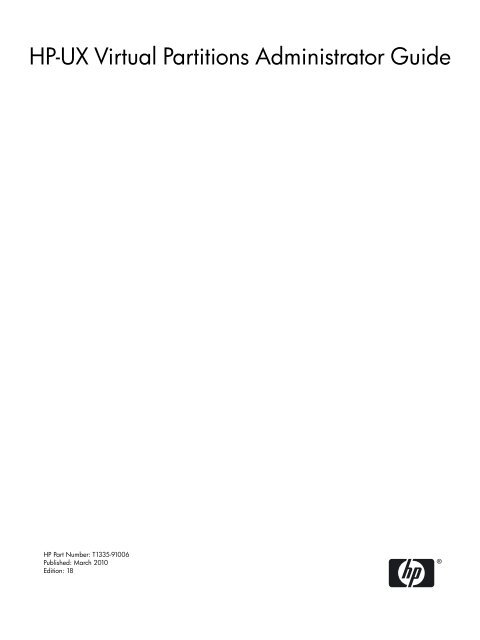HP-UX Virtual Partitions Administrator Guide - Hewlett Packard
HP-UX Virtual Partitions Administrator Guide - Hewlett Packard
HP-UX Virtual Partitions Administrator Guide - Hewlett Packard
You also want an ePaper? Increase the reach of your titles
YUMPU automatically turns print PDFs into web optimized ePapers that Google loves.
<strong>HP</strong>-<strong>UX</strong> <strong>Virtual</strong> <strong>Partitions</strong> <strong>Administrator</strong> <strong>Guide</strong><br />
<strong>HP</strong> Part Number: T1335-91006<br />
Published: March 2010<br />
Edition: 18
© Copyright 2010 <strong>Hewlett</strong>-<strong>Packard</strong> Development Company L.P. All rights reserved<br />
Legal Notices<br />
The information in this document is subject to change without notice.<br />
<strong>Hewlett</strong>-<strong>Packard</strong> makes no warranty of any kind with regard to this manual, including, but not limited to, the implied warranties of merchantability and fitness<br />
for a particular purpose. <strong>Hewlett</strong>-<strong>Packard</strong> shall not be held liable for errors contained herein or direct, indirect, special, incidental or consequential<br />
damages in connection with the furnishing, performance, or use of this material.<br />
Warranty A copy of the specific warranty terms applicable to your <strong>Hewlett</strong>-<strong>Packard</strong> product and replacement parts can be obtained from your<br />
local Sales and Service Office.<br />
Restricted Rights Legend Use, duplication or disclosure by the U.S. Government is subject to restrictions as set forth in subparagraph (c) (1) (ii)<br />
of the Rights in Technical Data and Computer Software clause at DFARS 252.227-7013 for DOD agencies, and subparagraphs (c) (1) and (c) (2)<br />
of the Commercial Computer Software Restricted Rights clause at FAR 52.227-19 for other agencies.<br />
HEWLETT-PACKARD COMPANY<br />
3000 Hanover Street<br />
Palo Alto, California 94304 U.S.A.<br />
Use of this manual and flexible disk(s) or tape cartridge(s) supplied for this pack is restricted to this product only. Additional copies of the<br />
programs may be made for security and back-up purposes only. Resale of the programs, in their present form or with alterations, is expressly<br />
prohibited.<br />
Copyright Notices Copyright © 2008 <strong>Hewlett</strong>-<strong>Packard</strong> Company. All rights reserved. Reproduction, adaptation, or translation of this document<br />
without prior written permission is prohibited, except as allowed under the copyright laws.<br />
iCAP, iCOD and iCOD CPU Agent Software are products of <strong>Hewlett</strong>-<strong>Packard</strong> Company, and all are protected by copyright.<br />
Copyright © 1979, 1980, 1983, 1985-93 Regents of the University of California. This software is based in part on the Fourth Berkeley Software<br />
Distribution under license from the Regents of the University of California.<br />
Copyright © 1988 Carnegie Mellon University<br />
Copyright © 1990-1995 Cornell University<br />
Copyright © 1985, 1986, 1988 Massachusetts Institute of Technology.<br />
Copyright © 1989-1991 The University of Maryland<br />
Copyright © 1997 Isogon Corporation<br />
Copyright © 1986 Digital Equipment Corporation.<br />
Copyright © 1991-1997 Mentat, Inc.<br />
Copyright © 1996 Morning Star Technologies, Inc.<br />
Copyright © 1990 Motorola, Inc.<br />
Copyright © 1980, 1984, 1986 Novell, Inc.<br />
Copyright © 1989-1993 The Open Software Foundation, Inc.<br />
Copyright © 1996 Progressive Systems, Inc.<br />
Copyright © 1986-1992 Sun Microsystems, Inc.<br />
Trademark Notices Unix® is a registered trademark in the United States and other countries, licensed exclusively through The Open Group.<br />
Intel® and Itanium® are trademarks or registered trademarks of Intel Corporation or its subsidiaries in the United States and other countries.
Table of Contents<br />
About This Document.......................................................................................................15<br />
Publication History...............................................................................................................................15<br />
1 Introduction...................................................................................................................17<br />
What Is vPars?.......................................................................................................................................17<br />
Product Features..............................................................................................................................18<br />
Why Use vPars?...............................................................................................................................19<br />
vPars Increases Server Utilization and Isolates OS and Application Faults..............................19<br />
vPars Provides Flexibility Through Multiple but Independent OS Instances...........................19<br />
vPars Provides Flexibility Through Dynamic Processing Core and Memory Migration..........19<br />
Supported Environments......................................................................................................................19<br />
<strong>HP</strong> Product Interaction.........................................................................................................................19<br />
Ordering vPars......................................................................................................................................26<br />
2 How vPars and Its Components Work ......................................................................27<br />
Partitioning Using vPars.......................................................................................................................27<br />
vPars Monitor and Database.................................................................................................................29<br />
vPars Monitor..................................................................................................................................29<br />
vPars Partition Database..................................................................................................................29<br />
Boot Sequence.......................................................................................................................................30<br />
Boot Sequence: Quick Reference.....................................................................................................30<br />
Boot Sequence: The Details..............................................................................................................31<br />
<strong>Virtual</strong> Consoles....................................................................................................................................32<br />
nPartition Logs................................................................................................................................35<br />
MCA (Machine Check Abort) Logs on Integrity Systems...............................................................35<br />
Description.................................................................................................................................35<br />
Location of Log Files..................................................................................................................35<br />
Security.................................................................................................................................................36<br />
EFI and Integrity Notes.........................................................................................................................37<br />
Integrity Differences Relative to PA-RISC............................................................................................38<br />
Booting.............................................................................................................................................38<br />
Commands.......................................................................................................................................39<br />
For Further Information..................................................................................................................39<br />
Comparing vPars on PA-RISC and Integrity........................................................................................39<br />
Comparing vPars Versions...................................................................................................................40<br />
Resource Migration and Required States.............................................................................................42<br />
Transitioning from vPars A.03.xx to vPars A.04.xx/A.05.xx (CPU Syntax and Rules).........................43<br />
3 Planning Your System for <strong>Virtual</strong> <strong>Partitions</strong>................................................................47<br />
Full ioscan Output of Non-Cellular System Named winona............................................................47<br />
Full ioscan Output of Cellular (nPartitionable) System Named keira..............................................48<br />
Planning, Installing, and Using vPars with an nPartitionable Server..................................................49<br />
I/O Hardware Paths.........................................................................................................................50<br />
Impact on vPars Commands: Specifying I/O.............................................................................50<br />
CPU Hardware Paths.......................................................................................................................50<br />
Impact on vPars Commands: Specifying CPU...........................................................................50<br />
Planning Your <strong>Virtual</strong> <strong>Partitions</strong>...........................................................................................................51<br />
<strong>Virtual</strong> <strong>Partitions</strong> Layout Plan.........................................................................................................51<br />
Table of Contents 3
Number of <strong>Virtual</strong> <strong>Partitions</strong>...........................................................................................................52<br />
<strong>Virtual</strong> Partition Names...................................................................................................................52<br />
Minimal Hardware Configuration..................................................................................................52<br />
CPUs................................................................................................................................................52<br />
vPars A.04.xx and later...............................................................................................................53<br />
vPars A.03.xx and earlier............................................................................................................53<br />
Memory...........................................................................................................................................54<br />
I/O....................................................................................................................................................54<br />
Assigning I/O at the LBA Level..................................................................................................54<br />
Assigning the Hardware Console LBA...........................................................................................55<br />
Choosing the Boot and Lan Paths....................................................................................................57<br />
Autoboot..........................................................................................................................................57<br />
<strong>Virtual</strong> Partition Plan.......................................................................................................................57<br />
Mixed <strong>HP</strong>-<strong>UX</strong> 11i v1/v2 vPars Environments in vPars A.04.05...........................................................58<br />
Features of Mixed <strong>HP</strong>-<strong>UX</strong> 11i v1/v2 vPars Environments..............................................................58<br />
Feature Summary............................................................................................................................59<br />
Mixed <strong>HP</strong>-<strong>UX</strong> 11i v2/v3 vPars Environments in vPars A.05.xx...........................................................60<br />
Features............................................................................................................................................60<br />
Feature Summary............................................................................................................................61<br />
Booting Summary............................................................................................................................62<br />
Determining the Version in a Mixed <strong>HP</strong>-<strong>UX</strong> 11i v2/v3 vPars Environment...................................62<br />
Mixed <strong>HP</strong>-<strong>UX</strong> 11i v1/v2/v3 vPars Environments in vPars A.05.03......................................................63<br />
Features of Mixed <strong>HP</strong>-<strong>UX</strong> 11i v1/v2/v3 vPars Environments.........................................................63<br />
Features Summary...........................................................................................................................65<br />
Planning Your <strong>Virtual</strong> <strong>Partitions</strong> for LORA Support............................................................................65<br />
LORA Support.................................................................................................................................65<br />
Prerequisite......................................................................................................................................66<br />
Configuring vPars for LORA Support.............................................................................................66<br />
Planning Your <strong>Virtual</strong> <strong>Partitions</strong> based on LORA <strong>Guide</strong>lines........................................................66<br />
<strong>Virtual</strong> <strong>Partitions</strong> Layout Plan Implementation with LORA <strong>Guide</strong>lines........................................67<br />
Implementing LORA <strong>Guide</strong>lines in Mixed <strong>HP</strong>-<strong>UX</strong> 11i v2/v3 vPars Environments.......................69<br />
LORA Support Limitations.............................................................................................................69<br />
4 Installing, Updating, or Removing vPars and Upgrading Servers with vPars........71<br />
Notes, Cautions, and Other Considerations Before You Update or Install vPars................................71<br />
Notes................................................................................................................................................71<br />
Cautions...........................................................................................................................................72<br />
Other Considerations.......................................................................................................................72<br />
Installing Server Firmware on non-nPartitionable Servers........................................................72<br />
Setting the GSP Terminal Type...................................................................................................73<br />
How to Set the GSP Terminal Type.......................................................................................73<br />
Increase in Size of /stand File System.....................................................................................74<br />
VxFS (Veritas File System) (vPars A.03.xx)................................................................................74<br />
SecurePath..................................................................................................................................74<br />
Bundle Names.......................................................................................................................................74<br />
vPars Product Bundles....................................................................................................................75<br />
vPars-related Bundles (A.03.xx and earlier)....................................................................................76<br />
Installing and Removing vPars-related Bundles .......................................................................76<br />
B6826AA (parmgr)................................................................................................................76<br />
VPARMGR............................................................................................................................76<br />
Installing vPars and the vPars-related Bundles from CD.....................................................76<br />
Setting Up the Ignite-<strong>UX</strong> Server...........................................................................................................77<br />
Ignite-<strong>UX</strong> Versions...........................................................................................................................77<br />
Determining the Ignite-<strong>UX</strong> Version.................................................................................................77<br />
4 Table of Contents
Ignite-<strong>UX</strong> Cookbook........................................................................................................................77<br />
Ignite-<strong>UX</strong>, the LAN, the LAN card, and vparboot -I......................................................................78<br />
PA-RISC...........................................................................................................................................78<br />
Integrity...........................................................................................................................................79<br />
Updating from vPars A.04.xx to A.05.xx..............................................................................................80<br />
Update-<strong>UX</strong> Preparation Steps.........................................................................................................80<br />
OE Bundle Names for Update-<strong>UX</strong>.............................................................................................81<br />
The Update Process: Goal................................................................................................................81<br />
The Update Process.........................................................................................................................81<br />
Updating from vPars A.03.xx to Mixed <strong>HP</strong>-<strong>UX</strong> 11i v1/v2 vPars (A.03.05 and A.04.05)<br />
Environment.........................................................................................................................................85<br />
Overview of the Mixed <strong>HP</strong>-<strong>UX</strong> 11i v1/v2 vPars Environment Update Process.............................86<br />
Update-<strong>UX</strong> Primer...........................................................................................................................89<br />
OE Bundle Names for Update-<strong>UX</strong>.............................................................................................89<br />
vPars Bundle Names for Update-<strong>UX</strong>.........................................................................................90<br />
Changing nPartition Boot Paths To Boot the vPars A.04.xx Monitor..............................................90<br />
The Update Process for Mixed <strong>HP</strong>-<strong>UX</strong> 11i v1/v2 vPars Environments: Step by Step Details........91<br />
Migrating from vPars A.03.xx to Mixed <strong>HP</strong>-<strong>UX</strong> 11i v1/v2/v3 vPars (A.03.05, A.04.02 or later,<br />
A.05.03)..................................................................................................................................................98<br />
Updating from vPars A.04.xx to Mixed <strong>HP</strong>-<strong>UX</strong> 11i v2/v3 vPars (A.04.xx and A.05.xx)<br />
Environment........................................................................................................................................100<br />
Update-<strong>UX</strong> Primer.........................................................................................................................100<br />
OE Bundle Names for Update-<strong>UX</strong>...........................................................................................101<br />
vPars Bundle Names for Update-<strong>UX</strong>.......................................................................................101<br />
Changing nPartition Boot Paths To Boot the vPars A.05.xx Monitor............................................102<br />
The Update Process: Goal..............................................................................................................102<br />
The Update Process: Step by Step..................................................................................................103<br />
Updating from vPars A.03.xx to A.05.xx............................................................................................107<br />
General Process for A.03.xx to A.05.xx Workaround (PA only)....................................................107<br />
Updating from vPars A.03.xx to A.04.xx............................................................................................107<br />
The Steps........................................................................................................................................108<br />
Updating vPars A.03.xx to vPars A.03.05...........................................................................................110<br />
The vPars A.03.05 Update Process.................................................................................................111<br />
Updating from vPars (A.02.xx or A.03.xx) to A.03.xx ........................................................................112<br />
Applying a vPars Sub-System Patch...................................................................................................113<br />
Upgrading Integrity Servers from the sx1000 to sx2000 Chipset.......................................................114<br />
Hardware Path Changes................................................................................................................114<br />
vPars Database Changes................................................................................................................114<br />
Hardware Path Tables....................................................................................................................114<br />
Upgrading <strong>HP</strong> 9000 Servers from the sx1000 to sx2000 Chipset........................................................116<br />
Hardware Path Changes................................................................................................................116<br />
vPars Database Changes................................................................................................................116<br />
Hardware Path Tables....................................................................................................................116<br />
Upgrading Backplanes from PCI to PCI-X ........................................................................................118<br />
Updates Involving VPARSBASE.........................................................................................................118<br />
Installing vPars with Ignite-<strong>UX</strong> on PA-RISC......................................................................................118<br />
Installing vPars with Ignite-<strong>UX</strong> on Integrity......................................................................................120<br />
Installing vPars with Software Distributor ........................................................................................122<br />
Removing the vPars Product..............................................................................................................123<br />
From a Single <strong>Virtual</strong> Partition......................................................................................................123<br />
From the Entire System.................................................................................................................124<br />
5 vPars Monitor and Shell Commands.......................................................................125<br />
Notes on Examples in this Chapter.....................................................................................................126<br />
Table of Contents 5
Syntax of Example Commands......................................................................................................126<br />
Example Server..............................................................................................................................126<br />
Modes: Switching between nPars and vPars Modes (Integrity Only)............................................126<br />
Modes.............................................................................................................................................126<br />
Commands to Set the Mode..........................................................................................................127<br />
Differences Between vparconfig and parconfig..............................................................128<br />
Usage Scenarios.............................................................................................................................128<br />
EFI Boot Disk Paths, including Disk Mirrors, and vparefiutil (Integrity Only)..........................130<br />
vPars Monitor: Booting the vPars Monitor.........................................................................................134<br />
vPars Monitor: Accessing the vPars Monitor Prompt........................................................................134<br />
vPars Monitor: Using vPars Monitor Commands..............................................................................135<br />
Booting...........................................................................................................................................135<br />
Displaying Information.................................................................................................................137<br />
vPars Monitor: Using the vPars Monitor Commands from ISL or EFI..............................................139<br />
Commands: vPars Manpages..............................................................................................................139<br />
Commands: vPars Commands Logging.............................................................................................139<br />
Log File Location and Log Format................................................................................................140<br />
Cases Where No Logging Occurs..................................................................................................140<br />
Cases Where Logging Occurs........................................................................................................140<br />
Constraints and Restrictions to Logging.......................................................................................140<br />
Syslog and Priority and Facility Codes.........................................................................................141<br />
Commands: Displaying vPars Monitor and Resource Information (vparstatus)...............................141<br />
<strong>Virtual</strong> Partition States...................................................................................................................141<br />
vparstatus Output Examples.........................................................................................................142<br />
vparstatus: Summary Information................................................................................................143<br />
vparstatus: Verbose Information...................................................................................................144<br />
vparstatus: Available Resources....................................................................................................146<br />
vparstatus: CPU Information on vPars A.04/A.05.........................................................................148<br />
vparstatus: Dual-Core CPUs..........................................................................................................150<br />
vparstatus: Pending Migrating CPUs Operations.........................................................................151<br />
vparstatus: Pending Migrating Memory Operations....................................................................152<br />
vparstatus: Base and Float Memory Amounts..............................................................................153<br />
vparstatus: Pending nPartition Reboot for Reconfiguration.........................................................154<br />
vparstatus: vPars Monitor and Database Information..................................................................155<br />
Managing: Creating a <strong>Virtual</strong> Partition..............................................................................................155<br />
Managing: Removing a <strong>Virtual</strong> Partition............................................................................................156<br />
Managing: Modifying Attributes of a <strong>Virtual</strong> Partition......................................................................157<br />
Booting a <strong>Virtual</strong> Partition..................................................................................................................158<br />
Shutting Down or Rebooting a <strong>Virtual</strong> Partition................................................................................158<br />
When to Shutdown All <strong>Virtual</strong> <strong>Partitions</strong>.....................................................................................160<br />
Shutting Down or Rebooting the nPartition (Or Rebooting the vPars Monitor)................................160<br />
Setboot and System-wide Stable Storage ...........................................................................................161<br />
Using Primary and Alternate Boot Paths............................................................................................162<br />
Autoboot and Autosearch Attributes............................................................................................162<br />
Setting the Primary or Alternate Boot Paths.................................................................................164<br />
Using Primary and Alternate Paths with n<strong>Partitions</strong>....................................................................165<br />
Original Status:.........................................................................................................................165<br />
Changing the <strong>Virtual</strong> Partition’s Path (vPars Partition Database)............................................165<br />
Changing the nPartition’s Path (Complex Profile Data)..........................................................166<br />
Booting Using the Primary or Alternate Boot Paths......................................................................167<br />
Autoboot.............................................................................................................................................167<br />
The AUTO File on a <strong>Virtual</strong> Partition............................................................................................167<br />
Autobooting the vPars Monitor and <strong>Virtual</strong> <strong>Partitions</strong>.................................................................169<br />
Single-User Mode................................................................................................................................170<br />
Example: A Hung Partition...........................................................................................................170<br />
6 Table of Contents
Other Boot Modes...............................................................................................................................171<br />
Maintenance Mode........................................................................................................................171<br />
Overriding Quorum.......................................................................................................................172<br />
Changing the LVM Boot Device Hardware Path for a <strong>Virtual</strong> Partition.......................................172<br />
Verification...............................................................................................................................172<br />
Preparation...............................................................................................................................173<br />
Change the boot device hardware path...................................................................................173<br />
Boot into LVM maintenance mode...........................................................................................173<br />
LVM maintenance mode steps.................................................................................................173<br />
Resetting a <strong>Virtual</strong> Partition................................................................................................................174<br />
Hard Reset.....................................................................................................................................174<br />
Soft Reset........................................................................................................................................174<br />
Using an Alternate Partition Database File ........................................................................................175<br />
Example.........................................................................................................................................175<br />
Managing Resources With Only One <strong>Virtual</strong> Partition......................................................................177<br />
6 CPU, Memory, and I/O Resources (A.05.xx)........................................................179<br />
I/O: Topics...........................................................................................................................................179<br />
I/O: Concepts and Functionality.........................................................................................................180<br />
System, Cells, SBA, LBA, Devices and Relationships...................................................................180<br />
I/O: Adding or Deleting LBAs............................................................................................................182<br />
I/O Syntax in Brief..........................................................................................................................182<br />
Examples........................................................................................................................................183<br />
I/O: Allocation Notes..........................................................................................................................184<br />
Memory: Topics...................................................................................................................................185<br />
Memory: Concepts and Functionality................................................................................................186<br />
Definitions for Assigning (Adding) Or Deleting ILM or CLM Memory......................................186<br />
Definitions for Dynamically Migrating ILM or CLM Memory ....................................................186<br />
Syntax for Assigning (Adding) and Deleting Base and Float Memory...................................187<br />
Performance Note for Base versus Float Memory Amounts...................................................188<br />
Advanced Topic: Granularity........................................................................................................189<br />
Memory: Assigning (Adding) or Deleting by Size (ILM)...................................................................190<br />
Syntax.............................................................................................................................................190<br />
Examples........................................................................................................................................190<br />
Memory: Assigning (Adding) Or Deleting by Size (CLM).................................................................190<br />
Memory: Assigning (Adding) Or Deleting by Address Range..........................................................192<br />
2 GB Restriction (PA-RISC only)....................................................................................................192<br />
Memory: Available and Assigned Amounts.......................................................................................193<br />
vparstatus: Available ILM and CLM Memory .............................................................................193<br />
vparstatus: Base and Float Memory Amounts..............................................................................193<br />
Memory: Converting Base Memory to Float Memory........................................................................194<br />
Memory: Granularity Concepts .........................................................................................................195<br />
Granularity Value Locations..........................................................................................................195<br />
Memory: Granularity Issues (Integrity and PA-RISC)........................................................................196<br />
Memory: Setting the Granularity Values (Integrity)...........................................................................197<br />
Syntax.............................................................................................................................................197<br />
Commands.....................................................................................................................................197<br />
vparenv..........................................................................................................................................197<br />
vparcreate......................................................................................................................................198<br />
Usage Scenarios.............................................................................................................................198<br />
Memory: Setting the Granularity Values (PA-RISC)...........................................................................200<br />
Syntax.............................................................................................................................................200<br />
Commands.....................................................................................................................................200<br />
vparcreate......................................................................................................................................200<br />
Table of Contents 7
Usage Scenario...............................................................................................................................200<br />
Memory: Notes on vPars Syntax, Rules, and Output.........................................................................200<br />
Memory: CLI Rules for Dynamic Migration of Memory..............................................................200<br />
Memory: Allocation Unit Notes....................................................................................................201<br />
CPU: Topics.........................................................................................................................................201<br />
CPU: Concepts and Functionality.......................................................................................................202<br />
CPUs: Definitions for CPUs...........................................................................................................202<br />
CPU: Specifying Min and Max Limits................................................................................................203<br />
CPU: Adding and Deleting by Total...................................................................................................203<br />
vparcreate......................................................................................................................................204<br />
vparmodify....................................................................................................................................204<br />
CPU: Adding or Deleting by CLP (Cell Local Processor)...................................................................206<br />
CPU: Adding or Deleting by Hardware Path.....................................................................................206<br />
Using both the Hardware Path Specification and CLP specification............................................207<br />
CPU: Notes on vPars Syntax, Rules, and Output...............................................................................207<br />
CPU: CLI Rules for Dynamic Migration of Memory and CPU.....................................................207<br />
CPU: Deleting CPUs Summary.....................................................................................................208<br />
CPU: vparstatus.............................................................................................................................208<br />
CPU: Counts Summary..................................................................................................................208<br />
CPU: Dual-Core Processors................................................................................................................209<br />
Determining If the System Has Dual-Core Processors..................................................................209<br />
Determining Sibling CPUs.............................................................................................................210<br />
CPU: Hyperthreading ON/OFF (HT ON/OFF)..................................................................................211<br />
CPUs: Managing I/O Interrupts..........................................................................................................212<br />
intctl Command........................................................................................................................212<br />
Notes..............................................................................................................................................212<br />
CPU: CPU Monitor (Formerly Known As LPMC Monitor)...............................................................213<br />
Memory, CPU: Canceling Pending Operations..................................................................................214<br />
Status: Pending..............................................................................................................................214<br />
Cancel Pending Usage...................................................................................................................215<br />
7 CPU, Memory, and I/O Resources (A.04.xx)........................................................217<br />
I/O: Concepts.......................................................................................................................................217<br />
Acronyms.......................................................................................................................................217<br />
System, Cells, SBA, LBA, Devices and Relationships...................................................................217<br />
I/O: Adding or Deleting LBAs............................................................................................................219<br />
I/O Syntax in Brief..........................................................................................................................219<br />
Examples........................................................................................................................................220<br />
I/O: Allocation Notes..........................................................................................................................221<br />
Memory: Concepts and Functionality................................................................................................222<br />
Acronyms.......................................................................................................................................222<br />
Assignments...................................................................................................................................222<br />
Granularity....................................................................................................................................222<br />
Memory: Assigning by Size (ILM)......................................................................................................223<br />
Syntax.............................................................................................................................................223<br />
Examples........................................................................................................................................223<br />
Memory: Assigning by Size (CLM).....................................................................................................223<br />
Memory: Specifying Address Range..................................................................................................225<br />
2 GB Restriction (PA-RISC only)....................................................................................................225<br />
Memory: Granularity Concepts..........................................................................................................226<br />
Granularity Value Locations..........................................................................................................226<br />
Granularity Issues (Integrity and PA-RISC).......................................................................................227<br />
Granularity described in vparresources(5)......................................................................................227<br />
Memory: Choosing a Granularity Value and Boot Time (Integrity)...................................................229<br />
8 Table of Contents
The Goal.........................................................................................................................................229<br />
Memory: Setting the Granularity Values (Integrity)...........................................................................231<br />
Syntax.............................................................................................................................................231<br />
Commands.....................................................................................................................................231<br />
vparenv..........................................................................................................................................231<br />
vparcreate......................................................................................................................................231<br />
Usage Scenarios.............................................................................................................................232<br />
Memory: Setting the Granularity Values (PA-RISC)...........................................................................233<br />
Syntax.............................................................................................................................................233<br />
Commands.....................................................................................................................................233<br />
vparcreate......................................................................................................................................233<br />
Usage Scenario...............................................................................................................................233<br />
Memory: Allocation Notes..................................................................................................................234<br />
CPU.....................................................................................................................................................234<br />
CPU: Boot Processor and Dynamic CPU Definitions ........................................................................235<br />
CPU: Specifying Min and Max Limits................................................................................................236<br />
CPU: Adding and Deleting by Total...................................................................................................236<br />
vparcreate......................................................................................................................................237<br />
vparmodify....................................................................................................................................237<br />
CPU: Adding or Deleting by CLP (Cell Local Processor)...................................................................239<br />
CPU: Adding or Deleting by Hardware Path.....................................................................................239<br />
Using both the Hardware Path Specification and CLP specification............................................240<br />
CPU: Syntax, Rules, and Notes...........................................................................................................240<br />
vparstatus......................................................................................................................................240<br />
Counts Summary...........................................................................................................................240<br />
Deleting CPUs Summary...............................................................................................................241<br />
Managing I/O Interrupts.....................................................................................................................241<br />
intctl Command........................................................................................................................241<br />
Notes..............................................................................................................................................241<br />
CPU: Using iCAP (Instant Capacity on Demand) with vPars (vPars A.04.xx and iCAP B.07)..........241<br />
Purchasing Licenses for iCAP CPUs.............................................................................................241<br />
Activating and Deactivating CPUs................................................................................................242<br />
Assigning and Unassigning CPUs.................................................................................................242<br />
Intended Active Boundary............................................................................................................242<br />
CPU: Dual-Core Processors................................................................................................................244<br />
Determining If the System Has Dual-Core Processors..................................................................244<br />
Determining Sibling CPUs.............................................................................................................245<br />
CPU: CPU Monitor (Formerly Known As LPMC Monitor)...............................................................247<br />
8 CPU, Memory, and I/O Resources (A.03.xx)........................................................249<br />
I/O: Concepts.......................................................................................................................................249<br />
Acronyms.......................................................................................................................................249<br />
System, Cells, SBA, LBA, Devices and Relationships...................................................................249<br />
I/O: Adding or Deleting LBAs............................................................................................................251<br />
I/O Syntax in Brief..........................................................................................................................251<br />
Examples........................................................................................................................................252<br />
I/O: Allocation Notes..........................................................................................................................253<br />
Memory: Concepts and Functionality................................................................................................254<br />
Acronyms.......................................................................................................................................254<br />
Assignments...................................................................................................................................254<br />
Memory: Assigning by Size (ILM)......................................................................................................255<br />
Syntax.............................................................................................................................................255<br />
Examples........................................................................................................................................255<br />
Memory: Specifying Address Range..................................................................................................256<br />
Table of Contents 9
2 GB Restriction.............................................................................................................................256<br />
Memory: Allocation Concepts and Notes...........................................................................................257<br />
CPU.....................................................................................................................................................257<br />
CPU: Specifying Min and Max Limits................................................................................................258<br />
CPU: Bound and Unbound.................................................................................................................259<br />
Definitions......................................................................................................................................259<br />
CPU: Determining Whether to Use Bound or Unbound....................................................................259<br />
CPU: Determining When to Specify a Hardware Path for a Bound CPU..........................................259<br />
CPU: Adding and Removing Bound CPUs .......................................................................................260<br />
CPU Allocation Syntax In Brief.....................................................................................................260<br />
Syntax for vparcreate...........................................................................................................260<br />
Note on vparmodify Syntax..................................................................................................260<br />
CPU: Adding a CPU as a Bound CPU ...............................................................................................261<br />
Choosing the Hardware Path of a Bound CPU.............................................................................261<br />
CPU: Removing a Bound CPU............................................................................................................261<br />
CPU: Removing a CPU with a Specified Hardware Path.............................................................262<br />
CPU: Adding, Removing, and Migrating Unbound CPUs................................................................263<br />
CPU: Managing I/O Interrupts...........................................................................................................263<br />
intctl Command........................................................................................................................264<br />
Notes..............................................................................................................................................264<br />
CPU: Dual-Core Processors................................................................................................................265<br />
Determining If the System Has Dual-Core Processors..................................................................265<br />
Determining Sibling CPUs.............................................................................................................266<br />
CPU: CPU Monitor (Formerly Known As LPMC Monitor)...............................................................268<br />
9 nPartition Operations................................................................................................269<br />
Basic Conceptual Points on using vPars within n<strong>Partitions</strong>...............................................................269<br />
nPartition Information........................................................................................................................269<br />
Setting Hyperthreading (HT ON/OFF) and cpuconfig Primer.......................................................270<br />
vPars Monitor................................................................................................................................270<br />
cpuconfig....................................................................................................................................270<br />
Rebooting and Reconfiguring Conceptual Points...............................................................................272<br />
Reconfiguring the nPartition...............................................................................................................272<br />
Reconfiguring an nPartition (Integrity).........................................................................................273<br />
From nPars mode:....................................................................................................................273<br />
From vPars mode:.....................................................................................................................273<br />
Reconfiguring an nPartition (PA-RISC).........................................................................................274<br />
Putting an nPartition into an Inactive State and Other GSP Operations............................................275<br />
Configuring CLM for an nPartition....................................................................................................276<br />
parmodify syntax........................................................................................................................276<br />
Example.........................................................................................................................................276<br />
Configuring CLM Notes................................................................................................................276<br />
10 Crash Processing and Recovery.............................................................................281<br />
Crash Processing.................................................................................................................................281<br />
Crash User Interface......................................................................................................................281<br />
Directory Location and Filenames.................................................................................................282<br />
vPars Monitor Dump Analysis Tool..............................................................................................282<br />
Kernel Dumps................................................................................................................................282<br />
Network and Tape Recovery...............................................................................................................283<br />
Using make_net_recovery within a vPars Environment.........................................................285<br />
Archiving <strong>Virtual</strong> Partition.......................................................................................................285<br />
Recovering a <strong>Virtual</strong> Partition from a Running <strong>Virtual</strong> Partition ...........................................285<br />
10 Table of Contents
Recovering All the <strong>Virtual</strong> <strong>Partitions</strong> of a Hard Partition........................................................285<br />
Using make_tape_recovery Outside of a vPars Environment................................................287<br />
Assumptions.............................................................................................................................287<br />
Archiving and Recovering a <strong>Virtual</strong> Partition.........................................................................288<br />
Archiving the <strong>Virtual</strong> Partition(s).......................................................................................288<br />
Recovering the <strong>Virtual</strong> Partition(s).....................................................................................288<br />
Archiving and Recovering a <strong>Virtual</strong> Partition Using Another <strong>Virtual</strong> Partition as the Ignite-<strong>UX</strong><br />
Server........................................................................................................................................290<br />
Archiving the <strong>Virtual</strong> <strong>Partitions</strong> Using a <strong>Virtual</strong> Partition as the Ignite-<strong>UX</strong> Server...........290<br />
Recovering the <strong>Virtual</strong> <strong>Partitions</strong> Using one of the <strong>Virtual</strong> <strong>Partitions</strong> as the Ignite-<strong>UX</strong><br />
Server...................................................................................................................................290<br />
Using make_tape_recovery and Dual-media Boot..................................................................291<br />
Setting Up a Disk for Dual-Media Recovery............................................................................291<br />
Recovering the <strong>Virtual</strong> Partition...............................................................................................291<br />
Using make_tape_recovery within a vPars Environment.......................................................293<br />
Requirements and the BOOT Attribute.....................................................................................293<br />
Archiving..................................................................................................................................293<br />
Recovering................................................................................................................................293<br />
Expert Recovery..................................................................................................................................294<br />
11 vPars Flexible Administrative Capability................................................................295<br />
Synopsis..............................................................................................................................................295<br />
Terms and Definitions.........................................................................................................................296<br />
Flexible Administrative Capability Commands.................................................................................298<br />
monadmin...........................................................................................................................................298<br />
Basic Syntax and Usage.................................................................................................................298<br />
vparadmin.........................................................................................................................................299<br />
Basic Syntax and Usage.................................................................................................................300<br />
Persistence across vPars Monitor Reboots..........................................................................................300<br />
vPars Commands................................................................................................................................301<br />
Example vPars Monitor Scenario (monadmin)...................................................................................301<br />
Turning On The Flexible Administrative Capability Feature.......................................................302<br />
Adding <strong>Virtual</strong> <strong>Partitions</strong> to the Designated-admin <strong>Virtual</strong> Partition List...................................302<br />
Example <strong>HP</strong>-<strong>UX</strong> Shell Scenario (vparadmin)...................................................................................302<br />
A Command Successfully Executed..............................................................................................302<br />
A Command Not Executed Due to the Flexible Administrative Capability Feature....................302<br />
Adding a <strong>Virtual</strong> Partition to the Designated-admin <strong>Virtual</strong> Partition List..................................303<br />
Deleting a <strong>Virtual</strong> Partition to the Designated-admin <strong>Virtual</strong> Partition List................................303<br />
Listing the <strong>Virtual</strong> <strong>Partitions</strong> in the Designated-admin <strong>Virtual</strong> Partition List..............................303<br />
Changing the Flexible Administrative Capability Password........................................................303<br />
Determining whether Flexible Administrative Capability is ON or OFF ....................................303<br />
12 <strong>Virtual</strong> Partition Manager (A.03.xx)......................................................................305<br />
About the <strong>Virtual</strong> Partition Manager (vparmgr)...............................................................................305<br />
Starting the <strong>Virtual</strong> Partition Manager..........................................................................................306<br />
Options...........................................................................................................................................306<br />
Using the vPars Graphical User Interface (GUI)...........................................................................306<br />
Stopping the <strong>Virtual</strong> Partition Manager........................................................................................307<br />
A LBA Hardware Path to Physical I/O Slot Correspondence (PA-RISC only)..........309<br />
rp5470/L3000 I/O Block Diagram........................................................................................................309<br />
rp7400/N4000 I/O Block Diagram.......................................................................................................310<br />
Table of Contents 11
p7410 and rp7405 PCI I/O Block Diagram.........................................................................................310<br />
rp8400 PCI I/O Block Diagram............................................................................................................311<br />
Superdome (SD16000, SD32000, SD64000) PCI I/O Block Diagram...................................................311<br />
B Problem with Adding Unbound CPUs to a <strong>Virtual</strong> Partition (A.03.xx).................313<br />
Symptoms............................................................................................................................................313<br />
Cause...................................................................................................................................................313<br />
Example.........................................................................................................................................313<br />
Create the <strong>Virtual</strong> <strong>Partitions</strong>.....................................................................................................313<br />
Boot the <strong>Virtual</strong> <strong>Partitions</strong>........................................................................................................313<br />
Create A Fourth <strong>Virtual</strong> Partition.............................................................................................314<br />
Remove a <strong>Virtual</strong> Partition.......................................................................................................314<br />
Problem is Encountered...........................................................................................................314<br />
The Workaround: Reboot the Target <strong>Virtual</strong> Partition..................................................................315<br />
C Calculating the Size of Kernels in Memory (PA-RISC only)...................................317<br />
Calculating the Size of a Kernel..........................................................................................................317<br />
Examples of Using the Calculations...................................................................................................317<br />
Changing Dynamic Tunables........................................................................................................317<br />
Migrating OSs from non-vPars Servers to a vPars Server.............................................................317<br />
D Memory Usage with vPars in n<strong>Partitions</strong>.................................................................319<br />
nPartition Firmware ...........................................................................................................................319<br />
Firmware <strong>Partitions</strong> (fPars).................................................................................................................319<br />
vPars Monitor......................................................................................................................................319<br />
Example System..................................................................................................................................319<br />
E Moving from a Standalone to vPars.........................................................................321<br />
F Supported Configurations for Memory Migration..................................................323<br />
Glossary.........................................................................................................................325<br />
Index...............................................................................................................................327<br />
12 Table of Contents
List of Figures<br />
1-1 vPars Conceptual Diagram...........................................................................................................17<br />
1-2 Superdome Cabinet.......................................................................................................................18<br />
2-1 Server without vPars.....................................................................................................................27<br />
2-2 Software Stack of Server without vPars........................................................................................28<br />
2-3 Server Block Diagram with Two <strong>Virtual</strong> <strong>Partitions</strong>.......................................................................28<br />
2-4 Software Stack for Server with Two <strong>Virtual</strong> <strong>Partitions</strong>.................................................................29<br />
3-1 nPars with Resources Aligned as per LORA <strong>Guide</strong>lines..............................................................67<br />
3-2 vPars with Resources Aligned as per LORA <strong>Guide</strong>lines..............................................................68<br />
3-3 vPars with CPU Alignment after Modifying CPU Count.............................................................68<br />
4-1 Overview of Update Process for Mixed <strong>HP</strong>-<strong>UX</strong> 11i v1/v2 vPars Environment............................86<br />
6-1 System to I/O Device Relationship..............................................................................................180<br />
6-2 LBA Owns Multiple I/O Devices.................................................................................................180<br />
6-3 vPars Allocates I/O at the LBA Level..........................................................................................180<br />
6-4 vPars Allocates at LBA Level not SBA Level...............................................................................181<br />
6-5 vPars Allocates at LBA Level not SBA Level...............................................................................181<br />
6-6 vPars Allocates at LBA Level not Cell Level...............................................................................182<br />
6-7 Using Partition Manager to Determine Dual-Core Processors...................................................210<br />
7-1 System to I/O Device Relationship..............................................................................................217<br />
7-2 LBA Owns Multiple I/O Devices.................................................................................................217<br />
7-3 vPars Allocates I/O at the LBA Level..........................................................................................217<br />
7-4 vPars Allocates at LBA Level not SBA Level...............................................................................218<br />
7-5 vPars Allocates at LBA Level not SBA Level...............................................................................218<br />
7-6 vPars Allocates at LBA Level not Cell Level...............................................................................219<br />
7-7 Using Partition Manager to Determine Dual-Core Processors...................................................245<br />
8-1 System to I/O Device Relationship..............................................................................................249<br />
8-2 LBA Owns Multiple I/O Devices.................................................................................................249<br />
8-3 vPars Allocates I/O at the LBA Level..........................................................................................249<br />
8-4 vPars Allocates at LBA Level not SBA Level...............................................................................250<br />
8-5 vPars Allocates at LBA Level not SBA Level...............................................................................250<br />
8-6 vPars Allocates at LBA Level not Cell Level...............................................................................251<br />
8-7 Using Partition Manager to Determine Dual-Core Processors...................................................266<br />
12-1 vPars GUI Status Screen..............................................................................................................306<br />
A-1 rp5470/L3000 I/O Hardware Paths..............................................................................................309<br />
A-2 rp7400/N4000 I/O Hardware Paths.............................................................................................310<br />
A-3 rp7410 and rp7405 I/O Hardware Paths......................................................................................310<br />
A-4 rp8400 I/O Hardware Paths.........................................................................................................311<br />
A-5 Superdome (SD16000, SD32000, SD64000) I/O Hardware Paths................................................311<br />
13
List of Tables<br />
2-1 PA-RISC and Integrity Differences................................................................................................39<br />
2-2 Differences Among vPars Versions...............................................................................................40<br />
2-3 To Migrate the Resource, the Target <strong>Virtual</strong> Partition State must be............................................42<br />
2-4 Dynamic Migration.......................................................................................................................42<br />
2-5 CPU Syntax from A.03.xx to A.04.xx/A.05.xx...............................................................................43<br />
2-6 CPU Rules from A.03.xx to A.04.xx/A.05.xx.................................................................................44<br />
3-1 Mixed <strong>HP</strong>-<strong>UX</strong> 11i v1/v2 vPars Environment................................................................................58<br />
3-2 Mixed <strong>HP</strong>-<strong>UX</strong> 11i v1/v2 vPars Feature Summary.........................................................................60<br />
3-3 Mixed <strong>HP</strong>-<strong>UX</strong> 11i v2/v3 vPars Environment................................................................................60<br />
3-4 Mixed <strong>HP</strong>-<strong>UX</strong> 11i v2/v3 vPars Environment Feature Summary..................................................62<br />
3-5 Boot Attempts and Result.............................................................................................................62<br />
3-6 Mixed <strong>HP</strong>-<strong>UX</strong> 11i v1/v2/v3 vPars Environment...........................................................................63<br />
3-7 Mixed <strong>HP</strong>-<strong>UX</strong> 11i v1/v2/v3 vPars Environment Feature Summary.............................................65<br />
3-8 Resource Availability on a Multi-Cell Integrity System................................................................66<br />
3-9 <strong>Virtual</strong> <strong>Partitions</strong> Layout Plan for Implementing LORA <strong>Guide</strong>lines...........................................67<br />
3-10 Mixed <strong>HP</strong>-<strong>UX</strong> 11i v2/v3 vPars environment for implementing LORA guidelines......................69<br />
4-1 rx7620 to rx7640 Hardware Path Changes .................................................................................115<br />
4-2 rx8620 to rx8640 Hardware Path Changes .................................................................................115<br />
4-3 Integrity Superdome Hardware Path Changes (x=cell)...............................................................115<br />
4-4 rp7420 to rp7440 Hardware Path Changes .................................................................................116<br />
4-5 rp8420 to rp8440 Hardware Path Changes .................................................................................117<br />
4-6 <strong>HP</strong> 9000 Superdome Hardware Path Changes (x=cell)................................................................117<br />
5-1 vparconfig versus parconfig...............................................................................................128<br />
5-2 <strong>Virtual</strong> Partition States.................................................................................................................141<br />
5-3 possible commands to arrive at vparstatus output................................................................148<br />
5-4 possible commands to arrive at vparstatus output................................................................149<br />
5-5 Boot Attempt Results of the autoboot and autosearch Values....................................................163<br />
6-1 Allowed Memory Migration Operations....................................................................................187<br />
6-2 Values for the Status field............................................................................................................215<br />
10-1 Supported Recovery methods by vPars Release.........................................................................283<br />
11-1 Flexible Administrative Capability Impact on vPars Commands..............................................301<br />
F-1 Minimum Base Memory Requirements......................................................................................323<br />
14 List of Tables
About This Document<br />
Intended Audience This document is written for system administrators to help them learn and<br />
manage the product <strong>HP</strong>-<strong>UX</strong> <strong>Virtual</strong> <strong>Partitions</strong> (vPars) on <strong>HP</strong>-<strong>UX</strong> 11i v1, 11i v2, and 11i v3.<br />
Where to Get the Latest Version of This Document New information may have been developed<br />
after the time of this publication. For the most current information, see the vPars areas of the <strong>HP</strong><br />
Technical Documentation website:<br />
vPars A.03.xx and earlier on <strong>HP</strong>-<strong>UX</strong><br />
11i v1<br />
http://docs.hp.com/hpux/11i/<br />
index.html#<strong>Virtual</strong>%20<strong>Partitions</strong><br />
vPars A.04.xx on <strong>HP</strong>-<strong>UX</strong> 11i v2 http://docs.hp.com/hpux/11iv2/<br />
index.html#<strong>Virtual</strong>%20<strong>Partitions</strong><br />
vPars A.05.xx on <strong>HP</strong>-<strong>UX</strong> 11i v3 http://docs.hp.com/hpux/11iv3/<br />
index.html#<strong>Virtual</strong>%20<strong>Partitions</strong><br />
Publication History<br />
The manual publication date and part number indicate its current edition. The publication date<br />
will change when a new edition is released. The manual part number will change when extensive<br />
changes are made. To ensure that you receive the new editions, you should subscribe to the<br />
appropriate product support service. See your <strong>HP</strong> sales representative for details.<br />
• Edition 18: March 2010, T1335-91006. Includes vPars A.05.06 on <strong>HP</strong>-<strong>UX</strong> 11i v3 and vPars<br />
A.04.07 on <strong>HP</strong>-<strong>UX</strong> 11i v2.<br />
• Edition 17: March 2009, T1335-90104. Includes vPars A.05.05 on <strong>HP</strong>-<strong>UX</strong> 11i v3<br />
• Edition 16: September 2008, T1335-90098. Includes vPars A.05.04 on <strong>HP</strong>-<strong>UX</strong> 11i v3 and vPars<br />
A.04.06 on <strong>HP</strong>-<strong>UX</strong> 11i v2.<br />
• Edition 15.1: April 2008, T1335-90092. Includes details about vPars A.04.05 support for SAS<br />
disks (patch PHSS_37829).<br />
• Edition 15: March 2008, T1335-90092. Includes vPars A.05.03 on <strong>HP</strong>-<strong>UX</strong> 11i v3.<br />
• Edition 14: December 2007, T1335-90083. Includes vPars A.03.05 on <strong>HP</strong>-<strong>UX</strong> 11i v1 and vPars<br />
A.04.05 on <strong>HP</strong>-<strong>UX</strong> 11i v2.<br />
• Edition 13: September 2007, T1335-90078. Includes vPars version A.05.02 on <strong>HP</strong>-<strong>UX</strong> 11i v3.<br />
• Edition 12: June 2007, T1335-90073. Includes vPars version A.04.04 on <strong>HP</strong>-<strong>UX</strong> 11i v2.<br />
• Edition 11: March 2007, T1335-90068. Includes vPars version A.03.04 on <strong>HP</strong>-<strong>UX</strong> 11i v1.<br />
• Edition 10: February 2007, T1335-90063. Includes vPars version A.05.01 on <strong>HP</strong>-<strong>UX</strong> 11i v3.<br />
• Edition 9: September 2006, T1335-90051. Includes vPars version A.04.03 on <strong>HP</strong>-<strong>UX</strong> 11i v2.<br />
• Edition 8: March 2006, T1335-90051. Includes vPars version A.04.02 on <strong>HP</strong>-<strong>UX</strong> 11i v2.<br />
• Edition 7: October 2005 and January 2006 Update, T1335-90041. Includes vPars version<br />
A.03.03 on <strong>HP</strong>-<strong>UX</strong> 11i v1.<br />
• Edition 6: July 2005 and September 2005 Update, T1335-90038 (includes vPars version A.04.01<br />
on <strong>HP</strong>-<strong>UX</strong> 11i v2)<br />
• Edition 5: December 2004, T1335-90031. Includes vPars version A.03.02 on <strong>HP</strong>-<strong>UX</strong> 11i v1.<br />
• Edition 4: April 2004, T1335-90027. Includes vPars version A.03.01 on <strong>HP</strong>-<strong>UX</strong> 11i v1.<br />
• Edition 3: November 2002, T1335-90018. Includes vPars version A.02.02 and A.02.03 on<br />
<strong>HP</strong>-<strong>UX</strong> 11i v1.<br />
• Edition 2: June 2002, T1335-90012. Includes vPars version A.02.01 on <strong>HP</strong>-<strong>UX</strong> 11i v1.<br />
• Edition 1: November 2001, T1335-90001. Includes vPars version A.01.01 on <strong>HP</strong>-<strong>UX</strong> 11i v1.<br />
Publication History 15
1 Introduction<br />
This chapter covers:<br />
• What Is vPars?<br />
• Why Use vPars?<br />
• Supported Environments<br />
• Product Interaction<br />
• Ordering vPars<br />
What Is vPars?<br />
vPars is a <strong>Virtual</strong> <strong>Partitions</strong> product that enables you to run multiple instances of <strong>HP</strong>-<strong>UX</strong><br />
simultaneously on one hard partition by dividing that hard partition further into virtual partitions.<br />
Each virtual partition is assigned its own subset of hardware, runs a separate instance of <strong>HP</strong>-<strong>UX</strong>,<br />
and hosts its own set of applications. Because each instance of <strong>HP</strong>-<strong>UX</strong> is isolated from all other<br />
instances, vPars provides application and Operating System (OS) fault isolation. Each instance<br />
of <strong>HP</strong>-<strong>UX</strong> can have different patches and a different kernel.<br />
Figure 1-1 vPars Conceptual Diagram<br />
<strong>Virtual</strong> Partition 1<br />
Hardware : subset<br />
OS : <strong>HP</strong>-<strong>UX</strong> 11i or later<br />
Patch Level : A<br />
Applications : app1, app2<br />
One Hard Partition<br />
<strong>Virtual</strong> Partition 2<br />
Hardware : subset<br />
OS : <strong>HP</strong>-<strong>UX</strong> 11i or later<br />
Patch Level : B<br />
Applications : app2<br />
. . .<br />
<strong>Virtual</strong> Partition N<br />
Hardware : subset<br />
OS : <strong>HP</strong>-<strong>UX</strong> 11i or later<br />
Patch Level : A<br />
Applications : app3<br />
What Is vPars? 17
NOTE:<br />
Definitions<br />
This document uses the following definitions when discussing virtual partitions, n<strong>Partitions</strong>,<br />
and hard partitions:<br />
A complex is the entire partitionable server, including both cabinets, all cells, I/O chassis, cables,<br />
and power and utility components.<br />
A cabinet is the Superdome hardware “box”, which contains the cells, Guardian Service Processor<br />
(GSP), internal I/O chassis, I/O fans, cabinet fans, and power supplies. A complex has up to two<br />
cabinets.<br />
Figure 1-2 Superdome Cabinet<br />
A hard partition is any isolated hardware environment, such as an nPartition within a Superdome<br />
complex or an entire rp7400/N4000 server.<br />
An nPartition is a subset of a complex that divides the complex into groups of cell boards where<br />
each group operates independently of other groups. An nPartition can run a single instance of<br />
<strong>HP</strong>-<strong>UX</strong> or be further divided into virtual partitions.<br />
A virtual partition is a software partition of a hard partition that contains an instance of <strong>HP</strong>-<strong>UX</strong>.<br />
Though a hard partition can contain multiple virtual partitions, a virtual partition cannot span<br />
a hard partition boundary.<br />
Product Features<br />
18 Introduction<br />
• A single hard partition can be divided into multiple virtual partitions.<br />
• Each virtual partition runs its own instance of <strong>HP</strong>-<strong>UX</strong>. Therefore, a single hard partition can<br />
contain multiple virtual partitions, and each virtual partition has a separate instance of<br />
<strong>HP</strong>-<strong>UX</strong> running different applications (or the same applications) at the same time without<br />
conflicts.<br />
• Each virtual partition is assigned its own resources (cores, memory, and I/O), so there are<br />
no resource conflicts between virtual partitions.<br />
• <strong>Virtual</strong> partitions can have different OS releases and patch levels.<br />
• <strong>Virtual</strong> partitions can be individually reconfigured and rebooted (for patches and other<br />
changes that require a reboot).<br />
• Users on one virtual partition cannot access files or file systems on other partitions unless<br />
the file systems are NFS-mounted, or access is otherwise given through networking or for<br />
cluster-aware volume groups used within ServiceGuard. Further, users configured on one<br />
virtual partition do not automatically have access on any other partition.
• Software-related kernel panics 1 , resource exhaustion failures, and reboots in one virtual<br />
partition do not affect any other virtual partition.<br />
• Processing resources and memory available at boot time can be added to or removed from<br />
a virtual partition without rebooting.<br />
Why Use vPars?<br />
The following are some of the advantages of using vPars. Note that some of these features, such<br />
as dynamic memory migration, are only available in more recent releases.<br />
vPars Increases Server Utilization and Isolates OS and Application Faults<br />
In certain environments, one entire server is dedicated to a single application. When demand<br />
for that application is not at peak, such as during non-business hours, the server is underutilized.<br />
If many servers are configured this way, you have many servers that are being underutilized.<br />
You can minimize investment and operational costs by consolidating servers and running multiple<br />
applications on one server; however, this leaves all applications vulnerable to problems if any<br />
one application or its single OS has problems.<br />
vPars provides a software-based solution that supports isolating an OS and its applications<br />
within virtual partitions; thus, OS or application problems in one virtual partition do not affect<br />
the OS or applications running in other partitions.<br />
vPars also allows consolidation of underutilized servers into one faster server where applications<br />
are not permitted to affect one another, such as an ISP running many small e-services application<br />
servers.<br />
vPars Provides Flexibility Through Multiple but Independent OS Instances<br />
vPars offers flexibility by allowing different <strong>HP</strong>-<strong>UX</strong> instances, OS Releases, and patch levels to<br />
run on the same server.<br />
vPars Provides Flexibility Through Dynamic Processing Core and Memory Migration<br />
vPars enables you to reassign processing resources and memory from one virtual partition to<br />
another without rebooting.<br />
Processing cores and memory can be moved between two virtual partitions that have different<br />
resource utilization peak times. For example, a transaction server used primarily during business<br />
hours can have a portion of its cores and memory reassigned overnight to a report server. Such<br />
reassignments can be automated, for example, via a cron job.<br />
Because vPars assigns specific hardware resources to specific virtual partitions, a user on the<br />
transaction server at night is not affected by the processing power consumption of a report server.<br />
A virtual partition uses only the cores and memory that you assign to it; cores are not time-sliced<br />
across virtual partitions.<br />
Supported Environments<br />
This section has been moved to the <strong>HP</strong>-<strong>UX</strong> <strong>Virtual</strong> <strong>Partitions</strong> Ordering and Configuration <strong>Guide</strong>,<br />
which is available at:<br />
http://docs.hp.com/en/vse.html#<strong>Virtual</strong>%20<strong>Partitions</strong><br />
<strong>HP</strong> Product Interaction<br />
• Processor Terminology Processing resources under vPars, both as input arguments and<br />
command outputs, are described as “CPUs.” For multi-core processors such as the PA-8800<br />
and dual-core Intel Itanium processors, the term “CPU” is synonymous with “core.” The<br />
term “processor” refers to the hardware component that plugs into a processor socket.<br />
1. Unless the vPars software product itself panics.<br />
Supported Environments 19
20 Introduction<br />
Therefore a single processor can have more than one core, and vPars commands will refer<br />
to the separate cores as distinct “CPUs,” each with its own hardware path.<br />
Two vPars terms pre-date multi-core processors, so they are exceptions to this terminology:<br />
— “boot processor”, which refers to the CPU (that is, core) on which the OS kernel of the<br />
virtual partition was booted, and<br />
— “cell local processor (CLP),” which refers to a CPU on a specified cell.<br />
For more information on dual-core processors, see “CPU: Dual-Core Processors” (page 209).<br />
• Hyperthreading Hyperthreading is a new feature supported in <strong>HP</strong>-<strong>UX</strong> 11i v3 (11.31)<br />
environments on servers with the dual-core Intel Itanium processors. It provides for executing<br />
multiple threads on a single processor core; each thread is abstracted as a “logical CPU”<br />
(LCPU). In vPars A.05.xx, you can enable and disable hyperthreading with the vPars Monitor;<br />
however, in a mixed <strong>HP</strong>-<strong>UX</strong> 11i v2/v3 vPars environment, any virtual partitions running<br />
vPars A.04.xx/11.23 will not boot unless hyperthreading is disabled. For more information<br />
on hyperthreading, see “CPU: Hyperthreading ON/OFF (HT ON/OFF)” (page 211) and<br />
“Setting Hyperthreading (HT ON/OFF) and cpuconfig Primer” (page 270).<br />
CPUs are assigned to virtual partitions on a core basis, and not on a logical CPU (LCPU)<br />
basis.<br />
• asyncdsk driver Many applications, such as databases, use the asyncdsk driver to lock<br />
down memory for I/O transfers. As of this writing, the asyncdsk driver does not support<br />
memory deletion. As a result, if the driver has locked down any float memory, then that<br />
portion of memory cannot be deleted from a virtual partition.<br />
See the most recent version of the <strong>HP</strong>-<strong>UX</strong> <strong>Virtual</strong> <strong>Partitions</strong> Release Notes for more information.<br />
• PCI On-Line Addition and Replacement (OLAR) Except for the functions stated below, OL*<br />
for PCI slots works the same on a vPars server as it does on a non-vPars server. Note that<br />
you can execute PCI OL* functions only on the PCI slots that the virtual partition owns.<br />
PCI doorbells (the physical attention button on the system) are supported beginning with<br />
the <strong>HP</strong>-<strong>UX</strong> December 2003 HWE release and vPars A.03.01.<br />
(PA-RISC only) In a vPars system, a reboot of the virtual partition does not power on a slot<br />
that was powered off prior to the reboot. If you wish to power on the slot, you need to do<br />
this manually after the reboot using the rad command: rad -i slot_id.<br />
For information on the use of PCI Card OLAR features on <strong>HP</strong>-<strong>UX</strong> 11i v1 (11.11) see<br />
Configuring <strong>HP</strong>-<strong>UX</strong> For Peripherals: <strong>HP</strong> 9000 Computers at the <strong>HP</strong> Technical Documentation<br />
website:<br />
http://docs.hp.com/en/oshpux11i.html#System%20Administration<br />
For information on the use of PCI Card OLAR features on <strong>HP</strong>-<strong>UX</strong> 11i v2 (11.23) or <strong>HP</strong>-<strong>UX</strong><br />
11i v3 (11.31) see the Interface Card OL* Support <strong>Guide</strong> at the <strong>HP</strong> Technical Documentation<br />
website:<br />
http://docs.hp.com/en/ha.html#System%20Administration<br />
The PCI OL* error recovery features that are supported in 11.31 are also supported within<br />
a vPars environment. For complete information on PCI OL* error recovery, see the following<br />
documents available at the <strong>HP</strong> Technical Documentation website (http://docs.hp.com):<br />
— PCI Error Recovery Product Note<br />
— PCI Error Recovery Support Matrix<br />
• Support Tools For information on the required version of the Support Tools package that<br />
can run on your vPars server, see the section on Online Diagnostics in the <strong>HP</strong>-<strong>UX</strong> <strong>Virtual</strong><br />
<strong>Partitions</strong> Ordering and Configuration <strong>Guide</strong>.<br />
Prior to STM version A.43.00 (December 2003), in a vPars environment if the LPMC (Low<br />
Priority Machine Check) Monitor (now known as CPU Monitor) of the Support Tools bundle
deactivates a processor, it does not automatically replace the failing processor with an iCAP<br />
(formerly known as iCOD) processor. The processor replacement must be performed<br />
manually using theicod_modify command. For more information, see the Instant Capacity<br />
User’s <strong>Guide</strong>.<br />
Beginning with STM version A.43.00, in a vPars environment, the LPMC monitor<br />
automatically replaces a failing processor with an iCAP processor if an iCAP processor is<br />
available.<br />
CAUTION: CPU Expert Tool is supported on vPars servers. However, using this on vPars<br />
servers may cause unpredictable results. For complete information on using the Support<br />
Tools with vPars, see the following Support Tools document:<br />
http://docs.hp.com/hpux/onlinedocs/diag/stm/stm_vpar.htm<br />
• CSTM’s CPU Info Tool With STM version A.43.00, the CSTM's cpu info tool will show<br />
information about the bound CPUs assigned to that partition and unbound CPUs not assigned<br />
to any partition. For unbound CPUs assigned to other partitions, it shows N/A.<br />
With STM version C.48.00 (HWE0505) and later, the CSTM's cpu info tool will show<br />
information about all the CPUs that are assigned to the current partition.<br />
When using CSTM’s info command, information is shown only for the CPUs that are<br />
currently owned by the virtual partition from which the info command is run. For CPUs<br />
which are not assigned to the virtual partition, the information is displayed as N/A.<br />
• ODE Diagnostic and I/O Card Utilities (Integrity Only) ODE diagnostics utilities, such as<br />
CEC, CPU, or MEM, do not operate in vPars mode. Also, the I/O card and diagnostic utilities,<br />
such as FCFUPDATE and IODIAG.efi, do not operate in vPars mode.<br />
You must boot the nPartition into nPars mode to operate these utilities.<br />
For more information on modes, see “Modes: Switching between nPars and vPars Modes<br />
(Integrity Only)” (page 126)<br />
• Ignite-<strong>UX</strong><br />
— Making Depots for Ignite-<strong>UX</strong>:<br />
For information on where to find a “cookbook” for setting up your Ignite-<strong>UX</strong> server<br />
for use with vPars, see “Setting Up the Ignite-<strong>UX</strong> Server” (page 77).<br />
— Reading the CPU counts from Ignite-<strong>UX</strong> (vPars A.03.xx and earlier):<br />
When Ignite-<strong>UX</strong> reports the Total Number of CPUs for a partition, it includes unassigned,<br />
unbound CPUs in the count. For information on bound and unbound CPUs, see “CPU:<br />
Bound and Unbound” (page 259).<br />
For example, if you have three virtual partitions, each with one bound CPU, and two<br />
unbound CPUs not assigned to any of the partitions, this is a total of five CPUs in the<br />
server. Ignite-<strong>UX</strong> will report three CPUs (one bound and two unbound CPUs) for each<br />
partition. The data on unbound CPUs is repeated for each virtual partition. Therefore,<br />
adding up the numbers results in a total of nine CPUs for the server when there are<br />
actually only five physical CPUs.<br />
• (PA-RISC only) The WINSTALL Boot Kernel Paths with Different Versions of Ignite-<strong>UX</strong> and the<br />
vparboot -I command The examples in this document use the Ignite-<strong>UX</strong> bootable<br />
kernel WINSTALL path as:<br />
— /opt/ignite/boot/WINSTALL<br />
This is the correct path for Ignite-<strong>UX</strong> versions B.05.xx and earlier. However, if you are using<br />
Ignite-<strong>UX</strong> version C.06.xx or later, the WINSTALL path has changed to:<br />
<strong>HP</strong> Product Interaction 21
22 Introduction<br />
— /opt/ignite/boot/Rel_B.11.NN/?INSTALL<br />
— ◦ where NN completes the <strong>HP</strong>-<strong>UX</strong> version and where ? is W for PA-RISC systems<br />
— For example, if vPars is using <strong>HP</strong>-<strong>UX</strong> 11i v2 (11.23) instances on a PA-RISC server with<br />
Ignite-<strong>UX</strong> version C.06.xx, the path is:<br />
◦ /opt/ignite/boot/Rel_B.11.23/WINSTALL<br />
Thus, if you are using <strong>HP</strong>-<strong>UX</strong> 11i v2 (11.23) on a PA-RISC server and<br />
— Ignite-<strong>UX</strong> version B.05.xx or earlier:<br />
you should specify /opt/ignite/boot/WINSTALL on the command line<br />
(/opt/ignite/boot is the default); for example<br />
# vparboot -p -I ,/opt/ignite/boot/WINSTALL<br />
— Ignite-<strong>UX</strong> version C.06.xx or later:<br />
you must specify the absolute path /opt/ignite/boot/Rel_B.11.23/WINSTALL<br />
on the command line (because /opt/ignite/boot is the default); for example<br />
# vparboot -p -I ,/opt/ignite/boot/Rel_B.11.23/WINSTALL<br />
• Ignite-<strong>UX</strong> Recovery and Expert Recovery Beginning with vPars A.02.03, the creation of<br />
make_tape_recovery tapes is supported on vPars-enabled servers. However, there are<br />
limitations:<br />
— (PA-RISC Only) Recovery using tapes within the vPars environment is supported<br />
beginning vPars A.03.03, A.04.03, and A.05.01. See “Using make_tape_recovery<br />
within a vPars Environment” (page 293) for more information.<br />
— (Integrity Only) Recovery using tapes within the vPars environment is supported on<br />
<strong>HP</strong> Integrity servers beginning vPars A.04.04, and A.05.02. See “Using<br />
make_tape_recovery within a vPars Environment” (page 293) for more information.<br />
— If you are using an earlier release of vPars, you must perform recoveries using<br />
make_tape_recovery tapes outside of the vPars environment. For example, the tape<br />
cannot be used with the vparboot -I command. See “Using make_tape_recovery<br />
Outside of a vPars Environment” (page 287) for a sample disaster recovery recipe that<br />
uses make_tape_recovery.<br />
Ignite-<strong>UX</strong> Recovery via make_net_recovery requires additional steps as noted in “Network<br />
and Tape Recovery” (page 283).<br />
Expert recovery works as documented in the Ignite-<strong>UX</strong> manual; however, you must account<br />
for the vPars differences described in “Expert Recovery” (page 294).<br />
For more information on using tape devices, see also the Booting, Installing, Recovery, and<br />
Sharing in a vPars Environment from DVD/CDROM/TAPE/Network white paper available at:<br />
http://docs.hp.com/en/vse.html#<strong>Virtual</strong>%20<strong>Partitions</strong><br />
• Ignite-<strong>UX</strong> and other Curses Applications On the virtual console, when using applications<br />
that use curses, such as the terminal versions of Ignite-<strong>UX</strong> and SAM, do not press Ctrl-A to<br />
toggle to the console display window of another virtual partition while you are still within<br />
the curses application. This is especially applicable when you are using vparboot -Iand<br />
the Ignite-<strong>UX</strong> application to install vPars. For more information on curses, see the<br />
curses_intro(3X) manpage.<br />
As with most curses applications, if you get a garbled display, you can press Ctrl-L to refresh<br />
the display.<br />
• ServiceGuard ServiceGuard is supported with vPars. However, because ServiceGuard is<br />
used to guard against hardware failures as well as software failures, its functionality will<br />
be reduced if a cluster includes multiple virtual partitions within the same server. Such<br />
configurations are not recommended. See the ServiceGuard documentation for more<br />
information on running ServiceGuard with vPars.
• UPS (uninterruptible power supply) software UPS hardware communicates with UPS<br />
software via the serial port. By default, a hard partition has only one serial port. For a hard<br />
partition that runs vPars, the serial port can be owned by at most one virtual partition.<br />
Therefore, on the hard partition, the UPS can communicate with only the virtual partition<br />
that owns the serial port.<br />
Alternately, the <strong>HP</strong> PowerTrust II-MR UPS product can be configured across virtual partitions<br />
using network connections, providing all the virtual partitions reside on the same network.<br />
• Processor Sets (vPars A.03.xx and earlier) You cannot specify a hardware path for an<br />
unbound CPU. Therefore, to avoid unintentionally removing unbound CPUs from a<br />
non-default pset, initially create the partition that will be running Processor Sets using only<br />
bound CPUs. Then, when you add or remove an unbound CPU, the unbound CPU will be<br />
added to or removed from only the default pset.<br />
• Glance and Openview Performance Agent (MeasureWare) For correct reporting of processor<br />
utilization, you need to run Glance and MeasureWare versions C.03.35. or higher.<br />
• Real-time clock (RTC) Fixed in A.03.03 and later, A.04.01 and later:<br />
The vPars Monitor keeps track of the OS time for each virtual partition relative to the real-time<br />
clock. The OS time is the time that is changed via the set_parms or date commands.<br />
However, you can change the real-time clock at the BCH prompt or at the vPars Monitor<br />
prompt (MON>). If you change the real-time clock, you need to run the vPars Monitor<br />
command toddriftreset to reset the drifts relative to the real-time clock. For information<br />
on the vPars Monitor commands, see “vPars Monitor: Using vPars Monitor Commands”<br />
(page 135).<br />
Booting the machine into standalone mode from a boot disk which had its OS time ahead<br />
of the RTC will advance the RTC. If the machine is then booted into a vPars environment,<br />
the OS time of all the virtual partitions will be advanced. <strong>Administrator</strong>s should ensure that<br />
the RTC is adjusted accordingly before booting the machine from standalone mode into a<br />
vPars environment and vice versa.<br />
• SCSI Initiator ID For vPars A.03.xx and earlier: the SCSI Initiator ID is the ID of the SCSI<br />
controller. Although you can display and set SCSI parameters for the SCSI controller at the<br />
BCH prompt, you can also set these values on a vPars server from the <strong>HP</strong>-<strong>UX</strong> shell of a<br />
virtual partition using the vPars command vparutil. For more information, see the<br />
vparutil(1M) manpage.<br />
For vPars A.04.xx and later: use the mptconfig command to view or set the SCSI parameters<br />
for Ultra320 host bus adapters (HBAs). For information on the mptconfig command, see<br />
the <strong>HP</strong> A7173A PCI-X Dual Channel Ultra320 SCSI Host Bus Adapter Support <strong>Guide</strong>. For<br />
Ultra2/Ultra160 SCSI HBAs, the SCSI parameters can only be set from the BCH prompt (on<br />
PA-RISC) or from the EFI Shell prompt using EFI applications (on Integrity). For information<br />
on setting and confirming SCSI parameters for Ultra2/Ultra160 HBAs, see the <strong>HP</strong> A6828A<br />
PCI Ultra160 SCSI Host Bus Adapter: Service and User <strong>Guide</strong>.<br />
• System-wide stable storage and the setboot command On a non-vPars server, the<br />
setboot command allows you to read from and write to the system-wide stable storage<br />
of non-volatile memory. However, on a vPars server, the setboot command does not affect<br />
stable storage. Instead, it only reads from and writes to the vPars partition database.<br />
For more information see “Setboot and System-wide Stable Storage ” (page 161).<br />
• mkboot and LIF files The mkboot command allows you to write to files in the LIF area on<br />
both Integrity and PA-RISC servers; for example, the AUTO file. While on a vPars server,<br />
mkboot can still be used to write to files in the LIF area. However, the LIF area is not read<br />
during the boot of an OS on a virtual partition. Instead, only the information stored in the<br />
<strong>HP</strong> Product Interaction 23
24 Introduction<br />
vPars partition database is read. (Note that the files in the LIF area are still read when the<br />
system or nPartition boots).<br />
To simulate the effect of an AUTO file for a virtual partition, use the vPars commands so<br />
that the information is saved in the vPars partition database. For more information, see “The<br />
AUTO File on a <strong>Virtual</strong> Partition” (page 167).<br />
• shutdown and reboot commands In a virtual partition, the shutdown and reboot<br />
commands shutdown and reboot a virtual partition and not the entire nPartition.<br />
Also, if a virtual partition is not set for autoboot using the autoboot attribute (see the<br />
vparmodify(1M) manpage), the -r and -R options of the shutdown or reboot commands<br />
will only shut down the virtual partition; the virtual partition will not reboot. In other words,<br />
the virtual partition will halt when the autoboot attribute is not set. For more information,<br />
see the vparmodify(1M) manpage.<br />
For the -R and -r options of the shutdown and reboot commands, the virtual partition<br />
will not reboot when there is a pending Reboot for Reconfiguration until all the virtual<br />
partitions within the nPartition have been shutdown and the vPars Monitor has been<br />
rebooted; note that -R sets a pending Reboot for Reconfiguration. Also, the requested<br />
reconfiguration will not take place until all the virtual partitions within the involved<br />
nPartition have been shutdown and the vPars Monitor has been rebooted.<br />
For more information, see “Shutting Down or Rebooting a <strong>Virtual</strong> Partition” (page 158) and<br />
“Shutting Down or Rebooting the nPartition (Or Rebooting the vPars Monitor)” (page 160).<br />
• ioscan output On a PA-RISC system, the ioscan output for vcn and vcs drivers show<br />
a value of NO_HW in the S/W State column. On an Integrity server, these drivers do not<br />
appear in the ioscan output. This is normal.<br />
• intctl Command The intctl command is an <strong>HP</strong>-<strong>UX</strong> tool that enables management of<br />
I/O interrupts among the active CPUs. It can be installed from the <strong>HP</strong>-<strong>UX</strong> Software Pack<br />
but should be used only by advanced administrators for performance tuning. If you are<br />
managing interrupts on vPars systems, see the section “Managing I/O Interrupts” (page 241).<br />
• kernel crash dump analyzer You cannot use a kernel crash dump analyzer on vPars Monitor<br />
dumps because vPars Monitor dumps are structured differently than kernel dumps. For<br />
more information on vPars Monitor dumps, see “vPars Monitor Dump Analysis Tool”<br />
(page 282).<br />
• top and other applications that show CPU ID The CPU ID displayed by the top command<br />
and other applications may not be indicative of the actual CPU index in standalone or nPars<br />
mode, nor of the actual hardware path. Within a virtual partition, top sees only the CPUs<br />
assigned to it. Possible top output is shown below; the CPU index is the left-most column.<br />
CPU LOAD USER NICE SYS IDLE BLOCK SWAIT INTR SSYS<br />
0 0.01 0.0% 0.0% 0.0% 100.0% 0.0% 0.0% 0.0% 0.0%<br />
1 0.00 0.0% 0.0% 0.0% 100.0% 0.0% 0.0% 0.0% 0.0%<br />
2 0.01 0.0% 0.0% 0.0% 100.0% 0.0% 0.0% 0.0% 0.0%<br />
4 0.01 0.0% 0.0% 0.0% 100.0% 0.0% 0.0% 0.0% 0.0%<br />
7 0.01 0.0% 0.0% 0.0% 100.0% 0.0% 0.0% 0.0% 0.0%<br />
8 0.06 0.0% 0.0% 0.0% 100.0% 0.0% 0.0% 0.0% 0.0%<br />
--- ---- ----- ----- ----- ----- ----- ----- ----- ----avg<br />
0.02 0.0% 0.0% 0.0% 100.0% 0.0% 0.0% 0.0% 0.0%<br />
• Agile view of Mass Storage The agile view of mass storage introduced in <strong>HP</strong>-<strong>UX</strong> 11i v3<br />
(11.31) is supported with vPars.<br />
Support for agile addressing vPars configurations and operations is provided starting with<br />
vPars A.05.03. In the vPars A.05.01 and vPars A.05.02 releases, only the legacy hardware<br />
path format is supported.<br />
— The vPars A.05.03 release includes support for the next-generation mass storage<br />
subsystem in <strong>HP</strong>-<strong>UX</strong> 11i v3 (including agile addressing). In the next-generation mass
storage subsystem, support has been extended to include vPars configurations and<br />
operations starting with vPars A.05.03.<br />
Agile addressing support is only provided for lunpath hardware paths, not for LUN<br />
hardware paths. Use of LUN hardware paths will result in an error.<br />
Agile addressing is supported only for <strong>HP</strong>-<strong>UX</strong> 11iv3 (11.31) releases of vPars, starting<br />
with vPars A.05.03. It is not supported by vPars A.05.02 or earlier, vPars A.04.xx on<br />
<strong>HP</strong>-<strong>UX</strong> 11i v2 (11.23), or vPars A.03.xx on <strong>HP</strong>-<strong>UX</strong> 11i v1 (11.11). This restriction also<br />
applies to mixed <strong>HP</strong>-<strong>UX</strong> 11i v1/v2/v3 vPars environments. <strong>Virtual</strong> partitions running<br />
<strong>HP</strong>-<strong>UX</strong> 11i v1 or <strong>HP</strong>-<strong>UX</strong> 11i v2 do not support agile addressing.<br />
— In the vPars A.05.01 and vPars A.05.02 releases, the lunpath hardware path format and<br />
LUN hardware path format are not supported for use on the vPars command line, and<br />
vPars commands will only use legacy hardware paths in their output. You must continue<br />
to use the legacy hardware path format that existed in previous vPars releases when<br />
using the vPars commands; for <strong>HP</strong>-<strong>UX</strong> 11i v3 (11.31), ioscan’s default output will<br />
continue to show the legacy format.<br />
vPars does not affect the use of the agile view with non-vPars commands. Wherever<br />
the new formats are supported by other <strong>HP</strong>-<strong>UX</strong> commands and tools, you can use these<br />
new formats within the virtual partitions running <strong>HP</strong>-<strong>UX</strong> 11i v3 (11.31).<br />
vPars does not support disabling legacy mode.<br />
For information on the agile view of mass storage, including the new hardware paths, device<br />
special files, and legacy mode, see the white paper The Next Generation Mass Storage Stack in<br />
the Network and Systems Management section of http://docs.hp.com, under Storage Area<br />
Management.<br />
• vMedia Support vPars A.05.03 and <strong>HP</strong>-<strong>UX</strong> support read-only use of optical media via an<br />
iLO 2 MP on <strong>HP</strong> Integrity servers based on the sx2000 chipset, including rx7640, rx8640,<br />
and <strong>HP</strong> Integrity Superdome servers.<br />
— vPars A.05.03 supports all the standard iLO 2 MP features that are supported by <strong>HP</strong>-<strong>UX</strong>,<br />
including the Lights Out Advanced features of vMedia. However, vPars does not support<br />
virtual keyboard, video, and mouse features.<br />
— Only one virtual partition at a time can use the Lights Out Advanced features of vMedia.<br />
To move the vMedia attachment to a different virtual partition, the path associated with<br />
the vMedia card must be reassigned to the other virtual partition.<br />
To launch Ignite-<strong>UX</strong> via a vMedia DVD drive in vPars mode:<br />
1. Set up a vMedia DVD drive using the Lights Out Advanced vMedia feature.<br />
2. Insert an <strong>HP</strong>-<strong>UX</strong> OE DVD (such as the <strong>Virtual</strong> Server OE and Data Center OE) into the<br />
vMedia DVD drive.<br />
3. Assign the path associated with the vMedia card to the target virtual partition.<br />
4. From the vPars Monitor prompt, issue the following vparload command to launch<br />
Ignite-<strong>UX</strong> from the <strong>HP</strong>-<strong>UX</strong> OE DVD in the vMedia drive:<br />
vparload -p targetVpar -D fsIndex<br />
• vPars A.04.05 or later on <strong>HP</strong> Integrity Platforms with SAS Disks vPars A.04.05 with patch<br />
PHSS_37829, and vPars A.04.06, on <strong>HP</strong> Integrity platforms supports the use of SAS disks.<br />
<strong>HP</strong> Product Interaction 25
NOTE: In certain situations when using vPars with SAS disks on <strong>HP</strong> Integrity platforms,<br />
the vparstatus -v and setboot commands may show different boot disk paths in vPars<br />
mode. This is normal, and is due to the disks being scanned in a different sequence at boot<br />
time.<br />
You may see different boot disk paths for SAS disks reported by the vparstatus -v and<br />
setboot commands in vPars mode after booting into nPars mode and then booting back<br />
into vPars mode. For example:<br />
— A virtual partition is ignited from a SAS disk and booted in vPars mode, and the<br />
vparstatus -v command shows the boot disk path as A.<br />
— If the system is booted back to nPars mode, the boot path may change to B, which is<br />
different from A due to a different scan order. This would also change the boot path to<br />
B in the vPars database (/stand/vpdb).<br />
— After booting back to vPars mode, vparstatus -v for this virtual partition shows B<br />
as the boot path and setboot still shows A.<br />
Both boot paths (A and B) refer to the same SAS disk path.<br />
• vPars and Dynamic nPartition Operations Dynamic n<strong>Partitions</strong> operations cannot be<br />
performed to an nPartition that is running <strong>Virtual</strong> <strong>Partitions</strong>. For more information on<br />
dynamic n<strong>Partitions</strong>, see the <strong>HP</strong>-<strong>UX</strong> 11i v3 Dynamic n<strong>Partitions</strong> white paper at: http://<br />
docs.hp.com/en/10907/dynamic_nPars_WP.pdf.<br />
• Support for vPars Configuration Based on Locally Optimized Reference Architecture (LORA)<br />
on Multi-Cell Integrity Systems LORA is a framework for increasing system performance<br />
by exploiting the locality domains in <strong>HP</strong> servers with Non-Uniform Memory Architecture<br />
(NUMA). LORA consists of configuration rules, tuning recommendations, <strong>HP</strong>-<strong>UX</strong> 11i v3<br />
enhancements, and tools to support them. For more information on LORA, see “Planning<br />
Your <strong>Virtual</strong> <strong>Partitions</strong> for LORA Support” (page 65).<br />
Ordering vPars<br />
26 Introduction<br />
For the latest information on ordering vPars, see the <strong>HP</strong>-<strong>UX</strong> <strong>Virtual</strong> <strong>Partitions</strong> Release Notes and<br />
the <strong>HP</strong>-<strong>UX</strong> <strong>Virtual</strong> <strong>Partitions</strong> Ordering and Configuration <strong>Guide</strong>.<br />
NOTE: The free product known as VPARSBASE is obsolete and is no longer available or<br />
supported.
2 How vPars and Its Components Work<br />
This chapter covers:<br />
• Partitioning Using vPars<br />
• vPars Monitor and vPars Partition Database<br />
• vPars Boot Sequence<br />
• EFI and Integrity Notes<br />
• <strong>Virtual</strong> Consoles and Logs<br />
• Security<br />
Partitioning Using vPars<br />
To understand how vPars works, compare it to a server not using vPars. Figure 2-1 shows a<br />
4-way <strong>HP</strong>-<strong>UX</strong> server. Without vPars, all hardware resources are dedicated to one instance of<br />
<strong>HP</strong>-<strong>UX</strong> and the applications that are running on this one instance.<br />
Figure 2-1 Server without vPars<br />
Processor<br />
0<br />
SCSI<br />
0/0<br />
Host PCI Bridge<br />
4<br />
Processor<br />
1<br />
LAN<br />
1/0<br />
Memory<br />
6<br />
Processor<br />
2<br />
SCSI<br />
0/0<br />
6.0 6.0<br />
Host PCI Bridge<br />
5<br />
Processor<br />
3<br />
Figure 2-2 shows the software stack where all applications run on top of the single OS instance:<br />
LAN<br />
1/0<br />
Partitioning Using vPars 27
Figure 2-2 Software Stack of Server without vPars<br />
Application 1 Application 2<br />
<strong>HP</strong>-<strong>UX</strong> 11i<br />
Hardware / Firmware<br />
Using vPars, you can allocate a server’s resources into two or more virtual partitions, each with<br />
a subset of the hardware. In Figure 2-3, two virtual partitions are shown, each with its own boot<br />
disk, its own processor resources, its own LAN connection, and a sufficient subset of memory<br />
to run <strong>HP</strong>-<strong>UX</strong> and the applications intended to be hosted on that virtual partition.<br />
Figure 2-3 Server Block Diagram with Two <strong>Virtual</strong> <strong>Partitions</strong><br />
Processor<br />
0<br />
SCSI<br />
0/0<br />
Host PCI Bridge<br />
4<br />
LAN<br />
1/0<br />
Processor<br />
1<br />
Memory<br />
(subset)<br />
Memory<br />
(subset)<br />
Processor<br />
2<br />
SCSI<br />
0/0<br />
6.0 6.0<br />
Processor<br />
3<br />
Host PCI Bridge<br />
5<br />
Each application can run on top of a separate OS instance. Instead of a single OS instance owning<br />
all the hardware, the vPars Monitor manages the virtual partitions and each OS instance as well<br />
as the assignment of hardware resources to each virtual partition.<br />
28 How vPars and Its Components Work<br />
LAN<br />
1/0
Figure 2-4 Software Stack for Server with Two <strong>Virtual</strong> <strong>Partitions</strong><br />
<strong>HP</strong>-<strong>UX</strong> 11i<br />
vPars Monitor and Database<br />
vPars Monitor<br />
Application 1 Application 2<br />
<strong>Virtual</strong> Partition Monitor<br />
Hardware / Firmware<br />
<strong>HP</strong>-<strong>UX</strong> 11i<br />
Patch Level B<br />
For each hard partition, the vPars Monitor manages the assignment of hardware resources to<br />
virtual partitions, boots virtual partitions and their kernels, and emulates certain firmware calls.<br />
By emulating these specific calls, vPars creates the illusion to each <strong>HP</strong>-<strong>UX</strong> instance that it is<br />
running on a standalone server, consisting of the hardware that has been assigned to it.<br />
Once a virtual partition is launched, the vPars Monitor transfers ownership of the hardware to<br />
the virtual partition. At that point the vPars Monitor is not involved in accessing I/O hardware,<br />
physical memory, or process to processor cycles: the individual <strong>HP</strong>-<strong>UX</strong> instances have complete<br />
ownership of their respective hardware resources. This allows each partition to run at full speed.<br />
The commands for the vPars Monitor are shown in the section “vPars Monitor: Using vPars<br />
Monitor Commands” (page 135); however, most of the vPars operations are performed using<br />
vPars commands at the Unix shell level. For more information on the commands, see the chapter<br />
“vPars Monitor and Shell Commands” (page 125).<br />
For information on the vPars Monitor memory usage, see Appendix D (page 319).<br />
vPars Partition Database<br />
At the heart of the vPars Monitor is the partition database. The partition database contains partition<br />
configuration information. Using the partition database, the vPars Monitor tracks which virtual<br />
partitions exist and what hardware resources and partition attributes are associated with each<br />
partition.<br />
When the vPars Monitor boots (see “Boot Sequence” (page 30)), it reads a copy of the partition<br />
database from a file on the same disk from which the vPars Monitor /stand/vpmon is booted.<br />
The default file is /stand/vpdb. Then, the vPars Monitor creates a master copy of the vPars<br />
partition database in the memory reserved by the vPars Monitor.<br />
The operating system of each virtual partition also keeps a local copy of the partition database<br />
in a file, by default /stand/vpdb, on its local boot disk.<br />
vPars Monitor and Database 29
As a preventive action, you can back up the vPars partition database to avoid accidental loss of<br />
configuration changes. For more details, see “Network and Tape Recovery” (page 283) and “Using<br />
an Alternate Partition Database File ” (page 175).<br />
You can create, modify, and view the database contents using vPars commands at the Unix shell<br />
level. See “vPars Monitor and Shell Commands” (page 125). Because the format of the database<br />
is proprietary, you must use only vPars commands to create, modify, and view the database.<br />
Whenever you execute a vPars command from the Unix shell of a partition, the change is made<br />
first to the vPars Monitor’s master copy. Then, the operating system from which you executed<br />
the command updates its local copy from the master copy. Every five seconds, the operating<br />
system of each running partition automatically updates its local copy from the master copy. This<br />
synchronization ensures that the virtual partitions and changes to the partition database are<br />
preserved when the entire hard partition is rebooted.<br />
NOTE: The vPars Monitor can only synchronize to the database files of running virtual partitions.<br />
If you reboot the hard partition, you should boot the vPars Monitor from the boot disk of a virtual<br />
partition that was running during your most recent partition configuration change.<br />
Boot Sequence<br />
This section describes the boot differences in a vPars system relative to a non-vPars system.<br />
For information on the <strong>HP</strong>-<strong>UX</strong> boot process, ISL, SSL, EFI, and vmunix, see the <strong>HP</strong>-<strong>UX</strong> System<br />
<strong>Administrator</strong>'s <strong>Guide</strong>: Routine Management Tasks available at http://docs.hp.com and see also the<br />
following manpages:<br />
• boot(1M)<br />
• efi(4)<br />
• hpux(1M)<br />
• hpux.efi(1M)<br />
• isl(1M)<br />
• pdc(1M)<br />
• setboot(1M)<br />
NOTE: This section describes a manual boot sequence to help explain how vPars impacts the<br />
boot process, but you can continue to use an autoboot sequence to boot all partitions. See<br />
“Autoboot” (page 167).<br />
Boot Sequence: Quick Reference<br />
On a server without vPars, a simplified boot sequence is as follows.<br />
PA-RISC<br />
1. ISL<br />
2. hpux<br />
3. /stand/vmunix<br />
(Initial System Loader)<br />
(secondary system loader)<br />
(kernel)<br />
30 How vPars and Its Components Work<br />
Integrity<br />
1. EFI<br />
2. hpux.efi<br />
3. /stand/vmunix<br />
(Extensible Firmware Interface)<br />
(<strong>HP</strong>-<strong>UX</strong> boot loader)
Adding vPars adds the vPars Monitor layer, so now hpux(for Integrity, hpux.efi) loads the<br />
vPars Monitor. Then the vPars Monitor boots the kernels of the virtual partitions. The boot<br />
sequence becomes the following.<br />
1. ISL or EFI<br />
2. hpux or hpux.efi<br />
3. /stand/vpmon<br />
4. /stand/vmunix<br />
Boot Sequence: The Details<br />
(firmware)<br />
(vPars Monitor and partition database)<br />
(kernels of the virtual partitions)<br />
With or without vPars, the firmware loads and launches ISL or EFI.<br />
PA-RISC<br />
ISL><br />
Integrity<br />
Shell> fs0:<br />
fs0:\> \efi\hpux\hpux.efi<br />
In a server without vPars, from ISL or EFI, the loader hpux or hpux.efi loads the kernel<br />
/stand/vmunix:<br />
PA-RISC<br />
ISL> hpux /stand/vmunix<br />
Integrity<br />
<strong>HP</strong><strong>UX</strong>> boot vmunix<br />
However, in a server with vPars, from the loader (hpux or hpux.efi) loads the vPars<br />
Monitor (/stand/vpmon):<br />
PA-RISC<br />
ISL> hpux /stand/vpmon<br />
Integrity<br />
<strong>HP</strong><strong>UX</strong>> boot vpmon<br />
The vPars Monitor loads the partition database (the default is /stand/vpdb) from the same<br />
disk that /stand/vpmon was booted. The vPars Monitor internally creates (but does not boot)<br />
each virtual partition according to the resource assignments in the partition database.<br />
Next, the vPars Monitor runs in interactive mode (when no options to /stand/vpmon are given)<br />
with a command line interface.<br />
MON><br />
To boot a kernel in a virtual partition (that is, to launch a virtual partition), use the vPars Monitor<br />
command vparload. For example, to launch the virtual partition named uma1:<br />
MON> vparload -p uma1<br />
In this example, the vPars Monitor would load the virtual partition uma1 and launch the kernel<br />
from the boot device specified for uma1. (The boot device is assigned when the virtual partition<br />
is created and is recorded in the vPars Monitor database.)<br />
<strong>HP</strong>-<strong>UX</strong> is now booted on the virtual partition uma1.<br />
Once a virtual partition is running, you will be at the virtual console of a virtual partition.<br />
Subsequent virtual partitions can be booted using the vPars command vparboot at the <strong>HP</strong>-<strong>UX</strong><br />
shell prompt of uma1. For information on how to boot a virtual partition, see “Booting a <strong>Virtual</strong><br />
Partition” (page 158).<br />
Boot Sequence 31
<strong>Virtual</strong> Consoles<br />
<strong>HP</strong>-<strong>UX</strong> servers have a special terminal or window called a console that allows special control<br />
and displays system error messages.<br />
With vPars, each virtual partition has its own virtual console. On Integrity, the console is virtualized<br />
by firmware (and therefore, there is no vcs driver). On PA-RISC, for each partition, its console<br />
I/O is sent to its vcn (<strong>Virtual</strong> CoNsole) driver. From the vcn driver, the console I/O is sent to the<br />
vPars Monitor. From the vPars Monitor, the console I/O is sent to the vcs (virtual console slave)<br />
driver of the partition that owns the hardware console port. Finally, the vcs driver sends the<br />
console I/O to the physical hardware console. It is this vcs driver that manages the console I/O<br />
to the actual hardware console port.<br />
When the partition that owns the hardware console port is not running, the vPars Monitor takes<br />
over the management of the I/O to the hardware console port, so you will still have access to the<br />
virtual console displays.<br />
You can access the console port as you would on any non-vPars server, for example, through a<br />
dumb terminal or lan console. Then, to cycle between the virtual console displays of the various<br />
partitions, press Ctrl-A.<br />
32 How vPars and Its Components Work
Each virtual partition has an 8K circular buffer for console output. If not already displayed, the<br />
vPars Monitor copies this 8K buffer to the console when you press Ctrl-A.<br />
CAUTION: (A.03.xx only) The first virtual partition that you create must own the LBA (local<br />
bus adapter) that contains the physical hardware console port. For an example, see “Assigning<br />
the Hardware Console LBA” (page 55).<br />
<strong>Virtual</strong> Consoles 33
NOTE: Note the following when using virtual consoles:<br />
• ioscan output On a PA-RISC system, the ioscan output for vcn and vcs drivers show<br />
a value of NO_HW in the S/W State column. This is normal.<br />
On an Integrity system, the vPars virtual console is truly virtual and will not show up in an<br />
ioscan. You can see this with the vparstatus -m command:<br />
# vparstatus -m<br />
Console path: No path as console is virtual<br />
Monitor boot disk path: 13.0.11.1.0.8.0<br />
Monitor boot filename: /stand/vpmon<br />
Database filename: /stand/vpdb<br />
Memory ranges used: 0x0/232611840 Monitor<br />
0xddd6000/688128 firmware<br />
0xde7e000/1384448 Monitor<br />
0xdfd0000/33751040 firmware<br />
0x10000000/134213632 Monitor<br />
0x7fffe000/8192 firmware<br />
0x8a0ff000000/16777216 firmware<br />
• Potential for Lost Output Because the console output is a circular buffer, output beyond<br />
the 8K is overwritten and lost.<br />
• Active Console I/O when Multiple <strong>Virtual</strong> <strong>Partitions</strong> are Booted It is not deterministic which<br />
virtual partition will be active with the physical console when multiple virtual partitions<br />
are booted.<br />
• Switchover Pause with Shutting Down When the virtual partition that owns the hardware<br />
console port is shut down, there will be a pause of console output (the system is not hung)<br />
as console I/O management switches over from the virtual partition to the vPars Monitor.<br />
Console output resumes automatically after the pause. You will not lose any console output.<br />
During the switchover period, no console input is accepted.<br />
For rp7400/N4000 and rp5470/L3000 servers, the pause can be from ten to twenty seconds.<br />
For Superdome and other nPartitionable servers, the switchover pause can be minutes,<br />
depending on the amount of memory owned by the virtual partition that owns the hardware<br />
console port.<br />
• Pause when Booting from Tape The system may appear but is actually not hung when<br />
booting from tape due to the increased time it takes to load a kernel from tape instead of<br />
from disk.<br />
• Switchover Pause during the Crash State Whenever the virtual partition that owns the<br />
hardware console port is in the crash state, the switchover pause will occur and remain as<br />
long as the virtual partition is in this crash state. For more information on the crash state,<br />
see the vparstatus(1M) manpage and “Commands: Displaying vPars Monitor and Resource<br />
Information (vparstatus)” (page 141).<br />
• GSPdiag1 Device File The GSPdiag1 device file (/dev/GSPdiag1) can only be accessed<br />
from the virtual partition that contains the console hardware port.<br />
• Terminal Emulation To avoid display problems, be sure that the terminal setting of the GSP<br />
on the vPars server matches the terminal or terminal emulator that you are using to access<br />
it. For details on how to do this, see “Setting the GSP Terminal Type” (page 73).<br />
• Ignored Keyboard Input (A.03.xx only) There is one known case where the virtual console<br />
will ignore keyboard input (data sent to the console continues to be displayed; only keyboard<br />
input is ignored). This occurs when the virtual partition that owns the hardware console<br />
port is down and the CPU with the lowest hardware path is not assigned to any virtual<br />
34 How vPars and Its Components Work
nPartition Logs<br />
partition. When this CPU is migrated to a running virtual partition, the console will not<br />
accept any keyboard input.<br />
You can do either of the following to resolve the problem:<br />
— From a running partition, reset the partition that owns the hardware console port by<br />
executing vparreset -p target_partition -h, where target_partition is<br />
the partition that owns the hardware console port.<br />
— From a running partition, boot the partition that owns the hardware console port by<br />
executing vparboot -p target_partition, where target_partition is the<br />
partition that owns the hardware console port<br />
If no other virtual partitions are accessible, you must reboot the server or nPartition in order<br />
to regain console input.<br />
• Toggling Past the vPars Monitor Prompt (A.03.xx only) When the monarch CPU of the<br />
server is not assigned to any partition, you will see the vPars Monitor prompt. Press Ctrl-A<br />
to cycle to the console window of the next partition.<br />
On an nPartition server running vPars, all virtual partitions within an nPartition share the same<br />
console device: the nPartition’s console. Thus, an nPartition’s console log contains console I/O for<br />
multiple virtual partitions. Further, since the vPars Monitor interface is displayed and accessed<br />
through the nPartition’s console, vPars Monitor output is also recorded in the nPartition’s console<br />
log. There is only one vPars Monitor per nPartition.<br />
The server chassis logs record nPartition and server complex hardware events. The chassis logs<br />
do not record vPars-related configuration or vPars boot events (PA-RISC only); however, the<br />
chassis logs do record <strong>HP</strong>-<strong>UX</strong> “heartbeat” events. The server chassis logs are viewable from the<br />
GSPs Show Chassis Log menu. For more information, see the Help within the GSPs online help.<br />
The vPars Monitor event logs record only vPars events; it does not contain any nPartition chassis<br />
events. For more information, see vparstatus(1M).<br />
Also, for a given nPartition, the <strong>Virtual</strong> Front Panel (VFP) of the nPartition’s console displays an<br />
OS heartbeat whenever at least one virtual partition within the nPartition is up.<br />
MCA (Machine Check Abort) Logs on Integrity Systems<br />
Description<br />
An MCA is a CPU interrupt that occurs when the CPU discovers that it can not continue reliable<br />
operation. An MCA can result from either a hardware problem (such as an uncorrectable data<br />
error in memory or on a system bus) or from a software error (typically, in a driver). In most<br />
cases when an MCA occurs, the system stops normal processing and takes an OS memory dump<br />
if possible. The firmware also automatically logs data that can be used by <strong>HP</strong> tools to analyze<br />
the cause of the MCA. On reboot, this data is read from firmware and saved in “MCA logs”.<br />
Two different types of MCAs can occur. On an Integrity nPartition running vPars, the first type<br />
will only affect one virtual partition and is called a “local MCA”. The second type will affect all<br />
the virtual partitions in an nPartition and is called a “Global MCA”.<br />
Location of Log Files<br />
On an nPartition not running vPars, the MCA logs are gathered from the firmware during OS<br />
reboot and saved in the /var/tombstones directory. Typically, multiple files are created of the<br />
form mca*.<br />
When running vPars, logs from a local MCA are saved in the virtual partition that experienced<br />
the MCA. Similar to the non-vPars configuration, these files are in the /var/tombstones directory<br />
of the virtual partition. Logs from a global MCA are saved in the /var/tombstones directory of<br />
<strong>Virtual</strong> Consoles 35
Security<br />
only one particular virtual partition. The virtual partition that is used is the virtual partition that<br />
was booted from the same disk that was used to boot the vPars Monitor; this disk must be the primary<br />
boot disk specified in the EFI Boot Manager after the system reboots in vPars mode following<br />
an MCA.<br />
NOTE: For information on logging of the command execution of vpar* commands, see<br />
“Commands: vPars Commands Logging” (page 139). Note that vpar* commands can be executed<br />
from a root window; it does not require a console window, although at times, such as during<br />
the installation of a new virtual partition, a console window may be desired. For information on<br />
the differences between console and root windows, see the <strong>HP</strong>-<strong>UX</strong> System <strong>Administrator</strong>’s <strong>Guide</strong><br />
available at http://docs.hp.com.<br />
You should be aware of the following security issues and solutions:<br />
• The vPars commands (as described in “vPars Monitor and Shell Commands” (page 125)) are<br />
restricted to root access, but the commands work on any of the virtual partitions, regardless<br />
of which partition the commands are executed from. Therefore, a user with the appropriate<br />
privileges on one partition can affect another virtual partition by targeting the virtual partition<br />
in a vPars command. For example, a root user running on the partition vpar2 can reset the<br />
partition vpar3 using the vparreset command.<br />
To minimize such interactions, use the vPars Flexible Administrative Capability. With this<br />
feature, you can assign vPars administration capabilities to designated virtual partitions.<br />
Only superusers within the designated virtual partitions can affect other virtual partitions;<br />
a superuser within a non-designated virtual partition can perform only operations that affect<br />
itself. For more information, see the Chapter 11: “vPars Flexible Administrative Capability”<br />
(page 295).<br />
• A user with access to the console can gain access to the file systems on any of the virtual<br />
partitions in the hard partition. To prevent this, control access to the physical console or<br />
GSP.<br />
NOTE: A white paper on using RBAC (Role-based Access Control) with vPars A.04.xx and<br />
A.05.xx is available at :<br />
http://docs.hp.com/en/vse.html#<strong>Virtual</strong>%20<strong>Partitions</strong><br />
36 How vPars and Its Components Work
EFI and Integrity Notes<br />
• EFI Shell Accessibility After the vPars Monitor (/stand/vpmon) is booted, the EFI shell<br />
will not be accessible. This includes using hpux.efi and other EFI commands.<br />
If you need to perform any EFI functions, you will need to shut down all the virtual partitions<br />
and reboot the nPartition to access the EFI shell.<br />
• New vPars Commands The vPars commands introduced in vPars A.04.01 for use on only<br />
Integrity systems are vparenv, vparconfig, and vparefiutil:<br />
vparenv <strong>HP</strong>-<strong>UX</strong> shell command that allows you to set the mode (vPars or nPars)<br />
for the next reboot of the nPartition or to set the memory granularity unit<br />
size in firmware.<br />
vparconfig EFI command that allows you to set the mode (vPars or nPars) and<br />
forces a reboot of the nPartition.<br />
Note that vparconfig is not a built-in EFI command; you will need to<br />
go to the fsN:\> disk prompt to execute this command.<br />
vparconfig is installed in the EFI partition of the root disk when vPars<br />
is installed. Specifically, the file is vparconfig.efi and is installed in<br />
\efi\hpux.<br />
vparefiutil <strong>HP</strong>-<strong>UX</strong> shell command to display or manage the <strong>HP</strong>-<strong>UX</strong> hardware path<br />
to EFI path mappings of bootable disks within the vPars database.<br />
When booting the vPars Monitor from EFI (boot /stand/vpmon), the backspace key<br />
sometimes is not parsed correctly; if the command fails, try again without backspacing.<br />
For more information on:<br />
— using vparenv or vparconfig to switch modes, see “Modes: Switching between<br />
nPars and vPars Modes (Integrity Only)” (page 126).<br />
— using vparenv and granularity, see “Memory: Granularity Concepts” (page 226).<br />
— using vparefiutil, see “EFI Boot Disk Paths, including Disk Mirrors, and<br />
vparefiutil (Integrity Only)” (page 130).<br />
• CPUs and Deconfiguration If a CPU is marked for deconfiguration using an EFI command<br />
and the nPartition is not rebooted (for example, the vPars Monitor is immediately booted),<br />
the vPars Monitor will not know or indicate (including with vparstatus) that the CPU<br />
has been marked for deconfiguration and will use the CPU like any other working CPU.<br />
• EFI Variables and Switching Modes<br />
NOTE: The following EFI settings behavior does not occur when using vPars A.05.01 or<br />
later, vPars A.04.04 or later, and the system firmware required for those vPars releases. See<br />
the <strong>HP</strong>-<strong>UX</strong> <strong>Virtual</strong> <strong>Partitions</strong> Ordering and Configuration <strong>Guide</strong> for minimum firmware version<br />
details.<br />
The default EFI settings in nPars mode will be inherited when switched to vPars mode.<br />
However, when switching back to nPars mode, any EFI settings will be reset to the<br />
nPartition defaults, unless otherwise noted (for example, memory granularity). This includes<br />
the primary and alternate paths (HAA (High-Availability Alternate) is not supported).<br />
Even if you use parmodify to change the paths, parstatus will show them as set; however,<br />
once the system is booted into nPars mode, those changes by parmodify are not retained.<br />
For more information on switching modes, see the manpage vparenv(1M).<br />
Also, while running in vPars mode, the EFI device path of a boot device, specifically the<br />
vPars Monitor boot device, can be changed when the boot device is reformatted due to an<br />
installation (either cold or Ignite-<strong>UX</strong>). The associated EFI boot path is updated to use the<br />
EFI and Integrity Notes 37
new EFI device path. However, firmware-saved EFI boot path options are not updated. If<br />
the nPartition or vPars Monitor is rebooted, the new EFI boot path options are discarded<br />
and replaced with the previously saved EFI boot path options, which contain now stale EFI<br />
device paths.<br />
The EFI boot options can be updated manually by performing the following:<br />
1. Switch to nPars mode via the vparenv or vparconfig command.<br />
2. Reboot the nPartition to the EFI Boot Manager.<br />
3. Select Boot Option Maintenance Menu.<br />
4. Select Delete Boot Option(s).<br />
5. Select <strong>HP</strong>-<strong>UX</strong> Primary Boot and then exit.<br />
6. Select Exit to return to the EFI Boot Manager.<br />
7. Select EFI Shell [Built-in].<br />
8. Launch <strong>HP</strong>-<strong>UX</strong> from the EFI shell prompt:<br />
Shell> fsN:<br />
fsN:\> efi\hpux\hpux boot vmunix<br />
9. Use the setboot command to set up the primary boot path with the desired boot<br />
device. This also sets the <strong>HP</strong>-<strong>UX</strong> Primary Boot boot option with the latest EFI device<br />
path.<br />
10. Use the vparenv command to switch to vPars mode.<br />
11. Reboot the nPartition.<br />
• EFI Command default clear Whenever you use the default clear command at<br />
the EFI shell, this erases vPars information that is stored in NVRAM and the vPars monitor<br />
may not boot. To boot the vPars Monitor, you should perform the following:<br />
1. Change the mode to nPars and allow the system to reboot to the EFI shell:<br />
Shell> fsN:<br />
fsN:\> efi\hpux\vparconfig reboot nPars<br />
2. At the EFI prompt, boot the <strong>HP</strong>-<strong>UX</strong> kernel in standalone mode:<br />
Shell> fsN:<br />
fsN:\> efi\hpux\hpux /stand/vmunix<br />
The booting of the kernel will restore the vPars information in NVRAM. Now you can<br />
return to vPars mode and reboot the vPars Monitor.<br />
3. To change the mode to vPars and reboot the vPars Monitor:<br />
# vparenv -m vPars<br />
# shutdown -r<br />
...<br />
Shell> fs0:<br />
fs0:\> \efi\hpux\hpux vpmon<br />
Integrity Differences Relative to PA-RISC<br />
Booting<br />
Beginning with vPars A.04.01, vPars is supported on both Integrity and PA-RISC platforms. This<br />
section describes the major conceptual differences for booting and running vPars on Integrity<br />
relative to the original vPars on PA-RISC.<br />
• Modes On Integrity platforms, you have to set the mode (vPars or nPars) to be able to<br />
boot the nPartition into standalone (nPars) or the vPars environment (vPars).<br />
See “Modes: Switching between nPars and vPars Modes (Integrity Only)” (page 126).<br />
38 How vPars and Its Components Work
Commands<br />
On PA-RISC, you do not need to set modes.<br />
• vparboot -I and the LAN Card On Integrity platforms, performing a vparboot -I<br />
uses the LAN card of the target partition to obtain the bootable kernel.<br />
See “Ignite-<strong>UX</strong>, the LAN, the LAN card, and vparboot -I” (page 78).<br />
On PA-RISC, the lan card of the source partition is used.<br />
• Boot String On Integrity platforms, the boot string used at the hpux.efi prompt (hpux>) is<br />
“boot vpmon”.<br />
See “Boot Sequence” (page 30).<br />
See “vPars Monitor: Booting the vPars Monitor” (page 134).<br />
See “Autoboot” (page 167).<br />
On PA-RISC, the boot string at the hpux prompt (<strong>HP</strong><strong>UX</strong>>) is “hpux /stand/vpmon”.<br />
• vPars Commands These commands are effective only on Integrity:<br />
— vparefiutil<br />
— vparenv<br />
— vparconfig<br />
These commands are effective only on PA-RISC:<br />
— vparreloc<br />
— vparutil<br />
• nPar Commands On PA-RISC systems, when you run the parstatus -p -V command, the command displays the same primary boot path on all the vPars<br />
belonging to an nPar. However, on Integrity systems, for each vPar, the command displays<br />
the primary boot path corresponding to that vPar (the primary boot path is stored as the<br />
private EFI variable corresponding to that vPar).<br />
For Further Information<br />
• “EFI and Integrity Notes” (page 37)<br />
• “Comparing vPars on PA-RISC and Integrity” (page 39)<br />
Comparing vPars on PA-RISC and Integrity<br />
This table shows the differences in features between vPars on PA-RISC and Integrity platforms.<br />
Table 2-1 PA-RISC and Integrity Differences<br />
vPars Functionality<br />
Supported OS<br />
Updates Allowed<br />
Server Boot Firmware<br />
PA-RISC<br />
<strong>HP</strong>-<strong>UX</strong> 11i v1 (B.11.11) with vPars<br />
A.03.xx<br />
<strong>HP</strong>-<strong>UX</strong> 11i v2 (B.11.23) with vPars<br />
A.04.xx<br />
<strong>HP</strong>-<strong>UX</strong> 11i v3 (B.11.31) with vPars<br />
A.05.xx<br />
<strong>HP</strong>-<strong>UX</strong> 11i v1 to 11i v2<br />
<strong>HP</strong>-<strong>UX</strong> 11i v2 to 11i v3<br />
ISL<br />
Integrity<br />
<strong>HP</strong>-<strong>UX</strong> 11i v2 (B.11.23) with vPars<br />
A.04.xx<br />
<strong>HP</strong>-<strong>UX</strong> 11i v3 (B.11.31) with vPars<br />
A.05.xx<br />
<strong>HP</strong>-<strong>UX</strong> 11i v2 to 11i v3<br />
EFI<br />
Comparing vPars on PA-RISC and Integrity 39
Table 2-1 PA-RISC and Integrity Differences (continued)<br />
vPars Functionality<br />
Server Mode Specification Methods<br />
Boot vPars Monitor Steps<br />
Booting to standalone mode special<br />
steps<br />
PRI and ALT saved across<br />
nPars-mode/standalone and<br />
vPars-mode/vPars changes<br />
Console Port Assigned to First<br />
Partition Requirement<br />
Console vcn listed in ioscan output<br />
Architecture-specific vPars Monitor<br />
Commands<br />
New vPars commands since A.03.01<br />
vparboot -I<br />
LAN card used in vparboot -I<br />
vPars GUI<br />
Tape Boot Support<br />
Comparing vPars Versions<br />
PA-RISC<br />
N/A<br />
ISL> hpux /stand/vpmon<br />
none<br />
yes<br />
yes (vPars A.03.xx only)<br />
yes<br />
cat, cbuf, getauto, lifls, ls<br />
<strong>HP</strong>-<strong>UX</strong> level: vparadmin<br />
vparboot -p target_vpar -I<br />
ignite_ux_server,<br />
WINSTALL_path<br />
source vpar<br />
yes (<strong>HP</strong>-<strong>UX</strong> 11i v1 only)<br />
yes (vPars A.03.03 and later, A.04.03<br />
and later, A.05.xx)<br />
Integrity<br />
• Shell> fsN:<br />
fsN:\> vparconfig reboot<br />
mode<br />
• MON> reboot mode<br />
• <strong>HP</strong>-<strong>UX</strong># vparenv -m mode<br />
where mode is vPars or nPars<br />
Shell> fs0:<br />
fs0:\> vparconfig reboot<br />
vPars<br />
...<br />
Shell> fs0:<br />
fs0:\> hpux vpmon<br />
set to nPars mode before booting<br />
nPartition<br />
yes (vPars A.05.xx and <strong>HP</strong>-<strong>UX</strong> 11i v3<br />
firmware only)<br />
no<br />
no<br />
threads<br />
This tables shows the differences in features among vPars versions.<br />
Table 2-2 Differences Among vPars Versions<br />
vPars Version<br />
Architectures Supported<br />
Product Number<br />
40 How vPars and Its Components Work<br />
A.03.xx<br />
PA-RISC<br />
T1335AC<br />
A.04.xx<br />
EFI level: vparconfig<br />
<strong>HP</strong>-<strong>UX</strong> level: vparenv,<br />
vparefiutil, vparadmin<br />
vparboot -p target_vpar -I<br />
[[-d dbprofile_name] | [-s<br />
ignite_ux_server_ip [-c<br />
client_ip -g gateway_ip -m<br />
subnet_mask] -b boot_file [-o<br />
optional_data]]]<br />
target vpar<br />
not available<br />
PA-RISC, Integrity<br />
T1335BC<br />
yes (vPars A.04.04 and later, A.05.02<br />
and later)<br />
A.05.xx<br />
PA-RISC, Integrity<br />
T1335CC (Up to vPars<br />
A.05.05)<br />
or<br />
T1335DC (vPars A.05.05<br />
and later)
Table 2-2 Differences Among vPars Versions (continued)<br />
vPars Version<br />
Media Format<br />
OS<br />
vPars Monitor Supports mixed <strong>HP</strong>-<strong>UX</strong><br />
11i v1/v2 vPars<br />
vPars Monitor Supports mixed <strong>HP</strong>-<strong>UX</strong><br />
11i v2/v3 vPars<br />
vPars Monitor Supports mixed <strong>HP</strong>-<strong>UX</strong><br />
11i v1/v2/v3 vPars<br />
Update Supported<br />
Basic Memory Syntax<br />
Dynamic Memory Migration<br />
Memory Types<br />
Memory Granularity<br />
CPU Types<br />
CPUs Able to Process Interrupts<br />
Recommended CPU Specifications and<br />
Assignments<br />
CPU quantity calculations<br />
Hyperthreading On (HT ON) support<br />
Flexible Admin Capability<br />
Tape Boot Support<br />
vPars GUI<br />
Parmgr<br />
A.03.xx<br />
CD<br />
<strong>HP</strong>-<strong>UX</strong> 11i v1 (B.11.11)<br />
no<br />
no<br />
no<br />
N/A<br />
by size (ILM)<br />
by address range<br />
no<br />
ILM<br />
no<br />
Bound or Unbound<br />
Only Bound CPUs<br />
min specification<br />
by total<br />
by hardware path<br />
max specification<br />
total=bound + unbound<br />
number of CPUs<br />
assigned by hw_path is<br />
subset of min count<br />
no<br />
yes (vPars A.03.03 and<br />
later)<br />
yes (vPars A.03.03 and<br />
later)<br />
yes<br />
Required for Install<br />
A.04.xx<br />
DVD<br />
<strong>HP</strong>-<strong>UX</strong> 11i v2 (B.11.23)<br />
yes (vPars A.04.05 and<br />
later)<br />
no<br />
no<br />
<strong>HP</strong>-<strong>UX</strong> 11i v1 to 11i v2<br />
by size (ILM)<br />
by address range<br />
by cell/size (CLM)<br />
no<br />
ILM and CLM<br />
yes<br />
Boot Processor or<br />
Dynamic<br />
At boot time, all CPUs<br />
Otherwise, any (using<br />
intctl)<br />
min specification<br />
by total<br />
by hardware path<br />
max specification<br />
by cell local processor<br />
total=boot processor +<br />
assigned by vPars<br />
Monitor + by cell local<br />
processor + by<br />
hardware path<br />
no<br />
yes (vPars A.04.02 and<br />
later)<br />
yes<br />
(PA-RISC: vPars<br />
A.04.03 and later)<br />
(Integrity: A.04.04 and<br />
later)<br />
no<br />
Not Required for<br />
Install<br />
A.05.xx<br />
DVD<br />
<strong>HP</strong>-<strong>UX</strong> 11i v3 (B.11.31)<br />
no<br />
yes<br />
yes (vPars A.05.03 and<br />
later)<br />
<strong>HP</strong>-<strong>UX</strong> 11i v2 to 11i v3<br />
by size (ILM)<br />
by address range<br />
by cell/size (CLM)<br />
as base or float<br />
yes 1<br />
ILM and CLM<br />
yes<br />
Boot Processor or<br />
Dynamic<br />
At boot time, all CPUs<br />
Otherwise, any (using<br />
intctl)<br />
min specification<br />
by total<br />
by hardware path<br />
max specification<br />
by cell local processor<br />
total=boot processor +<br />
assigned by vPars<br />
Monitor + by cell local<br />
processor + by hardware<br />
path<br />
yes 2 (Integrity only,<br />
with dual-core Intel<br />
Itanium processors)<br />
yes<br />
yes<br />
(PA-RISC: vPars<br />
A.05.xx)<br />
(Integrity: A.05.02 and<br />
later)<br />
no<br />
Not Required for Install<br />
Comparing vPars Versions 41
Table 2-2 Differences Among vPars Versions (continued)<br />
vPars Version<br />
PPU Supported Products<br />
Setting SCSI Parameters<br />
A.03.xx<br />
Percent Utilization<br />
vparutil<br />
A.04.xx<br />
Both Percent<br />
Utilization and Active<br />
CPU<br />
mptconfig<br />
A.05.xx<br />
Both Percent Utilization<br />
and Active CPU<br />
mptconfig<br />
1 Dynamic memory migration requires the firmware revisions indicated in the <strong>HP</strong>-<strong>UX</strong> <strong>Virtual</strong> <strong>Partitions</strong> Ordering and<br />
Configuration <strong>Guide</strong>.<br />
2 In order to work in a vPars environment, hyperthreading requires the firmware revisions indicated in the <strong>HP</strong>-<strong>UX</strong><br />
<strong>Virtual</strong> <strong>Partitions</strong> Ordering and Configuration <strong>Guide</strong>.<br />
Resource Migration and Required States<br />
The table below shows whether a resource is dynamically migratable; in other words, for each<br />
given resource type and vPars version, the intersecting box shows whether the target virtual<br />
partition must be up or down to migrate the resource.<br />
Table 2-3 To Migrate the Resource, the Target <strong>Virtual</strong> Partition State must be...<br />
Version<br />
vPars A.03.xx<br />
vPars A.04.xx<br />
vPars A.05.xx<br />
CPUs<br />
bound: down<br />
unbound: up or down<br />
boot processor: down<br />
all others: up or down<br />
Memory<br />
down<br />
float: up or down<br />
base: add: up or down<br />
delete: down<br />
The table below shows the same information, but from the perspective of dynamic migration (in<br />
other words, online migration):<br />
Table 2-4 Dynamic Migration<br />
vPars Version<br />
Dynamic CPU<br />
Migration<br />
Dynamic<br />
Memory<br />
Migration<br />
Dynamic I/O<br />
Migration<br />
A.03.xx<br />
Yes for unbound CPUs<br />
No<br />
No<br />
42 How vPars and Its Components Work<br />
A.04.xx<br />
Yes for non-boot processors<br />
No<br />
No<br />
A.05.xx<br />
I/O<br />
down<br />
Yes for non-boot processors<br />
Yes for float. For base, can only<br />
add base memory (cannot delete<br />
online)<br />
No
NOTE: In a mixed <strong>HP</strong>-<strong>UX</strong> 11i v2/v3 vPars environment or a mixed <strong>HP</strong>-<strong>UX</strong> 11i v1/v2/v3 vPars<br />
environment, dynamic memory migration is only supported on the vPars versions that support<br />
dynamic memory migration. In other words, memory migration operations can be initiated only<br />
from virtual partitions running vPars A.05.xx, and the virtual partition target for the memory<br />
migration must be running vPars A.05.xx as well.<br />
Transitioning from vPars A.03.xx to vPars A.04.xx/A.05.xx (CPU Syntax<br />
and Rules)<br />
The values in a vPars database that were created using vPars A.03.xx and ported to vPars A.04.xx<br />
will have the following A.04.xx meanings for those values; likewise, using vPars A.03.xx syntax<br />
on a vPars A.04.xx system has the following A.04.xx meanings.<br />
This table summarizes the A.04.xx and A.05.xx CPU syntax and rules<br />
Table 2-5 CPU Syntax from A.03.xx to A.04.xx/A.05.xx<br />
vPars A.03.xx Syntax<br />
cpu:::min<br />
• number of bound CPUs<br />
• minimum number of CPUs assigned to the partition<br />
• number of CPUs assigned by hardware path is subset<br />
of min<br />
• cannot change min while virtual partition is up<br />
cpu:hw_path<br />
• specify CPU by hardware path<br />
• number of CPUs assigned by hardware path is subset<br />
of min<br />
cpu::total<br />
• total = bound + unbound CPUs<br />
max as in cpu:::min:max<br />
• max is maximum number of CPUs that can be assigned<br />
to the partition<br />
vPars A.04.xx/A.05.xx Syntax<br />
cpu:::min<br />
• minimum number of CPUs assigned to the partition<br />
• cannot change min while virtual partition is up<br />
cpu:hw_path<br />
• specify CPU by hardware path<br />
• when a virtual partition is down, the number of CPUs<br />
assigned by hardware path must be less than or equal<br />
to the pre-existing total setting<br />
• on dual-core processor systems, hw_path refers to the<br />
CPU cores (see ioscan(1M))<br />
cpu::total<br />
• total = (number of CPUs assigned by hw_path) +<br />
(number of CPUs assigned by cell) + (number of CPUs<br />
assigned by vPars Monitor)<br />
NOTE: when the virtual partition is booted, one of the<br />
CPUs from the operand list above becomes the boot<br />
processor.<br />
NOTE: from a user’s point of view, the same CPU<br />
could be considered under more than one category.<br />
However, the vPars Monitor will categorize and count<br />
a CPU only once. Use vparstatus -v to see the CPU<br />
details.<br />
max as in cpu:::min:max<br />
• same meaning as in A.03.xx<br />
Transitioning from vPars A.03.xx to vPars A.04.xx/A.05.xx (CPU Syntax and Rules) 43
Table 2-6 CPU Rules from A.03.xx to A.04.xx/A.05.xx<br />
vPars A.03.xx Rules<br />
dynamic CPU migration<br />
• only unbound CPUs can be migrated while a virtual<br />
partition is up<br />
count rules<br />
• number of CPUs assigned by hw_path
Table 2-6 CPU Rules from A.03.xx to A.04.xx/A.05.xx (continued)<br />
vPars A.03.xx Rules<br />
deleting by hw_path (-d cpu:hw_path)<br />
• can only delete CPU added by hw_path<br />
adding by cell<br />
• not available in A.03.xx<br />
boot processor<br />
• not available in A.03.xx<br />
vparstatus output when virtual partition is down<br />
• shows all bound CPUs assigned to the partition<br />
I/O interrupts<br />
• only bound CPUs can handle I/O interrupts<br />
• intctl (interrupt control) applies to only the bound<br />
CPUs<br />
vPars A.04.xx/A.05.xx Rules<br />
deleting by hw_path (-d cpu:hw_path)<br />
• can delete any CPU (except the boot processor)<br />
adding by cell (-a cell:cell_ID:cpu::num)<br />
• requires deleting by either of the following:<br />
— by cell (-d cell:cell_ID:cpu::num)<br />
— by hw_path (-d cpu:hw_path)<br />
boot processor<br />
• cannot be deleted while the virtual partition is up<br />
Note that the actual boot processor can change across<br />
virtual partition reboots. Use the vparstatus -v<br />
command to determine which CPU is the current boot<br />
processor<br />
vparstatus output when virtual partition is down<br />
• shows CPUs assigned by hardware path<br />
• shows count of CPUs assigned by cell<br />
I/O interrupts<br />
• at boot: all CPUs can handle I/O interrupts<br />
• after boot:<br />
— when CPUs are removed from a virtual partition,<br />
the I/O interrupts are automatically reassigned to<br />
the other active CPUs<br />
— when CPUs are added to a virtual partition, the I/O<br />
interrupts are not automatically processed by the<br />
added CPUs<br />
— intctl can be applied to all CPUs<br />
Transitioning from vPars A.03.xx to vPars A.04.xx/A.05.xx (CPU Syntax and Rules) 45
3 Planning Your System for <strong>Virtual</strong> <strong>Partitions</strong><br />
This chapter addresses the following topics:<br />
• Example System<br />
• Planning Your <strong>Virtual</strong> <strong>Partitions</strong><br />
• “Mixed <strong>HP</strong>-<strong>UX</strong> 11i v1/v2 vPars Environments in vPars A.04.05” (page 58)<br />
• “Mixed <strong>HP</strong>-<strong>UX</strong> 11i v2/v3 vPars Environments in vPars A.05.xx” (page 60)<br />
• “Mixed <strong>HP</strong>-<strong>UX</strong> 11i v1/v2/v3 vPars Environments in vPars A.05.03” (page 63)<br />
• “Planning Your <strong>Virtual</strong> <strong>Partitions</strong> for LORA Support” (page 65)<br />
Full ioscan Output of Non-Cellular System Named winona<br />
winona# ioscan<br />
H/W Path Class Description<br />
===================================================<br />
root<br />
0 ioa System Bus Adapter (803)<br />
0/0 ba Local PCI Bus Adapter (782)<br />
0/0/0/0 lan <strong>HP</strong> PCI 10/100Base-TX Core<br />
0/0/1/0 ext_bus SCSI C895 Fast Wide LVD<br />
0/0/1/0.7 target<br />
0/0/1/0.7.0 ctl Initiator<br />
0/0/2/0 ext_bus SCSI C875 Ultra Wide Single-Ended<br />
0/0/2/0.6 target<br />
0/0/2/0.6.0 disk SEAGATE ST39102LC<br />
0/0/2/0.7 target<br />
0/0/2/0.7.0 ctl Initiator<br />
0/0/2/1 ext_bus SCSI C875 Ultra Wide Single-Ended<br />
0/0/2/1.7 target<br />
0/0/2/1.7.0 ctl Initiator<br />
0/0/4/0 tty PCI Serial (103c1048)<br />
0/0/5/0 tty PCI Serial (103c1048)<br />
0/1 ba Local PCI Bus Adapter (782)<br />
0/2 ba Local PCI Bus Adapter (782)<br />
0/4 ba Local PCI Bus Adapter (782)<br />
0/4/0/0 ba PCItoPCI Bridge<br />
0/4/0/0/4/0 lan <strong>HP</strong> A5506A PCI 10/100Base-TX 4 Port<br />
0/4/0/0/5/0 lan <strong>HP</strong> A5506A PCI 10/100Base-TX 4 Port<br />
0/4/0/0/6/0 lan <strong>HP</strong> A5506A PCI 10/100Base-TX 4 Port<br />
0/4/0/0/7/0 lan <strong>HP</strong> A5506A PCI 10/100Base-TX 4 Port<br />
0/5 ba Local PCI Bus Adapter (782)<br />
0/5/0/0 ba PCItoPCI Bridge<br />
0/5/0/0/4/0 lan <strong>HP</strong> A5506A PCI 10/100Base-TX 4 Port<br />
0/5/0/0/5/0 lan <strong>HP</strong> A5506A PCI 10/100Base-TX 4 Port<br />
0/5/0/0/6/0 lan <strong>HP</strong> A5506A PCI 10/100Base-TX 4 Port<br />
0/5/0/0/7/0 lan <strong>HP</strong> A5506A PCI 10/100Base-TX 4 Port<br />
0/8 ba Local PCI Bus Adapter (782)<br />
0/8/0/0 ext_bus SCSI C875 Fast Wide Differential<br />
0/8/0/0.5 target<br />
0/8/0/0.5.0 disk SEAGATE ST39175LC<br />
0/8/0/0.7 target<br />
0/8/0/0.7.0 ctl Initiator<br />
0/8/0/1 ext_bus SCSI C875 Fast Wide Differential<br />
0/8/0/1.7 target<br />
0/8/0/1.7.0 ctl Initiator<br />
0/10 ba Local PCI Bus Adapter (782)<br />
0/12 ba Local PCI Bus Adapter (782)<br />
1 ioa System Bus Adapter (803)<br />
1/0 ba Local PCI Bus Adapter (782)<br />
Full ioscan Output of Non-Cellular System Named winona 47
1/2 ba Local PCI Bus Adapter (782)<br />
1/2/0/0 ext_bus SCSI C875 Fast Wide Differential<br />
1/2/0/0.0 target<br />
1/2/0/0.0.0 disk SEAGATE ST39102LC<br />
1/2/0/0.7 target<br />
1/2/0/0.7.0 ctl Initiator<br />
1/2/0/1 ext_bus SCSI C875 Fast Wide Differential<br />
1/2/0/1.7 target<br />
1/2/0/1.7.0 ctl Initiator<br />
1/4 ba Local PCI Bus Adapter (782)<br />
1/4/0/0 ext_bus SCSI C875 Fast Wide Differential<br />
1/4/0/0.5 target<br />
1/4/0/0.5.0 disk SEAGATE ST39175LC<br />
1/4/0/0.7 target<br />
1/4/0/0.7.0 ctl Initiator<br />
1/4/0/1 ext_bus SCSI C875 Fast Wide Differential<br />
1/4/0/1.7 target<br />
1/4/0/1.7.0 ctl Initiator<br />
1/8 ba Local PCI Bus Adapter (782)<br />
1/10 ba Local PCI Bus Adapter (782)<br />
1/10/0/0 ba PCItoPCI Bridge<br />
1/10/0/0/4/0 lan <strong>HP</strong> A5506A PCI 10/100Base-TX 4 Port<br />
1/10/0/0/5/0 lan <strong>HP</strong> A5506A PCI 10/100Base-TX 4 Port<br />
1/10/0/0/6/0 lan <strong>HP</strong> A5506A PCI 10/100Base-TX 4 Port<br />
1/10/0/0/7/0 lan <strong>HP</strong> A5506A PCI 10/100Base-TX 4 Port<br />
1/12 ba Local PCI Bus Adapter (782)<br />
1/12/0/0 ba PCItoPCI Bridge<br />
1/12/0/0/4/0 lan <strong>HP</strong> A5506A PCI 10/100Base-TX 4 Port<br />
1/12/0/0/5/0 lan <strong>HP</strong> A5506A PCI 10/100Base-TX 4 Port<br />
1/12/0/0/6/0 lan <strong>HP</strong> A5506A PCI 10/100Base-TX 4 Port<br />
1/12/0/0/7/0 lan <strong>HP</strong> A5506A PCI 10/100Base-TX 4 Port<br />
32 pbc Bus Converter<br />
33 processor Processor<br />
36 pbc Bus Converter<br />
37 processor Processor<br />
40 pbc Bus Converter<br />
41 processor Processor<br />
44 pbc Bus Converter<br />
45 processor Processor<br />
96 pbc Bus Converter<br />
97 processor Processor<br />
100 pbc Bus Converter<br />
101 processor Processor<br />
104 pbc Bus Converter<br />
105 processor Processor<br />
108 pbc Bus Converter<br />
109 processor Processor<br />
192 memory Memory<br />
Full ioscan Output of Cellular (nPartitionable) System Named keira<br />
keira# ioscan<br />
H/W Path Class Description<br />
==========================================================================<br />
root<br />
0 cell<br />
0/0 ioa System Bus Adapter (805)<br />
0/0/0 ba Local PCI Bus Adapter (782)<br />
0/0/0/0/0 tty PCI SimpleComm (103c1290)<br />
0/0/0/0/1 tty PCI Serial (103c1048)<br />
0/0/0/3/0 ext_bus SCSI C1010 Ultra160 Wide LVD A6793-60001<br />
0/0/0/3/0.6 target<br />
0/0/0/3/0.6.0 disk <strong>HP</strong> 36.4GST336753LC<br />
0/0/0/3/0.7 target<br />
0/0/0/3/0.7.0 ctl Initiator<br />
0/0/0/3/1 ext_bus SCSI C1010 Ultra Wide A6793-60001<br />
0/0/0/3/1.6 target<br />
0/0/0/3/1.6.0 ctl Initiator<br />
0/0/1 ba Local PCI-X Bus Adapter (783)<br />
0/0/1/1/0 ba PCItoPCI Bridge<br />
0/0/1/1/0/4/0 lan <strong>HP</strong> A5506B PCI 10/100Base-TX 4 Port<br />
48 Planning Your System for <strong>Virtual</strong> <strong>Partitions</strong>
0/0/1/1/0/5/0 lan <strong>HP</strong> A5506B PCI 10/100Base-TX 4 Port<br />
0/0/1/1/0/6/0 lan <strong>HP</strong> A5506B PCI 10/100Base-TX 4 Port<br />
0/0/1/1/0/7/0 lan <strong>HP</strong> A5506B PCI 10/100Base-TX 4 Port<br />
0/0/2 ba Local PCI-X Bus Adapter (783)<br />
0/0/2/1/0 lan <strong>HP</strong> A6825-60101 PCI 1000Base-T Adapter<br />
0/0/4 ba Local PCI-X Bus Adapter (783)<br />
0/0/6 ba Local PCI-X Bus Adapter (783)<br />
0/0/6/1/0 fc <strong>HP</strong> Tachyon XL2 Fibre Channel Mass Storage Adapter<br />
0/0/8 ba Local PCI-X Bus Adapter (783)<br />
0/0/8/1/0 ba PCItoPCI Bridge<br />
0/0/8/1/0/1/0 ext_bus SCSI C1010 Ultra160 Wide LVD<br />
0/0/8/1/0/1/0.7 target<br />
0/0/8/1/0/1/0.7.0 ctl Initiator<br />
0/0/8/1/0/1/1 ext_bus SCSI C1010 Ultra160 Wide LVD<br />
0/0/8/1/0/1/1.7 target<br />
0/0/8/1/0/1/1.7.0 ctl Initiator<br />
0/0/8/1/0/4/0 lan <strong>HP</strong> A6794-60001 PCI 1000Base-T<br />
0/0/10 ba Local PCI-X Bus Adapter (783)<br />
0/0/12 ba Local PCI-X Bus Adapter (783)<br />
0/0/14 ba Local PCI-X Bus Adapter (783)<br />
0/5 memory Memory<br />
0/10 processor Processor<br />
0/11 processor Processor<br />
0/12 processor Processor<br />
0/13 processor Processor<br />
0/14 processor Processor<br />
0/15 processor Processor<br />
1 cell<br />
1/0 ioa System Bus Adapter (805)<br />
1/0/0 ba Local PCI Bus Adapter (782)<br />
1/0/0/0/0 tty PCI SimpleComm (103c1290)<br />
1/0/0/0/1 tty PCI Serial (103c1048)<br />
1/0/0/3/0 ext_bus SCSI C1010 Ultra160 Wide LVD A6793-60001<br />
1/0/0/3/0.6 target<br />
1/0/0/3/0.6.0 disk <strong>HP</strong> 36.4GST336753LC<br />
1/0/0/3/0.7 target<br />
1/0/0/3/0.7.0 ctl Initiator<br />
1/0/0/3/1 ext_bus SCSI C1010 Ultra Wide Single-Ended A6793-60001<br />
1/0/0/3/1.7 target<br />
1/0/0/3/1.7.0 ctl Initiator<br />
1/0/1 ba Local PCI-X Bus Adapter (783)<br />
1/0/1/1/0 ba PCItoPCI Bridge<br />
1/0/1/1/0/1/0 ext_bus SCSI C1010 Ultra160 Wide LVD<br />
1/0/1/1/0/1/0.7 target<br />
1/0/1/1/0/1/0.7.0 ctl Initiator<br />
1/0/1/1/0/1/1 ext_bus SCSI C1010 Ultra160 Wide LVD<br />
1/0/1/1/0/1/1.7 target<br />
1/0/1/1/0/1/1.7.0 ctl Initiator<br />
1/0/1/1/0/4/0 lan <strong>HP</strong> A6794-60001 PCI 1000Base-T<br />
1/0/2 ba Local PCI-X Bus Adapter (783)<br />
1/0/4 ba Local PCI-X Bus Adapter (783)<br />
1/0/4/1/0 ba PCItoPCI Bridge<br />
1/0/4/1/0/4/0 fc <strong>HP</strong> 2 GB PCI/PCI-X Fibre Channel FC/GigE Dual<br />
Port Combo Adapter<br />
1/0/4/1/0/4/0.1 fcp FCP Domain<br />
1/0/4/1/0/4/0.1.0.0.0 ext_bus FCP Array Interface<br />
1/0/4/1/0/4/0.1.0.0.0.0 target<br />
1/0/4/1/0/4/0.1.0.0.0.0.1 disk COMPAQ MSA1000 VOLUME<br />
1/0/4/1/0/4/0.1.0.255.0 ext_bus FCP Device Interface<br />
1/0/4/1/0/4/0.1.0.255.0.0 target<br />
1/0/4/1/0/4/0.1.0.255.0.0.0 ctl COMPAQ MSA1000<br />
1/0/4/1/0/6/0 lan <strong>HP</strong> A9784-60001 PCI/PCI-X 1000Base-T FC/GigE Combo<br />
Adapter<br />
1/0/6 ba Local PCI-X Bus Adapter (783)<br />
1/0/8 ba Local PCI-X Bus Adapter (783)<br />
1/0/10 ba Local PCI-X Bus Adapter (783)<br />
1/0/12 ba Local PCI-X Bus Adapter (783)<br />
1/0/12/1/0 ext_bus SCSI C1010 Ultra160 Wide LVD A6829-60101<br />
1/0/12/1/0.7 target<br />
1/0/12/1/0.7.0 ctl Initiator<br />
1/0/12/1/0.8 target<br />
1/0/12/1/0.8.0 disk <strong>HP</strong> 36.4GST336753LC<br />
1/0/12/1/1 ext_bus SCSI C1010 Ultra160 Wide LVD A6829-60101<br />
1/0/12/1/1.7 target<br />
1/0/12/1/1.7.0 ctl Initiator<br />
1/0/14 ba Local PCI-X Bus Adapter (783)<br />
1/5 memory Memory<br />
1/6 ipmi IPMI Controller<br />
1/10 processor Processor<br />
1/11 processor Processor<br />
1/12 processor Processor<br />
1/13 processor Processor<br />
1/14 processor Processor<br />
1/15 processor Processor<br />
Planning, Installing, and Using vPars with an nPartitionable Server<br />
When using vPars, the major difference between non-nPartitionable and nPartitionable systems<br />
is the hardware path.<br />
Planning, Installing, and Using vPars with an nPartitionable Server 49
I/O Hardware Paths<br />
For non-nPartitionable systems, the beginning portions of the I/O hardware paths are in the<br />
format:<br />
• sba/lba<br />
But for nPartitionable systems, the beginning portions of the I/O hardware paths include the cell<br />
and are in the format:<br />
• cell/sba/lba<br />
Impact on vPars Commands: Specifying I/O<br />
On a non-nPartitionable system, a vparcreate command might look like:<br />
# vparcreate -p winona1 -a cpu::2 -a cpu:::2 -a mem::1024 -a io:0.0 -a<br />
io:0.4 -a io:0.0.2.0.6.0:BOOT<br />
• where -a io:0.0 represents the sba/lba format.<br />
But on an nPartitionable system, the equivalent vparcreate command would look like:<br />
# vparcreate -p vpar1 -a cpu::2 -a cpu:::2 -a mem::1024 -a io:0.0.0 -a<br />
io:0.0.4 -a io:0.0.0.2.0.6.0:BOOT<br />
• where the -a io:0.0.0 represents the cell/sba/lba format. If only -a io:0.0 were<br />
used on an nPartitionable system, this would be specifying only the cell/sba.<br />
CAUTION: When using vPars A.03.01 or earlier, I/O is assigned only at or below the LBA level.<br />
For correct I/O allocation, you must include the LBA. Specifying only the SBA is not supported. On<br />
nPartitionable systems, if you specify only the cell/sba format for I/O allocation, the vPars<br />
commands will not assume that all LBAs under the SBA are to be included in the allocation; the<br />
system may panic.<br />
NOTE: When specifying the boot disk or alternate boot disk hardware paths, the full hardware<br />
path must always be specified. It must be in legacy hardware path format, as virtual partitions<br />
does not support lun or lunpath hardware path formats.<br />
CPU Hardware Paths<br />
The same is true for CPU hardware paths. In the non-nPartitionable systems, the CPU path is<br />
• cpu<br />
But for nPartitionable systems, the CPU path includes the cell, so the CPU path is<br />
• cell/cpu<br />
Impact on vPars Commands: Specifying CPU<br />
Since the nPartitionable systems include the cell in the hardware path, when specifying a CPU<br />
hardware path, you must include the cell number to specify the entire CPU hardware path.<br />
On a non-nPartitionable system, if the ioscan output shows<br />
41 processor Processor<br />
45 processor Processor<br />
where 41 and 45 are the hardware paths of two CPUs, then the vparcreate command might<br />
look like:<br />
# vparcreate -p winona2 -a cpu::2 -a cpu:::2 -a cpu:41 -a cpu:45 ...<br />
But for an nPartitionable system, if the ioscan output shows<br />
0/12 processor Processor<br />
0/13 processor Processor<br />
50 Planning Your System for <strong>Virtual</strong> <strong>Partitions</strong>
where 0/12 and 0/13 are the cell/CPU hardware paths, then the vparcreate command would<br />
look like:<br />
# vparcreate -p vpar2 -a cpu::2 -a cpu:::2 -a cpu:0/12 -a cpu:0/13 ...<br />
Planning Your <strong>Virtual</strong> <strong>Partitions</strong><br />
<strong>Virtual</strong> <strong>Partitions</strong> Layout Plan<br />
Before you install vPars, you should have a plan of how you want to configure the virtual<br />
partitions within your server.<br />
Example of a virtual partition plan for vPars A.04.xx based on the example cellular server:<br />
Partition Name<br />
Assigned CPUs<br />
(A.04.xx)<br />
Unassigned CPUs<br />
(A.04.xx)<br />
Memory<br />
I/O LBAs<br />
Boot Path<br />
LAN<br />
console port (PA-RISC<br />
Only)<br />
Autoboot<br />
keira1<br />
num = 2<br />
three CPUs are available<br />
1024 MB<br />
1.0.0<br />
0.0.1<br />
1/0/0/3/0.6.0.0.6.0<br />
0/0/1/1/0/4/0<br />
owned by keira1<br />
AUTO<br />
keira2<br />
num = 1 and<br />
1 from cell 1<br />
1024 MB<br />
1.0.4<br />
1.0.1<br />
1/0/4/1/0/4/0.1.0.0.0.0.1<br />
1/0/1/1/0/4/0<br />
MANUAL<br />
keira3<br />
num = 1<br />
1024 MB<br />
0.0.0<br />
0.0.2<br />
0/0/0/3/0.6.0<br />
0/0/2/1/0<br />
Example of a virtual partition plan for vPars A.03.xx based on the example non-cellular server:<br />
Partition Name<br />
Bound CPUs (A.03.xx)<br />
Unbound CPUs<br />
(A.03.xx)<br />
Memory<br />
I/O LBAs<br />
Boot Path<br />
LAN<br />
console port<br />
Autoboot<br />
winona1<br />
total = 2<br />
min = 2<br />
three CPUs are available<br />
1024 MB<br />
0.0<br />
0.4<br />
0.0.2.0.6.0<br />
0.0.0.0<br />
owned by winona1<br />
AUTO<br />
winona2<br />
total = 2<br />
min = 2<br />
paths = 41,45<br />
1280 MB<br />
0.8<br />
1.10<br />
0.8.0.0.5.0<br />
1.10.0.0.4.0<br />
AUTO<br />
AUTO<br />
winona3<br />
total = 1<br />
min = 1<br />
1280 MB<br />
0.5<br />
1.4<br />
1.4.0.0.5.0<br />
0.5.0.0.4.0<br />
AUTO<br />
Planning Your <strong>Virtual</strong> <strong>Partitions</strong> 51
NOTE: When you create a partition, the vPars Monitor assumes you will boot and use the<br />
partition. Therefore, even if a partition is down, the resources assigned to the partition cannot<br />
be used by any other partition.<br />
The next few sections will describe how we arrived at each portion of the partition plan.<br />
Number of <strong>Virtual</strong> <strong>Partitions</strong><br />
For the latest information on the recommended and maximum number of virtual partitions per<br />
system or nPartition, see the document <strong>HP</strong>-<strong>UX</strong> <strong>Virtual</strong> <strong>Partitions</strong> Ordering and Configuration <strong>Guide</strong><br />
available at:<br />
http://docs.hp.com/en/vse.html#<strong>Virtual</strong>%20<strong>Partitions</strong><br />
<strong>Virtual</strong> Partition Names<br />
All virtual partitions must be given text names that are used by the vPars commands. The names<br />
can consists of only alphanumeric characters and periods (’.’). The maximum length of a name<br />
is 239 characters.<br />
<strong>HP</strong> recommends using the corresponding hostnames for virtual partition names, but they are<br />
not internally related.<br />
For our cellular server, we have chosen the names of our virtual partitions to be keira1, keira2,<br />
and keira3:<br />
Partition Name<br />
keira1<br />
keira2<br />
keira3<br />
For our non-cellular server, we have chosen the names of our virtual partitions to be winona1,<br />
winona2, and winona3:<br />
Partition Name<br />
winona1<br />
winona2<br />
winona3<br />
Although the underscore (_) is a legal character within the name of a virtual partition, it is not<br />
a legal character within the Domain Name System (DNS).<br />
TIP: <strong>Virtual</strong> <strong>Partitions</strong> on n<strong>Partitions</strong><br />
If you are using vPars on a complex, you may want to distinguish the names of your virtual<br />
partitions from the names of your n<strong>Partitions</strong> to avoid confusion.<br />
Minimal Hardware Configuration<br />
CPUs<br />
Every bootable virtual partition must have at least:<br />
• 1 CPU<br />
• system memory (sufficient for <strong>HP</strong>-<strong>UX</strong> and the applications in that partition)<br />
• a boot disk (when using a mass storage unit, check your hardware manual to verify that it<br />
can support a boot disk)<br />
Although not required for booting a virtual partition, you can add LAN card(s) as required for<br />
networking.<br />
For your virtual partitions, use the number of CPUs, amount of memory, boot disk configuration,<br />
and lan cards as is appropriate for your OS and applications.<br />
For detailed information on CPU allocation, read “CPU” (page 234).<br />
52 Planning Your System for <strong>Virtual</strong> <strong>Partitions</strong>
The ioscan output for the example non-cellular (winona) and cellular (keira) systems show the<br />
following CPUs:<br />
keira# ioscan -kC processor<br />
H/W Path Class Description<br />
======================================================<br />
0/10 processor Processor<br />
0/11 processor Processor<br />
0/12 processor Processor<br />
0/13 processor Processor<br />
0/14 processor Processor<br />
0/15 processor Processor<br />
1/10 processor Processor<br />
1/11 processor Processor<br />
1/12 processor Processor<br />
1/13 processor Processor<br />
1/14 processor Processor<br />
1/15 processor Processor<br />
winona# ioscan -kC processor<br />
H/W Path Class Description<br />
======================================================<br />
33 processor Processor<br />
37 processor Processor<br />
41 processor Processor<br />
45 processor Processor<br />
97 processor Processor<br />
101 processor Processor<br />
105 processor Processor<br />
109 processor Processor<br />
vPars A.04.xx and later<br />
For this example, keira1 will have two CPUs, keira2 will have two CPUs, and keira3 will<br />
have one CPU.<br />
Partition Name<br />
Assigned CPUs<br />
keira1<br />
num = 2<br />
keira2<br />
num = 1 and<br />
1 from cell 1<br />
keira3<br />
num = 1<br />
We have three CPUs that were not assigned to any of the virtual partitions, so we will have three<br />
CPUs available.<br />
Unassigned CPUs<br />
vPars A.03.xx and earlier<br />
three CPUs are available<br />
For this example, winona1 will have two bound CPUs, winona2 will have two bound CPUs<br />
where the hardware paths will be 41 and 45, and winona3 will have one bound CPU.<br />
Partition Name<br />
Bound CPUs<br />
winona1<br />
total = 2<br />
min = 2<br />
winona2<br />
total = 2<br />
min = 2<br />
paths = 41,45<br />
winona3<br />
total = 1<br />
min = 1<br />
Unbound CPUs are assigned in quantity. We have three CPUs that were not assigned to any of<br />
the virtual partitions, so we will have three unbound CPUs available.<br />
Unbound CPUs<br />
three CPUs are available<br />
Planning Your <strong>Virtual</strong> <strong>Partitions</strong> 53
Memory<br />
I/O<br />
For detailed information on memory allocation, read “Memory: Allocation Notes” (page 234). If<br />
you are planning an A.05 system, you should also see “Memory: Topics” (page 185).<br />
NOTE: The default memory assigned to a virtual partition is 0 MB, so you need to specify<br />
enough memory for your applications and the operating system. While there is no specific<br />
minimum base memory requirement per vPar, the <strong>HP</strong><strong>UX</strong> kernel does require a certain amount<br />
of base memory to boot successfully. For this reason, we currently recommend that 1 GB of base<br />
memory is assigned per vpar. The more base memory a virtual partition has, the better the<br />
performance will be. This is especially true of applications that require large amounts of locked<br />
memory. See the Installation and Update <strong>Guide</strong> for your OS and the nPartition <strong>Administrator</strong>’s <strong>Guide</strong>.<br />
In our examples, we will use the following sizes:<br />
Partition Name<br />
Memory<br />
Partition Name<br />
Memory<br />
keira1<br />
1024 MB<br />
winona1<br />
1024 MB<br />
keira2<br />
1024 MB<br />
winona2<br />
1280 MB<br />
keira3<br />
1024 MB<br />
winona3<br />
1280 MB<br />
For detailed information on I/O Assignments, see “I/O: Allocation Notes” (page 221).<br />
For simplified I/O block diagrams of the LBA to physical slot relationship of PA-RISC systems,<br />
see Appendix A (page 309).<br />
Assigning I/O at the LBA Level<br />
Looking at the full ioscan output to verify that we have the desired I/O for each virtual partition,<br />
we will assign the I/O at the LBA level. (When assigning hardware at the LBA level to a partition,<br />
all hardware at and below the specified LBA is assigned to the partition.)<br />
For our example non-cellular (winona) and cellular (keira) systems , the ioscan output shows<br />
the LBAs as:<br />
keira# ioscan -k | grep "Bus Adapter"<br />
0/0/0 ba Local PCI Bus Adapter (782)<br />
0/0/1 ba Local PCI-X Bus Adapter (783)<br />
0/0/2 ba Local PCI-X Bus Adapter (783)<br />
0/0/4 ba Local PCI-X Bus Adapter (783)<br />
0/0/6 ba Local PCI-X Bus Adapter (783)<br />
0/0/8 ba Local PCI-X Bus Adapter (783)<br />
0/0/10 ba Local PCI-X Bus Adapter (783)<br />
0/0/12 ba Local PCI-X Bus Adapter (783)<br />
0/0/14 ba Local PCI-X Bus Adapter (783)<br />
1/0/0 ba Local PCI Bus Adapter (782)<br />
1/0/1 ba Local PCI-X Bus Adapter (783)<br />
1/0/2 ba Local PCI-X Bus Adapter (783)<br />
1/0/4 ba Local PCI-X Bus Adapter (783)<br />
1/0/6 ba Local PCI-X Bus Adapter (783)<br />
1/0/8 ba Local PCI-X Bus Adapter (783)<br />
1/0/10 ba Local PCI-X Bus Adapter (783)<br />
1/0/12 ba Local PCI-X Bus Adapter (783)<br />
1/0/14 ba Local PCI-X Bus Adapter (783)<br />
winona# ioscan -k | grep "Bus Adapter"<br />
0/0 ba Local PCI Bus Adapter (782)<br />
0/1 ba Local PCI Bus Adapter (782)<br />
0/2 ba Local PCI Bus Adapter (782)<br />
0/4 ba Local PCI Bus Adapter (782)<br />
0/5 ba Local PCI Bus Adapter (782)<br />
0/8 ba Local PCI Bus Adapter (782)<br />
54 Planning Your System for <strong>Virtual</strong> <strong>Partitions</strong>
0/10 ba Local PCI Bus Adapter (782)<br />
0/12 ba Local PCI Bus Adapter (782)<br />
1/0 ba Local PCI Bus Adapter (782)<br />
1/2 ba Local PCI Bus Adapter (782)<br />
1/4 ba Local PCI Bus Adapter (782)<br />
1/8 ba Local PCI Bus Adapter (782)<br />
1/10 ba Local PCI Bus Adapter (782)<br />
1/12 ba Local PCI Bus Adapter (782)<br />
Partition Name<br />
I/O LBAs<br />
Partition Name<br />
I/O LBAs<br />
keira1<br />
1.0.0 (boot)<br />
0.0.1 (lan)<br />
winona1<br />
0.0 boot/lan<br />
0.4<br />
Assigning the Hardware Console LBA<br />
keira2<br />
1.0.4 (boot)<br />
1.0.1 (lan)<br />
winona2<br />
0.8 boot<br />
1.10 lan<br />
keira3<br />
0.0.0 (boot)<br />
0.0.2 (lan)<br />
winona3<br />
0.5 lan<br />
1.4 boot<br />
One of the virtual partitions must own the LBA that contains the physical hardware console port.<br />
In our example server, the hardware console port is at 0/0/4/0, which uses the LBA at 0/0.<br />
The LBA 0/0 is owned by the partition winona1:<br />
console port<br />
LBA<br />
partition<br />
console port<br />
0.0.4.0<br />
0.0<br />
winona1<br />
owned by winona1<br />
1/0/0/0/1<br />
1.0.0<br />
keira1<br />
owned by keira1<br />
Planning Your <strong>Virtual</strong> <strong>Partitions</strong> 55
CAUTION: The A.03.xx releases of vPars require the first virtual partition to own the LBA for<br />
the physical hardware console port. For the example above, when we create the virtual partitions,<br />
we would create winona1 and keira1 first.<br />
CAUTION:<br />
vPars Console Assignment on sx2000-based Servers The console UART for sx2000-based servers<br />
is no longer on a PCI card, and the system console is memory mapped and moved to PDH.<br />
Hence, there is no LBA component for the console to be assigned to a virtual partition.<br />
Thus, for sx2000-based servers, you must assign the console by hardware path to a virtual partition<br />
by performing the following steps. For sx2000-based servers running vPars A.03.xx, the console<br />
hardware path must be assigned to the first virtual partition created.<br />
1. Find out the console hardware path:<br />
# ioscan -kfnC tty<br />
Class I H/W Path Driver S/W State H/W Type Description<br />
=============================================================<br />
tty 0 0/8/1 asio0 CLAIMED INTERFACE Built-in RS232C<br />
/dev/diag/mux0 /dev/mux0 /dev/tty0p0<br />
The console hardware path on this system is 0/8/1.<br />
2. Assign the console hardware path to the first virtual partition being created:<br />
# vparcreate -p vPar1 -a io:0/8/1 ...<br />
56 Planning Your System for <strong>Virtual</strong> <strong>Partitions</strong>
Choosing the Boot and Lan Paths<br />
Autoboot<br />
Using the full ioscan output, we chose the following boot disk path and note the LAN card<br />
path:<br />
Partition Name<br />
Boot Path<br />
LAN<br />
Partition Name<br />
Boot Path<br />
LAN<br />
keira1<br />
1/0/0/3/0.6.0.0.6.0<br />
0/0/1/1/0/4/0<br />
winona1<br />
0.0.2.0.6.0<br />
0.0.0.0<br />
keira2<br />
1/0/4/1/0/4/0.1.0.0.0.0.1<br />
1/0/1/1/0/4/0<br />
winona2<br />
0.8.0.0.5.0<br />
1.10.0.0.4.0<br />
keira3<br />
0/0/0/3/0.6.0<br />
0/0/2/1/0<br />
winona3<br />
1.4.0.0.5.0<br />
0.5.0.0.4.0<br />
Autoboot allows a virtual partition to be booted automatically on a cold boot of the system. By<br />
default, autoboot is set to AUTO for all virtual partitions.<br />
Partition Name<br />
Autoboot<br />
Partition Name<br />
Autoboot<br />
keira1<br />
AUTO<br />
winona1<br />
AUTO<br />
keira2<br />
MANUAL<br />
winona2<br />
AUTO<br />
For more information, see the vparmodify(1M) manpage.<br />
keira3<br />
AUTO<br />
winona3<br />
NOTE: When using vparboot -I to install vPars, you need to leave the autoboot attribute<br />
set to AUTO during the installation due to the reboots that occur during the installation. After<br />
installation is complete, you can set the autoboot attribute to MANUAL using the vparmodify<br />
command. For example, after installation is complete, to set the autoboot attribute to MANUAL<br />
for the partition winona3:<br />
# vparmodify -p winona3 -B manual<br />
<strong>Virtual</strong> Partition Plan<br />
Combining all parts above, the resultant partition plans are the following:<br />
Partition Name<br />
Assigned CPUs<br />
(A.04.xx)<br />
Unassigned CPUs<br />
(A.04.xx)<br />
Memory<br />
I/O LBAs<br />
Boot Path<br />
keira1<br />
num = 2<br />
three CPUs are available<br />
1024 MB<br />
1.0.0<br />
0.0.1<br />
1/0/0/3/0.6.0.0.6.0<br />
keira2<br />
num = 1 and<br />
1 from cell 1<br />
1024 MB<br />
1.0.4<br />
1.0.1<br />
1/0/4/1/0/4/0.1.0.0.0.0.1<br />
AUTO<br />
keira3<br />
num = 1<br />
1024 MB<br />
0.0.0<br />
0.0.2<br />
0/0/0/3/0.6.0<br />
Planning Your <strong>Virtual</strong> <strong>Partitions</strong> 57
LAN<br />
console port (PA-RISC<br />
Only)<br />
Autoboot<br />
Partition Name<br />
Bound CPUs (A.03.xx)<br />
Unbound CPUs<br />
(A.03.xx)<br />
Memory<br />
I/O LBAs<br />
Boot Path<br />
LAN<br />
console port (PA-RISC<br />
Only)<br />
Autoboot<br />
0/0/1/1/0/4/0<br />
owned by keira1<br />
AUTO<br />
winona1<br />
total = 2<br />
min = 2<br />
three CPUs are available<br />
1024 MB<br />
0.0<br />
0.4<br />
0.0.2.0.6.0<br />
0.0.0.0<br />
owned by winona1<br />
AUTO<br />
1/0/1/1/0/4/0<br />
MANUAL<br />
winona2<br />
total = 2<br />
min = 2<br />
paths = 41,45<br />
1280 MB<br />
0.8<br />
1.10<br />
0.8.0.0.5.0<br />
1.10.0.0.4.0<br />
AUTO<br />
Mixed <strong>HP</strong>-<strong>UX</strong> 11i v1/v2 vPars Environments in vPars A.04.05<br />
0/0/2/1/0<br />
AUTO<br />
winona3<br />
total = 1<br />
min = 1<br />
1280 MB<br />
0.5<br />
1.4<br />
1.4.0.0.5.0<br />
0.5.0.0.4.0<br />
Beginning with vPars A.04.05, you can have a mixed <strong>HP</strong>-<strong>UX</strong> 11i v1/v2 vPars environment on<br />
PA-RISC systems only. A mixed <strong>HP</strong>-<strong>UX</strong> 11i v1/v2 vPars environment enables you to have a<br />
vPars A.04.05 Monitor and database that supports both virtual partitions running vPars A.04.05<br />
on <strong>HP</strong>-<strong>UX</strong> 11i v2 (11.23) and virtual partitions running vPars A.03.05 on <strong>HP</strong>-<strong>UX</strong> 11i v1 (11.11).<br />
AUTO<br />
An example mixed <strong>HP</strong>-<strong>UX</strong> 11i v1/v2 vPars environment looks like the following:<br />
Table 3-1 Mixed <strong>HP</strong>-<strong>UX</strong> 11i v1/v2 vPars Environment<br />
<strong>HP</strong>-<strong>UX</strong> 11i v2<br />
(11.23) running<br />
vPars A.04.05<br />
<strong>HP</strong>-<strong>UX</strong> 11i v1 (11.11)<br />
running vPars A.03.05<br />
<strong>HP</strong>-<strong>UX</strong> 11i v1 (11.11)<br />
running vPars A.03.05<br />
vPars A.04.05 Monitor<br />
<strong>HP</strong>-<strong>UX</strong> 11i v2 (11.23)<br />
running vPars A.04.05<br />
<strong>HP</strong>-<strong>UX</strong> 11i v1 (11.11)<br />
running vPars A.03.05<br />
Mixed <strong>HP</strong>-<strong>UX</strong> 11i v1/v2 vPars does not refer to mixing hardware (PA and Integrity) platforms.<br />
Additionally, virtual partitions running vPars A.05.xx on <strong>HP</strong>-<strong>UX</strong> 11i v3 (11.31), vPars A.04.04<br />
and earlier on <strong>HP</strong>-<strong>UX</strong> 11i v2 (11.23), or vPars A.03.04 and earlier on <strong>HP</strong>-<strong>UX</strong> 11i v1 (11.11) are not<br />
supported in a mixed <strong>HP</strong>-<strong>UX</strong> 11i v1/v2 vPars environment.<br />
Features of Mixed <strong>HP</strong>-<strong>UX</strong> 11i v1/v2 vPars Environments<br />
The following are notable features of mixed <strong>HP</strong>-<strong>UX</strong> 11i v1/v2 vPars environments:<br />
58 Planning Your System for <strong>Virtual</strong> <strong>Partitions</strong>
• The vPars A.04.05 Monitor or later is required for a mixed <strong>HP</strong>-<strong>UX</strong> 11i v1/v2 vPars<br />
environment.<br />
The vPars A.04.05 Monitor supports both virtual partitions running vPars A.04.05 on <strong>HP</strong>-<strong>UX</strong><br />
11i v2 (11.23) and virtual partitions running vPars A.03.05 on <strong>HP</strong>-<strong>UX</strong> 11i v1 (11.11).<br />
• The vPars A.03.05 Monitor supports booting only the <strong>HP</strong>-<strong>UX</strong> 11i v1 vPars A.03.05<br />
environment.<br />
The vPars A.03.05 Monitor does not support booting <strong>HP</strong>-<strong>UX</strong> 11i v2 environments and does<br />
not support Ignite-<strong>UX</strong> installation of <strong>HP</strong>-<strong>UX</strong> 11i v2 vPars using the vparboot -I command.<br />
• <strong>HP</strong>-<strong>UX</strong> 11i v1 virtual partitions (running vPars A.03.05) can use vparmodify on itself only,<br />
and cannot use the vparcreate and vparremove commands. Thus, in a mixed <strong>HP</strong>-<strong>UX</strong><br />
11i v1/v2 vPars environment, an <strong>HP</strong>-<strong>UX</strong> 11i v1 virtual partition cannot remove virtual<br />
partitions, cannot create new virtual partitions, and can modify only itself.<br />
• <strong>HP</strong>-<strong>UX</strong> 11i v2 virtual partitions (running vPars A.04.05) have no vPars command restrictions<br />
as compared with a pure <strong>HP</strong>-<strong>UX</strong> 11i v2 vPars environment.<br />
• The status details reported by vparstatus are determined by the target virtual partition<br />
version and the vPars software version of the virtual partition issuing the command:<br />
— When vparstatus is run from an <strong>HP</strong>-<strong>UX</strong> 11i v2 virtual partition targeting an <strong>HP</strong>-<strong>UX</strong><br />
11i v1 virtual partition, the result is shown in <strong>HP</strong>-<strong>UX</strong> 11i v2 (vPars A.04.05) format.<br />
— The vparstatus command run from an <strong>HP</strong>-<strong>UX</strong> 11i v1 virtual partition does not report<br />
cell local memory (CLM) and cell local processor (CLP) details for <strong>HP</strong>-<strong>UX</strong> 11i v2 virtual<br />
partitions, even if they have CLM or CLP configured.<br />
Likewise, the vparstatus -A command run from an <strong>HP</strong>-<strong>UX</strong> 11i v1 virtual partition<br />
does not display CLP information.<br />
— <strong>HP</strong>-<strong>UX</strong> 11i v1 bound processors are shown only when the <strong>HP</strong>-<strong>UX</strong> 11i v1 virtual partition<br />
is in an “up” state.<br />
— The vparstatus command run from an <strong>HP</strong>-<strong>UX</strong> 11i v1 virtual partition reports an<br />
<strong>HP</strong>-<strong>UX</strong> 11i v1 virtual partition's bound and float CPUs in legacy format.<br />
The vparstatus command run from an <strong>HP</strong>-<strong>UX</strong> 11i v1 virtual partition reports that<br />
an <strong>HP</strong>-<strong>UX</strong> 11i v2 virtual partition's monarch CPU is “bound” and all other CPUs are<br />
shown as unbound (floater).<br />
• The vparstatus -P command option is provided to display the <strong>HP</strong>-<strong>UX</strong> version running<br />
on virtual partitions in a mixed <strong>HP</strong>-<strong>UX</strong> 11i v1/v2 vPars environment.<br />
• When the vPars Flexible Administrative Capability feature is enabled, a vPars A.04.05 virtual<br />
partition should be the designated-admin virtual partition. Because of <strong>HP</strong>-<strong>UX</strong> 11i v1 virtual<br />
partition command restrictions in mixed <strong>HP</strong>-<strong>UX</strong> 11i v1/v2 vPars environments, if only vPars<br />
A.03.05 virtual partitions are configured to be designated-admin, then no virtual partitions<br />
will be able to perform vparmodify, vparremove, or vparcreate operations on other<br />
virtual partitions.<br />
• <strong>HP</strong> Global Workload Manager (gWLM) is supported in mixed <strong>HP</strong>-<strong>UX</strong> 11i v1/v2 vPars<br />
environments with the following restrictions:<br />
— Do not nest processor sets (Psets) under vPars A.03.05.<br />
— Do not assign CLPs to any of the virtual partitions.<br />
For details about these restrictions for using gWLM in a mixed <strong>HP</strong>-<strong>UX</strong> 11i v1/v2 vPars<br />
environment see the <strong>HP</strong>-<strong>UX</strong> <strong>Virtual</strong> <strong>Partitions</strong> Release Notes (A.03.05).<br />
• The <strong>Virtual</strong> Partition Manager (vparmgr) GUI is supported only on <strong>HP</strong>-<strong>UX</strong> 11i v1 virtual<br />
partitions in mixed <strong>HP</strong>-<strong>UX</strong> 11i v1/v2 vPars environments.<br />
Feature Summary<br />
The following table highlights the rules for having a mixed <strong>HP</strong>-<strong>UX</strong> 11i v1/v2 vPars environment.<br />
Mixed <strong>HP</strong>-<strong>UX</strong> 11i v1/v2 vPars Environments in vPars A.04.05 59
Table 3-2 Mixed <strong>HP</strong>-<strong>UX</strong> 11i v1/v2 vPars Feature Summary<br />
Feature<br />
Minimum vPars Version<br />
vPars Monitor Supports Mixed<br />
<strong>HP</strong>-<strong>UX</strong> 11i v1/v2 vPars<br />
Environment<br />
Cell Local Processor (CLP)<br />
Cell Local Memory (CLM)<br />
vparcreate, vparremove<br />
vparmodify on other virtual<br />
partitions<br />
vPars A.03.xx Instances<br />
A.03.05<br />
No<br />
Not Supported<br />
Not Supported<br />
Not Supported<br />
Not Supported<br />
vPars A.04.xx Instances<br />
A.04.05<br />
Yes<br />
Supported<br />
Supported<br />
Supported<br />
Supported<br />
Mixed <strong>HP</strong>-<strong>UX</strong> 11i v2/v3 vPars Environments in vPars A.05.xx<br />
Features<br />
vPars A.05.xx<br />
Instances<br />
Not Allowed<br />
Beginning with vPars A.05.01, you can have a mixed <strong>HP</strong>-<strong>UX</strong> 11i v2/v3 vPars environment. A<br />
mixed <strong>HP</strong>-<strong>UX</strong> 11i v2/v3 vPars environment allows you to have a vPars A.05.01 monitor and<br />
database that supports both virtual partitions running vPars A.05.01 on <strong>HP</strong>-<strong>UX</strong> 11i v3 (11.31)<br />
and virtual partitions running vPars A.04.02 or later on <strong>HP</strong>-<strong>UX</strong> 11i v2 (11.23).<br />
An example mixed <strong>HP</strong>-<strong>UX</strong> 11i v2/v3 vPars environment looks like the following:<br />
Table 3-3 Mixed <strong>HP</strong>-<strong>UX</strong> 11i v2/v3 vPars Environment<br />
<strong>HP</strong>-<strong>UX</strong> 11iv3<br />
(11.31) running<br />
vPars A.05.01<br />
<strong>HP</strong>-<strong>UX</strong> 11iv2 (11.23)<br />
running vPars A.04.02<br />
<strong>HP</strong>-<strong>UX</strong> 11iv2 (11.23)<br />
running vPars A.04.03<br />
vPars A.05.01 Monitor<br />
<strong>HP</strong>-<strong>UX</strong> 11iv3 (11.31)<br />
running vPars A.05.01<br />
<strong>HP</strong>-<strong>UX</strong> 11iv3 (11.31)<br />
running vPars A.05.01<br />
Mixed <strong>HP</strong>-<strong>UX</strong> 11i v2/v3 vPars does not refer to mixing hardware (PA and Integrity) platforms.<br />
Additionally, virtual partitions running vPars A.03.xx on <strong>HP</strong>-<strong>UX</strong> 11iv1 (11.11) and vPars A.04.01<br />
on <strong>HP</strong>-<strong>UX</strong> 11i v2 (11.23) are not supported in a mixed <strong>HP</strong>-<strong>UX</strong> 11i v2/v3 vPars environment.<br />
NOTE: Read the following rules and the table below when running a mixed <strong>HP</strong>-<strong>UX</strong> 11i v2/v3<br />
vPars environment. Many of the features of vPars are version-specific.<br />
To switch to an environment of only virtual partitions running vPars A.04.xx on <strong>HP</strong>-<strong>UX</strong> 11i v2,<br />
shut down the A.05.01 vPars Monitor and boot up the A.04.xx vPars Monitor.<br />
The following features work from all virtual partitions:<br />
• legacy vPars functions<br />
This includes dynamic CPU migration, except where noted below.<br />
• <strong>HP</strong>-<strong>UX</strong> functions<br />
All the corresponding <strong>HP</strong>-<strong>UX</strong> features associated with an <strong>HP</strong>-<strong>UX</strong> 11i release continue to<br />
work. Note that, as in a normal OS instance, an 11.31-only feature will not work in an 11.23<br />
OS-instance.<br />
• HT OFF<br />
All virtual partitions can boot and run when hyperthreading is disabled (HT is set to OFF).<br />
60 Planning Your System for <strong>Virtual</strong> <strong>Partitions</strong>
The following features can be executed only from the vPars-A.05.01/11.31-OS virtual partitions:<br />
• creation, removal, and modification of a target virtual partition.<br />
The vparcreate and vparremove operations can only be performed from the vPars<br />
A.05.01/11.31-OS virtual partitions; vparmodify operations affecting other virtual partitions<br />
can only be performed from the vPars A.05.01/11.31-OS virtual partitions.<br />
Note that this only applies to performing these operations on other virtual partitions.<br />
Operations where the source and target virtual partition are the same are always supported,<br />
regardless of whether you are in a mixed <strong>HP</strong>-<strong>UX</strong> 11i v2/v3 vPars environment or not.<br />
When the flexible administrative capability is ON, setting the vPars A.04.xx/11.23-OS virtual<br />
partitions as the only designated-admin virtual partitions is not recommended. If all the<br />
designated-admin virtual partitions are vPars A.04.xx/11.23-OS virtual partitions, no partitions<br />
will be able to perform vparmodify, vparremove, or vparcreate operations on other<br />
partitions.<br />
The following features work only between the vPars-A.05.01/11.31-OS virtual partitions:<br />
• dynamic memory migration<br />
In a mixed <strong>HP</strong>-<strong>UX</strong> 11i v2/v3 vPars environment, dynamic memory migration is only<br />
supported on the vPars versions that support dynamic memory migration. In other words,<br />
the source and target virtual partitions must be running vPars A.05.xx.<br />
It is possible to perform add/delete memory operations on virtual partitions running A.04.xx,<br />
as long as the target virtual partition is in the down state. Note that the vparmodify<br />
command must be executed on a virtual partition running vPars A.05.xx.<br />
The following features are not allowed in a mixed <strong>HP</strong>-<strong>UX</strong> 11i v2/v3 vPars environment:<br />
• HT ON<br />
Because hyperthreading is an 11.31 feature, when hyperthreading is enabled (HT is ON),<br />
only the vPar A.05.01/11.31 virtual partitions will boot; the vPars A.04.xx/11.23 virtual<br />
partitions will not boot.<br />
Version Requirements:<br />
• Only the vPars A.05.01 Monitor supports a mixed <strong>HP</strong>-<strong>UX</strong> 11i v2/v3 vPars environment;<br />
therefore, for both 11.31 and 11.23 OS instances to be running, the vPars A.05.01 Monitor<br />
must be booted.<br />
Note that this implies there must always be at least one vPars A.05.01 virtual partition in a<br />
given mixed <strong>HP</strong>-<strong>UX</strong> 11i v2/v3 vPars configuration. The vPars A.05.01 virtual partition need<br />
not be up and running. However, when running only vPars A.04.xx virtual partitions on a<br />
vPars A.05.01 Monitor, keep in mind the administrative restrictions on the vPars A.04.xx<br />
virtual partitions described in this section.<br />
If a vPars A.04.02 Monitor is booted, the vPars A.05.01 virtual partitions will not boot.<br />
• The 11.23 OS instances must be running vPars A.04.02 or later; vPars A.04.01 is not supported.<br />
The 11.31 OS instances must be running A.05.01 or later. <strong>HP</strong>-<strong>UX</strong> 11.11 OS/vPars A.03.xx<br />
instances are not supported.<br />
• The firmware requirements for the system will follow that of vPars A.05.01.<br />
Feature Summary<br />
The following table highlights the above rules for having a mixed <strong>HP</strong>-<strong>UX</strong> 11i v2/v3 vPars<br />
environment.<br />
Mixed <strong>HP</strong>-<strong>UX</strong> 11i v2/v3 vPars Environments in vPars A.05.xx 61
Table 3-4 Mixed <strong>HP</strong>-<strong>UX</strong> 11i v2/v3 vPars Environment Feature Summary<br />
Feature<br />
Minimum vPars Version<br />
vPars Monitor Supports Mixed<br />
<strong>HP</strong>-<strong>UX</strong> 11i v2/v3 vPars<br />
Environment<br />
Dynamic CPU Migration<br />
Dynamic Memory Migration<br />
HT OFF<br />
HT ON<br />
vparcreate, vparremove<br />
vparmodify on other virtual<br />
partitions<br />
Booting Summary<br />
vPars A.05.xx instances<br />
A.05.01<br />
Yes<br />
Supported<br />
Supported<br />
Supported<br />
Supported<br />
Supported<br />
Supported<br />
vPars A.04.xx instances<br />
A.04.02<br />
No<br />
Supported<br />
Not Supported<br />
Supported<br />
Not Supported<br />
Not Supported<br />
Not Supported<br />
vPars A.03.xx<br />
instances<br />
Not Allowed<br />
Because only the vPars A.05.xx Monitor supports a mixed <strong>HP</strong>-<strong>UX</strong> 11i v2/v3 vPars environment,<br />
and because only <strong>HP</strong>-<strong>UX</strong> 11.31 supports HT ON/OFF, the following is true when booting a mixed<br />
<strong>HP</strong>-<strong>UX</strong> 11i v2/v3 vPars environment:<br />
Table 3-5 Boot Attempts and Result<br />
HT Setting<br />
OFF<br />
ON<br />
vPars Monitor<br />
Booted<br />
A.05.01<br />
A.04.02<br />
A.05.01<br />
A.04.02<br />
vPars Monitor Boot<br />
Result<br />
OK<br />
OK<br />
OK<br />
FAIL<br />
<strong>Virtual</strong> Partition(s)<br />
Booted<br />
A.05.01<br />
A.04.02<br />
A.05.01<br />
A.04.02<br />
A.05.01<br />
A.04.02<br />
<strong>Virtual</strong> Partition(s) Boot Result<br />
OK<br />
OK<br />
FAILS<br />
Determining the Version in a Mixed <strong>HP</strong>-<strong>UX</strong> 11i v2/v3 vPars Environment<br />
In addition to using the normal <strong>HP</strong>-<strong>UX</strong> commands to determine the OS version of a specific OS<br />
instance, you can use vparstatus -P to determine the vPars version of a specific virtual<br />
partition as well as the vPars version of the vPars Monitor which is booted. You cannot determine<br />
the OS or vPars version from the summary output of vparstatus. The -P option must be used.<br />
• vparstatus output from a virtual partition running vPars A.05.01 in a mixed <strong>HP</strong>-<strong>UX</strong> 11i<br />
v2/v3 vPars environment:<br />
N/A<br />
keira1# vparstatus -P<br />
Current <strong>Virtual</strong> Partition Version: A.05.01<br />
Monitor Version: A.05.01<br />
[<strong>Virtual</strong> Partition OS Version]<br />
<strong>Virtual</strong> Partition Name OS Version State<br />
============================ ========== =====<br />
62 Planning Your System for <strong>Virtual</strong> <strong>Partitions</strong><br />
OK<br />
OK<br />
FAIL
keira1 B.11.31 Up<br />
keira2 B.11.23 Up<br />
• vparstatus output from a virtual partition running vPars A.04.03 in a mixed <strong>HP</strong>-<strong>UX</strong> 11i<br />
v2/v3 vPars environment:<br />
keira2# vparstatus -P<br />
Commands product information: A.04.03<br />
Monitor product information: A.05.01<br />
Mixed <strong>HP</strong>-<strong>UX</strong> 11i v1/v2/v3 vPars Environments in vPars A.05.03<br />
Beginning with vPars A.05.03, you can have a mixed <strong>HP</strong>-<strong>UX</strong> 11i v1/v2/v3 vPars environment on<br />
PA-RISC systems only. A mixed <strong>HP</strong>-<strong>UX</strong> 11i v1/v2/v3 vPars environment allows you to have a<br />
vPars A.05.03 monitor and database that supports:<br />
• virtual partitions running vPars A.05.03 on <strong>HP</strong>-<strong>UX</strong> 11i v3 (11.31)<br />
• virtual partitions running vPars A.04.02 or later on <strong>HP</strong>-<strong>UX</strong> 11i v2 (11.23), and<br />
• virtual partitions running vPars A.03.05 on <strong>HP</strong>-<strong>UX</strong> 11i v1 (11.11)<br />
An example mixed <strong>HP</strong>-<strong>UX</strong> 11i v1/v2/v3 vPars environment looks like the following:<br />
Table 3-6 Mixed <strong>HP</strong>-<strong>UX</strong> 11i v1/v2/v3 vPars Environment<br />
<strong>HP</strong>-<strong>UX</strong> 11i v3<br />
(11.31) running<br />
vPars A.05.03<br />
<strong>HP</strong>-<strong>UX</strong> 11i v2 (11.23)<br />
running vPars A.04.02<br />
<strong>HP</strong>-<strong>UX</strong> 11i v1 (11.11)<br />
running vPars A.03.05<br />
vPars A.05.03 Monitor<br />
<strong>HP</strong>-<strong>UX</strong> 11i v3 (11.31)<br />
running vPars A.05.03<br />
<strong>HP</strong>-<strong>UX</strong> 11i v2 (11.23)<br />
running vPars A.04.05<br />
Mixed <strong>HP</strong>-<strong>UX</strong> 11i v1/v2/v3 vPars does not refer to mixing hardware (PA-RISC and Integrity)<br />
platforms. Additionally, virtual partitions running vPars A.05.02 or earlier on <strong>HP</strong>-<strong>UX</strong> 11iv3<br />
(11.31), vPars A.04.01 or earlier on <strong>HP</strong>-<strong>UX</strong> 11i v2 (11.23), or vPars A.03.04 or earlier on <strong>HP</strong>-<strong>UX</strong><br />
11i v1 (11.11) are not supported in a mixed <strong>HP</strong>-<strong>UX</strong> 11i v1/v2/v3 vPars environment.<br />
Features of Mixed <strong>HP</strong>-<strong>UX</strong> 11i v1/v2/v3 vPars Environments<br />
The following are notable features of mixed <strong>HP</strong>-<strong>UX</strong> 11i v1/v2/v3 vPars environments:<br />
• The vPars A.05.03 Monitor or later is required for a mixed <strong>HP</strong>-<strong>UX</strong> 11i v1/v2/v3 vPars<br />
environment.<br />
The vPars A.05.03 Monitor supports virtual partitions running vPars A.05.03 on <strong>HP</strong>-<strong>UX</strong> 11i<br />
v3 (11.31), virtual partitions running vPars A.04.02 or later on <strong>HP</strong>-<strong>UX</strong> 11i v2 (11.23), and<br />
virtual partitions running vPars A.03.05 on <strong>HP</strong>-<strong>UX</strong> 11i v1 (11.11).<br />
• The vPars A.03.05 Monitor does not support booting the <strong>HP</strong>-<strong>UX</strong> 11i v2 or 11i v3 environments.<br />
• The vPars A.04.xx Monitor does not support booting the <strong>HP</strong>-<strong>UX</strong> 11i v3 environment.<br />
• <strong>HP</strong>-<strong>UX</strong> 11i v3 virtual partitions (running vPars A.05.03) have no vPars command restrictions<br />
as compared with a pure <strong>HP</strong>-<strong>UX</strong> 11i v3 vPars environment.<br />
• An <strong>HP</strong>-<strong>UX</strong> 11i v1 virtual partition (running vPars A.03.05) can use vparmodify on itself<br />
only, and cannot use the vparcreate and vparremove commands. Thus, in a mixed<br />
<strong>HP</strong>-<strong>UX</strong> 11i v1/v2/v3 vPars environment, an <strong>HP</strong>-<strong>UX</strong> 11i v1 virtual partition cannot remove<br />
virtual partitions, cannot create new virtual partitions, and can modify only itself.<br />
• An <strong>HP</strong>-<strong>UX</strong> 11i v2 virtual partition (running vPars A.04.02 or later) can use vparmodify on<br />
itself only, and cannot use the vparcreate and vparremove commands. Thus, in a mixed<br />
<strong>HP</strong>-<strong>UX</strong> 11i v1/v2/v3 vPars environment, an <strong>HP</strong>-<strong>UX</strong> 11i v2 virtual partition cannot remove<br />
virtual partitions, cannot create new virtual partitions, and can modify only itself.<br />
• When the vPars Flexible Administrative Capability feature is enabled, a vPars A.05.03 virtual<br />
partition should be the designated-admin virtual partition. Because of <strong>HP</strong>-<strong>UX</strong> 11i v1 and<br />
11i v2 virtual partition command restrictions in mixed <strong>HP</strong>-<strong>UX</strong> 11i v1/v2/v3 vPars<br />
environments, if only <strong>HP</strong>-<strong>UX</strong> 11i v1 or <strong>HP</strong>-<strong>UX</strong> 11i v2 virtual partitions are configured to be<br />
Mixed <strong>HP</strong>-<strong>UX</strong> 11i v1/v2/v3 vPars Environments in vPars A.05.03 63
designated-admin, then no virtual partitions will be able to perform vparmodify,<br />
vparremove, or vparcreate operations on other virtual partitions.<br />
• The status details reported by the vparstatus command are determined by the target<br />
virtual partition version and the vPars software version of the virtual partition issuing the<br />
command.<br />
— Cell Local Memory (CLM) and Cell Local Processor (CLP) details are displayed only<br />
when listing details from an <strong>HP</strong>-<strong>UX</strong> 11i v2 or 11i v3 virtual partition.<br />
— Bound and floater CPU information is displayed only when listing details from an<br />
<strong>HP</strong>-<strong>UX</strong> 11i v1 virtual partition. This information is presented in legacy (<strong>HP</strong>-<strong>UX</strong> 11i v1)<br />
format.<br />
— <strong>HP</strong>-<strong>UX</strong> 11i v1 bound processors are shown only when the <strong>HP</strong>-<strong>UX</strong> 11i v1 virtual partition<br />
is in an “up” state.<br />
— When the vparstatus command is run from an <strong>HP</strong>-<strong>UX</strong> 11i v2 or v3 virtual partition<br />
to display information about an <strong>HP</strong>-<strong>UX</strong> 11i v1 virtual partition:<br />
◦ The output is displayed in <strong>HP</strong>-<strong>UX</strong> 11i v2/v3 format.<br />
◦ The bound CPUs in an <strong>HP</strong>-<strong>UX</strong> 11i v1 virtual partition are reported as “Min CPUs”.<br />
— When the vparstatus command is run from an <strong>HP</strong>-<strong>UX</strong> 11i v1 virtual partition to<br />
display information about an <strong>HP</strong>-<strong>UX</strong> 11i v2 or v3 virtual partition:<br />
◦ An <strong>HP</strong>-<strong>UX</strong> 11i v2 or 11i v3 virtual partition's monarch CPU is reported as “bound”.<br />
◦ If an <strong>HP</strong>-<strong>UX</strong> 11i v2 or 11i v3 virtual partition has Cell Local Processors, some CPUs<br />
are reported as “user bound”. The vparstatus -A option does not list CLP details<br />
when issued from <strong>HP</strong>-<strong>UX</strong> 11i v1.<br />
◦ All other <strong>HP</strong>-<strong>UX</strong> 11i v2 or 11i v3 CPUs are shown as unbound (floater).<br />
◦ Any Cell Local Memory assigned to an <strong>HP</strong>-<strong>UX</strong> 11i v2 or 11i v3 virtual partition is<br />
listed as part of the total memory. (That is, the “total memory” reported for the<br />
virtual partition is a sum of the interleaved memory and CLM.)<br />
• The vparstatus -P command option is provided to display the <strong>HP</strong>-<strong>UX</strong> version running<br />
on virtual partitions in a mixed <strong>HP</strong>-<strong>UX</strong> 11i v1/v2/v3 vPars environment.<br />
• <strong>HP</strong> Global Workload Manager (gWLM) is supported in mixed <strong>HP</strong>-<strong>UX</strong> 11i v1/v2 vPars<br />
environments with the following restrictions:<br />
— Do not nest processor sets (Psets) under vPars A.03.05.<br />
— Do not assign CLPs to any of the virtual partitions.<br />
For details about these restrictions for using gWLM in a mixed vPars environment see the<br />
<strong>HP</strong>-<strong>UX</strong> <strong>Virtual</strong> <strong>Partitions</strong> Release Notes (A.03.05).<br />
• The <strong>Virtual</strong> Partition Manager (vparmgr) GUI is supported only on <strong>HP</strong>-<strong>UX</strong> 11i v1 virtual<br />
partitions in a mixed <strong>HP</strong>-<strong>UX</strong> 11i v1/v2/v3 vPars environment.<br />
• In a mixed <strong>HP</strong>-<strong>UX</strong> 11i v1/v2/v3 vPars environment, dynamic memory migration is only<br />
supported on the vPars versions that support dynamic memory migration. In other words,<br />
both the source and target virtual partitions must be running vPars A.05.03.<br />
• Hyperthreading is not supported in mixed <strong>HP</strong>-<strong>UX</strong> 11i v1/v2/v3 vPars environments.<br />
Enabling hyperthreading (HT ON) is supported only on Integrity systems with<br />
hyperthreading-capable processors. However, only <strong>HP</strong>-<strong>UX</strong> 11i v3 supports hyperthreading.<br />
<strong>HP</strong>-<strong>UX</strong> 11i v2 cannot boot on an Integrity system that has hyperthreading enabled, and<br />
<strong>HP</strong>-<strong>UX</strong> 11i v1 only is supported on PA-RISC systems.<br />
• <strong>HP</strong>-<strong>UX</strong> 11i v1 virtual partitions (vPars A.03.05) does not support CLM or CLP resources.<br />
It is possible—but not supported—to add CLM or CLP resources to an <strong>HP</strong>-<strong>UX</strong> 11i v1 virtual<br />
partition when it is in a “down” state. However, booting an <strong>HP</strong>-<strong>UX</strong> 11i v1 virtual partition<br />
will be halted if it has CLM or CLP resources assigned to it.<br />
• The system firmware must match the vPars A.05.03 firmware requirements.<br />
64 Planning Your System for <strong>Virtual</strong> <strong>Partitions</strong>
Features Summary<br />
The following table highlights the rules for having a mixed <strong>HP</strong>-<strong>UX</strong> 11i v1/v2/v3 vPars<br />
environment.<br />
Table 3-7 Mixed <strong>HP</strong>-<strong>UX</strong> 11i v1/v2/v3 vPars Environment Feature Summary<br />
Feature<br />
Minimum vPars Version<br />
vPars Monitor Supports<br />
Mixed <strong>HP</strong>-<strong>UX</strong> 11i v1/v2/v3<br />
vPars Environment<br />
Dynamic CPU Migration<br />
Dynamic Memory<br />
Migration<br />
HT OFF<br />
HT ON<br />
Cell Local Processor (CLP)<br />
Cell Local Memory (CLM)<br />
vparcreate, vparremove<br />
vparmodify on other<br />
virtual partitions<br />
vPars A.05.xx instances<br />
A.05.03<br />
Yes<br />
Supported<br />
Supported<br />
Supported<br />
(Integrity only)<br />
Supported<br />
(Integrity only)<br />
Supported<br />
Supported<br />
Supported<br />
Supported<br />
vPars A.04.xx instances<br />
A.04.02 or later<br />
No<br />
Supported<br />
Not Supported<br />
Supported<br />
(Integrity only)<br />
Not Supported<br />
Supported<br />
Supported<br />
Not Supported<br />
Not Supported<br />
Planning Your <strong>Virtual</strong> <strong>Partitions</strong> for LORA Support<br />
This section addresses the following topics:<br />
vPars A.03.05 instances<br />
A.03.05<br />
No<br />
Not Supported<br />
Not Supported<br />
Not Applicable<br />
(vPars A.03.05 not<br />
supported on Integrity)<br />
Not Applicable<br />
(vPars A.03.05 not<br />
supported on Integrity)<br />
Not Supported<br />
Not Supported<br />
Not Supported<br />
Not Supported<br />
• “LORA Support” (page 65)<br />
• “Prerequisite” (page 66)<br />
• “Configuring vPars for LORA Support” (page 66)<br />
• “Planning Your <strong>Virtual</strong> <strong>Partitions</strong> based on LORA <strong>Guide</strong>lines” (page 66)<br />
• “<strong>Virtual</strong> <strong>Partitions</strong> Layout Plan Implementation with LORA <strong>Guide</strong>lines” (page 67)<br />
• “Implementing LORA <strong>Guide</strong>lines in Mixed <strong>HP</strong>-<strong>UX</strong> 11i v2/v3 vPars Environments” (page 69)<br />
• “LORA Support Limitations” (page 69)<br />
LORA Support<br />
Starting with vPars A.05.05, LORA is enabled on multi-cell Integrity systems. LORA support<br />
provides the vPars processor core selection algorithms to enable CPU allocation based on memory<br />
proximity to the partition. This enables vPar systems to produce better data transfer rate and<br />
reduce time to access memory. Therefore, enhancing the performance significantly for vPars on<br />
multi-cell Integrity systems. With LORA enabled, an administrator or a user can configure vPars<br />
using the vparcreate command along with CPU by count, and Cell Local Memory (CLM).<br />
Also, specifying the I/O card from the same cell as that of memory further enhances the system<br />
performance. For more information on LORA, see http://docs.hp.com/en/14655/<br />
ENW-LORA-TW.pdf. The following sections discuss how LORA guidelines are implemented<br />
on vPars.<br />
Planning Your <strong>Virtual</strong> <strong>Partitions</strong> for LORA Support 65
Prerequisite<br />
To enable LORA support, ensure that you install the following:<br />
• <strong>HP</strong>-<strong>UX</strong> 11i v3 March 2009 with Update 4<br />
• vPars A.05.05<br />
NOTE: If you are updating to vPars A.05.05 from any existing vPars version, ensure that<br />
you recreate the database and boot with the vPars A.05.05 monitor.<br />
Configuring vPars for LORA Support<br />
To configure vPars for LORA support, complete the following steps:<br />
1. Install vPar A.05.05 on all the vPar disks.<br />
2. Create the vPar database in nPar mode.<br />
CAUTION: Do not assign CPUs by path or CLPs in order to benefit from LORA support.<br />
For more information, see “Planning Your <strong>Virtual</strong> <strong>Partitions</strong> based on LORA <strong>Guide</strong>lines”<br />
(page 66).<br />
Planning Your <strong>Virtual</strong> <strong>Partitions</strong> based on LORA <strong>Guide</strong>lines<br />
The following table shows a sample multi-cell Integrity system with the resource information.<br />
Table 3-8 Resource Availability on a Multi-Cell Integrity System<br />
Resource<br />
Memory<br />
CPU cores<br />
IO cards<br />
LAN cards<br />
Available Resource<br />
80 GB<br />
24 CPUs (Cell 0 with 8 CPUs, Cell 1 with 8 CPUs, Cell 2 with 8 CPUs)<br />
4 (1 in Cell 0 + 1 in Cell 1 + 2 in Cell 2)<br />
3<br />
In order to implement LORA guidelines on a multi-cell Integrity system, you must allocate 1/8th<br />
of the total memory as Interleaved Memory (ILM) and 7/8th of the total memory as Cell Local<br />
Memory (CLM). For more information on implementing LORA in nPars, see http://docs.hp.com/<br />
en/14655/ENW-LORA-TW.pdf.<br />
The following figure shows a multi-cell Integrity system with memory allocation recommendation<br />
to implement LORA guidelines.<br />
66 Planning Your System for <strong>Virtual</strong> <strong>Partitions</strong>
Figure 3-1 nPars with Resources Aligned as per LORA <strong>Guide</strong>lines<br />
<strong>Virtual</strong> <strong>Partitions</strong> Layout Plan Implementation with LORA <strong>Guide</strong>lines<br />
The following table shows a virtual partitions layout plan to implement LORA guidelines.<br />
Table 3-9 <strong>Virtual</strong> <strong>Partitions</strong> Layout Plan for Implementing LORA <strong>Guide</strong>lines<br />
Partition Name<br />
Assigned CPUs (A.05.xx)<br />
Unassigned CPUs<br />
(A.05.xx)<br />
Interleaved Memory<br />
Local Memory<br />
I/O LBAs<br />
Boot Path<br />
LAN<br />
console port (Integrity<br />
Only)<br />
Autoboot<br />
keira1<br />
num = 10<br />
0<br />
3410<br />
23894 MB from Cell 0 +<br />
7168 MB from Cell 1<br />
0.0.1<br />
0/0/1/3/0.6.0.0.6.0<br />
0/0/1/1/0/4/0<br />
Owned by Keira 1<br />
Auto<br />
keira2<br />
num = 8<br />
3410<br />
16725 MB from cell 1<br />
1.0.4<br />
1/0/4/1/0/4/0.1.0.0.0.0.1<br />
1/0/4/1/0/4/0<br />
Auto<br />
keira3<br />
num = 6<br />
3410<br />
23893 MB from cell 2<br />
2.0.1<br />
2.0.4<br />
2/0/4/3/0.6.0<br />
2/0/2/1/0<br />
Auto<br />
The virtual partition plan is implemented with the following commands:<br />
vparcreate -p keira1 -a cpu::10 -a mem::3410 -a cell:0:mem::23894 -a cell:1:mem::7168 MB<br />
vparcreate -p keira2 -a cpu::8 -a mem::3410 -a cell:1:mem::16725 MB<br />
vparcreate -p keira3 -a cpu::6 -a mem::3410 -a cell:2:mem::23893 MB<br />
After using the previous commands, you can assign the I/O cards with the following commands:<br />
vparmodify -p keira1 -a io:0/0/1/3/0.6.0.0.6.0:BOOT -a io:0/0/1/3/0.6.0.0.6.0<br />
vparmodify -p keira2 -a io:1/0/4/1/0/4/0.1.0.0.0.0.1:BOOT -a io:2/0/1/1/0/4/0<br />
vparmodify -p keira3 -a io:2/0/4/1/0/4/0.1.0.0.0.0.1:BOOT -a io:2/0/2/1/0<br />
The following figure shows a multi-cell Integrity system after implementing the previous plan.<br />
Planning Your <strong>Virtual</strong> <strong>Partitions</strong> for LORA Support 67
Figure 3-2 vPars with Resources Aligned as per LORA <strong>Guide</strong>lines<br />
When a vparmodify command is issued targeting any other vPar or self, addition or deletion<br />
of CPU by count is based on LORA guidelines.<br />
For example:<br />
Using the following commands to the configuration mentioned previously arranges the CPUs<br />
as shown in Figure 3–3:<br />
vparmodify -p keira1 -m cpu::6<br />
vparmodify -p keira2 -m cpu::6<br />
vparmodify -p keira3 -m cpu::3<br />
Figure 3-3 vPars with CPU Alignment after Modifying CPU Count<br />
The above figure shows the following changes:<br />
• In keira1, CPUs with the number 2, 3, 6 and 7 are removed from Cell 0.<br />
• In keira2, CPUs with the number 0 and 4 are removed from Cell 2.<br />
• In keira3, CPUs with the number 1, 2, and 3 are removed from Cell 2.<br />
68 Planning Your System for <strong>Virtual</strong> <strong>Partitions</strong>
Therefore, you can notice that the CPUs are aligned near the memory when you modify the vPar<br />
by specifying CPU by count.<br />
Implementing LORA <strong>Guide</strong>lines in Mixed <strong>HP</strong>-<strong>UX</strong> 11i v2/v3 vPars Environments<br />
To implement LORA guidelines in Mixed <strong>HP</strong>-<strong>UX</strong> 11i v2/v3 vPars environments, ensure that you<br />
create or modify the target or self virtual partition using vPars A.05.05 in order to implement<br />
LORA guidelines on all the partitions.<br />
NOTE: In mixed mode, LORA is not supported on <strong>HP</strong>-<strong>UX</strong> 11i v1 operating system.<br />
For example:<br />
1. Boot the A.05.05 monitor and boot all the virtual partitions installed on the system.<br />
2. Use the virtual partition with <strong>HP</strong>-<strong>UX</strong> 11i v3 (11.31) running vPars A.05.05 to create or modify<br />
the virtual partitions.<br />
The following table shows a sample mixed <strong>HP</strong>-<strong>UX</strong> 11i v2/v3 vPars environment for<br />
implementing LORA support.<br />
Table 3-10 Mixed <strong>HP</strong>-<strong>UX</strong> 11i v2/v3 vPars environment for implementing LORA guidelines<br />
<strong>HP</strong>-<strong>UX</strong> 11i v3 (11.31) running vPars A.05.05<br />
LORA Support Limitations<br />
<strong>HP</strong>-<strong>UX</strong> 11i v2 (11.23) running vPars A.04.05<br />
vPars A.05.05 Monitor<br />
Following are the limitations for using LORA support:<br />
• In nPar mode, vPars does not benefit from LORA when you invoke the vparcreate -p<br />
-a cpu :: command without mentioning CLM or I/O<br />
specification.<br />
• In vPar mode, the vPars database (vpdb) is not configured based on LORA guidelines when<br />
vparcreate operation is targeted towards an alternate database.<br />
Planning Your <strong>Virtual</strong> <strong>Partitions</strong> for LORA Support 69
4 Installing, Updating, or Removing vPars and Upgrading<br />
Servers with vPars<br />
This chapter addresses the following topics:<br />
• Notes, Cautions, and Other Considerations Before You Update or Install vPars<br />
• “Bundle Names” (page 74)<br />
• Ignite-<strong>UX</strong>. See “Setting Up the Ignite-<strong>UX</strong> Server” (page 77)<br />
• “Ignite-<strong>UX</strong>, the LAN, the LAN card, and vparboot -I” (page 78)<br />
• Installing or Updating vPars<br />
— “Installing vPars with Ignite-<strong>UX</strong> on PA-RISC” (page 118)<br />
— “Installing vPars with Ignite-<strong>UX</strong> on Integrity” (page 120)<br />
— “Installing vPars with Software Distributor ” (page 122)<br />
— “Updating from vPars A.04.xx to A.05.xx” (page 80)<br />
— “Updating from vPars A.03.xx to Mixed <strong>HP</strong>-<strong>UX</strong> 11i v1/v2 vPars (A.03.05 and A.04.05)<br />
Environment” (page 85)<br />
— “Migrating from vPars A.03.xx to Mixed <strong>HP</strong>-<strong>UX</strong> 11i v1/v2/v3 vPars (A.03.05, A.04.02<br />
or later, A.05.03)” (page 98)<br />
— “Updating from vPars A.04.xx to Mixed <strong>HP</strong>-<strong>UX</strong> 11i v2/v3 vPars (A.04.xx and A.05.xx)<br />
Environment” (page 100)<br />
— “Updating from vPars A.03.xx to A.05.xx” (page 107)<br />
— “Updating from vPars A.03.xx to A.04.xx” (page 107)<br />
— “Updating vPars A.03.xx to vPars A.03.05” (page 110)<br />
— “Updating from vPars (A.02.xx or A.03.xx) to A.03.xx ” (page 112)<br />
• Upgrading Server Chipsets<br />
• “Removing the vPars Product” (page 123)<br />
Notes, Cautions, and Other Considerations Before You Update or Install<br />
vPars<br />
Notes<br />
Be sure you understand vPars before attempting the updates and installations. See Chapter 2:<br />
“How vPars and Its Components Work ” (page 27) and Chapter 3: “Planning Your System for<br />
<strong>Virtual</strong> <strong>Partitions</strong>” (page 47).<br />
Booting from <strong>HP</strong>-<strong>UX</strong> Install Media (Integrity only) Under vPars A.05.02 and later, the vPars<br />
Monitor supports booting an install kernel from CD or DVD media with the vparload -p<br />
partition_name -D disk_index command. For details, see “vPars Monitor: Using vPars<br />
Monitor Commands” (page 135).<br />
Related Information For information on the installation of <strong>HP</strong>-<strong>UX</strong> and what is supported for<br />
your <strong>HP</strong>-<strong>UX</strong> version, see the applicable <strong>HP</strong>-<strong>UX</strong> 11i Installation and Update <strong>Guide</strong> and the <strong>HP</strong>-<strong>UX</strong><br />
11i Release Notes for your OS version.<br />
For information on swinstall and software depots, see the manual "Software Distributor<br />
Administration <strong>Guide</strong> for <strong>HP</strong>-<strong>UX</strong>".<br />
For more information on booting and boot devices on PA-RISC systems, see also the paper titled<br />
Booting, Installing, Recovery, and Sharing in a vPars Environment from DVD / CDROM / TAPE /<br />
Network available at:<br />
http://docs.hp.com/en/vse.html#<strong>Virtual</strong>%20<strong>Partitions</strong><br />
Notes, Cautions, and Other Considerations Before You Update or Install vPars 71
Cautions<br />
For information on using the vPars commands, see the following sections in the chapter vPars<br />
Monitor and Shell Commands:<br />
• “Managing: Creating a <strong>Virtual</strong> Partition” (page 155).<br />
• “vPars Monitor: Booting the vPars Monitor” (page 134).<br />
• “Booting a <strong>Virtual</strong> Partition” (page 158)<br />
• “Shutting Down or Rebooting the nPartition (Or Rebooting the vPars Monitor)” (page 160)<br />
Server Chipset Upgrade The process documented in many of the updates assumes you are not<br />
performing a hardware upgrade that causes a change in hardware paths (for example, upgrading<br />
from the sx1000 chipset to the sx2000 chipset). For information on upgrading vPars when the<br />
upgrade includes a hardware path change, see “Upgrading Integrity Servers from the sx1000 to<br />
sx2000 Chipset” (page 114).<br />
Hardware Paths on the vPars Command Line<br />
— Hardware Path Differences Between Cellular (nPartitionable) and Non-cellular Systems<br />
The hardware paths for some example system are formatted for non-cellular systems. For<br />
cellular systems, their hardware paths contain the prefix of the cell number. Therefore, on<br />
non-cellular systems, the path 0/0 refers to a SBA/LBA format. However, on cellular systems,<br />
the path 0/0 refers to a cell/SBA format. Read the section “Planning, Installing, and Using<br />
vPars with an nPartitionable Server” (page 49) if you are using a cellular system.<br />
— Path Formats on the vPars Command Line<br />
For vPars A.03.01 or earlier, you must explicitly specify the LBA for I/O allocation. Thus, for<br />
cellular systems on A.03.01 or earlier, you must use the cell/SBA/LBA format on the<br />
command line. If you use only the cell/SBA format the vPars commands will not assume<br />
that all LBAs under the specified SBA are to be included in the allocation. Doing so may<br />
cause the system to panic.<br />
For vPars A.03.02 or later, you can use either the cell/SBA or cell/SBA/LBA format on<br />
the command line. The vPars commands will assume the command applies to all LBAs under<br />
the specified SBA.<br />
— When OE is installed in vPar mode by excluding the vPars bundle from the OE, system<br />
boot fails<br />
Installing a vPar in vPar mode by selecting the <strong>HP</strong>-<strong>UX</strong> OE without selecting vPars bundle<br />
is not supported. So, always install the OE along with the vPars bundle in the vPar mode.<br />
If you try to boot a system that has the OE installed in vPar mode where the vPars bundle<br />
was not selected, the system will fail to boot up.<br />
Other Considerations<br />
This section covers:<br />
• “Installing Server Firmware on non-nPartitionable Servers” (page 72)<br />
• “Setting the GSP Terminal Type” (page 73)<br />
• “Increase in Size of /stand File System” (page 74)<br />
• “VxFS (Veritas File System) (vPars A.03.xx)” (page 74)<br />
Installing Server Firmware on non-nPartitionable Servers<br />
Installing Firmware for the systems running vPars must be done in a standalone (PA-RISC) or<br />
nPars (Integrity) mode. Once in standalone or nPars mode, the procedure for installing firmware<br />
on a system with vPars installed is the same as a system without vPars installed. Additional<br />
72 Installing, Updating, or Removing vPars and Upgrading Servers with vPars
information is shown below. For information on specific firmware versions for your servers, see<br />
the <strong>HP</strong>-<strong>UX</strong> <strong>Virtual</strong> <strong>Partitions</strong> Ordering and Configuration <strong>Guide</strong>.<br />
• Non-nPartitionable Systems On the rp5470/L3000 and rp7400/N4000 servers, for firmware<br />
patches to take effect in a vPars environment, follow this procedure:<br />
1. Shut down all the virtual partitions.<br />
2. Reboot the server into standalone mode using the primary path. This consists of the<br />
following:<br />
a. At the MON> prompt, type reboot<br />
b. If needed, interrupt the boot sequence at the BCH>, and using the primary path,<br />
boot/stand/vmunix instead of/stand/vpmon. For example:<br />
BCH> bo pri<br />
interact with IPL? y<br />
.<br />
.<br />
.<br />
ISL> hpux /stand/vmunix<br />
NOTE: The server must be in standalone mode for the patches to take effect, so do<br />
not skip this step.<br />
3. Install the firmware patch as you would in a non-vPars environment. The firmware<br />
patch will reboot your server.<br />
4. After the firmware installation has completed, you can boot the vPars Monitor and<br />
virtual partitions as you normally would.<br />
For example, if you have not modified your AUTO file in the LIF area to boot the vPars<br />
Monitor and virtual partitions, boot the vPars Monitor (for example, ISL> hpux<br />
/stand/vpmon) and then the virtual partitions (for example, MON> vparload -auto).<br />
• Mid-range Servers Once in standalone or nPars mode, install the server firmware as you<br />
normally do.<br />
• Superdomes (PA-RISC and Integrity) Upgrading firmware on a Superdome must be<br />
performed by <strong>Hewlett</strong>-<strong>Packard</strong> qualified service personnel only. Contact your local <strong>HP</strong><br />
Support Representative to schedule a convenient time for the firmware upgrade service.<br />
Setting the GSP Terminal Type<br />
Note: this section applies only to the rp5470/L3000 and rp7400/N4000 servers. You can skip this section<br />
for nPartitionable servers.<br />
The Guardian Service Processor (GSP) provides multiple access methods for the console: the<br />
hardware console port, the remote-modem port, and the LAN console port. To avoid mismatches<br />
in terminal emulation which can cause strange results on your display, it is important to match<br />
the display type as set in the GSP to the display type of the terminal or terminal emulator that<br />
you are using. For example:<br />
• If you are using a hardwired <strong>HP</strong> terminal or a LAN-based terminal emulator of type<br />
“hpterm”, set the GSP terminal-type setting to hpterm.<br />
• If you are using a LAN-based terminal emulator of type “dtterm” or “xterm”, set the GSP<br />
terminal-type setting to vt100.<br />
How to Set the GSP Terminal Type<br />
1. Access the GSP through the lan console, the remote-modem port, or a physically connected<br />
terminal.<br />
2. Use the CA command at the GSP prompt to modify the console attributes:<br />
GSP> ca<br />
Notes, Cautions, and Other Considerations Before You Update or Install vPars 73
3. Answer “y” (yes) to indicate that you want to change the console port settings:<br />
Do you want to modify the Local Console Serial Port settings? (Y/[N])<br />
y<br />
4. Answer “n” (no) to the questions about modifying the “Serial Port bit rate” and the “Current<br />
Flow Control”<br />
Current Local Console Serial Port bit rate: 9600 bits/s<br />
Do you want to modify it? (Y/[N]) n<br />
Current Flow Control: Software<br />
Do you want to modify it? (Y/[N]) n<br />
5. Indicate which terminal type you want to use, then answer “y” (yes) to confirm your change:<br />
Enter Terminal Type ([Vt100] / Hpterm):<br />
New Terminal Type: hpterm<br />
Confirm? (Y/[N]): y<br />
-> Terminal Type will be updated.<br />
6. Answer n (no) to the question about updating the “Remote Console Serial Port Modem<br />
settings”:<br />
Do you want to modify the Remote Console Serial Port Modem settings?<br />
(Y/[N]) n<br />
You will see a message indicating the command execution will take a few seconds and then a<br />
message indicating that your settings have been updated.<br />
The virtual partitions that you create will use this terminal-type setting for their virtual console<br />
displays.<br />
TIP: If you get a garbled display, you can press Ctrl-L to refresh the display.<br />
Increase in Size of /stand File System<br />
Due to the vPars files that will exist in /stand, you should increase your planned size of the<br />
/stand file system by 100 MB. For example, if you originally had planned to create /stand<br />
with 1 GB for your <strong>HP</strong>-<strong>UX</strong> instance, you should plan for 1.1 GB when that <strong>HP</strong>-<strong>UX</strong> instance resides<br />
in a virtual partition.<br />
VxFS (Veritas File System) (vPars A.03.xx)<br />
SecurePath<br />
To avoid hangs on VxFS file systems, install kernel patch PHKL_27121 or its successor on the<br />
operating systems of each virtual partition. This patch is available from the IT Resource Center<br />
website at http://itrc.hp.com.<br />
Before installing the SecurePath product, install the vPars product and create and install all the<br />
virtual partitions.<br />
NOTE: The SecurePath product is not supported on <strong>HP</strong>-<strong>UX</strong> 11i v3 (11.31). Use the native<br />
multipathing available with the <strong>HP</strong>-<strong>UX</strong> 11i v3 mass storage stack, as described in the white paper<br />
The Next Generation Mass Storage Stack. This paper can be found in the Network and Systems<br />
Management section of http://docs.hp.com, under Storage Area Management.<br />
Bundle Names<br />
You can install vPars on an existing <strong>HP</strong>-<strong>UX</strong> installation directly from a depot, DVD, or by using<br />
an Ignite-<strong>UX</strong> server.<br />
74 Installing, Updating, or Removing vPars and Upgrading Servers with vPars
vPars Product Bundles<br />
The vPars bundle names are:<br />
Bundle Name<br />
T1335DC<br />
T1335CC<br />
T1335BC<br />
Feature11i<br />
T1335AC<br />
CAUTION:<br />
Description<br />
vPars A.05.xx for <strong>HP</strong>-<strong>UX</strong> 11i v3<br />
vPars A.05.xx for <strong>HP</strong>-<strong>UX</strong> 11i v3<br />
vPars A.04.xx for <strong>HP</strong>-<strong>UX</strong> 11i v2<br />
(<strong>HP</strong>-<strong>UX</strong> 11i v2 only)<br />
Required vPars enablement patches for vPars A.04.xx.<br />
This bundle can be obtained from the <strong>HP</strong>-<strong>UX</strong> Update OE DVD.<br />
When the Feature11i and vPars product bundles are in the same depot, this bundle<br />
should be automatically selected when the vPars bundle is selected.<br />
For a complete list of required patches, see the <strong>HP</strong>-<strong>UX</strong> <strong>Virtual</strong> <strong>Partitions</strong> Release Notes.<br />
vPars A.03.xx for <strong>HP</strong>-<strong>UX</strong> 11i v1<br />
Mixing vPars versions within the same nPartition Mixing different vPars versions within the<br />
same nPartition is only supported when using the following vPars releases:<br />
• vPars A.05.01 or later with vPars A.04.02 or later. See “Mixed <strong>HP</strong>-<strong>UX</strong> 11i v2/v3 vPars<br />
Environments in vPars A.05.xx” (page 60).<br />
• vPars A.04.05 or later with vPars A.03.05 or later. See “Mixed <strong>HP</strong>-<strong>UX</strong> 11i v1/v2 vPars<br />
Environments in vPars A.04.05” (page 58).<br />
• vPars A.05.03 or later with vPars A.04.02 or later and vPars A.03.05 or later. See “Mixed<br />
<strong>HP</strong>-<strong>UX</strong> 11i v1/v2/v3 vPars Environments in vPars A.05.03” (page 63).<br />
Other than these supported mixed vPars releases, for vPars A.04.xx and A.03.xx, within a vPars<br />
environment, all OSs and vPars version must be the same. In other words, vpar1, vpar2, ... vparN<br />
must all be running the same OS and vPars software.<br />
NOTE: For information on versions, including vPars version, OS versions, and other product<br />
versions required to run with vPars, see the document <strong>HP</strong>-<strong>UX</strong> <strong>Virtual</strong> <strong>Partitions</strong> Ordering and<br />
Configuration <strong>Guide</strong> available at:<br />
http://docs.hp.com/en/vse.html#<strong>Virtual</strong>%20<strong>Partitions</strong><br />
Bundle Names 75
vPars-related Bundles (A.03.xx and earlier)<br />
Products related to this release of vPars are:<br />
Bundle Name<br />
B6826AA<br />
VPARMGR<br />
Description<br />
Installing and Removing vPars-related Bundles<br />
B6826AA (parmgr)<br />
Partition Manager for n<strong>Partitions</strong> (parmgr) (Required for vPars A.03.xx and earlier)<br />
vPars GUI (vparmgr) for vPars A.03.xx and earlier (Optional)<br />
The Partition Manager (parmgr) is required for installation of the vPars A.03.xx and earlier. This<br />
is true on both nPartitionable servers as well as non-nPartitionable servers (rp7400/N4000 and<br />
rp5470/L3000). It is normal to have this product installed on non-nPartitionable servers.<br />
The Partition Manager (PARMGR) is available at the <strong>HP</strong> Software Depot website:http://<br />
www.hp.com/go/softwaredepot<br />
To install the Partition Manager bundle using the vPars CD:<br />
# swinstall -s /cdrom B6826AA<br />
To remove the Partition Manager product:<br />
# /usr/sbin/swremove PartitionManager<br />
Note that the Partition Manager product can be removed only after the vPars product is removed<br />
from a virtual partition.<br />
VPARMGR<br />
(vPars A.03.xx and earlier) The vPars GUI (vparmgr) is not automatically installed when vPars<br />
is installed. If you wish to use vparmgr, you need to manually select this bundle during your<br />
Software Distributor (SD) or Ignite-<strong>UX</strong> session or add this bundle to your swinstall command<br />
line.<br />
VPARMGR is available on the vPars CD and from the <strong>HP</strong> Software Depot website: http://<br />
www.hp.com/go/softwaredepot<br />
To install the VPARMGR bundle using the vPars CD:<br />
# swinstall -s /cdrom VPARMGR<br />
To remove the VPARMGR product:<br />
# /usr/sbin/swremove vParManager<br />
NOTE: The product VPARMGR is optional.<br />
Installing vPars and the vPars-related Bundles from CD<br />
Below is an example of using the swinstall command line to install vPars from the CD:<br />
# swinstall -s /cdrom -x autoreboot=true T1335AC<br />
To install vPars and the vPars-related bundles:<br />
# swinstall -s /cdrom -x autoreboot=true T1335AC VPARMGR B6826AA<br />
76 Installing, Updating, or Removing vPars and Upgrading Servers with vPars
Setting Up the Ignite-<strong>UX</strong> Server<br />
If you are having problems with terminal emulation, see also “Ignite-<strong>UX</strong> and other Curses<br />
Applications” (page 22).<br />
For complete information on Ignite-<strong>UX</strong>, see the document Ignite-<strong>UX</strong> Administration <strong>Guide</strong>.<br />
Ignite-<strong>UX</strong> Versions<br />
vPars A.03.xx and A.04.xx have different version requirements. This version information has<br />
been moved to the <strong>HP</strong>-<strong>UX</strong> <strong>Virtual</strong> <strong>Partitions</strong> Ordering and Configuration <strong>Guide</strong>.<br />
NOTE: PA-RISC only: When using Ignite-<strong>UX</strong> version C.06.xx or later, the bootable kernel path<br />
has changed from /opt/ignite/boot/WINSTALL in Ignite-<strong>UX</strong> B.05.xx and earlier to/opt/<br />
ignite/boot/Rel_B.11.NN/WINSTALL in Ignite-<strong>UX</strong> C.06.xx and later.<br />
Thus, when using Ignite-<strong>UX</strong> C.06.xx or later, you must specify the absolute path for the bootable<br />
kernel for the vparboot -Icommand line. For more information and an example, see “(PA-RISC<br />
only) The WINSTALL Boot Kernel Paths with Different Versions of Ignite-<strong>UX</strong> and the vparboot<br />
-I command” (page 21).<br />
Determining the Ignite-<strong>UX</strong> Version<br />
To determine which version of Ignite-<strong>UX</strong> you are running, execute the command similar to:<br />
# swlist -l fileset -a revision Ignite-<strong>UX</strong>.FILE-SRV-11-11<br />
Example<br />
If your swlist output shows<br />
# Initializing...<br />
# Contacting target "rust"...<br />
#<br />
# Target: rust:/<br />
#<br />
Ignite-<strong>UX</strong>.FILE-SRV-11-11 B.5.4.50<br />
then your Ignite-<strong>UX</strong> version is B.5.4.50.<br />
Ignite-<strong>UX</strong> Cookbook<br />
For information on how to install an Ignite-<strong>UX</strong> server, install <strong>HP</strong>-<strong>UX</strong> using Ignite-<strong>UX</strong>, and recover<br />
clients from media or over the network, see the document Ignite-<strong>UX</strong> Administration <strong>Guide</strong>.<br />
Setting Up the Ignite-<strong>UX</strong> Server 77
Ignite-<strong>UX</strong>, the LAN, the LAN card, and vparboot -I<br />
PA-RISC<br />
NOTE:<br />
Using vparboot -p target_partition -I On both PA-RISC and Integrity, before booting<br />
a virtual partition for installation (in other words, using vparboot -p target_partition<br />
-I...), be sure that you have specified a boot disk using the BOOT attribute<br />
(io:boot_device:BOOT)for the virtual partition. This is performed during either the initial<br />
vparcreate or subsequent vparmodify commands when configuring the target virtual partition.<br />
If you have not specified a boot disk, you will not see the BOOT attribute in the vparstatus<br />
-v output for the target virtual partition:<br />
[IO Details]<br />
0.1<br />
0.8<br />
0.3<br />
If you have, you will see the BOOT attribute in the vparstatus -voutput:<br />
[IO Details]<br />
0.1<br />
0.8<br />
0.3<br />
0.8.0.0.8.0.110.0.0.0 BOOT<br />
The following is the sequence of events when a vparboot -I is issued from an existing virtual<br />
partition to boot a target virtual partition:<br />
1. the virtual partition from which the vparboot command is run uses tftp to obtain<br />
WINSTALL and WINSTALLFS. Note that the network interface card of the target virtual<br />
partition (the virtual partition you are attempting to boot) is not used in this step. Neither<br />
is bootp used.<br />
2. WINSTALL and WINSTALLFS are transferred to the vPars Monitor.<br />
3. the vPars Monitor places them into the memory of the target virtual partition.<br />
4. the target virtual partition uses WINSTALL and WINSTALLFS to boot and contacts the<br />
Ignite-<strong>UX</strong> server for the remainder of the installation.<br />
Therefore, you should ensure the following:<br />
• the network interface card that is owned by the virtual partition from which the vparboot<br />
command is issued allows tftp between the Ignite-<strong>UX</strong> server and this network interface.<br />
You can check the tftp connection by verifying that the following works:<br />
vpar1# tftp <br />
tftp> get /opt/ignite/boot/WINSTALL<br />
Received 20495138 bytes in 9.9 seconds<br />
• the network interface card of the target virtual partition is able to connect to the Ignite-<strong>UX</strong><br />
server. This is performed by either:<br />
— being on the same subnet as the Ignite-<strong>UX</strong> server<br />
— entering IP and route information on the Ignite-<strong>UX</strong> screen that will be displayed on the<br />
console during boot<br />
— contacting a DHCP server (boot helper) to obtain the IP and route information to the<br />
Ignite-<strong>UX</strong> server<br />
78 Installing, Updating, or Removing vPars and Upgrading Servers with vPars
Integrity<br />
Note that only the vPars shell command vparboot can be used to boot a subsequent virtual<br />
partition for installation (or recovery); the vPars Monitor command vparload cannot do this.<br />
Thus, you need at least one virtual partition successfully booted to use the vparboot command.<br />
The following is the sequence of events when a vparboot -I is issued from an existing virtual<br />
partition to boot a target virtual partition for an Integrity System:<br />
NOTE: vPars A.05.04 supports Directed Lan Boot (DirectBoot) capability. With this feature,<br />
you can install to a virtual partition from an Ignite Server which can be in a different subnet. For<br />
more information, see the vparboot(1M) and vpardbprofile(1M) manpages.<br />
1. The vPars Monitor sets the necessary variables such that the EFI shell will execute alanboot<br />
select from the target virtual partition.<br />
2. lanboot select lists the lan cards that are supported for boot that are within the target<br />
virtual partition and prompts the user to select one of the listed cards.<br />
NOTE: You will need to switch to the console of the target virtual partition using Ctrl-A<br />
to see the list of cards.<br />
3. Using the selected card, the target virtual partition performs a network boot and connects<br />
to the Ignite-<strong>UX</strong> server.<br />
4. Once connected, the target virtual partition uses tftp to download the bootable kernel and<br />
file system IINSTALL and IINSTALLFS<br />
5. Then, the target virtual partition uses IINSTALL and IINSTALLFS to boot and contacts the<br />
Ignite-<strong>UX</strong> server for the remainder of the installation.<br />
Therefore, you should ensure the following:<br />
• The target virtual partition owns a network card that is supported for boot on Integrity.<br />
For more information on supported network cards, see the section titled “Networking Cards”<br />
in the <strong>HP</strong>-<strong>UX</strong> <strong>Virtual</strong> <strong>Partitions</strong> Ordering and Configuration <strong>Guide</strong>.<br />
• The selected network interface card (NIC) of the target virtual partition is able to connect<br />
to the Ignite-<strong>UX</strong> server. This is performed by either:<br />
— being on the same subnet as the Ignite-<strong>UX</strong> server. Note that in this case, the MAC<br />
address of the selected NIC is in the Ignite-<strong>UX</strong> server’s/etc/bootptab.<br />
— entering IP and route information on the Ignite-<strong>UX</strong> screen that will be displayed on the<br />
console during boot<br />
— contacting a DHCP server (boot helper) to obtain the IP and route information to the<br />
Ignite-<strong>UX</strong> server. Note that in this case, the MAC address of the selected NIC must be<br />
in the boot helper’s/etc/bootptab.<br />
CAUTION: lanboot select connects to the first Ignite-<strong>UX</strong> server from which its gets a<br />
response. Make sure that the NICs MAC address is registered with only one Ignite-<strong>UX</strong> server<br />
or boot helper in the subnet. If there are more than one Ignite-<strong>UX</strong> servers in the subnet and if<br />
one of them does not contain the latest Ignite-<strong>UX</strong> software, booting from an incompatible kernel<br />
may bring down the entire nPartition.<br />
As on PA-RISC, only the vPars shell command vparboot can be used to boot a subsequent<br />
virtual partition for installation (or recovery); the vPars Monitor command vparload cannot<br />
do this. Thus, you need at least one virtual partition successfully booted to use the vparboot<br />
command.<br />
Ignite-<strong>UX</strong>, the LAN, the LAN card, and vparboot -I 79
Updating from vPars A.04.xx to A.05.xx<br />
This section describes how to update an existing A.04.xx vPars on 11iv2 (11.23) environment to<br />
a vPars A.05.xx vPars environment on 11iv3 (11.31). For information on vPars and OS versions,<br />
see the <strong>HP</strong>-<strong>UX</strong> <strong>Virtual</strong> <strong>Partitions</strong> Ordering and Configuration <strong>Guide</strong>. For information on the typical<br />
time needed to update the OS version, see the <strong>HP</strong>-<strong>UX</strong> 11i v3 Installation and Update <strong>Guide</strong>. The<br />
process is similar to updating from A.03.xx to A.04.xx.<br />
If you wish to upgrade to a mixed <strong>HP</strong>-<strong>UX</strong> 11i v2/v3 vPars environment (vPars A.04.xx/11.23 and<br />
vPars A.05.xx/11.31 in the same nPartition), see “Updating from vPars A.04.xx to Mixed <strong>HP</strong>-<strong>UX</strong><br />
11i v2/v3 vPars (A.04.xx and A.05.xx) Environment” (page 100).<br />
This process works only using Update-<strong>UX</strong> and a corresponding Ignite-<strong>UX</strong> depot; it does not<br />
work by directly using the OE and vPars media. If you wish to install directly from media, you<br />
should use the instructions from any of the following:<br />
• “Installing vPars with Ignite-<strong>UX</strong> on PA-RISC” (page 118)<br />
• “Installing vPars with Ignite-<strong>UX</strong> on Integrity” (page 120)<br />
• “Installing vPars with Software Distributor ” (page 122)<br />
Update-<strong>UX</strong> Preparation Steps<br />
The advantages of using Update-<strong>UX</strong> are 1) you can update both OE and vPars versions<br />
simultaneously, so there are fewer reboots, and 2) although you must still reboot the nPartition,<br />
you can perform these steps within a vPars environment; you do not need to boot the system<br />
into standalone mode.<br />
CAUTION:<br />
Using Update-<strong>UX</strong> Update-<strong>UX</strong> allows for both the OE and vPars bundles to be updated in the<br />
same session. To simultaneously update both the OE and vPars bundles in the same session,<br />
they both must be in the same source depot.<br />
If you update from a depot which does not contain the vPars bundle, your disk will no longer<br />
boot in vPars mode. See the Ignite-<strong>UX</strong> Administration <strong>Guide</strong> and Using Golden Images with <strong>Virtual</strong><br />
<strong>Partitions</strong> for information on how to setup your Ignite-<strong>UX</strong> server.<br />
NOTE: Before using the update-ux command, make sure you have the latest Update-<strong>UX</strong><br />
bundle installed for each virtual partition:<br />
# swinstall -s source_depot Update-<strong>UX</strong><br />
After the latest Update-<strong>UX</strong> bundle has been installed, you can use the update-ux command.<br />
The syntax is:<br />
# update-ux -s source_depot OE_bundle vPars_bundle<br />
80 Installing, Updating, or Removing vPars and Upgrading Servers with vPars
For example, the command line used in this section is:<br />
• # update-ux -s depot1:/release/1131/<strong>HP</strong><strong>UX</strong>11i-OE-Ent.DVD <strong>HP</strong><strong>UX</strong>11i-OE-Ent<br />
T1335CC<br />
where<br />
— depot1:/release/1131/<strong>HP</strong><strong>UX</strong>11i-OE-Ent.DVD is the source depot<br />
— <strong>HP</strong><strong>UX</strong>11i-OE-Ent is the Enterprise OE bundle. The OE bundle name will differ when<br />
using a different <strong>HP</strong>-<strong>UX</strong> operating environment, as shown in “OE Bundle Names for<br />
Update-<strong>UX</strong>” (page 81).<br />
— T1335CC is the vPars A.05.xx bundle.<br />
Because both the OE and vPars bundle are the parameters for update-ux, both the OE<br />
(including the OS version) and the vPars version are updated in this single step.<br />
NOTE: When using the 11.31 binaries for update-ux, there is now a -p (preview) option<br />
similar to the swinstall preview option.<br />
If you are unfamiliar with the Update-<strong>UX</strong> product or would like information on using or<br />
debugging Update-<strong>UX</strong>, read the <strong>HP</strong>-<strong>UX</strong> 11.31 or 11.23 Installation and Update <strong>Guide</strong>. Also, see the<br />
applicable Software Distributor and Ignite-<strong>UX</strong> documents available at http://docs.hp.com.<br />
OE Bundle Names for Update-<strong>UX</strong><br />
For <strong>HP</strong>-<strong>UX</strong> 11i v3, the possible OE bundles are listed below.<br />
<strong>HP</strong><strong>UX</strong>11i-OE Foundation OE<br />
<strong>HP</strong><strong>UX</strong>11i-OE-Ent Enterprise OE<br />
<strong>HP</strong><strong>UX</strong>11i-OE-MC Mission Critical OE<br />
When choosing the OE, you should select the same OE that your virtual partition is running.<br />
Use the swlist command to check which OE you are currently running:<br />
# swlist -l bundle | grep -i OE<br />
<strong>HP</strong><strong>UX</strong>11i-OE-Ent B.11.31 <strong>HP</strong>-<strong>UX</strong> Enterprise Operating Environment<br />
This shows that you are running an Enterprise OE.<br />
The Update Process: Goal<br />
In the example below, we begin with three virtual partitions, all running vPars A.04.01:<br />
• the first partition keira1 running vPars A.04.01 (on 11.23)<br />
• the second partition keira2 running vPars A.04.01 (on 11.23)<br />
• the third partition keira3 running vPars A.04.01 (on 11.23)<br />
The first virtual partition is defined as the virtual partition that owns the boot disk from which<br />
the vPars Monitor was booted; you can use the vparstatus -m and vparstatus -v commands<br />
to determine which virtual partition this is.<br />
We wish to update to the following:<br />
• keira1 running A.05.01 (on 11.31)<br />
• keira2 running A.05.01 (on 11.31)<br />
• keira3 running A.05.01 (on 11.31)<br />
The Update Process<br />
To update vPars from A.04.xx to A.05.xx, follow the process below. The following steps should<br />
be done from the console:<br />
1. Make sure that all the virtual partitions are up.<br />
You can check this with vparstatus.<br />
Updating from vPars A.04.xx to A.05.xx 81
Example:<br />
keira1# vparstatus<br />
[<strong>Virtual</strong> Partition]<br />
Boot<br />
<strong>Virtual</strong> Partition Name State Attributes Kernel Path Opts<br />
============================== ===== ============ ======================= =====<br />
keira1 Up Dyn,Auto,Nsr /stand/vmunix<br />
keira2 Up Dyn,Manl,Nsr /stand/vmunix<br />
keira3 Up Dyn,Auto,Nsr /stand/vmunix<br />
2. Record the current autoboot and autosearch settings of all the virtual partitions. The update<br />
process sets autoboot to manual, so you will need to restore these settings later.<br />
To find the current settings, use vparstatus.<br />
Example:<br />
keira1 # vparstatus<br />
[<strong>Virtual</strong> Partition]<br />
Boot<br />
<strong>Virtual</strong> Partition Name State Attributes Kernel Path Opts<br />
============================== ===== ============ ======================= =====<br />
keira1 Up Dyn,Auto,Nsr /stand/vmunix<br />
keira2 Up Dyn,Manl,Nsr /stand/vmunix<br />
keira3 Up Dyn,Auto,Nsr /stand/vmunix<br />
3. Install the latest Update-<strong>UX</strong> bundle onto each virtual partition (use Ctrl-A to switch between<br />
consoles).<br />
Note that this does not update the operating system, only the Update-<strong>UX</strong> bundle.<br />
Example:<br />
keira1 # swinstall -s depot1:/release/1131/<strong>HP</strong><strong>UX</strong>11i-OE-Ent.DVD Update-<strong>UX</strong><br />
keira2 # swinstall -s depot1:/release/1131/<strong>HP</strong><strong>UX</strong>11i-OE-Ent.DVD Update-<strong>UX</strong><br />
keira3 # swinstall -s depot1:/release/1131/<strong>HP</strong><strong>UX</strong>11i-OE-Ent.DVD Update-<strong>UX</strong><br />
4. For each virtual partition, except the first virtual partition, use Update-<strong>UX</strong> to install the latest<br />
OE and vPars bundle. These updates can occur in parallel, although this is not required.<br />
Although you can update all the virtual partitions, including the first virtual partition, in<br />
parallel, by leaving the first virtual partition up until all the updates for the other virtual<br />
partitions are complete, it allows you to use the first virtual partition to verify the processing<br />
and status of the other virtual partitions.<br />
Example:<br />
keira2 # update-ux -s depot1:/release/1131/<strong>HP</strong><strong>UX</strong>11i-OE-Ent.DVD <strong>HP</strong><strong>UX</strong>11i-OE-Ent T1335CC<br />
keira3 # update-ux -s depot1:/release/1131/<strong>HP</strong><strong>UX</strong>11i-OE-Ent.DVD <strong>HP</strong><strong>UX</strong>11i-OE-Ent T1335CC<br />
NOTE: Be sure that both the OE and vPars bundles are specified on the update-ux command<br />
line.<br />
When using Update-<strong>UX</strong> to update vPars, you must update in this manner, in which case<br />
you are updating both the OS and vPars version with the same command line.<br />
5. After the all updates for the above virtual partitions have completed, use Update-<strong>UX</strong> to<br />
install the latest OE and vPars bundle to the first virtual partition.<br />
Use the update-ux command.<br />
Example:<br />
keira1 # update-ux -s depot1:/release/1131/<strong>HP</strong><strong>UX</strong>11i-OE-Ent.DVD <strong>HP</strong><strong>UX</strong>11i-OE-Ent T1335CC<br />
Although you can do all the updates in parallel, you need to make sure that all of the other<br />
virtual partition updates have successfully performed the updating to the point of halting.<br />
In the next step, the entire nPartition will be rebooted; if the other virtual partitions are still<br />
in progress of updating, the OS instances may be in an unknown state.<br />
82 Installing, Updating, or Removing vPars and Upgrading Servers with vPars
NOTE: If the BOOT and ALTBOOT disks are a mirrored pair, updating is not required on<br />
the ALTBOOT disk. Otherwise, if you wish to have the alternate boot disk up dated, after<br />
updating the OS on the primary boot path disk, boot the virtual partitions from the alternate<br />
path boot disk and repeat the update-ux procedure. For example, if keira2 has an alternate<br />
boot disk that is not a mirror of the primary boot disk, and you wish to update the OS on<br />
the alternate boot disk, boot keira2 from the alternate boot path using:<br />
MON> vparload -p keira2 -B ALT<br />
and repeat the update-ux procedure:<br />
keira2# update-ux -s depot1:/release/1131/<strong>HP</strong><strong>UX</strong>11i-OE-Ent.DVD <strong>HP</strong><strong>UX</strong>11i-OE-Ent T1335CC<br />
6. Reboot the nPartition to ISL> or EFI.<br />
Use the reboot command from the vPars Monitor.<br />
Example:<br />
MON> reboot<br />
NOTE: At this point, you need to reboot the nPartition from the MON> prompt, not just<br />
the virtual partition. By rebooting the nPartition, you can load the new vPars Monitor in the<br />
next step.<br />
7. If needed (depending upon how your nPartition’s autoboot configuration is set up), interrupt<br />
the nPartition boot process and load the vPars Monitor.<br />
The command sequences for loading the vPars Monitor differ on the BCH (on PA-RISC)<br />
and EFI Shell (on <strong>HP</strong> Integrity) interfaces.<br />
Example for PA-RISC:<br />
BCH> bo pri<br />
interact with IPL: y<br />
ISL> hpux /stand/vpmon<br />
Example for Integrity:<br />
Shell> fs0:<br />
fs0:\> hpux<br />
<strong>HP</strong><strong>UX</strong>> boot vpmon<br />
8. Boot the virtual partitions.<br />
Use the vparload -all vPars Monitor command.<br />
Example:<br />
MON> vparload -all<br />
When the virtual partitions are booted, they will continue and complete their update processes<br />
(the virtual partitions can be booed in any order). After this is completed, you should arrive<br />
at the login: prompt for each virtual partition. Login as root and continue to the next step.<br />
9. Turn autoboot and autosearch settings back to their original settings that you recorded<br />
earlier above.<br />
Use the vparmodify command.<br />
Example:<br />
keira1 # vparmodify -p keira1 -B auto<br />
keira1 # vparmodify -p keira1 -B nosearch<br />
keira1 # vparmodify -p keira2 -B manual<br />
keira1 # vparmodify -p keira2 -B nosearch<br />
Updating from vPars A.04.xx to A.05.xx 83
keira1 # vparmodify -p keira3 -B auto<br />
keira1 # vparmodify -p keira3 -B nosearch<br />
10. The virtual partitions should now be running the latest vPars version. To verify this, you<br />
can login to each virtual partition and use the vparstatus command with the -P option:<br />
Example:<br />
keira1# vparstatus -P<br />
Current <strong>Virtual</strong> Partition Version: A.05.01<br />
Monitor Version: A.05.01<br />
[<strong>Virtual</strong> Partition OS Version]<br />
<strong>Virtual</strong> Partition Name OS Version State<br />
============================ ========== =====<br />
keira1 B.11.31 Up<br />
keira2 B.11.31 Up<br />
NOTE: vPars A.04.xx uses only base memory; therefore, when updating to vPars A.05.xx<br />
from A.04.xx, all memory will be converted as base memory. To convert the base memory<br />
to float memory, see “Memory: Converting Base Memory to Float Memory” (page 194).<br />
84 Installing, Updating, or Removing vPars and Upgrading Servers with vPars
Updating from vPars A.03.xx to Mixed <strong>HP</strong>-<strong>UX</strong> 11i v1/v2 vPars (A.03.05<br />
and A.04.05) Environment<br />
This section describes how to update an existing vPars A.03.xx environment to a mixed <strong>HP</strong>-<strong>UX</strong><br />
11i v1/v2 vPars environment. A mixed <strong>HP</strong>-<strong>UX</strong> 11i v1/v2 vPars environment contains both vPars<br />
A.03.05/11.11 and A.04.05/11.23 virtual partitions in the same nPartition.<br />
If you wish to upgrade to a mixed <strong>HP</strong>-<strong>UX</strong> 11i v1/v2/v3 vPars environment (vPars A.03.xx, vPars<br />
A.04.xx, and vPars A.05.xx in the same nPartition), see “Migrating from vPars A.03.xx to Mixed<br />
<strong>HP</strong>-<strong>UX</strong> 11i v1/v2/v3 vPars (A.03.05, A.04.02 or later, A.05.03)” (page 98).<br />
CAUTION:<br />
Designated-Admin Feature and Mixed <strong>HP</strong>-<strong>UX</strong> 11i v1/v2 vPars Environments In a mixed <strong>HP</strong>-<strong>UX</strong><br />
11i v1/v2 environment, configure only virtual partitions containing vPars A.04.05 as<br />
designated-admin virtual partitions. Within a mixed <strong>HP</strong>-<strong>UX</strong> 11i v1/v2 vPars environment, only<br />
the virtual partitions containing vPars A.04.05 can modify other virtual partitions via the<br />
vparmodify command, and only virtual partitions containing vPars A.04.05 can use vparcreate<br />
and vparremove to create and remove other virtual partitions. If you use the designated-admin<br />
feature and configure only virtual partitions containing vPars A.03.05 as designated-admin<br />
virtual partitions, no virtual partition will be able to modify other virtual partitions.<br />
NOTE: In a mixed <strong>HP</strong>-<strong>UX</strong> 11i v1/v2 vPars environment, all <strong>HP</strong>-<strong>UX</strong> 11i v1 virtual partitions<br />
must be updated to vPars A.03.05, and all <strong>HP</strong>-<strong>UX</strong> 11i v2 vPars must be updated to vPars A.04.05.<br />
For information on the typical time needed to update the <strong>HP</strong>-<strong>UX</strong> version, see the <strong>HP</strong>-<strong>UX</strong> 11i v2<br />
Installation and Update <strong>Guide</strong>.<br />
For information on vPars and <strong>HP</strong>-<strong>UX</strong> versions, see the <strong>HP</strong>-<strong>UX</strong> <strong>Virtual</strong> <strong>Partitions</strong> Ordering and<br />
Configuration <strong>Guide</strong>.<br />
For information on using a mixed <strong>HP</strong>-<strong>UX</strong> 11i v1/v2 vPars environment, see “Mixed <strong>HP</strong>-<strong>UX</strong> 11i<br />
v1/v2 vPars Environments in vPars A.04.05” (page 58).<br />
Note that this process works only using Update-<strong>UX</strong> and a corresponding Ignite-<strong>UX</strong> depot; it<br />
does not work by directly using the OE and vPars media. If you wish to install directly from<br />
media, you should use the instructions from any of the following sections:<br />
• “Installing vPars with Ignite-<strong>UX</strong> on PA-RISC” (page 118)<br />
• “Installing vPars with Ignite-<strong>UX</strong> on Integrity” (page 120)<br />
• “Installing vPars with Software Distributor ” (page 122)<br />
Updating from vPars A.03.xx to Mixed <strong>HP</strong>-<strong>UX</strong> 11i v1/v2 vPars (A.03.05 and A.04.05) Environment 85
Overview of the Mixed <strong>HP</strong>-<strong>UX</strong> 11i v1/v2 vPars Environment Update Process<br />
This section provides a high-level overview of the process for updating from a vPars A.03.xx<br />
environment to a mixed <strong>HP</strong>-<strong>UX</strong> 11i v1/v2 vPars environment. For details and examples of the<br />
update process see “The Update Process for Mixed <strong>HP</strong>-<strong>UX</strong> 11i v1/v2 vPars Environments: Step<br />
by Step Details” (page 91).<br />
Figure 4-1 shows an overview of the update process for migrating an <strong>HP</strong>-<strong>UX</strong> 11i v1 vPars<br />
environment to a mixed <strong>HP</strong>-<strong>UX</strong> 11i v1/v2 vPars environment. For details see High-Level<br />
Description of the Mixed <strong>HP</strong>-<strong>UX</strong> 11i v1/v2 vPars Environment Update Process (page 87) and<br />
“The Update Process for Mixed <strong>HP</strong>-<strong>UX</strong> 11i v1/v2 vPars Environments: Step by Step Details”<br />
(page 91).<br />
Figure 4-1 Overview of Update Process for Mixed <strong>HP</strong>-<strong>UX</strong> 11i v1/v2 vPars Environment<br />
86 Installing, Updating, or Removing vPars and Upgrading Servers with vPars
High-Level Description of the Mixed <strong>HP</strong>-<strong>UX</strong> 11i v1/v2 vPars Environment Update Process The<br />
following list gives a high-level description of the process shown in Figure 4-1. After backing up<br />
all virtual partitions and establishing a depot with the required <strong>HP</strong>-<strong>UX</strong> OE and vPars versions,<br />
the steps are as follows. For details and examples see “The Update Process for Mixed <strong>HP</strong>-<strong>UX</strong> 11i<br />
v1/v2 vPars Environments: Step by Step Details” (page 91).<br />
1. Make sure that all the virtual partitions are up.<br />
2. Record the current autoboot and autosearch settings of all the virtual partitions.<br />
3. Change the autoboot setting to manual for all virtual partitions.<br />
This step is critical, to avoid automatically rebooting into the wrong vPars Monitor.<br />
4. Disable (undeploy) gWLM if it is in use.<br />
5. Determine if it will be necessary to change the PRI boot path for the nPartition and record<br />
the path details.<br />
a. Find the nPartition partition number and the PRI boot path for the current nPartition.<br />
b. Find the boot path of the boot disk of a future vPars A.04.05 virtual partition.<br />
6. If it is necessary to change the PRI boot path for the nPartition, do so now using the<br />
parmodify command from <strong>HP</strong>-<strong>UX</strong> running on any of the virtual partitions.<br />
Because the vPars Monitor is loaded from the first virtual partition (whose disk is specified<br />
by the PRI path), the PRI disk must be installed with vPars A.04.05.<br />
7. Install the latest and OS-applicable Update-<strong>UX</strong> bundle onto each virtual partition that will<br />
be updating the <strong>HP</strong>-<strong>UX</strong> Operating Environment—including all virtual partitions updating<br />
to <strong>HP</strong>-<strong>UX</strong> 11i v2 and vPars A.04.05.<br />
8. For each virtual partition that is updating to <strong>HP</strong>-<strong>UX</strong> 11i v2 and vPars A.04.05, use Update-<strong>UX</strong><br />
to install the latest OE and vPars bundle.<br />
The updated virtual partitions must not be rebooted at this point—keep the systems halted<br />
while other virtual partitions are being updated. Rebooting to the new vPars Monitor occurs<br />
later, after all virtual partitions have completed the software loading phase and have halted.<br />
9. Install iCAP v8.03 on all <strong>HP</strong>-<strong>UX</strong> 11i v1 virtual partitions updating to vPars A.03.05.<br />
iCAP v8.03 is required before installing vPars A.03.05.<br />
10. Determine whether to update the remaining virtual partitions in parallel (concurrently with<br />
the <strong>HP</strong>-<strong>UX</strong> 11i v2 and vPars A.04.05 updates) or stagger the remaining updates (wait for<br />
the <strong>HP</strong>-<strong>UX</strong> 11i v2 and vPars A.04.05 updates to complete).<br />
11. Update the remaining virtual partitions to vPars A.03.05.<br />
The update steps will depend on whether you do a parallel update or a staggered update.<br />
• If updating all virtual partitions in parallel, then perform the following steps.<br />
— On all remaining virtual partitions:<br />
◦ If the OE must also be updated, use Update-<strong>UX</strong> to install the latest OE and the<br />
vPars A.03.05 bundle to the virtual partition.<br />
◦ If only the vPars bundle needs to be updated, use swinstall to install vPars<br />
A.03.05.<br />
— Wait for the vPars A.03.05 updates to complete.<br />
Monitor the installation logs (such as the /var/adm/sw/swagent.log file or<br />
swinstall.log file) until the virtual partitions halt.<br />
• If updating in a staggered manner, then perform the following steps<br />
— Wait for the <strong>HP</strong>-<strong>UX</strong> 11i v2 and vPars A.04.05 updates to complete.<br />
— After the vPars A.04.05 updates complete, update all but one of the remaining virtual<br />
partitions to vPars A.03.05.<br />
Updating from vPars A.03.xx to Mixed <strong>HP</strong>-<strong>UX</strong> 11i v1/v2 vPars (A.03.05 and A.04.05) Environment 87
— Wait for the vPars A.03.05 update to complete on all but the last virtual partition.<br />
Monitor the installation logs (such as the /var/adm/sw/swagent.log file or<br />
swinstall.log file) until the virtual partitions halt.<br />
— On the last virtual partition, update the <strong>HP</strong>-<strong>UX</strong> Operating Environment, if needed,<br />
and update the vPars bundle.<br />
12. Make sure that all virtual partition updates have successfully completed to the point of<br />
halting, then reboot the nPartition (reboot from the vPars Monitor).<br />
13. Interrupt the nPartition boot process as needed and load the vPars A.04.05 Monitor.<br />
14. Boot all virtual partitions (vparload -all from the vPars Monitor).<br />
15. Turn autoboot and autosearch settings back to their original settings that you recorded<br />
previously.<br />
16. Verify the virtual partition configurations.<br />
17. Verify the correct vPars Monitor has been booted.<br />
18. Restart gWLM if needed.<br />
Following the mixed <strong>HP</strong>-<strong>UX</strong> 11i v1/v2 vPars update, perform any application updates as needed.<br />
88 Installing, Updating, or Removing vPars and Upgrading Servers with vPars
Update-<strong>UX</strong> Primer<br />
The advantages of using Update-<strong>UX</strong> are 1) you can update both OE and vPars versions<br />
simultaneously, so there are fewer reboots, and 2) although you must still reboot the nPartition,<br />
you can perform these steps within a vPars environment; you do not need to boot the system<br />
into standalone mode.<br />
CAUTION:<br />
Using Update-<strong>UX</strong> Update-<strong>UX</strong> allows for both the OE and vPars bundles to be updated in the<br />
same session. To simultaneously update both the OE and vPars bundles in the same session,<br />
they both must be in the same source depot.<br />
If you update from a depot which does not contain the vPars bundle, your disk will no longer<br />
boot in vPars mode. See the Ignite-<strong>UX</strong> Administration <strong>Guide</strong> and Using Golden Images with <strong>Virtual</strong><br />
<strong>Partitions</strong> for information on how to setup your Ignite-<strong>UX</strong> server.<br />
NOTE: Before using the update-ux command, make sure you have the latest Update-<strong>UX</strong><br />
bundle installed for each virtual partition:<br />
# swinstall -s source_depot Update-<strong>UX</strong><br />
NOTE: If you are unfamiliar with the Update-<strong>UX</strong> product or would like information on using<br />
or debugging Update-<strong>UX</strong>, read the <strong>HP</strong>-<strong>UX</strong> 11.11 or 11.23 Installation and Update <strong>Guide</strong>. Also, see<br />
the applicable Software Distributor and Ignite-<strong>UX</strong> documents available at http://docs.hp.com.<br />
After the latest Update-<strong>UX</strong> bundle has been installed, you can use the update-ux command,<br />
the syntax is:<br />
# update-ux -s source_depot OE_bundle vPars_bundle other_bundles<br />
For example, the command line used in this section is:<br />
# update-ux -s depot1:/release/1123/<strong>HP</strong><strong>UX</strong>11i-OE-Ent.DVD <strong>HP</strong><strong>UX</strong>11i-OE-Ent T1335BC<br />
where:<br />
• depot1:/release/1123/<strong>HP</strong><strong>UX</strong>11i-OE-Ent.DVD is the source depot<br />
• <strong>HP</strong><strong>UX</strong>11i-OE-Ent is the OE bundle<br />
• T1335BC is the vPars A.04.xx bundle<br />
Because both the OE and vPars bundle are the parameters for update-ux, both the OE (including<br />
the OS version) and the vPars version are updated in this single step.<br />
NOTE: Before performing the update, you should verify that all of the target virtual partitions<br />
meet the <strong>HP</strong>-<strong>UX</strong> 11.23 requirements as documented in the <strong>HP</strong>-<strong>UX</strong> 11.23 Read Before Installing or<br />
Updating document. One example of a possible issue is file system size. The update-ux command<br />
will ensure that there is sufficient space before allowing an update:<br />
• /usr: 400000 kbytes free<br />
• /opt: 1300000 kbytes free<br />
• /: 200000 kbytes free<br />
• /stand: 80000 kbytes total, and 49595 kbytes free<br />
• /var: 900000 kbytes free<br />
For details see also the <strong>HP</strong>-<strong>UX</strong> 11i v2 Installation and Update <strong>Guide</strong>.<br />
OE Bundle Names for Update-<strong>UX</strong><br />
For <strong>HP</strong>-<strong>UX</strong> 11i v2, the possible OE bundles are:<br />
<strong>HP</strong><strong>UX</strong>11i-OE Foundation OE<br />
<strong>HP</strong><strong>UX</strong>11i-OE-Ent Enterprise OE<br />
Updating from vPars A.03.xx to Mixed <strong>HP</strong>-<strong>UX</strong> 11i v1/v2 vPars (A.03.05 and A.04.05) Environment 89
<strong>HP</strong><strong>UX</strong>11i-OE-MC Mission Critical OE<br />
When choosing the OE, you should select the same OE that your virtual partition is running.<br />
Use the swlist command to check which OE the virtual partition is running is currently running:<br />
# swlist -l bundle | grep -i OE<br />
<strong>HP</strong><strong>UX</strong>11i-OE-MC B.11.11.0612 <strong>HP</strong>-<strong>UX</strong> Mission Critical Operating Environment Component<br />
This shows the virtual partition is running a Mission Critical OE.<br />
vPars Bundle Names for Update-<strong>UX</strong><br />
For vPars, the possible vPars bundles are:<br />
T1335AC vPars A.03.xx bundle<br />
T1335BC vPars A.04.xx bundle<br />
In a mixed <strong>HP</strong>-<strong>UX</strong> 11i v1/v2 vPars environment, the virtual partitions running A.03.xx must be<br />
running version A.03.05 or later. Therefore, the “Revision” field in the depot should be A.03.05<br />
or greater. Using swlist, we can find the revision number for the vPars A.03.xx bundle on the<br />
depot.<br />
# swlist -d @ depot1:/release/1111/<strong>HP</strong><strong>UX</strong>11i-OE-Ent.DVD | grep T1335AC<br />
T1335AC A.03.05.02 <strong>HP</strong>-<strong>UX</strong> <strong>Virtual</strong> <strong>Partitions</strong><br />
Likewise, in a mixed <strong>HP</strong>-<strong>UX</strong> 11i v1/v2 vPars environment, the virtual partitions running A.04.xx<br />
must be running version A.04.05 or later. Therefore, the “Revision” field in the depot should be<br />
A.04.05 or greater. Use the swlist command to find the revision number for the vPars A.04.xx<br />
bundle on the depot.<br />
Changing nPartition Boot Paths To Boot the vPars A.04.xx Monitor<br />
CAUTION: To boot a mixed <strong>HP</strong>-<strong>UX</strong> 11i v1/v2 vPars environment, you must boot a vPars A.04.05<br />
or later vPars Monitor.<br />
NOTE: To change the nPartition’s PRI boot path, you cannot use setboot from within a virtual<br />
partition; using setboot within a virtual partition changes only the virtual partition’s primary<br />
path entry in the vPars database.<br />
You can use parmodify to change the nPartition boot path, or you can make the change at the<br />
Boot Console Handler (BCH) PA-RISC firmware interface.<br />
Using parmodify to change the nPartition PRI boot path to point to a vPars A.04.05 boot disk<br />
is the method used in “Overview of the Mixed <strong>HP</strong>-<strong>UX</strong> 11i v1/v2 vPars Environment Update<br />
Process” (page 86) and “The Update Process for Mixed <strong>HP</strong>-<strong>UX</strong> 11i v1/v2 vPars Environments:<br />
Step by Step Details” (page 91).<br />
You can configure boot options for an nPartition by using the /usr/sbin/parmodify command<br />
from the <strong>HP</strong>-<strong>UX</strong> command line in any virtual partition in the nPartition.<br />
The format for changing nPartition boot paths using parmodify is as follows:<br />
parmodify -p partitionNumber [-b priPath] [-t haaPath] [-s altPath]<br />
where:<br />
• partitionNumber is the nPartition to be modified. You can use the parstatus -w<br />
command to list the local nPartition number.<br />
• priPath is the primary boot path (PRI on <strong>HP</strong> 9000 servers, or the first item in the boot<br />
options list on <strong>HP</strong> Integrity servers).<br />
• haaPath is the secondary boot path (the HAA boot path on <strong>HP</strong> 9000 servers, or the second<br />
item in the boot options list on <strong>HP</strong> Integrity servers).<br />
• altPath is the alternate boot path (ALT on <strong>HP</strong> 9000 servers, or the third item in the boot<br />
options list on <strong>HP</strong> Integrity servers).<br />
90 Installing, Updating, or Removing vPars and Upgrading Servers with vPars
The Update Process for Mixed <strong>HP</strong>-<strong>UX</strong> 11i v1/v2 vPars Environments: Step by Step<br />
Details<br />
This section describes how to update a vPars A.03.xx environment to a mixed <strong>HP</strong>-<strong>UX</strong> 11i v1/v2<br />
vPars environment running vPars A.03.05 and A.04.05.<br />
The Update Process: Goal In the examples used in this section, we begin with three virtual<br />
partitions, all running vPars A.03.02:<br />
• The first partition, azure1, is running vPars A.03.02 (on 11.11).<br />
• The second partition, azure2, is running vPars A.03.02 (on 11.11).<br />
• The third partition, azure3, is running vPars A.03.02 (on 11.11).<br />
We wish to update to the following:<br />
• azure1 running vPars A.04.05 (on 11.23).<br />
• azure2 running vPars A.03.05 (on 11.11).<br />
• azure3 running vPars A.04.05 (on 11.23).<br />
The first virtual partition is defined as the virtual partition that owns the boot disk from which<br />
the vPars Monitor was booted. You can use the vparstatus -m and vparstatus -v commands<br />
to determine which virtual partition this is. When upgrading to a mixed <strong>HP</strong>-<strong>UX</strong> 11i v1/v2 vPars<br />
environment, the first virtual partition must have vPars A.04.05 installed.<br />
Procedure 4-2 Update Process for Mixed <strong>HP</strong>-<strong>UX</strong> 11i v1/v2 vPars Environments<br />
The following steps should be done from the vPars console after backing up all virtual partitions<br />
and establishing a depot with the required <strong>HP</strong>-<strong>UX</strong> OE and vPars versions.<br />
1. Make sure that all the virtual partitions are up.<br />
You can check this with the vparstatus command.<br />
azure1# vparstatus<br />
[<strong>Virtual</strong> Partition]<br />
Boot<br />
<strong>Virtual</strong> Partition Name State Attributes Kernel Path Opts<br />
============================== ===== ============ ======================= =====<br />
azure1 Up Dyn,Auto,Nsr /stand/vmunix<br />
azure2 Up Dyn,Manl,Nsr /stand/vmunix<br />
azure3 Up Dyn,Auto,Nsr /stand/vmunix<br />
2. Record the current autoboot and autosearch settings of all the virtual partitions.<br />
You will need to restore these settings later. To find the current settings, use vparstatus.<br />
azure1 # vparstatus<br />
[<strong>Virtual</strong> Partition]<br />
Boot<br />
<strong>Virtual</strong> Partition Name State Attributes Kernel Path Opts<br />
============================== ===== ============ ======================= =====<br />
azure1 Up Dyn,Auto,Nsr /stand/vmunix<br />
azure2 Up Dyn,Manl,Nsr /stand/vmunix<br />
azure3 Up Dyn,Auto,Nsr /stand/vmunix<br />
Auto indicates autoboot is set, Manl indicates manual boot is set, and Nsr indicates “no<br />
search”.<br />
TIP: In this example, we are updating all the virtual partitions. However, if you have<br />
virtual partitions that already meet the mixed <strong>HP</strong>-<strong>UX</strong> 11i v1/v2 vPars requirements (vPars<br />
A.03.05 or later) and are not updating those virtual partitions, you can skip the update steps<br />
for those virtual partitions.<br />
3. Change the autoboot setting to manual for all virtual partitions.<br />
Use the vparmodify -p vparname -B manual command, where vparname is the name<br />
of the virtual partition.<br />
This step must be performed to avoid automatically rebooting into the wrong vPars Monitor.<br />
Updating from vPars A.03.xx to Mixed <strong>HP</strong>-<strong>UX</strong> 11i v1/v2 vPars (A.03.05 and A.04.05) Environment 91
4. If gWLM is in use, disable (undeploy) gWLM’s management of resources in all virtual<br />
partitions.<br />
gWLM is supported with restrictions in mixed <strong>HP</strong>-<strong>UX</strong> 11i v1/v2 vPars environments, as of<br />
the first release of vPars A.03.05 and vPars A.04.05. For details on gWLM restrictions, see<br />
“Features of Mixed <strong>HP</strong>-<strong>UX</strong> 11i v1/v2 vPars Environments” (page 58).<br />
For details on how to disable gWLM, see Getting Started with <strong>HP</strong> Integrity Essentials Global<br />
Workload Manager and reference the “Stop Managing an SRD” (shared resource domain)<br />
procedure.<br />
5. Determine if you need to change the PRI boot path and record the necessary boot path<br />
details.<br />
If the current nPartition’s PRI boot path currently points to a virtual partition that will be<br />
updated to only A.03.05 and not A.04.05, you will need to change the nPartition’s PRI boot<br />
path such that it points to the boot disk of a virtual partition that will be updated to A.04.05.<br />
For more information, see “Changing nPartition Boot Paths To Boot the vPars A.04.xx<br />
Monitor” (page 90).<br />
In this example, the first virtual partition azure1 is being updated to vPars A.04.05, so we<br />
would not need to change the nPartition PRI boot path and can proceed to the next step.<br />
However, if azure1 were being updated to only A.03.05, then we would need to change<br />
the nPartition’s PRI boot path to the boot disk of a virtual partition that is being updated to<br />
vPars A.04.05.<br />
To record the necessary boot path details, perform the following steps:<br />
a. Find and record the nPartition number for the current nPartition.<br />
Use the parstatus -w command from any virtual partition.<br />
azure1# parstatus -w<br />
The local partition number is 0.<br />
In this example, the nPartition number is 0. Record this information.<br />
b. Find the boot path of the boot disk of a future vPars A.04.05 virtual partition. This boot<br />
path will become the nPartition’s new PRI boot path.<br />
Use the vparstatus -v -p vparname command from any virtual partition.<br />
In the following example, we find the boot path of azure3, which is being updated to<br />
vPars A.04.05 and thus could serve as the first virtual partition (the one that owns the<br />
boot disk from which the vPars Monitor is booted).<br />
azure1# vparstatus -v -p azure3<br />
...<br />
[IO Details]<br />
0.0.6<br />
0.0.6.0.0.5.0 BOOT<br />
The BOOT attribute identifies the boot path for the virtual partition azure3 as<br />
0.0.6.0.0.5.0. Record this information.<br />
The next step changes the PRI boot path for the nPartition.<br />
6. If you need to change the PRI boot path for the nPartition, follow the procedure below.<br />
Otherwise, proceed to the next step.<br />
The nPartition’s PRI boot path must point to the boot disk of a vPars A.04.05 virtual partition.<br />
Use the parmodify command from <strong>HP</strong>-<strong>UX</strong> running on any of the virtual partitions in the<br />
nPartition to change the nPartition PRI boot path.<br />
parmodify -p partitionNumber -b priPath<br />
where partitionNumber is the nPartition number recorded earlier, and priPath is the<br />
boot path, selected earlier, of a virtual partition that will have vPars A.04.05 installed.<br />
92 Installing, Updating, or Removing vPars and Upgrading Servers with vPars
TIP: The parmodify command requires major path components to be separated with a<br />
slash (/). For example, 0.0.6.0.0.5.0 would be specified as 0/0/6/0/0.5.0 when<br />
using parmodify.<br />
7. Install the latest and OS-applicable Update-<strong>UX</strong> bundle onto each virtual partition that will<br />
be updating the <strong>HP</strong>-<strong>UX</strong> Operating Environment—including all virtual partitions updating<br />
to <strong>HP</strong>-<strong>UX</strong> 11i v2 and vPars A.04.05.<br />
This does not update the operating system, only the Update-<strong>UX</strong> bundle.<br />
Use Ctrl-A to switch between consoles.<br />
To list the current Update-<strong>UX</strong> bundle, use the swlist command. For example:<br />
azure2 # swlist -l product | grep Update<br />
If necessary to update the Update-<strong>UX</strong> bundle, use the swinstall command.<br />
Example where target OS will be <strong>HP</strong>-<strong>UX</strong> 11.23<br />
azure1 # swinstall -s depot1:/release/1123/<strong>HP</strong><strong>UX</strong>11i-OE-Ent.DVD Update-<strong>UX</strong><br />
Ctrl-A<br />
azure3 # swinstall -s depot1:/release/1123/<strong>HP</strong><strong>UX</strong>11i-OE-Ent.DVD Update-<strong>UX</strong><br />
Example where target OS will be <strong>HP</strong>-<strong>UX</strong> 11.11<br />
azure2 # swinstall -s depot1:/release/1111/<strong>HP</strong><strong>UX</strong>11i-OE-Ent.DVD Update-<strong>UX</strong><br />
8. Use Update-<strong>UX</strong> to install the latest OE and vPars bundle on each virtual partition that is<br />
updating to <strong>HP</strong>-<strong>UX</strong> 11i v2 and vPars A.04.05<br />
CAUTION:<br />
Using Update-<strong>UX</strong> Update-<strong>UX</strong> allows for both the OE and vPars bundles to be updated in<br />
the same session. To simultaneously update both the OE and vPars bundles in the same<br />
session, they both must be in the same source depot.<br />
If you update from a depot which does not contain the vPars bundle, your disk will no<br />
longer boot in vPars mode. See the Ignite-<strong>UX</strong> Administration <strong>Guide</strong> and Using Golden Images<br />
with <strong>Virtual</strong> <strong>Partitions</strong> for information on how to setup your Ignite-<strong>UX</strong> server.<br />
In the following example the target OS will be <strong>HP</strong>-<strong>UX</strong> 11.23 (the <strong>HP</strong><strong>UX</strong>11i-OE-Ent Enterprise<br />
OE bundle) and vPars will be updated to vPars A.04.05 (the T1335BC bundle).<br />
azure3 # update-ux -s depot1:/release/1123/<strong>HP</strong><strong>UX</strong>11i-OE-Ent.DVD <strong>HP</strong><strong>UX</strong>11i-OE-Ent T1335BC<br />
NOTE: The update virtual partitions must not be rebooted at this point. Once the update<br />
completes, keep the systems halted while other virtual partitions are being updated.<br />
9. Install iCAP v8.03 on all <strong>HP</strong>-<strong>UX</strong> 11i v1 virtual partitions that are updating to vPars A.03.05.<br />
iCAP v8.03 must be installed before vPars A.03.05 is installed. For details see the <strong>HP</strong> Instant<br />
Capacity User's <strong>Guide</strong> for Versions 8.x.<br />
Updating from vPars A.03.xx to Mixed <strong>HP</strong>-<strong>UX</strong> 11i v1/v2 vPars (A.03.05 and A.04.05) Environment 93
NOTE: If you are updating to vPars A.03.05, or configuring a mixed 11i v1/v2 vPars<br />
environment, you must install iCAP version 8.03 (B.11.11.08.03.00) on each <strong>HP</strong>-<strong>UX</strong> 11i v1<br />
virtual partition. This will also install the required versions of WBEM and NParProvider<br />
and necessary patches.<br />
Installing iCAP 8.03 onto an <strong>HP</strong>-<strong>UX</strong> 11i v1 system running versions of vPars prior to A.03.05<br />
will exhibit an error message which can be ignored, and you can proceed with updating the<br />
vPars software. After the vPars installation (which includes halting every virtual partition<br />
and rebooting the nPartition to the new vPars A.04.05 Monitor), you must go to each <strong>HP</strong>-<strong>UX</strong><br />
11i v1 virtual partition and run the command swconfig -v B9073BA to complete the<br />
iCAP installation.<br />
10. Decide whether to perform the remaining updates in parallel or to stagger the updates.<br />
Updating in parallel involves updating concurrently with the <strong>HP</strong>-<strong>UX</strong> 11i v2 and vPars<br />
A.04.05 updates. A parallel update of the virtual partitions can reduce the total downtime<br />
resulting from the updates.<br />
Staggering updates involves waiting for the <strong>HP</strong>-<strong>UX</strong> 11i v2 and vPars A.04.05 updates to<br />
complete before updating virtual partitions to vPars A.03.05. A staggered approach to<br />
updating enables you to better monitor the update process from the last virtual partition<br />
before it is updated.<br />
94 Installing, Updating, or Removing vPars and Upgrading Servers with vPars
11. Update the remaining virtual partitions to vPars A.03.05.<br />
How you perform the remaining updates will depend on whether you are doing parallel or<br />
staggered updates.<br />
a. If updating all virtual partitions in parallel then perform the following steps.<br />
i. On all remaining virtual partitions:<br />
• If the <strong>HP</strong>-<strong>UX</strong> Operating Environment must also be updated, use Update-<strong>UX</strong><br />
to install the latest OE and the vPars A.03.05 bundle to the virtual partition.<br />
In the following example the target OS will be <strong>HP</strong>-<strong>UX</strong> 11.11 (the<br />
<strong>HP</strong><strong>UX</strong>11i-OE-Ent Enterprise OE bundle) and vPars will be updated to vPars<br />
A.03.05 (the T1335AC bundle).<br />
azure2 # update-ux -s depot1:/release/1111/<strong>HP</strong><strong>UX</strong>11i-OE-Ent.DVD <strong>HP</strong><strong>UX</strong>11i-OE-Ent T1335AC<br />
• If only the vPars bundle needs to be updated, use the swinstall command<br />
to install vPars A.03.05.<br />
In the following example vPars will be updated to vPars A.03.05 (the T1335AC<br />
bundle).<br />
azure2 # swinstall -s depot1:/release/1111/<strong>Virtual</strong><strong>Partitions</strong> T1335AC<br />
ii. Wait for the vPars A.03.05 update process to complete.<br />
Monitor the installation logs until the virtual partitions halt.<br />
To monitor the log files, first login to the virtual partition being updated (for<br />
example, use telnet) and then use the tail -f command to view the current<br />
installation status being written to the /var/adm/sw/swagent.log file or<br />
swinstall.log file.<br />
b. If updating virtual partitions in a staggered manner, then perform the following steps.<br />
i. Wait for the <strong>HP</strong>-<strong>UX</strong> 11i v2 and vPars A.04.05 updates to complete.<br />
ii. After the vPars A.04.05 updates complete, update all but one of the remaining virtual<br />
partitions to vPars A.03.05.<br />
If possible, select a virtual partition that requires only vPars A.03.05 (and not also<br />
an OE update) to be the “last virtual partition”, which will be the last one to be<br />
updated and will be used to monitor progress of the other virtual partition updates.<br />
On all virtual partitions except the last virtual partition:<br />
• If the OE must also be updated, use Update-<strong>UX</strong> to install the latest OE and the<br />
vPars bundle to the virtual partition.<br />
• If only the vPars bundle needs to be updated, use swinstall to install vPars<br />
A.03.05.<br />
iii. Wait for the vPars A.03.05 updates to complete on all but the last virtual partition.<br />
Monitor the installation logs until the virtual partitions halt.<br />
To monitor the log files, first login to the virtual partition being updated (for<br />
example, use telnet) and then use the tail -f command to view the current<br />
installation status being written to the /var/adm/sw/swagent.log file or<br />
swinstall.log file.<br />
iv. On the last virtual partition, update the <strong>HP</strong>-<strong>UX</strong> Operating Environment, if needed,<br />
and update the vPars bundle.<br />
• If the OE must also be updated, use Update-<strong>UX</strong> to install the latest OE and the<br />
vPars bundle to the virtual partition.<br />
• If only the vPars bundle needs to be updated, use swinstall to install vPars<br />
A.03.05.<br />
• On the last virtual partition, wait for the vPars A.03.05 update to complete.<br />
Updating from vPars A.03.xx to Mixed <strong>HP</strong>-<strong>UX</strong> 11i v1/v2 vPars (A.03.05 and A.04.05) Environment 95
Monitor the installation progress until the virtual partitions halt.<br />
To monitor the log files, first login to the virtual partition being updated (for<br />
example, use telnet) and then use the tail -f command to view the current<br />
installation status being written to the /var/adm/sw/swagent.log file or<br />
swinstall.log file.<br />
12. Make sure that all virtual partition updates have successfully completed to the point of<br />
halting, then reboot the nPartition.<br />
MON> reboot<br />
NOTE: At this point, you need to reboot the nPartition from the MON> prompt, not just the<br />
virtual partition. By rebooting the nPartition, you can load the new vPars Monitor.<br />
13. Load the vPars Monitor.<br />
The need to do this depends upon how your nPartition’s autoboot configuration is set up<br />
(that is, whether /stand/vmunix or /stand/vpmon is loaded by default).<br />
BCH> bo pri<br />
interact with IPL: y<br />
ISL> hpux /stand/vpmon<br />
14. Boot the virtual partitions.<br />
MON> vparload -all<br />
When the virtual partitions are booted, they will continue and complete their update processes<br />
(the virtual partitions can be booted in any order). After this is completed, you should arrive<br />
at the login prompt for each virtual partition. Login as root and continue to the next step.<br />
15. Turn autoboot and autosearch settings back to their original settings that you recorded<br />
previously.<br />
azure1 # vparmodify -p azure1 -B auto<br />
azure1 # vparmodify -p azure1 -B nosearch<br />
azure1 # vparmodify -p azure2 -B manual<br />
azure1 # vparmodify -p azure2 -B nosearch<br />
azure1 # vparmodify -p azure3 -B auto<br />
azure1 # vparmodify -p azure3 -B nosearch<br />
16. Verify the virtual partition configurations.<br />
To confirm the state of the system you can use various commands (vparstatus, bdf,<br />
lvlnboot, swverify) and log files (/var/adm/sw/swagent.log or swinstall.log).<br />
The virtual partitions should now be running the latest vPars version. To verify this, you<br />
can login to each virtual partition and use the vparstatus command with the -P option.<br />
azure1# vparstatus -P<br />
Current <strong>Virtual</strong> Partition Version: A.04.05<br />
Monitor Version: A.04.05<br />
[<strong>Virtual</strong> Partition OS Version]<br />
<strong>Virtual</strong> Partition Name OS Version State<br />
============================ ========== =====<br />
azure1 B.11.23 Up<br />
azure2 B.11.11 Up<br />
azure3 B.11.23 Up<br />
azure2# vparstatus -P<br />
Current <strong>Virtual</strong> Partition Version: A.03.05<br />
Monitor Version: A.04.05<br />
[<strong>Virtual</strong> Partition OS Version]<br />
<strong>Virtual</strong> Partition Name OS Version State<br />
============================ ========== =====<br />
96 Installing, Updating, or Removing vPars and Upgrading Servers with vPars
azure1 B.11.23 Up<br />
azure2 B.11.11 Up<br />
azure3 B.11.23 Up<br />
azure3# vparstatus -P<br />
Current <strong>Virtual</strong> Partition Version: A.04.05<br />
Monitor Version: A.04.05<br />
[<strong>Virtual</strong> Partition OS Version]<br />
<strong>Virtual</strong> Partition Name OS Version State<br />
============================ ========== =====<br />
azure1 B.11.23 Up<br />
azure2 B.11.11 Up<br />
azure3 B.11.23 Up<br />
17. Verify the correct vPars Monitor has been booted.<br />
If you changed the nPartition’s PRI boot path, you can also verify that the vPars Monitor<br />
has been booted from the correct boot disk:<br />
azure3# vparstatus -m<br />
Console path: No path as console is virtual<br />
Monitor boot disk path: 0.0.6.0.0.5.0<br />
Monitor boot filename: /stand/vpmon<br />
Database filename: /stand/vpdb<br />
...<br />
The boot disk path shown is from a vPars A.04.05 virtual partition.<br />
18. Restart gWLM if needed.<br />
If you disabled (undeployed) gWLM earlier in the update process, you can restart it now.<br />
gWLM is supported with restrictions in mixed <strong>HP</strong>-<strong>UX</strong> 11i v1/v2 vPars environments. For<br />
details on these gWLM restrictions, see “Features of Mixed <strong>HP</strong>-<strong>UX</strong> 11i v1/v2 vPars<br />
Environments” (page 58).<br />
Following the mixed <strong>HP</strong>-<strong>UX</strong> 11i v1/v2 vPars update process, update any applications as needed.<br />
IMPORTANT: If you have installed iCAP version 8.03 during the update process, on each <strong>HP</strong>-<strong>UX</strong><br />
11i v1 virtual partition you must run the command swconfig -v B9073BA to complete the<br />
iCAP installation.<br />
Updating from vPars A.03.xx to Mixed <strong>HP</strong>-<strong>UX</strong> 11i v1/v2 vPars (A.03.05 and A.04.05) Environment 97
Migrating from vPars A.03.xx to Mixed <strong>HP</strong>-<strong>UX</strong> 11i v1/v2/v3 vPars<br />
(A.03.05, A.04.02 or later, A.05.03)<br />
This section provides an overview of the process for migrating from an existing vPars A.03.xx<br />
environment to a mixed <strong>HP</strong>-<strong>UX</strong> 11i v1/v2/v3 vPars environment. A mixed <strong>HP</strong>-<strong>UX</strong> 11i v1/v2/v3<br />
vPars environment supports virtual partitions running vPars A.05.03 on <strong>HP</strong>-<strong>UX</strong> 11i v3 (11.31),<br />
virtual partitions running vPars A.04.02 or later on <strong>HP</strong>-<strong>UX</strong> 11i v2 (11.23), and virtual partitions<br />
running vPars A.03.05 on <strong>HP</strong>-<strong>UX</strong> 11i v1 (11.11).<br />
For information on using a mixed <strong>HP</strong>-<strong>UX</strong> 11i v1/v2/v3 vPars environment, see “Mixed <strong>HP</strong>-<strong>UX</strong><br />
11i v1/v2/v3 vPars Environments in vPars A.05.03” (page 63).<br />
Two approaches are available for migrating to a mixed <strong>HP</strong>-<strong>UX</strong> 11i v1/v2/v3 vPars environment:<br />
• A “cold migration” update process.<br />
The cold migration process involves updates of vPars A.03.xx to vPars A.03.05, the installation<br />
of a new <strong>HP</strong>-<strong>UX</strong> 11i v3 boot disk (with vPars A.05.03), and subsequent virtual partition<br />
updates to vPars A.04.05 and/or A.05.03 as needed.<br />
• A two-phased update, involving:<br />
— First updating to a mixed <strong>HP</strong>-<strong>UX</strong> 11i v1/v2 vPars environment (including vPars A.03.05<br />
and vPars A.04.05).<br />
This process is documented in “Updating from vPars A.03.xx to Mixed <strong>HP</strong>-<strong>UX</strong> 11i v1/v2<br />
vPars (A.03.05 and A.04.05) Environment” (page 85).<br />
— Then updating the virtual partitions going to <strong>HP</strong>-<strong>UX</strong> 11i v3 from vPars A.04.05 to vPars<br />
A.05.03.<br />
See the Migrating from <strong>HP</strong>-<strong>UX</strong> 11i v1 <strong>Virtual</strong> <strong>Partitions</strong> to a Mixed <strong>HP</strong>-<strong>UX</strong> Version Environment<br />
white paper at http://docs.hp.com for a further detail and a description of the steps and choices<br />
involved in these migration paths from a vPars A.03.xx environment to a mixed <strong>HP</strong>-<strong>UX</strong> 11i<br />
v1/v2/v3 vPars environment.<br />
Before beginning the migration to a mixed <strong>HP</strong>-<strong>UX</strong> 11i v1/v2/v3 vPars environment it is critical to<br />
confirm that system resources can support the <strong>HP</strong>-<strong>UX</strong> 11i and vPars requirements, including:<br />
• Supported hardware platforms<br />
• Minimum system firmware revisions<br />
• Supported I/O cards and minimum card firmware revisions<br />
CAUTION: Be certain that the vPars hardware, firmware, and I/O card requirements listed<br />
in the <strong>HP</strong>-<strong>UX</strong> <strong>Virtual</strong> <strong>Partitions</strong> Ordering and Configuration <strong>Guide</strong> are met before proceeding<br />
with the migration.<br />
• Filesystem sizes required by <strong>HP</strong>-<strong>UX</strong> 11i v1, 11i v2, and 11i v3<br />
<strong>HP</strong>-<strong>UX</strong> 11i requirements are listed in the Read Before Installing or Updating and Installation<br />
and Update <strong>Guide</strong> documents available at http://docs.hp.com.<br />
All virtual partitions that will remain as <strong>HP</strong>-<strong>UX</strong> 11i v1 virtual partitions after the migration must<br />
update to vPars A.03.05. The <strong>HP</strong>-<strong>UX</strong> 11i v2 virtual partitions can be at vPars A.04.02 or greater,<br />
but depending on the migration path they might all be updated to vPars A.04.05. All <strong>HP</strong>-<strong>UX</strong> 11i<br />
v 3 virtual partitions will be at vPars A.05.03 once the migration to a mixed <strong>HP</strong>-<strong>UX</strong> 11i v1/v2/v3<br />
vPars environment is complete.<br />
98 Installing, Updating, or Removing vPars and Upgrading Servers with vPars
NOTE: In a mixed <strong>HP</strong>-<strong>UX</strong> 11i v1/v2/v3 vPars environment, all <strong>HP</strong>-<strong>UX</strong> 11i v1 vPars must be<br />
updated to vPars A.03.05. However, before vPars A.03.05 is installed, you must install iCAP<br />
version 8.03 on each <strong>HP</strong>-<strong>UX</strong> 11i v1 virtual partition. This will also install the required versions<br />
of WBEM and NParProvider and necessary patches.<br />
Installing iCAP 8.03 onto an <strong>HP</strong>-<strong>UX</strong> 11i v1 system running versions of vPars prior to A.03.05<br />
will exhibit an error message which can be ignored, and you can proceed with updating the<br />
vPars software. After the vPars installation, you must go to each <strong>HP</strong>-<strong>UX</strong> 11i v1 virtual partition<br />
and run the command swconfig -v B9073BA to complete the iCAP installation.<br />
CAUTION:<br />
Designated-Admin Feature and Mixed <strong>HP</strong>-<strong>UX</strong> 11i v1/v2/v3 vPars Environments In a mixed<br />
<strong>HP</strong>-<strong>UX</strong> 11i v1/v2/v3 vPars environment, configure only virtual partitions containing vPars A.05.03<br />
as designated-admin virtual partitions. Within a mixed <strong>HP</strong>-<strong>UX</strong> 11i v1/v2/v3 vPars environment,<br />
only the <strong>HP</strong>-<strong>UX</strong> 11i v3 virtual partitions (containing vPars A.05.03) can modify other virtual<br />
partitions via the vparmodify command, and only <strong>HP</strong>-<strong>UX</strong> 11i v3 virtual partitions can use<br />
vparcreate and vparremove to create and remove other virtual partitions. If you use the<br />
designated-admin feature and configure only <strong>HP</strong>-<strong>UX</strong> 11i v1 and/or 11i v2 virtual partitions as<br />
designated-admin virtual partitions, no virtual partition will be able to modify other virtual<br />
partitions.<br />
Migrating from vPars A.03.xx to Mixed <strong>HP</strong>-<strong>UX</strong> 11i v1/v2/v3 vPars (A.03.05, A.04.02 or later, A.05.03) 99
Updating from vPars A.04.xx to Mixed <strong>HP</strong>-<strong>UX</strong> 11i v2/v3 vPars (A.04.xx<br />
and A.05.xx) Environment<br />
This section describes how to update an existing A.04.xx vPars environment to a mixed <strong>HP</strong>-<strong>UX</strong><br />
11i v2/v3 vPars environment; a mixed <strong>HP</strong>-<strong>UX</strong> 11i v2/v3 vPars environment contains both vPars<br />
A.04.xx/11.23 and A.05.xx/11.31 virtual partitions in the same nPartition. For information on<br />
using a mixed <strong>HP</strong>-<strong>UX</strong> 11i v2/v3 vPars environment, see “Mixed <strong>HP</strong>-<strong>UX</strong> 11i v2/v3 vPars<br />
Environments in vPars A.05.xx” (page 60). For information on the typical time needed to update<br />
the OS version, see the <strong>HP</strong>-<strong>UX</strong> 11i v3 Installation and Update <strong>Guide</strong>.<br />
For information on vPars and OS versions, see the <strong>HP</strong>-<strong>UX</strong> <strong>Virtual</strong> <strong>Partitions</strong> Ordering and<br />
Configuration <strong>Guide</strong>.<br />
CAUTION: In a mixed <strong>HP</strong>-<strong>UX</strong> 11i v2/v3 vPars environment, the vPars A.04.xx virtual partitions<br />
must be running vPars A.04.02 or later.<br />
CAUTION:<br />
Designated-Admin Feature and Mixed <strong>HP</strong>-<strong>UX</strong> 11i v2/v3 vPars Environments Within a mixed<br />
<strong>HP</strong>-<strong>UX</strong> 11i v2/v3 vPars environment, only the virtual partitions containing vPars A.05.01 can<br />
modify other virtual partitions via the vparmodify command, and only virtual partitions<br />
containing vPars A.05.01 can vparcreate and vparremove other virtual partitions. If you use<br />
the designated-admin feature and configure only virtual partitions containing vPars A.04.02 as<br />
designated-admin virtual partitions, no virtual partitions will be able to modify other virtual<br />
partitions.<br />
For information on using a mixed <strong>HP</strong>-<strong>UX</strong> 11i v2/v3 vPars environment, see “Mixed <strong>HP</strong>-<strong>UX</strong> 11i<br />
v2/v3 vPars Environments in vPars A.05.xx” (page 60).<br />
Note that this process works only using Update-<strong>UX</strong> and a corresponding Ignite-<strong>UX</strong> depot; it<br />
does not work by directly using the OE and vPars media. If you wish to install directly from<br />
media, you should use the instructions from any of the following:<br />
• “Installing vPars with Ignite-<strong>UX</strong> on PA-RISC” (page 118)<br />
• “Installing vPars with Ignite-<strong>UX</strong> on Integrity” (page 120)<br />
• “Installing vPars with Software Distributor ” (page 122)<br />
Update-<strong>UX</strong> Primer<br />
The advantages of using Update-<strong>UX</strong> are 1) you can update both OE and vPars versions<br />
simultaneously, so there are fewer reboots, and 2) although you must still reboot the nPartition,<br />
100 Installing, Updating, or Removing vPars and Upgrading Servers with vPars
you can perform these steps within a vPars environment; you do not need to boot the system<br />
into standalone mode.<br />
CAUTION:<br />
Using Update-<strong>UX</strong> Update-<strong>UX</strong> allows for both the OE and vPars bundles to be updated in the<br />
same session. To simultaneously update both the OE and vPars bundles in the same session,<br />
they both must be in the same source depot.<br />
If you update from a depot which does not contain the vPars bundle, your disk will no longer<br />
boot in vPars mode. See the Ignite-<strong>UX</strong> Administration <strong>Guide</strong> and Using Golden Images with <strong>Virtual</strong><br />
<strong>Partitions</strong> for information on how to setup your Ignite-<strong>UX</strong> server.<br />
NOTE: Before using the update-ux command, make sure you have the latest Update-<strong>UX</strong><br />
bundle installed for each virtual partition:<br />
# swinstall -s source_depot Update-<strong>UX</strong><br />
After the latest Update-<strong>UX</strong> bundle has been installed, you can use the update-ux command,<br />
the syntax is:<br />
# update-ux -s source_depot OE_bundle vPars_bundle<br />
For example, the command line used in this section is<br />
• # update-ux -s depot1:/release/1131/<strong>HP</strong><strong>UX</strong>11i-OE-Ent.DVD <strong>HP</strong><strong>UX</strong>11i-OE-Ent T1335CC<br />
where<br />
— depot1:/release/1131/<strong>HP</strong><strong>UX</strong>11i-OE-Ent.DVD is the source depot<br />
— <strong>HP</strong><strong>UX</strong>11i-OE-Ent is the OE bundle<br />
— T1335CC is the vPars A.05.xx bundle<br />
Since both the OE and vPars bundle are the parameters for update-ux, both the OE (including<br />
the OS version) and the vPars version are updated in this single step.<br />
NOTE: When using the 11.31 binaries for update-ux, there is now a -p (preview) option similar<br />
to the swinstall preview option.<br />
If you are unfamiliar with the Update-<strong>UX</strong> product or would like information on using or<br />
debugging Update-<strong>UX</strong>, read the <strong>HP</strong>-<strong>UX</strong> 11.31 or 11.23 Installation and Update <strong>Guide</strong>. Also, see the<br />
applicable Software Distributor and Ignite-<strong>UX</strong> documents available at http://docs.hp.com.<br />
OE Bundle Names for Update-<strong>UX</strong><br />
For <strong>HP</strong>-<strong>UX</strong> 11i v3, the possible OE bundles are:<br />
• <strong>HP</strong><strong>UX</strong>11i-OE Foundation OE<br />
<strong>HP</strong><strong>UX</strong>11i-OE-Ent Enterprise OE<br />
<strong>HP</strong><strong>UX</strong>11i-OE-MC Mission Critical OE<br />
When choosing the OE, you should select the same OE that your virtual partition is running.<br />
Use the swlist command to check which OE you are currently running:<br />
# swlist -l bundle | grep -i OE<br />
<strong>HP</strong><strong>UX</strong>11i-OE-Ent B.11.31 <strong>HP</strong>-<strong>UX</strong> Enterprise Operating Environment<br />
This shows that you are running an Enterprise OE.<br />
vPars Bundle Names for Update-<strong>UX</strong><br />
For vPars, the possible vPars bundles are:<br />
T1335DC vPars A.05.xx bundle<br />
T1335CC vPars A.05.xx bundle<br />
Updating from vPars A.04.xx to Mixed <strong>HP</strong>-<strong>UX</strong> 11i v2/v3 vPars (A.04.xx and A.05.xx) Environment 101
T1335BC vPars A.04.xx bundle<br />
Note that in a mixed <strong>HP</strong>-<strong>UX</strong> 11i v2/v3 vPars environment, the vPars running A.04.xx must be<br />
running version A.04.02 or later. Therefore, the “Revision” field in the depot should be A.04.02<br />
or greater. Using swlist, we can find the revision number for the vPars A.04.xx bundle on the<br />
depot.<br />
# swlist -d @ depot1:/release/1123/<strong>HP</strong><strong>UX</strong>11i-OE-Ent.DVD | grep T1335BC<br />
T1335BC A.04.02.03 <strong>HP</strong>-<strong>UX</strong> <strong>Virtual</strong> <strong>Partitions</strong> for 11.23<br />
Changing nPartition Boot Paths To Boot the vPars A.05.xx Monitor<br />
To boot a mixed <strong>HP</strong>-<strong>UX</strong> 11i v2/v3 vPars environment, you must boot a vPars A.05.xx Monitor.<br />
In our example below, entitled The Update Process, we are updating the first virtual partition (the<br />
virtual partition from which the vPars Monitor is booted) from vPars A.04.01 to A.05.01. However,<br />
if we had chosen to update that partition to only vPars A.04.02, we must change the nPartition’s<br />
PRI (primary) boot path so that it points to the boot disk of a vPars A.05.01 virtual partition,<br />
which would contain a vPars A.05.xx Monitor.<br />
For example, if we originally had this configuration:<br />
nPartition’s PRI boot path is: boot disk of thurman1<br />
thurman1 vPars A.04.01 with vPars A.04.01 Monitor<br />
thurman2 vPars A.04.01 with vPars A.04.01 Monitor<br />
but wanted to update to the following configuration:<br />
thurman1 vPars A.04.02 with vPars A.04.02 Monitor<br />
thurman2 vPars A.05.01 with vPars A.05.01 Monitor<br />
we must change the nPartition’s PRI boot path to point to the boot disk of a vPars A.05.01 boot<br />
disk, which contains a vPars A.05.01 Monitor, such that<br />
nPartition’s PRI boot path is: boot disk of thurman2<br />
thurman1 vPars A.04.02 with vPars A.04.02 Monitor<br />
thurman2 vPars A.05.01 with vPars A.05.01 Monitor<br />
Note that to change the nPartition’s PRI boot path, you cannot use setboot from within a virtual<br />
partition; using setboot within a virtual partition changes only the virtual partition’s primary<br />
path entry in the vPars database. Further, you cannot use parmodify from within vPars on<br />
Integrity systems.<br />
However, if you are unfamiliar with the firmware interfaces on PA or Integrity, you can boot<br />
the system into standalone/nPars mode, use parmodify or setboot to change the nPar boot<br />
path, and then boot back into vPars mode. This is included in the steps below.<br />
The Update Process: Goal<br />
In the example below, we begin with three virtual partitions, all running vPars A.04.01:<br />
• the first partition keira1 running vPars A.04.01 (on 11.23)<br />
• the second partition keira2 running vPars A.04.01 (on 11.23)<br />
• the third partition keira3 running vPars A.04.01 (on 11.23)<br />
The first virtual partition is defined as the virtual partition that owns the boot disk from which<br />
the vPars Monitor was booted; you can use the vparstatus -m and vparstatus -v commands to<br />
determine which virtual partition this is.<br />
We wish to update to the following:<br />
• keira1 running A.05.01 (on 11.31)<br />
• keira2 running A.04.02 (on 11.23)<br />
• keira3 running A.05.01 (on 11.31)<br />
102 Installing, Updating, or Removing vPars and Upgrading Servers with vPars
The Update Process: Step by Step<br />
The following steps should be done from the console:<br />
1. Make sure that all the virtual partitions are up. You can check this with vparstatus.<br />
Example:<br />
keira1# vparstatus<br />
[<strong>Virtual</strong> Partition]<br />
Boot<br />
<strong>Virtual</strong> Partition Name State Attributes Kernel Path Opts<br />
============================== ===== ============ ======================= =====<br />
keira1 Up Dyn,Auto,Nsr /stand/vmunix<br />
keira2 Up Dyn,Manl,Nsr /stand/vmunix<br />
keira3 Up Dyn,Auto,Nsr /stand/vmunix<br />
2. Record the current autoboot and autosearch settings of all the virtual partitions. The update<br />
process sets autoboot to manual, so you will need to restore these settings later. To find the<br />
current settings, use vparstatus.<br />
Example:<br />
keira1 # vparstatus<br />
[<strong>Virtual</strong> Partition]<br />
Boot<br />
<strong>Virtual</strong> Partition Name State Attributes Kernel Path Opts<br />
============================== ===== ============ ======================= =====<br />
keira1 Up Dyn,Auto,Nsr /stand/vmunix<br />
keira2 Up Dyn,Manl,Nsr /stand/vmunix<br />
keira3 Up Dyn,Auto,Nsr /stand/vmunix<br />
TIP: In our example, we are updating all the virtual partitions. However, if you have virtual<br />
partitions that already meet the mixed/OS vPars requirements (vPars A.04.02 or later) and<br />
are not updating those virtual partitions, you can skip the update steps for these partitions.<br />
3. Install the latest and OS-applicable Update-<strong>UX</strong> bundle onto each virtual partition (use Ctrl-A<br />
to switch between consoles).<br />
Note that this does not update the operating system, only the Update-<strong>UX</strong> bundle.<br />
Example where target OS will be 11.31:<br />
keira1 # swinstall -s depot1:/release/1131/<strong>HP</strong><strong>UX</strong>11i-OE-Ent.DVD Update-<strong>UX</strong><br />
keira3 # swinstall -s depot1:/release/1131/<strong>HP</strong><strong>UX</strong>11i-OE-Ent.DVD Update-<strong>UX</strong><br />
Example where target OS will be 11.23:<br />
keira2 # swinstall -s depot1:/release/1123/<strong>HP</strong><strong>UX</strong>11i-OE-Ent.DVD Update-<strong>UX</strong><br />
4. Determine if you need to change the PRI boot path and perform accordingly.<br />
If the current nPartition’s PRI boot path currently points to a virtual partition that will be<br />
updated to only A.04.xx and not A.05.01, you will need to change the nPartition’s PRI boot<br />
path such that it points to the boot disk of a virtual partition that will be updated to A.05.01.<br />
For more information, see “Changing nPartition Boot Paths To Boot the vPars A.05.xx<br />
Monitor” (page 102).<br />
Example:<br />
In our example, the first virtual partition keira1 is being updated to vPars A.05.01, so we<br />
would not need to change the nPartition PRI boot path and can proceed to the next step.<br />
However, if keira1 is being updated to only A.04.02, then we would need to change the<br />
nPartition’s PRI boot path to the boot disk of a virtual partition that is being updated to<br />
A.05.01. To do this, perform the following:<br />
a. Find the nPartition partition number for the current nPartition.<br />
keira1# parstatus -w<br />
The local partition number is 0.<br />
Updating from vPars A.04.xx to Mixed <strong>HP</strong>-<strong>UX</strong> 11i v2/v3 vPars (A.04.xx and A.05.xx) Environment 103
The nPartition number is 0. Record this information.<br />
b. Find the boot path of the boot disk of a future vPars A.05.01 virtual partition. This boot<br />
path will become the nPartition’s new PRI boot path.<br />
Since keira3 is being updated to A.05.01, let’s chose to change the nPartition’s PRI path<br />
to the boot disk of keira3.<br />
Since we have chosen keira3 as the future A.05.01 virtual partition, we need to find the<br />
boot path of keira3:<br />
keira1# vparstatus -v -p keira3<br />
...<br />
[IO Details]<br />
0.0.6<br />
0.0.6.0.0.5.0 BOOT<br />
The BOOT attribute identifies the boot path for the virtual partition keira3 as<br />
0.0.6.0.0.5.0. Record this information.<br />
c. Set the mode for the next nPartition reboot.<br />
• on Integrity, set the mode to nPars for the next reboot: # vparenv -m nPars<br />
• on PA, no mode setting is required.<br />
The remainder of the steps to change the PRI boot path will be done later, while in<br />
nPars/standalone mode.<br />
5. For each virtual partition, except the first virtual partition, use Update-<strong>UX</strong> to install the latest<br />
OE and vPars bundle. These updates can occur in parallel, although this is not required.<br />
Example where target OS will be 11.31, which implies vPars A.05.xx:<br />
keira3 # update-ux -s depot1:/release/1131/<strong>HP</strong><strong>UX</strong>11i-OE-Ent.DVD <strong>HP</strong><strong>UX</strong>11i-OE-Ent T1335CC<br />
Example where target OS will be 11.23, which implies vPars A.04.xx:<br />
keira2 # update-ux -s depot1:/release/1123/<strong>HP</strong><strong>UX</strong>11i-OE-Ent.DVD <strong>HP</strong><strong>UX</strong>11i-OE-Ent T1335BC<br />
Be sure that both the OE and vPars bundles are specified on the update-ux command line.<br />
CAUTION:<br />
Using Update-<strong>UX</strong> Update-<strong>UX</strong> allows for both the OE and vPars bundles to be updated in<br />
the same session. To simultaneously update both the OE and vPars bundles in the same<br />
session, they both must be in the same source depot.<br />
If you update from a depot which does not contain the vPars bundle, your disk will no<br />
longer boot in vPars mode. See the Ignite-<strong>UX</strong> Administration <strong>Guide</strong> and Using Golden Images<br />
with <strong>Virtual</strong> <strong>Partitions</strong> for information on how to setup your Ignite-<strong>UX</strong> server.<br />
NOTE: Although you can update all the virtual partitions, including the first virtual<br />
partition, in parallel, by leaving the first virtual partition up until all the updates for the<br />
other virtual partitions are complete, it allows you to use the first virtual partition to verify<br />
the processing and status of the other virtual partitions.<br />
Further, if you need to change the primary path in stable storage, you will use the first virtual<br />
partition to enter into standalone/nPars mode and change the PRI boot path.<br />
6. After the all updates for the above virtual partitions have completed, use Update-<strong>UX</strong> to<br />
install the latest OE and vPars bundle to the first virtual partition.<br />
Example:<br />
keira1 # update-ux -s depot1:/release/1131/<strong>HP</strong><strong>UX</strong>11i-OE-Ent.DVD <strong>HP</strong><strong>UX</strong>11i-OE-Ent T1335CC<br />
Although you can do all the updates in parallel, you need to make sure that all of the other<br />
virtual partition updates have successfully performed the updating to the point of halting.<br />
104 Installing, Updating, or Removing vPars and Upgrading Servers with vPars
In the next step, the entire nPartition will be rebooted; if the other virtual partitions are still<br />
in progress of updating, the OS instances may be in an unknown state.<br />
NOTE: If the BOOT and ALTBOOT disks are a mirrored pair, updating is not required on<br />
the ALTBOOT disk. Otherwise, if you wish to have the alternate boot disk updated, after<br />
updating the OS on the primary boot path disk, boot the virtual partitions from the alternate<br />
path boot disk and repeat the update-ux procedure. For example, if keira2 has an alternate<br />
boot disk that is not a mirror of the primary boot disk, and you wish to update the OS on<br />
the alternate boot disk, boot keira2 from the alternate boot path using:<br />
MON> vparload -p keira2 -B ALT<br />
and repeat the update-ux procedure:<br />
keira2# update-ux -s depot1:/release/1123/<strong>HP</strong><strong>UX</strong>11i-OE-Ent.DVD <strong>HP</strong><strong>UX</strong>11i-OE-Ent T1335BC<br />
7. Reboot the nPartition.<br />
Example:<br />
MON> reboot<br />
On Integrity, if you need to change the PRI boot path, reboot in nPars mode:<br />
MON> reboot npars<br />
NOTE: At this point, you need to reboot the nPartition from the MON> prompt, not just<br />
the virtual partition. By rebooting the nPartition, you can load the new vPars Monitor.<br />
8. If you need to change the PRI boot path, follow the procedure below. Otherwise, proceed<br />
to the next step.<br />
a. Interrupt the boot up process and enter into standalone (PA) or nPars (Integrity) mode.<br />
Example for PA-RISC:<br />
BCH> bo pri<br />
interact with IPL: y<br />
ISL> hpux /stand/vmunix<br />
Example for Integrity:<br />
Shell> fs0:<br />
fs0:\> hpux<br />
<strong>HP</strong><strong>UX</strong>> boot vmunix<br />
b. Change the nPartition’s PRI path to the boot path of the future A.05.01 partition recorded<br />
earlier.<br />
Example:<br />
keira# parmodify -p0 -b 0.0.6.0.0.5.0<br />
where the syntax of parmodify is<br />
• -p nPartition_number<br />
• -b primary_boot_path<br />
c. Verify the new PRI path using parstatus.<br />
keira# parstatus -p0 -V<br />
[Partition]<br />
Partition Number : 0<br />
Partition Name : npar0<br />
Status : active<br />
IP address : 0.0.0.0<br />
PrimaryBoot Path : 0/0/6/0/0.5.0<br />
...<br />
Updating from vPars A.04.xx to Mixed <strong>HP</strong>-<strong>UX</strong> 11i v2/v3 vPars (A.04.xx and A.05.xx) Environment 105
d. Once the PRI path has been successfully changed, set the mode to back to vPars.<br />
• On Integrity:<br />
keira# vparenv -m vPars<br />
• On PA-RISC, no mode setting is required.<br />
e. Reboot the nPartition.<br />
keira# shutdown -ry 0<br />
9. If needed (depending upon how your nPartition’s autoboot configuration is set up), interrupt<br />
the nPartition boot process and load the vPars Monitor.<br />
Example for PA-RISC:<br />
BCH> bo pri<br />
interact with IPL: y<br />
ISL> hpux /stand/vpmon<br />
Example for Integrity:<br />
Shell> fs0:<br />
fs0:\> hpux<br />
<strong>HP</strong><strong>UX</strong>> boot vpmon<br />
10. Boot the virtual partitions.<br />
Example:<br />
MON> vparload -all<br />
When the virtual partitions are booted, they will continue and complete their update processes<br />
(the virtual partitions can be booed in any order). After this is completed, you should arrive<br />
at the login: prompt for each virtual partition. Login as root and continue to the next step.<br />
11. Turn autoboot and autosearch settings back to their original settings that you recorded<br />
earlier above.<br />
Example:<br />
keira1 # vparmodify -p keira1 -B auto<br />
keira1 # vparmodify -p keira1 -B nosearch<br />
keira1 # vparmodify -p keira2 -B manual<br />
keira1 # vparmodify -p keira2 -B nosearch<br />
keira1 # vparmodify -p keira3 -B auto<br />
keira1 # vparmodify -p keira3 -B nosearch<br />
12. Verify the <strong>Virtual</strong> <strong>Partitions</strong>.<br />
The virtual partitions should now be running the latest vPars version. To verify this, you<br />
can login to each virtual partition and use the vparstatus command with the -P option:<br />
Example:<br />
keira1# vparstatus -P<br />
Current <strong>Virtual</strong> Partition Version: A.05.01<br />
Monitor Version: A.05.01<br />
[<strong>Virtual</strong> Partition OS Version]<br />
<strong>Virtual</strong> Partition Name OS Version State<br />
============================ ========== =====<br />
keira1 B.11.31 Up<br />
keira2 B.11.23 Up<br />
keira2# vparstatus -P<br />
Commands product information: A.04.03<br />
Monitor product information: A.05.01<br />
13. Verification the vPars Monitor.<br />
If you changed the nPartition’s PRI boot path, you can also verify that the vPars Monitor<br />
has been booted from the correct boot disk:<br />
106 Installing, Updating, or Removing vPars and Upgrading Servers with vPars
keira3# vparstatus -m<br />
Console path: No path as console is virtual<br />
Monitor boot disk path: 0.0.6.0.0.5.0<br />
Monitor boot filename: /stand/vpmon<br />
Database filename: /stand/vpdb<br />
...<br />
The boot disk path shown is from a vPars A.05.01 virtual partition.<br />
14. Convert base memory to float memory.<br />
vPars A.04.xx uses only base memory; therefore, when updating to vPars A.05.xx from<br />
A.04.xx, all memory will be converted as base memory. There is no method to convert the<br />
memory to float during the update process. For information base and float memory, see<br />
“Definitions for Dynamically Migrating ILM or CLM Memory ” (page 186).<br />
To convert the base memory to float memory, see “Memory: Converting Base Memory to<br />
Float Memory” (page 194).<br />
Updating from vPars A.03.xx to A.05.xx<br />
At the time of this publication, updating directly from vPars A.03.xx to A.05.xx is not supported<br />
because the Update-<strong>UX</strong> tool does not support updating directly from 11i v1 (11.11) to 11i v3<br />
(11.31). However, as a general workaround, you can attempt the following process. However,<br />
there are many differences not only between vPars A.03.xx and A.05.xx, but also between 11.11<br />
and 11.31. Be sure to read the applicable release notes for your given hardware (server, cards,<br />
and expansion units), operating system, and vPars software. If you need help, contact your <strong>HP</strong><br />
Support Representative.<br />
Note that there is no update software process to move from PA to Integrity servers.<br />
General Process for A.03.xx to A.05.xx Workaround (PA only)<br />
The general process for updating from A.03.xx to A.05.xx is to perform the update in two steps:<br />
1. Update your virtual partitions from A.03.xx to A.04.02 or later.<br />
“Updating from vPars A.03.xx to A.04.xx” (page 107)<br />
2. Update your virtual partitions from A.04.02 or later to A.05.01<br />
“Updating from vPars A.04.xx to A.05.xx” (page 80)<br />
“Updating from vPars A.04.xx to Mixed <strong>HP</strong>-<strong>UX</strong> 11i v2/v3 vPars (A.04.xx and A.05.xx)<br />
Environment” (page 100)<br />
Updating from vPars A.03.xx to A.04.xx<br />
This section describes how to update an existing A.03.xx PA-RISC vPars environment to the<br />
latest A.04.xx PA-RISC vPars environment. The advantages of using this process are 1) you can<br />
update both OE and vPars versions simultaneously, so there are fewer reboots, and 2) although<br />
you must still reboot the nPartition, you can perform these steps within a vPars environment;<br />
you do not need to boot the system into standalone mode. However, if you are not familiar with<br />
Update-<strong>UX</strong>, you can continue to use the swinstall methods (see the links in the next paragraph).<br />
Note that this process works only using Update-<strong>UX</strong> and a corresponding Ignite-<strong>UX</strong> depot; it<br />
does not work by directly using the OE and vPars media. If you wish to install directly from<br />
media, you should use the instructions from “Installing vPars with Ignite-<strong>UX</strong> on PA-RISC”<br />
(page 118) or “Installing vPars with Software Distributor ” (page 122).<br />
Updating from vPars A.03.xx to A.05.xx 107
The Steps<br />
For information on the typical time needed to update the OS version, see the <strong>HP</strong>-<strong>UX</strong> 11i v2<br />
Installation and Update <strong>Guide</strong>.<br />
CAUTION:<br />
Using Update-<strong>UX</strong> Update-<strong>UX</strong> allows for both the OE and vPars bundles to be updated in the<br />
same session. To simultaneously update both the OE and vPars bundles in the same session,<br />
they both must be in the same source depot.<br />
If you update from a depot which does not contain the vPars bundle, your disk will no longer<br />
boot in vPars mode. See the Ignite-<strong>UX</strong> Administration <strong>Guide</strong> and Using Golden Images with <strong>Virtual</strong><br />
<strong>Partitions</strong> for information on how to setup your Ignite-<strong>UX</strong> server.<br />
NOTE: Before using the Update-<strong>UX</strong> command, make sure you have the latest Update-<strong>UX</strong><br />
bundle installed for each virtual partition:<br />
# swinstall -s source_depot Update-<strong>UX</strong><br />
In the example below, the Update-<strong>UX</strong> command syntax is<br />
# update-ux -s source_depot OE_bundle vPars_bundle<br />
For example, the command line used in this section is<br />
# update-ux -s depot1:/release/0505.1123/<strong>HP</strong><strong>UX</strong>11i-OE-Ent.DVD <strong>HP</strong><strong>UX</strong>11i-OE-Ent T1335BC<br />
where:<br />
• depot1:/release/0505.1123/<strong>HP</strong><strong>UX</strong>11i-OE-Ent.DVD is the source depot<br />
• <strong>HP</strong><strong>UX</strong>11i-OE-Ent is the OE bundle<br />
• T1335BC is the vPars bundle<br />
For more information on using Update-<strong>UX</strong>, see the <strong>HP</strong>-<strong>UX</strong> 11.23 Installation and Update <strong>Guide</strong>.<br />
The following steps should be done from the console:<br />
1. Make sure that all the virtual partitions are up. You can check this with vparstatus.<br />
Example:<br />
keira1# vparstatus<br />
[<strong>Virtual</strong> Partition]<br />
Boot<br />
<strong>Virtual</strong> Partition Name State Attributes Kernel Path Opts<br />
============================== ===== ============ ======================= =====<br />
keira1 Up Dyn,Auto,Nsr /stand/vmunix<br />
keira2 Up Dyn,Manl,Nsr /stand/vmunix<br />
keira3 Up Dyn,Auto,Nsr /stand/vmunix<br />
2. Record the current autoboot and autosearch settings of all the virtual partitions so that you<br />
can change back to these settings later. To find the current settings, use vparstatus.<br />
Example:<br />
keira1 # vparstatus<br />
[<strong>Virtual</strong> Partition]<br />
Boot<br />
<strong>Virtual</strong> Partition Name State Attributes Kernel Path Opts<br />
============================== ===== ============ ======================= =====<br />
keira1 Up Dyn,Auto,Nsr /stand/vmunix<br />
keira2 Up Dyn,Manl,Nsr /stand/vmunix<br />
keira3 Up Dyn,Auto,Nsr /stand/vmunix<br />
3. Turn autoboot and autosearch settings off using vparmodify for all the virtual partitions.<br />
Example:<br />
keira1 # vparmodify -p keira1 -B manual<br />
keira1 # vparmodify -p keira1 -B nosearch<br />
108 Installing, Updating, or Removing vPars and Upgrading Servers with vPars
keira1 # vparmodify -p keira2 -B manual<br />
keira1 # vparmodify -p keira2 -B nosearch<br />
keira1 # vparmodify -p keira3 -B manual<br />
keira1 # vparmodify -p keira3 -B nosearch<br />
Note that the -B nosearch option is valid for only vPars A.03.02 and later. If you are using<br />
an earlier version of vPars, you can skip thevparmodify ... -B nosearch command.<br />
4. Install the latest Update-<strong>UX</strong> bundle onto each virtual partition (use Ctrl-A to switch between<br />
consoles).<br />
Note that this does not update the operating system, only the Update-<strong>UX</strong> bundle. Example:<br />
keira1 # swinstall -s depot1:/release/0505.1123/<strong>HP</strong><strong>UX</strong>11i-OE-Ent.DVD Update-<strong>UX</strong><br />
keira2 # swinstall -s depot1:/release/0505.1123/<strong>HP</strong><strong>UX</strong>11i-OE-Ent.DVD Update-<strong>UX</strong><br />
keira3 # swinstall -s depot1:/release/0505.1123/<strong>HP</strong><strong>UX</strong>11i-OE-Ent.DVD Update-<strong>UX</strong><br />
5. For each virtual partition, except the first virtual partition, use Update-<strong>UX</strong> to install the latest<br />
OE and vPars bundle. These updates can occur in parallel, although this is not required.<br />
The first virtual partition is defined as the virtual partition that owns the boot disk from<br />
which the vPars Monitor was booted; you can use the vparstatus -m and vparstatus<br />
-v commands to determine which virtual partition this is.<br />
Although you can update all the virtual partitions, including the first virtual partition, in<br />
parallel, by leaving the first virtual partition up until all the updates for the other virtual<br />
partitions are complete, it allows you to use the first virtual partition to verify the processing<br />
and status of the other virtual partitions.<br />
Example:<br />
keira2 # update-ux -s depot1:/release/0505.1123/<strong>HP</strong><strong>UX</strong>11i-OE-Ent.DVD <strong>HP</strong><strong>UX</strong>11i-OE-Ent T1335BC<br />
keira3 # update-ux -s depot1:/release/0505.1123/<strong>HP</strong><strong>UX</strong>11i-OE-Ent.DVD <strong>HP</strong><strong>UX</strong>11i-OE-Ent T1335BC<br />
Bundle Names<br />
• For <strong>HP</strong>-<strong>UX</strong> 11i v2, the possible OE bundles are listed below.<br />
<strong>HP</strong><strong>UX</strong>11i-OE Foundation OE<br />
<strong>HP</strong><strong>UX</strong>11i-OE-Ent Enterprise OE<br />
<strong>HP</strong><strong>UX</strong>11i-OE-MC Mission Critical OE<br />
You should chose the same OE that your current virtual partition is running. Use the<br />
swlist command to check which OE you are currently running:<br />
# swlist -l bundle | grep -i OE<br />
<strong>HP</strong><strong>UX</strong>11i-OE-Ent B.11.23.0505 <strong>HP</strong>-<strong>UX</strong> Enterprise Operating Environment<br />
• T1335BC is the vPars A.04.xx bundle.<br />
NOTE: Be sure that both the OE and vPars bundles are specified on the update-ux command<br />
line.<br />
6. After the all updates for the above virtual partitions have completed, use Update-<strong>UX</strong> to<br />
install the latest OE and vPars bundle to the first virtual partition.<br />
Example:<br />
keira1 # update-ux -s depot1:/release/0505.1123/<strong>HP</strong><strong>UX</strong>11i-OE-Ent.DVD <strong>HP</strong><strong>UX</strong>11i-OE-Ent T1335BC<br />
Although you can do all the updates in parallel, you need to make sure that all of the other<br />
virtual partition updates have successfully performed the updating to the point of halting<br />
for reboot. In the next step, the entire nPartition will be rebooted; if the other virtual partitions<br />
are still in progress of updating, the OS instances may be in an unknown state.<br />
Updating from vPars A.03.xx to A.04.xx 109
NOTE: If the BOOT and ALTBOOT disks are a mirrored pair, updating is not required on<br />
the ALTBOOT disk. Otherwise, after updating the OS on the primary boot path disk, boot<br />
the virtual partitions from the alternate path boot disk and repeat the update-ux procedure.<br />
For example, if keira2 has an alternate boot disk that is not a mirror of the primary boot disk,<br />
and you wish to update the OS on the alternate boot disk, boot keira2 from the alternate<br />
boot path using:<br />
MON> vparload -p keira2 -B ALT<br />
and repeat the update-ux procedure<br />
keira2# update-ux -s depot1:/release/0505.1123/<strong>HP</strong><strong>UX</strong>11i-OE-Ent.DVD <strong>HP</strong><strong>UX</strong>11i-OE-Ent T1335BC<br />
7. Reboot the nPartition to the ISL> prompt.<br />
Example:<br />
MON> reboot<br />
NOTE: At this point, you need to reboot the nPartition from the MON> prompt, not just<br />
the virtual partition. By rebooting the nPartition, you can load the new vPars Monitor in the<br />
next step.<br />
8. From ISL> load the vPars Monitor.<br />
Example:<br />
ISL> hpux /stand/vpmon<br />
9. Boot the virtual partitions.<br />
Example:<br />
MON> vparload -all<br />
When the virtual partitions are booted, they will continue and complete their update<br />
processes. After this is completed, you should arrive at the login: prompt for each virtual<br />
partition. Login as root and continue to the next step.<br />
10. Turn autoboot and autosearch settings back to their original settings that you recorded<br />
earlier above.<br />
Example:<br />
keira1 # vparmodify -p keira1 -B auto<br />
keira1 # vparmodify -p keira1 -B nosearch<br />
keira1 # vparmodify -p keira2 -B manual<br />
keira1 # vparmodify -p keira2 -B nosearch<br />
keira1 # vparmodify -p keira3 -B auto<br />
keira1 # vparmodify -p keira3 -B nosearch<br />
The virtual partitions should now be running the latest OE and vPars version.<br />
Updating vPars A.03.xx to vPars A.03.05<br />
This section describes the process for updating a vPars environment from earlier vPars A.03.xx<br />
releases to vPars A.03.05.<br />
110 Installing, Updating, or Removing vPars and Upgrading Servers with vPars
NOTE: To update to vPars A.03.05, you must update <strong>HP</strong>-<strong>UX</strong> to the <strong>HP</strong>-<strong>UX</strong> 11i v1 December<br />
2006 or later release. This is only applicable for PA-RISC servers based on the <strong>HP</strong> sx2000 chipset<br />
(rp7440, rp8440, <strong>HP</strong> 9000 Superdome).<br />
The vPars A.03.05 vPars Monitor (vpmon) requires that all vPars be running vPars A.03.05. Earlier<br />
vPars releases are not supported by the vPars A.03.05 vpmon.<br />
NOTE: If you are updating to vPars A.03.05, or configuring a mixed 11i v1/v2 vPars environment,<br />
you must install iCAP version 8.03 (B.11.11.08.03.00) on each <strong>HP</strong>-<strong>UX</strong> 11i v1 virtual partition before<br />
updating to vPars A.03.05. This will also install the required versions of WBEM and NParProvider<br />
and necessary patches.<br />
Installing iCAP 8.03 onto an <strong>HP</strong>-<strong>UX</strong> 11i v1 system running versions of vPars prior to A.03.05<br />
will exhibit an error message which can be ignored, and you can proceed with updating the<br />
vPars software. After the vPars installation (which includes halting every virtual partition and<br />
rebooting the nPartition to the new vPars Monitor), you must go to each <strong>HP</strong>-<strong>UX</strong> 11i v1 virtual<br />
partition and run the command swconfig -v B9073BA to complete the iCAP installation.<br />
The vPars A.03.05 Update Process<br />
This section provides details and examples of the process for updating a vPars environment from<br />
earlier vPars A.03.xx releases to vPars A.03.05.<br />
The following steps should be performed from the vPars console.<br />
1. Make sure all virtual partitions are in an Up state.<br />
Use vparstatus to list virtual partition states.<br />
2. Record the current autoboot and autosearch settings of all virtual partitions.<br />
Use the vparstatus command to list all virtual partitions and their attributes (for example,<br />
Auto for autoboot, Manl for manual boot).<br />
3. Turn autoboot off for all virtual partitions.<br />
Use the vparmodify -p vparname -B manual command, where vparname is the<br />
virtual partition name, to set each virtual partition to boot manually (disable autoboot).<br />
4. If necessary, install the latest OS-applicable Update-<strong>UX</strong> bundle onto each virtual partition.<br />
vPars A.03.05 requires the December 2000 <strong>HP</strong>-<strong>UX</strong> OE Update or later. PA-RISC servers<br />
based on the <strong>HP</strong> sx2000 chipset (rp7440, rp8440, <strong>HP</strong> 9000 Superdome) require December<br />
2006 <strong>HP</strong>-<strong>UX</strong> 11i v1 (11.11) Update or later. To update the <strong>HP</strong>-<strong>UX</strong> OE on each virtual partition,<br />
the latest Update-<strong>UX</strong> release for <strong>HP</strong>-<strong>UX</strong> 11i v1 also is required.<br />
5. You must install iCAP v8.03 on all <strong>HP</strong>-<strong>UX</strong> 11i v1 virtual partitions that are updating to vPars<br />
A.03.05.<br />
iCAP v8.03 must be installed before vPars A.03.05 is installed. For details see the <strong>HP</strong> Instant<br />
Capacity User's <strong>Guide</strong> for Versions 8.x.<br />
6. For each virtual partition—except the first virtual partition—use Update-<strong>UX</strong> to install the<br />
latest OE and vPars bundle, or use swinstall if only updating the vPars bundle.<br />
7. After the previous updates complete, use Update-<strong>UX</strong> to install the latest OE and vPars<br />
bundle to the first virtual partition, or use swinstall if only updating the vPars bundle.<br />
8. Reboot the nPartition after making sure that all virtual partition updates have successfully<br />
completed to the point of halting.<br />
MON> reboot<br />
9. Interrupt the nPartition boot process as needed and load the vPars Monitor.<br />
Updating vPars A.03.xx to vPars A.03.05 111
BCH> bo pri<br />
interact with IPL: y<br />
ISL> hpux /stand/vpmon<br />
10. Boot all virtual partitions.<br />
MON> vparload -all<br />
When the virtual partitions are booted, they will continue and complete their update<br />
processes. After this is completed, you can access the login prompt for each virtual partition.<br />
Login as root and continue to the next step.<br />
11. Restore the virtual partition autoboot and autosearch settings to the original settings that<br />
you previously recorded.<br />
Use the vparmodify -p vpname -B setting command, where vpname is the virtual<br />
partition name and setting is the autoboot or autosearch setting.<br />
12. Verify the virtual partition configurations.<br />
To verify the vPars versions, login to each virtual partition and use the vparstatus -P<br />
command.<br />
13. Verify the correct vPars Monitor has booted.<br />
Use the vparstatus -m command to confirm the boot disk path of the vPars Monitor.<br />
Updating from vPars (A.02.xx or A.03.xx) to A.03.xx<br />
To update from an earlier vPars A.02.xx or A.03.xx version to the latest vPars A.03.xx version,<br />
perform the following steps.<br />
NOTE: If updating to the vPars A.03.05 release, use the “Updating vPars A.03.xx to vPars<br />
A.03.05” (page 110) procedure.<br />
1. Save a copy of the vPars database in case you need to revert back to the earlier version of<br />
vPars or you need to restore the database.<br />
2. Shut down all the virtual partitions.<br />
3. Reboot the server into standalone mode. This consists of the following:<br />
1. At the MON> prompt, type reboot<br />
2. If needed, interrupt the boot sequence at the BCH> prompt and boot /stand/vmunix<br />
instead of /stand/vpmon. For example:<br />
BCH> bo pri<br />
interact with IPL? y<br />
.<br />
.<br />
.<br />
ISL> hpux /stand/vmunix<br />
4. Install the new vPars bundle using swinstall. For the appropriate bundle name, see<br />
“Bundle Names” (page 74).<br />
5. Reboot the system:<br />
# shutdown -r<br />
6. Boot the vPars Monitor and the virtual partitions from the disk where you installed the<br />
vPars bundle. For example, if we had installed the bundle to the disk at the primary path:<br />
BCH> bo pri<br />
interact with IPL? y<br />
.<br />
.<br />
.<br />
ISL> hpux /stand/vpmon -a<br />
112 Installing, Updating, or Removing vPars and Upgrading Servers with vPars
If you have configured your AUTO file in the LIF area to boot the vPars Monitor and virtual<br />
partitions automatically, then this step will be performed automatically. For more information,<br />
see “Autoboot” (page 167).<br />
7. On each virtual partition, repeat Step 4 to install the new vPars bundle on each boot disk of<br />
each virtual partition (you do not need to reboot the hard partition). Because the boot disk<br />
used to boot in standalone mode in Step 3 already has the new vPars bundle (this was<br />
installed during Step 4), you can exclude this step for the boot disk at the primary path.<br />
You must install the new vPars bundle on each virtual partition before putting the virtual partitions<br />
back into production. Running a mix of older and newer vPars versions within a group of virtual<br />
partitions is not supported.<br />
Applying a vPars Sub-System Patch<br />
The vPars sub-system patch includes the vPars Monitor, commands, and daemons. To apply a<br />
vPars patch to an existing version, perform the following:<br />
1. Shut down all the virtual partitions.<br />
2. Reboot the server into standalone mode. This consists of the following:<br />
a. At the MON> prompt, type reboot<br />
b. If needed, interrupt the boot sequence at the BCH> and boot /stand/vmunix instead<br />
of /stand/vpmon. For example:<br />
BCH> bo pri<br />
interact with IPL? y<br />
.<br />
.<br />
.<br />
ISL> hpux /stand/vmunix<br />
3. Install the vPars sub-system patch using swinstall.<br />
4. Reboot the system:<br />
# shutdown -r<br />
5. Boot the vPars Monitor and the virtual partitions from the disk where you installed the<br />
vPars sub-system patch. For example, if we had installed the patch to the disk at the primary<br />
path:<br />
BCH> bo pri<br />
interact with IPL? y<br />
.<br />
.<br />
.<br />
ISL> hpux /stand/vpmon -a<br />
If you have configured your AUTO file in the LIF area to boot the vPars Monitor and virtual<br />
partitions automatically, then this step will be performed automatically. For more information,<br />
see “Autoboot” (page 167).<br />
6. On each virtual partition, repeat Step 3 to install the vPars sub-system patch on each boot<br />
disk of each virtual partition. No reboot of the virtual partition is required.<br />
Because the boot disk used to boot in standalone mode in Step 2 already has the new vPars<br />
patch (this was installed during Step 3), you can exclude this step for the boot disk at the<br />
primary path.<br />
You must install the vPars patch on each virtual partition before putting the virtual partitions back<br />
into production. Running a mix of vPars products and versions within a group of virtual partitions<br />
is not supported.<br />
Applying a vPars Sub-System Patch 113
NOTE: If you have previously applied any patches specific to vPars, you will need to re-apply those<br />
patches to the vPars product.<br />
Upgrading Integrity Servers from the sx1000 to sx2000 Chipset<br />
You can upgrade the following Integrity servers from the sx1000 to sx2000 chipsets:<br />
• rx7620 to rx7640<br />
• rx8620 to rx8640<br />
• Integrity Superdome<br />
To perform the hardware upgrade, follow the process documented in the hardware upgrade<br />
manual for your server.<br />
CAUTION:<br />
Upgrade Notes<br />
• vPars A.04.02 or later is required for vPars running on <strong>HP</strong> Integrity servers with the sx2000<br />
chipset.<br />
• PHKL_34088 is also required for vPars running on <strong>HP</strong> Integrity servers with the sx2000<br />
chipset.<br />
• The physical hardware upgrade from the rx7620 to rx7640 requires a cold-install of the OS<br />
and therefore of vPars as well.<br />
• Only <strong>Hewlett</strong>-<strong>Packard</strong> qualified service personnel can perform hardware upgrades from<br />
rx8620 to rx8640 or from Integrity/sx1000 Superdome to Integrity/sx2000 Superdome.<br />
While performing the hardware upgrades, <strong>HP</strong> qualified service personnel will reference the<br />
following documents when making the necessary <strong>HP</strong>-<strong>UX</strong> and vPars configuration changes:<br />
<strong>HP</strong> I/O Hardware Upgrade Scripts <strong>Guide</strong> for <strong>HP</strong> Integrity Superdome/sx2000 Servers and <strong>HP</strong>-<strong>UX</strong><br />
Impacts on the Upgrade Process for the rx8620 to rx8640 Hardware Upgrade.<br />
• Be aware that instead of performing the upgrades for vPars, LVM, etc., you also have the<br />
option of performing a cold-install on the post-upgrade hardware as if they were new systems<br />
with no previous installations.<br />
Hardware Path Changes<br />
The upgrade changes the hardware paths. For the new hardware paths as well as the hardware<br />
upgrade process, see the upgrade manual for your server. For reference, the changes are noted<br />
in the tables at the end of this section:<br />
• “rx7620 to rx7640 Hardware Path Changes ” (page 115)<br />
• “rx8620 to rx8640 Hardware Path Changes ” (page 115)<br />
• “Integrity Superdome Hardware Path Changes (x=cell)” (page 115)<br />
vPars Database Changes<br />
As part of the upgrade process, <strong>HP</strong> qualified service personnel will need to make updates to<br />
each virtual partition’s vPars database (vpdb) in nPars mode following the server hardware<br />
changes. These and other necessary steps are described in the <strong>HP</strong> I/O Hardware Upgrade Scripts<br />
<strong>Guide</strong> for <strong>HP</strong> Integrity Superdome/sx2000 Servers and <strong>HP</strong>-<strong>UX</strong> Impacts on the Upgrade Process for the<br />
rx8620 to rx8640 Hardware Upgrade service documents.<br />
Hardware Path Tables<br />
The tables below show the new hardware paths. For details on the new hardware paths and<br />
other hardware information, see the applicable hardware upgrade manuals for your server,<br />
available at http://docs.hp.com.<br />
114 Installing, Updating, or Removing vPars and Upgrading Servers with vPars
Table 4-1 rx7620 to rx7640 Hardware Path Changes<br />
rx7620 Path<br />
1/0/1/1/0/1/1.6<br />
0/0/0/3/0.6<br />
0/0/0/3/0.5<br />
1/0/0/3/1.x<br />
1/0/1/1/0/4/0<br />
0/0/8/1/0/4/0<br />
1/0/1/1/0/1/0.x<br />
0/0/8/1/0/1/0.x<br />
rx7640 Path<br />
1/0/1/1/0/4/1.6<br />
0/0/0/3/0.6<br />
0/0/1/1/0/4/1.5<br />
1/0/0/3/1.x<br />
0/0/0/3/1.2<br />
1/0/1/1/0/6/0<br />
1/0/1/1/0/6/1<br />
0/0/1/1/0/6/0<br />
0/0/1/1/0/6/1<br />
1/0/1/1/0/4/0.x<br />
1/0/1/1/0/4/1.x<br />
0/0/1/1/0/4/0.x<br />
0/0/1/1/0/4/1.x<br />
Description<br />
Top right HDD using A6794A or AB290A<br />
Bottom left HDD using MP/SCSI<br />
Bottom right HDD using MP/SCSI or AB290A<br />
Internal DVD/tape (x=2 for DVD, x=3 for DAT)<br />
Bottom slimline DVD, if present<br />
Primary LAN<br />
Secondary LAN<br />
Primary LAN<br />
Secondary LAN<br />
external SCSI (A6794A/AB290A)<br />
external SCSI (AB290A), shared with internal HDD<br />
external SCSI (A6794A/AB290A)<br />
Table 4-2 rx8620 to rx8640 Hardware Path Changes<br />
rx8620 Path<br />
0/0/0/0/0<br />
0/0/0/0/1<br />
1/0/0/0/0<br />
1/0/0/0/1<br />
rx8640 Path<br />
N/A<br />
[rootcell]/250/2<br />
N/A<br />
[rootcell]/250/2<br />
external SCSI (AB290A), shared with internal HDD<br />
Description<br />
simplecom<br />
console UART<br />
simplecom<br />
console UART<br />
Table 4-3 Integrity Superdome Hardware Path Changes (x=cell)<br />
Slot<br />
0<br />
1<br />
2<br />
3<br />
4<br />
5<br />
6<br />
7<br />
8<br />
9<br />
10<br />
11<br />
sx1000 Path<br />
x/0/0/1<br />
x/0/1/1<br />
x/0/2/1<br />
x/0/3/1<br />
x/0/4/1<br />
x/0/6/1<br />
x/0/14/1<br />
x/0/12/1<br />
x/0/11/1<br />
x/0/10/1<br />
x/0/9/1<br />
x/0/8/1<br />
sx2000 Path<br />
x/0/0/1<br />
x/0/1/1<br />
x/0/2/1<br />
x/0/4/1<br />
x/0/5/1<br />
x/0/6/1<br />
x/0/14/1<br />
x/0/13/1<br />
x/0/12/1<br />
x/0/10/1<br />
x/0/9/1<br />
x/0/8/1<br />
Upgrading Integrity Servers from the sx1000 to sx2000 Chipset 115
Upgrading <strong>HP</strong> 9000 Servers from the sx1000 to sx2000 Chipset<br />
You can upgrade the following <strong>HP</strong> 9000 servers from the sx1000 to sx2000 chipsets:<br />
• rp7420 to rp7440<br />
• rp8420 to rp8440<br />
• <strong>HP</strong> 9000 Superdome<br />
To perform the hardware upgrade, follow the process documented in the hardware upgrade<br />
manual for your server.<br />
CAUTION:<br />
Upgrade Notes<br />
• vPars A.03.04 is required for vPars running on <strong>HP</strong> 9000 servers with the sx2000 chipset.<br />
• The physical hardware upgrade from the rp7420 to rp7440 requires a cold-install of the OS<br />
and therefore of vPars as well.<br />
• Only <strong>Hewlett</strong>-<strong>Packard</strong> qualified service personnel can perform hardware upgrades from<br />
rp8420 to rp8440 or from <strong>HP</strong> 9000/sx1000 Superdome to <strong>HP</strong> 9000/sx2000 Superdome.<br />
While performing the hardware upgrades, <strong>HP</strong> qualified service personnel will reference the<br />
following documents when making the necessary <strong>HP</strong>-<strong>UX</strong> and vPars configuration changes:<br />
<strong>HP</strong> I/O Hardware Upgrade Script <strong>Guide</strong> for <strong>HP</strong> 9000/sx2000 Superdome Servers and <strong>HP</strong>-<strong>UX</strong><br />
Impacts on the Upgrade Process for the rp8420 to rp8440 Hardware Upgrade.<br />
• Be aware that instead of performing the upgrades for vPars, LVM, etc., you also have the<br />
option of performing a cold-install on the post-upgrade hardware as if they were new systems<br />
with no previous installations.<br />
Hardware Path Changes<br />
The upgrade changes the hardware paths. For the new hardware paths as well as the hardware<br />
upgrade process, see the upgrade manual for your server. For reference, the changes are noted<br />
in the tables at the end of this section:<br />
• “rp7420 to rp7440 Hardware Path Changes ” (page 116)<br />
• “rp8420 to rp8440 Hardware Path Changes ” (page 117)<br />
• “<strong>HP</strong> 9000 Superdome Hardware Path Changes (x=cell)” (page 117)<br />
vPars Database Changes<br />
As part of the upgrade process, <strong>HP</strong> qualified service personnel will need to make updates to<br />
each virtual partition’s vPars database (vpdb) in standalone mode to reflect the new server<br />
hardware. These and other necessary steps are described in the <strong>HP</strong> I/O Hardware Upgrade Script<br />
<strong>Guide</strong> for <strong>HP</strong> 9000/sx2000 Superdome Servers and <strong>HP</strong>-<strong>UX</strong> Impacts on the Upgrade Process for the<br />
rp8420 to rp8440 Hardware Upgrade service documents.<br />
Hardware Path Tables<br />
The following tables show the new hardware paths. For details on the new hardware paths and<br />
other hardware information, see the applicable hardware upgrade manuals for your server,<br />
available at http://docs.hp.com.<br />
Table 4-4 rp7420 to rp7440 Hardware Path Changes<br />
rp7420 Path<br />
1/0/1/1/0/1/1.6<br />
0/0/0/3/0.6<br />
0/0/0/3/0.5<br />
rp7440 Path<br />
1/0/1/1/0/4/1.6<br />
0/0/0/3/0.6<br />
0/0/1/1/0/4/1.5<br />
Description<br />
Top right HDD using A6794A or AB290A<br />
Bottom left HDD using MP/SCSI<br />
Bottom right HDD using MP/SCSI or AB290A<br />
116 Installing, Updating, or Removing vPars and Upgrading Servers with vPars
Table 4-4 rp7420 to rp7440 Hardware Path Changes (continued)<br />
rp7420 Path<br />
1/0/0/3/1.x<br />
1/0/1/1/0/4/0<br />
0/0/8/1/0/4/0<br />
1/0/1/1/0/1/0.x<br />
0/0/8/1/0/1/0.x<br />
rp7440 Path<br />
1/0/0/3/1.x<br />
0/0/0/3/1.2<br />
1/0/1/1/0/6/0<br />
1/0/1/1/0/6/1<br />
0/0/1/1/0/6/0<br />
0/0/1/1/0/6/1<br />
1/0/1/1/0/4/0.x<br />
1/0/1/1/0/4/1.x<br />
0/0/1/1/0/4/0.x<br />
0/0/1/1/0/4/1.x<br />
Description<br />
Internal DVD/tape (x=2 for DVD, x=3 for DAT)<br />
Bottom slimline DVD, if present<br />
Primary LAN<br />
Secondary LAN<br />
Primary LAN<br />
Secondary LAN<br />
external SCSI (A6794A/AB290A)<br />
external SCSI (AB290A), shared with internal HDD<br />
external SCSI (A6794A/AB290A)<br />
Table 4-5 rp8420 to rp8440 Hardware Path Changes<br />
rx8420 Path<br />
0/0/0/0/0<br />
0/0/0/0/1<br />
1/0/0/0/0<br />
1/0/0/0/1<br />
rx8440 Path<br />
N/A<br />
[rootcell]/250/2<br />
N/A<br />
[rootcell]/250/2<br />
external SCSI (AB290A), shared with internal HDD<br />
Description<br />
simplecom<br />
console UART<br />
simplecom<br />
console UART<br />
Table 4-6 <strong>HP</strong> 9000 Superdome Hardware Path Changes (x=cell)<br />
Slot<br />
0<br />
1<br />
2<br />
3<br />
4<br />
5<br />
6<br />
7<br />
8<br />
9<br />
10<br />
11<br />
sx1000 Path<br />
x/0/0/1<br />
x/0/1/1<br />
x/0/2/1<br />
x/0/3/1<br />
x/0/4/1<br />
x/0/6/1<br />
x/0/14/1<br />
x/0/12/1<br />
x/0/11/1<br />
x/0/10/1<br />
x/0/9/1<br />
x/0/8/1<br />
sx2000 Path<br />
x/0/0/1<br />
x/0/1/1<br />
x/0/2/1<br />
x/0/4/1<br />
x/0/5/1<br />
x/0/6/1<br />
x/0/14/1<br />
x/0/13/1<br />
x/0/12/1<br />
x/0/10/1<br />
x/0/9/1<br />
x/0/8/1<br />
Upgrading <strong>HP</strong> 9000 Servers from the sx1000 to sx2000 Chipset 117
Upgrading Backplanes from PCI to PCI-X<br />
If you upgrade from the PCI to PCI-X backplane with the following server upgrades:<br />
• rp7410 to rp7420<br />
• the rp8400 to rp8420<br />
• Superdome<br />
the hardware paths of the I/O devices will change. The I/O device paths are in the format<br />
• cell/sba/lba/device/function.target.lun<br />
When changing from the PCI to PCI-X backplane, the device in the hardware paths will change<br />
from 0 to 1. So, if a hardware path before the upgrade was<br />
• 1/0/8/0/0.6.0<br />
the new hardware path is<br />
• 1/0/8/1/0.6.0<br />
Not all I/O hardware paths change after the PCI to PCI-X backplane upgrade. For details on the<br />
new paths for each slot, see the respective hardware upgrade manuals available at http://<br />
docs.hp.com.<br />
For vPars and other changes, including the correct LVM and VxVM modifications on a vPars<br />
system, see the LVM and vPars I/O Hardware Upgrade Process document at http://docs.hp.com/<br />
hpux/11i/index.html#<strong>Virtual</strong>%20<strong>Partitions</strong>.<br />
Be aware that instead of performing the upgrades for LVM, vPars, etc., you also have the option<br />
of performing a cold-install on the upgraded rp8420 or rp7420 as if they were new systems with<br />
no previous installations.<br />
Updates Involving VPARSBASE<br />
VPARSBASE (the free demo product for <strong>HP</strong>-<strong>UX</strong> 11i v1) is no longer available or supported.<br />
You can update directly only from free product to newer free product or from purchased product<br />
to newer purchased product. You cannot update directly from free product to the purchased<br />
product.<br />
If you wish to update from the free product to the purchased product, first you need to remove<br />
the free product VPARSBASE, and then install the purchased product T1335AC for <strong>HP</strong>-<strong>UX</strong> 11i<br />
v1.<br />
To avoid having to recreate your vPars configuration, you can perform the following steps:<br />
1. Backup the file /stand/vpdb (this file is the vPars partition database)<br />
2. Remove the free product from all virtual partitions. See “Removing the vPars Product”<br />
(page 123).<br />
3. Install the full product. See “Installing vPars with Ignite-<strong>UX</strong> on PA-RISC” (page 118) or<br />
“Installing vPars with Software Distributor ” (page 122).<br />
However, while in standalone mode, at the point where you would normally create the<br />
virtual partitions using vparcreate, restore /stand/vpdb.<br />
Then continue with the installation as you normally would.<br />
Installing vPars with Ignite-<strong>UX</strong> on PA-RISC<br />
1. Boot your system using the Ignite-<strong>UX</strong> server. If your Ignite server’s IP address is<br />
ww.xx.yy.zz:<br />
118 Installing, Updating, or Removing vPars and Upgrading Servers with vPars
BCH> bo lan.ww.xx.yy.zz install<br />
Interact with IPL: n<br />
2. Using the Ignite-<strong>UX</strong> server, install <strong>HP</strong>-<strong>UX</strong>, desired patches, the Quality Pack bundle, the<br />
vPars bundle, and the desired vPars-related bundles onto the disk that will be the boot disk<br />
of the first virtual partition.<br />
NOTE: So that the TERM variable will always be set correctly, you should ensure that the<br />
first virtual partition owns the hardware console port. For more information, see “Assigning<br />
the Hardware Console LBA” (page 55).<br />
3. Use ioscan to verify the hardware addresses in your virtual partition plan.<br />
# ioscan<br />
4. Create the virtual partitions using the information you prepared in the virtual partition plan.<br />
For example, the non-nPartitionable system running A.03.xx:<br />
# vparcreate -p winona1 -a cpu::2 -a cpu:::2 -a mem::1024 -a io:0.0 -a io:0.4 -a io:0/0/2/0.6.0:BOOT<br />
# vparcreate -p winona2 -a cpu::2 -a cpu:::2 -a cpu:41 -a cpu:45 -a mem::1280 -a io:0.8 -a io:1.10 -a<br />
io:0/8/0/0.5.0:BOOT<br />
# vparcreate -p winona3 -a cpu::1 -a cpu:::1 -a mem::1280 -a io:0.5 -a io:1.4 -a io:1/4/0/0.5.0:BOOT<br />
Or for the nPartitionable system running A.04.xx:<br />
# vparcreate -p keira1 -a cpu::2 -a mem::1024 -a io:0.0.1 -a io:1.0.0 -a io:1/0/0/3/0.6.0:BOOT<br />
# vparcreate -p keira2 -a cpu::1 -a cell:1:cpu::1 -a mem::1024 -a io:1.0.1 -a io:1.0.4 -a<br />
io:1/0/4/1/0/4/0.1.0.0.0.0.1:BOOT<br />
# vparcreate -p keira3 -a cpu::1 -a mem::1024 -a io:0.0.2 -a io:0.0.0 -a io:0/0/0/3/0.6.0:BOOT<br />
NOTE: If you need to set your ILM or CLM granularity to values different from the defaults,<br />
you must do this using the first vparcreate command. For example, the first vparcreate<br />
command which creates the vPars database (/stand/vpmon) would be:<br />
# vparcreate -p keira1 -g ILM:1024 -g CLM:1024 -a cpu::2 -a mem::1024<br />
-a io:0.0.1 -a io:1.0.0 -a io:1/0/0/3/0.6.0:BOOT<br />
For more information on granularity values, see “Memory: Granularity Concepts” (page 226).<br />
5. Reboot the system.<br />
# shutdown -r<br />
6. Interrupt the boot process as your system comes back up to reach the ISL prompt.<br />
BCH> bo pri<br />
interact with IPL: y<br />
7. At the ISL prompt, boot the vPars Monitor and the first virtual partition.<br />
Example:<br />
ISL> hpux /stand/vpmon vparload -p winona1<br />
8. From the console of the running virtual partition (in this example, the running virtual<br />
partition is winona1), if the TERM environment variable is set to unknown, change the TERM<br />
environment variable to hpterm.<br />
For example, in the POSIX shell the command is:<br />
# export TERM=hpterm<br />
9. Continuing on the console of the running virtual partition (winona1), perform the following<br />
for each remaining virtual partition.<br />
a. Boot the target virtual partition from the running virtual partition using vparboot.<br />
The syntax is:<br />
# vparboot -p target_partition -I ignite_server,WINSTALL_path<br />
For our example, if the target partition is winona2, we would execute the following<br />
command from winona1:<br />
Installing vPars with Ignite-<strong>UX</strong> on PA-RISC 119
# vparboot -p winona2 -I ww.xx.yy.zz,/opt/ignite/boot/Rel_B.11.11/WINSTALL<br />
You will see a message similar to the following:<br />
winona2 loaded<br />
b. Press Ctrl-A until you see the console of the target partition. The console will display<br />
the Ignite-<strong>UX</strong> installation interface.<br />
c. Enter the boot disk path, lan info, hostname, and IP of the target partition into the<br />
Ignite-<strong>UX</strong> interface and install <strong>HP</strong>-<strong>UX</strong>, desired patches, the Quality Pack bundle, the<br />
vPars bundle, and the desired vPars-related bundles. As a result of this process, the<br />
virtual partition will automatically reboot.<br />
TIP: If you get a garbled display, you can press Ctrl-L to refresh the display.<br />
Your system should now be booted with all virtual partitions up.<br />
Installing vPars with Ignite-<strong>UX</strong> on Integrity<br />
NOTE:<br />
LAN Cards are Used for Boot During Installation on Integrity Systems Unlike vPars on PA-RISC,<br />
vPars on Integrity uses the lan card of the target virtual partition for lanboot. Check that your<br />
LAN card is supported for boot on 11.23 Integrity systems. For more information, see the <strong>HP</strong>-<strong>UX</strong><br />
<strong>Virtual</strong> <strong>Partitions</strong> Ordering and Configuration <strong>Guide</strong>.<br />
Also, the I/O card and diagnostic utilities, such as FCFUPDATE and IODIAG.efi, will not operate<br />
in vPars mode; you must be in nPars mode. If you need to update firmware, it will be easier<br />
if you do so before booting in vPars mode. For information on modes, see “Modes: Switching<br />
between nPars and vPars Modes (Integrity Only)” (page 126).<br />
1. Prepare the nPartition for Installation of <strong>HP</strong>-<strong>UX</strong> by setting the nPartition’s acpiconfig<br />
setting to default (for install of <strong>HP</strong>-<strong>UX</strong>) and verifying the hardware path of the first virtual<br />
partition.<br />
Example:<br />
a. acpiconfig<br />
Shell> acpiconfig<br />
Acpiconfig settings: default<br />
If you must change the acpiconfig setting from windows to default, you must first<br />
enter the acpiconfig default command, and then immediately enter reset to<br />
reboot using the new setting.<br />
b. hardware path<br />
fs0: Acpi(000222F0,915)/Pci(0|0)/Scsi(Pun6,Lun0)/HD(Part1,SigF4250000)<br />
2. From EFI, boot your system using the Ignite-<strong>UX</strong> server.<br />
Example:<br />
Shell> lanboot select<br />
01 Acpi(000222F0,0)/Pci(1|0)/Mac(00306E0E5268)<br />
Select Desired LAN: 1<br />
Selected Acpi(000222F0,0)/Pci(1|0)/Mac(00306E0E5268)<br />
Running LoadFile()<br />
CLIENT MAC ADDR: 00 30 6e 0e 52 68<br />
DHCP<br />
...<br />
120 Installing, Updating, or Removing vPars and Upgrading Servers with vPars
NOTE: lanboot information<br />
Note that lanboot will show only the LAN cards that are supported for boot with your<br />
existing configuration. If the card(s) you expect to see are not displayed, it may be necessary<br />
to issue a reconnect -r at the EFI prompt. Then try lanboot select again.<br />
Example:<br />
Shell> reconnect -r<br />
Shell> map -r<br />
3. Using the Ignite-<strong>UX</strong> server, install the necessary bundles.<br />
This includes <strong>HP</strong>-<strong>UX</strong> OE, any desired patches, the Quality Pack bundle, the vPars bundle,<br />
and any desired vPars-related bundles onto the disk that will be the boot disk of the first<br />
virtual partition.<br />
4. Use ioscan to verify the hardware addresses in your virtual partition plan. You can also<br />
save this output since once within a vPars environment, ioscan will only show the hardware<br />
that can be seen from the local partition.<br />
# ioscan<br />
5. Create the virtual partitions using the information you prepared in the virtual partition plan.<br />
Example:<br />
# vparcreate -p keira1 -a cpu::2 -a mem::1024 -a io:0.0.1 -a io:1.0.0 -a io:1/0/0/3/0.6.0:BOOT<br />
# vparcreate -p keira2 -a cpu::1 -a cell:1:cpu::1 -a mem::1024 -a io:1.0.1 -a io:1.0.4 -a<br />
io:1/0/4/1/0/4/0.1.0.0.0.0.1:BOOT<br />
# vparcreate -p keira3 -a cpu::1 -a mem::1024 -a io:0.0.2 -a io:0.0.0 -a io:0/0/0/3/0.6.0:BOOT<br />
NOTE: If you need to set your ILM or CLM granularity to values different from the defaults,<br />
you must do this using the first vparcreate command. For example, the first vparcreate<br />
command which creates the vPars database (/stand/vpmon) would be:<br />
# vparcreate -p keira1 -g ILM:1024:y -g CLM:1024:y -a cpu::2 -a mem::1024 -a io:0.0.1 -a io:1.0.0 -a<br />
io:1/0/0/3/0.6.0:BOOT<br />
For more information on granularity values, see “Memory: Granularity Concepts” (page 226).<br />
6. Set the nPartition to boot into vPars mode.<br />
# vparenv -m vPars<br />
7. Reboot the system and from the EFI Boot Manager, run the EFI shell.<br />
# shutdown -ry 0<br />
8. From the EFI shell, boot the vPars Monitor and the first virtual partition.<br />
Shell> fs0:<br />
fs0:\> hpux<br />
<strong>HP</strong><strong>UX</strong>> boot /stand/vpmon vparload -p keira1<br />
9. From the console of the running virtual partition, if the TERM environment variable is set to<br />
unknown, change the TERM environment variable to hpterm. For example, in the POSIX<br />
shell the command is.<br />
keira1# export TERM=hpterm<br />
10. Continuing on the console of the running virtual partition (keira1), perform the following<br />
for each remaining virtual partition.<br />
a. Boot the target virtual partition from the running virtual partition using vparboot.<br />
The syntax for vPars A.05.04 or later versions is:<br />
Installing vPars with Ignite-<strong>UX</strong> on Integrity 121
# vparboot -p -I [ [-d dbprofile_name]| [-s<br />
ignite_ux_server_ip [-c client_ip -g gateway_ip -m subnet_mask] -b boot_file [-o<br />
optional_data]]]<br />
For our example, if the target partition is keira2, execute the following command from<br />
keira1:<br />
# vparboot -p keira2 -I<br />
or<br />
vparboot -p keira2 -I -s 17.2.165.152 -c 17.2.163.92 -g<br />
17.2.165.240 -m 255.255.248.0 -b /opt/ignite/boot/nbp.efi -o<br />
IINSTALL<br />
The syntax for vPars A.05.03 or earlier versions is:<br />
# vparboot -p -I<br />
For our example, if the target partition is keira2, execute the following command from<br />
keira1:<br />
# vparboot -p keira2 -I<br />
You will see messages similar to the following:<br />
keira2 loaded<br />
b. Type Ctrl-A until you see the console of the target partition.<br />
[keira2]<br />
c. Select a MAC address from the list to perform a LAN boot.<br />
01 Acpi(000222F0,0)/Pci(1|0)/Mac(00306E0E5268)<br />
Select Desired LAN: 1<br />
Selected Acpi(000222F0,0)/Pci(1|0)/Mac(00306E0E5268)<br />
Running LoadFile()<br />
CLIENT MAC ADDR: 00 30 6e 0e 52 68<br />
DHCP<br />
...<br />
d. Using the Ignite-<strong>UX</strong> server, install the necessary bundles.<br />
This includes <strong>HP</strong>-<strong>UX</strong> OE, any desired patches, the Quality Pack bundle, the vPars<br />
bundle, and any desired vPars-related bundles.<br />
Your system should now be booted with all virtual partitions up.<br />
Installing vPars with Software Distributor<br />
1. For the root disk of each virtual partition, use Software Distributor to install <strong>HP</strong>-<strong>UX</strong>, desired<br />
patches, the Quality Pack bundle, the vPars software bundle, and the desired vPars-related<br />
bundles.<br />
2. Boot the disk that is intended to be the boot disk of the first virtual partition into the normal<br />
(non-vPars) <strong>HP</strong>-<strong>UX</strong> environment.<br />
In our example, if the primary path is set to the boot disk of the first virtual partition keira1,<br />
the command is:<br />
• PA-RISC<br />
BCH> bo pri<br />
interact with IPL: n<br />
122 Installing, Updating, or Removing vPars and Upgrading Servers with vPars
NOTE: So that the TERM variable will always be set correctly, you should ensure that<br />
the first virtual partition owns the hardware console port. For more information, see<br />
“Assigning the Hardware Console LBA” (page 55).<br />
• Integrity<br />
Shell> fs0:<br />
fs0:\> hpux<br />
<strong>HP</strong><strong>UX</strong>> boot vmunix<br />
3. Use ioscan to verify the hardware addresses in your virtual partition plan:<br />
# ioscan<br />
4. Create the virtual partitions using the information you prepared in the virtual partition plan.<br />
For example:<br />
# vparcreate -p keira1 -a cpu::2 -a mem::1024 -a io:0.0.1 -a io:1.0.0 -a io:1/0/0/3/0.6.0:BOOT<br />
# vparcreate -p keira2 -a cpu::1 -a cell:1:cpu::1 -a mem::1024 -a io:1.0.1 -a io:1.0.4 -a<br />
io:1/0/4/1/0/4/0.1.0.0.0.0.1:BOOT<br />
# vparcreate -p keira3 -a cpu::1 -a mem::1024 -a io:0.0.2 -a io:0.0.0 -a io:0/0/0/3/0.6.0:BOOT<br />
5. If you are on an Integrity system, set the mode to vPars; otherwise, you will not be able to<br />
boot into the vPars environment:<br />
# vparenv -m vPars<br />
6. Reboot the system.<br />
# /etc/shutdown -r<br />
7. Boot the system to ISL or EFI shell and boot the vPars Monitor and all the virtual partitions:<br />
• PA-RISC<br />
BCH> bo pri<br />
interact with IPL: y<br />
ISL> hpux /stand/vpmon vparload -all<br />
• Integrity<br />
Shell> fs0:<br />
fs0:\> hpux<br />
<strong>HP</strong><strong>UX</strong>> boot /stand/vpmon vparload -all<br />
Your system should now be booted with all virtual partitions up.<br />
Removing the vPars Product<br />
From a Single <strong>Virtual</strong> Partition<br />
To remove the vPars product, execute the swremove command from the target virtual partition.<br />
For example, to remove the vPars product from the partition winona3:<br />
winona3# /usr/sbin/swremove -x autoreboot=true <strong>Virtual</strong>Partition<br />
The product will be removed, and the virtual partition will be shut down. Because the<br />
vPars-specific kernel modifications have been removed, the OS instance cannot be booted again<br />
as a virtual partition. However, the OS instance can be booted into standalone mode.<br />
Removing the vPars Product 123
If you are at the console of winona3, use Ctrl-A to toggle to another virtual partition.<br />
CAUTION: Remove the vPars product only at the product level (<strong>Virtual</strong>Partition). Do<br />
NOT remove the vPars product at the bundle level (T1335AC or VPARSBASE). Recommended<br />
kernel patches are included in the vPars bundle; if the bundle is removed, these kernel patches<br />
will also be removed. For more information on bundles and patches, see the Patch Management<br />
<strong>Guide</strong> for <strong>HP</strong>-<strong>UX</strong> 11.x at http://docs.hp.com.<br />
NOTE: When the vPars product is removed, the contents of the AUTO file in the LIF area will<br />
be set to the default hpux (where /stand/vmunix is the default argument). This is true even<br />
if you have previously modified the AUTO file to contain hpux /stand/vpmon. This replacement<br />
occurs on the boot devices associated with the target virtual partition, including the devices listed<br />
in /stand/bootconf and the primary and alternate paths of the target virtual partition. See<br />
bootconf(4) for more information on the file /stand/bootconf.<br />
From the Entire System<br />
1. Remove the vPars product from each virtual partition one by one.<br />
2. After you have removed vPars from the last virtual partition, you will be at the vPars Monitor<br />
prompt. At this point, you can type REBOOT to reboot the system.<br />
MON> reboot<br />
NOTE: On Integrity systems, you will also need to change the mode from vPars to nPars in<br />
order to be able to boot in nPars (standalone) mode.<br />
To uninstall VPARMGR or other vPars-related bundles, see “Installing and Removing<br />
vPars-related Bundles ” (page 76).<br />
124 Installing, Updating, or Removing vPars and Upgrading Servers with vPars
5 vPars Monitor and Shell Commands<br />
This chapter covers:<br />
• Using Integrity systems<br />
— Setting Modes<br />
— EFI to Hardware Path Mappings<br />
• Using the vPars Monitor<br />
— Booting the vPars Monitor<br />
— Accessing the vPars Monitor Prompt<br />
— Using vPars Monitor Commands<br />
• Using the vPars Commands<br />
— vPars Manpages<br />
— vPars Commands Logging<br />
— Obtaining vPars Monitor and Hardware Resource Information<br />
• Managing the <strong>Virtual</strong> <strong>Partitions</strong><br />
— Creating a <strong>Virtual</strong> Partition<br />
— Booting a <strong>Virtual</strong> Partition<br />
— Shutting Down or Rebooting a <strong>Virtual</strong> Partition<br />
— Shutting Down or Rebooting the Hard Partition<br />
— When to Shutdown All <strong>Virtual</strong> <strong>Partitions</strong><br />
— Removing a <strong>Virtual</strong> Partition<br />
— Using Primary and Alternate Boot Paths<br />
— Autobooting the vPars Monitor and All <strong>Virtual</strong> <strong>Partitions</strong><br />
— Resetting a Hung <strong>Virtual</strong> Partition<br />
— Booting a <strong>Virtual</strong> Partition Into Single-User Mode<br />
— Using Other Boot Options<br />
— Simulating the AUTO File on a <strong>Virtual</strong> Partition<br />
— Modifying Attributes of a <strong>Virtual</strong> Partition<br />
• Using an Alternate Partition Database File<br />
125
Notes on Examples in this Chapter<br />
Syntax of Example Commands<br />
The example commands at the Unix shell level in the following section use the following syntax:<br />
<br />
where the shell prompt consists of the hostname of the current virtual partition and the hash<br />
sign (#). For example, if we log into winona1 and run the ls command, the command is shown<br />
as:<br />
winona1# ls<br />
If we are logged into winona1 and run the vparboot command with winona3 as the target<br />
virtual partition, the command is shown as:<br />
winona1# vparboot -p winona3<br />
Example Server<br />
Some examples in this section use the same non-cellular rp7400/N4000 configuration as in the<br />
installation chapter. See “Full ioscan Output of Non-Cellular System Named winona” (page 47).<br />
Note: unlike the rp7400/N4000, on a Superdome and other nPartition servers, the first element<br />
of the hardware path of the ioscan output is the cell number. For example, on the rp7400/N4000<br />
the ioscan output shows:<br />
0/0 ba Local PCI Bus Adapter (782)<br />
However, on a cellular (nPartitionable) systems, the first element of the hardware path is the cell<br />
number. So, if the cell number is 4, the ioscan output shows:<br />
4/0/0 ba Local PCI Bus Adapter (782)<br />
NOTE: LBA must be explicitly specified when using vPars A.03.01 or earlier. For details read<br />
“Planning, Installing, and Using vPars with an nPartitionable Server” (page 49).<br />
Modes: Switching between nPars and vPars Modes (Integrity Only)<br />
Modes<br />
On an Integrity system, you will need to set the mode in order to boot into a specific mode.<br />
For vPars usage, there are only two modes:<br />
• vPars<br />
Sets the next nPartition boot to boot into the vPars environment. This allows you to boot<br />
the vPars Monitor and therefore the virtual partitions in the next nPartition boot. You still<br />
need to boot the vPars Monitor and the virtual partitions, but this mode allows you to do<br />
this.<br />
• nPars<br />
Sets the next nPartition boot to boot into the standalone environment. In this mode, you<br />
cannot boot the vPars Monitor and therefore the virtual partitions. However, you can boot<br />
any OE instance into standalone mode.<br />
126 vPars Monitor and Shell Commands
NOTE: If any of the following conditions occur, the OS must be booted in nPars mode:<br />
— An nPartition is reconfigured, by adding, deleting, or moving CPUs or cells,<br />
— The nPartition’s NVRAM is cleared, or<br />
— Hyperthreading is turned on for the first time.<br />
Once booted to an <strong>HP</strong>-<strong>UX</strong> shell, use the vparenv command, described below, to change<br />
the mode to vPars.<br />
You can set the mode from the following levels using the corresponding commands:<br />
Location<br />
<strong>HP</strong>-<strong>UX</strong> Shell<br />
MON><br />
EFI<br />
Command<br />
vparenv<br />
reboot<br />
Commands to Set the Mode<br />
vparconfig, parconfig<br />
• <strong>HP</strong>-<strong>UX</strong> Shell: vparenv [-m mode] where<br />
mode has the value of either vPars or nPars<br />
Sets the mode for the next nPartition reboot. Note that this may sometimes take a few minutes<br />
to process.<br />
CAUTION: After using vparenv to change the boot mode from vPars mode to nPars<br />
mode, further booting and loading of virtual partitions will fail although the vPars Monitor<br />
has not been rebooted. To boot or load virtual partitions, use vparenv to change the boot<br />
mode back to vPars mode.<br />
Example:<br />
To set the nPartition into vPars mode so that the next nPartition boot allows you to boot the<br />
vPars Monitor and therefore the vPars environment:<br />
1. Set the mode<br />
# vparenv -m vPars<br />
2. Then, you manually reboot the nPartition:<br />
# shutdown -r<br />
...<br />
Shell> fs0:<br />
fs0:\> hpux /stand/vpmon<br />
...<br />
MON><br />
• vPars Monitor: reboot [mode] where<br />
mode has the value of either vPars or nPars<br />
Reboots the nPartition into the mode mode. If any virtual partitions are up, this will cause<br />
them to be shutdown ungracefully.<br />
• EFI: vparconfig [reboot mode] where<br />
mode has the value of either vPars or nPars<br />
Sets the mode for the next nPartition reboot and then also reboots the nPartition.<br />
Note that vparconfig is not a built-in EFI shell command. You must go to the disk (for<br />
example, fs0:) to execute the vparconfig command.<br />
Examples:<br />
Modes: Switching between nPars and vPars Modes (Integrity Only) 127
• To set the mode to vPars and then immediately reboot the nPartition into vPars mode:<br />
Shell> fs0: 1<br />
fs0:\> vparconfig reboot vPars 2<br />
1 First access the disk.<br />
2 Then execute the vparconfig command.<br />
• To set the mode to nPars and then immediately reboot the nPartition into nPars mode<br />
Shell> fs0: 1<br />
fs0:\> vparconfig reboot nPars 2<br />
1 First access the disk.<br />
2 Then execute the vparconfig command.<br />
• EFI: parconfig [mode[-n]] where<br />
mode has the value of only nPars. parconfig does not allow you to set the mode to vPars<br />
-n means no interactive prompts<br />
NOTE: <strong>HP</strong> recommends using vparconfig instead of parconfig whenever possible;<br />
information on parconfig is provided here as additional information or when vparconfig<br />
is not present on the disk. vparconfig is installed only on the boot disks of the virtual<br />
partitions when vPars is installed. If the boot disks are removed or you switch boot disks,<br />
you may need to use parconfig.<br />
Example To set the nPartition into nPars mode and reboot the nPartition:<br />
1. First, set the mode:<br />
Shell> parconfig nPars -n<br />
2. Then, you can reboot the nPartition from either the EFI shell using the reset option:<br />
Shell> parconfig reset<br />
Differences Between vparconfig and parconfig<br />
Table 5-1 vparconfig versus parconfig<br />
EFI shell:<br />
syntax:<br />
nPartition reboot:<br />
Usage Scenarios<br />
vparconfig<br />
vparconfig is not a built-in EFI shell<br />
command, so you must execute<br />
vparconfig from the disk.<br />
vparconfig reboot mode<br />
vparconfig automatically reboots the<br />
nPartition after you set the mode.<br />
parconfig<br />
parconfig is a built-in EFI shell command,<br />
so you can execute parconfig from the EFI<br />
shell.<br />
parconfig mode<br />
parconfig does not automatically reboot the<br />
nPartition. You must manually reboot the<br />
nPartition.<br />
• If you are running <strong>HP</strong>-<strong>UX</strong> in nPars mode (standalone), use the following vPars command<br />
to switch to vPars mode:<br />
OS-Prompt> vparenv -m vPars 1<br />
OS-Prompt> reboot<br />
1 Sets the mode for the next nPartition reboot for the system to boot into vPars<br />
mode.<br />
• If you are at the vPars Monitor prompt, use the following vPars Monitor command to switch<br />
to nPars mode:<br />
128 vPars Monitor and Shell Commands
MON> reboot nPars<br />
The reboot nPars command sets the mode and reboots the system.<br />
• If you are at EFI shell prompt, use the following EFI utility to switch to either nPars or<br />
vPars mode:<br />
Shell> fsN:<br />
fsN:\> vparconfig reboot mode<br />
Since vparconfig is not a built-in EFI shell command, you must go to the disk to execute<br />
vparconfig. For example, to switch to vPars mode:<br />
Shell> fs0: 1<br />
fs0:\> vparconfig reboot vPars 2<br />
1 Access the EFI partition of the disk.<br />
2 Set the mode and reboot the system.<br />
NOTE: vparconfig is an EFI utility which gets installed in the EFI partition during the<br />
installation of the vPars product.<br />
• If you are at EFI shell prompt in vPars mode and you do not have vPars installed on any<br />
of your disks, you can use the built-in EFI command parconfig to switch to nPars mode:<br />
Shell> parconfig nPars<br />
Shell> parconfig reset<br />
Note: Remember to issue a parconfig reset after setting the mode. parconfig nPars<br />
only sets the mode to nPars. You must issue the parconfig resetto reset the system so<br />
that it boots into nPars mode.<br />
Note: parconfig does not support switching to vPars mode. In other words, you can use<br />
parconfig to set the mode to nPars, but you cannot use parconfig to set the mode to<br />
vPars.<br />
• During a cold-install of the OE and vPars software, the following general steps could occur:<br />
1. Boot and install the OE and vPars software as well as create the vPars database onto<br />
the intended boot disk of a virtual partition.<br />
2. Set the mode to vPars so that you can boot the nPartition into the vPars environment.<br />
# vparenv -m vPars<br />
3. Reboot the nPartition into the vPars environment and load the first virtual partition.<br />
4. From the first virtual partition, use vparboot -I to install the OE and vPars software<br />
onto the remaining boot disks of the remaining virtual partitions.<br />
For detailed steps on how to do the installation, see “Installing vPars with Ignite-<strong>UX</strong> on<br />
Integrity” (page 120).<br />
• Suppose you have booted to the vPars Monitor prompt but are unable to load any vPars<br />
databases. You can boot the system into nPars (standalone) mode and attempt to look into<br />
the database without the vPars Monitor running. To do this:<br />
1. Set the mode to nPars and reboot the nPartition:<br />
MON> reboot nPars<br />
2. During the nPartition bootup process, boot into standalone mode by booting the vmunix<br />
kernel instead of the vPars Monitor:<br />
Shell> fs0:<br />
fs0:\> hpux.efi /stand/vmunix<br />
# vparstatus -v -D /stand/vpdb<br />
Modes: Switching between nPars and vPars Modes (Integrity Only) 129
CAUTION:<br />
• When you set the mode to vPars for the first time on a system, you must use vparenv.<br />
When a vPars database does not exist on a system, first boot into nPars (standalone) mode,<br />
create the vPars database, and then use vparenv -m vPars to switch the mode to vPars.<br />
If vparconfig reboot vPars is used and vparenv -m vPars has not previously been<br />
executed on the system, it may not be possible to boot vPars.<br />
• Changing the mode to vPars should be performed using vparenv instead of vparconfig<br />
whenever possible.<br />
NOTE:<br />
• When the system is at the EFI shell prompt in vPars mode, you can use either one of the<br />
following commands to reset the nPartition:<br />
— EFI_Shell> parconfig reset<br />
— EFI_Shell> fsx:<br />
fsx:\> vparconfig reboot vPars<br />
The standard EFI Shell command reset should not be used to reset the system or nPartition<br />
when it is in vPars mode.<br />
• If the desired mode is not set, you will not be able to boot into that mode. For example, you<br />
will not be able to boot the vPars Monitor (/stand/vpmon) when you are in nPars mode.<br />
Likewise, you will not be able to boot into standalone mode when you are in vPars mode.<br />
• On an Integrity system which has vPars software installed but does not have the correct<br />
firmware version installed, you will see the following behavior depending upon the mode<br />
of operation:<br />
— If the current mode is nPars, booting vmunix works as expected. Booting vpmon exits<br />
with an unsupported environment message.<br />
— If the current mode is changed to vPars using vparenv or vparconfig, the hpux<br />
loader does not allow boot of either the vpmon or vmunix. In this case, you should use<br />
vparconfig to change mode back to nPars and reboot the system. You should then<br />
install the required firmware. See the <strong>HP</strong>-<strong>UX</strong> <strong>Virtual</strong> <strong>Partitions</strong> Ordering and Configuration<br />
<strong>Guide</strong> for information on the required firmware.<br />
EFI Boot Disk Paths, including Disk Mirrors, and vparefiutil (Integrity<br />
Only)<br />
On PA-RISC systems, the bootloader can boot a disk using only the hardware path of the disk.<br />
However, on Integrity systems, the bootloader requires the EFI path. On Integrity systems running<br />
vPars, the vPars database contains the initial hardware path to EFI path mappings; on boot of a<br />
virtual partition, the vPars Monitor transparently provides the EFI path from the vPars database<br />
to the bootloader so that a virtual partition can boot.<br />
The EFI path changes whenever the boot area changes on the disk. During the initial creation of<br />
the vPars database, during the installation of an OS using vparboot -I, and during the execution<br />
of the setboot command, the EFI paths are updated in the vPars database.<br />
However, beyond the above situations, whenever the EFI path of an existing boot disk changes<br />
or an additional boot disk is added, including adding a boot disk mirror, the EFI mappings within<br />
the vPars database need to be updated. Otherwise, the virtual partition may not boot. Note that<br />
using vparmodify to change a boot path in the vPars database does not update the EFI path in<br />
the vPars database.<br />
130 vPars Monitor and Shell Commands
To update the EFI path of a boot disk in the vPars database (for example, after creating a boot<br />
disk mirror), execute vparefiutil -u (-u for update) on each virtual partition. Other examples<br />
of when you should use vparefiutil include:<br />
• For a specific <strong>HP</strong>-<strong>UX</strong> hardware path, if there is no EFI path mapping, the vparboot and<br />
vparload commands will fail with the following error message:<br />
Primary boot path not found.<br />
Internal error in setting up vPars variables.<br />
"vpar" load failed.<br />
• For a specific <strong>HP</strong>-<strong>UX</strong> hardware path, if the EFI path mapping is stale or not up to date, then<br />
booting from the disk will fail with an error message similar to the following:<br />
Start of <strong>HP</strong>-<strong>UX</strong> HA Alternate Boot: 1/0/0/2/0.6.0 failed:<br />
Not Found<br />
vparefiutil without any options can be used to display the current hardware to EFI path<br />
mappings.<br />
EFI Boot Disk Paths, including Disk Mirrors, and vparefiutil (Integrity Only) 131
For more information on vparefiutil and all the possible options, see the manpage<br />
vparefiutil(1M).<br />
CAUTION: It is recommended to use the documented procedure of using vparboot -I to<br />
create the virtual partitions so that users do not have to use vparload -E. For information on<br />
the vPars Monitor command vparload, see the vPars Monitor manpage vpmon(5).<br />
vparload -E works in a trial and error fashion, meaning you may have to serially attempt<br />
different disk indices. If there are multiple boot disks belonging to a virtual partition, booting<br />
with vparload -E is easier if the EFI signature of the desired boot disk is known.<br />
Attempting to boot from an incorrect boot disk may result in an ungraceful shutdown or early<br />
panic with the message "root already mounted" if another OS instance is already booted<br />
from that boot disk.<br />
132 vPars Monitor and Shell Commands
Following are some scenarios where you may need to perform additional actions if the EFI path to<br />
hardware path mappings are not up to date in the vPars database::<br />
• Creating an alternate vPars database while in vPars mode.<br />
Problem:<br />
If an alternate vPars database is created while in vPars mode and the vPars Monitor is later<br />
booted using that alternate database, then it may not be possible to boot some of the virtual<br />
partitions of the alternate database if the EFI paths corresponding to those hardware paths<br />
are not present in the alternate database.<br />
Solutions:<br />
• The virtual partitions that could not boot can be re-installed using vparboot -I:<br />
vparboot -p partition_name -I<br />
• The virtual partitions that could not boot can be booted using the vPars Monitor<br />
command vparload:<br />
vparload -p partition_name -E disk_index<br />
• Creating a virtual partition in vPars mode.<br />
Problem:<br />
If a virtual partition is created while in vPars mode, then it may not be possible to boot that<br />
partition if the EFI path corresponding to the boot disk hardware path is not present in the<br />
vPars database.<br />
Solutions:<br />
• The virtual partition can be re-installed using vparboot -I:<br />
vparboot -p partition_name -I<br />
• The virtual partition can be booted using the vPars Monitor command vparload:<br />
vparload -p partition_name -Edisk_index<br />
• An OS is installed not using vparboot -I and the database is created as a last step.<br />
Problem:<br />
If an OS is installed on one disk (for example, vpar1), the database (vpdb) is created on<br />
vpar1, an OS is installed on vpar2 in nPars mode, vparenv is executed on vpar2 to change<br />
the mode to vPars, and the vPars Monitor is booted from the boot disk of vpar1, then it<br />
may not be possible to boot vpar2.<br />
Solutions:<br />
• Boot from vpar1's boot disk into nPars mode and execute the following set of commands<br />
to update the vPars database and change the mode:<br />
vpar1# vparefiutil -u [-D /stand/vpdb]<br />
vpar1# vparenv -m vPars<br />
• Create the database (vpdb) on the last installed virtual partition and boot the vPars<br />
Monitor from it.<br />
• MirrorDisk and EFI path.<br />
Problem:<br />
If the idisk command is executed on a disk during mirror disk creation, the EFI path of<br />
the disk may change. It may not be possible to then boot from the new mirrored disk using<br />
vparboot -B.<br />
Solutions:<br />
• After creating the mirror disk, set the mirror disk as alternate path using setboot.<br />
EFI Boot Disk Paths, including Disk Mirrors, and vparefiutil (Integrity Only) 133
# setboot -a mirror_disk_hw_path<br />
• Execute the vparefiutil command on the new disk.<br />
# vparefiutil -u [-H mirror_disk_hw_path]<br />
• Booting from a recently added boot disk.<br />
Problem:<br />
If you add a boot disk at a known hardware path, it may not be possible to immediately<br />
boot from this new disk.<br />
Solution:<br />
• If the EFI signature of the disk is known, the vparload -E command can be used to<br />
boot from the disk.<br />
vPars Monitor: Booting the vPars Monitor<br />
To boot the vPars Monitor, from ISL or EFI, specify /stand/vpmon:<br />
— PA-RISC:<br />
ISL> hpux /stand/vpmon<br />
— Integrity:<br />
Shell> fs0:<br />
fs0:\> hpux<br />
<strong>HP</strong><strong>UX</strong>> boot vpmon<br />
NOTE: You must be in vPars mode to boot the vPars Monitor. See “Modes: Switching<br />
between nPars and vPars Modes (Integrity Only)” (page 126). Also, backspace is sometimes<br />
not parsed correctly; if the command fails, try again without backspacing.<br />
With no arguments to vpmon, the vPars Monitor will load and go into interactive mode with the<br />
following prompt:<br />
MON><br />
The following options are available when booting the vPars Monitor:<br />
-a<br />
-D database_filename<br />
boots all virtual partitions that have the autoboot attribute set. For more information,<br />
see vparmodify(1M).<br />
boots the virtual partitions using an alternate partition database file. For more<br />
information, see “Using an Alternate Partition Database File ” (page 175). The default<br />
partition database file is /stand/vpdb.<br />
For more information on the vPars boot sequence, see “Boot Sequence” (page 30).<br />
vPars Monitor: Accessing the vPars Monitor Prompt<br />
You can reach the vPars Monitor prompt in the following ways:<br />
• From the ISL or EFI prompt, you can boot the vPars Monitor into interactive mode (see<br />
“vPars Monitor: Booting the vPars Monitor” (page 134)).<br />
• After shutting down all virtual partitions, you will arrive at the vPars Monitor prompt on<br />
the console (see “Shutting Down or Rebooting the nPartition (Or Rebooting the vPars<br />
Monitor)” (page 160)).<br />
• A.03.xx and earlier: When the system monarch CPU is not owned by any virtual partition,<br />
you will also see the vPars Monitor prompt MON> while toggling among the virtual consoles.<br />
A monarch CPU exists in both non-vPars and vPars servers. After a server is powered-on,<br />
the monarch CPU determines what other CPUs are configured in the server and then launches<br />
134 vPars Monitor and Shell Commands
the other CPUs to create a multi-CPU server. Typically, the CPU with the lowest numbered<br />
hardware path address (belonging to the core cell for nPartitionable systems) is the monarch<br />
CPU. To see the lowest numbered hardware path, on a non-vPars server use ioscan, or on<br />
a vPars server use the vPars Monitor command scan.<br />
• A.04.xx and A.05.xx: When any CPU is available, you will see the MON> prompt.<br />
vPars Monitor: Using vPars Monitor Commands<br />
Booting<br />
You can use the following vPars Monitor commands at the vPars Monitor prompt for booting<br />
and basic troubleshooting. However, most vPars operations should be performed using the vPars<br />
shell commands.<br />
Note the following for the vPars Monitor commands:<br />
• Unless specifically stated, all operations occur only on the boot disk from which the vPars<br />
Monitor was booted. Usually, this is the boot disk of the primary path entry in system-wide<br />
stable storage.<br />
Further, the vPars Monitor can traverse only HFS file systems. Usually, the only HFS file<br />
system is /stand.<br />
• Except for the vparload command, an alternate disk device cannot be specified using the<br />
vPars Monitor commands.<br />
• The following vPars Monitor commands are disabled when one or more virtual partitions<br />
are up:<br />
— getauto, lifls, and readdb.<br />
• The following vPars Monitor commands are disabled when the virtual partition that owns<br />
the disk from which the vPars Monitor was booted, usually the primary path, is up:<br />
— ls and cat.<br />
NOTE: You can see all the latest vPars Monitor commands and options from the vpmon(5)<br />
manpage.<br />
Not all vPars Monitor commands are available on all platforms. The following common vPars<br />
Monitor commands are not available on Integrity systems: cat, cbuf, getauto, lifls, and<br />
ls. Refer to the vpmon(5) manpage for a complete list.<br />
• readdbfilename reads an alternate partition database filename for partition<br />
configuration information<br />
filename must be an absolute path and reside on a HFS file system.<br />
vPars Monitor: Using vPars Monitor Commands 135
Example:<br />
— If you have a backup copy of the partition database in the file /stand/vpdb.backup,<br />
you can read the database configuration information using:<br />
MON> readdb /stand/vpdb.backup<br />
Notes:<br />
— This command can only be used when the vPars Monitor /stand/vpmon is booted<br />
and the default partition database (/stand/vpdb) does not exist, the alternate partition<br />
database as specified in the -D option of /stand/vpmon does not exist, or the database<br />
file read is corrupt. For more information on the -p option, see “vPars Monitor: Booting<br />
the vPars Monitor” (page 134).<br />
Integrity only: If you issue readdb /stand/vpdb.backup, the file that is actually<br />
read is at /stand/boot.sys/stand/vpdb.backup. The vparcreate command<br />
transparently creates the soft link from /stand/boot.sys/stand/file to<br />
/stand/file. Therefore, if you backup the database file using the Unix cp command,<br />
the ln -s command also should be executed to create the soft link. Otherwise, it will<br />
not be possible to boot from the backup database file.<br />
• vparload -all<br />
vparload -auto<br />
vparload -p partition_name -b kernelpath -o boot_options -B<br />
hardware_path [-D disk_index] [-E disk_index]<br />
boots the virtual partition partition_name; this command is similar to the vPars Unix<br />
shell command vparboot.<br />
-all<br />
-auto<br />
-b kernelpath<br />
-o boot_options<br />
-B hardware_path<br />
-D disk_index<br />
-E disk_index<br />
Boots all virtual partitions, regardless of the autoboot or autosearch attributes.<br />
For more information on the autoboot or autosearch attributes, see the<br />
vparcreate(1M) or vparmodify(1M) manpages.<br />
Boots all virtual partitions that have their autoboot attribute flag set to AUTO.<br />
Boots the virtual partition using the kernel kernelpath instead of the default kernel<br />
Boots the virtual partition using the options boot_options, such as -is for<br />
single-user mode or -lm for LVM maintenance mode.<br />
Boots the virtual partition using the disk device at the hardware_path<br />
(Integrity only) Supported by vPars A.05.02 and later. Launches the install kernel<br />
from the CD or DVD media specified by disk_index. If the disk_index specified<br />
is “X” the install kernel is launched from the disk “fsX:”. If installable media is not<br />
present at the index specified, the virtual partition will be shut down and the user<br />
must select a different disk_index.<br />
(Integrity only) Launches the vPars boot helper EFI application from the disk specified<br />
by the disk_index. The EFI boot helper prints the EFI paths of all the bootable disks<br />
belonging to the target virtual partition and prompts the user to select a disk to boot<br />
from.<br />
Under vPars A.05.02 and later, if the disk selected is a CD or DVD device, then the<br />
install kernel from the media is launched instead of the regular kernel and any boot<br />
options specified on the command line are ignored.<br />
Examples:<br />
— To boot the partition winona2 into single-user mode:<br />
MON> vparload -p winona2 -o "-is"<br />
— To boot the partition winona2 using the kernel /stand/vmunix.prev:<br />
MON> vparload -p winona2 -b /stand/vmunix.prev<br />
— To boot the partition winona2 using the disk device at 0/8/0/0.2.0:<br />
136 vPars Monitor and Shell Commands
MON> vparload -p winona2 -B 0.8.0.0.2.0<br />
Note:<br />
— -b kernelpath allows you to change the target kernel for only the next boot of<br />
partition_name. If you wish to make a permanent change to the partition database,<br />
use the vparmodify command.<br />
For example, to change the partition database information so that winona2 always<br />
boots using /stand/vmunix.other:<br />
# vparmodify -p winona2 -b /stand/vmunix.other<br />
See the vparmodify(1M) manpage for more information on modifying the partition<br />
database.<br />
(vPars A.04.01) For 11i v2 (11.23) systems, alternate kernels are in the directory /stand/<br />
alternate_config/.<br />
Also, when a virtual partition is booted, there may be a pause in the console output.<br />
For more information, see “Booting a <strong>Virtual</strong> Partition” (page 158).<br />
Finally, when there is a pending Reboot for Reconfiguration for the involved nPartition,<br />
the target virtual partitions will not be booted until all the virtual partitions within the<br />
nPartition have been shut down and the vPars Monitor rebooted. For more information<br />
see “Shutting Down or Rebooting the nPartition (Or Rebooting the vPars Monitor)”<br />
(page 160).<br />
• bootpath displays the device from which the vPars Monitor (/stand/vpmon) was booted<br />
Example:<br />
MON>bootpath<br />
disk(0.0.2.0.6.0)<br />
• mon_bootpath allows you to put the monitor bootpath at the beginning of the EFI Boot<br />
Manager menu. A new option -p is added for this purpose. On next boot this allows an<br />
unattended boot from the changed bootpath. The option –p allows you to set the path that<br />
you want the monitor to boot from on the first entry at the EFI Boot Manager Menu. You<br />
can use the -d option to see the default bootpath from which the monitor has booted.<br />
Example:<br />
MON>mon_bootpath -p <br />
• reboot [mode] reboots the entire hard partition. Other hard partitions are not affected.<br />
mode sets the mode for the next reboot and has the value of either nPars or vPars. This is<br />
applicable on only Integrity systems.<br />
NOTE: You should shut down each virtual partition (using the Unix shutdown command)<br />
prior to executing the vPars Monitor reboot command. A confirmation prompt is provided,<br />
but if you accept confirmation of the reboot while any virtual partitions are running, the<br />
reboot brings the running partitions down ungracefully. For more information, see “Shutting<br />
Down or Rebooting the nPartition (Or Rebooting the vPars Monitor)” (page 160).<br />
Displaying Information<br />
• cat filename [openonly] displays the contents of filename. When openonly is<br />
specified, this command only prints "open succeeded" if the vPars Monitor was able to<br />
open the filename. This command is similar to the Unix cat command.<br />
filename must be a text file on an HFS file system.<br />
/stand is the default directory<br />
vPars Monitor: Using vPars Monitor Commands 137
Example:<br />
— To display the file /stand/notes.txt<br />
MON> cat notes.txt<br />
10/13/2001: built new kernel today. if problems arise, revert to saved kernel vmunix.original<br />
• cbufpartition_name displays the contents of the console buffer of partition_name<br />
• clear_pending clears a pending Reboot for Reconfiguration. If there is a pending Reboot<br />
for Reconfiguration within the nPartition, no virtual partitions can be rebooted until all the<br />
virtual partitions within the given nPartition are shut down and the involved vPars Monitor<br />
is rebooted. If Reboot for Reconfiguration has been set in error, the clear_pending<br />
command clears it, enabling virtual partition boots.<br />
• help help or ? lists all vPars Monitor commands<br />
• lifls lists the files in the LIF area<br />
• getauto displays the contents of the AUTO file in the LIF area<br />
Example:<br />
— MON> getauto<br />
hpux /stand/vpmon<br />
• log displays the contents, including warning and error messages, of the vPars Monitor<br />
log. The vPars Monitor log holds up to 16 KB of information in a circular log buffer. The<br />
information is displayed in chronological order.<br />
• ls [-alniFH] [directory] lists the contents of directory. This command is similar<br />
to the Unix ls command.<br />
directory must be on a HFS file system. /stand is the default directory<br />
The ls command-line options are the same as the Unix shell lsoptions. For detailed<br />
explanations, see the ls(1M) manpage. In brief:<br />
-a<br />
-l<br />
-n<br />
-i<br />
-F<br />
all entries<br />
long listing<br />
numerical UIDs and GIDs<br />
inode<br />
appends a character after the entry, depending on the file type, such as a / (slash) for a directory<br />
For example, to view the listing of files in winona2’s /stand directory:<br />
MON> ls /stand<br />
lost+found ioconfig bootconf system<br />
system.d vmunix dlkm.vmunix.prevbuild<br />
kernrel rootconf vpdb vpmon.dmp<br />
vmunix.backup system.prev vmunix.prev dlkm<br />
vpdb.backup vpmon<br />
• monadmin controls the vPars flexible administrative capability feature, as described in<br />
Chapter 11: “vPars Flexible Administrative Capability” (page 295). For usage information,<br />
see “monadmin” (page 298).<br />
• scan lists all hardware discovered by the vPars Monitor and indicates which virtual<br />
partition owns each device.<br />
• settime [MM DD YYYY hh mm ss] sets the system's real time clock. Acceptable date<br />
range is 1-1-1970 00:00:00 to 12-31-2034 23:59:59.<br />
• threads controls the use of hyperthreading on servers with dual core Intel Itanium<br />
processors. For usage information, see “CPU: Hyperthreading ON/OFF (HT ON/OFF)”<br />
(page 211).<br />
138 vPars Monitor and Shell Commands
• time displays system real time clock and OS time of all the virtual partitions in GMT<br />
(Greenwich Mean Time). The OS time displayed will consider the RTC and clock drift for<br />
the virtual partition. However, if the partition is up, there may be difference in the OS time<br />
displayed.<br />
• toddriftreset resets the drifts of the real-time clock. Use this command if you reset<br />
the real-time clock of the hard partition at the BCH prompt. For brief information, see<br />
“Real-time clock (RTC)” (page 23).<br />
• vparinfo[partition_name] This command is for <strong>HP</strong> internal use only.<br />
vPars Monitor: Using the vPars Monitor Commands from ISL or EFI<br />
You can specify any of the vPars Monitor commands either at the vPars Monitor prompt (MON>)<br />
or at the ISL prompt (ISL>). If you are at ISL or EFI, use the desired command as the argument<br />
for the vPars Monitor /stand/vpmon.<br />
For example, to run the command vparload -p winona1 from the vPars Monitor prompt,<br />
use<br />
MON> vparload -p winona1<br />
To run the same command from ISL or EFI, use<br />
ISL> hpux /stand/vpmon vparload -p winona1<br />
Shell> fs0:efi\hpux\hpux boot vpmon vparload -p winona1<br />
where the command (vparload -p winona) is the argument for the vPars Monitor<br />
(/stand/vpmon).<br />
Commands: vPars Manpages<br />
The purpose of this document is to describe vPars concepts and how to perform common vPars<br />
tasks. For detailed information on the vPars commands, including description, syntax, all the<br />
command line options, and the required state of a virtual partition for each command, see the<br />
vPars manpages.<br />
NOTE: The vparresources(5) manpage contains critical information about the vPars commands,<br />
including option precedence and the required state of a virtual partition prior to command<br />
execution. The vparcreate(1M) and vparmodify(1M) manpages contain autoboot information.<br />
Note the following on vPars manpages:<br />
— If your OS is setup to use manpage keywords and vPars is installed, you can run the following<br />
to see the current list of vPars manpages.<br />
# man -k vpar<br />
For more information on manpage keywords and using catman -w, see the manpage<br />
catman(1M) and the manual Managing Systems and Workgroups (11.11, 11.23) or <strong>HP</strong>-<strong>UX</strong> Systems<br />
<strong>Administrator</strong>’s <strong>Guide</strong> (11.31), available at http://docs.hp.com.<br />
— As of this printing, the vPars manpages are:<br />
vecheck(1), vparadmin(1M), vparboot(1M), vparconfig(1M), vparcreate(1M), vpardbprofile(1M),<br />
vparefiutil(1M), vparenv(1M), vparmodify(1M), vparremove(1M), vparreset(1M), vparstatus(1M),<br />
vparutil(1M), vparresources(5), vpartition(5), vpmon(5)<br />
Commands: vPars Commands Logging<br />
Beginning with vPars A.03.02, vPars will log the vPars commands executed from the <strong>HP</strong>-<strong>UX</strong><br />
shell to the local syslog file (the syslog file of the virtual partition from which the vPars command<br />
was executed).<br />
vPars Monitor: Using the vPars Monitor Commands from ISL or EFI 139
Log File Location and Log Format<br />
The default syslog file on <strong>HP</strong>-<strong>UX</strong> systems is/var/adm/syslog/syslog.log.<br />
The format of the log entries is<br />
date hostname vPars_command_name[pid]: user username:<br />
vPars_command_line_text<br />
date hostname vPars_command_name[pid]: exit status exit_status<br />
where<br />
• vPars_command_name is the name of the vPars command which is sending messages to<br />
syslog.<br />
• username is the name returned by getlogin(). If no username is given by getlogin(),<br />
the effective username or id will be used.<br />
• vPars_command_line_text is the vPars command line text as typed by the user.<br />
• pid is the pid (Process ID) of the command invocation. The PIDs shown will be the same<br />
for both the command invocation syslog entry and the exit status syslog entry. This<br />
allows matching the exit status with its corresponding command invocation.<br />
Below are examples of vPars syslog entries.<br />
Oct 29 19:44:30 winona2 vparutil[2947]: user root: vparutil -s<br />
1/0/0/3/1.7.0 -i 7<br />
Oct 29 19:44:30 winona2 vparutil[2947]: exit status 4<br />
Oct 29 19:47:47 winona2 vparmodify[2962]: user root: /sbin/vparmodify<br />
-p winona3 -a cpu::1<br />
Oct 29 19:47:47 winona2 vparmodify[2962]: exit status 1<br />
Cases Where No Logging Occurs<br />
Below are the cases where logging does not occur:<br />
• a non-root user attempting a vPars command<br />
• syntax, usage, or vPars commands version errors<br />
• vPars commands which do not change the vPars database and/or do not affect the state of<br />
other virtual partitions. These commands include vparstatus, vparextract, vecheck,<br />
vpardump, and vparreloc.<br />
Additionally, for only vPars A.03.03 and earlier and A.04.02 and earlier, logging does not occur<br />
in these cases as well:<br />
• the user replies “no” to vPars commands that request a confirmation before execution<br />
• read-only requests, such as vparutil -g (get).<br />
Cases Where Logging Occurs<br />
Below are the cases where logging does occur:<br />
• vPars command which change the vPars database and/or affect the state of other virtual<br />
partitions.<br />
These commands include vparadmin, vparboot, vparcreate, vparefiutil, vparenv,<br />
vparremove, vparmodify, vparreset, and vparutil.<br />
Constraints and Restrictions to Logging<br />
Note the following:<br />
140 vPars Monitor and Shell Commands
• Commands will be logged whether executed on the vPars database in memory, an alternate<br />
database, or in standalone mode.<br />
• The command line text will be logged on only the partition from which the command was<br />
executed. The logging of the command will not be duplicated to the target syslog file (the<br />
syslog file of the target virtual partition.<br />
For example, if the vparmodify command is executed from winona1 with the target<br />
partition being winona2 (winona1# vparmodify -p winona2 ...), the syslog entries<br />
will only appear in the log file of winona1. Nothing will appear in the log file of winona2.<br />
• Error messages from the failure of a vpar* command execution are not logged.<br />
Additionally, for only vPars A.03.03 and earlier and A.04.02 and earlier:<br />
• When confirmation to execute a vPars command is requested, but the user replies “no”, the<br />
vPars command is not logged.<br />
Syslog and Priority and Facility Codes<br />
With the logging, vPars uses LOG_INFO as the priority level and LOG_USER as the facility.<br />
NOTE:<br />
nPartition Logs (see also “nPartition Logs” (page 35)) On an nPartition server running vPars,<br />
all virtual partitions within an nPartition share the same console device: the nPartition’s console.<br />
Thus, an nPartition’s console log contains console I/O for multiple virtual partitions. Further,<br />
since the vPars Monitor interface is displayed and accessed through the nPartition’s console,<br />
vPars Monitor output is also recorded in the nPartition’s console log. There is only one vPars<br />
Monitor per nPartition.<br />
The server chassis logs record nPartition and server complex hardware events. The chassis logs<br />
do not record vPars-related configuration or vPars boot events; however, the chassis logs do<br />
record <strong>HP</strong>-<strong>UX</strong> "heartbeat" events. The server chassis logs are viewable from the GSPs Show<br />
Chassis Log menu. For more information, see the Help within the GSPs online help.<br />
The vPars Monitor event logs record only vPars events; it does not contain any nPartition chassis<br />
events. For more information, see vparstatus(1M).<br />
Also, for a given nPartition, the <strong>Virtual</strong> Front Panel (VFP) of the nPartition’s console displays an<br />
OS heartbeat whenever at least one virtual partition within the nPartition is up.<br />
Commands: Displaying vPars Monitor and Resource Information (vparstatus)<br />
The vPars Monitor and the partition database maintains information about all the virtual<br />
partitions, including the current state of the virtual partitions and their resources. Using the shell<br />
command vparstatus, you can display this information. This section describes the possible<br />
virtual partition states and the common usages of the vparstatus command.<br />
<strong>Virtual</strong> Partition States<br />
<strong>Virtual</strong> partitions can be in the following states:<br />
Table 5-2 <strong>Virtual</strong> Partition States<br />
State<br />
load<br />
boot<br />
up<br />
Description<br />
The vPars Monitor is loading the kernel image of the virtual partition. This is the first step of booting<br />
a virtual partition. If successful, the state moves to boot.<br />
The vPars Monitor has successfully loaded the kernel image and is continuing with the boot process.<br />
If the launch is successful, the state moves to up.<br />
The virtual partition is up and running.<br />
Commands: Displaying vPars Monitor and Resource Information (vparstatus) 141
Table 5-2 <strong>Virtual</strong> Partition States (continued)<br />
State<br />
shut<br />
down<br />
crash<br />
hung<br />
N/A<br />
Description<br />
The virtual partition is shutting down gracefully. Once the partition is shutdown, the state moves to<br />
down.<br />
The virtual partition is down.<br />
vparstatus Output Examples<br />
The virtual partition is crashing because of a panic (<strong>HP</strong>MC, TOC, etc.). Once the partition has completed<br />
crashing, the state moves to down.<br />
The virtual partition is not responding.<br />
The virtual partition is in a database file that is not active, so it has no state. The database file can be<br />
inactive because either the system is in standalone mode (the vPars Monitor is not running) or the<br />
database file acted upon is an alternate database file that is not in vPars Monitor memory.<br />
The next few pages show examples of using the vparstatus command:<br />
• “vparstatus: Summary Information” (page 143)<br />
• “vparstatus: Verbose Information” (page 144)<br />
• “vparstatus: Available Resources” (page 146)<br />
• “vparstatus: Pending Migrating CPUs Operations” (page 151)<br />
• “vparstatus: Dual-Core CPUs” (page 150)<br />
• “vparstatus: CPU Information on vPars A.04/A.05” (page 148)<br />
• “vparstatus: Pending Migrating Memory Operations” (page 152)<br />
• “vparstatus: Pending nPartition Reboot for Reconfiguration” (page 154)<br />
• “vparstatus: vPars Monitor and Database Information” (page 155)<br />
NOTE:<br />
• Actual vparstatus output differs from version to version of vPars. Depending on your<br />
version and system, the output shown below may differ. For detailed usage, syntax, and<br />
information, see the manpage vparstatus(1M) on your vPars system.<br />
• The kernel path shown in the vparstatus output is the kernel path set in the vPars database.<br />
This may differ from the actual kernel in use.<br />
142 vPars Monitor and Shell Commands
vparstatus: Summary Information<br />
Use vparstatus with no options.<br />
Examples<br />
• vPars A.03.xx on a rp7400:<br />
winona1# vparstatus<br />
[<strong>Virtual</strong> Partition]<br />
Boot<br />
<strong>Virtual</strong> Partition Name State Attributes Kernel Path Opts<br />
============================== ===== ========== ========================= =====<br />
winona1 Up Dyn,Auto /stand/vmunix<br />
winona2 Up Dyn,Auto /stand/vmunix<br />
winona3 Up Dyn,Auto /stand/vmunix<br />
[<strong>Virtual</strong> Partition Resource Summary]<br />
CPU Num Memory (MB)<br />
CPU Bound/ IO # Ranges/<br />
<strong>Virtual</strong> Partition Name Min/Max Unbound devs Total MB Total MB<br />
============================== ================ ==== ====================<br />
winona1 2/ 8 2 0 2 0/ 0 1024<br />
winona2 2/ 8 2 1 2 0/ 0 1280<br />
winona3 1/ 8 1 0 2 0/ 0 1280<br />
• vPars A.04.xx/A.05.xx on an Integrity Superdome:<br />
thurman24# vparstatus<br />
[<strong>Virtual</strong> Partition]<br />
Boot<br />
<strong>Virtual</strong> Partition Name State Attributes Kernel Path Opts<br />
============================== ===== ============ ======================= =====<br />
thurman24 Up Dyn,Auto,Nsr /stand/vmunix<br />
thurman25 Up Dyn,Auto,Nsr /stand/vmunix<br />
thurman26 Up Dyn,Auto,Nsr /stand/vmunix<br />
thurman27 Up Dyn,Auto,Nsr /stand/vmunix<br />
[<strong>Virtual</strong> Partition Resource Summary]<br />
CPU Num Num Memory Granularity<br />
<strong>Virtual</strong> Partition Name Min/Max CPUs IO ILM CLM<br />
============================== ======= ==== ==== ========== ==========<br />
thurman24 1/ 28 1 3 128 128<br />
thurman25 1/ 28 6 2 128 128<br />
thurman26 1/ 28 3 3 128 128<br />
thurman27 1/ 28 3 4 128 128<br />
Memory (MB)<br />
ILM CLM<br />
# User # User<br />
<strong>Virtual</strong> Partition Name Ranges/MB Total MB Ranges/MB Total MB<br />
============================== ====================== ======================<br />
thurman24 0/ 0 1024 0/ 0 0<br />
thurman25 1/1024 1024 0/ 0 0<br />
thurman26 0/ 0 1024 1/ 256 256<br />
thurman27 1/ 512 1024 1/ 768 1024<br />
Commands: Displaying vPars Monitor and Resource Information (vparstatus) 143
vparstatus: Verbose Information<br />
Use vparstatuswith verbose (-v) option.<br />
Examples<br />
• vPars A.03.xx on a rp7400:<br />
winona1# vparstatus -p winona2 -v<br />
[<strong>Virtual</strong> Partition Details]<br />
Name: winona2<br />
State: Up<br />
Attributes: Dynamic,Autoboot<br />
Kernel Path: /stand/vmunix<br />
Boot Opts:<br />
[CPU Details]<br />
Min/Max: 1/8<br />
Bound by User [Path]: 41<br />
45<br />
Bound by Monitor [Path]:<br />
Unbound [Path]: 97<br />
[IO Details]<br />
0.8.0.0.5.0 BOOT<br />
0.8<br />
1.10<br />
[Memory Details]<br />
Specified [Base /Range]:<br />
(bytes) (MB)<br />
Total Memory (MB): 1280<br />
• vPars A.04.xx on an Integrity Superdome:<br />
thurman24# vparstatus -p thurman25 -v<br />
[<strong>Virtual</strong> Partition Details]<br />
Name: thurman25<br />
State: Up<br />
Attributes: Dynamic,Autoboot,Nosearch<br />
Kernel Path: /stand/vmunix<br />
Boot Opts:<br />
[CPU Details]<br />
Min/Max: 1/28<br />
User assigned [Path]:<br />
Boot processor [Path]: 13.120<br />
Monitor assigned [Path]: 1.121<br />
1.122<br />
3.122<br />
3.123<br />
4.121<br />
Non-cell-specific:<br />
User assigned [Count]: 1<br />
Monitor assigned [Count]: 3<br />
Cell-specific [Count]: Cell ID/Count<br />
1 2<br />
[IO Details]<br />
1.0.12<br />
1.0.12.1.0.4.0.8.0.255.0.2.0 BOOT<br />
[Memory Details]<br />
ILM, user-assigned [Base /Range]: 0x100000000/1024<br />
(bytes) (MB)<br />
144 vPars Monitor and Shell Commands
ILM, Monitor-assigned [Base /Range]:<br />
(bytes) (MB)<br />
ILM Total (MB): 1024<br />
ILM Granularity (MB): 128<br />
CLM, user-assigned [CellID Base /Range]:<br />
(bytes) (MB)<br />
CLM, Monitor-assigned [CellID Base /Range]:<br />
(bytes) (MB)<br />
CLM (CellID MB):<br />
CLM Granularity (MB): 128<br />
• vPars A.05.xx on an rp7420:<br />
# vparstatus -p vpkeira1 -v<br />
[<strong>Virtual</strong> Partition Details]<br />
Name: vpkeira1<br />
State: Up<br />
Attributes: Dynamic,Autoboot,Nosearch<br />
Kernel Path: /stand/vmunix<br />
Boot Opts:<br />
[CPU Details]<br />
Min/Max: 3/12<br />
User assigned [Path]:<br />
Boot processor [Path]: 0.10<br />
Monitor assigned [Path]: 0.11<br />
0.12<br />
Non-cell-specific:<br />
User assigned [Count]: 0<br />
Monitor assigned [Count]: 3<br />
Cell-specific [Count]: Cell ID/Count<br />
<br />
[IO Details]<br />
0.0.8.1.0.4.0<br />
0.0.0.3.0.6.0.0.0.0.0<br />
0.0.0.3.0.6.0 BOOT<br />
[Memory Details]<br />
ILM, user-assigned [Base /Range]:<br />
(bytes) (MB)<br />
ILM, monitor-assigned [Base /Range]: 0x8000000/128<br />
(bytes) (MB) 0x80000000/896<br />
ILM Total (MB): 1024 (Floating 0)<br />
ILM Granularity (MB): 128<br />
CLM, user-assigned [CellID Base /Range]:<br />
(bytes) (MB)<br />
CLM, monitor-assigned [CellID Base /Range]: 0 0x70090000000/512<br />
(bytes) (MB)<br />
CLM (CellID MB): 0 512 (Floating 0) CLM Granularity (MB): 128[OL* Details]<br />
Sequence ID: 2<br />
Operation: Memory Range Deletion<br />
Status: PASS<br />
Commands: Displaying vPars Monitor and Resource Information (vparstatus) 145
vparstatus: Available Resources<br />
Use vparstatuswith available resources (-A) option. This shows the resources not assigned<br />
to any virtual partitions.<br />
Examples<br />
• A.03.xx on a rp7400 (non-nPartitionable server)<br />
winona1# vparstatus -A<br />
[Unbound CPUs (path)]: 101<br />
109<br />
[Available CPUs]: 2<br />
[Available IO devices (path)]: 1.2<br />
[Unbound memory (Base /Range)]: 0x40000000/256<br />
(bytes) (MB)<br />
[Available memory (MB)]: 256<br />
• A.04.xx on a rp7420 (nPartitionable server)<br />
keira1# vparstatus -A<br />
[CPUs (path)]: 0.11<br />
0.12<br />
0.13<br />
1.11<br />
1.13<br />
1.14<br />
[CLP (CellID Count)]: 0 3<br />
1 3<br />
[Available CPUs]: 5<br />
[Available I/O devices (path)]: 0.0.0<br />
0.0.1<br />
0.0.4<br />
0.0.6<br />
0.0.10<br />
0.0.12<br />
0.0.14<br />
1.0.1<br />
1.0.2<br />
1.0.4<br />
1.0.6<br />
1.0.8<br />
1.0.10<br />
1.0.14<br />
[Available ILM (Base /Range)]: 0x0/256<br />
(bytes) (MB) 0x18000000/2560<br />
0xf0000000/2304<br />
[Available ILM (MB)]: 4096<br />
[Available CLM (CellID Base /Range)]: 0 0x70080000000/2048<br />
(bytes) (MB)<br />
[Available CLM (CellID MB)]: 0 2048<br />
1 0<br />
• A.05.xx on a rp7420<br />
# vparstatus -A<br />
[CPUs (path)]: 1.10<br />
0.13<br />
0.14<br />
0.15<br />
1.11<br />
1.12<br />
146 vPars Monitor and Shell Commands
1.13<br />
1.14<br />
1.15<br />
[CLP (CellID Count)]: 0 2<br />
1 5<br />
[Available CPUs]: 3<br />
[Available I/O devices (path)]: 0.0.4<br />
0.0.6<br />
0.0.10<br />
0.0.12<br />
0.0.14<br />
1.0.1<br />
1.0.2<br />
1.0.6<br />
1.0.8<br />
1.0.10<br />
1.0.14<br />
[Available ILM (Base /Range)]: 0x3000000/80<br />
(bytes) (MB) 0x10000000/512<br />
0x50000000/768<br />
0xb8000000/1024<br />
0x100000000/1920<br />
0x178000000/96<br />
[Available ILM (MB)]: <br />
[Available CLM (CellID Base /Range)]: 0 0x70080000000/256<br />
(bytes) (MB) 0 0x700b0000000/1152<br />
0 0x700f8000000/120<br />
[Available CLM (CellID MB)]: 0 504<br />
1 0<br />
#<br />
Commands: Displaying vPars Monitor and Resource Information (vparstatus) 147
vparstatus: CPU Information on vPars A.04/A.05<br />
While a virtual partition is in the down state, no specific CPU is assigned to the virtual partition<br />
as the boot processor but one is allocated by the vPars Monitor if needed (there are no CPUs<br />
assigned to the virtual partition). The boot processor is determined when the virtual partition is<br />
booted.<br />
Note that the output does not determine which commands were issued; different commands<br />
can be used to arrive at the same vparstatus output.<br />
Example<br />
Table 5-3 possible commands to arrive at vparstatus output<br />
vparstatus output (final)<br />
keira1 # vparstatus -p keira1 -v<br />
[<strong>Virtual</strong> Partition Details]<br />
Name: keira1<br />
State: Up<br />
Attributes:<br />
Dynamic,Autoboot,Autosearch<br />
Kernel Path: /stand/vmunix<br />
Boot Opts:<br />
[CPU Details]<br />
Min/Max: 1/12<br />
User assigned [Path]: 1.10<br />
Boot processor [Path]: 1.12<br />
Monitor assigned [Path]: 0.10<br />
0.11<br />
1.11<br />
Non-cell-specific:<br />
User assigned [Count]: 2<br />
Monitor assigned [Count]: 2<br />
Cell-specific [Count]: Cell<br />
ID/Count<br />
1<br />
1<br />
...<br />
148 vPars Monitor and Shell Commands<br />
set of possible commands in sequence to create vparstatus output<br />
# vparcreate -p keira1 -a cpu:::1:12 -a cpu::4<br />
(min==1, max==12, total==4<br />
4 non-CLPs are reserved by the Monitor)<br />
# vparmodify -p keira1 -a cpu:1/10 -a cpu:1/12<br />
(since the vpar is down, total is not modified.<br />
therefore, 2 of the 4 CPUs assigned by the<br />
Monitor<br />
become user-assigned by hardware_path (1.10 and<br />
1.12).<br />
total==4 (2 assigned by hardware path and<br />
2 assigned by Monitor))<br />
# vparmodify -p keira1 -a cell:1:cpu::1<br />
(since the specification is by CLP, total is<br />
modified.<br />
the Monitor chooses which CPU from cell 1.<br />
totat==5 (2 assigned by hardware path and<br />
2 assigned by Monitor and<br />
1 assigned by CLP))<br />
# vparboot -p keira1<br />
assume I/O and memory have been assigned so that<br />
keira1<br />
can boot. at boot time:<br />
min==1, max==12<br />
user-assigned CPU is 1.10<br />
boot processor is chosen by Monitor to be the<br />
other<br />
user-assigned CPU at 1.12<br />
2 CPUs assigned by Monitor are 0.10 and 0.11<br />
1 CPU assigned by the Monitor by CLP is 1.11
Table 5-4 possible commands to arrive at vparstatus output<br />
vparstatus output (final)<br />
keira1 # vparstatus -p keira1 -v<br />
[<strong>Virtual</strong> Partition Details]<br />
Name: keira1<br />
State: Up<br />
Attributes:<br />
Dynamic,Autoboot,Autosearch<br />
Kernel Path: /stand/vmunix<br />
Boot Opts:<br />
[CPU Details]<br />
Min/Max: 1/12<br />
User assigned [Path]: 1.10<br />
Boot processor [Path]: 1.12<br />
Monitor assigned [Path]: 0.10<br />
0.11<br />
1.11<br />
Non-cell-specific:<br />
User assigned [Count]: 2<br />
Monitor assigned [Count]: 2<br />
Cell-specific [Count]: Cell<br />
ID/Count<br />
1<br />
1<br />
...<br />
another set of possible commands in sequence to create vparstatus<br />
output<br />
# vparcreate -p keira1 -a cpu:1.12<br />
(total==1)<br />
# vparboot -p keira1<br />
(assume I/O and memory have been assigned so that<br />
keira1<br />
can boot. at this point the cpu assigned by<br />
hw_path<br />
(1.12) is the only CPU, so it becomes the boot<br />
processor.<br />
Note that 1.12 is only listed once; it is not<br />
listed<br />
under both “Boot Processor” and “User Assigned”)<br />
# vparmodify -p keira1 -a cpu:1.10<br />
(1.10 is added and listed as “user assigned”)<br />
# vparmodify -p keira1 -a cpu::2<br />
(0.10 and 0.11 are chosen by the Monitor and<br />
added)<br />
# vparmodify -p keira1 -a cell:1:cpu::1<br />
(1.11 is added and listed under “Cell-specific”)<br />
Commands: Displaying vPars Monitor and Resource Information (vparstatus) 149
vparstatus: Dual-Core CPUs<br />
You can see the sibling and virtual partition assignment using vparstatus-d. If you do not<br />
have a dual-core system, the output will show dashes (-) for the sibling and assignment<br />
information.<br />
Example<br />
# vparstatus -d<br />
CPU Cell Config Sibling Information<br />
path CPU <strong>HP</strong>A ID Status Assigned to Path /vPar name<br />
===== ================== ==== ====== ================== =======================<br />
0.10 0xfffffffffc078000 0 E vpuma02 - -<br />
0.11 0xfffffffffc07a000 0 E vpuma01 - -<br />
0.12 0xfffffffffc07c000 0 E vpuma04 - -<br />
0.13 0xfffffffffc07e000 0 E - - -<br />
...<br />
When you do have dual-core system, the vparstatus -d output will look similar to the<br />
following:<br />
# vparstatus -d<br />
CPU Cell Config Sibling Information<br />
path CPU <strong>HP</strong>A ID Status Assigned to Path /vPar name<br />
===== ================== ==== ====== ================== =======================<br />
0.10 0xfffffffffc070000 0 E vpkeira1 0.11 vpkeira3<br />
0.11 0xfffffffffc071000 0 E vpkeira3 0.10 vpkeira1<br />
0.12 0xfffffffffc074000 0 E - 0.13 vpkeira4<br />
0.13 0xfffffffffc075000 0 E vpkeira4 0.12 -<br />
0.14 0xfffffffffc078000 0 E - 0.15 -<br />
0.15 0xfffffffffc079000 0 E - 0.14 -<br />
...<br />
150 vPars Monitor and Shell Commands
vparstatus: Pending Migrating CPUs Operations<br />
Migrating CPUs may not occur instantaneously. If a virtual partition has a pending (in other<br />
words, still in progress) addition or deletion of one or more CPUs, the letter p will be displayed<br />
next to the number of CPUs in the summary output and the words (migration pending)<br />
will be displayed in the detailed output:<br />
Example<br />
winona1# vparstatus<br />
.<br />
.<br />
.<br />
[<strong>Virtual</strong> Partition Resource Summary]<br />
CPU Num Memory (MB)<br />
CPU Bound/ IO # Ranges/<br />
<strong>Virtual</strong> Partition Name Min/Max Unbound devs Total MB Total MB<br />
============================== ================ ==== ====================<br />
winona1 2/ 8 2 0 2 0/ 0 1024<br />
winona2 2/ 8 2 1p 2 0/ 0 1280<br />
winona3 1/ 8 1 0 2 0/ 0 1280<br />
winona1# vparstatus -p winona2 -v<br />
...<br />
[CPU Details]<br />
Min/Max: 1/8<br />
Bound by User [Path]: 41<br />
45<br />
Bound by Monitor [Path]:<br />
Unbound [Path]: 97 (migration pending)<br />
[IO Details]<br />
0.8.0.0.5.0 BOOT<br />
0.8<br />
1.10<br />
[Memory Details]<br />
Specified [Base /Range]:<br />
(bytes) (MB)<br />
Total Memory (MB): 1280<br />
For more information on canceling pending memory or CPU operations, see “Memory, CPU:<br />
Canceling Pending Operations” (page 214).<br />
Commands: Displaying vPars Monitor and Resource Information (vparstatus) 151
vparstatus: Pending Migrating Memory Operations<br />
Migrating memory may not occur instantaneously. If a virtual partition has a pending (in other<br />
words, still in progress) addition or deletion of memory, the letter p will be displayed next to<br />
the total ILM in the summary output and the words (Migration pending) will be displayed<br />
in the detailed output:<br />
Example<br />
• winona1# vparstatus<br />
...<br />
[<strong>Virtual</strong> Partition Resource Summary]<br />
...<br />
Memory (MB)<br />
ILM CLM<br />
# User # User<br />
<strong>Virtual</strong> Partition Name Ranges/MB Total MB Ranges/MB Total MB<br />
============================== ====================== ======================<br />
winona1 1/ 128 4352p 1/ 128 640p<br />
winona2 0/ 0 2560 0/ 0 0<br />
winona3 0/ 0 1224 0/ 0 0<br />
• winona1# vparstatus -p winona1 -v<br />
...<br />
[Memory Details]<br />
ILM, user-assigned [Base /Range]:<br />
(bytes) (MB)<br />
ILM, monitor-assigned [Base /Range]: 0x20000000/128<br />
(bytes) (MB) 0x2f0000000/3968<br />
0x688000000/256<br />
ILM Total (MB): 4352 (Floating 256) (Migration pending)<br />
ILM Granularity (MB): 128<br />
CLM, user-assigned [CellID Base /Range]: 0 0x704c0000000/128<br />
(bytes) (MB)<br />
CLM, monitor-assigned [CellID Base /Range]:0 0x703c0000000/384<br />
(bytes) (MB) 0 0x70500000000/128<br />
CLM (CellID MB): 0 640 (Floating 128) (Migration pending)<br />
CLM Granularity (MB): 128<br />
[OL* Details]<br />
Sequence ID: 1234<br />
Operation: Memory Addition<br />
Status: PENDING<br />
For more information on canceling pending memory or CPU operations, see “Memory, CPU:<br />
Canceling Pending Operations” (page 214).<br />
152 vPars Monitor and Shell Commands
vparstatus: Base and Float Memory Amounts<br />
With vPars A.05.xx, you can assign ILM and/or CLM memory as either base or float. The verbose<br />
(-v) output of vparstatus shows how much is float relative to the total ILM and CLM memory<br />
that is assigned.<br />
# vparstatus -p keira4 -v<br />
...<br />
[Memory Details]<br />
ILM, user-assigned [Base /Range]:<br />
(bytes) (MB)<br />
ILM, monitor-assigned [Base /Range]: 0x50000000/512<br />
(bytes) (MB) 0x4080000000/256<br />
0x40f0000000/256 (Floating)<br />
ILM Total (MB): 1024 (Floating 256)<br />
ILM Granularity (MB): 256<br />
CLM, user-assigned [CellID Base /Range]: 0 0x700b0000000/256 (Floating)<br />
(bytes) (MB) 0 0x700c0000000/256<br />
CLM, monitor-assigned [CellID Base /Range]: 0 0x70080000000/512<br />
(bytes) (MB) 0 0x700a0000000/256 (Floating)<br />
CLM (CellID MB): 0 1280 (Floating 512)<br />
CLM Granularity (MB): 256<br />
For more information on base and float memory, see “Memory: Concepts and Functionality”<br />
(page 186).<br />
Commands: Displaying vPars Monitor and Resource Information (vparstatus) 153
vparstatus: Pending nPartition Reboot for Reconfiguration<br />
On an nPartitionable system, if the nPartition has a pending Reboot for Reconfiguration, the<br />
vparstatus output will show the following message:<br />
Note: A profile change is pending. The hard partition must be rebooted to complete it.<br />
Example:<br />
keira1# vparstatus<br />
[<strong>Virtual</strong> Partition]<br />
Boot<br />
<strong>Virtual</strong> Partition Name State Attributes Kernel Path Opts<br />
============================== ===== ========== ========================= =====<br />
keira1 Up Dyn,Auto /stand/vmunix<br />
keira2 Down Dyn,Manl /stand/vmunix boot<br />
[<strong>Virtual</strong> Partition Resource Summary]<br />
CPU Num Memory (MB)<br />
CPU Bound/ IO # Ranges/<br />
<strong>Virtual</strong> Partition Name Min/Max Unbound devs Total MB Total MB<br />
============================== ================ ==== ====================<br />
keira1 2/ 8 2 0 7 0/ 0 2048<br />
keira2 2/ 12 2 2 3 0/ 0 2048<br />
Note: A profile change is pending. The hard partition must be rebooted to complete it.<br />
154 vPars Monitor and Shell Commands
vparstatus: vPars Monitor and Database Information<br />
Beginning with vPars A.03.02, the -m option displays the console path, the hardware path from<br />
which the vPars Monitor was booted, the fleshiest path of the vPars Monitor, and the vPars<br />
database file that is being used by the vPars Monitor. Beginning with vPars A.04.01, memory<br />
ranges used by the vPars Monitor and firmware are also displayed.<br />
Examples<br />
• vPars A.03.02:<br />
# vparstatus -m<br />
Console path: 0.0.2.0<br />
Monitor Boot disk path: 0.0.1.0<br />
Monitor Boot filename: /stand/vpmon<br />
Database filename: /stand/vpdb.mine<br />
• vPars A.04.01:<br />
# vparstatus -m<br />
Console path: No path as console is virtual<br />
Monitor boot disk path: 13.0.11.1.0.8.0<br />
Monitor boot filename: /stand/vpmon<br />
Database filename: /stand/vpdb<br />
Memory ranges used: 0x0/232611840 Monitor<br />
0xddd6000/688128 firmware<br />
0xde7e000/1384448 Monitor<br />
0xdfd0000/33751040 firmware<br />
0x10000000/134213632 Monitor<br />
0x7fffe000/8192 firmware<br />
0x8a0ff000000/16777216 firmware<br />
Managing: Creating a <strong>Virtual</strong> Partition<br />
You can create a virtual partition using the vparcreate command.<br />
CAUTION: LBAs must be explicitly specified when using vPars A.03.01 or earlier. The examples in<br />
this chapter use a non-nPartitionable system. If using an nPartitionable system, read “Planning,<br />
Installing, and Using vPars with an nPartitionable Server” (page 49).<br />
NOTE: When you create a virtual partition, the vPars Monitor assumes you will boot and use<br />
the partition. Therefore, when a virtual partition is created, even if it is down and not being used,<br />
the resources assigned to it cannot be used by any other partition.<br />
Also, when using vPars, the physical hardware console port must be owned by a partition. To<br />
avoid terminal type mismatches, this should be the first virtual partition created. For an example,<br />
see “Assigning the Hardware Console LBA” (page 55).<br />
For memory considerations, see “Memory: Allocation Notes” (page 234).<br />
Example (A.03.xx)<br />
To create a virtual partition named winona2 with the following resources:<br />
• Three total CPUs (two bound CPUs at hardware paths 41 and 45 and one unbound CPU)<br />
with a maximum of four (bound plus unbound) CPUs<br />
• 1280 MB of memory<br />
• all hardware where the LBA is at 0/8 or 1/10<br />
• a boot disk at 0/8/0/0.5.0<br />
Managing: Creating a <strong>Virtual</strong> Partition 155
use the corresponding vparcreate command line options:<br />
Resource or Attribute<br />
virtual partition name is winona2<br />
three total CPUs<br />
of which two are bound CPUs and a maximum of four CPUs<br />
at hardware paths 41 and 45<br />
1280 MB of memory<br />
all hardware where the LBA is at 0/8<br />
all hardware where the LBA is at 1/10<br />
hardware at 0/8/0/0.5.0 as the boot disk<br />
The resulting vparcreate command line is:<br />
vparcreate Option<br />
-p winona2<br />
-a cpu::3<br />
-a cpu:::2:4<br />
-a cpu:41 -a cpu:45<br />
-a mem::1280<br />
-a io:0.8<br />
-a io:1.10<br />
-a io:0.8.0.0.5.0:boot<br />
winona1# vparcreate -p winona2 -a cpu::3 -a cpu:::2:4 -a cpu:41 -a<br />
cpu:45 -a mem::1280 -a io:0.8 -a io:1.10 -a io:0.8.0.0.5.0:boot<br />
TIP: For the vparcreate options, you can create a text file that includes all the options and<br />
then cat the text file within the vparcreate command line. This avoids having to remember<br />
all the options when you are typing the vparcreate command line.<br />
For example, for the vPars A.03.xx vparcreate command of winona2, you can create a text<br />
file called /stand/winona2.opts:<br />
winona1# vi /stand/winona2.opts<br />
The text file would contain the following:<br />
-p winona2 \<br />
-a cpu::3 \<br />
-a cpu:::2:4 \<br />
-a cpu:41 \<br />
-a cpu:45 \<br />
-a mem::1280 \<br />
-a io:0.8 \<br />
-a io:1.10 \<br />
-a io:0.8.0.0.5.0:boot<br />
When you are ready to execute the vparcreate command, the command appears as:<br />
winona1# vparcreate ‘cat /stand/winona2.opts‘<br />
You can verify the creation using the vparstatus command:<br />
winona1# vparstatus -p winona2 -v<br />
Managing: Removing a <strong>Virtual</strong> Partition<br />
To remove a virtual partition, use vparremove. vparremove purges the virtual partition from<br />
the vPars database. Any resources dedicated to the virtual partition are now free to allocate to<br />
a different virtual partition (for A.03, see Appendix B for exceptions).<br />
You need to shutdown the virtual partition before attempting removal. If the target virtual<br />
partition is running, vparremove will fail.<br />
156 vPars Monitor and Shell Commands
Example<br />
To remove a virtual partition named winona2:<br />
1. If the virtual partition is running, shutdown the virtual partition:<br />
winona2# vparstatus<br />
winona2# shutdown -h<br />
2. From the running virtual partition winona1, verify the target virtual partition winona2<br />
has entered the down state (for more information on virtual partition states, see “Commands:<br />
Displaying vPars Monitor and Resource Information (vparstatus)” (page 141)):<br />
winona1# vparstatus | grep winona2<br />
winona2 Down Dyn,Auto /stand/vmunix<br />
winona2 2/ 8 2 1 2 0/ 0 1280<br />
3. After the virtual partition is in the down state, remove the virtual partition winona2:<br />
winona1# vparremove -p winona2<br />
NOTE: If the vparremove fails but vparstatus shows the target virtual partition as down,<br />
try the vparremove again after waiting a few seconds. There is a small window of time after a<br />
virtual partition is downed by the shutdown or vparreset command before you can perform<br />
the vparremove command successfully.<br />
TIP: When a virtual partition is removed, data residing on the disk(s) of the target partition is<br />
not removed. If you have removed a partition by accident, you may be able to recover the partition<br />
by immediately re-creating the same virtual partition with the same assigned resources.<br />
Managing: Modifying Attributes of a <strong>Virtual</strong> Partition<br />
You can change a virtual partition’s name and its resource attributes via the vparmodify<br />
command. When using vparmodify to change attributes, the partition can be running, and the<br />
changes take effect immediately. See the manpage vparmodify(1M) for more information on the<br />
attributes.<br />
For information on modifying resources, see “CPU, Memory, and I/O Resources (A.04.xx)”<br />
(page 217).<br />
Examples<br />
• To rename the virtual partition uma1 to winona1:<br />
# vparmodify -p uma1 -P winona1<br />
• To set the autoboot attribute to manual for partition winona1 (manual turns autoboot<br />
off. By default, the attribute is auto, which turns autoboot on):<br />
# vparmodify -p winona1 -B manual<br />
• To set the autosearch attribute to search for partition winona1:<br />
# vparmodify -p winona1 -B search<br />
• To set the static attribute for partition winona1 (static disables modification of a<br />
partition’s resources. By default, the attribute is dynamic):<br />
# vparmodify -p winona1 -S static<br />
• To set the default kernel path to /stand/vmunix.new for the virtual partition winona1:<br />
# vparmodify -p winona1 -b /stand/vmunix.new<br />
(vPars A.04.01) For 11i v2 (11.23) systems, alternate kernels are in the directory /stand/<br />
alternate_config/.<br />
Managing: Modifying Attributes of a <strong>Virtual</strong> Partition 157
Booting a <strong>Virtual</strong> Partition<br />
To boot a single virtual partition, use either the vPars Monitor command vparload or the shell<br />
command vparboot. (To shutdown a booted virtual partition, see “Shutting Down or Rebooting<br />
a <strong>Virtual</strong> Partition” (page 158)).<br />
From ISL or EFI><br />
To boot the existing virtual partition winona1 from ISL or EFI:<br />
ISL> hpux /stand/vpmon vparload -p winona1<br />
From MON><br />
To boot virtual partition winona1 from the vPars Monitor:<br />
MON> vparload -p winona1<br />
From <strong>HP</strong>-<strong>UX</strong> shell prompt<br />
To boot virtual partition winona2 from another virtual partition winona1:<br />
winona1# vparboot -p winona2<br />
NOTE:<br />
— If the vparboot fails but vparstatus shows the target virtual partition as down, try the<br />
vparboot again after waiting a few seconds. There is a small window of time after a virtual<br />
partition is downed by the shutdown or vparreset command before you can perform<br />
the vparboot command successfully.<br />
— (PA-RISC only) On nPartitionable servers, memory assigned to a virtual partition is scrubbed<br />
as part of the boot process. This will increase boot times, proportional to the amount of<br />
memory assigned the virtual partition. Further, if the virtual partition that is being booted<br />
owns the hardware console port, there will be a pause in the console output. For more<br />
information, see “Switchover Pause with Shutting Down” (page 34).<br />
— (Integrity only) Under vPars A.05.02 and later, the vPars Monitor supports launching an<br />
install kernel from CD or DVD media with the vparload -p partition_name -D<br />
disk_index command. For details, see “vPars Monitor: Using vPars Monitor Commands”<br />
(page 135).<br />
— When there is a pending Reboot for Reconfiguration for the involved nPartition, the target<br />
virtual partition of the vparload or vparboot commands will not be booted until all the<br />
virtual partitions have been shutdown and the vPars Monitor rebooted. For more information<br />
see “Shutting Down or Rebooting the nPartition (Or Rebooting the vPars Monitor)” (page 160).<br />
— For memory considerations when booting, see “Memory: Allocation Notes” (page 234).<br />
Shutting Down or Rebooting a <strong>Virtual</strong> Partition<br />
A virtual partition can be gracefully shut down or rebooted via the <strong>HP</strong>-<strong>UX</strong> command shutdown;<br />
there is no vpar* command to shutdown a virtual partition. To ensure that the partition database<br />
is synchronized (see “vPars Partition Database” (page 29)), execute the vparstatus command<br />
prior to executing the shutdown command.<br />
Examples<br />
• To shutdown the virtual partition winona1:<br />
winona1# vparstatus<br />
winona1# shutdown -h<br />
158 vPars Monitor and Shell Commands
After winona1 is shutdown, the virtual partition is in the down state. For more information,<br />
see “<strong>Virtual</strong> Partition States” (page 141).<br />
• To reboot the virtual partition winona1:<br />
winona1# vparstatus<br />
winona1# shutdown -r<br />
NOTE:<br />
— If a virtual partition has its autoboot attribute set to MANUAL, the virtual partition will only<br />
halt and will not reboot when the command shutdown -r (or reboot -r) is given. For<br />
more information on the virtual partition attributes, see the vparmodify(1M) manpage and<br />
“Managing: Modifying Attributes of a <strong>Virtual</strong> Partition” (page 157).<br />
— For the -R and -r options of the shutdown and reboot commands, the virtual partition<br />
will not reboot when there is a pending Reboot for Reconfiguration until all the virtual<br />
partitions within the nPartition have been shutdown and the vPars Monitor has been<br />
rebooted. Also, the requested reconfiguration will not take place until all the virtual partitions<br />
have been shutdown and the vPars Monitor has been rebooted.<br />
— When you need to force a non-graceful shutdown, such as when a partition appears hung,<br />
use vparreset. See “Resetting a <strong>Virtual</strong> Partition” (page 174).<br />
— The shell commands shutdown and reboot apply only to the OS instance of the virtual<br />
partition from which they are executed and do not shut down or reboot any other virtual<br />
partitions or the vPars Monitor.<br />
— There is no command to shutdown the vPars Monitor. The vPars Monitor command reboot<br />
(see “vPars Monitor: Using vPars Monitor Commands” (page 135)) applies to the entire hard<br />
partition, causing the hard partition to reboot. For more information on how to shut down<br />
or reboot the hard partition gracefully, see “Shutting Down or Rebooting the nPartition (Or<br />
Rebooting the vPars Monitor)” (page 160).<br />
Shutting Down or Rebooting a <strong>Virtual</strong> Partition 159
When to Shutdown All <strong>Virtual</strong> <strong>Partitions</strong><br />
The only times you need to shutdown all the virtual partitions within a hard partition are when:<br />
• a hardware problem or nPartition modification requires the nPartition to be down. Note<br />
that PCI OL* is supported on vPars A.03.xx, A.04, and A.05.<br />
• the entire hard partition hangs. This might be a problem with the vPars Monitor.<br />
• you need to update the vPars Monitor (/stand/vpmon)<br />
Shutting Down or Rebooting the nPartition (Or Rebooting the vPars Monitor)<br />
To halt or reboot the hard partition gracefully, you need to do the following:<br />
1. Log into every virtual partition that is running and gracefully shutdown the partition via<br />
the <strong>HP</strong>-<strong>UX</strong> command shutdown.<br />
There is no command that shuts down all the virtual partitions at the same time. You need<br />
to shutdown every virtual partition one at a time.<br />
For our example, if all our partitions were up, we would need to shut them down:<br />
winona1# vparstatus<br />
winona1# shutdown -h<br />
winona2# vparstatus<br />
winona2# shutdown -h<br />
winona3# vparstatus<br />
winona3# shutdown -h<br />
2. After the last virtual partition is shut down, you will be at the vPars Monitor prompt (MON>)<br />
on the console.<br />
a. To reboot the hard partition, use the vPars Monitor command reboot:<br />
MON> reboot<br />
b. To shut down the rp5470/L3000 or rp7400/N4000 servers, access the GSP usingCtrl-B.<br />
You can then use the GSP command PC to power off the server. For example:<br />
MON> ^B<br />
GSP> PC<br />
Alternatively, you can power off the rp5470/L3000 or rp7400/N4000 servers via the<br />
physical power switch.<br />
Because no partitions are running and vPars Monitor is running only in memory,<br />
shutting down the vPars Monitor this way does not corrupt the server’s memory.<br />
c. To power off the cells assigned to the nPartition, access the GSP using Ctrl-B. You can<br />
then go to the Command Menu and use the command PE to power off the cells. For<br />
example:<br />
MON> ^B<br />
GSP MAIN MENU:<br />
CO: Consoles<br />
VFP: <strong>Virtual</strong> Front Panel<br />
CM: Command Menu<br />
CL: Console Logs<br />
SL: Show chassis Logs<br />
HE: Help<br />
X: Exit Connection<br />
GSP> cm<br />
Enter HE to get a list of available commands<br />
GSP:CM> PE<br />
160 vPars Monitor and Shell Commands
This command controls power enable to a hardware device.<br />
B - Cabinet<br />
C - Cell<br />
I - IO Chassis<br />
Select Device: c<br />
Enter cabinet number: 0<br />
Enter slot number: 6<br />
The power state is ON for the Cell in Cabinet 0, Slot 6.<br />
In what state do you want the power? (ON/OFF) OFF<br />
GSP:CM><br />
WARNING! Before modifying power settings and for detailed warnings and<br />
information on power for nPartitionable servers, read the section “Powering Cells and<br />
IO Chassis On and Off” in the manual nPartition <strong>Administrator</strong>’s <strong>Guide</strong> available at http://<br />
docs.hp.com.<br />
Setboot and System-wide Stable Storage<br />
On a vPars system, the setboot command does not read from or write to system-wide stable<br />
storage. Instead, the setboot command reads from and writes to the vPars partition database,<br />
affecting only the entries of the virtual partition from which the setboot command was run.<br />
For example, if you are logged into winona2 and execute the command:<br />
winona2# setboot -b on<br />
this would set the autoboot attribute to AUTO for the virtual partition winona2.<br />
The actions of setboot on a virtual partition are:<br />
setboot<br />
option<br />
-p<br />
-a<br />
-s<br />
-b<br />
no options<br />
vPars effect<br />
changes the primary boot path of the virtual partition<br />
changes the alternate boot path of the virtual partition<br />
sets the autosearch attribute of the virtual partition<br />
(pre-A.03.02: no effect)<br />
sets the autoboot attribute of the virtual partition<br />
displays the primary boot path, alternate boot path, and autoboot attribute of the virtual partition<br />
Setboot and System-wide Stable Storage 161
NOTE:<br />
• To modify stable storage, you must either:<br />
— go into standalone/nPars mode and use setboot or parmodify<br />
— within the vPars environment on PA-RISC nPartitionable servers, use parmodify<br />
(parmodify is not supported from within the vPars environment on Integrity servers<br />
— go to the BCH for PA-RISC or EFI Shell for Integrity systems<br />
For more information on using the above firmware or <strong>HP</strong>-<strong>UX</strong> commands, see the document<br />
nPartition <strong>Administrator</strong>’s <strong>Guide</strong>, Managing Systems and Workgroups (11.11, 11.23) or <strong>HP</strong>-<strong>UX</strong><br />
Systems <strong>Administrator</strong>’s <strong>Guide</strong> (11.31), available at http://docs.hp.com.<br />
• The boot path setting for HAA (High-Availability Alternate) is not supported for vPars<br />
instances. For more information on HAA, see the nPartition <strong>Administrator</strong>’s <strong>Guide</strong>.<br />
See also “EFI and Integrity Notes” (page 37) for information on EFI variables and booting.<br />
Using Primary and Alternate Boot Paths<br />
You can set the primary and alternate boot paths of a virtual partition by using the <strong>HP</strong>-<strong>UX</strong><br />
setboot command or the vPars command vparmodify and the BOOT and ALTBOOT attributes.<br />
NOTE:<br />
• Like many other <strong>HP</strong>-<strong>UX</strong> applications, MirrorDisk/<strong>UX</strong> software is supported. However,<br />
vPars does not have a knowledge of the mirror configuration. If your boot disk is mirrored,<br />
you may want to explicitly configure the mirror disk as the alternate boot path. Also, on<br />
Integrity systems, after creating a mirrored boot disk, you will have to do either a setboot<br />
-[p|a|t] or vparefiutil -u to be able to boot from the mirror later.<br />
• To modify stable storage, you must either:<br />
— go into standalone/nPars mode and use setboot or parmodify<br />
— use parmodify for PA-RISC nPartitionable servers (parmodify is not supported from<br />
within the vPars environment on Integrity servers)<br />
— go to the BCH for PA-RISC or EFI Shell for Integrity systems<br />
For more information on using the above firmware and <strong>HP</strong>-<strong>UX</strong> commands, see the document<br />
<strong>HP</strong> System <strong>Partitions</strong> <strong>Guide</strong>, Managing Systems and Workgroups (11.11, 11.23) or <strong>HP</strong>-<strong>UX</strong> Systems<br />
<strong>Administrator</strong>’s <strong>Guide</strong> (11.31), available at http://docs.hp.com.<br />
• The boot path setting for HAA (High-Availability Alternate) is not supported for vPars<br />
instances. For more information on HAA, see the <strong>HP</strong> System <strong>Partitions</strong> <strong>Guide</strong>.<br />
• For Integrity systems, including using the parmodify command in vPars mode and EFI<br />
variables and booting, see also “EFI and Integrity Notes” (page 37).<br />
For more information on how setboot works on a vPars server, see “Setboot and<br />
System-wide Stable Storage ” (page 161). For more information on the I/O attributes, see<br />
vparresources(5) manpage.<br />
Autoboot and Autosearch Attributes<br />
Beginning with vPars A.03.02, there is a new attribute called autosearch, in addition to the existing<br />
autoboot attribute. The autosearch attribute has the value of either search or nosearch (the<br />
default is nosearch). See the table below for the results of the combination of possible values.<br />
For further information on the attributes, see the vparcreate(1M) or vparmodify(1M) manpages.<br />
For information on setting these attributes, see “Managing: Modifying Attributes of a <strong>Virtual</strong><br />
Partition” (page 157).<br />
162 vPars Monitor and Shell Commands
Table 5-5 Boot Attempt Results of the autoboot and autosearch Values<br />
autoboot<br />
value<br />
manual<br />
auto<br />
auto<br />
manual<br />
autosearch<br />
value<br />
nosearch<br />
nosearch<br />
search<br />
search<br />
resulting boot attempt<br />
no booting of the target virtual partition is attempted.<br />
only the primary path is attempted<br />
attempt to boot the primary path; if boot fails, attempt to boot the alternate path.<br />
non-nPartitionable servers: no booting is attempted<br />
nPartitionable servers: do not attempt to boot the primary path; attempt to boot the<br />
alternate path. These actions match the nPartitionable firmware actions. For more<br />
information, see the setboot(1M) manpage.<br />
Using Primary and Alternate Boot Paths 163
Setting the Primary or Alternate Boot Paths<br />
In the examples below, suppose you want the virtual partition winona2 to have its primary boot<br />
disk at 0/8/0/0.5.0 and its alternate boot path at 0/8/0/0.2.0.<br />
Using setboot<br />
Because setboot affects only the virtual partition from which you execute the command, execute<br />
these commands from winona2.<br />
• To set the primary boot path:<br />
winona2# setboot -p 0/8/0/0.5.0<br />
• To set the alternate boot path:<br />
winona2# setboot -a 0/8/0/0.2.0<br />
Using vparcreate<br />
Within the vparcreate command, you can specify the primary or alternate boot paths with<br />
the BOOT and ALTBOOT attributes:<br />
• To set the primary boot path:<br />
winona1# vparcreate -p winona2 -a io:0.8.0.0.5.0:BOOT<br />
• To set the alternate boot path:<br />
winona1# vparcreate -p winona2 -a io:0.8.0.0.2.0:ALTBOOT<br />
• Or to set both the primary and alternate boot paths on the same command line:<br />
winona1# vparcreate -p winona2 -a io:0.8.0.0.5.0:BOOT -a io:0.8.0.0.2.0:ALTBOOT<br />
Using vparmodify<br />
If the virtual partitions are created already, you can specify the primary or alternate boot paths<br />
with the BOOT and ALTBOOT attributes within the vparmodify command:<br />
• To set the primary boot path:<br />
winona1# vparmodify -p winona2 -a io:0.8.0.0.5.0:BOOT<br />
• To set the alternate boot path:<br />
winona1# vparmodify -p winona2 -a io:0.8.0.0.2.0:ALTBOOT<br />
• Or to set the primary and alternate boots paths on the same command line:<br />
winona1# vparmodify -p winona2 -a io:0.8.0.0.5.0:BOOT -a io:0.8.0.0.2.0:ALTBOOT<br />
164 vPars Monitor and Shell Commands
Using Primary and Alternate Paths with n<strong>Partitions</strong><br />
The vPars database and the nPartition complex profile are entirely separate. Therefore, a change<br />
in the vPars database does not change any complex profile data.<br />
A change in the primary or alternate paths in the vPars database does not change the primary<br />
or alternate paths in the complex profile. To change the primary or alternate paths for both a<br />
virtual partition and its nPartition, you must change the paths for each separately.<br />
NOTE: For an EFI system, the above is true even if you use parmodify to change the paths.<br />
parstatus will show them as set; however, once the system is booted into nPars mode, those<br />
changes by parmodify are not retained.<br />
Example<br />
Original Status:<br />
Suppose a vparstatus output of keira1 showed the alternate boot path to be 0/0/6/0/0.6.0<br />
(irrelevant output omitted):<br />
keira2# vparstatus -p keira1 -v<br />
[<strong>Virtual</strong> Partition Details]<br />
Name: keira1<br />
State: Down<br />
Attributes: Dynamic,Autoboot<br />
.<br />
.<br />
.<br />
[IO Details]<br />
0.0.6<br />
0.0.6.0.0.5<br />
0.0.0<br />
0.0.4<br />
0.0.2<br />
0.0.6.0.0.5.0 BOOT<br />
0.0.6.0.0.6.0 ALTBOOT<br />
and its nPartition showed the nPartition’s alternate path to be 2/0/14/0/0.6.0:<br />
keira2# parstatus -p0 -V<br />
[Partition]<br />
Partition Number : 0<br />
Partition Name : npar0<br />
Status : active<br />
IP address : 0.0.0.0<br />
PrimaryBoot Path : 0/0/6/0/0.5.0<br />
Alternate Boot Path : 2/0/14/0/0.6.0<br />
HA Alternate Boot Path : 0/0/6/0/0.5.0<br />
.<br />
.<br />
.<br />
Changing the <strong>Virtual</strong> Partition’s Path (vPars Partition Database)<br />
To change keira1’s alternate boot path to the boot disk at 0/0/6/0/0.4.0, run the command:<br />
keira2# vparmodify -p keira1 -a io:0.0.6.0.0.4.0:ALTBOOT<br />
vparstatus now shows:<br />
keira2# vparstatus -p keira1 -v<br />
[<strong>Virtual</strong> Partition Details]<br />
Name: keira1<br />
State: Down<br />
Attributes: Dynamic,Autoboot<br />
Kernel Path: /stand/vmunix<br />
Using Primary and Alternate Boot Paths 165
.<br />
.<br />
.<br />
[IO Details]<br />
0.0.6<br />
0.0.6.0.0.5<br />
0.0.0<br />
0.0.4<br />
0.0.2<br />
0.0.6.0.0.4.0 ALTBOOT<br />
0.0.6.0.0.5.0 BOOT<br />
0.0.6.0.0.6.0<br />
but note that the nPartition’s alternate path has not changed:<br />
# parstatus -p0 -V<br />
[Partition]<br />
Partition Number : 0<br />
Partition Name : npar0<br />
Status : active<br />
IP address : 0.0.0.0<br />
PrimaryBoot Path : 0/0/6/0/0.5.0<br />
Alternate Boot Path : 2/0/14/0/0.6.0<br />
HA Alternate Boot Path : 0/0/6/0/0.5.0<br />
Changing the nPartition’s Path (Complex Profile Data)<br />
To change the nPartition’s alternate path to 0/0/6/0/0.4.0, run the command:<br />
keira2# parmodify -p0 -t 0/0/6/0/0.4.0<br />
Command succeeded.<br />
The nPartition’s alternate path has now changed:<br />
keira2# parstatus -p0 -V<br />
[Partition]<br />
Partition Number : 0<br />
Partition Name : npar0<br />
Status : active<br />
IP address : 0.0.0.0<br />
PrimaryBoot Path : 0/0/6/0/0.5.0<br />
Alternate Boot Path : 0/0/6/0/0.4.0<br />
HA Alternate Boot Path : 0/0/6/0/0.5.0<br />
166 vPars Monitor and Shell Commands
Booting Using the Primary or Alternate Boot Paths<br />
Autoboot<br />
To boot winona2 using the primary path:<br />
winona1# vparboot -p winona2 -B pri<br />
However, because the primary boot path is the default, you can omit the -B portion:<br />
winona1# vparboot -p winona2<br />
To boot winona2 using the alternate path:<br />
winona2# vparboot -p winona2 -B alt<br />
NOTE:<br />
• Setting a path using vparmodify requires the target virtual partition to be down; setboot<br />
does not. However, setboot can change only the path(s) of the virtual partition from which<br />
the setboot command is run (in other words, the local virtual partition).<br />
• You cannot specify pri or alt at the vPars Monitor prompt. However, because the primary<br />
boot path is the default, you can boot winona2 using the primary path using the following<br />
command:<br />
MON> vparload -p winona2<br />
If you want to boot winona2 using the alternate boot path, you can specify the hardware<br />
address for the alternate boot path. For example, to boot the virtual partition winona2 using<br />
the disk at 0/8/0/0.2.0:<br />
MON> vparload -p winona2 -B 0.8.0.0.2.0<br />
The AUTO File on a <strong>Virtual</strong> Partition<br />
On a non-vPars server, the LIF’s AUTO file on the boot disk can contain a boot string that includes<br />
boot options, such as -lq for booting without quorum, or a boot kernel path, such as /stand/<br />
vmunix.other for booting an alternate kernel (for 11i v2 systems, alternate kernels are in<br />
/stand/alternate_config/). The AUTO file can be changed either through LIF shell<br />
commands or mkboot.<br />
However, on a vPars server, the LIF’s AUTO file is read only on server bootup; for example, the<br />
AUTO file might contain "hpux /stand/vpmon" (PA-RISC) or "boot vpmon" (Integrity), which<br />
causes the vPars Monitor to be booted when the server is booted. The AUTO file is not read when<br />
a virtual partition is booted.<br />
To simulate the AUTO file effect when a partition is booted, you can modify the boot options<br />
and boot path entries in the vPars partition database via vparmodify:<br />
Examples<br />
• On a non-vPars server, to change the AUTO file to use the boot options -lq, the command<br />
is:<br />
— PA-RISC: # mkboot -a "hpux -lq"raw_device_file<br />
— Integrity: # mkboot -a "boot vmunix -lq" raw_device_file<br />
On a vPars server, to get the same effect when the partition winona2 is booted, modify the<br />
partition database using -o (boot options):<br />
# vparmodify -p winona2 -o "-lq"<br />
• On a non-vPars server, to change the AUTO file to use a different kernel, the command is:<br />
— PA-RISC: # mkboot -a "hpux /stand/vmunix.other"raw_device_file<br />
— Integrity: # mkboot -a "boot /stand/vmunix.other" raw_device_file<br />
Autoboot 167
On a vPars server, to get the same effect when the partition winona2 is booted, modify the<br />
partition database using -b (boot path):<br />
# vparmodify -p winona2 -b "/stand/vmunix.other"<br />
NOTE: For <strong>HP</strong>-<strong>UX</strong> 11i v2 (11.23) systems, alternate kernels are in /stand/<br />
alternate_config/<br />
On a vPars server, the <strong>HP</strong>-<strong>UX</strong> command mkboot does modify the LIF’s AUTO file. However, on<br />
a vPars server, what is booted initially is the vPars Monitor; then the vPars Monitor boots the<br />
virtual partitions. Therefore, what can be in the LIF AUTO file is a boot string that boots the vPars<br />
Monitor.<br />
168 vPars Monitor and Shell Commands
Autobooting the vPars Monitor and <strong>Virtual</strong> <strong>Partitions</strong><br />
You can setup the vPars Monitor and all virtual partitions to boot automatically at power up.<br />
To do this, make sure the following four conditions are met:<br />
1. The hard partition’s primary and alternate boot paths point to the boot disks of different<br />
virtual partitions. For example, to set the primary and alternate boot paths at BCH or EFI:<br />
pa pri 0/0/2/0.6.0<br />
pa alt 0/8/0/0.5.0<br />
2. The autoboot flag in stable storage is set to ON. To set the autoboot flag to ON at BCH or<br />
EFI:<br />
auto on<br />
3. The contents of the AUTO files of the primary and alternate boot disks contain the boot string<br />
for booting the vPars Monitor. The -a option of /stand/vpmon boots all the virtual partitions<br />
that have the autoboot flag set.<br />
— PA-RISC: "hpux /stand/vpmon -a"<br />
— Integrity: "boot vpmon -a"<br />
To set the contents of the AUTO file on the LIF, log into the virtual partitions that own the<br />
primary and alternate boot disks, and execute the mkboot -a command:<br />
For example, after logging into winona1 which owns the primary boot disk at<br />
0/0/2/0.6.0, execute:<br />
— PA-RISC: winona1# mkboot -a "hpux /stand/vpmon -a" /dev/rdsk/c2t6d0<br />
— Integrity: winona1# mkboot -a "boot vpmon -a" /dev/rdsk/c2t6d0<br />
and after logging into winona2 which owns the alternate boot disk at 0/8/0/0.5.0,<br />
execute:<br />
— PA-RISC: winona1# mkboot -a "hpux /stand/vpmon -a" /dev/rdsk/c1t5d0<br />
— Integrity: winona1# mkboot -a "boot vpmon -a" /dev/rdsk/c1t5d0<br />
4. The autoboot flag of all the virtual partitions is set to AUTO. If applicable and desired, set the<br />
autosearch flag of all the virtual partitions to SEARCH. AUTO is the default. However, if<br />
you need to reset these values to AUTO:<br />
winona1# vparmodify -p winona1 -B auto<br />
winona1# vparmodify -p winona2 -B auto<br />
winona1# vparmodify -p winona3 -B auto<br />
SEARCH is not the default value. If you wish to set the autosearch attribute to SEARCH:<br />
winona1# vparmodify -p winona1 -B search<br />
winona1# vparmodify -p winona2 -B search<br />
winona1# vparmodify -p winona3 -B search<br />
Autoboot 169
NOTE: For Superdome and other nPartitionable servers, you must use the boot device path<br />
"path flags" to set automatic booting past the BCH for an nPartition. See the manual <strong>HP</strong> System<br />
<strong>Partitions</strong> <strong>Guide</strong> for more information, including the proper configuration of paths for an nPartition.<br />
When booting multiple virtual partitions automatically, the sequence for booting is not<br />
deterministic, and booting a sequence of virtual partitions automatically is not supported. If<br />
booting a sequence is required, the sequence of virtual partitions needs to be booted manually<br />
(one by one). For more information on booting a virtual partition, see “Booting a <strong>Virtual</strong> Partition”<br />
(page 158).<br />
When booting multiple virtual partitions automatically, there is no way to tell which virtual<br />
partition will be active with the console after the partitions have booted.<br />
All changes to stable storage can only be performed at the BCH> prompt. See “System-wide stable<br />
storage and the setboot command” (page 23).<br />
If you need to reboot the hard partition as part of the process to access the BCH>, see “Shutting<br />
Down or Rebooting the nPartition (Or Rebooting the vPars Monitor)” (page 160).<br />
For information on accessing and using the BCH commands, see your hardware manual.<br />
Single-User Mode<br />
It is occasionally necessary to boot <strong>HP</strong>-<strong>UX</strong> into single-user mode to diagnose issues with<br />
networking or other components.<br />
NOTE: Although you can boot a virtual partition into single-user mode to diagnosis an OS<br />
problem, once you are in single-user mode, you should not use vpar* commands in single-user<br />
mode. Reboot the target virtual partition and return to multi-user mode before using the vpar*<br />
commands.<br />
On a non-vPars server, you would boot a system in to single-user mode by using the -is option<br />
at the ISL prompt:<br />
ISL> hpux -is<br />
On a vPars server, you can boot a virtual partition into single-user mode either at the vPars<br />
Monitor prompt or at the <strong>HP</strong>-<strong>UX</strong> shell prompt of a running partition.<br />
For example, if we wanted to boot winona2 into single user mode:<br />
From MON><br />
From the vPars Monitor prompt, specify the -is option as an argument to vparload.<br />
MON> vparload -p winona2 -o "-is"<br />
From <strong>HP</strong>-<strong>UX</strong> shell prompt<br />
From the <strong>HP</strong>-<strong>UX</strong> shell prompt of another virtual partition, specify the -o option with the<br />
vparboot command:<br />
winona1# vparboot -p winona2 -o "-is"<br />
Example: A Hung Partition<br />
If you wish to boot a virtual partition using vparboot into single-user mode, it must be in the<br />
down state. If you find a virtual partition is instead in the hung state, perform the following before<br />
executing the vparboot:<br />
170 vPars Monitor and Shell Commands
1. Turn off autoboot for the target partition:<br />
winona1# vparmodify -p winona2 -B manual<br />
2. Attempt to reset the target partition with the -t option (soft reset):<br />
winona1# vparreset -p winona2 -t<br />
3. If it still appears to be hung, reset it with the -h option (hard reset):<br />
winona1# vparreset -p winona2 -h<br />
4. Continue verifying the state until vparstatus shows that winona2 is in the down state:<br />
winona1# vparstatus -p winona2 -v | grep -E "Name|State"<br />
Name: winona2<br />
State: down<br />
5. Because the virtual partition is now in the down state, you can boot the virtual partition into<br />
single-user mode using vparboot:<br />
winona1# vparboot -p winona2 -o “-is”<br />
NOTE: After you have finished with single-user mode and if you want to turn autoboot back<br />
on, the command is:winona1# vparmodify -p winona2 -B auto<br />
For information on using vparreset, see “Resetting a <strong>Virtual</strong> Partition” (page 174).<br />
Other Boot Modes<br />
In the same way you can boot a virtual partition into single-user mode (see “Single-User Mode”<br />
(page 170)), you can boot a partition using other boot options. The general syntax is:<br />
From MON><br />
MON> vparload -p <br />
or<br />
From <strong>HP</strong>-<strong>UX</strong> shell prompt<br />
# vparboot -p -o ""<br />
Examples, including using maintenance mode with LVM and overriding quorum with Mirror-<strong>UX</strong>,<br />
are shown below. For more information on all the boot options, see the manpage hpux(1M).<br />
Maintenance Mode<br />
When troubleshooting LVM, you may need to enter into maintenance mode using the -lm option.<br />
For more information on maintenance mode, see the manual Managing Systems and Workgroups<br />
(11.11, 11.23) or <strong>HP</strong>-<strong>UX</strong> Systems <strong>Administrator</strong>’s <strong>Guide</strong>: Logical Volume Management (11.31), available<br />
at http://docs.hp.com.<br />
On a non-vPars server, you would boot the server into maintenance mode by executing the<br />
following:<br />
ISL> hpux -lm<br />
On a vPars server, you specify the same -lm option but as an argument to either the vPars Monitor<br />
vparload command or as a -o option to the shell vparboot command.<br />
For example, if the partition winona2 is down, to boot winona2 into maintenance mode:<br />
From MON><br />
From the vPars Monitor prompt:<br />
MON> vparload -p winona2 -o "-lm"<br />
Other Boot Modes 171
From <strong>HP</strong>-<strong>UX</strong> shell prompt<br />
From the running partition winona1:<br />
winona1# vparboot -p winona2 -o "-lm"<br />
Overriding Quorum<br />
In LVM, when the root disk is mirrored, the server can only activate the root volume group,<br />
which contains the OS instance, when the majority of the physical volumes in a root volume<br />
group are present at boot time. This is called establishing a quorum. Sometimes, you may want<br />
to boot an OS instance regardless of whether a quorum is established. You can override the<br />
quorum requirement by using the -lq option. For more information on quorum requirements,<br />
see the manual Managing Systems and Workgroups (11.11, 11.23) or <strong>HP</strong>-<strong>UX</strong> Systems <strong>Administrator</strong>’s<br />
<strong>Guide</strong>: Logical Volume Management (11.31),.<br />
On a non-vPars server, you would boot overriding quorum using:<br />
hpux -lq<br />
On a vPars server, you can execute either of the following:<br />
From MON><br />
From the vPars Monitor prompt, to boot winona2 overriding the quorum requirement:<br />
MON> vparload -p winona2 -o "-lq"<br />
From <strong>HP</strong>-<strong>UX</strong> shell prompt<br />
From the running virtual partition winona1, to boot winona2 overriding the quorum<br />
requirement:<br />
winona1# vparboot -p winona2 -o "-lq"<br />
NOTE: Specifying the boot options from the command line only affects the current boot.<br />
On a non-vPars server, to have a server permanently boot with the -lq option, you would put<br />
"hpux -lq" (PA-RISC) or "boot vmunix -lq" (Integrity) in the LIF AUTO file. On a vPars<br />
server, to have a partition boot with the -lq option, you would simulate the AUTO file usage by<br />
entering the -lq option into the partition database. See “The AUTO File on a <strong>Virtual</strong> Partition”<br />
(page 167).<br />
Changing the LVM Boot Device Hardware Path for a <strong>Virtual</strong> Partition<br />
Verification<br />
Example<br />
Below are the steps to move the root disk of a single virtual partition.<br />
These instructions require that the virtual partition be constrained in the following way: the<br />
logical volume used for the primary swap device must be on the boot device; in other words,<br />
boot and swap must be on the same disk device.<br />
This can be verified by the following steps:<br />
1. Run lvlnboot.<br />
lvlnboot -v /dev/vg00<br />
2. Examine the output to identify the “Boot” and “Swap” logical volumes. For example:<br />
Boot: lvol1 on: /dev/dsk/c1t6d0<br />
Swap: lvol2 on: /dev/dsk/c1t6d0<br />
172 vPars Monitor and Shell Commands
Preparation<br />
3. Make sure that the boot and swap logical volumes are on the same device.<br />
CAUTION: If the boot and swap logical volumes are not on the same device, do not proceed<br />
with these instructions. You will need to contact <strong>HP</strong> for assistance.<br />
Before changing the hardware path of the boot device:<br />
1. Create a mapfile for the root volume group. Keep the mapfile in the root (/) directory, so<br />
that it is accessible during single user mode boot.<br />
vgexport -p -m /mapfile.vg00 /dev/vg00<br />
2. Get a list of physical volumes (PVs) in the root volume group. Keep the PV list file in the<br />
root (/) directory, so that it is accessible during single user mode boot.<br />
vgexport -p -f /pvs.vg00 /dev/vg00<br />
3. You may now shutdown the virtual partition and physically move the disk.<br />
Change the boot device hardware path<br />
1. From another virtual partition, change the target virtual partition attributes<br />
vparmodify -p partition_name -a io:new_path:boot -B manual<br />
vparmodify -p partition_name -d io:old_path<br />
where<br />
• partition_name is the target virtual partition<br />
• new_path is the new hardware path of the disk<br />
• old_path is the old hardware path of the disk<br />
2. Verify the attributes<br />
vparstatus -v -p partition_name<br />
Boot into LVM maintenance mode<br />
• Boot the target virtual partition into LVM maintenance mode. For example, at the vPars<br />
Monitor prompt:<br />
MON> vparload -o -lm -p partition_name<br />
LVM maintenance mode steps<br />
1. Once the partition comes up in LVM maintenance mode, run ioscan to get the device<br />
filename of the boot device<br />
ioscan -fnkCdisk<br />
If the device filename (/dev/dsk/file) is new, use insf to install the special files in/dev<br />
directory.<br />
2. Run vgscan to get the device filenames grouped with the boot device.<br />
vgscan<br />
3. Remove the old information about root volume group.<br />
vgexport /dev/vg00<br />
You may have to remove/etc/lvmtab.<br />
4. Prepare to import the root volume group (vg00).<br />
mkdir /dev/vg00<br />
mknod /dev/vg00/group c 64 0x000000<br />
Other Boot Modes 173
5. Import the root volume group (vg00). For example:<br />
vgimport -m /mapfile.vg00 /dev/vg00 /dev/dsk/c1t1d0 /dev/dsk/c1t1d1<br />
where the device filenames are obtained from the ioscan and vgscan above<br />
6. Activate the root volume group (vg00):<br />
vgchange -a y /dev/vg00<br />
You may also have to cleanup and prepare LVM logical volume to be root, boot, primary<br />
swap, or dump volume as follows:<br />
lvrmboot -r /dev/vg00<br />
lvlnboot -b /dev/vg00/lvol1<br />
lvlnboot -r /dev/vg00/lvol3<br />
lvlnboot -s /dev/vg00/lvol2<br />
lvlnboot -d /dev/vg00/lvol2<br />
mount<br />
7. Verify that the hardware path for the boot device matches the primary boot path.<br />
lvlnboot -v /dev/vg00<br />
8. If the hardware path has not changed to the primary boot path, change it by running<br />
lvlnboot with the recovery (-R) option. This step is normally not necessary.<br />
lvlnboot -R /dev/vg00<br />
9. Reboot the target virtual partition.<br />
Resetting a <strong>Virtual</strong> Partition<br />
Hard Reset<br />
Soft Reset<br />
Just as it is occasionally necessary to issue a hard reset (RS) or a soft reset (TOC) for a non-vPars<br />
OS instance, it is occasionally necessary to issue similar resets for a vPars OS instance.<br />
On hard partition not running vPars, a hard reset cold boots the hard partition. To issue a hard<br />
reset, the administrator types a Ctrl-B at the console to connect to the service processor and then<br />
types the command RS (reset), at which time the hard partition cold boots.<br />
On a hard partition running vPars, a hard reset will reset the hard partition--including the vPars<br />
Monitor and all the virtual partitions.<br />
To simulate a hard reset on only a virtual partition, from a running virtual partition, use<br />
vparreset with the -h option. For example, if winona2 is hung, we can execute vparreset<br />
from the running partition winona1:<br />
winona1# vparreset -p winona2 -h<br />
The -h option also inhibits the autoboot behavior (just like shutdown -h does); therefore -h<br />
can be used to break out of a reboot loop. Because -h overrides the autoboot setting for that<br />
virtual partition, the partition must be manually restarted via vparboot (e.g., winona1#<br />
vparboot -p winona2).<br />
Other virtual partitions are unaffected when one virtual partition is reset.<br />
On a hard partition not running vPars, a soft reset (TOC) allows <strong>HP</strong>-<strong>UX</strong> to attempt to capture a<br />
state and potentially create a crash dump and then the hard partition reboots. To issue a soft<br />
reset, the administrator types a Ctrl-B at the console to connect to a service processor and then<br />
types the command TC (transfer of control).<br />
On a hard partition running vPars, a soft reset will take dumps of all the virtual partitions 2 as<br />
well as the vPars Monitor image, and then the hard partition reboots.<br />
2. See note titled “Kernel Dumps” (page 282).<br />
174 vPars Monitor and Shell Commands
To simulate a soft reset on only one virtual partition, from a running partition, use vparreset<br />
with the -t (for TOC) option. For example, if winona2 is hung, we can execute vparreset from<br />
the running partition winona1:<br />
winona1# vparreset -p winona2 -t<br />
The target virtual partition either shuts down or reboots according to the setting of the autoboot<br />
attribute of that virtual partition.<br />
Other virtual partitions are unaffected when one virtual partition is reset.<br />
NOTE: Unlike the RS and TC commands, the vparreset command also displays Processor<br />
Information Module (PIM) data unless the -q option is specified.<br />
On Superdome, when there is a pending Reboot for Reconfiguration, the target virtual partition<br />
will not be rebooted until all the virtual partitions within the nPartition are shut down and the<br />
vPars Monitor is rebooted.<br />
Using an Alternate Partition Database File<br />
Example<br />
By default, the local copy of the vPars partition database is kept in the file /stand/vpdb on the<br />
boot disk of each virtual partition within a hard partition. However, you can create, edit, and<br />
delete virtual partitions in an alternate partition database file by using the -D filename option<br />
in the vPars command string, where filename is the name of the alternate partition database<br />
file. For more information on the vPars command strings, see the vPars manpages.<br />
The alternate partition database file can be used to create an entirely different virtual partition<br />
configuration without affecting the live partition database in the vPars Monitor’s memory or the<br />
local copies in /stand/vpdb.<br />
Suppose the current virtual partition configuration is:<br />
Partition Name<br />
Bound CPUs<br />
Unbound CPUs<br />
Memory<br />
I/O Paths (LBAs)<br />
Boot Path<br />
LAN<br />
Autoboot<br />
winona1<br />
total = 2<br />
min = 2<br />
three CPUs are available<br />
1024 MB<br />
0.0<br />
0.4<br />
0.0.2.0.6.0<br />
0.0.0.0<br />
AUTO<br />
winona2<br />
total = 2<br />
min = 2<br />
paths = 41,45<br />
1280 MB<br />
0.8<br />
1.10<br />
0.8.0.0.5.0<br />
1.10.0.0.4.0<br />
AUTO<br />
winona3<br />
total = 1<br />
min = 1<br />
1280 MB<br />
0.5<br />
1.4<br />
You could create an alternate partition database where the configuration is:<br />
Partition Name<br />
Bound CPUs<br />
Unbound CPUs<br />
winsim1<br />
total = 4<br />
min = 4<br />
no CPUs are available<br />
winsim2<br />
total = 4<br />
min = 4<br />
1.4.0.0.5.0<br />
0.5.0.0.4.0<br />
AUTO<br />
Using an Alternate Partition Database File 175
Memory<br />
I/O Paths (LBAs)<br />
Boot Path<br />
LAN<br />
Autoboot<br />
1600 MB<br />
0.0<br />
0.4<br />
0.0.2.0.6.0<br />
0.0.0.0<br />
AUTO<br />
1600 MB<br />
0.8<br />
1.10<br />
1.2<br />
0.8.0.0.5.0<br />
1.10.0.0.4.0<br />
AUTO<br />
To create and boot using an alternate partition database, perform the following:<br />
1. Create the partition configuration and alternate partition database file.<br />
winona1# vparcreate -p winsim1 -D /stand/vpdb.sim -a cpu::4 -a cpu:::4 -a mem::1600 -a io:0.0 -a io:0.4<br />
-a io:0.0.2.0.6.0:BOOT<br />
winona2# vparcreate -p winsim2 -D /stand/vpdb.sim -a cpu::4 -a cpu:::4 -a mem::1600 -a io:0.8 -a io:1.10<br />
-a io: 1.2 -a io:0.8.0.0.5.0:BOOT<br />
CAUTION: LBAs must be explicitly specified. The examples in this chapter use a<br />
non-nPartitionable system. If using an nPartitionable system, read “Planning, Installing,<br />
and Using vPars with an nPartitionable Server” (page 49).<br />
The alternate partition database file is created if it does not exist.<br />
NOTE: In order to boot from an alternate partition database file, the file must exist in<br />
/stand of the disk from which you will boot the entire server.<br />
2. Shutdown all the virtual partitions and reboot the server:<br />
winona3# vparstatus ; shutdown -hy 0<br />
winona2# vparstatus ; shutdown -hy 0<br />
winona1# vparstatus ; shutdown -hy 0<br />
MON> reboot<br />
3. Interrupt the boot process and boot the vPars Monitor /stand/vpmon specifying the -D<br />
alternate partition database option and the -a autoboot option:<br />
BCH> bo pri<br />
interact with IPL: y<br />
ISL> hpux /stand/vpmon -D /stand/vpdb.sim -a<br />
The vPars Monitor boots, reads the partition database file /stand/vpdb.sim, and copies<br />
the partition configuration information into the vPars Monitor’s memory. The local copy of<br />
the partition database is now /stand/vpdb.sim (the same filename as what was read by<br />
the vPars Monitor at Monitor boot time).<br />
Integrity NOTE: If you issue readdb /stand/vpdb.backup, the file that is actually read<br />
is at /stand/boot.sys/stand/vpdb.backup. The vparcreate command transparently<br />
creates the soft link from /stand/boot.sys/stand/ to /stand/.<br />
Therefore, if you backup the database file using the Unix cp command, a ln command also<br />
should be executed to create the soft link. Otherwise it will not be possible to boot from the<br />
backup database file.<br />
Because the local copy is now /stand/vpdb.sim, you do not need to specify the -D<br />
/stand/vpdb.sim option when performing vPars Monitor commands. For example, to<br />
set the static attribute for the partition winsim2, the command is:<br />
winsim2# vparmodify -p winsim2 -S static<br />
176 vPars Monitor and Shell Commands
This change will be synchronized to the local copies of /stand/vpdb.sim. (If<br />
/stand/vpdb.sim does not exist, as in this case on winsim2, the file will be automatically<br />
created during synchronization).<br />
4. To return to using /stand/vpdb, do the same steps as above, except on the ISL command<br />
line in Step 3 is:<br />
ISL> hpux /stand/vpmon -a<br />
By default, the file /stand/vpdb is read as the partition database file.<br />
When working with an alternate partition database file using -D filename, note the following:<br />
• filename must reside in /stand when the server boots because the vPars Monitor can<br />
only traverse HFS file systems of the boot disk.<br />
• Be careful when creating partitions using the -D option. Fewer checks on configuration are<br />
being performed. It is possible to create a partition configuration that is not valid.<br />
• All LVM rules still apply. For example, you cannot migrate I/O only by re-assigning the I/O<br />
to a different partition; you must still vgexport and vgimport the volume groups.<br />
• (pre A.03.02) Although there is no command that displays which partition database file was<br />
read when the vPars Monitor was booted, because the local copies of the active database<br />
are synchronized every five seconds, you should be able to tell which database file was read<br />
and is active based on the time stamps of the various database files in /stand.<br />
Managing Resources With Only One <strong>Virtual</strong> Partition<br />
In some cases, adding and deleting I/O and memory resources to and from a virtual partition<br />
requires the virtual partition to be in the down state. Therefore, if you have configured only one<br />
virtual partition, you cannot run vparmodify from that virtual partition to modify its I/O and<br />
memory resources.<br />
In this situation, you should do the following:<br />
1. Boot into standalone (PA-RISC) or nPars (Integrity) mode.<br />
2. Add or delete the resources using vparmodify.<br />
3. Reboot the nPartition into the vPars (PA-RISC) environment or vPars (Integrity) mode.<br />
NOTE: Beginning with A.05.01, the vPar does not have to be in the down state if memory is<br />
being added, or float memory is being deleted. The vPar must be in the down state only if base<br />
memory is being deleted.<br />
Managing Resources With Only One <strong>Virtual</strong> Partition 177
178
6 CPU, Memory, and I/O Resources (A.05.xx)<br />
I/O: Topics<br />
This chapter covers managing hardware resources, including the following:<br />
• I/O resources<br />
— “I/O: Concepts and Functionality” (page 180)<br />
— “I/O: Adding or Deleting LBAs” (page 182)<br />
— “I/O: Allocation Notes” (page 184)<br />
• Memory resources<br />
— “Memory: Concepts and Functionality” (page 186)<br />
— Assigning (Adding) Or Deleting Memory<br />
◦ “Memory: Assigning (Adding) or Deleting by Size (ILM)” (page 190)<br />
◦ “Memory: Assigning (Adding) Or Deleting by Size (CLM)” (page 190)<br />
◦ “Memory: Assigning (Adding) Or Deleting by Address Range” (page 192)<br />
◦ “Memory, CPU: Canceling Pending Operations” (page 214)<br />
◦ “Memory: Available and Assigned Amounts” (page 193)<br />
◦ “Memory: Converting Base Memory to Float Memory” (page 194)<br />
— Granularity<br />
◦ “Memory: Granularity Concepts ” (page 195)<br />
◦ “Memory: Granularity Issues (Integrity and PA-RISC)” (page 196)<br />
◦ “Memory: Setting the Granularity Values (Integrity)” (page 197)<br />
◦ “Memory: Setting the Granularity Values (PA-RISC)” (page 200)<br />
— “Memory: Notes on vPars Syntax, Rules, and Output” (page 200)<br />
• CPU resources<br />
— “CPU: Concepts and Functionality” (page 202)<br />
— Assigning (Adding) Or Deleting CPUs<br />
◦ “CPU: Specifying Min and Max Limits” (page 203)<br />
◦ “CPU: Adding and Deleting by Total” (page 203)<br />
◦ “CPU: Adding or Deleting by CLP (Cell Local Processor)” (page 206)<br />
◦ “CPU: Adding or Deleting by Hardware Path” (page 206)<br />
◦ “Memory, CPU: Canceling Pending Operations” (page 214)<br />
— “CPU: Notes on vPars Syntax, Rules, and Output” (page 207)<br />
— Additional CPU Topics<br />
◦ “CPU: Dual-Core Processors” (page 209)<br />
◦ “CPU: Hyperthreading ON/OFF (HT ON/OFF)” (page 211)<br />
◦ “CPUs: Managing I/O Interrupts” (page 212)<br />
◦ “CPU: CPU Monitor (Formerly Known As LPMC Monitor)” (page 213)<br />
NOTE: Some examples in this chapter may use a non-nPartitionable system where there is no<br />
cell in the hardware path. If using an nPartitionable system you must include the cell in the<br />
hardware path; read “Planning, Installing, and Using vPars with an nPartitionable Server”<br />
(page 49).<br />
The I/O topics in this section are:<br />
I/O: Topics 179
• “I/O: Concepts and Functionality” (page 180)<br />
• “I/O: Adding or Deleting LBAs” (page 182)<br />
• “I/O: Allocation Notes” (page 184)<br />
I/O: Concepts and Functionality<br />
With vPars, you allocate I/O resources at the LBA level.<br />
LBA Local Bus Adapter<br />
SBA System Bus Adapter<br />
System, Cells, SBA, LBA, Devices and Relationships<br />
On a server, an I/O device communicates to the system through the LBA and SBA. The path<br />
looks like Figure 6-1.<br />
Figure 6-1 System to I/O Device Relationship<br />
Syste m<br />
Syste m Bus<br />
Adapte r<br />
Loca l Bus<br />
Adapte r<br />
IO Devic e<br />
This corresponds to the ioscan hardware path output for an I/O device of sba/lba/ ...<br />
/device.<br />
A LBA actually owns all the devices attached to it. In the example below, all the I/O devices<br />
attached to LBA 0 are owned by LBA 0, and the hardware paths of those I/O devices begin with<br />
0/0 (sba/lba). (Cells are discussed later and would change the hardware path to cell_ID/sba/lba.)<br />
Figure 6-2 LBA Owns Multiple I/O Devices<br />
Syste m SBA 0 LBA 0<br />
IO Device s<br />
It is at the LBA level where vPars assigns I/O. In the example below, this means that LBA 0 can<br />
be assigned to at most one virtual partition. If LBA 0 is assigned to vparN, it is implied that all<br />
I/O devices attached to LBA 0 are assigned to vparN.<br />
Figure 6-3 vPars Allocates I/O at the LBA Level<br />
Syste m SBA 0<br />
LBA 0 IO Device s<br />
a LBA<br />
assignabl e<br />
to a vpar<br />
A SBA has multiple LBAs attached to it; it is a hierarchical relationship. Nevertheless, assignments<br />
in vPars remain at the LBA level, and each LBA can be assigned to a different virtual partition.<br />
NOTE: Regarding syntax and how vPars commands interpret what is specified on the command<br />
line, see “I/O: Allocation Notes” (page 184). Even if there are shortcuts in assigning LBAs, vPars<br />
assigns per LBA.<br />
In the example below, each LBA (shown in brackets) can be assigned to a different virtual partition.<br />
180 CPU, Memory, and I/O Resources (A.05.xx)<br />
0/0
Figure 6-4 vPars Allocates at LBA Level not SBA Level<br />
Syste m SBA 0<br />
LBA 0 IO Device s<br />
LBA 1 IO Device s<br />
LBA 2 IO Device s<br />
a LBA<br />
assignabl e<br />
to a vpar<br />
a LBA<br />
assignabl e<br />
to a vpar<br />
a LBA<br />
assignabl e<br />
to a vpar<br />
A system has multiple SBAs, but assignments remain at the LBA levels.<br />
Figure 6-5 vPars Allocates at LBA Level not SBA Level<br />
Syste m<br />
SBA 0<br />
SBA 1<br />
LBA 0 IO Device s<br />
LBA 1 IO Device s<br />
LBA 2 IO Device s<br />
LBA 0 IO Device s<br />
LBA 1 IO Device s<br />
LBA 2 IO Device s<br />
a LBA<br />
assignabl e<br />
to a vpar<br />
a LBA<br />
assignabl e<br />
to a vpar<br />
a LBA<br />
assignabl e<br />
to a vpar<br />
a LBA<br />
assignabl e<br />
to a vpar<br />
a LBA<br />
assignabl e<br />
to a vpar<br />
a LBA<br />
assignabl e<br />
to a vpar<br />
With the addition of cells (an nPartitionable server), there are more SBAs, but I/O assignments<br />
remain at the LBA level:<br />
0/0<br />
0/1<br />
0/2<br />
I/O: Concepts and Functionality 181
Figure 6-6 vPars Allocates at LBA Level not Cell Level<br />
Syste m<br />
Cell 0<br />
Cell 1<br />
SBA 0<br />
SBA 1<br />
SBA 0<br />
SBA 1<br />
I/O: Adding or Deleting LBAs<br />
I/O Syntax in Brief<br />
The basic core syntax for adding or deleting I/O resources is:<br />
-a|d io:hardware_path<br />
where:<br />
-a add<br />
-d delete<br />
hardware_path the hardware path of the I/O<br />
182 CPU, Memory, and I/O Resources (A.05.xx)<br />
LBA 0 IO Device s<br />
LBA 1 IO Device s<br />
LBA 2 IO Device s<br />
LBA 0 IO Device s<br />
LBA 1 IO Device s<br />
LBA 2 IO Device s<br />
LBA 0 IO Device s<br />
LBA 1 IO Device s<br />
LBA 2 IO Device s<br />
LBA 0 IO Device s<br />
LBA 1 IO Device s<br />
LBA 2 IO Device s
Examples<br />
• To add all hardware using the SBA/LBA hardware path of 1/2 to an existing partition<br />
winona2:<br />
winona1# vparmodify -p winona2 -a io:1.2<br />
• To remove all hardware with SBA/LBA 1/2 from partition winona2:<br />
winona1# vparmodify -p winona2 -d io:1.2<br />
NOTE: The virtual partition must be in the down state to add or delete I/O resources.<br />
I/O: Adding or Deleting LBAs 183
I/O: Allocation Notes<br />
When planning or performing I/O allocation, note the following:<br />
• Mass Storage Stack Formats The agile view of mass storage introduced in <strong>HP</strong>-<strong>UX</strong> 11i v3<br />
(11.31) is supported with vPars. However, the lunpath hardware path format and lun<br />
hardware path format are not supported for use on the vPars command line, and are not<br />
printed by any vPars commands. You must continue to use the legacy hardware path format<br />
that existed in previous vPars releases when using the vPars commands; for <strong>HP</strong>-<strong>UX</strong> 11i v3<br />
(11.31), ioscan’s default output will continue to show the legacy format.<br />
However, wherever the new formats are supported by other 11.31 <strong>HP</strong>-<strong>UX</strong> commands and<br />
tools, you can use these new formats within the virtual partitions running 11.31. For<br />
information on using the new mass storage stack formats, multipathing, and agile addressing,<br />
see the white paper The Next Generation Mass Storage Stack and the manual <strong>HP</strong>-<strong>UX</strong> System<br />
<strong>Administrator</strong>'s <strong>Guide</strong>: Overview.<br />
When using <strong>HP</strong>-<strong>UX</strong> commands in the agile view to affect boot paths, such as with the<br />
setboot command, vPars requires a corresponding legacy hardware path to exist. When<br />
planning your system configuration you should be aware that there will be no legacy<br />
hardware paths in the following cases, due to limitations in the minor number format of<br />
legacy device special files:<br />
— you have more than 255 I/O busses<br />
— you have more than 32,768 LUNs. Note that for the first release of 11.31, only up to<br />
16,384 LUNs are supported and for 11.23, only up to 8192 LUNs are supported.<br />
• An LBA can be assigned to at most one virtual partition at any given time. When you are<br />
planning your I/O to virtual partition assignments, note that only one virtual partition may<br />
own any hardware at or below the LBA (Local Bus Adapter) level. In other words, hardware<br />
at or below the LBA level must be in the same virtual partition.<br />
Example Looking at the ioscan output of a rp7400/N4000, the two internal disk slots use<br />
the same LBA:<br />
0/0 ba Local PCI Bus Adapter (782)<br />
0/0/2/0 ext_bus SCSI C875 Ultra Wide Single-Ended<br />
0/0/2/1 ext_bus SCSI C875 Ultra Wide Single-Ended<br />
Therefore, you cannot assign one of the internal disks to partition vpar1 and the other<br />
internal disk to partition vpar2; these disks must reside in the same partition.<br />
• Syntax Notes When specifying only the SBA on the command-line, the vPars commands<br />
will assume the change applies to all LBAs under the specified SBA.<br />
The exception are boot disks; boot disks are specified using the full legacy hardware path.<br />
NOTE: When assigning I/O, if you specify a path below the LBA level (for example, cell/<br />
sba/lba/.../device, vPars automatically assigns the LBA to the virtual partition. For<br />
example, if you specify -a io:0/0/0/2/0.6.0 where 0/0/0 is the cell/sba/lba, the lba<br />
of 0/0/0 is assigned to the virtual partition. Further, this LBA assignment implies that all<br />
devices using 0/0/0 are assigned to the virtual partition.<br />
The assignment rules of LBAs remain applicable: the LBA can only be owned by one virtual<br />
partition. For example, once the LBA at 0/0/0 is assigned to one virtual partition, it cannot<br />
be simultaneously assigned to any other virtual partition. Thus, if the device at<br />
0/0/0/2/0.6.0 is assigned to a virtual partition, the LBA at 0/0/0 is assigned to that virtual<br />
partition, so the device at 0/0/0/3/0.6.0 cannot be assigned to a different virtual partition.<br />
LBA Example<br />
The vparcreate command on a non-nPartitionable system looks like:<br />
184 CPU, Memory, and I/O Resources (A.05.xx)
#vparcreate -p vpar1 -a cpu::1 -a cpu:::1 -a mem::1024 -a io:0.0 -a<br />
io:0.0.2.0.6.0:BOOT<br />
where the I/O assignment is specified using the LBA level (-a io:0.0) and the boot disk<br />
is specified using the full hardware path (-a io:0.0.2.0.6.0).<br />
For an nPartitionable system, the vparcreate command would look like:<br />
# vparcreate -p vpar1 -a cpu::1 -a cpu:::1 -a mem::1024 -a io:0.0.0 \<br />
-a io:0.0.0.2.0.6.0:BOOT<br />
where the I/O assignment is specified using the LBA level (-a io:0.0.0.) and the boot<br />
disk is specified using the full hardware path (-a io:0.0.0.2.0.6.0).<br />
For information on using the LBA level on nPartitionable systems, also see “Planning,<br />
Installing, and Using vPars with an nPartitionable Server” (page 49).<br />
• SBA/LBA versus cell/SBA/LBA When viewing hardware paths, note the following:<br />
1. The explicit specification of an LBA on a non-nPartitionable system consists of two<br />
fields: sba/lba<br />
2. The explicit specification of an LBA on an nPartitionable system consists of three fields:<br />
cell/sba/lba<br />
3. With A.04.xx and A.05.xx, all LBAs under a SBA are implied when explicitly specifying<br />
a SBA without specifying any LBA. Therefore, the path specified on a command line<br />
can have different meanings depending upon the vPars version, the type of server, and<br />
the user intent. For example, the path of x/y can mean any of the following:<br />
— sba=x, lba=y on a non-nPartitionable server running vPars A.03.01 or earlier.<br />
— sba=x, lba=y on a non-nPartitionable server running vPars A.03.02 or later or A.04.xx.<br />
— cell=x, sba=y on an nPartitionable server running vPars A.03.02 or later, A.04.xx,<br />
or A.05.xx.<br />
• Supported I/O Check your hardware manual to verify that your mass storage unit can be<br />
used as a bootable device. If a mass storage unit cannot be used as a boot disk on a non-vPars<br />
server, it cannot be used as a boot disk on a vPars server. vPars does not add any additional<br />
capability to the hardware.<br />
Memory: Topics<br />
For information on supported I/O interface cards and configurations, see the document<br />
<strong>HP</strong>-<strong>UX</strong> <strong>Virtual</strong> <strong>Partitions</strong> Ordering and Configuration <strong>Guide</strong>.<br />
The memory topics in this section are:<br />
• “Memory: Concepts and Functionality” (page 186)<br />
• Assigning (Adding) Or Deleting Memory<br />
— “Memory: Assigning (Adding) or Deleting by Size (ILM)” (page 190)<br />
— “Memory: Assigning (Adding) Or Deleting by Size (CLM)” (page 190)<br />
— “Memory: Assigning (Adding) Or Deleting by Address Range” (page 192)<br />
— “Memory, CPU: Canceling Pending Operations” (page 214)<br />
— “Memory: Converting Base Memory to Float Memory” (page 194)<br />
— “Memory: Available and Assigned Amounts” (page 193)<br />
• Granularity<br />
— “Memory: Granularity Concepts ” (page 195)<br />
— “Memory: Granularity Issues (Integrity and PA-RISC)” (page 196)<br />
— “Memory: Setting the Granularity Values (Integrity)” (page 197)<br />
— “Memory: Setting the Granularity Values (PA-RISC)” (page 200)<br />
• “Memory: Notes on vPars Syntax, Rules, and Output” (page 200)<br />
Memory: Topics 185
Memory: Concepts and Functionality<br />
Definitions for Assigning (Adding) Or Deleting ILM or CLM Memory<br />
Physical memory can be divided into two categories: ILM and CLM.<br />
ILM Interleaved Memory, where memory consists of blocks of memory from one or more cells<br />
of the nPartition.<br />
CLM Cell Local Memory, where memory consists of blocks of memory from only a specific cell<br />
of the nPartition.<br />
You can assign memory to a virtual partition by any of the following methods:<br />
• By size.<br />
— This uses the nPartition’s ILM. The basic syntax for this is:<br />
-a|d mem::size<br />
— For more information, see “Memory: Assigning (Adding) or Deleting by Size (ILM)”<br />
(page 190).<br />
• By cell and a corresponding size.<br />
— This uses the specified cell’s CLM. The basic syntax for this is:<br />
-a|d cell:cell_ID:mem::size<br />
— For more information, see “Memory: Assigning (Adding) Or Deleting by Size (CLM)”<br />
(page 190).<br />
• By address range.<br />
— This uses an address range within the available nPartition’s ILM or cell’s CLM. The<br />
basic syntax for this is:<br />
-a|d mem:::base:range<br />
For more information, see “Memory: Assigning (Adding) Or Deleting by Address<br />
Range” (page 192).<br />
Definitions for Dynamically Migrating ILM or CLM Memory<br />
NOTE: Dynamic memory migration may require a system firmware upgrade. See the <strong>HP</strong>-<strong>UX</strong><br />
<strong>Virtual</strong> <strong>Partitions</strong> Ordering and Configuration <strong>Guide</strong> for details.<br />
When assigning (adding) or deleting either ILM or CLM to a virtual partition, you can specify<br />
the memory as either base or float.<br />
Base Base memory cannot be deleted from a virtual partition when a virtual partition is up.<br />
When a virtual partition is up, base memory can only be added to a virtual partition. To<br />
delete base memory, the target virtual partition must be down. When the target virtual<br />
partition is down, base memory can always be added to or deleted.<br />
To specify base memory, you can append :base or :b to the aforementioned<br />
assignment specifications (see below). :base is the default.<br />
While there is no specific minimum base memory requirement per vpar, the <strong>HP</strong><strong>UX</strong><br />
kernel does require a certain amount of base memory to boot successfully. For<br />
information on how much this should be, see the document Installing and Updating<br />
<strong>Guide</strong> for <strong>HP</strong>-<strong>UX</strong> 11i v3 (11.31).<br />
Appendix F (page 323), specifies the minimum portion of the total memory in the virtual<br />
partition that must be configured as base memory when the virtual partition is up. If<br />
the documented ratio is not maintained, the partition boot or online addition or deletion<br />
of float memory may fail.<br />
186 CPU, Memory, and I/O Resources (A.05.xx)
Float Float memory can be added to as well as deleted from a virtual partition while the virtual<br />
partition is up or down.<br />
To specify float memory, you must append :float or :f to the memory assignment<br />
specification (see below). The only exception is if you are deleting a user-specified<br />
range of memory added as float, as memory ranges are unique.<br />
Therefore, if you wish to add and delete memory online (while the virtual partition<br />
is up), you must specify :float or :f on the command line when you assign the<br />
memory; if you do not specify :float or :f on the command line, that memory will be<br />
assigned as :base (the default) in which case you will not be able to delete the memory<br />
online. This is also true when you assign memory during the creation of a virtual<br />
partition. If you do not specify :float during the creation of the virtual partition, all<br />
memory assigned to the virtual partition will be considered as base.<br />
When you wish to delete float memory online, you must also specify :float or :f on<br />
the command line; otherwise, because :base is the default, you will be attempting to<br />
delete base memory, which is not allowed.<br />
When you wish to delete float memory offline, you must also specify :float or :f on<br />
the command line; otherwise, because :base is the default, you will be deleting base<br />
memory.<br />
There are no minimum requirements of vPars for float memory assigned to a virtual<br />
partition.<br />
NOTE: Memory is bound to a virtual partition when the virtual partition is booted, when<br />
memory is added online, and when assigned using an explicit user-specified range. Memory<br />
acquires the base or float attribute only when it is bound to a virtual partition. The available<br />
memory ranges within the vPars Monitor that are not bound to any virtual partition do not have<br />
any base or float attribute.<br />
Memory ranges assigned by the vPars Monitor, both ILM and CLM, cannot be deleted online.<br />
Only user-assigned ranges of float memory can be deleted online.<br />
The table below summarizes what you can do with each type of memory.<br />
Table 6-1 Allowed Memory Migration Operations<br />
vPar State<br />
UP<br />
DOWN<br />
Base Memory<br />
Add<br />
Allowed<br />
Allowed<br />
Delete<br />
Not Allowed<br />
Allowed<br />
Float Memory<br />
Add<br />
Allowed<br />
Allowed<br />
Syntax for Assigning (Adding) and Deleting Base and Float Memory<br />
The resulting syntax to specify memory as either float or base is:<br />
ILM/size: -a|d mem::size[:b[ase]|f[loat]]<br />
CLM: -a|d cell:cell_ID:mem::size[:b[ase]|f[loat]]<br />
Address: -a|d mem:::base:range[:b[ase]|f[loat]]<br />
Delete<br />
Allowed<br />
Allowed<br />
Memory: Concepts and Functionality 187
NOTE:<br />
The Default is :base. When neither :base or :float is specified, the default is :base.<br />
When you add memory as :float, you must specify :float on the command line. Further, when<br />
you wish to delete float memory, you must also specify :float on the command line, for example:<br />
# vparmodify -p keira3 -d mem::256:float<br />
If you do not specify :float when adding or deleting memory, regardless of the state of the<br />
partition, the default of :base is attempted.<br />
NOTE:<br />
Mixed vPars Environments In a mixed <strong>HP</strong>-<strong>UX</strong> 11i v2/v3 vPars environment, or a mixed <strong>HP</strong>-<strong>UX</strong><br />
11i v1/v2/v3 vPars environment, dynamic memory migration is only supported on the vPars<br />
versions that support dynamic memory migration. In other words, the both source and target<br />
virtual partitions must be running vPars A.05.xx.<br />
It is possible to perform add/delete memory operations on virtual partitions running A.04.xx, as<br />
long as the target virtual partition is in the down state. Note that the vparmodify command<br />
must be executed on a virtual partition running vPars A.05.xx.<br />
For more information on mixed <strong>HP</strong>-<strong>UX</strong> 11i v2/v3 vPars environments or mixed <strong>HP</strong>-<strong>UX</strong> 11i<br />
v1/v2/v3 vPars environments, see “Mixed <strong>HP</strong>-<strong>UX</strong> 11i v2/v3 vPars Environments in vPars A.05.xx”<br />
(page 60) or “Mixed <strong>HP</strong>-<strong>UX</strong> 11i v1/v2/v3 vPars Environments in vPars A.05.03” (page 63).<br />
Performance Note for Base versus Float Memory Amounts<br />
When a virtual partition contains more base memory, this allows the OS to improve the memory<br />
performance of applications since there is more locked memory at its disposal. When a virtual<br />
partition contains more float memory in each virtual partition, this allows the user the flexibility<br />
to move memory between partitions based on the memory needs in each partition, but this will<br />
not be locked memory.<br />
Note that similar to memory being reserved for the kernel in a non-vPars OS instance, the OS<br />
kernel in a virtual partition requires some amount of base memory to boot and run. See<br />
Appendix F (page 323), for a virtual partition’s base memory requirement.<br />
For information on general memory management, including locked memory, see the white paper<br />
<strong>HP</strong>-<strong>UX</strong> Memory Management available at http://docs.hp.com.<br />
188 CPU, Memory, and I/O Resources (A.05.xx)
NOTE:<br />
WLM and Dynamically Migrating Memory in vPars If WLM is managing the target virtual<br />
partition, the WLM daemons wlmpard and wlmd should be stopped prior to execution of the<br />
vparmodify command to migrate the memory. For more information, see the WLM A.03.02<br />
Release Notes at http://www.hp.com/go/wlm.<br />
NOTE:<br />
Granules and Memory Migration When memory is deleted from an UP virtual partition, the<br />
actual amount deleted may not be what is specified on the command line. First, memory is always<br />
migrated (added or deleted) in terms of memory granules. The vPars Monitor rounds up to the<br />
next granule size. For example, if a 100 MB memory deletion request is made and the memory<br />
granularity is set to 256 MB, 256 MB will be deleted - not 100 MB. If a 257 MB deletion is requested,<br />
512 MB will be deleted. To minimize any unintended changes, you can perform memory<br />
migrations in terms of multiples of the granule size.<br />
Another reason for a difference between the specified amount on the command line and the<br />
actual amount is memory alignment: whether the target virtual partition has float memory<br />
granules that are aligned on a granular boundary.<br />
In a vPars system, a few memory granules may not conform to the specified granule size. For<br />
example, even if the specified granule size is 256 MB, there may be memory granules that are<br />
less than 256 MB. Within a granule, the firmware may use a portion of the memory granule even<br />
before the vPars Monitor boots, or memory pages in the system may be bad due to double bit<br />
memory errors.<br />
For example, if we have the following configuration:<br />
• The specified ILM granule size is 256 MB.<br />
• vpar1 contains 500 MB of float memory made up of two granules, 256 MB and 244 MB.<br />
If you request a deletion of 244 MB, the vPars Monitor rounds up the request to the specified<br />
granule size of 256 MB and passes the request to the OS kernel. The kernel chooses one of the<br />
float memory granules for deletion. The chosen granule can be either the 244 MB or 256 MB<br />
granule. If the kernel chooses the 256 MB granule, then the amount of memory that is deleted is<br />
different from the request of 244 MB. The contrary is true, where if you request a 256 MB deletion,<br />
the kernel may choose the 244 MB granule Again, the memory deleted (244 MB) is different from<br />
the command line request of 256 MB.<br />
For further information on memory usage, see Appendix D (page 319).<br />
Advanced Topic: Granularity<br />
Granularity refers to the unit size in which memory is assigned to the all virtual partitions in a<br />
given vPars database (vpdb). You should be careful when using the granularity option; using<br />
the granularity option incorrectly can cause all the virtual partitions to not be bootable.<br />
For information, see:<br />
• “Memory: Granularity Concepts ” (page 195)<br />
• “Memory: Granularity Issues (Integrity and PA-RISC)” (page 196)<br />
• “Memory: Setting the Granularity Values (Integrity)” (page 197)<br />
• “Memory: Setting the Granularity Values (PA-RISC)” (page 200)<br />
Memory: Concepts and Functionality 189
Memory: Assigning (Adding) or Deleting by Size (ILM)<br />
Syntax<br />
Examples<br />
Assigning (adding) or deleting memory by specifying only size uses ILM memory.<br />
The basic syntax for adding or deleting ILM resources assigned to a virtual partition is:<br />
-a|d mem::size[:base|float]<br />
where:<br />
-a add<br />
-d delete<br />
size the quantity of ILM in MBs<br />
base add/delete as base memory (this is the default when neither base nor float is specified)<br />
float add/delete as float memory<br />
• To create the virtual partition winona2 with 1024 MB of ILM:<br />
winona1# vparcreate -p winona2 -a mem::1024<br />
• To add 1024 MB of ILM as float memory to an existing partition winona2:<br />
winona1# vparmodify -p winona2 -a mem::1024:float<br />
• To decrease the amount of base ILM assigned to partition winona2 by 1024 MB:<br />
winona1# vparmodify -p winona2 -d mem::1024<br />
NOTE: Use of this syntax (removal of base memory) will only work when the target<br />
partition is down.<br />
• To see how much of the ILM memory is currently float memory, use vparstatus -v:<br />
# vparstatus -p keira4 -v<br />
...<br />
[Memory Details]<br />
ILM, user-assigned [Base /Range]:<br />
(bytes) (MB)<br />
ILM, monitor-assigned [Base /Range]: 0x50000000/512<br />
(bytes) (MB) 0x4080000000/256<br />
0x40f0000000/256 (Floating)<br />
ILM Total (MB): 1024 (Floating 256)<br />
ILM Granularity (MB): 256<br />
NOTE: Although not an error, the size of ILM assigned should be a multiple of the granularity<br />
value.<br />
When a user specifies online memory deletion by size, the kernel can select any granule to delete<br />
in order to satisfy the request. Typically the kernel selects any granule which will be quick to<br />
delete. If the selected granule falls within a user-specified float range, then the user-specified<br />
range is converted to a vPars Monitor-assigned range.<br />
See also “Memory: Notes on vPars Syntax, Rules, and Output” (page 200) and “Memory, CPU:<br />
Canceling Pending Operations” (page 214).<br />
Memory: Assigning (Adding) Or Deleting by Size (CLM)<br />
Before assigning CLM, see the section on configuring CLM: “Configuring CLM for an nPartition”<br />
(page 276). Once CLM is configured, you can assign an amount of CLM to a virtual partition.<br />
190 CPU, Memory, and I/O Resources (A.05.xx)
The syntax to assign, delete, or modify an amount of CLM is:<br />
-a|d|m cell:cell_ID:mem::size[:base|float]<br />
where:<br />
-a add<br />
-d delete<br />
-m modify<br />
cell_ID the cell number<br />
size the quantity of memory in MBs<br />
base add/delete as base memory<br />
float add/delete as float memory<br />
Example<br />
• To add 1024 MB of memory as float from cell 6 to the existing partition keira2:<br />
keira1# vparmodify -p keira2 -a cell:6:mem::1024:float<br />
• You can set both ILM and CLM memory on the same partition. To assign 1024 MB of available<br />
CLM and 1024 MB of available ILM as base memory to keira2:<br />
keira1# vparmodify -p keira2 -a cell:6:mem::1024 -a mem::1024<br />
• To see how much of the ILM memory is currently float memory, use vparstatus -v as<br />
shown in the example below.<br />
# vparstatus -p winona4 -v<br />
...<br />
[Memory Details]<br />
...<br />
CLM, user-assigned [CellID Base /Range]: 0 0x700b0000000/256 (Floating)<br />
(bytes) (MB) 0 0x700c0000000/256<br />
CLM, monitor-assigned [CellID Base /Range]: 0 0x70080000000/512<br />
(bytes) (MB) 0 0x700a0000000/256 (Floating)<br />
CLM (CellID MB): 0 1280 (Floating 512)<br />
CLM Granularity (MB): 256<br />
NOTE: When assigning ILM or CLM memory to a down partition, the size only reserves the<br />
amount of physical memory the virtual partition gets. The exact physical ranges of memory the<br />
virtual partition gets is decided by the vPars Monitor when the virtual partition boots. The vPars<br />
Monitor will attempt to pick the memory ranges such that the sum of the ranges add up to the<br />
amount of ILM and CLM reserved for the partition. However, due to memory fragmentation,<br />
which occurs due to memory already taken by the vPars Monitor, firmware, or bad pages, the<br />
sum of the ranges picked by the vPars Monitor may be slightly less than or more than the specified<br />
amount reserved for the partition. If this occurs, the vPar Monitor adjusts the specified amount<br />
in the database to the sum of the ranges that it picked.<br />
See also “Memory: Notes on vPars Syntax, Rules, and Output” (page 200) and “Memory, CPU:<br />
Canceling Pending Operations” (page 214).<br />
Memory: Assigning (Adding) Or Deleting by Size (CLM) 191
Memory: Assigning (Adding) Or Deleting by Address Range<br />
Within the already allocated memory sizes, you can specify the memory address ranges using<br />
the mem:::base:range[:base|float]syntax. However, this is not recommended unless<br />
you are familiar with using memory addresses. For PA-RISC systems, you should also be familiar<br />
with the requirement that all <strong>HP</strong>-<strong>UX</strong> kernels fit within 2 GB of memory, as described in “2 GB<br />
Restriction (PA-RISC only)” (page 192).<br />
For usage information, see the vparmodify(1M) manpage. You should select your base:range<br />
after consulting vparstatus -A to determine which ranges are available.<br />
NOTE:<br />
• Specifying an address range to a virtual partition that is down does not increase the amount<br />
of memory assigned to the virtual partition. The address range is a specific subset of the<br />
existing ILM or CLM amount assigned to the virtual partition. Therefore, the total amount<br />
of memory specified by ILM or CLM addresses cannot exceed the amount of ILM and CLM<br />
assigned to the virtual partition.<br />
However, specifying an address range to a virtual partition that is up does increase the<br />
amount of memory assigned to the virtual partition.<br />
• Address ranges are unique within a given nPartition. Therefore, specifying base:range<br />
(and not a cell_ID) is sufficient for using an address range within CLM. You can use<br />
vparstatus -A to list the available ranges and whether the ranges are a part of ILM or<br />
CLM. Further, if the range is within CLM, vparstatus -Aalso lists to which cell the range<br />
belongs.<br />
• See also “Memory: Notes on vPars Syntax, Rules, and Output” (page 200) and “Memory,<br />
CPU: Canceling Pending Operations” (page 214).<br />
CAUTION:<br />
• Normally, ranges are granule-aligned (in other words, the starting address and the ending<br />
address of the range is a multiple of a granule). However, due to memory fragmentation,<br />
some of the ranges may not be granule-aligned. vPars does not support assigning ranges<br />
that are not aligned to a granule and will return an error when such ranges are assigned to<br />
a virtual partition.<br />
2 GB Restriction (PA-RISC only)<br />
When ranges are specified for the entire memory owned by a partition, you should ensure that<br />
at least one of the ranges is below 2 GB and is large enough to accommodate the kernel for that<br />
partition. However, other partitions also require memory below 2 GB for their kernels. Hence,<br />
you also should ensure that the specified range below 2 GB is not so large such as to preclude<br />
memory below 2 GB for the other partitions.<br />
In general terms, the sum of the size of the kernels must be < 2 GB. To calculate the kernel sizes,<br />
see “Calculating the Size of Kernels in Memory (PA-RISC only)” (page 317).<br />
If a partition contains a user-specified float range below 2 GB, the partition will not boot. Ensure<br />
that you have not assigned a float range below 2 GB on PA-RISC. If you have, remove such a<br />
specified float range.<br />
192 CPU, Memory, and I/O Resources (A.05.xx)
CAUTION: Not allowing enough memory for the other partitions will cause the other partitions<br />
to not boot. You can boot the partition by freeing up enough memory for the partition to boot,<br />
such as by shutting down an active partition.<br />
If there are no memory ranges available to the partition below 2 GB, the partition will not boot.<br />
If you use the defaults of the dynamic tunables, you will not run into the 2 GB limit. However,<br />
if you have adjusted the dynamic tunables, it is possible to run beyond the 2 GB boundary. For<br />
more information on adjusting the kernel size with dynamic tunables, see the white paper<br />
Dynamically Tunable Kernel Parameters at http://docs.hp.com.<br />
Memory: Available and Assigned Amounts<br />
vparstatus: Available ILM and CLM Memory<br />
To determine the amount of available memory, use the vparstatus -A:<br />
# vparstatus -A<br />
[Available ILM (Base /Range)]: 0x3000000/80<br />
(bytes) (MB) 0x10000000/512<br />
0x50000000/768<br />
0xb8000000/1024<br />
0x100000000/1920<br />
0x178000000/96<br />
[Available ILM (MB)]: <br />
[Available CLM (CellID Base /Range)]: 0 0x70080000000/256<br />
(bytes) (MB) 0 0x700b0000000/1152<br />
0 0x700f8000000/120<br />
[Available CLM (CellID MB)]: 0 504<br />
1 0<br />
NOTE: To see how memory is used by vPars in n<strong>Partitions</strong>, see Appendix D (page 319).<br />
vparstatus: Base and Float Memory Amounts<br />
With vPars A.05.xx, you can assign ILM and/or CLM memory as either base or float. The verbose<br />
(-v) output of vparstatus shows how much is float relative to the total ILM and CLM memory<br />
that is assigned.<br />
# vparstatus -p keira4 -v<br />
...<br />
[Memory Details]<br />
ILM, user-assigned [Base /Range]:<br />
(bytes) (MB)<br />
ILM, monitor-assigned [Base /Range]: 0x50000000/512<br />
(bytes) (MB) 0x4080000000/256<br />
0x40f0000000/256 (Floating)<br />
ILM Total (MB): 1024 (Floating 256)<br />
ILM Granularity (MB): 256<br />
CLM, user-assigned [CellID Base /Range]: 0 0x700b0000000/256 (Floating)<br />
(bytes) (MB) 0 0x700c0000000/256<br />
CLM, monitor-assigned [CellID Base /Range]: 0 0x70080000000/512<br />
(bytes) (MB) 0 0x700a0000000/256 (Floating)<br />
CLM (CellID MB): 0 1280 (Floating 512)<br />
CLM Granularity (MB): 256<br />
Memory: Available and Assigned Amounts 193
Memory: Converting Base Memory to Float Memory<br />
In vPars A.04.xx and A.03.xx, all memory is base memory, meaning this memory cannot be<br />
removed from a virtual partition while the virtual partition is up. In vPars A.05.xx, if you wish<br />
to remove memory from a virtual partition while the virtual partition is up, you will need to<br />
have that amount of memory added to the virtual partition as float. By default, all memory<br />
assigned to a virtual partition is base memory, so below is the process to convert base memory<br />
to float memory. There is no vPars command to do this automatically.<br />
1. Decide how much memory you wish to have as dynamically migratable memory. Note that<br />
each virtual partition requires enough base memory to load and run the kernel. See also<br />
“Performance Note for Base versus Float Memory Amounts” (page 188) and Appendix F<br />
(page 323) for information on a virtual partition’s base memory requirements.<br />
For our example, let’s assume that on keira3, we wish to convert 512 MB of existing ILM<br />
base memory to ILM float memory.<br />
2. Because :base memory can only be removed from a partition while the partition is down, shut<br />
down the target partition. keira3# shutdown -hy 0<br />
3. Remove the amount of :base memory from the target partition that you wish to convert to<br />
:float memory. keira1# vparmodify -p keira3 -d mem::512<br />
4. Add that amount of memory as :float to the target partition. keira1# vparmodify -p<br />
keira3 -a mem::512:float<br />
5. Boot up the target partition. keira1# vparboot -p keira3<br />
NOTE: If you have the available memory and do not wish to shut down the target virtual<br />
partition, instead of converting base memory to float memory, you can simply add that amount<br />
of memory as float memory while the target partition is up:<br />
keira3# vparmodify -p keira3 -a mem::512:float<br />
NOTE:<br />
Mixed vPars Environments In a mixed <strong>HP</strong>-<strong>UX</strong> 11i v2/v3 vPars environment, or a mixed <strong>HP</strong>-<strong>UX</strong><br />
11i v1/v2/v3 vPars environment, dynamic memory migration is only supported on the vPars<br />
versions that support dynamic memory migration. In other words, the both source and target<br />
virtual partitions must be running vPars A.05.xx.<br />
It is possible to perform add/delete memory operations on virtual partitions running A.04.xx, as<br />
long as the target virtual partition is in the down state. Note that the vparmodify command<br />
must be executed on a virtual partition running vPars A.05.xx.<br />
For more information on mixed <strong>HP</strong>-<strong>UX</strong> 11i v2/v3 vPars environments or mixed <strong>HP</strong>-<strong>UX</strong> 11i<br />
v1/v2/v3 vPars environments, see “Mixed <strong>HP</strong>-<strong>UX</strong> 11i v2/v3 vPars Environments in vPars A.05.xx”<br />
(page 60) or “Mixed <strong>HP</strong>-<strong>UX</strong> 11i v1/v2/v3 vPars Environments in vPars A.05.03” (page 63).<br />
194 CPU, Memory, and I/O Resources (A.05.xx)
Memory: Granularity Concepts<br />
Granularity refers to the unit size by which memory assigned to all virtual partitions in a vPars<br />
database (vpdb) can be increased or decreased. Granularity reflects only the unit size of memory<br />
and not the amount of memory that is assigned.<br />
This section briefly covers configuring memory granularity.<br />
The default granularity is 128 MB for ILM and 128 MB for CLM. However, you can specify your<br />
own granularity for CLM and/or ILM. Granularity has some specific restrictions and cannot be<br />
changed in a vPars database after they are set. Be sure to read the CAUTION portion in the next<br />
section.<br />
Granularity Value Locations<br />
Integrity Systems. There are two areas where granularity values are set:<br />
1. The nPartition firmware, specifically the EFI variables in NVRAM (non-volatile RAM).<br />
2. The vPars database.<br />
In order for the virtual partitions in the vPars database to be able to boot, the granularity values<br />
in the vPars database must match the granularity values in the firmware.<br />
On Integrity systems, memory is divided into the granules by the firmware; therefore, it is<br />
required that you set and match the corresponding EFI variables.<br />
PA-RISC systems. There is only one area where granularity values are set: the vPars database.<br />
For PA-RISC, there are no granularity values in the PA-RISC firmware. The memory is divided<br />
into the granules by the vPars Monitor itself. Note that this means the update firmware option<br />
([:y]) of vparcreate is ignored on PA-RISC.<br />
Memory: Granularity Concepts 195
Memory: Granularity Issues (Integrity and PA-RISC)<br />
CAUTION: (vparcreate only) When you specify the granularity value for only one type of<br />
memory (ILM or CLM), the granularity value for the other type of memory is set using the default<br />
granularity value. For example, if you specify only -g ILM:256, the -g CLM:128 is implied<br />
where 128 is the vPars default granularity value.<br />
You should be careful when using the granularity option; using the option incorrectly can cause<br />
all the virtual partitions to not be bootable.<br />
Further, granularity in the vPars database can only be specified during the creation of the vPars<br />
database. This means the first vparcreate command performed to create the database can be<br />
used to specify the granularity, but it cannot be changed after that. It cannot be changed by<br />
subsequent vparcreate commands nor any other commands; any change in values requires<br />
the entire vPars database to be re-created. Therefore, read this section thoroughly.<br />
For details on granularity values and granularity limitations, see the vparresources(5) manpage.<br />
The granularity section of this manpage contains critical notes which you should know when<br />
planning a granularity value. These include:<br />
• The minimum values for granularity of both ILM and CLM are 64 MB.<br />
• The chosen granularity value(s) must be an integral power of 2 (in other words, 2^X).<br />
• (Integrity only) There is a limit on the number of CLM granules per cell and total ILM<br />
granules you can set. Use the vparenv command to see the maximum possible granules<br />
for ILM and CLM for your specific system. For example:<br />
# vparenv<br />
vparenv: The next boot mode setting is "vPars".<br />
vparenv: The ILM granule size setting is 128.<br />
vparenv: The CLM granule size setting is 128.<br />
vparenv: Note: Any changes in the above settings will become effective<br />
only after the next system reboot.<br />
vparenv: Note: The maximum possible CLM granules per cell is 64.<br />
vparenv: Note: The maximum possible ILM granules for this system is 1024.<br />
If either of these values are exceeded when you set your granularity values, the vPars Monitor<br />
will not boot any virtual partitions. You must rebuild your vPars database such that the<br />
number of granules related to both ILM and CLM does not exceed the numbers in your<br />
vparenv output.<br />
• (PA-RISC only) Excluding the first granule, a portion of which is used by the vPars Monitor,<br />
there must be at least one entire granule that exists below the 2 GB limit for each virtual<br />
partition. At least one granule below 2 GB is needed for the kernel in each virtual partition.<br />
• (Integrity only) In a mixed <strong>HP</strong>-<strong>UX</strong> 11i v2/v3 vPars environment, the boot time of virtual<br />
partitions running vPars A.04.xx will be greater if the nPartition contains more granules.<br />
To reduce the boot time of the virtual partitions running vPars A.04.xx, increase the granule<br />
size. The boot time of a virtual partition running vPars A.05.xx does not vary with the number<br />
of granules.<br />
• (Integrity only) In order for the virtual partitions in an active database to be able to boot,<br />
the granularity values in the vPars database must match those written in the system firmware.<br />
196 CPU, Memory, and I/O Resources (A.05.xx)
Memory: Setting the Granularity Values (Integrity)<br />
Syntax<br />
Commands<br />
vparenv<br />
The syntax for setting granularity unit size is:<br />
-g ILM|CLM:unit[:y|n]<br />
where:<br />
-g is granularity<br />
ILM|CLM specifies whether the unit size is applied to ILM or CLM<br />
unit is the granularity unit size in MBs<br />
This value must be an integral power of 2 (in other words, 2^X) and be greater than<br />
or equal to 64.<br />
y|n specifies whether granularity unit size should be written to firmware. The default<br />
is n.<br />
[vparcreate only; Integrity only]<br />
The default memory granularity for CLM and ILM is based on the total memory in the nPartition.<br />
The minimum default value is 128 MB. However, if the memory in the nPartition is too large to<br />
fit into the supported number of memory granules for the nPartition, then the vPars commands<br />
will choose the next higher supported memory granularity value as the default memory<br />
granularity.<br />
The default memory granularity is determined by the vPars software when the vPars database<br />
is created for the first time. Default memory granularity based on the total memory on the system<br />
is not applied to the database when an alternate database is specified by the user on the command<br />
line. When new memory is added to the hard partition, memory granularity is not automatically<br />
recalculated.<br />
NOTE: In certain scenarios, the vPars commands may not be able to calculate the default<br />
granularities accurately. In these cases, a default of 128 MB will be chosen and a warning message<br />
asking the user to validate the granularity manually will be issued.<br />
There are two commands that can set the granularity values: vparenv and vparcreate. Both<br />
are available at the <strong>HP</strong>-<strong>UX</strong> shell level and use the -goption:<br />
1. vparenv -g ...<br />
writes the granularity values to the firmware only. Note that vparenv is applicable only<br />
on Integrity.<br />
2. vparcreate -g ...<br />
writes the granularity values to the vPars database and also can (using the update firmware<br />
option [:y]) write these values to firmware.<br />
# vparenv -g ILM|CLM:unit<br />
writes the unit granularity value to firmware. This takes effect for the nPartition on the next<br />
nPartition boot. For example, to set the granularity unit size in firmware for ILM to 512 MB and<br />
for CLM to 256 MB:<br />
# vparenv -g ILM:512 -g CLM:256<br />
Note that this does not set the granularity value in the vPars database. Only vparcreate sets<br />
the granularity value in the vPars database. Typically, you would change the granularity with<br />
Memory: Setting the Granularity Values (Integrity) 197
vparcreate<br />
vparenv rather than vparcreate if you have more than one database with differing<br />
granularities, and wish to switch to a database with different granularity during the next vPar<br />
Monitor boot.<br />
CAUTION: The granularity values in firmware must match those in the vPars database used<br />
during the next boot of the vPars Monitor. If the granularity values in firmware do not match<br />
those in the vPars database, the virtual partitions of that database will not boot.<br />
# vparcreate -p vpar1_name [-g ILM:unit[:y]][-g CLM:unit[:y]]<br />
If you specify the above command without the :y, vparcreate only writes the unit granularity<br />
value to the vPars database; it does not write the value to firmware.<br />
If you specify the above command with the :y, vparcreate writes the unit granularity value<br />
to both the vPars database and to firmware.<br />
When using this method, note that the -g option must be performed when creating the vPars<br />
database (in other words, when performing the initial vparcreate command). If you choose<br />
not to set a value, or if you set the value incorrectly using the initial vparcreate command,<br />
you cannot adjust it later. You must re-create the vPars database.<br />
Usage Scenarios<br />
vparcreate with the :y option The following is a scenario where you would want to use<br />
vparcreate with the -g option and the:yspecification:<br />
1. In nPars mode, you create your first virtual partition with a 256 MB granularity value for<br />
ILM. The command is<br />
# vparcreate -g ILM:256:y -p keira1 ...<br />
2. This writes the ILM granularity value to both the vPars database and to firmware. Since the<br />
default CLM granularity value is 128, this also writes the CLM granularity value of 128 to<br />
both the vPars database and to firmware. Because the values in both the vPars database and<br />
firmware match, you can boot this vPars database immediately after setting the nPartition<br />
for vPars mode and rebooting the nPartition.<br />
# vparenv -m vPars 1<br />
# shutdown -r 2<br />
1 Set the mode for the next nPartition reboot.<br />
2 Reboot the system.<br />
vparcreate without the :y option and vparenv The following is a scenario where you would<br />
want to use vparcreate with the -g option but without the :yspecification. It also shows where<br />
you need to use vparenv to set the granularity value in the firmware. Note that this scenario<br />
would only occur on Integrity systems.<br />
1. You are in a vPars environment, running the default vPars database of /stand/vpdb that<br />
uses the 128 MB granularity values for ILM and CLM. Because the virtual partitions have<br />
198 CPU, Memory, and I/O Resources (A.05.xx)
een booted successfully, this means the current firmware also has granularity values of<br />
128 MB.<br />
2. You create an alternate database /stand/vpdb.alt with a granularity value of 512 MB<br />
for ILM and 256 MB for CLM.<br />
# vparcreate -D /stand/vpdb.alt -g ILM:512 -g CLM:256 -p keira1 ...<br />
3. This writes the granularity value to the vPars database but not to firmware, which allows<br />
you to continue using the active vPars database /stand/vpdb with its 128 MB granularity<br />
value.<br />
When you wish to load /stand/vpdb.alt, you must then set the granularity value in<br />
firmware using vparenv, reboot the nPartition, and load the alternate database.<br />
# vparenv -g ILM:512 -g CLM:256 1<br />
MON> reboot 2<br />
...<br />
<strong>HP</strong><strong>UX</strong>> boot vpmon -D /stand/vpdb.alt 3<br />
1 Set granularity value in firmware.<br />
2 Reboot the nPartition.<br />
3 Load the alternate vPars database.<br />
Memory: Setting the Granularity Values (Integrity) 199
Memory: Setting the Granularity Values (PA-RISC)<br />
Syntax<br />
Commands<br />
vparcreate<br />
The syntax for setting granularity unit size is<br />
-g ILM|CLM:unit[:y|n]<br />
where<br />
-g is granularity<br />
ILM|CLM specifies whether the unit size is applied to ILM or CLM<br />
unit is the granularity unit size in MBs<br />
This value must be an integral power of 2 (in other words, 2^X) and be greater than<br />
or equal to 64.<br />
y|n specifies whether granularity unit size should be written to firmware. The default<br />
is n.<br />
Ignored on PA-RISC.<br />
The default granularity is 128 MB for ILM and 128 MB for CLM.<br />
There is only one command that can set the granularity values: the vparcreate command with<br />
the -goption:<br />
1. vparcreate -g ...<br />
vparcreate writes the granularity values to the vPars database; the update firmware option<br />
([:y]) is extraneous and is ignored on PA-RISC.<br />
# vparcreate -p vpar1_name [-g ILM:unit][-g CLM:unit]<br />
writes the unit granularity value to the vPars database when the first virtual partition for a<br />
given vPars database is created.<br />
When using this method, note that the -g option must be performed when creating the vPars<br />
database (in other words, when performing the initial vparcreate command). If you set the<br />
value incorrectly using the initial vparcreate command, you cannot adjust it later. You must<br />
re-create the vPars database.<br />
Usage Scenario<br />
In standalone mode, you create your first virtual partition with a 256 MB granularity value for<br />
both ILM and CLM. The command is:<br />
# vparcreate -g ILM:256 -g CLM:256 -p keira1 ...<br />
This writes the granularity values to the vPars database.<br />
Note that with the vparcreate command, when you specify the granularity value for only one<br />
type of memory (ILM or CLM), the granularity value for the other type of memory is set using<br />
the default granularity value. For example, if you specify only -g ILM:256, the -g CLM:128<br />
is implied where 128 is the vPars default granularity value.<br />
Memory: Notes on vPars Syntax, Rules, and Output<br />
Memory: CLI Rules for Dynamic Migration of Memory<br />
Note the following CLI (Command Line Interface) rules for online migration of memory and<br />
CPUs while the target partitions are up. Note that because the following applies only to online<br />
200 CPU, Memory, and I/O Resources (A.05.xx)
migration (in other words, where the target partition is up), it does not apply to the vparcreate<br />
command, where the target virtual partition should never be up during the vparcreate<br />
invocation.<br />
• In the same command, you cannot have an online addition and online deletion. For example,<br />
the following are illegal:<br />
— keira1# vparmodify -p keira2 -a cpu::2 -d cpu::1<br />
— keira1# vparmodify -p keira2 -a mem::1024 -d mem::512<br />
You must specify each change on a separate command line. For example, the following are<br />
allowed:<br />
— keira1# vparmodify -p keira2 -a cpu::2<br />
keira1# vparmodify -p keira2 -d cpu::1<br />
— keira1# vparmodify -p keira2 -a mem::1024<br />
keira1# vparmodify -p keira2 -d mem::512<br />
• In the same command, you cannot make changes to both memory and CPU. For example,<br />
the following is illegal:<br />
— keira1# vparmodify -p keira2 -a cpu::2 -a mem::1024<br />
• In the same command, you cannot make changes by both address and ILM or both address<br />
and CLM. For example, the following are illegal:<br />
— keira1# vparmodify -p keira2 -a mem::1024 -a mem:::0x40000000:256<br />
— keira1# vparmodify -p keira2 -a cell:6:mem::1024 -a<br />
mem:::0x40000000:256<br />
• In the same command, you can specify both ILM and CLM changes. For example, the<br />
following are allowed:<br />
— keira1# vparmodify -p keira2 -a mem::1024 -a cell:6:mem::1024<br />
• In the same command, you can migrate both base and float memory. For example, the<br />
following are allowed:<br />
— keira1# vparmodify -p keira2 -a mem::512:b -a mem::512:f<br />
— keira1# vparmodify -p keira2 -a mem::512:b -a cell:0:mem::512:f<br />
-a cell:2:mem::1024<br />
Memory: Allocation Unit Notes<br />
CPU: Topics<br />
• The default memory assigned to a virtual partition is 0 MB, so you need to specify enough<br />
memory for your applications and the operating system. See the Installation and Update <strong>Guide</strong><br />
for your OS and the nPartition <strong>Administrator</strong>’s <strong>Guide</strong> for your server.<br />
• The unit for the specified size of memory for the vPars commands is megabytes; parmodify<br />
uses gigabytes.<br />
• Memory is allocated in multiples of granule size.<br />
• On cellular systems that have System Firmware (SFW) version 6.xx or later installed, a<br />
non-optimal memory configuration may result in CLM memory in the vPars available<br />
memory, even though CLM is not configured. This is new behavior, and must not be<br />
considered an error. This behavior occurs because the firmware returns a portion of the<br />
memory reserved for the firmware back to the operating system as CLM.<br />
The CPU topics in this section are:<br />
• “CPU: Concepts and Functionality” (page 202)<br />
• Assigning (Adding) Or Deleting CPUs<br />
CPU: Topics 201
— “CPU: Specifying Min and Max Limits” (page 203)<br />
— “CPU: Adding and Deleting by Total” (page 203)<br />
— “CPU: Adding or Deleting by CLP (Cell Local Processor)” (page 206)<br />
— “CPU: Adding or Deleting by Hardware Path” (page 206)<br />
— “Memory, CPU: Canceling Pending Operations” (page 214)<br />
• “CPU: Notes on vPars Syntax, Rules, and Output” (page 207)<br />
• Additional CPU Topics<br />
— “CPU: Dual-Core Processors” (page 209)<br />
— “CPU: Hyperthreading ON/OFF (HT ON/OFF)” (page 211)<br />
— “CPUs: Managing I/O Interrupts” (page 212)<br />
— “CPU: CPU Monitor (Formerly Known As LPMC Monitor)” (page 213)<br />
CPU: Concepts and Functionality<br />
NOTE:<br />
Processor Terminology Processing resources under vPars, both as input arguments and command<br />
outputs, are described as “CPUs.” For multi-core processors such as the PA-8800 and dual-core<br />
Intel Itanium processors, the term “CPU” is synonymous with “core.” The term “processor”<br />
refers to the hardware component that plugs into a processor socket. Therefore a single processor<br />
can have more than one core, and vPars commands will refer to the separate cores as distinct<br />
“CPUs,” each with its own hardware path.<br />
Two vPars terms pre-date multi-core processors, so they are exceptions to this terminology:<br />
• “Boot processor,” which refers to the CPU (that is, core) on which the OS kernel of the virtual<br />
partition was booted.<br />
• “Cell local processor (CLP),” which refers to a CPU on a specified cell.<br />
For more information on dual-core processors, see “CPU: Dual-Core Processors” (page 209).<br />
CPUs: Definitions for CPUs<br />
Beginning with vPars A.04.01, the concept and restrictions of bound and unbound CPUs have<br />
been removed. Now, there are two types of CPUs: boot processors and dynamic CPUs.<br />
Boot Processor This is the CPU on which the OS kernel of the virtual partition was booted.<br />
There is one boot processor per virtual partition. On booting of a virtual<br />
partition, the vPars Monitor determines which CPU becomes the boot<br />
processor. Note that the specific CPU chosen as the boot processor may<br />
differ across virtual partition reboots.<br />
Dynamic CPUs These are all the other CPUs, because all CPUs, except the boot processor<br />
of each virtual partition, can be dynamically migrated. You can find which<br />
CPU is the boot processor by using the vparstatus command; see<br />
“Commands: Displaying vPars Monitor and Resource Information<br />
(vparstatus)” (page 141).<br />
You can manage CPUs in multiple ways:<br />
by min and max limits: See “CPU: Specifying Min and Max Limits” (page 203)<br />
by total See “CPU: Adding and Deleting by Total” (page 203)<br />
by cell local processor See “CPU: Adding or Deleting by CLP (Cell Local<br />
Processor)” (page 206)<br />
by hardware path See “CPU: Adding or Deleting by Hardware Path” (page 206)<br />
202 CPU, Memory, and I/O Resources (A.05.xx)
CPU: Specifying Min and Max Limits<br />
The syntax to specify min and max CPUs assigned to a virtual partition is:<br />
-[a|m] cpu:::[min][:max]<br />
where:<br />
-a add (used with vparcreate or vparmodify)<br />
-m modify (used with vparmodify)<br />
min the minimum number of CPUs for the virtual partition to boot and the minimum number<br />
of CPUs that must remain assigned to the partition<br />
max the maximum number of CPUs that can be assigned to the virtual partition<br />
NOTE: The virtual partition must be in the down state to set the min or max value.<br />
The total count of CPUs in the virtual partition must always be greater than or equal to min and<br />
less than or equal to max.<br />
See “CPU: Notes on vPars Syntax, Rules, and Output” (page 207) regarding the new concepts<br />
and count rules for min.<br />
Examples<br />
• To set the minimum number of CPUs to 2:<br />
keira1# vparmodify -p keira2 -m cpu:::2<br />
• To set the minimum number of CPUs to 2 and the maximum to 4:<br />
keira1# vparmodify -p keira2 -m cpu:::2:4<br />
CPU: Adding and Deleting by Total<br />
The basic syntax for adding and deleting CPUs is:<br />
-[a|d|m] cpu::num<br />
where:<br />
-a|d|m specifies adding, deleting, or modifying the total count of CPUs.<br />
num specifies the number of CPUs.<br />
CPU: Specifying Min and Max Limits 203
vparcreate<br />
NOTE: CPU deletion fails when deletion by total and by CLP are given in the same vparmodify<br />
command.<br />
In this situation, the CPU deletion by total fails with the error message “vPar does not own<br />
enough Monitor-assigned CPUs to satisfy the request” although there are enough<br />
monitor-assigned CPUs.<br />
Instead, issue separate vparmodify commands to delete by total and delete by CLP.<br />
For example instead of issuing the following command:<br />
# vparmodify -p vpar1 -d cell:3:cpu::2 -d cpu::1<br />
Issue two separate commands to delete by CLP and then by total:<br />
# vparmodify -p vpar1 -d cell:3:cpu::2<br />
# vparmodify -p vpar1 -d cpu::1<br />
NOTE: The virtual partition can be either up or down when using the cpu::num syntax.<br />
When the virtual partition is active, CPUs that were added using the cpu::num syntax can be<br />
deleted only by using either:<br />
• cpu::num syntax, or<br />
• cpu:hw_path syntax (deletion by hardware path)<br />
Total increases or decreases by num when using the -a or -d options and is set to num when<br />
using the -m option.<br />
With the vparcreate command, you would use the -a option and specify as num the number<br />
of CPUs to allocate to the virtual partition.<br />
If no cpu syntax is given on the vparcreate command line, the default value for total is 1.<br />
Example<br />
vparmodify<br />
• To create the virtual partition keira2 with 3 CPUs, set num to 3:<br />
keira1# vparcreate -p keira2 -a cpu::3 ...<br />
With the vparmodify command, you can use the following:<br />
• -a option to add num CPUs to the virtual partition.<br />
• -d option to delete num CPUs from the virtual partition.<br />
• -m option to modify (set) to num the number of CPUs assigned to the partition. The vPars<br />
Monitor automatically will add or delete CPUs to or from the virtual partition to reach num<br />
CPUs.<br />
Examples<br />
• If an existing partition has 2 CPUs and you would like to set the number of CPUs to 3, you<br />
can modify the number of CPUs assigned to the partition by using the -m option and setting<br />
num to 3:<br />
keira1# vparmodify -p keira2 -m cpu::3<br />
To set the number of CPUs back to two, use the -m option and set num to 2:<br />
204 CPU, Memory, and I/O Resources (A.05.xx)
keira1# vparmodify -p keira2 -m cpu::2<br />
• If you would like to add 1 CPU to an existing partition, regardless of its current CPU count,<br />
you can add 1 CPU by using the -a option and setting num to 1:<br />
keira1# vparmodify -p keira2 -a cpu::1<br />
To remove the added CPU from the partition, use the -d option and set num to 1:<br />
keira1# vparmodify -p keira2 -d cpu::1<br />
CPU: Adding and Deleting by Total 205
CPU: Adding or Deleting by CLP (Cell Local Processor)<br />
Similar to CLM (cell local memory), CLP (cell local processor) refers to CPUs on a specific cell.<br />
The syntax to specify CLP is:<br />
-[a|d|m] cell:cell_ID:cpu::num<br />
where:<br />
-a add<br />
-d delete<br />
-m modify<br />
cell_ID the cell ID<br />
num the number of CPUs from the cell to be added to or deleted from the virtual partition.<br />
Note that the num CPUs need to be available on the cell as well as the system before<br />
they can be added. To see whether they are available or already allocated, use the<br />
vparstatus command.<br />
NOTE: CPU deletion fails when deletion by total and by CLP are given in the same vparmodify<br />
command.<br />
In this situation, the CPU deletion by total fails with the error message “vPar does not own<br />
enough Monitor-assigned CPUs to satisfy the request” although there are enough<br />
monitor-assigned CPUs.<br />
Instead, issue separate vparmodify commands to delete by total and delete by CLP.<br />
For example instead of issuing the following command:<br />
# vparmodify -p vpar1 -d cell:3:cpu::2 -d cpu::1<br />
Issue two separate commands to delete by CLP and then by total:<br />
# vparmodify -p vpar1 -d cell:3:cpu::2<br />
# vparmodify -p vpar1 -d cpu::1<br />
NOTE: The virtual partition can be either up or down when using the CLP syntax<br />
(cell_ID:cpu::num).<br />
CPUs that are added using the CLP syntax can be deleted only by using either:<br />
• CLP syntax, or<br />
• cpu:hw_path syntax (deletion by hardware path)<br />
Adding or deleting CPUs by CLP changes total accordingly, regardless of whether the virtual<br />
partition is up or down.<br />
Examples<br />
• To create a virtual partition using 2 CPUs from cell 6:<br />
keira1# vparcreate -p keira2 -a cell:6:cpu::2 ...<br />
• To increase the number of CPUs by 2 using the CPUs of cell 6:<br />
keira1# vparmodify -p keira2 -a cell:6:cpu::2<br />
To decrease the number of CPUs by 2 using the CPUs of cell 6:<br />
keira1# vparmodify -p keira2 -d cell:6:cpu::2<br />
CPU: Adding or Deleting by Hardware Path<br />
The syntax for specifying by hardware path is:<br />
-[a|d] cpu:hw_path<br />
206 CPU, Memory, and I/O Resources (A.05.xx)
where:<br />
-a add<br />
-d delete<br />
hw_path the hw_path (you can find the hardware path using ioscan or vparstatus -v)<br />
NOTE: The target virtual partition can be up or down when specifying by hardware path.<br />
CPUs that are added using the hardware path syntax can be deleted only by using the hardware<br />
path syntax.<br />
Adding or deleting CPUs by hardware path changes total only when the virtual partition is up<br />
(unless the operation is an addition and the specified CPU is already assigned to the partition).<br />
If the virtual partition is down, total is not changed and becomes a high boundary. For example,<br />
if keira2 is down and total is set to 2, you cannot have more than 2 CPUs added by hardware<br />
path. This is for A.03.xx backwards compatibility.<br />
Example<br />
• To add the CPUs at 0/10 and 0/11 to keira2:<br />
keira1# vparmodify -p keira2 -a cpu:0/10 -a cpu:0/11<br />
Using both the Hardware Path Specification and CLP specification<br />
Although you can add and delete CPUs by hardware path, to avoid confusion it is recommended<br />
that you specify by cell rather than by hardware path. The exception is for dual-core processors.<br />
For dual-core processors, if you wish to have both cores of a processor assigned to the same<br />
virtual partition, you should specify by hardware path instead of by cell. Specifying by cell cannot<br />
guarantee that both cores in the processor are the CPUs chosen by the vPars Monitor and assigned<br />
to the target virtual partition, although the vPars Monitor will attempt to do this whenever<br />
possible.<br />
For more information on configuring dual-core processors, see “CPU: Dual-Core Processors”<br />
(page 209).<br />
CPU: Notes on vPars Syntax, Rules, and Output<br />
CPU: CLI Rules for Dynamic Migration of Memory and CPU<br />
Note the following CLI (Command Line Interface) rules for online migration of memory and<br />
CPUs while the target partitions are up. Note that because the following applies to only online<br />
migration (in other words, where the target partition is up), the following does not apply to the<br />
vparcreate command, where the target virtual partition should never be up during the<br />
vparcreate invocation.<br />
• In the same command, you cannot have an online addition and online deletion. For example,<br />
the following are illegal:<br />
— keira1# vparmodify -p keira2 -a cpu::2 -d cpu::1<br />
— keira1# vparmodify -p keira2 -a mem::1024 -d mem::512<br />
You must specify each change on a separate command line. For example, the following are<br />
allowed:<br />
CPU: Notes on vPars Syntax, Rules, and Output 207
— keira1# vparmodify -p keira2 -a cpu::2<br />
keira1# vparmodify -p keira2 -d cpu::1<br />
— keira1# vparmodify -p keira2 -a mem::1024<br />
keira1# vparmodify -p keira2 -d mem::512<br />
• In the same command, you cannot make changes to both memory and CPU. For example,<br />
the following are illegal:<br />
— keira1# vparmodify -p keira2 -a cpu::2 -a mem::1024<br />
CPU: Deleting CPUs Summary<br />
• The current boot processor can not be deleted from a virtual partition. (Use vparstatus<br />
-v to determine the current boot processor.) If you wish to delete a specific CPU that is being<br />
used as a boot processor by a booted virtual partition, you will need to shutdown the virtual<br />
partition and then delete the desired CPU.<br />
CPU: vparstatus<br />
• When a virtual partition is down, the CPUs assigned to that partition are reserved to that<br />
partition and cannot be used for other partitions. For example, vparstatus does not show<br />
any CPU assigned as the boot processor. The boot processor is not assigned until the virtual<br />
partition is actually booted.<br />
• If a virtual partition is down and assigned only one CPU, a CPU will be reserved by the<br />
vPars Monitor, making it unavailable. The specific CPU reserved is not determined until<br />
boot time. As a result, while the virtual partition is down, vparstatus -A, which shows<br />
available resources, will show all the possible paths of unassigned CPUs but the count of<br />
available CPUs will be one less. The count reflects the actual number of available CPUs<br />
because one CPU is reserved for the down virtual partition.<br />
CPU: Counts Summary<br />
• At all times, the rule of min
CPU: Dual-Core Processors<br />
With the PA-8800s and other dual-core processors, there are two CPUs per socket. (On a cell<br />
board with four sockets, this allows 8 CPUs per cell board.) The CPUs that share the socket are<br />
called sibling CPUs.<br />
Splitting sibling CPUs across virtual partitions refers to assigning one sibling CPU to one partition<br />
and assigning the other sibling CPU to a different virtual partition. No noticeable performance<br />
degradation has been seen when splitting sibling CPUs. Due to items such as the larger L2 cache<br />
size, there actually can be a small performance boost if the siblings are split such that one of the<br />
virtual partitions has no workload. If you require consistently predictable performance, configure<br />
the virtual partitions consistently; in other words, decide whether to split siblings or keep them<br />
together, and maintain that policy across all virtual partitions.<br />
Determining If the System Has Dual-Core Processors<br />
You can see the sibling and virtual partition assignment using vparstatus -d. If you do not<br />
have a dual-core system, the output will show dashes (-) for the sibling and assignment<br />
information:<br />
# vparstatus -d<br />
CPU Cell Config Sibling Information<br />
path CPU <strong>HP</strong>A ID Status Assigned to Path /vPar name<br />
===== ================== ==== ====== ================== =======================<br />
0.10 0xfffffffffc078000 0 E vpuma02 - -<br />
0.11 0xfffffffffc07a000 0 E vpuma01 - -<br />
0.12 0xfffffffffc07c000 0 E vpuma04 - -<br />
0.13 0xfffffffffc07e000 0 E - - -<br />
...<br />
When you do have dual-core system, the vparstatus -d output will look similar to the<br />
following:<br />
# vparstatus -d<br />
CPU Cell Config Sibling Information<br />
path CPU <strong>HP</strong>A ID Status Assigned to Path /vPar name<br />
===== ================== ==== ====== ================== =======================<br />
0.10 0xfffffffffc070000 0 E vpkeira1 0.11 vpkeira3<br />
0.11 0xfffffffffc071000 0 E vpkeira3 0.10 vpkeira1<br />
0.12 0xfffffffffc074000 0 E - 0.13 vpkeira4<br />
0.13 0xfffffffffc075000 0 E vpkeira4 0.12 -<br />
0.14 0xfffffffffc078000 0 E - 0.15 -<br />
0.15 0xfffffffffc079000 0 E - 0.14 -<br />
...<br />
You can also use the parstatus command or parmgr to determine if you are running dual-core<br />
processors. If the maximum number of CPUs per cell is 8, then you are running dual-core<br />
processors:<br />
# parstatus -c 0<br />
[Cell]<br />
CPU Memory Use<br />
OK/ ( GB) Core On<br />
Hardware Actual Deconf/ OK/ Cell Next Par<br />
Location Usage Max Deconf Connected To Capable Boot Num<br />
========== ============ ======= ========= =================== ======= ==== ===<br />
cab0,cell0 active core 8/0/8 2.0/ 0.0 cab0,bay0,chassis0 yes yes 0<br />
CPU: Dual-Core Processors 209
Figure 6-7 Using Partition Manager to Determine Dual-Core Processors<br />
Determining Sibling CPUs<br />
Once you have determined that you have a dual-core system, the siblings have adjacent hardware<br />
paths. The first core’s path ends in an even number, and its sibling’s path ends in the following<br />
(odd) number. For example, if the ioscan output shows:<br />
0/10 processor Processor<br />
0/11 processor Processor<br />
0/12 processor Processor<br />
0/13 processor Processor<br />
0/14 processor Processor<br />
0/15 processor Processor<br />
0/16 processor Processor<br />
0/17 processor Processor<br />
The hardware paths for the sibling pairs are<br />
0/10 and 0/11<br />
0/12 and 0/13<br />
0/14 and 0/15<br />
0/16 and 0/17<br />
After vPars is installed, you can also use the vPars Monitor’s scan command to show hardware<br />
paths.<br />
MON> scan<br />
0 CELL sv_model=172 <strong>HP</strong>A=0xfffffffffc000000 VPAR=ALL<br />
0/0 BUSCONV sv_model= 12 <strong>HP</strong>A=0xffffff8020000000 VPAR=ALL<br />
0/0/0 BUS_BRIDGE sv_model= 10 <strong>HP</strong>A=0xffffff8010000000 VPAR=vpar1<br />
0/0/1 BUS_BRIDGE sv_model= 10 <strong>HP</strong>A=0xffffff8010002000 VPAR=vpar1<br />
0/0/2 BUS_BRIDGE sv_model= 10 <strong>HP</strong>A=0xffffff8010004000 VPAR=NONE<br />
0/0/4 BUS_BRIDGE sv_model= 10 <strong>HP</strong>A=0xffffff8010008000 VPAR=NONE<br />
0/0/6 BUS_BRIDGE sv_model= 10 <strong>HP</strong>A=0xffffff801000c000 VPAR=NONE<br />
0/0/8 BUS_BRIDGE sv_model= 10 <strong>HP</strong>A=0xffffff8010010000 VPAR=vpar4<br />
0/0/10 BUS_BRIDGE sv_model= 10 <strong>HP</strong>A=0xffffff8010014000 VPAR=vpar2<br />
0/0/12 BUS_BRIDGE sv_model= 10 <strong>HP</strong>A=0xffffff8010018000 VPAR=NONE<br />
0/0/14 BUS_BRIDGE sv_model= 10 <strong>HP</strong>A=0xffffff801001c000 VPAR=vpar3<br />
0/5 MEMORY sv_model= 9 <strong>HP</strong>A=0xfffffffffc016000 VPAR=ALL<br />
0/10 NPROC sv_model= 4 <strong>HP</strong>A=0xfffffffffc070000 VPAR=vpar2<br />
0/11 NPROC sv_model= 4 <strong>HP</strong>A=0xfffffffffc071000 VPAR=vpar3<br />
0/14 NPROC sv_model= 4 <strong>HP</strong>A=0xfffffffffc078000 VPAR=vpar4<br />
0/15 NPROC sv_model= 4 <strong>HP</strong>A=0xfffffffffc079000 VPAR=SHARED<br />
1 CELL sv_model=172 <strong>HP</strong>A=0xfffffffffc080000 VPAR=ALL<br />
1/0 BUSCONV sv_model= 12 <strong>HP</strong>A=0xffffff8120000000 VPAR=ALL<br />
1/0/0 BUS_BRIDGE sv_model= 10 <strong>HP</strong>A=0xffffff8110000000 VPAR=vpar1<br />
1/0/1 BUS_BRIDGE sv_model= 10 <strong>HP</strong>A=0xffffff8110002000 VPAR=vpar1<br />
1/0/2 BUS_BRIDGE sv_model= 10 <strong>HP</strong>A=0xffffff8110004000 VPAR=vpar4<br />
1/0/4 BUS_BRIDGE sv_model= 10 <strong>HP</strong>A=0xffffff8110008000 VPAR=NONE<br />
1/0/6 BUS_BRIDGE sv_model= 10 <strong>HP</strong>A=0xffffff811000c000 VPAR=vpar2<br />
1/0/8 BUS_BRIDGE sv_model= 10 <strong>HP</strong>A=0xffffff8110010000 VPAR=NONE<br />
1/0/10 BUS_BRIDGE sv_model= 10 <strong>HP</strong>A=0xffffff8110014000 VPAR=vpar3<br />
210 CPU, Memory, and I/O Resources (A.05.xx)
1/0/12 BUS_BRIDGE sv_model= 10 <strong>HP</strong>A=0xffffff8110018000 VPAR=vpar1<br />
1/0/14 BUS_BRIDGE sv_model= 10 <strong>HP</strong>A=0xffffff811001c000 VPAR=NONE<br />
1/5 MEMORY sv_model= 9 <strong>HP</strong>A=0xfffffffffc096000 VPAR=ALL<br />
1/6 IPMI sv_model=192 <strong>HP</strong>A=0xfffffffc300c0000 VPAR=ALL<br />
1/10 NPROC sv_model= 4 <strong>HP</strong>A=0xfffffffffc0f0000 VPAR=vpar1<br />
1/11 NPROC sv_model= 4 <strong>HP</strong>A=0xfffffffffc0f1000 VPAR=SHARED<br />
1/14 NPROC sv_model= 4 <strong>HP</strong>A=0xfffffffffc0f8000 VPAR=SHARED<br />
1/15 NPROC sv_model= 4 <strong>HP</strong>A=0xfffffffffc0f9000 VPAR=SHARED<br />
where the following CPU pairs are siblings:<br />
• CPU 1/10 (owned by vpar1) and CPU 1/11 (unassigned)<br />
• CPU 0/10 (owned by vpar2) and CPU 0/11 (owned by vpar3)<br />
• CPU 0/14 (owned by vpar4) and CPU 0/15 (unassigned)<br />
• CPU 1/14 (unassigned) and CPU 1/15 (unassigned)<br />
CPU: Hyperthreading ON/OFF (HT ON/OFF)<br />
Hyperthreading is a new feature supported in <strong>HP</strong>-<strong>UX</strong> 11i v3 (11.31) environments on servers<br />
with the dual core Intel Itanium processors. It provides for executing multiple threads on a single<br />
core. This allows multiple hardware threads to share under-utilized resources, increasing overall<br />
throughput and performance. Throughput increases are typically achieved by making use of the<br />
idle cycles and idle functional units that occur due to memory stalls. For more information on<br />
hyperthreading and performance, see the white paper Dynamic Logical Processors for<br />
Hyper-Threading on <strong>HP</strong>-<strong>UX</strong> 11i v3 available at http://docs.hp.com.<br />
Hyperthreading is supported within vPars A.05.xx environments. However, note the following<br />
details.<br />
• HT ON/OFF can be set using any of the following commands.<br />
— The vPar Monitor’s threads command.<br />
The syntax is:<br />
threads [on|off]<br />
For example:<br />
MON> threads<br />
HyperThreading is currently OFF<br />
HyperThreading will be OFF after the next nPar reboot<br />
MON> threads on<br />
HyperThreading is now set to be ON after the next reboot<br />
MON> threads<br />
HyperThreading is currently OFF<br />
HyperThreading will be ON after the next nPar reboot<br />
MON> threads off<br />
HyperThreading is now set to be OFF after the next reboot<br />
— The EFI shell’s cpuconfig command.<br />
The syntax is:<br />
cpuconfig threads [on|off]<br />
For a primer on cpuconfig, see “Setting Hyperthreading (HT ON/OFF) and cpuconfig<br />
Primer” (page 270).<br />
— The <strong>HP</strong>-<strong>UX</strong> shell’s parmodify command.<br />
The syntax is:<br />
parmodify -T y|n<br />
— The <strong>HP</strong>-<strong>UX</strong> shell’s setboot command.<br />
The syntax is:<br />
CPU: Hyperthreading ON/OFF (HT ON/OFF) 211
setboot -m on|off<br />
For more information on using or setting HT ON/OFF, see the nPartition <strong>Administrator</strong>'s<br />
<strong>Guide</strong>.<br />
• Although hyperthreading is supported within vPars, CPU assignments to virtual partitions<br />
remain on a per-core basis and not on a logical CPU (LCPU) basis.<br />
This means that all the vPars commands for CPUs work the same as they did in vPars A.04.xx,<br />
including using the same legacy hardware path format.<br />
• HT ON is not supported in a mixed <strong>HP</strong>-<strong>UX</strong> 11i v2/v3 vPars environment or mixed <strong>HP</strong>-<strong>UX</strong><br />
11i v1/v2/v3 vPars environment.<br />
• Turning hyperthreading on or off at the EFI level or vPars Monitor level has nPar wide<br />
scope. Individual virtual partitions can use the <strong>HP</strong>-<strong>UX</strong> command lcpu_attr to turn logical<br />
processors on or off within processor sets in a virtual partition. However, if hyperthreading<br />
is turned off at the EFI or vPars Monitor level, the lcpu_attr command will not have any<br />
effect.<br />
CPUs: Managing I/O Interrupts<br />
This section describes information you need if you are managing I/O interrupts on a vPars-enabled<br />
system. Note that migrating interrupts should only be done by advanced administrators for<br />
performance tuning.<br />
intctl Command<br />
Notes<br />
The intctl command is a <strong>HP</strong>-<strong>UX</strong> tool that allows you to manage I/O interrupts among active<br />
CPUs.<br />
For <strong>HP</strong>-<strong>UX</strong> 11i v2 and later, the software for intctl is part of the Core OS.<br />
For more information, see the Interrupt Migration Product Note available at http://docs.hp.com or<br />
see the intctl(1M) manpage.<br />
• At boot time of a virtual partition, interrupts are processed by all the CPUs in the virtual<br />
partition.<br />
• After boot, CPUs that are added to the virtual partition are not assigned to process I/O<br />
interrupts. However, you can migrate I/O interrupts to any added CPU using intctl.<br />
• After boot, CPUs that are deleted from a virtual partition no longer process I/O interrupts<br />
for the partition. When a CPU is deleted from a virtual partition, if the deleted CPU has I/O<br />
interrupts, the I/O interrupts are automatically and transparently reassigned to other active<br />
CPUs in the partition.<br />
NOTE: Repeatedly adding and deleting CPUs without a reboot of the target virtual partition<br />
may cause an imbalance in the interrupt processing load across the CPUs of the virtual partition.<br />
However, you can use intctl to rectify the imbalance if necessary.<br />
212 CPU, Memory, and I/O Resources (A.05.xx)
CPU: CPU Monitor (Formerly Known As LPMC Monitor)<br />
The CPU Monitor (a part of the diagnostic tool Event Monitor Services (EMS) and not a part of<br />
the vPars Monitor) is designed to monitor cache parity errors within the CPUs on the system.<br />
With its Dynamic Processor Resilience (DPR), if the CPU Monitor detects a pre-determined<br />
number of errors, the CPU Monitor will deactivate a CPU for the current boot session. If the<br />
problems are severe enough, the CPU Monitor will deconfigure the socket for the next boot of<br />
the system.<br />
Deactivation of a CPU means that the OS will attempt to no longer use the CPU by migrating all<br />
threads off the CPU. Deactivation of a CPU is not persistent across an OS or system reboot.<br />
Deconfiguration of a socket means that the EMS issues a firmware call, marking the socket for<br />
deconfiguration on the next system boot. On the next system boot, none of the cores in the target<br />
socket are visible to either the OS in standalone mode or the OS instances of the virtual partitions.<br />
The deconfiguration is persistent across system boots.<br />
Note the following two items:<br />
• A deactivation of a CPU does not mean a deconfiguration of its socket. The CPU Monitor<br />
is able to determine whether the CPU needs to be deactivated or whether it needs to take<br />
further action and deconfigure the socket.<br />
• A reboot of a virtual partition is not the same as a reboot of the system (the entire box or<br />
nPartition).<br />
The exceptions to the deactivation of CPUs are the boot processor of each OS instance (the boot<br />
processor has a logical instance of zero) and the last CPU in a cell or nPartition. The exception<br />
to the deconfiguration of sockets is that the last remaining socket will not be deconfigured<br />
(otherwise, the system could not boot).<br />
If any spare iCAP (formerly known as iCOD) or PPU CPUs are available, the necessary number<br />
of CPUs will be activated to replace the CPUs deactivated.<br />
CPU: CPU Monitor (Formerly Known As LPMC Monitor) 213
NOTE: On a vPars system, when a virtual partition goes down and contains a deconfigured<br />
or deactivated CPU, the vPars Monitor will try to decommission the CPU from use and replace<br />
it with another good CPU if possible. If this is not possible, the vPars Monitor will not allow the<br />
partition to boot until the deconfigured or deactivated CPU can be taken out of use. Following<br />
are some cases where the vPars Monitor may not allow the virtual partition to boot:<br />
• There is a deconfigured or deactivated CPU which has been reserved for the partition as<br />
part of the total (cpu::num) request and vPars Monitor does not have any free CPUs with<br />
which to replace it. To correct this, you can delete CPUs from other partitions or from this<br />
partition.<br />
• There is a deconfigured or deactivated CPU that has been bound to the partition by hardware<br />
path (cpu:hw_path) which the vPars Monitor is not able to replace with another available<br />
CPU. To correct this, you can remove the CPU specified by hardware path using -d<br />
cpu:hw_path to allow the deconfigured or deactivated CPU to be decommissioned and<br />
replaced with another (working) CPU.<br />
• There is a deconfigured CPU which has been reserved for the partition as part of a CLP<br />
request (cell:cell_ID:cpu::num) and there are no free CLPs in that cell. To correct this, you<br />
can make available CPUs from that cell by deleting the CPUs that are part of this cell from<br />
other partitions or delete the CPUs from the cell in this partition.<br />
Dual-core processors have two CPUs (that is, cores) per processor. Deactivation happens on a<br />
CPU level, but deconfiguration happens at the socket level. If a processor’s socket is deconfigured,<br />
both CPUs sharing the socket will be unavailable.<br />
(Integrity only) If a CPU is marked for deconfiguration using an EFI command and the nPartition<br />
is not rebooted (for example, the vPars Monitor is immediately booted), the vPars Monitor will<br />
not know or indicate (including with vparstatus) that the CPU has been marked for<br />
deconfiguration and will use the CPU like any other working CPU.<br />
Memory, CPU: Canceling Pending Operations<br />
Beginning with vPars A.05.01, you can now cancel pending CPU and memory operations with<br />
the new -C SequenceID option to the vparmodify command:<br />
# vparmodify -p vp_name -C sequenceID<br />
The sequenceID value comes from the vparstatus -v output.<br />
CPU and memory operations may not occur instantaneously. Therefore, it is possible that you<br />
may want to cancel a pending (in other words, still in progress) operation. If a virtual partition<br />
has a pending CPU or memory operation, the letter p will be displayed in the summary output<br />
and the words (Migration pending) will be displayed in Status: field of the vparstatus<br />
output.<br />
In a mixed <strong>HP</strong>-<strong>UX</strong> 11i v2/v3 vPars environment or mixed <strong>HP</strong>-<strong>UX</strong> 11i v1/v2/v3 vPars environment,<br />
the virtual partitions running vPars A.04.xx do not support sequence IDs. If you execute<br />
vparstatus -v on a vPars A.05.xx partition to get information about a vPars A.04.xx partition,<br />
the SequenceID will be N/A. In addition, you cannot cancel a pending operation on a vPars<br />
A.04.xx partition.<br />
Status: Pending<br />
An operation can only be canceled when vparstatus shows a Status value of PENDING and<br />
a SequenceID.<br />
keira1# vparstatus -p keira2 -v<br />
...<br />
[Resource OL* Details]<br />
Sequence ID: 1234<br />
214 CPU, Memory, and I/O Resources (A.05.xx)
Operation: Memory Addition<br />
Status: PENDING<br />
The following are the valid values for the Status: field of the vparstatus output:<br />
Table 6-2 Values for the Status field<br />
State<br />
Pending<br />
Pass<br />
Fail<br />
Abort<br />
Definition<br />
The requested operation is pending. When this is the Status value, you can cancel the operation.<br />
The requested operation has completed successfully.<br />
The requested operation has encountered an early failure before it started on the target operating<br />
system. It will not have a valid SequenceID.<br />
The requested operation has been aborted by the Operating System on the virtual partition, or by<br />
the user explicitly canceling the operation. Refer to the vPars Monitor event log for the cause of<br />
the failure.<br />
When the status indicates Fail or Abort, or remains Pending for a long time, you can do the<br />
following to get more information on the status:<br />
• Dump the vPars Monitor log using vparextract -l and examine the output.<br />
• Run evmget | evmshow on the target virtual partition and examine the output pertaining<br />
to the SequenceID.<br />
• Check the /var/adm/syslog/syslog.log file on the target virtual partition.<br />
Online float memory addition or deletion can take significant time or even fail if the target virtual<br />
partition is under memory pressure. Use vmstat or other virtual memory monitoring tools to<br />
check the memory pressure on the target partition. In particular, if you are deleting float memory,<br />
make sure the target virtual partitions is not under memory pressure.<br />
Cancel Pending Usage<br />
To use the cancel pending feature:<br />
1. Determine which vPar has the pending operation, and acquire the sequenceID.<br />
• If necessary, use vparstatus to determine which vPar has the pending operation. For<br />
example:<br />
keira1# vparstatus<br />
...<br />
[Resource OL* Details]<br />
[<strong>Virtual</strong> Partition Resource Summary]<br />
# User # User<br />
<strong>Virtual</strong> Partition Name Ranges/MB Total MB Ranges/MB Total MB<br />
============================== ====================== ======================<br />
keira1 0/ 0 2560 0/ 0 0<br />
keira2 1/ 128 4352p 1/ 128 640p<br />
keira3 0/ 0 1224 0/ 0 0<br />
The vparstatus output shows that a pending online addition of memory is occurring<br />
on keira2.<br />
• Use the vparstatus -v option to acquire the sequenceID. For example:<br />
keira1# vparstatus -p keira2 -v<br />
...<br />
[Resource OL* Details]<br />
Sequence ID: 1234<br />
Operation: Memory Addition<br />
Status: PENDING<br />
Memory, CPU: Canceling Pending Operations 215
The vparstatus output shows that a pending online addition of memory has been<br />
assigned the sequenceID of 1234.<br />
2. To cancel this pending operation, use the -C sequenceID option of the vparmodify<br />
command. For example:<br />
keira1# vparmodify -p keira2 -C 1234<br />
NOTE:<br />
• For a given virtual partition, the vPars memory and CPU online modification requests<br />
(vparmodify) are processed serially; in other words, a subsequent operation on the same<br />
virtual partition cannot begin until the current modification has been successfully completed or<br />
canceled.<br />
When using the -C sequenceID operation, you can cancel only the current (pending)<br />
operation.<br />
Note that operations on different virtual partitions can be canceled because the sequenceID is<br />
unique within each virtual partition.<br />
• An operation consists of the entire command line of the modification requests, including all<br />
options. You cannot cancel a portion of a command.<br />
• The OL* Details show N/A if there have been no CPU or memory OL* operations<br />
performed since the virtual partition was booted. Operations that are not related to virtual<br />
partitions (such as processor sets) are not represented in vparstatus output.<br />
216 CPU, Memory, and I/O Resources (A.05.xx)
7 CPU, Memory, and I/O Resources (A.04.xx)<br />
Managing Hardware Resources<br />
• I/O Allocation (Adding or Deleting I/O Resources)<br />
• Memory Allocation (Firmware Configuration and Adding or Deleting Memory Resources)<br />
• CPU Allocation (Adding or Deleting CPU Resources)<br />
• Using iCAP (formerly known as iCOD) with vPars<br />
• CPU Monitor (deallocation and deconfiguration)<br />
NOTE: Some examples in this chapter may use a non-nPartitionable system where there is no<br />
cell in the hardware path. If using an nPartitionable system you must include the cell in the<br />
hardware path; for details see “Planning, Installing, and Using vPars with an nPartitionable<br />
Server” (page 49).<br />
I/O: Concepts<br />
Acronyms<br />
LBA Local Bus Adapter<br />
SBA System Bus Adapter<br />
System, Cells, SBA, LBA, Devices and Relationships<br />
On a server, an I/O device communicates to the system through the LBA and SBA. The path<br />
looks like Figure 7-1.<br />
Figure 7-1 System to I/O Device Relationship<br />
Syste m<br />
Syste m Bus<br />
Adapte r<br />
Loca l Bus<br />
Adapte r<br />
IO Devic e<br />
This corresponds to the ioscan hardware path output for an I/O device of sba/lba/ ...<br />
/device.<br />
A LBA actually owns all the devices attached to it. In the example below, all the I/O devices<br />
attached to LBA 0 are owned by LBA 0, and the hardware paths of those I/O devices begin with<br />
0/0 (sba/lba). (Cells are discussed later and would change the hardware path to cell_ID/sba/lba.)<br />
Figure 7-2 LBA Owns Multiple I/O Devices<br />
Syste m SBA 0 LBA 0<br />
IO Device s<br />
It is at the LBA level where vPars assigns I/O. In the example below, this means that LBA 0 can<br />
be assigned to at most one virtual partition. If LBA 0 is assigned to vparN, it is implied that all<br />
I/O devices attached to LBA 0 are assigned to vparN.<br />
Figure 7-3 vPars Allocates I/O at the LBA Level<br />
Syste m SBA 0<br />
LBA 0 IO Device s<br />
a LBA<br />
assignabl e<br />
to a vpar<br />
A SBA has multiple LBAs attached to it; it is a hierarchical relationship. Nevertheless, assignments<br />
in vPars remain at the LBA level, and each LBA can be assigned to a different virtual partition.<br />
0/0<br />
I/O: Concepts 217
NOTE: Regarding syntax and how vPars commands interpret what is specified on the command<br />
line, see “I/O: Allocation Notes” (page 221). Even if there are shortcuts in assigning LBAs, vPars<br />
assigns per LBA.<br />
In the example below, each LBA (shown in brackets) can be assigned to a different virtual partition.<br />
Figure 7-4 vPars Allocates at LBA Level not SBA Level<br />
Syste m SBA 0<br />
LBA 0 IO Device s<br />
LBA 1 IO Device s<br />
LBA 2 IO Device s<br />
a LBA<br />
assignabl e<br />
to a vpar<br />
a LBA<br />
assignabl e<br />
to a vpar<br />
a LBA<br />
assignabl e<br />
to a vpar<br />
A system has multiple SBAs, but assignments remain at the LBA levels.<br />
Figure 7-5 vPars Allocates at LBA Level not SBA Level<br />
Syste m<br />
SBA 0<br />
SBA 1<br />
LBA 0 IO Device s<br />
LBA 1 IO Device s<br />
LBA 2 IO Device s<br />
LBA 0 IO Device s<br />
LBA 1 IO Device s<br />
LBA 2 IO Device s<br />
a LBA<br />
assignabl e<br />
to a vpar<br />
a LBA<br />
assignabl e<br />
to a vpar<br />
a LBA<br />
assignabl e<br />
to a vpar<br />
a LBA<br />
assignabl e<br />
to a vpar<br />
a LBA<br />
assignabl e<br />
to a vpar<br />
a LBA<br />
assignabl e<br />
to a vpar<br />
With the addition of cells (an nPartitionable server), there are more SBAs, but I/O assignments<br />
remain at the LBA level:<br />
218 CPU, Memory, and I/O Resources (A.04.xx)<br />
0/0<br />
0/1<br />
0/2
Figure 7-6 vPars Allocates at LBA Level not Cell Level<br />
Syste m<br />
Cell 0<br />
Cell 1<br />
SBA 0<br />
SBA 1<br />
SBA 0<br />
SBA 1<br />
I/O: Adding or Deleting LBAs<br />
I/O Syntax in Brief<br />
The basic core syntax for adding or deleting I/O resources is:<br />
-a|d io:hardware_path<br />
where:<br />
-a is adding<br />
-d is deleting<br />
hardware_path is the hardware path of the I/O<br />
LBA 0 IO Device s<br />
LBA 1 IO Device s<br />
LBA 2 IO Device s<br />
LBA 0 IO Device s<br />
LBA 1 IO Device s<br />
LBA 2 IO Device s<br />
LBA 0 IO Device s<br />
LBA 1 IO Device s<br />
LBA 2 IO Device s<br />
LBA 0 IO Device s<br />
LBA 1 IO Device s<br />
LBA 2 IO Device s<br />
I/O: Adding or Deleting LBAs 219
Examples<br />
• To add all hardware using the SBA/LBA hardware path of 1/2 to an existing partition<br />
winona2:<br />
winona1# vparmodify -p winona2 -a io:1.2<br />
• To remove all hardware with SBA/LBA 1/2 from partition winona2:<br />
winona1# vparmodify -p winona2 -d io:1.2<br />
NOTE: The virtual partition must be in the down state to add or delete I/O resources.<br />
220 CPU, Memory, and I/O Resources (A.04.xx)
I/O: Allocation Notes<br />
When planning or performing I/O allocation, note the following:<br />
• An LBA can be assigned to at most one virtual partition at any given time. When you are<br />
planning your I/O to virtual partition assignments, note that only one virtual partition may<br />
own any hardware at or below the LBA (Local Bus Adapter) level. In other words, hardware<br />
at or below the LBA level must be in the same virtual partition.<br />
Example Looking at the ioscan output of a rp7400/N4000, the two internal disk slots use<br />
the same LBA:<br />
0/0 ba Local PCI Bus Adapter (782)<br />
0/0/2/0 ext_bus SCSI C875 Ultra Wide Single-Ended<br />
0/0/2/1 ext_bus SCSI C875 Ultra Wide Single-Ended<br />
Therefore, you cannot assign one of the internal disks to partition vpar1 and the other<br />
internal disk to partition vpar2; these disks must reside in the same partition.<br />
• Syntax Notes When specifying only the SBA on the command-line, the vPars commands<br />
will assume the change applies to all LBAs under the specified SBA.<br />
The exception are boot disks; boot disks are specified using the full hardware path.<br />
NOTE: When assigning I/O, if you specify a path below the LBA level (for example, cell/<br />
sba/lba/.../device, vPars automatically assign the LBA to the virtual partition. For<br />
example, if you specify -a io:0/0/0/2/0.6.0 where 0/0/0 is the cell/sba/lba, the lba<br />
of 0/0/0 is assigned to the virtual partition. Further, this LBA assignment implies that all<br />
devices using 0/0/0 are assigned to the virtual partition.<br />
The assignment rules of LBAs remain applicable: the LBA can only be owned by one virtual<br />
partition. For example, once the LBA at 0/0/0 is assigned to one virtual partition, it cannot<br />
be simultaneously assigned to any other virtual partition. Thus, if the device at<br />
0/0/0/2/0.6.0 is assigned to a virtual partition, the LBA at 0/0/0 is assigned to that virtual<br />
partition, so the device at 0/0/0/2/0.6.0 cannot be assigned to a different virtual partition.<br />
LBA Example<br />
The vparcreate command on a non-nPartitionable system looks like:<br />
#vparcreate -p vpar1 -a cpu::1 -a cpu:::1 -a mem::1024 -a io:0.0 -a<br />
io:0.0.2.0.6.0:BOOT<br />
where the I/O assignment is specified using the LBA level (-a io:0.0) and the boot disk<br />
is specified using the full hardware path (-a io:0.0.2.0.6.0).<br />
For an nPartitionable system, the vparcreate command would look like:<br />
# vparcreate -p vpar1 -a cpu::1 -a cpu:::1 -a mem::1024 -a io:0.0.0 \<br />
-a io:0.0.0.2.0.6.0:BOOT<br />
where the I/O assignment is specified using the LBA level (-a io:0.0.0.) and the boot<br />
disk is specified using the full hardware path (-a io:0.0.0.2.0.6.0).<br />
For information on using the LBA level on nPartitionable systems, also see “Planning,<br />
Installing, and Using vPars with an nPartitionable Server” (page 49).<br />
• SBA/LBA versus cell/SBA/LBA When viewing hardware paths, note the following:<br />
1. The explicit specification of an LBA on a non-nPartitionable system consists of two<br />
fields: sba/lba<br />
2. The explicit specification of an LBA on an nPartitionable system consists of three fields:<br />
cell/sba/lba<br />
3. With A.04.xx, all LBAs under a SBA are implied when explicitly specifying a SBA<br />
without specifying any LBA. Therefore, the path specified on a command line can have<br />
I/O: Allocation Notes 221
different meanings depending upon the vPars version, the type of server, and the user<br />
intent. For example, the path of x/y can mean any of the following:<br />
— sba=x, lba=y on a non-nPartitionable server running vPars A.03.01 or earlier<br />
— sba=x, lba=y on a non-nPartitionable server running vPars A.03.02 or later or A.04.xx<br />
— cell=x, sba=y on an nPartitionable server running vPars A.03.02 or later or A.04.xx<br />
• Supported I/O Check your hardware manual to verify that your mass storage unit can be<br />
used as a bootable device. If a mass storage unit cannot be used as a boot disk on a non-vPars<br />
server, it cannot be used as a boot disk on a vPars server. vPars does not add any additional<br />
capability to the hardware.<br />
For information on supported I/O interface cards and configurations, see the document<br />
<strong>HP</strong>-<strong>UX</strong> <strong>Virtual</strong> <strong>Partitions</strong> Ordering and Configuration <strong>Guide</strong>.<br />
Memory: Concepts and Functionality<br />
Acronyms<br />
Assignments<br />
Granularity<br />
ILM Interleaved Memory.<br />
• The nPartition’s system default is to have all memory configured as ILM.<br />
• vPars A.03.xx and A.02.xx use and assign only ILM; vPars A.04.xx allows use of ILM<br />
and CLM.<br />
CLM Cell Local Memory.<br />
• Using nPartition commands, you can re-configure a portion of a cell’s memory as<br />
CLM. Beginning with vPars A.04.01, you can assign an amount of available CLM to<br />
a virtual partition.<br />
• This capability should be used only if you are an advanced administrator. Further,<br />
CLM is meant to be used in conjunction with CLP (cell local processor); not doing so<br />
may actually cause performance degradation.<br />
You assign memory to a virtual partition:<br />
• by size<br />
this uses the nPartition’s ILM.<br />
• by cell and a corresponding size<br />
this uses the specified cell’s CLM.<br />
Within the available nPartition’s ILM or cell’s CLM, you can also:<br />
• specify an address range to use<br />
This does not increase the amount of memory assigned to the virtual partition. The address<br />
range is a specific subset of the existing ILM or CLM amount assigned to the virtual partition.<br />
Therefore, the total amount of memory specified by ILM or CLM addresses cannot exceed<br />
the amount of ILM and CLM assigned to the virtual partition.<br />
NOTE: The virtual partition must be in the down state to add or delete memory resources.<br />
Granularity refers to the unit size in which memory is assigned to the all virtual partitions in a<br />
given vPars database (vpdb). You should be careful when using the granularity option; using<br />
the granularity option incorrectly can cause all the virtual partitions to not be bootable. For<br />
information, see “Memory: Granularity Concepts” (page 226).<br />
222 CPU, Memory, and I/O Resources (A.04.xx)
Memory: Assigning by Size (ILM)<br />
Syntax<br />
Examples<br />
Assigning memory by specifying only size uses ILM memory. ILM memory is the only type of<br />
memory used in vPars A.03.xx and earlier. vPars A.04.xx and later can use either ILM or CLM<br />
memory.<br />
The basic syntax for adding or deleting ILM resources assigned to a virtual partition is:<br />
-[a|d] mem::size<br />
where:<br />
-a is adding<br />
-d is deleting<br />
size is the quantity of ILM in MBs<br />
• To create the virtual partition winona2 with 1024 MB of ILM:<br />
winona1# vparcreate -p winona2 -a mem::1024<br />
• To add 1024 MB of ILM to an existing partition winona2:<br />
winona1# vparmodify -p winona2 -a mem::1024<br />
• To decrease the amount of ILM assigned to partition winona2 by 1024 MB:<br />
winona1# vparmodify -p winona2 -d mem::1024<br />
NOTE: Although not an error, the size of ILM assigned should be a multiple of the granularity<br />
value. See also “Memory: Assigning by Size (CLM)” (page 223).<br />
Memory: Assigning by Size (CLM)<br />
Before assigning CLM, see the section on configuring CLM: “Configuring CLM for an nPartition”<br />
(page 276). Once CLM is configured, you can assign an amount of CLM to a virtual partition,<br />
The syntax to assign an amount of CLM is:<br />
-a|d cell:cell_ID:mem::size<br />
where:<br />
-a is adding<br />
-d is deleting<br />
cell_ID is the cell number<br />
size is the quantity of memory in MBs<br />
Example<br />
• To add 1024 MB of memory from cell 6 (at least 1024 MB must already be configured as<br />
CLM) to the existing partition keira2:<br />
keira1# vparmodify -p keira2 -a cell:6:mem::1024<br />
• You can set both ILM and CLM memory on the same partition. To assign 1024 MB of available<br />
CLM and 1024 MB of available ILM to keira2:<br />
keira1# vparmodify -p keira2 -a cell:6:mem::1024 -a mem::1024<br />
Memory: Assigning by Size (ILM) 223
NOTE: Assigning ILM or CLM memory by size only reserves the amount of physical memory<br />
the virtual partition gets. The exact physical ranges of memory the virtual partition gets is decided<br />
by the vPars Monitor when the virtual partition boots. The vPars Monitor will attempt to pick<br />
the memory ranges such that the sum of the ranges add up to the amount of ILM and CLM<br />
reserved for the partition. However, due to memory fragmentation, which occurs due to memory<br />
already taken by the vPars Monitor, firmware, or bad pages, the sum of the ranges picked by<br />
the vPars Monitor may be slightly less than or more than the specified amount reserved for the<br />
partition.<br />
224 CPU, Memory, and I/O Resources (A.04.xx)
Memory: Specifying Address Range<br />
Within the already allocated memory sizes, you can specify the memory address ranges using<br />
the mem:::base:range syntax. However, this is not recommended unless you are familiar with<br />
using memory addresses. For PA-RISC systems, you should also be familiar with the requirement<br />
that all <strong>HP</strong>-<strong>UX</strong> kernels fit within 2 GB of memory, as described in “2 GB Restriction (PA-RISC<br />
only)” (page 225).<br />
For usage information, see the vparmodify(1M) manpage. You should select your base:range<br />
after consulting vparstatus -A to determine which ranges are available.<br />
CAUTION: Normally, ranges are granule-aligned (in other words, the starting address and the<br />
ending address of the range is a multiple of a granule). However, due to memory fragmentation,<br />
some of the ranges may not be granule-aligned. It is not recommended to assign such nongranulealigned<br />
ranges as user-specified ranges (mem:::base:range). Further, future vPars releases may<br />
not support specifying ranges that are not aligned to a granule and may return an error when<br />
such ranges are assigned to a virtual partition.<br />
NOTE:<br />
• Specifying an address range does not increase the amount of memory assigned to the<br />
partition. Rather, it only specifies addresses to use for the already allocated memory sizes.<br />
Therefore, all specified ranges cannot exceed the total allocated memory for the virtual<br />
partition. In other words, the sum of the ILM- or CLM-specified ranges cannot exceed the<br />
total amount of ILM or CLM memory reserved for the virtual partition.<br />
• (vPars A.04.xx) Address ranges are unique within a given virtual partition. Therefore,<br />
specifying base:range (and not a cell_ID) is sufficient for using an address range within<br />
CLM. You can use vparstatus -A to list the available ranges and whether the ranges are<br />
a part of ILM or CLM. Further, if the range is within CLM, vparstatus -Aalso lists to<br />
which cell the range belongs.<br />
2 GB Restriction (PA-RISC only)<br />
When ranges are specified for the entire memory owned by a partition, you should ensure that<br />
at least one of the ranges is below 2 GB and is large enough to accommodate the kernel for that<br />
partition. However, other partitions also require memory below 2 GB for their kernels. Hence,<br />
you also should ensure that the specified range below 2 GB is not so large such as to preclude<br />
memory below 2 GB for the other partitions.<br />
In general terms, the sum of the size of the kernels must be < 2 GB. To calculate the kernel sizes,<br />
see “Calculating the Size of Kernels in Memory (PA-RISC only)” (page 317).<br />
CAUTION: Not allowing enough memory for the other partitions will cause the other partitions<br />
to not boot. You can boot the partition by freeing up enough memory for the partition to boot,<br />
such as by shutting down an active partition.<br />
If no memory ranges are below 2 GBs for a given partition, the partition will not boot.<br />
If you use the defaults of the dynamic tunables, you will not run into the 2 GB limit. However,<br />
if you have adjusted the dynamic tunables, it is possible to run beyond the 2 GB boundary. For<br />
more information on adjusting the kernel size with dynamic tunables, see the white paper<br />
Dynamically Tunable Kernel Parameters at http://docs.hp.com.<br />
Memory: Specifying Address Range 225
Memory: Granularity Concepts<br />
Granularity refers to the unit size in which memory is assigned to all virtual partitions in a given<br />
vPars database (vpdb). Granularity reflects only the unit size of memory and not the amount of<br />
memory that is assigned.<br />
This section briefly covers configuring memory granularity.<br />
The default granularity is 128 MB for ILM and 128 MB for CLM. However, you can specify your<br />
own granularity for CLM and/or ILM. Granularity has some specific restrictions and cannot be<br />
changed in a vPars database after they are set. Be sure to read the CAUTION portion in the next<br />
section.<br />
Granularity Value Locations<br />
Integrity Systems. There are two areas where granularity values are set:<br />
1. The nPartition firmware, specifically the EFI variables in NVRAM (non-volatile RAM).<br />
2. The vPars database.<br />
In order for the virtual partitions in the vPars database to be able to boot, the granularity values<br />
in the vPars database must match the granularity values in the firmware.<br />
On Integrity systems, memory is divided into the granules by the firmware; therefore, it is<br />
required that you set and match the corresponding EFI variables.<br />
PA-RISC systems. There is only one area where granularity values are set: the vPars database.<br />
For PA-RISC, there are no granularity values in the PA-RISC firmware. The memory is divided<br />
into the granules by the vPars Monitor itself. Note that this means the update firmware option<br />
([:y]) of vparcreate is ignored on PA-RISC.<br />
226 CPU, Memory, and I/O Resources (A.04.xx)
Granularity Issues (Integrity and PA-RISC)<br />
CAUTION: (vparcreate only) When you specify the granularity value for only one type of<br />
memory (ILM or CLM), the granularity value for the other type of memory is set using the default<br />
granularity value. For example, if you specify only -g ILM:256, the -g CLM:128 is implied<br />
where 128 is the vPars default granularity value.<br />
If your system (or nPartition) contains a large amount of memory (32 GB or more), you should set the<br />
granularity value to the largest amount possible to reduce the total boot time (relative to boot time in<br />
nPars/standalone) caused by the initial hardware scanning of memory. For CLM on PA-RISC platforms<br />
and for both ILM and CLM on Integrity platforms, you should choose the largest possible granularity<br />
value.<br />
However, you should be careful when using the granularity option; using the option incorrectly<br />
can cause all the virtual partitions to not be bootable.<br />
Further, granularity in the vPars database can only be specified during the creation of the vPars<br />
database. This means the first vparcreate command performed to create the database can be<br />
used to specify the granularity, but it cannot be changed after that. It cannot be changed by<br />
subsequent vparcreate commands nor any other commands; any change in values requires<br />
the entire vPars database to be re-created. Therefore, read this section thoroughly.<br />
For details on granularity values and granularity limitations, see the vparresources(5) manpage.<br />
The granularity section of this manpage is provided below since there are critical notes in the<br />
manpage of which you should know when planning a granularity value. These include:<br />
• The minimum value for granularity of both ILM and CLM is 64 MB.<br />
• The chosen granularity value(s) must be an integral power of 2 (in other words, 2^X).<br />
• (Integrity only) There is a limit on the number of CLM granules per cell and total ILM<br />
granules you can set. Use the vparenv command to see the maximum possible granules<br />
for ILM and CLM for your specific system. For example:<br />
# vparenv<br />
vparenv: The next boot mode setting is "vPars".<br />
vparenv: The ILM granule size setting is 128.<br />
vparenv: The CLM granule size setting is 128.<br />
vparenv: Note: Any changes in the above settings will become effective<br />
only after the next system reboot.<br />
vparenv: Note: The maximum possible CLM granules per cell is 64.<br />
vparenv: Note: The maximum possible ILM granules for this system is 1024.<br />
If either of these values are exceeded when you set your granularity values, the vPars Monitor<br />
will not boot any virtual partitions. You must rebuild your vPars database such that the<br />
number of granules related to both ILM and CLM do not exceed the numbers in your<br />
vparenv output.<br />
• (PA-RISC only) Excluding the first granule, a portion of which is used by the vPars Monitor,<br />
there must be at least one entire granule that exists below the 2 GB limit for each virtual<br />
partition. These granules below the 2 GB limit are used by kernel of each virtual partition.<br />
• Especially for n<strong>Partitions</strong> or systems containing 32 GB or more of total memory, you should<br />
set the granule to the highest possible granule size to reduce the time in scanning the memory<br />
during the initial hardware boot.<br />
• (Integrity only) In order for the virtual partitions in an active database to be able to boot,<br />
the granularity values in the vPars database must match those written in the system firmware.<br />
Granularity described in vparresources(5)<br />
For reference, below is the granularity section of the manpage vparresources(5):<br />
Granularity Issues (Integrity and PA-RISC) 227
Granularity<br />
Memory is normally assigned to vPars in units called granules.<br />
Exceptions are described below. The granule values for CLM and ILM<br />
can be different. However, both are subject to the following rules:<br />
+ MOST IMPORTANT, READ CAREFULLY. Granularity, the value of a<br />
granule specification, is not a resource. Resource assignments can<br />
be modified, even if some resource modifications require that a<br />
vPar be Down. Granularity can only be specified when creating a<br />
new database. It cannot be changed thereafter.<br />
+ The minimum values (ILM and CLM) are 64 MB.<br />
+ The default values are 128 MB.<br />
+ The recommended specifications are described below.<br />
+ Any chosen granularity must be an integral power of 2, not just a<br />
multiple of 64. For example, 256 is a legal value, but 192 is not.<br />
+ Although a granularity must be an integral power of 2, memory can<br />
be assigned in any multiple of that value. For example, if the CLM<br />
granularity is 128 MB, it is legal to assign 384 MB of CLM to a<br />
vPar.<br />
+ Integrity systems have a platform-dependent limit to the<br />
number of CLM granules per cell or ILM granules that may be<br />
configured. You can determine specific limits for your<br />
installation by using the vparenv command and examining the "The<br />
maximum possible xLM granules..." messages. Note: When in nPar<br />
mode, the vparenv command does not display the "The maximum<br />
possible xLM granules..." messages if the next boot mode setting is<br />
nPars. So in order to get these values, you have to first change<br />
the next boot mode setting to vPars (reboot not required) and then<br />
invoke the vparenv command. These values, combined with your total<br />
memory of each type, determine the minimum granularities you should<br />
specify in order to allow your vPars to boot. For example, if you<br />
are allowed 1024 ILM granules and your total memory is = 512 MB.<br />
If the total ILM memory or CLM memory per cell exceeds that which<br />
can be configured in the maximum number of granules using your<br />
specified granularity, the vPar Monitor will not boot any vPar. In<br />
this case, you must increase one or both granularities<br />
appropriately so that all available memory can be accommodated.<br />
This will require a complete reconfiguration of your database.<br />
Careful configuration planning will avoid this situation.<br />
Granularity limitations do not apply to PA-RISC platforms.<br />
However, there are guidelines that do apply to both PA-RISC and<br />
Integrity systems. These are described next.<br />
+ Recommendations for ILM and CLM granularity specifications:<br />
On PA-RISC platforms, each vPar needs ILM below 2 GB to load and<br />
launch its kernel. However, portions of the first granule<br />
(starting at address 0) are used for the Monitor's code and data,<br />
therefore will not be used for the kernel. Hence, excluding the<br />
first granule, there should be at least one granule below 2 GB for<br />
each partition. So if ILM granularity is 128 MB, the first 2 GB<br />
will consist of 16 granules. Therefore, it will be possible<br />
228 CPU, Memory, and I/O Resources (A.04.xx)
to load and launch the maximum supported 8 vPars. If ILM<br />
granularity is 256 MB, there are only 8 granules in the first 2 GB.<br />
The Monitor uses portions of the first one. So it will only be<br />
possible to load and launch 7 or fewer vPars. On ab Integrity<br />
server, there is no similar constraint on the maximum ILM<br />
granularity.<br />
For CLM on PA-RISC platforms, and for both ILM and CLM on<br />
Integrity systems, <strong>Hewlett</strong>-<strong>Packard</strong> recommends choosing the<br />
largest possible granularity for performance reasons. The<br />
granularity can be such that it is equal to the partition with the<br />
least amount of that memory type. For example, if the system<br />
contains 64 GB of ILM and the smallest ILM specification of any<br />
vPar is 1 GB, then ILM granularity can be 1 GB. If the system<br />
contains 64 GB of CLM per cell and the smallest CLM specification<br />
from any cell of any vPar is 4 GB, the CLM granularity can be 4 GB.<br />
+ For an Integrity server, the chosen granularity values must<br />
also be written to system firmware storage. When the Monitor is<br />
started and a vPar database is loaded, the values in the database<br />
must match those in firmware, or the Monitor will not allow the<br />
database to be used.<br />
While in nPars mode, you should use the vparstatus and vparenv<br />
commands to verify that the database and firmware granularities are<br />
identical. If not, you must either create a new database with the<br />
correct granularities using the vparcreate -g command, or change<br />
the firmware granularities with the vparenv -g command.<br />
Although memory is normally allocated in integral granules, some<br />
memory ranges are withheld for use by the Monitor or by firmware. The<br />
vparstatus -m command displays these ranges. Other ranges of address<br />
space are simply non-existent. Because of this fragmentation, the<br />
Monitor may assign your vPar slightly more or less than an integral<br />
granule of memory when the vPar boots.<br />
Memory: Choosing a Granularity Value and Boot Time (Integrity)<br />
The Goal<br />
During the boot process of <strong>HP</strong>-<strong>UX</strong> on Integrity vPars, the time it takes to obtain the memory<br />
layout information for the nPartition is relative to the number of memory granules configured<br />
for the nPartition. The number of granules is dependent upon the granularity value:<br />
number_of_granules = total_physical_memory_in_nPartition / granularity_value<br />
If the granularity value is too small, the number of granules will be too high and processing all<br />
the granules during boot up may take a long time.<br />
On Integrity systems, it is important to chose an appropriate granularity value that does not<br />
cause slow boot times because changing a granularity value requires rebooting the entire nPartition<br />
as well as recreating the vPars database.<br />
The goal to avoid slow boot times is to have the number of granules to be close to 50. Any quantity<br />
up to 100 will show reasonable boot times, but <strong>HP</strong> recommends a value close to 50.<br />
Example 1<br />
If the total physical memory in the nPartition is 12 GB, then the granularity value should be 256<br />
MB:<br />
12 GB / 256 MB => ~50 granules<br />
Memory: Choosing a Granularity Value and Boot Time (Integrity) 229
Example 2<br />
If the total physical memory is 100 GB, then the granularity value should be 2 GB:<br />
100 GB / 2 GB => 50 granules<br />
Note that as seen in “Granularity Issues (Integrity and PA-RISC)” (page 227) and in the<br />
vparresources(5) manpage, memory is allocated to a virtual partition as a multiple of the granularity<br />
value. In this example, given a granularity value of 2 GB, this means that every virtual partition<br />
will have at least 2 GB (1 multiple) allocated to it. Further, this means that any memory assigned<br />
between the multiples will be rounded up to the next multiple. For example, if you attempt to<br />
assign 3 GB of memory to a virtual partition, this actual memory allocated will be rounded up<br />
to the next granularity multiple, in this case, of 4 GB.<br />
If having each virtual partition allocated with at least 2 GB of memory is not desired, then you<br />
must chose a granularity value that is less than 2 GB, noting that this will cause the number of<br />
granules to be higher than 50 and therefore increase boot time.<br />
NOTE:<br />
PA-RISC Due to PA-RISC and Integrity architectural differences, the way memory is presented<br />
to <strong>HP</strong>-<strong>UX</strong> on PA-RISC systems is different than on Integrity systems, so PA-RISC systems do<br />
not encounter this slow boot issue.<br />
230 CPU, Memory, and I/O Resources (A.04.xx)
Memory: Setting the Granularity Values (Integrity)<br />
Syntax<br />
Commands<br />
vparenv<br />
vparcreate<br />
The syntax for setting granularity unit size is:<br />
-g ILM|CLM:unit[:y|n]<br />
where:<br />
-g is granularity<br />
ILM|CLM specifies whether the unit size is applied to ILM or CLM<br />
unit is the granularity unit size in MBs<br />
This value must be an integral power of 2 (in other words, 2^X) and be greater than<br />
or equal to 64.<br />
y|n specifies whether the granularity unit size should be written to firmware. The default<br />
is n.<br />
(vparcreate only; Integrity only)<br />
The default granularity is 128 MB for ILM and 128 MB for CLM.<br />
There are two commands that can set the granularity values: vparenv and vparcreate. Both<br />
are available at the <strong>HP</strong>-<strong>UX</strong> shell level and use the -goption:<br />
1. vparenv -g ...<br />
writes the granularity values to the firmware only. Note that vparenv is applicable only<br />
on Integrity.<br />
2. vparcreate -g ...<br />
writes the granularity values to the vPars database and also can (using the update firmware<br />
option [:y]) write these values to firmware.<br />
# vparenv -g ILM|CLM:unit<br />
writes the unit granularity value to firmware. This takes effect for the nPartition on the next<br />
nPartition boot. For example, to set the granularity unit size in firmware for ILM to 512 MB and<br />
for CLM to 256 MB:<br />
# vparenv -g ILM:512 -g CLM:256<br />
Note that this does not set the granularity value in the vPars database. Only vparcreate sets<br />
the granularity value in the vPars database.<br />
CAUTION: The granularity values in firmware must match those in the vPars database used<br />
during the next boot of the vPars Monitor. If the granularity values in firmware do not match<br />
those in the vPars database, the virtual partitions of that database will not boot.<br />
# vparcreate -p vpar1_name [-g ILM:unit[:y]][-g CLM:unit[:y]]<br />
If you specify the above command without the :y, vparcreate writes the unit granularity<br />
value to only the vPars database; it does not write the value to firmware.<br />
If you specify the above command with the :y, vparcreate writes the unit granularity value<br />
to both the vPars database and to firmware.<br />
Memory: Setting the Granularity Values (Integrity) 231
When using this method, note that the -g option must be performed when creating the vPars<br />
database (in other words, when performing the initial vparcreate command). If you choose<br />
not to set a value, or if you set the value incorrectly using the initial vparcreate command,<br />
you cannot adjust it later. You must re-create the vPars database.<br />
Usage Scenarios<br />
vparcreate with the :y option The following scenario is where you would want to use<br />
vparcreate with the -g option and the:y specification:<br />
1. In nPars mode, you create your first virtual partition with a 256 MB granularity value for<br />
ILM. The command is:<br />
# vparcreate -g ILM:256:y -p keira1 ...<br />
2. This writes the ILM granularity value to both the vPars database and to firmware. Since the<br />
default CLM granularity value is 128, this also writes the CLM granularity value of 128 to<br />
both the vPars database and to firmware. Because the values in both the vPars database and<br />
firmware match, you can boot this vPars database immediately after setting the nPartition<br />
for vPars mode and rebooting the nPartition.<br />
# vparenv -m vPars 1<br />
# shutdown -r 2<br />
1 Set the mode for the next nPartition reboot.<br />
2 Reboot the system.<br />
vparcreate without the :y option and vparenv The following scenario is where you would<br />
want to use vparcreate with the -g option but without the :yspecification. It also shows where<br />
you need to use vparenv to set the granularity value in the firmware. Note that this scenario<br />
would only occur on Integrity systems.<br />
1. You are in a vPars environment, running the default vPars database of /stand/vpdb that<br />
uses the 128 MB granularity values for ILM and CLM. Because the virtual partitions have<br />
been booted successfully, this means that the current firmware has granularity values of<br />
128 MB.<br />
2. You create an alternate database /stand/vpdb.alt with a granularity value of 512 MB<br />
for ILM and 256 MB for CLM.<br />
# vparcreate -D /stand/vpdb.alt -g ILM:512 -g CLM:256 -p keira1 ...<br />
3. This writes the granularity value to the vPars database but not to firmware, which allows<br />
you to continue using the active vPars database /stand/vpdb with its 128 MB granularity<br />
value.<br />
When you wish to load /stand/vpdb.alt, then you can set the granularity value in<br />
firmware using vparenv, reboot the nPartition, and load the alternate database.<br />
# vparenv -g ILM:512 -g CLM:256 1<br />
MON> reboot 2<br />
...<br />
<strong>HP</strong><strong>UX</strong>> boot vpmon -D /stand/vpdb.alt 3<br />
1 Set the granularity value in firmware.<br />
2 Reboot the nPartition.<br />
3 Load the alternate vPars database.<br />
232 CPU, Memory, and I/O Resources (A.04.xx)
Memory: Setting the Granularity Values (PA-RISC)<br />
Syntax<br />
Commands<br />
vparcreate<br />
The syntax for setting granularity unit size is:<br />
-g ILM|CLM:unit[:y|n]<br />
where:<br />
-g is granularity<br />
ILM|CLM specifies whether the unit size is applied to ILM or CLM<br />
unit is the granularity unit size in MBs<br />
This value must be an integral power of 2 (in other words, 2^X) and be greater than<br />
or equal to 64.<br />
y|n specifies whether the granularity unit size should be written to firmware. The default<br />
is n. Ignored on PA-RISC.<br />
The default granularity is 128 MB for ILM and 128 MB for CLM.<br />
There is only one command that can set the granularity values: the vparcreate command with<br />
the -goption:<br />
1. vparcreate -g ...<br />
vparcreate writes the granularity values to the vPars database; the update firmware option<br />
([:y]) is extraneous and is ignored on PA-RISC.<br />
# vparcreate -p vpar1_name [-g ILM:unit][-g CLM:unit]<br />
writes the unit granularity value to the vPars database when the first virtual partition for a<br />
given vPars database is created.<br />
When using this method, note that the -g option must be performed when creating the vPars<br />
database (in other words, when performing the initial vparcreate command). If you set the<br />
value incorrectly using the initial vparcreate command, you cannot adjust it later. You must<br />
re-create the vPars database.<br />
Usage Scenario<br />
In standalone mode, you create your first virtual partition with a 256 MB granularity value for<br />
both ILM and CLM. The command is:<br />
# vparcreate -g ILM:256 -g CLM:256 -p keira1 ...<br />
This writes the granularity values to the vPars database.<br />
Note that with the vparcreate command, when you specify the granularity value for only one<br />
type of memory (ILM or CLM), the granularity value for the other type of memory is set using<br />
the default granularity value. For example, if you specify only -g ILM:256, the -g CLM:128<br />
is implied where 128 is the vPars default granularity value.<br />
Memory: Setting the Granularity Values (PA-RISC) 233
Memory: Allocation Notes<br />
CPU<br />
• The default memory assigned to a virtual partition is 0 MB, so you need to specify enough<br />
memory for your applications and the operating system. While there is no specific minimum<br />
base memory requirement per vpar, the <strong>HP</strong><strong>UX</strong> kernel does require a certain amount of base<br />
memory to boot successfully. For this reason, we currently recommend that 1 GB of base<br />
memory is assigned per vpar. The more base memory a virtual partition has, the better the<br />
performance will be. This is especially true of applications that require large amounts of<br />
locked memory. See the Installation and Update <strong>Guide</strong> for your OS and the nPartition<br />
<strong>Administrator</strong>’s <strong>Guide</strong> for your server.<br />
• The unit for the specified size of memory for the vPars commands is megabytes; parmodify<br />
uses gigabytes.<br />
• Memory is allocated in multiples of 128 MB by default. Memory assignments are also rounded<br />
up (to the next highest granule boundary).<br />
NOTE:<br />
Processor Terminology Processing resources under vPars, both as input arguments and command<br />
outputs, are described as “CPUs.” For multi-core processors such as the PA-8800 and dual-core<br />
Intel Itanium processors, the term “CPU” is synonymous with “core.” The term “processor”<br />
refers to the hardware component that plugs into a processor socket. Therefore a single processor<br />
can have more than one core, and vPars commands will refer to the separate cores as distinct<br />
“CPUs,” each with its own hardware path.<br />
Two vPars terms pre-date multi-core processors, so they are exceptions to this terminology:<br />
• “Boot processor,” which refers to the CPU (that is, core) on which the OS kernel of the virtual<br />
partition was booted.<br />
• “Cell local processor (CLP),” which refers to a CPU (core) on a specified cell.<br />
For more information on dual-core processors, see “CPU: Dual-Core Processors” (page 244).<br />
CPU migration refers to adding CPUs to and deleting CPUs from a virtual partition. Dynamic<br />
CPU migration refers to migrating CPUs while the target virtual partition is running. vPars allows<br />
the assignment of most CPUs while the virtual partitions are running.<br />
For vPars A.04.01 and later, the two types of CPUs are Boot Processor and dynamic CPUs. This<br />
discussion begins at “CPU: Boot Processor and Dynamic CPU Definitions ” (page 235). The bound<br />
and unbound CPU types in vPars A.03.xx and earlier no longer apply.<br />
For additional information on using iCAP (formerly known as iCOD), including temporary-iCAP<br />
CPUs with vPars, see “CPU: Using iCAP (Instant Capacity on Demand) with vPars (vPars A.04.xx<br />
and iCAP B.07)” (page 241).<br />
NOTE:<br />
Using vPars A.03.xx and Earlier Syntax on a vPars A.04.xx System Although not recommended<br />
under most circumstances, you can still use the vPars A.03.xx CPU syntax on vPars A.04.xx<br />
systems. However, the concepts and rules of boot processors and dynamic CPUs in A.04.xx will<br />
apply because the concepts and rules of bound and unbound CPUs in A.03.xx no longer apply.<br />
For more information, see “CPU: Syntax, Rules, and Notes” (page 240).<br />
234 CPU, Memory, and I/O Resources (A.04.xx)
CPU: Boot Processor and Dynamic CPU Definitions<br />
Beginning with vPars A.04.01, the restrictions of bound CPUs have been removed as well as the<br />
terms bound and unbound. Now, there are two types of CPUs: boot processors and dynamic<br />
CPUs.<br />
The Boot Processor is the CPU on which the OS kernel of the virtual partition was booted. There<br />
is one boot processor per virtual partition. On booting of a virtual partition, the vPars Monitor<br />
determines which CPU becomes the boot processor. Note that the specific CPU chosen as the<br />
boot processor may differ across virtual partition reboots.<br />
Dynamic CPUs are all the other CPUs, because all CPUs, except the boot processor of each virtual<br />
partition, can be dynamically migrated. You can find which CPU is the boot processor by using<br />
the vparstatus command; see “Commands: Displaying vPars Monitor and Resource Information<br />
(vparstatus)” (page 141).<br />
Note that you can only add CPUs that are available. If you are using iCAP (formerly known as<br />
iCOD), the CPUs must be active and authorized by iCAP before you can add it to a virtual<br />
partition.<br />
In A.04.xx, all CPUs can process I/O interrupts. See “Managing I/O Interrupts” (page 241).<br />
CPU: Boot Processor and Dynamic CPU Definitions 235
CPU: Specifying Min and Max Limits<br />
The syntax to specify min and max CPUs assigned to a virtual partition is:<br />
-[a|m] cpu:::[min][:max]<br />
where:<br />
-a is adding (used with vparcreate or vparmodify)<br />
-m is modifying (used with vparmodify)<br />
min is the minimum number of CPUs for the virtual partition to boot and the minimum number<br />
of CPUs that must remain assigned to the partition<br />
max is the maximum number of CPUs that can be assigned to the virtual partition<br />
NOTE: The virtual partition must be in the down state to set the min or max value.<br />
The total count of CPUs in the virtual partition must always be greater than or equal to min and<br />
less than or equal to max.<br />
See “CPU: Syntax, Rules, and Notes” (page 240) regarding the new concepts and count rules for<br />
min.<br />
Examples<br />
• To set the minimum number of CPUs to 2:<br />
keira1# vparmodify -p keira2 -m cpu:::2<br />
• To set the minimum number of CPUs to 2 and the maximum to 4:<br />
keira1# vparmodify -p keira2 -m cpu:::2:4<br />
CPU: Adding and Deleting by Total<br />
The basic syntax for adding and deleting CPUs is:<br />
-a|d|m cpu::num<br />
where:<br />
-a|d|m specifies adding, deleting, or modifying the total count of CPUs<br />
num specifies the number of CPUs<br />
236 CPU, Memory, and I/O Resources (A.04.xx)
vparcreate<br />
NOTE: CPU deletion fails when deletion by total and by CLP are given in the same vparmodify<br />
command.<br />
In this situation, the CPU deletion by total fails with the error message “vPar does not own<br />
enough Monitor-assigned CPUs to satisfy the request” although there are enough<br />
monitor-assigned CPUs.<br />
Instead, issue separate vparmodify commands to delete by total and delete by CLP.<br />
For example instead of issuing the following command:<br />
# vparmodify -p vpar1 -d cell:3:cpu::2 -d cpu::1<br />
Issue two separate commands to delete by CLP and then by total:<br />
# vparmodify -p vpar1 -d cell:3:cpu::2<br />
# vparmodify -p vpar1 -d cpu::1<br />
NOTE: The virtual partition can be either up or down when using the cpu::num syntax.<br />
When the virtual partition is active, CPUs that were added using the cpu::num syntax can be<br />
deleted only by using either:<br />
• cpu::num syntax (deletion by total), or<br />
• cpu:hw_path syntax (deletion by hardware path)<br />
Deletion by total (cpu::num) is recommended over deletion by hardware path (cpu:hw_path).<br />
Total increases or decreases by num when using the -a or -d options and is set to num when<br />
using the -m option.<br />
With the vparcreate command, you would use the -a option and specify as num the number<br />
of CPUs to allocate to the virtual partition.<br />
If no cpu syntax is given on the vparcreate command line, the default value for total is 1.<br />
Example<br />
vparmodify<br />
• To create the virtual partition keira2 with 3 CPUs, set num to 3:<br />
keira1# vparcreate -p keira2 -a cpu::3 ...<br />
With the vparmodify command, you can use the:<br />
• -a option to add num CPUs to the virtual partition,<br />
• -d option to delete num CPUs from the virtual partition,<br />
• -m option to modify (set) to num the number of CPUs assigned to the partition. The vPars<br />
Monitor automatically will add or delete CPUs to or from the virtual partition to reach num<br />
CPUs.<br />
Examples<br />
• If an existing partition has 2 CPUs and you would like to set the number of CPUs to 3, you<br />
can modify the number of CPUs assigned to the partition by using the -m option and setting<br />
num to 3:<br />
keira1# vparmodify -p keira2 -m cpu::3<br />
To set the number of CPUs back to two, use the -m option and set num to 2:<br />
CPU: Adding and Deleting by Total 237
keira1# vparmodify -p keira2 -m cpu::2<br />
• If you would like to add 1 CPU to an existing partition, regardless of its current CPU count,<br />
you can add 1 CPU by using the -a option and setting num to 1:<br />
keira1# vparmodify -p keira2 -a cpu::1<br />
To remove the added CPU from the partition, use the -d option and set num to 1:<br />
keira1# vparmodify -p keira2 -d cpu::1<br />
238 CPU, Memory, and I/O Resources (A.04.xx)
CPU: Adding or Deleting by CLP (Cell Local Processor)<br />
Similar to CLM (cell local memory), CLP (cell local processor) refers to CPUs on a specific cell.<br />
The syntax to specify CLP is:<br />
-[a|d] cell:cell_ID:cpu::num<br />
where:<br />
-a is adding<br />
-d is deleting<br />
cell_ID is the cell ID<br />
num is the number of CPUs from the cell to be added to or deleted from the virtual<br />
partition. Note that the num CPUs need to be available on the cell as well as the<br />
system before they can be added. To see whether they are available or already<br />
allocated, use the vparstatus command.<br />
NOTE: CPU deletion fails when deletion by total and by CLP are given in the same vparmodify<br />
command.<br />
In this situation, the CPU deletion by total fails with the error message “vPar does not own<br />
enough Monitor-assigned CPUs to satisfy the request” although there are enough<br />
monitor-assigned CPUs.<br />
Instead, issue separate vparmodify commands to delete by total and delete by CLP.<br />
For example instead of issuing the following command:<br />
# vparmodify -p vpar1 -d cell:3:cpu::2 -d cpu::1<br />
Issue two separate commands to delete by CLP and then by total:<br />
# vparmodify -p vpar1 -d cell:3:cpu::2<br />
# vparmodify -p vpar1 -d cpu::1<br />
NOTE: The virtual partition can be either up or down when using the CLP syntax<br />
(cell_ID:cpu::num).<br />
CPUs that are added using the CLP syntax can be deleted only by using either:<br />
• CLP syntax, or<br />
• cpu:hw_path syntax (deletion by hardware path).<br />
Adding or deleting CPUs by CLP changes total accordingly, regardless of whether the virtual<br />
partition is up or down.<br />
Examples<br />
• To create a virtual partition using 2 CPUs from cell 6:<br />
keira1# vparcreate -p keira2 -a cell:6:cpu::2 ...<br />
• To increase the number of CPUs by 2 using the CPUs of cell 6:<br />
keira1# vparmodify -p keira2 -a cell:6:cpu::2<br />
To decrease the number of CPUs by 2 using the CPUs of cell 6:<br />
keira1# vparmodify -p keira2 -d cell:6:cpu::2<br />
CPU: Adding or Deleting by Hardware Path<br />
The syntax for specifying by hardware path is:<br />
-[a|d] cpu:hw_path<br />
where:<br />
CPU: Adding or Deleting by CLP (Cell Local Processor) 239
-a is adding<br />
-d is deleting<br />
hw_path is the hw_path (you can find the hardware path using ioscan or vparstatus<br />
-v)<br />
NOTE: The target virtual partition can be up or down when specifying by hardware path.<br />
CPUs that are added using the hardware path syntax can be deleted only by using the hardware<br />
path syntax.<br />
Adding or deleting CPUs by hardware path changes total only when the virtual partition is up<br />
(unless the operation is an addition and the specified CPU is already assigned to the partition).<br />
If the virtual partition is down, total is not changed and becomes a high boundary. For example,<br />
if keira2 is down and total is set to 2, you cannot have more than 2 CPUs added by hardware<br />
path. This is for A.03.xx-backwards compatibility.<br />
Example<br />
• To add the CPUs at 0/10 and 0/11 to keira2:<br />
keira1# vparmodify -p keira2 -a cpu:0/10 -a cpu:0/11<br />
Using both the Hardware Path Specification and CLP specification<br />
Although you can add and delete CPUs by hardware path, to avoid confusion it is recommended<br />
that you specify by cell rather than by hardware path. The exception is for dual-CPU sockets.<br />
For dual-CPU sockets, if you wish to have both CPUs of a socket assigned to the same virtual<br />
partition, you should specify by hardware path instead of by cell. Specifying by cell cannot<br />
guarantee that both CPUs in the socket are the CPUs chosen by the vPars Monitor and assigned<br />
to the target virtual partition., although the vPars Monitor will attempt to do this whenever<br />
possible.<br />
For more information on dual-core CPU usage, see “CPU: Dual-Core Processors” (page 244).<br />
CPU: Syntax, Rules, and Notes<br />
vparstatus<br />
• When a virtual partition is down, vparstatus does not show any CPU assigned as the<br />
boot processor. The boot processor is not assigned until the virtual partition is actually<br />
booted.<br />
• If a virtual partition is down and assigned only one CPU, a CPU will be reserved by the<br />
vPars Monitor, making it unavailable. The specific CPU reserved is not determined until<br />
boot time. As a result, while the virtual partition is down, vparstatus -A, which shows<br />
available resources, will show all the possible paths of unassigned CPUs but the count of<br />
available CPUs will be one less. The count reflects the actual number of available CPUs<br />
because one CPU is reserved for the down virtual partition.<br />
Counts Summary<br />
• At all times, the rule of min
Deleting CPUs Summary<br />
• You can delete any CPU, except the current boot processor, by specifying its hardware path.<br />
• If you want to control which CPU is deleted (rather than leaving it up to the vPars Monitor),<br />
use the same method—by CLP, by hardware path, or by count—on your deletion command<br />
line that you used on your addition command line.<br />
• The current boot processor can not be deleted from a virtual partition. (Use vparstatus<br />
-v to determine the current boot processor.) You will need to shutdown the virtual partition<br />
and delete the desired CPU.<br />
Managing I/O Interrupts<br />
This section describes information you need if you are managing I/O interrupts on a vPars-enabled<br />
system. Note that migrating interrupts should only be done by advanced administrators for<br />
performance tuning.<br />
intctl Command<br />
Notes<br />
The intctl command is a <strong>HP</strong>-<strong>UX</strong> tool that allows you to manage I/O interrupts among active<br />
CPUs.<br />
For <strong>HP</strong>-<strong>UX</strong> 11i v2 and later, the software for intctl is part of the Core OS.<br />
For more information, see the Interrupt Migration Product Note available at http://docs.hp.com<br />
or the intctl(1M) manpage.<br />
• At boot time of a virtual partition, interrupts are processed by all the CPUs in the virtual<br />
partition.<br />
• After boot, CPUs that are added to the virtual partition are not assigned to process I/O<br />
interrupts. However, you can migrate I/O interrupts to any added CPU using intctl.<br />
• After boot, CPUs that are deleted from a virtual partition no longer process I/O interrupts<br />
for the partition. When a CPU is deleted from a virtual partition, if the deleted CPU has I/O<br />
interrupts, the I/O interrupts are automatically and transparently reassigned to other active<br />
CPUs in the partition.<br />
NOTE: Repeatedly adding and deleting CPUs without a reboot of the target virtual partition<br />
may cause an imbalance in the interrupt processing load across the CPUs of the virtual partition.<br />
However, you can use intctl to rectify the imbalance if necessary.<br />
CPU: Using iCAP (Instant Capacity on Demand) with vPars (vPars A.04.xx<br />
and iCAP B.07)<br />
iCAP CPUs are unlicensed CPUs. The unlicensed CPUs may be shown as available CPUs in the<br />
vparstatus -A output. To use iCAP CPUs, you must first purchase them; then, you can activate<br />
and assign them to a virtual partition.<br />
For detailed information on using iCAP in vPars environment, including using earlier versions<br />
of iCAP (formerly known as iCOD) with earlier versions of vPars, see the corresponding <strong>HP</strong><br />
Instant Capacity User’s <strong>Guide</strong>.<br />
Purchasing Licenses for iCAP CPUs<br />
To purchase licenses for any iCAP components, including iCAP CPUs, you must follow the<br />
normal iCAP process as shown in the <strong>HP</strong> Instant Capacity User’s <strong>Guide</strong>. If you attempt to assign<br />
an iCAP CPU before purchasing the license, you will get an iCAP authorization error.<br />
Managing I/O Interrupts 241
Activating and Deactivating CPUs<br />
When you are in standalone (PA-RISC) or nPars (Integrity) mode, you can activate CPUs using<br />
the icod_modify -a command. Then, while you are in the vPars environment or vPars mode,<br />
you can use vparmodify -a as long as you do not go above the number of Intended Active<br />
CPUs (see “Intended Active Boundary” (page 242)).<br />
When you are in the vPars environment or vPars mode, you can activate a CPU using<br />
icod_modify -a. However, this automatically activates and assigns the CPU to the local<br />
partition (the virtual partition from which the icod_modify -a was invoked). For example,<br />
after you have purchased 3 licenses, you can activate and assign the 3 CPUs to the local virtual<br />
partition using iCAP commands:<br />
winona1# icod_modify -a 3 1<br />
1 Assign three CPUs to winona1.<br />
At this point, the 3 CPUs have already been added; you do not need to run vparmodify -a<br />
cpu::3. If you do run vparmodify -a cpu::3, this will add 3 more CPUs to the virtual<br />
partition (in addition to the 3 CPUs that were added with the icod_modify command).<br />
Note that if you deactivate CPUs while in the vPars environment or in vPars mode using<br />
icod_modify -d, this will un-assign those CPUS from the local virtual partition.<br />
Assigning and Unassigning CPUs<br />
While in the vPars environment, as long as the number of CPUs assigned to your virtual partitions<br />
is less than or equal to the number of Intended Active CPUs, you can use vparmodify to add<br />
CPUs to your virtual partitions. As long as the number of CPUs assigned to your virtual partitions<br />
does not go below your specified vPars minimums (cpu:::[min]), you can delete CPUs from<br />
your virtual partitions, regardless of the number of Intended Active.<br />
Note that as stated above, while in the vPars environment or vPars mode, using icod_modify<br />
-a assigns as well as activates those CPUs to the local virtual partition.<br />
Intended Active Boundary<br />
Using the iCAP software, the Intended Active number represents the number of licensed CPUs<br />
that could be activated within an nPartition. To view the current Intended Active number, you<br />
can use the iCAP command icod_stat. To change the Intended Active number, you can use<br />
the iCAP command icod_modify.<br />
While in the vPars environment (PA) or vPars mode (Integrity), the total number of CPUs assigned<br />
to the virtual partitions cannot exceed Intended Active. This is true regardless of whether the<br />
virtual partitions are up or down. If you encounter this situation, you may need to increase<br />
Intended Active using icod_modify -a to activate and assign CPUs to your nPartition.<br />
While in standalone (PA) or nPars (Integrity) mode, when the total number of CPUs assigned<br />
to the virtual partitions exceeds the current Intended Active number for the nPartition, iCAP<br />
allows this in the vPars database but displays a warning that the virtual partitions in the vPars<br />
database will not boot. If you attempt to boot the vPars Monitor using this vPars database without<br />
increasing Intended Active using the iCAP commands, the iCAP software will disallow this and<br />
shut down any virtual partitions attempting to boot. You must reboot to standalone (PA) or<br />
nPars mode (Integrity), fix the situation so that the total number of assigned CPUs is less than<br />
or equal to the Intended Active number, and then reboot the vPars Monitor.<br />
When assigning to an alternate and inactive vPars database, vPars and iCAP will allow the<br />
assignments, but as in the above situation, if you attempt to boot this vPars database without<br />
increasing the Intended Active number using the iCAP commands, the iCAP software will not<br />
allow this and will shut down any virtual partitions attempting to boot. You must reboot to<br />
standalone (PA-RISC) or nPars mode (Integrity), fix the situation so that the total number of<br />
242 CPU, Memory, and I/O Resources (A.04.xx)
assigned CPUs is less than or equal to the Intended Active number, and then reboot the vPars<br />
Monitor.<br />
CPU: Using iCAP (Instant Capacity on Demand) with vPars (vPars A.04.xx and iCAP B.07) 243
CPU: Dual-Core Processors<br />
With the PA-8800s and other dual-core processors, there are two CPUs per socket. (On a cell<br />
board with four sockets, this allows 8 CPUs per cell board.) The CPUs that share the socket are<br />
called sibling CPUs.<br />
Splitting sibling CPUs across virtual partitions refers to assigning one sibling CPU to one partition<br />
and assigning the other sibling CPU to a different virtual partition. No noticeable performance<br />
degradation has been seen when splitting sibling CPUs. Due to items such as the larger L2 cache<br />
size, there actually can be a small performance boost if the siblings are split such that one of the<br />
virtual partitions has no workload. If you require consistently predictable performance, configure<br />
the virtual partitions consistently; in other words, decide whether to split siblings or keep them<br />
together, and maintain that policy across all virtual partitions.<br />
Determining If the System Has Dual-Core Processors<br />
You can see the sibling and virtual partition assignment using vparstatus -d. If you do not<br />
have a dual-core system, the output will show dashes (-) for the sibling and assignment<br />
information:<br />
# vparstatus -d<br />
CPU Cell Config Sibling Information<br />
path CPU <strong>HP</strong>A ID Status Assigned to Path /vPar name<br />
===== ================== ==== ====== ================== =======================<br />
0.10 0xfffffffffc078000 0 E vpuma02 - -<br />
0.11 0xfffffffffc07a000 0 E vpuma01 - -<br />
0.12 0xfffffffffc07c000 0 E vpuma04 - -<br />
0.13 0xfffffffffc07e000 0 E - - -<br />
...<br />
When you do have dual-core system, the vparstatus -d output will look similar to the<br />
following:<br />
# vparstatus -d<br />
CPU Cell Config Sibling Information<br />
path CPU <strong>HP</strong>A ID Status Assigned to Path /vPar name<br />
===== ================== ==== ====== ================== =======================<br />
0.10 0xfffffffffc070000 0 E vpkeira1 0.11 vpkeira3<br />
0.11 0xfffffffffc071000 0 E vpkeira3 0.10 vpkeira1<br />
0.12 0xfffffffffc074000 0 E - 0.13 vpkeira4<br />
0.13 0xfffffffffc075000 0 E vpkeira4 0.12 -<br />
0.14 0xfffffffffc078000 0 E - 0.15 -<br />
0.15 0xfffffffffc079000 0 E - 0.14 -<br />
...<br />
You can also use the parstatus command or parmgr to determine if you are running dual-core<br />
processors. If the maximum number of CPUs per cell is 8, then you are running dual-core<br />
processors:<br />
# parstatus -c 0<br />
[Cell]<br />
CPU Memory Use<br />
OK/ ( GB) Core On<br />
Hardware Actual Deconf/ OK/ Cell Next Par<br />
Location Usage Max Deconf Connected To Capable Boot Num<br />
========== ============ ======= ========= =================== ======= ==== ===<br />
cab0,cell0 active core 8/0/8 2.0/ 0.0 cab0,bay0,chassis0 yes yes 0<br />
244 CPU, Memory, and I/O Resources (A.04.xx)
Figure 7-7 Using Partition Manager to Determine Dual-Core Processors<br />
Determining Sibling CPUs<br />
Once you have determined that you have a dual-core system, the siblings have adjacent hardware<br />
paths. The first core’s path ends in an even number, and its sibling’s path ends in the following<br />
(odd) number. For example, if the ioscan output shows:<br />
0/10 processor Processor<br />
0/11 processor Processor<br />
0/12 processor Processor<br />
0/13 processor Processor<br />
0/14 processor Processor<br />
0/15 processor Processor<br />
0/16 processor Processor<br />
0/17 processor Processor<br />
The hardware paths for the sibling pairs are:<br />
0/10 and 0/11<br />
0/12 and 0/13<br />
0/14 and 0/15<br />
0/16 and 0/17<br />
After vPars is installed, you can also use the vPars Monitor’s scan command to show hardware<br />
paths.<br />
MON> scan<br />
0 CELL sv_model=172 <strong>HP</strong>A=0xfffffffffc000000 VPAR=ALL<br />
0/0 BUSCONV sv_model= 12 <strong>HP</strong>A=0xffffff8020000000 VPAR=ALL<br />
0/0/0 BUS_BRIDGE sv_model= 10 <strong>HP</strong>A=0xffffff8010000000 VPAR=vpar1<br />
0/0/1 BUS_BRIDGE sv_model= 10 <strong>HP</strong>A=0xffffff8010002000 VPAR=vpar1<br />
0/0/2 BUS_BRIDGE sv_model= 10 <strong>HP</strong>A=0xffffff8010004000 VPAR=NONE<br />
0/0/4 BUS_BRIDGE sv_model= 10 <strong>HP</strong>A=0xffffff8010008000 VPAR=NONE<br />
0/0/6 BUS_BRIDGE sv_model= 10 <strong>HP</strong>A=0xffffff801000c000 VPAR=NONE<br />
0/0/8 BUS_BRIDGE sv_model= 10 <strong>HP</strong>A=0xffffff8010010000 VPAR=vpar4<br />
0/0/10 BUS_BRIDGE sv_model= 10 <strong>HP</strong>A=0xffffff8010014000 VPAR=vpar2<br />
0/0/12 BUS_BRIDGE sv_model= 10 <strong>HP</strong>A=0xffffff8010018000 VPAR=NONE<br />
0/0/14 BUS_BRIDGE sv_model= 10 <strong>HP</strong>A=0xffffff801001c000 VPAR=vpar3<br />
0/5 MEMORY sv_model= 9 <strong>HP</strong>A=0xfffffffffc016000 VPAR=ALL<br />
0/10 NPROC sv_model= 4 <strong>HP</strong>A=0xfffffffffc070000 VPAR=vpar2<br />
0/11 NPROC sv_model= 4 <strong>HP</strong>A=0xfffffffffc071000 VPAR=vpar3<br />
0/14 NPROC sv_model= 4 <strong>HP</strong>A=0xfffffffffc078000 VPAR=vpar4<br />
0/15 NPROC sv_model= 4 <strong>HP</strong>A=0xfffffffffc079000 VPAR=SHARED<br />
1 CELL sv_model=172 <strong>HP</strong>A=0xfffffffffc080000 VPAR=ALL<br />
1/0 BUSCONV sv_model= 12 <strong>HP</strong>A=0xffffff8120000000 VPAR=ALL<br />
1/0/0 BUS_BRIDGE sv_model= 10 <strong>HP</strong>A=0xffffff8110000000 VPAR=vpar1<br />
1/0/1 BUS_BRIDGE sv_model= 10 <strong>HP</strong>A=0xffffff8110002000 VPAR=vpar1<br />
1/0/2 BUS_BRIDGE sv_model= 10 <strong>HP</strong>A=0xffffff8110004000 VPAR=vpar4<br />
1/0/4 BUS_BRIDGE sv_model= 10 <strong>HP</strong>A=0xffffff8110008000 VPAR=NONE<br />
1/0/6 BUS_BRIDGE sv_model= 10 <strong>HP</strong>A=0xffffff811000c000 VPAR=vpar2<br />
1/0/8 BUS_BRIDGE sv_model= 10 <strong>HP</strong>A=0xffffff8110010000 VPAR=NONE<br />
1/0/10 BUS_BRIDGE sv_model= 10 <strong>HP</strong>A=0xffffff8110014000 VPAR=vpar3<br />
CPU: Dual-Core Processors 245
1/0/12 BUS_BRIDGE sv_model= 10 <strong>HP</strong>A=0xffffff8110018000 VPAR=vpar1<br />
1/0/14 BUS_BRIDGE sv_model= 10 <strong>HP</strong>A=0xffffff811001c000 VPAR=NONE<br />
1/5 MEMORY sv_model= 9 <strong>HP</strong>A=0xfffffffffc096000 VPAR=ALL<br />
1/6 IPMI sv_model=192 <strong>HP</strong>A=0xfffffffc300c0000 VPAR=ALL<br />
1/10 NPROC sv_model= 4 <strong>HP</strong>A=0xfffffffffc0f0000 VPAR=vpar1<br />
1/11 NPROC sv_model= 4 <strong>HP</strong>A=0xfffffffffc0f1000 VPAR=SHARED<br />
1/14 NPROC sv_model= 4 <strong>HP</strong>A=0xfffffffffc0f8000 VPAR=SHARED<br />
1/15 NPROC sv_model= 4 <strong>HP</strong>A=0xfffffffffc0f9000 VPAR=SHARED<br />
where the following CPU pairs are siblings:<br />
• CPU 1/10 (owned by vpar1) and CPU 1/11 (unassigned)<br />
• CPU 0/10 (owned by vpar2) and CPU 0/11 (owned by vpar3)<br />
• CPU 0/14 (owned by vpar4) and CPU 0/15 (unassigned)<br />
• CPU 1/14 (unassigned) and CPU 1/15 (unassigned)<br />
246 CPU, Memory, and I/O Resources (A.04.xx)
CPU: CPU Monitor (Formerly Known As LPMC Monitor)<br />
The CPU Monitor (a part of the diagnostic tool Event Monitor Services (EMS) and not a part of<br />
the vPars Monitor) is designed to monitor cache parity errors within the CPUs on the system.<br />
With its Dynamic Processor Resilience (DPR), if the CPU Monitor detects a pre-determined<br />
number of errors, the CPU Monitor will deactivate a CPU for the current boot session. If the<br />
problems are severe enough, the CPU Monitor will deconfigure the socket for the next boot of<br />
the system.<br />
Deactivation of a CPU means that the OS will attempt to no longer use the CPU by migrating all<br />
threads off the CPU. Deactivation of a CPU is not persistent across an OS or system reboot.<br />
Deconfiguration of a socket means that the EMS issues a firmware call, marking the socket for<br />
deconfiguration on the next system boot. On the next system boot, none of the cores in the target<br />
socket are visible to either the OS in standalone mode or the OS instances of the virtual partitions.<br />
The deconfiguration is persistent across system boots.<br />
Note the following two items:<br />
• A deactivation of a CPU does not mean a deconfiguration of its socket. The CPU Monitor<br />
is able to determine whether the CPU needs to be deactivated or whether it needs to take<br />
further action and deconfigure the socket.<br />
• A reboot of a virtual partition is not the same as a reboot of the system (the entire box or<br />
nPartition).<br />
The exceptions to the deactivation of CPUs are the boot processor of each OS instance (the boot<br />
processor has a logical instance of zero) and the last CPU in a cell or nPartition. The exception<br />
to the deconfiguration of sockets is that the last remaining socket will not be deconfigured<br />
(otherwise, the system could not boot).<br />
If any spare iCAP (formerly known as iCOD) or PPU CPUs are available, the necessary number<br />
of CPUs will be activated to replace the CPUs deactivated.<br />
CPU: CPU Monitor (Formerly Known As LPMC Monitor) 247
NOTE: On a vPars system, when a virtual partition goes down and contains a deconfigured<br />
or deactivated CPU, the Monitor will try to decommission the CPU from use and replace it with<br />
another good CPU if possible. If this is not possible, the vPars Monitor will not allow the partition<br />
to boot until the deconfigured or deactivated CPU can be taken out of use. Following are some<br />
cases where the vPars Monitor may not allow the virtual partition to boot:<br />
• There is a deconfigured or deactivated CPU which has been reserved for the partition as<br />
part of the total (cpu::num) request and vPars Monitor does not have any free CPUs with<br />
which to replace it. To correct this, you can delete CPUs from other partitions or from this<br />
partition.<br />
• There is a deconfigured or deactivated CPU that has been bound to the partition by hardware<br />
path (cpu:hw_path) which the vPars Monitor is not able to replace with another available<br />
CPU. To correct this, you can remove the CPU specified by hardware path using -d<br />
cpu:hw_path to allow the deconfigured or deactivated CPU to be decommissioned and<br />
replaced with another (working) CPU.<br />
• There is a deconfigured CPU which has been reserved for the partition as part of a CLP<br />
request (cell:cell_ID:cpu::num) and there are no free CLPs in that cell. To correct this, you<br />
can make available CPUs from that cell by deleting the CPUs that are part of this cell from<br />
other partitions or delete the CPUs from the cell in this partition.<br />
Dual-core processors have two CPUs (that is, cores) per processor. Deactivation happens on a<br />
CPU level, but deconfiguration happens at the socket level. If a processor’s socket is deconfigured,<br />
both CPUs sharing the socket will be unavailable.<br />
(Integrity only) If a CPU is marked for deconfiguration using an EFI command and the nPartition<br />
is not rebooted (for example, the vPars Monitor is immediately booted), the vPars Monitor will<br />
not know or indicate (including with vparstatus) that the CPU has been marked for<br />
deconfiguration and will use the CPU like any other working CPU.<br />
248 CPU, Memory, and I/O Resources (A.04.xx)
8 CPU, Memory, and I/O Resources (A.03.xx)<br />
NOTE: The A.03.xx release of vPars, and therefore this chapter, applies only to PA-RISC systems.<br />
Managing Hardware Resources<br />
• I/O Allocation (Adding or Deleting I/O Resources)<br />
• Memory Allocation (Adding or Deleting Memory Resources)<br />
• CPU Allocation (Adding or Deleting CPU Resources)<br />
• CPU Monitor (deallocation and deconfiguration)<br />
NOTE: Some examples in this chapter may use a non-nPartitionable system where there is no<br />
cell in the hardware path. If using an nPartitionable system you must include the cell in the<br />
hardware path; for details see “Planning, Installing, and Using vPars with an nPartitionable<br />
Server” (page 49).<br />
I/O: Concepts<br />
Acronyms<br />
LBA Local Bus Adapter<br />
SBA System Bus Adapter<br />
System, Cells, SBA, LBA, Devices and Relationships<br />
On a server, an I/O device communicates to the system through the LBA and SBA. The path<br />
looks like Figure 8-1.<br />
Figure 8-1 System to I/O Device Relationship<br />
Syste m<br />
Syste m Bus<br />
Adapte r<br />
Loca l Bus<br />
Adapte r<br />
IO Devic e<br />
This corresponds to the ioscan hardware path output for an I/O device of sba/lba/ ...<br />
/device.<br />
A LBA actually owns all the devices attached to it. In the example below, all the I/O devices<br />
attached to LBA 0 are owned by LBA 0, and the hardware paths of those I/O devices begin with<br />
0/0 (sba/lba). (Cells are discussed later and would change the hardware path to cell_ID/sba/lba.)<br />
Figure 8-2 LBA Owns Multiple I/O Devices<br />
Syste m SBA 0 LBA 0<br />
IO Device s<br />
It is at the LBA level where vPars assigns I/O. In the example below, this means that LBA 0 can<br />
be assigned to at most one virtual partition. If LBA 0 is assigned to vparN, it is implied that all<br />
I/O devices attached to LBA 0 are assigned to vparN.<br />
Figure 8-3 vPars Allocates I/O at the LBA Level<br />
Syste m SBA 0<br />
LBA 0 IO Device s<br />
a LBA<br />
assignabl e<br />
to a vpar<br />
A SBA has multiple LBAs attached to it; it is a hierarchical relationship. Nevertheless, assignments<br />
in vPars remain at the LBA level, and each LBA can be assigned to a different virtual partition.<br />
0/0<br />
I/O: Concepts 249
NOTE: Regarding syntax and how vPars commands interpret what is specified on the command<br />
line, see “I/O: Allocation Notes” (page 253). Even if there are shortcuts in assigning LBAs, vPars<br />
assigns per LBA.<br />
In the example below, each LBA (shown in brackets) can be assigned to a different virtual partition.<br />
Figure 8-4 vPars Allocates at LBA Level not SBA Level<br />
Syste m SBA 0<br />
LBA 0 IO Device s<br />
LBA 1 IO Device s<br />
LBA 2 IO Device s<br />
a LBA<br />
assignabl e<br />
to a vpar<br />
a LBA<br />
assignabl e<br />
to a vpar<br />
a LBA<br />
assignabl e<br />
to a vpar<br />
A system has multiple SBAs, but assignments remain at the LBA levels.<br />
Figure 8-5 vPars Allocates at LBA Level not SBA Level<br />
Syste m<br />
SBA 0<br />
SBA 1<br />
LBA 0 IO Device s<br />
LBA 1 IO Device s<br />
LBA 2 IO Device s<br />
LBA 0 IO Device s<br />
LBA 1 IO Device s<br />
LBA 2 IO Device s<br />
a LBA<br />
assignabl e<br />
to a vpar<br />
a LBA<br />
assignabl e<br />
to a vpar<br />
a LBA<br />
assignabl e<br />
to a vpar<br />
a LBA<br />
assignabl e<br />
to a vpar<br />
a LBA<br />
assignabl e<br />
to a vpar<br />
a LBA<br />
assignabl e<br />
to a vpar<br />
With the addition of cells (an nPartitionable server), there are more SBAs, but I/O assignments<br />
remain at the LBA level:<br />
250 CPU, Memory, and I/O Resources (A.03.xx)<br />
0/0<br />
0/1<br />
0/2
Figure 8-6 vPars Allocates at LBA Level not Cell Level<br />
Syste m<br />
Cell 0<br />
Cell 1<br />
SBA 0<br />
SBA 1<br />
SBA 0<br />
SBA 1<br />
I/O: Adding or Deleting LBAs<br />
I/O Syntax in Brief<br />
The basic core syntax for adding or deleting I/O resources is:<br />
-a|d io:hardware_path<br />
where:<br />
-a is adding<br />
-d is deleting<br />
hardware_path is the hardware path of the I/O<br />
LBA 0 IO Device s<br />
LBA 1 IO Device s<br />
LBA 2 IO Device s<br />
LBA 0 IO Device s<br />
LBA 1 IO Device s<br />
LBA 2 IO Device s<br />
LBA 0 IO Device s<br />
LBA 1 IO Device s<br />
LBA 2 IO Device s<br />
LBA 0 IO Device s<br />
LBA 1 IO Device s<br />
LBA 2 IO Device s<br />
I/O: Adding or Deleting LBAs 251
Examples<br />
• To add all hardware using the SBA/LBA hardware path of 1/2 to an existing partition<br />
winona2:<br />
winona1# vparmodify -p winona2 -a io:1.2<br />
• To remove all hardware with SBA/LBA 1/2 from partition winona2:<br />
winona1# vparmodify -p winona2 -d io:1.2<br />
NOTE: The virtual partition must be in the down state to add or delete I/O resources.<br />
252 CPU, Memory, and I/O Resources (A.03.xx)
I/O: Allocation Notes<br />
When planning or performing I/O allocation, note the following:<br />
• An LBA can be assigned to at most one virtual partition at any given time. When you are<br />
planning your I/O to virtual partition assignments, note that only one virtual partition may<br />
own any hardware at or below the LBA (Local Bus Adapter) level. In other words, hardware<br />
at or below the LBA level must be in the same virtual partition.<br />
Example Looking at the ioscan output of a rp7400/N4000, the two internal disk slots use<br />
the same LBA:<br />
0/0 ba Local PCI Bus Adapter (782)<br />
0/0/2/0 ext_bus SCSI C875 Ultra Wide Single-Ended<br />
0/0/2/1 ext_bus SCSI C875 Ultra Wide Single-Ended<br />
Therefore, you cannot assign one of the internal disks to partition vpar1 and the other<br />
internal disk to partition vpar2; these disks must reside in the same partition.<br />
• Syntax Notes<br />
CAUTION: Using vPars A.03.01 or earlier, LBAs must be explicitly specified (included<br />
in the hardware path). Specifying only the SBA is not supported. If specifying only an SBA,<br />
the commands will not assume that all LBAs under the SBA are to be assigned; the system<br />
may actually panic.<br />
Beginning with vPars A.03.02, you can specify only the SBA. The vPars commands will<br />
assume the change applies to all LBAs under the specified SBA.<br />
The exception are boot disks; boot disks are specified using the full hardware path.<br />
NOTE: When assigning I/O, if you specify a path below the LBA level (for example, cell/<br />
sba/lba/.../device, vPars automatically assign the LBA to the virtual partition. For<br />
example, if you specify -a io:0/0/0/2/0.6.0 where 0/0/0 is the cell/sba/lba, the lba<br />
of 0/0/0 is assigned to the virtual partition. Further, this LBA assignment implies that all<br />
devices using 0/0/0 are assigned to the virtual partition.<br />
The assignment rules of LBAs remain applicable: the LBA can only be owned by one virtual<br />
partition. For example, once the LBA at 0/0/0 is assigned to one virtual partition, it cannot<br />
be simultaneously assigned to any other virtual partition. Thus, if the device at<br />
0/0/0/2/0.6.0 is assigned to a virtual partition, the LBA at 0/0/0 is assigned to that virtual<br />
partition, so the device at 0/0/0/2/0.6.0 cannot be assigned to a different virtual partition.<br />
LBA Example<br />
The vparcreate command on a non-nPartitionable system looks like:<br />
#vparcreate -p vpar1 -a cpu::1 -a cpu:::1 -a mem::1024 -a io:0.0 -a<br />
io:0.0.2.0.6.0:BOOT<br />
where the I/O assignment is specified using the LBA level (-a io:0.0) and the boot disk<br />
is specified using the full hardware path (-a io:0.0.2.0.6.0).<br />
For an nPartitionable system, the vparcreate command would look like:<br />
# vparcreate -p vpar1 -a cpu::1 -a cpu:::1 -a mem::1024 -a io:0.0.0 \<br />
-a io:0.0.0.2.0.6.0:BOOT<br />
where the I/O assignment is specified using the LBA level (-a io:0.0.0.) and the boot<br />
disk is specified using the full hardware path (-a io:0.0.0.2.0.6.0).<br />
For information on using the LBA level on nPartitionable systems, also see “Planning,<br />
Installing, and Using vPars with an nPartitionable Server” (page 49).<br />
• SBA/LBA versus cell/SBA/LBA When viewing hardware paths, note the following:<br />
I/O: Allocation Notes 253
1. The explicit specification of an LBA on a non-nPartitionable system consists of two<br />
fields: sba/lba<br />
2. The explicit specification of an LBA on an nPartitionable system consists of three fields:<br />
cell/sba/lba<br />
3. With A.03.02 and later and A.04.xx, all LBAs under a SBA are implied when explicitly<br />
specifying a SBA without specifying any LBA. Therefore, the path specified on a<br />
command line can have different meanings depending upon the vPars version, the type<br />
of server, and the user intent. For example, the path of x/y can mean any of the<br />
following:<br />
— sba=x, lba=y on a non-nPartitionable server running vPars A.03.01 or earlier.<br />
— sba=x, lba=y on a non-nPartitionable server running vPars A.03.02 or later or A.04.xx.<br />
— cell=x, sba=y on an nPartitionable server running vPars A.03.02 or later or A.04.xx.<br />
• Supported I/O Check your hardware manual to verify that your mass storage unit can be<br />
used as a bootable device. If a mass storage unit cannot be used as a boot disk on a non-vPars<br />
server, it cannot be used as a boot disk on a vPars server. vPars does not add any additional<br />
capability to the hardware.<br />
For information on supported I/O interface cards and configurations, see the document<br />
<strong>HP</strong>-<strong>UX</strong> <strong>Virtual</strong> <strong>Partitions</strong> Ordering and Configuration <strong>Guide</strong>.<br />
Memory: Concepts and Functionality<br />
Acronyms<br />
Assignments<br />
ILM Interleaved Memory<br />
vPars A.03.xx and A.02.xx use and assign only ILM; vPars A.04.xx allows use of ILM and<br />
CLM.<br />
You assign memory to a virtual partition:<br />
• by size<br />
This uses the nPartition’s ILM.<br />
Within the available nPartition’s ILM, you can also:<br />
• specify an address range to use<br />
This does not increase the amount of memory assigned to the virtual partition. The address<br />
range is a specific subset of the existing ILM amount assigned to the virtual partition.<br />
Therefore, the total amount of memory specified by ILM addresses cannot exceed the amount<br />
of ILM assigned to the virtual partition.<br />
NOTE: The virtual partition must be in the down state to add or delete memory resources.<br />
254 CPU, Memory, and I/O Resources (A.03.xx)
Memory: Assigning by Size (ILM)<br />
Syntax<br />
Examples<br />
Assigning memory by specifying only size uses ILM memory. ILM memory is the only type of<br />
memory used in vPars A.03.xx and earlier. vPars A.04.xx and later can use either ILM or CLM<br />
memory.<br />
The basic syntax for adding or deleting ILM resources assigned to a virtual partition is:<br />
-[a|d] mem::size<br />
where:<br />
a is adding<br />
d is deleting<br />
size is the quantity of ILM in MBs<br />
• To create the virtual partition winona2 with 1024 MB of ILM:<br />
winona1# vparcreate -p winona2 -a mem::1024<br />
• To add 1024 MB of ILM to an existing partition winona2:<br />
winona1# vparmodify -p winona2 -a mem::1024<br />
• To decrease the amount of ILM assigned to partition winona2 by 1024 MB:<br />
winona1# vparmodify -p winona2 -d mem::1024<br />
Memory: Assigning by Size (ILM) 255
Memory: Specifying Address Range<br />
Within the already allocated memory sizes, you can specify the memory address ranges using<br />
the mem:::base:range syntax. However, this is not recommended unless you are familiar with<br />
using memory addresses. You should also be familiar with the requirement that all <strong>HP</strong>-<strong>UX</strong><br />
kernels fit within 2 GB of memory, as described in “2 GB Restriction” (page 256).<br />
For usage information, see the vparmodify(1M) manpage. You should select your base:range<br />
after consulting vparstatus -A to determine which ranges are available.<br />
NOTE: Specifying an address range does not increase the amount of memory assigned to the<br />
partition. Rather, it only specifies addresses to use for the already allocated memory sizes.<br />
Therefore, all specified ranges cannot exceed the total allocated memory for the virtual partition.<br />
In other words, the sum of the ILM-specified ranges cannot exceed the total amount of ILM<br />
memory reserved for the virtual partition.<br />
2 GB Restriction<br />
When ranges are specified for the entire memory owned by a partition, you should ensure that<br />
at least one of the ranges is below 2 GB and is large enough to accommodate the kernel for that<br />
partition. However, other partitions also require memory below 2 GB for their kernels. Hence,<br />
you also should ensure that the specified range below 2 GB is not so large such as to preclude<br />
memory below 2 GB for the other partitions.<br />
In general terms, the sum of the size of the kernels must be < 2 GB. To calculate the kernel sizes,<br />
see “Calculating the Size of Kernels in Memory (PA-RISC only)” (page 317).<br />
CAUTION: Not allowing enough memory for the other partitions will cause the other partitions<br />
to not boot. You can boot the partition by freeing up enough memory for the partition to boot,<br />
such as by shutting down an active partition.<br />
If no memory ranges are below 2 GBs for a given partition, the partition will not boot.<br />
If you use the defaults of the dynamic tunables, you will not run into the 2 GB limit. However,<br />
if you have adjusted the dynamic tunables, it is possible to run beyond the 2 GB boundary. For<br />
more information on adjusting the kernel size with dynamic tunables, see the white paper<br />
Dynamically Tunable Kernel Parameters at http://docs.hp.com.<br />
256 CPU, Memory, and I/O Resources (A.03.xx)
Memory: Allocation Concepts and Notes<br />
CPU<br />
• The unit for the specified size of memory for the vPars commands is megabytes; parmodify<br />
uses gigabytes.<br />
• The default memory assigned to a virtual partition is 0 MB, so you need to specify enough<br />
memory for your applications and the operating system. While there is no specific minimum<br />
base memory requirement per vpar, the <strong>HP</strong><strong>UX</strong> kernel does require a certain amount of base<br />
memory to boot successfully. For this reason, we currently recommend that 1 GB of base<br />
memory is assigned per vpar. The more base memory a virtual partition has, the better the<br />
performance will be. This is especially true of applications that require large amounts of<br />
locked memory. See the Installation and Update <strong>Guide</strong> for your OS and the nPartition<br />
<strong>Administrator</strong>’s <strong>Guide</strong> for your server.<br />
• Memory is allocated in multiples of 64 MB. Any specified size that is not a multiple of 64<br />
MB is rounded up to the nearest 64 MB boundary. For example, if you specify 1 MB, 64 MB<br />
will be allocated.<br />
NOTE:<br />
Processor Terminology Processing resources under vPars, both as input arguments and command<br />
outputs, are described as “CPUs.” For multi-core processors such as the PA-8800, the term “CPU”<br />
is synonymous with “core.” The term “processor” refers to the hardware component that plugs<br />
into a processor socket. Therefore a single processor can have more than one core, and vPars<br />
commands will refer to the separate cores as distinct “CPUs,” each with its own hardware path.<br />
Two vPars terms pre-date multi-core processors, so they are exceptions to this terminology:<br />
• “boot processor,” which refers to the CPU (that is, core) on which the OS kernel of the virtual<br />
partition was booted, and<br />
• “cell local processor (CLP),” which refers to a CPU on a specified cell.<br />
For more information on dual-core processors, see “CPU: Dual-Core Processors” (page 265).<br />
CPU migration refers to adding CPUs to and deleting CPUs from a virtual partition. Dynamic<br />
CPU migration refers to migrating CPUs while the target virtual partition is running. vPars allows<br />
the assignment of most CPUs while the virtual partitions are running.<br />
For vPars A.03 and earlier, the two types of CPUs are bound and unbound (floater) CPUs. This<br />
discussion begins at “CPU: Bound and Unbound” (page 259).<br />
NOTE:<br />
Using vPars A.03.xx and Earlier Syntax on a vPars A.04.xx System Although not recommended<br />
under most circumstances, you can still use the vPars A.03.xx CPU syntax on vPars A.04.xx<br />
systems. However, the concepts and rules of boot processors and dynamic CPUs in A.04.xx will<br />
apply because the concepts and rules of bound and unbound CPUs in A.03.xx no longer apply.<br />
Memory: Allocation Concepts and Notes 257
CPU: Specifying Min and Max Limits<br />
The syntax to specify min and max CPUs assigned to a virtual partition is:<br />
-[a|m] cpu:::[min][:max]<br />
where:<br />
-a is adding (used with vparcreate or vparmodify)<br />
-m is modifying (used with vparmodify)<br />
min is the minimum number of CPUs for the virtual partition to boot and the minimum number<br />
of CPUs that must remain assigned to the partition<br />
max is the maximum number of CPUs that can be assigned to the virtual partition<br />
NOTE: The virtual partition must be in the down state to set the min or max value.<br />
The total count of CPUs in the virtual partition must always be greater than or equal to min and<br />
less than or equal to max.<br />
Examples<br />
• To set the minimum number of CPUs to 2:<br />
keira1# vparmodify -p keira2 -m cpu:::2<br />
• To set the minimum number of CPUs to 2 and the maximum to 4:<br />
keira1# vparmodify -p keira2 -m cpu:::2:4<br />
258 CPU, Memory, and I/O Resources (A.03.xx)
CPU: Bound and Unbound<br />
Definitions<br />
With vPars, there are two types of CPUs: bound and unbound.<br />
A bound CPU is a CPU that is assigned to and handles I/O interrupts for a virtual partition. Every<br />
virtual partition must have at least one bound CPU to handle its I/O interrupts.<br />
CPUs that are not assigned to any virtual partition or that are assigned to a virtual partition but<br />
do not handle its I/O interrupts are unbound CPUs. Unbound CPUs are sometimes called floater<br />
CPUs.<br />
All CPUs begin as not being assigned to any virtual partition, so all CPUs begin as unbound<br />
CPUs. Using the vPars commands, you can assign CPUs to virtual partitions as bound or unbound.<br />
You can migrate both bound and unbound CPUs, but because <strong>HP</strong>-<strong>UX</strong> cannot dynamically migrate<br />
I/O interrupts, you can dynamically migrate only unbound CPUs.<br />
CPU: Determining Whether to Use Bound or Unbound<br />
When the applications within the target virtual partitions are I/O intensive, use bound CPUs<br />
because only bound CPUs can process I/O interrupts; specifically, with I/O intensive applications<br />
there should be more bound CPUs than unbound CPUs.<br />
If your applications are CPU intensive (and not I/O intensive), use unbound CPUs so that you<br />
can easily adjust the number of CPUs via dynamic CPU migration as the demand on the virtual<br />
partition changes. Unbound CPUs provide greater flexibility of movement between virtual<br />
partitions because they can be added and removed without needing to bring down the affected<br />
partitions.<br />
CPU: Determining When to Specify a Hardware Path for a Bound CPU<br />
By default, the vPars Monitor chooses the hardware path of a bound CPU. However, if you need<br />
to use a specific CPU, you can specify its hardware path in the vPars commands.<br />
Generally, you do not need to specify a hardware path. The main purpose of specifying hardware<br />
paths is when you need to consider NUMA (Non-Uniform Memory Access) factors, where the<br />
distance between a CPU and memory is critical to performance.<br />
CPU: Bound and Unbound 259
CPU: Adding and Removing Bound CPUs<br />
CPU Allocation Syntax In Brief<br />
To understand how to assign CPUs, you need to understand the command syntax. Below is a<br />
brief explanation of the CPU allocation syntax for the vparcreate command. For complete<br />
information, see the vparcreate(1M), vparmodify(1M), and vparresources(5) manpages.<br />
Syntax for vparcreate<br />
The core vparcreate syntax for CPU allocation includes:<br />
vparcreate -p partition_name [-a cpu::total] [-a cpu:::[min][:[max]]]<br />
[[-a cpu:hw_path]...]<br />
where:<br />
• min is the number of CPUs bound to partition_name. The default is 1.<br />
• total is the total number of bound plus unbound CPUs assigned to partition_name.<br />
The default is 1.<br />
• max is the maximum number of bound plus unbound CPUs that potentially can be added<br />
to the partition. The default is the number of CPUs in the server. 3<br />
• 1
CPU: Adding a CPU as a Bound CPU<br />
All CPUs begin as not being assigned to any virtual partition, so all CPUs begin as unbound<br />
CPUs. However, you can assign CPUs as bound CPUs to the partition by specifying the min<br />
number in the -a cpu:::min command line option.<br />
Examples<br />
• To create a virtual partition winona2 with two bound CPUs:<br />
winona1# vparcreate -p winona2 -a cpu::2 -a cpu:::2<br />
In this example, the total number of CPUs assigned to the partition is two (-a cpu::2).<br />
Of these two CPUs, two are bound because min is set to two (-a cpu:::2).<br />
• If the partition already exists, you can use the vparmodify command to set the number of<br />
bound CPUs. For example, to increase the number of bound CPUs from two to three:<br />
winona1# vparmodify -p winona2 -m cpu::3 -m cpu:::3<br />
Choosing the Hardware Path of a Bound CPU<br />
By default, the vPars Monitor chooses the hardware path of a bound CPU. However, if you need<br />
to use a specific CPU, you can specify its hardware path by using the -a cpu:hw_path option.<br />
Examples<br />
• In the following command:<br />
winona1# vparcreate -p winona2 -a cpu::2 -a cpu:::2<br />
the virtual partition winona2 has two bound CPUs. If you want the CPU at hardware path<br />
41 to be one of the two bound CPUs, specify the hardware path 41 (-a cpu:41) such that<br />
the command line is:<br />
winona1# vparcreate -p winona2 -a cpu::2 -a cpu:::2 -a cpu:41<br />
• If you want to specify multiple CPUs, use the -a cpu:hw_path option for each hardware<br />
path. For example, if you want to specify the CPU at hardware path 41 and the CPU at<br />
hardware path 45, the command is:<br />
winona1# vparcreate -p winona2 -a cpu::2 -a cpu:::2 -a cpu:41 -a<br />
cpu:45<br />
Note that because there are two paths specified, min must be greater than or equal to two.<br />
Further, because there are at least two bound CPUs, total must be at least two.<br />
CPU: Removing a Bound CPU<br />
To remove a bound CPU from a virtual partition, use the vparmodify command to modify the<br />
total and min parameters for the virtual partition.<br />
CPU: Adding a CPU as a Bound CPU 261
NOTE: When executing any operations relating to bound CPUs (adding, modifying, or deleting),<br />
the target virtual partition must be down.<br />
Example<br />
• If the partition winona2 has two bound CPUs and you want only one bound CPU (and you<br />
do not want to add any unbound CPUs), set the total and min numbers to one:<br />
winona1# vparmodify -p winona2 -m cpu:::1 -m cpu::1<br />
NOTE: If you set only the min number to one and leave the total number set at two, you<br />
will still have two CPUs assigned to winona2. One bound CPU will be removed from the<br />
partition, but one unbound CPU will be added to the partition in order to maintain the total<br />
of two CPUs.<br />
NOTE: Because one of the value requirements for CPUs is min
CPU: Adding, Removing, and Migrating Unbound CPUs<br />
For vPars A.03.xx and earlier, after min bound CPUs are assigned to a virtual partition, the<br />
quantity (total - min) CPUs are assigned to the partition as unbound CPUs. Therefore, to<br />
migrate unbound CPUs, specify total such that (total-min) is the number of unbound CPUs<br />
assigned to the target partition.<br />
Examples<br />
• To create the partition winona2 with two bound CPUs and one unbound CPU, set total<br />
to three and min to two (vPars A.03.xx and earlier):<br />
# vparcreate -p winona2 -a cpu::3 -a cpu:::2<br />
• To add an unbound CPU to an existing partition, use the vparmodify command to either<br />
modify the total number of CPUs (-m cpu::total) or add to the total number of<br />
CPUs (-a cpu::total).<br />
For example, to add one unbound CPU to the partition winona2, which already has three<br />
CPUs, two of which are bound, you can either modify total to four:<br />
winona1# vparmodify -p winona2 -m cpu::4<br />
or add one to total:<br />
winona1# vparmodify -p winona2 -a cpu::1<br />
• To delete one unbound CPU from the partition winona2, which already has four CPUs:<br />
winona1# vparmodify -p winona2 -m cpu::3<br />
or<br />
winona1# vparmodify -p winona2 -d cpu::1<br />
• Because you can dynamically migrate unbound CPUs, you can migrate an unbound CPU<br />
from one partition to another while both partitions are running. For example, if the partition<br />
winona1 has two bound CPUs and the partition winona2 has two bound and two unbound<br />
CPUs, you can migrate an unbound CPU from winona2 to winona1 using the following:<br />
winona1# vparmodify -p winona2 -d cpu::1<br />
winona1# vparmodify -p winona1 -a cpu::1<br />
NOTE: Migrating unbound CPUs may not fully complete immediately after executing the<br />
vparmodify commands.<br />
For more information on CPUs, see the following:<br />
• For information on bound and unbound CPUs, see “CPU: Bound and Unbound” (page 259).<br />
If you do not know which CPUs are bound CPUs and which are unbound CPUs, use the<br />
vparstatus command. See “Commands: Displaying vPars Monitor and Resource<br />
Information (vparstatus)” (page 141) and the vparstatus(1M) manpage.<br />
• For issues with using vparmodify, see the vparmodify(1M) manpage.<br />
For required partition states, see the vparresources(5) manpage.<br />
CPU: Managing I/O Interrupts<br />
This section describes information you need if you are managing I/O interrupts on a vPars-enabled<br />
system. Note that migrating interrupts should only be done by advanced administrators for<br />
performance tuning.<br />
CPU: Adding, Removing, and Migrating Unbound CPUs 263
intctl Command<br />
Notes<br />
The intctl command is a <strong>HP</strong>-<strong>UX</strong> tool that allows you to manage I/O interrupts among active<br />
CPUs.<br />
For <strong>HP</strong>-<strong>UX</strong> 11i v1, intctl is not installed by default with <strong>HP</strong>-<strong>UX</strong>, but you can obtain the software<br />
for intctl from the <strong>HP</strong>-<strong>UX</strong> Software Pack for 11i v1. Software Pack is available from the Software<br />
Pack DVD included with the <strong>HP</strong>-<strong>UX</strong> 11i OE DVDs or from the Software Depot website at:<br />
http://www.hp.com/go/softwaredepot<br />
For more information, see the Interrupt Migration Product Note available at http://docs.hp.com or<br />
see the intctl(1M) manpage.<br />
• Interrupts are processed only by bound CPUs.<br />
• Therefore, when managing I/O interrupts with intctl, you can manage the I/O interrupts<br />
only among the bound CPUs.<br />
• Further, disabling interrupts on a bound CPU does not convert the bound CPU into an<br />
unbound CPU.<br />
264 CPU, Memory, and I/O Resources (A.03.xx)
CPU: Dual-Core Processors<br />
With the PA-8800s and other dual-core processors, there are two CPUs per socket. (On a cell<br />
board with four sockets, this allows 8 CPUs per cell board.) The CPUs that share the socket are<br />
called sibling CPUs.<br />
Splitting sibling CPUs across virtual partitions refers to assigning one sibling CPU to one partition<br />
and assigning the other sibling CPU to a different virtual partition. No noticeable performance<br />
degradation has been seen when splitting sibling CPUs. Due to items such as the larger L2 cache<br />
size, there actually can be a small performance boost if the siblings are split such that one of the<br />
virtual partitions has no workload. If you require consistently predictable performance, configure<br />
the virtual partitions consistently; in other words, decide whether to split siblings or keep them<br />
together, and maintain that policy across all virtual partitions.<br />
Determining If the System Has Dual-Core Processors<br />
You can see the sibling and virtual partition assignment using vparstatus -d. If you do not<br />
have a dual-core system, the output will show dashes (-) for the sibling and assignment<br />
information:<br />
# vparstatus -d<br />
CPU Cell Config Sibling Information<br />
path CPU <strong>HP</strong>A ID Status Assigned to Path /vPar name<br />
===== ================== ==== ====== ================== =======================<br />
0.10 0xfffffffffc078000 0 E vpuma02 - -<br />
0.11 0xfffffffffc07a000 0 E vpuma01 - -<br />
0.12 0xfffffffffc07c000 0 E vpuma04 - -<br />
0.13 0xfffffffffc07e000 0 E - - -<br />
...<br />
When you do have dual-core system, the vparstatus -d output will look similar to the<br />
following:<br />
# vparstatus -d<br />
CPU Cell Config Sibling Information<br />
path CPU <strong>HP</strong>A ID Status Assigned to Path /vPar name<br />
===== ================== ==== ====== ================== =======================<br />
0.10 0xfffffffffc070000 0 E vpkeira1 0.11 vpkeira3<br />
0.11 0xfffffffffc071000 0 E vpkeira3 0.10 vpkeira1<br />
0.12 0xfffffffffc074000 0 E - 0.13 vpkeira4<br />
0.13 0xfffffffffc075000 0 E vpkeira4 0.12 -<br />
0.14 0xfffffffffc078000 0 E - 0.15 -<br />
0.15 0xfffffffffc079000 0 E - 0.14 -<br />
...<br />
You can also use the parstatus command or parmgr to determine if you are running dual-core<br />
processors. If the maximum number of CPUs per cell is 8, then you are running dual-core<br />
processors:<br />
# parstatus -c 0<br />
[Cell]<br />
CPU Memory Use<br />
OK/ ( GB) Core On<br />
Hardware Actual Deconf/ OK/ Cell Next Par<br />
Location Usage Max Deconf Connected To Capable Boot Num<br />
========== ============ ======= ========= =================== ======= ==== ===<br />
cab0,cell0 active core 8/0/8 2.0/ 0.0 cab0,bay0,chassis0 yes yes 0<br />
CPU: Dual-Core Processors 265
Figure 8-7 Using Partition Manager to Determine Dual-Core Processors<br />
Determining Sibling CPUs<br />
Once you have determined that you have a dual-core system, the siblings have adjacent hardware<br />
paths. The first core’s path ends in an even number, and its sibling’s path ends in the following<br />
(odd) number. For example, if the ioscan output shows:<br />
0/10 processor Processor<br />
0/11 processor Processor<br />
0/12 processor Processor<br />
0/13 processor Processor<br />
0/14 processor Processor<br />
0/15 processor Processor<br />
0/16 processor Processor<br />
0/17 processor Processor<br />
The hardware paths for the sibling pairs are<br />
0/10 and 0/11<br />
0/12 and 0/13<br />
0/14 and 0/15<br />
0/16 and 0/17<br />
After vPars is installed, you can also use the vPars Monitor’s scan command to show hardware<br />
paths.<br />
MON> scan<br />
0 CELL sv_model=172 <strong>HP</strong>A=0xfffffffffc000000 VPAR=ALL<br />
0/0 BUSCONV sv_model= 12 <strong>HP</strong>A=0xffffff8020000000 VPAR=ALL<br />
0/0/0 BUS_BRIDGE sv_model= 10 <strong>HP</strong>A=0xffffff8010000000 VPAR=vpar1<br />
0/0/1 BUS_BRIDGE sv_model= 10 <strong>HP</strong>A=0xffffff8010002000 VPAR=vpar1<br />
0/0/2 BUS_BRIDGE sv_model= 10 <strong>HP</strong>A=0xffffff8010004000 VPAR=NONE<br />
0/0/4 BUS_BRIDGE sv_model= 10 <strong>HP</strong>A=0xffffff8010008000 VPAR=NONE<br />
0/0/6 BUS_BRIDGE sv_model= 10 <strong>HP</strong>A=0xffffff801000c000 VPAR=NONE<br />
0/0/8 BUS_BRIDGE sv_model= 10 <strong>HP</strong>A=0xffffff8010010000 VPAR=vpar4<br />
0/0/10 BUS_BRIDGE sv_model= 10 <strong>HP</strong>A=0xffffff8010014000 VPAR=vpar2<br />
0/0/12 BUS_BRIDGE sv_model= 10 <strong>HP</strong>A=0xffffff8010018000 VPAR=NONE<br />
0/0/14 BUS_BRIDGE sv_model= 10 <strong>HP</strong>A=0xffffff801001c000 VPAR=vpar3<br />
0/5 MEMORY sv_model= 9 <strong>HP</strong>A=0xfffffffffc016000 VPAR=ALL<br />
0/10 NPROC sv_model= 4 <strong>HP</strong>A=0xfffffffffc070000 VPAR=vpar2<br />
0/11 NPROC sv_model= 4 <strong>HP</strong>A=0xfffffffffc071000 VPAR=vpar3<br />
0/14 NPROC sv_model= 4 <strong>HP</strong>A=0xfffffffffc078000 VPAR=vpar4<br />
0/15 NPROC sv_model= 4 <strong>HP</strong>A=0xfffffffffc079000 VPAR=SHARED<br />
1 CELL sv_model=172 <strong>HP</strong>A=0xfffffffffc080000 VPAR=ALL<br />
1/0 BUSCONV sv_model= 12 <strong>HP</strong>A=0xffffff8120000000 VPAR=ALL<br />
1/0/0 BUS_BRIDGE sv_model= 10 <strong>HP</strong>A=0xffffff8110000000 VPAR=vpar1<br />
1/0/1 BUS_BRIDGE sv_model= 10 <strong>HP</strong>A=0xffffff8110002000 VPAR=vpar1<br />
1/0/2 BUS_BRIDGE sv_model= 10 <strong>HP</strong>A=0xffffff8110004000 VPAR=vpar4<br />
1/0/4 BUS_BRIDGE sv_model= 10 <strong>HP</strong>A=0xffffff8110008000 VPAR=NONE<br />
1/0/6 BUS_BRIDGE sv_model= 10 <strong>HP</strong>A=0xffffff811000c000 VPAR=vpar2<br />
1/0/8 BUS_BRIDGE sv_model= 10 <strong>HP</strong>A=0xffffff8110010000 VPAR=NONE<br />
1/0/10 BUS_BRIDGE sv_model= 10 <strong>HP</strong>A=0xffffff8110014000 VPAR=vpar3<br />
266 CPU, Memory, and I/O Resources (A.03.xx)
1/0/12 BUS_BRIDGE sv_model= 10 <strong>HP</strong>A=0xffffff8110018000 VPAR=vpar1<br />
1/0/14 BUS_BRIDGE sv_model= 10 <strong>HP</strong>A=0xffffff811001c000 VPAR=NONE<br />
1/5 MEMORY sv_model= 9 <strong>HP</strong>A=0xfffffffffc096000 VPAR=ALL<br />
1/6 IPMI sv_model=192 <strong>HP</strong>A=0xfffffffc300c0000 VPAR=ALL<br />
1/10 NPROC sv_model= 4 <strong>HP</strong>A=0xfffffffffc0f0000 VPAR=vpar1<br />
1/11 NPROC sv_model= 4 <strong>HP</strong>A=0xfffffffffc0f1000 VPAR=SHARED<br />
1/14 NPROC sv_model= 4 <strong>HP</strong>A=0xfffffffffc0f8000 VPAR=SHARED<br />
1/15 NPROC sv_model= 4 <strong>HP</strong>A=0xfffffffffc0f9000 VPAR=SHARED<br />
where the following CPU pairs are siblings:<br />
• CPU 1/10 (owned by vpar1) and CPU 1/11 (unassigned)<br />
• CPU 0/10 (owned by vpar2) and CPU 0/11 (owned by vpar3)<br />
• CPU 0/14 (owned by vpar4) and CPU 0/15 (unassigned)<br />
• CPU 1/14 (unassigned) and CPU 1/15 (unassigned)<br />
CPU: Dual-Core Processors 267
CPU: CPU Monitor (Formerly Known As LPMC Monitor)<br />
The CPU Monitor (a part of the diagnostic tool Event Monitor Services (EMS) and not a part of<br />
the vPars Monitor) is designed to monitor cache parity errors within the CPUs on the system.<br />
With its Dynamic Processor Resilience (DPR), if the CPU Monitor detects a pre-determined<br />
number of errors, the CPU Monitor will deactivate a CPU for the current boot session. If the<br />
problems are severe enough, the CPU Monitor will deconfigure the socket for the next boot of<br />
the system.<br />
Deactivation of a CPU means that the OS will attempt to no longer use the CPU by migrating all<br />
threads off the CPU. Deactivation of a CPU is not persistent across an OS or system reboot.<br />
Deconfiguration of a socket means that the EMS issues a firmware call, marking the socket for<br />
deconfiguration on the next system boot. On the next system boot, none of the cores in the target<br />
socket are visible to either the OS in standalone mode or the OS instances of the virtual partitions.<br />
The deconfiguration is persistent across system boots.<br />
Note here two items:<br />
• a deactivation of a CPU does not mean a deconfiguration of its socket. The CPU Monitor is<br />
able to determine whether the CPU needs to be deactivated or whether it needs to take<br />
further action and deconfigure the socket.<br />
• reboot of a virtual partition is not the same as a reboot of the system (the entire box or<br />
nPartition).<br />
The exceptions to the deactivation of CPUs are the boot processor of each OS instance (the boot<br />
processor has a logical instance of zero) and the last CPU in a cell or nPartition. The exception<br />
to the deconfiguration of sockets is that the last remaining socket will not be deconfigured<br />
(otherwise, the system could not boot).<br />
If any spare iCAP (formerly known as iCOD) or PPU CPUs are available, the necessary number<br />
of CPUs will be activated to replace the CPUs deactivated.<br />
NOTE: On a vPars system, for bound CPUs, the virtual partition boots with the CPU marked<br />
for deconfiguration. For unbound CPUs, the vPars Monitor will attempt to replaced the marked<br />
CPUs with a working CPU; however, if no working CPUs are available, the vPars Monitor<br />
automatically reduces the unbound CPU number for that virtual partition in the vPars database<br />
and allows the virtual partition to boot with the working CPUs.<br />
Dual-core processors have two CPUs (that is, cores) per processor. Deactivation happens on a<br />
CPU level, but deconfiguration happens at the socket level. If a processor’s socket is deconfigured,<br />
both CPUs sharing the socket will be unavailable.<br />
268 CPU, Memory, and I/O Resources (A.03.xx)
9 nPartition Operations<br />
This section briefly covers nPartition operations when vPars are in an nPartition. For complete<br />
information on n<strong>Partitions</strong>, see the nPartition document nPartition <strong>Administrator</strong>'s <strong>Guide</strong> available<br />
at http://docs.hp.com.<br />
Basic Conceptual Points on using vPars within n<strong>Partitions</strong><br />
• Only one vPars Monitor is booted per nPartition.<br />
• <strong>Virtual</strong> partitions exist within an nPartition, but they cannot span across n<strong>Partitions</strong>.<br />
• Each virtual partition within a given nPartition can be assigned a subset of only the hardware<br />
assigned to the nPartition. Furthermore, only the active hardware assigned to the nPartition<br />
can be used by the virtual partitions within the nPartition.<br />
• n<strong>Partitions</strong> remain isolated from other n<strong>Partitions</strong>, regardless of whether vPars is installed.<br />
You can have virtual partitions installed within an nPartition without affecting the other<br />
n<strong>Partitions</strong>.<br />
• Note: unlike the rp7400/N4000, on a Superdome and other nPartition servers, the first element<br />
of the hardware path of the ioscan output is the cell number.<br />
For example, on the rp7400/N4000 the ioscan output shows:<br />
0/0 ba Local PCI Bus Adapter (782)<br />
However, on a Superdome, the first element of the hardware path is the cell number. So, if<br />
the cell number is 4, the ioscan output shows:<br />
4/0/0 ba Local PCI Bus Adapter (782)<br />
nPartition Information<br />
• The vPars database is entirely separate from the nPartition complex profile data. Therefore,<br />
a change in the vPars partition database does not change any complex profile data. For an<br />
example on changing information in both the vPars partition database and the nPartition<br />
complex profile, see “Using Primary and Alternate Paths with n<strong>Partitions</strong>” (page 165).<br />
• For a given nPartition, the <strong>Virtual</strong> Front Panel (VFP) displays an OS heartbeat whenever at<br />
least one virtual partition within the nPartition is up.<br />
• All vPars within an nPartition share the same console device. For a given nPartition, this is<br />
the nPartition’s console. For more information on the console and console logs, see “<strong>Virtual</strong><br />
Consoles” (page 32) and “nPartition Logs” (page 35).<br />
• If you make an nPartition change where a Reboot for Reconfiguration is required, all the virtual<br />
partitions within the nPartition need to be shutdown and the vPars Monitor rebooted in<br />
order for the reconfiguration to take effect.<br />
• Once the BIB (Boot-Is-Blocked) state is set in the nPartition, virtual partitions will not be<br />
able to boot up until all the virtual partitions have been shutdown and the vPars Monitor<br />
rebooted. In other words, once there is a pending Reboot for Reconfiguration within the given<br />
nPartition, no virtual partitions can be rebooted until all the virtual partitions within the<br />
given nPartition are shut down and the involved vPars Monitor is rebooted. This implies<br />
that the target virtual partition of the vparload, vparboot, and vparreset commands<br />
will not boot until all virtual partitions within the nPartition have been shut down and the<br />
vPars Monitor is rebooted.<br />
• If any of the following conditions occur, the OS must be booted in nPars mode:<br />
— An nPartition is reconfigured, by adding, deleting, or moving CPUs or cells,<br />
— The nPartition’s NVRAM is cleared, or<br />
— Hyperthreading is turned on for the first time.<br />
Basic Conceptual Points on using vPars within n<strong>Partitions</strong> 269
• For more information on using the -R and -r options of the shutdown and reboot<br />
commands used in a Reboot for Reconfiguration, see “shutdown and reboot commands”<br />
(page 24).<br />
• For more information, see “Shutting Down or Rebooting the nPartition (Or Rebooting the<br />
vPars Monitor)” (page 160) and the vPars Monitor command “reboot [mode]” (page 137).<br />
Setting Hyperthreading (HT ON/OFF) and cpuconfig Primer<br />
vPars Monitor<br />
cpuconfig<br />
This section describes how to set HT ON/OFF for the latest dual-core processors which offer this<br />
feature.<br />
For complete information on hyperthreading and cpuconfig, see the document nPartition<br />
<strong>Administrator</strong>'s <strong>Guide</strong>.<br />
NOTE: vPars and HT ON/OFF<br />
• HT ON/OFF should be set using the EFI shell’s cpuconfig command. An alternative method<br />
is to use the vPar Monitor’s threads command. Using setboot from within a vPars<br />
environment is not supported.<br />
• Although hyperthreading is supported within vPars, CPU assignments to virtual partitions<br />
remain on a per core basis and not on a logical CPU (LCPU) basis.<br />
• HT ON is not supported in a mixed <strong>HP</strong>-<strong>UX</strong> 11i v2/v3 vPars environment.<br />
• HT ON is not supported in a mixed <strong>HP</strong>-<strong>UX</strong> 11i v1/v2/v3 vPars environment.<br />
• to show the current HT state of the CPUs threads without any options will show the<br />
current state of HT ON/OFF (in other words, whether hyperthreads are turned on or off):<br />
MON> threads<br />
HyperThreading is currently OFF<br />
HyperThreading will be OFF after the next nPar reboot<br />
• to turn HT ON after the next nPar reboot:<br />
MON> threads on<br />
HyperThreading is now set to be ON after the next reboot<br />
MON> threads<br />
HyperThreading is currently OFF<br />
HyperThreading will be ON after the next nPar reboot<br />
• to turn HT OFF after the next nPar reboot:<br />
MON> threads off<br />
HyperThreading is now set to be OFF after the next reboot.<br />
• to show the current state of the CPUs, including HT ON/OFF cpuconfig without any<br />
options will show the current state of HT ON/OFF (in other words, whether hyperthreads<br />
are turned on or off):<br />
Shell> cpuconfig<br />
270 nPartition Operations<br />
PROCESSOR MODULE INFORMATION<br />
Cab/<br />
Cell<br />
Slot/ # of L3 L4 Family/<br />
CPU Logical Cache Cache Model Processor<br />
Cell Module CPUs Speed Size Size (hex.) Rev State<br />
---- ------ ------- -------- ------ ------ ------- --- -------------<br />
1 0/1/0 2 1.4 GHz 6 MB None 20/00 C0 Active
CPU threads are turned off.<br />
• to show only the state of the threads:<br />
Shell> cpuconfig threads<br />
cpuconfig: Threads are turned off.<br />
• to turn HT ON:<br />
Shell> cpuconfig threads on<br />
cpuconfig: Threads will be on after a reset.<br />
Shell> cpuconfig<br />
PROCESSOR MODULE INFORMATION<br />
Cab/<br />
Cell<br />
Slot/ # of L3 L4 Family/<br />
CPU Logical Cache Cache Model Processor<br />
Cell Module CPUs Speed Size Size (hex.) Rev State<br />
---- ------ ------- -------- ------ ------ ------- --- -------------<br />
1 0/1/0 2 1.4 GHz 6 MB None 20/00 C0 Active<br />
CPU threads will be on after a reset.<br />
Shell> reset<br />
Shell> cpuconfig<br />
PROCESSOR MODULE INFORMATION<br />
Cab/<br />
Cell<br />
Slot/ # of L3 L4 Family/<br />
CPU Logical Cache Cache Model Processor<br />
Cell Module CPUs Speed Size Size (hex.) Rev State<br />
---- ------ ------- -------- ------ ------ ------- --- -------------<br />
1 0/1/0 4 1.4 GHz 6 MB None 20/00 C0 Active<br />
CPU threads are turned on.<br />
Shell><br />
From here, you can boot the vPars Monitor:<br />
Shell> fs0:<br />
fs0:\> hpux vpmon<br />
• to turn HT OFF:<br />
Shell> cpuconfig threads off<br />
cpuconfig: Threads will be off after a reset.<br />
Shell> cpuconfig<br />
PROCESSOR MODULE INFORMATION<br />
Cab/<br />
Cell<br />
Slot/ # of L3 L4 Family/<br />
CPU Logical Cache Cache Model Processor<br />
Cell Module CPUs Speed Size Size (hex.) Rev State<br />
---- ------ ------- -------- ------ ------ ------- --- -------------<br />
1 0/1/0 2 1.4 GHz 6 MB None 20/00 C0 Active<br />
CPU threads will be off after a reset.<br />
Shell> reset<br />
Shell> cpuconfig<br />
PROCESSOR MODULE INFORMATION<br />
Setting Hyperthreading (HT ON/OFF) and cpuconfig Primer 271
Cab/<br />
Cell<br />
Slot/ # of L3 L4 Family/<br />
CPU Logical Cache Cache Model Processor<br />
Cell Module CPUs Speed Size Size (hex.) Rev State<br />
---- ------ ------- -------- ------ ------ ------- --- -------------<br />
1 0/1/0 4 1.4 GHz 6 MB None 20/00 C0 Active<br />
CPU threads are turned off.<br />
From here, you can boot the vPars Monitor:<br />
Shell> fs0:<br />
fs0:\> hpux vpmon<br />
Rebooting and Reconfiguring Conceptual Points<br />
• If there is a pending Reboot for Reconfiguration for the involved nPartition, no virtual<br />
partitions will be rebooted until all the virtual partitions within the given nPartition are shut<br />
down and the involved vPars Monitor is rebooted. This implies that the target virtual partition<br />
of the vparload, vparboot, and vparreset commands will not boot until all virtual<br />
partitions within the nPartition have been shut down and the vPars Monitor is rebooted.<br />
• For more information on using the -R and -r options of the shutdown and reboot<br />
commands used in a Reboot for Reconfiguration, see “shutdown and reboot commands”<br />
(page 24).<br />
• For more information, see “Shutting Down or Rebooting the nPartition (Or Rebooting the<br />
vPars Monitor)” (page 160) and the vPars Monitor command “reboot [mode]” (page 137).<br />
• If you make an nPartition change where a Reboot for Reconfiguration is required, all the<br />
virtual partitions within the nPartition need to be shutdown and the vPars Monitor rebooted<br />
in order for the reconfiguration to take effect.<br />
Reconfiguring the nPartition<br />
You must perform a Reboot for Reconfiguration on an nPartition in the following circumstances:<br />
• whenever you add cells to the nPartition<br />
• whenever you need to allow an inactive cell to join the nPartition (such as after changing a<br />
cell use-on-next-boot value from “n” to “y”).<br />
• whenever you remove active cells from the nPartition<br />
When the nPartition reboots from a Reboot for Reconfiguration, variables are written by the<br />
<strong>HP</strong>-<strong>UX</strong> kernel in nPar mode. Some of these variables contain the most recent information about<br />
the cells.<br />
The vPars Monitor reads these variables when it boots. If a Reboot for Reconfiguration of the<br />
nPartition has not been performed, the vPars Monitor does not receive the most recent information<br />
about the cells, and an error will occur.<br />
For information on performing a Reboot for Reconfiguration, see “Rebooting and Reconfiguring<br />
Conceptual Points” (page 272) as well as “Reconfiguring an nPartition (Integrity)” (page 273) for<br />
Integrity systems, and “Reconfiguring an nPartition (PA-RISC)” (page 274) for PA-RISC systems.<br />
272 nPartition Operations
Reconfiguring an nPartition (Integrity)<br />
NOTE: On an Integrity server, the OS kernel in nPars mode needs to write the new CPU<br />
mapping data to certain EFI variables; in order for this to occur properly, a complete reboot in<br />
nPars mode is required after the parmodify operation has taken affect.<br />
From nPars mode:<br />
1. Perform the changes as you would in a non-vPars environment. For example, if we want to<br />
add cell 6 to partition 0:<br />
keira# parmodify -p0 -a 6:base:y:ri<br />
In order to activate any cell that has been newly added,reboot the partition with the -R option.<br />
Command succeeded.<br />
2. Perform a Reboot for Reconfiguration from a virtual partition. For example,<br />
keira# shutdown -R<br />
Do not put the nPartition into vPars mode; you will need to perform an additional reboot<br />
into nPars mode.<br />
3. Allow the system to reboot into nPars mode. Once this is successful, the OS kernel<br />
automatically will write the correct CPU mapping data to EFI. Now you can reboot the<br />
nPartition back into vPars mode and reboot the vPars Monitor.<br />
From vPars mode:<br />
keira# vparenv -m vPars<br />
keira# shutdown -r<br />
...<br />
fs0:\EFI\<strong>HP</strong><strong>UX</strong>> boot vpmon<br />
...<br />
1. Perform the changes as you would in a non-vPars environment. For example, if we want to<br />
add cell 6 to partition 0 for the next boot of the vPars Monitor:<br />
keira1# parmodify -p0 -a 6:base:y:ri<br />
In order to activate any cell that has been newly added,reboot the partition with the -R option.<br />
Command succeeded.<br />
2. Perform a Reboot for Reconfiguration from a virtual partition. For example,<br />
keira1# vparstatus<br />
keira1# shutdown -R -H<br />
At this point, the nPartition is in the Boot-Is-Blocked (BIB) state. Note that once the nPartition<br />
is in the BIB state, vparstatus shows the following message in the remaining virtual<br />
partitions:<br />
Note: A profile change is pending. The hard partition must be rebooted to complete it.<br />
3. Shutdown all the other virtual partitions. For example, on keira2:<br />
keira2# shutdown -h<br />
...<br />
Transition to run-level0 is complete.<br />
Executing "/sbin/reboot-R ".<br />
Note: If this is a partitionable system, the requested reconfiguration will not<br />
take place until all the virtual partitions on this hard partition are shut down<br />
and the virtual partition Monitor is rebooted.<br />
Shutdown at 16:19 (in 0 minutes)<br />
This should bring you to the vPars Monitor prompt (MON>)<br />
4. From the vPars Monitor prompt, boot the nPartition into nPars mode:<br />
MON> reboot nPars<br />
Allow the nPartition to boot into nPars mode. If autoboot is not setup, perform the boot into<br />
nPars mode manually when the system comes up:<br />
Reconfiguring the nPartition 273
Shell> fsN:<br />
fsN:\> efi\hpux\hpux /stand/vmunix<br />
5. Once the system boots into nPars mode, the OS kernel automatically will write the correct<br />
CPU mapping data to EFI. Now you can reboot the nPartition back into vPars mode and<br />
reboot the vPars Monitor.<br />
keira# vparenv -m vPars<br />
keira# shutdown -r<br />
...<br />
fs0:\EFI\<strong>HP</strong><strong>UX</strong>> boot vpmon<br />
...<br />
Reconfiguring an nPartition (PA-RISC)<br />
For the following example, the virtual partitions keira1 and keira2 exist within the nPartition<br />
0. Only relevant output is shown.<br />
1. Perform the changes as you would in a non-vPars environment. For example, if we want to<br />
add cell 6 to partition 0:<br />
keira1# parmodify -p0 -a 6:base:y:ri<br />
In order to activate any cell that has been newly added,reboot the partition with the -R option.<br />
Command succeeded.<br />
2. Perform a Reboot for Reconfiguration from a virtual partition. For example,<br />
keira1# vparstatus<br />
keira1# shutdown -R<br />
.<br />
.<br />
.<br />
Transition to run-level0 is complete.<br />
Executing "/sbin/reboot-R".<br />
Note: If this is a partitionable system, the requested reconfiguration will not<br />
take place until all the virtual partitions on this hard partition are shut down<br />
and the virtual partition Monitor is rebooted.<br />
Shutdown at 16:09 (in 0 minutes)<br />
At this point, the nPartition is in the Boot-Is-Blocked (BIB) state. The virtual partition keira1<br />
remains down until all the virtual partitions have been shutdown and the vPars Monitor<br />
rebooted.<br />
Note also that once the nPartition is in the BIB state, vparstatus shows the following<br />
message:<br />
Note: A profile change is pending. The hard partition must be rebooted to complete it.<br />
3. Shutdown the other virtual partitions. For example:<br />
274 nPartition Operations<br />
keira2# vparstatus<br />
keira2# shutdown -R<br />
.<br />
.<br />
.Transition to run-level0 is complete.<br />
Executing "/sbin/reboot-R ".<br />
Note: If this is a partitionable system, the requested reconfiguration will not<br />
take place until all the virtual partitions on this hard partition are shut down<br />
and the virtual partition Monitor is rebooted.<br />
Shutdown at 16:19 (in 0 minutes)<br />
At this point, all virtual partitions have been shut down. The vPars Monitor will reboot<br />
automatically. On the console, we would see the following message:<br />
All partitions have halted. System will now reboot for reconfiguration.<br />
and the beginning of the boot process for the nPartition:<br />
Firmware Version 21.3<br />
Duplex Console IO Dependent Code (IODC) revision 2<br />
--------------------------------------------------------------------------<br />
(c) Copyright 1995-2002, <strong>Hewlett</strong>-<strong>Packard</strong> Company, All rights reserved<br />
--------------------------------------------------------------------------
Cab/ Cell ------- Processor -------- Cache Size<br />
Cell Slot State # Speed State Inst Data<br />
---- ---- ------------ --- -------- ----------- ------ ------<br />
0 0/0 Idle 0A 1000 MHz Idle 32 MB 32 MB<br />
0B 1000 MHz Idle 32 MB 32 MB<br />
1A 1000 MHz Idle 32 MB 32 MB<br />
1B 1000 MHz Idle 32 MB 32 MB<br />
2A 1000 MHz Idle 32 MB 32 MB<br />
2B 1000 MHz Idle 32 MB 32 MB<br />
1 0/1 Active 0A 1000 MHz Active 32 MB 32 MB<br />
0B 1000 MHz Idle 32 MB 32 MB<br />
1A 1000 MHz Idle 32 MB 32 MB<br />
1B 1000 MHz Idle 32 MB 32 MB<br />
2A 1000 MHz Idle 32 MB 32 MB<br />
2B 1000 MHz Idle 32 MB 32 MB<br />
Primary Boot Path: 1/0/0/3/0.6<br />
Boot Actions: Go to BCH.<br />
HA Alternate Boot Path: 1/0/0/3/0.6<br />
Boot Actions: Go to BCH.<br />
Alternate Boot Path: 1/0/12/1/0.8<br />
Boot Actions: Go to BCH.<br />
Console Path: 1/0/0/0/1.0<br />
Putting an nPartition into an Inactive State and Other GSP Operations<br />
1. If possible, gracefully shutdown all the virtual partitions within the target nPartition. For<br />
example:<br />
keira1# vparstatus<br />
keira1# shutdown -h<br />
keira2# vparstatus<br />
keira2# shutdown -h<br />
2. On the console, you will arrive at the MON> prompt. From the vPars Monitor prompt, type<br />
Ctrl-B to enter into the GSP:<br />
MON> ^B<br />
GSP MAIN MENU:<br />
CO: Consoles<br />
VFP: <strong>Virtual</strong> Front Panel<br />
CM: Command Menu<br />
CL: Console Logs<br />
SL: Show chassis Logs<br />
HE: Help<br />
X: Exit Connection<br />
3. At the GSP prompt, enter into the Command Menu<br />
GSP> cm<br />
Enter HE to get a list of available commands<br />
GSP:CM><br />
4. From the GSP Command Menu, perform the desired hard partition commands.<br />
For example, to make the hard partition and its cells inactive, use the RR (Reset for<br />
Reconfiguration) command:<br />
GSP:CM> rr<br />
This command resets for reconfiguration the selected partition.<br />
WARNING: Execution of this command irrecoverably halts all system<br />
processing and IO activity and restarts the selected partition<br />
in a way that it canbe reconfigured.<br />
Do you want to reset for reconfiguration partition number 0? (Y/[N]) y<br />
.<br />
Putting an nPartition into an Inactive State and Other GSP Operations 275
.<br />
.<br />
Configuring CLM for an nPartition<br />
ILM memory can be re-configured to be CLM using the parmodify command. Then, you can<br />
assign existing available CLM to a virtual partition.<br />
For complete information on CLM and configuring cells and n<strong>Partitions</strong>, see the nPartition’s<br />
<strong>Guide</strong>.<br />
parmodify syntax<br />
Example<br />
The syntax for the parmodify command is<br />
parmodify -pnPar_num -mcell:[type]:[use]:[fail][:clm]<br />
where<br />
nPar_num is the nPartition number<br />
cell is the cell to be modified. this can be either the global format (cell_number) or<br />
hardware format (cabinet/slot)<br />
type is the cell type. base is the only valid value and is the default.<br />
use is the use-on-next-boot value. this is either a y or n. The default is y. Use y if the<br />
cell is to be an active member of the nPartition or n if the cell is to be an inactive<br />
member<br />
fail is the cell failure usage. the only valid value is ri (reactivate with interleave) and<br />
is the default<br />
clm is the amount of memory that will be configured as cell local memory for the cell.<br />
this value can either be an absolute (the default) or percentage value. The absolute<br />
value is a number, which represents the amount of memory in gigabytes; the<br />
percentage value is any number followed by the character %.<br />
• To configure 1 GB of memory as CLM on cell 6 of nPartition 0, the command is<br />
# parmodify -p0 -m 6::::1<br />
For the parmodify change to take effect, you need to reboot the nPartition. This can be<br />
done by MON> reboot.<br />
Configuring CLM Notes<br />
IMPORTANT: The <strong>HP</strong>-<strong>UX</strong> operating system does not support a 100% CLM configuration in an<br />
nPartition. Some memory must be configured as ILM to support <strong>HP</strong>-<strong>UX</strong> (whether in a vPars<br />
environment or not).<br />
• It is possible that a server’s NVRAM (non-volatile RAM) values for ILM and CLM can change<br />
due to a firmware update or a previous systems administrator. Verify the NVRAM values.<br />
• Any memory that is not configured as CLM remains ILM.<br />
• You need to be sure to leave enough ILM memory for your virtual partitions to boot, as<br />
specified in your vPars database. Also, on PA-RISC not all memory can be configured as<br />
CLM in an nPartition. You need to allow ILM memory for the vPars Monitor to boot and<br />
for all the OS kernels to boot; excluding the first granule, a portion of which is used by the<br />
vPars Monitor, there must be at least one entire granule that exists below the 2 GB limit for<br />
each virtual partition. These granules below the 2 GB limit are used by the kernel of each<br />
virtual partition.<br />
276 nPartition Operations
• nPartition configuration rules limit the minimum amount of configured CLM memory for<br />
a cell. If you have any CLM on a cell, it must be at least 512 MB.<br />
• When performing parmodify commands within a vPars environment, you will see only the<br />
cells that are within the nPartition running vPars. If you wish to add cells from outside the<br />
nPartition, you will need to be in standalone (PA-RISC) or nPars (Integrity) mode to see the<br />
other cells.<br />
Configuring CLM for an nPartition 277
CAUTION:<br />
• If you reduce the ILM amount below that configured for all the virtual partitions in your<br />
vPars database, one or more of the virtual partitions may not boot. Be sure that there is<br />
enough CLM and ILM configured in the nPartition so that the sum of ILM and CLM memory<br />
of all your virtual partitions does not exceed the ILM and CLM in the nPartition.<br />
• New servers should be set with 100% ILM and 0% CLM. However, a firmware update or<br />
even another systems administrator can change these values. You should check your NVRAM<br />
configuration before configuring vPars. Also, if you need to set an equal amount of ILM<br />
across all cells (see the <strong>HP</strong>-<strong>UX</strong> <strong>Virtual</strong> <strong>Partitions</strong> Release Notes for A.04.01), you should set<br />
your NVRAM configuration to 100% ILM and 0% CLM, then perform the CLM calculations<br />
and operations to get the equal amounts of ILM.<br />
278 nPartition Operations<br />
To check the existing ILM/CLM configuration, use parstatus. For example, to check the<br />
ILM and CLM configuration in nPartition 2:<br />
keira# parstatus -V -p 2<br />
[Partition]<br />
Partition Number : 2<br />
Partition Name : Partition 2 - <strong>HP</strong><strong>UX</strong><br />
Status : Active<br />
IP Address:<br />
Primary Boot Path : 12/0/3/1/0.0.0<br />
Alternate Boot Path :<br />
HA Alternate Boot Path :<br />
PDC Revision : 3.66<br />
IODCH Version : ffff<br />
Cell Architecture : Itanium(R)-based<br />
CPU Compatibility : BCF-640<br />
CPU Speed : 1600 MHz<br />
Core Cell : cab1,cell4<br />
Core Cell Choice [0] : cab1,cell4<br />
Total Good Memory Size : 40.0 GB<br />
Total Interleave Memory: 1.0 GB<br />
Total Requested CLM : 40.0 GB<br />
Total Allocated CLM : 39.0 GB<br />
The parstatus output shows the current configuration of 1 GB ILM and 39 GBs of CLM.<br />
Assuming nPartition 2 consists of cells 12 and 14, to change values of ILM to 100% and CLM<br />
to 0%, set the value of CLM to 0% (any memory not configured as CLM becomes ILM):<br />
keira# parmodify -p 2 -m 12::::0% -m 14::::0%<br />
keira# shutdown -R<br />
After the nPartition is rebooted, the parstatus output should show all memory configured<br />
as ILM:<br />
keira# parstatus -V -p 2<br />
[Partition]<br />
Partition Number : 2<br />
Partition Name : Partition 2 - <strong>HP</strong><strong>UX</strong><br />
Status : Active<br />
IP Address:<br />
Primary Boot Path : 12/0/3/1/0.0.0<br />
Alternate Boot Path :
HA Alternate Boot Path :<br />
PDC Revision : 3.66<br />
IODCH Version : ffff<br />
Cell Architecture : Itanium(R)-based<br />
CPU Compatibility : BCF-640<br />
CPU Speed : 1600 MHz<br />
Core Cell : cab1,cell4<br />
Core Cell Choice [0] : cab1,cell4<br />
Total Good Memory Size : 40.0 GB<br />
Total Interleave Memory: 40.0 GB<br />
Total Requested CLM : 0.0 GB<br />
Total Allocated CLM : 0.0 GB<br />
Configuring CLM for an nPartition 279
280
10 Crash Processing and Recovery<br />
Crashing and Recovery Processes<br />
• Crash Processing<br />
• Network and Tape Recovery<br />
• Expert Recovery<br />
Crash Processing<br />
Crash processing for a virtual partition is similar to the crash processing of a non-vPars OS: the<br />
OS is quiesced, portions of memory are written to disk, and in the case of vPars, resources are<br />
released to the vPars Monitor.<br />
When the vPars Monitor crashes, a vPars Monitor dump is created. By default, kernel dumps<br />
are not saved.<br />
When there is a <strong>HP</strong>MC or MCA or when a TOC is issued, the virtual partitions are launched for<br />
crash processing. On PA-RISC, this occurs after saving the vPars Monitor dump, and on Integrity,<br />
this occurs before saving the vPars Monitor dump.<br />
When you enter the crash user interface:<br />
• To let the crash processing continue, do nothing.<br />
• To enter the crash user interface, press any key on the console.<br />
NOTE: <strong>HP</strong> recommends that you let crash processing continue.<br />
Crash User Interface<br />
If you enter the crash user interface, you will see messages similar to the following on the console:<br />
<strong>Virtual</strong> Partition Activity at Time of Crash<br />
partition 0 (vpar1): active<br />
partition 1 (vpar2): active<br />
partition 2 (vpar3): inactive<br />
The active partitions will be invoked to perform<br />
crash handling. A soft reset will then be generated<br />
to allow additional debugging.<br />
TO OVERRIDE THIS BEHAVIOR, PRESS A KEY WITHIN 10 SECONDS....<br />
CRASH PROCESS STOPPED.<br />
Crash Command Menu<br />
1. Examine memory contents<br />
2. Continue with default crash handling<br />
3. Cause Monitor crash dump to different device<br />
4. Soft reset the machine (memory preserved)<br />
5. Hard reset the machine (memory not preserved)<br />
6. Launch partition 0 (vpar1) for crash processing<br />
7. Launch partition 1 (vpar2) for crash processing<br />
Enter number (1-7):<br />
The menu choices mean:<br />
1. displays memory from for 32-bit words. For example:<br />
Enter Address: 0x1000 4<br />
0x00001000 0x00000000 0x1200a000 0xaa400000 0x00000000<br />
Enter Address: quit<br />
2. continues with the default crash handling<br />
Crash Processing 281
3. (PA-RISC only) allows you to chose an alternate device to which the vPars Monitor dump<br />
is written. The alternate device must contain the pre-allocated file /stand/vpmon.dmp.<br />
The file vpmon.dmp is automatically created in/standof a partition’s boot disk by the vPars<br />
startup script.<br />
4. soft resets the current hard partition 4 .<br />
5. hard resets the current hard partition.<br />
6. boots the specified virtual partition for crash processing<br />
7. boots the specified virtual partition for crash processing<br />
If you chose to invoke a virtual partition for crash processing or to examine memory contents,<br />
you will be returned to this menu after those actions are completed (assuming no new crash<br />
event is encountered).<br />
Directory Location and Filenames<br />
On PA-RISC, the vPars Monitor dump is written to the pre-existing file called /stand/<br />
vpmon.dmp.<br />
On Integrity, the vPars Monitor dump is written to a file called vpmon.dmp that is created in<br />
the EFI partition of the vPars Monitor boot disk. The file will be at fsN:/efi/hpux/vpmon.dmp.<br />
When the virtual partition that owns the vPars Monitor boot disk is booted, the following files<br />
are created automatically in /var/adm/crash/vpar (where n is a number representing the<br />
nth occurrence of a dump):<br />
vpmon.n<br />
vpmon.dmp.n<br />
summary.n<br />
copy of the executable image of the vPars Monitor at the time of the dump<br />
copy of the vPars Monitor dump file<br />
an analysis of the crash including PIM info for each processor<br />
NOTE: On PA-RISC, the file /stand/vpmon.dmp is a special file. Do not delete, move, rename,<br />
or modify this file. If you need to look at the contents of the vPars Monitor dump file, use the<br />
vpmon.dmp.n file located in /var/adm/crash/vpar.<br />
On PA-RISC, the vPars Monitor dump is not written if the virtual partition which owns the vPars<br />
Monitor boot disk has never been booted.<br />
vPars Monitor Dump Analysis Tool<br />
Kernel Dumps<br />
Because the vPars Monitor is not a <strong>HP</strong>-<strong>UX</strong> kernel, you cannot use a kernel dump analysis tool<br />
to examine a vPars Monitor dump file. Contact your <strong>HP</strong> Support Representative to analyze the<br />
vPars Monitor dump file.<br />
If a TOC (transfer of control) or <strong>HP</strong>MC (High Priority Machine Check) for the entire hard partition<br />
is generated, a kernel dump will not automatically be saved to /var/adm/crash for those<br />
partitions that have not previously had a kernel dump occur. You can save their dumps to /var/<br />
adm/crash by performing the following on each of those virtual partitions:<br />
4. A soft reset (option 4) is not supported on a Superdome.<br />
282 Crash Processing and Recovery
1. (11i v2 and above) Beginning with <strong>HP</strong>-<strong>UX</strong> 11i v2 and therefore vPars A.04, the savecrash<br />
processing has changed. Instead of copying the kernel file that was in use during the crash,<br />
the directory /stand/crashconfig is copied. Therefore, prior to executing the crashconf<br />
and savecrash steps below, create the /stand/crashconfigdirectory using<br />
# kconfig -s crashconfig<br />
Or if the kernel configuration used in the last boot is different from the current kernel<br />
configuration, use the -c option. For example, if the saved kernel configuration is named<br />
kc.custom, the command is<br />
# kconfig -c kc.custom crashconfig<br />
For more information on using the kconfig command, see the manpages kconfig(5) and<br />
kconfig(1M)<br />
2. Obtain of list of dump devices, noting the DEVICE and OFFSET information:<br />
# crashconf -v<br />
DEVICE OFFSET(kB) SIZE(kB) LOGICAL VOL. NAME<br />
-------------- ---------- --------- ------------- --------------<br />
31:0X022000 314208 4194304 64:0X000002 /dev/vg00/lvol2<br />
The DEVICE is 31:0X022000, and the OFFSET is 314208.<br />
3. Map the device number from the DEVICE information to a device file:<br />
# ls -l /dev/dsk /dev/disk | grep "31.*022000"<br />
brw-r----- 1 bin sys 31 0x022000 Oct 13 2001 c2t2d0<br />
The corresponding device file is /dev/dsk/c2t2d0.<br />
4. Using the OFFSET information and the device file, save the dump to /var/adm/crash:<br />
# savecrash -r -f -D /dev/dsk/c2t2d0 -O 314208<br />
Network and Tape Recovery<br />
This section covers different methods of network and tape recovery on vPars systems. The<br />
following table lists the supported recovery methods on each vPars release.<br />
Table 10-1 Supported Recovery methods by vPars Release<br />
Recovery Method<br />
Network recovery within a vPars<br />
environment<br />
Tape recovery within a vPars<br />
environment<br />
Tape recovery within a vPars<br />
environment, using a disk-based<br />
install kernel (dual-media boot)<br />
Tape recovery outside of a vPars<br />
environment<br />
A.03.xx<br />
yes<br />
A.03.01/A.03.02: no<br />
A.03.03 and later: yes<br />
yes<br />
yes<br />
For information on performing a recovery using:<br />
A.04.xx<br />
yes<br />
A.04.01/A.04.02: no<br />
A.04.03 and later: yes<br />
(PA-RISC)<br />
A.04.04 and later: yes<br />
(Integrity)<br />
yes<br />
yes<br />
A.05.xx<br />
yes<br />
A.05.01 and later: yes<br />
(PA-RISC)<br />
A.05.02 and later: yes<br />
(Integrity)<br />
• make_net_recovery within a vPars-environment, see “Using make_net_recovery<br />
within a vPars Environment” (page 285)<br />
• make_tape_recovery outside of a vPars-environment, see “Using make_tape_recovery<br />
Outside of a vPars Environment” (page 287)<br />
yes<br />
yes<br />
Network and Tape Recovery 283
• make_tape_recovery within a vPars-environment in conjunction with a disk-based<br />
Ignite-<strong>UX</strong> boot helper, see “Using make_tape_recovery and Dual-media Boot” (page 291)<br />
• make_tape_recovery within a vPars-environment, see “Using make_tape_recovery<br />
within a vPars Environment” (page 293)<br />
• golden images for recovery, see the white paper Using Golden Images with <strong>Virtual</strong> <strong>Partitions</strong><br />
• peripheral boot devices, see the white paper Booting, Installing, Recovery, and Sharing in a<br />
vPars Environment from DVD/CDROM/TAPE/Network<br />
• Ignite-<strong>UX</strong>, including make_net_recovery and make_tape_recovery, see the manual<br />
Ignite-<strong>UX</strong> Administration <strong>Guide</strong> and the manpages make_net_recovery(1M) and<br />
make_tape_recovery(1M).<br />
The white papers listed above are available at the following area of the <strong>HP</strong> Technical<br />
Documentation website:<br />
http://docs.hp.com/en/vse.html#<strong>Virtual</strong>%20<strong>Partitions</strong><br />
Using vparboot -I with Ignite-<strong>UX</strong> on PA-RISC systems:<br />
When using Ignite-<strong>UX</strong> version C.06.xx or later, note that the bootable kernel path has changed<br />
• from /opt/ignite/boot/WINSTALL in Ignite-<strong>UX</strong> B.05.xx and earlier<br />
• to /opt/ignite/boot/Rel_B.11.NN/WINSTALL in Ignite-<strong>UX</strong> C.06.xx and later<br />
Thus, when using Ignite-<strong>UX</strong> C.06.xx or later, you must specify the absolute path for the bootable<br />
kernel for the vparboot -Icommand line.<br />
For more information and an example, see “(PA-RISC only) The WINSTALL Boot Kernel Paths<br />
with Different Versions of Ignite-<strong>UX</strong> and the vparboot -I command” (page 21).<br />
284 Crash Processing and Recovery
Using make_net_recovery within a vPars Environment<br />
Archiving <strong>Virtual</strong> Partition<br />
make_net_recovery works the same for making archives of both non-vPars and vPars systems.<br />
Recovering a <strong>Virtual</strong> Partition from a Running <strong>Virtual</strong> Partition<br />
To recover a virtual partition, perform the following from a running virtual partition. (In these<br />
examples, the partition winona1 is running and the target partition winona2 is the partition<br />
being recovered.)<br />
1. Record the following:<br />
a. the autoboot attribute of the target partition using vparstatus. You may need to set<br />
it back to this state in the last step.<br />
winona1# vparstatus -p winona2<br />
[<strong>Virtual</strong> Partition]<br />
<strong>Virtual</strong> Partition Name State Attributes<br />
========================== ===== ==========<br />
winona2 Down Dyn,Manual<br />
b. the contents of the AUTO file in the LIF area of the primary boot disk pointed to by<br />
stable storage. Use the lifcp command to see the contents.<br />
2. Set the TERM environment variable to hpterm. For POSIX shell, the command is<br />
winona1# export TERM=hpterm<br />
3. Boot the target partition and point the boot kernel to use your Ignite-<strong>UX</strong> server (assume the<br />
Ignite server’s IP is ww.xx.yy.zz):<br />
winona1# vparboot -p winona2 -I ww.xx.yy.zz,/opt/ignite/boot/WINSTALL<br />
4. Run the Ignite-<strong>UX</strong> recovery as you would on a hard partition not running vPars, entering<br />
the data (boot disk and LAN) of the target partition.<br />
5. After the target partition has been recovered:<br />
a. if the autoboot attribute has been changed, set it back to what was recorded in the first<br />
step. For example, to set the autoboot attribute back to manual:<br />
winona1# vparmodify -p winona2 -B manual<br />
b. if needed, set the AUTO file back to its original contents that were recorded in the first<br />
step using the lifrm and lifcp commands.<br />
Recovering All the <strong>Virtual</strong> <strong>Partitions</strong> of a Hard Partition<br />
To recover all the virtual partitions within a hard partition, first recover the virtual partition<br />
whose boot disk is the disk set as the primary path within system-wide stable storage. Once the<br />
virtual partition is recovered, recover the other virtual partitions one by one. (There is no way<br />
to recover all partitions simultaneously.)<br />
To recover the initial virtual partition:<br />
1. From the BCH prompt, boot the hard partition using the Ignite-<strong>UX</strong> server (assume the Ignite<br />
server’s IP is ww.xx.yy.zz):<br />
BCH> bo lan.ww.xx.yy.zz install<br />
interact with IPL? N<br />
2. From the Ignite-<strong>UX</strong> window, select "Install <strong>HP</strong>-<strong>UX</strong>".<br />
3. Enter the network data using the data for the virtual partition that owns the boot disk that<br />
is set as the primary path within system-wide stable storage.<br />
4. Select Recovery Archive Configuration -> Go<br />
Network and Tape Recovery 285
After this virtual partition is recovered, recover the remaining partitions using the instructions<br />
in “Recovering a <strong>Virtual</strong> Partition from a Running <strong>Virtual</strong> Partition ” (page 285).<br />
286 Crash Processing and Recovery
Using make_tape_recovery Outside of a vPars Environment<br />
Assumptions<br />
The creation of make_tape_recovery tapes is supported on vPars-enabled servers.<br />
However, for the vPars releases that do not support tape boot, recoveries using these tapes must<br />
be done outside of the vPars environment; they cannot be used to recover a system from within<br />
a virtual partition. For example, the tape cannot be used with the vparboot -I command on<br />
PA-RISC servers.<br />
NOTE: The exception to this is using a dual-media boot. For information on using a dual-media<br />
boot, see “Using make_tape_recovery and Dual-media Boot” (page 291).<br />
The following sections describe:<br />
• archiving and recovering a virtual partition<br />
• archiving and recovering a virtual partition using another virtual partition as the Ignite-<strong>UX</strong><br />
server<br />
In the following example, it is assumed that the version of vPars in the tape archive is the same<br />
as that installed in the other virtual partitions.If the virtual partition being recovered owns the<br />
system or hard partition's primary boot path, and if changes have been made to the vPars<br />
configuration since make_tape_recovery was run, then the recovered vPars database (/stand/<br />
vpdb) will be out of date.If the recovered configuration is out of date, the recovery will require<br />
one of the following additional steps:<br />
• Boot the vPars Monitor from an alternate boot disk with the current vPars database. When<br />
the recovered virtual partition is booted, the database will be synchronized with the current<br />
configuration.<br />
• Recover an up-to-date database file from a backup before booting the vPars Monitor.<br />
• Boot the vPars Monitor and the recovered partition, and then update the configuration with<br />
vparmodify, vparcreate, and vparremove.<br />
Network and Tape Recovery 287
Archiving and Recovering a <strong>Virtual</strong> Partition<br />
Archiving the <strong>Virtual</strong> Partition(s)<br />
This section describes how to create the recovery tape.<br />
NOTE:<br />
• To recover a single virtual partition from a tape, all active virtual partitions must be<br />
shutdown.<br />
The exception to this is using a dual-media boot. For information on using a dual-media<br />
boot, see “Using make_tape_recovery and Dual-media Boot” (page 291).<br />
• The make_tape_recovery command is not a backup utility. The virtual partition should<br />
be backed up separately. A well thought out backup strategy should be part of every recovery<br />
plan. Your normal backups may be required to recover the virtual partition. Test your<br />
recovery plan to make sure it works properly<br />
1. The virtual partition must have a tape drive attached, as it will be used in step 4 to boot the<br />
tape. The tape drive must be available to the nPartition at boot time.<br />
# make_tape_recovery -A -a /dev/rmt/1mn<br />
The following is archived to tape when make_tape_recovery is run:<br />
a. The data necessary to recover the virtual partition on a “cold” system (nothing running<br />
on it, including vPars). This includes the system filesystems (root, /stand, etc.)<br />
b. The files required by vPars: the vPars Monitor (the default is /stand/vpmon) and the<br />
vPars database (the default is /stand/vpdb).<br />
2. You must document the following information about the system (not the virtual partition)<br />
and must be available in hard copy or electronically in an accessible location not on the<br />
system itself.<br />
a. The primary and alternate boot paths. You must get this information from the boot<br />
console handler (BCH). You cannot retrieve this information via the setboot command<br />
from a virtual partition.<br />
b. The contents of the AUTO file in the boot LIF. An example is lifcp<br />
/dev/rdsk/:AUTO - where /dev/rdsk/ is the boot device for the<br />
system, the primary boot path in part (a). Note: If you attempt this within a virtual<br />
partition you must do it from the virtual partition that has access to the device, as only<br />
one virtual partition will be able to see it.<br />
Recovering the <strong>Virtual</strong> Partition(s)<br />
3. Shutdown all virtual partitions and reset the nPartition.<br />
4. Boot the make_tape_recovery tape created in step 1 in the nPartition. Note that nothing<br />
is running in the nPartition. You are booting without vPars at this point.<br />
5. Once the recovery tape has completed recovering the system, you will still be running<br />
without vPars. To re-enable vPars perform the following steps:<br />
a. Correct the primary and alternate boot paths if necessary by using setboot. This works<br />
at this step because vPars is not active.<br />
b. Correct the autoboot setting if necessary (mkboot -a “string”<br />
/dev/rdsk/:AUTO where /dev/rdsk/ is the boot device for the system<br />
and “string” is the contents of the AUTO file from step 2b above. The device file name<br />
may be different from that found in step (2)(a).<br />
6. Reboot the nPartition. The vPars Monitor will start automatically if step 5 completed correctly.<br />
Any virtual partition that has been defined to autoboot will boot at this stage. You may have<br />
to manually start any virtual partitions not configured to autoboot. The vPars Monitor will<br />
288 Crash Processing and Recovery
only start automatically if the AUTO file was originally configured to do so. If not, you will<br />
boot up in standalone mode.<br />
7. Once the virtual partition has started you can complete any other recovery of application<br />
data, or other virtual partitions.<br />
Network and Tape Recovery 289
Archiving and Recovering a <strong>Virtual</strong> Partition Using Another <strong>Virtual</strong> Partition as the Ignite-<strong>UX</strong> Server<br />
Archiving the <strong>Virtual</strong> <strong>Partitions</strong> Using a <strong>Virtual</strong> Partition as the Ignite-<strong>UX</strong> Server<br />
The following steps describe how one or more virtual partitions can be archived using<br />
make_tape_recovery. These first steps describe how to create a disaster recovery tape.<br />
1. One of the virtual partitions is an Ignite server. Its root disk is the one that is booted first,<br />
when the vPars Monitor is booted. It has the vPars Monitor (/stand/vpmon) and the vPars<br />
database (/stand/vpdb) that is used to bring up virtual partitions in the nPartition. It must<br />
also have a tape drive which will be used by make_tape_recovery in step (3). This tape<br />
drive will also be used in step (4) to boot the tape created in step (3) thus it must be available<br />
to the nPartition at boot time.<br />
2. The Ignite server makes recovery tapes of all the other virtual partitions using<br />
make_net_recovery. This is done when the Ignite server is running in a virtual partition,<br />
archiving the other virtual partitions while they are running.<br />
3. The Ignite server makes a recovery tape of the system it is running on using<br />
make_tape_recovery and “normal” filesystem recovery tapes. This is performed while<br />
the Ignite server is running in a virtual partition. It allows the Ignite server to archive itself<br />
while the other virtual partitions are running production work. The tape created by<br />
make_tape_recovery in this step will have:<br />
• The data necessary to recover the Ignite server on a “cold” system (nothing running on<br />
it, including vPars).<br />
• The files required by vPars: the vPars Monitor (/stand/vpmon) and the vPars database<br />
(/stand/vpdb).<br />
• The files created in step (2) by make_net_recovery. These files will be used to recover<br />
the other virtual partitions in step (8).<br />
• Normal filesystem recovery archive of the Ignite server.<br />
Recovering the <strong>Virtual</strong> <strong>Partitions</strong> Using one of the <strong>Virtual</strong> <strong>Partitions</strong> as the Ignite-<strong>UX</strong> Server<br />
4. The nPartition must have a tape drive available to boot from. Note that nothing is running<br />
in the nPartition. Boot the make_tape_recovery tape created in step (3) in an nPartition.<br />
The system is being booted without vPars at this point.<br />
5. Recover the Ignite server that was archived to tape in step (3). This is done using the<br />
make_tape_recovery tape that was booted in step (4) along with normal filesystem<br />
recovery.<br />
6. Reboot the nPartition, this time using the root disk that was recovered in step (5). Stop at<br />
the MON> prompt.<br />
7. Use vparload at the MON> prompt to load the virtual partition recovered in step (5). This is<br />
the Ignite server.<br />
8. Use vparboot -I to recover the other virtual partitions using the make_net_recovery<br />
files created in step (2).<br />
9. There may be normal filesystem recoveries that need to be done to fully recover the virtual<br />
partitions after they are booted in step (8).<br />
10. Modify the autoboot string (using mkboot -a ...) so that the virtual partitions will<br />
autoboot at the next system boot.<br />
11. Reboot the nPartition to test if all the virtual partitions come up as expected.<br />
290 Crash Processing and Recovery
Using make_tape_recovery and Dual-media Boot<br />
A dual-media boot allows you to boot the target partition using another disk and then recover<br />
using the tape device. Currently with Ignite-<strong>UX</strong>, you cannot boot over the network and then<br />
recover from tape; you must boot from a disk device.<br />
Setting Up a Disk for Dual-Media Recovery<br />
IMPORTANT: Dual-media recovery is only supported if you boot the install kernel from the<br />
same version of Ignite-<strong>UX</strong> that was used to create the recovery tape. <strong>HP</strong> does not support using<br />
mismatched versions of Ignite-<strong>UX</strong>.<br />
Before attempting a dual-media recovery, you must set up a disk that contains the Ignite-<strong>UX</strong><br />
install kernels. You can do this in one of the following ways:<br />
• If the virtual partition to be recovered is up, run bootsys from your Ignite-<strong>UX</strong> server. Do<br />
not reboot the partition immediately. Confirm that the boot path and the kernel to be loaded<br />
(/stand/WINSTALL for PA-RISC servers and /stand/IINSTALL for Integrity servers)<br />
have been set correctly, as the bootsys command has limited support for vPars. If they are<br />
not correct, use vparmodify to correct them. You can also shut the system down and boot<br />
the vPar using the Ignite-<strong>UX</strong> install kernel explicitly, for example:<br />
winona1# vparboot -p winona2 -B io_hw_path -b /stand/WINSTALL<br />
• Alternatively you can manually place the install kernel and file system from Ignite-<strong>UX</strong> in<br />
/stand (WINSTALL and WINSTALLFS for PA-RISC servers and IINSTALL and IINSTALLFS<br />
for Integrity servers), then use vparboot to boot from the install kernel.<br />
• If the system has a Fibre Channel interface that supports boot, and you have an unused<br />
Fibre Channel LUN available, you can create a minimal CD/DVD boot image using the<br />
procedure in the “How do I create the CD equivalent of a tape created by<br />
make_boot_tape?” section of the Ignite-<strong>UX</strong> Custom Configuration Files manual available<br />
at:<br />
http://www.docs.hp.com/en/I<strong>UX</strong>/infolib.html<br />
Once you have created the image you can dd it onto the Fibre Channel LUN and then boot<br />
from the FC LUN using the following command from another vPar:<br />
winona1# vparboot -p winona2 -B io_hw_path -b :WINSTALL<br />
• If the virtual partition contains a DVD or CD drive, you can create a minimal CD/DVD boot<br />
image as described in the Ignite-<strong>UX</strong> Custom Configuration Files, burn it to a CD or DVD, and<br />
boot from that. Alternatively, you can boot the virtual partition from your OE media<br />
(assuming it has the same version of Ignite-<strong>UX</strong> on it as the tape was created with).<br />
Recovering the <strong>Virtual</strong> Partition<br />
NOTE: The target virtual partition (the partition that is being recovered) must own a tape<br />
device.<br />
1. Make sure the target virtual partition is in the down state. For example, if it is up, shutdown<br />
the virtual partition:<br />
winona2# shutdown -hy 0<br />
2. Boot the virtual partition. The exact vparboot command line depends on how you set up<br />
the install kernels. For example, if you used bootsys, use this command:<br />
winona1# vparboot -p winona2 -B hardware_path -b /stand/WINSTALL<br />
3. When the main Ignite-<strong>UX</strong> menu is displayed, select Install <strong>HP</strong>-<strong>UX</strong>.<br />
Network and Tape Recovery 291
4. When the User Interface and Media Options screen is displayed, select Media<br />
only installation from the Source Location Options, and Advanced<br />
Installation from User Interface Options, then select OK.<br />
5. From the Media Installation Selection, select Boot from CD/DVD, Recover<br />
from Tape. Note that there does not need to be a CD or DVD in the server. Select OK.<br />
6. From the Tape Drive Selection menu, select the appropriate tape drive, and press the<br />
Enter. Once you enter the Ignite-<strong>UX</strong> itool screen, proceed as normal with the recovery.<br />
292 Crash Processing and Recovery
Using make_tape_recovery within a vPars Environment<br />
For PA-RISC servers, vPars supports tape drives beginning with vPars A.03.03 for <strong>HP</strong>-<strong>UX</strong> 11i<br />
v1, vPars A.04.03 for <strong>HP</strong>-<strong>UX</strong> 11i v2, and vPars A.05.01 for <strong>HP</strong>-<strong>UX</strong> 11i v3. This includes recovery<br />
of a virtual partition within a vPars environment and without using an Ignite-<strong>UX</strong> server as a<br />
boot helper.<br />
For <strong>HP</strong> Integrity servers, vPars supports tape drives beginning with vPars A.04.04 for <strong>HP</strong>-<strong>UX</strong><br />
11i v2, and vPars A.05.02 for <strong>HP</strong>-<strong>UX</strong> 11i v3, including recovery of a virtual partition within a<br />
vPars environment and without using an Ignite-<strong>UX</strong> server as a boot helper.<br />
Requirements and the BOOT Attribute<br />
Archiving<br />
Recovering<br />
To use the tape device during a recovery, you must meet the following requirements:<br />
• The tape device must be owned by the target virtual partition (the partition that is being<br />
recovered).<br />
• The tape drive must be connected through an external SCSI device or be internal to the<br />
machine.<br />
• On PA-RISC systems, the tape device must be an explicitly specified resource with the<br />
attribute TAPE. The TAPE attribute is not specified on <strong>HP</strong> Integrity systems.<br />
This is similar to specifying the boot device with the attribute BOOT. For example, on a<br />
PA-RISC system:<br />
# vparcreate -p winona2 -a io:1/0/14/0/0/4/0.5.0:TAPE<br />
or<br />
# vparmodify -p winona2 -a io:1/0/14/0/0/4/0.5.0:TAPE<br />
Note that when modifying io resources, the target virtual partition must be in the down<br />
state.<br />
On PA-RISC systems, the vparstatus -v command should show the tape device with<br />
the TAPE attribute:<br />
# vparstatus -p winona2 -v<br />
[<strong>Virtual</strong> Partition Details]<br />
Name: winona2<br />
.<br />
.<br />
.<br />
[IO Details]<br />
1.0.14<br />
1.0.12<br />
1.0.14.0.0.4.0.10.0.0.0.0.0 BOOT<br />
1.0.14.0.0.4.0.5.0.0.0.0.0 TAPE<br />
.<br />
.<br />
.<br />
The process of creating an archive is the same as for non-vPars OS instances:<br />
# make_tape_recovery -A -a /dev/rmt/1mn<br />
To begin recovery, specify the -B TAPE option to boot the target virtual partition using a tape<br />
drive:<br />
winona1# vparboot -p winona2 -B TAPE<br />
On <strong>HP</strong> Integrity systems, all tape devices assigned to the virtual partition are listed. Select the<br />
one from which to boot. On PA-RISC systems, the tape device specified with the TAPE attribute<br />
is booted.<br />
Network and Tape Recovery 293
Then proceed with the recovery as normal.<br />
NOTE: The system may appear but is actually not hung when booting from tape due to the<br />
increased time it takes to load a kernel from tape instead of from disk.<br />
Expert Recovery<br />
When you are performing Expert Recovery, you need to remember the following:<br />
• You can no longer read from or write to system-wide stable storage using setboot. See<br />
“Setboot and System-wide Stable Storage ” (page 161).<br />
• mkboot modifies the LIF area, but vPars does not use the LIF area to boot a virtual partition.<br />
See “mkboot and LIF files” (page 23) and “The AUTO File on a <strong>Virtual</strong> Partition” (page 167).<br />
• When you need to use boot options (for example, -isfor single-user mode or -lm for LVM<br />
maintenance mode), see the sections “Booting a <strong>Virtual</strong> Partition” (page 158) and “Other<br />
Boot Modes” (page 171).<br />
• The <strong>HP</strong>-<strong>UX</strong> shell commands shutdown and reboot apply to the OS instance of a virtual<br />
partition and do not shutdown or reboot the vPars Monitor.<br />
• There is no way to halt the hard partition from the MON> prompt. See “Shutting Down or<br />
Rebooting a <strong>Virtual</strong> Partition” (page 158).<br />
294 Crash Processing and Recovery
11 vPars Flexible Administrative Capability<br />
This chapter discusses the concepts and tasks on using the vPars Flexible Administrative<br />
Capability feature (formerly called Primary-Admin vPars Security). With this feature, you can<br />
specify vPars administration capabilities for zero, one, or more designated virtual partitions.<br />
Only superusers within the designated virtual partitions can perform the vPars administration<br />
commands that affect other virtual partitions; a superuser within a non-designated virtual<br />
partition can perform only operations that affect itself.<br />
Additionally, for this flexible administrative capability to work, all the virtual partitions must<br />
be running the same version of vPars, except in the case of a mixed <strong>HP</strong>-<strong>UX</strong> 11i vPars environment<br />
(such as a mixed <strong>HP</strong>-<strong>UX</strong> 11i v2/v3 vPars environment).<br />
Flexible administrative capability is supported for vPars A.03.03 and later, vPars A.04.02 and<br />
later, and vPars A.05.01 and later.<br />
Flexible administrative capability is supported in mixed <strong>HP</strong>-<strong>UX</strong> 11i vPars environments. However,<br />
<strong>HP</strong> recommends that in mixed environments the designated administrative virtual partitions<br />
be ones that are capable of performing all administrative functions. For example, in a mixed<br />
<strong>HP</strong>-<strong>UX</strong> 11i v2/v3 vPars environment only the <strong>HP</strong>-<strong>UX</strong> 11i v3 partitions (running vPars A.05.xx)<br />
can perform vparmodify, vparremove, and vparcreate operations on other partitions. If<br />
only the <strong>HP</strong>-<strong>UX</strong> 11i v2 partitions were designated administrative partitions, then vPars<br />
administration abilities would be limited for that environment.<br />
NOTE:<br />
Synopsis<br />
Applying RBAC to vPars A.04.01 White Paper You can apply the existing <strong>HP</strong>-<strong>UX</strong> Security<br />
feature RBAC (Role-based Access Control) to vPars A.04.01. For information, see the white paper<br />
titled Securing <strong>Virtual</strong> <strong>Partitions</strong> with <strong>HP</strong>-<strong>UX</strong> Role-Based Access Control available at http://<br />
docs.hp.com.<br />
<strong>HP</strong>-<strong>UX</strong> Security and other Security Applications This feature is not intended to replace existing<br />
<strong>HP</strong>-<strong>UX</strong> security or security applications. It provides as a way to limit intentional access but is<br />
not intended to substitute security or security application that eliminate malicious or unintentional<br />
circumvention of commands or provide kernel level security isolation. This feature is intended<br />
to address tighter vPars administration control requirements in certain customer deployments.<br />
The vPars Flexible Administrative Capability feature restricts the usage of specific vPars commands<br />
such that they can be successfully executed from only designated virtual partitions.<br />
The specific vPars commands that are restricted are those that can alter other virtual partitions,<br />
such as vparmodify or vparreset.<br />
The designated virtual partitions are known as designated-admin virtual partitions and are designated<br />
by being explicitly added to the designated-admin virtual partitions list. <strong>Virtual</strong> partitions that<br />
are not in the list are considered non-designated-admin virtual partitions. When a superuser executes<br />
a command that affects another partition from within a non-designated-admin virtual partition,<br />
the command will fail.<br />
When the flexible administrative capability feature is ON (enabled), a virtual partition can be<br />
added to (or deleted from) the list from either the vPars Monitor prompt without a password or<br />
the <strong>HP</strong>-<strong>UX</strong> shell prompt by superusers who know the flexible administrative capability password.<br />
The flexible administrative capability feature can be set to either ON (enabled) or OFF (disabled)<br />
but only from the vPars Monitor prompt (MON>).<br />
Synopsis 295
Terms and Definitions<br />
target partition This is the virtual partition that is affected when a vPars<br />
command is executed. For example, in the command:<br />
# vparmodify -p winona2 -a cpu::1 ...<br />
an attempt is made to add a CPU to winona2, so winona2<br />
is the target virtual partition. The argument of the -p option<br />
is the target partition.<br />
local partition This is the virtual partition from which a vPars command<br />
is executed. For example, in the command:<br />
winona1# vparmodify -p winona2 -a cpu::1<br />
assuming the <strong>HP</strong>-<strong>UX</strong> shell prompt contains the hostname,<br />
the vparmodify command is executed from winona1, so<br />
winona1 is the local virtual partition. winona2 is the target<br />
partition.<br />
designated-admin virtual partition This is a virtual partition that is allowed to perform vPars<br />
commands that affect other virtual partitions. For example,<br />
assume the flexible administrative capability feature is ON<br />
and the following command is executed:<br />
non-designated-admin virtual<br />
partition<br />
296 vPars Flexible Administrative Capability<br />
winona1# vparmodify -p winona2 -a cpu::1<br />
Because this command affects another virtual partition<br />
(winona2), the local virtual partition winona1 must be a<br />
designated-admin virtual partition in order for this<br />
command to be successful.<br />
CAUTION: In a mixed <strong>HP</strong>-<strong>UX</strong> 11i v2/v3 vPars<br />
environment, or a mixed <strong>HP</strong>-<strong>UX</strong> 11i v1/v2/v3 vPars<br />
environment, the vparcreate and vparremove<br />
operations can only be performed from the vPars A.05.xx<br />
virtual partitions; vparmodify operations affecting other<br />
virtual partitions can only be performed from the vPars<br />
A.05.xx virtual partitions.<br />
When the flexible administrative capability is ON<br />
(enabled), setting only vPars A.04.xx (or only vPars A.03.xx)<br />
virtual partitions as designated-admin virtual partitions<br />
is not recommended.<br />
For example, in a mixed <strong>HP</strong>-<strong>UX</strong> 11i v2/v3 vPars<br />
environment or a mixed <strong>HP</strong>-<strong>UX</strong> 11i v1/v2/v3 vPars<br />
environment, if all the designated-admin virtual partitions<br />
are vPars A.04.xx virtual partitions, no partitions will be<br />
able to perform vparmodify, vparremove, or<br />
vparcreate operations on other partitions.<br />
This is a virtual partition that is not allowed to perform<br />
vPars commands that affect other virtual partitions. For<br />
example, assume the flexible administrative capability<br />
feature is ON and the following command is executed:<br />
winona1# vparmodify -p winona2 -a cpu::1<br />
vparmodify: Error: Only Designated-Admin virtual partitions can<br />
perform this operation on winona2.
designated-admin virtual partition<br />
list<br />
flexible administrative capability<br />
mode<br />
flexible administrative capability<br />
password<br />
Because this command affects another virtual partition<br />
(winona2), if the local virtual partition winona1 is a not a<br />
designated-admin virtual partition, the command will not<br />
be successful.<br />
This is the list of virtual partitions that are currently set as<br />
designated-admin virtual partitions. If a virtual partition<br />
is in this list or added to this list, it is a designated-admin<br />
virtual partition. If a virtual partition is not in this list or<br />
is deleted from this list, it is a non-designated-admin virtual<br />
partition. How to add or delete virtual partitions from this<br />
list is discussed in a later section.<br />
Whenever the flexible administrative capability mode is<br />
set to ON, the designated-admin virtual partition list will<br />
be empty.<br />
When this mode is set to ON, only designated-admin<br />
virtual partitions are allowed to successfully execute vPars<br />
commands that affect other partitions. For example, in the<br />
command:<br />
winona1# vparmodify -p winona2 -a cpu::1<br />
this command will check whether the local virtual partition<br />
(winona1) is a designated-admin virtual partition or if the<br />
target partition is the local partition. If either condition is<br />
true, the command is executed. If not, the command is<br />
denied execution. How to set the mode is discussed in a<br />
later section.<br />
By default, the flexible administrative capability mode is<br />
OFF.<br />
From the vPars Monitor prompt, when setting the flexible<br />
administrative capability mode to ON, you will be<br />
prompted to set a flexible administrative capability<br />
password.<br />
From the <strong>HP</strong>-<strong>UX</strong> shell, if a superuser attempts to add or<br />
delete a virtual partition from the designated-admin virtual<br />
partition list, the superuser will be prompted for the flexible<br />
administrative capability password that was set.<br />
When the flexible administrative capability mode is OFF,<br />
there is no flexible administrative capability password.<br />
This designated administration feature relies on high<br />
quality passwords that are not easily guess-able, so choose<br />
a password wisely.<br />
Terms and Definitions 297
Flexible Administrative Capability Commands<br />
monadmin<br />
The flexible administrative capability commands are:<br />
• monadmin executed from the vPars Monitor (MON>)<br />
• vparadmin executed from the <strong>HP</strong>-<strong>UX</strong> shell<br />
monadmin is a vPars Monitor command that allows you to<br />
• display whether the vPars flexible administrative capability feature is ON (enabled) or OFF<br />
(disabled)<br />
• set or reset the flexible administrative capability mode<br />
• specify a virtual partition to be added or deleted to or from the designated-admin virtual<br />
partition list<br />
• list which virtual partitions are currently in the designated-admin virtual partition list (in<br />
other words, are set as designated-admin virtual partitions)<br />
Basic Syntax and Usage<br />
monadmin [-S on|off] | [-a|-d partition_name] | [-l]<br />
298 vPars Flexible Administrative Capability
-S on|off<br />
• Sets the flexible administrative capability mode either ON (enabled) or OFF (disabled).<br />
— ON and OFF are not case-sensitive.<br />
— The flexible administrative capability mode can be set only at the vPars Monitor prompt<br />
(MON>).<br />
— By default, the mode is OFF.<br />
When the mode is set to ON, the list of designated-admin virtual partitions is empty,<br />
regardless of any previous settings. Therefore, when the flexible administrative capability<br />
mode is set to ON, all virtual partitions are non-designated-admin virtual partitions regardless<br />
of whether it is running or not and regardless of its state during the previous time the mode<br />
was set to ON. Because the designated-admin virtual partition list is empty when the mode<br />
is set to ON, you will need to add any virtual partitions you wish to be designated-admin<br />
virtual partitions to the designated-admin virtual partition list every time you set the mode<br />
to ON. You can add or delete virtual partitions to or from the designated-admin virtual<br />
partition list from either the vPars Monitor prompt using monadmin (MON> monadmin) or<br />
the <strong>HP</strong>-<strong>UX</strong> Shell prompt using vparadmin (# vparadmin). vparadmin is discussed in the<br />
next section.<br />
This process allows you to change the mode at the MON> prompt and maintain a<br />
deterministic setting for the virtual partition even if virtual partitions are running.<br />
When the mode is set to ON, monadmin will prompt for a new password. (If the mode is<br />
already ON, you will receive a message stating that you already having enabled the flexible<br />
administrative capability.)<br />
When the mode is set to OFF, the above restrictions of the vPars command execution are<br />
turned off. It may appear that all virtual partitions are considered to be designated-admin<br />
virtual partitions. Once you set the mode to OFF, the designated-admin virtual partition list<br />
is deleted as well as the flexible administrative capability password.<br />
-a|-d partition_name<br />
• Adds or deletes a virtual partition to or from the designated-admin virtual partition list. No<br />
flexible administrative capability password is required here; passwords are required only<br />
at the <strong>HP</strong>-<strong>UX</strong> shell prompt.<br />
-l<br />
• Lists all the virtual partitions that are currently in the designated-admin virtual partition<br />
list. When the mode is set initially to ON, the designated-admin virtual partition list will be<br />
empty, so all virtual partitions are non-designated-admin virtual partitions. You can use<br />
the monadmin -a to add virtual partitions to the list. Alternatively, at the <strong>HP</strong>-<strong>UX</strong> shell<br />
prompt, you can use vparadmin -a to add virtual partitions to the list.<br />
Without any options<br />
• displays whether the vPars flexible administrative capability feature is ON (enabled) or OFF<br />
(disabled).<br />
NOTE: The vPars Monitor prompt (MON>) is not protected. Any person who knows the<br />
GSP/MP login and password can access the console and therefore the MON> prompt. Using<br />
monadmin, the GSP/MP user can change the flexible administrative capability mode and the<br />
designated-admin virtual partition list. Console access is restricted using the GSP/MPs login and<br />
password.<br />
vparadmin<br />
vparadmin is a vPars command that allows you to<br />
vparadmin 299
• display whether the vPars flexible administrative capability feature is ON (enabled) or OFF<br />
(disabled)<br />
• change the flexible administrative capability password<br />
• specify a virtual partition to be added or deleted to or from the designated-admin virtual<br />
partition list<br />
• list which virtual partitions are currently in the designated-admin virtual partition list (in<br />
other words, are set as designated-admin virtual partitions)<br />
Basic Syntax and Usage<br />
vparadmin [-C] | [-a|-d partition_name] | [-l]<br />
-C<br />
• Changes the flexible administrative capability password. It will ask you for the existing<br />
password before allowing you to change it.<br />
-a|-d partition_name<br />
• Adds or deletes a virtual partition to or from the designated-admin virtual partition list.<br />
You will need to provide the flexible administrative capability password.<br />
-l<br />
• Lists all the virtual partitions that are currently in the designated-admin virtual partition<br />
list. Use vparadmin -a to add virtual partitions to the list. Note that vparstatus does<br />
not show any flexible administrative capability information.<br />
Without any options<br />
• displays whether the vPars flexible administrative capability is ON (enabled) or OFF<br />
(disabled).<br />
Persistence across vPars Monitor Reboots<br />
If the flexible administrative capability mode is not changed from ON to OFF across vPars Monitor<br />
reboots and the specific conditions are met (see below), the flexible administrative capability<br />
mode will remain and the virtual partitions designated as designated-admin virtual partitions<br />
will remain as designated-admin virtual partitions. In other words, the flexible administrative<br />
capability mode and the designated-admin virtual partition list are persistent across vPars<br />
Monitor reboots when the following conditions are met:<br />
• the disk from which the vPars Monitor is booted is owned by a virtual partition when flexible<br />
administrative capability changes are performed.<br />
• the virtual partition in the above condition is up when flexible administrative capability<br />
changes are made<br />
These conditions are required because the vPars Monitor cannot perform a write into the vPars<br />
database; only a running virtual partition can perform the write.<br />
Therefore, persistence across vPars Monitor reboots will not be maintained under any of the<br />
following conditions:<br />
• The vPars Monitor boot disk is not owned by any of the virtual partitions or no virtual<br />
partitions are rebooted from the same disk. In this case, the vPars database of the vPars<br />
Monitor’s boot disk will not be updated.<br />
• All virtual partitions are down such that any flexible administrative capability changes<br />
cannot be written to the vPars database.<br />
• The virtual partition whose boot disk is the disk from which the vPars Monitor is booted is<br />
down when flexible administrative capability changes are made.<br />
300 vPars Flexible Administrative Capability
vPars Commands<br />
When the flexible administrative capability mode is ON, the vPars flexible administrative<br />
capability feature restricts the vPars commands such that you can alter another virtual partition<br />
only if you execute the command from a partition that is in the designated-admin virtual partition<br />
list. When you execute the command from a non-designated-admin virtual partition, if the<br />
command alters another virtual partition, it will not be allowed. (A.03.03 only: this is true even<br />
if the vPars commands are applied to an alternate database).<br />
The table below shows the results when the flexible administrative capability feature is ON.<br />
Table 11-1 Flexible Administrative Capability Impact on vPars Commands<br />
vPars command<br />
vparboot<br />
vparcreate<br />
vparremove<br />
vparmodify<br />
vparreset<br />
vparutil<br />
vparenv -m<br />
vparenv -g<br />
Executed from a ...<br />
designated-admin virtual<br />
partition<br />
allowed<br />
allowed<br />
allowed<br />
allowed<br />
allowed<br />
allowed<br />
allowed<br />
non-designated-admin virtual partition<br />
not allowed<br />
not allowed<br />
not allowed<br />
not allowed unless target partition is the local virtual partition<br />
not allowed unless target partition is the local virtual partition<br />
not allowed unless target partition is the local virtual partition<br />
not allowed<br />
The remaining vPars commands, such as vparstatus, are allowed by all virtual partitions<br />
regardless of the flexible administrative capability mode because they do not alter other virtual<br />
partitions.<br />
NOTE:<br />
When the Target Partition is the Local Partition If you use a command that alters a virtual<br />
partition but you execute it from the partition itself (in other words, the target partition equals<br />
the local virtual partition), this is allowed. For example,<br />
winona2# vparmodify -p winona2 -a cpu::1<br />
Because you are not modifying another virtual partition, this will be allowed even if winona2 is<br />
not a designated-admin virtual partition.<br />
vparcreate While flexible administrative capability is on, when you create a virtual partition,<br />
the target partition will be a non-designated-admin virtual partition. You cannot vparcreate<br />
a virtual partition as a designated-admin virtual partition. After the vparcreate command, to<br />
change the non-designated-admin virtual partition to a designated-admin virtual partition, you<br />
will need to add the partition to the designated-admin virtual partition list using the vparadmin<br />
-a command.<br />
vparstatus vparstatus does not show whether a virtual partition is in the designated-admin<br />
virtual partition list; you need to use vparadmin -l.<br />
Example vPars Monitor Scenario (monadmin)<br />
Below describes examples that include (from the vPars Monitor):<br />
• turning on the flexible administrative capability feature (which will include setting the<br />
password)<br />
• adding virtual partitions to the designated-admin virtual partition list<br />
vPars Commands 301
For this section, let’s assume we have the virtual partitions winona1, winona2, and winona3.<br />
Turning On The Flexible Administrative Capability Feature<br />
Turning on the flexible administrative capability feature for the first time is performed usually<br />
after<br />
• at least one virtual partitions has been created (so that you have a vPars database)<br />
• the vPars Monitor has been booted (so that you have the vPars product running)<br />
Also, this allows you to have at least one virtual partition to be a designated-admin virtual<br />
partition, which allows you to vparcreate, vparboot, vparreset, and vparmodify other partitions<br />
if needed.<br />
Assuming we have already installed the vPars product, created virtual partitions, and have<br />
booted the vPars Monitor, we can set the flexible administrative capability feature to ON. When<br />
the flexible administrative capability feature is set to ON, you will also be asked for a password<br />
that will be the new flexible administrative capability password. The old password is not required.<br />
MON> monadmin -S on<br />
Enter the vPar flexible administrative password:<br />
Re-enter to confirm:<br />
Adding <strong>Virtual</strong> <strong>Partitions</strong> to the Designated-admin <strong>Virtual</strong> Partition List<br />
At this point, no virtual partitions have been added to the designated-admin virtual partition<br />
list. Let’s add winona1 to the list.<br />
MON> monadmin -a winona1<br />
After we have completed the designated-admin list, let’s boot all the virtual partitions.<br />
MON> vparload -all<br />
Example <strong>HP</strong>-<strong>UX</strong> Shell Scenario (vparadmin)<br />
Below describes examples that include (from the <strong>HP</strong>-<strong>UX</strong> shell):<br />
• a command successfully executed<br />
• a command not executed due to the flexible administrative capability feature<br />
• adding a virtual partition to the designated-admin virtual partition list<br />
• deleting a virtual partition from the designated-admin virtual partition list<br />
• listing the virtual partitions in the designated-admin virtual partition list<br />
• changing the flexible administrative capability password<br />
• determining whether you are in flexible administrative capability<br />
For this section, let’s assume we have the virtual partitions winona1, winona2, and winona3.<br />
A Command Successfully Executed<br />
Because winona1 is in the designated-admin virtual partition list. We can execute a command<br />
from winona1 that alters winona2:<br />
winona1# vparmodify -p winona2 -a cpu::1<br />
Note that you will not see any flexible administrative capability messages when flexible<br />
administrative capability is allowed; you will only see flexible administrative capability messages<br />
when access is denied.<br />
A Command Not Executed Due to the Flexible Administrative Capability Feature<br />
However, because winona2 is not in the designated-admin virtual partition list. We cannot<br />
successfully execute a command from winona2 that alters another partition:<br />
winona2# vparmodify -p winona1 -a cpu::1<br />
vparmodify: Error: Only Designated-Admin virtual partitions can perform this operation on winona1.<br />
winona2# vparmodify -p winona3 -a cpu::1<br />
vparmodify: Error: Only Designated-Admin virtual partitions can perform this operation on winona3.<br />
302 vPars Flexible Administrative Capability
Note that if the target partition is the local virtual partition, then the partition is only altering<br />
itself and not altering another partition, so this will be allowed.<br />
winona2# vparmodify -p winona2 -a cpu::1<br />
Adding a <strong>Virtual</strong> Partition to the Designated-admin <strong>Virtual</strong> Partition List<br />
If we want the non-designated-admin virtual partition winona2 to be able to alter other virtual<br />
partitions, we need to add it to the designated-admin virtual partition list. This can be done from<br />
any virtual partition, but you will need to know the flexible administrative capability password.<br />
winona2# vparadmin -a winona2<br />
password:<br />
<strong>Virtual</strong> partition winona2 is added to the Designated-Admin virtual partitions list.<br />
Deleting a <strong>Virtual</strong> Partition to the Designated-admin <strong>Virtual</strong> Partition List<br />
If later we want to remove winona2 from the designated-admin virtual partition list, we can do<br />
this from any virtual partition:<br />
winona1# vparadmin -d winona2<br />
Password:<br />
<strong>Virtual</strong> partition winona2 is deleted from the Designated-Admin virtual partitions list.<br />
Listing the <strong>Virtual</strong> <strong>Partitions</strong> in the Designated-admin <strong>Virtual</strong> Partition List<br />
We can verify that winona2 has been removed from the designated-admin virtual partition list.<br />
This can be performed from any partition.<br />
winona1# vparadmin -l<br />
---------- Designated-Admin virtual partitions ---------winona1<br />
Only winona1 is displayed as a designated-admin virtual partition. Since winona2 (and winona3)<br />
are not in the list, they are not designated-admin virtual partitions.<br />
Changing the Flexible Administrative Capability Password<br />
We can change the flexible administrative capability password with the vparadmin -C command.<br />
Note that there is no -C option in the monadmin command, although you will be asked for a<br />
new password when you set the mode from OFF to ON.<br />
The vparadmin -C command can be executed from any virtual partition; you will need to know<br />
the old password to be able to change the password.<br />
winona2# vparadmin -C<br />
Old password:<br />
New password:<br />
Re-enter new password:<br />
The vPar flexible administrative password successfully changed.<br />
Determining whether Flexible Administrative Capability is ON or OFF<br />
When you are within a Unix shell, the easiest method to determine whether the flexible<br />
administrative capability mode is ON (enabled) is to use the vparadmin command.<br />
When you are not in flexible administrative capability, you will receive the “disabled” message:<br />
# vparadmin<br />
The virtual partition flexible administrative capability is disabled.<br />
When you are in flexible administrative capability, you will receive the “enabled” message:<br />
# vparadmin<br />
The virtual partition flexible administrative capability is enabled.<br />
Example <strong>HP</strong>-<strong>UX</strong> Shell Scenario (vparadmin) 303
304
12 <strong>Virtual</strong> Partition Manager (A.03.xx)<br />
This chapter provides an overview of the <strong>Virtual</strong> Partition Manager (vparmgr), which provides<br />
a GUI to the vPars commands. This chapter includes:<br />
• About the <strong>Virtual</strong> Partition Manager<br />
• Starting the <strong>Virtual</strong> Partition Manager<br />
• Using the vPars Graphical User Interface (GUI)<br />
• Stopping the <strong>Virtual</strong> Partition Manager<br />
For more detailed information, see the <strong>Virtual</strong> Partition Manager online help.<br />
NOTE:<br />
Discontinuance of the <strong>Virtual</strong> Partition Manager The <strong>Virtual</strong> Partition Manager is not available<br />
for vPars A.04.01 and later. Manually remove <strong>Virtual</strong> Partition Manager after updating to vPars<br />
A.04.xx or vPars A.05.xx from vPars A.03.xx.<br />
NOTE:<br />
<strong>Virtual</strong> Partition Manager Not Supported in Mixed vPars Environments The <strong>Virtual</strong> Partition<br />
Manager GUI is supported only on <strong>HP</strong>-<strong>UX</strong> 11i v1 virtual partitions in mixed <strong>HP</strong>-<strong>UX</strong> 11i v1/v2<br />
vPars environments and mixed <strong>HP</strong>-<strong>UX</strong> 11i v1/v2/v3 vPars environments.<br />
See “Mixed <strong>HP</strong>-<strong>UX</strong> 11i v1/v2 vPars Environments in vPars A.04.05” (page 58) for an overview<br />
of mixed <strong>HP</strong>-<strong>UX</strong> 11i v1/v2 vPars environment features.<br />
See “Mixed <strong>HP</strong>-<strong>UX</strong> 11i v1/v2/v3 vPars Environments in vPars A.05.03” (page 63) for an overview<br />
of mixed <strong>HP</strong>-<strong>UX</strong> 11i v1/v2/v3 vPars environments.<br />
About the <strong>Virtual</strong> Partition Manager (vparmgr)<br />
The virtual partition manager (vparmgr) provides an easy to use graphical interface to the vPars<br />
command utilities. Using vparmgr, you can perform the following tasks:<br />
• create a new virtual partition<br />
• modify an existing virtual partition, including<br />
— modify attributes such as boot path and kernel path<br />
— add or remove CPUs<br />
— add or remove memory<br />
— add or remove I/O local bus adapters<br />
• delete an existing virtual partition<br />
• display the resources assigned to each virtual partition<br />
• display the status of each virtual partition<br />
• display logs of vPars activity<br />
• boot a virtual partition<br />
• reset a virtual partition<br />
The virtual partition manager has special features to save you time and effort:<br />
• with a command-line parameter, you can start vparmgr directly in the task that you want<br />
to perform<br />
• after using the graphical interface to select the task and options that you want to perform,<br />
vparmgr can show you the command line that would perform the operation directly.<br />
About the <strong>Virtual</strong> Partition Manager (vparmgr) 305
Starting the <strong>Virtual</strong> Partition Manager<br />
Options<br />
Before you can start the virtual partition manager, vPars must be installed and running. For<br />
information on installing vPars, see “Installing, Updating, or Removing vPars and Upgrading<br />
Servers with vPars” (page 71). For information on installing the virtual partition manager, see<br />
“Installing and Removing vPars-related Bundles ” (page 76).<br />
After vPars is installed and running, you must boot at least one virtual partition to a <strong>HP</strong>-<strong>UX</strong><br />
kernel. You can then start the virtual partition manager in that virtual partition by executing the<br />
command vparmgr<br />
/opt/vparmgr/bin/vparmgr [-h]<br />
/opt/vparmgr/bin/vparmgr -t create<br />
/opt/vparmgr/bin/vparmgr -t modify|par_details -p vp_name<br />
With no arguments, the vparmgr graphical user interface is launched. You can perform all<br />
vparmgr operations from the GUI, as discussed below under using the graphical user interface.<br />
-h<br />
displays usage instructions<br />
-t create<br />
creates a new virtual partition<br />
-t modify<br />
modifies an existing virtual partition. You must specify which virtual partition to modify, using<br />
the vp_name parameter.<br />
-t par_details<br />
displays the status, attributes, and resources of a virtual partition. You must specify which virtual<br />
partition to display, using the vp_name parameter.<br />
-p vp_name<br />
the name of a virtual partition<br />
Using the vPars Graphical User Interface (GUI)<br />
When the vparmgr GUI starts, it displays the virtual partition status screen.<br />
Figure 12-1 vPars GUI Status Screen<br />
306 <strong>Virtual</strong> Partition Manager (A.03.xx)
This displays the status of all of the virtual partitions and available resources on the system. To<br />
perform an action on an object (a virtual partition or a set of available resources), click on the<br />
object in the list and then click the button corresponding to the action that you want to perform<br />
on that object. For more information about this screen, select the virtual partition status<br />
page from the navigation links on the left side of the <strong>Virtual</strong> Partition Manager online help.<br />
Each vparmgr screen works in a similar fashion. Select the object, then click a button to act on<br />
the object. Some buttons do not require a selected object. For example, the refresh button will<br />
refresh the display, using the latest data available from the vPars Monitor.<br />
The online help provides a more detailed information for each vparmgr screen. Clicking any<br />
screen’s help button will launch a web browser to display the help specific to that screen. For<br />
more information about using the online help system, click using help from the navigational<br />
links on the left side of the <strong>Virtual</strong> Partition Manager online help.<br />
Stopping the <strong>Virtual</strong> Partition Manager<br />
To exit vparmgr, click the Exit button on the virtual partition status screen.<br />
About the <strong>Virtual</strong> Partition Manager (vparmgr) 307
308
A LBA Hardware Path to Physical I/O Slot Correspondence<br />
(PA-RISC only)<br />
This section contains a simplified PCI I/O block diagrams for the rp5470/L3000, rp7400/N4000,<br />
rp7405/rp7410, rp8400, and <strong>HP</strong> 9000 Superdome (SD16000, SD32000, SD64000) servers. These<br />
diagrams can be used to help determine which LBAs correspond to which physical I/O slots.<br />
The diagrams presented here were created due to incorrect or inaccessible PA-RISC<br />
documentation. For other supported servers, see your server manual.<br />
NOTE: Note that there is a hardware path change when upgrading from PCI to PCI-X. For<br />
more information, see the hardware manuals and “Upgrading Backplanes from PCI to PCI-X ”<br />
(page 118).<br />
rp5470/L3000 I/O Block Diagram<br />
Figure A-1 rp5470/L3000 I/O Hardware Paths<br />
SBA 0<br />
rp5470 / L3000 I/O Block Diagram<br />
LBA 10<br />
LBA 12<br />
LBA 8<br />
LBA 9<br />
LBA 3<br />
LBA 1<br />
LBA 5<br />
LBA 2<br />
LBA 4<br />
LBA 0<br />
Slot 12 Path 0/10<br />
Slot 11 Path 0/12<br />
Slot 10 Path 0/8<br />
Slot 9 Path 0/9<br />
Slot 8 Path 0/3<br />
Slot 7 Path 0/1<br />
Slot 6 Path 0/5<br />
Slot 5 Path 0/2<br />
Slot 4 Path 0/4<br />
Slot 4 Path 0/4<br />
Slot 2<br />
Slot 1<br />
Hot Plug PCI I/O Slots 5-12<br />
GSP/<br />
Console<br />
LAN<br />
10/100BT<br />
SCSI - 2x dual<br />
LVD<br />
Console<br />
0/0/4/0.0<br />
UPS<br />
0/0/4/0.1<br />
GSP LAN<br />
0/0/5/0<br />
SCSI<br />
0/0/1/x.x<br />
0/0/2/x.x<br />
LAN<br />
0/0/0/0<br />
rp5470/L3000 I/O Block Diagram 309
p7400/N4000 I/O Block Diagram<br />
Figure A-2 rp7400/N4000 I/O Hardware Paths<br />
0/2<br />
0/10<br />
0/8<br />
0/12<br />
0/4<br />
0/5<br />
Slot 6<br />
4 x PCI<br />
Slot 5<br />
4 x PCI<br />
Slot 4<br />
4 x PCI<br />
Slot 3<br />
4 x PCI<br />
Slot 2<br />
2 x PCI<br />
Slot 1<br />
2 x PCI<br />
I/O Backplane<br />
Cabinet 00 - Cardcage 01 - Backplane 01<br />
10/100bt 0/0/0/0<br />
ext SCSI 0/0/1/0<br />
int SCSI 0/0/2/0<br />
GSP 0/0/4/0<br />
UPS 0/0/5/0<br />
rp7400 / N4000 I/O Block Diagram<br />
LBA 2<br />
LBA 10<br />
LBA 8<br />
LBA 12<br />
LBA 4<br />
LBA 5<br />
Slot 13<br />
2 x PCI<br />
System Board<br />
Cabinet 00 - Cardcage 00<br />
SBA 0<br />
LBA 0<br />
SBA 1<br />
Core I/O<br />
Cabinet 00 - Cardcage 00 - Backplane 00<br />
LBA 0<br />
LBA 8<br />
LBA 2<br />
LBA 4<br />
LBA 10<br />
LBA 12<br />
rp7410 and rp7405 PCI I/O Block Diagram<br />
Figure A-3 rp7410 and rp7405 I/O Hardware Paths<br />
PCI I/O Subsystem<br />
8/9<br />
E E E E<br />
Slot 12<br />
4 x PCI<br />
Slot 11<br />
4 x PCI<br />
Slot 10<br />
4 x PCI<br />
Slot 9<br />
4 x PCI<br />
Slot 8<br />
4 x PCI<br />
Slot 7<br />
4 x PCI<br />
I/O Backplane<br />
Cabinet 00 - Cardcage 02 - Backplane 02<br />
Slot 0_1 0_2 0_3 0_4 0_5 0_6 0_7 0_8 1_1 1_2 1_3 1_4 1_5 1_6 1_7 1_8 Slot<br />
0/0/8/0<br />
10/11<br />
0/0/10/0<br />
12/13<br />
0/0/12/0<br />
SBA 0<br />
R<br />
U<br />
1<br />
14/15<br />
0/0/14/0<br />
Cell 0<br />
R<br />
U<br />
0<br />
6/7<br />
4/5<br />
2/3<br />
3.3 3.3 3.3 3.3 3.3 3.3 3.3<br />
or<br />
5.0<br />
4x<br />
0/0/6/0<br />
0<br />
0/0/4/0<br />
to LBAs on<br />
System<br />
Backplane<br />
0/0/2/0<br />
1<br />
E E E E E E E E E E E E<br />
*<br />
5.0<br />
0/0/1/0<br />
3.3 3.3 3.3 3.3 3.3 3.3 3.3<br />
or<br />
5.0<br />
4x 4x 4x 4x 4x 4x 2x 4x 4x 4x 4x 4x 4x 4x 2x<br />
310 LBA Hardware Path to Physical I/O Slot Correspondence (PA-RISC only)<br />
8/9<br />
0/0/8/0<br />
10/11<br />
0/0/10/0<br />
12/13<br />
0/0/12/0<br />
SBA 0<br />
R<br />
U<br />
1<br />
14/15<br />
0/0/14/0<br />
R<br />
U<br />
0<br />
6/7<br />
0/0/6/0<br />
Cell 1<br />
0<br />
4/5<br />
0/0/4/0<br />
to LBAs on<br />
System<br />
Backplane<br />
2/3<br />
0/0/2/0<br />
1<br />
*<br />
5.0<br />
0/0/1/0<br />
1/0<br />
1/8<br />
1/2<br />
1/4<br />
1/10<br />
1/12
p8400 PCI I/O Block Diagram<br />
Figure A-4 rp8400 I/O Hardware Paths<br />
Slot_0_8 LBA 001<br />
Slot_0_7 LBA 002<br />
Slot_0_6<br />
Slot_0_5<br />
Slot_0_4<br />
Slot_0_3<br />
Slot_0_2<br />
Slot_0_1<br />
LBA 004<br />
LBA 006<br />
LBA 014<br />
LBA 012<br />
LBA 010<br />
LBA 008<br />
Rope<br />
001<br />
Ropes<br />
002, 003<br />
Ropes<br />
004, 005<br />
Ropes<br />
006, 007<br />
Ropes<br />
014, 015<br />
Ropes<br />
012, 013<br />
Ropes<br />
010, 011<br />
Ropes<br />
008, 009<br />
SBA 0<br />
Link to Cell<br />
Rope 000<br />
to<br />
Core I/O 0<br />
Superdome (SD16000, SD32000, SD64000) PCI I/O Block Diagram<br />
Figure A-5 Superdome (SD16000, SD32000, SD64000) I/O Hardware Paths<br />
Superdome I/O Block Diagram<br />
Cell n<br />
Controller<br />
Cell Board<br />
SBA 0<br />
LBA 0<br />
LBA 1<br />
LBA 2<br />
LBA 3<br />
LBA 4<br />
LBA 6<br />
LBA 14<br />
LBA 12<br />
LBA 11<br />
LBA 10<br />
LBA 9<br />
LBA 8<br />
PCI Backplane<br />
Slot 0 - 2 x PCI - n/0/0 Console<br />
n/0/0/0/0<br />
Slot 1 - 2 x PCI - n/0/1<br />
Slot 2 - 2 x PCI - n/0/2<br />
Slot 3 - 2 x PCI - n/0/3<br />
Slot 4 - 4 x PCI - n/0/4<br />
Slot 5 - 4 x PCI - n/0/6<br />
Slot 6 - 4 x PCI - n/0/14<br />
Slot 7 - 4 x PCI - n/0/12<br />
Slot 8 - 2 x PCI - n/0/11<br />
Slot 9 - 2 x PCI - n/0/10<br />
Slot 10 - 2 x PCI - n/0/9<br />
Slot 11 - 2 x PCI - n/0/8<br />
I/O Chassis<br />
rp8400 PCI I/O Block Diagram 311
312
B Problem with Adding Unbound CPUs to a <strong>Virtual</strong> Partition<br />
(A.03.xx)<br />
Symptoms<br />
Cause<br />
Example<br />
Unbound CPUs allow you to easily adjust processing power between virtual partitions. But a<br />
corner case can occur where you will not be able to add specific unbound CPU(s) without<br />
rebooting the target partition. This appendix discusses when this situation can occur and how<br />
to work around it.<br />
When attempting to add an unbound CPU, you may see the following error message:<br />
One or more unbound CPUs were not available when virtual partition<br />
was booted. You must shutdown the partition to add<br />
them.<br />
This means that the unbound CPU cannot be dynamically added to the virtual partition.<br />
When a virtual partition boots, the <strong>HP</strong>-<strong>UX</strong> kernel creates a table of the existing unbound CPUs<br />
available at the time the virtual partition is booted. If there is not an existing entry in the table for a<br />
specific CPU, that CPU cannot be added to the partition.<br />
To simplify the example, this appendix uses a generic eight-way (8-CPU) server whose CPUs<br />
are at the hypothetical hardware paths of x01, x02, x03, x04, x05, x06, x07, and x08.<br />
Create the <strong>Virtual</strong> <strong>Partitions</strong><br />
Suppose we create three partitions using the following commands.<br />
# vparcreate -p vpar1 -a cpu::2 -a cpu:::2<br />
# vparcreate -p vpar2 -a cpu::2 -a cpu:::2<br />
# vparcreate -p vpar3 -a cpu::1<br />
And suppose that the vPars Monitor chooses the following hardware paths for the bound CPUs:<br />
<strong>Virtual</strong> Partition<br />
Paths of Bound CPU(s)<br />
vpar1<br />
x01<br />
x02<br />
vpar2<br />
This configuration leaves the following three CPUs as unbound CPUs:<br />
Paths of Unbound CPUs<br />
Boot the <strong>Virtual</strong> <strong>Partitions</strong><br />
x03<br />
x04<br />
x06, x07, x08<br />
vpar3<br />
When we boot the partitions, they will boot with the following bound CPUs; their respective<br />
kernels will have the following unbound CPU entries.<br />
x05<br />
Symptoms 313
Note that the entries for the unbound CPUs are only entries for unbound CPUs that can potentially<br />
be added to the partition. At this point, we have not assigned any unbound CPUs to any of the<br />
partitions:<br />
<strong>Virtual</strong> Partition<br />
Paths of Bound CPU(s)<br />
Unbound CPU Kernel Entries<br />
Paths of Unbound CPUs<br />
vpar1<br />
x01<br />
x02<br />
x06<br />
x07<br />
x08<br />
vpar2<br />
x03<br />
x04<br />
x06<br />
x07<br />
x08<br />
x06, x07, x08<br />
vpar3<br />
Looking at vpar3, because kernel entries for CPUs at x06, x07, and x08 exist, any of the unbound<br />
CPUs (x06, x07, or x08) can be added to vpar3. They could also be added to vpar1 or vpar2.<br />
Create A Fourth <strong>Virtual</strong> Partition<br />
Supposed we create and boot a fourth partition using the following command:<br />
# vparcreate -p vpar4 -a cpu::3 -a cpu:::3<br />
The vPars Monitor will assign the remaining three CPUs at hardware paths x06, x07, and x08:<br />
<strong>Virtual</strong> Partition<br />
Paths of Bound CPU(s)<br />
Unbound CPU Kernel Entries<br />
Remove a <strong>Virtual</strong> Partition<br />
vpar4<br />
x06<br />
x07<br />
x08<br />
(none)<br />
If we shutdown and remove vpar2 (using vparremove), its bound CPUs will become unbound,<br />
and the current configuration will be the following:<br />
<strong>Virtual</strong> Partition<br />
Paths of Bound CPU(s)<br />
Unbound CPU Kernel Entries<br />
Paths of Unbound CPUs<br />
vpar1<br />
x01<br />
x02<br />
x06<br />
x07<br />
x08<br />
vpar3<br />
x05<br />
x06<br />
x07<br />
x08<br />
x05<br />
x06<br />
x07<br />
x08<br />
vpar4<br />
x06<br />
x07<br />
x08<br />
(none)<br />
unbound CPUs are now at x03 and x04<br />
There are now two unbound CPUs, but these CPUs are not the same ones that were available at the<br />
time the partitions vpar1 or vpar3 were booted.<br />
Problem is Encountered<br />
At this point, if we attempt to add an unbound CPU to vpar3 using the following command:<br />
# vparmodify -p vpar3 -a cpu::1<br />
the command will fail and return the error message:<br />
314 Problem with Adding Unbound CPUs to a <strong>Virtual</strong> Partition (A.03.xx)
vparmodify Error: “-a cpu::1”: One or more unbound CPUs were not<br />
available when virtual partition vpar3 was booted. You must shutdown<br />
the partition to add them.<br />
Although two unbound CPUs are available, their hardware paths are x03 and x04. But the<br />
kernel entries for vpar3 are x06, x07, and x08. Therefore, the command will fail.<br />
The Workaround: Reboot the Target <strong>Virtual</strong> Partition<br />
Because unbound CPU kernel entries are created when the target partition is booted, you can<br />
reboot the target partition so that kernel entries created correctly reflect the available unbound<br />
CPUs.<br />
In our example, if we want to add an unbound CPU to vpar3, we can reboot vpar3:<br />
vpar3# vparstatus<br />
vpar3# shutdown -r<br />
When vpar3 boots again, its kernel will create the correct entries for the unbound CPUs, which<br />
are now at x03 and x04. The configuration becomes:<br />
<strong>Virtual</strong> Partition<br />
Paths of Bound CPU(s)<br />
Unbound CPU Kernel Entries<br />
Paths of Unbound CPUs<br />
vpar1<br />
x01<br />
x02<br />
x06<br />
x07<br />
x08<br />
vpar3<br />
x05<br />
x03<br />
x04<br />
vpar4<br />
x06<br />
x07<br />
x08<br />
(none)<br />
unbound CPUs are now at x03 and x04<br />
Because the unbound CPUs are at x03 and x04 and the kernel entries for vpar3 are x03 and<br />
x04, the command to add an unbound CPU to vpar3<br />
# vparmodify -a vpar3 -a cpu::1<br />
now will be successful.<br />
Cause 315
316
C Calculating the Size of Kernels in Memory (PA-RISC only)<br />
One requirement of vPars is the sum of sizes of the kernels running in memory within a hard<br />
partition must be less than 2 GB. This only limits the maximum number of virtual partitions that<br />
can be created. If you use the defaults of the dynamic tunables, you will not run into this 2 GB<br />
limit. However, if you have adjusted the dynamic tunables, you can perform the calculations<br />
described in this appendix to ensure you meet this criteria.<br />
For more information on dynamic tunables, see the white paper Dynamically Tunable Kernel<br />
Parameters in <strong>HP</strong>-<strong>UX</strong> 11i at http://docs.hp.com.<br />
Calculating the Size of a Kernel<br />
To calculate the size of the kernel, perform the following using the kernel file (for example,<br />
/stand/vmunix) on the target OS:<br />
1. Get the size of the kernel:<br />
# size /stand/vmunix<br />
[18784256 + 4775224 + 6696240 = 30255720<br />
The size of the kernel is the final number: 30255720<br />
2. Divide by (1024 * 1024):<br />
((30255720) / (1024 * 1024)) + 1 = 29.85<br />
3. Round up the result to the next multiple of 64 MB:<br />
29.85 rounded to the next multiple of 64 MB = 64 MB<br />
Use this number (64 MB) for the size of kernel. (Although the actual size of the kernel may<br />
be closer to 30 MB, the minimum granularity with which memory is assigned to a partition<br />
is 64 MB.)<br />
Examples of Using the Calculations<br />
Changing Dynamic Tunables<br />
If you have already migrated to a vPars server and are adjusting the dynamic tunables of a kernel,<br />
check that there is an available memory range under the 2 GB boundary to accommodate the<br />
adjusted kernel. You should do this check after adjusting the dynamic tunables but before<br />
rebooting the partition.<br />
For example, suppose you calculated the size of an adjusted kernel to be 64 MB. Using<br />
vparstatus -A, you can check whether there is an available memory range below the 2 GB<br />
limit to accommodate the kernel size:<br />
# vparstatus -A<br />
...<br />
[Unbound memory (Base/Range)]: 0x40000000/256<br />
(bytes) (MB)<br />
The output from vparstatus -A shows the following:<br />
• an available 256 MB memory range that can accommodate the 64 MB kernel and<br />
• an available memory range beginning at 0x40000000, which is below the 2 GB limit.<br />
Therefore, the criteria will continue to be met after you reboot the partition.<br />
Migrating OSs from non-vPars Servers to a vPars Server<br />
If you are migrating from multiple non-vPars servers to one vPars server, sum up the results for<br />
all the kernels and ensure that the result is under 2 GB. 5<br />
5. Because the vPars Monitor uses 64 MB, the actual number is 1984 MB.<br />
Calculating the Size of a Kernel 317
For example, if we calculated the size of the kernel of the first OS to be 64 MB and the second<br />
OS to be 128 MB, the sum is 192 MB. 192 MB is below the 2 GB limit, so we have met the criteria<br />
and can migrate the OSs from the multiple non-vPars servers to the single vPars server.<br />
NOTE: For vPars A.04 and later, you will need to accommodate for your granularity setting<br />
by rounding memory usage to the granularity boundary.<br />
318 Calculating the Size of Kernels in Memory (PA-RISC only)
D Memory Usage with vPars in n<strong>Partitions</strong><br />
This section discusses various usages of memory for vPars within n<strong>Partitions</strong>.<br />
Within a vPars environment, memory is used not only by the <strong>HP</strong>-<strong>UX</strong> OS and applications, but<br />
can also be used by the following:<br />
• nPartition Firmware<br />
• Firmware <strong>Partitions</strong> (fPars) on Integrity servers<br />
• vPars Monitor<br />
nPartition Firmware<br />
When the nPartition boots, the firmware requires between 8 to 64 MB of each cell (therefore, using<br />
CLM). The exact amount depends on the specific server and the firmware. PA firmware requires<br />
approximately 8-16 MB of each cell, and Integrity firmware requires approximately 16-64 MB of<br />
each cell. For exact amounts, see the firmware documentation for your hardware. This per-cell<br />
firmware memory requirement is necessary for running the nPartition. It is not a consequence<br />
of running vPars.<br />
If our example system has 2 cells and the firmware requires 64 MB per cell, 128 MB (64 MB x 2<br />
cells = 128) of the total cell local memory could be used by the nPartition firmware.<br />
Firmware <strong>Partitions</strong> (fPars)<br />
fPars is an interface/interpreter for the firmware on Integrity servers and vPars. fPars uses ILM<br />
memory.<br />
fPar0 requires 384 MB of memory for vPars A.05.01, and 256 MB of memory for vPars A.04.03;<br />
fPar dump requires 128 MB. The vPars Monitor runs on fpar0; fPar dump is used for vPars<br />
Monitor panics.<br />
Additionally, each virtual partition that is booted requires an fPar instance, which is an additional<br />
32 MB per fpar instance.<br />
If our example system running vPars A.05.01 has 2 virtual partitions, 576 MB (384 + 128 + (32 x<br />
2) = 576) is used by fPars.<br />
On a vPars A.04.03 system with 2 virtual partitions, 448 MB (256 + 128 + (32 x 2) = 448) is used<br />
by fPars.<br />
Note that the memory used by fPars is provided by the last virtual partition booted.<br />
vPars Monitor<br />
The vPars Monitor itself requires memory. On PA, the vPars Monitor uses approximately 25 MB<br />
of ILM. For Integrity, fPars loads the vPars Monitor into fpar0 memory and does not take any<br />
more memory than that already consumed for fpar0 as described above.<br />
Example System<br />
Assume our example system is:<br />
• an Integrity server<br />
• running vPars A.05.01<br />
• where the firmware requires 64 MB of cell memory per cell<br />
• with 2 cells<br />
nPartition Firmware 319
• containing 8 GB of total memory consisting of:<br />
— 4 GB of ILM<br />
— 4 GB of CLM (2 GB from each cell)<br />
• with 2 virtual partitions booted with each virtual partition assigned:<br />
— 2 GB of ILM<br />
— 2 GB of CLM<br />
Then, the memory not available to the virtual partitions’ OS and applications would consist of<br />
the following:<br />
128 MB nPartition firmware (64 MB from each cell x 2 cells)<br />
384 MB fpar0<br />
128 MB fpardump<br />
32 MB fpar1 for virtual partition 1<br />
32 MB fpar2 for virtual partition 2<br />
From a vPars perspective, this means the following:<br />
• The vPars Monitor resides in fpar0.<br />
• <strong>Virtual</strong> partition 1 sees 4064 MB of memory:<br />
4096 - 32 (fpar1) = 4064 MB<br />
• <strong>Virtual</strong> partition 2 sees 3424 MB of memory:<br />
4096 - 32 (fpar2) - 384 (fpar0) - 128 (fpardump) - 128 (nPartition firmware) = 3424 MB<br />
If all the memory in the nPartition is divided among all the virtual partitions, then during<br />
vPars Monitor boot, the last virtual partition in the nPartition gets the memory that remains<br />
after memory taken by firmware and the vPars Monitor.<br />
• Available ILM memory:<br />
4096 (2048 from each cell) - 384 (fpar0) - 128 (fpardump) - 32 (fpar1) - 32 (fpar2) = 3520 MB<br />
of available ILM<br />
• Available CLM memory:<br />
2048 - 64 (64 from each cell) = 1984 MB of available CLM for each cell<br />
320 Memory Usage with vPars in n<strong>Partitions</strong>
E Moving from a Standalone to vPars<br />
A standalone system running a single instance of <strong>HP</strong>-<strong>UX</strong> can be further divided into multiple<br />
virtual partitions. This section provides a brief overview of the process for moving from a<br />
standalone system environment to a virtual partitions environment.<br />
Converting a standalone system to a virtual partitions environment divides system resources<br />
among the virtual partitions and enables the system to run multiple instances of <strong>HP</strong>-<strong>UX</strong>. Each<br />
virtual partition is assigned a subset of the system resources (processing cores, memory, and<br />
I/O) and runs its own instance of <strong>HP</strong>-<strong>UX</strong>. For an understanding of system partitioning using<br />
vPars see Chapter 2: “How vPars and Its Components Work ” (page 27).<br />
Use the following information to plan and implement your move from a standalone environment<br />
to a virtual partitions environment:<br />
1. Plan what system resources are to be assigned to each virtual partition and plan each virtual<br />
partition’s features (such as its name, autoboot setting, <strong>HP</strong>-<strong>UX</strong> version, and vPars version).<br />
For details see Chapter 3: “Planning Your System for <strong>Virtual</strong> <strong>Partitions</strong>” (page 47).<br />
2. Install the appropriate <strong>HP</strong>-<strong>UX</strong> and vPars software release for each virtual partition.<br />
For details see Chapter 4: “Installing, Updating, or Removing vPars and Upgrading Servers<br />
with vPars” (page 71).<br />
321
322
F Supported Configurations for Memory Migration<br />
<strong>HP</strong>-<strong>UX</strong> 11i v3 (11.31) supports dynamic memory migration in conjunction with vPars. To optimize<br />
runtime performance as well as memory migration performance, system administrators configure<br />
the amount of memory that is available for critical system needs and the amount of memory that<br />
may be deleted without a reboot.<br />
In order to assure system performance and to ensure that adequate memory is available for<br />
critical system needs, a minimum amount of base memory is required for vPars.<br />
The supported memory configurations for base memory with <strong>HP</strong>-<strong>UX</strong> 11i v3 (11.31) are as follows:<br />
Table F-1 Minimum Base Memory Requirements<br />
Total Memory Assigned to the <strong>Virtual</strong> Partition<br />
1 GB to 8 GB<br />
8 GB to 16 GB<br />
Over 16 GB<br />
Minimum Base Memory<br />
1/2 of total memory<br />
4 GB<br />
1/4 of total memory<br />
323
324
Glossary<br />
All vPars Versions<br />
core The actual data-processing engine within a processor. A single processor might have multiple<br />
cores. Sometimes referred to as a “processing core”. See also processor.<br />
dynamic CPU<br />
migration<br />
The vPars ability to add or remove CPUs (cores) while a virtual partition is running.<br />
hard partition Any isolated hardware environment, such as a rp7400 server or an nPartition within a Superdome<br />
complex.<br />
mixed<br />
environment<br />
A mixed <strong>HP</strong>-<strong>UX</strong> 11i v2/v3 vPars environment allows you to have a vPars A.05.xx Monitor and<br />
database that simultaneously supports virtual partitions running vPars A.05.xx on <strong>HP</strong>-<strong>UX</strong> 11i<br />
v3 (B.11.31) and virtual partitions running vPars A.04.02 or later on <strong>HP</strong>-<strong>UX</strong> 11i v2 (B.11.23).<br />
<strong>Virtual</strong> partitions running vPars A.03.xx on <strong>HP</strong>-<strong>UX</strong> 11i v1 (B.11.11) are not supported in a mixed<br />
<strong>HP</strong>-<strong>UX</strong> 11i v2/v3 vPars environment.<br />
A mixed <strong>HP</strong>-<strong>UX</strong> 11i v1/v2/v3 vPars environment allows you to have a vPars A.05.03 Monitor<br />
and database that simultaneously supports virtual partitions running vPars A.05.03 on <strong>HP</strong>-<strong>UX</strong><br />
11i v3 (B.11.31), virtual partitions running vPars A.04.02 or later on <strong>HP</strong>-<strong>UX</strong> 11i v2 (B.11.23), and<br />
virtual partitions running vPars A.03.05 on <strong>HP</strong>-<strong>UX</strong> 11i v1 (B.11.11).<br />
A mixed <strong>HP</strong>-<strong>UX</strong> 11i v1/v2 vPars environment allows you to have a vPars A.04.05 Monitor and<br />
database that simultaneously supports virtual partitions running vPars A.04.05 on <strong>HP</strong>-<strong>UX</strong> 11i<br />
v2 (B.11.23), and virtual partitions running vPars A.03.05 on <strong>HP</strong>-<strong>UX</strong> 11i v1 (B.11.11). <strong>Virtual</strong><br />
partitions running vPars A.05.xx on <strong>HP</strong>-<strong>UX</strong> 11i v3 (B.11.31) are not supported in a mixed <strong>HP</strong>-<strong>UX</strong><br />
11i environment that vPars A.04.05 Monitor is running on.<br />
nPartition A logical partition of a complex that divides the complex into groups of cell boards where each<br />
group operates independently of other groups. an nPartition can run a single instance of <strong>HP</strong>-<strong>UX</strong><br />
or be further divided into virtual partitions.<br />
processor The hardware component that plugs into a processor socket. Processors can contain more than<br />
one core. See also core.<br />
virtual consoles A vPars feature that allows console I/O to be multiplexed to one hardware console port.<br />
virtual partition Software partition of a hard partition where each virtual partition contains an instance of <strong>HP</strong>-<strong>UX</strong>.<br />
Though a hard partition can contain multiple virtual partitions, the inverse is not true. A virtual<br />
partition cannot span a hard partition boundary<br />
vPars <strong>HP</strong> software product that allows software partitioning.<br />
vPars Monitor The program that manages resources using the virtual partition database, boots virtual partitions<br />
and their kernels, and emulates certain firmware calls.<br />
vPars Partition<br />
Database<br />
vPars A.03.xx-specific Terms<br />
The database that contains the configuration for all the virtual partitions.<br />
bound CPU A CPU (core) that cannot be migrated from or to virtual partitions while the involved virtual<br />
partitions are running. Bound CPUs can handle I/O interrupts.<br />
unbound CPU A CPU (core) that can be migrated from and to virtual partitions while the involved virtual<br />
partitions are running. Unbound CPUs cannot handle I/O interrupts. Unbound CPUs are also<br />
referred to as floater CPUs.<br />
vparmgr <strong>Virtual</strong> Partition Manager. This program provides a GUI to the vPars commands<br />
vPars A.04.xx-specific Terms<br />
CLM (Cell Local<br />
Memory)<br />
Using nPartition commands, you can re-configure a portion of a cell’s ILM memory to be used<br />
instead as CLM.<br />
325
CLP (Cell Local<br />
Processor)<br />
ILM (Interleaved<br />
Memory)<br />
vPars A.05.xx-specific Terms<br />
A CPU (core) on a specific cell in an nPartition. Using CLP notation to add or delete CPUs from<br />
a virtual partition specifies the cell where the CPU resides.<br />
The nPartition’s system default is to have all memory configured as ILM.<br />
base memory This is memory that can be only added to virtual partitions while the virtual partition is up.<br />
This memory cannot be deleted from a virtual partition while it is up.<br />
CLM (Cell Local<br />
Memory)<br />
CLP (Cell Local<br />
Processor)<br />
dynamic memory<br />
migration<br />
Using nPartition commands, you can re-configure a portion of a cell’s ILM memory to be used<br />
instead as CLM.<br />
A CPU (core) on a specific cell in an nPartition. Using CLP notation to add or delete CPUs from<br />
a virtual partition specifies the cell where the CPU resides.<br />
The vPars ability to add or remove memory while a virtual partition is running.<br />
float memory This is memory that can be either added to or deleted from a virtual partition while the virtual<br />
partition is up.<br />
ILM (Interleaved<br />
Memory)<br />
326 Glossary<br />
The nPartition’s system default is to have all memory configured as ILM.
Index<br />
Symbols<br />
/stand filesystem, 74<br />
A<br />
adding cpu to a partition, 202, 234, 257<br />
adding i/o to a partition, 182, 184, 219, 221, 251, 253<br />
adding memory resources to a partition, 186, 222, 254<br />
alternate partition database files, 175<br />
application fault isolation, 19<br />
attributes, 157<br />
AUTO file, 167<br />
Autoboot, 57, 169<br />
B<br />
BCH. See Boot Console Handler, 285<br />
Boot Console Handler, 169, 176, 285<br />
boot path, 57, 169<br />
boot processor, 202, 235<br />
booting<br />
all partitions, 160<br />
autoboot, 57, 167<br />
boot options, 167, 170, 171<br />
boot sequence, 30<br />
maintenance mode, 171<br />
monitor, 134<br />
one partition, 158<br />
quorum, 172<br />
rebooting a partition, 158<br />
rebooting the system, 160<br />
single-user mode, 170<br />
bootpath, 137<br />
EFI Boot Manager, 137<br />
bound CPU<br />
hardware paths of, 259<br />
bound CPUs, 259, 261<br />
C<br />
cabinet, 18<br />
cat, 137<br />
cbuf, 138<br />
CLP, 206, 239<br />
commands<br />
<strong>HP</strong>-<strong>UX</strong> shell commands<br />
ioscan, 47, 48<br />
setboot, 161, 164<br />
shutdown, 158, 159<br />
vparboot, 167<br />
vparcreate, 155, 156, 164, 260<br />
vparefiutil, 130<br />
vparenv, 126<br />
vparmodify, 157, 164, 260<br />
vparstatus, 141, 158, 159<br />
monitor commands<br />
cat, 135, 137<br />
cbuf, 138<br />
clear_pending, 138<br />
getauto, 135, 138<br />
help, 138<br />
lifls, 135, 138<br />
log, 138<br />
ls, 135, 138<br />
monadmin, 138<br />
readdb, 135<br />
reboot, 127, 137<br />
scan, 138<br />
vparinfo, 139<br />
vparload, 136<br />
complex, 18<br />
computer utilization, 19<br />
Configure LORA, 66<br />
consoles, 32<br />
CPU, 202, 234, 257<br />
adding and removing, 202, 234, 257<br />
boot processor, 202, 235<br />
bound<br />
adding, 261<br />
removing, 261<br />
bound versus unbound, 53, 259<br />
cell local processor, 206, 239<br />
dual-core, 150, 209, 244, 265<br />
hardware path, 206, 239<br />
hardware paths, 261<br />
iCAP, 241<br />
interrupts, 212, 241, 263<br />
max, 258<br />
migration, 234, 257<br />
min, 258<br />
unbound<br />
migrating, 263<br />
CPU Monitor, 213, 247, 268<br />
crash dump<br />
kernel<br />
savecrash, 282<br />
TOC, 282<br />
monitor, 281<br />
analysis, 24, 282<br />
files and directory, 282<br />
user interface, 281<br />
creating a partition, 155<br />
CSTM, 21<br />
curses applications, 22<br />
D<br />
database, 29<br />
synchronizing database files, 30<br />
device files<br />
/dev/GSPdiag1, 34<br />
diagnostic utilities (offline), 21<br />
dynamic CPU Migration, 19, 234, 257<br />
327
E<br />
EFI, 37, 130, 139<br />
EFI paths, 130<br />
expert recovery, 22, 294<br />
F<br />
flexibility<br />
independent operating system instances, 19<br />
floater CPUs. See unbound CPUs, 259<br />
G<br />
getauto, 138<br />
glance, 23<br />
golden image, 283<br />
granularity, 195, 226<br />
GSP. See Guardian Service Processor, 73<br />
Guardian Service Processor<br />
terminal type, 73<br />
H<br />
hard partitions, 18<br />
hardware console port, 55<br />
hardware paths<br />
specifying for CPUs, 259, 261, 262<br />
help, 138<br />
hung partition, 174<br />
I<br />
I/O<br />
concepts, 180, 217, 249<br />
interrupts, 212, 241, 263<br />
I/O allocation, 184, 221, 253<br />
boot disks, 184, 221, 253<br />
example, 54<br />
iCAP, 241<br />
Ignite-<strong>UX</strong>, 21, 77, 80, 85, 100, 107, 118, 120<br />
golden image, 283<br />
make_net_recovery, 285<br />
make_tape_recovery, 287, 291, 293<br />
recovery, 22, 283<br />
ILM, 190, 223, 255<br />
Initial System Loader, 31, 139, 158, 170, 176<br />
installing, 85, 100, 108<br />
bundle names, 74<br />
installation sources, 74<br />
LAN setup, 78<br />
using Ignite-<strong>UX</strong>, 77, 78, 118, 120<br />
using Software Distributor, 122<br />
intctl, 24, 212, 241, 263<br />
Integrity, 37, 38, 39, 40, 78, 120, 126, 130<br />
interrupts, 212, 241, 263<br />
ioscan output, 47, 48<br />
for vcn driver, 24, 34<br />
for vcs driver, 24, 34<br />
NO_HW, 24, 34<br />
ISL. See Initial System Loader, 31<br />
isolating application faults, 19<br />
328 Index<br />
K<br />
kernel<br />
size, 52<br />
vmunix file, 31<br />
L<br />
lan cards, 78, 120<br />
lan path, 57<br />
LBA<br />
concepts, 180, 217, 249<br />
LBA. See local bus adapter, 184, 221, 253<br />
LIF files, 23, 167<br />
lifls, 138<br />
local bus adapter<br />
I/O allocation and, 54, 184, 221, 253<br />
log, 138, 139<br />
LORA guidelines<br />
example plan, 66<br />
LORA Prerequisite, 66<br />
ls, 138<br />
LVM<br />
Maintenance Mode, 171<br />
overriding quorum, 172<br />
M<br />
Maintenance Mode, 171<br />
make_net_recovery, 22<br />
make_tape_recovery, 22<br />
manpages, 139<br />
MC/Service Guard, 22<br />
memory, 186, 222, 254<br />
address, 192, 225, 256<br />
allocation by range, 192, 225, 256<br />
allocation example, 54<br />
granularity, 195, 226<br />
ILM, 190, 223, 255<br />
migrating unbound CPUs, 263<br />
minimal hardware configuration, 52<br />
Mirror-<strong>UX</strong>, 130<br />
mkboot, 23, 167<br />
modes, 37, 126<br />
modifying attributes, 157<br />
monadmin, 138<br />
monitor, 29<br />
booting, 134<br />
commands, 135<br />
bootpath, 137<br />
cat, 137<br />
cbuf, 138<br />
clear_pending, 138<br />
getauto, 138<br />
help, 138<br />
lifls, 138<br />
log, 138<br />
ls, 138<br />
readdb, 135<br />
reboot, 127, 137, 160<br />
scan, 138<br />
toddriftreset, 139
vparinfo, 139<br />
vparload, 136, 170, 171<br />
vparreset, 171<br />
crash dump files, 282<br />
prompt, 134<br />
vpmon file, 29, 31, 160, 282<br />
monitor prompt<br />
toggling past, 35<br />
N<br />
NO_HW (ioscan output), 24, 34<br />
nPartition, 18, 269<br />
Adding a cell, 272<br />
Reboot for Reconfiguration, 154, 273, 274<br />
O<br />
ODE, 21<br />
OLAR. See On-Line Addition and Replacement, 19, 20<br />
On-Line Addition and Replacement, 19, 20<br />
operating system<br />
multiple instances of, 19<br />
ordering information, 26<br />
P<br />
PA, 39, 40<br />
parconfig, 126<br />
parmgr, 76<br />
partition database, 29<br />
using alternate, 135<br />
partitions<br />
adding cpu resources, 202, 234, 257<br />
adding i/o resources, 182, 184, 219, 221, 251, 253<br />
adding memory resources, 186, 222, 254<br />
booting, 158<br />
creating, 155<br />
example plan, 51<br />
I/O, 54<br />
minimal hardware configuration, 52<br />
modifying attributes of, 157<br />
names of, 52<br />
obtaining information about, 141<br />
removing, 156<br />
removing cpu resources, 202, 234, 257<br />
removing hardware resources, 179, 217, 249<br />
removing i/o resources, 182, 184, 219, 221, 251, 253<br />
resetting, 174<br />
states of, 141<br />
partitions. See also virtual partitions, 57<br />
patches, 119, 121, 122<br />
patching, 113<br />
planning partitions, 51, 66<br />
product interaction, 19<br />
Q<br />
quality pack, 119, 121, 122<br />
quorum override, 167, 172<br />
R<br />
readdb, 135<br />
real-time clock, 23, 139<br />
reboot, 24, 126, 127, 137<br />
rebooting<br />
a partition, 158<br />
the system, 160<br />
recovery, 22<br />
archive, 285<br />
expert, 294<br />
make_net_recovery, 285<br />
make_tape_recovery, 287, 291, 293<br />
removing a partition, 156<br />
removing cpu resources from a partition, 202, 234, 257<br />
removing i/o from a partition, 182, 184, 219, 221, 251, 253<br />
removing memory resources from a partition, 186, 222,<br />
254<br />
removing the product, 123<br />
reset<br />
hard, 174<br />
soft, 174<br />
resetting a partition, 174<br />
resource utilization, 19<br />
resources<br />
cpu, 202, 234, 257<br />
I/O, 180, 217, 249<br />
ILM, 190, 223, 255<br />
memory, 186, 222, 254<br />
S<br />
scan, 138<br />
SCSI Initiator ID, 23<br />
security, 36, 295<br />
Service Guard, 22<br />
setboot, 23, 161, 164<br />
settime, 138<br />
shutdown, 24<br />
a partition, 158<br />
the system, 160<br />
shutting down a partition, 158<br />
shutting down the system, 160<br />
software depot, 26<br />
specifications<br />
CPU requirements, 52<br />
disk requirements, 52<br />
memory requirements, 52, 54<br />
minimal hardware configuration, 52<br />
stable storage, 23, 161<br />
STM, 20<br />
cpu monitor, 213, 247, 268<br />
supported<br />
environments, 19<br />
product interaction, 19<br />
T<br />
threads, 138<br />
time, 139<br />
TOC, 282<br />
toddriftreset, 23, 139<br />
329
U<br />
unbound CPUs, 259<br />
Uninterruptible Power Supply, 23<br />
Update-<strong>UX</strong>, 80, 85, 89, 100, 107<br />
Updating, 80, 85, 100, 108<br />
UPS. See Uninterruptible Power Supply, 23<br />
V<br />
vcn driver, 24, 34<br />
vcs driver, 24, 34<br />
virtual consoles, 32<br />
GSPdiag1 device file, 34<br />
output delay, 34<br />
terminal emulation, 34<br />
virtual partitions, 18, 28<br />
adding a cell, 272<br />
adding cpu resources, 202, 234, 257<br />
adding i/o resources, 182, 184, 219, 221, 251, 253<br />
adding memory resources, 186, 222, 254<br />
compared to hard partitions, 18<br />
creating, 155<br />
defined, 17<br />
monitor, 29<br />
naming, 52<br />
rebooting, 158<br />
removing, 156<br />
removing cpu resources, 202, 234, 257<br />
removing i/o resources, 182, 184, 219, 221, 251, 253<br />
removing memory resources, 186, 222, 254<br />
shutdown, 158<br />
shutting down, 158<br />
shutting down all, 160<br />
states, 141<br />
versions, 39, 40<br />
<strong>Virtual</strong> <strong>Partitions</strong> product<br />
benefits of, 19<br />
bundle names, 75, 76<br />
features of, 18<br />
manpages, 139<br />
partitioning with, 27<br />
product interaction, 19<br />
security issues, 36, 295<br />
using with curses applications, 22<br />
using with Glance, 23<br />
using with hyperthreading, 20<br />
using with Ignite-<strong>UX</strong>, 21<br />
using with On-Line Addition and Replacement, 19, 20<br />
using with Openview Performance Agent, 23<br />
using with Processor Sets, 23<br />
using with ServiceGuard, 22<br />
using with Uninterruptible Power Supplies, 23<br />
vparboot, 78<br />
vparconfig, 126<br />
vparcreate, 164, 260<br />
cpu, 202, 203, 206, 234, 235, 236, 239, 257, 260<br />
i/o resources, 184, 221, 253<br />
memory, 186, 190, 222, 223, 254, 255<br />
vparefiutil, 130<br />
vparenv, 126<br />
330 Index<br />
vparinfo, 139<br />
vparload, 136<br />
vparmgr, 76, 305<br />
vparmodify, 164, 260<br />
cpu, 202, 203, 206, 234, 235, 236, 239, 257, 258, 260<br />
i/o resources, 182, 184, 219, 221, 251, 253<br />
memory, 186, 190, 222, 223, 254, 255<br />
vparstatus, 141<br />
vpdb file, 175