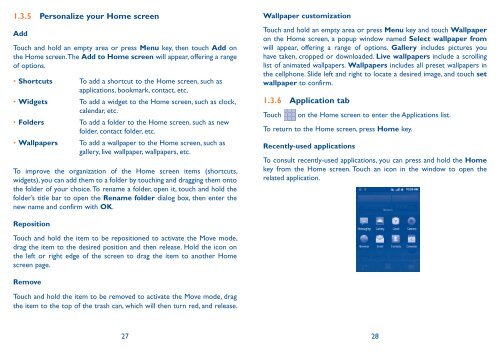Alcatel One Touch Premiere Manual - US Cellular
Alcatel One Touch Premiere Manual - US Cellular
Alcatel One Touch Premiere Manual - US Cellular
Create successful ePaper yourself
Turn your PDF publications into a flip-book with our unique Google optimized e-Paper software.
1.3.5 Personalize your Home screen<br />
Add<br />
<strong>Touch</strong> and hold an empty area or press Menu key, then touch Add on<br />
the Home screen. The Add to Home screen will appear, offering a range<br />
of options.<br />
• Shortcuts To add a shortcut to the Home screen, such as<br />
applications, bookmark, contact, etc.<br />
• Widgets To add a widget to the Home screen, such as clock,<br />
calendar, etc.<br />
• Folders To add a folder to the Home screen, such as new<br />
folder, contact folder, etc.<br />
• Wallpapers To add a wallpaper to the Home screen, such as<br />
gallery, live wallpaper, wallpapers, etc.<br />
To improve the organization of the Home screen items (shortcuts,<br />
widgets), you can add them to a folder by touching and dragging them onto<br />
the folder of your choice. To rename a folder, open it, touch and hold the<br />
folder’s title bar to open the Rename folder dialog box, then enter the<br />
new name and confirm with OK.<br />
Reposition<br />
<strong>Touch</strong> and hold the item to be repositioned to activate the Move mode,<br />
drag the item to the desired position and then release. Hold the icon on<br />
the left or right edge of the screen to drag the item to another Home<br />
screen page.<br />
Remove<br />
<strong>Touch</strong> and hold the item to be removed to activate the Move mode, drag<br />
the item to the top of the trash can, which will then turn red, and release.<br />
Wallpaper customization<br />
<strong>Touch</strong> and hold an empty area or press Menu key and touch Wallpaper<br />
on the Home screen, a popup window named Select wallpaper from<br />
will appear, offering a range of options. Gallery includes pictures you<br />
have taken, cropped or downloaded. Live wallpapers include a scrolling<br />
list of animated wallpapers. Wallpapers includes all preset wallpapers in<br />
the cellphone. Slide left and right to locate a desired image, and touch set<br />
wallpaper to confirm.<br />
1.3.6 Application tab<br />
<strong>Touch</strong> on the Home screen to enter the Applications list.<br />
To return to the Home screen, press Home key.<br />
Recently-used applications<br />
To consult recently-used applications, you can press and hold the Home<br />
key from the Home screen. <strong>Touch</strong> an icon in the window to open the<br />
related application.<br />
27 28