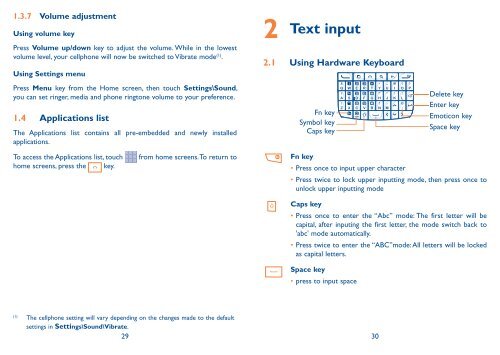Alcatel One Touch Premiere Manual - US Cellular
Alcatel One Touch Premiere Manual - US Cellular
Alcatel One Touch Premiere Manual - US Cellular
You also want an ePaper? Increase the reach of your titles
YUMPU automatically turns print PDFs into web optimized ePapers that Google loves.
1.3.7 Volume adjustment<br />
Using volume key<br />
Press Volume up/down key to adjust the volume. While in the lowest<br />
volume level, your cellphone will now be switched to Vibrate mode (1) .<br />
Using Settings menu<br />
Press Menu key from the Home screen, then touch Settings\Sound,<br />
you can set ringer, media and phone ringtone volume to your preference.<br />
1.4 Applications list<br />
The Applications list contains all pre-embedded and newly installed<br />
applications.<br />
To access the Applications list, touch from home screens. To return to<br />
home screens, press the key.<br />
(1) The cellphone setting will vary depending on the changes made to the default<br />
settings in Settings\Sound\Vibrate.<br />
29 30<br />
2<br />
Text input<br />
2.1 Using Hardware Keyboard<br />
Fn key<br />
Symbol key<br />
Caps key<br />
Fn key<br />
• Press once to input upper character<br />
Delete key<br />
Enter key<br />
Emoticon key<br />
Space key<br />
• Press twice to lock upper inputting mode, then press once to<br />
unlock upper inputting mode<br />
Caps key<br />
• Press once to enter the “Abc” mode: The first letter will be<br />
capital, after inputing the first letter, the mode switch back to<br />
'abc' mode automatically.<br />
• Press twice to enter the “ABC”mode: All letters will be locked<br />
as capital letters.<br />
Space key<br />
• press to input space