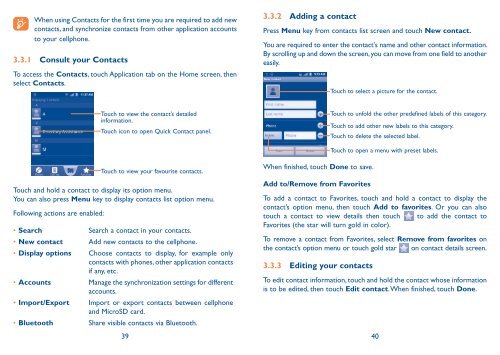Alcatel One Touch Premiere Manual - US Cellular
Alcatel One Touch Premiere Manual - US Cellular
Alcatel One Touch Premiere Manual - US Cellular
You also want an ePaper? Increase the reach of your titles
YUMPU automatically turns print PDFs into web optimized ePapers that Google loves.
When using Contacts for the first time you are required to add new<br />
contacts, and synchronize contacts from other application accounts<br />
to your cellphone.<br />
3.3.1 Consult your Contacts<br />
To access the Contacts, touch Application tab on the Home screen, then<br />
select Contacts.<br />
<strong>Touch</strong> to view the contact’s detailed<br />
information.<br />
<strong>Touch</strong> icon to open Quick Contact panel.<br />
<strong>Touch</strong> to view your favourite contacts.<br />
<strong>Touch</strong> and hold a contact to display its option menu.<br />
You can also press Menu key to display contacts list option menu.<br />
Following actions are enabled:<br />
• Search Search a contact in your contacts.<br />
• New contact Add new contacts to the cellphone.<br />
• Display options Choose contacts to display, for example only<br />
contacts with phones, other application contacts<br />
if any, etc.<br />
• Accounts Manage the synchronization settings for different<br />
accounts.<br />
• Import/Export Import or export contacts between cellphone<br />
and MicroSD card.<br />
• Bluetooth Share visible contacts via Bluetooth.<br />
3.3.2 Adding a contact<br />
Press Menu key from contacts list screen and touch New contact.<br />
You are required to enter the contact's name and other contact information.<br />
By scrolling up and down the screen, you can move from one field to another<br />
easily.<br />
When finished, touch Done to save.<br />
39 40<br />
<strong>Touch</strong> to select a picture for the contact.<br />
<strong>Touch</strong> to unfold the other predefined labels of this category.<br />
<strong>Touch</strong> to add other new labels to this category.<br />
<strong>Touch</strong> to delete the selected label.<br />
<strong>Touch</strong> to open a menu with preset labels.<br />
Add to/Remove from Favorites<br />
To add a contact to Favorites, touch and hold a contact to display the<br />
contact’s option menu, then touch Add to favorites. Or you can also<br />
touch a contact to view details then touch to add the contact to<br />
Favorites (the star will turn gold in color).<br />
To remove a contact from Favorites, select Remove from favorites on<br />
the contact’s option menu or touch gold star on contact details screen.<br />
3.3.3 Editing your contacts<br />
To edit contact information, touch and hold the contact whose information<br />
is to be edited, then touch Edit contact. When finished, touch Done.