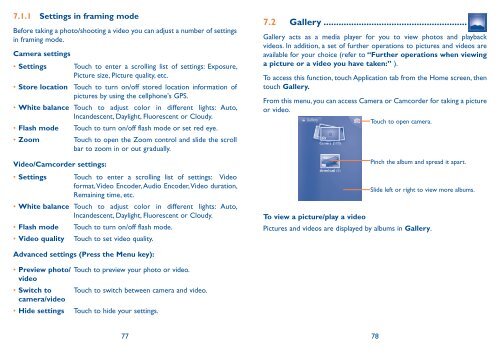Alcatel One Touch Premiere Manual - US Cellular
Alcatel One Touch Premiere Manual - US Cellular
Alcatel One Touch Premiere Manual - US Cellular
Create successful ePaper yourself
Turn your PDF publications into a flip-book with our unique Google optimized e-Paper software.
7.1.1 Settings in framing mode<br />
Before taking a photo/shooting a video you can adjust a number of settings<br />
in framing mode.<br />
Camera settings<br />
• Settings <strong>Touch</strong> to enter a scrolling list of settings: Exposure,<br />
Picture size, Picture quality, etc.<br />
• Store location <strong>Touch</strong> to turn on/off stored location information of<br />
pictures by using the cellphone's GPS.<br />
• White balance <strong>Touch</strong> to adjust color in different lights: Auto,<br />
Incandescent, Daylight, Fluorescent or Cloudy.<br />
• Flash mode <strong>Touch</strong> to turn on/off flash mode or set red eye.<br />
• Zoom <strong>Touch</strong> to open the Zoom control and slide the scroll<br />
bar to zoom in or out gradually.<br />
Video/Camcorder settings:<br />
• Settings <strong>Touch</strong> to enter a scrolling list of settings: Video<br />
format, Video Encoder, Audio Encoder, Video duration,<br />
Remaining time, etc.<br />
• White balance <strong>Touch</strong> to adjust color in different lights: Auto,<br />
Incandescent, Daylight, Fluorescent or Cloudy.<br />
• Flash mode <strong>Touch</strong> to turn on/off flash mode.<br />
• Video quality <strong>Touch</strong> to set video quality.<br />
Advanced settings (Press the Menu key):<br />
• Preview photo/<br />
video<br />
• Switch to<br />
camera/video<br />
<strong>Touch</strong> to preview your photo or video.<br />
<strong>Touch</strong> to switch between camera and video.<br />
• Hide settings <strong>Touch</strong> to hide your settings.<br />
7.2 Gallery .........................................................<br />
Gallery acts as a media player for you to view photos and playback<br />
videos. In addition, a set of further operations to pictures and videos are<br />
available for your choice (refer to “Further operations when viewing<br />
a picture or a video you have taken:” ).<br />
To access this function, touch Application tab from the Home screen, then<br />
touch Gallery.<br />
From this menu, you can access Camera or Camcorder for taking a picture<br />
or video.<br />
To view a picture/play a video<br />
77 78<br />
<strong>Touch</strong> to open camera.<br />
Pinch the album and spread it apart.<br />
Slide left or right to view more albums.<br />
Pictures and videos are displayed by albums in Gallery.