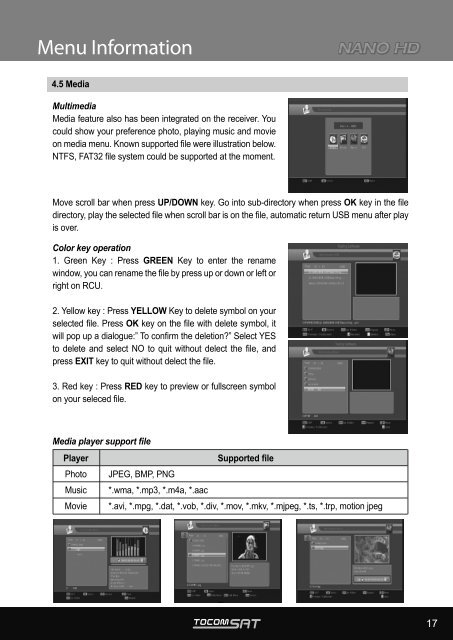User Manual
User Manual
User Manual
Create successful ePaper yourself
Turn your PDF publications into a flip-book with our unique Google optimized e-Paper software.
Menu Information<br />
4.5 Media<br />
Multimedia<br />
Media feature also has been integrated on the receiver. You<br />
could show your preference photo, playing music and movie<br />
on media menu. Known supported file were illustration below.<br />
NTFS, FAT32 file system could be supported at the moment.<br />
Move scroll bar when press UP/DOWN key. Go into sub-directory when press OK key in the file<br />
directory, play the selected file when scroll bar is on the file, automatic return USB menu after play<br />
is over.<br />
Color key operation<br />
1. Green Key : Press GREEN Key to enter the rename<br />
window, you can rename the file by press up or down or left or<br />
right on RCU.<br />
2. Yellow key : Press YELLOW Key to delete symbol on your<br />
selected file. Press OK key on the file with delete symbol, it<br />
will pop up a dialogue:” To confirm the deletion?” Select YES<br />
to delete and select NO to quit without delect the file, and<br />
press EXIT key to quit without delect the file.<br />
3. Red key : Press RED key to preview or fullscreen symbol<br />
on your seleced file.<br />
Media player support file<br />
Player<br />
Photo<br />
Music<br />
Movie<br />
Supported file<br />
JPEG, BMP, PNG<br />
*.wma, *.mp3, *.m4a, *.aac<br />
*.avi, *.mpg, *.dat, *.vob, *.div, *.mov, *.mkv, *.mjpeg, *.ts, *.trp, motion jpeg<br />
17