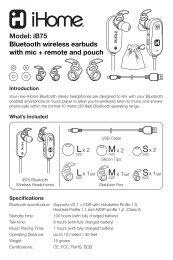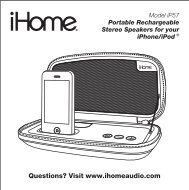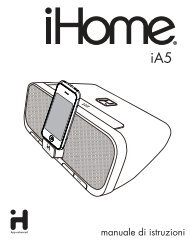Create successful ePaper yourself
Turn your PDF publications into a flip-book with our unique Google optimized e-Paper software.
Model <strong>iP90</strong>The Home SystemFor Your iPhone ® or iPod ®
Table of ContentsQuick Start ........................................................................................................................................................................1Controls and Indicators...................................................................................................................................................2<strong>iP90</strong> Display ......................................................................................................................................................................3Setting Up the <strong>iP90</strong>...........................................................................................................................................................3Using the <strong>iP90</strong>...................................................................................................................................................................5Replacing <strong>iP90</strong> Backup Batteries / Battery Warning.....................................................................................................6A Consumer Guide to Product Safety ...........................................................................................................................7Troubleshooting...............................................................................................................................................................8This product bears the selective sorting symbol for waste electrical and electronic equipment(WEEE).This means that this product must be handled pursuant to European Directive 2002/96/EC inorder to be recycled or dismantled to minimize its impact on the environment.For further information, please contact your local or regional authorities.Electronic products not included in the selective sorting process are potentially dangerousfor the environment and human health due to the presence of hazardous substances.MaintenanceMaintenance• Place the unit on a level surface away from sources of direct sunlight or excessive heat.• Protect your furniture when placing your unit on a natural wood and lacquered finish. A cloth or other protective material shouldbe placed between it and the furniture.• Clean your unit with a soft cloth moistened only with mild soap and water. Stronger cleaning agents, such as Benzene, thinneror similar materials can damage the surface of the unit.
quick startDC 7.5VDST-1 +1clock adj./time sync12h/24ham antennaline-inDC 7.5VDST-1 +1clock adj./time sync12h/24ham antenna line-in1: powerPush button torelease plug headPush plug head into change plugs2:iPhone/iPodAttach AC adaptor cable to DC jackon back of the <strong>iP90</strong> and plug theother end into a wall socket.Gently insert your iPhone or iPod into the dock(iPhone/iPod must not be in a skin or case). Turn thedock adjustment knob until the iPhone/iPod is heldfirmly inplace (do not overtighten). The iPhone/iPod willcharge while docked. Press the Button on the <strong>iP90</strong>to play your iPhone/iPod.3: antennas4: time5: radioSnap AM antenna into providedstand, then plug antenna cableinto socket on back of <strong>iP90</strong>.Move antenna 12” away.Extend FM antenna.• Press & hold the 12h/24h buttonto switch between 12 and 24 hourtime display• Press & hold the Clock Adj Buttonon back until the display flashes• Press the + or - button to set thetime. Press Clock Adj again.• Press the + or - button to set theyear. Press Clock Adj again.• Press + or - button to adjust thedate. Press Clock Adj again tocomplete clock setting.Press the Radio button andpress again to select AM/FMband. Press the + or - button totune in a station. See page 4 forprogramming presets.1
Controls and IndicatorsTop PanelDock Adjust KnobAlarm 2 ButtonAlarm 1 ButtonDockPreset Buttons 1-6Volume + ButtonVolume - ButtonSet + Button,skip/search FWDAlarm Reset / Power ButtonRadio/line-in Buttoneqsleepsnooze/dimmerSnooze/Dimmer ButtonSet - Button,skip/search REVPlay/Pause ButtonSleep ButtonEQ ButtonRear PanelAC Adaptor JackClock Adjust /Time Sync ButtonST switch 12h/24h ButtonLine-in JackDC 7.5VSTclock adj./time sync12h/24ham antennaline-in-1 +1AM Loop Antenna socketFM AntennaBottom PanelHotel SwitchmodeNormal Hotel HotelLow Hi2
<strong>iP90</strong> DisplayTime DisplayPM IndicatorAM IndicatorAlarm IndicatorsBattery Low IndicatorNOTE: AM/PM indicators will not appearwhen clock is set to 24 hour display modeRadio / Alarm Time / iPod DisplaySetting Up the <strong>iP90</strong>Connect <strong>iP90</strong> to Power SourcePlug the AC adaptor cable into the AC Adaptor Jack and the other end into a standard 100-240 VAC wall socket. Adaptor must beplugged in to operate. The <strong>iP90</strong> does not operate on batteries.Using the Hotel SwitchThe <strong>iP90</strong> has a 3 position switch on the bottom of the unit. For regular home use, keep the switch in Normal position. Hotel Low lowersthe output of the unit and Hotel High maintains regular output. While in either Hotel mode:a) Clock adjust and 12h/24h buttons are disabledb) Radio presets can be accessed, but not programmedc) Alarms operate as single day alarms (will not automatically come on the next day even if Alarm Reset is pressed), 7-5-2 operationis disabled, and wake to playlist is disabledd) The remote control sensor is disabledSetting the Clock TimeTime Display Optionsa) Press and hold the 12H/24H Button at any time to toggle between displaying the time in 12 hour (AM and PM) mode or 24 hourmodeSetting the Clocka) Slide the ST switch to adjust for Summer Time (+1 for Summer time, -1 for Standard time).b) Press and hold the Clock Adjust Button located on the back of the unit. The clock display will flash.c) Press the + or - Button until the current time is displayed.d) Press the Clock Adjust Button to accept the time. The year display will flash.e) Press the + or - Button to adjust the year and press the Clock Adjust Button. The date display will flash.f) Press the + or - Button to adjust the date and press the Clock Adjust Button. Two beeps will indicate clock setting is complete.3
Setting Up the <strong>iP90</strong>Setting Time Using iPhone/iPod Time SyncThe <strong>iP90</strong> Time Sync feature allows you to sync the time setting on the <strong>iP90</strong> to the time from your iPhone or recent model iPod (iPodtouch, iPod nano and iPod Classic; older iPod models such as iPod mini do not support this feature).1. Press the Clock Adjust/Time Sync Button located at the back of the unit, “Time Sync” flashes on the lower part of the display.2. Once sync is completed,“Time Updated” will appear on the display.3. If sync was not successful, “Sync Failed” will appear on the display. If this happens, please try again, with a different iPhone/iPod ifneeded. If sync still fails, please set time manually (see below).NOTE: iPhone time is automatically updated to the correct time via cell phone towers. The time on your iPod is accurate only to the timeon the computer the last time the iPod was synced to it. It’s possible to have up to 59 seconds difference between the <strong>iP90</strong> and syncediPhone/iPod.Setting Time and Calendar manually1. Press and hold the Clock Adjust/Time Sync Button located at the back of the unit until the time flashes on the display.2. Press the + or - Button to the correct time. Remember to set the correct AM or PM time. The AM/PM Indicators appear to the left ofthe time display.3. Press the Clock Adjust/Time Sync Button again. The year will flash. Press the + or - Button until the current year is displayed.4. Press the Clock Adjust Button again. The month and date will flash. Press the + or - Button until the current month/date is displayed.5. Press the Clock Adjust/Time Sync Button again (or no button within 10 seconds) to exit the time/calendar setting mode.Using the Alarms<strong>iP90</strong> has a dual alarm system so you can set two separate alarms to different alarm times, wake-to sources and frequencies (daily,weekdays or weekend).Setting the Alarms1. Press and hold the or Button until the alarm time flashes on the lower part of the display. Press the + or - Button to set thealarm time. Remember to set the correct AM or PM time.2. Press the Alarm Button again to confirm the desired alarm time and then press the + or - Button to set the alarm frequency (7 = thewhole week, 5 = weekdays, 2 = weekends only).3. Press the Alarm Button again and then press the + or - Button to select an alarm source to wake to: iPod (includes iPhone), Radio,Buzzer or Playlist. Note: to wake to playlist, you must create a playlist named “<strong>iHome</strong>”. The <strong>iP90</strong> will play music randomly from withinthe “<strong>iHome</strong>” playlist.5. For wake to radio: after selecting Radio as wake to source, press the Alarm Button and then press the + or - Button to select AMor FM band. Press the Alarm Button again and press the + or - Button to select a radio station or press one of the preset buttons towake to a preset radio station (see Using Radio on page 4 for details on setting radio stations and presets).6. Press the Alarm button again (or no button within 10 seconds) to exit the alarm setting mode. The alarm will be armed once set andthe corresponding alarm icon will light up. The lower part of the display will show the earliest set alarm time.7. If wake to source is set to iPod but no iPhone/iPod is docked at the set alarm time, the <strong>iP90</strong> will default to buzzer alarm.4
Using the <strong>iP90</strong>Reviewing, Arming and Disarming Alarm (Turn Alarm Function On and Off)1. Once an alarm is armed, the lower part of the display will show the alarm time. If more then one alarm is armed, the earliest alarmtime will show.2. To review the alarm time, press an alarm button once. The related alarm time will show on the lower part of the display.3. During alarm review, press the alarm button once to toggle it on or off. If the alarm is armed, the related alarm icon will light up.Resetting the Alarm to Come on the Next Day1. When the alarm is sounding, press the Button to stop alarm and reset it to come on the next set day. For example, if alarm is setfor 5 days and you press the alarm reset on Friday, the alarm will come on again on Monday, not Saturday.Snooze Operation1. Press and hold the Snooze/Dimmer Button for a few seconds until the snooze time flashes. Press the + or - Button to set the snoozetimer from 1 to 29 minutes.2. Press the Snooze/Dimmer Button after an alarm sounds. The alarm will be silenced for the set snooze duration time then soundagain. Snooze can be pressed several times during the 1 hour alarm cycle.Sure AlarmThe <strong>iP90</strong> has a sure alarm feature. If backup batteries are installed, the buzzer alarm will still sound in the event of a power failure.Charging your iPhone/iPodNote: Please make sure you are using the correct insert for your iPhone/iPod and that it is properly docked into the <strong>iP90</strong>. Failure to doso may damage your iPhone/iPod.1. While an iPhone/iPod is docked in the unit and the unit is connected to AC power, it recharges (until fully charged).Listening to iPhone/iPod1. Dock the already playing iPhone/iPod in Dock. The <strong>iP90</strong> will automatically turn on and you will hear the music playing from youriPhone/iPod.Note: If the playing song/music loudness is too low on the iPod itself, the <strong>iP90</strong> may not detect iPod is in play mode. Press the Buttonto play it.2. When an iPhone/iPod is docked and in standby mode, press the Button to play it. The lower part of the display will showing “iPod”of iPod playing mode.4. Press the Button again to pause play; press again to resume it.5. Press the + or - Button to skip to the next or previous track on your iPhone/iPod. Press and hold the + or - Button to search within atrack.6. Press the or to adjust the system volume.7. Press the EQ Button to select and press the + or - Button to set Treble, Bass,3D Sound on/off and Left/Right Balance.8. To turn off the unit, press the Button. An iPhone/iPod will continue charging while docked.Listening to RadioSetting up AntennaExtend FM wire antenna fully for best reception. Do not strip, alter or attach to other antennas.For USA user, snap AM antenna cable into AM Loop Antenna Socket on back of unit. Move antenna 12” away from unit for bestreception.Tuning and Playing the Radio1. Press the Radio Button as needed to turn on <strong>iP90</strong> and cycle through FM radio, AM radio and Line-in modes.2. When the desired FM or AM mode is selected, press the + or - Button to tune the radio to a desired station. The current radio frequencyappears in the lower right of the display. Press and hold the + or - Button to scan for the next clear station.3. To memorize a station as a preset, use the + or – Buttons to tune to the first station you wish to memorize. When the desired stationappears in the display, press and hold the Preset 1-2 button until PRE 1 begins flashing in the display. Press again to alternatelyswitch between Preset 1 and Preset 2 if desired, then release the button. After 5 seconds the PRE 1 or PRE 2 indicator disappearsand your station is saved in Preset Memory 1 or 2. Repeat this procedure to enter stations in Preset Memories 3 through 6. You maythen press the Radio Button to change bands and memorize up to 6 additional stations.4. To access a preset station, press the desired Preset Button once (for odd number presets) or twice (for even number presets).5. Press the or Button to adjust the system volume.6. Press the EQ Button to select and press the + or - Button to set Treble, Bass,3D Sound on/off and Left/Right Balance.7. To turn off the unit, press the Button. An iPhone/iPod will continue charging while docked.5
A Consumer Guide to Product SafetyWhen used in the directed manner, this unit has been designed and manufactured to ensure your personal safety. However,improper use can result in potential electrical shock or fire hazards. Please read all safety and operating instructionscarefully before installation and use, and keep these instructions handy for future reference. Take special note of allwarnings listed in these instructions and on the unit.1. Water and Moisture – The unit should not be used near water. For example: near a bathtub, washbowl, kitchen sink,laundry tub, swimming pool or in a wet basement.2. Ventilation – The unit should be situated so that its location or position does not interfere with its proper ventilation.For example, it should not be situated on a bed, sofa, rug or similar surface that may block ventilation openings. Also,it should not be placed in a built-in installation, such as a bookcase or cabinet, which may impede the flow of airthrough the ventilation openings.3. Heat – The unit should be situated away from heat sources such as radiators, heat registers, stoves or other appliances(including amplifiers) that produce heat.4. Power Sources – The unit should be connected to a power supply only of the type described in the operatinginstructions or as marked on the appliance.5. Power-Cable Protection – Power supply cables should be routed so that they are not likely to be walked on orpinched by items placed upon or against them. It is always best to have a clear area from where the cable exits theunit to where it is plugged into an AC socket.6. Cleaning – The unit should be cleaned only as recommended. See the Maintenance section of this manual forcleaning instructions.7. Objects and Liquid Entry – Care should be taken so that objects do not fall and liquids are not spilled into anyopenings or vents located on the product.8. Attachments – Do not use attachments not recommended by the product manufacturer.9. Lightning and Power Surge Protection – Unplug the unit from the wall socket and disconnect the antenna or cablesystem during a lightning storm or when it is left unattended and unused for long periods of time. This will preventdamage to the product due to lightning and power-line surges.10. Overloading – Do not overload wall sockets, extension cords, or integral convenience receptacles as this can resultin a risk of fire or electric shock.11. Damage Requiring Service – The unit should be serviced by qualified service personnel when:A. the power supply cable or plug has been damaged.B. objects have fallen into or liquid has been spilled into the enclosure.C. the unit has been exposed to rain.D. the unit has been dropped or the enclosure damaged.E. the unit exhibits a marked change in performance or does not operate normally.12. Antenna – Do not connect an external antenna to the unit (other than that provided).13. Periods of Nonuse – If the unit is to be left unused for an extended period of time, such as a month or longer, thepower cable should be unplugged from the unit to prevent damage or corrosion.14. Servicing – The user should not attempt to service the unit beyond those methods described in the user’s operatinginstructions. Service methods not covered in the operating instructions should be referred to qualified service personnel.Questions? Visit www.ihomeintl.com7
TroubleshootingSymptom<strong>iP90</strong> does not turn on<strong>iP90</strong> doesn’t respondBattery Low iconalways flashingiPhone/iPod does notrespond to the unit/iPodis playing but no soundcomes outAC adaptor isn't plugged into a working wallsocket or not plugged into the power supplyjack on back of the unit<strong>iP90</strong> requires a resetiPhone/iPod is not docked properlyBatteries are weakPossible ProblemBatteries were not installed properlyiPhone/iPod is not docked properlyYour iPhone/iPod software is too oldSolutionPlug the AC adaptor into a working wall socket and plug the connectorinto the supply jack on the unitIf unit is plugged in and doesn't respond, try resetting the unit byfollowing these steps:a) remove iPhone/iPod from dockb) unplug unit from power sourcec) remove back up batteriesd) wait a few minutes, then resume useRemove your iPhone/iPod from the dock and check for obstruction onthe connectors in the dock and on your iPhone/iPod. Then reseat it inthe dock.Replace with new batteriesCheck to make sure the polarity ( + and – ends) matches the diagramin the battery compartmentRemove your iPhone/iPod from the dock and check for obstruction onthe connectors in the dock and on your iPhone/iPod. Then reseat it inthe dock.Upgrade software on your iPhone/iPod via iTunes on your computer<strong>iP90</strong>/iPhone/iPodperformance is erraticiPhone/iPod didn’tcharge upNo AM band radiosound but others OKAM band radio is verynoisyTime sync didn’t workiPhone/iPod is locked up/plays but no soundcomes outUsing 1 st or 2 nd generation iPod, iPod Shuffle orother devices.The <strong>iP90</strong> is reacting to external interferenceiPhone/iPod is not installed properlyiPhone/iPod is locked up/ frozeniPhone/iPod battery has problemAM loop antenna is not connected to the unitAM loop antenna isn’t located properlyOlder iPod models such as iPod mini do notsupport time sync function8Check the volume setting. Make sure your iPhone/iPod is workingproperly before docking into the unit. Please refer to youriPhone/iPod manual for details. See above for software upgradeinformation.You may need to reset your iPhone/iPod. Refer to your iPhoneor iPod user guide for details on how to perform a reset.<strong>iP90</strong> cannot control those iPod models or other devices.No sound from <strong>iP90</strong> Volume is set too low on <strong>iP90</strong> Make sure volume is turned upMove unit away from potential sources of external interference such ascomputers, modems, wireless devices (routers) or fluorescent light.Remove your iPhone/iPod from the dock and check for obstruction onthe connectors in the dock and on your iPhone/iPod. Then reseat it inthe dock.Please make sure your iPhone/iPod is working properly before dockinginto the unit. Please refer to your iPhone/iPod manual for details.Plug the AM loop antenna connector to the jack on the back of the unitMove the AM loop antenna away from the main unit AC adaptor androtate it for best receptionMake sure you are using an iPhone or newer iPod such as touch,nano or classic. If not available, set time manually (see page 3).
SymptomTroubleshootingSolutionSound is distorted Volume level is set too high Decrease the volumeSound source is distortedIf the iPhone/iPod original sound source (MP3) is old or of poor quality,distortion and noise are easily noticed with high-power speakers. Tryupdating the file from a reputable source such as iTunes.If you are using an external sound source like older generation of iPodor iPod Shuffle, try reducing the output volume on the device itself. Alsotry turning bass boost OFF.Unit/adaptor getswarm after extendedplay at high volumePossible ProblemEQ settings are too high. For example, if thetreble is too high, the 3D effect may not soundas goodThis is normalLower EQ settings.Turn unit off for awhile or lower volumeSnooze timeis too long/shortCustom snooze time not setPress and hold Snooze button then press + or - button to adjustAlarm not working AM/PM time/alarm time not set correctly When setting clock or alarm time, take note of the AM/PM indicatorsAlarm time or source selected for alarm 2 , notalarm 1 or vice versa7-5-2 days setting is not correct 7 days is every day alarm, 5 days is Mon-Fri, and 2 days is Sat-Sun. Seepage 3 for setting alarms.Calendar is not set correctly, which can affect7/5/2 day alarm operationMake sure to set the alarm time and source for the alarm icon 1 or 2that is shown on the clock displaySee page 3 for setting Clock/Calendar Section.9
<strong>iP90</strong>UK-041610-A ©SDI Technologies 2010 All rights Reserved Printed in China