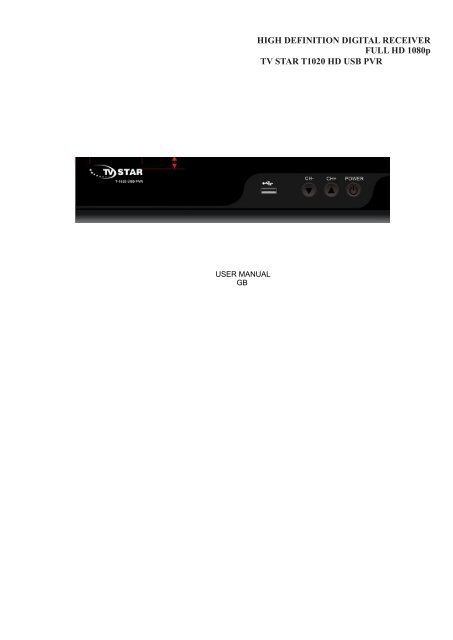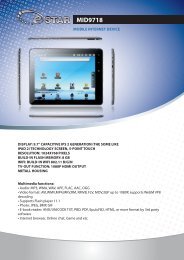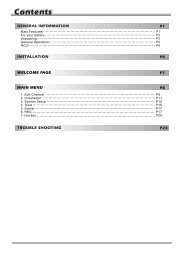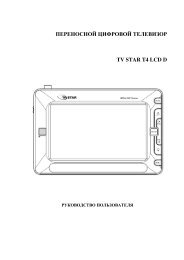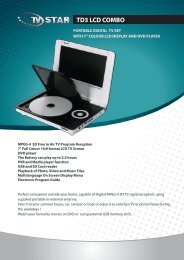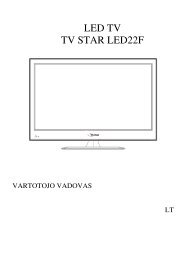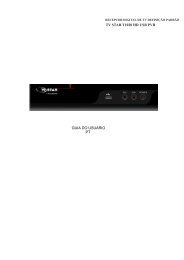Create successful ePaper yourself
Turn your PDF publications into a flip-book with our unique Google optimized e-Paper software.
HIGH DEFINITION DIGITAL RECEIVERFULL HD 1080p<strong>TV</strong> <strong>STAR</strong> T1020 HD USB PVR
Important Safety Instructions1) Read these instructions.2) Keep these instructions.3) Heed all warnings.4) Follow all instructions.5) Do not use this apparatus near water.6) Clean only with dry cloth.7) Do not install near any heat sources such as radiators, heat registers, stoves, or other apparatus (including amplifiers) that produce heat.8) Operate this product only from the type of power source indicated on the label. If you are not sure of the type of power connected to your home, consult your local powercompany. Disconnect the unit from the mains before any maintenance or installation procedure.9) Protect the mains cord from damage and stress.10) Only use attachments/accessories specified by the manufacturer.11) Unplug this apparatus during lightning storms or when unused for long periods of time.12) Refer all servicing to qualified service personnel. Servicing is required when the apparatus has been damaged in any way, including damage to the mains cord or plug, ifthe unit has been exposed to liquid or moisture, has been dropped or is not operating correctly.13) Do not impede the air flow into the unit by blocking the ventilation slots.14) Attention should be drawn to the environmental aspects of battery disposal.15) Use the apparatus in moderate climate.WARNING: To reduce the risk of fire or electric shock, do not expose this apparatus to rain or moisture.WARNING: The batteries shall not be exposed to excessive heat such as direct sun light, fire, etc.This symbol indicates that there are important operating and maintenance instructions in the literature accompanying this unit.This symbol indicates that dangerous voltages constituting a risk of electric shock are present within this unit.This symbol indicates that this product incorporates double insulation between hazardous mains voltage and user accessible parts.When servicing use only identical replacement parts.This symbol on the product or in the instructions means that your electrical and electronic equipment should be disposed at the end of life separately from yourhousehold waste. There are separate collection systems for recycling. For more information, please contact the local authority or your retailer where you purchased the product.AccessoriesFront and Rear Panel1.Front panel1. CH-: Change channels or items from top to bottom on the menus2. POWER BUTTON: Pust to turn on/off the main power supply3. CH+: Change channels or items from top to bottom on the menus4. USB: For software upgrade and media playback2. Rear panel
1. RF IN: Use to connect an antenna.2. RF LOOP THROUGH: Use it when connecting to another STB3. COAXIAL: This socket connects to a coaxial socket on your home theatre4. HDMI: High definition multimedia interface5. <strong>TV</strong> SCART: Use this connector to connect your receiver with your <strong>TV</strong> set using a SCART cable6. Analog audio R+L: analog audio output, left and right channelsRemote ControlePOWER: Switch the receiver in and out of standby model.MUTE: Disable Audio output-: Numeric keys.CH-/CH+: Program changing keys.MENU: Display main menu on <strong>TV</strong> screen, and press again to exit current menu.OK: To confirm current setting, or display all programs in nomenu nomenu mode.VOL-/VOL+: Turns up/down volume.▲▼►◄: Press to move the cursor.EPG: Shows the lectronic lectronic Program Guide.FAV: Display your favorite channels list. Press FAV again to access to the other favorite lists.V-FORMAT: Switch the HDMI 720P and 1080P.RECALL: Go back to the previous viewed channel.Red/green/yellow/blue: Use to navigate between pages in teletext mode and special functions in menu or PGPVR: Use to access recorded current in USB driveASPECT: Switch 4:3/16:9.TTX: Switch on Teletext, if current channel has this option ,and use XIT key to quit TeletextSUBTITLE: Display subtitle options (availability depends on the channel)LANG: Change the Audio language and Left/Right channel (availability depends on the channel)TIMESHIFT: Use after RCORD button for timeshiftEXIT: Use this key to quit current menu.INFO: Display information about the current channel.<strong>TV</strong>/RADIO: Switch between Digital Radio and DVBT modes.PAGE+/PAGE-: To navigate inside the menus.TIMER: Use to access ON/OFF timer directly.PVR and Multimedia keysInstallation the BatteriesRemove the battery cover from the rear of the Remote Control and place 2xAAA size batteries inside the compartment.Please make sure the battery polarities match the polarity markings inside the compartment.Using the Remote Control
To use the Remote Control, point it towards the front of the Digital Set Top Box.The Remote Control has a range of up to 7 metres from the Set Top Box at an angle of up to 60 degrees.The Remote Control will not operate if its pa h is blocked.Sunlight or very bright light will decrease the sensitivity of the Remote Control.Connecting to a TelevisionFor a basic connection from your Set Top Box to the television, use the Composite connection outlined below.For the highest quality connection use a direct HDMI connection, see below.Connecting to a DVD Recorder or VRCFirst time InstallationAfter all connections have been made properly,switch on <strong>TV</strong> and make sure the unit is connected to the main Power.Press power button to switch the unit on.If you are using the unit first time or have restored the unit to Factory Default,the Installation Guide Menu will appear onyou <strong>TV</strong> screen.OSD Language : Press RIGHT/LFT key to select a languageCountry: Press RIGHT/LFT key to select your country of residenceChannel Search: Press RIGHT or OK key to begin Automatic channel searchOnce channel tuning is complete ,you can star watching <strong>TV</strong> programs.Basic Operation
(d) LCN (Logical channel number)Set LCN on or OFF if you want to sort the channels <strong>manual</strong>ly.Picture SettingTo access the Menu,Press MNU then select [Picture] using the RIGHT/LFT key .The Menu provides options to adjust the video settings.Press UP/DOWN toselect an option and press RIGHT/LFT to adjust that setting.Press XIT to exit the menu.(a) ResolutionYou can change this setting if the picture resoltion dose not apper to be correct.This setting is to match the mostcommon setting for HDMI.[480P] for NTSC <strong>TV</strong> system[576P] for PAL <strong>TV</strong> system[720P] for NTSC or PAL <strong>TV</strong> system[1080P] for NTSC or PAL <strong>TV</strong> system(b) <strong>TV</strong> FormatIf the picture dose not appear to be cerrect you can change this setting.This should match the most common settingfor <strong>TV</strong>s in your country.[NTSC]: for NTSC system <strong>TV</strong>.[PAL]: for PAL system <strong>TV</strong>Channel SearchTo access the Menu,Press MNU then select [Search Channel] using the RIGHT/LFT key. The Menu provides options to adjust the Search Channel settings.Press UP/DOWN to select an option and press RIGHT/LFT to adjust the setting. Press XIT to exit the Menu.(a) Auto SearchThis option will automatically search for channels and save them once the scanning is complete. All previously saved channels and settings will be deleted.1. Select (Auto Search) and press OK or RIGHT to star channel search.2. To cancel channel search,press XIT .Any channels that have been found will be saved.(b)Manual SearchThis option allows you to scan for new channels without deleting previously saved channel and settings.Select (Manual Search) then press OK or RIGHT. The channel search screen will appear.Press the RIGHT/LFT key to select the channel frequencyPress OK to start searching channels.If a channel is found,it is saved and added to the channels list.If channels can not be found during searching ,the unit willexit automatically.(c) Country Select your country of residence.(d) Antenna Power nable Antenna Power if an external active antenna is connected.Time SettingTo access the Menu,Press MNU then select [Time] using the RIGHT/LFT key .The Menu provides options toadjust the time settings.Press UP/DOWN to select an option and press RIGHT/LFT to adjust the setting. PressXIT to exit the Menu.(a) Time offsetSelect auto or <strong>manual</strong> for GMToffset adjustments.(b) Country RegionSelect the Country Region when [Time Offset] is set to Auto.(c) Time ZoneSelect the Time Zone Offset when [Time Offset] is set to Manual.OptionTo access the Menu,Press MNU then select [Option] using the RIGHT/LFT key .The Menu provides options toadjust the OSD Language,Subtitle Language and Audio Language.Select an option and press RIGHT/LFT to adjust the setting. Press XIT to exit the Menu.(a) OSD (On Screen Display) LanguageSelect an OSD language.(b) Subtitle LanguageSelect the preferred subtitle language.(c) Audio LanguageSelect the preferred audio language for watching <strong>TV</strong> channels.If the language is not available, the default program language will be used.System SettingTo access the Menu,Press MNU then select [System] using the RIGHT/LFT key .The Menu provides optionsto adjust the system settings.Press UP/DOWN to select an option and press RIGHT/LFT to adjust the setting. Press XIT to exit the Menu.(a) Set PasswordSet or change the password for locked programs. nter your old password nor the default password’0000’. You will thenbe asked to enter your new password. Press OK button to confirm your new password.Once it is confirmed, press XIT to exit the Menu. The master unlock password is ‘8888’’.
(b) Restore Factory DefaultReset you STB to the Default Factory Settings.In Main Menu select [Restore Factory Default] using the RIGHT/LFT keys and press OK or RIGHT to select. nter your password or the default password ‘0000’ and pressOK to confirm. This option will delete all preset channels and settings. The master unlock password is ‘8888’(c) InformationView model, hardware and software information(d) Start TimeThis is the time that the unit will scan for software updates- Subtitle Specific:[Small]: Displays the subtitle as small mode.[Normal]: Displays the subtitle as normal mode.[Big]: Displays the subtitle as big mode.- Subtitle BG:[White]: Displays the subtitle in white background.[Transparent]: Displays the subtitle in transparent background.[Grey]: Displays the subtitle in grey background.[Yellowgreen]: Displays the subtitle in yellowgreen background.- Subtitle Font Color:[Red]: Displays Subtitle in red font.[Blue]: Displays Subtitle in blue font.[Green]: Displays Subtitle in green font.USBTo access the Menu, Press MNU then select [USB] using theRIGHT/LFT keys. The Menu provides options to playback Music,Photo and Multimedia files .It can support AVI, MP3,WMA,JPGand BMP formats.The unit will only support USB device with FAT32 file system.It will not support NTFS file system.Multimedia:When a USB device is attached you can select from the Music, Photo,Movie or PVR options in this menu using the RIGHT/LFT keys andOK to select. If a USB device is not connected ,the warning message ‘noUSB device is found’ will appear.(b) Photo configure:-Slide Time: adjust slide show interval to 1~8 seconds.-Slide Mode: adjust slide show effect as mode 0~59 or random.-Aspect Ratio:[Keep]: Play picture in its original aspect.[Discard]: Play picture in full screen mode.(c) Movie Configure:- Aspect Ratio:[Keep]: Play movie in its original aspect.[Discard]: Play movie in full screen mode.(d) USB PVR Configure:The most unique feature on your is its ability to record live <strong>TV</strong>. There is two ways you can go about this the first is tosimply connect a USB storage device to your and press the record button on the remote. The other way is to schedule aprogram to record using the blue button.To schedule a recording follow the below steps:Press “timer” button enter into “schedule” menu, then press the red button start to edit.Highlight the yellow you wish to setting starttime, endtime, channel No.Press the OK buttonPress the XIT buttonThe schedule window will be displayed with a number of options. You will be able to select from the following two options:Mode: View or RecordOnce you have made your selections press the enter key to confirm the recording time slot.If at anytime you wish to delete a Scheduled recording event, you can press the blue button to view the list of scheduled events. Use the arrow keys on the remote tohighlight the event you wish to delete then press the blue button to delete it.The recording files can be deleted on this unit, you can go to the PVR, and press yellow bottun to delete it. The program is recorded to file at. PVR format, which can beplayed back on this unit and PC using a suitable player, but can not be played back on DVD or PDVDFor recording the high definition <strong>TV</strong> programs, the version of usb device should be 2.0 or above, otherwise the unit may can not record the hd programs correctly.When recording to usb stick or external hard disc on this model, you have to wait a few seconds before pushing rec. after inserting the media. Otherwise the unit can freezein the signal. If that happens, then please take off power and connect again to fix this.Note:Scheduled recording only works when the unit power is on,it can not work when the unit is standby.
Note: We cannot guarantee compatibility (operation and/or bus power) with all USB mass storage devices and assume noresponsibility for any loss of data that may occur when connected to this unit. With large amounts of data, it may take longer for the system to read the contents of a USB device. Some USB devices may not be properly recognized. ven when they are in a supported format, some files may not play or display depending on the content.(e) TimeshiftWhen you are playing the program, you can insert the USB, and at any time you can press the [Time shift] button, theframe will be paused, and you may press the [PLAY] button after a second, it will start to timeshift now. You may pressthe PLAY button to return the normal program playing, and the timeshift is continuing, you may see from the belowpicture’s bottom which is showing thetime shift status. In this case, you may make the unit to play the recorded program from the start.Press [Info] key to see time shift information as below:You can press [fast forward]/[fast back] to move the slide to left or right of the current recording.Note: Time Shifting will only be available when USB HDD is connected to the system and read/write speed is high enough to do that.Press [Stop] button to end the timeshift, and it will back to the normal playing of the programTroubleshootingProblem Potential Reasons What to doNo pictureScreen shows’ No Signal’No sound from speakerRemote Control is notrespondingPower isn’t connectedThe power switch is not onDVBT cable not connectedAerial cable is faultyNo or incorrect connection with audio cableThe program is a radio programThe battery is exhaustedRemote Control is not facing or close enough to the STBConnect the powerSwitch on the powerPlug in the DVBT cableCheck aerial cable and connectionsConnect the audio cable correctlyPresskey to shift into <strong>TV</strong> modeChange batteryAdjust the position of the Remote Control and move closer to the unitPicture is breaking up The signal is too weak Check aerial cable and connections.Technical SpecificationsItem Sub Item Parameter174~230MKzInput Frequency470~860MKzTunerRF Input levelIF Bandwidth78~20dBm7MHz and 8MHzVideoAudioModulationQPSK,16QAM,64QAMDecoder FormatMPG4 AVC/H.264 HP@L4 MPG2 MP@ML.HLOutput Format 576P , 720P, 1080i, 1080p, 4:3 ir 16:9Output PortHDMI(V1.3C), RGB, CVBSDecoder FormatMPG1 (layer1&2&3 ), WMA, AC3Audio Output2xRCA(L/R), COAXIALUSB2.0PowerSupported CapacitySupported MediaSupply VoltageMaximum powerconsumptionStandby Power Consumption500GBMP3,WMA,JPG,BMP,AVI,MKV~100240V 50/60Hz8W