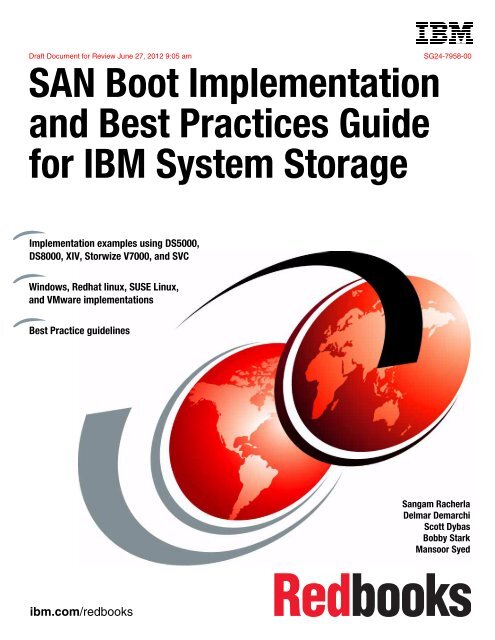SAN Boot Implementation and Best Practices Guide ... - IBM Redbooks
SAN Boot Implementation and Best Practices Guide ... - IBM Redbooks
SAN Boot Implementation and Best Practices Guide ... - IBM Redbooks
Create successful ePaper yourself
Turn your PDF publications into a flip-book with our unique Google optimized e-Paper software.
Draft Document for Review June 27, 2012 9:05 am SG24-7958-00<br />
ibm.com/redbooks<br />
Front cover<br />
<strong>SAN</strong> <strong>Boot</strong> <strong>Implementation</strong><br />
<strong>and</strong> <strong>Best</strong> <strong>Practices</strong> <strong>Guide</strong><br />
for <strong>IBM</strong> System Storage<br />
<strong>Implementation</strong> examples using DS5000,<br />
DS8000, XIV, Storwize V7000, <strong>and</strong> SVC<br />
Windows, Redhat linux, SUSE Linux,<br />
<strong>and</strong> VMware implementations<br />
<strong>Best</strong> Practice guidelines<br />
Sangam Racherla<br />
Delmar Demarchi<br />
Scott Dybas<br />
Bobby Stark<br />
Mansoor Syed
Draft Document for Review June 27, 2012 9:05 am 7958edno.fm<br />
International Technical Support Organization<br />
<strong>SAN</strong> <strong>Boot</strong> <strong>Implementation</strong> <strong>and</strong> <strong>Best</strong> <strong>Practices</strong> <strong>Guide</strong> for<br />
<strong>IBM</strong> System Storage<br />
March 2012<br />
SG24-7958-00
7958edno.fm Draft Document for Review June 27, 2012 9:05 am<br />
Note: Before using this information <strong>and</strong> the product it supports, read the information in “Notices” on<br />
page xi.<br />
First Edition (March 2012)<br />
► <strong>IBM</strong> System Storage DS5000 with Storage Manager 10.70.x (Firmware 7.70.x)<br />
► <strong>IBM</strong> System Storage DS8000 with licensed machine code (LMC) level 6.6.xxx.xx (bundle version<br />
86.0.xxx.xx)<br />
► <strong>IBM</strong> XIV Storage System Hardware Version 2.5 <strong>and</strong> <strong>IBM</strong> XIV Storage System Software Version 10.2.2<br />
► <strong>IBM</strong> System Storage <strong>SAN</strong> Volume Controller Version 6.1.0<br />
► <strong>IBM</strong> Storwize V7000 Version 6.1.0<br />
This document created or updated on June 27, 2012.<br />
© Copyright International Business Machines Corporation 2012. All rights reserved.<br />
Note to U.S. Government Users Restricted Rights -- Use, duplication or disclosure restricted by GSA ADP Schedule<br />
Contract with <strong>IBM</strong> Corp.
Draft Document for Review June 27, 2012 9:05 am 7958edno.fm<br />
iii
7958edno.fm Draft Document for Review June 27, 2012 9:05 am<br />
iv <strong>SAN</strong> <strong>Boot</strong> <strong>Implementation</strong> <strong>and</strong> <strong>Best</strong> <strong>Practices</strong> <strong>Guide</strong> for <strong>IBM</strong> System Storage
Draft Document for Review June 27, 2012 9:05 am 7958TOC.fm<br />
Contents<br />
Notices . . . . . . . . . . . . . . . . . . . . . . . . . . . . . . . . . . . . . . . . . . . . . . . . . . . . . . . . . . . . . . . . . xi<br />
Trademarks . . . . . . . . . . . . . . . . . . . . . . . . . . . . . . . . . . . . . . . . . . . . . . . . . . . . . . . . . . . . . . xii<br />
Preface . . . . . . . . . . . . . . . . . . . . . . . . . . . . . . . . . . . . . . . . . . . . . . . . . . . . . . . . . . . . . . . . xiii<br />
The team who wrote this book . . . . . . . . . . . . . . . . . . . . . . . . . . . . . . . . . . . . . . . . . . . . . . . xiii<br />
Now you can become a published author, too! . . . . . . . . . . . . . . . . . . . . . . . . . . . . . . . . . . .xv<br />
Comments welcome. . . . . . . . . . . . . . . . . . . . . . . . . . . . . . . . . . . . . . . . . . . . . . . . . . . . . . . xvi<br />
Stay connected to <strong>IBM</strong> <strong>Redbooks</strong> . . . . . . . . . . . . . . . . . . . . . . . . . . . . . . . . . . . . . . . . . . . . xvi<br />
Chapter 1. Introduction to <strong>SAN</strong> <strong>Boot</strong>. . . . . . . . . . . . . . . . . . . . . . . . . . . . . . . . . . . . . . . . . 3<br />
1.1 What is <strong>SAN</strong> <strong>Boot</strong> . . . . . . . . . . . . . . . . . . . . . . . . . . . . . . . . . . . . . . . . . . . . . . . . . . . . . . 4<br />
1.1.1 Benefits of <strong>SAN</strong> <strong>Boot</strong> . . . . . . . . . . . . . . . . . . . . . . . . . . . . . . . . . . . . . . . . . . . . . . . 4<br />
1.2 <strong>SAN</strong> Overview. . . . . . . . . . . . . . . . . . . . . . . . . . . . . . . . . . . . . . . . . . . . . . . . . . . . . . . . . 5<br />
1.3 What is WWNNs <strong>and</strong> WWPNs . . . . . . . . . . . . . . . . . . . . . . . . . . . . . . . . . . . . . . . . . . . . 5<br />
1.4 What is OS Multipathing . . . . . . . . . . . . . . . . . . . . . . . . . . . . . . . . . . . . . . . . . . . . . . . . . 6<br />
1.5 What is Switch Zoning. . . . . . . . . . . . . . . . . . . . . . . . . . . . . . . . . . . . . . . . . . . . . . . . . . . 7<br />
1.6 What is an HBA. . . . . . . . . . . . . . . . . . . . . . . . . . . . . . . . . . . . . . . . . . . . . . . . . . . . . . . . 9<br />
1.6.1 Fibre Channel HBA . . . . . . . . . . . . . . . . . . . . . . . . . . . . . . . . . . . . . . . . . . . . . . . . . 9<br />
1.6.2 Fibre-channel architecture . . . . . . . . . . . . . . . . . . . . . . . . . . . . . . . . . . . . . . . . . . . 9<br />
1.6.3 iSCSI HBA . . . . . . . . . . . . . . . . . . . . . . . . . . . . . . . . . . . . . . . . . . . . . . . . . . . . . . . 9<br />
1.6.4 Comparison: iSCSI versus Fibre Channel . . . . . . . . . . . . . . . . . . . . . . . . . . . . . . 11<br />
1.7 <strong>SAN</strong> <strong>Boot</strong> implementation . . . . . . . . . . . . . . . . . . . . . . . . . . . . . . . . . . . . . . . . . . . . . . . 13<br />
1.7.1 Basic <strong>SAN</strong> boot procedure . . . . . . . . . . . . . . . . . . . . . . . . . . . . . . . . . . . . . . . . . . 15<br />
1.8 Storage Efficiency <strong>and</strong> Data Protection <strong>and</strong> Retention . . . . . . . . . . . . . . . . . . . . . . . . . 16<br />
1.8.1 Storage efficiency for <strong>SAN</strong> <strong>Boot</strong> . . . . . . . . . . . . . . . . . . . . . . . . . . . . . . . . . . . . . . 16<br />
1.8.2 Data Protection <strong>and</strong> Retention for <strong>SAN</strong> <strong>Boot</strong> . . . . . . . . . . . . . . . . . . . . . . . . . . . . 19<br />
Chapter 2. <strong>SAN</strong> <strong>Boot</strong> implementation with <strong>IBM</strong> System Storage DS5000 . . . . . . . . . . 23<br />
2.1 DS5000 Overview . . . . . . . . . . . . . . . . . . . . . . . . . . . . . . . . . . . . . . . . . . . . . . . . . . . . . 24<br />
2.2 <strong>SAN</strong> configuration planning. . . . . . . . . . . . . . . . . . . . . . . . . . . . . . . . . . . . . . . . . . . . . . 24<br />
2.3 <strong>IBM</strong> System Storage DS Storage Manager . . . . . . . . . . . . . . . . . . . . . . . . . . . . . . . . . 24<br />
2.3.1 Installation of the Storage Manager . . . . . . . . . . . . . . . . . . . . . . . . . . . . . . . . . . . 26<br />
2.4 Configuring <strong>IBM</strong> System x based BIOS system.. . . . . . . . . . . . . . . . . . . . . . . . . . . . . . 31<br />
2.5 Configuring <strong>IBM</strong> System x based UEFI system . . . . . . . . . . . . . . . . . . . . . . . . . . . . . . 32<br />
2.6 QLogic HBA configuration. . . . . . . . . . . . . . . . . . . . . . . . . . . . . . . . . . . . . . . . . . . . . . . 34<br />
2.6.1 Configuring the QLogic HBA to use <strong>Boot</strong> LUN . . . . . . . . . . . . . . . . . . . . . . . . . . . 39<br />
2.6.2 Adding second path to Qlogic HBA. . . . . . . . . . . . . . . . . . . . . . . . . . . . . . . . . . . . 43<br />
2.7 Emulex HBA configuration . . . . . . . . . . . . . . . . . . . . . . . . . . . . . . . . . . . . . . . . . . . . . . 44<br />
2.7.1 Configuring the Emulex HBA to use <strong>Boot</strong> LUN. . . . . . . . . . . . . . . . . . . . . . . . . . . 48<br />
2.7.2 Adding second path to Emulex HBA. . . . . . . . . . . . . . . . . . . . . . . . . . . . . . . . . . . 51<br />
2.8 Storage provisioning . . . . . . . . . . . . . . . . . . . . . . . . . . . . . . . . . . . . . . . . . . . . . . . . . . . 52<br />
2.8.1 Creating the Raid Array on DS5000 Series . . . . . . . . . . . . . . . . . . . . . . . . . . . . . 54<br />
2.8.2 Creating the Logical Drive on DS5000 Series. . . . . . . . . . . . . . . . . . . . . . . . . . . . 56<br />
2.8.3 Creating the Host on DS5000 Series . . . . . . . . . . . . . . . . . . . . . . . . . . . . . . . . . . 60<br />
2.8.4 Creating the LUN to Host mapping on DS5000 Series. . . . . . . . . . . . . . . . . . . . . 65<br />
2.8.5 Adding the second path to the Host partiton. . . . . . . . . . . . . . . . . . . . . . . . . . . . . 67<br />
2.8.6 Disabling AVT for Linux Host type . . . . . . . . . . . . . . . . . . . . . . . . . . . . . . . . . . . . 70<br />
2.9 FC <strong>SAN</strong> <strong>Boot</strong> implementation for Windows 2008 server. . . . . . . . . . . . . . . . . . . . . . . . 73<br />
2.10 FC <strong>SAN</strong> <strong>Boot</strong> implementation for SUSE Linux Enterprise Server 11 SP1 . . . . . . . . . 82<br />
© Copyright <strong>IBM</strong> Corp. 2012. All rights reserved. v
7958TOC.fm Draft Document for Review June 27, 2012 9:05 am<br />
2.10.1 SUSE Linux Enterprise Server 11 SP1 Multi-Path Verification of installation. . . 88<br />
2.11 FC <strong>SAN</strong> <strong>Boot</strong> implementation for Red Hat Enterprise Linux 5.5 server . . . . . . . . . . . 89<br />
2.11.1 Installation of the RDAC in RHEL 5.5 . . . . . . . . . . . . . . . . . . . . . . . . . . . . . . . . . 92<br />
2.11.2 Linux MPP driver. . . . . . . . . . . . . . . . . . . . . . . . . . . . . . . . . . . . . . . . . . . . . . . . . 94<br />
2.12 FC <strong>SAN</strong> <strong>Boot</strong> implementation for VMware ESXi 4 . . . . . . . . . . . . . . . . . . . . . . . . . . . 97<br />
2.12.1 Verifying the ESXi Pathing . . . . . . . . . . . . . . . . . . . . . . . . . . . . . . . . . . . . . . . . . 99<br />
2.13 Installation of AIX 6.1 for <strong>SAN</strong> <strong>Boot</strong> . . . . . . . . . . . . . . . . . . . . . . . . . . . . . . . . . . . . . 101<br />
2.13.1 AIX requirements for Installation. . . . . . . . . . . . . . . . . . . . . . . . . . . . . . . . . . . . 101<br />
2.13.2 Installing the AIX 6.1 using a pre-existing installation. . . . . . . . . . . . . . . . . . . . 102<br />
2.13.3 New Installation process for <strong>SAN</strong> <strong>Boot</strong>. . . . . . . . . . . . . . . . . . . . . . . . . . . . . . . 105<br />
2.13.4 New AIX installation with NIM . . . . . . . . . . . . . . . . . . . . . . . . . . . . . . . . . . . . . . 109<br />
2.13.5 Identifying the logical drive to hdisk . . . . . . . . . . . . . . . . . . . . . . . . . . . . . . . . . 114<br />
2.13.6 AIX post Installation Tasks with DS5000 - <strong>Best</strong> <strong>Practices</strong> . . . . . . . . . . . . . . . . 114<br />
Chapter 3. <strong>SAN</strong> <strong>Boot</strong> implementation with <strong>IBM</strong> System Storage DS8000 . . . . . . . . . 119<br />
3.1 DS8000 Overview . . . . . . . . . . . . . . . . . . . . . . . . . . . . . . . . . . . . . . . . . . . . . . . . . . . . 120<br />
3.1.1 The DS8000 Storage family . . . . . . . . . . . . . . . . . . . . . . . . . . . . . . . . . . . . . . . . 121<br />
3.1.2 Overall architecture <strong>and</strong> components . . . . . . . . . . . . . . . . . . . . . . . . . . . . . . . . . 123<br />
3.1.3 DS8000 Storage characteristics helpful for <strong>SAN</strong> <strong>Boot</strong> . . . . . . . . . . . . . . . . . . . . 124<br />
3.2 Management <strong>and</strong> Support tools . . . . . . . . . . . . . . . . . . . . . . . . . . . . . . . . . . . . . . . . . 125<br />
3.2.1 Storage Hardware Management Console for the DS8800 . . . . . . . . . . . . . . . . . 125<br />
3.2.2 <strong>IBM</strong> System Storage DS Storage Manager GUI. . . . . . . . . . . . . . . . . . . . . . . . . 125<br />
3.2.3 DS Comm<strong>and</strong> Line Interface for the DS8800 . . . . . . . . . . . . . . . . . . . . . . . . . . . 126<br />
3.2.4 <strong>IBM</strong> System Storage Productivity Center management console . . . . . . . . . . . . 126<br />
3.3 <strong>SAN</strong> Configuration for DS8000 Subsystem . . . . . . . . . . . . . . . . . . . . . . . . . . . . . . . . 128<br />
3.3.1 Fibre-channel architecture . . . . . . . . . . . . . . . . . . . . . . . . . . . . . . . . . . . . . . . . . 129<br />
3.3.2 Zoning consideration. . . . . . . . . . . . . . . . . . . . . . . . . . . . . . . . . . . . . . . . . . . . . . 130<br />
3.4 Host Bus Adapter (HBA) configuration . . . . . . . . . . . . . . . . . . . . . . . . . . . . . . . . . . . . 130<br />
3.4.1 General requirements for attaching a host . . . . . . . . . . . . . . . . . . . . . . . . . . . . . 130<br />
3.4.2 Downloading <strong>and</strong> installing a host adapter driver . . . . . . . . . . . . . . . . . . . . . . . . 131<br />
3.4.3 BIOS Configuration . . . . . . . . . . . . . . . . . . . . . . . . . . . . . . . . . . . . . . . . . . . . . . . 133<br />
3.4.4 Finding QLogic WWPN . . . . . . . . . . . . . . . . . . . . . . . . . . . . . . . . . . . . . . . . . . . . 134<br />
3.4.5 Configuring QLogic adapter for <strong>SAN</strong> <strong>Boot</strong> . . . . . . . . . . . . . . . . . . . . . . . . . . . . . 136<br />
3.4.6 Configuring Emulex adapter for <strong>SAN</strong> <strong>Boot</strong> . . . . . . . . . . . . . . . . . . . . . . . . . . . . . 142<br />
3.5 DS8000 Storage provisioning . . . . . . . . . . . . . . . . . . . . . . . . . . . . . . . . . . . . . . . . . . . 149<br />
3.5.1 Configuring the LUN for <strong>SAN</strong> <strong>Boot</strong> . . . . . . . . . . . . . . . . . . . . . . . . . . . . . . . . . . . 151<br />
3.6 DS8000 Subsystem Host creation . . . . . . . . . . . . . . . . . . . . . . . . . . . . . . . . . . . . . . . 153<br />
3.7 Installation of Microsoft Windows 2008 using <strong>SAN</strong> <strong>Boot</strong> . . . . . . . . . . . . . . . . . . . . . . 154<br />
3.7.1 <strong>SAN</strong> <strong>Boot</strong> restriction . . . . . . . . . . . . . . . . . . . . . . . . . . . . . . . . . . . . . . . . . . . . . . 158<br />
3.7.2 <strong>Best</strong> practices for Windows <strong>SAN</strong> <strong>Boot</strong> implementation. . . . . . . . . . . . . . . . . . . . 159<br />
3.8 Installation of SUSE Linux Enterprise Server 11 SP 1 for <strong>SAN</strong> <strong>Boot</strong> . . . . . . . . . . . . . 160<br />
3.8.1 <strong>Best</strong> practices <strong>and</strong> troubleshooting for SUSE 11 with <strong>SAN</strong> <strong>Boot</strong> . . . . . . . . . . . . 168<br />
3.9 Installation of RedHat Enterprise Server 5.5 for <strong>SAN</strong> <strong>Boot</strong>. . . . . . . . . . . . . . . . . . . . . 170<br />
3.9.1 Troubleshooting tips for RedHat 5.5 with <strong>SAN</strong> <strong>Boot</strong> . . . . . . . . . . . . . . . . . . . . . . 176<br />
3.10 Installation of AIX 6.1 for <strong>SAN</strong> <strong>Boot</strong> . . . . . . . . . . . . . . . . . . . . . . . . . . . . . . . . . . . . . 179<br />
3.10.1 AIX requirements for Installation. . . . . . . . . . . . . . . . . . . . . . . . . . . . . . . . . . . . 179<br />
3.10.2 Installing the AIX 6.1 using a pre-existing installation. . . . . . . . . . . . . . . . . . . . 180<br />
3.10.3 New Installation process for <strong>SAN</strong> <strong>Boot</strong>. . . . . . . . . . . . . . . . . . . . . . . . . . . . . . . 183<br />
3.10.4 New AIX installation with NIM . . . . . . . . . . . . . . . . . . . . . . . . . . . . . . . . . . . . . . 187<br />
3.10.5 Identifying the logical drive to hdisk . . . . . . . . . . . . . . . . . . . . . . . . . . . . . . . . . 191<br />
3.10.6 AIX post Installation Tasks with DS8000 Subsystems - <strong>Best</strong> <strong>Practices</strong> . . . . . . 192<br />
3.11 Installation of VMware ESX 4.1 for <strong>SAN</strong> <strong>Boot</strong>. . . . . . . . . . . . . . . . . . . . . . . . . . . . . . 194<br />
3.11.1 <strong>Best</strong> practices <strong>and</strong> troubleshooting for VMware ESX 4.1 with <strong>SAN</strong> <strong>Boot</strong> . . . . . 199<br />
vi <strong>SAN</strong> <strong>Boot</strong> <strong>Implementation</strong> <strong>and</strong> <strong>Best</strong> <strong>Practices</strong> <strong>Guide</strong> for <strong>IBM</strong> System Storage
Draft Document for Review June 27, 2012 9:05 am 7958TOC.fm<br />
Chapter 4. <strong>SAN</strong> <strong>Boot</strong> implementation with <strong>IBM</strong> XIV System Storage. . . . . . . . . . . . . 201<br />
4.1 Overview . . . . . . . . . . . . . . . . . . . . . . . . . . . . . . . . . . . . . . . . . . . . . . . . . . . . . . . . . . . 202<br />
4.2 <strong>SAN</strong> Configuration Planning . . . . . . . . . . . . . . . . . . . . . . . . . . . . . . . . . . . . . . . . . . . . 203<br />
4.2.1 Fibre Channel (FC) connectivity . . . . . . . . . . . . . . . . . . . . . . . . . . . . . . . . . . . . . 203<br />
4.2.2 Host FC HBA Configuration . . . . . . . . . . . . . . . . . . . . . . . . . . . . . . . . . . . . . . . . 203<br />
4.2.3 Identification of XIV FC ports . . . . . . . . . . . . . . . . . . . . . . . . . . . . . . . . . . . . . . . 214<br />
4.2.4 FC fabric configurations . . . . . . . . . . . . . . . . . . . . . . . . . . . . . . . . . . . . . . . . . . . 215<br />
4.2.5 Zoning . . . . . . . . . . . . . . . . . . . . . . . . . . . . . . . . . . . . . . . . . . . . . . . . . . . . . . . . . 216<br />
4.3 XIV Management <strong>and</strong> Support Tools . . . . . . . . . . . . . . . . . . . . . . . . . . . . . . . . . . . . . 218<br />
4.3.1 XIV Management Tools . . . . . . . . . . . . . . . . . . . . . . . . . . . . . . . . . . . . . . . . . . . 218<br />
4.3.2 Host Attachment Kits . . . . . . . . . . . . . . . . . . . . . . . . . . . . . . . . . . . . . . . . . . . . . 218<br />
4.4 Logical configuration for host connectivity . . . . . . . . . . . . . . . . . . . . . . . . . . . . . . . . . 218<br />
4.4.1 Creating an XIV Storage Pool. . . . . . . . . . . . . . . . . . . . . . . . . . . . . . . . . . . . . . . 219<br />
4.4.2 Creating an XIV Volume . . . . . . . . . . . . . . . . . . . . . . . . . . . . . . . . . . . . . . . . . . . 220<br />
4.4.3 Define an XIV Host . . . . . . . . . . . . . . . . . . . . . . . . . . . . . . . . . . . . . . . . . . . . . . . 221<br />
4.4.4 Assigning an XIV Volume to an XIV Host . . . . . . . . . . . . . . . . . . . . . . . . . . . . . . 223<br />
4.4.5 Add FC Ports to XIV Host . . . . . . . . . . . . . . . . . . . . . . . . . . . . . . . . . . . . . . . . . . 224<br />
4.5 Installation of Microsoft Windows 2008 R2 for <strong>SAN</strong> <strong>Boot</strong> . . . . . . . . . . . . . . . . . . . . . . 226<br />
4.5.1 Operating System Installation Considerations . . . . . . . . . . . . . . . . . . . . . . . . . . 226<br />
4.5.2 Post Operating System Installation Considerations . . . . . . . . . . . . . . . . . . . . . . 227<br />
4.6 Installation of ESXi 4.x for <strong>SAN</strong> <strong>Boot</strong> . . . . . . . . . . . . . . . . . . . . . . . . . . . . . . . . . . . . . 231<br />
4.6.1 Operating System Installation Considerations . . . . . . . . . . . . . . . . . . . . . . . . . . 231<br />
4.6.2 Post Operating System Installation Considerations . . . . . . . . . . . . . . . . . . . . . . 231<br />
4.7 Installation of SUSE Linux Enterprise Server 11 for <strong>SAN</strong> <strong>Boot</strong>. . . . . . . . . . . . . . . . . . 234<br />
4.7.1 Operating System Installation Considerations . . . . . . . . . . . . . . . . . . . . . . . . . . 234<br />
4.7.2 Post Operating System Installation Considerations . . . . . . . . . . . . . . . . . . . . . . 244<br />
4.8 Installation of Red Hat Enterprise Linux 5.5 . . . . . . . . . . . . . . . . . . . . . . . . . . . . . . . . 246<br />
4.8.1 Operating System Installation Considerations . . . . . . . . . . . . . . . . . . . . . . . . . . 247<br />
4.8.2 Post Operating System Installation Considerations . . . . . . . . . . . . . . . . . . . . . . 251<br />
4.9 Installation of AIX 6.1 for <strong>SAN</strong> <strong>Boot</strong> . . . . . . . . . . . . . . . . . . . . . . . . . . . . . . . . . . . . . . 253<br />
4.9.1 Activating <strong>and</strong> installing the partition (HMC interface) . . . . . . . . . . . . . . . . . . . . 254<br />
4.9.2 Post Operating System Installation Considerations . . . . . . . . . . . . . . . . . . . . . . 257<br />
4.10 <strong>Best</strong> <strong>Practices</strong> . . . . . . . . . . . . . . . . . . . . . . . . . . . . . . . . . . . . . . . . . . . . . . . . . . . . . . 259<br />
4.10.1 VMware ESXi <strong>Best</strong> <strong>Practices</strong> . . . . . . . . . . . . . . . . . . . . . . . . . . . . . . . . . . . . . . 259<br />
4.10.2 Linux <strong>Best</strong> <strong>Practices</strong> . . . . . . . . . . . . . . . . . . . . . . . . . . . . . . . . . . . . . . . . . . . . . 260<br />
4.10.3 Windows 2008 R2 <strong>Best</strong> <strong>Practices</strong>. . . . . . . . . . . . . . . . . . . . . . . . . . . . . . . . . . . 262<br />
4.10.4 AIX 6.1 <strong>Best</strong> <strong>Practices</strong> . . . . . . . . . . . . . . . . . . . . . . . . . . . . . . . . . . . . . . . . . . . 264<br />
4.11 Troubleshooting . . . . . . . . . . . . . . . . . . . . . . . . . . . . . . . . . . . . . . . . . . . . . . . . . . . . 265<br />
Chapter 5. <strong>SAN</strong> <strong>Boot</strong> implementation with <strong>IBM</strong> <strong>SAN</strong> Volume Controller <strong>and</strong> <strong>IBM</strong> Storwize<br />
v7000 . . . . . . . . . . . . . . . . . . . . . . . . . . . . . . . . . . . . . . . . . . . . . . . . . . . . . . . 267<br />
5.1 What is Storage Virtualization . . . . . . . . . . . . . . . . . . . . . . . . . . . . . . . . . . . . . . . . . . . 268<br />
5.1.1 <strong>IBM</strong> <strong>SAN</strong> Volume Controller . . . . . . . . . . . . . . . . . . . . . . . . . . . . . . . . . . . . . . . . 269<br />
5.1.2 <strong>IBM</strong> Storwize v7000 Overview . . . . . . . . . . . . . . . . . . . . . . . . . . . . . . . . . . . . . . 272<br />
5.2 Management <strong>and</strong> Support Tools. . . . . . . . . . . . . . . . . . . . . . . . . . . . . . . . . . . . . . . . . 277<br />
5.2.1 Management GUI (Graphical User Interface) . . . . . . . . . . . . . . . . . . . . . . . . . . . 277<br />
5.2.2 Comm<strong>and</strong> Line Interface (CLI) using SSH . . . . . . . . . . . . . . . . . . . . . . . . . . . . . 280<br />
5.2.3 Other Supported Management Tools . . . . . . . . . . . . . . . . . . . . . . . . . . . . . . . . . 280<br />
5.3 <strong>SAN</strong> <strong>Boot</strong> with <strong>IBM</strong> Storwize v7000 <strong>and</strong> <strong>SAN</strong> Volume Controller. . . . . . . . . . . . . . . . 281<br />
5.3.1 Things to consider before setting up <strong>SAN</strong> <strong>Boot</strong> . . . . . . . . . . . . . . . . . . . . . . . . . 281<br />
5.3.2 <strong>SAN</strong> Connectivity . . . . . . . . . . . . . . . . . . . . . . . . . . . . . . . . . . . . . . . . . . . . . . . . 282<br />
5.3.3 Zoning Considerations for Storwize V7000. . . . . . . . . . . . . . . . . . . . . . . . . . . . . 283<br />
5.3.4 <strong>Best</strong> <strong>Practices</strong> in <strong>SAN</strong> <strong>Boot</strong> implementations: . . . . . . . . . . . . . . . . . . . . . . . . . . 284<br />
Contents vii
7958TOC.fm Draft Document for Review June 27, 2012 9:05 am<br />
5.4 Provisioning Storage for <strong>SAN</strong> <strong>Boot</strong> . . . . . . . . . . . . . . . . . . . . . . . . . . . . . . . . . . . . . . . 285<br />
5.4.1 Creating a Cluster Using <strong>IBM</strong> <strong>SAN</strong> Volume Controller . . . . . . . . . . . . . . . . . . . . 285<br />
5.4.2 Creating a Cluster on <strong>IBM</strong> Storwize V7000. . . . . . . . . . . . . . . . . . . . . . . . . . . . . 287<br />
5.4.3 <strong>IBM</strong> Storwize V7000 software components . . . . . . . . . . . . . . . . . . . . . . . . . . . . 287<br />
5.4.4 Creating Storage Pools. . . . . . . . . . . . . . . . . . . . . . . . . . . . . . . . . . . . . . . . . . . . 290<br />
5.4.5 Creating Volume for <strong>SAN</strong> <strong>Boot</strong> . . . . . . . . . . . . . . . . . . . . . . . . . . . . . . . . . . . . . . 294<br />
5.4.6 Creating Hosts using the GUI . . . . . . . . . . . . . . . . . . . . . . . . . . . . . . . . . . . . . . . 297<br />
5.4.7 Mapping <strong>SAN</strong> <strong>Boot</strong> Volume to the Host . . . . . . . . . . . . . . . . . . . . . . . . . . . . . . . 301<br />
5.4.8 Finding Host Port WWPNs on <strong>IBM</strong> Storwize V7000 Nodes. . . . . . . . . . . . . . . . 305<br />
5.5 Host Configuration . . . . . . . . . . . . . . . . . . . . . . . . . . . . . . . . . . . . . . . . . . . . . . . . . . . 307<br />
5.5.1 Finding QLogic FC HBA’s WWPN . . . . . . . . . . . . . . . . . . . . . . . . . . . . . . . . . . . 308<br />
5.5.2 Configuring QLogic adapter for <strong>SAN</strong> <strong>Boot</strong> . . . . . . . . . . . . . . . . . . . . . . . . . . . . . 311<br />
5.5.3 Finding Emulex FC HBA’s WWPN . . . . . . . . . . . . . . . . . . . . . . . . . . . . . . . . . . . 317<br />
5.5.4 Configuring Emulex adapter for <strong>SAN</strong> <strong>Boot</strong> . . . . . . . . . . . . . . . . . . . . . . . . . . . . . 320<br />
5.6 Operating Systems Configuration . . . . . . . . . . . . . . . . . . . . . . . . . . . . . . . . . . . . . . . . 325<br />
5.7 <strong>SAN</strong> <strong>Boot</strong> for Windows . . . . . . . . . . . . . . . . . . . . . . . . . . . . . . . . . . . . . . . . . . . . . . . . 325<br />
5.7.1 Multipath I/O . . . . . . . . . . . . . . . . . . . . . . . . . . . . . . . . . . . . . . . . . . . . . . . . . . . . 330<br />
5.7.2 Migrating existing <strong>SAN</strong> <strong>Boot</strong> images in Windows 2008 . . . . . . . . . . . . . . . . . . . 335<br />
5.8 <strong>SAN</strong> <strong>Boot</strong> for VMware . . . . . . . . . . . . . . . . . . . . . . . . . . . . . . . . . . . . . . . . . . . . . . . . . 337<br />
5.8.1 Multipath I/O . . . . . . . . . . . . . . . . . . . . . . . . . . . . . . . . . . . . . . . . . . . . . . . . . . . . 340<br />
5.9 <strong>SAN</strong> <strong>Boot</strong> for Linux . . . . . . . . . . . . . . . . . . . . . . . . . . . . . . . . . . . . . . . . . . . . . . . . . . . 344<br />
5.9.1 <strong>SAN</strong> <strong>Boot</strong> using SUSE Linux Enterprise Server 11 SP2. . . . . . . . . . . . . . . . . . . 344<br />
5.9.2 Installation of RedHat Enterprise Server 5.5 for <strong>SAN</strong> <strong>Boot</strong>. . . . . . . . . . . . . . . . . 355<br />
5.9.3 Multipath I/O . . . . . . . . . . . . . . . . . . . . . . . . . . . . . . . . . . . . . . . . . . . . . . . . . . . . 368<br />
5.10 <strong>SAN</strong> <strong>Boot</strong> for AIX . . . . . . . . . . . . . . . . . . . . . . . . . . . . . . . . . . . . . . . . . . . . . . . . . . . 371<br />
5.10.1 AIX <strong>SAN</strong> installation with NIM. . . . . . . . . . . . . . . . . . . . . . . . . . . . . . . . . . . . . . 371<br />
5.10.2 Installing AIX 6.1 using HMC interface . . . . . . . . . . . . . . . . . . . . . . . . . . . . . . . 377<br />
5.10.3 Normal Mode installation process (common in NIM <strong>and</strong> HMC methods of<br />
installation) . . . . . . . . . . . . . . . . . . . . . . . . . . . . . . . . . . . . . . . . . . . . . . . . . . . . . 381<br />
5.10.4 Multiple Path I/O . . . . . . . . . . . . . . . . . . . . . . . . . . . . . . . . . . . . . . . . . . . . . . . . 388<br />
5.11 More Information . . . . . . . . . . . . . . . . . . . . . . . . . . . . . . . . . . . . . . . . . . . . . . . . . . . . 390<br />
Chapter 6. iSCSI <strong>SAN</strong> <strong>Boot</strong> <strong>Implementation</strong> with <strong>IBM</strong> system Storage DS5000 . . . . 391<br />
6.1 iSCSI Overview . . . . . . . . . . . . . . . . . . . . . . . . . . . . . . . . . . . . . . . . . . . . . . . . . . . . . . 392<br />
6.1.1 iSCSI Initiator . . . . . . . . . . . . . . . . . . . . . . . . . . . . . . . . . . . . . . . . . . . . . . . . . . . 393<br />
6.1.2 iSCSI Target . . . . . . . . . . . . . . . . . . . . . . . . . . . . . . . . . . . . . . . . . . . . . . . . . . . . 394<br />
6.1.3 Nodes . . . . . . . . . . . . . . . . . . . . . . . . . . . . . . . . . . . . . . . . . . . . . . . . . . . . . . . . . 394<br />
6.1.4 Session . . . . . . . . . . . . . . . . . . . . . . . . . . . . . . . . . . . . . . . . . . . . . . . . . . . . . . . . 394<br />
6.1.5 iSCSI Qualified Name (IQN) . . . . . . . . . . . . . . . . . . . . . . . . . . . . . . . . . . . . . . . . 394<br />
6.2 iSCSI <strong>and</strong> DS5000 Storage subsystems . . . . . . . . . . . . . . . . . . . . . . . . . . . . . . . . . . 396<br />
6.2.1 iSCSI host interface . . . . . . . . . . . . . . . . . . . . . . . . . . . . . . . . . . . . . . . . . . . . . . 396<br />
6.3 iSCSI boot from <strong>SAN</strong> . . . . . . . . . . . . . . . . . . . . . . . . . . . . . . . . . . . . . . . . . . . . . . . . . 396<br />
6.3.1 Configuration procedure overview for iSCSI <strong>SAN</strong> boot. . . . . . . . . . . . . . . . . . . . 396<br />
6.3.2 Limitations of iSCSI San boot . . . . . . . . . . . . . . . . . . . . . . . . . . . . . . . . . . . . . . . 397<br />
6.4 Step-by-step iSCSI <strong>SAN</strong> boot implementation . . . . . . . . . . . . . . . . . . . . . . . . . . . . . . 398<br />
6.4.1 Host Configuration . . . . . . . . . . . . . . . . . . . . . . . . . . . . . . . . . . . . . . . . . . . . . . . 398<br />
6.4.2 DS5000 Storage Provisioning. . . . . . . . . . . . . . . . . . . . . . . . . . . . . . . . . . . . . . . 406<br />
6.4.3 Additional host configuration. . . . . . . . . . . . . . . . . . . . . . . . . . . . . . . . . . . . . . . . 420<br />
6.5 Operating System installation . . . . . . . . . . . . . . . . . . . . . . . . . . . . . . . . . . . . . . . . . . . 424<br />
6.5.1 Implementing iSCSI <strong>SAN</strong> <strong>Boot</strong> using Red Hat Enterprise Linux v5.4. . . . . . . . . 424<br />
6.5.2 Implementing iSCSI <strong>SAN</strong> <strong>Boot</strong> using SUSE Enterprise Linux Server 11 SP 3. . 431<br />
6.5.3 Configuring Multiple Paths for redundancy . . . . . . . . . . . . . . . . . . . . . . . . . . . . . 437<br />
6.5.4 Scan <strong>and</strong> manage the storage logical drive . . . . . . . . . . . . . . . . . . . . . . . . . . . . 439<br />
viii <strong>SAN</strong> <strong>Boot</strong> <strong>Implementation</strong> <strong>and</strong> <strong>Best</strong> <strong>Practices</strong> <strong>Guide</strong> for <strong>IBM</strong> System Storage
Draft Document for Review June 27, 2012 9:05 am 7958TOC.fm<br />
6.5.5 Failover/failback verification test . . . . . . . . . . . . . . . . . . . . . . . . . . . . . . . . . . . . . 442<br />
6.5.6 Troubleshooting . . . . . . . . . . . . . . . . . . . . . . . . . . . . . . . . . . . . . . . . . . . . . . . . . 443<br />
6.6 More Information . . . . . . . . . . . . . . . . . . . . . . . . . . . . . . . . . . . . . . . . . . . . . . . . . . . . . 444<br />
Related publications . . . . . . . . . . . . . . . . . . . . . . . . . . . . . . . . . . . . . . . . . . . . . . . . . . . . 445<br />
<strong>IBM</strong> <strong>Redbooks</strong> . . . . . . . . . . . . . . . . . . . . . . . . . . . . . . . . . . . . . . . . . . . . . . . . . . . . . . . . . . 445<br />
Other publications . . . . . . . . . . . . . . . . . . . . . . . . . . . . . . . . . . . . . . . . . . . . . . . . . . . . . . . 445<br />
Online resources . . . . . . . . . . . . . . . . . . . . . . . . . . . . . . . . . . . . . . . . . . . . . . . . . . . . . . . . 446<br />
Help from <strong>IBM</strong> . . . . . . . . . . . . . . . . . . . . . . . . . . . . . . . . . . . . . . . . . . . . . . . . . . . . . . . . . . 446<br />
Index . . . . . . . . . . . . . . . . . . . . . . . . . . . . . . . . . . . . . . . . . . . . . . . . . . . . . . . . . . . . . . . . . 447<br />
Contents ix
7958TOC.fm Draft Document for Review June 27, 2012 9:05 am<br />
x <strong>SAN</strong> <strong>Boot</strong> <strong>Implementation</strong> <strong>and</strong> <strong>Best</strong> <strong>Practices</strong> <strong>Guide</strong> for <strong>IBM</strong> System Storage
Draft Document for Review June 27, 2012 9:05 am 7958spec.fm<br />
Notices<br />
This information was developed for products <strong>and</strong> services offered in the U.S.A.<br />
<strong>IBM</strong> may not offer the products, services, or features discussed in this document in other countries. Consult<br />
your local <strong>IBM</strong> representative for information on the products <strong>and</strong> services currently available in your area. Any<br />
reference to an <strong>IBM</strong> product, program, or service is not intended to state or imply that only that <strong>IBM</strong> product,<br />
program, or service may be used. Any functionally equivalent product, program, or service that does not<br />
infringe any <strong>IBM</strong> intellectual property right may be used instead. However, it is the user's responsibility to<br />
evaluate <strong>and</strong> verify the operation of any non-<strong>IBM</strong> product, program, or service.<br />
<strong>IBM</strong> may have patents or pending patent applications covering subject matter described in this document. The<br />
furnishing of this document does not give you any license to these patents. You can send license inquiries, in<br />
writing, to:<br />
<strong>IBM</strong> Director of Licensing, <strong>IBM</strong> Corporation, North Castle Drive, Armonk, NY 10504-1785 U.S.A.<br />
The following paragraph does not apply to the United Kingdom or any other country where such<br />
provisions are inconsistent with local law: INTERNATIONAL BUSINESS MACHINES CORPORATION<br />
PROVIDES THIS PUBLICATION "AS IS" WITHOUT WARRANTY OF ANY KIND, EITHER EXPRESS OR<br />
IMPLIED, INCLUDING, BUT NOT LIMITED TO, THE IMPLIED WARRANTIES OF NON-INFRINGEMENT,<br />
MERCHANTABILITY OR FITNESS FOR A PARTICULAR PURPOSE. Some states do not allow disclaimer of<br />
express or implied warranties in certain transactions, therefore, this statement may not apply to you.<br />
This information could include technical inaccuracies or typographical errors. Changes are periodically made<br />
to the information herein; these changes will be incorporated in new editions of the publication. <strong>IBM</strong> may make<br />
improvements <strong>and</strong>/or changes in the product(s) <strong>and</strong>/or the program(s) described in this publication at any time<br />
without notice.<br />
Any references in this information to non-<strong>IBM</strong> websites are provided for convenience only <strong>and</strong> do not in any<br />
manner serve as an endorsement of those websites. The materials at those websites are not part of the<br />
materials for this <strong>IBM</strong> product <strong>and</strong> use of those websites is at your own risk.<br />
<strong>IBM</strong> may use or distribute any of the information you supply in any way it believes appropriate without incurring<br />
any obligation to you.<br />
Information concerning non-<strong>IBM</strong> products was obtained from the suppliers of those products, their published<br />
announcements or other publicly available sources. <strong>IBM</strong> has not tested those products <strong>and</strong> cannot confirm the<br />
accuracy of performance, compatibility or any other claims related to non-<strong>IBM</strong> products. Questions on the<br />
capabilities of non-<strong>IBM</strong> products should be addressed to the suppliers of those products.<br />
This information contains examples of data <strong>and</strong> reports used in daily business operations. To illustrate them<br />
as completely as possible, the examples include the names of individuals, companies, br<strong>and</strong>s, <strong>and</strong> products.<br />
All of these names are fictitious <strong>and</strong> any similarity to the names <strong>and</strong> addresses used by an actual business<br />
enterprise is entirely coincidental.<br />
COPYRIGHT LICENSE:<br />
This information contains sample application programs in source language, which illustrate programming<br />
techniques on various operating platforms. You may copy, modify, <strong>and</strong> distribute these sample programs in<br />
any form without payment to <strong>IBM</strong>, for the purposes of developing, using, marketing or distributing application<br />
programs conforming to the application programming interface for the operating platform for which the sample<br />
programs are written. These examples have not been thoroughly tested under all conditions. <strong>IBM</strong>, therefore,<br />
cannot guarantee or imply reliability, serviceability, or function of these programs.<br />
© Copyright <strong>IBM</strong> Corp. 2012. All rights reserved. xi
7958spec.fm Draft Document for Review June 27, 2012 9:05 am<br />
Trademarks<br />
<strong>IBM</strong>, the <strong>IBM</strong> logo, <strong>and</strong> ibm.com are trademarks or registered trademarks of International Business Machines<br />
Corporation in the United States, other countries, or both. These <strong>and</strong> other <strong>IBM</strong> trademarked terms are<br />
marked on their first occurrence in this information with the appropriate symbol (® or ), indicating US<br />
registered or common law trademarks owned by <strong>IBM</strong> at the time this information was published. Such<br />
trademarks may also be registered or common law trademarks in other countries. A current list of <strong>IBM</strong><br />
trademarks is available on the Web at http://www.ibm.com/legal/copytrade.shtml<br />
The following terms are trademarks of the International Business Machines Corporation in the United States,<br />
other countries, or both:<br />
AIX 5L<br />
AIX®<br />
BladeCenter®<br />
DB2®<br />
DS4000®<br />
DS8000®<br />
Easy Tier®<br />
FlashCopy®<br />
<strong>IBM</strong>®<br />
Language Environment®<br />
Netfinity®<br />
POWER6+<br />
POWER6®<br />
PowerHA®<br />
POWER®<br />
<strong>Redbooks</strong>®<br />
<strong>Redbooks</strong> (logo) ®<br />
Storwize®<br />
The following terms are trademarks of other companies:<br />
xii <strong>SAN</strong> <strong>Boot</strong> <strong>Implementation</strong> <strong>and</strong> <strong>Best</strong> <strong>Practices</strong> <strong>Guide</strong> for <strong>IBM</strong> System Storage<br />
System p®<br />
System Storage DS®<br />
System Storage®<br />
System x®<br />
System z®<br />
Tivoli®<br />
XIV®<br />
xSeries®<br />
z/OS®<br />
Intel Xeon, Intel, Intel logo, Intel Inside logo, <strong>and</strong> Intel Centrino logo are trademarks or registered trademarks<br />
of Intel Corporation or its subsidiaries in the United States <strong>and</strong> other countries.<br />
LTO, the LTO Logo <strong>and</strong> the Ultrium logo are trademarks of HP, <strong>IBM</strong> Corp. <strong>and</strong> Quantum in the U.S. <strong>and</strong> other<br />
countries.<br />
Microsoft, Windows NT, Windows, <strong>and</strong> the Windows logo are trademarks of Microsoft Corporation in the<br />
United States, other countries, or both.<br />
NetApp, <strong>and</strong> the NetApp logo are trademarks or registered trademarks of NetApp, Inc. in the U.S. <strong>and</strong> other<br />
countries.<br />
Java, <strong>and</strong> all Java-based trademarks <strong>and</strong> logos are trademarks or registered trademarks of Oracle <strong>and</strong>/or its<br />
affiliates.<br />
UNIX is a registered trademark of The Open Group in the United States <strong>and</strong> other countries.<br />
Linux is a trademark of Linus Torvalds in the United States, other countries, or both.<br />
Red Hat, the Shadowman logo, Red Hat Enterprise Linux, RHEL, Red Hat Network, <strong>and</strong> RHN are trademarks<br />
of Red Hat, lnc., registered in the United States <strong>and</strong> other countries.<br />
Other company, product, or service names may be trademarks or service marks of others.
Draft Document for Review June 27, 2012 9:05 am 7958pref.fm<br />
Preface<br />
<strong>Boot</strong>ing servers from a storage area network (<strong>SAN</strong>) is being used increasingly in today’s<br />
complex data center environments due to its significant benefits over traditional method of<br />
booting from local disks. <strong>SAN</strong> <strong>Boot</strong> enables organizations to maximize consolidation of their<br />
IT resources, minimize their equipment costs, <strong>and</strong> realize the considerable management<br />
benefits of centralizing the boot process.<br />
In <strong>SAN</strong> <strong>Boot</strong>, you can deploy diskless servers in an environment where the boot disk is<br />
located on (often RAID-capable) storage connected to the <strong>SAN</strong>. The server (initiator)<br />
communicates with the storage device (target) through the <strong>SAN</strong> using the Fibre channel host<br />
bus adapter (HBA).<br />
The system downtime is greatly minimized in case a critical component such as a processor,<br />
memory, or host bus adapter fails <strong>and</strong> needs to be replaced. The system administrator needs<br />
to swap only the hardware <strong>and</strong> reconfigure the HBA’s BIOS, switch zoning, <strong>and</strong> host-port<br />
definitions on the storage server. The system image still exists on the logical drive, therefore<br />
the server is fully operational after the hardware swap <strong>and</strong> configuration change is completed.<br />
This <strong>IBM</strong>® <strong>Redbooks</strong>® publication will help you with the <strong>SAN</strong> <strong>Boot</strong> implementation. We<br />
present various <strong>SAN</strong> <strong>Boot</strong> scenarios using <strong>IBM</strong> System Storage® products that include<br />
DS5000, DS8000®, XIV®, <strong>and</strong> SVC. The Operating systems that are covered include<br />
Windows 2008, Redhat Linux, SUSE Linux, VMware.<br />
The topics covered in this <strong>Redbooks</strong> publication are only limited to the <strong>SAN</strong> <strong>Boot</strong><br />
implementations <strong>and</strong> for any additional information, refer to the materials listed in the “Related<br />
publications” on page 445<br />
The team who wrote this book<br />
This book was produced by a team of specialists from around the world working at the<br />
International Technical Support Organization, San Jose Center.<br />
© Copyright <strong>IBM</strong> Corp. 2012. All rights reserved. xiii
7958pref.fm Draft Document for Review June 27, 2012 9:05 am<br />
Team: Mansoor, Scott, Sangam, Bobby, <strong>and</strong> Delmar<br />
Sangam Racherla is a IT Specialist <strong>and</strong> Project Leader working at the International Technical<br />
Support Organization (ITSO), San Jose Center. He holds a degree in electronics <strong>and</strong><br />
communication engineering <strong>and</strong> has eleven years of experience in the IT field. He has been<br />
with the ITSO for the past eight years <strong>and</strong> has extensive experience installing <strong>and</strong> supporting<br />
the ITSO lab equipment for various <strong>Redbooks</strong> publication projects. His areas of expertise<br />
include Microsoft Windows, Linux, AIX®, System x®, <strong>and</strong> System p® servers, <strong>and</strong> various<br />
<strong>SAN</strong> <strong>and</strong> storage products.<br />
Delmar Demarchi is a IT Storage Specialist from <strong>IBM</strong> LabService Brazil team. The expertise<br />
areas include System p, AIX, PowerHA®, DS3/4/5000, DS8000, SVC, V7000, XIV <strong>and</strong> <strong>SAN</strong><br />
products. I was involved on various projects that typically include <strong>IBM</strong> Storages, HA <strong>and</strong> DRP<br />
solutions implementation using <strong>SAN</strong> Switches/<strong>SAN</strong> routers <strong>and</strong> XIV, DS4/5k <strong>and</strong> DS8k <strong>and</strong><br />
Copy services. I also executed several Storages <strong>and</strong> Servers migrations <strong>and</strong> implementation.<br />
I hold a MBA Diploma in Business <strong>and</strong> Information Technology from the Getulio Vargas<br />
Foundation from Brazil.<br />
Scott Dybas is a senior software engineer in <strong>IBM</strong> Tucson. He has 21 years of experience in<br />
performance roles that have included <strong>IBM</strong> Information Archive, <strong>IBM</strong> Tivoli® Storage<br />
Productivity Center (TPC), <strong>IBM</strong> Enterprise <strong>and</strong> LTO tape drives, as well as support roles that<br />
have included <strong>IBM</strong> DS8000, XIV, SVC, <strong>and</strong> SDD offerings. His areas of expertise include<br />
performance analysis, storage area networks, <strong>and</strong> open systems storage solutions.<br />
Bobby Stark is a Field Technical Support Specialist (FTSS) for <strong>IBM</strong> Federal Intelligence in<br />
the Washington, DC area, <strong>and</strong> has over 10 years’ experience in <strong>SAN</strong> installations. He holds a<br />
US Patent (http://www.pat2pdf.org/patents/pat7930529.pdf) in <strong>Boot</strong> from <strong>SAN</strong> Failover.<br />
Before joining Federal Intelligence he worked with <strong>IBM</strong> xSeries® Lab Service for 3 years as a<br />
xiv <strong>SAN</strong> <strong>Boot</strong> <strong>Implementation</strong> <strong>and</strong> <strong>Best</strong> <strong>Practices</strong> <strong>Guide</strong> for <strong>IBM</strong> System Storage
Draft Document for Review June 27, 2012 9:05 am 7958pref.fm<br />
Consultant performing xSeries <strong>and</strong> <strong>SAN</strong> installation, while also fixing customer <strong>SAN</strong><br />
problems. He was on the development team for <strong>IBM</strong> BladeCenter® for 3 years, testing the<br />
BladeCenter with the <strong>IBM</strong> <strong>SAN</strong> in Kirkl<strong>and</strong>, WA. He was also the Team Lead for the Microsoft<br />
Cluster Certification test team, at the Center for Microsoft Technologies in Kirkl<strong>and</strong>, WA for 4<br />
years.<br />
Mansoor Syed is a Storage Support Specialist for <strong>IBM</strong>'s Entry <strong>and</strong> Midrange Storage<br />
Systems, in Research Triangle Park, North Carolina. He provides hardware <strong>and</strong> software<br />
product support for System Storage's midrange <strong>and</strong> high performance computing systems as<br />
well as <strong>IBM</strong>'s virtualized disk system solutions. Mansoor joined <strong>IBM</strong> as a Client Advocate in<br />
2004 <strong>and</strong> since has contributed in various technical support teams for products ranging from<br />
BladeCenter, xSeries <strong>and</strong> System x servers to High Availability <strong>and</strong> High Performance Cluster<br />
Solutions. His responsibilities also involve enhancing RAS package of several <strong>IBM</strong> products,<br />
training of support engineers, <strong>and</strong> management of hardware infrastructure for Support teams.<br />
Presently, Mansoor provides technical leadership in the Product Field Engineering team for<br />
<strong>IBM</strong> System storage DS5000 <strong>and</strong> DS3000 series.<br />
Thanks to the following people for their contributions to this project:<br />
Alex Osuna<br />
Karen Orl<strong>and</strong>o<br />
Jon Tate<br />
Bertr<strong>and</strong> Dufrasne<br />
Mary Lovelace<br />
Ann Lund<br />
International Technical Support Organization, San Jose Center<br />
Mark S. Fleming<br />
Robert P. Sidur<br />
Mario David Ganem<br />
LIbor Miklas<br />
Matus Butora<br />
Hrvoje Stanilovic<br />
Antonio Dell'Apa<br />
Alex<strong>and</strong>er Watson<br />
<strong>IBM</strong><br />
Corne Lottering<br />
Saudi Business Machines<br />
Now you can become a published author, too!<br />
Here's an opportunity to spotlight your skills, grow your career, <strong>and</strong> become a published<br />
author—all at the same time! Join an ITSO residency project <strong>and</strong> help write a book in your<br />
area of expertise, while honing your experience using leading-edge technologies. Your efforts<br />
will help to increase product acceptance <strong>and</strong> customer satisfaction, as you exp<strong>and</strong> your<br />
network of technical contacts <strong>and</strong> relationships. Residencies run from two to six weeks in<br />
length, <strong>and</strong> you can participate either in person or as a remote resident working from your<br />
home base.<br />
Find out more about the residency program, browse the residency index, <strong>and</strong> apply online at:<br />
Preface xv
7958pref.fm Draft Document for Review June 27, 2012 9:05 am<br />
ibm.com/redbooks/residencies.html<br />
Comments welcome<br />
Your comments are important to us!<br />
We want our books to be as helpful as possible. Send us your comments about this book or<br />
other <strong>IBM</strong> <strong>Redbooks</strong> publications in one of the following ways:<br />
► Use the online Contact us review <strong>Redbooks</strong> form found at:<br />
ibm.com/redbooks<br />
► Send your comments in an email to:<br />
redbooks@us.ibm.com<br />
► Mail your comments to:<br />
<strong>IBM</strong> Corporation, International Technical Support Organization<br />
Dept. HYTD Mail Station P099<br />
2455 South Road<br />
Poughkeepsie, NY 12601-5400<br />
Stay connected to <strong>IBM</strong> <strong>Redbooks</strong><br />
► Find us on Facebook:<br />
http://www.facebook.com/<strong>IBM</strong><strong>Redbooks</strong><br />
► Follow us on Twitter:<br />
http://twitter.com/ibmredbooks<br />
► Look for us on LinkedIn:<br />
http://www.linkedin.com/groups?home=&gid=2130806<br />
► Explore new <strong>Redbooks</strong> publications, residencies, <strong>and</strong> workshops with the <strong>IBM</strong> <strong>Redbooks</strong><br />
weekly newsletter:<br />
https://www.redbooks.ibm.com/<strong>Redbooks</strong>.nsf/subscribe?OpenForm<br />
► Stay current on recent <strong>Redbooks</strong> publications with RSS Feeds:<br />
http://www.redbooks.ibm.com/rss.html<br />
xvi <strong>SAN</strong> <strong>Boot</strong> <strong>Implementation</strong> <strong>and</strong> <strong>Best</strong> <strong>Practices</strong> <strong>Guide</strong> for <strong>IBM</strong> System Storage
Draft Document for Review June 27, 2012 9:05 am SG247958-Introduction to <strong>SAN</strong> <strong>Boot</strong>-CL.fm<br />
Chapter 1. Introduction to <strong>SAN</strong> <strong>Boot</strong><br />
1<br />
Servers today use a variety of data storage solutions, such as DAS (Direct Attach), NAS<br />
(Network Attach) <strong>and</strong> <strong>SAN</strong> (Storage area network) for the purpose of file <strong>and</strong> data storage.<br />
Historically, these servers used their own internal storage devices to boot the operating<br />
systems from. As organizations grew to large scale data centers that could have up to<br />
thous<strong>and</strong>s of systems, this created a need to increase efficiency. One method was to take the<br />
local disk out of the servers <strong>and</strong> move it to shared storage devices. This helped them increase<br />
efficiency, by creating centralized management of the operating systems <strong>and</strong> decreased<br />
power <strong>and</strong> cooling.<br />
© Copyright <strong>IBM</strong> Corp. 2012. All rights reserved. 3
SG247958-Introduction to <strong>SAN</strong> <strong>Boot</strong>-CL.fm Draft Document for Review June 27, 2012 9:05 am<br />
1.1 What is <strong>SAN</strong> <strong>Boot</strong><br />
<strong>SAN</strong> <strong>Boot</strong> is a technique that allows servers to utilize an OS image installed on external<br />
<strong>SAN</strong>-based storage to boot up, rather than booting off their own local internal disk or direct<br />
attached storage.<br />
Now that Internet Small Computer System Interface (iSCSI) has become more popular, we<br />
have to use the terms remote boot or network boot rather than <strong>SAN</strong> <strong>Boot</strong> because iSCSI is<br />
typically not a <strong>SAN</strong>. However, because the iSCSI <strong>and</strong> Fibre Channel worlds are merging<br />
together, we are using the term <strong>SAN</strong> <strong>Boot</strong> in this chapter to explain booting using both the<br />
Fibre Channel <strong>and</strong> iSCSI techniques.<br />
1.1.1 Benefits of <strong>SAN</strong> <strong>Boot</strong><br />
Here are some benefits to the organization, by utilizing <strong>SAN</strong> <strong>Boot</strong>:<br />
► Interchangeable servers:<br />
By allowing boot images to be stored on the <strong>SAN</strong>, servers are no longer physically bound<br />
to their startup configurations. Therefore, if a server was to fail, it becomes very easy to<br />
replace it with another generic server <strong>and</strong> resume operations with the exact same boot<br />
image from the <strong>SAN</strong> (only minor reconfiguration is required on the storage subsystem).<br />
This quick interchange will help reduce downtime <strong>and</strong> increase host application<br />
availability.<br />
► Provisioning for peak usage:<br />
Because the boot image is available on the <strong>SAN</strong>, it becomes easy to deploy additional<br />
servers to temporarily cope with high workloads.<br />
► Centralized administration:<br />
<strong>SAN</strong> boot enables simpler management of the startup configurations of servers. Rather<br />
than needing to manage boot images at the distributed level at each individual server,<br />
<strong>SAN</strong> boot empowers administrators to manage <strong>and</strong> maintain the images at a central<br />
location in the <strong>SAN</strong>. This feature enhances storage personnel productivity <strong>and</strong> helps to<br />
streamline administration.<br />
► Utilizing high-availability features of <strong>SAN</strong> storage:<br />
<strong>SAN</strong>s <strong>and</strong> <strong>SAN</strong>-based storage are typically designed with high availability in mind. <strong>SAN</strong>s<br />
can utilize redundant features in the storage network fabric <strong>and</strong> RAID controllers to ensure<br />
that users do not incur any downtime. Most boot images that are located on local disk or<br />
direct attached storage do not share the same protection. Using <strong>SAN</strong> boot allows boot<br />
images to take advantage of the inherent availability built in to most <strong>SAN</strong>s, which helps to<br />
increase availability <strong>and</strong> reliability of the boot image <strong>and</strong> reduce downtime.<br />
► Efficient disaster recovery process:<br />
Assuming that data (boot image <strong>and</strong> application data) is mirrored over the <strong>SAN</strong> between a<br />
primary site <strong>and</strong> a recovery site, servers can take over at the secondary site in case a<br />
disaster destroys servers at the primary site.<br />
► Reduced overall cost of servers:<br />
Placing server boot images on external <strong>SAN</strong> storage eliminates the need for local disk in<br />
the server, which helps lower costs <strong>and</strong> allows <strong>SAN</strong> boot users to purchase servers at a<br />
reduced cost but still maintain the same functionality. In addition, <strong>SAN</strong> boot minimizes the<br />
IT costs through consolidation, what is realized by electricity, floor space cost savings, <strong>and</strong><br />
by the benefits of centralized management.<br />
4 <strong>SAN</strong> <strong>Boot</strong> <strong>Implementation</strong> <strong>and</strong> <strong>Best</strong> <strong>Practices</strong> <strong>Guide</strong> for <strong>IBM</strong> System Storage
Draft Document for Review June 27, 2012 9:05 am SG247958-Introduction to <strong>SAN</strong> <strong>Boot</strong>-CL.fm<br />
1.2 <strong>SAN</strong> Overview<br />
A <strong>SAN</strong> is categorized as a high-speed network, attaching servers <strong>and</strong> storage devices. For<br />
this reason, it is sometimes referred to as “the network behind the servers.” A <strong>SAN</strong> allows<br />
“any-to-any” connection across the network, using I/O elements such as routers, gateways,<br />
hubs, switches <strong>and</strong> directors.<br />
For businesses, data access is critical <strong>and</strong> requires performance, availability, <strong>and</strong> flexibility.<br />
In other words, there is a need for a data access network that is fast, redundant (multipath),<br />
easy to manage, <strong>and</strong> always available. That network is a Storage Area Network (<strong>SAN</strong>).<br />
A <strong>SAN</strong> is a high-speed network that enables the establishment of switched, routed, or direct<br />
connections between storage devices <strong>and</strong> hosts (servers) within the specific distance<br />
supported by the designed environment. At the basic level, the <strong>SAN</strong> is a Fibre Channel (FC)<br />
network; however, new technology now enables this network to be routed or tunneled over<br />
many other networks as well.<br />
The <strong>SAN</strong> can be viewed as an extension of the storage bus concept, which enables storage<br />
devices to be interconnected using concepts similar to that of local area networks (LANs) <strong>and</strong><br />
wide area networks (WANs). A <strong>SAN</strong> can be shared between servers or dedicated to one<br />
server, or both. It can be local or extended over geographical distances.<br />
For more information about designing <strong>SAN</strong>s, visit Designing an <strong>IBM</strong> Storage Area Network,<br />
SG24-5758<br />
1.3 What is WWNNs <strong>and</strong> WWPNs<br />
A WWNN is a World Wide Node Name; used to uniquely identify a device in a Storage Area<br />
Network (<strong>SAN</strong>). Each <strong>IBM</strong> Storage device has its own unique WWNN. For example, in a<br />
DS8000, each Storage Facility Image (SFI) has a unique WWNN. For SVC, each SVC Node<br />
has a unique WWNN.<br />
A WWPN is a World Wide Port Name; a unique identifier for each Fibre Channel port<br />
presented to a Storage Area Network (<strong>SAN</strong>). Each port on an <strong>IBM</strong> Storage Device has a<br />
unique <strong>and</strong> persistent WWPN.<br />
<strong>IBM</strong> System Storage devices use persistent WWPN. This means if an HBA (Host Bus<br />
Adapter) in an <strong>IBM</strong> System Storage Device gets replaced, the new HBA will present the same<br />
WWPN as the old HBA. <strong>IBM</strong> Storage uses a methodology whereby each WWPN is a child of<br />
the WWNN. This means that if you know the WWPN of a port, you can easily match it to the<br />
WWNN of the storage device that owns that port.<br />
A WWPN is always 16 hexadecimal characters long. This is actually 8 bytes. Three of these<br />
bytes are used for the vendor ID. The position of vendor ID within the WWPN varies based on<br />
the format ID of the WWPN. To determine more information we actually use the first character<br />
of the WWPN to see which format it is (the vendor ID position is bold):<br />
1 = IEEE 803.2 st<strong>and</strong>ard format (example 10:00:00:00:c9:2f:65:d6). This is an Emulex HBA<br />
WWPN since Emulex owns the 0000c9 company ID.<br />
2 = IEEE 803.2 extended format (example: 21:00:00:e0:8b:90:90:04). This is a Qlogic HBA<br />
WWPN since Qlogic owns the 00e08b company ID.<br />
Chapter 1. Introduction to <strong>SAN</strong> <strong>Boot</strong> 5
SG247958-Introduction to <strong>SAN</strong> <strong>Boot</strong>-CL.fm Draft Document for Review June 27, 2012 9:05 am<br />
5 = IEEE Registered Name format (example 50:05:07:63:00:c7:01:99). This is an <strong>IBM</strong><br />
WWPN since <strong>IBM</strong> owns the 005076 company ID, as shown in Example 1-1.<br />
Example 1-1 Registered Name Format WWPN<br />
An example of a Registered Name Format WWPN is 50:05:07:63:00:c7:01:99. We know<br />
this WWPN uses the Registered Name Format because it starts with a ‘5’. This<br />
format can be broken down into 3 sections:<br />
Section 1 Format ID Section 2 –Vendor ID Section 3 -Vendor Unique<br />
Here is a list of the Vendor ID’s registered by the company:<br />
► Vendor ID 001738 is registered to <strong>IBM</strong> (formerly registered to XIV).<br />
► Vendor ID 005076 is registered to <strong>IBM</strong>.<br />
► Vendor ID 00A0B8 is registered to Symbios Logic, now owned by LSI Logic, who<br />
manufacture the DS3000, DS4000® <strong>and</strong> DS5000.<br />
► Vendor ID 0080E5 is registered to LSI Logic.<br />
There are literally 1000’s of company IDs registered with the IEEE. The view the complete list,<br />
visit the below URL.<br />
http://st<strong>and</strong>ards.ieee.org/regauth/oui/oui.txt<br />
<strong>IBM</strong> WWNN / WWPN range by type<br />
In Table 1-1, we provide the WWNN <strong>and</strong> WWPN ranges by the <strong>IBM</strong> storage types.<br />
Table 1-1 <strong>IBM</strong> WWNN / WWPN range by type<br />
Machine Type WWNN WWPN<br />
In Table 1-1:<br />
x: Determined by manufacturing <strong>and</strong> unique to each machine. On XIV it is the 5 digit serial<br />
number in hex.<br />
y: Determined by physical position within the machine.<br />
z: Determined by manufacturing.<br />
1.4 What is OS Multipathing<br />
5 0:05:07:6 3:00:c7:01:99<br />
DS3000/ DS4000/DS5000 20:0z:00:A0:B8:xx:xx:xy<br />
20:0z:00:80:E5:xx:xx:xx<br />
The term Multipathing is a fault-tolerance technique used to spread the disks over multiple<br />
input/output (I/O) adapters. If you don’t use multipathing, you will run into I/O path reliability<br />
6 <strong>SAN</strong> <strong>Boot</strong> <strong>Implementation</strong> <strong>and</strong> <strong>Best</strong> <strong>Practices</strong> <strong>Guide</strong> for <strong>IBM</strong> System Storage<br />
20:yy:00:A0:B8:xx:xx:xy<br />
20:yz:00:80:E5:xx:xx:xx<br />
2076 (Storwize® V7000) 50:05:07:68:02:0x:xxxx 50:05:07:68:02:yx:xx:xx<br />
2107 (DS8000 –all models) 50:05:07:63:0z:FF:Cx:xx 50:05:07:63:0z:yy:xx:xx<br />
2145 (SVC) 50:05:07:68:01:0x:xxxx 50:05:07:68:01:yx:xx:xx<br />
2810 (XIV) 50:01:73:8x:xx:xx:00:00 50:01:73:8x:xx:xx:yy:yy
Draft Document for Review June 27, 2012 9:05 am SG247958-Introduction to <strong>SAN</strong> <strong>Boot</strong>-CL.fm<br />
problems trying to communicating to the <strong>SAN</strong>. Multipathing takes advantage of multiple paths<br />
between a host system <strong>and</strong> the storage subsystems (LUN) or set of LUNs, as shown in<br />
Figure 1-1. When an adapter fails, the system automatically reroutes I/O operations to<br />
another available path. This support also allows the balancing of the I/O load in multiple<br />
paths, preventing I/O bottlenecks.<br />
Figure 1-1 demonstrates why multipath support is necessary. There are a number of single<br />
points of failure between the server bus <strong>and</strong> the first switch port. Beyond the switch port, there<br />
can be redundancy in both the fabric <strong>and</strong> the storage subsystem. Without multipathing, the<br />
internal bus cannot reroute I/O from a failed adapter.<br />
xSeries 3755<br />
Internal Bus<br />
Figure 1-1 Possible failure points without multipathing<br />
1.5 What is Switch Zoning<br />
Single points of failure<br />
<strong>IBM</strong> Switches<br />
<strong>IBM</strong> DS5300 Controller<br />
Possible redundant paths<br />
Zoning is m<strong>and</strong>atory when connecting FC hosts to an Storage System via a Fiber Channel<br />
switch. By default most FC switches come with (1) zone preconfigured. Zoning is configured<br />
on the <strong>SAN</strong> switch, <strong>and</strong> its purpose is to be boundary isolating <strong>and</strong> to restrict FC traffic to only<br />
those HBAs within a given zone.<br />
A zone can be either a hard zone or a soft zone. Hard zones group HBAs depending on the<br />
physical ports they are connected to on the <strong>SAN</strong> switches. Soft zones group HBAs depending<br />
on the World Wide Port Names (WWPNs) of the HBA. Each method has its merits <strong>and</strong> you<br />
will have to determine which is right for your environment.<br />
Typically, you can use zones to do the following tasks:<br />
► Provide security: Use zones to provide controlled access to fabric segments <strong>and</strong> to<br />
establish barriers between operating environments. For example, isolate systems with<br />
various uses or protect systems in a heterogeneous environment.<br />
► Customize environments: Use zones to create logical subsets of the fabric to<br />
accommodate closed user groups or to create functional areas within the fabric. For<br />
example, include selected devices within a zone for the exclusive use of zone members, or<br />
create separate test or maintenance areas within the fabric.<br />
► Optimize IT resources: Use zones to consolidate equipment logically for IT efficiency, or to<br />
facilitate time-sensitive functions. For example, create a temporary zone to back up<br />
non-member devices.<br />
The diagram in Figure 1-2 shows a brief overview of a basic zoning configuration.<br />
B<br />
A<br />
Ctrl A<br />
Ctrl B<br />
Por t 1<br />
I D/Dia gno stic<br />
OK<br />
Port 8<br />
24<br />
1<br />
2<br />
4<br />
1<br />
2Ch Ch 1Ch Ch 1 2<br />
Por t 2<br />
Chapter 1. Introduction to <strong>SAN</strong> <strong>Boot</strong> 7<br />
24<br />
1<br />
Ch 1<br />
Ch 8<br />
Po rt 1<br />
Port 7<br />
Port 6<br />
Ch 2 FC Drives Ch 7<br />
2<br />
4<br />
1<br />
Ch 5<br />
Ch 4<br />
Port 5<br />
Port 4<br />
2<br />
14<br />
2<br />
4<br />
24<br />
1<br />
1<br />
4Ch Ch 3C Ch 3 h 4<br />
FC Drives<br />
2<br />
4<br />
1<br />
Ho st 2<br />
Ch 3<br />
Ch 6<br />
Port 3<br />
Port 2<br />
Hos t 1<br />
Ch 4<br />
Ch 5<br />
2 4<br />
1<br />
2<br />
4<br />
2<br />
1<br />
4<br />
1<br />
Port 1<br />
2 4<br />
1<br />
2<br />
1 4<br />
Po rt 2<br />
Ch 4 Ch 3<br />
Ch 2 Ch 1<br />
Ho st 2 Ho st 1<br />
Po rt 3<br />
Po rt 2<br />
Hos t 2<br />
Hos t 2H os t 1 Ho st 1<br />
2<br />
4<br />
1<br />
Ch 3<br />
Po rt 5<br />
Po rt 4<br />
2<br />
4<br />
1<br />
Ch 2<br />
Ch 3 Ch 4<br />
Po rt 6<br />
Po rt 7<br />
Ch 6<br />
Ch 7<br />
Ch 8<br />
FC esFC DrivDrives Ch 1<br />
Ch 2<br />
2<br />
4<br />
1<br />
Po rt 8<br />
Ch 1<br />
OK<br />
ID/D iagnos tic<br />
Po rt 1<br />
Ctrl B<br />
Ctrl A<br />
B A
SG247958-Introduction to <strong>SAN</strong> <strong>Boot</strong>-CL.fm Draft Document for Review June 27, 2012 9:05 am<br />
WA1<br />
Zone Name Aliases<br />
Zone_1 WA1, WA2<br />
Zone_2 NY1, NY2<br />
Zone_3 CO1, CO2<br />
Figure 1-2 Basic zoning configuration<br />
Important reminders:<br />
Zone_1<br />
WA 2 NY 1<br />
Alias WWPN<br />
WA1 50:05:76:ab:cd:22:03:65<br />
WA2 50:05:76:ab:cd:22:03:66<br />
NY1 50:05:76:ab:cd:22:03:67<br />
NY2 50:05:76:ab:cd:22:03:68<br />
CO1 50:05:76:ab:cd:22:03:69<br />
CO2 50:05:76:ab:cd:22:03:70<br />
Zone_2<br />
Zon e_3<br />
Correct zoning helps avoid many problems <strong>and</strong> makes it easier to trace cause of errors.<br />
Here are some examples of why correct zoning is important:<br />
► Ensure that all zoning information is fully documented <strong>and</strong> that documentation is kept<br />
up to date. This information must be kept in a safe location <strong>and</strong> can be used for<br />
reference <strong>and</strong> planning purposes. If done correctly, the document can be used to assist<br />
in diagnosing zoning problems as well.<br />
► When configuring World Wide Name (WWN) based zoning, it is important to always use<br />
the World Wide Port Name (WWPN), not the World Wide Node Name (WWNN). With<br />
many systems, the WWNN is based on the Port WWN of the first adapter detected by<br />
the HBA driver. If the adapter that the WWNN is based on happens to fail, <strong>and</strong> you<br />
based your zoning on the WWNN, then your zoning configuration becomes invalid.<br />
Subsequently, the host with the failing adapter then completely loses access to the<br />
storage attached to this switch.<br />
► Keep in mind that you will need to update the zoning information if you ever need to<br />
replace a Fibre Channel adapter in one of your servers. Most storage systems such as<br />
the DS4000, Enterprise Storage Subsystem, <strong>and</strong> <strong>IBM</strong> Tape Libraries have a WWN tied<br />
to the Vital Product Data of the system unit, so individual parts can usually be replaced<br />
with no effect on zoning.<br />
For more details on configuring zoning with your particular switch, see:<br />
► Implementing an <strong>IBM</strong>/Brocade <strong>SAN</strong> with 8 Gbps Directors <strong>and</strong> Switches, SG24-6116<br />
► <strong>IBM</strong> <strong>SAN</strong> Survival <strong>Guide</strong>, SG24-6143<br />
8 <strong>SAN</strong> <strong>Boot</strong> <strong>Implementation</strong> <strong>and</strong> <strong>Best</strong> <strong>Practices</strong> <strong>Guide</strong> for <strong>IBM</strong> System Storage<br />
NY 2<br />
CO1<br />
CO 2
Draft Document for Review June 27, 2012 9:05 am SG247958-Introduction to <strong>SAN</strong> <strong>Boot</strong>-CL.fm<br />
1.6 What is an HBA<br />
An Host Bus Adapter (HBA), is a fibre channel or iSCSI adapter card that can be added to the<br />
server in the PCIe or PCIx slots. It allows the server to connect to a fibre channel or iSCSI<br />
<strong>SAN</strong> or NAS storage subsystem.<br />
1.6.1 Fibre Channel HBA<br />
Fibre Channel HBAs are basically SCSI controllers that have the functionality to wrap the<br />
SCSI comm<strong>and</strong>s <strong>and</strong> data frames into fibre channel packets <strong>and</strong> transport them via fiber<br />
channel cables. Most HBAs can function attached to an arbitrated loop, or a fibre channel<br />
fabric, or in point to point mode directly attached to an array. There are several companies<br />
that manufactures HBAs, but in this book we will only be using two different ones in our<br />
testing; Emulex <strong>and</strong> QLogic.<br />
For more information about what HBAs are supported, visit the <strong>IBM</strong> support website:<br />
http://www-03.ibm.com/systems/xbc/cog<br />
1.6.2 Fibre-channel architecture<br />
1.6.3 iSCSI HBA<br />
The fibre-channel architecture provides various communication protocols on the storage unit.<br />
The units that are interconnected are referred to as nodes. Each node has one or more ports.<br />
A storage unit is a node in a fibre-channel network. A host is also a node in a fibre-channel<br />
network. Each port attaches to a serial-transmission medium that provides duplex<br />
communication with the node at the other end of the medium.<br />
Storage unit architecture supports three basic interconnection topologies or network<br />
structures:<br />
► Arbitrated loop<br />
► Point-to-point<br />
► Switched-fabric<br />
Note: Only some <strong>IBM</strong> storage subsystems supports arbitrated loop, point-to-point, <strong>and</strong><br />
switched-fabric topologies. Check the <strong>IBM</strong> Support website to find the correct configuration<br />
that can be used for your specific storage environment.<br />
See the Installation <strong>and</strong> Planning <strong>Guide</strong> for your storage subsystem for more information<br />
about the list of longwave <strong>and</strong> shortwave adapter cables <strong>and</strong> their distances.<br />
The iSCSI HBA is better known as the iSCSI initiator <strong>and</strong> can be either a physical iSCSI HBA<br />
inside a host server, or you can define a software iSCSI initiator by using an iSCSI stack on<br />
the Ethernet network adapter.<br />
Software initiators<br />
A configuration that uses software initiators includes the following components:<br />
► Microsoft iSCSI software initiator or equivalent: The Microsoft Server 2008 already has the<br />
iSCSI software initiator built in.<br />
Chapter 1. Introduction to <strong>SAN</strong> <strong>Boot</strong> 9
SG247958-Introduction to <strong>SAN</strong> <strong>Boot</strong>-CL.fm Draft Document for Review June 27, 2012 9:05 am<br />
► One or two Ethernet cards: There is no iSCSI card required on the server to implement a<br />
connection to an iSCSI <strong>SAN</strong> environment.<br />
For more information about iSCSI on Microsoft, visit the Microsoft support pages:<br />
http://technet.microsoft.com/en-us/library/ee338474(WS.10).aspx<br />
The similar concept applies for UNIX platforms:<br />
► Majority of UNIX systems (AIX, Linux, HP-UX, etc.) have already built-in SW packages to<br />
support iSCSI, usually certain level of OS is required to best utilize all features. Consult<br />
OS product support for details.<br />
► Minimum one 10 Gbps Ethernet card for 10 Gbps iSCSI emulation <strong>and</strong> 10 Gbps capable<br />
LAN switches. In the storage environments with required high data throughput, we do not<br />
recommend to utilize only 1 Gbps network.<br />
The software requirements for the most common UNIX platforms on <strong>IBM</strong> systems are at:<br />
► AIX<br />
http://www.ibm.com/developerworks/aix/library/au-iscsi.html<br />
► Linux Red Hat<br />
http://docs.redhat.com/docs/en-US/Red_Hat_Enterprise_Linux/6/html/6.1_Technical<br />
_Notes/index.html#iscsi-initiator-utils<br />
► Linux SuSE<br />
http://www.suse.com/documentation/sles10/book_sle_reference/?page=/documentatio<br />
n/sles10/book_sle_reference/data/sec_inst_system_iscsi_initiator.html<br />
Hardware initiators<br />
A configuration that uses hardware initiators includes the following components:<br />
► One or two iSCSI cards for each server, which access the storage array <strong>and</strong> associated<br />
drivers.<br />
For BladeCenters, you use the QLogic iSCSI Expansion Card for <strong>IBM</strong> BladeCenter. This<br />
iSCSI Expansion Card option is a hardware initiator that provides iSCSI communication<br />
from the blade server to an iSCSI storage device. It delivers full TCP/IP Offload Engine<br />
(TOE) functionality to reduce CPU processing. For more information, see the Web link:<br />
http://www.ibm.com/common/ssi/rep_ca/4/897/ENUS105-194/ENUS105-194.PDF<br />
System x servers currently support these iSCSI TOE adapters:<br />
– QLogic QLE8142-SR-CK Dual port 10 GBps iSCSI HBA for System x<br />
– Emulex OCe10102-IX-D Dual port 10 Gbps iSCSI HBA for System x<br />
– QLogic QLE4060C 1 Gbps iSCSI Single Port PCIe HBA for <strong>IBM</strong> System x<br />
– QLogic QLE4062C 1 Gbps iSCSI Dual Port PCIe HBA for <strong>IBM</strong> System x<br />
– <strong>IBM</strong> iSCSI 1 Gbps Server TX Adapter (30R5201)<br />
– <strong>IBM</strong> iSCSI 1 Gbps Server SX Adapter (30R5501)<br />
– <strong>IBM</strong> iSCSI 1 Gbps Server Adapter (73P3601)<br />
For more information, visit the site:<br />
http://www.ibm.com/support/entry/portal/docdisplay?br<strong>and</strong>=5000008&lndocid=MIGR-5<br />
7073<br />
► One or two Ethernet switches, preferably using two Ethernet switches for redundancy.<br />
10 <strong>SAN</strong> <strong>Boot</strong> <strong>Implementation</strong> <strong>and</strong> <strong>Best</strong> <strong>Practices</strong> <strong>Guide</strong> for <strong>IBM</strong> System Storage
Draft Document for Review June 27, 2012 9:05 am SG247958-Introduction to <strong>SAN</strong> <strong>Boot</strong>-CL.fm<br />
TCP Offload Engine benefits<br />
We know that the processing of TCP packets from an Ethernet connection consumes many<br />
processor resources, <strong>and</strong> iSCSI protocol only adds another layer of processing. With the<br />
number of packets <strong>and</strong> their corresponding interrupts required for iSCSI, the software iSCSI<br />
packet processing can burden the host system with 50–65% CPU usage. Depending upon<br />
signaling options used, high CPU usage might even render certain host applications<br />
unusable.<br />
Therefore, it is important that efficient iSCSI systems depend on a hardware TCP Offload<br />
Engine (TOE) to h<strong>and</strong>le the transportation protocols of iSCSI. A TOE network interface card<br />
(NIC) is a dedicated interface card specifically designed for interfacing a server to the IP-<strong>SAN</strong><br />
including iSCSI offloading <strong>and</strong> additionally TCP/IP encapsulation from the server processors.<br />
A hardware TOE implements the entire st<strong>and</strong>ard TCP <strong>and</strong> iSCSI protocol stacks on the<br />
hardware layer. This approach completely offloads the iSCSI protocol from the primary<br />
processors, leveraging storage communications efficiently <strong>and</strong> enabling applications to run<br />
faster <strong>and</strong> more reliable. By using the TCP Offload Engine, a single system can run multiple<br />
initiators for improved throughput.<br />
Choosing between hardware <strong>and</strong> software initiators<br />
Using hardware initiators offers the following key benefits:<br />
► Their performance is noticeably faster.<br />
► They do not interfere with data networking traffic if the network topology is designed to<br />
segregate storage traffic such as by using a separate set of switches to connect servers to<br />
iSCSI storage.<br />
► The traffic that passes through them will not load the server's CPU to the same extent that<br />
might be the case if the storage traffic passed through the st<strong>and</strong>ard IP stack.<br />
► It is possible to implement iSCSI boot from <strong>SAN</strong> with hardware initiators.<br />
Using software initiators offers the following key benefits:<br />
► The cost of the iSCSI hardware is avoided.<br />
► It is possible to use one set of switches for both data <strong>and</strong> storage networking, avoiding the<br />
cost of additional switches but possibly impacting performance.<br />
► It is possible to access other network storage devices such as NAS, NFS, or other file<br />
servers using the same network interfaces as are used for iSCSI.<br />
Attention: The iSCSI software initiator support is limited to Ethernet adapters. Software<br />
initiators with physical Converged Network Adapters (CNA) are not supported.<br />
1.6.4 Comparison: iSCSI versus Fibre Channel<br />
The iSCSI protocol is a transport layer for SCSI over TCP/IP. Until recently, the st<strong>and</strong>ard IP<br />
protocol infrastructure (100 MBps ethernet) was not able to provide the enough b<strong>and</strong>width<br />
<strong>and</strong> less latency to accommodate storage traffic. Dedicated infrastructure with respective<br />
communication protocols such as Fibre Channel Protocol (SCSI over Fibre Channel), was<br />
developed to achieve high volume data interchange over Storage Area Networks. With the<br />
recent advances in Ethernet technology, it is now practical (from a performance <strong>and</strong> cost<br />
perspective) to access storage devices through an IP network. 10 Gigabit Ethernet is now<br />
widely available in many datacenters <strong>and</strong> the results are competitive to 4 <strong>and</strong> 8 Gbps Fibre<br />
Channel.<br />
Chapter 1. Introduction to <strong>SAN</strong> <strong>Boot</strong> 11
SG247958-Introduction to <strong>SAN</strong> <strong>Boot</strong>-CL.fm Draft Document for Review June 27, 2012 9:05 am<br />
Similar to FC protocol, Fibre Channel over Ethernet (FCoE) <strong>and</strong> iSCSI allows storage to be<br />
accessed over a Storage Area Network, allowing shared access to the devices. Opposed to a<br />
dedicated TCP <strong>and</strong> FC networks, the investment into Converged Network utilizing Converged<br />
Network Adapters (CNA) <strong>and</strong> convergence-capable LAN switches or <strong>SAN</strong> directors, clients<br />
significantly reduce the management cost by operating single network, thus saving on power,<br />
cooling, <strong>and</strong> floor space in the expensive datacenters. The key advantage of iSCSI over FCP<br />
is that iSCSI can utilize st<strong>and</strong>ard, off-the-shelf Ethernet network components. In addition, the<br />
network, that incorporates iSCSI <strong>SAN</strong> only, exploits a single kind of network infrastructure<br />
only (1 Gbps or 10 Gbps Ethernet) for both data <strong>and</strong> storage traffic, whereas use of FCP<br />
requires a separate type of infrastructure (Fibre Channel) <strong>and</strong> administration for the storage.<br />
Furthermore, FCoE <strong>and</strong> iSCSI based <strong>SAN</strong>s can exp<strong>and</strong> over arbitrary distances, <strong>and</strong> are not<br />
subject to distance restrictions that currently limit FCP. This concept helps clients consolidate<br />
their strategic datacenters with remote branch offices or departments into the single, centrally<br />
managed infrastructure.<br />
Because an iSCSI <strong>and</strong> FCoE are designed to run on an IP network, it takes the advantage of<br />
existing features <strong>and</strong> tools that were already in place for IP networks. Today’s Ethernet<br />
network st<strong>and</strong>ards guarantee delivery of data <strong>and</strong> congestion control. Lossless Ethernet is<br />
one of the key requirements for implementation of storage networking on 10 Gbps IP-based<br />
networks. IPSec can be utilized to provide security for an iSCSI <strong>SAN</strong>, whereas a new security<br />
mechanism might have to be developed for the Fibre Channel. Service Location Protocol<br />
(SLP) can be used by iSCSI to discover iSCSI entities in the network. Thus, in addition to<br />
iSCSI running on st<strong>and</strong>ard, cheaper, off-the-shelf hardware, iSCSI also benefits from using<br />
existing, st<strong>and</strong>ard IP-based tools <strong>and</strong> services.<br />
The Figure 1-3 shows an example of typical datacenter networking utilizing FC <strong>and</strong> Ethernet<br />
components separately, opposed to the storage networking solutions that benefit from iSCSI<br />
or FCoE technology. As mentioned in the beginning of the chapter, we will focus on FC <strong>and</strong><br />
iSCSI configurations as FCoE is not natively supported by DS5000 family at the time of<br />
writing. There are no FCoE HICs available yet.<br />
Clients<br />
Servers<br />
Storage<br />
File<br />
Classic <strong>SAN</strong><br />
Web<br />
Server<br />
Database<br />
Data IP<br />
Network<br />
Storage<br />
Fibre Channel<br />
Network<br />
File<br />
Server<br />
HTTP<br />
Database<br />
Server<br />
Clients<br />
Storage<br />
Figure 1-3 Typical FC <strong>SAN</strong> <strong>and</strong> an iSCSI <strong>SAN</strong> topology<br />
12 <strong>SAN</strong> <strong>Boot</strong> <strong>Implementation</strong> <strong>and</strong> <strong>Best</strong> <strong>Practices</strong> <strong>Guide</strong> for <strong>IBM</strong> System Storage<br />
File<br />
iSCSI<br />
Database<br />
Data <strong>and</strong> Storage<br />
IP Network<br />
HTTP<br />
Database<br />
Server<br />
File<br />
Server<br />
Web<br />
Server
Draft Document for Review June 27, 2012 9:05 am SG247958-Introduction to <strong>SAN</strong> <strong>Boot</strong>-CL.fm<br />
Note: Where the <strong>Boot</strong> from iSCSI or Fibre Channel <strong>SAN</strong> methods can serve <strong>and</strong> satisfy<br />
the requirements of several client environments, there are certain engineering <strong>and</strong><br />
scientific applications that require the use of the local disk for better performance <strong>and</strong><br />
might not be feasible for a <strong>Boot</strong> from iSCSI or Fibre Channel <strong>SAN</strong> solution; for example:<br />
► Nastran (linear finite element analysis codes for engineering)<br />
► Dytran (non-linear finite element analysis)<br />
► Marc (another non-linear code)<br />
► Fluent (fluid dynamics)<br />
► Gaussian (computation chemistry)<br />
► Amber (computational chemistry)<br />
► GCG (computational chemistry)<br />
Therefore, you have to consider the performance requirements for each application<br />
installed on your systems <strong>and</strong> analyze if those are feasible for <strong>SAN</strong> boot.<br />
1.7 <strong>SAN</strong> <strong>Boot</strong> implementation<br />
Setting up <strong>and</strong> executing <strong>SAN</strong> boot requires performing certain steps on both the server <strong>and</strong><br />
the storage sides of the <strong>SAN</strong>. We first provide a brief overview of how a user can implement<br />
<strong>SAN</strong> boot <strong>and</strong> how <strong>SAN</strong> boot works.<br />
<strong>SAN</strong> boot relies on configuring servers with a virtual boot device, which enables the server to<br />
access the actual boot information stored on a specific LUN in the storage subsystem. The<br />
virtual boot device is configured on the HBA in the server <strong>and</strong> thus assumes that the HBA<br />
BIOS supports booting from <strong>SAN</strong> attached storage.<br />
Multiple LUNs can be configured with various boot images if there is a need for separate<br />
operating system images. Each LUN that contains a boot image for a specific operating<br />
system is referred to as a boot partition. <strong>Boot</strong> partitions are created, configured, <strong>and</strong> mapped<br />
just like normal storage partitions on the DS5000 storage subsystem.<br />
Figure 1-4 shows a 4+P RAID 5 array that is carved up into boot partition LUNs. Each of<br />
these LUNs corresponds to a separate server. The LUNs can be connected to various<br />
homogeneous hosts, or they can be connected to heterogeneous hosts.<br />
Server #1 <strong>Boot</strong> partition / RAID 5<br />
Server #2 <strong>Boot</strong> partition / RAID 5<br />
Server #3 <strong>Boot</strong> partition / RAID 5<br />
Server #4 <strong>Boot</strong> partition / RAID 5<br />
RAID 5 disk array in DS5000<br />
Figure 1-4 <strong>Boot</strong> partition LUNs on a RAID 5 array<br />
Figure 1-5 shows five heterogeneous servers that use <strong>SAN</strong> boot <strong>and</strong> store their boot images<br />
on the same DS5000 storage subsystem. However, this diagram shows the concept similar to<br />
Fibre Channel or iSCSI implementation.<br />
Chapter 1. Introduction to <strong>SAN</strong> <strong>Boot</strong> 13
SG247958-Introduction to <strong>SAN</strong> <strong>Boot</strong>-CL.fm Draft Document for Review June 27, 2012 9:05 am<br />
Windows 2003 AIX<br />
Windows 2008<br />
Fibre Channel <strong>SAN</strong> / Ethernet with iSCSI<br />
Server #1 <strong>Boot</strong> partition / RAID 5<br />
Server #2 <strong>Boot</strong> partition / RAID 5<br />
Server #3 <strong>Boot</strong> partition / RAID 5<br />
Server #4 <strong>Boot</strong> partition / RAID 5<br />
RAID 5 disk array in DS5000<br />
Figure 1-5 Logical diagram of <strong>SAN</strong> boot partitions<br />
In order to implement <strong>SAN</strong> boot, you must first ensure that all your hosts are properly zoned<br />
to the storage subsystems in the <strong>SAN</strong> fabric. Zoning emulates a direct connection from the<br />
storage to each server. Storage partitioning, which needs to be done on the DS5000, only<br />
ensures that authorized hosts can access their dedicated storage units through the <strong>SAN</strong>.<br />
The Host Bus Adapters (HBAs) <strong>and</strong> <strong>SAN</strong>-based storage subsystem both require setup. The<br />
specific syntax <strong>and</strong> steps differ from vendor to vendor for HBAs, so we take more of a general<br />
approach when discussing the setup with the DS5000 storage subsystem.<br />
The general steps are as follows:<br />
1. Establish the physical connectivity between the HBA, switch, <strong>and</strong> DS5000 storage<br />
subsystem.<br />
2. Provision LUNs on the DS5000 storage subsystem to h<strong>and</strong>le host images. Create one<br />
LUN per boot image.<br />
3. Select the proper port (HBA WWPN) <strong>and</strong> LUN from which the host must launch its boot.<br />
4. Ensure that storage partitioning properly maps the appropriate LUN with the appropriate<br />
host server. It is also required that no other server can view that LUN.<br />
5. Configure the HBAs of the hosts that are to utilize <strong>SAN</strong> boot to point toward the external<br />
storage unit. The HBA BIOS tells the hosts that its boot image is now located on the <strong>SAN</strong>.<br />
6. Install the boot image onto the appropriate LUN.<br />
Here we list the requirements <strong>and</strong> guidelines for <strong>SAN</strong> boot:<br />
► <strong>SAN</strong> configuration, zoning of boot devices, <strong>and</strong> multipath configurations<br />
► Active path to boot LUN<br />
► Only one path to the boot LUN being enabled, prior to installing <strong>and</strong> enabling a multipath<br />
driver<br />
► HBA BIOS selectable boot, or boot BIOS, must be enabled<br />
14 <strong>SAN</strong> <strong>Boot</strong> <strong>Implementation</strong> <strong>and</strong> <strong>Best</strong> <strong>Practices</strong> <strong>Guide</strong> for <strong>IBM</strong> System Storage<br />
Linux
Draft Document for Review June 27, 2012 9:05 am SG247958-Introduction to <strong>SAN</strong> <strong>Boot</strong>-CL.fm<br />
These general steps can serve as a guide for how to configure <strong>SAN</strong> boot. It is important that<br />
you analyze additional prerequisites <strong>and</strong> specific directions according to the particular host,<br />
HBA, fabric, <strong>and</strong> storage subsystem you might have.<br />
Important:<br />
► When installing the operating system, you can only have one path to the storage device<br />
(LUN). Because servers are generally equipped with two HBAs, <strong>and</strong> because most<br />
DS5000 storage subsystems have two RAID controllers, you must isolate (disconnect)<br />
the second HBA or do an appropriate zoning.<br />
► For Windows <strong>and</strong> Linux based operating systems, the boot LUN must be assigned as<br />
LUN 0 when doing storage partitioning.<br />
► The boot LUN must be accessible only by the host that is utilizing it to boot, which can<br />
be achieved through the storage partitioning feature of the DS5000 storage subsystem.<br />
► For iSCSI configuration, follow the vendor instructions for hardware initiators, make<br />
sure your firmware version is at required level; for software initiators study the online<br />
operating system documentation for m<strong>and</strong>atory prerequisites.<br />
1.7.1 Basic <strong>SAN</strong> boot procedure<br />
The basic steps for setting up the system to boot from <strong>SAN</strong> are as follows:<br />
1. Establish the physical connectivity between the HBA, <strong>SAN</strong> switch, <strong>and</strong> storage subsystem.<br />
2. Provision LUNs on the storage subsystem to accommodate host images. Create one LUN<br />
per OS boot image.<br />
3. Select the proper HBA port (HBA WWPN) <strong>and</strong> LUN from which the host must launch its<br />
boot image.<br />
4. Ensure that the appropriate LUN is mapped to the appropriate host server through storage<br />
partitioning. It is also required that no other host server can view this specific LUN.<br />
5. <strong>Boot</strong> into the host server system BIOS or UEFi <strong>and</strong> disable the on board RAID controller.<br />
6. Configure the HBAs on the hosts to point toward the external storage unit. The HBA BIOS<br />
will inform the host that its boot image is now located on the <strong>SAN</strong>.<br />
7. Install OS onto the appropriate LUN.<br />
Here we list the requirements <strong>and</strong> guidelines for <strong>SAN</strong> <strong>Boot</strong>:<br />
► <strong>SAN</strong> configuration, zoning of boot devices, <strong>and</strong> multipath configurations<br />
► Active path to boot LUN<br />
► Only one path to the boot LUN enabled, prior to installing <strong>and</strong> enabling a multipath driver<br />
► HBA BIOS selectable boot, or boot BIOS, must be enabled<br />
These general steps can serve as a guide for how to configure <strong>SAN</strong> boot. We will cover<br />
QLogic, Emulex <strong>and</strong> iSCSI HBAs in this book. We will be covering the configuration setting on<br />
the storage subsystems as well.<br />
Chapter 1. Introduction to <strong>SAN</strong> <strong>Boot</strong> 15
SG247958-Introduction to <strong>SAN</strong> <strong>Boot</strong>-CL.fm Draft Document for Review June 27, 2012 9:05 am<br />
Important:<br />
When installing the operating system, you should only have one path to the storage device<br />
LUN. Because servers are generally equipped with two HBAs, <strong>and</strong> because most storage<br />
subsystems have two RAID controllers, you must isolate (disconnect) the second HBA or<br />
do the appropriate zoning.<br />
The boot LUN must be accessible only by the host that is utilizing it to boot, which can be<br />
achieved through the use of storage partitioning feature or equivalent on the storage<br />
subsystem.<br />
1.8 Storage Efficiency <strong>and</strong> Data Protection <strong>and</strong> Retention<br />
In this section we introduce some new <strong>IBM</strong> concepts <strong>and</strong> features <strong>and</strong> will discuss how this<br />
features <strong>and</strong> be merged with the <strong>SAN</strong> <strong>Boot</strong> Technology.<br />
The following topics are discussed:<br />
► Storage Efficiency for <strong>SAN</strong> <strong>Boot</strong><br />
► Data Protection <strong>and</strong> Retention for <strong>SAN</strong> <strong>Boot</strong><br />
1.8.1 Storage efficiency for <strong>SAN</strong> <strong>Boot</strong><br />
In our current environment, customers are being charged with reducing I/T spend as much as<br />
possible. Storage Infrastructure is one area where traditionally, customers simply bought<br />
more storage to deal with dem<strong>and</strong> <strong>and</strong> never implemented different features or products to<br />
optimize their Storage Infrastructure. Today, according to CIO's, that trend cannot be<br />
sustained anymore. Customers must optimize their Storage Infrastructure to reduce costs or<br />
avoid/defer/minimize disk purchases.<br />
Every industry needs an optimized Storage Infrastructure - even in today’s poor economic<br />
environment, analysts are reporting storage growth across the board. However, with this<br />
storage growth, all industries are looking at ways to do it as efficiently as possible. That's<br />
where a highly optimized Storage Infrastructure can be of help. Using Storage Virtualization,<br />
Storage Consolidation <strong>and</strong> Storage Resource Management (SRM) allows customers in each<br />
industry to attend the company's requests <strong>and</strong> manage their existing storage in a much better<br />
way.<br />
The <strong>IBM</strong> Storage Products portfolio focuses on providing solutions to help customers address<br />
the ever increasing cost pressures they face. This Storage family has multiple levels of<br />
products to match against customer's needs.<br />
This section will present you with some <strong>IBM</strong> Storage products <strong>and</strong> features <strong>and</strong> will briefly<br />
explain how that can be used for <strong>SAN</strong> <strong>Boot</strong> implementation.<br />
Automated Tiering (<strong>IBM</strong> System Storage Easy Tier <strong>and</strong> <strong>IBM</strong> Storage Tier<br />
Advisor)<br />
Monitors data throughput <strong>and</strong> automates placement of data across the appropriate drive tiers<br />
to optimize current workload requirements. Sharing the same box with different application<br />
characteristics <strong>and</strong> overload, including <strong>SAN</strong> <strong>Boot</strong> LUNs, this feature can help to move heavy<br />
IOs to different disk pools, prevent downtimes <strong>and</strong> low performance.<br />
16 <strong>SAN</strong> <strong>Boot</strong> <strong>Implementation</strong> <strong>and</strong> <strong>Best</strong> <strong>Practices</strong> <strong>Guide</strong> for <strong>IBM</strong> System Storage
Draft Document for Review June 27, 2012 9:05 am SG247958-Introduction to <strong>SAN</strong> <strong>Boot</strong>-CL.fm<br />
This allows for the efficient use of solid state drives to increase performance by up to 200%<br />
on critical applications.<br />
Using this automated feature, you can reduce costs by migrating less critical data to less<br />
expensive media <strong>and</strong> can optimize the labor involved with the Storage Management.<br />
Flexible delivery options<br />
Consolidated, cloud-based flexible delivery models for storage can help you give your end<br />
users control of their storage needs – while improving accountability. It can give departments<br />
the ability to provision storage to meet changing dem<strong>and</strong>s <strong>and</strong> developers the ability to set up<br />
systems to build <strong>and</strong> test applications while also maintaining system reliability.<br />
This flexibility can help the IT Storage manager optimize their Storage environment, mixing<br />
the technology to better match the users request. <strong>SAN</strong> <strong>Boot</strong> can benefit from this especially<br />
for critical servers, speeding up the management, security <strong>and</strong> their capacity.<br />
Mixing traditional spinning drives <strong>and</strong> ultra fast solid-state drives (SSDs)<br />
This helps support tiered storage environments <strong>and</strong> consolidation of multiple storage systems<br />
onto single storage system. You can mix the <strong>SAN</strong> <strong>Boot</strong> LUNs with the Intensive I/O<br />
application in the same storage subsystem.<br />
Physical capacity upgradeable without system disruption<br />
Enables capacity upgrades to address the dynamic needs of your business. Depending on<br />
your environment, this feature can help you avoid business disruption in your <strong>SAN</strong> <strong>Boot</strong><br />
environment.<br />
<strong>IBM</strong> Full Disk Encryption drives<br />
<strong>IBM</strong> FDE drives protects sensitive information from internal or external threats. This feature<br />
should be used for servers with critical data <strong>and</strong> can prevent intrusive copy of data at the<br />
storage level.<br />
Thin Provisioning<br />
Optimize the utilization of available storage by allocating storage space as needed while<br />
improving storage utilization rates significantly. Relating to <strong>SAN</strong> <strong>Boot</strong>, it can prevent<br />
unnecessary cost <strong>and</strong> have free space available for OS in case of critical <strong>and</strong> unexpected<br />
dem<strong>and</strong>s.<br />
Concepts:<br />
► Facilitates reduced storage costs: Thin provisioning allows logical volumes to exceed<br />
physical capacity, while the latter only need to be large enough to contain the data actually<br />
written; this flexibility can offer dramatic savings in storage, power, <strong>and</strong> space costs<br />
► Helps provide simplified provisioning <strong>and</strong> space reclamation, which can ease the<br />
management of capacity allocation for application workload. Using <strong>IBM</strong> Storage<br />
Subsystem management tools, administrators can easily zero out space no longer in use;<br />
the system then releases that space into the general pool, allowing its reuse.<br />
► Instant space reclamation is also enabled for supported applications which offer thin<br />
reclamation.<br />
Virtualized storage<br />
With virtualization, storage capacity can be moved across the storage infrastructure without<br />
interruption. Logically create disk storage so capacity can be efficiently allocated across<br />
applications <strong>and</strong> users. Virtualization can bring the following benefits to the datacenter:<br />
Chapter 1. Introduction to <strong>SAN</strong> <strong>Boot</strong> 17
SG247958-Introduction to <strong>SAN</strong> <strong>Boot</strong>-CL.fm Draft Document for Review June 27, 2012 9:05 am<br />
► Increase utilization of existing storage by up to 30%<br />
► Move <strong>and</strong> manage data so hardware can be serviced—all without disrupting users.<br />
The <strong>IBM</strong> SVC <strong>and</strong> Storwize V7000 can provide a single point-of-control for storage resources.<br />
Dynamic data migration<br />
► Migrate data among devices without taking applications offline<br />
► Manage <strong>and</strong> scale storage capacity without disrupting applications<br />
Pools the storage capacity of multiple storage systems on a <strong>SAN</strong><br />
Virtualization helps you manage storage as a resource to meet business requirements <strong>and</strong><br />
not just as a set of independent storage subsystems<br />
► Helps administrators better deploy storage as required beyond traditional “<strong>SAN</strong> isl<strong>and</strong>s”<br />
► Can help increase utilization of storage assets<br />
► Insulate applications from physical changes to the storage infrastructure<br />
Visibility<br />
With improved visibility into the data <strong>and</strong> data utilization in your storage environment, you can<br />
make more intelligent business decisions around efficiency - so that you respond faster to<br />
changing business dem<strong>and</strong>s while reducing cost.<br />
This can be be achieved through an easy-to-use graphical management interface, a single<br />
interface for storage configuration that provide management <strong>and</strong> service tasks regardless of<br />
storage vendor. The XIV GUI is a perfect example, designed to make the Storage interfaces<br />
even easier, more productive to use <strong>and</strong> able to be accessed from anywhere on the network<br />
with a web browser.<br />
The <strong>IBM</strong> Tivoli Storage Productivity Center (TPC) is a leader in helping organizations manage<br />
complex heterogeneous storage environments- along with <strong>IBM</strong> solutions for storage<br />
consolidation such as SVC, it provides the broadest support for heterogeneous storage,<br />
integrates with virtualization <strong>and</strong> backup tools, <strong>and</strong> gives customers one of the most<br />
comprehensive views of their storage environment from a single pane of glass. Competitive<br />
solutions such as HP Storage Essentials, Symantec Comm<strong>and</strong> Central <strong>and</strong> a host of smaller<br />
SRM vendors also do a good job on heterogeneous management, However, SVC with TPC is<br />
a much better value proposition for managing heterogeneous storage.<br />
The TPC family offers comprehensive, enterprise-wide storage resource management<br />
solutions, that can be managed centrally through a single user interface, on a single platform,<br />
making storage management for our customers Simple, Centralized & Automated to give the<br />
best ROI.<br />
New Intelligent Performance Optimization Analytics from <strong>IBM</strong> research enables improved disk<br />
optimization of enterprise environments increasing overall availability of storage network <strong>and</strong><br />
applications.<br />
<strong>IBM</strong> Systems Director provides integrated management for physical <strong>and</strong> virtual server<br />
infrastructures, including monitoring for higher availability <strong>and</strong> operational efficiency.<br />
<strong>IBM</strong> Tivoli Storage FlashCopy® Manager application-aware snapshots performs near-instant<br />
application-aware snapshot backups, with minimal performance impact for DB2®, Oracle,<br />
SAP, Microsoft SQL Server <strong>and</strong> Microsoft Exchange<br />
<strong>SAN</strong> <strong>Boot</strong> implementations will take advantage of a centralized tool to manage its tasks. TPC<br />
can manage various storage subsystems, capture the utilization <strong>and</strong> draw a new design to<br />
18 <strong>SAN</strong> <strong>Boot</strong> <strong>Implementation</strong> <strong>and</strong> <strong>Best</strong> <strong>Practices</strong> <strong>Guide</strong> for <strong>IBM</strong> System Storage
Draft Document for Review June 27, 2012 9:05 am SG247958-Introduction to <strong>SAN</strong> <strong>Boot</strong>-CL.fm<br />
balance the performance. It can also manage complexes features like Remote copies for <strong>SAN</strong><br />
<strong>Boot</strong> LUNs.<br />
Storage infrastructure optimization<br />
Some <strong>IBM</strong> Storage Systems can be extended into a grid of similar systems adding<br />
capabilities for clustering, failover, site-switching automation <strong>and</strong> replication supporting up to<br />
four sites. The XIV grid, as an example, is accomplished by combining XIV systems with <strong>IBM</strong><br />
<strong>SAN</strong> Volume Controller for XIV software.<br />
<strong>IBM</strong> FlashCopy <strong>and</strong> <strong>IBM</strong> FlashCopy SE<br />
<strong>IBM</strong> FlashCopy <strong>and</strong> FlashCopy SE, helps ensure data recovery in the event of source data<br />
loss with point-in-time data copies for backup or replication. It enables data to be copied in the<br />
background while making both source <strong>and</strong> copied data available to users almost immediately.<br />
Using the Clone <strong>and</strong> point-in-time copies you can duplicate any internal <strong>SAN</strong> <strong>Boot</strong> LUN <strong>and</strong><br />
build new servers instantly. This feature can help to reduce the downtime for tasks like<br />
backups, updates <strong>and</strong> upgrades in servers using <strong>SAN</strong> <strong>Boot</strong> LUNs.<br />
<strong>IBM</strong> Metro Mirror, Global Mirror, Metro/Global Mirror <strong>and</strong> Global Copy<br />
<strong>IBM</strong> Metro Mirror, Global Mirror, Metro/Global Mirror <strong>and</strong> Global Copy allows for data to be<br />
replicated to remote sites. It provides flexible options to support multiple two-site <strong>and</strong><br />
three-site business continuity scenarios.<br />
It provides users access to data during planned <strong>and</strong> unplanned system <strong>and</strong> site outages. This<br />
feature working together with the <strong>SAN</strong> <strong>Boot</strong> process, would speed up the time to recover<br />
systems, specifically in Disaster/Recovery events.<br />
This combination of Storage <strong>and</strong> features can improve the Storage utilization <strong>and</strong> help IT<br />
Storage manager to better use their technologies, virtualized, scalable <strong>and</strong> with security.<br />
1.8.2 Data Protection <strong>and</strong> Retention for <strong>SAN</strong> <strong>Boot</strong><br />
In addition to increasing storage efficiency, we need to focus on protection as well:<br />
– Requirements to ensure that data is protected from disaster<br />
– Dem<strong>and</strong> that data be continuously accessible<br />
– The need to adhere to business <strong>and</strong> legal requirements<br />
In this section we will look at how <strong>SAN</strong> <strong>Boot</strong> implementations using <strong>IBM</strong> disk storage systems<br />
<strong>and</strong> <strong>IBM</strong> storage software solutions can help Storage Administrators to CIOs win the data<br />
war.<br />
Backup <strong>and</strong> Recovery<br />
You backup your data so it can be recovered/restored in case of data loss or corruption – your<br />
business can’t afford to not have key data available. But ongoing data growth places more<br />
<strong>and</strong> more dem<strong>and</strong>s on backup processes. <strong>IBM</strong> offers a wide range of effective, efficient <strong>and</strong><br />
secure backup <strong>and</strong> recovery solutions to ensure that key business information is always<br />
available.<br />
<strong>IBM</strong> Tivoli Storage Manager<br />
<strong>IBM</strong> Tivoli Storage Manager enables you to protect your organization’s data from failures <strong>and</strong><br />
other errors by storing backup, archive, space management <strong>and</strong> bare-metal restore data, as<br />
well as compliance <strong>and</strong> disaster-recovery data in a hierarchy of offline storage.<br />
Chapter 1. Introduction to <strong>SAN</strong> <strong>Boot</strong> 19
SG247958-Introduction to <strong>SAN</strong> <strong>Boot</strong>-CL.fm Draft Document for Review June 27, 2012 9:05 am<br />
By taking advantage of a <strong>SAN</strong> <strong>Boot</strong> host solution using both <strong>IBM</strong> disk storage systems <strong>and</strong><br />
<strong>IBM</strong> Tivoli Storage Manager, host backup <strong>and</strong> recovery processing benefits from high<br />
performance disk storage <strong>and</strong> advanced functionality such as flashcopy to securely <strong>and</strong><br />
efficiently meet ever dem<strong>and</strong>ing backup <strong>and</strong> recovery requirements.<br />
Continuous Operations<br />
According to recent research, a one-hour IT system outage can cost a business $1.1M. Your<br />
IT systems need to be able to prevent <strong>and</strong> avoid outages <strong>and</strong> recover from them quickly, <strong>IBM</strong><br />
offers a range of reliable, high-performance solutions to ensure that a business can remain<br />
operational through component failures or significant disasters.<br />
<strong>IBM</strong> Tivoli Storage FlashCopy Manager<br />
Use of <strong>IBM</strong> Tivoli Storage FlashCopy Manager enables organizations to perform <strong>and</strong> manage<br />
frequent, near-instant, non-disruptive, application-aware backups <strong>and</strong> restores, leveraging<br />
advanced FlashCopy snapshot technologies in <strong>IBM</strong> storage systems.<br />
Just as <strong>IBM</strong> Tivoli Storage FlashCopy Manager takes advantage of <strong>IBM</strong> storage systems<br />
functionality, so to can <strong>SAN</strong> <strong>Boot</strong> host solutions utilizing <strong>IBM</strong> storage systems. With the ability<br />
to take instantaneous flashcopies of a host operating system, costly issues - that may be<br />
encountered with newly applied operating system or application code - can be quickly<br />
restored.<br />
By centralizing the location of the host operating system storage with use of <strong>SAN</strong> <strong>Boot</strong>,<br />
System Administrators are also able to rapidly recover from host hardware errors. By simply<br />
re-assigning <strong>SAN</strong> <strong>Boot</strong> volumes to st<strong>and</strong>by hardware, recovery times <strong>and</strong> outage costs are<br />
greatly reduced.<br />
Control <strong>and</strong> Automation<br />
By automating management <strong>and</strong> enforcement of storage policies, you can keep storage<br />
infrastructure in its desired state efficiently. This can help you improve service quality, improve<br />
data protection, recovery, reliability <strong>and</strong> integrity while reducing ongoing staff intervention.<br />
Automated lifecycle management tools can help you meet information retention m<strong>and</strong>ates,<br />
automate provisioning, backup <strong>and</strong> archive to optimize performance, utilization, lower costs<br />
<strong>and</strong> build agility.<br />
<strong>IBM</strong> Tivoli Storage Productivity Center<br />
<strong>IBM</strong> Tivoli Storage Productivity Center St<strong>and</strong>ard Edition is a single integrated solution<br />
designed to help you improve your storage TCO <strong>and</strong> ROI by combining the assets, capacity,<br />
performance <strong>and</strong> operational management, traditionally offered by separate Storage<br />
Resource Management, <strong>SAN</strong> Management <strong>and</strong> Device Management applications, into a<br />
single platform.<br />
Implementing a <strong>SAN</strong> <strong>Boot</strong> host solution in conjunction with <strong>IBM</strong> Tivoli Storage Productivity<br />
Center can further improve <strong>and</strong> facilitate Storage Resource Management. By co-locating host<br />
operating storage on <strong>IBM</strong> storage systems, numerous benefits can be realized:<br />
– Capacity can be monitored at the storage system level, not at the individual host level<br />
– Automation can be implemented to create capacity on dem<strong>and</strong> storage solutions<br />
– Overall storage utilization can be planned for at the storage subsystem level<br />
Retention <strong>and</strong> Compliance<br />
Today, significant amounts of data must be saved to meet business or legal requirements. As<br />
the amount of information stored grows <strong>and</strong> grows, effective data archiving solutions can help<br />
you improve productivity, control both infrastructure <strong>and</strong> legal costs, <strong>and</strong> manage compliance<br />
<strong>and</strong> operational risks.<br />
20 <strong>SAN</strong> <strong>Boot</strong> <strong>Implementation</strong> <strong>and</strong> <strong>Best</strong> <strong>Practices</strong> <strong>Guide</strong> for <strong>IBM</strong> System Storage
Draft Document for Review June 27, 2012 9:05 am SG247958-Introduction to <strong>SAN</strong> <strong>Boot</strong>-CL.fm<br />
<strong>IBM</strong> Information Archive<br />
<strong>IBM</strong> Information Archive is a simple <strong>and</strong> flexible archiving solution to help organizations of all<br />
sizes address their complete information retention needs—business, legal or regulatory.<br />
With a <strong>SAN</strong> <strong>Boot</strong> host solution, retention is enhanced by the functionality of the <strong>IBM</strong> storage<br />
system that the data resides on. Use of centralized storage subsystem functionality, instead<br />
of utilizing a mixture of functionalities found with individual host level storage, reduces<br />
administrative overhead.<br />
In regards to compliance, <strong>SAN</strong> <strong>Boot</strong> host data can benefit from flashcopy snapshots of data<br />
<strong>and</strong> the retention of that data in a locked <strong>and</strong> immutable state - pending movement to an<br />
archive environment such as <strong>IBM</strong> Information Archive.<br />
Chapter 1. Introduction to <strong>SAN</strong> <strong>Boot</strong> 21
SG247958-Introduction to <strong>SAN</strong> <strong>Boot</strong>-CL.fm Draft Document for Review June 27, 2012 9:05 am<br />
22 <strong>SAN</strong> <strong>Boot</strong> <strong>Implementation</strong> <strong>and</strong> <strong>Best</strong> <strong>Practices</strong> <strong>Guide</strong> for <strong>IBM</strong> System Storage
Draft Document for Review June 27, 2012 9:05 am SG247958-DS5000-CL.fm<br />
Chapter 2. <strong>SAN</strong> <strong>Boot</strong> implementation with<br />
<strong>IBM</strong> System Storage DS5000<br />
2<br />
This chapter discusses the host connectivity for the <strong>IBM</strong> System Storage DS5000 series<br />
storage subsystem <strong>and</strong> how to implement a host <strong>SAN</strong> <strong>Boot</strong> from DS5000 products. It<br />
addresses key aspects of host connectivity <strong>and</strong> reviews concepts <strong>and</strong> requirements for both<br />
Fibre Channel (FC) <strong>and</strong> Internet Small Computer System Interface (iSCSI) protocols.<br />
The term host in this chapter refers to a server running a supported operating system. This<br />
chapter covers tasks that pertain to <strong>SAN</strong> boot implementation <strong>and</strong> the operating systems<br />
discussed in this chapter include:<br />
► Windows Server 2008 R2<br />
► Linux (RHEL, SUSE Linux Enterprise Server)<br />
► AIX 6.1<br />
► VMware ESX 4.1<br />
© Copyright <strong>IBM</strong> Corp. 2012. All rights reserved. 23
SG247958-DS5000-CL.fm Draft Document for Review June 27, 2012 9:05 am<br />
2.1 DS5000 Overview<br />
The DS5000 series storage subsystems use Redundant Array of Independent Disks<br />
technology (RAID). RAID technology is used to offer various levels of performance <strong>and</strong><br />
protection for the user data from disk drive failures. DS5000 storage subsystem offer Fibre<br />
Channel (FC) interfaces to connect the host systems <strong>and</strong> external disk drive enclosures. With<br />
the DS5000, the host side connections can be up to 8 Gbps. Additionally, with the DS5000<br />
series, there is also an iSCSI interface available for host side connections <strong>and</strong> its covered in<br />
Chapter 6, “iSCSI <strong>SAN</strong> <strong>Boot</strong> <strong>Implementation</strong> with <strong>IBM</strong> system Storage DS5000” on page 391.<br />
For more details on features <strong>and</strong> family members of the DS5000 series, refer to:<br />
► <strong>IBM</strong> Midrange System Storage Hardware <strong>Guide</strong>, SG24-7676<br />
► <strong>IBM</strong> Midrange System Storage <strong>Implementation</strong> <strong>and</strong> <strong>Best</strong> <strong>Practices</strong> <strong>Guide</strong>, SG24-6363.<br />
2.2 <strong>SAN</strong> configuration planning<br />
Careful planning is essential to configuration of the <strong>SAN</strong> <strong>Boot</strong> process. This section provides<br />
a guideline to help you with the planning process.<br />
Choosing the right equipment <strong>and</strong> software, <strong>and</strong> also knowing what the right settings are for a<br />
particular installation, can be challenging. Every installation has to answer these questions<br />
<strong>and</strong> accommodate specific requirements.<br />
Having a well thought-out design <strong>and</strong> plan prior to the implementation will help you get the<br />
most out of your investment.<br />
During the planning process, you need to answer numerous questions about your<br />
environment:<br />
► What tool do I use to manage <strong>and</strong> configure the DS5000 series hardware?<br />
► How do I provision my storage for <strong>SAN</strong> <strong>Boot</strong>?<br />
► How do I configure my host for <strong>SAN</strong> <strong>Boot</strong>?<br />
► How do I map the LUN to the host?<br />
► How do I configure my operating system<br />
► What if any best practices for using DS5000 series storage while doing <strong>SAN</strong> <strong>Boot</strong>?<br />
► What, if any, troubleshooting setup do I need to know for doing <strong>SAN</strong> <strong>Boot</strong>?<br />
2.3 <strong>IBM</strong> System Storage DS Storage Manager<br />
The <strong>IBM</strong> System Storage DS® Storage Manager (also referred to as DS Storage Manager, or<br />
Storage Manager) software is the primary tool for managing, configuring, monitoring,<br />
updating firmware, <strong>and</strong> support data collection for the DS3000, DS4000, <strong>and</strong> DS5000 series<br />
storage subsystems, <strong>and</strong> repair procedures. This tool provides two interfaces, a user friendly<br />
graphical user interface (GUI), <strong>and</strong> a comm<strong>and</strong> line interpreter (smcli) interface for use with<br />
scripting to make repetitive work easy. Some of the tasks that can be performed include,<br />
configuration of RAID arrays <strong>and</strong> logical drives, assigning logical drives to a host, exp<strong>and</strong>ing<br />
the size of the arrays <strong>and</strong> logical drives, <strong>and</strong> converting from one RAID level to another.<br />
The tool can be used for troubleshooting <strong>and</strong> management tasks such as, checking the status<br />
of the storage subsystem components, updating the firmware of the RAID controllers,<br />
replacement procedures for failed components, including rebuilding drives for use, <strong>and</strong><br />
managing the storage subsystem. Finally, it offers implementation <strong>and</strong> management<br />
24 <strong>SAN</strong> <strong>Boot</strong> <strong>Implementation</strong> <strong>and</strong> <strong>Best</strong> <strong>Practices</strong> <strong>Guide</strong> for <strong>IBM</strong> System Storage
Draft Document for Review June 27, 2012 9:05 am SG247958-DS5000-CL.fm<br />
capabilities for advanced premium feature functions such as FlashCopy, Volume Copy, <strong>and</strong><br />
Enhanced Remote Mirroring. The DS Storage Manager software package also includes the<br />
required host software components for the specific host environments that are planned for.<br />
The DS Storage Manager software level is closely tied to the level of the firmware code that is<br />
being run on the subsystem. Newer DS Storage Manager levels are designed to be backward<br />
compatible with current firmware levels for previous generations of products as well as earlier<br />
versions of firmware for the current product line. Newer firmware levels might require a newer<br />
version of the Storage Manager to be installed.<br />
Note: Always consult the System Storage Interoperation Center for the latest supported<br />
host types <strong>and</strong> operating systems:<br />
http://www-03.ibm.com/systems/support/storage/config/ssic/displayesssearchwitho<br />
utjs.wss?start_over=yes<br />
The DS Storage Manager software is now packaged as follows:<br />
► Host-based software:<br />
– Storage Manager 10.70.x Client (SMclient):<br />
The SMclient component provides the GUI <strong>and</strong> the “smcli” interfaces for managing<br />
storage subsystems through the Ethernet network or from the host computer.<br />
– Storage Manager 10.70.x Runtime (SMruntime):<br />
The SMruntime is a Java runtime environment that is required for the SMclient to<br />
function. It is not available on every platform as a separate package, but in those<br />
cases, it has been bundled into the SMclient package.<br />
– Storage Manager 10.70.x Agent (SMagent):<br />
The SMagent package is an optional component that allows in-b<strong>and</strong> management of<br />
the DS4000 <strong>and</strong> DS5000 storage subsystems.<br />
– Storage Manager 10.70.x Utilities (SMutil):<br />
The Storage Manager Utilities package contains comm<strong>and</strong> line tools for making logical<br />
drives available to the operating system for specific host environments.<br />
– Multipath drivers:<br />
The storage manager offers a choice of multipath drivers, RDAC, or MPIO. This choice<br />
might be limited depending on host operating systems. Consult the Storage Manager<br />
readme file for the specific release being used.<br />
RDAC or MPIO are Fibre Channel I/O path failover drivers that are installed on host<br />
computers. These are only required if the host computer has a host bus adapter (HBA)<br />
installed.<br />
► Controller-based software:<br />
– Storage Subsystem controller firmware <strong>and</strong> NVSRAM are always installed as a pair<br />
<strong>and</strong> provide the “brains” of the DS5000 Storage Subsystem.<br />
– Storage Subsystem Environmental Service Modules (ESM) firmware controls the<br />
interface between the controller <strong>and</strong> the drives.<br />
Storage Subsystem Drive firmware is the software that tells the specific drive types how to<br />
perform <strong>and</strong> behave on the back-end FC loops.<br />
Chapter 2. <strong>SAN</strong> <strong>Boot</strong> implementation with <strong>IBM</strong> System Storage DS5000 25
SG247958-DS5000-CL.fm Draft Document for Review June 27, 2012 9:05 am<br />
2.3.1 Installation of the Storage Manager<br />
We first install the <strong>IBM</strong> System Storage DS Storage Manager software for managing the<br />
DS5000 storage subsystem.<br />
Note: For the testing, we will be using Storage Manager SMIA-WSX64-10.70.35.25.exe<br />
downloaded from <strong>IBM</strong> Fix Central at http://www-933.ibm.com/support/fixcentral/. We<br />
will be running the Storage Manager on a Microsoft Windows 2007 machine.<br />
We also cover the changes needed in the <strong>IBM</strong> System Storage DS Storage Manager to run<br />
on a workstation. Here we only show the the screens that you will need to make changes <strong>and</strong><br />
the splash screen. The complete installation procedure can be found in <strong>IBM</strong> Midrange<br />
System Storage Hardware <strong>Guide</strong>, SG24-7676.<br />
1. Figure 2-1 shows the first screen once the installer is launched.<br />
Figure 2-1 <strong>IBM</strong> System Storage DS Storage Manager splash screen<br />
2. In the following Figure 2-2 on page 27 you will need to select Custom.<br />
26 <strong>SAN</strong> <strong>Boot</strong> <strong>Implementation</strong> <strong>and</strong> <strong>Best</strong> <strong>Practices</strong> <strong>Guide</strong> for <strong>IBM</strong> System Storage
Draft Document for Review June 27, 2012 9:05 am SG247958-DS5000-CL.fm<br />
Figure 2-2 Selecting Custom<br />
3. You will need to uncheck Support Monitor <strong>and</strong> Java Access Bridge <strong>and</strong> click Next as<br />
shown in Figure 2-3.<br />
Figure 2-3 Selecting the Product Features<br />
4. Select Do not Automatically Start the Monitor as seen in Figure 2-4. Click Next.<br />
Chapter 2. <strong>SAN</strong> <strong>Boot</strong> implementation with <strong>IBM</strong> System Storage DS5000 27
SG247958-DS5000-CL.fm Draft Document for Review June 27, 2012 9:05 am<br />
Figure 2-4 Change to Do Not Automatically Start the Monitor<br />
5. After the installation you should see the Installation Complete as shown in Figure 2-5.<br />
Note: If you don’t have Admin right to you system that you are installing <strong>IBM</strong> System<br />
Storage DS Storage Manager 10 to it will fail to install.<br />
Figure 2-5 Installation complete<br />
6. Once you have finished the install, you will need to launch the <strong>IBM</strong> System Storage DS<br />
Storage Manager 10 from the appropriate location depending on your<br />
Operating system (OS).<br />
7. Once you have launched the <strong>IBM</strong> System Storage DS Storage Manager 10, you will see<br />
the following in Figure 2-6 on page 29. You will need to select Manual if your going to<br />
define the IP address, else you can do Automatic scan <strong>and</strong> let the storage scan the<br />
subnet <strong>and</strong> scan the fibre path.<br />
28 <strong>SAN</strong> <strong>Boot</strong> <strong>Implementation</strong> <strong>and</strong> <strong>Best</strong> <strong>Practices</strong> <strong>Guide</strong> for <strong>IBM</strong> System Storage
Draft Document for Review June 27, 2012 9:05 am SG247958-DS5000-CL.fm<br />
Note: For Manual addition you must know the DNS name or IP Address, <strong>and</strong> for Automatic<br />
it must be either connected to the fibre channel network or on the same subnet, or it will not<br />
detect a subsystem.<br />
Figure 2-6 Selection of Automatic or Manual discovery<br />
8. As shown in Figure 2-7 on page 30, you will need to enter the IP address for your two<br />
DS5000 controllers for Out-of-b<strong>and</strong> management.<br />
Chapter 2. <strong>SAN</strong> <strong>Boot</strong> implementation with <strong>IBM</strong> System Storage DS5000 29
SG247958-DS5000-CL.fm Draft Document for Review June 27, 2012 9:05 am<br />
Figure 2-7 <strong>IBM</strong> System Storage DS Storage Manager 10 Out-of-b<strong>and</strong> Management<br />
9. Once the system discovers the storage, you will see that it completes successfully, <strong>and</strong><br />
asks you if want to add another one. At this screen we will select No, as we don’t want to<br />
add more storage subsystems, as in Figure 2-8. Now that your storage manager is set up<br />
we will cover setting up the storage subsystem in 2.8, “Storage provisioning” on page 52.<br />
Note: If you see a failure here, check your fibre cables or zoning if you are doing In-b<strong>and</strong><br />
management. If you are doing Out-of-b<strong>and</strong> management check your IP Address, VLan, or<br />
Ports for the possibility of a blocked port.<br />
Figure 2-8 Storage was added successfully<br />
30 <strong>SAN</strong> <strong>Boot</strong> <strong>Implementation</strong> <strong>and</strong> <strong>Best</strong> <strong>Practices</strong> <strong>Guide</strong> for <strong>IBM</strong> System Storage
Draft Document for Review June 27, 2012 9:05 am SG247958-DS5000-CL.fm<br />
2.4 Configuring <strong>IBM</strong> System x based BIOS system.<br />
To configure the host to storage connection, we will need to make changes in the host system<br />
BIOS.<br />
Configuration of the <strong>IBM</strong> System x BIOS.<br />
1. Power on the host system <strong>and</strong> interrupt the boot sequence to enter the system BIOS by<br />
pressing the F1 key.<br />
2. Select Devices <strong>and</strong> I/O ports from the main menu, as shown in Figure 2-9.<br />
Figure 2-9 Disabling IDE Devices<br />
3. Select Planar SAS from the next menu <strong>and</strong> disable the port, as shown in Figure 2-10 on<br />
page 32.<br />
Note: This will disable the onboard Serial Attached SCSI (SAS) to speed the boot<br />
process <strong>and</strong> will make sure the system doesn’t try to boot of the onboard disks. Even if<br />
you remove the local disks you still need to disable the Planar SAS.<br />
Chapter 2. <strong>SAN</strong> <strong>Boot</strong> implementation with <strong>IBM</strong> System Storage DS5000 31
SG247958-DS5000-CL.fm Draft Document for Review June 27, 2012 9:05 am<br />
Figure 2-10 Disabling the Planar SAS<br />
4. Press Esc to exit out of this menu <strong>and</strong> save the changes.<br />
5. Restart the system. Once the system is restarted you will be ready to configure the HBA<br />
adapter. The HBA configuration is discussed in the following sections:<br />
– 2.6, “QLogic HBA configuration”<br />
– 2.7, “Emulex HBA configuration”<br />
2.5 Configuring <strong>IBM</strong> System x based UEFI system<br />
Follow the below procedure to make changes in the system Unified Extensible Firmware<br />
Interface (UEFI).<br />
Configuration of the <strong>IBM</strong> System x UEFI<br />
1. Power on the system <strong>and</strong> interrupt the boot sequence by entering the system UEFI by<br />
pressing the F1 key. Figure 2-11 on page 33 shows what you will see once you enter the<br />
UEFI.<br />
Note: <strong>Boot</strong>ing the system with a UEFI can take several mins, also the looks <strong>and</strong> options<br />
on how to set this up may be different depending on your system.<br />
32 <strong>SAN</strong> <strong>Boot</strong> <strong>Implementation</strong> <strong>and</strong> <strong>Best</strong> <strong>Practices</strong> <strong>Guide</strong> for <strong>IBM</strong> System Storage
Draft Document for Review June 27, 2012 9:05 am SG247958-DS5000-CL.fm<br />
Figure 2-11 UEFI Main screen<br />
2. Select System Settings from the main menu. Then select Devices <strong>and</strong> I/O Ports, as<br />
shown in Figure 2-12.<br />
Figure 2-12 Selection of Devices <strong>and</strong> I/O Ports<br />
3. Select Planar SAS <strong>and</strong> press Enter to enter the edit mode. Then select Disable to disable<br />
the onboard SAS controller as shown in Figure 2-13 on page 34. This speeds up the boot<br />
process up as well as keep the system from booting to the onboard incase there are local<br />
drives in the system.<br />
Chapter 2. <strong>SAN</strong> <strong>Boot</strong> implementation with <strong>IBM</strong> System Storage DS5000 33
SG247958-DS5000-CL.fm Draft Document for Review June 27, 2012 9:05 am<br />
Figure 2-13 Disable onboard SAS controller<br />
4. Press Esc to exit out of this menu <strong>and</strong> save the changes.<br />
5. Power on or restart the system. Once the system is restarted you will be ready to<br />
configure the HBA adapter. The HBAs is discussed in the following sections:<br />
– 2.6, “QLogic HBA configuration”<br />
– 2.7, “Emulex HBA configuration”<br />
2.6 QLogic HBA configuration<br />
In this section we will configure the QLogic HBA to communicate with the DS5000 Storage<br />
Subsystem. Ultimately this will allow for a broadcast over the <strong>SAN</strong> fabric, so that the storage<br />
subsystem can recognise the World Wide Port Number (WWPN) of the HBA.<br />
Note: You need to do the zoning configuration on your <strong>SAN</strong> switch before moving on. We<br />
will not cover the <strong>SAN</strong> zoning steps in this chapter. You will need to check with your switch<br />
manufacture on the proper way to do zoning.<br />
Refer to Implementing an <strong>IBM</strong> b-type <strong>SAN</strong> with 8 Gbps Directors <strong>and</strong> Switches,<br />
SG24-6116 for information regarding the the <strong>IBM</strong> b-type <strong>SAN</strong> products.<br />
1. During the boot process press Ctrl+Q to enter the HBA BIOS configuration utility, as<br />
shown in Figure 2-14 on page 35.<br />
34 <strong>SAN</strong> <strong>Boot</strong> <strong>Implementation</strong> <strong>and</strong> <strong>Best</strong> <strong>Practices</strong> <strong>Guide</strong> for <strong>IBM</strong> System Storage
Draft Document for Review June 27, 2012 9:05 am SG247958-DS5000-CL.fm<br />
Figure 2-14 invoke FC HBA BIOS<br />
2. Select the first Fibre Channel adapter, as shown in Figure 2-15.<br />
Figure 2-15 Select FC adapter<br />
Chapter 2. <strong>SAN</strong> <strong>Boot</strong> implementation with <strong>IBM</strong> System Storage DS5000 35
SG247958-DS5000-CL.fm Draft Document for Review June 27, 2012 9:05 am<br />
3. Select Configuration Settings as shown in Figure 2-16.<br />
Figure 2-16 Selection of Configuration Settings<br />
4. Select Adapter Settings to see the settings of the adapter that you have selected, as<br />
shown in Figure 2-17.<br />
Figure 2-17 Selection of Adapter Settings<br />
5. Change the Host Adapter BIOS to enabled (the default value is disabled), as shown in<br />
Figure 2-18 on page 37.<br />
Note: While on this screen you will need to record the World-Wide Port Name (WWPN)<br />
for this HBA (21:01:00:1b:32:3a:fe:e5). It will be needed while configuring storage<br />
partitioning on the DS5000 storage subsystem in 2.8.3, “Creating the Host on DS5000<br />
Series” on page 60, <strong>and</strong> also for fabric zone configuration if it has not been done<br />
already. We will also record the WWPN for the second HBA, <strong>and</strong> this will be used in<br />
2.8.5, “Adding the second path to the Host partiton” on page 67.<br />
36 <strong>SAN</strong> <strong>Boot</strong> <strong>Implementation</strong> <strong>and</strong> <strong>Best</strong> <strong>Practices</strong> <strong>Guide</strong> for <strong>IBM</strong> System Storage
Draft Document for Review June 27, 2012 9:05 am SG247958-DS5000-CL.fm<br />
Figure 2-18 Enable FC BIOS<br />
6. Press Esc two times until you see a red screen saying Configuration settings modified,<br />
as shown in Figure 2-19. Select Save Changes to save the changes made to the HBA<br />
settings.<br />
Figure 2-19 Save Changes<br />
7. Once the changes have been saved you will need to press Scan Fibre Devices, as shown<br />
in Figure 2-20. This will scan the fibre channel path for the DS5000 storage subsystem,<br />
<strong>and</strong> will present the HBA to the storage subsystem so that it will show up in the storage<br />
configuration.<br />
Chapter 2. <strong>SAN</strong> <strong>Boot</strong> implementation with <strong>IBM</strong> System Storage DS5000 37
SG247958-DS5000-CL.fm Draft Document for Review June 27, 2012 9:05 am<br />
Figure 2-20 Scan for Fibre Devices<br />
8. Once you scan for fibre devices you might not see any devices, as shown in Figure 2-21.<br />
This could be because no storage LUNs have been configured on the storage subsystem<br />
for this specific host.<br />
Note: If you do see storage LUNs, storage might already have been configured for this<br />
host server.<br />
Figure 2-21 No device present yet<br />
Leave the host system logged in at this screen as we will return later to complete the setup. At<br />
this point you need to configure your Storage if you have not done so already, which is<br />
covered in 2.8, “Storage provisioning” on page 52.<br />
38 <strong>SAN</strong> <strong>Boot</strong> <strong>Implementation</strong> <strong>and</strong> <strong>Best</strong> <strong>Practices</strong> <strong>Guide</strong> for <strong>IBM</strong> System Storage
Draft Document for Review June 27, 2012 9:05 am SG247958-DS5000-CL.fm<br />
2.6.1 Configuring the QLogic HBA to use <strong>Boot</strong> LUN<br />
Once you have your <strong>SAN</strong> configured as described in 2.8, “Storage provisioning” on page 52,<br />
you can proceed in completing the Qlogic HBA setup listed in the following steps.<br />
We are assuming you left the host system at the screen Scan Fibre Device, as shown<br />
Figure 2-21. If you are not at this screen follow the instructions in 2.6, “QLogic HBA<br />
configuration” on page 34 to get to the scan for fibre devices screen.<br />
1. To rescan for the DS5000 Storage subsystem, hit Esc once to go out of this screen. Select<br />
Scan Fibre Devices again, <strong>and</strong> you should see the storage subsystem as illustrated in<br />
Figure 2-22 on page 39.<br />
Figure 2-22 Scanning fibre Devices <strong>and</strong> Found DS5300<br />
2. Now that the HBA can see the storage subsystem, we need to finish the configuration, to<br />
do that you will need to hit Esc once to get to the screen shown in Figure 2-23. You will<br />
then need to select Configuration Settings <strong>and</strong> press Enter.<br />
Figure 2-23 HBA Main screen selecting Configuration Settings<br />
3. Select Selectable <strong>Boot</strong> Settings as shown in Figure 2-24 on page 40.<br />
Chapter 2. <strong>SAN</strong> <strong>Boot</strong> implementation with <strong>IBM</strong> System Storage DS5000 39
SG247958-DS5000-CL.fm Draft Document for Review June 27, 2012 9:05 am<br />
Figure 2-24 Selectable <strong>Boot</strong> Settings<br />
4. Select Selectable <strong>Boot</strong> Settings <strong>and</strong> hit Enter, as shown in Figure 2-25. You will need to<br />
Enable the Selectable <strong>Boot</strong>, as this is disabled by default. Arrow down to the Primary<br />
<strong>Boot</strong> Port Name <strong>and</strong> hit Enter.<br />
Figure 2-25 Enabling Selectable <strong>Boot</strong><br />
5. You will then see the product type 1818, which is the DS5300 machine type. Select this<br />
<strong>and</strong> hit Enter, as shown in Figure 2-26 on page 41.<br />
40 <strong>SAN</strong> <strong>Boot</strong> <strong>Implementation</strong> <strong>and</strong> <strong>Best</strong> <strong>Practices</strong> <strong>Guide</strong> for <strong>IBM</strong> System Storage
Draft Document for Review June 27, 2012 9:05 am SG247958-DS5000-CL.fm<br />
Figure 2-26 Selecting the Storage<br />
6. Since we created the LUN as LUN 0 on the DS5000 storage subsystem, you will see the<br />
LUN number 0 here as shown in Figure 2-27. The LUN number displayed here is<br />
dependent on your LUN configuration on the storage. Select LUN 0 <strong>and</strong> hit Enter.<br />
Figure 2-27 Selecting the LUN 0<br />
7. Verify that all the information is correct once it goes back to Selectable <strong>Boot</strong> Settings, it<br />
should look like Figure 2-28 on page 42. You will notice the LUN number on the right had<br />
side of the figure, matches what we did when we configured our host mappings in 2.8.4,<br />
“Creating the LUN to Host mapping on DS5000 Series” on page 65.<br />
Chapter 2. <strong>SAN</strong> <strong>Boot</strong> implementation with <strong>IBM</strong> System Storage DS5000 41
SG247958-DS5000-CL.fm Draft Document for Review June 27, 2012 9:05 am<br />
Figure 2-28 Verifying the mapping to the HBA<br />
8. After verifying all the details, keep hitting Esc until it asks you to save your changes. Save<br />
the changes <strong>and</strong> reboot the system to let the changes take affect, as shown in<br />
Figure 2-29.<br />
Figure 2-29 Saving QLogic HBA settings<br />
9. When the system reboots, during the post startup, you will see a Disk 0 with a product<br />
type of 1818, as shown in Figure 2-30 on page 43. Once the host is able to see the disk on<br />
the storage device, you are ready to install your operating system. Depending on the OS<br />
you are going to install, you will have to look at the setup instructions in this chapter for<br />
your specific OS.<br />
42 <strong>SAN</strong> <strong>Boot</strong> <strong>Implementation</strong> <strong>and</strong> <strong>Best</strong> <strong>Practices</strong> <strong>Guide</strong> for <strong>IBM</strong> System Storage
Draft Document for Review June 27, 2012 9:05 am SG247958-DS5000-CL.fm<br />
Figure 2-30 DS5300 <strong>Boot</strong> disk found<br />
Important: Unless you are installing VMWare ESX 4i update 1, do not install the second<br />
path until the OS is installed <strong>and</strong> the multi path driver is setup. If the second path is<br />
enabled prior to the multi path setup, the OS will see the drive twice.<br />
2.6.2 Adding second path to Qlogic HBA<br />
Before you add the second path, make sure that your OS is installed <strong>and</strong> multipathing is<br />
installed, or you can encounter some problems.<br />
1. To install the second path on the QLogic HBA you will use the same procedure described<br />
in 2.6.1, “Configuring the QLogic HBA to use <strong>Boot</strong> LUN” on page 39, but this time you will<br />
select the second path as shown in Figure 2-31.<br />
Figure 2-31 Selection of the second port<br />
2. We will need to add the second storage controller path as well. You can see that we have<br />
added both WWPNs for controller A <strong>and</strong> controller B, as shown in Figure 2-32 on page 44.<br />
Chapter 2. <strong>SAN</strong> <strong>Boot</strong> implementation with <strong>IBM</strong> System Storage DS5000 43
SG247958-DS5000-CL.fm Draft Document for Review June 27, 2012 9:05 am<br />
Figure 2-32 Adding the second controller to the QLogic<br />
3. We can now reboot the host server <strong>and</strong> check the operating system to verify that the<br />
changes are applied.<br />
2.7 Emulex HBA configuration<br />
In this section we will configure the Emulex HBA to communicate with the DS5000 Storage<br />
Subsystem. Ultimately, this will allow for a broadcast over the <strong>SAN</strong> fabric, so that the storage<br />
subsystem can recognise the World Wide Port Number (WWPN) of the HBA.<br />
Note: You need to do the zoning configuration on your <strong>SAN</strong> switch before moving on. We<br />
will not cover the <strong>SAN</strong> zoning steps in this chapter. You will need to check with your switch<br />
manufacture on the proper way to do zoning.<br />
Refer to Implementing an <strong>IBM</strong> b-type <strong>SAN</strong> with 8 Gbps Directors <strong>and</strong> Switches,<br />
SG24-6116 for information regarding the the <strong>IBM</strong> b-type <strong>SAN</strong> products.<br />
1. During the boot process, press Alt+ E or Ctrl+E to enter the BIOS configuration utility, as<br />
shown in Figure 2-33.<br />
Figure 2-33 Emulex entering the Bios during post<br />
2. Select the first Fibre Channel adapter that is shown in the list that by entering 1, as shown<br />
in Figure 2-34 on page 45.<br />
44 <strong>SAN</strong> <strong>Boot</strong> <strong>Implementation</strong> <strong>and</strong> <strong>Best</strong> <strong>Practices</strong> <strong>Guide</strong> for <strong>IBM</strong> System Storage
Draft Document for Review June 27, 2012 9:05 am SG247958-DS5000-CL.fm<br />
11<br />
Figure 2-34 Selection of the Emulex adapter<br />
3. To enable the adapter as a boot device we will need to Enable the Adapters Bios. Once at<br />
this screen you will need to enter 2 <strong>and</strong> press Enter, as shown in Figure 2-35.<br />
Figure 2-35 Selection of the Configure This Adapter’s Parameters<br />
4. Now you will need to enter 1 <strong>and</strong> press Enter as shown in Figure 2-36 on page 46.<br />
Chapter 2. <strong>SAN</strong> <strong>Boot</strong> implementation with <strong>IBM</strong> System Storage DS5000 45
SG247958-DS5000-CL.fm Draft Document for Review June 27, 2012 9:05 am<br />
Figure 2-36 Section of Enable or Disable BIOs<br />
5. Enter 1 <strong>and</strong> press Enter to Enable the HBA BIOS, as shown in Figure 2-37.<br />
Figure 2-37 Enabling the Emulex BIOs<br />
6. You will need to hit Esc twice, to be able to get back to the main screen. You need to enter<br />
1 to Configure <strong>Boot</strong> Device <strong>and</strong> press Enter, as shown in Figure 2-38 on page 47.<br />
Note: While on this screen you will need to record the World-Wide Port Name (WWPN)<br />
for this HBA, in our example it is 10:00:00:00:c9:8e:43:8b. It will be needed while<br />
configuring storage partitioning on the DS5000 storage subsystem in 2.8.3, “Creating<br />
the Host on DS5000 Series” on page 60, <strong>and</strong> also for fabric zone configuration if it has<br />
not been done already. We will record the WWPN for the second HBA later, <strong>and</strong> will be<br />
covered in 2.8.5, “Adding the second path to the Host partiton” on page 67.<br />
46 <strong>SAN</strong> <strong>Boot</strong> <strong>Implementation</strong> <strong>and</strong> <strong>Best</strong> <strong>Practices</strong> <strong>Guide</strong> for <strong>IBM</strong> System Storage
Draft Document for Review June 27, 2012 9:05 am SG247958-DS5000-CL.fm<br />
Figure 2-38 Configure <strong>Boot</strong> Device<br />
7. You will need to enter 1 <strong>and</strong> press Enter as that is the Primary <strong>Boot</strong>, as shown in<br />
Figure 2-39<br />
Figure 2-39 Selection of the primary boot<br />
8. Next we see the storage subsystem, as shown Figure 2-40. One of them listed is a<br />
DS5300 with a machine type of 1818. We all so see the LUN 1F, as this WWPN has not<br />
been setup on the storage subsystem.<br />
Chapter 2. <strong>SAN</strong> <strong>Boot</strong> implementation with <strong>IBM</strong> System Storage DS5000 47
SG247958-DS5000-CL.fm Draft Document for Review June 27, 2012 9:05 am<br />
Figure 2-40 Scanning for the <strong>SAN</strong> storage<br />
Leave the host system logged in at this screen as we will return later to complete the setup. At<br />
this point you need to configure your storage on the storage subsystem, if you have not done<br />
so already. This is covered in 2.8, “Storage provisioning” on page 52.<br />
2.7.1 Configuring the Emulex HBA to use <strong>Boot</strong> LUN<br />
Once you have your storage subsystem configured in 2.8, “Storage provisioning” on page 52,<br />
then you can finish configuring the Emulex HBA, listed in the following steps.<br />
We are assuming you left the Emulex HBA configuration at the screen, as in Figure 2-40<br />
above. If you are not at that screen follow the instructions in 2.7, “Emulex HBA configuration”<br />
on page 44 to get to the screen in question.<br />
1. You will see an updated list of your storage, as shown Figure 2-41 on page 49. The one<br />
here is a DS5300 with a machine type of 1818. We all so see the LUN 0, but is listed as a<br />
two digit number. Here you will need to enter 01 <strong>and</strong> press Enter to select that storage.<br />
You are seeing both the controller A, as well as controller B.<br />
Note: You will not add 02 as of yet. We will address that in 2.7.2, “Adding second path<br />
to Emulex HBA” on page 51.<br />
48 <strong>SAN</strong> <strong>Boot</strong> <strong>Implementation</strong> <strong>and</strong> <strong>Best</strong> <strong>Practices</strong> <strong>Guide</strong> for <strong>IBM</strong> System Storage
Draft Document for Review June 27, 2012 9:05 am SG247958-DS5000-CL.fm<br />
Figure 2-41 Emulex Scanning for fibre channel devices<br />
2. It will now ask you for the LUN number that you assigned to the LUN when you created it<br />
in 2.8.4, “Creating the LUN to Host mapping on DS5000 Series” on page 65. To add LUN<br />
0 you will need to enter it as 00 <strong>and</strong> press Enter as shown in Figure 2-42.<br />
Figure 2-42 Emulex entering the LUN number<br />
3. On the next screen you will need to enter 01 <strong>and</strong> press Enter, as shown in Figure 2-43 on<br />
page 50.<br />
Chapter 2. <strong>SAN</strong> <strong>Boot</strong> implementation with <strong>IBM</strong> System Storage DS5000 49
SG247958-DS5000-CL.fm Draft Document for Review June 27, 2012 9:05 am<br />
Figure 2-43 Emulex selection of the boot device<br />
4. It will now ask you if you want to use the Fibre Channel destination ID (DID), or the World<br />
Wide Port Number (WWPN). We will be selecting 1 <strong>and</strong> pressing Enter, as we will only be<br />
using WWPNs, as shown in Figure 2-44.<br />
Figure 2-44 Emulex selection of DID or WWPN<br />
You will now see the added LUN as in Figure 2-45 on page 51.<br />
50 <strong>SAN</strong> <strong>Boot</strong> <strong>Implementation</strong> <strong>and</strong> <strong>Best</strong> <strong>Practices</strong> <strong>Guide</strong> for <strong>IBM</strong> System Storage
Draft Document for Review June 27, 2012 9:05 am SG247958-DS5000-CL.fm<br />
Figure 2-45 Emulex with LUN shown<br />
2.7.2 Adding second path to Emulex HBA<br />
Before you add the second path make sure that your OS is installed <strong>and</strong> multipathing is<br />
installed, or you can encounter some problems.<br />
To install the second path on the Emulex HBA, you will need to follow the steps in 2.7.1,<br />
“Configuring the Emulex HBA to use <strong>Boot</strong> LUN” on page 48, but this time you will select the<br />
second path, as well as setup both paths on the second adapter as shown in Figure 2-46. As<br />
you can see, there are 2 paths here; one of them goes to controller A <strong>and</strong> the other goes to<br />
controller B.<br />
Figure 2-46 Emulex with second path added<br />
Chapter 2. <strong>SAN</strong> <strong>Boot</strong> implementation with <strong>IBM</strong> System Storage DS5000 51
SG247958-DS5000-CL.fm Draft Document for Review June 27, 2012 9:05 am<br />
2.8 Storage provisioning<br />
Here we discuss steps involved in DS5000 storage provisioning procedures. For detailed<br />
instructions of all the topics discussed here, refer to <strong>IBM</strong> Midrange System Storage Hardware<br />
<strong>Guide</strong>, SG24-7676 <strong>and</strong> <strong>IBM</strong> Midrange System Storage <strong>Implementation</strong> <strong>and</strong> <strong>Best</strong> <strong>Practices</strong><br />
<strong>Guide</strong>, SG24-6363.<br />
Configuring the DS5000 storage subsystem<br />
The DS5000 storage subsystem configuration must be performed from the Remote<br />
Management workstation using the <strong>IBM</strong> System Storage DS Storage Manager 10 Client<br />
utility. You will need to complete the following steps to configure a LUN for <strong>SAN</strong> <strong>Boot</strong> on the<br />
DS5000 storage subsystem.<br />
Note: If you have not installed <strong>IBM</strong> System Storage DS Storage Manager 10 Client on your<br />
remote system yet, refer to the 2.3.1, “Installation of the Storage Manager” on page 26.<br />
Complete the following steps to configure the DS5000 subsystem for <strong>SAN</strong> <strong>Boot</strong><br />
1. To get started, launch the <strong>IBM</strong> System Storage DS Storage Manager 10 Client. Once it is<br />
started you will see a screen that looks like the one in Figure 2-47 on page 53. You will<br />
need to double click on your storage subsystem.<br />
Note: You may or can have many storage subsystems list here so make sure you pick<br />
the correct one.<br />
52 <strong>SAN</strong> <strong>Boot</strong> <strong>Implementation</strong> <strong>and</strong> <strong>Best</strong> <strong>Practices</strong> <strong>Guide</strong> for <strong>IBM</strong> System Storage
Draft Document for Review June 27, 2012 9:05 am SG247958-DS5000-CL.fm<br />
Figure 2-47 DS Storage Manager (Enterprise Management)<br />
2. Once you click your storage subsystem you will see the Summary, if this is the first time<br />
you installed <strong>and</strong> open the <strong>IBM</strong> System Storage DS Storage Manager 10 Client. If you<br />
have opened Storage Manager before, <strong>and</strong> went to a different tab it will open at that tab<br />
<strong>and</strong> not the Summary tab.<br />
Chapter 2. <strong>SAN</strong> <strong>Boot</strong> implementation with <strong>IBM</strong> System Storage DS5000 53
SG247958-DS5000-CL.fm Draft Document for Review June 27, 2012 9:05 am<br />
Figure 2-48 Summary Tab<br />
Note: Summary tab displays a lot of good information, but the one that we are going to<br />
look at mostly here is the Storage Partitions, used <strong>and</strong> available. The basic configuration<br />
for the DS5000 series comes with 8 partitions, additional partitions will be a License<br />
upgrade <strong>and</strong> will have to be purchased. The DS5000 series supports up to 512 partitions.<br />
For each <strong>Boot</strong> LUN, one(1) partition is needed.<br />
2.8.1 Creating the Raid Array on DS5000 Series<br />
Follow the below procedure to create a Raid Array on the DS5000 Storage subsystem.<br />
1. Select the Logical tab. You will need to create the array before you can create an logical<br />
drive. To create the array right click on the Total Unconfigured Capacity, <strong>and</strong> click<br />
Create Array, as shown in Figure 2-49.<br />
Figure 2-49 Creating the Array<br />
2. Once you click the Create Array, in the next screen, click Next, as it’s an information<br />
screen only. After you click next, you will be asked to chose a name for your array. Array<br />
names cannot have spaces in the name <strong>and</strong> can only be used once in the <strong>SAN</strong>.<br />
54 <strong>SAN</strong> <strong>Boot</strong> <strong>Implementation</strong> <strong>and</strong> <strong>Best</strong> <strong>Practices</strong> <strong>Guide</strong> for <strong>IBM</strong> System Storage
Draft Document for Review June 27, 2012 9:05 am SG247958-DS5000-CL.fm<br />
3. You will also be asked to either select the disks to be used or let the system select them for<br />
you. If you select Automatic, it will select them in consecutive order, this is fine if you only<br />
have one expansion tray. If you have more than one, you may want the disks to be spread<br />
across expansion trays, this method is called enclosure protection, as shown in<br />
Figure 2-50 on page 55. For this installation we select manual to explore the various<br />
options of the manual configuration.<br />
Note: Storage Enclosure protection is a best practice <strong>and</strong> in the event that you have an<br />
enclosure failure, you will not lose your data, as its protected across the other enclosures.<br />
Figure 2-50 Creation of the Name for the Array<br />
4. Next we select the RAID level, pick the drive type, <strong>and</strong> the number of drives that will be<br />
used for the <strong>SAN</strong> <strong>Boot</strong> LUN. For this installation <strong>and</strong> best practice for <strong>SAN</strong> <strong>Boot</strong> we are<br />
going to use a RAID 0, <strong>and</strong> we are going to select the first two drives as we only have one<br />
enclosure in our setup. Once the drives are added, click the Calculate Capacity button<br />
<strong>and</strong> then click Finish as shown in Figure 2-51 on page 56.<br />
Chapter 2. <strong>SAN</strong> <strong>Boot</strong> implementation with <strong>IBM</strong> System Storage DS5000 55
SG247958-DS5000-CL.fm Draft Document for Review June 27, 2012 9:05 am<br />
Figure 2-51 Selection of the RAID <strong>and</strong> drives<br />
5. After you click Finish you will see the following as shown in Figure 2-52. If you want to<br />
create more RAID Arrays, then you can select Yes <strong>and</strong> it will take you back to step 4 in this<br />
section. For our configuration we will select No<br />
Figure 2-52 Raid creation finish screen<br />
2.8.2 Creating the Logical Drive on DS5000 Series<br />
Follow the below steps to create a logical drive on the DS5000 Storage subsystem.<br />
1. To create the logical disk, in the Logical view, right click on the free space on the<br />
RB1_<strong>Boot</strong> array that was created <strong>and</strong> click on Create Logical Drive, as shown in<br />
Figure 2-53 on page 57.<br />
56 <strong>SAN</strong> <strong>Boot</strong> <strong>Implementation</strong> <strong>and</strong> <strong>Best</strong> <strong>Practices</strong> <strong>Guide</strong> for <strong>IBM</strong> System Storage
Draft Document for Review June 27, 2012 9:05 am SG247958-DS5000-CL.fm<br />
Figure 2-53 Selection create logical drive<br />
2. After clicking create logical drive, you will see an informational screen, click Next here. In<br />
the following screen as shown in Figure 2-54 on page 58 you will need to select the size of<br />
the drive you want to present as your <strong>SAN</strong> <strong>Boot</strong> LUN. Here you will need to give the logical<br />
drive a name. The same policy as in the RAID creation applies here. The names cannot<br />
have any spaces <strong>and</strong> can’t use the same name anywhere in the <strong>SAN</strong>. You are given the<br />
choice of selecting Use recommended setting or Customize settings under the<br />
Advanced logical drive parameters. These parameters can also be changed later. We are<br />
going to select Customize settings here to show all the options that are available.<br />
Chapter 2. <strong>SAN</strong> <strong>Boot</strong> implementation with <strong>IBM</strong> System Storage DS5000 57
SG247958-DS5000-CL.fm Draft Document for Review June 27, 2012 9:05 am<br />
Figure 2-54 Creating the logical drive<br />
3. In the Customize Advanced logical drive window, you will select the type of drive you<br />
require. For <strong>SAN</strong> <strong>Boot</strong> it will always be a File System type, even if will be using the boot<br />
LUN for running a Data base. It will be File System by default so you will just click Next,<br />
as shown in Figure 2-55.<br />
Figure 2-55 Selection of the file type<br />
4. On the Specify Logical Drive-to-LUN Mapping window, we will pick Map later using the<br />
mappings view, as the hosts are not yet created on the storage subsystem, as shown in<br />
Figure 2-56 on page 59.<br />
58 <strong>SAN</strong> <strong>Boot</strong> <strong>Implementation</strong> <strong>and</strong> <strong>Best</strong> <strong>Practices</strong> <strong>Guide</strong> for <strong>IBM</strong> System Storage
Draft Document for Review June 27, 2012 9:05 am SG247958-DS5000-CL.fm<br />
Figure 2-56 Default mapping<br />
5. Once you click Next on the Specify Logical Drive-to-LUN Mapping window it will create the<br />
logical drive. Once it is created it will ask you if you want to create another logical drive, but<br />
we will click No, as shown in Figure 2-57.<br />
Figure 2-57 finished creating the logical drive<br />
Note: You will only need to do the Step 6 on page 60 if you are doing direct connection to<br />
the <strong>SAN</strong>, with no switch, or you have your switch setup similar to the following in,<br />
Figure 2-58.<br />
xSeries 3755<br />
Figure 2-58 Switch with no redundancy<br />
<strong>IBM</strong> Switches<br />
<strong>IBM</strong> DS5300 Controller<br />
Chapter 2. <strong>SAN</strong> <strong>Boot</strong> implementation with <strong>IBM</strong> System Storage DS5000 59<br />
B A<br />
Ctrl A<br />
Ctrl B<br />
Por t 1<br />
I D/Dia gno stic<br />
OK<br />
Po rt 8<br />
2<br />
4<br />
1<br />
Ch 1<br />
Ch 8<br />
Po rt 7<br />
Po rt 6<br />
Ch 2<br />
Ch 7<br />
2<br />
4<br />
1<br />
Po rt 5<br />
Po rt 4<br />
2<br />
4<br />
1<br />
Hos t 2Ho st 1 Host 1<br />
Host 2<br />
Ho Ho 2Ho st 1 st 2 st<br />
Ch 1 Ch 2<br />
Ch 3 Ch 4<br />
Por t 2<br />
Ch 1<br />
2<br />
1 4<br />
2<br />
14<br />
2<br />
1 4<br />
2<br />
14<br />
Ch 2<br />
Po rt 1<br />
Ch 4 Ch 3<br />
2<br />
4<br />
1<br />
Ch 4 Ch 5<br />
Hos t 1<br />
FC Driv esFC Driv e s<br />
Ch 3<br />
Ch 6<br />
2<br />
4<br />
1<br />
Po rt 3<br />
Po rt 2<br />
Ch 3<br />
Po rt 3<br />
Po rt 2<br />
Po rt 5<br />
Po rt 4<br />
Ch 4<br />
Ch 5<br />
2<br />
4<br />
1<br />
2<br />
14<br />
4<br />
2<br />
1<br />
Ch 3 Ch 4<br />
Po rt 1<br />
Ch 4 Ch 3<br />
2<br />
4<br />
1<br />
Ch 6<br />
Ch 7<br />
Ch 8<br />
FC DrivesFC es Driv<br />
Ch 2<br />
Po rt 6<br />
Po rt 7<br />
Ch 1<br />
2<br />
14<br />
2C<br />
h 2<br />
Ch<br />
4<br />
2<br />
1<br />
2<br />
4<br />
1<br />
Po rt 8<br />
Port 2<br />
1Ch<br />
1<br />
Ch<br />
OK<br />
ID/D ia gno stic<br />
Port 1<br />
Ctrl A Ctrl B<br />
B A
SG247958-DS5000-CL.fm Draft Document for Review June 27, 2012 9:05 am<br />
6. Once the logical drive is created you will need to make sure that the logical drive is on the<br />
path that you will booting from. When creating the logical drives, the DS5000 series<br />
system staggers the ownership to controller A first <strong>and</strong> then B second, but when we are<br />
configuring <strong>SAN</strong> boot we need all the logical drive we will be booting from on controller A<br />
in our setup, as shown in Figure 2-59.<br />
Figure 2-59 Changing the path to Controller A<br />
2.8.3 Creating the Host on DS5000 Series<br />
Follow the below procedure to create a host on the DS5000 storage subsystem.<br />
1. Once the logical drive is created, click on the Mappings tab. Here you will see the Logical<br />
drive that you just created. You will see it under Undefined Mappings, as shown in<br />
Figure 2-60 on page 60.<br />
Figure 2-60 Undefined Mappings view<br />
60 <strong>SAN</strong> <strong>Boot</strong> <strong>Implementation</strong> <strong>and</strong> <strong>Best</strong> <strong>Practices</strong> <strong>Guide</strong> for <strong>IBM</strong> System Storage
Draft Document for Review June 27, 2012 9:05 am SG247958-DS5000-CL.fm<br />
2. To create the host, right click on your Storage Subsystem, then click Define � Host, as<br />
shown in Figure 2-61.<br />
Figure 2-61 Defining the Host<br />
3. When you specify the host name, the same policy of no spaces <strong>and</strong> not used before<br />
names applies. You will see a question asking if you plan to use storage partitoning, <strong>and</strong><br />
we are going to say Yes to this screen, as shown in Figure 2-62 on page 61.<br />
Figure 2-62 Creating the host name<br />
4. We now have to define the host port or ports. For <strong>SAN</strong> <strong>Boot</strong> we will only configure one port<br />
now <strong>and</strong> add the other later. This is where we need the WWPN recorded earlier in, 2.6,<br />
“QLogic HBA configuration” on page 34 or 2.7, “Emulex HBA configuration” on page 44.<br />
Chapter 2. <strong>SAN</strong> <strong>Boot</strong> implementation with <strong>IBM</strong> System Storage DS5000 61
SG247958-DS5000-CL.fm Draft Document for Review June 27, 2012 9:05 am<br />
You will also need to create <strong>and</strong> Alias for the adapter. We used RB1_Host_Port1, since it<br />
is port1 on a 2 channel adapter. Click Add, as shown in Figure 2-63 on page 62.<br />
Figure 2-63 Creating the Host adapter<br />
5. Once you click Add, it will add the host port identifier to the alias, as show in Figure 2-64.<br />
Figure 2-64 Added the host port<br />
6. We now need to define what type of host this will be. This is used by the storage<br />
subsystem to underst<strong>and</strong> how to present the storage to the host OS. It is important to<br />
define the correct host type. There are several other common operating systems available<br />
from the drop down box. In our example, we are going to install Windows 2008 R2. This<br />
will be applied only for this host as shown in Figure 2-65 on page 63.<br />
62 <strong>SAN</strong> <strong>Boot</strong> <strong>Implementation</strong> <strong>and</strong> <strong>Best</strong> <strong>Practices</strong> <strong>Guide</strong> for <strong>IBM</strong> System Storage
Draft Document for Review June 27, 2012 9:05 am SG247958-DS5000-CL.fm<br />
Figure 2-65 Selection of the Host Type<br />
7. You will be asked if this host will be part of a cluster, <strong>and</strong> if the host is going to share<br />
access. We are going to say No as our installation at this time will not share access, as<br />
shown in Figure 2-66 on page 64.<br />
Note: If our installation was going to be a Windows cluster or Linux cluster doing <strong>SAN</strong><br />
<strong>Boot</strong>, we would say Yes.<br />
Chapter 2. <strong>SAN</strong> <strong>Boot</strong> implementation with <strong>IBM</strong> System Storage DS5000 63
SG247958-DS5000-CL.fm Draft Document for Review June 27, 2012 9:05 am<br />
Figure 2-66 Shared access to the same logical drive<br />
8. In the next screen, we review all the configuration changes, before we create the host.<br />
Once you have reviewed it click Finish, as shown in Figure 2-67 on page 65.<br />
64 <strong>SAN</strong> <strong>Boot</strong> <strong>Implementation</strong> <strong>and</strong> <strong>Best</strong> <strong>Practices</strong> <strong>Guide</strong> for <strong>IBM</strong> System Storage
Draft Document for Review June 27, 2012 9:05 am SG247958-DS5000-CL.fm<br />
Figure 2-67 Verifying your host configuration<br />
2.8.4 Creating the LUN to Host mapping on DS5000 Series<br />
Follow the below procedure to create the LUN to Host mapping on DS5000 storage<br />
subsystem.<br />
1. After the host is created, we can now assign the LUN to the host. To do this you will need<br />
to right click on the LUN that we created, <strong>and</strong> click Define Additional Mapping, as shown<br />
in Figure 2-68. In our example, it is RB1_<strong>Boot</strong> = LUN ?. The reason it appears like this is<br />
because it doesn’t have a LUN assigned to it.<br />
Figure 2-68 Define Additional Mapping<br />
2. In the Define Additional Mapping window, select the host that we created previously<br />
RB1_Host. Check the LUN number. By default it will be LUN 0, unless you have another<br />
LUN 0 assigned to this host previously. It is best practice to assign the boot LUN as LUN 0.<br />
Next, select the drive from the list in the Logical Drive list, as there could be more than<br />
just RB1_<strong>Boot</strong> listed. Then click Add, as shown in Figure 2-69 on page 66.<br />
Chapter 2. <strong>SAN</strong> <strong>Boot</strong> implementation with <strong>IBM</strong> System Storage DS5000 65
SG247958-DS5000-CL.fm Draft Document for Review June 27, 2012 9:05 am<br />
Figure 2-69 Assigning the LUN to the host<br />
3. Once the LUN is added, the resulting screen will be similar to the one shown in<br />
Figure 2-70.<br />
Note: You will notice that it has two logical drives, a LUN 0 <strong>and</strong> 31 mapped to the host.<br />
LUN 31 is a Access LUN <strong>and</strong> during the OS install you will see this as a 20MB drive.<br />
The Access LUN is read only <strong>and</strong> cannot be used for data storage. If you choose the<br />
Access LUN during the OS install, the installation will fail.<br />
Figure 2-70 The created host with the assigned LUN<br />
For detailed configuration steps <strong>and</strong> more information about the Access LUN , see the <strong>IBM</strong><br />
Midrange System Storage Hardware <strong>Guide</strong>, SG24-7676.<br />
At this point, the storage configuration process for the primary path is complete. Ensure that<br />
the secondary path from the host system to the DS5000 controller B is disconnected<br />
respectively (not included in the fabric zone configuration), as we will cover that in 2.8.5,<br />
“Adding the second path to the Host partiton” on page 67.<br />
66 <strong>SAN</strong> <strong>Boot</strong> <strong>Implementation</strong> <strong>and</strong> <strong>Best</strong> <strong>Practices</strong> <strong>Guide</strong> for <strong>IBM</strong> System Storage
Draft Document for Review June 27, 2012 9:05 am SG247958-DS5000-CL.fm<br />
2.8.5 Adding the second path to the Host partiton<br />
Warning: Don’t start this process until you have installed the OS on the host <strong>and</strong><br />
configured multipathing.<br />
In this section we will show how to add the second HBA path to the already configured Host<br />
partition.<br />
1. We will start in the Mappings tab of the DS Manager. To add the second path to the host<br />
RB1_Host you will need to right click on the host <strong>and</strong> click on Manage Host Port<br />
Identifiers, as shown in Figure 2-71.<br />
Figure 2-71 Adding WWPN to host<br />
2. You will see a window that is called Manage Host Port Identifiers, as shown in Figure 2-72<br />
on page 68. Make sure the host that is selected in the dropdown box matches the host<br />
that you want to add the WWPN to, as ours shows RB1_Host, which is the one we want to<br />
add the port to. Once verified, click Add.<br />
Chapter 2. <strong>SAN</strong> <strong>Boot</strong> implementation with <strong>IBM</strong> System Storage DS5000 67
SG247958-DS5000-CL.fm Draft Document for Review June 27, 2012 9:05 am<br />
Figure 2-72 Add the WWPN<br />
3. Select the correct WWPN from the drop down in the Know unassociated host port<br />
identifier, as show in Figure 2-73 on page 69. In this case we select<br />
21:00:00:1b:32:1a:fe:e5 as the one we are going to add.<br />
For easy identification, we will create an alias for this WWPN. Keeping with our naming<br />
convention, we type the name as RB_Host_Port0.<br />
Note: If you don’t see the WWPN in the drop down list, it can be caused my a number<br />
of problems, but the most common problems are as follows:<br />
► WWPN already assigned<br />
► Zoning not done properly<br />
► Cable disconnected<br />
68 <strong>SAN</strong> <strong>Boot</strong> <strong>Implementation</strong> <strong>and</strong> <strong>Best</strong> <strong>Practices</strong> <strong>Guide</strong> for <strong>IBM</strong> System Storage
Draft Document for Review June 27, 2012 9:05 am SG247958-DS5000-CL.fm<br />
Figure 2-73 Creating the Alias to the WWPN<br />
4. Once the port is added, the resulting screen will be similar to the one shown in<br />
Figure 2-74. Verify the changes <strong>and</strong> click Close.<br />
Figure 2-74 Added the WWPN <strong>and</strong> verified<br />
Chapter 2. <strong>SAN</strong> <strong>Boot</strong> implementation with <strong>IBM</strong> System Storage DS5000 69
SG247958-DS5000-CL.fm Draft Document for Review June 27, 2012 9:05 am<br />
5. Now that you have the second path added to the Storage Manager, you can go back to the<br />
HBA section to finish the configuration as documented in 2.6.2, “Adding second path to<br />
Qlogic HBA” <strong>and</strong> 2.7.2, “Adding second path to Emulex HBA”<br />
2.8.6 Disabling AVT for Linux Host type<br />
When using the DS5000 storage subsystem, Auto Logical Drive Transfer (ADT/AVT) mode is<br />
automatically enabled in the Linux storage partitioning host type. This mode causes<br />
contention when the RDAC driver is installed. If using the "Linux" host type, it has to be<br />
disabled using the script that is bundled in this Linux RDAC web package or in the \Scripts<br />
directory of this DS Storage Manager version 10 support for Linux CD. The name of the script<br />
file is DisableAVT_Linux.scr. If opened in notepad, it contains the following, as shown in<br />
Example 2-1.<br />
Example 2-1 DisableAVT_Linux.scr<br />
// IMPORTANT: You Must REPLACE Z In The Script Comm<strong>and</strong>s In This File With The<br />
// Appropriate Host Number/Index Of The Host Type That You Want To Disable AVT.<br />
//<br />
// Name: Disable AVT Script<br />
// Date: 02-26-2003<br />
// Revision:<br />
// - 08-20-2004, the value z has been change to 5 so that the user does not need<br />
// to make manual modifications to Disable avt for Linux<br />
// het host region.<br />
// - 01-30-2006, fix typo in comment field<br />
//<br />
//<br />
// Comments:<br />
// This script is to set the HostNVSRAMByte 0x24 to 0 for disabling AVT.<br />
// Because in fw 5.x or higher, the AVT is Disable by host type; one<br />
// must supply to correct number of the host type in order for the<br />
// script to work correctly. Please refer to the table below for<br />
// the cross reference between host type <strong>and</strong> host number.<br />
//<br />
// Host number/indexHost Type Note<br />
// 0Windows Non-Clustered (SP5 or higher)<br />
// 1Windows Clustered (SP5 or higher)<br />
// 2Windows 2000 Non-Clustered<br />
// 3Windows 2000 Clustered<br />
// 4NetWare-<strong>IBM</strong><strong>SAN</strong>Enable by default<br />
// 5Linux Enable by default<br />
// 6AIX<br />
// 7HP-UX Enable by default<br />
// 8Solaris (Sparc)<br />
// 9PTX Enable by default<br />
// 10Irix<br />
// 11Netware FailoverEnable by default<br />
// 12<strong>IBM</strong> TS <strong>SAN</strong> VCEEnable by default<br />
// 13LNXCL<br />
//<br />
// Replace the value z in the following script comm<strong>and</strong>s with the appropriate host<br />
// index/number.<br />
//<br />
// For Controller A<br />
70 <strong>SAN</strong> <strong>Boot</strong> <strong>Implementation</strong> <strong>and</strong> <strong>Best</strong> <strong>Practices</strong> <strong>Guide</strong> for <strong>IBM</strong> System Storage
Draft Document for Review June 27, 2012 9:05 am SG247958-DS5000-CL.fm<br />
show " ";<br />
show " Displayed old setting <strong>and</strong> then Disable AVT in controller A";<br />
show controller [a] HostNVSRAMBYTE [5,0x24];<br />
set controller [a] HostNVSRAMBYTE [5,0x24]=0x00;<br />
// Now for Controller B<br />
show " ";<br />
show " Displayed old setting <strong>and</strong> then Disable AVT in controller B";<br />
show controller [b] HostNVSRAMBYTE [5,0x24];<br />
set controller [b] HostNVSRAMBYTE [5,0x24]=0x00;<br />
// Verify the settings<br />
show " ";<br />
show " Displayed new setting for controllers A <strong>and</strong> B";<br />
show controller [a] HostNVSRAMBYTE [5,0x24];<br />
show controller [b] HostNVSRAMBYTE [5,0x24];<br />
//<br />
// For fw 5.3x.xx.xx <strong>and</strong> later ..., you can reset the<br />
// controller using these two script comm<strong>and</strong>s. Otherwise, you<br />
// must manually reset the controller.<br />
//<br />
show " ";<br />
show "reset controllers A <strong>and</strong> B";<br />
reset Controller [a];<br />
reset Controller [b];<br />
To Disable the AVT, follow the below steps.<br />
1. To verify if you are running the Linux Host type or not, in Storage Manager, right click on<br />
the host that was previously create in 2.8.3, “Creating the Host on DS5000 Series” on<br />
page 60 <strong>and</strong> click on Properties. You will see the Host type as shown Figure 2-75.<br />
Figure 2-75 Verification of the Host type Linux<br />
2. To execute a script on the storage you will have to go to the main storage device screen.<br />
Once there you will have to right click on the DS5000 storage subsystem that you will be<br />
using. You will need to click on Execute Script, as shown in Figure 2-76 on page 72.<br />
Chapter 2. <strong>SAN</strong> <strong>Boot</strong> implementation with <strong>IBM</strong> System Storage DS5000 71
SG247958-DS5000-CL.fm Draft Document for Review June 27, 2012 9:05 am<br />
Figure 2-76 Main Storage manager screen <strong>and</strong> showing Execute Script<br />
3. You will see a new window appear called Script Editor. To load the script you will need to<br />
click on File � Load Script, as shown in Figure 2-77.<br />
Figure 2-77 Selection of Load Script<br />
72 <strong>SAN</strong> <strong>Boot</strong> <strong>Implementation</strong> <strong>and</strong> <strong>Best</strong> <strong>Practices</strong> <strong>Guide</strong> for <strong>IBM</strong> System Storage
Draft Document for Review June 27, 2012 9:05 am SG247958-DS5000-CL.fm<br />
4. Once the script is loaded, to execute the script, click on Tools � Execute Only, as shown<br />
in Figure 2-78.<br />
Figure 2-78 Selection of script execution<br />
5. Once the script completes, the results are displayed as shown in Figure 2-79<br />
Figure 2-79 Successfully installed the script<br />
Refer to the <strong>IBM</strong> System Storage DS Storage Manager version 10 Installation <strong>and</strong> Support<br />
<strong>Guide</strong> for appropriate OS or the Enterprise Window Online help for more information on how<br />
to execute a script.<br />
http://www.ibm.com/support/entry/portal/docdisplay?lndocid=MIGR-5075652<br />
2.9 FC <strong>SAN</strong> <strong>Boot</strong> implementation for Windows 2008 server<br />
In this section, we will cover the correct way to install Microsoft Windows 2008 R2 SP1<br />
operating systems using <strong>SAN</strong> <strong>Boot</strong> while using a single path during the installation. We will<br />
continue covering how to verify that your second path is up <strong>and</strong> working.<br />
Microsoft support for booting from a <strong>SAN</strong>: Refer to the below article for information<br />
about Microsoft support for booting from a <strong>SAN</strong>.<br />
http://support.microsoft.com/kb/305547<br />
Chapter 2. <strong>SAN</strong> <strong>Boot</strong> implementation with <strong>IBM</strong> System Storage DS5000 73
SG247958-DS5000-CL.fm Draft Document for Review June 27, 2012 9:05 am<br />
The following steps illustrate the procedure for booting an <strong>IBM</strong> System x host system from an<br />
<strong>IBM</strong> System Storage DS5000 series storage subsystem, when installing Windows 2008 R2<br />
SP1 server.<br />
iSCSI <strong>SAN</strong> <strong>Boot</strong> implementation using DS5000 is covered in Chapter 6, “iSCSI <strong>SAN</strong> <strong>Boot</strong><br />
<strong>Implementation</strong> with <strong>IBM</strong> system Storage DS5000” on page 391.<br />
Limitations of booting from Windows 2008<br />
When the server is configured with storage access <strong>and</strong> path redundancy, you can observe<br />
the following limitations:<br />
► If there is a path failure <strong>and</strong> the host is generating I/O, the boot drive moves to the other<br />
path. However, while this transition is occurring, the system appears to halt for up to 30<br />
seconds.<br />
► If the boot device (LUN 0) is not on the same path as the bootable HBA port, you receive<br />
an INACCESSIBLE_BOOT_DEVICE error message.<br />
► By booting from the DS5000 storage subsystem, most of the online diagnostic strategies<br />
are effectively canceled, <strong>and</strong> path problem determination must be done from the<br />
diagnostics panel, which can be accessed by pressing Ctrl+q.<br />
Note: The IDE disk devices must not be re-enabled.<br />
Installation of the HBA driver<br />
1. During the OS installation, if Windows 2008 R2 SP1 St<strong>and</strong>ard doesn’t recognise the HBA,<br />
it will not present the drive. Click Load Driver from the Windows installation screen, as<br />
shown in Figure 2-80, to load the appropriate HBA drivers . You will have to check if your<br />
adapter is in the Windows 2008 R2 SP1 default list or you will have to refer to the HBA<br />
support website for the correct drivers.<br />
Figure 2-80 Missing HBA Driver<br />
74 <strong>SAN</strong> <strong>Boot</strong> <strong>Implementation</strong> <strong>and</strong> <strong>Best</strong> <strong>Practices</strong> <strong>Guide</strong> for <strong>IBM</strong> System Storage
Draft Document for Review June 27, 2012 9:05 am SG247958-DS5000-CL.fm<br />
2. If the driver is found, it will be loaded as shown in Figure 2-81 on page 75.<br />
Figure 2-81 Loading HBA driver Windows 2008 R2 SP1<br />
3. Once the driver is loaded, you will see that the host found the logical drive we had<br />
previously created in 2.8.2, “Creating the Logical Drive on DS5000 Series” on page 56<br />
with the same size. You will notice that there are 2 other drives that are both 20.0MB which<br />
are shown as offline. These 2 drives are access LUNs on the DS5000 storage subsystem,<br />
<strong>and</strong> cannot be edited in any way. You will need to select the Disk2 <strong>and</strong> click New to create<br />
a partition on the drive, as shown in Figure 2-82 on page 76.<br />
Chapter 2. <strong>SAN</strong> <strong>Boot</strong> implementation with <strong>IBM</strong> System Storage DS5000 75
SG247958-DS5000-CL.fm Draft Document for Review June 27, 2012 9:05 am<br />
Figure 2-82 Discovering the disk<br />
4. The new partition is created as shown in Figure 2-83. After creating this partition, follow<br />
the default OS installation procedure <strong>and</strong> complete the installation.<br />
Figure 2-83 Created the new partition<br />
76 <strong>SAN</strong> <strong>Boot</strong> <strong>Implementation</strong> <strong>and</strong> <strong>Best</strong> <strong>Practices</strong> <strong>Guide</strong> for <strong>IBM</strong> System Storage
Draft Document for Review June 27, 2012 9:05 am SG247958-DS5000-CL.fm<br />
Note: The rest of the installation procedure for the Windows OS is same as the st<strong>and</strong><br />
alone installation <strong>and</strong> the screens for the rest of the installation are not shown here.<br />
Updating driver <strong>and</strong> installing Multipath<br />
In this section we discuss the correct way to install the multipathing driver, as well as updating<br />
the HBA driver.<br />
1. Open the Device Manager in Windows from the Start Menu � Control Panel �<br />
System. You will see a window similar to Figure 2-84. Notice that you must see an <strong>IBM</strong><br />
1818 FAStT Multi-Path Disk Device, which is your boot LUN in this case. You will see two<br />
of them, <strong>and</strong> this is due to the fact that one of them is seen from controller A <strong>and</strong> the other<br />
is from controller B. In our case, since the LUN was assigned to controller A, this one is<br />
the only one that is read/write. The other one is read only. When we install the multipath<br />
driver it will mask the two paths into one.<br />
The Storage controllers section lists the Fibre Channel, <strong>and</strong> other controllers. If the<br />
driver is not installed correctly, you see an attention mark on the icon.<br />
Figure 2-84 Device Manager with no Multi Pathing<br />
2. To install the multipathing driver, you will need to install <strong>IBM</strong> System Storage DS Storage<br />
Manager 10 on the host system. Refer to 2.3.1, “Installation of the Storage Manager” on<br />
page 26 on how to install Storage Manager for the complete installation procedure. Here<br />
we will only list the screens that are appropriate for the multipathing installation. During the<br />
Storage Manager installation, you will notice that a button called Host as shown in<br />
Figure 2-85 on page 78. This button is only be displayed if an HBA is detected on the<br />
Chapter 2. <strong>SAN</strong> <strong>Boot</strong> implementation with <strong>IBM</strong> System Storage DS5000 77
SG247958-DS5000-CL.fm Draft Document for Review June 27, 2012 9:05 am<br />
system you are installing on. You will need to click on Host, as shown in Figure 2-85 on<br />
page 78.<br />
Figure 2-85 <strong>IBM</strong> System Storage DS Storage Manager 10 - Installation type<br />
3. By selecting the Host option, the installation will include the multipath driver. When the<br />
installation is complete, reboot the host as shown in Figure 2-86. Its required to reboot the<br />
host to load the drivers needed for the installation.<br />
Figure 2-86 <strong>IBM</strong> System Storage DS Storage Manager 10 - Install complete<br />
78 <strong>SAN</strong> <strong>Boot</strong> <strong>Implementation</strong> <strong>and</strong> <strong>Best</strong> <strong>Practices</strong> <strong>Guide</strong> for <strong>IBM</strong> System Storage
Draft Document for Review June 27, 2012 9:05 am SG247958-DS5000-CL.fm<br />
Note: At this point your paths <strong>and</strong> OS are up <strong>and</strong> running, <strong>and</strong> you can verify the paths<br />
using the procedure documented in “Windows 2008 R2 SP1 Multipath Verification”.<br />
Windows 2008 R2 SP1 Multipath Verification<br />
To verify the installation of the multipath driver:<br />
1. Once you have rebooted the Windows system, go to the Device Manager to check the<br />
devices. As you can see in Figure 2-87, it has added three new devices. Under the<br />
Storage controllers it added Microsoft Multi-Path Bus Driver, <strong>and</strong> under System devices it<br />
added the DS5000 Multi-Path <strong>and</strong> Disk Manager. If you don’t install <strong>IBM</strong> System Storage<br />
DS Storage Manager 10 on the host <strong>and</strong> just use the onboard multi-path it will not function<br />
correctly.<br />
Figure 2-87 New multi-path shown in device manager<br />
2. In Figure 2-88, you can see four <strong>IBM</strong> Universal Xport SCSI Disk Devices <strong>and</strong> one <strong>IBM</strong><br />
1818 FAStT Multi-Path Disk Device. The Xport disk is the two controllers shown as<br />
disks. The Multi-Path Disk is the LUN 0, <strong>and</strong> is our boot LUN. If we had created other disks<br />
from the storage you will see more Multi-Path Disks with all having the same name here.<br />
This mean that if I had one LUN 0 for the boot LUN, <strong>and</strong> four other disks LUN 1 to 4, then<br />
I should see five <strong>IBM</strong> 1818 FAStT Multi-Path Disk Device.<br />
Figure 2-88 Showing the new disk devices<br />
3. To get more information about the LUN, or to check or change Multi-Pathing you can right<br />
click on the device <strong>and</strong> go to Properties as shown in Figure 2-89.<br />
Chapter 2. <strong>SAN</strong> <strong>Boot</strong> implementation with <strong>IBM</strong> System Storage DS5000 79
SG247958-DS5000-CL.fm Draft Document for Review June 27, 2012 9:05 am<br />
Figure 2-89 Properties of the Multi-Path Disk Device<br />
4. On the General tab you can see that it is presented as LUN 0 <strong>and</strong> is connected by ports<br />
6,6,7,7 on Bus 0. This tells us that it is seeing the LUN on both paths, as shown in<br />
Figure 2-90.The 6,6 is both paths to controller A, <strong>and</strong> the 7,7 is both paths to controller B.<br />
Figure 2-90 General Tab of the Disk Device<br />
5. We can also check the volume information, by clicking on the Volumes tab. To populate the<br />
information, you will need to click Populate at the bottom of the window, as shown in<br />
Figure 2-91 on page 81.<br />
80 <strong>SAN</strong> <strong>Boot</strong> <strong>Implementation</strong> <strong>and</strong> <strong>Best</strong> <strong>Practices</strong> <strong>Guide</strong> for <strong>IBM</strong> System Storage
Draft Document for Review June 27, 2012 9:05 am SG247958-DS5000-CL.fm<br />
Figure 2-91 Volumes Tab<br />
6. Here we see the LUN 0 which is our boot LUN, as shown in Figure 2-92.<br />
Figure 2-92 Volumes tab populated<br />
7. On the MPIO tab, we have Least Queue Depth which is the default setting <strong>and</strong> we will not<br />
be making a change to anything on this tab. Also on this tab are the paths, <strong>and</strong> we notice<br />
that there are two with a Path Id of 77060004. This is the path to controller B <strong>and</strong> is in<br />
Chapter 2. <strong>SAN</strong> <strong>Boot</strong> implementation with <strong>IBM</strong> System Storage DS5000 81
SG247958-DS5000-CL.fm Draft Document for Review June 27, 2012 9:05 am<br />
st<strong>and</strong>by status. Two with Path Id of 77060003 are in Active/Optimized state <strong>and</strong> are to<br />
controller A, again telling us that the multi-pathing is working, as shown in Figure 2-93 on<br />
page 82.<br />
Figure 2-93 Verification of the MPIO tab<br />
The installation <strong>and</strong> verification of the multipath on Windows 2008 R2 SP1 is now complete.<br />
2.10 FC <strong>SAN</strong> <strong>Boot</strong> implementation for SUSE Linux Enterprise<br />
Server 11 SP1<br />
The following steps illustrate the procedure for booting an <strong>IBM</strong> System x system from an <strong>IBM</strong><br />
System Storage DS5000 series storage subsystem, with SUSE Linux Enterprise Server 11<br />
SP1 installed.<br />
To install SUSE Linux Enterprise Server 11 SP1 you will not need to install it using a single<br />
path only, as SUSE Linux Enterprise Server 11 takes care of Multi-Pathing during the install<br />
process. This means when you follow the HBA instructions, you can configure both paths at<br />
the same time.<br />
We are going to install SUSE Linux Enterprise Server 11 on a 60 GB <strong>SAN</strong> <strong>Boot</strong> LUN 0 that<br />
we created using the procedure described in 2.8, “Storage provisioning” on page 52. To<br />
configure the HBAs, follow the steps outlined in 2.6, “QLogic HBA configuration” on page 34<br />
or 2.7, “Emulex HBA configuration” on page 44. We are using the QLogic HBA for this<br />
demonstration.<br />
1. The first part of the installation is done with default settings <strong>and</strong> we have not included the<br />
screens. When you get to the Installation Settings section, we will need to make<br />
changes. On the Expert tab, click on the Partitioning hyperlink in the middle of the<br />
window, as shown in Figure 2-94 on page 83.<br />
82 <strong>SAN</strong> <strong>Boot</strong> <strong>Implementation</strong> <strong>and</strong> <strong>Best</strong> <strong>Practices</strong> <strong>Guide</strong> for <strong>IBM</strong> System Storage
Draft Document for Review June 27, 2012 9:05 am SG247958-DS5000-CL.fm<br />
Figure 2-94 SUSE Linux Enterprise Server Expert tab<br />
2. On the next screen we select Custom Partitioning <strong>and</strong> click Next, as shown in Figure 2-95<br />
on page 83.<br />
Figure 2-95 Selection of Customer Partitioning<br />
Chapter 2. <strong>SAN</strong> <strong>Boot</strong> implementation with <strong>IBM</strong> System Storage DS5000 83
SG247958-DS5000-CL.fm Draft Document for Review June 27, 2012 9:05 am<br />
3. In the Expert Partitioner we select the Hard Disks Icon as shown in Figure 2-96.<br />
Figure 2-96 Selection of Expert Partitioner<br />
4. After clicking Hard Disks we click the configure button at the bottom right corner of the<br />
screen, <strong>and</strong> select Configure Multipath as shown in Figure 2-97.<br />
Figure 2-97 Selection of Multipath<br />
5. On the next screen, we confirm the activation of the multipath by clicking Yes, as shown in<br />
Figure 2-98.<br />
Figure 2-98 Activate multipath<br />
6. You will see the drive that was created as shown in Figure 2-99 on page 85. Now we need<br />
to add a new partition to this new drive before we continue with the OS installation.<br />
84 <strong>SAN</strong> <strong>Boot</strong> <strong>Implementation</strong> <strong>and</strong> <strong>Best</strong> <strong>Practices</strong> <strong>Guide</strong> for <strong>IBM</strong> System Storage
Draft Document for Review June 27, 2012 9:05 am SG247958-DS5000-CL.fm<br />
Figure 2-99 Selection of the new Mapper drive<br />
7. Click on Add at the bottom of the screen, as shown in Figure 2-100. This will add a new<br />
partition to the new disk, such as swap <strong>and</strong> root. The disk can be partitioned as per your<br />
requirement <strong>and</strong> in this case we created a 2.01 GB swap <strong>and</strong> the rest of the space is<br />
allocated for the root.<br />
Figure 2-100 Clicking Add to create the Partitions<br />
8. You can see the two new partitions that we created, as shown in Figure 2-101. Verify the<br />
drive size <strong>and</strong> click Accept to accept the changes.<br />
Figure 2-101 New Partitions shown<br />
9. We now confirm the new location of the bootloader. Click Yes to confirm the new location,<br />
as shown in Figure 2-102 on page 86.<br />
Chapter 2. <strong>SAN</strong> <strong>Boot</strong> implementation with <strong>IBM</strong> System Storage DS5000 85
SG247958-DS5000-CL.fm Draft Document for Review June 27, 2012 9:05 am<br />
Figure 2-102 Confirming the new <strong>Boot</strong>loader location<br />
10.We now have to update the SUSE Linux Enterprise Server Grub file with the Multipathing<br />
information. Click <strong>Boot</strong>ing to update the Grub file as shown in Figure 2-103. Here we see<br />
that the location is still showing /dev/sda (MBR).<br />
Figure 2-103 Selecting <strong>Boot</strong>ing to change the Grub<br />
11.Click the <strong>Boot</strong> Loader Installation tab, as shown in Figure 2-104, select the SUSE Linux<br />
Enterprise Server 11 <strong>and</strong> click Edit.<br />
Figure 2-104 Selecting the <strong>Boot</strong> Loader Installation tab<br />
12.We now click on the <strong>Boot</strong> Loader Installation Details, as shown in Figure 2-105 on<br />
page 87.<br />
86 <strong>SAN</strong> <strong>Boot</strong> <strong>Implementation</strong> <strong>and</strong> <strong>Best</strong> <strong>Practices</strong> <strong>Guide</strong> for <strong>IBM</strong> System Storage
Draft Document for Review June 27, 2012 9:05 am SG247958-DS5000-CL.fm<br />
Figure 2-105 Selecting of the <strong>Boot</strong> Loader Installation Details<br />
13.Once in the <strong>Boot</strong> Loader Device Map screen, we are not going to make any changes here.<br />
We need to go thru each screen to build the Grub at the end by clicking OK, as shown in<br />
Figure 2-106.<br />
Figure 2-106 <strong>Boot</strong> Loader Installation Details<br />
Chapter 2. <strong>SAN</strong> <strong>Boot</strong> implementation with <strong>IBM</strong> System Storage DS5000 87
SG247958-DS5000-CL.fm Draft Document for Review June 27, 2012 9:05 am<br />
14.Now we see that the location has has been updated as shown in Figure 2-107. After this<br />
setting, the rest of the installation screens are left as default. The rest of the SUSE<br />
installation screens <strong>and</strong> not shown here.<br />
Figure 2-107 Verifying the new Location to the grub<br />
2.10.1 SUSE Linux Enterprise Server 11 SP1 Multi-Path Verification of<br />
installation<br />
To verify if the multi-path is working, we need to open a terminal <strong>and</strong> run the multipath -l<br />
comm<strong>and</strong>. The results should looks like the following in Figure 2-108. We can also run the df<br />
comm<strong>and</strong> to return the disk size.<br />
Figure 2-108 Verification of multipath on SUSE Linux Enterprise Server<br />
88 <strong>SAN</strong> <strong>Boot</strong> <strong>Implementation</strong> <strong>and</strong> <strong>Best</strong> <strong>Practices</strong> <strong>Guide</strong> for <strong>IBM</strong> System Storage
Draft Document for Review June 27, 2012 9:05 am SG247958-DS5000-CL.fm<br />
2.11 FC <strong>SAN</strong> <strong>Boot</strong> implementation for Red Hat Enterprise Linux<br />
5.5 server<br />
The following steps illustrate the procedure for booting an <strong>IBM</strong> System x host system from an<br />
<strong>IBM</strong> System Storage DS5000 series storage subsystem, with Red Hat Enterprise Linux<br />
(RHEL) 5.5 installed.<br />
To install RHEL 5.5 we have to follow the single path install method that is same as described<br />
for 2.9, “FC <strong>SAN</strong> <strong>Boot</strong> implementation for Windows 2008 server” on page 73. RHEL doesn’t<br />
install multipath during the boot process. While its possible to use the Linux multipathing, for<br />
our example, we will be use the LSI RDAC driver. Linux multipathing is not covered in this<br />
publication.<br />
We will also cover how to verify that your second path is active <strong>and</strong> working.<br />
Note: To install RHEL 5.5 you will need to follow the single path install method, which is the<br />
same as for Windows. RHEL doesn’t install multipath during the boot process. We will not<br />
be using the Linux multipathing, we will rather be using the LSI RDAC driver. You can use<br />
the Linux multipathing instead of the RDAC but we will not be covering it in this publication.<br />
In the DS5000 storage subsystem, Auto Logical Drive Transfer (ADT/AVT) mode, is<br />
automatically enabled in the Linux storage partitioning host type. This mode causes<br />
contention when an RDAC driver is installed. If using the "Linux" host type, it has to be<br />
disabled using the script that is bundled in this Linux RDAC web package or in the \Scripts<br />
directory of this DS Storage Manager version 10 support for Linux CD. You will need to follow<br />
the instructions in 2.8.6, “Disabling AVT for Linux Host type” on page 70 to disable AVT.<br />
We are going to install RHEL 5.5 server on a 40 GB <strong>SAN</strong> <strong>Boot</strong> LUN 0 that we created using<br />
the procedure described in 2.8, “Storage provisioning” on page 52. To configure the HBAs<br />
follow the steps outlined in 2.6, “QLogic HBA configuration” on page 34 <strong>and</strong> 2.7, “Emulex<br />
HBA configuration” on page 44. We are using the QLogic HBA for this demonstration.<br />
Note: We only show the screens of the RHEL install that are different from a normal install<br />
on the local harddrive.<br />
1. We start with the RHEL 5.5 installation using the Graphical User Interface (GUI).<br />
2. During the process, the installation will automatically detect the <strong>SAN</strong> <strong>Boot</strong> disk <strong>and</strong> we will<br />
be presented with a pop-up for initializing the drive. The key point here is to check that it is<br />
drive sda, as that will be our bootable drive, as shown in Figure 2-109 on page 90. Click<br />
Yes to initialize the drive. If you have other disks mounted, you might see other disks like<br />
sdb or more.<br />
Chapter 2. <strong>SAN</strong> <strong>Boot</strong> implementation with <strong>IBM</strong> System Storage DS5000 89
SG247958-DS5000-CL.fm Draft Document for Review June 27, 2012 9:05 am<br />
Figure 2-109 Warning RHEL will initialize the sda<br />
3. In the screen that asks you to change the sda partiton, we leave the default selection <strong>and</strong><br />
click Next. If you need to customize the partition, you can do so by clicking the Advanced<br />
storage configuration option as shown in Figure 2-110.<br />
Figure 2-110 Not changing the partitions<br />
4. We now need to confirm the removal of all Linux partitions (<strong>and</strong> ALL DATA on them). Here<br />
we need to make sure that it is the correct drive, <strong>and</strong> once verified we click Yes, as shown<br />
in Figure 2-111 on page 91.<br />
90 <strong>SAN</strong> <strong>Boot</strong> <strong>Implementation</strong> <strong>and</strong> <strong>Best</strong> <strong>Practices</strong> <strong>Guide</strong> for <strong>IBM</strong> System Storage
Draft Document for Review June 27, 2012 9:05 am SG247958-DS5000-CL.fm<br />
Figure 2-111 RHEL confirm partition removal<br />
5. On the next additional tasks screen, we select the Software Development. You will also<br />
have to click Customize Now, as show in Figure 2-112. You will only need to do this to<br />
one of the systems, as you will need the development tools to compile the RDAC.<br />
Note: You can skip this if:<br />
► You will not be using RDAC.<br />
► If you already have RDAC compiled of the kernel that you will be running.<br />
Figure 2-112 Customizing the Software Tools<br />
6. The only additional tool we need to add, is the Legacy Software Development, as shown in<br />
Figure 2-113 on page 92.<br />
Chapter 2. <strong>SAN</strong> <strong>Boot</strong> implementation with <strong>IBM</strong> System Storage DS5000 91
SG247958-DS5000-CL.fm Draft Document for Review June 27, 2012 9:05 am<br />
Figure 2-113 Adding the Legacy Software Development<br />
7. After the Software Tools selection, rest of the screens are configured as per your<br />
installation requirements. For this demonstrations we choose all default options.<br />
2.11.1 Installation of the RDAC in RHEL 5.5<br />
After the installation of RHEL, we need to install RDAC, which is the LSI multipathing driver.<br />
Linux multipathing can also be used <strong>and</strong> is covered in 2.11.2, “Linux MPP driver” on page 94.<br />
1. When the install is complete <strong>and</strong> the machine is up <strong>and</strong> running, download the latest<br />
RDAC source from LSI Linux RDAC Driver Packages site at http://www.lsi.com/rdac/.<br />
For this example, version 09.03.0C05.0439 of the RDAC driver was used as is shown in<br />
Example 2-2<br />
Example 2-2 wget the rdac from LSI<br />
wget http://www.lsi.com/rdac/rdac-LINUX-09.03.0C05.0439-source.tar.gz<br />
2. Extract the source by running the following comm<strong>and</strong> as shown in Example 2-3:<br />
Example 2-3 untar the RDAC Driver<br />
tar -zxf rdac-LINUX-09.03.0C05.0439-source.tar.gz<br />
3. Navigate to the RDAC source directory as in Example 2-4:<br />
Example 2-4 CD to the untared location<br />
cd linuxrdac-09.03.0C05.0439<br />
92 <strong>SAN</strong> <strong>Boot</strong> <strong>Implementation</strong> <strong>and</strong> <strong>Best</strong> <strong>Practices</strong> <strong>Guide</strong> for <strong>IBM</strong> System Storage
Draft Document for Review June 27, 2012 9:05 am SG247958-DS5000-CL.fm<br />
4. To install the RDAC source, run the following comm<strong>and</strong>s as shown in Example 2-5 on<br />
page 93. See the Readme.txt file for details:<br />
Example 2-5 Compile the driver with the correct kernel<br />
make clean<br />
make<br />
make install<br />
5. After running make install, we see a message similar to the Example 2-6:<br />
Example 2-6 Message when RDAC is finish Compiled<br />
You must now edit your boot loader configuration file, /boot/grub/menu.lst, to<br />
add a new boot menu, which uses mpp-2.6.18-194.el5.img as the initrd image.<br />
Now Reboot the system for MPP to take effect.<br />
The new boot menu entry should look something like this (note that it may<br />
vary with different system configuration):<br />
...<br />
title Red Hat Linux (2.6.18-194.el5) with MPP support<br />
root (hd0,5)<br />
kernel /vmlinuz-2.6.18-194.el5 ro root=LABEL=RH9<br />
initrd /mpp-2.6.18-194.el5.img<br />
...<br />
MPP driver package has been successfully installed on your system.<br />
Note: Note the name of the new mpp initrd image that is created in your /boot directory.<br />
In this example, the name is mpp-2.6.18-194.el5.img.<br />
6. Open the /boot/grub/menu.lst file with your preferred text editor.<br />
7. Create a new boot entry by copying the first boot entry. Then edit the initrd line to point to<br />
the new initrd file so that the mpp initrd is booted. The new initrd line should look similar to<br />
Example 2-7.<br />
Make sure that the default is set to boot to the entry you just created (default=0 means the<br />
system is default to boot to the first boot entry). You need to change the (hd0,0), <strong>and</strong> the<br />
root to be the same as what is in your menu.lst.<br />
Example 2-7 Changes to the menu.lst<br />
default=0<br />
timeout=5<br />
splashimge=(hd0,0)/boot/grub/splash.xpm.gz<br />
hiddenmenu<br />
title Red Hat Enterprise Linux Server with mpp support (2.6.18-194.el5)<br />
root (hd0,0)<br />
kernel /boot/vmlinuz-2.6.18-194.el5 ro root=/dev/VolGroup00/LogVol00 rhgb<br />
quiet<br />
initrd/boot/mpp-2.6.18-194.el5.img<br />
title Red Hat Enterprise Linux Server (2.6.18-194.el5)<br />
root (hd0,0)<br />
kernel /boot/vmlinuz-2.6.18-194.el5 ro root=/dev/VolGroup00/LogVol00 rhgb<br />
quiet<br />
Chapter 2. <strong>SAN</strong> <strong>Boot</strong> implementation with <strong>IBM</strong> System Storage DS5000 93
SG247958-DS5000-CL.fm Draft Document for Review June 27, 2012 9:05 am<br />
initrd/boot/initrd-2.6.18-194.el5.img<br />
8. Reboot the system<br />
9. When the system is back up, verify that the mpp driver is installed correctly by running the<br />
following comm<strong>and</strong> from the comm<strong>and</strong> line:<br />
Example 2-8 Verify that the mpp driver<br />
ls -lR /proc/mpp/<br />
10.You should see that all the physical LUNs have been discovered <strong>and</strong> that the virtual LUNs<br />
have been created. For this example, because the environment has three physical LUNs,<br />
running ls -lR /proc/mpp/ produced three virtual LUNs: virtualLun0. ls -1R /proc/mpp also<br />
shows us that controller A is connected to one physical LUN: LUN0.<br />
Figure 2-114 Output of ls -lR /proc/mpp/<br />
2.11.2 Linux MPP driver<br />
This section describes how to install the MPP (RDAC) driver for a Linux configuration.<br />
Important: Before you install MPP, make sure that the partitions <strong>and</strong> LUNs are configured<br />
<strong>and</strong> assigned <strong>and</strong> that the correct HBA driver is installed.<br />
Complete the following steps to install the MPP driver<br />
1. Download the MPP driver package from the <strong>IBM</strong> DS4000/DS5000 System Storage Disk<br />
Support Web site.<br />
94 <strong>SAN</strong> <strong>Boot</strong> <strong>Implementation</strong> <strong>and</strong> <strong>Best</strong> <strong>Practices</strong> <strong>Guide</strong> for <strong>IBM</strong> System Storage
Draft Document for Review June 27, 2012 9:05 am SG247958-DS5000-CL.fm<br />
2. Create a directory on the host <strong>and</strong> download the MPP driver package to that directory.<br />
3. Uncompress the file by typing the following comm<strong>and</strong>:<br />
Example 2-9 Uncompress Linux MPP Driver<br />
# tar -zxvf rdac-LINUX-package_version-source.tar.gz<br />
where package_version is the SUSE Linux Enterprise Server or RHEL package version<br />
number.<br />
Result: A directory called linuxrdac-version# or linuxrdac is created.<br />
4. Open the README that is included in the linuxrdac-version# directory.<br />
5. In the README, find the instructions for building <strong>and</strong> installing the driver <strong>and</strong> complete all<br />
of the steps.<br />
Note: Make sure you reboot the server before you proceed to the next step.<br />
6. Type the following comm<strong>and</strong> to list the installed modules:<br />
Example 2-10 List the installed modules<br />
# lsmod<br />
7. Verify that module entries are included in the lsmod list, as follows:<br />
Module entries for SUSE Linux Enterprise Server or RHEL:<br />
– mppVhba<br />
– mppUpper<br />
– lpfc (or qla2xxx for BladeCenter configurations)<br />
– lpfcdfc (if ioctl module is installed)<br />
Note: If you do not see the mpp_Vhba module, the likely cause is that the server was<br />
rebooted before the LUNs were assigned, so the mpp_Vhba module was not installed.<br />
If this is the case, assign the LUNs now, reboot the server, <strong>and</strong> repeat this step.<br />
8. Type the following comm<strong>and</strong> to verify the driver version:<br />
Example 2-11 Verify the driver version<br />
mppUtil -V<br />
Result: The Linux multipath driver version displays.<br />
9. Type the following comm<strong>and</strong> to verify that devices are configured with the RDAC driver.<br />
Example 2-12 Verify that devices are configured<br />
ls -1R /proc/mpp<br />
Results an output similar to the following example in Figure 2-115 on page 96.<br />
Chapter 2. <strong>SAN</strong> <strong>Boot</strong> implementation with <strong>IBM</strong> System Storage DS5000 95
SG247958-DS5000-CL.fm Draft Document for Review June 27, 2012 9:05 am<br />
Figure 2-115 Verify that devices<br />
Note: After you install the RDAC driver, the following comm<strong>and</strong>s <strong>and</strong> man pages are<br />
available:<br />
– mppUtil<br />
– mppBusRescan<br />
– mppUpdate<br />
– RDAC<br />
At this point if you see the correct paths, the configuration is complete.<br />
96 <strong>SAN</strong> <strong>Boot</strong> <strong>Implementation</strong> <strong>and</strong> <strong>Best</strong> <strong>Practices</strong> <strong>Guide</strong> for <strong>IBM</strong> System Storage
Draft Document for Review June 27, 2012 9:05 am SG247958-DS5000-CL.fm<br />
2.12 FC <strong>SAN</strong> <strong>Boot</strong> implementation for VMware ESXi 4<br />
The following steps illustrate the procedure for booting an <strong>IBM</strong> System x system from an <strong>IBM</strong><br />
System Storage DS5000 series storage subsystem, with VMware ESXi 4 installed.<br />
Note: To install ESXi 4 update 1, we don’t have to install using single path, as ESXi takes<br />
care of Multi-Pathing during the installation process. This means when you follow the HBA<br />
instructions you configure both paths at the same time.<br />
We are going to install ESXi 4 on a 60 GB <strong>SAN</strong> <strong>Boot</strong> LUN 0 that we created using the<br />
procedure described in 2.8, “Storage provisioning” on page 52. Both QLogic <strong>and</strong> Emulex<br />
HBAs are supported <strong>and</strong> for this installation but we are using a QLogic HBA. The HBAs can<br />
be configured using procedure outlined in 2.6, “QLogic HBA configuration” on page 34 <strong>and</strong><br />
2.7, “Emulex HBA configuration” on page 44.<br />
For more information on <strong>SAN</strong> <strong>Boot</strong> on ESX, see VMware <strong>Implementation</strong> with <strong>IBM</strong> System<br />
Storage DS4000/DS5000, REDP-4609.<br />
After the HBA configuration, proceed with the ESXi 4 update1 install as normal <strong>and</strong> no<br />
changes will be needed. We will go thru the setup to show the installation.<br />
1. At the <strong>Boot</strong> Menu of ESXi 4 you will need to click ESXi Installer, as we want to install it to<br />
a drive, as shown in Figure 2-116.<br />
Figure 2-116 <strong>Boot</strong> Menu of ESXi<br />
2. Once the initialization of the ESXi is complete, press Enter to Install, as shown in<br />
Figure 2-117.<br />
Figure 2-117 ESXi asking you to Install<br />
3. Read <strong>and</strong> accept the license agreement, as show in Figure 2-118 on page 98.<br />
Chapter 2. <strong>SAN</strong> <strong>Boot</strong> implementation with <strong>IBM</strong> System Storage DS5000 97
SG247958-DS5000-CL.fm Draft Document for Review June 27, 2012 9:05 am<br />
Figure 2-118 Accept the License Agreement<br />
4. As we already disabled the local drives, we see no Local Drives here. We only see the<br />
Remote Storage, as shown in Figure 2-119 <strong>and</strong> we only see one instance of the drive to<br />
pick from. We will select the 60 GB drive that we created for this installation <strong>and</strong> click<br />
Enter.<br />
Note: Don’t select the Universal Xport drive as that is the controller.<br />
Figure 2-119 Selecting a Remote Disk<br />
5. Confirm the ESXi installation by pressing F11. Be warned that the storage selected for this<br />
installation will be formatted as shown in Figure 2-120 on page 99.<br />
98 <strong>SAN</strong> <strong>Boot</strong> <strong>Implementation</strong> <strong>and</strong> <strong>Best</strong> <strong>Practices</strong> <strong>Guide</strong> for <strong>IBM</strong> System Storage
Draft Document for Review June 27, 2012 9:05 am SG247958-DS5000-CL.fm<br />
Figure 2-120 ESXi Confirm Install<br />
6. Once the installation in completed, we see a screen as shown in Figure 2-121. Press<br />
Enter to reboot the system <strong>and</strong> the system will now boot from the <strong>SAN</strong>.<br />
Figure 2-121 Successfully installed ESXi 4<br />
2.12.1 Verifying the ESXi Pathing<br />
Follow the below procedure to verify the ESXi pathing information:<br />
1. After the installation of ESXi 4 update 1, we need to install Virtual Center to verify that the<br />
multi pathing is working. In Virtual Center click on the Summary tab, <strong>and</strong> on the right side<br />
of the screen you will see the datastore, as show in Figure 2-122 on page 99.<br />
Figure 2-122 Summary tab in Virtual Center<br />
Chapter 2. <strong>SAN</strong> <strong>Boot</strong> implementation with <strong>IBM</strong> System Storage DS5000 99
SG247958-DS5000-CL.fm Draft Document for Review June 27, 2012 9:05 am<br />
2. To check the pathing, right click on the datastore1 <strong>and</strong> then click properties, as shown in<br />
Figure 2-123.<br />
Figure 2-123 Properties of the datastore<br />
3. Verify the drive size <strong>and</strong> click the Manage paths button as shown in Figure 2-124 on<br />
page 100 to check the Multipath.<br />
Figure 2-124 Manage Paths <strong>and</strong> properties view<br />
4. As shown in Figure 2-125, we see the 2 paths, therefore the multipathing is working.<br />
100 <strong>SAN</strong> <strong>Boot</strong> <strong>Implementation</strong> <strong>and</strong> <strong>Best</strong> <strong>Practices</strong> <strong>Guide</strong> for <strong>IBM</strong> System Storage
Draft Document for Review June 27, 2012 9:05 am SG247958-DS5000-CL.fm<br />
Figure 2-125 Multipathing View<br />
2.13 Installation of AIX 6.1 for <strong>SAN</strong> <strong>Boot</strong><br />
This section will cover the steps available to install or migrate the <strong>IBM</strong> AIX Operating System<br />
using <strong>SAN</strong> <strong>Boot</strong> on the DS5000 Series Storage Subsystems.<br />
The subsections cover the following topics:<br />
► 2.13.1, “AIX requirements for Installation”<br />
► 2.13.2, “Installing the AIX 6.1 using a pre-existing installation”<br />
► 2.13.3, “New Installation process for <strong>SAN</strong> <strong>Boot</strong>.”<br />
► 2.13.4, “New AIX installation with NIM”<br />
► 2.13.5, “Identifying the logical drive to hdisk”<br />
► 2.13.6, “AIX post Installation Tasks with DS5000 - <strong>Best</strong> <strong>Practices</strong>”<br />
2.13.1 AIX requirements for Installation<br />
Before proceeding with the AIX installation, check the following:<br />
► Plan your OS installation while keeping in mind what OS version, Hardware, Storage<br />
Subsystems, <strong>SAN</strong> architecture, as well as the Multipathing, will be used.<br />
► Check the status of your Hardware Management Console (HMC) <strong>and</strong> hardware.<br />
► Verify the micro code for your server, <strong>and</strong> firmware for your HBA, <strong>and</strong> make sure that it has<br />
been updated.<br />
Chapter 2. <strong>SAN</strong> <strong>Boot</strong> implementation with <strong>IBM</strong> System Storage DS5000 101
SG247958-DS5000-CL.fm Draft Document for Review June 27, 2012 9:05 am<br />
► Collect all installation media to be used before starting the process.<br />
► Check the license agreements.<br />
► Verify that the LUN assignments <strong>and</strong> Host connectivity were properly done.<br />
► Verify the <strong>SAN</strong> zoning for the host.<br />
► Check for any special requirement <strong>and</strong> conduct your installation following the<br />
recommendations.<br />
This section describe the various possibilities to install AIX in the <strong>SAN</strong> <strong>Boot</strong> environment.<br />
Note: At the time of writing this book, only FC configuration is supported on AIX for <strong>SAN</strong><br />
<strong>Boot</strong> <strong>and</strong> newest Power Servers on DS5000 Subsystem<br />
<strong>Implementation</strong> possibilities<br />
<strong>Implementation</strong>s of <strong>SAN</strong> <strong>Boot</strong> with AIX include the following possibilities:<br />
► To implement <strong>SAN</strong> <strong>Boot</strong> on a system with an already installed AIX operating system, you<br />
can:<br />
– Use the alt_disk_install system utility.<br />
– Mirror an existing <strong>SAN</strong> Installation to several other LUNs using Logical Volume Copy.<br />
► To implement <strong>SAN</strong> <strong>Boot</strong> on a new system, you can:<br />
– Start the AIX installation from a bootable AIX CD install package.<br />
– Use the Network Installation Manager (NIM).<br />
The methods known as alt_disk_install or mirroring are simpler to implement than using the<br />
Network Installation Manager (NIM).<br />
You can find more information about the differences about each process accessing the<br />
Information Center, searching for Installation topics using the link below:<br />
http://publib.boulder.ibm.com/infocenter/aix/v6r1/index.jsp?topic=/com.ibm.aix.bas<br />
eadmn/doc/<br />
2.13.2 Installing the AIX 6.1 using a pre-existing installation<br />
Follow the below procedure for installing the AIX 6.1 using a pre-existing installation.<br />
Creating a boot disk with alt_disk_install<br />
The following procedure is based on the alt_disk_install comm<strong>and</strong>, cloning the operating<br />
system located on an internal SCSI disk to the Storage Subsystem <strong>SAN</strong> disk.<br />
Note: In order to use the alt_disk_install comm<strong>and</strong>, the following file sets must be installed:<br />
► bos.alt_disk_install.boot_images<br />
► bos.alt_disk_install.rte (for rootvg cloning)<br />
It is necessary to have an AIX system up <strong>and</strong> running <strong>and</strong> installed on an existing SCSI disk.<br />
Otherwise, you must first install a basic AIX operating system on the internal SCSI disk <strong>and</strong><br />
then follow the below procedure:<br />
1. Create a logical drive on the Storage Subsystem, big enough to contain all rootvg data,<br />
<strong>and</strong> make the appropriate zoning to see the Storage Subsystem from the AIX system.<br />
102 <strong>SAN</strong> <strong>Boot</strong> <strong>Implementation</strong> <strong>and</strong> <strong>Best</strong> <strong>Practices</strong> <strong>Guide</strong> for <strong>IBM</strong> System Storage
Draft Document for Review June 27, 2012 9:05 am SG247958-DS5000-CL.fm<br />
2. Assuming that the source internal SCSI disk is hdisk0 <strong>and</strong> the target disk on the Storage<br />
Subsystem is hdisk3, you can use one of the following comm<strong>and</strong>s to clone hdisk0 to<br />
hdisk3:<br />
/usr/sbin/alt_disk_install –C –B -P all hdisk3<br />
/usr/sbin/alt_disk_copy -O -B -d hdisk3 /AIX 6.1/<br />
smitty alt_clone /appropriate input required/<br />
Attention: The target disk must have the same or greater capacity than the source<br />
disk.<br />
3. Figure 2-126 shown the result of executing alt_disk_install on our test AIX 5L V6.1<br />
system.<br />
Figure 2-126 Executing alt_disk_install<br />
Consideration: If the rootvg is mirrored, remove the second copy before running the<br />
alt_disk_install comm<strong>and</strong>, or alternatively, use the other mirroring method, which is<br />
described in 2.13.3, “New Installation process for <strong>SAN</strong> <strong>Boot</strong>.” on page 105.<br />
4. The alt_disk_install comm<strong>and</strong> can run for several minutes. It creates a new volume<br />
group on the Storage Subsystem disk called altinst_rootvg <strong>and</strong> creates <strong>and</strong> copies all<br />
logical volumes from rootvg. You can verify the result with the lspv comm<strong>and</strong>, activating<br />
the volume group with varyonvg altinst_rootvg <strong>and</strong> lsvg -l altinst_rootvg. See<br />
Figure 2-127.<br />
Chapter 2. <strong>SAN</strong> <strong>Boot</strong> implementation with <strong>IBM</strong> System Storage DS5000 103
SG247958-DS5000-CL.fm Draft Document for Review June 27, 2012 9:05 am<br />
Figure 2-127 Checking the results of alt_disk_install<br />
5. Clean up the alternate disk volume group <strong>and</strong> make hdisk0 a system disk using either of<br />
the following comm<strong>and</strong>s:<br />
– alt_disk_install -X<br />
– alt_rootvg_op -X / AIX 6.1/<br />
6. Ensure the proper boot logical setting for the target disk:<br />
/usr/lpp/bosinst/blvset -d /dev/hdisk3 -g level<br />
7. If you find that the boot logical volume settings on the cloned disk are blank, update the<br />
cloned boot logical volume manually with the following comm<strong>and</strong>:<br />
echo y | /usr/lpp/bosinst/blvset -d /dev/hdisk3 -plevel<br />
8. Change the AIX boot list to force AIX to start on hdisk3 at the next reboot with a fallback or<br />
secondary boot disk of hdisk0 if there is any problem with hdisk3:<br />
bootlist -m normal hdisk3 hdisk0<br />
Attention: This procedure requires a reboot, so run shutdown -Fr.<br />
The system comes back up, booting from the Storage Subsystem rootvg disk.<br />
9. Check which disk was used to boot by using the following comm<strong>and</strong>:<br />
bootinfo -b<br />
For more information about the use of the alt_disk_install comm<strong>and</strong>, see <strong>IBM</strong> eServer<br />
Certification Study <strong>Guide</strong> - AIX 5L Installation <strong>and</strong> System Recovery, SG24-6183.<br />
Alternatively, the cloned disk (hdisk3 in the previous example) can be remapped on the<br />
Storage Subsystem <strong>and</strong> used to boot up another AIX machine (or LPAR), a method that is<br />
significantly quicker than installing from CDROM on a second machine. An added advantage<br />
is that any customized configuration on the source AIX system such as user IDs <strong>and</strong> tuning<br />
parameters are duplicated on the new AIX system or LPAR. Be careful using this method on<br />
the new machine, because any network adapters will carry duplicated IP addresses causing<br />
network problems. This problem can be easily overcome by ensuring that the new machine<br />
104 <strong>SAN</strong> <strong>Boot</strong> <strong>Implementation</strong> <strong>and</strong> <strong>Best</strong> <strong>Practices</strong> <strong>Guide</strong> for <strong>IBM</strong> System Storage
Draft Document for Review June 27, 2012 9:05 am SG247958-DS5000-CL.fm<br />
does not have any physical network connectivity when it is initially booted using the cloned<br />
disk.<br />
Mirroring ROOTVG for <strong>SAN</strong> <strong>Boot</strong><br />
Mirroring process is a basic concept <strong>and</strong> can be used to migrate the current internal disk for a<br />
<strong>SAN</strong> <strong>Boot</strong> disk. You can find this basic comm<strong>and</strong>s in the following document, <strong>IBM</strong> eServer<br />
Certification Study <strong>Guide</strong> - AIX 5L Installation <strong>and</strong> System Recovery, SG24-6183<br />
The basics steps covered in the mentioned documentation are:<br />
► configure the AIX server to recognize the new <strong>SAN</strong> <strong>Boot</strong> disk.<br />
► proceed with HBA configuration for AIX.<br />
► add the <strong>SAN</strong> <strong>Boot</strong> disk to the current ROOTVG.<br />
► using LVM Mirror, create <strong>and</strong> synchronize the system operation Logical Volumes<br />
► remove the LV copy from the internal disk using LVM comm<strong>and</strong>s.<br />
► remove the internal disk from the ROOTVG.<br />
► configure the bootlist <strong>and</strong> bosboot to reflect the new configuration.<br />
2.13.3 New Installation process for <strong>SAN</strong> <strong>Boot</strong>.<br />
To install AIX on Storage Subsystem disks, make the following preparations:<br />
1. Update the system/service processor microcode to the latest level. For the downloadable<br />
versions, see the following Web site:<br />
http://techsupport.services.ibm.com/server/mdownload/<br />
2. Be sure to update the FC adapter (HBA) microcode to the latest supported level.<br />
3. Make sure that you have an appropriate <strong>SAN</strong> configuration. Check that the host is properly<br />
connected to the <strong>SAN</strong>, the zoning configuration is updated, <strong>and</strong> at least one LUN is<br />
mapped to the host.<br />
Note: If the system cannot see the <strong>SAN</strong> fabric at login, you can configure the HBAs at the<br />
server prompt, Open Firmware.<br />
Note: By default, the AIX will install using native drivers <strong>and</strong> MPIO package. Using this, the<br />
server can be configured with multiple paths before start to install.<br />
Installation procedure<br />
Complete the Base Operating System (BOS) Installation using the following procedure. In this<br />
procedure, we will perform a new <strong>and</strong> complete base operating system installation on a<br />
logical partition using the partition's media device. This procedure assumes that there is an<br />
HMC attached to the managed system.<br />
Prerequisites before starting the installation process<br />
Here are few perquisites to consider before starting the installation process:<br />
Note: The information in this how-to scenario was tested using specific versions of AIX 6.1.<br />
The results you obtain might vary significantly depending on your version <strong>and</strong> level of AIX.<br />
Chapter 2. <strong>SAN</strong> <strong>Boot</strong> implementation with <strong>IBM</strong> System Storage DS5000 105
SG247958-DS5000-CL.fm Draft Document for Review June 27, 2012 9:05 am<br />
► For the installation method that you choose, ensure that you follow the sequence of steps<br />
as shown. Within each procedure, you must use AIX to complete some installation steps,<br />
while other steps are completed using the HMC interface.<br />
► Before you begin this procedure, you should have already used the HMC to create a<br />
partition <strong>and</strong> partition profile for the client. Assign the SCSI bus controller attached to the<br />
media device, a network adapter, <strong>and</strong> enough disk space for the AIX operating system to<br />
the partition. Set the boot mode for this partition to SMS mode. After you have<br />
successfully created the partition <strong>and</strong> partition profile, leave the partition in the Ready<br />
state. For instructions about how to create a logical partition <strong>and</strong> partition profile, refer to<br />
the Creating logical partitions <strong>and</strong> partition profiles article in <strong>IBM</strong> PowerVM Virtualization<br />
Introduction <strong>and</strong> Configuration, SG24-7940.<br />
Activating <strong>and</strong> installing the partition<br />
Perform the following steps on HMC interface to activate <strong>and</strong> install the partition:<br />
1. Activate the partition, as follows:<br />
a. Insert the AIX Volume 1 installation media into the media device of the managed<br />
system.<br />
b. Check if DVD is already assigned to the current partition.<br />
c. Right-click on the partition to open the menu.<br />
d. Select Activate. The Activate Partition menu opens with a selection of partition profiles.<br />
Be sure the correct profile is highlighted.<br />
e. Select Open a terminal window or console session at the bottom of the menu to open a<br />
virtual terminal (vterm) window.<br />
f. Select Advanced to open the Advanced options menu.<br />
g. For the <strong>Boot</strong> mode, select SMS.<br />
h. Select OK to close the Advanced options menu.<br />
i. Select OK. A vterm window opens for the partition.<br />
2. In the SMS menu on the vterm, do the following:<br />
a. Press the 5 key <strong>and</strong> press Enter to select 5. Select <strong>Boot</strong> Options as shown in<br />
Figure 2-128.<br />
Version EL340_075<br />
SMS 1.7 (c) Copyright <strong>IBM</strong> Corp. 2000,2008 All rights reserved.<br />
-------------------------------------------------------------------------------<br />
Main Menu<br />
1. Select Language<br />
2. Setup Remote IPL (Initial Program Load)<br />
3. Change SCSI Settings<br />
4. Select Console<br />
5. Select <strong>Boot</strong> Options<br />
-------------------------------------------------------------------------------<br />
Navigation Keys:<br />
X = eXit System Management Services<br />
-------------------------------------------------------------------------------<br />
Type menu item number <strong>and</strong> press Enter or select Navigation key:5<br />
Figure 2-128 SMS Basic Menu<br />
106 <strong>SAN</strong> <strong>Boot</strong> <strong>Implementation</strong> <strong>and</strong> <strong>Best</strong> <strong>Practices</strong> <strong>Guide</strong> for <strong>IBM</strong> System Storage
Draft Document for Review June 27, 2012 9:05 am SG247958-DS5000-CL.fm<br />
b. Press the 1 key <strong>and</strong> press Enter to select 1. Select Install/<strong>Boot</strong> Device.<br />
c. Press the 3 key <strong>and</strong> press Enter to select 3. CD/DVD.<br />
d. Select the media type that corresponds to the media device <strong>and</strong> press Enter.<br />
e. Select the device number that corresponds to the media device <strong>and</strong> press Enter. The<br />
media device is now the first device in the Current <strong>Boot</strong> Sequence list.<br />
f. Press the 2 key <strong>and</strong> press Enter to select 2. Normal Mode <strong>Boot</strong>.<br />
g. Press the 1 key <strong>and</strong> press Enter to confirm your boot option.<br />
After this, the system will boot your machine using the CD/DVD <strong>and</strong> will load the basic Kernel<br />
to install the machine.<br />
3. <strong>Boot</strong> from the AIX Volume 1, as follows:<br />
a. Select console <strong>and</strong> press Enter.<br />
b. Select language for BOS Installation menus, <strong>and</strong> press Enter to open the Welcome to<br />
Base Operating System Installation <strong>and</strong> Maintenance menu.<br />
c. Type 2 to select Change/Show Installation Settings <strong>and</strong> Install (as shown in<br />
Figure 2-129 on page 107) in the Choice field <strong>and</strong> press Enter.<br />
Figure 2-129 Base Installation menu<br />
Welcome to Base Operating System<br />
Installation <strong>and</strong> Maintenance<br />
Type the number of your choice <strong>and</strong> press Enter. Choice is indicated by >>>.<br />
>>> 1 Start Install Now with Default Settings<br />
2 Change/Show Installation Settings <strong>and</strong> Install<br />
3 Start Maintenance Mode for System Recovery<br />
4 Configure Network Disks (iSCSI)<br />
88 Help ?<br />
99 Previous Menu<br />
>>> Choice [1]: 2<br />
4. Verify or Change BOS Installation Settings, as follows:<br />
a. Type 2 in the Choice field to select the Change/Show Installation Settings option.<br />
b. Type 1 for System Setting to select New <strong>and</strong> Complete Overwrite in the Choice field<br />
<strong>and</strong> press Enter.<br />
c. When the Change Disk(s) screen opens, you can change the destination disk for the<br />
installation. If the default shown is correct, type 0 in the Choice field <strong>and</strong> press Enter.<br />
To change the destination disk, do the following:<br />
i. Type the number for each disk you choose in the Choice field <strong>and</strong> press Enter. Do<br />
not press Enter a final time until you have finished selecting all disks. If you must<br />
deselect a disk, type its number a second time <strong>and</strong> press Enter.<br />
Chapter 2. <strong>SAN</strong> <strong>Boot</strong> implementation with <strong>IBM</strong> System Storage DS5000 107
SG247958-DS5000-CL.fm Draft Document for Review June 27, 2012 9:05 am<br />
ii. Typing 77 two times, you can check if the Storage WWPN <strong>and</strong> LUN number<br />
associated with your machine is correct, see Example 2-13.<br />
Example 2-13 Checking Storage WWPN <strong>and</strong> LUN ID.<br />
Change Disk(s) Where You Want to Install<br />
Type one or more numbers for the disk(s) to be used for installation <strong>and</strong> press<br />
Enter. To cancel a choice, type the corresponding number <strong>and</strong> Press Enter.<br />
At least one bootable disk must be selected. The current choice is indicated<br />
by >>>.<br />
Name Device Adapter Connection Location<br />
or Physical Location Code<br />
1 hdisk1 U789C.001.DQDU764-P2-D5<br />
>>> 2 hdisk17 ...-W50050768014052D1-LA000000000000<br />
3 hdisk6 ...-W5001738000D00142-L1000000000000<br />
4 hdisk0 U789C.001.DQDU764-P2-D8<br />
5 hdisk2 U789C.001.DQDU764-P2-D4<br />
06 MORE CHOICES...<br />
>>> 0 Continue with choices indicated above<br />
55 More Disk Options<br />
66 Devices not known to Base Operating System Installation<br />
77 Display More Disk Information<br />
88 Help ?<br />
99 Previous Menu<br />
>>> Choice [0]:<br />
iii. When you have selected the disks, type 0 in the Choice field <strong>and</strong> press Enter. The<br />
Installation <strong>and</strong> Settings screen opens with the selected disks listed under System<br />
Settings.<br />
Important: Be sure that you have made the correct selection for root volume group,<br />
because the existing data in the destination root volume group will be destroyed during<br />
Base Operating System (BOS) installation.<br />
d. If needed, change the primary language environment. Use the following steps to<br />
change the primary language used by this installation to select the language <strong>and</strong><br />
cultural convention you want to use.<br />
Note: Changes to the primary language environment do not take effect until after the Base<br />
Operating System Installation has completed <strong>and</strong> your system is rebooted..<br />
i. Type 2 in the Choice field on the Installation <strong>and</strong> Settings screen to select the<br />
Primary Language Environment® Settings option.<br />
ii. Select the appropriate set of cultural convention, language, <strong>and</strong> keyboard options.<br />
Most of the options are a predefined combination, however, you can define your<br />
own combination of options.<br />
e. After you have made all of your selections, verify that the selections are correct. Press<br />
Enter to confirm your selections <strong>and</strong> to begin the BOS Installation. The system<br />
automatically reboots after installation is complete.<br />
5. Select Open terminal window to open a virtual terminal (vterm) window.<br />
108 <strong>SAN</strong> <strong>Boot</strong> <strong>Implementation</strong> <strong>and</strong> <strong>Best</strong> <strong>Practices</strong> <strong>Guide</strong> for <strong>IBM</strong> System Storage
Draft Document for Review June 27, 2012 9:05 am SG247958-DS5000-CL.fm<br />
a. Type the model of your terminal as the terminal type.<br />
b. In the License Agreement menu, select Accept License Agreements.<br />
c. Select yes to ACCEPT Installed License Agreements.<br />
d. Press F10 (or Esc+0) to exit the License Agreement menu.<br />
e. In the Installation Assistant main menu, select Set Date <strong>and</strong> Time as shown in<br />
Figure 2-130 on page 109.<br />
Figure 2-130 Post installation menu - Installation Assistant<br />
f. Set the correct date, time, <strong>and</strong> time zone. Press the F3 (or Esc+3) key to return to the<br />
Installation Assistant main menu.<br />
g. Select Set root Password <strong>and</strong> set a root password for the partition.<br />
h. Select Configure Network Communications. Select TCP/IP Startup. Select from the<br />
Available Network Interfaces <strong>and</strong> press Enter. Enter the appropriate network<br />
information in the Minimum Configuration <strong>and</strong> Startup menu <strong>and</strong> press Enter. Use the<br />
F3 (or Esc+3) key to return to the Installation Assistant main menu.<br />
i. Exit the Installation Assistant by typing F10 (or Esc+0).<br />
The vterm window will display a login prompt at this time.<br />
Switch the partition to Normal Mode<br />
When possible, switch the partition to Normal Mode from the HMC, as follows:<br />
1. Right-click on the partition profile to open the menu. Be sure the correct partition profile is<br />
highlighted.<br />
2. Select Properties <strong>and</strong> then select the Settings tab.<br />
3. For the <strong>Boot</strong> Mode, select Normal <strong>and</strong> select OK to close the Properties menu.<br />
4. Right-click on the partition <strong>and</strong> select Restart Partition.<br />
5. Select Immediate for the Restart Options <strong>and</strong> confirm that you want to restart the partition.<br />
2.13.4 New AIX installation with NIM<br />
Installation Assistant<br />
Move cursor to desired item <strong>and</strong> press Enter.<br />
Set Date <strong>and</strong> Time<br />
Set root Password<br />
Configure Network Communications<br />
Install Software Applications<br />
Using SMIT (information only)<br />
F1=Help F2=Refresh F3=Cancel F8=Image<br />
F9=Shell F10=Exit Enter=Do<br />
Network Installation Manager (NIM) is a client server infrastructure <strong>and</strong> service that allows<br />
remote installation of the operating system, manages software updates, <strong>and</strong> can be<br />
configured to install <strong>and</strong> update third-party applications. Although both the NIM server <strong>and</strong><br />
Chapter 2. <strong>SAN</strong> <strong>Boot</strong> implementation with <strong>IBM</strong> System Storage DS5000 109
SG247958-DS5000-CL.fm Draft Document for Review June 27, 2012 9:05 am<br />
client file sets are part of the operating system, a separate NIM server has to be configured<br />
that will keep the configuration data <strong>and</strong> the installable product file sets.<br />
NIM preparations<br />
We assume that the following preparations have been completed:<br />
► The NIM environment is deployed <strong>and</strong> all of the necessary configuration on the NIM<br />
master is already done.<br />
► The NIM server is properly configured as the NIM master, <strong>and</strong> the basic NIM resources<br />
have been defined.<br />
► The Fibre Channel Adapters are already installed in the machine onto which AIX is to be<br />
installed.<br />
► The Fibre Channel Adapters are connected to a <strong>SAN</strong> <strong>and</strong>, on the Storage Subsystem,<br />
have the designated logical drive defined <strong>and</strong> mapped to the host or NIM client.<br />
► The target machine (NIM client) currently has no operating system installed <strong>and</strong> is<br />
configured to boot from the NIM server.<br />
For more information about how to configure a NIM server, see NIM from A to Z in AIX 5L,<br />
SG24-7296.<br />
NIM installation procedure<br />
Prior the installation, you can modify the bosinst.data file (for a more automated install),<br />
where the installation control is stored. Insert your appropriate values at the following stanza:<br />
<strong>SAN</strong>_DISKID<br />
This stanza specifies the World Wide Port Name <strong>and</strong> a Logical Unit ID for Fibre Channel<br />
attached disks. The (World Wide Port Name) <strong>and</strong> (Logical Unit ID) are each in the format<br />
returned by the lsattr comm<strong>and</strong>, that is, “0x” followed by 1-16 hexadecimal digits. The<br />
ww_name <strong>and</strong> lun_id are separated by two slashes (//):<br />
<strong>SAN</strong>_DISKID = <br />
Example 2-14 LUN ID example<br />
<strong>SAN</strong>_DISKID = 0x0123456789FEDCBA//0x2000000000000<br />
You can specify PVID (the example uses an internal disk):<br />
target_disk_data:<br />
PVID = 000c224a004a07fa<br />
<strong>SAN</strong>_DISKID =<br />
CONNECTION = scsi0//10,0<br />
LOCATION = 10-60-00-10,0<br />
SIZE_MB = 34715<br />
HDISKNAME = hdisk0<br />
To create a BOS installation client using the NIM, follow these steps:<br />
1. Enter the comm<strong>and</strong>:<br />
# smit nim_bosinst<br />
2. Select the lpp_source resource for the BOS installation.<br />
3. Select the SPOT resource for the BOS installation.<br />
4. Select the BOSINST_DATA to use during installation option, <strong>and</strong> select a bosinst_data<br />
resource that is capable of performing a unprompted BOS installation.<br />
110 <strong>SAN</strong> <strong>Boot</strong> <strong>Implementation</strong> <strong>and</strong> <strong>Best</strong> <strong>Practices</strong> <strong>Guide</strong> for <strong>IBM</strong> System Storage
Draft Document for Review June 27, 2012 9:05 am SG247958-DS5000-CL.fm<br />
5. Select the RESOLV_CONF or define the host to use for network configuration option, <strong>and</strong><br />
select a resolv_conf resource.<br />
6. Select the Accept New License Agreements option, <strong>and</strong> select Yes. Accept the default<br />
values for the remaining menu options.<br />
7. Press Enter to confirm <strong>and</strong> begin the NIM client installation.<br />
8. To check the status of the NIM client installation, for example, where client name is “va09”<br />
enter the comm<strong>and</strong>:<br />
# lsnim -l va09<br />
9. After checking that the NIM Server <strong>and</strong> Client are ready, proceed using SMS menu to boot<br />
<strong>and</strong> configure the Lpar to access NIM Master Server.<br />
10.Access the partition console <strong>and</strong> select 1 to access the SMS Menu, see the Figure 2-131.<br />
<strong>IBM</strong> <strong>IBM</strong> <strong>IBM</strong> <strong>IBM</strong> <strong>IBM</strong> <strong>IBM</strong> <strong>IBM</strong> <strong>IBM</strong> <strong>IBM</strong> <strong>IBM</strong> <strong>IBM</strong> <strong>IBM</strong> <strong>IBM</strong> <strong>IBM</strong> <strong>IBM</strong> <strong>IBM</strong> <strong>IBM</strong> <strong>IBM</strong> <strong>IBM</strong><br />
<strong>IBM</strong> <strong>IBM</strong> <strong>IBM</strong> <strong>IBM</strong> <strong>IBM</strong> <strong>IBM</strong> <strong>IBM</strong> <strong>IBM</strong> <strong>IBM</strong> <strong>IBM</strong> <strong>IBM</strong> <strong>IBM</strong> <strong>IBM</strong> <strong>IBM</strong> <strong>IBM</strong> <strong>IBM</strong> <strong>IBM</strong> <strong>IBM</strong> <strong>IBM</strong><br />
<strong>IBM</strong> <strong>IBM</strong> <strong>IBM</strong> <strong>IBM</strong> <strong>IBM</strong> <strong>IBM</strong> <strong>IBM</strong> <strong>IBM</strong> <strong>IBM</strong> <strong>IBM</strong> <strong>IBM</strong> <strong>IBM</strong> <strong>IBM</strong> <strong>IBM</strong> <strong>IBM</strong> <strong>IBM</strong> <strong>IBM</strong> <strong>IBM</strong> <strong>IBM</strong><br />
<strong>IBM</strong> <strong>IBM</strong> <strong>IBM</strong> <strong>IBM</strong> <strong>IBM</strong> <strong>IBM</strong> <strong>IBM</strong> <strong>IBM</strong> <strong>IBM</strong> <strong>IBM</strong> <strong>IBM</strong> <strong>IBM</strong> <strong>IBM</strong> <strong>IBM</strong> <strong>IBM</strong> <strong>IBM</strong> <strong>IBM</strong> <strong>IBM</strong> <strong>IBM</strong><br />
<strong>IBM</strong> <strong>IBM</strong> <strong>IBM</strong> <strong>IBM</strong> <strong>IBM</strong> <strong>IBM</strong> <strong>IBM</strong> <strong>IBM</strong> <strong>IBM</strong> <strong>IBM</strong> <strong>IBM</strong> <strong>IBM</strong> <strong>IBM</strong> <strong>IBM</strong> <strong>IBM</strong> <strong>IBM</strong> <strong>IBM</strong> <strong>IBM</strong> <strong>IBM</strong><br />
<strong>IBM</strong> <strong>IBM</strong> <strong>IBM</strong> <strong>IBM</strong> <strong>IBM</strong> <strong>IBM</strong> <strong>IBM</strong> <strong>IBM</strong> <strong>IBM</strong> <strong>IBM</strong> <strong>IBM</strong> <strong>IBM</strong> <strong>IBM</strong> <strong>IBM</strong> <strong>IBM</strong> <strong>IBM</strong> <strong>IBM</strong> <strong>IBM</strong> <strong>IBM</strong><br />
<strong>IBM</strong> <strong>IBM</strong> <strong>IBM</strong> <strong>IBM</strong> <strong>IBM</strong> <strong>IBM</strong> <strong>IBM</strong> <strong>IBM</strong> <strong>IBM</strong> <strong>IBM</strong> <strong>IBM</strong> <strong>IBM</strong> <strong>IBM</strong> <strong>IBM</strong> <strong>IBM</strong> <strong>IBM</strong> <strong>IBM</strong> <strong>IBM</strong> <strong>IBM</strong><br />
<strong>IBM</strong> <strong>IBM</strong> <strong>IBM</strong> <strong>IBM</strong> <strong>IBM</strong> <strong>IBM</strong> <strong>IBM</strong> <strong>IBM</strong> <strong>IBM</strong> <strong>IBM</strong> <strong>IBM</strong> <strong>IBM</strong> <strong>IBM</strong> <strong>IBM</strong> <strong>IBM</strong> <strong>IBM</strong> <strong>IBM</strong> <strong>IBM</strong> <strong>IBM</strong><br />
<strong>IBM</strong> <strong>IBM</strong> <strong>IBM</strong> <strong>IBM</strong> <strong>IBM</strong> <strong>IBM</strong> <strong>IBM</strong> <strong>IBM</strong> <strong>IBM</strong> <strong>IBM</strong> <strong>IBM</strong> <strong>IBM</strong> <strong>IBM</strong> <strong>IBM</strong> <strong>IBM</strong> <strong>IBM</strong> <strong>IBM</strong> <strong>IBM</strong> <strong>IBM</strong><br />
<strong>IBM</strong> <strong>IBM</strong> <strong>IBM</strong> <strong>IBM</strong> <strong>IBM</strong> <strong>IBM</strong> <strong>IBM</strong> <strong>IBM</strong> <strong>IBM</strong> <strong>IBM</strong> <strong>IBM</strong> <strong>IBM</strong> <strong>IBM</strong> <strong>IBM</strong> <strong>IBM</strong> <strong>IBM</strong> <strong>IBM</strong> <strong>IBM</strong> <strong>IBM</strong><br />
<strong>IBM</strong> <strong>IBM</strong> <strong>IBM</strong> <strong>IBM</strong> <strong>IBM</strong> <strong>IBM</strong> <strong>IBM</strong> <strong>IBM</strong> <strong>IBM</strong> <strong>IBM</strong> <strong>IBM</strong> <strong>IBM</strong> <strong>IBM</strong> <strong>IBM</strong> <strong>IBM</strong> <strong>IBM</strong> <strong>IBM</strong> <strong>IBM</strong> <strong>IBM</strong><br />
<strong>IBM</strong> <strong>IBM</strong> <strong>IBM</strong> <strong>IBM</strong> <strong>IBM</strong> <strong>IBM</strong> <strong>IBM</strong> <strong>IBM</strong> <strong>IBM</strong> <strong>IBM</strong> <strong>IBM</strong> <strong>IBM</strong> <strong>IBM</strong> <strong>IBM</strong> <strong>IBM</strong> <strong>IBM</strong> <strong>IBM</strong> <strong>IBM</strong> <strong>IBM</strong><br />
<strong>IBM</strong> <strong>IBM</strong> <strong>IBM</strong> <strong>IBM</strong> <strong>IBM</strong> <strong>IBM</strong> <strong>IBM</strong> <strong>IBM</strong> <strong>IBM</strong> <strong>IBM</strong> <strong>IBM</strong> <strong>IBM</strong> <strong>IBM</strong> <strong>IBM</strong> <strong>IBM</strong> <strong>IBM</strong> <strong>IBM</strong> <strong>IBM</strong> <strong>IBM</strong><br />
<strong>IBM</strong> <strong>IBM</strong> <strong>IBM</strong> <strong>IBM</strong> <strong>IBM</strong> <strong>IBM</strong> <strong>IBM</strong> <strong>IBM</strong> <strong>IBM</strong> <strong>IBM</strong> <strong>IBM</strong> <strong>IBM</strong> <strong>IBM</strong> <strong>IBM</strong> <strong>IBM</strong> <strong>IBM</strong> <strong>IBM</strong> <strong>IBM</strong> <strong>IBM</strong><br />
1 = SMS Menu 5 = Default <strong>Boot</strong> List<br />
8 = Open Firmware Prompt 6 = Stored <strong>Boot</strong> List<br />
Figure 2-131 <strong>Boot</strong> menu<br />
11.; Select 2 for IPL configuration Menu, as show Figure 2-132.<br />
Chapter 2. <strong>SAN</strong> <strong>Boot</strong> implementation with <strong>IBM</strong> System Storage DS5000 111
SG247958-DS5000-CL.fm Draft Document for Review June 27, 2012 9:05 am<br />
PowerPC Firmware<br />
Version SF220_001<br />
SMS 1.5 (c) Copyright <strong>IBM</strong> Corp. 2000, 2003 All rights reserved.<br />
----------------------------------------------------------------------------<br />
Main Menu<br />
1. Select Language<br />
2. Setup Remote IPL (Initial Program Load)<br />
3. Change SCSI Settings<br />
4. Select Console<br />
5. Select <strong>Boot</strong> Options<br />
----------------------------------------------------------------------------<br />
Navigation Keys:<br />
X = eXit System Management Services<br />
----------------------------------------------------------------------------<br />
Type the number of the menu item <strong>and</strong> press Enter or select Navigation Key:<br />
Figure 2-132 SMS first menu<br />
12.Be sure that the partition already was cabled to have access to the same LAN where the<br />
NIM Master is.<br />
13.Select the NIC card cabled already to access the NIM Master. We will select 1 in our case,<br />
as shown in Figure 2-133.<br />
PowerPC Firmware<br />
Version SF220_001<br />
SMS 1.5 (c) Copyright <strong>IBM</strong> Corp. 2000, 2003 All rights reserved.<br />
----------------------------------------------------------------------------<br />
NIC Adapters<br />
Device Slot Hardware Address<br />
1. 10/100 Mbps Ethernet PCI Adapt Integ:U0.1-P1/E2 0002554f5c46<br />
2. <strong>IBM</strong> 10/100/1000 Base-TX PCI-X 4:U0.1-P2-I4/E1 00145eb7f39d<br />
----------------------------------------------------------------------------<br />
Navigation keys:<br />
M = return to Main Menu<br />
ESC key = return to previous screen X = eXit System Management Services<br />
----------------------------------------------------------------------------<br />
Type the number of the menu item <strong>and</strong> press Enter or select Navigation Key: 1<br />
Figure 2-133 NIC card list for remote IPL<br />
14.Select 1 to configure IP‘s <strong>and</strong> Network Masks, as shown Figure 2-134.<br />
112 <strong>SAN</strong> <strong>Boot</strong> <strong>Implementation</strong> <strong>and</strong> <strong>Best</strong> <strong>Practices</strong> <strong>Guide</strong> for <strong>IBM</strong> System Storage
Draft Document for Review June 27, 2012 9:05 am SG247958-DS5000-CL.fm<br />
PowerPC Firmware<br />
Version SF220_001<br />
SMS 1.5 (c) Copyright <strong>IBM</strong> Corp. 2000, 2003 All rights reserved.<br />
----------------------------------------------------------------------------<br />
Network Parameters<br />
<strong>IBM</strong> 10/100/1000 Base-TX PCI-X Adapter: U0.1-P2-I4/E1<br />
1. IP Parameters<br />
2. Adapter Configuration<br />
3. Ping Test<br />
----------------------------------------------------------------------------<br />
Navigation keys:<br />
M = return to Main Menu<br />
ESC key = return to previous screen X = eXit System Management Services<br />
----------------------------------------------------------------------------<br />
Type the number of the menu item <strong>and</strong> press Enter or select Navigation Key: 1<br />
Figure 2-134 Setting the IP Parameters screen<br />
15.Configure the IP defined for this partition in the /etc/hosts of NIM Master, IP of the NIM<br />
Master server, the gateway <strong>and</strong> mask, as shown in Figure 2-135 on page 113.<br />
PowerPC Firmware<br />
Version SF220_001<br />
SMS 1.5 (c) Copyright <strong>IBM</strong> Corp. 2000, 2003 All rights reserved.<br />
----------------------------------------------------------------------------<br />
IP Parameters<br />
<strong>IBM</strong> 10/100/1000 Base-TX PCI-X Adapter: U0.1-P2-I4/E1<br />
1. Client IP Address [9.3.58.217]<br />
2. Server IP Address [9.3.58.194]<br />
3. Gateway IP Address [9.3.58.194]<br />
4. Subnet Mask [255.255.255.000]<br />
----------------------------------------------------------------------------<br />
Navigation keys:<br />
M = return to Main Menu<br />
ESC key = return to previous screen X = eXit System Management Services<br />
----------------------------------------------------------------------------<br />
Type the number of the menu item <strong>and</strong> press Enter or select Navigation Key:<br />
Figure 2-135 Menu to configure the network to access NIM<br />
16.After the correct IP parameters have been entered, return to the main menu to select<br />
which boot device you want to use.<br />
17.In the main menu, select 5 (Select boot option)<br />
18.Select 6 (Network) to define your boot by Network<br />
19.Select the right NIC card to boot. We will use 1 as described in steps before.<br />
20.Select 2 for Normal Mode <strong>Boot</strong>.<br />
21.Select Yes to proceed with the normal installation process as per described in the using<br />
the NIM Master.<br />
Chapter 2. <strong>SAN</strong> <strong>Boot</strong> implementation with <strong>IBM</strong> System Storage DS5000 113
SG247958-DS5000-CL.fm Draft Document for Review June 27, 2012 9:05 am<br />
2.13.5 Identifying the logical drive to hdisk<br />
Because a <strong>SAN</strong> allows access to a large number of devices, identifying the logical drive to<br />
hdisk for installation of AIX onto it can be difficult. Use the following method to facilitate the<br />
discovery of the lun_id to hdisk correlation:<br />
1. For a new POWER® machine that does not have AIX installed, map only the logical drive<br />
that you want to install AIX on. After AIX has been installed, then map all other logical<br />
drives required.<br />
2. If more than one disk is assigned to an installed AIX host, you need to make sure you are<br />
using the right hdisk <strong>and</strong> its associated logical drive mapped on Storage Subsystem:<br />
– Identify the hdisk by comparing the unique ID of the hdisk with the logical drive id when<br />
viewing its properties on the Storage Subsystem. On AIX, use the lsattr comm<strong>and</strong> to<br />
identify the unique ID, for example, on hdisk9, which correlates to “logical drive ID”<br />
when you view its properties on the Storage Subsystem:<br />
lsattr -El hdisk9 | grep unique_id | awk '{print (substr($2,6,32))}'<br />
600A0B80004777D800006FC14AA6F708<br />
– The simplest method of checking on AIX system already running where native AIX<br />
MPIO is being used is to run the following comm<strong>and</strong>:<br />
mpio_get_config -Av<br />
The output of this comm<strong>and</strong> as shown in Example 2-15, clearly details the hdisk -<br />
logical drive relationship.<br />
Example 2-15 mpio_get_config -Av output<br />
Frame id 0:<br />
Storage Subsystem worldwide name: 608e50017b5bc00004a955e3b<br />
Controller count: 2<br />
Partition count: 1<br />
Partition 0:<br />
Storage Subsystem Name = 'ITSO_5020'<br />
hdisk LUN # Ownership User Label<br />
hdisk2 2 A (preferred) Secured1<br />
hdisk3 3 A (preferred) AIX_<strong>Boot</strong><br />
hdisk4 4 A (preferred) test3<br />
hdisk5 40 B (preferred) p630_Test_40_64KB<br />
hdisk6 41 A (preferred) p630_Test_41_8KB<br />
hdisk7 42 B (preferred) p630_Test_42_512KB<br />
hdisk8 43 A (preferred) p630_Test_43_128KB<br />
– For AIX systems using SDDPCM with AIX MPIO, then issuing the equivalent comm<strong>and</strong><br />
to the mpio_get_config will give the output in the same format as before:<br />
sddpcm_get_config -Av<br />
2.13.6 AIX post Installation Tasks with DS5000 - <strong>Best</strong> <strong>Practices</strong><br />
After installed the AIX, some task have to be done to preserve the environment, specially<br />
using for <strong>SAN</strong> <strong>Boot</strong>.<br />
HBA additional configuration<br />
List the Fibre Channel devices <strong>and</strong> its attributes as shown in Figure 2-136.<br />
114 <strong>SAN</strong> <strong>Boot</strong> <strong>Implementation</strong> <strong>and</strong> <strong>Best</strong> <strong>Practices</strong> <strong>Guide</strong> for <strong>IBM</strong> System Storage
Draft Document for Review June 27, 2012 9:05 am SG247958-DS5000-CL.fm<br />
# lsdev -Cc adapter|grep fcs<br />
fcs0 Available 03-00 4Gb FC PCI Express Adapter (df1000fe)<br />
# lsattr -El fscsi0<br />
attach switch How this adapter is CONNECTED False<br />
dyntrk no Dynamic Tracking of FC Devices True<br />
fc_err_recov delayed_fail FC Fabric Event Error RECOVERY Policy True<br />
scsi_id 0xc0700 Adapter SCSI ID False<br />
sw_fc_class 3 FC Class for Fabric True<br />
#<br />
Figure 2-136 List of devices <strong>and</strong> default attributes for HBA0/FCS0<br />
As a best practice, the recommendation for HBA will be to use:<br />
► DYNTRK=YES (AIX supports dynamic tracking of Fibre Channel (FC) devices.)<br />
Previous releases of AIX required for user to unconfigure FC storage device <strong>and</strong> adapter<br />
device instances before making changes on the system area network (<strong>SAN</strong>) that might<br />
result in an N_Port ID (SCSI ID) change of any remote storage ports.<br />
If dynamic tracking of FC devices is enabled, the FC adapter driver detects when the Fibre<br />
Channel N_Port ID of a device changes. The FC adapter driver then reroutes traffic<br />
destined for that device to the new address while the devices are still online. Events that<br />
can cause an N_Port ID to change include moving a cable between a switch <strong>and</strong> storage<br />
device from one switch port to another, connecting two separate switches using an<br />
inter-switch link (ISL), <strong>and</strong> possibly rebooting a switch.<br />
Dynamic tracking of FC devices is controlled by a new fscsi device attribute, dyntrk. The<br />
default setting for this attribute is no. To enable dynamic tracking of FC devices, set this<br />
attribute to dyntrk=yes, as shown in Example 2-16.<br />
Example 2-16 changing dyntrk<br />
# chdev -l fscsi0 -a dyntrk=yes -a fc_err_recov=fast_fail -P<br />
fscsi0 changed<br />
► FC_ERR_RECOV=FAST_FAIL<br />
If the driver receives a RSCN from the switch, this could indicate a link loss between a<br />
remote storage port <strong>and</strong> switch. After an initial 15 second delay, the FC drivers query to<br />
see if the device is on the fabric. If not, I/Os are flushed back by the adapter. Future retries<br />
or new I/Os fail immediately if the device is still not on the fabric. If the FC drivers detect<br />
that the device is on the fabric but the SCSI ID has changed, the FC device drivers do not<br />
recover, <strong>and</strong> the I/Os fail with PERM errors. The default setting for this attribute is<br />
delayed_fail. To change the recovery model of FC devices, set this attribute to<br />
fc_err_recov=fast_fail, as shown in Example 2-17.<br />
Example 2-17 changing recovery mode<br />
# chdev -l fscsi0 -a dyntrk=yes -a fc_err_recov=fast_fail -P<br />
fscsi0 changed<br />
Installing the Drivers <strong>and</strong> Multipathing subsystem<br />
By default, the AIX will be installed using native MPIO drivers <strong>and</strong> they need to be updated<br />
with the right driver to access the DS5000 Series Subsystems.<br />
Chapter 2. <strong>SAN</strong> <strong>Boot</strong> implementation with <strong>IBM</strong> System Storage DS5000 115
SG247958-DS5000-CL.fm Draft Document for Review June 27, 2012 9:05 am<br />
AIX multipath drivers<br />
AIX host system requires the MPIO failover driver for fibre channel path redundancy. The<br />
failover driver monitors I/O paths. If a component failure occurs in one of the fibre channel<br />
paths, the failover driver reroutes all I/O to another path.<br />
Note: AIX supports both Redundant Disk Array Controller (RDAC) <strong>and</strong> Multiple Path I/O<br />
(MPIO).<br />
Steps for downloading the AIX file sets<br />
While the RDAC driver is being deprecated with AIX, it is still the default driver on AIX 5.2 <strong>and</strong><br />
5.3 for DS4000 devices. With AIX 6.1, the default driver is MPIO for DS5000 Series devices.<br />
All future DS5000 models will only be supported with MPIO.<br />
The AIX file set for MPIO is devices.common.<strong>IBM</strong>.mpio.rte<br />
Follow the below steps to download the latest file set:<br />
1. Go to the <strong>IBM</strong> Fix Central Web site - http://www.ibm.com/support/fixcentral/.<br />
2. In the Product family drop down menu, select System p. The Product drop down menu<br />
displays.<br />
3. In the Product drop down menu, select AIX. A Version drop down menu displays.<br />
4. Select your AIX version. The Fix type drop down menu displays.<br />
5. In the Fix type drop down menu, select Fix packs <strong>and</strong> click Continue. The Fix packs page<br />
displays.<br />
6. From the Select a Technology Level drop down menu, select the fix pack for your operating<br />
system version <strong>and</strong> click Go. A Fix packs table will display.<br />
7. From the Fix packs table, click on the link for the latest available version <strong>and</strong> click<br />
Continue. The Package download page displays.<br />
8. Under Obtain package, click the radio button next to the download method you prefer <strong>and</strong><br />
click Continue. The Download all file sets using applet window will appear. Click the<br />
Download now button to begin downloading your file set.<br />
Installing the AIX multipath driver<br />
After you install the client software <strong>and</strong> configure your storage subsystems, use these<br />
instructions to install the appropriate DS Storage Manager multipath device driver.<br />
You must install the multipath driver on all AIX hosts that are connected to your storage<br />
subsystem. This section describes how to check the current multipath driver version level,<br />
update the multipath device driver, <strong>and</strong> verify that the multipath driver update is complete.<br />
Note: MPIO is installed <strong>and</strong> configured as part of the base operating system installation.<br />
No further configuration is required; however, you can add, remove, reconfigure, enable,<br />
<strong>and</strong> disable devices (or device paths) using SMIT, Web-based System Manager, or the<br />
comm<strong>and</strong> line interface. The following comm<strong>and</strong>s help manage MPIO paths.<br />
Steps for installing the multipath driver: Complete the following steps to update the<br />
multipath driver version (devices.common.<strong>IBM</strong>.mpio.rte) on an AIX system. Repeat these<br />
steps for all AIX systems that are connected to the storage subsystem.<br />
116 <strong>SAN</strong> <strong>Boot</strong> <strong>Implementation</strong> <strong>and</strong> <strong>Best</strong> <strong>Practices</strong> <strong>Guide</strong> for <strong>IBM</strong> System Storage
Draft Document for Review June 27, 2012 9:05 am SG247958-DS5000-CL.fm<br />
Before you begin: Verify whether your AIX systems have the most recent multipath file sets<br />
by checking the Storage Manager README file for AIX. You need to perform this installation<br />
only on AIX systems that do not have the most recent multipath file sets.<br />
1. Download the most recent file sets by completing the procedure described in “Steps for<br />
downloading the AIX file sets” on page 116.<br />
2. Verify that the correct version of the software was successfully installed by typing the<br />
following comm<strong>and</strong>:<br />
Example 2-18 Verify that the correct version<br />
# lslpp -ah devices.common.<strong>IBM</strong>.mpio.rte<br />
The verification process returns a table that describes the software installation, including<br />
the installation package file set name, version number, action, <strong>and</strong> action status. If the<br />
verification process returns an error, contact your <strong>IBM</strong> technical support representative. If<br />
it does not return an error, then you are finished installing the updated multipath driver on<br />
this AIX system.<br />
3. For each AIX host that is to be attached to a DS5000 Series Storage Subsystem, repeat<br />
the above steps in order to install <strong>and</strong> verify the multipath driver.<br />
This Concludes the implementation is AIX <strong>SAN</strong> boot procedures for <strong>IBM</strong> System Storage<br />
DS5000.<br />
Chapter 2. <strong>SAN</strong> <strong>Boot</strong> implementation with <strong>IBM</strong> System Storage DS5000 117
SG247958-DS5000-CL.fm Draft Document for Review June 27, 2012 9:05 am<br />
118 <strong>SAN</strong> <strong>Boot</strong> <strong>Implementation</strong> <strong>and</strong> <strong>Best</strong> <strong>Practices</strong> <strong>Guide</strong> for <strong>IBM</strong> System Storage
Draft Document for Review June 27, 2012 9:05 am 7958ch05_DS8000.fm<br />
Chapter 3. <strong>SAN</strong> <strong>Boot</strong> implementation with<br />
<strong>IBM</strong> System Storage DS8000<br />
In this chapter we discuss <strong>SAN</strong> <strong>Boot</strong> implementation using <strong>IBM</strong> System Storage DS8000 <strong>and</strong><br />
the best practices to improve the security, performance, <strong>and</strong> reliability.<br />
Careful planning is essential to configuration of the <strong>SAN</strong> <strong>Boot</strong> process. This section provides<br />
a guideline to help you with the planning process. Choosing the right equipment <strong>and</strong> software,<br />
<strong>and</strong> also knowing what the right settings are for a particular installation, can be challenging.<br />
Every installation has to answer these questions <strong>and</strong> accommodate specific requirements.<br />
Having a well thought-out design <strong>and</strong> plan prior to the implementation will help you get the<br />
most out of your investment.<br />
During the planning process, you need to answer numerous questions about your<br />
environment before start this implementation:<br />
► What tools better match the requirement to help me to manage <strong>and</strong> configure the DS8000<br />
series hardware?<br />
► How should I configure my storage for <strong>SAN</strong> <strong>Boot</strong>?<br />
► How do I configure my host for <strong>SAN</strong> <strong>Boot</strong>?<br />
► How do I map the LUN to the host?<br />
► How do I configure my operating system to use the <strong>SAN</strong> <strong>Boot</strong>?<br />
► What are the best practices for using DS8000 series while doing <strong>SAN</strong> <strong>Boot</strong>?<br />
► What are the troubleshooting procedures I need to know for <strong>SAN</strong> <strong>Boot</strong>?<br />
In this chapter we will answer these question.<br />
3<br />
© Copyright <strong>IBM</strong> Corp. 2012. All rights reserved. 119
7958ch05_DS8000.fm Draft Document for Review June 27, 2012 9:05 am<br />
3.1 DS8000 Overview<br />
This chapter introduces the features, functions, <strong>and</strong> benefits of the <strong>IBM</strong> System Storage<br />
DS8000 storage subsystem. We used the latest generation of DS8000 product line to give<br />
you a quick overview of all features <strong>and</strong> functions. Some of these features may be not<br />
available for some DS8000 older families. Refer to your product specific documentation for<br />
more information regarding the older models of the DS8000.<br />
This section only provides a basic overview of the DS8000 functions <strong>and</strong> features <strong>and</strong> the<br />
topics covered include an overview of:<br />
► The DS8000 Storage family<br />
► Overall architecture <strong>and</strong> components<br />
► DS8000 Storage characteristics helpful for <strong>SAN</strong> <strong>Boot</strong><br />
For more information, refer to <strong>IBM</strong> System Storage DS8800: Architecture <strong>and</strong><br />
<strong>Implementation</strong>, SG24-8886.<br />
120 <strong>SAN</strong> <strong>Boot</strong> <strong>Implementation</strong> <strong>and</strong> <strong>Best</strong> <strong>Practices</strong> <strong>Guide</strong> for <strong>IBM</strong> System Storage
Draft Document for Review June 27, 2012 9:05 am 7958ch05_DS8000.fm<br />
3.1.1 The DS8000 Storage family<br />
The System Storage DS family is designed as a high performance, high capacity, <strong>and</strong> resilient<br />
series of disk storage systems. It offers high availability, multiplatform support, <strong>and</strong> simplified<br />
management tools to help provide a cost-effective path to an on dem<strong>and</strong> world.<br />
The <strong>IBM</strong> System Storage DS8000 series encompasses the flagship disk enterprise storage<br />
products in the <strong>IBM</strong> System Storage portfolio. The DS8800, which is the <strong>IBM</strong> fourth<br />
generation high-end disk system, represents the latest in this series introducing new small<br />
form factor 2.5-inch SAS disk drive technology, POWER6+ processors, <strong>and</strong> new 8 Gbps<br />
disk adapter (DA) <strong>and</strong> host adapter (HA) cards.<br />
The <strong>IBM</strong> System Storage DS8800, shown in Figure 3-1 on page 122, is designed to support<br />
the most dem<strong>and</strong>ing business applications with its exceptional all-around performance <strong>and</strong><br />
data throughput. Combined with the world-class business resiliency <strong>and</strong> encryption features<br />
of the DS8800, this provides a unique combination of high availability, performance, <strong>and</strong><br />
security. Its tremendous scalability, broad server support, <strong>and</strong> virtualization capabilities can<br />
help simplify the storage environment by consolidating multiple storage systems onto a single<br />
DS8800. Introducing new high density storage enclosures, the DS8800 model offers a<br />
considerable reduction in footprint <strong>and</strong> energy consumption, thus making it the most space<br />
<strong>and</strong> energy-efficient model in the DS8000 series.<br />
Chapter 3. <strong>SAN</strong> <strong>Boot</strong> implementation with <strong>IBM</strong> System Storage DS8000 121
7958ch05_DS8000.fm Draft Document for Review June 27, 2012 9:05 am<br />
Figure 3-1 <strong>IBM</strong> System Storage DS8800, the <strong>IBM</strong> fourth generation high-end disk system<br />
The <strong>IBM</strong> System Storage DS8800 adds Models 951 (base frame) <strong>and</strong> 95E (expansion unit) to<br />
the 242x machine type family, delivering cutting edge technology, improved space <strong>and</strong> energy<br />
efficiency, <strong>and</strong> increased performance. Compared with its predecessors, the <strong>IBM</strong> System<br />
Storage DS8100, DS8300 <strong>and</strong> DS8700, the DS8800 is designed to provide new capabilities<br />
for the combination of price <strong>and</strong> efficiency that is right for all application needs. The <strong>IBM</strong><br />
System Storage DS8800 is a high performance, high capacity series of disk storage systems.<br />
It offers balanced performance <strong>and</strong> storage capacity that scales linearly up to hundreds of<br />
terabytes.<br />
The <strong>IBM</strong> System Storage DS8800 highlights include:<br />
► Robust, flexible, enterprise class, <strong>and</strong> cost-effective disk storage<br />
► Exceptionally high system availability for continuous operations<br />
► Cutting edge technology with small form factor (2.5-inch) SAS-2 drives, 6 Gbps SAS-2<br />
high density storage enclosures<br />
► 8 Gbps Fibre Channel host <strong>and</strong> device adapters providing improved space <strong>and</strong> energy<br />
efficiency, <strong>and</strong> increased performance<br />
122 <strong>SAN</strong> <strong>Boot</strong> <strong>Implementation</strong> <strong>and</strong> <strong>Best</strong> <strong>Practices</strong> <strong>Guide</strong> for <strong>IBM</strong> System Storage
Draft Document for Review June 27, 2012 9:05 am 7958ch05_DS8000.fm<br />
► <strong>IBM</strong> POWER6® processor technology<br />
► Capacities currently from 2.3 TB (16 x 146 GB 15k rpm SAS drives) to 633 TB<br />
(1056 x 600 GB 10k rpm SAS drives)<br />
► Point-in-time copy function with FlashCopy, FlashCopy SE<br />
► Remote Mirror <strong>and</strong> Copy functions with Metro Mirror, Global Copy, Global Mirror,<br />
Metro/Global Mirror, z/OS® Global Mirror, <strong>and</strong> z/OS Metro/Global Mirror with Incremental<br />
Resync capability<br />
► Support for a wide variety <strong>and</strong> intermix of operating systems, including <strong>IBM</strong> i <strong>and</strong> System<br />
z®<br />
► Designed to increase storage efficiency <strong>and</strong> utilization, ideal for green data centers<br />
3.1.2 Overall architecture <strong>and</strong> components<br />
From an architectural point of view, the DS8800 offers continuity with respect to the<br />
fundamental architecture of the predecessor DS8100, DS8300, <strong>and</strong> DS8700 models. This<br />
ensures that the DS8800 can use a stable <strong>and</strong> well-proven operating environment, offering<br />
the optimum in availability. The hardware is optimized to provide higher performance,<br />
connectivity, <strong>and</strong> reliability.<br />
Figure 3-2 <strong>and</strong> Figure 3-3 show the front <strong>and</strong> rear view of a DS8800 base frame (model 951)<br />
with two expansion frames (model 95E), which is the current maximum DS8800 system<br />
configuration.<br />
Figure 3-2 DS8800 base frame with two expansion frames (front view, 2-way, no PLD option)<br />
Chapter 3. <strong>SAN</strong> <strong>Boot</strong> implementation with <strong>IBM</strong> System Storage DS8000 123
7958ch05_DS8000.fm Draft Document for Review June 27, 2012 9:05 am<br />
Figure 3-3 DS8800 base frame with two expansion frames (rear view, 2-way, no PLD option)<br />
3.1.3 DS8000 Storage characteristics helpful for <strong>SAN</strong> <strong>Boot</strong><br />
The DS8000 series uses virtualization techniques to separate the logical view of hosts onto<br />
LUNs from the underlying physical layer, thus providing high configuration flexibility. Use this<br />
features to separate different configuration on same subsystem, e.g. Open Systems <strong>and</strong><br />
Mainframe.<br />
Dynamic LUN/volume creation, deletion, <strong>and</strong> expansion<br />
The DS8000 gives a high degree of flexibility in managing storage, allowing LUNs to be<br />
created <strong>and</strong> deleted non-disruptively. Also, when a LUN is deleted, the freed capacity can be<br />
used with other free space to form a LUN of a different size. A LUN can also be dynamically<br />
increased in size. Plan for environment to have better all resources available on DS8000<br />
subsystems to gain performance <strong>and</strong> security.<br />
Simplified LUN masking<br />
The implementation of volume group-based LUN masking (as opposed to adapter-based<br />
masking, as on the ESS) simplifies storage management by grouping all or some WWPNs of<br />
a host into a Host Attachment. Associating the Host Attachment to a Volume Group allows all<br />
adapters within it access to all of the storage in the Volume Group.<br />
Logical definitions: maximum values<br />
Here is a list of the current DS8000 maximum values for the major logical definitions:<br />
► Up to 65280 logical devices<br />
► Up to 2 TB LUNs<br />
124 <strong>SAN</strong> <strong>Boot</strong> <strong>Implementation</strong> <strong>and</strong> <strong>Best</strong> <strong>Practices</strong> <strong>Guide</strong> for <strong>IBM</strong> System Storage
Draft Document for Review June 27, 2012 9:05 am 7958ch05_DS8000.fm<br />
► Up to 1280 paths per FC port<br />
► Up to 8000 process logins (509 per SCSI-FCP port)<br />
3.2 Management <strong>and</strong> Support tools<br />
To access the DS8000, we have four different ways, the first one is used by <strong>IBM</strong> support<br />
preferably <strong>and</strong> is called Hardware Management Console, via Storage Manager GUI, System<br />
Storage Productivity Center (SSPC)/Tivoli Productivity Center (TPC) or via Comm<strong>and</strong> line<br />
interface (DSCLI).<br />
3.2.1 Storage Hardware Management Console for the DS8800<br />
The Hardware Management Console (HMC) is the focal point for maintenance activities. The<br />
management console is a dedicated workstation (mobile computer) that is physically located<br />
(installed) inside the DS8800 <strong>and</strong> can proactively monitor the state of your system, notifying<br />
you <strong>and</strong> <strong>IBM</strong> when service is required. It can also be connected to your network to enable<br />
centralized management of your system using the <strong>IBM</strong> System Storage DS Comm<strong>and</strong>-Line<br />
Interface or storage management software utilizing the <strong>IBM</strong> System Storage DS Open API.<br />
The HMC supports the IPv4 <strong>and</strong> IPv6 st<strong>and</strong>ards.<br />
An external management console is available as an optional feature <strong>and</strong> can be used as a<br />
redundant management console for environments with high availability requirements.<br />
3.2.2 <strong>IBM</strong> System Storage DS Storage Manager GUI<br />
The <strong>IBM</strong> System Storage DS Storage Manager, Figure 3-4, is an interface that is used to<br />
perform logical configurations <strong>and</strong> Copy Services management functions.<br />
The Tivoli Storage Productivity Center is required to remotely access the DS Storage<br />
Manager GUI. The DS Storage Manager can be accessed through the Tivoli Storage<br />
Productivity Center Element Manager from any network-connected workstation with a<br />
supported browser. It can also be accessed directly from the management console by using<br />
the browser on the hardware management console.<br />
Figure 3-4 DS Storage Manager GUI Interface<br />
Chapter 3. <strong>SAN</strong> <strong>Boot</strong> implementation with <strong>IBM</strong> System Storage DS8000 125
7958ch05_DS8000.fm Draft Document for Review June 27, 2012 9:05 am<br />
3.2.3 DS Comm<strong>and</strong> Line Interface for the DS8800<br />
The comm<strong>and</strong>-line interface (CLI) provides a full-function comm<strong>and</strong> set that allows you to<br />
check your Storage Unit configuration <strong>and</strong> perform specific application functions when<br />
necessary. For detailed information about DS CLI use <strong>and</strong> setup, refer to <strong>IBM</strong> System<br />
Storage DS: Comm<strong>and</strong>-Line Interface User's <strong>Guide</strong>, GC53-1127.<br />
The following list highlights a few of the functions that you can perform with the DS CLI:<br />
► Create user IDs that can be used with the GUI <strong>and</strong> the DS CLI.<br />
► Manage user ID passwords.<br />
► Install activation keys for licensed features.<br />
► Manage storage complexes <strong>and</strong> units.<br />
► Configure <strong>and</strong> manage Storage Facility Images.<br />
► Create <strong>and</strong> delete RAID arrays, ranks, <strong>and</strong> Extent Pools.<br />
► Create <strong>and</strong> delete logical volumes.<br />
► Manage host access to volumes.<br />
► Check the current Copy Services configuration that is used by the Storage Unit.<br />
► Create, modify, or delete Copy Services configuration settings.<br />
► Integrate LDAP policy usage <strong>and</strong> configuration.<br />
► Implement encryption functionality.<br />
Note: The DSCLI version must correspond to the LMC level installed on your system. You<br />
can have more versions of DSCLI installed on your system, each in its own directory.<br />
Figure 3-5 shows a sample screen of the DS CLI.<br />
Figure 3-5 DSCLI interface<br />
3.2.4 <strong>IBM</strong> System Storage Productivity Center management console<br />
As the main focal point for configuration <strong>and</strong> management, the DS8800 leverages the <strong>IBM</strong><br />
System Storage Productivity Center (SSPC), an advanced management console that can<br />
provide a view of both <strong>IBM</strong> <strong>and</strong> non-<strong>IBM</strong> storage environments. The SSPC can enable a<br />
greater degree of simplification for organizations confronted with the growing number of<br />
element managers in their environment. The SSPC is an external System x server with pre<br />
installed software, including <strong>IBM</strong> Tivoli Storage Productivity Center Basic Edition.<br />
126 <strong>SAN</strong> <strong>Boot</strong> <strong>Implementation</strong> <strong>and</strong> <strong>Best</strong> <strong>Practices</strong> <strong>Guide</strong> for <strong>IBM</strong> System Storage
Draft Document for Review June 27, 2012 9:05 am 7958ch05_DS8000.fm<br />
Utilizing <strong>IBM</strong> Tivoli Storage Productivity Center (TPC) Basic Edition software, SSPC extends<br />
the capabilities available through the <strong>IBM</strong> DS Storage Manager. SSPC offers the unique<br />
capability to manage a variety of storage devices connected across the storage area network<br />
(<strong>SAN</strong>). The rich, user-friendly graphical user interface provides a comprehensive view of the<br />
storage topology, from which the administrator can explore the health of the environment at<br />
an aggregate or in-depth view. Moreover, the TPC Basic Edition, which is pre-installed on the<br />
SSPC, can be optionally upgraded to TPC St<strong>and</strong>ard Edition, which includes enhanced<br />
functionality including monitoring <strong>and</strong> reporting capabilities that may be used to enable more<br />
in-depth performance reporting, asset <strong>and</strong> capacity reporting, automation for the DS8000,<br />
<strong>and</strong> to manage other resources, such as other storage devices, server file systems, tape<br />
drives, tape libraries, <strong>and</strong> <strong>SAN</strong> environments.<br />
Figure 3-6 shows the login screen of the SSPC console. Accessing the SSPC console, you<br />
can launch the Element Manager Console, a Web based interface to manager the DS8000<br />
Storage subsystem.<br />
Figure 3-6 SSPC/TPC login interface example<br />
Select the DS8000 subsystem <strong>and</strong> Launch the interface as shown in Figure 3-7 on page 128.<br />
Chapter 3. <strong>SAN</strong> <strong>Boot</strong> implementation with <strong>IBM</strong> System Storage DS8000 127
7958ch05_DS8000.fm Draft Document for Review June 27, 2012 9:05 am<br />
Figure 3-7 Launch the Element Manager<br />
3.3 <strong>SAN</strong> Configuration for DS8000 Subsystem<br />
As a best practice <strong>and</strong> to improve the security, all <strong>SAN</strong> Administrator have to think about how<br />
to implement <strong>and</strong> guarantee the operation for their environment<br />
For optimal performance <strong>and</strong> security, use the following guidelines if you are attaching<br />
multiple paths from a single host system to I/O ports on a host adapter of a storage image, as<br />
shown in Figure 3-8 on page 129:<br />
► Use attached I/O ports on different host adapters.<br />
► Use multiple physical adapters.<br />
► Do not use all the ports on each host adapter.<br />
Forgetting this path considerations will affect the performance <strong>and</strong> availability of a storage<br />
image.<br />
128 <strong>SAN</strong> <strong>Boot</strong> <strong>Implementation</strong> <strong>and</strong> <strong>Best</strong> <strong>Practices</strong> <strong>Guide</strong> for <strong>IBM</strong> System Storage
Draft Document for Review June 27, 2012 9:05 am 7958ch05_DS8000.fm<br />
Fabric1/HBA1 Fabric2/HBA2<br />
Figure 3-8 Example to connect a different HBA to different port on different Host Card <strong>and</strong> Cage<br />
Note: In summary, to prevent any disruption in the service, plan to use at least 2 ports on<br />
Storage subsystem, in two different cards, in two different cages, splitting your hosts <strong>and</strong><br />
<strong>SAN</strong> <strong>Boot</strong>s to access different paths, balancing the trough put for all available paths at<br />
DS8000.<br />
3.3.1 Fibre-channel architecture<br />
Fibre-channel architecture provides various communication protocols on the storage unit. The<br />
units that are interconnected are referred to as nodes. Each node has one or more ports.<br />
DS8000 Storage subsystem is a node in a fibre-channel network. Each port on a storage unit<br />
fibre-channel host adapter is a fibre-channel port. A host is also a node in a fibre-channel<br />
network. Each port attaches to a serial-transmission medium that provides duplex<br />
communication with the node at the other end of the medium.<br />
DS8000 Storage subsystem architecture supports three basic interconnection topologies or<br />
network structures for open systems:<br />
► Arbitrated loop<br />
► Point-to-point<br />
► Switched-fabric<br />
Note: DS8000 supports the arbitrated loop, point-to-point, <strong>and</strong> switched-fabric topologies.<br />
To change the topology, configure the ports<br />
See the <strong>IBM</strong> System Storage DS8700 <strong>and</strong> DS8800 Introduction <strong>and</strong> Planning <strong>Guide</strong>,<br />
GC27-2297 for a list of longwave <strong>and</strong> shortwave adapter cables <strong>and</strong> their distances.<br />
Chapter 3. <strong>SAN</strong> <strong>Boot</strong> implementation with <strong>IBM</strong> System Storage DS8000 129
7958ch05_DS8000.fm Draft Document for Review June 27, 2012 9:05 am<br />
3.3.2 Zoning consideration<br />
Follow the below best practice zoning considerations:<br />
► Plan to have two fabrics to prevent outages<br />
► Use a individual zone for each single initiator<br />
► Respect the zoneset <strong>and</strong> zones name convention<br />
► Use Soft zones instead of Hard zones<br />
► Implement a policy to backup the Switch <strong>and</strong> ZoneSet configuration<br />
► Consider implementing Core / Edge architecture<br />
► Keep the firmware updated<br />
► Plan a baseline for <strong>SAN</strong> structure<br />
► Always check the compatibility matrix<br />
3.4 Host Bus Adapter (HBA) configuration<br />
In this section, we first discuss the general requirements for <strong>SAN</strong> boot <strong>and</strong> then continue with<br />
with the setup procedures. As per explained into Chapter 1, “Introduction to <strong>SAN</strong> <strong>Boot</strong>” on<br />
page 3, the basic steps to have a <strong>SAN</strong> <strong>Boot</strong> in place will be:<br />
► Check if your host, cards <strong>and</strong> Storage will support the <strong>SAN</strong> <strong>Boot</strong><br />
► Update your server <strong>and</strong> cards using the supported Firmware version<br />
► Create a LUN to be used like a bootable disk<br />
► Install your Operational System following the procedure outlined in this chapter <strong>and</strong>/or<br />
vendor recommendation.<br />
3.4.1 General requirements for attaching a host<br />
Before you attach a host to the DS8000, review this list of general requirements for all hosts.<br />
Then, review the specific host requirements described in the section for each host.<br />
Perform the following steps before you attach any host system to DS8000:<br />
1. Go to the System Storage Interoperation Center (SSIC) website for the most current<br />
information on supported hosts, operating systems, adapters, <strong>and</strong> switches.<br />
2. Obtain a list of supported host bus adapters (HBAs), firmware, <strong>and</strong> device driver<br />
information for your host system <strong>and</strong> host adapter on the System Storage Interoperation<br />
Center (SSIC) website.<br />
3. Ensure that you can reference the following documentation:<br />
– The <strong>IBM</strong> System Storage DS8000 User's <strong>Guide</strong> from the System Storage CD that you<br />
receive with the storage unit.<br />
– The <strong>IBM</strong> Systems Information Centers link http://publib.boulder.ibm.com/eserver/<br />
– The <strong>IBM</strong> System Storage DS8000 Information Center (SSIC) link as shown in<br />
Figure 3-9 on page 131.<br />
http://publib.boulder.ibm.com/infocenter/ds8000ic/index.jsp<br />
130 <strong>SAN</strong> <strong>Boot</strong> <strong>Implementation</strong> <strong>and</strong> <strong>Best</strong> <strong>Practices</strong> <strong>Guide</strong> for <strong>IBM</strong> System Storage
Draft Document for Review June 27, 2012 9:05 am 7958ch05_DS8000.fm<br />
Figure 3-9 SSIC web page<br />
4. Have an <strong>IBM</strong> service support representative install the storage unit.<br />
5. Check the LUN limitations for your host system <strong>and</strong> verify that there are enough adapters<br />
installed in the server to manage the total LUNs that you want to attach.<br />
6. Review the "I/O adapter features" section of the <strong>IBM</strong> System Storage DS8000 Introduction<br />
<strong>and</strong> Planning <strong>Guide</strong> for detailed host adapter configuration rules <strong>and</strong> for information on<br />
host adapter <strong>and</strong> cable feature codes, host adapter balancing for optimal performance,<br />
<strong>and</strong> supported cabling distances.<br />
7. Use your preferred DS8000 Management tool to to define the host <strong>and</strong> I/O port<br />
configurations. Make sure that you define the worldwide port names for fibre-channel<br />
ports.<br />
8. Install the adapter driver with your host adapter or use the steps defined in “Downloading<br />
<strong>and</strong> installing a host adapter driver” to download <strong>and</strong> install an updated adapter driver.<br />
3.4.2 Downloading <strong>and</strong> installing a host adapter driver<br />
Complete this task to download <strong>and</strong> install host adapter drivers to use with the DS8000.<br />
Note: You must download the relevant vendor documentation for the driver that you select<br />
to correctly install <strong>and</strong> configure the host adapter.<br />
Follow the below procedure to install the latest host adapter driver:<br />
1. Go to the System Storage Interoperation Center (SSIC) website <strong>and</strong> verify that the host<br />
adapter you want to use is compatible with the DS8000 series, your host, <strong>and</strong> your host<br />
operating system.<br />
2. Obtain a list of supported host bus adapters (HBAs), firmware, <strong>and</strong> device driver<br />
information for your host system <strong>and</strong> host adapter on the System Storage Interoperation<br />
Center (SSIC) website.<br />
3. Download the adapter driver from the adapter vendor website. Table 3-1 provides vendor<br />
webpages <strong>and</strong> specific download steps. For the most current steps, see the vendor<br />
website download page.<br />
Chapter 3. <strong>SAN</strong> <strong>Boot</strong> implementation with <strong>IBM</strong> System Storage DS8000 131
7958ch05_DS8000.fm Draft Document for Review June 27, 2012 9:05 am<br />
Table 3-1 Host Adapter driver download steps by vendor<br />
Host adapter<br />
vendor<br />
URL Steps to locate download page<br />
AMCC/JNI http://www.amcc.com 1. Click Downloads ? FC HBA/OEM Files.<br />
2. Click <strong>IBM</strong>.<br />
3. Locate your adapter.<br />
4. Download the appropriate files for your<br />
Emulex http://www.emulex.com/download<br />
s/ibm/oneconnect-software-kits<br />
.html<br />
6. Follow the installation instructions from the vendor to install the host adapter driver. Some<br />
installation instructions might be included in the README files that are included in the<br />
132 <strong>SAN</strong> <strong>Boot</strong> <strong>Implementation</strong> <strong>and</strong> <strong>Best</strong> <strong>Practices</strong> <strong>Guide</strong> for <strong>IBM</strong> System Storage<br />
1. Click the tab for the adapter type that you are looking<br />
for.<br />
2. Locate your adapter.<br />
3. Download the appropriate files for your adapter.<br />
Hewlett-Packard http://www.hp.com 1. Enter the name of the host adapter in the Search field<br />
at the bottom of the Hewlett-Packard home page.<br />
2. In the search results, click the link for the driver for your<br />
operating system.<br />
3. Click Download to download the adapter driver.<br />
4. Return to the search results <strong>and</strong> review the links to<br />
documentation, such as installation requirements <strong>and</strong><br />
release notes.<br />
<strong>IBM</strong> (Netfinity®) http://www.ibm.com/servers/sto<br />
rage/support/disk<br />
QLogic http://support.qlogic.com/supp<br />
ort/oem_ibm.asp<br />
1. Select your storage unit from the Enterprise Storage<br />
Servers list.<br />
2. Click the Plan/Upgrade tab.<br />
3. Click HBA interoperability search tool.<br />
4. Select the appropriate options for your product <strong>and</strong><br />
operating system <strong>and</strong> click Submit.<br />
5. Locate the section for the current version of the driver<br />
<strong>and</strong> firmware that you want, <strong>and</strong> click View Details.<br />
6. Click the Driver Level that you want.<br />
7. Click Continue to leave the <strong>IBM</strong> System<br />
Storagesupport website.<br />
8. Click one of the Download options for the feature code<br />
that you want.<br />
1. Click the DS8000 link.<br />
2. Locate your adapter.<br />
3. Download the appropriate files for your adapter.<br />
Sun http://www.sun.com/storage/san If you are using Solaris 8 or 9, perform the following<br />
steps. If you are using Solaris 10, you can skip these steps<br />
because the <strong>SAN</strong> software is included in the operating<br />
system.<br />
1. Scroll down to the Get the Software section.<br />
2. Locate the current driver in the list <strong>and</strong> click the<br />
appropriate link.<br />
3. Type your Username <strong>and</strong> Password in the fields, <strong>and</strong><br />
click Log in <strong>and</strong> Continue. If you do not have a user<br />
name <strong>and</strong> password a , complete the registration<br />
process <strong>and</strong> return to this page when you have<br />
received them.<br />
4. Click Accept to agree to the license agreement<br />
(required).<br />
5. Download the appropriate files for your adapter.<br />
a. Sun only grants user names <strong>and</strong> passwords to customers who have purchased maintenance contracts.
Draft Document for Review June 27, 2012 9:05 am 7958ch05_DS8000.fm<br />
compressed download, but some installation documentation might have to be downloaded<br />
separately. Return to the vendor URL that is listed in Table 3-1 on page 132 to locate<br />
installation <strong>and</strong> configuration instructions.<br />
7. Locate the chapter for your host in the <strong>IBM</strong> System Storage DS8000 Host Attachment <strong>and</strong><br />
Interoperability, SG24-8887, <strong>and</strong> follow any additional driver configuration instructions.<br />
Platform <strong>and</strong> operating system vendor pages<br />
The platform <strong>and</strong> operating system vendors also provide much support information for their<br />
clients. Refer to this information for general guidance about connecting their systems to<br />
<strong>SAN</strong>-attached storage. However, be aware that in some cases you cannot find information to<br />
help you with third-party vendors. You should always check with <strong>IBM</strong> about interoperability<br />
<strong>and</strong> support from <strong>IBM</strong> in regard to these products. It is beyond the scope of this book to list all<br />
the vendors websites.<br />
3.4.3 BIOS Configuration<br />
First step in configuring host is to disable the local boot media, such as IDE, SAS, <strong>and</strong> SATA<br />
drives, in the server’s BIOS settings. Perform the following tasks:<br />
1. Power on the server <strong>and</strong> interrupt the boot sequence to enter the system BIOS by<br />
pressing the F1 key.<br />
2. Select Devices <strong>and</strong> I/O ports from the main menu.<br />
3. Select IDE configuration from the next menu <strong>and</strong> disable the Planar SAS, as shown<br />
Figure 3-10<br />
Figure 3-10 Disable Planar SAS<br />
4. Press Esc to exit out of this menu <strong>and</strong> save the changes.<br />
The software configuration parameters in the BIOS of a fibre channel (FC) HBA allows the<br />
server to identify <strong>and</strong> map the boot disk on the <strong>SAN</strong>. The following sections will walk you<br />
through use of HBA configuration utilities for <strong>SAN</strong> <strong>Boot</strong> solutions.<br />
Chapter 3. <strong>SAN</strong> <strong>Boot</strong> implementation with <strong>IBM</strong> System Storage DS8000 133
7958ch05_DS8000.fm Draft Document for Review June 27, 2012 9:05 am<br />
3.4.4 Finding QLogic WWPN<br />
For finding the WWPN of the QLogic adapter, follow the below procedure:<br />
1. Remove the cables attached in your Qlogic adapter;<br />
2. Reboot system with QLogic HBA.<br />
3. Hit Ctrl-Q or Alt-Q <strong>and</strong> the QLogic HBA banner appears, as shown in Figure 3-11.<br />
Figure 3-11 Enter Qlogic’ Fast!Util<br />
4. Select the adapter port that will be zoned to storage, as shown in Figure 3-12 on<br />
page 134.<br />
Figure 3-12 Select QLogic Adapter<br />
5. Select Configuration Settings, as shown in Figure 3-13<br />
134 <strong>SAN</strong> <strong>Boot</strong> <strong>Implementation</strong> <strong>and</strong> <strong>Best</strong> <strong>Practices</strong> <strong>Guide</strong> for <strong>IBM</strong> System Storage
Draft Document for Review June 27, 2012 9:05 am 7958ch05_DS8000.fm<br />
Figure 3-13 Configuration Settings<br />
6. Select Host Adapter Settings, as shown in Figure 3-14 on page 135.<br />
Figure 3-14 Adapter Settings<br />
7. Note down the Adapter Worldwide Port Name (WWPN), as shown in Figure 3-15.<br />
Chapter 3. <strong>SAN</strong> <strong>Boot</strong> implementation with <strong>IBM</strong> System Storage DS8000 135
7958ch05_DS8000.fm Draft Document for Review June 27, 2012 9:05 am<br />
Figure 3-15 Note WWPN<br />
Now you have the WWPN for HBA port that will be Zoned to the host port on Storage.<br />
8. Assuming that you have created Hosts (as described in 3.5.1, “Configuring the LUN for<br />
<strong>SAN</strong> <strong>Boot</strong>”), you can find the WWPN of the host port on <strong>IBM</strong> DS8000 Subsystem in the<br />
Management GUI by following the steps in 3.8, “Installation of SUSE Linux Enterprise<br />
Server 11 SP 1 for <strong>SAN</strong> <strong>Boot</strong>”.<br />
3.4.5 Configuring QLogic adapter for <strong>SAN</strong> <strong>Boot</strong><br />
Follow the below procedure for configuring the QLogic adapters:<br />
1. Power up Server containing the HBA.<br />
2. Follow Steps 1 through 4 of the section 3.4.4, “Finding QLogic WWPN” on page 134.<br />
3. Attach the cables <strong>and</strong> configure the zones.<br />
4. Configure your host with the WWPN associated with your card, as described into 3.6,<br />
“DS8000 Subsystem Host creation” on page 153<br />
5. Create <strong>and</strong> assign the LUN for your host, as described into 3.5, “DS8000 Storage<br />
provisioning” on page 149.<br />
6. From the Configuration Settings screen(Figure 3-13) of your host Select Scan Fibre<br />
Devices. You should see the DS8000 Subsystem’s host-port’s WWPN, as shown in<br />
Figure 3-21. However, if you are not able to find the LUN, as shown Figure 3-16, recheck<br />
your cables, zones <strong>and</strong> the configuration for your host on DS8000 management interface.<br />
136 <strong>SAN</strong> <strong>Boot</strong> <strong>Implementation</strong> <strong>and</strong> <strong>Best</strong> <strong>Practices</strong> <strong>Guide</strong> for <strong>IBM</strong> System Storage
Draft Document for Review June 27, 2012 9:05 am 7958ch05_DS8000.fm<br />
Figure 3-16 No device present yet<br />
Note: If you do not see any devices on scanning the fibre devices, verify your switch zoning<br />
<strong>and</strong> hardware connectivity, then rescan.<br />
7. Once storage host-port’s WWPN is found, press to exit out to the Fast!Util Options<br />
page.<br />
8. Select Configuration Settings, then Adapter Settings, as shown in Figure 3-17 on<br />
page 137.<br />
Figure 3-17 Adapter Settings<br />
9. Select Host Adapter BIOS <strong>and</strong> enable it, shown in Figure 3-18.<br />
Chapter 3. <strong>SAN</strong> <strong>Boot</strong> implementation with <strong>IBM</strong> System Storage DS8000 137
7958ch05_DS8000.fm Draft Document for Review June 27, 2012 9:05 am<br />
Figure 3-18 Enable BIOS<br />
10.Hit the key to back up one menu. Next, select Selectable <strong>Boot</strong> Settings, as shown<br />
in Figure 3-19 on page 138.<br />
Figure 3-19 Selectable <strong>Boot</strong> Settings<br />
11.Change Selectable <strong>Boot</strong> Settings to Enabled, as shown in Figure 3-20.<br />
138 <strong>SAN</strong> <strong>Boot</strong> <strong>Implementation</strong> <strong>and</strong> <strong>Best</strong> <strong>Practices</strong> <strong>Guide</strong> for <strong>IBM</strong> System Storage
Draft Document for Review June 27, 2012 9:05 am 7958ch05_DS8000.fm<br />
Figure 3-20 Enable <strong>Boot</strong><br />
12.Now click the (Primary) <strong>Boot</strong> Port Name to select the source LUN for <strong>SAN</strong> <strong>Boot</strong>, as shown<br />
in Figure 3-21 on page 139. Here <strong>IBM</strong> 2107-900 means its a DS8000 Subsystem.<br />
Figure 3-21 Select <strong>Boot</strong> Volume<br />
Note: <strong>IBM</strong> DS8000 Subsystem WWPNs are based on: 50:05:07:63:0A:YY:Yx:xx where<br />
x:xx is unique for each DS8000 <strong>and</strong> the Y value is taken from the port position.<br />
13.After selecting the appropriate storage <strong>Boot</strong> Volume, you will come back to the previous<br />
screen, which will now have information under (Primary) <strong>Boot</strong> Port Name, LUN for the<br />
device you selected in the previous step, as shown in Figure 3-22.<br />
Chapter 3. <strong>SAN</strong> <strong>Boot</strong> implementation with <strong>IBM</strong> System Storage DS8000 139
7958ch05_DS8000.fm Draft Document for Review June 27, 2012 9:05 am<br />
Figure 3-22 <strong>Boot</strong> LUN<br />
14.Most of common Operating Systems in the market have already the driver to start the<br />
installation using the multipath. If your choice match this requirement, you can repeat the<br />
process for the second card (back to 3.4.5, “Configuring QLogic adapter for <strong>SAN</strong> <strong>Boot</strong>” on<br />
page 136 ” ), <strong>and</strong> configure the both card to have access to the same LUN <strong>and</strong> with this,<br />
avoid the downtime if you lost any of these paths.<br />
15.Hit the key twice to exit out of the menus <strong>and</strong> select Save Changes to save the<br />
changes, as shown in Figure 3-23.<br />
Figure 3-23 Save config. changes<br />
16.Exit Qlogic Fast!Util <strong>and</strong> reboot server.<br />
17.During POST, you’ll see Qlogic reporting the <strong>Boot</strong> LUN, as shown in Figure 3-24.<br />
140 <strong>SAN</strong> <strong>Boot</strong> <strong>Implementation</strong> <strong>and</strong> <strong>Best</strong> <strong>Practices</strong> <strong>Guide</strong> for <strong>IBM</strong> System Storage
Draft Document for Review June 27, 2012 9:05 am 7958ch05_DS8000.fm<br />
Figure 3-24 Qlogic reporting boot LUN from Storage<br />
18.Press F12 to select boot device, then select the CD/DVD ROM (or appropriate source) to<br />
install the operating system, as shown in Figure 3-25 on page 141 <strong>and</strong> Figure 3-26 on<br />
page 142.<br />
Figure 3-25 F12 to select <strong>Boot</strong> Device<br />
Chapter 3. <strong>SAN</strong> <strong>Boot</strong> implementation with <strong>IBM</strong> System Storage DS8000 141
7958ch05_DS8000.fm Draft Document for Review June 27, 2012 9:05 am<br />
Figure 3-26 Select DVD to install OS<br />
19.Assuming this installation is from DVD, insert the media <strong>and</strong> follow the installation<br />
instructions outlined below:<br />
– Windows Installation in the section - 3.7, “Installation of Microsoft Windows 2008 using<br />
<strong>SAN</strong> <strong>Boot</strong>” on page 154,<br />
– SUSE Linux Enterprise Server 11 in - 3.8, “Installation of SUSE Linux Enterprise<br />
Server 11 SP 1 for <strong>SAN</strong> <strong>Boot</strong>” on page 160,<br />
– RedHat 5.5 - 3.9, “Installation of RedHat Enterprise Server 5.5 for <strong>SAN</strong> <strong>Boot</strong>” on<br />
page 170<br />
– ESX vSphere 4.1 - 3.11, “Installation of VMware ESX 4.1 for <strong>SAN</strong> <strong>Boot</strong>” on page 194.<br />
3.4.6 Configuring Emulex adapter for <strong>SAN</strong> <strong>Boot</strong><br />
To configure Emulex adapters for <strong>SAN</strong> boot, perform the following steps:<br />
1. Power up Server containing the HBA.<br />
2. Attach the cables <strong>and</strong> configure the zones;<br />
3. Configure your host with the WWPN associated with your card, as described in 3.6,<br />
“DS8000 Subsystem Host creation” on page 153.<br />
4. Create <strong>and</strong> assign the LUN for your host, as described in 3.5, “DS8000 Storage<br />
provisioning” on page 149.<br />
5. Press Ctrl-E or Alt-E to access Emulex configuration utility, as shown in Figure 3-27 on<br />
page 143.<br />
142 <strong>SAN</strong> <strong>Boot</strong> <strong>Implementation</strong> <strong>and</strong> <strong>Best</strong> <strong>Practices</strong> <strong>Guide</strong> for <strong>IBM</strong> System Storage
Draft Document for Review June 27, 2012 9:05 am 7958ch05_DS8000.fm<br />
Figure 3-27 Alt E for Emulex HBA Util<br />
6. Select the HBA port for <strong>Boot</strong> LUN settings, as shown in Figure 3-28.<br />
Figure 3-28 Select HBA Port<br />
7. Select Configure This Adapter’s Parameters, as shown in Figure 3-29 on page 144.<br />
Chapter 3. <strong>SAN</strong> <strong>Boot</strong> implementation with <strong>IBM</strong> System Storage DS8000 143
7958ch05_DS8000.fm Draft Document for Review June 27, 2012 9:05 am<br />
Figure 3-29 Configure HBA<br />
8. Select Option 1 to enable BIOS for this HBA, as shown in Figure 3-30.<br />
Figure 3-30 Enable BIOS<br />
Figure 3-31 on page 145 shows the option to enable or disable BIOS by pressing 1 or 2<br />
appropriately. Here we enable the BIOS.<br />
144 <strong>SAN</strong> <strong>Boot</strong> <strong>Implementation</strong> <strong>and</strong> <strong>Best</strong> <strong>Practices</strong> <strong>Guide</strong> for <strong>IBM</strong> System Storage
Draft Document for Review June 27, 2012 9:05 am 7958ch05_DS8000.fm<br />
Figure 3-31 BIOS enabled<br />
9. Press to go back. Then select Configure <strong>Boot</strong> Devices.<br />
10.Enter <strong>Boot</strong> Entry number of the first Unused boot device (Primary <strong>Boot</strong>), from the List of<br />
Saved <strong>Boot</strong> Devices, as shown in Figure 3-32.<br />
Figure 3-32 Saved <strong>Boot</strong> Devices<br />
11.The HBA will scan the devices it can see. If you have added this host port’s WWPN to<br />
DS8000 Subsystem host mappings, it will show the WWPN of the hostport on DS8000<br />
Subsystem, as shown in Figure 3-33 on page 146. If you do not see the DS8000, as<br />
shown in Figure 3-33 on page 146, recheck your cables, zones <strong>and</strong> the configuration for<br />
your host on DS8000 management interface.<br />
Chapter 3. <strong>SAN</strong> <strong>Boot</strong> implementation with <strong>IBM</strong> System Storage DS8000 145
7958ch05_DS8000.fm Draft Document for Review June 27, 2012 9:05 am<br />
Figure 3-33 Scan Fibre Devices<br />
12.Select 01 for Select The Two Digit Number Of The Desired <strong>Boot</strong> Device (01 in our case)<br />
Then It will ask for the Two Digits of Starting LUN. In our case, its 00, as shown in<br />
Figure 3-34.<br />
Figure 3-34 Enter digits of starting LUN<br />
13.A new screen will ask you to select the LUN <strong>and</strong> the boot mode as shown in Figure 3-35<br />
on page 147, select 1 to WWPN. The options for booting the device are via WWPN, or via<br />
DID. We choose WWPN, as shown in Figure 3-35 on page 147.<br />
146 <strong>SAN</strong> <strong>Boot</strong> <strong>Implementation</strong> <strong>and</strong> <strong>Best</strong> <strong>Practices</strong> <strong>Guide</strong> for <strong>IBM</strong> System Storage
Draft Document for Review June 27, 2012 9:05 am 7958ch05_DS8000.fm<br />
Figure 3-35 Emulex boot mode selection.<br />
14.Now the LUN, on DS8000 Subsystem shows up in the List of Saved <strong>Boot</strong> Devices, as<br />
shown in Figure 3-36.<br />
Figure 3-36 <strong>Boot</strong> LUN’s WWPN<br />
15.Most of common Operating Systems in the market already have the driver to start the<br />
installation using the multipath. If you are using such OS, you can repeat the process for<br />
the second card (starting with Step 6 on page 143), <strong>and</strong> configure both the cards to have<br />
access to the same LUN <strong>and</strong> with this, avoid the downtime if you lost any of these paths.<br />
16.Enter to exit <strong>and</strong> save changes, which will reboot the server.<br />
17.During post, after Emulex banner, you will see the DS8000 Subsystem being seem by the<br />
HBA, as shown in Figure 3-37 on page 148.<br />
Chapter 3. <strong>SAN</strong> <strong>Boot</strong> implementation with <strong>IBM</strong> System Storage DS8000 147
7958ch05_DS8000.fm Draft Document for Review June 27, 2012 9:05 am<br />
Figure 3-37 Emulex seeing <strong>SAN</strong> <strong>Boot</strong> volume<br />
18.Press F12 to select boot device, then select the CD/DVD ROM (or appropriate source) to<br />
install the operating system, as shown in Figure 3-38 <strong>and</strong> Figure 3-39.<br />
Figure 3-38 F12 to select <strong>Boot</strong> Device<br />
148 <strong>SAN</strong> <strong>Boot</strong> <strong>Implementation</strong> <strong>and</strong> <strong>Best</strong> <strong>Practices</strong> <strong>Guide</strong> for <strong>IBM</strong> System Storage
Draft Document for Review June 27, 2012 9:05 am 7958ch05_DS8000.fm<br />
Figure 3-39 Select DVD to install OS<br />
19.Assuming this installation is from DVD, insert the media <strong>and</strong> follow the installation<br />
instructions outlined below:<br />
– Windows Installation in the section - 3.7, “Installation of Microsoft Windows 2008 using<br />
<strong>SAN</strong> <strong>Boot</strong>” on page 154,<br />
– SUSE Linux Enterprise Server 11 in - 3.8, “Installation of SUSE Linux Enterprise<br />
Server 11 SP 1 for <strong>SAN</strong> <strong>Boot</strong>” on page 160,<br />
– RedHat 5.5 - 3.9, “Installation of RedHat Enterprise Server 5.5 for <strong>SAN</strong> <strong>Boot</strong>” on<br />
page 170<br />
– ESX vSphere 4.1 - 3.11, “Installation of VMware ESX 4.1 for <strong>SAN</strong> <strong>Boot</strong>” on page 194.<br />
3.5 DS8000 Storage provisioning<br />
Here we provide a overview of DS8000 Storage subsystem terminology <strong>and</strong> then discuss the<br />
DS8000 storage provisioning procedures. For detailed instructions of all the topics discussed<br />
here, refer to <strong>IBM</strong> System Storage DS8800: Architecture <strong>and</strong> <strong>Implementation</strong>, SG24-8886.<br />
Storage complex<br />
A storage complex is a group of DS8000s managed by a single S-HMC (Storage Hardware<br />
Management Console). It may consist of a single DS8000 storage unit. A storage complex is<br />
sometimes referred to as a storage-plex.<br />
Storage facility<br />
Storage facility refers to a single DS8000 unit (including the base frame <strong>and</strong> the optional<br />
expansion frames). A storage facility is also referred to as a storage unit. As an example, if<br />
your organization has one DS8000, then you have a single storage complex that contains a<br />
single storage unit.<br />
Processor complex<br />
Processor complex refers to one of the Power5 servers which runs, controls, <strong>and</strong> delivers all<br />
the services of the DS8000. There are two processor complexes in one storage facility:<br />
processor complex 0 <strong>and</strong> processor complex 1. Each processor complex can support one or<br />
more LPARs concurrently.<br />
Logical partition (LPAR)<br />
An LPAR uses software <strong>and</strong> firmware to logically partition the resources on a system. An<br />
LPAR consists of processors, memory, <strong>and</strong> I/O slots available in one processor complex.<br />
Chapter 3. <strong>SAN</strong> <strong>Boot</strong> implementation with <strong>IBM</strong> System Storage DS8000 149
7958ch05_DS8000.fm Draft Document for Review June 27, 2012 9:05 am<br />
Array site<br />
An array site is a group of 8 DDMs selected by the DS8000 server algorithm in a storage<br />
facility image. An array site is managed by one storage facility image.<br />
Array<br />
Each array site can be individually formatted by the user to a specific RAID format. A<br />
formatted array site is called an array. The supported RAID formats are RAID-5 <strong>and</strong> RAID-10.<br />
The process of selecting the RAID format for an array is also called defining an array.<br />
Rank<br />
A rank is defined by the user. The user selects an array <strong>and</strong> defines the storage format for the<br />
rank, which is either Count Key Data (CKD) or Fixed Block (FB) data. One rank will be<br />
assigned to one extent pool by the user.<br />
Extents<br />
The available space on each rank is divided into extents. The extents are the building blocks<br />
of the logical volumes. The characteristic of the extent is its size, which depends on the<br />
specified device type when defining a rank:<br />
► For fixed block format, the extent size is 1 GB.<br />
► For CKD format, the extent size is.94GB for model 1.<br />
Extent pools<br />
An extent pool refers to a logical construct to manage a set of extents. The user defines<br />
extent pools by selecting one to N ranks managed by one storage facility image. The user<br />
defines which storage facility image server (Server 0 or Server 1) will manage the extent pool.<br />
All extents in an extent pool must be of the same storage type (CKD or FB). Extents in an<br />
extent pool can come from ranks defined with arrays of different RAID formats, but the same<br />
RAID configuration within an extent pool is recommended. The minimum number of extent<br />
pools in a storage facility image is two (each storage facility image server manages a<br />
minimum of one extent pool).<br />
Rank groups<br />
Ranks are organized in two rank groups:<br />
► Rank group 0 is controlled by server 0.<br />
► Rank group 1 is controlled by server 1.<br />
Logical volume<br />
A logical volume is composed of a set of extents from one extent pool.<br />
► A logical volume composed of fixed block extents is called a LUN.<br />
► A logical volume composed of CKD extents is referred to as a CKD volume or logical<br />
device.<br />
Logical subsystem<br />
A logical subsystem (LSS) is a logical construct grouping logical volumes. One LSS can<br />
group up to 256 logical volumes from extent pools. The user can define up to 255 LSSs in a<br />
storage facility image with the following restriction: the logical volumes in one LSS must be of<br />
extent pools with identical extent types <strong>and</strong> from the same rank pool in one storage facility<br />
image. As a result, LSSs are either CKD or FB <strong>and</strong> have affinity with one storage facility<br />
image server. Up to 128 LSSs can be managed by Server 0 <strong>and</strong> up to 127 LSSs can be<br />
managed by Server 1 (one LSS address is reserved).<br />
150 <strong>SAN</strong> <strong>Boot</strong> <strong>Implementation</strong> <strong>and</strong> <strong>Best</strong> <strong>Practices</strong> <strong>Guide</strong> for <strong>IBM</strong> System Storage
Draft Document for Review June 27, 2012 9:05 am 7958ch05_DS8000.fm<br />
Address group<br />
An address group refers to a group of LSSs. Up to 16 LSSs can be grouped into one address<br />
group. All LSSs in an address group must be of the same format (CKD or FB). The address<br />
groups are defined by the user. A storage facility image can manage up to 16 address groups.<br />
Host attachment<br />
One host attachment is a named group of World Wide Port Names (WWPNs) defined by the<br />
user. The definition of host attachment is necessary to manage the LUN masking. One<br />
WWPN can be defined in only one host attachment. The user assigns one host attachment to<br />
one volume group. Each WWPN in the host attachment will get access to all of the LUNs<br />
defined in the volume group.<br />
Volume group<br />
The user gathers LUNs into volume groups. The definition of volume groups is necessary to<br />
manage the LUN masking. One LUN can be defined in several volume groups. One volume<br />
group can be assigned to several host attachments.<br />
3.5.1 Configuring the LUN for <strong>SAN</strong> <strong>Boot</strong><br />
This section will explain the process to create the LUNs on DS8000 Storage subsystem.<br />
Note: We are not explaining the whole process to install, configure or format the DS8000,<br />
only the final process to create <strong>and</strong> assign the LUN to be used for <strong>SAN</strong> <strong>Boot</strong> process.<br />
Refer to <strong>IBM</strong> System Storage DS8800: Architecture <strong>and</strong> <strong>Implementation</strong>, SG24-8886 for<br />
complete procedures.<br />
1. First step to configure will be access the storage using your preferred Management tool,<br />
with admin or a user with administrative rights. In our case, we will use DSCLI interface as<br />
shown in Figure 3-40.<br />
Figure 3-40 DSCLI interface to access DS8000<br />
Chapter 3. <strong>SAN</strong> <strong>Boot</strong> implementation with <strong>IBM</strong> System Storage DS8000 151
7958ch05_DS8000.fm Draft Document for Review June 27, 2012 9:05 am<br />
2. Select the pool with required space to be used for <strong>SAN</strong> <strong>Boot</strong> LUNs as shown in<br />
Figure 3-41.<br />
dscli> lsextpool -dev <strong>IBM</strong>.2107-75TL321<br />
Date/Time: 5 de abril de 2011 18h57min27s BRT <strong>IBM</strong> DSCLI Version: 5.3.1.101 DS:<br />
<strong>IBM</strong>.2107-75TL321<br />
Name ID stgtype rankgrp status availstor (2^30B) %allocated<br />
available reserved numvols<br />
===============================================================================<br />
====================<br />
svc_mdisk_sanboot P0 fb 0 below 22277 4<br />
22277 0 4<br />
svc_vdisk_io P1 fb 1 below 19369 17<br />
19369 0 228<br />
host_sanboot P2 fb 0 below 9431 6<br />
9431 0 19<br />
host_io_lun P3 fb 1 below 19565 2<br />
19565 0 91<br />
ckd_sanboot P4 ckd 0 below 3130 0<br />
3553 0 0<br />
dscli><br />
Figure 3-41 Select the pool to create the <strong>SAN</strong> <strong>Boot</strong> LUNs<br />
3. Create the Volume Group to receive the LUN for Hosts using the comm<strong>and</strong> mkvolgrp as<br />
shown in Figure 3-42.<br />
dscli> mkvolgrp -dev <strong>IBM</strong>.2107-75TL321 RB_ST-1L05-R01_VG1<br />
Date/Time: 5 de abril de 2011 20h6min9s BRT <strong>IBM</strong> DSCLI Version: 5.3.1.101 DS:<br />
<strong>IBM</strong>.2107-75TL321<br />
CMUC00030I mkvolgrp: Volume group V43 successfully created.<br />
dscli><br />
Figure 3-42 Comm<strong>and</strong> to create the Volume Group<br />
4. Check for the next free Volume_ID to be used for <strong>SAN</strong> <strong>Boot</strong> LUN ID to be created using<br />
the lsfbvol comm<strong>and</strong>, as shown in Figure 3-43.<br />
dscli> lsfbvol -dev <strong>IBM</strong>.2107-75TL321 -extpool p2<br />
Date/Time: 5 de abril de 2011 19h18min16s BRT <strong>IBM</strong> DSCLI Version: 5.3.1.101 DS:<br />
<strong>IBM</strong>.2107-75TL321<br />
Name ID accstate datastate configstate deviceMTM datatype extpool<br />
cap (2^30B) cap (10^9B) cap (blocks)<br />
===============================================================================<br />
====================================<br />
g01hlda8_2107c 2006 Online Normal Normal 2107-900 FB 512 P2<br />
80.0 - 167772160<br />
dscli><br />
Figure 3-43 Comm<strong>and</strong> to list the next available ID for your pool<br />
5. Create the next LUN ID (0010) available for your Extent Pool assigning directly for the<br />
Volume Group already created for the server as shown in Figure 3-44 on page 153.<br />
152 <strong>SAN</strong> <strong>Boot</strong> <strong>Implementation</strong> <strong>and</strong> <strong>Best</strong> <strong>Practices</strong> <strong>Guide</strong> for <strong>IBM</strong> System Storage
Draft Document for Review June 27, 2012 9:05 am 7958ch05_DS8000.fm<br />
dscli> mkfbvol -dev <strong>IBM</strong>.2107-75TL321 -extpool p2 -cap 40 -name RB_ST1L05R01_01<br />
-type ds -volgrp v43 0010<br />
Date/Time: 5 de abril de 2011 19h22min45s BRT <strong>IBM</strong> DSCLI Version: 5.3.1.101 DS:<br />
<strong>IBM</strong>.2107-75TL321<br />
CMUC00025I mkfbvol: FB volume 0010 successfully created.<br />
dscli><br />
Figure 3-44 Comm<strong>and</strong> to create the LUN<br />
Now you are ready to create the host connectivity at DS8000 subsystem as described in the<br />
section 3.6, “DS8000 Subsystem Host creation” on page 153.<br />
Note: For more detailed information about comm<strong>and</strong>s <strong>and</strong> additional parameters, access<br />
the The <strong>IBM</strong> Systems Information Centers at<br />
http://publib.boulder.ibm.com/eserver/.<br />
3.6 DS8000 Subsystem Host creation<br />
Initially you need to check if your zones were created fine or collect the WorldWide Port Name<br />
(WWPN) to be used for DS8000 subsystem host configuration.<br />
1. Log in the DS8000 Storage Subsystem preferred interface, in our case was the DSCLI.<br />
2. Check if the I/O Ports type <strong>and</strong> topology was configured in DS8000 Subsystem, as shown<br />
in Figure 3-45.<br />
Note: For Open Systems we can use the followed configurations:<br />
► Types:<br />
– Fibre Channel-SW - (SW st<strong>and</strong>s for short wave)<br />
– Fibre Channel-LW - (LW st<strong>and</strong>s for long wave, 10 KM)<br />
► Topologies:<br />
– FC-AL<br />
– SCSI-FCP<br />
dscli> lsioport -dev <strong>IBM</strong>.2107-75TL321<br />
Date/Time: 7 de Abril de 2011 15h36min40s BRT <strong>IBM</strong> DSCLI Version: 6.6.0.305 DS:<br />
<strong>IBM</strong>.2107-75TL321<br />
ID WWPN State Type topo portgrp<br />
===============================================================<br />
I0000 500507630A000071 Online Fibre Channel-SW SCSI-FCP 0<br />
I0001 500507630A004071 Online Fibre Channel-SW SCSI-FCP 0<br />
I0002 500507630A008071 Online Fibre Channel-SW SCSI-FCP 0<br />
Figure 3-45 Output from ioport showing Protocol Mode used<br />
3. Change the configuration at I/O Ports if need to use the correct type <strong>and</strong> topology as<br />
shown in Figure 3-46 on page 154.<br />
Chapter 3. <strong>SAN</strong> <strong>Boot</strong> implementation with <strong>IBM</strong> System Storage DS8000 153
7958ch05_DS8000.fm Draft Document for Review June 27, 2012 9:05 am<br />
dscli>setioport -dev <strong>IBM</strong>.2107-75TL321 -topology scsi-fcp I0111<br />
Date/Time: 7 de Abril de 2011 15h36min40s BRT <strong>IBM</strong> DSCLI Version: 6.6.0.305 DS:<br />
<strong>IBM</strong>.2107-75TL321I/O Port I0111 successfully configured.<br />
I/O Port I0111 successfully configured.<br />
dscli><br />
Figure 3-46 Changing the I/O Port Configuration<br />
4. Start your machine <strong>and</strong> check if that had the HBA started.<br />
5. Collect the WWPNs in the server to be configured.<br />
6. Configure the new server <strong>and</strong> interfaces in the DS8000 subsystem. See example in the<br />
Figure 3-47.<br />
dscli> mkhostconnect -dev <strong>IBM</strong>.2107-75TL321 -volgrp v43 -wwname 2100001B329D1682<br />
-profile "<strong>IBM</strong> pSeries - AIX" P700_RBH_port_1<br />
Date/Time: 7 de Abril de 2011 16h7min6s BRT <strong>IBM</strong> DSCLI Version: 6.6.0.305 DS:<br />
<strong>IBM</strong>.2107-75TL321<br />
CMUC00012I mkhostconnect: Host connection 005C successfully created.<br />
dscli> lshostconnect -dev <strong>IBM</strong>.2107-75TL321 005C<br />
Date/Time: 7 de Abril de 2011 17h15min6s BRT <strong>IBM</strong> DSCLI Version: 6.6.0.305 DS:<br />
<strong>IBM</strong>.2107-75TL321<br />
Name ID WWPN HostType Profile portgrp<br />
volgrpID ESSIOport<br />
===============================================================================<br />
============<br />
P700_RBH_port_1 005C 2100001B329D1682 - <strong>IBM</strong> pSeries - AIX 0 V43<br />
all<br />
dscli><br />
Figure 3-47 Comm<strong>and</strong> to create <strong>and</strong> list the new hosts<br />
Now you can check if the server finds the new LUNs to be used to install your host.<br />
Note: For more detailed information about comm<strong>and</strong>s <strong>and</strong> additional parameters, access<br />
the The <strong>IBM</strong> Systems Information Centers at<br />
http://publib.boulder.ibm.com/eserver/.<br />
3.7 Installation of Microsoft Windows 2008 using <strong>SAN</strong> <strong>Boot</strong><br />
Following are general steps to setup a Windows host using <strong>SAN</strong> <strong>Boot</strong>:<br />
1. Configure the DS8000 Subsystem so that only the boot volume is mapped to the host.<br />
2. Configure the zones on <strong>SAN</strong> so the host only sees one DS8000 Subsystem system node<br />
port.<br />
Note: Multiple paths during installation are Not Supported.<br />
154 <strong>SAN</strong> <strong>Boot</strong> <strong>Implementation</strong> <strong>and</strong> <strong>Best</strong> <strong>Practices</strong> <strong>Guide</strong> for <strong>IBM</strong> System Storage
Draft Document for Review June 27, 2012 9:05 am 7958ch05_DS8000.fm<br />
3. Configure <strong>and</strong> enable the HBA BIOS, as shown in 3.4.5, “Configuring QLogic adapter for<br />
<strong>SAN</strong> <strong>Boot</strong>” on page 136 <strong>and</strong>/or 3.4.6, “Configuring Emulex adapter for <strong>SAN</strong> <strong>Boot</strong>” on<br />
page 142.<br />
4. Install the operating system selecting the volume configured for <strong>SAN</strong> <strong>Boot</strong> (see 3.5.1,<br />
“Configuring the LUN for <strong>SAN</strong> <strong>Boot</strong>” on page 151) as the partition on which to install.<br />
5. For our Windows installation, we used the Trial Version of Windows Server 2008 R2 with<br />
SP1, from the site http://www.microsoft.com/windowsserver2008/en/us/<br />
6. Follow the instructions by Microsoft to install Windows 2008 R2 with SP1, until it reaches<br />
the dialog box asking Where do you want to install Windows?, as shown in Figure 3-48.<br />
Figure 3-48 Selecting the <strong>SAN</strong> Volume<br />
7. If you don’t see the Volume (size) in the list, it means windows did not have the drivers for<br />
the HBA <strong>and</strong> you’ll need to add it manually by clicking on the Load Driver button at<br />
bottom-left of dialogue box or you probably have issues with the zones. Select the<br />
appropriate volume <strong>and</strong> click Next to create a new partition, format the drive <strong>and</strong> continue<br />
with the installation of Windows 2008, as shown in Figure 3-49 on page 156.<br />
Chapter 3. <strong>SAN</strong> <strong>Boot</strong> implementation with <strong>IBM</strong> System Storage DS8000 155
7958ch05_DS8000.fm Draft Document for Review June 27, 2012 9:05 am<br />
Figure 3-49 Installing Windows 2008<br />
8. After finishing the installation, you can see the attributes of DS8000 LUN assigned to the<br />
Windows server from the device manager as shown in Figure 3-50.<br />
Figure 3-50 St<strong>and</strong>ard Disk<br />
156 <strong>SAN</strong> <strong>Boot</strong> <strong>Implementation</strong> <strong>and</strong> <strong>Best</strong> <strong>Practices</strong> <strong>Guide</strong> for <strong>IBM</strong> System Storage
Draft Document for Review June 27, 2012 9:05 am 7958ch05_DS8000.fm<br />
9. After the operating system is installed, check if the Microsoft Multipath I/O driver is<br />
installed or enabled.<br />
Note: Otherwise, the Windows Server 2008 server could lose the ability to access existing<br />
data on that device.<br />
10.After ensuring that there is a single connection from your host to your storage, perform the<br />
following steps to install SDDDSM on your system from external media:<br />
a. Obtain the latest Subsystem Device Driver Device Specific Module (SDDDSM)<br />
installation package for the Windows Server 2008 operating system from:<br />
http://www-01.ibm.com/support/docview.wss?rs=540&context=ST52G7&dc=D430&uid=ssg1S4<br />
000350<br />
b. Click on the link SDDDSM Package for <strong>IBM</strong> DS8000. Download the appropriate<br />
package for your host.<br />
c. Extract the zip file for the SDDDSM package <strong>and</strong> run the setup.exe program.<br />
d. Follow the instructions, as shown in Figure 3-51.<br />
Figure 3-51 Installing SDDDSM<br />
e. Configure the second path for your host <strong>and</strong> reboot the machine.<br />
f. After rebooting the server, check the Disk proprieties, as shown in Figure 3-52 on<br />
page 158.<br />
Chapter 3. <strong>SAN</strong> <strong>Boot</strong> implementation with <strong>IBM</strong> System Storage DS8000 157
7958ch05_DS8000.fm Draft Document for Review June 27, 2012 9:05 am<br />
Figure 3-52 Disk with multipath installed<br />
g. Other way to check the multipath will be to use SDDDSM comm<strong>and</strong>s by comm<strong>and</strong> line.<br />
Open the prompt <strong>and</strong> execute the datapath query adapter <strong>and</strong>/or datapath<br />
query device to check the paths as showed in Figure 3-53 on page 162.<br />
Figure 3-53 SDDDSM multipath verification<br />
3.7.1 <strong>SAN</strong> <strong>Boot</strong> restriction<br />
When booting from the FC storage systems, following restrictions apply:<br />
► With Windows 2000 Server, do not use the same HBA as both the FC boot device <strong>and</strong> the<br />
clustering adapter, because the usage of SCSI bus resets MSCS <strong>and</strong> breaks up disk<br />
reservations during quorum arbitration. Because a bus reset cancels all pending I/O<br />
operations to all FC disks visible to the host through that port, an MSCS-initiated bus reset<br />
can cause operations on the C:\ drive to fail.<br />
► With Windows Server 2003 <strong>and</strong> 2008, MSCS uses target resets. Refer to the Microsoft<br />
technical article Microsoft Windows Clustering: Storage Area Networks, found at the<br />
following address:<br />
http://www.microsoft.com/windowsserver2003/techinfo/overview/san.mspx<br />
► Windows Server 2003 <strong>and</strong> 2008 allow boot disk <strong>and</strong> the cluster server disks to be hosted<br />
on the same bus. However, you need to use Storport miniport HBA drivers for this<br />
158 <strong>SAN</strong> <strong>Boot</strong> <strong>Implementation</strong> <strong>and</strong> <strong>Best</strong> <strong>Practices</strong> <strong>Guide</strong> for <strong>IBM</strong> System Storage
Draft Document for Review June 27, 2012 9:05 am 7958ch05_DS8000.fm<br />
functionality to work. This is not a supported configuration in combination with drivers of<br />
other types (for example, SCSI port miniport or Full port drivers).<br />
► If you reboot a system with adapters while the primary path is in a failed state, you must<br />
manually disable the BIOS on the first adapter <strong>and</strong> manually enable the BIOS on the<br />
second adapter. You cannot enable the BIOS for both adapters at the same time. If the<br />
BIOS for both adapters is enabled at the same time <strong>and</strong> there is a path failure on the<br />
primary adapter, the system stops with an INACCESSIBLE_BOOT_DEVICE error upon<br />
reboot.<br />
3.7.2 <strong>Best</strong> practices for Windows <strong>SAN</strong> <strong>Boot</strong> implementation<br />
Below are some best practice guidelines for windows <strong>SAN</strong> boot implementation:<br />
Microsoft support for booting from a <strong>SAN</strong>: Refer to the below article for information<br />
about Microsoft support for booting from a <strong>SAN</strong>.<br />
http://support.microsoft.com/kb/305547<br />
Paging Disk<br />
A pagefile is a reserved portion of the hard disk that is used to exp<strong>and</strong> the amount of virtual<br />
memory available to applications. Paging is the process of temporarily swapping out the<br />
inactive contents of system physical memory to hard disk until those contents are needed<br />
again. Since the operating system must have unrestricted access to the pagefile, the pagefile<br />
is commonly placed on the same drive as system files. Thus, the C: drive normally includes<br />
boot, system <strong>and</strong> paging files.<br />
While there is negligible contention between the boot reads <strong>and</strong> paging writes, there can be<br />
considerable resource contention between systems on the <strong>SAN</strong> when they are all trying to do<br />
paging I/O, or when many systems attempt to boot simultaneously from the same storage<br />
port.<br />
One way to lessen resource contention is to separate non-data I/O (such as paging, registry<br />
updates <strong>and</strong> other boot-related information) from data I/O sources (such as SQL or<br />
Exchange). Different scenarios to separate non-data I/O <strong>and</strong> data I/O are shown in the<br />
Table 3-2:<br />
Table 3-2 Possible combination for locations for Non-Data I/O Files<br />
Files Scenario1 Scenatio2 Scenario3<br />
<strong>Boot</strong> <strong>SAN</strong> <strong>SAN</strong> <strong>SAN</strong><br />
System <strong>SAN</strong> <strong>SAN</strong> Local<br />
Pagefile <strong>SAN</strong> Local Local<br />
Redundancy – Avoid Single Point of Failure<br />
One of the major benefits of <strong>SAN</strong> adoption is high availability. Table 3-3 outlines some of the<br />
<strong>SAN</strong> inter-components that can be configured redundantly to avoid any single point of failure.<br />
Table 3-3 <strong>SAN</strong> inter-component redundant configuration<br />
Storage<br />
Controller<br />
Redundancy<br />
Configure storage arrays with multiple controllers to provide redundant<br />
array ports <strong>and</strong> avoid any single point of failures at the array controller<br />
level.<br />
Chapter 3. <strong>SAN</strong> <strong>Boot</strong> implementation with <strong>IBM</strong> System Storage DS8000 159
7958ch05_DS8000.fm Draft Document for Review June 27, 2012 9:05 am<br />
Disk Redundancy Configure the array using different RAID groups as required to provide<br />
redundancy at the disk level.<br />
Path<br />
Redundancy<br />
Configure <strong>SAN</strong> infrastructure (switches, HBA ports) to provide<br />
redundancy <strong>and</strong> avoid any point of path failures.<br />
3.8 Installation of SUSE Linux Enterprise Server 11 SP 1 for<br />
<strong>SAN</strong> <strong>Boot</strong><br />
Following are general steps to setup a SUSE Linux host using <strong>SAN</strong> <strong>Boot</strong>:<br />
1. Configure the DS8000 Subsystem so that only the boot volume is mapped to the host,<br />
preferentially.<br />
2. Configure the <strong>SAN</strong> Zones to the host sees the DS8000 Subsystem system node ports.<br />
SUSE have already the multipath to accept multiples paths to the <strong>SAN</strong> <strong>Boot</strong> LUN, so you<br />
can configure multiple paths for your host.<br />
3. Configure <strong>and</strong> enable the HBA BIOS, as shown in 3.4.5, “Configuring QLogic adapter for<br />
<strong>SAN</strong> <strong>Boot</strong>” on page 136 <strong>and</strong>/or 3.4.6, “Configuring Emulex adapter for <strong>SAN</strong> <strong>Boot</strong>” on<br />
page 142.<br />
4. Install the operating system selecting the volume configured for <strong>SAN</strong> <strong>Boot</strong> (3.5.1,<br />
“Configuring the LUN for <strong>SAN</strong> <strong>Boot</strong>” on page 151) as the partition on which to install.<br />
5. For our SUSE Linux installation, we used the version of SUSE Linux Enterprise Server<br />
version 11 SP1.<br />
6. Collect additional information about SUSE installation process accessing the Novell<br />
documentation site below:<br />
http://www.novell.com/documentation/<br />
7. The first screen will request you to select the installation process option, as shown in<br />
Figure 3-54.<br />
Figure 3-54 Selecting the Installation process<br />
160 <strong>SAN</strong> <strong>Boot</strong> <strong>Implementation</strong> <strong>and</strong> <strong>Best</strong> <strong>Practices</strong> <strong>Guide</strong> for <strong>IBM</strong> System Storage
Draft Document for Review June 27, 2012 9:05 am 7958ch05_DS8000.fm<br />
8. Read <strong>and</strong> accept the Licenses Terms <strong>and</strong> click on next.<br />
9. Click next at Media Check screen.<br />
10.Select New Installation option to proceed with the installation for <strong>SAN</strong> <strong>Boot</strong>, as shown<br />
Figure 3-55 on page 161.<br />
Figure 3-55 SUSE New installation option<br />
11.Set the clock <strong>and</strong> TimeZone <strong>and</strong> click Next.<br />
12.Choose the Server Base Scenario which better match your configuration, as shown<br />
Figure 3-56.<br />
Chapter 3. <strong>SAN</strong> <strong>Boot</strong> implementation with <strong>IBM</strong> System Storage DS8000 161
7958ch05_DS8000.fm Draft Document for Review June 27, 2012 9:05 am<br />
Figure 3-56 Selecting the Scenario option<br />
13.SUSE Linux already has the drivers <strong>and</strong> multipath tool to support DS8000 Subsystem with<br />
multiples accesses to the LUN, so you can configure the installation process to use<br />
multiple paths in this case, during the installation process. To proceed using multiple paths<br />
you need to use the Expert Installation Setting <strong>and</strong> change the Partitioning <strong>and</strong> <strong>Boot</strong><br />
options, as shown in Figure 3-57.<br />
162 <strong>SAN</strong> <strong>Boot</strong> <strong>Implementation</strong> <strong>and</strong> <strong>Best</strong> <strong>Practices</strong> <strong>Guide</strong> for <strong>IBM</strong> System Storage
Draft Document for Review June 27, 2012 9:05 am 7958ch05_DS8000.fm<br />
Figure 3-57 Installing using the Expert Configuration<br />
14.Click on Partitioning <strong>and</strong> then Custom Partitioning, as shown in Figure 3-58 on page 163<br />
<strong>and</strong> click in Accept.<br />
Figure 3-58 Partitioning the LUN for Experts<br />
Chapter 3. <strong>SAN</strong> <strong>Boot</strong> implementation with <strong>IBM</strong> System Storage DS8000 163
7958ch05_DS8000.fm Draft Document for Review June 27, 2012 9:05 am<br />
15.Click on the Hard Disks than click on Configure <strong>and</strong> Configure Multipath, as shown in<br />
Figure 3-59, after this, click in Yes to Activate multipath.<br />
Figure 3-59 Configuring multipath<br />
16.This process will automatically create the multipath disk which will be used to create the<br />
SWAP Partition <strong>and</strong> the Root partition, you may change the partition here or you can use<br />
the st<strong>and</strong>ard as shown in Figure 3-60, Figure 3-61 Figure 3-62 <strong>and</strong> Figure 3-63.<br />
164 <strong>SAN</strong> <strong>Boot</strong> <strong>Implementation</strong> <strong>and</strong> <strong>Best</strong> <strong>Practices</strong> <strong>Guide</strong> for <strong>IBM</strong> System Storage
Draft Document for Review June 27, 2012 9:05 am 7958ch05_DS8000.fm<br />
Figure 3-60 Multipath LUN created<br />
Figure 3-61 Creating Swap partition<br />
Chapter 3. <strong>SAN</strong> <strong>Boot</strong> implementation with <strong>IBM</strong> System Storage DS8000 165
7958ch05_DS8000.fm Draft Document for Review June 27, 2012 9:05 am<br />
Figure 3-62 Creating root partition<br />
Figure 3-63 Accepting partitions to install<br />
17.Change the <strong>Boot</strong> loader to reflect the multipath partitioning changes. Click on <strong>Boot</strong>ing<br />
option, <strong>Boot</strong> Loader Installation as shown in Figure 3-64 on page 167.<br />
166 <strong>SAN</strong> <strong>Boot</strong> <strong>Implementation</strong> <strong>and</strong> <strong>Best</strong> <strong>Practices</strong> <strong>Guide</strong> for <strong>IBM</strong> System Storage
Draft Document for Review June 27, 2012 9:05 am 7958ch05_DS8000.fm<br />
Figure 3-64 <strong>Boot</strong> loader installation details<br />
18.Click on <strong>Boot</strong> Loader Installation Details, as shown in Figure 3-65. Accept the multipath<br />
as a boot loader by clicking on OK as shown in Figure 3-65.<br />
Figure 3-65 Changing the <strong>Boot</strong> Loader option<br />
Chapter 3. <strong>SAN</strong> <strong>Boot</strong> implementation with <strong>IBM</strong> System Storage DS8000 167
7958ch05_DS8000.fm Draft Document for Review June 27, 2012 9:05 am<br />
19.Clicking on install bottom will initiate, accept the license term <strong>and</strong> start your installation.<br />
This process will take around 30 minutes to finish.<br />
20.After the installation, the machine will reboot <strong>and</strong> than you can start setting the<br />
administrator (root) password <strong>and</strong> click in next.<br />
21.Set the hostname <strong>and</strong> click next.<br />
22.Set the network configuration <strong>and</strong> click next. You will have the option to test the network<br />
access here.<br />
23.Select the authentication method to access the server <strong>and</strong> click next.<br />
24.After finishing this configuration, you should be able to add/change the /etc/multipath.conf<br />
file including the DS8000 Storage Subsystem information <strong>and</strong> reboot your machine, as<br />
shown Example 3-1.<br />
Example 3-1 Changing the /etc/multipath.conf<br />
defaults {<br />
polling_interval 30<br />
failback immediate<br />
no_path_retry 5<br />
rr_min_io 100<br />
path_checker tur<br />
user_friendly_names yes<br />
}<br />
devices {<br />
# These are the default settings for 2107 (<strong>IBM</strong> DS8000)<br />
# Uncomment them if needed on this system<br />
device {<br />
vendor "<strong>IBM</strong>"<br />
product "2107900"<br />
path_grouping_policy group_by_serial<br />
}<br />
}<br />
25.Reboot the server <strong>and</strong> check the multiples paths are showing like Example 3-2.<br />
Example 3-2 Checking the multipath.<br />
rb1sanboot:~ # multipath -ll<br />
3600507630affc071000000000000000f dm-0 <strong>IBM</strong>,2107900<br />
[size=40G][features=1 queue_if_no_path][hwh<strong>and</strong>ler=0][rw]<br />
\_ round-robin 0 [prio=2][active]<br />
\_ 6:0:2:0 sda 8:0 [active][ready]<br />
\_ 7:0:2:0 sdb 8:16 [active][ready]<br />
rb1sanboot:~ #<br />
Access the <strong>IBM</strong> System Storage DS8000 Host Attachment <strong>and</strong> Interoperability, SG24-8887<br />
for additional informations in how to set your host to access the DS8000 Storage subsystem.<br />
3.8.1 <strong>Best</strong> practices <strong>and</strong> troubleshooting for SUSE 11 with <strong>SAN</strong> <strong>Boot</strong><br />
In some cases, the /etc/multipath.conf will be not created during the installation process. We<br />
recommend that you create the file following the structure described in the Example 3-1, to<br />
better reflect the parameter required for <strong>IBM</strong> Storages.<br />
168 <strong>SAN</strong> <strong>Boot</strong> <strong>Implementation</strong> <strong>and</strong> <strong>Best</strong> <strong>Practices</strong> <strong>Guide</strong> for <strong>IBM</strong> System Storage
Draft Document for Review June 27, 2012 9:05 am 7958ch05_DS8000.fm<br />
In other cases, after rebooting, if your server started without the multipath, you need to<br />
configure the Multipath tool to identify <strong>and</strong> work with the Luns from DS8000 Subsystem.<br />
Follow the below steps to configure the multipath tool:<br />
Check/install the multipath packages was installed fine. Use the rpm -qa comm<strong>and</strong> as<br />
shown Example 3-3.<br />
Example 3-3 checking the multipath packages<br />
rb1sanboot:~ # rpm -qa|grep mapper<br />
device-mapper-1.02.27-8.6<br />
device-mapper-32bit-1.02.27-8.6<br />
rb1sanboot:~ # rpm -qa|grep multi<br />
multipath-tools-0.4.8-40.1<br />
Change or create the /etc/multipath.conf using the <strong>IBM</strong> recommendation for DS8000 as<br />
shown Example 3-4.<br />
Example 3-4 creating the multipath.conf file.<br />
rb1sanboot:/etc # vi /etc/multipath.conf<br />
devices {<br />
lling_interval 30<br />
failback immediate<br />
no_path_retry 5<br />
rr_min_io 100<br />
path_checker tur<br />
user_friendly_names yes<br />
}<br />
devices {<br />
# These are the default settings for 2107 (<strong>IBM</strong> DS8000)<br />
# Uncomment them if needed on this system<br />
device {<br />
vendor "<strong>IBM</strong>"<br />
product "2107900"<br />
path_grouping_policy group_by_serial<br />
}<br />
}<br />
:wq<br />
rb1sanboot:/etc #<br />
Edit the /etc/sysconfig/kernel adding the dm-multipath as shown Example 3-5.<br />
Example 3-5 Editing the /etc/sysconfig/kernel<br />
rb1sanboot:~ # vi /etc/sysconfig/kernel<br />
## Description:<br />
## Type: string<br />
## Comm<strong>and</strong>: /sbin/mkinitrd<br />
#<br />
# This variable contains the list of modules to be added to the initial<br />
# ramdisk by calling the script "mkinitrd"<br />
# (like drivers for scsi-controllers, for lvm or reiserfs)<br />
#<br />
Chapter 3. <strong>SAN</strong> <strong>Boot</strong> implementation with <strong>IBM</strong> System Storage DS8000 169
7958ch05_DS8000.fm Draft Document for Review June 27, 2012 9:05 am<br />
INITRD_MODULES="processor thermal ahci fan jbd ext3 edd dm-multipath scsi_dh<br />
scsi_dh_alua"<br />
:wq<br />
rb1sanboot:<br />
Check multipath configuration as shown Example 3-6.<br />
Example 3-6 Checking the multipath daemons<br />
rb1sanboot:~ # chkconfig multipathd on<br />
rb1sanboot:~ # chkconfig boot.multipath on<br />
rb1sanboot:~ # chkconfig multipathd<br />
multipathd on<br />
rb1sanboot:~ # chkconfig boot.multipath<br />
boot.multipath on<br />
rb1sanboot:~ #<br />
Reboot the server <strong>and</strong> check the multiple paths again as shown Example 3-7.<br />
Example 3-7 Checking the multipaths<br />
rb1sanboot:~ # multipath -ll<br />
mpatha (3600507630affc071000000000000000f) dm-0 <strong>IBM</strong>,2107900<br />
[size=40G][features=1 queue_if_no_path][hwh<strong>and</strong>ler=0][rw]<br />
\_ round-robin 0 [prio=2][active]<br />
\_ 6:0:2:0 sda 8:0 [active][ready]<br />
\_ 7:0:2:0 sdb 8:16 [active][ready]<br />
rb1sanboot:~ #<br />
3.9 Installation of RedHat Enterprise Server 5.5 for <strong>SAN</strong> <strong>Boot</strong><br />
Following are general steps to setup a RedHat 5.5 Linux host using <strong>SAN</strong> <strong>Boot</strong>:<br />
1. Configure the DS8000 Subsystem so that only the boot volume is mapped to the host,<br />
preferentially.<br />
2. Configure the <strong>SAN</strong> Zones so the host sees the DS8000 Subsystem system node ports.<br />
RedHat already has the multipath to accept multiples paths to the <strong>SAN</strong> <strong>Boot</strong> LUN, so you<br />
can configure multiple path zones for your host.<br />
3. Configure <strong>and</strong> enable the HBA BIOS, as shown in 3.4.5, “Configuring QLogic adapter for<br />
<strong>SAN</strong> <strong>Boot</strong>” on page 136 <strong>and</strong>/or 3.4.6, “Configuring Emulex adapter for <strong>SAN</strong> <strong>Boot</strong>” on<br />
page 142.<br />
4. Install the operating system selecting the volume configured for <strong>SAN</strong> <strong>Boot</strong> (see 3.5.1,<br />
“Configuring the LUN for <strong>SAN</strong> <strong>Boot</strong>” on page 151) as the partition on which to install.<br />
5. For our Redhat installation, we used the version of RedHat Enterprise Server version 5.5.<br />
6. Collect additional information about Redhat installation process accessing the RedHat<br />
documentation site below:<br />
http://docs.redhat.com/docs/en-US/index.html<br />
7. The first screen will request you to select the installation process option, as shown in<br />
Figure 3-66 on page 171. If you are configuring multiple paths to access your <strong>SAN</strong> <strong>Boot</strong><br />
LUN, type F2 <strong>and</strong> than type linux mpath. Redhat is able to identify the DS8000 LUNs,<br />
install <strong>and</strong> configure the multipath tools without any additional tasks.<br />
170 <strong>SAN</strong> <strong>Boot</strong> <strong>Implementation</strong> <strong>and</strong> <strong>Best</strong> <strong>Practices</strong> <strong>Guide</strong> for <strong>IBM</strong> System Storage
Draft Document for Review June 27, 2012 9:05 am 7958ch05_DS8000.fm<br />
Figure 3-66 Selecting the Installation process<br />
8. Choose the language <strong>and</strong> click on OK.<br />
9. Choose the keyboard type <strong>and</strong> click OK.<br />
10.Select the CD-ROM for the installation media <strong>and</strong> click OK<br />
11.After this selection, Redhat installation will start the graphical interface. Click on Next to<br />
proceed with the installation as shown in Figure 3-67 on page 172.<br />
Chapter 3. <strong>SAN</strong> <strong>Boot</strong> implementation with <strong>IBM</strong> System Storage DS8000 171
7958ch05_DS8000.fm Draft Document for Review June 27, 2012 9:05 am<br />
Figure 3-67 Redhat new installation<br />
12.Enter the installation Number to validate your license.<br />
13.When performing the installation for the first time, Redhat will ask you to format you disk to<br />
prepare that for multipath. That is the last opportunity to check if you are using the right<br />
LUNs. Once confirmed the LUN will be formatted as shown in Figure 3-68.<br />
Figure 3-68 Formatting the LUN<br />
14.Click on Next to create the partitions, as shown in Figure 3-69 on page 173.<br />
172 <strong>SAN</strong> <strong>Boot</strong> <strong>Implementation</strong> <strong>and</strong> <strong>Best</strong> <strong>Practices</strong> <strong>Guide</strong> for <strong>IBM</strong> System Storage
Draft Document for Review June 27, 2012 9:05 am 7958ch05_DS8000.fm<br />
Figure 3-69 Formation the partitions to install<br />
15.Set the network parameters like IPs, DNS, <strong>and</strong> gateway <strong>and</strong> than click on Next.<br />
16.Select your TimeZone <strong>and</strong> click on Next.<br />
17.Set the password for the root user <strong>and</strong> click on Next.<br />
18.You can include additional packages to be installed or you can customize these later as<br />
shown in Figure 3-70 on page 174. Click on Next to proceed.<br />
Chapter 3. <strong>SAN</strong> <strong>Boot</strong> implementation with <strong>IBM</strong> System Storage DS8000 173
7958ch05_DS8000.fm Draft Document for Review June 27, 2012 9:05 am<br />
Figure 3-70 Selecting the additional Software to be installed<br />
19.Click on Next to start the installation, as shown in Figure 3-71.<br />
Figure 3-71 Starting the installation<br />
20.After the installation, the RedHat will request you to reboot the server, as shown in<br />
Figure 3-72 on page 175. Click on Reboot <strong>and</strong> proceed to the next step.<br />
174 <strong>SAN</strong> <strong>Boot</strong> <strong>Implementation</strong> <strong>and</strong> <strong>Best</strong> <strong>Practices</strong> <strong>Guide</strong> for <strong>IBM</strong> System Storage
Draft Document for Review June 27, 2012 9:05 am 7958ch05_DS8000.fm<br />
Figure 3-72 Rebooting the server<br />
21.After the server reboots, you can proceed with the rest of the configuration starting with<br />
the welcome screen as shown in Figure 3-73. After the completing the steps here, we will<br />
proceed with the multipath configuration.<br />
Figure 3-73 Configuring the last basic steps<br />
Chapter 3. <strong>SAN</strong> <strong>Boot</strong> implementation with <strong>IBM</strong> System Storage DS8000 175
7958ch05_DS8000.fm Draft Document for Review June 27, 2012 9:05 am<br />
22.After finishing the Redhat installation <strong>and</strong> configuration, we can check if the multipath<br />
grouped the disks <strong>and</strong> was configured as planned. Example 3-8 shows an example of the<br />
multipath configuration..<br />
Example 3-8 Multipath.conf <strong>and</strong> checking the multpath drivers<br />
[root@rb1sanboot ~]# cat /etc/multipath.conf<br />
defaults {<br />
user_friendly_names yes<br />
}<br />
blacklist {<br />
devnode "^(ram|raw|loop|fd|md|dm-|sr|scd|st)[0-9]*"<br />
devnode "^(hd|xvd|vd)[a-z]*"<br />
wwid "*"<br />
}<br />
# Make sure our multipath devices are enabled.<br />
blacklist_exceptions {<br />
wwid "3600507630affc071000000000000000e"<br />
}<br />
[root@rb1sanboot ~]# multipath -ll<br />
mpath0 (3600507630affc071000000000000000e) dm-0 <strong>IBM</strong>,2107900<br />
[size=40G][features=1 queue_if_no_path][hwh<strong>and</strong>ler=0][rw]<br />
\_ round-robin 0 [prio=2][active]<br />
\_ 0:0:1:0 sda 8:0 [active][ready]<br />
\_ 1:0:1:0 sdb 8:16 [active][ready]<br />
[root@rb1sanboot ~]#<br />
Access the <strong>IBM</strong> System Storage DS8000 Host Attachment <strong>and</strong> Interoperability, SG24-8887<br />
for additional informations in how to set your host to access the DS8000 Storage subsystem.<br />
3.9.1 Troubleshooting tips for RedHat 5.5 with <strong>SAN</strong> <strong>Boot</strong><br />
This topic discusses troubleshooting tips for <strong>SAN</strong> boot implementation of RedHat 5.5.<br />
► If your system does not boot up<br />
After the installation is complete, if the system does not boot up, verify that the server<br />
supports booting from Fibre Channel connected storage by looking into the firmware boot<br />
options, <strong>and</strong> that you are using the appropriate LUN shown as a boot device by your HBA.<br />
► If the installation menu does not show the devices in mapper/mpath0 format, verify two<br />
things:<br />
– You provided mpath in the comm<strong>and</strong> line booting up to install.<br />
– Your hardware is configured appropriately, such that the storage devices are seen<br />
through multiple paths.<br />
► Tips for LVM on multipath devices<br />
When using LVM on dm-multipath devices, it is preferred to turn LVM scanning off on the<br />
underlying SCSI devices. This can be done by changing the filter parameter in<br />
/etc/lvm/lvm.conf file to be filter = [ "a/dev/mapper/.*/", "r/dev/sd.*/" ].<br />
If your root device is also a multipath LVM device, then make the above change before you<br />
create a new initrd image.<br />
176 <strong>SAN</strong> <strong>Boot</strong> <strong>Implementation</strong> <strong>and</strong> <strong>Best</strong> <strong>Practices</strong> <strong>Guide</strong> for <strong>IBM</strong> System Storage
Draft Document for Review June 27, 2012 9:05 am 7958ch05_DS8000.fm<br />
► In some cases, the /etc/multipath.conf will be not created during the installation process,<br />
we recommend you to create the file following the structure described in the Example 3-1,<br />
to better reflect the parameter required for <strong>IBM</strong> Storages.<br />
► In other cases, the server may start without the multipath after rebooting. In this case, you<br />
need to configure the Multipath tool to identify <strong>and</strong> work with the LUNs from DS8000<br />
Subsystem. Follow the below steps to configure the multipath tool:<br />
a. check/install the multipath packages was installed fine, use the rpm -qa comm<strong>and</strong> as<br />
shown in Example 3-9.<br />
Example 3-9 checking the multipath packages.<br />
rb1sanboot:~ # rpm -qa|grep mapper<br />
device-mapper-1.02.27-8.6<br />
device-mapper-32bit-1.02.27-8.6<br />
rb1sanboot:~ # rpm -qa|grep multi<br />
multipath-tools-0.4.8-40.1<br />
b. Change or create the /etc/multipath.conf using the <strong>IBM</strong> recommendation for DS8000<br />
as shown in Example 3-10.<br />
Example 3-10 creating the multipath.conf file.<br />
rb1sanboot:/etc # vi /etc/multipath.conf<br />
devices {<br />
lling_interval 30<br />
failback immediate<br />
no_path_retry 5<br />
rr_min_io 100<br />
path_checker tur<br />
user_friendly_names yes<br />
}<br />
devices {<br />
# These are the default settings for 2107 (<strong>IBM</strong> DS8000)<br />
# Uncomment them if needed on this system<br />
device {<br />
vendor "<strong>IBM</strong>"<br />
product "2107900"<br />
path_grouping_policy group_by_serial<br />
}<br />
}<br />
:wq<br />
rb1sanboot:/etc #<br />
c. Edit the /etc/sysconfig/kernel adding the dm-multipath as shown in Example 3-11.<br />
Example 3-11 Editing the /etc/sysconfig/kernel.<br />
rb1sanboot:~ # vi /etc/sysconfig/kernel<br />
## Description:<br />
## Type: string<br />
## Comm<strong>and</strong>: /sbin/mkinitrd<br />
#<br />
# This variable contains the list of modules to be added to the initial<br />
# ramdisk by calling the script "mkinitrd"<br />
# (like drivers for scsi-controllers, for lvm or reiserfs)<br />
#<br />
Chapter 3. <strong>SAN</strong> <strong>Boot</strong> implementation with <strong>IBM</strong> System Storage DS8000 177
7958ch05_DS8000.fm Draft Document for Review June 27, 2012 9:05 am<br />
INITRD_MODULES="processor thermal ahci fan jbd ext3 edd dm-multipath scsi_dh<br />
scsi_dh_alua"<br />
:wq<br />
rb1sanboot:<br />
d. Build a new initramfs using the mkinitrd comm<strong>and</strong> as shown in Example 3-12.<br />
Example 3-12 Including the multipathd for boot.<br />
rb1sanboot:~ # mkinitrd -f multipath<br />
Kernel image: /boot/vmlinuz-2.6.27.19-5-default<br />
Initrd image: /boot/initrd-2.6.27.19-5-default<br />
Root device: /dev/disk/by-id/scsi-mpatha-part2 (/dev/dm-2) (mounted on / as<br />
ext3)<br />
Resume device: /dev/disk/by-id/scsi-3600507630affc071000000000000000f-part1<br />
(/dev/sdb1)<br />
Kernel Modules: hwmon thermal_sys processor thermal dock scsi_mod libata ahci fan<br />
jbd mbcache ext3 edd scsi_dh dm-mod dm-multipath dm-snapshot scsi_tgt<br />
scsi_transport_fc qla2xxx crc-t10dif sd_mod usbcore ohci-hcd ehci-hcd uhci-hcd<br />
ff-memless hid usbhid dm-round-robin scsi_dh_emc scsi_dh_hp_sw scsi_dh_rdac<br />
scsi_dh_alua<br />
Features: dm block usb multipath kpartx resume.userspace resume.kernel<br />
<strong>Boot</strong>splash: SLES (800x600)<br />
28920 blocks<br />
rb1sanboot:~ #<br />
e. Check multipath configuration as shown in Example 3-13.<br />
Example 3-13 Checking the multipath daemons<br />
rb1sanboot:~ # chkconfig multipathd on<br />
rb1sanboot:~ # chkconfig boot.multipath on<br />
rb1sanboot:~ # chkconfig multipathd<br />
multipathd on<br />
rb1sanboot:~ # chkconfig boot.multipath<br />
boot.multipath on<br />
rb1sanboot:~ #<br />
f. Reboot the server <strong>and</strong> check the multipaths again as shown in Example 3-14.<br />
Example 3-14 Checking the multipaths<br />
rb1sanboot:~ # multipath -ll<br />
mpatha (3600507630affc071000000000000000f) dm-0 <strong>IBM</strong>,2107900<br />
[size=40G][features=1 queue_if_no_path][hwh<strong>and</strong>ler=0][rw]<br />
\_ round-robin 0 [prio=2][active]<br />
\_ 6:0:2:0 sda 8:0 [active][ready]<br />
\_ 7:0:2:0 sdb 8:16 [active][ready]<br />
rb1sanboot:~ #<br />
178 <strong>SAN</strong> <strong>Boot</strong> <strong>Implementation</strong> <strong>and</strong> <strong>Best</strong> <strong>Practices</strong> <strong>Guide</strong> for <strong>IBM</strong> System Storage
Draft Document for Review June 27, 2012 9:05 am 7958ch05_DS8000.fm<br />
3.10 Installation of AIX 6.1 for <strong>SAN</strong> <strong>Boot</strong><br />
This section discuss the processes available to install or migrate the AIX Operating System<br />
using a <strong>SAN</strong> <strong>Boot</strong> in the DS8000 Storage Subsystem.<br />
The sections here cover the following topics:<br />
► 3.10.1, “AIX requirements for Installation”<br />
► 3.10.2, “Installing the AIX 6.1 using a pre-existing installation”<br />
► 3.10.3, “New Installation process for <strong>SAN</strong> <strong>Boot</strong>.”<br />
► 3.10.4, “New AIX installation with NIM”<br />
► 3.10.5, “Identifying the logical drive to hdisk”<br />
► 3.10.6, “AIX post Installation Tasks with DS8000 Subsystems - <strong>Best</strong> <strong>Practices</strong>”<br />
3.10.1 AIX requirements for Installation<br />
Before proceeding with the AIX installation, ensure that the following requirements are met.<br />
► Plan your OS installation while keeping in mind what OS version, Hardware required,<br />
Storage Subsystems, <strong>SAN</strong> architecture, as well as the Multipaths.<br />
► Check the status of your Hardware Management Console (HMC) <strong>and</strong> hardware.<br />
► Verify the micro code for your server, <strong>and</strong> firmware for your HBA have been updated.<br />
► Collect all installation media to be used before starting the process.<br />
► Check the license agreements.<br />
► Verify the LUN assignments <strong>and</strong> Host connectivity were properly done.<br />
► Verify the zoning for the host.<br />
► Check for special requirement <strong>and</strong> conduct your installation following the<br />
recommendations.<br />
This section describe the possibilities of installing AIX in the <strong>SAN</strong> <strong>Boot</strong> environment.<br />
Note: At the time of writing this book, only FC configuration is supported on AIX for <strong>SAN</strong><br />
<strong>Boot</strong> <strong>and</strong> newest Power Servers on DS8000 Subsystem.<br />
<strong>Implementation</strong> possibilities<br />
<strong>Implementation</strong>s of <strong>SAN</strong> <strong>Boot</strong> with AIX include the following possibilities:<br />
► To implement <strong>SAN</strong> <strong>Boot</strong> on a system with an already installed AIX operating system, you<br />
can:<br />
– Use the alt_disk_install system utility.<br />
– Mirror an existing <strong>SAN</strong> Installation to several other LUNs using Logical Volume Copy.<br />
► To implement <strong>SAN</strong> <strong>Boot</strong> on a new system, you can:<br />
– Start the AIX installation from a bootable AIX CD install package.<br />
– Use the Network Installation Manager (NIM).<br />
The methods known as alt_disk_install or mirroring are simpler to implement than using the<br />
Network Installation Manager (NIM).<br />
Chapter 3. <strong>SAN</strong> <strong>Boot</strong> implementation with <strong>IBM</strong> System Storage DS8000 179
7958ch05_DS8000.fm Draft Document for Review June 27, 2012 9:05 am<br />
You can find more information about the differences about each process accessing the<br />
Information Center, searching for Installation topic using the link below<br />
http://publib.boulder.ibm.com/infocenter/aix/v6r1/index.jsp?topic=/com.ibm.aix.bas<br />
eadmn/doc/<br />
3.10.2 Installing the AIX 6.1 using a pre-existing installation<br />
Follow the below procedure for installing the AIX 6.1 using a pre-existing installation.<br />
Creating a boot disk with alt_disk_install<br />
The following procedure is based on the alt_disk_install comm<strong>and</strong>, cloning the operating<br />
system located on an internal SCSI disk to the Storage Subsystem <strong>SAN</strong> disk.<br />
Note: In order to use the alt_disk_install comm<strong>and</strong>, the following file sets must be installed:<br />
► bos.alt_disk_install.boot_images<br />
► bos.alt_disk_install.rte (for rootvg cloning)<br />
It is necessary to have an AIX system up <strong>and</strong> running <strong>and</strong> installed on an existing SCSI disk.<br />
Otherwise, you must first install a basic AIX operating system on the internal SCSI disk <strong>and</strong><br />
then follow the below procedure.<br />
1. Create a logical drive on the Storage Subsystem big enough to contain all rootvg data,<br />
<strong>and</strong> make an appropriate zoning to see the Storage Subsystem from the AIX system.<br />
2. Assuming that the source internal SCSI disk is hdisk0 <strong>and</strong> the target disk on the Storage<br />
Subsystem is hdisk3, you can use one of the following comm<strong>and</strong>s to clone hdisk0 to<br />
hdisk3:<br />
/usr/sbin/alt_disk_install –C –B -P all hdisk3<br />
/usr/sbin/alt_disk_copy -O -B -d hdisk3 /AIX 6.1/<br />
smitty alt_clone /appropriate input required/<br />
Attention: The target disk must have the same or greater capacity than the source<br />
disk.<br />
180 <strong>SAN</strong> <strong>Boot</strong> <strong>Implementation</strong> <strong>and</strong> <strong>Best</strong> <strong>Practices</strong> <strong>Guide</strong> for <strong>IBM</strong> System Storage
Draft Document for Review June 27, 2012 9:05 am 7958ch05_DS8000.fm<br />
3. In Figure 3-74, you can see the result of executing alt_disk_install on our test AIX 5L<br />
V6.1 system.<br />
Figure 3-74 Executing alt_disk_install<br />
Consideration: If the rootvg is mirrored, remove the second copy before running the<br />
alt_disk_install comm<strong>and</strong>, or alternatively, use the other mirroring method, which is<br />
described in 3.10.3, “New Installation process for <strong>SAN</strong> <strong>Boot</strong>.” on page 183.<br />
4. The alt_disk_install comm<strong>and</strong> can run for several minutes. It creates a new volume<br />
group on the Storage Subsystem disk called altinst_rootvg <strong>and</strong> creates <strong>and</strong> copies all<br />
logical volumes from rootvg. You can verify the result with the lspv comm<strong>and</strong>, activating<br />
the volume group with varyonvg altinst_rootvg <strong>and</strong> lsvg -l altinst_rootvg<br />
comm<strong>and</strong>s as shown in Figure 3-75.<br />
Figure 3-75 Checking the results of alt_disk_install<br />
Chapter 3. <strong>SAN</strong> <strong>Boot</strong> implementation with <strong>IBM</strong> System Storage DS8000 181
7958ch05_DS8000.fm Draft Document for Review June 27, 2012 9:05 am<br />
5. Clean up the alternate disk volume group <strong>and</strong> make hdisk0 a system disk using either of<br />
the following comm<strong>and</strong>s:<br />
– alt_disk_install -X<br />
– alt_rootvg_op -X / AIX 6.1/<br />
6. Ensure the proper boot logical setting for the target disk:<br />
/usr/lpp/bosinst/blvset -d /dev/hdisk3 -g level<br />
7. If you find that the boot logical volume settings on the cloned disk are blank, update the<br />
cloned boot logical volume manually with the following comm<strong>and</strong>:<br />
echo y | /usr/lpp/bosinst/blvset -d /dev/hdisk3 -plevel<br />
8. Change the AIX boot list to force AIX to start on hdisk3 at the next reboot with a fallback or<br />
secondary boot disk of hdisk0 if there is any problem with hdisk3:<br />
bootlist -m normal hdisk3 hdisk0<br />
Attention: This procedure requires a reboot, so run shutdown -Fr.<br />
The system comes back up, booting from the Storage Subsystem rootvg disk.<br />
9. Check which disk was used to boot by using the following comm<strong>and</strong>:<br />
bootinfo -b<br />
For more information about the use of the alt_disk_install comm<strong>and</strong>, see <strong>IBM</strong> eServer<br />
Certification Study <strong>Guide</strong> - AIX 5L Installation <strong>and</strong> System Recovery, SG24-6183.<br />
Alternatively, the cloned disk (hdisk3 in the previous example) can be remapped on the<br />
Storage Subsystem <strong>and</strong> used to boot up another AIX machine (or LPAR), a method that is<br />
significantly quicker than installing from CD-ROM a second machine. An added advantage is<br />
that any customized configuration on the source AIX system such as user IDs <strong>and</strong> tuning<br />
parameters are duplicated on the new AIX system or LPAR. Be careful using this method on<br />
the new machine, because any network adapters will carry duplicated IP addresses causing<br />
network problems. This problem can be easily overcome by ensuring that the new machine<br />
does not have any physical network connectivity when it is initially booted using the cloned<br />
disk.<br />
Mirroring ROOTVG for <strong>SAN</strong> <strong>Boot</strong><br />
Mirroring process is a basic concept <strong>and</strong> can be used to migrate the current internal disk for a<br />
<strong>SAN</strong> <strong>Boot</strong> disk. You can find this basic comm<strong>and</strong>s in the following document, <strong>IBM</strong> eServer<br />
Certification Study <strong>Guide</strong> - AIX 5L Installation <strong>and</strong> System Recovery, SG24-6183<br />
The basics steps covered in the above mentioned documentation are:<br />
► configure the AIX server to recognize the new <strong>SAN</strong> <strong>Boot</strong> disk<br />
► proceed with HBA configuration for AIX<br />
► add the <strong>SAN</strong> <strong>Boot</strong> disk to the current ROOTVG<br />
► using LVM Mirror, create <strong>and</strong> synchronize the system operation Logical Volumes<br />
► remove the LV copy from the internal disk using LVM comm<strong>and</strong>s<br />
► remove the internal disk from the ROOTVG<br />
► configure the bootlist <strong>and</strong> bosboot to reflect the new configuration<br />
182 <strong>SAN</strong> <strong>Boot</strong> <strong>Implementation</strong> <strong>and</strong> <strong>Best</strong> <strong>Practices</strong> <strong>Guide</strong> for <strong>IBM</strong> System Storage
Draft Document for Review June 27, 2012 9:05 am 7958ch05_DS8000.fm<br />
3.10.3 New Installation process for <strong>SAN</strong> <strong>Boot</strong>.<br />
To install AIX on Storage Subsystem disks, make the following preparations:<br />
1. Update the system/service processor microcode to the latest level. For the downloadable<br />
versions, see the following Web site:<br />
http://techsupport.services.ibm.com/server/mdownload/<br />
2. Update the FC adapter (HBA) microcode to the latest supported level. For a detailed<br />
description about how to update the microcode, see Updating the microcode on the<br />
adapter on page 26.<br />
3. Make sure that you have an appropriate <strong>SAN</strong> configuration. Check that the host is properly<br />
connected to the <strong>SAN</strong>, the zoning configuration is updated, <strong>and</strong> at least one LUN is<br />
mapped to the host.<br />
Note: If the system cannot see the <strong>SAN</strong> fabric at login, you can configure the HBAs at the<br />
server prompt, Open Firmware.<br />
Note: By default, the AIX will install using native drivers <strong>and</strong> MPIO package. Using this, the<br />
server can be configured with multiple paths before starting the installation.<br />
Installation procedure<br />
Complete the Base Operating System (BOS) Installation using the following procedure. In this<br />
procedure, we will perform a new <strong>and</strong> complete base operating system installation on a<br />
logical partition using the partition's media device. This procedure assumes that there is an<br />
HMC attached to the managed system.<br />
Prerequisites before start the installation process<br />
Here are few perquisites to consider before starting the installation process:<br />
Note: The information in this how-to scenario was tested using specific versions of AIX 6.1.<br />
The results you obtain might vary significantly depending on your version <strong>and</strong> level of AIX.<br />
► For the installation method that you choose, ensure that you follow the sequence of steps<br />
as shown. Within each procedure, you must use AIX to complete some installation steps,<br />
while other steps are completed using the HMC interface.<br />
► Before you begin this procedure, you should have already used the HMC to create a<br />
partition <strong>and</strong> partition profile for the client. Assign the SCSI bus controller attached to the<br />
media device, a network adapter, <strong>and</strong> enough disk space for the AIX operating system to<br />
the partition. Set the boot mode for this partition to SMS mode. After you have<br />
successfully created the partition <strong>and</strong> partition profile, leave the partition in the Ready<br />
state. For instructions about how to create a logical partition <strong>and</strong> partition profile, refer to<br />
the Creating logical partitions <strong>and</strong> partition profiles article in <strong>IBM</strong> PowerVM Virtualization<br />
Introduction <strong>and</strong> Configuration, SG24-7940.<br />
Activating <strong>and</strong> installing the partition<br />
Perform the following steps on HMC interface to activate <strong>and</strong> install the partition:<br />
1. Activate the partition, as follows:<br />
a. Insert the AIX Volume 1 installation media into the media device of the managed<br />
system.<br />
Chapter 3. <strong>SAN</strong> <strong>Boot</strong> implementation with <strong>IBM</strong> System Storage DS8000 183
7958ch05_DS8000.fm Draft Document for Review June 27, 2012 9:05 am<br />
b. Check if DVD is already assigned to the current partition.<br />
c. Right-click on the partition to open the menu.<br />
d. Select Activate. The Activate Partition menu opens with a selection of partition profiles.<br />
Be sure the correct profile is highlighted.<br />
e. Select Open a terminal window or console session at the bottom of the menu to open a<br />
virtual terminal (vterm) window.<br />
f. Select Advanced to open the Advanced options menu.<br />
g. For the <strong>Boot</strong> mode, select SMS.<br />
h. Select OK to close the Advanced options menu.<br />
i. Select OK. A vterm window opens for the partition.<br />
2. In the SMS menu on the vterm, do the following:<br />
a. Press the 5 key <strong>and</strong> press Enter to select 5. Select <strong>Boot</strong> Options as shown in<br />
Figure 3-76.<br />
Version EL340_075<br />
SMS 1.7 (c) Copyright <strong>IBM</strong> Corp. 2000,2008 All rights reserved.<br />
-------------------------------------------------------------------------------<br />
Main Menu<br />
1. Select Language<br />
2. Setup Remote IPL (Initial Program Load)<br />
3. Change SCSI Settings<br />
4. Select Console<br />
5. Select <strong>Boot</strong> Options<br />
-------------------------------------------------------------------------------<br />
Navigation Keys:<br />
X = eXit System Management Services<br />
-------------------------------------------------------------------------------<br />
Type menu item number <strong>and</strong> press Enter or select Navigation key:5<br />
Figure 3-76 SMS Basic Menu<br />
b. Press the 1 key <strong>and</strong> press Enter to select 1. Select Install/<strong>Boot</strong> Device.<br />
c. Press the 3 key <strong>and</strong> press Enter to select 3. CD/DVD.<br />
d. Select the media type that corresponds to the media device <strong>and</strong> press Enter.<br />
e. Select the device number that corresponds to the media device <strong>and</strong> press Enter. The<br />
media device is now the first device in the Current <strong>Boot</strong> Sequence list.<br />
f. Press the 2 key <strong>and</strong> press Enter to select 2. Normal Mode <strong>Boot</strong>.<br />
g. Press the 1 key <strong>and</strong> press Enter to confirm your boot option.<br />
After this, the system will boot your machine using the CD/DVD <strong>and</strong> will load the basic Kernel<br />
to install the machine.<br />
3. <strong>Boot</strong> from the AIX Volume 1, as follows:<br />
a. Select console <strong>and</strong> press Enter.<br />
b. Select language for BOS Installation menus, <strong>and</strong> press Enter to open the Welcome to<br />
Base Operating System Installation <strong>and</strong> Maintenance menu.<br />
184 <strong>SAN</strong> <strong>Boot</strong> <strong>Implementation</strong> <strong>and</strong> <strong>Best</strong> <strong>Practices</strong> <strong>Guide</strong> for <strong>IBM</strong> System Storage
Draft Document for Review June 27, 2012 9:05 am 7958ch05_DS8000.fm<br />
c. Type 2 to select Change/Show Installation Settings <strong>and</strong> Install (as shown in<br />
Figure 3-77) in the Choice field <strong>and</strong> press Enter.<br />
Figure 3-77 Base Installation menu<br />
4. Verify or Change BOS Installation Settings, as follows:<br />
a. Type 2 in the Choice field to select the Change/Show Installation Settings option.<br />
b. Type 1 for System Setting to select New <strong>and</strong> Complete Overwrite in the Choice field<br />
<strong>and</strong> press Enter.<br />
c. When the Change Disk(s) screen opens, you can change the destination disk for the<br />
installation. If the default shown is correct, type 0 in the Choice field <strong>and</strong> press Enter.<br />
To change the destination disk, do the following:<br />
i. Type the number for each disk you choose in the Choice field <strong>and</strong> press Enter. Do<br />
not press Enter a final time until you have finished selecting all disks. If you must<br />
deselect a disk, type its number a second time <strong>and</strong> press Enter.<br />
ii. Typing 77 two times, you can check if the Storage WWPN <strong>and</strong> LUN number<br />
associated with your machine is correct, see Example 3-15.<br />
Example 3-15 Checking Storage WWPN <strong>and</strong> LUN ID.<br />
Change Disk(s) Where You Want to Install<br />
Welcome to Base Operating System<br />
Installation <strong>and</strong> Maintenance<br />
Type the number of your choice <strong>and</strong> press Enter. Choice is indicated by >>>.<br />
>>> 1 Start Install Now with Default Settings<br />
2 Change/Show Installation Settings <strong>and</strong> Install<br />
3 Start Maintenance Mode for System Recovery<br />
4 Configure Network Disks (iSCSI)<br />
88 Help ?<br />
99 Previous Menu<br />
>>> Choice [1]: 2<br />
Type one or more numbers for the disk(s) to be used for installation <strong>and</strong> press<br />
Enter. To cancel a choice, type the corresponding number <strong>and</strong> Press Enter.<br />
At least one bootable disk must be selected. The current choice is indicated<br />
by >>>.<br />
Name Device Adapter Connection Location<br />
or Physical Location Code<br />
1 hdisk1 U789C.001.DQDU764-P2-D5<br />
>>> 2 hdisk17 ...-W50050768014052D1-LA000000000000<br />
3 hdisk6 ...-W5001738000D00142-L1000000000000<br />
4 hdisk0 U789C.001.DQDU764-P2-D8<br />
5 hdisk2 U789C.001.DQDU764-P2-D4<br />
06 MORE CHOICES...<br />
Chapter 3. <strong>SAN</strong> <strong>Boot</strong> implementation with <strong>IBM</strong> System Storage DS8000 185
7958ch05_DS8000.fm Draft Document for Review June 27, 2012 9:05 am<br />
>>> 0 Continue with choices indicated above<br />
55 More Disk Options<br />
66 Devices not known to Base Operating System Installation<br />
77 Display More Disk Information<br />
88 Help ?<br />
99 Previous Menu<br />
>>> Choice [0]:<br />
iii. When you have selected the disks, type 0 in the Choice field <strong>and</strong> press Enter. The<br />
Installation <strong>and</strong> Settings screen opens with the selected disks listed under System<br />
Settings<br />
Important: Be sure that you have made the correct selection for root volume group,<br />
because the existing data in the destination root volume group will be destroyed during<br />
Base Operating System (BOS) installation.<br />
d. If needed, change the primary language environment. Use the following steps to<br />
change the primary language used by this installation to select the language <strong>and</strong><br />
cultural convention you want to use.<br />
Note: Changes to the primary language environment do not take effect until after the Base<br />
Operating System Installation has completed <strong>and</strong> your system is rebooted.<br />
i. Type 2 in the Choice field on the Installation <strong>and</strong> Settings screen to select the<br />
Primary Language Environment Settings option.<br />
ii. Select the appropriate set of cultural convention, language, <strong>and</strong> keyboard options.<br />
Most of the options are a predefined combination, however, you can define your<br />
own combination of options.<br />
e. After you have made all of your selections, verify that the selections are correct. Press<br />
Enter to confirm your selections <strong>and</strong> to begin the BOS Installation. The system<br />
automatically reboots after installation is complete.<br />
5. Select Open terminal window to open a virtual terminal (vterm) window.<br />
a. Type the model of your terminal as the terminal type.<br />
b. In the License Agreement menu, select Accept License Agreements.<br />
c. Select yes to ACCEPT Installed License Agreements.<br />
d. Press F10 (or Esc+0) to exit the License Agreement menu.<br />
e. In the Installation Assistant main menu, select Set Date <strong>and</strong> Time as shown in<br />
Figure 3-78 on page 187.<br />
186 <strong>SAN</strong> <strong>Boot</strong> <strong>Implementation</strong> <strong>and</strong> <strong>Best</strong> <strong>Practices</strong> <strong>Guide</strong> for <strong>IBM</strong> System Storage
Draft Document for Review June 27, 2012 9:05 am 7958ch05_DS8000.fm<br />
Figure 3-78 Post installation menu - Installation Assistant<br />
f. Set the correct date, time, <strong>and</strong> time zone. Press the F3 (or Esc+3) key to return to the<br />
Installation Assistant main menu.<br />
g. Select Set root Password <strong>and</strong> set a root password for the partition.<br />
h. Select Configure Network Communications. Select TCP/IP Startup. Select from the<br />
Available Network Interfaces <strong>and</strong> press Enter. Enter the appropriate network<br />
information in the Minimum Configuration <strong>and</strong> Startup menu <strong>and</strong> press Enter. Use the<br />
F3 (or Esc+3) key to return to the Installation Assistant main menu.<br />
i. Exit the Installation Assistant by typing F10 (or Esc+0).<br />
The vterm window will display a login prompt at this time.<br />
Switch the partition to Normal Mode<br />
When possible, switch the partition to Normal Mode from the HMC, as follows:<br />
1. Right-click on the partition profile to open the menu. Be sure the correct partition profile is<br />
highlighted.<br />
2. Select Properties <strong>and</strong> then select the Settings tab.<br />
3. For the <strong>Boot</strong> Mode, select Normal <strong>and</strong> select OK to close the Properties menu.<br />
4. Right-click on the partition <strong>and</strong> select Restart Partition.<br />
5. Select Immediate for the Restart Options <strong>and</strong> confirm that you want to restart the partition.<br />
3.10.4 New AIX installation with NIM<br />
Installation Assistant<br />
Move cursor to desired item <strong>and</strong> press Enter.<br />
Set Date <strong>and</strong> Time<br />
Set root Password<br />
Configure Network Communications<br />
Install Software Applications<br />
Using SMIT (information only)<br />
F1=Help F2=Refresh F3=Cancel F8=Image<br />
F9=Shell F10=Exit Enter=Do<br />
Network Installation Manager (NIM) is a client server infrastructure <strong>and</strong> service that allows<br />
remote installation of the operating system, manages software updates, <strong>and</strong> can be<br />
configured to install <strong>and</strong> update third-party applications. Although both the NIM server <strong>and</strong><br />
client file sets are part of the operating system, a separate NIM server has to be configured<br />
that will keep the configuration data <strong>and</strong> the installable product file sets.<br />
NIM preparations<br />
We assume that the following preparations have been completed:<br />
► The NIM environment is deployed <strong>and</strong> all of the necessary configuration on the NIM<br />
master is already done.<br />
Chapter 3. <strong>SAN</strong> <strong>Boot</strong> implementation with <strong>IBM</strong> System Storage DS8000 187
7958ch05_DS8000.fm Draft Document for Review June 27, 2012 9:05 am<br />
► The NIM server is properly configured as the NIM master, <strong>and</strong> the basic NIM resources<br />
have been defined.<br />
► The Fibre Channel Adapters are already installed in the machine onto which AIX is to be<br />
installed.<br />
► The Fibre Channel Adapters are connected to a <strong>SAN</strong> <strong>and</strong>, on the Storage Subsystem,<br />
have the designated logical drive defined <strong>and</strong> mapped to the host or NIM client.<br />
► The target machine (NIM client) currently has no operating system installed <strong>and</strong> is<br />
configured to boot from the NIM server.<br />
For more information about how to configure a NIM server, see NIM from A to Z in AIX 5L,<br />
SG24-7296.<br />
NIM installation procedure<br />
Prior the installation, you can modify the bosinst.data file (for a more automated install),<br />
where the installation control is stored. Insert your appropriate values at the following stanza:<br />
<strong>SAN</strong>_DISKID<br />
This stanza specifies the World Wide Port Name <strong>and</strong> a Logical Unit ID for Fibre Channel<br />
attached disks. The World Wide Port Name <strong>and</strong> Logical Unit ID are each in the format<br />
returned by the lsattr comm<strong>and</strong>, that is, “0x” followed by 1-16 hexadecimal digits. The<br />
ww_name <strong>and</strong> lun_id are separated by two slashes (//):<br />
<strong>SAN</strong>_DISKID = <br />
Example 3-16 LUN ID example<br />
<strong>SAN</strong>_DISKID = 0x0123456789FEDCBA//0x2000000000000<br />
You can specify PVID (the example uses an internal disk):<br />
target_disk_data:<br />
PVID = 000c224a004a07fa<br />
<strong>SAN</strong>_DISKID =<br />
CONNECTION = scsi0//10,0<br />
LOCATION = 10-60-00-10,0<br />
SIZE_MB = 34715<br />
HDISKNAME = hdisk0<br />
To create a BOS installation client using the NIM, follow these steps:<br />
1. Enter the comm<strong>and</strong>:<br />
# smit nim_bosinst<br />
2. Select the lpp_source resource for the BOS installation.<br />
3. Select the SPOT resource for the BOS installation.<br />
4. Select the BOSINST_DATA to use during installation option, <strong>and</strong> select a bosinst_data<br />
resource that is capable of performing a unprompted BOS installation.<br />
5. Select the RESOLV_CONF or define the host to use for network configuration option, <strong>and</strong><br />
select a resolv_conf resource.<br />
6. Select the Accept New License Agreements option, <strong>and</strong> select Yes. Accept the default<br />
values for the remaining menu options.<br />
7. Press Enter to confirm <strong>and</strong> begin the NIM client installation.<br />
188 <strong>SAN</strong> <strong>Boot</strong> <strong>Implementation</strong> <strong>and</strong> <strong>Best</strong> <strong>Practices</strong> <strong>Guide</strong> for <strong>IBM</strong> System Storage
Draft Document for Review June 27, 2012 9:05 am 7958ch05_DS8000.fm<br />
8. To check the status of the NIM client installation, for example, where client name is “va09”<br />
enter the comm<strong>and</strong>:<br />
# lsnim -l va09<br />
9. After checking that the NIM Server <strong>and</strong> Client are ready, proceed using SMS menu to boot<br />
<strong>and</strong> configure the Lpar to access NIM Master Server.<br />
10.Access the partition console <strong>and</strong> select 1 to access the SMS Menu as shown in<br />
Figure 3-79.<br />
<strong>IBM</strong> <strong>IBM</strong> <strong>IBM</strong> <strong>IBM</strong> <strong>IBM</strong> <strong>IBM</strong> <strong>IBM</strong> <strong>IBM</strong> <strong>IBM</strong> <strong>IBM</strong> <strong>IBM</strong> <strong>IBM</strong> <strong>IBM</strong> <strong>IBM</strong> <strong>IBM</strong> <strong>IBM</strong> <strong>IBM</strong> <strong>IBM</strong> <strong>IBM</strong><br />
<strong>IBM</strong> <strong>IBM</strong> <strong>IBM</strong> <strong>IBM</strong> <strong>IBM</strong> <strong>IBM</strong> <strong>IBM</strong> <strong>IBM</strong> <strong>IBM</strong> <strong>IBM</strong> <strong>IBM</strong> <strong>IBM</strong> <strong>IBM</strong> <strong>IBM</strong> <strong>IBM</strong> <strong>IBM</strong> <strong>IBM</strong> <strong>IBM</strong> <strong>IBM</strong><br />
<strong>IBM</strong> <strong>IBM</strong> <strong>IBM</strong> <strong>IBM</strong> <strong>IBM</strong> <strong>IBM</strong> <strong>IBM</strong> <strong>IBM</strong> <strong>IBM</strong> <strong>IBM</strong> <strong>IBM</strong> <strong>IBM</strong> <strong>IBM</strong> <strong>IBM</strong> <strong>IBM</strong> <strong>IBM</strong> <strong>IBM</strong> <strong>IBM</strong> <strong>IBM</strong><br />
<strong>IBM</strong> <strong>IBM</strong> <strong>IBM</strong> <strong>IBM</strong> <strong>IBM</strong> <strong>IBM</strong> <strong>IBM</strong> <strong>IBM</strong> <strong>IBM</strong> <strong>IBM</strong> <strong>IBM</strong> <strong>IBM</strong> <strong>IBM</strong> <strong>IBM</strong> <strong>IBM</strong> <strong>IBM</strong> <strong>IBM</strong> <strong>IBM</strong> <strong>IBM</strong><br />
<strong>IBM</strong> <strong>IBM</strong> <strong>IBM</strong> <strong>IBM</strong> <strong>IBM</strong> <strong>IBM</strong> <strong>IBM</strong> <strong>IBM</strong> <strong>IBM</strong> <strong>IBM</strong> <strong>IBM</strong> <strong>IBM</strong> <strong>IBM</strong> <strong>IBM</strong> <strong>IBM</strong> <strong>IBM</strong> <strong>IBM</strong> <strong>IBM</strong> <strong>IBM</strong><br />
<strong>IBM</strong> <strong>IBM</strong> <strong>IBM</strong> <strong>IBM</strong> <strong>IBM</strong> <strong>IBM</strong> <strong>IBM</strong> <strong>IBM</strong> <strong>IBM</strong> <strong>IBM</strong> <strong>IBM</strong> <strong>IBM</strong> <strong>IBM</strong> <strong>IBM</strong> <strong>IBM</strong> <strong>IBM</strong> <strong>IBM</strong> <strong>IBM</strong> <strong>IBM</strong><br />
<strong>IBM</strong> <strong>IBM</strong> <strong>IBM</strong> <strong>IBM</strong> <strong>IBM</strong> <strong>IBM</strong> <strong>IBM</strong> <strong>IBM</strong> <strong>IBM</strong> <strong>IBM</strong> <strong>IBM</strong> <strong>IBM</strong> <strong>IBM</strong> <strong>IBM</strong> <strong>IBM</strong> <strong>IBM</strong> <strong>IBM</strong> <strong>IBM</strong> <strong>IBM</strong><br />
<strong>IBM</strong> <strong>IBM</strong> <strong>IBM</strong> <strong>IBM</strong> <strong>IBM</strong> <strong>IBM</strong> <strong>IBM</strong> <strong>IBM</strong> <strong>IBM</strong> <strong>IBM</strong> <strong>IBM</strong> <strong>IBM</strong> <strong>IBM</strong> <strong>IBM</strong> <strong>IBM</strong> <strong>IBM</strong> <strong>IBM</strong> <strong>IBM</strong> <strong>IBM</strong><br />
<strong>IBM</strong> <strong>IBM</strong> <strong>IBM</strong> <strong>IBM</strong> <strong>IBM</strong> <strong>IBM</strong> <strong>IBM</strong> <strong>IBM</strong> <strong>IBM</strong> <strong>IBM</strong> <strong>IBM</strong> <strong>IBM</strong> <strong>IBM</strong> <strong>IBM</strong> <strong>IBM</strong> <strong>IBM</strong> <strong>IBM</strong> <strong>IBM</strong> <strong>IBM</strong><br />
<strong>IBM</strong> <strong>IBM</strong> <strong>IBM</strong> <strong>IBM</strong> <strong>IBM</strong> <strong>IBM</strong> <strong>IBM</strong> <strong>IBM</strong> <strong>IBM</strong> <strong>IBM</strong> <strong>IBM</strong> <strong>IBM</strong> <strong>IBM</strong> <strong>IBM</strong> <strong>IBM</strong> <strong>IBM</strong> <strong>IBM</strong> <strong>IBM</strong> <strong>IBM</strong><br />
<strong>IBM</strong> <strong>IBM</strong> <strong>IBM</strong> <strong>IBM</strong> <strong>IBM</strong> <strong>IBM</strong> <strong>IBM</strong> <strong>IBM</strong> <strong>IBM</strong> <strong>IBM</strong> <strong>IBM</strong> <strong>IBM</strong> <strong>IBM</strong> <strong>IBM</strong> <strong>IBM</strong> <strong>IBM</strong> <strong>IBM</strong> <strong>IBM</strong> <strong>IBM</strong><br />
<strong>IBM</strong> <strong>IBM</strong> <strong>IBM</strong> <strong>IBM</strong> <strong>IBM</strong> <strong>IBM</strong> <strong>IBM</strong> <strong>IBM</strong> <strong>IBM</strong> <strong>IBM</strong> <strong>IBM</strong> <strong>IBM</strong> <strong>IBM</strong> <strong>IBM</strong> <strong>IBM</strong> <strong>IBM</strong> <strong>IBM</strong> <strong>IBM</strong> <strong>IBM</strong><br />
<strong>IBM</strong> <strong>IBM</strong> <strong>IBM</strong> <strong>IBM</strong> <strong>IBM</strong> <strong>IBM</strong> <strong>IBM</strong> <strong>IBM</strong> <strong>IBM</strong> <strong>IBM</strong> <strong>IBM</strong> <strong>IBM</strong> <strong>IBM</strong> <strong>IBM</strong> <strong>IBM</strong> <strong>IBM</strong> <strong>IBM</strong> <strong>IBM</strong> <strong>IBM</strong><br />
<strong>IBM</strong> <strong>IBM</strong> <strong>IBM</strong> <strong>IBM</strong> <strong>IBM</strong> <strong>IBM</strong> <strong>IBM</strong> <strong>IBM</strong> <strong>IBM</strong> <strong>IBM</strong> <strong>IBM</strong> <strong>IBM</strong> <strong>IBM</strong> <strong>IBM</strong> <strong>IBM</strong> <strong>IBM</strong> <strong>IBM</strong> <strong>IBM</strong> <strong>IBM</strong><br />
1 = SMS Menu 5 = Default <strong>Boot</strong> List<br />
8 = Open Firmware Prompt 6 = Stored <strong>Boot</strong> List<br />
Figure 3-79 <strong>Boot</strong> menu<br />
11.; Select 2 for IPL configuration Menu as shown in Figure 3-80.<br />
PowerPC Firmware<br />
Version SF220_001<br />
SMS 1.5 (c) Copyright <strong>IBM</strong> Corp. 2000, 2003 All rights reserved.<br />
----------------------------------------------------------------------------<br />
Main Menu<br />
1. Select Language<br />
2. Setup Remote IPL (Initial Program Load)<br />
3. Change SCSI Settings<br />
4. Select Console<br />
5. Select <strong>Boot</strong> Options<br />
----------------------------------------------------------------------------<br />
Navigation Keys:<br />
X = eXit System Management Services<br />
----------------------------------------------------------------------------<br />
Type the number of the menu item <strong>and</strong> press Enter or select Navigation Key:<br />
Figure 3-80 SMS first menu<br />
Chapter 3. <strong>SAN</strong> <strong>Boot</strong> implementation with <strong>IBM</strong> System Storage DS8000 189
7958ch05_DS8000.fm Draft Document for Review June 27, 2012 9:05 am<br />
12.Be sure that the partition already was cabled to have access to the same LAN where the<br />
NIM Master is.<br />
13.Select the NIC card cabled already to access the NIM Master. We will select 1 in our case,<br />
as shown in Figure 3-81.<br />
PowerPC Firmware<br />
Version SF220_001<br />
SMS 1.5 (c) Copyright <strong>IBM</strong> Corp. 2000, 2003 All rights reserved.<br />
----------------------------------------------------------------------------<br />
NIC Adapters<br />
Device Slot Hardware Address<br />
1. 10/100 Mbps Ethernet PCI Adapt Integ:U0.1-P1/E2 0002554f5c46<br />
2. <strong>IBM</strong> 10/100/1000 Base-TX PCI-X 4:U0.1-P2-I4/E1 00145eb7f39d<br />
----------------------------------------------------------------------------<br />
Navigation keys:<br />
M = return to Main Menu<br />
ESC key = return to previous screen X = eXit System Management Services<br />
----------------------------------------------------------------------------<br />
Type the number of the menu item <strong>and</strong> press Enter or select Navigation Key: 1<br />
Figure 3-81 NIC card list for remote IPL<br />
14.Select 1 to configure IP’s <strong>and</strong> Network Masks, as shown in Figure 3-82.<br />
PowerPC Firmware<br />
Version SF220_001<br />
SMS 1.5 (c) Copyright <strong>IBM</strong> Corp. 2000, 2003 All rights reserved.<br />
----------------------------------------------------------------------------<br />
Network Parameters<br />
<strong>IBM</strong> 10/100/1000 Base-TX PCI-X Adapter: U0.1-P2-I4/E1<br />
1. IP Parameters<br />
2. Adapter Configuration<br />
3. Ping Test<br />
----------------------------------------------------------------------------<br />
Navigation keys:<br />
M = return to Main Menu<br />
ESC key = return to previous screen X = eXit System Management Services<br />
----------------------------------------------------------------------------<br />
Type the number of the menu item <strong>and</strong> press Enter or select Navigation Key: 1<br />
Figure 3-82 Setting the IP Parameters screen<br />
15.Configure the IP defined for this partition in the /etc/hosts of NIM Master, IP of the NIM<br />
Master server, the gateway <strong>and</strong> mask, as shown in Figure 3-83 on page 191.<br />
190 <strong>SAN</strong> <strong>Boot</strong> <strong>Implementation</strong> <strong>and</strong> <strong>Best</strong> <strong>Practices</strong> <strong>Guide</strong> for <strong>IBM</strong> System Storage
Draft Document for Review June 27, 2012 9:05 am 7958ch05_DS8000.fm<br />
PowerPC Firmware<br />
Version SF220_001<br />
SMS 1.5 (c) Copyright <strong>IBM</strong> Corp. 2000, 2003 All rights reserved.<br />
----------------------------------------------------------------------------<br />
IP Parameters<br />
<strong>IBM</strong> 10/100/1000 Base-TX PCI-X Adapter: U0.1-P2-I4/E1<br />
1. Client IP Address [9.3.58.217]<br />
2. Server IP Address [9.3.58.194]<br />
3. Gateway IP Address [9.3.58.194]<br />
4. Subnet Mask [255.255.255.000]<br />
----------------------------------------------------------------------------<br />
Navigation keys:<br />
M = return to Main Menu<br />
ESC key = return to previous screen X = eXit System Management Services<br />
----------------------------------------------------------------------------<br />
Type the number of the menu item <strong>and</strong> press Enter or select Navigation Key:<br />
Figure 3-83 Menu to configure the network to access NIM<br />
16.After the correct IP parameters have been entered, return to the main menu to select<br />
which boot device you want to use.<br />
17.In the main menu, select 5 (Select boot option)<br />
18.Select 6 (Network) to define your boot by Network<br />
19.Select the right NIC card to boot. We will use 1 as described in steps before.<br />
20.Select 2 for Normal Mode <strong>Boot</strong>.<br />
21.Select Yes to proceed with the normal installation process as per described in the using<br />
the NIM Master.<br />
3.10.5 Identifying the logical drive to hdisk<br />
Because a <strong>SAN</strong> allows access to a large number of devices, identifying the logical drive to<br />
hdisk for installation of AIX onto it can be difficult. Use the following method to facilitate the<br />
discovery of the lun_id to hdisk correlation:<br />
1. For a new POWER machine that does not have AIX installed, map only the logical drive<br />
that you want to install AIX on. After AIX has been installed, then map all other logical<br />
drives required.<br />
2. If more than one disk is assigned to an installed AIX host, you need to make sure you are<br />
using the right hdisk <strong>and</strong> its associated logical drive mapped on Storage Subsystem:<br />
– Identify the hdisk by comparing the unique ID of the hdisk with the logical drive id when<br />
viewing its properties on the Storage Subsystem. On AIX, use the lsattr comm<strong>and</strong> to<br />
identify the unique ID, for example, on hdisk9, which correlates to “logical drive ID”<br />
when you view its properties on the Storage Subsystem:<br />
lsattr -El hdisk9 | grep unique_id | awk '{print (substr($2,6,32))}'<br />
600A0B80004777D800006FC14AA6F708<br />
– The simplest method of checking on AIX system already running where native AIX<br />
MPIO is being used is to run the following comm<strong>and</strong>:<br />
mpio_get_config -Av<br />
Chapter 3. <strong>SAN</strong> <strong>Boot</strong> implementation with <strong>IBM</strong> System Storage DS8000 191
7958ch05_DS8000.fm Draft Document for Review June 27, 2012 9:05 am<br />
The output of this comm<strong>and</strong> as shown in Example 3-17, clearly details the hdisk -<br />
logical drive relationship<br />
Example 3-17 mpio_get_config -Av output<br />
Frame id 0:<br />
Storage Subsystem worldwide name: 608e50017b5bc00004a955e3b<br />
Controller count: 2<br />
Partition count: 1<br />
Partition 0:<br />
Storage Subsystem Name = 'ITSO_5020'<br />
hdisk LUN # Ownership User Label<br />
hdisk2 2 A (preferred) Secured1<br />
hdisk3 3 A (preferred) AIX_<strong>Boot</strong><br />
hdisk4 4 A (preferred) test3<br />
hdisk5 40 B (preferred) p630_Test_40_64KB<br />
hdisk6 41 A (preferred) p630_Test_41_8KB<br />
hdisk7 42 B (preferred) p630_Test_42_512KB<br />
hdisk8 43 A (preferred) p630_Test_43_128KB<br />
– For AIX systems using SDDPCM with AIX MPIO, then issuing the equivalent comm<strong>and</strong><br />
to the mpio_get_config will give the output in the same format as before:<br />
sddpcm_get_config -Av<br />
3.10.6 AIX post Installation Tasks with DS8000 Subsystems - <strong>Best</strong> <strong>Practices</strong><br />
After installed the AIX, some task have to be done to preserve the environment, specially<br />
using for <strong>SAN</strong> <strong>Boot</strong>.<br />
HBA additional configuration<br />
List the Fibre Channel devices <strong>and</strong> its attributes as shown in Figure 3-84.<br />
# lsdev -Cc adapter|grep fcs<br />
fcs0 Available 03-00 4Gb FC PCI Express Adapter (df1000fe)<br />
# lsattr -El fscsi0<br />
attach switch How this adapter is CONNECTED False<br />
dyntrk no Dynamic Tracking of FC Devices True<br />
fc_err_recov delayed_fail FC Fabric Event Error RECOVERY Policy True<br />
scsi_id 0xc0700 Adapter SCSI ID False<br />
sw_fc_class 3 FC Class for Fabric True<br />
#<br />
Figure 3-84 List of devices <strong>and</strong> default attributes for HBA0/FCS0<br />
As a best practice, the recommendation for HBA will be to use:<br />
► DYNTRK=YES (AIX supports dynamic tracking of Fibre Channel (FC) devices.)<br />
Previous releases of AIX required for user to unconfigure FC storage device <strong>and</strong> adapter<br />
device instances before making changes on the system area network (<strong>SAN</strong>) that might<br />
result in an N_Port ID (SCSI ID) change of any remote storage ports.<br />
If dynamic tracking of FC devices is enabled, the FC adapter driver detects when the Fibre<br />
Channel N_Port ID of a device changes. The FC adapter driver then reroutes traffic<br />
destined for that device to the new address while the devices are still online. Events that<br />
can cause an N_Port ID to change include moving a cable between a switch <strong>and</strong> storage<br />
192 <strong>SAN</strong> <strong>Boot</strong> <strong>Implementation</strong> <strong>and</strong> <strong>Best</strong> <strong>Practices</strong> <strong>Guide</strong> for <strong>IBM</strong> System Storage
Draft Document for Review June 27, 2012 9:05 am 7958ch05_DS8000.fm<br />
device from one switch port to another, connecting two separate switches using an<br />
inter-switch link (ISL), <strong>and</strong> possibly rebooting a switch.<br />
Dynamic tracking of FC devices is controlled by a new fscsi device attribute, dyntrk. The<br />
default setting for this attribute is no. To enable dynamic tracking of FC devices, set this<br />
attribute to dyntrk=yes, as shown Example 3-18.<br />
Example 3-18 changing dyntrk<br />
# chdev -l fscsi0 -a dyntrk=yes -a fc_err_recov=fast_fail -P<br />
fscsi0 changed<br />
► FC_ERR_RECOV=FAST_FAIL<br />
If the driver receives a RSCN from the switch, this could indicate a link loss between a<br />
remote storage port <strong>and</strong> switch. After an initial 15 second delay, the FC drivers query to<br />
see if the device is on the fabric. If not, I/Os are flushed back by the adapter. Future retries<br />
or new I/Os fail immediately if the device is still not on the fabric. If the FC drivers detect<br />
that the device is on the fabric but the SCSI ID has changed, the FC device drivers do not<br />
recover, <strong>and</strong> the I/Os fail with PERM errors. The default setting for this attribute is<br />
delayed_fail. To change the recovery model of FC devices, set this attribute to<br />
fc_err_recov=fast_fail, as shown in Example 3-19.<br />
Example 3-19 changing recovery mode<br />
# chdev -l fscsi0 -a dyntrk=yes -a fc_err_recov=fast_fail -P<br />
fscsi0 changed<br />
Installing the Drivers <strong>and</strong> Multipathing subsystem<br />
By default, the AIX will be installed using native MPIO drivers <strong>and</strong> they need to be updated<br />
with the right driver to access 2107 (DS8000 subsystems). AIX 6.1 <strong>and</strong> DS8800 support<br />
MPIO/SDDPCM or SDD drivers, only one of then can be used.<br />
1. Initially go to <strong>IBM</strong> web page <strong>and</strong> download the compatible version <strong>and</strong> guidance to install<br />
the drivers:<br />
– Host Attachment for SDDPCM on AIX:<br />
http://www-01.ibm.com/support/docview.wss?uid=ssg1S4000203<br />
The following packages have to be installed:<br />
devices.fcp.disk.ibm.mpio.rte<br />
devices.sddpcm.61.2.6.0.3.bff<br />
devices.sddpcm.61.rte<br />
– Host Attachments for SDD on AIX<br />
http://www-01.ibm.com/support/docview.wss?uid=ssg1S4000106<br />
The following packages have to be installed:<br />
devices.sdd.61.rte<br />
devices.fcp.disk.ibm.rte<br />
Note: Only one package, SDD or SDDPCM can be installed, The other one must be<br />
removed.<br />
Chapter 3. <strong>SAN</strong> <strong>Boot</strong> implementation with <strong>IBM</strong> System Storage DS8000 193
7958ch05_DS8000.fm Draft Document for Review June 27, 2012 9:05 am<br />
2. Log in into the new installed server, check the space available on server <strong>and</strong> transfer the<br />
package for the selected/created directory.<br />
3. Unpackage (untar) the package to be installed.<br />
4. Install the packages using installp or smitty installp option <strong>and</strong> reboot the server.<br />
5. Check the configuration as shown in Example 3-20.<br />
Example 3-20 Checking the paths status<br />
# pcmpath query device 6<br />
DEV#: 6 DEVICE NAME: hdisk6 TYPE: 2107900 ALGORITHM: Load Balance<br />
SERIAL: 13031810702<br />
==========================================================================<br />
Path# Adapter/Path Name State Mode Select Errors<br />
0 fscsi0/path0 OPEN NORMAL 7666 0<br />
1 fscsi2/path1 OPEN NORMAL 9117 0<br />
Check if SDDPCM fixed the reserve_policy <strong>and</strong> queue_depth parameters for the <strong>SAN</strong><strong>Boot</strong><br />
disk as shown in Figure 3-85.<br />
# lsattr -El hdisk6<br />
...<br />
hcheck_interval 60 Health Check Interval<br />
...<br />
queue_depth 20 Queue DEPTH<br />
reserve_policy no_reserve Reserve Policy<br />
...<br />
#<br />
Figure 3-85 Checking policy <strong>and</strong> queue_depth parameters<br />
3.11 Installation of VMware ESX 4.1 for <strong>SAN</strong> <strong>Boot</strong><br />
Following are general steps to setup a VMware ESXi host using <strong>SAN</strong> <strong>Boot</strong>:<br />
1. Configure the DS8000 Subsystem so that only the boot volume is mapped to the host.<br />
2. Configure the <strong>SAN</strong> Zones to the host to see the DS8000 Subsystem system node ports.<br />
VMware already has the multipath to accept multiples paths to the <strong>SAN</strong> <strong>Boot</strong> LUN, so you<br />
can configure multiple path zones for your host.<br />
3. Configure <strong>and</strong> enable the HBA BIOS, as shown in 3.4.5, “Configuring QLogic adapter for<br />
<strong>SAN</strong> <strong>Boot</strong>” on page 136 <strong>and</strong>/or 3.4.6, “Configuring Emulex adapter for <strong>SAN</strong> <strong>Boot</strong>” on<br />
page 142.<br />
4. Install the operating system selecting the volume configured for <strong>SAN</strong> <strong>Boot</strong> (see section<br />
3.5.1, “Configuring the LUN for <strong>SAN</strong> <strong>Boot</strong>” on page 151) as the partition on which to<br />
install.<br />
5. For our ESX installation, we used VMware ESXi vSphere version 4.1.<br />
6. Collect additional information about VMware installation process accessing the VMware<br />
documentation site below:<br />
http://www.vmware.com/support/pubs/vs_pubs.html<br />
194 <strong>SAN</strong> <strong>Boot</strong> <strong>Implementation</strong> <strong>and</strong> <strong>Best</strong> <strong>Practices</strong> <strong>Guide</strong> for <strong>IBM</strong> System Storage
Draft Document for Review June 27, 2012 9:05 am 7958ch05_DS8000.fm<br />
7. After booting from the DVD, select ESXi Installer as shown in Figure 3-86 on page 195, to<br />
start the installation. ESXi installation already has the drivers required <strong>and</strong> it is able to<br />
identify the DS8000 LUNs, install <strong>and</strong> configure the multipath native tools without any<br />
additional tasks.<br />
Figure 3-86 Selecting the Installation process<br />
8. After loaded the basic drivers <strong>and</strong> kernel, press the Enter key to proceed with the<br />
installation as shown in Figure 3-87.<br />
Figure 3-87 Welcome Installation page<br />
9. Accept the License Agreement Terms pressing the F11 key.<br />
10.Select the <strong>IBM</strong> 2107900 Disk to install the ESXi <strong>and</strong> press the Enter key.<br />
11.Confirm the Install options by pressing F11 key, as shown in Figure 3-88 on page 196.<br />
Chapter 3. <strong>SAN</strong> <strong>Boot</strong> implementation with <strong>IBM</strong> System Storage DS8000 195
7958ch05_DS8000.fm Draft Document for Review June 27, 2012 9:05 am<br />
Figure 3-88 Confirm the disks to install ESXi<br />
12.Once confirmed, VMware ESXi installation will continue on the <strong>SAN</strong> <strong>Boot</strong> LUN.<br />
13.After finishing the installation, reboot the host by pressing Enter key, as shown<br />
Figure 3-89.<br />
Figure 3-89 Installation Complete<br />
14.Pressing the F2 key, you can configure the basic information for your host, like IPs,<br />
gateways, hostname <strong>and</strong> other... as shown in Figure 3-90 on page 197.<br />
196 <strong>SAN</strong> <strong>Boot</strong> <strong>Implementation</strong> <strong>and</strong> <strong>Best</strong> <strong>Practices</strong> <strong>Guide</strong> for <strong>IBM</strong> System Storage
Draft Document for Review June 27, 2012 9:05 am 7958ch05_DS8000.fm<br />
Figure 3-90 Additional configuration steps<br />
15.After finishing these steps, your server is ready to be accessed by VMware administration<br />
interface, like VMware vSphere client or CLI interface. We will use the GUI interface to<br />
access as shown in Figure 3-91.<br />
Figure 3-91 VMware vSphere Client Interface<br />
16.To check the multipaths <strong>and</strong> the DS8000 LUNs associated with this server, click on<br />
Summary <strong>and</strong> than select the data storage created, as shown in Figure 3-92 on page 198.<br />
Chapter 3. <strong>SAN</strong> <strong>Boot</strong> implementation with <strong>IBM</strong> System Storage DS8000 197
7958ch05_DS8000.fm Draft Document for Review June 27, 2012 9:05 am<br />
Figure 3-92 Checking the DataStore created<br />
17.Right click on the appropriate datastore <strong>and</strong> select properties.<br />
18.Select your Fibre Channel Disk <strong>and</strong> than click on Manage Paths, as shown in Figure 3-93.<br />
Figure 3-93 Checking multiples paths for <strong>SAN</strong> <strong>Boot</strong> LUNs<br />
19.Here you see the details of the LUN 0 that has been accessed by two different HBAs<br />
zoned to two different DS8000 ports, as shown Figure 3-94 on page 199.<br />
198 <strong>SAN</strong> <strong>Boot</strong> <strong>Implementation</strong> <strong>and</strong> <strong>Best</strong> <strong>Practices</strong> <strong>Guide</strong> for <strong>IBM</strong> System Storage
Draft Document for Review June 27, 2012 9:05 am 7958ch05_DS8000.fm<br />
Figure 3-94 ESX multipath volumes<br />
Refer to <strong>IBM</strong> System Storage DS8000 Host Attachment <strong>and</strong> Interoperability, SG24-8887 for<br />
additional information on how to set your host to access the DS8000 Storage subsystem.<br />
3.11.1 <strong>Best</strong> practices <strong>and</strong> troubleshooting for VMware ESX 4.1 with <strong>SAN</strong> <strong>Boot</strong><br />
To ensure a trouble free installation of ESX/ESXi, below are some useful tips:<br />
1. Make sure your hardware is compliant on the Hardware Compatibility <strong>Guide</strong>. This<br />
includes:<br />
– System compatibility<br />
– I/O compatibility (Network <strong>and</strong> HBA cards)<br />
– Storage compatibility<br />
– Backup software compatibility<br />
2. VMware ESX/ESXi 4.1 only installs <strong>and</strong> runs on servers with 64 bit x86 CPUs. 32 bit<br />
systems are no longer supported.<br />
3. Make sure Intel VT is enabled in the host's BIOS.<br />
4. If you are installing ESX/ESXi on the <strong>SAN</strong> disks <strong>and</strong> if a internal disk attached is<br />
connected to the ESX/ESXi host, detach or disabled them before proceeding with the<br />
installation. If you do not disconnect that, you may inadvertently choose an Internal disk as<br />
the primary boot partition, which may result in the loss of data on the LUNs attached to the<br />
internal adapter.<br />
5. The /, swap, <strong>and</strong> all the optional partitions are stored on a virtual disk called<br />
esxconsole-.vmdk. Set a size minimum of 8GB for this virtual disk.<br />
Note: For /var/log, a separate partition is recommended to prevent unexpected disk space<br />
constraints due to extensive logging.<br />
Chapter 3. <strong>SAN</strong> <strong>Boot</strong> implementation with <strong>IBM</strong> System Storage DS8000 199
7958ch05_DS8000.fm Draft Document for Review June 27, 2012 9:05 am<br />
Persistent binding<br />
Persistent binding is highly recommended in a <strong>SAN</strong> environment especially when several<br />
storage subsystems are available to the VMware ESX server.<br />
Persistent binding means that a device has the same identification to the operating system<br />
after it restarts <strong>and</strong> after other devices are added to the operating system.<br />
In <strong>SAN</strong>, the storage SCSI ID is dictated by the order in which the VMware ESX server<br />
discovers the subsystems at system start time. In some instances, this order might differ<br />
because of a device addition or removal. This can cause VMware ESX server to assign a<br />
different target ID <strong>and</strong> change the device addressing (vmhba : : ). This can<br />
cause the virtual machines to report their storage as missing when the system is starting.<br />
Persistent binding forces the VMware ESX server to always use the same target ID for a<br />
storage unit no matter of the discovery order.<br />
To enable persistent binding on all adapters, use the comm<strong>and</strong>: pbind.pl -A.<br />
Note: You do not need to use this comm<strong>and</strong> if you are using v3.x.<br />
Access the <strong>IBM</strong> System Storage DS8000 Host Attachment <strong>and</strong> Interoperability, SG24-8887<br />
for additional informations in how to set your host to access the DS8000 Storage subsystem.<br />
200 <strong>SAN</strong> <strong>Boot</strong> <strong>Implementation</strong> <strong>and</strong> <strong>Best</strong> <strong>Practices</strong> <strong>Guide</strong> for <strong>IBM</strong> System Storage
Chapter 4. <strong>SAN</strong> <strong>Boot</strong> implementation with<br />
<strong>IBM</strong> XIV System Storage<br />
This chapter discusses how to implement a host <strong>SAN</strong> <strong>Boot</strong> from XIV using Fibre Channel<br />
(FC) protocol connectivity. It will provide an overview of XIV <strong>and</strong> host configuration steps<br />
necessary to perform a <strong>SAN</strong> <strong>Boot</strong> operating system installation.<br />
At the time of writing, the ability to <strong>SAN</strong> <strong>Boot</strong> via the iSCSI protocol is not supported on XIV,<br />
even if an iSCSI HBA is used. Due to this current restriction, only <strong>SAN</strong> <strong>Boot</strong> via FC will be<br />
discussed.<br />
The term host in this chapter refers to a server running a supported operating system. For the<br />
purposes of this discussion, the operating systems to be discussed will include:<br />
► AIX 6.1<br />
► VMware ESXi 4.1<br />
► Windows Server 2008 R2<br />
► Linux (RedHat Enterprise Linux 5.5, SUSE Linux Enterprise Server 11)<br />
This chapter covers tasks that pertain to <strong>SAN</strong> <strong>Boot</strong> implementation. For operating<br />
system-specific information regarding general host attachment, refer to the <strong>IBM</strong> <strong>Redbooks</strong><br />
publication XIV Storage System: Host Attachment <strong>and</strong> Interoperability, SG24-7904.<br />
For the latest information, refer to the XIV hosts attachment kit publications at:<br />
http://publib.boulder.ibm.com/infocenter/ibmxiv/r2/index.jsp<br />
4<br />
© Copyright <strong>IBM</strong> Corp. 2012. All rights reserved. 201
4.1 Overview<br />
The XIV Storage System can be attached to various host platforms using the following<br />
methods:<br />
► Fibre Channel adapters for support with the Fibre Channel Protocol (FCP)<br />
► iSCSI software initiator for support with the iSCSI protocol<br />
Note: At the time of writing, it is not supported to boot via iSCSI, even if an iSCSI HBA is<br />
used. Therefore, the discussion of <strong>SAN</strong> <strong>Boot</strong> for XIV will be limited to boot via the FC<br />
protocol only.<br />
The XIV Storage System has up to six Interface Modules, depending on the rack<br />
configuration. Figure 4-1summarizes the number of active interface modules as well as the<br />
FC ports for different rack configurations.<br />
Figure 4-1 XIV hardware configuration matrix<br />
Hosts attach to the FC ports through an FC switch <strong>and</strong> Direct attach connections are not<br />
supported.<br />
Restriction: Direct attachment between hosts <strong>and</strong> the XIV Storage System is currently not<br />
supported.<br />
With XIV, all interface modules <strong>and</strong> all ports can be used concurrently to access any logical<br />
volume in the system. the only affinity is the mapping of logical volumes to host. Though this<br />
simplifies storage management balancing traffic <strong>and</strong> zoning (for adequate performance <strong>and</strong><br />
redundancy) is more critical, although not more complex, than with traditional storage<br />
systems.<br />
Important: Host traffic can be served through any of the Interface Modules. However, I/Os<br />
are not automatically balanced by the system. It is the storage administrator’s responsibility<br />
to ensure that host connections avoid single points of failure <strong>and</strong> that the host workload is<br />
adequately balanced across the connections <strong>and</strong> Interface Modules. This should be<br />
reviewed periodically or when traffic patterns change.<br />
202 <strong>SAN</strong> <strong>Boot</strong> <strong>Implementation</strong> <strong>and</strong> <strong>Best</strong> <strong>Practices</strong> <strong>Guide</strong> for <strong>IBM</strong> System Storage
4.2 <strong>SAN</strong> Configuration Planning<br />
Prior to installing a <strong>SAN</strong> <strong>Boot</strong> operating system, planning <strong>and</strong> implementation of FC<br />
connectivity must be addressed. This section outlines basic topics <strong>and</strong> considerations related<br />
to FC <strong>SAN</strong> implementation.<br />
4.2.1 Fibre Channel (FC) connectivity<br />
Before you can attach an FC host to the XIV Storage System, there are a number of steps<br />
that you must complete. Below is a list of general steps that pertain to all hosts. However, in<br />
addition to these steps, review any procedures that pertain to your specific hardware <strong>and</strong>/or<br />
operating system.<br />
1. Ensure that your HBA is supported. Information about supported HBAs <strong>and</strong> the<br />
recommended or required firmware <strong>and</strong> device driver levels is available at the <strong>IBM</strong> System<br />
Storage Interoperability Center (SSIC) Web site at:<br />
http://www.ibm.com/systems/support/storage/config/ssic/index.jsp<br />
For each query, select the XIV Storage System, a host server model, an operating system,<br />
<strong>and</strong> an HBA vendor. Each query shows a list of all supported HBAs. Unless otherwise<br />
noted in SSIC, use any supported driver <strong>and</strong> firmware by the HBA vendors (the latest<br />
versions are always preferred).<br />
You should also review any documentation that comes from the HBA vendor <strong>and</strong> ensure<br />
that any additional conditions are met.<br />
2. Check the LUN limitations for your host operating system <strong>and</strong> verify that there are enough<br />
adapters installed on the host server to manage the total number of LUNs that you want to<br />
attach.<br />
3. Check the optimum number of paths that should be defined. This will help in determining<br />
the zoning requirements.<br />
4. Install the latest supported HBA firmware <strong>and</strong> driver. If these are not the one that came<br />
with your HBA, they should be downloaded.<br />
Platform <strong>and</strong> operating system vendor pages<br />
The platform <strong>and</strong> operating system vendors also provide much support information for their<br />
clients. Refer to this information for general guidance about connecting their systems to<br />
<strong>SAN</strong>-attached storage. However, be aware that in some cases you cannot find information to<br />
help you with third-party vendors. You should always check with <strong>IBM</strong> about interoperability<br />
<strong>and</strong> support from <strong>IBM</strong> in regard to these products. It is beyond the scope of this book to list all<br />
the vendors websites.<br />
4.2.2 Host FC HBA Configuration<br />
For <strong>SAN</strong> <strong>Boot</strong>, you need to go into the HBA configuration mode, set the HBA BIOS to be<br />
Enabled, select at least one XIV target port <strong>and</strong> select a LUN to boot from. In practice you will<br />
typically configure 2-4 XIV ports as targets <strong>and</strong> you might have to enable the BIOS on two<br />
HBAs, however, this will depend on the HBA, driver <strong>and</strong> operating system. Consult the<br />
documentation that comes with you HBA <strong>and</strong> operating system.<br />
The information supplied in this section outlines both Qlogic <strong>and</strong> Emulex FC HBA<br />
configurations that are needed to allow <strong>SAN</strong> <strong>Boot</strong> functionality when installing Windows 2008<br />
R2, RedHat Enterprise Server 5.5, SUSE Linux Enterprise Server 11, <strong>and</strong> VMware ESXi 4.1.<br />
Chapter 4. <strong>SAN</strong> <strong>Boot</strong> implementation with <strong>IBM</strong> XIV System Storage 203
<strong>SAN</strong> boot for AIX 6.1 is separately addressed in section 4.9, “Installation of AIX 6.1 for <strong>SAN</strong><br />
<strong>Boot</strong>” on page 253.<br />
Qlogic FC HBA Configuration<br />
The procedures for setting up your server <strong>and</strong> HBA to <strong>SAN</strong> <strong>Boot</strong> will vary. The procedures in<br />
this section are for a QLogic QLE2562 HBA:<br />
1. <strong>Boot</strong> your server. During the boot process, press CTRL-Q when prompted to load the<br />
configuration utility <strong>and</strong> display the Select Host Adapter menu. Figure 4-2<br />
Figure 4-2 Qlogic configuration screen: Select Host Adapter<br />
2. You normally see one or more ports. Select a port <strong>and</strong> press Enter. This takes you to a<br />
panel as shown in Figure 4-3. Note that if you will only be enabling the BIOS on one port,<br />
then make sure to select the correct port.<br />
3. Select Configuration Settings.<br />
Figure 4-3 Qlogic configuration screen: Fast!UTIL Options<br />
204 <strong>SAN</strong> <strong>Boot</strong> <strong>Implementation</strong> <strong>and</strong> <strong>Best</strong> <strong>Practices</strong> <strong>Guide</strong> for <strong>IBM</strong> System Storage
4. In the panel shown in Figure 4-4, select Adapter Settings.<br />
Figure 4-4 Qlogic configuration screen: Configuration Settings<br />
5. The Adapter Settings menu is displayed as shown in Figure 4-5.<br />
Note: The value associated with the Adapter Port Name in the Adapter Settings menu<br />
represents that port’s World Wide Port Name (WWPN). This should be noted <strong>and</strong> recorded<br />
for zone planning that will be discussed in 4.2.5, “Zoning” on page 216<br />
Figure 4-5 Qlogic configuration screen: Adapter Settings<br />
6. On the Adapter Settings panel, change the Host Adapter BIOS setting to Enabled, then<br />
press Esc to exit <strong>and</strong> go back to the Configuration Settings menu.<br />
7. From the Configuration Settings menu, select Selectable <strong>Boot</strong> Settings, to get to the<br />
panel shown in Figure 4-6.<br />
Chapter 4. <strong>SAN</strong> <strong>Boot</strong> implementation with <strong>IBM</strong> XIV System Storage 205
Figure 4-6 Qlogic configuration screen: Selectable <strong>Boot</strong> Settings<br />
8. Change Selectable <strong>Boot</strong> option to Enabled. Select <strong>Boot</strong> Port Name, Lun: <strong>and</strong> then<br />
press Enter to get the Select Fibre Channel Device menu.<br />
9. From the Select Fibre Channel Device panel in Figure 4-7 on page 206, select the <strong>IBM</strong><br />
2810XIV device, <strong>and</strong> press Enter<br />
Figure 4-7 Qlogic configuration screen: Select Fibre Channel Device<br />
10.From the Select LUN panel in Figure 4-8, select LUN 1 <strong>and</strong> then press Enter.<br />
206 <strong>SAN</strong> <strong>Boot</strong> <strong>Implementation</strong> <strong>and</strong> <strong>Best</strong> <strong>Practices</strong> <strong>Guide</strong> for <strong>IBM</strong> System Storage
Figure 4-8 Qlogic configuration screen: Select LUN<br />
11.Select the boot LUN (in our case it is LUN 1). You are taken back to the Selectable <strong>Boot</strong><br />
Setting menu <strong>and</strong> boot port with the boot LUN is displayed as illustrated in Figure 4-9.<br />
Figure 4-9 Qlogic configuration screen: Selectable <strong>Boot</strong> Settings<br />
12.When all the controllers are added press Esc to exit (Configuration Setting panel). Press<br />
Esc again to get the Save changes option, as shown in. Figure 4-10<br />
Chapter 4. <strong>SAN</strong> <strong>Boot</strong> implementation with <strong>IBM</strong> XIV System Storage 207
Figure 4-10 Qlogic configuration screen: Configuration settings modified<br />
13.Select Save changes. This takes you back to the Fast!UTIL option panel.<br />
14.Repeat the steps 2-13 to add additional controllers. Note that any additional controllers<br />
must be zoned so that they point to the same boot LUN.<br />
15.When all controllers have been configured, from the Fast!UTIL Options menu (Figure 4-3<br />
on page 204) select Exit Fast!UTIL. The Exit Fast!UTIL menu is displayed as shown in<br />
Figure 4-11.<br />
Figure 4-11 Qlogic configuration screen: Exit Fast!UTIL<br />
Important: Depending on your operating system <strong>and</strong> multipath drivers, you might need to<br />
configure multiple ports as “<strong>SAN</strong> <strong>Boot</strong>” ports. Consult your operating system<br />
documentation for more information.<br />
208 <strong>SAN</strong> <strong>Boot</strong> <strong>Implementation</strong> <strong>and</strong> <strong>Best</strong> <strong>Practices</strong> <strong>Guide</strong> for <strong>IBM</strong> System Storage
Emulex FC HBA Configuration<br />
The procedures for setting up your server <strong>and</strong> HBA to <strong>SAN</strong> <strong>Boot</strong> will vary. The procedures in<br />
this section are for an Emulex LPe12002 FC HBA (<strong>IBM</strong> model 42D0494):<br />
1. <strong>Boot</strong> your server. During the boot process, press CTRL-E when prompted to load the<br />
configuration utility <strong>and</strong> display the Select Host Adapter menu Figure 4-12 on page 209.<br />
Figure 4-12 Emulex configuration screen: Select Host Adapter<br />
2. You normally see one or more ports. Select a port <strong>and</strong> press Enter. This takes you to a<br />
panel as shown in Figure 4-13 on page 210. Note that if you will only be enabling the BIOS<br />
on one port, then make sure to select the correct port.<br />
Note: The value associated with the Port Name in the Figure 4-13 represents that port’s<br />
World Wide Port Name (WWPN). This should be noted <strong>and</strong> recorded for zone planning<br />
that will be discussed in 4.2.5, “Zoning” on page 216.<br />
3. Select Configure This Adapter’s Parameters.<br />
Chapter 4. <strong>SAN</strong> <strong>Boot</strong> implementation with <strong>IBM</strong> XIV System Storage 209
Figure 4-13 Emulex configuration screen: Host Adapter<br />
4. The Adapter’s Parameters menu is displayed as shown in Figure 4-14<br />
Figure 4-14 Emulex configuration screen: Adapter’s Parameters<br />
5. On the Adapter’s Parameters panel, select Enable or Disable BIOS.<br />
6. On the Enable or Disable BIOS panel as seen in Figure 4-15 on page 211, enter 1 to<br />
enable the HBA BIOS.<br />
210 <strong>SAN</strong> <strong>Boot</strong> <strong>Implementation</strong> <strong>and</strong> <strong>Best</strong> <strong>Practices</strong> <strong>Guide</strong> for <strong>IBM</strong> System Storage
Figure 4-15 Emulex configuration screen: Enable or Disable Bios<br />
7. After the BIOS has been enabled, press x to exit the Adapter’s Parameters panel <strong>and</strong><br />
return to the Host Adapter panel.<br />
8. From the Host Adapter screen, as seen in Figure 4-16, select Configure <strong>Boot</strong> Devices.<br />
Figure 4-16 Emulex configuration screen: Host Adapter<br />
9. From the Configure <strong>Boot</strong> Devices panel, as seen in Figure 4-17 on page 212, select 1 to<br />
configure the Primary <strong>Boot</strong> entry <strong>and</strong> press ENTER.<br />
Chapter 4. <strong>SAN</strong> <strong>Boot</strong> implementation with <strong>IBM</strong> XIV System Storage 211
Figure 4-17 Emulex configuration screen: Configure <strong>Boot</strong> Devices<br />
10.From the <strong>Boot</strong> Entry screen, as Figure 4-18, identify the XIV LUN to be used as the <strong>SAN</strong><br />
<strong>Boot</strong> LUN. Enter the two digit number of the device <strong>and</strong> press ENTER.<br />
Figure 4-18 Emulex configuration screen: <strong>Boot</strong> Entry<br />
11.From the <strong>Boot</strong> Entry screen, enter the two digit hex value for the LUN, as seen in<br />
Figure 4-19 on page 213, to complete the <strong>Boot</strong> Entry process.<br />
212 <strong>SAN</strong> <strong>Boot</strong> <strong>Implementation</strong> <strong>and</strong> <strong>Best</strong> <strong>Practices</strong> <strong>Guide</strong> for <strong>IBM</strong> System Storage
Figure 4-19 Emulex configuration screen: <strong>Boot</strong> Entry confirmation<br />
12.After the <strong>Boot</strong> Entry confirmation screen, the <strong>Boot</strong> number panel, as seen in Figure 4-20<br />
will be displayed. Enter the two digit identifier for the LUN, in this case 01, <strong>and</strong> press enter.<br />
Figure 4-20 Emulex configuration screen: <strong>Boot</strong> number<br />
13.A panel, as seen in Figure 4-21 on page 214, is displayed to specify how to boot the<br />
device. Select 1 (<strong>Boot</strong> this device via WWPN) <strong>and</strong> press ENTER.<br />
Chapter 4. <strong>SAN</strong> <strong>Boot</strong> implementation with <strong>IBM</strong> XIV System Storage 213
Figure 4-21 Emulex configuration screen: <strong>Boot</strong> device id<br />
14.Repeat the steps 2-13 to configure additional controllers. Note that any additional<br />
controllers must be zoned so that they point to the same boot LUN.<br />
15.Once all Emulex controllers have been configured, use x to Exit the Emulex screens. As<br />
seen in Figure 4-22, when the Emulex BIOS has been exited, press Y to reboot the<br />
system.<br />
Figure 4-22 Emulex configuration screen: Reboot request<br />
4.2.3 Identification of XIV FC ports<br />
Identification of a port is required for setting up the zoning, to aid with any modifications that<br />
might be required, or to assist with problem diagnosis. The unique name that identifies an FC<br />
port is called the World Wide Port Name (WWPN).<br />
As seen in Example 4-1, the easiest way to get a record of all the WWPNs on the XIV is to<br />
use the XIV Comm<strong>and</strong> Line Interface (XCLI). Access to the XIV management tools is<br />
discussed in 4.3.1, “XIV Management Tools” on page 218<br />
Example 4-1 Displaying XIV FC ports using XCLI<br />
>>fc_port_list<br />
Component ID Status Currently Functioning WWPN Port ID Role<br />
1:FC_Port:4:1 OK yes 500173800CB40140 00030500 Target<br />
1:FC_Port:4:2 OK yes 500173800CB40141 00011B00 Target<br />
1:FC_Port:4:3 OK yes 500173800CB40142 00B0D500 Target<br />
1:FC_Port:4:4 OK yes 500173800CB40143 00000000 Initiator<br />
214 <strong>SAN</strong> <strong>Boot</strong> <strong>Implementation</strong> <strong>and</strong> <strong>Best</strong> <strong>Practices</strong> <strong>Guide</strong> for <strong>IBM</strong> System Storage
1:FC_Port:5:1 OK yes 500173800CB40150 00040300 Target<br />
1:FC_Port:5:2 OK yes 500173800CB40151 00022300 Target<br />
1:FC_Port:5:3 OK yes 500173800CB40152 00B0DF00 Target<br />
1:FC_Port:5:4 OK yes 500173800CB40153 00000000 Initiator<br />
However, as seen in Figure 4-23 on page 215, it is also possible to display the XIV FC ports<br />
by clicking on the Backview arrow that is displayed at the bottom <strong>and</strong> to the right of the XIV<br />
appliance display. Once clicked, the XIV Patch Panel will be displayed. Port information can<br />
be seen by pointing to individual ports.<br />
Figure 4-23 XIVGUI Patch Panel displayed after clicking on the Backview arrow<br />
4.2.4 FC fabric configurations<br />
Several fibre channel fabric configurations are technically possible, <strong>and</strong> they vary in terms of<br />
their cost <strong>and</strong> the degree of flexibility, performance, <strong>and</strong> reliability that they provide.<br />
Production environments must always have a redundant (high availability) configuration.<br />
There should be no single points of failure. Hosts should have as many HBAs as needed to<br />
support the operating system, application <strong>and</strong> overall performance requirements.<br />
Chapter 4. <strong>SAN</strong> <strong>Boot</strong> implementation with <strong>IBM</strong> XIV System Storage 215
4.2.5 Zoning<br />
As an example of one possible FC fabric configuration, the following redundant configuration<br />
has been provided for reference.<br />
Redundant configurations<br />
The fully redundant configuration is illustrated in Figure 4-24.<br />
<strong>IBM</strong> XIV Storage System<br />
Patch Panel<br />
FC Ports<br />
Figure 4-24 FC fully redundant configuration<br />
<strong>SAN</strong><br />
Fabric 1<br />
<strong>SAN</strong><br />
Fabric 2<br />
<strong>SAN</strong><br />
In this configuration:<br />
► Each host is equipped with dual HBAs. Each HBA (or HBA port) is connected to one of<br />
two FC switches.<br />
► Each of the FC switches has a connection to a separate FC port of each of the six<br />
Interface Modules.<br />
► Each LUN has 12 paths.<br />
Zoning is m<strong>and</strong>atory when connecting FC hosts to an XIV Storage System. Zoning is<br />
configured on the <strong>SAN</strong> switch <strong>and</strong> is a boundary whose purpose is to isolate <strong>and</strong> restrict FC<br />
traffic to only those HBAs within a given zone.<br />
A zone can be either a hard zone or a soft zone. Hard zones group HBAs depending on the<br />
physical ports they are connected to on the <strong>SAN</strong> switches. Soft zones group HBAs depending<br />
on the World Wide Port Names (WWPNs) of the HBA. Each method has its merits <strong>and</strong> you<br />
will have to determine which is right for your environment.<br />
Correct zoning helps avoid many problems <strong>and</strong> makes it easier to trace cause of errors. Here<br />
are some examples of why correct zoning is important:<br />
► An error from an HBA that affects the zone or zone traffic will be isolated.<br />
► Disk <strong>and</strong> tape traffic must be in separate zones as they have different characteristics. If<br />
they are in the same zone this can cause performance problem or have other adverse<br />
affects.<br />
216 <strong>SAN</strong> <strong>Boot</strong> <strong>Implementation</strong> <strong>and</strong> <strong>Best</strong> <strong>Practices</strong> <strong>Guide</strong> for <strong>IBM</strong> System Storage<br />
HBA 1<br />
HBA 2<br />
HBA 1<br />
HBA 2<br />
HBA 1<br />
HBA 2<br />
HBA 1<br />
HBA 2<br />
HBA 1<br />
HBA 2<br />
Hosts<br />
Host 1<br />
Host 2<br />
Host 3<br />
Host 4<br />
Host 5
► Any change in the <strong>SAN</strong> fabric, such as a change caused by a server restarting or a new<br />
product being added to the <strong>SAN</strong>, triggers a Registered State Change Notification (RSCN).<br />
An RSCN requires that any device that can “see” the affected or new device to<br />
acknowledge the change, interrupting its own traffic flow.<br />
Zoning guidelines<br />
There are many factors that affect zoning these include; host type, number of HBAs, HBA<br />
driver, operating system <strong>and</strong> applications—as such, it is not possible to provide a solution to<br />
cover every situation. The following list gives some guidelines, which can help you to avoid<br />
reliability or performance problems. However, you should also review documentation<br />
regarding your hardware <strong>and</strong> software configuration for any specific factors that need to be<br />
considered:<br />
► Each zone (excluding those for SVC) should have one initiator HBA (the host) <strong>and</strong> multiple<br />
target HBAs (the XIV Storage System).<br />
► Each host (excluding SVC) should have two paths per HBA unless there are other factors<br />
dictating otherwise.<br />
► Each host should connect to ports from at least two Interface Modules.<br />
► Do not mix disk <strong>and</strong> tape traffic on the same HBA or in the same zone.<br />
For more in-depth information about <strong>SAN</strong> zoning, refer to the <strong>IBM</strong> <strong>Redbooks</strong> publication,<br />
Introduction to Storage Area Networks, SG24-5470.<br />
An example of soft zoning using the “single initiator - multiple targets” method is illustrated in<br />
Figure 4-25.<br />
<strong>IBM</strong> XIV Storage System<br />
...190<br />
...191<br />
...192<br />
...193<br />
...180 ...182<br />
...181 ...183<br />
...170<br />
...171<br />
...160<br />
...161<br />
...150<br />
...151<br />
...140<br />
...141<br />
...172<br />
...173<br />
...162<br />
...163<br />
...152<br />
...153<br />
...142<br />
...143<br />
Patch Panel<br />
<strong>SAN</strong> Fabric 1<br />
Figure 4-25 FC <strong>SAN</strong> zoning: single initiator - multiple target<br />
2<br />
1<br />
<strong>SAN</strong> Fabric 2<br />
4<br />
3<br />
Network<br />
Hosts<br />
Note: Use a single initiator <strong>and</strong> multiple target zoning scheme. Do not share a host HBA<br />
for disk <strong>and</strong> tape access.<br />
Zoning considerations should include also spreading the I/O workload evenly between the<br />
different interfaces. For example, for a host equipped with two single port HBA, you should<br />
FCP<br />
HBA 1 WWPN<br />
HBA 2 WWPN<br />
HBA 1 WWPN<br />
HBA 2 WWPN<br />
Hosts 1<br />
Hosts 2<br />
Chapter 4. <strong>SAN</strong> <strong>Boot</strong> implementation with <strong>IBM</strong> XIV System Storage 217
connect one HBA port to on port on modules 4,5,6 to one port <strong>and</strong> the second HBA port to<br />
one port on modules 7,8,9.<br />
4.3 XIV Management <strong>and</strong> Support Tools<br />
Following management <strong>and</strong> support tools are available for XIV systems.<br />
4.3.1 XIV Management Tools<br />
To facilitate the configuration <strong>and</strong> monitoring of one or more XIV systems, <strong>IBM</strong> provides XIV<br />
Management Tools.<br />
<strong>IBM</strong> XIV Management Tools include:<br />
► <strong>IBM</strong> XIV Graphical User Interface (XIVGUI)<br />
► <strong>IBM</strong> XIV Comm<strong>and</strong> Line Interface (XCLI)<br />
► <strong>IBM</strong> XIV online monitoring tool (XIVTop)<br />
XIV Management Tools can be downloaded from the following Web site:<br />
http://www.ibm.com/support/search.wss?q=ssg1*&tc=STJTAG+HW3E0&rs=1319&dc=D400&dtm<br />
4.3.2 Host Attachment Kits<br />
Starting with version 10.1.x of the XIV system software, <strong>IBM</strong> also provides updates to all of<br />
the Host Attachment Kits (version 1.1 or later). It is m<strong>and</strong>atory to install the Host Attachment<br />
Kit to be able to get support from <strong>IBM</strong>, even if it might not be technically necessary for some<br />
operating systems. Host Attachment Kits (HAKs) are built on a Python framework with the<br />
intention of providing a consistent look <strong>and</strong> feel across various OS platforms. Features<br />
include these:<br />
► Backwards compatibility with versions 10.0.x of the XIV system software<br />
► Validates patch <strong>and</strong> driver versions<br />
► Sets up multipathing<br />
► Adjusts system tunable parameters (if required) for performance<br />
► Installation wizard<br />
► Includes management utilities<br />
► Includes support <strong>and</strong> troubleshooting utilities<br />
Host Attachment Kits can be downloaded from the following Web site:<br />
http://www.ibm.com/support/search.wss?q=ssg1*&tc=STJTAG+HW3E0&rs=1319&dc=D400&dtm<br />
4.4 Logical configuration for host connectivity<br />
This section shows the tasks required to define a volume (LUN) <strong>and</strong> assign it to a host.<br />
1. Create a Storage Pool.<br />
2. Create a volume within the Storage Pool.<br />
3. Define a Host.<br />
4. Map the volume to the host.<br />
218 <strong>SAN</strong> <strong>Boot</strong> <strong>Implementation</strong> <strong>and</strong> <strong>Best</strong> <strong>Practices</strong> <strong>Guide</strong> for <strong>IBM</strong> System Storage
5. Add FC port(s) to the host.<br />
Important: For the host system to effectively see <strong>and</strong> use the LUN, additional <strong>and</strong><br />
operating system-specific configuration tasks are required. The tasks are described in<br />
subsequent chapters of this book according to the operating system of the host that is<br />
being configured.<br />
4.4.1 Creating an XIV Storage Pool<br />
In order to perform a <strong>SAN</strong> <strong>Boot</strong> installation, an XIV volume is required. However, prior to<br />
creating an XIV volume, an XIV Storage Pool needs to exist that the volume will be associated<br />
with.<br />
Using the XCLI interface, existing XIV Storage Pools can be displayed by executing the<br />
pool_list comm<strong>and</strong>. However, as can be seen in Figure Figure 4-26, the existing XIV Storage<br />
Pools can also be displayed in the XIV GUI by referencing the following pull-down.<br />
Figure 4-26 XIVGUI Pull-down menu to display Storage Pools<br />
If a new XIV Storage Pool needs to be created, this can be done using either the XCLI or<br />
XIVGUI interfaces. Example_1-2 shows use of the pool_create XCLI comm<strong>and</strong> to create a<br />
1013GB storage pool with a 103GB snapshot size.<br />
Example 4-2 Adding a Storage Pool using the XCLI pool_create comm<strong>and</strong><br />
>>pool_create pool=RB_Storage_Pool size=1013 snapshot_size=103<br />
Comm<strong>and</strong> executed successfully.<br />
For additional information regarding XIV XCLI comm<strong>and</strong>s, refer to the <strong>IBM</strong> XIV Storage<br />
System Information Center:<br />
http://publib.boulder.ibm.com/infocenter/ibmxiv/r2/index.jsp<br />
Figure 4-27 shows how to initiate the creation of the same XIV Storage Pool using the GUI<br />
Add Pool from the Storage Pools screen.<br />
Figure 4-27 Adding a Storage Pool using the XIVGUI menu option<br />
Chapter 4. <strong>SAN</strong> <strong>Boot</strong> implementation with <strong>IBM</strong> XIV System Storage 219
Figure 4-28 shows the XIVGUI panel that is presented to specify the attributes of the storage<br />
pool to be created.<br />
Figure 4-28 XIVGUI Add Pool panel<br />
4.4.2 Creating an XIV Volume<br />
Once an existing or newly created XIV Storage Pool has been identified for an XIV volume to<br />
be associated with, the next step is to identify an XIV volume to be used for <strong>SAN</strong> <strong>Boot</strong>.<br />
Using the XCLI interface, existing XIV Volumes can be displayed by executing the vol_list<br />
comm<strong>and</strong>. However, as can be seen in Figure 4-29, the existing XIV Volumes can also be<br />
displayed in the XIVGUI by referencing the following pull-down.<br />
Figure 4-29 XIVGUI Pull-down menu to display Volumes<br />
220 <strong>SAN</strong> <strong>Boot</strong> <strong>Implementation</strong> <strong>and</strong> <strong>Best</strong> <strong>Practices</strong> <strong>Guide</strong> for <strong>IBM</strong> System Storage
If a new volume is to be created, Example 4-3 shows how this can be performed using the<br />
vol_create XCLI comm<strong>and</strong>.<br />
Example 4-3 Creating an XIV volume using the XCLI vol_create comm<strong>and</strong><br />
vol_create size=51 pool=RB_Storage_Pool vol=<strong>SAN</strong>_<strong>Boot</strong>_1<br />
Figure 4-30 shows how to initiate the creation of the same XIV Storage Pool using the XIVGUI<br />
Add Volumes from the Storage Pools screen.<br />
Figure 4-30 XIVGUI Add Volumes button<br />
Figure 4-31 shows the XIVGUI panel that is presented to specify the attributes of the volume<br />
to be created.<br />
Figure 4-31 XIVGUI Add Volume panel<br />
4.4.3 Define an XIV Host<br />
The following section outlines the steps necessary to create an XIV Host definition to<br />
represent the host that will be performing the <strong>SAN</strong> <strong>Boot</strong> installation process.<br />
Using the XCLI interface, an XIV Host can be defined by executing the host_define<br />
comm<strong>and</strong> as seen in Example 4-4.<br />
Chapter 4. <strong>SAN</strong> <strong>Boot</strong> implementation with <strong>IBM</strong> XIV System Storage 221
Example 4-4 Creating an XIV host using the XCLI host_define comm<strong>and</strong><br />
host_define host=<strong>SAN</strong>_<strong>Boot</strong>_Host_1<br />
If a new Host is to be defined, this can also be performed using the XIVGUI interface.<br />
Figure 4-32 on page 222 shows how the pull-down menu can be used to access the Hosts<br />
<strong>and</strong> Clusters display.<br />
Figure 4-32 XIVGUI Pull-down menu to display Hosts<br />
Figure 4-33 shows how to initiate the creation of the same XIV Storage Pool using the GUI<br />
Add Host from the Storage Pools screen.<br />
Figure 4-33 XIVGUI Add Host button<br />
Figure 4-34 shows the XIVGUI panel that is presented to specify the attributes of the host to<br />
be created.<br />
Figure 4-34 XIVGUI Add Host panel<br />
222 <strong>SAN</strong> <strong>Boot</strong> <strong>Implementation</strong> <strong>and</strong> <strong>Best</strong> <strong>Practices</strong> <strong>Guide</strong> for <strong>IBM</strong> System Storage
4.4.4 Assigning an XIV Volume to an XIV Host<br />
The following section shows how to associate a previously created XIV Volume to an existing<br />
XIV Host.<br />
Using the XCLI interface, an XIV Host can be defined by executing the map_vol comm<strong>and</strong> as<br />
seen in Example 4-5<br />
Example 4-5 Assigning an XIV volume to a host using the XCLI map_vol comm<strong>and</strong><br />
map_vol host=<strong>SAN</strong>_<strong>Boot</strong>_Host_1 vol=<strong>SAN</strong>_<strong>Boot</strong>_1 lun=1<br />
Figure 4-35 shows how the pull-down menu can be used to access the Hosts <strong>and</strong> Clusters<br />
display.<br />
Figure 4-35 XIVGUI Pull-down menu to display Hosts<br />
To associate an XIV Volume to an XIV Host, after clicking on the desired Host, a right click will<br />
display the menu seen in Figure 4-36. Select Modify LUN Mapping from the menu.<br />
Figure 4-36 XIVGUI Host menu options with right click<br />
Figure 4-37 on page 224 shows the LUN Mapping panel. To complete the mapping process,<br />
select the appropriate volume from the left side of the panel <strong>and</strong> click on the Map button. It is<br />
recommended that the <strong>SAN</strong> <strong>Boot</strong> volume be assigned to LUN 1.<br />
Chapter 4. <strong>SAN</strong> <strong>Boot</strong> implementation with <strong>IBM</strong> XIV System Storage 223
Figure 4-37 XIVGUI LUN Mapping panel<br />
4.4.5 Add FC Ports to XIV Host<br />
The final XIV configuration step that needs to be taken is to assign the FC WWPNs for the<br />
HBA ports in the host to the XIV Host definition. The host’s HBA WWPNs can be identified by<br />
various processes. See 4.2.2, “Host FC HBA Configuration” on page 203 for an example of<br />
how the WWPNs can be identified from within the HBA BIOS.<br />
Using the XCLI interface, an XIV Host can have an FC WWPN mapped to it using the<br />
host_add_port comm<strong>and</strong> as seen inExample 4-6<br />
Example 4-6 Creating an XIV volume using the XCLI vol_create comm<strong>and</strong><br />
host_add_port host=<strong>SAN</strong>_<strong>Boot</strong>_Host_1 fcaddress=10000000C98E437E<br />
To perform the same operation from the XIVGUI, Figure 4-38 on page 225 shows how the<br />
pull-down menu can be used to access the Hosts <strong>and</strong> Clusters display.<br />
224 <strong>SAN</strong> <strong>Boot</strong> <strong>Implementation</strong> <strong>and</strong> <strong>Best</strong> <strong>Practices</strong> <strong>Guide</strong> for <strong>IBM</strong> System Storage
Figure 4-38 XIVGUI Pull-down menu to display Hosts<br />
To add a FC WWPN address to an XIV Host, after clicking on the desired Host, a right click<br />
will display the menu seen in Figure 4-39. Select Add Port from the menu.<br />
Figure 4-39 XIVGUI Host menu options with right click<br />
Figure 4-40 shows the XIVGUI panel that is presented to specify the port type of FC <strong>and</strong> to<br />
assign the WWPN. The port name can be entered manually, or if the host HBA has<br />
successfully logged into the <strong>SAN</strong> that includes the XIV, the WWPN should be selectable via<br />
the pull-down.<br />
Chapter 4. <strong>SAN</strong> <strong>Boot</strong> implementation with <strong>IBM</strong> XIV System Storage 225
Figure 4-40 XIVGUI Add Port panel<br />
4.5 Installation of Microsoft Windows 2008 R2 for <strong>SAN</strong> <strong>Boot</strong><br />
This section provides instructions for doing a <strong>SAN</strong> <strong>Boot</strong> installation of the Microsoft Windows<br />
2008 R2 operating system using Fibre Channel connectivity to XIV.<br />
Microsoft support for booting from a <strong>SAN</strong>: Refer to the below article for information<br />
about Microsoft support for booting from a <strong>SAN</strong>.<br />
http://support.microsoft.com/kb/305547<br />
Prerequisites<br />
To successfully <strong>SAN</strong> <strong>Boot</strong> a Windows host from XIV, a number of prerequisites need to be<br />
met. Here is a generic list. However, your environment might have additional requirements:<br />
► Review section 4.2, “<strong>SAN</strong> Configuration Planning” on page 203<br />
► Review section 4.3, “XIV Management <strong>and</strong> Support Tools” on page 218<br />
► Review section 4.4, “Logical configuration for host connectivity” on page 218<br />
Installation Restriction<br />
For the installation of Windows, the host should only be presented with a single path to the<br />
XIV volume that Windows will be installed on. This is to prevent issues that can arise when<br />
Windows encounters duplicate drive devices that are not managed by multipathing software<br />
(which is installed <strong>and</strong> configured after the initial operating system installation).<br />
Depending on the implemented <strong>SAN</strong> configuration, the host can be presented a single path to<br />
the XIV volume by temporarily updating the <strong>SAN</strong> zoning <strong>and</strong> XIV host port configurations to<br />
present only a single path to the XIV volume through a single host HBA port.<br />
Note: For the installation of Windows, the host should only be presented with a single path<br />
to the XIV volume that Windows will be installed on.<br />
4.5.1 Operating System Installation Considerations<br />
This section discusses any specific portions of the Windows 2008 R2 installation process that<br />
relate to XIV or <strong>SAN</strong> <strong>Boot</strong> considerations.<br />
226 <strong>SAN</strong> <strong>Boot</strong> <strong>Implementation</strong> <strong>and</strong> <strong>Best</strong> <strong>Practices</strong> <strong>Guide</strong> for <strong>IBM</strong> System Storage
Installing HBA drivers<br />
Windows 2008 includes drivers for many HBAs, however, it is likely that they will not be the<br />
latest version for your HBA. You should install the latest available driver that is supported.<br />
HBAs drivers are available from <strong>IBM</strong>, Emulex <strong>and</strong> QLogic Web sites. They will come with<br />
instructions that should be followed to complete the installation.<br />
Figure 4-41 on page 227 shows the Windows installation panel that allows newer versions of<br />
the HBA drivers to be loaded as well as the ability to select the disk device to use during the<br />
installation.<br />
Figure 4-41 Windows 2008 R2 installation panel<br />
Once the XIV volume has been detected <strong>and</strong> selected, there are no other special <strong>SAN</strong> <strong>Boot</strong><br />
considerations for the remainder of the installation process. After the installation completes,<br />
the next step is to install the XIV Host Attachment Kit.<br />
4.5.2 Post Operating System Installation Considerations<br />
The Windows 2008 Host Attachment Kit (HAK) must be installed to gain access to XIV<br />
storage. Note that there are different versions of the Host Attachment Kit for different versions<br />
of Windows, <strong>and</strong> this is further sub-divided into 32-bit <strong>and</strong> 64-bit versions. The Host<br />
Attachment Kit can be downloaded from the following Web site:<br />
http://www.ibm.com/support/search.wss?q=ssg1*&tc=STJTAG+HW3E0&rs=1319&dc=D400&dtm<br />
Note: The installation of the XIV HAK is a m<strong>and</strong>atory <strong>IBM</strong> support prerequisite.<br />
The XIV HAK utilizes Microsoft’s native multipath functionality for path redundancy.<br />
Microsoft provides a multi-path framework <strong>and</strong> development kit called the Microsoft Multi-path<br />
I/O (MPIO). The driver development kit allows storage vendors to create Device Specific<br />
Chapter 4. <strong>SAN</strong> <strong>Boot</strong> implementation with <strong>IBM</strong> XIV System Storage 227
Modules (DSMs) for MPIO <strong>and</strong> to build interoperable multi-path solutions that integrate tightly<br />
with the Microsoft Windows family of products.<br />
MPIO allows the host HBAs to establish multiple sessions with the same target LUN but<br />
present it to Windows as a single LUN. The Windows MPIO drivers enables a true<br />
active/active path policy allowing I/O over multiple paths simultaneously.<br />
Further information about Microsoft MPIO support is available at:<br />
http://download.microsoft.com/download/3/0/4/304083f1-11e7-44d9-92b9-2f3cdbf01048/<br />
mpio.doc<br />
Starting with version 1.5.0 the Host Attachment Kit for Windows automatically adds the<br />
Multipath I/O feature. Prior to version 1.5.0 of the HAK you were required to manually add this<br />
feature.<br />
Also starting with version 1.5.0 of the HAK, required hot-fixes for the English versions of<br />
Windows are also automatically applied. Additional information regarding Windows hot-fixes<br />
that relate to the XIV HAK is available within the related XIV HAK Release Notes document.<br />
The following instructions are based on the installation performed at the time of writing. You<br />
should refer to the instructions in the HAK Host Attachment <strong>Guide</strong> documentation for any<br />
changes. The instructions included here show the GUI installation; for comm<strong>and</strong> line<br />
instructions, refer to the Host Attachment <strong>Guide</strong>.<br />
1. Run the XIV_host_attach-1.5.3-windows-x64.exe file. When the setup file is run, it first<br />
determines if the python engine (xpyv) is required. If required, it will be automatically<br />
installed when you click Install as shown in. Proceed with the installation following the<br />
installation wizard instructions.<br />
2. Once xpyv is installed, the XIV HAK installation wizard is launched. Follow the installation<br />
wizard instructions <strong>and</strong> select the complete installation option. Figure 4-42 on page 228<br />
Figure 4-42 Windows HAK: Installation of xpyv<br />
228 <strong>SAN</strong> <strong>Boot</strong> <strong>Implementation</strong> <strong>and</strong> <strong>Best</strong> <strong>Practices</strong> <strong>Guide</strong> for <strong>IBM</strong> System Storage
3. Next, you need to run the XIV Host Attachment Wizard as shown in. Click Finish to<br />
proceed. Figure 4-43<br />
Figure 4-43 Windows HAK: Installation of the Host Attachment Kit<br />
4. Answer questions from the XIV Host Attachment wizard as indicated Example 4-7. At the<br />
end, you need to reboot your host.<br />
Example 4-7 First run of the XIV Host Attachment wizard<br />
-------------------------------------------------------------------------------<br />
Welcome to the XIV Host Attachment wizard, version 1.5.3.<br />
This wizard will assist you to attach this host to the XIV system.<br />
The wizard will now validate host configuration for the XIV system.<br />
Press [ENTER] to proceed.<br />
-------------------------------------------------------------------------------<br />
Please choose a connectivity type, [f]c / [i]scsi : f<br />
-------------------------------------------------------------------------------<br />
Please wait while the wizard validates your existing configuration...<br />
The wizard needs to configure the host for the XIV system.<br />
Do you want to proceed? [default: yes ]: yes<br />
Please wait while the host is being configured...<br />
-------------------------------------------------------------------------------<br />
A reboot is required in order to continue.<br />
Please reboot the machine <strong>and</strong> restart the wizard<br />
Press [ENTER] to exit.<br />
5. Once you rebooted, run the XIV Host Attachment Wizard again (from the Start button on<br />
your desktop, select All programs then select XIV <strong>and</strong> click on XIV Host Attachment<br />
Wizard. Answer to the questions prompted by the wizard as indicated in Example 4-8.<br />
Example 4-8 Attaching host over FC to XIV using the XIV Host Attachment Wizard<br />
C:\Users\Administrator>xiv_attach<br />
Chapter 4. <strong>SAN</strong> <strong>Boot</strong> implementation with <strong>IBM</strong> XIV System Storage 229
-------------------------------------------------------------------------------<br />
Welcome to the XIV Host Attachment wizard, version 1.5.3.<br />
This wizard will assist you to attach this host to the XIV system.<br />
The wizard will now validate host configuration for the XIV system.<br />
Press [ENTER] to proceed.<br />
-------------------------------------------------------------------------------<br />
Please choose a connectivity type, [f]c / [i]scsi : f<br />
-------------------------------------------------------------------------------<br />
Please wait while the wizard validates your existing configuration...<br />
This host is already configured for the XIV system<br />
-------------------------------------------------------------------------------<br />
Please zone this host <strong>and</strong> add its WWPNs with the XIV storage system:<br />
10:00:00:00:c9:a9:26:3e: [<strong>IBM</strong> 42D0494 8Gb 2-Port PCIe FC HBA for System x]: 42D0494<br />
10:00:00:00:c9:a9:26:3f: [<strong>IBM</strong> 42D0494 8Gb 2-Port PCIe FC HBA for System x]: 42D0494<br />
Press [ENTER] to proceed.<br />
Would you like to rescan for new storage devices now? [default: yes ]: yes<br />
Please wait while rescanning for storage devices...<br />
-------------------------------------------------------------------------------<br />
The host is connected to the following XIV storage arrays:<br />
Serial Ver Host Defined Ports Defined Protocol Host Name(s)<br />
7803252 10.2 Yes All FC RB_xseries_01_emulex<br />
This host is defined on all FC-attached XIV storage arrays<br />
Press [ENTER] to proceed.<br />
-------------------------------------------------------------------------------<br />
The XIV host attachment wizard successfully configured this host<br />
Press [ENTER] to exit.<br />
At this point your Windows host should have all the required software to successfully attach to<br />
the XIV Storage System. To view the XIV path configurations, the xiv_devlist comm<strong>and</strong> can<br />
be executed, as shown in Example 4-9.<br />
Example 4-9 View the XIV path configurations<br />
C:\Users\Administrator>xiv_devlist<br />
XIV Devices<br />
-----------------------------------------------------------------------------------------------<br />
Device Size Paths Vol Name Vol Id XIV Id XIV Host<br />
-----------------------------------------------------------------------------------------------<br />
\\.\PHYSICALDRIVE2 51.5GB 2/2 RB_ST1L05R01_Emulex_ 120 7803252 RB_xseries_01_emulex<br />
Win2k8<br />
-----------------------------------------------------------------------------------------------<br />
Non-XIV Devices<br />
---------------------------------<br />
Device Size Paths<br />
---------------------------------<br />
\\.\PHYSICALDRIVE0 21.0MB N/A<br />
---------------------------------<br />
\\.\PHYSICALDRIVE1 21.0MB N/A<br />
---------------------------------<br />
230 <strong>SAN</strong> <strong>Boot</strong> <strong>Implementation</strong> <strong>and</strong> <strong>Best</strong> <strong>Practices</strong> <strong>Guide</strong> for <strong>IBM</strong> System Storage
For additional XIV considerations, refer to 4.10.3, “Windows 2008 R2 <strong>Best</strong> <strong>Practices</strong>” on<br />
page 262.<br />
4.6 Installation of ESXi 4.x for <strong>SAN</strong> <strong>Boot</strong><br />
This section provides instructions for doing a <strong>SAN</strong> <strong>Boot</strong> installation of the VMware ESXi 4.1<br />
operating system using Fibre Channel connectivity to XIV.<br />
Prerequisites<br />
To successfully <strong>SAN</strong> <strong>Boot</strong> a Windows host from XIV, a number of prerequisites need to be<br />
met. Here is a generic list. However, your environment might have additional requirements:<br />
► Review section 4.2, “<strong>SAN</strong> Configuration Planning” on page 203<br />
► Review section 4.3, “XIV Management <strong>and</strong> Support Tools” on page 218<br />
► Review section 4.4, “Logical configuration for host connectivity” on page 218<br />
4.6.1 Operating System Installation Considerations<br />
During the installation of ESXi 4.1, Figure 4-44 shows the panel that relates to the disk<br />
storage to utilize for the installation. ESXi is multipath-aware during the installation process<br />
<strong>and</strong> presents a single instance of the XIV volume as a disk device. Select the XIV volume <strong>and</strong><br />
press ENTER to continue the installation process.<br />
Figure 4-44 VMware ESXi 4.1: Select a Disk panel<br />
4.6.2 Post Operating System Installation Considerations<br />
Once the installation of ESXi 4.1 has completed, additional VMware post-installation steps<br />
need to be performed. Though these steps are outside the scope of this <strong>SAN</strong> <strong>Boot</strong> installation<br />
discussion, those steps include:<br />
► Configure an ESXi root password<br />
► Configure ESXi network connectivity<br />
► Install VMware client software (i.e. VSphere client) on an alternate host<br />
Chapter 4. <strong>SAN</strong> <strong>Boot</strong> implementation with <strong>IBM</strong> XIV System Storage 231
Verification of FC Multipath Connectivity<br />
To verify the FC connections being used by ESXi, Figure 4-45 shows how this can be done<br />
from the VMware VSphere client. Once the client is connected to the newly installed ESXi<br />
host, this information can be viewed from the Summary panel. Select the appropriate<br />
Datastore <strong>and</strong> right click on it to display its properties.<br />
Figure 4-45 VMware VSphere client: Summary panel<br />
Figure 4-46 on page 233displays an example of a datastore that represents the <strong>SAN</strong> <strong>Boot</strong><br />
XIV volume that was used during the installation of ESXi 4.1. To display explicit information<br />
about the Fibre Channel (FC) paths associated with that datastore, click on Manage Paths.<br />
232 <strong>SAN</strong> <strong>Boot</strong> <strong>Implementation</strong> <strong>and</strong> <strong>Best</strong> <strong>Practices</strong> <strong>Guide</strong> for <strong>IBM</strong> System Storage
Figure 4-46 VMware VSphere client: Datastore properties panel<br />
Figure 4-47 displays that two active FC paths are active <strong>and</strong> being used Round Robin.<br />
Figure 4-47 VMware VSphere client: Manage Paths panel<br />
Chapter 4. <strong>SAN</strong> <strong>Boot</strong> implementation with <strong>IBM</strong> XIV System Storage 233
For additional XIV considerations, refer to 4.10.1, “VMware ESXi <strong>Best</strong> <strong>Practices</strong>” on<br />
page 259.<br />
4.7 Installation of SUSE Linux Enterprise Server 11 for <strong>SAN</strong><br />
<strong>Boot</strong><br />
This section provides instructions for doing a <strong>SAN</strong> <strong>Boot</strong> installation of the SUSE Linux<br />
Enterprise Server 11 operating system using Fibre Channel connectivity to XIV.<br />
Prerequisites<br />
To successfully <strong>SAN</strong> <strong>Boot</strong> a Windows host from XIV, a number of prerequisites need to be<br />
met. Here is a generic list. However, your environment might have additional requirements:<br />
► Review section 4.2, “<strong>SAN</strong> Configuration Planning” on page 203<br />
► Review section 4.3, “XIV Management <strong>and</strong> Support Tools” on page 218<br />
► Review section 4.4, “Logical configuration for host connectivity” on page 218<br />
4.7.1 Operating System Installation Considerations<br />
During the installation of SUSE Linux Enterprise Server 11, Figure 4-48 shows the panel that<br />
relates to the disk storage <strong>and</strong> boot configuration for the installation. By default, the SUSE<br />
Linux Enterprise Server 11 installer does not enable multipathing functionality. To configure<br />
the installation to be multipath aware, click on the Partitioning link when the Installation<br />
Settings (Expert) panel is displayed.<br />
234 <strong>SAN</strong> <strong>Boot</strong> <strong>Implementation</strong> <strong>and</strong> <strong>Best</strong> <strong>Practices</strong> <strong>Guide</strong> for <strong>IBM</strong> System Storage
Figure 4-48 SUSE Linux Enterprise Server 11: Installation Summary / Installation Settings (expert)<br />
panel<br />
Figure 4-49 on page 236 illustrates the “Preparing Hard Disk: Step 1” screen that displayed<br />
next. In this example, because there are two FC paths to the same XIV volume, that volume is<br />
displayed as two separate disk devices (sda <strong>and</strong> sdb). To enable multipathing, make sure that<br />
the Custom Partitioning (for experts) button is selected <strong>and</strong> click Next.<br />
Chapter 4. <strong>SAN</strong> <strong>Boot</strong> implementation with <strong>IBM</strong> XIV System Storage 235
Figure 4-49 SUSE Linux Enterprise Server 11: Preparing Hard Disk: Step 1 panel<br />
As seen in Figure 4-50 on page 237, the next screen you see is the “Expert Partitioner”. Here<br />
you enable multipathing. After selecting Hard disks in the navigation section on the left side,<br />
the tool offers the Configure button in the bottom right corner of the main panel. Click it <strong>and</strong><br />
select Configure Multipath.<br />
236 <strong>SAN</strong> <strong>Boot</strong> <strong>Implementation</strong> <strong>and</strong> <strong>Best</strong> <strong>Practices</strong> <strong>Guide</strong> for <strong>IBM</strong> System Storage
Figure 4-50 SUSE Linux Enterprise Server 11: Expert Partitioner panel before Configure Multipathing<br />
The tool asks for confirmation <strong>and</strong> then rescans the disk devices. When finished, it presents<br />
an updated list of harddisks that also shows the multipath devices it has created, as can be<br />
seen in Figure 4-51 on page 238.<br />
Chapter 4. <strong>SAN</strong> <strong>Boot</strong> implementation with <strong>IBM</strong> XIV System Storage 237
Figure 4-51 SUSE Linux Enterprise Server 11: Expert Partitioner panel after Configure Multipathing<br />
With multipathing enabled <strong>and</strong> the multipath device displayed, the next step is to configure the<br />
desired partitions for the SUSE Linux Enterprise Server 11 installation.<br />
Figure 4-52 on page 239 provides <strong>and</strong> example of how the XIV volume can be partitioned for<br />
an <strong>SAN</strong> <strong>Boot</strong> configuration. The configuration steps involved:<br />
1. On the left side of the panel under System View, select the mulitpath device under Hard<br />
Disks by left clicking on it.<br />
2. At the bottom of the Partitions tab, click Add. In this example, a 2.01 GB primary partition<br />
was created for swap space.<br />
3. At the bottom of the Partitions tab, click Add. In this example, a 45.98 GB primary<br />
partition was created for the root (/) file system.<br />
After the desired partitions have been created, click Accept.<br />
238 <strong>SAN</strong> <strong>Boot</strong> <strong>Implementation</strong> <strong>and</strong> <strong>Best</strong> <strong>Practices</strong> <strong>Guide</strong> for <strong>IBM</strong> System Storage
Figure 4-52 SUSE Linux Enterprise Server 11: Expert Partitioner with multipath-based partitions<br />
Once the Expert Partitioner screen has been accepted, SuSE’s Yast2 utility detects that a<br />
configuration change has occurred that impacts the boot loader. As illustrated in Figure 4-53<br />
on page 240, a pop-up will be displayed asking if the default boot loader location should be<br />
set. Press Yes.<br />
Chapter 4. <strong>SAN</strong> <strong>Boot</strong> implementation with <strong>IBM</strong> XIV System Storage 239
Figure 4-53 SUSE Linux Enterprise Server 11: Set default boot loader location pop-up<br />
To ensure the boot loader is configured to use a multipath device, the <strong>Boot</strong>ing section of<br />
Installation Settings will be reviewed. This is accomplished by selecting the <strong>Boot</strong>ing option as<br />
seen in Figure 4-54 on page 241.<br />
240 <strong>SAN</strong> <strong>Boot</strong> <strong>Implementation</strong> <strong>and</strong> <strong>Best</strong> <strong>Practices</strong> <strong>Guide</strong> for <strong>IBM</strong> System Storage
Figure 4-54 SUSE Linux Enterprise Server 11: Installation Summary / Installation Settings (expert)<br />
panel<br />
Figure 4-55 on page 242 displays the default <strong>Boot</strong> Loader Settings that are configured by<br />
default during this SUSE Linux Enterprise Server installation. To verify the disk device to be<br />
used by the boot loader, click on <strong>Boot</strong> Loader Installation Details.<br />
Chapter 4. <strong>SAN</strong> <strong>Boot</strong> implementation with <strong>IBM</strong> XIV System Storage 241
Figure 4-55 SUSE Linux Enterprise Server 11: <strong>Boot</strong> Loader Settings panel<br />
Figure 4-56 on page 243 illustrates the <strong>Boot</strong> Loader Device Map panel that is displayed.<br />
Note that the disk referenced for the boot loader is a multipath device. No additional<br />
configuration is necessary in this example. If multiple multipath devices are displayed, ensure<br />
that the multipath device associated with the <strong>SAN</strong> <strong>Boot</strong> XIV volume is moved to the top of the<br />
list. Select OK to return to the high level Installation Settings panel.<br />
242 <strong>SAN</strong> <strong>Boot</strong> <strong>Implementation</strong> <strong>and</strong> <strong>Best</strong> <strong>Practices</strong> <strong>Guide</strong> for <strong>IBM</strong> System Storage
Figure 4-56 SUSE Linux Enterprise Server 11: <strong>Boot</strong> Loader Device Map panel<br />
Figure 4-57 on page 244 shows the SUSE Linux Enterprise Server 11 Installation Summary<br />
after:<br />
1. Multipathing has been enabled <strong>and</strong> multipath devices created<br />
2. Partitions created on the <strong>SAN</strong> <strong>Boot</strong> XIV volume using the multipath device<br />
3. The boot loader has been updated to reference the <strong>SAN</strong> <strong>Boot</strong> multipath device<br />
At this point, the Install button should be clicked to complete the SUSE Linux Enterprise<br />
Server 11 installation. No other changes to the installation configuration are required for <strong>SAN</strong><br />
<strong>Boot</strong>.<br />
Chapter 4. <strong>SAN</strong> <strong>Boot</strong> implementation with <strong>IBM</strong> XIV System Storage 243
Figure 4-57 SUSE Linux Enterprise Server 11: Multipath-enabled Installation Settings panel<br />
4.7.2 Post Operating System Installation Considerations<br />
Once the installation of SUSE Linux Enterprise Server 11 has completed, the XIV Host<br />
Attachment Kit (HAK) needs to be installed to complete the multipathing configuration<br />
process. Since the HAK has OS package prerequisites associated with the HAK, a review of<br />
the associated HAK release notes, for the version to be installed, is highly recommended<br />
prior to the start of the installation. Example 4-10 below shows the execution of the<br />
installation script.<br />
Example 4-10 Installation of the XIV HAK for SUSE Linux Enterprise Server 11<br />
# tar -xzvf XIV_host_attach-1.5.2-sles11-x64.tar.gz<br />
# cd XIV_host_attach-1.5.2-SLES11-x64<br />
# /bin/sh ./install.sh<br />
Welcome to the XIV Host Attachment Kit installer.<br />
Required OS packages:<br />
+--------------------------+-----------------+-----------------+<br />
| RHEL | SLES 11 | SLES 10 |<br />
+--------------------------+-----------------+-----------------+<br />
| device-mapper-multipath | multipath-tools | multipath-tools |<br />
| sg3_utils | sg3_utils | scsi |<br />
+--------------------------+-----------------+-----------------+<br />
NOTE: Installation would FAIL if any of the above packages is missing.<br />
Optional OS packages (iSCSI support):<br />
244 <strong>SAN</strong> <strong>Boot</strong> <strong>Implementation</strong> <strong>and</strong> <strong>Best</strong> <strong>Practices</strong> <strong>Guide</strong> for <strong>IBM</strong> System Storage
+--------------------------+-----------------+-----------------+<br />
| RHEL | SLES 11 | SLES 10 |<br />
+--------------------------+-----------------+-----------------+<br />
| iscsi-initiator-utils | open-iscsi | open-iscsi |<br />
+--------------------------+-----------------+-----------------+<br />
Would you like to proceed <strong>and</strong> install the Host Attachment Kit? [Y/n]:<br />
Y<br />
Please wait while the installer validates your existing configuration...<br />
---------------------------------------------------------------<br />
Please wait, the Host Attachment Kit is being installed...<br />
---------------------------------------------------------------<br />
Installation successful.<br />
Please refer to the Host Attachment <strong>Guide</strong> for information on how to configure this<br />
host.<br />
After the installation of the HAK, the xiv_attach comm<strong>and</strong> can be used to finish the XIV<br />
multipathing configuration. Example 4-11shows the process based upon Fibre Channel (FC)<br />
connectivity to the XIV <strong>and</strong> a rescan of the FC connectivity.<br />
Example 4-11 Execution of the xiv_attach comm<strong>and</strong><br />
# xiv_attach<br />
-------------------------------------------------------------------------------<br />
Welcome to the XIV Host Attachment wizard, version 1.5.2.<br />
This wizard will assist you to attach this host to the XIV system.<br />
The wizard will now validate host configuration for the XIV system.<br />
Press [ENTER] to proceed.<br />
------------------------------------------------------------------------------iSCSI<br />
software was not detected. Refer to the guide for more info.<br />
Only fibre-channel is supported on this host.<br />
Would you like to set up an FC attachment? [default: yes ]:yes<br />
-------------------------------------------------------------------------------<br />
Please wait while the wizard validates your existing configuration...<br />
The wizard needs to configure the host for the XIV system.<br />
Do you want to proceed? [default: yes ]:yes<br />
Please wait while the host is being configured...<br />
The host is now being configured for the XIV system<br />
-------------------------------------------------------------------------------<br />
Please zone this host <strong>and</strong> add its WWPNs with the XIV storage system:<br />
21:00:00:1b:32:9b:5d:48: [QLOGIC]: N/A<br />
21:01:00:1b:32:bb:5d:48: [QLOGIC]: N/A<br />
Press [ENTER] to proceed.<br />
Would you like to rescan for new storage devices now? [default: yes ]:yes<br />
Please wait while rescanning for storage devices...<br />
-------------------------------------------------------------------------------<br />
The host is connected to the following XIV storage arrays:<br />
Serial Ver Host Defined Ports Defined Protocol Host Name(s)<br />
7803252 10.2 Yes All FC RB_xseries_01_qlogic<br />
This host is defined on all FC-attached XIV storage arrays<br />
Press [ENTER] to proceed.<br />
Chapter 4. <strong>SAN</strong> <strong>Boot</strong> implementation with <strong>IBM</strong> XIV System Storage 245
-------------------------------------------------------------------------------<br />
The XIV host attachment wizard successfully configured this host<br />
Press [ENTER] to exit.<br />
With the completion of the xiv_attach comm<strong>and</strong>, the xiv_devlist comm<strong>and</strong> can be executed<br />
to review XIV volumes discovered, the multipath devices created for them, <strong>and</strong> the number of<br />
paths configured. As seen in Example 4-12, multipath device mpatha been created <strong>and</strong> has<br />
two paths to that XIV volume.<br />
Example 4-12 Output of the xiv_devlist comm<strong>and</strong><br />
# xiv_devlist<br />
XIV Devices<br />
-----------------------------------------------------------------------------------------------------<br />
Device Size Paths Vol Name Vol Id XIV Id XIV Host<br />
-----------------------------------------------------------------------------------------------------<br />
/dev/mapper/mpatha 51.5GB 2/2 RB_ST1L05R01_Qlogic_SuSE11 125 7803252 RB_xseries_01_qlogic<br />
-----------------------------------------------------------------------------------------------------<br />
Non-XIV Devices<br />
---------------------<br />
Device Size Paths<br />
---------------------<br />
As seen in Example 4-13, to get additional information about the multipathing configuration,<br />
the multipath -ll comm<strong>and</strong> can be executed.<br />
Example 4-13 Output of the multipath-ll comm<strong>and</strong><br />
# multipath -ll<br />
mpatha (2001738000cb4007d) dm-0 <strong>IBM</strong>,2810XIV<br />
[size=48G][features=1 queue_if_no_path][hwh<strong>and</strong>ler=0][rw]<br />
\_ round-robin 0 [prio=1][active]<br />
\_ 6:0:1:1 sda 8:0 [active][ready]<br />
\_ round-robin 0 [prio=1][enabled]<br />
\_ 7:0:1:1 sdb 8:16 [active][ready]<br />
Note: Though the above example shows that multiple paths exist to the same XIV volume,<br />
the multipathing configuration is not optimal for performance based on the path group<br />
configuration. See 4.10.2, “Linux <strong>Best</strong> <strong>Practices</strong>” on page 260 for additional information.<br />
4.8 Installation of Red Hat Enterprise Linux 5.5<br />
This section provides instructions for doing a <strong>SAN</strong> <strong>Boot</strong> installation of the Red Hat Enterprise<br />
Linux (RHEL) 5.5 server operating system using Fibre Channel connectivity to XIV.<br />
Prerequisites<br />
To successfully <strong>SAN</strong> <strong>Boot</strong> a Windows host from XIV, a number of prerequisites need to be<br />
met. Here is a generic list. However, your environment might have additional requirements:<br />
► Review section 4.2, “<strong>SAN</strong> Configuration Planning” on page 203<br />
246 <strong>SAN</strong> <strong>Boot</strong> <strong>Implementation</strong> <strong>and</strong> <strong>Best</strong> <strong>Practices</strong> <strong>Guide</strong> for <strong>IBM</strong> System Storage
► Review section 4.3, “XIV Management <strong>and</strong> Support Tools” on page 218<br />
► Review section 4.4, “Logical configuration for host connectivity” on page 218<br />
4.8.1 Operating System Installation Considerations<br />
To perform an installation of RHEL 5.5 that uses multipath devices, the installation process<br />
needs to be started with the mpatha keyword. Figure 4-58 on page 247 shows the initial Red<br />
Hat installation panel in which linux mpath has been specified start the installation process<br />
with multipathing enabled.<br />
Figure 4-58 RHEL 5.5: Installation screen with linux mpath specified<br />
Figure 4-59 illustrates how the multipath drive device is referenced for install partitioning<br />
Chapter 4. <strong>SAN</strong> <strong>Boot</strong> implementation with <strong>IBM</strong> XIV System Storage 247
Figure 4-59 RHEL 5.5: Partition overview panel with review <strong>and</strong> modify layout specified<br />
After the Next button is clicked, Figure 4-60 displays additional details regarding the default<br />
RHEL partitioning <strong>and</strong> file system layout <strong>and</strong> the use of the related multipath devices. Click<br />
Next to continue the installation process.<br />
248 <strong>SAN</strong> <strong>Boot</strong> <strong>Implementation</strong> <strong>and</strong> <strong>Best</strong> <strong>Practices</strong> <strong>Guide</strong> for <strong>IBM</strong> System Storage
Figure 4-60 RHEL 5.5: Review of default install partitioning<br />
Figure 4-61 on page 250 illustrates the boot loader options during the install. By default,<br />
RHEL 5.5 will install the GRUB boot loader. Note that like the partition <strong>and</strong> file system layout,<br />
the multipathing device will also be used for the boot loader installation. Click Next to continue<br />
the installation process.<br />
Chapter 4. <strong>SAN</strong> <strong>Boot</strong> implementation with <strong>IBM</strong> XIV System Storage 249
Figure 4-61 RHEL 5.5: <strong>Boot</strong> loader panel<br />
Lastly, during the RHEL 5.5 installation, is to verify that the boot loader will also utilize a<br />
multipath device. Figure 4-62 on page 251 shows the installation panel that is used to<br />
configure the boot loader installation. Note that in this example, the /dev/mapper/mpath0<br />
device will be used.<br />
250 <strong>SAN</strong> <strong>Boot</strong> <strong>Implementation</strong> <strong>and</strong> <strong>Best</strong> <strong>Practices</strong> <strong>Guide</strong> for <strong>IBM</strong> System Storage
Figure 4-62 RHEL 5.5: <strong>Boot</strong> loader installation panel<br />
4.8.2 Post Operating System Installation Considerations<br />
Once the installation of RHEL 5.5 has completed, the XIV Host Attachment Kit (HAK) needs<br />
to be installed to complete the multipathing configuration process. Since the HAK has OS<br />
package prerequisites associated with the HAK, a review of the associated HAK release<br />
notes, for the version to be installed, is highly recommended prior to the start of the<br />
installation. Example 4-14 below shows the execution of the installation script.<br />
Example 4-14 Installation of the XIV HAK for RHEL 5.5<br />
# tar -xzvf XIV_host_attach-1.5.2-rhel5-x64.tar.gz<br />
# cd XIV_host_attach-1.5.2-rhel5-x64<br />
# /bin/sh ./install.sh<br />
Welcome to the XIV Host Attachment Kit installer.<br />
Required OS packages:<br />
+--------------------------+-----------------+-----------------+<br />
| RHEL | SLES 11 | SLES 10 |<br />
+--------------------------+-----------------+-----------------+<br />
| device-mapper-multipath | multipath-tools | multipath-tools |<br />
| sg3_utils | sg3_utils | scsi |<br />
+--------------------------+-----------------+-----------------+<br />
NOTE: Installation would FAIL if any of the above packages is missing.<br />
Optional OS packages (iSCSI support):<br />
+--------------------------+-----------------+-----------------+<br />
Chapter 4. <strong>SAN</strong> <strong>Boot</strong> implementation with <strong>IBM</strong> XIV System Storage 251
| RHEL | SLES 11 | SLES 10 |<br />
+--------------------------+-----------------+-----------------+<br />
| iscsi-initiator-utils | open-iscsi | open-iscsi |<br />
+--------------------------+-----------------+-----------------+<br />
Would you like to proceed <strong>and</strong> install the Host Attachment Kit? [Y/n]:<br />
Y<br />
Please wait while the installer validates your existing configuration...<br />
---------------------------------------------------------------<br />
Please wait, the Host Attachment Kit is being installed...<br />
---------------------------------------------------------------<br />
Installation successful.<br />
Please refer to the Host Attachment <strong>Guide</strong> for information on how to configure this<br />
host.<br />
After the installation of the HAK, the xiv_attach comm<strong>and</strong> can be used to finish the XIV<br />
multipathing configuration. Example 4-15 shows the process based upon Fibre Channel (FC)<br />
connectivity to the XIV <strong>and</strong> a rescan of the FC connectivity.<br />
Example 4-15 Execution of the xiv_attach comm<strong>and</strong><br />
# xiv_attach<br />
-------------------------------------------------------------------------------<br />
Welcome to the XIV Host Attachment wizard, version 1.5.2.<br />
This wizard will assist you to attach this host to the XIV system.<br />
The wizard will now validate host configuration for the XIV system.<br />
Press [ENTER] to proceed.<br />
------------------------------------------------------------------------------iSCSI<br />
software was not detected. Refer to the guide for more info.<br />
Only fibre-channel is supported on this host.<br />
Would you like to set up an FC attachment? [default: yes ]: yes<br />
-------------------------------------------------------------------------------<br />
Please wait while the wizard validates your existing configuration...<br />
The wizard needs to configure the host for the XIV system.<br />
Do you want to proceed? [default: yes ]:<br />
Please wait while the host is being configured...<br />
The host is now being configured for the XIV system<br />
-------------------------------------------------------------------------------<br />
Please zone this host <strong>and</strong> add its WWPNs with the XIV storage system:<br />
21:00:00:1b:32:9b:5d:48: [QLOGIC]: N/A<br />
21:01:00:1b:32:bb:5d:48: [QLOGIC]: N/A<br />
Press [ENTER] to proceed.<br />
Would you like to rescan for new storage devices now? [default: yes ]: yes<br />
Please wait while rescanning for storage devices...<br />
-------------------------------------------------------------------------------<br />
The host is connected to the following XIV storage arrays:<br />
Serial Ver Host Defined Ports Defined Protocol Host Name(s)<br />
7803252 10.2 Yes All FC RB_xseries_01_qlogic<br />
This host is defined on all FC-attached XIV storage arrays<br />
Press [ENTER] to proceed.<br />
252 <strong>SAN</strong> <strong>Boot</strong> <strong>Implementation</strong> <strong>and</strong> <strong>Best</strong> <strong>Practices</strong> <strong>Guide</strong> for <strong>IBM</strong> System Storage
-------------------------------------------------------------------------------<br />
The XIV host attachment wizard successfully configured this host<br />
Press [ENTER] to exit.<br />
With the completion of the xiv_attach comm<strong>and</strong>, the xiv_devlist comm<strong>and</strong> can be executed<br />
to review XIV volumes discovered, the multipath devices created for them, <strong>and</strong> the number of<br />
paths configured. As seen in Example 4-16, multipath device mpatha been created <strong>and</strong> has<br />
two paths to that XIV volume.<br />
Example 4-16 Output of the xiv_devlist comm<strong>and</strong><br />
# xiv_devlist<br />
XIV Devices<br />
---------------------------------------------------------------------------------------------------<br />
Device Size Paths Vol Name Vol Id XIV Id XIV Host<br />
---------------------------------------------------------------------------------------------------<br />
/dev/mapper/mpath0 51.5GB 2/2 RB_ST1L05R01_Qlogic_RH55 127 7803252 RB_xseries_01_qlogic<br />
---------------------------------------------------------------------------------------------------<br />
Non-XIV Devices<br />
---------------------<br />
Device Size Paths<br />
---------------------<br />
As seen in Example 4-17, to get additional information about the multipathing configuration,<br />
the multipath -ll comm<strong>and</strong> can be executed.<br />
Example 4-17 Output of the multipath -ll comm<strong>and</strong><br />
# multipath -ll<br />
mpath0 (2001738000cb4007f) dm-0 <strong>IBM</strong>,2810XIV<br />
[size=48G][features=1 queue_if_no_path][hwh<strong>and</strong>ler=0][rw]<br />
\_ round-robin 0 [prio=2][active]<br />
\_ 0:0:1:1 sda 8:0 [active][ready]<br />
\_ 1:0:1:1 sdb 8:16 [active][ready]<br />
In the above example, the output of the multipath comm<strong>and</strong> shows that a single mpath device<br />
(mpath0) has been created <strong>and</strong> will distribute I/O requests across two paths (devices sda <strong>and</strong><br />
sdb).<br />
For additional information about the information displayed by the multipath comm<strong>and</strong> <strong>and</strong> how<br />
it relates to I/O optimization, See 4.10.2, “Linux <strong>Best</strong> <strong>Practices</strong>” on page 260.<br />
4.9 Installation of AIX 6.1 for <strong>SAN</strong> <strong>Boot</strong><br />
This section provides instructions for doing a <strong>SAN</strong> <strong>Boot</strong> installation of the AIX 6.1 operating<br />
system using Fibre Channel connectivity to XIV.<br />
Prerequisites<br />
To successfully <strong>SAN</strong> <strong>Boot</strong> a Windows host from XIV, a number of prerequisites need to be<br />
met. Here is a generic list. However, your environment might have additional requirements:<br />
► Review section 4.2, “<strong>SAN</strong> Configuration Planning” on page 203<br />
Chapter 4. <strong>SAN</strong> <strong>Boot</strong> implementation with <strong>IBM</strong> XIV System Storage 253
► Review section 4.3, “XIV Management <strong>and</strong> Support Tools” on page 218<br />
► Review section 4.4, “Logical configuration for host connectivity” on page 218<br />
4.9.1 Activating <strong>and</strong> installing the partition (HMC interface)<br />
1. Activate the partition, as follows:<br />
a. Insert the AIX Volume 1 installation media into the media device of the managed<br />
system.<br />
b. Check if DVD is already assigned to the current partition.<br />
c. Right-click on the partition to open the menu.<br />
d. Select Activate. The Activate Partition menu opens with a selection of partition profiles.<br />
Be sure the correct profile is highlighted.<br />
e. Select Open a terminal window or console session at the bottom of the menu to open a<br />
virtual terminal (vterm) window.<br />
f. Select Advanced to open the Advanced options menu.<br />
g. For the <strong>Boot</strong> mode, select SMS.<br />
h. Select OK to close the Advanced options menu.<br />
i. Select OK. A vterm window opens for the partition.<br />
2. In the SMS menu on the vterm, do the following:<br />
a. Press the 5 key <strong>and</strong> press Enter to select 5. Select <strong>Boot</strong> Options. see Figure 4-63.<br />
Version EL340_075<br />
SMS 1.7 (c) Copyright <strong>IBM</strong> Corp. 2000,2008 All rights reserved.<br />
-------------------------------------------------------------------------------<br />
Main Menu<br />
1. Select Language<br />
2. Setup Remote IPL (Initial Program Load)<br />
3. Change SCSI Settings<br />
4. Select Console<br />
5. Select <strong>Boot</strong> Options<br />
-------------------------------------------------------------------------------<br />
Navigation Keys:<br />
X = eXit System Management Services<br />
-------------------------------------------------------------------------------<br />
Type menu item number <strong>and</strong> press Enter or select Navigation key:5<br />
Figure 4-63 SMS Basic Menu<br />
b. Press the 1 key <strong>and</strong> press Enter to select 1. Select Install/<strong>Boot</strong> Device.<br />
c. Press the 3 key <strong>and</strong> press Enter to select 3. CD/DVD.<br />
d. Select the media type that corresponds to the media device <strong>and</strong> press Enter.<br />
e. Select the device number that corresponds to the media device <strong>and</strong> press Enter. The<br />
media device is now the first device in the Current <strong>Boot</strong> Sequence list.<br />
f. Press the 2 key <strong>and</strong> press Enter to select 2. Normal Mode <strong>Boot</strong>.<br />
g. Press the 1 key <strong>and</strong> press Enter to confirm your boot option.<br />
254 <strong>SAN</strong> <strong>Boot</strong> <strong>Implementation</strong> <strong>and</strong> <strong>Best</strong> <strong>Practices</strong> <strong>Guide</strong> for <strong>IBM</strong> System Storage
After this, the system will boot your machine using the CD/DVD <strong>and</strong> will load the basic Kernel<br />
to install the machine.<br />
3. <strong>Boot</strong> from the AIX Volume 1, as follows:<br />
a. Select console <strong>and</strong> press Enter.<br />
b. Select language for BOS Installation menus, <strong>and</strong> press Enter to open the Welcome to<br />
Base Operating System Installation <strong>and</strong> Maintenance menu.<br />
c. Type 2 to select Change/Show Installation Settings <strong>and</strong> Install, as per Figure 4-64,<br />
in the Choice field <strong>and</strong> press Enter.<br />
.<br />
Figure 4-64 Base Installation menu<br />
Welcome to Base Operating System<br />
Installation <strong>and</strong> Maintenance<br />
Type the number of your choice <strong>and</strong> press Enter. Choice is indicated by >>>.<br />
>>> 1 Start Install Now with Default Settings<br />
2 Change/Show Installation Settings <strong>and</strong> Install<br />
3 Start Maintenance Mode for System Recovery<br />
4 Configure Network Disks (iSCSI)<br />
88 Help ?<br />
99 Previous Menu<br />
>>> Choice [1]: 2<br />
4. Verify or Change BOS Installation Settings, as follows:<br />
a. Type 2 in the Choice field to select the Change/Show Installation Settings option.<br />
b. Type 1 for System Setting to select New <strong>and</strong> Complete Overwrite in the Choice field<br />
<strong>and</strong> press Enter.<br />
c. When the Change Disk(s) screen opens, you can change the destination disk for the<br />
installation. If the default shown is correct, type 0 in the Choice field <strong>and</strong> press Enter.<br />
To change the destination disk, do the following:<br />
i. Type the number for each disk you choose in the Choice field <strong>and</strong> press Enter. Do<br />
not press Enter a final time until you have finished selecting all disks. If you must<br />
deselect a disk, type its number a second time <strong>and</strong> press Enter.<br />
ii. Typing 77 two times, you can check if the Storage WWPN <strong>and</strong> LUN number<br />
associated with your machine is correct, see Example 4-18.<br />
Example 4-18 Figure 4-65 on page 257 Checking Storage WWPN <strong>and</strong> LUN ID<br />
Change Disk(s) Where You Want to Install<br />
Type one or more numbers for the disk(s) to be used for installation <strong>and</strong><br />
press Enter. To cancel a choice, type the corresponding number <strong>and</strong> Press<br />
Enter. At least one bootable disk must be selected. The current choice is<br />
indicated by >>>.<br />
Name Device Adapter Connection Location or Physical Location Code<br />
Chapter 4. <strong>SAN</strong> <strong>Boot</strong> implementation with <strong>IBM</strong> XIV System Storage 255
1 hdisk1 U789C.001.DQDU764-P2-D5<br />
>>> 2 hdisk16 ...-W50050768014052D1-LA000000000000<br />
3 hdisk6 ...-W5001738000D00142-L1000000000000<br />
4 hdisk0 U789C.001.DQDU764-P2-D8<br />
5 hdisk2 U789C.001.DQDU764-P2-D4<br />
06 MORE CHOICES...<br />
>>> 0 Continue with choices indicated above<br />
55 More Disk Options<br />
66 Devices not known to Base Operating System Installation<br />
77 Display More Disk Information<br />
88 Help ?<br />
99 Previous Menu<br />
>>> Choice [0]:<br />
iii. When you have selected the disks, type 0 in the Choice field <strong>and</strong> press Enter. The<br />
Installation <strong>and</strong> Settings screen opens with the selected disks listed under<br />
System Settings.<br />
Important: Be sure that you have made the correct selection for root volume group,<br />
because the existing data in the destination root volume group will be destroyed during<br />
Base Operating System (BOS) installation.<br />
d. If needed, change the primary language environment. Use the following steps to<br />
change the primary language used by this installation to select the language <strong>and</strong><br />
cultural convention you want to use.<br />
Note: Changes to the primary language environment do not take effect until after the<br />
Base Operating System Installation has completed <strong>and</strong> your system is rebooted.<br />
i. Type 2 in the Choice field on the Installation <strong>and</strong> Settings screen to select the<br />
Primary Language Environment Settings option.<br />
ii. Select the appropriate set of cultural convention, language, <strong>and</strong> keyboard options.<br />
Most of the options are a predefined combination, however, you can define your<br />
own combination of options.<br />
e. After you have made all of your selections, verify that the selections are correct. Press<br />
Enter to confirm your selections <strong>and</strong> to begin the BOS Installation. The system<br />
automatically reboots after installation is complete.<br />
5. Select Open terminal window to open a virtual terminal (vterm) window.<br />
a. Type the model of your terminal as the terminal type.<br />
b. In the License Agreement menu, select Accept License Agreements.<br />
c. Select yes to ACCEPT Installed License Agreements.<br />
d. Press F10 (or Esc+0) to exit the License Agreement menu.<br />
e. In the Installation Assistant main menu, select Set Date <strong>and</strong> Time. See the<br />
Figure 4-65 on page 257 below.<br />
256 <strong>SAN</strong> <strong>Boot</strong> <strong>Implementation</strong> <strong>and</strong> <strong>Best</strong> <strong>Practices</strong> <strong>Guide</strong> for <strong>IBM</strong> System Storage
Installation Assistant<br />
Move cursor to desired item <strong>and</strong> press Enter.<br />
Set Date <strong>and</strong> Time<br />
Set root Password<br />
Configure Network Communications<br />
Install Software Applications<br />
Using SMIT (information only)<br />
F1=Help F2=Refresh F3=Cancel F8=Image<br />
F9=Shell F10=Exit Enter=Do<br />
Figure 4-65 Post installation menu - Installation Assistant<br />
f. Set the correct date, time, <strong>and</strong> time zone. Press the F3 (or Esc+3) key to return to the<br />
Installation Assistant main menu.<br />
g. Select Set root Password. Set a root password for the partition.<br />
h. Select Configure Network Communications. Select TCP/IP Startup. Select from the<br />
Available Network Interfaces <strong>and</strong> press Enter. Enter the appropriate network<br />
information in the Minimum Configuration <strong>and</strong> Startup menu <strong>and</strong> press Enter. Use the<br />
F3 (or Esc+3) key to return to the Installation Assistant main menu.<br />
i. Exit the Installation Assistant by typing F10 (or Esc+0).<br />
The vterm window will display a login prompt at this time.<br />
When needed, switch the partition to Normal Mode, as follows:<br />
a. Right-click on the partition profile to open the menu. Be sure the correct partition profile<br />
is highlighted.<br />
b. Select Properties.<br />
c. Select the Settings tab.<br />
d. For the <strong>Boot</strong> Mode, select Normal.<br />
e. Select OK to close the Properties menu.<br />
f. Right-click on the partition to open the menu.<br />
g. Select Restart Partition.<br />
h. Select Immediate for the Restart Options.<br />
i. Confirm that you want to restart the partition.<br />
When the partition has restarted, right-click on the partition to open the menu.<br />
4.9.2 Post Operating System Installation Considerations<br />
Once the installation of AIX 6.1 has completed, the XIV Host Attachment Kit (HAK) needs to<br />
be installed to complete the multipathing configuration process. Since the HAK has OS<br />
package prerequisites associated with the HAK, a review of the associated HAK release<br />
notes, for the version to be installed, is highly recommended prior to the start of the<br />
installation. Example 4-19 below shows the execution of the installation script.<br />
Chapter 4. <strong>SAN</strong> <strong>Boot</strong> implementation with <strong>IBM</strong> XIV System Storage 257
Example 4-19 Installation of the XIV HAK for AIX 6.1<br />
# /bin/sh ./install.sh<br />
Welcome to the XIV Host Attachment Kit installer.<br />
NOTE: This installation defaults to round robin multipathing,<br />
if you would like to work in fail-over mode, please set the environment<br />
variables before running this installation.<br />
Would you like to proceed <strong>and</strong> install the Host Attachment Kit? [Y/n]:<br />
Y<br />
Please wait while the installer validates your existing configuration...<br />
---------------------------------------------------------------<br />
Please wait, the Host Attachment Kit is being installed...<br />
---------------------------------------------------------------<br />
Installation successful.<br />
Please refer to the Host Attachment <strong>Guide</strong> for information on how to configure this<br />
host.<br />
After the installation of the HAK, the xiv_attach comm<strong>and</strong> can be used to finish the XIV<br />
multipathing configuration. Example 4-20 shows the process based upon Fibre Channel (FC)<br />
connectivity to the XIV <strong>and</strong> a rescan of the FC connectivity.<br />
Example 4-20 Execution of the xiv_attach comm<strong>and</strong><br />
# xiv_attach<br />
-------------------------------------------------------------------------------<br />
Welcome to the XIV Host Attachment wizard, version 1.5.2.<br />
This wizard will assist you to attach this host to the XIV system.<br />
The wizard will now validate host configuration for the XIV system.<br />
Press [ENTER] to proceed.<br />
-------------------------------------------------------------------------------<br />
Please choose a connectivity type, [f]c / [i]scsi : f<br />
-------------------------------------------------------------------------------<br />
Please wait while the wizard validates your existing configuration...<br />
This host is already configured for the XIV system<br />
-------------------------------------------------------------------------------<br />
Please zone this host <strong>and</strong> add its WWPNs with the XIV storage system:<br />
10:00:00:00:C9:8D:90:7E: fcs0: [<strong>IBM</strong>]: N/A<br />
10:00:00:00:C9:8D:90:7F: fcs1: [<strong>IBM</strong>]: N/A<br />
10:00:00:00:C9:8D:98:3A: fcs2: [<strong>IBM</strong>]: N/A<br />
10:00:00:00:C9:8D:98:3B: fcs3: [<strong>IBM</strong>]: N/A<br />
Press [ENTER] to proceed.<br />
Would you like to rescan for new storage devices now? [default: yes ]:<br />
Please wait while rescanning for storage devices...<br />
Warnings <strong>and</strong> errors given by the cfgmgr comm<strong>and</strong>:<br />
Method error (/usr/lib/methods/cfgefscsi -l fscsi1 ):<br />
0514-061 Cannot find a child device.<br />
Warnings <strong>and</strong> errors given by the cfgmgr comm<strong>and</strong>:<br />
Method error (/usr/lib/methods/cfgefscsi -l fscsi3 ):<br />
0514-061 Cannot find a child device.<br />
-------------------------------------------------------------------------------<br />
258 <strong>SAN</strong> <strong>Boot</strong> <strong>Implementation</strong> <strong>and</strong> <strong>Best</strong> <strong>Practices</strong> <strong>Guide</strong> for <strong>IBM</strong> System Storage
No XIV LUN0 devices were detected<br />
Press [ENTER] to proceed.<br />
-------------------------------------------------------------------------------<br />
The XIV host attachment wizard successfully configured this host<br />
Press [ENTER] to exit.<br />
With the completion of the xiv_attach comm<strong>and</strong>, the xiv_devlist comm<strong>and</strong> can be executed<br />
to review XIV volumes discovered, the multipath devices created for them, <strong>and</strong> the number of<br />
paths configured. As seen in Example 4-21, the disk device /dev/hdisk16 has two paths to<br />
that XIV volume.<br />
Example 4-21 Execution of the xiv_devlist comm<strong>and</strong><br />
# xiv_devlist<br />
XIV Devices<br />
----------------------------------------------------------------------<br />
Device Size Paths Vol Name Vol Id XIV Id XIV Host<br />
----------------------------------------------------------------------<br />
/dev/hdisk16 34.4GB 2/2 RB_XIV_AIX61 6573 1300208 RB_AIX_61<br />
----------------------------------------------------------------------<br />
Example 4-22 illustrates how additional path information can be viewed using the lspath<br />
comm<strong>and</strong>.<br />
Example 4-22 Execution of the lspath comm<strong>and</strong><br />
# lspath -H -l hdisk16<br />
status name parent<br />
Enabled hdisk16 fscsi2<br />
Enabled hdisk16 fscsi0<br />
For additional XIV considerations, refer to 4.10.4, “AIX 6.1 <strong>Best</strong> <strong>Practices</strong>” on page 264.<br />
4.10 <strong>Best</strong> <strong>Practices</strong><br />
Due to the distributed data features of the XIV Storage System, high performance is achieved<br />
by parallelism. With the grid architecture <strong>and</strong> massive parallelism inherent to XIV system, the<br />
recommended approach is to maximize the utilization of all the XIV resources at all times.<br />
In the case of host connectivity to the XIV, this maximizing of XIV resources translates into<br />
distributing host I/O across multiple XIV interface modules.<br />
The following sections outline some best practices that should be reviewed post-installation.<br />
These best practices, in general, focus on multipathing configuration considerations that can<br />
impact performance.<br />
4.10.1 VMware ESXi <strong>Best</strong> <strong>Practices</strong><br />
The following section outlines VMware ESXI best practices that relates to how multipathing<br />
settings can be reviewed.<br />
Chapter 4. <strong>SAN</strong> <strong>Boot</strong> implementation with <strong>IBM</strong> XIV System Storage 259
Optimizing multipathing policies<br />
For VMware ESXi, the Round Robin multipathing policy can be used to effectively distribute<br />
I/O across XIV interface modules <strong>and</strong> their FC ports. Current ESXi multipathing policies can<br />
be viewed from a vSphere client as previously shown in Figure 4-47 on page 233.<br />
For more information about VMware ESXi multipathing policies, refer to the following link:<br />
http://kb.vmware.com/selfservice/microsites/search.do?language=en_US&cmd=displayKC<br />
&externalId=1011340<br />
4.10.2 Linux <strong>Best</strong> <strong>Practices</strong><br />
The following section outlines Linux best practices (Redhat RHEL 5.5 <strong>and</strong> SUSE Linux<br />
Enterprise Server 11) that relates to how multipathing settings can be reviewed.<br />
Updating the Linux <strong>Boot</strong> Image<br />
When the Linux operating system is booted, Linux uses an initial ramdisk (initrd) image to<br />
preload modules that allow the root file system to be accessed by the Linux kernel.<br />
When Linux is <strong>SAN</strong> <strong>Boot</strong>ed <strong>and</strong> multipathing is used for the XIV connectivity, it is important to<br />
ensure that the initrd used by the host during its boot process has incorporated in it the<br />
current multipath configuration. In the case of XIV, this involves the following steps:<br />
1. Installing XIV Host Attachment Kit<br />
2. Executing the XIV xiv_attach script to configure the multipath environment<br />
3. Executing the Linux mkinitrd utility to build a new initrd<br />
4. Verifying that the boot loader is configured to use the new initrd<br />
5. Rebooting the host<br />
The following examples outline the above steps based upon what may be observed during a<br />
SUSE Linux Enterprise Server 11 <strong>SAN</strong> <strong>Boot</strong> installation.<br />
Example 4-23 illustrates the multipath configuration after a SUSE Linux Enterprise Server 11<br />
<strong>SAN</strong> <strong>Boot</strong> installation.<br />
Example 4-23 Output of multipath -l after <strong>SAN</strong> <strong>Boot</strong> installation of SUSE Linux Enterprise Server 11<br />
# multipath -l<br />
2001738000cb4007c dm-0 <strong>IBM</strong>,2810XIV<br />
[size=48G][features=0][hwh<strong>and</strong>ler=0][rw]<br />
\_ round-robin 0 [prio=-1][active]<br />
\_ 0:0:4:1 sda 8:0 [active][undef]<br />
\_ round-robin 0 [prio=-1][enabled]<br />
\_ 1:0:4:1 sdb 8:16 [active][undef]<br />
The above example shows that two paths (sda <strong>and</strong> sdb) exist to the XIV volume, but the<br />
example also shows that two path groups have also been created (shown in bold). Though<br />
this configuration provides path failure protection, the creation of two path groups does not<br />
allow I/O requests to be distributed across both paths. In this case, all I/O requests will<br />
h<strong>and</strong>led solely by the sda path. Though the sdb path will be used if the sda path fails, this<br />
configuration does not provide the performance benefit of distributing I/O across multiple XIV<br />
FC ports.<br />
To update the multipath configuration used by this host at boot time, the initrd needs to be<br />
updated. However, prior to updating the initrd, the initrd currently being used by the boot<br />
260 <strong>SAN</strong> <strong>Boot</strong> <strong>Implementation</strong> <strong>and</strong> <strong>Best</strong> <strong>Practices</strong> <strong>Guide</strong> for <strong>IBM</strong> System Storage
loader should be identified. Example 4-24 shows the contents of the menu.lst file that is being<br />
used by the GRUB boot loader. The initrd used by default boot entry is highlighted in bold.<br />
Example 4-24 Contents of GRUB’s menu.lst file<br />
# cat /boot/grub/menu.lst<br />
# Modified by YaST2. Last modification on Tue Apr 26 16:00:20 UTC 2011<br />
default 0<br />
timeout 8<br />
gfxmenu (hd0,1)/boot/message<br />
##YaST - activate<br />
###Don't change this comment - YaST2 identifier: Original name: linux###<br />
title SUSE Linux Enterprise Server 11 - 2.6.27.19-5<br />
root (hd0,1)<br />
kernel /boot/vmlinuz-2.6.27.19-5-default<br />
root=/dev/disk/by-id/scsi-2001738000cb4007c-part2<br />
resume=/dev/disk/by-id/scsi-2001738000cb4007c-part1 splash=silent<br />
crashkernel=256M-:128M@16M showopts vga=0x314<br />
initrd /boot/initrd-2.6.27.19-5-default<br />
###Don't change this comment - YaST2 identifier: Original name: failsafe###<br />
title Failsafe -- SUSE Linux Enterprise Server 11 - 2.6.27.19-5<br />
root (hd0,1)<br />
kernel /boot/vmlinuz-2.6.27.19-5-default<br />
root=/dev/disk/by-id/scsi-2001738000cb4007c-part2 showopts ide=nodma apm=off<br />
noresume edd=off powersaved=off nohz=off highres=off processor.max_cstate=1<br />
x11failsafe vga=0x314<br />
initrd /boot/initrd-2.6.27.19-5-default<br />
To create an updated initrd image, the Linux mkinitrd comm<strong>and</strong> is executed. This process<br />
will incorporate the multipathing modules <strong>and</strong> multipathing configuration information (based<br />
on the definitions within /etc/multipath.conf) into the initrd<br />
Example 4-25 shows the output when mkinitrd is run in SUSE Linux Enterprise Server 11<br />
environment. Note that the initrd image created use the same name <strong>and</strong> directory structure<br />
as the initrd being referenced by GRUB’s menu.lst file.<br />
Example 4-25 Execution of SUSE Linux Enterprise Server 11 mkinitrd comm<strong>and</strong><br />
# mkinitrd<br />
Kernel image: /boot/vmlinuz-2.6.27.19-5-default<br />
Initrd image: /boot/initrd-2.6.27.19-5-default<br />
Root device: /dev/disk/by-id/scsi-mpatha-part2 (/dev/dm-2) (mounted on / as<br />
ext3)<br />
Resume device: /dev/disk/by-id/scsi-2001738000cb4007c-part1 (/dev/sdb1)<br />
Kernel Modules: scsi_mod scsi_tgt scsi_transport_fc lpfc hwmon thermal_sys<br />
processor thermal dock libata ahci fan jbd mbcache ext3 edd scsi_dh dm-mod<br />
dm-multipath dm-snapshot crc-t10dif sd_mod usbcore ohci-hcd ehci-hcd uhci-hcd<br />
ff-memless hid usbhid dm-round-robin scsi_dh_emc scsi_dh_hp_sw scsi_dh_rdac<br />
scsi_dh_alua<br />
Features: dm block usb multipath kpartx resume.userspace resume.kernel<br />
<strong>Boot</strong>splash: SLES (800x600)<br />
29341 blocks<br />
Chapter 4. <strong>SAN</strong> <strong>Boot</strong> implementation with <strong>IBM</strong> XIV System Storage 261
Once the mkinitrd process has completed, the host should be rebooted to utilize the new<br />
initrd.<br />
Example 4-26 shows the output of the multipath comm<strong>and</strong> after the reboot. Note that the XIV<br />
volume still has two paths associated with it, but we now only have a single policy group<br />
(shown in bold).<br />
Example 4-26 Output of multipath -l after xiv_attach, mkinitrd, <strong>and</strong> reboot<br />
# multipath -l<br />
mpatha (2001738000cb4007c) dm-0 <strong>IBM</strong>,2810XIV<br />
[size=48G][features=1 queue_if_no_path][hwh<strong>and</strong>ler=0][rw]<br />
\_ round-robin 0 [prio=-2][active]<br />
\_ 0:0:4:1 sda 8:0 [active][undef]<br />
\_ 1:0:4:1 sdb 8:16 [active][undef]<br />
The above example reflects that the path is now configured based on the /etc/multipath.conf<br />
file that created as per the installation of the XIV HAK <strong>and</strong> the initial XIV xiv_attach comm<strong>and</strong><br />
execution. In this particular example, the change to the policy group observed is based upon<br />
the use of the path_grouping_policy multibus option configured in /etc/multipth.conf.<br />
For additional information regarding the output of the multipath -l comm<strong>and</strong> <strong>and</strong> how it relates<br />
to the /etc/multipath.conf configuration file, refer to the following link.<br />
http://sourceware.org/lvm2/wiki/MultipathUsage<strong>Guide</strong><br />
4.10.3 Windows 2008 R2 <strong>Best</strong> <strong>Practices</strong><br />
The following section outlines Windows 2008 R2 best practices related to multipathing<br />
settings.<br />
Optimizing multipathing policies<br />
For Windows 2008 R2, the use of the Round Robin multipathing policy can be used to<br />
effectively distribute I/O. To verify current multipath policy settings, the Windows Disk<br />
Management utility can be used.<br />
To start Disk Management, the comm<strong>and</strong> diskmgmt.msc can be executed from a comm<strong>and</strong><br />
line. To display multipathing information for a given disk device, right click on the device <strong>and</strong><br />
select Properties. This is outlined in Figure 4-66.<br />
262 <strong>SAN</strong> <strong>Boot</strong> <strong>Implementation</strong> <strong>and</strong> <strong>Best</strong> <strong>Practices</strong> <strong>Guide</strong> for <strong>IBM</strong> System Storage
Figure 4-66 Displaying disk properties in Windows 2008 R2 Disk Management<br />
From within the properties panel, the MPIO tab displays information about the current<br />
multipathing configuration. In the example shown in Figure 4-67, we can see that XIV I/O will<br />
be distributed across two active paths via the use of the Round Robin policy.<br />
Chapter 4. <strong>SAN</strong> <strong>Boot</strong> implementation with <strong>IBM</strong> XIV System Storage 263
Figure 4-67 MPIO Policy - Round Robin policy<br />
For more information about Windows multipathing policies, refer to the following link:<br />
http://download.microsoft.com/download/3/0/4/304083f1-11e7-44d9-92b9-2f3cdbf01048/<br />
mpio.doc<br />
4.10.4 AIX 6.1 <strong>Best</strong> <strong>Practices</strong><br />
The following section outlines AIX 6.1best practices related to multipathing settings.<br />
Optimizing multipathing policies<br />
For AIX 6.1, the use of the round_robin multipathing policy can be used to effectively<br />
distribute I/O. To verify current multipath policy settings, the lsattr utility can be used against<br />
the multipath device.<br />
Example 4-27 shows the use of the xiv_devlist comm<strong>and</strong> can to identify the multipathing<br />
devices.<br />
Example 4-27 Use of the xiv_devlist comm<strong>and</strong><br />
# xiv_devlist<br />
XIV Devices<br />
----------------------------------------------------------------------<br />
Device Size Paths Vol Name Vol Id XIV Id XIV Host<br />
----------------------------------------------------------------------<br />
/dev/hdisk16 34.4GB 2/2 RB_XIV_AIX61 6573 1300208 RB_AIX_61<br />
----------------------------------------------------------------------<br />
264 <strong>SAN</strong> <strong>Boot</strong> <strong>Implementation</strong> <strong>and</strong> <strong>Best</strong> <strong>Practices</strong> <strong>Guide</strong> for <strong>IBM</strong> System Storage
To display additional information about a given multipathing device, the lsattr comm<strong>and</strong> can<br />
be used. Figure 4-68 shows that for this multipathing device, the round_robin algorithm is<br />
being used to distribute I/O across multiple paths.<br />
Figure 4-68 lsattr comm<strong>and</strong><br />
For more information about AIX multipathing, refer to the following link:<br />
http://publib.boulder.ibm.com/infocenter/aix/v6r1/topic/com.ibm.aix.baseadmn/doc/b<br />
aseadmndita/devmpio.htm<br />
4.11 Troubleshooting<br />
Though it is difficult to anticipate what specific problems may be experienced during a <strong>SAN</strong><br />
<strong>Boot</strong> installation, the following are some common resources that can be referenced to assist<br />
with the diagnostic process:<br />
► Review the installation configuration based upon the XIV Storage System: Host<br />
Attachment <strong>and</strong> Interoperability, SG24-7904.<br />
► Review the installation based upon the XIV Host Attachment <strong>Guide</strong> for the XIV Host<br />
Attachment Kit installed:<br />
http://www-947.ibm.com/support/entry/portal/Downloads_<strong>and</strong>_fixes/Hardware/System<br />
_Storage/Disk_systems/Enterprise_Storage_Servers/XIV_Storage_System_%282810,_28<br />
12%29<br />
► Contact <strong>IBM</strong> support<br />
Chapter 4. <strong>SAN</strong> <strong>Boot</strong> implementation with <strong>IBM</strong> XIV System Storage 265
266 <strong>SAN</strong> <strong>Boot</strong> <strong>Implementation</strong> <strong>and</strong> <strong>Best</strong> <strong>Practices</strong> <strong>Guide</strong> for <strong>IBM</strong> System Storage
Draft Document for Review June 27, 2012 9:05 am Storwize_V7000.fm<br />
5<br />
Chapter 5. <strong>SAN</strong> <strong>Boot</strong> implementation with<br />
<strong>IBM</strong> <strong>SAN</strong> Volume Controller <strong>and</strong><br />
<strong>IBM</strong> Storwize v7000<br />
Storage area networks enable you to share homogeneous storage resources across the<br />
enterprise. For many companies, however, information resources are spread over various<br />
locations <strong>and</strong> storage environments with products from different vendors. The best solution<br />
takes advantage of the investment already made <strong>and</strong> provides growth when needed. Storage<br />
virtualization resolves this by combining multiple storage devices into a single, logical<br />
resource, with a single view for easy management.<br />
<strong>IBM</strong> has almost 40 years experience in virtualization technologies. Among <strong>IBM</strong> storage<br />
virtualization products, <strong>IBM</strong> <strong>SAN</strong> Volume Controller (<strong>SAN</strong> Volume Controller) has established<br />
itself in the Enterprise Arena as a credible <strong>and</strong> powerful solution that incorporates maximum<br />
benefits of Storage Virtualization. An exciting latest addition to the <strong>IBM</strong> virtualization family is<br />
<strong>IBM</strong> Storwize v7000, which is a new midrange virtualized disk system with built-in storage<br />
efficiency capabilities.<br />
This chapter describes the <strong>SAN</strong> <strong>Boot</strong> <strong>Implementation</strong> <strong>and</strong> <strong>Best</strong> <strong>Practices</strong> using <strong>IBM</strong> <strong>SAN</strong><br />
Volume Controller <strong>and</strong> <strong>IBM</strong> Storwize v7000. Because of the commonality of the<br />
implementation procedures for <strong>SAN</strong> <strong>Boot</strong> with <strong>SAN</strong> Volume Controller <strong>and</strong> Storwize V7000,<br />
we have only provided instructions for Storwize V7000. In other words, the information given<br />
mentioning Storwize V7000 would apply equally to the <strong>SAN</strong> Volume Controller.<br />
© Copyright <strong>IBM</strong> Corp. 2012. All rights reserved. 267
Storwize_V7000.fm Draft Document for Review June 27, 2012 9:05 am<br />
5.1 What is Storage Virtualization<br />
In <strong>SAN</strong> environment, with the increase of data loads, the complexity <strong>and</strong> capacity of your<br />
storage environment also increases. But if you choose to virtualize your storage, you can<br />
reduce storage network complexity. Storage virtualization is an intelligent “layer” or<br />
abstraction that pools storage from multiple storage devices into a common storage pool.<br />
Virtualized storage appears as one device to the server-operating systems <strong>and</strong> can be<br />
centrally managed <strong>and</strong> provisioned from a single view, thus offering simplified managements<br />
services across heterogeneous devices.<br />
The term storage virtualization describes the shift from managing physical volumes of data to<br />
managing logical volumes of data. It aims to “mask” <strong>SAN</strong> complexity by aggregating multiple<br />
storage devices into a common managed “virtual” storage pool <strong>and</strong> by isolating servers from<br />
the physical storage.<br />
Figure 5-1 shows an overview of Storage Virtualization, where a Storage Pool is being<br />
created from storage subsystems offered by various vendors. The Virtualization engine<br />
presents Virtual disks as volumes to hosts.<br />
Figure 5-1 Storage Virtualization<br />
Storage Virtualization delivers a multitude of advantages for the virtualized enterprise. It<br />
improves application <strong>and</strong> information availability, makes it easier to manage stored<br />
information, <strong>and</strong> increases productivity by simplifying management of the storage<br />
infrastructure.<br />
268 <strong>SAN</strong> <strong>Boot</strong> <strong>Implementation</strong> <strong>and</strong> <strong>Best</strong> <strong>Practices</strong> <strong>Guide</strong> for <strong>IBM</strong> System Storage
Draft Document for Review June 27, 2012 9:05 am Storwize_V7000.fm<br />
To a business executive, storage virtualization presents reduced IT cost <strong>and</strong> complexity while<br />
helping to improve the business responsiveness, storage administrator productivity, <strong>and</strong><br />
maximum storage utilization.<br />
To a Storage Administrator, storage virtualization offers:<br />
► Simplified day-to-day management:<br />
Virtualization helps simplify management of <strong>SAN</strong> comprised of various storage devices<br />
from different vendors by eliminating the need to manage multiple-device interfaces,<br />
comm<strong>and</strong>s <strong>and</strong> service-level requirements across your <strong>SAN</strong>. This helps reduce<br />
device-specific training time <strong>and</strong> costs.<br />
► Minimum Server/Network reconfigurations:<br />
You can remove <strong>and</strong> change storage-volume definitions <strong>and</strong> alter assignments from one<br />
storage device to another, or even add a new storage device, without requiring server<br />
<strong>and</strong>/or network reconfiguration.<br />
► Reduced service outages:<br />
Virtualization helps bring advanced storage-management functionality, like advanced copy<br />
services, to the entire <strong>SAN</strong> <strong>and</strong> not just to individual devices. Backup <strong>and</strong> restore<br />
operations, as well as data migration <strong>and</strong> hardware <strong>and</strong> software upgrades can be<br />
h<strong>and</strong>led non disruptively, improving data availability.<br />
► Dynamic resource allocation:<br />
Virtualization enables dynamic allocation <strong>and</strong> management of storage resources either<br />
manually or via automated, customizable policies. This allows for smooth growth in<br />
changing workload conditions.<br />
For example, virtualization allows a server requiring additional storage to find unused<br />
space on another storage device. Conversely, a server requiring less storage reallocates<br />
the space back into the storage pool.<br />
As a leader in both storage technology <strong>and</strong> virtualization solutions, <strong>IBM</strong> offers various<br />
hardware, software <strong>and</strong> a full line of services designed to help meet all modern virtualization<br />
needs.<br />
For details on <strong>IBM</strong>'s current offerings on Storage Virtualization, visit<br />
http://www.<strong>IBM</strong>.com/systems/storage/virtualization/<br />
For more information <strong>and</strong> helpful tutorials on Virtualization, refere to the ‘Storage Networking<br />
Industry Association’ (SNIA) website:<br />
http://www.snia.org<br />
The next two sections give an overview of the major <strong>IBM</strong> virtualization solution offerings for<br />
enterprise <strong>and</strong> midrange markets, <strong>IBM</strong> San Volume Controller <strong>and</strong> <strong>IBM</strong> Storwize V7000.<br />
5.1.1 <strong>IBM</strong> <strong>SAN</strong> Volume Controller<br />
<strong>IBM</strong> <strong>SAN</strong> Volume Controller is a proven <strong>IBM</strong> offering that has been delivering benefits to<br />
customers for over 6 years. It is designed to pool storage volumes into a reservoir of capacity<br />
for centralized management. <strong>SAN</strong> Volume Controller helps to hide the boundaries among<br />
disk systems, which simplifies management <strong>and</strong> enables customers to focus on managing<br />
storage as a resource to meet business requirements <strong>and</strong> not as a set of boxes.<br />
Chapter 5. <strong>SAN</strong> <strong>Boot</strong> implementation with <strong>IBM</strong> <strong>SAN</strong> Volume Controller <strong>and</strong> <strong>IBM</strong> Storwize v7000 269
Storwize_V7000.fm Draft Document for Review June 27, 2012 9:05 am<br />
<strong>SAN</strong> Volume Controller demonstrates scalability with the fastest disk SPC-1 benchmark<br />
results. It can virtualize <strong>IBM</strong> <strong>and</strong> non-<strong>IBM</strong> storage (over 200 systems from <strong>IBM</strong>, EMC, HP,<br />
Dell, NetApp, etc.)<br />
► Overall, <strong>SAN</strong> Volume Controller helps reduce the cost of managing <strong>SAN</strong> by enabling tiers<br />
of storage, which allows clients to purchase cheaper disks for their data that does not<br />
need the high performance disks.<br />
► Helps improve storage utilization by making better use of existing storage <strong>and</strong> control<br />
growth. By combining the capacity of multiple disk arrays into a single pool of storage,<br />
<strong>SAN</strong> Volume Controller enables clients to manage storage as a business resource<br />
available for deployment as required, <strong>and</strong> not as set of boxes.<br />
► Enables clients to implement multi-vendor strategies since it can manage so many<br />
different disk arrays.<br />
► Designed to improve application availability by allowing changes to storage <strong>and</strong> move data<br />
without without disrupting your applications.<br />
► Offers greater efficiency <strong>and</strong> productivity for storage management staff. Storage<br />
administrators can manage their single pool of storage from a central point <strong>and</strong> they only<br />
have to learn a single interface.<br />
► Offers network-based replication, which enables greater choice when buying storage<br />
► Helps improve Business Continuity by supporting continuous operations <strong>and</strong> enabling<br />
copy services to be applied across all the managed storage. In combination with <strong>IBM</strong><br />
TotalStorage Productivity Center, <strong>SAN</strong> Volume Controller also supports dynamically<br />
adding storage to applications automatically <strong>and</strong> on dem<strong>and</strong>.<br />
Figure 5-2 shows an overview of <strong>SAN</strong> Volume Controller, virtualizing source storage from<br />
various vendors.<br />
Figure 5-2 <strong>SAN</strong> Volume Controller overview<br />
The <strong>SAN</strong> Volume Controller is highly scalable, providing an easy growth path to two-n nodes<br />
(grow in a pair of nodes). Presently, <strong>SAN</strong> Volume Controller supports FC <strong>and</strong> iSCSI <strong>SAN</strong><br />
interfaces. It is external storage RAID controller-independent, providing a continual <strong>and</strong><br />
270 <strong>SAN</strong> <strong>Boot</strong> <strong>Implementation</strong> <strong>and</strong> <strong>Best</strong> <strong>Practices</strong> <strong>Guide</strong> for <strong>IBM</strong> System Storage
Draft Document for Review June 27, 2012 9:05 am Storwize_V7000.fm<br />
ongoing process to qualify additional types of controllers. <strong>SAN</strong> Volume Controller is able to<br />
utilize disks internally located within the nodes (solid state disks) as well as the disks locally<br />
attached to the nodes (SAS drives).<br />
On the <strong>SAN</strong> storage that is provided by the disk subsystems, the <strong>SAN</strong> Volume Controller<br />
manages multiple tiers of storage, provides block-level virtualization (logical unit<br />
virtualization), <strong>and</strong> provides advanced functions to the entire <strong>SAN</strong>, such as:<br />
► Large scalable cache<br />
► Advanced Copy Services<br />
► FlashCopy (point-in-time copy)<br />
► Metro Mirror <strong>and</strong> Global Mirror (remote copy, synchronous/asynchronous)<br />
► Non-disruptive <strong>and</strong> current data migration between storage tiers.<br />
All communication between <strong>SAN</strong> Volume Controller nodes is performed through the <strong>SAN</strong>. All<br />
<strong>SAN</strong> Volume Controller configuration <strong>and</strong> service comm<strong>and</strong>s are sent to the system through<br />
an Ethernet network.<br />
For detailed information on <strong>SAN</strong> Volume Controller components, refer to Implementing the<br />
<strong>IBM</strong> System Storage <strong>SAN</strong> Volume Controller V6.1, SG24-7933<br />
Latest details regarding <strong>SAN</strong> Volume Controller Supported Hardware List, Device Driver,<br />
Firmware <strong>and</strong> Recommended Software Levels is available at:<br />
http://www-01.ibm.com/support/docview.wss?uid=ssg1S1003697<br />
<strong>IBM</strong> <strong>SAN</strong> Volume Controller Models<br />
The <strong>IBM</strong> System Storage <strong>SAN</strong> Volume Controller hardware configuration consists of a cluster<br />
of <strong>IBM</strong> 2145 servers, called <strong>SAN</strong> Volume Controller Storage Engines. Each <strong>SAN</strong> Volume<br />
Controller Storage Engine is a node; two nodes make up a node pair (I/O Group); up to four<br />
I/O Groups constitute a <strong>SAN</strong> Volume Controller cluster. The cluster is scalable from one to<br />
four node pairs (I/O Groups), <strong>and</strong> is supported by dual read/write cache. This design is<br />
intended to avoid single points of failure <strong>and</strong> support concurrent maintenance.<br />
<strong>SAN</strong> Volume Controller 2145-CF8 Storage Engine<br />
This is the latest <strong>SAN</strong> Volume Controller model, based on <strong>IBM</strong> System x3550M2 server<br />
running an Intel Xeon 5500 2.4GHz quad-core processor. It has four 8Gbps FC ports <strong>and</strong><br />
upto 24 GB cache per engine. It also provides scale-out high performance solid-state device<br />
support, with the ability to have up to four solid-state devices installed directly into each <strong>SAN</strong><br />
Volume Controller hardware engine.<br />
Figure 5-3 shows front view of <strong>SAN</strong> Volume Controller 2145-CF8<br />
Figure 5-3 2145-CF8<br />
Chapter 5. <strong>SAN</strong> <strong>Boot</strong> implementation with <strong>IBM</strong> <strong>SAN</strong> Volume Controller <strong>and</strong> <strong>IBM</strong> Storwize v7000 271
Storwize_V7000.fm Draft Document for Review June 27, 2012 9:05 am<br />
Note: New engines may be intermixed in pairs with other engines in <strong>SAN</strong> Volume<br />
Controller clusters. Mixing engine types in a cluster results in VDisk throughput<br />
characteristics of the engine type in that I/O group.<br />
<strong>SAN</strong> Volume Controller 2145-8A4 Storage Engine (for entry edition)<br />
Based on <strong>IBM</strong> System x3250 server running an Intel Xeon E3110 3.0GHz dual-Core<br />
processor. It has four 4Gbps FC ports <strong>and</strong> 8GB of cache.<br />
Figure 5-4 shows <strong>SAN</strong> Volume Controller 2145-8A4<br />
Figure 5-4 2145-8A4<br />
The above-mentioned are new offerings of <strong>SAN</strong> Volume Controller models, however, <strong>SAN</strong><br />
Volume Controller firmware 6.1 also supported on <strong>IBM</strong> System Storage <strong>SAN</strong> Volume<br />
Controller 2145-CF8, 2145-8A4, 2145-8G4, 2145-8F4, or 2145-8F2 storage engines with<br />
dual uninterruptible power supplies.<br />
Note: <strong>SAN</strong> Volume Controller V6.1.0 software is not supported on clusters containing<br />
2145-4F2 nodes.<br />
5.1.2 <strong>IBM</strong> Storwize v7000 Overview<br />
<strong>IBM</strong> Storwize V7000 introduces a new era in midrange storage by offering a virtualized<br />
storage system that complements virtualized server environments, providing unmatched<br />
performance, availability, advanced functions, <strong>and</strong> highly scalable capacity never seen before<br />
in midrange disk systems.<br />
The <strong>IBM</strong> Storwize v7000 solution provides a modular storage system that includes the<br />
capability to consolidate external virtualized <strong>SAN</strong>-attached storage <strong>and</strong> its own internal<br />
storage <strong>and</strong> present it as a centralized pool of storage. It is built upon the <strong>IBM</strong> <strong>SAN</strong> Volume<br />
Controller (<strong>SAN</strong> Volume Controller) technology base <strong>and</strong> offers enterprise capabilities from<br />
the <strong>IBM</strong> DS8000 family technology.<br />
<strong>IBM</strong> Storwize V7000 solution offers:<br />
Enterprise capability at a midrange price that grows as your needs grow<br />
– Storage virtualization, thin provisioning, disaster recovery, solid-state drive support,<br />
sophisticated copy functions<br />
– Modular <strong>and</strong> affordable: add capacity <strong>and</strong> capability as required<br />
– Improve application availability <strong>and</strong> service levels through high-performance,<br />
near-instant backup <strong>and</strong> restore capabilities that help reduce downtime<br />
272 <strong>SAN</strong> <strong>Boot</strong> <strong>Implementation</strong> <strong>and</strong> <strong>Best</strong> <strong>Practices</strong> <strong>Guide</strong> for <strong>IBM</strong> System Storage
Draft Document for Review June 27, 2012 9:05 am Storwize_V7000.fm<br />
High storage efficiency<br />
– Virtualization features increases disk utilization by up to 30%<br />
– Thin provisioning dramatically reduces disk storage needs<br />
– Easy Tier® in combination with solid-state drives provide the performance required at<br />
lower cost<br />
Breakthrough ease of use increases storage administrator efficiency<br />
– Clients can grow capacity without adding more administrators<br />
– Key tasks are simplified: storage configuration, provisioning, storage tiering (automate<br />
with Easy Tier)<br />
– Consolidated server <strong>and</strong> storage management with <strong>IBM</strong> Systems Director<br />
Control costs<br />
– Consolidate your heterogeneous environment with a single point of control<br />
– Use efficiency features to maximize utilization of existing assets<br />
– Data migration capability speeds time to value, minimizes application downtime<br />
Figure 5-5 shows a high-level view of <strong>IBM</strong> Storwize V7000 virtualization<br />
Figure 5-5 <strong>IBM</strong> Storwize V7000 virtualization<br />
Chapter 5. <strong>SAN</strong> <strong>Boot</strong> implementation with <strong>IBM</strong> <strong>SAN</strong> Volume Controller <strong>and</strong> <strong>IBM</strong> Storwize v7000 273
Storwize_V7000.fm Draft Document for Review June 27, 2012 9:05 am<br />
<strong>IBM</strong> Storwize v7000 Models<br />
The <strong>IBM</strong> Storwize v7000 is a modular storage solution composed of Control Enclosures <strong>and</strong><br />
Expansion Enclosures. There are two models of the <strong>IBM</strong> Storwize V7000 control enclosures<br />
<strong>and</strong> two expansion enclosures.<br />
Enclosures with with 12 slots for 3.5-inch drives<br />
► 2076-112 - Control Enclosure<br />
► 2076-212 - Expansion Enclosure<br />
Enclosures with 24 slots for 2.5-inch drives<br />
► 2076-124 - Control Enclosure<br />
► 2076-224 - Expansion Enclosure<br />
All the models have internal disks slots for Serial Attached SCSI (SAS) drives only. Figure 5-6<br />
shows the front view of the <strong>IBM</strong> Storwize V7000 models, with 12-bay enclosure (top) <strong>and</strong><br />
24-bay enclosure (bottom)<br />
Figure 5-6 <strong>IBM</strong> Storwize V7000 Front View<br />
Note: It is possible to mix 12 disk slots <strong>and</strong> 24 disk slots models<br />
Each <strong>IBM</strong> Storwize v7000 system will have one control enclosure, which contains two node<br />
canisters. The two nodes act as a single processing unit <strong>and</strong> form an I/O group that is<br />
attached to the fabric using the Fibre Channel or iSCSI ports. The two nodes provide high<br />
availability <strong>and</strong> fault tolerance as if one node fails the surviving one would automatically take<br />
over.<br />
Figure 5-7 on page 275 shows rear view of a Control Enclosure (top) <strong>and</strong> an Expansion<br />
Enclosure (bottom).<br />
274 <strong>SAN</strong> <strong>Boot</strong> <strong>Implementation</strong> <strong>and</strong> <strong>Best</strong> <strong>Practices</strong> <strong>Guide</strong> for <strong>IBM</strong> System Storage
Draft Document for Review June 27, 2012 9:05 am Storwize_V7000.fm<br />
Figure 5-7 <strong>IBM</strong> Storwize V7000 rear view<br />
The <strong>IBM</strong> Storwize V7000 hardware <strong>and</strong> software components, along with advanced features,<br />
are described at length in Implementing the <strong>IBM</strong> Storwize V7000, SG24-7938.<br />
Drive features<br />
<strong>IBM</strong> Storwize V7000 supports a maximum 240 drives. At the time of writing, the supported<br />
drives include:<br />
► 3.5-inch disk drives:<br />
– 2 TB 3.5" 7.2k Near-Line SAS disk<br />
► 2.5-inch disk drives:<br />
– 300 GB 2.5" 10k SAS disk<br />
– 450 GB 2.5" 10k SAS disk<br />
– 600 GB 2.5" 10k SAS disk<br />
– 300 GB 2.5" E-MLC (enterprise-grade multilevel cell) SSD<br />
Note: As more drives continue to be tested with Storwize V7000, check the latest<br />
supported drives at:<br />
https://www-03.<strong>IBM</strong>.com/systems/storage/disk/storwize_v7000/specifications.html<br />
<strong>IBM</strong> Storwize v7000 connectivity<br />
Before installing the <strong>IBM</strong> Storwize v7000 hardware, review the product manuals, including the<br />
Environmental <strong>and</strong> Safety notices, <strong>and</strong> the <strong>IBM</strong> Storwize v7000 Quick Installation <strong>Guide</strong>, at:<br />
http://www.<strong>IBM</strong>.com/support/docview.wss?uid=ssg1S7003318<br />
Host connections to the <strong>IBM</strong> Storwize V7000 are either SCSI over the fibre-channel <strong>SAN</strong> or<br />
iSCSI over an Ethernet network.<br />
► External Storage can be attached via fibre channel connections<br />
► <strong>IBM</strong> Storwize v7000 Expansion enclosures are connected via SAS network.<br />
Chapter 5. <strong>SAN</strong> <strong>Boot</strong> implementation with <strong>IBM</strong> <strong>SAN</strong> Volume Controller <strong>and</strong> <strong>IBM</strong> Storwize v7000 275
Storwize_V7000.fm Draft Document for Review June 27, 2012 9:05 am<br />
SAS Network<br />
In Control Enclosure of <strong>IBM</strong> Storwize v7000, there are two Node Canisters. Each node<br />
canister has two SAS ports.<br />
► Up to nine Expansion Enclosures can connect to the Control Enclosure via SAS network.<br />
► Each Control Enclosure can have two SAS chains.<br />
► The Control Enclosure is part of chain 1.<br />
► The first Expansion Enclosure to be added should connected to port 2. i.e. It will be the<br />
start of chain 2.<br />
► Subsequent additional Expansion Enclosures should be added such that the length of<br />
each chain is the same or only one different<br />
SAS cabling rules<br />
► No more than 5 expansion enclosures can be chained to port 2 on the node canisters<br />
► No more than 4 expansion enclosures can be chained to port 1 on the node canisters<br />
► The list of enclosures attached to each node canister port 1 must match (same rule for<br />
port 2)<br />
► The list of enclosures attached to any given port must be connected in the same order.<br />
Figure 5-8 on page 276 shows the recommended cabling scheme, with all 9 expansion<br />
enclosures attached to the control unit.<br />
Figure 5-8 <strong>IBM</strong> Storwize v7000 cabling<br />
<strong>IBM</strong> Storwize v7000 can connect to hosts via 8Gb Fibre Channel (FC) <strong>and</strong>/or 1Gb iSCSI.<br />
276 <strong>SAN</strong> <strong>Boot</strong> <strong>Implementation</strong> <strong>and</strong> <strong>Best</strong> <strong>Practices</strong> <strong>Guide</strong> for <strong>IBM</strong> System Storage
Draft Document for Review June 27, 2012 9:05 am Storwize_V7000.fm<br />
5.2 Management <strong>and</strong> Support Tools<br />
Simplified management is one of the key features of <strong>IBM</strong> <strong>SAN</strong> Volume Controller v6.1 <strong>and</strong><br />
<strong>IBM</strong> Storwize v7000 . It provides a leading-edge <strong>and</strong> intuitive web user interface, which has a<br />
number of preset configuration options <strong>and</strong> automated wizards to assist in resolving any<br />
events that may occur.<br />
Presently, the following methods can be used to manage an <strong>IBM</strong> <strong>SAN</strong> Volume Controller <strong>and</strong><br />
Storwize v7000 system:<br />
► Management Graphical User Interface (GUI)<br />
► Using the SSH protocol Comm<strong>and</strong> Line Interface (CLI)<br />
► Via the <strong>IBM</strong> Systems Storage Productivity Center (SSPC)<br />
► Through an existing <strong>SAN</strong> Volume Controller Master Console<br />
The primary tool for managing both <strong>IBM</strong> <strong>SAN</strong> Volume Controller <strong>and</strong> Storwize V7000 is the<br />
Graphical User Interface (GUI), which is a powerful browser-based interface used to<br />
configure, manage, <strong>and</strong> troubleshoot the <strong>IBM</strong> <strong>SAN</strong> Volume Controller <strong>and</strong> Storwize v7000<br />
systems.<br />
The CLI interface can be utilized for advanced customization, however, due to the debug-level<br />
strength of CLI comm<strong>and</strong>s, we suggest using it with the assistance of <strong>IBM</strong> Support.<br />
5.2.1 Management GUI (Graphical User Interface)<br />
Management GUI provides a web user interface with a number of preset configuration options<br />
to reduce user input, <strong>and</strong> automated wizards to assist in resolving any events that may occur.<br />
The new graphical user interface is designed to simplify storage management. It is used<br />
primarily to configure RAID arrays <strong>and</strong> logical drives, assign logical drives to hosts, replace<br />
<strong>and</strong> rebuild failed disk drives, <strong>and</strong> exp<strong>and</strong> the logical drives. It allows for troubleshooting <strong>and</strong><br />
management tasks, such as checking the status of the storage server components, updating<br />
the firmware, <strong>and</strong> managing the storage server. Finally, it offers advanced functions, such as<br />
FlashCopy, Disk Mirroring, <strong>and</strong> Enhanced Remote Mirroring.<br />
The new GUI installs with the Cluster code (6.x). Its Web 2.0 based, giving user ability to<br />
connect directly to the cluster management IP address. This means that to use the GUI, no<br />
dedicated <strong>SAN</strong> Volume Controller GUI server, or SSPC, or Master Console is needed<br />
To log into an <strong>IBM</strong> <strong>SAN</strong> Volume Controller or Storwize V7000, use the system management<br />
IP address in a browser. The system will ask you for User Name <strong>and</strong> Password. Figure 5-9 on<br />
page 278 shows login screens for <strong>SAN</strong> Volume Controller <strong>and</strong> Storwize V7000.<br />
Note: The default system superuser password is passw0rd (with zero). The password <strong>and</strong><br />
the IP address are used to connect to the management GUI to finalize creating the system.<br />
Chapter 5. <strong>SAN</strong> <strong>Boot</strong> implementation with <strong>IBM</strong> <strong>SAN</strong> Volume Controller <strong>and</strong> <strong>IBM</strong> Storwize v7000 277
Storwize_V7000.fm Draft Document for Review June 27, 2012 9:05 am<br />
Figure 5-9 Login Screens for <strong>SAN</strong> Volume Controller <strong>and</strong> Storwize V7000<br />
Note: You may need to enable JavaScript in your browser. Additionally, if using Firefox<br />
under Advanced JavaScript Settings you will need to Disable or replace context menus,<br />
<strong>and</strong> allow cookies.<br />
After logging into the Management GUI, the first view is Getting Started. This view is<br />
customized to your Storage Subsystem. Figure 5-10 on page 279 shows the view for <strong>IBM</strong><br />
Storwize V7000.<br />
Note: <strong>SAN</strong> Volume Controller always shows 0 (zero) internal drives<br />
278 <strong>SAN</strong> <strong>Boot</strong> <strong>Implementation</strong> <strong>and</strong> <strong>Best</strong> <strong>Practices</strong> <strong>Guide</strong> for <strong>IBM</strong> System Storage
Draft Document for Review June 27, 2012 9:05 am Storwize_V7000.fm<br />
Figure 5-10 <strong>IBM</strong> Storwize V7000<br />
This view shows the menu Suggested Tasks, which intelligently predicts logical next actions.<br />
It contains a link to Watch e-Learning: Overview that shows eight videos explaining various<br />
management functions in the GUI. Another very helpful link is Visit the Information Center,<br />
which takes you to the <strong>IBM</strong> Storwize v7000 Information Center website.<br />
On the far left h<strong>and</strong> side of the screen are eight Function Icons. Figure 5-11 describes the<br />
icons <strong>and</strong> their associated functions.<br />
Figure 5-11 Navigation<br />
Chapter 5. <strong>SAN</strong> <strong>Boot</strong> implementation with <strong>IBM</strong> <strong>SAN</strong> Volume Controller <strong>and</strong> <strong>IBM</strong> Storwize v7000 279
Storwize_V7000.fm Draft Document for Review June 27, 2012 9:05 am<br />
The functions used in the <strong>SAN</strong> <strong>Boot</strong> process are discussed in the section 5.3, “<strong>SAN</strong> <strong>Boot</strong> with<br />
<strong>IBM</strong> Storwize v7000 <strong>and</strong> <strong>SAN</strong> Volume Controller” on page 281.<br />
Detailed information regarding all functions <strong>and</strong> features of the Management GUI is<br />
presented in Implementing the <strong>IBM</strong> Storwize V7000, SG24-7938<br />
5.2.2 Comm<strong>and</strong> Line Interface (CLI) using SSH<br />
Secure Shell (SSH) is a client/server network application that provides a secure environment<br />
to connect to a remote machine.<br />
SSH provides secure data flow between the SSH server (client) <strong>and</strong> <strong>IBM</strong> Storwize V7000<br />
(server) using the principles of public <strong>and</strong> private keys for authentication. A public key <strong>and</strong> a<br />
private key are generated together as a pair. The public key is uploaded to the SSH server,<br />
while the private key identifies the client <strong>and</strong> is checked against the public key during the<br />
connection.<br />
Note: The “admin” account is always used for SSH login <strong>and</strong> is independent from the<br />
created user<br />
You can find more information about using SSH in Implementing the <strong>IBM</strong> Storwize V7000,<br />
SG24-7938<br />
Detailed CLI information is also available in “<strong>IBM</strong> System Storage <strong>SAN</strong> Volume Controller <strong>and</strong><br />
Storwize V7000 Comm<strong>and</strong>-Line Interface User's <strong>Guide</strong>”, available at:<br />
http://www-01.ibm.com/support/docview.wss?uid=ssg1S7003318<br />
5.2.3 Other Supported Management Tools<br />
With the introduction of <strong>SAN</strong> Volume Controller version 6.1 <strong>and</strong> Storwize V7000, the GUI now<br />
resides on the system. Therefore, neither SSPC nor master console is required to run the<br />
new Management GUI<br />
Note: For <strong>SAN</strong> Volume Controller version 4.2.1 <strong>and</strong> earlier, the master console provided a<br />
single point from which to manage the <strong>SAN</strong> Volume Controller nodes. Beginning with <strong>SAN</strong><br />
Volume Controller version 4.3.0, the <strong>IBM</strong> System Storage Productivity Center (SSPC) was<br />
introduced as an integrated hardware <strong>and</strong> software solution that provided a single point of<br />
entry for managing <strong>SAN</strong> Volume Controller clusters.<br />
<strong>IBM</strong> System Storage Productivity Center (SSPC)<br />
SSPC is a hardware appliance with preinstalled software that can help you improve <strong>and</strong><br />
centralize the management of your storage environment through the integration of products. It<br />
provides a single point of management by integrating the functionality of the <strong>IBM</strong> Tivoli<br />
Storage Productivity Center with the storage devices element managers in an easy-to-use<br />
user interface for management. Consolidating several hardware <strong>and</strong> software components on<br />
a single tested system helps support consistent interoperability.<br />
Detailed information about SSPC can be found in <strong>IBM</strong> System Storage Productivity Center<br />
Deployment <strong>Guide</strong>, SG24-7560<br />
280 <strong>SAN</strong> <strong>Boot</strong> <strong>Implementation</strong> <strong>and</strong> <strong>Best</strong> <strong>Practices</strong> <strong>Guide</strong> for <strong>IBM</strong> System Storage
Draft Document for Review June 27, 2012 9:05 am Storwize_V7000.fm<br />
Master Console<br />
There is no longer a Master Console with version 6.x of the <strong>SAN</strong> Volume Controller. The<br />
master console provides a platform on which the subsystem configuration tools can be run. It<br />
also provides a platform for remote service, which allows the desktop to be shared with<br />
remote <strong>IBM</strong> service personnel. Master console gives access to the <strong>SAN</strong> Volume Controller<br />
Console through a web browser, <strong>and</strong> gives access to the comm<strong>and</strong>-line interface through a<br />
Secure Shell (SSH) session.<br />
More information on Master Console is available at:<br />
http://publib.boulder.ibm.com/infocenter/svc/ic/index.jsp?topic=/com.ibm.storage.s<br />
vc510.console.doc/svc_overviewnodemgmt_224cwl.html<br />
Although multiple master console servers can access a single cluster, you cannot<br />
concurrently perform configuration <strong>and</strong> service tasks if multiple servers are accessing one<br />
cluster. Due to this <strong>and</strong> other limitations, preferred method for managing <strong>IBM</strong> Storwize V7000<br />
or <strong>SAN</strong> Volume Controller is using the Management GUI.<br />
5.3 <strong>SAN</strong> <strong>Boot</strong> with <strong>IBM</strong> Storwize v7000 <strong>and</strong> <strong>SAN</strong> Volume<br />
Controller<br />
<strong>Boot</strong>ing servers from a storage area network (<strong>SAN</strong>) is being used increasingly in today’s<br />
complex data center environments due to its significant benefits over traditional method of<br />
booting from local disks. <strong>SAN</strong> <strong>Boot</strong> enables organizations to maximize consolidation of their<br />
IT resources, minimize their equipment costs, <strong>and</strong> realize the considerable management<br />
benefits of centralizing the boot process.<br />
In <strong>SAN</strong> <strong>Boot</strong>, you can deploy diskless servers in an environment where the boot disk is<br />
located on (often RAID-capable) storage connected to the <strong>SAN</strong>. The server (initiator)<br />
communicates with the storage device (target) through the <strong>SAN</strong> using the Fibre channel host<br />
bus adapter (HBA).<br />
The system downtime is greatly minimized in case a critical component such as a processor,<br />
memory, or host bus adapter fails <strong>and</strong> needs to be replaced. The system administrator needs<br />
to swap only the hardware <strong>and</strong> reconfigure the HBA’s BIOS, switch zoning, <strong>and</strong> host-port<br />
definitions on the storage server. The system image still exists on the logical drive, therefore<br />
the server is fully operational after the hardware swap <strong>and</strong> configuration change is completed.<br />
<strong>IBM</strong> <strong>SAN</strong> Volume Controller supports <strong>SAN</strong> <strong>Boot</strong> for all major operating systems. For latest<br />
supported <strong>SAN</strong> <strong>Boot</strong> combinations, check the following link:<br />
http://www-01.ibm.com/support/docview.wss?uid=ssg1S1003697<br />
For information regarding <strong>SAN</strong> <strong>Boot</strong> supported configurations on <strong>IBM</strong> Storwize v7000, refer<br />
to:<br />
http://www-01.<strong>IBM</strong>.com/support/docview.wss?uid=ssg1S1003703<br />
5.3.1 Things to consider before setting up <strong>SAN</strong> <strong>Boot</strong><br />
For all physical components in the <strong>SAN</strong>, you must meet the minimum hardware <strong>and</strong> software<br />
requirements <strong>and</strong> ensure that other operating environment criteria are met.<br />
► To obtain Software Installation <strong>and</strong> Configuration Information, Planning Information <strong>and</strong><br />
Host Attachment Information, refer to:<br />
Chapter 5. <strong>SAN</strong> <strong>Boot</strong> implementation with <strong>IBM</strong> <strong>SAN</strong> Volume Controller <strong>and</strong> <strong>IBM</strong> Storwize v7000 281
Storwize_V7000.fm Draft Document for Review June 27, 2012 9:05 am<br />
– For <strong>IBM</strong> <strong>SAN</strong> Volume Controller<br />
http://publib.boulder.ibm.com/infocenter/svc/ic/index.jsp<br />
– For <strong>IBM</strong> Storwize V7000:<br />
http://publib.boulder.ibm.com/infocenter/storwize/ic/index.jsp<br />
► Verify that the <strong>SAN</strong> switches <strong>and</strong>/or directors that the <strong>IBM</strong> Storwize v7000 will connect to,<br />
<strong>and</strong> the Host bus adapters (HBAs) are at supported firmware levels. Refer to:<br />
– For <strong>IBM</strong> <strong>SAN</strong> Volume Controller<br />
http://www-01.ibm.com/support/docview.wss?rs=591&uid=ssg1S1003697<br />
– For <strong>IBM</strong> Storwize V7000:<br />
http://www-01.<strong>IBM</strong>.com/support/docview.wss?uid=ssg1S1003703<br />
► Check the latest firmware’s Configuration Limits <strong>and</strong> Restrictions, at:<br />
– For <strong>IBM</strong> <strong>SAN</strong> Volume Controller<br />
http://www-01.ibm.com/support/docview.wss?uid=ssg1S1003704<br />
– For <strong>IBM</strong> Storwize V7000:<br />
http://www-01.ibm.com/support/docview.wss?uid=ssg1S1003702<br />
► Check the status of the hardware in the <strong>SAN</strong> environment, including switches, hosts,<br />
HBAs, Hardware Management Console (HMC) <strong>and</strong> storage enclosures.<br />
► Verify the firmware levels for the server’s BIOS, HBA, switches, etc., before starting the<br />
operating system installation process.<br />
► Collect <strong>and</strong> validate all installation media to be used in the installation process.<br />
► Check the License requirements <strong>and</strong> agreements.<br />
► Review any special requirements recommended by the hardware vendors regarding your<br />
<strong>SAN</strong> equipment, <strong>and</strong> follow best practice guidelines.<br />
► Consider the TCP/IP address requirements of the Storage.<br />
► Verify the availability <strong>and</strong> validity of the host bus adapater’s (hba) driver packages.<br />
► Make sure that the storage device <strong>and</strong> the switch are both powered up <strong>and</strong> completely<br />
initialized before making any configuration changes.<br />
► Verify that a unique Domain ID <strong>and</strong> IP address have been configured on all the switches.<br />
► Take a backup of the switch fabric configuration before making any configuration changes.<br />
► Review the restrictions <strong>and</strong> limitations regarding <strong>SAN</strong> <strong>Boot</strong> specified in the latest operating<br />
system documentation.<br />
5.3.2 <strong>SAN</strong> Connectivity<br />
For fibre-channel connections, the <strong>IBM</strong> Storwize V7000 nodes must always be connected to<br />
<strong>SAN</strong> switches only. Each node must be connected to each of the counterpart <strong>SAN</strong>s that are in<br />
the redundant fabric.<br />
Note: All fibre-channel devices must be connected through <strong>SAN</strong> fabric(s) <strong>and</strong> must not use<br />
direct connections.<br />
The recommended <strong>SAN</strong> configuration comprises a minimum of two fabrics. Configuring your<br />
<strong>SAN</strong> with at least two independent switches, or networks of switches, ensures a redundant<br />
282 <strong>SAN</strong> <strong>Boot</strong> <strong>Implementation</strong> <strong>and</strong> <strong>Best</strong> <strong>Practices</strong> <strong>Guide</strong> for <strong>IBM</strong> System Storage
Draft Document for Review June 27, 2012 9:05 am Storwize_V7000.fm<br />
fabric with no single point of failure. If one of the two <strong>SAN</strong> fabrics fails, the configuration is in a<br />
degraded mode, but is still valid. A <strong>SAN</strong> with only one fabric is a valid configuration but risks<br />
loss of access to data if the fabric fails. <strong>SAN</strong>s with only one fabric are exposed to a single<br />
point of failure. A simple example of recommended <strong>SAN</strong> is shown in Figure 5-12 on page 283<br />
Figure 5-12 Recommended <strong>SAN</strong><br />
Note: Configurations with more than four <strong>SAN</strong>s are not supported<br />
5.3.3 Zoning Considerations for Storwize V7000<br />
A <strong>SAN</strong> is configured into a number of zones. A device using the <strong>SAN</strong> can communicate only<br />
with devices that are included in the same zones that itself is in.<br />
An <strong>IBM</strong> Storwize V7000 requires several distinct types of zones: a cluster zone, host zones,<br />
<strong>and</strong> disk zones. The intercluster zone is optional. The cluster zone contains all ports from all<br />
nodes in the cluster, unless you are using a dual-core fabric design. In a disk zone, the <strong>IBM</strong><br />
Storwize V7000 nodes identify the storage systems. In brief, there must be three distinct<br />
zones in the fabric.<br />
► Cluster zone: Create one zone per fabric with all of the Storwize V7000 ports cabled to<br />
this fabric to allow internode communication.<br />
► Host zone: Create a host zone for each server accessing storage from the Storwize V7000<br />
cluster.<br />
► Storage zone: Create one storage zone for each storage subsystem that is virtualized by<br />
the Storwize V7000 .<br />
Each node has four ports <strong>and</strong> each I/O group has two nodes. Therefore, without any zoning in<br />
a dual <strong>SAN</strong> environment, the number of paths to a volume is four (4) multiplied by the number<br />
Chapter 5. <strong>SAN</strong> <strong>Boot</strong> implementation with <strong>IBM</strong> <strong>SAN</strong> Volume Controller <strong>and</strong> <strong>IBM</strong> Storwize v7000 283
Storwize_V7000.fm Draft Document for Review June 27, 2012 9:05 am<br />
of host-ports. This rule exists to limit the number of paths that must be resolved by the<br />
multipathing device driver.<br />
For optimal performance, limit a host with two fibre-channel ports to only four paths: one path<br />
to each node on each <strong>SAN</strong>.<br />
Note: The number of paths through the network from the <strong>IBM</strong> Storwize V7000 nodes to a<br />
host must not exceed eight. Configurations in which this number is exceeded are not<br />
supported.<br />
If you want to restrict the number of paths to a host, zone the switches so that each host bus<br />
adapter (HBA) port is zoned with one <strong>IBM</strong> Storwize V7000 port for each node in the cluster. If<br />
a host has multiple HBA ports, zone each port to a different set of <strong>IBM</strong> Storwize V7000 ports<br />
to maximize performance <strong>and</strong> redundancy.<br />
<strong>IBM</strong> Storwize V7000 requires single-initiator zoning for all large configurations that contain<br />
more than 64 host objects. Each server fibre-channel port must be in its own zone, which<br />
contains the fibre-channel port <strong>and</strong> <strong>IBM</strong> Storwize V7000 ports. In configurations of less than<br />
64 hosts, you can have up to 40 fibre-channel ports in a host zone if the zone contains similar<br />
HBAs <strong>and</strong> operating systems.<br />
Note: 512 Logins are allowed per node Fibre Channel port. These include logins from<br />
server HBAs, disk controller ports, node ports within the same cluster <strong>and</strong> node ports from<br />
remote clusters<br />
Regarding connectivity with external storage, in an environment where you have a fabric with<br />
multiple speed switches, best practice is to connect the Storwize V7000 <strong>and</strong> the disk<br />
subsystem to the switch operating at the highest speed.<br />
For <strong>SAN</strong> Configuration <strong>and</strong> Zoning Rules, refer to:<br />
http://publib.boulder.ibm.com/infocenter/storwize/ic/index.jsp?topic=/com.ibm.stor<br />
wize.v7000.doc/svc_configrulessummary_02171530.html<br />
5.3.4 <strong>Best</strong> <strong>Practices</strong> in <strong>SAN</strong> <strong>Boot</strong> implementations:<br />
The following are general guidelines to employ best practices with <strong>SAN</strong> <strong>Boot</strong><br />
implementations. These are by no means conclusive, <strong>and</strong> you must adhere to the best<br />
practice guidelines specified by the hardware <strong>and</strong> software vendors of all components in your<br />
<strong>SAN</strong> environment.<br />
Avoiding single point-of-failure<br />
One of the major benefits of <strong>SAN</strong> adoption is high availability. The following <strong>SAN</strong> components<br />
should be configured redundantly to avoid any single point of failure.<br />
Storage Controller Redundancy<br />
Configure storage arrays with multiple controllers to provide redundant array ports <strong>and</strong> avoid<br />
any single point of failures at the array controller level.<br />
Disk Redundancy<br />
Configure the array using different RAID groups as required to provide redundancy at the disk<br />
level.<br />
284 <strong>SAN</strong> <strong>Boot</strong> <strong>Implementation</strong> <strong>and</strong> <strong>Best</strong> <strong>Practices</strong> <strong>Guide</strong> for <strong>IBM</strong> System Storage
Draft Document for Review June 27, 2012 9:05 am Storwize_V7000.fm<br />
Path Redundancy<br />
Configure <strong>SAN</strong> infrastructure (switches, HBA ports) to provide redundancy <strong>and</strong> avoid any<br />
point of path failures.<br />
Replacing hardware components in existing <strong>SAN</strong> <strong>Boot</strong> environment:<br />
A hardware component carrying a WWPN, for example: an HBA, switch, node in <strong>IBM</strong><br />
Storwize V7000 control enclosure, may need replacement at some point in <strong>SAN</strong> <strong>Boot</strong><br />
environment due to failure, compatibility-issues, or simply for upgrade reasons. In such<br />
scenario’s you will need to perform the following reconfigurations/verifications:<br />
► The host should have the correct HBA WWPN in its definition. Refer to 5.4.6, “Creating<br />
Hosts using the GUI” on page 297<br />
► The HBA <strong>and</strong> <strong>IBM</strong> Storwize V7000 host-port WWPNs are correct in the working zone(s)<br />
for <strong>SAN</strong> <strong>Boot</strong>.<br />
► The HBA BIOS settings are updated in the HBA’s configuration utility (refer to Qlogic<br />
Fast!Util, reference: 5.5.2, “Configuring QLogic adapter for <strong>SAN</strong> <strong>Boot</strong>” on page 311)<br />
5.4 Provisioning Storage for <strong>SAN</strong> <strong>Boot</strong><br />
<strong>IBM</strong> Storwize V7000 <strong>and</strong> <strong>IBM</strong> <strong>SAN</strong> Volume Controller are deployed as Clusters. A cluster is a<br />
group of nodes that presents a single configuration or management <strong>and</strong> service interface to<br />
the user. While referring to Storwize V7000 <strong>and</strong> <strong>SAN</strong> Volume Controller, the term Cluster is<br />
often used interchangeably with System.<br />
Since the configuration, monitoring, <strong>and</strong> service tasks are performed at the cluster level, you<br />
can take advantage of their virtualization <strong>and</strong> advanced features only after configuring your<br />
cluster.<br />
5.4.1 Creating a Cluster Using <strong>IBM</strong> <strong>SAN</strong> Volume Controller<br />
Each node in the <strong>SAN</strong> Volume Controller is an individual server in a Cluster, on which the<br />
<strong>SAN</strong> Volume Controller software runs. A system (cluster) is managed over an Ethernet<br />
connection by the use of management GUI or comm<strong>and</strong>-line session. Management IP<br />
addresses are assigned to the cluster <strong>and</strong> all configuration settings are replicated across all<br />
nodes in the cluster.<br />
Initial Cluster configuration can be done on <strong>SAN</strong> Volume Controller using the front panel.<br />
After you have installed all nodes, use the front panel of one of the <strong>SAN</strong> Volume Controller<br />
nodes to initiate the creation of the clustered system. The front panel display is layed out as<br />
Figure 5-13<br />
Note: To create a system (cluster), do not repeat these instructions on more than one<br />
node. After completing the steps for initiating system creation from the front panel, you can<br />
use the management GUI to create the system <strong>and</strong> add additional nodes to complete<br />
system configuration<br />
Chapter 5. <strong>SAN</strong> <strong>Boot</strong> implementation with <strong>IBM</strong> <strong>SAN</strong> Volume Controller <strong>and</strong> <strong>IBM</strong> Storwize v7000 285
Storwize_V7000.fm Draft Document for Review June 27, 2012 9:05 am<br />
Figure 5-13 Front Panel Options<br />
When you create the system, you must specify either an IPv4 or an IPv6 system address for<br />
port 1. Use the front panel <strong>and</strong> follow these steps to create <strong>and</strong> configure the system:<br />
1. Choose a node that you want to make a member of the system that you are creating.<br />
2. Press <strong>and</strong> release the up or down button until Action is displayed. Press <strong>and</strong> release the<br />
select button.<br />
3. Depending on whether you are creating a system with an IPv4 address or an IPv6<br />
address, press <strong>and</strong> release the up or down button until either New Cluster IP4 or New<br />
Cluster IP6 is displayed. Press <strong>and</strong> release the select button.<br />
4. Press <strong>and</strong> release the left or right button until either IP4 Address: or IP6 Address: is<br />
displayed.<br />
5. Use the following steps to create cluster with an IPv4 address.<br />
j. . The first IPv4 address number is shown. Set the desired IPv4 Address.<br />
Press the select button to enter edit mode. After editing, press select button again to leave<br />
the edit mode<br />
Press the up button to increase value <strong>and</strong> down button to decrease it. Press the right or<br />
left buttons to move to the number field that you want to update.<br />
k. Press right button to move to the next stage. IP4 Subnet: is displayed.<br />
l. Enter edit mode by pressing select button. Set the subnet to desired value, then leave<br />
edit by pressing select button again.<br />
m. Press right button to move to the next stage. IP4 Gateway: is displayed.<br />
n. Press <strong>and</strong> release the right button until Confirm Create is displayed. Press the select<br />
button to complete this task.<br />
Now, on the service display screen, Cluster: should be displayed on line 1, <strong>and</strong> a temporary,<br />
system-assigned clustered system name displayed on line 2.<br />
6. After you have created the clustered system on the front panel with the correct IP address<br />
format, you can finish the system configuration by accessing the management GUI.<br />
To access the management GUI, point your supported browser to the management IP<br />
address. You can add nodes, rename objects <strong>and</strong> perform management tasks using<br />
286 <strong>SAN</strong> <strong>Boot</strong> <strong>Implementation</strong> <strong>and</strong> <strong>Best</strong> <strong>Practices</strong> <strong>Guide</strong> for <strong>IBM</strong> System Storage
Draft Document for Review June 27, 2012 9:05 am Storwize_V7000.fm<br />
management GUI. Section , “For detailed, step-by-step instructions for initial configuration of<br />
<strong>IBM</strong> Storwize V7000, refer to section First time setup in Implementing the <strong>IBM</strong> Storwize<br />
V7000, SG24-7938” details the next steps.<br />
For step-by-step instructions for creating a cluster in <strong>SAN</strong> Volume Controller, refer to section<br />
Setting up the <strong>SAN</strong> Volume Controller cluster in Implementing the <strong>IBM</strong> System Storage <strong>SAN</strong><br />
Volume Controller V6.1, SG24-7933<br />
5.4.2 Creating a Cluster on <strong>IBM</strong> Storwize V7000<br />
The <strong>IBM</strong> Storwize V7000 provides an easy to use initial setup contained within a USB key.<br />
The USB key is delivered with each storage system <strong>and</strong> contains the initialization application<br />
called “InitTool.exe”. A system management ip address, the subnet mask <strong>and</strong> the network<br />
gateway address are required. The initialization application creates a configuration file on the<br />
USB key.<br />
The <strong>IBM</strong> Storwize V7000 will start the initial setup as soon as you plug in the USB key with<br />
the newly created file in the storage system. If the system is configured not to autorun the<br />
USB keys, open the USB key from My Computer (in Windows) <strong>and</strong> double-click on the<br />
InitTool.exe file. Follow the intuitive wizard to create a cluster.<br />
For detailed, step-by-step instructions for initial configuration of <strong>IBM</strong> Storwize V7000, refer to<br />
section First time setup in Implementing the <strong>IBM</strong> Storwize V7000, SG24-7938<br />
5.4.3 <strong>IBM</strong> Storwize V7000 software components<br />
Following are some terms that you need to know to underst<strong>and</strong> <strong>SAN</strong> Volume Controller <strong>and</strong><br />
Storwize V7000 implementation.<br />
Node<br />
A node is a single processing unit that provides virtualization, cache, <strong>and</strong> copy services for<br />
the cluster. <strong>SAN</strong> Volume Controller nodes are deployed in pairs called I/O groups. One node<br />
in the cluster is designated the configuration node.<br />
Each node has two ethernet ports that can be used for management. Ethernet port 1 must be<br />
configured with a management IP address <strong>and</strong> must be connected on all nodes in the<br />
system. The use of Ethernet port 2 is optional.<br />
Configuration Node<br />
At any point in time, only one node in the system can operate as the focal point for<br />
configuration <strong>and</strong> monitoring requests. This node is called the configuration node. It is the<br />
only node that active cluster IP addresses, <strong>and</strong> is the only node that receives cluster<br />
management request. You can use one or more of these addresses to access the system<br />
through the management GUI or the comm<strong>and</strong>-line interface (CLI).<br />
.<br />
► In <strong>SAN</strong> Volume Controller, a cluster can consist of between two <strong>and</strong> eight <strong>SAN</strong> Volume<br />
Controller nodes.<br />
► In Storwize V7000, nodes of a cluster are the node canisters inside a control enclosure.<br />
Two nodes are allowed per cluster in Storwize V7000.<br />
Chapter 5. <strong>SAN</strong> <strong>Boot</strong> implementation with <strong>IBM</strong> <strong>SAN</strong> Volume Controller <strong>and</strong> <strong>IBM</strong> Storwize v7000 287
Storwize_V7000.fm Draft Document for Review June 27, 2012 9:05 am<br />
I/O Group<br />
The nodes are always installed in pairs. Each pair of nodes is called I/O Group. I/O groups<br />
take the storage that is presented to the <strong>SAN</strong> by the storage systems as MDisks <strong>and</strong><br />
translates the storage into local disks, known as Volumes, which are used by applications on<br />
the hosts.<br />
Note: <strong>IBM</strong> Storwize V7000 can have one I/O Group, while <strong>SAN</strong> Volume Controller can<br />
have upto 4 I/O Groups in a cluster.<br />
I/O traffic for a particular volume is, at any one time, managed exclusively by the nodes in a<br />
single I/O group. All I/O operations that are managed by the nodes in an I/O group are cached<br />
on both nodes.<br />
When a write operation is performed to a volume, the node that processes the I/O duplicates<br />
the data onto the partner node that is in the I/O group. After the data is protected on the<br />
partner node, the write operation to the host application is completed. The data is physically<br />
written to disk later.<br />
Read I/O is processed by referencing the cache in the node that receives the I/O. If the data is<br />
not found, it is read from the disk into the cache. The read cache can provide better<br />
performance if the same node is chosen to service I/O for a particular volume.<br />
Note: Although a clustered system in <strong>IBM</strong> <strong>SAN</strong> Volume Controller can have eight nodes<br />
within it, the nodes manage I/O in independent pairs. This means that the I/O capability of<br />
the <strong>SAN</strong> Volume Controller scales well, because additional throughput can be obtained by<br />
adding additional I/O groups.<br />
Managed disk (MDisk)<br />
An MDisk is a SCSI disk that is presented by a RAID controller <strong>and</strong> that is managed by the<br />
cluster. The MDisk is not visible to host systems on the <strong>SAN</strong>.<br />
Storage Pool<br />
A storage pool is a collection of storage capacity, made up of MDisks, which provides the pool<br />
of storage capacity for a specific set of volumes. Each MDisk in a storage pool is broken up<br />
logically into a number of extents. The size of these pools can be changed (exp<strong>and</strong>ed or<br />
shrunk) at run time by adding or removing MDisks, without taking the storage pool or the<br />
volumes offline.<br />
Note: A single cluster can manage up to 128 storage pools. A storage pool can be a<br />
collection of up to 128 MDisks.<br />
Extent<br />
An Extent is a number of contiguous logical blocks, a fixed-size unit of data, which is used to<br />
manage the mapping of data between MDisks <strong>and</strong> Volumes.<br />
Volume<br />
A volume is a logical device that appears to host systems attached to the <strong>SAN</strong> as a SCSI<br />
disk. Each volume is associated with exactly one I/O Group. It will have a preferred node<br />
within the I/O group.<br />
For detailed information regarding <strong>SAN</strong> Volume Controller <strong>and</strong> Storwize V7000 components,<br />
refer to section <strong>SAN</strong> Volume Controller Components in Implementing the <strong>IBM</strong> System<br />
288 <strong>SAN</strong> <strong>Boot</strong> <strong>Implementation</strong> <strong>and</strong> <strong>Best</strong> <strong>Practices</strong> <strong>Guide</strong> for <strong>IBM</strong> System Storage
Draft Document for Review June 27, 2012 9:05 am Storwize_V7000.fm<br />
Storage <strong>SAN</strong> Volume Controller V6.1, SG24-7933 or section <strong>IBM</strong> Storwize V7000<br />
Components in Implementing the <strong>IBM</strong> Storwize V7000, SG24-7938<br />
As discussed above, the <strong>IBM</strong> Storwize V7000 takes basic storage units called managed<br />
disks <strong>and</strong> use them to make one or more storage pools. These storage pools then provide the<br />
capacity to create volumes for use by hosts. Figure 5-14 on page 289 shows the functions to<br />
create storage pool <strong>and</strong> then volumes.<br />
Figure 5-14 Storage Pools <strong>and</strong> Volumes<br />
<strong>IBM</strong> Storwize V7000 RAID Configuration Presets<br />
For internal drives in <strong>IBM</strong> Storwize V7000, RAID configuration presets are used to configure<br />
drives based on recommended values for the RAID level <strong>and</strong> drive class. Each preset has a<br />
specific goal for the number of drives per array, the number of spare drives to maintain<br />
redundancy, <strong>and</strong> whether the drives in the array are balanced across enclosure chains, thus<br />
protecting the array from enclosure failures. Table 5-1 describes the RAID presets that are<br />
used for hard disk drives for the <strong>IBM</strong> Storwize V7000 storage system.<br />
Table 5-1 HDD RAID Presets<br />
Preset Purpose RAID<br />
level<br />
Basic<br />
RAID 5<br />
Basic<br />
RAID 6<br />
Basic<br />
RAID 10<br />
Protects against a single drive<br />
failure. Data <strong>and</strong> one strip of<br />
parity are striped across all<br />
array members.<br />
Protects against two drive<br />
failures. Data <strong>and</strong> two strips of<br />
parity are striped across all<br />
array members.<br />
Protects against at least one<br />
drive failure. All data is<br />
mirrored on two array<br />
members.<br />
Drives<br />
per<br />
array<br />
goal<br />
Spare<br />
goal<br />
Chain balance<br />
5 8 1 All drives in the array<br />
are from the same<br />
chain wherever<br />
possible.<br />
6 12 1 All drives in the array<br />
are from the same<br />
chain wherever<br />
possible.<br />
10 8 1 All drives in the array<br />
are from the same<br />
chain wherever<br />
possible.<br />
Chapter 5. <strong>SAN</strong> <strong>Boot</strong> implementation with <strong>IBM</strong> <strong>SAN</strong> Volume Controller <strong>and</strong> <strong>IBM</strong> Storwize v7000 289
Storwize_V7000.fm Draft Document for Review June 27, 2012 9:05 am<br />
Preset Purpose RAID<br />
level<br />
Balanced<br />
RAID 10<br />
For details on presets, refer to Implementing the <strong>IBM</strong> Storwize V7000, SG24-7938<br />
5.4.4 Creating Storage Pools<br />
Protects against at least one<br />
drive or enclosure failure. All<br />
data is mirrored on two array<br />
members. The mirrors are<br />
balanced across the two<br />
enclosure chains.<br />
RAID 0 Provides no protection against<br />
drive failures.<br />
Drives<br />
per<br />
array<br />
goal<br />
<strong>IBM</strong> Storwize V7000 discovers LUNs from the internal or external storage as on or more<br />
MDisks. <strong>SAN</strong> Volume Controller discovers LUNs from external storage as MDisks. The<br />
concept <strong>and</strong> steps for managing external storage system are the same as internal storage.<br />
These MDisks will ultimately be added to a storage pool in which volumes will be created <strong>and</strong><br />
mapped to hosts as needed.<br />
This sections gives a brief overview of steps to create Storage Pool. At the GUI interface, go<br />
to Physical Storage menu, as shown in Figure 5-15, <strong>and</strong> select External (with Storwize<br />
V7000, you can also select Internal)<br />
290 <strong>SAN</strong> <strong>Boot</strong> <strong>Implementation</strong> <strong>and</strong> <strong>Best</strong> <strong>Practices</strong> <strong>Guide</strong> for <strong>IBM</strong> System Storage<br />
Spare<br />
goal<br />
Chain balance<br />
10 8 1 Exactly half of the<br />
drives are from each<br />
chain.<br />
0 8 0 All drives in the array<br />
are from the same<br />
chain wherever<br />
possible.
Draft Document for Review June 27, 2012 9:05 am Storwize_V7000.fm<br />
Figure 5-15 Physical Storage<br />
This option is not available for SVC<br />
The External panel, as shown in Figure 5-16, gives an overview of all your drives. On the left<br />
of the panel there is a catalog of the internal drives. In this catalog you can find out how many<br />
different types of disks are in this Storwize V7000 storage system. Select any type on the left,<br />
<strong>and</strong> the member MDisks will show up on the right.<br />
Chapter 5. <strong>SAN</strong> <strong>Boot</strong> implementation with <strong>IBM</strong> <strong>SAN</strong> Volume Controller <strong>and</strong> <strong>IBM</strong> Storwize v7000 291
Storwize_V7000.fm Draft Document for Review June 27, 2012 9:05 am<br />
Figure 5-16 Available MDisks<br />
Note: Avoid splitting arrays into multiple LUNs at the external storage system level. When<br />
possible, create a single LUN per array for mapping to <strong>IBM</strong> Storwize V7000.<br />
Click on Physical Storage � Storage Pools, as shown in Figure 5-15 on page 291, then<br />
click on new Pool. It will show a dialogue box as shown in Figure 5-17 on page 292<br />
Figure 5-17 New Storage Pool<br />
292 <strong>SAN</strong> <strong>Boot</strong> <strong>Implementation</strong> <strong>and</strong> <strong>Best</strong> <strong>Practices</strong> <strong>Guide</strong> for <strong>IBM</strong> System Storage
Draft Document for Review June 27, 2012 9:05 am Storwize_V7000.fm<br />
Next, click on Physical Storage � Storage Pools, as shown in Figure 5-15 on page 291,<br />
then select MDisks. It will show a view of all Managed <strong>and</strong> Unmanaged MDisks, as shown in<br />
Figure 5-18.<br />
Figure 5-18 MDisks View<br />
Note: Managed means the MDisk is assigned to a storage pool <strong>and</strong> provides extents that<br />
volumes can use, whereas, Unmanaged means the MDisk is not a member of any storage<br />
pools, in other words, it is not being used by the <strong>IBM</strong> Storwize V7000.<br />
The LUNs presented by external storage to <strong>IBM</strong> Storwize V7000 will be discovered as<br />
unmanaged MDisks.<br />
You can right-click an unmanaged disk <strong>and</strong> click Add to Pool. In the following dialogue box,<br />
select the Pool that you want to add MDisk to, then click the button Add to Pool, as shown in<br />
Figure 5-19 on page 293:<br />
Figure 5-19 Add MDisk to Pool<br />
Chapter 5. <strong>SAN</strong> <strong>Boot</strong> implementation with <strong>IBM</strong> <strong>SAN</strong> Volume Controller <strong>and</strong> <strong>IBM</strong> Storwize v7000 293
Storwize_V7000.fm Draft Document for Review June 27, 2012 9:05 am<br />
After creating Storage Pools, the following steps are required to complete the basic setup of<br />
your environment:<br />
► Create new volumes (5.4.5, “Creating Volume for <strong>SAN</strong> <strong>Boot</strong>” on page 294)<br />
► Map volumes to the host (5.4.7, “Mapping <strong>SAN</strong> <strong>Boot</strong> Volume to the Host” on page 301)<br />
► Discover the volumes from the host <strong>and</strong> specify multipath settings (5.5, “Host<br />
Configuration” on page 307)<br />
5.4.5 Creating Volume for <strong>SAN</strong> <strong>Boot</strong><br />
For this step, it is assumed that you have created Storage Pools (5.4.4, “Creating Storage<br />
Pools” on page 290)<br />
To start creating a new volume, open the All Volumes section of the Management GUI as<br />
shown in Figure 5-20 on page 294<br />
Figure 5-20 All Volumes<br />
Click New Volume <strong>and</strong> a new window will appear as shown in Figure 5-21 on page 295.<br />
294 <strong>SAN</strong> <strong>Boot</strong> <strong>Implementation</strong> <strong>and</strong> <strong>Best</strong> <strong>Practices</strong> <strong>Guide</strong> for <strong>IBM</strong> System Storage
Draft Document for Review June 27, 2012 9:05 am Storwize_V7000.fm<br />
Figure 5-21 Select Preset<br />
By default all volumes that you create are striped across all available MDisks in one storage<br />
pool. The GUI provides the presets: Generic, Thin-provision, Mirror <strong>and</strong> Thin-mirror.<br />
For the purpose of this book, we selected Generic Volume type. If you want to create Thin<br />
Provisioned, mirrored, or thin mirrored volume, refer to Implementing the <strong>IBM</strong> Storwize<br />
V7000, SG24-7938<br />
Creating a Generic Volume:<br />
We choose a generic volume as shown in Figure 5-22 <strong>and</strong> afterwards we select the pool in<br />
which the volume should be created. Select the pool by clicking on it.<br />
Chapter 5. <strong>SAN</strong> <strong>Boot</strong> implementation with <strong>IBM</strong> <strong>SAN</strong> Volume Controller <strong>and</strong> <strong>IBM</strong> Storwize v7000 295
Storwize_V7000.fm Draft Document for Review June 27, 2012 9:05 am<br />
Figure 5-22 Generic Volume<br />
Note: The maximum volume size <strong>SAN</strong> Volume Controller is 1 PB (peta-byte), while for<br />
Storwize V7000 is 256 TB.<br />
Figure 5-23 on page 297 shows the new volume, which is also identified by UID (unique<br />
identifier).<br />
296 <strong>SAN</strong> <strong>Boot</strong> <strong>Implementation</strong> <strong>and</strong> <strong>Best</strong> <strong>Practices</strong> <strong>Guide</strong> for <strong>IBM</strong> System Storage
Draft Document for Review June 27, 2012 9:05 am Storwize_V7000.fm<br />
Figure 5-23 Volume Created<br />
5.4.6 Creating Hosts using the GUI<br />
This section describes how to create Fibre Channel hosts using the <strong>IBM</strong> Storwize v7000 GUI.<br />
For this, you’ll need the worldwide port names of the HBA ports that are going to connect to<br />
the Storwize v7000 hostports. To find out Qlogic’s HBA WWPNs, refer to 5.5.1, “Finding<br />
QLogic FC HBA’s WWPN” on page 308, whereas for Emulex HBA, refer to 5.5.3, “Finding<br />
Emulex FC HBA’s WWPN” on page 317.<br />
In the management GUI, Open the host configuration by selecting All Hosts, as shown in<br />
Figure 5-24 on page 298<br />
Chapter 5. <strong>SAN</strong> <strong>Boot</strong> implementation with <strong>IBM</strong> <strong>SAN</strong> Volume Controller <strong>and</strong> <strong>IBM</strong> Storwize v7000 297
Storwize_V7000.fm Draft Document for Review June 27, 2012 9:05 am<br />
Figure 5-24 All Hosts<br />
Create a new host by clicking New Host or Actions � New Host. That will start the wizard<br />
as shown in Figure 5-25<br />
Figure 5-25 Create Host<br />
Creating FC Hosts:<br />
1. Click Fibre Channel Host as shown in Figure 5-25. The resulting window will be displayed<br />
as shown in Figure 5-26 on page 299.<br />
298 <strong>SAN</strong> <strong>Boot</strong> <strong>Implementation</strong> <strong>and</strong> <strong>Best</strong> <strong>Practices</strong> <strong>Guide</strong> for <strong>IBM</strong> System Storage
Draft Document for Review June 27, 2012 9:05 am Storwize_V7000.fm<br />
Figure 5-26 Create FC Host<br />
2. Enter a Host Name <strong>and</strong> click the Fibre Channel Ports box to get a list of all known<br />
worldwide port names (WWPNs) as shown in Figure 5-27<br />
Figure 5-27 Select host-port<br />
The drop-down shows list of the worldwide port names (WWPN) of the host bus adapters<br />
(HBAs) that are visible to the Storwize V7000’s host-ports. If you do not see the desired HBA<br />
WWPN in the list, check the path between the HBA <strong>and</strong> storage’s host-ports.<br />
3. Click on Add Port to List <strong>and</strong> then Create Host, as shown in Figure 5-28 on page 300<br />
<strong>and</strong> Figure 5-29 on page 300.<br />
Chapter 5. <strong>SAN</strong> <strong>Boot</strong> implementation with <strong>IBM</strong> <strong>SAN</strong> Volume Controller <strong>and</strong> <strong>IBM</strong> Storwize v7000 299
Storwize_V7000.fm Draft Document for Review June 27, 2012 9:05 am<br />
Figure 5-28 Add host-port<br />
Figure 5-29 Create Host<br />
Note: If you want to create hosts that are offline, or not connected at the moment but will<br />
be added later, it is also possible to enter the WWPNs manually. Just type them into the<br />
Fibre Channel Ports Box <strong>and</strong> add to List<br />
The new host now shows in the All Hosts view, as shown in Figure 5-30 on page 301.<br />
300 <strong>SAN</strong> <strong>Boot</strong> <strong>Implementation</strong> <strong>and</strong> <strong>Best</strong> <strong>Practices</strong> <strong>Guide</strong> for <strong>IBM</strong> System Storage
Draft Document for Review June 27, 2012 9:05 am Storwize_V7000.fm<br />
Figure 5-30 Host without Mappings<br />
5.4.7 Mapping <strong>SAN</strong> <strong>Boot</strong> Volume to the Host<br />
This section describes how to map the volume, we will use for <strong>SAN</strong> <strong>Boot</strong>, to a host. At this<br />
point, we continue to map the volume we have created under “Creating a Generic Volume:”<br />
on page 295.<br />
As the first step of the mapping process, you have to select a host to which the new volume<br />
should be attached.<br />
1. Click on icon Hosts � All Hosts, as shown in Figure 5-31 on page 302.<br />
Chapter 5. <strong>SAN</strong> <strong>Boot</strong> implementation with <strong>IBM</strong> <strong>SAN</strong> Volume Controller <strong>and</strong> <strong>IBM</strong> Storwize v7000 301
Storwize_V7000.fm Draft Document for Review June 27, 2012 9:05 am<br />
Figure 5-31 Selecting Host<br />
2. Right click on the Host <strong>and</strong> select Modify Mappings, as shown in Figure 5-32 on<br />
page 303<br />
302 <strong>SAN</strong> <strong>Boot</strong> <strong>Implementation</strong> <strong>and</strong> <strong>Best</strong> <strong>Practices</strong> <strong>Guide</strong> for <strong>IBM</strong> System Storage
Draft Document for Review June 27, 2012 9:05 am Storwize_V7000.fm<br />
Figure 5-33 Create SCSI ID<br />
Figure 5-32 Modify Mappings<br />
Now the wizards opens the Modify Mappings section, as shown in Figure 5-33.<br />
Chapter 5. <strong>SAN</strong> <strong>Boot</strong> implementation with <strong>IBM</strong> <strong>SAN</strong> Volume Controller <strong>and</strong> <strong>IBM</strong> Storwize v7000 303
Storwize_V7000.fm Draft Document for Review June 27, 2012 9:05 am<br />
3. Add the desired WWPN to the right pane by hitting the right-arrow icon. Click Apply, as<br />
shown in Figure 5-34.<br />
Figure 5-34 Add WWPN<br />
Figure 5-35 Mapped to Volume<br />
The host is now able to access the volumes, as shown in Figure 5-35<br />
4. Next step is to discover the volumes on the host by scanning the HBA, discussed for<br />
Qlogic <strong>and</strong> Emulex in section 5.5, “Host Configuration” on page 307<br />
For further details on creation of volumes <strong>and</strong> hosts, <strong>and</strong> host mappings, refer to<br />
Implementing the <strong>IBM</strong> Storwize V7000, SG24-7938.<br />
304 <strong>SAN</strong> <strong>Boot</strong> <strong>Implementation</strong> <strong>and</strong> <strong>Best</strong> <strong>Practices</strong> <strong>Guide</strong> for <strong>IBM</strong> System Storage
Draft Document for Review June 27, 2012 9:05 am Storwize_V7000.fm<br />
5.4.8 Finding Host Port WWPNs on <strong>IBM</strong> Storwize V7000 Nodes<br />
To zone the HBA <strong>and</strong> Storage ports together, you need the WWPNs of the HBA ports <strong>and</strong> the<br />
host-ports on Storage.<br />
To view the WWPN of the Qlogic HBAs, refer to the section 5.5.1, “Finding QLogic FC HBA’s<br />
WWPN” on page 308. To view the WWPN of the Emulex HBAs, refer to the section 5.5.3,<br />
“Finding Emulex FC HBA’s WWPN” on page 317.<br />
To view the host-port WWPNs on <strong>IBM</strong> Storwize V7000 , perform the following:<br />
1. To see the WWPN of the <strong>IBM</strong> Storwize V7000 host-ports. Go to the Configuration icon,<br />
in the left pane, <strong>and</strong> click on Network, as shown in Figure 5-36.<br />
Figure 5-36 Network Configuration<br />
2. Next view displays connectivity between nodes <strong>and</strong> other storage subsystems <strong>and</strong> the<br />
hosts that are attached through the FC network, as shown in Figure 5-37.<br />
Figure 5-37 <strong>IBM</strong> Storwize V7000 FC Network - all WWPNs<br />
3. Click on the drop-down menu <strong>and</strong> select Nodes. In the adjacent drop-down menu, select<br />
the desired node, then click Show Results. All fibre connectivity to <strong>and</strong> from the node will<br />
be displayed, as shown in Figure 5-38<br />
Chapter 5. <strong>SAN</strong> <strong>Boot</strong> implementation with <strong>IBM</strong> <strong>SAN</strong> Volume Controller <strong>and</strong> <strong>IBM</strong> Storwize v7000 305
Storwize_V7000.fm Draft Document for Review June 27, 2012 9:05 am<br />
Figure 5-38 Node Connectivity<br />
Verify that the connectivity between local (host-port) <strong>and</strong> remote (HBA) WWPN shows Active,<br />
as shown in the node’s FC connectivity summary on Figure 5-38.<br />
Alternatively, on some systems you can also view the node’s host-port WWPN in the Home<br />
section of the GUI.<br />
► In the Management GUI, select Home � Manage Device, as shown in Figure 5-39 on<br />
page 306.<br />
Figure 5-39 Manage Device<br />
306 <strong>SAN</strong> <strong>Boot</strong> <strong>Implementation</strong> <strong>and</strong> <strong>Best</strong> <strong>Practices</strong> <strong>Guide</strong> for <strong>IBM</strong> System Storage
Draft Document for Review June 27, 2012 9:05 am Storwize_V7000.fm<br />
► Click on the Canister to find out its associated WWPNs, as shown in Figure 5-40 on<br />
page 307<br />
Figure 5-40 Canister WWPNs<br />
5.5 Host Configuration<br />
In this section, we will discuss host configuration for <strong>SAN</strong> <strong>Boot</strong> implementation. For this<br />
purpose, we used <strong>IBM</strong> SystemX servers with Qlogic <strong>and</strong> Emulex fibre channel host bus<br />
adapters (HBAs).<br />
First step in configuring a host for <strong>SAN</strong> <strong>Boot</strong> is to disable the local boot media, such as IDE,<br />
SAS, <strong>and</strong> SATA drives, in the Server’s BIOS settings.<br />
1. Power on the server <strong>and</strong> interrupt the boot sequence by pressing the F1 key - to enter the<br />
system’s BIOS Setup.<br />
2. Select Devices <strong>and</strong> I/O ports from the main menu.<br />
3. Select IDE configuration from the next menu. Disable the Planar SAS, as shown<br />
Figure 5-41.<br />
Chapter 5. <strong>SAN</strong> <strong>Boot</strong> implementation with <strong>IBM</strong> <strong>SAN</strong> Volume Controller <strong>and</strong> <strong>IBM</strong> Storwize v7000 307
Storwize_V7000.fm Draft Document for Review June 27, 2012 9:05 am<br />
Figure 5-41 Disable Planar SAS<br />
4. Press Esc to exit out of this menu <strong>and</strong> save the changes.<br />
5. Next, use the HBA’s configuration utilities for <strong>SAN</strong> <strong>Boot</strong> solutions. The software<br />
configuration parameters in the BIOS of a fibre channel (FC) HBA allows the server to<br />
identify <strong>and</strong> map the boot disk on the <strong>SAN</strong>.<br />
First step is to find the HBA’s worldwide port name (WWPN) so it can be identified in the<br />
storage for mapping the boot volume to the host. In the following pages, you’ll find information<br />
regarding the use of Qlogic <strong>and</strong> Emulex HBA’s configuration utilities for <strong>SAN</strong> <strong>Boot</strong><br />
implementation.<br />
5.5.1 Finding QLogic FC HBA’s WWPN<br />
Perform the following to obtain WWPNs of QLogic HBA(s):<br />
1. <strong>Boot</strong> server after verifying that the QLogic HBA is installed properly.<br />
2. Press Ctrl-Q when the QLogic HBA banner appears, as shown in Figure 5-42 on<br />
page 309.<br />
308 <strong>SAN</strong> <strong>Boot</strong> <strong>Implementation</strong> <strong>and</strong> <strong>Best</strong> <strong>Practices</strong> <strong>Guide</strong> for <strong>IBM</strong> System Storage
Draft Document for Review June 27, 2012 9:05 am Storwize_V7000.fm<br />
Figure 5-42 Enter Qlogic’ Fast!Util<br />
3. Select the adapter port that will be zoned to storage, as shown in Figure 5-43.<br />
Figure 5-43 Select QLogic Adapter<br />
4. Select Configuration Settings, as shown in Figure 5-44 on page 310.<br />
Chapter 5. <strong>SAN</strong> <strong>Boot</strong> implementation with <strong>IBM</strong> <strong>SAN</strong> Volume Controller <strong>and</strong> <strong>IBM</strong> Storwize v7000 309
Storwize_V7000.fm Draft Document for Review June 27, 2012 9:05 am<br />
Figure 5-44 Configuration Settings<br />
5. Select Host Adapter Settings, as shown in Figure 5-45.<br />
Figure 5-45 Adapter Settings<br />
6. Note down the Adapter’s Worldwide Port Name (WWPN), as shown in Figure 5-46 on<br />
page 311.<br />
310 <strong>SAN</strong> <strong>Boot</strong> <strong>Implementation</strong> <strong>and</strong> <strong>Best</strong> <strong>Practices</strong> <strong>Guide</strong> for <strong>IBM</strong> System Storage
Draft Document for Review June 27, 2012 9:05 am Storwize_V7000.fm<br />
Figure 5-46 Note WWPN<br />
In Zone Administration utility of your Switch, use the HBA port’s WWPN to Zone the HBA<br />
port to a host-port on Storage.<br />
Note: If you have created Hosts (section 5.4.6, “Creating Hosts using the GUI” on<br />
page 297), you can find the WWPN of the host-port on <strong>IBM</strong> Storwize v7000 by referring to<br />
the section 5.4.8, “Finding Host Port WWPNs on <strong>IBM</strong> Storwize V7000 Nodes” on<br />
page 305.<br />
5.5.2 Configuring QLogic adapter for <strong>SAN</strong> <strong>Boot</strong><br />
To configuring the QLogic adapter for <strong>SAN</strong> <strong>Boot</strong>, perform the following setup<br />
1. Power up Server containing the HBA.<br />
2. Follow steps 1 through 4 given at section 5.5.1, “Finding QLogic FC HBA’s WWPN” on<br />
page 308.<br />
3. Select Scan Fibre Devices from the menu, as shown in Figure 5-44 on page 310.<br />
4. You should see the <strong>IBM</strong> Storwize V7000 host-port’s WWPN, as shown in Figure 5-47 on<br />
page 312.<br />
Chapter 5. <strong>SAN</strong> <strong>Boot</strong> implementation with <strong>IBM</strong> <strong>SAN</strong> Volume Controller <strong>and</strong> <strong>IBM</strong> Storwize v7000 311
Storwize_V7000.fm Draft Document for Review June 27, 2012 9:05 am<br />
Figure 5-47 Scan Fibre Devices<br />
Note: If you do not see any devices on scanning the fibre devices, verify your switch zoning<br />
<strong>and</strong> hardware connectivity, then rescan.<br />
5. Once storage host-port’s WWPN is found, press to exit out to the Fast!Util Options<br />
page. We will add the storage LUN in step 8 on page 313.<br />
Note: Both <strong>SAN</strong> Volume Controller <strong>and</strong> <strong>IBM</strong> Storwize V7000 are seen as Product 2145.<br />
The difference is in WWPNs. <strong>IBM</strong> Storwize V7000 has 50:05:07:68:02:yx:xx:xx, while <strong>SAN</strong><br />
Volume Controller has 50:05:07:68:01:yx:xx:xx<br />
6. Select Configuration Settings, then Adapter Settings, as shown in Figure 5-48 on<br />
page 313<br />
312 <strong>SAN</strong> <strong>Boot</strong> <strong>Implementation</strong> <strong>and</strong> <strong>Best</strong> <strong>Practices</strong> <strong>Guide</strong> for <strong>IBM</strong> System Storage
Draft Document for Review June 27, 2012 9:05 am Storwize_V7000.fm<br />
Figure 5-48 Adapter Settings<br />
7. Select Host Adapter BIOS <strong>and</strong> enable it, as shown in Figure 5-49.<br />
Figure 5-49 Enable BIOS<br />
8. Hit the key to back up one menu. Next, select Selectable <strong>Boot</strong> Settings, as shown<br />
in Figure 5-50 on page 314.<br />
Chapter 5. <strong>SAN</strong> <strong>Boot</strong> implementation with <strong>IBM</strong> <strong>SAN</strong> Volume Controller <strong>and</strong> <strong>IBM</strong> Storwize v7000 313
Storwize_V7000.fm Draft Document for Review June 27, 2012 9:05 am<br />
Figure 5-50 Selectable <strong>Boot</strong> Settings<br />
9. Change Selectable <strong>Boot</strong> Settings to Enabled, as shown in Figure 5-51.<br />
Figure 5-51 Enable <strong>Boot</strong><br />
10.Now click the (Primary) <strong>Boot</strong> Port Name, Lun to select the source LUN for <strong>SAN</strong> <strong>Boot</strong>, as<br />
shown in Figure 5-52 on page 315.<br />
314 <strong>SAN</strong> <strong>Boot</strong> <strong>Implementation</strong> <strong>and</strong> <strong>Best</strong> <strong>Practices</strong> <strong>Guide</strong> for <strong>IBM</strong> System Storage
Draft Document for Review June 27, 2012 9:05 am Storwize_V7000.fm<br />
Figure 5-52 Select <strong>Boot</strong> Volume<br />
Note: <strong>IBM</strong> Storwize v7000 WWPNs are based on: 50:05:07:68:02:Yx:xx:xxwhere x:xx:xx<br />
is unique for each node canister <strong>and</strong> the Y value is taken from the port position.<br />
11.After selecting the appropriate storage <strong>Boot</strong> Volume, you will come back to the previous<br />
screen, which will now show device information under (Primary) <strong>Boot</strong> Port Name, LUN,<br />
as shown in Figure 5-53.<br />
Figure 5-53 <strong>Boot</strong> LUN<br />
Chapter 5. <strong>SAN</strong> <strong>Boot</strong> implementation with <strong>IBM</strong> <strong>SAN</strong> Volume Controller <strong>and</strong> <strong>IBM</strong> Storwize v7000 315
Storwize_V7000.fm Draft Document for Review June 27, 2012 9:05 am<br />
12.Hit the key twice to exit out of the menus <strong>and</strong> select Save Changes to save the<br />
changes, as shown in Figure 5-54.<br />
Figure 5-54 Save config. changes<br />
13.Exit Qlogic Fast!Util <strong>and</strong> reboot server.<br />
During POST, you’ll see Qlogic reporting the <strong>Boot</strong> LUN, as shown in Figure 5-55.<br />
Figure 5-55 Qlogic reporting boot LUN from Storage<br />
14.Press F12 to select boot device, then select the CD/DVD ROM (or appropriate source) to<br />
install the operating system, as shown in Figure 5-56 on page 317 <strong>and</strong> Figure 5-57 on<br />
page 317.<br />
316 <strong>SAN</strong> <strong>Boot</strong> <strong>Implementation</strong> <strong>and</strong> <strong>Best</strong> <strong>Practices</strong> <strong>Guide</strong> for <strong>IBM</strong> System Storage
Draft Document for Review June 27, 2012 9:05 am Storwize_V7000.fm<br />
Figure 5-56 F12 to select <strong>Boot</strong> Device<br />
Figure 5-57 Select DVD to install OS<br />
15.(Assuming this installation is from DVD) Insert the media <strong>and</strong> follow the installation<br />
instructions, detailed in section 5.6, “Operating Systems Configuration” on page 325.<br />
5.5.3 Finding Emulex FC HBA’s WWPN<br />
For Emulex adapters, perform the following steps:<br />
1. Press Alt E to go to the Emulex BIOS Utilities, as shown in Figure 5-58.<br />
Chapter 5. <strong>SAN</strong> <strong>Boot</strong> implementation with <strong>IBM</strong> <strong>SAN</strong> Volume Controller <strong>and</strong> <strong>IBM</strong> Storwize v7000 317
Storwize_V7000.fm Draft Document for Review June 27, 2012 9:05 am<br />
Figure 5-58 Alt + E for Emulex BIOS Configuration Utility<br />
2. Select Adapter from the list, as shown in Figure 5-59.<br />
Figure 5-59 Select HBA Port<br />
3. Select Configure This Adapter’s Parameters, as shown in Figure 5-60 on page 319<br />
318 <strong>SAN</strong> <strong>Boot</strong> <strong>Implementation</strong> <strong>and</strong> <strong>Best</strong> <strong>Practices</strong> <strong>Guide</strong> for <strong>IBM</strong> System Storage
Draft Document for Review June 27, 2012 9:05 am Storwize_V7000.fm<br />
Figure 5-60 Adapter settings<br />
4. The Adapter’s WWPN can be seen new the top of screen, in Figure 5-61<br />
Figure 5-61 Emulex Parameters<br />
5. Note down the WWPN of HBA’s port.<br />
To obtain WWPN of the alternate HBA port, repeat steps 2 on page 318 to 5 .<br />
Chapter 5. <strong>SAN</strong> <strong>Boot</strong> implementation with <strong>IBM</strong> <strong>SAN</strong> Volume Controller <strong>and</strong> <strong>IBM</strong> Storwize v7000 319
Storwize_V7000.fm Draft Document for Review June 27, 2012 9:05 am<br />
5.5.4 Configuring Emulex adapter for <strong>SAN</strong> <strong>Boot</strong><br />
To configure Emulex adapters for <strong>SAN</strong> <strong>Boot</strong>, perform the following steps:<br />
1. <strong>Boot</strong> the server after verifying that the Emulex HBA is installed properly.<br />
2. Follow steps 1 through 4 from 5.5.3, “Finding Emulex FC HBA’s WWPN” on page 317.<br />
3. Select option 1 to Enable BIOS for this HBA, as shown in Figure 5-62.<br />
Figure 5-62 Enable BIOS<br />
4. You’ll receive acknowledgement that the BIOS is enabled, as shown in Figure 5-63:<br />
Figure 5-63 BIOS enabled<br />
320 <strong>SAN</strong> <strong>Boot</strong> <strong>Implementation</strong> <strong>and</strong> <strong>Best</strong> <strong>Practices</strong> <strong>Guide</strong> for <strong>IBM</strong> System Storage
Draft Document for Review June 27, 2012 9:05 am Storwize_V7000.fm<br />
5. Press twice to exit back to the adapter’s main menu. Now select option 1 to<br />
Configure <strong>Boot</strong> Devices, as shown in Figure 5-64<br />
Figure 5-64 Adapter (HBA Port) Settings<br />
6. Enter <strong>Boot</strong> Entry number of the first Unused boot device (Primary <strong>Boot</strong>) from the List of<br />
Saved <strong>Boot</strong> Devices, as shown in Figure 5-65.<br />
Figure 5-65 Saved <strong>Boot</strong> Devices<br />
7. The HBA will scan for fibre channel devices. Provided you have added this HBA port’s<br />
WWPN to <strong>IBM</strong> Storwize V7000’s host mappings (5.4.7, “Mapping <strong>SAN</strong> <strong>Boot</strong> Volume to the<br />
Chapter 5. <strong>SAN</strong> <strong>Boot</strong> implementation with <strong>IBM</strong> <strong>SAN</strong> Volume Controller <strong>and</strong> <strong>IBM</strong> Storwize v7000 321
Storwize_V7000.fm Draft Document for Review June 27, 2012 9:05 am<br />
Host” on page 301, the list will be populated with device information from Storwize<br />
(host-port WWPNs), as shown in Figure 5-66.<br />
Figure 5-66 Scan Fibre Devices<br />
Note: Both <strong>SAN</strong> Volume Controller <strong>and</strong> <strong>IBM</strong> Storwize V7000 are seen as Product 2145.<br />
The difference is in WWPNs. <strong>IBM</strong> Storwize V7000 has 50:05:07:68:02:yx:xx:xx, while <strong>SAN</strong><br />
Volume Controller has 50:05:07:68:01:yx:xx:xx<br />
8. Type 01 (in our case) to Select The Two Digit Number Of The Desired <strong>Boot</strong> Device. Next,<br />
it will ask for the Two Digits of Starting LUN, which is 00. Next prompt will be to select<br />
boot device via WWPN, or via DID, as shown in Figure 5-67:<br />
Figure 5-67 Enter digits of starting LUN<br />
322 <strong>SAN</strong> <strong>Boot</strong> <strong>Implementation</strong> <strong>and</strong> <strong>Best</strong> <strong>Practices</strong> <strong>Guide</strong> for <strong>IBM</strong> System Storage
Draft Document for Review June 27, 2012 9:05 am Storwize_V7000.fm<br />
9. Enter the <strong>Boot</strong> number to boot from (via WWPN), as shown in Figure 5-68:<br />
Figure 5-68 <strong>Boot</strong> via WWPN<br />
10.Now the LUN, on <strong>IBM</strong> Storwize V7000, shows up in the List of Saved <strong>Boot</strong> Devices, as<br />
shown in Figure 5-69.<br />
Figure 5-69 <strong>Boot</strong> LUN’s WWPN<br />
11.Enter to exit <strong>and</strong> save changes, which will reboot the server.<br />
12.During post, after Emulex banner, you will see the <strong>IBM</strong> Storwize V7000 being seen by the<br />
HBA, as shown in Figure 5-70 on page 324.<br />
Chapter 5. <strong>SAN</strong> <strong>Boot</strong> implementation with <strong>IBM</strong> <strong>SAN</strong> Volume Controller <strong>and</strong> <strong>IBM</strong> Storwize v7000 323
Storwize_V7000.fm Draft Document for Review June 27, 2012 9:05 am<br />
Figure 5-70 Emulex seeing <strong>SAN</strong> <strong>Boot</strong> volume<br />
13.Press F12 to select boot device, then select the CD/DVD ROM (or appropriate source) to<br />
install the operating system, as shown in Figure 5-71 <strong>and</strong> Figure 5-72 on page 325.<br />
Figure 5-71 F12 to select <strong>Boot</strong> Device<br />
324 <strong>SAN</strong> <strong>Boot</strong> <strong>Implementation</strong> <strong>and</strong> <strong>Best</strong> <strong>Practices</strong> <strong>Guide</strong> for <strong>IBM</strong> System Storage
Draft Document for Review June 27, 2012 9:05 am Storwize_V7000.fm<br />
Figure 5-72 Select DVD to install OS<br />
14.Assuming this installation is from DVD, insert the media <strong>and</strong> follow the installation<br />
instructions in section 5.6, “Operating Systems Configuration” on page 325.<br />
5.6 Operating Systems Configuration<br />
<strong>IBM</strong> Storwize v7000 supports <strong>SAN</strong> <strong>Boot</strong> for Windows, VMware, Linux, AIX, <strong>and</strong> many other<br />
operating systems. <strong>SAN</strong> <strong>Boot</strong> support can change from time to time, therefore we strongly<br />
recommend checking the <strong>IBM</strong> Storwize v7000 interoperability matrix before setting up <strong>SAN</strong><br />
<strong>Boot</strong>, available at:<br />
http://www-03.<strong>IBM</strong>.com/systems/storage/disk/storwize_v7000/interop.html<br />
Support for multipathing software with <strong>SAN</strong> <strong>Boot</strong> is also updated at the interop link (above).<br />
In the following sub-sections, we will list step-by-step instructions for <strong>SAN</strong> <strong>Boot</strong><br />
implementation using Microsoft Windows 2008 R2, VMware ESXi 4.1, SUSE Linux Enterprise<br />
Server 11 SP1, Red Hat Enterprise Linux 5.5 (RHEL), <strong>and</strong> <strong>IBM</strong> AIX version 6.1 operating<br />
systems.<br />
5.7 <strong>SAN</strong> <strong>Boot</strong> for Windows<br />
Microsoft Windows operating systems have been using <strong>SAN</strong> <strong>Boot</strong> implementations since<br />
Windows NT, due to its significant advantages in terms of the Redundancy, Availability, <strong>and</strong><br />
Serviceability of fabric connectivity.<br />
Microsoft support for booting from a <strong>SAN</strong>: Refer to the below article for information<br />
about Microsoft support for booting from a <strong>SAN</strong>.<br />
http://support.microsoft.com/kb/305547<br />
In the following pages, we explain the steps to implement <strong>SAN</strong> <strong>Boot</strong> using Microsoft<br />
Windows Server 2008 R2 with SP1 on a boot volume residing at an <strong>IBM</strong> Storwize V7000<br />
storage system.<br />
Chapter 5. <strong>SAN</strong> <strong>Boot</strong> implementation with <strong>IBM</strong> <strong>SAN</strong> Volume Controller <strong>and</strong> <strong>IBM</strong> Storwize v7000 325
Storwize_V7000.fm Draft Document for Review June 27, 2012 9:05 am<br />
Note: Before setting up <strong>SAN</strong> <strong>Boot</strong> for Windows, review the information in section 5.3.1,<br />
“Things to consider before setting up <strong>SAN</strong> <strong>Boot</strong>” on page 281<br />
Following are the steps to setup a host (server) to boot from <strong>SAN</strong> using Microsoft Windows<br />
2008 R2 operating system:<br />
1. Configure the <strong>IBM</strong> Storwize V7000 so that only the boot volume is mapped to the host.<br />
2. Configure the Fibre Channel <strong>SAN</strong> (switch) so that the host only sees one <strong>IBM</strong> Storwize<br />
V7000 system node port. This is to prevent issues that can arise after rebooting the<br />
server, when Windows encounters duplicate drive devices that are not managed by<br />
multipathing software<br />
Note: Multiple paths during installation are Not Supported with Microsoft Windows 2008<br />
operating systems.<br />
3. Configure <strong>and</strong> enable the HBA BIOS, as shown in 5.5.2, “Configuring QLogic adapter for<br />
<strong>SAN</strong> <strong>Boot</strong>” on page 311 <strong>and</strong>/or 5.5.4, “Configuring Emulex adapter for <strong>SAN</strong> <strong>Boot</strong>” on<br />
page 320.<br />
4. Install the operating system selecting the volume configured for <strong>SAN</strong> <strong>Boot</strong> (see section<br />
5.4.5, “Creating Volume for <strong>SAN</strong> <strong>Boot</strong>” on page 294) as the partition on which to install.<br />
5. Follow the instructions by Microsoft to install Windows 2008 R2 with SP1, until it reaches<br />
the dialog box with the highlighted question Where do you want to install Windows?, as<br />
shown in Figure 5-73.<br />
Figure 5-73 Without <strong>SAN</strong> Volume<br />
6. If you don’t see the Volume (by size) in the list, it means windows did not have the drivers<br />
for the HBA <strong>and</strong> you’ll need to add it manually by clicking on the Load Driver button at<br />
326 <strong>SAN</strong> <strong>Boot</strong> <strong>Implementation</strong> <strong>and</strong> <strong>Best</strong> <strong>Practices</strong> <strong>Guide</strong> for <strong>IBM</strong> System Storage
Draft Document for Review June 27, 2012 9:05 am Storwize_V7000.fm<br />
bottom-left of window, as shown in Figure 5-73. The resulting load driver window is shown<br />
in Figure 5-74 on page 327.<br />
Figure 5-74 Loading HBA driver<br />
7. Browse to the source (media) of the HBA driver package. Notice the checkbox that would<br />
hide the drivers which it deems not compatible, as shown in Figure 5-75 on page 328.<br />
Chapter 5. <strong>SAN</strong> <strong>Boot</strong> implementation with <strong>IBM</strong> <strong>SAN</strong> Volume Controller <strong>and</strong> <strong>IBM</strong> Storwize v7000 327
Storwize_V7000.fm Draft Document for Review June 27, 2012 9:05 am<br />
Figure 5-75 Install Qlogic Driver<br />
8. Verify that the boot volume allocated on storage is visible by the HBA (5.5, “Host<br />
Configuration” on page 307), the disk information will be updated after Rescan, as shown<br />
in Figure 5-76 on page 329.<br />
328 <strong>SAN</strong> <strong>Boot</strong> <strong>Implementation</strong> <strong>and</strong> <strong>Best</strong> <strong>Practices</strong> <strong>Guide</strong> for <strong>IBM</strong> System Storage
Draft Document for Review June 27, 2012 9:05 am Storwize_V7000.fm<br />
Figure 5-76 <strong>Boot</strong> Volume on Storage<br />
9. Create New partition. Next, Format the drive <strong>and</strong> continue with the installation of Windows<br />
2008, as shown in Figure 5-77 on page 330.<br />
Chapter 5. <strong>SAN</strong> <strong>Boot</strong> implementation with <strong>IBM</strong> <strong>SAN</strong> Volume Controller <strong>and</strong> <strong>IBM</strong> Storwize v7000 329
Storwize_V7000.fm Draft Document for Review June 27, 2012 9:05 am<br />
5.7.1 Multipath I/O<br />
Figure 5-77 Installing Windows 2008<br />
After the operating system completes installation process, the multipathing driver needs to be<br />
installed to provide redundant paths between host <strong>and</strong> the storage. The ability to failover to<br />
alternate path becomes even more critical with <strong>SAN</strong> <strong>Boot</strong> because of OS residing on it.<br />
Multiple Path I/O (MPIO): With MPIO, a device can be uniquely detected through one or<br />
more physical connections, or paths. In other words, the MPIO feature can be used to<br />
define alternate paths to a device for failover purposes.<br />
Failover: Failover is a path-management algorithm that improves the reliability <strong>and</strong><br />
availability of a device because the system automatically detects when one I/O path fails<br />
<strong>and</strong> re-routes I/O through an alternate path.<br />
MPIO <strong>and</strong> SDDDSM dynamic pathing<br />
Microsoft Multi Path Input Output (MPIO) solutions are designed to work in conjunction with<br />
device-specific modules (DSMs) written by vendors. <strong>IBM</strong> Subsystem Device Driver DSM<br />
(SDDDSM) is the <strong>IBM</strong> multipath I/O solution that is based on Microsoft MPIO technology, It is<br />
a device-specific module specifically designed to support <strong>IBM</strong> storage devices on Windows<br />
hosts.<br />
MPIO supports dynamic pathing when you add more paths to an existing volume <strong>and</strong> when<br />
you present a new volume to the host. No user intervention is required, other than the typical<br />
new device discovery on a Windows operating system. SDDDSM uses a load-balancing<br />
policy that attempts to equalize the load across all preferred paths. If preferred paths are<br />
available, SDDDSM uses the path that has the least I/O at the time. If SDDDSM finds no<br />
330 <strong>SAN</strong> <strong>Boot</strong> <strong>Implementation</strong> <strong>and</strong> <strong>Best</strong> <strong>Practices</strong> <strong>Guide</strong> for <strong>IBM</strong> System Storage
Draft Document for Review June 27, 2012 9:05 am Storwize_V7000.fm<br />
available preferred paths, it tries to balance the load across all the paths it does find <strong>and</strong> uses<br />
the least active non-preferred path.<br />
Path probing <strong>and</strong> reclamation is provided by MPIO <strong>and</strong> SDDDSM. For SDDDSM, the interval<br />
is set to 60 seconds. You can change this by modifying the following Windows system registry<br />
key: HKLM\SYSTEM\CurrentControlSet\Services\mpio\Parameters\PathVerificationPeriod<br />
The latest supported drivers for multipathing in a <strong>SAN</strong> <strong>Boot</strong> <strong>Implementation</strong> can be found at:<br />
http://www-03.<strong>IBM</strong>.com/systems/storage/disk/storwize_v7000/interop.html<br />
To ensure proper multipathing with <strong>IBM</strong> Storwize V7000 <strong>and</strong> <strong>SAN</strong> Volume Controller,<br />
SDDDSM must be installed on all Windows 2008 hosts.<br />
1. Check the SDDDSM download matrix to determine the correct level of SDDDSM to install<br />
for Windows 2008 <strong>and</strong> download the package at:<br />
http://www-01.ibm.com/support/docview.wss?rs=540&uid=ssg1S7001350#WindowsSDDDSM<br />
Note: Using SDDDSM for multipathing, you must utilize the Storport Miniport drivers for<br />
Emulex HBAs <strong>and</strong> the STOR Miniport driver for QLogic HBAs<br />
2. Extract the package <strong>and</strong> start the setup application, as shown in Figure 5-78<br />
Figure 5-78 SDDSM 2.4.3.1-2<br />
3. The setup CLI appears, type yes to install the SDDDSM <strong>and</strong> press Enter, as shown in<br />
Figure 5-79 on page 331<br />
Figure 5-79 Setup CLI<br />
Chapter 5. <strong>SAN</strong> <strong>Boot</strong> implementation with <strong>IBM</strong> <strong>SAN</strong> Volume Controller <strong>and</strong> <strong>IBM</strong> Storwize v7000 331
Storwize_V7000.fm Draft Document for Review June 27, 2012 9:05 am<br />
4. After the setup completes you will be asked to restart the system. Confirm this by typing<br />
yes <strong>and</strong> press Enter, as shown in Figure 5-80<br />
Figure 5-80 SDDDSM complete<br />
Next, we will add the second path between host <strong>and</strong> the storage.<br />
5. Go to <strong>IBM</strong> Storwize V7000 management GUI <strong>and</strong> add the second HBA port (for failover) to<br />
the host definition, as shown in Figure 5-81<br />
Figure 5-81 Adding Redundant path<br />
6. Reboot server <strong>and</strong> go into HBA’s BIOS Utility to enable <strong>SAN</strong> <strong>Boot</strong> options for the second<br />
path, between redundant HBA’s port <strong>and</strong> Storwize V7000 node’s host-port. For<br />
instructions, refer to section 5.5.2, “Configuring QLogic adapter for <strong>SAN</strong> <strong>Boot</strong>” on<br />
page 311 <strong>and</strong>/or 5.5.4, “Configuring Emulex adapter for <strong>SAN</strong> <strong>Boot</strong>” on page 320.<br />
7. At the <strong>SAN</strong> switch, make necessary zoning configuration changes to add the second path<br />
between host <strong>and</strong> storage.<br />
Now that you have SDDDSM installed <strong>and</strong> second path verified, log on to Windows OS.<br />
Verifying SDDDSM installation<br />
You can verify successful SDDDSM setup as follows:<br />
332 <strong>SAN</strong> <strong>Boot</strong> <strong>Implementation</strong> <strong>and</strong> <strong>Best</strong> <strong>Practices</strong> <strong>Guide</strong> for <strong>IBM</strong> System Storage
Draft Document for Review June 27, 2012 9:05 am Storwize_V7000.fm<br />
► SDDDSM entry in the My Programs startup menu, as shown in Figure 5-82. The<br />
SDDDSM tools contain: Subsystem Device Driver DSM, SDDDSM Technical Support Web<br />
site, README, <strong>and</strong> Notes.<br />
Figure 5-82 SDDDSM in Startup<br />
You can also use the following operation to verify that SDDDSM has been successfully<br />
installed:<br />
– Click Start � Programs � Administrative Tools � Computer Management.<br />
– Double-click Device Manager, then exp<strong>and</strong> Disk drives in the right pane. You will see<br />
the Multipath Disk Device installed there, as shown in Figure 5-83 on page 334.<br />
Chapter 5. <strong>SAN</strong> <strong>Boot</strong> implementation with <strong>IBM</strong> <strong>SAN</strong> Volume Controller <strong>and</strong> <strong>IBM</strong> Storwize v7000 333
Storwize_V7000.fm Draft Document for Review June 27, 2012 9:05 am<br />
Figure 5-83 SDDDSM in Windows<br />
Note: When using <strong>SAN</strong> <strong>Boot</strong> feature with Microsoft clusters, to prevent inappropriate<br />
failover, set the Port Down Retry Timer (in HBA BIOS settings) to 15 seconds.<br />
A useful tool offered by SDDDSM is the datapath comm<strong>and</strong>. One common use of datapath is<br />
using it to query the HBA ports by issuing the datapath query device comm<strong>and</strong>, as shown in<br />
Figure 5-84.<br />
Figure 5-84 datapath query adapter<br />
The datapath tool can also be used to determine the WWPNs of the host. Type datapath<br />
query wwpn as shown in Example 5-1 :<br />
Example 5-1 Datapath query wwpn<br />
C:\Program Files\<strong>IBM</strong>\SDDDSM>datapath query wwpn<br />
Adapter Name PortWWN<br />
Scsi Port3: 100000051EAF08A0<br />
Scsi Port4: 100000051EAF08A1<br />
334 <strong>SAN</strong> <strong>Boot</strong> <strong>Implementation</strong> <strong>and</strong> <strong>Best</strong> <strong>Practices</strong> <strong>Guide</strong> for <strong>IBM</strong> System Storage
Draft Document for Review June 27, 2012 9:05 am Storwize_V7000.fm<br />
Scsi Port5: 100000051E0C1CCC<br />
Scsi Port6: 100000051E0C1CCD<br />
Multipathing configuration maximums<br />
When you configure multipathing on your hosts, you must consider the maximum supported<br />
configuration limits. The following table provides the configuration maximums for hosts<br />
running the Windows Server 2008 operating system.<br />
Table 5-2 Maximum Configurations<br />
Object Maximum Description<br />
Volume 512 The maximum number of<br />
volumes that can be supported<br />
by the <strong>IBM</strong> Storwize V7000 <strong>and</strong><br />
<strong>SAN</strong> Volume Controller system<br />
for a host running a Windows<br />
operating system (per host<br />
object)<br />
Paths per Volume 8 The maximum number of paths<br />
to each volume. The<br />
recommended number of paths<br />
is four.<br />
Its important to check your operating system <strong>and</strong> HBA documentation for limitations that<br />
might be imposed by other driver software.<br />
Note: SDDDSM for Windows supports 16 paths per volume, however, <strong>IBM</strong> Storwize v7000<br />
system supports only a maximum of eight paths - to support reasonable path-failover time.<br />
For detailed information about SDDDSM, refer to Multipath Subsystem Device Driver User’s<br />
<strong>Guide</strong>, GC52-1309-02.<br />
5.7.2 Migrating existing <strong>SAN</strong> <strong>Boot</strong> images in Windows 2008<br />
If you have a host running the Windows Server 2008 operating system, having existing <strong>SAN</strong><br />
<strong>Boot</strong> images controlled by storage controllers, you can migrate these images to image-mode<br />
volumes that are controlled by the <strong>IBM</strong> Storwize V7000 system.<br />
Perform the following steps to migrate your existing <strong>SAN</strong> <strong>Boot</strong> images:<br />
1. Shut down the host.<br />
2. Perform the following configuration changes on the storage controller:<br />
a. Remove all the image-to-host mappings from the storage controller.<br />
b. Map the existing <strong>SAN</strong> <strong>Boot</strong> image <strong>and</strong> any other disks to the <strong>IBM</strong> Storwize V7000<br />
system.<br />
3. Zone one port of each host bus adapter (HBA) to one of the <strong>IBM</strong> Storwize V7000 system<br />
ports that is associated with the I/O group for the target image-mode volume.<br />
4. Perform the following configuration changes on the <strong>IBM</strong> Storwize V7000 system:<br />
a. Create an image mode volume for the managed disk (MDisk) that contains the <strong>SAN</strong><br />
<strong>Boot</strong> image. Use the MDisk unique identifier to specify the correct MDisk.<br />
Chapter 5. <strong>SAN</strong> <strong>Boot</strong> implementation with <strong>IBM</strong> <strong>SAN</strong> Volume Controller <strong>and</strong> <strong>IBM</strong> Storwize v7000 335
Storwize_V7000.fm Draft Document for Review June 27, 2012 9:05 am<br />
b. Create a host object <strong>and</strong> assign it to the HBA port that is zoned to the <strong>IBM</strong> Storwize<br />
V7000 host-port.<br />
c. Map the image mode volume to the host. For example, you might map the boot disk to<br />
the host with SCSI LUN ID 0.<br />
d. Map the swap disk to the host, if required. For example, you might map the swap disk<br />
to the host with SCSI LUN ID 1.<br />
5. Change the boot address of the host by performing the following steps:<br />
a. Restart the host <strong>and</strong> open the BIOS utility of the host during the booting process.<br />
b. Set the BIOS settings on the host to find the boot image at the worldwide port name<br />
(WWPN) of the node that is zoned to the HBA port.<br />
6. <strong>Boot</strong> the host in single-path mode.<br />
7. Uninstall any multipathing driver that is not supported for <strong>IBM</strong> Storwize V7000 system<br />
hosts that run the applicable Windows Server operating system.<br />
8. Install a supported multipathing driver.<br />
9. Restart the host in single-path mode to ensure that the supported multipath driver was<br />
properly installed.<br />
10.Zone each HBA port to one port on each <strong>IBM</strong> Storwize V7000 system node.<br />
11.Add HBA ports to the host object that you created in Step 5 b.<br />
12.Configure the HBA settings on the host by using the following steps:<br />
a. Restart the host <strong>and</strong> open the host's BIOS utility during the booting process.<br />
b. Ensure that all HBA ports are boot-enabled <strong>and</strong> can see both nodes in the I/O group<br />
that contains the <strong>SAN</strong> <strong>Boot</strong> image. Configure the HBA ports for redundant paths.<br />
c. Exit the BIOS utility <strong>and</strong> finish booting the host.<br />
13.Map any additional volumes to the host as required.<br />
Note: In Microsoft Failover Clustering Windows Server 2008 allows boot disk <strong>and</strong> the<br />
cluster server disks to be hosted on the same bus. However, you need to use Storport<br />
miniport HBA drivers for this functionality to work. This is not a supported configuration in<br />
combination with drivers of other types (for example, SCSI port miniport or Full port<br />
drivers)<br />
336 <strong>SAN</strong> <strong>Boot</strong> <strong>Implementation</strong> <strong>and</strong> <strong>Best</strong> <strong>Practices</strong> <strong>Guide</strong> for <strong>IBM</strong> System Storage
Draft Document for Review June 27, 2012 9:05 am Storwize_V7000.fm<br />
5.8 <strong>SAN</strong> <strong>Boot</strong> for VMware<br />
VMware ESX Server systems are using <strong>SAN</strong> <strong>Boot</strong> implementations increasingly, reaping its<br />
benefits like cost saving in diskless environments, better disaster recovery, redundancy,<br />
efficient use of storage space <strong>and</strong> ease of management, etc.<br />
In the following pages, we explain the steps to implement <strong>SAN</strong> <strong>Boot</strong> using VMware ESXi<br />
version 4.1 on a boot volume residing at an <strong>IBM</strong> Storwize V7000 storage system.<br />
Note: Before setting up <strong>SAN</strong> <strong>Boot</strong> for VMware, review the information in section 5.3.1,<br />
“Things to consider before setting up <strong>SAN</strong> <strong>Boot</strong>” on page 281<br />
Consider the following restrictions before starting the installation process:<br />
1. For <strong>SAN</strong> <strong>Boot</strong>, each ESXi host must use a dedicated volume.<br />
2. At the host system’s BIOS configuration, enable Legacy <strong>Boot</strong> under the <strong>Boot</strong> Menu. This<br />
will allow for discovery of fiber channel attached devices on VMware ESXi servers.<br />
3. When installing on a host with UEFI BIOS, move the Legacy option to the top of the <strong>Boot</strong><br />
Options to allow fiber channel attached devices be discovered after reboot of VMware<br />
ESXi servers.<br />
Perform the following to install ESXi 4.1.0:<br />
1. Start the installation from VMware VMvisor <strong>Boot</strong> Menu, as shown in Figure 5-85<br />
Figure 5-85 <strong>Boot</strong> Menu<br />
2. Hit Enter to install VMware ESXi 4.1.0, as shown in Figure 5-86 on page 337<br />
Figure 5-86 Install screen<br />
Chapter 5. <strong>SAN</strong> <strong>Boot</strong> implementation with <strong>IBM</strong> <strong>SAN</strong> Volume Controller <strong>and</strong> <strong>IBM</strong> Storwize v7000 337
Storwize_V7000.fm Draft Document for Review June 27, 2012 9:05 am<br />
3. Select the Remote volume (2145 for Storwize V7000 <strong>and</strong> SVC) as the target for<br />
installation, as shown in Figure 5-87<br />
Figure 5-87 <strong>SAN</strong> Volume Controller or Storwize V7000 LUN as target for boot<br />
4. Select F11 to confirm installation on the boot lun from the storage, as shown in<br />
Figure 5-88 on page 338<br />
Figure 5-88 Confirm Install<br />
After the installation process is complete, system will report successful installation, as shown<br />
in Figure 5-89<br />
Figure 5-89 Installation Complete<br />
338 <strong>SAN</strong> <strong>Boot</strong> <strong>Implementation</strong> <strong>and</strong> <strong>Best</strong> <strong>Practices</strong> <strong>Guide</strong> for <strong>IBM</strong> System Storage
Draft Document for Review June 27, 2012 9:05 am Storwize_V7000.fm<br />
5. After reboot, the host should boot from the volume designated on Storwize V7000 storage,<br />
as shown in Figure 5-90 on page 339<br />
Note: For diskless ESXi hosts that boot from <strong>SAN</strong>, multiple ESXi host systems can share<br />
one diagnostic partition on a <strong>SAN</strong> volume.<br />
Figure 5-90 <strong>Boot</strong>ing VMware ESXi 4.1.0<br />
To manage ESXi, we need a Virtual Infrastructure called vSphere Client. The VMware<br />
vSphere 4 can be downloaded from:<br />
http://downloads.vmware.com/d/info/datacenter_downloads/vmware_vsphere_4/4_0<br />
6. Login to the vSphere Client, as shown in Figure 5-91<br />
Chapter 5. <strong>SAN</strong> <strong>Boot</strong> implementation with <strong>IBM</strong> <strong>SAN</strong> Volume Controller <strong>and</strong> <strong>IBM</strong> Storwize v7000 339
Storwize_V7000.fm Draft Document for Review June 27, 2012 9:05 am<br />
Figure 5-91 vSphere Login<br />
5.8.1 Multipath I/O<br />
Create datastores <strong>and</strong> install Guest OS<br />
Datastore is storage for virtual machines. After verifying volume access, configure the<br />
VMware datastores, then install your guest operating system(s) <strong>and</strong> applications in<br />
accordance with your virtualization strategy.<br />
VMware ESXi provides multipathing support natively in one of three forms, most recently used<br />
(MRU), fixed path, <strong>and</strong> round robin.<br />
<strong>IBM</strong> Storwize v7000 is an active/active virtualized storage subsystem, <strong>and</strong> therefore round<br />
robin is the preferred multipathing policy.<br />
Note: The default policy for new <strong>IBM</strong> Storwize v7000 volumes discovered by ESXi is fixed<br />
path<br />
Using round robin reduces the complexity <strong>and</strong> management overhead required in<br />
maintaining MRU or fixed path policies.<br />
To change the preferred path management policy, perform the following:<br />
► In Configuration tab, select the fiber channel adapter. Next, right-click a storage device to<br />
select Manage Paths, as shown in Figure 5-92<br />
340 <strong>SAN</strong> <strong>Boot</strong> <strong>Implementation</strong> <strong>and</strong> <strong>Best</strong> <strong>Practices</strong> <strong>Guide</strong> for <strong>IBM</strong> System Storage
Draft Document for Review June 27, 2012 9:05 am Storwize_V7000.fm<br />
Figure 5-92 Manage HBA Paths<br />
► In the Manage Paths dialogue window, select round robin from the path selection<br />
drop-down menu. Click the Change button, as shown in Figure 5-93 on page 341<br />
Figure 5-93 Path Policy Selection<br />
► You can verify the multipathing for the datastore by going to the Summary tab in the<br />
vSphere Client, as shown in Figure 5-94 on page 342<br />
Chapter 5. <strong>SAN</strong> <strong>Boot</strong> implementation with <strong>IBM</strong> <strong>SAN</strong> Volume Controller <strong>and</strong> <strong>IBM</strong> Storwize v7000 341
Storwize_V7000.fm Draft Document for Review June 27, 2012 9:05 am<br />
Figure 5-94 Summary in vSphere Client<br />
► Right-click on the datastore, select Properties � Manage Paths, as shown in Figure 5-95<br />
Figure 5-95 Manage Paths for datastore<br />
► You should see both paths in the Manage Paths dialogue window, as shown in Figure 5-96<br />
342 <strong>SAN</strong> <strong>Boot</strong> <strong>Implementation</strong> <strong>and</strong> <strong>Best</strong> <strong>Practices</strong> <strong>Guide</strong> for <strong>IBM</strong> System Storage
Draft Document for Review June 27, 2012 9:05 am Storwize_V7000.fm<br />
Figure 5-96 Manage Path Policy<br />
For more information regarding <strong>SAN</strong> <strong>Boot</strong> for VMware, refer to the VMware (4.1) Fiber<br />
Channel <strong>SAN</strong> Configuration <strong>Guide</strong> document, at:<br />
http://www.vmware.com/pdf/vsphere4/r41/vsp_41_san_cfg.pdf<br />
Chapter 5. <strong>SAN</strong> <strong>Boot</strong> implementation with <strong>IBM</strong> <strong>SAN</strong> Volume Controller <strong>and</strong> <strong>IBM</strong> Storwize v7000 343
Storwize_V7000.fm Draft Document for Review June 27, 2012 9:05 am<br />
5.9 <strong>SAN</strong> <strong>Boot</strong> for Linux<br />
WIth the increasing trend towards implementing <strong>SAN</strong> <strong>Boot</strong> solutions, various distributions of<br />
Linux are being installed on external storage for <strong>SAN</strong> <strong>Boot</strong> environments.<br />
In the following sections, we will discuss two of the most widely used distributions of Linux,<br />
SUSE Linux Enterprise Server 11 SP 2 <strong>and</strong> Red Hat Enterprise Linux 5.5<br />
Note: Before setting up <strong>SAN</strong> <strong>Boot</strong> for Linux, review the information in section 5.3.1,<br />
“Things to consider before setting up <strong>SAN</strong> <strong>Boot</strong>” on page 281<br />
5.9.1 <strong>SAN</strong> <strong>Boot</strong> using SUSE Linux Enterprise Server 11 SP2<br />
Following are general steps to setup a SUSE Linux host using <strong>SAN</strong> <strong>Boot</strong>:<br />
1. Configure the Storwize V7000 Subsystem in a way that only desired boot volume is<br />
mapped to the host.<br />
Note: Unlike other operating systems, with SUSE Linux Enterprise Server 11 SP2 it is<br />
recommended to have multiple paths configured between host <strong>and</strong> the <strong>SAN</strong> Volumes<br />
before installation of the operating system.<br />
2. Configure <strong>and</strong> enable the HBA BIOS, as shown in 5.5.1, “Finding QLogic FC HBA’s<br />
WWPN” on page 308 <strong>and</strong>/or 5.5.3, “Finding Emulex FC HBA’s WWPN” on page 317.<br />
3. Selecting the volume configured for <strong>SAN</strong> <strong>Boot</strong> (see section 5.4.5, “Creating Volume for<br />
<strong>SAN</strong> <strong>Boot</strong>” on page 294) <strong>and</strong> start the installation process.<br />
4. After initializing the installation process, you come to the first window that gives various<br />
startup options. Choose Installation at the Welcome screen, as shown in Figure 5-97 on<br />
page 345<br />
344 <strong>SAN</strong> <strong>Boot</strong> <strong>Implementation</strong> <strong>and</strong> <strong>Best</strong> <strong>Practices</strong> <strong>Guide</strong> for <strong>IBM</strong> System Storage
Draft Document for Review June 27, 2012 9:05 am Storwize_V7000.fm<br />
Figure 5-97 Welcome to SUSE Linux Enterprise Server 11 installation<br />
5. Select New Installation as the installation mode, as shown in Figure 5-98 on page 346<br />
Chapter 5. <strong>SAN</strong> <strong>Boot</strong> implementation with <strong>IBM</strong> <strong>SAN</strong> Volume Controller <strong>and</strong> <strong>IBM</strong> Storwize v7000 345
Storwize_V7000.fm Draft Document for Review June 27, 2012 9:05 am<br />
Figure 5-98 Installation Mode<br />
6. Set the clock <strong>and</strong> time zone. Next, at the Server Base Scenario window, choose Physical<br />
Machine, as shown in Figure 5-99 on page 347<br />
346 <strong>SAN</strong> <strong>Boot</strong> <strong>Implementation</strong> <strong>and</strong> <strong>Best</strong> <strong>Practices</strong> <strong>Guide</strong> for <strong>IBM</strong> System Storage
Draft Document for Review June 27, 2012 9:05 am Storwize_V7000.fm<br />
Figure 5-99 Server base scenario<br />
7. At the Installation Settings windows, you can configure multiple paths during the<br />
installation process. To proceed using multiple paths, choose the Expert tab, as shown in<br />
Figure 5-100 on page 348.<br />
Chapter 5. <strong>SAN</strong> <strong>Boot</strong> implementation with <strong>IBM</strong> <strong>SAN</strong> Volume Controller <strong>and</strong> <strong>IBM</strong> Storwize v7000 347
Storwize_V7000.fm Draft Document for Review June 27, 2012 9:05 am<br />
Figure 5-100 Installation Settings<br />
8. Click on the Partitioning link to change the partition information from default drive to the<br />
volume allocated on Storwize V7000 for <strong>SAN</strong> <strong>Boot</strong>, as shown in Figure 5-101 on page 349<br />
348 <strong>SAN</strong> <strong>Boot</strong> <strong>Implementation</strong> <strong>and</strong> <strong>Best</strong> <strong>Practices</strong> <strong>Guide</strong> for <strong>IBM</strong> System Storage
Draft Document for Review June 27, 2012 9:05 am Storwize_V7000.fm<br />
Figure 5-101 Select boot LUN from SVC<br />
9. Click on the Hard Disks than click on Configure <strong>and</strong> Configure Multipath, as shown in<br />
Figure 5-102 on page 350<br />
Chapter 5. <strong>SAN</strong> <strong>Boot</strong> implementation with <strong>IBM</strong> <strong>SAN</strong> Volume Controller <strong>and</strong> <strong>IBM</strong> Storwize v7000 349
Storwize_V7000.fm Draft Document for Review June 27, 2012 9:05 am<br />
Figure 5-102 Configure Multipath<br />
10.You’ll see a confirmation dialogue box for Activation of Multipath. On clicking Yes, it will<br />
rescan devices <strong>and</strong> display the updated device information, as shown in Figure 5-103 on<br />
page 351.<br />
350 <strong>SAN</strong> <strong>Boot</strong> <strong>Implementation</strong> <strong>and</strong> <strong>Best</strong> <strong>Practices</strong> <strong>Guide</strong> for <strong>IBM</strong> System Storage
Draft Document for Review June 27, 2012 9:05 am Storwize_V7000.fm<br />
Figure 5-103 Multipathing Selected<br />
11.Now we configure the partitions for installation. In the left pane, under System View,<br />
select the multipath device under Hard Disks by left clicking on it.<br />
12.At the bottom of the Partitions tab, click Add. In this example, a 10.00 GB primary<br />
partition was created for swap space. Click Add again to create a 60.99 GB primary<br />
partition for the root filesystem, as shown in Figure 5-104 on page 352<br />
Chapter 5. <strong>SAN</strong> <strong>Boot</strong> implementation with <strong>IBM</strong> <strong>SAN</strong> Volume Controller <strong>and</strong> <strong>IBM</strong> Storwize v7000 351
Storwize_V7000.fm Draft Document for Review June 27, 2012 9:05 am<br />
Figure 5-104 Multipath added<br />
13.After the desired partitions have been created, click Accept.<br />
14.Change the <strong>Boot</strong> loader to reflect the multipath partitioning changes. Click on <strong>Boot</strong>ing<br />
option, <strong>Boot</strong> Loader Installation <strong>and</strong> than click on Details, as shown in Figure 5-105 on<br />
page 353<br />
352 <strong>SAN</strong> <strong>Boot</strong> <strong>Implementation</strong> <strong>and</strong> <strong>Best</strong> <strong>Practices</strong> <strong>Guide</strong> for <strong>IBM</strong> System Storage
Draft Document for Review June 27, 2012 9:05 am Storwize_V7000.fm<br />
Figure 5-105 <strong>Boot</strong> from MBR<br />
15.Click on button <strong>Boot</strong> Loader Installation Details, as shown in Figure 5-106 on page 354<br />
Chapter 5. <strong>SAN</strong> <strong>Boot</strong> implementation with <strong>IBM</strong> <strong>SAN</strong> Volume Controller <strong>and</strong> <strong>IBM</strong> Storwize v7000 353
Storwize_V7000.fm Draft Document for Review June 27, 2012 9:05 am<br />
Figure 5-106 <strong>Boot</strong> Loader Device Map<br />
16.Click Ok. Now the installer will show the final settings before install, as shown in<br />
Figure 5-107 on page 355.<br />
354 <strong>SAN</strong> <strong>Boot</strong> <strong>Implementation</strong> <strong>and</strong> <strong>Best</strong> <strong>Practices</strong> <strong>Guide</strong> for <strong>IBM</strong> System Storage
Draft Document for Review June 27, 2012 9:05 am Storwize_V7000.fm<br />
Figure 5-107 Installation Settings<br />
17.Click install to start installing operating system on the boot LUN. At the end of installation,<br />
the system will Reboot <strong>and</strong> take you to the login screen. Here you type in the<br />
administrator (root) password <strong>and</strong> start using SUSE Linux Enterprise Server 11 SP2<br />
operating system.<br />
5.9.2 Installation of RedHat Enterprise Server 5.5 for <strong>SAN</strong> <strong>Boot</strong><br />
Perform the following steps to install RHEL 5.5 on external storage (Storwize V7000):<br />
1. Configure the Storwize V7000 Subsystem so that only the boot volume is mapped to the<br />
host.<br />
2. Setup multipath (both paths) between host <strong>and</strong> the storage.<br />
Note: Starting with RHEL 5.1, Anaconda has the capability to detect, create, <strong>and</strong> install<br />
dm-multipath devices.<br />
Anaconda is the installation program used by Fedora, Red Hat Enterprise Linux <strong>and</strong> some<br />
other Linux distributions.<br />
DM-Multipath st<strong>and</strong>s for Device mapper multipath, which is the native multipath driver in<br />
Red Hat Enterprise Linux.<br />
3. Start the installation program. At the installation mode’s selection screen, press F2 for<br />
Options. Type in linux mpath at the kernel boot line <strong>and</strong> press Enter, as shown in<br />
Figure 5-108<br />
Chapter 5. <strong>SAN</strong> <strong>Boot</strong> implementation with <strong>IBM</strong> <strong>SAN</strong> Volume Controller <strong>and</strong> <strong>IBM</strong> Storwize v7000 355
Storwize_V7000.fm Draft Document for Review June 27, 2012 9:05 am<br />
Figure 5-108 RHEL installation - select mode<br />
4. After selecting the language <strong>and</strong> keyboard type, select the installation media. In our case,<br />
we select CDROM as the installation media, as shown in Figure 5-109<br />
Figure 5-109 Select Installation Media<br />
5. . Click Next to proceed with the installation, as shown in Figure 5-110<br />
356 <strong>SAN</strong> <strong>Boot</strong> <strong>Implementation</strong> <strong>and</strong> <strong>Best</strong> <strong>Practices</strong> <strong>Guide</strong> for <strong>IBM</strong> System Storage
Draft Document for Review June 27, 2012 9:05 am Storwize_V7000.fm<br />
Figure 5-110 RHEL installation<br />
6. You’ll see a dialogue box asking for an Installation Number to validate your license. Next<br />
screen shows both paths between host <strong>and</strong> storage, as shown in Figure 5-111 on<br />
page 358. Choose the drive for OS installation <strong>and</strong> click Next<br />
Chapter 5. <strong>SAN</strong> <strong>Boot</strong> implementation with <strong>IBM</strong> <strong>SAN</strong> Volume Controller <strong>and</strong> <strong>IBM</strong> Storwize v7000 357
Storwize_V7000.fm Draft Document for Review June 27, 2012 9:05 am<br />
Figure 5-111 Select drive for <strong>SAN</strong> <strong>Boot</strong> installation<br />
The next window displays additional details regarding the default RedHat partitioning <strong>and</strong><br />
filesystem layout <strong>and</strong> the use of the related multipath devices. Verify that the settings are as<br />
desired, then click Next, as shown in Figure 5-112 on page 359<br />
358 <strong>SAN</strong> <strong>Boot</strong> <strong>Implementation</strong> <strong>and</strong> <strong>Best</strong> <strong>Practices</strong> <strong>Guide</strong> for <strong>IBM</strong> System Storage
Draft Document for Review June 27, 2012 9:05 am Storwize_V7000.fm<br />
Figure 5-112 Partition Details<br />
7. Due to fresh install on the <strong>SAN</strong> <strong>Boot</strong> volume, the installer prompts to create new partitions.<br />
Note: If the installation menu does not show the devices in mapper/mpath0 format, verify<br />
that you provided mpath in the comm<strong>and</strong>-line at first installation screen, <strong>and</strong> that your<br />
hardware is configured appropriately, such that the storage devices are seen through<br />
multiple paths.<br />
Since the partitions will be formatted <strong>and</strong> initialized, re-verify the disk information before<br />
proceeding, as shown in Figure 5-113 on page 360.<br />
Chapter 5. <strong>SAN</strong> <strong>Boot</strong> implementation with <strong>IBM</strong> <strong>SAN</strong> Volume Controller <strong>and</strong> <strong>IBM</strong> Storwize v7000 359
Storwize_V7000.fm Draft Document for Review June 27, 2012 9:05 am<br />
Figure 5-113 Formatting unreadable partition<br />
8. Select Review <strong>and</strong> modify partitioning layout, then Click Next, as shown in Figure 5-114<br />
on page 361.<br />
360 <strong>SAN</strong> <strong>Boot</strong> <strong>Implementation</strong> <strong>and</strong> <strong>Best</strong> <strong>Practices</strong> <strong>Guide</strong> for <strong>IBM</strong> System Storage
Draft Document for Review June 27, 2012 9:05 am Storwize_V7000.fm<br />
Figure 5-114 Review <strong>and</strong> modify partition<br />
9. Next window gives option to configure the network devices, as shown in Figure 5-115 on<br />
page 362. Choose your settings, then click Next.<br />
Chapter 5. <strong>SAN</strong> <strong>Boot</strong> implementation with <strong>IBM</strong> <strong>SAN</strong> Volume Controller <strong>and</strong> <strong>IBM</strong> Storwize v7000 361
Storwize_V7000.fm Draft Document for Review June 27, 2012 9:05 am<br />
Figure 5-115 NiC settings<br />
10.Select TimeZone <strong>and</strong> click Next. Set the password for the root user <strong>and</strong> click Next, as<br />
shown in Figure 5-116 on page 363<br />
362 <strong>SAN</strong> <strong>Boot</strong> <strong>Implementation</strong> <strong>and</strong> <strong>Best</strong> <strong>Practices</strong> <strong>Guide</strong> for <strong>IBM</strong> System Storage
Draft Document for Review June 27, 2012 9:05 am Storwize_V7000.fm<br />
Figure 5-116 Set password<br />
11.You can include additional packages to be installed or you can Customize Later, as shown<br />
in Figure 5-117 on page 364.<br />
Chapter 5. <strong>SAN</strong> <strong>Boot</strong> implementation with <strong>IBM</strong> <strong>SAN</strong> Volume Controller <strong>and</strong> <strong>IBM</strong> Storwize v7000 363
Storwize_V7000.fm Draft Document for Review June 27, 2012 9:05 am<br />
Figure 5-117 Select (optional) packages<br />
12.Click Next to start the installation on the <strong>SAN</strong> <strong>Boot</strong> volume, as shown in Figure 5-118 on<br />
page 365<br />
364 <strong>SAN</strong> <strong>Boot</strong> <strong>Implementation</strong> <strong>and</strong> <strong>Best</strong> <strong>Practices</strong> <strong>Guide</strong> for <strong>IBM</strong> System Storage
Draft Document for Review June 27, 2012 9:05 am Storwize_V7000.fm<br />
Figure 5-118 Install on boot volume<br />
13.After completing installation, you will be prompted to reboot the server, as shown in<br />
Figure 5-119 on page 366<br />
Chapter 5. <strong>SAN</strong> <strong>Boot</strong> implementation with <strong>IBM</strong> <strong>SAN</strong> Volume Controller <strong>and</strong> <strong>IBM</strong> Storwize v7000 365
Storwize_V7000.fm Draft Document for Review June 27, 2012 9:05 am<br />
Figure 5-119 Installation complete<br />
14.The server will boot off of <strong>SAN</strong>. You can proceed configuring the rest of OS installation<br />
steps, as shown in Figure 5-120 on page 367.<br />
366 <strong>SAN</strong> <strong>Boot</strong> <strong>Implementation</strong> <strong>and</strong> <strong>Best</strong> <strong>Practices</strong> <strong>Guide</strong> for <strong>IBM</strong> System Storage
Draft Document for Review June 27, 2012 9:05 am Storwize_V7000.fm<br />
Figure 5-120 Welcome Screen<br />
15.After completing installation, to check if the multipath grouped the disks <strong>and</strong> was<br />
configured as planned, you can use the cat comm<strong>and</strong> to concatenate <strong>and</strong> display the<br />
/etc/multipath.conf file, as shown in Example 5-2.<br />
Example 5-2 Multipath.conf <strong>and</strong> checking the multipath drivers.<br />
[root@rb1<strong>SAN</strong> <strong>Boot</strong> ~]# cat /etc/multipath.conf<br />
defaults {<br />
user_friendly_names yes<br />
}<br />
blacklist {<br />
devnode "^(ram|raw|loop|fd|md|dm-|sr|scd|st)[0-9]*"<br />
devnode "^(hd|xvd|vd)[a-z]*"<br />
wwid "*"<br />
}<br />
# Make sure our multipath devices are enabled.<br />
blacklist_exceptions {<br />
wwid "500507680140813e1000000000000000e"<br />
}<br />
[root@rb1<strong>SAN</strong> <strong>Boot</strong> ~]# multipath -ll<br />
mpath0 (500507680120813e1000000000000000e) dm-0 <strong>IBM</strong>,2145<br />
[size=40G][features=1 queue_if_no_path][hwh<strong>and</strong>ler=0][rw]<br />
\_ round-robin 0 [prio=2][active]<br />
\_ 0:0:1:0 sda 8:0 [active][ready]<br />
Chapter 5. <strong>SAN</strong> <strong>Boot</strong> implementation with <strong>IBM</strong> <strong>SAN</strong> Volume Controller <strong>and</strong> <strong>IBM</strong> Storwize v7000 367
Storwize_V7000.fm Draft Document for Review June 27, 2012 9:05 am<br />
5.9.3 Multipath I/O<br />
\_ 1:0:1:0 sdb 8:16 [active][ready]<br />
[root@rb1<strong>SAN</strong> <strong>Boot</strong> ~]#<br />
Starting with SUSE Linux Enterprise Server 10 <strong>and</strong> RHEL5, <strong>IBM</strong> has transitioned Linux<br />
multipath driver support from SDD to the use of Linux-native Device Mapper Multipath module<br />
(DM-MP / DM-MPIO).<br />
Linux Clustering is not supported, <strong>and</strong> Linux OS does not use the legacy reserve function,<br />
therefore, there are no persistent reserves used in Linux.<br />
Device Mapper Multipath (DM-MPIO)<br />
Device mapper is a block subsystem that provides layering mechanism for block devices.<br />
Device mapper can be written to provide a specific functionality on top of a block device. It<br />
also provides a consistent user interface for storage devices provided by multiple vendors.<br />
There is only one block device (/dev/mapper/XXX) for a LUN <strong>and</strong> this is the device created by<br />
device mapper. Paths are grouped into priority groups, <strong>and</strong> one of the priority group will be<br />
used for I/O, <strong>and</strong> is called active. A path selector selects a path in the priority group to be<br />
used for an I/O based on some load balancing algorithm (for example round-robin).<br />
When an I/O fails in a path, that path gets disabled <strong>and</strong> the I/O is re-tried in a different path in<br />
the same priority group. If all paths in a priority group fails, a different priority group which is<br />
enabled will be selected to send I/O.<br />
Device Mapper consists of 4 components:<br />
1. dm-multipath - This module is responsible for the multipathing decisions in event of a<br />
failure.<br />
2. multipath - This comm<strong>and</strong> is used to detect multiple devices for failover, to list the<br />
available paths <strong>and</strong> to remove virtual devices.<br />
3. multipathd daemon - This daemon constantly checks the paths to mark them as failed<br />
when it finds a path is faulty <strong>and</strong> switches the I/O to the next enable priority group. It keeps<br />
checking the failed path, once the failed path comes alive, based on the failback policy, it<br />
can activate the path.<br />
4. multipathd comm<strong>and</strong> - When used with -k parameter it is possible to run a comm<strong>and</strong> line<br />
interface as shown in the Example 5-3<br />
Example 5-3 multipathd comm<strong>and</strong> line<br />
# multipathd -k<br />
multipathd> help<br />
multipath-tools v0.4.8 (08/02, 2007)<br />
CLI comm<strong>and</strong>s reference:<br />
list|show paths<br />
list|show paths format $format<br />
list|show status<br />
list|show maps|multipaths<br />
list|show maps|multipaths status<br />
list|show maps|multipaths stats<br />
list|show maps|multipaths topology<br />
list|show topology<br />
368 <strong>SAN</strong> <strong>Boot</strong> <strong>Implementation</strong> <strong>and</strong> <strong>Best</strong> <strong>Practices</strong> <strong>Guide</strong> for <strong>IBM</strong> System Storage
Draft Document for Review June 27, 2012 9:05 am Storwize_V7000.fm<br />
list|show map|multipath $map topology<br />
Linux Config.fm Draft Document for Review March 28, 2011 12:24 pm<br />
636 <strong>IBM</strong> System Storage DS3500: Introduction <strong>and</strong> <strong>Implementation</strong> <strong>Guide</strong><br />
list|show config<br />
list|show blacklist<br />
list|show devices<br />
list|show wildcards<br />
add path $path<br />
remove|del path $path<br />
add map|multipath $map<br />
remove|del map|multipath $map<br />
switch|switchgroup map|multipath $map group $group<br />
reconfigure<br />
suspend map|multipath $map<br />
resume map|multipath $map<br />
resize map|multipath $map<br />
reload map|multipath $map<br />
reinstate path $path<br />
fail path $path<br />
multipathd><br />
Installing the DMM multipath driver<br />
Follow the below steps to install the DMM multipath driver:<br />
1. Set HBA timeout by modifying the /etc/modprobe.conf.local file. Add the following lines<br />
to it:<br />
options lpfc_nodev_tmo 10<br />
options qla2xxx qlport_down_retry=10<br />
2. Stop the multipathing daemon with the service multipathd stop comm<strong>and</strong> if the daemon<br />
is already running.<br />
3. Setup multipath.conf. It is very important to set up this file as it is consulted by the<br />
multipath comm<strong>and</strong> for the configuration of multipath devices. It is essentially the<br />
configuration file for devices virtualized by device mapper.<br />
The file has four sections:<br />
a. Defaults: Specifies system level default override.<br />
b. Blacklist: Specifies a list of devices to not be multipathed.<br />
c. Devices: Specifies the list of devices that the setting will be applied to.<br />
d. Multipaths: Specifies configuration settings for tuning<br />
Create the multipath configuration file, /etc/multipath.conf. Add entry for the Storwize<br />
V7000 system in the devices section, as shown in Example 5-4<br />
Example 5-4 multipath.conf file sample<br />
multipaths {<br />
multipath {<br />
wwid 360080e50001b0c90000007504c6e060a<br />
alias mpath0<br />
path_grouping_policy multibus<br />
path_checker readsector0<br />
path_selector "round-robin 0"<br />
failback "5"<br />
Chapter 5. <strong>SAN</strong> <strong>Boot</strong> implementation with <strong>IBM</strong> <strong>SAN</strong> Volume Controller <strong>and</strong> <strong>IBM</strong> Storwize v7000 369
Storwize_V7000.fm Draft Document for Review June 27, 2012 9:05 am<br />
rr_weight priorities<br />
no_path_retry "5"<br />
}<br />
}<br />
devices {<br />
device {<br />
vendor "<strong>IBM</strong>"<br />
product "2076"<br />
path_grouping_policy group_by_prio<br />
prio_callout "/sbin/mpath_prio_alua/dev/%n"<br />
}<br />
}<br />
Note: Comment out the default blacklist if it is listed in the multipath.conf file<br />
4. Save the file.<br />
5. Restart the multipathing daemon with the service multipathd start comm<strong>and</strong>.<br />
Additional Multipath comm<strong>and</strong>s<br />
The following multipath comm<strong>and</strong>s are helpful when working with multipath topologies <strong>and</strong><br />
configurations.<br />
multipath –ll<br />
This comm<strong>and</strong> shows the current multipath topology from all available information, such as<br />
sysfs, the device mapper, or path checkers. When a new device is added to a system that is<br />
running multipathing, run the multipath -v2 comm<strong>and</strong> so that the device can be monitored by<br />
the multipathing software.<br />
multipathd –k<br />
Puts your session into interactive mode. Comm<strong>and</strong>s can be used to list the current<br />
configuration or to change the configuration. For example, lists the current<br />
configuration, <strong>and</strong> gets the latest configuration from the configuration file<br />
(etc/multipath.conf).<br />
370 <strong>SAN</strong> <strong>Boot</strong> <strong>Implementation</strong> <strong>and</strong> <strong>Best</strong> <strong>Practices</strong> <strong>Guide</strong> for <strong>IBM</strong> System Storage
Draft Document for Review June 27, 2012 9:05 am Storwize_V7000.fm<br />
5.10 <strong>SAN</strong> <strong>Boot</strong> for AIX<br />
You can <strong>SAN</strong> <strong>Boot</strong> the operating system over Fibre Channel from a <strong>IBM</strong> Storwize v7000<br />
system volume if your hosts use AIX operating system version 5.2 or later. <strong>IBM</strong> System p<br />
hosts take significant advantage of <strong>SAN</strong> <strong>Boot</strong> in achieving the following:<br />
► Better I/O performance due to caching <strong>and</strong> striping across multiple spindles,<br />
► Ability to redeploy disk space when a server is retired from service<br />
► Option to use FlashCopy to capture a rootvg backup<br />
► Option to move an AIX image from one physical server/LPAR to another.<br />
In our example, we have used <strong>IBM</strong> AIX version 6.1 operating system. The following pages<br />
explain steps to boot <strong>IBM</strong> System p hosts from a boot volume on <strong>IBM</strong> Storwize V7000 storage<br />
system.<br />
Note: Before setting up <strong>SAN</strong> <strong>Boot</strong> for AIX, review the information in section 5.3.1, “Things<br />
to consider before setting up <strong>SAN</strong> <strong>Boot</strong>” on page 281<br />
To implement <strong>SAN</strong> <strong>Boot</strong> on a new system, you can:<br />
– Use the Network Installation Manager (NIM).<br />
– Start the AIX installation from a bootable AIX CD install package.<br />
5.10.1 AIX <strong>SAN</strong> installation with NIM<br />
Network Installation Manager (NIM) is a client server infrastructure <strong>and</strong> service that allows<br />
remote installation of the operating system, manages software updates, <strong>and</strong> can be<br />
configured to install <strong>and</strong> update third-party applications. Although both the NIM server <strong>and</strong><br />
client file sets are part of the operating system, a separate NIM server has to be configured<br />
that will keep the configuration data <strong>and</strong> the installable product file sets.<br />
We assume that the following preparations have been completed:<br />
► The NIM environment is deployed <strong>and</strong> all of the necessary configuration on the NIM<br />
master is already done.<br />
► The NIM server is properly configured as the NIM master, <strong>and</strong> the basic NIM resources<br />
have been defined.<br />
► The target machine (NIM client) currently has no operating system installed <strong>and</strong> is<br />
configured to boot from the NIM server.<br />
For more information about how to configure a NIM server, see NIM from A to Z in AIX 5L,<br />
SG24-7296.<br />
You can modify the bosinst.data file prior to starting the installation. bosinst.data is where<br />
the installation control is stored. Insert the appropriate values at the following line:<br />
<strong>SAN</strong>_DISKID = <br />
The (World Wide Port Name) <strong>and</strong> (Logical Unit ID) are each in the format returned by the<br />
lsattr comm<strong>and</strong>, that is, “0x” followed by 1-16 hexadecimal digits. For example:<br />
<strong>SAN</strong>_DISKID = 0x0123456789FEDCBA//0x2000000000000<br />
Perform the following to install the NIM:<br />
1. Enter the comm<strong>and</strong>:<br />
Chapter 5. <strong>SAN</strong> <strong>Boot</strong> implementation with <strong>IBM</strong> <strong>SAN</strong> Volume Controller <strong>and</strong> <strong>IBM</strong> Storwize v7000 371
Storwize_V7000.fm Draft Document for Review June 27, 2012 9:05 am<br />
# smit nim_bosinst<br />
2. Select the lpp_source <strong>and</strong> SPOT resource for the BOS installation.<br />
3. Select the BOSINST_DATA to use during installation option. Next, select a bosinst_data<br />
resource that is capable of performing a unprompted BOS installation.<br />
4. Select the RESOLV_CONF to use for network configuration option, <strong>and</strong> select a resolv_conf<br />
resource.<br />
5. Accept the default values for the remaining menu options. Press Enter to confirm <strong>and</strong><br />
begin the NIM client installation.<br />
6. To check the status of the NIM client installation, for example, where client name is<br />
“va_v7k”, enter the comm<strong>and</strong>:<br />
# lsnim -l va_v7k<br />
7. Proceed using SMS menu to boot <strong>and</strong> configure your lpar to access Nim Master Server.<br />
Choose 1 to go to SMS main menu, as shown in Figure 5-121<br />
Figure 5-121 SMS main menu<br />
8. Select 2 for IPL configuration Menu as shown in Figure 5-122 on page 373<br />
372 <strong>SAN</strong> <strong>Boot</strong> <strong>Implementation</strong> <strong>and</strong> <strong>Best</strong> <strong>Practices</strong> <strong>Guide</strong> for <strong>IBM</strong> System Storage
Draft Document for Review June 27, 2012 9:05 am Storwize_V7000.fm<br />
Figure 5-122 Setup Remote IPL<br />
9. Select the NIC card cabled already to access the NIM Master. Select 1, as shown in<br />
Figure 5-123<br />
Figure 5-123 NIC card list for remote IPL<br />
10.Select 1 to configure IP parameters, as shown in Figure 5-124 on page 374<br />
Chapter 5. <strong>SAN</strong> <strong>Boot</strong> implementation with <strong>IBM</strong> <strong>SAN</strong> Volume Controller <strong>and</strong> <strong>IBM</strong> Storwize v7000 373
Storwize_V7000.fm Draft Document for Review June 27, 2012 9:05 am<br />
Figure 5-124 Configure IP parameters<br />
11.Configure the IP defined for this partition in the /etc/hosts of NIM Master, IP of the NIM<br />
Master server, the gateway <strong>and</strong> the subnet mask, as shown in Figure 5-125<br />
Figure 5-125 IP parameters<br />
12.After the correct IP parameters have been entered, return to the Main Menu by pressing<br />
M, as shown in Figure 5-126 on page 375<br />
374 <strong>SAN</strong> <strong>Boot</strong> <strong>Implementation</strong> <strong>and</strong> <strong>Best</strong> <strong>Practices</strong> <strong>Guide</strong> for <strong>IBM</strong> System Storage
Draft Document for Review June 27, 2012 9:05 am Storwize_V7000.fm<br />
Figure 5-126 Main Menu<br />
13.In the main menu, select 5 (Select <strong>Boot</strong> Option), as shown in Figure 5-127<br />
Figure 5-127 Multiboot menu<br />
14.Select 6 (Network) to define your boot by Network, as shown in Figure 5-128 on page 376<br />
Chapter 5. <strong>SAN</strong> <strong>Boot</strong> implementation with <strong>IBM</strong> <strong>SAN</strong> Volume Controller <strong>and</strong> <strong>IBM</strong> Storwize v7000 375
Storwize_V7000.fm Draft Document for Review June 27, 2012 9:05 am<br />
Figure 5-128 Select Network<br />
15.Select the NIC card to boot from. Press 2, as shown in Figure 5-129<br />
Figure 5-129 Select NIC<br />
16.Select 2 for Normal Mode <strong>Boot</strong>, as shown in Figure 5-130 on page 377.<br />
376 <strong>SAN</strong> <strong>Boot</strong> <strong>Implementation</strong> <strong>and</strong> <strong>Best</strong> <strong>Practices</strong> <strong>Guide</strong> for <strong>IBM</strong> System Storage
Draft Document for Review June 27, 2012 9:05 am Storwize_V7000.fm<br />
Figure 5-130 <strong>Boot</strong> Mode<br />
17.Select Yes to proceed with the normal installation process, as shown in Figure 5-131<br />
Figure 5-131 exit SMS for normal mode installation<br />
18.Follow the steps in Normal mode installation process, detailed at 5.10.3, “Normal Mode<br />
installation process (common in NIM <strong>and</strong> HMC methods of installation)” on page 381<br />
5.10.2 Installing AIX 6.1 using HMC interface<br />
Verify that the HMC is attached to the managed system, then perform the following:<br />
1. Using the HMC, create a partition <strong>and</strong> partition profile for the client.<br />
2. Assign the SCSI bus controller attached to the media device, a network adapter, <strong>and</strong><br />
enough disk space for the AIX operating system to the partition.<br />
3. Set the boot mode for the partition to be SMS mode.<br />
Chapter 5. <strong>SAN</strong> <strong>Boot</strong> implementation with <strong>IBM</strong> <strong>SAN</strong> Volume Controller <strong>and</strong> <strong>IBM</strong> Storwize v7000 377
Storwize_V7000.fm Draft Document for Review June 27, 2012 9:05 am<br />
4. After you have successfully created the partition <strong>and</strong> partition profile, leave the partition in<br />
the Ready state.<br />
The following steps are for performing a new base operating system installation on a logical<br />
partition using the partition's media device.<br />
5. Activate the (new) partition allocated for <strong>SAN</strong> <strong>Boot</strong>, by performing the following:<br />
a. Insert the AIX Volume 1 installation media into the media device of the managed<br />
system.<br />
b. Verify that the DVD is assigned to the current partition.<br />
c. Right-click on the partition to open the menu.<br />
d. Select Activate. The Activate Partition menu opens with a selection of partition<br />
profiles. Highlight the desired Profile.<br />
6. Select Open Terminal window or Console Session at the bottom of the menu to open a<br />
virtual terminal (vterm) window.<br />
7. Select Advanced to open the Advanced Options menu.<br />
8. For the <strong>Boot</strong> mode, select SMS (system management services).<br />
9. Select OK to close the Advanced Options menu. Select OK again to open a vterm window<br />
for the partition. Figure 5-132 shows the Main Menu:<br />
Figure 5-132 Main Menu<br />
10.Press 5 key to Select <strong>Boot</strong> Options. Press Enter. Multiboot menu is shown, as in<br />
Figure 5-133 on page 379<br />
378 <strong>SAN</strong> <strong>Boot</strong> <strong>Implementation</strong> <strong>and</strong> <strong>Best</strong> <strong>Practices</strong> <strong>Guide</strong> for <strong>IBM</strong> System Storage
Draft Document for Review June 27, 2012 9:05 am Storwize_V7000.fm<br />
Figure 5-133 Select <strong>Boot</strong> Device<br />
11.Press 1 key to Select Install/<strong>Boot</strong> Device. Press Enter. The Select Device Type menu is<br />
shown, as in Figure 5-134<br />
Figure 5-134 Select Device<br />
12.Now you need to specify the target. Select 7 to List all Devices, as shown in Figure 5-135<br />
on page 380<br />
Chapter 5. <strong>SAN</strong> <strong>Boot</strong> implementation with <strong>IBM</strong> <strong>SAN</strong> Volume Controller <strong>and</strong> <strong>IBM</strong> Storwize v7000 379
Storwize_V7000.fm Draft Document for Review June 27, 2012 9:05 am<br />
Figure 5-135 Scan Devices<br />
13.Select SATA CD-ROM from the list. In our case, press 6, as shown in Figure 5-136<br />
Figure 5-136 Select CD-ROM<br />
14.Proceed with Normal <strong>Boot</strong>, as shown in Figure 5-137 on page 381<br />
380 <strong>SAN</strong> <strong>Boot</strong> <strong>Implementation</strong> <strong>and</strong> <strong>Best</strong> <strong>Practices</strong> <strong>Guide</strong> for <strong>IBM</strong> System Storage
Draft Document for Review June 27, 2012 9:05 am Storwize_V7000.fm<br />
Figure 5-137 Normal <strong>Boot</strong> with CD-ROM<br />
15.Select Yes to proceed with the normal installation process, as shown in Figure 5-138<br />
Figure 5-138 Exit SMS for installation<br />
16.Follow the steps in Normal mode installation process, detailed at 5.10.3, “Normal Mode<br />
installation process (common in NIM <strong>and</strong> HMC methods of installation)” on page 381<br />
5.10.3 Normal Mode installation process (common in NIM <strong>and</strong> HMC methods<br />
of installation)<br />
Follow the below steps to perform a Normal Mode installation:<br />
1. After choosing Normal Mode <strong>Boot</strong> from the System Management Services (SMS), the AIX<br />
software will load, as shown in Figure 5-139 on page 382<br />
Chapter 5. <strong>SAN</strong> <strong>Boot</strong> implementation with <strong>IBM</strong> <strong>SAN</strong> Volume Controller <strong>and</strong> <strong>IBM</strong> Storwize v7000 381
Storwize_V7000.fm Draft Document for Review June 27, 2012 9:05 am<br />
Figure 5-139 starting software installation<br />
2. Press 1 to chose terminal as System Console, as shown in Figure 5-140<br />
Figure 5-140 Use terminal as system console<br />
3. Press 2 to Change/Show Installation Settings <strong>and</strong> Install, as shown in Figure 5-141 on<br />
page 383.<br />
382 <strong>SAN</strong> <strong>Boot</strong> <strong>Implementation</strong> <strong>and</strong> <strong>Best</strong> <strong>Practices</strong> <strong>Guide</strong> for <strong>IBM</strong> System Storage
Draft Document for Review June 27, 2012 9:05 am Storwize_V7000.fm<br />
Figure 5-141 Install with default settings<br />
4. The next screen (Figure 5-142) shows the current System Settings. Press 1 to change the<br />
settings for <strong>SAN</strong> <strong>Boot</strong>.<br />
Figure 5-142 Current System Settings<br />
5. Select 1 for new installation, as shown in Figure 5-143 on page 384<br />
Chapter 5. <strong>SAN</strong> <strong>Boot</strong> implementation with <strong>IBM</strong> <strong>SAN</strong> Volume Controller <strong>and</strong> <strong>IBM</strong> Storwize v7000 383
Storwize_V7000.fm Draft Document for Review June 27, 2012 9:05 am<br />
Figure 5-143 New installation<br />
6. Now you can change the target device for installation. For <strong>SAN</strong> <strong>Boot</strong>, you will chose the<br />
volume allocated on the storage subsystem (refer to 5.4.5, “Creating Volume for <strong>SAN</strong><br />
<strong>Boot</strong>” on page 294). Figure 5-144 shows the disk selection menu.<br />
Note: On AIX 6.1 platforms, AIX host imposes the size limitation of 2 TB on disk volume<br />
sizes<br />
Figure 5-144 Change Disk<br />
7. If you do not see the disk that you allocated on <strong>SAN</strong>, select 6 for more disk choices until<br />
you see the hdisk matching the size of the disk allocated on the storage for <strong>SAN</strong> <strong>Boot</strong>. In<br />
our case, its hdisk17, as shown in Figure 5-145 on page 385<br />
384 <strong>SAN</strong> <strong>Boot</strong> <strong>Implementation</strong> <strong>and</strong> <strong>Best</strong> <strong>Practices</strong> <strong>Guide</strong> for <strong>IBM</strong> System Storage
Draft Document for Review June 27, 2012 9:05 am Storwize_V7000.fm<br />
Figure 5-145 Choose boot LUN (defined on <strong>SAN</strong>)<br />
8. Type 77 to get more details on the hdisk. Pressing 77 again will display the Identifier of the<br />
hdisk which correlates with the Volume ID of the volume defined in Storwize v7000 GUI,<br />
as shown in Figure 5-146.<br />
Figure 5-146 Corresponds to Volume ID in Storwize V7000 GUI<br />
9. Press 0 to go with the selected disk. It will again display the current System setting. Press<br />
1 to continue installing on the <strong>SAN</strong> disk, as shown in Figure 5-147 on page 386<br />
Chapter 5. <strong>SAN</strong> <strong>Boot</strong> implementation with <strong>IBM</strong> <strong>SAN</strong> Volume Controller <strong>and</strong> <strong>IBM</strong> Storwize v7000 385
Storwize_V7000.fm Draft Document for Review June 27, 2012 9:05 am<br />
Figure 5-147 Settings with volume for <strong>SAN</strong> <strong>Boot</strong> selected<br />
10.Next screen will show installation summary, as shown in Figure 5-148<br />
Figure 5-148 Installation Summary<br />
11.Press 1 to start the installation, as shown in Figure 5-149 on page 387<br />
386 <strong>SAN</strong> <strong>Boot</strong> <strong>Implementation</strong> <strong>and</strong> <strong>Best</strong> <strong>Practices</strong> <strong>Guide</strong> for <strong>IBM</strong> System Storage
Draft Document for Review June 27, 2012 9:05 am Storwize_V7000.fm<br />
Figure 5-149 Installing Base OS<br />
12.After going through automated installation phases, it will show the copyright information of<br />
the AIX software, then Reboot the system, as shown in Figure 5-150.<br />
Figure 5-150 Installation Complete<br />
13.After reboot, the host should boot from <strong>SAN</strong> via single path between the host <strong>and</strong> the<br />
storage.<br />
Chapter 5. <strong>SAN</strong> <strong>Boot</strong> implementation with <strong>IBM</strong> <strong>SAN</strong> Volume Controller <strong>and</strong> <strong>IBM</strong> Storwize v7000 387
Storwize_V7000.fm Draft Document for Review June 27, 2012 9:05 am<br />
5.10.4 Multiple Path I/O<br />
Multipath driver is needed to prevent a single point-of-failure caused by the host bus adapter,<br />
fibre channel cable, or host-port(s) on the supported storage. In <strong>SAN</strong> <strong>Boot</strong> environment,<br />
having proper multipathing setup becomes even more critical as the OS resides on the<br />
external storage.<br />
Path-control module (PCM): A path-control module (PCM) provides the path<br />
management functions. A PCM can support one or more specific devices. An<br />
MPIO-capable device driver can control more than one type of target device, therefore, one<br />
device driver can be interfaced to multiple PCMs that control the I/O across the paths to<br />
each of the target devices.<br />
Subsystem Device Driver Path Control Module (SDDPCM): SDDPCM is a loadable<br />
path control module designed to support the multipath configuration environment. It<br />
provides a health check daemon to employ an automated method of reclaiming failed<br />
paths to a closed device.<br />
After initial installation of AIX <strong>SAN</strong> <strong>Boot</strong> completes on a single-path <strong>SAN</strong> <strong>Boot</strong> environment,<br />
the supported storage boot device is configured as an MPIO device with AIX default PCM.<br />
You’ll need to install SDDPCM driver for multipathing, as all supported supported storage<br />
MPIO <strong>SAN</strong> <strong>Boot</strong> devices are now configured with SDDPCM.<br />
To enable <strong>SAN</strong> <strong>Boot</strong> with multipathing, perform the following:<br />
1. Verify that two paths exists between host <strong>and</strong> storage (cabling, zoning, etc.)<br />
2. In AIX, type the following on the comm<strong>and</strong> line:<br />
lspath -l hdiskX<br />
where X is the logical number of the newly configured device. The comm<strong>and</strong> output should<br />
display one path for each adapter you installed <strong>and</strong> the status of each.<br />
3. After verifying two paths from host to the storage, you have to install the supported<br />
SDDPCM packages. Install SDDPCM Package for <strong>IBM</strong> Storwize V7000 from the following<br />
<strong>IBM</strong> site:<br />
http://www-01.ibm.com/support/docview.wss?uid=ssg1S4000201<br />
4. Log in into the new installed server, check the space available on server <strong>and</strong> transfer the<br />
package for the selected/created directory.<br />
5. Unpackage (untar) the package to be installed, then install the packages using installp or<br />
smitty installp option.<br />
6. Restart the system.<br />
Note: If NIM installation is used <strong>and</strong> the SDDPCM software is included in the NIM<br />
repository environment, then the second restart is not required.<br />
7. After system finishes rebooting completely, check the path status, as shown in the<br />
example below:<br />
Example 5-5 Checking the paths status<br />
# pcmpath query device 6<br />
DEV#: 6 DEVICE NAME: hdisk6 TYPE: 2107900 ALGORITHM: Load Balance<br />
SERIAL: 13031810702<br />
388 <strong>SAN</strong> <strong>Boot</strong> <strong>Implementation</strong> <strong>and</strong> <strong>Best</strong> <strong>Practices</strong> <strong>Guide</strong> for <strong>IBM</strong> System Storage
Draft Document for Review June 27, 2012 9:05 am Storwize_V7000.fm<br />
==========================================================================<br />
Path# Adapter/Path Name State Mode Select Errors<br />
0 fscsi0/path0 OPEN NORMAL 7666 0<br />
1 fscsi2/path1 OPEN NORMAL 9117 0<br />
SDDPCM<br />
The SDDPCM provides enhanced utilities (pcmpath comm<strong>and</strong>s) to show mappings from<br />
adapters, paths, devices, as well as performance <strong>and</strong> error statistics than can be useful in<br />
<strong>SAN</strong> management for those supported devices. It allows for dynamic selection of path<br />
selection algorithm options <strong>and</strong> provides for the ability to add paths to a device dynamically,<br />
dynamically remove or replace physical adapters, <strong>and</strong> support AIX <strong>and</strong> VIOS fibre channel<br />
dynamic device tracking.<br />
The following comm<strong>and</strong>s help manage MPIO paths:<br />
Table 5-3 Comm<strong>and</strong>s to manage MPIO paths<br />
Comm<strong>and</strong> Description<br />
mkpath Adds a path to a target device<br />
rmpath Removes a path to a target<br />
device<br />
chpath Changes an attribute or the<br />
operational status of a path to a<br />
target device<br />
lspath Displays information about<br />
paths to a target device<br />
Note: The SDDPCM is an add-on software entity <strong>and</strong> has its own update strategy <strong>and</strong><br />
process for obtaining fixes, therefore, the customer must manage coexistence levels<br />
between both the mix of devices <strong>and</strong> operating system levels.<br />
The SDDPCM default reserve policy is no_reserve <strong>and</strong> the default path selection algorithm is<br />
load_balance, which means that no reservation methodology for the device has been applied.<br />
With no_reserve policy, the device might be accessed by other initiators, <strong>and</strong> these initiators<br />
might be on other host systems.<br />
You can check reservation policy <strong>and</strong> other parameters for the <strong>SAN</strong> <strong>Boot</strong> disk by running the<br />
lsattr comm<strong>and</strong>.<br />
# lsattr -El hdisk6<br />
...<br />
hcheck_interval 60 Health Check Interval<br />
...<br />
queue_depth 20 Queue DEPTH<br />
reserve_policy no_reserve Reserve Policy<br />
...<br />
#<br />
Figure 5-151 checking policy <strong>and</strong> queue_depth parameters<br />
Chapter 5. <strong>SAN</strong> <strong>Boot</strong> implementation with <strong>IBM</strong> <strong>SAN</strong> Volume Controller <strong>and</strong> <strong>IBM</strong> Storwize v7000 389
Storwize_V7000.fm Draft Document for Review June 27, 2012 9:05 am<br />
If the <strong>SAN</strong> <strong>Boot</strong> devices are configured with the default reserve policy <strong>and</strong> path selection<br />
algorithm, you must not configure these <strong>SAN</strong> <strong>Boot</strong> devices on other AIX servers, since no<br />
scsi-2 reserve or scsi-3 persistent reserve is implemented on these <strong>SAN</strong> <strong>Boot</strong> devices to<br />
prevent access from another AIX server.<br />
To find out more about AIX OS installation procedures in multipath SDD <strong>SAN</strong> <strong>Boot</strong><br />
environment, refer to the SDD User's <strong>Guide</strong>, at:<br />
http://www-01.<strong>IBM</strong>.com/support/docview.wss?uid=ssg1S1002675<br />
5.11 More Information<br />
Note: For instructions about how to create a logical partition <strong>and</strong> partition profile, refer to<br />
the Creating logical partitions <strong>and</strong> partition profiles article in PowerVM Virtualization on<br />
<strong>IBM</strong> System p: Introduction <strong>and</strong> Configuration Fourth Edition, SG24-7940.<br />
For more information about the <strong>IBM</strong> Storwize v7000, refer to Implementing the <strong>IBM</strong> Storwize<br />
V7000, SG24-7938 <strong>and</strong> the URLs listed below:<br />
► Product site<br />
http://www.<strong>IBM</strong>.com/systems/storage/disk/storwize_v7000/index.html<br />
► Information Center<br />
http://publib.boulder.<strong>IBM</strong>.com/infocenter/storwize/ic/index.jsp<br />
► Configuration Limits <strong>and</strong> Restrictions<br />
http://www.<strong>IBM</strong>.com/support/docview.wss?uid=ssg1S1003702<br />
► Techdocs Library<br />
http://www.<strong>IBM</strong>.com/support/techdocs/atsmastr.nsf/Web/Search<br />
► Product Manuals<br />
http://www.<strong>IBM</strong>.com/support/docview.wss?uid=ssg1S7003318<br />
390 <strong>SAN</strong> <strong>Boot</strong> <strong>Implementation</strong> <strong>and</strong> <strong>Best</strong> <strong>Practices</strong> <strong>Guide</strong> for <strong>IBM</strong> System Storage
Draft Document for Review June 27, 2012 9:05 am SG247958-iSCSI_DS5000-CL.fm<br />
6<br />
Chapter 6. iSCSI <strong>SAN</strong> <strong>Boot</strong> <strong>Implementation</strong><br />
with <strong>IBM</strong> system Storage DS5000<br />
Storage area networks (<strong>SAN</strong>s) have been rapidly gaining popularity over traditional<br />
client-server configurations due to their ability to efficiently h<strong>and</strong>le data. Typically, <strong>SAN</strong>s<br />
require Fibre Channel, a specialized “fabric" or communication backbone. However, Fibre<br />
Channel is much more expensive than the st<strong>and</strong>ard IP (Internet Protocol) backbone that<br />
exists in nearly every enterprise. iSCSI, a new st<strong>and</strong>ard for storage networks, encapsulates<br />
st<strong>and</strong>ard SCSI comm<strong>and</strong>s to communicate with disks <strong>and</strong> transmits them over the existing IP<br />
network.<br />
Not only is iSCSI seen as a lower cost alternative to Fibre Channel, but is also expected to<br />
outperform Fibre Channel as Ethernet speeds jump from 100 Mb/sec to 1 Gb <strong>and</strong> 10 Gb in<br />
the near future. In this chapter, we describe the <strong>SAN</strong> <strong>Boot</strong> <strong>Implementation</strong> using <strong>IBM</strong> DS5000<br />
series of storage subsystems with iSCSI.<br />
© Copyright <strong>IBM</strong> Corp. 2012. All rights reserved. 391
SG247958-iSCSI_DS5000-CL.fm Draft Document for Review June 27, 2012 9:05 am<br />
6.1 iSCSI Overview<br />
Internet Small Computer System Interface (iSCSI) is an IP-based st<strong>and</strong>ard for transferring<br />
data that supports host access by carrying SCSI comm<strong>and</strong>s over IP networks.<br />
iSCSI is a block-level protocol that encapsulates SCSI comm<strong>and</strong>s into TCP/IP packets <strong>and</strong>,<br />
thereby, leverages an existing IP network instead of requiring FC HBAs <strong>and</strong> <strong>SAN</strong> fabric<br />
infrastructure.<br />
By carrying SCSI comm<strong>and</strong>s over IP networks, iSCSI is used to facilitate data transfers over<br />
intranets <strong>and</strong> to manage storage over long distances. iSCSI can be used to transmit data over<br />
local area networks (LANs), wide area networks (WANs), or the Internet <strong>and</strong> can enable<br />
location-independent data storage <strong>and</strong> retrieval.<br />
An iSCSI session establishes a TCP relationship between an iSCSI initiator node port <strong>and</strong> an<br />
iSCSI target node port. Once established, iSCSI control, data, <strong>and</strong> status messages are<br />
communicated over the session.<br />
iSCSI uses TCP/IP (typically TCP ports 860 <strong>and</strong> 3260). In essence, iSCSI simply allows two<br />
hosts to negotiate <strong>and</strong> then exchange SCSI comm<strong>and</strong>s using IP networks. By doing this,<br />
iSCSI takes a popular high-performance local storage bus <strong>and</strong> emulates it over wide-area<br />
networks, creating a storage area network (<strong>SAN</strong>).<br />
Unlike some <strong>SAN</strong> protocols, iSCSI requires no dedicated cabling; it can be run over existing<br />
switching <strong>and</strong> IP infrastructure, however, the performance of an iSCSI <strong>SAN</strong> deployment can<br />
be severely degraded if not operated on a dedicated network or subnet (LAN or VLAN). As a<br />
result, iSCSI is often seen as a low-cost alternative to Fibre Channel, which requires<br />
dedicated infrastructure except in its Fibre Channel over Ethernet (FCoE) form.<br />
An iSCSI system is composed of (at least) the following components:<br />
1. iSCSI initiator or iSCSI host bus initiator (HBA)<br />
2. iSCSI target (disk)<br />
3. One or more servers<br />
4. Ethernet network<br />
An iSCSI client (initiator) sends SCSI comm<strong>and</strong>s over an IP network to an iSCSI storage<br />
Resource (target).<br />
Note: A single iSCSI initiator or iSCSI target is referred to as an iSCSI node.<br />
Figure 6-1 on page 393 shows overview of an iSCSI implementation with <strong>IBM</strong> System<br />
Storage <strong>SAN</strong> Volume Controller (SVC).<br />
392 <strong>SAN</strong> <strong>Boot</strong> <strong>Implementation</strong> <strong>and</strong> <strong>Best</strong> <strong>Practices</strong> <strong>Guide</strong> for <strong>IBM</strong> System Storage
Draft Document for Review June 27, 2012 9:05 am SG247958-iSCSI_DS5000-CL.fm<br />
6.1.1 iSCSI Initiator<br />
Figure 6-1 iSCSI implementation with <strong>SAN</strong> Volume Controller<br />
An iSCSI initiator functions as iSCSI Client, <strong>and</strong> sends SCSI (CDB) comm<strong>and</strong>s over an IP<br />
network. An iSCSI initiator can be either an iSCSI HBA inside a host server, or you can define<br />
a software iSCSI initiator by using an iSCSI stack <strong>and</strong> an Ethernet network adapter.<br />
CDB st<strong>and</strong>s for SCSI Comm<strong>and</strong> Descriptor Block. Its a block of information that describes<br />
the comm<strong>and</strong>s sent from SCSI Initiators to targets<br />
iSCSI initiators are of two types:<br />
1. Software Initiator<br />
2. Hardware initiator<br />
Software Initiator<br />
A software initiator uses code to implement iSCSI. Typically, this happens in a kernel-resident<br />
device driver that uses the existing network card (NIC) <strong>and</strong> network stack to emulate SCSI<br />
devices by speaking the iSCSI protocol. An example of an iSCSI software initiator is the<br />
Microsoft iSCSI Software Initiator, which runs on Windows Server 2003 <strong>and</strong> Windows Server<br />
2008.<br />
Check currently supported iSCSI Software Initiators for various operating systems on <strong>IBM</strong><br />
interoperability web site:<br />
http://www.ibm.com/systems/support/storage/config/ssic<br />
Hardware Initiator<br />
A hardware initiator uses dedicated hardware, typically in combination with software<br />
(firmware) running on that hardware, to implement iSCSI. An iSCSI host bus adapter (HBA)<br />
implements a hardware initiator.<br />
Chapter 6. iSCSI <strong>SAN</strong> <strong>Boot</strong> <strong>Implementation</strong> with <strong>IBM</strong> system Storage DS5000 393
SG247958-iSCSI_DS5000-CL.fm Draft Document for Review June 27, 2012 9:05 am<br />
6.1.2 iSCSI Target<br />
6.1.3 Nodes<br />
6.1.4 Session<br />
Note: An iSCSI HBA can include PCI option ROM to allow booting from an iSCSI target.<br />
A hardware initiator mitigates the overhead of iSCSI <strong>and</strong> TCP processing <strong>and</strong> Ethernet<br />
interrupts, <strong>and</strong> therefore improves the performance of servers that use iSCSI. An iSCSI HBA<br />
off-loads the IP, TCP, AND iSCSI processes onto Special Chipsets, thereby reducing the<br />
amount of CPU needed by the host.<br />
Using hardware initiators offers the following key benefits:<br />
► It is possible to implement iSCSI boot from <strong>SAN</strong> with hardware initiators.<br />
► They do not interfere with data networking traffic if the network topology is designed to<br />
segregate storage traffic such as by using a separate set of switches to connect servers to<br />
iSCSI storage.<br />
► The traffic that passes through them will not load the server's CPU to the same extent that<br />
might be the case if the storage traffic passed through the st<strong>and</strong>ard IP stack. This results<br />
in increased performance.<br />
As some iSCSI hardware initiators may be supported for attachment to DS5000 in the future,<br />
check currently supported types <strong>and</strong> versions at <strong>IBM</strong> interoperability web site:<br />
http://www.ibm.com/systems/support/storage/config/ssic<br />
An iSCSI target usually represents hard disk storage that works over the IP or Ethernet<br />
networks. Other types of peripheral devices, like tape drives <strong>and</strong> medium changers, can act<br />
as iSCSI targets as well.<br />
<strong>IBM</strong> offers a wide range of storage systems that can act as iSCSI targets, including the <strong>IBM</strong><br />
DS5000, DS4000, <strong>and</strong> DS3000 series of system storage systems, as well as the virtualized<br />
systems such as <strong>IBM</strong> Storwize V7000 <strong>and</strong> <strong>IBM</strong> <strong>SAN</strong> Volume Controller.<br />
There are one or more iSCSI nodes within a network entity. The iSCSI node is accessible via<br />
one or more network portals. A network portal is a component of a network entity that has a<br />
TCP/IP network address <strong>and</strong> that can be used by an iSCSI node.<br />
An active iSCSI connection is called a session, <strong>and</strong> a session is required for actual data<br />
transfer to occur. The iSCSI targets will listen for connection requests using TCP port 3260<br />
(you can use another port if necessary). You may create other Ethernet ports to h<strong>and</strong>le<br />
subsequent communications after a connection between an initiator <strong>and</strong> target is established.<br />
6.1.5 iSCSI Qualified Name (IQN)<br />
For the initiator to communicate with the target, you must assign a unique name to both, so<br />
that this communication layer can be established. iSCSI qualified name, or IQN, is used for<br />
that purpose on the <strong>IBM</strong> DS5000 series of storage subsystems.<br />
394 <strong>SAN</strong> <strong>Boot</strong> <strong>Implementation</strong> <strong>and</strong> <strong>Best</strong> <strong>Practices</strong> <strong>Guide</strong> for <strong>IBM</strong> System Storage
Draft Document for Review June 27, 2012 9:05 am SG247958-iSCSI_DS5000-CL.fm<br />
Note: All iSCSI HBAs <strong>and</strong> software initiators configured on the same machine must share<br />
the same IQN name.<br />
Figure 6-2 shows the example of a qlogic iSCSI HBA (initiator).<br />
Figure 6-2 iSCSI Initiator<br />
Security<br />
Unlike FC <strong>SAN</strong>s or direct SAS connection, Ethernet networks can be more open, so in order<br />
to provide additional security, you can configure the following additional authentication<br />
protocols on the DS5000 storage subsystems:<br />
► The Internet Storage Name Service (iSNS) protocol allows for automated discovery,<br />
management, <strong>and</strong> configuration of iSCSI devices on a TCP/IP network. iSNS servers offer<br />
additional security services through explicitly defined initiator-to-target mappings <strong>and</strong><br />
simplified asset locators, similar to that provided by DNS <strong>and</strong> WINS for IP address lookup<br />
facilities<br />
► Currently, <strong>IBM</strong> DS Storage Manager 10 has only one iSCSI authentication method called<br />
Challenge H<strong>and</strong>shake Authentication Protocol (CHAP). CHAP is an authentication<br />
scheme, used by several types of servers, to validate the identity of remote clients. This<br />
authentication occurs when you establish the initial link. The authentication is based on a<br />
shared secret <strong>and</strong> is bi-directional.<br />
CHAP: An initiator-target authentication protocol that uses a challenge to verify that<br />
systems have access to each other, either one way or both ways. CHAP happens<br />
constantly without user interaction.<br />
Chapter 6. iSCSI <strong>SAN</strong> <strong>Boot</strong> <strong>Implementation</strong> with <strong>IBM</strong> system Storage DS5000 395
SG247958-iSCSI_DS5000-CL.fm Draft Document for Review June 27, 2012 9:05 am<br />
6.2 iSCSI <strong>and</strong> DS5000 Storage subsystems<br />
All the DS5000 series models support intermixed iSCSI <strong>and</strong> FC host interfaces. Using both<br />
interfaces provides a greater degree of flexibility in configuration <strong>and</strong> deployment of a<br />
consolidated storage solution to individual servers or hosts attached to a <strong>SAN</strong>.<br />
6.2.1 iSCSI host interface<br />
Figure 6-3 DS5020 Controller<br />
The DS5000 storage subsystems support 1 Gbps or 10 Gbps iSCSI connectivity. The iSCSI<br />
ports support IPv4 <strong>and</strong> IPv6 TCP/IP addresses, CHAP, <strong>and</strong> iSNS.<br />
Note: Use either Cat5E or Cat6 Ethernet cable types for iSCSI port connections. A Cat6<br />
Ethernet cable provides optimal performance.<br />
Figure 6-3 shows the rear view of an <strong>IBM</strong> DS5020 with mixed Fibre Channel <strong>and</strong> iSCSI host<br />
ports.<br />
6.3 iSCSI boot from <strong>SAN</strong><br />
iSCSI boot lets the host server boot from a remote operating system image located on a <strong>SAN</strong>.<br />
It uses SCSI firmware image that makes the volume on remote storage resemble a local<br />
bootable drive. The server is configured to boot from the iSCSI target after connecting to the<br />
<strong>SAN</strong> on the network <strong>and</strong> downloading the OS image off of it.<br />
6.3.1 Configuration procedure overview for iSCSI <strong>SAN</strong> boot<br />
The following is an overview of the configuration procedure. Refer to 6.4, “Step-by-step iSCSI<br />
<strong>SAN</strong> boot implementation” on page 398 for step-by-step procedure.<br />
Host configuration<br />
Host configuration tasks include:<br />
► Disable the local drives (such as IDE, SAS, <strong>and</strong> SATA) in the server BIOS.<br />
► Configure the parameters on the first iSCSI port of the hardware initiator from the QLogic<br />
Fast!UTIL menu. Set the IP address <strong>and</strong> subnet mask on both iSCSI HBA ports.<br />
► Ensure that only one iSCSI HBA path exists between the storage <strong>and</strong> the host system.<br />
Disconnect/disable the second path for now, which will be connected later for multipathing.<br />
► After the network configuration is complete, validate the IP connectivity from the host to<br />
the target by pinging the IP address of the device interfaces.<br />
396 <strong>SAN</strong> <strong>Boot</strong> <strong>Implementation</strong> <strong>and</strong> <strong>Best</strong> <strong>Practices</strong> <strong>Guide</strong> for <strong>IBM</strong> System Storage
Draft Document for Review June 27, 2012 9:05 am SG247958-iSCSI_DS5000-CL.fm<br />
Storage configuration<br />
The necessary requirements to configure your storage system are:<br />
► Provision the boot logical unit number (LUN) which is a regular DS5000 LUN.<br />
► Define the host<br />
– Define the host OS type<br />
– Define the host (initiator) IQN name<br />
► Map the LUN to the host.<br />
Setting iSCSI boot settings for the primary path<br />
The iSCSI boot settings are:<br />
► Select the desired Adapter <strong>Boot</strong> Mode.<br />
► Set the Primary <strong>Boot</strong> Device Settings.<br />
► Scan <strong>and</strong> select the boot volume on <strong>SAN</strong> as the Primary Target Device.<br />
Operating system installation<br />
Perform the following tasks:<br />
► Select the CDROM as the first boot device from the BIOS.<br />
► Install the operating system.<br />
► Verify that the server successfully boots from the logical drive on the primary path with a<br />
power off/on or by restarting the server.<br />
Adding secondary iSCSI path for Redundancy<br />
Perform the following tasks:<br />
► Add another cable from the secondary iSCSI HBA path of the server to the network<br />
switch.<br />
► Define the host iSCSI port (for the second HBA path) under the same host used for the<br />
primary path configuration on the DS5000. The host type must be the same as for the first<br />
host iSCSI HBA.<br />
► Verify that both controllers <strong>and</strong> paths are visible from the host.<br />
► Test path redundancy by performing/simulating failover.<br />
6.3.2 Limitations of iSCSI San boot<br />
When the server is configured with storage access <strong>and</strong> path redundancy, you can observe<br />
the following limitations:<br />
► If there is a path failure <strong>and</strong> the host is generating I/O, the boot drive moves to the other<br />
path. However, while this transition is occurring, the system appears to halt for up to 30<br />
seconds.<br />
► By booting from the DS5000 storage subsystem, most of the online diagnostic strategies<br />
are effectively canceled, <strong>and</strong> path problem determination must be done from the<br />
diagnostics panel, which can be accessed by pressing Ctrl+Q.<br />
► The IDE disk devices must not be re-enabled.<br />
For iSCSI there is no specific zoning configuration to be done switches. It is highly<br />
recommended to isolate the iSCSI traffic from the regular ethernet traffic by using different<br />
physical switches or by configuring VLANs<br />
Chapter 6. iSCSI <strong>SAN</strong> <strong>Boot</strong> <strong>Implementation</strong> with <strong>IBM</strong> system Storage DS5000 397
SG247958-iSCSI_DS5000-CL.fm Draft Document for Review June 27, 2012 9:05 am<br />
6.4 Step-by-step iSCSI <strong>SAN</strong> boot implementation<br />
This section describes the step-by-step implementation tasks needed to set up the iSCSI<br />
<strong>SAN</strong> boot installation.<br />
In our sample configuration, we use the following components:<br />
► <strong>IBM</strong> System x3550 M3 server.<br />
► QLogic iSCSI HBA hardware initiator card - QLE4060C.<br />
► <strong>IBM</strong> DS5020 Storage Subsystem with v7.60.40 controller firmware<br />
► <strong>IBM</strong> DS Storage Manager v10.70<br />
Note: The implementation steps may vary depending on the particular host type <strong>and</strong><br />
operating system that is involved.<br />
6.4.1 Host Configuration<br />
This section illustrates how to configure the QLogic iSCSI Card for iSCSI boot <strong>and</strong> assumes<br />
that an iSCSI target has not previously been configured on the HBA.<br />
Before you begin:<br />
► Ensure that the latest BIOS <strong>and</strong> firmware is installed on the HBA.<br />
► Ensure that the storage device <strong>and</strong> ethernet switch (if used) are both powered up <strong>and</strong><br />
completely initialized before proceeding further.<br />
► Ensure that only the primary iSCSI host HBA path is plugged to the network switch at this<br />
time. Leave the secondary iSCSI host HBA path cable unplugged for now.<br />
398 <strong>SAN</strong> <strong>Boot</strong> <strong>Implementation</strong> <strong>and</strong> <strong>Best</strong> <strong>Practices</strong> <strong>Guide</strong> for <strong>IBM</strong> System Storage
Draft Document for Review June 27, 2012 9:05 am SG247958-iSCSI_DS5000-CL.fm<br />
Server BIOS configuration<br />
To configure the server BIOS, perform the following tasks:<br />
1. Power on the server <strong>and</strong> press the F1 key to interrupt the boot sequence <strong>and</strong> enter the<br />
server system BIOS.<br />
2. Select Devices <strong>and</strong> I/O ports from the main menu, as shown in Figure 6-4.<br />
Figure 6-4 Devices <strong>and</strong> I/O Ports<br />
3. Disable any onboard or internal hard drives. In our example, we disable the Planar SAS<br />
for internal drives, as shown in Figure 6-5 on page 400:<br />
Chapter 6. iSCSI <strong>SAN</strong> <strong>Boot</strong> <strong>Implementation</strong> with <strong>IBM</strong> system Storage DS5000 399
SG247958-iSCSI_DS5000-CL.fm Draft Document for Review June 27, 2012 9:05 am<br />
Figure 6-5 Disabling Planar SAS<br />
4. Press Esc to exit out of this menu <strong>and</strong> save the changes.<br />
5. Restart the server.<br />
iSCSI HBA Configuration<br />
To configure the iSCSI HBA for <strong>SAN</strong> boot, perform the following tasks:<br />
1. On server startup <strong>and</strong> when you are prompted to launch the QLogic Corporation iSCSI<br />
BIOS, press the Ctrl+Q keys, as shown in Figure 6-6 on page 401.<br />
400 <strong>SAN</strong> <strong>Boot</strong> <strong>Implementation</strong> <strong>and</strong> <strong>Best</strong> <strong>Practices</strong> <strong>Guide</strong> for <strong>IBM</strong> System Storage
Draft Document for Review June 27, 2012 9:05 am SG247958-iSCSI_DS5000-CL.fm<br />
Figure 6-6 Control-Q for Qlogic Fast Util!<br />
2. In the Qlogic FastUtil menu, select the desired HBA, as shown in Figure 6-7<br />
Figure 6-7 Select HBA<br />
3. From the Fast!UTIL Options window, select Configuration Settings <strong>and</strong> press Enter, as<br />
shown in Figure 6-8<br />
Chapter 6. iSCSI <strong>SAN</strong> <strong>Boot</strong> <strong>Implementation</strong> with <strong>IBM</strong> system Storage DS5000 401
SG247958-iSCSI_DS5000-CL.fm Draft Document for Review June 27, 2012 9:05 am<br />
Figure 6-8 Configuration Settings<br />
4. Select Host Adapter Settings <strong>and</strong> press Enter to input the HBA configuration<br />
parameters, as shown in<br />
Figure 6-9 Host Adapter Settings window<br />
402 <strong>SAN</strong> <strong>Boot</strong> <strong>Implementation</strong> <strong>and</strong> <strong>Best</strong> <strong>Practices</strong> <strong>Guide</strong> for <strong>IBM</strong> System Storage
Draft Document for Review June 27, 2012 9:05 am SG247958-iSCSI_DS5000-CL.fm<br />
By pressing Enter on the Initiator IP Settings as shown in Figure 6-9, a new window is<br />
displayed where all IP settings can be changed.<br />
5. Enable either the IPv4 or IPv6 options, depending on whether you are booting from an<br />
IPv4 or IPv6 target (Figure 6-10 on page 403). If using DHCP to obtain these parameters<br />
from a DHCP server, you need only enable the Initiator IP Address through DHCP.<br />
Note: It is preferred that the host <strong>and</strong> target ports reside in the same VLAN/Subnet<br />
Figure 6-10 Initiator IP Settings<br />
6. Hit Esc to come back to Host Adapter Settings. Here a default Initiator iSCSI Name is<br />
provided. Optionally you can change this, however, the new name must be in the form of a<br />
correctly formatted RFC 3720 IQN (iSCSI Qualified name).<br />
<strong>Best</strong> practice is to set authentication to archive the right security level for your boot<br />
environment. You can also use CHAP authentication with the target by specifying the<br />
Initiator Chap Name <strong>and</strong> Initiator Chap Secret on this window, as shown in Figure 6-11<br />
on page 403.<br />
Figure 6-11 IQN<br />
Chapter 6. iSCSI <strong>SAN</strong> <strong>Boot</strong> <strong>Implementation</strong> with <strong>IBM</strong> system Storage DS5000 403
SG247958-iSCSI_DS5000-CL.fm Draft Document for Review June 27, 2012 9:05 am<br />
Press Esc again to go to the Configuration Settings menu. Proceed to , “Configuring<br />
CHAP authentication” on page 406 to complete the CHAP authentication setup on the<br />
DS5000 storage subsystem before continuing with this section.<br />
7. From the Configuration Settings menu, select iSCSI <strong>Boot</strong> Settings., as shown in<br />
Figure 6-12<br />
Figure 6-12 iSCSI <strong>Boot</strong> Settings<br />
8. Select Primary <strong>Boot</strong> Device Settings <strong>and</strong> specify the IP address of the controller which<br />
owns the boot LUN, as shown in Figure 6-13 on page 404.<br />
Figure 6-13 Primary <strong>Boot</strong> Device Target<br />
404 <strong>SAN</strong> <strong>Boot</strong> <strong>Implementation</strong> <strong>and</strong> <strong>Best</strong> <strong>Practices</strong> <strong>Guide</strong> for <strong>IBM</strong> System Storage
Draft Document for Review June 27, 2012 9:05 am SG247958-iSCSI_DS5000-CL.fm<br />
Note: To define the host ports (IQN name) for the host definition, it is helpful to let the HBA<br />
login to the storage assuming it is setup already<br />
9. Change the Adapter <strong>Boot</strong> Mode to Manual to enable the BIOS on this port. Finally it<br />
would look similar to Figure 6-14.<br />
Figure 6-14 HBA Target Set<br />
10.Hit Esc to go back. As Configuration settings have been modified, it will prompt you to<br />
Save changes. Hit Enter to save, as shown in Figure 6-15<br />
Figure 6-15 Save configuration setting changes<br />
11.Next, in the QLogic Fast!UTIL menu, press Enter on Reinit Adapter, as shown in<br />
Figure 6-16. This will initialize the HBA <strong>and</strong> establishes a connection between the iSCSI<br />
HBA <strong>and</strong> the DS5000 Controller.<br />
Chapter 6. iSCSI <strong>SAN</strong> <strong>Boot</strong> <strong>Implementation</strong> with <strong>IBM</strong> system Storage DS5000 405
SG247958-iSCSI_DS5000-CL.fm Draft Document for Review June 27, 2012 9:05 am<br />
Figure 6-16 Initialize the HBA<br />
Stay in this window as you’ll need to return to the HBA BIOS in order to select the boot LUN<br />
after the storage provisioning.<br />
6.4.2 DS5000 Storage Provisioning<br />
This section covers the storage configuration necessary to prepare the iSCSI target <strong>and</strong> boot<br />
device. For detailed instructions regarding iSCSI setup on DS5000, refer to the <strong>IBM</strong> Midrange<br />
System Storage Hardware <strong>Guide</strong>, SG24-7676 <strong>and</strong> <strong>IBM</strong> Midrange System Storage<br />
<strong>Implementation</strong> <strong>and</strong> <strong>Best</strong> <strong>Practices</strong> <strong>Guide</strong>, SG24-6363.<br />
It is assumed that you have <strong>IBM</strong> System Storage DS Storage Manager installed, <strong>and</strong> the<br />
DS5000 storage subsystem, in optimal state, being managed by it. For the purpose of this<br />
implementation, we used Storage Manager version 10.70.<br />
Configuring CHAP authentication<br />
We now need to configure CHAP authentication on the target DS5000 storage subsystem to<br />
provide a secure connection to the host. We will use the CHAP secret that was defined in ,<br />
“iSCSI HBA Configuration” on page 400.<br />
Perform the following tasks to configure CHAP authentication using the Initiator Chap Secret:<br />
1. In Storage Manager’s Subsystem Management window, go to the Setup tab.<br />
2. Click on Manage iSCSI Setting<br />
3. You will be presented with a screen as shown in Figure 6-17.<br />
406 <strong>SAN</strong> <strong>Boot</strong> <strong>Implementation</strong> <strong>and</strong> <strong>Best</strong> <strong>Practices</strong> <strong>Guide</strong> for <strong>IBM</strong> System Storage
Draft Document for Review June 27, 2012 9:05 am SG247958-iSCSI_DS5000-CL.fm<br />
Figure 6-17 CHAP Authentication<br />
4. Click on the Mutual Authentication tab as shown in<br />
Figure 6-18 CHAP Mutual Authentication<br />
Chapter 6. iSCSI <strong>SAN</strong> <strong>Boot</strong> <strong>Implementation</strong> with <strong>IBM</strong> system Storage DS5000 407
SG247958-iSCSI_DS5000-CL.fm Draft Document for Review June 27, 2012 9:05 am<br />
5. Select the host initiator server in question <strong>and</strong> click on the CHAP Secret... button to enter<br />
the Initiator Chap Secret. Enter the Initiator Chap Secret that was defined in , “iSCSI HBA<br />
Configuration” on page 400, into the provided fields as shown in Figure 6-19 on page 408.<br />
Ensure the you confirm the Initiator CHAP Secret correctly.<br />
Figure 6-19 Initiator CHAP Secret<br />
6. You will be presented with a confirmation screen stating that the CHAP secret has been<br />
set successfully. Click OK. You will now be returned to the Mutual Authentication screen<br />
as shown in Figure 6-20 on page 408. We can now see that our host redbooks03_iSCSI<br />
has CHAP authentication defined as Permission Set.<br />
Figure 6-20 CHAP Mutual Authentication<br />
Chap authentication using the Initiator Chap Secret has now been setup <strong>and</strong> you should be<br />
able to establish a secure connection between the DS5000 storage subsystem <strong>and</strong> the host<br />
server.<br />
408 <strong>SAN</strong> <strong>Boot</strong> <strong>Implementation</strong> <strong>and</strong> <strong>Best</strong> <strong>Practices</strong> <strong>Guide</strong> for <strong>IBM</strong> System Storage
Draft Document for Review June 27, 2012 9:05 am SG247958-iSCSI_DS5000-CL.fm<br />
Perform the following tasks to configure boot LUN for your operating system partition:<br />
1. Create a logical volume (LUN) of size that fits your OS system partition requirements.<br />
a. In Storage Manager’s Subsystem Management window, go to the Logical tab.<br />
b. Right-Click on Free Capacity � Create Logical Drive..., as shown in Figure 6-21 on<br />
page 409.<br />
Figure 6-21 Create Logical Drive<br />
c. A wizard will guide you through the steps of creating the logical drive, as shown in<br />
Figure 6-22 on page 410 <strong>and</strong> Figure 6-23.<br />
Chapter 6. iSCSI <strong>SAN</strong> <strong>Boot</strong> <strong>Implementation</strong> with <strong>IBM</strong> system Storage DS5000 409
SG247958-iSCSI_DS5000-CL.fm Draft Document for Review June 27, 2012 9:05 am<br />
Figure 6-22 Logical Drive Creation Wizard<br />
Figure 6-23 Defining Logical Drive parameters<br />
d. In the next window, you can map the LUN to the <strong>SAN</strong> boot host if its defined already,<br />
otherwise choose to map later, as shown in Figure on page 411<br />
410 <strong>SAN</strong> <strong>Boot</strong> <strong>Implementation</strong> <strong>and</strong> <strong>Best</strong> <strong>Practices</strong> <strong>Guide</strong> for <strong>IBM</strong> System Storage
Draft Document for Review June 27, 2012 9:05 am SG247958-iSCSI_DS5000-CL.fm<br />
Figure 6-24 Logical drive to Lun Mapping<br />
You’ll get a confirmation <strong>and</strong> next-step instructions, as shown in Figure 6-25<br />
Figure 6-25 Logical Drive Created<br />
2. Next, we will create the host definition that will identify the host HBA with the DS5000<br />
storage subsystem.<br />
a. In Storage Manager’s Subsystem Management Window, go to the Mappings tab. In<br />
the Topology frame, Right-Click on the Storage Subsystem’s name (top item), then<br />
Define � Host..., as shown in Figure 6-26 on page 412<br />
Chapter 6. iSCSI <strong>SAN</strong> <strong>Boot</strong> <strong>Implementation</strong> with <strong>IBM</strong> system Storage DS5000 411
SG247958-iSCSI_DS5000-CL.fm Draft Document for Review June 27, 2012 9:05 am<br />
Figure 6-26 Define Host<br />
b. A wizard window will open, which will guide you through the steps of defining hosts.<br />
Provide the desired host name in the Host name text box, as shown in Figure 6-27 on<br />
page 413.<br />
412 <strong>SAN</strong> <strong>Boot</strong> <strong>Implementation</strong> <strong>and</strong> <strong>Best</strong> <strong>Practices</strong> <strong>Guide</strong> for <strong>IBM</strong> System Storage
Draft Document for Review June 27, 2012 9:05 am SG247958-iSCSI_DS5000-CL.fm<br />
Figure 6-27 Specify Host Name<br />
c. In the next window, we specify host port identifier of the HBA. From the host interface<br />
type drop-down, choose iSCSI. If you have network path between storage <strong>and</strong> the<br />
HBA, the Known unassociated host port identifier will automatically populate with<br />
the HBA’s IQN. Otherwise, you have to type it manually under New host port<br />
identifier textbox. Figure 6-28 on page 414 shows the interface:<br />
Chapter 6. iSCSI <strong>SAN</strong> <strong>Boot</strong> <strong>Implementation</strong> with <strong>IBM</strong> system Storage DS5000 413
SG247958-iSCSI_DS5000-CL.fm Draft Document for Review June 27, 2012 9:05 am<br />
Figure 6-28 Specify host port identifier<br />
Note: It is useful to have the server iSCSI HBA network setup done before creating the<br />
host partition on the DS5000, which forces the HBA to do a SCSI Login to the DS5000.<br />
Subsequently, the DS5000 will remember the IQN names of the host.<br />
d. Give a User Label to the identifier <strong>and</strong> click Add, as shown in Figure 6-29 on<br />
page 415.<br />
414 <strong>SAN</strong> <strong>Boot</strong> <strong>Implementation</strong> <strong>and</strong> <strong>Best</strong> <strong>Practices</strong> <strong>Guide</strong> for <strong>IBM</strong> System Storage
Draft Document for Review June 27, 2012 9:05 am SG247958-iSCSI_DS5000-CL.fm<br />
.<br />
Figure 6-29 Associate host port identifier with the host<br />
e. Click Next to go to the window that allows to specify the host type, as shown in<br />
Figure 6-30 on page 416. In our case, we chose Linux from the drop-down.<br />
Chapter 6. iSCSI <strong>SAN</strong> <strong>Boot</strong> <strong>Implementation</strong> with <strong>IBM</strong> system Storage DS5000 415
SG247958-iSCSI_DS5000-CL.fm Draft Document for Review June 27, 2012 9:05 am<br />
Figure 6-30 Select Host type<br />
f. Finally, the wizard will give a preview of your newly created host’s definition, as shown<br />
in Figure 6-31. Click finish to complete the process.<br />
Figure 6-31 Preview after host definition process<br />
416 <strong>SAN</strong> <strong>Boot</strong> <strong>Implementation</strong> <strong>and</strong> <strong>Best</strong> <strong>Practices</strong> <strong>Guide</strong> for <strong>IBM</strong> System Storage
Draft Document for Review June 27, 2012 9:05 am SG247958-iSCSI_DS5000-CL.fm<br />
The new host will show under Default Mapping. In the next step we will map the boot LUN<br />
to it which will consequently create Storage partition.<br />
3. Storage partition: We’ll map the host to the boot volume on <strong>SAN</strong>.<br />
a. In Storage Manager’s Subsystem Management Window, go to the Mappings tab.<br />
Under Undefined Mappings, you will find the newly created LUN. Right-Click on it to<br />
Define Additional Mapping..., as shown in Figure 6-32 on page 417<br />
Figure 6-32 Define Mappings<br />
b. In the Define Additional Mapping window, choose the desired host from the dropdown<br />
menu. Next, for boot LUN choose LUN 0 (zero), as shown in Figure 6-33<br />
Chapter 6. iSCSI <strong>SAN</strong> <strong>Boot</strong> <strong>Implementation</strong> with <strong>IBM</strong> system Storage DS5000 417
SG247958-iSCSI_DS5000-CL.fm Draft Document for Review June 27, 2012 9:05 am<br />
Figure 6-33 Assign Host<br />
Important: The boot logical volume must have LUN ID 0 to be able to boot the<br />
operating system,<br />
c. In the Mappings Window, you should be able to see the newly created <strong>Boot</strong> LUN in the<br />
Defined Mappings frame, as shown in Figure 6-34 on page 418.<br />
Figure 6-34 <strong>Boot</strong> LUN mapped to the host<br />
418 <strong>SAN</strong> <strong>Boot</strong> <strong>Implementation</strong> <strong>and</strong> <strong>Best</strong> <strong>Practices</strong> <strong>Guide</strong> for <strong>IBM</strong> System Storage
Draft Document for Review June 27, 2012 9:05 am SG247958-iSCSI_DS5000-CL.fm<br />
Verify the properties of the LUN, then proceed to section 6.4.3, “Additional host<br />
configuration” on page 420<br />
Note: If you have multiple LUNs mapped to this host, delete all mappings <strong>and</strong> make<br />
sure that the boot disk has LUN number 0 <strong>and</strong> is not mapped to other hosts. Also, the<br />
“Access LUN” must not be mapped to the host at this stage because it’ll be seen by the<br />
host as storage.<br />
After the OS <strong>and</strong> failover driver installation, you might need to enter the mapping again in<br />
order to map additional data disks to your host.<br />
Configuring the secondary path for failover<br />
We now proceed with setting up the secondary path to the storage that will provide failover in<br />
the event of a failure of the primary path.<br />
Initial preparation<br />
Perform the following tasks:<br />
1. Connect the second iSCSI cable to the second iSCSI port on the server.<br />
2. Enter the BIOS of the second port as shown in <strong>and</strong> set the IP settings for the second HBA<br />
path as were performed for the primary path.<br />
Configuring secondary path to DS5000 storage subsystem<br />
To configure the secondary path to the DS5000, perform the following tasks:<br />
1. In Storage Manager mapping view, select the host <strong>and</strong> define the second host port of the<br />
server to be part of the storage partition as seen in Figure 6-35.<br />
Figure 6-35 Storage Manager - Manage Host Port Identifiers<br />
2. From the Add Host Port Identifier window, select the interface, known IQN or WWPN from<br />
the Known unassociated host port identifier drop-down list <strong>and</strong> define a host port name<br />
(as shown in Figure 6-36 on page 420).<br />
Chapter 6. iSCSI <strong>SAN</strong> <strong>Boot</strong> <strong>Implementation</strong> with <strong>IBM</strong> system Storage DS5000 419
SG247958-iSCSI_DS5000-CL.fm Draft Document for Review June 27, 2012 9:05 am<br />
Choose the IQN or WWPN<br />
Define a host port name<br />
Figure 6-36 Add Host Port Identifier<br />
The host can now see the secondary path to the DS5000 storage subsystem. You can<br />
also configure any additional host storage if needed.<br />
6.4.3 Additional host configuration<br />
Select the interface<br />
To specify the boot LUN to the host HBA, we need to perform a few more steps in HBA BIOS<br />
utility. Perform the following tasks:<br />
1. Reboot the host server. On prompt to launch the QLogic Corporation iSCSI BIOS, press<br />
the Ctrl+Q keys, as shown in Figure 6-37 on page 421<br />
420 <strong>SAN</strong> <strong>Boot</strong> <strong>Implementation</strong> <strong>and</strong> <strong>Best</strong> <strong>Practices</strong> <strong>Guide</strong> for <strong>IBM</strong> System Storage
Draft Document for Review June 27, 2012 9:05 am SG247958-iSCSI_DS5000-CL.fm<br />
Figure 6-37 Control-Q for Qlogic Fast Util!<br />
2. In the Qlogic FastUtil menu, select the desired HBA, as shown in Figure 6-38<br />
Figure 6-38 Select HBA<br />
3. From the Fast!UTIL Options window, select Scan iSCSI Devices <strong>and</strong> press Enter. The<br />
HBA will scan for devices connected to it, as shown in Figure 6-39 on page 422<br />
Chapter 6. iSCSI <strong>SAN</strong> <strong>Boot</strong> <strong>Implementation</strong> with <strong>IBM</strong> system Storage DS5000 421
SG247958-iSCSI_DS5000-CL.fm Draft Document for Review June 27, 2012 9:05 am<br />
Figure 6-39 Scan iSCSI Devices<br />
Note: At this time, the iSCSI initiator SCSI protocol is able to login to the DS5000 <strong>and</strong> the<br />
DS5000 will recognize the new IQN to be used in the storage partitioning.<br />
4. Re-enter into the Configuration Settings � iSCSI <strong>Boot</strong> Settings. You see a window that<br />
represents the new primary boot target IP address but without an IQN name, as shown in<br />
Figure 6-40 on page 422<br />
Figure 6-40 iSCSI <strong>Boot</strong> Settings<br />
5. Hit Enter on Primary: to scan <strong>and</strong> select the boot LUN, as shown in Figure 6-41 on<br />
page 423. Hit Enter again to add it to the definition as shown in Figure 6-42.<br />
422 <strong>SAN</strong> <strong>Boot</strong> <strong>Implementation</strong> <strong>and</strong> <strong>Best</strong> <strong>Practices</strong> <strong>Guide</strong> for <strong>IBM</strong> System Storage
Draft Document for Review June 27, 2012 9:05 am SG247958-iSCSI_DS5000-CL.fm<br />
Figure 6-41 Select <strong>Boot</strong> LUN<br />
Figure 6-42 Primary <strong>Boot</strong> device<br />
6. To save changes to the HBA, press Esc. When prompted, select Save changes. The<br />
iSCSI HBA is now configured to allow for iSCSI boot.<br />
This completes the host <strong>and</strong> storage configuration process necessary for the primary path.<br />
The operating system installation can now be performed (6.5, “Operating System installation”<br />
on page 424). For a trouble-free installation, ensure that there is only one path (primary path)<br />
available to the operating system during the installation.<br />
Chapter 6. iSCSI <strong>SAN</strong> <strong>Boot</strong> <strong>Implementation</strong> with <strong>IBM</strong> system Storage DS5000 423
SG247958-iSCSI_DS5000-CL.fm Draft Document for Review June 27, 2012 9:05 am<br />
6.5 Operating System installation<br />
At the time of writing of this book, <strong>SAN</strong> boot using iSCSI hardware initiator (HBA) is supported<br />
for Red Hat Enterprise Linux v5.4 <strong>and</strong> SUSE Linux Enterprise Server v10 SP3. In the<br />
following pages, we will give instructions for both operating systems.<br />
The installation process is similar to local disk installation. Start by inserting the installation<br />
media of the operating system installer into the server’s CD/DVD drive <strong>and</strong> boot the server<br />
from CD/DVD.<br />
The installation process explained here assumes that the server does not have any special<br />
hardware (iSCSI card) that requires a specific Linux driver not included on the installer CD.<br />
6.5.1 Implementing iSCSI <strong>SAN</strong> <strong>Boot</strong> using Red Hat Enterprise Linux v5.4<br />
Ensure that there are multiple paths to the LUNS before starting the installation process. If<br />
there is only one path to the LUNS, Anaconda installs the operating system on the SCSI<br />
device even if mpath is specified as a kernel parameter. Enabling multipath features for the<br />
installation partitions on iSCSI <strong>SAN</strong> devices is supported in RHEL 5.3 <strong>and</strong> later.<br />
Before starting the installation tasks, ensure that both paths between the host <strong>and</strong> boot LUN<br />
exist. In RHEL 5.3 <strong>and</strong> above, enabling mutipathing is supported at the time of install.<br />
Perform the following tasks:<br />
1. Begin the installation program.<br />
2. A welcome screen is displayed, as shown in Figure 6-43 on page 425. To enable<br />
mutlipathing feature at the time of install, we will type linux mpath at the kernel boot line.<br />
424 <strong>SAN</strong> <strong>Boot</strong> <strong>Implementation</strong> <strong>and</strong> <strong>Best</strong> <strong>Practices</strong> <strong>Guide</strong> for <strong>IBM</strong> System Storage
Draft Document for Review June 27, 2012 9:05 am SG247958-iSCSI_DS5000-CL.fm<br />
Figure 6-43 Welcome screen<br />
3. In the next window, you should see the multipath device that you can create partitions on,<br />
as shown in Figure 6-44 on page 426. Check the Review <strong>and</strong> modify partitioning layout<br />
checkbox.<br />
Chapter 6. iSCSI <strong>SAN</strong> <strong>Boot</strong> <strong>Implementation</strong> with <strong>IBM</strong> system Storage DS5000 425
SG247958-iSCSI_DS5000-CL.fm Draft Document for Review June 27, 2012 9:05 am<br />
Figure 6-44 multipath device<br />
4. The next window displays additional details regarding the default RHEL partitioning <strong>and</strong><br />
filesystem layout <strong>and</strong> the use of the related multipath devices, as shown in Figure 6-45 on<br />
page 427. Multipathing feature will be enabled for all the operating system partitions<br />
created on multipath device during installation.<br />
426 <strong>SAN</strong> <strong>Boot</strong> <strong>Implementation</strong> <strong>and</strong> <strong>Best</strong> <strong>Practices</strong> <strong>Guide</strong> for <strong>IBM</strong> System Storage
Draft Document for Review June 27, 2012 9:05 am SG247958-iSCSI_DS5000-CL.fm<br />
Figure 6-45 Device mapper<br />
5. You can also verify the boot loader <strong>and</strong> the Master <strong>Boot</strong> Record it’ll be installed on by<br />
clicking the Advanced Storage Configuration button in Figure 6-44 on page 426. The<br />
options are shown in Figure 6-46 on page 428 <strong>and</strong> Figure 6-47 on page 428<br />
Chapter 6. iSCSI <strong>SAN</strong> <strong>Boot</strong> <strong>Implementation</strong> with <strong>IBM</strong> system Storage DS5000 427
SG247958-iSCSI_DS5000-CL.fm Draft Document for Review June 27, 2012 9:05 am<br />
Figure 6-46 <strong>Boot</strong> Loader<br />
Figure 6-47 Master <strong>Boot</strong> Record (MBR)<br />
428 <strong>SAN</strong> <strong>Boot</strong> <strong>Implementation</strong> <strong>and</strong> <strong>Best</strong> <strong>Practices</strong> <strong>Guide</strong> for <strong>IBM</strong> System Storage
Draft Document for Review June 27, 2012 9:05 am SG247958-iSCSI_DS5000-CL.fm<br />
6. The installer will now try to initialize the disk. Because it is a newly created logical drive<br />
that has no partition table yet, we get a warning, as shown in Figure 6-48, to initialize the<br />
disk. Click Yes to erase all existing data on the logical volume <strong>and</strong> to proceed with the<br />
installation, as shown in Figure 6-48.<br />
Note: If you receive a message reporting an I/O error when initializing the disk, review<br />
all steps from the beginning. A possibility is that the logical disk is currently owned by<br />
the other controller in the DS5000 storage subsystem, or cabling or zoning are not<br />
properly configured.<br />
Figure 6-48 Partitioning Layout<br />
7. Follow the installation wizard until you reach the Package Group Selection. Install the<br />
Software Development Tools package (Figure 6-49 on page 430), as it contains tools to<br />
compile certain third party drivers which may be used later.<br />
Chapter 6. iSCSI <strong>SAN</strong> <strong>Boot</strong> <strong>Implementation</strong> with <strong>IBM</strong> system Storage DS5000 429
SG247958-iSCSI_DS5000-CL.fm Draft Document for Review June 27, 2012 9:05 am<br />
Figure 6-49 Optional Packages for Installation<br />
8. After you have completed the package group selection installation, proceed with the<br />
remaining steps of the installation wizard until finished <strong>and</strong> reboot the server (Figure 6-50<br />
on page 431). If there was no error during the installation process, the server can boot <strong>and</strong><br />
load the Linux OS you just installed on the DS5000 storage subsystem disk.<br />
430 <strong>SAN</strong> <strong>Boot</strong> <strong>Implementation</strong> <strong>and</strong> <strong>Best</strong> <strong>Practices</strong> <strong>Guide</strong> for <strong>IBM</strong> System Storage
Draft Document for Review June 27, 2012 9:05 am SG247958-iSCSI_DS5000-CL.fm<br />
Figure 6-50 Installation Complete<br />
6.5.2 Implementing iSCSI <strong>SAN</strong> <strong>Boot</strong> using SUSE Enterprise Linux Server 11<br />
SP 3<br />
It is recommended to have a single path to the boot volume while installing SUSE Linux<br />
Enterprise Server 10 SP 3.<br />
Perform the following steps to install the operating system:<br />
1. For iSCSI <strong>SAN</strong> boot, Provide the parameters “withiscsi=1 netsetup=1” to the kernel boot<br />
line, as shown in Figure 2 on page 432<br />
Chapter 6. iSCSI <strong>SAN</strong> <strong>Boot</strong> <strong>Implementation</strong> with <strong>IBM</strong> system Storage DS5000 431
SG247958-iSCSI_DS5000-CL.fm Draft Document for Review June 27, 2012 9:05 am<br />
Figure 6-51 SUSE Linux Enterprise Server - Welcome Screen<br />
2. Select the device connected to the iSCSI <strong>SAN</strong>, as shown in Figure 6-52 on page 432<br />
Figure 6-52 Select ethernet card<br />
432 <strong>SAN</strong> <strong>Boot</strong> <strong>Implementation</strong> <strong>and</strong> <strong>Best</strong> <strong>Practices</strong> <strong>Guide</strong> for <strong>IBM</strong> System Storage
Draft Document for Review June 27, 2012 9:05 am SG247958-iSCSI_DS5000-CL.fm<br />
3. Based on your network, select Dhcp or static IP, as shown in Figure 6-53 on page 433<br />
Figure 6-53 Static IP<br />
4. Set the network mask, gateway <strong>and</strong> nameserver information. On the next screen you can<br />
choose Language, then review <strong>and</strong> accept the License Agreement.<br />
5. Next screen shows the iSCSI initiator information, as shown in Figure 6-54 on page 434<br />
Chapter 6. iSCSI <strong>SAN</strong> <strong>Boot</strong> <strong>Implementation</strong> with <strong>IBM</strong> system Storage DS5000 433
SG247958-iSCSI_DS5000-CL.fm Draft Document for Review June 27, 2012 9:05 am<br />
Figure 6-54 iSCSI initiator Discovery<br />
Note: Ensure that only one target IP is connected <strong>and</strong> the Start-Up is set to automatic.<br />
6. Select Installation mode as New Installation, as shown in Figure 6-55 on page 435<br />
434 <strong>SAN</strong> <strong>Boot</strong> <strong>Implementation</strong> <strong>and</strong> <strong>Best</strong> <strong>Practices</strong> <strong>Guide</strong> for <strong>IBM</strong> System Storage
Draft Document for Review June 27, 2012 9:05 am SG247958-iSCSI_DS5000-CL.fm<br />
Figure 6-55 New Installation<br />
7. Next window shows the clock <strong>and</strong> zone information. After that comes the Installation<br />
Settings window. This gives an overview of the partitions where installation will be<br />
performed (Figure 6-56 on page 436). You can change the installation settings at this<br />
stage. Click Accept after verifying the desired settings.<br />
Chapter 6. iSCSI <strong>SAN</strong> <strong>Boot</strong> <strong>Implementation</strong> with <strong>IBM</strong> system Storage DS5000 435
SG247958-iSCSI_DS5000-CL.fm Draft Document for Review June 27, 2012 9:05 am<br />
Figure 6-56 Installation Settings<br />
8. The basic installation process will take place, as shown in Figure 6-57 on page 436. On<br />
completion, system will reboot.<br />
Figure 6-57 Basic Installation<br />
436 <strong>SAN</strong> <strong>Boot</strong> <strong>Implementation</strong> <strong>and</strong> <strong>Best</strong> <strong>Practices</strong> <strong>Guide</strong> for <strong>IBM</strong> System Storage
Draft Document for Review June 27, 2012 9:05 am SG247958-iSCSI_DS5000-CL.fm<br />
9. Enter the password for the root user. Next, update the Hostname <strong>and</strong> Domain Name as<br />
appropriate. Click Next.<br />
10.Verify the Network Configuration. You might want to disable the firewall if you are testing in<br />
a secure lab environment. You can configure other NICs in the system at this time as well.<br />
Click Next.<br />
11.If you want to test the Internet Connection, make sure you select the NIC that is connected<br />
to your LAN that is connected to the Internet. Click Next.<br />
12.Change the Installation Settings as required. Next, you can select the User Authentication<br />
Method as appropriate. Click Next.<br />
13.Enter (local) user information. Click Next. Browse the release notes. Click Next.<br />
14.Test the configuration to be sure the video mode is compatible. Click Next.<br />
15.The installation is now complete <strong>and</strong> we will proceed with the multipath configuration.<br />
6.5.3 Configuring Multiple Paths for redundancy<br />
We use Device Mapper Multipath (DMM) to configure multipaths in SUSE Linux Enterprise<br />
Server 10 SP3 for DS5000 subsystems.<br />
Device mapper is a block subsystem that provides layering mechanism for block devices. It<br />
allows you to configure multiple I/O paths between server nodes <strong>and</strong> storage arrays creating<br />
a new virtual device that manages the different paths in order to provide failover in an<br />
active/passive storage subsystem.<br />
DMM resolves all the issues that arise in accessing a multipathed device in Linux. It also<br />
provides a consistent user interface for storage devices provided by multiple vendors. There<br />
is only one block device (/dev/mapper/XXX) for a LUN <strong>and</strong> this is the device created by device<br />
mapper. Paths are grouped into priority groups, <strong>and</strong> one of the priority group will be used for<br />
I/O, <strong>and</strong> is called active. A path selector selects a path in the priority group to be used for an<br />
I/O based on some load balancing algorithm (for example round-robin).<br />
When a I/O fails in a path, that path gets disabled <strong>and</strong> the I/O is re-tried in a different path in<br />
the same priority group. If all paths in a priority group fails, a different priority group which is<br />
enabled will be selected to send I/O.<br />
DMM consists of 4 components:<br />
1. dm-multipath � This module is responsible for the multipathing decisions in event of a<br />
failure.<br />
2. multipath � This comm<strong>and</strong> is used to detect multiple devices for failover, to list the<br />
available paths <strong>and</strong> to remove virtual devices.<br />
3. multipathd daemon � This daemon constantly checks the paths to mark them as failed<br />
when it finds a path is faulty <strong>and</strong> switches the I/O to the next enable priority group. It keeps<br />
checking the failed path, once the failed path comes alive, based on the failback policy, it<br />
can activate the path.<br />
4. multipathd comm<strong>and</strong> � When used with -k parameter it is possible to run a comm<strong>and</strong> line<br />
interface as show in<br />
Example 6-1 multipathd comm<strong>and</strong> line<br />
# multipathd -k<br />
multipathd> help<br />
multipath-tools v0.4.8 (08/02, 2007)<br />
CLI comm<strong>and</strong>s reference:<br />
Chapter 6. iSCSI <strong>SAN</strong> <strong>Boot</strong> <strong>Implementation</strong> with <strong>IBM</strong> system Storage DS5000 437
SG247958-iSCSI_DS5000-CL.fm Draft Document for Review June 27, 2012 9:05 am<br />
list|show paths<br />
list|show paths format $format<br />
list|show status<br />
list|show maps|multipaths<br />
list|show maps|multipaths status<br />
list|show maps|multipaths stats<br />
list|show maps|multipaths topology<br />
list|show topology<br />
list|show map|multipath $map topology<br />
list|show config<br />
list|show blacklist<br />
list|show devices<br />
list|show wildcards<br />
add path $path<br />
remove|del path $path<br />
add map|multipath $map<br />
remove|del map|multipath $map<br />
switch|switchgroup map|multipath $map group $group<br />
reconfigure<br />
suspend map|multipath $map<br />
resume map|multipath $map<br />
resize map|multipath $map<br />
reload map|multipath $map<br />
reinstate path $path<br />
fail path $path<br />
multipathd><br />
Installing the DMM multipath driver<br />
Follow the below steps to install the DMM multipath driver:<br />
Setting HBA timeouts<br />
Modify the /etc/modprobe.conf.local file <strong>and</strong> add the following lines to this file:<br />
options lpfc_nodev_tmo 10<br />
options qla2xxx qlport_down_retry=10<br />
Setup multipath.conf<br />
It is very important to set up this file as it is consulted by the multipath comm<strong>and</strong> for the<br />
configuration of multipath devices. It is essentially the configuration file for devices virtualized<br />
by device mapper.<br />
The file has four sections:<br />
► Defaults: Specifies system level default override<br />
► Blacklist: Specifies a list of devices to not be multipathed<br />
► Devices: Specifies the list of devices that the setting will be applied to<br />
► Multipaths: Specifies configuration settings for tuning<br />
Create the /etc/multipath.conf file as shown in Example 6-2.<br />
Example 6-2 Multipath.conf file sample<br />
multipaths {<br />
438 <strong>SAN</strong> <strong>Boot</strong> <strong>Implementation</strong> <strong>and</strong> <strong>Best</strong> <strong>Practices</strong> <strong>Guide</strong> for <strong>IBM</strong> System Storage
Draft Document for Review June 27, 2012 9:05 am SG247958-iSCSI_DS5000-CL.fm<br />
multipath {<br />
wwid 360080e50001b0c90000007504c6e060a<br />
alias mpath0<br />
path_grouping_policy multibus<br />
path_checker readsector0<br />
path_selector "round-robin 0"<br />
failback "5"<br />
rr_weight priorities<br />
no_path_retry "5"<br />
}<br />
}<br />
devices {<br />
device {<br />
vendor "<strong>IBM</strong>"<br />
product "1746"<br />
hardware_h<strong>and</strong>ler "1 rdac"<br />
path_checker rdac<br />
failback 0<br />
path_grouping_policy multibus<br />
prio_callout "/sbin/mpath_prio_tpc /dev/%n"<br />
}<br />
}<br />
The vendor field must be the same as in the /sys/block/sdb/device/vendor file <strong>and</strong> the product<br />
field must be the same as in the /sys/block/sdb/device/model file<br />
Note: In this case /dev/sdb is one of the paths to the logical drive<br />
It is highly recommended to use alias for naming the devices instead of using the uid of the<br />
device. In this case we choose to use the name mpath. To choose the name, consider that the<br />
devices will be created as /dev/mapper/mpath[n]. This name will be created under the<br />
/dev/mapper directory.<br />
Configure Services<br />
Configure the multipathd service to start on boot with the following comm<strong>and</strong>:<br />
chkconfig multipathd on<br />
6.5.4 Scan <strong>and</strong> manage the storage logical drive<br />
To scan for new devices run the following comm<strong>and</strong><br />
# rescan-scsi-bus.sh<br />
# multipath<br />
To list all the available paths use the following comm<strong>and</strong> (output shown in Example 6-3):<br />
#multipath -ll<br />
This comm<strong>and</strong> is used to list all of the “virtual devices” created by device mapper, <strong>and</strong> shows<br />
the physical paths associated with each.<br />
Example 6-3 Output of multipath -ll comm<strong>and</strong><br />
# multipath -ll<br />
mpath0 (360080e50001b0c90000007504c6e060a) dm-0 <strong>IBM</strong>,1746 FAStT<br />
Chapter 6. iSCSI <strong>SAN</strong> <strong>Boot</strong> <strong>Implementation</strong> with <strong>IBM</strong> system Storage DS5000 439
SG247958-iSCSI_DS5000-CL.fm Draft Document for Review June 27, 2012 9:05 am<br />
[size=15G][features=1 queue_if_no_path][hwh<strong>and</strong>ler=1 rdac][rw]<br />
\_ round-robin 0 [prio=4][active]<br />
\_ 4:0:0:0 sdb 8:16 [active][ready]<br />
\_ 5:0:0:0 sdc 8:32 [active][ghost]<br />
\_ 5:0:1:0 sdd 8:48 [active][ghost]<br />
\_ 4:0:1:0 sde 8:64 [active][ready]<br />
Example 6-3 shows that the disks, in this case paths, /dev/sdb <strong>and</strong> /dev/sdc are ready. The<br />
reason is that those paths are connected to the controller that is owner of the logical drive in<br />
an active/passive array storage.<br />
The other two paths (/dev/sdc <strong>and</strong> /dev/sdd) are in st<strong>and</strong>by mode (ghost). In the event when<br />
both actives paths fail, device mapper will failover to the active ghost paths. Afterwards, the<br />
Storage subsystem will change the Logical Drive ownership to the secondary Storage<br />
controller <strong>and</strong> there will be a message in Storage Recovery Guru saying that Logical Drive is<br />
not in the preferred path.<br />
Partitioning the virtual device<br />
According to the Example 6-3, we have four paths to the logical drive <strong>and</strong> we can create our<br />
partition on one of the paths as shown in Example 6-4.<br />
Example 6-4 Creating a 100MB partition with fdisk<br />
Linux:/dev/mapper # fdisk /dev/sdb<br />
Device contains neither a valid DOS partition table, nor Sun, SGI or OSF disklabel<br />
Building a new DOS disklabel with disk identifier 0xebba465c.<br />
Changes will remain in memory only, until you decide to write them.<br />
After that, of course, the previous content won't be recoverable.<br />
The number of cylinders for this disk is set to 15360.<br />
There is nothing wrong with that, but this is larger than 1024,<br />
<strong>and</strong> could in certain setups cause problems with:<br />
1) software that runs at boot time (e.g., old versions of LILO)<br />
2) booting <strong>and</strong> partitioning software from other OSs<br />
(e.g., DOS FDISK, OS/2 FDISK)<br />
Warning: invalid flag 0x0000 of partition table 4 will be corrected by w(rite)<br />
Comm<strong>and</strong> (m for help): n<br />
Comm<strong>and</strong> action<br />
e extended<br />
p primary partition (1-4)<br />
p<br />
Partition number (1-4): 1<br />
First cylinder (1-15360, default 1):<br />
Using default value 1<br />
Last cylinder, +cylinders or +size{K,M,G} (1-15360, default 15360): +100M<br />
Comm<strong>and</strong> (m for help): w<br />
The partition table has been altered!<br />
Calling ioctl() to re-read partition table.<br />
Syncing disks.<br />
We now need to create a map from the previous partition table. In order to do that, run the<br />
following comm<strong>and</strong>:<br />
440 <strong>SAN</strong> <strong>Boot</strong> <strong>Implementation</strong> <strong>and</strong> <strong>Best</strong> <strong>Practices</strong> <strong>Guide</strong> for <strong>IBM</strong> System Storage
Draft Document for Review June 27, 2012 9:05 am SG247958-iSCSI_DS5000-CL.fm<br />
# kpartx -a /dev/mapper/mpath0<br />
List the /dev/mapper directory <strong>and</strong> the partitions on /dev/dm-0 to verify the correct partitioning<br />
as shown in Example 6-5.<br />
Example 6-5 very the partitioning<br />
# ls /dev/mapper/<br />
control mpath0 mpath0p1<br />
# fdisk -l /dev/dm-0<br />
Disk /dev/dm-0: 16.1 GB, 16106127360 bytes<br />
64 heads, 32 sectors/track, 15360 cylinders<br />
Units = cylinders of 2048 * 512 = 1048576 bytes<br />
Disk identifier: 0xebba465c<br />
Device <strong>Boot</strong> Start End Blocks Id System<br />
/dev/dm-0p1 1 101 103408 83 Linux<br />
The last step is to format the partition <strong>and</strong> mount it with the following comm<strong>and</strong>s:<br />
# mkfs.ext3 /dev/mapper/mpath0p1<br />
# mount /dev/mapper/mpath0p1 /mnt<br />
Important: You must make sure you are running I/O to the virtual devices created by<br />
device mapper, <strong>and</strong> not the physical device paths. If you are running I/O to the physical<br />
paths, device mapper will not be able to manage a failover <strong>and</strong> the I/O will fail.<br />
Removing Virtualized Devices<br />
The following multipath comm<strong>and</strong>s will “flush” all unused device mappings <strong>and</strong> it is not<br />
possible to run this comm<strong>and</strong> if the device is mounted.<br />
multipath -F<br />
After flushing the paths, use the multipath comm<strong>and</strong> with no options to add back mappings for<br />
the devices.<br />
Note: It is not possible to flush the mappings while the device is being used by the system.<br />
Unmount any filesystems for /dev/dm-* devices before running this comm<strong>and</strong>.<br />
The same comm<strong>and</strong> with the -f parameter can be used to remove a single device mapping as<br />
shown in Example 6-6. Run multipath -ll <strong>and</strong> find the “dm-*” device you want to remove. Find<br />
the scsi id of the device to select the device.<br />
Example 6-6 Remove a single device mapping<br />
# multipath –f 360080e50001b0c90000007504c6e060a<br />
Chapter 6. iSCSI <strong>SAN</strong> <strong>Boot</strong> <strong>Implementation</strong> with <strong>IBM</strong> system Storage DS5000 441
SG247958-iSCSI_DS5000-CL.fm Draft Document for Review June 27, 2012 9:05 am<br />
6.5.5 Failover/failback verification test<br />
To verify that the server can successfully access the secondary path in case of a primary path<br />
failure while Linux is booted up completely, perform the following tasks:<br />
1. From the Storage Manager Subsystem Management window (Logical view), check which<br />
controller currently has the drive ownership of the boot disk for the server. In optimal<br />
condition, the preferred <strong>and</strong> current controller must be the same (Figure 6-58).<br />
Figure 6-58 Check controller ownership<br />
2. Now disconnect the cable on the primary server host port 1.<br />
3. Within 120 seconds, the multipath driver will cause a failover to the secondary path, which<br />
is attached to controller B on the DS5000 storage subsystem (Figure 6-59).<br />
442 <strong>SAN</strong> <strong>Boot</strong> <strong>Implementation</strong> <strong>and</strong> <strong>Best</strong> <strong>Practices</strong> <strong>Guide</strong> for <strong>IBM</strong> System Storage
Draft Document for Review June 27, 2012 9:05 am SG247958-iSCSI_DS5000-CL.fm<br />
6.5.6 Troubleshooting<br />
Figure 6-59 Controller B takes ownership<br />
4. After the failover is done, connect the cable back into the server HBA port. You can see the<br />
path moving back to its primary controller within the next 120 seconds automatically.<br />
This concludes the configuration <strong>and</strong> verification process for the Linux iSCSI boot from <strong>SAN</strong>.<br />
If you reboot your server while the LUN ownership is not on the preferred controller, you have<br />
to enter Fast!Util during the boot sequence (press Ctrl+q when prompted), disable the BIOS<br />
of the first HBA path, <strong>and</strong> then enable the BIOS of the second HBA path <strong>and</strong> configure the<br />
boot device from the second HBA path.<br />
<strong>Best</strong> practice: Enable the BIOS on only one HBA path to avoid confusion. In Linux, you<br />
can only boot from <strong>SAN</strong> if the controller that is visible from the BIOS-enabled HBA is the<br />
owner of the boot LUN.<br />
Here we present few common problems <strong>and</strong> ways to troubleshoot:<br />
rescan_scsi_bus.sh is not showing any new device<br />
If the server did not recognize any new mapped LUNs after running the "rescan_scsi_bus.sh"<br />
comm<strong>and</strong> a few times, consider rebooting the server.<br />
Chapter 6. iSCSI <strong>SAN</strong> <strong>Boot</strong> <strong>Implementation</strong> with <strong>IBM</strong> system Storage DS5000 443
SG247958-iSCSI_DS5000-CL.fm Draft Document for Review June 27, 2012 9:05 am<br />
multipath –ll output does not show all the LUNs.<br />
This most probably is because Device Mapper is not seeing all the LUNs mapped to it. This<br />
can happen due to various reasons,<br />
If mappings are edited with the host connected to the array. The host in some case might fail<br />
to monitor for newly added LUNs <strong>and</strong> there will not be a scsi block device created for these<br />
newly added LUNs. To fix this issue rescan for the scsi devices using the comm<strong>and</strong><br />
“rescan_scsi_bus”. This should create scsi device for the newly added LUNs <strong>and</strong> run<br />
“multipath” to add the scsi devices to device mapper table.<br />
multipath does not show paths equal to the number of LUNs mapped<br />
The first thing that you should check is the ‘lsscsi’ output to see if the SCSI midlayer is seeing<br />
(# of paths x # of LUNs) number of block devices.<br />
If not issue a device rescan by “rescan-scsi-bus.sh”. This should fix the issue else reboot the<br />
host.<br />
If “lsscsi” is seeing all the devices, then do the following steps:<br />
► Issue “multipath“ so that device mapper can add the devices seen by lsscsi<br />
► Flush all the mappings <strong>and</strong> re-add them (multipath –F ; multipath)<br />
► Restart multipath daemon (service multipathd restart)<br />
multipath -ll output is showing the paths as [failed][faulty]<br />
This could happen with the physical path to a controller fails or the controller itself fails <strong>and</strong><br />
failover happens.<br />
► Verify the disk uid <strong>and</strong> parameters in multipath.conf file.<br />
► Verify cables <strong>and</strong> zoning configuration.<br />
► If this happens after an error in test <strong>and</strong> you want to make the configuration optimal, save<br />
the logs first, then flush <strong>and</strong> re-add multipath devices, restart multipath daemon. If the<br />
issue still persists, reboot the system.<br />
6.6 More Information<br />
As the support for iSCSI <strong>SAN</strong> <strong>Boot</strong> is increasing on <strong>IBM</strong> products, refer to the latest<br />
interoperability information at the <strong>IBM</strong> website: System Storage Interoperation Center (SSIC),<br />
at:<br />
http://www-03.ibm.com/systems/support/storage/ssic/interoperability.wss<br />
444 <strong>SAN</strong> <strong>Boot</strong> <strong>Implementation</strong> <strong>and</strong> <strong>Best</strong> <strong>Practices</strong> <strong>Guide</strong> for <strong>IBM</strong> System Storage
Draft Document for Review June 27, 2012 9:05 am 7958bibl.fm<br />
Related publications<br />
<strong>IBM</strong> <strong>Redbooks</strong><br />
The publications listed in this section are considered particularly suitable for a more detailed<br />
discussion of the topics covered in this book.<br />
The following <strong>IBM</strong> <strong>Redbooks</strong> publications provide additional information about the topic in this<br />
document. Note that some publications referenced in this list might be available in softcopy<br />
only.<br />
► <strong>IBM</strong> System Storage DS4000 <strong>and</strong> Storage Manager V10.30, SG24-7010<br />
► <strong>IBM</strong> Midrange System Storage Hardware <strong>Guide</strong>, SG24-7676<br />
► <strong>IBM</strong> Midrange System Storage <strong>Implementation</strong> <strong>and</strong> <strong>Best</strong> <strong>Practices</strong> <strong>Guide</strong>, SG24-6363<br />
► Implementing the <strong>IBM</strong> Storwize V7000, SG24-7938<br />
► <strong>SAN</strong> Volume Controller <strong>Best</strong> <strong>Practices</strong> <strong>and</strong> Performance <strong>Guide</strong>lines, SG24-7521<br />
► Implementing the <strong>IBM</strong> System Storage <strong>SAN</strong> Volume Controller V6.1, SG24-7933<br />
► <strong>IBM</strong> System Storage DS8700 Architecture <strong>and</strong> <strong>Implementation</strong>, SG24-8786<br />
► <strong>IBM</strong> System Storage DS8000 Host Attachment <strong>and</strong> Interoperability, SG24-8887<br />
► <strong>IBM</strong> System Storage DS8800: Architecture <strong>and</strong> <strong>Implementation</strong>, SG24-8886<br />
► <strong>IBM</strong> XIV Storage System: Architecture, <strong>Implementation</strong>, <strong>and</strong> Usage, SG24-7659<br />
► <strong>IBM</strong> XIV Storage System: Copy Services <strong>and</strong> Migration, SG24-7759<br />
► XIV Storage System: Host Attachment <strong>and</strong> Interoperabilty, SG24-7904<br />
► <strong>IBM</strong> System Storage b-type Multiprotocol Routing: An Introduction <strong>and</strong> <strong>Implementation</strong>,<br />
SG24-7544<br />
► Implementing an <strong>IBM</strong> b-type <strong>SAN</strong> with 8 Gbps Directors <strong>and</strong> Switches, SG24-6116<br />
► Implementing an <strong>IBM</strong>/Cisco <strong>SAN</strong>, SG24-7545<br />
You can search for, view, download or order these documents <strong>and</strong> other <strong>Redbooks</strong>,<br />
Redpapers, Web Docs, draft <strong>and</strong> additional materials, at the following website:<br />
ibm.com/redbooks<br />
Other publications<br />
These publications are also relevant as further information sources:<br />
► <strong>IBM</strong> System Storage DS: Comm<strong>and</strong>-Line Interface User's <strong>Guide</strong>, GC53-1127.<br />
► <strong>IBM</strong> System Storage DS8700 <strong>and</strong> DS8800 Introduction <strong>and</strong> Planning <strong>Guide</strong>, GC27-2297<br />
► Multipath Subsystem Device Driver User’s <strong>Guide</strong>, GC52-1309-02.<br />
© Copyright <strong>IBM</strong> Corp. 2012. All rights reserved. 445
7958bibl.fm Draft Document for Review June 27, 2012 9:05 am<br />
Online resources<br />
Help from <strong>IBM</strong><br />
These websites are also relevant as further information sources:<br />
► <strong>IBM</strong> support website for HBA support on System x<br />
http://www-03.ibm.com/systems/xbc/cog<br />
► System Storage Interoperation Center (SSIC)<br />
http://www-03.ibm.com/systems/support/storage/config/ssic/displayesssearchwitho<br />
utjs.wss?start_over=yes<br />
► LSI RDAC Driver Packages<br />
http://www.lsi.com/rdac<br />
► VMware documentation<br />
http://www.vmware.com/support/pubs/vs_pubs.html<br />
► VMware vSphere 4.1 Documentation<br />
http://www.vmware.com/support/pubs/vs_pages/vsp_pubs_esxi41_i_vc41.html<br />
► XIV Management Tools<br />
http://www.ibm.com/support/search.wss?q=ssg1*&tc=STJTAG+HW3E0&rs=1319&dc=D400&d<br />
tm<br />
► Storage Networking Industry Association (SNIA)<br />
http://www.snia.org<br />
<strong>IBM</strong> Support <strong>and</strong> downloads<br />
ibm.com/support<br />
<strong>IBM</strong> Global Services<br />
ibm.com/services<br />
446 <strong>SAN</strong> <strong>Boot</strong> <strong>Implementation</strong> <strong>and</strong> <strong>Best</strong> <strong>Practices</strong> <strong>Guide</strong> for <strong>IBM</strong> System Storage
Draft Document for Review June 27, 2012 9:05 am 7958IX.fm<br />
Index<br />
Numerics<br />
2145-8A4 Storage Engine 272<br />
2145-CF8 Storage Engine 271<br />
803.2 extended format 5<br />
803.2 st<strong>and</strong>ard format 5<br />
A<br />
Access LUN 66<br />
Activate multipath 164<br />
Activate Partition 184<br />
active interface module 202<br />
Adapter <strong>Boot</strong> Mode 405<br />
Adapter Port Name 205<br />
Adapter Setting 205<br />
Adapter Settings 36, 135, 137, 205<br />
Address group 151<br />
Advanced Copy Services 271<br />
Advanced storage configuration 90<br />
AIX 253, 371<br />
AIX MPIO 191<br />
AIX Operating System 179<br />
alt_disk_install 179<br />
alt_disk_install system utility 102, 179<br />
Anaconda 355<br />
application data 4<br />
Arbitrated loop 9, 129<br />
Array 150<br />
assign logical drives 277<br />
Auto Logical Drive Transfer (ADT/AVT) 70, 89<br />
Automated Tiering 16<br />
AVT 70–71<br />
B<br />
Backup <strong>and</strong> Recovery 19<br />
base frame 122–123<br />
Base Operating System (BOS) 105, 183, 256<br />
BIOS 31, 34, 133, 137, 282<br />
BIOS configuration 44<br />
BIOS Setup 307<br />
BIOS utility 336<br />
block-level virtualization 271<br />
boot disk 180<br />
<strong>Boot</strong> Entry 212<br />
boot entry 93<br />
<strong>Boot</strong> Entry number 145, 321<br />
boot image 4, 13<br />
<strong>Boot</strong> Loader 241<br />
<strong>Boot</strong> loader 166, 352<br />
boot loader 249<br />
<strong>Boot</strong> Loader Device Map 87, 242<br />
<strong>Boot</strong> Loader Installation 86–87, 166, 352<br />
<strong>Boot</strong> Loader Installation Details 167<br />
boot logical setting 182<br />
boot logical volume 418<br />
<strong>Boot</strong> Mode 187<br />
<strong>Boot</strong> mode 184<br />
<strong>Boot</strong> number 323<br />
<strong>Boot</strong> Port Name 139, 314<br />
<strong>Boot</strong> Sequence 254<br />
<strong>Boot</strong> Volume 315<br />
BOS installation 188<br />
BOS Installation menu 184<br />
BOS Installation menus 107<br />
BOS Installation Setting 185, 255<br />
bos.alt_disk_install.boot_images 180<br />
bos.alt_disk_install.rte 180<br />
Business Continuity 270<br />
C<br />
Calculate Capacity 55<br />
Canister 307<br />
CDB 393<br />
Challenge H<strong>and</strong>shake Authentication Protocol (CHAP)<br />
395<br />
CHAP authentication 406<br />
CHAP Secret 408<br />
CHAP secret 406<br />
CLI 277, 287<br />
CLI interface 197, 277<br />
Cluster 285<br />
Cluster code 277<br />
Cluster zone 283<br />
Comm<strong>and</strong> Line Interface 277<br />
comm<strong>and</strong>-line 285<br />
Configuration Node 287<br />
Configuration Settings 134, 136<br />
Configure <strong>Boot</strong> Device 46, 211, 321<br />
Configure <strong>Boot</strong> Devices 145<br />
Configure Multipath 84, 164, 236, 349<br />
Configure Network Communications 187<br />
Console Session 378<br />
Control Enclosure 274<br />
Converged Network Adapters (CNA) 11–12<br />
Copy Services 125–126<br />
Create Array 54<br />
Create Logical Drive 56<br />
Create new volumes 294<br />
Custom Partitioning 83, 163<br />
D<br />
DAS 3<br />
Data Protection <strong>and</strong> Retention 16, 19<br />
datapath 334<br />
datapath query adapter 158<br />
datapath query device 158, 334<br />
datapath query wwpn 334<br />
Datastore 340<br />
© Copyright <strong>IBM</strong> Corp. 2012. All rights reserved. 447
7958IX.fm Draft Document for Review June 27, 2012 9:05 am<br />
datastore 232, 341<br />
Define Additional Mapping 65<br />
device manager 156<br />
Device Mapper 444<br />
Device Mapper Multipath 368<br />
Device mapper multipath 355<br />
Device Mapper Multipath (DMM) 437<br />
Device Specific Modules (DSMs) 227<br />
device-specific modules (DSMs) 330<br />
DHCP 403<br />
Direct attach 202<br />
disaster recovery 272<br />
discovery order 200<br />
Disk Mirroring 277<br />
Disk Redundancy 284<br />
DMM 437<br />
DMM multipath driver 369<br />
DM-MP 368<br />
DM-MPIO 368<br />
DM-Multipath 355<br />
dm-multipath 368<br />
Domain ID 282<br />
DS Storage Manager 24–25, 52, 125, 127<br />
DS5000 23–24<br />
DS5000 storage provisioning 52<br />
DS8000 119–120<br />
DS8000 server algorithm 150<br />
DS8000 Storage family 120–121<br />
DS8000 Subsystem system node port 154<br />
DS8100 122–123<br />
DS8300 122–123<br />
DS8700 122–123<br />
DS8800 121–122<br />
DSCLI 125–126<br />
DSCLI interface 151<br />
DSM 228<br />
DSMs 330<br />
Dynamic data migration 18<br />
Dynamic LUN/volume 124<br />
dynamic pathing 330<br />
dynamic tracking of Fibre Channel (FC) devices 115<br />
DYNTRK=YES 115, 192<br />
E<br />
Easy Tier 273<br />
Element Manager Console 127<br />
Emulex 209<br />
Emulex adapter 142, 317, 320<br />
Emulex BIOS 317<br />
Emulex HBA 44, 48, 51, 308<br />
Enable BIOS 320<br />
encryption 121, 126<br />
Enhanced Remote Mirroring 25, 277<br />
Environmental Service Modules (ESM) 25<br />
ESXi 4.1 231<br />
Execute Script 71–72<br />
Expansion Enclosure 274<br />
expansion frames 123–124<br />
expansion tray 55<br />
expansion unit 122<br />
Expert Installation Setting 162<br />
Expert Partitioner 239<br />
extensive logging 199<br />
Extent 288<br />
Extent Pool 152<br />
Extent Pools 126<br />
Extent pools 150<br />
Extents 150<br />
F<br />
fabric zone configuration 36, 46<br />
Failover 330<br />
Fast!UTIL 208<br />
Fast!Util 312<br />
fault tolerance 274<br />
FC Multipath 232<br />
FC WWPN 224–225<br />
FC_ERR_RECOV=FAST_FAIL 193<br />
FCoE 12<br />
Fiber Channel switch 7<br />
Fibre Channel 4–5, 226, 274, 297<br />
Fibre Channel (FC) 23, 201, 252, 276<br />
Fibre Channel adapter 202<br />
Fibre Channel destination ID (DID) 50<br />
Fibre Channel HBA 9<br />
Fibre channel host bus adapter 281<br />
Fibre Channel over Ethernet (FCoE) 12, 392<br />
Fibre Channel Protocol (FCP) 202<br />
Fibre-channel architecture 129<br />
fibre-channel architecture 9<br />
File System 58<br />
firmware 25, 282<br />
fixed path 340<br />
FlashCopy 25, 271, 277<br />
front panel 285<br />
G<br />
generic volume 295<br />
Global Copy 19<br />
Global Mirror 19, 271<br />
graphical user interface (GUI) 24<br />
GUI 277, 287<br />
GUI interface 197<br />
448 <strong>SAN</strong> <strong>Boot</strong> <strong>Implementation</strong> <strong>and</strong> <strong>Best</strong> <strong>Practices</strong> <strong>Guide</strong> for <strong>IBM</strong> System Storage<br />
H<br />
HAK 227, 244, 251, 257<br />
Hardware initiator 393<br />
Hardware initiators 10<br />
Hardware Management Console (HMC) 179, 282<br />
HBA 129–130, 281–282<br />
HBA BIOS 13–14, 34–35, 46, 155, 160, 194, 203, 224,<br />
344<br />
HBA BIOS setting 334<br />
HBA firmware 203<br />
HBA microcode 183<br />
HBA timeout 438<br />
HBA WWPN 5, 14<br />
high availability 274
Draft Document for Review June 27, 2012 9:05 am 7958IX.fm<br />
High storage efficiency 273<br />
HMC 101, 105, 187, 254, 377<br />
HMC interface 183<br />
host 23–24<br />
host access 126<br />
Host Adapter BIOS 205, 313<br />
Host Adapter Setting 310<br />
Host Adapter Settings 402<br />
Host Attachment 124, 193, 218<br />
Host attachment 151<br />
Host Attachment Kit (HAK) 227, 257<br />
Host Attachment Kits (HAKs) 218<br />
Host Bus Adapter (HBA) 9<br />
Host Bus Adapters (HBAs) 14<br />
Host Configuration 398<br />
Host Port Identifiers 67<br />
Host zone 283<br />
host-port definitions 281<br />
host-port WWPN 285<br />
I<br />
I/O Group 288<br />
I/O group 283<br />
I/O Groups 271<br />
I/O groups 287<br />
I/O path 6, 437<br />
<strong>IBM</strong> AIX 101<br />
<strong>IBM</strong> AIX version 6.1 371<br />
<strong>IBM</strong> FlashCopy 19<br />
<strong>IBM</strong> FlashCopy SE 19<br />
<strong>IBM</strong> Full Disk Encryption 17<br />
<strong>IBM</strong> Information Archive 21<br />
<strong>IBM</strong> Metro Mirror 19<br />
<strong>IBM</strong> <strong>SAN</strong> Volume Controller 267<br />
<strong>IBM</strong> Storage Tier Advisor 16<br />
<strong>IBM</strong> Storwize V7000 272, 326<br />
<strong>IBM</strong> Storwize v7000 267<br />
<strong>IBM</strong> Storwize v7000 GUI 297<br />
<strong>IBM</strong> Storwize v7000 interoperability matrix 325<br />
<strong>IBM</strong> System Storage DS Open API 125<br />
<strong>IBM</strong> System Storage DS Storage Manager 26, 28<br />
<strong>IBM</strong> System Storage DS Storage Manager software 26<br />
<strong>IBM</strong> System Storage DS® Storage Manager 24<br />
<strong>IBM</strong> System Storage DS5000 23, 74<br />
<strong>IBM</strong> System Storage DS8000 119, 121<br />
<strong>IBM</strong> System Storage Easy Tier 16<br />
<strong>IBM</strong> System Storage Interoperability Center (SSIC) 203<br />
<strong>IBM</strong> System Storage Productivity Center (SSPC) 280<br />
<strong>IBM</strong> System Storage <strong>SAN</strong> Volume Controller (SVC) 392<br />
<strong>IBM</strong> Systems Director 273<br />
<strong>IBM</strong> Systems Storage Productivity Center 277<br />
<strong>IBM</strong> Tivoli Storage FlashCopy Manager 20<br />
<strong>IBM</strong> Tivoli Storage FlashCopy® Manager 18<br />
<strong>IBM</strong> Tivoli Storage Manager 19–20<br />
<strong>IBM</strong> Tivoli Storage Productivity Center 20<br />
<strong>IBM</strong> Tivoli Storage Productivity Center (TPC) 18<br />
<strong>IBM</strong> Universal Xport SCSI Disk Devices 79<br />
<strong>IBM</strong> XIV Comm<strong>and</strong> Line Interface (XCLI) 218<br />
<strong>IBM</strong> XIV Graphical User Interface (XIVGUI) 218<br />
<strong>IBM</strong> XIV online monitoring tool (XIVTop) 218<br />
image mode volume 335<br />
initiator 392<br />
Initiator Chap Name 403<br />
Initiator Chap Secret 403, 406, 408<br />
Initiator IP Setting 403<br />
Initiator iSCSI Name 403<br />
Intel VT 199<br />
Interface Module 202<br />
Interface Modules 202<br />
Internet Small Computer System Interface (iSCSI) 4, 23,<br />
392<br />
Internet Storage Name Service (iSNS) 395<br />
inter-switch link (ISL) 193<br />
IO Ports 153<br />
IP4 Address 286<br />
IP4 Gateway 286<br />
IP4 Subnet 286<br />
IP6 Address 286<br />
IPL configuration Menu 189, 372<br />
IQN 413<br />
IQN name 405, 422<br />
iSCSI 391<br />
iSCSI adapter 9<br />
iSCSI boot 396<br />
iSCSI boot from <strong>SAN</strong> 11<br />
iSCSI <strong>Boot</strong> Setting 404<br />
iSCSI client 392<br />
iSCSI control 392<br />
iSCSI HBA 9–10, 400<br />
iSCSI host bus adapter (HBA) 393<br />
iSCSI host bus initiator 392<br />
iSCSI initiator 9, 392–393<br />
iSCSI initiator node port 392<br />
iSCSI ports 274<br />
iSCSI protocol 201–202<br />
iSCSI Qualified name 403<br />
iSCSI Qualified Name (IQN) 394<br />
iSCSI <strong>SAN</strong> 424<br />
iSCSI session 392<br />
iSCSI software initiator 202<br />
iSCSI stack 9<br />
iSCSI storage Resource 392<br />
iSCSI Target 394<br />
iSCSI target 392<br />
iSCSI target node port 392<br />
J<br />
Java Access Bridge 27<br />
JavaScript 278<br />
K<br />
kernel boot line 355<br />
L<br />
LDAP policy 126<br />
Least Queue Depth 81<br />
Legacy <strong>Boot</strong> 337<br />
Legacy Software Development 91–92<br />
Index 449
7958IX.fm Draft Document for Review June 27, 2012 9:05 am<br />
Linux multipathing 89, 92<br />
Linux RDAC 70, 89<br />
Linux-native Device Mapper Multipath 368<br />
List of Saved <strong>Boot</strong> Devices 321<br />
Load Driver 74, 155, 326<br />
Load Script 72<br />
local area networks (LANs) 392<br />
local boot media 307<br />
Logical definitions 124<br />
logical drive 56<br />
logical drives 277<br />
Logical Drive-to-LUN Mapping 58–59<br />
Logical Unit ID 188<br />
logical unit virtualization 271<br />
Logical volume 150<br />
logical volumes 126, 150<br />
LPAR 182<br />
LSI Linux RDAC Driver 92<br />
LSI RDAC driver 89<br />
LUN 7, 13, 409<br />
LUN 0 41, 48<br />
LUN 31 66<br />
LUN limitation 203<br />
LUN masking 124, 151<br />
LUN number 185, 255<br />
LUN to Host mapping 65<br />
LVM 176<br />
LVM comm<strong>and</strong> 182<br />
M<br />
Maintenance menu 184<br />
Manage Host Port Identifiers 67<br />
Manage Paths 341<br />
Manage paths 100<br />
Managed 293<br />
Managed disk 288<br />
Management Graphical User Interface 277<br />
Management GUI 277<br />
management GUI 285<br />
Management workstation 52<br />
Map volumes 294<br />
Mappings tab 60, 67<br />
Master <strong>Boot</strong> Record 427<br />
Master Console 277, 281<br />
MDisk 288<br />
MDisk unique identifier 335<br />
MDisks 290<br />
Metro Mirror 271<br />
Metro/Global Mirror 19<br />
micro code 179<br />
microcode 105<br />
Microsoft Failover Cluster 336<br />
Microsoft iSCSI Software Initiator 393<br />
Microsoft iSCSI software initiator 9<br />
Microsoft MPIO 330<br />
Microsoft Multi-Path Bus Driver 79<br />
Microsoft Multi-path I/O (MPIO) 227<br />
Microsoft Multipath I/O driver 157<br />
Microsoft Windows 2008 73<br />
mirrored 295<br />
Mirroring ROOTVG 105, 182<br />
most recently used (MRU) 340<br />
MPIO 25, 81, 227, 263, 330<br />
MPIO driver 193<br />
MPIO package 183<br />
MPIO/SDDPCM 193<br />
MPP driver 93–94<br />
MRU 340<br />
MSCS-initiated bus reset 158<br />
multipath 5, 7, 368<br />
multipath configuration 175, 178<br />
multipath device 176, 242, 246, 253<br />
Multipath drivers 25<br />
Multipath I/O 228, 330, 340<br />
multipath package 177<br />
multipath packages 169<br />
Multipath Subsystem Device Driver 335<br />
Multipath tool 169, 177<br />
Multi-Path Verification 88<br />
multipathd comm<strong>and</strong> 368<br />
multipathd daemon 368<br />
multipathd service 439<br />
Multipathing 6, 426<br />
multipathing 7, 67<br />
Multipathing configuration 335<br />
multipathing device 249<br />
multipathing driver 77, 336<br />
multipathing policy 260, 262<br />
Multiple path 154<br />
Multiple Path I/O 388<br />
Multiple Path I/O (MPIO) 330<br />
450 <strong>SAN</strong> <strong>Boot</strong> <strong>Implementation</strong> <strong>and</strong> <strong>Best</strong> <strong>Practices</strong> <strong>Guide</strong> for <strong>IBM</strong> System Storage<br />
N<br />
NAS 3, 9<br />
network boot 4<br />
network card (NIC) 393<br />
network configuration 188<br />
Network Installation Manager (NIM) 179, 187, 371<br />
network interface card (NIC) 11<br />
network parameters 173<br />
New Cluster IP4 286<br />
New Cluster IP6 286<br />
new volume group 181<br />
NIC 11<br />
NIM 179, 187, 371<br />
NIM client 110–111, 188, 371<br />
NIM client installation 111<br />
NIM Master 111–112, 373<br />
NIM master 188<br />
NIM resources 188<br />
NIM Server 111<br />
NIM server 109–110, 187, 371<br />
Node 287<br />
node canister 276<br />
Nodes 394<br />
nodes 270<br />
Normal Mode 187<br />
Normal Mode <strong>Boot</strong> 184, 376<br />
NVSRAM 25
Draft Document for Review June 27, 2012 9:05 am 7958IX.fm<br />
O<br />
Open Terminal 378<br />
OS installation 74, 76<br />
OS Multipathing 6<br />
P<br />
pagefile 159<br />
paging file 159<br />
Partitioning <strong>and</strong> <strong>Boot</strong> options 162<br />
partner node 288<br />
Path Id 81<br />
path management policy 340<br />
Path Redundancy 285<br />
path selection 341<br />
Path-control module (PCM) 388<br />
PCM 388<br />
PERM errors 193<br />
Persistent binding 200<br />
Planar SAS 31–33, 133, 399<br />
point-in-time copy 271<br />
Point-to-point 9, 129<br />
Port Down Retry Timer 334<br />
Primary <strong>Boot</strong> 47, 145, 321<br />
Primary <strong>Boot</strong> Device Setting 404<br />
Primary <strong>Boot</strong> Port Name 40<br />
Primary Language Environment Setting 186<br />
Processor complex 149<br />
provisioning 273<br />
public key 280<br />
Python framework 218<br />
Q<br />
QLogic adapter 134, 136, 311<br />
QLogic Fast!UTIL 396<br />
Qlogic Fast!Util 140, 316<br />
QLogic HBA 34, 39, 42<br />
Qlogic HBA 305<br />
R<br />
RAID 24, 55<br />
Raid Array 54<br />
RAID arrays 126, 277<br />
RAID configuration 289<br />
RAID controllers 4, 15<br />
Rank 150<br />
Rank groups 150<br />
ranks 126, 150<br />
RDAC 25, 70<br />
RDAC driver 70<br />
rebuild failed disk drive 277<br />
Red Hat Enterprise Linux 246<br />
Red Hat Enterprise Linux 5.5 server 89<br />
Redundant Array of Independent Disks technology<br />
(RAID) 24<br />
redundant path 336<br />
Registered State Change Notification (RSCN) 217<br />
Reinit Adapter 405<br />
remote boot 4<br />
remote copy 271<br />
Rescan 328<br />
Restart Partition 187<br />
RHEL 246<br />
root 85, 93<br />
Root partition 164<br />
root volume group 186<br />
ROOTVG 105, 182<br />
rootvg cloning 180<br />
Round Robin 233, 260, 262–263<br />
round robin 340<br />
RSCN 217<br />
S<br />
<strong>SAN</strong> 3–5<br />
<strong>SAN</strong> <strong>Boot</strong> 4, 13, 160, 201, 281<br />
<strong>SAN</strong> boot 13<br />
<strong>SAN</strong> <strong>Boot</strong> LUN 55<br />
<strong>SAN</strong> <strong>Boot</strong> restriction 158<br />
<strong>SAN</strong> directors 12<br />
<strong>SAN</strong> fabric 183<br />
<strong>SAN</strong> Volume Controller 267<br />
<strong>SAN</strong> Volume Controller Master Console 277<br />
<strong>SAN</strong> Zones 170<br />
SAS cabling 276<br />
SAS drives 271<br />
Saved <strong>Boot</strong> Devices 323<br />
scalable cache 271<br />
Scan Fibre Device 39<br />
Scan Fibre Devices 37, 39, 311<br />
SCSI bus controller 183, 377<br />
SCSI comm<strong>and</strong> 392<br />
SCSI Comm<strong>and</strong> Descriptor Block 393<br />
SCSI ID 193<br />
SCSI port miniport 336<br />
SDD driver 193<br />
SDD on AIX 193<br />
SDDDSM 157, 330, 332<br />
SDDPCM 388–389<br />
SDDPCM on AIX 193<br />
second HBA path 67<br />
second path 43, 51<br />
second storage controller path 43<br />
Secure Shell (SSH) 280<br />
Select <strong>Boot</strong> Option 375<br />
Select Fibre Channel Device 206<br />
Select LUN 206<br />
Selectable <strong>Boot</strong> 206<br />
Selectable <strong>Boot</strong> Setting 205, 313<br />
Selectable <strong>Boot</strong> Settings 39–41, 138<br />
Serial Attached SCSI (SAS) 31, 274<br />
Server Base Scenario 346<br />
server BIOS 399<br />
Service Location Protocol (SLP) 12<br />
Session 394<br />
single-path mode 336<br />
SMagent 25<br />
smcli 24–25<br />
SMclient 25<br />
SMruntime 25<br />
Index 451
7958IX.fm Draft Document for Review June 27, 2012 9:05 am<br />
SMS 106, 111, 254<br />
SMS menu 184, 254<br />
SMS mode 183, 377<br />
SMutil 25<br />
SNIA 269<br />
Software Initiator 393<br />
solid-state drive 272<br />
solid-state drives 273<br />
SSH 280<br />
SSH protocol 277<br />
SSH server 280<br />
SSIC 130–131, 203<br />
SSPC 125–126, 277, 280<br />
SSPC console 127<br />
STOR Miniport driver 331<br />
Storage Area Network 5, 12<br />
storage area network (<strong>SAN</strong>) 281<br />
Storage complex 149<br />
Storage Controller Redundancy 284<br />
storage device 281<br />
Storage Efficiency 16<br />
Storage efficiency 16<br />
Storage Enclosure protection 55<br />
Storage facility 149<br />
Storage Facility Image (SFI) 5<br />
Storage Facility Images 126<br />
Storage Manager 24–25<br />
Storage Manager 10.70.x Agent 25<br />
Storage Manager 10.70.x Client 25<br />
Storage Manager 10.70.x Runtime 25<br />
Storage Manager 10.70.x Utilities 25<br />
Storage Networking Industry Association 269<br />
Storage Partitions 54<br />
Storage Pool 288<br />
storage pool 289<br />
Storage Pools 294<br />
Storage Provisioning 406<br />
storage tiering 273<br />
Storage virtualization 268, 272<br />
Storage WWPN 185<br />
Storage zone 283<br />
Storport miniport HBA driver 158<br />
Storwize V7000 267<br />
Subsystem Device Driver Device Specific Module (SD-<br />
DDSM) 157<br />
Subsystem Device Driver Path Control Module (SDDP-<br />
CM) 388<br />
Support Monitor 27<br />
SUSE Linux 160, 234, 344<br />
SUSE Linux Enterprise Server 23, 82<br />
swap 85<br />
swap disk 336<br />
SWAP Partition 164<br />
Switched-fabric 9, 129<br />
switches 282<br />
system management services 378<br />
T<br />
target 281, 392<br />
target ID 200<br />
TCP Offload Engine 11<br />
TCP Offload Engine (TOE) 11<br />
TCP/IP packet 392<br />
thin mirrored 295<br />
Thin Provisioned 295<br />
Thin Provisioning 17<br />
Thin provisioning 273<br />
thin provisioning 272<br />
TimeZone 161, 173<br />
TOE 10–11<br />
Total Unconfigured Capacity 54<br />
TPC 125, 127<br />
TPC Basic Edition 127<br />
TPC St<strong>and</strong>ard Edition 127<br />
452 <strong>SAN</strong> <strong>Boot</strong> <strong>Implementation</strong> <strong>and</strong> <strong>Best</strong> <strong>Practices</strong> <strong>Guide</strong> for <strong>IBM</strong> System Storage<br />
U<br />
UEFI 32<br />
UEFI BIOS 337<br />
UID 296<br />
Undefined Mappings 60<br />
Unified Extensible Firmware Interface (UEFI) 32<br />
unique identifier 296<br />
Unmanaged 293<br />
Unused boot device 321<br />
USB key 287<br />
V<br />
Virtual disks 268<br />
virtual terminal 378<br />
virtual terminal (vterm) 184, 254<br />
virtualized disk system 267<br />
Virtualized storage 17<br />
VMware client 231<br />
VMware ESX Server 337<br />
VMware ESXi 194<br />
VMware ESXi 4 97<br />
VMware ESXi 4.1 231<br />
VMware ESXi vSphere 194<br />
VMware vSphere client 197<br />
Volume 288<br />
Volume Copy 25, 102<br />
Volume Group 124, 152<br />
Volume group 151–152<br />
volumes 289<br />
vterm 184, 186, 254, 256, 378<br />
W<br />
wide area networks (WANs) 392<br />
Windows Disk Management 262<br />
Windows MPIO 228<br />
Windows Server 2008 335<br />
Windows system registry key 331<br />
working zone 285<br />
World Wide Name (WWN) 8<br />
World Wide Node Name 5, 8<br />
World Wide Port Name 5, 8, 188<br />
World Wide Port Name (WWPN) 205, 209<br />
World Wide Port Names (WWPNs) 7
Draft Document for Review June 27, 2012 9:05 am 7958IX.fm<br />
World Wide Port Number (WWPN) 34, 44, 50<br />
worldwide port name 299<br />
WWNN 5–6, 8<br />
WWPN 5–6, 8, 34, 36, 44, 46, 67, 134–135, 213, 216,<br />
255, 299, 308, 336<br />
X<br />
XCLI 214, 218, 221<br />
XCLI interface 219, 224<br />
XIV Comm<strong>and</strong> Line Interface (XCLI) 214<br />
XIV Host Attachment Kit (HAK) 244, 251<br />
XIV Host definition 224<br />
XIV path configuration 230<br />
XIV Storage Pool 219<br />
XIV target port 203<br />
XIVGUI 218, 221, 224–225<br />
XIVTop 218<br />
Z<br />
Zone Administration utility 311<br />
Zoning 7, 14, 216–217<br />
Index 453
7958IX.fm Draft Document for Review June 27, 2012 9:05 am<br />
454 <strong>SAN</strong> <strong>Boot</strong> <strong>Implementation</strong> <strong>and</strong> <strong>Best</strong> <strong>Practices</strong> <strong>Guide</strong> for <strong>IBM</strong> System Storage
(0.1”spine)<br />
0.1”0.169”<br />
5389 pages<br />
(0.2”spine)<br />
0.17”0.473”<br />
90249 pages<br />
<strong>SAN</strong> <strong>Boot</strong> <strong>Implementation</strong> <strong>and</strong> <strong>Best</strong> <strong>Practices</strong> <strong>Guide</strong> for <strong>IBM</strong> System Storage<br />
(0.5” spine)<br />
0.475”0.873”<br />
250 459 pages<br />
<strong>SAN</strong> <strong>Boot</strong> <strong>Implementation</strong> <strong>and</strong> <strong>Best</strong> <strong>Practices</strong> <strong>Guide</strong> for <strong>IBM</strong> System<br />
(1.0” spine)<br />
0.875”1.498”<br />
460 788 pages<br />
<strong>SAN</strong> <strong>Boot</strong> <strong>Implementation</strong> <strong>and</strong> <strong>Best</strong><br />
<strong>Practices</strong> <strong>Guide</strong> for <strong>IBM</strong> System<br />
(1.5” spine)<br />
1.5” 1.998”<br />
789 1051 pages<br />
<strong>SAN</strong> <strong>Boot</strong> <strong>Implementation</strong> <strong>and</strong> <strong>Best</strong><br />
<strong>Practices</strong> <strong>Guide</strong> for <strong>IBM</strong> System<br />
Storage<br />
Draft Document for Review June 27, 2012 9:05 am 7958spine.fm 455<br />
To determine the spine width of a book, you divide the paper PPI into the number of pages in the book. An example is a 250 page book using Plainfield opaque 50# smooth which has a PPI of 526. Divided<br />
250 by 526 which equals a spine width of .4752". In this case, you would use the .5” spine. Now select the Spine width for the book <strong>and</strong> hide the others: Special>Conditional<br />
Text>Show/Hide>SpineSize(-->Hide:)>Set . Move the changed Conditional text settings to all files in your book by opening the book file with the spine.fm still open <strong>and</strong> File>Import>Formats the<br />
Conditional Text Settings (ONLY!) to the book files.
(2.0” spine)<br />
2.0” 2.498”<br />
1052 1314 pages<br />
<strong>SAN</strong> <strong>Boot</strong> <strong>Implementation</strong> <strong>and</strong> <strong>Best</strong><br />
<strong>Practices</strong> <strong>Guide</strong> for <strong>IBM</strong> System<br />
Storage<br />
(2.5” spine)<br />
2.5”nnn.n”<br />
1315 nnnn pages<br />
<strong>SAN</strong> <strong>Boot</strong> <strong>Implementation</strong> <strong>and</strong> <strong>Best</strong><br />
<strong>Practices</strong> <strong>Guide</strong> for <strong>IBM</strong> System<br />
Storage<br />
Draft Document for Review June 27, 2012 9:05 am 7958spine.fm 456<br />
To determine the spine width of a book, you divide the paper PPI into the number of pages in the book. An example is a 250 page book using Plainfield opaque 50# smooth which has a PPI of 526. Divided<br />
250 by 526 which equals a spine width of .4752". In this case, you would use the .5” spine. Now select the Spine width for the book <strong>and</strong> hide the others: Special>Conditional<br />
Text>Show/Hide>SpineSize(-->Hide:)>Set . Move the changed Conditional text settings to all files in your book by opening the book file with the spine.fm still open <strong>and</strong> File>Import>Formats the<br />
Conditional Text Settings (ONLY!) to the book files.
Draft Document for Review June 27, 2012 9:05 am<br />
<strong>SAN</strong> <strong>Boot</strong> <strong>Implementation</strong><br />
<strong>and</strong> <strong>Best</strong> <strong>Practices</strong> <strong>Guide</strong><br />
for <strong>IBM</strong> System Storage<br />
<strong>Implementation</strong><br />
examples using<br />
DS5000, DS8000, XIV,<br />
Storwize V7000, <strong>and</strong><br />
SVC<br />
Windows, Redhat<br />
linux, SUSE Linux, <strong>and</strong><br />
VMware<br />
implementations<br />
<strong>Best</strong> Practice<br />
guidelines<br />
SG24-7958-00 ISBN<br />
Back cover<br />
<strong>Boot</strong>ing servers from a storage area network (<strong>SAN</strong>) is being used<br />
increasingly in today’s complex data center environments due to its<br />
significant benefits over traditional method of booting from local disks.<br />
<strong>SAN</strong> <strong>Boot</strong> enables organizations to maximize consolidation of their IT<br />
resources, minimize their equipment costs, <strong>and</strong> realize the<br />
considerable management benefits of centralizing the boot process.<br />
In <strong>SAN</strong> <strong>Boot</strong>, you can deploy diskless servers in an environment where<br />
the boot disk is located on (often RAID-capable) storage connected to<br />
the <strong>SAN</strong>. The server (initiator) communicates with the storage device<br />
(target) through the <strong>SAN</strong> using the Fibre channel host bus adapter<br />
(HBA).<br />
The system downtime is greatly minimized in case a critical<br />
component such as a processor, memory, or host bus adapter fails <strong>and</strong><br />
needs to be replaced. The system administrator needs to swap only<br />
the hardware <strong>and</strong> reconfigure the HBA’s BIOS, switch zoning, <strong>and</strong><br />
host-port definitions on the storage server. The system image still<br />
exists on the logical drive, therefore the server is fully operational after<br />
the hardware swap <strong>and</strong> configuration change is completed.<br />
This <strong>IBM</strong> Redpaper <strong>Redbooks</strong> publication will help you with the <strong>SAN</strong><br />
<strong>Boot</strong> implementation. We present various <strong>SAN</strong> <strong>Boot</strong> scenarios using<br />
<strong>IBM</strong> System Storage products that include DS5000, DS8000, XIV, <strong>and</strong><br />
SVC. The Operating systems that are covered include Windows 2008,<br />
Redhat Linux, SUSE Linux, VMware.<br />
INTERNATIONAL<br />
TECHNICAL<br />
SUPPORT<br />
ORGANIZATION<br />
®<br />
BUILDING TECHNICAL<br />
INFORMATION BASED ON<br />
PRACTICAL EXPERIENCE<br />
<strong>IBM</strong> <strong>Redbooks</strong> are developed<br />
by the <strong>IBM</strong> International<br />
Technical Support<br />
Organization. Experts from<br />
<strong>IBM</strong>, Customers <strong>and</strong> Partners<br />
from around the world create<br />
timely technical information<br />
based on realistic scenarios.<br />
Specific recommendations<br />
are provided to help you<br />
implement IT solutions more<br />
effectively in your<br />
environment.<br />
For more information:<br />
ibm.com/redbooks<br />
®