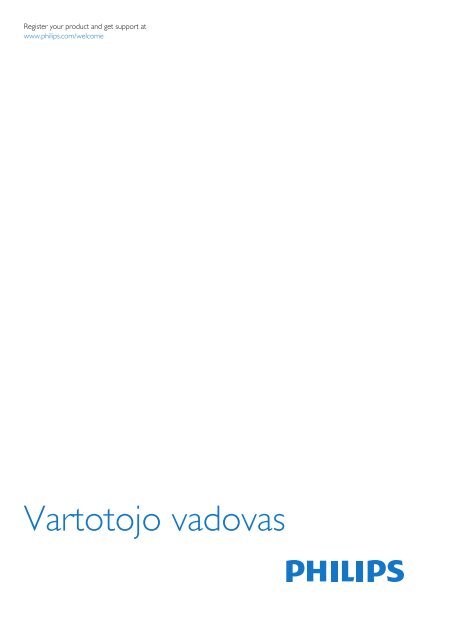Philips 4000 series Téléviseur LED ultra-plat - Mode d’emploi - LIT
Philips 4000 series Téléviseur LED ultra-plat - Mode d’emploi - LIT
Philips 4000 series Téléviseur LED ultra-plat - Mode d’emploi - LIT
You also want an ePaper? Increase the reach of your titles
YUMPU automatically turns print PDFs into web optimized ePapers that Google loves.
Register your product and get support at<br />
www.philips.com/welcome<br />
Vartotojo vadovas
Turinys<br />
1 Jūsų naujasis televizorius 3<br />
1.1 EasyLink 3<br />
2 Nustatymas 4<br />
2.1 Perskaitykite saugos instrukcijas 4<br />
2.2 Televizoriaus stovas ir tvirtinimas prie sienos 4<br />
2.3 Patarimai dėl vietos parinkimo 4<br />
2.4 Maitinimo laidas 4<br />
2.5 Antenos kabelis 5<br />
2.6 Palydovinė antena 5<br />
3 Jungtys 6<br />
3.1 Prisijungimo patarimai 6<br />
3.2 EasyLink HDMI CEC 7<br />
3.3 Bendroji sąsaja – CAM 8<br />
3.4 Skaitmeninis imtuvas – STB 8<br />
3.5 Palydoviniai imtuvai 9<br />
3.6 Namų kino sistema – NKS 9<br />
3.7 Blu-ray“ leistuvas 10<br />
3.8 DVD leistuvas 11<br />
3.9 Žaidimų kompiuteris 11<br />
3.10 USB atmintinė 11<br />
3.11 Fotoaparatas 11<br />
3.12 Kamera 12<br />
3.13 Kompiuteris 12<br />
3.14 Ausinės 12<br />
4 Įjungimas 14<br />
4.1 Įjungta arba parengties režimas 14<br />
5 Nuotolinis valdymas 15<br />
5.1 Klavišų apžvalga 15<br />
5.2 Akumuliatoriai 15<br />
5.3 Valymas 16<br />
6 Televizijos kanalai 17<br />
6.1 TV kanalų žiūrėjimas 17<br />
6.2 Kanalo diegimas 20<br />
7 Palydoviniai kanalai 25<br />
7.1 Palydovinių kanalų žiūrėjimas 25<br />
7.2 Palydovinių kanalų sąrašas 25<br />
7.3 Mėgstamiausi palydoviniai kanalai 25<br />
7.4 Palydovinių kanalų užrakinimas 26<br />
7.5 Palydovų diegimas 27<br />
7.6 Problemos dėl palydovų 29<br />
8 TV gidas 31<br />
8.1 TV gido naudojimas 31<br />
9 Šaltiniai 32<br />
9.1 Šaltinių sąrašas 32<br />
9.2 Parengties režimu 32<br />
9.3 EasyLink 32<br />
10 Laikmačiai ir laikrodis 33<br />
10.1 Išsijungimo laikmatis 33<br />
10.2 Laikrodis 33<br />
10.3 Automatinis išjungimas 33<br />
11 Jūsų nuotraukos, vaizdo įrašai ir muzika 34<br />
11.1 Iš USB jungties 34<br />
12 Nustatymai 36<br />
12.1 Atspalvis 36<br />
12.2 Pasirinktinis atspalvis 36<br />
12.3 Šviesumas 36<br />
12.4 Žaidimas arba kompiuteris 36<br />
12.5 Formatas ir kraštai 36<br />
12.6 Vieta 36<br />
12.7 Garsas 37<br />
13 Svarbiausi techniniai duomenys 40<br />
13.1 Aplinkosauga 40<br />
13.2 PxHxxx9/PxTxxx9 signalo priėmimas 40<br />
13.3 PxKxxx9 signalo priėmimas 41<br />
13.4 Ekranas 41<br />
13.5 Maitinimas 42<br />
13.6 Matmenys ir svoris_4009/41x9/4209 42<br />
13.7 Matmenys ir svoris_43x9 43<br />
13.8 Matmenys ir svoris_5219 43<br />
13.9 Matmenys ir svoris_5109 43<br />
13.10 Prijungimo galimybės_20"-28"_4009/4109/4209/5219 43<br />
13.11 Prijungimo galimybės_32"-39"_41x9 44<br />
13.12 Prijungimo galimybės_40"-50"_41x9 44<br />
13.13 Prijungimo galimybės_32"-55"_4309/5109/5209 45<br />
13.14 Garsas 45<br />
13.15 Daugialypė terpė 45<br />
14 Programinė įranga 46<br />
14.1 Programinės įrangos naujinimas 46<br />
14.2 Programinės įrangos versija 46<br />
14.3 Atviro kodo programinė įranga 46<br />
14.4 Open source license 46<br />
15 Trikčių diagnostika ir šalinimas, pagalba 65<br />
15.1 Trikčių diagnostika ir šalinimas 65<br />
15.2 Registracija 66<br />
15.3 Pagalba 66<br />
15.4 Pagalba internete 66<br />
15.5 Klientų aptarnavimo centras / remontas 66<br />
16 Sauga ir priežiūra 68<br />
16.1 Saugumas 68<br />
16.2 Ekrano priežiūra 69<br />
17 Naudojimo sąlygos, autorių teisės ir licencijos<br />
70<br />
17.1 Naudojimo sąlygos 70<br />
17.2 Autorių teisės ir licencijos 70<br />
Rodyklė 72<br />
2
1<br />
Jūsų naujasis<br />
televizorius<br />
1.1<br />
EasyLink<br />
Naudodami „EasyLink“ galite valdyti prijungtą įrenginį,<br />
pavyzdžiui, „BluRay Disc“ leistuvą, televizoriaus nuotolinio<br />
valdymo pultu.<br />
„EasyLink“ naudoja HDMI CEC ryšiui su prijungtais įrenginiais<br />
palaikyti.<br />
3
2<br />
Nustatymas<br />
2.1<br />
Perskaitykite saugos instrukcijas<br />
Perskaitykite saugos instrukcijas prieš naudodami savo televizorių.<br />
Pagalbos meniu spauskite Sauga ir priežiūra > Sauga.<br />
- 55Pxx5109 - VESA MIS-F 400 x 400, M6<br />
- 42Pxx5209 - VESA MIS-F 200 x 200, M6<br />
- 47Pxx5209 - VESA MIS-F 400 x 400, M6<br />
- 55Pxx5209 - VESA MIS-F 400 x 400, M6<br />
Norėdami gerai pritvirtinti laikiklį, naudokite tokio ilgio varžtus,<br />
kaip parodyta brėžinyje.<br />
2.2<br />
Televizoriaus stovas ir tvirtinimas<br />
prie sienos<br />
Televizoriaus stovas<br />
Televizoriaus stovo montavimo instrukcijas rasite su televizoriumi<br />
gautoje trumpojoje instrukcijoje. Jeigu šią instrukciją pametėte, ją<br />
galite atsisiųsti iš www.philips.com.<br />
Naudodami televizoriaus gaminio tipo numerį raskite ir<br />
atsisiųskite trumpąją instrukciją.<br />
Tvirtinimas prie sienos<br />
Jūsų televizorius parengtas tvirtinti prie VESA standartus<br />
atitinkančio sieninio laikiklio (parduodamas atskirai).<br />
Pirkdami sieninius laikiklius nurodykite toliau pateiktą VESA kodą<br />
. . .<br />
- 20Pxx4109 - VESA MIS-F 75 x 75, M4<br />
- 22Pxx4109 - VESA MIS-F 75 x 75, M4<br />
- 23Pxx4009 - VESA MIS-F 75 x 75, M4<br />
- 24Pxx4109 - VESA MIS-F 75 x 75, M4<br />
- 28Pxx4109 - VESA MIS-F 100 x 100, M4<br />
- 32Pxx41x9 - VESA MIS-F 400 x 200, M6<br />
- 39Pxx41x9 - VESA MIS-F 400 x 200, M6<br />
- 40Pxx41x9 - VESA MIS-F 400 x 200, M6<br />
- 42Pxx41x9 - VESA MIS-F 400 x 200, M6<br />
- 47Pxx41x9 - VESA MIS-F 400 x 200, M6<br />
Atsargiai<br />
Tvirtinant televizorių prie sienos reikia specialių įgūdžių, šį darbą<br />
turi atlikti kvalifikuotas asmuo. Televizoriaus laikiklis ant sienos<br />
turi atitikti saugos standartus pagal televizoriaus svorį. Be to, prieš<br />
tvirtindami televizorių prie laikiklio perskaitykite saugos<br />
perspėjimus.<br />
„TP Vision Europe B.V.“ neprisiima atsakomybės už netinkamą<br />
tvirtinimą prie sienos arba už nelaimingą atsitikimą ar sužalojimą,<br />
patirtą tvirtinant televizorių prie sienos.<br />
2.3<br />
Patarimai dėl vietos parinkimo<br />
- Statykite televizorių taip, kad šviesa nekristų tiesiai į ekraną.<br />
- Televizorių statykite iki 15 cm nuo sienos.<br />
- Tinkamiausias atstumas žiūrėti televizorių yra toks, kai atstumas<br />
iki ekrano yra tris kartus didesnis už televizoriaus įstrižainę. Kai<br />
sėdite, akys turi būti viename lygyje su televizoriaus ekrano<br />
centru.<br />
- 50Pxx41x9 - VESA MIS-F 400 x 400, M6<br />
- 22Pxx4209 - VESA MIS-F 75 x 75, M4<br />
- 24Pxx5219 - VESA MIS-F 75 x 75, M4<br />
- 32Pxx43x9 - VESA MIS-F 100 x 100, M4<br />
- 40Pxx43x9 - VESA MIS-F 200 x 200, M4<br />
- 50Pxx43x9 - VESA MIS-F 400 x 200, M6<br />
- 32Pxx5109 - VESA MIS-F 400 x 200, M6<br />
- 40Pxx5109 - VESA MIS-F 400 x 200, M6<br />
- 48Pxx5109 - VESA MIS-F 400 x 200, M6<br />
4
2.4<br />
Maitinimo laidas<br />
- Įjunkite maitinimo laidą į televizoriaus POWER (maitinimo)<br />
jungtį, esančią televizoriaus galinėje pusėje.<br />
- Įsitikinkite, kad maitinimo laidas tvirtai įkištas į jungtį.<br />
- Užtikrinkite, kad maitinimo kištukas elektros lizde būtų visada<br />
pasiekiamas.<br />
- Atjungdami maitinimo laidą, visada traukite už kištuko, o ne už<br />
laido.<br />
2.6<br />
Palydovinė antena<br />
Prijunkite F tipo palydovinę jungtį prie palydovinės antenos lizdo<br />
SAT, esančio televizoriaus galinėje pusėje.<br />
- Tik televizoriams su integruotu palydoviniu imtuvu.<br />
Skirta 22PFx4209<br />
Nors budėjimo režimu televizorius naudoja labai mažai energijos,<br />
taupydami energiją atjunkite maitinimo laidą, jei ilgą laiką<br />
nenaudojate televizoriaus.<br />
2.5<br />
Antenos kabelis<br />
Įkiškite antenos kištuką iki galo į ANTENOS lizdą, esantį<br />
televizoriaus galinėje pusėje.<br />
Galite prijungti savo anteną arba antenos signalą iš kolektyvinės<br />
antenos sistemos. Naudokite IEC koaksialinę 75 omų RD<br />
antenos jungtį.<br />
Naudokite šią antenos jungtį DVB-T ir DVB-C įvesties signalams.<br />
5
3<br />
Jungtys<br />
3.1<br />
Prisijungimo patarimai<br />
Jungiamumo vedlys<br />
Įrenginį prie televizoriaus visada junkite pasitelkdami geriausios<br />
kokybės ryšį ar jungtį. Be to, naudokite geros kokybės laidus, kad<br />
būtų užtikrintas<br />
geras vaizdo ir garso perdavimas.<br />
Jei prie televizoriaus reikia prijungti keletą įrenginių,<br />
peržiūrėkite „<strong>Philips</strong>“ televizoriaus prijungimo vadovą. Jame<br />
pateikiama informacijos, kaip prijungti ir kokius laidus naudoti.<br />
Apsilankykite adresu www.connectivityguide.philips.com<br />
Antena<br />
Jeigu turite televizijos priedėlį (skaitmeninį imtuvą) arba įrašymo<br />
įrenginį, prijunkite antenos laidą taip, kad antenos signalas<br />
pirmiausia eitų per skaitmeninį imtuvą ir (ar) įrašymo įrenginį<br />
prieš patekdamas į televizorių. Taip antena ir skaitmeninis<br />
imtuvas gali siųsti papildomus kanalus į įrašymo įrenginį, kad jie<br />
būtų įrašyti.<br />
EasyLink HDMI CEC<br />
Jeigu jūsų įrenginiai yra sujungti HDMI jungtimi ir turi „EasyLink“<br />
funkciją, galite juos valdyti televizoriaus nuotolinio valdymo pultu.<br />
Televizoriuje ir prijungtame įrenginyje turi būti įjungtas „EasyLink“<br />
HDMI CEC.<br />
DVI į HDMI<br />
Jei jūsų įrenginyje yra tik DVI jungtis, naudokite DVI į HDMI<br />
adapterį. Naudokite vieną iš HDMI jungčių ir prijunkite garso K/D<br />
laidą (3,5 mm minikištukas) prie televizoriaus galinėje pusėje<br />
esančio garso įvado garsui.<br />
Apsauga nuo kopijavimo<br />
DVI ir HDMI laidai palaiko HDCP (plačiajuosčio ryšio<br />
skaitmeninio turinio apsaugą). HDCP yra apsaugos nuo<br />
kopijavimo signalas, kuris neleidžia kopijuoti turinio iš DVD arba<br />
„Blu-ray“ disko. Taip pat ši funkcija vadinama DRM (skaitmeniniu<br />
teisių valdymu).<br />
HDMI ARC<br />
Televizoriaus HDMI 1 jungtyje yra HDMI ARC (garso grįžties<br />
kanalas). Jei įrenginyje, pavyzdžiui, namų kino sistemoje (NKS),<br />
taip pat yra HDMI ARC jungtis, sujunkite ją su šio televizoriaus<br />
HDMI 1 jungtimi. Naudojant HDMI ARC jungtį nebereikia jungti<br />
papildomo garso laido, kuriuo televizoriaus vaizdo garsas<br />
siunčiamas į NKS. HDMI ARC jungtis perduoda abu signalus.<br />
Jei HDMI jungtyse norite išjungti ARC funkciją,<br />
spauskite , pasirinkite Sąranka ir spauskite OK. Pasirinkite TV<br />
nustatymai > Garsas > Papildomi nustatymai > HDMI 1 -<br />
ARC.<br />
HDMI<br />
HDMI CEC<br />
HDMI jungtis užtikrina geriausią vaizdo ir garso kokybę. Vienu<br />
HDMI laidu perduodami vaizdo ir garso signalai. Naudokite<br />
HDMI laidą didelės raiškos (HD) arba „Full HD“ (UHD)<br />
televizijos signalams. Geriausia signalo perdavimo kokybė<br />
pasiekiama naudojant didelės spartos HDMI laidą, kuris nėra<br />
ilgesnis nei 5 m.<br />
„Scart“<br />
SCART yra geros kokybės jungtis. SCART jungtį galima naudoti<br />
CVBS ir RGB vaizdo signalams, bet jos negalima naudoti didelės<br />
raiškos (HD) televizijos signalams. SCART jungtis kartu perduoda<br />
vaizdo ir garso signalus.<br />
Įrenginiui prijungti naudokite SCART adapterio laidą.<br />
6
„EasyLink“ sąranka<br />
Televizorius pristatomas su įjungtu „EasyLink“. Patikrinkite, ar visi<br />
HDMI-CEC nustatymai tinkamai nustatyti prijungtuose „EasyLink“<br />
įrenginiuose. „EasyLink“ gali tinkamai neveikti su kitų prekių<br />
ženklų įrenginiais.<br />
Garso išvestis – optinė<br />
Optinė garso išvestis yra aukštos kokybės garso jungtis. Ši optinė<br />
jungtis gali perduoti 5.1 garso kanalus. Jeigu jūsų įrenginyje,<br />
paprastai namų kino sistemoje (NKS), nėra HDMI ARC jungties,<br />
galite prijungti šią jungtį prie NKS garso įvesties – optinės<br />
jungties. Optine garso išvesties jungtimi garsas bus perduodamas<br />
iš televizoriaus į NKS.<br />
HDMI CEC kitų gamintojų įrenginiuose<br />
HDMI CEC funkcija įvairių modelių įrenginiuose vadinasi<br />
skirtingai, pavyzdžiui, „Anynet“, „Aquos Link“, „Bravia Theatre<br />
Sync“, „Kuro Link“, „Simplink“ ir „Viera Link“. Ne visų modelių<br />
įrenginiai yra visiškai suderinami su „EasyLink“.<br />
Atitinkami kitų prekės ženklų HDMI CEC pavadinimai yra jų<br />
atitinkamų turėtojų nuosavybė.<br />
Valdykite įrenginius<br />
Norėdami valdyti prie HDMI prijungtą įrenginį ir nustatyti<br />
naudodami „EasyLink“, pasirinkite įrenginį (arba jo operaciją)<br />
televizoriaus jungčių sąraše. Spauskite SOURCES, pasirinkite<br />
prie HDMI prijungtą įrenginį ir spauskite OK.<br />
Galite nustatyti garso išvesties signalo tipą, atitinkantį jūsų namų<br />
kino sistemos garso galimybes.<br />
Jeigu garsas neatitinka vaizdo ekrane, galite reguliuoti garso ir<br />
vaizdo sinchronizavimą.<br />
3.2<br />
EasyLink HDMI CEC<br />
EasyLink<br />
Naudodami „EasyLink“ galite valdyti prijungtą įrenginį<br />
televizoriaus nuotolinio valdymo pultu. „EasyLink“ naudoja HDMI<br />
CEC (angl. „Consumer Electronics Control“ – <strong>plat</strong>aus vartojimo<br />
elektronikos valdymas) ryšiui su prijungtais įrenginiais palaikyti.<br />
Įrenginiai turi palaikyti HDMI CEC ir turi būti prijungti HDMI<br />
jungtimi.<br />
Kai įrenginys pasirinktas, televizoriaus nuotolinio valdymo pultu<br />
galite valdyti įrenginį. Tačiau mygtukų ir OPTIONS bei kai<br />
kurių kitų televizoriaus mygtukų komandos nėra persiunčiamos į<br />
įrenginį.<br />
Jeigu jums reikalingo mygtuko nėra televizoriaus nuotolinio<br />
valdymo pulte, galite pasirinkti jį iš parinkčių meniu.<br />
Spauskite OPTIONS ir pasirinkite Valdikliai meniu juostoje.<br />
Ekrane pasirinkite jums reikalingą įrenginio mygtuką ir<br />
spauskite OK.<br />
Kai kurių specialių įrenginio mygtukų gali nebūti valdiklių meniu.<br />
Pastaba: į TV nuotolinio valdymo pulto komandas reaguos tik<br />
įrenginiai, palaikantys „EasyLink“ nuotolinio valdymo funkciją.<br />
EasyLink nuostatos<br />
Visos naujo televizoriaus „EasyLink“ nuostatos įjungtos. Galite<br />
atskirai išjungti bet kurią „EasyLink“ nuostatą.<br />
EasyLink<br />
Jei norite išjungti „EasyLink“:<br />
1. Spauskite , pasirinkite Sąranka ir spauskite OK.<br />
7
2. Pasirinkite TV nustatymai > Bendrieji<br />
nustatymai > „EasyLink“.<br />
3. Pasirinkite EasyLink.<br />
4. Pasirinkite Išjungta ir spauskite OK.<br />
5. Jei reikia, spauskite kelis kartus, kol uždarysite meniu.<br />
„EasyLink“ nuotolinis valdymas<br />
Jeigu norite, kad įrenginiai būtų susieti, bet nenorite jų valdyti<br />
televizoriaus nuotolinio valdymo pultu, galite atskirai išjungti<br />
„EasyLink“ nuotolinį valdymą.<br />
TV nuotolinio valdymo pultu galite valdyti keletą su HDMI-CEC<br />
suderinamų įrenginių.<br />
„EasyLink“ nustatymų meniu pasirinkite „EasyLink“ nuotolinis<br />
valdymas ir Išjungti.<br />
Greitasis paleidimas<br />
Paleidus su HDMI-CEC suderinamą įrenginį, parengties režimu<br />
veikusiame TV įjungiamas reikiamas šaltinis.<br />
Greitasis budėjimo režimas<br />
Kai TV nuotolinio valdymo pulte paspaudžiate , TV ir visi su<br />
HDMI-CEC suderinami įrenginiai perjungiami į parengties režimą.<br />
Sistemos garso valdymas<br />
Jei prijungiate su HDMI-CEC suderinamą įrenginį, kuriame<br />
sumontuoti per HDMI ARC prijungti garsiakalbiai, TV garso<br />
galėsite klausyti per šiuos, o ne TV garsiakalbius.<br />
3.3<br />
Bendroji sąsaja – CAM<br />
CAM<br />
CAM modulio prijungimas<br />
Prieš prijungdami CAM išjunkite televizorių.<br />
Apžiūrėkite CAM ir raskite tinkamą įdėjimo būdą. Netinkamai<br />
dedant galima sugadinti CAM ir televizorių.<br />
CAM kortelę įstatykite į televizoriaus bendrosios sąsajos lizdą.<br />
Atsargiai įkiškite CAM kortelę į lizdą iki galo taip, kad jos priekinė<br />
dalis būtų atsukta į jus.<br />
Palikite kortelę lizde visam laikui<br />
Gali užtrukti kelias minutes, kol CAM bus suaktyvintas. Išėmus<br />
CAM, transliavimo paslauga televizoriuje bus išjungta.<br />
Jeigu CAM yra įstatyta ir abonementinis mokestis sumokėtas<br />
(prijungimo būdai gali būti skirtingi), galite žiūrėti televizijos<br />
transliacijas. Įstatyta CAM skirta tik jūsų televizoriui.<br />
3.4<br />
Skaitmeninis imtuvas – STB<br />
Naudokite 2 antenos laidus jungdami anteną prie televizijos<br />
priedėlio (skaitmeninio imtuvo) ir televizoriaus.<br />
CI+<br />
Šis televizorius yra paruoštas CI+ sąlyginei prieigai.<br />
Su CI+ galite žiūrėti aukštos kokybės HD programas, tokias kaip<br />
filmai ir sporto laidos, siūlomas skaitmeninės televizijos<br />
transliuotojų jūsų regione. Šias programas užkoduoja televizijos<br />
transliuotojas, o iškoduoja apmokėtas CI+ modulis.<br />
Skaitmeninės televizijos transliuotojai pateikia šį CI+ modulį<br />
(sąlyginės prieigos modulį – CAM), kai užsisakote jų aukščiausios<br />
kokybės programas. Šioms programoms taikoma aukšto lygio<br />
apsauga nuo kopijavimo.<br />
Norėdami gauti daugiau informacijos apie nuostatas ir sąlygas,<br />
kreipkitės į skaitmeninės televizijos transliuotoją.<br />
Šalia antenos jungčių naudokite HDMI laidą skaitmeniniam<br />
imtuvui prie televizoriaus prijungti.<br />
Arba galite naudoti SCART laidą, jeigu įrenginyje nėra HDMI<br />
jungties.<br />
Automatinis išjungimas<br />
Jei naudojate tik skaitmeninio imtuvo nuotolinio valdymo pultą, šį<br />
automatinį laikmatį išjunkite. Tai reikia padaryti tam, kad<br />
televizorius automatiškai neišsijungtų, jei per 4 valandas<br />
televizoriaus nuotolinio valdymo pulte nepaspausite jokio<br />
mygtuko.<br />
Norėdami visiškai išjungti išjungimo laikmatį, spauskite ,<br />
pasirinkite Sąranka ir paspauskite OK.<br />
8
Pasirinkite TV nustatymai > Bendrieji nustatymai ><br />
Automatinis išjungimas ir nustatykite slankiklio juostą kaip<br />
Išjungta.<br />
3.5<br />
Palydoviniai imtuvai<br />
- Tik televizoriams su integruotu palydoviniu imtuvu.<br />
Prijunkite palydovinės antenos laidą prie palydovinio imtuvo.<br />
3.6<br />
Namų kino sistema – NKS<br />
Prijunkite NKS<br />
Naudokite HDMI laidą namų kino sistemai (NKS) prie<br />
televizoriaus prijungti. Galite prijungti „<strong>Philips</strong> Soundbar“ arba<br />
NKS su integruotu diskų grotuvu.<br />
Arba galite naudoti SCART laidą, jeigu įrenginys neturi HDMI<br />
jungties.<br />
HDMI ARC<br />
Jeigu jūsų namų kino sistemoje yra HDMI ARC jungtis, jai<br />
prijungti galite naudoti bet kurią televizoriaus HDMI<br />
jungtį. Naudojant HDMI ARC, jums nereikia prijungti papildomo<br />
garso laido. HDMI ARC jungtis perduoda abu signalus.<br />
Visos televizoriaus HDMI jungtys palaiko garso grįžties kanalo<br />
(ARC) signalą. Bet kai prijungiate namų kino sistemą, televizorius<br />
gali siųsti ARC signalą tik į šią HDMI jungtį.<br />
Šalia antenos jungties naudokite HDMI laidą įrenginiui prie<br />
televizoriaus prijungti.<br />
Arba galite naudoti SCART laidą, jeigu įrenginys neturi HDMI<br />
jungties.<br />
Jeigu namų kino sistemoje nėra HDMI ARC jungties, prijunkite<br />
optinį garso laidą („Toslink“), kad televizijos vaizdo garsas būtų<br />
siunčiamas į namų kino sistemą.<br />
Automatinis išjungimas<br />
Jei naudojate tik skaitmeninio imtuvo nuotolinio valdymo pultą, šį<br />
automatinį laikmatį išjunkite. Tai reikia padaryti tam, kad<br />
televizorius automatiškai neišsijungtų, jei per 4 valandas<br />
televizoriaus nuotolinio valdymo pulte nepaspausite jokio<br />
mygtuko.<br />
Norėdami visiškai išjungti išjungimo laikmatį, spauskite ,<br />
pasirinkite Sąranka ir spauskite OK.<br />
Pasirinkite TV nustatymai > Bendrieji<br />
nustatymai > Automatinis išjungimas ir nustatykite slankiklio<br />
juostą kaip Išjungta.<br />
Garso ir vaizdo sinchronizavimas (sync)<br />
Jei garsas neatitinka vaizdo ekrane, daugelyje namų kino sistemų<br />
su diskų grotuvu galite nustatyti vėlinimą, kad garsas ir vaizdas<br />
sutaptų.<br />
9
Garso išvesties nustatymai<br />
Garso išvesties delsa<br />
Kai prie televizoriaus yra prijungta namų kino sistema (NKS),<br />
reikia sinchronizuoti vaizdą televizoriaus ekrane ir garsą iš kino<br />
sistemos.<br />
Automatinis garso ir vaizdo sinchronizavimas<br />
Naujose „<strong>Philips</strong>“ namų kino sistemose garsas ir vaizdas<br />
sinchronizuojamas automatiškai ir visada yra tinkamas.<br />
Garso sinchronizavimo delsa<br />
Gali būti, kad norėdami sinchronizuoti garsą ir vaizdą kai kuriose<br />
namų kino sistemose turėsite pakoreguoti garso sinchronizavimo<br />
delsos reikšmę. Namų kino sistemoje delsos reikšmę didinkite<br />
tol, kol vaizdas ir garsas sutaps. Gali reikėti naudoti 180 ms delsą.<br />
Apie tai skaitykite namų kino sistemos vadove. Naudodami<br />
delsos nustatymą namų kino sistemoje turite išjungti garso<br />
išvesties delsą televizoriuje.<br />
Jei norite išjungti garso išvesties delsą . . .<br />
1. Spauskite , pasirinkite Sąranka ir spauskite OK.<br />
2. Pasirinkite TV nustatymai > Garsas > Papildomi nustatymai<br />
> Garso išvesties delsa.<br />
3. Pasirinkite Išjungta ir paspauskite OK.<br />
4. Jei reikia, spauskite kelis kartus, kol uždarysite meniu.<br />
Garso išvesties poslinkis<br />
Jei namų kino sistemoje negalite nustatyti delsos, galite nustatyti<br />
televizorių, kad garsas būtų sinchronizuojamas. Galite nustatyti<br />
poslinkį, reikalingą laikui, kurio metu namų kino sistemoje<br />
apdorojamas vaizdo televizoriuje garsas. Reikšmę galima didinti<br />
po 1 ms. Didžiausia nustatoma reikšmė yra 12 ms. Garso<br />
išvesties delsos nustatymas turi būti įjungtas.<br />
Jei norite sinchronizuoti garsą televizoriuje . . .<br />
1. Spauskite , pasirinkite Sąranka ir spauskite OK.<br />
2. Pasirinkite TV nustatymai > Garsas > Papildomi<br />
nustatymai > Garso išvesties poslinkis.<br />
3. Garso poslinkiui nustatyti naudokite slinkties juostą ir<br />
spauskite OK.<br />
4. Jei reikia, spauskite kelis kartus, kol uždarysite meniu.<br />
Garso išvesties formatas<br />
Jei turite namų kino sistemą (NKS) su daugiakanalio garso<br />
apdorojimo funkcija, pvz., „Dolby Digital“, DTS® ar panašia,<br />
nustatykite daugiakanalį garso išvesties formatą. Naudojant<br />
daugiakanalį formatą suglaudintas daugiakanalis garso signalas iš<br />
TV kanalo ar prijungto grotuvo siunčiamas į namų kino sistemą.<br />
Jei jūsų namų kino sistemoje nėra daugiakanalio garso<br />
apdorojimo funkcijos, pasirinkite „Stereo“.<br />
Jei norite nustatyti garso išvesties formatą . . .<br />
1. Spauskite , pasirinkite Sąranka ir spauskite OK.<br />
2. Pasirinkite TV nustatymai > Garsas > Papildomi<br />
nustatymai > Garso išvesties formatas.<br />
3. Pasirinkite Daugiakanalis arba Stereofoninis.<br />
4. Jei reikia, spauskite kelis kartus, kol uždarysite meniu.<br />
Garso išvesties išlyginimas<br />
Naudokite garso išvesties suvienodinimo nustatymą televizoriaus<br />
ir namų kino sistemos garso lygiui (garsumui) suvienodinti, kai<br />
persijungiate iš vieno į kitą. Garsumo skirtumas gali atsirasti dėl<br />
garso apdorojimo skirtumų.<br />
Jei norite panaikinti garsumo skirtumą . . .<br />
1. Spauskite , pasirinkite Sąranka ir spauskite OK.<br />
2. Pasirinkite TV nustatymai > Garsas > Papildomi<br />
nustatymai > Garso išvesties suvienodinimas.<br />
3. Jeigu garsumo skirtumas didelis, pasirinkite Daugiau. Jeigu<br />
garsumo skirtumas yra mažas, pasirinkite Mažiau.<br />
Jei reikia, spauskite kelis kartus, kol uždarysite meniu.<br />
Garso išvesties suvienodinimas veikia abi garso išvestis – tiek<br />
optinį, tiek HDMI ARC garso signalus.<br />
Problemos dėl NKS garso<br />
Garsas su stipriu triukšmu<br />
Jei žiūrite vaizdo įrašą iš prijungtos USB atmintinės ar<br />
kompiuterio, per namų kino sistemą atkuriamas garsas gali būti<br />
iškraipomas.<br />
1. Spauskite , pasirinkite Sąranka ir spauskite OK.<br />
2. Pasirinkite TV nustatymai > Garsas > Papildomi<br />
nustatymai > Garso išvesties formatas.<br />
Nėra garso<br />
Jei per namų kino sistemą negirdite televizoriaus atkuriamo garso,<br />
patikrinkite. . .<br />
- Patikrinkite, ar HDMI laidas prijungtas prie HDMI ARC jungties<br />
namų kino sistemoje. Visos televizoriaus HDMI jungtys yra HDMI<br />
ARC jungtys.<br />
- Patikrinkite, ar televizoriaus nustatymas HDMI ARC yra<br />
nustatytas į padėtį Įjungta.<br />
Eikite į > Sąranka > TV nustatymai > Garsas > Papildomi<br />
nustatymai > HDMI 1 - ARC.<br />
3.7<br />
Blu-ray“ leistuvas<br />
Prie televizoriaus jungdami „Blu-ray Disc“ leistuvą naudokite<br />
didelės spartos HDMI laidą.<br />
10
Jeigu „Blu-ray Disc“ leistuvas turi „EasyLink“ HDMI CEC, galite jį<br />
valdyti televizoriaus nuotolinio valdymo pultu.<br />
3.8<br />
DVD leistuvas<br />
Prijunkite DVD leistuvą prie televizoriaus HDMI laidu.<br />
Arba galite naudoti SCART laidą, jei įrenginyje nėra HDMI<br />
jungties.<br />
3.10<br />
USB atmintinė<br />
Galite peržiūrėti nuotraukas ar groti muziką ir vaizdo įrašus iš<br />
prijungtos USB atmintinės.<br />
Įjungę televizorių prijunkite USB atmintinę prie vienos iš<br />
televizoriaus USB jungčių.<br />
Jeigu DVD leistuvas yra prijungtas HDMI laidu ir jame yra<br />
„EasyLink“ CEC, galite valdyti leistuvą televizoriaus nuotolinio<br />
valdymo pultu.<br />
Televizorius aptinka atmintinę ir atidaro sąrašą, rodantį jos turinį.<br />
Jeigu turinio sąrašas nepasirodo automatiškai, spauskite <br />
SOURCE, pasirinkite USB ir spauskite OK.<br />
Norėdami baigti USB atmintinės turinio peržiūrą,<br />
spauskite EXIT arba pasirinkite kitą veiksmą.<br />
Norėdami atjungti USB atmintinę, galite ją ištraukti bet kuriuo<br />
metu.<br />
3.9<br />
Žaidimų kompiuteris<br />
HDMI<br />
Kad kokybė būtų pati geriausia, žaidimų pultą prie televizoriaus<br />
prijunkite didelės spartos HDMI laidu.<br />
3.11<br />
Fotoaparatas<br />
Norėdami peržiūrėti nuotraukas, laikomas skaitmeniniame<br />
fotoaparate, galite prijungti fotoaparatą tiesiogiai prie<br />
televizoriaus.<br />
Prijunkite prie vienos iš televizoriaus USB jungčių. Prijungę<br />
fotoaparatą įjunkite.<br />
11
Jeigu turinio sąrašas nepasirodo automatiškai, spauskite <br />
SOURCE, pasirinkite USB ir spauskite OK.<br />
Jūsų fotoaparatą galbūt reikia nustatyti siųsti turinį naudojant PTP<br />
(nuotraukų persiuntimo protokolą). Perskaitykite skaitmeninio<br />
fotoaparato vartotojo vadovą.<br />
3.12<br />
Kamera<br />
HDMI<br />
Kad kokybė būtų pati geriausia, vaizdo kamerą prie televizoriaus<br />
prijunkite HDMI laidu.<br />
Nustatymai<br />
Idealus monitoriaus nustatymas<br />
Jeigu jūsų kompiuteris prijungtas šaltinio meniu (jungčių sąraše)<br />
nustačius įrenginio tipą Kompiuteris, televizorius bus automatiškai<br />
idealiai pritaikytas kompiuterio nustatymams.<br />
Jeigu naudojate kompiuterį filmams žiūrėti arba žaidimams žaisti,<br />
galbūt norėsite nustatyti televizorių atgal į televizoriaus žiūrėjimo<br />
arba žaidimų nustatymus.<br />
Norėdami parinkti idealius televizoriaus nustatymus rankiniu<br />
būdu . . .<br />
1. Spauskite , pasirinkite Sąranka ir spauskite OK.<br />
2. Pasirinkite TV nustatymai > Vaizdas > Papildomi nustatymai<br />
> Žaidimas ar kompiuteris ir spauskite OK.<br />
3. Pasirinkite Žaidimas (norėdami žaisti) arba<br />
pasirinkite Kompiuteris (norėdami žiūrėti filmą) ir spauskite OK.<br />
4. Jei reikia, spauskite kelis kartus, kol uždarysite meniu.<br />
Neužmirškite nustatyti žaidimo – kompiuterio parinkties į<br />
padėtį Kompiuteris , kai baigsite žaisti žaidimą.<br />
3.13<br />
Kompiuteris<br />
Prijunkite<br />
Galite prijungti kompiuterį prie televizoriaus ir naudoti televizorių<br />
kaip kompiuterio monitorių.<br />
Su HDMI<br />
Prijunkite kompiuterį prie televizoriaus HDMI laidu.<br />
Su DVI prie HDMI<br />
Arba galite naudoti DVI – HDMI adapterį kompiuteriui prie<br />
HDMI prijungti, o garso K/D laidui (3,5 mm minikištukas) prie<br />
AUDIO IN K/D galinėje televizoriaus pusėje prijungti.<br />
3.14<br />
Ausinės<br />
Ausines galite prijungti prie televizoriaus jungties. Tai 3,5 mm<br />
minijungtis. Garsumą ausinėse galima reguliuoti atskirai.<br />
Reguliuoti garsumą . . .<br />
1. Spauskite , pasirinkite Sąranka ir spauskite OK.<br />
2. Pasirinkite TV nustatymai > Garsas > Ausinių garsumas ir<br />
spauskite OK.<br />
3. Spauskite (aukštyn) arba (žemyn), norėdami reguliuoti<br />
garsumą.<br />
4. Jei reikia, spauskite kelis kartus, kol uždarysite meniu.<br />
12
13
4<br />
Įjungimas<br />
4.1<br />
Įjungta arba parengties režimas<br />
Įsitikinkite, kad įjungėte elektros maitinimą ant galinės<br />
televizoriaus sienelės, prieš įjungdami televizorių.<br />
Jeigu raudonas indikatorius nešviečia, paspauskite maitinimo<br />
mygtuką televizoriaus šone, kad įjungtumėte televizoriaus<br />
parengties režimą – raudonas indikatorius ims šviesti.<br />
Televizoriui veikiant parengties režimu, spauskite nuotolinio<br />
valdymo pulte, kad televizorius įsijungtų.<br />
Perjungimas į parengties režimą<br />
Norėdami perjungti televizorių į parengties režimą, spauskite <br />
nuotolinio valdymo pulte.<br />
Išjungimas<br />
Norėdami išjungti televizorių, spauskite maitinimo mygtuką<br />
televizoriaus šone. Raudonas indikatorius užges. Televizorius<br />
išlieka prijungtas prie maitinimo lizdo, tačiau vartoja labai mažai<br />
energijos.<br />
Norėdami visiškai išjungti televizorių, atjunkite maitinimo kištuką.<br />
Atjungdami maitinimo kištuką visada traukite už kištuko, bet ne<br />
už laido. Užtikrinkite, kad visada būtų laisvas priėjimas prie<br />
maitinimo kištuko, maitinimo laido ir elektros lizdo.<br />
14
5<br />
Nuotolinis valdymas<br />
5.1<br />
Klavišų apžvalga<br />
Viršuje<br />
Uždaro meniu nepakeitus nustatymo.<br />
5. HOME (Pradinis)<br />
Atidaro arba uždaro pradinį meniu.<br />
6. EXIT (Išeiti)<br />
Grįžti ir žiūrėti TV kanalus.<br />
7. OPTIONS (Parinktys)<br />
Atidaro arba uždaro parinkčių meniu.<br />
8. OK mygtukas<br />
Patvirtina pasirinkimą ar nustatymą.<br />
9. Rodyklių / naršymo mygtukai<br />
Pereiti aukštyn, žemyn, į kairę ir dešinę.<br />
10. LIST (Sąrašas)<br />
Atidaro arba uždaro kanalų sąrašą.<br />
1. Parengtis / įjungtas<br />
Skirtas televizoriui įjungti arba perjungti atgal į parengties režimą.<br />
2. Atkūrimo mygtukai<br />
- (leisti) paleidžia įrašo atkūrimą.<br />
- (pauzė) pristabdo įrašo atkūrimą.<br />
- (stabdyti) sustabdo atkūrimą.<br />
- (atgal) įrašas grąžinamas atgal.<br />
- (greitai pirmyn) įrašas greitai perkeliamas pirmyn.<br />
3. TV GUIDE (TV gidas)<br />
Atidaro arba uždaro TV gidą.<br />
4. SETUP (Nustatymas)<br />
Atidaro nustatymų meniu.<br />
5. FORMAT (Formatas)<br />
Atidaro arba uždaro Vaizdo formato meniu.<br />
Vidurys<br />
1. SOURCES (Šaltiniai)<br />
Atidaro arba uždaro šaltinio meniu – prijungtų įrenginių sąrašas.<br />
2. Spalvoti mygtukai<br />
Mygtukų funkcija atitinka ekrane pateikiamus nurodymus.<br />
3. INFO (Informacija)<br />
Atidaro arba uždaro informaciją apie programas.<br />
4. BACK (Atgal)<br />
Perjungia į ankstesnį jūsų pasirinktą kanalą.<br />
Dugnas<br />
1. Garsumas<br />
Reguliuoja garsumą.<br />
2. Skaičių klavišai ir teksto klaviatūra<br />
Skirti tiesiogiai televizoriaus kanalui pasirinkti arba tekstui įvesti.<br />
3. SUBTITLE<br />
Įjungiami ar išjungiami subtitrai arba įjungiamas automatinis jų<br />
režimas.<br />
4. Kanalai<br />
Perjungia kitą arba ankstesnį kanalą kanalų sąraše, atidaro kitą<br />
arba ankstesnį teksto puslapį ir atidaro kitą arba ankstesnį skyrių<br />
diske.<br />
5. Nutildyti<br />
Išjungia garsą arba jį vėl įjungia.<br />
6. TEXT<br />
Atidaro arba uždaro tekstą / teletekstą.<br />
15
5.2<br />
Akumuliatoriai<br />
1. Stumdami rodyklės kryptimi atidarykite maitinimo elementų<br />
dangtelį.<br />
2. Senas baterijas pakeiskite 2 naujomis AAA-LR03-1,5 V tipo<br />
baterijomis. Patikrinkite, ar jų galai (pažymėti + ir - ženklais)<br />
sudėti teisingai.<br />
3. Uždėkite maitinimo elementų dangtelį.<br />
4. Pastumkite, kad jis užsifiksuotų.<br />
Išimkite maitinimo elementus, jei ilgai nenaudojate nuotolinio<br />
valdymo pulto.<br />
Maitinimo elementus utilizuokite vadovaudamiesi vietiniais<br />
eksploatacijos pabaigos reikalavimais.<br />
5.3<br />
Valymas<br />
Jūsų nuotolinio valdymo pultas turi įbrėžimams atsparią dangą.<br />
Valykite nuotolinio valdymo pultą minkšta drėgna šluoste.<br />
Niekuomet nevalykite televizoriaus ar nuotolinio valdymo pulto<br />
alkoholiu, cheminėmis medžiagomis ar buitiniais valikliais.<br />
16
6<br />
Televizijos kanalai<br />
6.1<br />
TV kanalų žiūrėjimas<br />
Kanalų perjungimas<br />
Norėdami žiūrėti televizijos kanalus, spauskite . Televizorius<br />
persijungs į paskutinį jūsų žiūrėtą televizijos kanalą.<br />
Arba spauskite , kad atsidarytų pradžios meniu, pasirinkite<br />
TV ir spauskite OK.<br />
Kanalų sąrašas<br />
Kanalų sąrašo peržiūra<br />
1. Žiūrėdami televizijos kanalą paspauskite LIST, kad būtų<br />
atidarytas kanalų sąrašas.<br />
2. Paspauskite OPTIONS, kad atidarytumėte parinkčių<br />
meniu.<br />
3. Pasirinkę List (Sąrašas) galėsite rinktis iš All (Viskas),<br />
Favourites (Mėgstamiausi), Radio (Radijas) ir New channels<br />
(Nauji kanalai).<br />
Mėgstamiausi kanalai<br />
Galite sukurti mėgstamiausių kanalų sąrašą, kuriame yra tik tie<br />
kanalai, kuriuos norite žiūrėti. Pasirinkę mėgstamiausių kanalų<br />
sąrašą, perjunginėdami kanalus matysite tik mėgstamiausius<br />
kanalus.<br />
Sukurkite mėgstamiausių kanalų sąrašą<br />
Jei norite perjungti kanalą, paspauskite arba . Jei<br />
žinote kanalo numerį, įveskite jį skaičių klavišais.<br />
Paspauskite OK, kai įvesite skaičių, kad kanalą įjungtumėte.<br />
Norėdami įjungti anksčiau žiūrėtą kanalą, spauskite .<br />
Kanalo iš kanalų sąrašo įjungimas<br />
Žiūrėdami televizijos kanalą, spauskite LIST, kad atsidarytų<br />
kanalų sąrašai.<br />
Kanalų sąraše gali būti keli puslapiai su kanalais. Norėdami<br />
peržiūrėti kitą arba ankstesnį puslapį, spauskite + arba .<br />
Jei norite uždaryti kanalų sąrašus neperjungdami kanalo, vėl<br />
spauskite LIST.<br />
Radijo kanalai<br />
Jei prieinama skaitmeninė transliacija, diegiant įdiegiami<br />
skaitmeniniai radijo kanalai. Radijo kanalą galite įjungti taip pat,<br />
kaip įjungiate televizoriaus kanalą.<br />
1. Žiūrėdami televizijos kanalą, spauskite LIST, kad būtų<br />
atidarytas kanalų sąrašas.<br />
2. Pasirinkite kanalą, kurį norite pažymėti kaip mėgstamiausią, ir<br />
spauskite OPTIONS.<br />
3. Pasirinkite Pridėti mėgstamiausius ir spauskite OK. Pasirinktas<br />
kanalas pažymimas .<br />
4. Norėdami baigti, spauskite . Kanalai bus įtraukti į<br />
mėgstamiausiųjų sąrašą.<br />
5. Jei kanalą norite pašalinti iš mėgstamiausių sąrašo, pasirinkite<br />
kanalą, pažymėtą , tada paspauskite OPTIONS, pasirinkite<br />
Šalinti mėgstamiausiuosius ir paspauskite OK.<br />
Keisti tvarką<br />
Galite keisti kanalų išdėstymo tvarką mėgstamiausių kanalų<br />
sąraše.<br />
1. Kanalų sąraše Mėgstamiausi pažymėkite kanalą, kurio padėtį<br />
norite pakeisti.<br />
2. Paspauskite OPTIONS.<br />
3. Pasirinkite Pertvarkyti ir spauskite OK.<br />
4. Pasirinkite norimą pertvarkyti kanalą ir spauskite OK.<br />
5. Spauskite Naršymo mygtukai, norėdami perkelti pažymėtą<br />
kanalą į kitą vietą, ir spauskite OK.<br />
6. Baigę spauskite OPTIONS.<br />
7. Pasirinkite Baigti pertvarkyti ir spauskite OK.<br />
Galite pažymėti kitą kanalą ir pakartoti tą patį.<br />
Mėgstamiausių kanalų įtraukimas ir šalinimas kituose kanalų<br />
sąrašuose<br />
Galite pažymėti kanalus ir radijo stotis kaip mėgstamiausius<br />
kanalų sąrašuose Visi, Radijas ir Nauji.<br />
Šiuose sąrašuose pažymėkite kanalą, kurį norite įtraukti į<br />
mėgstamiausiųjų sąrašą, ir spauskite OPTIONS. Pasirinkite<br />
Pridėti mėgstamiausiųjų ir spauskite OK.<br />
Pasirinktas kanalas pažymimas .<br />
Norėdami pašalinti kanalą iš mėgstamiausių sąrašo, rinkitės Šalinti<br />
17
mėgstamiausius ir spauskite OK.<br />
Kanalų pervadinimas<br />
Kanalų sąraše kanalus galite pervadinti.<br />
1. Viename iš kanalų sąrašų pasirinkite norimą pervardyti kanalą.<br />
2. Paspauskite OPTIONS.<br />
3. Pasirinkite Pervardyti ir spauskite OK.<br />
Kanalo užrakinimas<br />
Jei nenorite, kad vaikai žiūrėtų kurį nors kanalą arba programą,<br />
galite juos užrakinti pasirinkę amžiaus kategoriją.<br />
Kanalo užrakinimas<br />
Galite užrakinti kanalą, kad vaikai negalėtų jo žiūrėti. Norėdami<br />
žiūrėti užrakintą kanalą, turite įvesti užrakto nuo vaikų kodą.<br />
Programų iš prijungtų įrenginių užrakinti negalima.<br />
Jei kanalą norėsite užrakinti . . .<br />
1. Žiūrėdami televizijos kanalą, spauskite LIST, kad būtų<br />
atidarytas kanalų sąrašas.<br />
2. Bet kuriame sąraše pasirinkite kanalą, kurį norite užrakinti.<br />
3. Spauskite OPTIONS ir pasirinkite Užrakinti kanalą. Kanalų<br />
sąraše užrakintas kanalas bus pažymėtas spyna .<br />
Jei norite atrakinti kanalą, kanalų sąraše pasirinkite užrakintą<br />
kanalą. Paspauskite OPTIONS ir pasirinkite Atrakinti kanalą.<br />
Turėsite įvesti užrakto nuo vaikų kodą.<br />
Tėvų įvertinimas<br />
Jei nenorite, kad vaikai žiūrėtų jų amžiui netinkamas programas,<br />
galite nustatyti amžiaus kategoriją.<br />
Kai kurie skaitmeninių programų transliuotojai nustato programų<br />
reitingą pagal žiūrovų amžių. Jei programos reitingas atitinka arba<br />
yra aukštesnis už nustatytą pagal jūsų vaiko amžių, programa bus<br />
užrakinta.<br />
Norėdami žiūrėti užblokuotą programą, turite įvesti užrakto nuo<br />
vaikų kodą. Tėvų kontrolė nustatyta visiems kanalams.<br />
Amžiaus reitingo nustatymas<br />
1. Spauskite , pasirinkite Sąranka ir spauskite OK.<br />
2. Pasirinkite Kanalų nustatymai > Užraktas nuo vaikų > Tėvų<br />
kontrolė ir paspauskite OK.<br />
3. Įveskite 4 skaitmenų užrakto nuo vaikų kodą. Įveskite 4<br />
skaitmenų užrakto nuo vaikų kodą ir patvirtinkite. Dabar galite<br />
nustatyti amžiaus apribojimą.<br />
4. Įveskite vaiko amžių ir spauskite OK.<br />
5. Jei reikia, spauskite kelis kartus, kol uždarysite meniu.<br />
6. Jei tėvų kontrolę pagal vaiko amžių norite išjungti, pasirinkite<br />
amžiaus nustatymą Nėra.<br />
Televizorius paprašys kodo, kad galėtų atrakinti programą. Kai<br />
kurių transliuotojų / operatorių atveju televizorius blokuoja tik<br />
programas, turinčias aukštesnį reitingą.<br />
Užrakto kodo nustatymas arba keitimas<br />
Jei norite nustatyti arba pakeisti esamą užrakto kodą:<br />
1. Spauskite , pasirinkite Sąranka ir spauskite OK.<br />
2. Pasirinkite Palydovo nustatymai > Užraktas nuo<br />
vaikų > Keisti kodą ir spauskite OK.<br />
3. Jei kodas jau nustatytas, įveskite esamą užrakto nuo vaikų<br />
kodą, tuomet du kartus įveskite naująjį kodą.<br />
Naujasis kodas yra nustatytas.<br />
Pamiršote kodą?<br />
Norėdami apeiti užrakto nuo vaikų kodą ir įvesti naują, jeigu jį<br />
pamiršote, įveskite 8888.<br />
Vaizdo formatas<br />
Jeigu vaizdo viršuje ir apačioje arba abiejuose šonuose atsiranda<br />
juodos juostos, galite nustatyti vaizdo formatą, kuris užpildys visą<br />
ekraną.<br />
Vaizdo formato keitimas<br />
1. Žiūrėdami televizijos kanalą, spauskite , kad atsidarytų<br />
meniu Vaizdo formatas.<br />
2. Pasirinkite nustatymą iš sąrašo ir paspauskite OK.<br />
Atsižvelgiant į ekrane rodomą vaizdą, galima rinktis toliau<br />
nurodytus formatus.<br />
- Automatinis<br />
Vaizdo formatas sureguliuojamas pagal įvesties šaltinį.<br />
- Ypatingas didinimas<br />
Pašalina juodas juostas šonuose transliuojant 4:3. Vaizdas<br />
nustatomas per visą ekraną.<br />
- Filmo išplėtimas 16:9<br />
4:3 formatas išplečiamas iki 16:9. Nerekomenduojama naudoti su<br />
HD arba kompiuteriu.<br />
- Plačiaekranis<br />
Išplečia vaizdą iki 16:9 formato.<br />
- Nepakeistas<br />
Geriausias režimas HD arba iš kompiuterio gaunamiems<br />
signalams. Ekranas rodomas tiksliai pagal pikselius. Žiūrint vaizdus<br />
iš kompiuterio, gali matytis juodos juostos.<br />
- 4:3<br />
Rodyti klasikiniu 4:3 formatu.<br />
Tekstas / teletekstas<br />
Teleteksto puslapiai<br />
Norėdami atidaryti tekstą (teletekstą), kai žiūrite televizijos<br />
kanalus, spauskite TEXT.<br />
Kad uždarytumėte teletekstą, dar kartą paspauskite TEXT.<br />
18
pasirinkite Rodyti įrenginio mygtukus, pasirinkite mygtuką ir<br />
spauskite OK.<br />
3. Jei norite paslėpti įrenginio mygtukus, paspauskite .<br />
4. Jei norite uždaryti teletekstą, dar kartą paspauskite .<br />
Pasirinkite teleteksto puslapį<br />
Puslapio pasirinkimas<br />
1. Įveskite puslapio numerį skaičių mygtukais.<br />
2. Naršymui naudokite mygtukus su rodyklėmis.<br />
3. Paspauskite spalvos mygtuką, jei norite pasirinkti ta spalva<br />
pažymėtą elementą ekrano apačioje.<br />
Antriniai teleteksto puslapiai<br />
Teleteksto puslapyje gali būti keli antriniai puslapiai. Jų numeriai<br />
rodomi juostoje šalia pagrindinio puslapio numerio.<br />
Norėdami pasirinkti papildomą puslapį, spauskite arba .<br />
T.O.P. teleteksto puslapiai<br />
Kai kurie transliuotojai transliuoja T.O.P. teletekstą.<br />
Norėdami atidaryti T.O.P. teleteksto puslapius teletekste,<br />
spauskite OPTIONS ir pasirinkite T.O.P. apžvalga.<br />
Mėgstamiausi puslapiai<br />
Televizoriuje sukuriamas jūsų atidarytų paskutinių 10 teksto<br />
puslapių sąrašas. Todėl galėsite lengvai juos vėl atidaryti nuėję į<br />
„Mėgstamiausiųjų teksto puslapių“ skyrelį.<br />
1. Eikite į „Tekstas“ , ekrano viršutiniame kairiajame kampe<br />
pasirinkite žvaigždutę ir bus parodytas mėgstamiausių puslapių<br />
skyrelis.<br />
2. Spauskite (žemyn) arba (aukštyn) ir pasirinkite puslapio<br />
numerį, tada spauskite OK, kad puslapį atidarytumėte.<br />
Sąrašą galite valyti nurodę parinktį Valyti mėgstamiausiuosius<br />
puslapius.<br />
Ieškoti teleteksto<br />
Galite pasirinkti žodį ir skenuoti teletekstą ieškodami visų vietų,<br />
kuriose pasikartoja šis žodis.<br />
1. Atidarykite teleteksto puslapį ir paspauskite OK.<br />
2. Mygtukais su rodyklėmis pasirinkite žodį ar skaičių.<br />
3. Dar kartą spauskite OK, kad iškart peršoktumėte į kitą vietą,<br />
kur yra šis žodis ar skaičius.<br />
4. Vėl spauskite OK, kad peršoktumėte dar į kitą vietą su šiuo<br />
žodžiu ar skaičiumi.<br />
5. Norėdami baigti ieškoti, spauskite (aukštyn), kol nebebus<br />
nieko pasirinkta.<br />
Teletekstas iš prijungto įrenginio<br />
Kai kurie įrenginiai, gaunantys televizijos kanalų signalus, taip pat<br />
turi teleteksto funkciją.<br />
Teleteksto iš prijungto įrenginio įjungimas<br />
1. Spauskite , pasirinkite įrenginį ir spauskite OK.<br />
2. Žiūrėdami kanalą įrenginiu, spauskite OPTIONS,<br />
Skaitmeninis tekstas (tik JK)<br />
Kai kurie skaitmeninės televizijos transliuotojai savo kanaluose<br />
siūlo specializuotą skaitmeninį tekstą arba interaktyviąsias<br />
paslaugas. Šios paslaugos apima įprastą teletekstą, kurį galima<br />
pasirinkti ir naršyti naudojantis skaičių, spalvų mygtukais ir<br />
mygtukais su rodyklėmis.<br />
Norėdami uždaryti skaitmeninį teletekstą, paspauskite .<br />
Teleteksto parinktys<br />
Teletekste paspaudę OPTIONS galėsite pasirinkti toliau<br />
nurodytas parinktis.<br />
- Fiksuoti puslapį / paleisti puslapį<br />
Sustabdyti automatinį antrinių puslapių pasukimą.<br />
- Dvigubas ekranas / per visą ekraną<br />
Rodyti televizijos kanalą ir teletekstą vieną šalia kito.<br />
- Teletekstas, T.O.P. apžvalga<br />
Atidaryti T.O.P. teletekstą.<br />
- Padidintas / įprastas vaizdas<br />
Padidinti teleteksto puslapį, kad skaityti būtų patogiau.<br />
- Atidengti<br />
Nebeslėpti paslėptos informacijos puslapyje.<br />
- Eiti per papildomus puslapius<br />
Pereiti prie antrinių puslapių, kai jie gali būti rodomi.<br />
- Kalba<br />
Įjungti simbolius, kuriuos teletekstas naudoja, kad ekrane būtų<br />
rodoma be klaidų.<br />
- Teletekstas 2.5<br />
Aktyvinti Teletekstą 2.5, kad būtų matoma daugiau spalvų ir<br />
geresne grafika.<br />
Teleteksto nustatymas<br />
Teleteksto kalba<br />
Kai kurie skaitmeninės televizijos transliuotojai siūlo kelias<br />
teleteksto kalbas.<br />
Norėdami nustatyti pagrindinę ir antrinę teleteksto kalbą, atlikite<br />
šiuos veiksmus.<br />
1. Spauskite , pasirinkite Sąranka ir spauskite OK.<br />
2. Pasirinkite Kanalų nustatymai > Kalbos.<br />
3. Pasirinkite Pirminis teletekstas arba Antrinis teletekstas.<br />
4. Pasirinkite pageidaujamas teleteksto kalbas.<br />
5. Jei reikia, spauskite kelis kartus, kol uždarysite meniu.<br />
Teletekstas 2.5<br />
19
Jei yra, teletekstas 2.5 rodomas su geresne grafika ir daugiau<br />
spalvų. Teletekstas 2.5 įjungtas kaip standartinis gamyklinis<br />
nustatymas.<br />
Norėdami išjungti Teletekstą 2.5, atlikite toliau nurodytus<br />
veiksmus.<br />
1. Spauskite TEXT.<br />
2. Žiūrėdami teletekstą, spauskite OPTIONS.<br />
3. Pasirinkite Tekstas 2.5 > Išjungta.<br />
4. Prireikus kelis kartus spauskite , kad uždarytumėte meniu.<br />
Subtitrai ir kalbos<br />
Subtitrai<br />
Subtitrų įjungimas<br />
Kad atsidarytų subtitrų meniu, paspauskite SUBTITLE.<br />
Galite perjungti subtitrus Subtitrai išjungti, Subtitrai<br />
įjungti arba Automatinis.<br />
Jei norite, kad subtitrai būtų rodomi, kai transliuojama programa<br />
ne jūsų kalba (kalba, kuria nustatytas televizorius),<br />
pasirinkite Automatinis. Be to, naudojant šį nustatymą, subtitrai<br />
bus rodomi, kai nutildysite garsą paspaudę .<br />
Analoginių kanalų subtitrus reikia nurodyti naudojant tekstą.<br />
Skaitmeninių kanalų subtitrai<br />
Skaitmeninių kanalų subtitrų nereikia nustatyti teletekste.<br />
Skaitmeniniuose kanaluose gali būti įdiegta keletas programos<br />
subtitrų kalbų. Galite nustatyti pageidaujamas pagrindinę ir<br />
antrinę subtitrų kalbas. Jeigu transliuojami subtitrai viena šių kalbų,<br />
televizorius juos rodys.<br />
Jeigu pageidaujamų subtitrų kalbų nėra, galite pasirinkti kitą<br />
transliuojamą subtitrų kalbą.<br />
Norėdami nustatyti pagrindinę ir antrinę subtitrų kalbą . . .<br />
1. Spauskite , pasirinkite Sąranka ir spauskite OK.<br />
2. Pasirinkite Kanalų nustatymai ir Kalbos.<br />
3. Pasirinkite Pagrindinė subtitrų kalba arba Antrinė<br />
subtitrų kalba ir paspauskite OK.<br />
4. Pasirinkite kalbą ir spauskite OK.<br />
5. Jei reikia, spauskite kelis kartus, kol uždarysite meniu.<br />
Jeigu norite pasirinkti subtitrų kalbą, kai nėra jūsų pageidaujamų<br />
kalbų . . .<br />
1. Paspauskite OPTIONS.<br />
2. Pasirinkite Subtitrų kalba ir, pasirinkę kalbą, kurią norite laikinai<br />
naudoti, spauskite OK.<br />
Žiūrint analoginius kanalus, kiekvieno kanalo subtitrus reikia<br />
įjungti rankiniu būdu.<br />
1. Įjunkite kanalą ir spauskite TEXT, kad atsidarytų tekstas.<br />
2. Įveskite subtitrų puslapio numerį, paprastai 888.<br />
3. Dar kartą spauskite TEXT, kad tekstas užsidarytų.<br />
Jeigu žiūrėdami šį analoginį kanalą subtitrų meniu pasirinkote<br />
Įjungti, bus rodomi subtitrai (jeigu transliuojami).<br />
Norėdami sužinoti, ar kanalas yra analoginis, ar skaitmeninis,<br />
įjunkite kanalą ir atidarykite skirtuką Būsena, kurį rasite<br />
meniu Parinktys.<br />
Garso įrašų kalbos<br />
Skaitmeninės televizijos kanalai gali transliuoti keletą programos<br />
garso įrašų kalbų. Galite nustatyti pageidaujamas pagrindinę ir<br />
antrinę garso įrašų kalbas. Jeigu garso įrašas transliuojamas viena<br />
šių kalbų, televizorius įjungs šią kalbą.<br />
Jeigu pageidaujamų garso įrašų kalbų nėra, galite pasirinkti kitą<br />
transliuojamą garso įrašo kalbą.<br />
Norėdami nustatyti pagrindinę ir antrinę garso įrašo kalbą . . .<br />
1. Spauskite , pasirinkite Sąranka ir spauskite OK.<br />
2. Pasirinkite Kanalų nustatymai ir Kalbos.<br />
3. Pasirinkite Pagrindinė garso kalba arba Antrinė garso kalba ir<br />
paspauskite OK.<br />
4. Pasirinkite kalbą ir spauskite OK.<br />
5. Jei reikia, spauskite kelis kartus, kol uždarysite meniu.<br />
Jeigu norite pasirinkti garso įrašo kalbą, kai nėra jūsų<br />
pageidaujamos garso įrašų kalbos . . .<br />
1. Paspauskite OPTIONS.<br />
2. Pasirinkite Garso įrašo kalba ir, pasirinkę kalbą, kurią norite<br />
laikinai naudoti, spauskite OK.<br />
Garso įrašo kalbos žmonėms, kurių klausa ar regėjimas<br />
sutrikę<br />
Kai kurie skaitmeninės televizijos kanalai transliuoja specialius<br />
garso įrašus ir subtitrus, skirtus asmenims, kurių klausa ar<br />
regėjimas sutrikę.<br />
Meniu kalba<br />
Televizoriaus meniu ir pranešimų kalbos keitimas<br />
1. Spauskite , pasirinkite Sąranka ir spauskite OK.<br />
2. Pasirinkite TV nustatymai > Bendrieji nustatymai > Meniu<br />
kalba ir spauskite OK.<br />
3. Pasirinkite norimą kalbą ir spauskite OK.<br />
4. Jei reikia, spauskite kelis kartus, kol uždarysite meniu.<br />
Analoginių kanalų subtitrai<br />
20
6.2<br />
Kanalo diegimas<br />
Atnaujinti kanalus<br />
Automatinis naujinimas<br />
Jeigu priimate skaitmeninius kanalus, galite nustatyti televizorių<br />
automatiškai atnaujinti sąrašą naujais kanalais.<br />
Arba galite paleisti kanalų naujinimą patys.<br />
Automatinis kanalų atnaujinimas<br />
Kartą per dieną 6 valandą televizorius atnaujina kanalus ir įsimena<br />
naujus. Nauji kanalai įsimenami visų kanalų sąraše ir naujų kanalų<br />
sąraše. Tušti kanalai panaikinami.<br />
Jeigu randama naujų kanalų arba jeigu kanalai yra atnaujinti ar<br />
panaikinti, paleidus televizorių rodomas pranešimas. Televizorius<br />
turi veikti parengties režimu, kad kanalai būtų automatiškai<br />
atnaujinami.<br />
Norėdami išjungti paleidžiant rodomą pranešimą:<br />
1. Spauskite , pasirinkite Sąranka ir spauskite OK.<br />
2. Pasirinkite Kanalų nustatymai ir spauskite OK.<br />
3. Pasirinkite Kanalų įdiegimas > Kanalų naujinimo<br />
pranešimas > Išjungta.<br />
Automatinio kanalų naujinimo funkcijos išjungimas<br />
1. Spauskite , pasirinkite Setup ir spauskite OK.<br />
2. Pasirinkite Kanalų nustatymai ir spauskite OK.<br />
3. Pasirinkite Kanalų įdiegimas > Automatinis kanalų<br />
atnaujinimas > Išjungta.<br />
Atnaujinimo paleidimas<br />
Norėdami naujinimą paleisti patys:<br />
1. Spauskite , pasirinkite Sąranka ir spauskite OK.<br />
2. Pasirinkite Ieškoti kanalų ir spauskite OK.<br />
3. Pasirinkite Naujinti kanalus ir vykdykite ekrane pateikiamus<br />
nurodymus. Naujinimas gali užtrukti kelias minutes.<br />
Kai kuriose šalyse automatinis kanalų naujinimas atliekamas žiūrint<br />
televizorių arba bet kuriuo metu, kai televizorius veikia parengties<br />
režimu.<br />
Nauji kanalai<br />
Naujus kanalus, pridėtus atliekant automatinį kanalų naujinimą,<br />
lengva rasti kanalų sąraše Nauji. Tie patys nauji kanalai išsaugomi<br />
ir kanalų sąraše Visi arba Radijas.<br />
Nauji kanalai kanalų sąraše Nauji išliks, kol nepažymėsite jų kaip<br />
mėgstamiausių arba kol jų neįjungsite.<br />
Iš naujo įdiegti kanalus<br />
Galite ieškoti ir iš naujo įdiegti kanalus, o visus kitus televizoriaus<br />
nustatymus palikti nepakeistus. Arba galite atlikti naują<br />
televizoriaus diegimą.<br />
Jeigu nustatytas užrakto nuo vaikų kodas, kad galėtumėte iš naujo<br />
įdiegti kanalus, turėsite įvesti šį kodą.<br />
Iš naujo įdiegti kanalus<br />
Jeigu norite iš naujo įdiegti tik kanalus . . .<br />
1. Spauskite , pasirinkite Sąranka ir spauskite OK.<br />
2. Pasirinkite Ieškoti kanalų > Iš naujo įdiegti kanalus ir spauskite<br />
OK.<br />
3. Pasirinkite šalį, kurioje televizorius naudojamas.<br />
4. Pasirinkite Antena (DVB-T) arba Kabelinė (DVB-C). Kanalo<br />
paieška gali užtrukti kelias minutes. Vykdykite ekrane pateikiamus<br />
nurodymus.<br />
Visas diegimas<br />
Norėdami atlikti visą televizoriaus diegimą . . .<br />
1. Spauskite , pasirinkite Sąranka ir spauskite OK.<br />
2. Pasirinkite TV nustatymai > Bendrieji nustatymai > TV<br />
įdiegimas iš naujo ir spauskite OK. Diegimas gali užtrukti kelias<br />
minutes. Vykdykite ekrane pateikiamus nurodymus.<br />
Gamykliniai nustatymai<br />
Gamykliniais nustatymais atkuriami pradiniai televizoriaus vaizdo<br />
ir garso nustatymai. Jei norite atkurti pradinius gamyklinius<br />
nustatymus . . .<br />
1. Spauskite , pasirinkite Sąranka ir spauskite OK.<br />
2. Pasirinkite TV nustatymai > Bendrieji nustatymai ><br />
Gamykliniai nustatymai ir spauskite OK.<br />
3. Patvirtinkite paspausdami OK.<br />
4. Jei reikia, spauskite kelis kartus, kol uždarysite meniu.<br />
Kanalų sąrašo kopija<br />
Įvadas<br />
Kanalų sąrašo kopijavimas skirtas pardavėjams ir patyrusiems<br />
naudotojams. Kai kuriose šalyse kanalų sąrašo kopijavimo funkciją<br />
galima naudoti tik palydoviniams kanalams kopijuoti.<br />
Naudojant funkciją Kanalų sąrašo kopijavimas galima nukopijuoti<br />
viename televizoriuje įdiegtus kanalus į kitą tos pačios klasės<br />
„<strong>Philips</strong>“ televizorių. Kanalų sąrašo kopijavimas padės išvengti<br />
daug laiko užimančios kanalų paieškos įkeliant iš anksto nustatytą<br />
kanalų sąrašą į televizorių. Naudokite bent 1 GB talpos USB<br />
atmintinę.<br />
Sąlygos<br />
- Abu televizoriai turi būti pagaminti tais pačiais metais.<br />
- Abiejų televizorių aparatinės įrangos tipas turi būti vienodas.<br />
Aparatūros tipą patikrinkite ant televizoriaus tipo plokštės<br />
21
galinėje televizoriaus pusėje. Paprastai jis nurodomas kaip Q . . .<br />
LA<br />
- Abiejuose televizoriuose naudojamos suderinamos<br />
programinės įrangos versijos.<br />
Esama versija<br />
Esamą televizoriaus programinės įrangos versiją galite patikrinti<br />
pasirinkę Dabartinės programinės įrangos informacija, kurį<br />
rasite meniu > Sąranka > Programinės įrangos nustatymai.<br />
šalį ir praleiskite kanalų paiešką. Užbaikite diegimą. Baigę grįžkite<br />
prie 2 veiksmo.<br />
2. Įkiškite USB atmintinę su kito televizoriaus kanalų sąrašu.<br />
3. Norėdami pradėti įkelti kanalų sąrašą, paspauskite ,<br />
pasirinkite Sąranka ir paspauskite OK.<br />
4. Pasirinkite TV nustatymai > Bendrieji nustatymai > Kanalų<br />
sąrašo kopijavimas > Kopijuoti į televizorių ir spauskite OK.<br />
Jūsų gali paprašyti įvesti šio televizoriaus užrakto nuo vaikų kodą.<br />
5. Televizoriuje pasirodys pranešimas, jei kanalų sąrašas bus<br />
sėkmingai nukopijuotas į televizorių. Ištraukite USB atmintinę.<br />
Kanalų sąrašo kopijavimas<br />
Kanalų sąrašo kopijavimas . . .<br />
1. Įjunkite televizorių, kuriame yra įdiegti kanalai. Įkiškite USB<br />
atmintinę.<br />
2. Spauskite , pasirinkite Sąranka ir spauskite OK.<br />
3. Pasirinkite TV nustatymai > Bendrieji nustatymai > Kanalų<br />
sąrašo kopijavimas > Kopijuoti į USB ir spauskite OK. Norint<br />
nukopijuoti kanalų sąrašą iš šio televizoriaus, jūsų gali paprašyti<br />
įvesti užrakto nuo vaikų kodą, kurį įvedėte įdiegdami.<br />
4. Baigę kopijuoti ištraukite USB atmintinę.<br />
Dabar galite įkelti nukopijuotą kanalų sąrašą į kitą „<strong>Philips</strong>“<br />
televizorių.<br />
Kanalų sąrašo įkėlimas<br />
Įkelti nukopijuotų kanalų sąrašą<br />
Atsižvelgdami į tai, ar jūsų televizorius jau yra įdiegtas, ar dar ne,<br />
turite naudoti skirtingus kanalų sąrašo įkėlimo būdus.<br />
Į dar neįdiegtą televizorių<br />
1. Įkiškite maitinimo kištuką, kad pradėtumėte diegimą, ir<br />
pasirinkite kalbą ir šalį. Galite praleisti kanalų paieškos veiksmą.<br />
Užbaikite diegimą.<br />
2. Įkiškite USB atmintinę su kito televizoriaus kanalų sąrašu.<br />
3. Norėdami pradėti įkelti kanalų sąrašą, paspauskite ,<br />
pasirinkite Sąranka ir paspauskite OK.<br />
4. Pasirinkite TV nustatymai > Bendrieji nustatymai > Kanalų<br />
sąrašo kopijavimas > Kopijuoti į televizorių ir spauskite OK.<br />
Jūsų gali paprašyti įvesti šio televizoriaus užrakto nuo vaikų kodą.<br />
5. Televizoriuje pasirodys pranešimas, jei kanalų sąrašas bus<br />
sėkmingai nukopijuotas į televizorių. Ištraukite USB atmintinę.<br />
Į jau įdiegtą televizorių<br />
1. Patikrinkite televizoriaus šalies nustatymus (norėdami patikrinti<br />
šiuos nustatymus, spauskite , rinkitės Sąranka ir spauskite OK.<br />
Rinkitės Ieškoti kanalų > Iš naujo įdiegti kanalus ir spauskite<br />
OK. Spauskite , tada Atšaukti, jei norite išeiti iš kanalų<br />
paieškos).<br />
Jei šalis tinkama, tęskite, kaip aprašyta 2 veiksme.<br />
Jeigu šalis netinkama, jums reikia paleisti diegimą iš naujo.<br />
Norėdami paleisti diegimą iš naujo, spauskite , rinkitės<br />
Sąranka ir spauskite OK. Rinkitės TV nustatymai > Bendrieji<br />
nustatymai > TV įdiegimas iš naujo > OK. Pasirinkite teisingą<br />
DVB-T arba DVB-C<br />
DVB-T arba DVB-C priėmimas<br />
Jei jūsų šalyje galima priimti ir DVB-T, ir DVB-C signalus, ir jūsų<br />
televizorius yra nustatytas priimti DVB-T ir DVB-C signalus jūsų<br />
šalyje, nustatydami kanalus pirmą kartą turėsite pasirinkti vieną iš<br />
šių būdų.<br />
Jeigu norite pakeisti DVB nustatymą ir paleisti naują kanalų<br />
diegimą:<br />
1. Spauskite , pasirinkite Sąranka ir spauskite OK.<br />
2. Pasirinkite Kanalų nustatymai ir paspauskite OK.<br />
3. Pasirinkite Kanalų įdiegimas > Antenos jungtis > Antena<br />
(DVB-T) arba Kabelinė (DVB-C) ir spauskite OK.<br />
4. Pasirinkite norimą DVB nustatymą.<br />
5. Jei reikia, spauskite kelis kartus, kol uždarysite meniu.<br />
DVB-C kanalų diegimas<br />
Kad būtų lengviau naudoti, visi DVB-C nustatymai yra nustatomi<br />
automatiškai.<br />
Jeigu jūsų DVB-C teikėjas pateikė tam tikras konkrečias DVB-C<br />
reikšmes (tinklo identifikatorių arba dažnį), įveskite šias reikšmes,<br />
kai televizorius jų prašo įdiegiant.<br />
Įdiegiant gali tekti pakoreguoti nuskaitymą (visą arba greitą<br />
nuskaitymą) arba įvesti konkretų simbolių dažnį nustatymų<br />
meniu. Norėdami nustatyti simbolių dažnį, pirmiausia nustatykite<br />
simbolių dažnį į rankinį.<br />
Kanalo numerių nesuderinamumas<br />
Kai kuriose šalyse skirtingi televizijos kanalai (transliuotojai) gali<br />
turėti tuos pačius kanalo numerius. Diegiant televizorius rodo<br />
nesuderinamų kanalų numerių sąrašą. Jūs turite pasirinkti, kuriuos<br />
televizijos kanalus norite įdiegti kanalo numeriais su keletu<br />
televizijos kanalų.<br />
DVB-T ir DVB-C<br />
Jeigu galite naudoti DVB-T antenos įvestį, bet kartu ir DVB-C<br />
įvestį, galite nustatyti savo televizorių naudoti ir DVB-T, ir DVB-<br />
C. Įdiekite vieną sistemą po kitos naudodamiesi reikiamais<br />
nustatymais.<br />
Kai abi sistemos bus įdiegtos, jums reikės perjungti antenos<br />
įvesties signalą antenos jungtyje, galinėje televizoriaus sienelėje, ir<br />
nustatyti atitinkamą televizoriaus sistemą, kad būtų galima žiūrėti<br />
televizoriuje įdiegtus kanalus.<br />
22
Kaip pasirinkti DVB-T arba DVB-C nustatymą, buvo aprašyta<br />
anksčiau.<br />
DVB nustatymai<br />
Prieiga prie DVB nustatymų<br />
1. Spauskite , pasirinkite Sąranka ir spauskite OK.<br />
2. Pasirinkite Ieškoti kanalų ir spauskite OK.<br />
3. Pasirinkite Iš naujo įdiegti kanalus.<br />
4. Pasirinkite šalį, kurioje šis televizorius naudojamas.<br />
5. Pasirinkite Kabelinė (DVB-C).<br />
6. Pasirinkite Pradėti kanalų paiešką arba pasirinkite Nustatymai,<br />
skirti<br />
DVB-C nustatymams.<br />
7. Jei reikia, spauskite kelis kartus, kol uždarysite meniu.<br />
Simbolių dažnio režimas<br />
Jei jūsų kabelinės televizijos operatorius nenurodė konkrečios<br />
simbolių dažnio reikšmės, norėdami nustatyti TV kanalus,<br />
skirtuke Simbolių dažnio režimas palikite nustatymą<br />
Automatinis.<br />
Jei nurodyta konkreti simbolių dažnio reikšmė, pasirinkite<br />
nustatymą Rankinis. Kita vertus, nurodyta reikšmė gali jau būti<br />
įtraukta į iš anksto nustatytą simbolių dažnių sąrašą. Norėdami<br />
patikrinti, ar reikšmė bus naudojama automatiškai, pasirinkite<br />
Nustatyti simbolių dažniai.<br />
Simbolių dažnis<br />
Jei skirtuke Simbolių dažnio režimas nustatyta parinktis Rankinis,<br />
galite įvesti simbolių dažnių reikšmę, kurią gavote iš kabelinės<br />
televizijos operatoriaus. Norėdami įvesti šią reikšmę, naudokite<br />
skaičių mygtukus.<br />
Tinklo dažnis<br />
Jei Dažnių nuskaitymas nustatytas kaip Greitas arba Išplėstinis,<br />
galite įvesti tinklo dažnio reikšmę, kurią gavote iš kabelinės<br />
televizijos operatoriaus. Norėdami įvesti šią reikšmę, naudokite<br />
skaičių mygtukus.<br />
Dažnio nuskaitymas<br />
Pasirinkite būdą kanalams ieškoti. Galite pasirinkti greitesnį<br />
nuskaitymo būdą Greitas ir naudoti iš anksto nustatytus<br />
nustatymus, kuriuos naudoja daugelis jūsų šalies kabelinės<br />
televizijos tiekėjų.<br />
Jei nenustatomi jokie kanalai ar jei kokių nors kanalų trūksta,<br />
galite pasirinkti išplėstinio nuskaitymo būdą Visas. Naudojant šį<br />
būdą reikės daugiau laiko kanalams ieškoti ir nustatyti.<br />
Tinklo ID<br />
Jei Dažnių nuskaitymas nustatytas kaip Greitas, galite įvesti tinklo<br />
ID reikšmę, kurią gavote iš kabelinės televizijos operatoriaus.<br />
Norėdami įvesti šią reikšmę, naudokite skaičių mygtukus.<br />
Skaitmeniniai kanalai<br />
Jei žinote, kad jūsų kabelinės televizijos teikėjas nesiūlo<br />
skaitmeninių kanalų, galite praleisti skaitmeninių kanalų<br />
paiešką. Pasirinkite Išjungti.<br />
Analoginiai kanalai<br />
Jei žinote, kad jūsų kabelinės televizijos operatorius nesiūlo<br />
analoginių kanalų, galite praleisti analoginių kanalų<br />
paiešką. Pasirinkite Išjungta.<br />
Nemokama / koduota<br />
Jei esate abonentas ir turite CAM (sąlyginės prieigos modulį<br />
mokamoms TV paslaugoms), pasirinkite Nemokama + koduota.<br />
Jei nesutinkate mokėti už TV kanalus ir paslaugas, galite pasirinkti<br />
Tik nemokami kanalai.<br />
Rankinis diegimas<br />
Analoginius televizijos kanalus galima įdiegti rankiniu būdu po<br />
vieną.<br />
Norėdami įdiegti analoginius kanalus rankiniu būdu:<br />
1. Spauskite , pasirinkite Sąranka ir spauskite OK.<br />
2. Pasirinkite Kanalų nustatymai > Kanalų įdiegimas ><br />
Analoginis: priėmimo tikrinimas ir paspauskite OK.<br />
- Sistema<br />
Norėdami nustatyti televizijos sistemą, pasirinkite Sistema ir<br />
paspauskite OK.<br />
Pasirinkite savo šalį arba tą pasaulio dalį, kurioje šiuo metu esate.<br />
- Kanalo paieška<br />
Jei norite surasti kanalą, pasirinkite Kanalo paieška ir spauskite<br />
OK. Pasirinkite Ieškoti ir spauskite OK. Be to, dažnį galite įvesti<br />
ir patys. Jei signalo priėmimo kokybė prasta, dar kartą paspauskite<br />
Ieškoti. Jei kanalą norite įrašyti, pasirinkite Atlikta ir paspauskite<br />
OK.<br />
- Tikslus suderinimas<br />
Norėdami tiksliai suderinti kanalą, pasirinkite Tikslus suderinimas<br />
ir spauskite OK. Galite tiksliai suderinti kanalą mygtukais arba<br />
.<br />
Jeigu norite išsaugoti rastą kanalą, pasirinkite Atlikta ir<br />
paspauskite OK.<br />
- Išsaugoti<br />
Galite išsaugoti kanalą esamu kanalo numeriu arba parinkti naują<br />
kanalo numerį.<br />
Pasirinkite Išsaugoti esamą kanalą arba Išsaugoti kaip naują<br />
23
kanalą.<br />
Galite kartoti šiuos veiksmus tol, kol suderinsite visus galimus<br />
analoginius televizijos kanalus.<br />
24
7<br />
Palydoviniai kanalai<br />
7.1<br />
Palydovinių kanalų žiūrėjimas<br />
- Tik televizoriams su integruotu palydoviniu imtuvu.<br />
Jei norite žiūrėti palydovinius kanalus:<br />
Spauskite , rinkitės Palydovas ir spauskite OK. Televizoriuje<br />
bus įjungtas paskutinis jūsų žiūrėtas palydovinis kanalas.<br />
Kanalų perjungimas<br />
Jei norite perjungti kanalą, spauskite + arba -.<br />
Pasirinktame kanalų sąraše pereisite į kitą kanalą. Jei žinote kanalo<br />
numerį, galite spausti atitinkamą nuotolinio valdymo pulto skaičių<br />
mygtuką. Jei norite grįžti į prieš tai žiūrėtą kanalą, spauskite .<br />
Bet kurį kanalą taip pat galite įjungti tiesiai iš palydovinių kanalų<br />
sąrašo.<br />
7.2<br />
Palydovinių kanalų sąrašas<br />
Apie kanalų sąrašą<br />
Prisijungus prie palydovo, visi palydoviniai kanalai įtraukiami į<br />
kanalų sąrašą. Jei norite matyti tik mėgstamiausiuosius kanalus<br />
arba tik radijo stotis, galite žiūrėti visą kanalų sąrašą arba jį<br />
filtruoti. O po bet kurio kanalo atnaujinimo naujus kanalus rasite<br />
įtrauktus į naujų kanalų sąrašą.<br />
Bet kurį kanalą galite įjungti būdami bet kuriame sąraše. Nuo<br />
pasirinkto sąrašo priklausys, kuriuos kanalus matysite junginėdami<br />
mygtukus + ir -.<br />
Kanalų išdėstymo tvarką galite keisti tik mėgstamiausiųjų kanalų<br />
sąraše.<br />
Kanalų sąrašo parinktys<br />
Jei norite peržiūrėti kanalų sąrašo parinktis, galiojančias esamam<br />
kanalui . . .<br />
1. Įsijungę ekrane visų kanalų sąrašą, pasirinkite kanalą ir spauskite<br />
OPTIONS.<br />
2. Pasirinkite norimą parinktį ir spauskite OK.<br />
Galimos palydovinių kanalų parinktys . . .<br />
– Palydovas<br />
Filtruokite kanalų sąrašą, kad jame būtų rodomi tik konkretaus<br />
palydovo transliuojami kanalai arba visų palydovų transliuojami<br />
kanalai.<br />
- Nemokamas / koduotas<br />
Filtruokite kanalų sąrašą, kad jame būtų rodomi tik nemokamai<br />
transliuojami kanalai, tik koduoti kanalai arba ir tie, ir tie.<br />
Kuoduoti kanalai yra pažymėti kodu .<br />
- Užrakinti<br />
Kanalą galite užrakinti. Sąraše pasirinkite kanalą, tuomet spauskite<br />
OPTIONS ir pasirinkite Užrakinti. Turėsite įvesti 4<br />
skaitmenų užrakto nuo vaikų kodą. Užblokuotas kanalas<br />
pažymimas spyna .<br />
- Atrakinti<br />
Norėdami atrakinti kanalą, kanalų sąraše pasirinkite užrakintą<br />
kanalą ir spauskite OPTIONS, tuomet pasirinkite Atrakinti.<br />
Turėsite įvesti 4 skaitmenų užrakto nuo vaikų kodą.<br />
Kanalų sąrašo kopijavimas<br />
Kanalų sąrašo kopijavimas – skirta televizorių pardavėjams ir<br />
patyrusiems naudotojams. Įjungę nustatymą „Kanalų sąrašo<br />
kopija“ galite kopijuoti televizoriuje įdiegtus kanalus į kitą tokios<br />
pat klasės „<strong>Philips</strong>“ televizorių. Darant kanalų sąrašo kopiją bus<br />
nukopijuoti antžeminiai ir palydoviniai kanalai.<br />
Sąrašo filtro pasirinkimas<br />
Nuo kanalų sąraše pasirinkto sąrašo priklausys, kuriuos kanalus<br />
matysite junginėdami mygtukus + ir .<br />
Jei norite pasirinkti kanalų sąrašą . . .<br />
1. Spauskite , pasirinkite Palydovinė ir paspauskite OK.<br />
2. Spauskite LIST ir atidarykite kanalų sąrašą. Bus atidarytas<br />
sąrašas, kuriame matysite tuo metu pasirinktą kanalą.<br />
3. Kilkite sąrašu aukštyn ir pasirinkite Visi arba nustatykite sąrašo<br />
filtrą Mėgstamiausi, Radijas, TV arba Nauji.<br />
7.3<br />
Mėgstamiausi palydoviniai kanalai<br />
Mėgstamiausi kanalai<br />
Galite pasižymėti mėgstamus kanalus. Jūsų mėgstamiausi<br />
palydoviniai kanalai bus sudėti į palydovinių kanalų sąrašą<br />
Mėgstamiausi.<br />
Mėgstamiausiųjų kanalų žiūrėjimas<br />
Nustatykite mėgstamiausiųjų kanalų sąrašą, kad galėtumėte<br />
lengvai įjungti norimą žiūrėti kanalą. Tik šiame sąraše galite keisti<br />
kanalų išdėstymo tvarką pagal savo norus.<br />
Jei norite mėgstamiausius kanalus rinktis mygtukais + ir -,<br />
kanalų sąraše pažymėkite sąrašą „Mėgstamiausi“ ir vėl uždarykite<br />
kanalų sąrašą.<br />
25
Yra du mėgstamiausiųjų kanalų sąrašai: kanalų ir palydovinių<br />
kanalų.<br />
Nustatykite savo mėgstamiausiųjų sąrašą<br />
Jei norite sudaryti savo mėgstamiausiųjų kanalų sąrašą . . .<br />
1. Žiūrėdami kanalą spauskite LIST, kad būtų atidarytas<br />
kanalų sąrašas.<br />
2. Pasirinkite sąrašą Mėgstamiausi.<br />
3. Jūsų paklaus, ar nedelsiant pradėti kanalų įtraukimą. Spauskite<br />
OK. Kad vėliau nereikėtų vėl daug ką keisti, pasirinkite kanalus<br />
tokia tvarka, kuria norite matyti juos sąraše.<br />
4. Jei norite kanalą įtraukti į mėgstamiausiųjų sąrašą, jį pažymėkite<br />
ir spauskite OK. Tuomet galite pasirinkti kitą kanalą ir jį įtraukti<br />
taip pat.<br />
5. Norėdami baigti paspauskite .<br />
Pridėti arba pašalinti mėgstamiausiuosius<br />
kanalus<br />
Kanalų įtraukimas į mėgstamiausių sąrašą arba pašalinimas iš jo.<br />
1. Žiūrėdami televizijos kanalą paspauskite LIST, kad būtų<br />
atidarytas kanalų sąrašas.<br />
2. Pasirinkite kanalą, kurį norite pažymėti kaip mėgstamiausią, ir<br />
spauskite OPTIONS.<br />
3. Pasirinkite Pridėti mėgstamiausiųjų ir spauskite OK. Pasirinktas<br />
kanalas pažymimas .<br />
4. Norėdami baigti, spauskite . Kanalai bus įtraukti į<br />
mėgstamiausiųjų sąrašą.<br />
Norėdami pašalinti kanalą iš mėgstamiausių sąrašo, rinkitės Šalinti<br />
mėgstamiausius ir spauskite OK.<br />
Mėgstamiausių kanalų tvarkos keitimas<br />
Keisti kanalų išdėstymo tvarką galima tik mėgstamiausiųjų sąraše.<br />
1. Mėgstamiausių kanalų sąraše Visi pažymėkite kanalą, kurio<br />
padėtį norite pakeisti.<br />
2. Paspauskite OPTIONS.<br />
3. Pasirinkite Pertvarkyti ir spauskite OK.<br />
4. Pasirinkite norimą pertvarkyti kanalą ir spauskite OK.<br />
5. Spauskite Naršymo mygtukai , norėdami perkelti pažymėtą<br />
kanalą į kitą vietą, ir spauskite OK.<br />
6. Baigę spauskite OPTIONS.<br />
7. Pasirinkite Baigti pertvarkyti ir spauskite OK.<br />
7.4<br />
Palydovinių kanalų užrakinimas<br />
Kanalo užrakinimas<br />
Galite užrakinti kanalą, kad vaikai negalėtų jo žiūrėti. Norėdami<br />
žiūrėti užrakintą kanalą, turite įvesti užrakto nuo vaikų kodą.<br />
Programų iš prijungtų įrenginių užrakinti negalima.<br />
Jei kanalą norėsite užrakinti . . .<br />
1. Žiūrėdami televizijos kanalą paspauskite LIST, kad būtų<br />
atidarytas Kanalų sąrašas.<br />
2. Bet kuriame sąraše pasirinkite kanalą, kurį norite užrakinti.<br />
3. Spauskite OPTIONS ir pasirinkite Užrakinti kanalą. Kanalų<br />
sąraše užrakintas kanalas bus pažymėtas spyna .<br />
Norėdami atrakinti kanalą, pasirinkite užrakintą kanalą kanalų<br />
sąraše ir pasirinkite parinktį Atrakinti kanalą . Turėsite įvesti<br />
užrakto nuo vaikų kodą.<br />
Nustatykite amžiaus kategoriją<br />
Jei nenorite, kad vaikai žiūrėtų jų amžiui netinkamas programas,<br />
galite nustatyti amžiaus kategoriją.<br />
Kai kurie skaitmeninių programų transliuotojai nustato programų<br />
reitingą pagal žiūrovų amžių. Jei programos reitingas atitinka arba<br />
yra aukštesnis už nustatytą pagal jūsų vaiko amžių, programa bus<br />
užrakinta.<br />
Norėdami žiūrėti užblokuotą programą, turite įvesti užrakto nuo<br />
vaikų kodą. Tėvų kontrolė nustatyta visiems kanalams.<br />
Amžiaus reitingo nustatymas<br />
1. Spauskite , pasirinkite Sąranka ir spauskite OK.<br />
2. Pasirinkite Palydovo nustatymai > Užraktas nuo<br />
vaikų > Tėvų kontrolė ir paspauskite OK.<br />
3. Įveskite 4 skaitmenų užrakto nuo vaikų kodą. Jei kodo dar<br />
nenustatėte, pasirinkite Nustatyti kodą ir spauskite OK. Įveskite<br />
4 skaitmenų užrakto nuo vaikų kodą ir jį patvirtinkite. Tada galite<br />
nustatyti amžiaus kategoriją.<br />
4. Įveskite vaiko amžių ir spauskite OK.<br />
5. Jei reikia, spauskite kelis kartus, kol uždarysite meniu.<br />
6. Jei tėvų kontrolę pagal vaiko amžių norite išjungti, pasirinkite<br />
amžiaus nustatymą Nėra.<br />
Televizorius paprašys kodo, kad galėtų atrakinti programą. Kai<br />
kurių transliuotojų / operatorių atveju televizorius blokuoja tik<br />
programas, turinčias aukštesnį reitingą.<br />
Užrakto nuo vaikų kodas<br />
Galite nustatyti ar keisti užrakto nuo vaikų kodą.<br />
Jei norite nustatyti arba pakeisti esamą užrakto kodą:<br />
1. Spauskite , pasirinkite Sąranka ir spauskite OK.<br />
2. Pasirinkite Palydovo nustatymai > Užraktas nuo<br />
26
vaikų > Nustatyti kodą arba Keisti kodą ir spauskite OK.<br />
3. Jei kodas jau nustatytas, įveskite esamą užrakto nuo vaikų<br />
kodą, tuomet du kartus įveskite naująjį kodą.<br />
Naujasis kodas yra nustatytas.<br />
Pamiršote savo užrakto nuo vaikų kodą?<br />
Jei pamiršote kodą, galite perrašyti esamą ir įvesti naują kodą.<br />
1. Spauskite , pasirinkite Sąranka ir spauskite OK.<br />
2. Pasirinkite Palydovo nustatymai > Užraktas nuo vaikų ><br />
Keisti kodą ir spauskite OK.<br />
3. Įveskite atšaukimo kodą 8888.<br />
4. Tada įveskite naują užrakto nuo vaikų kodą, tuomet jį<br />
pakartokite ir patvirtinkite.<br />
7.5<br />
Palydovų diegimas<br />
Palydovų diegimas<br />
Apie palydovų diegimą<br />
Šiame televizoriuje yra sumontuotas palydovinis imtuvas DVB-<br />
S/DVB-S2. Savo palydovinės lėkštės laidą prijunkite tiesiai prie<br />
televizoriaus. Naudokite koaksialinį kabelį, tinkamą palydovinei<br />
lėkštei-antenai prijungti. Prieš pradėdami nustatymą patikrinkite,<br />
ar jūsų lėkštė-antena yra tiksliai nustatyta.<br />
Iki 4 palydovų<br />
Šiame televizoriuje galima prisijungti net prie 4 palydovų (4 LNB).<br />
Pasirinkite tikslų palydovų, prie kurių norite prisijungti, skaičių ir<br />
pradėkite. Tokiu būdu prisijungimas vyks greičiau.<br />
„Unicable“<br />
Jei norite lėkštę-anteną sujungti su televizoriumi, galite naudoti<br />
sistemą „Unicable“. Pradėdami diegti palydovinį ryšį turite<br />
pasirinkti, ką naudosite, ar sistemą „Unicable“, ar 1, o gal 2<br />
palydovus.<br />
Diegimas<br />
Palydovų nustatymus galite įdiegti televizoriaus pradinio<br />
nustatymo metu. Palydovo nustatymų diegimas atliekamas baigus<br />
diegti TV kanalus. jei žiūrite tik palydovinius kanalus, TV kanalų<br />
galite nediegti.<br />
Sąrankos meniu visuomet galite pradėti diegti naujo palydovo<br />
nustatymus.<br />
Jei norite įdiegti palydovinius kanalus . . .<br />
1. Spauskite , pasirinkite Sąranka ir spauskite OK.<br />
2. Pasirinkite Ieškoti palydovo ir spauskite OK.<br />
3. Pasirinkite Palydovų nustatymų diegimas ir spauskite OK.<br />
4. Televizoriuje bus rodomi esami diegimo nustatymai. Jei esami<br />
nustatymai atitinka norimus palydovinius nustatymus, galite<br />
pradėti palydovų paiešką. Pasirinkite Paieška ir spauskite OK.<br />
Pereikite prie 5 veiksmo. Jei esamas nustatymas nėra toks, kokio<br />
norite, pasirinkite Nustatymai ir spauskite OK. Pereikite prie 4b<br />
veiksmo.<br />
4b – Nustatymų meniu pasirinkite tikslų palydovų, kurių<br />
nustatymus norite įdiegti, skaičių. Arba, jei naudojate „Unicable“<br />
sąranką, pagal palydovus, kurių nustatymus norite įdiegti<br />
naudodami sistemą „Unicable“ pasirinkite „Unicable“ 1<br />
palydovui ar „Unicable“ 2 palydovams. Pasirinkite norimą<br />
nustatymą ir spauskite OK.<br />
4c – Jei nustatėte tikslų palydovų skaičių arba baigėte diegti<br />
„Unicable“ nustatymus, pasirinkite Paieška ir spauskite OK.<br />
5. Televizorius ieškos esamų palydovų jūsų palydovinės antenos<br />
aprėpties zonoje. Tai gali užtrukti kelias minutes. Jeigu palydovas<br />
randamas, jo pavadinimas ir priimamo signalo stiprumas rodomi<br />
ekrane. Jeigu kuriame nors rastų palydovų yra kanalų paketas,<br />
galite pasirinkti norimą paketą.<br />
6. Kad galėtumėte įdiegti aptiktų palydovų kanalus, pasirinkite<br />
Diegti ir spauskite OK. Televizoriuje bus parodytas aptiktų<br />
kanalų ir radijo stočių skaičius.<br />
7. Jei norite įrašyti palydovų nustatymus, visus palydovinius<br />
kanalus ir palydovines radijo stotis, pasirinkite Baigti ir spauskite<br />
OK.<br />
Kanalų paketai<br />
Apie kanalų paketus<br />
Palydovai transliuoja kanalų paketus, kuriuose yra nemokamų<br />
kanalų (transliuojamų nemokamai), ir būna rūšiuojami pagal šalis.<br />
kai kurių palydovų paketus galima prenumeruoti, t. y. kanalai, už<br />
kuriuos mokate.<br />
Jei renkatės prenumeruojamą paketą, jūsų gali paprašyti pasirinkti,<br />
kaip įdiegti paketą – greitai ar visą.<br />
Pasirinkite Tik palydovinės televizijos operatoriaus kanalai ir bus<br />
įdiegti tik paketo kanalai, arba pasirinkite Visi palydovinės<br />
televizijos kanalai ir paketas bus įdiegtas kartu su visais kitais<br />
turimais kanalais. Prenumeruojamus paketus rekomenduojame<br />
diegti naudojant būdą „Greitas“. Jei yra papildomų palydovų,<br />
kurių programos nepatenka į jūsų prenumeruojamą paketą,<br />
rekomenduojame naudoti būdą „Visas“. Visi įdiegti kanalai yra<br />
įtraukiami į kanalų sąrašą „Visi“.<br />
„Unicable“ nustatymas<br />
Sistema „Unicable“<br />
Sistemą „Unicable“ galite naudoti, jei prie televizoriaus norite<br />
prijungti lėkštę-anteną. Sistemoje „Unicable“ palydovinei lėkštei<br />
prie visų toje sistemoje esančių palydovinių imtuvų prijungti<br />
naudojamas vienas kabelis. Paprastai „Unicable“ sistema<br />
naudojama daugiabučiuose namuose. Jei naudojate „Unicable“<br />
sistemą, televizoriuje pamatysite prašymą diegimo metu priskirti<br />
naudotojo juostos numerį ir atitinkamą dažnį. Naudodami<br />
27
sistemą „Unicable“ su šiuo televizoriumi galite įdiegti 1 ar 2<br />
palydovų nuostatas.<br />
Jei trūksta kokių nors kanalų įdiegus „Unicable“, tuo pačiu metu<br />
„Unicable“ sistemoje galėjo būti įdiegta kita programa. Atlikite<br />
diegimą dar kartą, kad įdiegtumėte trūkstamus kanalus.<br />
Naudotojo juostos numeris<br />
Sistemoje „Unicable“ kiekvienas prijungtas palydovinis imtuvas<br />
turi turėti numerį (pvz., 0, 1, 2 ar 3 ir t. t.).<br />
Esamas naudotojų juostas ir jų numerius rasite „Unicable“<br />
perjungimo bloke. Kartais naudojamas naudotojo juostos<br />
trumpinys UB. Yra „Unicable“ perjungimo blokų, kuriuose galima<br />
rasti 4 ar 8 naudotojų juostas. Jei nustatymuose pasirinksite<br />
„Unicable“, televizoriuje matysite prašymą jame sumontuotam<br />
palydoviniam imtuvui priskirti unikalų naudotojo juostos numerį.<br />
Palydovinio imtuvo numeris negali būti toks pat, kaip kito<br />
palydovinio imtuvo „Unicable“ sistemoje nurodytas naudotojo<br />
juostos numeris.<br />
Naudotojo juostos dažnis<br />
Be unikalaus naudotojo juostos numerio televizoriuje<br />
sumontuotajam imtuvui reikalingas pasirinktojo naudotojo<br />
juostos numerio dažnis. Šie dažniai dažniausiai rodomi šalia<br />
naudotojo juostos numerio „Unicable“ perjungimo bloke.<br />
3. Pasirinkite Pridėti palydovą ir paspauskite OK. Bus rodomi<br />
šiuo metu esami palydovai.<br />
4. Pasirinkite Pridėti ir paspauskite OK. Televizorius ieškos naujų<br />
palydovų.<br />
5. Jeigu televizorius aptiko vieną ar daugiau palydovų,<br />
pasirinkite Diegimas ir paspauskite OK. Televizorius įdiegs rastų<br />
palydovų kanalus.<br />
6. Jeigu norite išsaugoti kanalus ir radijo stotis, pasirinkite Baigti ir<br />
paspauskite OK.<br />
Palydovo pašalinimas<br />
Iš savo turimo palydovų diegimo nustatymų galite pašalinti vieną<br />
ar daugiau palydovų. Bus pašalintas palydovas ir jo transliuojami<br />
kanalai. Tačiau kai kurie palydovinio ryšio operatoriai draudžia tai<br />
daryti.<br />
Jei norite pašalinti palydovus . . .<br />
1. Spauskite , pasirinkite Sąranka ir spauskite OK.<br />
2. Pasirinkite Ieškoti palydovo ir spauskite OK.<br />
3. Pasirinkite Pašalinti palydovą ir paspauskite OK. Bus rodomi<br />
šiuo metu esami palydovai.<br />
4. Mygtukais su rodyklėmis pasirinkite norimą pašalinti palydovą.<br />
5. Paspaudę OK pažymėkite palydovą, kurį norite pašalinti.<br />
Norėdami nuimti žymėjimą, paspauskite OK dar kartą.<br />
6. Pasirinkite Pašalinti, paspauskite OK ir patvirtinkite. Palydovai<br />
bus pašalinti.<br />
7. Pasirinkite Išeiti ir paspauskite OK, kad uždarytumėte<br />
palydovų šalinimo langą.<br />
Palydovo pridėjimas<br />
Prie savo esamų palydovo diegimo nustatymų galite pridėti<br />
papildomą palydovą. Palydovų įdiegti nustatymai ir jų kanalai<br />
nepasikeis. Tačiau kai kurie palydovinio ryšio operatoriai neleidžia<br />
pridėti naujų palydovų.<br />
Papildomas palydovas turėtų būti vertinamas kaip papildomas<br />
dalykas; jūsų pagrindinė prenumerata yra susijusi su kitu palydovu,<br />
be to, jis nėra pagrindinis palydovas, kurio kanalų paketą jūs<br />
naudojate. Todėl paprastai jau turėdami įdiegę 3 palydovų<br />
nustatymus, pridėtumėte 4-ojo nustatymus. Jei jau turite įdiegę 4<br />
palydovų nustatymus, gali būti, kad kils mintis atsisakyti pirmojo<br />
nustatymų ir įdiegti naujo palydovo nustatymus.<br />
Nustatymai<br />
Jei esamu momentu turite įdiegę tik 1 ar 2 palydovų nustatymus,<br />
gali būti, kad esamuose diegimo nustatymuose nebus numatyta<br />
galimybė įdiegti dar vieno palydovo nustatymus. Jei reikia keisti<br />
diegimo nustatymus, teks perdaryti visus palydovų diegimo<br />
nustatymus. Negalite naudoti parinkties Pridėti palydovą, jei<br />
reikia pakeisti nustatymus.<br />
Jei norite pridėti palydovą . . .<br />
1. Spauskite , pasirinkite Sąranka ir spauskite OK.<br />
2. Pasirinkite Ieškoti palydovo ir paspauskite OK.<br />
Palydovinių kanalų naujinimas<br />
Kartą per dieną, 6.00 val. televizoriuje automatiškai atnaujinami<br />
palydoviniai kanalai. Kanalų naujinimo programa ieško naujų<br />
kanalų ir įtraukia juos į kanalų sąrašą. Nebetransliuojami kanalai<br />
yra pašalinami, o kanalų paketas televizoriuje yra atnaujinamas, jei<br />
operatorius savo kanalų pakete pakeičia kanalų išdėstymo tvarką.<br />
Kad palydoviniai kanalai galėtų būti atnaujinami automatiškai,<br />
televizoriuje turi būti įjungtas pasirengimo režimas. Kanalų<br />
naujinimą galite atlikti ir patys.<br />
Nauji kanalai, kuriuos aptinka kanalų naujinimo programa, būna<br />
pažymėti raide N ir įtraukiami į kanalų sąrašą Naujas. naujų<br />
kanalų sąrašai įtraukiami į kanalų sąrašą „Visi“. Sąraše „Naujas“<br />
naujieji kanalai lieka tol, kol prie jų neprisijungiate arba<br />
nepažymite jų kaip mėgstamiausiųjų.<br />
Automatinis kanalų naujinimo išjungimas<br />
Jei nenorite, kad naktį kanalai būtų naujinami, išjunkite televizorių<br />
visiškai. Arba išjunkite automatinio naujinimo funkciją sąrankos<br />
meniu.<br />
1. Spauskite , pasirinkite Sąranka ir spauskite OK.<br />
2. Pasirinkite Palydovo nustatymai > Kanalų įdiegimas ><br />
Automatinis kanalų naujinimas ir rinkitės Išjungta.<br />
Išjunkite konkretaus palydovo vykdomus naujinimus<br />
28
1. Spauskite , pasirinkite Sąranka ir spauskite OK.<br />
2. Pasirinkite Palydovo nustatymai > Kanalų įdiegimas ><br />
Automatinio naujinimo parinktis.<br />
3. Mygtukais su rodyklėmis pasirinkite palydovą, kurio nenorite<br />
naujinti. Spauskite OK ir panaikinkite žymėjimą.<br />
4. Pasirinkite Atlikta, spauskite OK ir uždarykite meniu.<br />
Iš jūsų pažymėto palydovo gaunami kanalai televizoriuje nebus<br />
atnaujinami.<br />
Naujinimą paleiskite patys<br />
1. Spauskite , pasirinkite Sąranka ir spauskite OK.<br />
2. Pasirinkite Ieškoti palydovo ir spauskite OK.<br />
3. Pasirinkite Kanalų naujinimas ir spauskite OK.<br />
4. Jei norite pasižiūrėti, kurie palydovai yra pasirinkti atnaujinti,<br />
rinkitės Nustatymai ir spauskite OK.<br />
5. Mygtukais su rodyklėmis pažymėkite atnaujinti numatytus<br />
palydovus arba panaikinkite žymėjimą. Pasirinkite Atlikta ir<br />
spauskite OK.<br />
6. Pasirinkite Atnaujinti ir spauskite OK. Atnaujinimas gali trukti<br />
kelias minutes.<br />
7. Pasirinkite Baigti ir spauskite OK.<br />
Garso efektas<br />
Kai kuriuose garso komentaruose gali būti papildomų garso<br />
efektų, tokių kaip stereofoninis arba nutylantis garsas.<br />
Norėdami įjungti Garso efektus (jeigu yra) . . .<br />
1. Spauskite , pasirinkite Sąranka ir spauskite OK.<br />
2. Rinkitės Palydovo nustatymai > Kalbos > Garso<br />
apibūdinimas > Garso efektai ir spauskite OK.<br />
3. Pasirinkite Įjungta arba Išjungta ir spauskite OK.<br />
4. Jei reikia, spauskite kelis kartus, kol uždarysite meniu.<br />
Kalba<br />
Garso komentaruose taip pat gali būt tariamų žodžių subtitrų.<br />
Jei norite įjungti šiuos subtitrus (jei yra) . . .<br />
1. Spauskite , pasirinkite Sąranka ir spauskite OK.<br />
2. Rinkitės Palydovo nustatymai > Kalbos > Garso<br />
apibūdinimas > Kalba ir spauskite OK.<br />
3. Rinkitės Aprašymas (garso) arba Subtitrai ir spauskite OK.<br />
4. Jei reikia, spauskite kelis kartus, kol uždarysite meniu.<br />
Kalbos ir garsas<br />
Pageidaujama kalba ir subtitrai<br />
Skaitmeniniai kanalai gali turėti keletą skirtingų garso įrašų kalbų<br />
arba subtitrų kalbų. Galite nustatyti televizorių, kad automatiškai<br />
įjungtų jūsų pageidaujamą kalbą, jei kanale ar teleteksto<br />
puslapiuose ši kalba naudojama.<br />
Jei norite nustatyti, kad būtų naudojama jūsų pasirinkta kalba . . .<br />
1. Spauskite , pasirinkite Sąranka ir spauskite OK.<br />
2. Pasirinkite Palydovo nustatymai ir paspauskite OK.<br />
3. Pasirinkite Kalbos ir paspauskite OK. Pasirinkite norimą<br />
nustatymą.<br />
4. Jei reikia, spauskite kelis kartus, kol uždarysite meniu.<br />
Garso apibūdinimas<br />
Garsiakalbiai / ausinės<br />
Galite pasirinkti, kur norite girdėti garso komentarus: tik<br />
televizoriaus garsiakalbiuose, tik ausinėse arba ir garsiakalbiuose,<br />
ir ausinėse.<br />
Norėdami nustatyti Garsiakalbiai / ausinės . . .<br />
1. Spauskite , pasirinkite Sąranka ir spauskite OK.<br />
2. Rinkitės Palydovo nustatymai > Kalbos > Garso<br />
apibūdinimas > Garsiakalbiai / ausinės ir spauskite OK.<br />
3. Rinkitės Garsiakalbiai, Ausinės arba Garsiakalbiai + ausinės ir<br />
spauskite OK.<br />
4. Jei reikia, spauskite kelis kartus, kol uždarysite meniu.<br />
Rankinis diegimas<br />
Rankinio diegimo nustatymas skirtas patyrusiems naudotojams.<br />
Jei norite greitai pridėti naujų kanalų iš palydovinio siųstuvoimtuvo,<br />
galite naudoti nustatymą „Rankinis diegimas“. Jums reikės<br />
informacijos apie siųstuvo-imtuvo dažnį ir poliariškumą.<br />
Televizoriuje bus įdiegti visi kanalai iš to siųstuvo-imtuvo. Jei<br />
siųstuvo-imtuvo nustatymai jau buvo įdiegti anksčiau, visi jo<br />
kanalai – ankstesni ir naujieji, bus perkelti į kanalų sąrašo „Visi“<br />
galą.<br />
Rankinio diegimo negalima naudoti, jei reikia keisti palydovų<br />
skaičių. Jei tai reikia padaryti, turite atlikti visą diegimo procesą<br />
naudojant nustatymą „Palydovų nustatymų diegimas“.<br />
Jei norite įdiegti siųstuvo-imtuvo nustatymus . . .<br />
1. Spauskite , pasirinkite Sąranka ir spauskite OK.<br />
2. Pasirinkite Palydovo nustatymai > Kanalų įdiegimas ><br />
Rankinis diegimas ir paspauskite OK.<br />
3. Jei įdiegtas daugiau kaip 1 palydovas, pasirinkite palydovą /<br />
LNB, kurio kanalus norite įdiegti.<br />
4. Nustatykite norimą Poliariškumą. Jei nustatėte Simbolių<br />
dažnio režimą kaip Rankinį, galite rankiniu būdu įvesti simbolių<br />
dažnį į lauką Simbolių dažnis. Įveskite Dažnį ir pradėkite siųstuvoimtuvo<br />
paiešką.<br />
5. Jeigu siųstuvas-imtuvas rastas, pasirinkite Įrašyti, paspauskite<br />
OK ir naujasis siųstuvas-imtuvas bus įrašytas pasirinktajame LNB..<br />
6. Pasirinkite Išeiti, jei norite išeiti iš rankinio diegimo parinkties.<br />
29
7.6<br />
Problemos dėl palydovų<br />
Televizorius negali rasti man reikalingų palydovų, arba<br />
televizoriuje su kartus įrašytas tas pats palydovas<br />
- Patikrinkite, ar diegimo proceso pradžioje parinktyje<br />
„Nustatymai“ buvo nustatytas teisingas palydovų skaičius. Galite<br />
nustatyti, kad televizoriuje būtų ieškoma Vieno, Dviejų ar 3/4<br />
palydovų.<br />
Dviejų galvučių LNB neranda palydovo<br />
- Jei televizorius randa vieną palydovą, bet negali rasti antrojo,<br />
lėkštę pasukite keliais laipsniais. Pareguliuokite lėkštės padėtį, kad<br />
stipriausią signalą gautų pirmasis palydovas. Ekrane patikrinkite<br />
signalo stiprumo indikatorių. Kai pirmojo palydovo signalas yra<br />
stipriausias, pasirinkite Ieškoti dar kartą ir rasite antrąjį palydovą.•<br />
Patikrinkite, ar parinkti nustatymai Du palydovai.<br />
Pakeitus diegimo nustatymus mano problema neišnyko<br />
- Visi nustatymai, palydovai ir kanalai yra įrašomi diegimo proceso<br />
pabaigoje, kai viską baigiate.<br />
Dingo visi palydoviniai kanalai.<br />
- Jei naudojate „Unicable“ sistemą, patikrinkite, ar „Unicable“<br />
nustatymuose palydoviniam siųstuvui priskyrėte unikalų<br />
naudotojo juostos numerį. Gali būti, kad kitas palydovinis<br />
siųstuvas naudoja tokį pat naudotojo juostos numerį.<br />
Atrodo, kad iš kanalų sąrašo dingo kai kurie palydoviniai<br />
kanalai.<br />
- Jei atrodo, kad kai kurie kanalai dingo arba pasikeitė jų vieta, gali<br />
būti, kad transliuotojas siųstuve-imtuve pakeitė tų kanalų padėtį.<br />
Jei norite atkurti kanalų padėtį kanalų sąraše, galite pabandyti<br />
atnaujinti kanalų paketą.<br />
Negaliu pašalinti palydovo<br />
- Prenumeruojant paketus palydovo pašalinimas nenumatytas. Jei<br />
norite pašalinti palydovą, turite nuo pradžių vėl atlikti visas<br />
diegimo procedūras ir pasirinkti kitą paketą.<br />
Kartais priimamas signalas yra silpnas<br />
- Patikrinkite, ar palydovinė lėkštė sumontuota patikimai. Ji gali<br />
pajudėti dėl stiprių vėjų.<br />
- Sniegas ir lietus gali suprastinti signalo kokybę.<br />
30
8<br />
TV gidas<br />
8.1<br />
TV gido naudojimas<br />
Ko jums reikia<br />
Naudodami TV gidą galite peržiūrėti savo kanalų esamų ir<br />
numatomų TV programų sąrašą. Pagal tai, iš kur gaunama TV<br />
gido informacija (duomenys) yra rodomi analoginiai ir<br />
skaitmeniniai kanalai arba tik skaitmeniniai kanalai. Ne visuose<br />
kanaluose siūloma TV gido informacija.<br />
Televizorius gali surinkti TV gido informaciją apie kanalus, kurie<br />
yra įdiegti televizoriuje (pvz., kanalus, kuriuos žiūrite naudodami<br />
„Watch TV“ (Žiūrėti TV). Televizorius negali surinkti TV gido<br />
informacijos apie kanalus, kuriuos žiūrite per skaitmeninį imtuvą.<br />
Pasirinkite Ankstesnė diena, Šiandien arba Vėlesnė diena ir<br />
paspauskite OK, kad pasirinktumėte tvarkaraščio dieną.<br />
Ieškoti pagal žanrą<br />
Jeigu yra pateikta informacija, galite ieškoti suplanuotų programų<br />
pagal žanrą, pvz., filmai, sportas ir t. t.<br />
Norėdami ieškoti programų pagal žanrą, spauskite <br />
OPTIONS ir pasirinkite Ieškoti pagal žanrą.<br />
Pasirinkite žanrą ir paspauskite OK. Pasirodys rastų programų<br />
sąrašas.<br />
TV gido atidarymas<br />
Norėdami atidaryti TV gidą, spauskite TV GUIDE.<br />
Dar kartą spauskite TV GUIDE, kad uždarytumėte.<br />
Pirmą kartą atidarius TV gidą, televizorius nuskaito visus<br />
televizijos kanalus ieškodamas programų informacijos. Tai gali<br />
užtrukti kelias minutes. TV gido duomenys saugomi televizoriuje.<br />
Programos įjungimas<br />
Perjungimas į programą<br />
Iš TV gido galite perjungti į esamą programą.<br />
Norėdami pasirinkti programą, mygtukais su rodyklėmis<br />
pažymėkite programos pavadinimą.<br />
Eikite į dešinę norėdami peržiūrėti programas, suplanuotas vėliau<br />
šią dieną.<br />
Norėdami įjungti programą (kanalą), pasirinkite programą ir<br />
paspauskite OK.<br />
Programos informacijos peržiūra<br />
Norėdami peržiūrėti išsamią pasirinktos programos informaciją,<br />
spauskite INFO.<br />
Keisti dieną<br />
TV gidas gali rodyti vėlesnėms dienoms suplanuotas programas<br />
(iki 8 dienų).<br />
Jei TV gido informaciją gaunate iš transliuotojo, galite spausti<br />
+ ir peržiūrėti kurios nors kitos dienos programą. Spauskite<br />
ir grįšite į ankstesnės dienos informaciją.<br />
Arba galite spausti OPTIONS ir pasirinkti Keisti dieną.<br />
31
9<br />
Šaltiniai<br />
9.1<br />
Šaltinių sąrašas<br />
Jungčių sąraše (šaltinio meniu) galite rasti prie televizoriaus<br />
prijungtus įrenginius. Iš šaltinio meniu galite pereiti į įrenginį.<br />
Šaltinio meniu<br />
Norėdami atidaryti šaltinių meniu, spauskite SOURCES.<br />
Norėdami įjungti prijungtą įrenginį, pasirinkite įrenginį rodyklėmis<br />
(kairėn) arba (dešinėn) ir spauskite OK.<br />
Jei šaltinių meniu norite uždaryti neįjungę įrenginio, dar kartą<br />
paspauskite SOURCES.<br />
9.3<br />
EasyLink<br />
Naudodami „EasyLink“ galite valdyti prijungtą įrenginį<br />
televizoriaus nuotolinio valdymo pultu. „EasyLink“ naudoja HDMI<br />
CEC* ryšiui su prijungtais įrenginiais palaikyti. Įrenginiai turi<br />
palaikyti HDMI CEC ir turi būti prijungti HDMI jungtimi.<br />
9.2<br />
Parengties režimu<br />
Televizoriui veikiant parengties režimu, galite įjungti prijungtą<br />
įrenginį savo televizoriaus nuotolinio valdymo pultu.<br />
Leisti<br />
Jei veikiant parengties režimui norite įjungti ir diskų leistuvą, ir<br />
televizorių, kad iš karto galėtumėte paleisti disko įrašus ar<br />
programą, televizoriaus nuotolinio valdymo pulte spauskite <br />
(leisti).<br />
Įrenginys turi būti prijungtas HDMI laidu ir tiek televizoriuje, tiek<br />
įrenginyje turi būti įjungtas HDMI CEC.<br />
Namų kino sistema<br />
Galite įjungti namų kino sistemą, jei norite klausytis muzikinio<br />
disko arba radijo kanalo, ir palikti televizorių veikti parengties<br />
režimu.<br />
Jei veikiant televizoriaus parengties režimui norite įjungti tik NKS,<br />
televizoriaus nuotolinio valdymo pulte spauskite SOURCES.<br />
32
10<br />
Laikmačiai ir laikrodis<br />
10.1<br />
Išsijungimo laikmatis<br />
1. Spauskite , pasirinkite Sąranka ir spauskite OK.<br />
2. Pasirinkite TV nustatymai > Bendrieji<br />
nustatymai > Automatinis išjungimas ir nustatykite slankiklio<br />
juostą ties 0 (Išjungta).<br />
3. Jei reikia, spauskite kelis kartus, kol uždarysite meniu.<br />
Naudodami išsijungimo laikmatį galite nustatyti, kad po nurodyto<br />
laiko televizoriuje automatiškai įsijungtų parengties režimas.<br />
Išsijungimo laikmačio nustatymas<br />
1. Spauskite , pasirinkite Sąranka ir spauskite OK.<br />
2. Pasirinkite TV nustatymai > Bendrieji nustatymai ><br />
Išsijungimo laikmatis.<br />
Naudodami slankiklio juostą ir 5 min. intervalus galite nustatyti<br />
net iki 180 min. truksiantį laiką. Jeigu nustatysite 0 min.,<br />
išsijungimo laikmatis bus išjungtas. Laiko skaičiavimo atgal metu<br />
visada galite išjungti televizorių anksčiau arba iš naujo nustatyti<br />
laiką.<br />
3. Jei reikia, spauskite kelis kartus, kol uždarysite meniu.<br />
10.2<br />
Laikrodis<br />
Norėdami sužinoti laiką, spauskite TV GUIDE ir TV gide<br />
pamatysite, kiek valandų.<br />
Kai kuriose šalyse skaitmeninėse transliacijose nesiunčiama<br />
koordinuoto universalaus laiko (UTC) informacija. Vasaros laiko<br />
nustatymo gali būti nepaisoma ir televizorius gali rodyti neteisingą<br />
laiką.<br />
Televizoriaus laikrodžio rodmenų koregavimas<br />
1. Spauskite , pasirinkite Sąranka ir spauskite OK.<br />
2. Pasirinkite TV nustatymai > Bendrieji nustatymai ><br />
Laikrodis > Automatinis laikrodžio režimas ir pasirinkite Pagal<br />
šalį.<br />
3. Pasirinkite Vasaros laikas ir atitinkamą reikšmę.<br />
10.3<br />
Automatinis išjungimas<br />
Jeigu 4 valandas nuotolinio valdymo pulte nepaspausite jokio<br />
mygtuko arba jeigu televizorius negaus įvesties signalo ir 10<br />
minučių jokios komandos iš nuotolinio valdymo pulto, energijos<br />
taupymo sumetimais jis automatiškai išsijungs.<br />
Jei televizorių naudojate kaip monitorių arba televizoriui žiūrėti<br />
naudojate skaitmeninį imtuvą (priedėlį – STB) ir nenaudojate<br />
televizoriaus nuotolinio valdymo pulto, turite išjungti automatinio<br />
išjungimo funkciją.<br />
Kaip išjungti Automatinio išjungimo laikmatį . . .<br />
33
11<br />
Jūsų nuotraukos, vaizdo<br />
įrašai ir muzika<br />
11.1<br />
Iš USB jungties<br />
Ko jums reikia<br />
Galite peržiūrėti nuotraukas ar groti muziką ir vaizdo įrašus iš<br />
prijungtos USB atmintinės arba USB standžiojo disko.<br />
Iš USB įrenginio<br />
Kai televizorius įjungtas, prijunkite USB atmintinę arba USB<br />
standųjį diską prie vienos iš USB jungčių. Televizorius aptinka<br />
įrenginį ir pateikia failų sąrašą.<br />
Jeigu sąrašas automatiškai nerodomas, paspauskite <br />
SOURCES, rinkitės Naršyti USB ir spauskite OK.<br />
demonstraciją<br />
Pradedama arba sustabdoma skaidrių demonstracija.<br />
- Skaidrių demonstracijos perėjimai<br />
Nustatomas perėjimas iš vienos nuotraukos į kitą.<br />
- Skaidrių demonstracijos dažnis<br />
Pasirenkamas kiekvienos nuotraukos rodymo laikas.<br />
- Kartoti, leisti kartą<br />
Nuotraukos rodomos pakartotinai arba tik kartą.<br />
- Maišymas išjungtas, maišymas įjungtas<br />
Nuotraukos rodomos eilės arba atsitiktine tvarka.<br />
- Pasukti vaizdą<br />
Nuotrauka pasukama.<br />
- Rodyti informaciją<br />
Parodomas nuotraukos pavadinimas, data, dydis ir kita nuotrauka<br />
skaidrių demonstracijoje.<br />
Norėdami uždaryti Naršyti USB, paspauskite ir pasirinkite kitą<br />
funkciją.<br />
Leisti muziką<br />
USB turinio naršyklėje pasirinkite Muzika ir paspauskite OK.<br />
Parinktys<br />
Paspauskite OPTIONS.<br />
- Stabdyti atkūrimą<br />
Sustabdoma leidžiama muzika.<br />
Meniu juosta<br />
Kai prijungtas USB įrenginys, televizorius rūšiuoja failus pagal tipą.<br />
Pereikite į meniu juostą ir pasirinkite ieškomo failo tipą.<br />
Jeigu naršote po kompiuterio failus, galite naršyti po failus ir<br />
aplankus tik taip, kaip jie išdėstyti kompiuteryje.<br />
Meniu juosta<br />
Pereikite į meniu juostą ir pasirinkite failo, kurį norite žiūrėti arba<br />
leisti, tipą.<br />
Pasirinkite Nuotrauka, Muzika arba Filmas. Arba galite atidaryti<br />
rodinį Aplankai ir naršydami po aplankus surasti reikiamą failą.<br />
Žiūrėti nuotraukas<br />
USB turinio naršyklėje pasirinkite Nuotrauka ir paspauskite OK.<br />
Parinktys<br />
Paspauskite OPTIONS.<br />
- Pradėti skaidrių demonstraciją, stabdyti skaidrių<br />
- Kartoti, leisti kartą<br />
Dainos leidžiamos pakartotinai arba tik kartą.<br />
- Maišymas įjungtas, maišymas išjungtas<br />
Dainos leidžiamos eilės arba atsitiktine tvarka.<br />
- Rodyti informaciją<br />
Parodomas failo pavadinimas.<br />
Norėdami uždaryti Naršyti USB, paspauskite ir pasirinkite kitą<br />
funkciją.<br />
Vaizdo įrašų atkūrimas<br />
USB turinio naršyklėje pasirinkite Filmas ir paspauskite OK.<br />
Parinktys<br />
Paspauskite OPTIONS.<br />
– Subtitrai<br />
Jei yra, pradedami rodyti subtitrai.<br />
34
- Garso įrašo kalba<br />
Jei yra, paleidžiama garso įrašo kalba.<br />
- Kartoti, leisti kartą<br />
Vaizdo įrašai leidžiami pakartotinai arba tik kartą.<br />
- Maišymas įjungtas, maišymas išjungtas<br />
Vaizdo įrašai leidžiami eilės arba atsitiktine tvarka.<br />
- Rodyti informaciją<br />
Parodomas failo pavadinimas.<br />
Norėdami uždaryti Naršyti USB, paspauskite ir pasirinkite kitą<br />
funkciją.<br />
35
12<br />
Nustatymai<br />
12.1<br />
Atspalvis<br />
Pasirinkę nustatymą Spalvos temperatūra, galite parinkti iš<br />
anksto nustatytą vaizdo spalvos temperatūrą arba pasirinkti<br />
nustatymą Pasirinktinė ir patys nustatyti temperatūrą, naudodami<br />
parinktį Pasirinktinė spalvos temperatūra. Abu nustatymai –<br />
„Spalvos temperatūra“ ir „Pasirinktinė spalvos temperatūra“ yra<br />
skirti patyrusiems naudotojams.<br />
Jei norite iš anksto nustatyti . . .<br />
1. Spauskite , pasirinkite Sąranka ir spauskite OK.<br />
2. Pasirinkite TV nustatymai > Vaizdas > Papildomi<br />
nustatymai > Atspalvis.<br />
3. Paspauskite (dešinėn) ir pasirinkite Įprasta, Šilta arba Šalta.<br />
Pasirinkite Pasirinktinė, jei spalvos temperatūrą norite nustatyti<br />
patys.<br />
4. Jei reikia, spauskite kelis kartus, kol uždarysite meniu.<br />
12.2<br />
Pasirinktinis atspalvis<br />
Naudodami parinktį Pasirinktinis atspalvis galite patys nustatyti<br />
pageidaujamą spalvų temperatūrą. Jei norite nustatyti pasirinktinį<br />
atspalvį, pasirinkite parinktį Pasirinktinis, esančią prie<br />
nustatymo Atspalvis, kad būtų parodytas pasirinktinio atspalvio<br />
meniu. Pasirinktinio atspalvio nustatymas skirtas patyrusiems<br />
naudotojams.<br />
Jei norite nustatyti pasirinktinę spalvos temperatūrą . . .<br />
1. Spauskite , pasirinkite Sąranka ir spauskite OK.<br />
2. Pasirinkite TV nustatymai > Vaizdas > Papildomi<br />
nustatymai > Pasirinktinis atspalvis.<br />
3. Paspauskite (dešinėn).<br />
4. Nustatymą pasirinkite mygtukais su rodyklėmis (WP yra baltas<br />
taškas, o BL yra juodos spalvos lygis).<br />
5. Paspauskite OK ir patvirtinkite nustatymą. Taip pat galite<br />
pasirinkti kokį nors vieną šiame meniu esantį išankstinį nustatymą.<br />
6. Jei reikia, spauskite kelis kartus, kol uždarysite meniu.<br />
12.3<br />
Šviesumas<br />
Pasirinkę nustatymą Šviesumas, galite nustatyti vaizdo signalo<br />
šviesumo lygį. Šviesumas yra nustatymas, skirtas patyrusiems<br />
naudotojams. Nepatyrusiems rekomenduojame šviesumui<br />
reguliuoti naudoti nustatymą Foninio apšvietimo kontrastas .<br />
Jei norite reguliuoti . . .<br />
1. Spauskite , pasirinkite Sąranka ir spauskite OK.<br />
2. Pasirinkite TV nustatymai > Vaizdas > Papildomi<br />
nustatymai > Šviesumas.<br />
3. Spauskite (dešinėn) ir koreguokite reikšmę naudodami<br />
mygtukus (aukštyn) arba (žemyn).<br />
4. Jei reikia, spauskite kelis kartus, kol uždarysite meniu.<br />
12.4<br />
Žaidimas arba kompiuteris<br />
Televizoriuje galite įjungti puikios kokybės vaizdo nustatymą, kai<br />
reikia žaisti arba naudoti televizorių vietoje kompiuterio<br />
monitoriaus. Žaidimui ir Kompiuteriui naudojamas nustatymas<br />
skiriasi. Jei įrenginio šaltinio meniu tipas yra nustatytas teisingai<br />
(žaidimų kompiuteris ar kompiuteris), grįžus į įrenginį<br />
televizoriuje automatiškai bus įjungtas geriausiai tinkantis<br />
nustatymas. Jei tai darysite rankiniu būdu, nepamirškite to<br />
nustatymo išjungti, kai persijungsite žiūrėti televizorių ar kitą<br />
prijungtą įrenginį.<br />
Jei norite perjungti nustatymą rankiniu būdu . . .<br />
1. Spauskite , pasirinkite Sąranka ir spauskite OK.<br />
2. Pasirinkite TV nustatymai > Vaizdas > Papildomi nustatymai<br />
> Žaidimas ar kompiuteris.<br />
3. Pasirinkite Žaidimas, Kompiuteris arba Televizorius.<br />
Nustačius Televizorius, vėl bus įjungti televizoriui žiūrėti skirti<br />
vaizdo nustatymai.<br />
4. Jei reikia, spauskite kelis kartus, kol uždarysite meniu.<br />
12.5<br />
Formatas ir kraštai<br />
Ekrano kraštai<br />
Pasirinkę nustatymą Ekrano kraštai galite šiek tiek padidinti<br />
vaizdą ir paslėpti nelygius kraštus.<br />
Jei norite reguliuoti kraštus. . .<br />
1. Spauskite , pasirinkite Sąranka ir spauskite OK.<br />
2. Pasirinkite TV nustatymai > Vaizdas > Formatas ir kraštai ><br />
Ekrano kraštai.<br />
3. Spauskite (dešinėn) ir koreguokite reikšmę naudodami<br />
mygtukus (aukštyn) arba (žemyn).<br />
4. Jei reikia, spauskite kelis kartus, kol uždarysite meniu.<br />
12.6<br />
Vieta<br />
Jei televizorius yra parduotuvėje, galite nustatyti, kad jis rodytų<br />
parduotuvės reklamjuostę. Tada nustatymas Vaizdo stilius<br />
automatiškai nustatomas kaip Ryškus. Automatinė funkcija<br />
Automatinis išjungimas išjungiama.<br />
Jei televizoriuje norite nustatyti parduotuvės nustatymus . . .<br />
1. Spauskite , pasirinkite Sąranka ir spauskite OK.<br />
36
2. Pasirinkite TV nustatymai > Bendrieji nustatymai > Vieta ir<br />
spauskite OK.<br />
3. Pasirinkite Parduotuvė ir spauskite OK.<br />
4. Jei reikia, spauskite kelis kartus, kol uždarysite meniu.<br />
12.7<br />
Garsas<br />
Garso stilius<br />
Kad būtų paprasčiau reguliuoti garsą, galite pasirinkti išankstinius<br />
nustatymus naudodami meniu elementą Garso stilius.<br />
1. Žiūrėdami televizijos kanalą, spauskite OPTIONS, kad<br />
atsidarytų meniu Parinktys.<br />
2. Meniu juostoje pasirinkite Vaizdas ir garsas, tuomet pasirinkite<br />
Garso stilius.<br />
3. Pasirinkite Garso stilius ir spauskite OK.<br />
Yra šie skirtingi garso stiliai . . .<br />
- Asmeninis – jūsų asmeninės parinktys, skirtos vaizdui ir garsui<br />
suasmeninti<br />
- Originalus – standartinis, nustatytas gamykloje<br />
- Filmas – idealus filmams žiūrėti<br />
- Žinios – idealiai tinka kalbai<br />
- Music – idealiai tinka klausytis muzikos<br />
- Žaidimas – idealiai tinka žaidimams<br />
Garso stiliaus koregavimas<br />
Galite koreguoti garso stilių.<br />
1. Pasirinkite stilių ir spauskite OK.<br />
2. Spauskite , pasirinkite Sąranka ir spauskite OK.<br />
3. Pasirinkite TV nustatymai, pereikite prie atskiro nustatymo ir<br />
pakoreguokite jį.<br />
4. Paspauskite , kad užsidarytų meniu ir jūsų nustatymai būtų<br />
išsaugoti.<br />
Norėdami grįžti į originalias garso stiliaus reikšmes . . .<br />
1. Spauskite , pasirinkite Sąranka ir spauskite OK.<br />
2. Pasirinkite TV nustatymai > Garsas > Atkurti stilių.<br />
4. Jei reikia, spauskite kelis kartus, kol uždarysite meniu.<br />
Aukštieji dažniai<br />
Pasirinkę nustatymą Aukšti tonai, galite reguliuoti aukštų garso<br />
dažnių lygį.<br />
Jei norite reguliuoti . . .<br />
1. Spauskite , pasirinkite Sąranka ir spauskite OK.<br />
2. Pasirinkite TV nustatymai > Garsas > Aukštieji.<br />
3. Spauskite (dešinėn) ir koreguokite reikšmę naudodami<br />
mygtukus (aukštyn) arba (žemyn).<br />
4. Jei reikia, spauskite kelis kartus, kol uždarysite meniu.<br />
Erdvinio garso režimas<br />
Naudodami Erdvinį režimą, galite nustatyti televizorius<br />
garsiakalbių garso efektus.<br />
Jei norite nustatyti erdvinio garso režimą . . .<br />
1. Spauskite , pasirinkite Sąranka ir spauskite OK.<br />
2. Pasirinkite TV nustatymai > Garsas > Erdvinis režimas.<br />
3. Paspauskite (dešinėn) ir pasirinkite Stereo, „Incredible<br />
Surround“.<br />
4. Jei reikia, spauskite kelis kartus, kol uždarysite meniu.<br />
Ausinių garsumas<br />
Pasirinkę nustatymą Ausinių garsumas galite atskirai nustatyti<br />
garsumą prijungtose ausinėse.<br />
Reguliuoti garsumą . . .<br />
1. Paspauskite OPTIONS ir pasirinkite Vaizdas ir garsas<br />
meniu juostoje.<br />
2. Paspauskite (dešinėn), pasirinkite Ausinių garsumas ir<br />
paspauskite OK.<br />
3. Spauskite (aukštyn) arba (žemyn), norėdami reguliuoti<br />
garsumą.<br />
4. Jei reikia, spauskite kelis kartus, kol uždarysite meniu.<br />
Papildomi garso nustatymai<br />
Automatinis garsumo išlyginimas<br />
Garso nustatymai<br />
Žemieji dažniai<br />
Pasirinkę nustatymą Bosai, galite reguliuoti žemų garso dažnių<br />
lygį.<br />
Jei norite reguliuoti . . .<br />
1. Spauskite , pasirinkite Sąranka ir spauskite OK.<br />
2. Pasirinkite TV nustatymai > Garsas > Bosai.<br />
3. Spauskite (dešinėn) ir koreguokite reikšmę naudodami<br />
mygtukus (aukštyn) arba (žemyn).<br />
Jei pasirinksite nustatymą Automatinis garsumo išlyginimas,<br />
televizoriuje automatiškai bus išlyginami netikėtai atsiradę<br />
garsumo skirtumai. Paprastai taip nutinka reklamos pradžioje arba<br />
perjungiant iš vieno kanalo į kitą.<br />
Jei norite įjungti arba išjungti . . .<br />
1. Spauskite , pasirinkite Sąranka ir spauskite OK.<br />
2. Pasirinkite TV nustatymai > Garsas > Papildomi nustatymai<br />
> Automatinis garsumo išlyginimas.<br />
3. Spauskite (dešinėn) ir rinkitės Įjungta arba Išjungta.<br />
4. Jei reikia, spauskite kelis kartus, kol uždarysite meniu.<br />
37
Televizoriaus garsiakalbiai<br />
Galite garsą iš televizoriaus siųsti į prijungtą garso įrenginį (namų<br />
kino sistemą) arba garso sistemą. Kai naudojami TV garsiakalbiai,<br />
galite pasirinkti vietą, kurioje norite girdėti televizoriaus garsą ir<br />
kaip jį norite reguliuoti.<br />
- Jei pasirinksite Išjungti, TV garsiakalbiai bus visą laiką išjungti.<br />
- Jei pasirinksite Įjungti, TV garsiakalbiai bus visą laiką įjungti.<br />
Kai garso įrenginys yra įjungtas į HDMI CEC, galite naudoti vieną<br />
iš „EasyLink“ nustatymų.<br />
- Jei pasirinksite „EasyLink“, iš televizoriaus garsas bus siunčiamas<br />
į garso įrenginį. Garsui sklindant iš to įrenginio, TV garsiakalbiai<br />
televizoriuje bus išjungti.<br />
- Jei pasirinksite „EasyLink“ autoįjung., įsijungs garso įrenginys,<br />
garsas bus siunčiamas į tą įrenginį, o TV garsiakalbiai bus<br />
išjungti.<br />
Pasirinkus „EasyLink“ arba „EasyLink“ autoįjungimas, nuėję į<br />
Vaizdo ir garso meniu vis tiek galėsite įjungti TV garsiakalbius<br />
arba įrenginio garsiakalbius.<br />
Jei norite nustatyti TV garsiakalbius . . .<br />
1. Spauskite , pasirinkite Sąranka ir spauskite OK.<br />
2. Pasirinkite TV nustatymai > Garsas > Papildomi nustatymai<br />
> TV garsiakalbiai.<br />
3. Spauskite (dešinėn) ir pasirinkite Išjungta, Įjungta, EasyLink<br />
arba „EasyLink“ automatinis įjungimas.<br />
4. Jei reikia, spauskite kelis kartus, kol uždarysite meniu.<br />
Jei norite tiesiogiai įjungti garsiakalbius, sekite toliau pateiktais<br />
nurodymais.<br />
1. Žiūrėdami televizorių spauskite OPTIONS ir rinkitės<br />
Vaizdas ir garsas.<br />
2. Rinkitės Garsiakalbiai, paskui rinkitės TV arba Stiprintuvas<br />
(garso įrenginys).<br />
3. Jei reikia, spauskite kelis kartus, kol uždarysite meniu.<br />
Švarus garsas<br />
Naudojant nustatymą Švarus garsas, pagerėja kalbos girdimumas.<br />
Puikiai tinka klausantis žinių. Kalbos girdimumą pagerinantį<br />
nustatymą galima įjungti arba išjungti.<br />
Jei norite įjungti arba išjungti . . .<br />
1. Spauskite , pasirinkite Sąranka ir spauskite OK.<br />
2. Pasirinkite TV nustatymai > Garsas > Papildomi nustatymai<br />
> Švarus garsas.<br />
3. Spauskite (dešinėn) ir rinkitės Įjungta arba Išjungta.<br />
4. Jei reikia, spauskite kelis kartus, kol uždarysite meniu.<br />
HDMI1-ARC<br />
Jeigu jums nereikalingas garso grąžinimo kanalas (ARC) nė<br />
vienoje HDMI jungtyje, galite išjungti ARC signalą.<br />
Garso išvesties formatas<br />
Naudodami funkciją Garso išvesties formatas galite nustatyti<br />
televizoriaus garso išvesties signalą, atitinkantį jūsų namų kino<br />
sistemos garso apdorojimo galimybes.<br />
Garso išvesties išlyginimas<br />
Naudodami funkciją Garso išvesties išlyginimas galite<br />
suvienodinti namų kino sistemos garsumą ir televizoriaus<br />
garsumą, kai perjungiate iš vieno į kitą.<br />
Garso išvesties delsa<br />
Jei nustatėte garso sinchronizavimo delsą namų kino sistemoje,<br />
norėdami sinchronizuoti garsą su vaizdu, turite televizoriuje<br />
išjungti funkciją Garso išvesties delsa.<br />
Garso išvesties poslinkis<br />
Jeigu negalite nustatyti delsos namų kino sistemoje, galite<br />
nustatyti delsą televizoriuje naudodami funkciją Garso išvesties<br />
poslinkis.<br />
Garsiakalbiai<br />
Namų kino sistema<br />
Galite garsą iš televizoriaus siųsti į prijungtą garso įrenginį (namų<br />
kino sistemą) arba garso sistemą.<br />
Galite pasirinkti vietą, kurioje norite girdėti televizoriaus garsą ir<br />
kaip jį norite reguliuoti.<br />
- Jei pasirinksite Išjungti, TV garsiakalbiai bus visą laiką išjungti.<br />
- Jei pasirinksite TV garsiakalbiai, garsiakalbiai bus visą laiką įjungti.<br />
Kai garso įrenginys yra įjungtas į HDMI CEC, galite naudoti vieną<br />
iš „EasyLink“ nustatymų.<br />
- Jei pasirinksite „EasyLink“, iš televizoriaus garsas bus siunčiamas<br />
į garso įrenginį. Garsui sklindant iš to įrenginio, TV garsiakalbiai<br />
televizoriuje bus išjungti.<br />
- Jei pasirinksite „EasyLink“ autoįjung., įsijungs garso įrenginys,<br />
garsas bus siunčiamas į tą įrenginį, o TV garsiakalbiai bus<br />
išjungti.<br />
Pasirinkę „EasyLink“ arba „EasyLink“ autoįjungimus, jei reikia, vis<br />
tiek galėsite įjungti TV garsiakalbius.<br />
Jei norite nustatyti TV garsiakalbius . . .<br />
1. Spauskite , pasirinkite Sąranka ir spauskite OK.<br />
2. Rinkitės TV nustatymai > Garsas > Garso išvestis.<br />
3. Spauskite (dešinėn) ir rinkitės Išjungta, TV garsiakalbiai,<br />
„EasyLink“ arba „EasyLink“ autoįjungimas.<br />
4. Jei reikia, spauskite kelis kartus, kol uždarysite meniu.<br />
Jei norite tiesiogiai perjungti į garsiakalbius, sekite toliau pateiktais<br />
38
nurodymais.<br />
1. Spauskite žiūrėdami televizorių.<br />
2. Rinkitės Garsiakalbiai, paskui rinkitės TV arba Stiprintuvas<br />
(garso sistema).<br />
3. Jei reikia, spauskite kelis kartus, kol uždarysite meniu.<br />
Televizoriaus vieta<br />
Kaip pirmojo diegimo dalis, šis parametras yra nustatytas kaip<br />
Ant televizoriaus stovo, arba kaip Tvirtinamas prie sienos. Jeigu<br />
pakeitėte televizoriaus vietą, atitinkamai pakoreguokite šį<br />
parametrą, kad būtų optimaliai atkuriamas garsas.<br />
1. Spauskite , pasirinkite Sąranka ir spauskite OK.<br />
2. Pasirinkite TV nustatymai > Bendrieji nustatymai ><br />
Televizoriaus vieta ir paspauskite OK.<br />
3. Pasirinkite Ant televizoriaus stovo arba Tvirtinamas prie<br />
sienos ir paspauskite OK.<br />
4. Jei reikia, spauskite kelis kartus, kol uždarysite meniu.<br />
39
13<br />
Svarbiausi techniniai<br />
duomenys<br />
13.1<br />
Aplinkosauga<br />
Energijos taupymas<br />
Pasirinkus funkciją Eko nustatymai , parenkami nustatymai,<br />
tausojantys aplinką.<br />
Žiūrėdami televizijos kanalus, spauskite , kad atidarytumėte<br />
meniu Eko nustatymai.<br />
Aktyvūs nustatymai pažymėti . Nustatymus pažymėti ar<br />
panaikinti jų žymėjimą galite mygtuku OK.<br />
Dar kartą paspauskite , kad uždarytumėte meniu Eko<br />
nustatymai.<br />
Energijos taupymas<br />
Pasirinkus šį vaizdo stilių, parenkami tokie vaizdo nustatymai, kad<br />
būtų kuo labiau taupoma energija.<br />
Išjungti ekraną<br />
Jeigu tik klausotės muzikos, galite išjungti televizoriaus ekraną, kad<br />
taupytumėte energiją.<br />
Rinkitės Išjungti ekraną ir spauskite OK. Norėdami vėl įjungti<br />
ekraną, spauskite bet kurį nuotolinio valdymo pulto mygtuką.<br />
Automatinis išjungimas<br />
Jeigu 4 valandas nuotolinio valdymo pulte nepaspausite jokio<br />
mygtuko arba jeigu televizorius negaus įvesties signalo ir 10<br />
minučių jokios komandos iš nuotolinio valdymo pulto, jis<br />
taupydamas energiją automatiškai išsijungs.<br />
Jei televizorių naudojate kaip monitorių arba televizoriui žiūrėti<br />
naudojate skaitmeninį imtuvą (priedėlį – STB) ir nenaudojate<br />
televizoriaus nuotolinio valdymo pulto, išjunkite automatinio<br />
išjungimo funkciją.<br />
Be šių ekonomiškų nustatymų, jūsų televizoriuje įdiegta aplinkai<br />
draugiška technologija, susijusi su energijos sąnaudomis.<br />
Neaktyvių įrenginių išjungimas<br />
Išjunkite prijungtus su „EasyLink“ HDMI-CEC (naudotojams<br />
skirtas elektroninis valdymas) suderintus neaktyvius įrenginius.<br />
Maitinimo valdymas<br />
Pažangus šio televizoriaus maitinimo valdymas užtikrina, kad<br />
energija būtų naudojama efektyviausiai. Galite patikrinti, kaip jūsų<br />
asmeniniai televizoriaus nustatymai, ekrane rodomo vaizdo<br />
šviesumo lygis ir aplinkos apšvietimas keičia santykines energijos<br />
sąnaudas.<br />
Santykinių energijos sąnaudų tikrinimas<br />
1. Spauskite , pasirinkite Sąranka ir spauskite OK.<br />
2. Pasirinkite Žiūrėti demonstracinius filmukus > „Active<br />
Control“ demonstracija ir spauskite OK.<br />
3. Pasirinkite nustatymą norėdami patikrinti atitinkamas reikšmes.<br />
Europos energijos ženklas<br />
Gaminio Europos energijos ženklas nurodo jo energijos<br />
vartojimo efektyvumo klasę. Kuo žalesnė gaminio energijos<br />
suvartojimo klasė, tuo mažiau energijos jis vartoja.<br />
Ženkle galite rasti energijos efektyvumo klasę, vidutines gaminio<br />
elektros sąnaudas naudojant ir vidutines elektros sąnaudas per 1<br />
metus. Šio gaminio energijos suvartojimo vertes galite rasti ir<br />
savo šalies „<strong>Philips</strong>“ svetainėje adresu www.philips.com/TV<br />
Eksploatacijos pabaiga<br />
Seno gaminio ir maitinimo elementų šalinimas<br />
Gaminys sukurtas ir pagamintas naudojant aukštos kokybės<br />
medžiagas ir komponentus, kuriuos galima perdirbti ir naudoti<br />
pakartotinai.<br />
Jei ant gaminio yra perbrauktos šiukšlių dėžės su ratukais simbolis,<br />
tai reiškia, kad gaminiui taikoma Europos Sąjungos direktyva<br />
2002/96/EB.<br />
Sužinokite apie vietinę atskiro surinkimo sistemą elektriniams ir<br />
elektroniniams gaminiams.<br />
Laikykitės vietinių taisyklių ir neišmeskite senų gaminių su<br />
įprastomis buitinėmis atliekomis. Tinkamai šalinant senus gaminius<br />
galima išvengti neigiamų padarinių aplinkai ir žmonių sveikatai.<br />
Gaminyje yra maitinimo elementų, kuriems galioja Europos<br />
direktyva 2006/66/EB, ir jų negalima išmesti su įprastomis<br />
buitinėmis atliekomis.<br />
Sužinokite apie vietines atskiro maitinimo elementų surinkimo<br />
taisykles, nes tinkamas šalinimas padės išvengti neigiamų<br />
padarinių aplinkai ir žmonių sveikatai.<br />
40
13.2<br />
PxHxxx9/PxTxxx9 signalo<br />
priėmimas<br />
- Antenos įvestis: 75 omų bendraašė (IEC75)<br />
- Imtuvo dažnių juostos: hiperjuosta, S kanalas, UHF, VHF<br />
- DVB: DVB-T (antžeminė, antena) COFDM 2K / 8K, DVB-T2:<br />
tik televizorių tipams ' . . . T/12', DVB-C (kabelis) QAM<br />
- Analoginis vaizdo atkūrimas: NTSC, SECAM, PAL<br />
- Skaitmeninis vaizdo atkūrimas: MPEG2 SD/HD (ISO/IEC<br />
13818-2), MPEG4 SD/HD (ISO/IEC 14496-10)<br />
- Skaitmeninis garso atkūrimas (ISO/IEC 13818-3)<br />
13.3<br />
PxKxxx9 signalo priėmimas<br />
- Antenos įvestis: 75 omų bendraašė (IEC75)<br />
- Imtuvo dažnių juostos: hiperjuosta, S kanalas, UHF, VHF<br />
- DVB: DVB-T (antžeminė, antena) COFDM 2K / 8K, DVB-T2:<br />
tik televizorių tipams ' . . . T/12', DVB-C (kabelis) QAM<br />
- Analoginis vaizdo įrašų atkūrimas: NTSC, SECAM, PAL<br />
- Skaitmeninis vaizdo įrašų atkūrimas: MPEG2 SD/HD (ISO/IEC<br />
13818-2), MPEG4 SD/HD (ISO/IEC 14496-10)<br />
- Skaitmeninis garso atkūrimas (ISO/IEC 13818-3)<br />
- Palydovinės antenos įvestis: 75 omų, F tipo<br />
- Įvesties dažnių diapazonas: nuo 950 iki 2 150 MHz<br />
- Įvesties lygių diapazonas: nuo 25 iki 65 dBm<br />
- DVB-S/S2 QPSK, simbolių sparta nuo 2 iki 45 mln. simbolių,<br />
SCPC ir MCPC<br />
- Palaikomi palydovai: „Astra 19.2°E“, „Astra 23.5°E“, „Astra<br />
28.2°E“, „Hotbird 13.0°E“, „TürkSat 42.0°E“, „Eutelsat 7°W“,<br />
„Thor 1°W“<br />
- „Astra HD+“ palaikymas<br />
- LNB: DiSEqC 1.0, palaikoma nuo 1 iki 4 LNB, poliškumo<br />
pasirinkimas 14/18 V, pasirenkama dažnių juosta 22 kHz, garsinių<br />
pliūpsnių režimas, LNB srovė 300 mA (didž.)<br />
13.4<br />
Ekranas<br />
Tipas<br />
Ekrano įstrižainės dydis:<br />
- 20Pxx4109 : 51 cm / 20 in<br />
- 22Pxx4109 : 56 cm / 22 in<br />
- 23Pxx4009 : 58 cm / 23 in<br />
- 24Pxx4109 : 61 cm / 24 in<br />
- 28Pxx4109 : 71 cm / 28 in<br />
- 32Pxx41x9: 81 cm / 32 in<br />
- 39Pxx41x9: 96 cm / 39 in<br />
- 40Pxx41x9: 102 cm / 40 in<br />
- 42Pxx41x9: 107 cm / 42 in<br />
- 47Pxx41x9: 120 cm / 47 in<br />
- 50Pxx41x9: 127 cm / 50 in<br />
– 22Pxx4209: 56 cm / 22 in<br />
- 24Pxx5219: 61 cm / 24 in<br />
- 32Pxx43x9: 81 cm / 32 in<br />
- 40Pxx43x9: 102 cm / 40 in<br />
- 50Pxx43x9: 127 cm / 50 in<br />
– 32Pxx5109: 81 cm / 32 in<br />
– 40Pxx5109: 102 cm / 40 in<br />
– 48Pxx5109: 122 cm / 48 in<br />
– 55Pxx5109: 140 cm / 55 in<br />
– 42Pxx5209: 107 cm / 42 in<br />
- 47Pxx5209: 119 cm / 47 in<br />
– 55Pxx5209: 140 cm / 55 in<br />
Ekrano skiriamoji geba:<br />
- PFxxxx9: 1920x1080p<br />
- PFxxxx9: 1366x768p<br />
Ekrano skiriamoji geba<br />
Kompiuterio formatai – HDMI (skiriamoji geba – atnaujinimo<br />
dažnis)<br />
640 x 480 – 60 Hz<br />
800 x 600 – 60 Hz<br />
1024 x 768 – 60 Hz<br />
1280 X 720 – 60 Hz<br />
1280 X 768 – 60 Hz<br />
1280 x 1024 – 60 Hz<br />
1360 x 768 – 60 Hz<br />
1600 x 900 – 60 Hz*<br />
1680 x 1050 – 60 Hz*<br />
1920 x 1080 – 60 Hz*<br />
Kompiuterio formatai – VGA (skiriamoji geba – atnaujinimo<br />
dažnis)<br />
640 x 480 – 60 Hz<br />
800 x 600 – 60 Hz<br />
1024 x 768 – 60 Hz<br />
1280 x 1024 – 60 Hz<br />
1360 x 768 – 60 Hz<br />
1600 x 900 – 60 Hz*<br />
1600 x 1200 – 60 Hz*<br />
1920 x 1080 – 60 Hz*<br />
Vaizdo formatai (skiriamoji geba – atnaujinimo dažnis)<br />
480i – 60 Hz<br />
480p – 60 Hz<br />
576i – 50 Hz<br />
576p – 50 Hz<br />
720p – 50 Hz, 60 Hz<br />
1080i – 50 Hz, 60 Hz<br />
41
1080p – 24Hz, 25Hz, 30Hz, 50Hz, 60 Hz<br />
* Tik tam tikruose modeliuose.<br />
13.5<br />
Maitinimas<br />
Gaminio specifikacijos gali būti keičiamos be įspėjimo. Daugiau<br />
informacijos apie šio gaminio specifikacijas<br />
rasite www.philips.com/support<br />
Maitinimas<br />
- Maitinimo įtampa: AC 220–240 V +/-10 %<br />
- Aplinkos temperatūra: nuo 5 °C iki 35 °C<br />
- Energijos vartojimas parengties režimu: mažiau nei 0,3 W<br />
- Energijos taupymo funkcijos: ekonomiško veikimo režimas,<br />
vaizdo išjungimas (klausant radijo), automatinis išjungimas,<br />
ekonomiškų nustatymų meniu.<br />
Šio gaminio etiketėje nurodyta galios vertė reiškia šio gaminio<br />
galios sąnaudas įprastai naudojant jį namuose (IEC 62087 2<br />
laida). Skliausteliuose nurodyta maksimali galios vertė naudojama<br />
elektros saugai (IEC 60065 7.2 laida).<br />
13.6<br />
Matmenys ir<br />
svoris_4009/41x9/4209<br />
20Pxx4109<br />
- be televizoriaus stovo:<br />
Plotis 460,9 mm – aukštis 299 mm – gylis 53,3 mm – svoris ±<br />
2,62 kg<br />
- su televizoriaus stovu:<br />
Plotis 460,9 mm – aukštis 343,5 mm – gylis 145 mm – svoris ±<br />
2,83 kg<br />
22Pxx4109/22Pxx4209<br />
- be televizoriaus stovo:<br />
Plotis 509,7 mm – aukštis 322,7 mm – gylis 55,5 mm – svoris ±<br />
3,03 kg<br />
- su televizoriaus stovu:<br />
Plotis 509,7 mm – aukštis 367,2 mm – gylis 145 mm – svoris ±<br />
3,24 kg<br />
23Pxx4009<br />
- be televizoriaus stovo:<br />
Plotis 545,1 mm – aukštis 344 mm – gylis 55,5 mm – svoris ±<br />
3,05 kg<br />
- su televizoriaus stovu:<br />
Plotis 545,1 mm – aukštis 385,6 mm – gylis 145 mm – svoris ±<br />
3,26 kg<br />
24Pxx4109<br />
- be televizoriaus stovo:<br />
Plotis 550,4 mm – aukštis 345,7 mm – gylis 55,5 mm – svoris ±<br />
3,3 kg<br />
- su televizoriaus stovu:<br />
Plotis 550,4 mm – aukštis 386,8 mm – gylis 145 mm – svoris ±<br />
3,51 kg<br />
28Pxx4109<br />
- be televizoriaus stovo:<br />
Plotis 635,1 mm – aukštis 396,7 mm – gylis 80,8 mm – svoris ±<br />
4,33 kg<br />
- su televizoriaus stovu:<br />
Plotis 635,1 mm – aukštis 438 mm – gylis 190 mm – svoris ±<br />
4,89 kg<br />
32Pxx41x9<br />
- be televizoriaus stovo:<br />
Plotis 725,7 mm – aukštis 432,1 mm – gylis 94 mm – svoris<br />
±5,06 kg<br />
- su televizoriaus stovu:<br />
Plotis 725,7 mm – aukštis 487,8 mm – gylis 190 mm – svoris<br />
±5,66 kg<br />
39Pxx4109<br />
- be televizoriaus stovo:<br />
Plotis 878,3 mm – aukštis 517,4 mm – gylis 94 mm – svoris<br />
±6,88 kg<br />
- su televizoriaus stovu:<br />
Plotis 878,3 mm – aukštis 571,4 mm – gylis 250 mm – svoris<br />
±8,9 kg<br />
40Pxx41x9<br />
- be televizoriaus stovo:<br />
Plotis 919 mm – aukštis 538,5 mm – gylis 94 mm – svoris ±7,68<br />
kg<br />
- su televizoriaus stovu:<br />
Plotis 919 mm – aukštis 594,1 mm – gylis 250 mm – svoris<br />
±9,14 kg<br />
42Pxx41x9<br />
- be televizoriaus stovo:<br />
Plotis 958 mm – aukštis 563 mm – gylis 94 mm – svoris ±7,8 kg<br />
- su televizoriaus stovu:<br />
Plotis 958 mm – aukštis 617 mm – gylis 250 mm – svoris ±9,9<br />
kg<br />
47Pxx41x9<br />
- be televizoriaus stovo:<br />
Plotis 1099 mm – aukštis 626 mm – gylis 94 mm – svoris ±9,4<br />
kg<br />
- su televizoriaus stovu:<br />
Plotis 1099 mm – aukštis 681 mm – gylis 270 mm – svoris ±11,8<br />
42
kg<br />
±3,66 kg<br />
50Pxx41x9<br />
- be televizoriaus stovo:<br />
Plotis 1125 mm – aukštis 656 mm – gylis 94 mm – svoris ±10,7<br />
kg<br />
- su televizoriaus stovu:<br />
Plotis 1125 mm – aukštis 709 mm – gylis 270 mm – svoris ±13,1<br />
kg<br />
13.7<br />
Matmenys ir svoris_43x9<br />
32Pxx43x9<br />
- be televizoriaus stovo:<br />
Plotis 726,5 mm – aukštis 424,3 mm – gylis 63,6 mm – svoris ±5<br />
kg<br />
- su televizoriaus stovu:<br />
Plotis 726,5 mm – aukštis 485,3 mm – gylis 186,2 mm – svoris<br />
±5,6 kg<br />
40Pxx43x9<br />
- be televizoriaus stovo:<br />
Plotis 903,5 mm – aukštis 523,1 mm – gylis 88,1 mm – svoris<br />
±7,73 kg<br />
- su televizoriaus stovu:<br />
Plotis 903,5 mm – aukštis 570,8 mm – gylis 243,1 mm – svoris<br />
±9,9 kg<br />
50Pxx43x9<br />
- be televizoriaus stovo:<br />
Plotis 1123,6 mm – aukštis 658 mm – gylis 88 mm – svoris<br />
±12,4 kg<br />
- su televizoriaus stovu:<br />
Plotis 1123,6 mm – aukštis 706 mm – gylis 252,8 mm – svoris<br />
±14,8 kg<br />
13.9<br />
Matmenys ir svoris_5109<br />
32Pxx5109<br />
- be televizoriaus stovo:<br />
Plotis 725,7 mm – aukštis 429,2 mm – gylis 55,4 mm – svoris<br />
±4,97 kg<br />
- su televizoriaus stovu:<br />
Plotis 725,7 mm – aukštis 479,7 mm – gylis 190 mm – svoris<br />
±5,57 kg<br />
40Pxx5109<br />
- be televizoriaus stovo:<br />
Plotis 918,2 mm – aukštis 536,5 mm – gylis 56,3 mm – svoris<br />
±7,82 kg<br />
- su televizoriaus stovu:<br />
Plotis 918,2 mm – aukštis 592,1 mm – gylis 249,8 mm – svoris<br />
±9,9 kg<br />
48Pxx5109<br />
- be televizoriaus stovo:<br />
Plotis 1082 mm – aukštis 625 mm – gylis 57 mm – svoris ±10,8<br />
kg<br />
- su televizoriaus stovu:<br />
Plotis 1082 mm – aukštis 680 mm – gylis 250 mm – svoris ±13,3<br />
kg<br />
55Pxx5109<br />
- be televizoriaus stovo:<br />
Plotis 1243,2 mm – aukštis 720,6 mm – gylis 78 mm – svoris<br />
±16,8 kg<br />
- su televizoriaus stovu:<br />
Plotis 1243,2 mm – aukštis 770,5 mm – gylis 270 mm – svoris<br />
±19,4 kg<br />
13.8<br />
Matmenys ir svoris_5219<br />
24Pxx5219<br />
- be televizoriaus stovo:<br />
Plotis 552,3 mm – aukštis 331,5 mm – gylis 54,8 mm – svoris<br />
±3,4 kg<br />
- su televizoriaus stovu:<br />
Plotis 552,3 mm – aukštis 338,8 mm – gylis 121,5 mm – svoris<br />
13.10<br />
Prijungimo galimybės_20"-28"_400<br />
9/4109/4209/5219<br />
Skirta PxKxxx9<br />
Galinė televizoriaus pusė<br />
- HDMI 1 ARC: HDMI Audio Return Channel (garso grįžties<br />
kanalas)<br />
- SERV. U: techninės priežiūros prievadas<br />
43
- TV ANTENA: 75 omų bendraašė (IEC)<br />
- SCART (RGB/CVBS): SCART adapteris<br />
- AUDIO IN (DVI): stereofoninė 3,5 mm mažoji jungtis<br />
- DIGITAL AUDIO OUT: SPDIF<br />
- Ausinės: stereofoninė 3,5 mm minijungtis<br />
- VGA: PC įvestis<br />
Televizoriaus šonas<br />
- CI: Bendroji sąsaja<br />
- USB<br />
– Palydovas<br />
Skirta PxHxxx9/PxTxxx9<br />
Galinė televizoriaus pusė<br />
- HDMI 1 ARC: HDMI Audio Return Channel (garso grįžties<br />
kanalas)<br />
- SERV. U: techninės priežiūros prievadas<br />
- TV ANTENA: 75 omų bendraašė (IEC)<br />
- SCART (RGB/CVBS): SCART adapteris<br />
- AUDIO IN (DVI): stereofoninė 3,5 mm mažoji jungtis<br />
- DIGITAL AUDIO OUT: SPDIF<br />
- Ausinės: stereofoninė 3,5 mm minijungtis<br />
- VGA: PC įvestis<br />
Televizoriaus šonas<br />
- CI: Bendroji sąsaja<br />
- USB<br />
13.11<br />
Prijungimo<br />
galimybės_32"-39"_41x9<br />
Skirta PxKxxx9<br />
Galinė televizoriaus pusė<br />
- HDMI 2<br />
- SERV. U: techninės priežiūros prievadas<br />
- TV ANTENNA: 75 omų bendraašė (IEC)<br />
- SCART (RGB/CVBS): SCART adapteris<br />
Televizoriaus šonas<br />
- DIGITAL AUDIO OUT: SPDIF<br />
- HDMI 1: HDMI garso grįžties kanalas<br />
- CI: bendroji sąsaja<br />
- USB<br />
– Palydovas<br />
Skirta PxHxxx9/PxTxxx9<br />
Galinė televizoriaus pusė<br />
- HDMI 2<br />
- SERV. U: techninės priežiūros prievadas<br />
- TV ANTENNA: 75 omų bendraašė (IEC)<br />
- SCART (RGB/CVBS): SCART adapteris<br />
Televizoriaus šonas<br />
- DIGITAL AUDIO OUT: SPDIF<br />
- HDMI 1: HDMI garso grįžties kanalas<br />
- CI: bendroji sąsaja<br />
- USB<br />
13.12<br />
Prijungimo<br />
galimybės_40"-50"_41x9<br />
Skirta PxKxxx9<br />
Galinė televizoriaus pusė<br />
- HDMI 1 ARC: HDMI Audio Return Channel (garso grįžties<br />
kanalas)<br />
- HDMI 2<br />
- HDMI 3<br />
- SERV. U: techninės priežiūros prievadas<br />
- TV ANTENNA: 75 omų bendraašė (IEC)<br />
- SCART (RGB/CVBS): SCART adapteris<br />
- AUDIO IN (DVI): stereofoninė 3,5 mm mažoji jungtis<br />
- DIGITAL AUDIO OUT: SPDIF<br />
- Ausinės: stereofoninė 3,5 mm mažoji jungtis<br />
- USB 2<br />
Televizoriaus šonas<br />
- CI: bendroji sąsaja<br />
- USB 1<br />
– Palydovas<br />
Skirta PxHxxx9/PxTxxx9<br />
Galinė televizoriaus pusė<br />
- HDMI 1 ARC: HDMI Audio Return Channel (garso grįžties<br />
kanalas)<br />
- HDMI 2<br />
- HDMI 3 (tik PFT41x9 modeliuose)<br />
- SERV. U: techninės priežiūros prievadas<br />
- TV ANTENNA: 75 omų bendraašė (IEC)<br />
- SCART (RGB/CVBS): SCART adapteris<br />
- AUDIO IN (DVI): stereofoninė 3,5 mm mažoji jungtis<br />
- DIGITAL AUDIO OUT: SPDIF<br />
- Ausinės: stereofoninė 3,5 mm mažoji jungtis<br />
- USB 2 (tik PFT41x9 modeliuose)<br />
44
Televizoriaus šonas<br />
- CI: bendroji sąsaja<br />
- USB 1<br />
13.13<br />
Prijungimo galimybės_32"-55"_430<br />
9/5109/5209<br />
Skirta PxKxxx9<br />
Galinė televizoriaus pusė<br />
- HDMI 1 ARC: HDMI Audio Return Channel (garso grįžties<br />
kanalas)<br />
- HDMI 2<br />
- SERV. U: techninės priežiūros prievadas<br />
- TV ANTENNA: 75 omų bendraašė (IEC)<br />
- SCART (RGB/CVBS): SCART adapteris<br />
- AUDIO IN (DVI): stereofoninė 3,5 mm mažoji jungtis<br />
- DIGITAL AUDIO OUT: SPDIF<br />
- Ausinės: stereofoninė 3,5 mm mažoji jungtis<br />
Televizoriaus šonas<br />
- CI: bendroji sąsaja<br />
- USB<br />
– Palydovas<br />
13.15<br />
Daugialypė terpė<br />
Pastaba: multimedijos failų pavadinimų ilgis neturi būti didesnis<br />
nei 128 simboliai.<br />
Palaikomos daugialypės terpės jungtys<br />
- USB 2,0 (FAT / FAT 32 / NTFS): jungti tik tuos USB įrenginius,<br />
kurie naudoja 500 mA arba mažesnę galią.<br />
Palaikomi nuotraukų failai<br />
- JPEG: *.jpg, *.jpeg<br />
- PNG: *.png.jpg<br />
Palaikomi garsiniai failai<br />
- MPEG1: *.mp3<br />
Palaikomi vaizdo failai<br />
- *.avi, *.mp4, *.mov, *.mkv, *.mpg, *.mpeg<br />
Palaikomas subtitrų formatas<br />
- SRT: keleto kalbų palaikymas<br />
Palaikomi garso / vaizdo įrašų formatai<br />
Skirta PxHxxx9/PxTxxx9<br />
Galinė televizoriaus pusė<br />
- HDMI 1 ARC: HDMI Audio Return Channel (garso grįžties<br />
kanalas)<br />
- HDMI 2<br />
- SERV. U: techninės priežiūros prievadas<br />
- TV ANTENNA: 75 omų bendraašė (IEC)<br />
- SCART (RGB/CVBS): SCART adapteris<br />
- AUDIO IN (DVI): stereofoninė 3,5 mm mažoji jungtis<br />
- DIGITAL AUDIO OUT: SPDIF<br />
- Ausinės: stereofoninė 3,5 mm mažoji jungtis<br />
Televizoriaus šonas<br />
- CI: bendroji sąsaja<br />
- USB<br />
– Palydovas<br />
13.14<br />
Garsas<br />
- Išvesties galia (RMS esant 10 % THD): 4 W<br />
- Mono / stereo<br />
- Garso pagerinimas: „Incredible Surround“, „Clear Sound “<br />
45
14<br />
Programinė įranga<br />
14.1<br />
Programinės įrangos naujinimas<br />
Naujinimas iš USB<br />
Gali tekti atnaujinti televizoriaus programinę įrangą. Kad<br />
įkeltumėte programinę įrangą į televizorių, reikės kompiuterio ir<br />
USB atminties įrenginio. Naudokite USB atminties įrenginį su 256<br />
MB laisvos vietos. Įsitikinkite, kad išjungta apsauga nuo rašymo.<br />
1. Pradėkite naujinimą televizoriuje<br />
Norėdami pradėti programinės įrangos naujinimą, atlikite toliau<br />
nurodytus veiksmus.<br />
Spauskite , pasirinkite Sąranka ir spauskite OK.<br />
Pasirinkite Naujinti programinę įrangą > USB ir spauskite OK.<br />
2. Identifikuokite televizorių.<br />
USB atmintinę prijunkite prie vienos iš televizoriaus USB jungčių.<br />
Rinkitės Pradėti ir spauskite OK. Į USB atminties įrenginį<br />
įrašomas identifikacinis failas.<br />
3. Atsisiųskite televizoriaus programinę įrangą.<br />
Prijunkite USB atmintinę prie kompiuterio.<br />
USB prietaise raskite failą „update.htm“ ir du kartus jį<br />
spustelėkite.<br />
Spustelėkite Siųsti ID.<br />
Jei yra naujos programinės įrangos, atsisiųskite .zip failą.<br />
Atsisiuntę, išskleiskite jį ir nukopijuokite failą autorun.upg į USB<br />
atmintinę.<br />
Nedėkite šio failo į aplanką.<br />
4. TV programinės įrangos naujinimas<br />
Vėl prijunkite USB įrenginį prie televizoriaus. Automatiškai<br />
prasidės naujinimas.<br />
Televizorius pats išsijungia (maždaug 10 -čiai sekundžių) ir vėl<br />
įsijungia. Palaukite.<br />
Negalima . . .<br />
- naudoti nuotolinio valdymo pulto<br />
- ištraukti USB atminties įrenginio iš televizoriaus<br />
Jei naujinant dingsta elektros srovė, neatjunkite USB atmintinės<br />
nuo televizoriaus. Vėl atsiradus elektros srovei, naujinimas<br />
tęsiamas.<br />
14.2<br />
Programinės įrangos versija<br />
Norėdami peržiūrėti esamą televizoriaus programinės įrangos<br />
versiją, atlikite toliau nurodytus veiksmus.<br />
1. Spauskite , pasirinkite Sąranka ir spauskite OK.<br />
2. Pasirinkite Programinės įrangos nustatymai ir spauskite OK.<br />
3. Pasirinkite Esamos programinės įrangos informacija ir<br />
žiūrėkite Leidimo versiją.<br />
4. Jei reikia, spauskite kelis kartus, kol uždarysite meniu.<br />
14.3<br />
Atviro kodo programinė įranga<br />
Šiame televizoriuje naudojama atvirojo kodo programinė įranga.<br />
„TP Vision Europe B.V.“ siūlo esant pageidavimui pristatyti<br />
autorių teisėmis apsaugotų atvirojo kodo programinės įrangos<br />
paketų, naudojamų šiame produkte, kuriam šis pasiūlymas galioja<br />
pagal atitinkamas licencijas, viso atitinkamo kodo kopiją.<br />
Šis pasiūlymas galioja ne ilgiau kaip trejus metus nuo produkto<br />
įsigijimo dienos ir taikomas visiems, gavusiems šią informaciją.<br />
Norėdami įsigyti pirminį programos tekstą, nusiųskite užklausą<br />
anglų k. šiuo adresu:<br />
Intellectual Property Dept.<br />
TP Vision Europe B.V.<br />
Prins Bernhardplein 200<br />
1097 JB Amsterdam<br />
Olandija<br />
14.4<br />
Open source license<br />
Acknowledgements and License Texts for any open source<br />
software used in this product.<br />
This is a document describing the distribution of the source<br />
code used in this product, which fall either under the GNU<br />
General Public License (the GPL), or the GNU Lesser General<br />
Public License (the LGPL), or any other open source license.<br />
Instructions to obtain source code for this software can be<br />
found in the documentation supplied with this product.<br />
TP VISION MAKES NO WARRANTIES WHATSOEVER,<br />
EITHER EXPRESS OR IMPLIED, INCLUDING ANY<br />
WARRANTIES OF MERCHANTABI<strong>LIT</strong>Y OR FITNESS FOR A<br />
PARTICULAR PURPOSE, REGARDING THIS SOFTWARE. TP<br />
Vision offers no support for this software. The preceding does<br />
not affect your warranties and statutory rights regarding any<br />
product(s) you purchased. It only applies to this source code<br />
made available to you.<br />
zlib (1.2.7) A massively spiffy yet delicately unobtrusive<br />
compression library. Source: http://www.zlib.net/ This piece of<br />
software is made available under the terms and conditions of the<br />
zlib license, which can be found below.<br />
46
libjpeg (6b) It is a widely used C library for reading and writing<br />
JPEG image files. Source: http://libjpeg.sourceforge.net/ This piece<br />
of software is made available under the terms and conditions of<br />
the JPEG license, which can be found below.<br />
libsqlite3 (3.7.14) SQLite is a C library that implements an SQL<br />
database engine. Programs that link with the SQLite library can<br />
have SQL database access without running a separate RDBMS<br />
process.<br />
Source:<br />
http://linuxappfinder.com/package/libsqlite3-0 This piece of<br />
software is made available under the terms and conditions of the<br />
SQLite public domain license, which can be found below.<br />
Openssl (1.0.0.d) A toolkit implementing SSL v2/v3 and TLS<br />
protocols with full-strength cryptography world-wide. Source:<br />
www.openssl.org This piece of software is made available under<br />
the terms and conditions of the Apache license, which can be<br />
found below.<br />
libboost (1.51) Provides a repository for free peer-reviewed<br />
portable C++ source libraries. The emphasis is on libraries<br />
which work well with the C++ standard library. Source:<br />
www.boost.org This piece of software is made available under<br />
the terms and conditions of the Boost license, which can be<br />
found below.<br />
libdirectfb (1.4.11) DirectFB is a graphics library which was<br />
designed with embedded systems in mind. It offers maximum<br />
hardware accelerated performance at a minimum of resource<br />
usage and overhead. Source: http://directfb.org This piece of<br />
software is made available under the terms and conditions of the<br />
GNU Lesser General Public License, which can be found below.<br />
libTomMath (0.42.0) A free open source portable number<br />
theoretic multiple-precision integer library written entirely in C.<br />
Source: http://libtom.org/ This piece of software is made<br />
available under the terms and conditions of the WTFPL license,<br />
which can be found at this site: www.wtfpl.net/txt/copying<br />
MTD utility (1.5.0) MTD subsystem (Memory Technology<br />
Devices) provides an abstraction layer for raw flash devices. It<br />
makes it possible to use the same API when working with<br />
different flash types and technologies, e.g. NAND, OneNAND,<br />
NOR, AG-AND, ECC'd NOR, etc. MTD subsystem does not<br />
deal with block devices like MMC, eMMC, SD, CompactFlash,<br />
etc. These devices are not raw flashes but they have a Flash<br />
Translation layer inside, which makes them look like block<br />
devices. These devices are the subject of the Linux block<br />
subsystem, not MTD.<br />
Source:<br />
http://www.linux-mtd.infradead.org/source.html This piece of<br />
software is made available under the terms and conditions of the<br />
GNU General Public License, which can be found below.<br />
FFMpeg (0.6) Cross-<strong>plat</strong>form solution to record, convert and<br />
stream audio and video. It includes libavcodec - the leading<br />
audio/video codec library. Source: www.ffmpeg.org This piece of<br />
software is made available under the terms and conditions of the<br />
GNU Lesser General Public License version 2.1 or GNU<br />
General Public License version 2, which can be found below.<br />
________________________________________<br />
zlib LICENSE zlib.h -- interface of the 'zlib' general purpose<br />
compression library version 1.2.8, April 28th, 2013<br />
Copyright (C) 1995-2013 Jean-loup Gailly and Mark Adler<br />
This software is provided 'as-is', without any express or implied<br />
warranty. In no event will the authors be held liable for any<br />
damages arising from the use of this software.<br />
Permission is granted to anyone to use this software for any<br />
purpose, including commercial applications, and to alter it and<br />
redistribute it freely, subject to the following restrictions:<br />
1. The origin of this software must not be misrepresented; you<br />
must not claim that you wrote the original software. If you use<br />
this software in a product, an acknowledgment in the product<br />
documentation would be appreciated but is not required. 2.<br />
Altered source versions must be plainly marked as such, and<br />
must not be misrepresented as being the original software. 3.<br />
This notice may not be removed or altered from any source<br />
distribution.<br />
Jean-loup Gailly (jloup@gzip.org) Mark Adler<br />
(madler@alumni.caltech.edu)<br />
________________________________________<br />
Boost Software License - Version 1.0 - August 17th, 2003<br />
Permission is hereby granted, free of charge, to any person or<br />
organization obtaining a copy of the software and accompanying<br />
documentation covered by this license (the "Software") to use,<br />
reproduce, display, distribute, execute, and transmit the<br />
Software, and to prepare derivative works of the Software, and<br />
to permit third-parties to whom the Software is furnished to do<br />
so, all subject to the following:<br />
The copyright notices in the Software and this entire statement,<br />
including the above license grant, this restriction and the<br />
following disclaimer, must be included in all copies of the<br />
Software, in whole or in part, and all derivative works of the<br />
Software, unless such copies or derivative works are solely in the<br />
form of machine-executable object code generated by a source<br />
language processor.<br />
THE SOFTWARE IS PROVIDED "AS IS", WITHOUT<br />
WARRANTY OF ANY KIND, EXPRESS OR IMPLIED,<br />
INCLUDING BUT NOT LIMITED TO THE WARRANTIES OF<br />
MERCHANTABI<strong>LIT</strong>Y, FITNESS FOR A PARTICULAR<br />
PURPOSE, TITLE AND NON-INFRINGEMENT. IN NO<br />
EVENT SHALL THE COPYRIGHT HOLDERS OR ANYONE<br />
DISTRIBUTING THE SOFTWARE BE LIABLE FOR ANY<br />
DAMAGES OR OTHER LIABI<strong>LIT</strong>Y, WHETHER IN<br />
CONTRACT, TORT OR OTHERWISE, ARISING FROM, OUT<br />
OF OR IN CONNECTION WITH THE SOFTWARE OR THE<br />
USE OR OTHER DEALINGS IN THE SOFTWARE.<br />
________________________________________<br />
Independent JPEG Group's free JPEG software This package<br />
contains C software to implement JPEG image encoding,<br />
decoding, and transcoding. JPEG is a standardized compression<br />
method for full-color and gray-scale images.<br />
The distributed programs provide conversion between JPEG<br />
"JFIF" format and image files in PBMPLUS PPM/PGM, GIF, BMP,<br />
and Targa file formats. The core compression and<br />
decompression library can easily be reused in other programs,<br />
such as image viewers. The package is highly portable C code;<br />
we have tested it on many machines ranging from PCs to Crays.<br />
We are releasing this software for both noncommercial and<br />
commercial use.<br />
Companies are welcome to use it as the basis for JPEG-related<br />
products. We do not ask a royalty, although we do ask for an<br />
47
acknowledgement in product literature (see the README file in<br />
the distribution for details). We hope to make this software<br />
industrial-quality --- although, as with anything that's free, we<br />
offer no warranty and accept no liability. For more information,<br />
contact jpeg-info@jpegclub.org.<br />
Contents of this directory jpegsrc.vN.tar.gz contains source code,<br />
documentation, and test files for release N in Unix format.<br />
jpegsrN.zip contains source code, documentation, and test files<br />
for release N in Windows format.<br />
jpegaltui.vN.tar.gz contains source code for an alternate user<br />
interface for cjpeg/djpeg in Unix format.<br />
jpegaltuiN.zip contains source code for an alternate user<br />
interface for cjpeg/djpeg in Windows format.<br />
wallace.ps.gz is a PostScript file of Greg Wallace's introductory<br />
article about JPEG. This is an update of the article that appeared<br />
in the April 1991 Communications of the ACM.<br />
jpeg.documents.gz tells where to obtain the JPEG standard and<br />
documents about JPEG-related file formats.<br />
jfif.ps.gz is a PostScript file of the JFIF (JPEG File Interchange<br />
Format) format specification.<br />
jfif.txt.gz is a plain text transcription of the JFIF specification; it's<br />
missing a figure, so use the PostScript version if you can.<br />
TIFFTechNote2.txt.gz is a draft of the proposed revisions to TIFF<br />
6.0's JPEG support.<br />
pm.errata.gz is the errata list for the first printing of the textbook<br />
"JPEG Still Image Data Compression Standard" by Pennebaker<br />
and Mitchell.<br />
jdosaobj.zip contains pre-assembled object files for<br />
JMEMDOSA.ASM. If you want to compile the IJG code for MS-<br />
DOS, but don't have an assembler, these files may be helpful.<br />
________________________________________<br />
Expat LICENSE Copyright (c) 1998, 1999, 2000 Thai Open<br />
Source Software Center Ltd<br />
Permission is hereby granted, free of charge, to any person<br />
obtaining a copy of this software and associated documentation<br />
files (the "Software"), to deal in the Software without restriction,<br />
including without limitation the rights to use, copy, modify,<br />
merge, publish, distribute, sublicense, and/or sell copies of the<br />
Software, and to permit persons to whom the Software is<br />
furnished to do so, subject to the following conditions:<br />
The above copyright notice and this permission notice shall be<br />
included in all copies or substantial portions of the Software.<br />
THE SOFTWARE IS PROVIDED "AS IS", WITHOUT<br />
WARRANTY OF ANY KIND, EXPRESS OR IMPLIED,<br />
INCLUDING BUT NOT LIMITED TO THE WARRANTIES OF<br />
MERCHANTABI<strong>LIT</strong>Y, FITNESS FOR A PARTICULAR<br />
PURPOSE AND NONINFRINGEMENT. IN NO EVENT<br />
SHALL THE AUTHORS OR COPYRIGHT HOLDERS BE<br />
LIABLE FOR ANY CLAIM, DAMAGES OR OTHER LIABI<strong>LIT</strong>Y,<br />
WHETHER IN AN ACTION OF CONTRACT, TORT OR<br />
OTHERWISE, ARISING FROM, OUT OF OR IN<br />
CONNECTION WITH THE SOFTWARE OR THE USE OR<br />
OTHER DEALINGS IN THE SOFTWARE.<br />
________________________________________<br />
DirectFB LICENSE (c) Copyright 2001-2007 The DirectFB<br />
Organization (directfb.org) (c) Copyright 2000-2004<br />
Convergence (integrated media) GmbH All rights reserved.<br />
Written by Denis Oliver Kropp , Andreas<br />
Hundt , Sven Neumann<br />
, Ville Syrjälä and Claudio<br />
Ciccani .<br />
This library is free software; you can redistribute it and/or modify<br />
it under the terms of the GNU Lesser General Public License as<br />
published by the Free Software Foundation; either version 2 of<br />
the License, or (at your option) any later version. The complete<br />
text of the license is found in the file COPYING.<br />
________________________________________<br />
GNU General Public LICENSE version 2 (GPLv2) Copyright (C)<br />
1989, 1991 Free Software Foundation, Inc. 59 Temple Place,<br />
Suite 330, Boston, MA 02111-1307 USA<br />
Everyone is permitted to copy and distribute verbatim copies of<br />
this license document, but changing it is not allowed.<br />
Preamble The licenses for most software are designed to take<br />
away your freedom to share and change it. By contrast, the<br />
GNU General Public License is intended to guarantee your<br />
freedom to share and change free software--to make sure the<br />
software is free for all its users.<br />
This General Public License applies to most of the Free Software<br />
Foundation's software and to any other program whose authors<br />
commit to using it. (Some other Free Software Foundation<br />
software is covered by the GNU Library General Public License<br />
instead.) You can apply it to your programs, too.<br />
When we speak of free software, we are referring to freedom,<br />
not price. Our General Public Licenses are designed to make<br />
sure that you have the freedom to distribute copies of free<br />
software (and charge for this service if you wish), that you<br />
receive source code or can get it if you want it, that you can<br />
change the software or use pieces of it in new free programs;<br />
and that you know you can do these things<br />
To protect your rights, we need to make restrictions that forbid<br />
anyone to deny you these rights or to ask you to surrender the<br />
rights. These restrictions translate to certain responsibilities for<br />
you if you distribute copies of the software, or if you modify it.<br />
For example, if you distribute copies of such a program, whether<br />
gratis or for a fee, you must give the recipients all the rights that<br />
you have. You must make sure that they, too, receive or can get<br />
the source code. And you must show them these terms so they<br />
know their rights.<br />
We protect your rights with two steps: (1) copyright the<br />
software, and (2) offer you this license which gives you legal<br />
permission to copy, distribute and/or modify the software.<br />
Also, for each author's protection and ours, we want to make<br />
certain that everyone understands that there is no warranty for<br />
this free software. If the software is modified by someone else<br />
and passed on, we want its recipients to know that what they<br />
have is not the original, so that any problems introduced by<br />
others will not reflect on the original authors' reputations.<br />
Finally, any free program is threatened constantly by software<br />
patents. We wish to avoid the danger that redistributors of a<br />
free program will individually obtain patent licenses, in effect<br />
making the program proprietary. To prevent this, we have made<br />
it clear that any patent must be licensed for everyone's free use<br />
or not licensed at all.<br />
The precise terms and conditions for copying, distribution and<br />
modification follow.<br />
48
TERMS AND CONDITIONS FOR COPYING, DISTRIBUTION<br />
AND MODIFICATION<br />
0. This License applies to any program or other work which<br />
contains a notice placed by the copyright holder saying it may be<br />
distributed under the terms of this General Public License. The<br />
"Program", below, refers to any such program or work, and a<br />
"work based on the Program" means either the Program or any<br />
derivative work under copyright law: that is to say, a work<br />
containing the Program or a portion of it, either verbatim or<br />
with modifications and/or translated into another language.<br />
(Hereinafter, translation is included without limitation in the term<br />
"modification".) Each licensee is addressed as "you".<br />
Activities other than copying, distribution and modification are<br />
not covered by this License; they are outside its scope. The act<br />
of running the Program is not restricted, and the output from<br />
the Program is covered only if its contents constitute a work<br />
based on the Program (independent of having been made by<br />
running the Program). Whether that is true depends on what<br />
the Program does.<br />
1. You may copy and distribute verbatim copies of the<br />
Program's source code as you receive it, in any medium,<br />
provided that you conspicuously and appropriately publish on<br />
each copy an appropriate copyright notice and disclaimer of<br />
warranty; keep intact all the notices that refer to this License and<br />
to the absence of any warranty; and give any other recipients of<br />
the Program a copy of this License along with the Program.<br />
You may charge a fee for the physical act of transferring a copy,<br />
and you may at your option offer warranty protection in<br />
exchange for a fee.<br />
2. You may modify your copy or copies of the Program or any<br />
portion of it, thus forming a work based on the Program, and<br />
copy and distribute such modifications or work under the terms<br />
of Section 1 above, provided that you also meet all of these<br />
conditions: a) You must cause the modified files to carry<br />
prominent notices stating that you changed the files and the date<br />
of any change. b) You must cause any work that you distribute<br />
or publish, that in whole or in part contains or is derived from<br />
the Program or any part thereof, to be licensed as a whole at no<br />
charge to all third parties under the terms of this License.<br />
c) If the modified program normally reads commands<br />
interactively when run, you must cause it, when started running<br />
for such interactive use in the most ordinary way, to print or<br />
display an announcement including an appropriate copyright<br />
notice and a notice that there is no warranty (or else, saying that<br />
you provide a warranty) and that users may redistribute the<br />
program under these conditions, and telling the user how to<br />
view a copy of this License. (Exception: if the Program itself is<br />
interactive but does not normally print such an announcement,<br />
your work based on the Program is not required to print an<br />
announcement.)<br />
These requirements apply to the modified work as a whole. If<br />
identifiable sections of that work are not derived from the<br />
Program, and can be reasonably considered independent and<br />
separate works in themselves, then this License, and its terms,<br />
do not apply to those sections when you distribute them as<br />
separate works. But when you distribute the same sections as<br />
part of a whole which is a work based on the Program, the<br />
distribution of the whole must be on the terms of this License,<br />
whose permissions for other licensees extend to the entire<br />
whole, and thus to each and every part regardless of who wrote<br />
it.<br />
Thus, it is not the intent of this section to claim rights or contest<br />
your rights to work written entirely by you; rather, the intent is<br />
to exercise the right to control the distribution of derivative or<br />
collective works based on the Program.<br />
In addition, mere aggregation of another work not based on the<br />
Program with the Program (or with a work based on the<br />
Program) on a volume of a storage or distribution medium does<br />
not bring the other work under the scope of this License.<br />
3. You may copy and distribute the Program (or a work based<br />
on it, under Section 2) in object code or executable form under<br />
the terms of Sections 1 and 2 above provided that you also do<br />
one of the following: a) Accompany it with the complete<br />
corresponding machine-readable source code, which must be<br />
distributed under the terms of Sections 1 and 2 above on a<br />
medium customarily used for software interchange; or,<br />
b) Accompany it with a written offer, valid for at least three<br />
years, to give any third party, for a charge no more than your<br />
cost of physically performing source distribution, a complete<br />
machine-readable copy of the corresponding source code, to be<br />
distributed under the terms of Sections 1 and 2 above on a<br />
medium customarily used for software interchange; or, c)<br />
Accompany it with the information you received as to the offer<br />
to distribute corresponding source code. (This alternative is<br />
allowed only for noncommercial distribution and only if you<br />
received the program in object code or executable form with<br />
such an offer, in accord with Subsection b above.)<br />
The source code for a work means the preferred form of the<br />
work for making modifications to it. For an executable work,<br />
complete source code means all the source code for all modules<br />
it contains, plus any associated interface definition files, plus the<br />
scripts used to control compilation and installation of the<br />
executable. However, as a special exception, the source code<br />
distributed need not include anything that is normally distributed<br />
(in either source or binary form) with the major components<br />
(compiler, kernel, and so on) of the operating system on which<br />
the executable runs, unless that component itself accompanies<br />
the executable.<br />
If distribution of executable or object code is made by offering<br />
access to copy from a designated place, then offering equivalent<br />
access to copy the source code from the same place counts as<br />
distribution of the source code, even though third parties are<br />
not compelled to copy the source along with the object code.<br />
4. You may not copy, modify, sublicense, or distribute the<br />
Program except as expressly provided under this License. Any<br />
attempt otherwise to copy, modify, sublicense or distribute the<br />
Program is void, and will automatically terminate your rights<br />
under this License. However, parties who have received copies,<br />
or rights, from you under this License will not have their licenses<br />
terminated so long as such parties remain in full compliance.<br />
5. You are not required to accept this License, since you have<br />
not signed it. However, nothing else grants you permission to<br />
modify or distribute the Program or its derivative works. These<br />
actions are prohibited by law if you do not accept this License.<br />
Therefore, by modifying or distributing the Program (or any<br />
work based on the Program), you indicate your acceptance of<br />
49
this License to do so, and all its terms and conditions for<br />
copying, distributing or modifying the Program or works based<br />
on it.<br />
6. Each time you redistribute the Program (or any work based<br />
on the Program), the recipient automatically receives a license<br />
from the original licensor to copy, distribute or modify the<br />
Program subject to these terms and conditions. You may not<br />
impose any further restrictions on the recipients' exercise of the<br />
rights granted herein. You are not responsible for enforcing<br />
compliance by third parties to this License.<br />
6. Each time you redistribute the Program (or any work based<br />
on the Program), the recipient automatically receives a license<br />
from the original licensor to copy, distribute or modify the<br />
Program subject to these terms and conditions. You may not<br />
impose any further restrictions on the recipients' exercise of the<br />
rights granted herein. You are not responsible for enforcing<br />
compliance by third parties to this License.<br />
7. If, as a consequence of a court judgment or allegation of<br />
patent infringement or for any other reason (not limited to<br />
patent issues), conditions are imposed on you (whether by court<br />
order, agreement or otherwise) that contradict the conditions of<br />
this License, they do not excuse you from the conditions of this<br />
License.<br />
If you cannot distribute so as to satisfy simultaneously your<br />
obligations under this License and any other pertinent<br />
obligations, then as a consequence you may not distribute the<br />
Program at all. For example, if a patent license would not permit<br />
royalty-free redistribution of the Program by all those who<br />
receive copies directly or indirectly through you, then the only<br />
way you could satisfy both it and this License would be to refrain<br />
entirely from distribution of the Program.<br />
If any portion of this section is held invalid or unenforceable<br />
under any particular circumstance, the balance of the section is<br />
intended to apply and the section as a whole is intended to<br />
apply in other circumstances.<br />
It is not the purpose of this section to induce you to infringe any<br />
patents or other property right claims or to contest validity of<br />
any such claims; this section has the sole purpose of protecting<br />
the integrity of the free software distribution system, which is<br />
implemented by public license practices. Many people have<br />
made generous contributions to the wide range of software<br />
distributed through that system in reliance on consistent<br />
application of that system; it is up to the author/donor to decide<br />
if he or she is willing to distribute software through any other<br />
system and a licensee cannot impose that choice.<br />
This section is intended to make thoroughly clear what is<br />
believed to be a consequence of the rest of this License.<br />
8. If the distribution and/or use of the Program is restricted in<br />
certain countries either by patents or by copyrighted interfaces,<br />
the original copyright holder who places the Program under this<br />
License may add an explicit geographical distribution limitation<br />
excluding those countries, so that distribution is permitted only<br />
in or among countries not thus excluded. In such case, this<br />
License incorporates the limitation as if written in the body of<br />
this License.<br />
9. The Free Software Foundation may publish revised and/or<br />
new versions of the General Public License from time to time.<br />
Such new versions will be similar in spirit to the present version,<br />
but may differ in detail to address new problems or concerns.<br />
Each version is given a distinguishing version number. If the<br />
Program specifies a version number of this License which applies<br />
to it and "any later version", you have the option of following the<br />
terms and conditions either of that version or of any later<br />
version published by the Free Software Foundation. If the<br />
Program does not specify a version number of this License, you<br />
may choose any version ever published by the Free Software<br />
Foundation.<br />
10. If you wish to incorporate parts of the Program into other<br />
free programs whose distribution conditions are different, write<br />
to the author to ask for permission. For software which is<br />
copyrighted by the Free Software Foundation, write to the Free<br />
Software Foundation; we sometimes make exceptions for this.<br />
Our decision will be guided by the two goals of preserving the<br />
free status of all derivatives of our free software and of<br />
promoting the sharing and reuse of software generally.<br />
NO WARRANTY<br />
11. BECAUSE THE PROGRAM IS LICENSED FREE OF<br />
CHARGE, THERE IS NO WARRANTY FOR THE PROGRAM,<br />
TO THE EXTENT PERMITTED BY APPLICABLE LAW.<br />
EXCEPT WHEN OTHERWISE STATED IN WRITING THE<br />
COPYRIGHT HOLDERS AND/OR OTHER PARTIES<br />
PROVIDE THE PROGRAM "AS IS" WITHOUT WARRANTY<br />
OF ANY KIND, EITHER EXPRESSED OR IMPLIED,<br />
INCLUDING, BUT NOT LIMITED TO, THE IMPLIED<br />
WARRANTIES OF MERCHANTABI<strong>LIT</strong>Y AND FITNESS FOR<br />
A PARTICULAR PURPOSE. THE ENTIRE RISK AS TO THE<br />
QUA<strong>LIT</strong>Y AND PERFORMANCE OF THE PROGRAM IS<br />
WITH YOU. SHOULD THE PROGRAM PROVE DEFECTIVE,<br />
YOU ASSUME THE COST OF ALL NECESSARY SERVICING,<br />
REPAIR OR CORRECTION.<br />
12. IN NO EVENT UNLESS REQUIRED BY APPLICABLE LAW<br />
OR AGREED TO IN WRITING WILL ANY COPYRIGHT<br />
HOLDER, OR ANY OTHER PARTY WHO MAY MODIFY<br />
AND/OR REDISTRIBUTE THE PROGRAM AS PERMITTED<br />
ABOVE, BE LIABLE TO YOU FOR DAMAGES, INCLUDING<br />
ANY GENERAL, SPECIAL, INCIDENTAL OR<br />
CONSEQUENTIAL DAMAGES ARISING OUT OF THE USE<br />
OR INABI<strong>LIT</strong>Y TO USE THE PROGRAM (INCLUDING BUT<br />
NOT LIMITED TO LOSS OF DATA OR DATA BEING<br />
RENDERED INACCURATE OR LOSSES SUSTAINED BY YOU<br />
OR THIRD PARTIES OR A FAILURE OF THE PROGRAM TO<br />
OPERATE WITH ANY OTHER PROGRAMS), EVEN IF SUCH<br />
HOLDER OR OTHER PARTY HAS BEEN ADVISED OF THE<br />
POSSIBI<strong>LIT</strong>Y OF SUCH DAMAGES.<br />
________________________________________<br />
SQLite Copyright All of the deliverable code in SQLite has been<br />
dedicated to the public domain by the authors. All code authors,<br />
and representatives of the companies they work for, have signed<br />
affidavits dedicating their contributions to the public domain and<br />
originals of those signed affidavits are stored in a firesafe at the<br />
main offices of Hwaci. Anyone is free to copy, modify, publish,<br />
use, compile, sell, or distribute the original SQLite code, either in<br />
source code form or as a compiled binary, for any purpose,<br />
commercial or non-commercial, and by any means.<br />
The previous paragraph applies to the deliverable code in<br />
SQLite - those parts of the SQLite library that you actually<br />
50
undle and ship with a larger application. Portions of the<br />
documentation and some code used as part of the build process<br />
might fall under other licenses. The details here are unclear. We<br />
do not worry about the licensing of the documentation and<br />
build code so much because none of these things are part of the<br />
core deliverable SQLite library.<br />
All of the deliverable code in SQLite has been written from<br />
scratch. No code has been taken from other projects or from<br />
the open internet. Every line of code can be traced back to its<br />
original author, and all of those authors have public domain<br />
dedications on file. So the SQLite code base is clean and is<br />
uncontaminated with licensed code from other projects.<br />
Obtaining An Explicit License To Use SQLite Even though<br />
SQLite is in the public domain and does not require a license,<br />
some users want to obtain a license anyway. Some reasons for<br />
obtaining a license include:<br />
You are using SQLite in a jurisdiction that does not recognize<br />
the public domain. You are using SQLite in a jurisdiction that<br />
does not recognize the right of an author to dedicate their work<br />
to the public domain. •You want to hold a tangible legal<br />
document as evidence that you have the legal right to use and<br />
distribute SQLite. •Your legal department tells you that you<br />
have to purchase a license.<br />
If you feel like you really have to purchase a license for SQLite,<br />
Hwaci, the company that employs the architect and principal<br />
developers of SQLite, will sell you one.<br />
Contributed Code In order to keep SQLite completely free and<br />
unencumbered by copyright, all new contributors to the SQLite<br />
code base are asked to dedicate their contributions to the public<br />
domain. If you want to send a patch or enhancement for<br />
possible inclusion in the SQLite source tree, please accompany<br />
the patch with the following statement:<br />
The author or authors of this code dedicate any and all<br />
copyright interest in this code to the public domain. We make<br />
this dedication for the benefit of the public at large and to the<br />
detriment of our heirs and successors. We intend this dedication<br />
to be an overt act of relinquishment in perpetuity of all present<br />
and future rights to this code under copyright law.<br />
We are not able to accept patches or changes to SQLite that<br />
are not accompanied by a statement such as the above. In<br />
addition, if you make changes or enhancements as an employee,<br />
then a simple statement such as the above is insufficient. You<br />
must also send by surface mail a copyright release signed by a<br />
company officer. A signed original of the copyright release<br />
should be mailed to:<br />
Hwaci 6200 Maple Cove Lane Charlotte, NC 28269 USA<br />
________________________________________<br />
GNU GENERAL PUBLIC LICENSE Version 2, June 1991<br />
Copyright (C) 1989, 1991 Free Software Foundation, Inc. 51<br />
Franklin Street, Fifth Floor, Boston, MA 02110-1301, USA<br />
Everyone is permitted to copy and distribute verbatim copies of<br />
this license document, but changing it is not allowed.<br />
Preamble<br />
The licenses for most software are designed to take away your<br />
freedom to share and change it. By contrast, the GNU General<br />
Public License is intended to guarantee your freedom to share<br />
and change free software--to make sure the software is free for<br />
all its users. This General Public License applies to most of the<br />
Free Software Foundation's software and to any other program<br />
whose authors commit to using it. (Some other Free Software<br />
Foundation software is covered by the GNU Lesser General<br />
Public License instead.) You can apply it to your programs, too.<br />
When we speak of free software, we are referring to freedom,<br />
not price. Our General Public Licenses are designed to make<br />
sure that you have the freedom to distribute copies of free<br />
software (and charge for this service if you wish), that you<br />
receive source code or can get it if you want it, that you can<br />
change the software or use pieces of it in new free programs;<br />
and that you know you can do these things.<br />
To protect your rights, we need to make restrictions that forbid<br />
anyone to deny you these rights or to ask you to surrender the<br />
rights. These restrictions translate to certain responsibilities for<br />
you if you distribute copies of the software, or if you modify it.<br />
For example, if you distribute copies of such a program, whether<br />
gratis or for a fee, you must give the recipients all the rights that<br />
you have. You must make sure that they, too, receive or can get<br />
the source code. And you must show them these terms so they<br />
know their rights.<br />
We protect your rights with two steps: (1) copyright the<br />
software, and (2) offer you this license which gives you legal<br />
permission to copy, distribute and/or modify the software.<br />
Also, for each author's protection and ours, we want to make<br />
certain that everyone understands that there is no warranty for<br />
this free software. If the software is modified by someone else<br />
and passed on, we want its recipients to know that what they<br />
have is not the original, so that any problems introduced by<br />
others will not reflect on the original authors' reputations.<br />
Finally, any free program is threatened constantly by software<br />
patents. We wish to avoid the danger that redistributors of a<br />
free program will individually obtain patent licenses, in effect<br />
making the program proprietary. To prevent this, we have made<br />
it clear that any patent must be licensed for everyone's free use<br />
or not licensed at all.<br />
The precise terms and conditions for copying, distribution and<br />
modification follow.<br />
TERMS AND CONDITIONS FOR COPYING, DISTRIBUTION<br />
AND MODIFICATION 0. This License applies to any program<br />
or other work which contains a notice placed by the copyright<br />
holder saying it may be distributed under the terms of this<br />
General Public License. The "Program", below, refers to any such<br />
program or work, and a "work based on the Program" means<br />
either the Program or any derivative work under copyright law:<br />
that is to say, a work containing the Program or a portion of it,<br />
either verbatim or with modifications and/or translated into<br />
another language. (Hereinafter, translation is included without<br />
limitation in the term "modification".) Each licensee is addressed<br />
as "you".<br />
Activities other than copying, distribution and modification are<br />
not covered by this License; they are outside its scope. The act<br />
of running the Program is not restricted, and the output from<br />
the Program is covered only if its contents constitute a work<br />
based on the Program (independent of having been made by<br />
running the Program). Whether that is true depends on what<br />
the Program does.<br />
1. You may copy and distribute verbatim copies of the<br />
Program's source code as you receive it, in any medium,<br />
51
provided that you conspicuously and appropriately publish on<br />
each copy an appropriate copyright notice and disclaimer of<br />
warranty; keep intact all the notices that refer to this License and<br />
to the absence of any warranty; and give any other recipients of<br />
the Program a copy of this License along with the Program.<br />
You may charge a fee for the physical act of transferring a copy,<br />
and you may at your option offer warranty protection in<br />
exchange for a fee.<br />
2. You may modify your copy or copies of the Program or any<br />
portion of it, thus forming a work based on the Program, and<br />
copy and distribute such modifications or work under the terms<br />
of Section 1 above, provided that you also meet all of these<br />
conditions: a) You must cause the modified files to carry<br />
prominent notices stating that you changed the files and the date<br />
of any change. b) You must cause any work that you distribute<br />
or publish, that in whole or in part contains or is derived from<br />
the Program or any part thereof, to be licensed as a whole at no<br />
charge to all third parties under the terms of this License. c) If<br />
the modified program normally reads commands interactively<br />
when run, you must cause it, when started running for such<br />
interactive use in the most ordinary way, to print or display an<br />
announcement including an appropriate copyright notice and a<br />
notice that there is no warranty (or else, saying that you provide<br />
a warranty) and that users may redistribute the program under<br />
these conditions, and telling the user how to view a copy of this<br />
License. (Exception: if the Program itself is interactive but does<br />
not normally print such an announcement, your work based on<br />
the Program is not required to print an announcement.)<br />
These requirements apply to the modified work as a whole. If<br />
identifiable sections of that work are not derived from the<br />
Program, and can be reasonably considered independent and<br />
separate works in themselves, then this License, and its terms,<br />
do not apply to those sections when you distribute them as<br />
separate works. But when you distribute the same sections as<br />
part of a whole which is a work based on the Program, the<br />
distribution of the whole must be on the terms of this License,<br />
whose permissions for other licensees extend to the entire<br />
whole, and thus to each and every part regardless of who wrote<br />
it.<br />
Thus, it is not the intent of this section to claim rights or contest<br />
your rights to work written entirely by you; rather, the intent is<br />
to exercise the right to control the distribution of derivative or<br />
collective works based on the Program.<br />
In addition, mere aggregation of another work not based on the<br />
Program with the Program (or with a work based on the<br />
Program) on a volume of a storage or distribution medium does<br />
not bring the other work under the scope of this License.<br />
3. You may copy and distribute the Program (or a work based<br />
on it, under Section 2) in object code or executable form under<br />
the terms of Sections 1 and 2 above provided that you also do<br />
one of the following: a) Accompany it with the complete<br />
corresponding machine-readable source code, which must be<br />
distributed under the terms of Sections 1 and 2 above on a<br />
medium customarily used for software interchange; or, b)<br />
Accompany it with a written offer, valid for at least three years,<br />
to give any third party, for a charge no more than your cost of<br />
physically performing source distribution, a complete machinereadable<br />
copy of the corresponding source code, to be<br />
distributed under the terms of Sections 1 and 2 above on a<br />
medium customarily used for software interchange; or, c)<br />
Accompany it with the information you received as to the offer<br />
to distribute corresponding source code. (This alternative is<br />
allowed only for non-commercial distribution and only if you<br />
received the program in object code or executable form with<br />
such an offer, in accord with Subsection b above.)<br />
The source code for a work means the preferred form of the<br />
work for making modifications to it. For an executable work,<br />
complete source code means all the source code for all modules<br />
it contains, plus any associated interface definition files, plus the<br />
scripts used to control compilation and installation of the<br />
executable. However, as a special exception, the source code<br />
distributed need not include anything that is normally distributed<br />
(in either source or binary form) with the major components<br />
(compiler, kernel, and so on) of the operating system on which<br />
the executable runs, unless that component itself accompanies<br />
the executable.<br />
If distribution of executable or object code is made by offering<br />
access to copy from a designated place, then offering equivalent<br />
access to copy the source code from the same place counts as<br />
distribution of the source code, even though third parties are<br />
not compelled to copy the source along with the object code.<br />
4. You may not copy, modify, sublicense, or distribute the<br />
Program except as expressly provided under this License. Any<br />
attempt otherwise to copy, modify, sublicense or distribute the<br />
Program is void, and will automatically terminate your rights<br />
under this License. However, parties who have received copies,<br />
or rights, from you under this License will not have their licenses<br />
terminated so long as such parties remain in full compliance.<br />
5. You are not required to accept this License, since you have<br />
not signed it. However, nothing else grants you permission to<br />
modify or distribute the Program or its derivative works. These<br />
actions are prohibited by law if you do not accept this License.<br />
Therefore, by modifying or distributing the Program (or any<br />
work based on the Program), you indicate your acceptance of<br />
this License to do so, and all its terms and conditions for<br />
copying, distributing or modifying the Program or works based<br />
on it.<br />
6. Each time you redistribute the Program (or any work based<br />
on the Program), the recipient automatically receives a license<br />
from the original licensor to copy, distribute or modify the<br />
Program subject to these terms and conditions. You may not<br />
impose any further restrictions on the recipients' exercise of the<br />
rights granted herein. You are not responsible for enforcing<br />
compliance by third parties to this License.<br />
7. If, as a consequence of a court judgment or allegation of<br />
patent infringement or for any other reason (not limited to<br />
patent issues), conditions are imposed on you (whether by court<br />
order, agreement or otherwise) that contradict the conditions of<br />
this License, they do not excuse you from the conditions of this<br />
License. If you cannot distribute so as to satisfy simultaneously<br />
your obligations under this License and any other pertinent<br />
obligations, then as a consequence you may not distribute the<br />
Program at all. For example, if a patent license would not permit<br />
royalty-free redistribution of the Program by all those who<br />
receive copies directly or indirectly through you, then the only<br />
way you could satisfy both it and this License would be to refrain<br />
52
entirely from distribution of the Program.<br />
If any portion of this section is held invalid or unenforceable<br />
under any particular circumstance, the balance of the section is<br />
intended to apply and the section as a whole is intended to<br />
apply in other circumstances.<br />
It is not the purpose of this section to induce you to infringe any<br />
patents or other property right claims or to contest validity of<br />
any such claims; this section has the sole purpose of protecting<br />
the integrity of the free software distribution system, which is<br />
implemented by public license practices. Many people have<br />
made generous contributions to the wide range of software<br />
distributed through that system in reliance on consistent<br />
application of that system; it is up to the author/donor to decide<br />
if he or she is willing to distribute software through any other<br />
system and a licensee cannot impose that choice.<br />
This section is intended to make thoroughly clear what is<br />
believed to be a consequence of the rest of this License.<br />
8. If the distribution and/or use of the Program is restricted in<br />
certain countries either by patents or by copyrighted interfaces,<br />
the original copyright holder who places the Program under this<br />
License may add an explicit geographical distribution limitation<br />
excluding those countries, so that distribution is permitted only<br />
in or among countries not thus excluded. In such case, this<br />
License incorporates the limitation as if written in the body of<br />
this License.<br />
9. The Free Software Foundation may publish revised and/or<br />
new versions of the General Public License from time to time.<br />
Such new versions will be similar in spirit to the present version,<br />
but may differ in detail to address new problems or concerns.<br />
Each version is given a distinguishing version number. If the<br />
Program specifies a version number of this License which applies<br />
to it and "any later version", you have the option of following the<br />
terms and conditions either of that version or of any later<br />
version published by the Free Software Foundation.<br />
If the Program does not specify a version number of this License,<br />
you may choose any version ever published by the Free<br />
Software Foundation.<br />
10. If you wish to incorporate parts of the Program into other<br />
free programs whose distribution conditions are different, write<br />
to the author to ask for permission. For software which is<br />
copyrighted by the Free Software Foundation, write to the Free<br />
Software Foundation; we sometimes make exceptions for this.<br />
Our decision will be guided by the two goals of preserving the<br />
free status of all derivatives of our free software and of<br />
promoting the sharing and reuse of software generally.<br />
NO WARRANTY<br />
11. BECAUSE THE PROGRAM IS LICENSED FREE OF<br />
CHARGE, THERE IS NO WARRANTY FOR THE PROGRAM,<br />
TO THE EXTENT PERMITTED BY APPLICABLE LAW.<br />
EXCEPT WHEN OTHERWISE STATED IN WRITING THE<br />
COPYRIGHT HOLDERS AND/OR OTHER PARTIES<br />
PROVIDE THE PROGRAM "AS IS" WITHOUT WARRANTY<br />
OF ANY KIND, EITHER EXPRESSED OR IMPLIED,<br />
INCLUDING, BUT NOT LIMITED TO, THE IMPLIED<br />
WARRANTIES OF MERCHANTABI<strong>LIT</strong>Y AND FITNESS FOR<br />
A PARTICULAR PURPOSE. THE ENTIRE RISK AS TO THE<br />
QUA<strong>LIT</strong>Y AND PERFORMANCE OF THE PROGRAM IS<br />
WITH YOU. SHOULD THE PROGRAM PROVE DEFECTIVE,<br />
YOU ASSUME THE COST OF ALL NECESSARY SERVICING,<br />
REPAIR OR CORRECTION.<br />
12. IN NO EVENT UNLESS REQUIRED BY APPLICABLE LAW<br />
OR AGREED TO IN WRITING WILL ANY COPYRIGHT<br />
HOLDER, OR ANY OTHER PARTY WHO MAY MODIFY<br />
AND/OR REDISTRIBUTE THE PROGRAM AS PERMITTED<br />
ABOVE, BE LIABLE TO YOU FOR DAMAGES, INCLUDING<br />
ANY GENERAL, SPECIAL, INCIDENTAL OR<br />
CONSEQUENTIAL DAMAGES ARISING OUT OF THE USE<br />
OR INABI<strong>LIT</strong>Y TO USE THE PROGRAM (INCLUDING BUT<br />
NOT LIMITED TO LOSS OF DATA OR DATA BEING<br />
RENDERED INACCURATE OR LOSSES SUSTAINED BY YOU<br />
OR THIRD PARTIES OR A FAILURE OF THE PROGRAM TO<br />
OPERATE WITH ANY OTHER PROGRAMS), EVEN IF SUCH<br />
HOLDER OR OTHER PARTY HAS BEEN ADVISED OF THE<br />
POSSIBI<strong>LIT</strong>Y OF SUCH DAMAGES.<br />
END OF TERMS AND CONDITIONS<br />
________________________________________<br />
GNU GENERAL PUBLIC LICENSE Version 3, 29 June 2007<br />
Copyright © 2007 Free Software Foundation, Inc. http://fsf.org/<br />
Everyone is permitted to copy and distribute verbatim copies of<br />
this license document, but changing it is not allowed.<br />
Preamble<br />
The GNU General Public License is a free, copyleft license for<br />
software and other kinds of works.<br />
The licenses for most software and other practical works are<br />
designed to take away your freedom to share and change the<br />
works. By contrast, the GNU General Public License is intended<br />
to guarantee your freedom to share and change all versions of a<br />
program--to make sure it remains free software for all its users.<br />
We, the Free Software Foundation, use the GNU General Public<br />
License for most of our software; it applies also to any other<br />
work released this way by its authors. You can apply it to your<br />
programs, too.<br />
When we speak of free software, we are referring to freedom,<br />
not price. Our General Public Licenses are designed to make<br />
sure that you have the freedom to distribute copies of free<br />
software (and charge for them if you wish), that you receive<br />
source code or can get it if you want it, that you can change the<br />
software or use pieces of it in new free programs, and that you<br />
know you can do these things.<br />
To protect your rights, we need to prevent others from denying<br />
you these rights or asking you to surrender the rights. Therefore,<br />
you have certain responsibilities if you distribute copies of the<br />
software, or if you modify it: responsibilities to respect the<br />
freedom of others.<br />
For example, if you distribute copies of such a program, whether<br />
gratis or for a fee, you must pass on to the recipients the same<br />
freedoms that you received. You must make sure that they, too,<br />
receive or can get the source code. And you must show them<br />
these terms so they know their rights.<br />
Developers that use the GNU GPL protect your rights with two<br />
steps: (1) assert copyright on the software, and (2) offer you this<br />
License giving you legal permission to copy, distribute and/or<br />
modify it.<br />
For example, if you distribute copies of such a program, whether<br />
gratis or for a fee, you must pass on to the recipients the same<br />
freedoms that you received. You must make sure that they, too,<br />
53
eceive or can get the source code. And you must show them<br />
these terms so they know their rights.<br />
Developers that use the GNU GPL protect your rights with two<br />
steps: (1) assert copyright on the software, and (2) offer you this<br />
License giving you legal permission to copy, distribute and/or<br />
modify it.<br />
Finally, every program is threatened constantly by software<br />
patents. States should not allow patents to restrict development<br />
and use of software on general-purpose computers, but in those<br />
that do, we wish to avoid the special danger that patents applied<br />
to a free program could make it effectively proprietary. To<br />
prevent this, the GPL assures that patents cannot be used to<br />
render the program non-free.<br />
The precise terms and conditions for copying, distribution and<br />
modification follow.<br />
TERMS AND CONDITIONS<br />
0. Definitions. “This License” refers to version 3 of the GNU<br />
General Public License. “Copyright” also means copyright-like<br />
laws that apply to other kinds of works, such as semiconductor<br />
masks. “The Program” refers to any copyrightable work licensed<br />
under this License. Each licensee is addressed as “you”.<br />
“Licensees” and “recipients” may be individuals or organizations.<br />
To “modify” a work means to copy from or adapt all or part of<br />
the work in a fashion requiring copyright permission, other than<br />
the making of an exact copy. The resulting work is called a<br />
“modified version” of the earlier work or a work “based on” the<br />
earlier work.<br />
A “covered work” means either the unmodified Program or a<br />
work based on the Program.<br />
To “propagate” a work means to do anything with it that,<br />
without permission, would make you directly or secondarily<br />
liable for infringement under applicable copyright law, except<br />
executing it on a computer or modifying a private copy.<br />
Propagation includes copying, distribution (with or without<br />
modification), making available to the public, and in some<br />
countries other activities as well.<br />
To “convey” a work means any kind of propagation that enables<br />
other parties to make or receive copies. Mere interaction with a<br />
user through a computer network, with no transfer of a copy, is<br />
not conveying.<br />
An interactive user interface displays “Appropriate Legal<br />
Notices” to the extent that it includes a convenient and<br />
prominently visible feature that (1) displays an appropriate<br />
copyright notice, and (2) tells the user that there is no warranty<br />
for the work (except to the extent that warranties are<br />
provided), that licensees may convey the work under this<br />
License, and how to view a copy of this License. If the interface<br />
presents a list of user commands or options, such as a menu, a<br />
prominent item in the list meets this criterion.<br />
1. Source Code.<br />
The “source code” for a work means the preferred form of the<br />
work for making modifications to it. “Object code” means any<br />
non-source form of a work.<br />
A “Standard Interface” means an interface that either is an<br />
official standard defined by a recognized standards body, or, in<br />
the case of interfaces specified for a particular programming<br />
language, one that is widely used among developers working in<br />
that language.<br />
The “System Libraries” of an executable work include anything,<br />
other than the work as a whole, that (a) is included in the<br />
normal form of packaging a Major Component, but which is not<br />
part of that Major Component, and (b) serves only to enable<br />
use of the work with that Major Component, or to implement a<br />
Standard Interface for which an implementation is available to<br />
the public in source code form. A “Major Component”, in this<br />
context, means a major essential component (kernel, window<br />
system, and so on) of the specific operating system (if any) on<br />
which the executable work runs, or a compiler used to produce<br />
the work, or an object code interpreter used to run it.<br />
The “Corresponding Source” for a work in object code form<br />
means all the source code needed to generate, install, and (for<br />
an executable work) run the object code and to modify the<br />
work, including scripts to control those activities. However, it<br />
does not include the work's System Libraries, or generalpurpose<br />
tools or generally available free programs which are<br />
used unmodified in performing those activities but which are not<br />
part of the work. For example, Corresponding Source includes<br />
interface definition files associated with source files for the work,<br />
and the source code for shared libraries and dynamically linked<br />
subprograms that the work is specifically designed to require,<br />
such as by intimate data communication or control flow<br />
between those subprograms and other parts of the work.<br />
The Corresponding Source need not include anything that users<br />
can regenerate automatically from other parts of the<br />
Corresponding Source.<br />
The Corresponding Source for a work in source code form is<br />
that same work.<br />
2. Basic Permissions.<br />
All rights granted under this License are granted for the term of<br />
copyright on the Program, and are irrevocable provided the<br />
stated conditions are met. This License explicitly affirms your<br />
unlimited permission to run the unmodified Program. The<br />
output from running a covered work is covered by this License<br />
only if the output, given its content, constitutes a covered work.<br />
This License acknowledges your rights of fair use or other<br />
equivalent, as provided by copyright law.<br />
You may make, run and propagate covered works that you do<br />
not convey, without conditions so long as your license otherwise<br />
remains in force. You may convey covered works to others for<br />
the sole purpose of having them make modifications exclusively<br />
for you, or provide you with facilities for running those works,<br />
provided that you comply with the terms of this License in<br />
conveying all material for which you do not control copyright.<br />
Those thus making or running the covered works for you must<br />
do so exclusively on your behalf, under your direction and<br />
control, on terms that prohibit them from making any copies of<br />
your copyrighted material outside their relationship with you.<br />
Conveying under any other circumstances is permitted solely<br />
under the conditions stated below. Sublicensing is not allowed;<br />
section 10 makes it unnecessary.<br />
3. Protecting Users' Legal Rights From Anti-Circumvention Law.<br />
No covered work shall be deemed part of an effective<br />
technological measure under any applicable law fulfilling<br />
obligations under article 11 of the WIPO copyright treaty<br />
adopted on 20 December 1996, or similar laws prohibiting or<br />
restricting circumvention of such measures. When you convey a<br />
54
covered work, you waive any legal power to forbid<br />
circumvention of technological measures to the extent such<br />
circumvention is effected by exercising rights under this License<br />
with respect to the covered work, and you disclaim any<br />
intention to limit operation or modification of the work as a<br />
means of enforcing, against the work's users, your or third<br />
parties' legal rights to forbid circumvention of technological<br />
measures.<br />
4. Conveying Verbatim Copies.<br />
You may convey verbatim copies of the Program's source code<br />
as you receive it, in any medium, provided that you<br />
conspicuously and appropriately publish on each copy an<br />
appropriate copyright notice; keep intact all notices stating that<br />
this License and any non-permissive terms added in accord with<br />
section 7 apply to the code; keep intact all notices of the<br />
absence of any warranty; and give all recipients a copy of this<br />
License along with the Program.<br />
You may charge any price or no price for each copy that you<br />
convey, and you may offer support or warranty protection for a<br />
fee.<br />
5. Conveying Modified Source Versions.<br />
You may convey a work based on the Program, or the<br />
modifications to produce it from the Program, in the form of<br />
source code under the terms of section 4, provided that you<br />
also meet all of these conditions: •a) The work must carry<br />
prominent notices stating that you modified it, and giving a<br />
relevant date. •b) The work must carry prominent notices<br />
stating that it is released under this License and any conditions<br />
added under section 7. This requirement modifies the<br />
requirement in section 4 to “keep intact all notices”.<br />
c) You must license the entire work, as a whole, under this<br />
License to anyone who comes into possession of a copy. This<br />
License will therefore apply, along with any applicable section 7<br />
additional terms, to the whole of the work, and all its parts,<br />
regardless of how they are packaged. This License gives no<br />
permission to license the work in any other way, but it does not<br />
invalidate such permission if you have separately received it. •d)<br />
If the work has interactive user interfaces, each must display<br />
Appropriate Legal Notices; however, if the Program has<br />
interactive interfaces that do not display Appropriate Legal<br />
Notices, your work need not make them do so.<br />
A compilation of a covered work with other separate and<br />
independent works, which are not by their nature extensions of<br />
the covered work, and which are not combined with it such as<br />
to form a larger program, in or on a volume of a storage or<br />
distribution medium, is called an “aggregate” if the compilation<br />
and its resulting copyright are not used to limit the access or<br />
legal rights of the compilation's users beyond what the individual<br />
works permit. Inclusion of a covered work in an aggregate does<br />
not cause this License to apply to the other parts of the<br />
aggregate.<br />
6. Conveying Non-Source Forms.<br />
You may convey a covered work in object code form under the<br />
terms of sections 4 and 5, provided that you also convey the<br />
machine-readable Corresponding Source under the terms of this<br />
License, in one of these ways: a) Convey the object code in, or<br />
embodied in, a physical product (including a physical distribution<br />
medium), accompanied by the Corresponding Source fixed on a<br />
durable physical medium customarily used for software<br />
interchange. b) Convey the object code in, or embodied in, a<br />
physical product (including a physical distribution medium),<br />
accompanied by a written offer, valid for at least three years and<br />
valid for as long as you offer spare parts or customer support for<br />
that product model, to give anyone who possesses the object<br />
code either (1) a copy of the Corresponding Source for all the<br />
software in the product that is covered by this License, on a<br />
durable physical medium customarily used for software<br />
interchange, for a price no more than your reasonable cost of<br />
physically performing this conveying of source, or (2) access to<br />
copy the Corresponding Source from a network server at no<br />
charge. c) Convey individual copies of the object code with a<br />
copy of the written offer to provide the Corresponding Source.<br />
This alternative is allowed only occasionally and<br />
noncommercially, and only if you received the object code with<br />
such an offer, in accord with subsection 6b. d) Convey the<br />
object code by offering access from a designated place (gratis or<br />
for a charge), and offer equivalent access to the Corresponding<br />
Source in the same way through the same place at no further<br />
charge. You need not require recipients to copy the<br />
Corresponding Source along with the object code. If the place<br />
to copy the object code is a network server, the Corresponding<br />
Source may be on a different server (operated by you or a third<br />
party) that supports equivalent copying facilities, provided you<br />
maintain clear directions next to the object code saying where<br />
to find the Corresponding Source. Regardless of what server<br />
hosts the Corresponding Source, you remain obligated to ensure<br />
that it is available for as long as needed to satisfy these<br />
requirements. e) Convey the object code using peer-to-peer<br />
transmission, provided you inform other peers where the object<br />
code and Corresponding Source of the work are being offered<br />
to the general public at no charge under subsection 6d.<br />
A separable portion of the object code, whose source code is<br />
excluded from the Corresponding Source as a System Library,<br />
need not be included in conveying the object code work.<br />
A “User Product” is either (1) a “consumer product”, which<br />
means any tangible personal property which is normally used for<br />
personal, family, or household purposes, or (2) anything<br />
designed or sold for incorporation into a dwelling. In determining<br />
whether a product is a consumer product, doubtful cases shall<br />
be resolved in favor of coverage. For a particular product<br />
received by a particular user, “normally used” refers to a typical<br />
or common use of that class of product, regardless of the status<br />
of the particular user or of the way in which the particular user<br />
actually uses, or expects or is expected to use, the product. A<br />
product is a consumer product regardless of whether the<br />
product has substantial commercial, industrial or non-consumer<br />
uses, unless such uses represent the only significant mode of use<br />
of the product.<br />
“Installation Information” for a User Product means any<br />
methods, procedures, authorization keys, or other information<br />
required to install and execute modified versions of a covered<br />
work in that User Product from a modified version of its<br />
Corresponding Source. The information must suffice to ensure<br />
that the continued functioning of the modified object code is in<br />
no case prevented or interfered with solely because modification<br />
has been made.<br />
55
If you convey an object code work under this section in, or with,<br />
or specifically for use in, a User Product, and the conveying<br />
occurs as part of a transaction in which the right of possession<br />
and use of the User Product is transferred to the recipient in<br />
perpetuity or for a fixed term (regardless of how the transaction<br />
is characterized), the Corresponding Source conveyed under this<br />
section must be accompanied by the Installation Information. But<br />
this requirement does not apply if neither you nor any third<br />
party retains the ability to install modified object code on the<br />
User Product (for example, the work has been installed in<br />
ROM).<br />
The requirement to provide Installation Information does not<br />
include a requirement to continue to provide support service,<br />
warranty, or updates for a work that has been modified or<br />
installed by the recipient, or for the User Product in which it has<br />
been modified or installed. Access to a network may be denied<br />
when the modification itself materially and adversely affects the<br />
operation of the network or violates the rules and protocols for<br />
communication across the network.<br />
Corresponding Source conveyed, and Installation Information<br />
provided, in accord with this section must be in a format that is<br />
publicly documented (and with an implementation available to<br />
the public in source code form), and must require no special<br />
password or key for unpacking, reading or copying.<br />
7. Additional Terms.<br />
“Additional permissions” are terms that supplement the terms of<br />
this License by making exceptions from one or more of its<br />
conditions. Additional permissions that are applicable to the<br />
entire Program shall be treated as though they were included in<br />
this License, to the extent that they are valid under applicable<br />
law. If additional permissions apply only to part of the Program,<br />
that part may be used separately under those permissions, but<br />
the entire Program remains governed by this License without<br />
regard to the additional permissions.<br />
When you convey a copy of a covered work, you may at your<br />
option remove any additional permissions from that copy, or<br />
from any part of it. (Additional permissions may be written to<br />
require their own removal in certain cases when you modify the<br />
work.) You may place additional permissions on material, added<br />
by you to a covered work, for which you have or can give<br />
appropriate copyright permission.<br />
Notwithstanding any other provision of this License, for material<br />
you add to a covered work, you may (if authorized by the<br />
copyright holders of that material) supplement the terms of this<br />
License with terms:<br />
•a) Disclaiming warranty or limiting liability differently from the<br />
terms of sections 15 and 16 of this License; or •b) Requiring<br />
preservation of specified reasonable legal notices or author<br />
attributions in that material or in the Appropriate Legal Notices<br />
displayed by works containing it; or •c) Prohibiting<br />
misrepresentation of the origin of that material, or requiring that<br />
modified versions of such material be marked in reasonable ways<br />
as different from the original version; or •d) Limiting the use for<br />
publicity purposes of names of licensors or authors of the<br />
material; or •e) Declining to grant rights under trademark law<br />
for use of some trade names, trademarks, or service marks; or<br />
•f) Requiring indemnification of licensors and authors of that<br />
material by anyone who conveys the material (or modified<br />
versions of it) with contractual assumptions of liability to the<br />
recipient, for any liability that these contractual assumptions<br />
directly impose on those licensors and authors.<br />
All other non-permissive additional terms are considered<br />
“further restrictions” within the meaning of section 10. If the<br />
Program as you received it, or any part of it, contains a notice<br />
stating that it is governed by this License along with a term that<br />
is a further restriction, you may remove that term. If a license<br />
document contains a further restriction but permits relicensing<br />
or conveying under this License, you may add to a covered work<br />
material governed by the terms of that license document,<br />
provided that the further restriction does not survive such<br />
relicensing or conveying.<br />
If you add terms to a covered work in accord with this section,<br />
you must place, in the relevant source files, a statement of the<br />
additional terms that apply to those files, or a notice indicating<br />
where to find the applicable terms.<br />
Additional terms, permissive or non-permissive, may be stated in<br />
the form of a separately written license, or stated as exceptions;<br />
the above requirements apply either way.<br />
8. Termination.<br />
You may not propagate or modify a covered work except as<br />
expressly provided under this License. Any attempt otherwise to<br />
propagate or modify it is void, and will automatically terminate<br />
your rights under this License (including any patent licenses<br />
granted under the third paragraph of section 11).<br />
However, if you cease all violation of this License, then your<br />
license from a particular copyright holder is reinstated (a)<br />
provisionally, unless and until the copyright holder explicitly and<br />
finally terminates your license, and (b) permanently, if the<br />
copyright holder fails to notify you of the violation by some<br />
reasonable means prior to 60 days after the cessation.<br />
Moreover, your license from a particular copyright holder is<br />
reinstated permanently if the copyright holder notifies you of the<br />
violation by some reasonable means, this is the first time you<br />
have received notice of violation of this License (for any work)<br />
from that copyright holder, and you cure the violation prior to<br />
30 days after your receipt of the notice.<br />
Termination of your rights under this section does not terminate<br />
the licenses of parties who have received copies or rights from<br />
you under this License. If your rights have been terminated and<br />
not permanently reinstated, you do not qualify to receive new<br />
licenses for the same material under section 10.<br />
9. Acceptance Not Required for Having Copies.<br />
You are not required to accept this License in order to receive<br />
or run a copy of the Program. Ancillary propagation of a<br />
covered work occurring solely as a consequence of using peerto-peer<br />
transmission to receive a copy likewise does not require<br />
acceptance. However, nothing other than this License grants you<br />
permission to propagate or modify any covered work. These<br />
actions infringe copyright if you do not accept this License.<br />
Therefore, by modifying or propagating a covered work, you<br />
indicate your acceptance of this License to do so.<br />
10. Automatic Licensing of Downstream Recipients.<br />
Each time you convey a covered work, the recipient<br />
automatically receives a license from the original licensors, to<br />
run, modify and propagate that work, subject to this License.<br />
You are not responsible for enforcing compliance by third<br />
56
parties with this License.<br />
An “entity transaction” is a transaction transferring control of an<br />
organization, or substantially all assets of one, or subdividing an<br />
organization, or merging organizations. If propagation of a<br />
covered work results from an entity transaction, each party to<br />
that transaction who receives a copy of the work also receives<br />
whatever licenses to the work the party's predecessor in interest<br />
had or could give under the previous paragraph, plus a right to<br />
possession of the Corresponding Source of the work from the<br />
predecessor in interest, if the predecessor has it or can get it<br />
with reasonable efforts.<br />
You may not impose any further restrictions on the exercise of<br />
the rights granted or affirmed under this License. For example,<br />
you may not impose a license fee, royalty, or other charge for<br />
exercise of rights granted under this License, and you may not<br />
initiate litigation (including a cross-claim or counterclaim in a<br />
lawsuit) alleging that any patent claim is infringed by making,<br />
using, selling, offering for sale, or importing the Program or any<br />
portion of it.<br />
11. Patents.<br />
A “contributor” is a copyright holder who authorizes use under<br />
this License of the Program or a work on which the Program is<br />
based. The work thus licensed is called the contributor's<br />
“contributor version”. A contributor's “essential patent claims”<br />
are all patent claims owned or controlled by the contributor,<br />
whether already acquired or hereafter acquired, that would be<br />
infringed by some manner, permitted by this License, of making,<br />
using, or selling its contributor version, but do not include claims<br />
that would be infringed only as a consequence of further<br />
modification of the contributor version. For purposes of this<br />
definition, “control” includes the right to grant patent sublicenses<br />
in a manner consistent with the requirements of this License.<br />
Each contributor grants you a non-exclusive, worldwide, royaltyfree<br />
patent license under the contributor's essential patent<br />
claims, to make, use, sell, offer for sale, import and otherwise<br />
run, modify and propagate the contents of its contributor<br />
version.<br />
In the following three paragraphs, a “patent license” is any<br />
express agreement or commitment, however denominated, not<br />
to enforce a patent (such as an express permission to practice a<br />
patent or covenant not to sue for patent infringement). To<br />
“grant” such a patent license to a party means to make such an<br />
agreement or commitment not to enforce a patent against the<br />
party.<br />
If you convey a covered work, knowingly relying on a patent<br />
license, and the Corresponding Source of the work is not<br />
available for anyone to copy, free of charge and under the terms<br />
of this License, through a publicly available network server or<br />
other readily accessible means, then you must either (1) cause<br />
the Corresponding Source to be so available, or (2) arrange to<br />
deprive yourself of the benefit of the patent license for this<br />
particular work, or (3) arrange, in a manner consistent with the<br />
requirements of this License, to extend the patent license to<br />
downstream recipients. “Knowingly relying” means you have<br />
actual knowledge that, but for the patent license, your conveying<br />
the covered work in a country, or your recipient's use of the<br />
covered work in a country, would infringe one or more<br />
identifiable patents in that country that you have reason to<br />
believe are valid.<br />
If, pursuant to or in connection with a single transaction or<br />
arrangement, you convey, or propagate by procuring<br />
conveyance of, a covered work, and grant a patent license to<br />
some of the parties receiving the covered work authorizing them<br />
to use, propagate, modify or convey a specific copy of the<br />
covered work, then the patent license you grant is automatically<br />
extended to all recipients of the covered work and works based<br />
on it.<br />
A patent license is “discriminatory” if it does not include within<br />
the scope of its coverage, prohibits the exercise of, or is<br />
conditioned on the non-exercise of one or more of the rights<br />
that are specifically granted under this License. You may not<br />
convey a covered work if you are a party to an arrangement<br />
with a third party that is in the business of distributing software,<br />
under which you make payment to the third party based on the<br />
extent of your activity of conveying the work, and under which<br />
the third party grants, to any of the parties who would receive<br />
the covered work from you, a discriminatory patent license (a)<br />
in connection with copies of the covered work conveyed by you<br />
(or copies made from those copies), or (b) primarily for and in<br />
connection with specific products or compilations that contain<br />
the covered work, unless you entered into that arrangement, or<br />
that patent license was granted, prior to 28 March 2007.<br />
Nothing in this License shall be construed as excluding or limiting<br />
any implied license or other defenses to infringement that may<br />
otherwise be available to you under applicable patent law.<br />
12. No Surrender of Others' Freedom.<br />
If conditions are imposed on you (whether by court order,<br />
agreement or otherwise) that contradict the conditions of this<br />
License, they do not excuse you from the conditions of this<br />
License. If you cannot convey a covered work so as to satisfy<br />
simultaneously your obligations under this License and any other<br />
pertinent obligations, then as a consequence you may not<br />
convey it at all. For example, if you agree to terms that obligate<br />
you to collect a royalty for further conveying from those to<br />
whom you convey the Program, the only way you could satisfy<br />
both those terms and this License would be to refrain entirely<br />
from conveying the Program.<br />
13. Use with the GNU Affero General Public License.<br />
Notwithstanding any other provision of this License, you have<br />
permission to link or combine any covered work with a work<br />
licensed under version 3 of the GNU Affero General Public<br />
License into a single combined work, and to convey the resulting<br />
work. The terms of this License will continue to apply to the<br />
part which is the covered work, but the special requirements of<br />
the GNU Affero General Public License, section 13, concerning<br />
interaction through a network will apply to the combination as<br />
such.<br />
14. Revised Versions of this License.<br />
The Free Software Foundation may publish revised and/or new<br />
versions of the GNU General Public License from time to time.<br />
Such new versions will be similar in spirit to the present version,<br />
but may differ in detail to address new problems or concerns.<br />
Each version is given a distinguishing version number. If the<br />
Program specifies that a certain numbered version of the GNU<br />
General Public License “or any later version” applies to it, you<br />
have the option of following the terms and conditions either of<br />
57
that numbered version or of any later version published by the<br />
Free Software Foundation. If the Program does not specify a<br />
version number of the GNU General Public License, you may<br />
choose any version ever published by the Free Software<br />
Foundation.<br />
If the Program specifies that a proxy can decide which future<br />
versions of the GNU General Public License can be used, that<br />
proxy's public statement of acceptance of a version permanently<br />
authorizes you to choose that version for the Program.<br />
Later license versions may give you additional or different<br />
permissions. However, no additional obligations are imposed on<br />
any author or copyright holder as a result of your choosing to<br />
follow a later version.<br />
15. Disclaimer of Warranty.<br />
THERE IS NO WARRANTY FOR THE PROGRAM, TO THE<br />
EXTENT PERMITTED BY APPLICABLE LAW. EXCEPT WHEN<br />
OTHERWISE STATED IN WRITING THE COPYRIGHT<br />
HOLDERS AND/OR OTHER PARTIES PROVIDE THE<br />
PROGRAM “AS IS” WITHOUT WARRANTY OF ANY KIND,<br />
EITHER EXPRESSED OR IMPLIED, INCLUDING, BUT NOT<br />
LIMITED TO, THE IMPLIED WARRANTIES OF<br />
MERCHANTABI<strong>LIT</strong>Y AND FITNESS FOR A PARTICULAR<br />
PURPOSE. THE ENTIRE RISK AS TO THE QUA<strong>LIT</strong>Y AND<br />
PERFORMANCE OF THE PROGRAM IS WITH YOU.<br />
SHOULD THE PROGRAM PROVE DEFECTIVE, YOU<br />
ASSUME THE COST OF ALL NECESSARY SERVICING,<br />
REPAIR OR CORRECTION.<br />
16. Limitation of Liability.<br />
IN NO EVENT UNLESS REQUIRED BY APPLICABLE LAW<br />
OR AGREED TO IN WRITING WILL ANY COPYRIGHT<br />
HOLDER, OR ANY OTHER PARTY WHO MODIFIES<br />
AND/OR CONVEYS THE PROGRAM AS PERMITTED<br />
ABOVE, BE LIABLE TO YOU FOR DAMAGES, INCLUDING<br />
ANY GENERAL, SPECIAL, INCIDENTAL OR<br />
CONSEQUENTIAL DAMAGES ARISING OUT OF THE USE<br />
OR INABI<strong>LIT</strong>Y TO USE THE PROGRAM (INCLUDING BUT<br />
NOT LIMITED TO LOSS OF DATA OR DATA BEING<br />
RENDERED INACCURATE OR LOSSES SUSTAINED BY YOU<br />
OR THIRD PARTIES OR A FAILURE OF THE PROGRAM TO<br />
OPERATE WITH ANY OTHER PROGRAMS), EVEN IF SUCH<br />
HOLDER OR OTHER PARTY HAS BEEN ADVISED OF THE<br />
POSSIBI<strong>LIT</strong>Y OF SUCH DAMAGES.<br />
17. Interpretation of Sections 15 and 16.<br />
If the disclaimer of warranty and limitation of liability provided<br />
above cannot be given local legal effect according to their terms,<br />
reviewing courts shall apply local law that most closely<br />
approximates an absolute waiver of all civil liability in connection<br />
with the Program, unless a warranty or assumption of liability<br />
accompanies a copy of the Program in return for a fee.<br />
END OF TERMS AND CONDITIONS<br />
________________________________________<br />
GNU LESSER GENERAL PUBLIC LICENSE Version 2.1,<br />
February 1999<br />
Copyright (C) 1991, 1999 Free Software Foundation, Inc. 51<br />
Franklin Street, Fifth Floor, Boston, MA 02110-1301 USA<br />
Everyone is permitted to copy and distribute verbatim copies of<br />
this license document, but changing it is not allowed.<br />
[This is the first released version of the Lesser GPL. It also<br />
counts as the successor of the GNU Library Public License,<br />
version 2, hence the version number 2.1.]<br />
Preamble<br />
The licenses for most software are designed to take away your<br />
freedom to share and change it. By contrast, the GNU General<br />
Public Licenses are intended to guarantee your freedom to share<br />
and change free software--to make sure the software is free for<br />
all its users.<br />
This license, the Lesser General Public License, applies to some<br />
specially designated software packages--typically libraries--of the<br />
Free Software Foundation and other authors who decide to use<br />
it. You can use it too, but we suggest you first think carefully<br />
about whether this license or the ordinary General Public<br />
License is the better strategy to use in any particular case, based<br />
on the explanations below.<br />
When we speak of free software, we are referring to freedom<br />
of use, not price. Our General Public Licenses are designed to<br />
make sure that you have the freedom to distribute copies of<br />
free software (and charge for this service if you wish); that you<br />
receive source code or can get it if you want it; that you can<br />
change the software and use pieces of it in new free programs;<br />
and that you are informed that you can do these things.<br />
To protect your rights, we need to make restrictions that forbid<br />
distributors to deny you these rights or to ask you to surrender<br />
these rights. These restrictions translate to certain responsibilities<br />
for you if you distribute copies of the library or if you modify it.<br />
For example, if you distribute copies of the library, whether<br />
gratis or for a fee, you must give the recipients all the rights that<br />
we gave you. You must make sure that they, too, receive or can<br />
get the source code. If you link other code with the library, you<br />
must provide complete object files to the recipients, so that they<br />
can relink them with the library after making changes to the<br />
library and recompiling it. And you must show them these terms<br />
so they know their rights.<br />
We protect your rights with a two-step method: (1) we<br />
copyright the library, and (2) we offer you this license, which<br />
gives you legal permission to copy, distribute and/or modify the<br />
library.<br />
To protect each distributor, we want to make it very clear that<br />
there is no warranty for the free library. Also, if the library is<br />
modified by someone else and passed on, the recipients should<br />
know that what they have is not the original version, so that the<br />
original author's reputation will not be affected by problems that<br />
might be introduced by others.<br />
Finally, software patents pose a constant threat to the existence<br />
of any free program. We wish to make sure that a company<br />
cannot effectively restrict the users of a free program by<br />
obtaining a restrictive license from a patent holder. Therefore,<br />
we insist that any patent license obtained for a version of the<br />
library must be consistent with the full freedom of use specified<br />
in this license.<br />
Most GNU software, including some libraries, is covered by the<br />
ordinary GNU General Public License. This license, the GNU<br />
Lesser General Public License, applies to certain designated<br />
libraries, and is quite different from the ordinary General Public<br />
License. We use this license for certain libraries in order to<br />
permit linking those libraries into non-free programs.<br />
58
When a program is linked with a library, whether statically or<br />
using a shared library, the combination of the two is legally<br />
speaking a combined work, a derivative of the original library.<br />
The ordinary General Public License therefore permits such<br />
linking only if the entire combination fits its criteria of freedom.<br />
The Lesser General Public License permits more lax criteria for<br />
linking other code with the library.<br />
We call this license the "Lesser" General Public License because<br />
it does Less to protect the user's freedom than the ordinary<br />
General Public License. It also provides other free software<br />
developers Less of an advantage over competing non-free<br />
programs. These disadvantages are the reason we use the<br />
ordinary General Public License for many libraries. However, the<br />
Lesser license provides advantages in certain special<br />
circumstances.<br />
For example, on rare occasions, there may be a special need to<br />
encourage the widest possible use of a certain library, so that it<br />
becomes a de-facto standard. To achieve this, non-free<br />
programs must be allowed to use the library. A more frequent<br />
case is that a free library does the same job as widely used nonfree<br />
libraries. In this case, there is little to gain by limiting the free<br />
library to free software only, so we use the Lesser General<br />
Public License.<br />
In other cases, permission to use a particular library in non-free<br />
programs enables a greater number of people to use a large<br />
body of free software. For example, permission to use the GNU<br />
C Library in non-free programs enables many more people to<br />
use the whole GNU operating system, as well as its variant, the<br />
GNU/Linux operating system.<br />
Although the Lesser General Public License is Less protective of<br />
the users' freedom, it does ensure that the user of a program<br />
that is linked with the Library has the freedom and the<br />
wherewithal to run that program using a modified version of the<br />
Library.<br />
The precise terms and conditions for copying, distribution and<br />
modification follow. Pay close attention to the difference<br />
between a "work based on the library" and a "work that uses the<br />
library". The former contains code derived from the library,<br />
whereas the latter must be combined with the library in order<br />
to run.<br />
TERMS AND CONDITIONS FOR COPYING, DISTRIBUTION<br />
AND MODIFICATION<br />
0. This License Agreement applies to any software library or<br />
other program which contains a notice placed by the copyright<br />
holder or other authorized party saying it may be distributed<br />
under the terms of this Lesser General Public License (also<br />
called "this License"). Each licensee is addressed as "you".<br />
A "library" means a collection of software functions and/or data<br />
prepared so as to be conveniently linked with application<br />
programs (which use some of those functions and data) to form<br />
executables.<br />
The "Library", below, refers to any such software library or work<br />
which has been distributed under these terms. A "work based<br />
on the Library" means either the Library or any derivative work<br />
under copyright law: that is to say, a work containing the Library<br />
or a portion of it, either verbatim or with modifications and/or<br />
translated straightforwardly into another language. (Hereinafter,<br />
translation is included without limitation in the term<br />
"modification".)<br />
"Source code" for a work means the preferred form of the work<br />
for making modifications to it. For a library, complete source<br />
code means all the source code for all modules it contains, plus<br />
any associated interface definition files, plus the scripts used to<br />
control compilation and installation of the library.<br />
"Source code" for a work means the preferred form of the work<br />
for making modifications to it. For a library, complete source<br />
code means all the source code for all modules it contains, plus<br />
any associated interface definition files, plus the scripts used to<br />
control compilation and installation of the library.<br />
1. You may copy and distribute verbatim copies of the Library's<br />
complete source code as you receive it, in any medium,<br />
provided that you conspicuously and appropriately publish on<br />
each copy an appropriate copyright notice and disclaimer of<br />
warranty; keep intact all the notices that refer to this License and<br />
to the absence of any warranty; and distribute a copy of this<br />
License along with the Library.<br />
You may charge a fee for the physical act of transferring a copy,<br />
and you may at your option offer warranty protection in<br />
exchange for a fee.<br />
2. You may modify your copy or copies of the Library or any<br />
portion of it, thus forming a work based on the Library, and copy<br />
and distribute such modifications or work under the terms of<br />
Section 1 above, provided that you also meet all of these<br />
conditions: a) The modified work must itself be a software<br />
library. b) You must cause the files modified to carry prominent<br />
notices stating that you changed the files and the date of any<br />
change. c) You must cause the whole of the work to be licensed<br />
at no charge to all third parties under the terms of this License.<br />
d) If a facility in the modified Library refers to a function or a<br />
table of data to be supplied by an application program that uses<br />
the facility, other than as an argument passed when the facility is<br />
invoked, then you must make a good faith effort to ensure that,<br />
in the event an application does not supply such function or<br />
table, the facility still operates, and performs whatever part of its<br />
purpose remains meaningful. (For example, a function in a library<br />
to compute square roots has a purpose that is entirely welldefined<br />
independent of the application. Therefore, Subsection<br />
2d requires that any application-supplied function or table used<br />
by this function must be optional: if the application does not<br />
supply it, the square root function must still compute square<br />
roots.)<br />
These requirements apply to the modified work as a whole. If<br />
identifiable sections of that work are not derived from the<br />
Library, and can be reasonably considered independent and<br />
separate works in themselves, then this License, and its terms,<br />
do not apply to those sections when you distribute them as<br />
separate works. But when you distribute the same sections as<br />
part of a whole which is a work based on the Library, the<br />
distribution of the whole must be on the terms of this License,<br />
whose permissions for other licensees extend to the entire<br />
whole, and thus to each and every part regardless of who wrote<br />
it.<br />
Thus, it is not the intent of this section to claim rights or contest<br />
your rights to work written entirely by you; rather, the intent is<br />
to exercise the right to control the distribution of derivative or<br />
collective works based on the Library.<br />
59
In addition, mere aggregation of another work not based on the<br />
Library with the Library (or with a work based on the Library)<br />
on a volume of a storage or distribution medium does not bring<br />
the other work under the scope of this License.<br />
3. You may opt to apply the terms of the ordinary GNU<br />
General Public License instead of this License to a given copy of<br />
the Library. To do this, you must alter all the notices that refer<br />
to this License, so that they refer to the ordinary GNU General<br />
Public License, version 2, instead of to this License. (If a newer<br />
version than version 2 of the ordinary GNU General Public<br />
License has appeared, then you can specify that version instead if<br />
you wish.) Do not make any other change in these notices.<br />
Once this change is made in a given copy, it is irreversible for<br />
that copy, so the ordinary GNU General Public License applies<br />
to all subsequent copies and derivative works made from that<br />
copy. This option is useful when you wish to copy part of the<br />
code of the Library into a program that is not a library.<br />
4. You may copy and distribute the Library (or a portion or<br />
derivative of it, under Section 2) in object code or executable<br />
form under the terms of Sections 1 and 2 above provided that<br />
you accompany it with the complete corresponding machinereadable<br />
source code, which must be distributed under the<br />
terms of Sections 1 and 2 above on a medium customarily used<br />
for software interchange.<br />
If distribution of object code is made by offering access to copy<br />
from a designated place, then offering equivalent access to copy<br />
the source code from the same place satisfies the requirement<br />
to distribute the source code, even though third parties are not<br />
compelled to copy the source along with the object code.<br />
5. A program that contains no derivative of any portion of the<br />
Library, but is designed to work with the Library by being<br />
compiled or linked with it, is called a "work that uses the<br />
Library". Such a work, in isolation, is not a derivative work of the<br />
Library, and therefore falls outside the scope of this License.<br />
However, linking a "work that uses the Library" with the Library<br />
creates an executable that is a derivative of the Library (because<br />
it contains portions of the Library), rather than a "work that uses<br />
the library".<br />
The executable is therefore covered by this License. Section 6<br />
states terms for distribution of such executables.<br />
When a "work that uses the Library" uses material from a header<br />
file that is part of the Library, the object code for the work may<br />
be a derivative work of the Library even though the source code<br />
is not. Whether this is true is especially significant if the work can<br />
be linked without the Library, or if the work is itself a library. The<br />
threshold for this to be true is not precisely defined by law.<br />
If such an object file uses only numerical parameters, data<br />
structure layouts and accessors, and small macros and small<br />
inline functions (ten lines or less in length), then the use of the<br />
object file is unrestricted, regardless of whether it is legally a<br />
derivative work. (Executables containing this object code plus<br />
portions of the Library will still fall under Section 6.)<br />
Otherwise, if the work is a derivative of the Library, you may<br />
distribute the object code for the work under the terms of<br />
Section 6. Any executables containing that work also fall under<br />
Section 6, whether or not they are linked directly with the<br />
Library itself.<br />
6. As an exception to the Sections above, you may also combine<br />
or link a "work that uses the Library" with the Library to produce<br />
a work containing portions of the Library, and distribute that<br />
work under terms of your choice, provided that the terms<br />
permit modification of the work for the customer's own use and<br />
reverse engineering for debugging such modifications.<br />
You must give prominent notice with each copy of the work<br />
that the Library is used in it and that the Library and its use are<br />
covered by this License. You must supply a copy of this License.<br />
If the work during execution displays copyright notices, you must<br />
include the copyright notice for the Library among them, as well<br />
as a reference directing the user to the copy of this License.<br />
Also, you must do one of these things: a) Accompany the work<br />
with the complete corresponding machine-readable source code<br />
for the Library including whatever changes were used in the<br />
work (which must be distributed under Sections 1 and 2 above);<br />
and, if the work is an executable linked with the Library, with the<br />
complete machine-readable "work that uses the Library", as<br />
object code and/or source code, so that the user can modify the<br />
Library and then relink to produce a modified executable<br />
containing the modified Library. (It is understood that the user<br />
who changes the contents of definitions files in the Library will<br />
not necessarily be able to recompile the application to use the<br />
modified definitions.) b) Use a suitable shared library mechanism<br />
for linking with the Library. A suitable mechanism is one that (1)<br />
uses at run time a copy of the library already present on the<br />
user's computer system, rather than copying library functions<br />
into the executable, and (2) will operate properly with a<br />
modified version of the library, if the user installs one, as long as<br />
the modified version is interface-compatible with the version<br />
that the work was made with. c) Accompany the work with a<br />
written offer, valid for at least three years, to give the same user<br />
the materials specified in Subsection 6a, above, for a charge no<br />
more than the cost of performing this distribution. d) If<br />
distribution of the work is made by offering access to copy from<br />
a designated place, offer equivalent access to copy the above<br />
specified materials from the same place. e) Verify that the user<br />
has already received a copy of these materials or that you have<br />
already sent this user a copy. For an executable, the required<br />
form of the "work that uses the Library" must include any data<br />
and utility programs needed for reproducing the executable<br />
from it. However, as a special exception, the materials to be<br />
distributed need not include anything that is normally distributed<br />
(in either source or binary form) with the major components<br />
(compiler, kernel, and so on) of the operating system on which<br />
the executable runs, unless that component itself accompanies<br />
the executable.<br />
It may happen that this requirement contradicts the license<br />
restrictions of other proprietary libraries that do not normally<br />
accompany the operating system. Such a contradiction means<br />
you cannot use both them and the Library together in an<br />
executable that you distribute.<br />
7. You may place library facilities that are a work based on the<br />
Library side-by-side in a single library together with other library<br />
facilities not covered by this License, and distribute such a<br />
combined library, provided that the separate distribution of the<br />
work based on the Library and of the other library facilities is<br />
otherwise permitted, and provided that you do these two things:<br />
a) Accompany the combined library with a copy of the same<br />
60
work based on the Library, uncombined with any other library<br />
facilities. This must be distributed under the terms of the<br />
Sections above. b) Give prominent notice with the combined<br />
library of the fact that part of it is a work based on the Library,<br />
and explaining where to find the accompanying uncombined<br />
form of the same work.<br />
8. You may not copy, modify, sublicense, link with, or distribute<br />
the Library except as expressly provided under this License. Any<br />
attempt otherwise to copy, modify, sublicense, link with, or<br />
distribute the Library is void, and will automatically terminate<br />
your rights under this License. However, parties who have<br />
received copies, or rights, from you under this License will not<br />
have their licenses terminated so long as such parties remain in<br />
full compliance.<br />
9. You are not required to accept this License, since you have<br />
not signed it. However, nothing else grants you permission to<br />
modify or distribute the Library or its derivative works. These<br />
actions are prohibited by law if you do not accept this License.<br />
Therefore, by modifying or distributing the Library (or any work<br />
based on the Library), you indicate your acceptance of this<br />
License to do so, and all its terms and conditions for copying,<br />
distributing or modifying the Library or works based on it.<br />
10. Each time you redistribute the Library (or any work based<br />
on the Library), the recipient automatically receives a license<br />
from the original licensor to copy, distribute, link with or modify<br />
the Library subject to these terms and conditions. You may not<br />
impose any further restrictions on the recipients' exercise of the<br />
rights granted herein. You are not responsible for enforcing<br />
compliance by third parties with this License.<br />
11. If, as a consequence of a court judgment or allegation of<br />
patent infringement or for any other reason (not limited to<br />
patent issues), conditions are imposed on you (whether by court<br />
order, agreement or otherwise) that contradict the conditions of<br />
this License, they do not excuse you from the conditions of this<br />
License. If you cannot distribute so as to satisfy simultaneously<br />
your obligations under this License and any other pertinent<br />
obligations, then as a consequence you may not distribute the<br />
Library at all. For example, if a patent license would not permit<br />
royalty-free redistribution of the Library by all those who receive<br />
copies directly or indirectly through you, then the only way you<br />
could satisfy both it and this License would be to refrain entirely<br />
from distribution of the Library.<br />
If any portion of this section is held invalid or unenforceable<br />
under any particular circumstance, the balance of the section is<br />
intended to apply, and the section as a whole is intended to<br />
apply in other circumstances.<br />
It is not the purpose of this section to induce you to infringe any<br />
patents or other property right claims or to contest validity of<br />
any such claims; this section has the sole purpose of protecting<br />
the integrity of the free software distribution system which is<br />
implemented by public license practices. Many people have<br />
made generous contributions to the wide range of software<br />
distributed through that system in reliance on consistent<br />
application of that system; it is up to the author/donor to decide<br />
if he or she is willing to distribute software through any other<br />
system and a licensee cannot impose that choice.<br />
This section is intended to make thoroughly clear what is<br />
believed to be a consequence of the rest of this License.<br />
12. If the distribution and/or use of the Library is restricted in<br />
certain countries either by patents or by copyrighted interfaces,<br />
the original copyright holder who places the Library under this<br />
License may add an explicit geographical distribution limitation<br />
excluding those countries, so that distribution is permitted only<br />
in or among countries not thus excluded. In such case, this<br />
License incorporates the limitation as if written in the body of<br />
this License.<br />
13. The Free Software Foundation may publish revised and/or<br />
new versions of the Lesser General Public License from time to<br />
time. Such new versions will be similar in spirit to the present<br />
version, but may differ in detail to address new problems or<br />
concerns.<br />
Each version is given a distinguishing version number. If the<br />
Library specifies a version number of this License which applies<br />
to it and "any later version", you have the option of following the<br />
terms and conditions either of that version or of any later<br />
version published by the Free Software Foundation. If the Library<br />
does not specify a license version number, you may choose any<br />
version ever published by the Free Software Foundation.<br />
14. If you wish to incorporate parts of the Library into other free<br />
programs whose distribution conditions are incompatible with<br />
these, write to the author to ask for permission. For software<br />
which is copyrighted by the Free Software Foundation, write to<br />
the Free Software Foundation; we sometimes make exceptions<br />
for this. Our decision will be guided by the two goals of<br />
preserving the free status of all derivatives of our free software<br />
and of promoting the sharing and reuse of software generally.<br />
NO WARRANTY<br />
15. BECAUSE THE LIBRARY IS LICENSED FREE OF CHARGE,<br />
THERE IS NO WARRANTY FOR THE LIBRARY, TO THE<br />
EXTENT PERMITTED BY APPLICABLE LAW. EXCEPT WHEN<br />
OTHERWISE STATED IN WRITING THE COPYRIGHT<br />
HOLDERS AND/OR OTHER PARTIES PROVIDE THE<br />
LIBRARY "AS IS" WITHOUT WARRANTY OF ANY KIND,<br />
EITHER EXPRESSED OR IMPLIED, INCLUDING, BUT NOT<br />
LIMITED TO, THE IMPLIED WARRANTIES OF<br />
MERCHANTABI<strong>LIT</strong>Y AND FITNESS FOR A PARTICULAR<br />
PURPOSE. THE ENTIRE RISK AS TO THE QUA<strong>LIT</strong>Y AND<br />
PERFORMANCE OF THE LIBRARY IS WITH YOU. SHOULD<br />
THE LIBRARY PROVE DEFECTIVE, YOU ASSUME THE COST<br />
OF ALL NECESSARY SERVICING, REPAIR OR CORRECTION.<br />
16. IN NO EVENT UNLESS REQUIRED BY APPLICABLE LAW<br />
OR AGREED TO IN WRITING WILL ANY COPYRIGHT<br />
HOLDER, OR ANY OTHER PARTY WHO MAY MODIFY<br />
AND/OR REDISTRIBUTE THE LIBRARY AS PERMITTED<br />
ABOVE, BE LIABLE TO YOU FOR DAMAGES, INCLUDING<br />
ANY GENERAL, SPECIAL, INCIDENTAL OR<br />
CONSEQUENTIAL DAMAGES ARISING OUT OF THE USE<br />
OR INABI<strong>LIT</strong>Y TO USE THE LIBRARY (INCLUDING BUT<br />
NOT LIMITED TO LOSS OF DATA OR DATA BEING<br />
RENDERED INACCURATE OR LOSSES SUSTAINED BY YOU<br />
OR THIRD PARTIES OR A FAILURE OF THE LIBRARY TO<br />
OPERATE WITH ANY OTHER SOFTWARE), EVEN IF SUCH<br />
HOLDER OR OTHER PARTY HAS BEEN ADVISED OF THE<br />
POSSIBI<strong>LIT</strong>Y OF SUCH DAMAGES.<br />
________________________________________<br />
61
GNU LESSER GENERAL PUBLIC LICENSE Version 3, 29 June<br />
2007 Copyright © 2007 Free Software Foundation, Inc.<br />
http://fsf.org/<br />
Everyone is permitted to copy and distribute verbatim copies of<br />
this license document, but changing it is not allowed. This<br />
version of the GNU Lesser General Public License incorporates<br />
the terms and conditions of version 3 of the GNU General<br />
Public License, supplemented by the additional permissions listed<br />
below.<br />
0. Additional Definitions.<br />
As used herein, “this License” refers to version 3 of the GNU<br />
Lesser General Public License, and the “GNU GPL” refers to<br />
version 3 of the GNU General Public License.<br />
“The Library” refers to a covered work governed by this License,<br />
other than an Application or a Combined Work as defined<br />
below.<br />
An “Application” is any work that makes use of an interface<br />
provided by the Library, but which is not otherwise based on<br />
the Library. Defining a subclass of a class defined by the Library is<br />
deemed a mode of using an interface provided by the Library.<br />
A “Combined Work” is a work produced by combining or<br />
linking an Application with the Library. The particular version of<br />
the Library with which the Combined Work was made is also<br />
called the “Linked Version”.<br />
The “Minimal Corresponding Source” for a Combined Work<br />
means the Corresponding Source for the Combined Work,<br />
excluding any source code for portions of the Combined Work<br />
that, considered in isolation, are based on the Application, and<br />
not on the Linked Version.<br />
The “Corresponding Application Code” for a Combined Work<br />
means the object code and/or source code for the Application,<br />
including any data and utility programs needed for reproducing<br />
the Combined Work from the Application, but excluding the<br />
System Libraries of the Combined Work.<br />
1. Exception to Section 3 of the GNU GPL.<br />
You may convey a covered work under sections 3 and 4 of this<br />
License without being bound by section 3 of the GNU GPL.<br />
2. Conveying Modified Versions.<br />
If you modify a copy of the Library, and, in your modifications, a<br />
facility refers to a function or data to be supplied by an<br />
Application that uses the facility (other than as an argument<br />
passed when the facility is invoked), then you may convey a<br />
copy of the modified version: a) under this License, provided<br />
that you make a good faith effort to ensure that, in the event an<br />
Application does not supply the function or data, the facility still<br />
operates, and performs whatever part of its purpose remains<br />
meaningful, or b) under the GNU GPL, with none of the<br />
additional permissions of this License applicable to that copy.<br />
3. Object Code Incorporating Material from Library Header Files.<br />
The object code form of an Application may incorporate<br />
material from a header file that is part of the Library. You may<br />
convey such object code under terms of your choice, provided<br />
that, if the incorporated material is not limited to numerical<br />
parameters, data structure layouts and accessors, or small<br />
macros, inline functions and tem<strong>plat</strong>es (ten or fewer lines in<br />
length), you do both of the following: a) Give prominent notice<br />
with each copy of the object code that the Library is used in it<br />
and that the Library and its use are covered by this License. b)<br />
Accompany the object code with a copy of the GNU GPL and<br />
this license document.<br />
4. Combined Works.<br />
You may convey a Combined Work under terms of your choice<br />
that, taken together, effectively do not restrict modification of<br />
the portions of the Library contained in the Combined Work<br />
and reverse engineering for debugging such modifications, if you<br />
also do each of the following: a) Give prominent notice with<br />
each copy of the Combined Work that the Library is used in it<br />
and that the Library and its use are covered by this License. b)<br />
Accompany the Combined Work with a copy of the GNU GPL<br />
and this license document. c) For a Combined Work that<br />
displays copyright notices during execution, include the copyright<br />
notice for the Library among these notices, as well as a<br />
reference directing the user to the copies of the GNU GPL and<br />
this license document. d) Do one of the following: 0) Convey<br />
the Minimal Corresponding Source under the terms of this<br />
License, and the Corresponding Application Code in a form<br />
suitable for, and under terms that permit, the user to recombine<br />
or relink the Application with a modified version of the Linked<br />
Version to produce a modified Combined Work, in the manner<br />
specified by section 6 of the GNU GPL for conveying<br />
Corresponding Source. 1) Use a suitable shared library<br />
mechanism for linking with the Library. A suitable mechanism is<br />
one that (a) uses at run time a copy of the Library already<br />
present on the user's computer system, and (b) will operate<br />
properly with a modified version of the Library that is interfacecompatible<br />
with the Linked Version. e) Provide Installation<br />
Information, but only if you would otherwise be required to<br />
provide such information under section 6 of the GNU GPL, and<br />
only to the extent that such information is necessary to install<br />
and execute a modified version of the Combined Work<br />
produced by recombining or relinking the Application with a<br />
modified version of the Linked Version. (If you use option 4d0,<br />
the Installation Information must accompany the Minimal<br />
Corresponding Source and Corresponding Application Code. If<br />
you use option 4d1, you must provide the Installation<br />
Information in the manner specified by section 6 of the GNU<br />
GPL for conveying Corresponding Source.)<br />
5. Combined Libraries.<br />
You may place library facilities that are a work based on the<br />
Library side by side in a single library together with other library<br />
facilities that are not Applications and are not covered by this<br />
License, and convey such a combined library under terms of<br />
your choice, if you do both of the following: a) Accompany the<br />
combined library with a copy of the same work based on the<br />
Library, uncombined with any other library facilities, conveyed<br />
under the terms of this License. b) Give prominent notice with<br />
the combined library that part of it is a work based on the<br />
Library, and explaining where to find the accompanying<br />
uncombined form of the same work.<br />
6. Revised Versions of the GNU Lesser General Public License.<br />
The Free Software Foundation may publish revised and/or new<br />
versions of the GNU Lesser General Public License from time to<br />
time. Such new versions will be similar in spirit to the present<br />
version, but may differ in detail to address new problems or<br />
concerns.<br />
Each version is given a distinguishing version number. If the<br />
62
Library as you received it specifies that a certain numbered<br />
version of the GNU Lesser General Public License “or any later<br />
version” applies to it, you have the option of following the terms<br />
and conditions either of that published version or of any later<br />
version published by the Free Software Foundation. If the Library<br />
as you received it does not specify a version number of the<br />
GNU Lesser General Public License, you may choose any<br />
version of the GNU Lesser General Public License ever<br />
published by the Free Software Foundation.<br />
If the Library as you received it specifies that a proxy can decide<br />
whether future versions of the GNU Lesser General Public<br />
License shall apply, that proxy's public statement of acceptance<br />
of any version is permanent authorization for you to choose that<br />
version for the Library.<br />
________________________________________<br />
Apache LICENSE Version 2.0, January 2004<br />
http://www.apache.org/licenses/ TERMS AND CONDITIONS<br />
FOR USE, REPRODUCTION, AND DISTRIBUTION<br />
1. Definitions.<br />
"License" shall mean the terms and conditions for use,<br />
reproduction, and distribution as defined by Sections 1 through<br />
9 of this document. "Licensor" shall mean the copyright owner<br />
or entity authorized by the copyright owner that is granting the<br />
License.<br />
"Legal Entity" shall mean the union of the acting entity and all<br />
other entities that control, are controlled by, or are under<br />
common control with that entity. For the purposes of this<br />
definition, "control" means (i) the power, direct or indirect, to<br />
cause the direction or management of such entity, whether by<br />
contract or otherwise, or (ii) ownership of fifty percent (50%) or<br />
more of the outstanding shares, or (iii) beneficial ownership of<br />
such entity. "You" (or "Your") shall mean an individual or Legal<br />
Entity exercising permissions granted by this License. "Source"<br />
form shall mean the preferred form for making modifications,<br />
including but not limited to software source code,<br />
documentation source, and configuration files.<br />
"Contribution" shall mean any work of authorship, including the<br />
original version of the Work and any modifications or additions<br />
to that Work or Derivative Works thereof, that is intentionally<br />
submitted to Licensor for inclusion in the Work by the copyright<br />
owner or by an individual or Legal Entity authorized to submit<br />
on behalf of the copyright owner. For the purposes of this<br />
definition, "submitted" means any form of electronic, verbal, or<br />
written communication sent to the Licensor or its<br />
representatives, including but not limited to communication on<br />
electronic mailing lists, source code control systems, and issue<br />
tracking systems that are managed by, or on behalf of, the<br />
Licensor for the purpose of discussing and improving the Work,<br />
but excluding communication that is conspicuously marked or<br />
otherwise designated in writing by the copyright owner as "Not<br />
a Contribution."<br />
"Contributor" shall mean Licensor and any individual or Legal<br />
Entity on behalf of whom a Contribution has been received by<br />
Licensor and subsequently incorporated within the Work.<br />
2. Grant of Copyright License. Subject to the terms and<br />
conditions of this License, each Contributor hereby grants to<br />
You a perpetual, worldwide, non-exclusive, no-charge, royaltyfree,<br />
irrevocable copyright license to reproduce, prepare<br />
Derivative Works of, publicly display, publicly perform,<br />
sublicense, and distribute the Work and such Derivative Works<br />
in Source or Object form.<br />
3. Grant of Patent License. Subject to the terms and conditions<br />
of this License, each Contributor hereby grants to You a<br />
perpetual, worldwide, non-exclusive, no-charge, royalty-free,<br />
irrevocable (except as stated in this section) patent license to<br />
make, have made, use, offer to sell, sell, import, and otherwise<br />
transfer the Work, where such license applies only to those<br />
patent claims licensable by such Contributor that are necessarily<br />
infringed by their Contribution(s) alone or by combination of<br />
their Contribution(s) with the Work to which such<br />
Contribution(s) was submitted. If You institute patent litigation<br />
against any entity (including a cross-claim or counterclaim in a<br />
lawsuit) alleging that the Work or a Contribution incorporated<br />
within the Work constitutes direct or contributory patent<br />
infringement, then any patent licenses granted to You under this<br />
License for that Work shall terminate as of the date such<br />
litigation is filed.<br />
4. Redistribution. You may reproduce and distribute copies of<br />
the Work or Derivative Works thereof in any medium, with or<br />
without modifications, and in Source or Object form, provided<br />
that you meet the following conditions: (a) You must give any<br />
other recipients of the Work or Derivative Works a copy of this<br />
License; and (b) You must cause any modified files to carry<br />
prominent notices stating that You changed the files; and (c)<br />
You must retain, in the Source form of any Derivative Works<br />
that You distribute, all copyright, patent, trademark, and<br />
attribution notices from the Source form of the Work, excluding<br />
those notices that do not pertain to any part of the Derivative<br />
Works; and (d) If the Work includes a "NOTICE" text file as part<br />
of its distribution, then any Derivative Works that You distribute<br />
must include a readable copy of the attribution notices<br />
contained within such NOTICE file, excluding those notices that<br />
do not pertain to any part of the Derivative Works, in at least<br />
one of the following places: within a NOTICE text file<br />
distributed as part of the Derivative Works; within the Source<br />
form or documentation, if provided along with the Derivative<br />
Works; or, within a display generated by the Derivative Works, if<br />
and wherever such third-party notices normally appear. The<br />
contents of the NOTICE file are for informational purposes only<br />
and do not modify the License. You may add Your own<br />
attribution notices within Derivative Works that You distribute,<br />
alongside or as an addendum to the NOTICE text from the<br />
Work, provided that such additional attribution notices cannot<br />
be construed as modifying the License.<br />
You may add Your own copyright statement to Your<br />
modifications and may provide additional or different license<br />
terms and conditions for use, reproduction, or distribution of<br />
Your modifications, or for any such Derivative Works as a<br />
whole, provided Your use, reproduction, and distribution of the<br />
Work otherwise complies with the conditions stated in this<br />
License.<br />
5. Submission of Contributions. Unless You explicitly state<br />
otherwise, any Contribution intentionally submitted for inclusion<br />
in the Work by You to the Licensor shall be under the terms<br />
and conditions of this License, without any additional terms or<br />
conditions.<br />
63
Notwithstanding the above, nothing herein shall supersede or<br />
modify the terms of any separate license agreement you may<br />
have executed with Licensor regarding such Contributions.<br />
6. Trademarks. This License does not grant permission to use<br />
the trade names, trademarks, service marks, or product names of<br />
the Licensor, except as required for reasonable and customary<br />
use in describing the origin of the Work and reproducing the<br />
content of the NOTICE file.<br />
7. Disclaimer of Warranty. Unless required by applicable law or<br />
agreed to in writing, Licensor provides the Work (and each<br />
Contributor provides its Contributions) on an "AS IS" BASIS,<br />
WITHOUT WARRANTIES OR CONDITIONS OF ANY KIND,<br />
either express or implied, including, without limitation, any<br />
warranties or conditions of TITLE, NON-INFRINGEMENT,<br />
MERCHANTABI<strong>LIT</strong>Y, or FITNESS FOR A PARTICULAR<br />
PURPOSE.<br />
You are solely responsible for determining the appropriateness<br />
of using or redistributing the Work and assume any risks<br />
associated with Your exercise of permissions under this License.<br />
8. Limitation of Liability. In no event and under no legal theory,<br />
whether in tort (including negligence), contract, or otherwise,<br />
unless required by applicable law (such as deliberate and grossly<br />
negligent acts) or agreed to in writing, shall any Contributor be<br />
liable to You for damages, including any direct, indirect, special,<br />
incidental, or consequential damages of any character arising as a<br />
result of this License or out of the use or inability to use the<br />
Work (including but not limited to damages for loss of goodwill,<br />
work stoppage, computer failure or malfunction, or any and all<br />
other commercial damages or losses), even if such Contributor<br />
has been advised of the possibility of such damages.<br />
9. Accepting Warranty or Additional Liability. While<br />
redistributing the Work or Derivative Works thereof, You may<br />
choose to offer, and charge a fee for, acceptance of support,<br />
warranty, indemnity, or other liability obligations and/or rights<br />
consistent with this License. However, in accepting such<br />
obligations, You may act only on Your own behalf and on Your<br />
sole responsibility, not on behalf of any other Contributor, and<br />
only if You agree to indemnify, defend, and hold each<br />
Contributor harmless for any liability incurred by, or claims<br />
asserted against, such Contributor by reason of your accepting<br />
any such warranty or additional liability.<br />
________________________________________<br />
64
15<br />
Trikčių diagnostika ir<br />
šalinimas, pagalba<br />
15.1<br />
Trikčių diagnostika ir šalinimas<br />
Kanalai<br />
Diegimo metu nerasta skaitmeninių kanalų.<br />
Norėdami išsiaiškinti, ar jūsų šalyje televizorius palaiko DVB-T<br />
arba DVB-C, žr. technines specifikacijas.<br />
Įsitikinkite, kad visi kabeliai prijungti tinkamai ir pasirinktas<br />
tinkamas tinklas.<br />
Anksčiau įdiegti kanalai nerodomi kanalų sąraše.<br />
Įsitikinkite, ar pasirinktas tinkamas kanalų sąrašas.<br />
Kai televizorius yra parengties režime, parodomas „<strong>Philips</strong>“<br />
paleidimo ekranas, o paskui televizorius grįžta į parengties režimą.<br />
Tai normalu. Po to, kai atjungiamas ir vėl prijungiamas<br />
televizoriaus maitinimas, paleidimo ekranas rodomas kito<br />
paleidimo metu. Jei norite įjungti parengties režimu veikiantį<br />
televizorių, paspauskite nuotolinio valdymo pulto mygtuką arba<br />
bet kurį televizoriaus mygtuką.<br />
Parengties režimo lemputė nuolat mirksi.<br />
Atjunkite maitinimo laidą nuo maitinimo lizdo. Palaukite 5<br />
minutes ir vėl prijunkite. Jei lemputė vis tiek mirksi, susisiekite su<br />
„<strong>Philips</strong>“ klientų aptarnavimo tarnyba.<br />
Netinkama televizoriaus meniu kalba.<br />
Meniu kalbą pakeiskite norima kalba.<br />
1. Spauskite , pasirinkite Sąranka ir spauskite OK.<br />
2. Pasirinkite TV nustatymai > Bendrieji nustatymai > Meniu<br />
kalba ir spauskite OK.<br />
3. Pasirinkite norimą kalbą ir paspauskite OK.<br />
4. Jei reikia, spauskite kelis kartus, kol uždarysite meniu.<br />
Bendrasis aprašymas<br />
Televizorius neįsijungia:<br />
- Atjunkite maitinimo laidą nuo maitinimo lizdo. Palaukite minutę<br />
ir vėl prijunkite.<br />
- Įsitikinkite, kad maitinimo laidas tinkamai prijungtas.<br />
Gergždžiantis garsas paleidžiant arba įjungiant.<br />
Kai įjungiate / išjungiate arba perjungiate TV į parengties režimą,<br />
televizoriaus korpuse girdimas gergždžiantis garsas. Gergždžiantis<br />
garsas yra įprastas dalykas, atsirandantis dėl televizoriaus<br />
plėtimosi ir susitraukimo vėstant ir šylant. Tai neturi įtakos<br />
veikimui.<br />
Televizorius nereaguoja į nuotolinio valdymo pultą.<br />
Televizoriui įsijungti reikia tam tikro laiko. Tuo metu televizorius<br />
nereaguos į nuotolinį valdymą ar jame įrengtus valdiklius. Tai<br />
įprasta.<br />
Televizorius ir vėliau nereaguoja į nuotolinio valdymo pultą,<br />
patikrinkite, ar nuotolinio valdymo pultas veikia, naudodami<br />
mobiliojo telefono kamerą. Įjunkite telefono kameros režimą ir<br />
nukreipkite nuotolinio valdymo pultą į kameros objektyvą. Jei<br />
nuspaudę bet kurį nuotolinio valdymo pulto mygtuką kameros<br />
vaizdo ekrane matote infraraudonųjų spindulių <strong>LED</strong> mirgėjimą,<br />
vadinasi, nuotolinio valdymo pultas veikia. Reikia patikrinti<br />
televizorių.<br />
Jei mirgėjimo nepastebite, gali būti sugedęs nuotolinio valdymo<br />
pultas arba išsikrovę jo maitinimo elementai.<br />
Nurodytu būdu nėra galimybės patikrinti tų nuotolinio valdymo<br />
pultų, kurie yra belaidžiu ryšiu susieti su televizoriumi.<br />
Televizorius vėl grįžta į parengties režimą po to, kai jame<br />
parodomas „<strong>Philips</strong>“ paleidimo ekranas.<br />
Vaizdas<br />
Nerodomas vaizdas arba vaizdas iškreiptas.<br />
- Įsitikinkite, kad antena tinkamai prijungta prie televizoriaus.<br />
- Įsitikinkite, kad kaip vaizdo šaltinis pasirinktas tinkamas įrenginys.<br />
- Įsitikinkite, kad tinkamai prijungtas išorinis įrenginys arba šaltinis.<br />
Girdisi garsas, bet nėra jokio vaizdo.<br />
- Įsitikinkite, kad vaizdo nustatymai tinkamai nustatyti.<br />
Gaunamas silpnas signalas iš antenos.<br />
- Įsitikinkite, kad antena tinkamai prijungta prie televizoriaus.<br />
- Garsiakalbiai, neįžeminti garso įrenginiai, neono lempos, aukšti<br />
pastatai ir kiti dideli objektai gali turėti įtakos gaunamo signalo<br />
kokybei. Jei įmanoma, pabandykite pagerinti priimamo signalo<br />
kokybę, pakeitę antenos kryptį arba patraukę įrenginius toliau<br />
nuo televizoriaus.<br />
- Jei silpnas tik vieno kanalo gaunamas signalas, tiksliai<br />
sureguliuokite tą kanalą.<br />
Iš įrenginio gaunamas neryškus vaizdas.<br />
- Įsitikinkite, kad įrenginys tinkamai prijungtas.<br />
- Įsitikinkite, kad vaizdo nustatymai tinkamai nustatyti.<br />
Po kurio laiko pasikeičia vaizdo nustatymai.<br />
- Įsitikinkite, kad meniu elementas [Vieta] nustatytas į padėtį<br />
[Namai]. Galite pakeisti ir įrašyti parametrus šiuo režimu.<br />
Ekrane rodoma komercinė reklamjuostė.<br />
Įsitikinkite, kad meniu elementui Vieta nustatyta reikšmė Namai.<br />
Vaizdas netelpa ekrane.<br />
Nustatykite kitą vaizdo formatą. Spauskite .<br />
65
Perjungiant kanalus keičiamas vaizdo formatas.<br />
Pasirinkite neautomatinį vaizdo formatą.<br />
Vaizdo padėtis ekrane netinkama.<br />
Iš kai kurių įrenginių gaunami vaizdo signalai gali būti netinkamai<br />
suderinti su ekranu. Patikrinkite prijungto įrenginio signalo išvestį.<br />
Vaizdas iš kompiuterio nestabilus.<br />
Įsitikinkite, ar kompiuteris naudoja palaikomą skiriamąją gebą ir<br />
atnaujinimo dažnį.<br />
Nerodomos nuotraukos, vaizdo įrašai ir nepaleidžiama muzika<br />
iš USB įrenginio.<br />
- Įsitikinkite, ar USB atmintinė nustatyta kaip palaikanti Talpiosios<br />
atminties klasę, kaip aprašyta atmintinės dokumentacijoje.<br />
- Įsitikinkite, ar USB atmintinė suderinama su televizoriumi.<br />
- Įsitikinkite, ar televizorius palaiko garso ir vaizdo failų formatus.<br />
Trūkinėjantis USB failų atkūrimas.<br />
- USB atmintinės perdavimo našumas gali riboti duomenų<br />
perdavimo į televizorių spartą, todėl atkūrimas gali būti prastas.<br />
Garsas<br />
Nėra garso arba jis nekokybiškas.<br />
Jei neaptinkamas garso signalas, televizorius automatiškai išjungia<br />
garso išvestį – tai ne gedimas.<br />
- Įsitikinkite, kad tinkamai nustatyti garso nustatymai.<br />
- Įsitikinkite, kad visi kabeliai tinkamai prijungti.<br />
- Įsitikinkite, kad garsas nenutildytas ir nenustatytas į nulį.<br />
- Įsitikinkite, kad televizoriaus garso išvestis prijungta prie garso<br />
įvesties namų kino sistemos įrenginyje.<br />
- Garsą girdėsite per NKS garsiakalbius.<br />
- Naudojant kai kuriuos įrenginius, gali tekti patiems įjungti HDMI<br />
garso išvestį. Jei HDMI garso išvesties jau įjungta, bet garso vis<br />
tiek negirdite, įrenginio skaitmeninio garso formatą pabandykite<br />
pakeisti į PCM (skirtuminio garso skaitmeninimo). Instrukcijas žr.<br />
prie įrenginio pridėtoje dokumentacijoje.<br />
15.2<br />
Registracija<br />
Užregistruokite savo televizorių ir mėgaukitės įvairiais<br />
pranašumais, įskaitant visapusišką pagalbą (taip pat atsisiunčiamus<br />
išteklius), privilegijuotą prieigą prie informacijos apie naujus<br />
gaminius, išskirtinius pasiūlymus bei nuolaidas, galimybę laimėti<br />
prizus ir net dalyvauti specialiose apklausose apie naujus<br />
gaminius.<br />
Apsilankykite adresu www.philips.com/welcome<br />
15.3<br />
Pagalba<br />
Šiame televizoriuje pagalba gali būti pateikta ekrane.<br />
Pagalbos atidarymas<br />
Jungtys<br />
HDMI<br />
- Atminkite, kad dėl HDCP (plačiajuosčio skaitmeninio turinio<br />
apsaugos) palaikymo gali ilgiau užtrukti, kol per televizorių bus<br />
parodytas iš HDMI įrenginio perduodamas turinys.<br />
- Jei televizorius neatpažįsta HDMI įrenginio ir nerodomas joks<br />
vaizdas, pabandykite perjungti šaltinį iš vieno įrenginio į kitą ir vėl<br />
atgal.<br />
- Jei garsas nuolat pertraukiamas, patikrinkite, ar tinkami išvesties<br />
iš HDMI įrenginio nustatymai.<br />
- Jei naudojamas HDMI į DVI adapteris arba HDMI į DVI kabelis,<br />
įsitikinkite, ar prie AUDIO IN (garso įvestis) (tik mažasis lizdas)<br />
jungties yra prijungtas papildomas garso kabelis (jei įrengtas).<br />
„EasyLink“ neveikia.<br />
- Įsitikinkite, kad HDMI įrenginiai yra suderinami su HDMI-CEC.<br />
„EasyLink“ funkcijos veikia tik su įrenginiais, kurie yra suderinami<br />
su HDMI-CEC.<br />
Nerodoma garsumo piktograma.<br />
- Esant prijungtam HDMI-CEC garso įrenginiui, toks veikimas yra<br />
įprastas.<br />
1. Spauskite , kad atsidarytų pradžios meniu.<br />
2. Rinkitės Pagalba ir spauskite OK.<br />
UMv 410012140209 - 20140318<br />
15.4<br />
Pagalba internete<br />
Norėdami išspręsti su „<strong>Philips</strong>“ televizoriumi susijusias problemas,<br />
galite pasinaudoti mūsų pagalba internete. Galite pasirinkti savo<br />
kalbą ir įrašyti produkto modelio numerį.<br />
Apsilankykite adresu www.philips.com/support.<br />
Pagalbos centro svetainėje rasite centro savo šalyje telefoną ir<br />
atsakymus į dažniausiai užduodamus klausimus (DUK). Kai<br />
kuriose šalyse galite pabendrauti internetu su vienu iš mūsų<br />
darbuotoju ir klausimą užduoti jam tiesiogiai arba išsiųsti el. paštu.<br />
Galite atsisiųsti naują televizoriaus programinę įrangą arba<br />
vadovą, kurį galėsite perskaityti kompiuteryje.<br />
66
15.5<br />
Klientų aptarnavimo centras /<br />
remontas<br />
Jei reikia pagalbos ar remonto paslaugų, skambinkite klientų<br />
aptarnavimo centro karštąja linija savo šalyje. Telefono numerį<br />
rasite su televizoriumi pateiktoje spausdintoje dokumentacijoje.<br />
Arba žr. mūsų svetainėje www.philips.com/support.<br />
Televizoriaus modelio ir serijos numeris<br />
Gali reikėti nurodyti jūsų televizoriaus modelio ir serijos numerį.<br />
Šiuos skaičius rasite ant pakuotės etiketės arba tipo etiketėje<br />
televizoriaus galinėje pusėje arba apačioje.<br />
Įspėjimas<br />
Nebandykite televizoriaus taisyti patys. Tai gali tapti rimtų<br />
susižeidimų, nepataisomo televizoriaus sugadinimo arba<br />
garantijos anuliavimo priežastis.<br />
67
16<br />
Sauga ir priežiūra<br />
16.1<br />
Saugumas<br />
Svarbu<br />
Perskaitykite ir įsigilinkite į visas saugos instrukcijas prieš<br />
naudodami savo televizorių. Jeigu gedimas įvyks dėl šių instrukcijų<br />
nesilaikymo, garantija negalios.<br />
Pritvirtinkite televizorių, kad nenukristų<br />
Visada naudokite pridedamą sieninį laikiklį televizoriui tvirtinti.<br />
Pritvirtinkite televizorių prie laikiklio, net jei jį statysite ant grindų.<br />
Nurodymus, kaip tvirtinti, galite rasti su televizoriumi<br />
pateikiamoje trumpojoje instrukcijoje. Jeigu pametėte šią<br />
instrukciją, galite ją atsisiųsti iš www.philips.com<br />
Naudodami televizoriaus gaminio tipo numerį raskite ir<br />
atsisiųskite trumpąją instrukciją.<br />
Elektros šoko ar gaisro pavojus!<br />
- Saugokite televizorių nuo lietaus ir drėgmės. Prie televizoriaus<br />
nedėkite jokių indų, pvz., vazų su vandeniu.<br />
Jei skystis išsiliejo ant televizoriaus, nedelsdami atjunkite<br />
televizorių nuo maitinimo lizdo.<br />
Kreipkitės į „<strong>Philips</strong>“ klientų aptarnavimo centrą, kad prieš<br />
naudojant televizorių jis būtų patikrintas.<br />
- Nelaikykite televizoriaus, nuotolinio valdymo pulto ar maitinimo<br />
elementų ten, kur aukšta temperatūra. Nedėkite jų šalia degančių<br />
žvakių, atviros liepsnos ar kitų šilumos šaltinių, įskaitant<br />
tiesioginius saulės spindulius.<br />
- Į vėdinimo ar kitas televizoriaus angas nekiškite jokių daiktų.<br />
- Nestatykite sunkių daiktų ant maitinimo laido.<br />
- Saugokite kištukus nuo išorinės jėgos poveikio. Išklibęs<br />
maitinimo kištukas gali kibirkščiuoti ar užsidegti. Sukdami<br />
televizoriaus ekraną pasirūpinkite, kad maitinimo laidas nebūtų<br />
įtemptas.<br />
- Norint atjungti televizorių nuo maitinimo tinklo, reikia ištraukti<br />
televizoriaus maitinimo laido kištuką iš lizdo. Išjungdami<br />
maitinimą, traukite tik už kištuko, o ne už maitinimo laido. Turite<br />
visada patogiai pasiekti maitinimo kištuką, maitinimo laidą ir lizdą.<br />
Pavojus susižeisti ar sugadinti televizorių<br />
- Jei televizorius sveria daugiau nei 25 kg arba 55 lb, jį kelti ir nešti<br />
turi du žmonės.<br />
- Jei montuojate televizorių ant stovo, naudokite tik pateiktąjį<br />
pakuotėje stovą. Tvirtai pritvirtinkite stovą prie televizoriaus.<br />
Statykite televizorių ant plokščio, lygaus paviršiaus, kuris gali<br />
išlaikyti televizoriaus ir stovo svorį.<br />
- Jei televizorių montuojate prie sienos, patikrinkite, ar<br />
televizoriaus svoris bus išlaikytas ant sienos laikiklio. „TP Vision“<br />
neatsako už netinkamą pritvirtinimą prie sienos, dėl kurio gali<br />
įvykti nelaimingas atsitikimas, galite susižeisti arba sugadinti<br />
televizorių.<br />
- Tam tikros šio gaminio dalys pagamintos iš stiklo. Elkitės<br />
atsargiai, kad nesusižalotumėte ir nesugadintumėte gaminio.<br />
Pavojus sugadinti televizorių!<br />
Prieš televizorių jungdami į maitinimo šaltinį, įsitikinkite, kad<br />
energijos įtampa atitinka televizoriaus gale nurodytas vertes. Jei<br />
įtampa skiriasi, televizoriaus jokiu būdu nejunkite į maitinimo<br />
šaltinį.<br />
Pavojus susižeisti vaikams<br />
Imkitės šių atsargumo priemonių, kad išvengtumėte televizoriaus<br />
apvertimo ir vaikų sužalojimo:<br />
- Nestatykite televizoriaus ant paviršiaus, užkloto staltiese ar kita<br />
medžiaga, kurią galima patraukti.<br />
- Įsitikinkite, kad jokia televizoriaus dalis nėra išsikišusi už<br />
tvirtinimo paviršiaus.<br />
- Niekada nestatykite televizoriaus ant aukštų baldų (pvz., knygų<br />
lentynos), nepritvirtinę baldų ir televizoriaus prie sienos arba<br />
tinkamos atramos.<br />
- Paaiškinkite vaikams apie pavojų, kylantį lipant ant baldų ir<br />
bandant pasiekti televizorių.<br />
Pavojus praryti elementus!<br />
Nuotolinio valdymo pulte gali būti monetos pavidalo maitinimo<br />
elementų, kuriuos gali lengvai praryti maži vaikai. Visada laikykite<br />
tokius maitinimo elementus vaikams nepasiekiamoje vietoje.<br />
Perkaitimo pavojus<br />
Televizoriaus nemontuokite ankštose vietose. Aplink televizorių<br />
palikite bent 10 cm (4 colius) laisvos vietos ventiliacijai. Įsitikinkite,<br />
kad užuolaidos ar kiti objektai nedengia televizoriaus vėdinimo<br />
angų.<br />
68
Žaibavimas<br />
Prieš perkūniją atjunkite televizorių nuo maitinimo šaltinio ir<br />
antenos.<br />
Perkūnijos metu nelieskite jokių televizoriaus dalių, maitinimo<br />
laido ar antenos kabelio.<br />
Klausos pažeidimo pavojus<br />
Klausydamiesi per ausines nesiklausykite per garsiai arba per ilgai.<br />
Žema temperatūra<br />
Jei televizorius buvo gabenamas esant žemesnei nei 5 °C (41 °F)<br />
temperatūrai, jį išpakuokite ir, prieš įjungdami į elektros lizdą,<br />
palaukite, kol televizorius sušils iki kambario temperatūros.<br />
Drėgnumas<br />
Retais atvejais, atsižvelgiant į temperatūrą ir drėgmę, priekinio<br />
televizoriaus stiklo vidinėje pusėje gali atsirasti nedidelė<br />
kondensacija (tam tikruose modeliuose). Norėdami to išvengti,<br />
nelaikykite televizoriaus tiesioginėje saulės šviesoje, labai karštoje<br />
ar ypač drėgnoje patalpoje. Kondensacija, jei ji atsiranda, išnyks<br />
savaime po kelių valandų, kol veiks televizorius.<br />
Kondensacijos drėgmė nepakenks televizoriui ir nesukels gedimo.<br />
16.2<br />
Ekrano priežiūra<br />
- Draudžiama liesti, spausti, trinti ir trankyti ekraną kokiu nors<br />
daiktu.<br />
- Prieš valydami televizorių, išjunkite jį iš maitinimo tinklo.<br />
- Televizorių ir jo rėmą valykite švelniai braukdami minkšta<br />
drėgna šluoste. Niekada nenaudokite tokių medžiagų kaip<br />
alkoholis, chemikalai ar buitiniai valikliai.<br />
- Norėdami išvengti deformavimo ir spalvų blukimo, kaip<br />
įmanoma greičiau nuvalykite vandens lašus.<br />
Jei įmanoma, nepalikite nuolat rodomų nejudančių vaizdų.<br />
Nejudantys vaizdai yra tie, kurie rodomi ekrane ilgesnį laiką. Tai<br />
gali būti ekrano meniu, juodos juostelės, laikrodis ir kiti. Jei reikia<br />
naudotis tokiais vaizdais, sumažinkite ekrano kontrastingumą ir<br />
ryškumą, kad nepažeistumėte ekrano.<br />
69
17<br />
Naudojimo sąlygos,<br />
autorių teisės ir<br />
licencijos<br />
17.1<br />
Naudojimo sąlygos<br />
2014 © „TP Vision Europe B.V.“ Visos teisės saugomos.<br />
Šį gaminį rinkai pristačiusi „TP Vision Europe B.V.“ arba vienas iš<br />
bendrovės filialų, toliau šiame dokumente minima kaip „TP<br />
Vision“, yra produkto gamintoja. „TP Vision“ suteikia garantijas,<br />
susijusias su produktu, prie kurio pridėtas šis lankstinukas.<br />
„<strong>Philips</strong>“ ir „<strong>Philips</strong>“ skydo emblema yra registruotieji „Koninklijke<br />
<strong>Philips</strong> N.V.“ prekių ženklai.<br />
Specifikacijos gali būti pakeistos be išankstinio įspėjimo. Prekių<br />
ženklai yra „Koninklijke <strong>Philips</strong> N.V“ arba atitinkamų jų savininkų<br />
turtas. „TP Vision“ pasilieka teisę bet kada keisti gaminius be<br />
įsipareigojimo atitinkamai pakeisti anksčiau tiektus gaminius.<br />
Rašytinė medžiaga, supakuota kartu su televizoriumi, ir vadovas,<br />
saugomas televizoriaus atmintyje arba atsisiųstas iš „<strong>Philips</strong>“<br />
interneto svetainės, atitinka numatytą sistemos paskirtį.<br />
Medžiaga, pateikta šiame vadove, atitinka numatytą sistemos<br />
paskirtį. Jei gaminys arba jo atskiri moduliai ar procedūros<br />
naudojamos ne pagal šiame vadove nurodytą paskirtį, turi būti<br />
gautas jų patikimumo ir tinkamumo patvirtinimas. „TP Vision<br />
Europe B.V.“ užtikrina, kad pati medžiaga nepažeidžia jokių<br />
Jungtinių Amerikos Valstijų patentų. Daugiau nėra jokios<br />
išreikštos ar numanomos garantijos. „TP Vision Europe B.V.“<br />
neatsako už jokias šio dokumento turinio klaidas ir už jokias<br />
problemas, kilusias dėl šio dokumento turinio. Klaidos, apie kurias<br />
pranešama „<strong>Philips</strong>“, bus apibendrintos ir nedelsiant paskelbtos<br />
„<strong>Philips</strong>“ palaikymo svetainėje. Garantijos sąlygos. Pavojus<br />
susižeisti, sugadinti televizorių arba panaikinti garantiją! Niekada<br />
nebandykite patys taisyti televizoriaus. Televizorių ir priedus<br />
naudokite pagal gamintojo numatytą paskirtį. Televizoriaus<br />
galinėje pusėje išspausdintas perspėjimo ženklas nurodo elektros<br />
šoko pavojų. Niekada nenuimkite televizoriaus dangčio. Jei<br />
televizoriui reikia techninės priežiūros ar remonto, kreipkitės į<br />
„<strong>Philips</strong>“ klientų palaikymo skyrių. Bet kokia aiškiai šiame vadove<br />
išreikšta draudžiama veikla ar reguliavimo bei surinkimo<br />
procedūros, kurios šiame vadove nerekomenduojamos ar<br />
neleistinos, panaikins garantiją. Pikselių charakteristikos. Šiame<br />
LCD / <strong>LED</strong> gaminyje yra daug spalvų pikselių. Nors jame yra<br />
99,999 % arba daugiau efektyvių pikselių, vis tiek ekrane nuolat<br />
gali atsirasti juodų taškų arba ryškių šviesos taškų (raudonos,<br />
žalios arba mėlynos spalvos). Tai struktūrinė ekrano ypatybė<br />
(atitinkanti bendrus pramoninius standartus), o ne gedimas. CE<br />
atitiktis. Šis gaminys atitinka pagrindinius Direktyvų 2006/95/EB<br />
(žema įtampa), 2004/108/EB (EMC) ir 2011/65/ES (ROHS)<br />
reikalavimus ir kitas svarbias nuostatas. Atitikimas EMF. „TP<br />
Vision Europe B.V.“ gamina ir parduoda daugybę naudotojams<br />
skirtų gaminių, kurie bendrai, kaip bet kuris elektroninis aparatas,<br />
pasižymi savybe priimti elektromagnetinius signalus. Vienas iš<br />
svarbiausių „<strong>Philips</strong>“ verslo principų – atlikti visus reikalingus savo<br />
gaminių sveikatos ir saugos matavimus, kad jie atitiktų visus<br />
taikomus teisėtus reikalavimus ir gaminių gaminimo metu<br />
taikomus elektromagnetinio lauko (EMF) standartus. „<strong>Philips</strong>“<br />
įsipareigoja kurti, gaminti ir parduoti gaminius, kurie neturi jokio<br />
sveikatai kenksmingo poveikio. „TP Vision“ patvirtina, kad jei jų<br />
gaminiai tinkamai naudojami pagal numatytą paskirtį, jie yra<br />
saugūs, atsižvelgiant į šiandien turimus mokslinius įrodymus.<br />
„<strong>Philips</strong>“ aktyviai dalyvauja sudarant tarptautinius EMF ir saugos<br />
standartus; todėl „<strong>Philips</strong>“ gali numatyti tolesnius norminimo<br />
proceso etapus ir iš karto juos pritaikyti savo gaminiams.<br />
17.2<br />
Autorių teisės ir licencijos<br />
HDMI<br />
HDMI®<br />
HDMI ir „HDMI High-Definition Multimedia Interface“ bei HDMI<br />
logotipas yra „HDMI Licensing LLC“ prekių ženklai arba<br />
registruotieji prekių ženklai JAV ir kitose valstybėse.<br />
Dolby<br />
Dolby®<br />
Pagaminta pagal „Dolby Laboratories“ licenciją. „Dolby“ ir<br />
dvigubos D simbolis yra „Dolby Laboratories“ prekių ženklai.<br />
MHEG programinė įranga<br />
MHEG programinės įrangos (programinė įranga), įdiegtos šiame<br />
televizoriuje (šis gaminys) ir skirtos interaktyviųjų televizoriaus<br />
funkcijų veikimui užtikrinti, autorių teisės priklauso S&T CLIENT<br />
SYSTEMS LIMITED (savininkas). Programine įranga jums<br />
leidžiama naudotis tik šiame gaminyje.<br />
70
„Kensington“<br />
„Kensington“ ir „Micro Saver“ yra JAV registruoti „ACCO World<br />
Corporation“ prekių ženklai, kartu su išleistomis registracijomis ir<br />
laukiančiais prašymais kitose šalyse visame pasaulyje.<br />
Kiti prekių ženklai<br />
Visi kiti registruotieji ir neregistruotieji prekių ženklai yra jų<br />
atitinkamų savininkų nuosavybė.<br />
71
Powered by TCPDF (www.tcpdf.org)<br />
Contact information<br />
Argentina<br />
0800 444 7749<br />
Buenos Aires 0810 444 7782<br />
België / Belgique<br />
070 700 035 (0,15€/min.)<br />
Bosna i Hercegovina<br />
033 941 251 (Lokalni poziv)<br />
Brazil<br />
0800 701 0245<br />
Sao Paulo 2938 0245<br />
Бълария<br />
02 4916 273 (Национален номер)<br />
Česká republika<br />
228880895 (Místní tarif)<br />
Danmark<br />
3525 8314<br />
Deutchland<br />
0180 501 04 69 (0,14€/Min.)<br />
Ελλάδα<br />
2111983028 (Εθνική κλήση)<br />
España<br />
902 88 10 83 (0,10€ + 0,08€/min.)<br />
Estonia<br />
6683061 (Kohalikud kõned)<br />
France<br />
01 57 32 40 50 (local)<br />
Hrvatska<br />
01 777 66 01 (Lokalni poziv)<br />
Italia<br />
0245 28 70 14 (chiamata nazionale)<br />
Ireland<br />
0818 210 140 (national call)<br />
Northern Ireland<br />
0844 338 04 88 (5p/min BT landline)<br />
Kaзaкcтaн<br />
8 10 800 2000 00 04 (free)<br />
Latvia<br />
6616 3263 (Vietējais tarifs)<br />
Lithuania<br />
8 5 214 0293 (Vietinais tarifais)<br />
Luxembourg / Luxemburg<br />
2487 1100 (Nationale Ruf / appel national)<br />
Magyarország<br />
06 1 700 8151 (Belföldi hívás)<br />
Nederland<br />
0900 202 08 71 (0,10€/min.)<br />
Norge<br />
22 97 19 14<br />
Österreich<br />
0820 40 11 33 (0,145€/Min.)<br />
Polska<br />
22 397 15 04 (Połączenie lokalne)<br />
Portugal<br />
707 78 02 25 (0,12€/min. - Móvel<br />
0,30€/min.)<br />
Romānä<br />
031 6300042 (Tarif local)<br />
Россия<br />
8-800-22 00004 (бесплатно)<br />
Suisse / Schweiz / Svizzera<br />
0848 000 291 (0,081 CHF/Min.)<br />
Србија<br />
011 321 6840 (Lokalni poziv)<br />
Slovakia<br />
2 332 154 93 (Vnútroštátny hovor)<br />
Slovenija<br />
1 888 83 12 (Lokalni klic)<br />
Suomi<br />
09 88 62 50 40<br />
Sverige<br />
08 5792 9096 (lokalsamtal)<br />
ประเทศไทย (Thailand)<br />
02 652 7650<br />
Türkiye<br />
444 8 445<br />
United Kingdom<br />
0844 338 04 88 (5p/min BT landline)<br />
Україна<br />
0-800-500-480 (безкоштовно)<br />
www.philips.com/support<br />
Non-contractual images / Images non contractuelles / Außervertragliche Bilder<br />
Specifications are subject to change without notice.<br />
<strong>Philips</strong> and the <strong>Philips</strong>’ shield emblem are registered trademarks of Koninklijke <strong>Philips</strong> N.V.<br />
and are used under license from Koninklijke <strong>Philips</strong> Electronics N.V.<br />
All registered and unregistered trademarks are property of their respective owners.<br />
2014 © TP Vision Europe B.V. All rights reserved.<br />
www.philips.com<br />
73