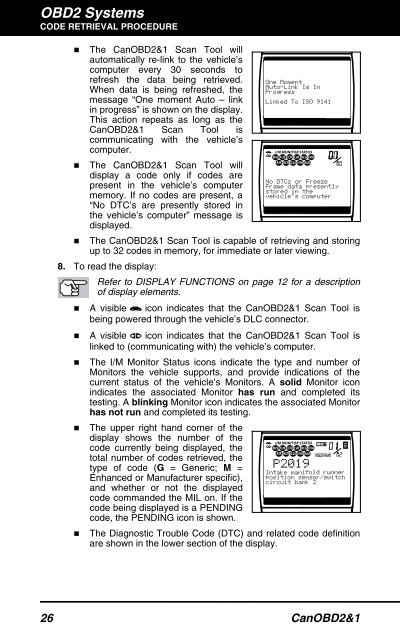Create successful ePaper yourself
Turn your PDF publications into a flip-book with our unique Google optimized e-Paper software.
OBD2 Systems<br />
CODE RETRIEVAL PROCEDURE<br />
� The CanOBD2&1 <strong>Scan</strong> <strong>Tool</strong> will<br />
automatically re-link to the vehicle’s<br />
computer every 30 seconds to<br />
refresh the data being retrieved.<br />
When data is being refreshed, the<br />
message “One moment Auto – link<br />
in progress” is shown on the display.<br />
This action repeats as long as the<br />
CanOBD2&1 <strong>Scan</strong> <strong>Tool</strong> is<br />
�<br />
communicating with the vehicle’s<br />
computer.<br />
The CanOBD2&1 <strong>Scan</strong> <strong>Tool</strong> will<br />
display a code only if codes are<br />
present in the vehicle’s computer<br />
memory. If no codes are present, a<br />
“No DTC’s are presently stored in<br />
the vehicle’s computer” message is<br />
displayed.<br />
� The CanOBD2&1 <strong>Scan</strong> <strong>Tool</strong> is capable of retrieving and storing<br />
up to 32 codes in memory, for immediate or later viewing.<br />
8. To read the display:<br />
Refer to DISPLAY FUNCTIONS on page 12 for a description<br />
of display elements.<br />
� A visible icon indicates that the CanOBD2&1 <strong>Scan</strong> <strong>Tool</strong> is<br />
being powered through the vehicle’s DLC connector.<br />
� A visible icon indicates that the CanOBD2&1 <strong>Scan</strong> <strong>Tool</strong> is<br />
�<br />
linked to (communicating with) the vehicle’s computer.<br />
The I/M Monitor Status icons indicate the type and number of<br />
Monitors the vehicle supports, and provide indications of the<br />
current status of the vehicle’s Monitors. A solid Monitor icon<br />
indicates the associated Monitor has run and completed its<br />
testing. A blinking Monitor icon indicates the associated Monitor<br />
has not run and completed its testing.<br />
� The upper right hand corner of the<br />
display shows the number of the<br />
code currently being displayed, the<br />
total number of codes retrieved, the<br />
type of code (G = Generic; M =<br />
Enhanced or Manufacturer specific),<br />
and whether or not the displayed<br />
code commanded the MIL on. If the<br />
code being displayed is a PENDING<br />
code, the PENDING icon is shown.<br />
� The Diagnostic Trouble Code (DTC) and related code definition<br />
are shown in the lower section of the display.<br />
26 CanOBD2&1