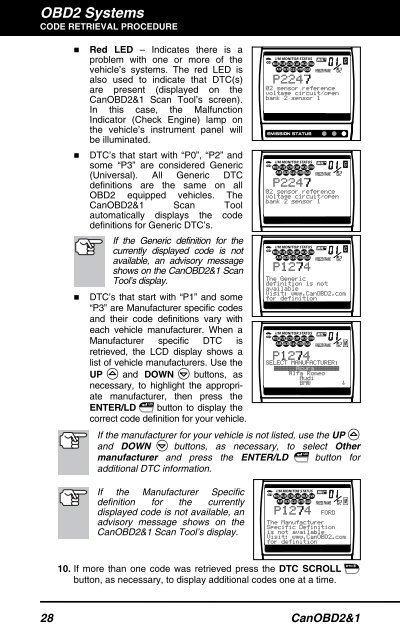You also want an ePaper? Increase the reach of your titles
YUMPU automatically turns print PDFs into web optimized ePapers that Google loves.
OBD2 Systems<br />
CODE RETRIEVAL PROCEDURE<br />
� Red LED – Indicates there is a<br />
problem with one or more of the<br />
vehicle’s systems. The red LED is<br />
also used to indicate that DTC(s)<br />
are present (displayed on the<br />
CanOBD2&1 <strong>Scan</strong> <strong>Tool</strong>’s screen).<br />
In this case, the Malfunction<br />
�<br />
Indicator (Check Engine) lamp on<br />
the vehicle’s instrument panel will<br />
be illuminated.<br />
DTC’s that start with “P0”, “P2” and<br />
some “P3” are considered Generic<br />
(Universal). All Generic DTC<br />
definitions are the same on all<br />
OBD2 equipped vehicles. The<br />
CanOBD2&1 <strong>Scan</strong> <strong>Tool</strong><br />
automatically displays the code<br />
definitions for Generic DTC’s.<br />
If the Generic definition for the<br />
currently displayed code is not<br />
available, an advisory message<br />
shows on the CanOBD2&1 <strong>Scan</strong><br />
<strong>Tool</strong>’s display.<br />
� DTC’s that start with “P1” and some<br />
“P3” are Manufacturer specific codes<br />
and their code definitions vary with<br />
each vehicle manufacturer. When a<br />
Manufacturer specific DTC is<br />
retrieved, the LCD display shows a<br />
list of vehicle manufacturers. Use the<br />
UP and DOWN buttons, as<br />
necessary, to highlight the appropriate<br />
manufacturer, then press the<br />
ENTER/LD button to display the<br />
correct code definition for your vehicle.<br />
If the manufacturer for your vehicle is not listed, use the UP<br />
and DOWN buttons, as necessary, to select Other<br />
manufacturer and press the ENTER/LD<br />
additional DTC information.<br />
button for<br />
If the Manufacturer Specific<br />
definition for the currently<br />
displayed code is not available, an<br />
advisory message shows on the<br />
CanOBD2&1 <strong>Scan</strong> <strong>Tool</strong>’s display.<br />
10. If more than one code was retrieved press the DTC SCROLL<br />
button, as necessary, to display additional codes one at a time.<br />
28 CanOBD2&1