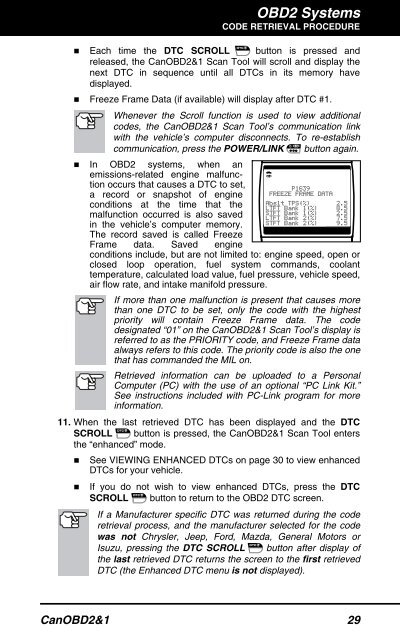You also want an ePaper? Increase the reach of your titles
YUMPU automatically turns print PDFs into web optimized ePapers that Google loves.
OBD2 Systems<br />
CODE RETRIEVAL PROCEDURE<br />
� Each time the DTC SCROLL button is pressed and<br />
�<br />
released, the CanOBD2&1 <strong>Scan</strong> <strong>Tool</strong> will scroll and display the<br />
next DTC in sequence until all DTCs in its memory have<br />
displayed.<br />
Freeze Frame Data (if available) will display after DTC #1.<br />
Whenever the Scroll function is used to view additional<br />
codes, the CanOBD2&1 <strong>Scan</strong> <strong>Tool</strong>’s communication link<br />
with the vehicle’s computer disconnects. To re-establish<br />
communication, press the POWER/LINK button again.<br />
� In OBD2 systems, when an<br />
emissions-related engine malfunction<br />
occurs that causes a DTC to set,<br />
a record or snapshot of engine<br />
conditions at the time that the<br />
malfunction occurred is also saved<br />
in the vehicle’s computer memory.<br />
The record saved is called Freeze<br />
Frame data. Saved engine<br />
conditions include, but are not limited to: engine speed, open or<br />
closed loop operation, fuel system commands, coolant<br />
temperature, calculated load value, fuel pressure, vehicle speed,<br />
air flow rate, and intake manifold pressure.<br />
If more than one malfunction is present that causes more<br />
than one DTC to be set, only the code with the highest<br />
priority will contain Freeze Frame data. The code<br />
designated “01” on the CanOBD2&1 <strong>Scan</strong> <strong>Tool</strong>’s display is<br />
referred to as the PRIORITY code, and Freeze Frame data<br />
always refers to this code. The priority code is also the one<br />
that has commanded the MIL on.<br />
Retrieved information can be uploaded to a Personal<br />
Computer (PC) with the use of an optional “PC Link Kit.”<br />
See instructions included with PC-Link program for more<br />
information.<br />
11. When the last retrieved DTC has been displayed and the DTC<br />
SCROLL button is pressed, the CanOBD2&1 <strong>Scan</strong> <strong>Tool</strong> enters<br />
the “enhanced” mode.<br />
� See VIEWING ENHANCED DTCs on page 30 to view enhanced<br />
DTCs for your vehicle.<br />
� If you do not wish to view enhanced DTCs, press the DTC<br />
SCROLL button to return to the OBD2 DTC screen.<br />
If a Manufacturer specific DTC was returned during the code<br />
retrieval process, and the manufacturer selected for the code<br />
was not Chrysler, Jeep, Ford, Mazda, General Motors or<br />
Isuzu, pressing the DTC SCROLL button after display of<br />
the last retrieved DTC returns the screen to the first retrieved<br />
DTC (the Enhanced DTC menu is not displayed).<br />
CanOBD2&1 29