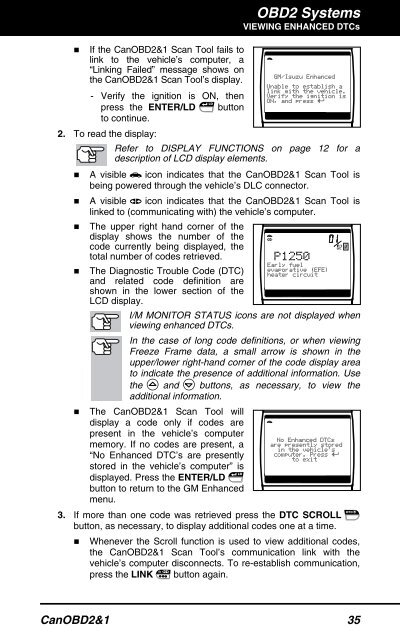You also want an ePaper? Increase the reach of your titles
YUMPU automatically turns print PDFs into web optimized ePapers that Google loves.
OBD2 Systems<br />
VIEWING ENHANCED DTCs<br />
� If the CanOBD2&1 <strong>Scan</strong> <strong>Tool</strong> fails to<br />
link to the vehicle’s computer, a<br />
“Linking Failed” message shows on<br />
the CanOBD2&1 <strong>Scan</strong> <strong>Tool</strong>’s display.<br />
- Verify the ignition is ON, then<br />
press the ENTER/LD button<br />
to continue.<br />
2. To read the display:<br />
Refer to DISPLAY FUNCTIONS on page 12 for a<br />
description of LCD display elements.<br />
� A visible icon indicates that the CanOBD2&1 <strong>Scan</strong> <strong>Tool</strong> is<br />
being powered through the vehicle’s DLC connector.<br />
� A visible icon indicates that the CanOBD2&1 <strong>Scan</strong> <strong>Tool</strong> is<br />
�<br />
linked to (communicating with) the vehicle’s computer.<br />
The upper right hand corner of the<br />
display shows the number of the<br />
code currently being displayed, the<br />
total number of codes retrieved.<br />
� The Diagnostic Trouble Code (DTC)<br />
and related code definition are<br />
shown in the lower section of the<br />
LCD display.<br />
I/M MONITOR STATUS icons are not displayed when<br />
viewing enhanced DTCs.<br />
In the case of long code definitions, or when viewing<br />
Freeze Frame data, a small arrow is shown in the<br />
upper/lower right-hand corner of the code display area<br />
to indicate the presence of additional information. Use<br />
the and buttons, as necessary, to view the<br />
�<br />
additional information.<br />
The CanOBD2&1 <strong>Scan</strong> <strong>Tool</strong> will<br />
display a code only if codes are<br />
present in the vehicle’s computer<br />
memory. If no codes are present, a<br />
“No Enhanced DTC’s are presently<br />
stored in the vehicle’s computer” is<br />
displayed. Press the ENTER/LD<br />
button to return to the GM Enhanced<br />
menu.<br />
3. If more than one code was retrieved press the DTC SCROLL<br />
button, as necessary, to display additional codes one at a time.<br />
� Whenever the Scroll function is used to view additional codes,<br />
the CanOBD2&1 <strong>Scan</strong> <strong>Tool</strong>’s communication link with the<br />
vehicle’s computer disconnects. To re-establish communication,<br />
press the LINK button again.<br />
CanOBD2&1 35