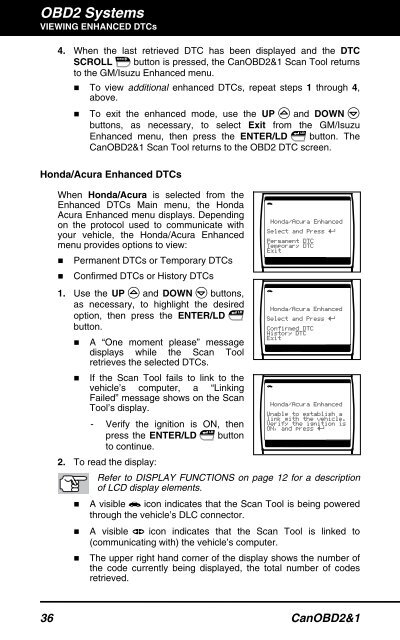You also want an ePaper? Increase the reach of your titles
YUMPU automatically turns print PDFs into web optimized ePapers that Google loves.
OBD2 Systems<br />
VIEWING ENHANCED DTCs<br />
4. When the last retrieved DTC has been displayed and the DTC<br />
SCROLL button is pressed, the CanOBD2&1 <strong>Scan</strong> <strong>Tool</strong> returns<br />
to the GM/Isuzu Enhanced menu.<br />
� To view additional enhanced DTCs, repeat steps 1 through 4,<br />
above.<br />
� To exit the enhanced mode, use the UP and DOWN<br />
buttons, as necessary, to select Exit from the GM/Isuzu<br />
Enhanced menu, then press the ENTER/LD button. The<br />
CanOBD2&1 <strong>Scan</strong> <strong>Tool</strong> returns to the OBD2 DTC screen.<br />
Honda/Acura Enhanced DTCs<br />
When Honda/Acura is selected from the<br />
Enhanced DTCs Main menu, the Honda<br />
Acura Enhanced menu displays. Depending<br />
on the protocol used to communicate with<br />
your vehicle, the Honda/Acura Enhanced<br />
menu provides options to view:<br />
� Permanent DTCs or Temporary DTCs<br />
� Confirmed DTCs or History DTCs<br />
1. Use the UP and DOWN buttons,<br />
as necessary, to highlight the desired<br />
option, then press the ENTER/LD<br />
button.<br />
� A “One moment please” message<br />
displays while the <strong>Scan</strong> <strong>Tool</strong><br />
�<br />
retrieves the selected DTCs.<br />
If the <strong>Scan</strong> <strong>Tool</strong> fails to link to the<br />
vehicle’s computer, a “Linking<br />
Failed” message shows on the <strong>Scan</strong><br />
<strong>Tool</strong>’s display.<br />
- Verify the ignition is ON, then<br />
press the ENTER/LD<br />
to continue.<br />
2. To read the display:<br />
button<br />
Refer to DISPLAY FUNCTIONS on page 12 for a description<br />
of LCD display elements.<br />
� A visible icon indicates that the <strong>Scan</strong> <strong>Tool</strong> is being powered<br />
through the vehicle’s DLC connector.<br />
� A visible icon indicates that the <strong>Scan</strong> <strong>Tool</strong> is linked to<br />
�<br />
(communicating with) the vehicle’s computer.<br />
The upper right hand corner of the display shows the number of<br />
the code currently being displayed, the total number of codes<br />
retrieved.<br />
36 CanOBD2&1