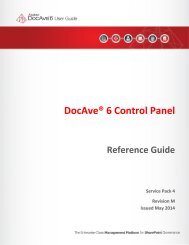DocAve 6 Management Shell - AvePoint
DocAve 6 Management Shell - AvePoint
DocAve 6 Management Shell - AvePoint
You also want an ePaper? Increase the reach of your titles
YUMPU automatically turns print PDFs into web optimized ePapers that Google loves.
<strong>DocAve</strong> 6: SDK and <strong>Management</strong> <strong>Shell</strong><br />
<strong>DocAve</strong>® 6 Service Pack 1<br />
SDK and <strong>Management</strong> <strong>Shell</strong><br />
User Guide<br />
Revision A<br />
Issued October 2012<br />
1
Table of Contents<br />
Table of Contents .......................................................................................................................................... 2<br />
About SDK and <strong>Management</strong> <strong>Shell</strong> ............................................................................................................... 6<br />
2<br />
Configuration ............................................................................................................................................ 6<br />
Agents ....................................................................................................................................................... 6<br />
Getting Started .............................................................................................................................................. 7<br />
Environment Requirement ....................................................................................................................... 7<br />
<strong>DocAve</strong> 6 SDK ................................................................................................................................................ 7<br />
Supported Features in <strong>DocAve</strong> 6.0 SDK .................................................................................................... 7<br />
Newly-added Features in <strong>DocAve</strong> 6 SP1 SDK ............................................................................................ 8<br />
Breaking Changes .................................................................................................................................... 10<br />
<strong>DocAve</strong> 6 <strong>Management</strong> <strong>Shell</strong> ...................................................................................................................... 12<br />
Installation .............................................................................................................................................. 12<br />
Access <strong>DocAve</strong> 6 <strong>Management</strong> <strong>Shell</strong> ...................................................................................................... 13<br />
Upgrading <strong>DocAve</strong> SDK and <strong>Management</strong> <strong>Shell</strong> ......................................................................................... 14<br />
<strong>DocAve</strong> <strong>Management</strong> <strong>Shell</strong> Cmdlet Reference ........................................................................................... 14<br />
Log into <strong>DocAve</strong> Manager ....................................................................................................................... 14<br />
Obtain a Date Object .............................................................................................................................. 15<br />
Obtain a Time Object .............................................................................................................................. 16<br />
Get an Update ......................................................................................................................................... 17<br />
Obtain Update Configuration Information ............................................................................................. 17<br />
Test an Update ........................................................................................................................................ 18<br />
Install an Update ..................................................................................................................................... 18<br />
Back Up a Database Encryption Key ....................................................................................................... 19<br />
Restore a Database Encryption Key ........................................................................................................ 20<br />
Back Up the Data Encryption Profile ....................................................................................................... 21<br />
Restore a Database Encryption Profile ................................................................................................... 21<br />
Obtain a SharePoint Blank Security Search Setting Object ..................................................................... 22<br />
Obtain a Job’s Summary Information ..................................................................................................... 22<br />
Obtain a Job’s Detailed Information ....................................................................................................... 22<br />
<strong>DocAve</strong> 6: SDK and <strong>Management</strong> <strong>Shell</strong>
Obtain a Specified Module’s Job ............................................................................................................. 23<br />
Delete a SharePoint Dead Account ......................................................................................................... 24<br />
Check Permission Inheriting Information ............................................................................................... 25<br />
Get a Blank Clone SharePoint User Permission Setting Object .............................................................. 25<br />
Get a Blank Clone SharePoint Group Permission Setting Object ............................................................ 25<br />
Clone SharePoint User Permission.......................................................................................................... 26<br />
Obtain a Stub Database’s Configuration ................................................................................................. 27<br />
Configure a Stub Database...................................................................................................................... 27<br />
Download a Job Report ........................................................................................................................... 28<br />
Get a Blank Realtime Storage Manager Rule .......................................................................................... 28<br />
Get a Realtime Storage Manager Rule .................................................................................................... 29<br />
Create a Realtime Storage Manager Rule ............................................................................................... 30<br />
Retract a Realtime Storage Manager Rule .............................................................................................. 30<br />
Reuse a Realtime Storage Manager Rule ................................................................................................ 31<br />
Delete a Realtime Storage Manager Rule ............................................................................................... 32<br />
Get Archiver Index Data Information ...................................................................................................... 32<br />
Get an Archiver Job’s Detailed Information for Backup ......................................................................... 33<br />
Get an Archiver Job’s Detailed Information for Deletion ....................................................................... 33<br />
Run Full Text Index Job ........................................................................................................................... 34<br />
Archive SharePoint Data ......................................................................................................................... 35<br />
Get a Blank Content Manager Online Plan ............................................................................................. 35<br />
Get an Online Content Manager Plan’s Configuration Details ............................................................... 35<br />
Create an Online Content Manager Plan ................................................................................................ 36<br />
Run a Content Manager Export Plan ...................................................................................................... 37<br />
Run a Content Manager Import Plan ...................................................................................................... 37<br />
Run a Content Manager Copy Plan ......................................................................................................... 38<br />
Run a Content Manager Move Plan ........................................................................................................ 38<br />
Delete a Content Manager Online Plan .................................................................................................. 39<br />
Run a Deployment Manager Plan ........................................................................................................... 40<br />
Obtain a Blank Granular Backup Blank Plan ........................................................................................... 40<br />
Obtain a Granular Backup Plan’s Configuration Details ......................................................................... 40<br />
Create a Granular Backup Plan ............................................................................................................... 41<br />
<strong>DocAve</strong> 6: SDK and <strong>Management</strong> <strong>Shell</strong><br />
3
4<br />
Run a Granular Backup Plan .................................................................................................................... 41<br />
Delete Granular Backup Plan .................................................................................................................. 42<br />
Run a Platform Backup Plan .................................................................................................................... 43<br />
Run a Replicator Export Plan................................................................................................................... 44<br />
Run a Replicator Import Plan .................................................................................................................. 45<br />
Run an Online Replicator Plan Using <strong>Management</strong> <strong>Shell</strong> ....................................................................... 45<br />
Obtain a Blank SharePoint 2007 to 2010 Online Migration Plan ............................................................ 47<br />
Obtain a SharePoint 2007 to 2010 Online Migration Plan ..................................................................... 47<br />
Get the Security Details of a SharePoint 2007 to 2010 Migration Job ................................................... 48<br />
Get the Configuration Details of a SharePoint 2007 to 2010 Migration Job .......................................... 49<br />
Get the Object Details of a SharePoint 2007 to 2010 Migration Job ...................................................... 50<br />
Create a SharePoint 2007 to 2010 Online Migration Plan ...................................................................... 50<br />
Run a SharePoint 2007 to 2010 Online Migration Plan .......................................................................... 51<br />
Delete a SharePoint 2007 to 2010 Online Migration Plan ...................................................................... 53<br />
Get Information about all BLOB Provider Binaries ................................................................................. 53<br />
Get the BLOB Provider Configuration Details ......................................................................................... 54<br />
Update BLOB Provider Settings .............................................................................................................. 54<br />
Create a New User .................................................................................................................................. 55<br />
Scan for Dead Accounts .......................................................................................................................... 56<br />
Search Users or Groups with Specific Permissions ................................................................................. 56<br />
Get a Blank Local User ............................................................................................................................ 57<br />
Get the Information of a Local User ....................................................................................................... 57<br />
Delete a Local User ................................................................................................................................. 58<br />
Get a Blank Active Directory User ........................................................................................................... 58<br />
Get the Information of an Active Directory ............................................................................................ 59<br />
Delete an Active Directory User .............................................................................................................. 59<br />
Get the Information of an Active Directory Group ................................................................................. 60<br />
Get the Blank Active Directory Group..................................................................................................... 60<br />
Delete an Active Directory Group ........................................................................................................... 60<br />
Set the Archiver Data Index Information ................................................................................................ 61<br />
Set Up the Status of a FipsAlgorithmPolicy............................................................................................. 61<br />
Set Up the Passphrase ............................................................................................................................ 62<br />
<strong>DocAve</strong> 6: SDK and <strong>Management</strong> <strong>Shell</strong>
Stop Inheriting Permissions from the Upper Level ................................................................................. 63<br />
Update the Configurations of a Content Manager Plan ......................................................................... 64<br />
Update the Configurations of a Granular Backup Plan ........................................................................... 64<br />
Get the Configuration Details of a Physical Device ................................................................................. 64<br />
Get the Configuration Details of a Logical Device................................................................................... 65<br />
Update the Configurations of a Realtime Storage Manager Rule .......................................................... 66<br />
Update the Information of a User in Account Manager ......................................................................... 66<br />
Upload an Update in Update Manager ................................................................................................... 67<br />
Notices and Copyright Information ............................................................................................................ 68<br />
<strong>DocAve</strong> 6: SDK and <strong>Management</strong> <strong>Shell</strong><br />
5
About SDK and <strong>Management</strong> <strong>Shell</strong><br />
Refer to the sections below for system and farm requirements that must be in place prior to installing<br />
and using <strong>DocAve</strong> SDK and <strong>Management</strong> <strong>Shell</strong>.<br />
Configuration<br />
In order to use <strong>DocAve</strong> SDK and <strong>Management</strong> <strong>Shell</strong>, the <strong>DocAve</strong> 6 platform must be installed and<br />
configured properly on your farm. <strong>DocAve</strong> SDK and <strong>Management</strong> <strong>Shell</strong> will not function without<br />
<strong>DocAve</strong> 6.<br />
Agents<br />
<strong>DocAve</strong> Agents are responsible for running <strong>DocAve</strong> jobs and interacting with the SharePoint object<br />
model. <strong>DocAve</strong> Agents enable <strong>DocAve</strong> Manager to communicate with the respective servers, allowing<br />
for <strong>DocAve</strong> products to function properly. At the minimum, <strong>DocAve</strong> must have one agent installed on<br />
the SharePoint farm. The server that the agent is installed on must have Microsoft SharePoint<br />
Foundation Web Application service enabled as well. Otherwise, the Agent of the corresponding <strong>DocAve</strong><br />
product cannot be loaded during agent installation and, consequently, the <strong>DocAve</strong> product functions<br />
cannot be used. Additional <strong>DocAve</strong> agents should be installed on other SharePoint Web front ends<br />
(WFEs) in order to provide redundancy in the event that a <strong>DocAve</strong> Agent goes down.<br />
*Note: The use of system resources on a server increases when the installed agent is performing<br />
actions. This may affect server performance. However, if the agent installed on a server is not being<br />
used, the use of system resources is very low and, therefore, the effect on server performance is<br />
negligible.<br />
For instructions on installing <strong>DocAve</strong> Platform, the <strong>DocAve</strong> Manager, and <strong>DocAve</strong> module Agents, see<br />
the <strong>DocAve</strong> 6 Installation Guide.<br />
6<br />
<strong>DocAve</strong> 6: SDK and <strong>Management</strong> <strong>Shell</strong>
Getting Started<br />
Refer to the sections below for important information on getting started with SDK and <strong>Management</strong><br />
<strong>Shell</strong>.<br />
Environment Requirement<br />
For <strong>DocAve</strong> 6 SDK, the .NET Framework version must be v3.5 SP1 or later.<br />
For <strong>DocAve</strong> 6 <strong>Management</strong> <strong>Shell</strong>, the .NET Framework version must be 3.5 SP1 or later and the<br />
Power<strong>Shell</strong> version must be v2.0 or later.<br />
<strong>DocAve</strong> 6 SDK<br />
Build your customizable, extendable, and programmable usage of <strong>DocAve</strong> functions by invoking the<br />
program interfaces provided by <strong>DocAve</strong> 6 SDK.<br />
To access detailed information on the commands available in the <strong>DocAve</strong> 6 SDK:<br />
On the server with <strong>DocAve</strong> Manager/Agent installed, go to Start > All Programs > <strong>AvePoint</strong> <strong>DocAve</strong> 6 ><br />
<strong>DocAve</strong> 6 SDK.<br />
Double-click the help file named <strong>DocAve</strong> SDK Documentation to view this information. You can also find<br />
the help file in the following path:<br />
…\<strong>AvePoint</strong>\<strong>DocAve</strong>6\<strong>Shell</strong>\<strong>DocAve</strong>Modules\<strong>DocAve</strong>Module\<strong>DocAve</strong>SDK.chm<br />
Supported Features in <strong>DocAve</strong> 6.0 SDK<br />
The table below lists the supported features in <strong>DocAve</strong> 6.0 SDK.<br />
Module Supported Features<br />
Content Manager Run a plan<br />
Deployment Manager Run a plan<br />
Replicator Run a plan<br />
Granular Backup and Restore • Create a new plan<br />
• Update the settings of an existing plan<br />
• Delete a plan<br />
• Get all of the existing plans<br />
• Run a plan<br />
<strong>DocAve</strong> 6: SDK and <strong>Management</strong> <strong>Shell</strong><br />
7
Platform Backup and Restore Run a plan<br />
Archiver • Get all of the existing Archiver rules<br />
8<br />
• Get the rules that have been applied rules on a SharePoint<br />
object<br />
• Reuse an existing rule on a SharePoint object<br />
• Apply an existing rule on a SharePoint object<br />
• Run an Archiver plan<br />
Job Monitor • Get the desired jobs<br />
• Get the summary information of a job<br />
• Get the detailed information of a job<br />
• Download the report of a job<br />
Newly-added Features in <strong>DocAve</strong> 6 SP1 SDK<br />
The table below lists the newly-added supported features in <strong>DocAve</strong> 6 SP1 SDK.<br />
Module Supported Features<br />
Administrator<br />
• Clone user/group’s permission<br />
• Scan dead account<br />
• Delete dead accounts<br />
• Search for users or groups with specific permissions<br />
Content manager • Create/update /delete an online mode plan;<br />
Deployment manager<br />
• Get online mode plans<br />
• Get an existing plan<br />
• Update the destination of a design element mapping<br />
of an existing plan<br />
• Create a new plan<br />
Archiver • Check and change a SharePoint object’s inheriting<br />
status<br />
• Get all of the existing Archiver profiles<br />
• Get the profiles that have been applied rules on a<br />
SharePoint object<br />
• Apply a profile on a SharePoint object<br />
• Retract an already applied profile<br />
<strong>DocAve</strong> 6: SDK and <strong>Management</strong> <strong>Shell</strong>
Module Supported Features<br />
Storage Optimization BLOB<br />
Provider Settings<br />
<strong>DocAve</strong> 6: SDK and <strong>Management</strong> <strong>Shell</strong><br />
• Get the configurations of a stub database<br />
• Configure the stub database settings<br />
• Get the RBS settings<br />
• Configure the RBS settings<br />
• Get the EBS settings<br />
• Configure the EBS settings<br />
Real-time Storage Manager • Create a real-time storage manager rule<br />
• Update the settings of an existing real-time storage<br />
manager rule<br />
• Delete an existing real-time storage manager rule<br />
• Get all of the real-time storage manager rule<br />
• Reuse a real-time storage manager rule on a<br />
SharePoint object<br />
• Get the real-time storage manager rules that have<br />
been applied on a SharePoint object<br />
• Retract a real-time storage manager rule<br />
Scheduled Storage Manager • Get all of the existing storage manager profiles<br />
SharePoint 2007 to 2010<br />
migration (online mode)<br />
• Reuse a storage manager profile on a SharePoint site<br />
collection<br />
• Retract a storage manager profile from a SharePoint<br />
site collection.<br />
• Get all of the existing plans<br />
• Create a new plan<br />
• Update the settings of an existing plan<br />
• Delete a plan<br />
• Run a plan<br />
Update Manager • Get all of the available update<br />
• Upload an update<br />
• Test an update<br />
• Install an update<br />
Storage Configuration • Get all of the existing physical devices<br />
• Create a physical device of the CIFS Share type<br />
• Get all of the existing logical devices<br />
9
Module Supported Features<br />
Account Manager • Add a local user<br />
10<br />
• Update the settings of an existing local system user<br />
• Delete a local system user<br />
• Add an active directory user<br />
• Update the settings of an existing active directory user<br />
• Delete an active directory user<br />
• Get all of the existing local users<br />
Get all of the active directory users/groups<br />
Vault • Get all of the existing profiles<br />
Breaking Changes<br />
• Get the profiles that have been applied on a<br />
SharePoint object<br />
• Apply a profile on a SharePoint object<br />
• Check and change a SharePoint object’s inheriting<br />
status<br />
Breaking Changes are changes in the <strong>DocAve</strong> SDK that make certain operations and features behave or<br />
name differently from the <strong>DocAve</strong> 6.0 to <strong>DocAve</strong> 6 SP1. The following are the breaking changes in<br />
<strong>DocAve</strong> 6 SP1:<br />
• One more library file is required: Storage.dll, which resides in<br />
<strong>DocAve</strong>InstallDir\<strong>Shell</strong>\<strong>DocAve</strong>Modules\<strong>DocAve</strong>Module directory.<br />
• The namespace is rearranged in this service pack.<br />
• For some methods of job monitor service, the type of integer parameters is changed from long<br />
to int.<br />
• To avoid ambiguity and confusion with the native SharePoint API types, rename type names<br />
under <strong>AvePoint</strong>.<strong>DocAve</strong>.API.Objects as the table displays.<br />
Original Object Name Change To<br />
SPList SharePointList<br />
SPObject SharePointObject<br />
SPSite SharePointSite<br />
SPTree SharePointTree<br />
SPWeb SharePointWeb<br />
<strong>DocAve</strong> 6: SDK and <strong>Management</strong> <strong>Shell</strong>
Original Object Name Change To<br />
SPWebApplication SharePointWebApplication<br />
• To make it clear, the ContentManagerService is divided into ContentManagerOnlineService and<br />
ContentManagerOfflineService two services.<br />
• The type GranularBackupAndRestoreService is renamed to GranularBackupService, and the<br />
property name of DataProtectionService is changed accordingly.<br />
• The type PlatformBackupAndRestoreService is renamed to PlatformBackupService, and the<br />
property name of DataProtectionService is changed accordingly.<br />
<strong>DocAve</strong> 6: SDK and <strong>Management</strong> <strong>Shell</strong><br />
11
<strong>DocAve</strong> 6 <strong>Management</strong> <strong>Shell</strong><br />
<strong>DocAve</strong> 6 provides a command line management interface based on Windows Power<strong>Shell</strong>. You can<br />
perform the <strong>DocAve</strong> operations using the provided cmdlet.<br />
Installation<br />
By default, <strong>DocAve</strong> 6 <strong>Management</strong> <strong>Shell</strong> is installed together with <strong>DocAve</strong> Manager/Agent. You can find<br />
it in Start > All Programs > <strong>AvePoint</strong> <strong>DocAve</strong> 6 > <strong>DocAve</strong> 6 <strong>Management</strong> <strong>Shell</strong>.<br />
You can also install <strong>DocAve</strong> 6 <strong>Management</strong> <strong>Shell</strong> on the server that does not have <strong>DocAve</strong><br />
Manager/Agent installed. To install <strong>DocAve</strong> 6 <strong>Management</strong> <strong>Shell</strong> separately, see the following steps.<br />
12<br />
1. In the <strong>DocAve</strong> installation path (…\ <strong>AvePoint</strong>\<strong>DocAve</strong>6), copy the folder named <strong>Shell</strong> to the<br />
server where you want to install <strong>DocAve</strong> <strong>Management</strong> <strong>Shell</strong>.<br />
2. Right-click <strong>Shell</strong>Installation.exe under …\<strong>Shell</strong>\Setup and select Run as administrator.<br />
3. Specify a local installation path or press Enter to use the default location (which is C:\Program<br />
File\<strong>AvePoint</strong>).<br />
Figure 1: Specify the installation location.<br />
4. Press any key to exit when the installation completes.<br />
Figure 2: Exit the tool.<br />
<strong>DocAve</strong> 6: SDK and <strong>Management</strong> <strong>Shell</strong>
Access <strong>DocAve</strong> 6 <strong>Management</strong> <strong>Shell</strong><br />
After installing <strong>DocAve</strong> 6 <strong>Management</strong> <strong>Shell</strong>, refer to the following two methods to access it.<br />
• Go to Start > All Programs > <strong>AvePoint</strong> <strong>DocAve</strong> 6 ><strong>DocAve</strong>6 <strong>Management</strong> <strong>Shell</strong> and click <strong>DocAve</strong><br />
6 <strong>Management</strong> <strong>Shell</strong> to open the interface.<br />
• Use Windows Power<strong>Shell</strong>. Click the Windows Power<strong>Shell</strong> icon on the left of Windows<br />
taskbar to open it. Then, import the <strong>DocAve</strong> 6 Power<strong>Shell</strong> module by executing the command:<br />
Import-Module -Name <strong>DocAve</strong>Module –DisableNameChecking<br />
*Note: Before using any <strong>DocAve</strong> cmdlet, you must log into <strong>DocAve</strong> using Login-DAManager cmdlet first.<br />
You can get the detailed information on using this cmdlet entering Get-Help Login-DAManager.<br />
To get the overview of all of the commands available for <strong>DocAve</strong> 6, execute the command Get-<br />
Command -Module DAModule.<br />
To search all of the commands related to a module, use a “fuzzy” query. For example, execute the<br />
command Get-Command -Name *GranularBackup* to get all of the commands about the Granular<br />
Backup module.<br />
<strong>DocAve</strong> 6: SDK and <strong>Management</strong> <strong>Shell</strong><br />
13
Upgrading <strong>DocAve</strong> SDK and <strong>Management</strong> <strong>Shell</strong><br />
The <strong>DocAve</strong> SDK and <strong>Management</strong> <strong>Shell</strong> must be upgraded together with the <strong>DocAve</strong> platform. The<br />
upgraded <strong>DocAve</strong> SDK and <strong>Management</strong> <strong>Shell</strong> support more functions and contain optimizations and<br />
improvements.<br />
For detailed steps regarding how to upgrade the <strong>DocAve</strong> 6 SDK, refer to <strong>DocAve</strong> SDK Documentation; it<br />
is available in the following path by default:<br />
…\<strong>AvePoint</strong>\<strong>DocAve</strong>6\<strong>Shell</strong>\<strong>DocAve</strong>Modules\<strong>DocAve</strong>Module\<strong>DocAve</strong>SDK.chm.<br />
For detailed steps regarding how to upgrade the <strong>DocAve</strong> 6 <strong>Management</strong> <strong>Shell</strong>, refer to Conceptual<br />
Topic about Update in the <strong>DocAve</strong> 6 <strong>Management</strong> <strong>Shell</strong>.<br />
<strong>DocAve</strong> <strong>Management</strong> <strong>Shell</strong> Cmdlet Reference<br />
<strong>DocAve</strong> <strong>Management</strong> <strong>Shell</strong> provides a rich set of commands based on the <strong>DocAve</strong> platform. These<br />
commands allow you to perform various operations including run a plan, delete a plan, delete dead<br />
account etc. The section below lists all of the <strong>DocAve</strong> <strong>Management</strong> <strong>Shell</strong> cmdlets, a corresponding<br />
example of each cmdlet, as well as the descriptions of the parameters in each cmdlet.<br />
*Note: To obtain a list of all cmdlets, run Get-Help Login-DAManager.<br />
Log into <strong>DocAve</strong> Manager<br />
To log into <strong>DocAve</strong> manager, run the command below:<br />
Login-DAManager -ControlHost -ControlPort -Credential <br />
[]<br />
The examples of the command are:<br />
C:\PS>$Credential = Get-Credential<br />
C:\PS>Login-DAManager -ControlHost localhost -ControlPort 14000 –Credential $credential<br />
C:\PS>$SecurePassword = Read-Host –AsSecureString<br />
C:\PS>Login-DAManager -ControlHost localhost -ControlPort 14000 -Username admin -Password<br />
$SecurePassword<br />
C:\PS>Login-DAManager -ControlHost localhost -ControlPort 14000 -Username admin -<br />
PlainTextPassWord admin<br />
To configure the command parameters, see the table below.<br />
Parameter Type Comment<br />
14<br />
<strong>DocAve</strong> 6: SDK and <strong>Management</strong> <strong>Shell</strong>
-ControlHost Required Specifies the address of control host.<br />
-ControlPort Required Specifies the control port.<br />
-Credential Required Specifies the credential.<br />
-Username Required Specifies the username.<br />
-Password Required Specifies the password in the form of secure<br />
string.<br />
-PlainTextPassword Required Specifies the password in the form of plain text<br />
string.<br />
Obtain a Date Object<br />
To obtain a date object used for defining a specific date in a scheduled plan, run the command below:<br />
Get-DADate [-Year] [-Month] [-Day] [-TimeZoneId] <br />
[]<br />
The example of the command is:<br />
C:\PS>$TimeZoneID = [<strong>DocAve</strong>.API.Common.SupportedTimeZoneId]::PacificSAStandardTime<br />
C:\PS>Get-DADate -Year 2012 -Month 03 -Day 20 -TimeZoneId<br />
To configure the command parameters, see the table below.<br />
Parameter Type Comment<br />
-Year Required Specifies the year that is displayed. Valid value is<br />
between 1 and 9999.<br />
-Month Required Specifies the month that is displayed. Valid value<br />
is between 1 and 12.<br />
-Day Required Specifies the day that is displayed. Valid value is<br />
between 1 and 31.<br />
-TimeZoneId Required Specifies the time zone ID.<br />
<strong>DocAve</strong> 6: SDK and <strong>Management</strong> <strong>Shell</strong><br />
15
Obtain a Time Object<br />
To get a time object used for defining a specific time in a scheduled plan, run the command below:<br />
Get-DADateTime [-Year] [-Month] [-Day] [-Hour] [-Minute] [-<br />
TimeZoneId] []<br />
The example of the command is:<br />
C:\PS>$TimeZoneID = [<strong>DocAve</strong>.API.Common.SupportedTimeZoneId]::PacificSAStandardTime<br />
C:\PS>Get-DADateTime -Year 2012 -Month 03 -Day 20 -Hour 14 -Minute 30 -TimeZoneId $TimeZoneID<br />
To configure the command parameters, see the table below.<br />
Parameter Type Comment<br />
-Year Required Specifies the year that is displayed. Valid value is<br />
between 1 and 9999.<br />
-Month Required Specifies the month that is displayed. Valid value<br />
is between 1 and 12.<br />
-Day Required Specifies the day that is displayed. Valid value is<br />
between 1 and 31.<br />
-Hour Required Specifies the hour that is displayed. Valid value is<br />
between 0 and 23.<br />
-Minute Required Specifies the minute that is displayed. Valid value<br />
is between 0 and 59.<br />
-TimeZoneId Required Specifies the time zone ID.<br />
16<br />
<strong>DocAve</strong> 6: SDK and <strong>Management</strong> <strong>Shell</strong>
Get an Update<br />
To get all available updates for <strong>DocAve</strong> Manager, run the command below:<br />
Get-DAUpdate [[-Name] ] []<br />
The example of the command is:<br />
C:\PS>Get-DAUpdate -Name 'HotFix_6.0.0.51008601' Name: HotFix_6.0.0.51008601<br />
To configure the command parameters, see the table below.<br />
Parameter Type Comment<br />
-Name Optional Specifies one or more updates' names. You can<br />
type multiple update names (separated by<br />
commas). Wildcards are supported.<br />
Obtain Update Configuration Information<br />
To obtain general configuration information of an update, run the command below:<br />
Get-DAUpdateConfiguration [-UpdateName] []<br />
The example of the command is:<br />
C:\PS>Get-DAUpdateConfiguration -UpdateName Hotfix_6.0.0.51008601<br />
To configure the command parameters, see the table below.<br />
Parameter Type Comment<br />
-UpdateName Required Specifies one or more updates' names. You can<br />
type multiple update names (separated by<br />
commas).<br />
<strong>DocAve</strong> 6: SDK and <strong>Management</strong> <strong>Shell</strong><br />
17
Test an Update<br />
To test whether a specified update is valid before updating, run the command below:<br />
Test-DAUpdate [-Configuration] []<br />
The example of the command is:<br />
C:\PS>$config = Get-DAUpdateConfiguration -UpdateName 'Hotfix_6.0.0.51008601'<br />
C:\PS>$config.UpdateManager = $true<br />
C:\PS>$config.ViewServiceForUpdate() Category: 127.0.0.1 WillUpdate: True Name: Control Service<br />
Status: ACTIVE Version: 6.0.0.51008601 Type: Control Message: Ready for installing.<br />
C:\PS>$config.UpdateNonFarmRelatedAgent = $true<br />
C:\PS>$config.UpdateFarms.Add('Farm(SP2010_DB:SHAREPOINT_CONFIG)'<br />
C:\PS>$config.UpdateSQLAgents.Add('SQL Agent'<br />
C:\PS>Test-DAUpdate -Configuration $config True<br />
To configure the command parameters, see the table below.<br />
Parameter Type Comment<br />
-Configuration Required Specifies an update configuration object.<br />
Install an Update<br />
To install an update, run the command below:<br />
Install-DAUpdate [-Configuration] [-WhatIf] [-Confirm]<br />
[]Install-DAUpdate [-Configuration] [-WhatIf] [-Confirm]<br />
[]<br />
The example of the command is:<br />
C:\PS>$config = Get-DAUpdateConfiguration -UpdateName 'Hotfix_6.0.0.51008601'<br />
C:\PS>$config.UpdateManager = $true<br />
C:\PS>$config.ViewServiceForUpdate()<br />
C:\PS>$config.UpdateNonFarmRelatedAgent = $true<br />
C:\PS>$config.UpdateFarms.Add('Farm(SP2010_DB:SHAREPOINT_CONFIG)')<br />
C:\PS>$config.UpdateSQLAgents.Add('SQL Agent')<br />
C:\PS>Install-DAUpdate -Configuration $config<br />
To configure the command parameters, see the table below.<br />
18<br />
<strong>DocAve</strong> 6: SDK and <strong>Management</strong> <strong>Shell</strong>
Parameter Type Comment<br />
-Configuration Required Specifies an update configuration object.<br />
-WhatIf Optional Describes what would happen if user executes the<br />
command without actually executing the<br />
command.<br />
-Confirm Optional Prompts user for confirmation before executing<br />
the command.<br />
Back Up a Database Encryption Key<br />
To back up a database encryption key, run the command below:<br />
Backup-DADatabaseEncryptionKey [-Path] [-Overwrite] []<br />
Backup-DADatabaseEncryptionKey [-Path] [-Overwrite] []<br />
The example of the command is:<br />
C:\PS>Backup-DADatabaseEncryptionKey -Path 'C:\backup'<br />
To configure the command parameters, see the table below.<br />
Parameter Type Comment<br />
-Path Required Specifies a path to store the backup file.<br />
-Overwrite Optional Overwrites the backup file if it already exists in the specified path.<br />
<strong>DocAve</strong> 6: SDK and <strong>Management</strong> <strong>Shell</strong><br />
19
Restore a Database Encryption Key<br />
To restore a database encryption key, run the command below:<br />
Restore-DADatabaseEncryptionKey [-Path] [-OutPut] [-Overwrite] [[-Passphrase]<br />
] []<br />
The examples of the command are:<br />
C:\PS>Restore-DADatabaseEncryptionKey -Path 'C:\backup' -OutPut 'C:\sql'<br />
C:\PS>Restore-DADatabaseEncryptionKey -Path 'C:\backup' -OutPut 'C:\sql' -Passphrase passphrase<br />
To configure the command parameters, see the table below.<br />
Parameter Type Comment<br />
-Path Required Specifies a path to load the backup file.<br />
-OutPut Required Specifies a path to store the output file.<br />
-Overwrite Optional Overwrites the output file if it already exists in the<br />
specified path.<br />
-Passphrase Optional Specifies a passphrase value to encrypt <strong>DocAve</strong><br />
database encryption key. If this parameter is not<br />
used, the cmdlet will read the passphrase from<br />
the local machine. Ensure that the passphrases<br />
are matched between the local machine and the<br />
<strong>DocAve</strong> database; otherwise, the <strong>DocAve</strong> system<br />
will not work.<br />
20<br />
<strong>DocAve</strong> 6: SDK and <strong>Management</strong> <strong>Shell</strong>
Back Up the Data Encryption Profile<br />
To back up the database encryption key, run the command below:<br />
Backup-DADataEncryptionProfile [-Path] [-Overwrite] []<br />
The example of the command is:<br />
C:\PS>Backup-DADataEncryptionProfile -Path 'C:\backup'<br />
To configure the command parameters, see the table below.<br />
Parameter Type Comment<br />
-Path Required Specifies a path to store the backup file.<br />
-Overwrite Optional Overwrites the backup file if it already exists in the specified path.<br />
Restore a Database Encryption Profile<br />
To restore a database encryption profile, run the command below:<br />
Restore-DADataEncryptionProfile [-Path] []<br />
The example of the command:<br />
Restore-DADataEncryptionProfile<br />
To configure the command parameters, see the table below.<br />
Parameter Type Comment<br />
-Path Required Specifies a path to load the backup file.<br />
<strong>DocAve</strong> 6: SDK and <strong>Management</strong> <strong>Shell</strong><br />
21
Obtain a SharePoint Blank Security Search Setting Object<br />
To get a SharePoint blank security search setting object, run the command below:<br />
Get-DASPBlankSecuritySearchSetting []<br />
The example of the command is:<br />
C:\PS>$setting = Get-DASPBlankSecuritySearchSetting<br />
C:\PS>$setting<br />
Obtain a Job’s Summary Information<br />
To get a job summary, run the command below:<br />
Get-DAJobSummary [-ID] []<br />
The example of the command is:<br />
C:\PS>Get-DAJobSummary -ID CA20120710105416471063<br />
To configure the command parameters, see the table below.<br />
Parameter Type Comment<br />
-ID Required Specifies the job ID.<br />
Obtain a Job’s Detailed Information<br />
To get detailed information on the items included in a job (such as item type, source URL, destination<br />
URL, etc.), run the command below:<br />
Get-DAJobDetail [-ID] [-JobReportDetailStatus ] [-StartIndex ]<br />
[-Length ] []<br />
The examples of the command are:<br />
C:\PS>Get-DAJobDetail -ID CM20111011115232293242<br />
C:\PS>Get-DAJobDetail -ID CM20111011115233293432 -JobReportDetailStatus Success,Failed -<br />
StartIndex 0 -Length 1<br />
To configure the command parameters, see the table below.<br />
Parameter Type Comment<br />
22<br />
<strong>DocAve</strong> 6: SDK and <strong>Management</strong> <strong>Shell</strong>
Parameter Type Comment<br />
-ID Required Specifies the job ID.<br />
-JobReportDetailStatus Optional Specifies the detail status to filter the detail. Valid<br />
values are “Success,” “Failed,” and “Skipped.” If<br />
the job is a Deployment Manager job, this<br />
parameter is ignored.<br />
-StartIndex Optional Specifies the start number of the details. If the job<br />
is a Deployment Manager job, this parameter is<br />
ignored.<br />
-Length Optional Specifies the total number of details in the result.<br />
If the job is a Deployment Manager job, this<br />
parameter is ignored.<br />
Obtain a Specified Module’s Job<br />
To get a job of a specified module, run the command below:<br />
Get-DAJob [-ID] []<br />
Get-DAJob [-Module] [-StartTimeRangeBeginning ] [-StartTimeRangeEnding<br />
] []<br />
The examples of the command are:<br />
C:\PS>Get-DAJob -Id CA20120710105416471063 ID: CA20120710105416471063<br />
C:\PS>Get-DAJob -Module Administrator ID: CA20120710105416471063<br />
C:\PS>Get-DAJob -Module Administrator -StartTimeRangeBeginning "7/10/2012 10:10" -<br />
StartTimeRangeEnding "7/10/2012 10:58" ID: CA20120710105416471063<br />
To configure the command parameters, see the table below.<br />
Parameter Type Comment<br />
-ID Required Specifies the job ID.<br />
-Module Required Specifies the job's module. Valid values are<br />
“GranularBackup,” “GranularRestore,”<br />
“Administrator,” “ContentManager,”<br />
“Replicator,” “PlatformBackup,”<br />
“PlatformRestore,” “ConvertStubToContent,”<br />
<strong>DocAve</strong> 6: SDK and <strong>Management</strong> <strong>Shell</strong><br />
23
Parameter Type Comment<br />
24<br />
“ScheduledStorageManager,”<br />
“OrphanBLOBRetention,”<br />
“DeploymentManager,” “ReportCenter,”<br />
“Archiver,” “Connector,” “ArchiverRestore,”<br />
“LogManager,” “ArchiverRetention,”<br />
“JobPruning,” and<br />
“PlatformMaintenanceManager.”<br />
-StartTimeRangeBeginning Optional Specifies the beginning of job start time<br />
range. The type must be a valid DateTime<br />
format that is culture-specific to the<br />
administrative language, such as 2/16/2010<br />
12:15:12 for English-US. If you do not specify<br />
the time range, the job information will not<br />
be filtered according to job start time.<br />
-StartTimeRangeEnding Optional Specifies the end of job start time range. The<br />
type must be a valid DateTime format that is<br />
culture-specific to the administrative<br />
language, such as 2/16/2010 12:15:12 for<br />
English-US. If you do not specify the time<br />
range, it will not filter the job information<br />
according to job start time.<br />
Delete a SharePoint Dead Account<br />
To delete the SharePoint dead account(s), run the command below:<br />
Remove-DASPDeadAccount [-DeadAccount] [-DeleteMySite] [-DeleteUserProfiles]<br />
[]<br />
The example of the command is:<br />
C:\PS>Remove-DASPDeadAccount -DeadAccount $deadAccountForRemoving -DeleteMySite –<br />
DeleteUserProfiles<br />
To configure the command parameters, see the table below.<br />
Parameter Type Comment<br />
-DeadAccount Required Specifies the dead accounts to remove.<br />
<strong>DocAve</strong> 6: SDK and <strong>Management</strong> <strong>Shell</strong>
-DeleteMySite Optional Specifies whether or not to delete the My Site.<br />
-DeleteUserProfiles Optional Specifies whether or not to delete user profiles.<br />
Check Permission Inheriting Information<br />
To check whether a specified SharePoint object inherits permissions from a higher level, run the<br />
command below:<br />
Check-DASPInheritingPermissions [-SharePointWeb] []<br />
Check-DASPInheritingPermissions [-SharePointList] []<br />
The example of the command is:<br />
C:\PS>$web1 = New-Object <strong>DocAve</strong>.API.Objects.SharePointWeb<br />
C:\PS>Check-DASPInheritingPermissions -SharePointWeb $web1<br />
To configure the command parameters, see the table below.<br />
Parameter Type Comment<br />
-SharePointWeb Required Specifies a SharePoint site object.<br />
-SharePointList Required Specifies a SharePoint list object.<br />
Get a Blank Clone SharePoint User Permission Setting Object<br />
To get a blank clone SharePoint user permission setting object, run the command below:<br />
Get-DASPBlankCloneUserPermissionSetting []<br />
The example of the command is:<br />
C:\PS>Get-DASPBlankCloneUserPermissionSetting<br />
Get a Blank Clone SharePoint Group Permission Setting Object<br />
To get a blank clone SharePoint group permission setting object, run the command below:<br />
Get-DASPBlankCloneGroupPermissionSetting []<br />
The example of the command is: C:\PS>Get-DASPBlankCloneGroupPermissionSetting<br />
<strong>DocAve</strong> 6: SDK and <strong>Management</strong> <strong>Shell</strong><br />
25
Clone SharePoint User Permission<br />
To clone a specified SharePoint user’s permissions to a group or a user, run the command below:<br />
Clone-DASPUserPermission [-Scope] [-SourceUser] [-Destination] [-<br />
Setting] []<br />
Clone-DASPUserPermission [-FarmName] [-SourceUser] [-Destination] [-<br />
Setting] []<br />
The example of the command is:<br />
C:\PS>$setting = Get-DASPBlankCloneUserPermissionSetting<br />
C:\PS>$setting.PermissionOption = 'Append'<br />
C:\PS>$setting.IncludeDetailedReport = $true<br />
C:\PS>Clone-DASPUserPermission -FarmName 'Farm(SP2010_DB:SHAREPOINT_CONFIG)' -SourceUser<br />
'user1' -Destination 'user2' -Setting $setting<br />
To configure the command parameters, see the table below.<br />
Parameter Type Comment<br />
-FarmName Required Specifies the farm where you wish to search for the<br />
source user.<br />
-Scope Required Specifies the node(s) as a scope where you wish to<br />
search for the source user. You can specify the<br />
node(s) from Web application level to list level, but<br />
all objects must be at the same level.<br />
-SourceUser Required Specifies a username as the source account whose<br />
permissions will be cloned.<br />
-Destination Required Specifies the username(s) or group name(s) as the<br />
destination account(s) that you can clone<br />
permissions to.<br />
-Setting Required Configures the settings for cloning user permissions.<br />
26<br />
<strong>DocAve</strong> 6: SDK and <strong>Management</strong> <strong>Shell</strong>
Obtain a Stub Database’s Configuration<br />
To get configuration details of a stub database, run the command below:<br />
Get-DAStubDBConfiguration [-FarmName] []<br />
The example of the command is:<br />
C:\PS>$StubDBConfig = Get-DAStubDBConfiguration -FarmName<br />
'Farm(SP2010_DB:SHAREPOINT_CONFIG)'<br />
C:\PS>$StubDBConfig.WebApplicationStubDBConfigurations FarmName:<br />
Farm(SP2010_DB:SHAREPOINT_CONFIG)<br />
To configure the command parameters, see the table below.<br />
Parameter Type Comment<br />
-FarmName Required Specifies a farm name.<br />
Configure a Stub Database<br />
To configure a stub database for a farm, Web application, or content database, run the command below:<br />
Configure-DAStubDB [-Configuration] []<br />
The example of the command is:<br />
C:\PS>$StubDBConfig = Get-DAStubDBConfiguration -FarmName<br />
C:\PS>$ContentDB1.ConfigureAsWindowsAuthentication<br />
C:\PS>Configure-DAStubDB -Configuration $ContentDB10001<br />
C:\PS>$ContentDB2 = $StubDBConfig.GetContentDBLevelStubDBConfigurationById<br />
C:\PS>$password = Read-Host AsSecureString<br />
C:\PS>$ContentDB2.ConfigureAsSQLAuthenticationC:\PS>Configure-DAStubDB -Configuration<br />
$ContentDB2<br />
To configure the command parameters, see the table below.<br />
Parameter Type Comment<br />
-Configuration Required Specifies the stub database configuration. You can<br />
specify the farm level stub database configuration,<br />
Web application stub database configuration and<br />
content database stub database configuration.<br />
<strong>DocAve</strong> 6: SDK and <strong>Management</strong> <strong>Shell</strong><br />
27
Download a Job Report<br />
To download a job report, run the command below:<br />
Download-DAJobReport [-ID] [-Format ] -Path [-Overwrite]<br />
[]<br />
The example of the command is:<br />
C:\PS>Download-DAJobReport -ID FB20120627174730343482 -Path 'C:\Report.zip'-Format txt –<br />
Overwrite<br />
To configure the command parameters, see the table below.<br />
Parameter Type Comment<br />
-ID Required Specifies the job ID.<br />
-Format Optional Specifies the format of the report. Valid values<br />
are “XLS,” “CSV,” and “TXT.” If the job is a Log<br />
Manager job, this parameter is ignored.<br />
-Path Required Specifies the path of the report file.<br />
-Overwrite Optional Allows the cmdlet to overwrite an existing file.<br />
Get a Blank Realtime Storage Manager Rule<br />
To get a blank Real-time Storage Manager rule, run the command below:<br />
Get-DARealtimeStorageManagerBlankRule []<br />
The example of the command is:<br />
C:\PS>$rule = Get-DARealtimeStorageManagerBlankRule<br />
C:\PS>$rule<br />
28<br />
<strong>DocAve</strong> 6: SDK and <strong>Management</strong> <strong>Shell</strong>
Get a Realtime Storage Manager Rule<br />
To get the configurations of a Real-time Storage Manager rule, run the command below:<br />
Get-DARealtimeStorageManagerRule [-Name ] []<br />
Get-DARealtimeStorageManagerRule [-SPContentDB ] []<br />
The examples of the command are:<br />
C:\PS>Get-DARealtimeStorageManagerRule<br />
C:\PS>Get-DARealtimeStorageManagerRule -Name 'rule2'<br />
C:\PS>$db = New-Object <strong>DocAve</strong>.API.Objects.SharePointContentDB<br />
'Farm(SP2010_DB:SHAREPOINT_CONFIG)','http://SharePoint2010:10001/', 'wss_content_10001'<br />
C:\PS>Get-DARealtimeStorageManagerRule -SPContentDB<br />
To configure the command parameters, see the table below.<br />
Parameter Type Comment<br />
-Name Optional Specifies the name of the Realtime Storage<br />
Manager rule whose configurations will be<br />
obtained.<br />
-SPContentDB Optional Specifies a SharePoint content database. All<br />
Realtime Storage Manager rules that have been<br />
applied to this specified database will be<br />
obtained.<br />
-SPWebApplication Optional Specifies a SharePoint Web application. All<br />
Realtime Storage Manager rules that have been<br />
applied to this specified Web application will be<br />
obtained.<br />
-SPSite Optional Specifies a SharePoint site collection. All Realtime<br />
Storage Manager rules that have been applied to<br />
this specified site collection will be obtained.<br />
<strong>DocAve</strong> 6: SDK and <strong>Management</strong> <strong>Shell</strong><br />
29
Create a Realtime Storage Manager Rule<br />
To create a Realtime Storage Manager rule, run the command below:<br />
New-DARealtimeStorageManagerRule [-Rule] []<br />
The example of the command is:<br />
C:\PS>$rule = Get-DARealtimeStorageManagerBlankRule<br />
C:\PS>$rule.<br />
C:\PS>$rule.SizeThreshold = '768kb' C:\PS>$rule.LogicalDeviceName = 'logical device1'<br />
C:\PS>$rule.CompressionLevel = 'level3' C:\PS>$rule.EnableDataEncryption('MyProfile')<br />
C:\PS>New-DARealtimeStorageManagerRule $rule<br />
To configure the command parameters, see the table below.<br />
Parameter Type Comment<br />
-Rule (or $rule) Required Specifies a real-time storage manager rule object<br />
where you can create a new real-time storage<br />
manager rule.<br />
Retract a Realtime Storage Manager Rule<br />
To retract an existing Realtime Storage Manager rule from the specified SharePoint content database,<br />
Web application, or site collection, run the command below:<br />
Retract-DARealtimeStorageManagerRule [-RuleName] [-SPContentDB] <br />
[]<br />
The example of the command:<br />
C:\PS>$db = New-Object <strong>DocAve</strong>.API.Objects.SharePointContentDB<br />
'Farm(SP2010_DB:SHAREPOINT_CONFIG)','http://SharePoint2010:10001/', 'wss_content_10001'<br />
C:\PS>Retract-DARealtimeStorageManagerRule -RuleName 'rule1' -SPContentDB $db<br />
To configure the command parameters, see the table below.<br />
Parameter Type Comment<br />
-RuleName Required Specifies the name of the Realtime Storage<br />
Manager rule that you want to retract from the<br />
specified SharePoint content database.<br />
-SPContentDB Required Specifies a SharePoint content database where<br />
the specified Realtime Storage Manager rule will<br />
30<br />
<strong>DocAve</strong> 6: SDK and <strong>Management</strong> <strong>Shell</strong>
<strong>DocAve</strong> 6: SDK and <strong>Management</strong> <strong>Shell</strong><br />
be retracted.<br />
-SPWebApplication Optional Specifies a SharePoint Web application where the<br />
specified Realtime Storage Manager rule will be<br />
retracted.<br />
-SPSite Optional Specifies a SharePoint site collection where the<br />
specified Realtime Storage Manager rule will be<br />
retracted.<br />
Reuse a Realtime Storage Manager Rule<br />
To reuse an existing Realtime Storage Manager rule, run the command below:<br />
Reuse-DARealtimeStorageManagerRule [-RuleName] [-SPContentDB] <br />
[]<br />
The example of the command:<br />
C:\PS>$db = New-Object <strong>DocAve</strong>.API.Objects.SharePointContentDB<br />
'Farm(SP2010_DB:SHAREPOINT_CONFIG)','http://SharePoint2010:10001/', 'wss_content_10001'<br />
C:\PS>Reuse-DARealtimeStorageManagerRule -RuleName 'rule1' -SPContentDB $db<br />
To configure the command parameters, see the table below.<br />
Parameter Type Comment<br />
-RuleName Required Specifies the name of the Realtime Storage<br />
Manager rule that you want to reuse.<br />
-SPContentDB Required Specifies a SharePoint content database where<br />
the specified Realtime Storage Manager rule will<br />
be applied.<br />
-SPWebApplication Optional Specifies a SharePoint Web application where the<br />
specified Realtime Storage Manager rule will be<br />
applied.<br />
-SPSite Optional Specifies a SharePoint site collection where the<br />
specified Realtime Storage Manager rule will be<br />
applied.<br />
31
Delete a Realtime Storage Manager Rule<br />
To delete a Realtime Storage Manager rule, run the command below:<br />
Remove-DARealtimeStorageManagerRule [-Name] []<br />
The example of the command is:<br />
C:\PS>Remove-DARealtimeStorageManagerRule -Name 'rule1'<br />
To configure the command parameters, see the table below.<br />
Parameter Type Comment<br />
-Name Required Specifies the name of a Realtime Storage<br />
Manager rule that you want to delete.<br />
Get Archiver Index Data Information<br />
To get information on the Archiver Data that has not been successfully indexed, run the command<br />
below:<br />
Get-DAArchiverIndexDataInfo [-FarmName] [-OutPut] [-Overwrite]<br />
[]<br />
The example of the command is:<br />
C:\PS>Get-DAArchiverIndexDataInfo -FarmName FarmA -OutPut<br />
C:\IndexInfo.xls<br />
To configure the command parameters, see the table below.<br />
Parameter Type Comment<br />
-FarmName Required Specifies the name of a farm where the Archiver<br />
Data’s index information will be retrieved from.<br />
-OutPut Required Specifies a path to store the output file.<br />
-Overwrite Optional Overwrites the file if it already exists at the specified<br />
path.<br />
32<br />
<strong>DocAve</strong> 6: SDK and <strong>Management</strong> <strong>Shell</strong>
Get an Archiver Job’s Detailed Information for Backup<br />
To get detailed information on an Archiver job for backup, run the command below:<br />
Get-DAArchiverJobDetailForBackup [-ID] [-JobReportDetailStatus ] [-<br />
StartIndex ] [-Length ] []<br />
The examples of the command are:<br />
C:\PS>Get-DAArchiverJobDetailForBackup -ID AR20120710135406923230S<br />
C:\PS>Get-DAArchiverJobDetailForBackup -ID AR20120710135406923230S -JobReportDetailStatus<br />
Success,Failed -StartIndex 0 -Length 1<br />
To configure the command parameters, see the table below.<br />
Parameter Type Comment<br />
-ID Required Specifies the job ID.<br />
-JobReportDetailStatus Optional Specifies the detail status to filter the detail. Valid<br />
values are “Success”, “Failed,” and “Skipped.”<br />
-StartIndex Optional Specifies the start number of the details that you<br />
want to get.<br />
-Length Optional Specifies the total number of details in the result.<br />
Get an Archiver Job’s Detailed Information for Deletion<br />
To get detailed information on an Archiver job for deletion, run the command below:<br />
Get-DAArchiverJobDetailForDeletion [-ID] [-JobReportDetailStatus ]<br />
[-StartIndex ] [-Length ] []<br />
The examples of the command are:<br />
C:\PS>Get-DAArchiverJobDetailForDeletion -ID AR20120710135406923230S<br />
C:\PS>Get-DAArchiverJobDetailForDeletion -ID AR20120710135406923230S -JobReportDetailStatus<br />
Success,Failed -StartIndex 0 -Length 1<br />
To configure the command parameters, see the table below.<br />
Parameter Type Comment<br />
-ID Required Specifies the job ID.<br />
<strong>DocAve</strong> 6: SDK and <strong>Management</strong> <strong>Shell</strong><br />
33
Parameter Type Comment<br />
-JobReportDetailStatus Optional Specifies the detail status to filter the detail. Valid<br />
values are “Success,” “Failed,” and “Skipped.”<br />
-StartIndex Optional Specifies the start number of the details that you<br />
want to get.<br />
-Length Optional Specifies the total number of details in the result.<br />
Run Full Text Index Job<br />
To run a full text index job, run the command below:<br />
Run-DAArchiverIndexJob -JobId []<br />
The example of the command:<br />
C:\PS>Run-DAArchiverIndexJob -JobId AI20120710135406923230<br />
To configure the command parameters, see the table below.<br />
Parameter Type Comment<br />
-JobId Required Specifies an Archiver index job ID.<br />
34<br />
<strong>DocAve</strong> 6: SDK and <strong>Management</strong> <strong>Shell</strong>
Archive SharePoint Data<br />
To archive the specified SharePoint data, run the command below:<br />
Run-DAArchiverJob [-SPObject] [-WaitForJobComplete] []<br />
The example of the command:<br />
C:\PS>$site1 = New-Object <strong>DocAve</strong>.API.Objects.SharePointSite<br />
C:\PS>Run-DAArchiverJob -SPObject $site1 ID: AR20120710135406923230S<br />
To configure the command parameters, see the table below.<br />
Parameter Type Comment<br />
-SPObject Required The SharePoint object to be archived.<br />
-WaitForJobComplete Optional Specifies whether to wait for the completion of<br />
the job. If so, the job process will be displayed<br />
and another job cannot be run until this job has<br />
completed; if not, the job will run in the<br />
background and you can run another job without<br />
waiting for the completion of this job.<br />
Get a Blank Content Manager Online Plan<br />
To get a blank Content Manager online plan, run the command below:<br />
Get-DAContentManagerBlankOnlinePlan []<br />
The example of the command is:<br />
C:\PS>Get-DAContentManagerBlankOnlinePlan<br />
Get an Online Content Manager Plan’s Configuration Details<br />
To get the configuration details of an online Content Manager plan, run the command below:<br />
Get-DAContentManagerOnlinePlan [[-Name] ] []<br />
The example of the command is:<br />
C:\PS>Get-DAContentManagerOnlinePlan plan1<br />
To configure the command parameters, see the table below.<br />
<strong>DocAve</strong> 6: SDK and <strong>Management</strong> <strong>Shell</strong><br />
35
Parameter Type Comment<br />
-Name Optional Specifies the name(s) of the existing online<br />
Content Manager plan(s) you want to obtain.<br />
Wildcards and multiple values are allowed, which<br />
should be separated by commas. If no values are<br />
entered here, the plan settings of all existing<br />
online Content Manager plan(s) will be obtained.<br />
Create an Online Content Manager Plan<br />
To create an online Content Manager plan, run the command below:<br />
New-DAContentManagerOnlinePlan [-Plan] []<br />
The example of the command is:<br />
C:\PS>$plan = Get-DAContentManagerBlankOnlinePlan<br />
C:\PS>$plan.SourceFarmName = 'Farm(SP2010_DB1:SHAREPOINT_CONFIG)'<br />
C:\PS>$plan.DestinationFarmName = 'Farm(SP2010_DB2:SHAREPOINT_CONFIG)'<br />
C:\PS>$plan.Name = 'plan1'<br />
C:\PS>$webapplication1 = New-Object<br />
<strong>DocAve</strong>.API.Objects.SharePointWebApplication($plan.SourceFarmName, 'http://SharePoint2010:10001')<br />
C:\PS>$webapplication2 = New-Object<br />
<strong>DocAve</strong>.API.Objects.SharePointWebApplication($plan.DestinationFarmName,'http://SharePoint2010:100<br />
02') C:\PS>$plan.SourceTree.IncludeSPObject($webapplication1)<br />
C:\PS>$plan.DestinationTree.SelectSPObject($webapplication2)<br />
C:\PS>$plan.Action = 'Merge'<br />
C:\PS>New-DAContentManagerOnlinePlan $plan<br />
To configure the command parameters, see the table below.<br />
Parameter Type Comment<br />
-Plan (or $myPlan) Required Specifies an online Content Manager plan object.<br />
36<br />
<strong>DocAve</strong> 6: SDK and <strong>Management</strong> <strong>Shell</strong>
Run a Content Manager Export Plan<br />
To run an existing Content Manager export plan, run the command below:<br />
Run-DAContentManagerExportJob [-PlanName] [-WaitForJobComplete]<br />
[]<br />
The example of the command:<br />
C:\PS>Run-DAContentManagerExportJob -PlanName 'plan1' –WaitForJobComplete<br />
To configure the command parameters, see the table below.<br />
Parameter Type Comment<br />
-PlanName Required Specifies the name of an existing Content<br />
Manager export plan that you want to run.<br />
-WaitForJobComplete Optional Specifies whether to wait for the completion of<br />
the job. If so, the job process will be displayed<br />
and another job cannot be run until this job has<br />
completed; if not, the job will run in the<br />
background and you can run another job without<br />
waiting for the completion of this job.<br />
Run a Content Manager Import Plan<br />
To run an existing Content Manager import plan, run the command below:<br />
Run-DAContentManagerImportJob [-PlanName] [-WaitForJobComplete]<br />
[]<br />
The example of the command:<br />
C:\PS>Run-DAContentManagerImportJob -PlanName 'plan1' –WaitForJobComplete<br />
To configure the command parameters, see the table below.<br />
Parameter Type Comment<br />
-PlanName Required Specifies the name of an existing Content<br />
Manager import plan that you want to run.<br />
-WaitForJobComplete Optional Specifies whether to wait for the completion of<br />
the job. If so, the job process will be displayed<br />
and another job cannot be run until this job has<br />
<strong>DocAve</strong> 6: SDK and <strong>Management</strong> <strong>Shell</strong><br />
37
Run a Content Manager Copy Plan<br />
To run an existing Content Manager copy plan, run the command below:<br />
38<br />
completed; if not, the job will run in the<br />
background and you can run another job without<br />
waiting for the completion of this job.<br />
Run-DAContentManagerCopyJob [-PlanName] [-TestRun] [-WaitForJobComplete]<br />
[]<br />
The example of the command:<br />
C:\PS>Run-DAContentManagerCopyJob -PlanName 'plan1' -TestRun –WaitForJobComplete<br />
To configure the command parameters, see the table below.<br />
Parameter Type Comment<br />
-PlanName Required Specifies the name of an existing Content<br />
Manager copy plan that you want to run.<br />
-TestRun Optional Specifies whether to simulate the execution of<br />
the selected plan.<br />
-WaitForJobComplete Optional Specifies whether to wait for the completion of<br />
the job. If so, the job process will be displayed<br />
and another job cannot be run until this job has<br />
completed; if not, the job will run in the<br />
background and you can run another job without<br />
waiting for the completion of this job.<br />
Run a Content Manager Move Plan<br />
To run an existing Content Manager move plan, run the command below:<br />
Run-DAContentManagerMoveJob [-PlanName] [-TestRun] [-WaitForJobComplete]<br />
[]<br />
The example of the command:<br />
C:\PS>Run-DAContentManagerMoveJob -PlanName 'plan1' -TestRun –WaitForJobComplete<br />
To configure the command parameters, see the table below.<br />
<strong>DocAve</strong> 6: SDK and <strong>Management</strong> <strong>Shell</strong>
Parameter Type Comment<br />
-PlanName Required Specifies the name of an existing Content<br />
Manager move plan that you want to run.<br />
-TestRun Optional Specifies whether to simulate the execution of<br />
the selected plan.<br />
-WaitForJobComplete Optional Specifies whether to wait for the completion of<br />
the job. If so, the job process will be displayed<br />
and another job cannot be run until this job has<br />
completed; if not, the job will run in the<br />
background and you can run another job without<br />
waiting for the completion of this job.<br />
Delete a Content Manager Online Plan<br />
To delete a content manager online plan, run the command below:<br />
Remove-DAContentManagerOnlinePlan [-Name] [-WhatIf] [-Confirm] []<br />
The example of the command is:<br />
C:\PS>Remove-DAContentManagerOnlinePlan -Name 'plan1'<br />
To configure the command parameters, see the table below.<br />
Parameter Type Comment<br />
-Name Required Specifies the name of the online Content<br />
Manager plan that you want to delete.<br />
-WhatIf Optional Describes what would happen without actually<br />
executing the command.<br />
-Confirm Optional Prompts you for confirmation before executing<br />
the command.<br />
<strong>DocAve</strong> 6: SDK and <strong>Management</strong> <strong>Shell</strong><br />
39
Run a Deployment Manager Plan<br />
To run an existing Deployment Manager plan, run the command below:<br />
Run-DADeploymentManagerJob [-PlanName] [-WaitForJobComplete] []<br />
The example of the command is:<br />
C:\PS>Run-DADeploymentManagerJob -PlanName 'plan1' –WaitForJobComplete<br />
To configure the command parameters, see the table below.<br />
Parameter Type Comment<br />
-PlanName Required Specifies the name of an existing Deployment<br />
Manager plan that you want to run.<br />
-WaitForJobComplete Optional Specifies whether to wait for the completion of<br />
the job. If so, the job process will be displayed<br />
and another job cannot be run until this job has<br />
completed; if not, the job will run in the<br />
background and you can run another job without<br />
waiting for the completion of this job.<br />
Obtain a Blank Granular Backup Blank Plan<br />
To get a blank Granular Backup blank plan, run the command below:<br />
Get-DAGranularBackupBlankPlan []<br />
The example of the command is:<br />
C:\PS>Get-DAGranularBackupBlankPlan<br />
Obtain a Granular Backup Plan’s Configuration Details<br />
To get the configurations of an existing Granular Backup plan, run the command below:<br />
Get-DAGranularBackupPlan [[-Name] ] []<br />
The example of the command is:<br />
C:\PS>Get-DAGranularBackupPlan -Name 'plan1'<br />
To configure the command parameters, see the table below.<br />
40<br />
<strong>DocAve</strong> 6: SDK and <strong>Management</strong> <strong>Shell</strong>
Parameter Type Comment<br />
-Name Optional Specifies one or more plans' names. You can type<br />
multiple plan names (separated by commas).<br />
Wildcards are supported.<br />
Create a Granular Backup Plan<br />
To create a Granular Backup plan, run the command below:<br />
New-DAGranularBackupPlan [-Plan] []<br />
The example of the command is:<br />
C:\PS>$plan = Get-DAGranularBackupBlankPlan<br />
C:\PS>$plan.Name = 'plan1'<br />
C:\PS>$plan.Description = 'description'<br />
C:\PS>$plan.StoragePolicyName = 'storage policy1'<br />
C:\PS>$plan.AgentGroupName =<br />
"DEFAULT_AGENT_GROUP_FOR_Farm(SP2010_DB:SHAREPOINT_CONFIG)"<br />
C:\PS><br />
C:\PS>$site1 = New-Object <strong>DocAve</strong>.API.Objects.SharePointSite<br />
('Farm(SP2010_DB:SHAREPOINT_CONFIG)','http://SharePoint2010:10001/sites/site1')<br />
C:\PS>$plan.Tree.IncludeSPObject($site1)<br />
C:\PS><br />
C:\PS>New-DAGranularBackupPlan -Plan $plan<br />
To configure the command parameters, see the table below.<br />
Parameter Type Comment<br />
-Plan Required Specifies a Granular Backup plan object.<br />
Run a Granular Backup Plan<br />
To run an existing Granular Backup plan, run the command below:<br />
Run-DAGranularBackupJob [-PlanName] -BackupJobType -<br />
JobReportType [-TestRun] [-WaitForJobComplete] []<br />
The example of the command is:<br />
C:\PS>Run-DAGranularBackupJob -PlanName 'plan1' -BackupJobType full -JobReportType Detailed -<br />
WaitForJobComplete<br />
<strong>DocAve</strong> 6: SDK and <strong>Management</strong> <strong>Shell</strong><br />
41
To configure the command parameters, see the table below.<br />
Parameter Type Comment<br />
-PlanName Required Specifies the name of an existing Granular Backup<br />
plan that you want to run.<br />
-BackupJobType Required Specifies the type of backup. Valid values are<br />
“Full,” “Incremental,” and “Differential.”<br />
-JobReportType -JobReportType Specifies the job report level. Valid values are<br />
“Simplified” and “Detailed.”<br />
-TestRun Optional Specifies whether to simulate the execution of<br />
the selected plan.<br />
-WaitForJobComplete Optional Specifies whether to wait for the completion of<br />
the job. If so, the job process will be displayed<br />
and another job cannot be run until this job has<br />
completed; if not, the job will run in the<br />
background and you can run another job without<br />
waiting for the completion of this job.<br />
Delete Granular Backup Plan<br />
To delete a Granular Backup plan, run the command below:<br />
Remove-DAGranularBackupPlan [-Name] [-WhatIf] [-Confirm] []<br />
The example of the command is:<br />
C:\PS>Remove-DAGranularBackupPlan -Name 'plan1'<br />
To configure the command parameters, see the table below.<br />
Parameter Type Comment<br />
-Name Required Specifies the name of plan to be removed.<br />
-WhatIf Optional Describes what would happen if you executed the<br />
command.<br />
-Confirm Optional Prompts you for confirmation before executing<br />
the command.<br />
42<br />
<strong>DocAve</strong> 6: SDK and <strong>Management</strong> <strong>Shell</strong>
Run a Platform Backup Plan<br />
To run an existing Platform Backup plan, run the command below:<br />
Run-DAPlatformBackupJob [-PlanName] -BackupType [-<br />
CopyDataFromSnapshotToMediaServer] [-DeferCopyingDataFromPersistentSnapshot] [-<br />
DeferGeneratingInstaMountMapping] -RestoreGranularityLevel [-<br />
DeferGenerationGranularRestoreIndex] [-WaitForJobComplete] []<br />
The example of the command is:<br />
C:\PS>Run-DAPlatformBackupJob -PlanName 'plan1' -BackupType Full -RestoreGranularityLevel<br />
ItemLevel<br />
To configure the command parameters, see the table below.<br />
Parameter Type Comment<br />
-PlanName Required Specifies the name of an existing Platform<br />
Backup plan that you want to run.<br />
-BackupType Required Specifies the type of backup. Valid values<br />
are “Full,” “Incremental,” and<br />
“Differential.”<br />
-CopyDataFromSnapshotToMediaServer Optional Specifies whether to copy data from<br />
snapshot to media server.<br />
-<br />
DeferCopyingDataFromPersistentSnapshot<br />
<strong>DocAve</strong> 6: SDK and <strong>Management</strong> <strong>Shell</strong><br />
Optional Specifies whether to defer copy data<br />
from persistent snapshot.<br />
-DeferGeneratingInstaMountMapping Optional Specifies whether to defer generate<br />
InstaMount mapping.<br />
-RestoreGranularityLevel Required Specifies the restore granularity level.<br />
Valid values are “SiteCollectionLevel,”<br />
“SiteLevel,” “FolderLevel,” “ItemLevel,”<br />
“ItemVersionLevel,” and “None.”<br />
-DeferGenerationGranularRestoreIndex Optional Specifies whether to defer generate<br />
granular restore index.<br />
-WaitForJobComplete Optional Specifies whether to wait for the<br />
completion of the job. If so, the job<br />
process will be displayed and another job<br />
cannot be run until this job has<br />
43
Run a Replicator Export Plan<br />
To run an existing Replicator export plan, run the command below:<br />
44<br />
completed; if not, the job will run in the<br />
background and you can run another job<br />
without waiting for the completion of this<br />
job.<br />
Run-DAReplicatorExportJob [-PlanName] -ReplicatorRunLevel [-<br />
ReplicateModifications] [-ReplicateDeletions] [-SpecialReferenceTime ] [-WaitForJobComplete]<br />
[]<br />
The examples of the command are:<br />
C:\PS>Run-DAReplicatorExportJob -PlanName 'plan1' -ReplicatorRunLevel Full -WaitForJobComplete<br />
C:\PS>Run-DAReplicatorExportJob -PlanName 'plan2' -ReplicatorRunLevel Incremental -<br />
ReplicateModifications -ReplicateDeletions -SpecialReferenceTime 11m<br />
To configure the command parameters, see the table below.<br />
Parameter Type Comment<br />
-PlanName Required Specifies the name of an existing Replicator<br />
export plan that you want to run.<br />
-ReplicatorRunLevel Required Specifies the job level. Valid values are “Full” and<br />
“Incremental.”<br />
-ReplicateModifications Optional Specifies whether to replicate the modifications.<br />
You cannot specify this parameter unless the<br />
value of parameter 'ReplicatorRunLevel' is<br />
'Incremental.'<br />
-ReplicateDeletions Optional Specifies whether to replicate the deletions.<br />
You cannot specify this parameter unless the<br />
value of parameter 'ReplicatorRunLevel' is<br />
'Incremental.'<br />
-SpecialReferenceTime Optional Specifies the reference time. The job will<br />
replicate the contents which were created or<br />
modified during the specified period just before<br />
<strong>DocAve</strong> 6: SDK and <strong>Management</strong> <strong>Shell</strong>
<strong>DocAve</strong> 6: SDK and <strong>Management</strong> <strong>Shell</strong><br />
the job start time.<br />
-WaitForJobComplete Optional Specifies whether to wait for the completion of<br />
the job. If so, the job process will be displayed<br />
and another job cannot be run until this job has<br />
completed; if not, the job will run in the<br />
background and you can run another job without<br />
waiting for the completion of this job.<br />
Run a Replicator Import Plan<br />
To run an existing Replicator import plan, run the command below:<br />
Run-DAReplicatorImportJob [-PlanName] [-WaitForJobComplete] []<br />
The example of the command is:<br />
C:\PS>Run-DAReplicatorImportJob -PlanName 'plan1' –WaitForJobComplete<br />
To configure the command parameters, see the table below.<br />
Parameter Type Comment<br />
-PlanName Required Specifies the name of an existing Replicator<br />
import plan that you want to run.<br />
-WaitForJobComplete Optional Specifies whether to wait for the completion of<br />
the job. If so, the job process will be displayed<br />
and another job cannot be run until this job has<br />
completed; if not, the job will run in the<br />
background and you can run another job without<br />
waiting for the completion of this job.<br />
Run an Online Replicator Plan Using <strong>Management</strong> <strong>Shell</strong><br />
To run an existing online Replicator plan, run the command below:<br />
Run-DAReplicatorOnlineJob [-PlanName] -ReplicatorRunLevel [-<br />
ReplicateModifications] [-ReplicateDeletions] [-SpecialReferenceTime ] [-TestRun] [-<br />
WaitForJobComplete] []<br />
The examples of the command are:<br />
C:\PS>Run-DAReplicatorOnlineJob -PlanName 'plan1' -ReplicatorRunLevel Full -WaitForJobComplete –<br />
TestRun<br />
45
C:\PS>Run-DAReplicatorOnlineJob -PlanName 'plan2' -ReplicatorRunLevel Incremental -<br />
ReplicateModifications -ReplicateDeletions –TestRun<br />
To configure the command parameters, see the table below.<br />
Parameter Type Comment<br />
-PlanName Required Specifies the name of an existing Replicator plan<br />
that you want to run.<br />
-ReplicatorRunLevel Required Specifies the job level. Valid values are “Full” and<br />
“Incremental.”<br />
-ReplicateModifications Optional Specifies whether to replicate the modifications.<br />
46<br />
You cannot specify this parameter unless the<br />
value of parameter 'ReplicatorRunLevel' is<br />
'Incremental.'<br />
-ReplicateDeletions Optional Specifies whether to replicate the deletions.<br />
You cannot specify this parameter unless the<br />
value of parameter 'ReplicatorRunLevel' is<br />
'Incremental.'<br />
-SpecialReferenceTime Optional Specifies the reference time. The job will<br />
replicate the contents which were created or<br />
modified during the specified period just before<br />
the job start time.<br />
-TestRun Optional Specifies whether to simulate the execution of<br />
the selected plan.<br />
-WaitForJobComplete Optional Specifies whether to wait for the completion of<br />
the job. If so, the job process will be displayed<br />
and another job cannot be run until this job has<br />
completed; if not, the job will run in the<br />
background and you can run another job without<br />
waiting for the completion of this job.<br />
<strong>DocAve</strong> 6: SDK and <strong>Management</strong> <strong>Shell</strong>
Obtain a Blank SharePoint 2007 to 2010 Online Migration Plan<br />
To obtain a blank SharePoint 2007 to 2010 online Migration plan, run the command below:<br />
Get-DASP07To10MigrationBlankOnlinePlan []<br />
The example of the command is:<br />
C:\PS>$plan = Get-DASP07To10MigrationBlankOnlinePlan<br />
C:\PS>$plan<br />
Obtain a SharePoint 2007 to 2010 Online Migration Plan<br />
To obtain a SharePoint 2007 to 2010 online Migration plan, run the command below:<br />
Get-DASP07To10MigrationOnlinePlan [[-Name] ] []<br />
The example of the command is:<br />
C:\PS>Get-DASP07To10MigrationOnlinePlan -Name 'plan1'<br />
To configure the command parameters, see the table below.<br />
Parameter Type Comment<br />
-Name Optional Specifies the name(s) of the existing SharePoint<br />
2007 to 2010 online Migration plan(s) you want to<br />
obtain. Wildcards and multiple values are<br />
allowed, which should be separated by commas.<br />
If no values are entered here, all information of<br />
the existing SharePoint 2007 to 2010 online<br />
Migration plan(s) will be obtained.<br />
<strong>DocAve</strong> 6: SDK and <strong>Management</strong> <strong>Shell</strong><br />
47
Get the Security Details of a SharePoint 2007 to 2010 Migration<br />
Job<br />
To get the security details of a SharePoint 2007 to 2010 Migration job, run the command below:<br />
Get-DASP07To10MigrationJobSecurityDetail [-ID] [-JobReportDetailStatus<br />
] [-StartIndex ] [-Length ] []<br />
The examples of the command are:<br />
C:\PS>Get-DASP07To10MigrationJobSecurityDetail -ID MD20120601151648823941<br />
C:\PS>Get-DASP07To10MigrationJobSecurityDetail -ID MD20120601151648823941-<br />
JobReportDetailStatus Success -StartIndex 0 -Length 1<br />
To configure the command parameters, see the table below.<br />
Parameter Type Comment<br />
-ID Required Specifies a Job ID to get the detailed security configuration<br />
information of the objects.<br />
-JobReportDetailStatus Optional Specifies a job status of the migrated objects that is used to<br />
filter which migrated object's security configuration will be<br />
displayed. The available values are “Success,” “Failed,”<br />
“Skipped,” and “Filtered.”<br />
-StartIndex Optional Specifies a start number. The security configuration will be<br />
displayed starting from the specified number of objects whose<br />
job status is specified value for the parameter<br />
"JobReportDetailStatus."<br />
-Length Optional Specifies how much of an object's security configuration will be<br />
displayed.<br />
48<br />
<strong>DocAve</strong> 6: SDK and <strong>Management</strong> <strong>Shell</strong>
Get the Configuration Details of a SharePoint 2007 to 2010<br />
Migration Job<br />
To get the SharePoint 2007 to 2010 Migration job configuration details, run the command below:<br />
Get-DASP07To10MigrationJobConfigurationDetail [-ID] [-JobReportDetailStatus<br />
] [-StartIndex ] [-Length ] []<br />
The examples of the command are:<br />
C:\PS>Get-DASP07To10MigrationJobConfigurationDetail -ID MD20120601151648823941<br />
C:\PS>Get-DASP07To10MigrationJobConfigurationDetail -ID MD20120601151648823941 -<br />
JobReportDetailStatus Success -StartIndex 0 -Length 1<br />
To configure the command parameters, see the table below.<br />
Parameter Type Comment<br />
-ID Required Specifies a Job ID to get the detailed job<br />
information.<br />
-JobReportDetailStatus Optional Specifies a job status of the migrated objects that<br />
is used to filter which migrated objects' job details<br />
will be displayed. The available values are<br />
“Success,” “Failed,” “Skipped,” and “Filtered.”<br />
-StartIndex Optional Specifies a start number. The job details will be<br />
displayed starting from the specified number of<br />
objects whose job status is the specified value for<br />
the parameter "JobReportDetailStatus."<br />
-Length Optional Specifies how much of an object's job details will<br />
be displayed.<br />
<strong>DocAve</strong> 6: SDK and <strong>Management</strong> <strong>Shell</strong><br />
49
Get the Object Details of a SharePoint 2007 to 2010 Migration Job<br />
To get the object details of a SharePoint 2007 to 2010 Migration job, run the command below:<br />
Get-DASP07To10MigrationJobObjectsDetail [-ID] [-JobReportDetailStatus<br />
] [-StartIndex ] [-Length ] []<br />
The examples of the command are:<br />
C:\PS>Get-DASP07To10MigrationJobObjectsDetail -ID MD20120601151648823941<br />
C:\PS>Get-DASP07To10MigrationJobObjectsDetail -ID MD20120601151648823941-<br />
JobReportDetailStatus Success -StartIndex 0 -Length 1<br />
To configure the command parameters, see the table below.<br />
Parameter Type Comment<br />
-ID Required Specifies a job ID to get the object information.<br />
-JobReportDetailStatus Optional Specifies a job status of the migrated objects that<br />
is used to filter which migrated object's detailed<br />
information will be displayed. The available values<br />
are “Success,” “Failed,” “Skipped,” and “Filtered.”<br />
-StartIndex Optional Specifies a start number. The object detail will be<br />
displayed starting from the specified number of<br />
objects whose job status is the parameter<br />
"JobReportDetailStatus."<br />
-Length Optional Specifies how much of an object's security<br />
configuration will be displayed.<br />
Create a SharePoint 2007 to 2010 Online Migration Plan<br />
To create a new SharePoint 2007 to 2010 online Migration plan, run the command below:<br />
New-DASP07To10MigrationOnlinePlan [-Plan] []<br />
The example of the command is:<br />
C:\PS>$plan = Get-DASP07To10MigrationBlankOnlinePlan C:\PS>$plan.Name = 'plan1'<br />
C:\PS>$plan.Description = 'Description'<br />
C:\PS>$plan.SourceFarmName = 'Farm(SP2007_DB:SHAREPOINT_CONFIG)'<br />
C:\PS>$plan.DestinationFarmName = 'Farm(SP2010_DB:SHAREPOINT_CONFIG)'<br />
C:\PS>$plan.SourceAgentGroup = 'AgentGroup07'<br />
50<br />
<strong>DocAve</strong> 6: SDK and <strong>Management</strong> <strong>Shell</strong>
C:\PS>$plan.DestinationAgentGroup = 'AgentGroup10'<br />
C:\PS>$plan.ProfileName = 'Default Profile'<br />
C:\PS>$list07 = New-Object <strong>DocAve</strong>.API.Objects.Sharepointlist('Farm(SP2007_DB:SHAREPOINT_CONFIG)',<br />
'http://SharePoint2007:10001/sites/site1','sites/site1', 'list1')<br />
C:\PS>$plan.SourceTree.IncludeSPList($list07, $true, $false)<br />
C:\PS>$list10 = New-Object <strong>DocAve</strong>.API.Objects.Sharepointlist('Farm(SP2007_DB:SHAREPOINT_CONFIG)',<br />
'http://SharePoint2007:10001/sites/site1','sites/site1', 'list1')<br />
C:\PS>$plan.DestinationTree.SelectSPObject($list10)<br />
C:\PS>$plan.Action = 'Merge' C:\PS>$plan.AssociatedPlanGroup.Add('plan group1')<br />
C:\PS>New-DASP07To10MigrationOnlinePlan $plan<br />
To configure the command parameters, see the table below.<br />
Parameter Type Comment<br />
-Plan (or $myPlan) Required Specifies a SharePoint 2007 to 2010 Migration<br />
online plan object.<br />
Run a SharePoint 2007 to 2010 Online Migration Plan<br />
To run an existing SharePoint 2007 to 2010 online Migration plan, run the command below:<br />
Run-DASP07To10MigrationOnlineJob [-PlanName] -Options [-IncrementalType<br />
] -ConflictResolution -JobReportType [-<br />
Description ] [-TestRun] [-WaitForJobComplete] []<br />
The examples of the command are:<br />
C:\PS>Run-DASP07To10MigrationOnlineJob -PlanName 'plan1' -Options Full -ConflictResolution Skip -<br />
JobReportType Detailed -Description description –WaitForJobComplete<br />
C:\PS>Run-DASP07To10MigrationOnlineJob -PlanName 'plan1' -Options Full -ConflictResolution Skip -<br />
JobReportType Detailed -Description description –WaitForJobComplete<br />
To configure the command parameters, see the table below.<br />
Parameter Type Comment<br />
-PlanName Required Specifies the name of an existing SharePoint 2007<br />
to 2010 online Migration plan that you want to<br />
run.<br />
-Options Required Specifies to run a Full or an Incremental job of the<br />
selected Migration plan. Valid values are “Full”<br />
<strong>DocAve</strong> 6: SDK and <strong>Management</strong> <strong>Shell</strong><br />
51
Parameter Type Comment<br />
52<br />
and “Incremental.”<br />
-IncrementalType Optional Specifies a schedule to be used for an<br />
Incremental Migration job. Enters the parameter<br />
in the format of *Minute *Hour *Day *Week<br />
*Month. The * is any number between 1 and<br />
2147483647 followed by a time unit. You cannot<br />
specify this parameter unless the value of<br />
parameter 'Options' is 'Incremental.'<br />
-ConflictResolution Required Specifies a conflict resolution to handle conflicts<br />
occurred during Migration. The valid values are<br />
“Skip,” “SkipAndSkip,” “SkipAndOverwrite,”<br />
“SkipAndAppend,” “MergeAndSkip,”<br />
“MergeAndOverwrite,” and “MergeAndAppend.”<br />
For detailed information on each of these values,<br />
refer to the note below this table.<br />
-JobReportType Optional Specifies the job report level. The valid values are<br />
“Simplified” and “Detailed.”<br />
-Description Optional Specifies the description of the SharePoint 2007<br />
to 2010 online Migration plan that you want to<br />
run.<br />
-TestRun Optional Specifies whether to simulate the execution of<br />
the selected plan.<br />
-WaitForJobComplete Optional Specifies whether to wait for the completion of<br />
the job. If so, the job process will be displayed<br />
and another job cannot be run until this job has<br />
completed; if not, the job will run in the<br />
background and you can run another job without<br />
waiting for the completion of this job.<br />
*Note:The following information related to the values in the -ConflictResolution parameter.<br />
• Skip ─ Skips the conflicted containers in a migration job when conflicts occur.<br />
• SkipAndSkip ─ Skips the conflicted containers and all lower-level objects in a migration job when<br />
conflicts occur.<br />
<strong>DocAve</strong> 6: SDK and <strong>Management</strong> <strong>Shell</strong>
• SkipAndOverwrite ─ Skips the conflicted containers and overwrites all lower-level objects in a<br />
migration job when conflicts occur.<br />
• SkipAndAppend ─ Skips the conflicted containers and appends all lower-level objects in a<br />
migration job when conflicts occur.<br />
• MergeAndSkip ─ Merges the conflicted containers and skips all lower-level objects in a<br />
migration job when conflicts occur.<br />
• MergeAndOverwrite ─ Merges the conflicted containers and overwrites all lower-level objects<br />
in a migration job when conflicts occur.<br />
• MergeAndAppend ─ Merges the conflicted containers and appends all lower-level objects in a<br />
migration job when conflicts occur.<br />
Delete a SharePoint 2007 to 2010 Online Migration Plan<br />
To delete a SharePoint 2007 to 2010 online Migration plan, run the command below:<br />
Remove-DASP07To10MigrationOnlinePlan [-Name] [-WhatIf] [-Confirm]<br />
[]<br />
The example of the command is:<br />
C:\PS>Remove-DASP07To10MigrationOnlinePlan -Name 'plan1'<br />
To configure the command parameters, see the table below.<br />
Parameter Type Comment<br />
-Name Required Specifies the name of a SharePoint 2007 to 2010<br />
online Migration plan that you want to delete.<br />
-WhatIf Optional Describes what would happen if you executed the<br />
command.<br />
-Confirm Optional Prompts you for confirmation before executing<br />
the command.<br />
Get Information about all BLOB Provider Binaries<br />
To get information about all BLOB Provider binaries, run the command below:<br />
Get-DABLOBProviderBinariesInfo [[-FarmName] ] []<br />
The example of the command is:<br />
C:\PS>Get-DABLOBProviderBinariesInfo -FarmName 'Farm(SP2010_DB:SHAREPOINT_CONFIG)'To<br />
configure the command parameters, see the table below.<br />
<strong>DocAve</strong> 6: SDK and <strong>Management</strong> <strong>Shell</strong><br />
53
Parameter Type Comment<br />
-FarmName Optional Specifies a farm name. If you do not set any value<br />
for the parameter, all of the farms' BLOB Provider<br />
binaries’ information will be returned.<br />
Get the BLOB Provider Configuration Details<br />
To get the configuration details of the BLOB Provider, run the command below:<br />
Get-DABLOBProviderConfiguration [-FarmName] []<br />
The example of the command is:<br />
C:\PS>$BLOB = Get-DABLOBProviderConfiguration -FarmName'Farm(SP2010_DB:SHAREPOINT_CONFIG)'<br />
C:\PS>$BLOB.WebApplicationRBSConfigurations<br />
C:\PS> $BLOB.ContentDBRBSConfigurations FarmName: Farm(SP2010_DB:SHAREPOINT_CONFIG)<br />
To configure the command parameters, see the table below.<br />
Parameter Type Comment<br />
-FarmName Required Specifies a farm name.<br />
Update BLOB Provider Settings<br />
To update the BLOB Provider settings, run the command below:<br />
Save-DABLOBProviderConfiguration [-Configuration] [-RunNow]<br />
[]<br />
The example of the command is:<br />
C:\PS>$BLOB = Get-DABLOBProviderConfiguration -FarmName '<br />
C:\PS>$ContentDB1 = $BLOB.GetContentDBLevelRBSConfigurationByName<br />
C:\PS>$ContentDB1.RBSEnabled = $true<br />
C:\PS>$ContentDB2 = $BLOB.GetContentDBLevelRBSConfigurationById<br />
C:\PS>$ContentDB2.RBSEnabled = $true<br />
C:\PS>$ContentDB1<br />
C:\PS>$ContentDB2<br />
C:\>Save-DABLOBProviderConfiguration -Configuration $BLOB<br />
To configure the command parameters, see the table below.<br />
54<br />
<strong>DocAve</strong> 6: SDK and <strong>Management</strong> <strong>Shell</strong>
Parameter Type Comment<br />
-Configuration Required Specifies the BLOB Provider configuration<br />
instance.<br />
-RunNow Optional Determines whether to run now after saving the<br />
configuration.<br />
Create a New User<br />
To create a new user, run the command below:<br />
New-DAUser [-User] []<br />
The examples of the command are:<br />
C:\PS>$user = Get-DABlankLocalUser<br />
C:\PS>$user.Name = 'user1'<br />
C:\PS>$user.Email = 'user1@example.com'<br />
C:\PS>$user.Password = Read-Host –AsSecureString<br />
C:\PS>$user.Description = 'This is a Local User'<br />
C:\PS>$user.Groups.Add('group1')<br />
C:\PS>New-DAUser $user<br />
C:\PS>$user = Get-DABlankActiveDirectoryUser<br />
C:\PS>$user.Name = 'example.com\user1<br />
C:\PS>$user.Groups.Add('group1')<br />
C:\PS>New-DAUser $user<br />
To configure the command parameters, see the table below.<br />
Parameter Type Comment<br />
-User Required Specifies a user object to create a new user. For<br />
the structure and attributes of user, please refer<br />
to the <strong>DocAve</strong> SDK Documentation for more<br />
information.<br />
<strong>DocAve</strong> 6: SDK and <strong>Management</strong> <strong>Shell</strong><br />
55
Scan for Dead Accounts<br />
To scan for dead accounts within a specified scope, run the command below:<br />
Scan-DASPDeadAccount [-Scope] []<br />
Scan-DASPDeadAccount [-FarmName] []<br />
The examples of the command are:<br />
C:\PS>$site1 = New-Object <strong>DocAve</strong>.API.Objects.SharePointSite<br />
('Farm(SP2010_DB:SHAREPOINT_CONFIG)','http://SharePoint2010:10001/sites/site1')<br />
C:\PS>$site2 = New-Object <strong>DocAve</strong>.API.Objects.SharePointSite<br />
('Farm(SP2010_DB:SHAREPOINT_CONFIG)','http://SharePoint2010:10001/sites/site2')<br />
C:\PS>$result = Scan-DASPDeadAccount -Scope $site1,$site2<br />
C:\PS>$result | fl<br />
C:\PS>$result = Scan-DASPDeadAccount -FarmName 'Farm(SP2010_DB:SHAREPOINT_CONFIG)'<br />
C:\PS>$result | fl<br />
To configure the command parameters, see the table below.<br />
Parameter Type Comment<br />
-Scope Required Specifies Web application(s), site collection(s), or<br />
site(s) as the object(s) where you want to scan<br />
the dead accounts. The objects you specify must<br />
be at the same level.<br />
-FarmName Required Specifies a farm name.<br />
Search Users or Groups with Specific Permissions<br />
To search SharePoint users or groups who have specific permissions, run the command below:<br />
Search-DASPPermission [-Scope] [-Setting] <br />
[]<br />
Search-DASPPermission [-FarmName] [-Setting] <br />
[]<br />
The examples of the command are:<br />
C:\PS>$setting = Get-DASPBlankSecuritySearchSetting<br />
C:\PS>$setting.UserAndGroup.Add<br />
C:\PS>$webapplication1 = New-Object<strong>DocAve</strong>.API.Objects.SharePointWebApplication<br />
56<br />
<strong>DocAve</strong> 6: SDK and <strong>Management</strong> <strong>Shell</strong>
C:\PS>$webapplication2 = New-Object <strong>DocAve</strong>.API.Objects.SharePointWebApplica<br />
tion('Farm(SP2010_DB:SHAREPOINT_CONFIG)','http://SharePoint2010:10002')<br />
C:\PS>Search-DASPPermission -Scope $webapplication1,$webapplication2 -Setting $setting<br />
C:\PS>$setting = Get-DASPBlankSecuritySearchSetting<br />
C:\PS>$setting.IncludeSharePointUsersAndGroupsWithNoPermissions = $true<br />
C:\PS>$setting.LimitedPermissions = 'FullControl'<br />
C:\PS>$setting.OnlySearchForExplicitPermissions = $true<br />
C:\PS>$setting.PermissionPolicy = 'ExactPermissionOrBetter' C:\PS>Search-DASPPermission -FarmName<br />
'Farm(SP2010_DB:SHAREPOINT_CONFIG)' -Setting $setting<br />
To configure the command parameters, see the table below.<br />
Parameter Type Comment<br />
-Scope Required Specifies the scope with the node(s) you want to<br />
search.<br />
-Setting Required Specifies a security search settings.<br />
-FarmName Required Specifies a farm name.<br />
Get a Blank Local User<br />
To get a blank local user, run the command below:<br />
Get-DABlankLocalUser []<br />
The example of the command is:<br />
C:\PS>Get-DABlankLocalUser<br />
Get the Information of a Local User<br />
To get the information of a local user, run the command below:<br />
Get-DALocalUser [[-Name] ] []<br />
The example of the command is:<br />
C:\PS>Get-DALocalUser -Name: user1<br />
To configure the command parameters, see the table below.<br />
Parameter Type Comment<br />
<strong>DocAve</strong> 6: SDK and <strong>Management</strong> <strong>Shell</strong><br />
57
Parameter Type Comment<br />
-Name Optional Specifies the name(s) of the local user(s) you want<br />
to obtain. Wildcards and multiple values are<br />
supported, which should be separated by<br />
commas. If no values are entered, all existing local<br />
users will be obtained.<br />
Delete a Local User<br />
To delete a local user, run the command below:<br />
Remove-DALocalUser [-Name] [-WhatIf] [-Confirm] []<br />
The example of the command is:<br />
C:\PS>Remove-DALocalUser -Name 'user1'<br />
To configure the command parameters, see the table below.<br />
Parameter Type Comment<br />
-Name Required Specifies the name of a local user that you want<br />
to delete.<br />
-WhatIf Optional Describes what would happen if you executed the<br />
command.<br />
-Confirm Optional Prompts you for confirmation before executing<br />
the command.<br />
Get a Blank Active Directory User<br />
To get the blank active directory user, run the command below:<br />
Get-DABlankActiveDirectoryUser []<br />
The example of the command is:<br />
C:\PS>Get-DABlankActiveDirectoryUser<br />
58<br />
<strong>DocAve</strong> 6: SDK and <strong>Management</strong> <strong>Shell</strong>
Get the Information of an Active Directory<br />
To get the information of an active directory user, run the command below:<br />
Get-DAActiveDirectoryUser [[-Name] ] []<br />
The example of the command is:<br />
C:\PS>$user = Get-DAActiveDirectoryUser<br />
C:\PS>$user Name: example.com\user1<br />
To configure the command parameters, see the table below.<br />
Parameter Type Comment<br />
-Name Optional Specifies the name(s) of the active directory user(s)<br />
you want to obtain. Wildcards and multiple values<br />
are supported, which are separated by commas. If<br />
no values are entered, all existing active directory<br />
users will be obtained.<br />
Delete an Active Directory User<br />
To delete an active directory user, run the command below:<br />
Remove-DAActiveDirectoryUser [-Name] [-WhatIf] [-Confirm] []<br />
The example of the command is:<br />
C:\PS>Remove-DAActiveDirectoryUser –Name 'example.com\user1'<br />
To configure the command parameters, see the table below.<br />
Parameter Type Comment<br />
-Name Required Specifies the name of an active directory user that<br />
you want to delete.<br />
-WhatIf Optional Describes what would happen if you executed the<br />
command.<br />
-Confirm Optional Prompts you for confirmation before executing<br />
the command.<br />
<strong>DocAve</strong> 6: SDK and <strong>Management</strong> <strong>Shell</strong><br />
59
Get the Information of an Active Directory Group<br />
To get the information of a specified active directory group, run the command below:<br />
Get-DAActiveDirectoryGroup [[-Name] ] []<br />
The example of the command is:<br />
C:\PS>$user = Get-DAActiveDirectoryGroup<br />
C:\PS>$user Name: example.com\group1<br />
To configure the command parameters, see the table below.<br />
Parameter Type Comment<br />
-Name Optional Specifies the name(s) of the active directory<br />
group(s) you want to obtain. Wildcards and multiple<br />
values are supported, which are separated by<br />
commas. If no values are entered, all existing active<br />
directory groups will be obtained.<br />
Get the Blank Active Directory Group<br />
To get the blank active directory group, run the command below:<br />
Get-DABlankActiveDirectoryGroup []<br />
The example of the command is:<br />
C:\PS>$user = Get-DABlankActiveDirectoryGroup<br />
C:\PS>$user<br />
Delete an Active Directory Group<br />
To delete an active directory group, run the command below:<br />
Remove-DAActiveDirectoryGroup [-Name] [-WhatIf] [-Confirm] []<br />
The example of the command is:<br />
C:\PS>Remove-DAActiveDirectoryGroup -Name 'example.com\group1'<br />
To configure the command parameters, see the table below.<br />
Parameter Type Comment<br />
60<br />
<strong>DocAve</strong> 6: SDK and <strong>Management</strong> <strong>Shell</strong>
-Name Required Specifies the name of an active directory group<br />
that you want to delete.<br />
-WhatIf Optional Describes what would happen if you executed the<br />
command without actually executing the<br />
command.<br />
-Confirm Optional Prompts you for confirmation before executing<br />
the command.<br />
Set the Archiver Data Index Information<br />
To set the index information of Archiver data that has not been successfully indexed, run the command<br />
below:<br />
Set-DAArchiverIndexDataInfo [-Path] [-OutPut] [-Overwrite] []<br />
The example of the command is:<br />
C:\PS>Set-DAArchiverIndexDataInfo -Path<br />
C:\IndexInfo.xls -OutPut<br />
C:\Result .xls<br />
To configure the command parameters, see the table below.<br />
Parameter Type Comment<br />
-Path Required Specifies a path to load the file storing the<br />
Archiver data’s index information.<br />
-OutPut Required Specifies a path to store the output file.<br />
-Overwrite Optional Overwrites the file if it already exists at the<br />
specified path.<br />
Set Up the Status of a FipsAlgorithmPolicy<br />
To set up the status of a specified FipsAlogrithmPolicy, run the command below:<br />
Set-DAFipsAlgorithmPolicy [[-Disabled]] []<br />
Set-DAFipsAlgorithmPolicy [[-Enabled]] []<br />
The examples of the command are:<br />
<strong>DocAve</strong> 6: SDK and <strong>Management</strong> <strong>Shell</strong><br />
61
C:\PS>Set-DAFipsAlgorithmPolicy –Enabled<br />
C:\PS>Set-DAFipsAlgorithmPolicy –Disabled<br />
To configure the command parameters, see the table below.<br />
Parameter Type Comment<br />
-Disabled Optional Disables the FipsAlogrithmPolicy.<br />
-Enabled Optional Enables the FipsAlogrithmPolicy.<br />
Set Up the Passphrase<br />
To set up a new value for the passphrase, run the command below:<br />
Set-DAPassPhrase [-PassPhrase] [-ConfirmPassPhrase] <br />
[]<br />
Set-DAPassPhrase [-PassPhrase] [-LocalServerOnly] []<br />
The examples of the command are:<br />
C:\PS>$passphrase = ConvertTo-SecureString 'PassPhrase' -AsPlainText –Force<br />
C:\PS>$ConfirmPassPhrase = ConvertTo-SecureString 'PassPhrase' –AsPlainText –Force<br />
C:\PS>Set-DAPassPhrase -PassPhrase $passphrase -ConfirmPassPhrase $ConfirmPassPhrase<br />
C:\PS>$passphrase = ConvertTo-SecureString 'PassPhrase' -AsPlainText –Force<br />
C:\PS>Set-DAPassPhrase -PassPhrase $passphrase –LocalServerOnly<br />
To configure the command parameters, see the table below.<br />
Parameter Type Comment<br />
-PassPhrase Required Specifies a new passphrase value.<br />
-ConfirmPassPhrase Required Confirms the new passphrase value.<br />
-LocalServerOnly Optional This parameter will only change the<br />
passphrase of this local server. If this<br />
parameter is not used, the passphrase change<br />
will be performed on all the servers in the<br />
<strong>DocAve</strong> system.<br />
62<br />
<strong>DocAve</strong> 6: SDK and <strong>Management</strong> <strong>Shell</strong>
Stop Inheriting Permissions from the Upper Level<br />
To stop the permission inheritance relationship for a specified object from an upper level, run the<br />
command below:<br />
Stop-DASPInheritingPermissions [-SharePointWeb] []<br />
Stop-DASPInheritingPermissions [-SharePointList] []<br />
The examples of the command are:<br />
C:\PS>$web = New-Object <strong>DocAve</strong>.API.Objects.SharePointWeb<br />
('Farm(SP2010_DB:SHAREPOINT_CONFIG)','http://SharePoint2010:10001/sites/site1','/sites/site1')<br />
C:\PS>Stop-DASPInheritingPermissions -SharePointWeb $web<br />
C:\PS>$list = New-Object <strong>DocAve</strong>.API.Objects.SharePointList<br />
('Farm(SP2010_DB:SHAREPOINT_CONFIG)','http://SharePoint2010:10001/sites/site1','sites/site1','list1')<br />
C:\PS>Stop-DASPInheritingPermissions -SharePointList $list<br />
To configure the command parameters, see the table below.<br />
Parameter Type Comment<br />
-SharePointWeb Required Specifies the site(s) as the object(s) where<br />
you want to break the permission<br />
inheritance.<br />
-SharePointList Required Specifies the list(s) as the object(s) where<br />
you want to break the permission<br />
inheritance.<br />
<strong>DocAve</strong> 6: SDK and <strong>Management</strong> <strong>Shell</strong><br />
63
Update the Configurations of a Content Manager Plan<br />
To update the configurations of an existing Content Manager plan, run the command below:<br />
Update-DAContentManagerOnlinePlan [-Plan] []<br />
The example of the command is:<br />
C:\PS>$plan = Get-DAContentManagerOnlinePlan -Name 'plan1'<br />
C:\PS>$plan.Name = 'plan2'<br />
C:\PS>Update-DAContentManagerOnlinePlan -Plan $plan<br />
To configure the command parameters, see the table below.<br />
Parameter Type Comment<br />
-Plan Required Specifies a Content Manager online plan object for updating.<br />
Update the Configurations of a Granular Backup Plan<br />
To update the configurations of an existing Granular Backup plan, run the command below:<br />
Update-DAGranularBackupPlan [-Plan] []<br />
The example of the command is:<br />
C:\PS>$plan = Get-DAGranularBackupPlan -Name 'plan1'<br />
C:\PS>$plan.Name = 'plan2'<br />
C:\PS>Update-DAGranularBackupPlan -Plan $plan<br />
To configure the command parameters, see the table below.<br />
Parameter Type Comment<br />
-Plan Required Specifies a Granular Backup plan object.<br />
Get the Configuration Details of a Physical Device<br />
To get the configuration details of a physical device, run the command below:<br />
Get-DAPhysicalDevice [[-Name] ] []<br />
Get-DAPhysicalDevice [-Type] []<br />
The examples of the command are:<br />
64<br />
<strong>DocAve</strong> 6: SDK and <strong>Management</strong> <strong>Shell</strong>
C:\PS>Get-DAPhysicalDevice -Name 'physical device1'<br />
C:\PS>Get-DAPhysicalDevice<br />
To configure the command parameters, see the table below.<br />
Parameter Type Comment<br />
-Name Optional Specifies one or more physical device names.<br />
Multiple physical device names must be separated<br />
by commas. Wildcards are supported. If you do not<br />
type a value, the information of all physical devices<br />
will be returned.<br />
-Type Required Specifies the physical device type.<br />
Get the Configuration Details of a Logical Device<br />
To get the configuration details of a logical device, run the command below:<br />
Get-DALogicalDevice [[-Name] ] []<br />
The examples of the command are:<br />
C:\PS>Get-DALogicalDevice -Name 'logical device1'<br />
C:\PS>Get-DALogicalDevice<br />
To configure the command parameters, see the table below.<br />
Parameter Type Comment<br />
-Name Optional Specifies one or more logical device names.<br />
Multiple logical device names must be separated<br />
by commas. Wildcards are supported. If you do<br />
not type any value for the parameter, the<br />
information of all the logical devices will be<br />
returned.<br />
<strong>DocAve</strong> 6: SDK and <strong>Management</strong> <strong>Shell</strong><br />
65
Update the Configurations of a Realtime Storage Manager Rule<br />
To update the configurations of an existing Real-time Storage Manager rule, run the command below:<br />
Update-DARealtimeStorageManagerRule [-Rule] [<<br />
CommonParameters>]<br />
The example of the command is:<br />
C:\PS>$rule = Get-DARealtimeStorageManagerRule -Name 'rule1'<br />
C:\PS>$rule.Name = 'rule2'<br />
C:\PS>$rule.CompressionLevel = 'level7'<br />
C:\PS>Update-DARealtimeStorageManagerRule $rule<br />
To configure the command parameters, see the table below.<br />
Parameter Type Comment<br />
-Rule (or $rule) Required Specifies a Realtime Storage Manager rule<br />
object whose configurations will be updated.<br />
Update the Information of a User in Account Manager<br />
To update the information of an existing user, run the command below:<br />
Update-DAUser [-User] []<br />
The example of the command is:<br />
C:\PS>$user = Get-DALocalUser -Name 'user1'<br />
C:\PS>$user.Email = 'user1@example.com'<br />
C:\PS>Update-DAUser $user<br />
To configure the command parameters, see the table below.<br />
Parameter Type Comment<br />
-User Required Specifies a user object where you want to edit<br />
the user.<br />
66<br />
<strong>DocAve</strong> 6: SDK and <strong>Management</strong> <strong>Shell</strong>
Upload an Update in Update Manager<br />
To upload a specified update, run the command below:<br />
Upload-DAUpdate [-Path] [-Overwrite] []<br />
The example of the command is:<br />
C:\PS>Upload-DAUpdate -Path 'C:\Hotfix_6.0.0.51008601.zip' –Overwrite<br />
To configure the command parameters, see the table below.<br />
Parameter Type Comment<br />
-Path Required Specifies the path of the update file.<br />
-Overwrite Optional Allows the cmdlet to overwrite an existing<br />
update.<br />
<strong>DocAve</strong> 6: SDK and <strong>Management</strong> <strong>Shell</strong><br />
67
Notices and Copyright Information<br />
Notice<br />
The materials contained in this publication are owned or provided by <strong>AvePoint</strong>, Inc. and are the property<br />
of <strong>AvePoint</strong> or its licensors, and are protected by copyright, trademark and other intellectual property<br />
laws. No trademark or copyright notice in this publication may be removed or altered in any way.<br />
Copyright<br />
Copyright © 2012 <strong>AvePoint</strong>, Inc. All rights reserved. All materials contained in this publication are<br />
protected by United States copyright law and no part of this publication may be reproduced, modified,<br />
displayed, stored in a retrieval system, or transmitted in any form or by any means, electronic,<br />
mechanical, photocopying, recording or otherwise, without the prior written consent of <strong>AvePoint</strong>, 3<br />
Second Street, Jersey City, NJ 07311, USA or, in the case of materials in this publication owned by third<br />
parties, without such third party’s consent.<br />
Trademarks<br />
<strong>AvePoint</strong> ® , <strong>DocAve</strong> ® , the <strong>AvePoint</strong> logo, and the <strong>AvePoint</strong> Pyramid logo are registered trademarks of<br />
<strong>AvePoint</strong>, Inc. with the United States Patent and Trademark Office. These registered trademarks, along<br />
with all other trademarks of <strong>AvePoint</strong> used in this publication are the exclusive property of <strong>AvePoint</strong> and<br />
may not be used without prior written consent.<br />
Microsoft, MS-DOS, Internet Explorer, Microsoft Office SharePoint Servers 2007/2010, SharePoint Portal<br />
Server 2003, Windows SharePoint Services, Windows SQL server, and Windows are either registered<br />
trademarks or trademarks of Microsoft Corporation.<br />
Adobe Acrobat and Acrobat Reader are trademarks of Adobe Systems, Inc.<br />
All other trademarks contained in this publication are the property of their respective owners and may<br />
not be used such party’s consent.<br />
Changes<br />
The material in this publication is for information purposes only and is subject to change without notice.<br />
While reasonable efforts have been made in the preparation of this publication to ensure its accuracy,<br />
<strong>AvePoint</strong> makes no representation or warranty, expressed or implied, as to its completeness, accuracy,<br />
or suitability, and assumes no liability resulting from errors or omissions in this publication or from the<br />
use of the information contained herein. <strong>AvePoint</strong> reserves the right to make changes in the Graphical<br />
User Interface of the <strong>AvePoint</strong> software without reservation and without notification to its users.<br />
<strong>AvePoint</strong>, Inc.<br />
3 Second Street<br />
Jersey City, NJ 07311<br />
USA<br />
68<br />
<strong>DocAve</strong> 6: SDK and <strong>Management</strong> <strong>Shell</strong>