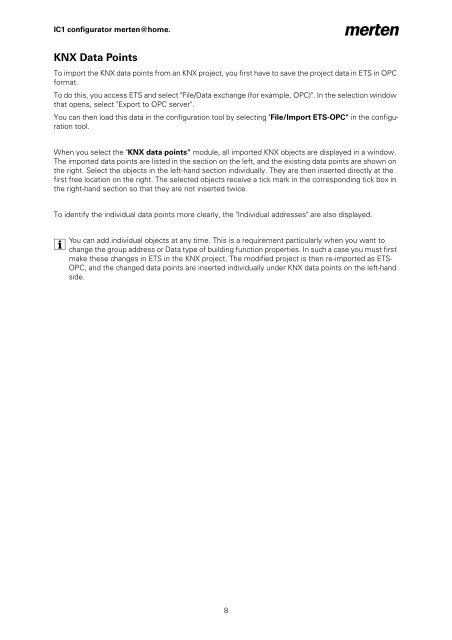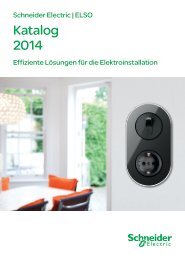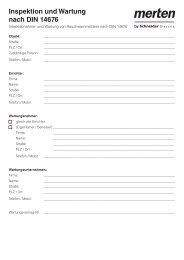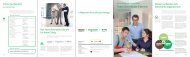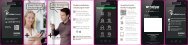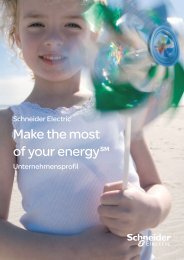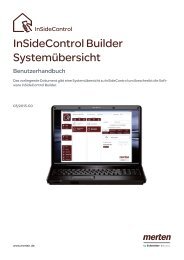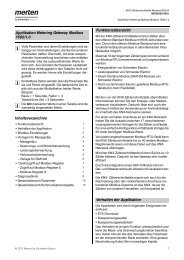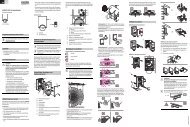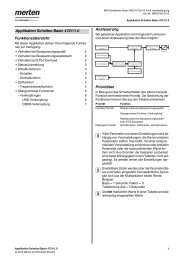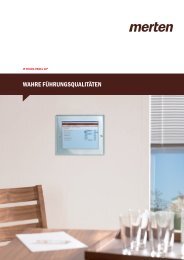IC 1 Konfigurator merten@home
IC 1 Konfigurator merten@home
IC 1 Konfigurator merten@home
Erfolgreiche ePaper selbst erstellen
Machen Sie aus Ihren PDF Publikationen ein blätterbares Flipbook mit unserer einzigartigen Google optimierten e-Paper Software.
<strong>IC</strong>1 configurator <strong>merten@home</strong>.<br />
KNX Data Points<br />
To import the KNX data points from an KNX project, you first have to save the project data in ETS in OPC<br />
format.<br />
To do this, you access ETS and select "File/Data exchange (for example, OPC)". In the selection window<br />
that opens, select "Export to OPC server".<br />
You can then load this data in the configuration tool by selecting "File/Import ETS-OPC" in the configuration<br />
tool.<br />
When you select the "KNX data points" module, all imported KNX objects are displayed in a window.<br />
The imported data points are listed in the section on the left, and the existing data points are shown on<br />
the right. Select the objects in the left-hand section individually. They are then inserted directly at the<br />
first free location on the right. The selected objects receive a tick mark in the corresponding tick box in<br />
the right-hand section so that they are not inserted twice.<br />
To identify the individual data points more clearly, the "Individual addresses" are also displayed.<br />
| You can add individual objects at any time. This is a requirement particularly when you want to<br />
change the group address or Data type of building function properties. In such a case you must first<br />
make these changes in ETS in the KNX project. The modified project is then re-imported as ETS-<br />
OPC, and the changed data points are inserted individually under KNX data points on the left-hand<br />
side.<br />
8