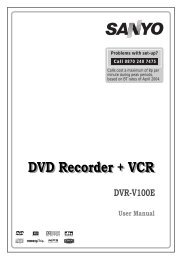You also want an ePaper? Increase the reach of your titles
YUMPU automatically turns print PDFs into web optimized ePapers that Google loves.
Connecting to a DVD Player<br />
If you want to connect a DVD player to your LCD TV, you can use connectors of the TV set. DVD<br />
players may have different connectors. Please refer to your DVD player’s instruction book for<br />
additional information. Power off both the TV and the device before making any connections.<br />
Note: Cables shown in the illustration are not supplied.<br />
• If your DVD player has an HDMI socket, you can connect via HDMI. When you connect to DVD<br />
player as illustrated below, switch to HDMI source. See, “Input Selection” section.<br />
• Most DVD players are connected through COMPONENT SOCKETS. Use a component video<br />
cable to connect video input. For enabling audio, use a component audio cable as illustrated<br />
below. When the connection is made, switch to YPbPr source. See, “Input selection” section.<br />
• You may also connect through the SCART 1 or SCART 2. Use a SCART cable as shown<br />
below.<br />
REAR VIEW<br />
Component<br />
audio<br />
inputs<br />
Component<br />
video<br />
inputs<br />
Component<br />
video<br />
cable<br />
Component<br />
audio<br />
cable<br />
Scart sockets<br />
English - 13 -<br />
HDMI<br />
cable<br />
HDMI<br />
inputs<br />
SCART<br />
cable<br />
Note: These three methods of connection perform the same function but in different levels of<br />
quality. It is not necessary to connect by all three methods.