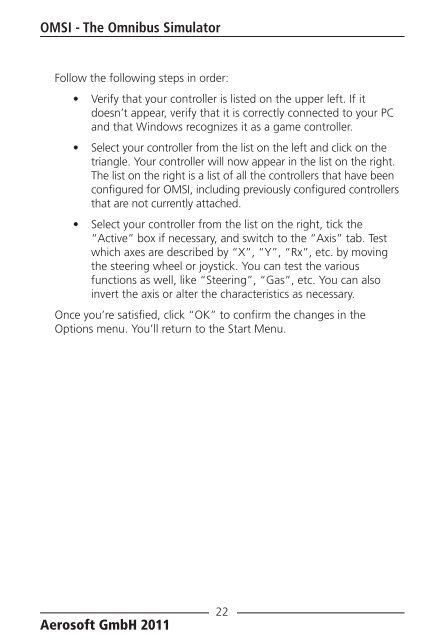Manual - OMSI - Omnibus simulator
Manual - OMSI - Omnibus simulator
Manual - OMSI - Omnibus simulator
You also want an ePaper? Increase the reach of your titles
YUMPU automatically turns print PDFs into web optimized ePapers that Google loves.
<strong>OMSI</strong> - The <strong>Omnibus</strong> Simulator<br />
Follow the following steps in order:<br />
• Verify that your controller is listed on the upper left. If it<br />
doesn’t appear, verify that it is correctly connected to your PC<br />
and that Windows recognizes it as a game controller.<br />
• Select your controller from the list on the left and click on the<br />
triangle. Your controller will now appear in the list on the right.<br />
The list on the right is a list of all the controllers that have been<br />
configured for <strong>OMSI</strong>, including previously configured controllers<br />
that are not currently attached.<br />
• Select your controller from the list on the right, tick the<br />
“Active” box if necessary, and switch to the “Axis” tab. Test<br />
which axes are described by “X”, “Y”, “Rx”, etc. by moving<br />
the steering wheel or joystick. You can test the various<br />
functions as well, like “Steering”, “Gas”, etc. You can also<br />
invert the axis or alter the characteristics as necessary.<br />
Once you’re satisfied, click “OK” to confirm the changes in the<br />
Options menu. You’ll return to the Start Menu.<br />
Aerosoft GmbH 2011<br />
22