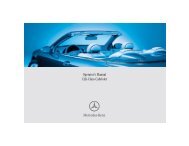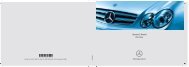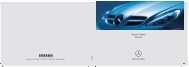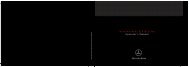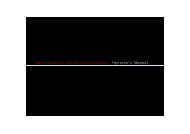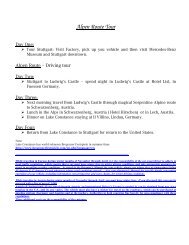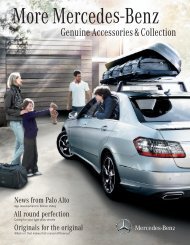COMAND - Mercedes Benz USA
COMAND - Mercedes Benz USA
COMAND - Mercedes Benz USA
You also want an ePaper? Increase the reach of your titles
YUMPU automatically turns print PDFs into web optimized ePapers that Google loves.
100 Activating the Mobile Phone<br />
Telephone<br />
i The duration of the search procedure<br />
depends on the number and type of<br />
Bluetooth ® phones. The search may take a<br />
few minutes.<br />
When first entering the device list and before<br />
running an update, the black dot R indicates<br />
the active phone (found and authorized).<br />
After running an update:<br />
1 The check marks Ò indicate if a phone<br />
has been authorized (black) or not (grey)<br />
2 Device not within range but previously<br />
authorized (¿ appears in grey)<br />
3 Device within range but not yet authorized<br />
Phone icons indicate if a phone is found<br />
(black) or not (grey).<br />
i If the new device you are looking for will<br />
not appear in the list and the device list<br />
already contains 15 devices, <strong>COMAND</strong> will<br />
ask you to de-authorize (Y page 101) one<br />
or more authorized devices. You will then<br />
have to start the search again.<br />
X To start search again: Select Update<br />
Entering Passcode<br />
X Select the as yet unauthorized device (no<br />
check mark yet) from the list.<br />
X Select Options£Authorize<br />
or<br />
X Press n.<br />
X The input menu for the passcode appears.<br />
i The passcode is any number chosen by<br />
you between one and sixteen digits in<br />
length. We recommend to use at least four<br />
digits because this improves the quality of<br />
the encryption during connection. The<br />
passcode can differ during each<br />
authorization for each device. You must<br />
enter the same number on <strong>COMAND</strong> and<br />
on the device to be authorized. Please also<br />
refer to the instructions in the mobile<br />
phone operating guide.<br />
X To enter from <strong>COMAND</strong>: Select the digits<br />
in the menu bar one after the other.<br />
X To correct entry: Select õ.<br />
X To cancel entry: Select Back.<br />
X To confirm entry: Select ¬.<br />
If a Bluetooth ® connection is established<br />
successfully, you will be prompted to enter a<br />
code on the mobile phone (Y mobile phone<br />
operating guide).<br />
X Enter the same passcode on the mobile<br />
phone as you did on <strong>COMAND</strong>.<br />
The device is authorized. You can now<br />
make calls via <strong>COMAND</strong>’s hands-free<br />
device using the authorized mobile phone.<br />
External Authorization<br />
If <strong>COMAND</strong> cannot find your mobile phone,<br />
this may be due to special security settings<br />
on your mobile phone. In this case, you can<br />
check whether, conversely, your mobile<br />
phone can find <strong>COMAND</strong>.