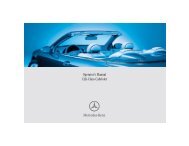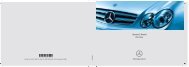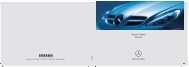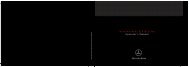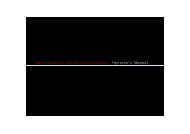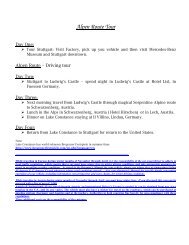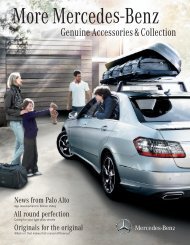COMAND - Mercedes Benz USA
COMAND - Mercedes Benz USA
COMAND - Mercedes Benz USA
Create successful ePaper yourself
Turn your PDF publications into a flip-book with our unique Google optimized e-Paper software.
X To switch input speller to upper or<br />
lower case characters: Select & or<br />
(.<br />
X To switch input speller character set:<br />
Select k.<br />
Every time this is selected it switches the<br />
character set.<br />
X To change the input speller language:<br />
Select !.<br />
X Rotate ymz or slide qmr until the desired<br />
language is highlighted and then press n.<br />
X To move the cursor in the data field:<br />
Select Y or Z.<br />
Deleting an Entry<br />
X To delete individual characters: Select<br />
õ and briefly press n.<br />
or<br />
X Press the 2 button next to the<br />
<strong>COMAND</strong> controller.<br />
The character to the left of the cursor is<br />
deleted.<br />
X To delete an entire entry: Select õ<br />
and press n until the entire entry has been<br />
deleted.<br />
or<br />
X Press the 2 button next to the<br />
<strong>COMAND</strong> controller and hold it until the<br />
entire entry is deleted.<br />
Cancelling an Entry<br />
X Select á.<br />
If one of the data fields contains data, a<br />
prompt will appear asking whether you wish<br />
to store the entry.<br />
X Select Yes or No.<br />
The entry will either be stored or not,<br />
depending on your selection.<br />
Saving an Entry<br />
X Select d.<br />
A corresponding message is displayed.<br />
Deleting an Entry<br />
<strong>COMAND</strong> Phone Book 105<br />
The deletion rules vary according to the entry<br />
selected:<br />
RPhone book entry selected:<br />
The entry is deleted in the <strong>COMAND</strong> phone<br />
book and the address book if the address<br />
book entry only contains phone numbers.<br />
REntire address book entry selected:<br />
The entry is deleted in the <strong>COMAND</strong> phone<br />
book and additionally also in the address<br />
book if the address book entry only<br />
contains phone numbers.<br />
RSubentry of an address book entry<br />
selected:<br />
The subentry is deleted in the <strong>COMAND</strong><br />
phone book and in the address book.<br />
X To delete: Select entry (Y page 103).<br />
X Select Options£Delete.<br />
You will be prompted to confirm that you<br />
really want to delete the entry.<br />
X Select Yes or No.<br />
Yes option: The entry is deleted according<br />
to the above rules.<br />
Adding a Phone Number to a Phone<br />
Book Entry<br />
X Select the address book entry.<br />
X Select Options£Add Phone No..<br />
X Select a number category, e.g. Home.<br />
X Select a phone category, e.g. Mobile<br />
Phone.<br />
X Select Save.<br />
If five numbers are saved for the entry in the<br />
selected number category, a prompt will<br />
appear asking whether you wish to overwrite<br />
one of the existing numbers.<br />
Z<br />
Telephone