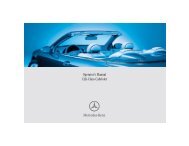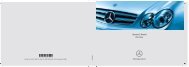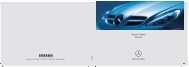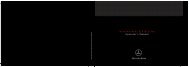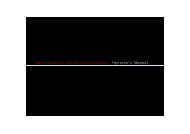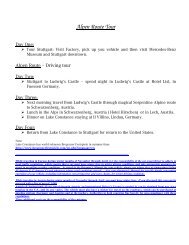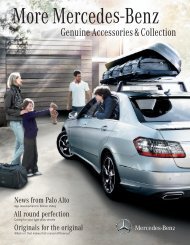COMAND - Mercedes Benz USA
COMAND - Mercedes Benz USA
COMAND - Mercedes Benz USA
You also want an ePaper? Increase the reach of your titles
YUMPU automatically turns print PDFs into web optimized ePapers that Google loves.
150 Media Interface<br />
Audio<br />
Selecting Music Files<br />
i <strong>COMAND</strong> displays the data stored on the<br />
iPod ® , MP3 player or USB mass storage<br />
device in the storage structure used in the<br />
medium in question.<br />
Selecting by Skipping to a Track<br />
X To skip forwards or backwards to a<br />
track: Slide omp.<br />
or<br />
X Press the F or E button.<br />
i Skipping forwards skips to the next track.<br />
Skipping backwards skips to the beginning<br />
of the current track if the track has been<br />
playing for more than 8 seconds. If the<br />
track has been playing for less than 8<br />
seconds, it skips to the start of the previous<br />
track. If you have selected a playback<br />
option other than Normal Track<br />
Sequence, the track sequence is random.<br />
Selecting by Manual Track Number<br />
Entry<br />
X To make an entry: Press the l button.<br />
An input menu appears. The number of<br />
possible input places depends on the<br />
number of tracks stored.<br />
X To enter a track number: Press a number<br />
key, such as s.<br />
The number is entered in the first position<br />
in the input line.<br />
i If an invalid number is entered, <strong>COMAND</strong><br />
will ignore it and it will not be displayed.<br />
X Enter more numbers if desired.<br />
X To confirm your entry: Press the n<br />
button.<br />
The selected track is played.<br />
Fast forward/rewind<br />
X When the main area is highlighted, slide<br />
and hold omp until the desired position has<br />
been reached.<br />
or<br />
X Press and hold the F or E button<br />
until the desired position has been<br />
reached.<br />
Selecting a Category/Playlist/Folder<br />
iPods and MP3 Players<br />
You can select tracks by category for iPods<br />
and by folder for MP3 players.<br />
Depending on the connected device, the<br />
categories may include:<br />
RCurrent track list<br />
RPlaylists (e.g. All, My top 25 or Music<br />
videos)<br />
RArtists<br />
RAlbums<br />
RPodcasts<br />
RAudiobooks<br />
RGenres<br />
RComposers<br />
i Some playback categories contain the<br />
All entry. Further entries of this type can<br />
follow depending on the hierarchy level.<br />
After selecting a title at the track level, the<br />
entire content of the category selected will<br />
be played.<br />
USB Devices<br />
For USB mass storage devices, you can select<br />
folders and also playlists (if available).<br />
<strong>COMAND</strong> can also display the album name<br />
and artist (“metadata”) during playback, if<br />
this information has previously been entered.<br />
Playlists are shown in the display with a<br />
particular icon. When you open the playlist,