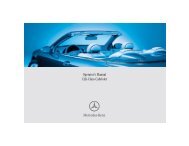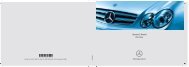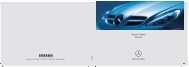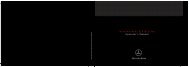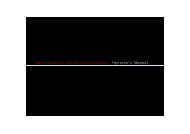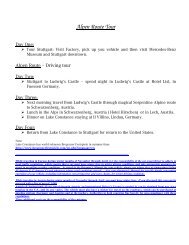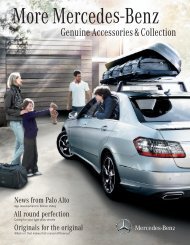COMAND - Mercedes Benz USA
COMAND - Mercedes Benz USA
COMAND - Mercedes Benz USA
Create successful ePaper yourself
Turn your PDF publications into a flip-book with our unique Google optimized e-Paper software.
3 Information on crosshairs position<br />
4 Set map scale<br />
i The display 3 depends on the settings<br />
selected in “Text information On Map”<br />
(Y page 58). It may display the current road<br />
if corresponding data is available in the<br />
digital map. Or it displays the geocoordinates<br />
position of the crosshairs if<br />
Geo-coordinates display is activated.<br />
Moving the Map and Selecting a<br />
Destination<br />
X To move the map: Slide qmr, omp or<br />
wmx.<br />
X To set the map scale: Rotate ymz.<br />
Rotating clockwise makes the map smaller,<br />
rotating counterclockwise enlarges it.<br />
X To select a destination: Press n once or<br />
repeatedly until the Enter Destination<br />
menu is displayed or, if <strong>COMAND</strong> cannot<br />
define a destination unambiguously, a list<br />
of possible destinations.<br />
X To select a destination: Rotate ymz or<br />
slide qmr.<br />
X Press n.<br />
If the destination is within the digital map,<br />
<strong>COMAND</strong> tries to find the destination on<br />
the map.<br />
If the destination can be found, the Enter<br />
Destination menu is displayed with the<br />
address of the destination. Otherwise you<br />
will see the entry Destination From<br />
Map.<br />
X To start route calculation: Select Start.<br />
Entering Stopover Destination<br />
i When route guidance is activate, you can<br />
enter a stopover destination. Stopover<br />
destinations may be predefined<br />
destinations in the following categories<br />
suggested by <strong>COMAND</strong> for you to select:<br />
RATM/Cash Machine<br />
RHospital<br />
RGas Station<br />
RParking Lot<br />
RRestaurant<br />
However, you can also enter destinations<br />
other than those that have been<br />
predefined. Select the menu item Other for<br />
this purpose.<br />
You can influence the route guidance to the<br />
main destination in a specific way using the<br />
stopover function. Once the stopover<br />
destination has been reached, <strong>COMAND</strong><br />
automatically continues the route guidance<br />
to the main destination.<br />
Entering Predefined Destinations<br />
X If necessary switch to navigation mode and<br />
display menu system (Y page 54).<br />
X Select Destination£Stopover.<br />
No Stopover Destination available yet<br />
X Select a category.<br />
A Stopover Destination exists<br />
X To change: Select Change Stopover.<br />
X Select a category.<br />
Destination Input 73<br />
X Select another stopover destination.<br />
Z<br />
Navigation