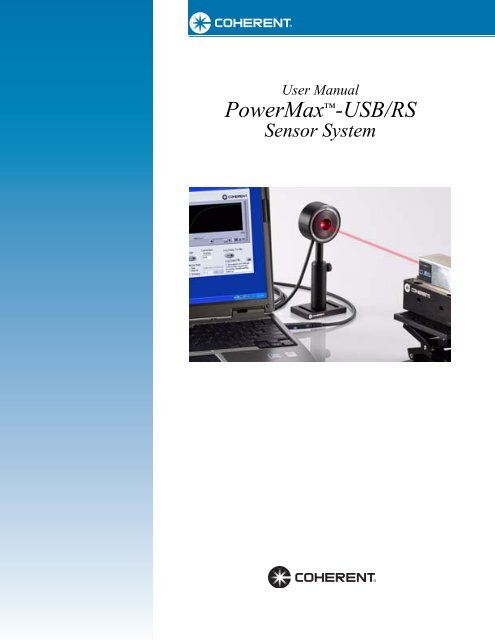PowerMax™-USB/RS - Coherent
PowerMax™-USB/RS - Coherent
PowerMax™-USB/RS - Coherent
Create successful ePaper yourself
Turn your PDF publications into a flip-book with our unique Google optimized e-Paper software.
User Manual<br />
PowerMax -<strong>USB</strong>/<strong>RS</strong><br />
Sensor System
User Manual<br />
PowerMax-<strong>USB</strong>/<strong>RS</strong><br />
Sensor System<br />
27650 SW 95th Ave.<br />
Wilsonville, OR 97070
PowerMax-<strong>USB</strong>/<strong>RS</strong> User Manual<br />
This document is copyrighted with all rights reserved. Under the copyright<br />
laws, this document may not be copied in whole or in part or reproduced in<br />
any other media without the express written permission of <strong>Coherent</strong>, Inc.<br />
Permitted copies must carry the same proprietary and copyright notices as<br />
were affixed to the original. This exception does not allow copies to be<br />
made for others, whether or not sold, but all the material purchased may<br />
be sold, given or loaned to another person. Under the law, copying<br />
includes translation into another language.<br />
<strong>Coherent</strong> and the <strong>Coherent</strong> Logo are registered trademarks of <strong>Coherent</strong>,<br />
Inc. PowerMax is a trademark of <strong>Coherent</strong>, Inc. National Instruments and<br />
LabVIEW are trademarks of National Instruments Corporation.<br />
Every effort has been made to ensure that the data given in this document<br />
is accurate. The information, figures, tables, specifications and schematics<br />
contained herein are subject to change without notice. <strong>Coherent</strong> makes no<br />
warranty or representation, either expressed or implied with respect to this<br />
document. In no event will <strong>Coherent</strong> be liable for any direct, indirect,<br />
special, incidental or consequential damages resulting from any defects in<br />
its documentation.<br />
In the U.S.:<br />
ii<br />
Technical Support<br />
Should you experience difficulties with your product, or need technical<br />
information, please visit our website: www.<strong>Coherent</strong>.com. You can obtain<br />
additional support by either telephoning our Technical Support Hotline at<br />
1.800.343.4912, or e-mailing our Support Team at<br />
support.instruments@<strong>Coherent</strong>.com. Telephone coverage is available<br />
Monday through Friday (except U.S. holidays).<br />
If you call outside our office hours, your call will be taken by our answering<br />
system and will be returned when the office reopens.<br />
If there are technical difficulties with your product that cannot be resolved<br />
by support mechanisms outlined above, please e-mail or telephone<br />
<strong>Coherent</strong> Technical Support with a description of the problem and the<br />
corrective steps attempted. When communicating with our Technical<br />
Support Department, via the web or telephone, the model and serial<br />
number of the product will be required by the Support Engineer responding<br />
to your request.<br />
Outside the U.S.:<br />
If you are located outside the U.S., visit our website for technical<br />
assistance, or telephone our local Service Representative. Representative<br />
phone numbers and addresses can be found on the <strong>Coherent</strong> website,<br />
www.<strong>Coherent</strong>.com.<br />
<strong>Coherent</strong> provides web and telephone technical assistance as a service to<br />
its customers and assumes no liability thereby for any injury or damage<br />
that may occur contemporaneous with such services. These support<br />
services do not, under any circumstances, affect the terms of any warranty<br />
agreement between <strong>Coherent</strong> and the buyer. Operating a <strong>Coherent</strong><br />
product with any of its interlocks defeated is always at the operator's risk.
TABLE OF CONTENTS<br />
iii<br />
Table of Contents<br />
Preface ................................................................................................................................. vii<br />
RoHS Compliance ............................................................................................................... vii<br />
U.S. Export Control Laws Compliance ............................................................................... vii<br />
Publication Updates .............................................................................................................vii<br />
Symbols Used in This Document ........................................................................................ vii<br />
Safety ...........................................................................................................................................1<br />
Waste Electrical and Electronic Equipment (WEEE, 2002)...................................................1<br />
Declaration of Conformity......................................................................................................2<br />
Description ...............................................................................................................................3<br />
Introduction.............................................................................................................................3<br />
Product Overview ...................................................................................................................3<br />
Product Features ............................................................................................................3<br />
Software Features ..........................................................................................................4<br />
Technical Description .............................................................................................................5<br />
Thermopile Technology .................................................................................................5<br />
Long-Pulse Energy Measurement With a Thermopile .........................................6<br />
Semiconductor Technology ...........................................................................................7<br />
Applying Wavelength Compensation Accuracy.....................................................................9<br />
Operation ................................................................................................................................11<br />
LED Status Indicators ...........................................................................................................11<br />
PowerMax-<strong>USB</strong> LED Lights.......................................................................................11<br />
PowerMax-<strong>RS</strong> LED Lights..........................................................................................12<br />
Powering PowerMax-<strong>RS</strong> Sensors.........................................................................................12<br />
Extending Cable Length .......................................................................................................12<br />
How to Take a Power Measurement .....................................................................................13<br />
Measuring Power With a PowerMax-<strong>USB</strong> Thermopile Sensor ..................................13<br />
Measuring Power With a PowerMax-<strong>RS</strong> Thermopile Sensor .....................................16<br />
Zeroing..................................................................................................................................18<br />
Setting the Wavelength .........................................................................................................18<br />
Using the Software................................................................................................................19<br />
Front Panel...................................................................................................................19<br />
Keyboard Shortcuts.............................................................................................19<br />
Select Sensor.......................................................................................................20<br />
Start/Stop Data Collection ..................................................................................21<br />
Trending Chart ....................................................................................................22<br />
Histogram Chart..................................................................................................23<br />
Tuning Chart .......................................................................................................24<br />
Alignment Target Chart ......................................................................................25<br />
Synchronized Trending Chart .............................................................................26<br />
Reset Error ..........................................................................................................28<br />
Graph Palette.......................................................................................................29
PowerMax-<strong>USB</strong>/<strong>RS</strong> User Manual<br />
Live Reading.......................................................................................................30<br />
Wavelength .........................................................................................................30<br />
Live Data Averaging ...........................................................................................31<br />
Mean ...................................................................................................................31<br />
Min......................................................................................................................32<br />
Counts .................................................................................................................32<br />
Std Dev................................................................................................................33<br />
Max .....................................................................................................................34<br />
Mode ...................................................................................................................34<br />
Sample Collection...............................................................................................35<br />
Sample Size.........................................................................................................35<br />
Zero Sensor .........................................................................................................36<br />
Reset Button........................................................................................................36<br />
Gain Correction...................................................................................................37<br />
Collection Mode .................................................................................................38<br />
Collection Interval ..............................................................................................38<br />
Log Data to File ..................................................................................................39<br />
Log Data File ......................................................................................................39<br />
Menus...........................................................................................................................40<br />
File Menu............................................................................................................40<br />
Settings Menu .....................................................................................................45<br />
View Menu..........................................................................................................47<br />
Window Menu.....................................................................................................49<br />
Help Menu ..........................................................................................................49<br />
Host Interface.......................................................................................................................51<br />
Introduction...........................................................................................................................51<br />
Message Terminators ............................................................................................................52<br />
Messages Received by the Sensor ...............................................................................52<br />
Messages Sent by the Sensor .......................................................................................52<br />
Host Command Quick Reference .........................................................................................53<br />
SCPI Interface Section..........................................................................................................55<br />
Syntax and Notation Conventions ...............................................................................55<br />
Commands and Queries ...............................................................................................56<br />
SCPI Common Commands.................................................................................56<br />
System Options ...................................................................................................56<br />
Error Record Reporting and Collection ..............................................................58<br />
Measurement Setup and Control.........................................................................60<br />
Querying Measurement Data ..............................................................................62<br />
Sensor Information .............................................................................................63<br />
Legacy LaserPAD/SSIM Interface Section...........................................................................65<br />
Commands and Queries ...............................................................................................65<br />
LaserPAD/SSIM Streaming Data Record Format .......................................................69<br />
Data Streaming Transmission Interface Section...................................................................70<br />
Streaming Measurement Data......................................................................................70<br />
Commands and Queries ...............................................................................................70<br />
Operational Parameters.........................................................................................................71<br />
iv
v<br />
Table of Contents<br />
Calibration and Warranty ...........................................................................................73<br />
Calibration ............................................................................................................................73<br />
<strong>Coherent</strong> Calibration Facilities and Capabilities ..................................................................73<br />
Limited Warranty ..................................................................................................................74<br />
Extended Warranty................................................................................................................74<br />
Warranty Limitations ............................................................................................................75<br />
Obtaining Service .................................................................................................................75<br />
Product Shipping Instructions...............................................................................................76<br />
Appendix A: Specifications..........................................................................................77<br />
Compatible Sensors ..............................................................................................................77<br />
Appendix B: Troubleshooting and Error Messages.....................................79<br />
Index ..........................................................................................................................................81<br />
LIST OF TABLES<br />
1. Wavelength Compensation Accuracy ................................................................................10<br />
2. PowerMax-<strong>USB</strong> LED Light Conditions............................................................................11<br />
3. PowerMax-<strong>RS</strong> LED Light Conditions...............................................................................12<br />
4. Keyboard Shortcuts............................................................................................................19<br />
5. Host Command Quick Reference ......................................................................................53<br />
6. Status Condition Character Definitions .............................................................................56<br />
7. Error Codes and Description Strings .................................................................................58<br />
8. Measurement Data Record Formats ..................................................................................62<br />
9. Flags Character Definitions ...............................................................................................63<br />
10. Measurement Data Record Formats ..................................................................................69<br />
11. Data Streaming Transmission Rates ..................................................................................71<br />
12. Operational Parameters......................................................................................................71<br />
13. <strong>Coherent</strong> Service Centers...................................................................................................76<br />
14. Compatible Sensors ...........................................................................................................77<br />
LIST OF FIGURES<br />
1. Waste Electrical and Electronic Equipment Label...............................................................1<br />
2. Saturation Power and Minimum Power for PowerMax-<strong>USB</strong> UV/VIS Quantum Sensor ...8<br />
3. Photo Sensitivity Temperature Characteristics ....................................................................9<br />
4. RV Spectral Correction for Thermal Sensors (Normalized to Calibration Wavelength)...10<br />
5. Front Panel.........................................................................................................................19<br />
6. Drop-Down Menus ............................................................................................................40<br />
7. File Menu...........................................................................................................................40<br />
8. Settings Menu ....................................................................................................................45<br />
9. View Menu.........................................................................................................................47<br />
10. Window Menu....................................................................................................................49<br />
11. Help Menu .........................................................................................................................49
PowerMax-<strong>USB</strong>/<strong>RS</strong> User Manual<br />
vi
Preface<br />
RoHS<br />
Compliance<br />
U.S. Export<br />
Control Laws<br />
Compliance<br />
Publication<br />
Updates<br />
Symbols Used in<br />
This Document<br />
vii<br />
Preface<br />
This manual contains user information for the <strong>Coherent</strong><br />
PowerMax meterless power sensors and the PowerMax PC software.<br />
This <strong>Coherent</strong> product is RoHS compliant.<br />
It is the policy of <strong>Coherent</strong> to comply strictly with U.S. export<br />
control laws.<br />
Export and re-export of lasers manufactured by <strong>Coherent</strong> are subject<br />
to U.S. Export Administration Regulations, which are administered<br />
by the Commerce Department. In addition, shipments of certain<br />
components are regulated by the State Department under the International<br />
Traffic in Arms Regulations.<br />
The applicable restrictions vary depending on the specific product<br />
involved and its destination. In some cases, U.S. law requires that<br />
U.S. Government approval be obtained prior to resale, export or<br />
re-export of certain articles. When there is uncertainty about the<br />
obligations imposed by U.S. law, clarification should be obtained<br />
from <strong>Coherent</strong> or an appropriate U.S. Government agency.<br />
To view information that may have been added or changed since this<br />
publication went to print, connect to www.<strong>Coherent</strong>.com.<br />
This symbol is intended to alert the operator to the presence of<br />
dangerous voltages associated with the product that may be of<br />
sufficient magnitude to constitute a risk of electrical shock.<br />
This symbol is intended to alert the operator to the presence of<br />
important operating and maintenance instructions.
PowerMax-<strong>USB</strong>/<strong>RS</strong> User Manual<br />
viii
Waste Electrical<br />
and Electronic<br />
Equipment<br />
(WEEE, 2002)<br />
SAFETY<br />
1<br />
Safety<br />
Carefully review the following safety information to avoid personal<br />
injury and to prevent damage to this product or any equipment<br />
connected to it. There are no user-serviceable parts in <strong>Coherent</strong><br />
PowerMax meterless power sensors. For service information, refer<br />
to “Obtaining Service” on page 75.<br />
Do not operate the system if its panels are removed or any of the<br />
interior circuitry is exposed.<br />
Do not operate the system in wet or damp conditions, or in an<br />
explosive atmosphere.<br />
Do not operate the system if there are suspected failures. Refer<br />
damaged units to qualified <strong>Coherent</strong> service personnel.<br />
The European Waste Electrical and Electronic Equipment (WEEE)<br />
Directive (2002/96/EC) is represented by a crossed-out garbage<br />
container label (Figure 1). The purpose of this directive is to minimize<br />
the disposal of WEEE as unsorted municipal waste and to facilitate<br />
its separate collection.<br />
Figure 1. Waste Electrical and Electronic Equipment Label
PowerMax-<strong>USB</strong>/<strong>RS</strong> User Manual<br />
Declaration of<br />
Conformity<br />
2
Introduction<br />
Product<br />
Overview<br />
DESCRIPTION<br />
3<br />
Description<br />
<strong>Coherent</strong> PowerMax-<strong>USB</strong> and PowerMax-<strong>RS</strong> sensors are the<br />
world’s first laser power sensors that utilizes state of the art microelectronics<br />
miniaturization techniques and integrate an entire instrument<br />
within a <strong>USB</strong> 2.0 or <strong>RS</strong>-232 cable connector. Specifically,<br />
PowerMax-<strong>USB</strong> and PowerMax-<strong>RS</strong> sensors have all the signal<br />
processing and power measurement electronics normally contained<br />
in a LabMax meter and connect directly to a PC with plug-and-play<br />
functionality. Ideally suited for low- and high-volume embedded<br />
sensor applications, <strong>Coherent</strong>’s new family of sensors eliminates the<br />
need for a separate meter box, thus delivering a significant savings<br />
in cost and space, but with no reduction whatsoever in performance.<br />
This measurement platform can also be used to measure the energy<br />
in a long laser pulse—typically greater than 1 millisecond in pulse<br />
width—by integrating the output of a thermopile sensor.<br />
<strong>Coherent</strong>’s PowerMax PC application software provides a virtual<br />
instrument interface for sensors that enable the operator to take laser<br />
power readings, log data, and compute measurement statistics.<br />
Users can also write their own software using host interface<br />
commands that control all aspects of power meter operation.<br />
For the first time, separate electronics are no longer required<br />
between the sensor and a PC. For those customers who can use a PC<br />
for monitoring laser power, these sensors offer significant cost<br />
savings, space savings, and no reduction in performance.<br />
Product Features • PowerMax-<strong>USB</strong> provides direct <strong>USB</strong> 2.0 connection to a PC.<br />
Power is provided via <strong>USB</strong> connection.<br />
• PowerMax-<strong>RS</strong> provides <strong>RS</strong>-232 connectivity. Power input is<br />
provided by a +5VDC input (power supply is available as an<br />
optional accessory).<br />
• Instrumentation platform is compatible with thermopile and<br />
optical sensors and can be adapted to most power sensors that<br />
<strong>Coherent</strong> manufactures.
PowerMax-<strong>USB</strong>/<strong>RS</strong> User Manual<br />
Software Features<br />
• Displays beam position with position-sensing quadrant thermopiles<br />
(such as LM-model sensors like the LM-10).<br />
• High resolution 24-bit A/D converter supports four digits of<br />
resolution and measurement accuracy equivalent to that found<br />
in <strong>Coherent</strong>'s LabMax meters.<br />
• Sensors include spectral compensation for accurate use at<br />
wavelengths that differ from the calibration wavelength. Each<br />
sensor receives a unique spectral compensation curve specific<br />
to the responsivity of its specific element, as well as transmission<br />
characterization of any associated optics.<br />
• Thermopile sensors include a speed-up algorithm that speeds<br />
up the natural response of the thermopile detector without<br />
overshoot.<br />
• LED status indicators inside <strong>USB</strong> and <strong>RS</strong>-232 connectors<br />
provide health-and-status information.<br />
• Thermopile sensors offer long-pulse joules capability.<br />
Plug-and-play application software is supplied standard and<br />
includes the following features:<br />
• Trending<br />
• Statistics (mean, minimum, maximum, and standard deviation)<br />
and log batch to file.<br />
• Tuning<br />
• Display beam position on position-sensing thermopiles and<br />
log results to file<br />
• Histogram<br />
• Simultaneously operate multiple sensors<br />
4
Technical<br />
Description<br />
Thermopile<br />
Technology<br />
5<br />
Description<br />
• Perform synchronized ratiometery (A/B analysis). Trend and<br />
log results to file.<br />
• For LaserPAD or SSIM customers, the host command set<br />
includes drop-in compatibility.<br />
For system integrators and for implementations involving<br />
customer-written software, the sensors incorporate a comprehensive<br />
command set that is easy to access:<br />
• Utilized a Window <strong>USB</strong> driver and supports simple ASCII<br />
host commands for remote interfacing using both<br />
•<br />
PowerMax-<strong>USB</strong> and PowerMax-<strong>RS</strong> sensors.<br />
Using customer-written software, the remote interfacing host<br />
command set allows sensors to be remotely controlled.<br />
• National Instruments LabVIEW driver is supplied for easy<br />
LabVIEW integration.<br />
Thermopile sensors are a great all-purpose technology suitable for<br />
many lasers. They are used for measuring CW laser power, average<br />
power in pulsed lasers, and are often used to integrate the energy of<br />
long pulses. Thermopile sensors absorb incident laser radiation and<br />
convert it into heat. This heat ultimately flows to a heat sink that is<br />
held at ambient temperature by either convection-cooling or<br />
water-cooling. The temperature difference between the absorber and<br />
the heat sink is converted into an electrical signal by a thermocouple<br />
junction.<br />
Thermopiles operate across a wide range of input powers, and unlike<br />
a photodiode-based sensor they will not saturate. The spectral range<br />
is dependent upon the coating applied to absorb the laser power. The<br />
coating used on many thermopiles is broadband in nature and is relatively<br />
flat from the ultraviolet through the infrared.<br />
These sensors have natural response times on the order of several<br />
seconds for a low power sensor and up to one minute for a kilowatt<br />
sensor. The exponential nature of the natural thermopile output<br />
allows one to electronically accelerate the voltage to its final value<br />
ahead of the actual sensor signal using a software algorithm. We<br />
typically call this capability a “speed-up” algorithm. When<br />
combined with the PowerMax-<strong>USB</strong> and PowerMax-<strong>RS</strong> circuitry, a
PowerMax-<strong>USB</strong>/<strong>RS</strong> User Manual<br />
Long-Pulse Energy<br />
Measurement With a<br />
Thermopile<br />
speed-up algorithm can be applied to provide a much faster<br />
response—on the order of seconds or less for most thermopile<br />
sensors. This feature can be turned on and off in the software.<br />
<strong>Coherent</strong> has two main types of thermopile sensors:<br />
• The LM Model line utilizes a unique thermopile disk in which<br />
the thermocouples are split into four quadrants, allowing the<br />
sensors to provide beam position information in addition to<br />
power measurement.<br />
• The PM Model line incorporates traditional thermopile disks<br />
that provide power measurement without beam position information.<br />
PowerMax-<strong>USB</strong> and PowerMax-<strong>RS</strong> sensors can use both types of<br />
sensors.<br />
Thermopile sensors are most commonly used for average power<br />
measurements on pulsed and CW lasers. A unique capability of thermopile<br />
sensors is the ability to integrate the power of a single “long”<br />
laser pulse (long pulse refers to pulses roughly 1 millisecond up to<br />
several seconds in pulse length). The instrumentation analyzes the<br />
output of the thermopile and applies the integration through the use<br />
of an algorithm that results in a Joules reading. This allows the thermopile<br />
to measure the energy of single pulses between 1 millisecond<br />
and 10 seconds in length, and with energies from millijoules to<br />
6
Semiconductor<br />
Technology<br />
7<br />
Description<br />
hundreds of Joules. The measurement accuracy of this mode is typically<br />
better than ± 3% when performed with PowerMax-<strong>USB</strong> and<br />
PowerMax-<strong>RS</strong> sensors.<br />
This capability is very useful for what are commonly called<br />
long-pulse medical or industrial type lasers. Common applications<br />
for this type of measurement are in the medical field—especially<br />
skin resurfacing and hair removal—and in material processing<br />
applications, such as laser welding. These laser systems often utilize<br />
high-energy lasers that have large beam sizes and relatively long<br />
pulses.<br />
This type of measurement requires careful selection of the appropriate<br />
power sensor, based upon the laser pulse being measured. A<br />
good “rule of thumb” for using a thermopile for this type of<br />
measurement is to compare the maximum pulse energy you need to<br />
measure (in Joules) with the maximum power rating of a sensor (in<br />
Watts).<br />
Often times a sensor like the PM150-50C is ideal for these measurements.<br />
It features a large 50 mm aperture size, can handle pulse energies<br />
up to 150J, and can be used air-cooled for single pulse energy<br />
measurements. A PM150-50C normally needs to be water-cooled<br />
for continuous power measurements. The PS19Q sensors, on the<br />
other hand, allow long-pulse measurements down into the mJ level.<br />
Thermopile joules mode specifications for several PowerMax-<strong>USB</strong><br />
and PowerMax-<strong>RS</strong> sensor can be found in Table 14 on page 77. For<br />
an up-to-date list of all compatible sensors and their specifications,<br />
visit out website: www.<strong>Coherent</strong>.com/LMC.<br />
Semiconductor photodiode-based sensors convert incident photons<br />
into current that can be measured by our instrumentation. We typically<br />
refer to these devices as optical sensors or quantum sensors.<br />
The photodiodes used in these types of sensors offer high sensitivity<br />
and low noise, enabling them to detect very low light levels. The<br />
UV/VIS optical sensor in the PowerMax-<strong>USB</strong> line is designed to<br />
measure power of CW sources, as well as the average power of<br />
pulsed sources, as long as the repetition rate is above 100 pps. Photodiodes<br />
also have a fast response time, making this senor convenient<br />
for tuning and peaking lasers.<br />
These types of sensors have several orders of magnitude higher<br />
sensitivity than thermopile sensors and are quite stable. They do,<br />
however, suffer from photocurrent saturation. The UV/VIS sensor<br />
incorporated into the PowerMax-<strong>USB</strong> product line includes an<br />
attenuating filter that allows the sensor to be used into the hundreds
PowerMax-<strong>USB</strong>/<strong>RS</strong> User Manual<br />
of milliwatt level without saturation. This ND filter, and the light<br />
shield threaded onto the front of the sensor, also help to block stray<br />
light, thereby resulting in a lower noise floor.<br />
We incorporate spectral compensation in the PowerMax-<strong>USB</strong> and<br />
PowerMax-<strong>RS</strong> UV/VIS sensor to provide accurate measurements<br />
across the 325 to 1065 nm spectrum. Because the spectral response<br />
of the ND filter and photodiode varies significantly across this<br />
wavelength range, it is important to check the maximum measurable<br />
power at the wavelength of use to make sure the sensor is not being<br />
saturated. Figure 2, below, indicates the maximum and minimum<br />
measurable power levels by wavelength.<br />
The following curve plots the maximum measurable power—which<br />
is the saturation level of the photodiode—as well as the minimum<br />
recommended power level, by wavelength.<br />
Figure 2. Saturation Power and Minimum Power for PowerMax-<strong>USB</strong> UV/VIS Quantum Sensor<br />
UV/VIS Temperature Linearity: Like all silicon photodiodes, the<br />
UV/VIS Quantum sensor has temperature sensitivity in the infrared<br />
region. At 1064 nm, for example, it has a 0.5%/ºC thermal coefficient.<br />
Due to the electronics inside the sensor, measurement error of<br />
up to 2% is present at 1064 nm after a 10-minute warm-up time.<br />
Additional error can be present if the ambient measurement environment<br />
differs from the calibration wavelength listed on the calibration<br />
certificate.<br />
8
Applying<br />
Wavelength<br />
Compensation<br />
Accuracy<br />
9<br />
Description<br />
In practice, wavelengths shorter than 1000 nm have insignificant<br />
effects due to temperature.<br />
The following figure references the thermal coefficient at the wavelength<br />
of use.<br />
Figure 3. Photo Sensitivity Temperature Characteristics<br />
Overall measurement accuracy is a combination of:<br />
• Calibration uncertainty. Note: Specifications for several<br />
sensors are available in Table 14 on page 77. For an up-to-date<br />
list of all compatible sensors and their specifications, visit out<br />
website: www.<strong>Coherent</strong>.com/LMC.<br />
• Wavelength compensation accuracy (refer to Table 1 on<br />
page 10).<br />
The combined accuracy is based upon practices outlined in the<br />
National Institute of Standards Guidelines for Evaluating and<br />
Expressing Uncertainty (NIST Technical Note 1297, 1994 Edition).<br />
The combined accuracy of the measurement is calculated by using<br />
the law of propagation of uncertainty using the<br />
“root-sum-of-square” (square root of the sum of squares), sometimes<br />
described as “summing in quadrature” where:<br />
Measurement Accuracy = U<br />
where:<br />
2 W2 +<br />
U = Percent Calibration Uncertainty<br />
W = Wavelength Accuracy
PowerMax-<strong>USB</strong>/<strong>RS</strong> User Manual<br />
Example:<br />
PowerMax-<strong>USB</strong> LM-10 used at 1064 nm<br />
U = 2%<br />
W = 1.5%<br />
Measurement Accuracy = 2 %<br />
<strong>Coherent</strong> uses three primary coatings to capture the incident radiation<br />
on our thermal sensors. The specifications for each sensor list<br />
which coating is used. Typical wavelength ranges and response<br />
curves for these coatings are shown in Figure 4, below. Each sensor<br />
contains a spectral curve generated from reflectance measurements<br />
taken with spectrometers. The reflectance data are converted into a<br />
wavelength compensation look-up table that is loaded into the<br />
sensor. This data is accessed by selecting a wavelength of operation<br />
in the software.<br />
2 1.52 + = 4 + 2.3 = 2.5<br />
Figure 4. RV Spectral Correction for Thermal Sensors (Normalized to Calibration Wavelength)<br />
SENSOR<br />
Table 1 lists the spectral compensation accuracy for each type of<br />
sensor.<br />
Table 1. Wavelength Compensation Accuracy<br />
Wavelength Compensation Accuracy a<br />
10<br />
CALIBRATION WAVELENGTH (nm)<br />
All PM- and LM-model thermopiles ± 1.5% 10600<br />
PS model ± 1.5% 514<br />
UV/VIS optical model ± 4% (325 to 900 nm)<br />
± 5% (900 to 1065 nm)<br />
a. Refers to wavelengths other than the calibration wavelength.<br />
514
LED Status<br />
Indicators<br />
In this section:<br />
OPERATION<br />
• LED status indicators (this page)<br />
• Powering PowerMax-<strong>RS</strong> sensors (page 12)<br />
• Extending cable length (page 12)<br />
• How to take a power measurement (page 13)<br />
• Zeroing (page 18)<br />
• Setting the wavelength (page 18)<br />
• Using the software (page 19)<br />
11<br />
Operation<br />
Blue LED lights are contained within the PowerMax-<strong>USB</strong> and<br />
PowerMax-<strong>RS</strong> connectors to provide health-and-status information.<br />
PowerMax-<strong>USB</strong><br />
LED Lights Blue LED<br />
Blue LED<br />
Table 2. PowerMax-<strong>USB</strong> LED Light Conditions<br />
LED LIGHT CONDITION STATUS<br />
No light visible If the PowerMax-<strong>USB</strong> sensor is connected to the PC but there are no visible lights, the sensor is not<br />
powering up properly. Test the sensor on another <strong>USB</strong> port and if that does not solve the problem, contact<br />
<strong>Coherent</strong> for service (refer to Table 13 on page 76 for contact information).<br />
Lights flashing slowly (0.5 Hz) Sensor is functioning; however, the driver has not been properly loaded. First, make sure power is being<br />
properly applied to the <strong>USB</strong> port. If that does not solve the problem, remove the sensor from the <strong>USB</strong> port<br />
and reinstall the software from the CD that shipped with the product (or download the latest software from<br />
our website: www.<strong>Coherent</strong>.com).<br />
Lights slowing ramping up and<br />
down in intensity<br />
Sensor is functioning and the driver has been properly loaded.<br />
Lights flashing fast (10 Hz) The sensor is taking power measurements and sending data over the host port.
PowerMax-<strong>USB</strong>/<strong>RS</strong> User Manual<br />
PowerMax-<strong>RS</strong> LED<br />
Lights<br />
Powering<br />
PowerMax-<strong>RS</strong><br />
Sensors<br />
Extending<br />
Cable Length<br />
The PowerMax-<strong>RS</strong> sensor is powered via a +5 VDC power supply<br />
input.<br />
<strong>USB</strong> sensors: The PowerMax-<strong>USB</strong> cable is 2.5 meters in length.<br />
<strong>USB</strong> hubs can be employed to extend the length of the cable. The<br />
<strong>USB</strong> standard allows for up to five hubs—connected in series with<br />
5-meter cables connecting the hubs—thus providing a maximum<br />
range of 27.5 meters.<br />
There are also active 5-meter <strong>USB</strong> extension cables on the market<br />
that perform as if they were a <strong>USB</strong> hub, but for just a single <strong>USB</strong><br />
sensor. (Feel free to contact <strong>Coherent</strong> for advice related to particular<br />
hubs we have tested in-house.)<br />
12<br />
Blue LEDs<br />
Table 3. PowerMax-<strong>RS</strong> LED Light Conditions<br />
LED LIGHT CONDITION STATUS<br />
No light visible If + 5VDC has been applied to the PowerMax-<strong>USB</strong> sensor but there are no visible lights in the connector,<br />
the sensor is not powering up properly. Contact <strong>Coherent</strong> for service (refer to Table 13 on page 76 for<br />
contact information).<br />
Lights slowing ramping up and<br />
down in intensity<br />
Power has been applied to the sensor and it is functioning.<br />
Lights flashing fast (10 Hz) The sensor is taking power measurements and sending data over the host port.<br />
Power supply<br />
Sensor power cable
How to Take a<br />
Power<br />
Measurement<br />
Measuring Power<br />
With a<br />
PowerMax-<strong>USB</strong><br />
Thermopile Sensor<br />
13<br />
Operation<br />
<strong>RS</strong> sensors: The <strong>RS</strong> cable is 300 mm in length. It is intended to be<br />
used with a standard off-the-shelf <strong>RS</strong>-232 extension cable to extend<br />
the length.<br />
This section presents two “mini-tutorials” that explain how to<br />
connect a PowerMax-<strong>USB</strong> or PowerMax-<strong>RS</strong> sensor to your PC and<br />
begin taking measurements using the PowerMax PC software.<br />
For instructions on communicating with the sensor directly via<br />
host commands, refer to “Host Interface” on page 51.<br />
Tutorials include:<br />
• Measuring power with a PowerMax-<strong>USB</strong> thermopile sensor.<br />
• Measuring power with a PowerMax-<strong>RS</strong> thermopile sensor.<br />
Follow all laser safety procedures. The laser must be switched<br />
OFF or shuttered before running the tutorials presented in this<br />
section.<br />
This tutorial describes how to take a power measurement using a<br />
PowerMax-<strong>USB</strong> thermopile sensor.<br />
Verify the laser is switched OFF or shuttered before starting this<br />
tutorial.<br />
1. Install the PowerMax PC software (for detailed installation<br />
instructions, refer to the PowerMax-<strong>USB</strong>/<strong>RS</strong> Software Installation<br />
and Quick Start Guide—part number 1169931—that<br />
shipped with your system).
PowerMax-<strong>USB</strong>/<strong>RS</strong> User Manual<br />
2. Plug in the PowerMax-<strong>USB</strong><br />
sensor.<br />
3. When the Found New<br />
Hardware Wizard screen<br />
appears, click “Install the<br />
software automatically<br />
(Recommended)” and<br />
then click the Next button<br />
to continue.<br />
This screen display while the<br />
installation program searches for<br />
the PowerMax-<strong>USB</strong> sensor.<br />
4. Click the Continue Anyway<br />
button to proceed with the<br />
installation.<br />
5. Click Finish to complete the<br />
installation.<br />
14
6. Confirm the blue LEDs on the <strong>USB</strong><br />
connector are lit and slowly ramping up<br />
and down in intensity (which signifies<br />
the sensor is working and the driver is<br />
properly loaded).<br />
7. Run the PowerMax PC software.<br />
8. Select the sensor serial<br />
number from the Select Sensor<br />
dropdown menu. In the<br />
example at right, the selected<br />
sensor serial number is<br />
0347E09.<br />
15<br />
Operation<br />
9. Press the Zero Sensor button to zero out any offset in the<br />
sensor.<br />
10. Press the Start Data Collection<br />
button and then turn ON<br />
the laser to begin taking<br />
power measurements.<br />
Blue LED<br />
Blue LED
PowerMax-<strong>USB</strong>/<strong>RS</strong> User Manual<br />
Measuring Power<br />
With a<br />
PowerMax-<strong>RS</strong><br />
Thermopile Sensor<br />
This tutorial explains how to take a power measurement using a<br />
PowerMax-<strong>RS</strong> thermopile sensor.<br />
Verify the laser is switched OFF or shuttered before starting this<br />
tutorial.<br />
1. Install the PowerMax PC software (for detailed installation<br />
instructions, refer to the “Software Installation” section of the<br />
PowerMax-<strong>USB</strong>/<strong>RS</strong> Software Installation and Quick Start<br />
Guide—part number 1169931—that shipped with your<br />
system).<br />
2. Plug the PowerMax-<strong>RS</strong><br />
sensor into an available<br />
<strong>RS</strong>-232 COM port on the<br />
computer.<br />
3. Plug the +5V DC power supply<br />
cable into the sensor power cable<br />
and the power supply into a wall<br />
electrical outlet. (The power<br />
supply is available from <strong>Coherent</strong><br />
as an optional accessory—part<br />
number 1105557.)<br />
4. Confirm the blue LEDs on the <strong>RS</strong><br />
connector are lit and slowly ramping up<br />
and down in intensity (which signifies the<br />
sensor is working and the driver is properly<br />
loaded).<br />
5. Run the PowerMax PC software.<br />
16<br />
Power supply<br />
Sensor power cable<br />
Blue LEDs
6. Click Show <strong>RS</strong>-232 Ports<br />
from the Settings dropdown<br />
menu. The software will scan<br />
COM ports for PowerMax-<strong>RS</strong><br />
sensors.<br />
7. Select the COM port to which<br />
the PowerMax-<strong>RS</strong> sensor is<br />
attached. In the example at<br />
right, the selected COM port is<br />
COM1.<br />
17<br />
Operation<br />
8. Insert the sensor into the beam path, making sure the laser is<br />
turned OFF or shuttered until the sensor is zeroed.<br />
9. Press the Zero Sensor button to zero out any offset in the<br />
sensor.<br />
10. Press the Start Data<br />
Collection button and then<br />
turn ON the laser to begin<br />
taking power measurements.
PowerMax-<strong>USB</strong>/<strong>RS</strong> User Manual<br />
Zeroing<br />
Setting the<br />
Wavelength<br />
Pressing the Zero button implements the Zero function and sets the<br />
current sensor input as the baseline for future measurements. It is<br />
recommended that you zero the sensor after first turning it on and<br />
before beginning any new set of power measurements.<br />
When a zero procedure is in process, no other button events are<br />
queued or activated until the procedure ends. The zero procedure<br />
immediately terminates if the sensor is disconnected or if an error is<br />
encountered.<br />
Normally you should press the Zero button while the laser is turned<br />
off, or while the laser beam is blocked. If a finite power level is<br />
present at the sensor, the instrumentation will attempt to null it out.<br />
The sensor can only zero a finite level of offset equivalent to approximately<br />
10% of full scale range.<br />
If zeroing is unsuccessful—which means that the power input is<br />
too large to null—re-zero in a more stable environment or select<br />
a different range.<br />
The wavelength should always be set for accurate power measurements.<br />
This can be done either in the PowerMax PC application software<br />
or over the host port via a host command.<br />
18
Using the<br />
Software<br />
19<br />
Operation<br />
Front Panel The Front panel (shown in Figure 5) is the first screen that appears<br />
once the software is launched. From here you can enter parameters,<br />
select modes, change ranges, start/stop data acquisition, and view<br />
the output in a chart format.<br />
Figure 5. Front Panel<br />
Individual functions accessed through the Front panel are discussed,<br />
starting next.<br />
Keyboard Shortcuts The following table shows available shortcuts for several standard<br />
functions:<br />
Table 4. Keyboard Shortcuts<br />
FUNCTION SHORTCUT<br />
Exit program +<br />
Open new Front panel +<br />
Print window +<br />
Show context help +<br />
View full application +<br />
View saved data file +
PowerMax-<strong>USB</strong>/<strong>RS</strong> User Manual<br />
Select Sensor Lists all the connected PowerMax sensors that can be selected for<br />
use by the current Front panel.<br />
The serial numbers of all attached PowerMax sensors are shown in<br />
the dropdown menu, with the visible serial number indicating which<br />
sensor is the current data source.<br />
(<strong>USB</strong> sensors) The serial numbers of all attached PowerMax-<strong>USB</strong><br />
sensors are shown in the dropdown menu, with the visible serial<br />
number indicating which sensor is the current data source.<br />
(<strong>RS</strong> sensors) <strong>RS</strong>-232 COM port numbers will appear in the dropdown<br />
menu if <strong>RS</strong>-232 ports are enabled on the Settings dropdown<br />
menu.<br />
Notes:<br />
• After attaching a sensor, it may take several seconds for the<br />
serial number to appear on the list.<br />
• Sensors connected to your computer but already controlled by<br />
a Front panel will appear grayed out (not selectable) in the<br />
Select Sensor dropdown list. If you de-select a sensor in a<br />
Front panel, the Select Sensor dropdown list automatically<br />
updates and that sensor will then be available for selection.<br />
• By default, <strong>RS</strong>-232 ports do not automatically appear on this<br />
dropdown menu.<br />
20
Start/Stop Data<br />
Collection<br />
Enables/disables sample collection, including:<br />
• The Trending chart<br />
• Synchronized trending, if enabled<br />
• The Histogram chart<br />
• The Tuning chart<br />
• The Position indicator<br />
• The Reading indicator<br />
• All statistic indicators<br />
• Data logging, if active<br />
21<br />
Operation
PowerMax-<strong>USB</strong>/<strong>RS</strong> User Manual<br />
Trending Chart Displays the data received from the PowerMax sensor.<br />
The axis scale points—(x) and (y)—can be directly edited by<br />
clicking on them and entering the desired value. Example: Clicking<br />
on the first x-axis point and setting it to 0 (zero) displays the data<br />
from beginning to present.<br />
Autoscale<br />
• Checked: Y-axis Autoscale is active.<br />
• Unchecked: The graph displays the y-axis in fixed scale.<br />
22
23<br />
Operation<br />
Histogram Chart Displays a histogram of measurement values in the sample buffer.<br />
The sample buffer is controlled by the Sample Size. For example,<br />
with a sample size of 100, up to 100 samples are used in the histogram.<br />
Once more than 100 samples have been collected, only the<br />
100 most recent samples are displayed.<br />
Number of Bins<br />
Sets the number of bins along the x-axis used to plot the histogram<br />
data.
PowerMax-<strong>USB</strong>/<strong>RS</strong> User Manual<br />
Tuning Chart Displays two values on the Tuning meter:<br />
• Green pointer = current measurement value (also displayed as<br />
a value in the Current Value window at the bottom left of the<br />
Tuning chart)<br />
• Red pointer = maximum measured value (also displayed as a<br />
value in the Maximum window at the bottom right of the<br />
Tuning chart)<br />
Tuning Scale<br />
Use this button to select the scaling range of the Tuning meter.<br />
• Min - Max: Sets the low end of the scale range to the minimum<br />
value in the current data set and the high end of the scale range<br />
to the highest value measured since the last reset.<br />
• Zero - Max: Sets the low end of the scale to zero and the high<br />
end of the scale to the highest value measured since the last<br />
reset.<br />
Reset Maximum Button<br />
Click to reset the maximum value.<br />
24
Alignment Target<br />
Chart<br />
(Position-sensing thermopile sensors only)<br />
25<br />
Operation<br />
The target represents the bull's-eye view of the laser beam position<br />
of the selected sensor. Position values are scaled and the outer ring<br />
refers to the aperture radius.<br />
The dot on the target represents the position of the beam on the<br />
surface of the sensor. As the beam nears the edge of the aperture, the<br />
dot will display near the edge of the bull's-eye. This feature is useful<br />
when setting up the sensor for a measurement, especially with<br />
non-visible laser beams.<br />
The Alignment Target tab only appears if a thermopile quad<br />
sensor is selected as the current data source.
PowerMax-<strong>USB</strong>/<strong>RS</strong> User Manual<br />
Synchronized<br />
Trending Chart<br />
When multiple sensors are available, this tab provides synchronized<br />
plotting of two sensors on the same chart. This screen also provides<br />
the option of performing math—such as ratiometry (A/B)—using<br />
two sensors.<br />
The Synchronized Trending tab only appears if two<br />
PowerMax-<strong>USB</strong> sensors are available for control by the application.<br />
If you have two sensors connected—but two windows<br />
open—the Synchronized Trending tab will not be visible until<br />
you close one of the two windows.<br />
Numerical Indicators<br />
These numerical indicators display the latest readout of both sensors<br />
(in Watts, Joules, or dBm, depending on measurement mode), as<br />
well as the optional synchronized calculated math value, if synchronized<br />
data collection is enabled.<br />
26
Setup Button<br />
Clicking the Setup button displays the following screen:<br />
Options on this screen include:<br />
27<br />
Operation<br />
• Selecting/deselecting the second sensor to be used for<br />
synchronized data collection<br />
• Changing the Synchronization Calculation equation.<br />
Sensor 1 (a)<br />
Lists the serial number of the primary PowerMax sensor in use by<br />
the current Front panel.<br />
Sensor 2 (b)<br />
Lists all the connected PowerMax sensors that can be selected for<br />
synchronized trending use by the current Front panel.<br />
• (<strong>USB</strong> sensors) The serial numbers of all available attached<br />
PowerMax-<strong>USB</strong> sensors are shown in the dropdown menu.<br />
• (<strong>RS</strong> sensors) <strong>RS</strong>-232 COM port numbers will not appear in the<br />
dropdown menu because <strong>RS</strong>-232 sensors do not support<br />
synchronized data collection.<br />
Notes<br />
• After attaching a sensor, it may take several seconds for<br />
the serial number to appear on the list.<br />
• Sensors connected to your computer but already<br />
controlled by a Front panel will not appear in the Sensor<br />
2 (b) dropdown list. If you de-select a sensor in a Front<br />
panel, the Sensor 2 (b) dropdown list automatically<br />
updates and that sensor will then be available for selection.
PowerMax-<strong>USB</strong>/<strong>RS</strong> User Manual<br />
Synchronization Calculation<br />
Lists the current formula used for math calculation on synchronized<br />
data. To change the formula, type the new formula into the Synchronization<br />
Calculation field—using the letter “a” to reference Sensor<br />
1 and letter “b” to reference Sensor 2. An error dialog will appear if<br />
an invalid formula is entered.<br />
Zero Sensor 1 Button<br />
Click the Zero Sensor 1 button to zero the main sensor. Clicking on<br />
this button has the same effect as clicking on the main Zero Sensor<br />
button.<br />
Zero Sensor 2 Button<br />
Click the Zero Sensor 2 button to zero the second, synchronized<br />
sensor.<br />
Reset Error A separate error dialog window appears whenever a user action<br />
generates an error. This window will list the possible cause of the<br />
error, as well as other information. Here is an example:<br />
You have to click the OK button in the error dialog window<br />
before new commands can be accepted.<br />
28
29<br />
Operation<br />
Graph Palette Allows you to zoom or move the plot displayed in the Trending<br />
chart.<br />
Zoom Button<br />
Click this button and then click an option button from the dropdown<br />
list to do any of the following actions:<br />
• Drag the mouse to define the rectangular plot area that<br />
will be displayed in the chart.<br />
• Drag the mouse to define the horizontal plot area that<br />
will be displayed in the chart.<br />
• Drag the mouse to define the vertical plot area that will<br />
be displayed in the chart.<br />
• Click this button to display all data points that have been<br />
collected.<br />
• Click this button and then click anywhere on the chart<br />
to zoom in.<br />
• Click this button and then click anywhere on the chart<br />
to zoom out.<br />
Move Button<br />
Click this button and then drag the mouse on the screen to move the<br />
plot in any direction.<br />
(undefined) Button<br />
This button is currently not used.
PowerMax-<strong>USB</strong>/<strong>RS</strong> User Manual<br />
Live Reading Displays the current sensor reading, if Live Data Averaging is set to<br />
1 point. If Live Data Averaging is set to n points, the Reading indicator<br />
displays the average of the last n points.<br />
Wavelength The Wavelength field is used to configure the sensor to automatically<br />
account for spectral responsivity differences between the laser<br />
wavelength and the calibration wavelength. Use this field to enter<br />
your laser wavelength.<br />
• µm is the unit default but can be changed to nm by clicking the<br />
units dropdown menu (next to the wavelength) and selecting<br />
nm.<br />
• If a wavelength outside the allowable range is requested, the<br />
nearest minimum value or maximum value will be entered and<br />
displayed.<br />
30
31<br />
Operation<br />
Live Data Averaging Enables averaging of the last n data points for the power/energy and<br />
plot displays. This is computed as a moving average.<br />
n can be set from 0-to-60 seconds and 2-to-1000 pulses, depending<br />
upon the mode of operation.<br />
Notes:<br />
• Live data averaging is always in points, with 10 points per<br />
second in Power mode, and arbitrary points per second in<br />
Pulsed Joules mode.<br />
• With optical sensors, live data averaging is always in Power<br />
mode with 10 points per second.<br />
Mean Displays the mean of the last n Sample Size samples. The value<br />
updates as new samples are acquired. A sample size of 100 will<br />
display the stats on two samples, then three, and continue to the n th<br />
sample. If the software is in Continuous mode, the statistics will<br />
continue to update, using the last n samples. In Fixed mode, the<br />
statistics will hold after the n th sample.
PowerMax-<strong>USB</strong>/<strong>RS</strong> User Manual<br />
Min Displays the minimum value in the last n Sample Size samples. The<br />
value updates as new samples are acquired. Example: A sample size<br />
of 100 will display the stats on two samples, then three samples, and<br />
continue to the n th sample. If the software is in Continuous mode, the<br />
statistics will continue to update, using the last n samples. In Fixed<br />
mode, the statistics will hold after the n th sample.<br />
Counts Displays the number of measurements taken in the current data set.<br />
Pressing the Reset button resets the counter.<br />
• In Fixed Sample Collection mode, the Counts field increments<br />
until the batch contains the number of samples entered in the<br />
Sample Size field. At this point, the statistics and the Trending<br />
chart will stop updating.<br />
• In Continuous Sample Collection mode, the Counts field<br />
continues incrementing indefinitely as more samples are<br />
collected in the batch and plotted in the Trending chart. Even<br />
though the Counts field continues to increment, the statistics<br />
parameters themselves are calculated from the last n number of<br />
samples, and the Trending chart displays the last n number of<br />
32
33<br />
Operation<br />
samples, where n is the number of samples entered in the<br />
Sample Size field.<br />
Std Dev Displays the Standard Deviation of the last n Sample Size samples.<br />
The value updates as new samples are acquired. Example: A sample<br />
size of 100 will display the stats on two samples, then three samples,<br />
and continue to the n th sample.<br />
• If the software is in Continuous mode, the statistics will<br />
continue to update, using the last n samples.<br />
• In Fixed mode, the statistics will hold after the n th sample.
PowerMax-<strong>USB</strong>/<strong>RS</strong> User Manual<br />
Max Displays the maximum value in the last n Sample Size samples. The<br />
value updates as new samples are acquired. Example: A sample size<br />
of 100 will display the stats on two samples, then three samples, and<br />
continue to the n th sample.<br />
• If the software is in Continuous mode, the statistics will<br />
continue to update, using the last n samples.<br />
• In Fixed mode, the statistics will hold after the n th sample.<br />
Mode Selects the measurement mode: Energy (J), Power (W), or<br />
Power/dBm.<br />
Energy refers to a special “long-pulse joules” mode using a thermopile<br />
sensor in which the energy in a single long-pulse greater than<br />
1 msec can be integrated by the thermopile sensor to calculate and<br />
display the energy in the pulse.<br />
34
Sample Collection Selects the logging/plotting mode:<br />
35<br />
Operation<br />
• Fixed takes and plots the number of data points shown in the<br />
Sample Size and holds the results after the n th sample.<br />
• Continuous takes continuous data and plots the number of data<br />
points shown in the Sample Size in the chart window. The<br />
newest data continually scrolls in the window.<br />
• The default sample rate for all PowerMax-<strong>USB</strong> and<br />
PowerMax-<strong>RS</strong> sensors is 10 samples per second. To use a<br />
different sample rate, change the Collection Interval.<br />
Sample Size Selects the sample size to collect when in Fixed mode, and the<br />
sample size to use for statistics when in either Fixed or Continuous<br />
mode.
PowerMax-<strong>USB</strong>/<strong>RS</strong> User Manual<br />
Zero Sensor Zeroes the PowerMax sensor.<br />
Reset Button Clicking the Reset button:<br />
• Resets the data set used for statistics (Mean, Min, Max, and Std<br />
Dev).<br />
• Resets Counts to 1.<br />
• Clears Trending and other charts.<br />
36
Gain Correction Enables/disables Gain Correction.<br />
• Default value: Off<br />
• Range: On (True), Off (False)<br />
37<br />
Operation<br />
• When Gain Correction is enabled, measurements taken by the<br />
sensor will be multiplied by the Gain Factor.<br />
Gain Correction Factor<br />
Sets the gain correction factor stored in the PowerMax sensor.<br />
• Default Value: 1.0<br />
• Range: 0.001 to 100000.0<br />
The Gain Correction Factor control indicates the current gain correction<br />
factor stored in the PowerMax sensor. To change this setting,<br />
enter the desired factor into the Gain Correction Factor control. This<br />
factor is not applied unless Gain Correction is enabled.
PowerMax-<strong>USB</strong>/<strong>RS</strong> User Manual<br />
Collection Mode Selects between continuous data acquisition and data acquisition on<br />
a fixed-time interval.<br />
Changing between Time Interval and Streaming collection<br />
modes during data collection automatically clears the data plot<br />
display and the statistics batch. Clearing the plot display and<br />
statistics batch is done to prevent mixing of data sets with two<br />
different time bases. When set to Streaming, the collection<br />
interval is automatically set to 0.1 seconds.<br />
Collection Interval Sets the collection interval (seconds, minutes, or hours) when<br />
Collection Mode is set to Time Interval. This control is grayed-out<br />
when Collection Mode is set to Streaming.<br />
38
39<br />
Operation<br />
Log Data to File Enables/disables saving currently-acquired data to the Log Data file:<br />
• If the Collection mode is Time Interval, data is logged to the<br />
Log Data file at the interval specified under Collection<br />
Interval.<br />
• If the Collection mode is Streaming, all data is logged to the<br />
Log Data file.<br />
Log Data File Lists the file currently used to log data. The file is saved in “csv”<br />
(Comma-Separated Values) format, which you can automatically<br />
open in Excel by double-clicking on the file name. To view a previously-saved<br />
data file, select View Saved Data File from the File<br />
menu.<br />
Each time you toggle the Log Data to File button, the number<br />
appended to the file name is automatically incremented - this<br />
prevents the accidental overwriting of data.
PowerMax-<strong>USB</strong>/<strong>RS</strong> User Manual<br />
Menus Five drop-down menus appear on the PowerMax PC Front panel:<br />
File, Settings, View, Window, and Help. This section discusses each<br />
of those menus.<br />
Figure 6. Drop-Down Menus<br />
File Menu Options available under the File menu:<br />
• Viewing a previously-saved data file (shortcut: +)<br />
(page 41)<br />
• Opening a new Front panel (shortcut: +)<br />
(page 42)<br />
• Printing the current window (shortcut: +)<br />
(page 43)<br />
• Printing the current graph or chart (page 44)<br />
• Exiting the program (shortcut: +) (page 44)<br />
Figure 7. File Menu<br />
40
View Saved Data File<br />
To view information previously saved in a data file:<br />
41<br />
Operation<br />
1. Click View Saved Data File (shortcut: +) from the<br />
File dropdown menu:<br />
A menu similar to the following will display:
PowerMax-<strong>USB</strong>/<strong>RS</strong> User Manual<br />
2. Select the name of the file you want to view and then click OK<br />
to display a chart that contains all the saved data. Here is an<br />
example chart:<br />
Open New Front Panel<br />
The purpose of opening a new Front panel is to control, monitor, and<br />
simultaneously log data—from multiple sensors—to separate files.<br />
This is useful for burn-in stations, where it is necessary to collect<br />
data from several lasers at the same time by running several<br />
PowerMax sensors on one PC.<br />
A sensor cannot be active in more than one Front panel at a time.<br />
To open a new panel, click Open New Front Panel (shortcut:<br />
+) from the File dropdown menu:<br />
42
43<br />
Operation<br />
Here is an example of data from two sensors, each displayed within<br />
its own Front panel:<br />
Print Window<br />
Selecting Print Window (shortcut: +) from the File dropdown<br />
menu prints the entire active window—including graphs and<br />
charts—exactly as it appears on the screen.
PowerMax-<strong>USB</strong>/<strong>RS</strong> User Manual<br />
Print Graph/Chart<br />
Like the Print Window option, selecting Print Graph/Chart on the<br />
File dropdown menu prints the entire active window; however, this<br />
option uses inverted colors to print graphs and charts.<br />
Exit<br />
Selecting the Exit option (shortcut: +) on the File dropdown<br />
menu closes the PowerMax PC program.<br />
44
Settings Menu Options available under the Settings menu:<br />
• Turning Speedup on or off (page 45)<br />
45<br />
Operation<br />
• Choosing the log file format (refer to “Log Data File” on<br />
page 39 and “Log Data to File” on page 39 for general information<br />
about saving data)<br />
• Showing <strong>RS</strong>-232 ports (page 46)<br />
Speedup<br />
Figure 8. Settings Menu<br />
Selecting or de-selecting Speedup on the Settings dropdown menu<br />
controls the host data.
PowerMax-<strong>USB</strong>/<strong>RS</strong> User Manual<br />
Due to the natural thermal response of thermopile sensors, they have<br />
a relatively slow response speed. To make faster measurements with<br />
these sensors, use a speedup algorithm while taking power measurements.<br />
The Speedup option allows you to turn this algorithm on or<br />
off for various functions. The trade off to using Speedup is some loss<br />
of accuracy.<br />
Log File Format<br />
Selecting Log File Format from the Settings dropdown menu allows<br />
the following options to be added or removed from the log file:<br />
• Sensor data<br />
• Calculated (ratio) data<br />
• Position-Sensing Thermopiles: X Position, Y Position<br />
• (thermopile quad sensors only) X and Y positions<br />
Show <strong>RS</strong>-232 Ports<br />
46
View Menu<br />
47<br />
Operation<br />
Enabling this option will list available <strong>RS</strong>-232 ports on the Select<br />
Sensor dropdown list. To select the <strong>RS</strong>-232 port, click on the appropriate<br />
COM number in the dropdown list. Here is an example:<br />
Figure 9. View Menu<br />
Use this menu to select which portion of the display is visible: Full<br />
Application, Power/Energy, or Power/Energy and Plot.
PowerMax-<strong>USB</strong>/<strong>RS</strong> User Manual<br />
• Example of a Full Application (shortcut: +) view:<br />
• Example of a Power/Energy data view:<br />
• Example of a Power/Energy and Plot view:<br />
48
Window Menu<br />
Help Menu<br />
Figure 10. Window Menu<br />
49<br />
Operation<br />
When more than one window is open—that is, when there is more<br />
than one sensor connected to the computer and each sensor has its<br />
own Front panel open—this menu item allows you to determine the<br />
relative position of the open Front panels on the monitor screen.<br />
Options available under the Window menu are:<br />
• Tile Windows: Displays open Front panels edge-to-edge.<br />
If five or more Front panels are open, only the first four panels<br />
will tile—the rest of the open panels will stay in their current<br />
location.<br />
• Cascade Windows: Displays all open Front panels, stacked and<br />
cascading from the upper left to the lower right of the screen.<br />
Figure 11. Help Menu
PowerMax-<strong>USB</strong>/<strong>RS</strong> User Manual<br />
Options available under the Help menu:<br />
• Show Context Help: Opens a separate window that displays<br />
information about the screen item currently beneath the mouse<br />
cursor (shortcut: +). For example, a screen similar<br />
to the following will appear if you select Show Context Help<br />
and then hover the cursor over the Reset button:<br />
To turn this feature off, either de-select it from the Help dropdown<br />
menu, or click the “X” in the top right-hand corner of the<br />
Context Help screen.<br />
• PowerMax PC Help: Displays this Help file<br />
• About PowerMax PC: Displays version and copyright information<br />
for the PowerMax PC software. For example:<br />
50
Introduction<br />
HOST INTERFACE<br />
In this section:<br />
• Introduction (this page)<br />
• Message terminators (page 52)<br />
• Host command quick reference (page 53)<br />
• SCPI interface section (page 55)<br />
• Legacy LaserPAD/SSIM interface section (page 65)<br />
51<br />
Host Interface<br />
• Data streaming transmission interface section (page 70)<br />
• Operational parameters (page 71)<br />
For those customers who want to communicate with <strong>Coherent</strong><br />
PowerMax-<strong>USB</strong> and PowerMax-<strong>RS</strong> sensors over a host interface—instead<br />
of using our PowerMax PC software—we are<br />
providing a complete remote host command interface that can be<br />
used to control all aspects of sensor operation. You can use this host<br />
interface environment to communicate with these sensors in an ad<br />
hoc manner using a terminal emulator, or to write custom software<br />
in a number of programming environments, including Visual Studio<br />
and LabVIEW.<br />
The PowerMax-<strong>USB</strong> sensors utilize a standard Windows COM class<br />
driver and operate much like a serial port. After the driver is<br />
installed, the sensor will show up as a device on the computer's<br />
COM port and the host interface will accept commands and respond<br />
in ASCII format using commands that adhere to the SCPI standard.<br />
The sensors also support a second ASCII command set used by our<br />
legacy LaserPAD/SSIM products, which allow drop-in software<br />
compatibility. For new software installations, we recommend using<br />
the newer SCPI-based command set.<br />
For customers who prefer to capture streaming data over the host<br />
port—instead of the query method—we have implemented a special<br />
data streaming command interface. This interface requires the user<br />
to monitor for a high/low bit (as described under “Data Streaming<br />
Transmission Interface Section” on page 70), and is a more<br />
advanced interface than the standard SCPI ASCII command<br />
language. For customers who want streaming, and who want to
PowerMax-<strong>USB</strong>/<strong>RS</strong> User Manual<br />
Message<br />
Terminators<br />
Messages<br />
Received by the<br />
Sensor<br />
Messages Sent by<br />
the Sensor<br />
stream in a purely ASCII format, there is a command in the legacy<br />
LaserPAD/SSIM command set that can be used (refer to “Legacy<br />
LaserPAD/SSIM Interface Section” on page 65).<br />
The PowerMax-<strong>RS</strong> sensors support the same command set as the<br />
PowerMax-<strong>USB</strong> sensors. No driver is required, as they function as<br />
a serial device on an <strong>RS</strong>-232 port.<br />
For customers who prefer to program in the National Instruments<br />
LabVIEW environment, we provide a full set of LabVIEW drivers<br />
on the installation CD that shipped with your system. In addition to<br />
a basic Getting Started VI that will show you how to initiate communication<br />
with a PowerMax-<strong>USB</strong> or PowerMax-<strong>RS</strong> sensor, we also<br />
provide access to the architecture of our PowerMax PC software,<br />
which was written using our LabVIEW driver library.<br />
Messages between the sensor and the host computer are comprised<br />
entirely of ASCII string characters, and all message strings passing<br />
through the host interface are terminated to signal the end of a<br />
message string.<br />
The one exception to messages comprised entirely of ASCII string<br />
characters is the Data Streaming Transmission Interface. After data<br />
streaming is initiated, the host sends unsolicited streaming data in<br />
non-ASCII format in which a high bit is set on all transmissions. The<br />
streaming data mode is covered under “Start Data Streaming<br />
Command” and “Stop Data Streaming Command,” beginning on<br />
page 68.<br />
Messages received by the sensor must be terminated by a carriage<br />
return (decimal 13). Line feed characters (decimal 10) are discarded<br />
so message terminator flexibility can be attained. A command or<br />
query is considered incomplete without the terminator. The<br />
maximum length of any message received by the sensor is 200 bytes.<br />
All legacy SSIM messages sent by the sensor (defined under<br />
“Legacy LaserPAD/SSIM Interface Section” on page 65) are terminated<br />
by a carriage return.<br />
All other messages sent by the sensor (defined under “SCPI Interface<br />
Section” on page 55 and “Data Streaming Transmission Interface<br />
Section” on page 70) are terminated by a carriage return and<br />
line feed pair.<br />
52
Host Command<br />
Quick<br />
Reference<br />
53<br />
Host Interface<br />
The following table gives a brief description of all host commands.<br />
For detailed information about a specific command, go to the page<br />
referenced in the right-hand column.<br />
Table 5. Host Command Quick Reference (Sheet 1 of 2)<br />
Command Description Page #<br />
SCPI INTERFACE<br />
SCPI Common Commands<br />
*<strong>RS</strong>T Resets all operational parameters to their power-on states. 56<br />
*IDN? Queries the sensor identification string. 56<br />
System Options<br />
SYSTem:STATus? Queries the system status. 56<br />
SYSTem:INFormation:TEMPerature? Queries the sensor temperature. 57<br />
SYSTem:SYNC Resets the system measurement sync timer. 57<br />
SYSTem:SYNC? Queries the system measurement sync timer. 57<br />
SYSTem:COMMunicate:HANDshaking Selects the state of SCPI message round trip handshaking. 57<br />
SYSTem:COMMunicate:HANDshaking? Queries the state of SCPI message round trip handshaking. 57<br />
Error Record Reporting and Collection<br />
SYSTem:ERRor:COUNt? Queries the number of error records in the error queue at the<br />
time of the query.<br />
59<br />
SYSTem:ERRor:NEXT? Queries the next error record(s) in the error queue. 59<br />
SYSTem:ERRor:ALL? Queries all error records in the error queue at the time of the<br />
query.<br />
59<br />
SYSTem:ERRor:CLEar<br />
Measurement Setup and Control<br />
Clears all error records in the error queue. 60<br />
CONFigure:MEASure Sets the sensor measurement mode. 60<br />
CONFigure:MEASure? Queries the sensor measurement mode. 60<br />
CONFigure:SPEedup Sets the speedup state. 60<br />
CONFigure:SPEedup? Queries the speedup state. 60<br />
CONFigure:WAVElength Sets the current wavelength. 60<br />
CONFigure:WAVElength? Queries the current wavelength. 60<br />
CONFigure:GAIN:COMPensation Enables or disables gain compensation. 61<br />
CONFigure:GAIN:COMPensation? Queries the state of gain compensation. 61<br />
CONFigure:GAIN:FACTor Sets the gain compensation factor. 61<br />
CONFigure:GAIN:FACTor? Queries the gain compensation factor. 61<br />
CONFigure:ZERO Sets the current measurement as the zero baseline measurement. 61<br />
TRIGger:PTJ:LEVel Selects the pulsed thermopile Joules mode trigger sensitivity<br />
level.<br />
62<br />
TRIGger:PTJ:LEVel?<br />
Measurement Reading<br />
Queries the pulsed thermopile Joules mode trigger sensitivity<br />
level.<br />
62<br />
READ? Queries the last recorded measurement at the time of the query. 62<br />
Sensor Information
PowerMax-<strong>USB</strong>/<strong>RS</strong> User Manual<br />
Table 5. Host Command Quick Reference (Sheet 2 of 2)<br />
SYSTem:INFormation:SNUMber? Queries the serial number. 63<br />
SYSTem:INFormation:CDATe? Queries the calibration date. 63<br />
SYSTem:INFormation:MDATe? Queries the manufacturing date. 63<br />
SYSTem:INFormation:TYPE? Queries the sensor type and connection configuration. 64<br />
SYSTem:INFormation:DIAMeter? Queries the aperture diameter. 64<br />
SYSTem:INFormation:WAVElength? Queries the default wavelength. 64<br />
LEGACY LASERPAD/SSIM INTERFACE<br />
h Queries the list of LaserPAD/SSIM commands. 65<br />
*rst Resets all operational parameters to their power-on states. 65<br />
*ind Queries the hardware description. 66<br />
v? Queries the firmware version. 66<br />
vp? Queries the data stream protocol version. 66<br />
msn? Queries the serial number. 66<br />
mcal? Queries the calibration date. 66<br />
mfg Queries the manufacturing date. 66<br />
df? Queries the sensor family. 66<br />
app Queries the aperture diameter. 67<br />
rmi Queries the minimum range. 67<br />
rmx Queries the maximum range. 67<br />
spd? Queries the speedup state. 67<br />
spd Toggles the speedup state. 67<br />
wl? Queries the default wavelength. 67<br />
wv? Queries the current wavelength. 67<br />
wv Sets the current wavelength. 68<br />
pw? Queries the current power reading. 68<br />
pos Queries the current beam position. 68<br />
tmp Queries the current thermistor ADC value. 68<br />
dst Enables LaserPAD/SSIM interface data streaming. 68<br />
dsp Disables LaserPAD/SSIM interface data streaming. 69<br />
DATA STREAMING TRANSMISSION INTERFACE<br />
INITiate Enables data streaming interface transmission. 70<br />
ABORt Disables data streaming interface transmission. 70<br />
54
SCPI Interface<br />
Section<br />
Syntax and<br />
Notation<br />
Conventions<br />
55<br />
Host Interface<br />
Unless otherwise specified, all SCPI commands and queries follow<br />
the syntax and notation conventions specified by the SCPI Standard.<br />
For more information, refer to the SCPI Standard—found on the IVI<br />
Foundation website.<br />
The base-10 numeric data format specification is used heavily in this<br />
document. Unless otherwise specified, numeric data items are represented<br />
as:<br />
• integer values<br />
• non-scientific notation floating point values<br />
• scientific notation floating point values (upper or lower case E)<br />
For example, the following data values are functionally equivalent:<br />
• 31256<br />
• 31256.0<br />
• 3.1256E4<br />
• 31.256E3<br />
• +3.1256E+4.<br />
Unless otherwise specified, non-numeric data items (typically<br />
referred to as strings) are not quoted.<br />
Enumerated values must exactly match, using the long form/short<br />
form comparison rules defined under the SCPI Standard.
PowerMax-<strong>USB</strong>/<strong>RS</strong> User Manual<br />
Commands and<br />
Queries<br />
SCPI Common<br />
Commands<br />
The SCPI Standard specifies a standard set of common commands.<br />
All common commands and queries start with an asterisk.<br />
Reset Command - *<strong>RS</strong>T<br />
Resets all operational parameters to their power-on states. Reset<br />
does not affect factory settings. Also see “Reset Command - *<strong>RS</strong>T”<br />
on page 56.<br />
Command: *<strong>RS</strong>T<br />
Query: none<br />
Identification Query - *IDN?<br />
Queries the sensor identification string, such as model name, firmware<br />
version, and firmware date.<br />
Query: *IDN?<br />
Reply: “<strong>Coherent</strong>, Inc – PowerMax” + + “–” + +<br />
“–” + Note: The quotes are not transmitted.<br />
Example reply: <strong>Coherent</strong>, Inc – PowerMax-<strong>USB</strong> – V1.3 – Jul 10<br />
2009<br />
System Options The system commands and queries access functionality that is<br />
exclusive of sensor measurement functions. These commands can<br />
be sent at any time without affecting a measurement in progress.<br />
System Status<br />
Queries the system status. Status is returned in a string containing<br />
one ASCII character for each status condition that is asserted. If the<br />
status condition character is present, the condition is asserted. If the<br />
status condition character is absent, the condition is not asserted.<br />
The following table describes the status condition character<br />
mapping.<br />
Table 6. Status Condition Character Definitions<br />
STATUS CHARACTER STATUS CONDITION<br />
T Damage temperature is exceeded<br />
0 (zero) No status condition is asserted<br />
56
Command: none<br />
Query: SYSTem:STATus?<br />
Reply: <br />
57<br />
Host Interface<br />
Example: If the sensor damage temperature is exceeded, the system<br />
status query will return:<br />
“T” Note: The quotes are not transmitted.<br />
Sensor Temperature<br />
Queries the sensor temperature.<br />
Command: none<br />
Query: SYSTem:INFormation:TEMPerature?<br />
Reply: <br />
The literal string “NA” (quotes not included) is returned if the sensor<br />
does not have a temperature measurement capability.<br />
System Sync<br />
Resets the system measurement sync timer. This query gets the<br />
system measurement sync timer value. The system measurement<br />
sync timer is a free-running timer that increments by one for every<br />
1 millisecond of elapsed time. It is necessary to synchronize the<br />
measurement sync timers of all sensors that are used for applications<br />
requiring synchronization. The maximum value of this timer is<br />
4294967295 milliseconds; however, to counteract clock creep, the<br />
system sync command should be sent at intervals not to exceed 10<br />
minutes.<br />
Command: SYSTem:SYNC<br />
Query: SYSTem:SYNC?<br />
Reply: <br />
Message Handshaking<br />
Selects the state of SCPI message round trip handshaking.<br />
Command: SYSTem:COMMunicate:HANDshaking {ON|OFF}<br />
Reply: OK if ON is selected; otherwise, no reply is sent<br />
Default is OFF.<br />
Query: SYSTem:COMMunicate:HANDshaking?<br />
Reply: ON|OFF<br />
If handshaking is ON:<br />
• Empty commands (commands with only whitespace characters)<br />
reply with “OK\r\n”
PowerMax-<strong>USB</strong>/<strong>RS</strong> User Manual<br />
Error Record<br />
Reporting and<br />
Collection<br />
• Valid commands with valid data reply with “OK\r\n”<br />
• Valid queries with valid data reply as explicitly defined elsewhere<br />
in this section, followed by “OK\r\n”<br />
• Valid commands or queries which result in an error reply with<br />
“ERR\r\n”, where is the error code number (see<br />
“Error Record Reporting and Collection” on page 58).<br />
• Unrecognized commands or queries reply with “ERR100\r\n”<br />
• Error queuing occurs, as explicitly defined elsewhere in this<br />
document<br />
If handshaking is OFF:<br />
• All command and query response will behave as explicitly<br />
defined elsewhere in this section<br />
Programming and system errors occasionally occur while testing or<br />
debugging remote programs, and during measurement. Error strings<br />
follow the SCPI Standard for error record definition:<br />
,<br />
The host queries for errors in two steps:<br />
1. The host queries for the number of error records available (N).<br />
2. The host queries N times for the error records.<br />
Errors are stacked up to 20 deep. In the case of error overflow, the<br />
last error in the error list is an indication of error overflow.<br />
The possible error strings are shown in the following table.<br />
Table 7. Error Codes and Description Strings<br />
ERROR CODE NUMBER QUOTED ERROR STRING ERROR DESCRIPTION<br />
-350 “Queue overflow” Error queue is full<br />
-310 “System error” Unexpected/unrecoverable hardware or software fault<br />
0 “No error” No error<br />
100 “Unrecognized command/query” The command or query is not recognized<br />
101 “Invalid parameter” The command or query parameter is invalid<br />
102 “Data error” A data error was encountered<br />
58
59<br />
Host Interface<br />
Error -350 is raised when the error queue becomes full. Non-“Queue<br />
overflow” errors are replaced by “Queue overflow” errors when<br />
there is exactly one available storage location available in the error<br />
queue. No additional errors are added to the error queue if the error<br />
queue is full.<br />
Error -310 is raised when the firmware detects an unexpected or<br />
unrecoverable error. This error condition includes unrecoverable<br />
hardware faults.<br />
Error 100 is raised when the sensor receives an unrecognized<br />
command or query.<br />
Error 101 is raised when the sensor receives a command or query<br />
with one or more invalid data parameters.<br />
Error 102 is raised when the sensor receives a command or query for<br />
which no valid data exists.<br />
Error Count Query<br />
Queries the number of error records in the error queue at the time of<br />
the query.<br />
Command: none<br />
Query: SYSTem:ERRor:COUNt?<br />
Reply: <br />
Error Query<br />
Queries the next error record(s) in the error queue. More than one<br />
error record may be queried using the optional <br />
parameter, which must be an integer value. A single error record is<br />
returned if is not specified. No reply is transmitted<br />
if no error records are available.<br />
As the sensor transmits each error record:<br />
• The error record is permanently removed from the error queue<br />
• The queued error record count decrements by one<br />
Command: none<br />
Query: SYSTem:ERRor:NEXT? []<br />
Default is not applicable.<br />
Reply: <br />
All Error Query<br />
Queries all error records in the error queue at the time of the query.<br />
No reply is transmitted if there are no error records available.
PowerMax-<strong>USB</strong>/<strong>RS</strong> User Manual<br />
Measurement Setup<br />
and Control<br />
After completion of the reply transmission:<br />
• The error queue will be empty<br />
• The queued error record count will be zero<br />
Command: none<br />
Query: SYSTem:ERRor:ALL?<br />
Reply: <br />
All Error Clear<br />
Clears all error records in the error queue.<br />
Command: SYSTem:ERRor:CLEar<br />
Query: none<br />
Measurement Mode<br />
Sets the sensor measurement mode to select either power (Watts) or<br />
energy (Joules) measurement mode. Note: Joules measurement<br />
mode is only possible with a thermopile type power sensor.<br />
Command: CONFigure:MEASure {DEFault|J|W}<br />
Default is W (Watts) mode.<br />
Query: CONFigure:MEASure?<br />
Reply: J|W<br />
Error 100 is raised if the sensor is an optical sensor.<br />
Speedup<br />
Sets the speedup state. The query gets the speedup state.<br />
Command: CONFigure:SPEedup {DEFault|ON|OFF}<br />
Default is OFF<br />
Query: CONFigure:SPEedup?<br />
Reply: {ON|OFF}<br />
Error 100 is raised if the sensor is an optical sensor.<br />
Wavelength<br />
Sets the current wavelength, which is committed to persistent<br />
storage when it is changed. If the requested wavelength is greater<br />
than the upper wavelength limit, the current wavelength is set to the<br />
upper wavelength limit. Likewise, if the requested wavelength is<br />
less than the lower wavelength limit, the current wavelength is set to<br />
the lower wavelength limit. The minimum and maximum allowed<br />
60
61<br />
Host Interface<br />
wavelength may also be named as data arguments. The query gets<br />
the current maximum or minimum allowed wavelengths, depending<br />
on the optional query data argument.<br />
Command: CONFigure:WAVElength {MINimum|<br />
MAXimum|}<br />
Query: CONFigure:WAVElength? [MINimum|<br />
MAXimum]<br />
Reply (if [MINimum|MAXimum] is not specified):<br />
<br />
Reply (if MAXimum is specified):<br />
<br />
Reply (if MINimum is specified):<br />
<br />
Gain Compensation<br />
Enable/Disable State<br />
Enables or disables gain compensation, which is committed to<br />
persistent storage when it is changed. If gain compensation is<br />
enabled, power readings sent over the host port will be measured<br />
power multiplied by the gain compensation factor.<br />
Command: CONFigure:GAIN:COMPensation {DEFault|OFF|ON}<br />
Default is OFF<br />
Query: CONFigure:GAIN:COMPensation?<br />
Reply: OFF|ON<br />
Factor<br />
Sets the gain compensation factor, which is committed to persistent<br />
storage when it is changed.<br />
Command: CONFigure:GAIN:FACTor {DEFault|<br />
}<br />
Default is 1.0<br />
Query: CONFigure:GAIN:FACTor?<br />
Reply: <br />
Sensor Zero<br />
Sets the current measurement as the zero baseline measurement. We<br />
recommend that you zero the sensor prior to measuring power to null<br />
out any offset in the power sensor. If you have recently touched a<br />
thermopile or exposed it to heat, you must wait for the sensor to<br />
settle back to a stable zero point before sending the Zero command.<br />
Command: CONFigure:ZERO
PowerMax-<strong>USB</strong>/<strong>RS</strong> User Manual<br />
Querying<br />
Measurement Data<br />
Pulsed Thermopile Joules Trigger Level<br />
Selects the pulsed thermopile Joules mode trigger sensitivity level.<br />
Command: TRIGger:PTJ:LEVel {DEFault|LOW|MEDium|HIGH}<br />
Default is LOW<br />
Query: TRIGger:PTJ:LEVel?<br />
Reply: LOW|MEDIUM|HIGH<br />
Queries the last recorded measurement at the time of the query. No<br />
reply is transmitted if a measurement has not been recorded.<br />
Command: none<br />
Query: READ?<br />
Reply: <br />
The last measurement record is composed of comma-delimited data<br />
items generated at the same instant. The data items presented,<br />
including a flags item, varies, depending on the sensor type as<br />
enumerated in the following table.<br />
Table 8. Measurement Data Record Formats<br />
SENSOR TYPE MEASUREMENT MODE LAST MEASUREMENT RECORD FORMAT<br />
Thermopile Mono<br />
(PM-model thermopiles,<br />
like PM-10)<br />
Thermopile Quad<br />
(LM-model thermopiles,<br />
like LM-10)<br />
Watts ,,<br />
Joules ,,<br />
Watts ,,,,<br />
Joules ,,<br />
Optical Watts ,,<br />
will be expressed in Watts using the “%.5E” C formatting<br />
specification.<br />
will be expressed in Joules using the “%.5E” C formatting<br />
specification.<br />
and will be expressed in mm using the<br />
“%.2E” C formatting specification.<br />
will be expressed in integer milliseconds. This timestamp<br />
is based upon the system sync function. Zero time is set when<br />
the device receives the SYSTem:SYNC command.<br />
The data item, which communicates qualification information,<br />
is reported with each data message. Qualification information—including<br />
various error conditions—is reported in a string<br />
62
63<br />
Host Interface<br />
containing one ASCII character for each qualification that is<br />
asserted. If the qualification character is present, the qualification is<br />
asserted. If the qualification condition character is absent, the qualification<br />
is not asserted. Each character present has a unique<br />
meaning, as described in the following table.<br />
Table 9. Flags Character Definitions<br />
QUALIFICATION CHARACTER QUALIFICATION MEANING<br />
R Over-range error<br />
N Negative power<br />
S Measurement is sped up<br />
T Over-temperature error<br />
0 (zero) No qualification exists<br />
Note that X and Y positions are zero if the power is less than 10% of<br />
the minimum range.<br />
Note that the data has over-range status if the power is greater than<br />
the maximum range.<br />
Sensor Information The sensor can be queried for unit identification and quality control<br />
information.<br />
Serial Number<br />
The query gets the sensor serial number.<br />
Query: SYSTem:INFormation:SNUMber?<br />
Reply: <br />
Calibration Date<br />
The query gets the calibration date.<br />
Query: SYSTem:INFormation:CDATe?<br />
Reply: <br />
Manufacturing Date<br />
The query gets the manufacturing date.<br />
Query: SYSTem:INFormation:MDATe?<br />
Reply:
PowerMax-<strong>USB</strong>/<strong>RS</strong> User Manual<br />
Sensor Type and Connection Configuration<br />
The query gets the sensor type and connection configuration (thermopile<br />
mono, thermopile classical quad, thermopile enhanced quad,<br />
or optical).<br />
Query: SYSTem:INFormation:TYPE?<br />
Reply: ,<br />
is one of THERMO or OPT.<br />
is one of SINGLE, QUAD, ENHQUAD, or NOSPEC.<br />
Aperture Diameter<br />
The query gets the aperture diameter.<br />
Query: SYSTem:INFormation:DIAMeter?<br />
Reply: <br />
Default Wavelength<br />
The query gets the default wavelength.<br />
Query: SYSTem:INFormation:WAVElength?<br />
Reply: <br />
64
Legacy<br />
LaserPAD/SSIM<br />
Interface<br />
Section<br />
Commands and<br />
Queries<br />
65<br />
Host Interface<br />
PowerMax-<strong>USB</strong> and PowerMax-<strong>RS</strong> sensors support the legacy<br />
LaserPAD/SSIM host command sets. This offers customers the<br />
capability of using PowerMax-<strong>USB</strong> And PowerMax-<strong>RS</strong> sensors as<br />
drop-in replacements for their current OEM sensors. The<br />
LaserPAD/SSIM interface supports all LaserPAD/SSIM commands,<br />
queries, and responses, except those related to PocketPC mode.<br />
Note that some LaserPAD/SSIM commands also have defined<br />
replies.<br />
Help Query<br />
Queries the list of LaserPAD/SSIM commands.<br />
Query: h<br />
Reply:<br />
“*rst - reset system<br />
*ind - identify system<br />
app - get aperture diameter<br />
cal - get calibration date<br />
df? - get family<br />
dsp - stop data streaming<br />
dst - start data streaming<br />
dt? - get name<br />
h - show this help<br />
mfg - get manufacture date<br />
pos - get x,y position in mm<br />
pw? - get power in watts<br />
rmi - get minimum range<br />
rmx - get maximum range<br />
sn? - get serial number<br />
tmp - get thermistor reading<br />
v? - get firmware version<br />
vp? - get protocol version<br />
wl? - get default wavelength<br />
wv - set current wavelength in meters<br />
wv? - get current wavelength in meters<br />
spd - toggles speedup state on/off<br />
spd? - queries the speedup state” Note: The quotes are not transmitted.<br />
Reset Command<br />
Resets all operational parameters to their power-on states. Reset<br />
does not affect factory settings. (Also refer to “Reset Command -<br />
*<strong>RS</strong>T” on page 56.)<br />
Command: *rst<br />
Reply: none
PowerMax-<strong>USB</strong>/<strong>RS</strong> User Manual<br />
Hardware Description Query<br />
Queries the hardware description.<br />
Query: *ind<br />
Alias query: dt?<br />
Reply: "PowerMax" + Note: The quotes are not transmitted.<br />
Example reply: PowerMax <strong>USB</strong><br />
Firmware Version Query<br />
Queries the firmware version.<br />
Query: v?<br />
Reply: <br />
Data Stream Protocol Version Query<br />
Queries the data stream protocol version.<br />
Query: vp?<br />
Reply: “v.12.10.03” Note: The quotes are not transmitted.<br />
Serial Number Query<br />
Queries the serial number.<br />
Query: msn?<br />
Alias query: sn?<br />
Reply: <br />
Calibration Date Query<br />
Queries the calibration date.<br />
Query: mcal?<br />
Alias queries: cal and cal?<br />
Reply: <br />
Manufacturing Date Query<br />
Queries the manufacturing date.<br />
Query: mfg<br />
Alias query: mmfg?<br />
Reply: <br />
Sensor Family Query<br />
Queries the sensor family.<br />
Query: df?<br />
Reply: {“thermal”|“quantum”} Note: The quotes are not transmitted.<br />
66
Aperture Diameter Query<br />
Queries the aperture diameter, a fixed value.<br />
Query: app<br />
Reply: <br />
Minimum Range Query<br />
Queries the minimum range.<br />
Query: rmi<br />
Reply: <br />
Maximum Range Query<br />
Queries the maximum range.<br />
Query: rmx<br />
Reply: <br />
Speedup State Query<br />
Queries the speedup state.<br />
Query: spd?<br />
Reply: {“on”|“off”} Note: The quotes are not transmitted.<br />
Speedup State Toggle Command<br />
67<br />
Host Interface<br />
Toggles the speedup state. If the speedup state is ON, sending the<br />
command turns speedup OFF, and vice versa.<br />
Command: spd<br />
Reply: {“speedup threshholding is on.”|“speedup threshholding is<br />
off.”} Note: The quotes are not transmitted.<br />
Default Wavelength Query<br />
Queries the default wavelength.<br />
Query: wl?<br />
Reply: <br />
Current Wavelength Query<br />
Queries the current wavelength.<br />
Query: wv?<br />
Reply:
PowerMax-<strong>USB</strong>/<strong>RS</strong> User Manual<br />
Current Wavelength Command<br />
Sets the current wavelength, which is committed to persistent<br />
storage when it is changed. If the requested wavelength is greater<br />
than the upper wavelength limit, the requested wavelength is set to<br />
the upper wavelength limit. Likewise, if the requested wavelength is<br />
less than the lower wavelength limit, the requested wavelength is set<br />
to the lower wavelength limit.<br />
Command: wv <br />
Reply: <br />
Current Power Reading Query<br />
Queries the current power reading.<br />
Query: pw?<br />
Reply: <br />
Current Beam Position Query<br />
Queries the current beam position. If the sensor is an optical sensor,<br />
the returned position X and Y values are 0.<br />
Query: pos<br />
Reply (thermopile quad sensor): ,<br />
Reply (thermopile mono or optical sensor): 0,0<br />
Note that X and Y positions are zero if the sensor is a thermopile<br />
mono or if the power is less than 10% of the minimum range (see<br />
“Minimum Range Query” on page 67).<br />
Current Thermistor Counts Query<br />
Queries the current thermistor ADC value.<br />
Query: tmp<br />
Reply: <br />
Start Data Streaming Command<br />
Enables LaserPAD/SSIM mode interface data streaming. Streaming<br />
data records are transmitted at 10 Hz. Streaming data records<br />
continue to be transmitted until the Stop Data Streaming command<br />
(see below) is issued.<br />
Command: dst<br />
Reply: none<br />
68
LaserPAD/SSIM<br />
Streaming Data<br />
Record Format<br />
Stop Data Streaming Command<br />
Disables LaserPAD/SSIM mode interface data streaming.<br />
Command: dsp<br />
Reply: none<br />
69<br />
Host Interface<br />
The LaserPAD/SSIM mode streaming data record format is different<br />
for thermopile and optical sensors, as shown in the following table.<br />
Table 10. Measurement Data Record Formats<br />
SENSOR TYPE LAST MEASUREMENT RECORD FORMAT<br />
Thermopile *,,,<br />
Optical *,<br />
Note that the data has over-range status if the power is greater than<br />
the maximum range.<br />
Status code:<br />
c = Measurement data is valid<br />
r = Measurement is over-range<br />
t = Sensor temperature exceeds the damage temperature<br />
Power string output uses the “%.3e” formatting specification. Position<br />
string output uses the “%.2e” C formatting specification.
PowerMax-<strong>USB</strong>/<strong>RS</strong> User Manual<br />
Data Streaming<br />
Transmission<br />
Interface<br />
Section<br />
Streaming<br />
Measurement<br />
Data<br />
Commands and<br />
Queries<br />
The data streaming transmission interface should not be confused<br />
with legacy LaserPAD/SSIM mode interface data streaming. Gating<br />
of the data streaming transmissions is controlled by the INITiate and<br />
ABORt commands (described under “Initiate Command” and<br />
“Abort Command,” below).<br />
In data streaming mode, the host has control over when measurement<br />
data is transmitted from the data streaming transmission interface.<br />
Transmission is enabled after an INITiate command and<br />
disabled after an ABORt command. When transmission is enabled,<br />
measurement data records are transmitted immediately as they are<br />
generated.<br />
Initiate Command<br />
Enables data streaming interface transmission. This command is<br />
ignored if data streaming interface transmission is already enabled.<br />
Command: INITiate<br />
Query: none<br />
Abort Command<br />
Disables data streaming interface transmission. This command is<br />
ignored if data streaming interface transmission is already disabled.<br />
Command: ABORt<br />
Query: none<br />
Data streaming transmission messages are ASCII formatted, but not<br />
strictly so. The high bit (mask 0x80) is always set for all bytes of all<br />
data streaming transmission messages, including the terminators.<br />
This allows host software to easily differentiate between data<br />
streaming transmission messages and LaserPAD/SSIM and SCPI<br />
reply messages. The host may operate using the rule that if the high<br />
bit is set on any byte received from the sensor, it is part of a data<br />
streaming transmission message.<br />
Data streaming transmission messages are immediately sent to the<br />
host in ASCII text form as measurements are generated (see<br />
Table 11, below). Each message conforms to the last measurement<br />
data record format—described under “Querying Measurement<br />
Data” on page 62—but with the high bit set in all transmitted bytes.<br />
70
Operational<br />
Parameters<br />
Table 11. Data Streaming Transmission Rates<br />
SENSOR TYPE MEASUREMENT MODE TRANSMISSION RATE<br />
Thermopile Watts Continuously at 10 Hz<br />
Thermopile Joules When pulse energy is calculated<br />
Optical Watts Continuously at 10 Hz<br />
71<br />
Host Interface<br />
All operational parameters—except the current wavelength, gain<br />
compensation factor, and gain compensation state—are not persistent<br />
after a reset cycle. The following table shows all operational<br />
parameters.<br />
Table 12. Operational Parameters<br />
PARAMETER POWER-ON STATE<br />
Speedup state Off<br />
Measure Mode Watts<br />
Error count 0<br />
LaserPAD/SSIM data streaming state Stopped/Disabled<br />
Data streaming transmission interface state Stopped/Disabled<br />
Sync 0<br />
SCPI handshaking Off<br />
Zero Factory setting<br />
Pulsed thermopile Joules mode trigger sensitivity level Low<br />
Accuracy mode Power-plus-position<br />
Current wavelength (persistent) Last granted setting<br />
Gain compensation factor (persistent) Last setting<br />
Gain compensation state (persistent) Last setting<br />
Wavelength correction cursor 0/start<br />
Temperature compensation cursor 0/start<br />
Power compensation cursor 0/start
PowerMax-<strong>USB</strong>/<strong>RS</strong> User Manual<br />
72
Calibration<br />
<strong>Coherent</strong><br />
Calibration<br />
Facilities and<br />
Capabilities<br />
CALIBRATION AND WARRANTY<br />
In this section:<br />
• Calibration (this page)<br />
73<br />
Calibration and Warranty<br />
• <strong>Coherent</strong> calibration facilities and capabilities (this page)<br />
• Limited warranty (page 74)<br />
• Extended warranty (page 74)<br />
• Warranty limitations (page 75)<br />
• Obtaining service (page 75)<br />
• Product shipping instructions (page 76)<br />
<strong>Coherent</strong> laser power and energy meters are precision instruments,<br />
capable of delivering very accurate measurements, as well as<br />
providing many years of useful service. To maintain this high level<br />
of performance, it is important to have your measurement system<br />
serviced and recalibrated once a year.<br />
As the largest laser manufacturer in the world, <strong>Coherent</strong> has been<br />
able to build state-of-the-art calibration facilities containing the<br />
widest possible range of laser types and technologies. This enables<br />
us to perform instrument and sensor calibration under virtually any<br />
combination of wavelength, power, and operating characteristics.<br />
Sensors are calibrated against NIST-traceable working standard<br />
sensors which are, in turn, calibrated against NIST-calibrated golden<br />
standard sensors. These working and golden standards are maintained<br />
with the utmost care, recalibrated annually, and verified even<br />
more regularly. We maintain multiple NIST-calibrated standards at<br />
many laser wavelengths to support the growing calibration needs of<br />
our customers. Optical calibration is a core competency at <strong>Coherent</strong><br />
and we strive to continually improve our methods, precision, and<br />
repeatability. Additionally, most of the calibrations are performed<br />
with highly automated systems, thus reducing the possibility of<br />
human error to nearly zero. Strict quality inspections during many<br />
stages of calibration and testing assure a precise and accurate instrument<br />
that is NIST traceable and CE marked. The benefit to our<br />
customers is that instruments calibrated by <strong>Coherent</strong> will consis-
PowerMax-<strong>USB</strong>/<strong>RS</strong> User Manual<br />
Limited<br />
Warranty<br />
Extended<br />
Warranty<br />
tently perform as expected under their actual use conditions. We are<br />
a registered ISO 9001:2000 company, our products are NIST traceable,<br />
and our calibration labs are fully ANSI Z540 compliant.<br />
In addition to the technological advantage, we also strive to deliver<br />
the best service in the industry, with a knowledgeable and responsive<br />
staff, and rapid turnaround.<br />
<strong>Coherent</strong>, Inc. (the “Company”) warrants its laser power and energy<br />
meters and sensors products (“Products”) to the original purchaser<br />
(the “Customer”) that the product is free from defects in materials<br />
and workmanship and complies with all specifications, active at the<br />
time of purchase, for a period of twelve (12) months.<br />
<strong>Coherent</strong>, Inc. will, at its option, repair or replace any product or<br />
component found to be defective during the warranty period. This<br />
warranty applies only to the original purchaser and is not transferable.<br />
<strong>Coherent</strong>, Inc. (the “Company”) offers original purchasers (the<br />
“Customer”) purchasing laser power and energy meters and sensors<br />
products (“Products”) an extended twelve (12) month warranty<br />
program, which includes all parts and labor. In order to qualify for<br />
this warranty, a Customer must return the Product to the Company<br />
for recalibration and recertification. The Company will recertify the<br />
Product, provide software upgrades, and perform any needed<br />
repairs, and recalibrate the Product, for a fixed service fee (as established<br />
by the Company from time to time and in effect at the time of<br />
service). If the product cannot be recertified due to damage beyond<br />
repair, parts obsolescence, or other reasons, the Customer may be<br />
informed that an Extended Warranty program is not available for the<br />
Product.<br />
If the Product fails and is returned to the Company within one year<br />
following the date of recalibration and recertification service, the<br />
Company will, at its option, repair or replace the Product or any<br />
component found to be defective. If the Product must be replaced<br />
and the Product is no longer available for sale, <strong>Coherent</strong> reserves the<br />
right to replace with an equivalent or better Product. This warranty<br />
applies only to the original purchaser and is not transferable.<br />
74
Warranty<br />
Limitations<br />
Obtaining<br />
Service<br />
75<br />
Calibration and Warranty<br />
The foregoing warranties shall not apply, and <strong>Coherent</strong> reserves the<br />
right to refuse warranty service, should malfunction or failure result<br />
from:<br />
• Damage caused by improper installation, handling or use.<br />
• Laser damage (including sensor elements damaged beyond<br />
repair).<br />
• Failure to follow recommended maintenance procedures.<br />
• Unauthorized product modification or repair.<br />
• Operation outside the environmental specifications of the<br />
product.<br />
<strong>Coherent</strong> assumes no liability for Customer-supplied material<br />
returned with Products for warranty service or recalibration.<br />
THIS WARRANTY IS EXCLUSIVE IN LIEU OF ALL OTHER<br />
WARRANTIES WHETHER WRITTEN, ORAL, OR IMPLIED.<br />
COHERENT SPECIFICALLY DISCLAIMS THE IMPLIED<br />
WARRANTIES OF MERCHANTABILITY AND FITNESS FOR<br />
A PARTICULAR PURPOSE. IN NO EVENT SHALL THE<br />
COMPANY BE LIABLE FOR ANY INDIRECT, INCIDENTAL<br />
OR CONSEQUENTIAL DAMAGES IN CONNECTION WITH<br />
ITS PRODUCTS.<br />
In order to obtain service under this warranty, Customer must notify<br />
the Company of the defect before the expiration of the warranty<br />
period and make suitable arrangements for the performance of<br />
service. The Company shall, in its sole discretion, determine<br />
whether to perform warranty service at the Customer's facility, at the<br />
Company's facility or at an authorized repair station.<br />
If Customer is directed by the Company to ship the product to the<br />
Company or a repair station, Customer shall package the product (to<br />
protect from damage during shipping) and ship it to the address<br />
specified by the Company, shipping prepaid. The customer shall pay<br />
the cost of shipping the Product back to the Customer in conjunction<br />
with recalibration and recertification; the Company shall pay the<br />
cost of shipping the Product back to the Customer in conjunction<br />
with product failures within the first twelve months of time of sale<br />
or during an extended twelve month warranty period.<br />
A Returned Material Authorization number (RMA) assigned by the<br />
Company must be included on the outside of all shipping packages<br />
and containers. Items returned without an RMA number are subject<br />
to return to the sender.
PowerMax-<strong>USB</strong>/<strong>RS</strong> User Manual<br />
Product<br />
Shipping<br />
Instructions<br />
Table 13. <strong>Coherent</strong> Service Centers<br />
LOCATION PHONE FAX E-MAIL<br />
USA 1.800.343.4912 503.454.5777 info_service@coherent.com<br />
Europe +49-6071-968-0 +49-6071-968-499 info_service@coherent.com<br />
International 503.454.5700 503.454.5777 info_service@coherent.com<br />
To prepare the product for shipping to <strong>Coherent</strong>:<br />
1. Contact <strong>Coherent</strong> Customer Service (refer to Table 13 on<br />
page 76) for a Return Material Authorization number.<br />
2. Attach a tag to the product that includes the name and address<br />
of the owner, the person to contact, the serial number, and the<br />
RMA number you received from <strong>Coherent</strong> Customer Service.<br />
3. Wrap the product with polyethylene sheeting or equivalent<br />
material.<br />
4. If the original packing material and carton are not available,<br />
obtain a corrugated cardboard shipping carton with inside<br />
dimensions that are at least 6 in (15 cm) taller, wider, and<br />
deeper than the product. The shipping carton must be<br />
constructed of cardboard with a minimum of 375 lb (170 kg)<br />
test strength. Cushion the instrument in the shipping carton<br />
with packing material or urethane foam on all sides between<br />
the carton and the product. Allow 3 in (7.5 cm) on all sides,<br />
top, and bottom.<br />
5. Seal the shipping carton with shipping tape or an industrial<br />
stapler.<br />
6. Ship the product to:<br />
<strong>Coherent</strong>, Inc.<br />
27650 SW 95th Ave.<br />
Wilsonville, OR 97070<br />
Attn: RMA # (add the RMA number you received from<br />
<strong>Coherent</strong> Customer Service)<br />
76
Compatible<br />
Sensors<br />
APPENDIX A: SPECIFICATIONS<br />
77<br />
Appendix A: Specifications<br />
The following table presents a list of available PowerMax-<strong>USB</strong> and<br />
PowerMax-<strong>RS</strong> sensors, current as of the publication date of this<br />
manual. For an up-to-date list of all compatible sensors and their<br />
specifications, visit out website: www.<strong>Coherent</strong>.com/LMC.<br />
Table 14. Compatible Sensors<br />
UV/VIS PS19Q LM-3 LM-10 LM-45 PM10-19C PM150-19C PM150-50C<br />
Wavelength Range 325 to 1065 nm 300 to 2100 nm 0.25 to 10.6 µm 0.25 to 10.6 µm 0.25 to 10.6 µm 0.19 to 11 µm 0.19 to 11 µm 0.19 to 11 µm<br />
Power Range 10 µm to 100 mW<br />
(@ 1064 nm)<br />
Max. Intermittent Power (W)<br />
(< 5 min.)<br />
100 µW to 1W 10 mW to 3W 10 mW to 10W 100 mW to 25W 10 mW to 10W<br />
(water-cooled)<br />
300 mW to 150W<br />
(water-cooled)<br />
300 mW to 150W<br />
(water-cooled)<br />
N/A 3 10 12 45 5 (air-cooled) 20 (air-cooled) 80 (air-cooled)<br />
Long-Pulse Joules (J) N/A 0.001 to 1 0.5 to 10 0.5 to 10 0.5 to 50 0.5 to 10 1 to 150 1 to 150<br />
Noise Equivalent Power 100 nW 3 µW 0.4 mW 0.4 mW 2 mW 0.2 mW 1 mW 1 mW<br />
Max. Power Density 20 W/cm2 500 W/cm2 6 kW/cm2 6 kW/cm2 6 kW/cm2 6 kW/cm2 6 kW/cm2 6 kW/cm2 Max. Energy Density (mJ/cm 2 ) N/A 50<br />
10 ns, 1064 nm<br />
600<br />
10 ns, 1064 nm<br />
600<br />
10 ns, 1064 nm<br />
600<br />
10 ns, 1064 nm<br />
600<br />
10 ns, 1064 nm<br />
600<br />
10 ns, 1064 nm<br />
600<br />
10 ns, 1064 nm<br />
Sensor Coating N/A Black Broadband Broadband Broadband Broadband Broadband Broadband<br />
Sensor Element Silicon photodiode Thermopile Thermopile Thermopile Thermopile Thermopile Thermopile Thermopile<br />
Optic ND2 Quartz None None None None None None<br />
Sensor Diameter (mm) 10 19 19 16 19 19 19 50<br />
Calibration Uncertainty (%) ± 2 ± 2 ± 2 ± 2 ± 2 ± 2 ± 2 ± 2<br />
Power Linearity (%) ± 1 ± 1 ± 1 ± 1 ± 1 ± 1 ± 1 ± 1<br />
Spectral Compensation<br />
Accuracy (%)<br />
Long-Pulse Joules Accuracy<br />
(%)<br />
± 4 (325 to 900 nm)<br />
± 5 (900 to 1065 nm)<br />
± 1.5 ± 1.5 ± 1.5 ± 1.5 ± 1.5 ± 1.5 ± 1.5<br />
N/A ± 3 ± 3 ± 3 ± 3 ± 3 ± 3 ± 3<br />
Calibration Wavelength (nm) 514 514 10600 10600 10600 10600 10600 10600<br />
Cooling Method Air Air Air Air Air Water<br />
Air (intermittent)<br />
Water<br />
Air (intermittent)<br />
Water<br />
Air (intermittent)<br />
Cable Type <strong>USB</strong> <strong>USB</strong> <strong>USB</strong> <strong>USB</strong> <strong>USB</strong> <strong>USB</strong> and <strong>RS</strong> <strong>USB</strong> and <strong>RS</strong> <strong>USB</strong> and <strong>RS</strong><br />
Cable Length (m) 2.5 2.5 2.5 2.5 2.5 2.5 (<strong>USB</strong>)<br />
0.3 (<strong>RS</strong>)<br />
Part Number 1168337 1168343 1168339 1168340 1168342 1168344 (<strong>USB</strong>)<br />
1168345 (<strong>RS</strong>)<br />
2.5 (<strong>USB</strong>)<br />
0.3 (<strong>RS</strong>)<br />
1168346 (<strong>USB</strong>)<br />
1168347 (<strong>RS</strong>)<br />
2.5 (<strong>USB</strong>)<br />
0.3 (<strong>RS</strong>)<br />
1168348 (<strong>USB</strong>)<br />
1168349 (<strong>RS</strong>)
PowerMax-<strong>USB</strong>/<strong>RS</strong> User Manual<br />
78
Appendix B: Troubleshooting and Error Messages<br />
APPENDIX B: TROUBLESHOOTING AND ERROR<br />
MESSAGES<br />
The PowerMax PC application crashes or is forced to quit<br />
If the application crashes or is forced to quit, PowerMax<br />
sensors connected to the computer may not properly release<br />
from remote mode.<br />
To clear the issue: Disconnect and then reconnect the <strong>USB</strong><br />
cable on each of the affected sensors.<br />
An error message displays when the last sensor is removed<br />
The PowerMax PC application displays a communications<br />
error if all PowerMax sensors s are removed from the<br />
computer while the application is running. This error message<br />
serves as a reminder that there are no sensors available for data<br />
collection.<br />
To clear the error: Select OK in the error window(s). Reconnect<br />
the sensor to the computer and then click the Select<br />
Sensor button to continue.<br />
An error message displays when a sensor is removed while<br />
acquiring data<br />
The PowerMax PC application displays error windows if a<br />
sensor is removed while that sensor is streaming data. Data<br />
collection should be stopped before removing a sensor that is<br />
being used to collect data.<br />
To clear the error: Select OK in the error window(s). Reconnect<br />
the sensor to the computer and then click the Select<br />
Sensor button to continue; or, select File, then Exit, to exit the<br />
software.<br />
Failed communications error<br />
The PowerMax PC application displays an error if a communications<br />
failure occurs while reading sensor parameters.<br />
To clear the error: Click the OK button.<br />
79
PowerMax-<strong>USB</strong>/<strong>RS</strong> User Manual<br />
80
C<br />
Cable length, extending 12<br />
Calibration 73<br />
<strong>Coherent</strong> calibration facilities and capabilities 73<br />
Compliance<br />
RoHS vii<br />
U.S. export control laws vii<br />
D<br />
Data streaming transmission interface 70<br />
Declaration of Conformity 2<br />
E<br />
Error messages 79<br />
Extended warranty 74<br />
F<br />
Features<br />
Product 3<br />
Software 4<br />
File menu 40<br />
Front panel 19<br />
H<br />
Help menu 49<br />
Host command quick reference 53<br />
Host interface 51<br />
Data streaming transmission interface 70<br />
Host command quick reference 53<br />
Legacy LaserPAD/SSIM interface 65<br />
Message terminators 52<br />
Operational parameters 71<br />
SCPI interface 55<br />
I<br />
Interface<br />
Data streaming transmission 70<br />
Host 51<br />
Legacy LaserPAD/SSIM 65<br />
SCPI 55<br />
L<br />
LED status indicators 11<br />
Legacy LaserPAD/SSIM interface 65<br />
Limited warranty 74<br />
M<br />
Menu<br />
File 40<br />
Help 49<br />
Settings 45<br />
INDEX<br />
81<br />
View 47<br />
Window 49<br />
Message terminators 52<br />
Messages<br />
Received by the sensor 52<br />
Sent by the sensor 52<br />
O<br />
Operating the software 11<br />
Operational parameters 71<br />
P<br />
Power measurements, taking 13<br />
Preface vii<br />
Product<br />
Features 3<br />
Overview 3<br />
Shipping instructions 76<br />
Publication updates vii<br />
Q<br />
Quick reference, host command 53<br />
R<br />
RoHS compliance vii<br />
<strong>RS</strong> sensors, powering 12<br />
Index<br />
S<br />
Safety 1<br />
Declaration of Conformity 2<br />
Waste Electrical and Electronic Equipment (WEEE,<br />
2002) 1<br />
SCPI interface 55<br />
Semiconductor technology 7<br />
Service, obtaining warranty 75<br />
Settings menu 45<br />
Shipping instructions, product 76<br />
Software<br />
Features 4<br />
Front panel 19<br />
Menus 40<br />
Specifications<br />
Compatible sensors 77<br />
Status indicators, LED 11<br />
Symbols used in this document vii<br />
T<br />
Technology<br />
Semiconductor 7<br />
Thermopile 5<br />
Terminators, message 52
PowerMax-<strong>USB</strong>/<strong>RS</strong> User Manual<br />
Thermopile technology 5<br />
Troubleshooting 79<br />
U<br />
U.S. export control laws compliance vii<br />
V<br />
View menu 47<br />
W<br />
Warranty<br />
Extended 74<br />
Limitations 75<br />
82<br />
Limited 74<br />
Obtaining service 75<br />
Waste Electrical and Electronic Equipment (WEEE,<br />
2002) 1<br />
Wavelength, setting 18<br />
Window menu 49<br />
Z<br />
Zeroing 18
PowerMax TM -<strong>USB</strong>/<strong>RS</strong> User Manual<br />
© <strong>Coherent</strong>, Inc., 1/2010, (RoHS). Printed in the U.S.A.<br />
Part No. 1169780, Rev. AB