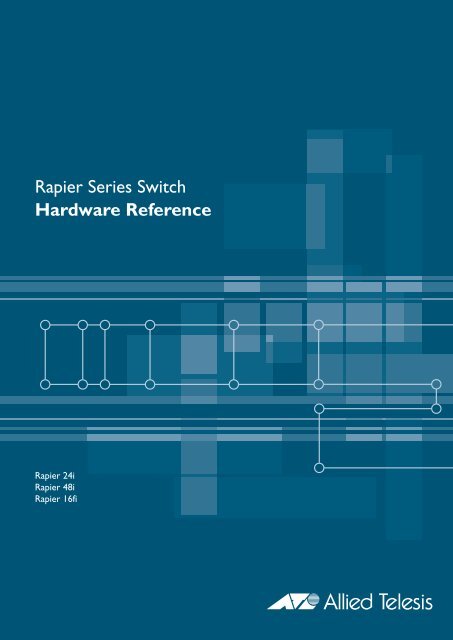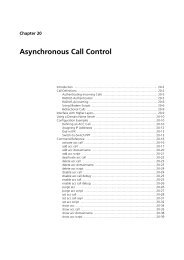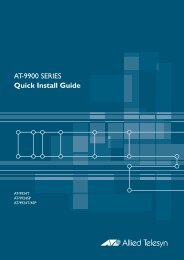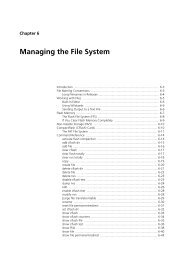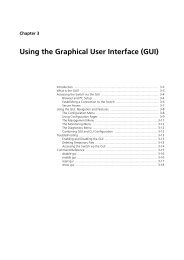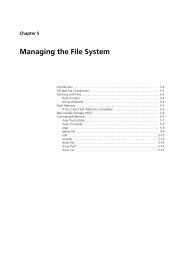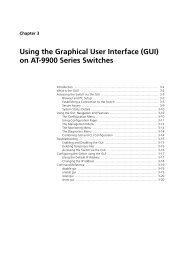Rapier Series Switch Hardware Reference - Allied Telesis
Rapier Series Switch Hardware Reference - Allied Telesis
Rapier Series Switch Hardware Reference - Allied Telesis
Create successful ePaper yourself
Turn your PDF publications into a flip-book with our unique Google optimized e-Paper software.
<strong>Rapier</strong> <strong>Series</strong> <strong>Switch</strong><br />
<strong>Hardware</strong> <strong>Reference</strong><br />
<strong>Rapier</strong> 24i<br />
<strong>Rapier</strong> 48i<br />
<strong>Rapier</strong> 16fi
<strong>Rapier</strong> <strong>Switch</strong> <strong>Hardware</strong> <strong>Reference</strong><br />
Document Number C613-03020-00 REV J<br />
© 1999-2006 <strong>Allied</strong> <strong>Telesis</strong> Inc. All rights reserved. No part of this publication may be<br />
reproduced without prior written permission from <strong>Allied</strong> <strong>Telesis</strong> Inc.<br />
<strong>Allied</strong> <strong>Telesis</strong> Inc. reserves the right to change specifications and other information in<br />
this document without prior written notice. The information provided herein is subject<br />
to change without notice. In no event shall <strong>Allied</strong> <strong>Telesis</strong> Inc. be liable for any incidental,<br />
special, indirect, or consequential damages whatsoever, including but not limited to lost<br />
profits, arising out of or related to this manual or the information contained herein, even<br />
if <strong>Allied</strong> <strong>Telesis</strong> Inc. has been advised of, known, or should have known, the possibility<br />
of such damages.<br />
All company names, logos, and product designs that are trademarks or registered<br />
trademarks are the property of their respective owners.
<strong>Hardware</strong> <strong>Reference</strong> 3<br />
C613-03020-00 REV J<br />
Contents<br />
Models Covered By This <strong>Reference</strong> .................................................................... 4<br />
Why You Should Read This Document .............................................................. 4<br />
<strong>Hardware</strong> Overview .......................................................................................... 5<br />
<strong>Rapier</strong> <strong>Switch</strong> Models ................................................................................. 7<br />
<strong>Rapier</strong> G6 ................................................................................................... 7<br />
<strong>Rapier</strong> G6F-LX/SC ....................................................................................... 7<br />
<strong>Rapier</strong> G6F-SX/SC ....................................................................................... 8<br />
<strong>Rapier</strong> G6F-SX/MT-RJ .................................................................................. 8<br />
<strong>Rapier</strong> 8/8MT ............................................................................................. 8<br />
<strong>Rapier</strong> 8/8SC .............................................................................................. 9<br />
<strong>Rapier</strong> 16F-FX/MT-RJ ................................................................................... 9<br />
<strong>Rapier</strong> 16Fi-FX/MT-RJ .................................................................................. 9<br />
<strong>Rapier</strong> 16F-FX/SC ...................................................................................... 10<br />
<strong>Rapier</strong> 16Fi-FX/SC ..................................................................................... 10<br />
<strong>Rapier</strong> 24 ................................................................................................. 11<br />
<strong>Rapier</strong> 24i ................................................................................................. 12<br />
<strong>Rapier</strong> 48 ................................................................................................. 12<br />
<strong>Rapier</strong> 48i ................................................................................................. 12<br />
Online Documentation .................................................................................... 13<br />
AT-TFTP Server ................................................................................................. 13<br />
<strong>Switch</strong> Startup ................................................................................................ 15<br />
To Log In .................................................................................................. 15<br />
To access help files ................................................................................... 16<br />
Startup Procedures ................................................................................... 16<br />
<strong>Switch</strong> Interfaces ............................................................................................ 19<br />
RS-232 Terminal Port ................................................................................ 19<br />
<strong>Switch</strong> RJ-45 Ports .................................................................................... 20<br />
Redundant Power Supply ......................................................................... 22<br />
<strong>Switch</strong> Cables and Loopback Plugs ................................................................. 23<br />
Terminal and Modem Cables .................................................................... 23<br />
Loopback Plugs for Testing <strong>Switch</strong> Interfaces ............................................ 25<br />
Test Facility ..................................................................................................... 25<br />
10/100 Ethernet LAN Port Tests ................................................................ 27<br />
Other Interface Tests ................................................................................. 27<br />
Troubleshooting .............................................................................................. 27<br />
LEDs and What They Mean ....................................................................... 28<br />
Expansion Options .......................................................................................... 36<br />
Uplink Modules ........................................................................................ 36<br />
Network Service Modules ......................................................................... 36<br />
Port Interface Cards (PICs) ........................................................................ 37<br />
PCI Accelerator Cards (PACs) .................................................................... 38<br />
Port, Connector, and Cable Combinations ...................................................... 41<br />
Using Windows Terminal and Windows Hyperterminal .................................... 42<br />
Restricted Procedures ...................................................................................... 45<br />
Diagnostics ............................................................................................... 45<br />
Installing a PAC ........................................................................................ 47<br />
Replacing Boot EPROMs ........................................................................... 52<br />
Troubleshooting EPROM Installation ......................................................... 54<br />
For More Information ...................................................................................... 54
4 <strong>Rapier</strong> <strong>Series</strong> <strong>Switch</strong><br />
Models Covered by this Document<br />
This <strong>Hardware</strong> <strong>Reference</strong> includes information on the following models:<br />
■ <strong>Rapier</strong> G6 6-port 100BASE-TX/1000BASE-T (RJ-45 connectors)<br />
■ <strong>Rapier</strong> G6F-LX/SC 6-port 1000BASE-LX (SC fibre connectors)<br />
■ <strong>Rapier</strong> G6F-SX/SC 6-port 1000BASE-SX (SC fibre connectors)<br />
■ <strong>Rapier</strong> G6F-SX/MT-RJ 6-port 1000BASE-SX (MT-RJ fibre connectors)<br />
■ <strong>Rapier</strong> 8/8MT 8-port 10BASE-T/100BASE-TX (RJ-45 connectors)<br />
plus 8-port 100BASE-FX (MT-RJ fibre connectors)<br />
■ <strong>Rapier</strong> 8/8SC 8-port 10BASE-T/100BASE-TX (RJ-45 connectors)<br />
plus 8-port 100BASE-FX (SC fibre connectors)<br />
■ <strong>Rapier</strong> 16F-FX/MT-RJ 16-port 100BASE-FX (MT-RJ fibre connectors)<br />
■ <strong>Rapier</strong> 16Fi-FX/MT-RJ 16-port 100BASE-FX (MT-RJ fibre connectors)<br />
■ <strong>Rapier</strong> 16F-FX/SC 16-port 100BASE-FX (SC fibre connectors)<br />
■ <strong>Rapier</strong> 16Fi-FX/SC 16-port 100BASE-FX (SC fibre connectors)<br />
■ <strong>Rapier</strong> 24 24-port 10BASE-T/100BASE-TX (RJ-45 connectors)<br />
■ <strong>Rapier</strong> 24i 24-port 10BASE-T/100BASE-TX (RJ-45 connectors)<br />
■ <strong>Rapier</strong> 48 48-port 10BASE-T/100BASE-TX (RJ-45 connectors)<br />
■ <strong>Rapier</strong> 48i 48-port 10BASE-T/100BASE-TX (RJ-45 connectors)<br />
Why You Should Read this Document<br />
Use this document to familiarise yourself with <strong>Rapier</strong> switches and their<br />
hardware features. This reference can also help you with installation and<br />
maintenance. However, refer to the Software <strong>Reference</strong> for information about<br />
software configuration and installation procedures.<br />
This document also introduces uplink modules, Network Service Modules<br />
(NSM), and Port Interface Card (PIC) expansion options. See “For More<br />
Information” on page 54 for where to find details about these options.<br />
Keep this document or its CD in a safe place; it will be helpful if you purchase<br />
expansion options for the switch.<br />
C613-03020-00 REV J
<strong>Hardware</strong> <strong>Reference</strong> 5<br />
C613-03020-00 REV J<br />
<strong>Hardware</strong> Overview<br />
This section provides an overview of the hardware features for the <strong>Rapier</strong><br />
<strong>Switch</strong> series. <strong>Hardware</strong> descriptions for Uplink Modules, NSMs, and PICs can<br />
be found in their respective hardware references. These references can be found<br />
on the CD-ROM bundled with your switch, or can be downloaded from from<br />
www.alliedtelesis.com/support/software.<br />
<strong>Rapier</strong> <strong>Switch</strong>es combine wire-speed Layer 2 and 3 switching with full<br />
multiprotocol routing capabilities to deliver low-latency high-bandwidth<br />
traffic capabilities to the desktop. Ethernet, fast Ethernet and gigabit Ethernet<br />
connectivity with both copper and fibre optic interfaces make the <strong>Rapier</strong> <strong>Series</strong><br />
a versatile and powerful switching solution.<br />
Dimensions<br />
Height = 66 mm (plus 5.5 mm if the rubber feet are used)<br />
Width = 440 mm (excluding rack-mounting brackets)<br />
Depth = 360 mm (including NSM face-plate)<br />
Weight = Not more than 7 kg, depending on model (excluding NSMs,<br />
PICs, and power cord)<br />
Mounting System<br />
1.5U rack mounting<br />
Environmental Conditions<br />
Operating temperature range: 0 to 40º C (32 to 104º F)<br />
Storage temperature range: -25 to 70º C (-13 to 158º F)<br />
Relative humidity range: 5 to 95% non-condensing<br />
Regulatory Standards<br />
LEDs<br />
EMC: CISPR22 class A, FCC class A, and VCCI class I<br />
Immunity testing to EN50082 levels 2 (ESD), 3 (susceptibility), 4 (fast<br />
transients), 5 (power surge), and 6 (RF immunity)<br />
Safety: UL1950, CSA22.2, EN60950<br />
Ethernet port and System status LEDs<br />
For a complete list of LEDs and their functions, see “Fault Indicators<br />
and What They Mean” on page 24.
6 <strong>Rapier</strong> <strong>Series</strong> <strong>Switch</strong><br />
Power Supply Unit<br />
AC models<br />
Universal 110/240 VAC 50/60 Hz input<br />
Redundant DC Power connection<br />
DC models<br />
48 VDC (39-60 VDC is acceptable)<br />
4 Amps<br />
Positive or negative earthing (grounding).<br />
<strong>Switch</strong>ing Core<br />
<strong>Rapier</strong> 8/8MT, 8/8SC, 16F-FX/MT, 16F-FX/SC, 24, 48<br />
Application-Specific Integrated Circuit (ASIC) switch chip<br />
Non-blocking L2 and L3 IP <strong>Switch</strong>ing<br />
<strong>Rapier</strong> G6, G6F/LX, G6F/SX, G6F/MT<br />
Gigabit ASIC switch chip<br />
Non-blocking L2 and L3 IP <strong>Switch</strong>ing<br />
<strong>Rapier</strong> 16Fi-FX/MT, 16Fi-FX/SC, 24i, 48i<br />
Advanced ASIC switch chip<br />
Non-blocking L2 and L3 IP <strong>Switch</strong>ing<br />
Processing Core<br />
200 MHz RISC Processor (250 MHz for <strong>Rapier</strong> 24i models with revision<br />
N or higher PCBs)<br />
32 MBytes Synchronous DRAM<br />
6 MBytes flash memory (16 MBytes for <strong>Rapier</strong> i models)<br />
128 KBytes Non-volatile Storage (battery backed SRAM)<br />
Asynchronous Serial Port<br />
Up to 115 kbps<br />
Standard DB9 female RS-232 connector<br />
<strong>Hardware</strong>-flow control<br />
PCI Accelerator Card (PAC) Slot<br />
(Not included on the <strong>Rapier</strong> 48, 48i, G6, or G6F.)<br />
For an optional 32-bit PCI based hardware Encryption and or<br />
Compression Card<br />
Uplink Module Bays<br />
2 very high performance bays<br />
Support for gigabit Ethernet uplink modules (<strong>Rapier</strong> G6 and <strong>Rapier</strong> i<br />
switches support 10BASE-T/100BASE-TX in addition to 1000BASE-T)<br />
C613-03020-00 REV J
<strong>Hardware</strong> <strong>Reference</strong> 7<br />
Figure 1: Front panel of the <strong>Rapier</strong> G6<br />
C613-03020-00 REV J<br />
Network Service Module (NSM) Bay<br />
(Not included on the <strong>Rapier</strong> 48, 48i, G6, G6F/SX, or G6F/LX.)<br />
Support for one 32-bit PCI based WAN module<br />
Modules will include hot swap capability with future software versions<br />
<strong>Rapier</strong> <strong>Switch</strong> Models<br />
This section provides hardware descriptions for individual switch models.<br />
<strong>Rapier</strong> G6<br />
Figure 2: Front panel of the <strong>Rapier</strong> G6F/LX<br />
(Figure 1)<br />
6-port 100BASE-TX/1000BASE-T (RJ-45 connectors)<br />
Two 10/100/1000BASE uplink bays<br />
Layer 3 Managed <strong>Switch</strong><br />
1 2 3 4 5<br />
6<br />
<strong>Rapier</strong> G6F-LX/SC<br />
(Figure 2)<br />
6-port 1000BASE-LX (SC fibre connectors)<br />
Two 10/100/1000BASE uplink bays<br />
Layer 3 Managed <strong>Switch</strong>
8 <strong>Rapier</strong> <strong>Series</strong> <strong>Switch</strong><br />
Figure 3: Front panel of the <strong>Rapier</strong> G6F/SX<br />
Figure 4: Front panel of the <strong>Rapier</strong> G6F/MT<br />
Figure 5: Font panel of the <strong>Rapier</strong> 8/8MT<br />
7<br />
8<br />
<strong>Rapier</strong> G6F-SX/SC<br />
(Figure 3)<br />
6-port 1000BASE-SX (SC fibre connectors)<br />
Two 10/100/1000BASE uplink bays<br />
Layer 3 Managed <strong>Switch</strong><br />
<strong>Rapier</strong> G6F-SX/MT-RJ<br />
(Figure 4)<br />
6-port 1000BASE-SX (MT-RJ fibre connectors)<br />
Two 10/100/1000BASE uplink bays<br />
Layer 3 Managed <strong>Switch</strong><br />
CLASS 1<br />
LASER PRODUCT<br />
DO NOT STARE<br />
INTO BEAM<br />
1<br />
L/A<br />
D/C<br />
<strong>Rapier</strong> 8/8MT<br />
2<br />
L/A<br />
D/C<br />
3<br />
1000BASE-SX / MT-RJ<br />
L/A<br />
D/C<br />
4<br />
5<br />
RS-232<br />
TERMINAL PORT<br />
ASYN0<br />
(Figure 5)<br />
8-port 10BASE-T/100BASE-TX (RJ-45 connectors)<br />
8-port 100BASE-FX (MT-RJ fibre connectors)<br />
Two 1000BASE uplink bays<br />
One Network Service Module bay (with support for various WAN<br />
interface cards)<br />
One PCI Accelerator Card (PAC) Slot<br />
Layer 3 Managed <strong>Switch</strong><br />
1 2 3 4 5 6 7<br />
8<br />
L/A<br />
D/C<br />
L/A<br />
D/C<br />
6<br />
L/A<br />
D/C<br />
PORT ACTIVITY<br />
L/A LINK ACTIVITY<br />
D/C FULL DUP HALF DUP COL<br />
<strong>Rapier</strong> G6f<br />
Layer 3 Gigabit Ethernet <strong>Switch</strong><br />
STATUS<br />
FAULT<br />
RPS<br />
PWR<br />
RESET<br />
C613-03020-00 REV J
<strong>Hardware</strong> <strong>Reference</strong> 9<br />
Figure 6: Front panel of the <strong>Rapier</strong> 8/8SC<br />
C613-03020-00 REV J<br />
<strong>Rapier</strong> 8/8SC<br />
Figure 7 Front panel of the <strong>Rapier</strong>16F-FX/MT<br />
17<br />
18<br />
17<br />
18<br />
(Figure 6)<br />
8-port 10BASE-T/100BASE-TX (RJ-45 connectors)<br />
8-port 100BASE-FX (SC fibre connectors)<br />
Two 1000BASE uplink bays<br />
One Network Service Module bay (with support for various WAN<br />
interface cards)<br />
One PCI Accelerator Card (PAC) Slot<br />
Layer 3 Managed <strong>Switch</strong><br />
1 2 3 4 5 6 7<br />
8<br />
D/C<br />
D/C<br />
D/C<br />
D/C<br />
D/C<br />
D/C<br />
D/C<br />
10/100BASE-TX<br />
100BASE-FX / SC<br />
9 10 11 12 13 14 15<br />
16<br />
L/A<br />
L/A<br />
L/A<br />
L/A<br />
L/A<br />
L/A<br />
L/A<br />
TX RX<br />
L/A<br />
D/C<br />
TX RX<br />
L/A<br />
D/C<br />
TX RX<br />
TX RX<br />
TX RX<br />
<strong>Rapier</strong> 16F-FX/MT-RJ<br />
L/A<br />
D/C<br />
(Figure 7)<br />
16-port 100BASE-FX (MT-RJ fibre connectors)<br />
Two 1000BASE uplink bays<br />
One Network Service Module bay (with support for various WAN<br />
interface cards)<br />
One PCI Accelerator Card (PAC) Slot<br />
Layer 3 Managed <strong>Switch</strong><br />
<strong>Rapier</strong> 16Fi-FX/MT-RJ<br />
L/A<br />
D/C<br />
L/A<br />
D/C<br />
TX RX<br />
RS-232<br />
TERMINAL PORT<br />
ASYN0<br />
(Figure 8 on page 10)<br />
16-port 100BASE-FX (MT-RJ fibre connectors)<br />
Two 1000BASE uplink bays<br />
One Network Service Module bay (with support for various WAN<br />
interface cards)<br />
One PCI Accelerator Card (PAC) Slot<br />
Layer 3 Managed <strong>Switch</strong><br />
Enhanced switching core<br />
L/A<br />
D/C<br />
TX RX<br />
1 L/A<br />
2 L/A<br />
3 L/A<br />
4 L/A<br />
5 L/A<br />
6 L/A<br />
7<br />
L/A<br />
8<br />
D/C<br />
9 L/A<br />
10 L/A<br />
11 L/A<br />
12<br />
100BASE-FX / MT-RJ<br />
L/A<br />
13 L/A<br />
14 L/A<br />
15<br />
L/A<br />
16<br />
D/C<br />
D/C<br />
D/C<br />
D/C<br />
D/C<br />
D/C<br />
D/C<br />
D/C<br />
D/C<br />
D/C<br />
D/C<br />
L/A<br />
D/C<br />
D/C<br />
D/C<br />
TX RX<br />
L/A<br />
D/C<br />
L/A<br />
D/C<br />
L/A<br />
PORT ACTIVITY<br />
L/A D/C<br />
100M LINK FULL DUP<br />
ACTIVITY<br />
10M LINK<br />
ACTIVITY<br />
L/A D/C<br />
LINK FULL DUP<br />
ACTIVITY<br />
HALF DUP<br />
COL<br />
HALF DUP<br />
COL<br />
D/C<br />
PORT ACTIVITY<br />
L/A D/C<br />
LINK FULL DUP<br />
L/A<br />
ACTIVITY HALF DUP<br />
COL<br />
D/C<br />
RS-232<br />
TERMINAL PORT<br />
ASYN0<br />
<strong>Rapier</strong> 8/8<br />
Layer 3 Fast Ethernet <strong>Switch</strong><br />
STATUS<br />
FAULT<br />
RPS<br />
PWR<br />
STATUS<br />
FAULT<br />
RPS<br />
PWR<br />
RESET<br />
<strong>Rapier</strong> 16f<br />
Layer 3 Fast Ethernet <strong>Switch</strong><br />
RESET
10 <strong>Rapier</strong> <strong>Series</strong> <strong>Switch</strong><br />
Figure 8: Front panel of the <strong>Rapier</strong>16Fi-FX/MT.<br />
Figure 9: Front panel of the <strong>Rapier</strong>16F-FX/SC<br />
Figure 10: Front panel of the <strong>Rapier</strong> 16Fi-FX/SC<br />
17<br />
18<br />
17<br />
18<br />
17<br />
18<br />
1 L/A<br />
2 L/A<br />
3 L/A<br />
4 L/A<br />
5 L/A<br />
6 L/A<br />
7<br />
L/A<br />
8<br />
D/C<br />
9 L/A<br />
10 L/A<br />
11 L/A<br />
12<br />
100BASE-FX / MT-RJ<br />
L/A<br />
13 L/A<br />
14 L/A<br />
15<br />
L/A<br />
16<br />
D/C<br />
D/C<br />
D/C<br />
<strong>Rapier</strong> 16F-FX/SC<br />
(Figure 9)<br />
16-port 100BASE-FX (SC fibre connectors)<br />
Two 1000BASE uplink bays<br />
One Network Service Module bay (with support for various WAN<br />
interface cards)<br />
One PCI Accelerator Card (PAC) Slot<br />
Layer 3 Managed <strong>Switch</strong><br />
<strong>Rapier</strong> 16Fi-FX/SC<br />
D/C<br />
D/C<br />
D/C<br />
D/C<br />
1 2 3 4 5 6 7<br />
8<br />
L/A<br />
L/A<br />
L/A<br />
L/A<br />
L/A<br />
L/A<br />
L/A<br />
D/C<br />
D/C<br />
D/C<br />
D/C<br />
D/C<br />
D/C<br />
D/C<br />
TX RX<br />
TX RX<br />
TX RX<br />
TX RX<br />
TX RX<br />
TX RX<br />
TX RX<br />
TX RX<br />
100BASE-FX / SC<br />
9 10 11 12 13 14 15<br />
16<br />
L/A<br />
L/A<br />
L/A<br />
L/A<br />
L/A<br />
L/A<br />
L/A<br />
TX RX<br />
D/C<br />
TX RX<br />
D/C<br />
TX RX<br />
D/C<br />
TX RX<br />
D/C<br />
TX RX<br />
D/C<br />
D/C<br />
D/C<br />
TX RX<br />
PORT ACTIVITY<br />
L/A D/C<br />
LINK FULL DUP<br />
RS-232<br />
TERMINAL PORT<br />
ASYN0<br />
(Figure 10)<br />
16-port 100BASE-FX (SC fibre connectors)<br />
Two 1000BASE uplink bays<br />
One Network Service Module bay (with support for various WAN<br />
interface cards)<br />
One PCI Accelerator Card (PAC) Slot<br />
Layer 3 Managed <strong>Switch</strong><br />
Enhanced switching core<br />
D/C<br />
D/C<br />
D/C<br />
TX RX<br />
D/C<br />
D/C<br />
D/C<br />
TX RX<br />
1 2 3 4 5 6 7<br />
8<br />
L/A<br />
L/A<br />
L/A<br />
L/A<br />
L/A<br />
L/A<br />
L/A<br />
D/C<br />
D/C<br />
D/C<br />
D/C<br />
D/C<br />
D/C<br />
D/C<br />
TX RX<br />
TX RX<br />
TX RX<br />
TX RX<br />
TX RX<br />
TX RX<br />
TX RX<br />
TX RX<br />
100BASE-FX / SC<br />
9 10 11 12 13 14 15<br />
16<br />
L/A<br />
L/A<br />
L/A<br />
L/A<br />
L/A<br />
L/A<br />
L/A<br />
TX RX<br />
D/C<br />
TX RX<br />
D/C<br />
TX RX<br />
D/C<br />
TX RX<br />
D/C<br />
TX RX<br />
D/C<br />
TX RX<br />
D/C<br />
TX RX<br />
D/C<br />
TX RX<br />
L/A<br />
D/C<br />
L/A<br />
D/C<br />
L/A<br />
D/C<br />
L/A<br />
D/C<br />
L/A<br />
D/C<br />
L/A<br />
D/C<br />
ACTIVITY<br />
HALF DUP<br />
COL<br />
PORT ACTIVITY<br />
L/A D/C<br />
LINK FULL DUP<br />
ACTIVITY<br />
HALF DUP<br />
COL<br />
PORT ACTIVITY<br />
L/A D/C<br />
LINK FULL DUP<br />
ACTIVITY<br />
HALF DUP<br />
COL<br />
RS-232<br />
TERMINAL PORT<br />
ASYN0<br />
<strong>Rapier</strong> 16fi<br />
Layer 3 Fast Ethernet <strong>Switch</strong><br />
STATUS<br />
FAULT<br />
RPS<br />
PWR<br />
<strong>Rapier</strong> 16f<br />
Layer 3 Fast Ethernet <strong>Switch</strong><br />
RS-232<br />
TERMINAL PORT<br />
ASYN0<br />
STATUS<br />
FAULT<br />
RPS<br />
PWR<br />
STATUS<br />
FAULT<br />
RPS<br />
PWR<br />
RESET<br />
RESET<br />
<strong>Rapier</strong> 16fi<br />
Layer 3 Fast Ethernet <strong>Switch</strong><br />
RESET<br />
C613-03020-00 REV J
<strong>Hardware</strong> <strong>Reference</strong> 11<br />
C613-03020-00 REV J<br />
<strong>Rapier</strong> 24<br />
Figure 11: Front and rear panels of the <strong>Rapier</strong> 24 (AC model)<br />
Front panel<br />
25<br />
26<br />
(Figure 11)<br />
24-port 10BASE-T/100BASE-TX (RJ-45 connectors)<br />
Two 1000BASE uplink bays<br />
One Network Service Module bay (with support for various WAN<br />
interface cards)<br />
One PCI Accelerator Card (PAC) Slot<br />
Auto-negotiating Layer 3 Managed <strong>Switch</strong><br />
1X 3X 5X 7X<br />
2X 4X 6X 8X<br />
10BASE-T / 100BASE-TX<br />
9X 11X 13X 15X<br />
10X 12X 14X 16X<br />
17X 19X 21X 23X<br />
18X 20X 22X 24X<br />
PORT ACTIVITY<br />
L/A 100M LINK / ACTIVITY 10M LINK / ACTIVITY<br />
D/C FULL DUP<br />
HALF DUP/ COL<br />
L/A<br />
D/C<br />
L/A<br />
D/C<br />
1 3 5 7 9 11 13 15 17 19 21 23<br />
2 4 6 8 10 12 14 16 18 20 22 24<br />
Layer 3 Fast Ethernet <strong>Switch</strong><br />
RS-232<br />
STATUS<br />
TERMINAL PORT<br />
Uplink Module Bays 10/100 BASE Ports Port LEDs System<br />
LEDs<br />
Rear panel<br />
100-240 VAC<br />
Power Inlet<br />
RPS Inlet for<br />
AT-PWR8000<br />
Swap<br />
In Use<br />
NSM 0<br />
Hot Swap<br />
NSM BAY NSM Hot Swap<br />
Button and LEDs<br />
ASYN0<br />
FAULT<br />
RPS<br />
PWR<br />
RESET<br />
RS-232 Terminal Port
12 <strong>Rapier</strong> <strong>Series</strong> <strong>Switch</strong><br />
Figure 12: Front panel of the <strong>Rapier</strong> 24i.<br />
Figure 13: Front panel of the <strong>Rapier</strong> 48.<br />
Figure 14: Front panel of the <strong>Rapier</strong> 48i.<br />
25<br />
26<br />
<strong>Rapier</strong> 24i<br />
(Figure 12)<br />
24-port 10BASE-T/100BASE-TX (RJ-45 connectors)<br />
Two 10/100/1000BASE uplink bays<br />
One Network Service Module bay (with support for various WAN<br />
interface cards)<br />
One PCI Accelerator Card (PAC) Slot<br />
Auto-negotiating Layer 3 Managed <strong>Switch</strong><br />
Enhanced switching core<br />
1X 3X 5X 7X<br />
2X 4X 6X 8X<br />
<strong>Rapier</strong> 48<br />
(Figure 13)<br />
48-port 10BASE-T/100BASE-TX (RJ-45 connectors)<br />
Two 1000BASE uplink bays<br />
Auto-negotiating Layer 3 Managed <strong>Switch</strong><br />
<strong>Rapier</strong> 48i<br />
10BASE-T / 100BASE-TX<br />
9X 11X 13X 15X<br />
10X 12X 14X 16X<br />
17X 19X 21X 23X<br />
18X 20X 22X 24X<br />
PORT ACTIVITY<br />
L/A 100M LINK / ACTIVITY 10M LINK / ACTIVITY<br />
D/C FULL DUP<br />
HALF DUP/ COL<br />
1 3 5 7 9 11 13 15 17 19 21 23<br />
2 4 6 8 10 12 14 16 18 20 22 24<br />
(Figure 14)<br />
48-port 10BASE-T/100BASE-TX (RJ-45 connectors)<br />
Two 10/100/1000BASE uplink bays<br />
Auto-negotiating Layer 3 Managed <strong>Switch</strong><br />
Enhanced switching core<br />
L/A<br />
D/C<br />
L/A<br />
D/C<br />
RS-232<br />
TERMINAL PORT<br />
ASYN0<br />
<strong>Rapier</strong> 24i<br />
Layer 3 Fast Ethernet <strong>Switch</strong><br />
25X 35X<br />
37X<br />
25 27 29 31 33 35 37 39 41 43 45 47<br />
47X<br />
L/A<br />
D/C<br />
Layer 3 Fast Ethernet <strong>Switch</strong><br />
49<br />
L/A<br />
PORT ACTIVITY<br />
26X 36X<br />
38X<br />
48X D/C<br />
L/A 100M LINK / ACT 10M LINK / ACT<br />
26 28 30 32 34 36 38 40 42 44 46 48<br />
D/C FULL DUP<br />
HALF DUP COL<br />
10BASE-T / 100BASE-TX<br />
1<br />
L/A<br />
3 5 7 9 11 13 15 17 19 21 23<br />
RS-232<br />
TERMINAL PORT<br />
STATUS<br />
FAULT<br />
1X<br />
11X<br />
13X 23X D/C<br />
50<br />
L/A<br />
D/C<br />
RPS<br />
PWR<br />
RESET<br />
2X 12X<br />
14X<br />
24X 2 4 6 8 10 12 14 16 18 20 22 24<br />
ASYN0<br />
25X 35X<br />
37X<br />
25 27 29 31 33 35 37 39 41 43 45 47<br />
47X<br />
L/A<br />
D/C<br />
49<br />
L/A<br />
PORT ACTIVITY<br />
26X 36X<br />
38X<br />
48X D/C<br />
L/A 100M LINK / ACT 10M LINK / ACT<br />
26 28 30 32 34 36 38 40 42 44 46 48<br />
D/C FULL DUP<br />
HALF DUP COL<br />
10BASE-T / 100BASE-TX<br />
1<br />
L/A<br />
3 5 7 9 11 13 15 17 19 21 23<br />
RS-232<br />
TERMINAL PORT<br />
STATUS<br />
FAULT<br />
1X<br />
11X<br />
13X 23X D/C<br />
50<br />
L/A<br />
D/C<br />
RPS<br />
PWR<br />
RESET<br />
2X 12X<br />
14X<br />
24X 2 4 6 8 10 12 14 16 18 20 22 24<br />
ASYN0<br />
STATUS<br />
FAULT<br />
RPS<br />
PWR<br />
RESET<br />
<strong>Rapier</strong> 48i<br />
Layer 3 Fast Ethernet <strong>Switch</strong><br />
C613-03020-00 REV J
<strong>Hardware</strong> <strong>Reference</strong> 13<br />
C613-03020-00 REV J<br />
Online Documentation<br />
This section contains instructions on how to view online documentation on the<br />
CD-ROM. Adobe Acrobat Reader must be installed on your computer to view<br />
the documentation; you can install it from the CD.<br />
1. Insert the Documentation and Tools CD in the CD-ROM drive.<br />
If the browser menu does not appear, select Run from the Start menu. Then<br />
type d:\start.exe (where d: is the CD-ROM drive) in the text box, and click<br />
the OK button.<br />
2. To view a specific document, click the document title.<br />
3. To browse PDF documents, use any of the following to page through a<br />
document:<br />
toolbar buttons, such as the Next Page button<br />
keyboard shortcuts, such as arrow keys<br />
commands from the Document menu<br />
mouse wheel<br />
To go to a specific section or topic, click a bookmark, thumbnail, or<br />
hypertext link.<br />
Use the Search command to search for keywords or phrases.<br />
For more information about using the Adobe Acrobat Reader, select Adobe<br />
Reader Help from the Help menu.<br />
4. To install one of the tools from the CD, click the link on the browser screen.
14 <strong>Rapier</strong> <strong>Series</strong> <strong>Switch</strong><br />
AT-TFTP Server<br />
This section provides information on how to access and use AT-TFTP Server.<br />
AT-TFTP Server can be used to transfer configuration files as well as to<br />
download software patches and version releases.<br />
To use AT-TFTP Server, follow these steps<br />
1. If AT-TFTP Server has not yet been installed.<br />
Install it now from the <strong>Rapier</strong> <strong>Switch</strong> Documentation and Tools CD-ROM.<br />
Choose AT-TFTP Server from the Start > Programs > <strong>Allied</strong> <strong>Telesis</strong> ><br />
AT-TFTP Server menu.<br />
2. To set preferences for the AT-TFTP Server.<br />
Select "Options" from the File menu to display the "Set Preferences" dialog<br />
box.<br />
The "Default file transfer directory" field specifies the directory that AT-<br />
TFTP Server will read from or write to for file requests that do not include a<br />
directory specification.<br />
To prevent unauthorised access to private directories, enter a path name in<br />
the "Restrict to directory" field. AT-TFTP Server will use only the specified<br />
directory, even if file requests contain references to other directories.<br />
Select "Read only" to prevent files being written to the PC. To use the PC to<br />
archive scripts created using the switch’s CREATE CONFIG command,<br />
select "Read Write".<br />
Make any required changes and click "OK".<br />
3. To load a file from AT-TFTP Server to the <strong>Switch</strong>.<br />
On a terminal connected to the switch, type the command:<br />
LOAD METHOD=TFTP FILE=filename SERVER=ipadd DEST=FLASH<br />
where filename is the name of the file to download and ipadd is the IP<br />
address of the PC running AT-TFTP Server.<br />
4. To save a TFTP Server log.<br />
Select "Save As" from the File menu.<br />
TFTP requests are logged to the AT-TFTP Server main window.<br />
C613-03020-00 REV J
<strong>Hardware</strong> <strong>Reference</strong> 15<br />
C613-03020-00 REV J<br />
<strong>Switch</strong> Startup<br />
This section outlines the log in and start-up procedures for your switch.<br />
Although the switch will perform basic switching operations without being<br />
configured, you will need to go through these log in and start-up procedures if<br />
you wish to configure the switch and access its full layer 3 switching<br />
capabilities.<br />
To Log In<br />
Using the supplied RS-232 DB9 straight-through cable, connect your<br />
terminal or PC to the RS-232 Terminal Port on the switch’s front panel.<br />
Set the communication parameters on your terminal or terminal emulation<br />
program to:<br />
Baud rate: 9600<br />
Data bits: 8<br />
Parity: None<br />
Stop bits: 1<br />
Flow control: <strong>Hardware</strong><br />
See “Using Windows Terminal and Windows Hyperterminal” on page 37<br />
for more information on configuring emulation software.<br />
After the switch has booted, the log in prompt appears. If the log in prompt<br />
does not appear, press [Enter] two or three times.<br />
When the switch boots for the first time it automatically creates an account<br />
with manager privileges. The account has the log in name “manager” and<br />
the password is “friend”.<br />
At the log in prompt, enter the log in name and password.<br />
Log in: manager<br />
Password: friend<br />
The switch’s command prompt appears and you can now configure the<br />
switch using the command line interface.<br />
Change the password as soon as possible. Leaving the manager account with<br />
the default password is a serious security risk. Make sure that you remember<br />
the new password as there is no way to retrieve it if it is lost.<br />
Use the following command to change the account password:<br />
set password<br />
See the <strong>Rapier</strong> <strong>Switch</strong> Software <strong>Reference</strong> for more information on<br />
configuring the switch.
16 <strong>Rapier</strong> <strong>Series</strong> <strong>Switch</strong><br />
To access help files<br />
To display a list of help topics, enter:<br />
help<br />
To display help on a specific topic, enter:<br />
help topic<br />
Alternatively, type a question mark (?) at the end of a partially completed<br />
command to see a list of valid options.<br />
Startup Procedures<br />
When the switch starts up following either a power cycle or an operatorinitiated<br />
reboot (using the Reset button or RESTART command), a series of<br />
start-up messages is sent to the RS-232 Terminal Port (Figure 15).<br />
Figure 15: <strong>Switch</strong> start-up messages<br />
INFO: Self tests beginning.<br />
INFO: RAM test beginning.<br />
PASS: RAM test, 32768k bytes found.<br />
INFO: BBR tests beginning.<br />
PASS: BBR test, 128k bytes found.<br />
INFO: Self tests complete<br />
INFO: Downloading switch software.<br />
Force EPROM download (Y) ?<br />
INFO: Initial download succeeded<br />
INFO: Executing configuration script <br />
INFO: <strong>Switch</strong> startup complete<br />
Manager ><br />
After the self tests are complete, the manager is given the option of forcing a<br />
mandatory boot from the EPROM release. The message:<br />
Force EPROM download (Y)?<br />
is displayed on the terminal connected to the RS-232 Terminal Port and the<br />
switch pauses. If a key is not pressed within a few seconds, the start-up process<br />
will continue and all steps in the sequence will be executed. Pressing selected<br />
keys on the terminal immediately after the “Force EPROM download” message<br />
is displayed will change the switch start-up process (Table 1).<br />
Table 1: <strong>Switch</strong> start-up sequence keystrokes<br />
Pressing key... Forces the switch to...<br />
[Y] Load the EPROM release, with no patch.<br />
[S] Start with the default configuration. Any boot script is ignored.<br />
[Ctrl/D] Enter diagnostics mode.<br />
C613-03020-00 REV J
<strong>Hardware</strong> <strong>Reference</strong> 17<br />
C613-03020-00 REV J<br />
During the start-up process the switch will generate four different types of<br />
messages. All messages are preceded by one of the words INFO, PASS, FAIL,<br />
or ERROR. The significance of these words is shown in Table 2.<br />
Table 2: <strong>Switch</strong> start-up message classes<br />
Message Meaning<br />
INFO An action will be taken by the system.<br />
PASS A test has been completed successfully.<br />
ERROR An error message that a test has failed, but the system will continue to<br />
operate.<br />
FAIL An error message that a fatal error condition has caused the system to<br />
halt in an unrecoverable fashion.<br />
The possible messages and their meanings are:<br />
INFO: Self tests beginning.<br />
The code loader tests are about to begin.<br />
INFO: RAM test beginning.<br />
The RAM tests are about to begin.<br />
PASS: RAM test, 32768k bytes found.<br />
The RAM test passed, and the indicated amount of memory was found<br />
and will be used in the switch.<br />
ERROR: RAM test 5. Error address = 00345678.<br />
A RAM test failed, at the given address. In the example, it was the fifth<br />
test run. The RAM test repeats until it passes, so a number of messages<br />
like this may appear. This fault means that the memory system is faulty.<br />
If the fault continues, contact your Authorised <strong>Allied</strong> <strong>Telesis</strong> distributor<br />
or reseller immediately.<br />
INFO: BBR tests beginning.<br />
The BBR battery tests are about to begin.<br />
PASS: BBR test. Battery OK.<br />
The BBR battery tests passed.<br />
ERROR: BBR Battery low.<br />
The BBR battery test failed, indicating that the battery is running low.<br />
The BBR battery will need to be replaced. Contact your Authorised<br />
<strong>Allied</strong> <strong>Telesis</strong> distributor or reseller.<br />
PASS: BBR test, 256k bytes found.<br />
The BBR size/location test passed, with the indicated amount of BBR<br />
found.<br />
FAIL: BBR test. Error address = 12345678.<br />
The BBR size/location test failed at the given location. The test at this<br />
location failed, indicating the end of memory, but a valid location was<br />
discovered in the 255 long words following this location. The BBR<br />
system will need to be replaced. Contact your Authorised <strong>Allied</strong> <strong>Telesis</strong><br />
distributor or reseller.<br />
FAIL: BBR test, only 16k bytes found.<br />
The BBR size/location test completed, but only the displayed amount<br />
of memory was found. This amount is less than the minimum required<br />
to run the switch software.
18 <strong>Rapier</strong> <strong>Series</strong> <strong>Switch</strong><br />
INFO: Self tests complete.<br />
The start-up tests have finished.<br />
INFO: Downloading switch software.<br />
The process of downloading the switch software and vector table from<br />
ROM is about to begin.<br />
ERROR: Code load retried.<br />
FAIL: Code load failed.<br />
The load of the code from ROM to RAM failed. The load is retried a<br />
number of times. Each time a failure occurs, the ERROR message is<br />
displayed. If the maximum number of attempts is reached, the FAIL<br />
message is displayed.<br />
INFO: Initial download succeeded.<br />
The start-up tests and download are complete, and the switch software<br />
is about to be started. If the default install is a compressed release, the<br />
release will now be decompressed. This may take a few seconds.<br />
INFO: Downloading compressed release. This may take up to 1<br />
minute...<br />
INFO: Loading software into memory. This may take up to 1<br />
minute...<br />
The main switch software is about to be loaded into RAM. If the version<br />
is a compressed release, the release will be decompressed.<br />
INFO: Executing configuration script <br />
The configuration commands stored in are being<br />
executed. If an error is found in the script, one or more ERROR<br />
messages will be displayed.<br />
INFO: <strong>Switch</strong> startup complete.<br />
The start-up process is complete and the switch will now perform basic<br />
switching operations. Further configuration will be necessary if you wish to<br />
access the switch’s full layer 3 switching capabilities. See the <strong>Rapier</strong> <strong>Switch</strong><br />
Software <strong>Reference</strong> for detailed information on configuring the switch.<br />
C613-03020-00 REV J
<strong>Hardware</strong> <strong>Reference</strong> 19<br />
C613-03020-00 REV J<br />
<strong>Switch</strong> Interfaces<br />
This section provides pin assignments for the switch’s RS-232 Terminal Port<br />
and RJ-45 ports, and the Redundant Power Supply (RPS) connector.<br />
If you have installed a Port Interface Card (PIC), pin assignments for these can<br />
be found in the Port Interface Card <strong>Hardware</strong> <strong>Reference</strong> (which is included on the<br />
Documentation and Tools CD-ROM bundled with your switch, or can be<br />
downloaded from from www.alliedtelesis.com/support/software).<br />
RS-232 Terminal Port<br />
The RS-232 Terminal Port is used to connect the switch to a management<br />
device. For management purposes the switch’s software can be accessed from a<br />
terminal, a PC running terminal emulation software, or from a remote location<br />
via a modem connection. You can also use the RS-232 Terminal Port to establish<br />
a network connection from a remote site using SLIP and a modem.<br />
The switch’s RS-232 Terminal Port has a DCE female socket. This allows the use<br />
of a straight-through cable when connecting the switch to a terminal or PC.<br />
Output from the SHOW ASYN command will, however, still have a DTE<br />
perspective. The internal DTE pin roles are listed in Table 3.<br />
See Terminal and Modem Cables on page 20 for more information on<br />
connection options for the RS-232 Terminal Port.<br />
Figure 16: RS-232 Terminal Port Pin Numbers<br />
Pin 5<br />
Pin 9 Pin 6<br />
DB9 Female Pin View<br />
Table 3: Internal DTE pin roles<br />
Pin 1<br />
Pin Role<br />
2 TXD<br />
3 RXD<br />
4 CD<br />
5 GND<br />
6 DTR<br />
7 CTS<br />
8 RTS
20 <strong>Rapier</strong> <strong>Series</strong> <strong>Switch</strong><br />
<strong>Switch</strong> RJ-45 Ports<br />
Caution. Do not plug a phone jack into any RJ-45 port. Doing so could damage<br />
the switch. Use only twisted pair cables with RJ-45 connectors.<br />
For 10BASE-T/100BASE-TX connections, a twisted pair cable must be used.<br />
Each pair is identified by two different colours. For example, one wire might be<br />
red, and the other red with a white stripe. An RJ-45 connector must be fitted to<br />
both ends of the cable. Figure 17 illustrates the pin layout for RJ-45 connectors.<br />
Figure 17: RJ-45 Pin layout<br />
With 10BASE-T/100BASE-TX cables, pins 1 and 2 are used for transmitting<br />
data, while pins 3 and 6 are used for receiving data. Table 4 lists the RJ-45 Pin<br />
assignments.<br />
Table 4: RJ-45 Pin assignments<br />
Pin Number Assignment 1<br />
1 TX+<br />
2 TX-<br />
3 RX+<br />
6 RX-<br />
1. The “+” and “-” signs represent the polarity of the wires that make up each<br />
wire pair.<br />
If a twisted pair cable is to join two ports and only one of the ports has an<br />
internal crossover, the two pairs must be straight through, as listed in Table 5.<br />
Table 5: RJ-45 Pin assignments, straight through cable<br />
End 1 End 2<br />
1 (TX+) 1 (TX+)<br />
2 (TX-) 2 (TX-)<br />
3 (RX+) 3 (RX+)<br />
6 (RX-) 6 (RX-)<br />
1<br />
8<br />
8<br />
1<br />
RJPIN<br />
C613-03020-00 REV J
<strong>Hardware</strong> <strong>Reference</strong> 21<br />
C613-03020-00 REV J<br />
If a twisted pair cable is used to join two ports and either both ports are<br />
labelled with an “X” or neither port is labelled with an “X”, a crossover must be<br />
included in the wiring. Table 6 lists the RJ-45 crossover wiring pin assignments.<br />
Table 6: RJ-45 Pin assignments, crossover cable<br />
End 1 End 2<br />
1 (TX+) 3 (TX+)<br />
2 (TX-) 6 (TX-)<br />
3 (RX+) 1 (RX+)<br />
6 (RX-) 2 (RX-)<br />
For 1000BASE-T RJ-45 cables, all four pairs are used and the cable is wired in a<br />
straight-through configuration. Table 7 lists the pin assignments.<br />
Table 7: Pin assignments, 1000BASE-T RJ-45 cable<br />
End 1 End 2<br />
1 Pair 1+ 1 Pair 1+<br />
2 Pair 1- 2 Pair 1-<br />
3 Pair 2+ 3 Pair 2+<br />
6 Pair 2- 6 Pair 2-<br />
4 Pair 3+ 4 Pair 3+<br />
5 Pair 3- 5 Pair 3-<br />
7 Pair 4+ 7 Pair 4+<br />
8 Pair 4- 8 Pair 4-
22 <strong>Rapier</strong> <strong>Series</strong> <strong>Switch</strong><br />
Redundant Power Supply<br />
AC models of <strong>Rapier</strong> <strong>Switch</strong>es have a Redundant Power Supply (RPS)<br />
connector on their rear panel. Table 8 lists the connector’s pin numbers and pin<br />
functions.<br />
Table 8: RPS Connector Pin Numbers and Functions<br />
Pin Number Function<br />
1 +12 VDC<br />
2 Remote Sense (RS) +5 VDC<br />
3 Remote Sense (RS) Ground<br />
4 Remote Sense (RS) +3.3 VDC<br />
5 Redundant Power Supply (RPS) Present<br />
6 Ground (+3.3 VDC Return)<br />
7 Ground (+5 VDC Return)<br />
8 +5 VDC<br />
9 Ground (+12 VDC Return)<br />
10 +3.3 VDC<br />
11 Ground (+3.3 VDC Return)<br />
12 +3.3 VDC<br />
13 Ground (+3.3 VDC Return)<br />
14 +3.3 VDC<br />
15 +5 VDC<br />
16 Ground (+5 VDC Return)<br />
Table 9 illustrates the connector’s pin layout.<br />
Table 9: RPS Connector’s Pin Layout<br />
16 15 14 13 12 11 10 9<br />
8 7 6 5 4 3 2 1<br />
Pin 16 is at the connector’s top left, while pin 1 is at its lower right.<br />
C613-03020-00 REV J
<strong>Hardware</strong> <strong>Reference</strong> 23<br />
C613-03020-00 REV J<br />
<strong>Switch</strong> Cables and Loopback Plugs<br />
This section describes how to make cables for connecting the switch’s<br />
interfaces to networks, terminals, and printers. How to make loopback plugs<br />
for testing switch interfaces is also described.<br />
Descriptions of cables and loopback plugs for PIC interfaces can be found in<br />
the Port Interface Card <strong>Hardware</strong> <strong>Reference</strong>.<br />
Terminal and Modem Cables<br />
Figure 18 shows how to wire cables to connect a standard VT100 compatible<br />
terminal, or a modem, to the switch’s<br />
RS-232 Terminal Port.<br />
Figure 18: Pin wiring diagram for a standard DB9 male to female terminal cable<br />
DB9 Male<br />
(to switch/DCE)<br />
Not connected<br />
→ (TXD)<br />
← (RXD)<br />
← (CD)<br />
(GND)<br />
→ (DTR)<br />
← (CTS)<br />
→ (RTS)<br />
← (RING)<br />
Pin 1<br />
1<br />
2<br />
3<br />
4<br />
5<br />
6<br />
7<br />
8<br />
9<br />
Pin 5<br />
Pin 6 Pin 9<br />
DB9 Male Pin View<br />
Cable<br />
Notes:<br />
(1) → Output from switch; ← Input to switch.<br />
(2) Cable version 1.0.<br />
DB9 Female<br />
(to PC/terminal/DTE)<br />
1<br />
2<br />
3<br />
4<br />
5<br />
6<br />
7<br />
8<br />
9<br />
Pin 5<br />
(DCD)<br />
(RXD)<br />
(TXD)<br />
(DTR)<br />
(GND)<br />
(DSR)<br />
(RTS)<br />
(CTS)<br />
(RING)<br />
Pin 1<br />
Pin 9 Pin 6<br />
DB9 Female Pin View<br />
DB9MDB9Fsw
24 <strong>Rapier</strong> <strong>Series</strong> <strong>Switch</strong><br />
Figure 19: Pin wiring diagram for a DCE RS-232 Terminal Port (DB9 female connector) male<br />
to male modem cable<br />
DB9 Male<br />
(to switch/DCE)<br />
Not connected<br />
→ (TXD)<br />
← (RXD)<br />
← (CD)<br />
(GND)<br />
→ (DTR)<br />
← (CTS)<br />
→ (RTS)<br />
(RING)<br />
Pin 1<br />
1<br />
2<br />
3<br />
4<br />
5<br />
6<br />
7<br />
8<br />
9<br />
Pin 5<br />
Pin 6 Pin 9<br />
DB9 Male Pin View<br />
Notes:<br />
(1) → Output from switch; ← Input to switch<br />
(2) Cable version 1.0.<br />
The switch’s RS-232 Terminal Port has a DCE female socket. This allows the use<br />
of a straight-through cable when connecting the switch to a terminal or PC.<br />
Output from the SHOW ASYN command will, however, still have a DTE<br />
perspective. The internal DTE pin roles are listed in Table 10.<br />
Table 10: Internal DTE pin roles<br />
Pin Role<br />
2 TXD<br />
3 RXD<br />
4 CD<br />
5 GND<br />
6 DTR<br />
7 CTS<br />
8 RTS<br />
Cable<br />
DB9 Male<br />
(to modem/DCE)<br />
3 (TXD)<br />
2 (RXD)<br />
1 (DCD)<br />
5 (GND)<br />
4 (DTR)<br />
8 (CTS)<br />
7 (RTS)<br />
9<br />
6 Not connected<br />
Pin 5<br />
Pin 1<br />
Pin 9 Pin 6<br />
DB9 Male Pin View<br />
DB9MDB9Fsw<br />
C613-03020-00 REV J
<strong>Hardware</strong> <strong>Reference</strong> 25<br />
C613-03020-00 REV J<br />
Loopback Plugs for Testing <strong>Switch</strong> Interfaces<br />
Loopback plugs are used in conjunction with the Test Facility software to test<br />
the physical interfaces on the switch and some PICs (see the “Test Facility”<br />
section beginning on page 22 of this <strong>Reference</strong>, and the Test Facility chapter of<br />
the <strong>Rapier</strong> <strong>Switch</strong> Software <strong>Reference</strong>). The purpose of a loopback plug is to<br />
connect the output pins on the interface to the input pins so that any data<br />
transmitted over the interface is looped back and received at the same<br />
interface.<br />
Gigabit copper interfaces cannot be looped back. Loopback plugs can be used<br />
only in conjunction with 10/100 Ethernet interfaces.<br />
On interfaces with control signals, these are also looped back. The data<br />
received on the interface is compared with the data transmitted to determine<br />
whether or not the interface is functioning correctly. In order to produce a<br />
comprehensive test report for the interface being tested, most tests performed<br />
by the Test Facility require a loopback plug to be inserted.<br />
Some interfaces (e.g. synchronous ports) require a specially built external<br />
testing device (available from your Authorised <strong>Allied</strong> <strong>Telesis</strong> distributor or<br />
reseller) to be used in conjunction with the Test Facility.<br />
Figure 20: Ethernet twisted pair (TP) loopback plug<br />
Twisted Pair (TP) Loopback Plug (RJ45 connector)<br />
TX+<br />
TX-<br />
RX+<br />
RX-<br />
1<br />
2<br />
3<br />
4<br />
5<br />
6<br />
7<br />
8<br />
Test Facility<br />
Not<br />
connected<br />
Not<br />
connected<br />
•Not<br />
This section introduces the Test Facility. The Test Facility is built into all <strong>Rapier</strong><br />
<strong>Switch</strong> software. For detailed information on operating the Test Facility, see the<br />
Test Facility chapter of the Software <strong>Reference</strong>.<br />
The Test Facility is designed to test the switch’s physical interfaces. Testing<br />
should not be performed while the switch is operational as the presence of a<br />
loopback plug may cause feedback of network traffic. Also, any interfaces<br />
being tested are dedicated to the Test Facility. The Test Facility can be thought<br />
of as a specialised interface module like PPP or Frame Relay.<br />
The Test Facility will not test Ethernet interfaces on AT-AR026 PICs.<br />
8<br />
7<br />
6<br />
5<br />
4<br />
3<br />
<strong>Switch</strong> end view<br />
of plug<br />
2<br />
1<br />
RTPLOOPsw
26 <strong>Rapier</strong> <strong>Series</strong> <strong>Switch</strong><br />
Figure 21: Example output from the show test command<br />
<strong>Rapier</strong> <strong>Switch</strong>es and their expansion options support a wide range of interface<br />
types, including Ethernet, asynchronous, synchronous, Basic Rate ISDN and<br />
Primary Rate ISDN. Each interface type (except Ethernet interfaces on the AT-<br />
AR026) can be tested independently using the Test Facility software. The<br />
following examples show how to test specific interfaces.<br />
Test results are displayed with the command:<br />
SHOW TEST<br />
This produces a display similar that shown in Figure 21.<br />
Board ID Bay Board Name Rev Serial number<br />
----------------------------------------------------------------------------<br />
Base 108 AT-RP24 <strong>Rapier</strong> 24 M1-1 6845425<br />
Uplink 88 1 AT-A35SX/SC-00 P1-0 14269019<br />
Duration Details<br />
Interface State Result Type (minutes) Data( %OK ) Control<br />
---------------------------------------------------------------------------port1<br />
no test - - - - - -<br />
port2 no test - - - - - -<br />
port3 no test - - - - - -<br />
port4 no test - - - - - -<br />
port5 no test - - - - - -<br />
port6 no test - - - - - -<br />
port7 no test - - - - - -<br />
port8 no test - - - - - -<br />
port9 no test - - - - - -<br />
port10 no test - - - - - -<br />
port11 no test - - - - - -<br />
port12 no test - - - - - -<br />
port13 no test - - - - - -<br />
port14 no test - - - - - -<br />
port15 no test - - - - - -<br />
port16 no test - - - - - -<br />
port17 no test - - - - - -<br />
port18 no test - - - - - -<br />
port19 no test - - - - - -<br />
port20 no test - - - - - -<br />
port21 no test - - - - - -<br />
port22 no test - - - - - -<br />
port23 no test - - - - - -<br />
port24 no test - - - - - -<br />
port26 no test - - - - - -<br />
asyn0 no test - - - - - -<br />
----------------------------------------------------------------------------<br />
C613-03020-00 REV J
<strong>Hardware</strong> <strong>Reference</strong> 27<br />
C613-03020-00 REV J<br />
10/100 Ethernet LAN Port Tests<br />
A loopback plug is required to run the first part of the Ethernet LAN test. See<br />
“Loopback Plugs for Testing <strong>Switch</strong> Interfaces” on page 25 for details of how to<br />
make a loopback plug. To start an Ethernet interface test, use the command:<br />
ENABLE TEST INT=PORTn<br />
where n is the Ethernet interface number. The test will run for 4 minutes. Use<br />
the show test command to observe the test progress.<br />
Other Interface Tests<br />
Refer to the Test Facility chapter of the Software <strong>Reference</strong> for information on<br />
testing other interfaces. If a test fails, please contact your Authorised <strong>Allied</strong><br />
<strong>Telesis</strong> distributor or reseller.<br />
Troubleshooting<br />
This section provides information on how to detect and resolve problems with<br />
the <strong>Rapier</strong> <strong>Switch</strong> and its expansion options.<br />
Other sources of useful troubleshooting information are:<br />
■ www.alliedtelesis.com/support/software.<br />
■ The <strong>Rapier</strong> <strong>Switch</strong> Software <strong>Reference</strong>.<br />
Performing the following tasks will eliminate the most common faults.<br />
1. Make sure the power cord is securely connected.<br />
2. Check that the power supply voltage is stable.<br />
3. Check that the correct data cables are being used and that their connections<br />
are secure.<br />
4. Make sure that other network devices are working properly.<br />
5. Use the SHOW INSTALL command to check that the latest software version<br />
is loaded. See the <strong>Rapier</strong> <strong>Switch</strong> Software <strong>Reference</strong> for more information<br />
about obtaining the latest software version.<br />
6. If the switch is malfunctioning, reboot it by pressing the recessed Reset<br />
button or entering the command RESTART REBOOT. Alternatively, power<br />
OFF and ON the switch by disconnecting and reconnecting the main power<br />
supply (including, if connected, the RPS power).
28 <strong>Rapier</strong> <strong>Series</strong> <strong>Switch</strong><br />
LEDs and What They Mean<br />
The following tables outline how the <strong>Switch</strong>, Uplink Module and PIC LEDs<br />
report faults and operational activities. Uplink Modules, NSMs, and PICs are<br />
expansion options and can be purchased separately. Contact an Authorised<br />
<strong>Allied</strong> <strong>Telesis</strong> distributer or reseller, or visit from www.alliedtelesis.com for<br />
more information on purchasing expansion options.<br />
<strong>Switch</strong> LEDs<br />
These LEDs are on the front or rear panels of <strong>Rapier</strong> <strong>Switch</strong>es.<br />
Table 11: System LEDs (Common to all <strong>Rapier</strong> and <strong>Rapier</strong> i <strong>Switch</strong> models)<br />
LED State Function<br />
Power Green The switch is receiving power and the<br />
voltage is within the acceptable range<br />
Fault Red The switch or management software is<br />
malfunctioning<br />
RPS 1 (Redundant<br />
Power Supply)<br />
In use 2 (Rear panel)<br />
1 flash A switch fan has failed. (The LEDs will<br />
not indicate an RPS fan failure.)<br />
3 flashes If an RPS is connected, the switch’s<br />
PSU (Power Supply Unit) has failed<br />
4 flashes If RPS monitoring is enabled, the RPS<br />
PSU has failed<br />
5 flashes If RPS monitoring is enabled, an RPS is<br />
not connected or is not operational<br />
Green An RPS is connected to the switch<br />
Green An NSM is installed, is receiving power,<br />
and is operational. The NSM and its<br />
PICs are not ready to be hot swapped<br />
Off No NSM is installed, or the NSM is not<br />
installed correctly (the switch unit has<br />
not recognised the NSM)<br />
Swap 2 (Rear panel) Green The NSM and its PICs are ready to be<br />
hot swapped<br />
Off The Hot Swap button must be pressed<br />
before the NSM or PICs can be hot<br />
swapped, or the software version does<br />
not support hot swapping 3<br />
1. DC models of the <strong>Rapier</strong> <strong>Switch</strong> do not have an RPS connector and the<br />
RPS LED will not function<br />
2. Not included on the <strong>Rapier</strong> 48, G6, G6F-SX/SC,G6F-X/SC, or G6F-SX/<br />
MT-RJ.<br />
3. Hot swapping is supported by Software Version 2.3.1 or later. AT-<br />
AR021 (S) BRI-S/T, AT-AR021 (U) BRI-U, and AT-AR023 SYN PICs can<br />
be hot swapped.<br />
C613-03020-00 REV J
<strong>Hardware</strong> <strong>Reference</strong> 29<br />
C613-03020-00 REV J<br />
Table 12: <strong>Switch</strong> Port LEDs (<strong>Rapier</strong> G6)<br />
LED State Function<br />
L/A<br />
(Link/Activity)<br />
D/C<br />
(Duplex/Collision)<br />
Green A 1000 Mbps link is open<br />
Amber A 10 Mbps or 100 Mbps link is open<br />
Flashing Green 1000 Mbps activity is occurring<br />
Flashing Amber 10 Mbps or 100 Mbps activity is occurring<br />
Green The port is operating at full-duplex<br />
Amber The port is operating at half-duplex<br />
Flashing Amber Collisions are occurring on the line<br />
Table 13: <strong>Switch</strong> Port LEDs (<strong>Rapier</strong> G6F-LX/SC, G6F-SX/SC, and G6F-SX/MT-RJ)<br />
LED State Function<br />
L/A<br />
(Link/Activity)<br />
D/C<br />
(Duplex/Collision)<br />
Green A 1000 Mbps link is open<br />
Flashing Green 1000 Mbps activity is occurring<br />
Green The port is operating at full-duplex<br />
Amber The port is operating at half-duplex<br />
Flashing Amber Collisions are occurring on the line<br />
Table 14: <strong>Switch</strong> Port LEDs (<strong>Rapier</strong> 8/8SC, <strong>Rapier</strong> 8/8MT, <strong>Rapier</strong> 24 and 48, and <strong>Rapier</strong> 24i<br />
and 48i).<br />
LED State Function<br />
L/A<br />
(Link/Activity)<br />
D/C<br />
(Duplex/Collision)<br />
Green A 100 Mbps link is open<br />
Flashing Green 100 Mbps activity is occurring<br />
Amber A 10 Mbps link is open<br />
Flashing Amber 10 Mbps activity is occurring<br />
Green The port is operating at full-duplex<br />
Amber The port is operating at half-duplex<br />
Flashing Amber Collisions are occurring on the line
30 <strong>Rapier</strong> <strong>Series</strong> <strong>Switch</strong><br />
Table 15: <strong>Switch</strong> Port LEDs (<strong>Rapier</strong> 16F-FX/SC and 16Fi-FX/SC, and<br />
<strong>Rapier</strong> 16F-FX/MT-RJ and 16Fi-FX/MT-RJ)<br />
LED State Function<br />
L/A<br />
(Link/Activity)<br />
D/C<br />
(Duplex/Collision)<br />
Uplink Module LEDs<br />
Green A 100 Mbps link is open<br />
Flashing Green 100 Mbps activity is occurring<br />
Green The port is operating at full-duplex<br />
Amber The port is operating at half-duplex<br />
Flashing Amber Collisions are occurring on the line<br />
The following tables may be helpful when diagnosing possible operational<br />
faults. These LEDs are located on the face-plate of the respective Uplink<br />
Module model. Uplink Modules are expansion options and must be purchased<br />
separately.<br />
Table 16: Uplink Module LEDs (AT-A35-SX/SC and AT-A35-LX/SC)<br />
LED State Function<br />
Link Green The port is receiving light<br />
Off No link is present<br />
Activity Flashing Amber Frames are being transmitted or received<br />
through the port<br />
Off No activity is occurring<br />
Table17: Uplink Module LEDs (AT-A39-T/RJ-45)<br />
LED State Function<br />
Full Dup/Half<br />
Dup/Col<br />
Green The port is operating at full-duplex<br />
Amber The port is operating at half-duplex<br />
Flashing amber Collisions are occurring<br />
Off No link is present<br />
Activity Green A 1000 Mbps link is open<br />
Flashing green 1000 Mbps activity is occurring<br />
Amber 1 A 10/100 Mbps link is open<br />
Flashing Amber 1 10/100 Mbps activity is occurring<br />
Off No link is present<br />
1. Early versions of the AT-A39/T operate at 1000 Mbps only. 10/100/1000<br />
Mbps operation is available only if the AT-A39/T Uplink Module is installed<br />
in a <strong>Rapier</strong> G6, <strong>Rapier</strong> G6F or <strong>Rapier</strong> i model, otherwise operation is fixed<br />
at 1000 Mbps.<br />
C613-03020-00 REV J
<strong>Hardware</strong> <strong>Reference</strong> 31<br />
C613-03020-00 REV J<br />
Table: 18 AT-A40/SC, AT-A40/MT, AT-A41/SC and AT-A41/MT LEDs 1<br />
LED State Function<br />
Activity/Link/Fault Green A link is open and the port is enabled<br />
Full Dup/Half<br />
Dup/Col<br />
Flashing green 100 Mbps activity is occurring<br />
Flashing amber<br />
(and lower LED is Off)<br />
Off No link is present<br />
The link has failed at the remote end<br />
Green The port is operating at full-duplex<br />
Amber The port is operating at half-duplex<br />
Flashing amber Collisions are occurring<br />
Off No link is present<br />
Both LEDs Alternate flashing of<br />
upper and lower LED,<br />
amber<br />
The switch does not support this model of<br />
uplink module<br />
1. AT-A40 and AT-A41 Uplink Modules can be installed in <strong>Rapier</strong> G6 and G6F<br />
switches and all <strong>Rapier</strong> i switches.<br />
Table: 19 AT-A42/GBIC LEDs<br />
LED State Function<br />
L/A<br />
Link/Activity<br />
Green A 1000 Mbps link is open<br />
Flashing green 1000 Mbps activity is occurring<br />
Flashing amber<br />
(and GBIC LED is Off)<br />
A TX fault has occurred<br />
Off No link is present<br />
GBIC Green The switch has recognised the GBIC,<br />
the GBIC is a valid model<br />
Green<br />
(and L/A LED is flashing<br />
GREEN)<br />
Amber<br />
(and L/A LED is OFF)<br />
Amber<br />
(and L/A LED is flashing<br />
GREEN)<br />
Flashing amber<br />
(and L/A LED is flashing<br />
GREEN)<br />
The port is operating at full-duplex<br />
The switch has not recognised the<br />
GBIC, the GBIC is not a valid model<br />
The port is operating at half-duplex<br />
Collisions are occurring<br />
Off No GBIC is installed, or a TX fault has<br />
occurred<br />
Both LEDs Slow alternate flashing of<br />
L/A and GBIC LED, amber<br />
The switch has not recognised the<br />
GBIC, or the GBIC is not a valid model
32 <strong>Rapier</strong> <strong>Series</strong> <strong>Switch</strong><br />
NSM LEDs<br />
NSMs are expansion options and must be purchased separately. They can be<br />
used with all <strong>Rapier</strong> models except the <strong>Rapier</strong> 48, <strong>Rapier</strong> 48i, G6, G6F/SX,<br />
G6F/LX, and G6F/MT.<br />
The AT-AR040 NSM unit has no independent LEDs. See Table 11 on page 28 for<br />
information about related LEDs found on the base-unit switch or router.<br />
The LEDs in Table 20 are located on the face-plates of AT-AR041 and AT-AR042<br />
NSMs.<br />
Table 20: AT-AR041 and AT-AR042 LEDs<br />
LED State Function<br />
Active Green Lit when the BRI has successfully<br />
completed the exchange of INFO 1 and<br />
INFO 2 signals, and INFO 3 and INFO 4<br />
signals are present on the link. This<br />
means the ISDN interface is correctly<br />
connected to a working NT device.<br />
Off No BRI activity is occurring.<br />
Data Amber Pulses when HDLC packets are being<br />
exchanged between the switch or router<br />
and the ISDN switch over the B and D<br />
channels.<br />
Off No data exchange is occurring.<br />
The LEDs in Table 21 are located on the face-plate of AT-AR048 NSMs<br />
Table 21: AT-AR048 LEDs<br />
LED State Function<br />
Active Green Lit when the Line Interface Unit (LIU) is receiving<br />
a signal<br />
Loop Green Lit when any loopback is active<br />
LOS Amber Lit when the received signal is lost. This usually<br />
indicates a network disruption, such as a cable<br />
being disconnected or a device failure<br />
LOF Amber Lit when the DS3 framer cannot extract valid<br />
frames from the received signal<br />
AIS Amber Lit when an Alarm Indication Signal is detected<br />
FERF Amber Lit when a Far End Receive Failure signal is<br />
detected. This indicates the far end is receiving<br />
an AIS, LOS, or LOF signal<br />
C613-03020-00 REV J
<strong>Hardware</strong> <strong>Reference</strong> 33<br />
C613-03020-00 REV J<br />
PIC LEDs<br />
PICs are expansion options and must be purchased separately. They can only<br />
be used if an AT-AR040 NSM is installed in the switch. NSMs (and therefore<br />
PICs) can be used with all <strong>Rapier</strong> models except the <strong>Rapier</strong> 48, <strong>Rapier</strong> 48i, G6,<br />
G6F/SX, G6F/LX, and G6F/MT.<br />
These LEDs are located on the face-plate of the respective PIC.<br />
Table 22: PIC LEDs (AT-AR020 PRI E1/T1)<br />
LED Function<br />
D Data [ISDN mode only] Lit when HDLC packets are being exchanged between<br />
the switch and the ISDN switch over the D (signalling) channel.<br />
B Data Lit when HDLC packets are being exchanged between the switch and<br />
another end system device (normally another switch or router) over any<br />
of the B (data) channels.<br />
Active Lit whenever operational (i.e., no RAI or AIS) frames are being received<br />
from another source.<br />
NT [ISDN mode only] Lit when the PRI1 is operating in NT mode. This LED<br />
should not be lit during normal operation.<br />
Table 23: PIC LEDs (AT-AR021(S) BRI-S/T)<br />
LED Function<br />
B1, B2 For on-demand ISDN, lit when there is a call up over the respective B<br />
channel and flashing when data is being exchanged.<br />
For permanent circuits, lit when HDLC packets are being exchanged<br />
between the switch or router and another TE end system device (normally<br />
another switch or router) over the respective B (data) channel.<br />
Active Lit when the BRI has successfully completed the exchange of INFO 1 and<br />
INFO 2 signals, and INFO 3 and INFO 4 signals are present on the link. This<br />
means that the ISDN interface is correctly connected to a working NT<br />
device.<br />
D Lit when HDLC packets are being exchanged between the switch and the<br />
ISDN switch over the D (signalling) channel.<br />
Table 24: PIC LEDS (AT-AR021(U) BRI-U)<br />
LED Function<br />
B1, B2 Lit when HDLC packets are being exchanged between the switch and<br />
another TE end system device (normally another switch or router) over<br />
the respective B (data) channel.<br />
For ISDN, lit when there is a call up over the respective B channel and<br />
flashing when data is being exchanged.<br />
Active Lit when the U interface is in the Activated state (i.e., it is fully operational<br />
at layer 1).<br />
D Lit when HDLC packets are being exchanged between the switch and the<br />
ISDN switch over the D (signalling) channel.
34 <strong>Rapier</strong> <strong>Series</strong> <strong>Switch</strong><br />
Table 25: PIC LEDs (AT-AR023 SYN)<br />
LED Function<br />
Tx Lit when data is being transmitted over the synchronous interface.<br />
Rx Lit when data is being received over the synchronous interface.<br />
Table 26: AT-AR026 4ETH PIC LED functions (Two LEDs per port)<br />
LED Function<br />
Left Lit when the port is operating at 100Mbps and full duplex.<br />
Right Lit when a link has been established. Flashing when data is being transmitted<br />
through the port.<br />
Table 27: AT-AR027 VoIP-FXS PIC LED functions<br />
LED State Function<br />
Off Hook/Ring Off The port is on-hook<br />
The AT-AR024 ASYN4 PIC does not have LEDs.<br />
Common problems and how to solve them<br />
Link/Activity LED on any port is off<br />
This can indicate:<br />
■ A loose data cable.<br />
Green The port is off-hook<br />
Flashing An incoming call is present on the port<br />
PIC Reg Off The PIC is not registered with a gatekeeper and<br />
external phone calls cannot be made<br />
Flashing The PIC is registered with a gatekeeper or<br />
gatekeeper has been set to “None”. External<br />
calls can only be made if the PIC is registered<br />
with a gatekeeper<br />
PIC Error Off The PIC is okay<br />
Green An internal error has occurred. Reset the PIC<br />
using the RESET VOIP command<br />
■ The device at the other end of the connection is not working properly or is<br />
turned off.<br />
■ The data cable is not wired correctly.<br />
■ The network administrator has manually disabled the port through the<br />
software.<br />
■ The port’s selected transmission mode does not match that of the attached<br />
device.<br />
C613-03020-00 REV J
<strong>Hardware</strong> <strong>Reference</strong> 35<br />
C613-03020-00 REV J<br />
Perform the following steps in sequence:<br />
1. Make sure the data cable connections are secure.<br />
2. Make sure the device at the other end of the connection is switched on and<br />
working properly.<br />
3. Check that the data cable is wired correctly.<br />
4. If you can, log in and check the port status. See “To Log In” on page 12 for<br />
more information on how to log in.<br />
5. If the port is Enabled, make sure the transmission speed matches that of the<br />
connected device (auto-negotiating, full or half-duplex).<br />
If the port is disabled, someone has used the software to manually disable it. You should<br />
find out why the port was disabled before enabling it.<br />
Power LED is off<br />
This can indicate:<br />
■ A loose power cord.<br />
■ A power supply failure.<br />
Perform the following steps in sequence:<br />
1. Check that the power cord connections are secure.<br />
2. Check that all switches and circuit protection devices are in the ON position.<br />
3. Ensure that the supply voltage is within the operational range (110/240<br />
VAC 50/60 Hz for AC models, 39-60 VDC for DC models).<br />
Fault LED is on<br />
This can indicate:<br />
■ There is a problem with the switch or RPS PSU.<br />
■ The switch or management software is malfunctioning.<br />
■ A hardware fault is preventing switch start-up.<br />
Perform the following steps in sequence:<br />
1. Check Table 11 on page 28 for descriptions and explanations of LED<br />
flashing sequences.<br />
2. Reset the switch by pressing the recessed RESET button on the front panel.<br />
3. If you were attempting to download software or manage the switch via the<br />
RS-232 terminal Port, check that connections between the Terminal Port and<br />
local terminal or PC are secure.<br />
If you cannot access the switch’s software because of a faulty RS-232<br />
Terminal Port connection, you can still manage the switch via Telnet or<br />
SNMP until the problem is fixed.<br />
4. Unplug the switch and then plug it in again. If present, you will also have<br />
to disconnect and reconnect the RPS unit.
36 <strong>Rapier</strong> <strong>Series</strong> <strong>Switch</strong><br />
5. Download the latest software version. See the <strong>Rapier</strong> <strong>Switch</strong> Software<br />
<strong>Reference</strong> for more information on how to obtain the latest software version<br />
release.<br />
Expansion Options<br />
This section provides an overview of the expansion options for <strong>Rapier</strong><br />
<strong>Switch</strong>es. The following expansion options were available when this <strong>Reference</strong><br />
was written. See your Authorised <strong>Allied</strong> <strong>Telesis</strong> distributer or reseller, or visit<br />
from, www.alliedtelesis.com to see if any new options are available.<br />
Uplink Modules<br />
Uplink Modules increase switching capacity by providing a maximum of two<br />
extra ports and by allowing switches to be linked together in stacks. For the<br />
<strong>Rapier</strong> series, Uplink Modules with gigabit capacity are available.<br />
Uplink Modules in the following list are the only modules that should be<br />
installed into <strong>Rapier</strong> <strong>Switch</strong>es. Check with your Authorised <strong>Allied</strong> <strong>Telesis</strong><br />
distributor or reseller, or visit from www.alliedtelesis.com to see if any new<br />
Uplink Module models are available.<br />
Uplink Modules currently available include:<br />
■ AT-A35-SX/SC 1-port 1000BASE-SX (SC connector)<br />
■ AT-A35-LX/SC 1-port 1000BASE-LX (SC connector)<br />
■ AT-A39-T/RJ-45 1-port 1000BASE-T (RJ-45 copper connector)<br />
■ AT-A40/SC 1-port 100BASE-FX Multimode Fibre (SC connector) 1<br />
■ AT-A40/MT 1-port 100BASE-FX Multimode Fibre (MT-RJ connector) 1<br />
■ AT-A41/SC 1-port 100BASE-FX Singlemode Fibre (SC connector) 1<br />
■ AT-A41/MT 1-port 100BASE-FX Singlemode Fibre (MT-RJ connector) 1<br />
■ AT-A42/GBIC 1-port 1000BASE-X (GBIC slot)<br />
1. AT-A40 and AT-A41 Uplink Modules can be installed in <strong>Rapier</strong> G6 and G6F<br />
switches and all <strong>Rapier</strong> i switches.<br />
For more information on Uplink Modules, contact your Authorised <strong>Allied</strong><br />
<strong>Telesis</strong> distributor or reseller, or see the Uplink Module <strong>Hardware</strong> <strong>Reference</strong>. This<br />
and other documentation can be found on the <strong>Rapier</strong> <strong>Switch</strong> Documentation<br />
and Tools CD-ROM bundled with your switch, or at www.alliedtelesis.com/<br />
support/software.<br />
Network Service Modules<br />
The following <strong>Rapier</strong> switches include an NSM expansion bay:<br />
<strong>Rapier</strong> 24<br />
<strong>Rapier</strong> 24i<br />
<strong>Rapier</strong> 16F-FX/SC<br />
<strong>Rapier</strong> 16Fi-FX/SC<br />
C613-03020-00 REV J
<strong>Hardware</strong> <strong>Reference</strong> 37<br />
C613-03020-00 REV J<br />
<strong>Rapier</strong> 16F-FX/MT<br />
<strong>Rapier</strong> 16Fi-FX/MT<br />
<strong>Rapier</strong> 8/8SC<br />
<strong>Rapier</strong> 8/8MT<br />
NSMs slot into a base-unit switch and either directly provide additional<br />
interfaces, or provide multiple slots where additional interfaces can be added.<br />
The following NSMs are available:<br />
■ AT-AR040 (4 Port Interface Card (PIC) slots)<br />
■ AT-AR041 (8 BRI S/T WAN Ports)<br />
■ AT-AR042 (4 BRI S/T WAN Ports)<br />
■ AT-AR048 (1 unchannelised DS3 port) 1<br />
1. The AT-AR048 can be used only in <strong>Rapier</strong> 24i models whose serial number<br />
ends in J or higher (N or higher for maximum performance). A label with the<br />
serial number can be found on the underside of the switch.<br />
For more information on NSMs, contact your Authorised <strong>Allied</strong> <strong>Telesis</strong><br />
distributor or reseller, or see the Network Service Module <strong>Hardware</strong> <strong>Reference</strong>.<br />
This and other documentation can be found on the CD-ROM bundled with<br />
your switch, or at www.alliedtelesis.com/support/software.<br />
Port Interface Cards (PICs)<br />
PICs provide a cost effective and flexible mechanism for adding new or<br />
additional WAN network interfaces to the switch. By adding or changing PICs,<br />
the switch’s network interface capabilities can be upgraded without replacing<br />
the switch itself. A PIC can provide additional network interfaces, or can be<br />
replaced with a different PIC to provide alternative interface types.<br />
An AT-AR040 NSM must be installed before PICs can be used with <strong>Rapier</strong><br />
<strong>Switch</strong>es.<br />
The following PICs can be used in the AT-AR040 NSM when it is installed in a<br />
<strong>Rapier</strong> switch (with a maximum of two E1/T1/PRI cards):<br />
AT-AR020 PRI E1/T1<br />
AT-AR021 (S) BRI- S/T*<br />
AT-AR021 (U) BRI-U*<br />
AT-AR023 SYN*<br />
AT-AR024 ASYN4<br />
AT-AR027 VoIP-FXS<br />
* These PICs can be hot swapped if the host <strong>Rapier</strong> is running Software Version<br />
2.3.1 or later. See the Port Interface Card <strong>Hardware</strong> <strong>Reference</strong> for more<br />
information.<br />
We recommend that AT-AR022 ETH PICs and AT-AR026 4ETH PICs not be<br />
used in the NSM PIC bays because performance of these interfaces is likely to<br />
be reduced and packet loss may occur.<br />
For more information on PICs, contact your Authorised <strong>Allied</strong> <strong>Telesis</strong><br />
distributor or reseller, or see the Port Interface Card <strong>Hardware</strong> <strong>Reference</strong>. This and
38 <strong>Rapier</strong> <strong>Series</strong> <strong>Switch</strong><br />
other documentation can be found on the CD-ROM bundled with your switch,<br />
or at www.alliedtelesis.com/support/software.<br />
PCI Accelerator Cards (PACs)<br />
PCI Accelerator Cards (PACs) provide additional processing features or<br />
performance, but do not add extra physical interfaces to the switch. A PAC can<br />
be installed in the dedicated PAC slot on all <strong>Rapier</strong> switches except the <strong>Rapier</strong><br />
48, <strong>Rapier</strong> 48i, <strong>Rapier</strong> G6, and <strong>Rapier</strong> G6F.<br />
PACs should only be installed by authorised service personnel. Unauthorised<br />
opening of the switch’s lid may cause danger of injury from electric shock,<br />
damage to the switch, and invalidation of the product warranty.<br />
Two PACs are available:<br />
■ AT-AR060 EPAC, Encryption PAC.<br />
■ AT-AR061 ECPAC, Encryption/Compression PAC.<br />
See “Restricted Procedures” on page 39 for more information on the PAC<br />
installation procedure.<br />
How PACs work<br />
PACs provide <strong>Rapier</strong> switches with high performance hardware-based<br />
encryption and/or compression services. PACs have a DMA slave processor,<br />
which operates independently of the base system. This processor is responsible<br />
for the transfer of data between the base system and the PAC, and the control<br />
of local high speed encryption and compression data processing devices.<br />
This architecture allows data encoding to be performed off-line without<br />
involving the base switch processor, thereby maximising PAC performance<br />
while at the same time minimising impact on the switch.<br />
The PAC is a single card. Figure 22 shows the layout of the board for an<br />
AT-AR061 ECPAC.<br />
C613-03020-00 REV J
<strong>Hardware</strong> <strong>Reference</strong> 39<br />
C613-03020-00 REV J<br />
Figure 22: Location of main components on the AT-AR061 ECPAC card.<br />
Compression<br />
PAC Connector<br />
Holes for PAC fasteners<br />
PAC-based compression has the following features:<br />
■ Local 32-bit processor for high speed control and data transfer.<br />
■ Dedicated high performance 32-bit compression hardware.<br />
■ High compression ratio Lempel-Ziv algorithm in hardware.<br />
■ 2 MBytes of history memory.<br />
Hole for PAC fastner<br />
■ Support for up to 127 compression channels.<br />
PAC<br />
Compression and decompression operations are performed by a 32-bit data<br />
compression coprocessor specifically designed for high-performance Lempel-<br />
Ziv compression applications. The 2 MBytes of history memory allows up to<br />
127 individual data links to use compression concurrently, enabling PACs to<br />
provide compression for complicated network architectures. Figure 23 shows<br />
typical compression ratios achieved by a PAC for a representative set of file<br />
types.
40 <strong>Rapier</strong> <strong>Series</strong> <strong>Switch</strong><br />
Figure 23: Typical hardware compression ratios by file type<br />
Compression Ratio<br />
7<br />
6<br />
5<br />
4<br />
3<br />
2<br />
1<br />
0<br />
Encryption<br />
PAC-based encryption has the following features:<br />
■ Local 32-bit processor for high speed control and data transfer.<br />
■ Dedicated high performance 32-bit Data Encryption Standard – DES and<br />
Triple DES (3DES) – hardware.<br />
PAC DES and triple DES encryption are based on a fast 32-bit device that<br />
complies with FIPS PUB 46, ISO DEA-1 and ANSI X3.92 standards.<br />
Dual Mode<br />
Font Program Window Text Object Spread<br />
sheet<br />
File Type<br />
C source EPS Bitmap TIFF<br />
Throughput of an encrypted link can be dramatically increased by using data<br />
compression. To support this, ECPACs support both encryption and<br />
compression, providing a dual mode that allows combined compression and<br />
encryption operations. So that the compression phase will have the best<br />
opportunity at finding non-random data, compression occurs before<br />
encryption, in the order:<br />
compression → encryption →//→ decryption → decompression<br />
CMPRATIO<br />
Adding compression to an encrypted link increases line throughput. Once<br />
compression has been carried out there is less data requiring encryption,<br />
passing back to the base system, and transferring across the network, so less<br />
base system bus and network link bandwidth is required for a given amount of<br />
data. This results in the dual operation being very effective where encryption is<br />
required.<br />
C613-03020-00 REV J
Table 28: Cable guidelines<br />
Port, Connector, and Cable Combinations<br />
Model Port Type(s) Connector Type(s) Cable Type 1<br />
<strong>Rapier</strong> 8/8SC<br />
<strong>Rapier</strong> 8/8MT<br />
<strong>Rapier</strong> 24<br />
<strong>Rapier</strong> 24i<br />
<strong>Rapier</strong> 48<br />
<strong>Rapier</strong> 48i<br />
<strong>Rapier</strong> 16F-FX/SC<br />
<strong>Rapier</strong> 16Fi-FX/SC<br />
<strong>Rapier</strong> 8/8/SC<br />
<strong>Rapier</strong> 16F-FX/MT-RJ<br />
<strong>Rapier</strong> 16Fi-FX/MT-RJ<br />
<strong>Rapier</strong> 8/8MT<br />
10BASE-T/<br />
100BASE-TX<br />
RJ-45 10BASE-T Category 3 or<br />
better<br />
100BASE-TX Category 5<br />
or better<br />
100BASE-FX SC 50/125 or 62.5/125<br />
micron multimode fibre<br />
100BASE-FX MT-RJ 50/125 or 62.5/125<br />
micron multimode fibre<br />
Maximum Cable<br />
Length<br />
100m (328ft)<br />
100m (328ft)<br />
Full-duplex 2km<br />
(6,600ft)<br />
Half-duplex 412m<br />
(1360ft)<br />
Full-duplex 2km<br />
(6,600ft)<br />
Half-duplex 412m<br />
(1360ft)<br />
<strong>Rapier</strong> G6 1000BASE-T RJ-45 CAT5 100 (328ft)<br />
<strong>Rapier</strong> G6F-LX/SC 1000BASE-LX SC 9/125 micron<br />
singlemode fibre<br />
50/125 or 62.5/125<br />
micron multimode fibre<br />
<strong>Rapier</strong> G6F-SX/SC 1000BASE-SX SC 50/125 micron<br />
multimode fibre<br />
62.5/125 micron<br />
multimode fibre<br />
<strong>Rapier</strong> G6F-SX/MT-RJ 1000BASE-SX MT-RJ 50/125 micron<br />
multimode fibre<br />
62.5/125 micron<br />
multimode fibre<br />
3km (1.8mi)<br />
Increasing to 10km<br />
(6mi) if linking two<br />
1000BASE-LX models<br />
550m (1804ft) 2<br />
550m (1,804ft) 2<br />
275m (902ft) 3<br />
550m (1,804ft) 2<br />
275m (902ft) 3<br />
1. Refer to the IEEE 802.3 standards for further cable information<br />
2. Assumes a fibre optic cable rating of 500 Mhz/Km. (Maximum cable length is 500m at a cable rating of 400<br />
Mhz/Km.)<br />
3. Assumes a fibre optic cable rating of 200 Mhz/Km. (Maximum cable length is 220m at a cable rating of160<br />
Mhz/Km.)
42 <strong>Rapier</strong> <strong>Series</strong> <strong>Switch</strong><br />
Using Windows Terminal and Windows<br />
Hyperterminal<br />
You can use a PC running terminal emulation software as the manager console,<br />
instead of a terminal. There are many terminal emulation applications<br />
available for PCs, but the most readily available are the Terminal and<br />
HyperTerminal applications included in Microsoft Windows 98, 2000, and<br />
XP Professional. In standard Windows installations, HyperTerminal is<br />
available from the Communications submenu.<br />
The key to successful use of terminal emulation software with the switch is to<br />
configure the software and switch with matching communications parameters.<br />
The following procedure can be applied to most terminal emulation programs.<br />
Dialog boxes in the procedure are from Windows 2000 and XP Professional.<br />
To configure Windows HyperTerminal for 2000 and XP Professional<br />
1. Start the program in Windows by doing one of the following:<br />
Select Programs > Accessories > Communications > HyperTerminal.<br />
Double-click the Hypertrm.exe icon.<br />
2. In the Connection Description dialog box:<br />
Enter a name for the connection, such as Admin.<br />
Select an icon from the scrollable list and click the OK button.<br />
C613-03020-00 REV J
<strong>Hardware</strong> <strong>Reference</strong> 43<br />
C613-03020-00 REV J<br />
3. In the “Connect using” field on the Connect To dialog box, select the COM<br />
port on the PC used to connect to the switch. and click the OK button.<br />
4. In the COMn Properties dialog box, set port parameters as follows, and click<br />
the OK button.
44 <strong>Rapier</strong> <strong>Series</strong> <strong>Switch</strong><br />
5. From the main HyperTerminal window, select Properties from the File<br />
menu. Click the Settings tab, and set the Properties dialog box as follows.<br />
6. Click ASCII Setup to display the ASCII Setup dialog box, and ensure the<br />
following options are not selected:<br />
Echo typed characters locally<br />
Append line feeds to incoming line ends<br />
Set other parameters as necessary and click the OK buttons on both dialog<br />
boxes to close them.<br />
C613-03020-00 REV J
<strong>Hardware</strong> <strong>Reference</strong> 45<br />
C613-03020-00 REV J<br />
7. Save the current session by selecting Save from the File menu on the main<br />
HyperTerminal window. This creates a connection icon with the name you<br />
assigned in the HyperTerminal group.<br />
To use the configuration, double-click the connection icon. When the<br />
HyperTerminal window appears, press the Enter key several times; the<br />
switch’s login prompt is then displayed.<br />
Restricted Procedures<br />
This section contains procedures that should only be performed by authorised<br />
service personnel. Unauthorised use of procedures in this section may cause<br />
danger of injury from electric shock, damage to the switch, and invalidation of<br />
the product warranty.<br />
If you would like to know more about the procedures outlined in this section,<br />
please contact your authorised <strong>Allied</strong> <strong>Telesis</strong> distributor or reseller.<br />
Diagnostics<br />
The switch software includes a set of diagnostic programs. These programs<br />
perform basic level checks of all system components. They do not run in<br />
conjunction with the normal operating code, and require that the system be<br />
totally dedicated to their use. A detailed knowledge of the way the switch<br />
hardware functions is necessary if diagnostics is to be used effectively.<br />
The switch does not perform switching operations when diagnostics are<br />
running.<br />
Diagnostics will not perform checks on AT-AR026 PICs.<br />
This section is not intended as a guide to the diagnostics software. Diagnostics<br />
are designed to be run by service personnel only. For more information, contact<br />
your Authorised <strong>Allied</strong> <strong>Telesis</strong> distributor or reseller.<br />
To enable diagnostics mode:<br />
1. Connect a terminal to the RS-232 Terminal Port.<br />
Using an RS-232 DB9 straight-through cable, connect a terminal to the<br />
RS-232 Terminal Port on the switch.<br />
Set the terminal communication parameters to the following:<br />
Baud rate: 9600<br />
Data bits: 8<br />
Parity: None<br />
Stop bits: 1<br />
Flow control: <strong>Hardware</strong>
46 <strong>Rapier</strong> <strong>Series</strong> <strong>Switch</strong><br />
2. Restart the switch.<br />
Restart the switch, either by using a pen or pencil to operate the recessed<br />
reset button on the front panel, or by using the terminal to log in and enter<br />
the command:<br />
RESTART REBOOT<br />
See “To Log In” on page 12 for more information on how to log in.<br />
3. Enable diagnostics mode during startup.<br />
During the switch start-up process, at the prompt:<br />
Force EPROM download (Y)?<br />
press [Ctrl/D] on the terminal to enter diagnostics mode. A banner page will<br />
be displayed on the terminal (Figure 24). This can be used to check that the<br />
terminal is correctly connected.<br />
Figure 24: <strong>Rapier</strong> <strong>Switch</strong> diagnostics banner page<br />
* * * Diagnostic Mode * * *<br />
version 16-Mar-98<br />
Main Menu:<br />
0. Restart<br />
1. Full RAM test<br />
2. ROM checksum test<br />
3. Full FLASH test<br />
4. Totally Erase FLASH<br />
5. Battery backed RAM test<br />
Enter selection ==><br />
To run a diagnostic program, enter the corresponding letter or number (or key).<br />
There are several sub-menus to cover all the available options. Table 28 lists the<br />
control keys for diagnostic operations.<br />
Table 29: Basic commands for running the diagnostics<br />
Key Function<br />
Q Quits any running tests and displays the banner page.<br />
S Prints a summary of test results so far.<br />
A reasonable understanding of the system’s structure is needed to operate<br />
diagnostics and interpret the results.<br />
To restore the switch to normal operation, use a pen or pencil to operate the<br />
recessed reset button on the front panel, or press “0” (zero) to restart.<br />
C613-03020-00 REV J
<strong>Hardware</strong> <strong>Reference</strong> 47<br />
C613-03020-00 REV J<br />
Installing a PAC<br />
PACs can be installed in all <strong>Rapier</strong> switches except the <strong>Rapier</strong> 48, <strong>Rapier</strong> 48i,<br />
<strong>Rapier</strong> G6, and <strong>Rapier</strong> G6F.<br />
PACs should only be installed by authorised service personnel. Unauthorised<br />
opening of the switch’s lid may cause danger of injury from electric shock,<br />
damage to the switch, and invalidation of the product warranty.<br />
Before you begin<br />
1. Check that you have the correct tools and equipment.<br />
You will need a medium-sized posidrive screwdriver.<br />
2. Avoid injury by working in a safe environment.<br />
The workspace should be free of hazards, and there should be sufficient<br />
room to lay out the switch, PAC, and tools.<br />
3. Unpack the PAC in an antistatic environment.<br />
Do not attempt to install any hardware without observing correct antistatic<br />
procedures. Failure to do so may damage the switch or PAC. If you are unsure<br />
what the ‘correct’ procedures are, contact your authorised <strong>Allied</strong> <strong>Telesis</strong><br />
distributor or reseller.<br />
To install a PAC<br />
1. If fitted, disconnect the switch’s redundant power supply.<br />
2. Disconnect the mains power cord.<br />
Before removing the switch’s lid, the power cord and, if connected, RPS power<br />
cord should be disconnected to reduce risk of electrical shock.<br />
3. Remove all interface cables.<br />
4. Remove the switch’s lid.<br />
The switch may need to be removed from any rack mounting system<br />
before its lid can be removed.<br />
Using a posidrive screwdriver, remove the 12 screws that secure the<br />
switch’s lid. There are 5 screws located in countersunk holes on each side<br />
of the lid, and 2 screws at the rear.<br />
5. If not already installed, install the PAC pillars.<br />
Each PAC is shipped with six pillars (three plastic and three metal). If<br />
installing the PAC in a <strong>Rapier</strong> 24, use the plastic pillars. If installing the<br />
PAC in any other model of <strong>Rapier</strong>, use the metal pillars.<br />
Carefully screw the appropriate pillars into the three threaded pillar<br />
mounts on the switch’s base board. The pillars should be firm but not<br />
overtight.<br />
Figure 25 on page 48 shows the PAC pillar mounts on a <strong>Rapier</strong> base board.
48 <strong>Rapier</strong> <strong>Series</strong> <strong>Switch</strong><br />
Figure 25: Location of PAC slot and pillar mounts on a <strong>Rapier</strong> base board<br />
Boot EPROMs<br />
Fan<br />
6. Insert the PAC.<br />
Position the PAC over the PAC slot on the switch base card, making sure<br />
that the support pillars located on the switch base card are aligned with the<br />
holes provided on the PAC. This ensures that the connector on the PAC is<br />
correctly aligned with the slot on the switch base card.<br />
Press the connector firmly into place. Secure the PAC to its three pillars<br />
using the fasteners supplied.<br />
Figure 25 above shows the PAC slot on a <strong>Rapier</strong> base board.<br />
7. Replace the switch’s lid and the power cord.<br />
Secure the switch’s lid. If you disconnected an RPS supply, reconnect it<br />
now.<br />
8. If you disconnected interface cables to install the PAC, reconnect them.<br />
The PAC is now ready to test.<br />
Testing a PAC<br />
There are several ways to check that the PAC is installed and operating<br />
correctly. First, check that the switch has recognised the card. Turn on the<br />
switch and enter the following command to display system information<br />
(Figure 26 on page 49):<br />
SHOW SYSTEM<br />
PAC slot<br />
PAC pillar mounts<br />
8PACslot<br />
The first part of the display shows details of the cards installed in the switch.<br />
There should be at least two entries, one for the switch base card and one for<br />
the PAC. Both the serial number and the part name should be displayed.<br />
If there is no entry for the PAC then the switch’s boot process has not correctly<br />
detected the PAC’s presence. The most likely cause is that the PAC is not<br />
C613-03020-00 REV J
<strong>Hardware</strong> <strong>Reference</strong> 49<br />
C613-03020-00 REV J<br />
correctly plugged into the slot on the switch’s base board. Repeat the<br />
installation process, paying particular attention to Step 6.<br />
Use the show system command again, and if the display is still not correct,<br />
contact your authorised <strong>Allied</strong> <strong>Telesis</strong> distributor or reseller.<br />
If you have any difficulty with the PAC at any time, contact your authorised<br />
<strong>Allied</strong> <strong>Telesis</strong> distributor or reseller and quote the serial numbers of both the<br />
base card on the switch and the PAC. The serial numbers and revision details<br />
can be read using the show system command. It’s a good idea to record this<br />
information for later reference.<br />
Figure 26: Example output from the show system command for a <strong>Rapier</strong> switch with an AT-AR061 ECPAC installed<br />
<strong>Switch</strong> System Status Time 00:23:04 Date<br />
15-Jun-2001.<br />
Board ID Bay Board Name Rev Serial number<br />
--------------------------------------------------------------------------<br />
Base 86 AT-RP24 <strong>Rapier</strong> 24 M2-1 46690596<br />
NSM 4PIC 87 AT-AR040-00 NSM 4PIC M3-3 6845206<br />
PIC 38 1 AT-AR023-00 PIC Sync M1-1 8618528<br />
PAC 153 AR061 ECPAC P1-16 6844578<br />
--------------------------------------------------------------------------<br />
Memory - DRAM : 32768 kB FLASH : 6144 kB<br />
--------------------------------------------------------------------------<br />
SysDescription<br />
<strong>Allied</strong> Telesyn AT-RP24 version 2.2.2-00 18-May-2001<br />
SysContact<br />
SysLocation<br />
SysName<br />
SysDistName<br />
SysUpTime<br />
102398 ( 00:17:03 )<br />
Software Version: 2.2.2-00 18-May-2001<br />
Release Version : 2.2.2-00 18-May-2001<br />
Release built : Jun 15 2001 at 05:03:04<br />
Patch Installed : NONE<br />
Territory : europe<br />
Help File : help.hlp<br />
Main PSU : On Main Fan : On<br />
RPS Monitor : Off<br />
Boot configuration file: Not set<br />
Current configuration: None<br />
Security Mode : Disabled<br />
Warning (248283): No patches found.
50 <strong>Rapier</strong> <strong>Series</strong> <strong>Switch</strong><br />
Next, check the PAC’s status using the command:<br />
SHOW LOG<br />
to display a log of PAC events. A typical display is shown in Figure 27.<br />
Figure 27: Example output from the SHOW LOG command for a <strong>Rapier</strong> switch with an AT-AR061 ECPAC card installed<br />
Date/Time S Mod Type SType Message<br />
--------------------------------------------------------------------------<br />
15 00:05:50 4 ENCO ENCO PAC 7751 Found. Initialisation started<br />
15 00:05:50 4 ENCO ENCO PAC 7751 Initialisation Successful<br />
15 00:05:50 7 SYS REST NORM <strong>Switch</strong> startup, ver 2.2.2-00, 18-May-2001,<br />
Clock<br />
Log: 00:04:40 on 15-Jun-2001<br />
15 00:05:53 3 USER USER 00011 manager login failed on port0<br />
15 00:05:58 3 USER USER LON manager login on port0<br />
15 00:05:59 3 CH MSG WARN No patches found<br />
--------------------------------------------------------------------------<br />
If PAC tests fail, check that the PAC is correctly installed in its slot and repeat<br />
the tests. Contact your authorised <strong>Allied</strong> <strong>Telesis</strong> distributor or reseller if the<br />
PAC does not operate correctly.<br />
Once the PAC is operating, its functionality can be tested either by using the<br />
Test Facility software, which is built into the switch, or by configuring a<br />
module to use the PAC. For more information about configuring interfaces, see<br />
the “Compression and Encryption Services” chapter of your switch’s Software<br />
<strong>Reference</strong>.<br />
Using the Test Facility to Verify Operation<br />
The built-in Test Facility software is the easiest way to verify a PAC’s operation.<br />
For more information, see the Test Facility chapter in the Software <strong>Reference</strong>.<br />
To run the test facility for a PAC, use the command:<br />
ENABLE TEST INTERFACE=PAC<br />
The test runs 4 minutes. To view the results of the test at any time, use the<br />
command:<br />
SHOW TEST<br />
C613-03020-00 REV J
<strong>Hardware</strong> <strong>Reference</strong> 51<br />
C613-03020-00 REV J<br />
Figure 28 shows a typical output. The status of the test will be shown in the<br />
right-hand column. For further information on the meanings of the other<br />
figures, see the “Test Facility” chapter of your switch’s Software <strong>Reference</strong>.<br />
Figure 28: Example output from the show test command for a <strong>Rapier</strong> switch with an AT-AR061 ECPAC installed<br />
Board ID Bay Board Name Rev Serial number<br />
--------------------------------------------------------------------------<br />
--<br />
Base 86 AT-RP24 <strong>Rapier</strong> 24 M2-1 46690596<br />
NSM 4PIC 87 AT-AR040-00 NSM 4PIC M3-3 6845206<br />
PIC 38 1 AT-AR023-00 PIC Sync M1-1 8618528<br />
PAC 153 AR061 ECPAC P1-16 6844578<br />
Duration Details<br />
Interface State Result Type (minutes) Data( %OK )<br />
Control<br />
--------------------------------------------------------------------------<br />
port1 no test - - - - - -<br />
port2 no test - - - - - -<br />
port3 no test - - - - - -<br />
port4 no test - - - - - -<br />
port5 no test - - - - - -<br />
port6 no test - - - - - -<br />
port7 no test - - - - - -<br />
port8 no test - - - - - -<br />
port9 no test - - - - - -<br />
port10 no test - - - - - -<br />
port11 no test - - - - - -<br />
port12 no test - - - - - -<br />
port13 no test - - - - - -<br />
port14 no test - - - - - -<br />
port15 no test - - - - - -<br />
port16 no test - - - - - -<br />
port17 no test - - - - - -<br />
port18 no test - - - - - -<br />
port19 no test - - - - - -<br />
port20 no test - - - - - -<br />
port21 no test - - - - - -<br />
port22 no test - - - - - -<br />
port23 no test - - - - - -<br />
port24 no test - - - - - -<br />
syn0 no test - - - - - -<br />
asyn0 no test - - - - - -<br />
enco0 testing wait 4 minutes DES < 1 good(100.0) -<br />
.<br />
enco1 testing wait 4 minutes STAC < 1 good(100.0) -<br />
.<br />
---------------------------------------------------------------------------<br />
If you are unsure about running the Test Facility, or have difficulty evaluating<br />
the results then contact your authorised <strong>Allied</strong> <strong>Telesis</strong> distributor or reseller.
52 <strong>Rapier</strong> <strong>Series</strong> <strong>Switch</strong><br />
Replacing Boot EPROMs<br />
<strong>Rapier</strong> <strong>Switch</strong>es have two 512 kByte boot EPROMs. The boot EPROMs contain<br />
bootstrap code, which loads the main code from a software release file in<br />
FLASH memory. In rare circumstances the boot EPROM(s) may need to be<br />
changed.<br />
Boot EPROMs should not need to be replaced, except in rare circumstances.<br />
Contact your Authorised <strong>Allied</strong> <strong>Telesis</strong> distributor or reseller before replacing<br />
any boot EPROMs.<br />
To change the boot EPROMs<br />
1. Check that you have the correct tools and equipment available.<br />
You will need a medium-sized posidrive screwdriver and an EPROM<br />
extraction tool (or a small flat-bladed screwdriver). In addition, adequate<br />
antistatic precautions must be used.<br />
EPROMs, like most electronic equipment, are highly sensitive to electrostatic<br />
damage. This can be particularly acute in the dry atmosphere normally<br />
associated with computer rooms and typical offices. Before commencing work,<br />
ensure that you have used an approved antistatic wrist strap to discharge any<br />
buildup of static electricity. Wear the strap at all times during the following<br />
procedure.<br />
2. Avoid injury by working in a safe environment.<br />
The workspace should be free of hazards, and there should be sufficient<br />
room to lay out the switch, the EPROM, and the tools.<br />
3. Disconnect the mains power cord.<br />
4. If fitted, disconnect the redundant power supply.<br />
Do not take risks with mains or backup electricity. Do not attempt to remove<br />
the lid of the switch unless all power cords have been disconnected from the<br />
switch.<br />
5. Remove the switch’s lid.<br />
Using a posidrive screwdriver, remove the 12 screws that secure the<br />
switch’s lid. There are 5 screws located in countersunk holes on each side<br />
of the lid, and 2 screws at the rear. The switch may need to be removed<br />
from any rack mounting system before its lid can be removed.<br />
6. Remove the existing boot EPROMs.<br />
The boot EPROM(s) should now be visible.<br />
Figure 29 on page 53 shows the location of boot EPROMs on the CPU<br />
board.<br />
Remove the boot EPROMs using the extraction tool. Alternatively, a small<br />
flat-bladed screwdriver can be used. If using a screwdriver, gently lever<br />
each end of a particular boot EPROM a few millimetres at a time until it<br />
comes free.<br />
C613-03020-00 REV J
<strong>Hardware</strong> <strong>Reference</strong> 53<br />
C613-03020-00 REV J<br />
Figure 29: EPROM locations<br />
Boot EPROMs<br />
(<strong>Rapier</strong> 8/8MT, 8/8SC, 16F-FX/MT-RJ,<br />
16Fi-FX/MT-RJ, 16F-FX/SC,<br />
16Fi-FX/SC)<br />
Boot EPROMs<br />
(<strong>Rapier</strong> G6, G6F-LX/SC,<br />
G6F-SX/SC, and G6F-SX/MT-RJ)<br />
Fan<br />
7. Insert the new boot EPROMs.<br />
Insert the new boot EPROMs one at a time, using as a reference the location<br />
number printed on the CPU board (e.g., “0” and “1”) and Figure 29 above.<br />
Check that the boot EPROMs are firmly seated.<br />
Install the boot EPROMs the correct way up! Failure to do so will almost certainly<br />
destroy them. The ‘top’ end of the EPROM has a notch. This should be positioned so that<br />
the notched end of the EPROM is orientated as shown in Figure 29.<br />
8. Replace the switch’s lid and power cord.<br />
Replace the lid and secure it with the 12 posidrive screws. Connect the<br />
power cord and (if disconnected in step 4) the RPS.<br />
9. Check that the switch is operating correctly.<br />
Check that the switch boots up correctly. Connect the switch’s RS-232<br />
Terminal Port to a terminal (see page 20 for information on connection<br />
cables) and check the start-up messages. See “<strong>Switch</strong> Start-up” on page 12<br />
for a list of start-up messages. Verify that the new software version is<br />
installed by typing the command:<br />
SHOW INSTALL<br />
PAC slot<br />
r24eprom<br />
which will produce a display like that shown in Figure 30 on page 54. The<br />
boot EPROM software version number is shown in the “Default” field.<br />
Check that it is correct.
54 <strong>Rapier</strong> <strong>Series</strong> <strong>Switch</strong><br />
Figure 30: Example output from the SHOW INSTALL command<br />
Install Release Patch<br />
------------------------------------------------------------<br />
Temporary - -<br />
Preferred flash:load\86s-210.rez -<br />
Default EPROM (86s-2.1.0) -<br />
------------------------------------------------------------<br />
Current install<br />
------------------------------------------------------------<br />
Preferred flash:load\86s-210.rez -<br />
------------------------------------------------------------<br />
Install history<br />
------------------------------------------------------------<br />
No Temporary install selected<br />
Preferred install selected<br />
Preferred release successfully installed<br />
------------------------------------------------------------<br />
Troubleshooting EPROM Installation<br />
If the switch fails to reboot or functions incorrectly, then the most likely cause is<br />
that there is a problem with the way the boot EPROMs were installed. Repeat<br />
the installation procedure, checking:<br />
That the boot EPROMs are in the correct locations and oriented<br />
correctly (using the relevant location diagram as a guide).<br />
For bent pins. These should be carefully straightened.<br />
If the switch still fails to reboot, replace the new boot EPROMs with the<br />
original set and contact your Authorised <strong>Allied</strong> <strong>Telesis</strong> distributor or reseller.<br />
For More Information<br />
Document sets The Documentation and Tools CD-ROM bundled with each <strong>Rapier</strong> <strong>Switch</strong><br />
contains the complete Document Set for <strong>Rapier</strong> <strong>Switch</strong>es and their expansion<br />
options, as well as tools for managing the switch. This includes:<br />
■ The <strong>Rapier</strong> <strong>Switch</strong> Safety booklet, which provides safety and statutory<br />
information.<br />
■ The <strong>Rapier</strong> <strong>Switch</strong> Quick Install Guide, which outlines the procedure for<br />
installing switch units; and this <strong>Rapier</strong> <strong>Switch</strong> <strong>Hardware</strong> <strong>Reference</strong>.<br />
■ The <strong>Rapier</strong> <strong>Switch</strong> Software <strong>Reference</strong>, which provides detailed information<br />
on configuring the switch and its software.<br />
■ The Network Service Module Quick Install Guide, which outlines the<br />
procedure for installing an NSM; and the Network Service Module <strong>Hardware</strong><br />
<strong>Reference</strong>, which provides detailed information on NSMs.<br />
■ The Port Interface Card Quick Install Guide, which outlines the procedure for<br />
installing PICs; and the Port Interface Card <strong>Hardware</strong> <strong>Reference</strong>, which<br />
provides detailed information on PICs.<br />
C613-03020-00 REV J
<strong>Hardware</strong> <strong>Reference</strong> 55<br />
C613-03020-00 REV J<br />
■ The Uplink Module Quick Install Guide, which outlines the procedure for<br />
installing an Uplink Module; and the Uplink Module <strong>Hardware</strong> <strong>Reference</strong>,<br />
which provides detailed information on Uplink Modules.<br />
■ AT-TFTP Server for Windows, for downloading software releases.<br />
■ Adobe Acrobat Reader, for viewing online documentation.<br />
You can also download these documents and updates from<br />
www.alliedtelesis.com/support/software.<br />
Contacting us With locations covering all of the established markets in North America, Latin<br />
America, Europe, Asia, and the Pacific, <strong>Allied</strong> <strong>Telesis</strong> provides localized sales<br />
and technical support worldwide. To find the representative nearest you, visit<br />
us on the Web at www.alliedtelesis.com.