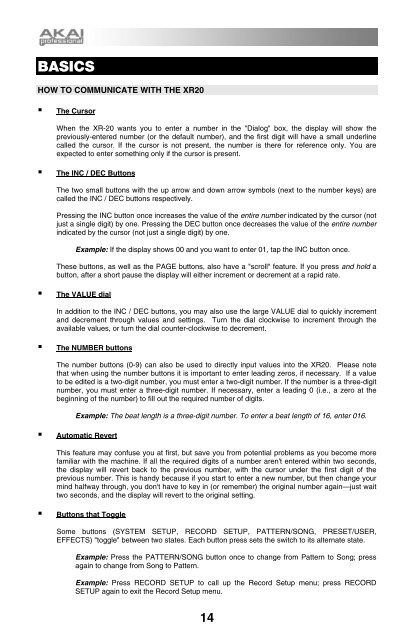Akai XR20 Reference Manual - V1.3 - zZounds.com
Akai XR20 Reference Manual - V1.3 - zZounds.com
Akai XR20 Reference Manual - V1.3 - zZounds.com
You also want an ePaper? Increase the reach of your titles
YUMPU automatically turns print PDFs into web optimized ePapers that Google loves.
BASICS<br />
HOW TO COMMUNICATE WITH THE <strong>XR20</strong><br />
The Cursor<br />
When the XR-20 wants you to enter a number in the "Dialog" box, the display will show the<br />
previously-entered number (or the default number), and the first digit will have a small underline<br />
called the cursor. If the cursor is not present, the number is there for reference only. You are<br />
expected to enter something only if the cursor is present.<br />
The INC / DEC Buttons<br />
The two small buttons with the up arrow and down arrow symbols (next to the number keys) are<br />
called the INC / DEC buttons respectively.<br />
Pressing the INC button once increases the value of the entire number indicated by the cursor (not<br />
just a single digit) by one. Pressing the DEC button once decreases the value of the entire number<br />
indicated by the cursor (not just a single digit) by one.<br />
Example: If the display shows 00 and you want to enter 01, tap the INC button once.<br />
These buttons, as well as the PAGE buttons, also have a "scroll" feature. If you press and hold a<br />
button, after a short pause the display will either increment or decrement at a rapid rate.<br />
The VALUE dial<br />
In addition to the INC / DEC buttons, you may also use the large VALUE dial to quickly increment<br />
and decrement through values and settings. Turn the dial clockwise to increment through the<br />
available values, or turn the dial counter-clockwise to decrement.<br />
The NUMBER buttons<br />
The number buttons (0-9) can also be used to directly input values into the <strong>XR20</strong>. Please note<br />
that when using the number buttons it is important to enter leading zeros, if necessary. If a value<br />
to be edited is a two-digit number, you must enter a two-digit number. If the number is a three-digit<br />
number, you must enter a three-digit number. If necessary, enter a leading 0 (i.e., a zero at the<br />
beginning of the number) to fill out the required number of digits.<br />
Example: The beat length is a three-digit number. To enter a beat length of 16, enter 016.<br />
Automatic Revert<br />
This feature may confuse you at first, but save you from potential problems as you be<strong>com</strong>e more<br />
familiar with the machine. If all the required digits of a number aren't entered within two seconds,<br />
the display will revert back to the previous number, with the cursor under the first digit of the<br />
previous number. This is handy because if you start to enter a new number, but then change your<br />
mind halfway through, you don't have to key in (or remember) the original number again—just wait<br />
two seconds, and the display will revert to the original setting.<br />
Buttons that Toggle<br />
Some buttons (SYSTEM SETUP, RECORD SETUP, PATTERN/SONG, PRESET/USER,<br />
EFFECTS) "toggle" between two states. Each button press sets the switch to its alternate state.<br />
Example: Press the PATTERN/SONG button once to change from Pattern to Song; press<br />
again to change from Song to Pattern.<br />
Example: Press RECORD SETUP to call up the Record Setup menu; press RECORD<br />
SETUP again to exit the Record Setup menu.<br />
14