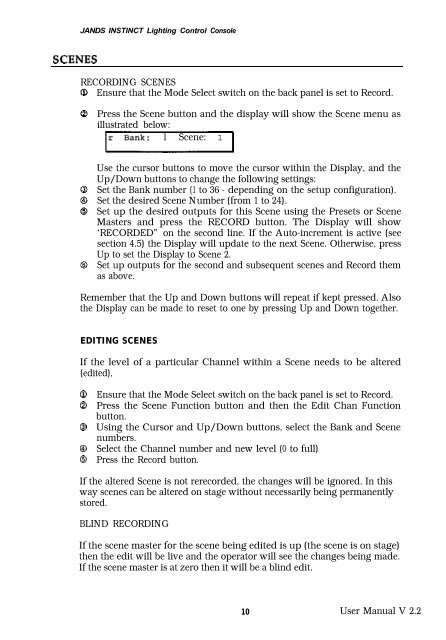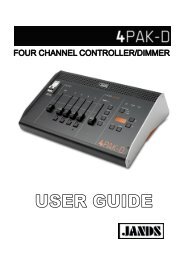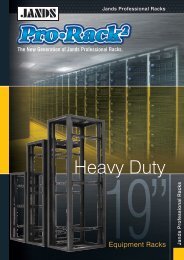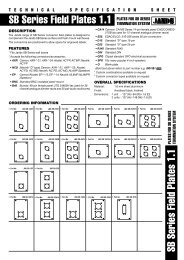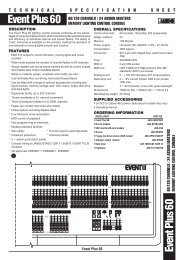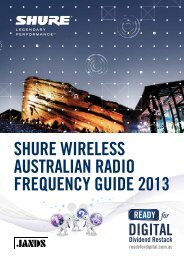You also want an ePaper? Increase the reach of your titles
YUMPU automatically turns print PDFs into web optimized ePapers that Google loves.
JANDS INSTINCT Lighting Control Console<br />
RECORDING SCENES<br />
Ensure that the Mode Select switch on the back panel is set to Record.<br />
Press the Scene button and the display will show the Scene menu as<br />
illustrated below:<br />
1 Scene: 1<br />
Use the cursor buttons to move the cursor within the Display, and the<br />
Up/Down buttons to change the following settings:<br />
Set the Bank number (1 to 36 - depending on the setup configuration).<br />
Set the desired Scene Number (from 1 to 24).<br />
Set up the desired outputs for this Scene using the Presets or Scene<br />
Masters and press the RECORD button. The Display will show<br />
‘RECORDED” on the second line. If the Auto-increment is active (see<br />
section 4.5) the Display will update to the next Scene. Otherwise, press<br />
Up to set the Display to Scene 2.<br />
Set up outputs for the second and subsequent scenes and Record them<br />
as above.<br />
Remember that the Up and Down buttons will repeat if kept pressed. Also<br />
the Display can be made to reset to one by pressing Up and Down together.<br />
EDITING SCENES<br />
If the level of a particular Channel within a Scene needs to be altered<br />
(edited),<br />
Q<br />
Q<br />
0<br />
@<br />
0<br />
Ensure that the Mode Select switch on the back panel is set to Record.<br />
Press the Scene Function button and then the Edit Chan Function<br />
button.<br />
Using the Cursor and Up/Down buttons, select the Bank and Scene<br />
numbers.<br />
Select the Channel number and new level (0 to full)<br />
Press the Record button.<br />
If the altered Scene is not rerecorded, the changes will be ignored. In this<br />
way scenes can be altered on stage without necessarily being permanently<br />
stored.<br />
BLIND RECORDING<br />
If the scene master for the scene being edited is up (the scene is on stage)<br />
then the edit will be live and the operator will see the changes being made.<br />
If the scene master is at zero then it will be a blind edit.<br />
10 User Manual V 2.2