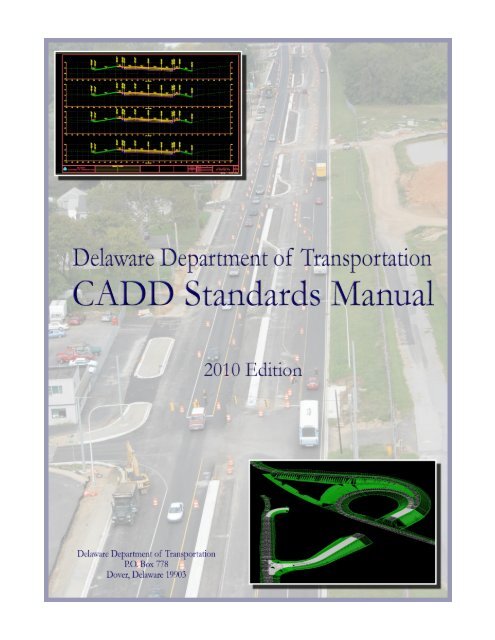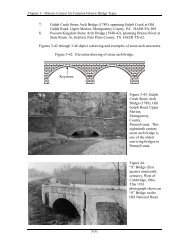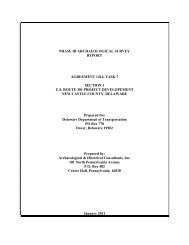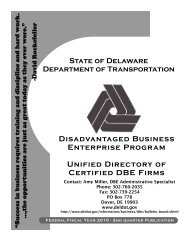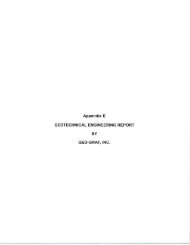CADD Standards Manual - Delaware Department of Transportation
CADD Standards Manual - Delaware Department of Transportation
CADD Standards Manual - Delaware Department of Transportation
Create successful ePaper yourself
Turn your PDF publications into a flip-book with our unique Google optimized e-Paper software.
DelDOT <strong>CADD</strong> <strong>Standards</strong> <strong>Manual</strong><br />
Preface by Natalie Barnhart, Chief Engineer<br />
It gives me great pleasure to introduce the <strong>Delaware</strong> <strong>Department</strong> <strong>of</strong> <strong>Transportation</strong> <strong>CADD</strong><br />
<strong>Standards</strong> <strong>Manual</strong>: 2010 Edition. A great deal <strong>of</strong> work and coordination with<br />
representatives from DelDOT and the consulting community went into this manual’s<br />
development. This cooperative effort was a key factor in completing the manual.<br />
This latest edition <strong>of</strong> the DelDOT <strong>CADD</strong> <strong>Standards</strong> outlines the best practices you must<br />
follow for all DelDOT related engineering work, whether you work at DelDOT and produce<br />
<strong>CADD</strong> drawings, or are a consultant responsible for design drawing deliverables for<br />
DelDOT projects.<br />
These <strong>Standards</strong> and associated support files such as seed files, cell libraries and Menu Bar<br />
are also available online at the <strong>Delaware</strong> <strong>Department</strong> <strong>of</strong> <strong>Transportation</strong>’s Design Resource<br />
Center (DelDOT DRC).<br />
The standards have been developed to assist you and should be considered a living<br />
document that will evolve over time to better serve you. Should you have any questions,<br />
concerns or suggestions for improving the content, feel free to contact Michael Balbierer at<br />
michael.balbierer@state.de.us.<br />
Natalie Barnhart<br />
Chief Engineer<br />
<strong>Delaware</strong> <strong>Department</strong> <strong>of</strong> <strong>Transportation</strong><br />
800 Bay Road<br />
Dover, <strong>Delaware</strong> 19903<br />
May 11, 2010
Table <strong>of</strong> Contents<br />
DelDOT <strong>CADD</strong> <strong>Standards</strong> <strong>Manual</strong><br />
Introduction ............................................................................................................................................................. i<br />
About This <strong>Manual</strong> ............................................................................................................................................................... i<br />
Distribution ............................................................................................................................................................................. i<br />
Revisions and Updates ..................................................................................................................................................... ii<br />
Trademarks .......................................................................................................................................................................... ii<br />
Chapter 1 ‐ DelDOT <strong>CADD</strong> Network ............................................................................................................. 1‐1<br />
DelDOT Servers ............................................................................................................................................................... 1‐1<br />
Typical Drive Mappings ............................................................................................................................................... 1‐2<br />
MicroStation XM Resource Locations .................................................................................................................... 1‐3<br />
Chapter 2 ‐ Directory and File Naming ...................................................................................................... 2‐1<br />
Directory Naming ........................................................................................................................................................... 2‐1<br />
General File Naming ...................................................................................................................................................... 2‐2<br />
Design File Naming ........................................................................................................................................................ 2‐2<br />
Design File & Plot Request File (PRF) Categories ............................................................................................. 2‐3<br />
Plot Request File (PRF) Naming ............................................................................................................................... 2‐5<br />
Electronic Plot File (CAL) Naming ........................................................................................................................... 2‐5<br />
Chapter 3 ‐ Design <strong>Standards</strong> ........................................................................................................................ 3‐1<br />
Seed Files ........................................................................................................................................................................... 3‐1<br />
Working Units .................................................................................................................................................................. 3‐2<br />
Global Origin ..................................................................................................................................................................... 3‐3<br />
Coordinate Readout ...................................................................................................................................................... 3‐3<br />
Drawing Scale .................................................................................................................................................................. 3‐4<br />
Annotation Scale ............................................................................................................................................................. 3‐6<br />
Colors .................................................................................................................................................................................. 3‐7<br />
Fonts .................................................................................................................................................................................... 3‐8<br />
Text ...................................................................................................................................................................................... 3‐9<br />
Text Line Spacing ........................................................................................................................................................... 3‐9<br />
Text Size ........................................................................................................................................................................... 3‐10<br />
Text Styles ....................................................................................................................................................................... 3‐11<br />
Element Symbology ..................................................................................................................................................... 3‐12<br />
Level Assignments ....................................................................................................................................................... 3‐13
DelDOT <strong>CADD</strong> <strong>Standards</strong> <strong>Manual</strong><br />
Cell Libraries .................................................................................................................................................................. 3‐14<br />
Models ............................................................................................................................................................................... 3‐16<br />
Strip Design Files .......................................................................................................................................................... 3‐17<br />
Chapter 4 ‐ DelDOT Menu Bar ....................................................................................................................... 4‐1<br />
Menu Layout ..................................................................................................................................................................... 4‐1<br />
Plan Type ........................................................................................................................................................................... 4‐2<br />
DelDOT Common Menu ............................................................................................................................................... 4‐4<br />
Plan Type Specific Menus............................................................................................................................................ 4‐8<br />
Info ..................................................................................................................................................................................... 4‐11<br />
Chapter 5 ‐ Reference Files ............................................................................................................................ 5‐1<br />
Saving Relative Path ...................................................................................................................................................... 5‐1<br />
Coincident World............................................................................................................................................................ 5‐2<br />
True Scale .......................................................................................................................................................................... 5‐2<br />
2D and 3D Design File References .......................................................................................................................... 5‐3<br />
Chapter 6 ‐ Raster Manager ........................................................................................................................... 6‐1<br />
Aerial Imagery ................................................................................................................................................................. 6‐1<br />
Place Interactively.......................................................................................................................................................... 6‐2<br />
Attaching Aerial Imagery for Presentation Purposes...................................................................................... 6‐2<br />
Chapter 7 ‐ Plotting ........................................................................................................................................... 7‐1<br />
Plotting Sizes .................................................................................................................................................................... 7‐1<br />
Plotting S<strong>of</strong>tware & Hardware .................................................................................................................................. 7‐1<br />
Line Widths ....................................................................................................................................................................... 7‐2<br />
Pen Tables ......................................................................................................................................................................... 7‐3<br />
Plot Request File (PRF) Attributes .......................................................................................................................... 7‐4<br />
CAL File Requirements ................................................................................................................................................. 7‐4<br />
Creating A Plot Request File (PRF) ......................................................................................................................... 7‐5<br />
Creating CALs, PDFs or Plots from PRF Files Using Plot Manager ............................................................. 7‐6<br />
Multipage PDF File Creation from CAL Files ....................................................................................................... 7‐8<br />
Appendix A – DelDOT MicroStation Element Symbology Templates .............................................. A‐1<br />
Appendix B ‐ DelDOT Level Assignments .................................................................................................. B‐1<br />
Appendix C – DelDOT Cell Libraries ............................................................................................................ C‐2
Introduction<br />
About This <strong>Manual</strong><br />
DelDOT <strong>CADD</strong> <strong>Standards</strong> <strong>Manual</strong><br />
Computer Aided Drafting and Design (<strong>CADD</strong>) is the preferred method <strong>of</strong> preparing contract<br />
plans for the <strong>Delaware</strong> <strong>Department</strong> <strong>of</strong> <strong>Transportation</strong> (DelDOT). The standardization<br />
requirements presented in this manual ensure that <strong>CADD</strong> files can be used by the entire<br />
project team (surveyors, planners, designers, reviewers and contractors) throughout all<br />
phases <strong>of</strong> project development and delivery.<br />
DelDOT has adopted MicroStation and InRoads as its standard drafting and design s<strong>of</strong>tware<br />
packages respectively. The standards referenced in this manual have been developed and<br />
tested using the following s<strong>of</strong>tware versions:<br />
MicroStation XM Edition – Version 08.09.04.88<br />
InRoads XM Edition – Version 08.09.03.06<br />
Micros<strong>of</strong>t Windows XP Pr<strong>of</strong>essional x64 Edition– Version 2003 Service Pack 2<br />
This manual supersedes all <strong>CADD</strong> standards previously published.<br />
This manual is not a text book and does not exempt the pr<strong>of</strong>essional from performing<br />
responsible surveying and/or engineering. It is intended to provide uniform procedures<br />
and standards for organizations that perform <strong>CADD</strong> related services for DelDOT. The<br />
pr<strong>of</strong>essional shall have final responsibility for the accuracy <strong>of</strong> all input and output <strong>of</strong><br />
computer based applications.<br />
Distribution<br />
This manual may be freely copied and distributed for the purpose <strong>of</strong> providing a consistent<br />
guide to the DelDOT <strong>CADD</strong> requirements. The manual can be downloaded from the<br />
<strong>Delaware</strong> <strong>Department</strong> <strong>of</strong> <strong>Transportation</strong> Design Resource Center (DelDOT DRC) website at<br />
the following address:<br />
http://www.deldot.gov/information/business/drc/cadd.shtml<br />
<strong>CADD</strong> support files such as cell libraries, fonts, seed files, etc. can be downloaded from the<br />
DelDOT DRC website at the following address:<br />
http://www.deldot.gov/information/business/drc/cadd.shtml<br />
i
Revisions and Updates<br />
DelDOT <strong>CADD</strong> <strong>Standards</strong> <strong>Manual</strong><br />
This manual was developed through input from DelDOT staff, as well as the consultant and<br />
construction communities. DelDOT’s Division <strong>of</strong> <strong>Transportation</strong> Solutions (DOTS) will<br />
develop and maintain procedures and standards for the <strong>Department</strong>’s <strong>CADD</strong> related<br />
activities. <strong>CADD</strong> <strong>Manual</strong> holders are encouraged to submit comments and suggestions for<br />
improvements to the manual or DelDOT’s <strong>CADD</strong> standards. Any errors found should be<br />
brought to the attention <strong>of</strong> the DelDOT <strong>Transportation</strong> Solutions Section via an email to<br />
Michael Balbierer at the following address:<br />
michael.balbierer@state.de.us<br />
DelDOT strives to stay current with state <strong>of</strong> the art trends in the market. However, impacts<br />
on project delivery schedules and resources necessary to provide support for new features<br />
must be considered prior to any change.<br />
Updating this manual is intended to be a continuous process and revisions will be issued<br />
periodically. Please check the DelDOT DRC website to ensure that you have the most up to<br />
date version <strong>of</strong> this manual.<br />
It is intended that revisions to this manual after the initial release will be highlighted in<br />
yellow.<br />
Trademarks<br />
MicroStation and InRoads are registered trademarks <strong>of</strong> Bentley Systems, Incorporated.<br />
Other trade names, computer protocols and file formats mentioned in this manual are the<br />
trademarks <strong>of</strong> their respective owners. In no event will the appearance <strong>of</strong> any graphic,<br />
description <strong>of</strong> any graphic, picture, screen display or any other method <strong>of</strong> conveying<br />
meaning be considered to impair the rights <strong>of</strong> the respective owners.<br />
ii
DelDOT <strong>CADD</strong> <strong>Standards</strong> <strong>Manual</strong><br />
Chapter 1 ‐ DelDOT <strong>CADD</strong> Network<br />
DelDOT Servers<br />
There are at least eight different servers within DelDOT that are used for <strong>CADD</strong> files and<br />
supporting resources. The uses <strong>of</strong> these servers are dictated primarily by the location <strong>of</strong><br />
the user and are listed in the following table.<br />
Server Name Primary Use <strong>of</strong> Server<br />
DOTAS<strong>CADD</strong>01<br />
DOTAS<strong>CADD</strong>02<br />
DOTAS<strong>CADD</strong>03<br />
eQuorum PlotStation Server – handles all Plot Request File (PRF) plot<br />
submissions, regardless <strong>of</strong> output type (CAL, PDF, or hard copy).<br />
InterPLOT Server – all plots submitted through IPLOT must be sent through<br />
a printer or plotter attached to this server.<br />
IIS Web Server – Falcon SVP and internal <strong>CADD</strong> support pages.<br />
Active design contracts.<br />
Archive Storage – Archived CAL files.<br />
Printing Storage – CAL files for print.<br />
DOTSAN01 Main storage location for all <strong>CADD</strong> resource files.<br />
DOTSAN02 Digital orthophotography files.<br />
DOTFSND01 North District <strong>CADD</strong> resource files, updated hourly from DOTSAN01.<br />
DOTFSSD01 South District <strong>CADD</strong> resource files, updated hourly from DOTSAN01.<br />
DOTFSTMC01<br />
Traffic Management Center (TMC) <strong>CADD</strong> resource files, updated hourly<br />
from DOTSAN01.<br />
1-1
Typical Drive Mappings<br />
DelDOT <strong>CADD</strong> <strong>Standards</strong> <strong>Manual</strong><br />
Drive Letter Drive Mapping and Description<br />
G:\<br />
K:\<br />
M:\<br />
O:\<br />
R:\<br />
T:\<br />
U:\<br />
V:\<br />
Y:\<br />
User location dependant:<br />
\\dotsan01\groups ‐ Dover <strong>of</strong>fices, some TMC users.<br />
\\dotfsnd01\groups ‐ North and Canal District users.<br />
\\dotfssd01\groups ‐ South District users.<br />
\\dotfstmc01\groups ‐ TMC users.<br />
G:\<strong>CADD</strong>\msv8 ‐ is the <strong>of</strong>ficial location <strong>of</strong> all MicroStation XM resources,<br />
department wide. See MicroStation XM Resource Locations section for an<br />
expanded list <strong>of</strong> resources located in this directory.<br />
\\dotascadd03\cadd\archive_documents<br />
Location for all archived plans.<br />
\\dotascadd03\cadd\dms_server<br />
Program directory for Falcon client s<strong>of</strong>tware.<br />
\\dotsan02\apps<br />
O:\Orthophotography contains the digital orthophotography files that can be<br />
referenced into MicroStation XM.<br />
\\dotsan01\groups\cadd\resources<br />
Old MicroStation resource directory. Will remain intact for MicroStation<br />
Version J interoperability.<br />
\\dotascadd03\cadd\plots<br />
Temporary digital print storage. Files that are more than seven days old will be<br />
automatically purged from this directory.<br />
T:\Equorum\cal\ ‐ Location <strong>of</strong> CAL files.<br />
T:\Equorum\pdf\ ‐ Location <strong>of</strong> PDF files depending on plot<br />
driver used, BW or Color.<br />
\\dotsan01 or dotfsdov02\users\<br />
Location <strong>of</strong> user specific files. By design, access to user specific files has been<br />
restricted to the specific user and the OIT system administrator.<br />
\\dotascadd03\active_contracts\<br />
Location <strong>of</strong> active contract CAL files.<br />
\\dotascadd03\Cadd\Active_Designs<br />
Y:\\\\ Location <strong>of</strong><br />
active contract files. A more detailed description on contract folder setup is<br />
found in Chapter 2 – Directory Naming.<br />
1-2
DelDOT <strong>CADD</strong> <strong>Standards</strong> <strong>Manual</strong><br />
MicroStation XM Resource Locations<br />
MicroStation XM resources are located in the G:\<strong>CADD</strong>\msv8 folder. References <strong>of</strong> “msvj”<br />
or “pre_msv8” within the directory structure pertain to the design file level structure <strong>of</strong> 1‐<br />
63. There are no MicroStation Version J resources located in this directory structure.<br />
Folder Name Folder Description/Contents<br />
G \\dotsan01\groups<br />
<strong>CADD</strong> <strong>CADD</strong> Resources<br />
msv8 MicroStation XM References<br />
Cells Cell Library Main Folder<br />
NCS National CAD <strong>Standards</strong> Architectural Cells<br />
pre_msv8 Cell Libraries (1‐63 Level Structure)<br />
ProjDev Cell Libraries (New Level Structure)<br />
dgnlib MicroStation DGN Libraries (Levels, Templates, etc.)<br />
Fonts MicroStation Font Resource Files<br />
shx AutoCAD Font Files<br />
ttf TrueType Font Files<br />
InRoads General InRoads Files (New Level Structure)<br />
pre_msv8 General InRoads Files (1‐63 Level Structure)<br />
XML Data XML and XSL Reporting Files<br />
mdlapps MDL Applications<br />
Pen Tables Plotting Pen Tables<br />
References General Reference Files (New Level Structure)<br />
Maps County Maps, District Maps and Signal Maps<br />
pre_msv8 General Reference Files (1‐63 Level Structure)<br />
ProjDev General Reference Files (New Level Structure)<br />
Seed MicroStation Seed Files<br />
NCS National CAD <strong>Standards</strong> Seed Files<br />
Survey Survey Main Folder<br />
pre_msv8 InRoads Survey Files (1‐63 Level Structure)<br />
VBA Visual Basic Application Files for MicroStation<br />
1-3
DelDOT <strong>CADD</strong> <strong>Standards</strong> <strong>Manual</strong><br />
Chapter 2 ‐ Directory and File Naming<br />
Specific guidelines have been established for the naming <strong>of</strong> contract directories and files.<br />
These guidelines must be followed to ensure that programs relying on this naming<br />
structure function correctly. This naming structure also ensures the efficient sharing and<br />
transfer <strong>of</strong> information between DelDOT staff, consultant staff and contractors. This<br />
chapter outlines the comprehensive naming convention for all project files used in the<br />
<strong>CADD</strong> environment.<br />
Directory Naming<br />
Project specific working directories for all construction projects are located on the Y‐Drive<br />
at the following address: \\dotascadd03\cadd\active_designs\. The main project directory<br />
is labeled with the construction contract number, with subdirectories created under this<br />
main directory using the follow naming convention.<br />
Folder Name Folder Description/Contents<br />
Y Y‐Drive<br />
Sussex County Location<br />
014 Maintenance Road Number<br />
Road <strong>Department</strong> Management Section<br />
2001303 Main Project Directory (Contract #)<br />
Correspondence Project Specific Correspondence<br />
InRoads InRoads Data Files<br />
Cogo COGO Data Files & Reports<br />
Dtm Digital Terrain Model Files<br />
Photos Project Specific Photos<br />
Plans MicroStation Design Files (.DGN)<br />
Plot Construction Plan Plot Files<br />
RWPlot Right‐<strong>of</strong>‐Way Plot Files<br />
Survey Files Created by Survey Section (Un‐Edited Copies)<br />
XSPlot Cross Section Plot Files<br />
2-1
General File Naming<br />
DelDOT <strong>CADD</strong> <strong>Standards</strong> <strong>Manual</strong><br />
Standard file name extensions for information submitted to or exchanged with DelDOT<br />
shall be as follows:<br />
File Type Extension<br />
MicroStation Design Files .dgn<br />
MicroStation Cell Libraries .cel<br />
MicroStation Resource Files .rsc<br />
InRoads Preference Files .xin<br />
InRoads COGO Data Files (Input Files) .dat or .ics<br />
InRoads COGO Report Files (Output Files) .rpt<br />
InRoads Digital Terrain Model Files .dtm<br />
eQuorum Plot Request Files .prf<br />
Electronic Plot Submission Files .cal<br />
Adobe Acrobat Files .pdf<br />
Micros<strong>of</strong>t Word Documents .doc<br />
Micros<strong>of</strong>t Excel Worksheets .xls<br />
Spaces or special keyboard characters shall not be used in the file name. Special characters<br />
are ~`!@#$%^&*):(‐+=”\}|{;][’>.
DelDOT <strong>CADD</strong> <strong>Standards</strong> <strong>Manual</strong><br />
Design File & Plot Request File (PRF) Categories<br />
Description<br />
2-3<br />
Design File<br />
Category<br />
PRF<br />
Category<br />
Pen Table<br />
Alignment Layouts † AL AL ‐<br />
Arch Bridge Details AR AR ‐<br />
Boring Log BO BO ‐<br />
Bridge Abutment Details AB AB ‐<br />
Bridge Approach Slab Details AS AS ‐<br />
Bridge Beam Details BM BM ‐<br />
Bridge Bearing Details BB BB ‐<br />
Bridge Camber Table CT CT ‐<br />
Bridge Composite Details CO CO ‐<br />
Bridge Deck Plan DK DK ‐<br />
Bridge Footing Plan FT FT ‐<br />
Bridge Framing Plan FR FR ‐<br />
Bridge Headwall Details HW HW ‐<br />
Bridge Parapet Details PA PA ‐<br />
Bridge Pier Details PR PR ‐<br />
Bridge Pile Details PL PL ‐<br />
Bridge Plan and Elevation PE PE ‐<br />
Bridge Rail Details RA RA ‐<br />
Bridge Rehabilitation Details RH RH ‐<br />
Bridge Rigid Frame Details RF RF ‐<br />
Bridge Sheet Pile Details SH SH ‐<br />
Bridge Slope Protection Details SP SP ‐<br />
Bridge Special Structure Details ST ST ‐<br />
Bridge Timber Structure Details TD TD ‐<br />
Bridge Wick Drain Layout Sheet WD WD ‐<br />
Bridge Wingwall Details WW WW ‐<br />
Construction Plan Sheet * CP CP ‐<br />
Construction Plans ‐ CP CP.TBL<br />
Environmental Compliance Plans ‐ EC EC.TBL<br />
Grades & Geometric Plans ‐ GG GG.TBL<br />
Landscaping Plans ‐ LS LS.TBL<br />
Lighting Plans ‐ LI ‐<br />
Right <strong>of</strong> Way Plans ‐ RW RW.TBL<br />
Signing, Signing and Conduit Plans ‐ SS SS.TBL<br />
Utility Relocation Plans ‐ UT UT.TBL<br />
Construction Sequence/Phasing † CS CS CS.TBL
Description<br />
DelDOT <strong>CADD</strong> <strong>Standards</strong> <strong>Manual</strong><br />
2-4<br />
Design File<br />
Category<br />
PRF<br />
Category<br />
Pen Table<br />
Construction Title Sheet TC TC TC.TBL<br />
Cross Sections XS XS XS.TBL<br />
Culvert Details CU CU ‐<br />
Detour Plan DP DP DP.TBL<br />
Display / Presentation DI DI ‐<br />
Expansion Joint EX EX ‐<br />
Field Survey/Existing Topography † FS FS ‐<br />
Finished Bridge Deck Elevations FD FD ‐<br />
General & Project Notes PN PN PN.TBL<br />
Horizontal and Vertical Control HV HV ‐<br />
Hydrology / Drainage Areas † HY HY ‐<br />
Index Sheet IS IS ‐<br />
Landscaping Details LS LS LS.TBL<br />
Legend Sheet (Construction & Right‐<strong>of</strong>‐Way Plans) LG LG LG.TBL<br />
Lighting † LI LI ‐<br />
Miscellaneous Details DT DT DT.TBL<br />
Model File MD MD ‐<br />
Pr<strong>of</strong>iles PF PF PF.TBL<br />
Project Sheet Border SB SB ‐<br />
Proposed Construction † PC ‐ ‐<br />
Reinforcing Bar Summary BR BR BR.TBL<br />
Retaining Wall Details RD RD ‐<br />
Right <strong>of</strong> Way † RW RW ‐<br />
Right‐<strong>of</strong>‐Way Metes and Bounds RB RB ‐<br />
Right‐<strong>of</strong>‐Way Mosaic RM RM ‐<br />
Right‐<strong>of</strong>‐Way Tabulation RT RT ‐<br />
Right‐<strong>of</strong>‐Way Title Sheet TR TR ‐<br />
Shape / Shading File † SF SF ‐<br />
Signalization Plan SG SG SG.TBL<br />
Storm Water Management SW SW ‐<br />
Structure Removal SR SR ‐<br />
Superelevation Diagrams & Charts SE ‐ ‐<br />
Typical Sections TS TS TS.TBL<br />
Utilities † UT UT ‐<br />
Work File (Miscellaneous Line Work) WK WK ‐<br />
† = Design file encompasses the entire project area (Strip Design File).<br />
* = Multiple plan sheets are generated from this design file.
Plot Request File (PRF) Naming<br />
DelDOT <strong>CADD</strong> <strong>Standards</strong> <strong>Manual</strong><br />
eQuorum plot request file names shall use the following convention:<br />
A B<br />
001 TC .prf<br />
012 CP .prf<br />
A. This portion <strong>of</strong> the file name denotes the sheet number <strong>of</strong> the contract set that the plot<br />
request file is generating. This number shall be three characters in length.<br />
B. This portion <strong>of</strong> the file name is established by using the two letter standard<br />
corresponding to the desired plot request file category listed in the section entitled<br />
Design File & Plot Request File (PRF) Categories.<br />
Electronic Plot File (CAL) Naming<br />
Electronic plot file names shall use the following convention:<br />
A B<br />
CD 001 .cal<br />
RW 012 .cal<br />
A. This portion <strong>of</strong> the file name is established by using the two letter standard<br />
corresponding to the desired electronic plot file category listed below.<br />
CD = Construction Plan Set<br />
RW = Right‐<strong>of</strong>‐Way Plan Set<br />
XS = Cross Section Set<br />
B. This portion <strong>of</strong> the file name denotes the corresponding sheet number <strong>of</strong> the contract<br />
set that is being generated by the CAL file. This number shall be three characters in<br />
length.<br />
2-5
DelDOT <strong>CADD</strong> <strong>Standards</strong> <strong>Manual</strong><br />
Chapter 3 ‐ Design <strong>Standards</strong><br />
This chapter provides details about the DelDOT standard <strong>CADD</strong> settings, including:<br />
Seed Files<br />
Working Units<br />
Global Origins<br />
Coordinate Readouts<br />
Drawing and Annotation Scales<br />
Colors<br />
Fonts<br />
Text and Text Styles<br />
Element Symbology<br />
Level Assignments<br />
Cell Libraries<br />
Models<br />
Strip Design Files<br />
Seed Files<br />
MicroStation uses a seed file to create all design files. A seed file is a template in which<br />
standard design file parameters are set. Seed files do not typically contain elements, but<br />
similar to design files they contain file settings such as global origin, working units and<br />
view configurations. Using a standard, customized seed file helps maintain uniformity and<br />
keeps the user from having to adjust design file settings each time a file is created.<br />
The following two dimensional (2D) and three dimensional (3D) seed files are available on<br />
the DelDOT DRC website and shall be used in the preparation <strong>of</strong> plans for submission to<br />
DelDOT. Unless otherwise directed the “deldot_seed2d_in.dgn” and “deldot_seed3d_in.dgn”<br />
files are to be used for structural details only.<br />
Dimension Seed File Name<br />
2D<br />
3D<br />
3‐1<br />
deldot_seed2d_th.dgn<br />
deldot_seed2d_in.dgn<br />
deldot_seed3d_th.dgn<br />
deldot_seed3d_in.dgn<br />
Note: The MicroStation configuration variable MS_DESIGNSEED is used to define the<br />
default seed file.
Working Units<br />
DelDOT <strong>CADD</strong> <strong>Standards</strong> <strong>Manual</strong><br />
MicroStation allows the user to draw in real world units such as feet, inches, meters, etc.<br />
These real world units are called working units. Working units are expressed in Master<br />
Units (the largest units in common use in a design file, such as feet) and fractional Sub Units<br />
(such as tenths or inches).<br />
The default definition for the foot in MicroStation XM is the International Foot. The<br />
<strong>Delaware</strong> State Plane Coordinate System upon which all DelDOT roadway and bridge<br />
design projects are based is measured in U.S. Survey Feet. Therefore, DelDOT uses the U.S.<br />
Survey Foot definition, and not the International Foot, as the standard Master Unit.<br />
International Feet 1 foot = 0.3048000 meters <br />
U.S. Survey Feet 1 foot = 1200/3937 meters 0.3048006 meters <br />
DelDOT has developed a standard unit definition file, deldot_units.def , to define the U.S.<br />
Survey Foot as the standard Master Unit. This file can be obtained from the DelDOT DRC<br />
website.<br />
MicroStation design files used in plan preparation shall use the following standard working<br />
units as defined in the DelDOT seed files and in the deldot_units.def file.<br />
Unit Description Value Label<br />
Master Unit Survey Feet ‘<br />
Sub Unit SF Tenths th<br />
The DelDOT seed files have been created with the standard working units described above<br />
and with a standard resolution setting <strong>of</strong> 10,000 per distance meter. These settings shall<br />
not be changed by the user.<br />
Note: The MicroStation configuration variable MS_CUSTOMUNITDEF is used to specify the<br />
active unit definition file.<br />
3‐2
Global Origin<br />
DelDOT <strong>CADD</strong> <strong>Standards</strong> <strong>Manual</strong><br />
Elements in the design file are created by placing data points. Each data point placed in the<br />
design file has associated X (Easting), Y (Northing) and Z (Elevation, 3D files only) positions<br />
or coordinates.<br />
In the DelDOT seed files, the point called the Global Origin is set to the design files exact<br />
center and assigned the coordinates 0,0 (2D files) and 0,0,0 (3D files). The Global Origin as<br />
defined in the DelDOT seed files should never be changed by the user for DelDOT projects.<br />
Note: Each element placed in a design file shall be geographically correct relative to the<br />
<strong>Delaware</strong> State Plane Coordinate system. Horizontal coordinates shall be based on the<br />
North American Datum <strong>of</strong> 1983/91 (NAD83/91). Vertical elevations shall be based on the<br />
North American Vertical Datum <strong>of</strong> 1988 (NAVD88).<br />
Coordinate Readout<br />
The coordinate readout settings that are delivered in the DelDOT standard seed files are<br />
shown in Figure 1. As mentioned previously in the section entitled Working Units, the<br />
DelDOT seed files are created with the resolution equal to 10,000 per Distance Meter. This<br />
setting shall not be changed by the user.<br />
Figure 1: Coordinate Readout Settings<br />
3‐3
Drawing Scale<br />
DelDOT <strong>CADD</strong> <strong>Standards</strong> <strong>Manual</strong><br />
The Drawing Scale dialog box allows the scale <strong>of</strong> a drawing to be changed at any time by<br />
selecting the appropriate scale factor from the Drawing Scale dialog box. When selected,<br />
the scale factor is stored within the design file and affects the scale dependent items such<br />
as text, cells and line styles.<br />
Figure 2 : Drawing Scale Settings<br />
All <strong>of</strong> the scale dependant drawing elements such as text, cells and line styles have been<br />
redefined in the new <strong>CADD</strong> <strong>Standards</strong> at a unit scale <strong>of</strong> 1:1. These elements are then<br />
automatically scaled up or down by the drawing scale factor as they are selected from the<br />
DelDOT Menu Bar. This helps maintain consistency <strong>of</strong> scale‐dependant drawing features,<br />
regardless <strong>of</strong> the scale being used.<br />
Note: The Drawing Scale dialog box can be activated by entering dialog drawingscale<br />
open in the MicroStation Key‐In command line. The Drawing Scale dialog box can also be<br />
activated by choosing DelDOT Common > Set Model Scale/Working Units from the<br />
DelDOT Menu Bar.<br />
The standard DelDOT drawing / annotation scales used in the preparation <strong>of</strong> DelDOT plan<br />
sets are defined in the deldot_scales.def file, and can be obtained from the DelDOT DRC<br />
website.<br />
Note: The MicroStation configuration variable MS_CUSTOMSCALEDEF is used to assign the<br />
scale definition file.<br />
Engineering scales shall be used for all roadway sheets and for bridge plan view sheets.<br />
Architectural scales are used for annotating bridge details and occasionally roadway<br />
details.<br />
3‐4
DelDOT <strong>CADD</strong> <strong>Standards</strong> <strong>Manual</strong><br />
The following drawing / annotation scales have been defined in the deldot_scales.def file:<br />
Engineering Scale Architectural Scale<br />
Full Size 1=1 1:1 Full Size 1=1 1:1<br />
ENGR 1:2 2:1 ARCH 1/32 : 1 32:1<br />
ENGR 1:5 5:1 ARCH 1/16 : 1 16:1<br />
ENGR 1:10 10:1 ARCH 3/32 : 1 32:3<br />
ENGR 1:20 20:1 ARCH 1/8 : 1 8:1<br />
ENGR 1:25 25:1 ARCH 3/16 : 1 16:3<br />
ENGR 1:30 30:1 ARCH 1/4 : 1 4:1<br />
ENGR 1:40 40:1 ARCH 3/8 : 1 8:3<br />
ENGR 1:50 50:1 ARCH 1/2 : 1 2:1<br />
ENGR 1:60 60:1 ARCH 3/4 : 1 4:3<br />
ENGR 1:100 100:1 ARCH 1 ½ : 1 2:3<br />
ENGR 1:120 120:1 ARCH 3 : 1 1:3<br />
ENGR 1:200 200:1 ARCH 6 : 1 1:6<br />
ENGR 1:250 250:1 ARCH 12 : 1 1:12<br />
ENGR 1:300 300:1<br />
ENGR 1:400 400:1<br />
ENGR 1:500 500:1<br />
ENGR 1:600 600:1<br />
ENGR 1:1000 1000:1<br />
Recommended sheet scales are listed in the following table:<br />
Sheet Type Scale<br />
Plan Sheet – Urban<br />
Plan Sheet – Rural<br />
ENGR 1:30<br />
Check with DelDOT Project Manager<br />
prior to utilizing this scale.<br />
ENGR 1:50<br />
Plan Sheet – Bridge ENGR 1:30<br />
Pr<strong>of</strong>ile – Horizontal Match Plan Sheet Scale<br />
Pr<strong>of</strong>ile – Vertical 10 Times the Horizontal Scale<br />
Typical Sections ENGR 1:5<br />
Detail Sheets Architectural Scales<br />
3‐5
Annotation Scale<br />
DelDOT <strong>CADD</strong> <strong>Standards</strong> <strong>Manual</strong><br />
The Annotation Scale lock found on the dialog boxes for text, cells and line styles provides<br />
control for the size <strong>of</strong> elements as they are placed in the design file. As elements are placed<br />
into a design file, they should be placed with the Annotation Scale Lock set to on. Enabling<br />
the Annotation Scale Lock at the time elements are placed within the design file allows for<br />
automatic rescaling <strong>of</strong> these items if the design file drawing scale is modified in the future.<br />
Figure 3 : Annotation Scale Lock with Cells<br />
The standard DelDOT annotation scales used in the preparation <strong>of</strong> DelDOT plan sets are<br />
defined in the deldot_scales.def file, and can be obtained from the DelDOT DRC website.<br />
3‐6
Colors<br />
DelDOT <strong>CADD</strong> <strong>Standards</strong> <strong>Manual</strong><br />
Each element in a MicroStation design file is assigned a color number to ensure consistency<br />
and allow users to easily identify plan elements in shared files. MicroStation reads a color<br />
table to determine the correct color display for a particular color number. The DelDOT<br />
standard color table, deldot_color.tbl, can be obtained from the DelDOT DRC website.<br />
Figure 4: DelDOT Color Table<br />
Note: The MicroStation configuration variable MS_DEFCTBL is used to specify the active<br />
color table.<br />
3‐7
Fonts<br />
DelDOT <strong>CADD</strong> <strong>Standards</strong> <strong>Manual</strong><br />
DelDOT has defined several standard fonts for use on all plans. It is important to use these<br />
fonts so that the final plotted version <strong>of</strong> the plans matches the electronic display version <strong>of</strong><br />
the file. Only the fonts provided by DelDOT (listed below) are acceptable for use on plans<br />
prepared for DelDOT. The use <strong>of</strong> True Type fonts is not permitted on plans prepared for<br />
DelDOT.<br />
Note: Due to plotting issues involving filled fonts such as DelDOT_117 within<br />
MicroStation XM, filled text should be placed at a weight <strong>of</strong> “8” to ensure proper<br />
plotting. DelDOT pen tables have been set up to correctly render these fonts as filled<br />
when they reside on levels with shapes not requiring fill.<br />
Note: The MicroStation configuration variable MS_SYMBRSC is used to specify the font<br />
library.<br />
The standard DelDOT fonts used in the preparation <strong>of</strong> DelDOT plan sets are listed below<br />
and can be obtained from the DelDOT DRC website.<br />
Font Name Default/Modified * General Use<br />
DelDOT_61 (1) Modified Existing Labeling<br />
DelDOT_62 (5) Modified Construction Details<br />
DelDOT_63 (23) Modified Proposed Labeling<br />
DelDOT_64 (25) Modified Schedule Data Fields<br />
DelDOT_66 (80) Modified Standard Construction Details (SCD)<br />
DelDOT_103 Default Mapping<br />
DelDOT_109 Default Mapping<br />
DelDOT_110 Default Mapping<br />
DelDOT_113 Default Mapping<br />
DelDOT_114 Default Mapping<br />
DelDOT_117 Default Title Sheet Block<br />
* “Default” fonts are default or unmodified fonts that are shipped with MicroStation and<br />
“Modified” fonts are fonts that have been modified by DelDOT for use in plan preparation.<br />
3‐8
Text<br />
DelDOT <strong>CADD</strong> <strong>Standards</strong> <strong>Manual</strong><br />
In general, all text placed in a design file is placed on the same level as the element that is<br />
being annotated. All text is typically placed in the sheet design file and not in a strip design<br />
file. The only exception to this would be the annotation <strong>of</strong> alignment stationing or other<br />
text that has been created by InRoads.<br />
Only upper case text shall be used with the text justification set to left‐center, except for<br />
property ownership information on plan sheets, which is center‐center justified. For<br />
additional text justification information see the section entitled Text Size.<br />
Text is generally placed on plan sheets so that the bottom <strong>of</strong> the text is aligned with the<br />
bottom or right edges <strong>of</strong> the sheet border. When element labeling requires text rotation,<br />
follow the examples in Figure 5 for direction and position <strong>of</strong> text at the various rotation<br />
angles.<br />
Text Line Spacing<br />
Figure 5: Text Rotation Examples<br />
In general, text line spacing <strong>of</strong> multiples lines <strong>of</strong> text should equal two‐thirds (2/3) the text<br />
height. The spacing between paragraphs or individual notes should be equal to the text<br />
height being used in the paragraph or note.<br />
3‐9
Text Size<br />
DelDOT <strong>CADD</strong> <strong>Standards</strong> <strong>Manual</strong><br />
Standard text sizes have been defined to ensure uniform legibility <strong>of</strong> all plan sheets. The<br />
standard text sizes listed below refers to the size <strong>of</strong> the text on the finished full size plot,<br />
not the text size in the design file. The correct design file text size is dependent upon the<br />
intended plot scale. DelDOT standard text sizes are defined as shown in the following table:<br />
Type <strong>of</strong> Text<br />
Text<br />
Height<br />
Text<br />
Width<br />
Plan Sheets<br />
3‐10<br />
Text<br />
Weight<br />
Text<br />
Just.<br />
Font Name<br />
Existing Labeling 0.100” 0.100” 0 LC DelDOT_61 (1)<br />
Proposed Labeling 0.125” 0.125” 2 LC DelDOT_63 (23)<br />
Identifier 0.125” 0.125” 2 CC DelDOT_63 (23)<br />
Match Line 0.250” 0.250” 8 CC DelDOT_117<br />
Roadway Names 0.125” 0.125” 8 CC DelDOT_117<br />
Schedule ‐ Titles 0.1875” 0.1875” 8 CC DelDOT_117<br />
Schedule ‐ Column Header 0.125” 0.125” 2 CC DelDOT_64 (25)<br />
Schedule ‐ Data Entry 0.125” 0.125” 2 CC DelDOT_64 (25)<br />
Detail Sheets<br />
Titles 0.250” 0.200” 4 CC DelDOT_62 (5)<br />
Sub‐Titles 0.1875” 0.150” 3 CC DelDOT_62 (5)<br />
Dimensions 0.125” 0.100” 2 CC DelDOT_62 (5)<br />
General Text 0.125” 0.100” 2 LC DelDOT_62 (5)<br />
Sheet Borders<br />
Project Title 0.250” 0.250” 8 CC DelDOT_117<br />
Sheet Description 0.1875” 0.1875” 8 CC DelDOT_117<br />
To calculate text sizes used in a MicroStation design file for various scaled plan sheets, use<br />
the following method:<br />
(Standard Text Size) x (Plotting Scale) = Design File Text Size<br />
Example: .125 inch x 30 ft/inch = 3.75 feet<br />
Note: Text sizes smaller than 0.100” are not permitted on plans prepared for DelDOT. Text<br />
output generated from InRoads is handled by the preferences established in the DelDOT<br />
InRoads XM file (deldot_0809.xin). This file can be obtained from the DelDOT DRC website.
Text Styles<br />
DelDOT <strong>CADD</strong> <strong>Standards</strong> <strong>Manual</strong><br />
A MicroStation Text Style is a set <strong>of</strong> text parameters such as font type, text width, text<br />
height, color, etc that have been saved for repeated use. Text styles enable the user to place<br />
text in a consistent and automated manner.<br />
The standard DelDOT text styles used in the preparation <strong>of</strong> DelDOT plan sets are defined in<br />
the deldot_textstyles.dgnlib MicroStation DGN Library, and can be obtained from the<br />
DelDOT DRC website.<br />
Note: The MicroStation configuration variable MS_DGNLIBLIST is used to attach the<br />
deldot_textstyles.dgnlib resource file.<br />
The various “Type <strong>of</strong> Text” items listed on the previous page have been preconfigured in<br />
the deldot_textstyles.dgnlib file for use on plans prepared for DelDOT.<br />
To ensure proper text settings, the active text style should be selected prior to placing text.<br />
Also, the Annotation Scale Lock should be on to ensure that the text is being placed at the<br />
proper size for the intended drawing scale.<br />
Active Text Style<br />
Figure 6: Selecting Text Styles<br />
Note: It is important to remember that Text Styles do not set the Level or Weight for text<br />
placement. The text however will be placed on the active level with the active weight.<br />
3‐11
Element Symbology<br />
DelDOT <strong>CADD</strong> <strong>Standards</strong> <strong>Manual</strong><br />
Each element placed into a MicroStation design file contains a specific setting or attribute<br />
for its level, color, line style and weight. The collection <strong>of</strong> these element attributes is<br />
referred to as an element’s symbology. Element symbology is used to differentiate how<br />
elements are displayed in the design file and on the final plotted sheet.<br />
By default, there are an unlimited number <strong>of</strong> MicroStation levels that can be utilized in each<br />
design file. DelDOT has defined a specific set <strong>of</strong> level assignments that are to be utilized in<br />
the preparation <strong>of</strong> DelDOT plan sets.<br />
As mentioned in the section entitled Colors, each element in a MicroStation design file is<br />
assigned a specific color number to ensure consistency and allow users to easily identify<br />
plan elements in shared files.<br />
By default, there are eight line styles (0‐7) available in MicroStation. DelDOT has begun the<br />
use <strong>of</strong> customized line styles to replace previously used linear patterns. Some examples <strong>of</strong><br />
these custom line styles are fences, ditch lines, guardrail, woods lines, etc.<br />
There are thirty two default line weights (0‐31) available in MicroStation. In general,<br />
existing topographical features are displayed at a weight <strong>of</strong> zero (0) and proposed<br />
construction features are displayed at a weight <strong>of</strong> two (2).<br />
To ensure correct element symbology while placing graphics in a design file, DelDOT has<br />
defined standard element symbology settings. These settings can be accessed through the<br />
Attributes toolbar as shown in Figure 7.<br />
Figure 7: Attributes Toolbar<br />
A full listing <strong>of</strong> the standard element symbology values for plan graphics are available for<br />
each plan sheet type in the tables included in Appendix A: DelDOT MicroStation Element<br />
Symbology.<br />
DelDOT’s standard element symbology settings are defined in a MicroStation DGN Library,<br />
deldot_templates.dgnlib, which can be obtained from the DelDOT DRC website.<br />
3‐12
Level Assignments<br />
DelDOT <strong>CADD</strong> <strong>Standards</strong> <strong>Manual</strong><br />
To maintain uniformity among different drawing files, it is essential that an organized level<br />
system be utilized. MicroStation XM permits data to be organized in any fashion on an<br />
unlimited number <strong>of</strong> levels. DelDOT has developed a standard set <strong>of</strong> levels to be used with<br />
all design files submitted to or exchanged with the <strong>Department</strong>.<br />
The <strong>Department</strong> has expanded its level system from the previous 1‐63 system to a virtually<br />
limitless level system. The DelDOT level system has not been included in the main text <strong>of</strong><br />
this chapter due to its dynamic nature and instead can be found in Appendix B: DelDOT<br />
Level Assignments.<br />
As mentioned in the section entitled Element Symbology, <strong>CADD</strong> users preparing contract<br />
plans for DelDOT are encouraged to use the Attributes Toolbar to insure that plan graphics<br />
are being placed with the correct element symbology, including the correct level. Placing<br />
plan graphics via the drop down menu system found in the DelDOT Menu Bar also insures<br />
the correct placement <strong>of</strong> element symbology.<br />
DelDOT’s standard levels are defined in a MicroStation DGN Library,<br />
deldot_levels.dgnlib, which can be obtained from the DelDOT DRC website.<br />
Note: The MicroStation configuration variable MS_DGNLIBLIST is used to attach the<br />
DGNLIB file.<br />
Users shall not create their own levels for use in any design files submitted to or exchanged<br />
with DelDOT. If you would like to request additional levels be added to the DelDOT level<br />
structure system please contact Michael Balbierer at michael.balbierer@state.de.us.<br />
3‐13
Cell Libraries<br />
DelDOT <strong>CADD</strong> <strong>Standards</strong> <strong>Manual</strong><br />
A cell is a complex element composed <strong>of</strong> a group <strong>of</strong> primary elements or other complex<br />
elements. Common cell types are grouped in cell libraries. For plan consistency it is<br />
advantageous to create cells for items that will be repeatedly placed in a design file.<br />
The following cell libraries are available on the DelDOT DRC website to facilitate the<br />
drawing <strong>of</strong> commonly used symbols and sheet borders as described below:<br />
Cell Library Description<br />
CP.cel Cells used for proposed construction sheets.<br />
CS.cel Cells used for construction sequencing & erosion control sheets.<br />
DP.cel Cells used for detour plans.<br />
EC.cel Cells used for environmental compliance sheets.<br />
FS.cel Cells used for existing topographical features.<br />
GG.cel Cells used for grades and geometric sheets.<br />
GO.cel Cells used for displaying geotechnical information.<br />
HV.cel Cells used for horizontal and vertical control sheets.<br />
LI.cel Cells used for lighting sheets.<br />
LS.cel Cells used for landscaping sheets.<br />
PN.cel Cells used for notes sheet (Project Notes).<br />
RW.cel Cells used for right‐<strong>of</strong>‐way sheets.<br />
SB.cel Cells used for title sheets and overall sheet information.<br />
SG.cel Cells used for signalization sheets.<br />
SS.cel Cells used for signing and markings sheets.<br />
TS.cel Cells used for typical section and cross section sheets.<br />
UT.cel Cells used for utility sheets.<br />
Appendix C: DelDOT Cell Libraries contains a detailed listing <strong>of</strong> the cells that are<br />
contained within each <strong>of</strong> the cell libraries listed above.<br />
Most <strong>of</strong> the cells created in the DelDOT cell libraries have been created as graphic cells.<br />
The cell symbology (level, color, line style, and weight) <strong>of</strong> a graphic cell is determined<br />
when it is created. When graphic cells are placed, they are level‐independent, i.e., they<br />
keep the settings that were active when they were created. A few cells have been created as<br />
point cells where appropriate. A point cell takes on the active symbology set in the design<br />
file at the time it is placed. An example <strong>of</strong> a point cell is the line terminator arrow head<br />
(FS_ARO).<br />
3‐14
DelDOT <strong>CADD</strong> <strong>Standards</strong> <strong>Manual</strong><br />
Many <strong>of</strong> the cells in the DelDOT cell libraries have been defined using real world<br />
dimensions (i.e. barriers, curbs, guardrails, etc.). These cells should always be placed in the<br />
design file with a scale factor <strong>of</strong> 1. Real world dimension cells are easily identified in the<br />
cell library palette by the missing Annotation Scale (“A”) icon, such as in the case for cell<br />
CP_GR04: Guardrail End Treatment – Parabolic in Figure 8.<br />
Other cells have been defined to represent the location <strong>of</strong> a plan view feature but not the<br />
actual size <strong>of</strong> the element (i.e. utility poles, mail boxes, valves, etc.). These cells are intended<br />
to be placed in the design file using the annotation/drawing scale factor which is<br />
equivalent to the intended plan sheet plotting scale.<br />
Figure 8: Place Active Cell Palette, Cell Library Palette and Cell Placement<br />
There are occasions where it may be necessary to<br />
override a cell’s symbology, such as the cell’s level at<br />
time <strong>of</strong> placement. An example <strong>of</strong> this would be the<br />
placement <strong>of</strong> maintenance <strong>of</strong> traffic (MOT) items on<br />
specific MOT Phase levels (Ex. Phase 1, Phase 2, etc.).<br />
In this case cells are to be placed with the Relative<br />
toggle turned on as shown in Figure 9. It is essential to<br />
verify that the intended level is the active level prior to<br />
the cell’s placement.<br />
3‐15<br />
Figure 9: Relative Toggle
Models<br />
DelDOT <strong>CADD</strong> <strong>Standards</strong> <strong>Manual</strong><br />
Each MicroStation XM design file is composed <strong>of</strong> one or more Models. A model is a separate<br />
drawing area with its own set <strong>of</strong> view parameters, reference file attachments, etc., stored<br />
within a single MicroStation Design file. Models can be either two‐dimensional (2D) or<br />
three‐dimensional (3D).<br />
The most common use <strong>of</strong> models is in the creation <strong>of</strong> detail sheets. Construction details can<br />
be drawn at true scale in the scale specific model (Ex: 20 Scale), and annotated at that<br />
specific drawing or annotation scale. The multi‐scale details can then be referenced into a<br />
single scale master detail sheet for printing purposes.<br />
When multi‐scale reference files are attached, users must be sure to select the<br />
appropriately scaled model within the referenced design file. As references are attached to<br />
design file, they are attached to active model within the active design file.<br />
Figure 10: Models Palette<br />
3‐16
Strip Design Files<br />
DelDOT <strong>CADD</strong> <strong>Standards</strong> <strong>Manual</strong><br />
Design files that encompass the entire limits <strong>of</strong> a project are referred to as strip design<br />
files and are used to create existing and proposed plan view graphics that will encompass<br />
the entire length <strong>of</strong> the project for both Roadway and Bridge projects. All strip file<br />
information shall be created as individual MicroStation design files and not combined into<br />
one design file as separate design models.<br />
The location and dimensions <strong>of</strong> all plan view strip file information shall be drawn using real<br />
world dimensions at 1:1 scale; however, cell scales and text annotation should be set for<br />
the intended plotting scale <strong>of</strong> the plan as previously detailed in this chapter.<br />
For Roadway projects, a minimum <strong>of</strong> four (4) plan view strip design files are required:<br />
FS.dgn – this file contains the existing topographical ground survey information.<br />
RW.dgn – this file contains the existing and proposed right‐<strong>of</strong>‐way information.<br />
AL.dgn – this file contains the construction alignment information.<br />
PC.dgn – this file contains the proposed construction information.<br />
Strip Design File Name Strip Design File Description / Contents<br />
AL00.dgn Construction alignment layout information.<br />
CS00.dgn Construction sequence and phasing information.<br />
FS00.dgn Field survey / existing topography information.<br />
HY00.dgn Hydrology and drainage information.<br />
LI00.dgn Lighting information.<br />
PC00.dgn Proposed construction information.<br />
RW00.dgn Right‐<strong>of</strong>‐way information, existing and proposed.<br />
SF00.dgn Shape file for shading.<br />
UT00.dgn Utilities information, existing and proposed.<br />
A strip design file is also used for pr<strong>of</strong>iles and cross section graphics. Unlike plan view strip<br />
design files, pr<strong>of</strong>ile and cross section strip design files shall contain both existing and<br />
proposed information in one file.<br />
The pr<strong>of</strong>ile strip design file may be used to display all <strong>of</strong> the pr<strong>of</strong>iles for the entire project in<br />
one file. It is not necessary to create separate pr<strong>of</strong>ile strip design files for each alignment.<br />
Pr<strong>of</strong>iles should always be displayed in their own strip design file and never combined with<br />
3‐17
DelDOT <strong>CADD</strong> <strong>Standards</strong> <strong>Manual</strong><br />
any other strip design file (Ex: Never display pr<strong>of</strong>iles in the proposed construction strip<br />
design file).<br />
The cross section strip file may be used to display all <strong>of</strong> the cross sections for the entire<br />
project in one file. It is not necessary to create separate cross section strip design files for<br />
each alignment. Cross sections should always be displayed in their own strip design file and<br />
never combined with any other strip design file.<br />
3‐18
DelDOT <strong>CADD</strong> <strong>Standards</strong> <strong>Manual</strong><br />
Chapter 4 ‐ DelDOT Menu Bar<br />
To ensure consistency and uniformity while placing graphics into a MicroStation design<br />
file, DelDOT has developed a custom menu bar that makes use <strong>of</strong> the BARMENU MDL<br />
application. This custom menu bar is referred to as the DelDOT Menu Bar and is generally<br />
used to define the standard symbology (level, color, line style and weight) for all elements<br />
contained within a file.<br />
This chapter provides details about the DelDOT Menu Bar settings, including:<br />
Menu Layout<br />
Plan Types<br />
Common Tools<br />
Info Resources<br />
Menu Layout<br />
The DelDOT Menu Bar contains a minimum <strong>of</strong> three drop down menus. The Plan Type,<br />
DelDOT Common and Info menus are static menus and contain the same content<br />
regardless <strong>of</strong> the plan sheet type that has been selected.<br />
Figure 11 ‐ Default DelDOT Menu Bar<br />
The fourth drop down menu is discipline or sheet specific and is either populated<br />
automatically upon opening a design file, provided the design file follows the DelDOT<br />
naming convention established earlier in this manual, or set manually by the user as<br />
needed. Ex: TS.dgn will add the Typical Sections menus and tools to the DelDOT Menu Bar<br />
as shown in Figure 12.<br />
Figure 12: DelDOT Menu Bar Set for Typical Sections Sheets.<br />
4‐1
Plan Type<br />
DelDOT <strong>CADD</strong> <strong>Standards</strong> <strong>Manual</strong><br />
As discussed in Chapter Two – Directory and File Naming, DelDOT strongly encourages<br />
the use <strong>of</strong> the two character design file naming convention. The DelDOT Menu Bar<br />
application utilizes this file naming convention to automatically populate the information<br />
in the discipline specific drop down menus.<br />
It is also possible to manually select a discipline specific menu from the Plan Type drop<br />
down menu. A listing <strong>of</strong> the plan types and descriptions is provided below. Bridge specific<br />
sheet types have been grouped together under the Bridge Specific Sheets category in the<br />
Plan Type drop down menu.<br />
Plan Type Abbreviation Plan Type Description<br />
AR Arch Bridge Details<br />
BO Boring Log<br />
AB Bridge Abutment Details<br />
AS Bridge Approach Slab Details<br />
BM Bridge Beam Details<br />
BD Bridge Bearing Details<br />
CT Bridge Camber Table<br />
CO Bridge Composite Details<br />
DK Bridge Deck Plan<br />
FT Bridge Footing Plan<br />
FR Bridge Framing Plan<br />
HW Bridge Headwall Details<br />
PA Bridge Parapet Details<br />
PR Bridge Pier Details<br />
PL Bridge Pile Details<br />
PE Bridge Plan and Elevation<br />
RA Bridge Rail Details<br />
RH Bridge Rehabilitation Details<br />
RF Bridge Rigid Frame Details<br />
SH Bridge Sheet Pile Details<br />
SP Bridge Slope Protection Details<br />
ST Bridge Special Structure Details<br />
TD Bridge Timber Structure Details<br />
WD Bridge Wick Drain Layout Sheet<br />
WW Bridge Wingwall Details<br />
CP Construction Plans<br />
EC Environmental Compliance Plans<br />
4‐2
DelDOT <strong>CADD</strong> <strong>Standards</strong> <strong>Manual</strong><br />
Plan Type Abbreviation Plan Type Description<br />
GG Grades & Geometric Plans<br />
LS Landscaping Plans<br />
LI Lighting Plans<br />
SS Signing, Signing and Conduit Plans<br />
CS Construction Sequence/Phasing<br />
TC Construction Title Sheet<br />
XS Cross Sections<br />
CU Culvert Details<br />
DP Detour Plan<br />
DI Display / Presentation<br />
EX Expansion Joint<br />
FS Field Survey/Existing Topography<br />
FD Finished Bridge Deck Elevations<br />
PN General & Project Notes<br />
HV Horizontal and Vertical Control<br />
IS Index Sheet<br />
LS Landscaping Details<br />
LI Lighting<br />
DT Miscellaneous Details<br />
MD Model File<br />
PF Pr<strong>of</strong>iles<br />
SB Project Sheet Border<br />
PC Proposed Construction<br />
BR Reinforcing Bar Summary<br />
RD Retaining Wall Details<br />
RW Right <strong>of</strong> Way<br />
RB Right‐<strong>of</strong>‐Way Metes and Bounds<br />
RM Right‐<strong>of</strong>‐Way Mosaic<br />
RT Right‐<strong>of</strong>‐Way Tabulation<br />
TR Right‐<strong>of</strong>‐Way Title Sheet<br />
SF Shape / Shading File<br />
SG Signalization Plan<br />
SD Standard Construction Details<br />
SW Storm Water Management<br />
SR Structure Removal<br />
TS Typical Sections<br />
UT Utilities<br />
4‐3
DelDOT Common Menu<br />
DelDOT <strong>CADD</strong> <strong>Standards</strong> <strong>Manual</strong><br />
Set Element Elevation – this tool provides the user with the ability to move a single<br />
element, elements contained by a fence or all elements within the design file to a user<br />
defined elevation.<br />
Load ModZ = loads the MODIFY Z application for the first time during the<br />
MicroStation session.<br />
Unload ModZ = unloads or closes the MODIFY Z<br />
application from MicroStation. Note: Dismissing<br />
the dialog box by selecting the close icon (red<br />
“X”), does not unload this application. To reuse<br />
the MODIFY Z application after dismissing the<br />
dialog box the user must choose the Unload<br />
ModZ tool from the menu.<br />
Area Tools – this menu item displays the Area Tools palette which contains the following<br />
tools:<br />
Measure Area and Place Area Text<br />
Place Area with Text<br />
Area Calculator<br />
Area Tool Parameters<br />
Civil Tools – this menu item displays the Civil/Site Tools palette which contains the<br />
following tools:<br />
Place Contour<br />
Label Contour<br />
Place Breakline<br />
Place Coordinate<br />
Modify Contour<br />
Set Element Elevation<br />
Place Spot Elevation<br />
Place Composite Curve<br />
Civil Tools Settings<br />
Info Snap – this menu allows the user to either turn on or turn <strong>of</strong>f the MicroStation<br />
InfoSnap settings.<br />
4‐4
DelDOT <strong>CADD</strong> <strong>Standards</strong> <strong>Manual</strong><br />
Pipe Cut Symbol – this menu allows the user to either turn on or turn <strong>of</strong>f the pipe cut<br />
symbol used when creating details.<br />
Place Steel Section – this menu allows the user to select steel section for insertion into<br />
drawing or detail. Shapes included are W‐Shape, S‐Shape, HP‐Shape, M‐Shape, Structural<br />
Tubing, etc.<br />
Start InRoads – this menu allows the user to launch InRoads, InRoads Site, InRoads Storm<br />
& Sanitary or InRoads Survey directly from within an active MicroStation session.<br />
Start AutoTrack ‐ this menu allows the user to launch AutoTrack directly from within an<br />
active MicroStation session.<br />
Set Model Scale/Working Units – this item activates the<br />
Drawing Scale palette where the user can set the Working Units<br />
(Master & Sub units) and the active Model or Drawing Scale. The<br />
Annotation Scale Lock can be toggled on or <strong>of</strong>f from this palette as<br />
well.<br />
Coordinate Readout – this item activates the Coordinate<br />
Readout palette where the user can set the Coordinate<br />
Format, Coordinate Accuracy, Angle Format, Angle Mode and<br />
Angle Accuracy.<br />
4‐5
DelDOT <strong>CADD</strong> <strong>Standards</strong> <strong>Manual</strong><br />
Set Active Angle – this item allows the user to set the active<br />
angle within the design file by one <strong>of</strong> three methods: By 2 Points,<br />
By 3 Points or By Dialog.<br />
Set Active Elevation = 0 – this menu item sets the view’s active depth to an elevation <strong>of</strong><br />
0.0000. This menu item performs the same function as typing “az=0” into the MicroStation<br />
Key‐In line.<br />
Reset View Depth – this menu item sets the view display depth to ‐10000, 10000. This<br />
menu item performs the same function as typing “dp=‐10000,10000” into the MicroStation<br />
Key‐In line.<br />
Level Display – this menu item activates the Level Display palette. This menu item<br />
performs the same function as selecting the CTRL+E shortcut<br />
Change Level – this menu item activates the Change Level palette which enables the user<br />
to either turn a level <strong>of</strong>f or isolate the level so it is the only level on, by selecting an element<br />
on the affected level.<br />
All Levels ON – this menu item allows the user to turn on all <strong>of</strong> the MicroStation design file<br />
levels for All Views or a specific view. This menu item performs the same function as right‐<br />
clicking in the Level Display window and selecting All On from the pop‐up palette.<br />
All Levels OFF – this menu item allows the user to turn <strong>of</strong>f all <strong>of</strong> the MicroStation design<br />
file levels for All Views or a specific view. This menu item performs the same function as<br />
right‐clicking in the Level Display window and selecting All Off from the pop‐up palette.<br />
4‐6
DelDOT <strong>CADD</strong> <strong>Standards</strong> <strong>Manual</strong><br />
View Attributes – this menu item allows the user to toggle on or <strong>of</strong>f the following view<br />
attribute settings:<br />
Area Fill Grid<br />
Data Fields Level Symbology<br />
Dimensions Line Weight<br />
Dynamics Pattern<br />
Fast Cells Text<br />
Fast Curves Text Nodes<br />
Fast Font<br />
Set Highlight – this menu item allows the user to select from one <strong>of</strong> the eight element<br />
selection highlight colors.<br />
Change Element Direction – this menu item allows the user to reverse the direction <strong>of</strong> an<br />
element from that in which it was originally drawn.<br />
Shift LineStyle – this menu item allows the user to shift or slide the linestyle elements<br />
along the length <strong>of</strong> the linear element.<br />
AutoLocate Toggle– this menu item allows the user to toggle on or <strong>of</strong>f the AccuSnap<br />
AutoLocate feature. Using the AutoLocate feature allows the user to hover over an element<br />
to highlight or select the element without having to actually click‐select the element.<br />
Update Fields – this menu item allows<br />
the user to update the various fields<br />
within a MicroStation design file on<br />
demand, instead <strong>of</strong> keeping the Update<br />
Fields Automatically model property<br />
toggled on. Leaving this field toggled on<br />
will increase the time it takes to open<br />
up the design file and is not<br />
recommended.<br />
4‐7
Plan Type Specific Menus<br />
DelDOT <strong>CADD</strong> <strong>Standards</strong> <strong>Manual</strong><br />
As mentioned under the Menu Layout section <strong>of</strong> this chapter, depending on the name <strong>of</strong> the<br />
active design file, the DelDOT Menu Bar will automatically populate a drop down menu for<br />
the discipline specific sheet type. This discipline specific drop down menu contains tools<br />
and settings that were developed for that particular sheet type to improve consistency and<br />
uniformity between plan sets.<br />
Figure 13 ‐ DelDOT Menu Bar Set Up for CP ‐ Construction Plans Plan Type<br />
The following component groups are found in most <strong>of</strong> the discipline specific menus:<br />
Set Level Display – this menu item allows the user to set the level display for either an<br />
individual view or all <strong>of</strong> the views. The view level settings are determined by a VBA macro<br />
that utilizes the deldot_levels.xls file to determine which levels should be on or <strong>of</strong>f for a<br />
particular sheet type.<br />
4‐8
DelDOT <strong>CADD</strong> <strong>Standards</strong> <strong>Manual</strong><br />
Linear Features – this menu item contains element symbology settings (level, color, style<br />
and weight) for most <strong>of</strong> the graphical elements that are placed within a design file. The<br />
settings under these menu items are determined by the MicroStation Active Element<br />
Templates, and will not work correctly if the deldot_templates.dgnlib file has not been<br />
added to the MicroStation configuration.<br />
Identifiers – this menu item contains a listing <strong>of</strong> all <strong>of</strong> the identifiers that are used for a<br />
particular sheet type.<br />
4‐9
DelDOT <strong>CADD</strong> <strong>Standards</strong> <strong>Manual</strong><br />
Symbols – this menu item contains a listing <strong>of</strong> all <strong>of</strong> the symbols/cells that are used for a<br />
particular sheet type.<br />
Design Aids – this menu item contains a listing <strong>of</strong> design aids that may be used for a<br />
particular sheet type.<br />
4‐10
Info<br />
DelDOT <strong>CADD</strong> <strong>Standards</strong> <strong>Manual</strong><br />
DelDOT Design Resource Center – this menu item links directly to the <strong>Delaware</strong><br />
<strong>Department</strong> <strong>of</strong> <strong>Transportation</strong>’s Design Resource Center (DelDOT DRC) website home page.<br />
DelDOT <strong>CADD</strong> <strong>Standards</strong> <strong>Manual</strong> – this menu item links directly to the most current<br />
version <strong>of</strong> the <strong>Delaware</strong> <strong>Department</strong> <strong>of</strong> <strong>Transportation</strong>’s <strong>CADD</strong> <strong>Standards</strong> <strong>Manual</strong>.<br />
DelDOT Levels – this menu item links directly to the deldot_levels.xls workbook where<br />
users can view the current level assignments and level display settings.<br />
Bentley Communities – this menu item links directly to the Bentley BE Communities<br />
website home page where users can find additional help, discussion forums, and tips for all<br />
<strong>of</strong> the Bentley products.<br />
Bentley Discussion Groups – this menu item links directly to the archived Bentley<br />
Discussion Groups website where users can perform searches for additional help on all <strong>of</strong><br />
the Bentley products.<br />
Bentley ETS – OnLine Training – this menu item links directly to the Bentley Learn Server<br />
website home page where users can search through the OnDemand eLearning Courses for<br />
training materials on all <strong>of</strong> the Bentley products. A user ID and password is required to<br />
access the training information.<br />
Bentley OnLine Feature Tips – this menu item links directly to the Bentley Learn Server<br />
Feature Tips and Product Demonstrations home page where users can view Feature Tips<br />
for all <strong>of</strong> the Bentley Products.<br />
Bentley S<strong>of</strong>tware Documentation – this menu item links directly to the Bentley Public<br />
Documentation Archive where the user can view the user’s manuals, training guides and<br />
references for all <strong>of</strong> the Bentley products.<br />
4‐11
Chapter 5 ‐ Reference Files<br />
DelDOT <strong>CADD</strong> <strong>Standards</strong> <strong>Manual</strong><br />
Reference files are used to display or reference the contents <strong>of</strong> one or more MicroStation<br />
design files into the active design file.<br />
The most common use <strong>of</strong> reference files is the display <strong>of</strong> strip design files such as the field<br />
survey file (fs00.dgn) into the construction plan sheet design files (cp01.dgn) to generate<br />
the various plan sheets used on a typical DelDOT project.<br />
Reference files are also used to display the entire contents <strong>of</strong> one strip design file into<br />
another strip design file to facilitate the design process (Ex: The entire contents <strong>of</strong> the field<br />
survey design file (fs00.dgn) is referenced into the proposed construction design file<br />
(pc00.dgn) so that the entire corridor can be viewed at one time during the design<br />
process).<br />
Saving Relative Path<br />
When attaching reference files to active design files it is recommended that the user enable<br />
the Save Relative Path feature check box. This feature stores the directory location <strong>of</strong> the<br />
reference file relative to the directory <strong>of</strong> the active design file, thereby promoting the<br />
portability <strong>of</strong> the project directory.<br />
Figure 14: Attach Reference<br />
5‐1
DelDOT <strong>CADD</strong> <strong>Standards</strong> <strong>Manual</strong><br />
Note: The Save Relative Path setting has replaced the Save Full Path feature from<br />
previous version <strong>of</strong> MicroStation. MicroStation XM searches for reference file attachments<br />
in the following order:<br />
‐ Active Directory<br />
‐ Relative Path Directory<br />
‐ MS_RFDIR Directory<br />
‐ Full Path Directory<br />
Coincident World<br />
When attaching reference files to active design files it is recommended that the user select<br />
the Coincident World attachment method to insure that the global origins <strong>of</strong> referenced<br />
files are adjusted to the global origin <strong>of</strong> the active file, when attached. See Figure 10 for the<br />
location <strong>of</strong> the Attachment Method drop‐down list.<br />
True Scale<br />
When attaching reference files to active design files it is recommended that the user enable<br />
the True Scale check box (See Figure 15). This feature adjusts the reference files Units <strong>of</strong><br />
Resolution if they are different from the active design file.<br />
Figure 15: Attachment Settings & True Scale<br />
5‐2
2D and 3D Design File References<br />
DelDOT <strong>CADD</strong> <strong>Standards</strong> <strong>Manual</strong><br />
MicroStation XM allows cross referencing <strong>of</strong> 2D files and 3D files into one another. In<br />
previous versions <strong>of</strong> MicroStation this feature was not available, so 3D files were copied<br />
and converted to 2D files so references could be made to 2D files. This is no longer<br />
required, so 3D files should not be copied and converted to 2D, thus eliminating duplicate<br />
information.<br />
5‐3
Chapter 6 ‐ Raster Manager<br />
DelDOT <strong>CADD</strong> <strong>Standards</strong> <strong>Manual</strong><br />
Raster files are used to display the contents <strong>of</strong> one or more image files into the active<br />
design file. MicroStation supports the attachment <strong>of</strong> several types <strong>of</strong> image files, the most<br />
common being the .jpg, .tiff, and .img raster image types.<br />
The most common use <strong>of</strong> raster files is the display <strong>of</strong> aerial imagery into design files as a<br />
background for planning, design and presentation purposes. It is also possible to attach<br />
scanned paper archived plan sheets into the active design files through the use <strong>of</strong> the<br />
Raster Manager.<br />
Aerial Imagery<br />
DelDOT maintains copies <strong>of</strong> aerial imagery files for the entire State <strong>of</strong> <strong>Delaware</strong> on the OIT<br />
Server located at \\dotsan02\apps\orthophotography. This server contains imagery files<br />
for the following years and file types:<br />
1937 – Grayscale images.<br />
1992 – Grayscale and infrared images.<br />
1997 – Grayscale images.<br />
2002 – High and low resolution grayscale and infrared files.<br />
2007 – High resolution color files.<br />
6‐1
Place Interactively<br />
DelDOT <strong>CADD</strong> <strong>Standards</strong> <strong>Manual</strong><br />
In most instances when attaching the aerial imagery files mentioned above to active design<br />
files it is recommended that the user leave the Place Interactively attachment method<br />
unselected to insure that the aerial file maintains the proper geographical position.<br />
Attaching Aerial Imagery for Presentation Purposes<br />
In cases where the aerial imagery files located at \\dotsan02\apps\orthophotography are<br />
going to be used for presentation purposes it is recommended that the user follow the<br />
workflow list below when making the aerial file attachment.<br />
1) Open the aerial file using Adobe Photoshop and convert the file to a .jpg format file.<br />
This conversion will reduce the image file from 250MB to approximately 35MB and<br />
will improve the overall speed <strong>of</strong> MicroStation when the file is attached.<br />
Note: When attaching 1 to 2 image files to MicroStation, an Image Quality setting <strong>of</strong> “12 –<br />
Maximum” is recommended when converting the image files to .jpg format. If more than 2<br />
image files are to be attached, the Image Quality may be reduced to improve the overall<br />
speed <strong>of</strong> MicroStation.<br />
6‐2
DelDOT <strong>CADD</strong> <strong>Standards</strong> <strong>Manual</strong><br />
2) As part <strong>of</strong> the conversion process listed in step 1, the geographical location <strong>of</strong> the<br />
aerial image file has been modified. To insure proper placement <strong>of</strong> the converted file<br />
at time <strong>of</strong> attachment it is recommended that the user attach the original .tif file<br />
located in \\dotsan02\apps\orthophotography to establish the correct location <strong>of</strong><br />
the image file.<br />
3) Once the original image file has been attached, and the true geographical location<br />
has been established, the converted file can be attached. The key to insuring the<br />
converted file is attached correctly is selecting the Place Interactively attachment<br />
method at time <strong>of</strong> attachment. With this toggle turned on the user will be prompted<br />
to “Enter Origin” and “Enter Corner” for the raster attachment. At these prompts,<br />
tentative to one corner <strong>of</strong> the origin file boundary and then the opposite corner to<br />
set the limits.<br />
Following this workflow will improve the speed and efficiency <strong>of</strong> MicroStation as well as<br />
allow for the use <strong>of</strong> the Active Element Transparency, which will not work correctly with<br />
large raster file attachments.<br />
6‐3
Chapter 7 ‐ Plotting<br />
DelDOT <strong>CADD</strong> <strong>Standards</strong> <strong>Manual</strong><br />
One <strong>of</strong> the primary reasons for following the requirements listed in the <strong>CADD</strong> <strong>Standards</strong><br />
<strong>Manual</strong> is to enable the creation <strong>of</strong> uniform plot sets. Inevitably when plotting issues occur<br />
it is because the requirements listed in this manual were not followed. Therefore, strict<br />
adherence to these requirements must be maintained to insure consistent and uniform<br />
plots.<br />
Plotting Sizes<br />
DelDOT produces plan sets in the following sizes:<br />
Full Size: 34” x 22”<br />
Half‐Size: 17” x 11”<br />
Plotting S<strong>of</strong>tware & Hardware<br />
DelDOT uses the following s<strong>of</strong>tware and hardware packages to generate full size and half‐<br />
size plan sets:<br />
S<strong>of</strong>tware Application: eQuorum PRF Generator for MicroStation, Version 9.1.49<br />
Plotter: OCE 860 Plotter<br />
7‐1
Line Widths<br />
DelDOT <strong>CADD</strong> <strong>Standards</strong> <strong>Manual</strong><br />
DelDOT uses pen tables that are applied to the graphical elements when the design file is<br />
plotted. This can be thought <strong>of</strong> as a type <strong>of</strong> filter. The pen tables map MicroStation line<br />
weights to specific pen sizes or thicknesses and apply these thicknesses to the elements as<br />
they are plotted.<br />
An example would be mapping all elements whose weight is 0 to 0.005‐inch thickness and<br />
all elements whose weight is 1 to a 0.013‐inch thickness to differentiate the design file<br />
element’s weights on the plotted sheet.<br />
Line thicknesses should be plotted as shown in the following table.<br />
Element Weight Thickness (Approximate Inches)<br />
WT = 0 0.005”<br />
WT = 1 0.013”<br />
WT = 2 0.018”<br />
WT = 3 0.023”<br />
WT = 4 0.028”<br />
WT = 5 0.033”<br />
WT = 6 0.038”<br />
WT = 7 0.043”<br />
WT = 8 0.048”<br />
Due to the variations in plotting accuracy <strong>of</strong> various printers, the thickness’ shown in the<br />
table above can be modified as deemed necessary to achieve the desired results.<br />
7‐2
Pen Tables<br />
DelDOT <strong>CADD</strong> <strong>Standards</strong> <strong>Manual</strong><br />
As previously mentioned under the section on Line Widths, DelDOT uses pen tables during<br />
the plotting process. The pen tables have been developed for the various types <strong>of</strong> sheets the<br />
user may encounter on each project, and are listed along with the corresponding Plot<br />
Request File (PRF) under the Design File & Plot Request File (PRF) Categories section <strong>of</strong><br />
Chapter 2.<br />
The following pen tables are available on the DelDOT DRC website.<br />
Pen Table Name Pen Table Use<br />
br.tbl Plotting <strong>of</strong> Reinforcing Bar Summary sheets.<br />
cp.tbl Plotting <strong>of</strong> Construction Plan sheets.<br />
cs.tbl Plotting <strong>of</strong> Construction Phasing, MOT & Erosion Control sheets.<br />
dp.tbl Plotting <strong>of</strong> Detour Plan sheets.<br />
dt.tbl Plotting <strong>of</strong> Construction Detail sheets.<br />
ec.tbl Plotting <strong>of</strong> Environmental Compliance sheets.<br />
gg.tbl Plotting <strong>of</strong> Grades and Geometrics sheets<br />
lg.tbl Plotting <strong>of</strong> Legend sheets.<br />
ls.tbl Plotting <strong>of</strong> Landscaping sheets.<br />
pf.tbl Plotting <strong>of</strong> Pr<strong>of</strong>ile sheets.<br />
pn.tbl Plotting <strong>of</strong> Notes sheet.<br />
rw.tbl Plotting <strong>of</strong> Right‐<strong>of</strong>‐Way sheets.<br />
sg.tbl Plotting <strong>of</strong> Signalization sheets.<br />
ss.tbl Plotting <strong>of</strong> Signing, Striping and Conduits sheets.<br />
tc.tbl Plotting <strong>of</strong> Construction Title sheets.<br />
tr.tbl Plotting <strong>of</strong> Right‐<strong>of</strong>‐Way Title sheets.<br />
ts.tbl Plotting <strong>of</strong> Typical Sections sheets.<br />
ut.tbl Plotting <strong>of</strong> Utility Relocation sheets.<br />
xs.tbl Plotting <strong>of</strong> Cross Section sheets.<br />
7‐3
Plot Request File (PRF) Attributes<br />
DelDOT <strong>CADD</strong> <strong>Standards</strong> <strong>Manual</strong><br />
To ensure consistent plotting output the following MicroStation View Attributes should<br />
always be turned on when creating Plot Request Files: Fill, Line Styles, Line Weights,<br />
Patterns and Text.<br />
The following MicroStation View Attributes should always be turned <strong>of</strong>f when creating<br />
Plot Request Files: Data Fields and Text Nodes.<br />
Plot Request Files are created with specific levels turned on and <strong>of</strong>f to correctly generate<br />
the final output (Plot, PDF, Cal, etc.). In previous versions <strong>of</strong> MicroStation where the 1 thru<br />
63 level system was used it was relatively easy to list the levels that were to be displayed<br />
for each <strong>of</strong> the various sheet types (Ex: Construction Plans versus Grades & Geometric<br />
Plans).<br />
Due to the limitless number <strong>of</strong> available levels in MicroStation XM and the dynamic nature<br />
<strong>of</strong> the display <strong>of</strong> each <strong>of</strong> these levels, DelDOT has opted to use the DelDOT Menu Bar to<br />
correctly handle the display <strong>of</strong> levels for each sheet type.<br />
As mentioned in Chapter 4 – DelDOT Menu Bar, the settings contained in the DelDOT<br />
Menu Bar for each <strong>of</strong> the various sheet types is determined by the data contained within<br />
the deldot_levels.xls file which is available on the DelDOT DRC website.<br />
CAL File Requirements<br />
DelDOT requires that all contract plan sheet files generated for submission to the<br />
<strong>Department</strong>, whether for plotting or viewing purposes, be 200 dpi CAL Type 1 raster<br />
images. To ensure consistent plotting quality DelDOT will not accept CAL files that utilize<br />
different dots per inch (dpi) settings.<br />
7‐4
Creating A Plot Request File (PRF)<br />
DelDOT <strong>CADD</strong> <strong>Standards</strong> <strong>Manual</strong><br />
Plot Request Files (PRFs) are used to generate either a paper copy or electronic copy <strong>of</strong> a<br />
project sheet file, via the use <strong>of</strong> the eQuorum Plotting application. To generate a PRF file,<br />
follow the workflow and settings listed below.<br />
Open the MicroStation design file that contains the graphics you would like to plot.<br />
Place a fence around the graphics or sheet border that is to be plotted.<br />
Choose Applications > eQuorum Plotting > PRF Generator from the MicroStation<br />
Menu Bar, and enter the following information into their respective fields.<br />
7‐5<br />
PRF Name: Enter the name <strong>of</strong> the PRF file and<br />
path where the PRF file will reside.<br />
Recommended PRF file naming conventions<br />
can be found in Chapter 2.<br />
Queue: Leave this setting as “default”.<br />
Plotter: Select the “CALS_PLANS” option from<br />
the plotter list.<br />
Pen Table: Select the appropriate pen table<br />
for the type <strong>of</strong> sheet you are plotting (Ex:<br />
dt.tbl for plotting a detail sheet).<br />
Size: Enter the sheet width, in inches, and<br />
then a comma (Ex: 34, ) and the height value<br />
will be filled in automatically.<br />
Rotation: Enter the angle that the sheet or<br />
fence is rotated from the positive x‐axis.<br />
Angles measured counter‐clockwise are to be<br />
entered as a negative angle.<br />
Select the Create PRF button to finalize the PRF creation process.
DelDOT <strong>CADD</strong> <strong>Standards</strong> <strong>Manual</strong><br />
Creating CALs, PDFs or Plots from PRF Files Using Plot Manager<br />
Once a Plot Request File (PRF) has been generated there are multiple output files that can<br />
be created from this file such as CALs, PDFs or paper plots. To generate an output file, you<br />
must process the PRF file through the eQuorum Plot Manager application, using the<br />
following workflow and settings listed below.<br />
Choose Start > All Programs > Plot Manager > Submit and enter the following<br />
information into their respective fields.<br />
Plotter<br />
CALS_PLANS = This option creates a cal file from your prf file and places the new cal file in<br />
your user folder located on the T Drive (Ex: T:\Equorum\cal\michael.balbierer\CD_xs.cal).<br />
Make sure you transfer these files to your project folder within 7 days or they will be<br />
purged from this location automatically.<br />
PDFMonoRaster200 = This option creates a 200DPI Black & White PDF file from your prf<br />
file and places the new Black & White PDF file in the bw folder located on the T Drive. The<br />
PDF file will be named as USER_PRF NAME.pdf (Ex:<br />
T:\Equorum\pdf\bw\michael.balbierer_xs.pdf).<br />
7‐6
DelDOT <strong>CADD</strong> <strong>Standards</strong> <strong>Manual</strong><br />
PDFColorRaster200 = This option creates a 200DPI Color PDF file from your prf file and<br />
places the new Color PDF file in the Color folder located on the T Drive. The PDF file will be<br />
named as USER_PRF NAME.pdf (Ex: T:\Equorum\pdf\color\michael.balbierer_xs.pdf).<br />
TS_OCETDS600 = This option plots the selected prf file to the OCE plotter (Located on the<br />
2 nd Floor <strong>of</strong> the DelDOT Administration Building, in the South Project Development Section)<br />
Accounting<br />
CD = Construction Plans<br />
RW = Right‐<strong>of</strong>‐Way Plans<br />
XS = Cross Sections<br />
Pen Table Name<br />
If the “Use PRF Settings” box is not selected, then you will have to assign a Pen Table to be<br />
used when plotting your PRFs or creating a CAL/PDF file. Select the “Pen Table Name”<br />
browse button and select one <strong>of</strong> the available Pen Tables from the list that appears. If a list<br />
<strong>of</strong> Pen Tables did not appear when you selected the browse button, navigate to<br />
G:\<strong>CADD</strong>\msv8\PenTables\Equorum\200DPI and select a Pen Table.<br />
Choose File > Add Entry to List and browse for the PRF file that you would like to<br />
convert into a CAL file, PDF file or print. Files can be also be placed directly into the<br />
“Job/Set” window area via a drag and drop operation using Windows Explorer.<br />
Highlight the PRF file(s) within the “Job/Set” window area and choose File > Start<br />
Submit to complete the conversion or printing process.<br />
If you modify a “Job/Set” item (Ex: Changing a PRF file Pen Table), then you must highlight<br />
the file(s) within the “Job/Set” window and choose File > ReSubmit to refresh the data<br />
before choosing File > Start Submit to complete the conversion or printing process. (You<br />
can also right‐click the highlighted item and choose “Resubmit” from the pop‐up menu.)<br />
7‐7
DelDOT <strong>CADD</strong> <strong>Standards</strong> <strong>Manual</strong><br />
Multipage PDF File Creation from CAL Files<br />
Multipage PDF files can be created from CAL files via Plot Manager using the following<br />
workflow and settings listed below.<br />
While in Plot Manager select PDFMonoRaster200 from the Plotter drop‐down list.<br />
Drag and drop your CAL files into the Job/Set section <strong>of</strong> the Plot Manager.<br />
Highlight all <strong>of</strong> the files and select File > Create Set In List.<br />
Make sure the CAL files are in the proper order. If not they can be moved<br />
(drag/drop) to rearrange ordering <strong>of</strong> sheets if needed.<br />
Submit the job to create the multipage PDF file.<br />
The file will be placed on the T‐Drive under the t:\pdf\bw\ directory. The file will<br />
be named _.pdf regardless <strong>of</strong> the set name. In the<br />
example below the multipage PDF file will be named michael.balbierer_CD_01.pdf.<br />
7‐8
DelDOT <strong>CADD</strong> <strong>Standards</strong> <strong>Manual</strong><br />
Appendix A – DelDOT MicroStation Element Symbology<br />
Templates<br />
Due to the dynamic nature <strong>of</strong> the deldot_templates.dgnlib file, a PDF listing <strong>of</strong> DelDOT<br />
MicroStation Element Symbology Templates can be found on the <strong>Delaware</strong> <strong>Department</strong> <strong>of</strong><br />
<strong>Transportation</strong>’s Design Resource Center web site at the following address:<br />
http://www.deldot.gov/information/business/drc/cadd.shtml<br />
A‐1
DelDOT <strong>CADD</strong> <strong>Standards</strong> <strong>Manual</strong><br />
Appendix B ‐ DelDOT Level Assignments<br />
Due to the dynamic nature <strong>of</strong> the deldot_levels.dgnlib file, a PDF listing <strong>of</strong> DelDOT Level<br />
Assignments can be found on the <strong>Delaware</strong> <strong>Department</strong> <strong>of</strong> <strong>Transportation</strong>’s Design<br />
Resource Center web site at the following address:<br />
http://www.deldot.gov/information/business/drc/cadd.shtml<br />
B‐1
DelDOT <strong>CADD</strong> <strong>Standards</strong> <strong>Manual</strong><br />
Appendix C – DelDOT Cell Libraries<br />
Due to the dynamic nature <strong>of</strong> the DelDOT Cell Library files, a PDF listing <strong>of</strong> the DelDOT Cells<br />
can be found on the <strong>Delaware</strong> <strong>Department</strong> <strong>of</strong> <strong>Transportation</strong>’s Design Resource Center web<br />
site at the following address:<br />
http://www.deldot.gov/information/business/drc/cadd.shtml<br />
C‐1