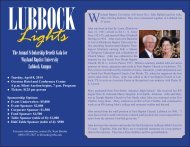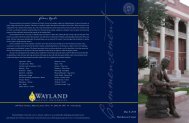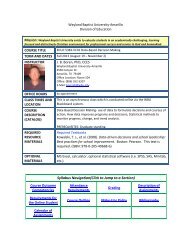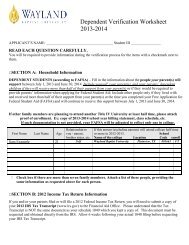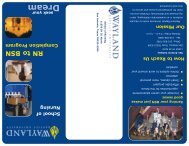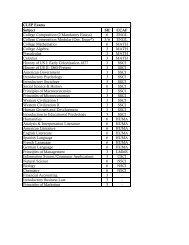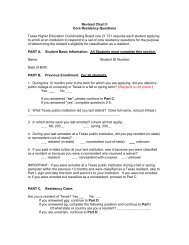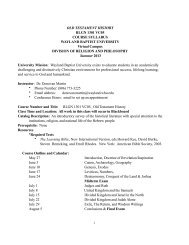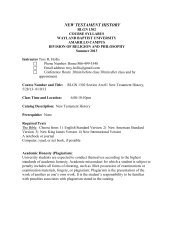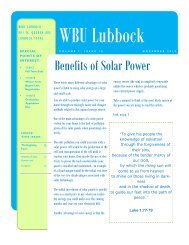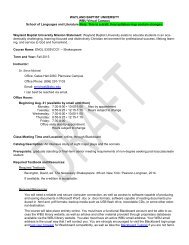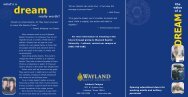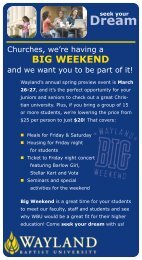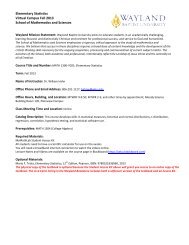instructions about setting up your account. - Wayland Baptist University
instructions about setting up your account. - Wayland Baptist University
instructions about setting up your account. - Wayland Baptist University
You also want an ePaper? Increase the reach of your titles
YUMPU automatically turns print PDFs into web optimized ePapers that Google loves.
2. Your Windows Live ID will usually be <strong>your</strong> firstname.lastname@wayland.wbu.edu. Be<br />
sure to place a period between the first name and last name. (Example: John Smith<br />
would be john.smith@wayland.wbu.edu)<br />
NOTE: Make sure you use <strong>your</strong> legal first name that you put on <strong>your</strong> WBU<br />
Application for Admission. If <strong>your</strong> legal name is John Mark Smith, and that is<br />
what you put on <strong>your</strong> application, but you go by Mark Smith, <strong>your</strong> email address<br />
will be created as john.smith@wayland.wbu.edu.<br />
3. Type <strong>your</strong> temporary password in the password field. Please note that passwords are<br />
case sensitive. Your temporary password is usually the first 4 letters of <strong>your</strong> first name in<br />
lower case, then a period, followed by the first 4 letters of <strong>your</strong> last name, all in <strong>up</strong>per<br />
case, then another period, and the last 4 digits of <strong>your</strong> Social Security Number. If either<br />
of <strong>your</strong> names are less than 4 letters, just put that much in. (Example: john.SMIT.6755<br />
or jim.COX.2456)<br />
4. Click Sign In.<br />
NOTE: You may get an invalid password message the first time you type in <strong>your</strong><br />
password. Go back and type <strong>your</strong> password in again, exactly as you did before,<br />
and in most cases it should go through. If not, you’re temporary password may<br />
have been set to something else.<br />
For example, older email addresses may have been set <strong>up</strong> with a default password<br />
without the periods. If the password above does not work, try typing it in without<br />
the periods. (Example: johnSMIT6744 or jimCOX2356). If that doesn’t work, our<br />
HelpDesk can reset <strong>your</strong> password.<br />
5. Upon initial login, you may be asked to select a country and time zone. This is a onetime<br />
only occurrence. Select the appropriate choices from the drop down menus and<br />
click ok. You should now have access to <strong>your</strong> <strong>Wayland</strong> Email.<br />
2