VACMAN Middleware Getting Started - Vasco
VACMAN Middleware Getting Started - Vasco
VACMAN Middleware Getting Started - Vasco
Create successful ePaper yourself
Turn your PDF publications into a flip-book with our unique Google optimized e-Paper software.
<strong>VACMAN</strong> <strong>Middleware</strong> <strong>Getting</strong> <strong>Started</strong> Initial Setup and Testing<br />
2.9 Import and Assign Digipass Records<br />
Before a Digipass may be assigned to a Digipass User, a record for it must be imported into<br />
the data store. This record includes all important information about the Digipass, including its<br />
serial number, Applications, and programming information. This information is transported to<br />
you in the form of a .dpx file. Demo Digipass may be used for the testing and familiarisation<br />
tasks in this guide.<br />
Active Directory<br />
To import Digipass records:<br />
1. Open the Active Directory Users and Computers interface.<br />
2. Right-click on the container or Organizational Unit where the test user account is<br />
located.<br />
3. Click on Import Digipass...<br />
4. Enter or browse for the import path and filename for the DPX file.<br />
5. Enter the encryption key – this is 11111111111111111111111111111111 for the<br />
installed demo Digipass DPX files (press the 1 key 32 times).<br />
6. Click on Import All Applications.<br />
OR<br />
a. Click on Show Applications.<br />
b. Select the Digipass Applications to import.<br />
c. Click on Import Selected Applications.<br />
ODBC Database or Embedded Database<br />
To import Digipass records:<br />
1. Open the Administration MMC Interface.<br />
2. Right-click on the Digipass node.<br />
3. Click on Import Digipass...<br />
4. Enter or browse for the import path and filename for the DPX file.<br />
5. Enter the encryption key – this is 11111111111111111111111111111111 for the<br />
installed demo Digipass DPX files (press the 1 key 32 times).<br />
6. Click on Import All Applications.<br />
OR<br />
a. Click on Show Applications.<br />
b. Select the Digipass Applications to import.<br />
c. Click on Import Selected Applications.<br />
2.9.1 Assign Digipass Record(s)<br />
Before a User can use a Digipass to login, the Digipass must be assigned to their User account<br />
within the data store.<br />
© 2006 VASCO Data Security Inc. 12


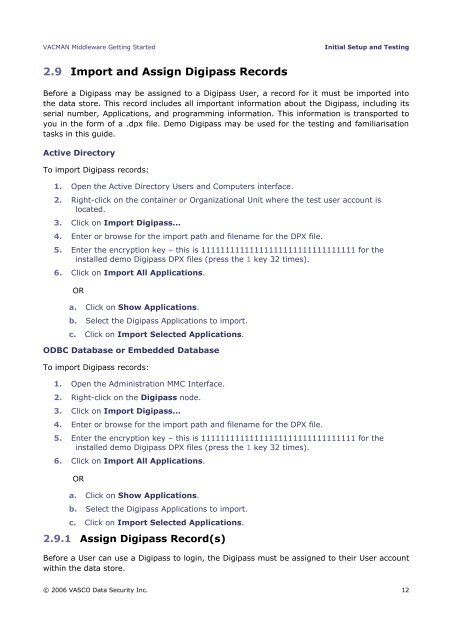







![KB [100006] - Vasco](https://img.yumpu.com/12539350/1/184x260/kb-100006-vasco.jpg?quality=85)






