Digipass Plug-In for IAS Getting Started - Vasco
Digipass Plug-In for IAS Getting Started - Vasco
Digipass Plug-In for IAS Getting Started - Vasco
Create successful ePaper yourself
Turn your PDF publications into a flip-book with our unique Google optimized e-Paper software.
<strong>Digipass</strong> <strong>Plug</strong>-<strong>In</strong> <strong>for</strong> <strong>IAS</strong> <strong>Getting</strong> <strong>Started</strong> <strong>In</strong>itial Setup and Testing<br />
2.3 Configure Microsoft's <strong>In</strong>ternet Authentication Service<br />
If <strong>IAS</strong> is newly-installed, there are some steps you will need to follow in order to get the <strong>IAS</strong><br />
<strong>Plug</strong>-<strong>In</strong> working with <strong>IAS</strong>.<br />
The diagram below shows the basic process involved. For help in completing each of these<br />
steps, see the relevant sub-section.<br />
Register <strong>IAS</strong> server in Active Directory<br />
Create a RADIUS Client record <strong>for</strong> the<br />
RADIUS Client Simulator<br />
Configure a Remote Access Policy<br />
Give Windows User Remote Access<br />
permissions<br />
Enable Remote Access Logging within <strong>IAS</strong><br />
Image 2: <strong>IAS</strong> Setup<br />
2.3.1 Register <strong>IAS</strong> in Active Directory<br />
Register <strong>IAS</strong> in the Active Directory Domain:<br />
1. Log on to the <strong>IAS</strong> server with an administrator account <strong>for</strong> the domain.<br />
2. Open <strong>In</strong>ternet Authentication Service in the Administrative Tools folder of the Start<br />
menu.<br />
3. Right-click on <strong>In</strong>ternet Authentication Service.<br />
4. Click on Register Server in Active Directory.<br />
The Register <strong>In</strong>ternet Authentication Service in Active Directory window will be<br />
displayed.<br />
5. Click OK.<br />
Test Windows Login<br />
The <strong>IAS</strong> Server must be registered in the<br />
relevant Active Directory Domain be<strong>for</strong>e it<br />
can access data within Active Directory.<br />
A RADIUS Client record must exist within <strong>IAS</strong><br />
<strong>for</strong> the machine on which the RADIUS Client<br />
Simulator is installed, or authentication<br />
requests from it will be rejected by <strong>IAS</strong>.<br />
Configure a Remote Access Policy to handle<br />
logins authenticated by the <strong>IAS</strong> Extension.<br />
At least one Windows User should be given<br />
remote access permissions, so that remote<br />
logins can be tested.<br />
Configure <strong>IAS</strong> to log authentication<br />
requests.<br />
Log in with a Windows User account which<br />
has remote access permissions. Use<br />
Windows User ID and password. See .<br />
© 2005 VASCO Data Security <strong>In</strong>c. 10


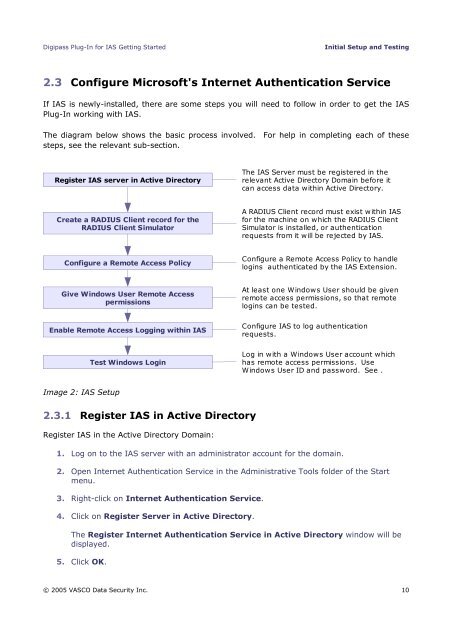







![KB [100006] - Vasco](https://img.yumpu.com/12539350/1/184x260/kb-100006-vasco.jpg?quality=85)






