DIGIPASS Authentication for Office 365 using IDENTIKEY ... - Vasco
DIGIPASS Authentication for Office 365 using IDENTIKEY ... - Vasco
DIGIPASS Authentication for Office 365 using IDENTIKEY ... - Vasco
Create successful ePaper yourself
Turn your PDF publications into a flip-book with our unique Google optimized e-Paper software.
INTEGRATION GUIDE<br />
<strong>DIGIPASS</strong> <strong>Authentication</strong> <strong>for</strong> <strong>Office</strong> <strong>365</strong><br />
<strong>using</strong> <strong>IDENTIKEY</strong> Federation Server
<strong>DIGIPASS</strong> <strong>Authentication</strong> <strong>for</strong> <strong>Office</strong> <strong>365</strong> <strong>using</strong> <strong>IDENTIKEY</strong> Federation Server<br />
1<br />
Disclaimer<br />
Disclaimer of Warranties and Limitation of Liabilities<br />
All in<strong>for</strong>mation contained in this document is provided 'as is'; VASCO Data Security assumes no<br />
responsibility <strong>for</strong> its accuracy and/or completeness.<br />
In no event will VASCO Data Security be liable <strong>for</strong> damages arising directly or indirectly from any<br />
use of the in<strong>for</strong>mation contained in this document.<br />
Copyright<br />
Copyright © 2013 VASCO Data Security, Inc, VASCO Data Security International GmbH. All rights reserved. VASCO ® ,<br />
Vacman ® , <strong>IDENTIKEY</strong> ® , aXsGUARD, <strong>DIGIPASS</strong> ® and ® logo are registered or unregistered trademarks of<br />
VASCO Data Security, Inc. and/or VASCO Data Security International GmbH in the U.S. and other countries. VASCO<br />
Data Security, Inc. and/or VASCO Data Security International GmbH own or are licensed under all title, rights and<br />
interest in VASCO Data Security Products, updates and upgrades thereof, including copyrights, patent rights, trade<br />
secret rights, mask work rights, database rights and all other intellectual and industrial property rights in the U.S. and<br />
other countries. Microsoft and Windows are trademarks or registered trademarks of Microsoft Corporation. Other<br />
names may be trademarks of their respective owners.<br />
1 <strong>DIGIPASS</strong> <strong>Authentication</strong> <strong>for</strong> <strong>Office</strong> <strong>365</strong> <strong>using</strong> <strong>IDENTIKEY</strong> Federation Server
<strong>DIGIPASS</strong> <strong>Authentication</strong> <strong>for</strong> <strong>Office</strong> <strong>365</strong> <strong>using</strong> <strong>IDENTIKEY</strong> Federation Server<br />
1<br />
Table of Contents<br />
1 Overview................................................................................................................... 4<br />
1.1 Architecture .......................................................................................................... 4<br />
1.2 Two factor authentication ....................................................................................... 4<br />
2 Components .............................................................................................................. 5<br />
2.1 Microsoft .............................................................................................................. 5<br />
2.1.1 <strong>Office</strong> <strong>365</strong> ...................................................................................................... 5<br />
2.1.2 Active Directory Federation Server .................................................................... 5<br />
2.2 VASCO ................................................................................................................. 5<br />
2.2.1 <strong>IDENTIKEY</strong> Federation Server ........................................................................... 5<br />
2.2.2 <strong>IDENTIKEY</strong> <strong>Authentication</strong> Server ...................................................................... 5<br />
3 Configuration details................................................................................................. 6<br />
3.1 Architecture .......................................................................................................... 6<br />
3.2 Pre-requisites ....................................................................................................... 6<br />
3.3 Active Directory Federation Service steps ................................................................. 6<br />
3.3.1 Claims provider trust ....................................................................................... 6<br />
3.3.2 Hashing settings ............................................................................................. 7<br />
3.3.3 Certificate export ............................................................................................ 8<br />
3.4 <strong>IDENTIKEY</strong> Federation Server ................................................................................. 9<br />
3.4.1 Application configuration .................................................................................. 9<br />
3.4.2 Certificate import ............................................................................................ 9<br />
3.4.3 Application attributes ..................................................................................... 10<br />
3.5 Connection test ................................................................................................... 11<br />
4 <strong>Office</strong> <strong>365</strong> and <strong>IDENTIKEY</strong> Federation Server ......................................................... 12<br />
4.1 Architecture ........................................................................................................ 12<br />
4.2 Pre-requisites ..................................................................................................... 12<br />
4.3 Configuration ...................................................................................................... 13<br />
2 <strong>DIGIPASS</strong> <strong>Authentication</strong> <strong>for</strong> <strong>Office</strong> <strong>365</strong> <strong>using</strong> <strong>IDENTIKEY</strong> Federation Server
<strong>DIGIPASS</strong> <strong>Authentication</strong> <strong>for</strong> <strong>Office</strong> <strong>365</strong> <strong>using</strong> <strong>IDENTIKEY</strong> Federation Server<br />
1<br />
4.3.1 Adding Attribute Store ................................................................................... 13<br />
5 Basic <strong>IDENTIKEY</strong> Federation Setup ......................................................................... 15<br />
5.1 Setup ................................................................................................................ 15<br />
5.2 Back-ends .......................................................................................................... 15<br />
5.2.1 LDAP ........................................................................................................... 15<br />
5.2.2 <strong>IDENTIKEY</strong> <strong>Authentication</strong> Server .................................................................... 16<br />
5.2.2.1 <strong>IDENTIKEY</strong> <strong>Authentication</strong> Server Client ..................................................... 16<br />
5.2.2.2 Creating a demo user .............................................................................. 17<br />
5.2.2.3 Attaching a <strong>DIGIPASS</strong>.............................................................................. 17<br />
5.3 Additional authentication methods ......................................................................... 19<br />
5.3.1 MY<strong>DIGIPASS</strong>.com .......................................................................................... 19<br />
6 Test the solution ..................................................................................................... 20<br />
6.1 <strong>IDENTIKEY</strong> <strong>Authentication</strong> Server .......................................................................... 20<br />
6.1.1 Response only .............................................................................................. 20<br />
6.1.2 Challenge response and Backup Virtual <strong>DIGIPASS</strong> ............................................. 21<br />
3 <strong>DIGIPASS</strong> <strong>Authentication</strong> <strong>for</strong> <strong>Office</strong> <strong>365</strong> <strong>using</strong> <strong>IDENTIKEY</strong> Federation Server
<strong>DIGIPASS</strong> <strong>Authentication</strong> <strong>for</strong> <strong>Office</strong> <strong>365</strong> <strong>using</strong> <strong>IDENTIKEY</strong> Federation Server<br />
1<br />
1 Overview<br />
This setup was created in our LABS environment and can be tested on http://labs.vasco.com.<br />
1.1 Architecture<br />
<strong>Office</strong> <strong>365</strong><br />
Trust<br />
Federated Active Directory<br />
1.2 Two factor authentication<br />
IFS<br />
Ifs.labs.vasco.com<br />
10.4.0.198<br />
ADFS<br />
Labs-be-<br />
<strong>365</strong>.labs.vasco.com<br />
My<strong>DIGIPASS</strong>.com<br />
4 <strong>DIGIPASS</strong> <strong>Authentication</strong> <strong>for</strong> <strong>Office</strong> <strong>365</strong> <strong>using</strong> <strong>IDENTIKEY</strong> Federation Server<br />
SAML<br />
OAuth<br />
RADIUS<br />
LDAP<br />
Windows<br />
<strong>IDENTIKEY</strong> Server<br />
10.4.0.13<br />
Active Directory<br />
10.4.0.10<br />
Many organizations still rely on a username and password to protect their data or external access.<br />
However passwords are often very simple and very easy guessed, cracked or even stolen. Once it<br />
is compromised it can take quite a lot of time be<strong>for</strong>e anyone notices that it has been<br />
compromised. Recently a lot of services are being moved to the “cloud” where anyone can access<br />
the service from anywhere. This means that the users are often accessing it from outside the safe<br />
network, making protecting your password even more important and harder.<br />
Two factor authentication of VASCO Data Security will add an additional factor, called <strong>DIGIPASS</strong>,<br />
to your password. The <strong>DIGIPASS</strong> will generate a One Time Password, or OTP, which you can use<br />
in combination with your password. This means that people will need a specific device and<br />
password if they want to gain access. Imagine if the device were to be stolen, this will be noticed<br />
quickly and that way access <strong>using</strong> that device can be denied, stopping any attacker quickly.<br />
With this in mind you can secure your <strong>Office</strong> <strong>365</strong> accounts, granting you the freedom of <strong>Office</strong><br />
<strong>365</strong> with the hardened security of two factor authentication.
<strong>DIGIPASS</strong> <strong>Authentication</strong> <strong>for</strong> <strong>Office</strong> <strong>365</strong> <strong>using</strong> <strong>IDENTIKEY</strong> Federation Server<br />
1<br />
2 Components<br />
2.1 Microsoft<br />
2.1.1 <strong>Office</strong> <strong>365</strong><br />
<strong>Office</strong> <strong>365</strong> is Microsoft <strong>Office</strong> collaboration and productivity tools that are delivered to you<br />
through the Internet. This enables your work <strong>for</strong>ce to access and store documents, access email<br />
and even web conference from nearly any device that has an Internet connection.<br />
2.1.2 Active Directory Federation Server<br />
Active Directory Federation Services (ADFS) is based on the emerging, industry-supported Web<br />
Services Architecture, which is defined in WS-* specifications. ADFS helps you use single sign-on<br />
(SSO) to authenticate users to multiple, related Web applications over the life of a single online<br />
session. ADFS accomplishes this by securely sharing digital identity and entitlement rights across<br />
security and enterprise boundaries.<br />
2.2 VASCO<br />
2.2.1 <strong>IDENTIKEY</strong> Federation Server<br />
<strong>IDENTIKEY</strong> Federation Server is a virtual appliance providing you with the most powerful identity<br />
& access management plat<strong>for</strong>m. It is used to validate user credentials across multiple applications<br />
and disparate networks.<br />
The solution validates users and creates an identity ticket enabling web single sign-on <strong>for</strong><br />
different applications across organizational boundaries. As validated credentials can be reused,<br />
once a user’s identity is confirmed, access to authorized services and applications is granted.<br />
Users can securely switch between the different applications and collaborate with colleagues,<br />
business partners, suppliers, customers and partners <strong>using</strong> one single identity.<br />
<strong>IDENTIKEY</strong> Federation Server works as an Identity Provider within the local organization, but can<br />
also delegate authentication requests (<strong>for</strong> unknown users) to other Identity Providers. In a<br />
Federated Model, <strong>IDENTIKEY</strong> Federation Server does not only delegate but also receives<br />
authentication requests from other Identity Providers, when local users want to access<br />
applications from other organizations within the same federated infrastructure.<br />
2.2.2 <strong>IDENTIKEY</strong> <strong>Authentication</strong> Server<br />
<strong>IDENTIKEY</strong> <strong>Authentication</strong> Server is an off-the-shelf centralized authentication server that<br />
supports the deployment, use and administration of <strong>DIGIPASS</strong> strong user authentication. It<br />
offers complete functionality and management features without the need <strong>for</strong> significant budgetary<br />
or personnel investments.<br />
<strong>IDENTIKEY</strong> <strong>Authentication</strong> Server is supported on 32bit systems as well as on 64bit systems.<br />
<strong>IDENTIKEY</strong> Appliance is a standalone authentication appliance that secures remote access to<br />
corporate networks and web-based applications.<br />
The use and configuration of an <strong>IDENTIKEY</strong> <strong>Authentication</strong> Server and an <strong>IDENTIKEY</strong><br />
Appliance is similar.<br />
5 <strong>DIGIPASS</strong> <strong>Authentication</strong> <strong>for</strong> <strong>Office</strong> <strong>365</strong> <strong>using</strong> <strong>IDENTIKEY</strong> Federation Server
<strong>DIGIPASS</strong> <strong>Authentication</strong> <strong>for</strong> <strong>Office</strong> <strong>365</strong> <strong>using</strong> <strong>IDENTIKEY</strong> Federation Server<br />
1<br />
3 Configuration details<br />
3.1 Architecture<br />
3.2 Pre-requisites<br />
IFS<br />
Ifs.labs.vasco.com<br />
10.4.0.198<br />
ADFS<br />
Labs-be-<br />
<strong>365</strong>.labs.vasco.com<br />
6 <strong>DIGIPASS</strong> <strong>Authentication</strong> <strong>for</strong> <strong>Office</strong> <strong>365</strong> <strong>using</strong> <strong>IDENTIKEY</strong> Federation Server<br />
SAML<br />
This integration paper is written in the assumption that you already have a working <strong>Office</strong> <strong>365</strong> –<br />
Active Directory Federation Service connection in place. For that connection you will need to have<br />
an Active Directory Federation Service Server in place. If you do not yet have such a setup, this<br />
guide provided by Messageops.com is a good start <strong>for</strong> a demo environment<br />
(http://www.messageops.com/documentation/office-<strong>365</strong>-documentation/ad-fs-with-office-<strong>365</strong>step-by-step-guide).<br />
Following items are needed:<br />
Active Directory Federation Service<br />
Active Directory Federation Service – <strong>Office</strong> <strong>365</strong> connection<br />
<strong>IDENTIKEY</strong> Federation Server with basic setup<br />
3.3 Active Directory Federation Service steps<br />
3.3.1 Claims provider trust<br />
Open the Active Directory Federation Service console. Once it is loaded expand Trust<br />
Relationships and select Claims Provider Trust. Now click Add Claims Provider Trust, this<br />
can be found in the menu on the right.<br />
A wizard opens up.
<strong>DIGIPASS</strong> <strong>Authentication</strong> <strong>for</strong> <strong>Office</strong> <strong>365</strong> <strong>using</strong> <strong>IDENTIKEY</strong> Federation Server<br />
1<br />
Click Start.<br />
Select Import Data about the claims provider published online or on local network<br />
Enter https:///ifs/profiles/saml2 (our example:<br />
https://ifs.labs.vasco.com/ifs/profiles/saml2)<br />
Click Next<br />
A warning might popup, however you can safely dismiss this.<br />
Fill in a Display name (Example: ifs.labs.vasco.com) and click Next.<br />
Review and click Next.<br />
Click Close.<br />
3.3.2 Hashing settings<br />
Expand Trust Relations and open Claims Provider Trusts. Right-click the newly created<br />
Claims Provider (ifs.labs.vasco.com) and select Properties.<br />
Go to the Advanced tab.<br />
7 <strong>DIGIPASS</strong> <strong>Authentication</strong> <strong>for</strong> <strong>Office</strong> <strong>365</strong> <strong>using</strong> <strong>IDENTIKEY</strong> Federation Server
<strong>DIGIPASS</strong> <strong>Authentication</strong> <strong>for</strong> <strong>Office</strong> <strong>365</strong> <strong>using</strong> <strong>IDENTIKEY</strong> Federation Server<br />
1<br />
Select SHA-1.<br />
Click OK.<br />
3.3.3 Certificate export<br />
Expand Service and open Certificates.<br />
Right-click the certificate under Service communications and select View Certificate.<br />
Go to the Details tab and click Copy to File…<br />
An export wizard opens and click Next.<br />
Select No, do not export the private key and click Next.<br />
Select Base-64 encoded X.509(.CER) and click Next.<br />
Enter a .cer and click Next.<br />
Click Finish.<br />
8 <strong>DIGIPASS</strong> <strong>Authentication</strong> <strong>for</strong> <strong>Office</strong> <strong>365</strong> <strong>using</strong> <strong>IDENTIKEY</strong> Federation Server
<strong>DIGIPASS</strong> <strong>Authentication</strong> <strong>for</strong> <strong>Office</strong> <strong>365</strong> <strong>using</strong> <strong>IDENTIKEY</strong> Federation Server<br />
1<br />
3.4 <strong>IDENTIKEY</strong> Federation Server<br />
3.4.1 Application configuration<br />
Open a browser and navigate to the <strong>IDENTIKEY</strong> Federation Server ‘s management console. Then<br />
go to Applications, Add Application.<br />
Select AD FS<br />
Select an authentication profile<br />
Select Specify metadata location<br />
Fill in the location (https:///FederationMetadata/2007-<br />
06/FederationMetadata.xml in our example:<br />
https://ifs.labs.vasco.com/FederationMetadata/2007-06/FederationMetadata.xml)<br />
Click Save<br />
<strong>Authentication</strong> profiles are linked to authentication methods, <strong>for</strong> more in<strong>for</strong>mation please<br />
view the <strong>IDENTIKEY</strong> Federation Server manual <strong>for</strong> more in<strong>for</strong>mation.<br />
3.4.2 Certificate import<br />
The certificate should be installed together with the metadata. If this is not the case,<br />
follow these steps.<br />
Edit the newly created application.<br />
Click on Applications.<br />
9 <strong>DIGIPASS</strong> <strong>Authentication</strong> <strong>for</strong> <strong>Office</strong> <strong>365</strong> <strong>using</strong> <strong>IDENTIKEY</strong> Federation Server
<strong>DIGIPASS</strong> <strong>Authentication</strong> <strong>for</strong> <strong>Office</strong> <strong>365</strong> <strong>using</strong> <strong>IDENTIKEY</strong> Federation Server<br />
1<br />
Click Edit next to the name of the newly created application (holding the name of your server;<br />
here labs-be-<strong>365</strong>.labs.vasco.com).<br />
Go to the Application tab and click Edit.<br />
Enable signing and upload the certificate from the Active Directory Federation Server (gained in<br />
step 3.3.3 Certificate export).<br />
Check Signing required<br />
Select import method Upload certificate file<br />
Click Browse and select the <strong>IDENTIKEY</strong> Federation Server Certificate<br />
Click Save<br />
3.4.3 Application attributes<br />
When the application is created it also creates some attributes and mappings by default. These<br />
attributes are later needed by the Active Directory Federation Service server. If these values are<br />
not set, the connection between <strong>Office</strong> <strong>365</strong> and your Active Directory Federation Service server<br />
<strong>using</strong> the <strong>IDENTIKEY</strong> Federation Server as sign-on medium will fail.<br />
The default values are shown here:<br />
10 <strong>DIGIPASS</strong> <strong>Authentication</strong> <strong>for</strong> <strong>Office</strong> <strong>365</strong> <strong>using</strong> <strong>IDENTIKEY</strong> Federation Server
<strong>DIGIPASS</strong> <strong>Authentication</strong> <strong>for</strong> <strong>Office</strong> <strong>365</strong> <strong>using</strong> <strong>IDENTIKEY</strong> Federation Server<br />
1<br />
Mapping<br />
o Attribute<br />
userPrincipalName<br />
o Mapping<br />
http://schemas.xmlsoap.org/claims/UPN<br />
Attribute Release Policy<br />
o http://schemas.xmlsoap.org/claims/UPN<br />
3.5 Connection test<br />
By now you should be able to test the connection <strong>using</strong> a test application in the Active Directory<br />
Federation Service. Open the browser and navigate to https:///adfs/ls/IdpInitiatedSignon.aspx<br />
(in our application:<br />
https://ifs.labs.vasco.com/adfs/ls/IdpInitiatedSignon.aspx). On this page you can now select your<br />
new Claims Provider.<br />
Click on Continue to Sign In and you will be redirected to the login page of your <strong>IDENTIKEY</strong><br />
Federation Server. Once Logged in you will be redirected to your Active Directory Federation<br />
Service login page stating you are logged in.<br />
11 <strong>DIGIPASS</strong> <strong>Authentication</strong> <strong>for</strong> <strong>Office</strong> <strong>365</strong> <strong>using</strong> <strong>IDENTIKEY</strong> Federation Server
<strong>DIGIPASS</strong> <strong>Authentication</strong> <strong>for</strong> <strong>Office</strong> <strong>365</strong> <strong>using</strong> <strong>IDENTIKEY</strong> Federation Server<br />
1<br />
4 <strong>Office</strong> <strong>365</strong> and <strong>IDENTIKEY</strong><br />
Federation Server<br />
4.1 Architecture<br />
<strong>Office</strong> <strong>365</strong><br />
Trust<br />
Federated Active Directory<br />
4.2 Pre-requisites<br />
IFS<br />
Ifs.labs.vasco.com<br />
ADFS<br />
Labs-be-<br />
<strong>365</strong>.labs.vasco.com<br />
12 <strong>DIGIPASS</strong> <strong>Authentication</strong> <strong>for</strong> <strong>Office</strong> <strong>365</strong> <strong>using</strong> <strong>IDENTIKEY</strong> Federation Server<br />
SAML<br />
To connect <strong>Office</strong> <strong>365</strong> to <strong>IDENTIKEY</strong> Federation Server via Active Directory Federation Service<br />
you will need to add a small tool used <strong>for</strong> name translation between the <strong>IDENTIKEY</strong> Federation<br />
Server and <strong>Office</strong> <strong>365</strong>. This tool needs to be installed on the Active Directory Federation Service<br />
server.<br />
The tool itself requires .NET 4.0 and in most cases you will be running .NET 3.5. When this is the<br />
case you will need to install .NET 4.0 and edit a configuration file:<br />
Edit the file Microsoft.IdentityServer.Servicehost.exe.config, which is located in / (by default: “C:\Program Files\Active Directory Federation Services 2.0”).<br />
Here, add the following lines:<br />
<br />
(...)<br />
<br />
<br />
<br />
<br />
Now Restart the Active Directory Federation Service and it will support .NET 4.0.
<strong>DIGIPASS</strong> <strong>Authentication</strong> <strong>for</strong> <strong>Office</strong> <strong>365</strong> <strong>using</strong> <strong>IDENTIKEY</strong> Federation Server<br />
1<br />
You can find this tool on the installation disk of the <strong>IDENTIKEY</strong> Federation Server under: <strong>Office</strong><br />
<strong>365</strong>/bin. Copy all the contents from this file to / (by default:<br />
“C:\Program Files\Active Directory Federation Services 2.0”) and restart the service.<br />
The tool is now installed.<br />
4.3 Configuration<br />
4.3.1 Adding Attribute Store<br />
Start the Active Directory Federation Service Management Console.<br />
Expand Trust Relationships and click on Attribute Stores. In the actions pane, click on Add<br />
Custom Attribute Store.<br />
13 <strong>DIGIPASS</strong> <strong>Authentication</strong> <strong>for</strong> <strong>Office</strong> <strong>365</strong> <strong>using</strong> <strong>IDENTIKEY</strong> Federation Server
<strong>DIGIPASS</strong> <strong>Authentication</strong> <strong>for</strong> <strong>Office</strong> <strong>365</strong> <strong>using</strong> <strong>IDENTIKEY</strong> Federation Server<br />
1<br />
Display name: <strong>Vasco</strong>NameTranslateWrapper<br />
Custom attribute store class name:<br />
<strong>Vasco</strong>NameTranslateWrapperAttributeStore.<strong>Vasco</strong>NameTranslateWrapperAttribu<br />
teStore, <strong>Vasco</strong>NameTranslateWrapperAttributeStore<br />
Click OK<br />
Click on Claims Provider Trust and select your <strong>IDENTIKEY</strong> Federation Server (in our example:<br />
ifs.labs.vasco.com). In the actions pane, click on Edit Claim Rules.<br />
A new window pops up and click on Add Rule.<br />
Claim rule name: attmap<br />
Custom rule: c:[Type == "http://schemas.xmlsoap.org/claims/UPN"] =><br />
issue(store = "<strong>Vasco</strong>NameTranslateWrapper", types =<br />
("http://schemas.microsoft.com/ws/2008/06/identity/claims/windowsaccount<br />
name"), query = "toWindowsAccountName", param = c.Value);<br />
Click OK<br />
14 <strong>DIGIPASS</strong> <strong>Authentication</strong> <strong>for</strong> <strong>Office</strong> <strong>365</strong> <strong>using</strong> <strong>IDENTIKEY</strong> Federation Server
<strong>DIGIPASS</strong> <strong>Authentication</strong> <strong>for</strong> <strong>Office</strong> <strong>365</strong> <strong>using</strong> <strong>IDENTIKEY</strong> Federation Server<br />
1<br />
5 Basic <strong>IDENTIKEY</strong> Federation<br />
Setup<br />
5.1 Setup<br />
<strong>Office</strong> <strong>365</strong><br />
5.2 Back-ends<br />
5.2.1 LDAP<br />
Trust<br />
Federated Active Directory<br />
IFS<br />
Ifs.labs.vasco.com<br />
10.4.0.198<br />
ADFS<br />
Labs-be-<br />
<strong>365</strong>.labs.vasco.com<br />
15 <strong>DIGIPASS</strong> <strong>Authentication</strong> <strong>for</strong> <strong>Office</strong> <strong>365</strong> <strong>using</strong> <strong>IDENTIKEY</strong> Federation Server<br />
SAML<br />
OAuth<br />
RADIUS<br />
LDAP<br />
Windows<br />
Log into <strong>IDENTIKEY</strong> Federation Server’s management web console and navigate to<br />
<strong>Authentication</strong>, LDAP.<br />
LDAP URL: ldap://10.4.0.10:389<br />
MY<strong>DIGIPASS</strong>.com<br />
<strong>IDENTIKEY</strong> Server<br />
10.4.0.13<br />
Active Directory<br />
10.4.0.10
<strong>DIGIPASS</strong> <strong>Authentication</strong> <strong>for</strong> <strong>Office</strong> <strong>365</strong> <strong>using</strong> <strong>IDENTIKEY</strong> Federation Server<br />
1<br />
DN base: DC=labs,DC=vasco,DC=com<br />
DN user field: CN<br />
Security principal DN: CN=Administrator,CN=Users,DC=labs,DC=vasco,DC=com<br />
Security principal password: <br />
Check Allow user attribute gathering<br />
Click Save<br />
By clicking on Test Connection you can verify if the data you set is correct.<br />
5.2.2 <strong>IDENTIKEY</strong> <strong>Authentication</strong> Server<br />
Log into <strong>IDENTIKEY</strong> Federation Server’s management web console and navigate to<br />
<strong>Authentication</strong>, Manage methods.<br />
Edit <strong>DIGIPASS</strong> authentication.<br />
Friendly name: <strong>DIGIPASS</strong> authentication<br />
Maximum retries: 3<br />
Method: PAP<br />
Server address: 10.4.0.13<br />
Server port: 1812<br />
NAS-IP-Address: 10.4.0.198<br />
Shared secret: (can be chosen)<br />
Click Save<br />
5.2.2.1 <strong>IDENTIKEY</strong> <strong>Authentication</strong> Server Client<br />
Log into your <strong>IDENTIKEY</strong> <strong>Authentication</strong> Server and go to Clients, Register.<br />
Client Type : select Radius Client from “select from list”<br />
Location : 10.4.0.198<br />
16 <strong>DIGIPASS</strong> <strong>Authentication</strong> <strong>for</strong> <strong>Office</strong> <strong>365</strong> <strong>using</strong> <strong>IDENTIKEY</strong> Federation Server
<strong>DIGIPASS</strong> <strong>Authentication</strong> <strong>for</strong> <strong>Office</strong> <strong>365</strong> <strong>using</strong> <strong>IDENTIKEY</strong> Federation Server<br />
1<br />
Policy ID : Select a policy<br />
Protocol ID: RADIUS<br />
Shared Secret: <br />
Confirm Shared Secret: reenter the <br />
Click Create<br />
Make sure that the is the same on both <strong>IDENTIKEY</strong> Federation Server<br />
and <strong>IDENTIKEY</strong> <strong>Authentication</strong> Server.<br />
5.2.2.2 Creating a demo user<br />
The user created in the <strong>IDENTIKEY</strong> <strong>Authentication</strong> Server has to exist in the Active<br />
Directory.<br />
Log into your <strong>IDENTIKEY</strong> <strong>Authentication</strong> Server and go to Users, Create.<br />
User ID: (in our setup: Demo)<br />
Domain: (in our setup: labs.vasco.com)<br />
Organizational unit: (OPTIONAL, in our setup: WEB Users)<br />
Enter static password: <br />
Confirm static password: <br />
Local <strong>Authentication</strong>: Default<br />
Back-end <strong>Authentication</strong>: Default<br />
Click on Create<br />
You have now added a user in your <strong>IDENTIKEY</strong> <strong>Authentication</strong> Server.<br />
5.2.2.3 Attaching a <strong>DIGIPASS</strong><br />
Log into your <strong>IDENTIKEY</strong> <strong>Authentication</strong> Server and type the name of a user in the FIND field<br />
then click SEARCH.<br />
Click on the User ID and navigate to Assigned <strong>DIGIPASS</strong>.<br />
17 <strong>DIGIPASS</strong> <strong>Authentication</strong> <strong>for</strong> <strong>Office</strong> <strong>365</strong> <strong>using</strong> <strong>IDENTIKEY</strong> Federation Server
<strong>DIGIPASS</strong> <strong>Authentication</strong> <strong>for</strong> <strong>Office</strong> <strong>365</strong> <strong>using</strong> <strong>IDENTIKEY</strong> Federation Server<br />
1<br />
Click on ASSIGN.<br />
Click NEXT.<br />
Click ASSIGN.<br />
Click FINISH.<br />
With the <strong>DIGIPASS</strong> assigned, the user is now ready <strong>for</strong> testing.<br />
18 <strong>DIGIPASS</strong> <strong>Authentication</strong> <strong>for</strong> <strong>Office</strong> <strong>365</strong> <strong>using</strong> <strong>IDENTIKEY</strong> Federation Server
<strong>DIGIPASS</strong> <strong>Authentication</strong> <strong>for</strong> <strong>Office</strong> <strong>365</strong> <strong>using</strong> <strong>IDENTIKEY</strong> Federation Server<br />
1<br />
5.3 Additional authentication methods<br />
5.3.1 MY<strong>DIGIPASS</strong>.com<br />
To illustrate adding an OAuth provider, MY<strong>DIGIPASS</strong>.com’s sandbox environment will be used as<br />
example. If you do not have a MY<strong>DIGIPASS</strong> developer account, you can create one <strong>for</strong> free on<br />
https://developer.mydigipass.com/.<br />
Log into your MY<strong>DIGIPASS</strong>.com developer account and go to Sandbox.<br />
Click on Connect your test site.<br />
Identifier: IFS_vasco (this must be a unique identifier)<br />
Name: <strong>Vasco</strong> Federated Login<br />
Redirect uri: https:///ifs/sso/oauth (in our application:<br />
https://ifs.labs.vasco.com/ifs/sso/oauth)<br />
Click on Create application<br />
Go to Sandbox and click on your newly generated test site.<br />
Take note of the client_id and the client_secret.<br />
Log into your <strong>IDENTIKEY</strong> Federation Server’s management web console and go to Federated<br />
authentication, Manage OAuth providers.<br />
19 <strong>DIGIPASS</strong> <strong>Authentication</strong> <strong>for</strong> <strong>Office</strong> <strong>365</strong> <strong>using</strong> <strong>IDENTIKEY</strong> Federation Server
<strong>DIGIPASS</strong> <strong>Authentication</strong> <strong>for</strong> <strong>Office</strong> <strong>365</strong> <strong>using</strong> <strong>IDENTIKEY</strong> Federation Server<br />
1<br />
Check Enabled <strong>for</strong> MY<strong>DIGIPASS</strong>.COM (Sandbox)<br />
Fill in the client_id of your OAuth provider<br />
Fill in the client_secret of your OAuth provider<br />
Click Save<br />
6 Test the solution<br />
6.1 <strong>IDENTIKEY</strong> <strong>Authentication</strong> Server<br />
6.1.1 Response only<br />
Open a browser and navigate to https://portal.microsoftonline.com. Enter your user@yourdomain<br />
and press tab. The password field will grey out and you will be asked to log in <strong>using</strong> your domain.<br />
When clicking on the link Sign in at , you will be redirected to the Active<br />
Directory Federation Server’s realm page. Here you can choose which Identity Provider you wish<br />
to use (the choice of the claims provider will be saved once a successful login occurred).<br />
20 <strong>DIGIPASS</strong> <strong>Authentication</strong> <strong>for</strong> <strong>Office</strong> <strong>365</strong> <strong>using</strong> <strong>IDENTIKEY</strong> Federation Server
<strong>DIGIPASS</strong> <strong>Authentication</strong> <strong>for</strong> <strong>Office</strong> <strong>365</strong> <strong>using</strong> <strong>IDENTIKEY</strong> Federation Server<br />
1<br />
Select your <strong>IDENTIKEY</strong> Federation Server and continue. Now you are redirected to the login page<br />
on the <strong>IDENTIKEY</strong> Federation Server <strong>using</strong> the authentication method selected in the application.<br />
Username: Demo (this is the user we added in 5.2.2.2 Creating a demo user)<br />
Password: One Time Password (this is an OTP received from the device assigned to the<br />
user in 5.2.2.3 Attaching a <strong>DIGIPASS</strong>)<br />
Once you have logged in you will be redirected to your <strong>Office</strong> <strong>365</strong> account.<br />
6.1.2 Challenge response and Backup Virtual <strong>DIGIPASS</strong><br />
The <strong>IDENTIKEY</strong> Federation Server version 1.2 does not yet support challenge response and<br />
Backup Virtual <strong>DIGIPASS</strong>.<br />
21 <strong>DIGIPASS</strong> <strong>Authentication</strong> <strong>for</strong> <strong>Office</strong> <strong>365</strong> <strong>using</strong> <strong>IDENTIKEY</strong> Federation Server


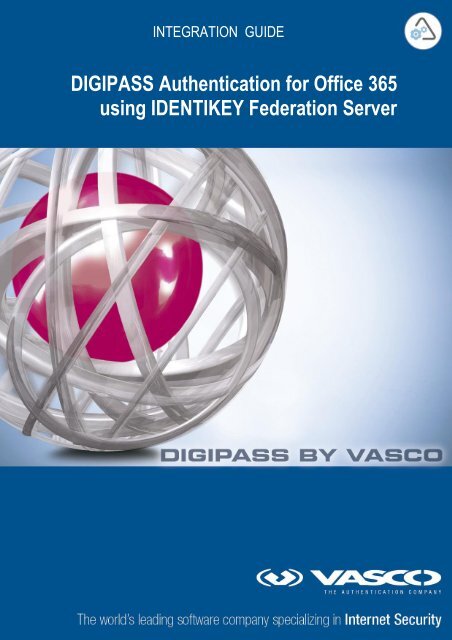







![KB [100006] - Vasco](https://img.yumpu.com/12539350/1/184x260/kb-100006-vasco.jpg?quality=85)






