DIGIPASS Authentication for FortiGate VPN SSL IDENTIKEY - Vasco
DIGIPASS Authentication for FortiGate VPN SSL IDENTIKEY - Vasco
DIGIPASS Authentication for FortiGate VPN SSL IDENTIKEY - Vasco
Create successful ePaper yourself
Turn your PDF publications into a flip-book with our unique Google optimized e-Paper software.
INTEGRATION GUIDE<br />
<strong>DIGIPASS</strong> <strong>Authentication</strong> <strong>for</strong><br />
Fortigate <strong>SSL</strong>-<strong>VPN</strong>
Disclaimer<br />
<strong>DIGIPASS</strong> <strong>Authentication</strong> <strong>for</strong> Fortigate <strong>SSL</strong>-<strong>VPN</strong><br />
Disclaimer of Warranties and Limitation of Liabilities<br />
All in<strong>for</strong>mation contained in this document is provided 'as is'; VASCO Data Security assumes no<br />
responsibility <strong>for</strong> its accuracy and/or completeness.<br />
In no event will VASCO Data Security be liable <strong>for</strong> damages arising directly or indirectly from any<br />
use of the in<strong>for</strong>mation contained in this document.<br />
Copyright<br />
Copyright © 2010 VASCO Data Security, Inc, VASCO Data Security International GmbH. All<br />
rights reserved. VASCO ® , Vacman ® , <strong>IDENTIKEY</strong> ® , aXsGUARD, <strong>DIGIPASS</strong> ® and ® logo<br />
are registered or unregistered trademarks of VASCO Data Security, Inc. and/or VASCO Data<br />
Security International GmbH in the U.S. and other countries. VASCO Data Security, Inc.<br />
and/or VASCO Data Security International GmbH own or are licensed under all title, rights and<br />
interest in VASCO Products, updates and upgrades thereof, including copyrights, patent<br />
rights, trade secret rights, mask work rights, database rights and all other intellectual and<br />
industrial property rights in the U.S. and other countries. Microsoft and Windows are<br />
trademarks or registered trademarks of Microsoft Corporation. Other names may be<br />
trademarks of their respective owners.<br />
1 <strong>DIGIPASS</strong> <strong>Authentication</strong> <strong>for</strong> Fortigate <strong>SSL</strong>-<strong>VPN</strong>
<strong>DIGIPASS</strong> <strong>Authentication</strong> <strong>for</strong> Fortigate <strong>SSL</strong>-<strong>VPN</strong><br />
Table of Contents<br />
Disclaimer ...................................................................................................................... 1<br />
Table of Contents ........................................................................................................... 2<br />
Reference guide ............................................................................................................. 3<br />
1 Reader ...................................................................................................................... 4<br />
2 Overview................................................................................................................... 4<br />
3 Problem Description ................................................................................................. 4<br />
4 Solution .................................................................................................................... 4<br />
5 Technical Concept ..................................................................................................... 5<br />
5.1 General overview .................................................................................................. 5<br />
5.2 Fortigate prerequisites ........................................................................................... 5<br />
5.3 <strong>IDENTIKEY</strong> SERVER Prerequisites ............................................................................ 5<br />
6 Fortigate Configuration ............................................................................................. 6<br />
6.1 <strong>SSL</strong>/<strong>VPN</strong> configuration ........................................................................................... 6<br />
6.2 RADIUS configuration ............................................................................................ 8<br />
6.3 Group configuration ............................................................................................... 9<br />
6.4 Firewall configuration ........................................................................................... 10<br />
7 <strong>IDENTIKEY</strong> Server .................................................................................................. 13<br />
7.1 Policy configuration ............................................................................................. 13<br />
7.2 Client configuration ............................................................................................. 16<br />
8 Fortigate <strong>SSL</strong>/<strong>VPN</strong> test ........................................................................................... 18<br />
8.1 Response Only .................................................................................................... 18<br />
8.2 Challenge / Response .......................................................................................... 19<br />
9 About VASCO Data Security .................................................................................... 22<br />
2 <strong>DIGIPASS</strong> <strong>Authentication</strong> <strong>for</strong> Fortigate <strong>SSL</strong>-<strong>VPN</strong>
<strong>DIGIPASS</strong> <strong>Authentication</strong> <strong>for</strong> Fortigate <strong>SSL</strong>-<strong>VPN</strong><br />
Reference guide<br />
ID Title Author Publisher Date ISBN<br />
3 <strong>DIGIPASS</strong> <strong>Authentication</strong> <strong>for</strong> Fortigate <strong>SSL</strong>-<strong>VPN</strong>
1 Reader<br />
<strong>DIGIPASS</strong> <strong>Authentication</strong> <strong>for</strong> Fortigate <strong>SSL</strong>-<strong>VPN</strong><br />
This Document is a guideline <strong>for</strong> configuring the partner product with <strong>IDENTIKEY</strong> SERVER or<br />
Axsguard IDENTIFIER. For details about the setup and configuration of IDENTIEKEY SERVER and<br />
Axsguard IDENTIFIER, we refer to the Installation and administration manuals of these products.<br />
Axsguard IDENTIFIER is the appliance based solution, running <strong>IDENTIKEY</strong> SERVER by default.<br />
Within this document, VASCO Data Security, provides the reader guidelines <strong>for</strong> configuring the<br />
partner product with this specific configuration in combination with VASCO Server and Digipass.<br />
Any change in the concept might require a change in the configuration of the VASCO Server<br />
products.<br />
The product name`<strong>IDENTIKEY</strong> SERVER`will be used throughout the document keeping in mind<br />
that this document applies as well to the Axsguard IDENTIFIER.<br />
2 Overview<br />
The purpose of this document is to demonstrate how to configure <strong>IDENTIKEY</strong> SERVER to work<br />
with a Fortigate device. <strong>Authentication</strong> is arranged on one central place where it can be used in a<br />
regular <strong>VPN</strong> or <strong>SSL</strong>/<strong>VPN</strong> connection.<br />
3 Problem Description<br />
The basic working of the Fortigate is based on authentication to an existing media (LDAP,<br />
RADIUS, local authentication …). To use the <strong>IDENTIKEY</strong> SERVER with Fortigate, the external<br />
authentication settings need to be changed or added manually.<br />
4 Solution<br />
After configuring <strong>IDENTIKEY</strong> SERVER and Fortigate in the right way, you eliminate the weakest<br />
link in any security infrastructure – the use of static passwords – that are easily stolen guessed,<br />
reused or shared.<br />
In this integration guide we will make use of a Fortigate 50A. This combines a firewall, an IPSec,<br />
PPTP or <strong>SSL</strong>/<strong>VPN</strong> and a UTM suite in one. For authentication, we focused on the <strong>SSL</strong>/<strong>VPN</strong> part.<br />
Figure 1: Solution<br />
4 <strong>DIGIPASS</strong> <strong>Authentication</strong> <strong>for</strong> Fortigate <strong>SSL</strong>-<strong>VPN</strong>
<strong>DIGIPASS</strong> <strong>Authentication</strong> <strong>for</strong> Fortigate <strong>SSL</strong>-<strong>VPN</strong><br />
5 Technical Concept<br />
5.1 General overview<br />
The main goal of the Fortigate is to per<strong>for</strong>m authentication to secure all kind of <strong>VPN</strong> connections.<br />
As the Fortigate can per<strong>for</strong>m authentication to an external service using the RADIUS protocol, we<br />
will place the <strong>IDENTIKEY</strong> SERVER as back-end service, to secure the authentication with our<br />
proven <strong>IDENTIKEY</strong> SERVER software.<br />
5.2 Fortigate prerequisites<br />
Please make sure you have a working setup of the Fortigate. It is very important this is working<br />
correctly be<strong>for</strong>e you start implementing the authentication to the <strong>IDENTIKEY</strong> SERVER.<br />
Currently all Fortigate devices use the same web config and CLI interface. This means<br />
our integration guide is suited <strong>for</strong> the complete product range of Fortigate devices.<br />
5.3 <strong>IDENTIKEY</strong> SERVER Prerequisites<br />
In this guide we assume you already have <strong>IDENTIKEY</strong> SERVER installed and working. If this is not<br />
the case, make sure you get <strong>IDENTIKEY</strong> SERVER working be<strong>for</strong>e installing any other features.<br />
5 <strong>DIGIPASS</strong> <strong>Authentication</strong> <strong>for</strong> Fortigate <strong>SSL</strong>-<strong>VPN</strong>
<strong>DIGIPASS</strong> <strong>Authentication</strong> <strong>for</strong> Fortigate <strong>SSL</strong>-<strong>VPN</strong><br />
6 Fortigate Configuration<br />
The Fortigate device is configured by web config or by CLI, there is even a CLI window available<br />
in the web config screen.<br />
By default the web config is reachable by https://.<br />
In our case this becomes: https://Fortigate<br />
6.1 <strong>SSL</strong>/<strong>VPN</strong> configuration<br />
In the web config menu, select the <strong>VPN</strong> main category.<br />
Figure 2: <strong>SSL</strong>/<strong>VPN</strong> configuration (1)<br />
6 <strong>DIGIPASS</strong> <strong>Authentication</strong> <strong>for</strong> Fortigate <strong>SSL</strong>-<strong>VPN</strong>
Select the <strong>SSL</strong> sub category.<br />
Select the Enable <strong>SSL</strong>-<strong>VPN</strong> box.<br />
<strong>DIGIPASS</strong> <strong>Authentication</strong> <strong>for</strong> Fortigate <strong>SSL</strong>-<strong>VPN</strong><br />
If necessary you can select another ‘Server Certificate’ or a ‘Tunnel IP Range’, if you want to<br />
allow client to create a <strong>VPN</strong>-tunnel.<br />
Click Apply to continue.<br />
Figure 3: <strong>SSL</strong>/<strong>VPN</strong> configuration (3)<br />
7 <strong>DIGIPASS</strong> <strong>Authentication</strong> <strong>for</strong> Fortigate <strong>SSL</strong>-<strong>VPN</strong>
<strong>DIGIPASS</strong> <strong>Authentication</strong> <strong>for</strong> Fortigate <strong>SSL</strong>-<strong>VPN</strong><br />
6.2 RADIUS configuration<br />
Go to the User main category and select RADIUS as sub category.<br />
Click the Create New button to add a new RADIUS connection.<br />
Figure 4: RADIUS configuration (1)<br />
Fill in the Name and Primary Server Name/IP and Primary Server Secret.<br />
If you necessary you can add a secondary server as well, but this is not required to continue.<br />
Click OK to create the RADIUS server.<br />
8 <strong>DIGIPASS</strong> <strong>Authentication</strong> <strong>for</strong> Fortigate <strong>SSL</strong>-<strong>VPN</strong>
<strong>DIGIPASS</strong> <strong>Authentication</strong> <strong>for</strong> Fortigate <strong>SSL</strong>-<strong>VPN</strong><br />
Figure 5: RADIUS configuration (2)<br />
6.3 Group configuration<br />
We will now create a group to use in the firewall rules. Click on the User main category, select<br />
User Group as sub category and click the Create New button.<br />
Figure 6: Group configuration (1)<br />
Enter a Name and select <strong>SSL</strong> <strong>VPN</strong> as type. Select in the left column the RADIUS server you<br />
created earlier and click on the button to get in the right column. If necessary click on the<br />
9 <strong>DIGIPASS</strong> <strong>Authentication</strong> <strong>for</strong> Fortigate <strong>SSL</strong>-<strong>VPN</strong>
<strong>DIGIPASS</strong> <strong>Authentication</strong> <strong>for</strong> Fortigate <strong>SSL</strong>-<strong>VPN</strong><br />
<strong>SSL</strong>-<strong>VPN</strong> User Group Options <strong>for</strong> more options. Here you can enable tunneling options and<br />
enable web applications. Click OK to create this group.<br />
Figure 7: Group configuration (2)<br />
6.4 Firewall configuration<br />
To enable <strong>SSL</strong>-<strong>VPN</strong> we have to create also a firewall policy allowing connection from the <strong>VPN</strong> side<br />
to the internal network. To do so, click the Firewall main category and select Policy as sub<br />
category. Click the Create New button.<br />
10 <strong>DIGIPASS</strong> <strong>Authentication</strong> <strong>for</strong> Fortigate <strong>SSL</strong>-<strong>VPN</strong>
<strong>DIGIPASS</strong> <strong>Authentication</strong> <strong>for</strong> Fortigate <strong>SSL</strong>-<strong>VPN</strong><br />
Figure 8: Firewall configuration (1)<br />
11 <strong>DIGIPASS</strong> <strong>Authentication</strong> <strong>for</strong> Fortigate <strong>SSL</strong>-<strong>VPN</strong>
<strong>DIGIPASS</strong> <strong>Authentication</strong> <strong>for</strong> Fortigate <strong>SSL</strong>-<strong>VPN</strong><br />
The following settings are used <strong>for</strong> an <strong>SSL</strong>-<strong>VPN</strong> connection:<br />
Source Interface/Zone external<br />
Source Address all<br />
Destination Interface/Zone internal<br />
Destination Address LocalNetwork<br />
Shedule always<br />
Service ANY<br />
Action <strong>SSL</strong>-<strong>VPN</strong><br />
From the ‘Available Groups’ window, select the RADIUS group and click the button to transfer<br />
the group to the Allowed window.<br />
To finish, click on the OK button in the bottom of the screen.<br />
Figure 9: Firewall configuration (2)<br />
This concludes the configuration of the Fortigate device. The incoming request from the <strong>SSL</strong>-<strong>VPN</strong><br />
service will now be handled by the <strong>IDENTIKEY</strong> SERVER. In the next chapters we will show how to<br />
configure <strong>IDENTIKEY</strong> SERVER and how to assign a <strong>DIGIPASS</strong> to a user.<br />
In the chapter after those we will test the Fortigate setup with a response only and a<br />
challenge/response <strong>DIGIPASS</strong>.<br />
12 <strong>DIGIPASS</strong> <strong>Authentication</strong> <strong>for</strong> Fortigate <strong>SSL</strong>-<strong>VPN</strong>
<strong>DIGIPASS</strong> <strong>Authentication</strong> <strong>for</strong> Fortigate <strong>SSL</strong>-<strong>VPN</strong><br />
7 <strong>IDENTIKEY</strong> Server<br />
Go to the <strong>IDENTIKEY</strong> Server web administration page, and authenticate with and administrative<br />
account.<br />
7.1 Policy configuration<br />
To add a new policy, select PoliciesCreate.<br />
Figure 10: Policy configuration (1)<br />
There are some policies available by default. You can also create new policies to suit your needs.<br />
Those can be independent policies or inherit their settings from default or other policies.<br />
13 <strong>DIGIPASS</strong> <strong>Authentication</strong> <strong>for</strong> Fortigate <strong>SSL</strong>-<strong>VPN</strong>
<strong>DIGIPASS</strong> <strong>Authentication</strong> <strong>for</strong> Fortigate <strong>SSL</strong>-<strong>VPN</strong><br />
Fill in a policy ID and description. Choose the option most suitable in your situation. If you want<br />
the policy to inherit setting from another policy, choose the right policy in the Inherits From list.<br />
Otherwise leave this field to None.<br />
Figure 11: Policy configuration (2)<br />
In the policy options configure it to use the right back-end server. This could be the local<br />
database, but also active directory or another radius server.<br />
This is probably the same that was in your default client authentication options be<strong>for</strong>e you<br />
changed it. Or you use the local database, Windows or you go further to another radius server.<br />
In our example we select our newly made Demo Policy and change it like this:<br />
Local auth.: Digipass/Password<br />
Back-End Auth.: Default (None)<br />
Back-End Protocol: Default (None)<br />
Dynamic User Registration: Default (No)<br />
Password Autolearn: Default (No)<br />
Stored Password Proxy: Default (No)<br />
Windows Group Check: Default (No Check)<br />
After configuring this Policy, the authentication will happen locally in the <strong>IDENTIKEY</strong> Server. So<br />
user credentials are passed through to the <strong>IDENTIKEY</strong> Server, it will check these credentials to its<br />
local user database and will answer to the client with an Access-Accept or Access-Reject<br />
message.<br />
14 <strong>DIGIPASS</strong> <strong>Authentication</strong> <strong>for</strong> Fortigate <strong>SSL</strong>-<strong>VPN</strong>
<strong>DIGIPASS</strong> <strong>Authentication</strong> <strong>for</strong> Fortigate <strong>SSL</strong>-<strong>VPN</strong><br />
In the Policy tab, click the Edit button, and change the Local <strong>Authentication</strong> to<br />
Digipass/Password.<br />
Figure 12: Policy configuration (3)<br />
The user details can keep their default settings.<br />
Figure 13: Policy configuration (4)<br />
15 <strong>DIGIPASS</strong> <strong>Authentication</strong> <strong>for</strong> Fortigate <strong>SSL</strong>-<strong>VPN</strong>
<strong>DIGIPASS</strong> <strong>Authentication</strong> <strong>for</strong> Fortigate <strong>SSL</strong>-<strong>VPN</strong><br />
7.2 Client configuration<br />
Now create a new component by right-clicking the Components and choose New Component.<br />
Figure 14: Client configuration (1)<br />
16 <strong>DIGIPASS</strong> <strong>Authentication</strong> <strong>for</strong> Fortigate <strong>SSL</strong>-<strong>VPN</strong>
<strong>DIGIPASS</strong> <strong>Authentication</strong> <strong>for</strong> Fortigate <strong>SSL</strong>-<strong>VPN</strong><br />
As component type choose RADIUS Client. The location is the IP address of the client. In the<br />
policy field you should find your newly created policy. Fill in the shared secret you entered<br />
also in the client <strong>for</strong> the RADIUS options. In our example this was “vasco”. Click Create.<br />
Figure 15: Client configuration (2)<br />
Now the client and the <strong>IDENTIKEY</strong> Server are set up. We will now see if the configuration is<br />
working.<br />
17 <strong>DIGIPASS</strong> <strong>Authentication</strong> <strong>for</strong> Fortigate <strong>SSL</strong>-<strong>VPN</strong>
<strong>DIGIPASS</strong> <strong>Authentication</strong> <strong>for</strong> Fortigate <strong>SSL</strong>-<strong>VPN</strong><br />
8 Fortigate <strong>SSL</strong>/<strong>VPN</strong> test<br />
By default the Fortigate configures the <strong>SSL</strong>/<strong>VPN</strong> service on port 10443.<br />
8.1 Response Only<br />
To start the test, browse to the public IP address or hostname of the Fortigate device.<br />
In our example this is https://<strong>for</strong>tigate.labs.vasco.com:10443. Enter your Name and Password<br />
(One Time Password) and click the Login button.<br />
Figure 16: Response Only (1)<br />
If all goes well, you will be authenticated and see the <strong>SSL</strong>/<strong>VPN</strong> portal page.<br />
18 <strong>DIGIPASS</strong> <strong>Authentication</strong> <strong>for</strong> Fortigate <strong>SSL</strong>-<strong>VPN</strong>
Figure 17: Response Only (2)<br />
<strong>DIGIPASS</strong> <strong>Authentication</strong> <strong>for</strong> Fortigate <strong>SSL</strong>-<strong>VPN</strong><br />
8.2 Challenge / Response<br />
For the challenge response test, enter your Name and Password (challenge/response trigger).<br />
Click the Login button.<br />
In our case the challenge/response trigger is the user’s static password.<br />
Figure 18: Challenge / Response (1)<br />
You will be presented with a DP300 Challenge code. Enter the response in the Answer field<br />
and click OK.<br />
19 <strong>DIGIPASS</strong> <strong>Authentication</strong> <strong>for</strong> Fortigate <strong>SSL</strong>-<strong>VPN</strong>
<strong>DIGIPASS</strong> <strong>Authentication</strong> <strong>for</strong> Fortigate <strong>SSL</strong>-<strong>VPN</strong><br />
Figure 19: Challenge / Response (2)<br />
20 <strong>DIGIPASS</strong> <strong>Authentication</strong> <strong>for</strong> Fortigate <strong>SSL</strong>-<strong>VPN</strong>
<strong>DIGIPASS</strong> <strong>Authentication</strong> <strong>for</strong> Fortigate <strong>SSL</strong>-<strong>VPN</strong><br />
And if everything goes well, you will be shown the <strong>SSL</strong>/<strong>VPN</strong> portal page.<br />
Figure 20: Challenge / Response (3)<br />
21 <strong>DIGIPASS</strong> <strong>Authentication</strong> <strong>for</strong> Fortigate <strong>SSL</strong>-<strong>VPN</strong>
<strong>DIGIPASS</strong> <strong>Authentication</strong> <strong>for</strong> Fortigate <strong>SSL</strong>-<strong>VPN</strong><br />
9 About VASCO Data Security<br />
VASCO designs, develops, markets and supports patented Strong User <strong>Authentication</strong> products<br />
<strong>for</strong> e-Business and e-Commerce.<br />
VASCO’s User <strong>Authentication</strong> software is carried by the end user on its <strong>DIGIPASS</strong> products which<br />
are small “calculator” hardware devices, or in a software <strong>for</strong>mat on mobile phones, other portable<br />
devices, and PC’s.<br />
At the server side, VASCO’s VACMAN products guarantee that only the designated <strong>DIGIPASS</strong> user<br />
gets access to the application.<br />
VASCO’s target markets are the applications and their several hundred million users that utilize<br />
fixed password as security.<br />
VASCO’s time-based system generates a “one-time” password that changes with every use, and<br />
is virtually impossible to hack or break.<br />
VASCO designs, develops, markets and supports patented user authentication products <strong>for</strong> the<br />
financial world, remote access, e-business and e-commerce. VASCO’s user authentication<br />
software is delivered via its <strong>DIGIPASS</strong> hardware and software security products. With over 25<br />
million <strong>DIGIPASS</strong> products sold and delivered, VASCO has established itself as a world-leader <strong>for</strong><br />
strong User <strong>Authentication</strong> with over 500 international financial institutions and almost 3000<br />
blue-chip corporations and governments located in more than 100 countries.<br />
22 <strong>DIGIPASS</strong> <strong>Authentication</strong> <strong>for</strong> Fortigate <strong>SSL</strong>-<strong>VPN</strong>


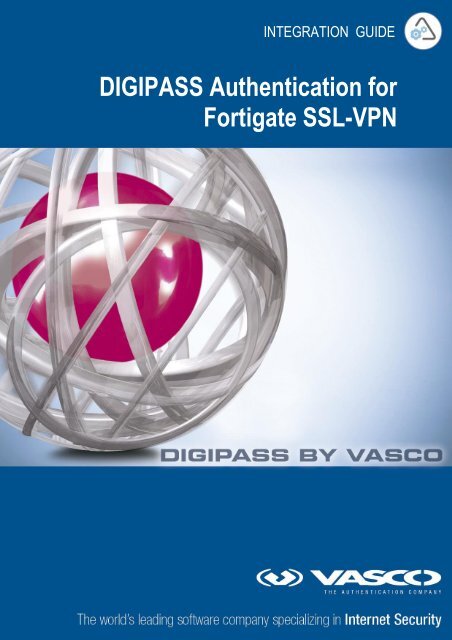







![KB [100006] - Vasco](https://img.yumpu.com/12539350/1/184x260/kb-100006-vasco.jpg?quality=85)






