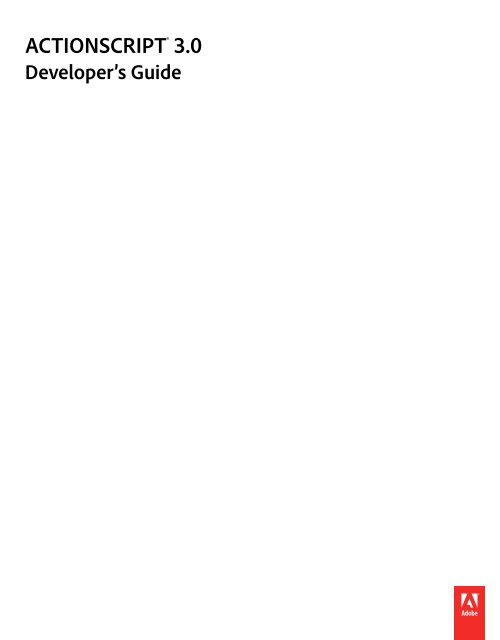ACTIONSCRIPT 3.0
Create successful ePaper yourself
Turn your PDF publications into a flip-book with our unique Google optimized e-Paper software.
<strong>ACTIONSCRIPT</strong> ® <strong>3.0</strong><br />
Developer’s Guide
Legal notices<br />
Legal notices<br />
For legal notices, see http://help.adobe.com/en_US/legalnotices/index.html.<br />
Last updated 4/22/2013
Contents<br />
Chapter 1: Working with dates and times<br />
Managing calendar dates and times<br />
Controlling time intervals<br />
Date and time example: Simple analog clock<br />
Chapter 2: Working with strings<br />
Basics of strings<br />
Creating strings<br />
. . . . . . . . . . . . . . . . . . . . . . . . . . . . . . . . . . . . . . . . . . . . . . . . . . . . . . . . . . . . . . . . . . . . . . . . . . . . . . . . . . . . 1<br />
. . . . . . . . . . . . . . . . . . . . . . . . . . . . . . . . . . . . . . . . . . . . . . . . . . . . . . . . . . . . . . . . . . . . . . . . . . . . . . . . . . . . . . . . . . . . . . 4<br />
. . . . . . . . . . . . . . . . . . . . . . . . . . . . . . . . . . . . . . . . . . . . . . . . . . . . . . . . . . . . . . . . . . . . . . . . . . . 6<br />
. . . . . . . . . . . . . . . . . . . . . . . . . . . . . . . . . . . . . . . . . . . . . . . . . . . . . . . . . . . . . . . . . . . . . . . . . . . . . . . . . . . . . . . . . . . . . . . . . . . . . . 10<br />
. . . . . . . . . . . . . . . . . . . . . . . . . . . . . . . . . . . . . . . . . . . . . . . . . . . . . . . . . . . . . . . . . . . . . . . . . . . . . . . . . . . . . . . . . . . . . . . . . . . . . . 11<br />
The length property . . . . . . . . . . . . . . . . . . . . . . . . . . . . . . . . . . . . . . . . . . . . . . . . . . . . . . . . . . . . . . . . . . . . . . . . . . . . . . . . . . . . . . . . . . . . . . . . . . 12<br />
Working with characters in strings<br />
Comparing strings<br />
. . . . . . . . . . . . . . . . . . . . . . . . . . . . . . . . . . . . . . . . . . . . . . . . . . . . . . . . . . . . . . . . . . . . . . . . . . . . . . . . . . . . 12<br />
. . . . . . . . . . . . . . . . . . . . . . . . . . . . . . . . . . . . . . . . . . . . . . . . . . . . . . . . . . . . . . . . . . . . . . . . . . . . . . . . . . . . . . . . . . . . . . . . . . . . 13<br />
Obtaining string representations of other objects<br />
Concatenating strings<br />
Finding substrings and patterns in strings<br />
. . . . . . . . . . . . . . . . . . . . . . . . . . . . . . . . . . . . . . . . . . . . . . . . . . . . . . . . . . . . . . . . . . . . . 14<br />
. . . . . . . . . . . . . . . . . . . . . . . . . . . . . . . . . . . . . . . . . . . . . . . . . . . . . . . . . . . . . . . . . . . . . . . . . . . . . . . . . . . . . . . . . . . . . . . . 14<br />
Converting strings between uppercase and lowercase<br />
. . . . . . . . . . . . . . . . . . . . . . . . . . . . . . . . . . . . . . . . . . . . . . . . . . . . . . . . . . . . . . . . . . . . . . . . . . . . . 15<br />
. . . . . . . . . . . . . . . . . . . . . . . . . . . . . . . . . . . . . . . . . . . . . . . . . . . . . . . . . . . . . . . . . 19<br />
Strings example: ASCII art . . . . . . . . . . . . . . . . . . . . . . . . . . . . . . . . . . . . . . . . . . . . . . . . . . . . . . . . . . . . . . . . . . . . . . . . . . . . . . . . . . . . . . . . . . . . . 19<br />
Chapter 3: Working with arrays<br />
Basics of arrays . . . . . . . . . . . . . . . . . . . . . . . . . . . . . . . . . . . . . . . . . . . . . . . . . . . . . . . . . . . . . . . . . . . . . . . . . . . . . . . . . . . . . . . . . . . . . . . . . . . . . . . 25<br />
Indexed arrays . . . . . . . . . . . . . . . . . . . . . . . . . . . . . . . . . . . . . . . . . . . . . . . . . . . . . . . . . . . . . . . . . . . . . . . . . . . . . . . . . . . . . . . . . . . . . . . . . . . . . . . 26<br />
Associative arrays . . . . . . . . . . . . . . . . . . . . . . . . . . . . . . . . . . . . . . . . . . . . . . . . . . . . . . . . . . . . . . . . . . . . . . . . . . . . . . . . . . . . . . . . . . . . . . . . . . . . 37<br />
Multidimensional arrays . . . . . . . . . . . . . . . . . . . . . . . . . . . . . . . . . . . . . . . . . . . . . . . . . . . . . . . . . . . . . . . . . . . . . . . . . . . . . . . . . . . . . . . . . . . . . . 41<br />
Cloning arrays . . . . . . . . . . . . . . . . . . . . . . . . . . . . . . . . . . . . . . . . . . . . . . . . . . . . . . . . . . . . . . . . . . . . . . . . . . . . . . . . . . . . . . . . . . . . . . . . . . . . . . . . 42<br />
Extending the Array class<br />
Arrays example: PlayList<br />
Chapter 4: Handling errors<br />
Basics of error handling<br />
Types of errors<br />
Error handling in ActionScript <strong>3.0</strong><br />
. . . . . . . . . . . . . . . . . . . . . . . . . . . . . . . . . . . . . . . . . . . . . . . . . . . . . . . . . . . . . . . . . . . . . . . . . . . . . . . . . . . . . . . . . . . . . 43<br />
. . . . . . . . . . . . . . . . . . . . . . . . . . . . . . . . . . . . . . . . . . . . . . . . . . . . . . . . . . . . . . . . . . . . . . . . . . . . . . . . . . . . . . . . . . . . . . 48<br />
. . . . . . . . . . . . . . . . . . . . . . . . . . . . . . . . . . . . . . . . . . . . . . . . . . . . . . . . . . . . . . . . . . . . . . . . . . . . . . . . . . . . . . . . . . . . . . . 52<br />
. . . . . . . . . . . . . . . . . . . . . . . . . . . . . . . . . . . . . . . . . . . . . . . . . . . . . . . . . . . . . . . . . . . . . . . . . . . . . . . . . . . . . . . . . . . . . . . . . . . . . . . 53<br />
Working with the debugger versions of Flash runtimes<br />
Handling synchronous errors in an application<br />
Creating custom error classes<br />
Responding to error events and status<br />
Comparing the Error classes<br />
Handling errors example: CustomErrors application<br />
Chapter 5: Using regular expressions<br />
Basics of regular expressions<br />
Regular expression syntax<br />
Methods for using regular expressions with strings<br />
Regular expressions example: A Wiki parser<br />
. . . . . . . . . . . . . . . . . . . . . . . . . . . . . . . . . . . . . . . . . . . . . . . . . . . . . . . . . . . . . . . . . . . . . . . . . . . . . . . . . . . . . 55<br />
. . . . . . . . . . . . . . . . . . . . . . . . . . . . . . . . . . . . . . . . . . . . . . . . . . . . . . . . . . . . . . . . 57<br />
. . . . . . . . . . . . . . . . . . . . . . . . . . . . . . . . . . . . . . . . . . . . . . . . . . . . . . . . . . . . . . . . . . . . . . . . 58<br />
. . . . . . . . . . . . . . . . . . . . . . . . . . . . . . . . . . . . . . . . . . . . . . . . . . . . . . . . . . . . . . . . . . . . . . . . . . . . . . . . . . . . . . . . . 62<br />
. . . . . . . . . . . . . . . . . . . . . . . . . . . . . . . . . . . . . . . . . . . . . . . . . . . . . . . . . . . . . . . . . . . . . . . . . . . . . . . . 63<br />
. . . . . . . . . . . . . . . . . . . . . . . . . . . . . . . . . . . . . . . . . . . . . . . . . . . . . . . . . . . . . . . . . . . . . . . . . . . . . . . . . . . . . . . . . . 66<br />
. . . . . . . . . . . . . . . . . . . . . . . . . . . . . . . . . . . . . . . . . . . . . . . . . . . . . . . . . . . . . . . . . . . 70<br />
. . . . . . . . . . . . . . . . . . . . . . . . . . . . . . . . . . . . . . . . . . . . . . . . . . . . . . . . . . . . . . . . . . . . . . . . . . . . . . . . . . . . . . . . . . 76<br />
. . . . . . . . . . . . . . . . . . . . . . . . . . . . . . . . . . . . . . . . . . . . . . . . . . . . . . . . . . . . . . . . . . . . . . . . . . . . . . . . . . . . . . . . . . . . 77<br />
. . . . . . . . . . . . . . . . . . . . . . . . . . . . . . . . . . . . . . . . . . . . . . . . . . . . . . . . . . . . . . . . . . . . 90<br />
. . . . . . . . . . . . . . . . . . . . . . . . . . . . . . . . . . . . . . . . . . . . . . . . . . . . . . . . . . . . . . . . . . . . . . . . . . . 91<br />
Last updated 4/22/2013<br />
iii
<strong>ACTIONSCRIPT</strong> <strong>3.0</strong> DEVELOPER’S GUIDE<br />
Contents<br />
Chapter 6: Working with XML<br />
Basics of XML<br />
. . . . . . . . . . . . . . . . . . . . . . . . . . . . . . . . . . . . . . . . . . . . . . . . . . . . . . . . . . . . . . . . . . . . . . . . . . . . . . . . . . . . . . . . . . . . . . . . . . . . . . . . . 95<br />
The E4X approach to XML processing<br />
XML objects<br />
XMLList objects<br />
Initializing XML variables<br />
. . . . . . . . . . . . . . . . . . . . . . . . . . . . . . . . . . . . . . . . . . . . . . . . . . . . . . . . . . . . . . . . . . . . . . . . . . . . . . . . . 98<br />
. . . . . . . . . . . . . . . . . . . . . . . . . . . . . . . . . . . . . . . . . . . . . . . . . . . . . . . . . . . . . . . . . . . . . . . . . . . . . . . . . . . . . . . . . . . . . . . . . . . . . . . . . . 99<br />
. . . . . . . . . . . . . . . . . . . . . . . . . . . . . . . . . . . . . . . . . . . . . . . . . . . . . . . . . . . . . . . . . . . . . . . . . . . . . . . . . . . . . . . . . . . . . . . . . . . . . 102<br />
Assembling and transforming XML objects<br />
Traversing XML structures<br />
Using XML namespaces<br />
XML type conversion<br />
Reading external XML documents<br />
. . . . . . . . . . . . . . . . . . . . . . . . . . . . . . . . . . . . . . . . . . . . . . . . . . . . . . . . . . . . . . . . . . . . . . . . . . . . . . . . . . . . . . . . . . . . 103<br />
. . . . . . . . . . . . . . . . . . . . . . . . . . . . . . . . . . . . . . . . . . . . . . . . . . . . . . . . . . . . . . . . . . . . . . . . . . . 104<br />
. . . . . . . . . . . . . . . . . . . . . . . . . . . . . . . . . . . . . . . . . . . . . . . . . . . . . . . . . . . . . . . . . . . . . . . . . . . . . . . . . . . . . . . . . . . 106<br />
. . . . . . . . . . . . . . . . . . . . . . . . . . . . . . . . . . . . . . . . . . . . . . . . . . . . . . . . . . . . . . . . . . . . . . . . . . . . . . . . . . . . . . . . . . . . . 110<br />
. . . . . . . . . . . . . . . . . . . . . . . . . . . . . . . . . . . . . . . . . . . . . . . . . . . . . . . . . . . . . . . . . . . . . . . . . . . . . . . . . . . . . . . . . . . . . . . . 111<br />
XML in ActionScript example: Loading RSS data from the Internet<br />
Chapter 7: Using native JSON functionality<br />
Overview of the JSON API<br />
Defining custom JSON behavior<br />
Chapter 8: Handling events<br />
Basics of handling events<br />
. . . . . . . . . . . . . . . . . . . . . . . . . . . . . . . . . . . . . . . . . . . . . . . . . . . . . . . . . . . . . . . . . . . . . . . . . . . . . . . . . . . 112<br />
Last updated 4/22/2013<br />
. . . . . . . . . . . . . . . . . . . . . . . . . . . . . . . . . . . . . . . . . . . . . . . . . . . . . 113<br />
. . . . . . . . . . . . . . . . . . . . . . . . . . . . . . . . . . . . . . . . . . . . . . . . . . . . . . . . . . . . . . . . . . . . . . . . . . . . . . . . . . . . . . . . . . . . 117<br />
. . . . . . . . . . . . . . . . . . . . . . . . . . . . . . . . . . . . . . . . . . . . . . . . . . . . . . . . . . . . . . . . . . . . . . . . . . . . . . . . . . . . . 118<br />
. . . . . . . . . . . . . . . . . . . . . . . . . . . . . . . . . . . . . . . . . . . . . . . . . . . . . . . . . . . . . . . . . . . . . . . . . . . . . . . . . . . . . . . . . . . . 125<br />
How ActionScript <strong>3.0</strong> event handling differs from earlier versions<br />
. . . . . . . . . . . . . . . . . . . . . . . . . . . . . . . . . . . . . . . . . . . . . . . . . . . . . 127<br />
The event flow . . . . . . . . . . . . . . . . . . . . . . . . . . . . . . . . . . . . . . . . . . . . . . . . . . . . . . . . . . . . . . . . . . . . . . . . . . . . . . . . . . . . . . . . . . . . . . . . . . . . . . 129<br />
Event objects<br />
Event listeners<br />
. . . . . . . . . . . . . . . . . . . . . . . . . . . . . . . . . . . . . . . . . . . . . . . . . . . . . . . . . . . . . . . . . . . . . . . . . . . . . . . . . . . . . . . . . . . . . . . . . . . . . . . . 130<br />
. . . . . . . . . . . . . . . . . . . . . . . . . . . . . . . . . . . . . . . . . . . . . . . . . . . . . . . . . . . . . . . . . . . . . . . . . . . . . . . . . . . . . . . . . . . . . . . . . . . . . . . 134<br />
Event handling example: Alarm Clock<br />
Chapter 9: Working with application domains<br />
Chapter 10: Display programming<br />
Basics of display programming<br />
Core display classes<br />
Advantages of the display list approach<br />
Working with display objects<br />
Manipulating display objects<br />
Animating objects<br />
Stage orientation<br />
Loading display content dynamically<br />
Display object example: SpriteArranger<br />
Chapter 11: Working with geometry<br />
. . . . . . . . . . . . . . . . . . . . . . . . . . . . . . . . . . . . . . . . . . . . . . . . . . . . . . . . . . . . . . . . . . . . . . . . . . . . . . . . 140<br />
. . . . . . . . . . . . . . . . . . . . . . . . . . . . . . . . . . . . . . . . . . . . . . . . . . . . . . . . . . . . . . . . . . . . . . . . . . . . . . . . . . . . . . . 151<br />
. . . . . . . . . . . . . . . . . . . . . . . . . . . . . . . . . . . . . . . . . . . . . . . . . . . . . . . . . . . . . . . . . . . . . . . . . . . . . . . . . . . . . . . . . . . . . . . . . 154<br />
. . . . . . . . . . . . . . . . . . . . . . . . . . . . . . . . . . . . . . . . . . . . . . . . . . . . . . . . . . . . . . . . . . . . . . . . . . . . . . 156<br />
. . . . . . . . . . . . . . . . . . . . . . . . . . . . . . . . . . . . . . . . . . . . . . . . . . . . . . . . . . . . . . . . . . . . . . . . . . . . . . . . . . . . . . . . 158<br />
. . . . . . . . . . . . . . . . . . . . . . . . . . . . . . . . . . . . . . . . . . . . . . . . . . . . . . . . . . . . . . . . . . . . . . . . . . . . . . . . . . . . . . . . 173<br />
. . . . . . . . . . . . . . . . . . . . . . . . . . . . . . . . . . . . . . . . . . . . . . . . . . . . . . . . . . . . . . . . . . . . . . . . . . . . . . . . . . . . . . . . . . . . . . . . . . . 192<br />
. . . . . . . . . . . . . . . . . . . . . . . . . . . . . . . . . . . . . . . . . . . . . . . . . . . . . . . . . . . . . . . . . . . . . . . . . . . . . . . . . . . . . . . . . . . . . . . . . . . . 195<br />
. . . . . . . . . . . . . . . . . . . . . . . . . . . . . . . . . . . . . . . . . . . . . . . . . . . . . . . . . . . . . . . . . . . . . . . . . . . . . . . . 198<br />
. . . . . . . . . . . . . . . . . . . . . . . . . . . . . . . . . . . . . . . . . . . . . . . . . . . . . . . . . . . . . . . . . . . . . . . . . . . . . . 203<br />
Basics of geometry . . . . . . . . . . . . . . . . . . . . . . . . . . . . . . . . . . . . . . . . . . . . . . . . . . . . . . . . . . . . . . . . . . . . . . . . . . . . . . . . . . . . . . . . . . . . . . . . . . 210<br />
Using Point objects<br />
Using Rectangle objects<br />
Using Matrix objects<br />
. . . . . . . . . . . . . . . . . . . . . . . . . . . . . . . . . . . . . . . . . . . . . . . . . . . . . . . . . . . . . . . . . . . . . . . . . . . . . . . . . . . . . . . . . . . . . . . . . . 211<br />
. . . . . . . . . . . . . . . . . . . . . . . . . . . . . . . . . . . . . . . . . . . . . . . . . . . . . . . . . . . . . . . . . . . . . . . . . . . . . . . . . . . . . . . . . . . . . 213<br />
. . . . . . . . . . . . . . . . . . . . . . . . . . . . . . . . . . . . . . . . . . . . . . . . . . . . . . . . . . . . . . . . . . . . . . . . . . . . . . . . . . . . . . . . . . . . . . . . . 216<br />
Geometry example: Applying a matrix transformation to a display object . . . . . . . . . . . . . . . . . . . . . . . . . . . . . . . . . . . . . . . . . . . . . 217<br />
Chapter 12: Using the drawing API<br />
Basics of the drawing API<br />
The Graphics class<br />
. . . . . . . . . . . . . . . . . . . . . . . . . . . . . . . . . . . . . . . . . . . . . . . . . . . . . . . . . . . . . . . . . . . . . . . . . . . . . . . . . . . . . . . . . . . . 222<br />
. . . . . . . . . . . . . . . . . . . . . . . . . . . . . . . . . . . . . . . . . . . . . . . . . . . . . . . . . . . . . . . . . . . . . . . . . . . . . . . . . . . . . . . . . . . . . . . . . . . 223<br />
iv
<strong>ACTIONSCRIPT</strong> <strong>3.0</strong> DEVELOPER’S GUIDE<br />
Contents<br />
Drawing lines and curves<br />
Drawing shapes using built-in methods<br />
Creating gradient lines and fills<br />
Using the Math class with drawing methods<br />
Animating with the drawing API<br />
Drawing API example: Algorithmic Visual Generator<br />
Advanced use of the drawing API<br />
Chapter 13: Working with bitmaps<br />
Basics of working with bitmaps<br />
The Bitmap and BitmapData classes<br />
Manipulating pixels<br />
Copying bitmap data<br />
Compressing bitmap data<br />
Making textures with noise functions<br />
Scrolling bitmaps<br />
Taking advantage of mipmapping<br />
. . . . . . . . . . . . . . . . . . . . . . . . . . . . . . . . . . . . . . . . . . . . . . . . . . . . . . . . . . . . . . . . . . . . . . . . . . . . . . . . . . . . . . . . . . . . 223<br />
. . . . . . . . . . . . . . . . . . . . . . . . . . . . . . . . . . . . . . . . . . . . . . . . . . . . . . . . . . . . . . . . . . . . . . . . . . . . . . 226<br />
. . . . . . . . . . . . . . . . . . . . . . . . . . . . . . . . . . . . . . . . . . . . . . . . . . . . . . . . . . . . . . . . . . . . . . . . . . . . . . . . . . . . . . 227<br />
. . . . . . . . . . . . . . . . . . . . . . . . . . . . . . . . . . . . . . . . . . . . . . . . . . . . . . . . . . . . . . . . . . . . . . . . . 231<br />
. . . . . . . . . . . . . . . . . . . . . . . . . . . . . . . . . . . . . . . . . . . . . . . . . . . . . . . . . . . . . . . . . . . . . . . . . . . . . . . . . . . . . 232<br />
. . . . . . . . . . . . . . . . . . . . . . . . . . . . . . . . . . . . . . . . . . . . . . . . . . . . . . . . . . . . . . . . . . 233<br />
. . . . . . . . . . . . . . . . . . . . . . . . . . . . . . . . . . . . . . . . . . . . . . . . . . . . . . . . . . . . . . . . . . . . . . . . . . . . . . . . . . . . 235<br />
. . . . . . . . . . . . . . . . . . . . . . . . . . . . . . . . . . . . . . . . . . . . . . . . . . . . . . . . . . . . . . . . . . . . . . . . . . . . . . . . . . . . . . 242<br />
. . . . . . . . . . . . . . . . . . . . . . . . . . . . . . . . . . . . . . . . . . . . . . . . . . . . . . . . . . . . . . . . . . . . . . . . . . . . . . . . . . 244<br />
. . . . . . . . . . . . . . . . . . . . . . . . . . . . . . . . . . . . . . . . . . . . . . . . . . . . . . . . . . . . . . . . . . . . . . . . . . . . . . . . . . . . . . . . . . . . . . . . . 245<br />
. . . . . . . . . . . . . . . . . . . . . . . . . . . . . . . . . . . . . . . . . . . . . . . . . . . . . . . . . . . . . . . . . . . . . . . . . . . . . . . . . . . . . . . . . . . . . . . . 248<br />
. . . . . . . . . . . . . . . . . . . . . . . . . . . . . . . . . . . . . . . . . . . . . . . . . . . . . . . . . . . . . . . . . . . . . . . . . . . . . . . . . . . . . . . . . . . 249<br />
. . . . . . . . . . . . . . . . . . . . . . . . . . . . . . . . . . . . . . . . . . . . . . . . . . . . . . . . . . . . . . . . . . . . . . . . . . . . . . . . 250<br />
. . . . . . . . . . . . . . . . . . . . . . . . . . . . . . . . . . . . . . . . . . . . . . . . . . . . . . . . . . . . . . . . . . . . . . . . . . . . . . . . . . . . . . . . . . . . . . . . . . . . 252<br />
Bitmap example: Animated spinning moon<br />
Asynchronous decoding of bitmap images<br />
Chapter 14: Filtering display objects<br />
Basics of filtering display objects<br />
Creating and applying filters<br />
Available display filters<br />
Filtering display objects example: Filter Workbench<br />
Chapter 15: Working with Pixel Bender shaders<br />
Basics of Pixel Bender shaders<br />
Loading or embedding a shader<br />
Accessing shader metadata<br />
Specifying shader input and parameter values<br />
Using a shader<br />
. . . . . . . . . . . . . . . . . . . . . . . . . . . . . . . . . . . . . . . . . . . . . . . . . . . . . . . . . . . . . . . . . . . . . . . . . . . . . . . . . . . 253<br />
. . . . . . . . . . . . . . . . . . . . . . . . . . . . . . . . . . . . . . . . . . . . . . . . . . . . . . . . . . . . . . . . . . . . . . . . . . 254<br />
. . . . . . . . . . . . . . . . . . . . . . . . . . . . . . . . . . . . . . . . . . . . . . . . . . . . . . . . . . . . . . . . . . . . . . . . . . . 264<br />
. . . . . . . . . . . . . . . . . . . . . . . . . . . . . . . . . . . . . . . . . . . . . . . . . . . . . . . . . . . . . . . . . . . . . . . . . . . . . . . . . . . . . 267<br />
. . . . . . . . . . . . . . . . . . . . . . . . . . . . . . . . . . . . . . . . . . . . . . . . . . . . . . . . . . . . . . . . . . . . . . . . . . . . . . . . . . . . . . . . . 268<br />
. . . . . . . . . . . . . . . . . . . . . . . . . . . . . . . . . . . . . . . . . . . . . . . . . . . . . . . . . . . . . . . . . . . . . . . . . . . . . . . . . . . . . . . . . . . . . . 275<br />
. . . . . . . . . . . . . . . . . . . . . . . . . . . . . . . . . . . . . . . . . . . . . . . . . . . . . . . . . . . . . . . . . . 292<br />
. . . . . . . . . . . . . . . . . . . . . . . . . . . . . . . . . . . . . . . . . . . . . . . . . . . . . . . . . . . . . . . . . . . . . . . . . . . . . . . . . . . . . . . 300<br />
. . . . . . . . . . . . . . . . . . . . . . . . . . . . . . . . . . . . . . . . . . . . . . . . . . . . . . . . . . . . . . . . . . . . . . . . . . . . . . . . . . . . . 302<br />
. . . . . . . . . . . . . . . . . . . . . . . . . . . . . . . . . . . . . . . . . . . . . . . . . . . . . . . . . . . . . . . . . . . . . . . . . . . . . . . . . . . . . . . . . . 303<br />
. . . . . . . . . . . . . . . . . . . . . . . . . . . . . . . . . . . . . . . . . . . . . . . . . . . . . . . . . . . . . . . . . . . . . . . 305<br />
. . . . . . . . . . . . . . . . . . . . . . . . . . . . . . . . . . . . . . . . . . . . . . . . . . . . . . . . . . . . . . . . . . . . . . . . . . . . . . . . . . . . . . . . . . . . . . . . . . . . . . 310<br />
Chapter 16: Working with movie clips<br />
Basics of movie clips<br />
Working with MovieClip objects<br />
Controlling movie clip playback<br />
Creating MovieClip objects with ActionScript<br />
Loading an external SWF file<br />
Movie clip example: RuntimeAssetsExplorer<br />
Chapter 17: Working with motion tweens<br />
Basics of Motion Tweens<br />
Copying motion tween scripts in Flash<br />
Incorporating motion tween scripts<br />
Describing the animation<br />
Adding filters<br />
. . . . . . . . . . . . . . . . . . . . . . . . . . . . . . . . . . . . . . . . . . . . . . . . . . . . . . . . . . . . . . . . . . . . . . . . . . . . . . . . . . . . . . . . . . . . . . . . . 322<br />
. . . . . . . . . . . . . . . . . . . . . . . . . . . . . . . . . . . . . . . . . . . . . . . . . . . . . . . . . . . . . . . . . . . . . . . . . . . . . . . . . . . . . 323<br />
. . . . . . . . . . . . . . . . . . . . . . . . . . . . . . . . . . . . . . . . . . . . . . . . . . . . . . . . . . . . . . . . . . . . . . . . . . . . . . . . . . . . . . 323<br />
. . . . . . . . . . . . . . . . . . . . . . . . . . . . . . . . . . . . . . . . . . . . . . . . . . . . . . . . . . . . . . . . . . . . . . . . 326<br />
. . . . . . . . . . . . . . . . . . . . . . . . . . . . . . . . . . . . . . . . . . . . . . . . . . . . . . . . . . . . . . . . . . . . . . . . . . . . . . . . . . . . . . . . . 329<br />
. . . . . . . . . . . . . . . . . . . . . . . . . . . . . . . . . . . . . . . . . . . . . . . . . . . . . . . . . . . . . . . . . . . . . . . . . . 331<br />
. . . . . . . . . . . . . . . . . . . . . . . . . . . . . . . . . . . . . . . . . . . . . . . . . . . . . . . . . . . . . . . . . . . . . . . . . . . . . . . . . . . . . . . . . . . . . 335<br />
. . . . . . . . . . . . . . . . . . . . . . . . . . . . . . . . . . . . . . . . . . . . . . . . . . . . . . . . . . . . . . . . . . . . . . . . . . . . . . . 336<br />
. . . . . . . . . . . . . . . . . . . . . . . . . . . . . . . . . . . . . . . . . . . . . . . . . . . . . . . . . . . . . . . . . . . . . . . . . . . . . . . . . . 337<br />
. . . . . . . . . . . . . . . . . . . . . . . . . . . . . . . . . . . . . . . . . . . . . . . . . . . . . . . . . . . . . . . . . . . . . . . . . . . . . . . . . . . . . . . . . . . . 338<br />
. . . . . . . . . . . . . . . . . . . . . . . . . . . . . . . . . . . . . . . . . . . . . . . . . . . . . . . . . . . . . . . . . . . . . . . . . . . . . . . . . . . . . . . . . . . . . . . . . . . . . . . . 340<br />
Associating a motion tween with its display objects<br />
. . . . . . . . . . . . . . . . . . . . . . . . . . . . . . . . . . . . . . . . . . . . . . . . . . . . . . . . . . . . . . . . . . 342<br />
Last updated 4/22/2013<br />
v
<strong>ACTIONSCRIPT</strong> <strong>3.0</strong> DEVELOPER’S GUIDE<br />
Contents<br />
Chapter 18: Working with inverse kinematics<br />
Basics of Inverse Kinematics<br />
Animating IK Armatures Overview<br />
. . . . . . . . . . . . . . . . . . . . . . . . . . . . . . . . . . . . . . . . . . . . . . . . . . . . . . . . . . . . . . . . . . . . . . . . . . . . . . . . . . . . . . . . . 343<br />
. . . . . . . . . . . . . . . . . . . . . . . . . . . . . . . . . . . . . . . . . . . . . . . . . . . . . . . . . . . . . . . . . . . . . . . . . . . . . . . . . . . 344<br />
Getting information about an IK armature . . . . . . . . . . . . . . . . . . . . . . . . . . . . . . . . . . . . . . . . . . . . . . . . . . . . . . . . . . . . . . . . . . . . . . . . . . . . 346<br />
Instantiating an IK Mover and Limiting Its Movement . . . . . . . . . . . . . . . . . . . . . . . . . . . . . . . . . . . . . . . . . . . . . . . . . . . . . . . . . . . . . . . . . 346<br />
Moving an IK Armature . . . . . . . . . . . . . . . . . . . . . . . . . . . . . . . . . . . . . . . . . . . . . . . . . . . . . . . . . . . . . . . . . . . . . . . . . . . . . . . . . . . . . . . . . . . . . . 347<br />
Using Springs<br />
Using IK Events<br />
. . . . . . . . . . . . . . . . . . . . . . . . . . . . . . . . . . . . . . . . . . . . . . . . . . . . . . . . . . . . . . . . . . . . . . . . . . . . . . . . . . . . . . . . . . . . . . . . . . . . . . . 348<br />
. . . . . . . . . . . . . . . . . . . . . . . . . . . . . . . . . . . . . . . . . . . . . . . . . . . . . . . . . . . . . . . . . . . . . . . . . . . . . . . . . . . . . . . . . . . . . . . . . . . . . . 348<br />
Chapter 19: Working in three dimensions (3D)<br />
Basics of 3D display objects<br />
. . . . . . . . . . . . . . . . . . . . . . . . . . . . . . . . . . . . . . . . . . . . . . . . . . . . . . . . . . . . . . . . . . . . . . . . . . . . . . . . . . . . . . . . . . 350<br />
Understanding 3D display objects in Flash Player and the AIR runtime<br />
Creating and moving 3D display objects<br />
Projecting 3D objects onto a 2D view<br />
Example: Perspective projection<br />
Performing complex 3D transformations<br />
Using triangles for 3D effects<br />
Chapter 20: Basics of Working with text<br />
Chapter 21: Using the TextField class<br />
Last updated 4/22/2013<br />
. . . . . . . . . . . . . . . . . . . . . . . . . . . . . . . . . . . . . . . . . . . . . . . . 351<br />
. . . . . . . . . . . . . . . . . . . . . . . . . . . . . . . . . . . . . . . . . . . . . . . . . . . . . . . . . . . . . . . . . . . . . . . . . . . . . 353<br />
. . . . . . . . . . . . . . . . . . . . . . . . . . . . . . . . . . . . . . . . . . . . . . . . . . . . . . . . . . . . . . . . . . . . . . . . . . . . . . . . 355<br />
. . . . . . . . . . . . . . . . . . . . . . . . . . . . . . . . . . . . . . . . . . . . . . . . . . . . . . . . . . . . . . . . . . . . . . . . . . . . . . . . . . . . . 357<br />
. . . . . . . . . . . . . . . . . . . . . . . . . . . . . . . . . . . . . . . . . . . . . . . . . . . . . . . . . . . . . . . . . . . . . . . . . . . . . 360<br />
. . . . . . . . . . . . . . . . . . . . . . . . . . . . . . . . . . . . . . . . . . . . . . . . . . . . . . . . . . . . . . . . . . . . . . . . . . . . . . . . . . . . . . . . 363<br />
Displaying text . . . . . . . . . . . . . . . . . . . . . . . . . . . . . . . . . . . . . . . . . . . . . . . . . . . . . . . . . . . . . . . . . . . . . . . . . . . . . . . . . . . . . . . . . . . . . . . . . . . . . . 373<br />
Selecting and manipulating text . . . . . . . . . . . . . . . . . . . . . . . . . . . . . . . . . . . . . . . . . . . . . . . . . . . . . . . . . . . . . . . . . . . . . . . . . . . . . . . . . . . . . 377<br />
Capturing text input<br />
Restricting text input<br />
. . . . . . . . . . . . . . . . . . . . . . . . . . . . . . . . . . . . . . . . . . . . . . . . . . . . . . . . . . . . . . . . . . . . . . . . . . . . . . . . . . . . . . . . . . . . . . . . . 378<br />
. . . . . . . . . . . . . . . . . . . . . . . . . . . . . . . . . . . . . . . . . . . . . . . . . . . . . . . . . . . . . . . . . . . . . . . . . . . . . . . . . . . . . . . . . . . . . . . . 379<br />
Formatting text . . . . . . . . . . . . . . . . . . . . . . . . . . . . . . . . . . . . . . . . . . . . . . . . . . . . . . . . . . . . . . . . . . . . . . . . . . . . . . . . . . . . . . . . . . . . . . . . . . . . . 380<br />
Advanced text rendering<br />
. . . . . . . . . . . . . . . . . . . . . . . . . . . . . . . . . . . . . . . . . . . . . . . . . . . . . . . . . . . . . . . . . . . . . . . . . . . . . . . . . . . . . . . . . . . . 384<br />
Working with static text . . . . . . . . . . . . . . . . . . . . . . . . . . . . . . . . . . . . . . . . . . . . . . . . . . . . . . . . . . . . . . . . . . . . . . . . . . . . . . . . . . . . . . . . . . . . . 386<br />
TextField Example: Newspaper-style text formatting<br />
Chapter 22: Using the Flash Text Engine<br />
. . . . . . . . . . . . . . . . . . . . . . . . . . . . . . . . . . . . . . . . . . . . . . . . . . . . . . . . . . . . . . . . . . 387<br />
Creating and displaying text . . . . . . . . . . . . . . . . . . . . . . . . . . . . . . . . . . . . . . . . . . . . . . . . . . . . . . . . . . . . . . . . . . . . . . . . . . . . . . . . . . . . . . . . . 397<br />
Handling Events in FTE<br />
. . . . . . . . . . . . . . . . . . . . . . . . . . . . . . . . . . . . . . . . . . . . . . . . . . . . . . . . . . . . . . . . . . . . . . . . . . . . . . . . . . . . . . . . . . . . . . 401<br />
Formatting text . . . . . . . . . . . . . . . . . . . . . . . . . . . . . . . . . . . . . . . . . . . . . . . . . . . . . . . . . . . . . . . . . . . . . . . . . . . . . . . . . . . . . . . . . . . . . . . . . . . . . 405<br />
Working with fonts<br />
. . . . . . . . . . . . . . . . . . . . . . . . . . . . . . . . . . . . . . . . . . . . . . . . . . . . . . . . . . . . . . . . . . . . . . . . . . . . . . . . . . . . . . . . . . . . . . . . . . 409<br />
Controlling text . . . . . . . . . . . . . . . . . . . . . . . . . . . . . . . . . . . . . . . . . . . . . . . . . . . . . . . . . . . . . . . . . . . . . . . . . . . . . . . . . . . . . . . . . . . . . . . . . . . . . 411<br />
Flash Text Engine example: News layout<br />
Chapter 23: Using the Text Layout Framework<br />
. . . . . . . . . . . . . . . . . . . . . . . . . . . . . . . . . . . . . . . . . . . . . . . . . . . . . . . . . . . . . . . . . . . . . . . . . . . . . 417<br />
Overview of the Text Layout Framework . . . . . . . . . . . . . . . . . . . . . . . . . . . . . . . . . . . . . . . . . . . . . . . . . . . . . . . . . . . . . . . . . . . . . . . . . . . . . 426<br />
Using the Text Layout Framework . . . . . . . . . . . . . . . . . . . . . . . . . . . . . . . . . . . . . . . . . . . . . . . . . . . . . . . . . . . . . . . . . . . . . . . . . . . . . . . . . . . . 427<br />
Structuring text with TLF<br />
Formatting text with TLF<br />
Importing and exporting text with TLF<br />
Managing text containers with TLF<br />
Enabling text selection, editing, and undo with TLF<br />
Event handling with TLF<br />
. . . . . . . . . . . . . . . . . . . . . . . . . . . . . . . . . . . . . . . . . . . . . . . . . . . . . . . . . . . . . . . . . . . . . . . . . . . . . . . . . . . . . . . . . . . . 432<br />
. . . . . . . . . . . . . . . . . . . . . . . . . . . . . . . . . . . . . . . . . . . . . . . . . . . . . . . . . . . . . . . . . . . . . . . . . . . . . . . . . . . . . . . . . . . . 436<br />
. . . . . . . . . . . . . . . . . . . . . . . . . . . . . . . . . . . . . . . . . . . . . . . . . . . . . . . . . . . . . . . . . . . . . . . . . . . . . . . 437<br />
. . . . . . . . . . . . . . . . . . . . . . . . . . . . . . . . . . . . . . . . . . . . . . . . . . . . . . . . . . . . . . . . . . . . . . . . . . . . . . . . . . . 437<br />
. . . . . . . . . . . . . . . . . . . . . . . . . . . . . . . . . . . . . . . . . . . . . . . . . . . . . . . . . . . . . . . . . . . 438<br />
. . . . . . . . . . . . . . . . . . . . . . . . . . . . . . . . . . . . . . . . . . . . . . . . . . . . . . . . . . . . . . . . . . . . . . . . . . . . . . . . . . . . . . . . . . . . . 439<br />
Positioning images within text . . . . . . . . . . . . . . . . . . . . . . . . . . . . . . . . . . . . . . . . . . . . . . . . . . . . . . . . . . . . . . . . . . . . . . . . . . . . . . . . . . . . . . . 439<br />
vi
<strong>ACTIONSCRIPT</strong> <strong>3.0</strong> DEVELOPER’S GUIDE<br />
Contents<br />
Chapter 24: Working with sound<br />
Basics of working with sound<br />
. . . . . . . . . . . . . . . . . . . . . . . . . . . . . . . . . . . . . . . . . . . . . . . . . . . . . . . . . . . . . . . . . . . . . . . . . . . . . . . . . . . . . . . . 441<br />
Understanding the sound architecture . . . . . . . . . . . . . . . . . . . . . . . . . . . . . . . . . . . . . . . . . . . . . . . . . . . . . . . . . . . . . . . . . . . . . . . . . . . . . . . 442<br />
Loading external sound files<br />
Working with embedded sounds<br />
Working with streaming sound files<br />
Working with dynamically generated audio<br />
Playing sounds<br />
. . . . . . . . . . . . . . . . . . . . . . . . . . . . . . . . . . . . . . . . . . . . . . . . . . . . . . . . . . . . . . . . . . . . . . . . . . . . . . . . . . . . . . . . . 443<br />
. . . . . . . . . . . . . . . . . . . . . . . . . . . . . . . . . . . . . . . . . . . . . . . . . . . . . . . . . . . . . . . . . . . . . . . . . . . . . . . . . . . . 446<br />
. . . . . . . . . . . . . . . . . . . . . . . . . . . . . . . . . . . . . . . . . . . . . . . . . . . . . . . . . . . . . . . . . . . . . . . . . . . . . . . . . . 447<br />
. . . . . . . . . . . . . . . . . . . . . . . . . . . . . . . . . . . . . . . . . . . . . . . . . . . . . . . . . . . . . . . . . . . . . . . . . . 448<br />
. . . . . . . . . . . . . . . . . . . . . . . . . . . . . . . . . . . . . . . . . . . . . . . . . . . . . . . . . . . . . . . . . . . . . . . . . . . . . . . . . . . . . . . . . . . . . . . . . . . . . . 450<br />
Security considerations when loading and playing sounds<br />
Controlling sound volume and panning<br />
Working with sound metadata<br />
Accessing raw sound data<br />
Capturing sound input<br />
Sound example: Podcast Player<br />
Chapter 25: Working with video<br />
Basics of video<br />
Understanding video formats<br />
Understanding the Video class<br />
Loading video files<br />
Controlling video playback<br />
Playing video in full-screen mode<br />
Streaming video files<br />
Understanding cue points<br />
. . . . . . . . . . . . . . . . . . . . . . . . . . . . . . . . . . . . . . . . . . . . . . . . . . . . . . . . . . . . 454<br />
. . . . . . . . . . . . . . . . . . . . . . . . . . . . . . . . . . . . . . . . . . . . . . . . . . . . . . . . . . . . . . . . . . . . . . . . . . . . . . 455<br />
. . . . . . . . . . . . . . . . . . . . . . . . . . . . . . . . . . . . . . . . . . . . . . . . . . . . . . . . . . . . . . . . . . . . . . . . . . . . . . . . . . . . . . . 456<br />
. . . . . . . . . . . . . . . . . . . . . . . . . . . . . . . . . . . . . . . . . . . . . . . . . . . . . . . . . . . . . . . . . . . . . . . . . . . . . . . . . . . . . . . . . . . 457<br />
. . . . . . . . . . . . . . . . . . . . . . . . . . . . . . . . . . . . . . . . . . . . . . . . . . . . . . . . . . . . . . . . . . . . . . . . . . . . . . . . . . . . . . . . . . . . . . 461<br />
. . . . . . . . . . . . . . . . . . . . . . . . . . . . . . . . . . . . . . . . . . . . . . . . . . . . . . . . . . . . . . . . . . . . . . . . . . . . . . . . . . . . . . 467<br />
. . . . . . . . . . . . . . . . . . . . . . . . . . . . . . . . . . . . . . . . . . . . . . . . . . . . . . . . . . . . . . . . . . . . . . . . . . . . . . . . . . . . . . . . . . . . . . . . . . . . . . 474<br />
. . . . . . . . . . . . . . . . . . . . . . . . . . . . . . . . . . . . . . . . . . . . . . . . . . . . . . . . . . . . . . . . . . . . . . . . . . . . . . . . . . . . . . . . 475<br />
. . . . . . . . . . . . . . . . . . . . . . . . . . . . . . . . . . . . . . . . . . . . . . . . . . . . . . . . . . . . . . . . . . . . . . . . . . . . . . . . . . . . . . . 478<br />
. . . . . . . . . . . . . . . . . . . . . . . . . . . . . . . . . . . . . . . . . . . . . . . . . . . . . . . . . . . . . . . . . . . . . . . . . . . . . . . . . . . . . . . . . . . . . . . . . . 479<br />
. . . . . . . . . . . . . . . . . . . . . . . . . . . . . . . . . . . . . . . . . . . . . . . . . . . . . . . . . . . . . . . . . . . . . . . . . . . . . . . . . . . . . . . . . . 480<br />
. . . . . . . . . . . . . . . . . . . . . . . . . . . . . . . . . . . . . . . . . . . . . . . . . . . . . . . . . . . . . . . . . . . . . . . . . . . . . . . . . . . . 482<br />
. . . . . . . . . . . . . . . . . . . . . . . . . . . . . . . . . . . . . . . . . . . . . . . . . . . . . . . . . . . . . . . . . . . . . . . . . . . . . . . . . . . . . . . . . . . . . . . . 486<br />
Writing callback methods for metadata and cue points<br />
Using cue points and metadata<br />
. . . . . . . . . . . . . . . . . . . . . . . . . . . . . . . . . . . . . . . . . . . . . . . . . . . . . . . . . . . . . . . . . . . . . . . . . . . . . . . . . . . . . . . . . . . 486<br />
. . . . . . . . . . . . . . . . . . . . . . . . . . . . . . . . . . . . . . . . . . . . . . . . . . . . . . . . . . . . . . . 487<br />
. . . . . . . . . . . . . . . . . . . . . . . . . . . . . . . . . . . . . . . . . . . . . . . . . . . . . . . . . . . . . . . . . . . . . . . . . . . . . . . . . . . . . . 492<br />
Monitoring NetStream activity . . . . . . . . . . . . . . . . . . . . . . . . . . . . . . . . . . . . . . . . . . . . . . . . . . . . . . . . . . . . . . . . . . . . . . . . . . . . . . . . . . . . . . . 502<br />
Advanced topics for video files<br />
. . . . . . . . . . . . . . . . . . . . . . . . . . . . . . . . . . . . . . . . . . . . . . . . . . . . . . . . . . . . . . . . . . . . . . . . . . . . . . . . . . . . . . . 505<br />
Video example: Video Jukebox . . . . . . . . . . . . . . . . . . . . . . . . . . . . . . . . . . . . . . . . . . . . . . . . . . . . . . . . . . . . . . . . . . . . . . . . . . . . . . . . . . . . . . . 507<br />
Using the StageVideo class for hardware accelerated presentation<br />
Chapter 26: Working with cameras<br />
Understanding the Camera class<br />
Displaying camera content on screen<br />
Designing your camera application<br />
Last updated 4/22/2013<br />
. . . . . . . . . . . . . . . . . . . . . . . . . . . . . . . . . . . . . . . . . . . . . . . . . . . . 512<br />
. . . . . . . . . . . . . . . . . . . . . . . . . . . . . . . . . . . . . . . . . . . . . . . . . . . . . . . . . . . . . . . . . . . . . . . . . . . . . . . . . . . . . 521<br />
. . . . . . . . . . . . . . . . . . . . . . . . . . . . . . . . . . . . . . . . . . . . . . . . . . . . . . . . . . . . . . . . . . . . . . . . . . . . . . . . 522<br />
. . . . . . . . . . . . . . . . . . . . . . . . . . . . . . . . . . . . . . . . . . . . . . . . . . . . . . . . . . . . . . . . . . . . . . . . . . . . . . . . . . 522<br />
Connecting to a user’s camera . . . . . . . . . . . . . . . . . . . . . . . . . . . . . . . . . . . . . . . . . . . . . . . . . . . . . . . . . . . . . . . . . . . . . . . . . . . . . . . . . . . . . . . 522<br />
Verifying that cameras are installed<br />
Detecting permissions for camera access<br />
. . . . . . . . . . . . . . . . . . . . . . . . . . . . . . . . . . . . . . . . . . . . . . . . . . . . . . . . . . . . . . . . . . . . . . . . . . . . . . . . . . 523<br />
. . . . . . . . . . . . . . . . . . . . . . . . . . . . . . . . . . . . . . . . . . . . . . . . . . . . . . . . . . . . . . . . . . . . . . . . . . . . . 524<br />
Maximizing camera video quality . . . . . . . . . . . . . . . . . . . . . . . . . . . . . . . . . . . . . . . . . . . . . . . . . . . . . . . . . . . . . . . . . . . . . . . . . . . . . . . . . . . . 526<br />
Monitoring camera status<br />
Chapter 27: Using digital rights management<br />
. . . . . . . . . . . . . . . . . . . . . . . . . . . . . . . . . . . . . . . . . . . . . . . . . . . . . . . . . . . . . . . . . . . . . . . . . . . . . . . . . . . . . . . . . . . 527<br />
Understanding the protected content workflow . . . . . . . . . . . . . . . . . . . . . . . . . . . . . . . . . . . . . . . . . . . . . . . . . . . . . . . . . . . . . . . . . . . . . . 529<br />
DRM-related members and events of the NetStream class<br />
Using the DRMStatusEvent class<br />
Using the DRMAuthenticateEvent class<br />
Using the DRMErrorEvent class<br />
. . . . . . . . . . . . . . . . . . . . . . . . . . . . . . . . . . . . . . . . . . . . . . . . . . . . . . . . . . . . 535<br />
. . . . . . . . . . . . . . . . . . . . . . . . . . . . . . . . . . . . . . . . . . . . . . . . . . . . . . . . . . . . . . . . . . . . . . . . . . . . . . . . . . . . . 537<br />
. . . . . . . . . . . . . . . . . . . . . . . . . . . . . . . . . . . . . . . . . . . . . . . . . . . . . . . . . . . . . . . . . . . . . . . . . . . . . . 538<br />
. . . . . . . . . . . . . . . . . . . . . . . . . . . . . . . . . . . . . . . . . . . . . . . . . . . . . . . . . . . . . . . . . . . . . . . . . . . . . . . . . . . . . . 541<br />
vii
<strong>ACTIONSCRIPT</strong> <strong>3.0</strong> DEVELOPER’S GUIDE<br />
Contents<br />
Using the DRMManager class<br />
Using the DRMContentData class<br />
Updating Flash Player to support Adobe Access<br />
Out-of-band Licenses<br />
. . . . . . . . . . . . . . . . . . . . . . . . . . . . . . . . . . . . . . . . . . . . . . . . . . . . . . . . . . . . . . . . . . . . . . . . . . . . . . . . . . . . . . . . 542<br />
. . . . . . . . . . . . . . . . . . . . . . . . . . . . . . . . . . . . . . . . . . . . . . . . . . . . . . . . . . . . . . . . . . . . . . . . . . . . . . . . . . . . 544<br />
. . . . . . . . . . . . . . . . . . . . . . . . . . . . . . . . . . . . . . . . . . . . . . . . . . . . . . . . . . . . . . . . . . . . . . 544<br />
. . . . . . . . . . . . . . . . . . . . . . . . . . . . . . . . . . . . . . . . . . . . . . . . . . . . . . . . . . . . . . . . . . . . . . . . . . . . . . . . . . . . . . . . . . . . . . . . 545<br />
Domain support . . . . . . . . . . . . . . . . . . . . . . . . . . . . . . . . . . . . . . . . . . . . . . . . . . . . . . . . . . . . . . . . . . . . . . . . . . . . . . . . . . . . . . . . . . . . . . . . . . . . . 547<br />
Playing encrypted content using domain support . . . . . . . . . . . . . . . . . . . . . . . . . . . . . . . . . . . . . . . . . . . . . . . . . . . . . . . . . . . . . . . . . . . . 547<br />
License preview<br />
. . . . . . . . . . . . . . . . . . . . . . . . . . . . . . . . . . . . . . . . . . . . . . . . . . . . . . . . . . . . . . . . . . . . . . . . . . . . . . . . . . . . . . . . . . . . . . . . . . . . . 548<br />
Delivering content . . . . . . . . . . . . . . . . . . . . . . . . . . . . . . . . . . . . . . . . . . . . . . . . . . . . . . . . . . . . . . . . . . . . . . . . . . . . . . . . . . . . . . . . . . . . . . . . . . 548<br />
Open Source Media Framework . . . . . . . . . . . . . . . . . . . . . . . . . . . . . . . . . . . . . . . . . . . . . . . . . . . . . . . . . . . . . . . . . . . . . . . . . . . . . . . . . . . . . . 548<br />
Chapter 28: Adding PDF content in AIR<br />
Detecting PDF Capability . . . . . . . . . . . . . . . . . . . . . . . . . . . . . . . . . . . . . . . . . . . . . . . . . . . . . . . . . . . . . . . . . . . . . . . . . . . . . . . . . . . . . . . . . . . . 551<br />
Loading PDF content . . . . . . . . . . . . . . . . . . . . . . . . . . . . . . . . . . . . . . . . . . . . . . . . . . . . . . . . . . . . . . . . . . . . . . . . . . . . . . . . . . . . . . . . . . . . . . . . 552<br />
Scripting PDF content . . . . . . . . . . . . . . . . . . . . . . . . . . . . . . . . . . . . . . . . . . . . . . . . . . . . . . . . . . . . . . . . . . . . . . . . . . . . . . . . . . . . . . . . . . . . . . . 552<br />
Known limitations for PDF content in AIR<br />
Chapter 29: Basics of user interaction<br />
Capturing user input<br />
Managing focus<br />
Discovering input types<br />
Chapter 30: Keyboard input<br />
Capturing keyboard input<br />
Using the IME class<br />
Virtual keyboards<br />
Chapter 31: Mouse input<br />
Capturing mouse input<br />
Mouse input example: WordSearch<br />
. . . . . . . . . . . . . . . . . . . . . . . . . . . . . . . . . . . . . . . . . . . . . . . . . . . . . . . . . . . . . . . . . . . . . . . . . . . . . 554<br />
. . . . . . . . . . . . . . . . . . . . . . . . . . . . . . . . . . . . . . . . . . . . . . . . . . . . . . . . . . . . . . . . . . . . . . . . . . . . . . . . . . . . . . . . . . . . . . . . 556<br />
. . . . . . . . . . . . . . . . . . . . . . . . . . . . . . . . . . . . . . . . . . . . . . . . . . . . . . . . . . . . . . . . . . . . . . . . . . . . . . . . . . . . . . . . . . . . . . . . . . . . . 557<br />
. . . . . . . . . . . . . . . . . . . . . . . . . . . . . . . . . . . . . . . . . . . . . . . . . . . . . . . . . . . . . . . . . . . . . . . . . . . . . . . . . . . . . . . . . . . . . 558<br />
. . . . . . . . . . . . . . . . . . . . . . . . . . . . . . . . . . . . . . . . . . . . . . . . . . . . . . . . . . . . . . . . . . . . . . . . . . . . . . . . . . . . . . . . . . . 560<br />
. . . . . . . . . . . . . . . . . . . . . . . . . . . . . . . . . . . . . . . . . . . . . . . . . . . . . . . . . . . . . . . . . . . . . . . . . . . . . . . . . . . . . . . . . . . . . . . . . . 562<br />
. . . . . . . . . . . . . . . . . . . . . . . . . . . . . . . . . . . . . . . . . . . . . . . . . . . . . . . . . . . . . . . . . . . . . . . . . . . . . . . . . . . . . . . . . . . . . . . . . . . . 567<br />
Chapter 32: Touch, multitouch and gesture input<br />
Basics of touch input<br />
. . . . . . . . . . . . . . . . . . . . . . . . . . . . . . . . . . . . . . . . . . . . . . . . . . . . . . . . . . . . . . . . . . . . . . . . . . . . . . . . . . . . . . . . . . . . . . 575<br />
. . . . . . . . . . . . . . . . . . . . . . . . . . . . . . . . . . . . . . . . . . . . . . . . . . . . . . . . . . . . . . . . . . . . . . . . . . . . . . . . . . 577<br />
. . . . . . . . . . . . . . . . . . . . . . . . . . . . . . . . . . . . . . . . . . . . . . . . . . . . . . . . . . . . . . . . . . . . . . . . . . . . . . . . . . . . . . . . . . . . . . . . 582<br />
Touch support discovery . . . . . . . . . . . . . . . . . . . . . . . . . . . . . . . . . . . . . . . . . . . . . . . . . . . . . . . . . . . . . . . . . . . . . . . . . . . . . . . . . . . . . . . . . . . . 584<br />
Touch event handling<br />
Touch and drag<br />
Gesture event handling<br />
Troubleshooting<br />
Chapter 33: Copy and paste<br />
. . . . . . . . . . . . . . . . . . . . . . . . . . . . . . . . . . . . . . . . . . . . . . . . . . . . . . . . . . . . . . . . . . . . . . . . . . . . . . . . . . . . . . . . . . . . . . . 585<br />
. . . . . . . . . . . . . . . . . . . . . . . . . . . . . . . . . . . . . . . . . . . . . . . . . . . . . . . . . . . . . . . . . . . . . . . . . . . . . . . . . . . . . . . . . . . . . . . . . . . . . 588<br />
. . . . . . . . . . . . . . . . . . . . . . . . . . . . . . . . . . . . . . . . . . . . . . . . . . . . . . . . . . . . . . . . . . . . . . . . . . . . . . . . . . . . . . . . . . . . . . 589<br />
. . . . . . . . . . . . . . . . . . . . . . . . . . . . . . . . . . . . . . . . . . . . . . . . . . . . . . . . . . . . . . . . . . . . . . . . . . . . . . . . . . . . . . . . . . . . . . . . . . . . 593<br />
Basics of copy-and-paste . . . . . . . . . . . . . . . . . . . . . . . . . . . . . . . . . . . . . . . . . . . . . . . . . . . . . . . . . . . . . . . . . . . . . . . . . . . . . . . . . . . . . . . . . . . . 596<br />
Reading from and writing to the system clipboard . . . . . . . . . . . . . . . . . . . . . . . . . . . . . . . . . . . . . . . . . . . . . . . . . . . . . . . . . . . . . . . . . . . . 597<br />
HTML copy and paste in AIR<br />
Clipboard data formats<br />
Chapter 34: Accelerometer input<br />
. . . . . . . . . . . . . . . . . . . . . . . . . . . . . . . . . . . . . . . . . . . . . . . . . . . . . . . . . . . . . . . . . . . . . . . . . . . . . . . . . . . . . . . . . 597<br />
. . . . . . . . . . . . . . . . . . . . . . . . . . . . . . . . . . . . . . . . . . . . . . . . . . . . . . . . . . . . . . . . . . . . . . . . . . . . . . . . . . . . . . . . . . . . . . 599<br />
Checking accelerometer support . . . . . . . . . . . . . . . . . . . . . . . . . . . . . . . . . . . . . . . . . . . . . . . . . . . . . . . . . . . . . . . . . . . . . . . . . . . . . . . . . . . . 605<br />
Detecting accelerometer changes<br />
. . . . . . . . . . . . . . . . . . . . . . . . . . . . . . . . . . . . . . . . . . . . . . . . . . . . . . . . . . . . . . . . . . . . . . . . . . . . . . . . . . . 605<br />
Last updated 4/22/2013<br />
viii
<strong>ACTIONSCRIPT</strong> <strong>3.0</strong> DEVELOPER’S GUIDE<br />
Contents<br />
Chapter 35: Drag and drop in AIR<br />
Basics of drag and drop in AIR<br />
. . . . . . . . . . . . . . . . . . . . . . . . . . . . . . . . . . . . . . . . . . . . . . . . . . . . . . . . . . . . . . . . . . . . . . . . . . . . . . . . . . . . . . . . 608<br />
Supporting the drag-out gesture . . . . . . . . . . . . . . . . . . . . . . . . . . . . . . . . . . . . . . . . . . . . . . . . . . . . . . . . . . . . . . . . . . . . . . . . . . . . . . . . . . . . 610<br />
Supporting the drag-in gesture . . . . . . . . . . . . . . . . . . . . . . . . . . . . . . . . . . . . . . . . . . . . . . . . . . . . . . . . . . . . . . . . . . . . . . . . . . . . . . . . . . . . . . 612<br />
Drag and drop in HTML<br />
. . . . . . . . . . . . . . . . . . . . . . . . . . . . . . . . . . . . . . . . . . . . . . . . . . . . . . . . . . . . . . . . . . . . . . . . . . . . . . . . . . . . . . . . . . . . . . 615<br />
Dragging data out of an HTML element . . . . . . . . . . . . . . . . . . . . . . . . . . . . . . . . . . . . . . . . . . . . . . . . . . . . . . . . . . . . . . . . . . . . . . . . . . . . . . 618<br />
Dragging data into an HTML element . . . . . . . . . . . . . . . . . . . . . . . . . . . . . . . . . . . . . . . . . . . . . . . . . . . . . . . . . . . . . . . . . . . . . . . . . . . . . . . . 619<br />
Example: Overriding the default HTML drag-in behavior<br />
Handling file drops in non-application HTML sandboxes<br />
Dropping file promises<br />
Chapter 36: Working with menus<br />
Menu basics<br />
Creating native menus (AIR)<br />
. . . . . . . . . . . . . . . . . . . . . . . . . . . . . . . . . . . . . . . . . . . . . . . . . . . . . . . . . . . . . . 620<br />
. . . . . . . . . . . . . . . . . . . . . . . . . . . . . . . . . . . . . . . . . . . . . . . . . . . . . . . . . . . . . . 622<br />
. . . . . . . . . . . . . . . . . . . . . . . . . . . . . . . . . . . . . . . . . . . . . . . . . . . . . . . . . . . . . . . . . . . . . . . . . . . . . . . . . . . . . . . . . . . . . . 623<br />
. . . . . . . . . . . . . . . . . . . . . . . . . . . . . . . . . . . . . . . . . . . . . . . . . . . . . . . . . . . . . . . . . . . . . . . . . . . . . . . . . . . . . . . . . . . . . . . . . . . . . . . . . 632<br />
About context menus in HTML (AIR)<br />
Displaying pop-up native menus (AIR)<br />
Handling menu events<br />
. . . . . . . . . . . . . . . . . . . . . . . . . . . . . . . . . . . . . . . . . . . . . . . . . . . . . . . . . . . . . . . . . . . . . . . . . . . . . . . . . . . . . . . . . 639<br />
. . . . . . . . . . . . . . . . . . . . . . . . . . . . . . . . . . . . . . . . . . . . . . . . . . . . . . . . . . . . . . . . . . . . . . . . . . . . . . . . . 641<br />
. . . . . . . . . . . . . . . . . . . . . . . . . . . . . . . . . . . . . . . . . . . . . . . . . . . . . . . . . . . . . . . . . . . . . . . . . . . . . . . 642<br />
. . . . . . . . . . . . . . . . . . . . . . . . . . . . . . . . . . . . . . . . . . . . . . . . . . . . . . . . . . . . . . . . . . . . . . . . . . . . . . . . . . . . . . . . . . . . . . 643<br />
Native menu example: Window and application menu (AIR)<br />
Chapter 37: Taskbar icons in AIR<br />
About taskbar icons<br />
Dock icons<br />
System Tray icons<br />
Last updated 4/22/2013<br />
. . . . . . . . . . . . . . . . . . . . . . . . . . . . . . . . . . . . . . . . . . . . . . . . . . . . . . . . . . 644<br />
. . . . . . . . . . . . . . . . . . . . . . . . . . . . . . . . . . . . . . . . . . . . . . . . . . . . . . . . . . . . . . . . . . . . . . . . . . . . . . . . . . . . . . . . . . . . . . . . . 648<br />
. . . . . . . . . . . . . . . . . . . . . . . . . . . . . . . . . . . . . . . . . . . . . . . . . . . . . . . . . . . . . . . . . . . . . . . . . . . . . . . . . . . . . . . . . . . . . . . . . . . . . . . . . . 649<br />
Window taskbar icons and buttons<br />
. . . . . . . . . . . . . . . . . . . . . . . . . . . . . . . . . . . . . . . . . . . . . . . . . . . . . . . . . . . . . . . . . . . . . . . . . . . . . . . . . . . . . . . . . . . . . . . . . . . 649<br />
Chapter 38: Working with the file system<br />
Using the FileReference class<br />
Using the AIR file system API<br />
Chapter 39: Storing local data<br />
Shared objects<br />
Encrypted local storage<br />
. . . . . . . . . . . . . . . . . . . . . . . . . . . . . . . . . . . . . . . . . . . . . . . . . . . . . . . . . . . . . . . . . . . . . . . . . . . . . . . . . . 651<br />
. . . . . . . . . . . . . . . . . . . . . . . . . . . . . . . . . . . . . . . . . . . . . . . . . . . . . . . . . . . . . . . . . . . . . . . . . . . . . . . . . . . . . . . . 653<br />
. . . . . . . . . . . . . . . . . . . . . . . . . . . . . . . . . . . . . . . . . . . . . . . . . . . . . . . . . . . . . . . . . . . . . . . . . . . . . . . . . . . . . . . . . 667<br />
. . . . . . . . . . . . . . . . . . . . . . . . . . . . . . . . . . . . . . . . . . . . . . . . . . . . . . . . . . . . . . . . . . . . . . . . . . . . . . . . . . . . . . . . . . . . . . . . . . . . . . 701<br />
. . . . . . . . . . . . . . . . . . . . . . . . . . . . . . . . . . . . . . . . . . . . . . . . . . . . . . . . . . . . . . . . . . . . . . . . . . . . . . . . . . . . . . . . . . . . . . 710<br />
Chapter 40: Working with local SQL databases in AIR<br />
About local SQL databases<br />
Creating and modifying a database<br />
Manipulating SQL database data<br />
. . . . . . . . . . . . . . . . . . . . . . . . . . . . . . . . . . . . . . . . . . . . . . . . . . . . . . . . . . . . . . . . . . . . . . . . . . . . . . . . . . . . . . . . . . . 714<br />
Using synchronous and asynchronous database operations<br />
Using encryption with SQL databases<br />
Strategies for working with SQL databases<br />
Chapter 41: Working with byte arrays<br />
. . . . . . . . . . . . . . . . . . . . . . . . . . . . . . . . . . . . . . . . . . . . . . . . . . . . . . . . . . . . . . . . . . . . . . . . . . . . . . . . . . 718<br />
. . . . . . . . . . . . . . . . . . . . . . . . . . . . . . . . . . . . . . . . . . . . . . . . . . . . . . . . . . . . . . . . . . . . . . . . . . . . . . . . . . . . . 725<br />
. . . . . . . . . . . . . . . . . . . . . . . . . . . . . . . . . . . . . . . . . . . . . . . . . . . . . . . . . . 753<br />
. . . . . . . . . . . . . . . . . . . . . . . . . . . . . . . . . . . . . . . . . . . . . . . . . . . . . . . . . . . . . . . . . . . . . . . . . . . . . . . . 758<br />
. . . . . . . . . . . . . . . . . . . . . . . . . . . . . . . . . . . . . . . . . . . . . . . . . . . . . . . . . . . . . . . . . . . . . . . . . . . 775<br />
Reading and writing a ByteArray . . . . . . . . . . . . . . . . . . . . . . . . . . . . . . . . . . . . . . . . . . . . . . . . . . . . . . . . . . . . . . . . . . . . . . . . . . . . . . . . . . . . . 778<br />
ByteArray example: Reading a .zip file<br />
Chapter 42: Basics of networking and communication<br />
Network interfaces<br />
Network connectivity changes<br />
Domain Name System (DNS) records<br />
. . . . . . . . . . . . . . . . . . . . . . . . . . . . . . . . . . . . . . . . . . . . . . . . . . . . . . . . . . . . . . . . . . . . . . . . . . . . . . . . 784<br />
. . . . . . . . . . . . . . . . . . . . . . . . . . . . . . . . . . . . . . . . . . . . . . . . . . . . . . . . . . . . . . . . . . . . . . . . . . . . . . . . . . . . . . . . . . . . . . . . . . 791<br />
. . . . . . . . . . . . . . . . . . . . . . . . . . . . . . . . . . . . . . . . . . . . . . . . . . . . . . . . . . . . . . . . . . . . . . . . . . . . . . . . . . . . . . . 792<br />
. . . . . . . . . . . . . . . . . . . . . . . . . . . . . . . . . . . . . . . . . . . . . . . . . . . . . . . . . . . . . . . . . . . . . . . . . . . . . . . . . 794<br />
ix
<strong>ACTIONSCRIPT</strong> <strong>3.0</strong> DEVELOPER’S GUIDE<br />
Contents<br />
Chapter 43: Sockets<br />
TCP sockets<br />
UDP sockets (AIR)<br />
IPv6 addresses<br />
. . . . . . . . . . . . . . . . . . . . . . . . . . . . . . . . . . . . . . . . . . . . . . . . . . . . . . . . . . . . . . . . . . . . . . . . . . . . . . . . . . . . . . . . . . . . . . . . . . . . . . . . . 797<br />
. . . . . . . . . . . . . . . . . . . . . . . . . . . . . . . . . . . . . . . . . . . . . . . . . . . . . . . . . . . . . . . . . . . . . . . . . . . . . . . . . . . . . . . . . . . . . . . . . . . 808<br />
. . . . . . . . . . . . . . . . . . . . . . . . . . . . . . . . . . . . . . . . . . . . . . . . . . . . . . . . . . . . . . . . . . . . . . . . . . . . . . . . . . . . . . . . . . . . . . . . . . . . . . 810<br />
Chapter 44: HTTP communications<br />
Loading external data<br />
Web service requests<br />
Opening a URL in another application<br />
. . . . . . . . . . . . . . . . . . . . . . . . . . . . . . . . . . . . . . . . . . . . . . . . . . . . . . . . . . . . . . . . . . . . . . . . . . . . . . . . . . . . . . . . . . . . . . . 811<br />
. . . . . . . . . . . . . . . . . . . . . . . . . . . . . . . . . . . . . . . . . . . . . . . . . . . . . . . . . . . . . . . . . . . . . . . . . . . . . . . . . . . . . . . . . . . . . . . . 820<br />
Chapter 45: Communicating with other Flash Player and AIR instances<br />
About the LocalConnection class<br />
Sending messages between two applications<br />
Connecting to content in different domains and to AIR applications<br />
Chapter 46: Communicating with native processes in AIR<br />
Overview of native process communications<br />
Launching and closing a native process<br />
Communicating with a native process<br />
Security considerations for native process communication<br />
Chapter 47: Using the external API<br />
Basics of using the external API<br />
External API requirements and advantages<br />
Using the ExternalInterface class<br />
. . . . . . . . . . . . . . . . . . . . . . . . . . . . . . . . . . . . . . . . . . . . . . . . . . . . . . . . . . . . . . . . . . . . . . . . . . . . . . . . 827<br />
. . . . . . . . . . . . . . . . . . . . . . . . . . . . . . . . . . . . . . . . . . . . . . . . . . . . . . . . . . . . . . . . . . . . . . . . . . . . . . . . . . . . 830<br />
. . . . . . . . . . . . . . . . . . . . . . . . . . . . . . . . . . . . . . . . . . . . . . . . . . . . . . . . . . . . . . . . . . . . . . . . 832<br />
Last updated 4/22/2013<br />
. . . . . . . . . . . . . . . . . . . . . . . . . . . . . . . . . . . . . . . . . . . . . . . . . . 834<br />
. . . . . . . . . . . . . . . . . . . . . . . . . . . . . . . . . . . . . . . . . . . . . . . . . . . . . . . . . . . . . . . . . . . . . . . . . 837<br />
. . . . . . . . . . . . . . . . . . . . . . . . . . . . . . . . . . . . . . . . . . . . . . . . . . . . . . . . . . . . . . . . . . . . . . . . . . . . . . 838<br />
. . . . . . . . . . . . . . . . . . . . . . . . . . . . . . . . . . . . . . . . . . . . . . . . . . . . . . . . . . . . . . . . . . . . . . . . . . . . . . . 839<br />
. . . . . . . . . . . . . . . . . . . . . . . . . . . . . . . . . . . . . . . . . . . . . . . . . . . . . . . . . . . 840<br />
. . . . . . . . . . . . . . . . . . . . . . . . . . . . . . . . . . . . . . . . . . . . . . . . . . . . . . . . . . . . . . . . . . . . . . . . . . . . . . . . . . . . . . 842<br />
. . . . . . . . . . . . . . . . . . . . . . . . . . . . . . . . . . . . . . . . . . . . . . . . . . . . . . . . . . . . . . . . . . . . . . . . . . . 844<br />
. . . . . . . . . . . . . . . . . . . . . . . . . . . . . . . . . . . . . . . . . . . . . . . . . . . . . . . . . . . . . . . . . . . . . . . . . . . . . . . . . . . . . 845<br />
External API example: Communicating between ActionScript and JavaScript in a web browser<br />
Chapter 48: XML signature validation in AIR<br />
Basics of XML signature validation<br />
About XML signatures<br />
. . . . . . . . . . . . . . . . . . . . . . . . 849<br />
. . . . . . . . . . . . . . . . . . . . . . . . . . . . . . . . . . . . . . . . . . . . . . . . . . . . . . . . . . . . . . . . . . . . . . . . . . . . . . . . . . . 856<br />
. . . . . . . . . . . . . . . . . . . . . . . . . . . . . . . . . . . . . . . . . . . . . . . . . . . . . . . . . . . . . . . . . . . . . . . . . . . . . . . . . . . . . . . . . . . . . . . 861<br />
Implementing the IURIDereferencer interface . . . . . . . . . . . . . . . . . . . . . . . . . . . . . . . . . . . . . . . . . . . . . . . . . . . . . . . . . . . . . . . . . . . . . . . . 863<br />
Chapter 49: Client system environment<br />
Basics of the client system environment . . . . . . . . . . . . . . . . . . . . . . . . . . . . . . . . . . . . . . . . . . . . . . . . . . . . . . . . . . . . . . . . . . . . . . . . . . . . . . 871<br />
Using the System class<br />
Using the Capabilities class<br />
. . . . . . . . . . . . . . . . . . . . . . . . . . . . . . . . . . . . . . . . . . . . . . . . . . . . . . . . . . . . . . . . . . . . . . . . . . . . . . . . . . . . . . . . . . . . . . . 872<br />
Capabilities example: Detecting system capabilities<br />
Chapter 50: AIR application invocation and termination<br />
Application invocation<br />
Capturing command line arguments<br />
Invoking an AIR application on user login<br />
Invoking an AIR application from the browser<br />
Application termination<br />
. . . . . . . . . . . . . . . . . . . . . . . . . . . . . . . . . . . . . . . . . . . . . . . . . . . . . . . . . . . . . . . . . . . . . . . . . . . . . . . . . . . . . . . . . . 873<br />
. . . . . . . . . . . . . . . . . . . . . . . . . . . . . . . . . . . . . . . . . . . . . . . . . . . . . . . . . . . . . . . . . . 874<br />
. . . . . . . . . . . . . . . . . . . . . . . . . . . . . . . . . . . . . . . . . . . . . . . . . . . . . . . . . . . . . . . . . . . . . . . . . . . . . . . . . . . . . . . . . . . . . . 878<br />
. . . . . . . . . . . . . . . . . . . . . . . . . . . . . . . . . . . . . . . . . . . . . . . . . . . . . . . . . . . . . . . . . . . . . . . . . . . . . . . . 879<br />
. . . . . . . . . . . . . . . . . . . . . . . . . . . . . . . . . . . . . . . . . . . . . . . . . . . . . . . . . . . . . . . . . . . . . . . . . . . . 883<br />
. . . . . . . . . . . . . . . . . . . . . . . . . . . . . . . . . . . . . . . . . . . . . . . . . . . . . . . . . . . . . . . . . . . . . . . . 884<br />
. . . . . . . . . . . . . . . . . . . . . . . . . . . . . . . . . . . . . . . . . . . . . . . . . . . . . . . . . . . . . . . . . . . . . . . . . . . . . . . . . . . . . . . . . . . . . 886<br />
Chapter 51: Working with AIR runtime and operating system information<br />
Managing file associations<br />
Getting the runtime version and patch level<br />
. . . . . . . . . . . . . . . . . . . . . . . . . . . . . . . . . . . . . . . . . . . . . . . . . . . . . . . . . . . . . . . . . . . . . . . . . . . . . . . . . . . . . . . . . . . 888<br />
. . . . . . . . . . . . . . . . . . . . . . . . . . . . . . . . . . . . . . . . . . . . . . . . . . . . . . . . . . . . . . . . . . . . . . . . . . 889<br />
x
<strong>ACTIONSCRIPT</strong> <strong>3.0</strong> DEVELOPER’S GUIDE<br />
Contents<br />
Detecting AIR capabilities<br />
. . . . . . . . . . . . . . . . . . . . . . . . . . . . . . . . . . . . . . . . . . . . . . . . . . . . . . . . . . . . . . . . . . . . . . . . . . . . . . . . . . . . . . . . . . . . 889<br />
Tracking user presence . . . . . . . . . . . . . . . . . . . . . . . . . . . . . . . . . . . . . . . . . . . . . . . . . . . . . . . . . . . . . . . . . . . . . . . . . . . . . . . . . . . . . . . . . . . . . . 889<br />
Chapter 52: Working with AIR native windows<br />
Basics of native windows in AIR<br />
Creating windows<br />
. . . . . . . . . . . . . . . . . . . . . . . . . . . . . . . . . . . . . . . . . . . . . . . . . . . . . . . . . . . . . . . . . . . . . . . . . . . . . . . . . . . . . . 891<br />
. . . . . . . . . . . . . . . . . . . . . . . . . . . . . . . . . . . . . . . . . . . . . . . . . . . . . . . . . . . . . . . . . . . . . . . . . . . . . . . . . . . . . . . . . . . . . . . . . . 898<br />
Managing windows . . . . . . . . . . . . . . . . . . . . . . . . . . . . . . . . . . . . . . . . . . . . . . . . . . . . . . . . . . . . . . . . . . . . . . . . . . . . . . . . . . . . . . . . . . . . . . . . . 907<br />
Listening for window events<br />
. . . . . . . . . . . . . . . . . . . . . . . . . . . . . . . . . . . . . . . . . . . . . . . . . . . . . . . . . . . . . . . . . . . . . . . . . . . . . . . . . . . . . . . . 916<br />
Displaying full-screen windows . . . . . . . . . . . . . . . . . . . . . . . . . . . . . . . . . . . . . . . . . . . . . . . . . . . . . . . . . . . . . . . . . . . . . . . . . . . . . . . . . . . . . . 917<br />
Chapter 53: Display screens in AIR<br />
Basics of display screens in AIR<br />
Enumerating the screens<br />
Chapter 54: Printing<br />
Basics of printing<br />
Printing a page<br />
. . . . . . . . . . . . . . . . . . . . . . . . . . . . . . . . . . . . . . . . . . . . . . . . . . . . . . . . . . . . . . . . . . . . . . . . . . . . . . . . . . . . . . . 920<br />
. . . . . . . . . . . . . . . . . . . . . . . . . . . . . . . . . . . . . . . . . . . . . . . . . . . . . . . . . . . . . . . . . . . . . . . . . . . . . . . . . . . . . . . . . . . . 921<br />
. . . . . . . . . . . . . . . . . . . . . . . . . . . . . . . . . . . . . . . . . . . . . . . . . . . . . . . . . . . . . . . . . . . . . . . . . . . . . . . . . . . . . . . . . . . . . . . . . . . . 924<br />
. . . . . . . . . . . . . . . . . . . . . . . . . . . . . . . . . . . . . . . . . . . . . . . . . . . . . . . . . . . . . . . . . . . . . . . . . . . . . . . . . . . . . . . . . . . . . . . . . . . . . . 925<br />
Flash runtime tasks and system printing<br />
Setting size, scale, and orientation<br />
Advanced printing techniques<br />
Printing example: Multiple-page printing<br />
Printing example: Scaling, cropping, and responding<br />
Printing example: Page setup and print options<br />
Chapter 55: Geolocation<br />
Detecting geolocation changes<br />
Chapter 56: Internationalizing applications<br />
Basics of internationalizing applications<br />
Overview of the flash.globalization package<br />
Determining the locale<br />
Formatting numbers<br />
Formatting currency values<br />
Formatting dates and times<br />
Sorting and comparing strings<br />
Case conversion<br />
. . . . . . . . . . . . . . . . . . . . . . . . . . . . . . . . . . . . . . . . . . . . . . . . . . . . . . . . . . . . . . . . . . . . . . . . . . . . . . 926<br />
. . . . . . . . . . . . . . . . . . . . . . . . . . . . . . . . . . . . . . . . . . . . . . . . . . . . . . . . . . . . . . . . . . . . . . . . . . . . . . . . . . . 928<br />
. . . . . . . . . . . . . . . . . . . . . . . . . . . . . . . . . . . . . . . . . . . . . . . . . . . . . . . . . . . . . . . . . . . . . . . . . . . . . . . . . . . . . . . 930<br />
. . . . . . . . . . . . . . . . . . . . . . . . . . . . . . . . . . . . . . . . . . . . . . . . . . . . . . . . . . . . . . . . . . . . . . . . . . . . 932<br />
. . . . . . . . . . . . . . . . . . . . . . . . . . . . . . . . . . . . . . . . . . . . . . . . . . . . . . . . . . . . . . . . . 934<br />
. . . . . . . . . . . . . . . . . . . . . . . . . . . . . . . . . . . . . . . . . . . . . . . . . . . . . . . . . . . . . . . . . . . . . . 936<br />
. . . . . . . . . . . . . . . . . . . . . . . . . . . . . . . . . . . . . . . . . . . . . . . . . . . . . . . . . . . . . . . . . . . . . . . . . . . . . . . . . . . . . . 938<br />
. . . . . . . . . . . . . . . . . . . . . . . . . . . . . . . . . . . . . . . . . . . . . . . . . . . . . . . . . . . . . . . . . . . . . . . . . . . . . . 942<br />
. . . . . . . . . . . . . . . . . . . . . . . . . . . . . . . . . . . . . . . . . . . . . . . . . . . . . . . . . . . . . . . . . . . . . . . . . . 943<br />
. . . . . . . . . . . . . . . . . . . . . . . . . . . . . . . . . . . . . . . . . . . . . . . . . . . . . . . . . . . . . . . . . . . . . . . . . . . . . . . . . . . . . . . . . . . . . . 944<br />
. . . . . . . . . . . . . . . . . . . . . . . . . . . . . . . . . . . . . . . . . . . . . . . . . . . . . . . . . . . . . . . . . . . . . . . . . . . . . . . . . . . . . . . . . . . . . . . . 946<br />
. . . . . . . . . . . . . . . . . . . . . . . . . . . . . . . . . . . . . . . . . . . . . . . . . . . . . . . . . . . . . . . . . . . . . . . . . . . . . . . . . . . . . . . . . . 948<br />
. . . . . . . . . . . . . . . . . . . . . . . . . . . . . . . . . . . . . . . . . . . . . . . . . . . . . . . . . . . . . . . . . . . . . . . . . . . . . . . . . . . . . . . . . . 950<br />
. . . . . . . . . . . . . . . . . . . . . . . . . . . . . . . . . . . . . . . . . . . . . . . . . . . . . . . . . . . . . . . . . . . . . . . . . . . . . . . . . . . . . . . 952<br />
. . . . . . . . . . . . . . . . . . . . . . . . . . . . . . . . . . . . . . . . . . . . . . . . . . . . . . . . . . . . . . . . . . . . . . . . . . . . . . . . . . . . . . . . . . . . . . . . . . . . . 953<br />
Example: Internationalizing a stock ticker application<br />
Chapter 57: Localizing applications<br />
Choosing a locale<br />
. . . . . . . . . . . . . . . . . . . . . . . . . . . . . . . . . . . . . . . . . . . . . . . . . . . . . . . . . . . . . . . . . 954<br />
. . . . . . . . . . . . . . . . . . . . . . . . . . . . . . . . . . . . . . . . . . . . . . . . . . . . . . . . . . . . . . . . . . . . . . . . . . . . . . . . . . . . . . . . . . . . . . . . . . . 959<br />
Localizing Flex content . . . . . . . . . . . . . . . . . . . . . . . . . . . . . . . . . . . . . . . . . . . . . . . . . . . . . . . . . . . . . . . . . . . . . . . . . . . . . . . . . . . . . . . . . . . . . . 960<br />
Localizing Flash content . . . . . . . . . . . . . . . . . . . . . . . . . . . . . . . . . . . . . . . . . . . . . . . . . . . . . . . . . . . . . . . . . . . . . . . . . . . . . . . . . . . . . . . . . . . . . 960<br />
Localizing AIR applications<br />
Localizing dates, times, and currencies<br />
Chapter 58: About the HTML environment<br />
. . . . . . . . . . . . . . . . . . . . . . . . . . . . . . . . . . . . . . . . . . . . . . . . . . . . . . . . . . . . . . . . . . . . . . . . . . . . . . . . . . . . . . . . . . 960<br />
. . . . . . . . . . . . . . . . . . . . . . . . . . . . . . . . . . . . . . . . . . . . . . . . . . . . . . . . . . . . . . . . . . . . . . . . . . . . . . . 960<br />
Overview of the HTML environment . . . . . . . . . . . . . . . . . . . . . . . . . . . . . . . . . . . . . . . . . . . . . . . . . . . . . . . . . . . . . . . . . . . . . . . . . . . . . . . . . 963<br />
AIR and WebKit<br />
. . . . . . . . . . . . . . . . . . . . . . . . . . . . . . . . . . . . . . . . . . . . . . . . . . . . . . . . . . . . . . . . . . . . . . . . . . . . . . . . . . . . . . . . . . . . . . . . . . . . . . 966<br />
Last updated 4/22/2013<br />
xi
<strong>ACTIONSCRIPT</strong> <strong>3.0</strong> DEVELOPER’S GUIDE<br />
Contents<br />
Chapter 59: Programming HTML and JavaScript in AIR<br />
About the HTMLLoader class<br />
Avoiding security-related JavaScript errors<br />
Accessing AIR API classes from JavaScript<br />
About URLs in AIR<br />
. . . . . . . . . . . . . . . . . . . . . . . . . . . . . . . . . . . . . . . . . . . . . . . . . . . . . . . . . . . . . . . . . . . . . . . . . . . . . . . . . . . . . . . . . 981<br />
. . . . . . . . . . . . . . . . . . . . . . . . . . . . . . . . . . . . . . . . . . . . . . . . . . . . . . . . . . . . . . . . . . . . . . . . . . . 983<br />
. . . . . . . . . . . . . . . . . . . . . . . . . . . . . . . . . . . . . . . . . . . . . . . . . . . . . . . . . . . . . . . . . . . . . . . . . . . . 987<br />
. . . . . . . . . . . . . . . . . . . . . . . . . . . . . . . . . . . . . . . . . . . . . . . . . . . . . . . . . . . . . . . . . . . . . . . . . . . . . . . . . . . . . . . . . . . . . . . . . . . 989<br />
Making ActionScript objects available to JavaScript<br />
Accessing HTML DOM and JavaScript objects from ActionScript<br />
Embedding SWF content in HTML<br />
Using ActionScript libraries within an HTML page<br />
Converting Date and RegExp objects<br />
Manipulating an HTML stylesheet from ActionScript<br />
Cross-scripting content in different security sandboxes<br />
Chapter 60: Scripting the AIR HTML Container<br />
Display properties of HTMLLoader objects<br />
Scrolling HTML content<br />
Accessing the HTML history list<br />
. . . . . . . . . . . . . . . . . . . . . . . . . . . . . . . . . . . . . . . . . . . . . . . . . . . . . . . . . . . . . . . . . . 989<br />
Last updated 4/22/2013<br />
. . . . . . . . . . . . . . . . . . . . . . . . . . . . . . . . . . . . . . . . . . . . . . . . . . . . . . 991<br />
. . . . . . . . . . . . . . . . . . . . . . . . . . . . . . . . . . . . . . . . . . . . . . . . . . . . . . . . . . . . . . . . . . . . . . . . . . . . . . . . . . . 992<br />
. . . . . . . . . . . . . . . . . . . . . . . . . . . . . . . . . . . . . . . . . . . . . . . . . . . . . . . . . . . . . . . . . . . . 995<br />
. . . . . . . . . . . . . . . . . . . . . . . . . . . . . . . . . . . . . . . . . . . . . . . . . . . . . . . . . . . . . . . . . . . . . . . . . . . . . . . . . 997<br />
. . . . . . . . . . . . . . . . . . . . . . . . . . . . . . . . . . . . . . . . . . . . . . . . . . . . . . . . . . . . . . . . . 997<br />
. . . . . . . . . . . . . . . . . . . . . . . . . . . . . . . . . . . . . . . . . . . . . . . . . . . . . . . . . . . . . . . 999<br />
. . . . . . . . . . . . . . . . . . . . . . . . . . . . . . . . . . . . . . . . . . . . . . . . . . . . . . . . . . . . . . . . . . . . . . . . . . 1003<br />
. . . . . . . . . . . . . . . . . . . . . . . . . . . . . . . . . . . . . . . . . . . . . . . . . . . . . . . . . . . . . . . . . . . . . . . . . . . . . . . . . . . . . . . . . . . . 1006<br />
. . . . . . . . . . . . . . . . . . . . . . . . . . . . . . . . . . . . . . . . . . . . . . . . . . . . . . . . . . . . . . . . . . . . . . . . . . . . . . . . . . . . . 1007<br />
Setting the user agent used when loading HTML content . . . . . . . . . . . . . . . . . . . . . . . . . . . . . . . . . . . . . . . . . . . . . . . . . . . . . . . . . . . . 1007<br />
Setting the character encoding to use for HTML content . . . . . . . . . . . . . . . . . . . . . . . . . . . . . . . . . . . . . . . . . . . . . . . . . . . . . . . . . . . . . 1008<br />
Defining browser-like user interfaces for HTML content . . . . . . . . . . . . . . . . . . . . . . . . . . . . . . . . . . . . . . . . . . . . . . . . . . . . . . . . . . . . . . 1008<br />
Creating subclasses of the HTMLLoader class<br />
Chapter 61: Handling HTML-related events in AIR<br />
HTMLLoader events<br />
Handling DOM events with ActionScript<br />
. . . . . . . . . . . . . . . . . . . . . . . . . . . . . . . . . . . . . . . . . . . . . . . . . . . . . . . . . . . . . . . . . . . . . . . 1019<br />
. . . . . . . . . . . . . . . . . . . . . . . . . . . . . . . . . . . . . . . . . . . . . . . . . . . . . . . . . . . . . . . . . . . . . . . . . . . . . . . . . . . . . . . . . . . . . . . . 1020<br />
Responding to uncaught JavaScript exceptions<br />
Handling runtime events with JavaScript<br />
Chapter 62: Displaying HTML content in mobile apps<br />
StageWebView objects<br />
. . . . . . . . . . . . . . . . . . . . . . . . . . . . . . . . . . . . . . . . . . . . . . . . . . . . . . . . . . . . . . . . . . . . . . . . . . . . 1021<br />
. . . . . . . . . . . . . . . . . . . . . . . . . . . . . . . . . . . . . . . . . . . . . . . . . . . . . . . . . . . . . . . . . . . . . 1021<br />
. . . . . . . . . . . . . . . . . . . . . . . . . . . . . . . . . . . . . . . . . . . . . . . . . . . . . . . . . . . . . . . . . . . . . . . . . . . . 1023<br />
. . . . . . . . . . . . . . . . . . . . . . . . . . . . . . . . . . . . . . . . . . . . . . . . . . . . . . . . . . . . . . . . . . . . . . . . . . . . . . . . . . . . . . . . . . . . . 1026<br />
Content . . . . . . . . . . . . . . . . . . . . . . . . . . . . . . . . . . . . . . . . . . . . . . . . . . . . . . . . . . . . . . . . . . . . . . . . . . . . . . . . . . . . . . . . . . . . . . . . . . . . . . . . . . . . 1026<br />
Navigation events<br />
. . . . . . . . . . . . . . . . . . . . . . . . . . . . . . . . . . . . . . . . . . . . . . . . . . . . . . . . . . . . . . . . . . . . . . . . . . . . . . . . . . . . . . . . . . . . . . . . . . 1028<br />
History . . . . . . . . . . . . . . . . . . . . . . . . . . . . . . . . . . . . . . . . . . . . . . . . . . . . . . . . . . . . . . . . . . . . . . . . . . . . . . . . . . . . . . . . . . . . . . . . . . . . . . . . . . . . . 1029<br />
Focus<br />
. . . . . . . . . . . . . . . . . . . . . . . . . . . . . . . . . . . . . . . . . . . . . . . . . . . . . . . . . . . . . . . . . . . . . . . . . . . . . . . . . . . . . . . . . . . . . . . . . . . . . . . . . . . . . . 1030<br />
Bitmap capture . . . . . . . . . . . . . . . . . . . . . . . . . . . . . . . . . . . . . . . . . . . . . . . . . . . . . . . . . . . . . . . . . . . . . . . . . . . . . . . . . . . . . . . . . . . . . . . . . . . . . 1032<br />
Chapter 63: Using workers for concurrency<br />
Understanding workers and concurrency . . . . . . . . . . . . . . . . . . . . . . . . . . . . . . . . . . . . . . . . . . . . . . . . . . . . . . . . . . . . . . . . . . . . . . . . . . . 1034<br />
Creating and managing workers<br />
Communicating between workers<br />
Chapter 64: Security<br />
Flash Platform security overview<br />
Security sandboxes<br />
Permission controls<br />
Restricting networking APIs<br />
. . . . . . . . . . . . . . . . . . . . . . . . . . . . . . . . . . . . . . . . . . . . . . . . . . . . . . . . . . . . . . . . . . . . . . . . . . . . . . . . . . . . 1035<br />
. . . . . . . . . . . . . . . . . . . . . . . . . . . . . . . . . . . . . . . . . . . . . . . . . . . . . . . . . . . . . . . . . . . . . . . . . . . . . . . . . . 1037<br />
. . . . . . . . . . . . . . . . . . . . . . . . . . . . . . . . . . . . . . . . . . . . . . . . . . . . . . . . . . . . . . . . . . . . . . . . . . . . . . . . . . . . 1042<br />
. . . . . . . . . . . . . . . . . . . . . . . . . . . . . . . . . . . . . . . . . . . . . . . . . . . . . . . . . . . . . . . . . . . . . . . . . . . . . . . . . . . . . . . . . . . . . . . . . 1044<br />
. . . . . . . . . . . . . . . . . . . . . . . . . . . . . . . . . . . . . . . . . . . . . . . . . . . . . . . . . . . . . . . . . . . . . . . . . . . . . . . . . . . . . . . . . . . . . . . . 1048<br />
. . . . . . . . . . . . . . . . . . . . . . . . . . . . . . . . . . . . . . . . . . . . . . . . . . . . . . . . . . . . . . . . . . . . . . . . . . . . . . . . . . . . . . . . . 1055<br />
Full-screen mode security . . . . . . . . . . . . . . . . . . . . . . . . . . . . . . . . . . . . . . . . . . . . . . . . . . . . . . . . . . . . . . . . . . . . . . . . . . . . . . . . . . . . . . . . . . 1057<br />
Full-screen interactive mode security . . . . . . . . . . . . . . . . . . . . . . . . . . . . . . . . . . . . . . . . . . . . . . . . . . . . . . . . . . . . . . . . . . . . . . . . . . . . . . . 1058<br />
xii
<strong>ACTIONSCRIPT</strong> <strong>3.0</strong> DEVELOPER’S GUIDE<br />
Contents<br />
Loading content . . . . . . . . . . . . . . . . . . . . . . . . . . . . . . . . . . . . . . . . . . . . . . . . . . . . . . . . . . . . . . . . . . . . . . . . . . . . . . . . . . . . . . . . . . . . . . . . . . . 1059<br />
Cross-scripting<br />
Accessing loaded media as data<br />
Loading data<br />
. . . . . . . . . . . . . . . . . . . . . . . . . . . . . . . . . . . . . . . . . . . . . . . . . . . . . . . . . . . . . . . . . . . . . . . . . . . . . . . . . . . . . . . . . . . . . . . . . . . . . 1062<br />
. . . . . . . . . . . . . . . . . . . . . . . . . . . . . . . . . . . . . . . . . . . . . . . . . . . . . . . . . . . . . . . . . . . . . . . . . . . . . . . . . . . . 1065<br />
. . . . . . . . . . . . . . . . . . . . . . . . . . . . . . . . . . . . . . . . . . . . . . . . . . . . . . . . . . . . . . . . . . . . . . . . . . . . . . . . . . . . . . . . . . . . . . . . . . . . . . . 1068<br />
Loading embedded content from SWF files imported into a security domain<br />
Last updated 4/22/2013<br />
. . . . . . . . . . . . . . . . . . . . . . . . . . . . . . . . . . . . . . . . . 1071<br />
Working with legacy content . . . . . . . . . . . . . . . . . . . . . . . . . . . . . . . . . . . . . . . . . . . . . . . . . . . . . . . . . . . . . . . . . . . . . . . . . . . . . . . . . . . . . . . 1071<br />
Setting LocalConnection permissions<br />
Controlling outbound URL access<br />
Shared objects<br />
. . . . . . . . . . . . . . . . . . . . . . . . . . . . . . . . . . . . . . . . . . . . . . . . . . . . . . . . . . . . . . . . . . . . . . . . . . . . . . . 1072<br />
. . . . . . . . . . . . . . . . . . . . . . . . . . . . . . . . . . . . . . . . . . . . . . . . . . . . . . . . . . . . . . . . . . . . . . . . . . . . . . . . . . . 1072<br />
. . . . . . . . . . . . . . . . . . . . . . . . . . . . . . . . . . . . . . . . . . . . . . . . . . . . . . . . . . . . . . . . . . . . . . . . . . . . . . . . . . . . . . . . . . . . . . . . . . . . . 1074<br />
Camera, microphone, clipboard, mouse, and keyboard access<br />
. . . . . . . . . . . . . . . . . . . . . . . . . . . . . . . . . . . . . . . . . . . . . . . . . . . . . . . 1075<br />
AIR security . . . . . . . . . . . . . . . . . . . . . . . . . . . . . . . . . . . . . . . . . . . . . . . . . . . . . . . . . . . . . . . . . . . . . . . . . . . . . . . . . . . . . . . . . . . . . . . . . . . . . . . . 1076<br />
Chapter 65: How to Use ActionScript Examples<br />
Types of examples<br />
. . . . . . . . . . . . . . . . . . . . . . . . . . . . . . . . . . . . . . . . . . . . . . . . . . . . . . . . . . . . . . . . . . . . . . . . . . . . . . . . . . . . . . . . . . . . . . . . . . 1096<br />
Running ActionScript <strong>3.0</strong> examples in Flash Professional<br />
Running ActionScript <strong>3.0</strong> examples in Flash Builder<br />
Running ActionScript <strong>3.0</strong> examples on mobile devices<br />
Chapter 66: SQL support in local databases<br />
Supported SQL syntax<br />
. . . . . . . . . . . . . . . . . . . . . . . . . . . . . . . . . . . . . . . . . . . . . . . . . . . . . . . . . . . . . 1098<br />
. . . . . . . . . . . . . . . . . . . . . . . . . . . . . . . . . . . . . . . . . . . . . . . . . . . . . . . . . . . . . . . . . . 1099<br />
. . . . . . . . . . . . . . . . . . . . . . . . . . . . . . . . . . . . . . . . . . . . . . . . . . . . . . . . . . . . . . . 1100<br />
. . . . . . . . . . . . . . . . . . . . . . . . . . . . . . . . . . . . . . . . . . . . . . . . . . . . . . . . . . . . . . . . . . . . . . . . . . . . . . . . . . . . . . . . . . . . . . 1105<br />
Data type support . . . . . . . . . . . . . . . . . . . . . . . . . . . . . . . . . . . . . . . . . . . . . . . . . . . . . . . . . . . . . . . . . . . . . . . . . . . . . . . . . . . . . . . . . . . . . . . . . . 1125<br />
Chapter 67: SQL error detail messages, ids, and arguments<br />
Chapter 68: Adobe Graphics Assembly Language (AGAL)<br />
AGAL bytecode format . . . . . . . . . . . . . . . . . . . . . . . . . . . . . . . . . . . . . . . . . . . . . . . . . . . . . . . . . . . . . . . . . . . . . . . . . . . . . . . . . . . . . . . . . . . . . 1134<br />
xiii
Chapter 1: Working with dates and times<br />
Flash Player 9 and later, Adobe AIR 1.0 and later<br />
Timing might not be everything, but it's usually a key factor in software applications. ActionScript <strong>3.0</strong> provides<br />
powerful ways to manage calendar dates, times, and time intervals. Two main classes provide most of this timing<br />
functionality: the Date class and the new Timer class in the flash.utils package.<br />
Dates and times are a common type of information used in ActionScript programs. For instance, you might need to<br />
know the current day of the week or to measure how much time a user spends on a particular screen, among many<br />
other possibilities. In ActionScript, you can use the Date class to represent a single moment in time, including date and<br />
time information. Within a Date instance are values for the individual date and time units, including year, month, date,<br />
day of the week, hour, minutes, seconds, milliseconds, and time zone. For more advanced uses, ActionScript also<br />
includes the Timer class, which you can use to perform actions after a certain delay or at repeated intervals.<br />
More Help topics<br />
Date<br />
flash.utils.Timer<br />
Managing calendar dates and times<br />
Flash Player 9 and later, Adobe AIR 1.0 and later<br />
All of the calendar date and time management functions in ActionScript <strong>3.0</strong> are concentrated in the top-level Date<br />
class. The Date class contains methods and properties that let you handle dates and times in either Coordinated<br />
Universal Time (UTC) or in local time specific to a time zone. UTC is a standard time definition that is essentially the<br />
same as Greenwich Mean Time (GMT).<br />
Creating Date objects<br />
Flash Player 9 and later, Adobe AIR 1.0 and later<br />
The Date class boasts one of the most versatile constructor methods of all the core classes. You can invoke it four<br />
different ways.<br />
First, if given no parameters, the Date() constructor returns a Date object containing the current date and time, in<br />
local time based on your time zone. Here’s an example:<br />
var now:Date = new Date();<br />
Second, if given a single numeric parameter, the Date() constructor treats that as the number of milliseconds since<br />
January 1, 1970, and returns a corresponding Date object. Note that the millisecond value you pass in is treated as<br />
milliseconds since January 1, 1970, in UTC. However, the Date object shows values in your local time zone, unless you<br />
use the UTC-specific methods to retrieve and display them. If you create a new Date object using a single milliseconds<br />
parameter, make sure you account for the time zone difference between your local time and UTC. The following<br />
statements create a Date object set to midnight on the day of January 1, 1970, in UTC:<br />
Last updated 4/22/2013<br />
1
<strong>ACTIONSCRIPT</strong> <strong>3.0</strong> DEVELOPER’S GUIDE<br />
Working with dates and times<br />
var millisecondsPerDay:int = 1000 * 60 * 60 * 24;<br />
// gets a Date one day after the start date of 1/1/1970<br />
var startTime:Date = new Date(millisecondsPerDay);<br />
Third, you can pass multiple numeric parameters to the Date() constructor. It treats those parameters as the year,<br />
month, day, hour, minute, second, and millisecond, respectively, and returns a corresponding Date object. Those input<br />
parameters are assumed to be in local time rather than UTC. The following statements get a Date object set to midnight<br />
at the start of January 1, 2000, in local time:<br />
var millenium:Date = new Date(2000, 0, 1, 0, 0, 0, 0);<br />
Fourth, you can pass a single string parameter to the Date() constructor. It will try to parse that string into date or<br />
time components and then return a corresponding Date object. If you use this approach, it’s a good idea to enclose the<br />
Date() constructor in a try..catch block to trap any parsing errors. The Date() constructor accepts a number of<br />
different string formats (which are listed in the ActionScript <strong>3.0</strong> Reference for the Adobe Flash Platform). The<br />
following statement initializes a new Date object using a string value:<br />
var nextDay:Date = new Date("Mon May 1 2006 11:30:00 AM");<br />
If the Date() constructor cannot successfully parse the string parameter, it will not raise an exception. However, the<br />
resulting Date object will contain an invalid date value.<br />
Getting time unit values<br />
Flash Player 9 and later, Adobe AIR 1.0 and later<br />
You can extract the values for various units of time within a Date object using properties or methods of the Date class.<br />
Each of the following properties gives you the value of a time unit in the Date object:<br />
The fullYear property<br />
The month property, which is in a numeric format with 0 for January up to 11 for December<br />
The date property, which is the calendar number of the day of the month, in the range of 1 to 31<br />
The day property, which is the day of the week in numeric format, with 0 standing for Sunday<br />
The hours property, in the range of 0 to 23<br />
The minutes property<br />
The seconds property<br />
The milliseconds property<br />
In fact, the Date class gives you a number of ways to get each of these values. For example, you can get the month<br />
value of a Date object in four different ways:<br />
The month property<br />
The getMonth() method<br />
The monthUTC property<br />
The getMonthUTC() method<br />
All four ways are essentially equivalent in terms of efficiency, so you can use whichever approach suits your<br />
application best.<br />
The properties just listed all represent components of the total date value. For example, the milliseconds property<br />
will never be greater than 999, since when it reaches 1000 the seconds value increases by 1 and the milliseconds<br />
property resets to 0.<br />
Last updated 4/22/2013<br />
2
<strong>ACTIONSCRIPT</strong> <strong>3.0</strong> DEVELOPER’S GUIDE<br />
Working with dates and times<br />
If you want to get the value of the Date object in terms of milliseconds since January 1, 1970 (UTC), you can use<br />
the getTime() method. Its counterpart, the setTime() method, lets you change the value of an existing Date<br />
object using milliseconds since January 1, 1970 (UTC).<br />
Performing date and time arithmetic<br />
Flash Player 9 and later, Adobe AIR 1.0 and later<br />
You can perform addition and subtraction on dates and times with the Date class. Date values are kept internally in<br />
terms of milliseconds, so you should convert other values to milliseconds before adding them to or subtracting them<br />
from Date objects.<br />
If your application will perform a lot of date and time arithmetic, you might find it useful to create constants that hold<br />
common time unit values in terms of milliseconds, like the following:<br />
public static const millisecondsPerMinute:int = 1000 * 60;<br />
public static const millisecondsPerHour:int = 1000 * 60 * 60;<br />
public static const millisecondsPerDay:int = 1000 * 60 * 60 * 24;<br />
Now it is easy to perform date arithmetic using standard time units. The following code sets a date value to one hour<br />
from the current time using the getTime() and setTime() methods:<br />
var oneHourFromNow:Date = new Date();<br />
oneHourFromNow.setTime(oneHourFromNow.getTime() + millisecondsPerHour);<br />
Another way to set a date value is to create a new Date object using a single milliseconds parameter. For example, the<br />
following code adds 30 days to one date to calculate another:<br />
// sets the invoice date to today's date<br />
var invoiceDate:Date = new Date();<br />
// adds 30 days to get the due date<br />
var dueDate:Date = new Date(invoiceDate.getTime() + (30 * millisecondsPerDay));<br />
Next, the millisecondsPerDay constant is multiplied by 30 to represent 30 days’ time and the result is added to the<br />
invoiceDate value and used to set the dueDate value.<br />
Converting between time zones<br />
Flash Player 9 and later, Adobe AIR 1.0 and later<br />
Date and time arithmetic comes in handy when you want to convert dates from one time zone to another. So does the<br />
getTimezoneOffset() method, which returns the value in minutes by which the Date object’s time zone differs from<br />
UTC. It returns a value in minutes because not all time zones are set to even-hour increments—some have half-hour<br />
offsets from neighboring zones.<br />
The following example uses the time zone offset to convert a date from local time to UTC. It does the conversion by<br />
first calculating the time zone value in milliseconds and then adjusting the Date value by that amount:<br />
// creates a Date in local time<br />
var nextDay:Date = new Date("Mon May 1 2006 11:30:00 AM");<br />
// converts the Date to UTC by adding or subtracting the time zone offset<br />
var offsetMilliseconds:Number = nextDay.getTimezoneOffset() * 60 * 1000;<br />
nextDay.setTime(nextDay.getTime() + offsetMilliseconds);<br />
Last updated 4/22/2013<br />
3
<strong>ACTIONSCRIPT</strong> <strong>3.0</strong> DEVELOPER’S GUIDE<br />
Working with dates and times<br />
Controlling time intervals<br />
Flash Player 9 and later, Adobe AIR 1.0 and later<br />
When you develop applications using Adobe Flash CS4 Professional, you have access to the timeline, which provides<br />
a steady, frame-by-frame progression through your application. In pure ActionScript projects, however, you must rely<br />
on other timing mechanisms.<br />
Loops versus timers<br />
Flash Player 9 and later, Adobe AIR 1.0 and later<br />
In some programming languages, you must devise your own timing schemes using loop statements like for or<br />
do..while.<br />
Loop statements generally execute as fast as the local machine allows, which means that the application runs faster on<br />
some machines and slower on others. If your application needs a consistent timing interval, you need to tie it to an<br />
actual calendar or clock time. Many applications, such as games, animations, and real-time controllers, need regular,<br />
time-driven ticking mechanisms that are consistent from machine to machine.<br />
The ActionScript <strong>3.0</strong> Timer class provides a powerful solution. Using the ActionScript <strong>3.0</strong> event model, the Timer class<br />
dispatches timer events whenever a specified time interval is reached.<br />
The Timer class<br />
Flash Player 9 and later, Adobe AIR 1.0 and later<br />
The preferred way to handle timing functions in ActionScript <strong>3.0</strong> is to use the Timer class (flash.utils.Timer), which<br />
can be used to dispatch events whenever an interval is reached.<br />
To start a timer, you first create an instance of the Timer class, telling it how often to generate a timer event and how<br />
many times to do so before stopping.<br />
For example, the following code creates a Timer instance that dispatches an event every second and continues for 60<br />
seconds:<br />
var oneMinuteTimer:Timer = new Timer(1000, 60);<br />
The Timer object dispatches a TimerEvent object each time the given interval is reached. A TimerEvent object’s event<br />
type is timer (defined by the constant TimerEvent.TIMER). A TimerEvent object contains the same properties as a<br />
standard Event object.<br />
If the Timer instance is set to a fixed number of intervals, it will also dispatch a timerComplete event (defined by the<br />
constant TimerEvent.TIMER_COMPLETE) when it reaches the final interval.<br />
Here is a small sample application showing the Timer class in action:<br />
Last updated 4/22/2013<br />
4
<strong>ACTIONSCRIPT</strong> <strong>3.0</strong> DEVELOPER’S GUIDE<br />
Working with dates and times<br />
package<br />
{<br />
import flash.display.Sprite;<br />
import flash.events.TimerEvent;<br />
import flash.utils.Timer;<br />
}<br />
public class ShortTimer extends Sprite<br />
{<br />
public function ShortTimer()<br />
{<br />
// creates a new five-second Timer<br />
var minuteTimer:Timer = new Timer(1000, 5);<br />
}<br />
}<br />
// designates listeners for the interval and completion events<br />
minuteTimer.addEventListener(TimerEvent.TIMER, onTick);<br />
minuteTimer.addEventListener(TimerEvent.TIMER_COMPLETE, onTimerComplete);<br />
// starts the timer ticking<br />
minuteTimer.start();<br />
public function onTick(event:TimerEvent):void<br />
{<br />
// displays the tick count so far<br />
// The target of this event is the Timer instance itself.<br />
trace("tick " + event.target.currentCount);<br />
}<br />
public function onTimerComplete(event:TimerEvent):void<br />
{<br />
trace("Time's Up!");<br />
}<br />
When the ShortTimer class is created, it creates a Timer instance that will tick once per second for five seconds. Then<br />
it adds two listeners to the timer: one that listens to each tick, and one that listens for the timerComplete event.<br />
Next, it starts the timer ticking, and from that point forward, the onTick() method executes at one-second intervals.<br />
The onTick() method simply displays the current tick count. After five seconds have passed, the<br />
onTimerComplete() method executes, telling you that the time is up.<br />
When you run this sample, you should see the following lines appear in your console or trace window at the rate of<br />
one line per second:<br />
tick 1<br />
tick 2<br />
tick 3<br />
tick 4<br />
tick 5<br />
Time's Up!<br />
Last updated 4/22/2013<br />
5
<strong>ACTIONSCRIPT</strong> <strong>3.0</strong> DEVELOPER’S GUIDE<br />
Working with dates and times<br />
Timing functions in the flash.utils package<br />
Flash Player 9 and later, Adobe AIR 1.0 and later<br />
ActionScript <strong>3.0</strong> contains a number of timing functions similar to those that were available in ActionScript 2.0. These<br />
functions are provided as package-level functions in the flash.utils package, and they operate just as they did in<br />
ActionScript 2.0.<br />
Function Description<br />
clearInterval(id:uint):void Cancels a specified setInterval() call.<br />
clearTimeout(id:uint):void Cancels a specified setTimeout() call.<br />
getTimer():int Returns the number of milliseconds that have elapsed since Adobe® Flash® Player<br />
or Adobe® AIR was initialized.<br />
setInterval(closure:Function,<br />
delay:Number, ... arguments):uint<br />
setTimeout(closure:Function,<br />
delay:Number, ... arguments):uint<br />
These functions remain in ActionScript <strong>3.0</strong> for backward compatibility. Adobe does not recommend that you use them<br />
in new ActionScript <strong>3.0</strong> applications. In general, it is easier and more efficient to use the Timer class in your<br />
applications.<br />
Date and time example: Simple analog clock<br />
Flash Player 9 and later, Adobe AIR 1.0 and later<br />
A simple analog clock example illustrates these two date and time concepts:<br />
Getting the current date and time and extracting values for the hours, minutes, and seconds<br />
Using a Timer to set the pace of an application<br />
Runs a function at a specified interval (in milliseconds).<br />
Runs a specified function after a specified delay (in milliseconds).<br />
To get the application files for this sample, see www.adobe.com/go/learn_programmingAS3samples_flash. The<br />
SimpleClock application files can be found in the folder Samples/SimpleClock. The application consists of the<br />
following files:<br />
File Description<br />
SimpleClockApp.mxml<br />
or<br />
SimpleClockApp.fla<br />
com/example/programmingas3/simpleclock/SimpleClock.as The main application file.<br />
Last updated 4/22/2013<br />
The main application file in Flash (FLA) or Flex (MXML).<br />
com/example/programmingas3/simpleclock/AnalogClockFace.as Draws a round clock face and hour, minute, and seconds<br />
hands based on the time.<br />
6
<strong>ACTIONSCRIPT</strong> <strong>3.0</strong> DEVELOPER’S GUIDE<br />
Working with dates and times<br />
Defining the SimpleClock class<br />
Flash Player 9 and later, Adobe AIR 1.0 and later<br />
The clock example is simple, but it’s a good idea to organize even simple applications well so you could easily expand<br />
them in the future. To that end, the SimpleClock application uses the SimpleClock class to handle the startup and timekeeping<br />
tasks, and then uses another class named AnalogClockFace to actually display the time.<br />
Here is the code that defines and initializes the SimpleClock class (note that in the Flash version, SimpleClock extends<br />
the Sprite class instead):<br />
public class SimpleClock extends UIComponent<br />
{<br />
/**<br />
* The time display component.<br />
*/<br />
private var face:AnalogClockFace;<br />
/**<br />
* The Timer that acts like a heartbeat for the application.<br />
*/<br />
private var ticker:Timer;<br />
The class has two important properties:<br />
The face property, which is an instance of the AnalogClockFace class<br />
The ticker property, which is an instance of the Timer class<br />
The SimpleClock class uses a default constructor. The initClock() method takes care of the real setup work,<br />
creating the clock face and starting the Timer instance ticking.<br />
Creating the clock face<br />
Flash Player 9 and later, Adobe AIR 1.0 and later<br />
The next lines in the SimpleClock code create the clock face that is used to display the time:<br />
/**<br />
* Sets up a SimpleClock instance.<br />
*/<br />
public function initClock(faceSize:Number = 200)<br />
{<br />
// creates the clock face and adds it to the display list<br />
face = new AnalogClockFace(Math.max(20, faceSize));<br />
face.init();<br />
addChild(face);<br />
// draws the initial clock display<br />
face.draw();<br />
The size of the face can be passed in to the initClock() method. If no faceSize value is passed, a default size of 200<br />
pixels is used.<br />
Next, the application initializes the face and then adds it to the display list using the addChild() method inherited<br />
from the DisplayObjectContainer class. Then it calls the AnalogClockFace.draw() method to display the clock face<br />
once, showing the current time.<br />
Last updated 4/22/2013<br />
7
<strong>ACTIONSCRIPT</strong> <strong>3.0</strong> DEVELOPER’S GUIDE<br />
Working with dates and times<br />
Starting the timer<br />
Flash Player 9 and later, Adobe AIR 1.0 and later<br />
After creating the clock face, the initClock() method sets up a timer:<br />
// creates a Timer that fires an event once per second<br />
ticker = new Timer(1000);<br />
// designates the onTick() method to handle Timer events<br />
ticker.addEventListener(TimerEvent.TIMER, onTick);<br />
// starts the clock ticking<br />
ticker.start();<br />
First this method instantiates a Timer instance that will dispatch an event once per second (every 1000 milliseconds).<br />
Since no second repeatCount parameter is passed to the Timer() constructor, the Timer will keep repeating<br />
indefinitely.<br />
The SimpleClock.onTick() method will execute once per second when the timer event is received:<br />
public function onTick(event:TimerEvent):void<br />
{<br />
// updates the clock display<br />
face.draw();<br />
}<br />
The AnalogClockFace.draw() method simply draws the clock face and hands.<br />
Displaying the current time<br />
Flash Player 9 and later, Adobe AIR 1.0 and later<br />
Most of the code in the AnalogClockFace class involves setting up the clock face’s display elements. When the<br />
AnalogClockFace is initialized, it draws a circular outline, places a numeric text label at each hour mark, and then<br />
creates three Shape objects, one each for the hour hand, the minute hand, and the second hand on the clock.<br />
Once the SimpleClock application is running, it calls the AnalogClockFace.draw() method each second, as follows:<br />
/**<br />
* Called by the parent container when the display is being drawn.<br />
*/<br />
public override function draw():void<br />
{<br />
// stores the current date and time in an instance variable<br />
currentTime = new Date();<br />
showTime(currentTime);<br />
}<br />
This method saves the current time in a variable, so the time can’t change in the middle of drawing the clock hands.<br />
Then it calls the showTime() method to display the hands, as the following shows:<br />
Last updated 4/22/2013<br />
8
<strong>ACTIONSCRIPT</strong> <strong>3.0</strong> DEVELOPER’S GUIDE<br />
Working with dates and times<br />
/**<br />
* Displays the given Date/Time in that good old analog clock style.<br />
*/<br />
public function showTime(time:Date):void<br />
{<br />
// gets the time values<br />
var seconds:uint = time.getSeconds();<br />
var minutes:uint = time.getMinutes();<br />
var hours:uint = time.getHours();<br />
}<br />
// multiplies by 6 to get degrees<br />
this.secondHand.rotation = 180 + (seconds * 6);<br />
this.minuteHand.rotation = 180 + (minutes * 6);<br />
// Multiply by 30 to get basic degrees, then<br />
// add up to 29.5 degrees (59 * 0.5)<br />
// to account for the minutes.<br />
this.hourHand.rotation = 180 + (hours * 30) + (minutes * 0.5);<br />
First, this method extracts the values for the hours, minutes, and seconds of the current time. Then it uses these values<br />
to calculate the angle for each hand. Since the second hand makes a full rotation in 60 seconds, it rotates 6 degrees each<br />
second (360/60). The minute hand rotates the same amount each minute.<br />
The hour hand updates every minute, too, so it can show some progress as the minutes tick by. It rotates 30 degrees<br />
each hour (360/12), but it also rotates half a degree each minute (30 degrees divided by 60 minutes).<br />
Last updated 4/22/2013<br />
9
Chapter 2: Working with strings<br />
Flash Player 9 and later, Adobe AIR 1.0 and later<br />
The String class contains methods that let you work with text strings. Strings are important in working with many<br />
objects. The methods described here are useful for working with strings used in objects such as TextField, StaticText,<br />
XML, ContextMenu, and FileReference objects.<br />
Strings are sequences of characters. ActionScript <strong>3.0</strong> supports ASCII and Unicode characters.<br />
More Help topics<br />
String<br />
RegExp<br />
parseFloat()<br />
parseInt()<br />
Basics of strings<br />
Flash Player 9 and later, Adobe AIR 1.0 and later<br />
In programming parlance, a string is a text value—a sequence of letters, numbers, or other characters strung together<br />
into a single value. For instance, this line of code creates a variable with the data type String and assigns a literal string<br />
value to that variable:<br />
var albumName:String = "Three for the money";<br />
As this example shows, in ActionScript you can denote a string value by surrounding text with double or single<br />
quotation marks. Here are several more examples of strings:<br />
"Hello"<br />
"555-7649"<br />
"http://www.adobe.com/"<br />
Any time you manipulate a piece of text in ActionScript, you are working with a string value. The ActionScript String<br />
class is the data type you can use to work with text values. String instances are frequently used for properties, method<br />
parameters, and so forth in many other ActionScript classes.<br />
Important concepts and terms<br />
The following reference list contains important terms related to strings that you will encounter:<br />
ASCII A system for representing text characters and symbols in computer programs. The ASCII system supports the<br />
26-letter English alphabet, plus a limited set of additional characters.<br />
Character The smallest unit of text data (a single letter or symbol).<br />
Concatenation Joining multiple string values together by adding one to the end of the other, creating a new string<br />
value.<br />
Last updated 4/22/2013<br />
10
<strong>ACTIONSCRIPT</strong> <strong>3.0</strong> DEVELOPER’S GUIDE<br />
Working with strings<br />
Empty string A string that contains no text, white space, or other characters, written as "". An empty string value is<br />
different from a String variable with a null value—a null String variable is a variable that does not have a String instance<br />
assigned to it, whereas an empty string has an instance with a value that contains no characters.<br />
String A textual value (sequence of characters).<br />
String literal (or “literal string”) A string value written explicitly in code, written as a text value surrounded by double<br />
quotation marks or single quotation marks.<br />
Substring A string that is a portion of another string.<br />
Unicode A standard system for representing text characters and symbols in computer programs. The Unicode system<br />
allows for the use of any character in any writing system.<br />
Creating strings<br />
Flash Player 9 and later, Adobe AIR 1.0 and later<br />
The String class is used to represent string (textual) data in ActionScript <strong>3.0</strong>. ActionScript strings support both ASCII<br />
and Unicode characters. The simplest way to create a string is to use a string literal. To declare a string literal, use<br />
straight double quotation mark (") or single quotation mark (') characters. For example, the following two strings are<br />
equivalent:<br />
var str1:String = "hello";<br />
var str2:String = 'hello';<br />
You can also declare a string by using the new operator, as follows:<br />
var str1:String = new String("hello");<br />
var str2:String = new String(str1);<br />
var str3:String = new String(); // str3 == ""<br />
The following two strings are equivalent:<br />
var str1:String = "hello";<br />
var str2:String = new String("hello");<br />
To use single quotation marks (') within a string literal defined with single quotation mark (') delimiters, use the<br />
backslash escape character (\). Similarly, to use double quotation marks (") within a string literal defined with double<br />
quotation marks (") delimiters, use the backslash escape character (\). The following two strings are equivalent:<br />
var str1:String = "That's \"A-OK\"";<br />
var str2:String = 'That\'s "A-OK"';<br />
You may choose to use single quotation marks or double quotation marks based on any single or double quotation<br />
marks that exist in a string literal, as in the following:<br />
var str1:String = "ActionScript <strong>3.0</strong>";<br />
var str2:String = 'banana';<br />
Keep in mind that ActionScript distinguishes between a straight single quotation mark (') and a left or right single<br />
quotation mark (' or ' ). The same is true for double quotation marks. Use straight quotation marks to delineate<br />
string literals. When pasting text from another source into ActionScript, be sure to use the correct characters.<br />
As the following table shows, you can use the backslash escape character (\) to define other characters in string literals:<br />
Last updated 4/22/2013<br />
11
<strong>ACTIONSCRIPT</strong> <strong>3.0</strong> DEVELOPER’S GUIDE<br />
Working with strings<br />
Escape sequence Character<br />
\b Backspace<br />
\f Form feed<br />
\n Newline<br />
\r Carriage return<br />
\t Tab<br />
\unnnn The Unicode character with the character code specified by the hexadecimal number nnnn; for<br />
example, \u263a is the smiley character.<br />
\\xnn The ASCII character with the character code specified by the hexadecimal number nn<br />
\' Single quotation mark<br />
\" Double quotation mark<br />
\\ Single backslash character<br />
The length property<br />
Flash Player 9 and later, Adobe AIR 1.0 and later<br />
Every string has a length property, which is equal to the number of characters in the string:<br />
var str:String = "Adobe";<br />
trace(str.length); // output: 5<br />
An empty string and a null string both have a length of 0, as the following example shows:<br />
var str1:String = new String();<br />
trace(str1.length); // output: 0<br />
str2:String = '';<br />
trace(str2.length); // output: 0<br />
Working with characters in strings<br />
Flash Player 9 and later, Adobe AIR 1.0 and later<br />
Every character in a string has an index position in the string (an integer). The index position of the first character is<br />
0. For example, in the following string, the character y is in position 0 and the character w is in position 5:<br />
"yellow"<br />
You can examine individual characters in various positions in a string using the charAt() method and the<br />
charCodeAt() method, as in this example:<br />
var str:String = "hello world!";<br />
for (var i:int = 0; i < str.length; i++)<br />
{<br />
trace(str.charAt(i), "-", str.charCodeAt(i));<br />
}<br />
Last updated 4/22/2013<br />
12
<strong>ACTIONSCRIPT</strong> <strong>3.0</strong> DEVELOPER’S GUIDE<br />
Working with strings<br />
When you run this code, the following output is produced:<br />
h - 104<br />
e - 101<br />
l - 108<br />
l - 108<br />
o - 111<br />
- 32<br />
w - 119<br />
o - 111<br />
r - 114<br />
l - 108<br />
d - 100<br />
! - 33<br />
You can also use character codes to define a string using the fromCharCode() method, as the following example<br />
shows:<br />
var myStr:String = String.fromCharCode(104,101,108,108,111,32,119,111,114,108,100,33);<br />
// Sets myStr to "hello world!"<br />
Comparing strings<br />
Flash Player 9 and later, Adobe AIR 1.0 and later<br />
You can use the following operators to compare strings: . These operators can be used with<br />
conditional statements, such as if and while, as the following example shows:<br />
var str1:String = "Apple";<br />
var str2:String = "apple";<br />
if (str1 < str2)<br />
{<br />
trace("A < a, B < b, C < c, ...");<br />
}<br />
When using these operators with strings, ActionScript considers the character code value of each character in the<br />
string, comparing characters from left to right, as in the following:<br />
trace("A" < "B"); // true<br />
trace("A" < "a"); // true<br />
trace("Ab" < "az"); // true<br />
trace("abc" < "abza"); // true<br />
Use the == and != operators to compare strings with each other and to compare strings with other types of objects, as<br />
the following example shows:<br />
var str1:String = "1";<br />
var str1b:String = "1";<br />
var str2:String = "2";<br />
trace(str1 == str1b); // true<br />
trace(str1 == str2); // false<br />
var total:uint = 1;<br />
trace(str1 == total); // true<br />
Last updated 4/22/2013<br />
13
<strong>ACTIONSCRIPT</strong> <strong>3.0</strong> DEVELOPER’S GUIDE<br />
Working with strings<br />
Obtaining string representations of other objects<br />
Flash Player 9 and later, Adobe AIR 1.0 and later<br />
You can obtain a String representation for any kind of object. All objects have a toString() method for this purpose:<br />
var n:Number = 99.47;<br />
var str:String = n.toString();<br />
// str == "99.47"<br />
When using the + concatenation operator with a combination of String objects and objects that are not strings, you do<br />
not need to use the toString() method. For details on concatenation, see the next section.<br />
The String() global function returns the same value for a given object as the value returned by the object calling the<br />
toString() method.<br />
Concatenating strings<br />
Flash Player 9 and later, Adobe AIR 1.0 and later<br />
Concatenation of strings means taking two strings and joining them sequentially into one. For example, you can use<br />
the + operator to concatenate two strings:<br />
var str1:String = "green";<br />
var str2:String = "ish";<br />
var str3:String = str1 + str2; // str3 == "greenish"<br />
You can also use the += operator to the produce the same result, as the following example shows:<br />
var str:String = "green";<br />
str += "ish"; // str == "greenish"<br />
Additionally, the String class includes a concat() method, which can be used as follows:<br />
var str1:String = "Bonjour";<br />
var str2:String = "from";<br />
var str3:String = "Paris";<br />
var str4:String = str1.concat(" ", str2, " ", str3);<br />
// str4 == "Bonjour from Paris"<br />
If you use the + operator (or the += operator) with a String object and an object that is not a string, ActionScript<br />
automatically converts the nonstring object to a String object in order to evaluate the expression, as shown in this<br />
example:<br />
var str:String = "Area = ";<br />
var area:Number = Math.PI * Math.pow(3, 2);<br />
str = str + area; // str == "Area = 28.274333882308138"<br />
However, you can use parentheses for grouping to provide context for the + operator, as the following example shows:<br />
trace("Total: $" + 4.55 + 1.45); // output: Total: $4.551.45<br />
trace("Total: $" + (4.55 + 1.45)); // output: Total: $6<br />
Last updated 4/22/2013<br />
14
<strong>ACTIONSCRIPT</strong> <strong>3.0</strong> DEVELOPER’S GUIDE<br />
Working with strings<br />
Finding substrings and patterns in strings<br />
Flash Player 9 and later, Adobe AIR 1.0 and later<br />
Substrings are sequential characters within a string. For example, the string "abc" has the following substrings: "",<br />
"a", "ab", "abc", "b", "bc", "c". You can use ActionScript methods to locate substrings of a string.<br />
Patterns are defined in ActionScript by strings or by regular expressions. For example, the following regular expression<br />
defines a specific pattern—the letters A, B, and C followed by a digit character (the forward slashes are regular<br />
expression delimiters):<br />
/ABC\d/<br />
ActionScript includes methods for finding patterns in strings and for replacing found matches with replacement<br />
substrings. These methods are described in the following sections.<br />
Regular expressions can define intricate patterns. For more information, see “Using regular expressions” on page 76.<br />
Finding a substring by character position<br />
Flash Player 9 and later, Adobe AIR 1.0 and later<br />
The substr() and substring() methods are similar. Both return a substring of a string. Both take two parameters.<br />
In both methods, the first parameter is the position of the starting character in the given string. However, in the<br />
substr() method, the second parameter is the length of the substring to return, and in the substring() method, the<br />
second parameter is the position of the character at the end of the substring (which is not included in the returned<br />
string). This example shows the difference between these two methods:<br />
var str:String = "Hello from Paris, Texas!!!";<br />
trace(str.substr(11,15)); // output: Paris, Texas!!!<br />
trace(str.substring(11,15)); // output: Pari<br />
The slice() method functions similarly to the substring() method. When given two non-negative integers as<br />
parameters, it works exactly the same. However, the slice() method can take negative integers as parameters, in<br />
which case the character position is taken from the end of the string, as shown in the following example:<br />
var str:String = "Hello from Paris, Texas!!!";<br />
trace(str.slice(11,15)); // output: Pari<br />
trace(str.slice(-3,-1)); // output: !!<br />
trace(str.slice(-3,26)); // output: !!!<br />
trace(str.slice(-3,str.length)); // output: !!!<br />
trace(str.slice(-8,-3)); // output: Texas<br />
You can combine non-negative and negative integers as the parameters of the slice() method.<br />
Finding the character position of a matching substring<br />
Flash Player 9 and later, Adobe AIR 1.0 and later<br />
You can use the indexOf() and lastIndexOf() methods to locate matching substrings within a string, as the<br />
following example shows:<br />
var str:String = "The moon, the stars, the sea, the land";<br />
trace(str.indexOf("the")); // output: 10<br />
Notice that the indexOf() method is case-sensitive.<br />
Last updated 4/22/2013<br />
15
<strong>ACTIONSCRIPT</strong> <strong>3.0</strong> DEVELOPER’S GUIDE<br />
Working with strings<br />
You can specify a second parameter to indicate the index position in the string from which to start the search, as<br />
follows:<br />
var str:String = "The moon, the stars, the sea, the land"<br />
trace(str.indexOf("the", 11)); // output: 21<br />
The lastIndexOf() method finds the last occurrence of a substring in the string:<br />
var str:String = "The moon, the stars, the sea, the land"<br />
trace(str.lastIndexOf("the")); // output: 30<br />
If you include a second parameter with the lastIndexOf() method, the search is conducted from that index position<br />
in the string working backward (from right to left):<br />
var str:String = "The moon, the stars, the sea, the land"<br />
trace(str.lastIndexOf("the", 29)); // output: 21<br />
Creating an array of substrings segmented by a delimiter<br />
Flash Player 9 and later, Adobe AIR 1.0 and later<br />
You can use the split() method to create an array of substrings, which is divided based on a delimiter. For example,<br />
you can segment a comma-delimited or tab-delimited string into multiple strings.<br />
The following example shows how to split an array into substrings with the ampersand (&) character as the delimiter:<br />
var queryStr:String = "first=joe&last=cheng&title=manager&StartDate=3/6/65";<br />
var params:Array = queryStr.split("&", 2); // params == ["first=joe","last=cheng"]<br />
The second parameter of the split() method, which is optional, defines the maximum size of the array that is<br />
returned.<br />
You can also use a regular expression as the delimiter character:<br />
var str:String = "Give me\t5."<br />
var a:Array = str.split(/\s+/); // a == ["Give","me","5."]<br />
For more information, see “Using regular expressions” on page 76 and the ActionScript <strong>3.0</strong> Reference for the Adobe<br />
Flash Platform.<br />
Finding patterns in strings and replacing substrings<br />
Flash Player 9 and later, Adobe AIR 1.0 and later<br />
The String class includes the following methods for working with patterns in strings:<br />
Use the match() and search() methods to locate substrings that match a pattern.<br />
Use the replace() method to find substrings that match a pattern and replace them with a specified substring.<br />
These methods are described in the following sections.<br />
You can use strings or regular expressions to define patterns used in these methods. For more information on regular<br />
expressions, see “Using regular expressions” on page 76.<br />
Finding matching substrings<br />
The search() method returns the index position of the first substring that matches a given pattern, as shown in this<br />
example:<br />
Last updated 4/22/2013<br />
16
<strong>ACTIONSCRIPT</strong> <strong>3.0</strong> DEVELOPER’S GUIDE<br />
Working with strings<br />
var str:String = "The more the merrier.";<br />
// (This search is case-sensitive.)<br />
trace(str.search("the")); // output: 9<br />
You can also use regular expressions to define the pattern to match, as this example shows:<br />
var pattern:RegExp = /the/i;<br />
var str:String = "The more the merrier.";<br />
trace(str.search(pattern)); // 0<br />
The output of the trace() method is 0, because the first character in the string is index position 0. The i flag is set in<br />
the regular expression, so the search is not case-sensitive.<br />
The search() method finds only one match and returns its starting index position, even if the g (global) flag is set in<br />
the regular expression.<br />
The following example shows a more intricate regular expression, one that matches a string in double quotation marks:<br />
var pattern:RegExp = /"[^"]*"/;<br />
var str:String = "The \"more\" the merrier.";<br />
trace(str.search(pattern)); // output: 4<br />
str = "The \"more the merrier.";<br />
trace(str.search(pattern)); // output: -1<br />
// (Indicates no match, since there is no closing double quotation mark.)<br />
The match() method works similarly. It searches for a matching substring. However, when you use the global flag in<br />
a regular expression pattern, as in the following example, match() returns an array of matching substrings:<br />
var str:String = "bob@example.com, omar@example.org";<br />
var pattern:RegExp = /\w*@\w*\.[org|com]+/g;<br />
var results:Array = str.match(pattern);<br />
The results array is set to the following:<br />
["bob@example.com","omar@example.org"]<br />
For more information on regular expressions, see “Using regular expressions” on page 76.<br />
Replacing matched substrings<br />
You can use the replace() method to search for a specified pattern in a string and replace matches with the specified<br />
replacement string, as the following example shows:<br />
var str:String = "She sells seashells by the seashore.";<br />
var pattern:RegExp = /sh/gi;<br />
trace(str.replace(pattern, "sch")); //sche sells seaschells by the seaschore.<br />
Note that in this example, the matched strings are not case-sensitive because the i (ignoreCase) flag is set in the<br />
regular expression, and multiple matches are replaced because the g (global) flag is set. For more information, see<br />
“Using regular expressions” on page 76.<br />
You can include the following $ replacement codes in the replacement string. The replacement text shown in the<br />
following table is inserted in place of the $ replacement code:<br />
Last updated 4/22/2013<br />
17
<strong>ACTIONSCRIPT</strong> <strong>3.0</strong> DEVELOPER’S GUIDE<br />
Working with strings<br />
$ Code Replacement Text<br />
$$ $<br />
$& The matched substring.<br />
$` The portion of the string that precedes the matched substring. This code uses the straight left single quotation<br />
mark character (`), not the straight single quotation mark (') or the left curly single quotation mark (' ).<br />
$' The portion of the string that follows the matched substring. This code uses the straight single quotation mark (' ).<br />
$n The nth captured parenthetical group match, where n is a single digit, 1-9, and $n is not followed by a decimal digit.<br />
$nn The nnth captured parenthetical group match, where nn is a two-digit decimal number, 01–99. If the nnth capture<br />
is undefined, the replacement text is an empty string.<br />
For example, the following shows the use of the $2 and $1 replacement codes, which represent the first and second<br />
capturing group matched:<br />
var str:String = "flip-flop";<br />
var pattern:RegExp = /(\w+)-(\w+)/g;<br />
trace(str.replace(pattern, "$2-$1")); // flop-flip<br />
You can also use a function as the second parameter of the replace() method. The matching text is replaced by the<br />
returned value of the function.<br />
var str:String = "Now only $9.95!";<br />
var price:RegExp = /\$([\d,]+.\d+)+/i;<br />
trace(str.replace(price, usdToEuro));<br />
function usdToEuro(matchedSubstring:String, capturedMatch1:String, index:int,<br />
str:String):String<br />
{<br />
var usd:String = capturedMatch1;<br />
usd = usd.replace(",", "");<br />
var exchangeRate:Number = 0.853690;<br />
var euro:Number = parseFloat(usd) * exchangeRate;<br />
const euroSymbol:String = String.fromCharCode(8364);<br />
return euro.toFixed(2) + " " + euroSymbol;<br />
}<br />
When you use a function as the second parameter of the replace() method, the following arguments are passed to<br />
the function:<br />
The matching portion of the string.<br />
Any capturing parenthetical group matches. The number of arguments passed this way will vary depending on the<br />
number of parenthetical matches. You can determine the number of parenthetical matches by checking<br />
arguments.length - 3 within the function code.<br />
The index position in the string where the match begins.<br />
The complete string.<br />
Last updated 4/22/2013<br />
18
<strong>ACTIONSCRIPT</strong> <strong>3.0</strong> DEVELOPER’S GUIDE<br />
Working with strings<br />
Converting strings between uppercase and lowercase<br />
Flash Player 9 and later, Adobe AIR 1.0 and later<br />
As the following example shows, the toLowerCase() method and the toUpperCase() method convert alphabetical<br />
characters in the string to lowercase and uppercase, respectively:<br />
var str:String = "Dr. Bob Roberts, #9."<br />
trace(str.toLowerCase()); // dr. bob roberts, #9.<br />
trace(str.toUpperCase()); // DR. BOB ROBERTS, #9.<br />
After these methods are executed, the source string remains unchanged. To transform the source string, use the<br />
following code:<br />
str = str.toUpperCase();<br />
These methods work with extended characters, not simply a–z and A–Z:<br />
var str:String = "José Barça";<br />
trace(str.toUpperCase(), str.toLowerCase()); // JOSÉ BARÇA josé barça<br />
Strings example: ASCII art<br />
Flash Player 9 and later, Adobe AIR 1.0 and later<br />
This ASCII Art example shows a number of features of working with the String class in ActionScript <strong>3.0</strong>, including the<br />
following:<br />
The split() method of the String class is used to extract values from a character-delimited string (image<br />
information in a tab-delimited text file).<br />
Several string-manipulation techniques, including split(), concatenation, and extracting a portion of the string<br />
using substring() and substr(), are used to capitalize the first letter of each word in the image titles.<br />
The getCharAt() method is used to get a single character from a string (to determine the ASCII character<br />
corresponding to a grayscale bitmap value).<br />
String concatenation is used to build up the ASCII art representation of an image one character at a time.<br />
The term ASCII art refers to a text representations of an image, in which a grid of monospaced font characters, such<br />
as Courier New characters, plots the image. The following image shows an example of ASCII art produced by the<br />
application:<br />
Last updated 4/22/2013<br />
19
<strong>ACTIONSCRIPT</strong> <strong>3.0</strong> DEVELOPER’S GUIDE<br />
Working with strings<br />
The ASCII art version of the graphic is shown on the right.<br />
To get the application files for this sample, see www.adobe.com/go/learn_programmingAS3samples_flash. The<br />
ASCIIArt application files can be found in the folder Samples/AsciiArt. The application consists of the following files:<br />
File Description<br />
AsciiArtApp.mxml<br />
or<br />
AsciiArtApp.fla<br />
Extracting tab-delimited values<br />
Flash Player 9 and later, Adobe AIR 1.0 and later<br />
This example uses the common practice of storing application data separate from the application itself; that way, if the<br />
data changes (for example, if another image is added or an image’s title changes), there is no need to recreate the SWF<br />
file. In this case, the image metadata, including the image title, the URL of the actual image file, and some values that<br />
are used to manipulate the image, are stored in a text file (the txt/ImageData.txt file in the project). The contents of the<br />
text file are as follows:<br />
Last updated 4/22/2013<br />
The main application file in Flash (FLA) or Flex (MXML)<br />
com/example/programmingas3/asciiArt/AsciiArtBuilder.as The class that provides the main functionality of the<br />
application, including extracting image metadata from a text<br />
file, loading the images, and managing the image-to-text<br />
conversion process.<br />
com/example/programmingas3/asciiArt/BitmapToAsciiConverter.as A class that provides the parseBitmapData() method for<br />
converting image data into a String version.<br />
com/example/programmingas3/asciiArt/Image.as A class which represents a loaded bitmap image.<br />
com/example/programmingas3/asciiArt/ImageInfo.as A class representing metadata for an ASCII art image (such as<br />
title, image file URL, and so on).<br />
image/ A folder containing images used by the application.<br />
txt/ImageData.txt A tab-delimited text file, containing information on the<br />
images to be loaded by the application.<br />
20
<strong>ACTIONSCRIPT</strong> <strong>3.0</strong> DEVELOPER’S GUIDE<br />
Working with strings<br />
FILENAMETITLEWHITE_THRESHHOLDBLACK_THRESHHOLD<br />
FruitBasket.jpgPear, apple, orange, and bananad810<br />
Banana.jpgA picture of a bananaC820<br />
Orange.jpgorangeFF20<br />
Apple.jpgpicture of an apple6E10<br />
The file uses a specific tab-delimited format. The first line (row) is a heading row. The remaining lines contain the<br />
following data for each bitmap to be loaded:<br />
The filename of the bitmap.<br />
The display name of the bitmap.<br />
The white-threshold and black-threshold values for the bitmaps. These are hex values above which and below<br />
which a pixel is to be considered completely white or completely black.<br />
As soon as the application starts, the AsciiArtBuilder class loads and parses the contents of the text file in order to<br />
create the “stack” of images that it will display, using the following code from the AsciiArtBuilder class’s<br />
parseImageInfo() method:<br />
var lines:Array = _imageInfoLoader.data.split("\n");<br />
var numLines:uint = lines.length;<br />
for (var i:uint = 1; i < numLines; i++)<br />
{<br />
var imageInfoRaw:String = lines[i];<br />
...<br />
if (imageInfoRaw.length > 0)<br />
{<br />
// Create a new image info record and add it to the array of image info.<br />
var imageInfo:ImageInfo = new ImageInfo();<br />
}<br />
}<br />
// Split the current line into values (separated by tab (\t)<br />
// characters) and extract the individual properties:<br />
var imageProperties:Array = imageInfoRaw.split("\t");<br />
imageInfo.fileName = imageProperties[0];<br />
imageInfo.title = normalizeTitle(imageProperties[1]);<br />
imageInfo.whiteThreshold = parseInt(imageProperties[2], 16);<br />
imageInfo.blackThreshold = parseInt(imageProperties[3], 16);<br />
result.push(imageInfo);<br />
The entire contents of the text file are contained in a single String instance, the _imageInfoLoader.data property.<br />
Using the split() method with the newline character ("\n") as a parameter, the String instance is divided into an<br />
Array (lines) whose elements are the individual lines of the text file. Next, the code uses a loop to work with each of<br />
the lines (except the first, because it contains only headers rather than actual content). Inside the loop, the split()<br />
method is used once again to divide the contents of the single line into a set of values (the Array object named<br />
imageProperties). The parameter used with the split() method in this case is the tab ("\t") character, because the<br />
values in each line are delineated by tab characters.<br />
Last updated 4/22/2013<br />
21
<strong>ACTIONSCRIPT</strong> <strong>3.0</strong> DEVELOPER’S GUIDE<br />
Working with strings<br />
Using String methods to normalize image titles<br />
Flash Player 9 and later, Adobe AIR 1.0 and later<br />
One of the design decisions for this application is that all the image titles are displayed using a standard format, with<br />
the first letter of each word capitalized (except for a few words that are commonly not capitalized in English titles).<br />
Rather than assume that the text file contains properly formatted titles, the application formats the titles while they’re<br />
being extracted from the text file.<br />
In the previous code listing, as part of extracting individual image metadata values, the following line of code is used:<br />
imageInfo.title = normalizeTitle(imageProperties[1]);<br />
In that code, the image’s title from the text file is passed through the normalizeTitle() method before it is stored in<br />
the ImageInfo object:<br />
private function normalizeTitle(title:String):String<br />
{<br />
var words:Array = title.split(" ");<br />
var len:uint = words.length;<br />
for (var i:uint; i < len; i++)<br />
{<br />
words[i] = capitalizeFirstLetter(words[i]);<br />
}<br />
}<br />
return words.join(" ");<br />
This method uses the split() method to divide the title into individual words (separated by the space character),<br />
passes each word through the capitalizeFirstLetter() method, and then uses the Array class’s join() method<br />
to combine the words back into a single string again.<br />
As its name suggests, the capitalizeFirstLetter() method actually does the work of capitalizing the first letter of<br />
each word:<br />
Last updated 4/22/2013<br />
22
<strong>ACTIONSCRIPT</strong> <strong>3.0</strong> DEVELOPER’S GUIDE<br />
Working with strings<br />
/**<br />
* Capitalizes the first letter of a single word, unless it's one of<br />
* a set of words that are normally not capitalized in English.<br />
*/<br />
private function capitalizeFirstLetter(word:String):String<br />
{<br />
switch (word)<br />
{<br />
case "and":<br />
case "the":<br />
case "in":<br />
case "an":<br />
case "or":<br />
case "at":<br />
case "of":<br />
case "a":<br />
// Don't do anything to these words.<br />
break;<br />
default:<br />
// For any other word, capitalize the first character.<br />
var firstLetter:String = word.substr(0, 1);<br />
firstLetter = firstLetter.toUpperCase();<br />
var otherLetters:String = word.substring(1);<br />
word = firstLetter + otherLetters;<br />
}<br />
return word;<br />
}<br />
In English, the initial character of each word in a title is not capitalized if it is one of the following words: “and,” “the,”<br />
“in,” “an,” “or,” “at,” “of,” or “a.” (This is a simplified version of the rules.) To execute this logic, the code first uses a<br />
switch statement to check if the word is one of the words that should not be capitalized. If so, the code simply jumps<br />
out of the switch statement. On the other hand, if the word should be capitalized, that is done in several steps, as<br />
follows:<br />
1 The first letter of the word is extracted using substr(0, 1), which extracts a substring starting with the character<br />
at index 0 (the first letter in the string, as indicated by the first parameter 0). The substring will be one character in<br />
length (indicated by the second parameter 1).<br />
2 That character is capitalized using the toUpperCase() method.<br />
3 The remaining characters of the original word are extracted using substring(1), which extracts a substring<br />
starting at index 1 (the second letter) through the end of the string (indicated by leaving off the second parameter<br />
of the substring() method).<br />
4 The final word is created by combining the newly capitalized first letter with the remaining letters using string<br />
concatenation: firstLetter + otherLetters.<br />
Generating the ASCII art text<br />
Flash Player 9 and later, Adobe AIR 1.0 and later<br />
The BitmapToAsciiConverter class provides the functionality of converting a bitmap image to its ASCII text<br />
representation. This process is performed by the parseBitmapData() method, which is partially shown here:<br />
Last updated 4/22/2013<br />
23
<strong>ACTIONSCRIPT</strong> <strong>3.0</strong> DEVELOPER’S GUIDE<br />
Working with strings<br />
var result:String = "";<br />
// Loop through the rows of pixels top to bottom:<br />
for (var y:uint = 0; y < _data.height; y += verticalResolution)<br />
{<br />
// Within each row, loop through pixels left to right:<br />
for (var x:uint = 0; x < _data.width; x += horizontalResolution)<br />
{<br />
...<br />
// Convert the gray value in the 0-255 range to a value<br />
// in the 0-64 range (since that's the number of "shades of<br />
// gray" in the set of available characters):<br />
index = Math.floor(grayVal / 4);<br />
result += palette.charAt(index);<br />
}<br />
result += "\n";<br />
}<br />
return result;<br />
This code first defines a String instance named result that will be used to build up the ASCII art version of the bitmap<br />
image. Next, it loops through individual pixels of the source bitmap image. Using several color-manipulation<br />
techniques (omitted here for brevity), it converts the red, green, and blue color values of an individual pixel to a single<br />
grayscale value (a number from 0 to 255). The code then divides that value by 4 (as shown) to convert it to a value in<br />
the 0-63 scale, which is stored in the variable index. (The 0-63 scale is used because the “palette” of available ASCII<br />
characters used by this application contains 64 values.) The palette of characters is defined as a String instance in the<br />
BitmapToAsciiConverter class:<br />
// The characters are in order from darkest to lightest, so that their<br />
// position (index) in the string corresponds to a relative color value<br />
// (0 = black).<br />
private static const palette:String =<br />
"@#$%&8BMW*mwqpdbkhaoQ0OZXYUJCLtfjzxnuvcr[]{}1()|/?Il!i>
Chapter 3: Working with arrays<br />
Flash Player 9 and later, Adobe AIR 1.0 and later<br />
Arrays allow you to store multiple values in a single data structure. You can use simple indexed arrays that store values<br />
using fixed ordinal integer indexes or complex associative arrays that store values using arbitrary keys. Arrays can also<br />
be multidimensional, containing elements that are themselves arrays. Finally, you can use a Vector for an array whose<br />
elements are all instances of the same data type.<br />
More Help topics<br />
Array<br />
Vector<br />
Basics of arrays<br />
Flash Player 9 and later, Adobe AIR 1.0 and later<br />
Often in programming you’ll need to work with a set of items rather than a single object. For example, in a music player<br />
application, you might want to have a list of songs waiting to be played. You wouldn’t want to have to create a separate<br />
variable for each song on that list. It would be preferable to have all the Song objects together in a bundle, and be able<br />
to work with them as a group.<br />
An array is a programming element that acts as a container for a set of items, such as a list of songs. Most commonly<br />
all the items in an array are instances of the same class, but that is not a requirement in ActionScript. The individual<br />
items in an array are known as the array’s elements. You can think of an array as a file drawer for variables. Variables<br />
can be added as elements in the array, which is like placing a folder into the file drawer. You can work with the array<br />
as a single variable (like carrying the whole drawer to a different location). You can work with the variables as a group<br />
(like flipping through the folders one by one searching for a piece of information). You can also access them<br />
individually (like opening the drawer and selecting a single folder).<br />
For example, imagine you’re creating a music player application where a user can select multiple songs and add them<br />
to a playlist. In your ActionScript code, you have a method named addSongsToPlaylist(), which accepts a single<br />
array as a parameter. No matter how many songs you want to add to the list (a few, a lot, or even only one), you call<br />
the addSongsToPlaylist() method only one time, passing it the array containing the Song objects. Inside the<br />
addSongsToPlaylist() method, you can use a loop to go through the array’s elements (the songs) one by one and<br />
actually add them to the playlist.<br />
The most common type of ActionScript array is an indexed array. In an indexed array each item is stored in a<br />
numbered slot (known as an index). Items are accessed using the number, like an address. Indexed arrays work well<br />
for most programming needs. The Array class is one common class that’s used to represent an indexed array.<br />
Often, an indexed array is used to store multiple items of the same type (objects that are instances of the same class).<br />
The Array class doesn’t have any means for restricting the type of items it contains. The Vector class is a type of indexed<br />
array in which all the items in a single array are the same type. Using a Vector instance instead of an Array instance<br />
can also provide performance improvements and other benefits. The Vector class is available starting with Flash Player<br />
10 and Adobe AIR 1.5.<br />
Last updated 4/22/2013<br />
25
<strong>ACTIONSCRIPT</strong> <strong>3.0</strong> DEVELOPER’S GUIDE<br />
Working with arrays<br />
A special use of an indexed array is a multidimensional array. A multidimensional array is an indexed array whose<br />
elements are indexed arrays (which in turn contain other elements).<br />
Another type of array is an associative array, which uses a string key instead of a numeric index to identify individual<br />
elements. Finally, ActionScript <strong>3.0</strong> also includes the Dictionary class, which represents a dictionary. A dictionary is an<br />
array that allows you to use any type of object as a key to distinguish between elements.<br />
Important concepts and terms<br />
The following reference list contains important terms that you will encounter when programming array and vector<br />
handling routines:<br />
Array An object that serves as a container to group multiple objects.<br />
Array access ([]) operator A pair of square brackets surrounding an index or key that uniquely identifies an array<br />
element. This syntax is used after an array variable name to specify a single element of the array rather than the entire<br />
array.<br />
Associative array An array that uses string keys to identify individual elements.<br />
Base type The data type of the objects that a Vector instance is allowed to store.<br />
Dictionary An array whose items consist of pairs of objects, known as the key and the value. The key is used instead<br />
of a numeric index to identify a single element.<br />
Element A single item in an array.<br />
Index The numeric “address” used to identify a single element in an indexed array.<br />
Indexed array The standard type of array that stores each element in a numbered position, and uses the number<br />
(index) to identify individual elements.<br />
Key The string or object used to identify a single element in an associative array or a dictionary.<br />
Multidimensional array An array containing items that are arrays rather than single values.<br />
T The standard convention that’s used in this documentation to represent the base type of a Vector instance, whatever<br />
that base type happens to be. The T convention is used to represent a class name, as shown in the Type parameter<br />
description. (“T” stands for “type,” as in “data type.”).<br />
Type parameter The syntax that’s used with the Vector class name to specify the Vector’s base type (the data type of<br />
the objects that it stores). The syntax consists of a period (.), then the data type name surrounded by angle brackets<br />
(). Put together, it looks like this: Vector.. In this documentation, the class specified in the type parameter is<br />
represented generically as T.<br />
Vector A type of array whose elements are all instances of the same data type.<br />
Indexed arrays<br />
Flash Player 9 and later, Adobe AIR 1.0 and later<br />
Indexed arrays store a series of one or more values organized such that each value can be accessed using an unsigned<br />
integer value. The first index is always the number 0, and the index increments by 1 for each subsequent element added<br />
to the array. In ActionScript <strong>3.0</strong>, two classes are used as indexed arrays: the Array class and the Vector class.<br />
Indexed arrays use an unsigned 32-bit integer for the index number. The maximum size of an indexed array is 2 32 - 1<br />
or 4,294,967,295. An attempt to create an array that is larger than the maximum size results in a run-time error.<br />
Last updated 4/22/2013<br />
26
<strong>ACTIONSCRIPT</strong> <strong>3.0</strong> DEVELOPER’S GUIDE<br />
Working with arrays<br />
To access an individual element of an indexed array, you use the array access ([]) operator to specify the index position<br />
of the element you wish to access. For example, the following code represents the first element (the element at index<br />
0) in an indexed array named songTitles:<br />
songTitles[0]<br />
The combination of the array variable name followed by the index in square brackets functions as a single identifier.<br />
(In other words, it can be used in any way a variable name can). You can assign a value to an indexed array element by<br />
using the name and index on the left side of an assignment statement:<br />
songTitles[1] = "Symphony No. 5 in D minor";<br />
Likewise, you can retrieve the value of an indexed array element by using the name and index on the right side of an<br />
assignment statement:<br />
var nextSong:String = songTitles[2];<br />
You can also use a variable in the square brackets rather than providing an explicit value. (The variable must contain<br />
a non-negative integer value such as a uint, a positive int, or a positive integer Number instance). This technique is<br />
commonly used to “loop over” the elements in an indexed array and perform an operation on some or all the elements.<br />
The following code listing demonstrates this technique. The code uses a loop to access each value in an Array object<br />
named oddNumbers. It uses the trace() statement to print each value in the form “oddNumber[index] = value”:<br />
var oddNumbers:Array = [1, 3, 5, 7, 9, 11];<br />
var len:uint = oddNumbers.length;<br />
for (var i:uint = 0; i < len; i++)<br />
{<br />
trace("oddNumbers[" + i.toString() + "] = " + oddNumbers[i].toString());<br />
}<br />
The Array class<br />
The first type of indexed array is the Array class. An Array instance can hold a value of any data type. The same Array<br />
object can hold objects that are of different data types. For example, a single Array instance can have a String value in<br />
index 0, a Number instance in index 1, and an XML object in index 2.<br />
The Vector class<br />
Another type of indexed array that’s available in ActionScript <strong>3.0</strong> is the Vector class. A Vector instance is a typed array,<br />
which means that all the elements in a Vector instance always have the same data type.<br />
Note: The Vector class is available starting with Flash Player 10 and Adobe AIR 1.5.<br />
When you declare a Vector variable or instantiate a Vector object, you explicitly specify the data type of the objects<br />
that the Vector can contain. The specified data type is known as the Vector’s base type. At run time and at compile time<br />
(in strict mode), any code that sets the value of a Vector element or retrieves a value from a Vector is checked. If the<br />
data type of the object being added or retrieved doesn’t match the Vector’s base type, an error occurs.<br />
In addition to the data type restriction, the Vector class has other restrictions that distinguish it from the Array class:<br />
A Vector is a dense array. An Array object may have values in indices 0 and 7 even if it has no values in positions 1<br />
through 6. However, a Vector must have a value (or null) in each index.<br />
A Vector can optionally be fixed-length. This means that the number of elements the Vector contains can’t change.<br />
Access to a Vector’s elements is bounds-checked. You can never read a value from an index greater than the final<br />
element (length - 1). You can never set a value with an index more than one beyond the current final index. (In<br />
other words, you can only set a value at an existing index or at index [length].)<br />
Last updated 4/22/2013<br />
27
<strong>ACTIONSCRIPT</strong> <strong>3.0</strong> DEVELOPER’S GUIDE<br />
Working with arrays<br />
As a result of its restrictions, a Vector has three primary benefits over an Array instance whose elements are all<br />
instances of a single class:<br />
Performance: array element access and iteration are much faster when using a Vector instance than when using an<br />
Array instance.<br />
Type safety: in strict mode the compiler can identify data type errors. Examples of such errors include assigning a<br />
value of the incorrect data type to a Vector or expecting the wrong data type when reading a value from a Vector.<br />
At run time, data types are also checked when adding data to or reading data from a Vector object. Note, however,<br />
that when you use the push() method or unshift() method to add values to a Vector, the arguments’ data types<br />
are not checked at compile time. When using those methods the values are still checked at run time.<br />
Reliability: runtime range checking (or fixed-length checking) increases reliability significantly over Arrays.<br />
Aside from the additional restrictions and benefits, the Vector class is very much like the Array class. The properties<br />
and methods of a Vector object are similar—for the most part identical—to the properties and methods of an Array.<br />
In most situations where you would use an Array in which all the elements have the same data type, a Vector instance<br />
is preferable.<br />
Creating arrays<br />
Flash Player 9 and later, Adobe AIR 1.0 and later<br />
You can use several techniques to create an Array instance or a Vector instance. However, the techniques to create each<br />
type of array are somewhat different.<br />
Creating an Array instance<br />
Flash Player 9 and later, Adobe AIR 1.0 and later<br />
You create an Array object by calling the Array() constructor or by using Array literal syntax.<br />
The Array() constructor function can be used in three ways. First, if you call the constructor with no arguments, you<br />
get an empty array. You can use the length property of the Array class to verify that the array has no elements. For<br />
example, the following code calls the Array() constructor with no arguments:<br />
var names:Array = new Array();<br />
trace(names.length); // output: 0<br />
Second, if you use a number as the only parameter to the Array() constructor, an array of that length is created, with<br />
each element’s value set to undefined. The argument must be an unsigned integer between the values 0 and<br />
4,294,967,295. For example, the following code calls the Array() constructor with a single numeric argument:<br />
var names:Array = new Array(3);<br />
trace(names.length); // output: 3<br />
trace(names[0]); // output: undefined<br />
trace(names[1]); // output: undefined<br />
trace(names[2]); // output: undefined<br />
Third, if you call the constructor and pass a list of elements as parameters, an array is created, with elements<br />
corresponding to each of the parameters. The following code passes three arguments to the Array() constructor:<br />
var names:Array = new Array("John", "Jane", "David");<br />
trace(names.length); // output: 3<br />
trace(names[0]); // output: John<br />
trace(names[1]); // output: Jane<br />
trace(names[2]); // output: David<br />
Last updated 4/22/2013<br />
28
<strong>ACTIONSCRIPT</strong> <strong>3.0</strong> DEVELOPER’S GUIDE<br />
Working with arrays<br />
You can also create arrays with Array literals. An Array literal can be assigned directly to an array variable, as shown<br />
in the following example:<br />
var names:Array = ["John", "Jane", "David"];<br />
Creating a Vector instance<br />
Flash Player 10 and later, Adobe AIR 1.5 and later<br />
You create a Vector instance by calling the Vector.() constructor. You can also create a Vector by calling the<br />
Vector.() global function. That function converts a specified object to a Vector instance. In Flash<br />
Professional CS5 and later, Flash Builder 4 and later, and Flex 4 and later, you can also create a vector instance by using<br />
Vector literal syntax.<br />
Any time you declare a Vector variable (or similarly, a Vector method parameter or method return type) you specify<br />
the base type of the Vector variable. You also specify the base type when you create a Vector instance by calling the<br />
Vector.() constructor. Put another way, any time you use the term Vector in ActionScript, it is accompanied by<br />
a base type.<br />
You specify the Vector’s base type using type parameter syntax. The type parameter immediately follows the word<br />
Vector in the code. It consists of a dot (.), then the base class name surrounded by angle brackets (), as shown in<br />
this example:<br />
var v:Vector.;<br />
v = new Vector.();<br />
In the first line of the example, the variable v is declared as a Vector. instance. In other words, it represents<br />
an indexed array that can only hold String instances. The second line calls the Vector() constructor to create an<br />
instance of the same Vector type (that is, a Vector whose elements are all String objects). It assigns that object to v.<br />
Using the Vector.() constructor<br />
If you use the Vector.() constructor without any arguments, it creates an empty Vector instance. You can test<br />
that a Vector is empty by checking its length property. For example, the following code calls the Vector.()<br />
constructor with no arguments:<br />
var names:Vector. = new Vector.();<br />
trace(names.length); // output: 0<br />
If you know ahead of time how many elements a Vector initially needs, you can pre-define the number of elements in<br />
the Vector. To create a Vector with a certain number of elements, pass the number of elements as the first parameter<br />
(the length parameter). Because Vector elements can’t be empty, the elements are filled with instances of the base<br />
type. If the base type is a reference type that allows null values, the elements all contain null. Otherwise, the elements<br />
all contain the default value for the class. For example, a uint variable can’t be null. Consequently, in the following<br />
code listing the Vector named ages is created with seven elements, each containing the value 0:<br />
var ages:Vector. = new Vector.(7);<br />
trace(ages); // output: 0,0,0,0,0,0,0<br />
Finally, using the Vector.() constructor you can also create a fixed-length Vector by passing true for the second<br />
parameter (the fixed parameter). In that case the Vector is created with the specified number of elements and the<br />
number of elements can’t be changed. Note, however, that you can still change the values of the elements of a fixedlength<br />
Vector.<br />
Last updated 4/22/2013<br />
29
<strong>ACTIONSCRIPT</strong> <strong>3.0</strong> DEVELOPER’S GUIDE<br />
Working with arrays<br />
Using the Vector literal syntax constructor<br />
In Flash Professional CS5 and later, Flash Builder 4 and later, and Flex 4 and later, you can pass a list of values to the<br />
Vector.() constructor to specify the Vector’s initial values:<br />
// var v:Vector. = new [E0, ..., En-1 ,];<br />
// For example:<br />
var v:Vector. = new [0,1,2,];<br />
The following information applies to this syntax:<br />
The trailing comma is optional.<br />
Empty items in the array are not supported; a statement such as var v:Vector. = new [0,,2,]<br />
throws a compiler error.<br />
You can't specify a default length for the Vector instance. Instead, the length is the same as the number of elements<br />
in the initialization list.<br />
You can't specify whether the Vector instance has a fixed length. Instead, use the fixed property.<br />
Data loss or errors can occur if items passed as values don't match the specified type. For example:<br />
var v:Vector. = new [4.2]; // compiler error when running in strict mode<br />
trace(v[0]); //returns 4 when not running in strict mode<br />
Using the Vector.() global function<br />
In addition to the Vector.() and Vector literal syntax constructors, you can also use the Vector.() global<br />
function to create a Vector object. The Vector.() global function is a conversion function. When you call the<br />
Vector.() global function you specify the base type of the Vector that the method returns. You pass a single<br />
indexed array (Array or Vector instance) as an argument. The method then returns a Vector with the specified base<br />
type, containing the values in the source array argument. The following code listing shows the syntax for calling the<br />
Vector.() global function:<br />
var friends:Vector. = Vector.(["Bob", "Larry", "Sarah"]);<br />
The Vector.() global function performs data type conversion on two levels. First, when an Array instance is<br />
passed to the function, a Vector instance is returned. Second, whether the source array is an Array or Vector instance<br />
the function attempts to convert the source array’s elements to values of the base type. The conversion uses standard<br />
ActionScript data type conversion rules. For example, the following code listing converts the String values in the source<br />
Array to integers in the result Vector. The decimal portion of the first value ("1.5") is truncated, and the non-numeric<br />
third value ("Waffles") is converted to 0 in the result:<br />
var numbers:Vector. = Vector.(["1.5", "17", "Waffles"]);<br />
trace(numbers); // output: 1,17,0<br />
If any of the source elements can’t be converted, an error occurs.<br />
When code calls the Vector.() global function, if an element in the source array is an instance of a subclass of the<br />
specified base type, the element is added to the result Vector (no error occurs). Using the Vector.() global<br />
function is the only way to convert a Vector with base type T to a Vector with a base type that’s a superclass of T.<br />
Inserting array elements<br />
Flash Player 9 and later, Adobe AIR 1.0 and later<br />
The most basic way to add an element to an indexed array is to use the array access ([]) operator. To set the value of<br />
an indexed array element, use the Array or Vector object name and index number on the left side of an assignment<br />
statement:<br />
Last updated 4/22/2013<br />
30
<strong>ACTIONSCRIPT</strong> <strong>3.0</strong> DEVELOPER’S GUIDE<br />
Working with arrays<br />
songTitles[5] = "Happy Birthday";<br />
If the Array or Vector doesn’t already have an element at that index, the index is created and the value is stored there.<br />
If a value exists at that index, the new value replaces the existing one.<br />
An Array object allows you to create an element at any index. However, with a Vector object you can only assign a<br />
value to an existing index or to the next available index. The next available index corresponds to the Vector object’s<br />
length property. The safest way to add a new element to a Vector object is to use code like this listing:<br />
myVector[myVector.length] = valueToAdd;<br />
Three of the Array and Vector class methods—push(), unshift(), and splice()—allow you to insert elements into<br />
an indexed array. The push() method appends one or more elements to the end of an array. In other words, the last<br />
element inserted into the array using the push() method will have the highest index number. The unshift() method<br />
inserts one or more elements at the beginning of an array, which is always at index number 0. The splice() method<br />
will insert any number of items at a specified index in the array.<br />
The following example demonstrates all three methods. An array named planets is created to store the names of the<br />
planets in order of proximity to the Sun. First, the push() method is called to add the initial item, Mars. Second, the<br />
unshift() method is called to insert the item that belongs at the front of the array, Mercury. Finally, the splice()<br />
method is called to insert the items Venus and Earth after Mercury, but before Mars. The first argument sent to<br />
splice(), the integer 1, directs the insertion to begin at index 1. The second argument sent to splice(), the integer<br />
0, indicates that no items should be deleted. Finally, the third and fourth arguments sent to splice(), Venus and<br />
Earth, are the items to be inserted.<br />
var planets:Array = new Array();<br />
planets.push("Mars"); // array contents: Mars<br />
planets.unshift("Mercury"); // array contents: Mercury,Mars<br />
planets.splice(1, 0, "Venus", "Earth");<br />
trace(planets); // array contents: Mercury,Venus,Earth,Mars<br />
The push() and unshift() methods both return an unsigned integer that represents the length of the modified array.<br />
The splice() method returns an empty array when used to insert elements, which may seem strange, but makes more<br />
sense in light of the splice() method’s versatility. You can use the splice() method not only to insert elements into<br />
an array, but also to remove elements from an array. When used to remove elements, the splice() method returns<br />
an array containing the elements removed.<br />
Note: If a Vector object’s fixed property is true, the total number of elements in the Vector can’t change. If you try to<br />
add a new element to a fixed-length Vector using the techniques described here, an error occurs.<br />
Retrieving values and removing array elements<br />
Flash Player 9 and later, Adobe AIR 1.0 and later<br />
The simplest way to retrieve the value of an element from an indexed array is to use the array access ([]) operator. To<br />
retrieve the value of an indexed array element, use the Array or Vector object name and index number on the right<br />
side of an assignment statement:<br />
var myFavoriteSong:String = songTitles[3];<br />
It’s possible to attempt to retrieve a value from an Array or Vector using an index where no element exists. In that case,<br />
an Array object returns the value undefined and a Vector throws a RangeError exception.<br />
Last updated 4/22/2013<br />
31
<strong>ACTIONSCRIPT</strong> <strong>3.0</strong> DEVELOPER’S GUIDE<br />
Working with arrays<br />
Three methods of the Array and Vector classes—pop(), shift(), and splice()—allow you to remove elements. The<br />
pop() method removes an element from the end of the array. In other words, it removes the element at the highest<br />
index number. The shift() method removes an element from the beginning of the array, which means that it always<br />
removes the element at index number 0. The splice() method, which can also be used to insert elements, removes<br />
an arbitrary number of elements starting at the index number specified by the first argument sent to the method.<br />
The following example uses all three methods to remove elements from an Array instance. An Array named oceans<br />
is created to store the names of large bodies of water. Some of the names in the Array are lakes rather than oceans, so<br />
they need to be removed.<br />
First, the splice() method is used to remove the items Aral and Superior, and insert the items Atlantic and<br />
Indian. The first argument sent to splice(), the integer 2, indicates that the operation should start with the third<br />
item in the list, which is at index 2. The second argument, 2, indicates that two items should be removed. The<br />
remaining arguments, Atlantic and Indian, are values to be inserted at index 2.<br />
Second, the pop() method is used to remove last element in the array, Huron. And third, the shift() method is used<br />
to remove the first item in the array, Victoria.<br />
var oceans:Array = ["Victoria", "Pacific", "Aral", "Superior", "Indian", "Huron"];<br />
oceans.splice(2, 2, "Arctic", "Atlantic"); // replaces Aral and Superior<br />
oceans.pop(); // removes Huron<br />
oceans.shift(); // removes Victoria<br />
trace(oceans);// output: Pacific,Arctic,Atlantic,Indian<br />
The pop() and shift() methods both return the item that was removed. For an Array instance, the data type of the<br />
return value is Object because arrays can hold values of any data type. For a Vector instance, the data type of the return<br />
value is the base type of the Vector. The splice() method returns an Array or Vector containing the values removed.<br />
You can change the oceans Array example so that the call to splice() assigns the returned Array to a new Array<br />
variable, as shown in the following example:<br />
var lakes:Array = oceans.splice(2, 2, "Arctic", "Atlantic");<br />
trace(lakes); // output: Aral,Superior<br />
You may come across code that uses the delete operator on an Array object element. The delete operator sets the<br />
value of an Array element to undefined, but it does not remove the element from the Array. For example, the<br />
following code uses the delete operator on the third element in the oceans Array, but the length of the Array remains<br />
5:<br />
var oceans:Array = ["Arctic", "Pacific", "Victoria", "Indian", "Atlantic"];<br />
delete oceans[2];<br />
trace(oceans);// output: Arctic,Pacific,,Indian,Atlantic<br />
trace(oceans[2]); // output: undefined<br />
trace(oceans.length); // output: 5<br />
You can truncate an Array or Vector using an array’s length property. If you set the length property of an indexed<br />
array to a length that is less than the current length of the array, the array is truncated, removing any elements stored<br />
at index numbers higher than the new value of length minus 1. For example, if the oceans array were sorted such that<br />
all valid entries were at the beginning of the array, you could use the length property to remove the entries at the end<br />
of the array, as shown in the following code:<br />
var oceans:Array = ["Arctic", "Pacific", "Victoria", "Aral", "Superior"];<br />
oceans.length = 2;<br />
trace(oceans); // output: Arctic,Pacific<br />
Note: If a Vector object’s fixed property is true, the total number of elements in the Vector can’t change. If you try to<br />
remove an element from or truncate a fixed-length Vector using the techniques described here, an error occurs.<br />
Last updated 4/22/2013<br />
32
<strong>ACTIONSCRIPT</strong> <strong>3.0</strong> DEVELOPER’S GUIDE<br />
Working with arrays<br />
Sorting an array<br />
Flash Player 9 and later, Adobe AIR 1.0 and later<br />
There are three methods—reverse(), sort(), and sortOn()—that allow you to change the order of an indexed<br />
array, either by sorting or reversing the order. All of these methods modify the existing array. The following table<br />
summarizes these methods and their behavior for Array and Vector objects:<br />
Method Array behavior Vector behavior<br />
reverse() Changes the order of the elements so that the last element becomes the<br />
first element, the penultimate element becomes the second, and so on<br />
sort() Allows you to sort the Array’s elements in a variety of predefined ways,<br />
such as alphabetical or numeric order. You can also specify a custom<br />
sorting algorithm.<br />
sortOn() Allows you to sort objects that have one or more common properties,<br />
specifying the property or properties to use as the sort keys<br />
The reverse() method<br />
The reverse() method takes no parameters and does not return a value, but allows you to toggle the order of your<br />
array from its current state to the reverse order. The following example reverses the order of the oceans listed in the<br />
oceans array:<br />
var oceans:Array = ["Arctic", "Atlantic", "Indian", "Pacific"];<br />
oceans.reverse();<br />
trace(oceans); // output: Pacific,Indian,Atlantic,Arctic<br />
Basic sorting with the sort() method (Array class only)<br />
For an Array instance, the sort() method rearranges the elements in an array using the default sort order. The default<br />
sort order has the following characteristics:<br />
The sort is case-sensitive, which means that uppercase characters precede lowercase characters. For example, the<br />
letter D precedes the letter b.<br />
The sort is ascending, which means that lower character codes (such as A) precede higher character codes (such as B).<br />
The sort places identical values adjacent to each other but in no particular order.<br />
The sort is string-based, which means that elements are converted to strings before they are compared (for example,<br />
10 precedes 3 because the string "1" has a lower character code than the string "3" has).<br />
You may find that you need to sort your Array without regard to case, or in descending order, or perhaps your array<br />
contains numbers that you want to sort numerically instead of alphabetically. The Array class’s sort() method has an<br />
options parameter that allows you to alter each characteristic of the default sort order. The options are defined by a<br />
set of static constants in the Array class, as shown in the following list:<br />
Array.CASEINSENSITIVE: This option makes the sort disregard case. For example, the lowercase letter b precedes<br />
the uppercase letter D.<br />
Array.DESCENDING: This reverses the default ascending sort. For example, the letter B precedes the letter A.<br />
Array.UNIQUESORT: This causes the sort to abort if two identical values are found.<br />
Array.NUMERIC: This causes numerical sorting, so that 3 precedes 10.<br />
The following example highlights some of these options. An Array named poets is created that is sorted using several<br />
different options.<br />
Last updated 4/22/2013<br />
Identical to Array behavior<br />
Sorts the elements according to the custom<br />
sorting algorithm that you specify<br />
Not available in the Vector class<br />
33
<strong>ACTIONSCRIPT</strong> <strong>3.0</strong> DEVELOPER’S GUIDE<br />
Working with arrays<br />
var poets:Array = ["Blake", "cummings", "Angelou", "Dante"];<br />
poets.sort(); // default sort<br />
trace(poets); // output: Angelou,Blake,Dante,cummings<br />
poets.sort(Array.CASEINSENSITIVE);<br />
trace(poets); // output: Angelou,Blake,cummings,Dante<br />
poets.sort(Array.DESCENDING);<br />
trace(poets); // output: cummings,Dante,Blake,Angelou<br />
poets.sort(Array.DESCENDING | Array.CASEINSENSITIVE); // use two options<br />
trace(poets); // output: Dante,cummings,Blake,Angelou<br />
Custom sorting with the sort() method (Array and Vector classes)<br />
In addition to the basic sorting that’s available for an Array object, you can also define a custom sorting rule. This<br />
technique is the only form of the sort() method that is available for the Vector class. To define a custom sort, you<br />
write a custom sort function and pass it as an argument to the sort() method.<br />
For example, if you have a list of names in which each list element contains a person’s full name, but you want to sort<br />
the list by last name, you must use a custom sort function to parse each element and use the last name in the sort<br />
function. The following code shows how this can be done with a custom function that is used as a parameter to the<br />
Array.sort() method:<br />
var names:Array = new Array("John Q. Smith", "Jane Doe", "Mike Jones");<br />
function orderLastName(a, b):int<br />
{<br />
var lastName:RegExp = /\b\S+$/;<br />
var name1 = a.match(lastName);<br />
var name2 = b.match(lastName);<br />
if (name1 < name2)<br />
{<br />
return -1;<br />
}<br />
else if (name1 > name2)<br />
{<br />
return 1;<br />
}<br />
else<br />
{<br />
return 0;<br />
}<br />
}<br />
trace(names); // output: John Q. Smith,Jane Doe,Mike Jones<br />
names.sort(orderLastName);<br />
trace(names); // output: Jane Doe,Mike Jones,John Q. Smith<br />
The custom sort function orderLastName() uses a regular expression to extract the last name from each element to<br />
use for the comparison operation. The function identifier orderLastName is used as the sole parameter when calling<br />
the sort() method on the names array. The sort function accepts two parameters, a and b, because it works on two<br />
array elements at a time. The sort function’s return value indicates how the elements should be sorted:<br />
A return value of -1 indicates that the first parameter, a, precedes the second parameter, b.<br />
A return value of 1 indicates that the second parameter, b, precedes the first, a.<br />
A return value of 0 indicates that the elements have equal sorting precedence.<br />
Last updated 4/22/2013<br />
34
<strong>ACTIONSCRIPT</strong> <strong>3.0</strong> DEVELOPER’S GUIDE<br />
Working with arrays<br />
The sortOn() method (Array class only)<br />
The sortOn() method is designed for Array objects with elements that contain objects. These objects are expected to<br />
have at least one common property that can be used as the sort key. The use of the sortOn() method for arrays of any<br />
other type yields unexpected results.<br />
Note: The Vector class does not include a sortOn() method. This method is only available for Array objects.<br />
The following example revises the poets Array so that each element is an object instead of a string. Each object holds<br />
both the poet’s last name and year of birth.<br />
var poets:Array = new Array();<br />
poets.push({name:"Angelou", born:"1928"});<br />
poets.push({name:"Blake", born:"1757"});<br />
poets.push({name:"cummings", born:"1894"});<br />
poets.push({name:"Dante", born:"1265"});<br />
poets.push({name:"Wang", born:"701"});<br />
You can use the sortOn() method to sort the Array by the born property. The sortOn() method defines two<br />
parameters, fieldName and options. The fieldName argument must be specified as a string. In the following<br />
example, sortOn() is called with two arguments, "born" and Array.NUMERIC. The Array.NUMERIC argument is used<br />
to ensure that the sort is done numerically instead of alphabetically. This is a good practice even when all the numbers<br />
have the same number of digits because it ensures that the sort will continue to behave as expected if a number with<br />
fewer or more digits is later added to the array.<br />
poets.sortOn("born", Array.NUMERIC);<br />
for (var i:int = 0; i < poets.length; ++i)<br />
{<br />
trace(poets[i].name, poets[i].born);<br />
}<br />
/* output:<br />
Wang 701<br />
Dante 1265<br />
Blake 1757<br />
cummings 1894<br />
Angelou 1928<br />
*/<br />
Sorting without modifying the original array (Array class only)<br />
Generally, the sort() and sortOn() methods modify an Array. If you wish to sort an Array without modifying the<br />
existing array, pass the Array.RETURNINDEXEDARRAY constant as part of the options parameter. This option directs<br />
the methods to return a new Array that reflects the sort and to leave the original Array unmodified. The Array returned<br />
by the methods is a simple Array of index numbers that reflects the new sort order and does not contain any elements<br />
from the original Array. For example, to sort the poets Array by birth year without modifying the Array, include the<br />
Array.RETURNINDEXEDARRAY constant as part of the argument passed for the options parameter.<br />
The following example stores the returned index information in an Array named indices and uses the indices array<br />
in conjunction with the unmodified poets array to output the poets in order of birth year:<br />
Last updated 4/22/2013<br />
35
<strong>ACTIONSCRIPT</strong> <strong>3.0</strong> DEVELOPER’S GUIDE<br />
Working with arrays<br />
var indices:Array;<br />
indices = poets.sortOn("born", Array.NUMERIC | Array.RETURNINDEXEDARRAY);<br />
for (var i:int = 0; i < indices.length; ++i)<br />
{<br />
var index:int = indices[i];<br />
trace(poets[index].name, poets[index].born);<br />
}<br />
/* output:<br />
Wang 701<br />
Dante 1265<br />
Blake 1757<br />
cummings 1894<br />
Angelou 1928<br />
*/<br />
Querying an array<br />
Flash Player 9 and later, Adobe AIR 1.0 and later<br />
Four methods of the Array and Vector classes—concat(), join(), slice(), and toString()—all query the array<br />
for information, but do not modify the array. The concat() and slice() methods both return new arrays, while the<br />
join() and toString() methods both return strings. The concat() method takes a new array or list of elements as<br />
arguments and combines it with the existing array to create a new array. The slice() method has two parameters,<br />
aptly named startIndex and an endIndex, and returns a new array containing a copy of the elements “sliced” from<br />
the existing array. The slice begins with the element at startIndex and ends with the element just before endIndex.<br />
That bears repeating: the element at endIndex is not included in the return value.<br />
The following example uses concat() and slice() to create new arrays using elements of other arrays:<br />
var array1:Array = ["alpha", "beta"];<br />
var array2:Array = array1.concat("gamma", "delta");<br />
trace(array2); // output: alpha,beta,gamma,delta<br />
var array3:Array = array1.concat(array2);<br />
trace(array3); // output: alpha,beta,alpha,beta,gamma,delta<br />
var array4:Array = array3.slice(2,5);<br />
trace(array4); // output: alpha,beta,gamma<br />
You can use the join() and toString() methods to query the array and return its contents as a string. If no<br />
parameters are used for the join() method, the two methods behave identically—they return a string containing a<br />
comma-delimited list of all elements in the array. The join() method, unlike the toString() method, accepts a<br />
parameter named delimiter, which allows you to choose the symbol to use as a separator between each element in<br />
the returned string.<br />
The following example creates an Array called rivers and calls both join() and toString() to return the values in<br />
the Array as a string. The toString() method is used to return comma-separated values (riverCSV), while the<br />
join() method is used to return values separated by the + character.<br />
var rivers:Array = ["Nile", "Amazon", "Yangtze", "Mississippi"];<br />
var riverCSV:String = rivers.toString();<br />
trace(riverCSV); // output: Nile,Amazon,Yangtze,Mississippi<br />
var riverPSV:String = rivers.join("+");<br />
trace(riverPSV); // output: Nile+Amazon+Yangtze+Mississippi<br />
Last updated 4/22/2013<br />
36
<strong>ACTIONSCRIPT</strong> <strong>3.0</strong> DEVELOPER’S GUIDE<br />
Working with arrays<br />
One issue to be aware of with the join() method is that any nested Array or Vector instances are always returned with<br />
comma-separated values, no matter what separator you specify for the main array elements, as the following example<br />
shows:<br />
var nested:Array = ["b","c","d"];<br />
var letters:Array = ["a",nested,"e"];<br />
var joined:String = letters.join("+");<br />
trace(joined); // output: a+b,c,d+e<br />
Associative arrays<br />
Flash Player 9 and later, Adobe AIR 1.0 and later<br />
An associative array, sometimes called a hash or map, uses keys instead of a numeric index to organize stored values.<br />
Each key in an associative array is a unique string that is used to access a stored value. An associative array is an<br />
instance of the Object class, which means that each key corresponds to a property name. Associative arrays are<br />
unordered collections of key and value pairs. Your code should not expect the keys of an associative array to be in a<br />
specific order.<br />
ActionScript <strong>3.0</strong> also includes an advanced type of associative array called a dictionary. Dictionaries, which are<br />
instances of the Dictionary class in the flash.utils package, use keys that can be of any data type. In other words,<br />
dictionary keys are not limited to values of type String.<br />
Associative arrays with string keys<br />
Flash Player 9 and later, Adobe AIR 1.0 and later<br />
There are two ways to create associative arrays in ActionScript <strong>3.0</strong>. The first way is to use an Object instance. By using<br />
an Object instance you can initialize your array with an object literal. An instance of the Object class, also called a<br />
generic object, is functionally identical to an associative array. Each property name of the generic object serves as the<br />
key that provides access to a stored value.<br />
The following example creates an associative array named monitorInfo, using an object literal to initialize the array<br />
with two key and value pairs:<br />
var monitorInfo:Object = {type:"Flat Panel", resolution:"1600 x 1200"};<br />
trace(monitorInfo["type"], monitorInfo["resolution"]);<br />
// output: Flat Panel 1600 x 1200<br />
If you do not need to initialize the array at declaration time, you can use the Object constructor to create the array, as<br />
follows:<br />
var monitorInfo:Object = new Object();<br />
After the array is created using either an object literal or the Object class constructor, you can add new values to the<br />
array using either the array access ([]) operator or the dot operator (.). The following example adds two new values<br />
to monitorArray:<br />
monitorInfo["aspect ratio"] = "16:10"; // bad form, do not use spaces<br />
monitorInfo.colors = "16.7 million";<br />
trace(monitorInfo["aspect ratio"], monitorInfo.colors);<br />
// output: 16:10 16.7 million<br />
Last updated 4/22/2013<br />
37
<strong>ACTIONSCRIPT</strong> <strong>3.0</strong> DEVELOPER’S GUIDE<br />
Working with arrays<br />
Note that the key named aspect ratio contains a space character. This is possible with the array access ([]) operator,<br />
but generates an error if attempted with the dot operator. Using spaces in your key names is not recommended.<br />
The second way to create an associative array is to use the Array constructor (or the constructor of any dynamic class)<br />
and then use either the array access ([]) operator or the dot operator (.) to add key and value pairs to the array. If you<br />
declare your associative array to be of type Array, you cannot use an object literal to initialize the array. The following<br />
example creates an associative array named monitorInfo using the Array constructor and adds a key called type and<br />
a key called resolution, along with their values:<br />
var monitorInfo:Array = new Array();<br />
monitorInfo["type"] = "Flat Panel";<br />
monitorInfo["resolution"] = "1600 x 1200";<br />
trace(monitorInfo["type"], monitorInfo["resolution"]);<br />
// output: Flat Panel 1600 x 1200<br />
There is no advantage in using the Array constructor to create an associative array. You cannot use the Array.length<br />
property or any of the methods of the Array class with associative arrays, even if you use the Array constructor or the<br />
Array data type. The use of the Array constructor is best left for the creation of indexed arrays.<br />
Associative arrays with object keys (Dictionaries)<br />
Flash Player 9 and later, Adobe AIR 1.0 and later<br />
You can use the Dictionary class to create an associative array that uses objects for keys rather than strings. Such arrays<br />
are sometimes called dictionaries, hashes, or maps. For example, consider an application that determines the location<br />
of a Sprite object based on its association with a specific container. You can use a Dictionary object to map each Sprite<br />
object to a container.<br />
The following code creates three instances of the Sprite class that serve as keys for the Dictionary object. Each key is<br />
assigned a value of either GroupA or GroupB. The values can be of any data type, but in this example both GroupA and<br />
GroupB are instances of the Object class. Subsequently, you can access the value associated with each key with the array<br />
access ([]) operator, as shown in the following code:<br />
Last updated 4/22/2013<br />
38
<strong>ACTIONSCRIPT</strong> <strong>3.0</strong> DEVELOPER’S GUIDE<br />
Working with arrays<br />
import flash.display.Sprite;<br />
import flash.utils.Dictionary;<br />
var groupMap:Dictionary = new Dictionary();<br />
// objects to use as keys<br />
var spr1:Sprite = new Sprite();<br />
var spr2:Sprite = new Sprite();<br />
var spr3:Sprite = new Sprite();<br />
// objects to use as values<br />
var groupA:Object = new Object();<br />
var groupB:Object = new Object();<br />
// Create new key-value pairs in dictionary.<br />
groupMap[spr1] = groupA;<br />
groupMap[spr2] = groupB;<br />
groupMap[spr3] = groupB;<br />
if (groupMap[spr1] == groupA)<br />
{<br />
trace("spr1 is in groupA");<br />
}<br />
if (groupMap[spr2] == groupB)<br />
{<br />
trace("spr2 is in groupB");<br />
}<br />
if (groupMap[spr3] == groupB)<br />
{<br />
trace("spr3 is in groupB");<br />
}<br />
Iterating with object keys<br />
You can iterate through the contents of a Dictionary object with either a for..in loop or a for each..in loop. A<br />
for..in loop allows you to iterate based on the keys, whereas a for each..in loop allows you to iterate based on the<br />
values associated with each key.<br />
Use the for..in loop for direct access to the object keys of a Dictionary object. You can also access the values of the<br />
Dictionary object with the array access ([]) operator. The following code uses the previous example of the groupMap<br />
dictionary to show how to iterate through a Dictionary object with the for..in loop:<br />
for (var key:Object in groupMap)<br />
{<br />
trace(key, groupMap[key]);<br />
}<br />
/* output:<br />
[object Sprite] [object Object]<br />
[object Sprite] [object Object]<br />
[object Sprite] [object Object]<br />
*/<br />
Use the for each..in loop for direct access to the values of a Dictionary object. The following code also uses the<br />
groupMap dictionary to show how to iterate through a Dictionary object with the for each..in loop:<br />
Last updated 4/22/2013<br />
39
<strong>ACTIONSCRIPT</strong> <strong>3.0</strong> DEVELOPER’S GUIDE<br />
Working with arrays<br />
for each (var item:Object in groupMap)<br />
{<br />
trace(item);<br />
}<br />
/* output:<br />
[object Object]<br />
[object Object]<br />
[object Object]<br />
*/<br />
Object keys and memory management<br />
Adobe® Flash® Player and Adobe® AIR use a garbage collection system to recover memory that is no longer used.<br />
When an object has no references pointing to it, the object becomes eligible for garbage collection, and the memory is<br />
recovered the next time the garbage collection system executes. For example, the following code creates a new object<br />
and assigns a reference to the object to the variable myObject:<br />
var myObject:Object = new Object();<br />
As long as any reference to the object exists, the garbage collection system will not recover the memory that the object<br />
occupies. If the value of myObject is changed such that it points to a different object or is set to the value null, the<br />
memory occupied by the original object becomes eligible for garbage collection, but only if there are no other<br />
references to the original object.<br />
If you use myObject as a key in a Dictionary object, you are creating another reference to the original object. For<br />
example, the following code creates two references to an object—the myObject variable, and the key in the myMap<br />
object:<br />
import flash.utils.Dictionary;<br />
var myObject:Object = new Object();<br />
var myMap:Dictionary = new Dictionary();<br />
myMap[myObject] = "foo";<br />
To make the object referenced by myObject eligible for garbage collection, you must remove all references to it. In this<br />
case, you must change the value of myObject and delete the myObject key from myMap, as shown in the following code:<br />
myObject = null;<br />
delete myMap[myObject];<br />
Alternatively, you can use the useWeakReference parameter of the Dictionary constructor to make all of the<br />
dictionary keys weak references. The garbage collection system ignores weak references, which means that an object<br />
that has only weak references is eligible for garbage collection. For example, in the following code, you do not need to<br />
delete the myObject key from myMap in order to make the object eligible for garbage collection:<br />
import flash.utils.Dictionary;<br />
var myObject:Object = new Object();<br />
var myMap:Dictionary = new Dictionary(true);<br />
myMap[myObject] = "foo";<br />
myObject = null; // Make object eligible for garbage collection.<br />
Last updated 4/22/2013<br />
40
<strong>ACTIONSCRIPT</strong> <strong>3.0</strong> DEVELOPER’S GUIDE<br />
Working with arrays<br />
Multidimensional arrays<br />
Flash Player 9 and later, Adobe AIR 1.0 and later<br />
Multidimensional arrays contain other arrays as elements. For example, consider a list of tasks that is stored as an<br />
indexed array of strings:<br />
var tasks:Array = ["wash dishes", "take out trash"];<br />
If you want to store a separate list of tasks for each day of the week, you can create a multidimensional array with one<br />
element for each day of the week. Each element contains an indexed array, similar to the tasks array, that stores the<br />
list of tasks. You can use any combination of indexed or associative arrays in multidimensional arrays. The examples<br />
in the following sections use either two indexed arrays or an associative array of indexed arrays. You might want to try<br />
the other combinations as exercises.<br />
Two indexed arrays<br />
Flash Player 9 and later, Adobe AIR 1.0 and later<br />
When you use two indexed arrays, you can visualize the result as a table or spreadsheet. The elements of the first array<br />
represent the rows of the table, while the elements of the second array represent the columns.<br />
For example, the following multidimensional array uses two indexed arrays to track task lists for each day of the week.<br />
The first array, masterTaskList, is created using the Array class constructor. Each element of the array represents a<br />
day of the week, with index 0 representing Monday, and index 6 representing Sunday. These elements can be thought<br />
of as the rows in the table. You can create each day’s task list by assigning an array literal to each of the seven elements<br />
that you create in the masterTaskList array. The array literals represent the columns in the table.<br />
var masterTaskList:Array = new Array();<br />
masterTaskList[0] = ["wash dishes", "take out trash"];<br />
masterTaskList[1] = ["wash dishes", "pay bills"];<br />
masterTaskList[2] = ["wash dishes", "dentist", "wash dog"];<br />
masterTaskList[3] = ["wash dishes"];<br />
masterTaskList[4] = ["wash dishes", "clean house"];<br />
masterTaskList[5] = ["wash dishes", "wash car", "pay rent"];<br />
masterTaskList[6] = ["mow lawn", "fix chair"];<br />
You can access individual items on any of the task lists using the array access ([]) operator. The first set of brackets<br />
represents the day of the week, and the second set of brackets represents the task list for that day. For example, to<br />
retrieve the second task from Wednesday’s list, first use index 2 for Wednesday, and then use index 1 for the second<br />
task in the list.<br />
trace(masterTaskList[2][1]); // output: dentist<br />
To retrieve the first task from Sunday’s list, use index 6 for Sunday and index 0 for the first task on the list.<br />
trace(masterTaskList[6][0]); // output: mow lawn<br />
Last updated 4/22/2013<br />
41
<strong>ACTIONSCRIPT</strong> <strong>3.0</strong> DEVELOPER’S GUIDE<br />
Working with arrays<br />
Associative array with an indexed array<br />
Flash Player 9 and later, Adobe AIR 1.0 and later<br />
To make the individual arrays easier to access, you can use an associative array for the days of the week and an indexed<br />
array for the task lists. Using an associative array allows you to use dot syntax when referring to a particular day of the<br />
week, but at the cost of extra run-time processing to access each element of the associative array. The following<br />
example uses an associative array as the basis of a task list, with a key and value pair for each day of the week:<br />
var masterTaskList:Object = new Object();<br />
masterTaskList["Monday"] = ["wash dishes", "take out trash"];<br />
masterTaskList["Tuesday"] = ["wash dishes", "pay bills"];<br />
masterTaskList["Wednesday"] = ["wash dishes", "dentist", "wash dog"];<br />
masterTaskList["Thursday"] = ["wash dishes"];<br />
masterTaskList["Friday"] = ["wash dishes", "clean house"];<br />
masterTaskList["Saturday"] = ["wash dishes", "wash car", "pay rent"];<br />
masterTaskList["Sunday"] = ["mow lawn", "fix chair"];<br />
Dot syntax makes the code more readable by making it possible to avoid multiple sets of brackets.<br />
trace(masterTaskList.Wednesday[1]); // output: dentist<br />
trace(masterTaskList.Sunday[0]);// output: mow lawn<br />
You can iterate through the task list using a for..in loop, but you must use the array access ([]) operator instead of<br />
dot syntax to access the value associated with each key. Because masterTaskList is an associative array, the elements<br />
are not necessarily retrieved in the order that you may expect, as the following example shows:<br />
for (var day:String in masterTaskList)<br />
{<br />
trace(day + ": " + masterTaskList[day])<br />
}<br />
/* output:<br />
Sunday: mow lawn,fix chair<br />
Wednesday: wash dishes,dentist,wash dog<br />
Friday: wash dishes,clean house<br />
Thursday: wash dishes<br />
Monday: wash dishes,take out trash<br />
Saturday: wash dishes,wash car,pay rent<br />
Tuesday: wash dishes,pay bills<br />
*/<br />
Cloning arrays<br />
Flash Player 9 and later, Adobe AIR 1.0 and later<br />
The Array class has no built-in method for making copies of arrays. You can create a shallowcopy of an array by calling<br />
either the concat() or slice() methods with no arguments. In a shallow copy, if the original array has elements that<br />
are objects, only the references to the objects are copied rather than the objects themselves. The copy points to the same<br />
objects as the original does. Any changes made to the objects are reflected in both arrays.<br />
In a deep copy, any objects found in the original array are also copied so that the new array does not point to the same<br />
objects as does the original array. Deep copying requires more than one line of code, which usually calls for the creation<br />
of a function. Such a function could be created as a global utility function or as a method of an Array subclass.<br />
Last updated 4/22/2013<br />
42
<strong>ACTIONSCRIPT</strong> <strong>3.0</strong> DEVELOPER’S GUIDE<br />
Working with arrays<br />
The following example defines a function named clone() that does deep copying. The algorithm is borrowed from a<br />
common Java programming technique. The function creates a deep copy by serializing the array into an instance of<br />
the ByteArray class, and then reading the array back into a new array. This function accepts an object so that it can be<br />
used with both indexed arrays and associative arrays, as shown in the following code:<br />
import flash.utils.ByteArray;<br />
function clone(source:Object):*<br />
{<br />
var myBA:ByteArray = new ByteArray();<br />
myBA.writeObject(source);<br />
myBA.position = 0;<br />
return(myBA.readObject());<br />
}<br />
Extending the Array class<br />
Flash Player 9 and later, Adobe AIR 1.0 and later<br />
The Array class is one of the few core classes that is not final, which means that you can create your own subclass of<br />
Array. This section provides an example of how to create a subclass of Array and discusses some of the issues that can<br />
arise during the process.<br />
As mentioned previously, arrays in ActionScript are not typed, but you can create a subclass of Array that accepts<br />
elements of only a specific data type. The example in the following sections defines an Array subclass named<br />
TypedArray that limits its elements to values of the data type specified in the first parameter. The TypedArray class is<br />
presented merely as an example of how to extend the Array class and may not be suitable for production purposes for<br />
several reasons. First, type checking occurs at run time rather than at compile time. Second, when a TypedArray<br />
method encounters a mismatch, the mismatch is ignored and no exception is thrown, although the methods can be<br />
easily modified to throw exceptions. Third, the class cannot prevent the use of the array access operator to insert values<br />
of any type into the array. Fourth, the coding style favors simplicity over performance optimization.<br />
Note: You can use the technique described here to create a typed array. However, a better approach is to use a Vector<br />
object. A Vector instance is a true typed array, and provides performance and other improvements over the Array class<br />
or any subclass. The purpose of this discussion is to demonstrate how to create an Array subclass.<br />
Declaring the subclass<br />
Use the extends keyword to indicate that a class is a subclass of Array. A subclass of Array should use the dynamic<br />
attribute, just as the Array class does. Otherwise, your subclass will not function properly.<br />
The following code shows the definition of the TypedArray class, which contains a constant to hold the data type, a<br />
constructor method, and the four methods that are capable of adding elements to the array. The code for each method<br />
is omitted in this example, but is delineated and explained fully in the sections that follow:<br />
Last updated 4/22/2013<br />
43
<strong>ACTIONSCRIPT</strong> <strong>3.0</strong> DEVELOPER’S GUIDE<br />
Working with arrays<br />
public dynamic class TypedArray extends Array<br />
{<br />
private const dataType:Class;<br />
}<br />
public function TypedArray(...args) {}<br />
AS3 override function concat(...args):Array {}<br />
AS3 override function push(...args):uint {}<br />
AS3 override function splice(...args) {}<br />
AS3 override function unshift(...args):uint {}<br />
The four overridden methods all use the AS3 namespace instead of the public attribute because this example assumes<br />
that the compiler option -as3 is set to true and the compiler option -es is set to false. These are the default settings<br />
for Adobe Flash Builder and for AdobeFlashProfessional.<br />
If you are an advanced developer who prefers to use prototype inheritance, you can make two minor changes to the<br />
TypedArray class to make it compile with the compiler option -es set to true. First, remove all occurrences of the<br />
override attribute and replace the AS3 namespace with the public attribute. Second, substitute Array.prototype for<br />
all four occurrences of super.<br />
TypedArray constructor<br />
The subclass constructor poses an interesting challenge because the constructor must accept a list of arguments of<br />
arbitrary length. The challenge is how to pass the arguments on to the superconstructor to create the array. If you pass<br />
the list of arguments as an array, the superconstructor considers it a single argument of type Array and the resulting<br />
array is always 1 element long. The traditional way to handle pass-through argument lists is to use the<br />
Function.apply() method, which takes an array of arguments as its second parameter but converts it to a list of<br />
arguments when executing the function. Unfortunately, the Function.apply() method cannot be used with<br />
constructors.<br />
The only option left is to recreate the logic of the Array constructor in the TypedArray constructor. The following code<br />
shows the algorithm used in the Array class constructor, which you can reuse in your Array subclass constructor:<br />
Last updated 4/22/2013<br />
44
<strong>ACTIONSCRIPT</strong> <strong>3.0</strong> DEVELOPER’S GUIDE<br />
Working with arrays<br />
public dynamic class Array<br />
{<br />
public function Array(...args)<br />
{<br />
var n:uint = args.length<br />
if (n == 1 && (args[0] is Number))<br />
{<br />
var dlen:Number = args[0];<br />
var ulen:uint = dlen;<br />
if (ulen != dlen)<br />
{<br />
throw new RangeError("Array index is not a 32-bit unsigned integer ("+dlen+")");<br />
}<br />
length = ulen;<br />
}<br />
else<br />
{<br />
length = n;<br />
for (var i:int=0; i < n; i++)<br />
{<br />
this[i] = args[i]<br />
}<br />
}<br />
}<br />
}<br />
The TypedArray constructor shares most of the code from the Array constructor, with only four changes to the code.<br />
First, the parameter list includes a new required parameter of type Class that allows specification of the array’s data<br />
type. Second, the data type passed to the constructor is assigned to the dataType variable. Third, in the else<br />
statement, the value of the length property is assigned after the for loop so that length includes only arguments that<br />
are the proper type. Fourth, the body of the for loop uses the overridden version of the push() method so that only<br />
arguments of the correct data type are added to the array. The following example shows the TypedArray constructor<br />
function:<br />
Last updated 4/22/2013<br />
45
<strong>ACTIONSCRIPT</strong> <strong>3.0</strong> DEVELOPER’S GUIDE<br />
Working with arrays<br />
public dynamic class TypedArray extends Array<br />
{<br />
private var dataType:Class;<br />
public function TypedArray(typeParam:Class, ...args)<br />
{<br />
dataType = typeParam;<br />
var n:uint = args.length<br />
if (n == 1 && (args[0] is Number))<br />
{<br />
var dlen:Number = args[0];<br />
var ulen:uint = dlen<br />
if (ulen != dlen)<br />
{<br />
throw new RangeError("Array index is not a 32-bit unsigned integer ("+dlen+")")<br />
}<br />
length = ulen;<br />
}<br />
else<br />
{<br />
for (var i:int=0; i < n; i++)<br />
{<br />
// type check done in push()<br />
this.push(args[i])<br />
}<br />
length = this.length;<br />
}<br />
}<br />
}<br />
TypedArray overridden methods<br />
The TypedArray class overrides the four methods of the Array class that are capable of adding elements to an array. In<br />
each case, the overridden method adds a type check that prevents the addition of elements that are not the correct data<br />
type. Subsequently, each method calls the superclass version of itself.<br />
The push() method iterates through the list of arguments with a for..in loop and does a type check on each<br />
argument. Any argument that is not the correct type is removed from the args array with the splice() method. After<br />
the for..in loop ends, the args array contains values only of type dataType. The superclass version of push() is then<br />
called with the updated args array, as the following code shows:<br />
AS3 override function push(...args):uint<br />
{<br />
for (var i:* in args)<br />
{<br />
if (!(args[i] is dataType))<br />
{<br />
args.splice(i,1);<br />
}<br />
}<br />
return (super.push.apply(this, args));<br />
}<br />
The concat() method creates a temporary TypedArray named passArgs to store the arguments that pass the type<br />
check. This allows the reuse of the type check code that exists in the push() method. A for..in loop iterates through<br />
the args array, and calls push() on each argument. Because passArgs is typed as TypedArray, the TypedArray<br />
version of push() is executed. The concat() method then calls its own superclass version, as the following code<br />
shows:<br />
Last updated 4/22/2013<br />
46
<strong>ACTIONSCRIPT</strong> <strong>3.0</strong> DEVELOPER’S GUIDE<br />
Working with arrays<br />
AS3 override function concat(...args):Array<br />
{<br />
var passArgs:TypedArray = new TypedArray(dataType);<br />
for (var i:* in args)<br />
{<br />
// type check done in push()<br />
passArgs.push(args[i]);<br />
}<br />
return (super.concat.apply(this, passArgs));<br />
}<br />
The splice() method takes an arbitrary list of arguments, but the first two arguments always refer to an index<br />
number and the number of elements to delete. This is why the overridden splice() method does type checking only<br />
for args array elements in index positions 2 or higher. One point of interest in the code is that there appears to be a<br />
recursive call to splice() inside the for loop, but this is not a recursive call because args is of type Array rather than<br />
TypedArray, which means that the call to args.splice() is a call to the superclass version of the method. After the<br />
for..in loop concludes, the args array contains only values of the correct type in index positions 2 or higher, and<br />
splice() calls its own superclass version, as shown in the following code:<br />
AS3 override function splice(...args):*<br />
{<br />
if (args.length > 2)<br />
{<br />
for (var i:int=2; i< args.length; i++)<br />
{<br />
if (!(args[i] is dataType))<br />
{<br />
args.splice(i,1);<br />
}<br />
}<br />
}<br />
return (super.splice.apply(this, args));<br />
}<br />
The unshift() method, which adds elements to the beginning of an array, also accepts an arbitrary list of arguments.<br />
The overridden unshift() method uses an algorithm very similar to that used by the push() method, as shown in<br />
the following example code:<br />
}<br />
AS3 override function unshift(...args):uint<br />
{<br />
for (var i:* in args)<br />
{<br />
if (!(args[i] is dataType))<br />
{<br />
args.splice(i,1);<br />
}<br />
}<br />
return (super.unshift.apply(this, args));<br />
}<br />
Last updated 4/22/2013<br />
47
<strong>ACTIONSCRIPT</strong> <strong>3.0</strong> DEVELOPER’S GUIDE<br />
Working with arrays<br />
Arrays example: PlayList<br />
Flash Player 9 and later, Adobe AIR 1.0 and later<br />
The PlayList example demonstrates techniques for working with arrays, in the context of a music playlist application<br />
that manages a list of songs. These techniques are:<br />
Creating an indexed array<br />
Adding items to an indexed array<br />
Sorting an array of objects by different properties, using different sorting options<br />
Converting an array to a character-delimited string<br />
To get the application files for this sample, see www.adobe.com/go/learn_programmingAS3samples_flash. The<br />
PlayList application files can be found in the Samples/PlayList folder. The application consists of the following files:<br />
File Description<br />
PlayList.mxml<br />
or<br />
PlayList.fla<br />
PlayList class overview<br />
Flash Player 9 and later, Adobe AIR 1.0 and later<br />
The PlayList class manages a set of Song objects. It has public methods with functionality for adding a song to the<br />
playlist (the addSong() method) and sorting the songs in the list (the sortList() method). In addition, the class<br />
includes a read-only accessor property, songList, which provides access to the actual set of songs in the playlist.<br />
Internally, the PlayList class keeps track of its songs using a private Array variable:<br />
public class PlayList<br />
{<br />
private var _songs:Array;<br />
private var _currentSort:SortProperty = null;<br />
private var _needToSort:Boolean = false;<br />
...<br />
}<br />
In addition to the _songs Array variable, which is used by the PlayList class to keep track of its list of songs, two other<br />
private variables keep track of whether the list needs to be sorted (_needToSort) and which property the song list is<br />
sorted by at a given time (_currentSort).<br />
As with all objects, declaring an Array instance is only half the job of creating an Array. Before accessing an Array<br />
instance’s properties or methods, it must be instantiated, which is done in the PlayList class’s constructor.<br />
Last updated 4/22/2013<br />
The main application file in Flash (FLA) or Flex (MXML).<br />
com/example/programmingas3/playlist/PlayList.as A class representing a list of songs. It uses an Array to store the list,<br />
and manages the sorting of the list’s items..<br />
com/example/programmingas3/playlist/Song.as A value object representing information about a single song. The<br />
items that are managed by the PlayList class are Song instances.<br />
com/example/programmingas3/playlist/SortProperty.as A pseudo-enumeration whose available values represent the<br />
properties of the Song class by which a list of Song objects can be<br />
sorted.<br />
48
<strong>ACTIONSCRIPT</strong> <strong>3.0</strong> DEVELOPER’S GUIDE<br />
Working with arrays<br />
public function PlayList()<br />
{<br />
this._songs = new Array();<br />
// Set the initial sorting.<br />
this.sortList(SortProperty.TITLE);<br />
}<br />
The first line of the constructor instantiates the _songs variable, so that it is ready to be used. In addition, the<br />
sortList() method is called to set the initial sort-by property.<br />
Adding a song to the list<br />
Flash Player 9 and later, Adobe AIR 1.0 and later<br />
When a user enters a new song into the application, the code in the data entry form calls the PlayList class’s addSong()<br />
method.<br />
/**<br />
* Adds a song to the playlist.<br />
*/<br />
public function addSong(song:Song):void<br />
{<br />
this._songs.push(song);<br />
this._needToSort = true;<br />
}<br />
Inside addSong(), the _songs array’s push() method is called, adding the Song object that was passed to addSong()<br />
as a new element in that array. With the push() method, the new element is added to the end of the array, regardless<br />
of any sorting that might have been applied previously. This means that after the push() method has been called, the<br />
list of songs is likely to no longer be sorted correctly, so the _needToSort variable is set to true. In theory, the<br />
sortList() method could be called immediately, removing the need to keep track of whether the list is sorted or not<br />
at a given time. In practice, however, there is no need for the list of songs to be sorted until immediately before it is<br />
retrieved. By deferring the sorting operation, the application doesn’t perform sorting that is unnecessary if, for<br />
example, several songs are added to the list before it is retrieved.<br />
Sorting the list of songs<br />
Flash Player 9 and later, Adobe AIR 1.0 and later<br />
Because the Song instances that are managed by the playlist are complex objects, users of the application may wish to<br />
sort the playlist according to different properties, such as song title or year of publication. In the PlayList application,<br />
the task of sorting the list of songs has three parts: identifying the property by which the list should be sorted, indicating<br />
what sorting options need to be used when sorting by that property, and performing the actual sort operation.<br />
Properties for sorting<br />
A Song object keeps track of several properties, including song title, artist, publication year, filename, and a userselected<br />
set of genres in which the song belongs. Of these, only the first three are practical for sorting. As a matter of<br />
convenience for developers, the example includes the SortProperty class, which acts as an enumeration with values<br />
representing the properties available for sorting.<br />
public static const TITLE:SortProperty = new SortProperty("title");<br />
public static const ARTIST:SortProperty = new SortProperty("artist");<br />
public static const YEAR:SortProperty = new SortProperty("year");<br />
Last updated 4/22/2013<br />
49
<strong>ACTIONSCRIPT</strong> <strong>3.0</strong> DEVELOPER’S GUIDE<br />
Working with arrays<br />
The SortProperty class contain three constants, TITLE, ARTIST, and YEAR, each of which stores a String containing the<br />
actual name of the associated Song class property that can be used for sorting. Throughout the rest of the code,<br />
whenever a sort property is indicated, it is done using the enumeration member. For instance, in the PlayList<br />
constructor, the list is sorted initially by calling the sortList() method, as follows:<br />
// Set the initial sorting.<br />
this.sortList(SortProperty.TITLE);<br />
Because the property for sorting is specified as SortProperty.TITLE, the songs are sorted according to their title.<br />
Sorting by property and specifying sort options<br />
The work of actually sorting the list of songs is performed by the PlayList class in the sortList() method, as follows:<br />
/**<br />
* Sorts the list of songs according to the specified property.<br />
*/<br />
public function sortList(sortProperty:SortProperty):void<br />
{<br />
...<br />
var sortOptions:uint;<br />
switch (sortProperty)<br />
{<br />
case SortProperty.TITLE:<br />
sortOptions = Array.CASEINSENSITIVE;<br />
break;<br />
case SortProperty.ARTIST:<br />
sortOptions = Array.CASEINSENSITIVE;<br />
break;<br />
case SortProperty.YEAR:<br />
sortOptions = Array.NUMERIC;<br />
break;<br />
}<br />
}<br />
// Perform the actual sorting of the data.<br />
this._songs.sortOn(sortProperty.propertyName, sortOptions);<br />
// Save the current sort property.<br />
this._currentSort = sortProperty;<br />
// Record that the list is sorted.<br />
this._needToSort = false;<br />
When sorting by title or artist, it makes sense to sort alphabetically, but when sorting by year, it’s most logical to<br />
perform a numeric sort. The switch statement is used to define the appropriate sorting option, stored in the variable<br />
sortOptions, according to the value specified in the sortProperty parameter. Here again the named enumeration<br />
members are used to distinguish between properties, rather than hard-coded values.<br />
With the sort property and sort options determined, the _songs array is actually sorted by calling its sortOn()<br />
method, passing those two values as parameters. The current sort property is recorded, as is the fact that the song list<br />
is currently sorted.<br />
Last updated 4/22/2013<br />
50
<strong>ACTIONSCRIPT</strong> <strong>3.0</strong> DEVELOPER’S GUIDE<br />
Working with arrays<br />
Combining array elements into a character-delimited string<br />
Flash Player 9 and later, Adobe AIR 1.0 and later<br />
In addition to using an array to maintain the song list in the PlayList class, in this example arrays are also used in the<br />
Song class to help manage the list of genres to which a given song belongs. Consider this snippet from the Song class’s<br />
definition:<br />
private var _genres:String;<br />
public function Song(title:String, artist:String, year:uint, filename:String, genres:Array)<br />
{<br />
...<br />
// Genres are passed in as an array<br />
// but stored as a semicolon-separated string.<br />
this._genres = genres.join(";");<br />
}<br />
When creating a new Song instance, the genres parameter that is used to specify the genre (or genres) the song<br />
belongs to is defined as an Array instance. This makes it convenient to group multiple genres together into a single<br />
variable that can be passed to the constructor. However, internally the Song class maintains the genres in the private<br />
_genres variable as a semicolon-separated String instance. The Array parameter is converted into a semicolonseparated<br />
string by calling its join() method with the literal string value ";" as the specified delimiter.<br />
By the same token, the genres accessors allow genres to be set or retrieved as an Array:<br />
public function get genres():Array<br />
{<br />
// Genres are stored as a semicolon-separated String,<br />
// so they need to be transformed into an Array to pass them back out.<br />
return this._genres.split(";");<br />
}<br />
public function set genres(value:Array):void<br />
{<br />
// Genres are passed in as an array,<br />
// but stored as a semicolon-separated string.<br />
this._genres = value.join(";");<br />
}<br />
The genresset accessor behaves exactly the same as the constructor; it accepts an Array and calls the join() method<br />
to convert it to a semicolon-separated String. The get accessor performs the opposite operation: the _genres<br />
variable’s split() method is called, splitting the String into an array of values using the specified delimiter (the literal<br />
string value ";" as before).<br />
Last updated 4/22/2013<br />
51
Chapter 4: Handling errors<br />
Flash Player 9 and later, Adobe AIR 1.0 and later<br />
To “handle” an error means that you build logic into your application to respond to, or fix, an error. Errors are<br />
generated either when an application is compiled or when a compiled application is running. When your application<br />
handles errors, something occurs as a response when the error is encountered, as opposed to no response (when<br />
whatever process created the error fails silently). Used correctly, error handling helps shield your application and its<br />
users from otherwise unexpected behavior.<br />
However, error handling is a broad category that includes responding to many kinds of errors that are thrown during<br />
compilation or while an application is running. This discussion focuses on how to handle run-time errors (thrown<br />
while an application is running), the different types of errors that can be generated, and the advantages of the errorhandling<br />
system in ActionScript <strong>3.0</strong>.<br />
Basics of error handling<br />
Flash Player 9 and later, Adobe AIR 1.0 and later<br />
A run-time error is something that goes wrong in your ActionScript code that stops the ActionScript content from<br />
running as intended. To ensure that your ActionScript code runs smoothly for users, write code in your application<br />
that handles the error—that fixes it, works around it, or at least lets the user know that it has happened. This process<br />
is called error handling.<br />
Error handling is a broad category that includes responding to many kinds of errors that are thrown during<br />
compilation or while an application is running. Errors that happen at compile time are often easier to identify— fix<br />
them to complete the process of creating a SWF file.<br />
Run-time errors can be more difficult to detect, because in order for them to occur the erroneous code must actually<br />
be run. If a segment of your program has several branches of code, like an if..then..else statement, test every<br />
possible condition, with all the possible input values that real users might use, to confirm that your code is error-free.<br />
Run-time errors can be divided into two categories: program errors are mistakes in your ActionScript code, such as<br />
specifying the wrong data type for a method parameter; logical errors are mistakes in the logic (the data checking and<br />
value manipulation) of your program, such as using the wrong formula to calculate interest rates in a banking<br />
application. Again, both of these types of errors can often be detected and corrected ahead of time by diligently testing<br />
your application.<br />
Ideally, you’ll want to identify and remove all errors from your application before it is released to end users. However,<br />
not all errors can be foreseen or prevented. For example, suppose your ActionScript application loads information<br />
from a particular website that is outside your control. If at some point that website isn’t available, the part of your<br />
application that depends on that external data won’t behave correctly. The most important aspect of error handling<br />
involves preparing for these unknown cases and handling them gracefully. Users need to continue to use your<br />
application, or at least get a friendly error message explaining why it isn’t working.<br />
Last updated 4/22/2013<br />
52
<strong>ACTIONSCRIPT</strong> <strong>3.0</strong> DEVELOPER’S GUIDE<br />
Handling errors<br />
Run-time errors are represented in two ways in ActionScript:<br />
Error classes: Many errors have an error class associated with them. When an error occurs, the Flash runtime (such<br />
as Flash Player or Adobe AIR) creates an instance of the specific error class that is associated with that particular<br />
error. Your code can use the information contained in that error object to make an appropriate response to the<br />
error.<br />
Error events: Sometimes an error occurs when the Flash runtime would normally trigger an event. In those cases,<br />
an error event is triggered instead. Each error event has a class associated with it, and the Flash runtime passes an<br />
instance of that class to the methods that are subscribed to the error event.<br />
To determine whether a particular method can trigger an error or error event, see the method’s entry in the<br />
ActionScript <strong>3.0</strong> Reference for the Adobe Flash Platform.<br />
Important concepts and terms<br />
The following reference list contains important terms for programming error handling routines:<br />
Asynchronous A program command such as a method call that doesn’t provide an immediate result; instead it gives<br />
a result (or error) in the form of an event.<br />
Catch When an exception (a run-time error) occurs and your code becomes aware of the exception, that code is said<br />
to catch the exception. Once an exception is caught, the Flash runtime stops notifying other ActionScript code of the<br />
exception.<br />
Debugger version A special version of the Flash runtime, such as the Flash Player dubugger version or the AIR Debug<br />
Launcher (ADL), that contains code for notifying users of run-time errors. In the standard version of Flash Player or<br />
Adobe AIR (the one that most users have), errors that aren’t handled by your ActionScript code are ignored. In the<br />
debugger versions (which are included with Adobe Flash CS4 Professional and Adobe Flash Builder), a warning<br />
message appears when an unhandled error happens.<br />
Exception An error that happens while an application is running and that the Flash runtime can’t resolve on its own.<br />
Re-throw When your code catches an exception, the Flash runtime no longer notifies other objects of the exception.<br />
If it’s important for other objects to receive the exception, your code must re-throw the exception to start the<br />
notification process again.<br />
Synchronous A program command, such as a method call, that provides an immediate result (or immediately throws<br />
an error), meaning that the response can be used within the same code block.<br />
Throw The act of notifying a Flash runtime (and consequently, notifying other objects and ActionScript code) that an<br />
error has occurred is known as throwing an error.<br />
Types of errors<br />
Flash Player 9 and later, Adobe AIR 1.0 and later<br />
When you develop and run applications, you encounter different types of errors and error terminology. The following<br />
list introduces the major error types and terms:<br />
Compile-time errors are raised by the ActionScript compiler during code compilation. Compile-time errors occur<br />
when syntactical problems in your code prevent your application from being built.<br />
Last updated 4/22/2013<br />
53
<strong>ACTIONSCRIPT</strong> <strong>3.0</strong> DEVELOPER’S GUIDE<br />
Handling errors<br />
Run-time errors occur when you run your application after you compile it. Run-time errors represent errors that<br />
are caused while a SWF file plays in a Flash runtime (such as Adobe Flash Player or Adobe AIR). In most cases, you<br />
handle run-time errors as they occur, reporting them to the user and taking steps to keep your application running.<br />
If the error is a fatal error, such as not being able to connect to a remote website or load required data, you can use<br />
error handling to allow your application to finish, gracefully.<br />
Synchronous errors are run-time errors that occur at the time a function is called—for example, when you try to use<br />
a specific method and the argument you pass to the method is invalid, so the Flash runtime throws an exception.<br />
Most errors occur synchronously—at the time the statement executes—and the flow of control passes immediately<br />
to the most applicable catch statement.<br />
For example, the following code excerpt throws a run-time error because the browse() method is not called before<br />
the program attempts to upload a file:<br />
var fileRef:FileReference = new FileReference();<br />
try<br />
{<br />
fileRef.upload(new URLRequest("http://www.yourdomain.com/fileupload.cfm"));<br />
}<br />
catch (error:IllegalOperationError)<br />
{<br />
trace(error);<br />
// Error #2037: Functions called in incorrect sequence, or earlier<br />
// call was unsuccessful.<br />
}<br />
In this case, a run-time error is thrown synchronously because Flash Player determined that the browse() method<br />
was not called before the file upload was attempted.<br />
For detailed information on synchronous error handling, see “Handling synchronous errors in an application” on<br />
page 58.<br />
Asynchronouserrors are run-time errors that occur outside of the normal program flow. They generate events and<br />
event listeners catch them. An asynchronous operation is one in which a function initiates an operation, but doesn’t<br />
wait for it to complete. You can create an error event listener to wait for the application or user to try some<br />
operation. If the operation fails, you catch the error with an event listener and respond to the error event. Then, the<br />
event listener calls an event handler function to respond to the error event in a useful manner. For example, the<br />
event handler could launch a dialog box that prompts the user to resolve the error.<br />
Consider the file-upload synchronous error example presented earlier. If you successfully call the browse()<br />
method before beginning a file upload, Flash Player would dispatch several events. For example, when an upload<br />
starts, the open event is dispatched. When the file upload operation completes successfully, the complete event is<br />
dispatched. Because event handling is asynchronous (that is, it does not occur at specific, known, predesignated<br />
times), use the addEventListener() method to listen for these specific events, as the following code shows:<br />
Last updated 4/22/2013<br />
54
<strong>ACTIONSCRIPT</strong> <strong>3.0</strong> DEVELOPER’S GUIDE<br />
Handling errors<br />
var fileRef:FileReference = new FileReference();<br />
fileRef.addEventListener(Event.SELECT, selectHandler);<br />
fileRef.addEventListener(Event.OPEN, openHandler);<br />
fileRef.addEventListener(Event.COMPLETE, completeHandler);<br />
fileRef.browse();<br />
function selectHandler(event:Event):void<br />
{<br />
trace("...select...");<br />
var request:URLRequest = new URLRequest("http://www.yourdomain.com/fileupload.cfm");<br />
request.method = URLRequestMethod.POST;<br />
event.target.upload(request);<br />
}<br />
function openHandler(event:Event):void<br />
{<br />
trace("...open...");<br />
}<br />
function completeHandler(event:Event):void<br />
{<br />
trace("...complete...");<br />
}<br />
For detailed information on asynchronous error handling, see “Responding to error events and status” on page 63.<br />
Uncaught exceptions are errors thrown with no corresponding logic (like a catch statement) to respond to them.<br />
If your application throws an error, and no appropriate catch statement or event handler can be found at the<br />
current or higher level to handle the error, the error is considered an uncaught exception.<br />
When an uncaught error happens, the runtime dispatches an uncaughtError event. This event is also known as a<br />
“global error handler.” This event is dispatched by the SWF’s UncaughtErrorEvents object, which is available<br />
through the LoaderInfo.uncaughtErrorEvents property. If no listeners are registered for the uncaughtError<br />
event, the runtime ignores uncaught errors and tries to continue running, as long as the error doesn’t stop the SWF.<br />
In addition to dispatching the uncaughtError event, debugger versions of the Flash runtime respond to uncaught<br />
errors by terminating the current script. Then, they display the uncaught error in trace statement output or<br />
writing the error message to a log file. If the exception object is an instance of the Error class or one of its subclasses,<br />
stack trace information is also displayed in the output. For more information about using the debugger version of<br />
Flash runtimes, see “Working with the debugger versions of Flash runtimes” on page 57.<br />
Note: While processing an uncaughtError event, if an error event is thrown from an uncaughtError handler, the event<br />
handler is called multiple times. This results in an infinite loop of exceptions. It is recommended that you avoid such<br />
a scenario.<br />
Error handling in ActionScript <strong>3.0</strong><br />
Flash Player 9 and later, Adobe AIR 1.0 and later<br />
Since many applications can run without building the logic to handle errors, developers are tempted to postpone<br />
building error handling into their applications. However, without error handling, an application can easily stall or<br />
frustrate the user if something doesn’t work as expected. ActionScript 2.0 has an Error class that allows you to build<br />
logic into custom functions to throw an exception with a specific message. Because error handling is critical for making<br />
a user-friendly application, ActionScript <strong>3.0</strong> includes an expanded architecture for catching errors.<br />
Last updated 4/22/2013<br />
55
<strong>ACTIONSCRIPT</strong> <strong>3.0</strong> DEVELOPER’S GUIDE<br />
Handling errors<br />
Note: While the ActionScript <strong>3.0</strong> Reference for the Adobe Flash Platform documents the exceptions thrown by many<br />
methods, it might not include all possible exceptions for each method. A method might throw an exception for syntax<br />
errors or other problems that are not noted explicitly in the method description, even when the description does list some<br />
of the exceptions a method throws.<br />
ActionScript <strong>3.0</strong> error-handling elements<br />
Flash Player 9 and later, Adobe AIR 1.0 and later<br />
ActionScript <strong>3.0</strong> includes many tools for error handling, including:<br />
Error classes. ActionScript <strong>3.0</strong> includes a broad range of Error classes to expand the scope of situations that can<br />
produce error objects. Each Error class helps applications handle and respond to specific error conditions, whether<br />
they are related to system errors (like a MemoryError condition), coding errors (like an ArgumentError condition),<br />
networking and communication errors (like a URIError condition), or other situations. For more information on<br />
each class, see “Comparing the Error classes” on page 66.<br />
Fewer silent failures. In earlier versions of Flash Player, errors were generated and reported only if you explicitly<br />
used the throw statement. For Flash Player 9 and later Flash runtimes, native ActionScript methods and properties<br />
throw run-time errors. These errors allow you to handle these exceptions more effectively when they occur, then<br />
react to each exception, individually.<br />
Clear error messages displayed during debugging. When you are using the debugger version of a Flash runtime,<br />
problematic code or situations generate robust error messages, which help you easily identify reasons why a<br />
particular block of code fails. These messages make fixing errors more efficient. For more information, see<br />
“Working with the debugger versions of Flash runtimes” on page 57.<br />
Precise errors allow for clear error messages displayed to users. In previous versions of Flash Player, the<br />
FileReference.upload() method returned a Boolean value of false if the upload() call was unsuccessful,<br />
indicating one of five possible errors. If an error occurs when you call the upload() method in ActionScript <strong>3.0</strong>,<br />
four specific errors help you display more accurate error messages to end users.<br />
Refined error handling. Distinct errors are thrown for many common situations. For example, in ActionScript 2.0,<br />
before a FileReference object has been populated, the name property has the value null (so, before you can use or<br />
display the name property, ensure that the value is set and not null). In ActionScript <strong>3.0</strong>, if you attempt to access<br />
the name property before it has been populated, Flash Player or AIR throws an IllegalOperationError, which<br />
informs you that the value has not been set, and you can use try..catch..finally blocks to handle the error. For<br />
more information see “Using try..catch..finally statements” on page 58.<br />
No significant performance drawbacks. Using try..catch..finally blocks to handle errors takes little or no<br />
additional resources compared to previous versions of ActionScript.<br />
An ErrorEvent class that allows you to build listeners for specific asynchronous error events. For more information<br />
see “Responding to error events and status” on page 63.<br />
Error-handling strategies<br />
Flash Player 9 and later, Adobe AIR 1.0 and later<br />
As long as your application doesn’t encounter a problematic condition, it can still run successfully if you don’t build<br />
error-handling logic into your code. However, if you don’t actively handle errors and your application does encounter<br />
a problem, your users will never know why your application fails when it does.<br />
Last updated 4/22/2013<br />
56
<strong>ACTIONSCRIPT</strong> <strong>3.0</strong> DEVELOPER’S GUIDE<br />
Handling errors<br />
There are different ways you can approach error handling in your application. The following list summarizes the three<br />
major options for handling errors:<br />
Use try..catch..finally statements. These statements catch synchronous errors as they occur. You can nest<br />
your statements into a hierarchy to catch exceptions at various levels of code execution. For more information, see<br />
“Using try..catch..finally statements” on page 58.<br />
Create your own custom error objects. You can use the Error class to create your own custom error objects to track<br />
specific operations in your application that are not covered by built-in error types. Then you can use<br />
try..catch..finally statements on your custom error objects. For more information see “Creating custom<br />
error classes” on page 62.<br />
Write event listeners and handlers to respond to error events. By using this strategy, you can create global error<br />
handlers that let you handle similar events without duplicating much code in try..catch..finally blocks. You<br />
are also more likely to catch asynchronous errors using this approach. For more information, see “Responding to<br />
error events and status” on page 63.<br />
Working with the debugger versions of Flash runtimes<br />
Flash Player 9 and later, Adobe AIR 1.0 and later<br />
Adobe provides developers with special editions of the Flash runtimes to assist debugging efforts. You obtain a copy<br />
of the debugger version of Flash Player when you install Adobe Flash Professional or Adobe Flash Builder. You also<br />
obtain a utility for the debugging of Adobe AIR applications, which is called ADL, when you install either of those<br />
tools, or as part of the Adobe AIR SDK.<br />
There is a notable difference in how the debugger versions and the release versions of Flash Player and Adobe AIR<br />
indicate errors. The debugger versions shows the error type (such as a generic Error, IOError, or EOFError), error<br />
number, and a human-readable error message. The release versions shows only the error type and error number. For<br />
example, consider the following code:<br />
try<br />
{<br />
tf.text = myByteArray.readBoolean();<br />
}<br />
catch (error:EOFError)<br />
{<br />
tf.text = error.toString();<br />
}<br />
If the readBoolean() method throws an EOFError in the debugger version of Flash Player, the following message<br />
displays in the tf text field: “EOFError: Error #2030: End of file was encountered.”<br />
The same code in a release version of Flash Player or Adobe AIR would display the following text: “EOFError: Error<br />
#2030.”<br />
Note: The debugger players broadcast an event named "allComplete"; avoid creating custom events with the name<br />
“allComplete”. Otherwise, you will encounter unpredictable behavior when debugging.<br />
To keep resources and size to a minimum in the release versions, error message strings are not present. You can look<br />
up the error number in the documentation (the appendixes of the ActionScript <strong>3.0</strong> Reference for the Adobe Flash<br />
Platform) to correlate to an error message. Alternatively, you can reproduce the error using the debugger versions of<br />
Flash Player and AIR to see the full message.<br />
Last updated 4/22/2013<br />
57
<strong>ACTIONSCRIPT</strong> <strong>3.0</strong> DEVELOPER’S GUIDE<br />
Handling errors<br />
Handling synchronous errors in an application<br />
Flash Player 9 and later, Adobe AIR 1.0 and later<br />
The most common error handling is synchronous error-handling logic, where you insert statements into your code to<br />
catch synchronous errors while an application is running. This type of error handling lets your application notice and<br />
recover from run-time errors when functions fail. The logic for catching a synchronous error includes<br />
try..catch..finally statements, which literally try an operation, catch any error response from the Flash runtime,<br />
and finally execute some other operation to handle the failed operation.<br />
Using try..catch..finally statements<br />
Flash Player 9 and later, Adobe AIR 1.0 and later<br />
When you work with synchronous run-time errors, use the try..catch..finally statements to catch errors. When<br />
a run-time error occurs, the Flash runtime throws an exception, which means that it suspends normal execution and<br />
creates a special object of type Error. The Error object is then thrown to the first available catch block.<br />
The try statement encloses statements that have the potential to create errors. You always use the catch statement<br />
with a try statement. If an error is detected in one of the statements in the try statement block, the catch statements<br />
that are attached to that try statement run.<br />
The finally statement encloses statements that run whether an error occurs in the try block. If there is no error, the<br />
statements within the finally block execute after the try block statements complete. If there is an error, the<br />
appropriate catch statement executes first, followed by the statements in the finally block.<br />
The following code demonstrates the syntax for using the try..catch..finally statements:<br />
try<br />
{<br />
// some code that could throw an error<br />
}<br />
catch (err:Error)<br />
{<br />
// code to react to the error<br />
}<br />
finally<br />
{<br />
// Code that runs whether an error was thrown. This code can clean<br />
// up after the error, or take steps to keep the application running.<br />
}<br />
Each catch statement identifies a specific type of exception that it handles. The catch statement can specify only error<br />
classes that are subclasses of the Error class. Each catch statement is checked in order. Only the first catch statement<br />
that matches the type of error thrown runs. In other words, if you first check the higher-level Error class and then a<br />
subclass of the Error class, only the higher-level Error class matches. The following code illustrates this point:<br />
Last updated 4/22/2013<br />
58
<strong>ACTIONSCRIPT</strong> <strong>3.0</strong> DEVELOPER’S GUIDE<br />
Handling errors<br />
try<br />
{<br />
throw new ArgumentError("I am an ArgumentError");<br />
}<br />
catch (error:Error)<br />
{<br />
trace(" " + error.message);<br />
}<br />
catch (error:ArgumentError)<br />
{<br />
trace(" " + error.message);<br />
}<br />
The previous code displays the following output:<br />
I am an ArgumentError<br />
To correctly catch the ArgumentError, make sure that the most specific error types are listed first and the more generic<br />
error types are listed later, as the following code shows:<br />
try<br />
{<br />
throw new ArgumentError("I am an ArgumentError");<br />
}<br />
catch (error:ArgumentError)<br />
{<br />
trace(" " + error.message);<br />
}<br />
catch (error:Error)<br />
{<br />
trace(" " + error.message);<br />
}<br />
Several methods and properties in the ActionScript API throw run-time errors if they encounter errors while they<br />
execute. For example, the close() method in the Sound class throws an IOError if the method is unable to close the<br />
audio stream, as demonstrated in the following code:<br />
var mySound:Sound = new Sound();<br />
try<br />
{<br />
mySound.close();<br />
}<br />
catch (error:IOError)<br />
{<br />
// Error #2029: This URLStream object does not have an open stream.<br />
}<br />
As you become more familiar with the ActionScript <strong>3.0</strong> Reference for the Adobe Flash Platform, you’ll notice which<br />
methods throw exceptions, as detailed in each method’s description.<br />
Last updated 4/22/2013<br />
59
<strong>ACTIONSCRIPT</strong> <strong>3.0</strong> DEVELOPER’S GUIDE<br />
Handling errors<br />
The throw statement<br />
Flash Player 9 and later, Adobe AIR 1.0 and later<br />
Flash runtimes throw exceptions when they encounter errors in your running application. In addition, you can<br />
explicitly throw exceptions yourself using the throw statement. When explicitly throwing errors, Adobe recommends<br />
that you throw instances of the Error class or its subclasses. The following code demonstrates a throw statement that<br />
throws an instance of the Error class, MyErr, and eventually calls a function, myFunction(), to respond after the error<br />
is thrown:<br />
var MyError:Error = new Error("Encountered an error with the numUsers value", 99);<br />
var numUsers:uint = 0;<br />
try<br />
{<br />
if (numUsers == 0)<br />
{<br />
trace("numUsers equals 0");<br />
}<br />
}<br />
catch (error:uint)<br />
{<br />
throw MyError; // Catch unsigned integer errors.<br />
}<br />
catch (error:int)<br />
{<br />
throw MyError; // Catch integer errors.<br />
}<br />
catch (error:Number)<br />
{<br />
throw MyError; // Catch number errors.<br />
}<br />
catch (error:*)<br />
{<br />
throw MyError; // Catch any other error.<br />
}<br />
finally<br />
{<br />
myFunction(); // Perform any necessary cleanup here.<br />
}<br />
Notice that the catch statements are ordered so that the most specific data types are listed first. If the catch statement<br />
for the Number data type is listed first, neither the catch statement for the uint data type nor the catch statement for<br />
the int data type is ever run.<br />
Note: In the Java programming language, each function that can throw an exception must declare this fact, listing the<br />
exception classes it can throw in a throws clause attached to the function declaration. ActionScript does not require you<br />
to declare the exceptions thrown by a function.<br />
Displaying a simple error message<br />
Flash Player 9 and later, Adobe AIR 1.0 and later<br />
One of the biggest benefits of the new exception and error event model is that it allows you to tell users when and why<br />
an action has failed. Your part is to write the code to display the message and offer options in response.<br />
The following code shows a simple try..catch statement to display the error in a text field:<br />
Last updated 4/22/2013<br />
60
<strong>ACTIONSCRIPT</strong> <strong>3.0</strong> DEVELOPER’S GUIDE<br />
Handling errors<br />
package<br />
{<br />
import flash.display.Sprite;<br />
import flash.text.TextField;<br />
}<br />
public class SimpleError extends Sprite<br />
{<br />
public var employee:XML =<br />
<br />
1234<br />
1-234<br />
;<br />
}<br />
public function SimpleError()<br />
{<br />
try<br />
{<br />
if (employee.costCenter.length() != 1)<br />
{<br />
throw new Error("Error, employee must have exactly one cost center assigned.");<br />
}<br />
}<br />
catch (error:Error)<br />
{<br />
var errorMessage:TextField = new TextField();<br />
errorMessage.autoSize = TextFieldAutoSize.LEFT;<br />
errorMessage.textColor = 0xFF0000;<br />
errorMessage.text = error.message;<br />
addChild(errorMessage);<br />
}<br />
}<br />
Using a wider range of error classes and built-in compiler errors, ActionScript <strong>3.0</strong> offers more information than<br />
previous versions of ActionScript about why something has failed. This information enables you to build more stable<br />
applications with better error handling.<br />
Rethrowing errors<br />
Flash Player 9 and later, Adobe AIR 1.0 and later<br />
When you build applications, there are several occasions in which you need to rethrow an error if you are unable to<br />
handle the error properly. For example, the following code shows a nested try..catch block, which rethrows a<br />
custom ApplicationError if the nested catch block is unable to handle the error:<br />
Last updated 4/22/2013<br />
61
<strong>ACTIONSCRIPT</strong> <strong>3.0</strong> DEVELOPER’S GUIDE<br />
Handling errors<br />
try<br />
{<br />
try<br />
{<br />
trace(">");<br />
throw new ApplicationError("some error which will be rethrown");<br />
}<br />
catch (error:ApplicationError)<br />
{<br />
trace("> " + error);<br />
trace(">");<br />
throw error;<br />
}<br />
catch (error:Error)<br />
{<br />
trace("> " + error);<br />
}<br />
}<br />
catch (error:ApplicationError)<br />
{<br />
trace("> " + error);<br />
}<br />
The output from the previous snippet would be the following:<br />
><br />
> ApplicationError: some error which will be rethrown<br />
><br />
> ApplicationError: some error which will be rethrown<br />
The nested try block throws a custom ApplicationError error that is caught by the subsequent catch block. This<br />
nested catch block can try to handle the error, and if unsuccessful, throw the ApplicationError object to the enclosing<br />
try..catch block.<br />
Creating custom error classes<br />
Flash Player 9 and later, Adobe AIR 1.0 and later<br />
You can extend one of the standard Error classes to create your own specialized error classes in ActionScript. There<br />
are a number of reasons to create your own error classes:<br />
To identify specific errors or groups of errors that are unique to your application.<br />
For example, take different actions for errors thrown by your own code, in addition to those errors trapped by a<br />
Flash runtime. You can create a subclass of the Error class to track the new error data type in try..catch blocks.<br />
To provide unique error display capabilities for errors generated by your application.<br />
For example, you can create a new toString() method that formats your error messages in a certain way. You can<br />
also define a lookupErrorString() method that takes an error code and retrieves the proper message based on<br />
the user’s language preference.<br />
A specialized error class must extend the core ActionScript Error class. Here is an example of a specialized AppError<br />
class that extends the Error class:<br />
Last updated 4/22/2013<br />
62
<strong>ACTIONSCRIPT</strong> <strong>3.0</strong> DEVELOPER’S GUIDE<br />
Handling errors<br />
public class AppError extends Error<br />
{<br />
public function AppError(message:String, errorID:int)<br />
{<br />
super(message, errorID);<br />
}<br />
}<br />
The following shows an example of using AppError in your project:<br />
try<br />
{<br />
throw new AppError("Encountered Custom AppError", 29);<br />
}<br />
catch (error:AppError)<br />
{<br />
trace(error.errorID + ": " + error.message)<br />
}<br />
Note: If you want to override the Error.toString() method in your subclass, give it one ...(rest) parameter. The<br />
ECMAScript language specification on which ActionScript <strong>3.0</strong> is based defines the Error.toString() method that way,<br />
and ActionScript <strong>3.0</strong> defines it the same way for backward compatibility. Therefore, when you override the<br />
Error.toString() method, match the parameters exactly. You do not want to pass any parameters to your<br />
toString() method at runtime, because those parameters are ignored.<br />
Responding to error events and status<br />
Flash Player 9 and later, Adobe AIR 1.0 and later<br />
One of the most noticeable improvements to error handling in ActionScript <strong>3.0</strong> is the support for error event handling<br />
for responding to asynchronous errors while an application is running. (For a definition of asynchronous errors, see<br />
“Types of errors” on page 53.)<br />
You can create event listeners and event handlers to respond to the error events. Many classes dispatch error events<br />
the same way they dispatch other events. For example, an instance of the XMLSocket class normally dispatches three<br />
types of events: Event.CLOSE, Event.CONNECT, and DataEvent.DATA. However, when a problem occurs, the<br />
XMLSocket class can dispatch the IOErrorEvent.IOError or the SecurityErrorEvent.SECURITY_ERROR. For<br />
more information about event listeners and event handlers, see “Handling events” on page 125.<br />
Error events fit into one of two categories:<br />
Error events that extend the ErrorEvent class<br />
The flash.events.ErrorEvent class contains the properties and methods for managing errors related to networking<br />
and communication operations in a running application. The AsyncErrorEvent, IOErrorEvent, and<br />
SecurityErrorEvent classes extend the ErrorEvent class. If you’re using the debugger version of a Flash runtime, a<br />
dialog box informs you at run-time of any error events without listener functions that the player encounters.<br />
Status-based error events<br />
The status-based error events are related to the netStatus and status properties of the networking and<br />
communication classes. If a Flash runtime encounters a problem when reading or writing data, the value of the<br />
netStatus.info.level or status.level properties (depending on the class object you’re using) is set to the<br />
value "error". You respond to this error by checking if the level property contains the value "error" in your<br />
event handler function.<br />
Last updated 4/22/2013<br />
63
<strong>ACTIONSCRIPT</strong> <strong>3.0</strong> DEVELOPER’S GUIDE<br />
Handling errors<br />
Working with error events<br />
Flash Player 9 and later, Adobe AIR 1.0 and later<br />
The ErrorEvent class and its subclasses contain error types for handling errors dispatched by Flash runtimes as they<br />
try to read or write data.<br />
The following example uses both a try..catch statement and error event handlers to display any errors detected<br />
while trying to read a local file. You can add more sophisticated handling code to provide a user with options or<br />
otherwise handle the error automatically in the places indicated by the comment “your error-handling code here”:<br />
package<br />
{<br />
import flash.display.Sprite;<br />
import flash.errors.IOError;<br />
import flash.events.IOErrorEvent;<br />
import flash.events.TextEvent;<br />
import flash.media.Sound;<br />
import flash.media.SoundChannel;<br />
import flash.net.URLRequest;<br />
import flash.text.TextField;<br />
import flash.text.TextFieldAutoSize;<br />
public class LinkEventExample extends Sprite<br />
{<br />
private var myMP3:Sound;<br />
public function LinkEventExample()<br />
{<br />
myMP3 = new Sound();<br />
var list:TextField = new TextField();<br />
list.autoSize = TextFieldAutoSize.LEFT;<br />
list.multiline = true;<br />
list.htmlText = "Track 1";<br />
list.htmlText += "Track 2";<br />
addEventListener(TextEvent.LINK, linkHandler);<br />
addChild(list);<br />
}<br />
private function playMP3(mp3:String):void<br />
{<br />
try<br />
{<br />
myMP3.load(new URLRequest(mp3));<br />
myMP3.play();<br />
}<br />
catch (err:Error)<br />
Last updated 4/22/2013<br />
64
<strong>ACTIONSCRIPT</strong> <strong>3.0</strong> DEVELOPER’S GUIDE<br />
Handling errors<br />
}<br />
}<br />
}<br />
{<br />
trace(err.message);<br />
// your error-handling code here<br />
}<br />
myMP3.addEventListener(IOErrorEvent.IO_ERROR, errorHandler);<br />
private function linkHandler(linkEvent:TextEvent):void<br />
{<br />
playMP3(linkEvent.text);<br />
// your error-handling code here<br />
}<br />
private function errorHandler(errorEvent:IOErrorEvent):void<br />
{<br />
trace(errorEvent.text);<br />
// your error-handling code here<br />
}<br />
Working with status change events<br />
Flash Player 9 and later, Adobe AIR 1.0 and later<br />
Flash runtimes dynamically change the value of the netStatus.info.level or status.level properties for the<br />
classes that support the level property while an application is running. The classes that have the<br />
netStatus.info.level property are NetConnection, NetStream, and SharedObject. The classes that have the<br />
status.level property are HTTPStatusEvent, Camera, Microphone, and LocalConnection. You can write a handler<br />
function to respond to the change in level value and track communication errors.<br />
The following example uses a netStatusHandler() function to test the value of the level property. If the level<br />
property indicates that an error has been encountered, the code traces the message “Video stream failed”.<br />
package<br />
{<br />
import flash.display.Sprite;<br />
import flash.events.NetStatusEvent;<br />
import flash.events.SecurityErrorEvent;<br />
import flash.media.Video;<br />
import flash.net.NetConnection;<br />
import flash.net.NetStream;<br />
public class VideoExample extends Sprite<br />
{<br />
private var videoUrl:String = "Video.flv";<br />
private var connection:NetConnection;<br />
private var stream:NetStream;<br />
public function VideoExample()<br />
{<br />
connection = new NetConnection();<br />
connection.addEventListener(NetStatusEvent.NET_STATUS, netStatusHandler);<br />
connection.addEventListener(SecurityErrorEvent.SECURITY_ERROR, securityErrorHandler);<br />
connection.connect(null);<br />
}<br />
Last updated 4/22/2013<br />
65
<strong>ACTIONSCRIPT</strong> <strong>3.0</strong> DEVELOPER’S GUIDE<br />
Handling errors<br />
}<br />
}<br />
private function netStatusHandler(event:NetStatusEvent):void<br />
{<br />
if (event.info.level == "error")<br />
{<br />
trace("Video stream failed")<br />
}<br />
else<br />
{<br />
connectStream();<br />
}<br />
}<br />
private function securityErrorHandler(event:SecurityErrorEvent):void<br />
{<br />
trace("securityErrorHandler: " + event);<br />
}<br />
private function connectStream():void<br />
{<br />
var stream:NetStream = new NetStream(connection);<br />
var video:Video = new Video();<br />
video.attachNetStream(stream);<br />
stream.play(videoUrl);<br />
addChild(video);<br />
}<br />
Comparing the Error classes<br />
Flash Player 9 and later, Adobe AIR 1.0 and later<br />
ActionScript provides a number of predefined Error classes. But, you can also use the same Error classes in your own<br />
code. There are two main types of Error classes in ActionScript <strong>3.0</strong>: ActionScript core Error classes and flash.error<br />
package Error classes. The flash.error package contains additional classes to aid ActionScript <strong>3.0</strong> application<br />
development and debugging.<br />
Core Error classes<br />
Flash Player 9 and later, Adobe AIR 1.0 and later<br />
The core error classes include the Error, ArgumentError, EvalError, RangeError, ReferenceError, SecurityError,<br />
SyntaxError, TypeError, URIError, and VerifyError classes. Each of these classes are located in the top-level<br />
namespace.<br />
Last updated 4/22/2013<br />
66
<strong>ACTIONSCRIPT</strong> <strong>3.0</strong> DEVELOPER’S GUIDE<br />
Handling errors<br />
Class name Description Notes<br />
Error The Error class is for throwing exceptions, and is the<br />
base class for the other exception classes defined in<br />
ECMAScript: EvalError, RangeError, ReferenceError,<br />
SyntaxError, TypeError, and URIError.<br />
ArgumentError The ArgumentError class represents an error that<br />
occurs when the parameter values supplied during a<br />
function call do not match the parameters defined for<br />
that function.<br />
EvalError An EvalError exception is thrown if any parameters<br />
are passed to the Function class’s constructor or if<br />
user code calls the eval() function.<br />
RangeError A RangeError exception is thrown if a numeric value<br />
falls outside an acceptable range.<br />
ReferenceError A ReferenceError exception is thrown when a<br />
reference to an undefined property is attempted on a<br />
sealed (nondynamic) object. Versions of the<br />
ActionScript compiler before ActionScript <strong>3.0</strong> did not<br />
throw an error when access was attempted to a<br />
property that was undefined. However ActionScript<br />
<strong>3.0</strong> throws the ReferenceError exception in this<br />
condition.<br />
SecurityError The SecurityError exception is thrown when a security<br />
violation takes place and access is denied.<br />
SyntaxError A SyntaxError exception is thrown when a parsing<br />
error occurs in your ActionScript code.<br />
Last updated 4/22/2013<br />
The Error class serves as the base class for all run-time errors,<br />
and is the recommended base class for any custom error<br />
classes.<br />
Some examples of argument errors include the following:<br />
Too few or too many arguments are supplied to a method.<br />
An argument was expected to be a member of an<br />
enumeration and was not.<br />
In ActionScript <strong>3.0</strong>, support for the eval() function has been<br />
removed and attempts to use the function result in an error.<br />
Earlier versions of Flash Player used the eval() function to<br />
access variables, properties, objects, or movie clips by name.<br />
For example, a RangeError is thrown by the Timer class if a delay<br />
was either negative or was not finite. A RangeError could also be<br />
thrown if you attempted to add a display object at an invalid<br />
depth.<br />
Exceptions for undefined variables point to potential bugs,<br />
helping you improve software quality. However, if you are not<br />
used to having to initialize your variables, this new ActionScript<br />
behavior requires some changes in your coding habits.<br />
Some examples of security errors include the following:<br />
An unauthorized property access or method call is made<br />
across a security sandbox boundary.<br />
An attempt was made to access a URL not permitted by the<br />
security sandbox.<br />
A socket connection was attempted to a port but the<br />
necessary socket policy file wasn’t present.<br />
An attempt was made to access the user's camera or<br />
microphone, and the user denide the access to the device .<br />
A SyntaxError can be thrown under the following<br />
circumstances:<br />
ActionScript throws SyntaxError exceptions when the<br />
RegExp class parses an invalid regular expression.<br />
ActionScript throws SyntaxError exceptions when the<br />
XMLDocument class parses invalid XML.<br />
67
<strong>ACTIONSCRIPT</strong> <strong>3.0</strong> DEVELOPER’S GUIDE<br />
Handling errors<br />
Class name Description Notes<br />
TypeError The TypeError exception is thrown when the actual<br />
type of an operand is different from the expected<br />
type.<br />
URIError The URIError exception is thrown when one of the<br />
global URI handling functions is used in a way that is<br />
incompatible with its definition.<br />
VerifyError A VerifyError exception is thrown when a malformed<br />
or corrupted SWF file is encountered.<br />
flash.error package Error classes<br />
Flash Player 9 and later, Adobe AIR 1.0 and later<br />
The flash.error package contains Error classes that are considered part of the Flash runtime API. In contrast to the<br />
Error classes described, the flash.error package communicates errors events that are specific to Flash runtimes (such<br />
as Flash Player and Adobe AIR).<br />
Last updated 4/22/2013<br />
A TypeError can be thrown under the following circumstances:<br />
An actual parameter of a function or method could not be<br />
coerced to the formal parameter type.<br />
A value is assigned to a variable and cannot be coerced to the<br />
variable’s type.<br />
The right side of the is or instanceof operator is not a<br />
valid type.<br />
The super keyword is used illegally.<br />
A property lookup results in more than one binding, and is<br />
therefore ambiguous.<br />
A method is called on an incompatible object. For example, a<br />
TypeError exception is thrown if a method in the RegExp class<br />
is “grafted” onto a generic object and then called.<br />
A URIError can be thrown under the following circumstances:<br />
An invalid URI is specified for a Flash Player API function that<br />
expects a valid URI, such as Socket.connect().<br />
When a SWF file loads another SWF file, the parent SWF file can<br />
catch a VerifyError generated by the loaded SWF file.<br />
68
<strong>ACTIONSCRIPT</strong> <strong>3.0</strong> DEVELOPER’S GUIDE<br />
Handling errors<br />
Class name Description Notes<br />
EOFError An EOFError exception is thrown when you<br />
attempt to read past the end of the available data.<br />
IllegalOperationError An IllegalOperationError exception is thrown<br />
when a method is not implemented or the<br />
implementation doesn't cover the current usage.<br />
IOError An IOError exception is thrown when some type of<br />
I/O exception occurs.<br />
MemoryError A MemoryError exception is thrown when a<br />
memory allocation request fails.<br />
ScriptTimeoutError A ScriptTimeoutError exception is thrown when a<br />
script timeout interval of 15 seconds is reached. By<br />
catching a ScriptTimeoutError exception, you can<br />
handle the script timeout more gracefully. If there<br />
is no exception handler, the uncaught exception<br />
handler displays a dialog box with an error<br />
message.<br />
StackOverflowError The StackOverflowError exception is thrown when<br />
the stack available to the script has been<br />
exhausted.<br />
Last updated 4/22/2013<br />
For example, an EOFError is thrown when one of the<br />
read methods in the IDataInput interface is called and<br />
there is insufficient data to satisfy the read request.<br />
Examples of illegal operation error exceptions include<br />
the following:<br />
A base class, such as DisplayObjectContainer,<br />
provides more functionality than the Stage can<br />
support. For example, if you attempt to get or set a<br />
mask on the Stage (using stage.mask), the Flash<br />
runtime throws an IllegalOperationError with the<br />
message “The Stage class does not implement this<br />
property or method.”<br />
A subclass inherits a method it does not require and<br />
does not want to support.<br />
Certain accessibility methods are called when Flash<br />
Player is compiled without accessibility support.<br />
Authoring-only features are called from a run-time<br />
version of Flash Player.<br />
You attempt to set the name of an object placed on<br />
the timeline.<br />
You get this error, for example, when a read-write<br />
operation is attempted on a socket that is not<br />
connected or that has become disconnected.<br />
By default, ActionScript Virtual Machine 2 does not<br />
impose a limit on how much memory an ActionScript<br />
program allocates. On a desktop system, memory<br />
allocation failures are infrequent. You see an error<br />
thrown when the system is unable to allocate the<br />
memory required for an operation. So, on a desktop<br />
system, this exception is rare unless an allocation<br />
request is extremely large; for example, a request for 3<br />
billion bytes is impossible because a 32-bit Microsoft®<br />
Windows® program can access only 2 GB of address<br />
space.<br />
To prevent a malicious developer from catching the<br />
exception and staying in an infinite loop, only the first<br />
ScriptTimeoutError exception thrown in the course of<br />
a particular script can be caught. A subsequent<br />
ScriptTimeoutError exception cannot be caught by<br />
your code and immediately goes to the uncaught<br />
exception handler.<br />
A StackOverflowError exception might indicate that<br />
infinite recursion has occurred.<br />
69
<strong>ACTIONSCRIPT</strong> <strong>3.0</strong> DEVELOPER’S GUIDE<br />
Handling errors<br />
Handling errors example: CustomErrors application<br />
Flash Player 9 and later, Adobe AIR 1.0 and later<br />
The CustomErrors application demonstrates techniques for working with custom errors when building an<br />
application. These techniques are:<br />
Validating an XML packet<br />
Writing a custom error<br />
Throwing custom errors<br />
Notifying users when an error is thrown<br />
To get the application files for this sample, see www.adobe.com/go/learn_programmingAS3samples_flash. The<br />
CustomErrors application files can be found in the Samples/CustomError folder. The application consists of the<br />
following files:<br />
File Description<br />
CustomErrors.mxml<br />
or<br />
CustomErrors.fla<br />
CustomErrors application overview<br />
Flash Player 9 and later, Adobe AIR 1.0 and later<br />
When the application loads, the initApp() method is called for Flex applications or the timeline (non-function) code<br />
is executed for Flash Professional applications. This code defines a sample XML packet to be verified by the Validator<br />
class. The following code is run:<br />
employeeXML =<br />
<br />
John<br />
Doe<br />
12345<br />
67890<br />
;<br />
}<br />
The main application file in Flash (FLA) or Flex (MXML)<br />
com/example/programmingas3/errors/ApplicationError.as A class that serves as the base error class for both the FatalError and<br />
WarningError classes.<br />
com/example/programmingas3/errors/FatalError.as A class that defines a FatalError errorthrown by the application. This class<br />
extends the custom ApplicationError class.<br />
com/example/programmingas3/errors/Validator.as A class that defines a single method that validates a user-supplied<br />
employee XML packet.<br />
com/example/programmingas3/errors/WarningError.as A class that defines a WarningError error thrown by the application. This<br />
class extends the custom ApplicationError class.<br />
The XML packet is later displayed in a TextArea component instance on the Stage. This step allows you to modify the<br />
XML packet before attempting to revalidate it.<br />
Last updated 4/22/2013<br />
70
<strong>ACTIONSCRIPT</strong> <strong>3.0</strong> DEVELOPER’S GUIDE<br />
Handling errors<br />
When the user clicks the Validate button, the validateData() method is called. This method validates the employee<br />
XML packet using the validateEmployeeXML() method in the Validator class. The following code shows the<br />
validateData() method:<br />
function validateData():void<br />
{<br />
try<br />
{<br />
var tempXML:XML = XML(xmlText.text);<br />
Validator.validateEmployeeXML(tempXML);<br />
status.text = "The XML was successfully validated.";<br />
}<br />
catch (error:FatalError)<br />
{<br />
showFatalError(error);<br />
}<br />
catch (error:WarningError)<br />
{<br />
showWarningError(error);<br />
}<br />
catch (error:Error)<br />
{<br />
showGenericError(error);<br />
}<br />
}<br />
First, a temporary XML object is created using the contents of the TextArea component instance xmlText. Next, the<br />
validateEmployeeXML() method in the custom Validator class (com.example.programmingas3/errors/Validator.as)<br />
is called and passes the temporary XML object as a parameter. If the XML packet is valid, the status Label component<br />
instance displays a success message and the application exits. If the validateEmployeeXML() method throws a<br />
custom error (that is, a FatalError, WarningError, or a generic Error occurs), the appropriate catch statement<br />
executes and calls either the showFatalError(), showWarningError(), or showGenericError() methods. Each of<br />
these methods displays an appropriate message in a text area named statusText to notify the user of the specific error<br />
that occurred. Each method also updates the status Label component instance with a specific message.<br />
If a fatal error occurs during an attempt to validate the employee XML packet, the error message is displayed in the<br />
statusText text area, and the xmlText TextArea component instance and validateBtn Button component instance<br />
are disabled, as the following code shows:<br />
function showFatalError(error:FatalError):void<br />
{<br />
var message:String = error.message + "\n\n";<br />
var title:String = error.getTitle();<br />
statusText.text = message + " " + title + "\n\nThis application has ended.";<br />
this.xmlText.enabled = false;<br />
this.validateBtn.enabled = false;<br />
hideButtons();<br />
}<br />
If a warning error instead of a fatal error occurs, the error message is displayed in the statusText TextArea instance,<br />
but the xmlText TextField and Button component instances aren’t disabled. The showWarningError() method<br />
displays the custom error message in the statusText text area. The message also asks the user to decide if they want<br />
to proceed with validating the XML or cancel the script. The following excerpt shows the showWarningError()<br />
method:<br />
Last updated 4/22/2013<br />
71
<strong>ACTIONSCRIPT</strong> <strong>3.0</strong> DEVELOPER’S GUIDE<br />
Handling errors<br />
function showWarningError(error:WarningError):void<br />
{<br />
var message:String = error.message + "\n\n" + "Do you want to exit this application?";<br />
showButtons();<br />
var title:String = error.getTitle();<br />
statusText.text = message;<br />
}<br />
When the user clicks either the Yes or No button, the closeHandler() method is called. The following excerpt shows<br />
the closeHandler() method:<br />
function closeHandler(event:CloseEvent):void<br />
{<br />
switch (event.detail)<br />
{<br />
case yesButton:<br />
showFatalError(new FatalError(9999));<br />
break;<br />
case noButton:<br />
statusText.text = "";<br />
hideButtons();<br />
break;<br />
}<br />
}<br />
If the user chooses to cancel the script by clicking Yes, a FatalError is thrown, causing the application to terminate.<br />
Building a custom validator<br />
Flash Player 9 and later, Adobe AIR 1.0 and later<br />
The custom Validator class contains a single method, validateEmployeeXML(). The validateEmployeeXML()<br />
method takes a single argument, employee, which is the XML packet that you want to validate. The<br />
validateEmployeeXML() method is as follows:<br />
public static function validateEmployeeXML(employee:XML):void<br />
{<br />
// checks for the integrity of items in the XML<br />
if (employee.costCenter.length() < 1)<br />
{<br />
throw new FatalError(9000);<br />
}<br />
if (employee.costCenter.length() > 1)<br />
{<br />
throw new WarningError(9001);<br />
}<br />
if (employee.ssn.length() != 1)<br />
{<br />
throw new FatalError(9002);<br />
}<br />
}<br />
To be validated, an employee must belong to one (and only one) cost center. If the employee doesn’t belong to any cost<br />
centers, the method throws a FatalError, which bubbles up to the validateData() method in the main application<br />
file. If the employee belongs to more than one cost center, a WarningError is thrown. The final check in the XML<br />
validator is that the user has exactly one social security number defined (the ssn node in the XML packet). If there is<br />
not exactly one ssn node, a FatalError error is thrown.<br />
Last updated 4/22/2013<br />
72
<strong>ACTIONSCRIPT</strong> <strong>3.0</strong> DEVELOPER’S GUIDE<br />
Handling errors<br />
You can add additional checks to the validateEmployeeXML() method—for example, to ensure that the ssn node<br />
contains a valid number, or that the employee has at least one phone number and e-mail address defined, and that both<br />
values are valid. You can also modify the XML so that each employee has a unique ID and specifies the ID of their<br />
manager.<br />
Defining the ApplicationError class<br />
Flash Player 9 and later, Adobe AIR 1.0 and later<br />
The ApplicationError class serves as the base class for both the FatalError and WarningError classes. The<br />
ApplicationError class extends the Error class, and defines its own custom methods and properties, including defining<br />
an error ID, severity, and an XML object that contains the custom error codes and messages. This class also defines<br />
two static constants that are used to define the severity of each error type.<br />
The ApplicationError class’s constructor method is as follows:<br />
public function ApplicationError()<br />
{<br />
messages =<br />
<br />
<br />
<br />
<br />
<br />
<br />
<br />
<br />
<br />
<br />
<br />
<br />
<br />
;<br />
}<br />
Each error node in the XML object contains a unique numeric code and an error message. Error messages can be easily<br />
looked up by their error code using E4X, as seen in the following getMessageText() method:<br />
public function getMessageText(id:int):String<br />
{<br />
var message:XMLList = messages.error.(@code == id);<br />
return message[0].text();<br />
}<br />
The getMessageText() method takes a single integer argument, id, and returns a string. The id argument is the error<br />
code for the error to look up. For example, passing an id of 9001 retrieves the error saying that employees must be<br />
assigned to only one cost center. If more than one error has the same error code, ActionScript returns the error<br />
message only for the first result found (message[0] in the returned XMLList object).<br />
The next method in this class, getTitle(), doesn’t take any parameters and returns a string value that contains the<br />
error ID for this specific error. This value is used to help you easily identify the exact error that occurred during<br />
validation of the XML packet. The following excerpt shows the getTitle() method:<br />
public function getTitle():String<br />
{<br />
return "Error #" + id;<br />
}<br />
Last updated 4/22/2013<br />
73
<strong>ACTIONSCRIPT</strong> <strong>3.0</strong> DEVELOPER’S GUIDE<br />
Handling errors<br />
The final method in the ApplicationError class is toString(). This method overrides the function defined in the<br />
Error class so that you can customize the presentation of the error message. The method returns a string that identifies<br />
the specific error number and message that occurred.<br />
public override function toString():String<br />
{<br />
return "[APPLICATION ERROR #" + id + "] " + message;<br />
}<br />
Defining the FatalError class<br />
Flash Player 9 and later, Adobe AIR 1.0 and later<br />
The FatalError class extends the custom ApplicationError class and defines three methods: the FatalError constructor,<br />
getTitle(), and toString(). The first method, the FatalError constructor, takes a single integer argument,<br />
errorID, and sets the error’s severity using the static constant values defined in the ApplicationError class, and gets<br />
the specific error’s error message by calling the getMessageText() method in the ApplicationError class. The<br />
FatalError constructor is as follows:<br />
public function FatalError(errorID:int)<br />
{<br />
id = errorID;<br />
severity = ApplicationError.FATAL;<br />
message = getMessageText(errorID);<br />
}<br />
The next method in the FatalError class, getTitle(), overrides the getTitle() method defined earlier in the<br />
ApplicationError class, and appends the text “-- FATAL” in the title to inform the user that a fatal error has occurred.<br />
The getTitle() method is as follows:<br />
public override function getTitle():String<br />
{<br />
return "Error #" + id + " -- FATAL";<br />
}<br />
The final method in this class, toString(), overrides the toString() method defined in the ApplicationError class.<br />
The toString() method is<br />
public override function toString():String<br />
{<br />
return "[FATAL ERROR #" + id + "] " + message;<br />
}<br />
Defining the WarningError class<br />
Flash Player 9 and later, Adobe AIR 1.0 and later<br />
The WarningError class extends the ApplicationError class and is nearly identical to the FatalError class, except for a<br />
couple minor string changes and sets the error severity to ApplicationError.WARNING instead of<br />
ApplicationError.FATAL, as seen in the following code:<br />
Last updated 4/22/2013<br />
74
<strong>ACTIONSCRIPT</strong> <strong>3.0</strong> DEVELOPER’S GUIDE<br />
Handling errors<br />
public function WarningError(errorID:int)<br />
{<br />
id = errorID;<br />
severity = ApplicationError.WARNING;<br />
message = super.getMessageText(errorID);<br />
}<br />
Last updated 4/22/2013<br />
75
Chapter 5: Using regular expressions<br />
Flash Player 9 and later, Adobe AIR 1.0 and later<br />
A regular expression describes a pattern that is used to find and manipulate matching text in strings. Regular<br />
expressions resemble strings, but they can include special codes to describe patterns and repetition. For example, the<br />
following regular expression matches a string that starts with the character A followed by one or more sequential digits:<br />
/A\d+/<br />
The following topics describe the basic syntax for constructing regular expressions. However, regular expressions can<br />
have many complexities and nuances. You can find detailed resources on regular expressions on the web and in<br />
bookstores. Keep in mind that different programming environments implement regular expressions in different ways.<br />
ActionScript <strong>3.0</strong> implements regular expressions as defined in the ECMAScript edition 3 language specification<br />
(ECMA-262).<br />
More Help topics<br />
RegExp<br />
Basics of regular expressions<br />
Flash Player 9 and later, Adobe AIR 1.0 and later<br />
A regular expression describes a pattern of characters. Regular expressions are typically used to verify that a text value<br />
conforms to a particular pattern (such as verifying that a user-entered phone number has the proper number of digits)<br />
or to replace portions of a text value that matches a particular pattern.<br />
Regular expressions can be simple. For example, suppose you wanted to confirm that a particular string matches<br />
“ABC,” or wanted to replace every occurrence of “ABC” in a string with some other text. In that case, you could use<br />
the following regular expression, which defines the pattern consisting of the letters A, B, and C in sequence:<br />
/ABC/<br />
Note that the regular expression literal is delineated with the forward slash (/) character.<br />
Regular expression patterns can also be complex, and sometimes cryptic in appearance, such as the following<br />
expression to match a valid e-mail address:<br />
/([0-9a-zA-Z]+[-._+&])*[0-9a-zA-Z]+@([-0-9a-zA-Z]+[.])+[a-zA-Z]{2,6}/<br />
Most commonly you will use regular expressions to search for patterns in strings and to replace characters. In those<br />
cases, you will create a regular expression object and use it as a parameter for one of several String class methods. The<br />
following methods of the String class take regular expressions as parameters: match(), replace(), search(), and<br />
split(). For more information on these methods, see “Finding patterns in strings and replacing substrings” on<br />
page 16.<br />
The RegExp class includes the following methods: test() and exec(). For more information, see “Methods for using<br />
regular expressions with strings” on page 90.<br />
Last updated 4/22/2013<br />
76
<strong>ACTIONSCRIPT</strong> <strong>3.0</strong> DEVELOPER’S GUIDE<br />
Using regular expressions<br />
Important concepts and terms<br />
The following reference list contains important terms that are relevant to this feature:<br />
Escape character A character indicating that the character that follows should be treated as a metacharacter rather<br />
than a literal character. In regular expression syntax, the backslash character (\) is the escape character, so a backslash<br />
followed by another character is a special code rather than just the character itself.<br />
Flag A character that specifies some option about how the regular expression pattern should be used, such as whether<br />
to distinguish between uppercase and lowercase characters.<br />
Metacharacter A character that has special meaning in a regular expression pattern, as opposed to literally<br />
representing that character in the pattern.<br />
Quantifier A character (or several characters) indicating how many times a part of the pattern should repeat. For<br />
example, a quantifier would be used to designate that a United States postal code should contain five or nine numbers.<br />
Regular expression A program statement defining a pattern of characters that can be used to confirm whether other<br />
strings match that pattern or to replace portions of a string.<br />
Regular expression syntax<br />
Flash Player 9 and later, Adobe AIR 1.0 and later<br />
This section describes all of the elements of ActionScript regular expression syntax. As you’ll see, regular expressions<br />
can have many complexities and nuances. You can find detailed resources on regular expressions on the web and in<br />
bookstores. Keep in mind that different programming environments implement regular expressions in different ways.<br />
ActionScript <strong>3.0</strong> implements regular expressions as defined in the ECMAScript edition 3 language specification<br />
(ECMA-262).<br />
Generally, you use regular expressions that match more complicated patterns than a simple string of characters. For<br />
example, the following regular expression defines the pattern consisting of the letters A, B, and C in sequence followed<br />
by any digit:<br />
/ABC\d/<br />
The \d code represents “any digit.” The backslash (\) character is called the escape character, and combined with the<br />
character that follows it (in this case the letter d), it has special meaning in the regular expression.<br />
The following regular expression defines the pattern of the letters ABC followed by any number of digits (note the<br />
asterisk):<br />
/ABC\d*/<br />
The asterisk character (*) is a metacharacter. A metacharacter is a character that has special meaning in regular<br />
expressions. The asterisk is a specific type of metacharacter called a quantifier, which is used to quantify the amount<br />
of repetition of a character or group of characters. For more information, see “Quantifiers” on page 82.<br />
In addition to its pattern, a regular expression can contain flags, which specify how the regular expression is to be<br />
matched. For example, the following regular expression uses the i flag, which specifies that the regular expression<br />
ignores case sensitivity in matching strings:<br />
/ABC\d*/i<br />
For more information, see “Flags and properties” on page 87.<br />
Last updated 4/22/2013<br />
77
<strong>ACTIONSCRIPT</strong> <strong>3.0</strong> DEVELOPER’S GUIDE<br />
Using regular expressions<br />
You can use regular expressions with the following methods of the String class: match(), replace(), and search().<br />
For more information on these methods, see “Finding patterns in strings and replacing substrings” on page 16.<br />
Creating an instance of a regular expression<br />
Flash Player 9 and later, Adobe AIR 1.0 and later<br />
There are two ways to create a regular expression instance. One way uses forward slash characters (/) to delineate the<br />
regular expression; the other uses the new constructor. For example, the following regular expressions are equivalent:<br />
var pattern1:RegExp = /bob/i;<br />
var pattern2:RegExp = new RegExp("bob", "i");<br />
Forward slashes delineate a regular expression literal in the same way as quotation marks delineate a string literal. The<br />
part of the regular expression within the forward slashes defines the pattern. The regular expression can also include<br />
flags after the final delineating slash. These flags are considered to be part of the regular expression, but they are<br />
separate from its pattern.<br />
When using the new constructor, you use two strings to define the regular expression. The first string defines the<br />
pattern, and the second string defines the flags, as in the following example:<br />
var pattern2:RegExp = new RegExp("bob", "i");<br />
When including a forward slash within a regular expression that is defined by using the forward slash delineators, you<br />
must precede the forward slash with the backslash (\) escape character. For example, the following regular expression<br />
matches the pattern 1/2:<br />
var pattern:RegExp = /1\/2/;<br />
To include quotation marks within a regular expression that is defined with the new constructor, you must add<br />
backslash (\) escape character before the quotation marks (just as you would when defining any String literal). For<br />
example, the following regular expressions match the pattern eat at "joe's":<br />
var pattern1:RegExp = new RegExp("eat at \"joe's\"", "");<br />
var pattern2:RegExp = new RegExp('eat at "joe\'s"', "");<br />
Do not use the backslash escape character with quotation marks in regular expressions that are defined by using the<br />
forward slash delineators. Similarly, do not use the escape character with forward slashes in regular expressions that<br />
are defined with the new constructor. The following regular expressions are equivalent, and they define the pattern 1/2<br />
"joe's":<br />
var pattern1:RegExp = /1\/2 "joe's"/;<br />
var pattern2:RegExp = new RegExp("1/2 \"joe's\"", "");<br />
var pattern3:RegExp = new RegExp('1/2 "joe\'s"', '');<br />
Also, in a regular expression that is defined with the new constructor, to use a metasequence that begins with the<br />
backslash (\) character, such as \d (which matches any digit), type the backslash character twice:<br />
var pattern:RegExp = new RegExp("\\d+", ""); // matches one or more digits<br />
You must type the backlash character twice in this case, because the first parameter of the RegExp() constructor<br />
method is a string, and in a string literal you must type a backslash character twice to have it recognized as a single<br />
backslash character.<br />
The sections that follow describe syntax for defining regular expression patterns.<br />
For more information on flags, see “Flags and properties” on page 87.<br />
Last updated 4/22/2013<br />
78
<strong>ACTIONSCRIPT</strong> <strong>3.0</strong> DEVELOPER’S GUIDE<br />
Using regular expressions<br />
Characters, metacharacters, and metasequences<br />
Flash Player 9 and later, Adobe AIR 1.0 and later<br />
The simplest regular expression is one that matches a sequence of characters, as in the following example:<br />
var pattern:RegExp = /hello/;<br />
However, the following characters, known as metacharacters, have special meanings in regular expressions:<br />
^ $ \ . * + ? ( ) [ ] { } |<br />
For example, the following regular expression matches the letter A followed by zero or more instances of the letter B<br />
(the asterisk metacharacter indicates this repetition), followed by the letter C:<br />
/AB*C/<br />
To include a metacharacter without its special meaning in a regular expression pattern, you must use the backslash (\)<br />
escape character. For example, the following regular expression matches the letter A followed by the letter B, followed<br />
by an asterisk, followed by the letter C:<br />
var pattern:RegExp = /AB\*C/;<br />
A metasequence, like a metacharacter, has special meaning in a regular expression. A metasequence is made up of more<br />
than one character. The following sections provide details on using metacharacters and metasequences.<br />
About metacharacters<br />
The following table summarizes the metacharacters that you can use in regular expressions:<br />
Metacharacter Description<br />
^ (caret) Matches at the start of the string. With the m (multiline) flag set, the caret matches the start of a line as<br />
well (see “Flags and properties” on page 87). Note that when used at the start of a character class, the caret<br />
indicates negation, not the start of a string. For more information, see “Character classes” on page 81.<br />
$(dollar sign) Matches at the end of the string. With the m (multiline) flag set, $ matches the position before a newline<br />
(\n) character as well. For more information, see “Flags and properties” on page 87.<br />
\ (backslash) Escapes the special metacharacter meaning of special characters.<br />
. (dot) Matches any single character.<br />
Also, use the backslash character if you want to use a forward slash character in a regular expression literal,<br />
as in /1\/2/ (to match the character 1, followed by the forward slash character, followed by the character<br />
2).<br />
A dot matches a newline character (\n) only if the s (dotall) flag is set. For more information, see “Flags<br />
and properties” on page 87.<br />
* (star) Matches the previous item repeated zero or more times.<br />
For more information, see “Quantifiers” on page 82.<br />
+ (plus) Matches the previous item repeated one or more times.<br />
For more information, see “Quantifiers” on page 82.<br />
? (question mark) Matches the previous item repeated zero times or one time.<br />
For more information, see “Quantifiers” on page 82.<br />
Last updated 4/22/2013<br />
79
<strong>ACTIONSCRIPT</strong> <strong>3.0</strong> DEVELOPER’S GUIDE<br />
Using regular expressions<br />
Metacharacter Description<br />
( and ) Defines groups within the regular expression. Use groups for the following:<br />
To confine the scope of the | alternator: /(a|b|c)d/<br />
To define the scope of a quantifier: /(walla.){1,2}/<br />
In backreferences. For example, the \1 in the following regular expression matches whatever matched<br />
the first parenthetical group of the pattern:<br />
/(\w*) is repeated: \1/<br />
For more information, see “Groups” on page 84.<br />
[ and ] Defines a character class, which defines possible matches for a single character:<br />
/[aeiou]/ matches any one of the specified characters.<br />
Within character classes, use the hyphen (-) to designate a range of characters:<br />
/[A-Z0-9]/ matches uppercase A through Z or 0 through 9.<br />
Within character classes, insert a backslash to escape the ] and<br />
- characters:<br />
/[+\-]\d+/ matches either + or - before one or more digits.<br />
Within character classes, other characters, which are normally metacharacters, are treated as normal<br />
characters (not metacharacters), without the need for a backslash:<br />
/[$]/£ matches either $or £.<br />
For more information, see “Character classes” on page 81.<br />
| (pipe) Used for alternation, to match either the part on the left side or the part on the right side:<br />
About metasequences<br />
Metasequences are sequences of characters that have special meaning in a regular expression pattern. The following<br />
table describes these metasequences:<br />
Metasequence Description<br />
{n}<br />
{n,}<br />
and<br />
{n,n}<br />
/abc|xyz/ matches either abc or xyz.<br />
Specifies a numeric quantifier or quantifier range for the previous item:<br />
/A{27}/ matches the character A repeated 27 times.<br />
/A{3,}/ matches the character A repeated 3 or more times.<br />
/A{3,5}/ matches the character A repeated 3 to 5 times.<br />
For more information, see “Quantifiers” on page 82.<br />
\b Matches at the position between a word character and a nonword character. If the first or last character in<br />
the string is a word character, also matches the start or end of the string.<br />
\B Matches at the position between two word characters. Also matches the position between two nonword<br />
characters.<br />
\d Matches a decimal digit.<br />
\D Matches any character other than a digit.<br />
\f Matches a form feed character.<br />
\n Matches the newline character.<br />
Last updated 4/22/2013<br />
80
<strong>ACTIONSCRIPT</strong> <strong>3.0</strong> DEVELOPER’S GUIDE<br />
Using regular expressions<br />
Metasequence Description<br />
\r Matches the return character.<br />
\s Matches any white-space character (a space, tab, newline, or return character).<br />
\S Matches any character other than a white-space character.<br />
\t Matches the tab character.<br />
\unnnn Matches the Unicode character with the character code specified by the hexadecimal number nnnn. For<br />
example, \u263a is the smiley character.<br />
\v Matches a vertical feed character.<br />
\w Matches a word character (AZ–, az–, 0-9, or _). Note that \w does not match non-English characters, such<br />
as é , ñ , or ç .<br />
\W Matches any character other than a word character.<br />
\\xnn Matches the character with the specified ASCII value, as defined by the hexadecimal number nn.<br />
Character classes<br />
Flash Player 9 and later, Adobe AIR 1.0 and later<br />
You use character classes to specify a list of characters to match one position in the regular expression. You define<br />
character classes with square brackets ( [ and ] ). For example, the following regular expression defines a character<br />
class that matches bag, beg, big, bog, or bug:<br />
/b[aeiou]g/<br />
Escape sequences in character classes<br />
Most metacharacters and metasequences that normally have special meanings in a regular expression do not have<br />
those same meanings inside a character class. For example, in a regular expression, the asterisk is used for repetition,<br />
but this is not the case when the asterisk appears in a character class. The following character class matches the asterisk<br />
literally, along with any of the other characters listed:<br />
/[abc*123]/<br />
However, the three characters listed in the following table do function as metacharacters, with special meaning, in<br />
character classes:<br />
Metacharacter Meaning in character classes<br />
] Defines the end of the character class.<br />
- Defines a range of characters (see the following section “Ranges of characters in character classes”).<br />
\ Defines metasequences and undoes the special meaning of metacharacters.<br />
For any of these characters to be recognized as literal characters (without the special metacharacter meaning), you<br />
must precede the character with the backslash escape character. For example, the following regular expression includes<br />
a character class that matches any one of four symbols ($, \, ], or -):<br />
/[$\\\]\-]/<br />
In addition to the metacharacters that retain their special meanings, the following metasequences function as<br />
metasequences within character classes:<br />
Last updated 4/22/2013<br />
81
<strong>ACTIONSCRIPT</strong> <strong>3.0</strong> DEVELOPER’S GUIDE<br />
Using regular expressions<br />
Metasequence Meaning in character classes<br />
\n Matches a newline character.<br />
\r Matches a return character.<br />
\t Matches a tab character.<br />
\unnnn Matches the character with the specified Unicode code point value (as defined by the hexadecimal number<br />
nnnn).<br />
\\xnn Matches the character with the specified ASCII value (as defined by the hexadecimal number nn).<br />
Other regular expression metasequences and metacharacters are treated as normal characters within a character class.<br />
Ranges of characters in character classes<br />
Use the hyphen to specify a range of characters, such as A-Z, a-z, or 0-9. These characters must constitute a valid range<br />
in the character set. For example, the following character class matches any one of the characters in the range a-z or<br />
any digit:<br />
/[a-z0-9]/<br />
You can also use the \\xnn ASCII character code to specify a range by ASCII value. For example, the following<br />
character class matches any character from a set of extended ASCII characters (such as é and ê ):<br />
\\x<br />
Negated character classes<br />
When you use a caret (^) character at the beginning of a character class, it negates that class—any character not listed<br />
is considered a match. The following character class matches any character except for a lowercase letter (az–) or a digit:<br />
/[^a-z0-9]/<br />
You must type the caret (^) character at the beginning of a character class to indicate negation. Otherwise, you are<br />
simply adding the caret character to the characters in the character class. For example, the following character class<br />
matches any one of a number of symbol characters, including the caret:<br />
/[!.,#+*%$&^]/<br />
Quantifiers<br />
Flash Player 9 and later, Adobe AIR 1.0 and later<br />
You use quantifiers to specify repetitions of characters or sequences in patterns, as follows:<br />
Quantifier metacharacter Description<br />
* (star) Matches the previous item repeated zero or more times.<br />
+ (plus) Matches the previous item repeated one or more times.<br />
? (question mark) Matches the previous item repeated zero times or one time.<br />
{n}<br />
{n,}<br />
and<br />
{n,n}<br />
Specifies a numeric quantifier or quantifier range for the previous item:<br />
/A{27}/ matches the character A repeated 27 times.<br />
/A{3,}/ matches the character A repeated 3 or more times.<br />
/A{3,5}/ matches the character A repeated 3 to 5 times.<br />
Last updated 4/22/2013<br />
82
<strong>ACTIONSCRIPT</strong> <strong>3.0</strong> DEVELOPER’S GUIDE<br />
Using regular expressions<br />
You can apply a quantifier to a single character, to a character class, or to a group:<br />
/a+/ matches the character a repeated one or more times.<br />
/\d+/ matches one or more digits.<br />
/[abc]+/ matches a repetition of one or more character, each of which is either a, b, or c.<br />
/(very, )*/ matches the word very followed by a comma and a space repeated zero or more times.<br />
You can use quantifiers within parenthetical groupings that have quantifiers applied to them. For example, the<br />
following quantifier matches strings such as word and word-word-word:<br />
/\w+(-\w+)*/<br />
By default, regular expressions perform what is known as greedy matching. Any subpattern in the regular expression<br />
(such as .*) tries to match as many characters in the string as possible before moving forward to the next part of the<br />
regular expression. For example, consider the following regular expression and string:<br />
var pattern:RegExp = /.*/;<br />
str:String = "Paragraph 1 Paragraph 2";<br />
The regular expression matches the entire string:<br />
Paragraph 1 Paragraph 2<br />
Suppose, however, that you want to match only one ... grouping. You can do this with the following:<br />
Paragraph 1<br />
Add a question mark (?) after any quantifier to change it to what is known as a lazy quantifier. For example, the<br />
following regular expression, which uses the lazy *? quantifier, matches followed by the minimum number of<br />
characters possible (lazy), followed by :<br />
/.*?/<br />
Keep in mind the following points about quantifiers:<br />
The quantifiers {0} and {0,0} do not exclude an item from a match.<br />
Do not combine multiple quantifiers, as in /abc+*/.<br />
The dot (.) does not span lines unless the s (dotall) flag is set, even if it is followed by a * quantifier. For example,<br />
consider the following code:<br />
var str:String = "Test\n";<br />
str += "Multiline";<br />
var re:RegExp = /.*/;<br />
trace(str.match(re)); // null;<br />
re = /.*/s;<br />
trace(str.match(re));<br />
// output: Test<br />
// Multiline<br />
For more information, see “Flags and properties” on page 87.<br />
Alternation<br />
Flash Player 9 and later, Adobe AIR 1.0 and later<br />
Use the | (pipe) character in a regular expression to have the regular expression engine consider alternatives for a<br />
match. For example, the following regular expression matches any one of the words cat, dog, pig, rat:<br />
Last updated 4/22/2013<br />
83
<strong>ACTIONSCRIPT</strong> <strong>3.0</strong> DEVELOPER’S GUIDE<br />
Using regular expressions<br />
var pattern:RegExp = /cat|dog|pig|rat/;<br />
You can use parentheses to define groups to restrict the scope of the | alternator. The following regular expression<br />
matches cat followed by nap or nip:<br />
var pattern:RegExp = /cat(nap|nip)/;<br />
For more information, see “Groups” on page 84.<br />
The following two regular expressions, one using the | alternator, the other using a character class (defined with [ and<br />
] ), are equivalent:<br />
/1|3|5|7|9/<br />
/[13579]/<br />
For more information, see “Character classes” on page 81.<br />
Groups<br />
Flash Player 9 and later, Adobe AIR 1.0 and later<br />
You can specify a group in a regular expression by using parentheses, as follows:<br />
/class-(\d*)/<br />
A group is a subsection of a pattern. You can use groups to do the following things:<br />
Apply a quantifier to more than one character.<br />
Delineate subpatterns to be applied with alternation (by using the | character).<br />
Capture substring matches (for example, by using \1 in a regular expression to match a previously matched group,<br />
or by using $1 similarly in the replace() method of the String class).<br />
The following sections provide details on these uses of groups.<br />
Using groups with quantifiers<br />
If you do not use a group, a quantifier applies to the character or character class that precedes it, as the following shows:<br />
var pattern:RegExp = /ab*/ ;<br />
// matches the character a followed by<br />
// zero or more occurrences of the character b<br />
pattern = /a\d+/;<br />
// matches the character a followed by<br />
// one or more digits<br />
pattern = /a[123]{1,3}/;<br />
// matches the character a followed by<br />
// one to three occurrences of either 1, 2, or 3<br />
However, you can use a group to apply a quantifier to more than one character or character class:<br />
Last updated 4/22/2013<br />
84
<strong>ACTIONSCRIPT</strong> <strong>3.0</strong> DEVELOPER’S GUIDE<br />
Using regular expressions<br />
var pattern:RegExp = /(ab)*/;<br />
// matches zero or more occurrences of the character a<br />
// followed by the character b, such as ababab<br />
pattern = /(a\d)+/;<br />
// matches one or more occurrences of the character a followed by<br />
// a digit, such as a1a5a8a3<br />
pattern = /(spam ){1,3}/;<br />
// matches 1 to 3 occurrences of the word spam followed by a space<br />
For more information on quantifiers, see “Quantifiers” on page 82.<br />
Using groups with the alternator (|) character<br />
You can use groups to define the group of characters to which you want to apply an alternator (|) character, as follows:<br />
var pattern:RegExp = /cat|dog/;<br />
// matches cat or dog<br />
pattern = /ca(t|d)og/;<br />
// matches catog or cadog<br />
Using groups to capture substring matches<br />
When you define a standard parenthetical group in a pattern, you can later refer to it in the regular expression. This is<br />
known as a backreference, and these sorts of groups are known as capturing groups. For example, in the following<br />
regular expression, the sequence \1 matches whatever substring matched the capturing parenthetical group:<br />
var pattern:RegExp = /(\d+)-by-\1/;<br />
// matches the following: 48-by-48<br />
You can specify up to 99 of these backreferences in a regular expression by typing \1, \2, ... , \99.<br />
Similarly, in the replace() method of the String class, you can use $1$99– to insert captured group substring matches<br />
in the replacement string:<br />
var pattern:RegExp = /Hi, (\w+)\./;<br />
var str:String = "Hi, Bob.";<br />
trace(str.replace(pattern, "$1, hello."));<br />
// output: Bob, hello.<br />
Also, if you use capturing groups, the exec() method of the RegExp class and the match() method of the String class<br />
return substrings that match the capturing groups:<br />
var pattern:RegExp = /(\w+)@(\w+).(\w+)/;<br />
var str:String = "bob@example.com";<br />
trace(pattern.exec(str));<br />
// bob@example.com,bob,example,com<br />
Using noncapturing groups and lookahead groups<br />
A noncapturing group is one that is used for grouping only; it is not “collected,” and it does not match numbered<br />
backreferences. Use (?: and ) to define noncapturing groups, as follows:<br />
var pattern = /(?:com|org|net);<br />
For example, note the difference between putting (com|org) in a capturing versus a noncapturing group (the exec()<br />
method lists capturing groups after the complete match):<br />
Last updated 4/22/2013<br />
85
<strong>ACTIONSCRIPT</strong> <strong>3.0</strong> DEVELOPER’S GUIDE<br />
Using regular expressions<br />
var pattern:RegExp = /(\w+)@(\w+).(com|org)/;<br />
var str:String = "bob@example.com";<br />
trace(pattern.exec(str));<br />
// bob@example.com,bob,example,com<br />
//noncapturing:<br />
var pattern:RegExp = /(\w+)@(\w+).(?:com|org)/;<br />
var str:String = "bob@example.com";<br />
trace(pattern.exec(str));<br />
// bob@example.com,bob,example<br />
A special type of noncapturing group is the lookahead group, of which there are two types: the positive lookahead group<br />
and the negative lookahead group.<br />
Use (?= and ) to define a positive lookahead group, which specifies that the subpattern in the group must match at the<br />
position. However, the portion of the string that matches the positive lookahead group can match remaining patterns<br />
in the regular expression. For example, because (?=e) is a positive lookahead group in the following code, the<br />
character e that it matches can be matched by a subsequent part of the regular expression—in this case, the capturing<br />
group, \w*):<br />
var pattern:RegExp = /sh(?=e)(\w*)/i;<br />
var str:String = "Shelly sells seashells by the seashore";<br />
trace(pattern.exec(str));<br />
// Shelly,elly<br />
Use (?! and ) to define a negative lookahead group that specifies that the subpattern in the group must not match at<br />
the position. For example:<br />
var pattern:RegExp = /sh(?!e)(\w*)/i;<br />
var str:String = "She sells seashells by the seashore";<br />
trace(pattern.exec(str));<br />
// shore,ore<br />
Using named groups<br />
A named group is a type of group in a regular expression that is given a named identifier. Use (?P and ) to<br />
define the named group. For example, the following regular expression includes a named group with the identifier<br />
named digits:<br />
var pattern = /[a-z]+(?P\d+)[a-z]+/;<br />
When you use the exec() method, a matching named group is added as a property of the result array:<br />
var myPattern:RegExp = /([a-z]+)(?P\d+)[a-z]+/;<br />
var str:String = "a123bcd";<br />
var result:Array = myPattern.exec(str);<br />
trace(result.digits); // 123<br />
Here is another example, which uses two named groups, with the identifiers name and dom:<br />
var emailPattern:RegExp =<br />
/(?P(\w|[_.\-])+)@(?P((\w|-)+))+\.\w{2,4}+/;<br />
var address:String = "bob@example.com";<br />
var result:Array = emailPattern.exec(address);<br />
trace(result.name); // bob<br />
trace(result.dom); // example<br />
Note: Named groups are not part of the ECMAScript language specification. They are an added feature in ActionScript <strong>3.0</strong>.<br />
Last updated 4/22/2013<br />
86
<strong>ACTIONSCRIPT</strong> <strong>3.0</strong> DEVELOPER’S GUIDE<br />
Using regular expressions<br />
Flags and properties<br />
Flash Player 9 and later, Adobe AIR 1.0 and later<br />
The following table lists the five flags that you can set for regular expressions. Each flag can be accessed as a property<br />
of the regular expression object.<br />
Flag Property Description<br />
g global Matches more than one match.<br />
i ignoreCase Case-insensitive matching. Applies to the A—Z and a—z characters, but not to extended characters<br />
such as É and é .<br />
m multiline With this flag set, $ and ^ can match the beginning of a line and end of a line, respectively.<br />
s dotall With this flag set, . (dot) can match the newline character (\n).<br />
x extended Allows extended regular expressions. You can type spaces in the regular expression, which are ignored<br />
as part of the pattern. This lets you type regular expression code more legibly.<br />
Note that these properties are read-only. You can set the flags (g, i, m, s, x) when you set a regular expression variable,<br />
as follows:<br />
var re:RegExp = /abc/gimsx;<br />
However, you cannot directly set the named properties. For instance, the following code results in an error:<br />
var re:RegExp = /abc/;<br />
re.global = true; // This generates an error.<br />
By default, unless you specify them in the regular expression declaration, the flags are not set, and the corresponding<br />
properties are also set to false.<br />
Additionally, there are two other properties of a regular expression:<br />
The lastIndex property specifies the index position in the string to use for the next call to the exec() or test()<br />
method of a regular expression.<br />
The source property specifies the string that defines the pattern portion of the regular expression.<br />
The g (global) flag<br />
When the g (global) flag is not included, a regular expression matches no more than one match. For example, with<br />
the g flag not included in the regular expression, the String.match() method returns only one matching substring:<br />
var str:String = "she sells seashells by the seashore.";<br />
var pattern:RegExp = /sh\w*/;<br />
trace(str.match(pattern)) // output: she<br />
When the g flag is set, the Sting.match() method returns multiple matches, as follows:<br />
var str:String = "she sells seashells by the seashore.";<br />
var pattern:RegExp = /sh\w*/g;<br />
// The same pattern, but this time the g flag IS set.<br />
trace(str.match(pattern)); // output: she,shells,shore<br />
The i (ignoreCase) flag<br />
By default, regular expression matches are case-sensitive. When you set the i (ignoreCase) flag, case sensitivity is<br />
ignored. For example, the lowercase s in the regular expression does not match the uppercase letter S, the first<br />
character of the string:<br />
Last updated 4/22/2013<br />
87
<strong>ACTIONSCRIPT</strong> <strong>3.0</strong> DEVELOPER’S GUIDE<br />
Using regular expressions<br />
var str:String = "She sells seashells by the seashore.";<br />
trace(str.search(/sh/)); // output: 13 -- Not the first character<br />
With the i flag set, however, the regular expression does match the capital letter S:<br />
var str:String = "She sells seashells by the seashore.";<br />
trace(str.search(/sh/i)); // output: 0<br />
The i flag ignores case sensitivity only for the A–Z and a–z characters, but not for extended characters such as É and é .<br />
The m (multiline) flag<br />
If the m (multiline) flag is not set, the ^ matches the beginning of the string and the $ matches the end of the string.<br />
If the m flag is set, these characters match the beginning of a line and end of a line, respectively. Consider the following<br />
string, which includes a newline character:<br />
var str:String = "Test\n";<br />
str += "Multiline";<br />
trace(str.match(/^\w*/g)); // Match a word at the beginning of the string.<br />
Even though the g (global) flag is set in the regular expression, the match() method matches only one substring, since<br />
there is only one match for the ^—the beginning of the string. The output is:<br />
Test<br />
Here is the same code with the m flag set:<br />
var str:String = "Test\n";<br />
str += "Multiline";<br />
trace(str.match(/^\w*/gm)); // Match a word at the beginning of lines.<br />
This time, the output includes the words at the beginning of both lines:<br />
Test,Multiline<br />
Note that only the \n character signals the end of a line. The following characters do not:<br />
Return (\r) character<br />
Unicode line-separator (\u2028) character<br />
Unicode paragraph-separator (\u2029) character<br />
The s (dotall) flag<br />
If the s (dotall or “dot all”) flag is not set, a dot (.) in a regular expression pattern does not match a newline character<br />
(\n). So for the following example, there is no match:<br />
var str:String = "Test\n";<br />
str += "Multiline";<br />
var re:RegExp = /.*?/;<br />
trace(str.match(re));<br />
However, if the s flag is set, the dot matches the newline character:<br />
var str:String = "Test\n";<br />
str += "Multiline";<br />
var re:RegExp = /.*?/s;<br />
trace(str.match(re));<br />
In this case, the match is the entire substring within the tags, including the newline character:<br />
Test<br />
Multiline<br />
Last updated 4/22/2013<br />
88
<strong>ACTIONSCRIPT</strong> <strong>3.0</strong> DEVELOPER’S GUIDE<br />
Using regular expressions<br />
The x (extended) flag<br />
Regular expressions can be difficult to read, especially when they include a lot of metasymbols and metasequences. For<br />
example:<br />
/|(\s*[^>]*>)).*?/gi<br />
When you use the x (extended) flag in a regular expression, any blank spaces that you type in the pattern are ignored.<br />
For example, the following regular expression is identical to the previous example:<br />
/ |<br />
(\s*<br />
[^>]*<br />
>)) .*? /gix<br />
If you have the x flag set and do want to match a blank space character, precede the blank space with a backslash. For<br />
example, the following two regular expressions are equivalent:<br />
/foo bar/<br />
/foo \ bar/x<br />
The lastIndex property<br />
The lastIndex property specifies the index position in the string at which to start the next search. This property<br />
affects the exec() and test() methods called on a regular expression that has the g flag set to true. For example,<br />
consider the following code:<br />
var pattern:RegExp = /p\w*/gi;<br />
var str:String = "Pedro Piper picked a peck of pickled peppers.";<br />
trace(pattern.lastIndex);<br />
var result:Object = pattern.exec(str);<br />
while (result != null)<br />
{<br />
trace(pattern.lastIndex);<br />
result = pattern.exec(str);<br />
}<br />
The lastIndex property is set to 0 by default (to start searches at the beginning of the string). After each match, it is<br />
set to the index position following the match. Therefore, the output for the preceding code is the following:<br />
0<br />
5<br />
11<br />
18<br />
25<br />
36<br />
44<br />
If the global flag is set to false, the exec() and test() methods do not use or set the lastIndex property.<br />
The match(), replace(), and search() methods of the String class start all searches from the beginning of the string,<br />
regardless of the setting of the lastIndex property of the regular expression used in the call to the method. (However,<br />
the match() method does set lastIndex to 0.)<br />
You can set the lastIndex property to adjust the starting position in the string for regular expression matching.<br />
The source property<br />
The source property specifies the string that defines the pattern portion of a regular expression. For example:<br />
var pattern:RegExp = /foo/gi;<br />
trace(pattern.source); // foo<br />
Last updated 4/22/2013<br />
89
<strong>ACTIONSCRIPT</strong> <strong>3.0</strong> DEVELOPER’S GUIDE<br />
Using regular expressions<br />
Methods for using regular expressions with strings<br />
Flash Player 9 and later, Adobe AIR 1.0 and later<br />
The RegExp class includes two methods: exec() and test().<br />
In addition to the exec() and test() methods of the RegExp class, the String class includes the following methods<br />
that let you match regular expressions in strings: match(), replace(), search(), and splice().<br />
The test() method<br />
Flash Player 9 and later, Adobe AIR 1.0 and later<br />
The test() method of the RegExp class simply checks the supplied string to see if it contains a match for the regular<br />
expression, as the following example shows:<br />
var pattern:RegExp = /Class-\w/;<br />
var str = "Class-A";<br />
trace(pattern.test(str)); // output: true<br />
The exec() method<br />
Flash Player 9 and later, Adobe AIR 1.0 and later<br />
The exec() method of the RegExp class checks the supplied string for a match of the regular expression and returns<br />
an array with the following:<br />
The matching substring<br />
Substring matches for any parenthetical groups in the regular expression<br />
The array also includes an index property, indicating the index position of the start of the substring match.<br />
For example, consider the following code:<br />
var pattern:RegExp = /\d{3}\-\d{3}-\d{4}/; //U.S phone number<br />
var str:String = "phone: 415-555-1212";<br />
var result:Array = pattern.exec(str);<br />
trace(result.index, " - ", result);<br />
// 7-415-555-1212<br />
Use the exec() method multiple times to match multiple substrings when the g (global) flag is set for the regular<br />
expression:<br />
var pattern:RegExp = /\w*sh\w*/gi;<br />
var str:String = "She sells seashells by the seashore";<br />
var result:Array = pattern.exec(str);<br />
while (result != null)<br />
{<br />
trace(result.index, "\t", pattern.lastIndex, "\t", result);<br />
result = pattern.exec(str);<br />
}<br />
//output:<br />
// 0 3 She<br />
// 10 19 seashells<br />
// 27 35 seashore<br />
Last updated 4/22/2013<br />
90
<strong>ACTIONSCRIPT</strong> <strong>3.0</strong> DEVELOPER’S GUIDE<br />
Using regular expressions<br />
String methods that use RegExp parameters<br />
Flash Player 9 and later, Adobe AIR 1.0 and later<br />
The following methods of the String class take regular expressions as parameters: match(), replace(), search(),<br />
and split(). For more information on these methods, see “Finding patterns in strings and replacing substrings” on<br />
page 16.<br />
Regular expressions example: A Wiki parser<br />
Flash Player 9 and later, Adobe AIR 1.0 and later<br />
This simple Wiki text conversion example illustrates a number of uses for regular expressions:<br />
Converting lines of text that match a source Wiki pattern to the appropriate HTML output strings.<br />
Using a regular expression to convert URL patterns to HTML hyperlink tags.<br />
Using a regular expression to convert U.S. dollar strings (such as "$9.95") to euro strings (such as "8.24 €").<br />
To get the application files for this sample, see www.adobe.com/go/learn_programmingAS3samples_flash. The<br />
WikiEditor application files can be found in the folder Samples/WikiEditor. The application consists of the following<br />
files:<br />
File Description<br />
WikiEditor.mxml<br />
or<br />
WikiEditor.fla<br />
Defining the WikiParser class<br />
Flash Player 9 and later, Adobe AIR 1.0 and later<br />
The WikiParser class includes methods that convert Wiki input text into the equivalent HTML output. This is not a<br />
very robust Wiki conversion application, but it does illustrate some good uses of regular expressions for pattern<br />
matching and string conversion.<br />
The constructor function, along with the setWikiData() method, simply initializes a sample string of Wiki input text,<br />
as follows:<br />
public function WikiParser()<br />
{<br />
wikiData = setWikiData();<br />
}<br />
Last updated 4/22/2013<br />
The main application file in Flash (FLA) or Flex (MXML).<br />
com/example/programmingas3/regExpExamples/WikiParser.as A class that includes methods that use regular expressions<br />
to convert Wiki input text patterns to the equivalent HTML<br />
output.<br />
com/example/programmingas3/regExpExamples/URLParser.as A class that includes methods that use regular expressions<br />
to convert URL strings to HTML hyperlink tags.<br />
com/example/programmingas3/regExpExamples/CurrencyConverter.as A class that includes methods that use regular expressions<br />
to convert U.S. dollar strings to euro strings.<br />
91
<strong>ACTIONSCRIPT</strong> <strong>3.0</strong> DEVELOPER’S GUIDE<br />
Using regular expressions<br />
When the user clicks the Test button in the sample application, the application invokes the parseWikiString()<br />
method of the WikiParser object. This method calls a number of other methods, which in turn assemble the resulting<br />
HTML string.<br />
public function parseWikiString(wikiString:String):String<br />
{<br />
var result:String = parseBold(wikiString);<br />
result = parseItalic(result);<br />
result = linesToParagraphs(result);<br />
result = parseBullets(result);<br />
return result;<br />
}<br />
Each of the methods called—parseBold(), parseItalic(), linesToParagraphs(), and parseBullets()—uses<br />
the replace() method of the string to replace matching patterns, defined by a regular expression, in order to<br />
transform the input Wiki text into HTML-formatted text.<br />
Converting boldface and italic patterns<br />
The parseBold() method looks for a Wiki boldface text pattern (such as '''foo''') and transforms it into its HTML<br />
equivalent (such as foo), as follows:<br />
private function parseBold(input:String):String<br />
{<br />
var pattern:RegExp = /'''(.*?)'''/g;<br />
return input.replace(pattern, "$1");<br />
}<br />
Note that the (.?*) portion of the regular expression matches any number of characters (*) between the two defining<br />
''' patterns. The ? quantifier makes the match nongreedy, so that for a string such as '''aaa''' bbb '''ccc''',<br />
the first matched string will be '''aaa''' and not the entire string (which starts and ends with the ''' pattern).<br />
The parentheses in the regular expression define a capturing group, and the replace() method refers to this group<br />
by using the $1 code in the replacement string. The g (global) flag in the regular expression ensures that the<br />
replace() method replaces all matches in the string (not simply the first one).<br />
The parseItalic() method works similarly to the parseBold() method, except that it checks for two apostrophes<br />
('') as the delimiter for italic text (not three):<br />
private function parseItalic(input:String):String<br />
{<br />
var pattern:RegExp = /''(.*?)''/g;<br />
return input.replace(pattern, "$1");<br />
}<br />
Converting bullet patterns<br />
As the following example shows, the parseBullet() method looks for the Wiki bullet line pattern (such as * foo)<br />
and transforms it into its HTML equivalent (such as foo):<br />
private function parseBullets(input:String):String<br />
{<br />
var pattern:RegExp = /^\*(.*)/gm;<br />
return input.replace(pattern, "$1");<br />
}<br />
The ^ symbol at the beginning of the regular expression matches the beginning of a line. The m (multiline) flag in the<br />
regular expression causes the regular expression to match the ^ symbol against the start of a line, not simply the start<br />
of the string.<br />
Last updated 4/22/2013<br />
92
<strong>ACTIONSCRIPT</strong> <strong>3.0</strong> DEVELOPER’S GUIDE<br />
Using regular expressions<br />
The \* pattern matches an asterisk character (the backslash is used to signal a literal asterisk instead of a * quantifier).<br />
The parentheses in the regular expression define a capturing group, and the replace() method refers to this group<br />
by using the $1 code in the replacement string. The g (global) flag in the regular expression ensures that the<br />
replace() method replaces all matches in the string (not simply the first one).<br />
Converting paragraph Wiki patterns<br />
The linesToParagraphs() method converts each line in the input Wiki string to an HTML paragraph tag. These<br />
lines in the method strip out empty lines from the input Wiki string:<br />
var pattern:RegExp = /^$/gm;<br />
var result:String = input.replace(pattern, "");<br />
The ^ and $ symbols the regular expression match the beginning and end of a line. The m (multiline) flag in the<br />
regular expression causes the regular expression to match the ^ symbol against the start of a line, not simply the start<br />
of the string.<br />
The replace() method replaces all matching substrings (empty lines) with an empty string (""). The g (global) flag<br />
in the regular expression ensures that the replace() method replaces all matches in the string (not simply the first one).<br />
Converting URLs to HTML tags<br />
Flash Player 9 and later, Adobe AIR 1.0 and later<br />
When the user clicks the Test button in the sample application, if the user selected the urlToATag check box, the<br />
application calls the URLParser.urlToATag() static method to convert URL strings from the input Wiki string into<br />
HTML tags.<br />
var protocol:String = "((?:http|ftp)://)";<br />
var urlPart:String = "([a-z0-9_-]+\.[a-z0-9_-]+)";<br />
var optionalUrlPart:String = "(\.[a-z0-9_-]*)";<br />
var urlPattern:RegExp = new RegExp(protocol + urlPart + optionalUrlPart, "ig");<br />
var result:String = input.replace(urlPattern, "$1$2$3");<br />
The RegExp() constructor function is used to assemble a regular expression (urlPattern) from a number of<br />
constituent parts. These constituent parts are each strings that define part of the regular expression pattern.<br />
The first part of the regular expression pattern, defined by the protocol string, defines an URL protocol: either<br />
http:// or ftp://. The parentheses define a noncapturing group, indicated by the ? symbol. This means that the<br />
parentheses are simply used to define a group for the | alternation pattern; the group will not match backreference<br />
codes ($1, $2, $3) in the replacement string of the replace() method.<br />
The other constituent parts of the regular expression each use capturing groups (indicated by parentheses in the<br />
pattern), which are then used in the backreference codes ($1, $2, $3) in the replacement string of the replace()<br />
method.<br />
The part of the pattern defined by the urlPart string matches at least one of the following characters: a-z, 0-9, _, or<br />
-. The + quantifier indicates that at least one character is matched. The \. indicates a required dot (.) character. And<br />
the remainder matches another string of at least one of these characters: a-z, 0-9, _, or -.<br />
The part of the pattern defined by the optionalUrlPart string matches zero or more of the following: a dot (.)<br />
character followed by any number of alphanumeric characters (including _ and -). The * quantifier indicates that zero<br />
or more characters are matched.<br />
The call to the replace() method employs the regular expression and assembles the replacement HTML string, using<br />
backreferences.<br />
Last updated 4/22/2013<br />
93
<strong>ACTIONSCRIPT</strong> <strong>3.0</strong> DEVELOPER’S GUIDE<br />
Using regular expressions<br />
The urlToATag() method then calls the emailToATag() method, which uses similar techniques to replace e-mail<br />
patterns with HTML hyperlink strings. The regular expressions used to match HTTP, FTP, and e-mail URLs in<br />
this sample file are fairly simple, for the purposes of exemplification; there are much more complicated regular<br />
expressions for matching such URLs more correctly.<br />
Converting U.S. dollar strings to euro strings<br />
Flash Player 9 and later, Adobe AIR 1.0 and later<br />
When the user clicks the Test button in the sample application, if the user selected the dollarToEuro check box, the<br />
application calls the CurrencyConverter.usdToEuro() static method to convert U.S. dollar strings (such as<br />
"$9.95") to euro strings (such as "8.24 €"), as follows:<br />
var usdPrice:RegExp = /\$([\d,]+.\d+)+/g;<br />
return input.replace(usdPrice, usdStrToEuroStr);<br />
The first line defines a simple pattern for matching U.S. dollar strings. Notice that the $ character is preceded with the<br />
backslash (\) escape character.<br />
The replace() method uses the regular expression as the pattern matcher, and it calls the usdStrToEuroStr()<br />
function to determine the replacement string (a value in euros).<br />
When a function name is used as the second parameter of the replace() method, the following are passed as<br />
parameters to the called function:<br />
The matching portion of the string.<br />
Any captured parenthetical group matches. The number of arguments passed this way varies depending on the<br />
number of captured parenthetical group matches. You can determine the number of captured parenthetical group<br />
matches by checking arguments.length - 3 within the function code.<br />
The index position in the string where the match begins.<br />
The complete string.<br />
The usdStrToEuroStr() method converts U.S. dollar string patterns to euro strings, as follows:<br />
private function usdToEuro(...args):String<br />
{<br />
var usd:String = args[1];<br />
usd = usd.replace(",", "");<br />
var exchangeRate:Number = 0.828017;<br />
var euro:Number = Number(usd) * exchangeRate;<br />
trace(usd, Number(usd), euro);<br />
const euroSymbol:String = String.fromCharCode(8364); // €<br />
return euro.toFixed(2) + " " + euroSymbol;<br />
}<br />
Note that args[1] represents the captured parenthetical group matched by the usdPrice regular expression. This is<br />
the numerical portion of the U.S. dollar string: that is, the dollar amount without the $ sign. The method applies an<br />
exchange rate conversion and returns the resulting string (with a trailing € symbol instead of a leading $ symbol).<br />
Last updated 4/22/2013<br />
94
Chapter 6: Working with XML<br />
Flash Player 9 and later, Adobe AIR 1.0 and later<br />
ActionScript <strong>3.0</strong> includes a group of classes based on the ECMAScript for XML (E4X) specification (ECMA-357<br />
edition 2). These classes include powerful and easy-to-use functionality for working with XML data. Using E4X, you<br />
will be able to develop code with XML data faster than was possible with previous programming techniques. As an<br />
added benefit, the code you produce will be easier to read.<br />
More Help topics<br />
XML class<br />
ECMA-357 specification<br />
Basics of XML<br />
Flash Player 9 and later, Adobe AIR 1.0 and later<br />
XML is a standard way of representing structured information so that it is easy for computers to work with and<br />
reasonably easy for people to write and understand. XML is an abbreviation for eXtensible Markup Language. The<br />
XML standard is available at www.w3.org/XML/.<br />
XML offers a standard and convenient way to categorize data, to make it easier to read, access, and manipulate. XML<br />
uses a tree structure and tag structure that is similar to HTML. Here is a simple example of XML data:<br />
<br />
What you know?<br />
Steve and the flubberblubs<br />
1989<br />
2006-10-17-08:31<br />
<br />
XML data can also be more complex, with tags nested in other tags as well as attributes and other structural<br />
components. Here is a more complex example of XML data:<br />
Last updated 4/22/2013<br />
95
<strong>ACTIONSCRIPT</strong> <strong>3.0</strong> DEVELOPER’S GUIDE<br />
Working with XML<br />
<br />
Questions, unanswered<br />
Steve and the flubberblubs<br />
1989<br />
<br />
<br />
What do you know?<br />
Steve and the flubberblubs<br />
2006-10-17-08:31<br />
<br />
<br />
Who do you know?<br />
Steve and the flubberblubs<br />
2006-10-17-08:35<br />
<br />
<br />
When do you know?<br />
Steve and the flubberblubs<br />
2006-10-17-08:39<br />
<br />
<br />
Do you know?<br />
Steve and the flubberblubs<br />
2006-10-17-08:44<br />
<br />
<br />
<br />
Notice that this XML document contains other complete XML structures within it (such as the song tags with their<br />
children). It also demonstrates other XML structures such as attributes (tracknumber and length in the song tags),<br />
and tags that contain other tags rather than containing data (such as the tracks tag).<br />
Getting started with XML<br />
If you have little or no experience with XML, here is a brief description of the most common aspects of XML data. XML<br />
data is written in plain-text form, with a specific syntax for organizing the information into a structured format.<br />
Generally, a single set of XML data is known as an XML document. In XML format, data is organized into elements<br />
(which can be single data items or containers for other elements) using a hierarchical structure. Every XML document<br />
has a single element as the top level or main item; inside this root element there may be a single piece of information,<br />
although there are more likely to be other elements, which in turn contain other elements, and so forth. For example,<br />
this XML document contains the information about a music album:<br />
<br />
What do you know?<br />
Steve and the flubberblubs<br />
Happy<br />
2006-10-17-08:31<br />
<br />
Each element is distinguished by a set of tags—the element’s name wrapped in angle brackets (less-than and greaterthan<br />
signs). The opening tag, indicating the start of the element, has the element name:<br />
<br />
The closing tag, which marks the end of the element, has a forward slash before the element’s name:<br />
<br />
Last updated 4/22/2013<br />
96
<strong>ACTIONSCRIPT</strong> <strong>3.0</strong> DEVELOPER’S GUIDE<br />
Working with XML<br />
If an element contains no content, it can be written as an empty element (sometimes called a self-closing element). In<br />
XML, this element:<br />
<br />
is identical to this element:<br />
<br />
In addition to the element’s content contained between the opening and closing tags, an element can also include other<br />
values, known as attributes, defined in the element’s opening tag. For example, this XML element defines a single<br />
attribute named length, with the value "4:19" :<br />
<br />
Each XML element has content, which is either a single value, one or more XML elements, or nothing (for an empty<br />
element).<br />
Learning more about XML<br />
To learn more about working with XML, there are a number of additional books and resources for learning more about<br />
XML, including these web sites:<br />
W3Schools XML Tutorial: http://w3schools.com/xml/<br />
XMLpitstop tutorials, discussion lists, and more: http://xmlpitstop.com/<br />
ActionScript classes for working with XML<br />
ActionScript <strong>3.0</strong> includes several classes that are used for working with XML-structured information. The two main<br />
classes are as follows:<br />
XML: Represents a single XML element, which can be an XML document with multiple children or a single-value<br />
element within a document.<br />
XMLList: Represents a set of XML elements. An XMLList object is used when there are multiple XML elements that<br />
are “siblings” (at the same level, and contained by the same parent, in the XML document’s hierarchy). For instance,<br />
an XMLList instance would be the easiest way to work with this set of XML elements (presumably contained in an<br />
XML document):<br />
Fred Wilson<br />
James Schmidt<br />
Susan Harriet Thurndon<br />
For more advanced uses involving XML namespaces, ActionScript also includes the Namespace and QName classes.<br />
For more information, see “Using XML namespaces” on page 110.<br />
In addition to the built-in classes for working with XML, ActionScript <strong>3.0</strong> also includes several operators that provide<br />
specific functionality for accessing and manipulating XML data. This approach to working with XML using these<br />
classes and operators is known as ECMAScript for XML (E4X), as defined by the ECMA-357 edition 2 specification.<br />
Important concepts and terms<br />
The following reference list contains important terms you will encounter when programming XML handling routines:<br />
Element A single item in an XML document, identified as the content contained between a starting tag and an ending<br />
tag (including the tags). XML elements can contain text data or other elements, or can be empty.<br />
Empty element An XML element that contains no child elements. Empty elements are often written as self-closing<br />
tags (such as ).<br />
Last updated 4/22/2013<br />
97
<strong>ACTIONSCRIPT</strong> <strong>3.0</strong> DEVELOPER’S GUIDE<br />
Working with XML<br />
Document A single XML structure. An XML document can contain any number of elements (or can consist only of a<br />
single empty element); however, an XML document must have a single top-level element that contains all the other<br />
elements in the document.<br />
Node Another name for an XML element.<br />
Attribute A named value associated with an element that is written into the opening tag of the element in<br />
attributename="value" format, rather than being written as a separate child element nested inside the element.<br />
The E4X approach to XML processing<br />
Flash Player 9 and later, Adobe AIR 1.0 and later<br />
The ECMAScript for XML specification defines a set of classes and functionality for working with XML data. These<br />
classes and functionality are known collectively as E4X. ActionScript <strong>3.0</strong> includes the following E4X classes: XML,<br />
XMLList, QName, and Namespace.<br />
The methods, properties, and operators of the E4X classes are designed with the following goals:<br />
Simplicity—Where possible, E4X makes it easier to write and understand code for working with XML data.<br />
Consistency—The methods and reasoning behind E4X are internally consistent and consistent with other parts of<br />
ActionScript.<br />
Familiarity—You manipulate XML data with well-known operators, such as the dot (.) operator.<br />
Note: There is a different XML class in ActionScript 2.0. In ActionScript <strong>3.0</strong> that class has been renamed as<br />
XMLDocument, so that the name does not conflict with the ActionScript <strong>3.0</strong> XML class that is part of E4X. In<br />
ActionScript <strong>3.0</strong>, the legacy classes—XMLDocument, XMLNode, XMLParser, and XMLTag—are included in the<br />
flash.xml package primarily for legacy support. The new E4X classes are core classes; you need not import a package to<br />
use them. For details on the legacy ActionScript 2.0 XML classes, see the flash.xml packagein the ActionScript <strong>3.0</strong><br />
Reference for the Adobe Flash Platform.<br />
Here is an example of manipulating data with E4X:<br />
var myXML:XML =<br />
<br />
<br />
burger<br />
3.95<br />
<br />
<br />
fries<br />
1.45<br />
<br />
<br />
Often, your application will load XML data from an external source, such as a web service or a RSS feed. However, for<br />
clarity, the code examples provided here assign XML data as literals.<br />
As the following code shows, E4X includes some intuitive operators, such as the dot (.) and attribute identifier (@)<br />
operators, for accessing properties and attributes in the XML:<br />
trace(myXML.item[0].menuName); // Output: burger<br />
trace(myXML.item.(@id==2).menuName); // Output: fries<br />
trace(myXML.item.(menuName=="burger").price); // Output: 3.95<br />
Last updated 4/22/2013<br />
98
<strong>ACTIONSCRIPT</strong> <strong>3.0</strong> DEVELOPER’S GUIDE<br />
Working with XML<br />
Use the appendChild() method to assign a new child node to the XML, as the following snippet shows:<br />
var newItem:XML =<br />
<br />
medium cola<br />
1.25<br />
<br />
myXML.appendChild(newItem);<br />
Use the @ and . operators not only to read data, but also to assign data, as in the following:<br />
myXML.item[0].menuName="regular burger";<br />
myXML.item[1].menuName="small fries";<br />
myXML.item[2].menuName="medium cola";<br />
myXML.item.(menuName=="regular burger").@quantity = "2";<br />
myXML.item.(menuName=="small fries").@quantity = "2";<br />
myXML.item.(menuName=="medium cola").@quantity = "2";<br />
Use a for loop to iterate through nodes of the XML, as follows:<br />
var total:Number = 0;<br />
for each (var property:XML in myXML.item)<br />
{<br />
var q:int = Number(property.@quantity);<br />
var p:Number = Number(property.price);<br />
var itemTotal:Number = q * p;<br />
total += itemTotal;<br />
trace(q + " " + property.menuName + " $" + itemTotal.toFixed(2))<br />
}<br />
trace("Total: $", total.toFixed(2));<br />
XML objects<br />
Flash Player 9 and later, Adobe AIR 1.0 and later<br />
An XML object may represent an XML element, attribute, comment, processing instruction, or text element.<br />
An XML object is classified as having either simple content or complex content. An XML object that has child nodes is<br />
classified as having complex content. An XML object is said to have simple content if it is any one of the following: an<br />
attribute, a comment, a processing instruction, or a text node.<br />
For example, the following XML object contains complex content, including a comment and a processing instruction:<br />
Last updated 4/22/2013<br />
99
<strong>ACTIONSCRIPT</strong> <strong>3.0</strong> DEVELOPER’S GUIDE<br />
Working with XML<br />
XML.ignoreComments = false;<br />
XML.ignoreProcessingInstructions = false;<br />
var x1:XML =<br />
<br />
<br />
<br />
<br />
burger<br />
3.95<br />
<br />
<br />
fries<br />
1.45<br />
<br />
<br />
As the following example shows, you can now use the comments() and processingInstructions() methods to<br />
create new XML objects, a comment and a processing instruction:<br />
var x2:XML = x1.comments()[0];<br />
var x3:XML = x1.processingInstructions()[0];<br />
XML properties<br />
Flash Player 9 and later, Adobe AIR 1.0 and later<br />
The XML class has five static properties:<br />
The ignoreComments and ignoreProcessingInstructions properties determine whether comments or<br />
processing instructions are ignored when the XML object is parsed.<br />
The ignoreWhitespace property determines whether white space characters are ignored in element tags and<br />
embedded expressions that are separated only by white space characters.<br />
The prettyIndentand prettyPrinting properties are used to format the text that is returned by the toString()<br />
and toXMLString() methods of the XML class.<br />
For details on these properties, see the ActionScript <strong>3.0</strong> Reference for the Adobe Flash Platform.<br />
XML methods<br />
Flash Player 9 and later, Adobe AIR 1.0 and later<br />
The following methods allow you to work with the hierarchical structure of XML objects:<br />
appendChild()<br />
child()<br />
childIndex()<br />
children()<br />
descendants()<br />
elements()<br />
insertChildAfter()<br />
insertChildBefore()<br />
Last updated 4/22/2013<br />
100
<strong>ACTIONSCRIPT</strong> <strong>3.0</strong> DEVELOPER’S GUIDE<br />
Working with XML<br />
parent()<br />
prependChild()<br />
The following methods allow you to work with XML object attributes:<br />
attribute()<br />
attributes()<br />
The following methods allow you to you work with XML object properties:<br />
hasOwnProperty()<br />
propertyIsEnumerable()<br />
replace()<br />
setChildren()<br />
The following methods are for working with qualified names and namespaces:<br />
addNamespace()<br />
inScopeNamespaces()<br />
localName()<br />
name()<br />
namespace()<br />
namespaceDeclarations()<br />
removeNamespace()<br />
setLocalName()<br />
setName()<br />
setNamespace()<br />
The following methods are for working with and determining certain types of XML content:<br />
comments()<br />
hasComplexContent()<br />
hasSimpleContent()<br />
nodeKind()<br />
processingInstructions()<br />
text()<br />
The following methods are for conversion to strings and for formatting XML objects:<br />
defaultSettings()<br />
setSettings()<br />
settings()<br />
normalize()<br />
toString()<br />
toXMLString()<br />
Last updated 4/22/2013<br />
101
<strong>ACTIONSCRIPT</strong> <strong>3.0</strong> DEVELOPER’S GUIDE<br />
Working with XML<br />
There are a few additional methods:<br />
contains()<br />
copy()<br />
valueOf()<br />
length()<br />
For details on these methods, see the ActionScript <strong>3.0</strong> Reference for the Adobe Flash Platform.<br />
XMLList objects<br />
Flash Player 9 and later, Adobe AIR 1.0 and later<br />
An XMLList instance represents an arbitrary collection of XML objects. It can contain full XML documents, XML<br />
fragments, or the results of an XML query.<br />
The following methods allow you to work with the hierarchical structure of XMLList objects:<br />
child()<br />
children()<br />
descendants()<br />
elements()<br />
parent()<br />
The following methods allow you to work with XMLList object attributes:<br />
attribute()<br />
attributes()<br />
The following methods allow you to you work with XMLList properties:<br />
hasOwnProperty()<br />
propertyIsEnumerable()<br />
The following methods are for working with and determining certain types of XML content:<br />
comments()<br />
hasComplexContent()<br />
hasSimpleContent()<br />
processingInstructions()<br />
text()<br />
The following are for conversion to strings and for formatting the XMLList object:<br />
normalize()<br />
toString()<br />
toXMLString()<br />
There are a few additional methods:<br />
contains()<br />
Last updated 4/22/2013<br />
102
<strong>ACTIONSCRIPT</strong> <strong>3.0</strong> DEVELOPER’S GUIDE<br />
Working with XML<br />
copy()<br />
length()<br />
valueOf()<br />
For details on these methods, see the ActionScript <strong>3.0</strong> Reference for the Adobe Flash Platform.<br />
For an XMLList object that contains exactly one XML element, you can use all properties and methods of the XML<br />
class, because an XMLList with one XML element is treated the same as an XML object. For example, in the following<br />
code, because doc.div is an XMLList object containing one element, you can use the appendChild() method from<br />
the XML class:<br />
var doc:XML =<br />
<br />
<br />
Hello<br />
<br />
;<br />
doc.div.appendChild(World);<br />
For a list of XML properties and methods, see “XML objects” on page 99.<br />
Initializing XML variables<br />
Flash Player 9 and later, Adobe AIR 1.0 and later<br />
You can assign an XML literal to an XML object, as follows:<br />
var myXML:XML =<br />
<br />
<br />
burger<br />
3.95<br />
<br />
<br />
fries<br />
1.45<br />
<br />
<br />
As the following snippet shows, you can also use the new constructor to create an instance of an XML object from a<br />
string that contains XML data:<br />
var str:String = "burger"<br />
+ "3.95";<br />
var myXML:XML = new XML(str);<br />
If the XML data in the string is not well formed (for example, if a closing tag is missing), you will see a run-time error.<br />
You can also pass data by reference (from other variables) into an XML object, as the following example shows:<br />
Last updated 4/22/2013<br />
103
<strong>ACTIONSCRIPT</strong> <strong>3.0</strong> DEVELOPER’S GUIDE<br />
Working with XML<br />
var tagname:String = "item";<br />
var attributename:String = "id";<br />
var attributevalue:String = "5";<br />
var content:String = "Chicken";<br />
var x:XML = {content};<br />
trace(x.toXMLString())<br />
// Output: Chicken<br />
To load XML data from a URL, use the URLLoader class, as the following example shows:<br />
import flash.events.Event;<br />
import flash.net.URLLoader;<br />
import flash.net.URLRequest;<br />
var externalXML:XML;<br />
var loader:URLLoader = new URLLoader();<br />
var request:URLRequest = new URLRequest("xmlFile.xml");<br />
loader.load(request);<br />
loader.addEventListener(Event.COMPLETE, onComplete);<br />
function onComplete(event:Event):void<br />
{<br />
var loader:URLLoader = event.target as URLLoader;<br />
if (loader != null)<br />
{<br />
externalXML = new XML(loader.data);<br />
trace(externalXML.toXMLString());<br />
}<br />
else<br />
{<br />
trace("loader is not a URLLoader!");<br />
}<br />
}<br />
To read XML data from a socket connection, use the XMLSocket class. For more information, see the XMLSocket class<br />
in the ActionScript <strong>3.0</strong> Reference for the Adobe Flash Platform.<br />
Assembling and transforming XML objects<br />
Flash Player 9 and later, Adobe AIR 1.0 and later<br />
Use the prependChild() method or the appendChild() method to add a property to the beginning or end of an XML<br />
object’s list of properties, as the following example shows:<br />
var x1:XML = Line 1<br />
var x2:XML = Line 2<br />
var x:XML = <br />
x = x.appendChild(x1);<br />
x = x.appendChild(x2);<br />
x = x.prependChild(Line 0);<br />
// x == Line 0Line 1Line 2<br />
Use the insertChildBefore() method or the insertChildAfter() method to add a property before or after a<br />
specified property, as follows:<br />
Last updated 4/22/2013<br />
104
<strong>ACTIONSCRIPT</strong> <strong>3.0</strong> DEVELOPER’S GUIDE<br />
Working with XML<br />
var x:XML =<br />
<br />
Paragraph 1<br />
Paragraph 2<br />
<br />
var newNode:XML = Paragraph 1.5<br />
x = x.insertChildAfter(x.p[0], newNode)<br />
x = x.insertChildBefore(x.p[2], Paragraph 1.75)<br />
As the following example shows, you can also use curly brace operators ( { and } ) to pass data by reference (from other<br />
variables) when constructing XML objects:<br />
var ids:Array = [121, 122, 123];<br />
var names:Array = [["Murphy","Pat"], ["Thibaut","Jean"], ["Smith","Vijay"]]<br />
var x:XML = new XML("");<br />
for (var i:int = 0; i < 3; i++)<br />
{<br />
var newnode:XML = new XML();<br />
newnode =<br />
<br />
{names[i][0]}<br />
{names[i][1]}<br />
;<br />
}<br />
x = x.appendChild(newnode)<br />
You can assign properties and attributes to an XML object by using the = operator, as in the following:<br />
var x:XML =<br />
<br />
Smith<br />
<br />
x.firstname = "Jean";<br />
x.@id = "239";<br />
This sets the XML object x to the following:<br />
<br />
Smith<br />
Jean<br />
<br />
You can use the + and += operators to concatenate XMLList objects:<br />
var x1:XML = test1<br />
var x2:XML = test2<br />
var xList:XMLList = x1 + x2;<br />
xList += test3<br />
This sets the XMLList object xList to the following:<br />
test1<br />
test2<br />
test3<br />
Last updated 4/22/2013<br />
105
<strong>ACTIONSCRIPT</strong> <strong>3.0</strong> DEVELOPER’S GUIDE<br />
Working with XML<br />
Traversing XML structures<br />
Flash Player 9 and later, Adobe AIR 1.0 and later<br />
One of the powerful features of XML is its ability to provide complex, nested data via a linear string of text characters.<br />
When you load data into an XML object, ActionScript parses the data and loads its hierarchical structure into memory<br />
(or it sends a run-time error if the XML data is not well formed).<br />
The operators and methods of the XML and XMLList objects make it easy to traverse the structure of XML data.<br />
Use the dot (.) operator and the descendent accessor (..) operator to access child properties of an XML object. Consider<br />
the following XML object:<br />
var myXML:XML =<br />
<br />
<br />
Baking Extravagant Pastries with Kumquats<br />
<br />
Contino<br />
Chuck<br />
<br />
238<br />
<br />
<br />
Emu Care and Breeding<br />
<br />
Case<br />
Justin<br />
<br />
115<br />
<br />
<br />
The object myXML.book is an XMLList object containing child properties of the myXML object that have the name book.<br />
These are two XML objects, matching the two book properties of the myXML object.<br />
The object myXML..lastName is an XMLList object containing any descendent properties with the name lastName.<br />
These are two XML objects, matching the two lastName of the myXML object.<br />
The object myXML.book.editor.lastName is an XMLList object containing any children with the name lastName<br />
of children with the name editor of children with the name book of the myXML object: in this case, an XMLList object<br />
containing only one XML object (the lastName property with the value "Case").<br />
Accessing parent and child nodes<br />
Flash Player 9 and later, Adobe AIR 1.0 and later<br />
The parent() method returns the parent of an XML object.<br />
You can use the ordinal index values of a child list to access specific child objects. For example, consider an XML object<br />
myXML that has two child properties named book. Each child property named book has an index number associated<br />
with it:<br />
myXML.book[0]<br />
myXML.book[1]<br />
Last updated 4/22/2013<br />
106
<strong>ACTIONSCRIPT</strong> <strong>3.0</strong> DEVELOPER’S GUIDE<br />
Working with XML<br />
To access a specific grandchild, you can specify index numbers for both the child and grandchild names:<br />
myXML.book[0].title[0]<br />
However, if there is only one child of x.book[0] that has the name title, you can omit the index reference, as follows:<br />
myXML.book[0].title<br />
Similarly, if there is only one book child of the object x, and if that child object has only one title object, you can omit<br />
both index references, like this:<br />
myXML.book.title<br />
You can use the child() method to navigate to children with names based on a variable or expression, as the following<br />
example shows:<br />
var myXML:XML =<br />
<br />
<br />
Dictionary<br />
<br />
;<br />
var childName:String = "book";<br />
trace(myXML.child(childName).title) // output: Dictionary<br />
Accessing attributes<br />
Flash Player 9 and later, Adobe AIR 1.0 and later<br />
Use the @ symbol (the attribute identifier operator) to access attributes in an XML or XMLList object, as shown in the<br />
following code:<br />
var employee:XML =<br />
<br />
Wu<br />
Erin<br />
;<br />
trace(employee.@id); // 6401<br />
You can use the * wildcard symbol with the @ symbol to access all attributes of an XML or XMLList object, as in the<br />
following code:<br />
var employee:XML =<br />
<br />
Wu<br />
Erin<br />
;<br />
trace(employee.@*.toXMLString());<br />
// 6401<br />
// 233<br />
You can use the attribute() or attributes() method to access a specific attribute or all attributes of an XML or<br />
XMLList object, as in the following code:<br />
Last updated 4/22/2013<br />
107
<strong>ACTIONSCRIPT</strong> <strong>3.0</strong> DEVELOPER’S GUIDE<br />
Working with XML<br />
var employee:XML =<br />
<br />
Wu<br />
Erin<br />
;<br />
trace(employee.attribute("id")); // 6401<br />
trace(employee.attribute("*").toXMLString());<br />
// 6401<br />
// 233<br />
trace(employee.attributes().toXMLString());<br />
// 6401<br />
// 233<br />
Note that you can also use the following syntax to access attributes, as the following example shows:<br />
employee.attribute("id")<br />
employee["@id"]<br />
employee.@["id"]<br />
These are each equivalent to employee.@id. However, the syntax employee.@id is the preferred approach.<br />
Filtering by attribute or element value<br />
Flash Player 9 and later, Adobe AIR 1.0 and later<br />
You can use the parentheses operators— ( and ) —to filter elements with a specific element name or attribute value.<br />
Consider the following XML object:<br />
var x:XML =<br />
<br />
<br />
Zmed<br />
Sue<br />
Data analyst<br />
<br />
<br />
McGee<br />
Chuck<br />
Jr. data analyst<br />
<br />
<br />
The following expressions are all valid:<br />
x.employee.(lastName == "McGee")—This is the second employee node.<br />
x.employee.(lastName == "McGee").firstName—This is the firstName property of the second employee node.<br />
x.employee.(lastName == "McGee").@id—This is the value of the id attribute of the second employee node.<br />
x.employee.(@id == 347)—The first employee node.<br />
x.employee.(@id == 347).lastName—This is the lastName property of the first employee node.<br />
x.employee.(@id > 300)—This is an XMLList with both employee properties.<br />
x.employee.(position.toString().search("analyst") > -1)—This is an XMLList with both position<br />
properties.<br />
If you try to filter on attributes or elements that do not exist, an exception is thrown. For example, the final line of the<br />
following code generates an error, because there is no id attribute in the second p element:<br />
Last updated 4/22/2013<br />
108
<strong>ACTIONSCRIPT</strong> <strong>3.0</strong> DEVELOPER’S GUIDE<br />
Working with XML<br />
var doc:XML =<br />
<br />
Hello, Bob.<br />
Hello.<br />
;<br />
trace(doc.p.(@id == '123'));<br />
Similarly, the final line of following code generates an error because there is no b property of the second p element:<br />
var doc:XML =<br />
<br />
Hello, Bob.<br />
Hello.<br />
;<br />
trace(doc.p.(b == 'Bob'));<br />
To avoid these errors, you can identify the properties that have the matching attributes or elements by using the<br />
attribute() and elements() methods, as in the following code:<br />
var doc:XML =<br />
<br />
Hello, Bob.<br />
Hello.<br />
;<br />
trace(doc.p.(attribute('id') == '123'));<br />
trace(doc.p.(elements('b') == 'Bob'));<br />
You can also use the hasOwnProperty() method, as in the following code:<br />
var doc:XML =<br />
<br />
Hello, Bob.<br />
Hello.<br />
;<br />
trace(doc.p.(hasOwnProperty('@id') && @id == '123'));<br />
trace(doc.p.(hasOwnProperty('b') && b == 'Bob'));<br />
Using the for..in and the for each..in statements<br />
Flash Player 9 and later, Adobe AIR 1.0 and later<br />
ActionScript <strong>3.0</strong> includes the for..in statement and the for each..in statement for iterating through XMLList<br />
objects. For example, consider the following XML object, myXML, and the XMLList object, myXML.item. The XMLList<br />
object, myXML.item, consists of the two item nodes of the XML object.<br />
var myXML:XML =<br />
<br />
<br />
burger<br />
3.95<br />
<br />
<br />
fries<br />
1.45<br />
<br />
;<br />
The for..in statement lets you iterate over a set of property names in an XMLList:<br />
Last updated 4/22/2013<br />
109
<strong>ACTIONSCRIPT</strong> <strong>3.0</strong> DEVELOPER’S GUIDE<br />
Working with XML<br />
var total:Number = 0;<br />
for (var pname:String in myXML.item)<br />
{<br />
total += myXML.item.@quantity[pname] * myXML.item.price[pname];<br />
}<br />
The for each..in statement lets you iterate through the properties in the XMLList:<br />
var total2:Number = 0;<br />
for each (var prop:XML in myXML.item)<br />
{<br />
total2 += prop.@quantity * prop.price;<br />
}<br />
Using XML namespaces<br />
Flash Player 9 and later, Adobe AIR 1.0 and later<br />
Namespaces in an XML object (or document) identify the type of data that the object contains. For example, in sending<br />
and delivering XML data to a web service that uses the SOAP messaging protocol, you declare the namespace in the<br />
opening tag of the XML:<br />
var message:XML =<br />
<br />
<br />
<br />
78<br />
<br />
<br />
;<br />
The namespace has a prefix, soap, and a URI that defines the namespace,<br />
http://schemas.xmlsoap.org/soap/envelope/.<br />
ActionScript <strong>3.0</strong> includes the Namespace class for working with XML namespaces. For the XML object in the previous<br />
example, you can use the Namespace class as follows:<br />
var soapNS:Namespace = message.namespace("soap");<br />
trace(soapNS); // Output: http://schemas.xmlsoap.org/soap/envelope/<br />
var wNS:Namespace = new Namespace("w", "http://www.test.com/weather/");<br />
message.addNamespace(wNS);<br />
var encodingStyle:XMLList = message.@soapNS::encodingStyle;<br />
var body:XMLList = message.soapNS::Body;<br />
message.soapNS::Body.wNS::GetWeatherResponse.wNS::tempurature = "78";<br />
The XML class includes the following methods for working with namespaces: addNamespace(),<br />
inScopeNamespaces(), localName(), name(), namespace(), namespaceDeclarations(), removeNamespace(),<br />
setLocalName(), setName(), and setNamespace().<br />
The default xml namespace directive lets you assign a default namespace for XML objects. For example, in the<br />
following, both x1 and x2 have the same default namespace:<br />
Last updated 4/22/2013<br />
110
<strong>ACTIONSCRIPT</strong> <strong>3.0</strong> DEVELOPER’S GUIDE<br />
Working with XML<br />
var ns1:Namespace = new Namespace("http://www.example.com/namespaces/");<br />
default xml namespace = ns1;<br />
var x1:XML = ;<br />
var x2:XML = ;<br />
XML type conversion<br />
Flash Player 9 and later, Adobe AIR 1.0 and later<br />
You can convert XML objects and XMLList objects to String values. Similarly, you can convert strings to XML objects<br />
and XMLList objects. Also, keep in mind that all XML attribute values, names, and text values are strings. The<br />
following sections discuss all these forms of XML type conversion.<br />
Converting XML and XMLList objects to strings<br />
Flash Player 9 and later, Adobe AIR 1.0 and later<br />
The XML and XMLList classes include a toString() method and a toXMLString() method. The toXMLString()<br />
method returns a string that includes all tags, attributes, namespace declarations, and content of the XML object. For<br />
XML objects with complex content (child elements), the toString() method does exactly the same as the<br />
toXMLString() method. For XML objects with simple content (those that contain only one text element), the<br />
toString() method returns only the text content of the element, as the following example shows:<br />
var myXML:XML =<br />
<br />
<br />
burger<br />
3.95<br />
<br />
;<br />
trace(myXML.item[0].menuName.toXMLString());<br />
// burger<br />
trace(myXML.item[0].menuName.toString());<br />
// burger<br />
If you use the trace() method without specifying toString() or toXMLString(), the data is converted using the<br />
toString() method by default, as this code shows:<br />
var myXML:XML =<br />
<br />
<br />
burger<br />
3.95<br />
<br />
;<br />
trace(myXML.item[0].menuName);<br />
// burger<br />
When using the trace() method to debug code, you will often want to use the toXMLString() method so that the<br />
trace() method outputs more complete data.<br />
Last updated 4/22/2013<br />
111
<strong>ACTIONSCRIPT</strong> <strong>3.0</strong> DEVELOPER’S GUIDE<br />
Working with XML<br />
Converting strings to XML objects<br />
Flash Player 9 and later, Adobe AIR 1.0 and later<br />
You can use the new XML() constructor to create an XML object from a string, as follows:<br />
var x:XML = new XML("test");<br />
If you attempt to convert a string to XML from a string that represents invalid XML or XML that is not well formed,<br />
a run-time error is thrown, as follows:<br />
var x:XML = new XML("test"); // throws an error<br />
Converting attribute values, names, and text values from strings<br />
Flash Player 9 and later, Adobe AIR 1.0 and later<br />
All XML attribute values, names, and text values are String data types, and you may need to convert these to other data<br />
types. For example, the following code uses the Number() function to convert text values to numbers:<br />
var myXML:XML =<br />
var total:XML = 0;<br />
myXML.appendChild(total);<br />
<br />
<br />
3.95<br />
<br />
<br />
1.00<br />
<br />
;<br />
for each (var item:XML in myXML.item)<br />
{<br />
myXML.total.children()[0] = Number(myXML.total.children()[0])<br />
+ Number(item.price.children()[0]);<br />
}<br />
trace(myXML.total); // 4.95;<br />
If this code did not use the Number() function, the code would interpret the + operator as the string concatenation<br />
operator, and the trace() method in the last line would output the following:<br />
01.003.95<br />
Reading external XML documents<br />
Flash Player 9 and later, Adobe AIR 1.0 and later<br />
You can use the URLLoader class to load XML data from a URL. To use the following code in your applications, replace<br />
the XML_URL value in the example with a valid URL:<br />
Last updated 4/22/2013<br />
112
<strong>ACTIONSCRIPT</strong> <strong>3.0</strong> DEVELOPER’S GUIDE<br />
Working with XML<br />
import flash.events.Event;<br />
import flash.net.URLLoader;<br />
var myXML:XML = new XML();<br />
var XML_URL:String = "http://www.example.com/Sample3.xml";<br />
var myXMLURL:URLRequest = new URLRequest(XML_URL);<br />
var myLoader:URLLoader = new URLLoader(myXMLURL);<br />
myLoader.addEventListener(Event.COMPLETE, xmlLoaded);<br />
function xmlLoaded(event:Event):void<br />
{<br />
myXML = XML(myLoader.data);<br />
trace("Data loaded.");<br />
}<br />
You can also use the XMLSocket class to set up an asynchronous XML socket connection with a server. For more<br />
information, see the ActionScript <strong>3.0</strong> Reference for the Adobe Flash Platform.<br />
XML in ActionScript example: Loading RSS data from the<br />
Internet<br />
Flash Player 9 and later, Adobe AIR 1.0 and later<br />
The RSSViewer sample application shows a number of features of working with XML in ActionScript, including the<br />
following:<br />
Using XML methods to traverse XML data in the form of an RSS feed.<br />
Using XML methods to assemble XML data in the form of HTML to use in a text field.<br />
The RSS format is widely used to syndicate news via XML. A simple RSS data file may look like the following:<br />
Last updated 4/22/2013<br />
113
<strong>ACTIONSCRIPT</strong> <strong>3.0</strong> DEVELOPER’S GUIDE<br />
Working with XML<br />
<br />
<br />
<br />
Alaska - Weather<br />
http://www.nws.noaa.gov/alerts/ak.html<br />
Alaska - Watches, Warnings and Advisories<br />
<br />
<br />
Short Term Forecast - Taiya Inlet, Klondike Highway (Alaska)<br />
<br />
<br />
http://www.nws.noaa.gov/alerts/ak.html#A18.AJKNK.1900<br />
<br />
<br />
Short Term Forecast Issued At: 2005-04-11T19:00:00<br />
Expired At: 2005-04-12T01:00:00 Issuing Weather Forecast Office<br />
Homepage: http://pajk.arh.noaa.gov<br />
<br />
<br />
<br />
<br />
Short Term Forecast - Haines Borough (Alaska)<br />
<br />
<br />
http://www.nws.noaa.gov/alerts/ak.html#AKZ019.AJKNOWAJK.190000<br />
<br />
<br />
Short Term Forecast Issued At: 2005-04-11T19:00:00<br />
Expired At: 2005-04-12T01:00:00 Issuing Weather Forecast Office<br />
Homepage: http://pajk.arh.noaa.gov<br />
<br />
<br />
<br />
<br />
The SimpleRSS application reads RSS data from the Internet, parses the data for headlines (titles), links, and<br />
descriptions, and returns that data. The SimpleRSSUI class provides the UI and calls the SimpleRSS class, which does<br />
all of the XML processing.<br />
To get the application files for this sample, see www.adobe.com/go/learn_programmingAS3samples_flash. The<br />
RSSViewer application files can be found in the folder Samples/RSSViewer. The application consists of the following<br />
files:<br />
File Description<br />
RSSViewer.mxml<br />
or<br />
RSSViewer.fla<br />
The main application file in Flash (FLA) or Flex (MXML).<br />
com/example/programmingas3/rssViewer/RSSParser.as A class that contains methods that use E4X to traverse RSS (XML) data and<br />
generate a corresponding HTML representation.<br />
RSSData/ak.rss A sample RSS file. The application is set up to read RSS data from the web, at<br />
a Flex RSS feed hosted by Adobe. However, you can easily change the<br />
application to read RSS data from this document, which uses a slightly<br />
different schema than that of the Flex RSS feed.<br />
Last updated 4/22/2013<br />
114
<strong>ACTIONSCRIPT</strong> <strong>3.0</strong> DEVELOPER’S GUIDE<br />
Working with XML<br />
Reading and parsing XML data<br />
Flash Player 9 and later, Adobe AIR 1.0 and later<br />
The RSSParser class includes an xmlLoaded() method that converts the input RSS data, stored in the rssXML variable,<br />
into an string containing HTML-formatted output, rssOutput.<br />
Near the beginning of the method, code sets the default XML namespace if the source RSS data includes a default<br />
namespace:<br />
if (rssXML.namespace("") != undefined)<br />
{<br />
default xml namespace = rssXML.namespace("");<br />
}<br />
The next lines then loop through the contents of the source XML data, examining each descendant property named item:<br />
for each (var item:XML in rssXML..item)<br />
{<br />
var itemTitle:String = item.title.toString();<br />
var itemDescription:String = item.description.toString();<br />
var itemLink:String = item.link.toString();<br />
outXML += buildItemHTML(itemTitle,<br />
itemDescription,<br />
itemLink);<br />
}<br />
The first three lines simply set string variables to represent the title, description and link properties of the item<br />
property of the XML data. The next line then calls the buildItemHTML() method to get HTML data in the form of an<br />
XMLList object, using the three new string variables as parameters.<br />
Assembling XMLList data<br />
Flash Player 9 and later, Adobe AIR 1.0 and later<br />
The HTML data (an XMLList object) is of the following form:<br />
itemTitle<br />
<br />
itemDescription<br />
<br />
<br />
More...<br />
<br />
<br />
The first lines of the method clear the default xml namespace:<br />
default xml namespace = new Namespace();<br />
The default xml namespace directive has function block-level scope. This means that the scope of this declaration<br />
is the buildItemHTML() method.<br />
The lines that follow assemble the XMLList, based on the string arguments passed to the function:<br />
Last updated 4/22/2013<br />
115
<strong>ACTIONSCRIPT</strong> <strong>3.0</strong> DEVELOPER’S GUIDE<br />
Working with XML<br />
var body:XMLList = new XMLList();<br />
body += new XML("" + itemTitle + "");<br />
var p:XML = new XML("" + itemDescription + "");<br />
var link:XML = ;<br />
link.@href = itemLink; // <br />
link.font.@color = "#008000";<br />
// <br />
// 0x008000 = green<br />
link.font = "More...";<br />
p.appendChild();<br />
p.appendChild(link);<br />
body += p;<br />
This XMLList object represents string data suitable for an ActionScript HTML text field.<br />
The xmlLoaded() method uses the return value of the buildItemHTML() method and converts it to a string:<br />
XML.prettyPrinting = false;<br />
rssOutput = outXML.toXMLString();<br />
Extracting the title of the RSS feed and sending a custom event<br />
Flash Player 9 and later, Adobe AIR 1.0 and later<br />
The xmlLoaded() method sets a rssTitle string variable, based on information in the source RSS XML data:<br />
rssTitle = rssXML.channel.title.toString();<br />
Finally, the xmlLoaded() method generates an event, which notifies the application that the data is parsed and<br />
available:<br />
dataWritten = new Event("dataWritten", true);<br />
Last updated 4/22/2013<br />
116
Chapter 7: Using native JSON<br />
functionality<br />
ActionScript <strong>3.0</strong> provides a native API for encoding and decoding ActionScript objects using JavaScript Object<br />
Notation (JSON) format. The JSON class and supporting member functions follow the ECMA-262 5th edition<br />
specification with few variances.<br />
Community member Todd Anderson provides a comparison of the native JSON API and the third-party<br />
as3corelib JSON class. See Working with Native JSON in Flash Player 11.<br />
More Help topics<br />
JSON<br />
Overview of the JSON API<br />
The ActionScript JSON API consists of the JSON class and toJSON() member functions on a few native classes. For<br />
applications that require a custom JSON encoding for any class, the ActionScript framework provides ways to override<br />
the default encoding.<br />
The JSON class internally handles import and export for any ActionScript class that does not provide a toJSON()<br />
member. For such cases, JSON traverses the public properties of each object it encounters. If an object contains other<br />
objects, JSON recurses into the nested objects and performs the same traversal. If any object provides a toJSON()<br />
method, JSON uses that custom method instead of its internal algorithm.<br />
The JSON interface consists of an encoding method, stringify(), and a decoding method, parse(). Each of these<br />
methods provides a parameter that lets you insert your own logic into the JSON encoding or decoding workflow. For<br />
stringify(), this parameter is named replacer; for parse(), it is reviver. These parameters take a function<br />
definition with two arguments using the following signature:<br />
function(k, v):*<br />
toJSON() methods<br />
The signature for toJSON() methods is<br />
public function toJSON(k:String):*<br />
JSON.stringify() calls toJSON(), if it exists, for each public property that it encounters during its traversal of an<br />
object. A property consists of a key-value pair. When stringify() calls toJSON(), it passes in the key, k, of the<br />
property that it is currently examining. A typical toJSON() implementation evaluates each property name and returns<br />
the desired encoding of its value.<br />
The toJSON() method can return a value of any type (denoted as *)—not just a String. This variable return type allows<br />
toJSON() to return an object if appropriate. For example, if a property of your custom class contains an object from<br />
another third-party library, you can return that object when toJSON() encounters your property. JSON then recurses<br />
into the third-party object. The encoding process flow behaves as follows:<br />
If toJSON() returns an object that doesn’t evaluate to a string, stringify() recurses into that object.<br />
Last updated 4/22/2013<br />
117
<strong>ACTIONSCRIPT</strong> <strong>3.0</strong> DEVELOPER’S GUIDE<br />
Using native JSON functionality<br />
If toJSON() returns a string, stringify() wraps that value in another string, returns the wrapped string, and then<br />
moves to the next value.<br />
In many cases, returning an object is preferable to returning a JSON string created by your application. Returning an<br />
object takes leverages the built-in JSON encoding algorithm and also allows JSON to recurse into nested objects.<br />
The toJSON()method is not defined in the Object class or in most other native classes. Its absence tells JSON to<br />
perform its standard traversal over the object's public properties. If you like, you can also use toJSON() to expose your<br />
object’s private properties.<br />
A few native classes pose challenges that the ActionScript libraries can't solve effectively for all use cases. For these<br />
classes, ActionScript provides a trivial implementation that clients can reimplement to suit their needs. The classes that<br />
provide trivial toJSON() members include:<br />
ByteArray<br />
Date<br />
Dictionary<br />
XML<br />
You can subclass the ByteArray class to override its toJSON() method, or you can redefine its prototype. The Date and<br />
XML classes, which are declared final, require you to use the class prototype to redefine toJSON(). The Dictionary<br />
class is declared dynamic, which gives you extra freedom in overriding toJSON().<br />
Defining custom JSON behavior<br />
To implement your own JSON encoding and decoding for native classes, you can choose from several options:<br />
Defining or overriding toJSON()on your custom subclass of a non-final native class<br />
Defining or redefining toJSON() on the class prototype<br />
Defining a toJSON property on a dynamic class<br />
Using the JSON.stringify() replacer and JSON.parser() reviver parameters<br />
More Help topics<br />
ECMA-262, 5th Edition<br />
Defining toJSON() on the prototype of a built-in class<br />
The native JSON implementation in ActionScript mirrors the ECMAScript JSON mechanism defined in ECMA-262,<br />
5th edition. Since ECMAScript doesn't support classes, ActionScript defines JSON behavior in terms of prototypebased<br />
dispatch. Prototypes are precursors to ActionScript <strong>3.0</strong> classes that allow simulated inheritance as well as<br />
member additions and redefinitions.<br />
ActionScript allows you to define or redefine toJSON() on the prototype of any class. This privilege applies even to<br />
classes that are marked final. When you define toJSON() on a class prototype, your definition becomes current for all<br />
instances of that class within the scope of your application. For example, here's how you can define a toJSON() method<br />
on the MovieClip prototype:<br />
Last updated 4/22/2013<br />
118
<strong>ACTIONSCRIPT</strong> <strong>3.0</strong> DEVELOPER’S GUIDE<br />
Using native JSON functionality<br />
MovieClip.prototype.toJSON = function(k):* {<br />
trace("prototype.toJSON() called.");<br />
return "toJSON";<br />
}<br />
When your application then calls stringify() on any MovieClip instance, stringify() returns the output of your<br />
toJSON() method:<br />
var mc:MovieClip = new MovieClip();<br />
var js:String = JSON.stringify(mc); //"prototype toJSON() called."<br />
trace("js: " + js); //"js: toJSON"<br />
You can also override toJSON() in native classes that define the method. For example, the following code overrides<br />
Date.toJSON():<br />
Date.prototype.toJSON = function (k):* {<br />
return "any date format you like via toJSON: "+<br />
"this.time:"+this.time + " this.hours:"+this.hours;<br />
}<br />
var dt:Date = new Date();<br />
trace(JSON.stringify(dt));<br />
// "any date format you like via toJSON: this.time:1317244361947 this.hours:14"<br />
Defining or overriding toJSON() at the class level<br />
Applications aren't always required to use prototypes to redefine toJSON(). You can also define toJSON() as a<br />
member of a subclass if the parent class is not marked final. For example, you can extend the ByteArray class and define<br />
a public toJSON() function:<br />
package {<br />
}<br />
import flash.utils.ByteArray;<br />
public class MyByteArray extends ByteArray<br />
{<br />
public function MyByteArray() {<br />
}<br />
}<br />
public function toJSON(s:String):*<br />
{<br />
return "MyByteArray";<br />
}<br />
var ba:ByteArray = new ByteArray();<br />
trace(JSON.stringify(ba)); //"ByteArray"<br />
var mba:MyByteArray = new MyByteArray(); //"MyByteArray"<br />
trace(JSON.stringify(mba)); //"MyByteArray"<br />
If a class is dynamic, you can add a toJSON property to an object of that class and assign a function to it as follows:<br />
var d:Dictionary = new Dictionary();<br />
trace(JSON.stringify((d))); // "Dictionary"<br />
d.toJSON = function(){return {c : "toJSON override."};} // overrides existing function<br />
trace(JSON.stringify((d))); // {"c":"toJSON override."}<br />
Last updated 4/22/2013<br />
119
<strong>ACTIONSCRIPT</strong> <strong>3.0</strong> DEVELOPER’S GUIDE<br />
Using native JSON functionality<br />
You can override, define, or redefine toJSON() on any ActionScript class. However, most built-in ActionScript classes<br />
don't define toJSON(). The Object class does not define toJSON in its default prototype or declare it as a class member.<br />
Only a handful of native classes define the method as a prototype function. Thus, in most classes you can’t override<br />
toJSON() in the traditional sense.<br />
Native classes that don’t define toJSON() are serialized to JSON by the internal JSON implementation. Avoid<br />
replacing this built-in functionality if possible. If you define a toJSON() member, the JSON class uses your logic<br />
instead of its own functionality.<br />
Using the JSON.stringify() replacer parameter<br />
Overriding toJSON() on the prototype is useful for changing a class’s JSON export behavior throughout an<br />
application. In some cases, though, your export logic might apply only to special cases under transient conditions. To<br />
accommodate such small-scope changes, you can use the replacer parameter of the JSON.stringify() method.<br />
The stringify() method applies the function passed through the replacer parameter to the object being encoded.<br />
The signature for this function is similar to that of toJSON():<br />
function (k,v):*<br />
Unlike toJSON(), the replacer function requires the value, v, as well as the key, k. This difference is necessary<br />
because stringify() is defined on the static JSON object instead of the object being encoded. When<br />
JSON.stringify() calls replacer(k,v), it is traversing the original input object. The implicit this parameter<br />
passed to the replacer function refers to the object that holds the key and value. Because JSON.stringify() does<br />
not modify the original input object, that object remains unchanged in the container being traversed. Thus, you can<br />
use the code this[k]to query the key on the original object. The v parameter holds the value that toJSON() converts.<br />
Like toJSON(), the replacer function can return any type of value. If replacer returns a string, the JSON engine<br />
escapes the contents in quotes and then wraps those escaped contents in quotes as well. This wrapping guarantees that<br />
stringify() receives a valid JSON string object that remains a string in a subsequent call to JSON.parse().<br />
The following code uses the replacer parameter and the implicit this parameter to return the time and hours values<br />
of a Date object:<br />
JSON.stringify(d, function (k,v):* {<br />
return "any date format you like via replacer: "+<br />
"holder[k].time:"+this[k].time + " holder[k].hours:"+this[k].hours;<br />
});<br />
Using the JSON.parse() reviver parameter<br />
The reviver parameter of the JSON.parse() method does the opposite of the replacer function: It converts a JSON<br />
string into a usable ActionScript object. The reviver argument is a function that takes two parameters and returns<br />
any type:<br />
function (k,v):*<br />
In this function, k is a key, and v is the value of k. Like stringify(), parse() traverses the JSON key-value pairs and<br />
applies the reviver function—if one exists—to each pair. A potential problem is the fact that the JSON class does not<br />
output an object’s ActionScript class name. Thus, it can be challenging to know which type of object to revive. This<br />
problem can be especially troublesome when objects are nested. In designing toJSON(), replacer, and reviver<br />
functions, you can devise ways to identify the ActionScript objects that are exported while keeping the original objects<br />
intact.<br />
Last updated 4/22/2013<br />
120
<strong>ACTIONSCRIPT</strong> <strong>3.0</strong> DEVELOPER’S GUIDE<br />
Using native JSON functionality<br />
Parsing example<br />
The following example shows a strategy for reviving objects parsed from JSON strings. This example defines two<br />
classes: JSONGenericDictExample and JSONDictionaryExtnExample. Class JSONGenericDictExample is a custom<br />
dictionary class. Each record contains a person’s name and birthday, as well as a unique ID. Each time the<br />
JSONGenericDictExample constructor is called, it adds the newly created object to an internal static array with a<br />
statically incrementing integer as its ID. Class JSONGenericDictExample also defines a revive() method that extracts<br />
just the integer portion from the longer id member. The revive() method uses this integer to look up and return the<br />
correct revivable object.<br />
Class JSONDictionaryExtnExample extends the ActionScript Dictionary class. Its records have no set structure and<br />
can contain any data. Data is assigned after a JSONDictionaryExtnExample object is constructed, rather than as classdefined<br />
properties. JSONDictionaryExtnExample records use JSONGenericDictExample objects as keys. When a<br />
JSONDictionaryExtnExample object is revived, the JSONGenericDictExample.revive() function uses the ID<br />
associated with JSONDictionaryExtnExample to retrieve the correct key object.<br />
Most importantly, the JSONDictionaryExtnExample.toJSON() method returns a marker string in addition to the<br />
JSONDictionaryExtnExample object. This string identifies the JSON output as belonging to the<br />
JSONDictionaryExtnExample class. This marker leaves no doubt as to which object type is being processed during<br />
JSON.parse().<br />
package {<br />
// Generic dictionary example:<br />
public class JSONGenericDictExample {<br />
static var revivableObjects = [];<br />
static var nextId = 10000;<br />
public var id;<br />
public var dname:String;<br />
public var birthday;<br />
}<br />
}<br />
public function JSONGenericDictExample(name, birthday) {<br />
revivableObjects[nextId] = this;<br />
this.id = "id_class_JSONGenericDictExample_" + nextId;<br />
this.dname = name;<br />
this.birthday = birthday;<br />
nextId++;<br />
}<br />
public function toString():String { return this.dname; }<br />
public static function revive(id:String):JSONGenericDictExample {<br />
var r:RegExp = /^id_class_JSONGenericDictExample_([0-9]*)$/;<br />
var res = r.exec(id);<br />
return JSONGenericDictExample.revivableObjects[res[1]];<br />
}<br />
package {<br />
import flash.utils.Dictionary;<br />
import flash.utils.ByteArray;<br />
// For this extension of dictionary, we serialize the contents of the<br />
// dictionary by using toJSON<br />
public final class JSONDictionaryExtnExample extends Dictionary {<br />
public function toJSON(k):* {<br />
var contents = {};<br />
for (var a in this) {<br />
Last updated 4/22/2013<br />
121
<strong>ACTIONSCRIPT</strong> <strong>3.0</strong> DEVELOPER’S GUIDE<br />
Using native JSON functionality<br />
}<br />
}<br />
}<br />
}<br />
contents[a.id] = this[a];<br />
// We also wrap the contents in an object so that we can<br />
// identify it by looking for the marking property "class E"<br />
// while in the midst of JSON.parse.<br />
return {"class JSONDictionaryExtnExample": contents};<br />
// This is just here for debugging and for illustration<br />
public function toString():String {<br />
var retval = "[JSONDictionaryExtnExample ]"<br />
return retval;<br />
}<br />
When the following runtime script calls JSON.parse() on a JSONDictionaryExtnExample object, the reviver<br />
function calls JSONGenericDictExample.revive() on each object in JSONDictionaryExtnExample. This call<br />
extracts the ID that represents the object key. The JSONGenericDictExample.revive()function uses this ID to<br />
retrieve and return the stored JSONDictionaryExtnExample object from a private static array.<br />
import flash.display.MovieClip;<br />
import flash.text.TextField;<br />
var a_bob1:JSONGenericDictExample = new JSONGenericDictExample("Bob", new<br />
Date(Date.parse("01/02/1934")));<br />
var a_bob2:JSONGenericDictExample = new JSONGenericDictExample("Bob", new<br />
Date(Date.parse("05/06/1978")));<br />
var a_jen:JSONGenericDictExample = new JSONGenericDictExample("Jen", new<br />
Date(Date.parse("09/09/1999")));<br />
var e = new JSONDictionaryExtnExample();<br />
e[a_bob1] = {earnings: 40, violations: 2};<br />
e[a_bob2] = {earnings: 10, violations: 1};<br />
e[a_jen] = {earnings: 25, violations: 3};<br />
trace("JSON.stringify(e): " + JSON.stringify(e)); // {"class JSONDictionaryExtnExample":<br />
//{"id_class_JSONGenericDictExample_10001":<br />
//{"earnings":10,"violations":1},<br />
//"id_class_JSONGenericDictExample_10002":<br />
//{"earnings":25,"violations":3},<br />
//"id_class_JSONGenericDictExample_10000":<br />
// {"earnings":40,"violations":2}}}<br />
var e_result = JSON.stringify(e);<br />
Last updated 4/22/2013<br />
122
<strong>ACTIONSCRIPT</strong> <strong>3.0</strong> DEVELOPER’S GUIDE<br />
Using native JSON functionality<br />
var e1 = new JSONDictionaryExtnExample();<br />
var e2 = new JSONDictionaryExtnExample();<br />
// It's somewhat easy to convert the string from JSON.stringify(e) back<br />
// into a dictionary (turn it into an object via JSON.parse, then loop<br />
// over that object's properties to construct a fresh dictionary).<br />
//<br />
// The harder exercise is to handle situations where the dictionaries<br />
// themselves are nested in the object passed to JSON.stringify and<br />
// thus does not occur at the topmost level of the resulting string.<br />
//<br />
// (For example: consider roundtripping something like<br />
// var tricky_array = [e1, [[4, e2, 6]], {table:e3}]<br />
// where e1, e2, e3 are all dictionaries. Furthermore, consider<br />
// dictionaries that contain references to dictionaries.)<br />
//<br />
// This parsing (or at least some instances of it) can be done via<br />
// JSON.parse, but it's not necessarily trivial. Careful consideration<br />
// of how toJSON, replacer, and reviver can work together is<br />
// necessary.<br />
var e_roundtrip =<br />
JSON.parse(e_result,<br />
// This is a reviver that is focused on rebuilding JSONDictionaryExtnExample objects.<br />
function (k, v) {<br />
if ("class JSONDictionaryExtnExample" in v) { // special marker tag;<br />
//see JSONDictionaryExtnExample.toJSON().<br />
var e = new JSONDictionaryExtnExample();<br />
var contents = v["class JSONDictionaryExtnExample"];<br />
for (var i in contents) {<br />
// Reviving JSONGenericDictExample objects from string<br />
// identifiers is also special;<br />
// see JSONGenericDictExample constructor and<br />
// JSONGenericDictExample's revive() method.<br />
e[JSONGenericDictExample.revive(i)] = contents[i];<br />
}<br />
return e;<br />
} else {<br />
return v;<br />
Last updated 4/22/2013<br />
123
<strong>ACTIONSCRIPT</strong> <strong>3.0</strong> DEVELOPER’S GUIDE<br />
Using native JSON functionality<br />
});<br />
}<br />
trace("// == Here is an extended Dictionary that has been round-tripped ==");<br />
trace("// == Note that we have revived Jen/Jan during the roundtrip. ==");<br />
trace("e: " + e); //[JSONDictionaryExtnExample ]<br />
trace("e_roundtrip: " + e_roundtrip); //[JSONDictionaryExtnExample ]<br />
trace("Is e_roundtrip a JSONDictionaryExtnExample? " + (e_roundtrip is<br />
JSONDictionaryExtnExample)); //true<br />
trace("Name change: Jen is now Jan");<br />
a_jen.dname = "Jan"<br />
trace("e: " + e); //[JSONDictionaryExtnExample ]<br />
trace("e_roundtrip: " + e_roundtrip); //[JSONDictionaryExtnExample ]<br />
Last updated 4/22/2013<br />
124
Chapter 8: Handling events<br />
Flash Player 9 and later, Adobe AIR 1.0 and later<br />
An event-handling system allows programmers to respond to user input and system events in a convenient way. The<br />
ActionScript <strong>3.0</strong> event model is not only convenient, but also standards-compliant, and well integrated with the<br />
display list. Based on the Document Object Model (DOM) Level 3 Events Specification, an industry-standard eventhandling<br />
architecture, the new event model provides a powerful yet intuitive event-handling tool for ActionScript<br />
programmers.<br />
The ActionScript <strong>3.0</strong> event-handling system interacts closely with the display list. To gain a basic understanding of the<br />
display list, read “Display programming” on page 151.<br />
More Help topics<br />
flash.events package<br />
Document Object Model (DOM) Level 3 Events Specification<br />
Basics of handling events<br />
Flash Player 9 and later, Adobe AIR 1.0 and later<br />
You can think of events as occurrences of any kind in your SWF file that are of interest to you as a programmer. For<br />
example, most SWF files support user interaction of some sort—whether it's something as simple as responding to a<br />
mouse click or something more complex, such as accepting and processing data entered into a form. Any such user<br />
interaction with your SWF file is considered an event. Events can also occur without any direct user interaction, such<br />
as when data has finished loading from a server or when an attached camera has become active.<br />
In ActionScript <strong>3.0</strong>, each event is represented by an event object, which is an instance of the Event class or one of its<br />
subclasses. An event object not only stores information about a specific event, but also contains methods that facilitate<br />
manipulation of the event object. For example, when Flash Player or AIR detects a mouse click, it creates an event<br />
object (an instance of the MouseEvent class) to represent that particular mouse click event.<br />
After creating an event object, Flash Player or AIR dispatches it, which means that the event object is passed to the<br />
object that is the target of the event. An object that serves as the destination for a dispatched event object is called an<br />
event target. For example, when an attached camera becomes active, Flash Player dispatches an event object directly to<br />
the event target, which in this case is the object that represents the camera. If the event target is on the display list,<br />
however, the event object is passed down through the display list hierarchy until it reaches the event target. In some<br />
cases, the event object then “bubbles” back up the display list hierarchy along the same route. This traversal of the<br />
display list hierarchy is called the event flow.<br />
You can “listen” for event objects in your code using event listeners. Event listeners are the functions or methods that<br />
you write to respond to specific events. To ensure that your program responds to events, you must add event listeners<br />
either to the event target or to any display list object that is part of an event object’s event flow.<br />
Any time you write event listener code, it follows this basic structure (elements in bold are placeholders you’d fill in<br />
for your specific case):<br />
Last updated 4/22/2013<br />
125
<strong>ACTIONSCRIPT</strong> <strong>3.0</strong> DEVELOPER’S GUIDE<br />
Handling events<br />
function eventResponse(eventObject:EventType):void<br />
{<br />
// Actions performed in response to the event go here.<br />
}<br />
eventTarget.addEventListener(EventType.EVENT_NAME, eventResponse);<br />
This code does two things. First, it defines a function, which is the way to specify the actions that will be performed in<br />
response to the event. Next, it calls the addEventListener() method of the source object, in essence “subscribing”<br />
the function to the specified event so that when the event happens, the function’s actions are carried out. When the<br />
event actually happens, the event target checks its list of all the functions and methods that are registered as event<br />
listeners. It then calls each one in turn, passing the event object as a parameter.<br />
You need to alter four things in this code to create your own event listener. First, you must change the name of the<br />
function to the name you want to use (this must be changed in two places, where the code says eventResponse).<br />
Second, you must specify the appropriate class name of the event object that is dispatched by the event you want to<br />
listen for (EventType in the code), and you must specify the appropriate constant for the specific event<br />
(EVENT_NAME in the listing). Third, you must call the addEventListener() method on the object that will<br />
dispatch the event (eventTarget in this code). Optionally, you can change the name of the variable used as the<br />
function’s parameter (eventObject in this code).<br />
Important concepts and terms<br />
The following reference list contains important terms that you will encounter when writing event-handling routines:<br />
Bubbling Bubbling occurs for some events so that a parent display object can respond to events dispatched by its<br />
children.<br />
Bubbling phase The part of the event flow in which an event propagates up to parent display objects. The bubbling<br />
phase occurs after the capture and target phases.<br />
Capture phase The part of the event flow in which an event propagates down from the most general target to the most<br />
specific target object. The capture phase occurs before the target and bubbling phases.<br />
Default behavior Some events include a behavior that normally happens along with the event, known as the default<br />
behavior. For example, when a user types text in a text field, a text input event is raised. The default behavior for that<br />
event is to actually display the character that was typed into the text field—but you can override that default behavior<br />
(if for some reason you don’t want the typed character to be displayed).<br />
Dispatch To notify event listeners that an event has occurred.<br />
Event Something that happens to an object that the object can tell other objects about.<br />
Event flow When events happen to an object on the display list (an object displayed on the screen), all the objects that<br />
contain the object are notified of the event and notify their event listeners in turn. This process starts with the Stage<br />
and proceeds through the display list to the actual object where the event occurred, and then proceeds back to the Stage<br />
again. This process is known as the event flow.<br />
Event object An object that contains information about a particular event’s occurrence, which is sent to all listeners<br />
when an event is dispatched.<br />
Event target The object that actually dispatches an event. For example, if the user clicks a button that is inside a Sprite<br />
that is in turn inside the Stage, all those objects dispatch events, but the event target is the one where the event actually<br />
happened—in this case, the clicked button.<br />
Listener An object or function that has registered itself with an object, to indicate that it should be notified when a<br />
specific event takes place.<br />
Last updated 4/22/2013<br />
126
<strong>ACTIONSCRIPT</strong> <strong>3.0</strong> DEVELOPER’S GUIDE<br />
Handling events<br />
Target phase The point of the event flow at which an event has reached the most specific possible target. The target<br />
phase occurs between the capture and the bubbling phases.<br />
How ActionScript <strong>3.0</strong> event handling differs from earlier<br />
versions<br />
Flash Player 9 and later, Adobe AIR 1.0 and later<br />
The most noticeable difference between event handling in ActionScript <strong>3.0</strong> and event handling in previous versions of<br />
ActionScript is that in ActionScript <strong>3.0</strong> there is only one system for event handling, whereas in previous versions of<br />
ActionScript there are several different event-handling systems. This section begins with an overview of how event<br />
handling worked in previous versions of ActionScript, and then discusses how event handling has changed for<br />
ActionScript <strong>3.0</strong>.<br />
Event handling in previous versions of ActionScript<br />
Flash Player 9 and later, Adobe AIR 1.0 and later<br />
Versions of ActionScript before ActionScript <strong>3.0</strong> provided a number of different ways to handle events:<br />
on() event handlers that can be placed directly on Button and MovieClip instances<br />
onClipEvent() handlers that can be placed directly on MovieClip instances<br />
Callback function properties, such as XML.onload and Camera.onActivity<br />
Event listeners that you register using the addListener() method<br />
The UIEventDispatcher class that partially implemented the DOM event model.<br />
Each of these mechanisms presents its own set of advantages and limitations. The on() and onClipEvent() handlers<br />
are easy to use, but make subsequent maintenance of projects more difficult because code placed directly on buttons<br />
and movie clips can be difficult to find. Callback functions are also simple to implement, but limit you to only one<br />
callback function for any given event. Event listeners are more difficult to implement—they require not only the<br />
creation of a listener object and function, but also the registration of the listener with the object that generates the<br />
event. This increased overhead, however, enables you to create several listener objects and register them all for the<br />
same event.<br />
The development of components for ActionScript 2.0 engendered yet another event model. This new model,<br />
embodied in the UIEventDispatcher class, was based on a subset of the DOM Events Specification. Developers who<br />
are familiar with component event handling will find the transition to the new ActionScript <strong>3.0</strong> event model relatively<br />
painless.<br />
Unfortunately, the syntax used by the various event models overlap in various ways, and differ in others. For example,<br />
in ActionScript 2.0, some properties, such as TextField.onChanged, can be used as either a callback function or an<br />
event listener. However, the syntax for registering listener objects differs depending on whether you are using one of<br />
the six classes that support listeners or the UIEventDispatcher class. For the Key, Mouse, MovieClipLoader, Selection,<br />
Stage, and TextField classes, you use the addListener() method, but for components event handling, you use a<br />
method called addEventListener().<br />
Another complexity introduced by the different event-handling models was that the scope of the event handler<br />
function varied widely depending on the mechanism used. In other words, the meaning of the this keyword was not<br />
consistent among the event-handling systems.<br />
Last updated 4/22/2013<br />
127
<strong>ACTIONSCRIPT</strong> <strong>3.0</strong> DEVELOPER’S GUIDE<br />
Handling events<br />
Event handling in ActionScript <strong>3.0</strong><br />
Flash Player 9 and later, Adobe AIR 1.0 and later<br />
ActionScript <strong>3.0</strong> introduces a single event-handling model that replaces the many different event-handling<br />
mechanisms that existed in previous versions of the language. The new event model is based on the Document Object<br />
Model (DOM) Level 3 Events Specification. Although the SWF file format does not adhere specifically to the<br />
Document Object Model standard, there are sufficient similarities between the display list and the structure of the<br />
DOM to make implementation of the DOM event model possible. An object on the display list is analogous to a node<br />
in the DOM hierarchical structure, and the terms display list object and node are used interchangeably throughout this<br />
discussion.<br />
The Flash Player and AIR implementation of the DOM event model includes a concept named default behaviors. A<br />
default behavior is an action that Flash Player or AIR executes as the normal consequence of certain events.<br />
Default behaviors<br />
Developers are usually responsible for writing code that responds to events. In some cases, however, a behavior is so<br />
commonly associated with an event that Flash Player or AIR automatically executes the behavior unless the developer<br />
adds code to cancel it. Because Flash Player or AIR automatically exhibits the behavior, such behaviors are called<br />
default behaviors.<br />
For example, when a user enters text into a TextField object, the expectation that the text will be displayed in that<br />
TextField object is so common that the behavior is built into Flash Player and AIR. If you do not want this default<br />
behavior to occur, you can cancel it using the new event-handling system. When a user inputs text into a TextField<br />
object, Flash Player or AIR creates an instance of the TextEvent class to represent that user input. To prevent Flash<br />
Player or AIR from displaying the text in the TextField object, you must access that specific TextEvent instance and<br />
call that instance’s preventDefault() method.<br />
Not all default behaviors can be prevented. For example, Flash Player and AIR generate a MouseEvent object when a<br />
user double-clicks a word in a TextField object. The default behavior, which cannot be prevented, is that the word<br />
under the cursor is highlighted.<br />
Many types of event objects do not have associated default behaviors. For example, Flash Player dispatches a connect<br />
event object when a network connection is established, but there is no default behavior associated with it. The API<br />
documentation for the Event class and its subclasses lists each type of event and describes any associated default<br />
behavior, and whether that behavior can be prevented.<br />
It is important to understand that default behaviors are associated only with event objects dispatched by Flash Player<br />
or AIR, and do not exist for event objects dispatched programmatically through ActionScript. For example, you can<br />
use the methods of the EventDispatcher class to dispatch an event object of type textInput, but that event object will<br />
not have a default behavior associated with it. In other words, Flash Player and AIR will not display a character in a<br />
TextField object as a result of a textInput event that you dispatched programmatically.<br />
What’s new for event listeners in ActionScript <strong>3.0</strong><br />
For developers with experience using the ActionScript 2.0 addListener() method, it may be helpful to point out the<br />
differences between the ActionScript 2.0 event listener model and the ActionScript <strong>3.0</strong> event model. The following list<br />
describes a few major differences between the two event models:<br />
To add event listeners in ActionScript 2.0, you use addListener() in some cases and addEventListener() in<br />
others, whereas in ActionScript <strong>3.0</strong>, you use addEventListener() in all situations.<br />
There is no event flow in ActionScript 2.0, which means that the addListener() method can be called only on the<br />
object that broadcasts the event, whereas in ActionScript <strong>3.0</strong>, the addEventListener() method can be called on<br />
any object that is part of the event flow.<br />
Last updated 4/22/2013<br />
128
<strong>ACTIONSCRIPT</strong> <strong>3.0</strong> DEVELOPER’S GUIDE<br />
Handling events<br />
In ActionScript 2.0, event listeners can be either functions, methods, or objects, whereas in ActionScript <strong>3.0</strong>, only<br />
functions or methods can be event listeners.<br />
The event flow<br />
Flash Player 9 and later, Adobe AIR 1.0 and later<br />
Flash Player or AIR dispatches event objects whenever an event occurs. If the event target is not on the display list,<br />
Flash Player or AIR dispatches the event object directly to the event target. For example, Flash Player dispatches the<br />
progress event object directly to a URLStream object. If the event target is on the display list, however, Flash Player<br />
dispatches the event object into the display list, and the event object travels through the display list to the event target.<br />
The event flow describes how an event object moves through the display list. The display list is organized in a hierarchy<br />
that can be described as a tree. At the top of the display list hierarchy is the Stage, which is a special display object<br />
container that serves as the root of the display list. The Stage is represented by the flash.display.Stage class and can only<br />
be accessed through a display object. Every display object has a property named stage that refers to the Stage for that<br />
application.<br />
When Flash Player or AIR dispatches an event object for a display list-related event, that event object makes a roundtrip<br />
journey from the Stage to the target node. The DOM Events Specification defines the target node as the node<br />
representing the event target. In other words, the target node is the display list object where the event occurred. For<br />
example, if a user clicks on a display list object named child1, Flash Player or AIR will dispatch an event object using<br />
child1 as the target node.<br />
The event flow is conceptually divided into three parts. The first part is called the capture phase; this phase comprises<br />
all of the nodes from the Stage to the parent of the target node. The second part is called the target phase, which consists<br />
solely of the target node. The third part is called the bubbling phase. The bubbling phase comprises the nodes<br />
encountered on the return trip from the parent of the target node back to the Stage.<br />
The names of the phases make more sense if you conceive of the display list as a vertical hierarchy with the Stage at the<br />
top, as shown in the following diagram:<br />
Stage<br />
Parent Node<br />
Child1 Node Child2 Node<br />
Last updated 4/22/2013<br />
129
<strong>ACTIONSCRIPT</strong> <strong>3.0</strong> DEVELOPER’S GUIDE<br />
Handling events<br />
If a user clicks on Child1 Node, Flash Player or AIR dispatches an event object into the event flow. As the following<br />
image shows, the object’s journey starts at Stage, moves down to Parent Node, then moves to Child1 Node, and<br />
then “bubbles” back up to Stage, moving through Parent Node again on its journey back to Stage.<br />
Capture<br />
Phase<br />
Stage<br />
Parent Node<br />
Child1 Node Child2 Node<br />
Target Phase<br />
In this example, the capture phase comprises Stage and Parent Node during the initial downward journey. The target<br />
phase comprises the time spent at Child1 Node. The bubbling phase comprises Parent Node and Stage as they are<br />
encountered during the upward journey back to the root node.<br />
The event flow contributes to a more powerful event-handling system than that previously available to ActionScript<br />
programmers. In previous versions of ActionScript, the event flow does not exist, which means that event listeners can<br />
be added only to the object that generates the event. In ActionScript <strong>3.0</strong>, you can add event listeners not only to a target<br />
node, but also to any node along the event flow.<br />
The ability to add event listeners along the event flow is useful when a user interface component comprises more than<br />
one object. For example, a button object often contains a text object that serves as the button’s label. Without the ability<br />
to add a listener to the event flow, you would have to add a listener to both the button object and the text object to<br />
ensure that you receive notification about click events that occur anywhere on the button. The existence of the event<br />
flow, however, allows you to place a single event listener on the button object that handles click events that occur either<br />
on the text object or on the areas of the button object that are not obscured by the text object.<br />
Not every event object, however, participates in all three phases of the event flow. Some types of events, such as the<br />
enterFrame and init event types, are dispatched directly to the target node and participate in neither the capture<br />
phase nor the bubbling phase. Other events may target objects that are not on the display list, such as events dispatched<br />
to an instance of the Socket class. These event objects will also flow directly to the target object, without participating<br />
in the capture and bubbling phases.<br />
To find out how a particular event type behaves, you can either check the API documentation or examine the event<br />
object's properties. Examining the event object’s properties is described in the following section.<br />
Event objects<br />
Bubbling<br />
Phase<br />
Flash Player 9 and later, Adobe AIR 1.0 and later<br />
Event objects serve two main purposes in the new event-handling system. First, event objects represent actual events<br />
by storing information about specific events in a set of properties. Second, event objects contain a set of methods that<br />
allow you to manipulate event objects and affect the behavior of the event-handling system.<br />
To facilitate access to these properties and methods, the Flash Player API defines an Event class that serves as the base<br />
class for all event objects. The Event class defines a fundamental set of properties and methods that are common to all<br />
event objects.<br />
Last updated 4/22/2013<br />
130
<strong>ACTIONSCRIPT</strong> <strong>3.0</strong> DEVELOPER’S GUIDE<br />
Handling events<br />
This section begins with a discussion of the Event class properties, continues with a description of the Event class<br />
methods, and concludes with an explanation of why subclasses of the Event class exist.<br />
Understanding Event class properties<br />
Flash Player 9 and later, Adobe AIR 1.0 and later<br />
The Event class defines a number of read-only properties and constants that provide important information about an<br />
event object.The following are especially important:<br />
Event object types are represented by constants and stored in the Event.type property.<br />
Whether an event’s default behavior can be prevented is represented by a Boolean value and stored in the<br />
Event.cancelable property.<br />
Event flow information is contained in the remaining properties.<br />
Event object types<br />
Every event object has an associated event type. Event types are stored in the Event.type property as string values. It<br />
is useful to know the type of an event object so that your code can distinguish objects of different types from one<br />
another. For example, the following code specifies that the clickHandler() listener function should respond to any<br />
mouse click event objects that are passed to myDisplayObject:<br />
myDisplayObject.addEventListener(MouseEvent.CLICK, clickHandler);<br />
Some two dozen event types are associated with the Event class itself and are represented by Event class constants,<br />
some of which are shown in the following excerpt from the Event class definition:<br />
package flash.events<br />
{<br />
public class Event<br />
{<br />
// class constants<br />
public static const ACTIVATE:String = "activate";<br />
public static const ADDED:String= "added";<br />
// remaining constants omitted for brevity<br />
}<br />
}<br />
These constants provide an easy way to refer to specific event types. You should use these constants instead of the<br />
strings they represent. If you misspell a constant name in your code, the compiler will catch the mistake, but if you<br />
instead use strings, a typographical error may not manifest at compile time and could lead to unexpected behavior that<br />
could be difficult to debug. For example, when adding an event listener, use the following code:<br />
myDisplayObject.addEventListener(MouseEvent.CLICK, clickHandler);<br />
rather than:<br />
myDisplayObject.addEventListener("click", clickHandler);<br />
Default behavior information<br />
Your code can check whether the default behavior for any given event object can be prevented by accessing the<br />
cancelable property. The cancelable property holds a Boolean value that indicates whether or not a default<br />
behavior can be prevented. You can prevent, or cancel, the default behavior associated with a small number of events<br />
using the preventDefault() method. For more information, see Canceling default event behavior under<br />
“Understanding Event class methods” on page 133.<br />
Last updated 4/22/2013<br />
131
<strong>ACTIONSCRIPT</strong> <strong>3.0</strong> DEVELOPER’S GUIDE<br />
Handling events<br />
Event flow information<br />
The remaining Event class properties contain important information about an event object and its relationship to the<br />
event flow, as described in the following list:<br />
The bubbles property contains information about the parts of the event flow in which the event object participates.<br />
The eventPhase property indicates the current phase in the event flow.<br />
The target property stores a reference to the event target.<br />
The currentTarget property stores a reference to the display list object that is currently processing the event<br />
object.<br />
The bubbles property<br />
An event is said to bubble if its event object participates in the bubbling phase of the event flow, which means that the<br />
event object is passed from the target node back through its ancestors until it reaches the Stage. The Event.bubbles<br />
property stores a Boolean value that indicates whether the event object participates in the bubbling phase. Because all<br />
events that bubble also participate in the capture and target phases, any event that bubbles participates in all three of<br />
the event flow phases. If the value is true, the event object participates in all three phases. If the value is false, the<br />
event object does not participate in the bubbling phase.<br />
The eventPhase property<br />
You can determine the event phase for any event object by investigating its eventPhase property. The eventPhase<br />
property contains an unsigned integer value that represents one of the three phases of the event flow. The Flash Player<br />
API defines a separate EventPhase class that contains three constants that correspond to the three unsigned integer<br />
values, as shown in the following code excerpt:<br />
package flash.events<br />
{<br />
public final class EventPhase<br />
{<br />
public static const CAPTURING_PHASE:uint = 1;<br />
public static const AT_TARGET:uint = 2;<br />
public static const BUBBLING_PHASE:uint= 3;<br />
}<br />
}<br />
These constants correspond to the three valid values of the eventPhase property. You can use these constants to make<br />
your code more readable. For example, if you want to ensure that a function named myFunc() is called only if the event<br />
target is in the target stage, you can use the following code to test for this condition:<br />
if (event.eventPhase == EventPhase.AT_TARGET)<br />
{<br />
myFunc();<br />
}<br />
The target property<br />
The target property holds a reference to the object that is the target of the event. In some cases, this is straightforward,<br />
such as when a microphone becomes active, the target of the event object is the Microphone object. If the target is on<br />
the display list, however, the display list hierarchy must be taken into account. For example, if a user inputs a mouse<br />
click on a point that includes overlapping display list objects, Flash Player and AIR always choose the object that is<br />
farthest away from the Stage as the event target.<br />
Last updated 4/22/2013<br />
132
<strong>ACTIONSCRIPT</strong> <strong>3.0</strong> DEVELOPER’S GUIDE<br />
Handling events<br />
For complex SWF files, especially those in which buttons are routinely decorated with smaller child objects, the<br />
target property may not be used frequently because it will often point to a button’s child object instead of the button.<br />
In these situations, the common practice is to add event listeners to the button and use the currentTarget property<br />
because it points to the button, whereas the target property may point to a child of the button.<br />
The currentTarget property<br />
The currentTarget property contains a reference to the object that is currently processing the event object. Although<br />
it may seem odd not to know which node is currently processing the event object that you are examining, keep in mind<br />
that you can add a listener function to any display object in that event object's event flow, and the listener function can<br />
be placed in any location. Moreover, the same listener function can be added to different display objects. As a project<br />
increases in size and complexity, the currentTarget property becomes more and more useful.<br />
Understanding Event class methods<br />
Flash Player 9 and later, Adobe AIR 1.0 and later<br />
There are three categories of Event class methods:<br />
Utility methods, which can create copies of an event object or convert it to a string<br />
Event flow methods, which remove event objects from the event flow<br />
Default behavior methods, which prevent default behavior or check whether it has been prevented<br />
Event class utility methods<br />
There are two utility methods in the Event class. The clone() method allows you to create copies of an event object.<br />
The toString() method allows you to generate a string representation of the properties of an event object along with<br />
their values. Both of these methods are used internally by the event model system, but are exposed to developers for<br />
general use.<br />
For advanced developers creating subclasses of the Event class, you must override and implement versions of both<br />
utility methods to ensure that the event subclass will work properly.<br />
Stopping event flow<br />
You can call either the Event.stopPropagation() method or the Event.stopImmediatePropagation() method<br />
to prevent an event object from continuing on its way through the event flow. The two methods are nearly identical<br />
and differ only in whether the current node’s other event listeners are allowed to execute:<br />
The Event.stopPropagation() method prevents the event object from moving on to the next node, but only after<br />
any other event listeners on the current node are allowed to execute.<br />
The Event.stopImmediatePropagation() method also prevents the event object from moving on to the next<br />
node, but does not allow any other event listeners on the current node to execute.<br />
Calling either of these methods has no effect on whether the default behavior associated with an event occurs. Use the<br />
default behavior methods of the Event class to prevent default behavior.<br />
Canceling default event behavior<br />
The two methods that pertain to canceling default behavior are the preventDefault() method and the<br />
isDefaultPrevented() method. Call the preventDefault() method to cancel the default behavior associated with<br />
an event. To check whether preventDefault() has already been called on an event object, call the<br />
isDefaultPrevented() method, which returns a value of true if the method has already been called and false<br />
otherwise.<br />
Last updated 4/22/2013<br />
133
<strong>ACTIONSCRIPT</strong> <strong>3.0</strong> DEVELOPER’S GUIDE<br />
Handling events<br />
The preventDefault() method will work only if the event’s default behavior can be cancelled. You can check<br />
whether this is the case by referring to the API documentation for that event type, or by using ActionScript to examine<br />
the cancelable property of the event object.<br />
Canceling the default behavior has no effect on the progress of an event object through the event flow. Use the event<br />
flow methods of the Event class to remove an event object from the event flow.<br />
Subclasses of the Event class<br />
Flash Player 9 and later, Adobe AIR 1.0 and later<br />
For many events, the common set of properties defined in the Event class is sufficient. Other events, however, have<br />
unique characteristics that cannot be captured by the properties available in the Event class. For these events,<br />
ActionScript <strong>3.0</strong> defines several subclasses of the Event class.<br />
Each subclass provides additional properties and event types that are unique to that category of events. For example,<br />
events related to mouse input have several unique characteristics that cannot be captured by the properties defined in<br />
the Event class. The MouseEvent class extends the Event class by adding ten properties that contain information such<br />
as the location of the mouse event and whether specific keys were pressed during the mouse event.<br />
An Event subclass also contains constants that represent the event types that are associated with the subclass. For<br />
example, the MouseEvent class defines constants for several mouse event types, include the click, doubleClick,<br />
mouseDown, and mouseUp event types.<br />
As described in the section on Event class utility methods under “Event objects” on page 130, when creating an Event<br />
subclass you must override the clone() and toString() methods to provide functionality specific to the subclass.<br />
Event listeners<br />
Flash Player 9 and later, Adobe AIR 1.0 and later<br />
Event listeners, which are also called event handlers, are functions that Flash Player and AIR execute in response to<br />
specific events. Adding an event listener is a two-step process. First, you create a function or class method for Flash<br />
Player or AIR to execute in response to the event. This is sometimes called the listener function or the event handler<br />
function. Second, you use the addEventListener() method to register your listener function with the target of the<br />
event or any display list object that lies along the appropriate event flow.<br />
Creating a listener function<br />
Flash Player 9 and later, Adobe AIR 1.0 and later<br />
The creation of listener functions is one area where the ActionScript <strong>3.0</strong> event model deviates from the DOM event<br />
model. In the DOM event model, there is a clear distinction between an event listener and a listener function: an event<br />
listener is an instance of a class that implements the EventListener interface, whereas a listener function is a method<br />
of that class named handleEvent(). In the DOM event model, you register the class instance that contains the listener<br />
function rather than the actual listener function.<br />
In the ActionScript <strong>3.0</strong> event model, there is no distinction between an event listener and a listener function.<br />
ActionScript <strong>3.0</strong> does not have an EventListener interface, and listener functions can be defined outside a class or as<br />
part of a class. Moreover, listener functions do not have to be named handleEvent()—they can be named with any<br />
valid identifier. In ActionScript <strong>3.0</strong>, you register the name of the actual listener function.<br />
Last updated 4/22/2013<br />
134
<strong>ACTIONSCRIPT</strong> <strong>3.0</strong> DEVELOPER’S GUIDE<br />
Handling events<br />
Listener function defined outside of a class<br />
The following code creates a simple SWF file that displays a red square shape. A listener function named<br />
clickHandler(), which is not part of a class, listens for mouse click events on the red square.<br />
package<br />
{<br />
import flash.display.Sprite;<br />
}<br />
public class ClickExample extends Sprite<br />
{<br />
public function ClickExample()<br />
{<br />
var child:ChildSprite = new ChildSprite();<br />
addChild(child);<br />
}<br />
}<br />
import flash.display.Sprite;<br />
import flash.events.MouseEvent;<br />
class ChildSprite extends Sprite<br />
{<br />
public function ChildSprite()<br />
{<br />
graphics.beginFill(0xFF0000);<br />
graphics.drawRect(0,0,100,100);<br />
graphics.endFill();<br />
addEventListener(MouseEvent.CLICK, clickHandler);<br />
}<br />
}<br />
function clickHandler(event:MouseEvent):void<br />
{<br />
trace("clickHandler detected an event of type: " + event.type);<br />
trace("the this keyword refers to: " + this);<br />
}<br />
When a user interacts with the resulting SWF file by clicking on the square, Flash Player or AIR generates the following<br />
trace output:<br />
clickHandler detected an event of type: click<br />
the this keyword refers to: [object global]<br />
Notice that the event object is passed as an argument to clickHandler(). This allows your listener function to<br />
examine the event object. In this example, you use the event object's type property to ascertain that the event is a click<br />
event.<br />
The example also checks the value of the this keyword. In this case, this represents the global object, which makes<br />
sense because the function is defined outside of any custom class or object.<br />
Listener function defined as a class method<br />
The following example is identical to the previous example that defines the ClickExample class except that the<br />
clickHandler() function is defined as a method of the ChildSprite class:<br />
Last updated 4/22/2013<br />
135
<strong>ACTIONSCRIPT</strong> <strong>3.0</strong> DEVELOPER’S GUIDE<br />
Handling events<br />
package<br />
{<br />
import flash.display.Sprite;<br />
}<br />
public class ClickExample extends Sprite<br />
{<br />
public function ClickExample()<br />
{<br />
var child:ChildSprite = new ChildSprite();<br />
addChild(child);<br />
}<br />
}<br />
import flash.display.Sprite;<br />
import flash.events.MouseEvent;<br />
class ChildSprite extends Sprite<br />
{<br />
public function ChildSprite()<br />
{<br />
graphics.beginFill(0xFF0000);<br />
graphics.drawRect(0,0,100,100);<br />
graphics.endFill();<br />
addEventListener(MouseEvent.CLICK, clickHandler);<br />
}<br />
private function clickHandler(event:MouseEvent):void<br />
{<br />
trace("clickHandler detected an event of type: " + event.type);<br />
trace("the this keyword refers to: " + this);<br />
}<br />
}<br />
When a user interacts with the resulting SWF file by clicking on the red square, Flash Player or AIR generates the<br />
following trace output:<br />
clickHandler detected an event of type: click<br />
the this keyword refers to: [object ChildSprite]<br />
Note that the this keyword refers to the ChildSprite instance named child. This is a change in behavior from<br />
ActionScript 2.0. If you used components in ActionScript 2.0, you may remember that when a class method was passed<br />
in to UIEventDispatcher.addEventListener(), the scope of the method was bound to the component that<br />
broadcast the event instead of the class in which the listener method was defined. In other words, if you used this<br />
technique in ActionScript 2.0, the this keyword would refer to the component broadcasting the event instead of the<br />
ChildSprite instance.<br />
This was a significant issue for some programmers because it meant that they could not access other methods and<br />
properties of the class containing the listener method. As a workaround, ActionScript 2.0 programmers could use the<br />
mx.util.Delegate class to change the scope of the listener method. This is no longer necessary, however, because<br />
ActionScript <strong>3.0</strong> creates a bound method when addEventListener() is called. As a result, the this keyword refers<br />
to the ChildSprite instance named child, and the programmer has access to the other methods and properties of the<br />
ChildSprite class.<br />
Last updated 4/22/2013<br />
136
<strong>ACTIONSCRIPT</strong> <strong>3.0</strong> DEVELOPER’S GUIDE<br />
Handling events<br />
Event listener that should not be used<br />
There is a third technique in which you create a generic object with a property that points to a dynamically assigned<br />
listener function, but it is not recommended. It is discussed here because it was commonly used in ActionScript 2.0,<br />
but should not be used in ActionScript <strong>3.0</strong>. This technique is not recommended because the this keyword will refer<br />
to the global object instead of your listener object.<br />
The following example is identical to the previous ClickExample class example, except that the listener function is<br />
defined as part of a generic object named myListenerObj:<br />
package<br />
{<br />
import flash.display.Sprite;<br />
}<br />
public class ClickExample extends Sprite<br />
{<br />
public function ClickExample()<br />
{<br />
var child:ChildSprite = new ChildSprite();<br />
addChild(child);<br />
}<br />
}<br />
import flash.display.Sprite;<br />
import flash.events.MouseEvent;<br />
class ChildSprite extends Sprite<br />
{<br />
public function ChildSprite()<br />
{<br />
graphics.beginFill(0xFF0000);<br />
graphics.drawRect(0,0,100,100);<br />
graphics.endFill();<br />
addEventListener(MouseEvent.CLICK, myListenerObj.clickHandler);<br />
}<br />
}<br />
var myListenerObj:Object = new Object();<br />
myListenerObj.clickHandler = function (event:MouseEvent):void<br />
{<br />
trace("clickHandler detected an event of type: " + event.type);<br />
trace("the this keyword refers to: " + this);<br />
}<br />
The results of the trace will look like this:<br />
clickHandler detected an event of type: click<br />
the this keyword refers to: [object global]<br />
You would expect that this would refer to myListenerObj and that the trace output would be [object Object],<br />
but instead it refers to the global object. When you pass in a dynamic property name as an argument to<br />
addEventListener(), Flash Player or AIR is unable to create a bound method. This is because what you are passing<br />
as the listener parameter is nothing more than the memory address of your listener function, and Flash Player and<br />
AIR have no way to link that memory address with the myListenerObj instance.<br />
Last updated 4/22/2013<br />
137
<strong>ACTIONSCRIPT</strong> <strong>3.0</strong> DEVELOPER’S GUIDE<br />
Handling events<br />
Managing event listeners<br />
Flash Player 9 and later, Adobe AIR 1.0 and later<br />
You can manage your listener functions using the methods of the IEventDispatcher interface. The IEventDispatcher<br />
interface is the ActionScript <strong>3.0</strong> version of the EventTarget interface of the DOM event model. Although the name<br />
IEventDispatcher may seem to imply that its main purpose is to send (or dispatch) event objects, the methods of this<br />
class are actually used much more frequently to register event listeners, check for event listeners, and remove event<br />
listeners. The IEventDispatcher interface defines five methods, as shown in the following code:<br />
package flash.events<br />
{<br />
public interface IEventDispatcher<br />
{<br />
function addEventListener(eventName:String,<br />
listener:Object,<br />
useCapture:Boolean=false,<br />
priority:Integer=0,<br />
useWeakReference:Boolean=false):Boolean;<br />
}<br />
}<br />
function removeEventListener(eventName:String,<br />
listener:Object,<br />
useCapture:Boolean=false):Boolean;<br />
function dispatchEvent(eventObject:Event):Boolean;<br />
function hasEventListener(eventName:String):Boolean;<br />
function willTrigger(eventName:String):Boolean;<br />
The Flash Player API implements the IEventDispatcher interface with the EventDispatcher class, which serves as a<br />
base class for all classes that can be event targets or part of an event flow. For example, the DisplayObject class inherits<br />
from the EventDispatcher class. This means that any object on the display list has access to the methods of the<br />
IEventDispatcher interface.<br />
Adding event listeners<br />
The addEventListener() method is the workhorse of the IEventDispatcher interface. You use it to register your<br />
listener functions. The two required parameters are type and listener. You use the type parameter to specify the<br />
type of event. You use the listener parameter to specify the listener function that will execute when the event occurs.<br />
The listener parameter can be a reference to either a function or a class method.<br />
Do not use parentheses when you specify the listener parameter. For example, the clickHandler() function is<br />
specified without parentheses in the following call to the addEventListener() method:<br />
addEventListener(MouseEvent.CLICK, clickHandler)<br />
The useCapture parameter of the addEventListener() method allows you to control the event flow phase on which<br />
your listener will be active. If useCapture is set to true, your listener will be active during the capture phase of the<br />
event flow. If useCapture is set to false, your listener will be active during the target and bubbling phases of the event<br />
flow. To listen for an event during all phases of the event flow, you must call addEventListener() twice, once with<br />
useCapture set to true, and then again with useCapture set to false.<br />
Last updated 4/22/2013<br />
138
<strong>ACTIONSCRIPT</strong> <strong>3.0</strong> DEVELOPER’S GUIDE<br />
Handling events<br />
The priority parameter of the addEventListener() method is not an official part of the DOM Level 3 event model.<br />
It is included in ActionScript <strong>3.0</strong> to provide you with more flexibility in organizing your event listeners. When you call<br />
addEventListener(), you can set the priority for that event listener by passing an integer value as the priority<br />
parameter. The default value is 0, but you can set it to negative or positive integer values. The higher the number, the<br />
sooner that event listener will be executed. Event listeners with the same priority are executed in the order that they<br />
were added, so the earlier a listener is added, the sooner it will be executed.<br />
The useWeakReference parameter allows you to specify whether the reference to the listener function is weak or<br />
normal. Setting this parameter to true allows you to avoid situations in which listener functions persist in memory<br />
even though they are no longer needed. Flash Player and AIR use a technique called garbage collection to clear objects<br />
from memory that are no longer in use. An object is considered no longer in use if no references to it exist. The garbage<br />
collector disregards weak references, which means that a listener function that has only a weak reference pointing to<br />
it is eligible for garbage collection.<br />
Removing event listeners<br />
You can use the removeEventListener() method to remove an event listener that you no longer need. It is a good<br />
idea to remove any listeners that will no longer be used. Required parameters include the eventName and listener<br />
parameters, which are the same as the required parameters for the addEventListener() method. Recall that you can<br />
listen for events during all event phases by calling addEventListener() twice, once with useCapture set to true,<br />
and then again with it set to false. To remove both event listeners, you would need to call removeEventListener()<br />
twice, once with useCapture set to true, and then again with it set to false.<br />
Dispatching events<br />
The dispatchEvent() method can be used by advanced programmers to dispatch a custom event object into the<br />
event flow. The only parameter accepted by this method is a reference to an event object, which must be an instance<br />
of the Event class or a subclass of the Event class. Once dispatched, the target property of the event object is set to<br />
the object on which dispatchEvent() was called.<br />
Checking for existing event listeners<br />
The final two methods of the IEventDispatcher interface provide useful information about the existence of event<br />
listeners. The hasEventListener() method returns true if an event listener is found for a specific event type on a<br />
particular display list object. The willTrigger() method also returns true if a listener is found for a particular<br />
display list object, but willTrigger() checks for listeners not only on that display object, but also on all of that display<br />
list object’s ancestors for all phases of the event flow.<br />
Last updated 4/22/2013<br />
139
<strong>ACTIONSCRIPT</strong> <strong>3.0</strong> DEVELOPER’S GUIDE<br />
Handling events<br />
Error events without listeners<br />
Flash Player 9 and later, Adobe AIR 1.0 and later<br />
Exceptions, rather than events, are the primary mechanism for error handling in ActionScript <strong>3.0</strong>, but exception<br />
handling does not work for asynchronous operations such as loading files. If an error occurs during such an<br />
asynchronous operation, Flash Player and AIR dispatch an error event object. If you do not create a listener for the<br />
error event, the debugger versions of Flash Player and AIR will bring up a dialog box with information about the error.<br />
For example, the debugger version of Flash Player produces the following dialog box describing the error when the<br />
application attempts to load a file from an invalid URL:<br />
Most error events are based on the ErrorEvent class, and as such will have a property named text that is used to store<br />
the error message that Flash Player or AIR displays. The two exceptions are the StatusEvent and NetStatusEvent<br />
classes. Both of these classes have a level property (StatusEvent.level and NetStatusEvent.info.level).<br />
When the value of the level property is "error", these event types are considered to be error events.<br />
An error event will not cause a SWF file to stop running. It will manifest only as a dialog box on the debugger versions<br />
of the browser plug-ins and stand-alone players, as a message in the output panel in the authoring player, and as an<br />
entry in the log file for Adobe Flash Builder. It will not manifest at all in the release versions of Flash Player or AIR.<br />
Event handling example: Alarm Clock<br />
Flash Player 9 and later, Adobe AIR 1.0 and later<br />
The Alarm Clock example consists of a clock that allows the user to specify a time at which an alarm will go off, as well<br />
as a message to be displayed at that time. The Alarm Clock example builds on the SimpleClock application from<br />
“Working with dates and times” on page 1 Alarm Clock illustrates several aspects of working with events in<br />
ActionScript <strong>3.0</strong>, including:<br />
Listening and responding to an event<br />
Notifying listeners of an event<br />
Creating a custom event type<br />
To get the Flash Professional application files for this sample, see<br />
http://www.adobe.com/go/learn_programmingAS3samples_flash. To get the Flex application files for this sample, see<br />
http://www.adobe.com/go/as3examples. The Alarm Clock application files can be found in the Samples/AlarmClock<br />
folder. The application includes these files:<br />
Last updated 4/22/2013<br />
140
<strong>ACTIONSCRIPT</strong> <strong>3.0</strong> DEVELOPER’S GUIDE<br />
Handling events<br />
File Description<br />
AlarmClockApp.mxml<br />
or<br />
AlarmClockApp.fla<br />
Alarm Clock overview<br />
Flash Player 9 and later, Adobe AIR 1.0 and later<br />
The primary functionality of the clock in this example, including tracking the time and displaying the clock face, reuses<br />
the SimpleClock application code, which is described in “Date and time example: Simple analog clock” on page 6. The<br />
AlarmClock class extends the SimpleClock class from that example by adding the functionality required for an alarm<br />
clock, including setting the alarm time and providing notification when the alarm “goes off.”<br />
Providing notification when something happens is the job that events are made for. The AlarmClock class exposes the<br />
Alarm event, which other objects can listen for in order to perform desired actions. In addition, the AlarmClock class<br />
uses an instance of the Timer class to determine when to trigger its alarm. Like the AlarmClock class, the Timer class<br />
provides an event to notify other objects (an AlarmClock instance, in this case) when a certain amount of time has<br />
passed. As with most ActionScript applications, events form an important part of the functionality of the Alarm Clock<br />
sample application.<br />
Triggering the alarm<br />
Flash Player 9 and later, Adobe AIR 1.0 and later<br />
The main application file in Flash (FLA) or Flex (MXML).<br />
com/example/programmingas3/clock/AlarmClock.as A class which extends the SimpleClock class, adding alarm clock<br />
functionality.<br />
com/example/programmingas3/clock/AlarmEvent.as A custom event class (a subclass of flash.events.Event) which serves as<br />
the event object for the AlarmClock class’s alarm event.<br />
com/example/programmingas3/clock/AnalogClockFace.as Draws a round clock face and hour, minute, and seconds hands based<br />
on the time (described in the SimpleClock example).<br />
com/example/programmingas3/clock/SimpleClock.as A clock interface component with simple timekeeping functionality<br />
(described in the SimpleClock example).<br />
As mentioned previously, the only functionality that the AlarmClock class actually provides relates to setting and<br />
triggering the alarm. The built-in Timer class (flash.utils.Timer) provides a way for a developer to define code that will<br />
be executed after a specified amount of time. The AlarmClock class uses a Timer instance to determine when to set off<br />
the alarm.<br />
Last updated 4/22/2013<br />
141
<strong>ACTIONSCRIPT</strong> <strong>3.0</strong> DEVELOPER’S GUIDE<br />
Handling events<br />
import flash.events.TimerEvent;<br />
import flash.utils.Timer;<br />
/**<br />
* The Timer that will be used for the alarm.<br />
*/<br />
public var alarmTimer:Timer;<br />
...<br />
/**<br />
* Instantiates a new AlarmClock of a given size.<br />
*/<br />
public override function initClock(faceSize:Number = 200):void<br />
{<br />
super.initClock(faceSize);<br />
alarmTimer = new Timer(0, 1);<br />
alarmTimer.addEventListener(TimerEvent.TIMER, onAlarm);<br />
}<br />
The Timer instance defined in the AlarmClock class is named alarmTimer. The initClock() method, which<br />
performs necessary setup operations for the AlarmClock instance, does two things with the alarmTimer variable.<br />
First, the variable is instantiated with parameters instructing the Timer instance to wait 0 milliseconds and only trigger<br />
its timer event one time. After instantiating alarmTimer, the code calls that variable’s addEventListener() method<br />
to indicate that it wants to listen to that variable’s timer event. A Timer instance works by dispatching its timer event<br />
after a specified amount of time has passed. The AlarmClock class will need to know when the timer event is<br />
dispatched in order to set off its own alarm. By calling addEventListener(), the AlarmClock code registers itself as<br />
a listener with alarmTimer. The two parameters indicate that the AlarmClock class wants to listen for the timer event<br />
(indicated by the constant TimerEvent.TIMER), and that when the event happens, the AlarmClock class’s onAlarm()<br />
method should be called in response to the event.<br />
In order to actually set the alarm, the AlarmClock class’s setAlarm() method is called, as follows:<br />
Last updated 4/22/2013<br />
142
<strong>ACTIONSCRIPT</strong> <strong>3.0</strong> DEVELOPER’S GUIDE<br />
Handling events<br />
/**<br />
* Sets the time at which the alarm should go off.<br />
* @param hour The hour portion of the alarm time.<br />
* @param minutes The minutes portion of the alarm time.<br />
* @param message The message to display when the alarm goes off.<br />
* @return The time at which the alarm will go off.<br />
*/<br />
public function setAlarm(hour:Number = 0, minutes:Number = 0, message:String = "Alarm!"):Date<br />
{<br />
this.alarmMessage = message;<br />
var now:Date = new Date();<br />
// Create this time on today's date.<br />
alarmTime = new Date(now.fullYear, now.month, now.date, hour, minutes);<br />
}<br />
// Determine if the specified time has already passed today.<br />
if (alarmTime
<strong>ACTIONSCRIPT</strong> <strong>3.0</strong> DEVELOPER’S GUIDE<br />
Handling events<br />
A method that is registered as an event listener must be defined with the appropriate signature (that is, the set of<br />
parameters and return type of the method). To be a listener for the Timer class’s timer event, a method must define<br />
one parameter whose data type is TimerEvent (flash.events.TimerEvent), a subclass of the Event class. When the Timer<br />
instance calls its event listeners, it passes a TimerEvent instance as the event object.<br />
Notifying others of the alarm<br />
Flash Player 9 and later, Adobe AIR 1.0 and later<br />
Like the Timer class, the AlarmClock class provides an event that allows other code to receive notifications when the<br />
alarm goes off. For a class to use the event-handling framework built into ActionScript, that class must implement the<br />
flash.events.IEventDispatcher interface. Most commonly, this is done by extending the flash.events.EventDispatcher<br />
class, which provides a standard implementation of IEventDispatcher (or by extending one of EventDispatcher’s<br />
subclasses). As described previously, the AlarmClock class extends the SimpleClock class, which (through a chain of<br />
inheritance) extends the EventDispatcher class. All of this means that the AlarmClock class already has built-in<br />
functionality to provide its own events.<br />
Other code can register to be notified of the AlarmClock class’s alarm event by calling the addEventListener()<br />
method that AlarmClock inherits from EventDispatcher. When an AlarmClock instance is ready to notify other code<br />
that its alarm event has been raised, it does so by calling the dispatchEvent() method, which is also inherited from<br />
EventDispatcher.<br />
var alarm:AlarmEvent = new AlarmEvent(this.alarmMessage);<br />
this.dispatchEvent(alarm);<br />
These lines of code are taken from the AlarmClock class’s onAlarm() method (shown in its entirety previously). The<br />
AlarmClock instance’s dispatchEvent() method is called, which in turn notifies all the registered listeners that the<br />
AlarmClock instance’s alarm event has been triggered. The parameter that is passed to dispatchEvent() is the event<br />
object that will be passed along to the listener methods. In this case, it is an instance of the AlarmEvent class, an Event<br />
subclass created specifically for this example.<br />
Providing a custom alarm event<br />
Flash Player 9 and later, Adobe AIR 1.0 and later<br />
All event listeners receive an event object parameter with information about the particular event being triggered. In<br />
many cases, the event object is an instance of the Event class. However, in some cases it is useful to provide additional<br />
information to event listeners. A common way to accomplish this is to define a new class, a subclass of the Event class,<br />
and use an instance of that class as the event object. In this example, an AlarmEvent instance is used as the event object<br />
when the AlarmClock class’s alarm event is dispatched. The AlarmEvent class, shown here, provides additional<br />
information about the alarm event, specifically the alarm message:<br />
Last updated 4/22/2013<br />
144
<strong>ACTIONSCRIPT</strong> <strong>3.0</strong> DEVELOPER’S GUIDE<br />
Handling events<br />
import flash.events.Event;<br />
/**<br />
* This custom Event class adds a message property to a basic Event.<br />
*/<br />
public class AlarmEvent extends Event<br />
{<br />
/**<br />
* The name of the new AlarmEvent type.<br />
*/<br />
public static const ALARM:String = "alarm";<br />
}<br />
/**<br />
* A text message that can be passed to an event handler<br />
* with this event object.<br />
*/<br />
public var message:String;<br />
/**<br />
*Constructor.<br />
*@param message The text to display when the alarm goes off.<br />
*/<br />
public function AlarmEvent(message:String = "ALARM!")<br />
{<br />
super(ALARM);<br />
this.message = message;<br />
}<br />
...<br />
The best way to create a custom event object class is to define a class that extends the Event class, as shown in the<br />
preceding example. To supplement the inherited functionality, the AlarmEvent class defines a property message that<br />
contains the text of the alarm message associated with the event; the message value is passed in as a parameter in the<br />
AlarmEvent constructor. The AlarmEvent class also defines the constant ALARM, which can be used to refer to the<br />
specific event (alarm) when calling the AlarmClock class’s addEventListener() method.<br />
In addition to adding custom functionality, every Event subclass must override the inherited clone() method as part<br />
of the ActionScript event-handling framework. Event subclasses can also optionally override the inherited<br />
toString() method to include the custom event’s properties in the value returned when the toString() method is<br />
called.<br />
Last updated 4/22/2013<br />
145
<strong>ACTIONSCRIPT</strong> <strong>3.0</strong> DEVELOPER’S GUIDE<br />
Handling events<br />
/**<br />
* Creates and returns a copy of the current instance.<br />
* @return A copy of the current instance.<br />
*/<br />
public override function clone():Event<br />
{<br />
return new AlarmEvent(message);<br />
}<br />
/**<br />
* Returns a String containing all the properties of the current<br />
* instance.<br />
* @return A string representation of the current instance.<br />
*/<br />
public override function toString():String<br />
{<br />
return formatToString("AlarmEvent", "type", "bubbles", "cancelable", "eventPhase",<br />
"message");<br />
}<br />
The overridden clone() method needs to return a new instance of the custom Event subclass, with all the custom<br />
properties set to match the current instance. In the overridden toString() method, the utility method<br />
formatToString() (inherited from Event) is used to provide a string with the name of the custom type, as well as the<br />
names and values of all its properties.<br />
Last updated 4/22/2013<br />
146
Chapter 9: Working with application<br />
domains<br />
Flash Player 9 and later, Adobe AIR 1.0 and later<br />
The purpose of the ApplicationDomain class is to store a table of ActionScript <strong>3.0</strong> definitions. All code in a SWF file<br />
is defined to exist in an application domain. You use application domains to partition classes that are in the same<br />
security domain. This allows multiple definitions of the same class to exist and also lets children reuse parent<br />
definitions.<br />
You can use application domains when loading an external SWF file written in ActionScript <strong>3.0</strong> using the Loader class<br />
API. (Note that you cannot use application domains when loading an image or SWF file written in ActionScript 1.0 or<br />
ActionScript 2.0.) All ActionScript <strong>3.0</strong> definitions contained in the loaded class are stored in the application domain.<br />
When loading the SWF file, you can specify that the file be included in the same application domain as that of the<br />
Loader object, by setting the applicationDomain parameter of the LoaderContext object to<br />
ApplicationDomain.currentDomain. By putting the loaded SWF file in the same application domain, you can<br />
access its classes directly. This can be useful if you are loading a SWF file that contains embedded media, which you<br />
can access via their associated class names, or if you want to access the loaded SWF file’s methods.<br />
The following example assumes it has access to a separate Greeter.swf file that defines a public method named<br />
welcome():<br />
Last updated 4/22/2013<br />
147
<strong>ACTIONSCRIPT</strong> <strong>3.0</strong> DEVELOPER’S GUIDE<br />
Working with application domains<br />
package<br />
{<br />
import flash.display.Loader;<br />
import flash.display.Sprite;<br />
import flash.events.*;<br />
import flash.net.URLRequest;<br />
import flash.system.ApplicationDomain;<br />
import flash.system.LoaderContext;<br />
public class ApplicationDomainExample extends Sprite<br />
{<br />
private var ldr:Loader;<br />
public function ApplicationDomainExample()<br />
{<br />
ldr = new Loader();<br />
var req:URLRequest = new URLRequest("Greeter.swf");<br />
var ldrContext:LoaderContext = new LoaderContext(false,<br />
ApplicationDomain.currentDomain);<br />
ldr.contentLoaderInfo.addEventListener(Event.COMPLETE, completeHandler);<br />
ldr.load(req, ldrContext);<br />
}<br />
private function completeHandler(event:Event):void<br />
{<br />
var myGreeter:Class = ApplicationDomain.currentDomain.getDefinition("Greeter") as<br />
Class;<br />
var myGreeter:Greeter = Greeter(event.target.content);<br />
var message:String = myGreeter.welcome("Tommy");<br />
trace(message); // Hello, Tommy<br />
}<br />
}<br />
}<br />
Also see the ApplicationDomain class example of the ActionScript <strong>3.0</strong> Reference for the Adobe Flash Platform.<br />
Other things to keep in mind when you work with application domains include the following:<br />
All code in a SWF file is defined to exist in an application domain. The current domain is where your main<br />
application runs. The system domain contains all application domains, including the current domain, which means<br />
that it contains all Flash Player classes.<br />
All application domains, except the system domain, have an associated parent domain. The parent domain for your<br />
main application's application domain is the system domain. Loaded classes are defined only when their parent<br />
doesn't already define them. You cannot override a loaded class definition with a newer definition.<br />
The following diagram shows an application that loads content from various SWF files within a single domain,<br />
domain1.com. Depending on the content you load, different application domains can be used. The text that follows<br />
describes the logic used to set the appropriate application domain for each SWF file in the application.<br />
Last updated 4/22/2013<br />
148
<strong>ACTIONSCRIPT</strong> <strong>3.0</strong> DEVELOPER’S GUIDE<br />
Working with application domains<br />
Stage<br />
Application<br />
Loader<br />
A. Usage A B. Usage B C. Usage C<br />
application1.swf<br />
Loader<br />
Loader<br />
Loader<br />
Module<br />
Security domain: domain1.com<br />
Application domain 1<br />
Module<br />
Application domain 2<br />
mx.core.Application<br />
application2.swf<br />
mx.core.Application<br />
module1.swf<br />
Application domain 3<br />
module3.swf<br />
Module<br />
The main application file is application1.swf. It contains Loader objects that load content from other SWF files. In this<br />
scenario, the current domain is Application domain 1. Usage A, usage B, and usage C illustrate different techniques<br />
for setting the appropriate application domain for each SWF file in an application.<br />
Usage A Partition the child SWF file by creating a child of the system domain. In the diagram, Application domain 2<br />
is created as a child of the system domain.The application2.swf file is loaded in Application domain 2, and its class<br />
definitions are thus partitioned from the classes defined in application1.swf.<br />
One use of this technique is to have an old application dynamically loading a newer version of the same application<br />
without conflict. There is no conflict because although the same class names are used, they are partitioned into<br />
different application domains.<br />
The following code creates an application domain that is a child of the system domain, and starts loading a SWF using<br />
that application domain:<br />
var appDomainA:ApplicationDomain = new ApplicationDomain();<br />
var contextA:LoaderContext = new LoaderContext(false, appDomainA);<br />
var loaderA:Loader = new Loader();<br />
loaderA.load(new URLRequest("application2.swf"), contextA);<br />
Usage B: Add new class definitions to current class definitions. The application domain of module1.swf is set to the<br />
current domain (Application domain 1). This lets you add to the application’s current set of class definitions with new<br />
class definitions. This could be used for a run-time shared library of the main application. The loaded SWF is treated<br />
as a remote shared library (RSL). Use this technique to load RSLs by a preloader before the application starts.<br />
The following code loads a SWF, setting its application domain to the current domain:<br />
Last updated 4/22/2013<br />
B<br />
C<br />
A<br />
149
<strong>ACTIONSCRIPT</strong> <strong>3.0</strong> DEVELOPER’S GUIDE<br />
Working with application domains<br />
var appDomainB:ApplicationDomain = ApplicationDomain.currentDomain;<br />
var contextB:LoaderContext = new LoaderContext(false, appDomainB);<br />
var loaderB:Loader = new Loader();<br />
loaderB.load(new URLRequest("module1.swf"), contextB);<br />
Usage C: Use the parent’s class definitions by creating a new child domain of the current domain. The application<br />
domain of module3.swf is a child of the current domain, and the child uses the parent's versions of all classes. One use<br />
of this technique might be a module of a multiple-screen rich Internet application (RIA), loaded as a child of the main<br />
application, that uses the main application's types. If you can ensure that all classes are always updated to be backward<br />
compatible, and that the loading application is always newer than the things it loads, the children will use the parent<br />
versions. Having a new application domain also allows you to unload all the class definitions for garbage collection, if<br />
you can ensure that you do not continue to have references to the child SWF.<br />
This technique lets loaded modules share the loader's singleton objects and static class members.<br />
The following code creates a new child domain of the current domain, and starts loading a SWF using that application<br />
domain:<br />
var appDomainC:ApplicationDomain = new ApplicationDomain(ApplicationDomain.currentDomain);<br />
var contextC:LoaderContext = new LoaderContext(false, appDomainC);<br />
var loaderC:Loader = new Loader();<br />
loaderC.load(new URLRequest("module3.swf"), contextC);<br />
Last updated 4/22/2013<br />
150
Chapter 10: Display programming<br />
Flash Player 9 and later, Adobe AIR 1.0 and later<br />
Visual elements are programmed in Adobe® ActionScript® <strong>3.0</strong> by working with display objects on the display stage. For<br />
example, you can add, move, remove, and order display objects, apply filters and masks, draw vector and bitmap<br />
graphics, and perform three-dimensional transformations using the ActionScript display programming API. The<br />
primary classes used for display programming are part of the flash.display package.<br />
Note: Adobe® AIR provides the HTMLoader object for rendering and displaying HTML content. The HTMLLoader<br />
renders the visual elements of the HTML DOM as a single display object. You cannot access the individual elements of<br />
the DOM directly through the ActionScript display list hierarchy. Instead, you access these DOM elements using the<br />
separate DOM API provided by the HTMLLoader.<br />
Basics of display programming<br />
Flash Player 9 and later, Adobe AIR 1.0 and later<br />
Each application built with ActionScript <strong>3.0</strong> has a hierarchy of displayed objects known as the display list, illustrated<br />
below. The display list contains all the visible elements in the application.<br />
Display Object<br />
Display Object<br />
Stage<br />
Instance of<br />
the main class of<br />
the SWF file<br />
Display Object<br />
Container<br />
Display Object<br />
Container<br />
Display Object<br />
Container<br />
Display Object<br />
Container<br />
Display Object<br />
Last updated 4/22/2013<br />
151
<strong>ACTIONSCRIPT</strong> <strong>3.0</strong> DEVELOPER’S GUIDE<br />
Display programming<br />
As the illustration shows, display elements fall into one or more of the following groups:<br />
The Stage<br />
The Stage is the base container of display objects. Each application has one Stage object, which contains all onscreen<br />
display objects. The Stage is the top-level container and is at the top of the display list hierarchy:<br />
Each SWF file has an associated ActionScript class, known as the main class of the SWF file. When a SWF file opens<br />
in Flash Player or Adobe AIR, Flash Player or AIR calls the constructor function for that class and the instance that<br />
is created (which is always a type of display object) is added as a child of the Stage object. The main class of a SWF<br />
file always extends the Sprite class (for more information, see “Advantages of the display list approach” on<br />
page 156).<br />
You can access the Stage through the stage property of any DisplayObject instance. For more information, see<br />
“Setting Stage properties” on page 164.<br />
Display objects<br />
In ActionScript <strong>3.0</strong>, all elements that appear on screen in an application are types of display objects. The<br />
flash.display package includes a DisplayObject class, which is a base class extended by a number of other classes.<br />
These different classes represent different types of display objects, such as vector shapes, movie clips, and text fields,<br />
to name a few. For an overview of these classes, see “Advantages of the display list approach” on page 156.<br />
Display object containers<br />
Display object containers are special types of display objects that, in addition to having their own visual<br />
representation, can also contain child objects that are also display objects.<br />
The DisplayObjectContainer class is a subclass of the DisplayObject class. A DisplayObjectContainer object can<br />
contain multiple display objects in its childlist. For example, the following illustration shows a type of<br />
DisplayObjectContainer object known as a Sprite that contains various display objects:<br />
A<br />
B<br />
C<br />
D<br />
A. A SimpleButton object. This type of display object has different “up,” “down,” and “over” states. B. A Bitmap object. In this case, the<br />
Bitmap object was loaded from an external JPEG through a Loader object. C. A Shape object. The “picture frame” contains a rounded<br />
rectangle that is drawn in ActionScript. This Shape object has a Drop Shadow filter applied to it. D. A TextField object.<br />
In the context of discussing display objects, DisplayObjectContainer objects are also known as display object<br />
containers or simply containers. As noted earlier, the Stage is a display object container.<br />
Last updated 4/22/2013<br />
152
<strong>ACTIONSCRIPT</strong> <strong>3.0</strong> DEVELOPER’S GUIDE<br />
Display programming<br />
Although all visible display objects inherit from the DisplayObject class, the type of each is of a specific subclass of<br />
DisplayObject class. For example, there is a constructor function for the Shape class or the Video class, but there is<br />
no constructor function for the DisplayObject class.<br />
Important concepts and terms<br />
The following reference list contains important terms that you will encounter when programming ActionScript<br />
graphics:<br />
Alpha The color value representing the amount of transparency (or more correctly, the amount of opacity) in a color.<br />
For example, a color with an alpha channel value of 60% only shows 60% of its full strength, and is 40% transparent.<br />
Bitmap graphic A graphic that is defined in the computer as a grid (rows and columns) of colored pixels. Commonly<br />
bitmap graphics include digital photos and similar images.<br />
Blending mode A specification of how the contents of two overlapping images should interact. Commonly an opaque<br />
image on top of another image simply blocks the image underneath so that it isn’t visible at all; however, different<br />
blending modes cause the colors of the images to blend together in different ways so the resulting content is some<br />
combination of the two images.<br />
Display list The hierarchy of display objects that will be rendered as visible screen content by Flash Player and AIR.<br />
The Stage is the root of the display list, and all the display objects that are attached to the Stage or one of its children<br />
form the display list (even if the object isn’t actually rendered, for example if it’s outside the boundaries of the Stage).<br />
Display object An object which represents some type of visual content in Flash Player or AIR. Only display objects can<br />
be included in the display list, and all display object classes are subclasses of the DisplayObject class.<br />
Display object container A special type of display object which can contain child display objects in addition to<br />
(generally) having its own visual representation.<br />
Main class of the SWF file The class that defines the behavior for the outermost display object in a SWF file, which<br />
conceptually is the class for the SWF file itself. For instance, in a SWF created in Flash authoring, the main class is the<br />
document class. It has a “main timeline” which contains all other timelines; the main class of the SWF file is the class<br />
of which the main timeline is an instance.<br />
Masking A technique of hiding from view certain parts of an image (or conversely, only allowing certain parts of an<br />
image to display). The portions of the mask image become transparent, so content underneath shows through. The<br />
term is related to painter’s masking tape that is used to prevent paint from being applied to certain areas.<br />
Stage The visual container that is the base or background of all visual content in a SWF.<br />
Transformation An adjustment to a visual characteristic of a graphic, such as rotating the object, altering its scale,<br />
skewing or distorting its shape, or altering its color.<br />
Vector graphic A graphic that is defined in the computer as lines and shapes drawn with particular characteristics<br />
(such as thickness, length, size, angle, and position).<br />
Last updated 4/22/2013<br />
153
<strong>ACTIONSCRIPT</strong> <strong>3.0</strong> DEVELOPER’S GUIDE<br />
Display programming<br />
Core display classes<br />
Flash Player 9 and later, Adobe AIR 1.0 and later<br />
The ActionScript <strong>3.0</strong> flash.display package includes classes for visual objects that can appear in Flash Player or AIR.<br />
The following illustration shows the subclass relationships of these core display object classes.<br />
AVM1Movie Bitmap InteractiveObject MorphShape Shape StaticText Video<br />
Loader<br />
DisplayObject<br />
DisplayObjectContainer SimpleButton TextField<br />
Sprite<br />
MovieClip<br />
Stage<br />
The illustration shows the class inheritance of display object classes. Note that some of these classes, specifically<br />
StaticText, TextField, and Video, are not in the flash.display package, but they still inherit from the DisplayObject class.<br />
All classes that extend the DisplayObject class inherit its methods and properties. For more information, see<br />
“Properties and methods of the DisplayObject class” on page 158.<br />
You can instantiate objects of the following classes contained in the flash.display package:<br />
Bitmap—You use the Bitmap class to define bitmap objects, either loaded from external files or rendered through<br />
ActionScript. You can load bitmaps from external files through the Loader class. You can load GIF, JPG, or PNG<br />
files. You can also create a BitmapData object with custom data and then create a Bitmap object that uses that data.<br />
You can use the methods of the BitmapData class to alter bitmaps, whether they are loaded or created in<br />
ActionScript. For more information, see “Loading display objects” on page 198 and “Working with bitmaps” on<br />
page 242.<br />
Loader—You use the Loader class to load external assets (either SWF files or graphics). For more information, see<br />
“Loading display content dynamically” on page 198.<br />
Shape—You use the Shape class to create vector graphics, such as rectangles, lines, circles, and so on. For more<br />
information, see “Using the drawing API” on page 222.<br />
SimpleButton—A SimpleButton object is the ActionScript representation of a button symbol created in the Flash<br />
authoring tool. A SimpleButton instance has four button states: up, down, over, and hit test (the area that responds<br />
to mouse and keyboard events).<br />
Sprite—A Sprite object can contain graphics of its own, and it can contain child display objects. (The Sprite class<br />
extends the DisplayObjectContainer class). For more information, see “Working with display object containers” on<br />
page 159 and “Using the drawing API” on page 222.<br />
Last updated 4/22/2013<br />
154
<strong>ACTIONSCRIPT</strong> <strong>3.0</strong> DEVELOPER’S GUIDE<br />
Display programming<br />
MovieClip—A MovieClip object is the ActionScript form of a movie clip symbol created in the Flash authoring<br />
tool. In practice, a MovieClip is similar to a Sprite object, except that it also has a timeline. For more information,<br />
see “Working with movie clips” on page 322.<br />
The following classes, which are not in the flash.display package, are subclasses of the DisplayObject class:<br />
The TextField class, included in the flash.text package, is a display object for text display and input. For more<br />
information, see “Basics of Working with text” on page 371.<br />
The TextLine class, included in the flash.text.engine package, is the display object used to display lines of text<br />
composed by the Flash Text Engine and the Text Layout Framework. For more information, see “Using the Flash<br />
Text Engine” on page 397 and “Using the Text Layout Framework” on page 426.<br />
The Video class, included in the flash.media package, is the display object used for displaying video files. For more<br />
information, see “Working with video” on page 474.<br />
The following classes in the flash.display package extend the DisplayObject class, but you cannot create instances of<br />
them. Instead, they serve as parent classes for other display objects, combining common functionality into a single<br />
class.<br />
AVM1Movie—The AVM1Movie class is used to represent loaded SWF files that are authored in ActionScript 1.0<br />
and 2.0.<br />
DisplayObjectContainer—The Loader, Stage, Sprite, and MovieClip classes each extend the<br />
DisplayObjectContainer class. For more information, see “Working with display object containers” on page 159.<br />
InteractiveObject—InteractiveObject is the base class for all objects used to interact with the mouse and keyboard.<br />
SimpleButton, TextField, Loader, Sprite, Stage, and MovieClip objects are all subclasses of the InteractiveObject<br />
class. For more information on creating mouse and keyboard interaction, see “Basics of user interaction” on<br />
page 556.<br />
MorphShape—These objects are created when you create a shape tween in the Flash authoring tool. You cannot<br />
instantiate them using ActionScript, but they can be accessed from the display list.<br />
Stage—The Stage class extends the DisplayObjectContainer class. There is one Stage instance for an application,<br />
and it is at the top of the display list hierarchy. To access the Stage, use the stage property of any DisplayObject<br />
instance. For more information, see “Setting Stage properties” on page 164.<br />
Also, the StaticText class, in the flash.text package, extends the DisplayObject class, but you cannot create an instance<br />
of it in code. Static text fields are created only in Flash.<br />
The following classes are not display objects or display object containers, and do not appear in the display list, but do<br />
display graphics on the stage. These classes draw into a rectangle, called a viewport, positioned relative to the stage.<br />
StageVideo—The StageVideo class displays video content, using hardware acceleration, when possible. This class<br />
is available starting in Flash Player 10.2. For more information, see “Using the StageVideo class for hardware<br />
accelerated presentation” on page 512.<br />
StageWebView—The StageWebView class displays HTML content. This class is available starting in AIR 2.5. For<br />
more information, see “StageWebView objects” on page 1026.<br />
The following fl.display classes provide functionality that parallels the flash.display.Loader and LoaderInfo classes. Use<br />
these classes instead of their flash.display counterparts if you are developing in the Flash Professional environment<br />
(CS5.5 or later). In that environment, these classes help solve issues involving TLF with RSL preloading. For more<br />
information, see “Using the ProLoader and ProLoaderInfo classes” on page 202.<br />
fl.display.ProLoader—Analogous to flash.display.Loader<br />
fl.display.ProLoaderInfo—Analogous to flash.display.LoaderInfo<br />
Last updated 4/22/2013<br />
155
<strong>ACTIONSCRIPT</strong> <strong>3.0</strong> DEVELOPER’S GUIDE<br />
Display programming<br />
Advantages of the display list approach<br />
Flash Player 9 and later, Adobe AIR 1.0 and later<br />
In ActionScript <strong>3.0</strong>, there are separate classes for different types of display objects. In ActionScript 1.0 and 2.0, many<br />
of the same types of objects are all included in one class: the MovieClip class.<br />
This individualization of classes and the hierarchical structure of display lists have the following benefits:<br />
More efficient rendering and reduced memory usage<br />
Improved depth management<br />
Full traversal of the display list<br />
Off-list display objects<br />
Easier subclassing of display objects<br />
More efficient rendering and smaller file sizes<br />
Flash Player 9 and later, Adobe AIR 1.0 and later<br />
In ActionScript 1.0 and 2.0, you could draw shapes only in a MovieClip object. In ActionScript <strong>3.0</strong>, there are simpler<br />
display object classes in which you can draw shapes. Because these ActionScript <strong>3.0</strong> display object classes do not<br />
include the full set of methods and properties that a MovieClip object includes, they are less taxing on memory and<br />
processor resources.<br />
For example, each MovieClip object includes properties for the timeline of the movie clip, whereas a Shape object does<br />
not. The properties for managing the timeline can use a lot of memory and processor resources. In ActionScript <strong>3.0</strong>,<br />
using the Shape object results in better performance. The Shape object has less overhead than the more complex<br />
MovieClip object. Flash Player and AIR do not need to manage unused MovieClip properties, which improves speed<br />
and reduces the memory footprint the object uses.<br />
Improved depth management<br />
Flash Player 9 and later, Adobe AIR 1.0 and later<br />
In ActionScript 1.0 and 2.0, depth was managed through a linear depth management scheme and methods such as<br />
getNextHighestDepth().<br />
ActionScript <strong>3.0</strong> includes the DisplayObjectContainer class, which has more convenient methods and properties for<br />
managing the depth of display objects.<br />
In ActionScript <strong>3.0</strong>, when you move a display object to a new position in the child list of a DisplayObjectContainer<br />
instance, the other children in the display object container are repositioned automatically and assigned appropriate<br />
child index positions in the display object container.<br />
Also, in ActionScript <strong>3.0</strong> it is always possible to discover all of the child objects of any display object container. Every<br />
DisplayObjectContainer instance has a numChildren property, which lists the number of children in the display object<br />
container. And since the child list of a display object container is always an indexed list, you can examine every object<br />
in the list from index position 0 through the last index position (numChildren - 1). This was not possible with the<br />
methods and properties of a MovieClip object in ActionScript 1.0 and 2.0.<br />
Last updated 4/22/2013<br />
156
<strong>ACTIONSCRIPT</strong> <strong>3.0</strong> DEVELOPER’S GUIDE<br />
Display programming<br />
In ActionScript <strong>3.0</strong>, you can easily traverse the display list sequentially; there are no gaps in the index numbers of a<br />
child list of a display object container. Traversing the display list and managing the depth of objects is much easier than<br />
was possible in ActionScript 1.0 and 2.0. In ActionScript 1.0 and 2.0, a movie clip could contain objects with<br />
intermittent gaps in the depth order, which could make it difficult to traverse the list of object. In ActionScript <strong>3.0</strong>,<br />
each child list of a display object container is cached internally as an array, resulting in very fast lookups (by index).<br />
Looping through all children of a display object container is also very fast.<br />
In ActionScript <strong>3.0</strong>, you can also access children in a display object container by using the getChildByName() method<br />
of the DisplayObjectContainer class.<br />
Full traversal of the display list<br />
Flash Player 9 and later, Adobe AIR 1.0 and later<br />
In ActionScript 1.0 and 2.0, you could not access some objects, such as vector shapes, that were drawn in the Flash<br />
authoring tool. In ActionScript <strong>3.0</strong>, you can access all objects on the display list—both those created using ActionScript<br />
and all display objects created in the Flash authoring tool. For details, see “Traversing the display list” on page 163.<br />
Off-list display objects<br />
Flash Player 9 and later, Adobe AIR 1.0 and later<br />
In ActionScript <strong>3.0</strong>, you can create display objects that are not on the visible display list. These are known as off-list<br />
display objects. A display object is added to the visible display list only when you call the addChild() or<br />
addChildAt() method of a DisplayObjectContainer instance that has already been added to the display list.<br />
You can use off-list display objects to assemble complex display objects, such as those that have multiple display object<br />
containers containing multiple display objects. By keeping display objects off-list, you can assemble complicated<br />
objects without using the processing time to render these display objects. You can then add an off-list display object<br />
to the display list when it is needed. Also, you can move a child of a display object container on and off the display list<br />
and to any desired position in the display list at will.<br />
Easier subclassing of display objects<br />
Flash Player 9 and later, Adobe AIR 1.0 and later<br />
In ActionScript 1.0 and 2.0, you would often have to add new MovieClip objects to a SWF file to create basic shapes<br />
or to display bitmaps. In ActionScript <strong>3.0</strong>, the DisplayObject class includes many built-in subclasses, including Shape<br />
and Bitmap. Because the classes in ActionScript <strong>3.0</strong> are more specialized for specific types of objects, it is easier to<br />
create basic subclasses of the built-in classes.<br />
For example, in order to draw a circle in ActionScript 2.0, you could create a CustomCircle class that extends the<br />
MovieClip class when an object of the custom class is instantiated. However, that class would also include a number<br />
of properties and methods from the MovieClip class (such as totalFrames) that do not apply to the class. In<br />
ActionScript <strong>3.0</strong>, however, you can create a CustomCircle class that extends the Shape object, and as such does not<br />
include the unrelated properties and methods that are contained in the MovieClip class. The following code shows an<br />
example of a CustomCircle class:<br />
Last updated 4/22/2013<br />
157
<strong>ACTIONSCRIPT</strong> <strong>3.0</strong> DEVELOPER’S GUIDE<br />
Display programming<br />
import flash.display.*;<br />
public class CustomCircle extends Shape<br />
{<br />
var xPos:Number;<br />
var yPos:Number;<br />
var radius:Number;<br />
var color:uint;<br />
public function CustomCircle(xInput:Number,<br />
yInput:Number,<br />
rInput:Number,<br />
colorInput:uint)<br />
{<br />
xPos = xInput;<br />
yPos = yInput;<br />
radius = rInput;<br />
color = colorInput;<br />
this.graphics.beginFill(color);<br />
this.graphics.drawCircle(xPos, yPos, radius);<br />
}<br />
}<br />
Working with display objects<br />
Flash Player 9 and later, Adobe AIR 1.0 and later<br />
Now that you understand the basic concepts of the Stage, display objects, display object containers, and the display list,<br />
this section provides you with some more specific information about working with display objects in ActionScript <strong>3.0</strong>.<br />
Properties and methods of the DisplayObject class<br />
Flash Player 9 and later, Adobe AIR 1.0 and later<br />
All display objects are subclasses of the DisplayObject class, and as such they inherit the properties and methods of the<br />
DisplayObject class. The properties inherited are basic properties that apply to all display objects. For example, each<br />
display object has an x property and a y property that specifies the object’s position in its display object container.<br />
You cannot create a DisplayObject instance using the DisplayObject class constructor. You must create another type<br />
of object (an object that is a subclass of the DisplayObject class), such as a Sprite, to instantiate an object with the new<br />
operator. Also, if you want to create a custom display object class, you must create a subclass of one of the display object<br />
subclasses that has a usable constructor function (such as the Shape class or the Sprite class). For more information,<br />
see the DisplayObject class description in the ActionScript <strong>3.0</strong> Reference for the Adobe Flash Platform.<br />
Adding display objects to the display list<br />
Flash Player 9 and later, Adobe AIR 1.0 and later<br />
When you instantiate a display object, it will not appear on-screen (on the Stage) until you add the display object<br />
instance to a display object container that is on the display list. For example, in the following code, the myText<br />
TextField object would not be visible if you omitted the last line of code. In the last line of code, the this keyword must<br />
refer to a display object container that is already added to the display list.<br />
Last updated 4/22/2013<br />
158
<strong>ACTIONSCRIPT</strong> <strong>3.0</strong> DEVELOPER’S GUIDE<br />
Display programming<br />
import flash.display.*;<br />
import flash.text.TextField;<br />
var myText:TextField = new TextField();<br />
myText.text = "Buenos dias.";<br />
this.addChild(myText);<br />
When you add any visual element to the Stage, that element becomes a child of the Stage object. The first SWF file<br />
loaded in an application (for example, the one that you embed in an HTML page) is automatically added as a child of<br />
the Stage. It can be an object of any type that extends the Sprite class.<br />
Any display objects that you create without using ActionScript—for example, by adding an MXML tag in a Flex MXML<br />
file or by placing an item on the Stage in Flash Professional—are added to the display list. Although you do not add<br />
these display objects through ActionScript, you can access them through ActionScript. For example, the following<br />
code adjusts the width of an object named button1 that was added in the authoring tool (not through ActionScript):<br />
button1.width = 200;<br />
Working with display object containers<br />
Flash Player 9 and later, Adobe AIR 1.0 and later<br />
If a DisplayObjectContainer object is deleted from the display list, or if it is moved or transformed in some other way,<br />
each display object in the DisplayObjectContainer is also deleted, moved, or transformed.<br />
A display object container is itself a type of display object—it can be added to another display object container. For<br />
example, the following image shows a display object container, pictureScreen, that contains one outline shape and<br />
four other display object containers (of type PictureFrame):<br />
Last updated 4/22/2013<br />
159
<strong>ACTIONSCRIPT</strong> <strong>3.0</strong> DEVELOPER’S GUIDE<br />
Display programming<br />
A. A shape defining the border of the pictureScreen display object container B. Four display object containers that are children of the<br />
pictureScreen object<br />
In order to have a display object appear in the display list, you must add it to a display object container that is on the<br />
display list. You do this by using the addChild() method or the addChildAt() method of the container object. For<br />
example, without the final line of the following code, the myTextField object would not be displayed:<br />
var myTextField:TextField = new TextField();<br />
myTextField.text = "hello";<br />
this.root.addChild(myTextField);<br />
A B<br />
In this code sample, this.root points to the MovieClip display object container that contains the code. In your actual<br />
code, you may specify a different container.<br />
Use the addChildAt() method to add the child to a specific position in the child list of the display object container.<br />
These zero-based index positions in the child list relate to the layering (the front-to-back order) of the display objects.<br />
For example, consider the following three display objects. Each object was created from a custom class called Ball.<br />
Last updated 4/22/2013<br />
160
<strong>ACTIONSCRIPT</strong> <strong>3.0</strong> DEVELOPER’S GUIDE<br />
Display programming<br />
The layering of these display objects in their container can be adjusted using the addChildAt() method. For example,<br />
consider the following code:<br />
ball_A = new Ball(0xFFCC00, "a");<br />
ball_A.name = "ball_A";<br />
ball_A.x = 20;<br />
ball_A.y = 20;<br />
container.addChild(ball_A);<br />
ball_B = new Ball(0xFFCC00, "b");<br />
ball_B.name = "ball_B";<br />
ball_B.x = 70;<br />
ball_B.y = 20;<br />
container.addChild(ball_B);<br />
ball_C = new Ball(0xFFCC00, "c");<br />
ball_C.name = "ball_C";<br />
ball_C.x = 40;<br />
ball_C.y = 60;<br />
container.addChildAt(ball_C, 1);<br />
After executing this code, the display objects are positioned as follows in the container DisplayObjectContainer<br />
object. Notice the layering of the objects.<br />
To reposition an object to the top of the display list, simply re-add it to the list. For example, after the previous code,<br />
to move ball_A to the top of the stack, use this line of code:<br />
container.addChild(ball_A);<br />
This code effectively removes ball_A from its location in container’s display list, and re-adds it to the top of the list—<br />
which has the end result of moving it to the top of the stack.<br />
You can use the getChildAt() method to verify the layer order of the display objects. The getChildAt() method<br />
returns child objects of a container based on the index number you pass it. For example, the following code reveals<br />
names of display objects at different positions in the child list of the container DisplayObjectContainer object:<br />
trace(container.getChildAt(0).name); // ball_A<br />
trace(container.getChildAt(1).name); // ball_C<br />
trace(container.getChildAt(2).name); // ball_B<br />
If you remove a display object from the parent container’s child list, the higher elements on the list each move down a<br />
position in the child index. For example, continuing with the previous code, the following code shows how the display<br />
object that was at position 2 in the container DisplayObjectContainer moves to position 1 if a display object that is<br />
lower in the child list is removed:<br />
Last updated 4/22/2013<br />
161
<strong>ACTIONSCRIPT</strong> <strong>3.0</strong> DEVELOPER’S GUIDE<br />
Display programming<br />
container.removeChild(ball_C);<br />
trace(container.getChildAt(0).name); // ball_A<br />
trace(container.getChildAt(1).name); // ball_B<br />
The removeChild() and removeChildAt() methods do not delete a display object instance entirely. They simply<br />
remove it from the child list of the container. The instance can still be referenced by another variable. (Use the delete<br />
operator to completely remove an object.)<br />
Because a display object has only one parent container, you can add an instance of a display object to only one display<br />
object container. For example, the following code shows that the display object tf1 can exist in only one container (in<br />
this case, a Sprite, which extends the DisplayObjectContainer class):<br />
tf1:TextField = new TextField();<br />
tf2:TextField = new TextField();<br />
tf1.name = "text 1";<br />
tf2.name = "text 2";<br />
container1:Sprite = new Sprite();<br />
container2:Sprite = new Sprite();<br />
container1.addChild(tf1);<br />
container1.addChild(tf2);<br />
container2.addChild(tf1);<br />
trace(container1.numChildren); // 1<br />
trace(container1.getChildAt(0).name); // text 2<br />
trace(container2.numChildren); // 1<br />
trace(container2.getChildAt(0).name); // text 1<br />
If you add a display object that is contained in one display object container to another display object container, it is<br />
removed from the first display object container’s child list.<br />
In addition to the methods described above, the DisplayObjectContainer class defines several methods for working<br />
with child display objects, including the following:<br />
contains(): Determines whether a display object is a child of a DisplayObjectContainer.<br />
getChildByName(): Retrieves a display object by name.<br />
getChildIndex(): Returns the index position of a display object.<br />
setChildIndex(): Changes the position of a child display object.<br />
removeChildren(): Removes multiple child display objects.<br />
swapChildren(): Swaps the front-to-back order of two display objects.<br />
swapChildrenAt(): Swaps the front-to-back order of two display objects, specified by their index values.<br />
For more information, see the relevant entries in the ActionScript <strong>3.0</strong> Reference for the Adobe Flash Platform.<br />
Recall that a display object that is off the display list—one that is not included in a display object container that is a<br />
child of the Stage—is known as an off-list display object.<br />
Last updated 4/22/2013<br />
162
<strong>ACTIONSCRIPT</strong> <strong>3.0</strong> DEVELOPER’S GUIDE<br />
Display programming<br />
Traversing the display list<br />
Flash Player 9 and later, Adobe AIR 1.0 and later<br />
As you’ve seen, the display list is a tree structure. At the top of the tree is the Stage, which can contain multiple display<br />
objects. Those display objects that are themselves display object containers can contain other display objects, or display<br />
object containers.<br />
Display Object<br />
Display Object<br />
Stage<br />
Instance of<br />
the main class of<br />
the SWF file<br />
Display Object<br />
Container<br />
Display Object<br />
Container<br />
Display Object<br />
Container<br />
Display Object<br />
Container<br />
Display Object<br />
The DisplayObjectContainer class includes properties and methods for traversing the display list, by means of the child<br />
lists of display object containers. For example, consider the following code, which adds two display objects, title and<br />
pict, to the container object (which is a Sprite, and the Sprite class extends the DisplayObjectContainer class):<br />
var container:Sprite = new Sprite();<br />
var title:TextField = new TextField();<br />
title.text = "Hello";<br />
var pict:Loader = new Loader();<br />
var url:URLRequest = new URLRequest("banana.jpg");<br />
pict.load(url);<br />
pict.name = "banana loader";<br />
container.addChild(title);<br />
container.addChild(pict);<br />
The getChildAt() method returns the child of the display list at a specific index position:<br />
trace(container.getChildAt(0) is TextField); // true<br />
You can also access child objects by name. Each display object has a name property, and if you don’t assign it, Flash<br />
Player or AIR assigns a default value, such as "instance1". For example, the following code shows how to use the<br />
getChildByName() method to access a child display object with the name "banana loader":<br />
Last updated 4/22/2013<br />
163
<strong>ACTIONSCRIPT</strong> <strong>3.0</strong> DEVELOPER’S GUIDE<br />
Display programming<br />
trace(container.getChildByName("banana loader") is Loader); // true<br />
Using the getChildByName() method can result in slower performance than using the getChildAt() method.<br />
Since a display object container can contain other display object containers as child objects in its display list, you can<br />
traverse the full display list of the application as a tree. For example, in the code excerpt shown earlier, once the load<br />
operation for the pict Loader object is complete, the pict object will have one child display object, which is the<br />
bitmap, loaded. To access this bitmap display object, you can write pict.getChildAt(0). You can also write<br />
container.getChildAt(0).getChildAt(0) (since container.getChildAt(0) == pict).<br />
The following function provides an indented trace() output of the display list from a display object container:<br />
function traceDisplayList(container:DisplayObjectContainer,indentString:String = ""):void<br />
{<br />
var child:DisplayObject;<br />
for (var i:uint=0; i < container.numChildren; i++)<br />
{<br />
child = container.getChildAt(i);<br />
trace(indentString, child, child.name);<br />
if (container.getChildAt(i) is DisplayObjectContainer)<br />
{<br />
traceDisplayList(DisplayObjectContainer(child), indentString + "")<br />
}<br />
}<br />
}<br />
Adobe Flex<br />
If you use Flex, you should know that Flex defines many component display object classes, and these classes override<br />
the display list access methods of the DisplayObjectContainer class. For example, the Container class of the mx.core<br />
package overrides the addChild() method and other methods of the DisplayObjectContainer class (which the<br />
Container class extends). In the case of the addChild() method, the class overrides the method in such a way that you<br />
cannot add all types of display objects to a Container instance in Flex. The overridden method, in this case, requires<br />
that the child object that you are adding be a type of mx.core.UIComponent object.<br />
Setting Stage properties<br />
Flash Player 9 and later, Adobe AIR 1.0 and later<br />
The Stage class overrides most properties and methods of the DisplayObject class. If you call one of these overridden<br />
properties or methods, Flash Player and AIR throw an exception. For example, the Stage object does not have x or y<br />
properties, since its position is fixed as the main container for the application. The x and y properties refer to the<br />
position of a display object relative to its container, and since the Stage is not contained in another display object<br />
container, these properties do not apply.<br />
Note: Some properties and methods of the Stage class are only available to display objects that are in the same security<br />
sandbox as the first SWF file loaded. For details, see “Stage security” on page 1063.<br />
Controlling the playback frame rate<br />
Flash Player 9 and later, Adobe AIR 1.0 and later<br />
The frameRate property of the Stage class is used to set the frame rate for all SWF files loaded into the application.<br />
For more information, see the ActionScript <strong>3.0</strong> Reference for the Adobe Flash Platform.<br />
Last updated 4/22/2013<br />
164
<strong>ACTIONSCRIPT</strong> <strong>3.0</strong> DEVELOPER’S GUIDE<br />
Display programming<br />
Controlling Stage scaling<br />
Flash Player 9 and later, Adobe AIR 1.0 and later<br />
When the portion of the screen representing Flash Player or AIR is resized, the runtime automatically adjusts the Stage<br />
contents to compensate. The Stage class’s scaleMode property determines how the Stage contents are adjusted. This<br />
property can be set to four different values, defined as constants in the flash.display.StageScaleMode class:<br />
StageScaleMode.EXACT_FIT scales the SWF to fill the new stage dimensions without regard for the original<br />
content aspect ratio. The scale factors might not be the same for width and height, so the content can appear<br />
squeezed or stretched if the aspect ratio of the stage is changed.<br />
StageScaleMode.SHOW_ALL scales the SWF to fit entirely within the new stage dimensions without changing the<br />
content aspect ratio. This scale mode displays all of the content, but can result in “letterbox” borders, like the black<br />
bars that appear when viewing a wide-screen movie on a standard television.<br />
StageScaleMode.NO_BORDER scales the SWF to entirely fill the new stage dimensions without changing the aspect<br />
ratio of the content. This scale mode makes full use of the stage display area, but can result in cropping.<br />
StageScaleMode.NO_SCALE — does not scale the SWF. If the new stage dimensions are smaller, the content is<br />
cropped; if larger, the added space is blank.<br />
In the StageScaleMode.NO_SCALE scale mode only, the stageWidth and stageHeight properties of the Stage class<br />
can be used to determine the actual pixel dimensions of the resized stage. (In the other scale modes, the stageWidth<br />
and stageHeight properties always reflect the original width and height of the SWF.) In addition, when<br />
scaleMode is set to StageScaleMode.NO_SCALE and the SWF file is resized, the Stage class’s resize event is<br />
dispatched, allowing you to make adjustments accordingly.<br />
Consequently, having scaleMode set to StageScaleMode.NO_SCALE allows you to have greater control over how<br />
the screen contents adjust to the window resizing if you desire. For example, in a SWF containing a video and a<br />
control bar, you might want to make the control bar stay the same size when the Stage is resized, and only change<br />
the size of the video window to accommodate the Stage size change. This is demonstrated in the following example:<br />
Last updated 4/22/2013<br />
165
<strong>ACTIONSCRIPT</strong> <strong>3.0</strong> DEVELOPER’S GUIDE<br />
Display programming<br />
// mainContent is a display object containing the main content;<br />
// it is positioned at the top-left corner of the Stage, and<br />
// it should resize when the SWF resizes.<br />
// controlBar is a display object (e.g. a Sprite) containing several<br />
// buttons; it should stay positioned at the bottom-left corner of the<br />
// Stage (below mainContent) and it should not resize when the SWF<br />
// resizes.<br />
import flash.display.Stage;<br />
import flash.display.StageAlign;<br />
import flash.display.StageScaleMode;<br />
import flash.events.Event;<br />
var swfStage:Stage = mainContent.stage;<br />
swfStage.scaleMode = StageScaleMode.NO_SCALE;<br />
swfStage.align = StageAlign.TOP_LEFT;<br />
swfStage.addEventListener(Event.RESIZE, resizeDisplay);<br />
function resizeDisplay(event:Event):void<br />
{<br />
var swfWidth:int = swfStage.stageWidth;<br />
var swfHeight:int = swfStage.stageHeight;<br />
}<br />
// Resize the main content area<br />
var newContentHeight:Number = swfHeight - controlBar.height;<br />
mainContent.height = newContentHeight;<br />
mainContent.scaleX = mainContent.scaleY;<br />
// Reposition the control bar.<br />
controlBar.y = newContentHeight;<br />
Setting the stage scale mode for AIR windows<br />
The stage scaleMode property determines how the stage scales and clips child display objects when a window is<br />
resized. Only the noScale mode should be used in AIR. In this mode, the stage is not scaled. Instead, the size of the<br />
stage changes directly with the bounds of the window. Objects may be clipped if the window is resized smaller.<br />
The stage scale modes are designed for use in a environments such as a web browser where you don't always have<br />
control over the size or aspect ratio of the stage. The modes let you choose the least bad compromise when the stage<br />
does not match the ideal size or aspect ratio of your application. In AIR, you always have control of the stage, so in<br />
most cases re-laying out your content or adjusting the dimensions of your window will give you better results than<br />
enabling stage scaling.<br />
In the browser and for the initial AIR window, the relationship between the window size and the initial scale factor is<br />
read from the loaded SWF file. However, when you create a NativeWindow object, AIR chooses an arbitrary<br />
relationship between the window size and the scale factor of 72:1. Thus, if your window is 72x72 pixels, a 10x10<br />
rectangle added to the window is drawn the correct size of 10x10 pixels. However, if the window is 144x144 pixels, then<br />
a 10x10 pixel rectangle is scaled to 20x20 pixels. If you insist on using a scaleMode other than noScale for a window<br />
stage, you can compensate by setting the scale factor of any display objects in the window to the ratio of 72 pixels to<br />
the current width and height of the stage. For example, the following code calculates the required scale factor for a<br />
display object named client:<br />
Last updated 4/22/2013<br />
166
<strong>ACTIONSCRIPT</strong> <strong>3.0</strong> DEVELOPER’S GUIDE<br />
Display programming<br />
if(newWindow.stage.scaleMode != StageScaleMode.NO_SCALE){<br />
client.scaleX = 72/newWindow.stage.stageWidth;<br />
client.scaleY = 72/newWindow.stage.stageHeight;<br />
}<br />
Note: Flex and HTML windows automatically set the stage scaleMode to noScale. Changing the scaleMode disturbs<br />
the automatic layout mechanisms used in these types of windows.<br />
Working with full-screen mode<br />
Flash Player 9 and later, Adobe AIR 1.0 and later<br />
Full-screen mode allows you to set a movie’s stage to fill a viewer’s entire monitor without any container borders or<br />
menus. The Stage class’s displayState property is used to toggle full-screen mode on and off for a SWF. The<br />
displayState property can be set to one of the values defined by the constants in the flash.display.StageDisplayState<br />
class. To turn on full-screen mode, set the displayState property to StageDisplayState.FULL_SCREEN:<br />
stage.displayState = StageDisplayState.FULL_SCREEN;<br />
To turn on full-screen interactive mode (new in Flash Player 11.3), set the displayState property to<br />
StageDisplayState.FULL_SCREEN_INTERACTIVE:<br />
stage.displayState = StageDisplayState.FULL_SCREEN_INTERACTIVE;<br />
In Flash Player, full-screen mode can only be initiated through ActionScript in response to a mouse click (including<br />
right-click) or keypress. AIR content running in the application security sandbox does not require that full-screen<br />
mode be entered in response to a user gesture.<br />
To exit full-screen mode, set the displayState property to StageDisplayState.NORMAL.<br />
stage.displayState = StageDisplayState.NORMAL;<br />
In addition, a user can choose to leave full-screen mode by switching focus to a different window or by using one of<br />
several key combinations: the Esc key (all platforms), Control-W (Windows), Command-W (Mac), or Alt-F4<br />
(Windows).<br />
Enabling full-screen mode in Flash Player<br />
To enable full-screen mode for a SWF file embedded in an HTML page, the HTML code to embed Flash Player must<br />
include a param tag and embed attribute with the name allowFullScreen and value true, like this:<br />
<br />
...<br />
<br />
<br />
<br />
In the Flash authoring tool, select File -> Publish Settings and in the Publish Settings dialog box, on the HTML tab,<br />
select the Flash Only - Allow Full Screen template.<br />
In Flex, ensure that the HTML template includes and tags that support full screen.<br />
If you are using JavaScript in a web page to generate the SWF-embedding tags, you must alter the JavaScript to add the<br />
allowFullScreen param tag and attribute. For example, if your HTML page uses the AC_FL_RunContent() function<br />
(which is used in HTML pages generated by Flash Professional and Flash Builder), you should add the<br />
allowFullScreen parameter to that function call as follows:<br />
Last updated 4/22/2013<br />
167
<strong>ACTIONSCRIPT</strong> <strong>3.0</strong> DEVELOPER’S GUIDE<br />
Display programming<br />
AC_FL_RunContent(<br />
...<br />
'allowFullScreen','true',<br />
...<br />
); //end AC code<br />
This does not apply to SWF files running in the stand-alone Flash Player.<br />
Note: If you set the Window Mode (wmode in the HTML) to Opaque Windowless (opaque) or Transparent Windowless<br />
(transparent), the full-screen window is always opaque<br />
There are also security-related restrictions for using full-screen mode with Flash Player in a browser. These restrictions<br />
are described in “Security” on page 1042.<br />
Enabling full-screen interactive mode in Flash Player 11.3 and higher<br />
Flash Player 11.3 and higher support full-screen interactive mode, which enables full support for all keyboard keys<br />
(except for Esc, which exits full-screen interactive mode). Full-screen interactive mode is useful for gaming (for<br />
example, to enable chat in a multi-player game or WASD keyboard controls in a first-person shooter game.)<br />
To enable full-screen interactive mode for a SWF file embedded in an HTML page, the HTML code to embed Flash<br />
Player must include a param tag and embed attribute with the name allowFullScreenInteractive and value true,<br />
like this:<br />
<br />
...<br />
<br />
<br />
<br />
In the Flash authoring tool, select File -> Publish Settings and in the Publish Settings dialog box, on the HTML tab,<br />
select the Flash Only - Allow Full Screen Interactive template.<br />
In Flash Builder and Flex, ensure that the HTML templates include and tags that support full<br />
screen interactive mode.<br />
If you are using JavaScript in a web page to generate the SWF-embedding tags, you must alter the JavaScript to add the<br />
allowFullScreenInteractive param tag and attribute. For example, if your HTML page uses the<br />
AC_FL_RunContent() function (which is used in HTML pages generated by Flash Professional and Flash Builder),<br />
you should add the allowFullScreenInteractive parameter to that function call as follows:<br />
AC_FL_RunContent(<br />
...<br />
'allowFullScreenInteractive','true',<br />
...<br />
); //end AC code<br />
This does not apply to SWF files running in the stand-alone Flash Player.<br />
Full screen stage size and scaling<br />
The Stage.fullScreenHeight and Stage.fullScreenWidth properties return the height and the width of the<br />
monitor that’s used when going to full-screen size, if that state is entered immediately. These values can be incorrect<br />
if the user has the opportunity to move the browser from one monitor to another after you retrieve these values but<br />
before entering full-screen mode. If you retrieve these values in the same event handler where you set the<br />
Stage.displayState property to StageDisplayState.FULL_SCREEN, the values are correct.For users with multiple<br />
Last updated 4/22/2013<br />
168
<strong>ACTIONSCRIPT</strong> <strong>3.0</strong> DEVELOPER’S GUIDE<br />
Display programming<br />
monitors, the SWF content expands to fill only one monitor. Flash Player and AIR use a metric to determine which<br />
monitor contains the greatest portion of the SWF, and uses that monitor for full-screen mode. The fullScreenHeight<br />
and fullScreenWidth properties only reflect the size of the monitor that is used for full-screen mode. For more<br />
information, see Stage.fullScreenHeight and Stage.fullScreenWidth in the ActionScript <strong>3.0</strong> Reference for the<br />
Adobe Flash Platform.<br />
Stage scaling behavior for full-screen mode is the same as under normal mode; the scaling is controlled by the Stage<br />
class’s scaleMode property. If the scaleMode property is set to StageScaleMode.NO_SCALE, the Stage’s stageWidth<br />
and stageHeight properties change to reflect the size of the screen area occupied by the SWF (the entire screen, in<br />
this case); if viewed in the browser the HTML parameter for this controls the setting.<br />
You can use the Stage class’s fullScreen event to detect and respond when full-screen mode is turned on or off. For<br />
example, you might want to reposition, add, or remove items from the screen when entering or leaving full-screen<br />
mode, as in this example:<br />
import flash.events.FullScreenEvent;<br />
function fullScreenRedraw(event:FullScreenEvent):void<br />
{<br />
if (event.fullScreen)<br />
{<br />
// Remove input text fields.<br />
// Add a button that closes full-screen mode.<br />
}<br />
else<br />
{<br />
// Re-add input text fields.<br />
// Remove the button that closes full-screen mode.<br />
}<br />
}<br />
mySprite.stage.addEventListener(FullScreenEvent.FULL_SCREEN, fullScreenRedraw);<br />
As this code shows, the event object for the fullScreen event is an instance of the flash.events.FullScreenEvent class,<br />
which includes a fullScreen property indicating whether full-screen mode is enabled (true) or not (false).<br />
Keyboard support in full-screen mode<br />
When Flash Player runs in a browser, all keyboard-related ActionScript, such as keyboard events and text entry in<br />
TextField instances, is disabled in full-screen mode. The exceptions (the keys that are enabled) are:<br />
Selected non-printing keys, specifically the arrow keys, space bar, and tab key<br />
Keyboard shortcuts that terminate full-screen mode: Esc (Windows and Mac), Control-W (Windows), Command-<br />
W (Mac), and Alt-F4<br />
These restrictions are not present for SWF content running in the stand-alone Flash Player or in AIR. AIR supports<br />
an interactive full-screen mode that allows keyboard input.<br />
Mouse support in full-screen mode<br />
By default, mouse events in full-screen mode work the same way as when not in full-screen mode. However, in fullscreen<br />
mode, you can optionally set the Stage.mouseLock property to enable mouse locking. Mouse locking disables<br />
the cursor and enables unbounded mouse movement.<br />
Note: You can only enable mouse locking in full-screen mode for desktop applications. Setting it on applications not in<br />
full-screen mode, or for applications on mobile devices, throws an exception.<br />
Last updated 4/22/2013<br />
169
<strong>ACTIONSCRIPT</strong> <strong>3.0</strong> DEVELOPER’S GUIDE<br />
Display programming<br />
Mouse locking is disabled automatically and the mouse cursor is made visible again when:<br />
The user exits full-screen mode by using the Escape key (all platforms), Control-W (Windows), Command-W<br />
(Mac), or Alt-F4 (Windows).<br />
The application window loses focus.<br />
Any settings UI is visible, including all privacy dialog boxes.<br />
A native dialog box is shown, such as a file upload dialog box.<br />
Events associated with mouse movement, such as the mouseMove event, use the MouseEvent class to represent the<br />
event object. When mouse locking is disabled, use the MouseEvent.localX and MouseEvent.localY properties to<br />
determine the location of the mouse.When mouse locking is enabled, use the MouseEvent.movementX and<br />
MouseEvent.movementY properties to determine the location of the mouse. The movementX and movementY<br />
properties contain changes in the position of the mouse since the last event, instead of absolute coordinates of the<br />
mouse location.<br />
Hardware scaling in full-screen mode<br />
You can use the Stage class’s fullScreenSourceRect property to set Flash Player or AIR to scale a specific region of<br />
the stage to full-screen mode. Flash Player and AIR scale in hardware, if available, using the graphics and video card<br />
on a user's computer, and generally display content more quickly than software scaling.<br />
To take advantage of hardware scaling, you set the whole stage or part of the stage to full-screen mode. The following<br />
ActionScript <strong>3.0</strong> code sets the whole stage to full-screen mode:<br />
import flash.geom.*;<br />
{<br />
stage.fullScreenSourceRect = new Rectangle(0,0,320,240);<br />
stage.displayState = StageDisplayState.FULL_SCREEN;<br />
}<br />
When this property is set to a valid rectangle and the displayState property is set to full-screen mode, Flash Player<br />
and AIR scale the specified area. The actual Stage size in pixels within ActionScript does not change. Flash Player and<br />
AIR enforce a minimum limit for the size of the rectangle to accommodate the standard “Press Esc to exit full-screen<br />
mode” message. This limit is usually around 260 by 30 pixels but can vary depending on platform and Flash Player<br />
version.<br />
The fullScreenSourceRect property can only be set when Flash Player or AIR is not in full-screen mode. To use<br />
this property correctly, set this property first, then set the displayState property to full-screen mode.<br />
To enable scaling, set the fullScreenSourceRect property to a rectangle object.<br />
stage.fullScreenSourceRect = new Rectangle(0,0,320,240);<br />
To disable scaling, set the fullScreenSourceRect property to null.<br />
stage.fullScreenSourceRect = null;<br />
To take advantage of all hardware acceleration features with Flash Player, enable it through the Flash Player Settings<br />
dialog box. To load the dialog box, right-click (Windows) or Control-click (Mac) inside Flash Player content in your<br />
browser. Select the Display tab, which is the first tab, and click the checkbox: Enable hardware acceleration.<br />
Direct and GPU-compositing window modes<br />
Flash Player 10 introduces two window modes, direct and GPU compositing, which you can enable through the<br />
publish settings in the Flash authoring tool. These modes are not supported in AIR. To take advantage of these modes,<br />
you must enable hardware acceleration for Flash Player.<br />
Last updated 4/22/2013<br />
170
<strong>ACTIONSCRIPT</strong> <strong>3.0</strong> DEVELOPER’S GUIDE<br />
Display programming<br />
Direct mode uses the fastest, most direct path to push graphics to the screen, which is advantageous for video playback.<br />
GPU Compositing uses the graphics processing unit on the video card to accelerate compositing. Video compositing<br />
is the process of layering multiple images to create a single video image. When compositing is accelerated with the<br />
GPU it can improve the performance of YUV conversion, color correction, rotation or scaling, and blending. YUV<br />
conversion refers to the color conversion of composite analog signals, which are used for transmission, to the RGB<br />
(red, green, blue) color model that video cameras and displays use. Using the GPU to accelerate compositing reduces<br />
the memory and computational demands that are otherwise placed on the CPU. It also results in smoother playback<br />
for standard-definition video.<br />
Be cautious in implementing these window modes. Using GPU compositing can be expensive for memory and CPU<br />
resources. If some operations (such as blend modes, filtering, clipping or masking) cannot be carried out in the GPU,<br />
they are done by the software. Adobe recommends limiting yourself to one SWF file per HTML page when using these<br />
modes and you should not enable these modes for banners. The Flash Test Movie facility does not use hardware<br />
acceleration but you can use it through the Publish Preview option.<br />
Setting a frame rate in your SWF file that is higher than 60, the maximum screen refresh rate, is useless. Setting the<br />
frame rate from 50 through 55 allows for dropped frames, which can occur for various reasons from time to time.<br />
Using direct mode requires Microsoft DirectX 9 with VRAM 128 MB on Windows and OpenGL for Apple Macintosh,<br />
Mac OS X v10.2 or higher. GPU compositing requires Microsoft DirectX 9 and Pixel Shader 2.0 support on Windows<br />
with 128 MB of VRAM. On Mac OS X and Linux, GPU compositing requires OpenGL 1.5 and several OpenGL<br />
extensions (framebuffer object, multitexture, shader objects, shading language, fragment shader).<br />
You can activate direct and gpu acceleration modes on a per-SWF basis through the Flash Publish Settings dialog<br />
box, using the Hardware Acceleration menu on the Flash tab. If you choose None, the window mode reverts to<br />
default, transparent, or opaque, as specified by the Window Mode setting on the HTML tab.<br />
Handling events for display objects<br />
Flash Player 9 and later, Adobe AIR 1.0 and later<br />
The DisplayObject class inherits from the EventDispatcher class. This means that every display object can participate<br />
fully in the event model (described in “Handling events” on page 125). Every display object can use its<br />
addEventListener() method—inherited from the EventDispatcher class—to listen for a particular event, but only if<br />
the listening object is part of the event flow for that event.<br />
When Flash Player or AIR dispatches an event object, that event object makes a round-trip journey from the Stage to<br />
the display object where the event occurred. For example, if a user clicks on a display object named child1, Flash<br />
Player dispatches an event object from the Stage through the display list hierarchy down to the child1 display object.<br />
The event flow is conceptually divided into three phases, as illustrated in this diagram:<br />
Capture<br />
Phase<br />
Stage<br />
Parent Node<br />
Child1 Node Child2 Node<br />
Target Phase<br />
Bubbling<br />
Phase<br />
Last updated 4/22/2013<br />
171
<strong>ACTIONSCRIPT</strong> <strong>3.0</strong> DEVELOPER’S GUIDE<br />
Display programming<br />
For more information, see “Handling events” on page 125.<br />
One important issue to keep in mind when working with display object events is the effect that event listeners can have<br />
on whether display objects are automatically removed from memory (garbage collected) when they’re removed from<br />
the display list. If a display object has objects subscribed as listeners to its events, that display object will not be removed<br />
from memory even when it’s removed from the display list, because it will still have references to those listener objects.<br />
For more information, see “Managing event listeners” on page 138.<br />
Choosing a DisplayObject subclass<br />
Flash Player 9 and later, Adobe AIR 1.0 and later<br />
With several options to choose from, one of the important decisions you’ll make when you’re working with display<br />
objects is which display object to use for what purpose. Here are some guidelines to help you decide. These same<br />
suggestions apply whether you need an instance of a class or you’re choosing a base class for a class you’re creating:<br />
If you don’t need an object that can be a container for other display objects (that is, you just need one that serves as<br />
a stand-alone screen element), choose one of these DisplayObject or InteractiveObject subclasses, depending on<br />
what it will be used for:<br />
Bitmap for displaying a bitmap image.<br />
TextField for adding text.<br />
Video for displaying video.<br />
Shape for a “canvas” for drawing content on-screen. In particular, if you want to create an instance for drawing<br />
shapes on the screen, and it won’t be a container for other display objects, you’ll gain significant performance<br />
benefits using Shape instead of Sprite or MovieClip.<br />
MorphShape, StaticText, or SimpleButton for items created by the Flash authoring tool. (You can’t create<br />
instances of these classes programmatically, but you can create variables with these data types to refer to items<br />
created using the Flash authoring tool.)<br />
If you need a variable to refer to the main Stage, use the Stage class as its data type.<br />
If you need a container for loading an external SWF file or image file, use a Loader instance. The loaded content<br />
will be added to the display list as a child of the Loader instance. Its data type will depend on the nature of the loaded<br />
content, as follows:<br />
A loaded image will be a Bitmap instance.<br />
A loaded SWF file written in ActionScript <strong>3.0</strong> will be a Sprite or MovieClip instance (or an instance of a subclass<br />
of those classes, as specified by the content creator).<br />
A loaded SWF file written in ActionScript 1.0 or ActionScript 2.0 will be an AVM1Movie instance.<br />
If you need an object to serve as a container for other display objects (whether or not you’ll also be drawing onto<br />
the display object using ActionScript), choose one of the DisplayObjectContainer subclasses:<br />
Sprite if the object will be created using only ActionScript, or as the base class for a custom display object that<br />
will be created and manipulated solely with ActionScript.<br />
MovieClip if you’re creating a variable to refer to a movie clip symbol created in the Flash authoring tool.<br />
If you are creating a class that will be associated with a movie clip symbol in the Flash library, choose one of these<br />
DisplayObjectContainer subclasses as your class’s base class:<br />
MovieClip if the associated movie clip symbol has content on more than one frame<br />
Sprite if the associated movie clip symbol has content only on the first frame<br />
Last updated 4/22/2013<br />
172
<strong>ACTIONSCRIPT</strong> <strong>3.0</strong> DEVELOPER’S GUIDE<br />
Display programming<br />
Manipulating display objects<br />
Flash Player 9 and later, Adobe AIR 1.0 and later<br />
Regardless of which display object you choose to use, there are a number of manipulations that all display objects have<br />
in common as elements that are displayed on the screen. For example, they can all be positioned on the screen, moved<br />
forward or backward in the stacking order of display objects, scaled, rotated, and so forth. Because all display objects<br />
inherit this functionality from their common base class (DisplayObject), this functionality behaves the same whether<br />
you’re manipulating a TextField instance, a Video instance, a Shape instance, or any other display object. The<br />
following sections detail several of these common display object manipulations.<br />
Changing position<br />
Flash Player 9 and later, Adobe AIR 1.0 and later<br />
The most basic manipulation to any display object is positioning it on the screen. To set a display object’s position,<br />
change the object’s x and y properties.<br />
myShape.x = 17;<br />
myShape.y = 212;<br />
The display object positioning system treats the Stage as a Cartesian coordinate system (the common grid system with<br />
a horizontal x axis and vertical y axis). The origin of the coordinate system (the 0,0 coordinate where the x and y axes<br />
meet) is at the top-left corner of the Stage. From there, x values are positive going right and negative going left, while<br />
(in contrast to typical graphing systems) y values are positive going down and negative going up. For example, the<br />
previous lines of code move the object myShape to the x coordinate 17 (17 pixels to the right of the origin) and y<br />
coordinate 212 (212 pixels below the origin).<br />
By default, when a display object is created using ActionScript, the x and y properties are both set to 0, placing the<br />
object at the top-left corner of its parent content.<br />
Changing position relative to the Stage<br />
It’s important to remember that the x and y properties always refer to the position of the display object relative to the<br />
0,0 coordinate of its parent display object’s axes. So for a Shape instance (such as a circle) contained inside a Sprite<br />
instance, setting the Shape object’s x and y properties to 0 will place the circle at the top-left corner of the Sprite, which<br />
is not necessarily the top-left corner of the Stage. To position an object relative to the global Stage coordinates, you can<br />
use the globalToLocal() method of any display object to convert coordinates from global (Stage) coordinates to local<br />
(display object container) coordinates, like this:<br />
Last updated 4/22/2013<br />
173
<strong>ACTIONSCRIPT</strong> <strong>3.0</strong> DEVELOPER’S GUIDE<br />
Display programming<br />
// Position the shape at the top-left corner of the Stage,<br />
// regardless of where its parent is located.<br />
// Create a Sprite, positioned at x:200 and y:200.<br />
var mySprite:Sprite = new Sprite();<br />
mySprite.x = 200;<br />
mySprite.y = 200;<br />
this.addChild(mySprite);<br />
// Draw a dot at the Sprite's 0,0 coordinate, for reference.<br />
mySprite.graphics.lineStyle(1, 0x000000);<br />
mySprite.graphics.beginFill(0x000000);<br />
mySprite.graphics.moveTo(0, 0);<br />
mySprite.graphics.lineTo(1, 0);<br />
mySprite.graphics.lineTo(1, 1);<br />
mySprite.graphics.lineTo(0, 1);<br />
mySprite.graphics.endFill();<br />
// Create the circle Shape instance.<br />
var circle:Shape = new Shape();<br />
mySprite.addChild(circle);<br />
// Draw a circle with radius 50 and center point at x:50, y:50 in the Shape.<br />
circle.graphics.lineStyle(1, 0x000000);<br />
circle.graphics.beginFill(0xff0000);<br />
circle.graphics.drawCircle(50, 50, 50);<br />
circle.graphics.endFill();<br />
// Move the Shape so its top-left corner is at the Stage's 0, 0 coordinate.<br />
var stagePoint:Point = new Point(0, 0);<br />
var targetPoint:Point = mySprite.globalToLocal(stagePoint);<br />
circle.x = targetPoint.x;<br />
circle.y = targetPoint.y;<br />
You can likewise use the DisplayObject class’s localToGlobal() method to convert local coordinates to Stage<br />
coordinates.<br />
Moving display objects with the mouse<br />
You can let a user move display objects with mouse using two different techniques in ActionScript. In both cases, two<br />
mouse events are used: when the mouse button is pressed down, the object is told to follow the mouse cursor, and when<br />
it’s released, the object is told to stop following the mouse cursor.<br />
Note: Flash Player 11.3 and higher, AIR 3.3 and higher: You can also use the MouseEvent.RELEASE_OUTSIDE event to<br />
cover the case of a user releasing the mouse button outside the bounds of the containing Sprite.<br />
The first technique, using the startDrag() method, is simpler, but more limited. When the mouse button is pressed,<br />
the startDrag() method of the display object to be dragged is called. When the mouse button is released, the<br />
stopDrag() method is called. The Sprite class defines these two functions, so the object moved must be a Sprite or one<br />
of its subclasses.<br />
Last updated 4/22/2013<br />
174
<strong>ACTIONSCRIPT</strong> <strong>3.0</strong> DEVELOPER’S GUIDE<br />
Display programming<br />
// This code creates a mouse drag interaction using the startDrag()<br />
// technique.<br />
// square is a MovieClip or Sprite instance).<br />
import flash.events.MouseEvent;<br />
// This function is called when the mouse button is pressed.<br />
function startDragging(event:MouseEvent):void<br />
{<br />
square.startDrag();<br />
}<br />
// This function is called when the mouse button is released.<br />
function stopDragging(event:MouseEvent):void<br />
{<br />
square.stopDrag();<br />
}<br />
square.addEventListener(MouseEvent.MOUSE_DOWN, startDragging);<br />
square.addEventListener(MouseEvent.MOUSE_UP, stopDragging);<br />
This technique suffers from one fairly significant limitation: only one item at a time can be dragged using<br />
startDrag(). If one display object is being dragged and the startDrag() method is called on another display object,<br />
the first display object stops following the mouse immediately. For example, if the startDragging() function is<br />
changed as shown here, only the circle object will be dragged, in spite of the square.startDrag() method call:<br />
function startDragging(event:MouseEvent):void<br />
{<br />
square.startDrag();<br />
circle.startDrag();<br />
}<br />
As a consequence of the fact that only one object can be dragged at a time using startDrag(), the stopDrag()<br />
method can be called on any display object and it stops whatever object is currently being dragged.<br />
If you need to drag more than one display object, or to avoid the possibility of conflicts where more than one object<br />
might potentially use startDrag(), it’s best to use the mouse-following technique to create the dragging effect. With<br />
this technique, when the mouse button is pressed, a function is subscribed as a listener to the mouseMove event of the<br />
Stage. This function, which is then called every time the mouse moves, causes the dragged object to jump to the x, y<br />
coordinate of the mouse. Once the mouse button is released, the function is unsubscribed as a listener, meaning it is<br />
no longer called when the mouse moves and the object stops following the mouse cursor. Here is some code that<br />
demonstrates this technique:<br />
Last updated 4/22/2013<br />
175
<strong>ACTIONSCRIPT</strong> <strong>3.0</strong> DEVELOPER’S GUIDE<br />
Display programming<br />
// This code moves display objects using the mouse-following<br />
// technique.<br />
// circle is a DisplayObject (e.g. a MovieClip or Sprite instance).<br />
import flash.events.MouseEvent;<br />
var offsetX:Number;<br />
var offsetY:Number;<br />
// This function is called when the mouse button is pressed.<br />
function startDragging(event:MouseEvent):void<br />
{<br />
// Record the difference (offset) between where<br />
// the cursor was when the mouse button was pressed and the x, y<br />
// coordinate of the circle when the mouse button was pressed.<br />
offsetX = event.stageX - circle.x;<br />
offsetY = event.stageY - circle.y;<br />
}<br />
// tell Flash Player to start listening for the mouseMove event<br />
stage.addEventListener(MouseEvent.MOUSE_MOVE, dragCircle);<br />
// This function is called when the mouse button is released.<br />
function stopDragging(event:MouseEvent):void<br />
{<br />
// Tell Flash Player to stop listening for the mouseMove event.<br />
stage.removeEventListener(MouseEvent.MOUSE_MOVE, dragCircle);<br />
}<br />
// This function is called every time the mouse moves,<br />
// as long as the mouse button is pressed down.<br />
function dragCircle(event:MouseEvent):void<br />
{<br />
// Move the circle to the location of the cursor, maintaining<br />
// the offset between the cursor's location and the<br />
// location of the dragged object.<br />
circle.x = event.stageX - offsetX;<br />
circle.y = event.stageY - offsetY;<br />
}<br />
// Instruct Flash Player to refresh the screen after this event.<br />
event.updateAfterEvent();<br />
circle.addEventListener(MouseEvent.MOUSE_DOWN, startDragging);<br />
circle.addEventListener(MouseEvent.MOUSE_UP, stopDragging);<br />
In addition to making a display object follow the mouse cursor, it is often desirable to move the dragged object to the<br />
front of the display, so that it appears to be floating above all the other objects. For example, suppose you have two<br />
objects, a circle and a square, that can both be moved with the mouse. If the circle happens to be below the square on<br />
the display list, and you click and drag the circle so that the cursor is over the square, the circle will appear to slide<br />
behind the square, which breaks the drag-and-drop illusion. Instead, you can make it so that when the circle is clicked,<br />
it moves to the top of the display list, and thus always appears on top of any other content.<br />
Last updated 4/22/2013<br />
176
<strong>ACTIONSCRIPT</strong> <strong>3.0</strong> DEVELOPER’S GUIDE<br />
Display programming<br />
The following code (adapted from the previous example) allows two display objects, a circle and a square, to be moved<br />
with the mouse. Whenever the mouse button is pressed over either one, that item is moved to the top of the Stage’s<br />
display list, so that the dragged item always appears on top. (Code that is new or changed from the previous listing<br />
appears in boldface.)<br />
// This code creates a drag-and-drop interaction using the mouse-following<br />
// technique.<br />
// circle and square are DisplayObjects (e.g. MovieClip or Sprite<br />
// instances).<br />
import flash.display.DisplayObject;<br />
import flash.events.MouseEvent;<br />
var offsetX:Number;<br />
var offsetY:Number;<br />
var draggedObject:DisplayObject;<br />
// This function is called when the mouse button is pressed.<br />
function startDragging(event:MouseEvent):void<br />
{<br />
// remember which object is being dragged<br />
draggedObject = DisplayObject(event.target);<br />
}<br />
// Record the difference (offset) between where the cursor was when<br />
// the mouse button was pressed and the x, y coordinate of the<br />
// dragged object when the mouse button was pressed.<br />
offsetX = event.stageX - draggedObject.x;<br />
offsetY = event.stageY - draggedObject.y;<br />
// move the selected object to the top of the display list<br />
stage.addChild(draggedObject);<br />
// Tell Flash Player to start listening for the mouseMove event.<br />
stage.addEventListener(MouseEvent.MOUSE_MOVE, dragObject);<br />
// This function is called when the mouse button is released.<br />
function stopDragging(event:MouseEvent):void<br />
{<br />
// Tell Flash Player to stop listening for the mouseMove event.<br />
stage.removeEventListener(MouseEvent.MOUSE_MOVE, dragObject);<br />
}<br />
Last updated 4/22/2013<br />
177
<strong>ACTIONSCRIPT</strong> <strong>3.0</strong> DEVELOPER’S GUIDE<br />
Display programming<br />
// This function is called every time the mouse moves,<br />
// as long as the mouse button is pressed down.<br />
function dragObject(event:MouseEvent):void<br />
{<br />
// Move the dragged object to the location of the cursor, maintaining<br />
// the offset between the cursor's location and the location<br />
// of the dragged object.<br />
draggedObject.x = event.stageX - offsetX;<br />
draggedObject.y = event.stageY - offsetY;<br />
}<br />
// Instruct Flash Player to refresh the screen after this event.<br />
event.updateAfterEvent();<br />
circle.addEventListener(MouseEvent.MOUSE_DOWN, startDragging);<br />
circle.addEventListener(MouseEvent.MOUSE_UP, stopDragging);<br />
square.addEventListener(MouseEvent.MOUSE_DOWN, startDragging);<br />
square.addEventListener(MouseEvent.MOUSE_UP, stopDragging);<br />
To extend this effect further, such as for a game where tokens or cards are moved among piles, you could add the<br />
dragged object to the Stage’s display list when it’s “picked up,” and then add it to another display list—such as the “pile”<br />
where it is dropped—when the mouse button is released.<br />
Finally, to enhance the effect, you could apply a drop shadow filter to the display object when it is clicked (when you<br />
start dragging it) and remove the drop shadow when the object is released. For details on using the drop shadow filter<br />
and other display object filters in ActionScript, see “Filtering display objects” on page 267.<br />
Panning and scrolling display objects<br />
Flash Player 9 and later, Adobe AIR 1.0 and later<br />
If you have a display object that is too large for the area in which you want it to display it, you can use the scrollRect<br />
property to define the viewable area of the display object. In addition, by changing the scrollRect property in<br />
response to user input, you can cause the content to pan left and right or scroll up and down.<br />
The scrollRect property is an instance of the Rectangle class, which is a class that combines the values needed to<br />
define a rectangular area as a single object. To initially define the viewable area of the display object, create a new<br />
Rectangle instance and assign it to the display object’s scrollRect property. Later, to scroll or pan, you read the<br />
scrollRect property into a separate Rectangle variable, and change the desired property (for instance, change the<br />
Rectangle instance’s x property to pan or y property to scroll). Then you reassign that Rectangle instance to the<br />
scrollRect property to notify the display object of the changed value.<br />
For example, the following code defines the viewable area for a TextField object named bigText that is too tall to fit<br />
in the SWF file’s boundaries. When the two buttons named up and down are clicked, they call functions that cause the<br />
contents of the TextField object to scroll up or down by modifying the y property of the scrollRect Rectangle<br />
instance.<br />
Last updated 4/22/2013<br />
178
<strong>ACTIONSCRIPT</strong> <strong>3.0</strong> DEVELOPER’S GUIDE<br />
Display programming<br />
import flash.events.MouseEvent;<br />
import flash.geom.Rectangle;<br />
// Define the initial viewable area of the TextField instance:<br />
// left: 0, top: 0, width: TextField's width, height: 350 pixels.<br />
bigText.scrollRect = new Rectangle(0, 0, bigText.width, 350);<br />
// Cache the TextField as a bitmap to improve performance.<br />
bigText.cacheAsBitmap = true;<br />
// called when the "up" button is clicked<br />
function scrollUp(event:MouseEvent):void<br />
{<br />
// Get access to the current scroll rectangle.<br />
var rect:Rectangle = bigText.scrollRect;<br />
// Decrease the y value of the rectangle by 20, effectively<br />
// shifting the rectangle down by 20 pixels.<br />
rect.y -= 20;<br />
// Reassign the rectangle to the TextField to "apply" the change.<br />
bigText.scrollRect = rect;<br />
}<br />
// called when the "down" button is clicked<br />
function scrollDown(event:MouseEvent):void<br />
{<br />
// Get access to the current scroll rectangle.<br />
var rect:Rectangle = bigText.scrollRect;<br />
// Increase the y value of the rectangle by 20, effectively<br />
// shifting the rectangle up by 20 pixels.<br />
rect.y += 20;<br />
// Reassign the rectangle to the TextField to "apply" the change.<br />
bigText.scrollRect = rect;<br />
}<br />
up.addEventListener(MouseEvent.CLICK, scrollUp);<br />
down.addEventListener(MouseEvent.CLICK, scrollDown);<br />
As this example illustrates, when you work with the scrollRect property of a display object, it’s best to specify that<br />
Flash Player or AIR should cache the display object’s content as a bitmap, using the cacheAsBitmap property. When<br />
you do so, Flash Player and AIR don’t have to re-draw the entire contents of the display object each time it is scrolled,<br />
and can instead use the cached bitmap to render the necessary portion directly to the screen. For details, see “Caching<br />
display objects” on page 182.<br />
Manipulating size and scaling objects<br />
Flash Player 9 and later, Adobe AIR 1.0 and later<br />
You can measure and manipulate the size of a display object in two ways, using either the dimension properties (width<br />
and height) or the scale properties (scaleX and scaleY).<br />
Every display object has a width property and a height property, which are initially set to the size of the object in<br />
pixels. You can read the values of those properties to measure the size of the display object. You can also specify new<br />
values to change the size of the object, as follows:<br />
Last updated 4/22/2013<br />
179
<strong>ACTIONSCRIPT</strong> <strong>3.0</strong> DEVELOPER’S GUIDE<br />
Display programming<br />
// Resize a display object.<br />
square.width = 420;<br />
square.height = 420;<br />
// Determine the radius of a circle display object.<br />
var radius:Number = circle.width / 2;<br />
Changing the height or width of a display object causes the object to scale, meaning its contents stretch or squeeze<br />
to fit in the new area. If the display object contains only vector shapes, those shapes will be redrawn at the new scale,<br />
with no loss in quality. Any bitmap graphic elements in the display object will be scaled rather than redrawn. So, for<br />
example, a digital photo whose width and height are increased beyond the actual dimensions of the pixel information<br />
in the image will be pixelated, making it look jagged.<br />
When you change the width or height properties of a display object, Flash Player and AIR update the scaleX and<br />
scaleY properties of the object as well.<br />
Note: TextField objects are an exception to this scaling behavior. Text fields need to resize themselves to accommodate<br />
text wrapping and font sizes, so they reset their scaleX or scaleY values to 1 after resizing. However, if you adjust the scaleX<br />
or scaleY values of a TextField object, the width and height values change to accommodate the scaling values you provide.<br />
These properties represent the relative size of the display object compared to its original size. The scaleX and scaleY<br />
properties use fraction (decimal) values to represent percentage. For example, if a display object’s width has been<br />
changed so that it’s half as wide as its original size, the object’s scaleX property will have the value .5, meaning 50<br />
percent. If its height has been doubled, its scaleY property will have the value 2, meaning 200 percent.<br />
// circle is a display object whose width and height are 150 pixels.<br />
// At original size, scaleX and scaleY are 1 (100%).<br />
trace(circle.scaleX); // output: 1<br />
trace(circle.scaleY); // output: 1<br />
// When you change the width and height properties,<br />
// Flash Player changes the scaleX and scaleY properties accordingly.<br />
circle.width = 100;<br />
circle.height = 75;<br />
trace(circle.scaleX); // output: 0.6622516556291391<br />
trace(circle.scaleY); // output: 0.4966887417218543<br />
Size changes are not proportional. In other words, if you change the height of a square but not its width, its<br />
proportions will no longer be the same, and it will be a rectangle instead of a square. If you want to make relative<br />
changes to the size of a display object, you can set the values of the scaleX and scaleY properties to resize the object,<br />
as an alternative to setting the width or height properties. For example, this code changes the width of the display<br />
object named square, and then alters the vertical scale (scaleY) to match the horizontal scale, so that the size of the<br />
square stays proportional.<br />
// Change the width directly.<br />
square.width = 150;<br />
// Change the vertical scale to match the horizontal scale,<br />
// to keep the size proportional.<br />
square.scaleY = square.scaleX;<br />
Last updated 4/22/2013<br />
180
<strong>ACTIONSCRIPT</strong> <strong>3.0</strong> DEVELOPER’S GUIDE<br />
Display programming<br />
Controlling distortion when scaling<br />
Flash Player 9 and later, Adobe AIR 1.0 and later<br />
Normally when a display object is scaled (for example, stretched horizontally), the resulting distortion is spread equally<br />
across the object, so that each part is stretched the same amount. For graphics and design elements, this is probably<br />
what you want. However, sometimes it’s preferable to have control over which portions of the display object stretch<br />
and which portions remain unchanged. One common example of this is a button that’s a rectangle with rounded<br />
corners. With normal scaling, the corners of the button will stretch, making the corner radius change as the button<br />
resizes.<br />
However, in this case it would be preferable to have control over the scaling—to be able to designate certain areas<br />
which should scale (the straight sides and middle) and areas which shouldn’t (the corners)—so that scaling happens<br />
without visible distortion.<br />
You can use 9-slice scaling (Scale-9) to create display objects where you have control over how the objects scale. With<br />
9-slice scaling, the display object is divided into nine separate rectangles (a 3 by 3 grid, like the grid of a tic-tac-toe<br />
board). The rectangles aren’t necessarily the same size—you designate where the grid lines are placed. Any content that<br />
lies in the four corner rectangles (such as the rounded corners of a button) will not be stretched or compressed when<br />
the display object scales. The top-center and bottom-center rectangles will scale horizontally but not vertically, while<br />
the left-middle and right-middle rectangles will scale vertically but not horizontally. The center rectangle will scale<br />
both horizontally and vertically.<br />
Keeping this in mind, if you’re creating a display object and you want certain content to never scale, you just have to<br />
make sure that the dividing lines of the 9-slice scaling grid are placed so that the content ends up in one of the corner<br />
rectangles.<br />
In ActionScript, setting a value for the scale9Grid property of a display object turns on 9-slice scaling for the object<br />
and defines the size of the rectangles in the object’s Scale-9 grid. You use an instance of the Rectangle class as the value<br />
for the scale9Grid property, as follows:<br />
myButton.scale9Grid = new Rectangle(32, 27, 71, 64);<br />
Last updated 4/22/2013<br />
181
<strong>ACTIONSCRIPT</strong> <strong>3.0</strong> DEVELOPER’S GUIDE<br />
Display programming<br />
The four parameters of the Rectangle constructor are the x coordinate, y coordinate, width, and height. In this<br />
example, the rectangle’s top-left corner is placed at the point x: 32, y: 27 on the display object named myButton. The<br />
rectangle is 71 pixels wide and 64 pixels tall (so its right edge is at the x coordinate 103 on the display object and its<br />
bottom edge is at the y coordinate 92 on the display object).<br />
The actual area contained in the region defined by the Rectangle instance represents the center rectangle of the Scale-<br />
9 grid. The other rectangles are calculated by Flash Player and AIR by extending the sides of the Rectangle instance, as<br />
shown here:<br />
In this case, as the button scales up or down, the rounded corners will not stretch or compress, but the other areas will<br />
adjust to accommodate the scaling.<br />
A<br />
B<br />
C<br />
A. myButton.width = 131;myButton.height = 106; B. myButton.width = 73;myButton.height = 69; C. myButton.width = 54;myButton.height<br />
= 141;<br />
Caching display objects<br />
Flash Player 9 and later, Adobe AIR 1.0 and later<br />
As your designs in Flash grow in size, whether you are creating an application or complex scripted animations, you<br />
need to consider performance and optimization. When you have content that remains static (such as a rectangle Shape<br />
instance), Flash Player and AIR do not optimize the content. Therefore, when you change the position of the rectangle,<br />
Flash Player or AIR redraws the entire Shape instance.<br />
You can cache specified display objects to improve the performance of your SWF file. The display object is a surface,<br />
essentially a bitmap version of the instance’s vector data, which is data that you do not intend to change much over the<br />
course of your SWF file. Therefore, instances with caching turned on are not continually redrawn as the SWF file plays,<br />
letting the SWF file render quickly.<br />
Note: You can update the vector data, at which time the surface is recreated. Therefore, the vector data cached in the<br />
surface does not need to remain the same for the entire SWF file.<br />
Setting a display object’s cacheAsBitmap property to true makes the display object cache a bitmap representation of<br />
itself. Flash Player or AIR creates a surface object for the instance, which is a cached bitmap instead of vector data. If<br />
you change the bounds of the display object, the surface is recreated instead of resized. Surfaces can nest within other<br />
surfaces. The child surface copies its bitmap onto its parent surface. For more information, see “Enabling bitmap<br />
caching” on page 184.<br />
Last updated 4/22/2013<br />
182
<strong>ACTIONSCRIPT</strong> <strong>3.0</strong> DEVELOPER’S GUIDE<br />
Display programming<br />
The DisplayObject class’s opaqueBackground property and scrollRect property are related to bitmap caching using<br />
the cacheAsBitmap property. Although these three properties are independent of each other, the opaqueBackground<br />
and scrollRect properties work best when an object is cached as a bitmap—you see performance benefits for the<br />
opaqueBackground and scrollRect properties only when you set cacheAsBitmap to true. For more information<br />
about scrolling display object content, see “Panning and scrolling display objects” on page 178. For more information<br />
about setting an opaque background, see “Setting an opaque background color” on page 185.<br />
For information on alpha channel masking, which requires you to set the cacheAsBitmap property to true, see<br />
“Masking display objects” on page 190.<br />
When to enable caching<br />
Flash Player 9 and later, Adobe AIR 1.0 and later<br />
Enabling caching for a display object creates a surface, which has several advantages, such as helping complex vector<br />
animations to render fast. There are several scenarios in which you will want to enable caching. It might seem as<br />
though you would always want to enable caching to improve the performance of your SWF files; however, there are<br />
situations in which enabling caching does not improve performance, or can even decrease it. This section describes<br />
scenarios in which caching should be used, and when to use regular display objects.<br />
Overall performance of cached data depends on how complex the vector data of your instances are, how much of the<br />
data you change, and whether or not you set the opaqueBackground property. If you are changing small regions, the<br />
difference between using a surface and using vector data could be negligible. You might want to test both scenarios<br />
with your work before you deploy the application.<br />
When to use bitmap caching<br />
The following are typical scenarios in which you might see significant benefits when you enable bitmap caching.<br />
Complex background image: An application that contains a detailed and complex background image of vector data<br />
(perhaps an image where you applied the trace bitmap command, or artwork that you created in Adobe<br />
Illustrator®). You might animate characters over the background, which slows the animation because the<br />
background needs to continuously regenerate the vector data. To improve performance, you can set the<br />
opaqueBackground property of the background display object to true. The background is rendered as a bitmap<br />
and can be redrawn quickly, so that your animation plays much faster.<br />
Scrolling text field: An application that displays a large amount of text in a scrolling text field. You can place the<br />
text field in a display object that you set as scrollable with scrolling bounds (the scrollRect property). This enables<br />
fast pixel scrolling for the specified instance. When a user scrolls the display object instance, Flash Player or AIR<br />
shifts the scrolled pixels up and generates the newly exposed region instead of regenerating the entire text field.<br />
Windowing system: An application with a complex system of overlapping windows. Each window can be open or<br />
closed (for example, web browser windows). If you mark each window as a surface (by setting the cacheAsBitmap<br />
property to true), each window is isolated and cached. Users can drag the windows so that they overlap each other,<br />
and each window doesn’t need to regenerate the vector content.<br />
Alpha channel masking: When you are using alpha channel masking, you must set the cacheAsBitmap property<br />
to true. For more information, see “Masking display objects” on page 190.<br />
Enabling bitmap caching in all of these scenarios improves the responsiveness and interactivity of the application by<br />
optimizing the vector graphics.<br />
In addition, whenever you apply a filter to a display object, cacheAsBitmap is automatically set to true, even if you<br />
explicitly set it to false. If you clear all the filters from the display object, the cacheAsBitmap property returns to the<br />
value it was last set to.<br />
Last updated 4/22/2013<br />
183
<strong>ACTIONSCRIPT</strong> <strong>3.0</strong> DEVELOPER’S GUIDE<br />
Display programming<br />
When to avoid using bitmap caching<br />
Using this feature in the wrong circumstances can negatively affect the performance of your SWF file. When you use<br />
bitmap caching, remember the following guidelines:<br />
Do not overuse surfaces (display objects with caching enabled). Each surface uses more memory than a regular<br />
display object, which means that you should only enable surfaces when you need to improve rendering<br />
performance.<br />
A cached bitmap can use significantly more memory than a regular display object. For example, if a Sprite instance<br />
on the Stage is 250 pixels by 250 pixels in size, when cached it might use 250 KB instead of 1 KB when it’s a regular<br />
(un-cached) Sprite instance.<br />
Avoid zooming into cached surfaces. If you overuse bitmap caching, a large amount of memory is consumed (see<br />
previous bullet), especially if you zoom in on the content.<br />
Use surfaces for display object instances that are largely static (non-animating). You can drag or move the instance,<br />
but the contents of the instance should not animate or change a lot. (Animation or changing content are more likely<br />
with a MovieClip instance containing animation or a Video instance.) For example, if you rotate or transform an<br />
instance, the instance changes between the surface and vector data, which is difficult to process and negatively<br />
affects your SWF file.<br />
If you mix surfaces with vector data, it increases the amount of processing that Flash Player and AIR (and<br />
sometimes the computer) need to do. Group surfaces together as much as possible—for example, when you create<br />
windowing applications.<br />
Do not cache objects whose graphics change frequently. Every time you scale, skew, rotate the display object,<br />
change the alpha or color transform, move child display objects, or draw using the graphics property, the bitmap<br />
cache is redrawn. If this happens every frame, the runtime must draw the object into a bitmap and then copy that<br />
bitmap onto the stage—which results in extra work compared to just drawing the uncached object to the stage. The<br />
performance tradeoff of caching versus update frequency depends on the complexity and size of the display object<br />
and can only be determined by testing the specific content.<br />
Enabling bitmap caching<br />
Flash Player 9 and later, Adobe AIR 1.0 and later<br />
To enable bitmap caching for a display object, you set its cacheAsBitmap property to true:<br />
mySprite.cacheAsBitmap = true;<br />
After you set the cacheAsBitmap property to true, you might notice that the display object automatically pixel-snaps<br />
to whole coordinates. When you test the SWF file, you should notice that any animation performed on a complex<br />
vector image renders much faster.<br />
A surface (cached bitmap) is not created, even if cacheAsBitmap is set to true, if one or more of the following occurs:<br />
The bitmap is greater than 2880 pixels in height or width.<br />
The bitmap fails to allocate (because of an out-of-memory error).<br />
Cached bitmap transform matrices<br />
Adobe AIR 2.0 and later (mobile profile)<br />
In AIR applications for mobile devices, you should set the cacheAsBitmapMatrix property whenever you set the<br />
cacheAsBitmap property. Setting this property allows you to apply a wider range of transformations to the display<br />
object without triggering rerendering.<br />
Last updated 4/22/2013<br />
184
<strong>ACTIONSCRIPT</strong> <strong>3.0</strong> DEVELOPER’S GUIDE<br />
Display programming<br />
mySprite.cacheAsBitmap = true;<br />
mySprite.cacheAsBitmapMatrix = new Matrix();<br />
When you set this matrix property, you can apply the following additional transformation to the display object without<br />
recaching the object:<br />
Move or translate without pixel-snapping<br />
Rotate<br />
Scale<br />
Skew<br />
Change alpha (between 0 and 100% transparency)<br />
These transformations are applied directly to the cached bitmap.<br />
Setting an opaque background color<br />
Flash Player 9 and later, Adobe AIR 1.0 and later<br />
You can set an opaque background for a display object. For example, when your SWF has a background that contains<br />
complex vector art, you can set the opaqueBackground property to a specified color (typically the same color as the<br />
Stage). The color is specified as a number (commonly a hexadecimal color value). The background is then treated as a<br />
bitmap, which helps optimize performance.<br />
When you set cacheAsBitmap to true, and also set the opaqueBackground property to a specified color, the<br />
opaqueBackground property allows the internal bitmap to be opaque and rendered faster. If you do not set<br />
cacheAsBitmap to true, the opaqueBackground property adds an opaque vector-square shape to the background of<br />
the display object. It does not create a bitmap automatically.<br />
The following example shows how to set the background of a display object to optimize performance:<br />
myShape.cacheAsBitmap = true;<br />
myShape.opaqueBackground = 0xFF0000;<br />
In this case, the background color of the Shape named myShape is set to red (0xFF0000). Assuming the Shape instance<br />
contains a drawing of a green triangle, on a Stage with a white background, this would show up as a green triangle with<br />
red in the empty space in the Shape instance’s bounding box (the rectangle that completely encloses the Shape).<br />
Of course, this code would make more sense if it were used with a Stage with a solid red background. On another<br />
colored background, that color would be specified instead. For example, in a SWF with a white background, the<br />
opaqueBackground property would most likely be set to 0xFFFFFF, or pure white.<br />
Last updated 4/22/2013<br />
185
<strong>ACTIONSCRIPT</strong> <strong>3.0</strong> DEVELOPER’S GUIDE<br />
Display programming<br />
Applying blending modes<br />
Flash Player 9 and later, Adobe AIR 1.0 and later<br />
Blending modes involve combining the colors of one image (the base image) with the colors of another image (the<br />
blend image) to produce a third image—the resulting image is the one that is actually displayed on the screen. Each<br />
pixel value in an image is processed with the corresponding pixel value of the other image to produce a pixel value for<br />
that same position in the result.<br />
Every display object has a blendMode property that can be set to one of the following blending modes. These are<br />
constants defined in the BlendMode class. Alternatively, you can use the String values (in parentheses) that are the<br />
actual values of the constants.<br />
BlendMode.ADD ("add"): Commonly used to create an animated lightening dissolve effect between two images.<br />
BlendMode.ALPHA ("alpha"): Commonly used to apply the transparency of the foreground on the background.<br />
(Not supported under GPU rendering.)<br />
BlendMode.DARKEN ("darken"): Commonly used to superimpose type. (Not supported under GPU rendering.)<br />
BlendMode.DIFFERENCE ("difference"): Commonly used to create more vibrant colors.<br />
BlendMode.ERASE ("erase"): Commonly used to cut out (erase) part of the background using the foreground<br />
alpha. (Not supported under GPU rendering.)<br />
BlendMode.HARDLIGHT ("hardlight"): Commonly used to create shading effects. (Not supported under GPU<br />
rendering.)<br />
BlendMode.INVERT ("invert"): Used to invert the background.<br />
BlendMode.LAYER ("layer"): Used to force the creation of a temporary buffer for precomposition for a particular<br />
display object. (Not supported under GPU rendering.)<br />
BlendMode.LIGHTEN ("lighten"): Commonly used to superimpose type. (Not supported under GPU rendering.)<br />
BlendMode.MULTIPLY ("multiply"): Commonly used to create shadows and depth effects.<br />
BlendMode.NORMAL ("normal"): Used to specify that the pixel values of the blend image override those of the base<br />
image.<br />
BlendMode.OVERLAY ("overlay"): Commonly used to create shading effects. (Not supported under GPU<br />
rendering.)<br />
BlendMode.SCREEN ("screen"): Commonly used to create highlights and lens flares.<br />
BlendMode.SHADER ("shader"): Used to specify that a Pixel Bender shader is used to create a custom blending<br />
effect. For more information about using shaders, see “Working with Pixel Bender shaders” on page 300. (Not<br />
supported under GPU rendering.)<br />
BlendMode.SUBTRACT ("subtract"): Commonly used to create an animated darkening dissolve effect between<br />
two images.<br />
Last updated 4/22/2013<br />
186
<strong>ACTIONSCRIPT</strong> <strong>3.0</strong> DEVELOPER’S GUIDE<br />
Display programming<br />
Adjusting DisplayObject colors<br />
Flash Player 9 and later, Adobe AIR 1.0 and later<br />
You can use the methods of the ColorTransform class (flash.geom.ColorTransform) to adjust the color of a display<br />
object. Each display object has a transform property, which is an instance of the Transform class, and contains<br />
information about various transformations that are applied to the display object (such as rotation, changes in scale or<br />
position, and so forth). In addition to its information about geometric transformations, the Transform class also<br />
includes a colorTransform property, which is an instance of the ColorTransform class, and provides access to make<br />
color adjustments to the display object. To access the color transformation information of a display object, you can use<br />
code such as this:<br />
var colorInfo:ColorTransform = myDisplayObject.transform.colorTransform;<br />
Once you’ve created a ColorTransform instance, you can read its property values to find out what color<br />
transformations have already been applied, or you can set those values to make color changes to the display object. To<br />
update the display object after any changes, you must reassign the ColorTransform instance back to the<br />
transform.colorTransform property.<br />
var colorInfo:ColorTransform = myDisplayObject.transform.colorTransform;<br />
// Make some color transformations here.<br />
// Commit the change.<br />
myDisplayObject.transform.colorTransform = colorInfo;<br />
Setting color values with code<br />
Flash Player 9 and later, Adobe AIR 1.0 and later<br />
The color property of the ColorTransform class can be used to assign a specific red, green, blue (RGB) color value to<br />
the display object. The following example uses the color property to change the color of the display object named<br />
square to blue, when the user clicks a button named blueBtn:<br />
// square is a display object on the Stage.<br />
// blueBtn, redBtn, greenBtn, and blackBtn are buttons on the Stage.<br />
import flash.events.MouseEvent;<br />
import flash.geom.ColorTransform;<br />
// Get access to the ColorTransform instance associated with square.<br />
var colorInfo:ColorTransform = square.transform.colorTransform;<br />
// This function is called when blueBtn is clicked.<br />
function makeBlue(event:MouseEvent):void<br />
{<br />
// Set the color of the ColorTransform object.<br />
colorInfo.color = 0x003399;<br />
// apply the change to the display object<br />
square.transform.colorTransform = colorInfo;<br />
}<br />
blueBtn.addEventListener(MouseEvent.CLICK, makeBlue);<br />
Last updated 4/22/2013<br />
187
<strong>ACTIONSCRIPT</strong> <strong>3.0</strong> DEVELOPER’S GUIDE<br />
Display programming<br />
Note that when you change a display object’s color using the color property, it completely changes the color of the<br />
entire object, regardless of whether the object previously had multiple colors. For example, if there is a display object<br />
containing a green circle with black text on top, setting the color property of that object’s associated ColorTransform<br />
instance to a shade of red will make the entire object, circle and text, turn red (so the text will no longer be<br />
distinguishable from the rest of the object).<br />
Altering color and brightness effects with code<br />
Flash Player 9 and later, Adobe AIR 1.0 and later<br />
Suppose you have a display object with multiple colors (for example, a digital photo) and you don’t want to completely<br />
recolor the object; you just want to adjust the color of a display object based on the existing colors. In this scenario, the<br />
ColorTransform class includes a series of multiplier and offset properties that you can use to make this type of<br />
adjustment. The multiplier properties, named redMultiplier, greenMultiplier, blueMultiplier, and<br />
alphaMultiplier, work like colored photographic filters (or colored sunglasses), amplifying or diminishing certain<br />
colors in the display object. The offset properties (redOffset, greenOffset, blueOffset, and alphaOffset) can be<br />
used to add extra amounts of a certain color to the object, or to specify the minimum value that a particular color can<br />
have.<br />
These multiplier and offset properties are identical to the advanced color settings that are available for movie clip<br />
symbols in the Flash authoring tool when you choose Advanced from the Color pop-up menu on the Property<br />
inspector.<br />
The following code loads a JPEG image and applies a color transformation to it, which adjusts the red and green<br />
channels as the mouse pointer moves along the x axis and y axis. In this case, because no offset values are specified, the<br />
color value of each color channel displayed on screen will be a percentage of the original color value in the image—<br />
meaning that the most red or green displayed in any given pixel will be the original amount of red or green in that pixel.<br />
Last updated 4/22/2013<br />
188
<strong>ACTIONSCRIPT</strong> <strong>3.0</strong> DEVELOPER’S GUIDE<br />
Display programming<br />
import flash.display.Loader;<br />
import flash.events.MouseEvent;<br />
import flash.geom.Transform;<br />
import flash.geom.ColorTransform;<br />
import flash.net.URLRequest;<br />
// Load an image onto the Stage.<br />
var loader:Loader = new Loader();<br />
var url:URLRequest = new URLRequest("http://www.helpexamples.com/flash/images/image1.jpg");<br />
loader.load(url);<br />
this.addChild(loader);<br />
// This function is called when the mouse moves over the loaded image.<br />
function adjustColor(event:MouseEvent):void<br />
{<br />
// Access the ColorTransform object for the Loader (containing the image)<br />
var colorTransformer:ColorTransform = loader.transform.colorTransform;<br />
}<br />
// Set the red and green multipliers according to the mouse position.<br />
// The red value ranges from 0% (no red) when the cursor is at the left<br />
// to 100% red (normal image appearance) when the cursor is at the right.<br />
// The same applies to the green channel, except it's controlled by the<br />
// position of the mouse in the y axis.<br />
colorTransformer.redMultiplier = (loader.mouseX / loader.width) * 1;<br />
colorTransformer.greenMultiplier = (loader.mouseY / loader.height) * 1;<br />
// Apply the changes to the display object.<br />
loader.transform.colorTransform = colorTransformer;<br />
loader.addEventListener(MouseEvent.MOUSE_MOVE, adjustColor);<br />
Rotating objects<br />
Flash Player 9 and later, Adobe AIR 1.0 and later<br />
Display objects can be rotated using the rotation property. You can read this value to find out whether an object has<br />
been rotated, or to rotate the object you can set this property to a number (in degrees) representing the amount of<br />
rotation to be applied to the object. For instance, this line of code rotates the object named square 45 degrees (one<br />
eighth of one complete revolution):<br />
square.rotation = 45;<br />
Alternatively, you can rotate a display object using a transformation matrix, described in “Working with geometry” on<br />
page 210.<br />
Fading objects<br />
Flash Player 9 and later, Adobe AIR 1.0 and later<br />
You can control the transparency of a display object to make it partially (or completely transparent), or change the<br />
transparency to make the object appear to fade in or out. The DisplayObject class’s alpha property defines the<br />
transparency (or more accurately, the opacity) of a display object. The alpha property can be set to any value between<br />
0 and 1, where 0 is completely transparent, and 1 is completely opaque. For example, these lines of code make the<br />
object named myBall partially (50 percent) transparent when it is clicked with the mouse:<br />
Last updated 4/22/2013<br />
189
<strong>ACTIONSCRIPT</strong> <strong>3.0</strong> DEVELOPER’S GUIDE<br />
Display programming<br />
function fadeBall(event:MouseEvent):void<br />
{<br />
myBall.alpha = .5;<br />
}<br />
myBall.addEventListener(MouseEvent.CLICK, fadeBall);<br />
You can also alter the transparency of a display object using the color adjustments available through the<br />
ColorTransform class. For more information, see “Adjusting DisplayObject colors” on page 187.<br />
Masking display objects<br />
Flash Player 9 and later, Adobe AIR 1.0 and later<br />
You can use a display object as a mask to create a hole through which the contents of another display object are visible.<br />
Defining a mask<br />
To indicate that a display object will be the mask for another display object, set the mask object as the mask property<br />
of the display object to be masked:<br />
// Make the object maskSprite be a mask for the object mySprite.<br />
mySprite.mask = maskSprite;<br />
The masked display object is revealed under all opaque (nontransparent) areas of the display object acting as the mask.<br />
For instance, the following code creates a Shape instance containing a red 100 by 100 pixel square and a Sprite instance<br />
containing a blue circle with a radius of 25 pixels. When the circle is clicked, it is set as the mask for the square, so that<br />
the only part of the square that shows is the part that is covered by the solid part of the circle. In other words, only a<br />
red circle will be visible.<br />
// This code assumes it's being run within a display object container<br />
// such as a MovieClip or Sprite instance.<br />
import flash.display.Shape;<br />
// Draw a square and add it to the display list.<br />
var square:Shape = new Shape();<br />
square.graphics.lineStyle(1, 0x000000);<br />
square.graphics.beginFill(0xff0000);<br />
square.graphics.drawRect(0, 0, 100, 100);<br />
square.graphics.endFill();<br />
this.addChild(square);<br />
// Draw a circle and add it to the display list.<br />
var circle:Sprite = new Sprite();<br />
circle.graphics.lineStyle(1, 0x000000);<br />
circle.graphics.beginFill(0x0000ff);<br />
circle.graphics.drawCircle(25, 25, 25);<br />
circle.graphics.endFill();<br />
this.addChild(circle);<br />
function maskSquare(event:MouseEvent):void<br />
{<br />
square.mask = circle;<br />
circle.removeEventListener(MouseEvent.CLICK, maskSquare);<br />
}<br />
circle.addEventListener(MouseEvent.CLICK, maskSquare);<br />
Last updated 4/22/2013<br />
190
<strong>ACTIONSCRIPT</strong> <strong>3.0</strong> DEVELOPER’S GUIDE<br />
Display programming<br />
The display object that is acting as a mask can be draggable, animated, resized dynamically, and can use separate shapes<br />
within a single mask. The mask display object doesn’t necessarily need to be added to the display list. However, if you<br />
want the mask object to scale when the Stage is scaled or if you want to enable user interaction with the mask (such as<br />
user-controlled dragging and resizing), the mask object must be added to the display list. The actual z-index (front-toback<br />
order) of the display objects doesn’t matter, as long as the mask object is added to the display list. (The mask<br />
object will not appear on the screen except as a mask.) If the mask object is a MovieClip instance with multiple frames,<br />
it plays all the frames in its timeline, the same as it would if it were not serving as a mask. You can remove a mask by<br />
setting the mask property to null:<br />
// remove the mask from mySprite<br />
mySprite.mask = null;<br />
You cannot use a mask to mask another mask. You cannot set the alpha property of a mask display object. Only fills<br />
are used in a display object that is used as a mask; strokes are ignored.<br />
AIR 2<br />
If a masked display object is cached by setting the cacheAsBitmap and cacheAsBitmapMatrix properties, the mask<br />
must be a child of the masked display object. Similarly, if the masked display object is a descendent of a display object<br />
container that is cached, both the mask and the display object must be descendents of that container. If the masked<br />
object is a descendent of more than one cached display object container, the mask must be a descendent of the cached<br />
container closest to the masked object in the display list.<br />
About masking device fonts<br />
You can use a display object to mask text that is set in a device font. When you use a display object to mask text set in<br />
a device font, the rectangular bounding box of the mask is used as the masking shape. That is, if you create a nonrectangular<br />
display object mask for device font text, the mask that appears in the SWF file is the shape of the<br />
rectangular bounding box of the mask, not the shape of the mask itself.<br />
Alpha channel masking<br />
Alpha channel masking is supported if both the mask and the masked display objects use bitmap caching, as shown here:<br />
// maskShape is a Shape instance which includes a gradient fill.<br />
mySprite.cacheAsBitmap = true;<br />
maskShape.cacheAsBitmap = true;<br />
mySprite.mask = maskShape;<br />
For instance, one application of alpha channel masking is to use a filter on the mask object independently of a filter<br />
that is applied to the masked display object.<br />
In the following example, an external image file is loaded onto the Stage. That image (or more accurately, the Loader<br />
instance it is loaded into) will be the display object that is masked. A gradient oval (solid black center fading to<br />
transparent at the edges) is drawn over the image; this will be the alpha mask. Both display objects have bitmap caching<br />
turned on. The oval is set as a mask for the image, and it is then made draggable.<br />
Last updated 4/22/2013<br />
191
<strong>ACTIONSCRIPT</strong> <strong>3.0</strong> DEVELOPER’S GUIDE<br />
Display programming<br />
// This code assumes it's being run within a display object container<br />
// such as a MovieClip or Sprite instance.<br />
import flash.display.GradientType;<br />
import flash.display.Loader;<br />
import flash.display.Sprite;<br />
import flash.geom.Matrix;<br />
import flash.net.URLRequest;<br />
// Load an image and add it to the display list.<br />
var loader:Loader = new Loader();<br />
var url:URLRequest = new URLRequest("http://www.helpexamples.com/flash/images/image1.jpg");<br />
loader.load(url);<br />
this.addChild(loader);<br />
// Create a Sprite.<br />
var oval:Sprite = new Sprite();<br />
// Draw a gradient oval.<br />
var colors:Array = [0x000000, 0x000000];<br />
var alphas:Array = [1, 0];<br />
var ratios:Array = [0, 255];<br />
var matrix:Matrix = new Matrix();<br />
matrix.createGradientBox(200, 100, 0, -100, -50);<br />
oval.graphics.beginGradientFill(GradientType.RADIAL,<br />
colors,<br />
alphas,<br />
ratios,<br />
matrix);<br />
oval.graphics.drawEllipse(-100, -50, 200, 100);<br />
oval.graphics.endFill();<br />
// add the Sprite to the display list<br />
this.addChild(oval);<br />
// Set cacheAsBitmap = true for both display objects.<br />
loader.cacheAsBitmap = true;<br />
oval.cacheAsBitmap = true;<br />
// Set the oval as the mask for the loader (and its child, the loaded image)<br />
loader.mask = oval;<br />
// Make the oval draggable.<br />
oval.startDrag(true);<br />
Animating objects<br />
Flash Player 9 and later, Adobe AIR 1.0 and later<br />
Animation is the process of making something move, or alternatively, of making something change over time. Scripted<br />
animation is a fundamental part of video games, and is often used to add polish and useful interaction clues to other<br />
applications.<br />
Last updated 4/22/2013<br />
192
<strong>ACTIONSCRIPT</strong> <strong>3.0</strong> DEVELOPER’S GUIDE<br />
Display programming<br />
The fundamental idea behind scripted animation is that a change needs to take place, and that change needs to be<br />
divided into increments over time. It’s easy to make something repeat in ActionScript, using a common looping<br />
statement. However, a loop will run through all its iterations before updating the display. To create scripted animation,<br />
you need to write ActionScript that performs some action repeatedly over time and also updates the screen each time<br />
it runs.<br />
For example, imagine you want to create a simple animation, such as making a ball travel across the screen.<br />
ActionScript includes a simple mechanism that allows you to track the passage of time and update the screen<br />
accordingly—meaning you could write code that moves the ball a small amount each time, until it reaches its<br />
destination. After each move the screen would update, making the cross-Stage motion visible to the viewer.<br />
From a practical standpoint, it makes sense to synchronize scripted animation with the SWF file’s frame rate (in other<br />
words, make one animation change each time a new frame displays or would display), since that defines how<br />
frequently Flash Player or AIR updates the screen. Each display object has an enterFrame event that is dispatched<br />
according to the frame rate of the SWF file—one event per frame. Most developers who create scripted animation use<br />
the enterFrame event as a way to create actions that repeat over time. You could write code that listens to the<br />
enterFrame event, moving the animated ball a certain amount each frame, and as the screen is updated (each frame),<br />
the ball would be redrawn in its new location, creating motion.<br />
Note: Another way to perform an action repeatedly over time is to use the Timer class. A Timer instance triggers an event<br />
notification each time a specified amount of time has past. You could write code that performs animation by handling<br />
the Timer class’s timer event, setting the time interval to a small one (some fraction of a second). For more information<br />
about using the Timer class, see “Controlling time intervals” on page 4.<br />
In the following example, a circle Sprite instance, named circle, is created on the Stage. When the user clicks the<br />
circle, a scripted animation sequence begins, causing circle to fade (its alpha property is decreased) until it is<br />
completely transparent:<br />
Last updated 4/22/2013<br />
193
<strong>ACTIONSCRIPT</strong> <strong>3.0</strong> DEVELOPER’S GUIDE<br />
Display programming<br />
import flash.display.Sprite;<br />
import flash.events.Event;<br />
import flash.events.MouseEvent;<br />
// draw a circle and add it to the display list<br />
var circle:Sprite = new Sprite();<br />
circle.graphics.beginFill(0x990000);<br />
circle.graphics.drawCircle(50, 50, 50);<br />
circle.graphics.endFill();<br />
addChild(circle);<br />
// When this animation starts, this function is called every frame.<br />
// The change made by this function (updated to the screen every<br />
// frame) is what causes the animation to occur.<br />
function fadeCircle(event:Event):void<br />
{<br />
circle.alpha -= .05;<br />
}<br />
if (circle.alpha
<strong>ACTIONSCRIPT</strong> <strong>3.0</strong> DEVELOPER’S GUIDE<br />
Display programming<br />
Stage orientation<br />
AIR 2.0 and later<br />
Mobile devices typically re-orient the user interface to keep the display upright when the user rotates the device. If you<br />
enable auto-orientation in your application, the device keeps the display properly oriented, but it is up to you to make<br />
sure that your content looks okay when the aspect ratio of the stage changes. If you disable auto-orientation, then the<br />
device display remains fixed unless you change the orientation manually.<br />
AIR applications run on a number of different mobile devices and operating systems. The underlying orientation<br />
behavior can vary across operating systems, and even across different devices on the same operating system. A simple<br />
design strategy, that works well across all devices and operating systems, is to enable auto-orientation and to listen for<br />
Stage resize events to determine when you need to refresh the application layout.<br />
Alternately, if your application only supports the portrait aspect ratio or only supports the landscape aspect ratio, you<br />
can turn off auto-orientation and set the supported aspect ratio in the AIR application descriptor. This design strategy<br />
provides consistent behavior and selects the “best” orientation for the selected aspect ratio. For example, if you specify<br />
the landscape aspect ratio, the orientation chosen is appropriate for devices with landscape-mode, slide-out keyboards.<br />
Getting the current Stage orientation and aspect ratio<br />
Orientation is reported relative to the normal position of the device. On most devices there is a clear, upright position.<br />
This position is considered the default orientation. The other three possible orientations are then: rotated left, rotated<br />
right, and upside down. The StageOrientation class defines string constants to use when setting or comparing<br />
orientation values.<br />
The Stage class defines two properties that report orientation:<br />
Stage.deviceOrientation — Reports the physical orientation of the device relative to the default position.<br />
Note: The deviceOrientation is not always available when your application first starts up or when the device is lying<br />
flat. In these cases, the device orientation is reported as unknown.<br />
Stage.orientation — Reports the orientation of the Stage relative to the default position. When auto-orientation is<br />
enabled, the stage rotates in the opposite direction as the device to remain upright. Thus, the right and left positions<br />
reported by the orientation property are the opposite of those reported by the deviceOrientation property.<br />
For example, when deviceRotation reports rotated right, orientation reports rotated left.<br />
The aspect ratio of the stage can be derived by simply comparing the current width and height of the stage:<br />
var aspect:String = this.stage.stageWidth >= this.stage.stageHeight ?<br />
StageAspectRatio.LANDSCAPE : StageAspectRatio.PORTRAIT;<br />
Automatic orientation<br />
When auto-orientation is on and a user rotates their device, the operating system re-orients the entire user interface,<br />
including the system taskbar and your application. As a result, the aspect ratio of the stage changes from portrait to<br />
landscape or landscape to portrait. When the aspect ratio changes, the stage dimensions also change.<br />
Enable or disable auto-orientation at runtime, by setting the Stage autoOrients property to true or false. You can<br />
set the initial value of this property in the AIR application descriptor with the element. (Note that<br />
prior to AIR 2.6, autoOrients is a read-only property and can only be set in the application descriptor.)<br />
If you specify an aspect ratio of landscape or portrait and also enable auto-orientation, AIR constrains auto-orientation<br />
to the specified aspect ratio.<br />
Last updated 4/22/2013<br />
195
<strong>ACTIONSCRIPT</strong> <strong>3.0</strong> DEVELOPER’S GUIDE<br />
Display programming<br />
Stage dimension changes<br />
When the stage dimensions change, the stage contents are scaled and repositioned as specified by the scaleMode and<br />
align properties of the Stage object. In most cases, relying on the automatic behavior provided by the Stage<br />
scaleMode settings does not produce good results. Instead you must re-layout or redraw your graphics and<br />
components to support more than one aspect ratio. (Providing flexible layout logic also means that your application<br />
will work better across devices with different screen sizes and aspect ratios.)<br />
The following illustration demonstrates the effects of the different scaleMode settings when rotating a typical mobile<br />
device:<br />
Rotation from landscape to portrait aspect ratio<br />
The illustration demonstrates the scaling behavior that occurs when rotating from a landscape aspect ratio to a portrait<br />
aspect ratio with different scale modes. Rotating from portrait to landscape causes a similar set of effects.<br />
Orientation change events<br />
The Stage object dispatches two types of events that you can use to detect and react to orientation changes. Both stage<br />
resize and orientationChange events are dispatched when auto-orientation is enabled.<br />
The resize event is the best event to use when you are relying on auto-orientation to keep the display upright. When<br />
the stage dispatches a resize event, relayout or redraw your content, as needed. The resize event is only dispatched<br />
when the stage scale mode is set to noScale.<br />
The orientationChange event can also be used to detect orientation changes. The orientationChange event is only<br />
dispatched when auto-orientation is enabled.<br />
Note: On some mobile platforms, the stage dispatches a cancelable orientationChanging event before dispatching the<br />
resize or orientationChange events. Since the event is not supported on all platforms, avoid relying on it.<br />
Last updated 4/22/2013<br />
196
<strong>ACTIONSCRIPT</strong> <strong>3.0</strong> DEVELOPER’S GUIDE<br />
Display programming<br />
Manual orientation<br />
AIR 2.6 and later<br />
You can control the stage orientation using the Stage setOrientation() or setAspectRatio() methods.<br />
Setting the stage orientation<br />
You can set the stage orientation at runtime using the setOrientation() method of the Stage object. Use the string<br />
constants defined by the StageOrientation class to specify the desired orientation:<br />
this.stage.setOrientation( StageOrientation.ROTATED_RIGHT );<br />
Not every device and operating system supports every possible orientation. For example, Android 2.2 does not support<br />
programmatically choosing the rotated-left orientation on portrait-standard devices and does not support the upsidedown<br />
orientation at all. The supportedOrientations property of the stage provides a list of the orientations that can<br />
be passed to the setOrientation() method:<br />
var orientations:Vector. = this.stage.supportedOrientations;<br />
for each( var orientation:String in orientations )<br />
{<br />
trace( orientation );<br />
}<br />
Setting the stage aspect ratio<br />
If you are primarily concerned about the aspect ratio of the stage, you can set the aspect ratio to portrait or landscape.<br />
You can set the aspect ratio in either the AIR application descriptor or, at run time, using the Stage setAspectRatio()<br />
method:<br />
this.stage.setAspectRatio( StageAspectRatio.LANDSCAPE );<br />
The runtime chooses one of the two possible orientations for the specified aspect ratio. This may not match the current<br />
device orientation. For example, the default orientation is chosen in preference to the upside-down orientation (AIR<br />
3.2 and earlier) and the orientation appropriate for the slide-out keyboard is chosen in preference to the opposite<br />
orientation.<br />
(AIR 3.3 and higher) Starting with AIR 3.3 (SWF version 16), you can also use the StageAspectRatio.ANY constant.<br />
If Stage.autoOrients is set to true and you call setAspectRatio(StageAspectRatio.ANY), your application has<br />
the capability to re-orient to all orientations (landscape-left, landscape-right, portait, and portrait-upside-down). Also<br />
new in AIR 3.3, the aspect ratio is persistent, and further rotation of the device is constrained to the specified<br />
orientation.<br />
Example: Setting the stage orientation to match the device orientation<br />
The following example illustrates a function that updates the stage orientation to match the current device orientation.<br />
The stage deviceOrientation property indicates the physical orientation of the device, even when auto-orientation<br />
is turned off.<br />
Last updated 4/22/2013<br />
197
<strong>ACTIONSCRIPT</strong> <strong>3.0</strong> DEVELOPER’S GUIDE<br />
Display programming<br />
function refreshOrientation( theStage:Stage ):void<br />
{<br />
switch ( theStage.deviceOrientation )<br />
{<br />
case StageOrientation.DEFAULT:<br />
theStage.setOrientation( StageOrientation.DEFAULT );<br />
break;<br />
case StageOrientation.ROTATED_RIGHT:<br />
theStage.setOrientation( StageOrientation.ROTATED_LEFT );<br />
break;<br />
case StageOrientation.ROTATED_LEFT:<br />
theStage.setOrientation( StageOrientation.ROTATED_RIGHT );<br />
break;<br />
case StageOrientation.UPSIDE_DOWN:<br />
theStage.setOrientation( StageOrientation.UPSIDE_DOWN );<br />
break;<br />
default:<br />
//No change<br />
}<br />
}<br />
The orientation change is asynchronous. You can listen for the orientationChange event dispatched by the stage to<br />
detect the completion of the change. If an orientation is not supported on a device, the setOrientation() call fails<br />
without throwing an error.<br />
Loading display content dynamically<br />
Flash Player 9 and later, Adobe AIR 1.0 and later<br />
You can load any of the following external display assets into an ActionScript <strong>3.0</strong> application:<br />
A SWF file authored in ActionScript <strong>3.0</strong>—This file can be a Sprite, MovieClip, or any class that extends Sprite. In<br />
AIR applications on iOS, only SWF files that do not contain ActionScript bytecode can be loaded. This means that<br />
SWF files containing embedded data, such as images and sound can be loaded, but not SWF files containing<br />
executable code.<br />
An image file—This includes JPG, PNG, and GIF files.<br />
An AVM1 SWF file—This is a SWF file written in ActionScript 1.0 or 2.0. (not supported in mobile AIR<br />
applications)<br />
You load these assets by using the Loader class.<br />
Loading display objects<br />
Flash Player 9 and later, Adobe AIR 1.0 and later<br />
Loader objects are used to load SWF files and graphics files into an application. The Loader class is a subclass of the<br />
DisplayObjectContainer class. A Loader object can contain only one child display object in its display list—the display<br />
object representing the SWF or graphic file that it loads. When you add a Loader object to the display list, as in the<br />
following code, you also add the loaded child display object to the display list once it loads:<br />
Last updated 4/22/2013<br />
198
<strong>ACTIONSCRIPT</strong> <strong>3.0</strong> DEVELOPER’S GUIDE<br />
Display programming<br />
var pictLdr:Loader = new Loader();<br />
var pictURL:String = "banana.jpg"<br />
var pictURLReq:URLRequest = new URLRequest(pictURL);<br />
pictLdr.load(pictURLReq);<br />
this.addChild(pictLdr);<br />
Once the SWF file or image is loaded, you can move the loaded display object to another display object container, such<br />
as the container DisplayObjectContainer object in this example:<br />
import flash.display.*;<br />
import flash.net.URLRequest;<br />
import flash.events.Event;<br />
var container:Sprite = new Sprite();<br />
addChild(container);<br />
var pictLdr:Loader = new Loader();<br />
var pictURL:String = "banana.jpg"<br />
var pictURLReq:URLRequest = new URLRequest(pictURL);<br />
pictLdr.load(pictURLReq);<br />
pictLdr.contentLoaderInfo.addEventListener(Event.COMPLETE, imgLoaded);<br />
function imgLoaded(event:Event):void<br />
{<br />
container.addChild(pictLdr.content);<br />
}<br />
Monitoring loading progress<br />
Flash Player 9 and later, Adobe AIR 1.0 and later<br />
Once the file has started loading, a LoaderInfo object is created. A LoaderInfo object provides information such as load<br />
progress, the URLs of the loader and loadee, the number of bytes total for the media, and the nominal height and width<br />
of the media. A LoaderInfo object also dispatches events for monitoring the progress of the load.<br />
The following diagram shows the different uses of the LoaderInfo object—for the instance of the main class of the SWF<br />
file, for a Loader object, and for an object loaded by the Loader object:<br />
LoaderInfo object<br />
loaderInfo property<br />
Stage<br />
Instance of<br />
the main class of<br />
the SWF file<br />
Loader object<br />
content<br />
LoaderInfo object<br />
contentLoaderInfo property<br />
loaderInfo property<br />
Last updated 4/22/2013<br />
199
<strong>ACTIONSCRIPT</strong> <strong>3.0</strong> DEVELOPER’S GUIDE<br />
Display programming<br />
The LoaderInfo object can be accessed as a property of both the Loader object and the loaded display object. As soon<br />
as loading begins, the LoaderInfo object can be accessed through the contentLoaderInfo property of the Loader<br />
object. Once the display object has finished loading, the LoaderInfo object can also be accessed as a property of the<br />
loaded display object through the display object’s loaderInfo property. The loaderInfo property of the loaded<br />
display object refers to the same LoaderInfo object as the contentLoaderInfo property of the Loader object. In other<br />
words, a LoaderInfo object is shared between a loaded object and the Loader object that loaded it (between loader and<br />
loadee).<br />
In order to access properties of loaded content, you will want to add an event listener to the LoaderInfo object, as in<br />
the following code:<br />
import flash.display.Loader;<br />
import flash.display.Sprite;<br />
import flash.events.Event;<br />
var ldr:Loader = new Loader();<br />
var urlReq:URLRequest = new URLRequest("Circle.swf");<br />
ldr.load(urlReq);<br />
ldr.contentLoaderInfo.addEventListener(Event.COMPLETE, loaded);<br />
addChild(ldr);<br />
function loaded(event:Event):void<br />
{<br />
var content:Sprite = event.target.content;<br />
content.scaleX = 2;<br />
}<br />
For more information, see “Handling events” on page 125.<br />
Specifying loading context<br />
Flash Player 9 and later, Adobe AIR 1.0 and later<br />
When you load an external file into Flash Player or AIR through the load() or loadBytes() method of the Loader<br />
class, you can optionally specify a context parameter. This parameter is a LoaderContext object.<br />
The LoaderContext class includes three properties that let you define the context of how the loaded content can be<br />
used:<br />
checkPolicyFile: Use this property only when loading an image file (not a SWF file). If you set this property to<br />
true, the Loader checks the origin server for a policy file (see “Website controls (policy files)” on page 1051). This<br />
is necessary only for content originating from domains other than that of the SWF file containing the Loader object.<br />
If the server grants permission to the Loader domain, ActionScript from SWF files in the Loader domain can access<br />
data in the loaded image; in other words, you can use the BitmapData.draw() command to access data in the<br />
loaded image.<br />
Note that a SWF file from other domains than that of the Loader object can call Security.allowDomain() to<br />
permit a specific domain.<br />
securityDomain: Use this property only when loading a SWF file (not an image). Specify this for a SWF file from<br />
a domain other than that of the file containing the Loader object. When you specify this option, Flash Player checks<br />
for the existence of a policy file, and if one exists, SWF files from the domains permitted in the cross-policy file can<br />
cross-script the loaded SWF content. You can specify flash.system.SecurityDomain.currentDomain as this<br />
parameter.<br />
Last updated 4/22/2013<br />
200
<strong>ACTIONSCRIPT</strong> <strong>3.0</strong> DEVELOPER’S GUIDE<br />
Display programming<br />
applicationDomain: Use this property only when loading a SWF file written in ActionScript <strong>3.0</strong> (not an image or<br />
a SWF file written in ActionScript 1.0 or 2.0). When loading the file, you can specify that the file be included in the<br />
same application domain as that of the Loader object, by setting the applicationDomain parameter to<br />
flash.system.ApplicationDomain.currentDomain. By putting the loaded SWF file in the same application<br />
domain, you can access its classes directly. This can be useful if you are loading a SWF file that contains embedded<br />
media, which you can access via their associated class names. For more information, see “Working with application<br />
domains” on page 147.<br />
Here’s an example of checking for a policy file when loading a bitmap from another domain:<br />
var context:LoaderContext = new LoaderContext();<br />
context.checkPolicyFile = true;<br />
var urlReq:URLRequest = new URLRequest("http://www.[your_domain_here].com/photo11.jpg");<br />
var ldr:Loader = new Loader();<br />
ldr.load(urlReq, context);<br />
Here’s an example of checking for a policy file when loading a SWF from another domain, in order to place the file in<br />
the same security sandbox as the Loader object. Additionally, the code adds the classes in the loaded SWF file to the<br />
same application domain as that of the Loader object:<br />
var context:LoaderContext = new LoaderContext();<br />
context.securityDomain = SecurityDomain.currentDomain;<br />
context.applicationDomain = ApplicationDomain.currentDomain;<br />
var urlReq:URLRequest = new URLRequest("http://www.[your_domain_here].com/library.swf");<br />
var ldr:Loader = new Loader();<br />
ldr.load(urlReq, context);<br />
For more information, see the LoaderContext class in the ActionScript <strong>3.0</strong> Reference for the Adobe Flash Platform.<br />
Loading SWF files in AIR for iOS<br />
Adobe AIR 3.6 and later, iOS only<br />
On iOS devices, there are restrictions on loading and compiling code at runtime. Because of these restrictions, there<br />
are some necessary differences in the task of loading external SWF files into your application:<br />
All SWF files that contain ActionScript code must be included in the application package. No SWF containing code<br />
can be loaded from an external source such as over a network. As part of packaging the application, all ActionScript<br />
code in all SWF files in the application package is compiled to native code for iOS devices.<br />
You can’t load, unload, and then re-load a SWF file. If you attempt to do this, an error occurs.<br />
The behavior of loading into memory and then unloading it is the same as with desktop platforms. If you load a<br />
SWF file then unload it, all visual assets contained in the SWF are unloaded from memory. However, any class<br />
references to an ActionScript class in the loaded SWF remain in memory and can be accessed in ActionScript code.<br />
All loaded SWF files must be loaded in the same application domain as the main SWF file. This is not the default<br />
behavior, so for each SWF you load you must create a LoaderContext object specifying the main application<br />
domain, and pass that LoaderContext object to the Loader.load() method call. If you attempt to load a SWF in an<br />
application domain other than the main SWF application domain, an error occurs. This is true even if the loaded<br />
SWF only contains visual assets and no ActionScript code.<br />
The following example shows the code to use to load a SWF from the application package into the main SWF’s<br />
application domain:<br />
Last updated 4/22/2013<br />
201
<strong>ACTIONSCRIPT</strong> <strong>3.0</strong> DEVELOPER’S GUIDE<br />
Display programming<br />
var loader:Loader = new Loader();<br />
var url:URLRequest = new URLRequest("swfs/SecondarySwf.swf");<br />
var loaderContext:LoaderContext = new LoaderContext(false, ApplicationDomain.currentDomain,<br />
null);<br />
loader.load(url, loaderContext);<br />
A SWF file containing only assets and no code can be loaded from the application package or over a network. In either<br />
case, the SWF file must still be loaded into the main application domain.<br />
For AIR versions prior to AIR 3.6, all code is stripped from SWFs other than the main application SWF during the<br />
compilation process. SWF files containing only visual assets can be included in the application package and loaded at<br />
runtime, but no code. If you attempt to load a SWF that contains ActionScript code, an error occurs. The error causes<br />
an “Uncompiled ActionScript” error dialog to appear in the application.<br />
See also<br />
Packaging and loading multiple SWFs in AIR apps on iOS<br />
Using the ProLoader and ProLoaderInfo classes<br />
Flash Player 9 and later, Adobe AIR 1.0 and later, and requires Flash Professional CS5.5<br />
To help with remote shared library (RSL) preloading, Flash Professional CS5.5 introduces the fl.display.ProLoader and<br />
fl.display.ProLoaderInfo classes. These classes mirror the flash.display.Loader and flash.display.LoaderInfo classes but<br />
provide a more consistent loading experience.<br />
In particular, ProLoader helps you load SWF files that use the Text Layout Framework (TLF) with RSL preloading. At<br />
runtime, SWF files that preload other SWF files or SWZ files, such as TLF, require an internal-only SWF wrapper file.<br />
The extra layer of complexity imposed by the SWF wrapper file can result in unwanted behavior. ProLoader solves this<br />
complexity to load these files as though they were ordinary SWF files. The solution used by the ProLoader class is<br />
transparent to the user and requires no special handling in ActionScript. In addition, ProLoader loads ordinary SWF<br />
content correctly.<br />
In Flash Professional CS5.5 and later, you can safely replace all usages of the Loader class with the ProLoader class.<br />
Then, export your application to Flash Player 10.2 or higher so that ProLoader can access the required ActionScript<br />
functionality. You can also use ProLoader while targeting earlier versions of Flash Player that support ActionScript <strong>3.0</strong>.<br />
However, you get full advantage of ProLoader features only with Flash Player 10.2 or higher. Always use ProLoader<br />
when you use TLF in Flash Professional CS5.5 or later. ProLoader is not needed in environments other than Flash<br />
Professional.<br />
Important: For SWF files published in Flash Professional CS5.5 and later, you can always use the fl.display.ProLoader<br />
and fl.display.ProLoaderInfo classes instead of flash.display.Loader and flash.display.LoaderInfo.<br />
Issues addressed by the ProLoader class<br />
The ProLoader class addresses issues that the legacy Loader class was not designed to handle. These issues stem from<br />
RSL preloading of TLF libraries. Specifically, they apply to SWF files that use a Loader object to load other SWF files.<br />
Addressed issues include the following:<br />
Scripting between the loading file and the loaded file does not behave as expected. The ProLoader class<br />
automatically sets the loading SWF file as the parent of the loaded SWF file. Thus, communications from the<br />
loading SWF file go directly to the loaded SWF file.<br />
The SWF application must actively manage the loading process. Doing so requires implementation of extra<br />
events, such as added, removed, addedToStage, and removedFromStage. If your application targets Flash Player<br />
10.2 or later, ProLoader removes the need for this extra work.<br />
Last updated 4/22/2013<br />
202
<strong>ACTIONSCRIPT</strong> <strong>3.0</strong> DEVELOPER’S GUIDE<br />
Display programming<br />
Updating code to use ProLoader instead of Loader<br />
Because ProLoader mirrors the Loader class, you can easily switch the two classes in your code. The following example<br />
shows how to update existing code to use the new class:<br />
import flash.display.Loader;<br />
import flash.events.Event;<br />
var l:Loader = new Loader();<br />
addChild(l);<br />
l.contentLoaderInfo.addEventListener(Event.COMPLETE, loadComplete);<br />
l.load("my.swf");<br />
function loadComplete(e:Event) {<br />
trace('load complete!');<br />
}<br />
This code can be updated to use ProLoader as follows:<br />
import fl.display.ProLoader;<br />
import flash.events.Event;<br />
var l:ProLoader = new ProLoader();<br />
addChild(l);<br />
l.contentLoaderInfo.addEventListener(Event.COMPLETE, loadComplete);<br />
l.load("my.swf");<br />
function loadComplete(e:Event) {<br />
trace('load complete!');<br />
}<br />
Display object example: SpriteArranger<br />
Flash Player 9 and later, Adobe AIR 1.0 and later<br />
The SpriteArranger sample application builds upon the Geometric Shapes sample application described separately in<br />
Learning ActionScript <strong>3.0</strong>.<br />
The SpriteArranger sample application illustrates a number of concepts for dealing with display objects:<br />
Extending display object classes<br />
Adding objects to the display list<br />
Layering display objects and working with display object containers<br />
Responding to display object events<br />
Using properties and methods of display objects<br />
To get the application files for this sample, see www.adobe.com/go/learn_programmingAS3samples_flash. The<br />
SpriteArranger application files can be found in the folder Examples/SpriteArranger. The application consists of the<br />
following files:<br />
Last updated 4/22/2013<br />
203
<strong>ACTIONSCRIPT</strong> <strong>3.0</strong> DEVELOPER’S GUIDE<br />
Display programming<br />
File Description<br />
SpriteArranger.mxml<br />
or<br />
SpriteArranger.fla<br />
Defining the SpriteArranger classes<br />
Flash Player 9 and later, Adobe AIR 1.0 and later<br />
The SpriteArranger application lets the user add a variety of display objects to the on-screen “canvas.”<br />
The DrawingCanvas class defines a drawing area, a type of display object container, to which the user can add onscreen<br />
shapes. These on-screen shapes are instances of one of the subclasses of the GeometricSprite class.<br />
The DrawingCanvas class<br />
In Flex, all child display objects added to a Container object must be of a class that descends from the<br />
mx.core.UIComponent class. This application adds an instance of the DrawingCanvas class as a child of an<br />
mx.containers.VBox object, as defined in MXML code in the SpriteArranger.mxml file. This inheritance is defined in<br />
the DrawingCanvas class declaration, as follows:<br />
Last updated 4/22/2013<br />
The main application file in Flash (FLA) or Flex<br />
(MXML).<br />
com/example/programmingas3/SpriteArranger/CircleSprite.as A class defining a type of Sprite object that renders<br />
a circle on-screen.<br />
com/example/programmingas3/SpriteArranger/DrawingCanvas.as A class defining the canvas, which is a display<br />
object container that contains GeometricSprite<br />
objects.<br />
com/example/programmingas3/SpriteArranger/SquareSprite.as A class defining a type of Sprite object that renders<br />
a square on-screen.<br />
com/example/programmingas3/SpriteArranger/TriangleSprite.as A class defining a type of Sprite object that renders<br />
a triangle on-screen.<br />
com/example/programmingas3/SpriteArranger/GeometricSprite.as A class that extends the Sprite object, used to<br />
define an on-screen shape. The CircleSprite,<br />
SquareSprite, and TriangleSprite each extend this<br />
class.<br />
com/example/programmingas3/geometricshapes/IGeometricShape.as The base interface defining methods to be<br />
implemented by all geometric shape classes.<br />
com/example/programmingas3/geometricshapes/IPolygon.as An interface defining methods to be implemented<br />
by geometric shape classes that have multiple<br />
sides.<br />
com/example/programmingas3/geometricshapes/RegularPolygon.as A type of geometric shape that has sides of equal<br />
length positioned symmetrically around the<br />
shape’s center.<br />
com/example/programmingas3/geometricshapes/Circle.as A type of geometric shape that defines a circle.<br />
com/example/programmingas3/geometricshapes/EquilateralTriangle.as A subclass of RegularPolygon that defines a<br />
triangle with all sides the same length.<br />
com/example/programmingas3/geometricshapes/Square.as A subclass of RegularPolygon defining a rectangle<br />
with all four sides the same length.<br />
com/example/programmingas3/geometricshapes/GeometricShapeFactory.as A class containing a “factory method” for creating<br />
shapes given a shape type and size.<br />
204
<strong>ACTIONSCRIPT</strong> <strong>3.0</strong> DEVELOPER’S GUIDE<br />
Display programming<br />
public class DrawingCanvas extends UIComponent<br />
The UIComponent class inherits from the DisplayObject, DisplayObjectContainer, and Sprite classes, and the code in<br />
the DrawingCanvas class uses methods and properties of those classes.<br />
The DrawingCanvas class extends the Sprite class, and this inheritance is defined in the DrawingCanvas class<br />
declaration, as follows:<br />
public class DrawingCanvas extends Sprite<br />
The Sprite class is a subclass of the DisplayObjectContainer and DisplayObject classes, and the DrawingCanvas class<br />
uses methods and properties of those classes.<br />
The DrawingCanvas() constructor method sets up a Rectangle object, bounds, which is property that is later used in<br />
drawing the outline of the canvas. It then calls the initCanvas() method, as follows:<br />
this.bounds = new Rectangle(0, 0, w, h);<br />
initCanvas(fillColor, lineColor);<br />
AS the following example shows, the initCanvas() method defines various properties of the DrawingCanvas object,<br />
which were passed as arguments to the constructor function:<br />
this.lineColor = lineColor;<br />
this.fillColor = fillColor;<br />
this.width = 500;<br />
this.height = 200;<br />
The initCanvas() method then calls the drawBounds() method, which draws the canvas using the DrawingCanvas<br />
class’s graphics property. The graphics property is inherited from the Shape class.<br />
this.graphics.clear();<br />
this.graphics.lineStyle(1.0, this.lineColor, 1.0);<br />
this.graphics.beginFill(this.fillColor, 1.0);<br />
this.graphics.drawRect(bounds.left - 1,<br />
bounds.top - 1,<br />
bounds.width + 2,<br />
bounds.height + 2);<br />
this.graphics.endFill();<br />
The following additional methods of the DrawingCanvas class are invoked based on user interactions with the<br />
application:<br />
The addShape() and describeChildren() methods, which are described in “Adding display objects to the<br />
canvas” on page 206<br />
The moveToBack(), moveDown(), moveToFront(), and moveUp() methods, which are described in “Rearranging<br />
display object layering” on page 208<br />
The onMouseUp() method, which is described in “Clicking and dragging display objects” on page 207<br />
The GeometricSprite class and its subclasses<br />
Each display object the user can add to the canvas is an instance of one of the following subclasses of the<br />
GeometricSprite class:<br />
CircleSprite<br />
SquareSprite<br />
TriangleSprite<br />
The GeometricSprite class extends the flash.display.Sprite class:<br />
Last updated 4/22/2013<br />
205
<strong>ACTIONSCRIPT</strong> <strong>3.0</strong> DEVELOPER’S GUIDE<br />
Display programming<br />
public class GeometricSprite extends Sprite<br />
The GeometricSprite class includes a number of properties common to all GeometricSprite objects. These are set in<br />
the constructor function based on parameters passed to the function. For example:<br />
this.size = size;<br />
this.lineColor = lColor;<br />
this.fillColor = fColor;<br />
The geometricShape property of the GeometricSprite class defines an IGeometricShape interface, which defines the<br />
mathematical properties, but not the visual properties, of the shape. The classes that implement the IGeometricShape<br />
interface are defined in the GeometricShapes sample application described in Learning ActionScript <strong>3.0</strong>.<br />
The GeometricSprite class defines the drawShape() method, which is further refined in the override definitions in<br />
each subclass of GeometricSprite. For more information, see the “Adding display objects to the canvas” section, which<br />
follows.<br />
The GeometricSprite class also provides the following methods:<br />
The onMouseDown() and onMouseUp() methods, which are described in “Clicking and dragging display objects”<br />
on page 207<br />
The showSelected() and hideSelected() methods, which are described in “Clicking and dragging display<br />
objects” on page 207<br />
Adding display objects to the canvas<br />
Flash Player 9 and later, Adobe AIR 1.0 and later<br />
When the user clicks the Add Shape button, the application calls the addShape() method of the DrawingCanvas class.<br />
It instantiates a new GeometricSprite by calling the appropriate constructor function of one of the GeometricSprite<br />
subclasses, as the following example shows:<br />
public function addShape(shapeName:String, len:Number):void<br />
{<br />
var newShape:GeometricSprite;<br />
switch (shapeName)<br />
{<br />
case "Triangle":<br />
newShape = new TriangleSprite(len);<br />
break;<br />
}<br />
case "Square":<br />
newShape = new SquareSprite(len);<br />
break;<br />
case "Circle":<br />
newShape = new CircleSprite(len);<br />
break;<br />
}<br />
newShape.alpha = 0.8;<br />
this.addChild(newShape);<br />
Each constructor method calls the drawShape() method, which uses the graphics property of the class (inherited<br />
from the Sprite class) to draw the appropriate vector graphic. For example, the drawShape() method of the<br />
CircleSprite class includes the following code:<br />
Last updated 4/22/2013<br />
206
<strong>ACTIONSCRIPT</strong> <strong>3.0</strong> DEVELOPER’S GUIDE<br />
Display programming<br />
this.graphics.clear();<br />
this.graphics.lineStyle(1.0, this.lineColor, 1.0);<br />
this.graphics.beginFill(this.fillColor, 1.0);<br />
var radius:Number = this.size / 2;<br />
this.graphics.drawCircle(radius, radius, radius);<br />
The second to last line of the addShape() function sets the alpha property of the display object (inherited from the<br />
DisplayObject class), so that each display object added to the canvas is slightly transparent, letting the user see the<br />
objects behind it.<br />
The final line of the addChild() method adds the new display object to the child list of the instance of the<br />
DrawingCanvas class, which is already on the display list. This causes the new display object to appear on the Stage.<br />
The interface for the application includes two text fields, selectedSpriteTxt and outputTxt. The text properties of<br />
these text fields are updated with information about the GeometricSprite objects that have been added to the canvas<br />
or selected by the user. The GeometricSprite class handles this information-reporting task by overriding the<br />
toString() method, as follows:<br />
public override function toString():String<br />
{<br />
return this.shapeType + " of size " + this.size + " at " + this.x + ", " + this.y;<br />
}<br />
The shapeType property is set to the appropriate value in the constructor method of each GeometricSprite subclass.<br />
For example, the toString() method might return the following value for a CircleSprite instance recently added to<br />
the DrawingCanvas instance:<br />
Circle of size 50 at 0, 0<br />
The describeChildren() method of the DrawingCanvas class loops through the canvas’s child list, using the<br />
numChildren property (inherited from the DisplayObjectContainer class) to set the limit of the for loop. It generates<br />
a string listing each child, as follows:<br />
var desc:String = "";<br />
var child:DisplayObject;<br />
for (var i:int=0; i < this.numChildren; i++)<br />
{<br />
child = this.getChildAt(i);<br />
desc += i + ": " + child + '\n';<br />
}<br />
The resulting string is used to set the text property of the outputTxt text field.<br />
Clicking and dragging display objects<br />
Flash Player 9 and later, Adobe AIR 1.0 and later<br />
When the user clicks on a GeometricSprite instance, the application calls the onMouseDown() event handler. As the<br />
following shows, this event handler is set to listen for mouse down events in the constructor function of the<br />
GeometricSprite class:<br />
this.addEventListener(MouseEvent.MOUSE_DOWN, onMouseDown);<br />
The onMouseDown() method then calls the showSelected() method of the GeometricSprite object. If it is the first<br />
time this method has been called for the object, the method creates a new Shape object named selectionIndicator<br />
and it uses the graphics property of the Shape object to draw a red highlight rectangle, as follows:<br />
Last updated 4/22/2013<br />
207
<strong>ACTIONSCRIPT</strong> <strong>3.0</strong> DEVELOPER’S GUIDE<br />
Display programming<br />
this.selectionIndicator = new Shape();<br />
this.selectionIndicator.graphics.lineStyle(1.0, 0xFF0000, 1.0);<br />
this.selectionIndicator.graphics.drawRect(-1, -1, this.size + 1, this.size + 1);<br />
this.addChild(this.selectionIndicator);<br />
If this is not the first time the onMouseDown() method is called, the method simply sets the selectionIndicator<br />
shape’s visible property (inherited from the DisplayObject class), as follows:<br />
this.selectionIndicator.visible = true;<br />
The hideSelected() method hides the selectionIndicator shape of the previously selected object by setting its<br />
visible property to false.<br />
The onMouseDown() event handler method also calls the startDrag() method (inherited from the Sprite class),<br />
which includes the following code:<br />
var boundsRect:Rectangle = this.parent.getRect(this.parent);<br />
boundsRect.width -= this.size;<br />
boundsRect.height -= this.size;<br />
this.startDrag(false, boundsRect);<br />
This lets the user drag the selected object around the canvas, within the boundaries set by the boundsRect rectangle.<br />
When the user releases the mouse button, the mouseUp event is dispatched. The constructor method of the<br />
DrawingCanvas sets up the following event listener:<br />
this.addEventListener(MouseEvent.MOUSE_UP, onMouseUp);<br />
This event listener is set for the DrawingCanvas object, rather than for the individual GeometricSprite objects. This is<br />
because when the GeometricSprite object is dragged, it could end up behind another display object (another<br />
GeometricSprite object) when the mouse is released. The display object in the foreground would receive the mouse up<br />
event but the display object the user is dragging would not. Adding the listener to the DrawingCanvas object ensures<br />
that the event is always handled.<br />
The onMouseUp() method calls the onMouseUp() method of the GeometricSprite object, which in turn calls the<br />
stopDrag() method of the GeometricSprite object.<br />
Rearranging display object layering<br />
Flash Player 9 and later, Adobe AIR 1.0 and later<br />
The user interface for the application includes buttons labeled Move Back, Move Down, Move Up, and Move to Front.<br />
When the user clicks one of these buttons, the application calls the corresponding method of the DrawingCanvas class:<br />
moveToBack(), moveDown(), moveUp(), or moveToFront(). For example, the moveToBack() method includes the<br />
following code:<br />
public function moveToBack(shape:GeometricSprite):void<br />
{<br />
var index:int = this.getChildIndex(shape);<br />
if (index > 0)<br />
{<br />
this.setChildIndex(shape, 0);<br />
}<br />
}<br />
The method uses the setChildIndex() method (inherited from the DisplayObjectContainer class) to position the<br />
display object in index position 0 in the child list of the DrawingCanvas instance (this).<br />
Last updated 4/22/2013<br />
208
<strong>ACTIONSCRIPT</strong> <strong>3.0</strong> DEVELOPER’S GUIDE<br />
Display programming<br />
The moveDown() method works similarly, except that it decrements the index position of the display object by 1 in the<br />
child list of the DrawingCanvas instance:<br />
public function moveDown(shape:GeometricSprite):void<br />
{<br />
var index:int = this.getChildIndex(shape);<br />
if (index > 0)<br />
{<br />
this.setChildIndex(shape, index - 1);<br />
}<br />
}<br />
The moveUp() and moveToFront() methods work similarly to the moveToBack() and moveDown() methods.<br />
Last updated 4/22/2013<br />
209
Chapter 11: Working with geometry<br />
Flash Player 9 and later, Adobe AIR 1.0 and later<br />
The flash.geom package contains classes that define geometric objects such as points, rectangles, and transformation<br />
matrixes. You use these classes to define the properties of objects that are used in other classes.<br />
More Help topics<br />
flash.geom package<br />
Basics of geometry<br />
Flash Player 9 and later, Adobe AIR 1.0 and later<br />
The flash.geom package contains classes that define geometric objects such as points, rectangles, and transformation<br />
matrixes. These classes don’t necessarily provide functionality by themselves; however, they are used to define the<br />
properties of objects that are used in other classes.<br />
All the geometry classes are based around the notion that locations on the screen are represented as a two-dimensional<br />
plane. The screen is treated like a flat graph with a horizontal (x) axis and a vertical (y) axis. Any location (or point) on<br />
the screen can be represented as a pair of x and y values—the coordinates of that location.<br />
Every display object, including the Stage, has its own coordinate space. The coordinate space is an object’s own graph<br />
for plotting the locations of child display objects, drawings, and so on. The origin is at coordinate location 0, 0 (where<br />
the x and y-axes meet), and is placed at the upper-left corner of the display object. While this origin location is always<br />
true for the Stage, it is not necessarily true for other display objects. Values on the x-axis get bigger going toward the<br />
right, and smaller going toward the left. For locations to the left of the origin, the x coordinate is negative. However,<br />
contrary to traditional coordinate systems, Flash runtime coordinate values on the y-axis get bigger going down the<br />
screen and smaller going up the screen. Values above the origin have a negative y coordinate value). Since the upperleft<br />
corner of the Stage is the origin of its coordinate space, most objects on the Stage have an x coordinate greater than<br />
0 and smaller than the Stage width. And the same object has a y coordinate larger than 0 and smaller than the Stage<br />
height.<br />
You can use Point class instances to represent individual points in a coordinate space. You can create a Rectangle<br />
instance to represent a rectangular region in a coordinate space. For advanced users, you can use a Matrix instance to<br />
apply multiple or complex transformations to a display object. Many simple transformations, such as rotation,<br />
position, and scale changes, can be applied directly to a display object using that object’s properties. For more<br />
information on applying transformations using display object properties, see “Manipulating display objects” on<br />
page 173.<br />
Important concepts and terms<br />
The following reference list contains important geometry terms:<br />
Cartesian coordinates Coordinates are commonly written as a pair of number (like 5, 12 or 17, -23). The two numbers<br />
are the x coordinate and the y coordinate, respectively.<br />
Coordinate space The graph of coordinates contained in a display object, on which its child elements are positioned.<br />
Last updated 4/22/2013<br />
210
<strong>ACTIONSCRIPT</strong> <strong>3.0</strong> DEVELOPER’S GUIDE<br />
Working with geometry<br />
Origin The point in a coordinate space where the x-axis meets the y-axis. This point has the coordinate 0, 0.<br />
Point A single location in a coordinate space. In the 2-d coordinate system used in ActionScript, the location along<br />
the x-axis and the y-axis (the point’s coordinates) define the point.<br />
Registration point In a display object, the origin (0, 0 coordinate) of its coordinate space.<br />
Scale The size of an object relative to its original size. When used as a verb, to scale an object means to change its size<br />
by stretching or shrinking the object.<br />
Translate To change a point’s coordinates from one coordinate space to another.<br />
Transformation An adjustment to a visual characteristic of a graphic, such as rotating the object, altering its scale,<br />
skewing or distorting its shape, or altering its color.<br />
X-axis The horizontal axis in the 2-d coordinate system used in ActionScript.<br />
Y-axis The vertical axis in the 2-d coordinate system used in ActionScript.<br />
Using Point objects<br />
Flash Player 9 and later, Adobe AIR 1.0 and later<br />
A Point object defines a Cartesian pair of coordinates. It represents location in a two-dimensional coordinate system,<br />
where x represents the horizontal axis and y represents the vertical axis.<br />
To define a Point object, you set its x and y properties, as follows:<br />
import flash.geom.*;<br />
var pt1:Point = new Point(10, 20); // x == 10; y == 20<br />
var pt2:Point = new Point();<br />
pt2.x = 10;<br />
pt2.y = 20;<br />
Finding the distance between two points<br />
Flash Player 9 and later, Adobe AIR 1.0 and later<br />
You can use the distance() method of the Point class to find the distance between two points in a coordinate space.<br />
For example, the following code finds the distance between the registration points of two display objects, circle1 and<br />
circle2, in the same display object container:<br />
import flash.geom.*;<br />
var pt1:Point = new Point(circle1.x, circle1.y);<br />
var pt2:Point = new Point(circle2.x, circle2.y);<br />
var distance:Number = Point.distance(pt1, pt2);<br />
Translating coordinate spaces<br />
Flash Player 9 and later, Adobe AIR 1.0 and later<br />
If two display objects are in different display object containers, they can be in different coordinate spaces. You can use<br />
the localToGlobal() method of the DisplayObject class to translate the coordinates to the same (global) coordinate<br />
space, that of the Stage. For example, the following code finds the distance between the registration points of two<br />
display objects, circle1 and circle2, in the different display object containers:<br />
Last updated 4/22/2013<br />
211
<strong>ACTIONSCRIPT</strong> <strong>3.0</strong> DEVELOPER’S GUIDE<br />
Working with geometry<br />
import flash.geom.*;<br />
var pt1:Point = new Point(circle1.x, circle1.y);<br />
pt1 = circle1.localToGlobal(pt1);<br />
var pt2:Point = new Point(circle2.x, circle2.y);<br />
pt2 = circle2.localToGlobal(pt2);<br />
var distance:Number = Point.distance(pt1, pt2);<br />
Similarly, to find the distance of the registration point of a display object named target from a specific point on the<br />
Stage, use the localToGlobal() method of the DisplayObject class:<br />
import flash.geom.*;<br />
var stageCenter:Point = new Point();<br />
stageCenter.x = this.stage.stageWidth / 2;<br />
stageCenter.y = this.stage.stageHeight / 2;<br />
var targetCenter:Point = new Point(target.x, target.y);<br />
targetCenter = target.localToGlobal(targetCenter);<br />
var distance:Number = Point.distance(stageCenter, targetCenter);<br />
Moving a display object by a specified angle and distance<br />
Flash Player 9 and later, Adobe AIR 1.0 and later<br />
You can use the polar() method of the Point class to move a display object a specific distance by a specific angle. For<br />
example, the following code moves the myDisplayObject object 100 pixels by 60°:<br />
import flash.geom.*;<br />
var distance:Number = 100;<br />
var angle:Number = 2 * Math.PI * (90 / 360);<br />
var translatePoint:Point = Point.polar(distance, angle);<br />
myDisplayObject.x += translatePoint.x;<br />
myDisplayObject.y += translatePoint.y;<br />
Other uses of the Point class<br />
Flash Player 9 and later, Adobe AIR 1.0 and later<br />
You can use Point objects with the following methods and properties:<br />
Class Methods or properties Description<br />
DisplayObjectContainer areInaccessibleObjectsUnderPoint()getObject<br />
sUnderPoint()<br />
Last updated 4/22/2013<br />
Used to return a list of objects under a point in<br />
a display object container.<br />
BitmapData hitTest() Used to define the pixel in the BitmapData<br />
object as well as the point that you are<br />
checking for a hit.<br />
212
<strong>ACTIONSCRIPT</strong> <strong>3.0</strong> DEVELOPER’S GUIDE<br />
Working with geometry<br />
Class Methods or properties Description<br />
BitmapData applyFilter()<br />
copyChannel()<br />
merge()<br />
paletteMap()<br />
pixelDissolve()<br />
threshold()<br />
Matrix deltaTransformPoint()<br />
transformPoint()<br />
Rectangle bottomRight<br />
size<br />
topLeft<br />
Using Rectangle objects<br />
Flash Player 9 and later, Adobe AIR 1.0 and later<br />
A Rectangle object defines a rectangular area. A Rectangle object has a position, defined by the x and y coordinates of<br />
its upper-left corner, a width property, and a height property. You can define these properties for a new Rectangle<br />
object by calling the Rectangle() constructor function, as follows:<br />
import flash.geom.Rectangle;<br />
var rx:Number = 0;<br />
var ry:Number = 0;<br />
var rwidth:Number = 100;<br />
var rheight:Number = 50;<br />
var rect1:Rectangle = new Rectangle(rx, ry, rwidth, rheight);<br />
Resizing and repositioning Rectangle objects<br />
Flash Player 9 and later, Adobe AIR 1.0 and later<br />
There are a number of ways to resize and reposition Rectangle objects.<br />
You can directly reposition the Rectangle object by changing its x and y properties. This change has no effect on the<br />
width or height of the Rectangle object.<br />
import flash.geom.Rectangle;<br />
var x1:Number = 0;<br />
var y1:Number = 0;<br />
var width1:Number = 100;<br />
var height1:Number = 50;<br />
var rect1:Rectangle = new Rectangle(x1, y1, width1, height1);<br />
trace(rect1) // (x=0, y=0, w=100, h=50)<br />
rect1.x = 20;<br />
rect1.y = 30;<br />
trace(rect1); // (x=20, y=30, w=100, h=50)<br />
Last updated 4/22/2013<br />
Used to define the positions of rectangles that<br />
define the operations.<br />
Used to define points for which you want to<br />
apply a transformation.<br />
Used to define these properties.<br />
213
<strong>ACTIONSCRIPT</strong> <strong>3.0</strong> DEVELOPER’S GUIDE<br />
Working with geometry<br />
As the following code shows, when you change the left or top property of a Rectangle object, the rectangle is<br />
repositioned. The rectangle’s x and y properties match the left and top properties, respectively. However, the<br />
position of the lower-left corner of the Rectangle object does not change, so it is resized.<br />
import flash.geom.Rectangle;<br />
var x1:Number = 0;<br />
var y1:Number = 0;<br />
var width1:Number = 100;<br />
var height1:Number = 50;<br />
var rect1:Rectangle = new Rectangle(x1, y1, width1, height1);<br />
trace(rect1) // (x=0, y=0, w=100, h=50)<br />
rect1.left = 20;<br />
rect1.top = 30;<br />
trace(rect1); // (x=20, y=30, w=80, h=20)<br />
Similarly, as the following example shows, if you change the bottom or right property of a Rectangle object, the<br />
position of its upper-left corner does not change. The rectangle is resized accordingly:<br />
import flash.geom.Rectangle;<br />
var x1:Number = 0;<br />
var y1:Number = 0;<br />
var width1:Number = 100;<br />
var height1:Number = 50;<br />
var rect1:Rectangle = new Rectangle(x1, y1, width1, height1);<br />
trace(rect1) // (x=0, y=0, w=100, h=50)<br />
rect1.right = 60;<br />
trect1.bottom = 20;<br />
trace(rect1); // (x=0, y=0, w=60, h=20)<br />
You can also reposition a Rectangle object by using the offset() method, as follows:<br />
import flash.geom.Rectangle;<br />
var x1:Number = 0;<br />
var y1:Number = 0;<br />
var width1:Number = 100;<br />
var height1:Number = 50;<br />
var rect1:Rectangle = new Rectangle(x1, y1, width1, height1);<br />
trace(rect1) // (x=0, y=0, w=100, h=50)<br />
rect1.offset(20, 30);<br />
trace(rect1); // (x=20, y=30, w=100, h=50)<br />
The offsetPt() method works similarly, except that it takes a Point object as its parameter, rather than x and y offset<br />
values.<br />
You can also resize a Rectangle object by using the inflate() method, which includes two parameters, dx and dy.<br />
The dx parameter represents the number of pixels that the left and right sides of the rectangle moves from the center.<br />
The dy parameter represents the number of pixels that the top and bottom of the rectangle moves from the center:<br />
import flash.geom.Rectangle;<br />
var x1:Number = 0;<br />
var y1:Number = 0;<br />
var width1:Number = 100;<br />
var height1:Number = 50;<br />
var rect1:Rectangle = new Rectangle(x1, y1, width1, height1);<br />
trace(rect1) // (x=0, y=0, w=100, h=50)<br />
rect1.inflate(6,4);<br />
trace(rect1); // (x=-6, y=-4, w=112, h=58)<br />
Last updated 4/22/2013<br />
214
<strong>ACTIONSCRIPT</strong> <strong>3.0</strong> DEVELOPER’S GUIDE<br />
Working with geometry<br />
The inflatePt() method works similarly, except that it takes a Point object as its parameter, rather than dx and dy<br />
values.<br />
Finding unions and intersections of Rectangle objects<br />
Flash Player 9 and later, Adobe AIR 1.0 and later<br />
You use the union() method to find the rectangular region formed by the boundaries of two rectangles:<br />
import flash.display.*;<br />
import flash.geom.Rectangle;<br />
var rect1:Rectangle = new Rectangle(0, 0, 100, 100);<br />
trace(rect1); // (x=0, y=0, w=100, h=100)<br />
var rect2:Rectangle = new Rectangle(120, 60, 100, 100);<br />
trace(rect2); // (x=120, y=60, w=100, h=100)<br />
trace(rect1.union(rect2)); // (x=0, y=0, w=220, h=160)<br />
You use the intersection() method to find the rectangular region formed by the overlapping region of two<br />
rectangles:<br />
import flash.display.*;<br />
import flash.geom.Rectangle;<br />
var rect1:Rectangle = new Rectangle(0, 0, 100, 100);<br />
trace(rect1); // (x=0, y=0, w=100, h=100)<br />
var rect2:Rectangle = new Rectangle(80, 60, 100, 100);<br />
trace(rect2); // (x=120, y=60, w=100, h=100)<br />
trace(rect1.intersection(rect2)); // (x=80, y=60, w=20, h=40)<br />
You use the intersects() method to find out whether two rectangles intersect. You can also use the intersects()<br />
method to find out whether a display object is in a certain region of the Stage. For the following code example, assume<br />
the coordinate space of the display object container that contains the circle object is the same as that of the Stage.<br />
The example shows how to use the intersects() method to determine if a display object, circle, intersects specified<br />
regions of the Stage, defined by the target1 and target2 Rectangle objects:<br />
import flash.display.*;<br />
import flash.geom.Rectangle;<br />
var circle:Shape = new Shape();<br />
circle.graphics.lineStyle(2, 0xFF0000);<br />
circle.graphics.drawCircle(250, 250, 100);<br />
addChild(circle);<br />
var circleBounds:Rectangle = circle.getBounds(stage);<br />
var target1:Rectangle = new Rectangle(0, 0, 100, 100);<br />
trace(circleBounds.intersects(target1)); // false<br />
var target2:Rectangle = new Rectangle(0, 0, 300, 300);<br />
trace(circleBounds.intersects(target2)); // true<br />
Similarly, you can use the intersects() method to find out whether the bounding rectangles of two display objects<br />
overlap. Use the getRect() method of the DisplayObject class to include any additional space that the strokes of a<br />
display object add to a bounding region.<br />
Other uses of Rectangle objects<br />
Flash Player 9 and later, Adobe AIR 1.0 and later<br />
Rectangle objects are used in the following methods and properties:<br />
Last updated 4/22/2013<br />
215
<strong>ACTIONSCRIPT</strong> <strong>3.0</strong> DEVELOPER’S GUIDE<br />
Working with geometry<br />
Class Methods or properties Description<br />
BitmapData applyFilter(), colorTransform(),<br />
copyChannel(), copyPixels(), draw(),<br />
drawWithQuality(), encode(), fillRect(),<br />
generateFilterRect(), getColorBoundsRect(),<br />
getPixels(), merge(), paletteMap(),<br />
pixelDissolve(), setPixels(), and<br />
threshold()<br />
DisplayObject getBounds(), getRect(), scrollRect,<br />
scale9Grid<br />
Using Matrix objects<br />
Flash Player 9 and later, Adobe AIR 1.0 and later<br />
The Matrix class represents a transformation matrix that determines how to map points from one coordinate space to<br />
another. You can perform various graphical transformations on a display object by setting the properties of a Matrix<br />
object, applying that Matrix object to the matrix property of a Transform object, and then applying that Transform<br />
object as the transform property of the display object. These transformation functions include translation (x and y<br />
repositioning), rotation, scaling, and skewing.<br />
Although you could define a matrix by directly adjusting the properties (a, b, c, d, tx, ty) of a Matrix object, it is easier<br />
to use the createBox() method. This method includes parameters that let you directly define the scaling, rotation,<br />
and translation effects of the resulting matrix. For example, the following code creates a Matrix object that scales an<br />
object horizontally by 2.0, scales it vertically by <strong>3.0</strong>, rotates it by 45°, moving (translating) it 10 pixels to the right, and<br />
moving it 20 pixels down:<br />
var matrix:Matrix = new Matrix();<br />
var scaleX:Number = 2.0;<br />
var scaleY:Number = <strong>3.0</strong>;<br />
var rotation:Number = 2 * Math.PI * (45 / 360);<br />
var tx:Number = 10;<br />
var ty:Number = 20;<br />
matrix.createBox(scaleX, scaleY, rotation, tx, ty);<br />
You can also adjust the scaling, rotation, and translation effects of a Matrix object by using the scale(), rotate(),<br />
and translate() methods. Note that these methods combine with the values of the existing Matrix object. For<br />
example, the following code sets a Matrix object that scales an object by a factor of 4 and rotates it 60°, since the<br />
scale() and rotate() methods are called twice:<br />
Last updated 4/22/2013<br />
Used as the type for some parameters to define a region<br />
of the BitmapData object.<br />
Used as the data type for the property or the data type<br />
returned.<br />
PrintJob addPage() Used to define the printArea parameter.<br />
Sprite startDrag() Used to define the bounds parameter.<br />
TextField getCharBoundaries() Used as the return value type.<br />
Transform pixelBounds Used as the data type.<br />
216
<strong>ACTIONSCRIPT</strong> <strong>3.0</strong> DEVELOPER’S GUIDE<br />
Working with geometry<br />
var matrix:Matrix = new Matrix();<br />
var rotation:Number = 2 * Math.PI * (30 / 360); // 30°<br />
var scaleFactor:Number = 2;<br />
matrix.scale(scaleFactor, scaleFactor);<br />
matrix.rotate(rotation);<br />
matrix.scale(scaleX, scaleY);<br />
matrix.rotate(rotation);<br />
myDisplayObject.transform.matrix = matrix;<br />
To apply a skew transformation to a Matrix object, adjust its b or c property. Adjusting the b property skews the matrix<br />
vertically, and adjusting the c property skews the matrix horizontally. The following code skews the myMatrix Matrix<br />
object vertically by a factor of 2:<br />
var skewMatrix:Matrix = new Matrix();<br />
skewMatrix.b = Math.tan(2);<br />
myMatrix.concat(skewMatrix);<br />
You can apply a Matrix transformation to the transform property of a display object. For example, the following code<br />
applies a matrix transformation to a display object named myDisplayObject:<br />
var matrix:Matrix = myDisplayObject.transform.matrix;<br />
var scaleFactor:Number = 2;<br />
var rotation:Number = 2 * Math.PI * (60 / 360); // 60°<br />
matrix.scale(scaleFactor, scaleFactor);<br />
matrix.rotate(rotation);<br />
myDisplayObject.transform.matrix = matrix;<br />
The first line sets a Matrix object to the existing transformation matrix used by the myDisplayObject display object<br />
(the matrix property of the transformation property of the myDisplayObject display object). This way, the Matrix<br />
class methods that you call have a cumulative effect on the display object’s existing position, scale, and rotation.<br />
Note: The ColorTransform class is also included in the flash.geometry package. This class is used to set the<br />
colorTransform property of a Transform object. Since it does not apply any geometrical transformation, it is not<br />
discussed, in detail, here. For more information, see the ColorTransform class in the ActionScript <strong>3.0</strong> Reference for the<br />
Adobe Flash Platform.<br />
Geometry example: Applying a matrix transformation<br />
to a display object<br />
Flash Player 9 and later, Adobe AIR 1.0 and later<br />
The DisplayObjectTransformer sample application shows a number of features of using the Matrix class to transform<br />
a display object, including the following:<br />
Rotating the display object<br />
Scaling the display object<br />
Translating (repositioning) the display object<br />
Skewing the display object<br />
Last updated 4/22/2013<br />
217
<strong>ACTIONSCRIPT</strong> <strong>3.0</strong> DEVELOPER’S GUIDE<br />
Working with geometry<br />
The application provides an interface for adjusting the parameters of the matrix transformation, as follows:<br />
When the user clicks the Transform button, the application applies the appropriate transformation.<br />
The original display object, and the display object rotated by -45° and scaled by 50%<br />
To get the application files for this sample, see www.adobe.com/go/learn_programmingAS3samples_flash. The<br />
DisplayObjectTransformer application files can be found in the folder Samples/DisplayObjectTransformer. The<br />
application consists of the following files:<br />
File Description<br />
DisplayObjectTransformer.mxml<br />
or<br />
DisplayObjectTransformer.fla<br />
Last updated 4/22/2013<br />
The main application file in Flash (FLA) or Flex (MXML)<br />
com/example/programmingas3/geometry/MatrixTransformer.as A class that contains methods for applying matrix<br />
transformations.<br />
img/ A directory containing sample image files used by the<br />
application.<br />
218
<strong>ACTIONSCRIPT</strong> <strong>3.0</strong> DEVELOPER’S GUIDE<br />
Working with geometry<br />
Defining the MatrixTransformer class<br />
Flash Player 9 and later, Adobe AIR 1.0 and later<br />
The MatrixTransformer class includes static methods that apply geometric transformations of Matrix objects.<br />
The transform() method<br />
The transform() method includes parameters for each of the following:<br />
sourceMatrix—The input matrix, which the method transforms<br />
xScale and yScale—The x and y scale factor<br />
dx and dy—The x and y translation amounts, in pixels<br />
rotation—The rotation amount, in degrees<br />
skew—The skew factor, as a percentage<br />
skewType—The direction in which the skew, either "right" or "left"<br />
The return value is the resulting matrix.<br />
The transform() method calls the following static methods of the class:<br />
skew()<br />
scale()<br />
translate()<br />
rotate()<br />
Each returns the source matrix with the applied transformation.<br />
The skew() method<br />
The skew() method skews the matrix by adjusting the b and c properties of the matrix. An optional parameter, unit,<br />
determines the units used to define the skew angle, and if necessary, the method converts the angle value to radians:<br />
if (unit == "degrees")<br />
{<br />
angle = Math.PI * 2 * angle / 360;<br />
}<br />
if (unit == "gradients")<br />
{<br />
angle = Math.PI * 2 * angle / 100;<br />
}<br />
A skewMatrix Matrix object is created and adjusted to apply the skew transformation. Initially, it is the identity<br />
matrix, as follows:<br />
var skewMatrix:Matrix = new Matrix();<br />
The skewSide parameter determines the side to which the skew is applied. If it is set to "right", the following code<br />
sets the b property of the matrix:<br />
skewMatrix.b = Math.tan(angle);<br />
Otherwise, the bottom side is skewed by adjusting the c property of the Matrix, as follows:<br />
skewMatrix.c = Math.tan(angle);<br />
Last updated 4/22/2013<br />
219
<strong>ACTIONSCRIPT</strong> <strong>3.0</strong> DEVELOPER’S GUIDE<br />
Working with geometry<br />
The resulting skew is then applied to the existing matrix by concatenating the two matrixes, as the following example<br />
shows:<br />
sourceMatrix.concat(skewMatrix);<br />
return sourceMatrix;<br />
The scale() method<br />
The following example shows the scale() method adjusts the scale factor if it is provided as a percentage, first, and<br />
then uses the scale() method of the matrix object:<br />
if (percent)<br />
{<br />
xScale = xScale / 100;<br />
yScale = yScale / 100;<br />
}<br />
sourceMatrix.scale(xScale, yScale);<br />
return sourceMatrix;<br />
The translate() method<br />
The translate() method simply applies the dx and dy translation factors by calling the translate() method of the<br />
matrix object, as follows:<br />
sourceMatrix.translate(dx, dy);<br />
return sourceMatrix;<br />
The rotate() method<br />
The rotate() method converts the input rotation factor to radians (if it is provided in degrees or gradients), and then<br />
calls the rotate() method of the matrix object:<br />
if (unit == "degrees")<br />
{<br />
angle = Math.PI * 2 * angle / 360;<br />
}<br />
if (unit == "gradients")<br />
{<br />
angle = Math.PI * 2 * angle / 100;<br />
}<br />
sourceMatrix.rotate(angle);<br />
return sourceMatrix;<br />
Calling the MatrixTransformer.transform() method from the application<br />
Flash Player 9 and later, Adobe AIR 1.0 and later<br />
The application contains a user interface for getting the transformation parameters from the user. It then passes these<br />
values, along with the matrix property of the transform property of the display object, to the Matrix.transform()<br />
method, as follows:<br />
Last updated 4/22/2013<br />
220
<strong>ACTIONSCRIPT</strong> <strong>3.0</strong> DEVELOPER’S GUIDE<br />
Working with geometry<br />
tempMatrix = MatrixTransformer.transform(tempMatrix,<br />
xScaleSlider.value,<br />
yScaleSlider.value,<br />
dxSlider.value,<br />
dySlider.value,<br />
rotationSlider.value,<br />
skewSlider.value,<br />
skewSide );<br />
The application then applies the return value to the matrix property of the transform property of the display object,<br />
triggering the transformation:<br />
img.content.transform.matrix = tempMatrix;<br />
Last updated 4/22/2013<br />
221
Chapter 12: Using the drawing API<br />
Flash Player 9 and later, Adobe AIR 1.0 and later<br />
Although imported images and artwork are important, the functionality known as the drawing API, which allows you<br />
to draw lines and shapes in ActionScript, gives you the freedom to start an application with the computer equivalent<br />
of a blank canvas, on which you can create whatever images you wish. The ability to create your own graphics opens<br />
up broad possibilities for your applications. With the techniques covered here you can create a drawing program, make<br />
animated, interactive art, or programmatically create your own user interface elements, among many possibilities.<br />
More Help topics<br />
flash.display.Graphics<br />
Basics of the drawing API<br />
Flash Player 9 and later, Adobe AIR 1.0 and later<br />
The drawing API is the name for the functionality built into ActionScript that allows you to create vector graphics—<br />
lines, curves, shapes, fills, and gradients—and display them on the screen using ActionScript. The<br />
flash.display.Graphics class provides this functionality. You can draw with ActionScript on any Shape, Sprite, or<br />
MovieClip instance, using the graphics property defined in each of those classes. (Each of those classes’ graphics<br />
property is in fact an instance of the Graphics class.)<br />
If you’re just getting started with drawing with code, the Graphics class includes several methods that make it easy to<br />
draw common shapes like circles, ellipses, rectangles, and rectangles with rounded corners. You can draw them as<br />
empty lines or filled shapes. When you need more advanced functionality, the Graphics class also includes methods<br />
for drawing lines and quadratic Bézier curves, which you can use in conjunction with the trigonometry functions in<br />
the Math class to create any shape you need.<br />
Flash runtimes (such as Flash Player 10 and Adobe AIR 1.5 and later versions) add an additional API for drawing,<br />
which allow you to programmatically draw entire shapes with a single command. Once you’re familiar with the<br />
Graphics class and tasks covered in “Basics of using the drawing API”, continue to “Advanced use of the drawing API”<br />
on page 235 to learn more about these drawing API features.<br />
Important concepts and terms<br />
The following reference list contains important terms that you will encounter while using the drawing API:<br />
Anchor point One of the two end points of a quadratic Bézier curve.<br />
Control point The point that defines the direction and amount of curve of a quadratic Bézier curve. The curved line<br />
never reaches the control point; however, the line curves as though being drawn toward the control point.<br />
Coordinate space The graph of coordinates contained in a display object, on which its child elements are positioned.<br />
Fill The solid inner portion of a shape that has a line filled in with color, or all of a shape that has no outline.<br />
Gradient A color that consists of a gradual transition from one color to one or more other colors (as opposed to a solid<br />
color).<br />
Last updated 4/22/2013<br />
222
<strong>ACTIONSCRIPT</strong> <strong>3.0</strong> DEVELOPER’S GUIDE<br />
Using the drawing API<br />
Point A single location in a coordinate space. In the 2-d coordinate system used in ActionScript, a point is defined by<br />
its location along the x axis and the y axis (the point’s coordinates).<br />
Quadratic Bézier curve A type of curve defined by a particular mathematical formula. In this type of curve, the shape<br />
of the curve is calculated based on the positions of the anchor points (the end points of the curve) and a control point<br />
that defines the amount and direction of the curve.<br />
Scale The size of an object relative to its original size. When used as a verb, to scale an object means to change its size<br />
by stretching or shrinking the object.<br />
Stroke The outline portion of a shape that has a line filled in with color, or the lines of an un-filled shape.<br />
Translate To change a point’s coordinates from one coordinate space to another.<br />
X axis The horizontal axis in the 2-d coordinate system used in ActionScript.<br />
Y axis The vertical axis in the 2-d coordinate system used in ActionScript.<br />
The Graphics class<br />
Flash Player 9 and later, Adobe AIR 1.0 and later<br />
Each Shape, Sprite, and MovieClip object has a graphics property, which is an instance of the Graphics class. The<br />
Graphics class includes properties and methods for drawing lines, fills, and shapes. If you want a display object to use<br />
solely as a canvas for drawing content, you can use a Shape instance. A Shape instance will perform better than other<br />
display objects for drawing, because it doesn’t have the overhead of the additional functionality in the Sprite and<br />
MovieClip classes. If you want a display object on which you can draw graphical content and also want that object to<br />
contain other display objects, you can use a Sprite instance. For more information on determining which display object<br />
to use for various tasks, see “Choosing a DisplayObject subclass” on page 172.<br />
Drawing lines and curves<br />
Flash Player 9 and later, Adobe AIR 1.0 and later<br />
All drawing that you do with a Graphics instance is based on basic drawing with lines and curves. Consequently, all<br />
ActionScript drawing must be performed using the same series of steps:<br />
Define line and fill styles<br />
Set the initial drawing position<br />
Draw lines, curves, and shapes (optionally moving the drawing point)<br />
If necessary, finish creating a fill<br />
Last updated 4/22/2013<br />
223
<strong>ACTIONSCRIPT</strong> <strong>3.0</strong> DEVELOPER’S GUIDE<br />
Using the drawing API<br />
Defining line and fill styles<br />
Flash Player 9 and later, Adobe AIR 1.0 and later<br />
To draw with the graphics property of a Shape, Sprite, or MovieClip instance, you must first define the style (line size<br />
and color, fill color) to use when drawing. Just like when you use the drawing tools in Adobe® Flash® Professional or<br />
another drawing application, when you’re using ActionScript to draw you can draw with or without a stroke, and with<br />
or without a fill color. You specify the appearance of the stroke using the lineStyle() or lineGradientStyle()<br />
method. To create a solid line, use the lineStyle() method. When calling this method, the most common values<br />
you’ll specify are the first three parameters: line thickness, color, and alpha. For example, this line of code tells the<br />
Shape named myShape to draw lines that are 2 pixels thick, red (0x990000), and 75% opaque:<br />
myShape.graphics.lineStyle(2, 0x990000, .75);<br />
The default value for the alpha parameter is 1.0 (100%), so you can leave that parameter off if you want a completely<br />
opaque line. The lineStyle() method also accepts two additional parameters for pixel hinting and scale mode; for<br />
more information about using those parameters see the description of the Graphics.lineStyle() method in the<br />
ActionScript <strong>3.0</strong> Reference for the Adobe Flash Platform.<br />
To create a gradient line, use the lineGradientStyle() method. This method is described in “Creating gradient lines<br />
and fills” on page 227.<br />
If you want to create a filled shape, you call the beginFill(), beginGradientFill(), beginBitmapFill(), or<br />
beginShaderFill() methods before starting the drawing. The most basic of these, the beginFill() method, accepts<br />
two parameters: the fill color, and (optionally) an alpha value for the fill color. For example, if you want to draw a shape<br />
with a solid green fill, you would use the following code (assuming you’re drawing on an object named myShape):<br />
myShape.graphics.beginFill(0x00FF00);<br />
Calling any fill method implicitly ends any previous fill before starting a new one. Calling any method that specifies a<br />
stroke style replaces the previous stroke, but does not alter a previously specified fill, and vice versa.<br />
Once you have specified the line style and fill properties, the next step is to indicate the starting point for your drawing.<br />
The Graphics instance has a drawing point, like the tip of a pen on a piece of paper. Wherever the drawing point is<br />
located, that is where the next drawing action will begin. Initially a Graphics object begins with its drawing point at the<br />
point 0, 0 in the coordinate space of the object on which it’s drawing. To start the drawing at a different point, you can<br />
first call the moveTo() method before calling one of the drawing methods. This is analogous to lifting the pen tip off<br />
of the paper and moving it to a new position.<br />
With the drawing point in place you draw using a series of calls to the drawing methods lineTo() (for drawing<br />
straight lines) and curveTo() (for drawing curved lines).<br />
While you are drawing, you can call the moveTo() method at any time to move the drawing point to a new position<br />
without drawing.<br />
While drawing, if you have specified a fill color, you can close off the fill by calling the endFill() method. If you have<br />
not drawn a closed shape (in other words, if at the time you call endFill() the drawing point is not at the starting<br />
point of the shape), when you call the endFill() method the Flash runtime automatically closes the shape by drawing<br />
a straight line from the current drawing point to the location specified in the most recent moveTo() call. If you have<br />
started a fill and not called endFill(), calling beginFill() (or one of the other fill methods) closes the current fill<br />
and starts the new one.<br />
Last updated 4/22/2013<br />
224
<strong>ACTIONSCRIPT</strong> <strong>3.0</strong> DEVELOPER’S GUIDE<br />
Using the drawing API<br />
Drawing straight lines<br />
Flash Player 9 and later, Adobe AIR 1.0 and later<br />
When you call the lineTo() method, the Graphics object draws a straight line from the current drawing point to the<br />
coordinates you specify as the two parameters in the method call, drawing with the line style you have specified. For<br />
example, this line of code puts the drawing point at the point 100, 100 then draws a line to the point 200, 200:<br />
myShape.graphics.moveTo(100, 100);<br />
myShape.graphics.lineTo(200, 200);<br />
The following example draws red and green triangles with a height of 100 pixels:<br />
var triangleHeight:uint = 100;<br />
var triangle:Shape = new Shape();<br />
// red triangle, starting at point 0, 0<br />
triangle.graphics.beginFill(0xFF0000);<br />
triangle.graphics.moveTo(triangleHeight / 2, 0);<br />
triangle.graphics.lineTo(triangleHeight, triangleHeight);<br />
triangle.graphics.lineTo(0, triangleHeight);<br />
triangle.graphics.lineTo(triangleHeight / 2, 0);<br />
// green triangle, starting at point 200, 0<br />
triangle.graphics.beginFill(0x00FF00);<br />
triangle.graphics.moveTo(200 + triangleHeight / 2, 0);<br />
triangle.graphics.lineTo(200 + triangleHeight, triangleHeight);<br />
triangle.graphics.lineTo(200, triangleHeight);<br />
triangle.graphics.lineTo(200 + triangleHeight / 2, 0);<br />
this.addChild(triangle);<br />
Drawing curves<br />
Flash Player 9 and later, Adobe AIR 1.0 and later<br />
The curveTo() method draws a quadratic Bézier curve. This draws an arc that connects two points (called anchor<br />
points) while bending toward a third point (called the control point). The Graphics object uses the current drawing<br />
position as the first anchor point. When you call the curveTo() method, you pass four parameters: the x and y<br />
coordinates of the control point, followed by the x and y coordinates of the second anchor point. For example, the<br />
following code draws a curve starting at point 100, 100 and ending at point 200, 200. Because the control point is at<br />
point 175, 125, this creates a curve that moves to the right and then downward:<br />
myShape.graphics.moveTo(100, 100);<br />
myShape.graphics.curveTo(175, 125, 200, 200);<br />
The following example draws red and green circular objects with a width and height of 100 pixels. Note that due to the<br />
nature of the quadratic Bézier equation, these are not perfect circles:<br />
Last updated 4/22/2013<br />
225
<strong>ACTIONSCRIPT</strong> <strong>3.0</strong> DEVELOPER’S GUIDE<br />
Using the drawing API<br />
var size:uint = 100;<br />
var roundObject:Shape = new Shape();<br />
// red circular shape<br />
roundObject.graphics.beginFill(0xFF0000);<br />
roundObject.graphics.moveTo(size / 2, 0);<br />
roundObject.graphics.curveTo(size, 0, size, size / 2);<br />
roundObject.graphics.curveTo(size, size, size / 2, size);<br />
roundObject.graphics.curveTo(0, size, 0, size / 2);<br />
roundObject.graphics.curveTo(0, 0, size / 2, 0);<br />
// green circular shape<br />
roundObject.graphics.beginFill(0x00FF00);<br />
roundObject.graphics.moveTo(200 + size / 2, 0);<br />
roundObject.graphics.curveTo(200 + size, 0, 200 + size, size / 2);<br />
roundObject.graphics.curveTo(200 + size, size, 200 + size / 2, size);<br />
roundObject.graphics.curveTo(200, size, 200, size / 2);<br />
roundObject.graphics.curveTo(200, 0, 200 + size / 2, 0);<br />
this.addChild(roundObject);<br />
Drawing shapes using built-in methods<br />
Flash Player 9 and later, Adobe AIR 1.0 and later<br />
For convenience when drawing common shapes such as circles, ellipses, rectangles, and rectangles with rounded<br />
corners, ActionScript <strong>3.0</strong> has methods that draw these common shapes for you. These are the drawCircle(),<br />
drawEllipse(), drawRect(), and drawRoundRect() methods of the Graphics class. These methods may be used in<br />
place of the lineTo() and curveTo() methods. Note, however, that you must still specify line and fill styles before<br />
calling these methods.<br />
The following example recreates the example of drawing red, green, and blue squares with width and height of 100<br />
pixels. This code uses the drawRect() method, and additionally specifies that the fill color has an alpha of 50% (0.5):<br />
var squareSize:uint = 100;<br />
var square:Shape = new Shape();<br />
square.graphics.beginFill(0xFF0000, 0.5);<br />
square.graphics.drawRect(0, 0, squareSize, squareSize);<br />
square.graphics.beginFill(0x00FF00, 0.5);<br />
square.graphics.drawRect(200, 0, squareSize, squareSize);<br />
square.graphics.beginFill(0x0000FF, 0.5);<br />
square.graphics.drawRect(400, 0, squareSize, squareSize);<br />
square.graphics.endFill();<br />
this.addChild(square);<br />
In a Sprite or MovieClip object, the drawing content created with the graphics property always appears behind all<br />
child display objects that are contained by the object. Also, the graphics property content is not a separate display<br />
object so it does not appear in the list of a Sprite or MovieClip object’s children. For example, the following Sprite<br />
object has a circle drawn with its graphics property, and it has a TextField object in its list of child display objects:<br />
Last updated 4/22/2013<br />
226
<strong>ACTIONSCRIPT</strong> <strong>3.0</strong> DEVELOPER’S GUIDE<br />
Using the drawing API<br />
var mySprite:Sprite = new Sprite();<br />
mySprite.graphics.beginFill(0xFFCC00);<br />
mySprite.graphics.drawCircle(30, 30, 30);<br />
var label:TextField = new TextField();<br />
label.width = 200;<br />
label.text = "They call me mellow yellow...";<br />
label.x = 20;<br />
label.y = 20;<br />
mySprite.addChild(label);<br />
this.addChild(mySprite);<br />
Note that the TextField appears on top of the circle drawn with the graphics object.<br />
Creating gradient lines and fills<br />
Flash Player 9 and later, Adobe AIR 1.0 and later<br />
The graphics object can also draw strokes and fills with gradients rather than solid colors. A gradient stroke is created<br />
with the lineGradientStyle() method and a gradient fill is created with the beginGradientFill() method.<br />
Both methods accept the same parameters. The first four are required: type, colors, alphas, and ratios. The remaining<br />
four are optional but are useful for advanced customizing.<br />
The first parameter specifies the type of gradient you are creating. Acceptable values are GradientType.LINEAR or<br />
GradientType.RADIAL.<br />
The second parameter specifies the array of the color values to use. In a linear gradient, the colors will be arranged<br />
from left to right. In a radial gradient, they will be arranged from inside to outside. The order of the colors of the<br />
array represents the order that the colors will be drawn in the gradient.<br />
The third parameter specifies the alpha transparency values of the corresponding colors in the previous parameter.<br />
The fourth parameter specifies ratios, or the emphasis each color has within the gradient. Acceptable values range<br />
from 0-255. These values do not represent any width or height, but rather the position within the gradient; 0<br />
represents the beginning of the gradient, 255 represents the end of the gradient. The array of ratios must increase<br />
sequentially and have the same number of entries as both the color and alpha arrays specified in the second and<br />
third parameters.<br />
Although the fifth parameter, the transformation matrix, is optional, it is commonly used because it provides an easy<br />
and powerful way to control the gradient’s appearance. This parameter accepts a Matrix instance. The easiest way to<br />
create a Matrix object for a gradient is to use the Matrix class’s createGradientBox() method.<br />
Defining a Matrix object for use with a gradient<br />
Flash Player 9 and later, Adobe AIR 1.0 and later<br />
You use the beginGradientFill() and lineGradientStyle() methods of the flash.display.Graphics class to define<br />
gradients for use in shapes. When you define a gradient, you supply a matrix as one of the parameters of these methods.<br />
Last updated 4/22/2013<br />
227
<strong>ACTIONSCRIPT</strong> <strong>3.0</strong> DEVELOPER’S GUIDE<br />
Using the drawing API<br />
The easiest way to define the matrix is by using the Matrix class’s createGradientBox() method, which creates a<br />
matrix that is used to define the gradient. You define the scale, rotation, and position of the gradient using the<br />
parameters passed to the createGradientBox() method. The createGradientBox() method accepts the following<br />
parameters:<br />
Gradient box width: the width (in pixels) to which the gradient will spread<br />
Gradient box height: the height (in pixels) to which the gradient will spread<br />
Gradient box rotation: the rotation (in radians) that will be applied to the gradient<br />
Horizontal translation: how far (in pixels) the gradient is shifted horizontally<br />
Vertical translation: how far (in pixels) the gradient is shifted vertically<br />
For example, consider a gradient with the following characteristics:<br />
GradientType.LINEAR<br />
Two colors, green and blue, with the ratios array set to [0, 255]<br />
SpreadMethod.PAD<br />
InterpolationMethod.LINEAR_RGB<br />
The following examples show gradients in which the rotation parameter of the createGradientBox() method<br />
differs as indicated, but all other settings stay the same:<br />
width = 100;<br />
height = 100;<br />
rotation = 0;<br />
tx = 0;<br />
ty = 0;<br />
width = 100;<br />
height = 100;<br />
rotation = Math.PI/4; // 45°<br />
tx = 0;<br />
ty = 0;<br />
width = 100;<br />
height = 100;<br />
rotation = Math.PI/2; // 90°<br />
tx = 0;<br />
ty = 0;<br />
The following examples show the effects on a green-to-blue linear gradient in which the rotation, tx, and ty<br />
parameters of the createGradientBox() method differ as indicated, but all other settings stay the same:<br />
Last updated 4/22/2013<br />
228
<strong>ACTIONSCRIPT</strong> <strong>3.0</strong> DEVELOPER’S GUIDE<br />
Using the drawing API<br />
width = 50;<br />
height = 100;<br />
rotation = 0;<br />
tx = 0;<br />
ty = 0;<br />
width = 50;<br />
height = 100;<br />
rotation = 0<br />
tx = 50;<br />
ty = 0;<br />
width = 100;<br />
height = 50;<br />
rotation = Math.PI/2; // 90°<br />
tx = 0;<br />
ty = 0;<br />
width = 100;<br />
height = 50;<br />
rotation = Math.PI/2; // 90°<br />
tx = 0;<br />
ty = 50;<br />
The width, height, tx, and ty parameters of the createGradientBox() method affect the size and position of a<br />
radial gradient fill as well, as the following example shows:<br />
width = 50;<br />
height = 100;<br />
rotation = 0;<br />
tx = 25;<br />
ty = 0;<br />
The following code produces the last radial gradient illustrated:<br />
Last updated 4/22/2013<br />
229
<strong>ACTIONSCRIPT</strong> <strong>3.0</strong> DEVELOPER’S GUIDE<br />
Using the drawing API<br />
import flash.display.Shape;<br />
import flash.display.GradientType;<br />
import flash.geom.Matrix;<br />
var type:String = GradientType.RADIAL;<br />
var colors:Array = [0x00FF00, 0x000088];<br />
var alphas:Array = [1, 1];<br />
var ratios:Array = [0, 255];<br />
var spreadMethod:String = SpreadMethod.PAD;<br />
var interp:String = InterpolationMethod.LINEAR_RGB;<br />
var focalPtRatio:Number = 0;<br />
var matrix:Matrix = new Matrix();<br />
var boxWidth:Number = 50;<br />
var boxHeight:Number = 100;<br />
var boxRotation:Number = Math.PI/2; // 90°<br />
var tx:Number = 25;<br />
var ty:Number = 0;<br />
matrix.createGradientBox(boxWidth, boxHeight, boxRotation, tx, ty);<br />
var square:Shape = new Shape;<br />
square.graphics.beginGradientFill(type,<br />
colors,<br />
alphas,<br />
ratios,<br />
matrix,<br />
spreadMethod,<br />
interp,<br />
focalPtRatio);<br />
square.graphics.drawRect(0, 0, 100, 100);<br />
addChild(square);<br />
Note that the width and height of the gradient fill is determined by the width and height of the gradient matrix rather<br />
than the width or height that is drawn using the Graphics object. When drawing with the Graphics object, you draw<br />
what exists at those coordinates in the gradient matrix. Even if you use one of the shape methods of a Graphics object<br />
such as drawRect(), the gradient does not stretch itself to the size of the shape that is drawn—the gradient’s size must<br />
be specified in the gradient matrix itself.<br />
The following illustrates the visual difference between the dimensions of the gradient matrix and the dimensions of<br />
the draw itself:<br />
var myShape:Shape = new Shape();<br />
var gradientBoxMatrix:Matrix = new Matrix();<br />
gradientBoxMatrix.createGradientBox(100, 40, 0, 0, 0);<br />
myShape.graphics.beginGradientFill(GradientType.LINEAR, [0xFF0000, 0x00FF00, 0x0000FF], [1,<br />
1, 1], [0, 128, 255], gradientBoxMatrix);<br />
myShape.graphics.drawRect(0, 0, 50, 40);<br />
myShape.graphics.drawRect(0, 50, 100, 40);<br />
myShape.graphics.drawRect(0, 100, 150, 40);<br />
myShape.graphics.endFill();<br />
this.addChild(myShape);<br />
This code draws three gradients with the same fill style, specified with an equal distribution of red, green, and blue.<br />
The gradients are drawn using the drawRect() method with pixel widths of 50, 100, and 150 respectively. The gradient<br />
matrix which is specified in the beginGradientFill() method is created with a width of 100 pixels. This means that<br />
the first gradient will encompass only half of the gradient spectrum, the second will encompass all of it, and the third<br />
will encompass all of it and have an additional 50 pixels of blue extending to the right.<br />
Last updated 4/22/2013<br />
230
<strong>ACTIONSCRIPT</strong> <strong>3.0</strong> DEVELOPER’S GUIDE<br />
Using the drawing API<br />
The lineGradientStyle() method works similarly to beginGradientFill() except that in addition to defining the<br />
gradient, you must specify the thickness of the stroke using the lineStyle() method before drawing. The following<br />
code draws a box with a red, green, and blue gradient stroke:<br />
var myShape:Shape = new Shape();<br />
var gradientBoxMatrix:Matrix = new Matrix();<br />
gradientBoxMatrix.createGradientBox(200, 40, 0, 0, 0);<br />
myShape.graphics.lineStyle(5, 0);<br />
myShape.graphics.lineGradientStyle(GradientType.LINEAR, [0xFF0000, 0x00FF00, 0x0000FF], [1,<br />
1, 1], [0, 128, 255], gradientBoxMatrix);<br />
myShape.graphics.drawRect(0, 0, 200, 40);<br />
this.addChild(myShape);<br />
For more information on the Matrix class, see “Using Matrix objects” on page 216.<br />
Using the Math class with drawing methods<br />
Flash Player 9 and later, Adobe AIR 1.0 and later<br />
A Graphics object draws circles and squares, but can also draw more complex forms, particularly when the drawing<br />
methods are used in combination with the properties and methods of the Math class. The Math class contains<br />
constants of common mathematical interest, such as Math.PI (approximately 3.14159265...), a constant for the ratio<br />
of the circumference of a circle to its diameter. It also contains methods for trigonometry functions, including<br />
Math.sin(), Math.cos(), and Math.tan() among others. Drawing shapes using these methods and constants create<br />
more dynamic visual effects, particularly when used with repetition or recursion.<br />
Many methods of the Math class expect circular measurements in units of radians rather than degrees. Converting<br />
between these two types of units is a common use of the Math class:<br />
var degrees = 121;<br />
var radians = degrees * Math.PI / 180;<br />
trace(radians) // 2.111848394913139<br />
The following example creates a sine wave and a cosine wave, to highlight the difference between the Math.sin() and<br />
Math.cos() methods for a given value.<br />
var sinWavePosition = 100;<br />
var cosWavePosition = 200;<br />
var sinWaveColor:uint = 0xFF0000;<br />
var cosWaveColor:uint = 0x00FF00;<br />
var waveMultiplier:Number = 10;<br />
var waveStretcher:Number = 5;<br />
var i:uint;<br />
for(i = 1; i < stage.stageWidth; i++)<br />
{<br />
var sinPosY:Number = Math.sin(i / waveStretcher) * waveMultiplier;<br />
var cosPosY:Number = Math.cos(i / waveStretcher) * waveMultiplier;<br />
}<br />
graphics.beginFill(sinWaveColor);<br />
graphics.drawRect(i, sinWavePosition + sinPosY, 2, 2);<br />
graphics.beginFill(cosWaveColor);<br />
graphics.drawRect(i, cosWavePosition + cosPosY, 2, 2);<br />
Last updated 4/22/2013<br />
231
<strong>ACTIONSCRIPT</strong> <strong>3.0</strong> DEVELOPER’S GUIDE<br />
Using the drawing API<br />
Animating with the drawing API<br />
Flash Player 9 and later, Adobe AIR 1.0 and later<br />
One advantage of creating content with the drawing API is that you are not limited to positioning your content once.<br />
What you draw can be modified by maintaining and modifying the variables you use to draw. You can convey<br />
animation by changing variables and redrawing, either over a period of frames or with a timer.<br />
For example, the following code changes the display with each passing frame (by listening to the Event.ENTER_FRAME<br />
event), incrementing the current degree count, and directs the graphics object to clear and redraw with the updated<br />
position.<br />
stage.frameRate = 31;<br />
var currentDegrees:Number = 0;<br />
var radius:Number = 40;<br />
var satelliteRadius:Number = 6;<br />
var container:Sprite = new Sprite();<br />
container.x = stage.stageWidth / 2;<br />
container.y = stage.stageHeight / 2;<br />
addChild(container);<br />
var satellite:Shape = new Shape();<br />
container.addChild(satellite);<br />
addEventListener(Event.ENTER_FRAME, doEveryFrame);<br />
function doEveryFrame(event:Event):void<br />
{<br />
currentDegrees += 4;<br />
var radians:Number = getRadians(currentDegrees);<br />
var posX:Number = Math.sin(radians) * radius;<br />
var posY:Number = Math.cos(radians) * radius;<br />
satellite.graphics.clear();<br />
satellite.graphics.beginFill(0);<br />
satellite.graphics.drawCircle(posX, posY, satelliteRadius);<br />
}<br />
function getRadians(degrees:Number):Number<br />
{<br />
return degrees * Math.PI / 180;<br />
}<br />
To produce a significantly different result, you can experiment by modifying the initial seed variables at the beginning<br />
of the code, currentDegrees, radius, and satelliteRadius. For example, try shrinking the radius variable and/or<br />
increasing the totalSatellites variable. This is only one example of how the drawing API can create a visual display<br />
whose complexity conceals the simplicity of its creation.<br />
Last updated 4/22/2013<br />
232
<strong>ACTIONSCRIPT</strong> <strong>3.0</strong> DEVELOPER’S GUIDE<br />
Using the drawing API<br />
Drawing API example: Algorithmic Visual Generator<br />
Flash Player 9 and later, Adobe AIR 1.0 and later<br />
The Algorithmic Visual Generator example dynamically draws to the stage several “satellites”, or circles moving in a<br />
circular orbit. Among the features explored are:<br />
Using the drawing API to draw a basic shape with dynamic appearances<br />
Connecting user interaction with the properties that are used in a draw<br />
Conveying animation by clearing the stage on each frame and redrawing<br />
The example in the previous subsection animated a solitary “satellite” using the Event.ENTER_FRAME event. This<br />
example expands upon this, building a control panel with series of sliders that immediately update the visual display<br />
of several satellites. This example formalizes the code into external classes and wraps the satellite creation code into a<br />
loop, storing a reference to each satellite in a satellites array.<br />
To get the application files for this sample, see www.adobe.com/go/learn_programmingAS3samples_flash. The<br />
application files can be found in the folder Samples/AlgorithmicVisualGenerator. This folder contains the following<br />
files:<br />
File Description<br />
AlgorithmicVisualGenerator.fla The main application file in Flash Professional (FLA).<br />
com/example/programmingas3/algorithmic/AlgorithmicVisualGenerator.as The class that provides the main functionality of the<br />
application, including drawing satellites on the stage<br />
and responding to events from the control panel to<br />
update the variables that affect the drawing of<br />
satellites.<br />
com/example/programmingas3/algorithmic/ControlPanel.as A class that manages user interaction with several<br />
sliders and dispatching events when this occurs.<br />
com/example/programmingas3/algorithmic/Satellite.as A class which represents the display object that rotates<br />
in an orbit around a central point and contains<br />
properties related to its current draw state.<br />
Setting the listeners<br />
Flash Player 9 and later, Adobe AIR 1.0 and later<br />
The application first creates three listeners. The first listens for a dispatched event from the control panel that a rebuild<br />
of the satellites is necessary. The second listens to changes to the size of the SWF file’s stage. The third listens for each<br />
passing frame in the SWF file and to redraw using the doEveryFrame() function.<br />
Creating the satellites<br />
Flash Player 9 and later, Adobe AIR 1.0 and later<br />
Once these listeners are set, the build() function is called. This function first calls the clear() function, which<br />
empties the satellites array and clears any previous draws to the stage. This is necessary since the build() function<br />
could be recalled whenever the control panel sends an event to do so, such as when the color settings have been<br />
changed. In such a case, the satellites must be removed and recreated.<br />
Last updated 4/22/2013<br />
233
<strong>ACTIONSCRIPT</strong> <strong>3.0</strong> DEVELOPER’S GUIDE<br />
Using the drawing API<br />
The function then creates the satellites, setting the initial properties needed for creation, such as a the position<br />
variable, which starts at a random position in the orbit, and the color variable, which in this example does not change<br />
once the satellite has been created.<br />
As each satellite is created, a reference to it is added to the satellites array. When the doEveryFrame() function is<br />
called, it will update to all satellites in this array.<br />
Updating the satellite position<br />
Flash Player 9 and later, Adobe AIR 1.0 and later<br />
The doEveryFrame() function is the heart of the application’s animation process. It is called for every frame, at a rate<br />
equal the framerate of the SWF file. Because the variables of the draw change slightly, this conveys the appearance of<br />
animation.<br />
The function first clears all previous draws and redraws the background. Then, it loops through each satellite container<br />
and increments the position property of each satellite, and updates the radius and orbitRadius properties that<br />
may have changed from user interaction with the control panel. Finally, the satellite updates to its new position by<br />
calling the draw() method of the Satellite class.<br />
Note that the counter, i, only increments up to the visibleSatellites variable. This is because if the user has<br />
limited the amount of satellites that are displayed through the control panel, the remaining satellites in the loop should<br />
not be redrawn but should instead be hidden. This occurs in a loop which immediately follows the loop responsible<br />
for drawing.<br />
When the doEveryFrame() function completes, the number of visibleSatellites update in position across the<br />
screen.<br />
Responding to user interaction<br />
Flash Player 9 and later, Adobe AIR 1.0 and later<br />
User interaction occurs via the control panel, which is managed by the ControlPanel class. This class sets a listener<br />
along with the individual minimum, maximum, and default values of each slider. As the user moves these sliders, the<br />
changeSetting() function is called. This function updates the properties of the control panel. If the change requires<br />
a rebuild of the display, an event is dispatched which is then handled in the main application file. As the control panel<br />
settings change, the doEveryFrame() function draws each satellite with the updated variables.<br />
Customizing further<br />
Flash Player 9 and later, Adobe AIR 1.0 and later<br />
This example is only a basic schematic of how to generate visuals using the drawing API. It uses relatively few lines of<br />
code to create an interactive experience that appears quite complex. Even so, this example could be extended with<br />
minor changes. A few ideas:<br />
The doEveryFrame() function could increment the color value of the satellite.<br />
The doEveryFrame() function could shrink or expand the satellite radius over time.<br />
The satellite radius does not have to be circular; it could use the Math class to move according to a sine wave, for<br />
example.<br />
Satellites could use hit detection with other satellites.<br />
Last updated 4/22/2013<br />
234
<strong>ACTIONSCRIPT</strong> <strong>3.0</strong> DEVELOPER’S GUIDE<br />
Using the drawing API<br />
The drawing API can be used as an alternative to creating visual effects in the Flash authoring environment, drawing<br />
basic shapes at run time. But it can also be used to create visual effects of a variety and scope that are not possible to<br />
create by hand. Using the drawing API and a bit of mathematics, the ActionScript author can give life to many<br />
unexpected creations.<br />
Advanced use of the drawing API<br />
Flash Player 10 and later, Adobe AIR 1.5 and later<br />
Flash Player 10, Adobe AIR 1.5, and later Flash runtimes, support an advanced set of drawing features. The drawing<br />
API enhancements for these runtimes expand upon the drawing methods from previous releases so you can establish<br />
data sets to generate shapes, alter shapes at runtime, and create three-dimensional effects. The drawing API<br />
enhancements consolidate existing methods into alternative commands. These commands leverage vector arrays and<br />
enumeration classes to provide data sets for drawing methods. Using vector arrays allows for more complex shapes to<br />
render quickly and for developers to change the array values programmatically for dynamic shape rendering at<br />
runtime.<br />
The drawing features introduced in Flash Player 10 are described in the following sections: “Drawing Paths” on<br />
page 236, “Defining winding rules” on page 237, “Using graphics data classes” on page 239, and “About using<br />
drawTriangles()” on page 241.<br />
The following tasks are things you’ll likely want to accomplish using the advanced drawing API in ActionScript:<br />
Using Vector objects to store data for drawing methods<br />
Defining paths for drawing shapes programmatically in a single operation<br />
Defining winding rules to determine how overlapping shapes are filled<br />
Reading the vector graphics content of a display object, such as to serialize and save the graphics data, to generate<br />
a spritesheet at runtime, or to draw a copy of the vector graphics content<br />
Using triangles and drawing methods for three-dimensional effects<br />
Important concepts and terms<br />
The following reference list contains important terms that you will encounter in this section:<br />
Vector: An array of values all of the same data type. A Vector object can store an array of values that drawing<br />
methods use to construct lines and shapes with a single command. For more information on Vector objects, see<br />
“Indexed arrays” on page 26.<br />
Path: A path is made up of one or more straight or curved segments. The beginning and end of each segment are<br />
marked by coordinates, which work like pins holding a wire in place. A path can be closed (for example, a circle),<br />
or open, with distinct endpoints (for example, a wavy line).<br />
Winding: The direction of a path as interpreted by the renderer; either positive (clockwise) or negative (counterclockwise).<br />
GraphicsStroke: A class for setting the line style. While the term “stroke” isn’t part of the drawing API<br />
enhancements, the use of a class to designate a line style with its own fill property is part of the new drawing API.<br />
You can dynamically adjust a line’s style using the GraphicsStroke class.<br />
Last updated 4/22/2013<br />
235
<strong>ACTIONSCRIPT</strong> <strong>3.0</strong> DEVELOPER’S GUIDE<br />
Using the drawing API<br />
Fill object: Objects created using display classes like flash.display.GraphicsBitmapFill and<br />
flash.display.GraphicsGradientFill that are passed to the drawing command Graphics.drawGraphicsData(). Fill<br />
objects and the enhanced drawing commands introduce a more object-oriented programming approach to<br />
replicating Graphics.beginBitmapFill() and Graphics.beginGradientFill().<br />
Drawing Paths<br />
Flash Player 10 and later, Adobe AIR 1.5 and later<br />
The section on drawing lines and curves (see “Drawing lines and curves” on page 223) introduced the commands for<br />
drawing a single line (Graphics.lineTo()) or curve (Graphics.curveTo()) and then moving the line to another<br />
point (Graphics.moveTo()) to form a shape. The Graphics.drawPath() and Graphics.drawTriangles()<br />
methods accept a set of objects representing those same drawing commands as a parameter. With these methods, you<br />
can provide a series of Graphics.lineTo(), Graphics.curveTo(), or Graphics.moveTo() commands for the Flash<br />
runtime to execute in a single statement.<br />
The GraphicsPathCommand enumeration class defines a set of constants that correspond to drawing commands. You<br />
pass a series of these constants (wrapped in a Vector instance) as a parameter for the Graphics.drawPath() method.<br />
Then with a single command you can render an entire shape, or several shapes. You can also alter the values passed to<br />
these methods to change an existing shape.<br />
In addition to the Vector of drawing commands, the drawPath() method needs a set of coordinates that correspond<br />
to the coordinates for each drawing command. Create a Vector instance containing coordinates (Number instances)<br />
and pass it to the drawPath() method as the second (data) argument.<br />
Note: The values in the vector are not Point objects; the vector is a series of numbers where each group of two numbers<br />
represents an x/y coordinate pair.<br />
The Graphics.drawPath() method matches each command with its respective point values (a collection of two or<br />
four numbers) to generate a path in the Graphics object:<br />
Last updated 4/22/2013<br />
236
<strong>ACTIONSCRIPT</strong> <strong>3.0</strong> DEVELOPER’S GUIDE<br />
Using the drawing API<br />
package<br />
{<br />
import flash.display.*;<br />
}<br />
public class DrawPathExample extends Sprite<br />
{<br />
public function DrawPathExample(){<br />
}<br />
}<br />
var squareCommands:Vector. = new Vector.(5, true);<br />
squareCommands[0] = GraphicsPathCommand.MOVE_TO;<br />
squareCommands[1] = GraphicsPathCommand.LINE_TO;<br />
squareCommands[2] = GraphicsPathCommand.LINE_TO;<br />
squareCommands[3] = GraphicsPathCommand.LINE_TO;<br />
squareCommands[4] = GraphicsPathCommand.LINE_TO;<br />
var squareCoord:Vector. = new Vector.(10, true);<br />
squareCoord[0] = 20; //x<br />
squareCoord[1] = 10; //y<br />
squareCoord[2] = 50;<br />
squareCoord[3] = 10;<br />
squareCoord[4] = 50;<br />
squareCoord[5] = 40;<br />
squareCoord[6] = 20;<br />
squareCoord[7] = 40;<br />
squareCoord[8] = 20;<br />
squareCoord[9] = 10;<br />
graphics.beginFill(0x442266);//set the color<br />
graphics.drawPath(squareCommands, squareCoord);<br />
Defining winding rules<br />
Flash Player 10 and later, Adobe AIR 1.5 and later<br />
The enhanced drawing API also introduces the concept of path “winding”: the direction for a path. The winding for a<br />
path is either positive (clockwise) or negative (counter-clockwise). The order in which the renderer interprets the<br />
coordinates provided by the vector for the data parameter determines the winding.<br />
0<br />
3<br />
1<br />
2<br />
A<br />
0<br />
1 2<br />
3<br />
B<br />
C<br />
Positive and negative winding<br />
A. Arrows indicate drawing direction B. Positively wound (clockwise) C. Negatively wound (counter-clockwise)<br />
Additionally, notice that the Graphics.drawPath() method has an optional third parameter called “winding”:<br />
Last updated 4/22/2013<br />
237
<strong>ACTIONSCRIPT</strong> <strong>3.0</strong> DEVELOPER’S GUIDE<br />
Using the drawing API<br />
drawPath(commands:Vector., data:Vector., winding:String = "evenOdd"):void<br />
In this context, the third parameter is a string or a constant that specifies the winding or fill rule for intersecting paths.<br />
(The constant values are defined in the GraphicsPathWinding class as GraphicsPathWinding.EVEN_ODD or<br />
GraphicsPathWinding.NON_ZERO.) The winding rule is important when paths intersect.<br />
The even-odd rule is the standard winding rule and is the rule used by the legacy drawing API. The Even-odd rule is<br />
also the default rule for the Graphics.drawPath() method. With the even-odd winding rule, any intersecting paths<br />
alternate between open and closed fills. If two squares drawn with the same fill intersect, the area in which the<br />
intersection occurs is filled. Generally, adjacent areas are neither both filled nor both unfilled.<br />
The non-zero rule, on the other hand, depends on winding (drawing direction) to determine whether areas defined by<br />
intersecting paths are filled. When paths of opposite winding intersect, the area defined is unfilled, much like with<br />
even-odd. For paths of the same winding, the area that would be unfilled is filled:<br />
A B<br />
Winding rules for intersecting areas<br />
A. Even-odd winding rule B. Non-zero winding rule<br />
Winding rule names<br />
Flash Player 10 and later, Adobe AIR 1.5 and later<br />
The names refer to a more specific rule that defines how these fills are managed. Positively wound paths are assigned<br />
a value of +1; negatively wound paths are assigned a value of -1. Starting from a point within an enclosed area of a<br />
shape, draw a line from that point extending out indefinitely. The number of times that line crosses a path, and the<br />
combined values of those paths, are used to determine the fill. For even-odd winding, the count of times the line crosses<br />
a path is used. When the count is odd, the area is filled. For even counts, the area is unfilled. For non-zero winding, the<br />
values assigned to the paths are used. When the combined values of the path are not 0, the area is filled. When the<br />
combined value is 0, the area is unfilled.<br />
A B<br />
Winding rule counts and fills<br />
A. Even-odd winding rule B. Non-zero winding rule<br />
Last updated 4/22/2013<br />
238
<strong>ACTIONSCRIPT</strong> <strong>3.0</strong> DEVELOPER’S GUIDE<br />
Using the drawing API<br />
Using winding rules<br />
Flash Player 10 and later, Adobe AIR 1.5 and later<br />
These fill rules are complicated, but in some situations they are necessary. For example, consider drawing a star shape.<br />
With the standard even-odd rule, the shape would require ten different lines. With the non-zero winding rule, those<br />
ten lines are reduced to five. Here is the ActionScript for a star with five lines and a non-zero winding rule:<br />
graphics.beginFill(0x60A0FF);<br />
graphics.drawPath( Vector.([1,2,2,2,2]), Vector.([66,10, 23,127, 122,50, 10,49,<br />
109,127]), GraphicsPathWinding.NON_ZERO);<br />
And here is the star shape:<br />
A B C<br />
A star shape using different winding rules<br />
A. Even-odd 10 lines B. Even-odd 5 lines C. Non-zero 5 lines<br />
And, as images are animated or used as textures on three-dimensional objects and overlap, the winding rules become<br />
more important.<br />
Using graphics data classes<br />
Flash Player 10 and later, Adobe AIR 1.5 and later<br />
The enhanced drawing API includes a set of classes in the flash.display package that implement the IGraphicsData<br />
interface. These classes act as value objects (data containers) that represent the drawing methods of the drawing API.<br />
The following classes implement the IGraphicsData interface:<br />
GraphicsBitmapFill<br />
GraphicsEndFill<br />
GraphicsGradientFill<br />
GraphicsPath<br />
GraphicsShaderFill<br />
GraphicsSolidFill<br />
GraphicsStroke<br />
GraphicsTrianglePath<br />
With these classes, you can store a complete drawing in a Vector object of IGraphicsData type<br />
(Vector.). You can then reuse the graphics data as the data source for other shape instances or to store<br />
drawing information for later use.<br />
Notice you have multiple fill classes for each style of fill, but only one stroke class. ActionScript has only one stroke<br />
IGraphicsData class because the stroke class uses the fill classes to define its style. So every stroke is actually defined by<br />
a combination of the stroke class and a fill class. Otherwise, the API for these graphics data classes mirror the methods<br />
they represent in the flash.display.Graphics class:<br />
Last updated 4/22/2013<br />
239
<strong>ACTIONSCRIPT</strong> <strong>3.0</strong> DEVELOPER’S GUIDE<br />
Using the drawing API<br />
Graphics Method Corresponding Class<br />
beginBitmapFill() GraphicsBitmapFill<br />
beginFill() GraphicsSolidFill<br />
beginGradientFill() GraphicsGradientFill<br />
beginShaderFill() GraphicsShaderFill<br />
lineBitmapStyle() GraphicsStroke + GraphicsBitmapFill<br />
lineGradientStyle() GraphicsStroke + GraphicsGradientFill<br />
lineShaderStyle() GraphicsStroke + GraphicsShaderFill<br />
lineStyle() GraphicsStroke + GraphicsSolidFill<br />
moveTo()<br />
lineTo()<br />
curveTo()<br />
drawPath()<br />
GraphicsPath<br />
drawTriangles() GraphicsTrianglePath<br />
In addition, the GraphicsPath class has its own GraphicsPath.moveTo(), GraphicsPath.lineTo(),<br />
GraphicsPath.curveTo(), GraphicsPath.wideLineTo(), and GraphicsPath.wideMoveTo() utility methods to<br />
easily define those commands for a GraphicsPath instance. These utility methods simplify the task of defining or<br />
updating the commands and data values directly.<br />
Drawing with vector graphics data<br />
Once you have a collection of IGraphicsData instances, use the Graphics class’s drawGraphicsData() method to<br />
render the graphics. The drawGraphicsData() method carries out a set of drawing instructions from a vector of<br />
IGraphicsData instances in sequential order:<br />
// stroke object<br />
var stroke:GraphicsStroke = new GraphicsStroke(3);<br />
stroke.joints = JointStyle.MITER;<br />
stroke.fill = new GraphicsSolidFill(0x102020);// solid stroke<br />
// fill object<br />
var fill:GraphicsGradientFill = new GraphicsGradientFill();<br />
fill.colors = [0x0000FF, 0xEEFFEE];<br />
fill.matrix = new Matrix();<br />
fill.matrix.createGradientBox(70, 70, Math.PI/2);<br />
// path object<br />
var path:GraphicsPath = new GraphicsPath(new Vector.(), new Vector.());<br />
path.commands.push(GraphicsPathCommand.MOVE_TO, GraphicsPathCommand.LINE_TO,<br />
GraphicsPathCommand.LINE_TO);<br />
path.data.push(125,0, 50,100, 175,0);<br />
// combine objects for complete drawing<br />
var drawing:Vector. = new Vector.();<br />
drawing.push(stroke, fill, path);<br />
// draw the drawing<br />
graphics.drawGraphicsData(drawing);<br />
Last updated 4/22/2013<br />
240
<strong>ACTIONSCRIPT</strong> <strong>3.0</strong> DEVELOPER’S GUIDE<br />
Using the drawing API<br />
By modifying one value in the path used by the drawing in the example, the shape can be redrawn multiple times for<br />
a more complex image:<br />
// draw the drawing multiple times<br />
// change one value to modify each variation<br />
graphics.drawGraphicsData(drawing);<br />
path.data[2] += 200;<br />
graphics.drawGraphicsData(drawing);<br />
path.data[2] -= 150;<br />
graphics.drawGraphicsData(drawing);<br />
path.data[2] += 100;<br />
graphics.drawGraphicsData(drawing);<br />
path.data[2] -= 50;graphicsS.drawGraphicsData(drawing);<br />
Though IGraphicsData objects can define fill and stroke styles, the fill and stroke styles are not a requirement. In other<br />
words, Graphics class methods can be used to set styles while IGraphicsData objects can be used to draw a saved<br />
collection of paths, or vice-versa.<br />
Note: Use the Graphics.clear() method to clear out a previous drawing before starting a new one; unless you're adding<br />
on to the original drawing, as seen in the example above. As you change a single portion of a path or collection of<br />
IGraphicsData objects, redraw the entire drawing to see the changes.<br />
When using graphics data classes, the fill is rendered whenever three or more points are drawn, because the shape is<br />
inherently closed at that point. Even though the fill closes, the stroke does not, and this behavior is different than when<br />
using multiple Graphics.lineTo() or Graphics.moveTo() commands.<br />
Reading vector graphics data<br />
Flash Player 11.6 and later, Adobe AIR 3.6 and later<br />
In addition to drawing vector content to a display object, in Flash Player 11.6 and Adobe AIR 3.6 and later you can use<br />
the Graphics class’s readGraphicsData() method to obtain a data representation of the vector graphics content of a<br />
display object. This can be used to create a snapshot of a graphic to save, copy, create a spritesheet at run time, and more.<br />
Calling the readGraphicsData() method returns a Vector instance containing IGraphicsData objects. These are the<br />
same objects used to draw vector graphics with the drawGraphicsData() method.<br />
There are several limitations to reading vector graphics with the readGraphicsData() method. For more<br />
information, see the readGraphicsData() entry in the ActionScript Language Reference.<br />
About using drawTriangles()<br />
Flash Player 10 and later, Adobe AIR 1.5 and later<br />
Another advanced method introduced in Flash Player 10 and Adobe AIR 1.5, Graphics.drawTriangles(), is like the<br />
Graphics.drawPath() method. The Graphics.drawTriangles() method also uses a Vector. object to<br />
specify point locations for drawing a path.<br />
However, the real purpose for the Graphics.drawTriangles() method is to facilitate three-dimensional effects<br />
through ActionScript. For information about using Graphics.drawTriangles() to produce three-dimensional<br />
effects, see “Using triangles for 3D effects” on page 363.<br />
Last updated 4/22/2013<br />
241
Chapter 13: Working with bitmaps<br />
Flash Player 9 and later, Adobe AIR 1.0 and later<br />
In addition to its vector drawing capabilities, ActionScript <strong>3.0</strong> includes the ability to create bitmap images or<br />
manipulate the pixel data of external bitmap images that are loaded into a SWF. With the ability to access and change<br />
individual pixel values, you can create your own filter-like image effects and use the built-in noise functions to create<br />
textures and random noise.<br />
Renaun Erickson: Rendering game assets in ActionScript using blitting techniques<br />
Bitmap programming: Chapter 26 of Essential ActionScript 3 by Colin Moock (O'Reilly Media, 2007)<br />
Mike Jones: Working with Sprites in Pushbutton Engine<br />
Flash & Math: Pixel Particles Made Simple<br />
Flixel<br />
Basics of working with bitmaps<br />
Flash Player 9 and later, Adobe AIR 1.0 and later<br />
When you work with digital images, you’re likely to encounter two main types of graphics: bitmap and vector. Bitmap<br />
graphics, also known as raster graphics, are composed of tiny squares (pixels) that are arranged in a rectangular grid<br />
formation. Vector graphics are composed of mathematically generated geometric shapes such as lines, curves, and<br />
polygons.<br />
Bitmap images are defined by the width and height of the image, measured in pixels, and the number of bits contained<br />
in each pixel, which represents the number of colors a pixel can contain. In the case of a bitmap image that utilizes the<br />
RGB color model, the pixels are made up of three bytes: red, green, and blue. Each of these bytes contains a value<br />
ranging from 0 to 255. When the bytes are combined within the pixel, they produce a color similar to an artist mixing<br />
paint colors. For example, a pixel containing byte values of red-255, green-102 and blue-0 would produce a vibrant<br />
orange color.<br />
The quality of a bitmap image is determined by combining the resolution of the image with its color depth bit value.<br />
Resolution relates to the number of pixels contained within an image. The greater the number of pixels, the higher the<br />
resolution and the finer the image appears. Color depth relates to the amount of information a pixel can contain. For<br />
example, an image that has a color depth value of 16 bits per pixel cannot represent the same number of colors as an<br />
image that has a color depth of 48 bits. As a result, the 48-bit image will have smoother degrees of shading than its 16bit<br />
counterpart.<br />
Because bitmap graphics are resolution-dependent, they don’t scale very well. This is most noticeable when bitmap<br />
images are scaled up in size. Scaling up a bitmap usually results in a loss of detail and quality.<br />
Bitmap file formats<br />
Bitmap images are grouped into a number of common file formats. These formats use different types of compression<br />
algorithms to reduce file size, as well as optimize image quality based on the end purpose of the image. The bitmap<br />
image formats supported by Adobe runtimes are BMP, GIF, JPG, PNG, and TIFF.<br />
Last updated 4/22/2013<br />
242
<strong>ACTIONSCRIPT</strong> <strong>3.0</strong> DEVELOPER’S GUIDE<br />
Working with bitmaps<br />
BMP<br />
The BMP (bit mapped) format is a default image format used by the Microsoft Windows operating system. It does not<br />
use any form of compression algorithm and as such usually results in large file sizes.<br />
GIF<br />
The Graphics Interchange Format (GIF) was originally developed by CompuServe in 1987 as a means to transmit<br />
images with 256 colors (8-bit color). The format provides small file sizes and is ideal for web-based images. Because of<br />
this format’s limited color palette, GIF images are generally not suitable for photographs, which typically require high<br />
degrees of shading and color gradients. GIF images permit single-bit transparency, which allows colors to be mapped<br />
as clear (or transparent). This results in the background color of a web page showing through the image where the<br />
transparency has been mapped.<br />
JPEG<br />
Developed by the Joint Photographic Experts Group (JPEG), the JPEG (often written JPG) image format uses a lossy<br />
compression algorithm to allow 24-bit color depth with a small file size. Lossy compression means that each time the<br />
image is saved, the image loses quality and data but results in a smaller file size. The JPEG format is ideal for<br />
photographs because it is capable of displaying millions of colors. The ability to control the degree of compression<br />
applied to an image allows you to manipulate image quality and file size.<br />
PNG<br />
The Portable Network Graphics (PNG) format was produced as an open-source alternative to the patented GIF file<br />
format. PNGs support up to 64-bit color depth, allowing for up to 16 million colors. Because PNG is a relatively new<br />
format, some older browsers don’t support PNG files. Unlike JPGs, PNGs use lossless compression, which means that<br />
none of the image data is lost when the image is saved. PNG files also support alpha transparency, which allows for up<br />
to 256 levels of transparency.<br />
TIFF<br />
The Tagged Image File Format (TIFF) was the cross-platform format of choice before the PNG was introduced. The<br />
drawback with the TIFF format is that because of the many different varieties of TIFF, there is no single reader that<br />
can handle every version. In addition, no web browsers currently support the format. TIFF can use either lossy or<br />
lossless compression, and is able to handle device-specific color spaces (such as CMYK).<br />
Transparent bitmaps and opaque bitmaps<br />
Bitmap images that use either the GIF or PNG formats can have an extra byte (alpha channel) added to each pixel. This<br />
extra pixel byte represents the transparency value of the pixel.<br />
GIF images allow single-bit transparency, which means that you can specify a single color, from a 256-color palette, to<br />
be transparent. PNG images, on the other hand, can have up to 256 levels of transparency. This function is especially<br />
beneficial when images or text are required to blend into backgrounds.<br />
ActionScript <strong>3.0</strong> replicates this extra transparency pixel byte within the BitmapData class. Similar to the PNG<br />
transparency model, ActionScript offers up to 256 levels of transparency.<br />
Important concepts and terms<br />
The following list contains important terms that you will encounter when learning about bitmap graphics:<br />
Alpha The level of transparency (or more accurately, opacity) in a color or an image. The amount of alpha is often<br />
described as the alpha channel value.<br />
ARGB color A color scheme where each pixel’s color is a mixture of red, green, and blue color values, and its<br />
transparency is specified as an alpha value.<br />
Last updated 4/22/2013<br />
243
<strong>ACTIONSCRIPT</strong> <strong>3.0</strong> DEVELOPER’S GUIDE<br />
Working with bitmaps<br />
Color channel Commonly, colors are represented as a mixture of a few basic colors—usually (for computer graphics)<br />
red, green, and blue. Each basic color is considered a color channel; the amount of color in each color channel, mixed<br />
together, determines the final color.<br />
Color depth Also known as bit depth, this refers to the amount of computer memory that is devoted to each pixel,<br />
which in turn determines the number of possible colors that can be represented in the image.<br />
Pixel The smallest unit of information in a bitmap image—essentially a dot of color.<br />
Resolution The pixel dimensions of an image, which determines the level of fine-grained detail contained in the<br />
image. Resolution is often expressed in terms of width and height in number of pixels.<br />
RGB color A color scheme where each pixel’s color is represented as a mixture of red, green, and blue color values.<br />
The Bitmap and BitmapData classes<br />
Flash Player 9 and later, Adobe AIR 1.0 and later<br />
The main ActionScript <strong>3.0</strong> classes for working with bitmap images are the Bitmap class, which is used to display<br />
bitmap images on the screen, and the BitmapData class, which is used to access and manipulate the raw image data of<br />
a bitmap.<br />
More Help topics<br />
flash.display.Bitmap<br />
flash.display.BitmapData<br />
Understanding the Bitmap class<br />
Flash Player 9 and later, Adobe AIR 1.0 and later<br />
As a subclass of the DisplayObject class, the Bitmap class is the main ActionScript <strong>3.0</strong> class used for displaying bitmap<br />
images. These images may have been loaded via the flash.display.Loader class or created dynamically using the<br />
Bitmap() constructor. When loading an image from an external source, a Bitmap object can only use GIF, JPEG, or<br />
PNG format images. Once instantiated, the Bitmap instance can be considered a wrapper for a BitmapData object that<br />
needs to be rendered to the Stage. Because a Bitmap instance is a display object, all the characteristics and functionality<br />
of display objects can be used to manipulate a Bitmap instance as well. For more information about working with<br />
display objects, see “Display programming” on page 151.<br />
Pixel snapping and smoothing<br />
Flash Player 9 and later, Adobe AIR 1.0 and later<br />
In addition to the functionality common to all display objects, the Bitmap class provides some additional features that<br />
are specific to bitmap images.<br />
The pixelSnapping property of the Bitmap class determines whether or not a Bitmap object snaps to its nearest pixel.<br />
This property accepts one of three constants defined in the PixelSnapping class: ALWAYS, AUTO, and NEVER.<br />
The syntax for applying pixel snapping is as follows:<br />
myBitmap.pixelSnapping = PixelSnapping.ALWAYS;<br />
Last updated 4/22/2013<br />
244
<strong>ACTIONSCRIPT</strong> <strong>3.0</strong> DEVELOPER’S GUIDE<br />
Working with bitmaps<br />
Often, when bitmap images are scaled, they become blurred and distorted. To help reduce this distortion, use the<br />
smoothing property of the BitmapData class. This Boolean property, when set to true, smooths, or anti-aliases, the<br />
pixels within the image when it is scaled. This gives the image a clearer and more natural appearance.<br />
Understanding the BitmapData class<br />
Flash Player 9 and later, Adobe AIR 1.0 and later<br />
The BitmapData class, which is in the flash.display package, can be likened to a photographic snapshot of the pixels<br />
contained within a loaded or dynamically created bitmap image. This snapshot is represented by an array of pixel data<br />
within the object. The BitmapData class also contains a series of built-in methods that are useful for creation and<br />
manipulation of pixel data.<br />
To instantiate a BitmapData object, use the following code:<br />
var myBitmap:BitmapData = new BitmapData(width:Number, height:Number, transparent:Boolean,<br />
fillColor:uinit);<br />
The width and height parameters specify the size of the bitmap. Starting with AIR 3 and Flash player 11, the size<br />
limits for a BitmapData object have been removed. The maximum size of a bitmap is dependent on the operating<br />
system.<br />
In AIR 1.5 and Flash Player 10, the maximum size for a BitmapData object is 8,191 pixels in width or height, and the<br />
total number of pixels cannot exceed 16,777,215 pixels. (So, if a BitmapData object is 8,191 pixels wide, it can only be<br />
2,048 pixels high.) In Flash Player 9 and earlier and AIR 1.1 and earlier, the limitation is 2,880 pixels in height and 2,880<br />
in width.<br />
The transparent parameter specifies whether the bitmap data includes an alpha channel (true) or not (false). The<br />
fillColor parameter is a 32-bit color value that specifies the background color, as well as the transparency value (if<br />
it has been set to true). The following example creates a BitmapData object with an orange background that is 50<br />
percent transparent:<br />
var myBitmap:BitmapData = new BitmapData(150, 150, true, 0x80FF3300);<br />
To render a newly created BitmapData object to the screen, assign it to or wrap it in a Bitmap instance. To do this, you<br />
can either pass the BitmapData object as a parameter of the Bitmap object’s constructor, or you can assign it to the<br />
bitmapData property of an existing Bitmap instance. You must also add the Bitmap instance to the display list by<br />
calling the addChild() or addChildAt() methods of the display object container that will contain the Bitmap<br />
instance. For more information on working with the display list, see “Adding display objects to the display list” on<br />
page 158.<br />
The following example creates a BitmapData object with a red fill, and displays it in a Bitmap instance:<br />
var myBitmapDataObject:BitmapData = new BitmapData(150, 150, false, 0xFF0000);<br />
var myImage:Bitmap = new Bitmap(myBitmapDataObject);<br />
addChild(myImage);<br />
Manipulating pixels<br />
Flash Player 9 and later, Adobe AIR 1.0 and later<br />
The BitmapData class contains a set of methods that allow you to manipulate pixel data values.<br />
Last updated 4/22/2013<br />
245
<strong>ACTIONSCRIPT</strong> <strong>3.0</strong> DEVELOPER’S GUIDE<br />
Working with bitmaps<br />
Manipulating individual pixels<br />
Flash Player 9 and later, Adobe AIR 1.0 and later<br />
When changing the appearance of a bitmap image at a pixel level, you first need to get the color values of the pixels<br />
contained within the area you wish to manipulate. You use the getPixel() method to read these pixel values.<br />
The getPixel() method retrieves an RGB value from a set of x, y (pixel) coordinates that are passed as a parameter.<br />
If any of the pixels that you want to manipulate include transparency (alpha channel) information, you need to use the<br />
getPixel32() method. This method also retrieves an RGB value, but unlike with getPixel(), the value returned by<br />
getPixel32() contains additional data that represents the alpha channel (transparency) value of the selected pixel.<br />
Alternatively, if you simply want to change the color or transparency of a pixel contained within a bitmap, you can use<br />
the setPixel() or setPixel32() method. To set a pixel’s color, simply pass in the x, y coordinates and the color<br />
value to one of these methods.<br />
The following example uses setPixel() to draw a cross on a green BitmapData background. It then uses getPixel()<br />
to retrieve the color value from the pixel at the coordinate 50, 50 and traces the returned value.<br />
import flash.display.Bitmap;<br />
import flash.display.BitmapData;<br />
var myBitmapData:BitmapData = new BitmapData(100, 100, false, 0x009900);<br />
for (var i:uint = 0; i < 100; i++)<br />
{<br />
var red:uint = 0xFF0000;<br />
myBitmapData.setPixel(50, i, red);<br />
myBitmapData.setPixel(i, 50, red);<br />
}<br />
var myBitmapImage:Bitmap = new Bitmap(myBitmapData);<br />
addChild(myBitmapImage);<br />
var pixelValue:uint = myBitmapData.getPixel(50, 50);<br />
trace(pixelValue.toString(16));<br />
If you want to read the value of a group of pixels, as opposed to a single pixel, use the getPixels() method. This<br />
method generates a byte array from a rectangular region of pixel data that is passed as a parameter. Each of the<br />
elements of the byte array (in other words, the pixel values) are unsigned integers—32-bit, unmultiplied pixel values.<br />
Conversely, to change (or set) the value of a group of pixels, use the setPixels() method. This method expects two<br />
parameters (rect and inputByteArray), which are combined to output a rectangular region (rect) of pixel data<br />
(inputByteArray).<br />
As data is read (and written) out of the inputByteArray, the ByteArray.readUnsignedInt() method is called for<br />
each of the pixels in the array. If, for some reason, the inputByteArray doesn't contain a full rectangle worth of pixel<br />
data, the method stops processing the image data at that point.<br />
It's important to remember that, for both getting and setting pixel data, the byte array expects 32-bit alpha, red, green,<br />
blue (ARGB) pixel values.<br />
The following example uses the getPixels() and setPixels() methods to copy a group of pixels from one<br />
BitmapData object to another:<br />
Last updated 4/22/2013<br />
246
<strong>ACTIONSCRIPT</strong> <strong>3.0</strong> DEVELOPER’S GUIDE<br />
Working with bitmaps<br />
import flash.display.Bitmap;<br />
import flash.display.BitmapData;<br />
import flash.utils.ByteArray;<br />
import flash.geom.Rectangle;<br />
var bitmapDataObject1:BitmapData = new BitmapData(100, 100, false, 0x006666FF);<br />
var bitmapDataObject2:BitmapData = new BitmapData(100, 100, false, 0x00FF0000);<br />
var rect:Rectangle = new Rectangle(0, 0, 100, 100);<br />
var bytes:ByteArray = bitmapDataObject1.getPixels(rect);<br />
bytes.position = 0;<br />
bitmapDataObject2.setPixels(rect, bytes);<br />
var bitmapImage1:Bitmap = new Bitmap(bitmapDataObject1);<br />
addChild(bitmapImage1);<br />
var bitmapImage2:Bitmap = new Bitmap(bitmapDataObject2);<br />
addChild(bitmapImage2);<br />
bitmapImage2.x = 110;<br />
Pixel-level collision detection<br />
Flash Player 9 and later, Adobe AIR 1.0 and later<br />
The BitmapData.hitTest() method performs pixel-level collision detection between the bitmap data and another<br />
object or point.<br />
The BitmapData.hitTest() method accepts five parameters:<br />
firstPoint (Point): This parameter refers to the pixel position of the upper-left corner of the first BitmapData<br />
upon which the hit test is being performed.<br />
firstAlphaThreshold (uint): This parameter specifies the highest alpha channel value that is considered opaque<br />
for this hit test.<br />
secondObject (Object): This parameter represents the area of impact. The secondObject object can be a<br />
Rectangle, Point, Bitmap, or BitmapData object. This object represents the hit area on which the collision detection<br />
is being performed.<br />
secondBitmapDataPoint (Point): This optional parameter is used to define a pixel location in the second<br />
BitmapData object. This parameter is used only when the value of secondObject is a BitmapData object. The<br />
default is null.<br />
secondAlphaThreshold (uint): This optional parameter represents the highest alpha channel value that is<br />
considered opaque in the second BitmapData object. The default value is 1. This parameter is only used when the<br />
value of secondObject is a BitmapData object and both BitmapData objects are transparent.<br />
When performing collision detection on opaque images, keep in mind that ActionScript treats the image as though it<br />
were a fully opaque rectangle (or bounding box). Alternatively, when performing pixel-level hit testing on images that<br />
are transparent, both of the images are required to be transparent. In addition to this, ActionScript uses the alpha<br />
threshold parameters to determine at what point the pixels change from being transparent to opaque.<br />
The following example creates three bitmap images and checks for pixel collision using two different collision points<br />
(one returns false, the other true):<br />
Last updated 4/22/2013<br />
247
<strong>ACTIONSCRIPT</strong> <strong>3.0</strong> DEVELOPER’S GUIDE<br />
Working with bitmaps<br />
import flash.display.Bitmap;<br />
import flash.display.BitmapData;<br />
import flash.geom.Point;<br />
var bmd1:BitmapData = new BitmapData(100, 100, false, 0x000000FF);<br />
var bmd2:BitmapData = new BitmapData(20, 20, false, 0x00FF3300);<br />
var bm1:Bitmap = new Bitmap(bmd1);<br />
this.addChild(bm1);<br />
// Create a red square.<br />
var redSquare1:Bitmap = new Bitmap(bmd2);<br />
this.addChild(redSquare1);<br />
redSquare1.x = 0;<br />
// Create a second red square.<br />
var redSquare2:Bitmap = new Bitmap(bmd2);<br />
this.addChild(redSquare2);<br />
redSquare2.x = 150;<br />
redSquare2.y = 150;<br />
// Define the point at the top-left corner of the bitmap.<br />
var pt1:Point = new Point(0, 0);<br />
// Define the point at the center of redSquare1.<br />
var pt2:Point = new Point(20, 20);<br />
// Define the point at the center of redSquare2.<br />
var pt3:Point = new Point(160, 160);<br />
trace(bmd1.hitTest(pt1, 0xFF, pt2)); // true<br />
trace(bmd1.hitTest(pt1, 0xFF, pt3)); // false<br />
Copying bitmap data<br />
Flash Player 9 and later, Adobe AIR 1.0 and later<br />
To copy bitmap data from one image to another, you can use several methods: clone(), copyPixels(),<br />
copyChannel(), draw(), and drawWithQuality()(drawWithQuality method available in Flash Player 11.3 and<br />
higher; AIR 3.3 and higher).<br />
As its name suggests, the clone() method lets you clone, or sample, bitmap data from one BitmapData object to<br />
another. When called, the method returns a new BitmapData object that is an exact clone of the original instance it<br />
was copied from.<br />
The following example clones a copy of an orange (parent) square and places the clone beside the original parent<br />
square:<br />
Last updated 4/22/2013<br />
248
<strong>ACTIONSCRIPT</strong> <strong>3.0</strong> DEVELOPER’S GUIDE<br />
Working with bitmaps<br />
import flash.display.Bitmap;<br />
import flash.display.BitmapData;<br />
var myParentSquareBitmap:BitmapData = new BitmapData(100, 100, false, 0x00ff3300);<br />
var myClonedChild:BitmapData = myParentSquareBitmap.clone();<br />
var myParentSquareContainer:Bitmap = new Bitmap(myParentSquareBitmap);<br />
this.addChild(myParentSquareContainer);<br />
var myClonedChildContainer:Bitmap = new Bitmap(myClonedChild);<br />
this.addChild(myClonedChildContainer);<br />
myClonedChildContainer.x = 110;<br />
The copyPixels() method is a quick and easy way of copying pixels from one BitmapData object to another. The<br />
method takes a rectangular snapshot (defined by the sourceRect parameter) of the source image and copies it to<br />
another rectangular area (of equal size). The location of the newly “pasted” rectangle is defined within the destPoint<br />
parameter.<br />
The copyChannel() method samples a predefined color channel value (alpha, red, green, or blue) from a source<br />
BitmapData object and copies it into a channel of a destination BitmapData object. Calling this method does not affect<br />
the other channels in the destination BitmapData object.<br />
The draw() and drawWithQuality() methods draw, or render, the graphical content from a source sprite, movie clip,<br />
or other display object on to a new bitmap. Using the matrix, colorTransform, blendMode, and destination<br />
clipRect parameters, you can modify the way in which the new bitmap is rendered. This method uses the vector<br />
renderer in Flash Player and AIR to generate the data.<br />
When you call draw() or drawWithQuality(), you pass the source object (sprite, movie clip, or other display object)<br />
as the first parameter, as demonstrated here:<br />
myBitmap.draw(movieClip);<br />
If the source object has had any transformations (color, matrix, and so forth) applied to it after it was originally loaded,<br />
these transformations are not copied across to the new object. If you want to copy the transformations to the new<br />
bitmap, then you need to copy the value of the transform property from the original object to the transform property<br />
of the Bitmap object that uses the new BitmapData object.<br />
Compressing bitmap data<br />
Flash Player 11.3 and later, AIR 3.3 and later<br />
The flash.display.BitmapData.encode() method lets you natively compress bitmap data into one of the<br />
following image compression formats:<br />
PNG - Uses PNG compression, optionally using fast compression, which emphasizes compression speed over file<br />
size. To use PNG compression, pass a new flash.display.PNGEncoderOptions object as the second parameter<br />
of the BitmapData.encode() method.<br />
JPEG - Uses JPEG compression, optionally specifying image quality. To use JPEG compression, pass a new<br />
flash.display.JPEGEncoderOptions object as the second parameter of the BitmapData.encode() method.<br />
JPEGXR - Uses JPEG Extended Range (XR) compression, optionally specifying color channel, lossy, and entropy<br />
settings. To use JPEGXR compression, pass a new flash.display.JPEGXREncoderOptions object as the second<br />
parameter of the BitmapData.encode() method.<br />
Last updated 4/22/2013<br />
249
<strong>ACTIONSCRIPT</strong> <strong>3.0</strong> DEVELOPER’S GUIDE<br />
Working with bitmaps<br />
You can use this feature for image processing as part of a server upload or download workflow.<br />
The following example snippet compresses a BitmapData object using JPEGEncoderOptions:<br />
// Compress a BitmapData object as a JPEG file.<br />
var bitmapData:BitmapData = new BitmapData(640,480,false,0x00FF00);<br />
var byteArray:ByteArray = new ByteArray();<br />
bitmapData.encode(new Rectangle(0,0,640,480), new flash.display.JPEGEncoderOptions(),<br />
byteArray);<br />
Making textures with noise functions<br />
Flash Player 9 and later, Adobe AIR 1.0 and later<br />
To modify the appearance of a bitmap, you can apply a noise effect to it, using either the noise() method or the<br />
perlinNoise() methods. A noise effect can be likened to the static that appears on an untuned television screen.<br />
To apply a noise effect to a a bitmap, use the noise() method. This method applies a random color value to pixels<br />
within a specified area of a bitmap image.<br />
This method accepts five parameters:<br />
randomSeed (int): The random seed number that determines the pattern. Despite its name, this number actually<br />
creates the same results if the same number is passed. To get a true random result, use the Math.random() method<br />
to pass a random number for this parameter.<br />
low (uint): This parameter refers to the lowest value to be generated for each pixel (0 to 255). The default value is<br />
0. Setting this value lower results in a darker noise pattern, while setting it to a higher value results in a brighter<br />
pattern.<br />
high (uint): This parameter refers to the highest value to be generated for each pixel (0 to 255). The default value<br />
is 255. Setting this value lower results in a darker noise pattern, while setting it to a higher value results in a brighter<br />
pattern.<br />
channelOptions (uint): This parameter specifies to which color channel of the bitmap object the noise pattern will<br />
be applied. The number can be a combination of any of the four color channel ARGB values. The default value is 7.<br />
grayScale (Boolean): When set to true, this parameter applies the randomSeed value to the bitmap pixels,<br />
effectively washing all color out of the image. The alpha channel is not affected by this parameter. The default value<br />
is false.<br />
The following example creates a bitmap image and applies a blue noise pattern to it:<br />
Last updated 4/22/2013<br />
250
<strong>ACTIONSCRIPT</strong> <strong>3.0</strong> DEVELOPER’S GUIDE<br />
Working with bitmaps<br />
package<br />
{<br />
import flash.display.Sprite;<br />
import flash.display.Bitmap;<br />
import flash.display.BitmapData;<br />
import flash.display.BitmapDataChannel;<br />
}<br />
public class BitmapNoise1 extends Sprite<br />
{<br />
public function BitmapNoise1()<br />
{<br />
var myBitmap:BitmapData = new BitmapData(250, 250,false, 0xff000000);<br />
myBitmap.noise(500, 0, 255, BitmapDataChannel.BLUE,false);<br />
var image:Bitmap = new Bitmap(myBitmap);<br />
addChild(image);<br />
}<br />
}<br />
If you want to create a more organic-looking texture, use the perlinNoise() method. The perlinNoise() method<br />
produces realistic, organic textures that are ideal for smoke, clouds, water, fire, or even explosions.<br />
Because it is generated by an algorithm, the perlinNoise() method uses less memory than bitmap-based textures.<br />
However, it can still have an impact on processor usage, slowing down your content and causing the screen to be<br />
redrawn more slowly than the frame rate, especially on older computers. This is mainly due to the floating-point<br />
calculations that need to occur to process the perlin noise algorithms.<br />
The method accepts nine parameters (the first six are required):<br />
baseX (Number): Determines the x (size) value of patterns created.<br />
baseY (Number): Determines the y (size) value of the patterns created.<br />
numOctaves (uint): Number of octaves or individual noise functions to combine to create this noise. Larger<br />
numbers of octaves create images with greater detail but also require more processing time.<br />
randomSeed (int): The random seed number works exactly the same way as it does in the noise() function. To get<br />
a true random result, use the Math.random() method to pass a random number for this parameter.<br />
stitch (Boolean): If set to true, this method attempts to stitch (or smooth) the transition edges of the image to<br />
create seamless textures for tiling as a bitmap fill.<br />
fractalNoise (Boolean): This parameter relates to the edges of the gradients being generated by the method. If<br />
set to true, the method generates fractal noise that smooths the edges of the effect. If set to false, it generates<br />
turbulence. An image with turbulence has visible discontinuities in the gradient that can make it better approximate<br />
sharper visual effects, like flames and ocean waves.<br />
channelOptions (uint): The channelOptions parameter works exactly the same way as it does in the noise()<br />
method. It specifies to which color channel (of the bitmap) the noise pattern is applied. The number can be a<br />
combination of any of the four color channel ARGB values. The default value is 7.<br />
grayScale (Boolean): The grayScale parameter works exactly the same way as it does in the noise() method. If<br />
set to true, it applies the randomSeed value to the bitmap pixels, effectively washing all color out of the image. The<br />
default value is false.<br />
offsets (Array): An array of points that correspond to x and y offsets for each octave. By manipulating the offset<br />
values, you can smoothly scroll the layers of the image. Each point in the offset array affects a specific octave noise<br />
function. The default value is null.<br />
Last updated 4/22/2013<br />
251
<strong>ACTIONSCRIPT</strong> <strong>3.0</strong> DEVELOPER’S GUIDE<br />
Working with bitmaps<br />
The following example creates a 150 x 150 pixel BitmapData object that calls the perlinNoise() method to generate<br />
a green and blue cloud effect:<br />
package<br />
{<br />
import flash.display.Sprite;<br />
import flash.display.Bitmap;<br />
import flash.display.BitmapData;<br />
import flash.display.BitmapDataChannel;<br />
}<br />
public class BitmapNoise2 extends Sprite<br />
{<br />
public function BitmapNoise2()<br />
{<br />
var myBitmapDataObject:BitmapData =<br />
new BitmapData(150, 150, false, 0x00FF0000);<br />
}<br />
}<br />
var seed:Number = Math.floor(Math.random() * 100);<br />
var channels:uint = BitmapDataChannel.GREEN | BitmapDataChannel.BLUE<br />
myBitmapDataObject.perlinNoise(100, 80, 6, seed, false, true, channels, false, null);<br />
var myBitmap:Bitmap = new Bitmap(myBitmapDataObject);<br />
addChild(myBitmap);<br />
Scrolling bitmaps<br />
Flash Player 9 and later, Adobe AIR 1.0 and later<br />
Imagine you have created a street mapping application where each time the user moves the map you are required to<br />
update the view (even if the map has been moved by just a few pixels).<br />
One way to create this functionality would be to re-render a new image containing the updated map view each time<br />
the user moves the map. Alternatively, you could create a large single image and use the scroll() method.<br />
The scroll() method copies an on-screen bitmap and then pastes it to a new offset location—specified by (x, y)<br />
parameters. If a portion of the bitmap happens to reside off-stage, this gives the effect that the image has shifted. When<br />
combined with a timer function (or an enterFrame event), you can make the image appear to be animating or<br />
scrolling.<br />
The following example takes the previous perlin noise example and generates a larger bitmap image (three-fourths of<br />
which is rendered off-stage). The scroll() method is then applied, along with an enterFrame event listener that<br />
offsets the image by one pixel in a diagonally downward direction. This method is called each time the frame is entered<br />
and as a result, the off screen portions of the image are rendered to the Stage as the image scrolls down.<br />
Last updated 4/22/2013<br />
252
<strong>ACTIONSCRIPT</strong> <strong>3.0</strong> DEVELOPER’S GUIDE<br />
Working with bitmaps<br />
import flash.display.Bitmap;<br />
import flash.display.BitmapData;<br />
var myBitmapDataObject:BitmapData = new BitmapData(1000, 1000, false, 0x00FF0000);<br />
var seed:Number = Math.floor(Math.random() * 100);<br />
var channels:uint = BitmapDataChannel.GREEN | BitmapDataChannel.BLUE;<br />
myBitmapDataObject.perlinNoise(100, 80, 6, seed, false, true, channels, false, null);<br />
var myBitmap:Bitmap = new Bitmap(myBitmapDataObject);<br />
myBitmap.x = -750;<br />
myBitmap.y = -750;<br />
addChild(myBitmap);<br />
addEventListener(Event.ENTER_FRAME, scrollBitmap);<br />
function scrollBitmap(event:Event):void<br />
{<br />
myBitmapDataObject.scroll(1, 1);<br />
}<br />
Taking advantage of mipmapping<br />
Flash Player 9 and later, Adobe AIR 1.0 and later<br />
MIP maps (also known as mipmaps), are bitmaps grouped together and associated with a texture to increase runtime<br />
rendering quality and performance. Each bitmap image in the MIP map is a version of the main bitmap image, but at<br />
a reduced level of detail from the main image.<br />
For example, you can have a MIP map that includes at the highest quality a main image at 64 × 64 pixels. Lower quality<br />
images in the MIP map would be 32 × 32, 16 × 16, 8 × 8, 4 × 4, 2 × 2, and 1 × 1 pixels.<br />
Texture streaming is the ability to load the lowest quality bitmap first, and then to progressively display higher quality<br />
bitmaps as the bitmaps are loaded. Because lower quality bitmaps are small, they load faster than the main image.<br />
Therefore, application users can view image in an application before the main, high quality bitmap loads.<br />
Flash Player 9.115.0 and later versions and AIR implement this technology (the process is called mipmapping), by<br />
creating optimized versions of varying scale of each bitmap (starting at 50%).<br />
Flash Player 11.3 and AIR 3.3 support texture streaming through the streamingLevels parameter of the<br />
Context3D.createCubeTexture() and Context3D.createTexture() methods.<br />
Texture compression lets you store texture images in compressed format directly on the GPU, which saves GPU<br />
memory and memory bandwidth. Typically, compressed textures are compressed offline and uploaded to the GPU in<br />
compressed format. However, Flash Player 11.4 and AIR 3.4 support runtime texture compression, which is useful in<br />
certain situations, such as when rendering dynami textures from vector art. To use runtime texture compression,<br />
perform the following steps:<br />
Create the texture object by calling the Context3D.createTexture() method, passing either<br />
flash.display3D.Context3DTextureFormat.COMPRESSED or<br />
flash.display3D.Context3DTextureFormat.COMPRESSED_ALPHA in the third parameter.<br />
Last updated 4/22/2013<br />
253
<strong>ACTIONSCRIPT</strong> <strong>3.0</strong> DEVELOPER’S GUIDE<br />
Working with bitmaps<br />
Using the flash.display3D.textures.Texture instance returned by createTexture(), call either<br />
flash.display3D.textures.Texture.uploadFromBitmapData() or<br />
flash.display3D.textures.Texture.uploadFromByteArray(). These methods upload and compress the<br />
texture in one step.<br />
MIP maps are created for the following types of bitmaps:<br />
a bitmap (JPEG, GIF, or PNG files) displayed using the ActionScript <strong>3.0</strong> Loader class<br />
a bitmap in the library of a Flash Professional document<br />
a BitmapData object<br />
a bitmap displayed using the ActionScript 2.0 loadMovie() function<br />
MIP maps are not applied to filtered objects or bitmap-cached movie clips. However, MIP maps are applied if you have<br />
bitmap transformations within a filtered display object, even if the bitmap is within masked content.<br />
Mipmapping happens automatically, but you can follow a few guidelines to make sure your images take advantage of<br />
this optimization:<br />
For video playback, set the smoothing property to true for the Video object (see the Video class).<br />
For bitmaps, the smoothing property does not have to be set to true, but the quality improvements are more<br />
visible when bitmaps use smoothing.<br />
Use bitmap sizes that are divisible by 4 or 8 for two-dimensional images (such as 640 x 128, which can be reduced<br />
as follows: 320 x 64 > 160 x 32 > 80 x 16 > 40 x 8 > 20 x 4 > 10 x 2 > 5 x 1).<br />
For three-dimensional textures, use MIP maps where each image is at a resolution that is a power of 2 (meaning<br />
2^n). For example, the main image is at a resolution of 1024 x 1024 pixels. The lower quality images in the MIP<br />
map would then be at 512 x 512, 256 x 256, 128 x 128 down to 1 x 1 pixels for a total of 11 images in the MIP map.<br />
Note that mipmapping does not occur for bitmap content with an odd width or height.<br />
Bitmap example: Animated spinning moon<br />
Flash Player 9 and later, Adobe AIR 1.0 and later<br />
The Animated spinning moon example demonstrates techniques for working with Bitmap objects and bitmap image<br />
data (BitmapData objects). The example creates an animation of a spinning, spherical moon using a flat image of the<br />
moon’s surface as the raw image data. The following techniques are demonstrated:<br />
Loading an external image and accessing its raw image data<br />
Creating animation by repeatedly copying pixels from different parts of a source image<br />
Creating a bitmap image by setting pixel values<br />
To get the application files for this sample, see www.adobe.com/go/learn_programmingAS3samples_flash. The<br />
Animated spinning moon application files can be found in the Samples/SpinningMoon folder. The application<br />
consists of the following files:<br />
Last updated 4/22/2013<br />
254
<strong>ACTIONSCRIPT</strong> <strong>3.0</strong> DEVELOPER’S GUIDE<br />
Working with bitmaps<br />
File Description<br />
SpinningMoon.mxml<br />
or<br />
SpinningMoon.fla<br />
Loading an external image as bitmap data<br />
Flash Player 9 and later, Adobe AIR 1.0 and later<br />
The first main task this sample performs is loading an external image file, which is a photograph of the moon’s surface.<br />
The loading operation is handled by two methods in the MoonSphere class: the MoonSphere() constructor, where the<br />
loading process is initiated, and the imageLoadComplete() method, which is called when the external image is<br />
completely loaded.<br />
Loading an external image is similar to loading an external SWF; both use an instance of the flash.display.Loader class<br />
to perform the loading operation. The actual code in the MoonSphere() method that starts loading the image is as<br />
follows:<br />
var imageLoader:Loader = new Loader();<br />
imageLoader.contentLoaderInfo.addEventListener(Event.COMPLETE, imageLoadComplete);<br />
imageLoader.load(new URLRequest("moonMap.png"));<br />
The first line declares the Loader instance named imageLoader. The third line actually starts the loading process by<br />
calling the Loader object’s load() method, passing a URLRequest instance representing the URL of the image to load.<br />
The second line sets up the event listener that will be triggered when the image has completely loaded. Notice that the<br />
addEventListener() method is not called on the Loader instance itself; instead, it’s called on the Loader object’s<br />
contentLoaderInfo property. The Loader instance itself doesn’t dispatch events relating to the content being loaded.<br />
Its contentLoaderInfo property, however, contains a reference to the LoaderInfo object that’s associated with the<br />
content being loaded into the Loader object (the external image in this case). That LoaderInfo object does provide<br />
several events relating to the progress and completion of loading the external content, including the complete event<br />
(Event.COMPLETE) that will trigger a call to the imageLoadComplete() method when the image has completely<br />
loaded.<br />
While starting the external image loading is an important part of the process, it’s equally important to know what to<br />
do when it finishes loading. As shown in the code above, the imageLoadComplete() function is called when the image<br />
is loaded. That function does several things with the loaded image data, described subsequently. However, to use the<br />
image data, it needs to access that data. When a Loader object is used to load an external image, the loaded image<br />
becomes a Bitmap instance, which is attached as a child display object of the Loader object. In this case, the Loader<br />
instance is available to the event listener method as part of the event object that’s passed to the method as a parameter.<br />
The first lines of the imageLoadComplete() method are as follows:<br />
private function imageLoadComplete(event:Event):void<br />
{<br />
textureMap = event.target.content.bitmapData;<br />
...<br />
}<br />
The main application file in Flex (MXML) or Flash (FLA).<br />
com/example/programmingas3/moon/MoonSphere.as Class that performs the functionality of loading, displaying, and<br />
animating the moon.<br />
moonMap.png Image file containing a photograph of the moon’s surface, which is<br />
loaded and used to create the animated, spinning moon.<br />
Last updated 4/22/2013<br />
255
<strong>ACTIONSCRIPT</strong> <strong>3.0</strong> DEVELOPER’S GUIDE<br />
Working with bitmaps<br />
Notice that the event object parameter is named event, and it’s an instance of the Event class. Every instance of the<br />
Event class has a target property, which refers to the object triggering the event (in this case, the LoaderInfo instance<br />
on which the addEventListener() method was called, as described previously). The LoaderInfo object, in turn, has<br />
a content property that (once the loading process is complete) contains the Bitmap instance with the loaded bitmap<br />
image. If you want to display the image directly on the screen, you can attach this Bitmap instance<br />
(event.target.content) to a display object container. (You could also attach the Loader object to a display object<br />
container). However, in this sample, the loaded content is used as a source of raw image data rather than being<br />
displayed on the screen. Consequently, the first line of the imageLoadComplete() method reads the bitmapData<br />
property of the loaded Bitmap instance (event.target.content.bitmapData) and stores it in the instance variable<br />
named textureMap, which is used as a source of the image data to create the animation of the rotating moon. This is<br />
described next.<br />
Creating animation by copying pixels<br />
Flash Player 9 and later, Adobe AIR 1.0 and later<br />
A basic definition of animation is the illusion of motion, or change, created by changing an image over time. In this<br />
sample, the goal is to create the illusion of a spherical moon rotating around its vertical axis. However, for the purposes<br />
of the animation, you can ignore the spherical distortion aspect of the sample. Consider the actual image that’s loaded<br />
and used as the source of the moon image data:<br />
As you can see, the image is not one or several spheres; it’s a rectangular photograph of the surface of the moon.<br />
Because the photo was taken exactly at the moon’s equator, the parts of the image that are closer to the top and bottom<br />
of the image are stretched and distorted. To remove the distortion from the image and make it appear spherical, we<br />
will use a displacement map filter, as described later. However, because this source image is a rectangle, to create the<br />
illusion that the sphere is rotating, the code simply needs to slide the moon surface photo horizontally.<br />
Notice that the image actually contains two copies of the moon surface photograph next to each other. This image is<br />
the source image from which image data is copied repeatedly to create the appearance of motion. By having two copies<br />
of the image next to each other, a continuous, uninterrupted scrolling effect can more easily be created. Let’s walk<br />
through the process of the animation step-by-step to see how this works.<br />
The process actually involves two separate ActionScript objects. First, there is the loaded source image, which in the<br />
code is represented by the BitmapData instance named textureMap. As described previously, textureMap is<br />
populated with image data as soon as the external image loads, using this code:<br />
textureMap = event.target.content.bitmapData;<br />
The content of textureMap is the rectangle moon image. In addition, to create the animated rotation, the code uses a<br />
Bitmap instance named sphere, which is the actual display object that shows the moon image onscreen. Like<br />
textureMap, the sphere object is created and populated with its initial image data in the imageLoadComplete()<br />
method, using the following code:<br />
Last updated 4/22/2013<br />
256
<strong>ACTIONSCRIPT</strong> <strong>3.0</strong> DEVELOPER’S GUIDE<br />
Working with bitmaps<br />
sphere = new Bitmap();<br />
sphere.bitmapData = new BitmapData(textureMap.width / 2, textureMap.height);<br />
sphere.bitmapData.copyPixels(textureMap,<br />
new Rectangle(0, 0, sphere.width, sphere.height),<br />
new Point(0, 0));<br />
As the code shows, sphere is instantiated. Its bitmapData property (the raw image data that is displayed by sphere)<br />
is created with the same height and half the width of textureMap. In other words, the content of sphere will be the<br />
size of one moon photo (since the textureMap image contains two moon photos side-by-side). Next the bitmapData<br />
property is filled with image data using its copyPixels() method. The parameters in the copyPixels() method call<br />
indicate several things:<br />
The first parameter indicates that the image data is copied from textureMap.<br />
The second parameter, a new Rectangle instance, specifies from which part of textureMap the image snapshot<br />
should be taken; in this case the snapshot is a rectangle starting from the top left corner of textureMap (indicated<br />
by the first two Rectangle() parameters: 0, 0) and the rectangle snapshot’s width and height match the width<br />
and height properties of sphere.<br />
The third parameter, a new Point instance with x and y values of 0, defines the destination of the pixel data—in this<br />
case, the top-left corner (0, 0) of sphere.bitmapData.<br />
Represented visually, the code copies the pixels from textureMap outlined in the following image and pastes them<br />
onto sphere. In other words, the BitmapData content of sphere is the portion of textureMap highlighted here:<br />
Remember, however, that this is just the initial state of sphere—the first image content that’s copied onto sphere.<br />
With the source image loaded and sphere created, the final task performed by the imageLoadComplete() method is<br />
to set up the animation. The animation is driven by a Timer instance named rotationTimer, which is created and<br />
started by the following code:<br />
var rotationTimer:Timer = new Timer(15);<br />
rotationTimer.addEventListener(TimerEvent.TIMER, rotateMoon);<br />
rotationTimer.start();<br />
The code first creates the Timer instance named rotationTimer; the parameter passed to the Timer() constructor<br />
indicates that rotationTimer should trigger its timer event every 15 milliseconds. Next, the addEventListener()<br />
method is called, specifying that when the timer event (TimerEvent.TIMER) occurs, the method rotateMoon() is<br />
called. Finally, the timer is actually started by calling its start() method.<br />
Because of the way rotationTimer is defined, approximately every 15 milliseconds Flash Player calls the<br />
rotateMoon() method in the MoonSphere class, which is where the animation of the moon happens. The source code<br />
of the rotateMoon() method is as follows:<br />
Last updated 4/22/2013<br />
257
<strong>ACTIONSCRIPT</strong> <strong>3.0</strong> DEVELOPER’S GUIDE<br />
Working with bitmaps<br />
private function rotateMoon(event:TimerEvent):void<br />
{<br />
sourceX += 1;<br />
if (sourceX > textureMap.width / 2)<br />
{<br />
sourceX = 0;<br />
}<br />
}<br />
sphere.Data.copyPixels(textureMap,<br />
new Rectangle(sourceX, 0, sphere.width, sphere.height),<br />
new Point(0, 0));<br />
event.updateAfterEvent();<br />
The code does three things:<br />
1 The value of the variable sourceX (initially set to 0) increments by 1.<br />
sourceX += 1;<br />
As you’ll see, sourceX is used to determine the location in textureMap from which the pixels will be copied onto<br />
sphere, so this code has the effect of moving the rectangle one pixel to the right on textureMap. Going back to the<br />
visual representation, after several cycles of animation the source rectangle will have moved several pixels to the<br />
right, like this:<br />
After several more cycles, the rectangle will have moved even farther:<br />
This gradual, steady shift in the location from which the pixels are copied is the key to the animation. By slowly and<br />
continuously moving the source location to the right, the image that is displayed on the screen in sphere appears<br />
to continuously slide to the left. This is the reason why the source image (textureMap) needs to have two copies of<br />
the moon surface photo. Because the rectangle is continually moving to the right, most of the time it is not over one<br />
single moon photo but rather overlaps the two moon photos.<br />
Last updated 4/22/2013<br />
258
<strong>ACTIONSCRIPT</strong> <strong>3.0</strong> DEVELOPER’S GUIDE<br />
Working with bitmaps<br />
2 With the source rectangle slowly moving to the right, there is one problem. Eventually the rectangle will reach the<br />
right edge of textureMap and it will run out of moon photo pixels to copy onto sphere:<br />
The next lines of code address this issue:<br />
if (sourceX >= textureMap.width / 2)<br />
{<br />
sourceX = 0;<br />
}<br />
The code checks if sourceX (the left edge of the rectangle) has reached the middle of textureMap. If so, it resets<br />
sourceX back to 0, moving it back to the left edge of textureMap and starting the cycle over again:<br />
3 With the appropriate sourceX value calculated, the final step in creating the animation is to actually copy the new<br />
source rectangle pixels onto sphere. The code that does this is very similar to the code that initially populated<br />
sphere (described previously); the only difference is that in this case, in the new Rectangle() constructor call, the<br />
left edge of the rectangle is placed at sourceX:<br />
sphere.bitmapData.copyPixels(textureMap,<br />
new Rectangle(sourceX, 0, sphere.width, sphere.height),<br />
new Point(0, 0));<br />
Remember that this code is called repeatedly, every 15 milliseconds. As the source rectangle’s location is continuously<br />
shifted, and the pixels are copied onto sphere, the appearance on the screen is that the moon photo image represented<br />
by sphere continuously slides. In other words, the moon appears to rotate continuously.<br />
Creating the spherical appearance<br />
Flash Player 9 and later, Adobe AIR 1.0 and later<br />
The moon, of course, is a sphere and not a rectangle. Consequently, the sample needs to take the rectangular moon<br />
surface photo, as it continuously animates, and convert it into a sphere. This involves two separate steps: a mask is used<br />
to hide all the content except for a circular region of the moon surface photo, and a displacement map filter is used to<br />
distort the appearance of the moon photo to make it look three-dimensional.<br />
Last updated 4/22/2013<br />
259
<strong>ACTIONSCRIPT</strong> <strong>3.0</strong> DEVELOPER’S GUIDE<br />
Working with bitmaps<br />
First, a circle-shaped mask is used to hide all the content of the MoonSphere object except for the sphere created by<br />
the filter. The following code creates the mask as a Shape instance and applies it as the mask of the MoonSphere<br />
instance:<br />
moonMask = new Shape();<br />
moonMask.graphics.beginFill(0);<br />
moonMask.graphics.drawCircle(0, 0, radius);<br />
this.addChild(moonMask);<br />
this.mask = moonMask;<br />
Note that since MoonSphere is a display object (it is based on the Sprite class), the mask can be applied directly to the<br />
MoonSphere instance using its inherited mask property.<br />
Simply hiding parts of the photo using a circle-shaped mask isn’t enough to create a realistic-looking rotating-sphere<br />
effect. Because of the way the photo of the moon’s surface was taken, its dimensions aren’t proportional; the portions<br />
of the image that are more toward the top or bottom of the image are more distorted and stretched compared to the<br />
portions in the equator. To distort the appearance of the moon photo to make it look three-dimensional, we’ll use a<br />
displacement map filter.<br />
A displacement map filter is a type of filter that is used to distort an image. In this case, the moon photo will be<br />
“distorted” to make it look more realistic, by squeezing the top and bottom of the image horizontally, while leaving the<br />
middle unchanged. Assuming the filter operates on a square-shaped portion of the photo, squeezing the top and<br />
bottom but not the middle will turn the square into a circle. A side effect of animating this distorted image is that the<br />
middle of the image seems to move farther in actual pixel distance than the areas close to the top and bottom, which<br />
creates the illusion that the circle is actually a three-dimensional object (a sphere).<br />
The following code is used to create the displacement map filter, named displaceFilter:<br />
var displaceFilter:DisplacementMapFilter;<br />
displaceFilter = new DisplacementMapFilter(fisheyeLens,<br />
new Point(radius, 0),<br />
BitmapDataChannel.RED,<br />
BitmapDataChannel.GREEN,<br />
radius, 0);<br />
The first parameter, fisheyeLens, is known as the map image; in this case it is a BitmapData object that is created<br />
programmatically. The creation of that image is described in “Creating a bitmap image by setting pixel values” on<br />
page 261. The other parameters describe the position in the filtered image at which the filter should be applied, which<br />
color channels will be used to control the displacement effect, and to what extent they will affect the displacement.<br />
Once the displacement map filter is created, it is applied to sphere, still within the imageLoadComplete() method:<br />
sphere.filters = [displaceFilter];<br />
Last updated 4/22/2013<br />
260
<strong>ACTIONSCRIPT</strong> <strong>3.0</strong> DEVELOPER’S GUIDE<br />
Working with bitmaps<br />
The final image, with mask and displacement map filter applied, looks like this:<br />
With every cycle of the rotating moon animation, the BitmapData content of sphere is overwritten by a new snapshot<br />
of the source image data. However, the filter does not need to be re-applied each time. This is because the filter is<br />
applied to the Bitmap instance (the display object) rather than to the bitmap data (the raw pixel information).<br />
Remember, the Bitmap instance is not the actual bitmap data; it is a display object that displays the bitmap data on the<br />
screen. To use an analogy, a Bitmap instance is like the slide projector that is used to display photographic slides on a<br />
screen, and a BitmapData object is like the actual photographic slide that can be presented through a slide projector.<br />
A filter can be applied directly to a BitmapData object, which would be comparable to drawing directly onto a<br />
photographic slide to alter the image. A filter can also be applied to any display object, including a Bitmap instance;<br />
this would be like placing a filter in front of the slide projector’s lens to distort the output shown on the screen (without<br />
altering the original slide at all). Because the raw bitmap data is accessible through a Bitmap instance’s bitmapData<br />
property, the filter could have been applied directly to the raw bitmap data. However, in this case, it makes sense to<br />
apply the filter to the Bitmap display object rather than to the bitmap data.<br />
For detailed information about using the displacement map filter in ActionScript, see “Filtering display objects” on<br />
page 267.<br />
Creating a bitmap image by setting pixel values<br />
Flash Player 9 and later, Adobe AIR 1.0 and later<br />
One important aspect of a displacement map filter is that it actually involves two images. One image, the source image,<br />
is the image that is actually altered by the filter. In this sample, the source image is the Bitmap instance named sphere.<br />
The other image used by the filter is known as the map image. The map image is not actually displayed on the screen.<br />
Instead, the color of each of its pixels is used as an input to the displacement function—the color of the pixel at a certain<br />
x, y coordinate in the map image determines how much displacement (physical shift in position) is applied to the pixel<br />
at that x, y coordinate in the source image.<br />
Consequently, to use the displacement map filter to create a sphere effect, the sample needs the appropriate map<br />
image—one that has a gray background and a circle that’s filled with a gradient of a single color (red) going<br />
horizontally from dark to light, as shown here:<br />
Last updated 4/22/2013<br />
261
<strong>ACTIONSCRIPT</strong> <strong>3.0</strong> DEVELOPER’S GUIDE<br />
Working with bitmaps<br />
Because only one map image and filter are used in this sample, the map image is only created once, in the<br />
imageLoadComplete() method (in other words, when the external image finishes loading). The map image, named<br />
fisheyeLens, is created by calling the MoonSphere class’s createFisheyeMap() method:<br />
var fisheyeLens:BitmapData = createFisheyeMap(radius);<br />
Inside the createFisheyeMap() method, the map image is actually drawn one pixel at a time using the BitmapData<br />
class’s setPixel() method. The complete code for the createFisheyeMap() method is listed here, followed by a<br />
step-by-step discussion of how it works:<br />
private function createFisheyeMap(radius:int):BitmapData<br />
{<br />
var diameter:int = 2 * radius;<br />
}<br />
var result:BitmapData = new BitmapData(diameter,<br />
diameter,<br />
false,<br />
0x808080);<br />
// Loop through the pixels in the image one by one<br />
for (var i:int = 0; i < diameter; i++)<br />
{<br />
for (var j:int = 0; j < diameter; j++)<br />
{<br />
// Calculate the x and y distances of this pixel from<br />
// the center of the circle (as a percentage of the radius).<br />
var pctX:Number = (i - radius) / radius;<br />
var pctY:Number = (j - radius) / radius;<br />
// Calculate the linear distance of this pixel from<br />
// the center of the circle (as a percentage of the radius).<br />
var pctDistance:Number = Math.sqrt(pctX * pctX + pctY * pctY);<br />
// If the current pixel is inside the circle,<br />
// set its color.<br />
if (pctDistance < 1)<br />
{<br />
// Calculate the appropriate color depending on the<br />
// distance of this pixel from the center of the circle.<br />
var red:int;<br />
var green:int;<br />
var blue:int;<br />
var rgb:uint;<br />
red = 128 * (1 + 0.75 * pctX * pctX * pctX / (1 - pctY * pctY));<br />
green = 0;<br />
blue = 0;<br />
rgb = (red
<strong>ACTIONSCRIPT</strong> <strong>3.0</strong> DEVELOPER’S GUIDE<br />
Working with bitmaps<br />
First, when the method is called it receives a parameter, radius, indicating the radius of the circle-shaped image to<br />
create. Next, the code creates the BitmapData object on which the circle will be drawn. That object, named result, is<br />
eventually passed back as the return value of the method. As shown in the following code snippet, the result<br />
BitmapData instance is created with a width and height as big as the diameter of the circle, without transparency<br />
(false for the third parameter), and pre-filled with the color 0x808080 (middle gray):<br />
var result:BitmapData = new BitmapData(diameter,<br />
diameter,<br />
false,<br />
0x808080);<br />
Next, the code uses two loops to iterate over each pixel of the image. The outer loop goes through each column of the<br />
image from left to right (using the variable i to represent the horizontal position of the pixel currently being<br />
manipulated), while the inner loop goes through each pixel of the current column from top to bottom (with the<br />
variable j representing the vertical position of the current pixel). The code for the loops (with the inner loop’s contents<br />
omitted) is shown here:<br />
for (var i:int = 0; i < diameter; i++)<br />
{<br />
for (var j:int = 0; j < diameter; j++)<br />
{<br />
...<br />
}<br />
}<br />
As the loops cycle through the pixels one by one, at each pixel a value (the color value of that pixel in the map image)<br />
is calculated. This process involves four steps:<br />
1 The code calculates the distance of the current pixel from the center of the circle along the x axis (i - radius).<br />
That value is divided by the radius to make it a percentage of the radius rather than an absolute distance ((i -<br />
radius) / radius). That percentage value is stored in a variable named pctX, and the equivalent value for the y<br />
axis is calculated and stored in the variable pctY, as shown in this code:<br />
var pctX:Number = (i - radius) / radius;<br />
var pctY:Number = (j - radius) / radius;<br />
2 Using a standard trigonometric formula, the Pythagorean theorem, the linear distance between the center of the<br />
circle and the current point is calculated from pctX and pctY. That value is stored in a variable named<br />
pctDistance, as shown here:<br />
var pctDistance:Number = Math.sqrt(pctX * pctX + pctY * pctY);<br />
3 Next, the code checks whether the distance percentage is less than 1 (meaning 100% of the radius, or in other words,<br />
if the pixel being considered is within the radius of the circle). If the pixel falls inside the circle, it is assigned a<br />
calculated color value (omitted here, but described in step 4); if not, nothing further happens with that pixel so its<br />
color is left as the default middle gray:<br />
if (pctDistance < 1)<br />
{<br />
...<br />
}<br />
4 For those pixels that fall inside the circle, a color value is calculated for the pixel. The final color will be a shade of<br />
red ranging from black (0% red) at the left edge of the circle to bright (100%) red at the right edge of the circle. The<br />
color value is initially calculated in three parts (red, green, and blue), as shown here:<br />
red = 128 * (1 + 0.75 * pctX * pctX * pctX / (1 - pctY * pctY));<br />
green = 0;<br />
blue = 0;<br />
Last updated 4/22/2013<br />
263
<strong>ACTIONSCRIPT</strong> <strong>3.0</strong> DEVELOPER’S GUIDE<br />
Working with bitmaps<br />
Notice that only the red portion of the color (the variable red) actually has a value. The green and blue values (the<br />
variables green and blue) are shown here for clarity, but could be omitted. Since the purpose of this method is to<br />
create a circle that contains a red gradient, no green or blue values are needed.<br />
Once the three individual color values are determined, they are combined into a single integer color value using a<br />
standard bit-shifting algorithm, shown in this code:<br />
rgb = (red
<strong>ACTIONSCRIPT</strong> <strong>3.0</strong> DEVELOPER’S GUIDE<br />
Working with bitmaps<br />
You can still use ON_DEMAND decoding with Loader.load() and Loader.loadBytes() methods. However, all the<br />
other methods that take a LoaderContext object as an argument, ignore any ImageDecodingPolicy value passed.<br />
The following example shows the difference in decoding a bitmap image synchronously and asynchronously:<br />
package<br />
{<br />
import flash.display.Loader;<br />
import flash.display.Sprite;<br />
import flash.events.Event;<br />
import flash.net.URLRequest;<br />
import flash.system.ImageDecodingPolicy;<br />
import flash.system.LoaderContext;<br />
public class AsyncTest extends Sprite<br />
{<br />
private var loaderContext:LoaderContext;<br />
private var loader:Loader;<br />
private var urlRequest:URLRequest;<br />
public function AsyncTest()<br />
{<br />
//Load the image synchronously<br />
loaderContext = new LoaderContext();<br />
//Default behavior.<br />
loaderContext.imageDecodingPolicy = ImageDecodingPolicy.ON_DEMAND;<br />
loader = new Loader();<br />
loadImageSync();<br />
}<br />
//Load the image asynchronously<br />
loaderContext = new LoaderContext();<br />
loaderContext.imageDecodingPolicy = ImageDecodingPolicy.ON_LOAD;<br />
loader = new Loader();<br />
loadImageASync();<br />
private function loadImageASync():void{<br />
trace("Loading image asynchronously...");<br />
urlRequest = new URLRequest("http://www.adobe.com/myimage.png");<br />
urlRequest.useCache = false;<br />
loader.load(urlRequest, loaderContext);<br />
loader.contentLoaderInfo.addEventListener<br />
(Event.COMPLETE, onAsyncLoadComplete);<br />
Last updated 4/22/2013<br />
265
<strong>ACTIONSCRIPT</strong> <strong>3.0</strong> DEVELOPER’S GUIDE<br />
Working with bitmaps<br />
}<br />
}<br />
}<br />
private function onAsyncLoadComplete(event:Event):void{<br />
trace("Async. Image Load Complete");<br />
}<br />
private function loadImageSync():void{<br />
trace("Loading image synchronously...");<br />
urlRequest = new URLRequest("http://www.adobe.com/myimage.png");<br />
urlRequest.useCache = false;<br />
loader.load(urlRequest, loaderContext);<br />
loader.contentLoaderInfo.addEventListener<br />
(Event.COMPLETE, onSyncLoadComplete);<br />
}<br />
private function onSyncLoadComplete(event:Event):void{<br />
trace("Sync. Image Load Complete");<br />
}<br />
For a demonstration of the effect of the different decoding policies, see Thibaud Imbert: Asynchronous bitmap<br />
decoding in the Adobe Flash runtimes<br />
Last updated 4/22/2013<br />
266
Chapter 14: Filtering display objects<br />
Flash Player 9 and later, Adobe AIR 1.0 and later<br />
Historically, the application of filter effects to bitmap images has been the domain of specialized image-editing<br />
software such as Adobe Photoshop® and Adobe Fireworks®. ActionScript <strong>3.0</strong> includes the flash.filters package, which<br />
contains a series of bitmap effect filter classes. These effects allow developers to programmatically apply filters to<br />
bitmaps and display objects and achieve many of the same effects that are available in graphics manipulation<br />
applications.<br />
Basics of filtering display objects<br />
Flash Player 9 and later, Adobe AIR 1.0 and later<br />
One of the ways to add polish to an application is to add simple graphic effects. You can add a drop shadow behind a<br />
photo to create the illusion of 3-d, or a glow around a button to show that it is active. ActionScript <strong>3.0</strong> includes ten<br />
filters that you can apply to any display object or to a BitmapData instance. The built-in filters range from basic, such<br />
as the drop shadow and glow filters, to complex, such as the displacement map filter and the convolution filter.<br />
Note: In addition to the built-in filters, you can also program custom filters and effects using Pixel Bender. See “Working<br />
with Pixel Bender shaders” on page 300.<br />
Important concepts and terms<br />
The following reference list contains important terms that you might encounter when creating filters:<br />
Bevel An edge created by lightening pixels on two sides and darkening pixels on the opposite two sides. This effect<br />
creates the appearance of a three-dimensional border. The effect is commonly used for raised or indented buttons and<br />
similar graphics.<br />
Convolution Distorting pixels in an image by combining each pixel’s value with the values of some or all of its<br />
neighboring pixels, using various ratios.<br />
Displacement Shifting or moving pixels in an image to a new position.<br />
Matrix A grid of numbers used to perform certain mathematical calculations by applying the numbers in the grid to<br />
various values, then combining the results.<br />
More Help topics<br />
flash.filters package<br />
flash.display.DisplayObject.filters<br />
flash.display.BitmapData.applyFilter()<br />
Last updated 4/22/2013<br />
267
<strong>ACTIONSCRIPT</strong> <strong>3.0</strong> DEVELOPER’S GUIDE<br />
Filtering display objects<br />
Creating and applying filters<br />
Flash Player 9 and later, Adobe AIR 1.0 and later<br />
Filters allow you to apply a range of effects to bitmap and display objects, ranging from drop shadows to bevels and<br />
blurs. Each filter is defined as a class, so applying filters involves creating instances of filter objects, which is no different<br />
from constructing any other object. Once you’ve created an instance of a filter object, it can easily be applied to a<br />
display object by using the object’s filters property, or in the case of a BitmapData object, by using the<br />
applyFilter() method.<br />
Creating a filter<br />
Flash Player 9 and later, Adobe AIR 1.0 and later<br />
To create a filter object, simply call the constructor method of your selected filter class. For example, to create a<br />
DropShadowFilter object, use the following code:<br />
import flash.filters.DropShadowFilter;<br />
var myFilter:DropShadowFilter = new DropShadowFilter();<br />
Although not shown here, the DropShadowFilter() constructor (like all the filter classes’ constructors) accepts<br />
several optional parameters that can be used to customize the appearance of the filter effect.<br />
Applying a filter<br />
Flash Player 9 and later, Adobe AIR 1.0 and later<br />
Once you've constructed a filter object, you can apply it to a display object or a BitmapData object; how you apply the<br />
filter depends on the object to which you’re applying it.<br />
Applying a filter to a display object<br />
When you apply filter effects to a display object, you apply them through the filters property. The filters<br />
property of a display object is an Array instance, whose elements are the filter objects applied to the display object. To<br />
apply a single filter to a display object, create the filter instance, add it to an Array instance, and assign that Array object<br />
to the display object’s filters property:<br />
Last updated 4/22/2013<br />
268
<strong>ACTIONSCRIPT</strong> <strong>3.0</strong> DEVELOPER’S GUIDE<br />
Filtering display objects<br />
import flash.display.Bitmap;<br />
import flash.display.BitmapData;<br />
import flash.filters.DropShadowFilter;<br />
// Create a bitmapData object and render it to screen<br />
var myBitmapData:BitmapData = new BitmapData(100,100,false,0xFFFF3300);<br />
var myDisplayObject:Bitmap = new Bitmap(myBitmapData);<br />
addChild(myDisplayObject);<br />
// Create a DropShadowFilter instance.<br />
var dropShadow:DropShadowFilter = new DropShadowFilter();<br />
// Create the filters array, adding the filter to the array by passing it as<br />
// a parameter to the Array() constructor.<br />
var filtersArray:Array = new Array(dropShadow);<br />
// Assign the filters array to the display object to apply the filter.<br />
myDisplayObject.filters = filtersArray;<br />
If you want to assign multiple filters to the object, simply add all the filters to the Array instance before assigning it to<br />
the filters property. You can add multiple objects to an Array by passing them as parameters to its constructor. For<br />
example, this code applies a bevel filter and a glow filter to the previously created display object:<br />
import flash.filters.BevelFilter;<br />
import flash.filters.GlowFilter;<br />
// Create the filters and add them to an array.<br />
var bevel:BevelFilter = new BevelFilter();<br />
var glow:GlowFilter = new GlowFilter();<br />
var filtersArray:Array = new Array(bevel, glow);<br />
// Assign the filters array to the display object to apply the filter.<br />
myDisplayObject.filters = filtersArray;<br />
When you’re creating the array containing the filters, you can create it using the new Array() constructor (as shown<br />
in the previous examples) or you can use Array literal syntax, wrapping the filters in square brackets ([]). For instance,<br />
this line of code:<br />
var filters:Array = new Array(dropShadow, blur);<br />
does the same thing as this line of code:<br />
var filters:Array = [dropShadow, blur];<br />
If you apply multiple filters to display objects, they are applied in a cumulative, sequential manner. For example, if a<br />
filters array has two elements, a bevel filter added first and a drop shadow filter added second, the drop shadow filter<br />
is applied to both the bevel filter and the display object. This is because of the drop shadow filter’s second position in<br />
the filters array. If you want to apply filters in a noncumulative manner, apply each filter to a new copy of the display<br />
object.<br />
If you’re only assigning one or a few filters to a display object, you can create the filter instance and assign it to the<br />
object in a single statement. For example, the following line of code applies a blur filter to a display object called<br />
myDisplayObject:<br />
myDisplayObject.filters = [new BlurFilter()];<br />
The previous code creates an Array instance using Array literal syntax (square braces), creates a BlurFilter instance as<br />
an element in the Array, and assigns that Array to the filters property of the display object named<br />
myDisplayObject.<br />
Last updated 4/22/2013<br />
269
<strong>ACTIONSCRIPT</strong> <strong>3.0</strong> DEVELOPER’S GUIDE<br />
Filtering display objects<br />
Removing filters from a display object<br />
Removing all filters from a display object is as simple as assigning a null value to the filters property:<br />
myDisplayObject.filters = null;<br />
If you’ve applied multiple filters to an object and want to remove only one of the filters, you must go through several<br />
steps to change the filters property array. For more information, see “Potential issues for working with filters” on<br />
page 270.<br />
Applying a filter to a BitmapData object<br />
Applying a filter to a BitmapData object requires the use of the BitmapData object’s applyFilter() method:<br />
var rect:Rectangle = new Rectangle();<br />
var origin:Point = new Point();<br />
myBitmapData.applyFilter(sourceBitmapData, rect, origin, new BlurFilter());<br />
The applyFilter() method applies a filter to a source BitmapData object, producing a new, filtered image. This<br />
method does not modify the original source image; instead, the result of the filter being applied to the source image is<br />
stored in the BitmapData instance on which the applyFilter() method is called.<br />
How filters work<br />
Flash Player 9 and later, Adobe AIR 1.0 and later<br />
Display object filtering works by caching a copy of the original object as a transparent bitmap.<br />
Once a filter has been applied to a display object, the runtime caches the object as a bitmap for as long as the object has<br />
a valid filter list. This source bitmap is then used as the original image for all subsequently applied filter effects.<br />
Each display object usually contains two bitmaps: one with the original unfiltered source display object and another<br />
for the final image after filtering. The final image is used when rendering. As long as the display object does not change,<br />
the final image does not need updating.<br />
Potential issues for working with filters<br />
Flash Player 9 and later, Adobe AIR 1.0 and later<br />
There are several potential sources of confusion or trouble to keep in mind when you’re working with filters.<br />
Filters and bitmap caching<br />
To apply a filter to a display object, bitmap caching must be enabled for that object. When you apply a filter to a display<br />
object whose cacheAsBitmap property is set to false, the object’s cacheAsBitmap property is automatically set to<br />
true. If you later remove all the filters from the display object, the cacheAsBitmap property is reset to the last value<br />
it was set to.<br />
Last updated 4/22/2013<br />
270
<strong>ACTIONSCRIPT</strong> <strong>3.0</strong> DEVELOPER’S GUIDE<br />
Filtering display objects<br />
Changing filters at run time<br />
If a display object already has one or more filters applied to it, you can’t change the set of filters by adding additional<br />
filters to or removing filters from the filters property array. Instead, to add to or change the set of filters being<br />
applied, you must make your changes to a separate array, then assign that array to the filters property of the display<br />
object for the filters to be applied to the object. The simplest way to do this is to read the filters property array into<br />
an Array variable and make your modifications to this temporary array. You then reassign this array back to the<br />
filters property of the display object. In more complex cases, you might need to keep a separate master array of<br />
filters. You make any changes to that master filter array, and reassign the master array to the display object’s filters<br />
property after each change.<br />
Adding an additional filter<br />
The following code demonstrates the process of adding an additional filter to a display object that already has one or<br />
more filters applied to it. Initially, a glow filter is applied to the display object named myDisplayObject; later, when<br />
the display object is clicked, the addFilters() function is called. In this function, two additional filters are applied to<br />
myDisplayObject:<br />
import flash.events.MouseEvent;<br />
import flash.filters.*;<br />
myDisplayObject.filters = [new GlowFilter()];<br />
function addFilters(event:MouseEvent):void<br />
{<br />
// Make a copy of the filters array.<br />
var filtersCopy:Array = myDisplayObject.filters;<br />
}<br />
// Make desired changes to the filters (in this case, adding filters).<br />
filtersCopy.push(new BlurFilter());<br />
filtersCopy.push(new DropShadowFilter());<br />
// Apply the changes by reassigning the array to the filters property.<br />
myDisplayObject.filters = filtersCopy;<br />
myDisplayObject.addEventListener(MouseEvent.CLICK, addFilters);<br />
Removing one filter from a set of filters<br />
If a display object has multiple filters applied to it, and you want to remove one of the filters while the other filters<br />
continue to be applied to the object, you copy the filters into a temporary array, remove the unwanted filter from that<br />
array, and reassign the temporary array to the display object’s filters property. Several ways to remove one or more<br />
elements from any array are described in “Retrieving values and removing array elements” on page 31.<br />
The most straightforward situation is to remove the top-most filter on the object (the last filter applied to the object).<br />
You use the Array class’s pop() method to remove the filter from the array:<br />
Last updated 4/22/2013<br />
271
<strong>ACTIONSCRIPT</strong> <strong>3.0</strong> DEVELOPER’S GUIDE<br />
Filtering display objects<br />
// Example of removing the top-most filter from a display object<br />
// named "filteredObject".<br />
var tempFilters:Array = filteredObject.filters;<br />
// Remove the last element from the Array (the top-most filter).<br />
tempFilters.pop();<br />
// Apply the new set of filters to the display object.<br />
filteredObject.filters = tempFilters;<br />
Similarly, to remove the bottom-most filter (the first one applied to the object) you use the same code, substituting the<br />
Array class’s shift() method in place of the pop() method.<br />
To remove a filter from the middle of an array of filters (assuming that the array has more than two filters) you can use<br />
the splice() method. You must know the index (the position in the array) of the filter you want to remove. For<br />
example, the following code removes the second filter (the filter at index 1) from a display object:<br />
// Example of removing a filter from the middle of a stack of filters<br />
// applied to a display object named "filteredObject".<br />
var tempFilters:Array = filteredObject.filters;<br />
// Remove the second filter from the array. It's the item at index 1<br />
// because Array indexes start from 0.<br />
// The first "1" indicates the index of the filter to remove; the<br />
// second "1" indicates how many elements to remove.<br />
tempFilters.splice(1, 1);<br />
// Apply the new set of filters to the display object.<br />
filteredObject.filters = tempFilters;<br />
Determining a filter’s index<br />
You need to know which filter to remove from the array, so that you know the index of the filter. You must either know<br />
(by virtue of the way the application is designed), or calculate the index of the filter to remove.<br />
The best approach is to design your application so that the filter you want to remove is always in the same position in<br />
the set of filters. For example, if you have a single display object with a convolution filter and a drop-shadow filter<br />
applied to it (in that order), and you want to remove the drop-shadow filter but keep the convolution filter, the filter<br />
is in a known position (the top-most filter) so that you can know ahead of time which Array method to use (in this<br />
case Array.pop() to remove the drop-shadow filter).<br />
If the filter you want to remove is always a certain type, but not necessarily always in the same position in the set of<br />
filters, you can check the data type of each filter in the array to determine which one to remove. For example, the<br />
following code determines which of a set of filters is a glow filter, and removes that filter from the set.<br />
Last updated 4/22/2013<br />
272
<strong>ACTIONSCRIPT</strong> <strong>3.0</strong> DEVELOPER’S GUIDE<br />
Filtering display objects<br />
// Example of removing a glow filter from a set of filters, where the<br />
//filter you want to remove is the only GlowFilter instance applied<br />
// to the filtered object.<br />
var tempFilters:Array = filteredObject.filters;<br />
// Loop through the filters to find the index of the GlowFilter instance.<br />
var glowIndex:int;<br />
var numFilters:int = tempFilters.length;<br />
for (var i:int = 0; i < numFilters; i++)<br />
{<br />
if (tempFilters[i] is GlowFilter)<br />
{<br />
glowIndex = i;<br />
break;<br />
}<br />
}<br />
// Remove the glow filter from the array.<br />
tempFilters.splice(glowIndex, 1);<br />
// Apply the new set of filters to the display object.<br />
filteredObject.filters = tempFilters;<br />
In a more complex case, such as if the filter to remove is selected at runtime, the best approach is to keep a separate,<br />
persistent copy of the filter array that serves as the master list of filters. Any time you make a change to the set of filters,<br />
change the master list then apply that filter array as the filters property of the display object.<br />
For example, in the following code listing, multiple convolution filters are applied to a display object to create different<br />
visual effects, and at a later point in the application one of those filters is removed while the others are retained. In this<br />
case, the code keeps a master copy of the filters array, as well as a reference to the filter to remove. Finding and<br />
removing the specific filter is similar to the preceding approach, except that instead of making a temporary copy of the<br />
filters array, the master copy is manipulated and then applied to the display object.<br />
Last updated 4/22/2013<br />
273
<strong>ACTIONSCRIPT</strong> <strong>3.0</strong> DEVELOPER’S GUIDE<br />
Filtering display objects<br />
// Example of removing a filter from a set of<br />
// filters, where there may be more than one<br />
// of that type of filter applied to the filtered<br />
// object, and you only want to remove one.<br />
// A master list of filters is stored in a separate,<br />
// persistent Array variable.<br />
var masterFilterList:Array;<br />
// At some point, you store a reference to the filter you<br />
// want to remove.<br />
var filterToRemove:ConvolutionFilter;<br />
// ... assume the filters have been added to masterFilterList,<br />
// which is then assigned as the filteredObject.filters:<br />
filteredObject.filters = masterFilterList;<br />
// ... later, when it's time to remove the filter, this code gets called:<br />
// Loop through the filters to find the index of masterFilterList.<br />
var removeIndex:int = -1;<br />
var numFilters:int = masterFilterList.length;<br />
for (var i:int = 0; i < numFilters; i++)<br />
{<br />
if (masterFilterList[i] == filterToRemove)<br />
{<br />
removeIndex = i;<br />
break;<br />
}<br />
}<br />
if (removeIndex >= 0)<br />
{<br />
// Remove the filter from the array.<br />
masterFilterList.splice(removeIndex, 1);<br />
}<br />
// Apply the new set of filters to the display object.<br />
filteredObject.filters = masterFilterList;<br />
In this approach (when you’re comparing a stored filter reference to the items in the filters array to determine which<br />
filter to remove), you must keep a separate copy of the filters array—the code does not work if you compare the stored<br />
filter reference to the elements in a temporary array copied from the display object’s filters property. This is because<br />
internally, when you assign an array to the filters property, the runtime makes a copy of each filter object in the<br />
array. Those copies (rather than the original objects) are applied to the display object, and when you read the filters<br />
property into a temporary array, the temporary array contains references to the copied filter objects rather than<br />
references to the original filter objects. Consequently, if in the preceding example you try to determine the index of<br />
filterToRemove by comparing it to the filters in a temporary filters array, no match is found.<br />
Filters and object transformations<br />
No filtered region—a drop shadow, for example—outside of a display object’s bounding box rectangle is considered<br />
to be part of the surface for the purposes of hit detection (determining if an instance overlaps or intersects with another<br />
instance). Because the DisplayObject class’s hit detection methods are vector-based, you cannot perform a hit<br />
detection on the bitmap result. For example, if you apply a bevel filter to a button instance, hit detection is not available<br />
on the beveled portion of the instance.<br />
Last updated 4/22/2013<br />
274
<strong>ACTIONSCRIPT</strong> <strong>3.0</strong> DEVELOPER’S GUIDE<br />
Filtering display objects<br />
Scaling, rotating, and skewing are not supported by filters; if the filtered display object itself is scaled (if scaleX and<br />
scaleY are not 100%), the filter effect does not scale with the instance. This means that the original shape of the<br />
instance rotates, scales, or skews; however, the filter does not rotate, scale, or skew with the instance.<br />
You can animate an instance with a filter to create realistic effects, or nest instances and use the BitmapData class to<br />
animate filters to achieve this effect.<br />
Filters and Bitmap objects<br />
When you apply any filter to a BitmapData object, the cacheAsBitmap property is automatically set to true. In this<br />
way, the filter is actually applied to the copy of the object rather than to the original.<br />
This copy is then placed on the main display (over the original object) as close as possible to the nearest pixel. If the<br />
bounds of the original bitmap change, the filtered copy bitmap is recreated from the original, rather than being<br />
stretched or distorted.<br />
If you clear all filters for a display object, the cacheAsBitmap property is reset to what it was before the filter was<br />
applied.<br />
Available display filters<br />
Flash Player 9 and later, Adobe AIR 1.0 and later<br />
ActionScript <strong>3.0</strong> includes ten filter classes that you can apply to display objects and BitmapData objects:<br />
Bevel filter (BevelFilter class)<br />
Blur filter (BlurFilter class)<br />
Drop shadow filter (DropShadowFilter class)<br />
Glow filter (GlowFilter class)<br />
Gradient bevel filter (GradientBevelFilter class)<br />
Gradient glow filter (GradientGlowFilter class)<br />
Color matrix filter (ColorMatrixFilter class)<br />
Convolution filter (ConvolutionFilter class)<br />
Displacement map filter (DisplacementMapFilter class)<br />
Shader filter (ShaderFilter class)<br />
The first six filters are simple filters that can be used to create one specific effect, with some customization of the effect<br />
available. Those six filters can be applied using ActionScript, and can also be applied to objects in Flash Professional<br />
using the Filters panel. Consequently, even if you’re applying filters using ActionScript, if you have Flash Professional<br />
you can use the visual interface to quickly try out different filters and settings to figure out how to create a desired<br />
effect.<br />
The final four filters are available in ActionScript only. Those filters, the color matrix filter, convolution filter,<br />
displacement map filter, and shader filter, are much more flexible in the types of effects that they can be used to create.<br />
Rather than being optimized for a single effect, they provide power and flexibility. For example, by selecting different<br />
values for its matrix, the convolution filter can be used to create effects such as blurring, embossing, sharpening,<br />
finding color edges, transformations, and more.<br />
Last updated 4/22/2013<br />
275
<strong>ACTIONSCRIPT</strong> <strong>3.0</strong> DEVELOPER’S GUIDE<br />
Filtering display objects<br />
Each of the filters, whether simple or complex, can be customized using their properties. Generally, you have two<br />
choices for setting filter properties. All the filters let you set the properties by passing parameter values to the filter<br />
object’s constructor. Alternatively, whether or not you set the filter properties by passing parameters, you can adjust<br />
the filters later by setting values for the filter object’s properties. Most of the example code listings set the properties<br />
directlyto make the example easier to follow. Nevertheless, you could usually achieve the same result in fewer lines of<br />
code by passing the values as parameters in the filter object’s constructor. For more details on the specifics of each<br />
filter, its properties and its constructor parameters, see the listings for the flash.filters package in the ActionScript <strong>3.0</strong><br />
Reference for the Adobe Flash Platform.<br />
Bevel filter<br />
Flash Player 9 and later, Adobe AIR 1.0 and later<br />
The BevelFilter class allows you to add a 3D beveled edge to the filtered object. This filter makes the hard corners or<br />
edges of your object look like they have been chiseled, or beveled, away.<br />
The BevelFilter class properties allow you to customize the appearance of the bevel. You can set highlight and shadow<br />
colors, bevel edge blurs, bevel angles, and bevel edge placement; you can even create a knockout effect.<br />
The following example loads an external image and applies a bevel filter to it.<br />
import flash.display.*;<br />
import flash.filters.BevelFilter;<br />
import flash.filters.BitmapFilterQuality;<br />
import flash.filters.BitmapFilterType;<br />
import flash.net.URLRequest;<br />
// Load an image onto the Stage.<br />
var imageLoader:Loader = new Loader();<br />
var url:String = "http://www.helpexamples.com/flash/images/image3.jpg";<br />
var urlReq:URLRequest = new URLRequest(url);<br />
imageLoader.load(urlReq);<br />
addChild(imageLoader);<br />
// Create the bevel filter and set filter properties.<br />
var bevel:BevelFilter = new BevelFilter();<br />
bevel.distance = 5;<br />
bevel.angle = 45;<br />
bevel.highlightColor = 0xFFFF00;<br />
bevel.highlightAlpha = 0.8;<br />
bevel.shadowColor = 0x666666;<br />
bevel.shadowAlpha = 0.8;<br />
bevel.blurX = 5;<br />
bevel.blurY = 5;<br />
bevel.strength = 5;<br />
bevel.quality = BitmapFilterQuality.HIGH;<br />
bevel.type = BitmapFilterType.INNER;<br />
bevel.knockout = false;<br />
// Apply filter to the image.<br />
imageLoader.filters = [bevel];<br />
Last updated 4/22/2013<br />
276
<strong>ACTIONSCRIPT</strong> <strong>3.0</strong> DEVELOPER’S GUIDE<br />
Filtering display objects<br />
Blur filter<br />
Flash Player 9 and later, Adobe AIR 1.0 and later<br />
The BlurFilter class smears, or blurs, a display object and its contents. Blur effects are useful for giving the impression<br />
that an object is out of focus or for simulating fast movement, as in a motion blur. By setting the quality property of<br />
the blur filter too low, you can simulate a softly out-of-focus lens effect. Setting the quality property to high results<br />
in a smooth blur effect similar to a Gaussian blur.<br />
The following example creates a circle object using the drawCircle() method of the Graphics class and applies a blur<br />
filter to it:<br />
import flash.display.Sprite;<br />
import flash.filters.BitmapFilterQuality;<br />
import flash.filters.BlurFilter;<br />
// Draw a circle.<br />
var redDotCutout:Sprite = new Sprite();<br />
redDotCutout.graphics.lineStyle();<br />
redDotCutout.graphics.beginFill(0xFF0000);<br />
redDotCutout.graphics.drawCircle(145, 90, 25);<br />
redDotCutout.graphics.endFill();<br />
// Add the circle to the display list.<br />
addChild(redDotCutout);<br />
// Apply the blur filter to the rectangle.<br />
var blur:BlurFilter = new BlurFilter();<br />
blur.blurX = 10;<br />
blur.blurY = 10;<br />
blur.quality = BitmapFilterQuality.MEDIUM;<br />
redDotCutout.filters = [blur];<br />
Drop shadow filter<br />
Flash Player 9 and later, Adobe AIR 1.0 and later<br />
Drop shadows give the impression that there is a separate light source situated above a target object. The position and<br />
intensity of this light source can be modified to produce a variety of different drop shadow effects.<br />
The DropShadowFilter class uses an algorithm that is similar to the blur filter’s algorithm. The main difference is that<br />
the drop shadow filter has a few more properties that you can modify to simulate different light-source attributes (such<br />
as alpha, color, offset and brightness).<br />
The drop shadow filter also allows you to apply custom transformation options on the style of the drop shadow,<br />
including inner or outer shadow and knockout (also known as cutout) mode.<br />
The following code creates a square box sprite and applies a drop shadow filter to it:<br />
Last updated 4/22/2013<br />
277
<strong>ACTIONSCRIPT</strong> <strong>3.0</strong> DEVELOPER’S GUIDE<br />
Filtering display objects<br />
import flash.display.Sprite;<br />
import flash.filters.DropShadowFilter;<br />
// Draw a box.<br />
var boxShadow:Sprite = new Sprite();<br />
boxShadow.graphics.lineStyle(1);<br />
boxShadow.graphics.beginFill(0xFF3300);<br />
boxShadow.graphics.drawRect(0, 0, 100, 100);<br />
boxShadow.graphics.endFill();<br />
addChild(boxShadow);<br />
// Apply the drop shadow filter to the box.<br />
var shadow:DropShadowFilter = new DropShadowFilter();<br />
shadow.distance = 10;<br />
shadow.angle = 25;<br />
// You can also set other properties, such as the shadow color,<br />
// alpha, amount of blur, strength, quality, and options for<br />
// inner shadows and knockout effects.<br />
boxShadow.filters = [shadow];<br />
Glow filter<br />
Flash Player 9 and later, Adobe AIR 1.0 and later<br />
The GlowFilter class applies a lighting effect to display objects, making it appear that a light is being shined up from<br />
underneath the object to create a soft glow.<br />
Similar to the drop shadow filter, the glow filter includes properties to modify the distance, angle, and color of the light<br />
source to produce varying effects. The GlowFilter also has several options for modifying the style of the glow, including<br />
inner or outer glow and knockout mode.<br />
The following code creates a cross using the Sprite class and applies a glow filter to it:<br />
Last updated 4/22/2013<br />
278
<strong>ACTIONSCRIPT</strong> <strong>3.0</strong> DEVELOPER’S GUIDE<br />
Filtering display objects<br />
import flash.display.Sprite;<br />
import flash.filters.BitmapFilterQuality;<br />
import flash.filters.GlowFilter;<br />
// Create a cross graphic.<br />
var crossGraphic:Sprite = new Sprite();<br />
crossGraphic.graphics.lineStyle();<br />
crossGraphic.graphics.beginFill(0xCCCC00);<br />
crossGraphic.graphics.drawRect(60, 90, 100, 20);<br />
crossGraphic.graphics.drawRect(100, 50, 20, 100);<br />
crossGraphic.graphics.endFill();<br />
addChild(crossGraphic);<br />
// Apply the glow filter to the cross shape.<br />
var glow:GlowFilter = new GlowFilter();<br />
glow.color = 0x009922;<br />
glow.alpha = 1;<br />
glow.blurX = 25;<br />
glow.blurY = 25;<br />
glow.quality = BitmapFilterQuality.MEDIUM;<br />
crossGraphic.filters = [glow];<br />
Gradient bevel filter<br />
Flash Player 9 and later, Adobe AIR 1.0 and later<br />
The GradientBevelFilter class lets you apply an enhanced bevel effect to display objects or BitmapData objects. Using<br />
a gradient color on the bevel greatly improves the spatial depth of the bevel, giving edges a more realistic, 3D<br />
appearance.<br />
The following code creates a rectangle object using the drawRect() method of the Shape class and applies a gradient<br />
bevel filter to it.<br />
Last updated 4/22/2013<br />
279
<strong>ACTIONSCRIPT</strong> <strong>3.0</strong> DEVELOPER’S GUIDE<br />
Filtering display objects<br />
import flash.display.Shape;<br />
import flash.filters.BitmapFilterQuality;<br />
import flash.filters.GradientBevelFilter;<br />
// Draw a rectangle.<br />
var box:Shape = new Shape();<br />
box.graphics.lineStyle();<br />
box.graphics.beginFill(0xFEFE78);<br />
box.graphics.drawRect(100, 50, 90, 200);<br />
box.graphics.endFill();<br />
// Apply a gradient bevel to the rectangle.<br />
var gradientBevel:GradientBevelFilter = new GradientBevelFilter();<br />
gradientBevel.distance = 8;<br />
gradientBevel.angle = 225; // opposite of 45 degrees<br />
gradientBevel.colors = [0xFFFFCC, 0xFEFE78, 0x8F8E01];<br />
gradientBevel.alphas = [1, 0, 1];<br />
gradientBevel.ratios = [0, 128, 255];<br />
gradientBevel.blurX = 8;<br />
gradientBevel.blurY = 8;<br />
gradientBevel.quality = BitmapFilterQuality.HIGH;<br />
// Other properties let you set the filter strength and set options<br />
// for inner bevel and knockout effects.<br />
box.filters = [gradientBevel];<br />
// Add the graphic to the display list.<br />
addChild(box);<br />
Gradient glow filter<br />
Flash Player 9 and later, Adobe AIR 1.0 and later<br />
The GradientGlowFilter class lets you apply an enhanced glow effect to display objects or BitmapData objects. The<br />
effect gives you greater color control of the glow, and in turn produces a more realistic glow effect. Additionally, the<br />
gradient glow filter allows you to apply a gradient glow to the inner, outer, or upper edges of an object.<br />
The following example draws a circle on the Stage, and applies a gradient glow filter to it. As you move the mouse<br />
further to the right and down, the amount of blur increases in the horizontal and vertical directions respectively. In<br />
addition, any time you click on the Stage, the strength of the blur increases.<br />
Last updated 4/22/2013<br />
280
<strong>ACTIONSCRIPT</strong> <strong>3.0</strong> DEVELOPER’S GUIDE<br />
Filtering display objects<br />
import flash.events.MouseEvent;<br />
import flash.filters.BitmapFilterQuality;<br />
import flash.filters.BitmapFilterType;<br />
import flash.filters.GradientGlowFilter;<br />
// Create a new Shape instance.<br />
var shape:Shape = new Shape();<br />
// Draw the shape.<br />
shape.graphics.beginFill(0xFF0000, 100);<br />
shape.graphics.moveTo(0, 0);<br />
shape.graphics.lineTo(100, 0);<br />
shape.graphics.lineTo(100, 100);<br />
shape.graphics.lineTo(0, 100);<br />
shape.graphics.lineTo(0, 0);<br />
shape.graphics.endFill();<br />
// Position the shape on the Stage.<br />
addChild(shape);<br />
shape.x = 100;<br />
shape.y = 100;<br />
// Define a gradient glow.<br />
var gradientGlow:GradientGlowFilter = new GradientGlowFilter();<br />
gradientGlow.distance = 0;<br />
gradientGlow.angle = 45;<br />
gradientGlow.colors = [0x000000, 0xFF0000];<br />
gradientGlow.alphas = [0, 1];<br />
gradientGlow.ratios = [0, 255];<br />
gradientGlow.blurX = 10;<br />
gradientGlow.blurY = 10;<br />
gradientGlow.strength = 2;<br />
gradientGlow.quality = BitmapFilterQuality.HIGH;<br />
gradientGlow.type = BitmapFilterType.OUTER;<br />
// Define functions to listen for two events.<br />
function onClick(event:MouseEvent):void<br />
{<br />
gradientGlow.strength++;<br />
shape.filters = [gradientGlow];<br />
}<br />
function onMouseMove(event:MouseEvent):void<br />
{<br />
gradientGlow.blurX = (stage.mouseX / stage.stageWidth) * 255;<br />
gradientGlow.blurY = (stage.mouseY / stage.stageHeight) * 255;<br />
shape.filters = [gradientGlow];<br />
}<br />
stage.addEventListener(MouseEvent.CLICK, onClick);<br />
stage.addEventListener(MouseEvent.MOUSE_MOVE, onMouseMove);<br />
Last updated 4/22/2013<br />
281
<strong>ACTIONSCRIPT</strong> <strong>3.0</strong> DEVELOPER’S GUIDE<br />
Filtering display objects<br />
Example: Combining basic filters<br />
Flash Player 9 and later, Adobe AIR 1.0 and later<br />
The following code example uses several basic filters, combined with a Timer for creating repeating actions, to create<br />
an animated traffic light simulation.<br />
import flash.display.Shape;<br />
import flash.events.TimerEvent;<br />
import flash.filters.BitmapFilterQuality;<br />
import flash.filters.BitmapFilterType;<br />
import flash.filters.DropShadowFilter;<br />
import flash.filters.GlowFilter;<br />
import flash.filters.GradientBevelFilter;<br />
import flash.utils.Timer;<br />
var count:Number = 1;<br />
var distance:Number = 8;<br />
var angleInDegrees:Number = 225; // opposite of 45 degrees<br />
var colors:Array = [0xFFFFCC, 0xFEFE78, 0x8F8E01];<br />
var alphas:Array = [1, 0, 1];<br />
var ratios:Array = [0, 128, 255];<br />
var blurX:Number = 8;<br />
var blurY:Number = 8;<br />
var strength:Number = 1;<br />
var quality:Number = BitmapFilterQuality.HIGH;<br />
var type:String = BitmapFilterType.INNER;<br />
var knockout:Boolean = false;<br />
// Draw the rectangle background for the traffic light.<br />
var box:Shape = new Shape();<br />
box.graphics.lineStyle();<br />
box.graphics.beginFill(0xFEFE78);<br />
box.graphics.drawRect(100, 50, 90, 200);<br />
box.graphics.endFill();<br />
// Draw the 3 circles for the three lights.<br />
var stopLight:Shape = new Shape();<br />
stopLight.graphics.lineStyle();<br />
stopLight.graphics.beginFill(0xFF0000);<br />
stopLight.graphics.drawCircle(145,90,25);<br />
stopLight.graphics.endFill();<br />
var cautionLight:Shape = new Shape();<br />
cautionLight.graphics.lineStyle();<br />
cautionLight.graphics.beginFill(0xFF9900);<br />
cautionLight.graphics.drawCircle(145,150,25);<br />
cautionLight.graphics.endFill();<br />
var goLight:Shape = new Shape();<br />
goLight.graphics.lineStyle();<br />
goLight.graphics.beginFill(0x00CC00);<br />
goLight.graphics.drawCircle(145,210,25);<br />
goLight.graphics.endFill();<br />
// Add the graphics to the display list.<br />
addChild(box);<br />
Last updated 4/22/2013<br />
282
<strong>ACTIONSCRIPT</strong> <strong>3.0</strong> DEVELOPER’S GUIDE<br />
Filtering display objects<br />
addChild(stopLight);<br />
addChild(cautionLight);<br />
addChild(goLight);<br />
// Apply a gradient bevel to the traffic light rectangle.<br />
var gradientBevel:GradientBevelFilter = new GradientBevelFilter(distance, angleInDegrees,<br />
colors, alphas, ratios, blurX, blurY, strength, quality, type, knockout);<br />
box.filters = [gradientBevel];<br />
// Create the inner shadow (for lights when off) and glow<br />
// (for lights when on).<br />
var innerShadow:DropShadowFilter = new DropShadowFilter(5, 45, 0, 0.5, 3, 3, 1, 1, true,<br />
false);<br />
var redGlow:GlowFilter = new GlowFilter(0xFF0000, 1, 30, 30, 1, 1, false, false);<br />
var yellowGlow:GlowFilter = new GlowFilter(0xFF9900, 1, 30, 30, 1, 1, false, false);<br />
var greenGlow:GlowFilter = new GlowFilter(0x00CC00, 1, 30, 30, 1, 1, false, false);<br />
// Set the starting state of the lights (green on, red/yellow off).<br />
stopLight.filters = [innerShadow];<br />
cautionLight.filters = [innerShadow];<br />
goLight.filters = [greenGlow];<br />
// Swap the filters based on the count value.<br />
function trafficControl(event:TimerEvent):void<br />
{<br />
if (count == 4)<br />
{<br />
count = 1;<br />
}<br />
}<br />
switch (count)<br />
{<br />
case 1:<br />
stopLight.filters = [innerShadow];<br />
cautionLight.filters = [yellowGlow];<br />
goLight.filters = [innerShadow];<br />
break;<br />
case 2:<br />
stopLight.filters = [redGlow];<br />
cautionLight.filters = [innerShadow];<br />
goLight.filters = [innerShadow];<br />
break;<br />
case 3:<br />
stopLight.filters = [innerShadow];<br />
cautionLight.filters = [innerShadow];<br />
goLight.filters = [greenGlow];<br />
break;<br />
}<br />
count++;<br />
// Create a timer to swap the filters at a 3 second interval.<br />
var timer:Timer = new Timer(3000, 9);<br />
timer.addEventListener(TimerEvent.TIMER, trafficControl);<br />
timer.start();<br />
Last updated 4/22/2013<br />
283
<strong>ACTIONSCRIPT</strong> <strong>3.0</strong> DEVELOPER’S GUIDE<br />
Filtering display objects<br />
Color matrix filter<br />
Flash Player 9 and later, Adobe AIR 1.0 and later<br />
The ColorMatrixFilter class is used to manipulate the color and alpha values of the filtered object. This allows you to<br />
create saturation changes, hue rotation (shifting a palette from one range of colors to another), luminance-to-alpha<br />
changes, and other color manipulation effects using values from one color channel and potentially applying them to<br />
other channels.<br />
Conceptually, the filter goes through the pixels in the source image one by one and separates each pixel into its red,<br />
green, blue, and alpha components. It then multiplies values provided in the color matrix by each of these values,<br />
adding the results together to determine the resulting color value that will be displayed on the screen for that pixel. The<br />
matrix property of the filter is an array of 20 numbers that are used in calculating the final color. For details of the<br />
specific algorithm used to calculate the color values, see the entry describing the ColorMatrixFilter class’s matrix<br />
property in the ActionScript <strong>3.0</strong> Reference for the Adobe Flash Platform.<br />
Convolution filter<br />
Flash Player 9 and later, Adobe AIR 1.0 and later<br />
The ConvolutionFilter class can be used to apply a wide range of imaging transformations to BitmapData objects or<br />
display objects, such as blurring, edge detection, sharpening, embossing, and beveling.<br />
The convolution filter conceptually goes through each pixel in the source image one by one and determines the final<br />
color of that pixel using the value of the pixel and its surrounding pixels. A matrix, specified as an array of numeric<br />
values, indicates to what degree the value of each particular neighboring pixel affects the final resulting value.<br />
Consider the most commonly used type of matrix, which is a three by three matrix. The matrix includes nine values:<br />
N N N<br />
N P N<br />
N N N<br />
When the convolution filter is applied to a certain pixel, it will look at the color value of the pixel itself (“P” in the<br />
example), as well as the values of the surrounding pixels (labeled “N” in the example). However, by setting values in<br />
the matrix, you specify how much priority certain pixels have in affecting the resulting image.<br />
For example, the following matrix, applied using a convolution filter, will leave an image exactly as it was:<br />
0 0 0<br />
0 1 0<br />
0 0 0<br />
The reason the image is unchanged is because the original pixel’s value has a relative strength of 1 in determining the<br />
final pixel color, while the surrounding pixels’ values have relative strength of 0—meaning their colors don’t affect the<br />
final image.<br />
Similarly, this matrix will cause the pixels of an image to shift one pixel to the left:<br />
0 0 0<br />
0 0 1<br />
0 0 0<br />
Notice that in this case, the pixel itself has no effect on the final value of the pixel displayed in that location on the final<br />
image—only the value of the pixel to the right is used to determine the pixel’s resulting value.<br />
Last updated 4/22/2013<br />
284
<strong>ACTIONSCRIPT</strong> <strong>3.0</strong> DEVELOPER’S GUIDE<br />
Filtering display objects<br />
In ActionScript, you create the matrix as a combination of an Array instance containing the values and two properties<br />
specifying the number of rows and columns in the matrix. The following example loads an image and, when the image<br />
finishes loading, applies a convolution filter to the image using the matrix in the previous listing:<br />
// Load an image onto the Stage.<br />
var loader:Loader = new Loader();<br />
var url:URLRequest = new URLRequest("http://www.helpexamples.com/flash/images/image1.jpg");<br />
loader.load(url);<br />
this.addChild(loader);<br />
function applyFilter(event:MouseEvent):void<br />
{<br />
// Create the convolution matrix.<br />
var matrix:Array = [0, 0, 0,<br />
0, 0, 1,<br />
0, 0, 0];<br />
}<br />
var convolution:ConvolutionFilter = new ConvolutionFilter();<br />
convolution.matrixX = 3;<br />
convolution.matrixY = 3;<br />
convolution.matrix = matrix;<br />
convolution.divisor = 1;<br />
loader.filters = [convolution];<br />
loader.addEventListener(MouseEvent.CLICK, applyFilter);<br />
Something that isn’t obvious in this code is the effect of using values other than 1 or 0 in the matrix. For example, the<br />
same matrix, with the number 8 instead of 1 in the right-hand position, performs the same action (shifting the pixels<br />
to the left). In addition, it affects the colors of the image, making them 8 times brighter. This is because the final pixel<br />
color values are calculated by multiplying the matrix values by the original pixel colors, adding the values together, and<br />
dividing by the value of the filter’s divisor property. Notice that in the example code, the divisor property is set to<br />
1. As a general rule, if you want the brightness of the colors to stay about the same as in the original image, you should<br />
make the divisor equal to the sum of the matrix values. So with a matrix where the values add up to 8, and a divisor of<br />
1, the resulting image is going to be roughly 8 times brighter than the original image.<br />
Although the effect of this matrix isn’t very noticeable, other matrix values can be used to create various effects. Here<br />
are several standard sets of matrix values for different effects using a three by three matrix:<br />
Basic blur (divisor 5):<br />
0 1 0<br />
1 1 1<br />
0 1 0<br />
Sharpening (divisor 1):<br />
0, -1, 0<br />
-1, 5, -1<br />
0, -1, 0<br />
Edge detection (divisor 1):<br />
0, -1, 0<br />
-1, 4, -1<br />
0, -1, 0<br />
Embossing effect (divisor 1):<br />
Last updated 4/22/2013<br />
285
<strong>ACTIONSCRIPT</strong> <strong>3.0</strong> DEVELOPER’S GUIDE<br />
Filtering display objects<br />
-2, -1, 0<br />
-1, 1, 1<br />
0, 1, 2<br />
Notice that with most of these effects, the divisor is 1. This is because the negative matrix values added to the<br />
positive matrix values result in 1 (or 0 in the case of edge detection, but the divisor property’s value cannot be 0).<br />
Displacement map filter<br />
Flash Player 9 and later, Adobe AIR 1.0 and later<br />
The DisplacementMapFilter class uses pixel values from a BitmapData object (known as the displacement map image)<br />
to perform a displacement effect on a new object. The displacement map image is typically different than the actual<br />
display object or BitmapData instance to which the filter is being applied. A displacement effect involves displacing<br />
pixels in the filtered image—in other words, shifting them away from their original location to some extent. This filter<br />
can be used to create a shifted, warped, or mottled effect.<br />
The location and amount of displacement applied to a given pixel is determined by the color value of the displacement<br />
map image. When working with the filter, in addition to specifying the map image, you specify the following values to<br />
control how the displacement is calculated from the map image:<br />
Map point: The location on the filtered image at which the upper-left corner of the displacement filter will be<br />
applied. You can use this if you only want to apply the filter to part of an image.<br />
X component: Which color channel of the map image affects the x position of pixels.<br />
Y component: Which color channel of the map image affects the y position of pixels.<br />
X scale: A multiplier value that specifies how strong the x axis displacement is.<br />
Y scale: A multiplier value that specifies how strong the y axis displacement is.<br />
Filter mode: Determines what to do in any empty spaces created by pixels being shifted away. The options, defined<br />
as constants in the DisplacementMapFilterMode class, are to display the original pixels (filter mode IGNORE), to<br />
wrap the pixels around from the other side of the image (filter mode WRAP, which is the default), to use the nearest<br />
shifted pixel (filter mode CLAMP), or to fill in the spaces with a color (filter mode COLOR).<br />
To understand how the displacement map filter works, consider a basic example. In the following code, an image is<br />
loaded, and when it finishes loading it is centered on the Stage and a displacement map filter is applied to it, causing<br />
the pixels in the entire image to shift horizontally to the left.<br />
Last updated 4/22/2013<br />
286
<strong>ACTIONSCRIPT</strong> <strong>3.0</strong> DEVELOPER’S GUIDE<br />
Filtering display objects<br />
import flash.display.BitmapData;<br />
import flash.display.Loader;<br />
import flash.events.MouseEvent;<br />
import flash.filters.DisplacementMapFilter;<br />
import flash.geom.Point;<br />
import flash.net.URLRequest;<br />
// Load an image onto the Stage.<br />
var loader:Loader = new Loader();<br />
var url:URLRequest = new URLRequest("http://www.helpexamples.com/flash/images/image3.jpg");<br />
loader.load(url);<br />
this.addChild(loader);<br />
var mapImage:BitmapData;<br />
var displacementMap:DisplacementMapFilter;<br />
// This function is called when the image finishes loading.<br />
function setupStage(event:Event):void<br />
{<br />
// Center the loaded image on the Stage.<br />
loader.x = (stage.stageWidth - loader.width) / 2;<br />
loader.y = (stage.stageHeight - loader.height) / 2;<br />
}<br />
// Create the displacement map image.<br />
mapImage = new BitmapData(loader.width, loader.height, false, 0xFF0000);<br />
// Create the displacement filter.<br />
displacementMap = new DisplacementMapFilter();<br />
displacementMap.mapBitmap = mapImage;<br />
displacementMap.mapPoint = new Point(0, 0);<br />
displacementMap.componentX = BitmapDataChannel.RED;<br />
displacementMap.scaleX = 250;<br />
loader.filters = [displacementMap];<br />
loader.contentLoaderInfo.addEventListener(Event.COMPLETE, setupStage);<br />
The properties used to define the displacement are as follows:<br />
Map bitmap: The displacement bitmap is a new BitmapData instance created by the code. Its dimensions match the<br />
dimensions of the loaded image (so the displacement is applied to the entire image). It is filled with solid red pixels.<br />
Map point: This value is set to the point 0, 0—again, causing the displacement to be applied to the entire image.<br />
X component: This value is set to the constant BitmapDataChannel.RED, meaning the red value of the map bitmap<br />
will determine how much the pixels are displaced (how much they move) along the x axis.<br />
X scale: This value is set to 250. The full amount of displacement (from the map image being completely red) only<br />
displaces the image by a small amount (roughly one-half of a pixel), so if this value was set to 1 the image would<br />
only shift .5 pixels horizontally. By setting it to 250, the image shifts by approximately 125 pixels.<br />
Last updated 4/22/2013<br />
287
<strong>ACTIONSCRIPT</strong> <strong>3.0</strong> DEVELOPER’S GUIDE<br />
Filtering display objects<br />
These settings cause the filtered image’s pixels to shift 250 pixels to the left. The direction (left or right) and amount of<br />
shift is based on the color value of the pixels in the map image. Conceptually, the filter goes through the pixels of the<br />
filtered image one by one (at least, the pixels in the region where the filter is applied, which in this case means all the<br />
pixels), and does the following with each pixel:<br />
1 It finds the corresponding pixel in the map image. For example, when the filter calculates the displacement amount<br />
for the pixel in the upper-left corner of the filtered image, it looks at the pixel in the upper-left corner of the map<br />
image.<br />
2 It determines the value of the specified color channel in the map pixel. In this case, the x component color channel<br />
is the red channel, so the filter looks to see what the value of the red channel of the map image is at the pixel in<br />
question. Since the map image is solid red, the pixel’s red channel is 0xFF, or 255. This is used as the displacement<br />
value.<br />
3 It compares the displacement value to the “middle” value (127, which is halfway between 0 and 255). If the<br />
displacement value is lower than the middle value, the pixel shifts in a positive direction (to the right for x<br />
displacement; down for y displacement). On the other hand, if the displacement value is higher than the middle<br />
value (as in this example), the pixel shifts in a negative direction (to the left for x displacement; up for y<br />
displacement). To be more precise, the filter subtracts the displacement value from 127, and the result (positive or<br />
negative) is the relative amount of displacement that is applied.<br />
4 Finally, it determines the actual amount of displacement by determining what percentage of full displacement the<br />
relative displacement value represents. In this case, full red means 100% displacement. That percentage is then<br />
multiplied by the x scale or y scale value to determine the number of pixels of displacement that will be applied. In<br />
this example, 100% times a multiplier of 250 determines the amount of displacement—roughly 125 pixels to the left.<br />
Because no values are specified for y component and y scale, the defaults (which cause no displacement) are used—<br />
that’s why the image doesn’t shift at all in the vertical direction.<br />
The default filter mode setting, WRAP, is used in the example, so as the pixels shift to the left the empty space on the<br />
right is filled in by the pixels that shifted off the left edge of the image. You can experiment with this value to see the<br />
different effects. For example, if you add the following line to the portion of code where the displacement properties<br />
are being set (before the line loader.filters = [displacementMap]), it will make the image look as though it has<br />
been smeared across the Stage:<br />
displacementMap.mode = DisplacementMapFilterMode.CLAMP;<br />
For a more complex example, the following listing uses a displacement map filter to create a magnifying glass effect on<br />
an image:<br />
Last updated 4/22/2013<br />
288
<strong>ACTIONSCRIPT</strong> <strong>3.0</strong> DEVELOPER’S GUIDE<br />
Filtering display objects<br />
import flash.display.Bitmap;<br />
import flash.display.BitmapData;<br />
import flash.display.BitmapDataChannel;<br />
import flash.display.GradientType;<br />
import flash.display.Loader;<br />
import flash.display.Shape;<br />
import flash.events.MouseEvent;<br />
import flash.filters.DisplacementMapFilter;<br />
import flash.filters.DisplacementMapFilterMode;<br />
import flash.geom.Matrix;<br />
import flash.geom.Point;<br />
import flash.net.URLRequest;<br />
// Create the gradient circles that will together form the<br />
// displacement map image<br />
var radius:uint = 50;<br />
var type:String = GradientType.LINEAR;<br />
var redColors:Array = [0xFF0000, 0x000000];<br />
var blueColors:Array = [0x0000FF, 0x000000];<br />
var alphas:Array = [1, 1];<br />
var ratios:Array = [0, 255];<br />
var xMatrix:Matrix = new Matrix();<br />
xMatrix.createGradientBox(radius * 2, radius * 2);<br />
var yMatrix:Matrix = new Matrix();<br />
yMatrix.createGradientBox(radius * 2, radius * 2, Math.PI / 2);<br />
var xCircle:Shape = new Shape();<br />
xCircle.graphics.lineStyle(0, 0, 0);<br />
xCircle.graphics.beginGradientFill(type, redColors, alphas, ratios, xMatrix);<br />
xCircle.graphics.drawCircle(radius, radius, radius);<br />
var yCircle:Shape = new Shape();<br />
yCircle.graphics.lineStyle(0, 0, 0);<br />
yCircle.graphics.beginGradientFill(type, blueColors, alphas, ratios, yMatrix);<br />
yCircle.graphics.drawCircle(radius, radius, radius);<br />
// Position the circles at the bottom of the screen, for reference.<br />
this.addChild(xCircle);<br />
xCircle.y = stage.stageHeight - xCircle.height;<br />
this.addChild(yCircle);<br />
yCircle.y = stage.stageHeight - yCircle.height;<br />
yCircle.x = 200;<br />
// Load an image onto the Stage.<br />
var loader:Loader = new Loader();<br />
var url:URLRequest = new URLRequest("http://www.helpexamples.com/flash/images/image1.jpg");<br />
loader.load(url);<br />
this.addChild(loader);<br />
// Create the map image by combining the two gradient circles.<br />
var map:BitmapData = new BitmapData(xCircle.width, xCircle.height, false, 0x7F7F7F);<br />
map.draw(xCircle);<br />
var yMap:BitmapData = new BitmapData(yCircle.width, yCircle.height, false, 0x7F7F7F);<br />
yMap.draw(yCircle);<br />
map.copyChannel(yMap, yMap.rect, new Point(0, 0), BitmapDataChannel.BLUE,<br />
BitmapDataChannel.BLUE);<br />
Last updated 4/22/2013<br />
289
<strong>ACTIONSCRIPT</strong> <strong>3.0</strong> DEVELOPER’S GUIDE<br />
Filtering display objects<br />
yMap.dispose();<br />
// Display the map image on the Stage, for reference.<br />
var mapBitmap:Bitmap = new Bitmap(map);<br />
this.addChild(mapBitmap);<br />
mapBitmap.x = 400;<br />
mapBitmap.y = stage.stageHeight - mapBitmap.height;<br />
// This function creates the displacement map filter at the mouse location.<br />
function magnify():void<br />
{<br />
// Position the filter.<br />
var filterX:Number = (loader.mouseX) - (map.width / 2);<br />
var filterY:Number = (loader.mouseY) - (map.height / 2);<br />
var pt:Point = new Point(filterX, filterY);<br />
var xyFilter:DisplacementMapFilter = new DisplacementMapFilter();<br />
xyFilter.mapBitmap = map;<br />
xyFilter.mapPoint = pt;<br />
// The red in the map image will control x displacement.<br />
xyFilter.componentX = BitmapDataChannel.RED;<br />
// The blue in the map image will control y displacement.<br />
xyFilter.componentY = BitmapDataChannel.BLUE;<br />
xyFilter.scaleX = 35;<br />
xyFilter.scaleY = 35;<br />
xyFilter.mode = DisplacementMapFilterMode.IGNORE;<br />
loader.filters = [xyFilter];<br />
}<br />
// This function is called when the mouse moves. If the mouse is<br />
// over the loaded image, it applies the filter.<br />
function moveMagnifier(event:MouseEvent):void<br />
{<br />
if (loader.hitTestPoint(loader.mouseX, loader.mouseY))<br />
{<br />
magnify();<br />
}<br />
}<br />
loader.addEventListener(MouseEvent.MOUSE_MOVE, moveMagnifier);<br />
Last updated 4/22/2013<br />
290
<strong>ACTIONSCRIPT</strong> <strong>3.0</strong> DEVELOPER’S GUIDE<br />
Filtering display objects<br />
The code first generates two gradient circles, which are combined together to form the displacement map image. The<br />
red circle creates the x axis displacement (xyFilter.componentX = BitmapDataChannel.RED), and the blue circle<br />
creates the y axis displacement (xyFilter.componentY = BitmapDataChannel.BLUE). To help you understand<br />
what the displacement map image looks like, the code adds the original circles as well as the combined circle that serves<br />
as the map image to the bottom of the screen.<br />
The code then loads an image and, as the mouse moves, applies the displacement filter to the portion of the image that’s<br />
under the mouse. The gradient circles used as the displacement map image causes the displaced region to spread out<br />
away from the pointer. Notice that the gray regions of the displacement map image don’t cause any displacement. The<br />
gray color is 0x7F7F7F. The blue and red channels of that shade of gray exactly match the middle shade of those color<br />
channels, so there is no displacement in a gray area of the map image. Likewise, in the center of the circle there is no<br />
displacement. Although the color there isn’t gray, that color’s blue channel and red channel are identical to the blue<br />
channel and red channel of medium gray, and since blue and red are the colors that cause displacement, no<br />
displacement happens there.<br />
Shader filter<br />
Flash Player 10 and later, Adobe AIR 1.5 and later<br />
The ShaderFilter class lets you use a custom filter effect defined as a Pixel Bender shader. Because the filter effect is<br />
written as a Pixel Bender shader, the effect can be completely customized. The filtered content is passed in to the shader<br />
as an image input, and the result of the shader operation becomes the filter result.<br />
Note: The Shader filter is available in ActionScript starting with Flash Player 10 and Adobe AIR 1.5.<br />
To apply a shader filter to an object, you first create a Shader instance representing the Pixel Bender shader that you<br />
are using. For details on the procedure for creating a Shader instance and on how to specify input image and parameter<br />
values, see “Working with Pixel Bender shaders” on page 300.<br />
When using a shader as a filter, there are three important things to keep in mind:<br />
The shader must be defined to accept at least one input image.<br />
The filtered object (the display object or BitmapData object to which the filter is applied) is passed to the shader as<br />
the first input image value. Because of this, do not manually specify a value for the first image input.<br />
Last updated 4/22/2013<br />
291
<strong>ACTIONSCRIPT</strong> <strong>3.0</strong> DEVELOPER’S GUIDE<br />
Filtering display objects<br />
If the shader defines more that one input image, the additional inputs must be specified manually (that is, by setting<br />
the input property of any ShaderInput instance that belongs to the Shader instance).<br />
Once you have a Shader object for your shader, you create a ShaderFilter instance. This is the actual filter object that<br />
you use like any other filter. To create a ShaderFilter that uses a Shader object, call the ShaderFilter() constructor<br />
and pass the Shader object as an argument, as shown in this listing:<br />
var myFilter:ShaderFilter = new ShaderFilter(myShader);<br />
For a complete example of using a shader filter, see “Using a shader as a filter” on page 318.<br />
Filtering display objects example: Filter Workbench<br />
Flash Player 9 and later, Adobe AIR 1.0 and later<br />
The Filter Workbench provides a user interface to apply different filters to images and other visual content and see the<br />
resulting code that can be used to generate the same effect in ActionScript. In addition to providing a tool for<br />
experimenting with filters, this application demonstrates the following techniques:<br />
Creating instances of various filters<br />
Applying multiple filters to a display object<br />
To get the application files for this sample, see www.adobe.com/go/learn_programmingAS3samples_flash. The Filter<br />
Workbench application files can be found in the Samples/FilterWorkbench folder. The application consists of the<br />
following files:<br />
File Description<br />
com/example/programmingas3/filterWorkbench/FilterWorkbenchController.as Class that provides the main functionality of the<br />
application, including switching content to which<br />
filters are applied, and applying filters to content.<br />
com/example/programmingas3/filterWorkbench/IFilterFactory.as Interface defining common methods that are<br />
implemented by each of the filter factory classes.<br />
This interface defines the common functionality that<br />
the FilterWorkbenchController class uses to interact<br />
with the individual filter factory classes.<br />
in folder com/example/programmingas3/filterWorkbench/:<br />
BevelFactory.as<br />
BlurFactory.as<br />
ColorMatrixFactory.as<br />
ConvolutionFactory.as<br />
DropShadowFactory.as<br />
GlowFactory.as<br />
GradientBevelFactory.as<br />
GradientGlowFactory.as<br />
Last updated 4/22/2013<br />
Set of classes, each of which implements the<br />
IFilterFactory interface. Each of these classes<br />
provides the functionality of creating and setting<br />
values for a single type of filter. The filter property<br />
panels in the application use these factory classes to<br />
create instances of their particular filters, which the<br />
FilterWorkbenchController class retrieves and<br />
applies to the image content.<br />
com/example/programmingas3/filterWorkbench/IFilterPanel.as Interface defining common methods that are<br />
implemented by classes that define the user<br />
interface panels that are used to manipulate filter<br />
values in the application.<br />
292
<strong>ACTIONSCRIPT</strong> <strong>3.0</strong> DEVELOPER’S GUIDE<br />
Filtering display objects<br />
File Description<br />
com/example/programmingas3/filterWorkbench/ColorStringFormatter.as Utility class that includes a method to convert a<br />
numeric color value to hexadecimal String format<br />
com/example/programmingas3/filterWorkbench/GradientColor.as Class that serves as a value object, combining into a<br />
single object the three values (color, alpha, and<br />
ratio) that are associated with each color in the<br />
GradientBevelFilter and GradientGlowFilter<br />
User interface (Flex)<br />
FilterWorkbench.mxml The main file defining the application’s user<br />
interface.<br />
flexapp/FilterWorkbench.as Class that provides the functionality for the main<br />
application’s user interface; this class is used as the<br />
code-behind class for the application MXML file.<br />
In folder flexapp/filterPanels:<br />
BevelPanel.mxml<br />
BlurPanel.mxml<br />
ColorMatrixPanel.mxml<br />
ConvolutionPanel.mxml<br />
DropShadowPanel.mxml<br />
GlowPanel.mxml<br />
GradientBevelPanel.mxml<br />
GradientGlowPanel.mxml<br />
Last updated 4/22/2013<br />
Set of MXML components that provide the<br />
functionality for each panel that is used to set<br />
options for a single filter.<br />
flexapp/ImageContainer.as A display object that serves as a container for the<br />
loaded image on the screen<br />
flexapp/controls/BGColorCellRenderer.as Custom cell renderer used to change the<br />
background color of a cell in the DataGrid<br />
component<br />
flexapp/controls/QualityComboBox.as Custom control defining a combo box that can be<br />
used for the Quality setting in several filter panels.<br />
flexapp/controls/TypeComboBox.as Custom control defining a combo box that can be<br />
used for the Type setting in several filter panels.<br />
User interface (Flash)<br />
FilterWorkbench.fla The main file defining the application’s user<br />
interface.<br />
flashapp/FilterWorkbench.as Class that provides the functionality for the main<br />
application’s user interface; this class is used as the<br />
document class for the application FLA file.<br />
293
<strong>ACTIONSCRIPT</strong> <strong>3.0</strong> DEVELOPER’S GUIDE<br />
Filtering display objects<br />
File Description<br />
In folder flashapp/filterPanels:<br />
BevelPanel.as<br />
BlurPanel.as<br />
ColorMatrixPanel.as<br />
ConvolutionPanel.as<br />
DropShadowPanel.as<br />
GlowPanel.as<br />
GradientBevelPanel.as<br />
GradientGlowPanel.as<br />
Experimenting with ActionScript filters<br />
Flash Player 9 and later, Adobe AIR 1.0 and later<br />
The Filter Workbench application is designed to help you experiment with various filter effects and generate the<br />
relevant ActionScript code for that effect. The application lets you select from three different files containing visual<br />
content, including bitmap images and an animation created by Flash, and apply eight different ActionScript filters to<br />
the selected image, either individually or in combination with other filters. The application includes the following<br />
filters:<br />
Bevel (flash.filters.BevelFilter)<br />
Blur (flash.filters.BlurFilter)<br />
Color matrix (flash.filters.ColorMatrixFilter)<br />
Convolution (flash.filters.ConvolutionFilter)<br />
Drop shadow (flash.filters.DropShadowFilter)<br />
Glow (flash.filters.GlowFilter)<br />
Gradient bevel (flash.filters.GradientBevelFilter)<br />
Last updated 4/22/2013<br />
Set of classes that provide the functionality for each<br />
panel that is used to set options for a single filter.<br />
For each class, there is also an associated MovieClip<br />
symbol in the library of the main application FLA file,<br />
whose name matches the name of the class (for<br />
example, the symbol “BlurPanel” is linked to the<br />
class defined in BlurPanel.as). The components that<br />
make up the user interface are positioned and<br />
named within those symbols.<br />
flashapp/ImageContainer.as A display object that serves as a container for the<br />
loaded image on the screen<br />
flashapp/BGColorCellRenderer.as Custom cell renderer used to change the<br />
background color of a cell in the DataGrid<br />
component<br />
flashapp/ButtonCellRenderer.as Custom cell renderer used to include a button<br />
component in a cell in the DataGrid component<br />
Filtered image content<br />
com/example/programmingas3/filterWorkbench/ImageType.as This class serves as a value object containing the<br />
type and URL of a single image file to which the<br />
application can load and apply filters. The class also<br />
includes a set of constants representing the actual<br />
image files available.<br />
images/sampleAnimation.swf,<br />
images/sampleImage1.jpg,<br />
images/sampleImage2.jpg<br />
Images and other visual content to which filters are<br />
applied in the application.<br />
294
<strong>ACTIONSCRIPT</strong> <strong>3.0</strong> DEVELOPER’S GUIDE<br />
Filtering display objects<br />
Gradient glow (flash.filters.GradientGlowFilter)<br />
Once a user has selected an image and a filter to apply to that image, the application displays a panel with controls for<br />
setting the specific properties of the selected filter. For example, the following image shows the application with the<br />
Bevel filter selected:<br />
As the user adjusts the filter properties, the preview updates in real time. The user can also apply multiple filters by<br />
customizing one filter, clicking the Apply button, customizing another filter, clicking the Apply button, and so forth.<br />
There are a few features and limitations in the application’s filter panels:<br />
The color matrix filter includes a set of controls for directly manipulating common image properties including<br />
brightness, contrasts, saturation, and hue. In addition, custom color matrix values can be specified.<br />
The convolution filter, which is only available using ActionScript, includes a set of commonly used convolution<br />
matrix values, or custom values can be specified. However, while the ConvolutionFilter class accepts a matrix of<br />
any size, the Filter Workbench application uses a fixed 3 x 3 matrix, the most commonly used filter size.<br />
The displacement map filter and shader filter, which are only available in ActionScript, are not available in the Filter<br />
Workbench application.<br />
Creating filter instances<br />
Flash Player 9 and later, Adobe AIR 1.0 and later<br />
The Filter Workbench application includes a set of classes, one for each of the available filters, which are used by the<br />
individual panels to create the filters. When a user selects a filter, the ActionScript code associated with the filter panel<br />
creates an instance of the appropriate filter factory class. (These classes are known as factory classes because their<br />
purpose is to create instances of other objects, much like a real-world factory creates individual products.)<br />
Last updated 4/22/2013<br />
295
<strong>ACTIONSCRIPT</strong> <strong>3.0</strong> DEVELOPER’S GUIDE<br />
Filtering display objects<br />
Whenever the user changes a property value on the panel, the panel’s code calls the appropriate method in the factory<br />
class. Each factory class includes specific methods that the panel uses to create the appropriate filter instance. For<br />
example, if the user selects the Blur filter, the application creates a BlurFactory instance. The BlurFactory class includes<br />
a modifyFilter() method that accepts three parameters: blurX, blurY, and quality, which together are used to<br />
create the desired BlurFilter instance:<br />
private var _filter:BlurFilter;<br />
public function modifyFilter(blurX:Number = 4, blurY:Number = 4, quality:int = 1):void<br />
{<br />
_filter = new BlurFilter(blurX, blurY, quality);<br />
dispatchEvent(new Event(Event.CHANGE));<br />
}<br />
On the other hand, if the user selects the Convolution filter, that filter allows for much greater flexibility and<br />
consequently has a larger set of properties to control. In the ConvolutionFactory class, the following code is called<br />
when the user selects a different value on the filter panel:<br />
private var _filter:ConvolutionFilter;<br />
public function modifyFilter(matrixX:Number = 0,<br />
matrixY:Number = 0,<br />
matrix:Array = null,<br />
divisor:Number = 1.0,<br />
bias:Number = 0.0,<br />
preserveAlpha:Boolean = true,<br />
clamp:Boolean = true,<br />
color:uint = 0,<br />
alpha:Number = 0.0):void<br />
{<br />
_filter = new ConvolutionFilter(matrixX, matrixY, matrix, divisor, bias, preserveAlpha,<br />
clamp, color, alpha);<br />
dispatchEvent(new Event(Event.CHANGE));<br />
}<br />
Notice that in each case, when the filter values are changed, the factory object dispatches an Event.CHANGE event to<br />
notify listeners that the filter’s values have changed. The FilterWorkbenchController class, which does the work of<br />
actually applying filters to the filtered content, listens for that event to ascertain when it needs to retrieve a new copy<br />
of the filter and re-apply it to the filtered content.<br />
The FilterWorkbenchController class doesn’t need to know specific details of each filter factory class—it just needs to<br />
know that the filter has changed and to be able to access a copy of the filter. To support this, the application includes<br />
an interface, IFilterFactory, that defines the behavior a filter factory class needs to provide so the application’s<br />
FilterWorkbenchController instance can do its job. The IFilterFactory defines the getFilter() method that’s used in<br />
the FilterWorkbenchController class:<br />
function getFilter():BitmapFilter;<br />
Notice that the getFilter() interface method definition specifies that it returns a BitmapFilter instance rather than<br />
a specific type of filter. The BitmapFilter class does not define a specific type of filter. Rather, BitmapFilter is the base<br />
class on which all the filter classes are built. Each filter factory class defines a specific implementation of the<br />
getFilter() method in which it returns a reference to the filter object it has built. For example, here is an abbreviated<br />
version of the ConvolutionFactory class’s source code:<br />
Last updated 4/22/2013<br />
296
<strong>ACTIONSCRIPT</strong> <strong>3.0</strong> DEVELOPER’S GUIDE<br />
Filtering display objects<br />
public class ConvolutionFactory extends EventDispatcher implements IFilterFactory<br />
{<br />
// ------- Private vars -------<br />
private var _filter:ConvolutionFilter;<br />
...<br />
// ------- IFilterFactory implementation -------<br />
public function getFilter():BitmapFilter<br />
{<br />
return _filter;<br />
}<br />
...<br />
}<br />
In the ConvolutionFactory class’s implementation of the getFilter() method, it returns a ConvolutionFilter<br />
instance, although any object that calls getFilter() doesn’t necessarily know that—according to the definition of the<br />
getFilter() method that ConvolutionFactory follows, it must return any BitmapFilter instance, which could be an<br />
instance of any of the ActionScript filter classes.<br />
Applying filters to display objects<br />
Flash Player 9 and later, Adobe AIR 1.0 and later<br />
As explained previously, the Filter Workbench application uses an instance of the FilterWorkbenchController class<br />
(hereafter referred to as the “controller instance”), which performs the actual task of applying filters to the selected<br />
visual object. Before the controller instance can apply a filter, it first needs to know what image or visual content the<br />
filter should be applied to. When the user selects an image, the application calls the setFilterTarget() method in<br />
the FilterWorkbenchController class, passing in one of the constants defined in the ImageType class:<br />
public function setFilterTarget(targetType:ImageType):void<br />
{<br />
...<br />
_loader = new Loader();<br />
...<br />
_loader.contentLoaderInfo.addEventListener(Event.COMPLETE, targetLoadComplete);<br />
...<br />
}<br />
Using that information the controller instance loads the designated file, storing it in an instance variable named<br />
_currentTarget once it loads:<br />
private var _currentTarget:DisplayObject;<br />
private function targetLoadComplete(event:Event):void<br />
{<br />
...<br />
_currentTarget = _loader.content;<br />
...<br />
}<br />
When the user selects a filter, the application calls the controller instance’s setFilter() method, giving the controller<br />
a reference to the relevant filter factory object, which it stores in an instance variable named _filterFactory.<br />
Last updated 4/22/2013<br />
297
<strong>ACTIONSCRIPT</strong> <strong>3.0</strong> DEVELOPER’S GUIDE<br />
Filtering display objects<br />
private var _filterFactory:IFilterFactory;<br />
public function setFilter(factory:IFilterFactory):void<br />
{<br />
...<br />
}<br />
_filterFactory = factory;<br />
_filterFactory.addEventListener(Event.CHANGE, filterChange);<br />
Notice that, as described previously, the controller instance doesn’t know the specific data type of the filter factory<br />
instance that it is given; it only knows that the object implements the IFilterFactory instance, meaning it has a<br />
getFilter() method and it dispatches a change (Event.CHANGE) event when the filter changes.<br />
When the user changes a filter’s properties in the filter’s panel, the controller instance finds out that the filter has<br />
changed through the filter factory’s change event, which calls the controller instance’s filterChange() method. That<br />
method, in turn, calls the applyTemporaryFilter() method:<br />
private function filterChange(event:Event):void<br />
{<br />
applyTemporaryFilter();<br />
}<br />
private function applyTemporaryFilter():void<br />
{<br />
var currentFilter:BitmapFilter = _filterFactory.getFilter();<br />
}<br />
// Add the current filter to the set temporarily<br />
_currentFilters.push(currentFilter);<br />
// Refresh the filter set of the filter target<br />
_currentTarget.filters = _currentFilters;<br />
// Remove the current filter from the set<br />
// (This doesn't remove it from the filter target, since<br />
// the target uses a copy of the filters array internally.)<br />
_currentFilters.pop();<br />
The work of applying the filter to the display object occurs within the applyTemporaryFilter() method. First, the<br />
controller retrieves a reference to the filter object by calling the filter factory’s getFilter() method.<br />
var currentFilter:BitmapFilter = _filterFactory.getFilter();<br />
The controller instance has an Array instance variable named _currentFilters, in which it stores all the filters that<br />
have been applied to the display object. The next step is to add the newly updated filter to that array:<br />
_currentFilters.push(currentFilter);<br />
Next, the code assigns the array of filters to the display object’s filters property, which actually applies the filters to<br />
the image:<br />
_currentTarget.filters = _currentFilters;<br />
Finally, since this most recently added filter is still the “working” filter, it shouldn’t be permanently applied to the<br />
display object, so it is removed from the _currentFilters array:<br />
Last updated 4/22/2013<br />
298
<strong>ACTIONSCRIPT</strong> <strong>3.0</strong> DEVELOPER’S GUIDE<br />
Filtering display objects<br />
_currentFilters.pop();<br />
Removing this filter from the array doesn’t affect the filtered display object, because a display object makes a copy of<br />
the filters array when it is assigned to the filters property, and it uses that internal array rather than the original one.<br />
For this reason, any changes that are made to the array of filters don’t affect the display object until the array is assigned<br />
to the display object’s filters property again.<br />
Last updated 4/22/2013<br />
299
Chapter 15: Working with Pixel Bender<br />
shaders<br />
Flash Player 10 and later, Adobe AIR 1.5 and later<br />
Adobe Pixel Bender Toolkit allows developers to write shaders that create graphical effects and perform other image<br />
and data processing. The Pixel Bender bytecode can be executed in ActionScript to apply the effect to image data or<br />
visual content. Using Pixel Bender shaders in ActionScript gives you the capability to create custom visual effects and<br />
perform data processing beyond the built-in capabilities in ActionScript.<br />
Note: Pixel Bender support is available starting in Flash Player 10 and Adobe AIR 1.5. Pixel Bender blends, filters, and<br />
fills are not supported under GPU rendering.<br />
More Help topics<br />
Adobe Pixel Bender Technology Center<br />
Pixel Bender Developer's Guide<br />
Pixel Bender Reference<br />
flash.display.Shader<br />
flash.filters.ShaderFilter<br />
Pixel Bender basics for Flash<br />
Pixel Bender basics for Flex<br />
Basics of Pixel Bender shaders<br />
Flash Player 10 and later, Adobe AIR 1.5 and later<br />
Adobe Pixel Bender is a programming language that is used to create or manipulate image content. Using Pixel Bender<br />
you create a kernel, also known as a shader. The shader defines a single function that executes on each of the pixels of<br />
an image individually. The result of each call to the function is the output color at that pixel coordinate in the image.<br />
Input images and parameter values can be specified to customize the operation. In a single execution of a shader, input<br />
and parameter values are constant. The only thing that varies is the coordinate of the pixel whose color is the result of<br />
the function call.<br />
Where possible, the shader function is called for multiple output pixel coordinates in parallel. This improves shader<br />
performance and can provide high-performance processing.<br />
In ActionScript, three types of effects can be easily created using a shader:<br />
drawing fill<br />
blend mode<br />
filter<br />
Last updated 4/22/2013<br />
300
<strong>ACTIONSCRIPT</strong> <strong>3.0</strong> DEVELOPER’S GUIDE<br />
Working with Pixel Bender shaders<br />
A shader can also be executed in stand-alone mode. Using stand-alone mode a shader’s result is accessed directly<br />
rather than pre-specifying its intended use. The result can be accessed as image data or as binary or number data. The<br />
data need not be image data at all. In this way you can give a shader a set of data as an input. The shader processes the<br />
data, and you can access the result data returned by the shader.<br />
Pixel Bender support is available starting in Flash Player 10 and Adobe AIR 1.5. Pixel Bender blends, filters, and fills<br />
are not supported under GPU rendering. On mobile devices, Pixel Bender shaders do run under CPU rendering.<br />
However, performance is not at the same level as on a desktop computer. Many shader programs may only execute at<br />
a few frames per second.<br />
Important concepts and terms<br />
The following reference list contains important terms that you will encounter when creating and using Pixel Bender<br />
shaders:<br />
Kernel For Pixel Bender, a kernel is the same thing as a shader. Using Pixel Bender your code defines a kernel, which<br />
defines a single function that executes on each of the pixels of an image individually.<br />
Pixel Bender bytecode When a Pixel Bender kernel is compiled it is transformed into Pixel Bender bytecode. The<br />
bytecode is accessed and executed at run time.<br />
Pixel Bender language The programming language used to create a Pixel Bender kernel.<br />
Pixel Bender Toolkit The application that is used to create a Pixel Bender bytecode file from Pixel Bender source code.<br />
The toolkit allows you to write, test, and compile Pixel Bender source code.<br />
Shader For the purposes of this document, a shader is a set of functionality written in the Pixel Bender language. A<br />
shader’s code creates a visual effect or performs a calculation. In either case, the shader returns a set of data (usually<br />
the pixels of an image). The shader performs the same operation on each data point, with the only difference being the<br />
coordinates of the output pixel.The shader is not written in ActionScript. It is written in the Pixel Bender language and<br />
compiled into Pixel Bender bytecode. It can be embedded into a SWF file at compile time or loaded as an external file<br />
at run time. In either case it is accessed in ActionScript by creating a Shader object and linking that object to the shader<br />
bytecode.<br />
Shader input A complex input, usually bitmap image data, that is provided to a shader to use in its calculations. For<br />
each input variable defined in a shader, a single value (that is, a single image or set of binary data) is used for the entire<br />
execution of the shader.<br />
Shader parameter A single value (or limited set of values) that is provided to a shader to use in its calculations. Each<br />
parameter value is defined for a single shader execution, and the same value is used throughout the shader execution.<br />
Working through the code examples<br />
You may want to test the example code listings that are provided. Testing the code involves running the code and<br />
viewing the results in the SWF that’s created. All the examples create content using the drawing API which uses or is<br />
modified by the shader effect.<br />
Most of the example code listings include two parts. One part is the Pixel Bender source code for the shader used in<br />
the example. You must first use the Pixel Bender Toolkit to compile the source code to a Pixel Bender bytecode file.<br />
Follow these steps to create the Pixel Bender bytecode file:<br />
1 Open Adobe Pixel Bender Toolkit. If necessary, from the Build menu choose “Turn on Flash Player warnings and<br />
errors.”<br />
2 Copy the Pixel Bender code listing and paste it into the code editor pane of the Pixel Bender Toolkit.<br />
3 From the File menu, choose “Export kernel filter for Flash Player.”<br />
Last updated 4/22/2013<br />
301
<strong>ACTIONSCRIPT</strong> <strong>3.0</strong> DEVELOPER’S GUIDE<br />
Working with Pixel Bender shaders<br />
4 Save the Pixel Bender bytecode file in the same directory as the Flash document. The file’s name should match the<br />
name specified in the example description.<br />
The ActionScript part of each example is written as a class file. To test the example in Flash Professional:<br />
1 Create an empty Flash document and save it to your computer.<br />
2 Create a new ActionScript file and save it in the same directory as the Flash document. The file’s name should match<br />
the name of the class in the code listing. For instance, if the code listing defines a class named MyApplication, use<br />
the name MyApplication.as to save the ActionScript file.<br />
3 Copy the code listing into the ActionScript file and save the file.<br />
4 In the Flash document, click a blank part of the Stage or work space to activate the document Property inspector.<br />
5 In the Property inspector, in the Document Class field, enter the name of the ActionScript class you copied from<br />
the text.<br />
6 Run the program using Control > Test Movie<br />
You will see the results of the example in the preview window.<br />
These techniques for testing example code listings are explained in more detail in “How to Use ActionScript Examples”<br />
on page 1096.<br />
Loading or embedding a shader<br />
Flash Player 10 and later, Adobe AIR 1.5 and later<br />
The first step in using a Pixel Bender shader in ActionScript is to get access to the shader in your ActionScript code.<br />
Because a shader is created using the Adobe Pixel Bender Toolkit, and written in the Pixel Bender language, it cannot<br />
be directly accessed in ActionScript. Instead, you create an instance of the Shader class that represents the Pixel Bender<br />
shader to ActionScript. The Shader object allows you to find out information about the shader, such as whether it<br />
expects parameters or input image values. You pass the Shader object to other objects to actually use the shader. For<br />
example, to use the shader as a filter you assign the Shader object to a ShaderFilter object’s shader property.<br />
Alternatively, to use the shader as a drawing fill, you pass the Shader object as an argument to the<br />
Graphics.beginShaderFill() method.<br />
Your ActionScript code can access a shader created by Adobe Pixel Bender Toolkit (a .pbj file) in two ways:<br />
Loaded at run time: the shader file can be loaded as an external asset using a URLLoader object. This technique is<br />
like loading an external asset such as a text file. The following example demonstrates loading a shader bytecode file<br />
at run time and linking it to a Shader instance:<br />
Last updated 4/22/2013<br />
302
<strong>ACTIONSCRIPT</strong> <strong>3.0</strong> DEVELOPER’S GUIDE<br />
Working with Pixel Bender shaders<br />
var loader:URLLoader = new URLLoader();<br />
loader.dataFormat = URLLoaderDataFormat.BINARY;<br />
loader.addEventListener(Event.COMPLETE, onLoadComplete);<br />
loader.load(new URLRequest("myShader.pbj"));<br />
var shader:Shader;<br />
function onLoadComplete(event:Event):void {<br />
// Create a new shader and set the loaded data as its bytecode<br />
shader = new Shader();<br />
shader.byteCode = loader.data;<br />
}<br />
// You can also pass the bytecode to the Shader() constructor like this:<br />
// shader = new Shader(loader.data);<br />
// do something with the shader<br />
Embedded in the SWF file: the shader file can be embedded in the SWF file at compile time using the [Embed]<br />
metadata tag. The [Embed] metadata tag is only available if you use the Flex SDK to compile the SWF file. The<br />
[Embed] tag’s source parameter points to the shader file, and its mimeType parameter is "application/octetstream",<br />
as in this example:<br />
[Embed(source="myShader.pbj", mimeType="application/octet-stream")]<br />
var MyShaderClass:Class;<br />
// ...<br />
// create a shader and set the embedded shader as its bytecode<br />
var shader:Shader = new Shader();<br />
shader.byteCode = new MyShaderClass();<br />
// You can also pass the bytecode to the Shader() constructor like this:<br />
// var shader:Shader = new Shader(new MyShaderClass());<br />
// do something with the shader<br />
In either case, you link the raw shader bytecode (the URLLoader.data property or an instance of the [Embed] data<br />
class) to the Shader instance. As the previous examples demonstrate, you can assign the bytecode to the Shader<br />
instance in two ways. You can pass the shader bytecode as an argument to the Shader() constructor. Alternatively,<br />
you can set it as the Shader instance's byteCode property.<br />
Once a Pixel Bender shader has been created and linked to a Shader object, you can use the shader to create effects in<br />
several ways. You can use it as a filter, a blend mode, a bitmap fill, or for stand-alone processing of bitmap or other<br />
data. You can also use the Shader object’s data property to access the shader’s metadata, specify input images, and set<br />
parameter values.<br />
Accessing shader metadata<br />
Flash Player 10 and later, Adobe AIR 1.5 and later<br />
While creating a Pixel Bender shader kernel, the author can specify metadata about the shader in the Pixel Bender<br />
source code. While using a shader in ActionScript, you can examine the shader and extract its metadata.<br />
Last updated 4/22/2013<br />
303
<strong>ACTIONSCRIPT</strong> <strong>3.0</strong> DEVELOPER’S GUIDE<br />
Working with Pixel Bender shaders<br />
When you create a Shader instance and link it to a Pixel Bender shader, a ShaderData object containing data about the<br />
shader is created and stored in the Shader object’s data property. The ShaderData class doesn’t define any properties<br />
of its own. However, at run time a property is dynamically added to the ShaderData object for each metadata value<br />
defined in the shader source code. The name given to each property is the same as the name specified in the metadata.<br />
For example, suppose the source code of a Pixel Bender shader includes the following metadata definition:<br />
namespace : "Adobe::Example";<br />
vendor : "Bob Jones";<br />
version : 1;<br />
description : "Creates a version of the specified image with the specified brightness.";<br />
The ShaderData object created for that shader is created with the following properties and values:<br />
namespace (String): "Adobe::Example"<br />
vendor (String): "Bob Jones"<br />
version (String): "1"<br />
description (String): "Creates a version of the specified image with the specified brightness"<br />
Because metadata properties are dynamically added to the ShaderData object, you can use a for..in loop to examine<br />
the ShaderData object. Using this technique you can find out whether the shader has any metadata and what the<br />
metadata values are. In addition to metadata properties, a ShaderData object can have properties representing inputs<br />
and parameters that are defined in the shader. When you use a for..in loop to examine a ShaderData object, check<br />
the data type of each property to determine whether the property is an input (a ShaderInput instance), a parameter (a<br />
ShaderParameter instance), or a metadata value (a String instance). The following example shows how to use a<br />
for..in loop to examine the dynamic properties of a shader’s data property. Each metadata value is added to a Vector<br />
instance named metadata. Note that this example assumes a Shader instance named myShader is already created:<br />
var shaderData:ShaderData = myShader.data;<br />
var metadata:Vector. = new Vector.();<br />
for (var prop:String in shaderData)<br />
{<br />
if (!(shaderData[prop] is ShaderInput) && !(shaderData[prop] is ShaderParameter))<br />
{<br />
metadata[metadata.length] = shaderData[prop];<br />
}<br />
}<br />
// do something with the metadata<br />
For a version of this example that also extracts shader inputs and parameters, see “Identifying shader inputs and<br />
parameters” on page 305. For more information about input and parameter properties, see “Specifying shader input<br />
and parameter values” on page 305.<br />
Last updated 4/22/2013<br />
304
<strong>ACTIONSCRIPT</strong> <strong>3.0</strong> DEVELOPER’S GUIDE<br />
Working with Pixel Bender shaders<br />
Specifying shader input and parameter values<br />
Flash Player 10 and later, Adobe AIR 1.5 and later<br />
Many Pixel Bender shaders are defined to use one or more input images that are used in the shader processing. For<br />
example, it’s common for a shader to accept a source image and output that image with a particular effect applied to<br />
it. Depending on how the shader is used the input value may be specified automatically or you may need to explicitly<br />
provide a value. Similarly, many shaders specify parameters that are used to customize the output of the shader. You<br />
must also explicitly set a value for each parameter before using the shader.<br />
You use the Shader object’s data property to set shader inputs and parameters and to determine whether a particular<br />
shader expects inputs or parameters. The data property is a ShaderData instance.<br />
Identifying shader inputs and parameters<br />
Flash Player 10 and later, Adobe AIR 1.5 and later<br />
The first step in specifying shader input and parameter values is to find out whether the particular shader you’re using<br />
expects any input images or parameters. Each Shader instance has a data property containing a ShaderData object. If<br />
the shader defines any inputs or parameters, they are accessed as properties of that ShaderData object. The properties’<br />
names match the names specified for the inputs and parameters in the shader source code. For example, if a shader<br />
defines an input named src, the ShaderData object has a property named src representing that input. Each property<br />
that represents an input is a ShaderInput instance, and each property that represents a parameter is a ShaderParameter<br />
instance.<br />
Ideally, the author of the shader provides documentation for the shader, indicating what input image values and<br />
parameters the shader expects, what they represent, the appropriate values, and so forth.<br />
However, if the shader isn’t documented (and you don’t have its source code) you can inspect the shader data to<br />
identify the inputs and parameters. The properties representing inputs and parameters are dynamically added to the<br />
ShaderData object. Consequently, you can use a for..in loop to examine the ShaderData object to find out whether<br />
its associated shader defines any inputs or parameters. As described in “Accessing shader metadata” on page 303, any<br />
metadata value defined for a shader is also accessed as a dynamic property added to the Shader.data property. When<br />
you use this technique to identify shader inputs and parameters, check the data type of the dynamic properties. If a<br />
property is a ShaderInput instance it represents an input. If it is a ShaderParameter instance it represents a parameter.<br />
Otherwise, it is a metadata value. The following example shows how to use a for..in loop to examine the dynamic<br />
properties of a shader’s data property. Each input (ShaderInput object) is added to a Vector instance named inputs.<br />
Each parameter (ShaderParameter object) is added to a Vector instance named parameters. Finally, any metadata<br />
properties are added to a Vector instance named metadata. Note that this example assumes a Shader instance named<br />
myShader is already created:<br />
Last updated 4/22/2013<br />
305
<strong>ACTIONSCRIPT</strong> <strong>3.0</strong> DEVELOPER’S GUIDE<br />
Working with Pixel Bender shaders<br />
var shaderData:ShaderData = myShader.data;<br />
var inputs:Vector. = new Vector.();<br />
var parameters:Vector. = new Vector.();<br />
var metadata:Vector. = new Vector.();<br />
for (var prop:String in shaderData)<br />
{<br />
if (shaderData[prop] is ShaderInput)<br />
{<br />
inputs[inputs.length] = shaderData[prop];<br />
}<br />
else if (shaderData[prop] is ShaderParameter)<br />
{<br />
parameters[parameters.length] = shaderData[prop];<br />
}<br />
else<br />
{<br />
metadata[metadata.length] = shaderData[prop];<br />
}<br />
}<br />
// do something with the inputs or properties<br />
Specifying shader input values<br />
Flash Player 10 and later, Adobe AIR 1.5 and later<br />
Many shaders expect one or more input images that are used in the shader processing. However, in many cases an<br />
input is specified automatically when the Shader object is used. For example, suppose a shader requires one input, and<br />
that shader is used as a filter. When the filter is applied to a display object or BitmapData object, that object is<br />
automatically set as the input. In that case you do not explicitly set an input value.<br />
However, in some cases, especially if a shader defines multiple inputs, you do explicitly set a value for an input. Each<br />
input that is defined in a shader is represented in ActionScript by a ShaderInput object. The ShaderInput object is a<br />
property of the ShaderData instance in the Shader object’s data property, as described in “Identifying shader inputs<br />
and parameters” on page 305. For example, suppose a shader defines an input named src, and that shader is linked to<br />
a Shader object named myShader. In that case you access the ShaderInput object corresponding to the src input using<br />
the following identifier:<br />
myShader.data.src<br />
Each ShaderInput object has an input property that is used to set the value for the input. You set the input property<br />
to a BitmapData instance to specify image data. You can also set the input property to a BitmapData or<br />
Vector. instance to specify binary or number data. For details and restrictions on using a BitmapData or<br />
Vector. instance as an input, see the ShaderInput.input listing in the ActionScript <strong>3.0</strong> Reference for the<br />
Adobe Flash Platform.<br />
In addition to the input property, a ShaderInput object has properties that can be used to determine what type of<br />
image the input expects. These properties include the width, height, and channels properties. Each ShaderInput<br />
object also has an index property that is useful for determining whether an explicit value must be provided for the<br />
input. If a shader expects more inputs than the number that are automatically set, then you set values for those inputs.<br />
For details on the different ways to use a shader, and whether input values are automatically set, see “Using a shader”<br />
on page 310.<br />
Last updated 4/22/2013<br />
306
<strong>ACTIONSCRIPT</strong> <strong>3.0</strong> DEVELOPER’S GUIDE<br />
Working with Pixel Bender shaders<br />
Specifying shader parameter values<br />
Flash Player 10 and later, Adobe AIR 1.5 and later<br />
Some shaders define parameter values that the shader uses in creating its result. For example, a shader that alters the<br />
brightness of an image might specify a brightness parameter that determines how much the operation affects the<br />
brightness. A single parameter defined in a shader can expect a single value or multiple values, according to the<br />
parameter definition in the shader. Each parameter that is defined in a shader is represented in ActionScript by a<br />
ShaderParameter object. The ShaderParameter object is a property of the ShaderData instance in the Shader object’s<br />
data property, as described in “Identifying shader inputs and parameters” on page 305. For example, suppose a shader<br />
defines a parameter named brightness, and that shader is represented by a Shader object named myShader. In that<br />
case you access the ShaderParameter corresponding to the brightness parameter using the following identifier:<br />
myShader.data.brightness<br />
To set a value (or values) for the parameter, create an ActionScript array containing the value or values and assign that<br />
array to the ShaderParameter object’s value property. The value property is defined as an Array instance because it’s<br />
possible that a single shader parameter requires multiple values. Even if the shader parameter only expects a single<br />
value, you must wrap the value in an Array object to assign it to the ShaderParameter.value property. The following<br />
listing demonstrates setting a single value as the value property:<br />
myShader.data.brightness.value = [75];<br />
If the Pixel Bender source code for the shader defines a default value for the parameter, an array containing the default<br />
value or values is created and assigned to the ShaderParameter object’s value property when the Shader object is<br />
created. Once an array has been assigned to the value property (including if it’s the default array) the parameter value<br />
can be changed by changing the value of the array element. You do not need to create a new array and assign it to the<br />
value property.<br />
The following example demonstrates setting a shader’s parameter value in ActionScript. In this example the shader<br />
defines a parameter named color. The color parameter is declared as a float4 variable in the Pixel Bender source<br />
code, which means it is an array of four floating point numbers. In the example, the color parameter value is changed<br />
continuously, and each time it changes the shader is used to draw a colored rectangle on the screen. The result is an<br />
animated color change.<br />
Note: The code for this example was written by Ryan Taylor. Thank you Ryan for sharing this example. You can see<br />
Ryan’s portfolio and read his writing at www.boostworthy.com/.<br />
The ActionScript code centers around three methods:<br />
init(): In the init() method the code loads the Pixel Bender bytecode file containing the shader. When the file<br />
loads, the onLoadComplete() method is called.<br />
onLoadComplete(): In the onLoadComplete() method the code creates the Shader object named shader. It also<br />
creates a Sprite instance named texture. In the renderShader() method, the code draws the shader result into<br />
texture once per frame.<br />
onEnterFrame(): The onEnterFrame() method is called once per frame, creating the animation effect. In this<br />
method, the code sets the shader parameter value to the new color, then calls the renderShader() method to draw<br />
the shader result as a rectangle.<br />
renderShader(): In the renderShader() method, the code calls the Graphics.beginShaderFill() method to<br />
specify a shader fill. It then draws a rectangle whose fill is defined by the shader output (the generated color) For<br />
more information on using a shader in this way, see “Using a shader as a drawing fill” on page 310.<br />
The following is the ActionScript code for this example. Use this class as the main application class for an ActionScriptonly<br />
project in Flash Builder, or as the document class for the FLA file in Flash Professional:<br />
Last updated 4/22/2013<br />
307
<strong>ACTIONSCRIPT</strong> <strong>3.0</strong> DEVELOPER’S GUIDE<br />
Working with Pixel Bender shaders<br />
package<br />
{<br />
import flash.display.Shader;<br />
import flash.display.Sprite;<br />
import flash.events.Event;<br />
import flash.net.URLLoader;<br />
import flash.net.URLLoaderDataFormat;<br />
import flash.net.URLRequest;<br />
public class ColorFilterExample extends Sprite<br />
{<br />
private const DELTA_OFFSET:Number = Math.PI * 0.5;<br />
private var loader:URLLoader;<br />
private var shader:Shader;<br />
private var texture:Sprite;<br />
private var delta:Number = 0;<br />
public function ColorFilterExample()<br />
{<br />
init();<br />
}<br />
private function init():void<br />
{<br />
loader = new URLLoader();<br />
loader.dataFormat = URLLoaderDataFormat.BINARY;<br />
loader.addEventListener(Event.COMPLETE, onLoadComplete);<br />
loader.load(new URLRequest("ColorFilter.pbj"));<br />
}<br />
private function onLoadComplete(event:Event):void<br />
{<br />
shader = new Shader(loader.data);<br />
texture = new Sprite();<br />
addChild(texture);<br />
addEventListener(Event.ENTER_FRAME, onEnterFrame);<br />
}<br />
private function onEnterFrame(event:Event):void<br />
{<br />
Last updated 4/22/2013<br />
308
<strong>ACTIONSCRIPT</strong> <strong>3.0</strong> DEVELOPER’S GUIDE<br />
Working with Pixel Bender shaders<br />
}<br />
}<br />
}<br />
shader.data.color.value[0] = 0.5 + Math.cos(delta - DELTA_OFFSET) * 0.5;<br />
shader.data.color.value[1] = 0.5 + Math.cos(delta) * 0.5;<br />
shader.data.color.value[2] = 0.5 + Math.cos(delta + DELTA_OFFSET) * 0.5;<br />
// The alpha channel value (index 3) is set to 1 by the kernel's default<br />
// value. This value doesn't need to change.<br />
delta += 0.1;<br />
renderShader();<br />
private function renderShader():void<br />
{<br />
texture:graphics.clear();<br />
texture.graphics.beginShaderFill(shader);<br />
texture.graphics.drawRect(0, 0, stage.stageWidth, stage.stageHeight);<br />
texture.graphics.endFill();<br />
}<br />
The following is the source code for the ColorFilter shader kernel, used to create the “ColorFilter.pbj” Pixel Bender<br />
bytecode file:<br />
<br />
kernel ColorFilter<br />
<<br />
namespace : "boostworthy::Example";<br />
vendor : "Ryan Taylor";<br />
version : 1;<br />
description : "Creates an image where every pixel has the specified color value.";<br />
><br />
{<br />
output pixel4 result;<br />
}<br />
parameter float4 color<br />
<<br />
minValue:float4(0, 0, 0, 0);<br />
maxValue:float4(1, 1, 1, 1);<br />
defaultValue:float4(0, 0, 0, 1);<br />
>;<br />
void evaluatePixel()<br />
{<br />
result = color;<br />
}<br />
If you’re using a shader whose parameters aren’t documented, you can figure out how many elements of what type<br />
must be included in the array by checking the ShaderParameter object’s type property. The type property indicates<br />
the data type of the parameter as defined in the shader itself. For a list of the number and type of elements expected by<br />
each parameter type, see the ShaderParameter.value property listing in the ActionScript <strong>3.0</strong> Reference.<br />
Last updated 4/22/2013<br />
309
<strong>ACTIONSCRIPT</strong> <strong>3.0</strong> DEVELOPER’S GUIDE<br />
Working with Pixel Bender shaders<br />
Each ShaderParameter object also has an index property that indicates where the parameter fits in the order of the<br />
shader’s parameters. In addition to these properties, a ShaderParameter object can have additional properties<br />
containing metadata values provided by the shader’s author. For example, the author can specify metadata values such<br />
as minimum, maximum, and default values for a parameter. Any metadata values that the author specifies are added<br />
to the ShaderParameter object as dynamic properties. To examine those properties, use a for..in loop to loop over<br />
the ShaderParameter object’s dynamic properties to identify its metadata. The following example shows how to use a<br />
for..in loop to identify a ShaderParameter object’s metadata. Each metadata value is added to a Vector instance<br />
named metadata. Note that this example assumes a Shader instance named myShader is already created, and that it is<br />
known to have a parameter named brightness:<br />
var brightness:ShaderParameter = myShader.data.brightness;<br />
var metadata:Vector. = new Vector.();<br />
for (var prop:String in brightness)<br />
{<br />
if (brightness[prop] is String)<br />
{<br />
metadata[metadata.length] = brightness[prop];<br />
}<br />
}<br />
// do something with the metadata<br />
Using a shader<br />
Flash Player 10 and later, Adobe AIR 1.5 and later<br />
Once a Pixel Bender shader is available in ActionScript as a Shader object, it can be used in several ways:<br />
Shader drawing fill: The shader defines the fill portion of a shape drawn using the drawing api<br />
Blend mode: The shader defines the blend between two overlapping display objects<br />
Filter: The shader defines a filter that modifies the appearance of visual content<br />
Stand-alone shader processing: The shader processing runs without specifying the intended use of the output. The<br />
shader can optionally run in the background, with the result is available when the processing completes. This<br />
technique can be used to generate bitmap data and also to process non-visual data.<br />
Using a shader as a drawing fill<br />
Flash Player 10 and later, Adobe AIR 1.5 and later<br />
When you use a shader to create a drawing fill, you use the drawing api methods to create a vector shape. The shader’s<br />
output is used to fill in the shape, in the same way that any bitmap image can be used as a bitmap fill with the drawing<br />
api. To create a shader fill, at the point in your code at which you want to start drawing the shape, call the Graphics<br />
object’s beginShaderFill() method. Pass the Shader object as the first argument to the beginShaderFill()<br />
method, as shown in this listing:<br />
var canvas:Sprite = new Sprite();<br />
canvas.graphics.beginShaderFill(myShader);<br />
canvas.graphics.drawRect(10, 10, 150, 150);<br />
canvas.graphics.endFill();<br />
// add canvas to the display list to see the result<br />
Last updated 4/22/2013<br />
310
<strong>ACTIONSCRIPT</strong> <strong>3.0</strong> DEVELOPER’S GUIDE<br />
Working with Pixel Bender shaders<br />
When you use a shader as a drawing fill, you set any input image values and parameter values that the shader requires.<br />
The following example demonstrates using a shader as a drawing fill. In this example, the shader creates a three-point<br />
gradient. This gradient has three colors, each at the point of a triangle, with a gradient blend between them. In addition,<br />
the colors rotate to create an animated spinning color effect.<br />
Note: The code for this example was written by Petri Leskinen. Thank you Petri for sharing this example. You can see<br />
more of Petri’s examples and tutorials at http://pixelero.wordpress.com/.<br />
The ActionScript code is in three methods:<br />
init(): The init() method is called when the application loads. In this method the code sets the initial values for<br />
the Point objects representing the points of the triangle. The also code creates a Sprite instance named canvas.<br />
Later, in the updateShaderFill(), the code draws the shader result into canvas once per frame. Finally, the code<br />
loads the shader bytecode file.<br />
onLoadComplete(): In the onLoadComplete() method the code creates the Shader object named shader. It also<br />
sets the initial parameter values. Finally, the code adds the updateShaderFill() method as a listener for the<br />
enterFrame event, meaning that it is called once per frame to create an animation effect.<br />
updateShaderFill(): The updateShaderFill() method is called once per frame, creating the animation effect.<br />
In this method, the code calculates and sets the shader parameters’ values. The code then calls the<br />
beginShaderFill() method to create a shader fill and calls other drawing api methods to draw the shader result<br />
in a triangle.<br />
The following is the ActionScript code for this example. Use this class as the main application class for an ActionScriptonly<br />
project in Flash Builder, or as the document class for a FLA file in Flash Professional:<br />
Last updated 4/22/2013<br />
311
<strong>ACTIONSCRIPT</strong> <strong>3.0</strong> DEVELOPER’S GUIDE<br />
Working with Pixel Bender shaders<br />
package<br />
{<br />
import flash.display.Shader;<br />
import flash.display.Sprite;<br />
import flash.events.Event;<br />
import flash.geom.Point;<br />
import flash.net.URLLoader;<br />
import flash.net.URLLoaderDataFormat;<br />
import flash.net.URLRequest;<br />
public class ThreePointGradient extends Sprite<br />
{<br />
private var canvas:Sprite;<br />
private var shader:Shader;<br />
private var loader:URLLoader;<br />
private var topMiddle:Point;<br />
private var bottomLeft:Point;<br />
private var bottomRight:Point;<br />
private var colorAngle:Number = 0.0;<br />
private const d120:Number = 120 / 180 * Math.PI; // 120 degrees in radians<br />
public function ThreePointGradient()<br />
{<br />
init();<br />
}<br />
private function init():void<br />
{<br />
canvas = new Sprite();<br />
addChild(canvas);<br />
}<br />
var size:int = 400;<br />
topMiddle = new Point(size / 2, 10);<br />
bottomLeft = new Point(0, size - 10);<br />
bottomRight = new Point(size, size - 10);<br />
loader = new URLLoader();<br />
loader.dataFormat = URLLoaderDataFormat.BINARY;<br />
loader.addEventListener(Event.COMPLETE, onLoadComplete);<br />
loader.load(new URLRequest("ThreePointGradient.pbj"));<br />
private function onLoadComplete(event:Event):void<br />
{<br />
shader = new Shader(loader.data);<br />
}<br />
shader.data.point1.value = [topMiddle.x, topMiddle.y];<br />
shader.data.point2.value = [bottomLeft.x, bottomLeft.y];<br />
shader.data.point3.value = [bottomRight.x, bottomRight.y];<br />
addEventListener(Event.ENTER_FRAME, updateShaderFill);<br />
private function updateShaderFill(event:Event):void<br />
Last updated 4/22/2013<br />
312
<strong>ACTIONSCRIPT</strong> <strong>3.0</strong> DEVELOPER’S GUIDE<br />
Working with Pixel Bender shaders<br />
}<br />
}<br />
{<br />
}<br />
colorAngle += .06;<br />
var c1:Number = 1 / 3 + 2 / 3 * Math.cos(colorAngle);<br />
var c2:Number = 1 / 3 + 2 / 3 * Math.cos(colorAngle + d120);<br />
var c3:Number = 1 / 3 + 2 / 3 * Math.cos(colorAngle - d120);<br />
shader.data.color1.value = [c1, c2, c3, 1.0];<br />
shader.data.color2.value = [c3, c1, c2, 1.0];<br />
shader.data.color3.value = [c2, c3, c1, 1.0];<br />
canvas.graphics.clear();<br />
canvas.graphics.beginShaderFill(shader);<br />
canvas.graphics.moveTo(topMiddle.x, topMiddle.y);<br />
canvas.graphics.lineTo(bottomLeft.x, bottomLeft.y);<br />
canvas.graphics.lineTo(bottomRight.x, bottomLeft.y);<br />
canvas.graphics.endFill();<br />
The following is the source code for the ThreePointGradient shader kernel, used to create the<br />
“ThreePointGradient.pbj” Pixel Bender bytecode file:<br />
<br />
kernel ThreePointGradient<br />
<<br />
namespace : "Petri Leskinen::Example";<br />
vendor : "Petri Leskinen";<br />
version : 1;<br />
description : "Creates a gradient fill using three specified points and colors.";<br />
><br />
{<br />
parameter float2 point1 // coordinates of the first point<br />
<<br />
minValue:float2(0, 0);<br />
maxValue:float2(4000, 4000);<br />
defaultValue:float2(0, 0);<br />
>;<br />
parameter float4 color1 // color at the first point, opaque red by default<br />
<<br />
defaultValue:float4(1.0, 0.0, 0.0, 1.0);<br />
>;<br />
parameter float2 point2 // coordinates of the second point<br />
<<br />
minValue:float2(0, 0);<br />
maxValue:float2(4000, 4000);<br />
defaultValue:float2(0, 500);<br />
>;<br />
parameter float4 color2 // color at the second point, opaque green by default<br />
<<br />
defaultValue:float4(0.0, 1.0, 0.0, 1.0);<br />
Last updated 4/22/2013<br />
313
<strong>ACTIONSCRIPT</strong> <strong>3.0</strong> DEVELOPER’S GUIDE<br />
Working with Pixel Bender shaders<br />
}<br />
>;<br />
parameter float2 point3 // coordinates of the third point<br />
<<br />
minValue:float2(0, 0);<br />
maxValue:float2(4000, 4000);<br />
defaultValue:float2(0, 500);<br />
>;<br />
parameter float4 color3 // color at the third point, opaque blue by default<br />
<<br />
defaultValue:float4(0.0, 0.0, 1.0, 1.0);<br />
>;<br />
output pixel4 dst;<br />
void evaluatePixel()<br />
{<br />
float2 d2 = point2 - point1;<br />
float2 d3 = point3 - point1;<br />
}<br />
// transformation to a new coordinate system<br />
// transforms point 1 to origin, point2 to (1, 0), and point3 to (0, 1)<br />
float2x2 mtrx = float2x2(d3.y, -d2.y, -d3.x, d2.x) / (d2.x * d3.y - d3.x * d2.y);<br />
float2 pNew = mtrx * (outCoord() - point1);<br />
// repeat the edge colors on the outside<br />
pNew.xy = clamp(pNew.xy, 0.0, 1.0); // set the range to 0.0 ... 1.0<br />
// interpolating the output color or alpha value<br />
dst = mix(mix(color1, color2, pNew.x), color3, pNew.y);<br />
Note: If you use a shader fill when rendering under the graphics processing unit (GPU), the filled area will be colored cyan.<br />
For more information about drawing shapes using the drawing api, see “Using the drawing API” on page 222.<br />
Using a shader as a blend mode<br />
Flash Player 10 and later, Adobe AIR 1.5 and later<br />
Using a shader as a blend mode is like using other blend modes. The shader defines the appearance resulting from two<br />
display objects being blended together visually. To use a shader as a blend mode, assign your Shader object to the<br />
blendShader property of the foreground display object. Assigning a value other than null to the blendShader<br />
property automatically sets the display object’s blendMode property to BlendMode.SHADER. The following listing<br />
demonstrates using a shader as a blend mode. Note that this example assumes that there is a display object named<br />
foreground contained in the same parent on the display list as other display content, with foreground overlapping<br />
the other content:<br />
foreground.blendShader = myShader;<br />
Last updated 4/22/2013<br />
314
<strong>ACTIONSCRIPT</strong> <strong>3.0</strong> DEVELOPER’S GUIDE<br />
Working with Pixel Bender shaders<br />
When you use a shader as a blend mode, the shader must be defined with at least two inputs. As the example shows,<br />
you do not set the input values in your code. Instead, the two blended images are automatically used as shader inputs.<br />
The foreground image is set as the second image. (This is the display object to which the blend mode is applied.) A<br />
background image is created by taking the composite of all the pixels behind the foreground image’s bounding box.<br />
This background image is set as the first input image. If you use a shader that expects more than two inputs, you<br />
provide a value for any input beyond the first two.<br />
The following example demonstrates using a shader as a blend mode. This example uses a lighten blend mode based<br />
on luminosity. The result of the blend is that the lightest pixel value from either of the blended objects becomes the<br />
pixel that’s displayed.<br />
Note: The code for this example was written by Mario Klingemann. Thank you Mario for sharing this example. You can<br />
see more of Mario’s work and read his writing at www.quasimondo.com/.<br />
The important ActionScript code is in these two methods:<br />
init(): The init() method is called when the application loads. In this method the code loads the shader<br />
bytecode file.<br />
onLoadComplete(): In the onLoadComplete() method the code creates the Shader object named shader. It then<br />
draws three objects. The first, backdrop, is a dark gray background behind the blended objects. The second,<br />
backgroundShape, is a green gradient ellipse. The third object, foregroundShape, is an orange gradient ellipse.<br />
The foregroundShape ellipse is the foreground object of the blend. The background image of the blend is formed<br />
by the part of backdrop and the part of backgroundShape that are overlapped by the foregroundShape object’s<br />
bounding box. The foregroundShape object is the front-most object in the display list. It partially overlaps<br />
backgroundShape and completely overlaps backdrop. Because of this overlap, without a blend mode applied, the<br />
orange ellipse (foregroundShape) shows completely and part of the green ellipse (backgroundShape) is hidden<br />
by it:<br />
However, with the blend mode applied, the brighter part of the green ellipse “shows through” because it is lighter<br />
than the portion of foregroundShape that overlaps it:<br />
The following is the ActionScript code for this example. Use this class as the main application class for an ActionScriptonly<br />
project in Flash Builder, or as the document class for the FLA file in Flash Professional:<br />
Last updated 4/22/2013<br />
315
<strong>ACTIONSCRIPT</strong> <strong>3.0</strong> DEVELOPER’S GUIDE<br />
Working with Pixel Bender shaders<br />
package<br />
{<br />
import flash.display.BlendMode;<br />
import flash.display.GradientType;<br />
import flash.display.Graphics;<br />
import flash.display.Shader;<br />
import flash.display.Shape;<br />
import flash.display.Sprite;<br />
import flash.events.Event;<br />
import flash.geom.Matrix;<br />
import flash.net.URLLoader;<br />
import flash.net.URLLoaderDataFormat;<br />
import flash.net.URLRequest;<br />
public class LumaLighten extends Sprite<br />
{<br />
private var shader:Shader;<br />
private var loader:URLLoader;<br />
public function LumaLighten()<br />
{<br />
init();<br />
}<br />
private function init():void<br />
{<br />
loader = new URLLoader();<br />
loader.dataFormat = URLLoaderDataFormat.BINARY;<br />
loader.addEventListener(Event.COMPLETE, onLoadComplete);<br />
loader.load(new URLRequest("LumaLighten.pbj"));<br />
}<br />
private function onLoadComplete(event:Event):void<br />
{<br />
shader = new Shader(loader.data);<br />
var backdrop:Shape = new Shape();<br />
var g0:Graphics = backdrop.graphics;<br />
g0.beginFill(0x303030);<br />
g0.drawRect(0, 0, 400, 200);<br />
g0.endFill();<br />
addChild(backdrop);<br />
var backgroundShape:Shape = new Shape();<br />
var g1:Graphics = backgroundShape.graphics;<br />
var c1:Array = [0x336600, 0x80ff00];<br />
var a1:Array = [255, 255];<br />
var r1:Array = [100, 255];<br />
var m1:Matrix = new Matrix();<br />
m1.createGradientBox(300, 200);<br />
g1.beginGradientFill(GradientType.LINEAR, c1, a1, r1, m1);<br />
g1.drawEllipse(0, 0, 300, 200);<br />
Last updated 4/22/2013<br />
316
<strong>ACTIONSCRIPT</strong> <strong>3.0</strong> DEVELOPER’S GUIDE<br />
Working with Pixel Bender shaders<br />
}<br />
}<br />
}<br />
g1.endFill();<br />
addChild(backgroundShape);<br />
var foregroundShape:Shape = new Shape();<br />
var g2:Graphics = foregroundShape.graphics;<br />
var c2:Array = [0xff8000, 0x663300];<br />
var a2:Array = [255, 255];<br />
var r2:Array = [100, 255];<br />
var m2:Matrix = new Matrix();<br />
m2.createGradientBox(300, 200);<br />
g2.beginGradientFill(GradientType.LINEAR, c2, a2, r2, m2);<br />
g2.drawEllipse(100, 0, 300, 200);<br />
g2.endFill();<br />
addChild(foregroundShape);<br />
foregroundShape.blendShader = shader;<br />
foregroundShape.blendMode = BlendMode.SHADER;<br />
The following is the source code for the LumaLighten shader kernel, used to create the “LumaLighten.pbj” Pixel<br />
Bender bytecode file:<br />
<br />
kernel LumaLighten<br />
<<br />
namespace : "com.quasimondo.blendModes";<br />
vendor : "Quasimondo.com";<br />
version : 1;<br />
description : "Luminance based lighten blend mode";<br />
><br />
{<br />
input image4 background;<br />
input image4 foreground;<br />
}<br />
output pixel4 dst;<br />
const float3 LUMA = float3(0.212671, 0.715160, 0.072169);<br />
void evaluatePixel()<br />
{<br />
float4 a = sampleNearest(foreground, outCoord());<br />
float4 b = sampleNearest(background, outCoord());<br />
float luma_a = a.r * LUMA.r + a.g * LUMA.g + a.b * LUMA.b;<br />
float luma_b = b.r * LUMA.r + b.g * LUMA.g + b.b * LUMA.b;<br />
}<br />
dst = luma_a > luma_b ? a : b;<br />
For more information on using blend modes, see “Applying blending modes” on page 186.<br />
Last updated 4/22/2013<br />
317
<strong>ACTIONSCRIPT</strong> <strong>3.0</strong> DEVELOPER’S GUIDE<br />
Working with Pixel Bender shaders<br />
Note: When a Pixel Bender shader program is run as a blend in Flash Player or AIR, the sampling and outCoord()<br />
functions behave differently than in other contexts.In a blend, a sampling function will always return the current pixel<br />
being evaluated by the shader. You cannot, for example, use add an offset to outCoord() in order to sample a<br />
neighboring pixel. Likewise, if you use the outCoord() function outside a sampling function, its coordinates always<br />
evaluate to 0. You cannot, for example, use the position of a pixel to influence how the blended images are combined.<br />
Using a shader as a filter<br />
Flash Player 10 and later, Adobe AIR 1.5 and later<br />
Using a shader as a filter is like using any of the other filters in ActionScript. When you use a shader as a filter, the<br />
filtered image (a display object or BitmapData object) is passed to the shader. The shader uses the input image to create<br />
the filter output, which is usually a modified version of the original image. If the filtered object is a display object the<br />
shader’s output is displayed on the screen in place of the filtered display object. If the filtered object is a BitmapData<br />
object, the shader’s output becomes the content of the BitmapData object whose applyFilter() method is called.<br />
To use a shader as a filter, you first create the Shader object as described in “Loading or embedding a shader” on<br />
page 302. Next you create a ShaderFilter object linked to the Shader object. The ShaderFilter object is the filter that is<br />
applied to the filtered object. You apply it to an object in the same way that you apply any filter. You pass it to the<br />
filters property of a display object or you call the applyFilter() method on a BitmapData object. For example,<br />
the following code creates a ShaderFilter object and applies the filter to a display object named homeButton.<br />
var myFilter:ShaderFilter = new ShaderFilter(myShader);<br />
homeButton.filters = [myFilter];<br />
When you use a shader as a filter, the shader must be defined with at least one input. As the example shows, you do<br />
not set the input value in your code. Instead, the filtered display object or BitmapData object is set as the input image.<br />
If you use a shader that expects more than one input, you provide a value for any input beyond the first one.<br />
In some cases, a filter changes the dimensions of the original image. For example, a typical drop shadow effect adds<br />
extra pixels containing the shadow that’s added to the image. When you use a shader that changes the image<br />
dimensions, set the leftExtension, rightExtension, topExtension, and bottomExtension properties to indicate<br />
by how much you want the image size to change.<br />
The following example demonstrates using a shader as a filter. The filter in this example inverts the red, green, and<br />
blue channel values of an image. The result is the “negative” version of the image.<br />
Note: The shader that this example uses is the invertRGB.pbk Pixel Bender kernel that is included with the Pixel Bender<br />
Toolkit. You can load the source code for the kernel from the Pixel Bender Toolkit installation directory. Compile the<br />
source code and save the bytecode file in the same directory as the source code.<br />
The important ActionScript code is in these two methods:<br />
init(): The init() method is called when the application loads. In this method the code loads the shader<br />
bytecode file.<br />
Last updated 4/22/2013<br />
318
<strong>ACTIONSCRIPT</strong> <strong>3.0</strong> DEVELOPER’S GUIDE<br />
Working with Pixel Bender shaders<br />
onLoadComplete(): In the onLoadComplete() method the code creates the Shader object named shader. It then<br />
creates and draws the contents of an object named target. The target object is a rectangle filled with a linear<br />
gradient color that is red on the left, yellow-green in the middle, and light blue on the right. The unfiltered object<br />
looks like this:<br />
With the filter applied the colors are inverted, making the rectangle look like this:<br />
The shader that this example uses is the “invertRGB.pbk” sample Pixel Bender kernel that is included with the Pixel<br />
Bender Toolkit. The source code is available in the file “invertRGB.pbk” in the Pixel Bender Toolkit installation<br />
directory. Compile the source code and save the bytecode file with the name “invertRGB.pbj” in the same directory as<br />
your ActionScript source code.<br />
The following is the ActionScript code for this example. Use this class as the main application class for an ActionScriptonly<br />
project in Flash Builder, or as the document class for the FLA file in Flash Professional:<br />
package<br />
{<br />
import flash.display.GradientType;<br />
import flash.display.Graphics;<br />
import flash.display.Shader;<br />
import flash.display.Shape;<br />
import flash.display.Sprite;<br />
import flash.filters.ShaderFilter;<br />
import flash.events.Event;<br />
import flash.geom.Matrix;<br />
import flash.net.URLLoader;<br />
import flash.net.URLLoaderDataFormat;<br />
import flash.net.URLRequest;<br />
public class InvertRGB extends Sprite<br />
{<br />
private var shader:Shader;<br />
private var loader:URLLoader;<br />
public function InvertRGB()<br />
Last updated 4/22/2013<br />
319
<strong>ACTIONSCRIPT</strong> <strong>3.0</strong> DEVELOPER’S GUIDE<br />
Working with Pixel Bender shaders<br />
}<br />
}<br />
{<br />
}<br />
init();<br />
private function init():void<br />
{<br />
loader = new URLLoader();<br />
loader.dataFormat = URLLoaderDataFormat.BINARY;<br />
loader.addEventListener(Event.COMPLETE, onLoadComplete);<br />
loader.load(new URLRequest("invertRGB.pbj"));<br />
}<br />
private function onLoadComplete(event:Event):void<br />
{<br />
shader = new Shader(loader.data);<br />
}<br />
var target:Shape = new Shape();<br />
addChild(target);<br />
var g:Graphics = target.graphics;<br />
var c:Array = [0x990000, 0x445500, 0x007799];<br />
var a:Array = [255, 255, 255];<br />
var r:Array = [0, 127, 255];<br />
var m:Matrix = new Matrix();<br />
m.createGradientBox(w, h);<br />
g.beginGradientFill(GradientType.LINEAR, c, a, r, m);<br />
g.drawRect(10, 10, w, h);<br />
g.endFill();<br />
var invertFilter:ShaderFilter = new ShaderFilter(shader);<br />
target.filters = [invertFilter];<br />
For more information on applying filters, see “Creating and applying filters” on page 268.<br />
Using a shader in stand-alone mode<br />
Flash Player 10 and later, Adobe AIR 1.5 and later<br />
When you use a shader in stand-alone mode, the shader processing runs independent of how you intend to use the<br />
output. You specify a shader to execute, set input and parameter values, and designate an object into which the result<br />
data is placed. You can use a shader in stand-alone mode for two reasons:<br />
Processing non-image data: In stand-alone mode, you can choose to pass arbitrary binary or number data to the<br />
shader rather than bitmap image data. You can choose to have the shader result be returned as binary data or<br />
number data in addition to bitmap image data.<br />
Background processing: When you run a shader in stand-alone mode, by default the shader executes<br />
asynchronously. This means that the shader runs in the background while your application continues to run, and<br />
your code is notified when the shader processing finishes. You can use a shader that takes a long time to run and it<br />
doesn’t freeze up the application user interface or other processing while the shader is running.<br />
Last updated 4/22/2013<br />
320
<strong>ACTIONSCRIPT</strong> <strong>3.0</strong> DEVELOPER’S GUIDE<br />
Working with Pixel Bender shaders<br />
You use a ShaderJob object to execute a shader in stand-alone mode. First you create the ShaderJob object and link it<br />
to the Shader object representing the shader to execute:<br />
var job:ShaderJob = new ShaderJob(myShader);<br />
Next, you set any input or parameter values that the shader expects. If you are executing the shader in the background,<br />
you also register a listener for the ShaderJob object’s complete event. Your listener is called when the shader finishes<br />
its work:<br />
function completeHandler(event:ShaderEvent):void<br />
{<br />
// do something with the shader result<br />
}<br />
job.addEventListener(ShaderEvent.COMPLETE, completeHandler);<br />
Next, you create an object into which the shader operation result is written when the operation finishes. You assign<br />
that object to the ShaderJob object’s target property:<br />
var jobResult:BitmapData = new BitmapData(100, 75);<br />
job.target = jobResult;<br />
Assign a BitmapData instance to the target property if you are using the ShaderJob to perform image processing. If<br />
you are processing binary or number data, assign a ByteArray object or Vector. instance to the target<br />
property. In that case, you must set the ShaderJob object’s width and height properties to specify the amount of data<br />
to output to the target object.<br />
Note: You can set the ShaderJob object’s shader, target,width, and height properties in one step by passing arguments<br />
to the ShaderJob() constructor, like this:var job:ShaderJob = new ShaderJob(myShader, myTarget, myWidth,<br />
myHeight);<br />
When you are ready to execute the shader, you call the ShaderJob object’s start() method:<br />
job.start();<br />
By default calling start() causes the ShaderJob to execute asynchronously. In that case program execution continues<br />
immediately with the next line of code rather than waiting for the shader to finish. When the shader operation finishes,<br />
the ShaderJob object calls its complete event listeners, notifying them that it is done. At that point (that is, in the body<br />
of your complete event listener) the target object contains the shader operation result.<br />
Note: Instead of using the target property object, you can retrieve the shader result directly from the event object that’s<br />
passed to your listener method. The event object is a ShaderEvent instance. The ShaderEvent object has three properties<br />
that can be used to access the result, depending on the data type of the object you set as the target property:<br />
ShaderEvent.bitmapData, ShaderEvent.byteArray, and ShaderEvent.vector.<br />
Alternatively, you can pass a true argument to the start() method. In that case the shader operation executes<br />
synchronously. All code (including interaction with the user interface and any other events) pauses while the shader<br />
executes. When the shader finishes, the target object contains the shader result and the program continues with the<br />
next line of code.<br />
job.start(true);<br />
Last updated 4/22/2013<br />
321
Chapter 16: Working with movie clips<br />
Flash Player 9 and later, Adobe AIR 1.0 and later<br />
The MovieClip class is the core class for animation and movie clip symbols that you create in your Adobe® Flash®<br />
development environment. It has all the behaviors and functionality of display objects, but with additional properties<br />
and methods for controlling its timeline.<br />
Basics of movie clips<br />
Flash Player 9 and later, Adobe AIR 1.0 and later<br />
Movie clips are a key element for people who create animated content with the Flash authoring tool and want to<br />
control that content with ActionScript. Whenever you create a movie clip symbol in Flash, Flash adds the symbol to<br />
the library of that Flash document. By default, this symbol becomes an instance of the MovieClip class, and as such has<br />
the properties and methods of the MovieClip class.<br />
When an instance of a movie clip symbol is placed on the Stage, the movie clip automatically progresses through its<br />
timeline (if it has more than one frame) unless its playback is altered using ActionScript. It is this timeline that<br />
distinguishes the MovieClip class, allowing you to create animation through motion or shape tweens through the Flash<br />
authoring tool. By contrast, with a display object that is an instance of the Sprite class, you can create animation only<br />
by programmatically changing the object’s values.<br />
In previous versions of ActionScript, the MovieClip class was the base class of all instances on the Stage. In<br />
ActionScript <strong>3.0</strong>, a movie clip is only one of many display objects that can appear on the screen. If a timeline is not<br />
necessary for the function of a display object, using the Shape class or Sprite class in lieu of the MovieClip class may<br />
improve rendering performance. For more information on choosing the appropriate display object for a task, see<br />
“Choosing a DisplayObject subclass” on page 172.<br />
Important concepts and terms<br />
The following reference list contains important terms related to movie clips:<br />
AVM1 SWF A SWF file created using ActionScript 1.0 or ActionScript 2.0, usually targeting Flash Player 8 or earlier.<br />
AVM2 SWF A SWF file created using ActionScript <strong>3.0</strong> for Adobe Flash Player 9 or later or Adobe AIR.<br />
External SWF A SWF file that is created separately from the project SWF file and is intended to be loaded into the<br />
project SWF file and played back within that SWF file.<br />
Frame The smallest division of time on the timeline. As with a motion picture filmstrip, each frame is like a snapshot<br />
of the animation in time, and when frames are played quickly in sequence, the effect of animation is created.<br />
Timeline The metaphorical representation of the series of frames that make up a movie clip’s animation sequence. The<br />
timeline of a MovieClip object is equivalent to the timeline in the Flash authoring tool.<br />
Playhead A marker identifying the location (frame) in the timeline that is being displayed at a given moment.<br />
Last updated 4/22/2013<br />
322
<strong>ACTIONSCRIPT</strong> <strong>3.0</strong> DEVELOPER’S GUIDE<br />
Working with movie clips<br />
Working with MovieClip objects<br />
Flash Player 9 and later, Adobe AIR 1.0 and later<br />
When you publish a SWF file, Flash converts all movie clip symbol instances on the Stage to MovieClip objects. You<br />
can make a movie clip symbol available to ActionScript by giving it an instance name in the Instance Name field of the<br />
Property inspector. When the SWF file is created, Flash generates the code that creates the MovieClip instance on the<br />
Stage and declares a variable using the instance name. If you have named movie clips that are nested inside other named<br />
movie clips, those child movie clips are treated like properties of the parent movie clip—you can access the child movie<br />
clip using dot syntax. For example, if a movie clip with the instance name childClip is nested within another clip with<br />
the instance name parentClip, you can make the child clip’s timeline animation play by calling this code:<br />
parentClip.childClip.play();<br />
Note: : Children instances placed on the Stage in the Flash authoring tool cannot be accessed by code from within the<br />
constructor of a parent instance since they have not been created at that point in code execution. Before accessing the<br />
child, the parent must instead either create the child instance by code or delay access to a callback function that listens<br />
for the child to dispatch its Event.ADDED_TO_STAGE event.<br />
While some legacy methods and properties of the ActionScript 2.0 MovieClip class remain the same, others have<br />
changed. All properties prefixed with an underscore have been renamed. For example, _width and _height<br />
properties are now accessed as width and height, while _xscale and _yscale are now accessed as scaleX and<br />
scaleY. For a complete list of the properties and methods of the MovieClip class, consult the ActionScript <strong>3.0</strong><br />
Reference for the Adobe Flash Platform .<br />
Controlling movie clip playback<br />
Flash Player 9 and later, Adobe AIR 1.0 and later<br />
Flash uses the metaphor of a timeline to convey animation or a change in state. Any visual element that employs a<br />
timeline must be either a MovieClip object or extend from the MovieClip class. While ActionScript can direct any<br />
movie clip to stop, play, or go to another point on the timeline, it cannot be used to dynamically create a timeline or<br />
add content at specific frames; this is only possible using the Flash authoring tool.<br />
When a MovieClip is playing, it progresses along its timeline at a speed dictated by the frame rate of the SWF file.<br />
Alternatively, you can override this setting by setting the Stage.frameRate property in ActionScript.<br />
Playing movie clips and stopping playback<br />
Flash Player 9 and later, Adobe AIR 1.0 and later<br />
The play() and stop() methods allow basic control of a movie clip across its timeline. For example, suppose you have<br />
a movie clip symbol on the Stage which contains an animation of a bicycle moving across the screen, with its instance<br />
name set to bicycle. If the following code is attached to a keyframe on the main timeline,<br />
bicycle.stop();<br />
the bicycle will not move (its animation will not play). The bicycle’s movement could start through some other user<br />
interaction. For example, if you had a button named startButton, the following code on a keyframe on the main<br />
timeline would make it so that clicking the button causes the animation to play:<br />
Last updated 4/22/2013<br />
323
<strong>ACTIONSCRIPT</strong> <strong>3.0</strong> DEVELOPER’S GUIDE<br />
Working with movie clips<br />
// This function will be called when the button is clicked. It causes the<br />
// bicycle animation to play.<br />
function playAnimation(event:MouseEvent):void<br />
{<br />
bicycle.play();<br />
}<br />
// Register the function as a listener with the button.<br />
startButton.addEventListener(MouseEvent.CLICK, playAnimation);<br />
Fast-forwarding and rewinding<br />
Flash Player 9 and later, Adobe AIR 1.0 and later<br />
The play() and stop() methods are not the only way of controlling playback in a movie clip. You can also move the<br />
playhead forward or backward along the timeline manually by using the nextFrame() and prevFrame() methods.<br />
Calling either of these methods stops playback and moves the playhead one frame forward or backward, respectively.<br />
Using the play() method is analogous to calling nextFrame() every time the movie clip object’s enterFrame event<br />
is triggered. Along these lines, you could make the bicycle movie clip play backwards by creating an event listener<br />
for the enterFrame event and telling bicycle to go to its previous frame in the listener function, as follows:<br />
// This function is called when the enterFrame event is triggered, meaning<br />
// it's called once per frame.<br />
function everyFrame(event:Event):void<br />
{<br />
if (bicycle.currentFrame == 1)<br />
{<br />
bicycle.gotoAndStop(bicycle.totalFrames);<br />
}<br />
else<br />
{<br />
bicycle.prevFrame();<br />
}<br />
}<br />
bicycle.addEventListener(Event.ENTER_FRAME, everyFrame);<br />
In normal playback, if a movie clip contains more than a single frame, it will loop indefinitely when playing; that is, it<br />
will return to Frame 1 if it progresses past its final frame. When you use prevFrame() or nextFrame(), this behavior<br />
does not happen automatically (calling prevFrame() when the playhead is on Frame 1 doesn’t move the playhead to<br />
the last frame). The if condition in the example above checks to see if the playhead has progressed backwards to the<br />
first frame, and sets the playhead ahead to its final frame, effectively creating a continuous loop of the movie clip<br />
playing backwards.<br />
Jumping to a different frame and using frame labels<br />
Flash Player 9 and later, Adobe AIR 1.0 and later<br />
Sending a movie clip to a new frame is a simple affair. Calling either gotoAndPlay() or gotoAndStop() will jump the<br />
movie clip to the frame number specified as a parameter. Alternatively, you can pass a string that matches the name of<br />
a frame label. Any frame on the timeline can be assigned a label. To do this, select a frame on the timeline and then<br />
enter a name in the Frame Label field on the Property inspector.<br />
Last updated 4/22/2013<br />
324
<strong>ACTIONSCRIPT</strong> <strong>3.0</strong> DEVELOPER’S GUIDE<br />
Working with movie clips<br />
The advantages of using frame labels instead of numbers are particularly evident when creating a complex movie clip.<br />
When the number of frames, layers, and tweens in an animation becomes large, consider labeling important frames<br />
with explanatory descriptions that represent shifts in the behavior of the movie clip (for example, “off,” “walking,” or<br />
“running”). This improves code readability and also provides flexibility, since ActionScript calls that go to a labeled<br />
frame are pointers to a single reference—the label—rather than a specific frame number. If later on you decide to move<br />
a particular segment of the animation to a different frame, you will not need to change your ActionScript code as long<br />
as you keep the same label for the frames in the new location.<br />
To represent frame labels in code, ActionScript <strong>3.0</strong> includes the FrameLabel class. Each instance of this class represents<br />
a single frame label, and has a name property representing the name of the frame label as specified in the Property<br />
inspector, and a frame property representing the frame number of the frame where the label is placed on the timeline.<br />
In order to get access to the FrameLabel instances associated with a movie clip instance, the MovieClip class includes<br />
two properties that directly return FrameLabel objects. The currentLabels property returns an array that consists of<br />
all FrameLabel objects across the entire timeline of a movie clip. The currentLabel property returns a string<br />
containing the name of the frame label encountered most recently along the timeline.<br />
Suppose you were creating a movie clip named robot and had labeled the various states of its animation. You could<br />
set up a condition that checks the currentLabel property to access the current state of robot, as in the following code:<br />
if (robot.currentLabel == "walking")<br />
{<br />
// do something<br />
}<br />
Flash Player 11.3 and AIR 3.3 added the frameLabel event to the FrameLabel class. You can assign an event handler<br />
to the FrameLabel instance that represents a frame label. The event is dispatched when the playhead enters the frame.<br />
The following example creates a FrameLabel instance for the second frame label in the Array of frame labels for the<br />
MovieClip. It then registers an event handler for the frameLabel event:<br />
var myFrameLabel:FrameLabel = robot.currentLabels[1];<br />
myFrameLabel.addEventListener(Event.FRAME_LABEL, onFrameLabel);<br />
function onFrameLabel(e:Event):void {<br />
//do something<br />
}<br />
Working with scenes<br />
Flash Player 9 and later, Adobe AIR 1.0 and later<br />
In the Flash authoring environment, you can use scenes to demarcate a series of timelines that a SWF file will progress<br />
through. Using the second parameter of the gotoAndPlay() or gotoAndStop() methods, you can specify a scene to<br />
send the playhead to. All FLA files start with only the initial scene, but you can create new scenes.<br />
Using scenes is not always the best approach because scenes have a number of drawbacks. A Flash document that<br />
contains multiple scenes can be difficult to maintain, particularly in multiauthor environments. Multiple scenes can<br />
also be inefficient in bandwidth, because the publishing process merges all scenes into a single timeline. This causes a<br />
progressive download of all scenes, even if they are never played. For these reasons, use of multiple scenes is often<br />
discouraged except for organizing lengthy multiple timeline-based animations.<br />
The scenes property of the MovieClip class returns an array of Scene objects representing all the scenes in the SWF<br />
file. The currentScene property returns a Scene object that represents the scene that is currently playing.<br />
Last updated 4/22/2013<br />
325
<strong>ACTIONSCRIPT</strong> <strong>3.0</strong> DEVELOPER’S GUIDE<br />
Working with movie clips<br />
The Scene class has several properties that give information about a scene. The labels property returns an array of<br />
FrameLabel objects representing the frame labels in that scene. The name property returns the scene’s name as a string.<br />
The numFrames property returns an int representing the total number of frames in the scene.<br />
Creating MovieClip objects with ActionScript<br />
Flash Player 9 and later, Adobe AIR 1.0 and later<br />
One way of adding content to the screen in Flash is by dragging assets from the library onto the Stage, but that is not<br />
the only workflow. For complex projects, experienced developers commonly prefer to create movie clips<br />
programatically. This approach brings several advantages: easier re-use of code, faster compile-time speed, and more<br />
sophisticated modifications that are available only to ActionScript.<br />
The display list API of ActionScript <strong>3.0</strong> streamlines the process of dynamically creating MovieClip objects. The ability<br />
to instantiate a MovieClip instance directly, separate from the process of adding it to the display list, provides flexibility<br />
and simplicity without sacrificing control.<br />
In ActionScript <strong>3.0</strong>, when you create a movie clip (or any other display object) instance programatically, it is not visible<br />
on the screen until it is added to the display list by calling the addChild() or the addChildAt() method on a display<br />
object container. This allows you to create a movie clip, set its properties, and even call methods before it is rendered<br />
to the screen. For more information on working with the display list, see “Working with display object containers” on<br />
page 159.<br />
Exporting library symbols for ActionScript<br />
Flash Player 9 and later, Adobe AIR 1.0 and later<br />
By default, instances of movie clip symbols in a Flash document’s library cannot be dynamically created (that is,<br />
created using only ActionScript). This is because each symbol that is exported for use in ActionScript adds to the size<br />
of your SWF file, and it’s recognized that some symbols might not be intended for use on the stage. For this reason, in<br />
order to make a symbol available in ActionScript, you must specify that the symbol should be exported for<br />
ActionScript.<br />
To export a symbol for ActionScript:<br />
1 Select the symbol in the Library panel and open its Symbol Properties dialog box.<br />
2 If necessary, activate the Advanced settings.<br />
3 In the Linkage section, activate the Export for ActionScript checkbox.<br />
This will activate the Class and Base Class fields.<br />
By default, the Class field is populated with the symbol name, with spaces removed (for example, a symbol named<br />
“Tree House” would become “TreeHouse”). To specify that the symbol should use a custom class for its behavior,<br />
enter the full name of the class including its package in this field. If you want to be able to create instances of the<br />
symbol in ActionScript, but don’t need to add any additional behavior, you can leave the class name as-is.<br />
The Base Class field’s value defaults to flash.display.MovieClip. If you want your symbol to extend the<br />
functionality of another customer class, you can specify that class’s name instead, as long as that class extends the<br />
Sprite (or MovieClip) class.<br />
4 Press the OK button to save the changes.<br />
Last updated 4/22/2013<br />
326
<strong>ACTIONSCRIPT</strong> <strong>3.0</strong> DEVELOPER’S GUIDE<br />
Working with movie clips<br />
At this point, if Flash can’t find a linked SWC file or an external ActionScript file with a definition for the specified<br />
class (for instance, if you didn’t need to add additional behavior for the symbol), a warning is displayed:<br />
A definition for this class could not be found in the classpath, so one will be automatically generated in the SWF file<br />
upon export.<br />
You can disregard this warning if your library symbol does not require unique functionality beyond the<br />
functionality of the MovieClip class.<br />
If you do not provide a class for your symbol, Flash will create a class for your symbol equivalent to this one:<br />
package<br />
{<br />
import flash.display.MovieClip;<br />
}<br />
public class ExampleMovieClip extends MovieClip<br />
{<br />
public function ExampleMovieClip()<br />
{<br />
}<br />
}<br />
If you do want to add extra ActionScript functionality to your symbol, add the appropriate properties and methods to<br />
the code structure below. For example, suppose you have a movie clip symbol containing a circle of 50 pixels width<br />
and 50 pixels height, and the symbol is specified to be exported for ActionScript with a class named Circle. The<br />
following code, when placed in a Circle.as file, extends the MovieClip class and provides the symbol with the additional<br />
methods getArea() and getCircumference():<br />
package<br />
{<br />
import flash.display.MovieClip;<br />
}<br />
public class Circle extends MovieClip<br />
{<br />
public function Circle()<br />
{<br />
}<br />
}<br />
public function getArea():Number<br />
{<br />
// The formula is Pi times the radius squared.<br />
return Math.PI * Math.pow((width / 2), 2);<br />
}<br />
public function getCircumference():Number<br />
{<br />
// The formula is Pi times the diameter.<br />
return Math.PI * width;<br />
}<br />
The following code, placed on a keyframe on Frame 1 of the Flash document, will create an instance of the symbol and<br />
display it on the screen:<br />
Last updated 4/22/2013<br />
327
<strong>ACTIONSCRIPT</strong> <strong>3.0</strong> DEVELOPER’S GUIDE<br />
Working with movie clips<br />
var c:Circle = new Circle();<br />
addChild(c);<br />
trace(c.width);<br />
trace(c.height);<br />
trace(c.getArea());<br />
trace(c.getCircumference());<br />
This code demonstrates ActionScript-based instantiation as an alternative to dragging individual assets onto the Stage.<br />
It creates a circle that has all of the properties of a movie clip and also has the custom methods defined in the Circle<br />
class. This is a very basic example—your library symbol can specify any number of properties and methods in its class.<br />
ActionScript-based instantiation is powerful, because it allows you to dynamically create large quantities of instances<br />
that would be tedious to arrange manually. It is also flexible, because you can customize each instance’s properties as<br />
it is created. You can get a sense of both of these benefits by using a loop to dynamically create several Circle instances.<br />
With the Circle symbol and class described previously in your Flash document’s library, place the following code on a<br />
keyframe on Frame 1:<br />
import flash.geom.ColorTransform;<br />
var totalCircles:uint = 10;<br />
var i:uint;<br />
for (i = 0; i < totalCircles; i++)<br />
{<br />
// Create a new Circle instance.<br />
var c:Circle = new Circle();<br />
// Place the new Circle at an x coordinate that will space the circles<br />
// evenly across the Stage.<br />
c.x = (stage.stageWidth / totalCircles) * i;<br />
// Place the Circle instance at the vertical center of the Stage.<br />
c.y = stage.stageHeight / 2;<br />
// Change the Circle instance to a random color<br />
c.transform.colorTransform = getRandomColor();<br />
// Add the Circle instance to the current timeline.<br />
addChild(c);<br />
}<br />
function getRandomColor():ColorTransform<br />
{<br />
// Generate random values for the red, green, and blue color channels.<br />
var red:Number = (Math.random() * 512) - 255;<br />
var green:Number = (Math.random() * 512) - 255;<br />
var blue:Number = (Math.random() * 512) - 255;<br />
}<br />
// Create and return a ColorTransform object with the random colors.<br />
return new ColorTransform(1, 1, 1, 1, red, green, blue, 0);<br />
This demonstrates how you can create and customize multiple instances of a symbol quickly using code. Each instance<br />
is positioned based on the current count within the loop, and each instance is given a random color by setting its<br />
transform property (which Circle inherits by extending the MovieClip class).<br />
Last updated 4/22/2013<br />
328
<strong>ACTIONSCRIPT</strong> <strong>3.0</strong> DEVELOPER’S GUIDE<br />
Working with movie clips<br />
Loading an external SWF file<br />
Flash Player 9 and later, Adobe AIR 1.0 and later<br />
In ActionScript <strong>3.0</strong>, SWF files are loaded using the Loader class. To load an external SWF file, your ActionScript needs<br />
to do four things:<br />
1 Create a new URLRequest object with the url of the file.<br />
2 Create a new Loader object.<br />
3 Call the Loader object’s load() method, passing the URLRequest instance as a parameter.<br />
4 Call the addChild() method on a display object container (such as the main timeline of a Flash document) to add<br />
the Loader instance to the display list.<br />
Ultimately, the code looks like this:<br />
var request:URLRequest = new URLRequest("http://www.[yourdomain].com/externalSwf.swf");<br />
var loader:Loader = new Loader()<br />
loader.load(request);<br />
addChild(loader);<br />
This same code can be used to load an external image file such as a JPEG, GIF, or PNG image, by specifying the image<br />
file’s url rather than a SWF file’s url. A SWF file, unlike an image file, may contain ActionScript. Thus, although the<br />
process of loading a SWF file may be identical to loading an image, when loading an external SWF file both the SWF<br />
file doing the loading and the SWF file being loaded must reside in the same security sandbox if Flash Player or AIR is<br />
playing the SWF and you plan to use ActionScript to communicate in any way to the external SWF file. Additionally,<br />
if the external SWF file contains classes that share the same namespace as classes in the loading SWF file, you may need<br />
to create a new application domain for the loaded SWF file in order to avoid namespace conflicts. For more<br />
information on security and application domain considerations, see “Working with application domains” on page 147<br />
and “Loading content” on page 1059.<br />
When the external SWF file is successfully loaded, it can be accessed through the Loader.content property. If the<br />
external SWF file is published for ActionScript <strong>3.0</strong>, this will be either a movie clip or a sprite, depending on which class<br />
it extends.<br />
There are a few differences for loading a SWF file in Adobe AIR for iOS versus other platforms. For more information,<br />
see “Loading SWF files in AIR for iOS” on page 201.<br />
Considerations for loading an older SWF file<br />
Flash Player 9 and later, Adobe AIR 1.0 and later<br />
If the external SWF file has been published with an older version of ActionScript, there are important limitations to<br />
consider. Unlike an ActionScript <strong>3.0</strong> SWF file that runs in AVM2 (ActionScript Virtual Machine 2), a SWF file<br />
published for ActionScript 1.0 or 2.0 runs in AVM1 (ActionScript Virtual Machine 1).<br />
Last updated 4/22/2013<br />
329
<strong>ACTIONSCRIPT</strong> <strong>3.0</strong> DEVELOPER’S GUIDE<br />
Working with movie clips<br />
There are important differences when loading an ActionScript 1.0 or 2.0 SWF file into an ActionScript <strong>3.0</strong> SWF file<br />
(compared to loading an ActionScript <strong>3.0</strong> SWF file). Flash Player provides full backward compatibility with previously<br />
published content. Any content that runs in previous versions of Flash Player runs in Flash Player versions that<br />
support ActionScript <strong>3.0</strong>. However, the following limitations apply:<br />
ActionScript <strong>3.0</strong> code can load a SWF file written in ActionScript 1.0 or 2.0. When an ActionScript 1.0 or 2.0 SWF<br />
file is successfully loaded, the loaded object (the Loader.content property) is an AVM1Movie object. An<br />
AVM1Movie instance is not the same as a MovieClip instance. It is a display object, but unlike a movie clip, it does<br />
not include timeline-related methods or properties. The parent AVM2 SWF file cannot access the properties,<br />
methods, or objects of the loaded AVM1Movie object.<br />
SWF files written in ActionScript 1.0 or 2.0 cannot load SWF files written in ActionScript <strong>3.0</strong>. This means that SWF<br />
files authored in Flash 8 or Flex Builder 1.5 or earlier versions cannot load ActionScript <strong>3.0</strong> SWF files.<br />
The only exception to this rule is that an ActionScript 2.0 SWF file can replace itself with an ActionScript <strong>3.0</strong> SWF<br />
file, as long as the ActionScript 2.0 SWF file hasn't previously loaded anything into any of its levels. An ActionScript<br />
2.0 SWF file can do this through a call to loadMovieNum(), passing a value of 0 to the level parameter.<br />
In general, SWF files written in ActionScript 1.0 or 2.0 must be migrated if they are to work together with SWF files<br />
written in ActionScript <strong>3.0</strong>. For example, suppose you created a media player using ActionScript 2.0. The media<br />
player loads various content that was also created using ActionScript 2.0. You cannot create new content in<br />
ActionScript <strong>3.0</strong> and load it in the media player. You must migrate the video player to ActionScript <strong>3.0</strong>.<br />
If, however, you create a media player in ActionScript <strong>3.0</strong>, that media player can perform simple loads of your<br />
ActionScript 2.0 content.<br />
The following tables summarize the limitations of previous versions of Flash Player in relation to loading newer<br />
content and executing code, as well as the limitations for cross-scripting between SWF files written in different<br />
versions of ActionScript.<br />
Supported functionality Flash Player 7 Flash Player 8 Flash Player 9 and 10<br />
Can load SWFs published for 7 and earlier 8 and earlier 9 (or 10) and earlier<br />
Contains this AVM AVM1 AVM1 AVM1 and AVM2<br />
Runs SWFs written in ActionScript 1.0 and 2.0 1.0 and 2.0 1.0 and 2.0, and <strong>3.0</strong><br />
In the following table, “Supported functionality” refers to content running in Flash Player 9 or later. Content running<br />
in Flash Player 8 or earlier can load, display, execute, and cross-script only ActionScript 1.0 and 2.0.<br />
Supported functionality Content created in ActionScript 1.0 and 2.0 Content created in ActionScript <strong>3.0</strong><br />
Can load content and execute code in<br />
content created in<br />
Can cross script content created in ActionScript 1.0 and 2.0 only (ActionScript <strong>3.0</strong><br />
through Local Connection)<br />
ActionScript 1.0 and 2.0 only ActionScript 1.0 and 2.0, and ActionScript <strong>3.0</strong><br />
Last updated 4/22/2013<br />
ActionScript 1.0 and 2.0 through<br />
LocalConnection.<br />
ActionScript <strong>3.0</strong><br />
330
<strong>ACTIONSCRIPT</strong> <strong>3.0</strong> DEVELOPER’S GUIDE<br />
Working with movie clips<br />
Movie clip example: RuntimeAssetsExplorer<br />
Flash Player 9 and later, Adobe AIR 1.0 and later<br />
The Export for ActionScript functionality can be especially advantageous for libraries that may be useful across more<br />
than one project. If Flash Player or AIR executes a SWF file, symbols that have been exported to ActionScript are<br />
available to any SWF file within the same security sandbox as the SWF that loads it. In this way, a single Flash<br />
document can generate a SWF file that is designated for the sole purpose of holding graphical assets. This technique is<br />
particularly useful for larger projects where designers working on visual assets can work in parallel with developers<br />
who create a “wrapper” SWF file that then loads the graphical assets SWF file at run time. You can use this method to<br />
maintain a series of versioned files where graphical assets are not dependent upon the progress of programming<br />
development.<br />
The RuntimeAssetsExplorer application loads any SWF file that is a subclass of RuntimeAsset and allows you to<br />
browse the available assets of that SWF file. The example illustrates the following:<br />
Loading an external SWF file using Loader.load()<br />
Dynamic creation of a library symbol exported for ActionScript<br />
ActionScript control of MovieClip playback<br />
Before beginning, note that each of the SWF files to run in Flash Player must be located in the same security sandbox.<br />
For more information, see “Security sandboxes” on page 1044.<br />
To get the application files for this sample, download the Flash Professional Samples. The RuntimeAssetsExplorer<br />
application files can be found in the folder Samples/RuntimeAssetsExplorer. The application consists of the following<br />
files:<br />
File Description<br />
RuntimeAssetsExample.mxml<br />
or<br />
RuntimeAssetsExample.fla<br />
Last updated 4/22/2013<br />
The user interface for the application for Flex (MXML)<br />
or Flash (FLA).<br />
RuntimeAssetsExample.as Document class for the Flash (FLA) application.<br />
GeometricAssets.as An example class that implements the RuntimeAsset<br />
interface.<br />
GeometricAssets.fla A FLA file linked to the GeometricAssets class (the<br />
document class of the FLA) containing symbols that<br />
are exported for ActionScript.<br />
com/example/programmingas3/runtimeassetexplorer/RuntimeLibrary.as An interface that defines the required methods<br />
expected of all run-time asset SWF files that will be<br />
loaded into the explorer container.<br />
com/example/programmingas3/runtimeassetexplorer/AnimatingBox.as The class of the library symbol in the shape of a<br />
rotating box.<br />
com/example/programmingas3/runtimeassetexplorer/AnimatingStar.as The class of the library symbol in the shape of a<br />
rotating star.<br />
331
<strong>ACTIONSCRIPT</strong> <strong>3.0</strong> DEVELOPER’S GUIDE<br />
Working with movie clips<br />
Establishing a run-time library interface<br />
Flash Player 9 and later, Adobe AIR 1.0 and later<br />
In order for the explorer to properly interact with a SWF library, the structure of the run-time asset libraries must be<br />
formalized. We will accomplish this by creating an interface, which is similar to a class in that it’s a blueprint of<br />
methods that demarcate an expected structure, but unlike a class it includes no method bodies. The interface provides<br />
a way for both the run-time library and the explorer to communicate to one another. Each SWF of run-time assets that<br />
is loaded in our browser will implement this interface. For more information about interfaces and how they can be<br />
useful, see Interfaces in Learning ActionScript <strong>3.0</strong>.<br />
The RuntimeLibrary interface will be very simple—we merely require a function that can provide the explorer with an<br />
array of classpaths for the symbols to be exported and available in the run-time library. To this end, the interface has<br />
a single method: getAssets().<br />
package com.example.programmingas3.runtimeassetexplorer<br />
{<br />
public interface RuntimeLibrary<br />
{<br />
function getAssets():Array;<br />
}<br />
}<br />
Creating the asset library SWF file<br />
Flash Player 9 and later, Adobe AIR 1.0 and later<br />
By defining the RuntimeLibrary interface, it’s possible to create multiple asset library SWF files that can be loaded into<br />
another SWF file. Making an individual SWF library of assets involves four tasks:<br />
Creating a class for the asset library SWF file<br />
Creating classes for individual assets contained in the library<br />
Creating the actual graphic assets<br />
Associating graphic elements with classes and publishing the library SWF<br />
Creating a class to implement the RuntimeLibrary interface<br />
Next, we’ll create the GeometricAssets class that will implement the RuntimeLibrary interface. This will be the<br />
document class of the FLA. The code for this class is very similar to the RuntimeLibrary interface—the difference<br />
between them is that in the class definition the getAssets() method has a method body.<br />
Last updated 4/22/2013<br />
332
<strong>ACTIONSCRIPT</strong> <strong>3.0</strong> DEVELOPER’S GUIDE<br />
Working with movie clips<br />
package<br />
{<br />
import flash.display.Sprite;<br />
import com.example.programmingas3.runtimeassetexplorer.RuntimeLibrary;<br />
}<br />
public class GeometricAssets extends Sprite implements RuntimeLibrary<br />
{<br />
public function GeometricAssets() {<br />
}<br />
}<br />
public function getAssets():Array {<br />
return [ "com.example.programmingas3.runtimeassetexplorer.AnimatingBox",<br />
"com.example.programmingas3.runtimeassetexplorer.AnimatingStar" ];<br />
}<br />
If we were to create a second run-time library, we could create another FLA based upon another class (for example,<br />
AnimationAssets) that provides its own getAssets() implementation.<br />
Creating classes for each MovieClip asset<br />
For this example, we’ll merely extend the MovieClip class without adding any functionality to the custom assets. The<br />
following code for AnimatingStar is analogous to that of AnimatingBox:<br />
package com.example.programmingas3.runtimeassetexplorer<br />
{<br />
import flash.display.MovieClip;<br />
}<br />
public class AnimatingStar extends MovieClip<br />
{<br />
public function AnimatingStar() {<br />
}<br />
}<br />
Publishing the library<br />
We’ll now connect the MovieClip-based assets to the new class by creating a new FLA and entering GeometricAssets<br />
into the Document Class field of the Property inspector. For the purposes of this example, we’ll create two very basic<br />
shapes that use a timeline tween to make one clockwise rotation over 360 frames. Both the animatingBox and<br />
animatingStar symbols are set to Export for ActionScript and have the Class field set to the respective classpaths<br />
specified in the getAssets() implementation. The default base class of flash.display.MovieClip remains, as we<br />
want to subclass the standard MovieClip methods.<br />
After setting up your symbol’s export settings, publish the FLA. You now have your first run-time library. This SWF<br />
file could be loaded into another AVM2 SWF file and the AnimatingBox and AnimatingStar symbols would be<br />
available to the new SWF file.<br />
Loading the library into another SWF file<br />
Flash Player 9 and later, Adobe AIR 1.0 and later<br />
The last functional piece to deal with is the user interface for the asset explorer. In this example, the path to the runtime<br />
library is hard-coded as a variable named ASSETS_PATH. Alternatively, you could use the FileReference class—for<br />
example, to create an interface that browses for a particular SWF file on your hard drive.<br />
Last updated 4/22/2013<br />
333
<strong>ACTIONSCRIPT</strong> <strong>3.0</strong> DEVELOPER’S GUIDE<br />
Working with movie clips<br />
When the run-time library is successfully loaded, Flash Player calls the runtimeAssetsLoadComplete() method:<br />
private function runtimeAssetsLoadComplete(event:Event):void<br />
{<br />
var rl:* = event.target.content;<br />
var assetList:Array = rl.getAssets();<br />
populateDropdown(assetList);<br />
stage.frameRate = 60;<br />
}<br />
In this method, the variable rl represents the loaded SWF file. The code calls the getAssets() method of the loaded<br />
SWF file, obtaining the list of assets that are available, and uses them to populate a ComboBox component with a list<br />
of available assets by calling the populateDropDown() method. That method in turn stores the full classpath of each<br />
asset. Clicking the Add button on the user interface triggers the addAsset() method:<br />
private function addAsset():void<br />
{<br />
var className:String = assetNameCbo.selectedItem.data;<br />
var AssetClass:Class = getDefinitionByName(className) as Class;<br />
var mc:MovieClip = new AssetClass();<br />
...<br />
}<br />
which gets the classpath of whichever asset is currently selected in the ComboBox<br />
(assetNameCbo.selectedItem.data), and uses the getDefinitionByName() function (from the flash.utils<br />
package) to obtain an actual reference to the asset’s class in order to create a new instance of that asset.<br />
Last updated 4/22/2013<br />
334
Chapter 17: Working with motion tweens<br />
Flash Player 9 and later, Adobe AIR 1.0 and later, requires Flash CS3 or later<br />
“Animating objects” on page 192 describes how to implement scripted animation in ActionScript.<br />
Here we describe a different technique for creating animation: motion tweens. This technique lets you create<br />
movement by setting up motion interactively in a document using Adobe® Flash® Professional. Then you can use that<br />
motion in your dynamic ActionScript-based animation at runtime.<br />
Flash Professional automatically generates the ActionScript that implements the motion tween and makes it available<br />
for you to copy and reuse.<br />
To create motion tweens, you must have a license for Flash Professional.<br />
More Help topics<br />
fl.motion package<br />
Basics of Motion Tweens<br />
Flash Player 9 and later, Adobe AIR 1.0 and later, requires Flash CS3 or later<br />
Motion tweens provide an easy way to create animation.<br />
A motion tween modifies display object properties, such as position or rotation, on a frame-to-frame basis. A motion<br />
tween can also change the appearance of a display object while it moves by applying various filters and other<br />
properties. You create the motion tween interactively with Flash Professional, which generates the ActionScript for the<br />
motion tween. From within Flash, use the Copy Motion as ActionScript <strong>3.0</strong> command to copy the ActionScript that<br />
created the motion tween. Then you can reuse the ActionScript to create movement in your own dynamic animation<br />
at runtime.<br />
See the Motion Tweens section in Using Flash Professional for information about creating a motion tween.<br />
Important concepts and terms<br />
The following is an important term that is relevant to this feature:<br />
Motion tween A construct that generates intermediate frames of a display object in different states at different times;<br />
gives the appearance that the first state evolves smoothly into the second. Used to move a display object across the<br />
stage, as well as make it grow, shrink, rotate, fade, or change color over time.<br />
Last updated 4/22/2013<br />
335
<strong>ACTIONSCRIPT</strong> <strong>3.0</strong> DEVELOPER’S GUIDE<br />
Working with motion tweens<br />
Copying motion tween scripts in Flash<br />
Flash Player 9 and later, Adobe AIR 1.0 and later, requires Flash CS3 or later<br />
A tween generates intermediate frames that show a display object in different states in two different frames on a<br />
timeline. It creates the appearance that the image in the first frame evolves smoothly into the image in the second. In<br />
a motion tween, the change in appearance typically involves changing the position of the display object, thus creating<br />
movement. In addition to repositioning the display object, a motion tween can also rotate, skew, resize, or apply filters<br />
to it.<br />
Create a motion tween in Flash by moving a display object between keyframes along the timeline. Flash automatically<br />
generates the ActionScript code that describes the tween, which you can copy and save in a file. See the Motion Tweens<br />
section in Using Flash Professional for information about creating a motion tween.<br />
You can access the Copy Motion as ActionScript <strong>3.0</strong> command in Flash two ways. The first way is from a tween context<br />
menu on the stage:<br />
1 Select the motion tween on the stage.<br />
2 Right-click (Windows) or Control-click (Macintosh).<br />
3 Choose Copy Motion as ActionScript <strong>3.0</strong> . . .<br />
The second way is to choose the command directly from the Flash Edit menu:<br />
1 Select the motion tween on the stage.<br />
Last updated 4/22/2013<br />
336
<strong>ACTIONSCRIPT</strong> <strong>3.0</strong> DEVELOPER’S GUIDE<br />
Working with motion tweens<br />
2 Select Edit > Timeline >Copy Motion as ActionScript <strong>3.0</strong>.<br />
After copying the script, paste it into a file and save it.<br />
After creating a motion tween and copying and saving the script, you can reuse it as is or modify it in your own<br />
dynamic ActionScript-based animation.<br />
Incorporating motion tween scripts<br />
Flash Player 9 and later, Adobe AIR 1.0 and later, requires Flash CS3 or later<br />
The header in the ActionScript code that you copy from Flash lists all the modules required to support the motion<br />
tween.<br />
Motion tween classes<br />
Flash Player 9 and later, Adobe AIR 1.0 and later, requires Flash CS3 or later<br />
The essential motion tween classes are the AnimatorFactory, MotionBase, and Motion classes from the fl.motion<br />
package. You could need additional classes, depending on the properties that the motion tween manipulates. For<br />
example, if the motion tween transforms or rotates the display object, import the appropriate flash.geom classes. If<br />
it applies filters, import the flash.filter classes. In ActionScript, a motion tween is an instance of the Motion class.<br />
The Motion class stores a keyframe animation sequence that can be applied to a visual object. The animation data<br />
includes position, scale, rotation, skew, color, filters, and easing.<br />
The following ActionScript was copied from a motion tween that was created in Flash to animate a display object<br />
whose instance name is Symbol1_2. It declares a variable for a MotionBase object named __motion_Symbol1_2. The<br />
MotionBase class is the parent of the Motion class.<br />
var __motion_Symbol1_2:MotionBase;<br />
Then the script creates the Motion object:<br />
__motion_Symbol1_2 = new Motion();<br />
Last updated 4/22/2013<br />
337
<strong>ACTIONSCRIPT</strong> <strong>3.0</strong> DEVELOPER’S GUIDE<br />
Working with motion tweens<br />
Motion object names<br />
Flash Player 9 and later, Adobe AIR 1.0 and later, requires Flash CS3 or later<br />
In the previous case, Flash automatically generated the name __motion_Symbol1_2 for the Motion object. It attached<br />
the prefix __motion_ to the display object name. Thus, the automatically generated name is based on the instance<br />
name of the target object of the motion tween in Flash. The duration property of the Motion object indicates the total<br />
number of frames in the motion tween:<br />
__motion_Symbol1_2.duration = 200;<br />
By default, Flash automatically names the display object instance whose motion tween is copied, if it does not already<br />
have an instance name.<br />
When you reuse ActionScript created by Flash in your own animation, you can keep the name that Flash automatically<br />
generates for the tween or you can substitute a different name. If you change the tween name, make sure that you<br />
change it throughout the script.<br />
Alternately, in Flash you can assign a name of your choosing to the target object of the motion tween. Then create the<br />
motion tween and copy the script. Whichever naming approach you use, make sure that each Motion object in your<br />
ActionScript code has a unique name.<br />
Describing the animation<br />
Flash Player 9 and later, Adobe AIR 1.0 and later, requires Flash CS3 or later<br />
The addPropertyArray() method of the MotionBase class adds an array of values to describe every tweened<br />
property.<br />
Potentially the array contains one array item for every keyframe in the motion tween. Often some of these arrays<br />
contain fewer items than the total number of keyframes in the motion tween. This situation occurs when the last value<br />
in the array does not change for the remaining frames.<br />
If the length of the array argument is greater than the duration property of the Motion object, addPropertyArray()<br />
adjusts the value of the duration property accordingly. It does not add keyframes for the properties that were<br />
previously added. The newly added keyframes persist for the extra frames of the animation.<br />
The x and y properties of the Motion object describe the changing position of the tweened object as the animation is<br />
running. These coordinates are the values that are most likely to change in every keyframe, if the position of the display<br />
object changes. You can add additional motion properties with the addPropertyArray() method. For example, add<br />
the scaleX and scaleY values if the tweened object is resized. Add the scewX and skewY values if it is skewed. Add the<br />
rotationConcat property if it rotates.<br />
Use the addPropertyArray() method to define the following tween properties:<br />
x horizontal position of the transformation point of the object in the coordinate space of its parent<br />
y vertical position of the transformation point of the object in the coordinate space of its parent<br />
z depth (z-axis) position of the transformation point of the object in the coordinate space of its parent<br />
scaleX horizontal scale as a percentage of the object as applied from the transformation point<br />
scaleY vertical scale as a percentage of the object as applied from the transformation point<br />
Last updated 4/22/2013<br />
338
<strong>ACTIONSCRIPT</strong> <strong>3.0</strong> DEVELOPER’S GUIDE<br />
Working with motion tweens<br />
skewX horizontal skew angle of the object in degrees as applied from the transformation point<br />
skewY vertical skew angle of the object in degrees as applied from the transformation point<br />
rotationX rotation of the object around the x-axis from its original orientation<br />
rotationY rotation of the object around the y-axis from its original orientation<br />
rotationConcat rotation (z-axis) values of the object in the motion relative to previous orientation as applied from the<br />
transformation point<br />
useRotationConcat If set, causes the target object to rotate when addPropertyArray() supplies data for motion<br />
blendMode BlendMode class value specifying mixture the colors of the object with graphics underneath<br />
matrix3D matrix3D property if one exists for the keyframe; used for 3D tweens; if used, all the previous transform properties<br />
are ignored<br />
rotationZ z-axis rotation of the object, in degrees, from its original orientation relative to the 3D parent container; used for 3D<br />
tweens instead of rotationConcat<br />
The properties that are added in the automatically generated script depend on the properties that were assigned to the<br />
motion tween in Flash. You can add, remove, or modify some of these properties when customizing your own version<br />
of the script.<br />
The following code assigns values to the properties of a motion tween named __motion_Wheel. In this case, the<br />
tweened display object does not change location but rather spins in place throughout the 29 frames in the motion<br />
tween. The multiple values assigned to the rotationConcat array define the rotation. The other property values of<br />
this motion tween do not change.<br />
__motion_Wheel = new Motion();<br />
__motion_Wheel.duration = 29;<br />
__motion_Wheel.addPropertyArray("x", [0]);<br />
__motion_Wheel.addPropertyArray("y", [0]);<br />
__motion_Wheel.addPropertyArray("scaleX", [1.00]);<br />
__motion_Wheel.addPropertyArray("scaleY", [1.00]);<br />
__motion_Wheel.addPropertyArray("skewX", [0]);<br />
__motion_Wheel.addPropertyArray("skewY", [0]);<br />
__motion_Wheel.addPropertyArray("rotationConcat",<br />
[<br />
0,-13.2143,-26.4285,-39.6428,-52.8571,-66.0714,-79.2857,-92.4999,-105.714,<br />
-118.929,-132.143,-145.357,-158.571,-171.786,-185,-198.214,-211.429,-224.643,<br />
-237.857,-251.071,-264.286,-277.5,-290.714,-303.929,-317.143,-330.357,<br />
-343.571,-356.786,-370<br />
]<br />
);<br />
__motion_Wheel.addPropertyArray("blendMode", ["normal"]);<br />
In the next example, the display object named Leaf_1 moves across the stage. Its x and y property arrays contain<br />
different values for each of the 100 frames of the animation. In addition, the object rotates on its z axis as it moves<br />
across the stage. The multiple items in the rotationZ property array determine the rotation.<br />
Last updated 4/22/2013<br />
339
<strong>ACTIONSCRIPT</strong> <strong>3.0</strong> DEVELOPER’S GUIDE<br />
Working with motion tweens<br />
__motion_Leaf_1 = new MotionBase();<br />
__motion_Leaf_1.duration = 100;<br />
__motion_Symbol1_4.addPropertyArray("y",<br />
[<br />
0,5.91999,11.84,17.76,23.68,29.6,35.52,41.44,47.36,53.28,59.2,65.12,71.04,<br />
76.96,82.88,88.8,94.72,100.64,106.56,112.48,118.4,124.32,130.24,136.16,142.08,<br />
148,150.455,152.909,155.364,157.818,160.273,162.727,165.182,167.636,170.091,<br />
172.545,175,177.455,179.909,182.364,184.818,187.273,189.727,192.182,194.636,<br />
197.091,199.545,202,207.433,212.865,218.298,223.73,229.163,234.596,240.028,<br />
245.461,250.893,256.326,261.759,267.191,272.624,278.057,283.489,<br />
288.922,294.354,299.787,305.22,310.652,316.085,321.517,326.95,330.475,334,<br />
337.525,341.05,344.575,348.1,351.625,355.15,358.675,362.2,365.725,369.25,<br />
372.775,376.3,379.825,383.35,386.875,390.4,393.925,397.45,400.975,404.5,<br />
407.5,410.5,413.5,416.5,419.5,422.5,425.5<br />
]<br />
);<br />
__motion_Symbol1_4.addPropertyArray("scaleX", [1.00]);<br />
__motion_Symbol1_4.addPropertyArray("scaleY", [1.00]);<br />
__motion_Symbol1_4.addPropertyArray("skewX", [0]);<br />
__motion_Symbol1_4.addPropertyArray("skewY", [0]);<br />
__motion_Symbol1_4.addPropertyArray("z",<br />
[<br />
0,0,0,0,0,0,0,0,0,0,0,0,0,0,0,0,0,0,0,0,0,0,0,0,0,0,0,0,0,0,0,0,0,<br />
0,0,0,0,0,0,0,0,0,0,0,0,0,0,0,0,0,0,0,0,0,0,0,0,0,0,0,0,0,0,0,0,0,0,0,0,<br />
0,0,0,0,0,0,0,0,0,0,0,0,0,0,0,0,0,0,0,0,0,0,0,0,0,0,0,0,0,0,0<br />
]<br />
);<br />
__motion_Symbol1_4.addPropertyArray("rotationX", [64.0361]);<br />
__motion_Symbol1_4.addPropertyArray("rotationY", [41.9578]);<br />
__motion_Symbol1_4.addPropertyArray("rotationZ",<br />
[<br />
-18.0336,-17.5536,-17.0736,-16.5936,-16.1136,-15.6336,-15.1536,-14.6736,<br />
-14.1936,-13.7136,-13.2336,-12.7536,-12.2736,-11.7936,-11.3136,-10.8336,<br />
-10.3536,-9.8736,-9.3936,-8.9136,-8.4336,-7.9536,-7.4736,-6.9936,-6.5136,<br />
-6.0336,-7.21542,-8.39723,-9.57905,-10.7609,-11.9427,-13.1245,-14.3063,<br />
-15.4881,-16.67,-17.8518,-19.0336,-20.2154,-21.3972,-22.5791,-23.7609,<br />
-24.9427,-26.1245,-27.3063,-28.4881,-29.67,-30.8518,-32.0336,-31.0771,<br />
-30.1206,-29.164,-28.2075,-27.251,-26.2945,-25.338,-24.3814,-23.4249,<br />
-22.4684,-21.5119,-20.5553,-19.5988,-18.6423,-17.6858,-16.7293,-15.7727<br />
-14.8162,-13.8597,-12.9032,-11.9466,-10.9901,-10.0336,-10.9427,-11.8518,<br />
-12.7609,-13.67,-14.5791,-15.4881,-16.3972,-17.3063,-18.2154,-19.1245,<br />
-20.0336,-20.9427,-21.8518,-22.7609,-23.67,-24.5791,-25.4881,-26.3972,<br />
-27.3063,-28.2154,-29.1245,-30.0336,-28.3193,-26.605,-24.8907,-23.1765,<br />
-21.4622,-19.7479,-18.0336<br />
]<br />
);<br />
__motion_Symbol1_4.addPropertyArray("blendMode", ["normal"]);<br />
Adding filters<br />
Flash Player 9 and later, Adobe AIR 1.0 and later, requires Flash CS3 or later<br />
If the target object of a motion tween contains filters, those filters are added using the initFilters() and<br />
addFilterPropertyArray() methods of the Motion class.<br />
Last updated 4/22/2013<br />
340
<strong>ACTIONSCRIPT</strong> <strong>3.0</strong> DEVELOPER’S GUIDE<br />
Working with motion tweens<br />
Initializing the filters array<br />
Flash Player 9 and later, Adobe AIR 1.0 and later, requires Flash CS3 or later<br />
The initFilters() method initializes the filters. Its first argument is an array of the fully qualified class names of all<br />
the filters applied to the display object. This array of filter names is generated from the filters list for the motion tween<br />
in Flash. In your copy of the script, you can remove or add any of the filters in the flash.filters package to this<br />
array. The following call initializes the filters list for the target display object. It applies the DropShadowFilter,<br />
GlowFilter, and BevelFilter and copies the list to each keyframe in the Motion object.<br />
__motion_Box.initFilters(["flash.filters.DropShadowFilter", "flash.filters.GlowFilter",<br />
"flash.filters.BevelFilter"], [0, 0, 0]);<br />
Adding filters<br />
Flash Player 9 and later, Adobe AIR 1.0 and later, requires Flash CS3 or later<br />
The addFilterPropertyArray() method describes the properties of an initialized filter with the following<br />
arguments:<br />
1 Its first argument identifies a filter by index. The index refers to the position of the filter name in the filter class<br />
names array passed in a previous call to initFilters().<br />
2 Its second argument is the filter property to store for that filter in each keyframe.<br />
3 Its third argument is the value of the specified filter property.<br />
Given the previous call to initFilters(), the following calls to addFilterPropertyArray() assign a value of 5 to<br />
the blurX and blurY properties of the DropShadowFilter. The DropShadowFilter is the first (index 0) item in the<br />
initialized filters array:<br />
__motion_Box.addFilterPropertyArray(0, "blurX", [5]);<br />
__motion_Box.addFilterPropertyArray(0, "blurY", [5]);<br />
The next three calls assign values to the quality, alpha, and color properties of the GlowFilter, the second item (index<br />
1) in the initialized filter array:<br />
__motion_Box.addFilterPropertyArray(1, "quality", [BitmapFilterQuality.LOW]);<br />
__motion_Box.addFilterPropertyArray(1, "alpha", [1.00]);<br />
__motion_Box.addFilterPropertyArray(1, "color", [0xff0000]);<br />
The next four calls assign values to the shadowAlpha, shadowColor, highlightAlpha, and highlightColor of the<br />
BevelFilter, the third (index 2) item in the initialized filters array:<br />
__motion_Box.addFilterPropertyArray(2, "shadowAlpha", [1.00]);<br />
__motion_Box.addFilterPropertyArray(2, "shadowColor", [0x000000]);<br />
__motion_Box.addFilterPropertyArray(2, "highlightAlpha", [1.00]);<br />
__motion_Box.addFilterPropertyArray(2, "highlightColor", [0xffffff]);<br />
Adjusting color with the ColorMatrixFilter<br />
Flash Player 9 and later, Adobe AIR 1.0 and later, requires Flash CS3 or later<br />
After the ColorMatrixFilter has been initialized, you can set the appropriate AdjustColor properties to adjust the<br />
brightness, contrast, saturation, and hue of the tweened display object. Typically, the AdjustColor filter is applied<br />
when the motion tween is created in Flash; you can fine-tune it in your copy of the ActionScript. The following<br />
example transforms the hue and saturation of the display object as it moves.<br />
Last updated 4/22/2013<br />
341
<strong>ACTIONSCRIPT</strong> <strong>3.0</strong> DEVELOPER’S GUIDE<br />
Working with motion tweens<br />
__motion_Leaf_1.initFilters(["flash.filters.ColorMatrix"], [0], -1, -1);<br />
__motion_Leaf_1.addFilterPropertyArray(0, "adjustColorBrightness", [0], -1, -1);<br />
__motion_Leaf_1.addFilterPropertyArray(0, "adjustColorContrast", [0], -1, -1);<br />
__motion_Leaf_1.addFilterPropertyArray(0, "adjustColorSaturation",<br />
[<br />
0,-0.589039,1.17808,-1.76712,-2.35616,-2.9452,-3.53424,-4.12328,<br />
-4.71232,-5.30136,-5.89041, 6.47945,-7.06849,-7.65753,-8.24657,<br />
-8.83561,-9.42465,-10.0137,-10.6027,-11.1918,11.7808,-12.3699,<br />
-12.9589,-13.5479,-14.137,-14.726,-15.3151,-15.9041,-16.4931,<br />
17.0822,-17.6712,-18.2603,-18.8493,-19.4383,-20.0274,-20.6164,<br />
-21.2055,-21.7945,22.3836,-22.9726,-23.5616,-24.1507,-24.7397,<br />
-25.3288,-25.9178,-26.5068,-27.0959,27.6849,-28.274,-28.863,-29.452,<br />
-30.0411,-30.6301,-31.2192,-31.8082,-32.3973,32.9863,-33.5753,<br />
-34.1644,-34.7534,-35.3425,-35.9315,-36.5205,-37.1096,-37.6986,<br />
38.2877,-38.8767,-39.4657,-40.0548,-40.6438,-41.2329,-41.8219,<br />
-42.411,-43<br />
],<br />
-1, -1);<br />
__motion_Leaf_1.addFilterPropertyArray(0, "adjustColorHue",<br />
[<br />
0,0.677418,1.35484,2.03226,2.70967,3.38709,4.06451,4.74193,5.41935,<br />
6.09677,6.77419,7.45161,8.12903,8.80645,9.48387,10.1613,10.8387,11.5161,<br />
12.1935,12.871,13.5484,14.2258,14.9032,15.5806,16.2581,16.9355,17.6129,<br />
18.2903,18.9677,19.6452,20.3226,21,22.4286,23.8571,25.2857,26.7143,28.1429,<br />
29.5714,31,32.4286,33.8571,35.2857,36.7143,38.1429,39.5714,41,42.4286,43.8571,<br />
45.2857,46.7143,48.1429,49.5714,51,54,57,60,63,66,69,72,75,78,81,84,87,<br />
90,93,96,99,102,105,108,111,114<br />
],<br />
-1, -1);<br />
Associating a motion tween with its display objects<br />
Flash Player 9 and later, Adobe AIR 1.0 and later, requires Flash CS3 or later<br />
The last task is to associate the motion tween with the display object or objects that it manipulates.<br />
The AnimatorFactory class manages the association between a motion tween and its target display objects. The<br />
argument to the AnimatorFactory constructor is the Motion object:<br />
var __animFactory_Wheel:AnimatorFactory = new AnimatorFactory(__motion_Wheel);<br />
Use the addTarget() method of the AnimatorFactory class to associate the target display object with its motion<br />
tween. The ActionScript copied from Flash comments out the addTarget() line and does not specify an instance<br />
name:<br />
// __animFactory_Wheel.addTarget(, 0);<br />
In your copy, specify the display object to associate with the motion tween. In the following example, the targets are<br />
specified as greenWheel and redWheel:<br />
__animFactory_Wheel.AnimatorFactory.addTarget(greenWheel, 0);<br />
__animFactory_Wheel.AnimationFactory.addTarget(redWheel, 0);<br />
You can associate multiple display objects with the same motion tween using multiple calls to addTarget().<br />
Last updated 4/22/2013<br />
342
Chapter 18: Working with inverse<br />
kinematics<br />
Flash Player 10 and later, Adobe AIR 1.5 and later, requires Flash CS4 or later<br />
Inverse kinematics (IK) is a great technique for creating realistic motion.<br />
IK lets you create coordinated movements within a chain of connected parts called an IK armature, so that the parts<br />
move together in a lifelike way. The parts of the armature are its bones and joints. Given the end point of the armature,<br />
IK calculates the angles for the joints that are required to reach that end point.<br />
Calculating those angles manually yourself would be challenging. The beauty of this feature is that you can create<br />
armatures interactively using Adobe® Flash® Professional. Then animate them using ActionScript. The IK engine<br />
included with Flash Professional performs the calculations to describe the movement of the armature. You can limit<br />
the movement to certain parameters in your ActionScript code.<br />
New to the Flash Professional CS5 version of IK is the concept of bone spring, typically associated with high-end<br />
animation applications. Used with the new dynamic Physics Engine, this feature lets you configure life-like movement.<br />
And, this effect is visible both at runtime and during authoring.<br />
To create inverse kinematics armatures, you must have a license for Flash Professional.<br />
More Help topics<br />
fl.ik package<br />
Basics of Inverse Kinematics<br />
Flash Player 10 and later, Adobe AIR 1.5 and later, requires Flash CS4 or later<br />
Inverse kinematics (IK) lets you create life-like animation by linking parts so they move in relation to one another in<br />
a realistic manner.<br />
For example, using IK you can move a leg to a certain position by articulating the movements of the joints in the leg<br />
required to achieve the desired pose. IK uses a framework of bones chained together in a structure called an IK<br />
armature. The fl.ik package helps you create animations resembling natural motion. It lets you animate multiple IK<br />
armatures seamlessly without having to know a lot about the physics behind the IK algorithms.<br />
Create the IK armature with its ancillary bones and joints with Flash Professional. Then you can access the IK classes<br />
to animate them at runtime.<br />
See the Using inverse kinematics section in Using Flash Professional for detailed instructions on how to create an IK<br />
armature.<br />
Important concepts and terms<br />
The following reference list contains important terms that are relevant to this feature:<br />
Armature A kinematic chain, consisting of bones and joints, used in computer animation to simulate realistic motion.<br />
Bone A rigid segment in an armature, analogous to a bone in an animal skeleton.<br />
Last updated 4/22/2013<br />
343
<strong>ACTIONSCRIPT</strong> <strong>3.0</strong> DEVELOPER’S GUIDE<br />
Working with inverse kinematics<br />
Inverse Kinematics (IK) Process of determining the parameters of a jointed flexible object called a kinematic chain or<br />
armature.<br />
Joint The location at which two bones make contact, constructed to enable movement of the bones; analogous to a<br />
joint in an animal.<br />
Physics Engine A package of physics-related algorithms used to provide life-like actions to animation.<br />
Spring The quality of a bone that moves and reacts when the parent bone is moved and then incrementally diminishes<br />
over time.<br />
Animating IK Armatures Overview<br />
Flash Player 10 and later, Adobe AIR 1.5 and later, requires Flash CS4 or later<br />
After creating an IK armature in Flash Professional, use the fl.ik classes to limit its movement, track its events, and<br />
animate it at runtime.<br />
The following figure shows a movie clip named Wheel. The axle is an instance of an IKArmature named Axle. The<br />
IKMover class moves the armature in synchronization with the rotation of wheel. The IKBone, ikBone2, in the<br />
armature is attached to the wheel at its tail joint.<br />
A. Wheel B. Axle C. ikBone2<br />
B<br />
C<br />
A<br />
Last updated 4/22/2013<br />
344
<strong>ACTIONSCRIPT</strong> <strong>3.0</strong> DEVELOPER’S GUIDE<br />
Working with inverse kinematics<br />
At runtime, the wheel spins in association with the __motion_Wheel motion tween discussed in “Describing the<br />
animation” on page 338. An IKMover object initiates and controls the movement of the axle. The following figure<br />
shows two snapshots of the axle armature attached to the spinning wheel at different frames in the rotation.<br />
At runtime, the following ActionScript:<br />
Gets information about the armature and its components<br />
Instantiates an IKMover object<br />
Moves the axle in conjunction with the rotation of the wheel<br />
import fl.ik.*<br />
var tree:IKArmature = IKManager.getArmatureByName("Axle");<br />
var bone:IKBone = tree.getBoneByName("ikBone2");<br />
var endEffector:IKJoint = bone.tailJoint;<br />
var pos:Point = endEffector.position;<br />
var ik:IKMover = new IKMover(endEffector, pos);<br />
ik.limitByDistance = true;<br />
ik.distanceLimit = 0.1;<br />
ik.limitByIteration = true;<br />
ik.iterationLimit = 10;<br />
Wheel.addEventListener(Event.ENTER_FRAME, frameFunc);<br />
function frameFunc(event:Event)<br />
{<br />
if (Wheel != null)<br />
{<br />
var mat:Matrix = Wheel.transform.matrix;<br />
var pt = new Point(90, 0);<br />
pt = mat.transformPoint(pt);<br />
}<br />
}<br />
ik.moveTo(pt);<br />
Last updated 4/22/2013<br />
345
<strong>ACTIONSCRIPT</strong> <strong>3.0</strong> DEVELOPER’S GUIDE<br />
Working with inverse kinematics<br />
The IK classes used to move the axle are:<br />
IKArmature: describes the armature, a tree structure consisting of bones and joints; must be created with Flash<br />
Professional<br />
IKManager: container class for all the IK armatures in the document; must be created with Flash Professional<br />
IKBone: a segment of an IK armature<br />
IKJoint: a connection between two IK bones<br />
IKMover: initiates and controls IK movement of armatures<br />
For complete and detailed descriptions of these classes, see the ik package.<br />
Getting information about an IK armature<br />
Flash Player 10 and later, Adobe AIR 1.5 and later, requires Flash CS4 or later<br />
First, declare variables for the armature, the bone, and the joint that make up the parts that you want to move.<br />
The following code uses the getArmatureByName() method of the IKManager class to assign the value of the Axle<br />
armature to the IKArmature variable tree. The Axle armature was previously created with Flash Professional.<br />
var tree:IKArmature = IKManager.getArmatureByName("Axle");<br />
Similarly, the following code uses the getBoneByName() method of the IKArmature class to assign to the IKBone<br />
variable the value of the ikBone2 bone.<br />
var bone:IKBone = tree.getBoneByName("ikBone2");<br />
The tail joint of the ikBone2 bone is the part of the armature that attaches to the spinning wheel.<br />
The following line declares the variable endEffector and assigns to it the tailjoint property of the ikBone2 bone:<br />
var endEffector:IKJoint = home.tailjoint;<br />
The variable pos is a point that stores the current position of the endEffector joint.<br />
var pos:Point = endEffector.position;<br />
In this example, pos is the position of the joint at the end of the axle where it connects to the wheel. The original value<br />
of this variable is obtained from the position property of the IKJoint.<br />
Instantiating an IK Mover and Limiting Its Movement<br />
Flash Player 10 and later, Adobe AIR 1.5 and later, requires Flash CS4 or later<br />
An instance of the IKMover class moves the axle.<br />
The following line instantiates the IKMover object ik, passing to its constructor the element to move and the starting<br />
point for the movement:<br />
var ik:IKMover = new IKMover(endEffector, pos);<br />
The properties of the IKMover class let you limit the movement of an armature. You can limit movement based on the<br />
distance, iterations, and time of the movement.<br />
Last updated 4/22/2013<br />
346
<strong>ACTIONSCRIPT</strong> <strong>3.0</strong> DEVELOPER’S GUIDE<br />
Working with inverse kinematics<br />
The following pairs of properties enforce these limits. The pairs consist of a Boolean value that indicates whether the<br />
movement is limited and an integer that specifies the limit:<br />
By default, all the Boolean values are set to false, so movement is not limited unless you explicitly set a Boolean value<br />
to true. To enforce a limit, set the appropriate property to true and then specify a value for the corresponding integer<br />
property. If you set the limit to a value without setting its corresponding Boolean property, the limit is ignored. In this<br />
case, the IK engine continues to move the object until another limit or the target position of the IKMover is reached.<br />
In the following example, the maximum distance of the armature movement is set to 0.1 pixels per iteration. The<br />
maximum number of iterations for every movement is set to ten.<br />
ik.limitByDistance = true;<br />
ik.distanceLimit = 0.1;<br />
ik.limitByIteration = true;<br />
ik.iterationLimit = 10;<br />
Moving an IK Armature<br />
Flash Player 10 and later, Adobe AIR 1.5 and later, requires Flash CS4 or later<br />
The IKMover moves the axle inside the event listener for the wheel. On each enterFrame event of the wheel, a new<br />
target position for the armature is calculated. Using its moveTo() method, the IKMover moves the tail joint to its<br />
target position or as far as it can within the constraints set by its limitByDistance, limitByIteration, and<br />
limitByTime properties.<br />
Wheel.addEventListener(Event.ENTER_FRAME, frameFunc);<br />
function frameFunc(event:Event)<br />
{<br />
if (Wheel != null)<br />
{<br />
var mat:Matrix = Wheel.transform.matrix;<br />
var pt = new Point(90,0);<br />
pt = mat.transformPoint(pt);<br />
}<br />
Boolean property Integer property Limit set<br />
limitByDistance:Boolean distanceLimit:int Sets the maximum distance in pixels that the IK engine moves for each<br />
iteration.<br />
limitByIteration:Boolean iterationLimit:int Sets the maximum number of iterations the IK engine performs for each<br />
movement.<br />
limitByTime:Boolean timeLimit:int Sets the maximum time in milliseconds allotted to the IK engine to<br />
perform the movement.<br />
}<br />
ik.moveTo(pt);<br />
Last updated 4/22/2013<br />
347
<strong>ACTIONSCRIPT</strong> <strong>3.0</strong> DEVELOPER’S GUIDE<br />
Working with inverse kinematics<br />
Using Springs<br />
Flash Player 10 and later, Adobe AIR 1.5 and later, requires Flash CS5 or later<br />
Inverse kinematics in Flash Professional CS5 supports bone spring. Bone spring can be set during authoring, and bone<br />
spring attributes can be added or modified at runtime. Spring is a property of a bone and its joints. It has two attributes:<br />
IKJoint.springStrength, which sets the amount of spring, and IKJoint.springDamping, which adds resistance<br />
to the strength value and changes the rate of decay of the spring.<br />
Spring strength is a percent value from the default 0 (completely rigid) to 100 (very loose and controlled by physics).<br />
Bones with spring react to the movement of their joint. If no other translation (rotation, x, or y) is enabled, the spring<br />
settings have no effect.<br />
Spring damping is a percent value from the default 0 (no resistance) to 100 (heavily damped). Damping changes the<br />
amount of time between a bone’s initial movement and its return to a rest position.<br />
You can check to see if springs are enabled for an IKArmature object by checking its IKArmature.springsEnabled<br />
property. The other spring properties and methods belong to individual IKJoint objects. A joint can be enabled for<br />
angular rotation and translation along the x- and y-axes. You can position a rotational joint’s spring angle with<br />
IKJoint.setSpringAngle and a translational joint’s spring position with IKJoint.setSpringPt.<br />
This example selects a bone by name and identifies its tailJoint. The code tests the parent armature to see if springs are<br />
enabled and then sets spring properties for the joint.<br />
var arm:IKArmature = IKManager.getArmatureAt(0);<br />
var bone:IKBone = arm.getBoneByName("c");<br />
var joint:IKJoint = bone.tailJoint;<br />
if (arm.springsEnabled) {<br />
joint.springStrength = 50; //medium spring strength<br />
joint.springDamping = 10; //light damping resistance<br />
if (joint.hasSpringAngle) {<br />
joint.setSpringAngle(30); //set angle for rotational spring<br />
}<br />
}<br />
Using IK Events<br />
Flash Player 10 and later, Adobe AIR 1.5 and later, requires Flash CS4 or later<br />
The IKEvent class lets you create an event object that contains information about IK Events. IKEvent information<br />
describes motion that has terminated because the specified time, distance, or iteration limit was exceeded.<br />
The following code shows an event listener and handler for tracking time limit events. This event handler reports on<br />
the time, distance, iteration count, and joint properties of an event that fires when the time limit of the IKMover is<br />
exceeded.<br />
Last updated 4/22/2013<br />
348
<strong>ACTIONSCRIPT</strong> <strong>3.0</strong> DEVELOPER’S GUIDE<br />
Working with inverse kinematics<br />
var ikmover:IKMover = new IKMover(endjoint, pos);<br />
ikMover.limitByTime = true;<br />
ikMover.timeLimit = 1000;<br />
ikmover.addEventListener(IKEvent.TIME_LIMIT, timeLimitFunction);<br />
function timeLimitFunction(evt:IKEvent):void<br />
{<br />
trace("timeLimit hit");<br />
trace("time is " + evt.time);<br />
trace("distance is " + evt.distance);<br />
trace("iterationCount is " + evt.iterationCount);<br />
trace("IKJoint is " + evt.joint.name);<br />
}<br />
Last updated 4/22/2013<br />
349
Chapter 19: Working in three dimensions<br />
(3D)<br />
Flash Player 10 and later, Adobe AIR 1.5 and later<br />
The Flash Player and AIR runtimes support 3D graphics in two ways. You can use three-dimensional display objects<br />
on the Flash display list. This is appropriate for adding three-dimensional effects to Flash content and for low polygoncount<br />
objects. In Flash Player 11and AIR 3, or later, you can render complex 3D scenes using the Stage3D API.<br />
A Stage3D viewport is not a display object. Instead, the 3D graphics are rendered to a viewport that is displayed<br />
underneath the Flash display list (and above any StageVideo viewport planes). Rather than using the Flash<br />
DisplayObject classes to create a scene, you use a programmable 3D-pipeline (similar to OpenGL and Direct3D). This<br />
pipeline takes triangle data and textures as input and renders the scene using shader programs that you provide.<br />
Hardware acceleration is used when a compatible graphics processing unit (GPU) with supported drivers, is available<br />
on the client computer.<br />
Stage3D provides a very low-level API. In an application, you are encouraged to use a 3D framework that supports<br />
Stage3D. You can create your own framework or use one of several commercial and open source frameworks already<br />
available.<br />
For more information about developing 3D applications using Stage3D and about available 3D frameworks, visit the<br />
Flash Player Developer Center: Stage 3D.<br />
Basics of 3D display objects<br />
Flash Player 10 and later, Adobe AIR 1.5 and later<br />
The main difference between a two-dimensional (2D) object and a three-dimensional (3D) object projected on a twodimensional<br />
screen is the addition of a third dimension to the object. The third dimension allows the object to move<br />
toward and away from viewpoint of the user.<br />
When you explicitly set the z property of a display object to a numeric value, the object automatically creates a 3D<br />
transformation matrix. You can alter this matrix to modify the 3D transformation settings of that object.<br />
In addition, 3D rotation differs from 2D rotation. In 2D the axis of rotation is always perpendicular to the x/y plane -<br />
in other words, on the z-axis. In 3D the axis of rotation can be around any of the x, y, or z axes. Setting the rotation<br />
and scaling properties of a display object enable it to move in 3D space.<br />
Important concepts and terms<br />
The following reference list contains important terms that you will encounter when programming 3-dimensional<br />
graphics:<br />
Perspective In a 2D plane, representation of parallel lines as converging on a vanishing point to give the illusion of<br />
depth and distance.<br />
Projection The production of a 2D image of a higher-dimensional object; 3D projection maps 3D points to a 2D plane.<br />
Rotation Changing the orientation (and often the position) of an object by moving every point included in the object<br />
in a circular motion.<br />
Last updated 4/22/2013<br />
350
<strong>ACTIONSCRIPT</strong> <strong>3.0</strong> DEVELOPER’S GUIDE<br />
Working in three dimensions (3D)<br />
Transformation Altering 3D points or sets of points by translation, rotation, scale, skew, or a combination of these<br />
actions.<br />
Translation Changing the position of an object by moving every point included in the object by the same amount in<br />
the same direction.<br />
Vanishing point Point at which receding parallel lines seem to meet when represented in linear perspective.<br />
Vector A 3D vector represents a point or a location in the three-dimensional space using the Cartesian coordinates x,<br />
y, and z.<br />
Vertex A corner point.<br />
Textured mesh Any point defining an object in 3D space.<br />
UV mapping A way to apply a texture or bitmap to a 3D surface. UV mapping assigns values to coordinates on an<br />
image as percentages of the horizontal (U) axis and vertical (V) axis.<br />
T value The scaling factor for determining the size of a 3D object as the object moves toward, or away from, the current<br />
point of view.<br />
Culling Rendering, or not, surfaces with specific winding. Using culling you can hide surfaces that are not visible to<br />
the current point of view.<br />
Understanding 3D display objects in Flash Player and<br />
the AIR runtime<br />
Flash Player 10 and later, Adobe AIR 1.5 and later<br />
In Flash Player versions prior to Flash Player 10 and Adobe AIR versions prior to Adobe AIR 1.5, display objects have<br />
two properties, x and y, for positioning them on a 2D plane. Starting with Flash Player 10 and Adobe AIR 1.5, every<br />
ActionScript display object has a z property that lets you position it along the z-axis, which is generally used to indicate<br />
depth or distance.<br />
Flash Player 10 and Adobe AIR 1.5 introduced support for 3D effects. However, display objects are inherently flat.<br />
Each display object, such as a MovieClip object or a Sprite object, ultimately renders itself in two dimensions, on a<br />
single plane. The 3D features let you place, move, rotate, and otherwise transform these planar objects in all three<br />
dimensions. They also let you manage 3D points and convert them to 2D x, y coordinates, so you can project 3D<br />
objects onto a 2D view. You can simulate many kinds of 3D experiences using these features.<br />
The 3D coordinate system used by ActionScript differs from other systems. When you use 2D coordinates in<br />
ActionScript, the value of x increases as you move to the right along the x-axis, and the value of y increases as you move<br />
down along the y-axis. The 3D coordinate system retains those conventions and adds a z-axis whose value increases<br />
as you move away from the viewpoint.<br />
Last updated 4/22/2013<br />
351
<strong>ACTIONSCRIPT</strong> <strong>3.0</strong> DEVELOPER’S GUIDE<br />
Working in three dimensions (3D)<br />
(0,0,0)<br />
D<br />
B<br />
A<br />
The positive directions of the x, y, and z axes in the ActionScript 3D coordinate system.<br />
A. + Z axis B. Origin C. +X axis D. +Y axis<br />
Note: Be aware that Flash Player and AIR always represent 3D in layers. This means that if object A is in front of object<br />
B on the display list, Flash Player or AIR always renders A in front of B regardless of the z-axis values of the two objects.<br />
To resolve this conflict between the display list order and the z-axis order, use the transform.getRelativeMatrix3D()<br />
method to save and then re-order the layers of 3D display objects. For more information, see “Using Matrix3D objects for<br />
reordering display” on page 362.<br />
The following ActionScript classes support the new 3D-related features:<br />
1 The flash.display.DisplayObject class contains the z property and new rotation and scaling properties for<br />
manipulating display objects in 3D space. The DisplayObject.local3DToGlobal() method offers a simple way<br />
to project 3D geometry onto a 2D plane.<br />
2 The flash.geom.Vector3D class can be used as a data structure for managing 3D points. It also supports vector<br />
mathematics.<br />
3 The flash.geom.Matrix3D class supports complex transformations of 3D geometry, such as rotation, scaling, and<br />
translation.<br />
4 The flash.geom.PerspectiveProjection class controls the parameters for mapping 3D geometry onto a 2D view.<br />
There are two different approaches to simulating 3D images in ActionScript:<br />
C<br />
1 Arranging and animating planar objects in 3D space. This approach involves animating display objects using the x,<br />
y and z properties of display objects, or setting rotation and scaling properties using the DisplayObject class. More<br />
complex motion can be achieved using the DisplayObject.transform.matrix3D object. The<br />
DisplayObject.transform.perspectiveProjection object customizes how the display objects are drawn in 3D<br />
perspective. Use this approach when you want to animate 3D objects that consist primarily of planes. Examples of<br />
this approach include 3D image galleries or 2D animation objects arranged in 3D space.<br />
2 Generating 2D triangles from 3D geometry, and rendering those triangles with textures. To use this approach you<br />
must first define and manage data about 3D objects and then convert that data into 2D triangles for rendering.<br />
Bitmap textures can be mapped to these triangles, and then the triangles are drawn to a graphics object using the<br />
Graphics.drawTriangles() method. Examples of this approach include loading 3D model data from a file and<br />
rendering the model on the screen, or generating and drawing 3D terrain as triangle meshes.<br />
Last updated 4/22/2013<br />
352
<strong>ACTIONSCRIPT</strong> <strong>3.0</strong> DEVELOPER’S GUIDE<br />
Working in three dimensions (3D)<br />
Creating and moving 3D display objects<br />
Flash Player 10 and later, Adobe AIR 1.5 and later<br />
To convert a 2D display object into a 3D display object, you can explicitly set its z property to a numeric value. When<br />
you assign a value to the z property, a new Transform object is created for the display object. Setting the<br />
DisplayObject.rotationX or DisplayObject.rotationY properties also creates a new Transform object. The<br />
Transform object contains a Matrix3D property that governs how the display object is represented in 3D space.<br />
The following code sets the coordinates for a display object called “leaf”:<br />
leaf.x = 100; leaf.y = 50; leaf.z = -30;<br />
You can see these values, as well as properties derived from these values, in the matrix3D property of the Transform<br />
object of the leaf:<br />
var leafMatrix:Matrix3D = leaf.transform.matrix3D;<br />
trace(leafMatrix.position.x);<br />
trace(leafMatrix.position.y);<br />
trace(leafMatrix.position.z);<br />
trace(leafMatrix.position.length);<br />
trace(leafMatrix.position.lengthSquared);<br />
For information about the properties of the Transform object, see the Transformclass. For information about the<br />
properties of the Matrix3D object, see the Matrix3D class.<br />
Moving an object in 3D space<br />
Flash Player 10 and later, Adobe AIR 1.5 and later<br />
You can move an object in 3D space by changing the values of its x, y, or z properties. When you change the value<br />
of the z property the object appears to move closer or farther away from the viewer.<br />
The following code moves two ellipses back and forth along their z-axes by changing the value of their z properties in<br />
response to an event. ellipse2 moves faster than ellipse1: its z property is increased by a multiple of 20 on each<br />
Frame event while the z property of ellipse1 is increased by a multiple of 10:<br />
Last updated 4/22/2013<br />
353
<strong>ACTIONSCRIPT</strong> <strong>3.0</strong> DEVELOPER’S GUIDE<br />
Working in three dimensions (3D)<br />
var depth:int = 1000;<br />
function ellipse1FrameHandler(e:Event):void<br />
{<br />
ellipse1Back = setDepth(e, ellipse1Back);<br />
e.currentTarget.z += ellipse1Back * 10;<br />
}<br />
function ellipse2FrameHandler(e:Event):void<br />
{<br />
ellipse2Back = setDepth(e, ellipse1Back);<br />
e.currentTarget.z += ellipse1Back * 20;<br />
}<br />
function setDepth(e:Event, d:int):int<br />
{<br />
if(e.currentTarget.z > depth)<br />
{<br />
e.currentTarget.z = depth;<br />
d = -1;<br />
}<br />
else if (e.currentTarget.z < 0)<br />
{<br />
e.currentTarget.z = 0;<br />
d = 1;<br />
}<br />
}<br />
Rotating an object in 3D space<br />
Flash Player 10 and later, Adobe AIR 1.5 and later<br />
You can rotate an object in three different ways, depending on how you set the object’s rotation properties: rotationX,<br />
rotationY, and rotationZ.<br />
The figure below shows two squares that are not rotated:<br />
The next figure shows the two squares when you increment the rotationY property of the container of the squares to<br />
rotate them on the y- axis. Rotating the container, or parent display object, of the two squares rotates both squares:<br />
container.rotationY += 10;<br />
Last updated 4/22/2013<br />
354
<strong>ACTIONSCRIPT</strong> <strong>3.0</strong> DEVELOPER’S GUIDE<br />
Working in three dimensions (3D)<br />
The next figure shows what happens when you set the rotationX property of the container for the squares. This<br />
rotates the squares on the x- axis.<br />
The next figure shows what happens when you increment the rotationZ property of the container of the squares.This<br />
rotates the squares on the z-axis.<br />
A display object can simultaneously move and rotate in 3D space.<br />
Projecting 3D objects onto a 2D view<br />
Flash Player 10 and later, Adobe AIR 1.5 and later<br />
The PerspectiveProjection class in the flash.geom package provides a simple way of applying rudimentary<br />
perspective when moving display objects through 3D space.<br />
If you do not explicitly create a perspective projection for your 3D space, the 3D engine uses a default<br />
PerspectiveProjection object that exists on the root and is propagated to all its children.<br />
The three properties that define how a PerspectiveProjection object displays 3D space are:<br />
fieldOfView<br />
projectionCenter<br />
focalLength<br />
Modifying the value of the fieldOfView automatically modifies the value of the focalLength and vice-versa, since<br />
they are interdependent.<br />
The formula used to calculate the focalLength given the fieldOfView value is:<br />
focalLength = stageWidth/2 * (cos(fieldOfView/2) / sin(fieldOfView/2)<br />
Typically you would modify the fieldOfView property explicitly.<br />
Field of view<br />
Flash Player 10 and later, Adobe AIR 1.5 and later<br />
By manipulating the fieldOfView property of the PerspectiveProjection class, you can make a 3D display object<br />
approaching the viewer appear larger and an object receding from the viewer appear smaller.<br />
Last updated 4/22/2013<br />
355
<strong>ACTIONSCRIPT</strong> <strong>3.0</strong> DEVELOPER’S GUIDE<br />
Working in three dimensions (3D)<br />
The fieldOfView property specifies an angle between 0 and 180 degrees that determines the strength of the<br />
perspective projection. The greater the value, the stronger the distortion applied to a display object moving along its<br />
z-axis. A low fieldOfView value results in very little scaling and causes objects to appear to move only slightly back<br />
in space. A high fieldOfView value causes more distortion and the appearance of greater movement. The maximum<br />
value of 179.9999... degrees results in an extreme fish-eye camera lens effect. The maximum value of fieldOfView is<br />
179.9999... and the minimum is 0.00001... Exactly 0 and 180 are illegal values.<br />
Projection center<br />
Flash Player 10 and later, Adobe AIR 1.5 and later<br />
The projectionCenter property represents the vanishing point in the perspective projection. It is applied as an offset<br />
to the default registration point (0,0) in the upper-left corner of the stage.<br />
As an object appears to move further from the viewer, it skews towards the vanishing point and eventually vanishes.<br />
Imagine an infinitely long hall. As you look down the hall, the edges of the walls converge to a vanishing point far down<br />
the hall.<br />
If the vanishing point is at the center of the stage, the hall disappears towards a point in the center. The default value<br />
for the projectionCenter property is the center of the stage. If, for example, you want elements to appear on the left<br />
of the stage and a 3D area to appear on the right, set the projectionCenter to a point on the right of the stage to make<br />
that the vanishing point of your 3D viewing area.<br />
Focal length<br />
Flash Player 10 and later, Adobe AIR 1.5 and later<br />
The focalLength property represents the distance between the origin of the viewpoint (0,0,0) and the location of the<br />
display object on its z-axis.<br />
A long focal length is like a telephoto lens with a narrow view and compressed distances between objects. A short focal<br />
length is like a wide angle lens, with which you get a wide view with a lot of distortion. A medium focal length<br />
approximates what the human eye sees.<br />
Typically the focalLength is re-calculated dynamically during perspective transformation as the display object<br />
moves, but you can set it explicitly.<br />
Default perspective projection values<br />
Flash Player 10 and later, Adobe AIR 1.5 and later<br />
The default PerspectiveProjection object created on the root has the following values:<br />
fieldOfView: 55<br />
perspectiveCenter: stagewidth/2, stageHeight/2<br />
focalLength: stageWidth/ 2 * ( cos(fieldOfView/2) / sin(fieldOfView/2) )<br />
These are the values that are used if you do not create your own PerspectiveProjection object.<br />
Last updated 4/22/2013<br />
356
<strong>ACTIONSCRIPT</strong> <strong>3.0</strong> DEVELOPER’S GUIDE<br />
Working in three dimensions (3D)<br />
You can instantiate your own PerspectiveProjection object with the intention of modifying the projectionCenter<br />
and fieldOfView yourself. In this case, the default values of the newly created object are the following, based on a<br />
default stage size of 500 by 500:<br />
fieldOfView: 55<br />
perspectiveCenter: 250,250<br />
focalLength: 480.24554443359375<br />
Example: Perspective projection<br />
Flash Player 10 and later, Adobe AIR 1.5 and later<br />
The following example demonstrates the use of perspective projection to create 3D space. It shows how you can modify<br />
the vanishing point and change the perspective projection of the space through the projectionCenter property. This<br />
modification forces the recalculation of the focalLength and fieldOfView with its concomitant distortion of the 3D<br />
space.<br />
This example:<br />
1 Creates a sprite named center, as a circle with cross hairs<br />
2 Assigns the coordinates of the center sprite to the projectionCenter property of the perspectiveProjection<br />
property of the transform property of the root<br />
3 Adds event listeners for mouse events that call handlers that modify the projectionCenter so that it follows the<br />
location of the center object<br />
4 Creates four accordion-style boxes that form the walls of the perspective space<br />
When you test this example, ProjectionDragger.swf, drag the circle around to different locations. The vanishing point<br />
follows the circle, landing wherever you drop it. Watch the boxes that enclose the space stretch and become distorted<br />
when you move the projection center far from the center of the stage.<br />
To get the application files for this sample, see www.adobe.com/go/learn_programmingAS3samples_flash. The<br />
ProjectionDragger application files are in the Samples/ProjectionDragger folder.<br />
Last updated 4/22/2013<br />
357
<strong>ACTIONSCRIPT</strong> <strong>3.0</strong> DEVELOPER’S GUIDE<br />
Working in three dimensions (3D)<br />
package<br />
{<br />
import flash.display.Sprite;<br />
import flash.display.Shape;<br />
import flash.geom.Point;<br />
import flash.events.*;<br />
public class ProjectionDragger extends Sprite<br />
{<br />
private var center : Sprite;<br />
private var boxPanel:Shape;<br />
private var inDrag:Boolean = false;<br />
public function ProjectionDragger():void<br />
{<br />
createBoxes();<br />
createCenter();<br />
}<br />
public function createCenter():void<br />
{<br />
var centerRadius:int = 20;<br />
center = new Sprite();<br />
// circle<br />
center.graphics.lineStyle(1, 0x000099);<br />
center.graphics.beginFill(0xCCCCCC, 0.5);<br />
center.graphics.drawCircle(0, 0, centerRadius);<br />
center.graphics.endFill();<br />
// cross hairs<br />
center.graphics.moveTo(0, centerRadius);<br />
center.graphics.lineTo(0, -centerRadius);<br />
center.graphics.moveTo(centerRadius, 0);<br />
center.graphics.lineTo(-centerRadius, 0);<br />
center.x = 175;<br />
center.y = 175;<br />
center.z = 0;<br />
this.addChild(center);<br />
center.addEventListener(MouseEvent.MOUSE_DOWN, startDragProjectionCenter);<br />
center.addEventListener(MouseEvent.MOUSE_UP, stopDragProjectionCenter);<br />
center.addEventListener( MouseEvent.MOUSE_MOVE, doDragProjectionCenter);<br />
root.transform.perspectiveProjection.projectionCenter = new Point(center.x,<br />
center.y);<br />
}<br />
public function createBoxes():void<br />
{<br />
// createBoxPanel();<br />
var boxWidth:int = 50;<br />
var boxHeight:int = 50;<br />
var numLayers:int = 12;<br />
var depthPerLayer:int = 50;<br />
// var boxVec:Vector. = new Vector.(numLayers);<br />
for (var i:int = 0; i < numLayers; i++)<br />
{<br />
this.addChild(createBox(150, 50, (numLayers - i) * depthPerLayer, boxWidth,<br />
boxHeight, 0xCCCCFF));<br />
Last updated 4/22/2013<br />
358
<strong>ACTIONSCRIPT</strong> <strong>3.0</strong> DEVELOPER’S GUIDE<br />
Working in three dimensions (3D)<br />
this.addChild(createBox(50, 150, (numLayers - i) * depthPerLayer, boxWidth,<br />
boxHeight, 0xFFCCCC));<br />
this.addChild(createBox(250, 150, (numLayers - i) * depthPerLayer, boxWidth,<br />
boxHeight, 0xCCFFCC));<br />
this.addChild(createBox(150, 250, (numLayers - i) * depthPerLayer, boxWidth,<br />
boxHeight, 0xDDDDDD));<br />
}<br />
}<br />
public function createBox(xPos:int = 0, yPos:int = 0, zPos:int = 100, w:int = 50, h:int<br />
= 50, color:int = 0xDDDDDD):Shape<br />
{<br />
var box:Shape = new Shape();<br />
box.graphics.lineStyle(2, 0x666666);<br />
box.graphics.beginFill(color, 1.0);<br />
box.graphics.drawRect(0, 0, w, h);<br />
box.graphics.endFill();<br />
box.x = xPos;<br />
box.y = yPos;<br />
box.z = zPos;<br />
return box;<br />
}<br />
public function startDragProjectionCenter(e:Event)<br />
{<br />
center.startDrag();<br />
inDrag = true;<br />
}<br />
public function doDragProjectionCenter(e:Event)<br />
{<br />
if (inDrag)<br />
{<br />
root.transform.perspectiveProjection.projectionCenter = new Point(center.x,<br />
center.y);<br />
}<br />
}<br />
public function stopDragProjectionCenter(e:Event)<br />
{<br />
center.stopDrag();<br />
root.transform.perspectiveProjection.projectionCenter = new Point(center.x,<br />
center.y);<br />
inDrag = false;<br />
}<br />
}<br />
}<br />
For more complex perspective projection, use the Matrix3D class.<br />
Last updated 4/22/2013<br />
359
<strong>ACTIONSCRIPT</strong> <strong>3.0</strong> DEVELOPER’S GUIDE<br />
Working in three dimensions (3D)<br />
Performing complex 3D transformations<br />
Flash Player 10 and later, Adobe AIR 1.5 and later<br />
The Matrix3D class lets you transform 3D points within a coordinate space or map 3D points from one coordinate<br />
space to another.<br />
You don't need to understand matrix mathematics to use the Matrix3D class. Most of the common transformation<br />
operations can be handled using the methods of the class. You don't have to worry about explicitly setting or<br />
calculating the values of each element in the matrix.<br />
After you set the z property of a display object to a numeric value, you can retrieve the object’s transformation matrix<br />
using the Matrix3D property of the display object’s Transform object:<br />
var leafMatrix:Matrix3D = this.transform.matrix3D;<br />
You can use the methods of the Matrix3D object to perform translation, rotation, scaling, and perspective projection<br />
on the display object.<br />
Use the Vector3D class with its x, y, and z properties for managing 3D points. It can also represent a spatial vector in<br />
physics, which has a direction and a magnitude. The methods of the Vector3D class let you perform common<br />
calculations with spatial vectors, such as addition, dot product, and cross product calculations.<br />
Note: The Vector3D class is not related to the ActionScript Vector class. The Vector3D class contains properties and<br />
methods for defining and manipulating 3D points, while the Vector class supports arrays of typed objects.<br />
Creating Matrix3D objects<br />
Flash Player 10 and later, Adobe AIR 1.5 and later<br />
There are three main ways of creating or retrieving Matrix3D objects:<br />
Use the Matrix3D() constructor method to instantiate a new matrix. The Matrix3D() constructor takes a Vector<br />
object containing 16 numeric values and places each value into a cell of the matrix. For example:<br />
var rotateMatrix:Matrix3D = new Matrix3D(1,0,0,1, 0,1,0,1, 0,0,1,1, 0,0,0,1);<br />
Set the value the z property of a display object. Then retrieve the transformation matrix from the<br />
transform.matrix3D property of that object.<br />
Retrieve the Matrix3D object that controls the display of 3D objects on the stage by calling the<br />
perspectiveProjection.toMatrix3D() method on the root display object.<br />
Applying multiple 3D transformations<br />
Flash Player 10 and later, Adobe AIR 1.5 and later<br />
You can apply many 3D transformations at once using a Matrix3D object. For example if you wanted to rotate, scale,<br />
and then move a cube, you could apply three separate transformations to each point of the cube. However it is much<br />
more efficient to precalculate multiple transformations in one Matrix3D object and then perform one matrix<br />
transformation on each of the points.<br />
Note: The order in which matrix transformations are applied is important. Matrix calculations are not commutative. For<br />
example, applying a rotation followed by a translation gives a different result than applying the same translation followed<br />
by the same rotation.<br />
Last updated 4/22/2013<br />
360
<strong>ACTIONSCRIPT</strong> <strong>3.0</strong> DEVELOPER’S GUIDE<br />
Working in three dimensions (3D)<br />
The following example shows two ways of performing multiple 3D transformations.<br />
package {<br />
import flash.display.Sprite;<br />
import flash.display.Shape;<br />
import flash.display.Graphics;<br />
import flash.geom.*;<br />
public class Matrix3DTransformsExample extends Sprite<br />
{<br />
private var rect1:Shape;<br />
private var rect2:Shape;<br />
public function Matrix3DTransformsExample():void<br />
{<br />
var pp:PerspectiveProjection = this.transform.perspectiveProjection;<br />
pp.projectionCenter = new Point(275,200);<br />
this.transform.perspectiveProjection = pp;<br />
}<br />
}<br />
}<br />
rect1 = new Shape();<br />
rect1.x = -70;<br />
rect1.y = -40;<br />
rect1.z = 0;<br />
rect1.graphics.beginFill(0xFF8800);<br />
rect1.graphics.drawRect(0,0,50,80);<br />
rect1.graphics.endFill();<br />
addChild(rect1);<br />
rect2 = new Shape();<br />
rect2.x = 20;<br />
rect2.y = -40;<br />
rect2.z = 0;<br />
rect2.graphics.beginFill(0xFF0088);<br />
rect2.graphics.drawRect(0,0,50,80);<br />
rect2.graphics.endFill();<br />
addChild(rect2);<br />
doTransforms();<br />
private function doTransforms():void<br />
{<br />
rect1.rotationX = 15;<br />
rect1.scaleX = 1.2;<br />
rect1.x += 100;<br />
rect1.y += 50;<br />
rect1.rotationZ = 10;<br />
}<br />
var matrix:Matrix3D = rect2.transform.matrix3D;<br />
matrix.appendRotation(15, Vector3D.X_AXIS);<br />
matrix.appendScale(1.2, 1, 1);<br />
matrix.appendTranslation(100, 50, 0);<br />
matrix.appendRotation(10, Vector3D.Z_AXIS);<br />
rect2.transform.matrix3D = matrix;<br />
Last updated 4/22/2013<br />
361
<strong>ACTIONSCRIPT</strong> <strong>3.0</strong> DEVELOPER’S GUIDE<br />
Working in three dimensions (3D)<br />
In the doTransforms() method the first block of code uses the DisplayObject properties to change the rotation,<br />
scaling, and position of a rectangle shape. The second block of code uses the methods of the Matrix3D class to do the<br />
same transformations.<br />
The main advantage of using the Matrix3D methods is that all of the calculations are performed in the matrix first,.<br />
Then they are applied to the display object only once, when its transform.matrix3D property is set. Setting<br />
DisplayObject properties make the source code a bit simpler to read. However each time a rotation or scaling property<br />
is set, it causes multiple calculations and changes multiple display object properties.<br />
If your code will apply the same complex transformations to display objects more than once, save the Matrix3D object<br />
as a variable and then reapply it over and over.<br />
Using Matrix3D objects for reordering display<br />
Flash Player 10 and later, Adobe AIR 1.5 and later<br />
As mentioned previously, the layering order of display objects in the display list determines the display layering order,<br />
regardless of their relative z-axes. If your animation transforms the properties of display objects into an order that<br />
differs from the display list order, the viewer might see display object layering that does not correspond to the z-axis<br />
layering. So, an object that should appear further away from the viewer might appear in front of an object that is closer<br />
to the viewer.<br />
To ensure that the layering of 3D display objects corresponds to the relative depths of the objects, use an approach like<br />
the following:<br />
1 Use the getRelativeMatrix3D() method of the Transform object to get the relative z-axes of the child 3D<br />
display objects.<br />
2 Use the removeChild() method to remove the objects from the display list.<br />
3 Sort the display objects based on their relative z-axis values.<br />
4 Use the addChild() method to add the children back to the display list in reverse order.<br />
This reordering ensures that your objects display in accordance with their relative z-axes.<br />
The following code enforces the correct display of the six faces of a 3D box. It reorders the faces of the box after<br />
rotations have been applied to the it:<br />
public var faces:Array; . . .<br />
public function ReorderChildren()<br />
{<br />
for(var ind:uint = 0; ind < 6; ind++)<br />
{<br />
faces[ind].z = faces[ind].child.transform.getRelativeMatrix3D(root).position.z;<br />
this.removeChild(faces[ind].child);<br />
}<br />
faces.sortOn("z", Array.NUMERIC | Array.DESCENDING);<br />
for (ind = 0; ind < 6; ind++)<br />
{<br />
this.addChild(faces[ind].child);<br />
}<br />
}<br />
To get the application files for this sample, see www.adobe.com/go/learn_programmingAS3samples_flash. The<br />
application files are in the Samples/ReorderByZ folder.<br />
Last updated 4/22/2013<br />
362
<strong>ACTIONSCRIPT</strong> <strong>3.0</strong> DEVELOPER’S GUIDE<br />
Working in three dimensions (3D)<br />
Using triangles for 3D effects<br />
Flash Player 10 and later, Adobe AIR 1.5 and later<br />
In ActionScript, you perform bitmap transformations using the Graphics.drawTriangles() method, because 3D<br />
models are represented by a collection of triangles in space. (However, Flash Player and AIR do not support a depth<br />
buffer, so display objects are still inherently flat, or 2D. This is described in “Understanding 3D display objects in Flash<br />
Player and the AIR runtime” on page 351.) The Graphics.drawTriangles() method is like the<br />
Graphics.drawPath() method, as it takes a set of coordinates to draw a triangle path.<br />
To familiarize yourself with using Graphics.drawPath(), see “Drawing Paths” on page 236.<br />
The Graphics.drawTriangles() method uses a Vector. to specify the point locations for the triangle path:<br />
drawTriangles(vertices:Vector., indices:Vector. = null, uvtData:Vector.<br />
= null, culling:String = "none"):void<br />
The first parameter of drawTriangles() is the only required parameter: the vertices parameter. This parameter is<br />
a vector of numbers defining the coordinates through which your triangles are drawn. Every three sets of coordinates<br />
(six numbers) represents a triangle path. Without the indices parameter, the length of the vector should always be a<br />
factor of six, since each triangle requires three coordinate pairs (three sets of two x/y values). For example:<br />
graphics.beginFill(0xFF8000);<br />
graphics.drawTriangles(<br />
Vector.([<br />
10,10, 100,10, 10,100,<br />
110,10, 110,100, 20,100]));<br />
Neither of these triangles share any points, but if they did, the second drawTriangles() parameter, indices, could<br />
be used to reuse values in the vertices vector for more than one triangle.<br />
When using the indices parameter, be aware that the indices values are point indices, not indices that relate directly<br />
to the vertices array elements. In other words, an index in the vertices vector as defined by indices is actually the<br />
real index divided by 2. For the third point of a vertices vector, for example, use an indices value of 2, even though<br />
the first numeric value of that point starts at the vector index of 4.<br />
For example, merge two triangles to share the diagonal edge using the indices parameter:<br />
graphics.beginFill(0xFF8000);<br />
graphics.drawTriangles(<br />
Vector.([10,10, 100,10, 10,100, 100,100]),<br />
Vector.([0,1,2, 1,3,2]));<br />
Notice that though a square has now been drawn using two triangles, only four points were specified in the vertices<br />
vector. Using indices, the two points shared by the two triangles are reused for each triangle. This reduces the overall<br />
vertices count from 6 (12 numbers) to 4 (8 numbers):<br />
Last updated 4/22/2013<br />
363
<strong>ACTIONSCRIPT</strong> <strong>3.0</strong> DEVELOPER’S GUIDE<br />
Working in three dimensions (3D)<br />
0 1<br />
2 3<br />
A square drawn with two triangles using the vertices parameter<br />
This technique becomes useful with larger triangle meshes where most points are shared by multiple triangles.<br />
All fills can be applied to triangles. The fills are applied to the resulting triangle mesh as they would to any other shape.<br />
Transforming bitmaps<br />
Flash Player 10 and later, Adobe AIR 1.5 and later<br />
Bitmap transformations provide the illusion of perspective or "texture" on a three-dimensional object. Specifically, you<br />
can distort a bitmap toward a vanishing point so the image appears to shrink as it moves toward the vanishing point.<br />
Or, you can use a two-dimensional bitmap to create a surface for a three-dimensional object, providing the illusion of<br />
texture or “wrapping” on that three-dimensional object.<br />
A two-dimensional surface using a vanishing point and a three-dimensional object wrapped with a bitmap.<br />
UV mapping<br />
Flash Player 10 and later, Adobe AIR 1.5 and later<br />
Once you start working with textures, you'll want to make use of the uvtData parameter of drawTriangles(). This<br />
parameter allows you to set up UV mapping for bitmap fills.<br />
UV mapping is a method for texturing objects. It relies on two values, a U horizontal (x) value and a V vertical (y)<br />
value. Rather than being based on pixel values, they are based on percentages. 0 U and 0 V is the upper-left of an image<br />
and 1 U and 1 V is the lower-right:<br />
Last updated 4/22/2013<br />
364
<strong>ACTIONSCRIPT</strong> <strong>3.0</strong> DEVELOPER’S GUIDE<br />
Working in three dimensions (3D)<br />
The UV 0 and 1 locations on a bitmap image<br />
Vectors of a triangle can be given UV coordinates to associate themselves with the respective locations on an image:<br />
The UV coordinates of a triangular area of a bitmap image<br />
The UV values stay consistent with the points of the triangle:<br />
The vertices of the triangle move and the bitmap distorts to keep the UV values for an individual point the same<br />
As ActionScript 3D transformations are applied to the triangle associated with the bitmap, the bitmap image is applied<br />
to the triangle based on the UV values. So, instead of using matrix calculations, set or adjust the UV values to create a<br />
three-dimensional effect.<br />
The Graphics.drawTriangles() method also accepts an optional piece of information for three-dimensional<br />
transformations: the T value. The T value in uvtData represents the 3D perspective, or more specifically, the scale<br />
factor of the associated vertex. UVT mapping adds perspective correction to UV mapping. For example, if an object is<br />
positioned in 3D space away from the viewpoint so that it appears to be 50% its “original” size, the T value of that object<br />
would be 0.5. Since triangles are drawn to represent objects in 3D space, their locations along the z-axis determine their<br />
T values. The equation that determines the T value is:<br />
T = focalLength/(focalLength + z);<br />
In this equation, focalLength represents a focal length or calculated "screen" location which dictates the amount of<br />
perspective provided in the view.<br />
Last updated 4/22/2013<br />
365
<strong>ACTIONSCRIPT</strong> <strong>3.0</strong> DEVELOPER’S GUIDE<br />
Working in three dimensions (3D)<br />
A B<br />
C<br />
D E<br />
The focal length and z value<br />
A. viewpoint B. screen C. 3D object D. focalLength value E. z value<br />
The value of T is used to scale basic shapes to make them seem further in the distance. It is usually the value used to<br />
convert 3D points to 2D points. In the case of UVT data, it is also used to scale a bitmap between the points within a<br />
triangle with perspective.<br />
When you define UVT values, the T value directly follows the UV values defined for a vertex. With the inclusion of T,<br />
every three values in the uvtData parameter (U, V, and T) match up with every two values in the vertices parameter<br />
(x, and y). With UV values alone, uvtData.length == vertices.length. With the inclusion of a T value, uvtData.length =<br />
1.5*vertices.length.<br />
The following example shows a plane being rotated in 3D space using UVT data. This example uses an image called<br />
ocean.jpg and a “helper” class, ImageLoader, to load the ocean.jpg image so it can be assigned to the BitmapData<br />
object.<br />
Here is the ImageLoader class source (save this code into a file named ImageLoader.as):<br />
Last updated 4/22/2013<br />
366
<strong>ACTIONSCRIPT</strong> <strong>3.0</strong> DEVELOPER’S GUIDE<br />
Working in three dimensions (3D)<br />
package {<br />
import flash.display.*<br />
import flash.events.*;<br />
import flash.net.URLRequest;<br />
public class ImageLoader extends Sprite {<br />
public var url:String;<br />
public var bitmap:Bitmap;<br />
public function ImageLoader(loc:String = null) {<br />
if (loc != null){<br />
url = loc;<br />
loadImage();<br />
}<br />
}<br />
public function loadImage():void{<br />
if (url != null){<br />
var loader:Loader = new Loader();<br />
loader.contentLoaderInfo.addEventListener(Event.COMPLETE, onComplete);<br />
loader.contentLoaderInfo.addEventListener(IOErrorEvent.IO_ERROR, onIoError);<br />
}<br />
}<br />
}<br />
var req:URLRequest = new URLRequest(url);<br />
loader.load(req);<br />
private function onComplete(event:Event):void {<br />
var loader:Loader = Loader(event.target.loader);<br />
var info:LoaderInfo = LoaderInfo(loader.contentLoaderInfo);<br />
this.bitmap = info.content as Bitmap;<br />
this.dispatchEvent(new Event(Event.COMPLETE));<br />
}<br />
private function onIoError(event:IOErrorEvent):void {<br />
trace("onIoError: " + event);<br />
}<br />
}<br />
And here is the ActionScript that uses triangles, UV mapping, and T values to make the image appear as if it is<br />
shrinking toward a vanishing point and rotating. Save this code in a file named Spinning3dOcean.as:<br />
Last updated 4/22/2013<br />
367
<strong>ACTIONSCRIPT</strong> <strong>3.0</strong> DEVELOPER’S GUIDE<br />
Working in three dimensions (3D)<br />
package {<br />
import flash.display.*<br />
import flash.events.*;<br />
import flash.utils.getTimer;<br />
public class Spinning3dOcean extends Sprite {<br />
// plane vertex coordinates (and t values)<br />
var x1:Number = -100,y1:Number = -100,z1:Number = 0,t1:Number = 0;<br />
var x2:Number = 100,y2:Number = -100,z2:Number = 0,t2:Number = 0;<br />
var x3:Number = 100,y3:Number = 100,z3:Number = 0,t3:Number = 0;<br />
var x4:Number = -100,y4:Number = 100,z4:Number = 0,t4:Number = 0;<br />
var focalLength:Number = 200;<br />
// 2 triangles for 1 plane, indices will always be the same<br />
var indices:Vector.;<br />
var container:Sprite;<br />
var bitmapData:BitmapData; // texture<br />
var imageLoader:ImageLoader;<br />
public function Spinning3dOcean():void {<br />
indices = new Vector.();<br />
indices.push(0,1,3, 1,2,3);<br />
container = new Sprite(); // container to draw triangles in<br />
container.x = 200;<br />
container.y = 200;<br />
addChild(container);<br />
imageLoader = new ImageLoader("ocean.jpg");<br />
imageLoader.addEventListener(Event.COMPLETE, onImageLoaded);<br />
}<br />
function onImageLoaded(event:Event):void {<br />
bitmapData = imageLoader.bitmap.bitmapData;<br />
// animate every frame<br />
addEventListener(Event.ENTER_FRAME, rotatePlane);<br />
}<br />
function rotatePlane(event:Event):void {<br />
// rotate vertices over time<br />
var ticker = getTimer()/400;<br />
z2 = z3 = -(z1 = z4 = 100*Math.sin(ticker));<br />
x2 = x3 = -(x1 = x4 = 100*Math.cos(ticker));<br />
// calculate t values<br />
Last updated 4/22/2013<br />
368
<strong>ACTIONSCRIPT</strong> <strong>3.0</strong> DEVELOPER’S GUIDE<br />
Working in three dimensions (3D)<br />
}<br />
}<br />
}<br />
t1 = focalLength/(focalLength + z1);<br />
t2 = focalLength/(focalLength + z2);<br />
t3 = focalLength/(focalLength + z3);<br />
t4 = focalLength/(focalLength + z4);<br />
// determine triangle vertices based on t values<br />
var vertices:Vector. = new Vector.();<br />
vertices.push(x1*t1,y1*t1, x2*t2,y2*t2, x3*t3,y3*t3, x4*t4,y4*t4);<br />
// set T values allowing perspective to change<br />
// as each vertex moves around in z space<br />
var uvtData:Vector. = new Vector.();<br />
uvtData.push(0,0,t1, 1,0,t2, 1,1,t3, 0,1,t4);<br />
// draw<br />
container.graphics.clear();<br />
container.graphics.beginBitmapFill(bitmapData);<br />
container.graphics.drawTriangles(vertices, indices, uvtData);<br />
To test this example, save these two class files in the same directory as an image named “ocean.jpg”. You can see how<br />
the original bitmap is transformed to appear as if it is vanishing in the distance and rotating in 3D space.<br />
Culling<br />
Flash Player 10 and later, Adobe AIR 1.5 and later<br />
Culling is the process that determines which surfaces of a three-dimensional object the renderer should not render<br />
because they are hidden from the current viewpoint. In 3D space, the surface on the “back” of a three-dimensional<br />
object is hidden from the viewpoint:<br />
A<br />
B<br />
The back of a 3D object is hidden from the viewpoint.<br />
A. viewpoint B. 3D object C. the back of a three dimensional object<br />
C<br />
Inherently all triangles are always rendered no matter their size, shape, or position. Culling insures that Flash Player<br />
or AIR renders your 3D object correctly. In addition, to save on rendering cycles, sometimes you want some triangles<br />
to be skipped by the render. Consider a cube rotating in space. At any given time, you'll never see more than three sides<br />
of that cube since the sides not in view would be facing the other direction on the other side of the cube. Since those<br />
sides are not going to be seen, the renderer shouldn't draw them. Without culling, Flash Player or AIR renders both<br />
the front and back sides.<br />
Last updated 4/22/2013<br />
369
<strong>ACTIONSCRIPT</strong> <strong>3.0</strong> DEVELOPER’S GUIDE<br />
Working in three dimensions (3D)<br />
A cube has sides not visible from the current viewpoint<br />
So, the Graphics.drawTriangles() method has a fourth parameter to establish a culling value:<br />
public function drawTriangles(vertices:Vector., indices:Vector. = null,<br />
uvtData:Vector. = null, culling:String = "none"):void<br />
The culling parameter is a value from the TriangleCulling enumeration class: TriangleCulling.NONE,<br />
TriangleCulling.POSITIVE, and TriangleCulling.NEGATIVE. These values are dependent upon the direction of<br />
the triangle path defining the surface of the object. The ActionScript API for determining the culling assumes that all<br />
out-facing triangles of a 3D shape are drawn with the same path direction. Once a triangle face is turned around, the<br />
path direction also changes. At that point, the triangle can be culled (removed from rendering).<br />
So, a TriangleCulling value of POSITIVE removes triangles with positive path direction (clockwise). A<br />
TriangleCulling value of NEGATIVE removes triangles with a negative (counterclockwise) path direction. In the case<br />
of a cube, while the front facing surfaces have a positive path direction, the back facing surfaces have a negative path<br />
direction:<br />
A cube “unwrapped” to show the path direction. When “wrapped”, the back side path direction is reversed.<br />
To see how culling works, start with the earlier example from “UV mapping” on page 364, set the culling parameter of<br />
the drawTriangles() method to TriangleCulling.NEGATIVE:<br />
container.graphics.drawTriangles(vertices, indices, uvtData, TriangleCulling.NEGATIVE);<br />
Notice the “back” side of the image is not rendered as the object rotates.<br />
Last updated 4/22/2013<br />
370
Chapter 20: Basics of Working with text<br />
Flash Player 9 and later, Adobe AIR 1.0 and later<br />
To display text on the screen in Adobe® Flash® Player or Adobe® AIR, use an instance of the TextField class or use the<br />
Flash Text Engine classes. These classes allow you to create, display, and format text. Alternatively, you can use the<br />
Text Layout Framework (TLF) — a component library based on the Flash Text Engine classes, but designed for ease<br />
of use. On mobile devices, you can use the StageText class for text input.<br />
You can establish specific content for text fields, or designate the source for the text, and then set the appearance of<br />
that text. You can also respond to user events as the user inputs text or clicks a hypertext link.<br />
Both the TextField class and the Flash Text Engine classes allow you to display and manage text in Flash Player and<br />
AIR.You can use the TextField class to create text objects for display and input. The TextField class provides the basis<br />
for other text-based components, such as TextArea and TextInput. You can use the TextFormat class to set character<br />
and paragraph formatting for TextField objects and you can apply Cascading Style Sheets (CSS) using the<br />
Textfield.styleSheet property and the StyleSheet class. You can assign HTML-formatted text, which can contain<br />
embedded media (movie clips, SWF files, GIF files, PNG files, and JPEG files), directly to a text field.<br />
The Flash Text Engine, available starting with Flash Player 10 and Adobe AIR 1.5, provides low-level support for<br />
sophisticated control of text metrics, formatting, and bi-directional text. It also offers improved text flow and enhanced<br />
language support. While you can use the Flash Text Engine to create and manage text elements, it is primarily designed<br />
as the foundation for creating text-handling components and requires greater programming expertise.The Text<br />
Layout Framework, which includes a text-handling component based on the Flash Text Engine, provides an easier way<br />
to use the advanced features of the new text engine. The Text Layout Framework is an extensible library built entirely<br />
in ActionScript <strong>3.0</strong>. You can use the existing TLF component, or use the framework to build your own text component.<br />
The StageText class, available starting in AIR 3, provides a native text input field. Because this field is provided by the<br />
device operating system, it provides the experience with which users of a device are most familiar. A StageText instance<br />
is not a display object. Instead of adding it to the display list, you assign an instance a stage and a display area on that<br />
stage called a viewport. The StageText instance displays in front of any display objects.<br />
For more information on these topics, see:<br />
“Using the TextField class” on page 373<br />
“Using the Flash Text Engine” on page 397<br />
“Using the Text Layout Framework” on page 426<br />
Native text input with StageText<br />
Important concepts and terms<br />
The following reference list contains important terms involved with text handling:<br />
Cascading style sheets A standard syntax for specifying styles and formatting for content that’s structured in XML (or<br />
HTML) format.<br />
Device font A font that is installed on the user’s machine.<br />
Dynamic text field A text field whose contents can be changed by ActionScript but not by user input.<br />
Embedded font A font that has its character outline data stored in the application SWF file.<br />
Last updated 4/22/2013<br />
371
<strong>ACTIONSCRIPT</strong> <strong>3.0</strong> DEVELOPER’S GUIDE<br />
Basics of Working with text<br />
HTML text Text content entered into a text field using ActionScript that includes HTML formatting tags along with<br />
actual text content.<br />
Input text field A text field whose contents can be changed either by user input or by ActionScript.<br />
Kerning An adjustment of the spacing between pairs of characters to make the spacing in words more proportional<br />
and the text easier to read.<br />
Static text field A text field created in the authoring tool, whose content cannot change when the SWF file is running.<br />
Text line metrics Measurements of the size of various parts of the text content in a text field, such as the baseline of the<br />
text, the height of the top of the characters, size of descenders (the part of some lowercase letters that extends below<br />
the baseline), and so on.<br />
Tracking An adjustment of spacing between groups of letters or blocks of text to increase or decrease the density and<br />
make the text more readable.<br />
Last updated 4/22/2013<br />
372
Chapter 21: Using the TextField class<br />
Flash Player 9 and later, Adobe AIR 1.0 and later<br />
You can use an instance of the TextField class to display text or create a text input field on the screen in Adobe® Flash®<br />
Player or Adobe® AIR. The TextField class is the basis for other text-based components, such as the TextArea<br />
components or the TextInput components.<br />
Text field content can be pre-specified in the SWF file, loaded from a text file or database, or entered by a user<br />
interacting with your application. Within a text field, the text can appear as rendered HTML content, with images<br />
embedded in the rendered HTML. After you create an instance of a text field, you can use flash.text classes, such as<br />
TextFormat and StyleSheet, to control the appearance of the text. The flash.text package contains nearly all the classes<br />
related to creating, managing, and formatting text in ActionScript.<br />
You can format text by defining the formatting with a TextFormat object and assigning that object to the text field. If<br />
your text field contains HTML text, you can apply a StyleSheet object to the text field to assign styles to specific pieces<br />
of the text field content. The TextFormat object or StyleSheet object contains properties defining the appearance of the<br />
text, such as color, size, and weight. The TextFormat object assigns the properties to all the content within a text field<br />
or to a range of text. For example, within the same text field, one sentence can be bold red text and the next sentence<br />
can be blue italic text.<br />
In addition to the classes in the flash.text package, you can use the flash.events.TextEvent class to respond to user<br />
actions related to text.<br />
More Help topics<br />
“Assigning text formats” on page 380<br />
“Displaying HTML text” on page 375<br />
“Applying cascading style sheets” on page 380<br />
Displaying text<br />
Flash Player 9 and later, Adobe AIR 1.0 and later<br />
Although authoring tools like Adobe Flash Builder and Flash Professional provide several options for displaying text,<br />
including text-related components or text tools, the simplest way to display text programmatically is through a text<br />
field.<br />
Types of text<br />
Flash Player 9 and later, Adobe AIR 1.0 and later<br />
The type of text within a text field is characterized by its source:<br />
Dynamic text<br />
Dynamic text includes content that is loaded from an external source, such as a text file, an XML file, or even a<br />
remote web service.<br />
Last updated 4/22/2013<br />
373
<strong>ACTIONSCRIPT</strong> <strong>3.0</strong> DEVELOPER’S GUIDE<br />
Using the TextField class<br />
Input text<br />
Input text is any text entered by a user or dynamic text that a user can edit. You can set up a style sheet to format<br />
input text, or use the flash.text.TextFormat class to assign properties to the text field for the input content. For more<br />
information, see “Capturing text input” on page 378.<br />
Static text<br />
Static text is created through Flash Professional only. You cannot create a static text instance using ActionScript<br />
<strong>3.0</strong>. However, you can use ActionScript classes like StaticText and TextSnapshot to manipulate an existing static<br />
text instance. For more information, see “Working with static text” on page 386.<br />
Modifying the text field contents<br />
Flash Player 9 and later, Adobe AIR 1.0 and later<br />
You can define dynamic text by assigning a string to the flash.text.TextField.text property. You assign a string<br />
directly to the property, as follows:<br />
myTextField.text = "Hello World";<br />
You can also assign the text property a value from a variable defined in your script, as in the following example:<br />
package<br />
{<br />
import flash.display.Sprite;<br />
import flash.text.*;<br />
}<br />
public class TextWithImage extends Sprite<br />
{<br />
private var myTextBox:TextField = new TextField();<br />
private var myText:String = "Hello World";<br />
}<br />
public function TextWithImage()<br />
{<br />
addChild(myTextBox);<br />
myTextBox.text = myText;<br />
}<br />
Alternatively, you can assign the text property a value from a remote variable. You have three options for loading text<br />
values from remote sources:<br />
The flash.net.URLLoader and flash.net.URLRequest classes load variables for the text from a local or remote<br />
location.<br />
The FlashVars attribute is embedded in the HTML page hosting the SWF file and can contain values for text<br />
variables.<br />
The flash.net.SharedObject class manages persistent storage of values. For more information, see “Storing local<br />
data” on page 701.<br />
Last updated 4/22/2013<br />
374
<strong>ACTIONSCRIPT</strong> <strong>3.0</strong> DEVELOPER’S GUIDE<br />
Using the TextField class<br />
Displaying HTML text<br />
Flash Player 9 and later, Adobe AIR 1.0 and later<br />
The flash.text.TextField class has an htmlText property that you can use to identify your text string as one containing<br />
HTML tags for formatting the content. As in the following example, you must assign your string value to the htmlText<br />
property (not the text property) for Flash Player or AIR to render the text as HTML:<br />
var myText:String = "This is some content to render as HTML text.";<br />
myTextBox.htmlText = myText;<br />
Flash Player and AIR support a subset of HTML tags and entities for the htmlText property. The<br />
flash.text.TextField.htmlText property description in the ActionScript <strong>3.0</strong> Reference provides detailed<br />
information about the supported HTML tags and entities.<br />
Once you designate your content using the htmlText property, you can use style sheets or the textformat tag to<br />
manage the formatting of your content. For more information, see “Formatting text” on page 380.<br />
Using images in text fields<br />
Flash Player 9 and later, Adobe AIR 1.0 and later<br />
Another advantage to displaying your content as HTML text is that you can include images in the text field. You can<br />
reference an image, local or remote, using the img tag and have it appear within the associated text field.<br />
The following example creates a text field named myTextBox and includes a JPG image of an eye, stored in the same<br />
directory as the SWF file, within the displayed text:<br />
package<br />
{<br />
import flash.display.Sprite;<br />
import flash.text.*;<br />
public class TextWithImage extends Sprite<br />
{<br />
private var myTextBox:TextField;<br />
private var myText:String = "This is some content to test and<br />
seewhat can be<br />
rendered.You should see an eye image and some HTML text.";<br />
}<br />
}<br />
public function TextWithImage()<br />
{<br />
myTextBox.width = 200;<br />
myTextBox.height = 200;<br />
myTextBox.multiline = true;<br />
myTextBox.wordWrap = true;<br />
myTextBox.border = true;<br />
}<br />
addChild(myTextBox);<br />
myTextBox.htmlText = myText;<br />
The img tag supports JPEG, GIF, PNG, and SWF files.<br />
Last updated 4/22/2013<br />
375
<strong>ACTIONSCRIPT</strong> <strong>3.0</strong> DEVELOPER’S GUIDE<br />
Using the TextField class<br />
Scrolling text in a text field<br />
Flash Player 9 and later, Adobe AIR 1.0 and later<br />
In many cases, your text can be longer than the text field displaying the text. Or you may have an input field that allows<br />
a user to input more text than can be displayed at one time. You can use the scroll-related properties of the<br />
flash.text.TextField class to manage lengthy content, either vertically or horizontally.<br />
The scroll-related properties include TextField.scrollV, TextField.scrollH and maxScrollV and maxScrollH.<br />
Use these properties to respond to events, like a mouse click or a keypress.<br />
The following example creates a text field that is a set size and contains more text than the field can display at one time.<br />
As the user clicks the text field, the text scrolls vertically.<br />
package<br />
{<br />
import flash.display.Sprite;<br />
import flash.text.*;<br />
import flash.events.MouseEvent;<br />
public class TextScrollExample extends Sprite<br />
{<br />
private var myTextBox:TextField = new TextField();<br />
private var myText:String = "Hello world and welcome to the show. It's really nice to<br />
meet you. Take your coat off and stay a while. OK, show is over. Hope you had fun. You can go<br />
home now. Don't forget to tip your waiter. There are mints in the bowl by the door. Thank you.<br />
Please come again.";<br />
}<br />
}<br />
public function TextScrollExample()<br />
{<br />
myTextBox.text = myText;<br />
myTextBox.width = 200;<br />
myTextBox.height = 50;<br />
myTextBox.multiline = true;<br />
myTextBox.wordWrap = true;<br />
myTextBox.background = true;<br />
myTextBox.border = true;<br />
}<br />
var format:TextFormat = new TextFormat();<br />
format.font = "Verdana";<br />
format.color = 0xFF0000;<br />
format.size = 10;<br />
myTextBox.defaultTextFormat = format;<br />
addChild(myTextBox);<br />
myTextBox.addEventListener(MouseEvent.MOUSE_DOWN, mouseDownScroll);<br />
public function mouseDownScroll(event:MouseEvent):void<br />
{<br />
myTextBox.scrollV++;<br />
}<br />
Last updated 4/22/2013<br />
376
<strong>ACTIONSCRIPT</strong> <strong>3.0</strong> DEVELOPER’S GUIDE<br />
Using the TextField class<br />
Selecting and manipulating text<br />
Flash Player 9 and later, Adobe AIR 1.0 and later<br />
You can select dynamic or input text. Since the text selection properties and methods of the TextField class use index<br />
positions to set the range of text to manipulate, you can programmatically select dynamic or input text even if you<br />
don’t know the content.<br />
Note: In Flash Professional, if you choose the selectable option on a static text field, the text field that is exported and<br />
placed on the display list is a regular, dynamic text field.<br />
Selecting text<br />
Flash Player 9 and later, Adobe AIR 1.0 and later<br />
The flash.text.TextField.selectable property is true by default, and you can programmatically select text<br />
using the setSelection() method.<br />
For example, you can set specific text within a text field to be selected when the user clicks the text field:<br />
var myTextField:TextField = new TextField();<br />
myTextField.text = "No matter where you click on this text field the TEXT IN ALL CAPS is selected.";<br />
myTextField.autoSize = TextFieldAutoSize.LEFT;<br />
addChild(myTextField);<br />
addEventListener(MouseEvent.CLICK, selectText);<br />
function selectText(event:MouseEvent):void<br />
{<br />
myTextField.setSelection(49, 65);<br />
}<br />
Similarly, if you want text within a text field to be selected as the text is initially displayed, create an event handler<br />
function that is called as the text field is added to the display list.<br />
Capturing user-selected text<br />
Flash Player 9 and later, Adobe AIR 1.0 and later<br />
The TextField selectionBeginIndex and selectionEndIndex properties, which are “read-only” so they can’t be set<br />
to programmatically select text, can be used to capture whatever the user has currently selected. Additionally, input<br />
text fields can use the caretIndex property.<br />
For example, the following code traces the index values of user-selected text:<br />
Last updated 4/22/2013<br />
377
<strong>ACTIONSCRIPT</strong> <strong>3.0</strong> DEVELOPER’S GUIDE<br />
Using the TextField class<br />
var myTextField:TextField = new TextField();<br />
myTextField.text = "Please select the TEXT IN ALL CAPS to see the index values for the first<br />
and last letters.";<br />
myTextField.autoSize = TextFieldAutoSize.LEFT;<br />
addChild(myTextField);<br />
addEventListener(MouseEvent.MOUSE_UP, selectText);<br />
function selectText(event:MouseEvent):void<br />
{<br />
trace("First letter index position: " + myTextField.selectionBeginIndex);<br />
trace("Last letter index position: " + myTextField.selectionEndIndex);<br />
}<br />
You can apply a collection of TextFormat object properties to the selection to change the text appearance. For more<br />
information about applying a collection of TextFormat properties to selected text, see “Formatting ranges of text<br />
within a text field” on page 383.<br />
Capturing text input<br />
Flash Player 9 and later, Adobe AIR 1.0 and later<br />
By default, the type property of a text field is set to dynamic. If you set the type property to input using the<br />
TextFieldType class, you can collect user input and save the value for use in other parts of your application. Input text<br />
fields are useful for forms and any application that wants the user to define a text value for use elsewhere in the<br />
program.<br />
For example, the following code creates an input text field called myTextBox. As the user enters text in the field, the<br />
textInput event is triggered. An event handler called textInputCapture captures the string of text entered and<br />
assigns it a variable. Flash Player or AIR displays the new text in another text field, called myOutputBox.<br />
package<br />
{<br />
import flash.display.Sprite;<br />
import flash.display.Stage;<br />
import flash.text.*;<br />
import flash.events.*;<br />
public class CaptureUserInput extends Sprite<br />
{<br />
private var myTextBox:TextField = new TextField();<br />
private var myOutputBox:TextField = new TextField();<br />
private var myText:String = "Type your text here.";<br />
public function CaptureUserInput()<br />
{<br />
captureText();<br />
}<br />
public function captureText():void<br />
{<br />
myTextBox.type = TextFieldType.INPUT;<br />
myTextBox.background = true;<br />
addChild(myTextBox);<br />
Last updated 4/22/2013<br />
378
<strong>ACTIONSCRIPT</strong> <strong>3.0</strong> DEVELOPER’S GUIDE<br />
Using the TextField class<br />
}<br />
}<br />
}<br />
myTextBox.text = myText;<br />
myTextBox.addEventListener(TextEvent.TEXT_INPUT, textInputCapture);<br />
public function textInputCapture(event:TextEvent):void<br />
{<br />
var str:String = myTextBox.text;<br />
createOutputBox(str);<br />
}<br />
public function createOutputBox(str:String):void<br />
{<br />
myOutputBox.background = true;<br />
myOutputBox.x = 200;<br />
addChild(myOutputBox);<br />
myOutputBox.text = str;<br />
}<br />
Restricting text input<br />
Flash Player 9 and later, Adobe AIR 1.0 and later<br />
Since input text fields are often used for forms or dialog boxes in applications, you may want to limit the types of<br />
characters a user can enter in a text field, or even keep the text hidden —for example, for a password. The<br />
flash.text.TextField class has a displayAsPassword property and a restrict property that you can set to control user<br />
input.<br />
The displayAsPassword property simply hides the text (displaying it as a series of asterisks) as the user types it. When<br />
displayAsPassword is set to true, the Cut and Copy commands and their corresponding keyboard shortcuts do not<br />
function. As the following example shows, you assign the displayAsPassword property just as you would other<br />
properties, such as background and color:<br />
myTextBox.type = TextFieldType.INPUT;<br />
myTextBox.background = true;<br />
myTextBox.displayAsPassword = true;<br />
addChild(myTextBox);<br />
The restrict property is a little more complicated since you must specify which characters the user is allowed to type<br />
in an input text field. You can allow specific letters, numbers, or ranges of letters, numbers, and characters. The<br />
following code allows the user to enter only uppercase letters (and not numbers or special characters) in the text field:<br />
myTextBox.restrict = "A-Z";<br />
ActionScript <strong>3.0</strong> uses hyphens to define ranges, and carets to define excluded characters. For more information about<br />
defining what is restricted in an input text field, see the flash.text.TextField.restrict property entry in the<br />
ActionScript <strong>3.0</strong> Reference.<br />
Note: If you use the flash.text.TextField.restrict property, the runtime automatically converts restricted letters<br />
to the allowed case. If you use the fl.text.TLFTextField.restrict property (that is, if you use a TLF text field), the<br />
runtime ignores restricted letters.<br />
Last updated 4/22/2013<br />
379
<strong>ACTIONSCRIPT</strong> <strong>3.0</strong> DEVELOPER’S GUIDE<br />
Using the TextField class<br />
Formatting text<br />
Flash Player 9 and later, Adobe AIR 1.0 and later<br />
You have several options for programmatically formatting the display of text. You can set properties directly on the<br />
TextField instance—for example, the TextFIeld.thickness, TextField.textColor, and TextField.textHeight<br />
properties.Or you can designate the content of the text field using the htmlText property and use the supported<br />
HTML tags, such as b, i, and u. But you can also apply TextFormat objects to text fields containing plain text, or<br />
StyleSheet objects to text fields containing the htmlText property. Using TextFormat and StyleSheet objects provides<br />
the most control and consistency over the appearance of text throughout your application. You can define a<br />
TextFormat or StyleSheet object and apply it to many or all text fields in your application.<br />
Assigning text formats<br />
Flash Player 9 and later, Adobe AIR 1.0 and later<br />
You can use the TextFormat class to set a number of different text display properties and to apply them to the entire<br />
contents of a TextField object, or to a range of text.<br />
The following example applies one TextFormat object to an entire TextField object and applies a second TextFormat<br />
object to a range of text within that TextField object:<br />
var tf:TextField = new TextField();<br />
tf.text = "Hello Hello";<br />
var format1:TextFormat = new TextFormat();<br />
format1.color = 0xFF0000;<br />
var format2:TextFormat = new TextFormat();<br />
format2.font = "Courier";<br />
tf.setTextFormat(format1);<br />
var startRange:uint = 6;<br />
tf.setTextFormat(format2, startRange);<br />
addChild(tf);<br />
The TextField.setTextFormat() method only affects text that is already displayed in the text field. If the content<br />
in the TextField changes, your application might need to call the TextField.setTextFormat() method again to<br />
reapply the formatting. You can also set the TextField defaultTextFormat property to specify the format to be used<br />
for user-entered text.<br />
Applying cascading style sheets<br />
Flash Player 9 and later, Adobe AIR 1.0 and later<br />
Text fields can contain either plain text or HTML-formatted text. Plain text is stored in the text property of the<br />
instance, and HTML text is stored in the htmlText property.<br />
You can use CSS style declarations to define text styles that you can apply to many different text fields. CSS style<br />
declarations can be created in your application code or loaded in at run time from an external CSS file.<br />
Last updated 4/22/2013<br />
380
<strong>ACTIONSCRIPT</strong> <strong>3.0</strong> DEVELOPER’S GUIDE<br />
Using the TextField class<br />
The flash.text.StyleSheet class handles CSS styles. The StyleSheet class recognizes a limited set of CSS properties. For a<br />
detailed list of the style properties that the StyleSheet class supports, see the flash.textStylesheet entry in the<br />
ActionScript <strong>3.0</strong> Reference.<br />
As the following example shows, you can create CSS in your code and apply those styles to HTML text by using a<br />
StyleSheet object:<br />
var style:StyleSheet = new StyleSheet();<br />
var styleObj:Object = new Object();<br />
styleObj.fontSize = "bold";<br />
styleObj.color = "#FF0000";<br />
style.setStyle(".darkRed", styleObj);<br />
var tf:TextField = new TextField();<br />
tf.styleSheet = style;<br />
tf.htmlText = "Red apple";<br />
addChild(tf);<br />
After creating a StyleSheet object, the example code creates a simple object to hold a set of style declaration properties.<br />
Then it calls the StyleSheet.setStyle() method, which adds the new style to the style sheet with the name<br />
“.darkred”. Next, it applies the style sheet formatting by assigning the StyleSheet object to the TextField styleSheet<br />
property.<br />
For CSS styles to take effect, the style sheet should be applied to the TextField object before the htmlText property is set.<br />
By design, a text field with a style sheet is not editable. If you have an input text field and assign a style sheet to it, the<br />
text field shows the properties of the style sheet, but the text field does not allow users to enter new text into it. Also,<br />
you cannot use the following ActionScript APIs on a text field with an assigned style sheet:<br />
The TextField.replaceText() method<br />
The TextField.replaceSelectedText() method<br />
The TextField.defaultTextFormat property<br />
The TextField.setTextFormat() method<br />
If a text field has a style sheet assigned to it, but later the TextField.styleSheet property is set to null, the contents<br />
of both TextField.text and TextField.htmlText properties add tags and attributes to their content to incorporate<br />
the formatting from the previously assigned style sheet. To preserve the original htmlText property, save it in a<br />
variable before setting the style sheet to null.<br />
Loading an external CSS file<br />
Flash Player 9 and later, Adobe AIR 1.0 and later<br />
The CSS approach to formatting is more powerful when you can load CSS information from an external file at run<br />
time. When the CSS data is external to the application itself, you can change the visual style of text in your application<br />
without having to change your ActionScript <strong>3.0</strong> source code. After your application has been deployed, you can change<br />
an external CSS file to change the look of the application, without having to redeploy the application SWF file.<br />
The StyleSheet.parseCSS() method converts a string that contains CSS data into style declarations in the<br />
StyleSheet object. The following example shows how to read an external CSS file and apply its style declarations to a<br />
TextField object.<br />
First, here is the content of the CSS file to be loaded, which is named example.css:<br />
Last updated 4/22/2013<br />
381
<strong>ACTIONSCRIPT</strong> <strong>3.0</strong> DEVELOPER’S GUIDE<br />
Using the TextField class<br />
p {<br />
}<br />
font-family: Times New Roman, Times, _serif;<br />
font-size: 14;<br />
h1 {<br />
font-family: Arial, Helvetica, _sans;<br />
font-size: 20;<br />
font-weight: bold;<br />
}<br />
.bluetext {<br />
color: #0000CC;<br />
}<br />
Next is the ActionScript code for a class that loads the example.css file and applies the styles to TextField content:<br />
package<br />
{<br />
import flash.display.Sprite;<br />
import flash.events.Event;<br />
import flash.net.URLLoader;<br />
import flash.net.URLRequest;<br />
import flash.text.StyleSheet;<br />
import flash.text.TextField;<br />
import flash.text.TextFieldAutoSize;<br />
public class CSSFormattingExample extends Sprite<br />
{<br />
var loader:URLLoader;<br />
var field:TextField;<br />
var exampleText:String = "This is a headline" +<br />
"This is a line of text. " +<br />
"This line of text is colored blue.";<br />
public function CSSFormattingExample():void<br />
{<br />
field = new TextField();<br />
field.width = 300;<br />
Last updated 4/22/2013<br />
382
<strong>ACTIONSCRIPT</strong> <strong>3.0</strong> DEVELOPER’S GUIDE<br />
Using the TextField class<br />
}<br />
}<br />
}<br />
field.autoSize = TextFieldAutoSize.LEFT;<br />
field.wordWrap = true;<br />
addChild(field);<br />
var req:URLRequest = new URLRequest("example.css");<br />
loader = new URLLoader();<br />
loader.addEventListener(Event.COMPLETE, onCSSFileLoaded);<br />
loader.load(req);<br />
public function onCSSFileLoaded(event:Event):void<br />
{<br />
var sheet:StyleSheet = new StyleSheet();<br />
sheet.parseCSS(loader.data);<br />
field.styleSheet = sheet;<br />
field.htmlText = exampleText;<br />
}<br />
When the CSS data is loaded, the onCSSFileLoaded() method executes and calls the StyleSheet.parseCSS()<br />
method to transfer the style declarations to the StyleSheet object.<br />
Formatting ranges of text within a text field<br />
Flash Player 9 and later, Adobe AIR 1.0 and later<br />
A useful method of the flash.text.TextField class is the setTextFormat() method. Using setTextFormat(), you can<br />
assign specific properties to the contents of a part of a text field to respond to user input, such as forms that need to<br />
remind users that certain entries are required or to change the emphasis of a subsection of a passage of text within a<br />
text field as a user selects parts of the text.<br />
The following example uses TextField.setTextFormat() on a range of characters to change the appearance of part<br />
of the content of myTextField when the user clicks the text field:<br />
var myTextField:TextField = new TextField();<br />
myTextField.text = "No matter where you click on this text field the TEXT IN ALL CAPS changes<br />
format.";<br />
myTextField.autoSize = TextFieldAutoSize.LEFT;<br />
addChild(myTextField);<br />
addEventListener(MouseEvent.CLICK, changeText);<br />
var myformat:TextFormat = new TextFormat();<br />
myformat.color = 0xFF0000;<br />
myformat.size = 18;<br />
myformat.underline = true;<br />
function changeText(event:MouseEvent):void<br />
{<br />
myTextField.setTextFormat(myformat, 49, 65);<br />
}<br />
Last updated 4/22/2013<br />
383
<strong>ACTIONSCRIPT</strong> <strong>3.0</strong> DEVELOPER’S GUIDE<br />
Using the TextField class<br />
Advanced text rendering<br />
Flash Player 9 and later, Adobe AIR 1.0 and later<br />
ActionScript <strong>3.0</strong> provides a variety of classes in the flash.text package to control the properties of displayed text,<br />
including embedded fonts, anti-aliasing settings, alpha channel control, and other specific settings. The ActionScript<br />
<strong>3.0</strong> Reference provides detailed descriptions of these classes and properties, including the CSMSettings, Font, and<br />
TextRenderer classes.<br />
Using embedded fonts<br />
Flash Player 9 and later, Adobe AIR 1.0 and later<br />
When you specify a specific font for a TextField in your application, Flash Player or AIR look for a device font (a font<br />
that resides on the user’s computer) with the same name. If it doesn’t find that font on the system, or if the user has a<br />
slightly different version of a font with that name, the text display could look very different from what you intend. By<br />
default, the text appears in a Times Roman font.<br />
To make sure the user sees exactly the right font, you can embed that font in your application SWF file. Embedded<br />
fonts have a number of benefits:<br />
Embedded font characters are anti-aliased, making their edges appear smoother, especially for larger text.<br />
You can rotate text that uses embedded fonts.<br />
Embedded font text can be made transparent or semitransparent.<br />
You can use the kerning CSS style with embedded fonts.<br />
The biggest limitation to using embedded fonts is that they increase the file size or download size of your application.<br />
The exact method of embedding a font file into your application SWF file varies according to your development<br />
environment.<br />
Once you have embedded a font you can make sure a TextField uses the correct embedded font:<br />
Set the embedFonts property of the TextField to true.<br />
Create a TextFormat object, set its fontFamily property to the name of the embedded font, and apply the<br />
TextFormat object to the TextField. When specifying an embedded font, the fontFamily property should only<br />
contain a single name; it cannot use a comma-delimited list of multiple font names.<br />
If using CSS styles to set fonts for TextFields or components, set the font-family CSS property to the name of the<br />
embedded font. The font-family property must contain a single name and not a list of names if you want to<br />
specify an embedded font.<br />
Embedding a font in Flash<br />
Flash Professional lets you embed almost any font you have installed on your system, including TrueType fonts and<br />
Type 1 Postscript fonts.<br />
You can embed fonts in an application in many ways, including:<br />
Setting the font and style properties of a TextField on the Stage and clicking the Embed Fonts checkbox<br />
Creating and referencing a font symbol<br />
Creating and using a run-time shared library containing embedded font symbols<br />
Last updated 4/22/2013<br />
384
<strong>ACTIONSCRIPT</strong> <strong>3.0</strong> DEVELOPER’S GUIDE<br />
Using the TextField class<br />
For more details about how to embed fonts in applications, see “Embedded fonts for dynamic or input text fields” in<br />
Using Flash.<br />
Embedding a font in Flex<br />
You can embed fonts in a Flex application in many ways, including:<br />
Using the [Embed] metadata tag in a script<br />
Using the @font-face style declaration<br />
Establish a class for the font and use the [Embed] tag to embed it.<br />
You can only embed TrueType fonts directly in a Flex application. Fonts in other formats, such as Type 1 Postscript<br />
fonts, can first be embedded in a SWF file using Flash Professional and then that SWF file can be used in your Flex<br />
application. For more details about using embedded fonts from SWF files in Flex, see “Embedding fonts from SWF<br />
files” in Using Flex 4.<br />
More Help topics<br />
Embed fonts for consistent text appearance<br />
Peter deHaan: Embedding fonts<br />
Divillysausages.com: AS3 Font embedding masterclass<br />
Controlling sharpness, thickness, and anti-aliasing<br />
Flash Player 9 and later, Adobe AIR 1.0 and later<br />
By default, Flash Player or AIR determines the settings for text display controls like sharpness, thickness, and antialiasing<br />
as text resizes, changes color, or is displayed on various backgrounds. In some cases, like when you have very<br />
small or very large text, or text on a variety of unique backgrounds, you might want to maintain control over these<br />
settings. You can override Flash Player or AIR settings using the flash.text.TextRenderer class and its associated<br />
classes, like the CSMSettings class. These classes give you precise control over the rendering quality of embedded text.<br />
For more information about embedded fonts, see “Using embedded fonts” on page 384.<br />
Note: The flash.text.TextField.antiAliasType property must have the value AntiAliasType.ADVANCED in order<br />
for you to set the sharpness, thickness, or the gridFitType property, or to use the<br />
TextRenderer.setAdvancedAntiAliasingTable() method.<br />
The following example applies custom continuous stroke modulation (CSM) properties and formatting to displayed<br />
text using an embedded font called myFont. When the user clicks the displayed text, Flash Player or Adobe AIR applies<br />
the custom settings:<br />
Last updated 4/22/2013<br />
385
<strong>ACTIONSCRIPT</strong> <strong>3.0</strong> DEVELOPER’S GUIDE<br />
Using the TextField class<br />
var format:TextFormat = new TextFormat();<br />
format.color = 0x336699;<br />
format.size = 48;<br />
format.font = "myFont";<br />
var myText:TextField = new TextField();<br />
myText.embedFonts = true;<br />
myText.autoSize = TextFieldAutoSize.LEFT;<br />
myText.antiAliasType = AntiAliasType.ADVANCED;<br />
myText.defaultTextFormat = format;<br />
myText.selectable = false;<br />
myText.mouseEnabled = true;<br />
myText.text = "Hello World";<br />
addChild(myText);<br />
myText.addEventListener(MouseEvent.CLICK, clickHandler);<br />
function clickHandler(event:Event):void<br />
{<br />
var myAntiAliasSettings = new CSMSettings(48, 0.8, -0.8);<br />
var myAliasTable:Array = new Array(myAntiAliasSettings);<br />
TextRenderer.setAdvancedAntiAliasingTable("myFont", FontStyle.ITALIC,<br />
TextColorType.DARK_COLOR, myAliasTable);<br />
}<br />
Working with static text<br />
Flash Player 9 and later, Adobe AIR 1.0 and later<br />
Static text is created only within Flash Professional. You cannot programmatically instantiate static text using<br />
ActionScript. Static text is useful if the text is short and is not intended to change (as dynamic text can). Think of static<br />
text as similar to a graphic element like a circle or square drawn on the Stage in Flash Professional. While static text is<br />
more limited than dynamic text, ActionScript <strong>3.0</strong> does allow you to read the property values of static text using the<br />
StaticText class. You can also use the TextSnapshot class to read values out of the static text.<br />
Accessing static text fields with the StaticText class<br />
Flash Player 9 and later, Adobe AIR 1.0 and later<br />
Typically, you use the flash.text.StaticText class in the Actions panel of Flash Professional to interact with a static text<br />
instance placed on the Stage. You may also work in ActionScript files that interact with a SWF file containing static<br />
text. In either case, you can’t instantiate a static text instance programmatically. Static text is created in Flash<br />
Professional.<br />
To create a reference to an existing static text field, iterate over the items in the display list and assign a variable. For<br />
example:<br />
Last updated 4/22/2013<br />
386
<strong>ACTIONSCRIPT</strong> <strong>3.0</strong> DEVELOPER’S GUIDE<br />
Using the TextField class<br />
for (var i = 0; i < this.numChildren; i++) {<br />
var displayitem:DisplayObject = this.getChildAt(i);<br />
if (displayitem instanceof StaticText) {<br />
trace("a static text field is item " + i + " on the display list");<br />
var myFieldLabel:StaticText = StaticText(displayitem);<br />
trace("and contains the text: " + myFieldLabel.text);<br />
}<br />
}<br />
Once you have a reference to a static text field, you can use the properties of that field in ActionScript <strong>3.0</strong>. The following<br />
code is attached to a frame in the Timeline, and assumes that a variable named myFieldLabel is assigned to a static<br />
text reference. A dynamic text field named myField is positioned relative to the x and y values of myFieldLabel and<br />
displays the value of myFieldLabel again.<br />
var myField:TextField = new TextField();<br />
addChild(myField);<br />
myField.x = myFieldLabel.x;<br />
myField.y = myFieldLabel.y + 20;<br />
myField.autoSize = TextFieldAutoSize.LEFT;<br />
myField.text = "and " + myFieldLabel.text<br />
Using the TextSnapshot class<br />
Flash Player 9 and later, Adobe AIR 1.0 and later<br />
If you want to programmatically work with an existing static text instance, you can use the flash.text.TextSnapshot<br />
class to work with the textSnapshot property of a flash.display.DisplayObjectContainer. In other words, you create<br />
a TextSnapshot instance from the DisplayObjectContainer.textSnapshot property. You can then apply methods<br />
to that instance to retrieve values or select parts of the static text.<br />
For example, place a static text field that contains the text "TextSnapshot Example" on the Stage. Add the following<br />
ActionScript to Frame 1 of the Timeline:<br />
var mySnap:TextSnapshot = this.textSnapshot;<br />
var count:Number = mySnap.charCount;<br />
mySnap.setSelected(0, 4, true);<br />
mySnap.setSelected(1, 2, false);<br />
var myText:String = mySnap.getSelectedText(false);<br />
trace(myText);<br />
The TextSnapshot class is useful for getting the text out of static text fields in a loaded SWF file, if you want to use the<br />
text as a value in another part of an application.<br />
TextField Example: Newspaper-style text formatting<br />
Flash Player 9 and later, Adobe AIR 1.0 and later<br />
The News Layout example formats text to look something like a story in a printed newspaper. The input text can<br />
contain a headline, a subtitle, and the body of the story. Given a display width and height, this News Layout example<br />
formats the headline and the subtitle to take the full width of the display area. The story text is distributed across two<br />
or more columns.<br />
Last updated 4/22/2013<br />
387
<strong>ACTIONSCRIPT</strong> <strong>3.0</strong> DEVELOPER’S GUIDE<br />
Using the TextField class<br />
This example illustrates the following ActionScript programming techniques:<br />
Extending the TextField class<br />
Loading and applying an external CSS file<br />
Converting CSS styles into TextFormat objects<br />
Using the TextLineMetrics class to get information about text display size<br />
To get the application files for this sample, see www.adobe.com/go/learn_programmingAS3samples_flash. The News<br />
Layout application files can be found in the folder Samples/NewsLayout. The application consists of the following files:<br />
File Description<br />
NewsLayout.mxml<br />
or<br />
NewsLayout.fla<br />
com/example/programmingas3/ne<br />
wslayout/StoryLayoutComponent.a<br />
s<br />
com/example/programmingas3/ne<br />
wslayout/StoryLayout.as<br />
com/example/programmingas3/ne<br />
wslayout/FormattedTextField.as<br />
com/example/programmingas3/ne<br />
wslayout/HeadlineTextField.as<br />
com/example/programmingas3/ne<br />
wslayout/MultiColumnTextField.as<br />
Reading the external CSS file<br />
Flash Player 9 and later, Adobe AIR 1.0 and later<br />
The user interface for the application for Flex (MXML) or Flash (FLA).<br />
A Flex UIComponent class that places the StoryLayout instance.<br />
The main ActionScript class that arranges all the components of a news story for display.<br />
A subclass of the TextField class that manages its own TextFormat object.<br />
A subclass of the FormattedTextField class that adjusts font sizes to fit a desired width.<br />
An ActionScript class that splits text across two or more columns.<br />
story.css A CSS file that defines text styles for the layout.<br />
The News Layout application starts by reading story text from a local XML file. Then it reads an external CSS file that<br />
provides the formatting information for the headline, subtitle, and main text.<br />
The CSS file defines three styles, a standard paragraph style for the story, and the h1 and h2 styles for the headline and<br />
subtitle respectively.<br />
Last updated 4/22/2013<br />
388
<strong>ACTIONSCRIPT</strong> <strong>3.0</strong> DEVELOPER’S GUIDE<br />
Using the TextField class<br />
p {<br />
}<br />
font-family: Georgia, "Times New Roman", Times, _serif;<br />
font-size: 12;<br />
leading: 2;<br />
text-align: justify;<br />
indent: 24;<br />
h1 {<br />
font-family: Verdana, Arial, Helvetica, _sans;<br />
font-size: 20;<br />
font-weight: bold;<br />
color: #000099;<br />
text-align: left;<br />
}<br />
h2 {<br />
font-family: Verdana, Arial, Helvetica, _sans;<br />
font-size: 16;<br />
font-weight: normal;<br />
text-align: left;<br />
}<br />
The technique used to read the external CSS file is the same as the technique described in “Loading an external CSS<br />
file” on page 381. When the CSS file has been loaded the application executes the onCSSFileLoaded() method, shown<br />
below.<br />
public function onCSSFileLoaded(event:Event):void<br />
{<br />
this.sheet = new StyleSheet();<br />
this.sheet.parseCSS(loader.data);<br />
}<br />
h1Format = getTextStyle("h1", this.sheet);<br />
if (h1Format == null)<br />
{<br />
h1Format = getDefaultHeadFormat();<br />
}<br />
h2Format = getTextStyle("h2", this.sheet);<br />
if (h2Format == null)<br />
{<br />
h2Format = getDefaultHeadFormat();<br />
h2Format.size = 16;<br />
}<br />
pFormat = getTextStyle("p", this.sheet);<br />
if (pFormat == null)<br />
{<br />
pFormat = getDefaultTextFormat();<br />
pFormat.size = 12;<br />
}<br />
displayText();<br />
The onCSSFileLoaded() method creates a StyleSheet object and has it parse the input CSS data. The main text for the<br />
story is displayed in a MultiColumnTextField object, which can use a StyleSheet object directly. However, the headline<br />
fields use the HeadlineTextField class, which uses a TextFormat object for its formatting.<br />
Last updated 4/22/2013<br />
389
<strong>ACTIONSCRIPT</strong> <strong>3.0</strong> DEVELOPER’S GUIDE<br />
Using the TextField class<br />
The onCSSFileLoaded() method calls the getTextStyle() method twice to convert a CSS style declaration into a<br />
TextFormat object for use with each of the two HeadlineTextField objects.<br />
public function getTextStyle(styleName:String, ss:StyleSheet):TextFormat<br />
{<br />
var format:TextFormat = null;<br />
}<br />
var style:Object = ss.getStyle(styleName);<br />
if (style != null)<br />
{<br />
var colorStr:String = style.color;<br />
if (colorStr != null && colorStr.indexOf("#") == 0)<br />
{<br />
style.color = colorStr.substr(1);<br />
}<br />
format = new TextFormat(style.fontFamily,<br />
style.fontSize,<br />
style.color,<br />
(style.fontWeight == "bold"),<br />
(style.fontStyle == "italic"),<br />
(style.textDecoration == "underline"),<br />
style.url,<br />
style.target,<br />
style.textAlign,<br />
style.marginLeft,<br />
style.marginRight,<br />
style.indent,<br />
style.leading);<br />
if (style.hasOwnProperty("letterSpacing"))<br />
{<br />
format.letterSpacing = style.letterSpacing;<br />
}<br />
}<br />
return format;<br />
The property names and the meaning of the property values differ between CSS style declarations and TextFormat<br />
objects. The getTextStyle() method translates CSS property values into the values expected by the TextFormat<br />
object.<br />
Arranging story elements on the page<br />
Flash Player 9 and later, Adobe AIR 1.0 and later<br />
The StoryLayout class formats and lays out the headline, subtitle, and main text fields into a newspaper-style<br />
arrangement. The displayText() method initially creates and places the various fields.<br />
Last updated 4/22/2013<br />
390
<strong>ACTIONSCRIPT</strong> <strong>3.0</strong> DEVELOPER’S GUIDE<br />
Using the TextField class<br />
public function displayText():void<br />
{<br />
headlineTxt = new HeadlineTextField(h1Format);<br />
headlineTxt.wordWrap = true;<br />
headlineTxt.x = this.paddingLeft;<br />
headlineTxt.y = this.paddingTop;<br />
headlineTxt.width = this.preferredWidth;<br />
this.addChild(headlineTxt);<br />
headlineTxt.fitText(this.headline, 1, true);<br />
subtitleTxt = new HeadlineTextField(h2Format);<br />
subtitleTxt.wordWrap = true;<br />
subtitleTxt.x = this.paddingLeft;<br />
subtitleTxt.y = headlineTxt.y + headlineTxt.height;<br />
subtitleTxt.width = this.preferredWidth;<br />
this.addChild(subtitleTxt);<br />
subtitleTxt.fitText(this.subtitle, 2, false);<br />
storyTxt = new MultiColumnText(this.numColumns, 20,<br />
this.preferredWidth, 400, true, this.pFormat);<br />
storyTxt.x = this.paddingLeft;<br />
storyTxt.y = subtitleTxt.y + subtitleTxt.height + 10;<br />
this.addChild(storyTxt);<br />
storyTxt.text = this.content;<br />
...<br />
Each field is placed below the previous field by setting its y property to equal the y property of the previous field plus<br />
its height. This dynamic placement calculation is needed because HeadlineTextField objects and<br />
MultiColumnTextField objects can change their height to fit their contents.<br />
Altering font size to fit the field size<br />
Flash Player 9 and later, Adobe AIR 1.0 and later<br />
Given a width in pixels and a maximum number of lines to display, the HeadlineTextField alters the font size to make<br />
the text fit the field. If the text is short, the font size is large, creating a tabloid-style headline. If the text is long, the font<br />
size is smaller.<br />
The HeadlineTextField.fitText() method shown below does the font sizing work:<br />
Last updated 4/22/2013<br />
391
<strong>ACTIONSCRIPT</strong> <strong>3.0</strong> DEVELOPER’S GUIDE<br />
Using the TextField class<br />
public function fitText(msg:String, maxLines:uint = 1, toUpper:Boolean = false,<br />
targetWidth:Number = -1):uint<br />
{<br />
this.text = toUpper ? msg.toUpperCase() : msg;<br />
}<br />
if (targetWidth == -1)<br />
{<br />
targetWidth = this.width;<br />
}<br />
var pixelsPerChar:Number = targetWidth / msg.length;<br />
var pointSize:Number = Math.min(MAX_POINT_SIZE, Math.round(pixelsPerChar * 1.8 * maxLines));<br />
if (pointSize < 6)<br />
{<br />
// the point size is too small<br />
return pointSize;<br />
}<br />
this.changeSize(pointSize);<br />
if (this.numLines > maxLines)<br />
{<br />
return shrinkText(--pointSize, maxLines);<br />
}<br />
else<br />
{<br />
return growText(pointSize, maxLines);<br />
}<br />
public function growText(pointSize:Number, maxLines:uint = 1):Number<br />
{<br />
if (pointSize >= MAX_POINT_SIZE)<br />
{<br />
return pointSize;<br />
}<br />
this.changeSize(pointSize + 1);<br />
if (this.numLines > maxLines)<br />
{<br />
// set it back to the last size<br />
this.changeSize(pointSize);<br />
return pointSize;<br />
}<br />
else<br />
{<br />
return growText(pointSize + 1, maxLines);<br />
}<br />
Last updated 4/22/2013<br />
392
<strong>ACTIONSCRIPT</strong> <strong>3.0</strong> DEVELOPER’S GUIDE<br />
Using the TextField class<br />
}<br />
public function shrinkText(pointSize:Number, maxLines:uint=1):Number<br />
{<br />
if (pointSize maxLines)<br />
{<br />
return shrinkText(pointSize - 1, maxLines);<br />
}<br />
else<br />
{<br />
return pointSize;<br />
}<br />
The HeadlineTextField.fitText() method uses a simple recursive technique to size the font. First it guesses an<br />
average number of pixels per character in the text and from there calculates a starting point size. Then it changes the<br />
font size and checks whether the text has word wrapped to create more than the maximum number of text lines. If<br />
there are too many lines it calls the shrinkText() method to decrease the font size and try again. If there are not too<br />
many lines it calls the growText() method to increase the font size and try again. The process stops at the point where<br />
incrementing the font size by one more point would create too many lines.<br />
Splitting text across multiple columns<br />
Flash Player 9 and later, Adobe AIR 1.0 and later<br />
The MultiColumnTextField class spreads text among multiple TextField objects which are then arranged like<br />
newspaper columns.<br />
The MultiColumnTextField() constructor first creates an array of TextField objects, one for each column, as shown here:<br />
for (var i:int = 0; i < cols; i++)<br />
{<br />
var field:TextField = new TextField();<br />
field.multiline = true;<br />
field.autoSize = TextFieldAutoSize.NONE;<br />
field.wordWrap = true;<br />
field.width = this.colWidth;<br />
field.setTextFormat(this.format);<br />
this.fieldArray.push(field);<br />
this.addChild(field);<br />
}<br />
Each TextField object is added to the array and added to the display list with the addChild() method.<br />
Whenever the StoryLayout text property or styleSheet property changes, it calls the layoutColumns() method to<br />
redisplay the text. The layoutColumns() method calls the getOptimalHeight() method, to figure out the correct<br />
pixel height that is needed to fit all of the text within the given layout width.<br />
Last updated 4/22/2013<br />
393
<strong>ACTIONSCRIPT</strong> <strong>3.0</strong> DEVELOPER’S GUIDE<br />
Using the TextField class<br />
public function getOptimalHeight(str:String):int<br />
{<br />
if (field.text == "" || field.text == null)<br />
{<br />
return this.preferredHeight;<br />
}<br />
else<br />
{<br />
this.linesPerCol = Math.ceil(field.numLines / this.numColumns);<br />
}<br />
}<br />
var metrics:TextLineMetrics = field.getLineMetrics(0);<br />
this.lineHeight = metrics.height;<br />
var prefHeight:int = linesPerCol * this.lineHeight;<br />
return prefHeight + 4;<br />
First the getOptimalHeight() method calculates the width of each column. Then it sets the width and htmlText<br />
property of the first TextField object in the array. The getOptimalHeight() method uses that first TextField object<br />
to discover the total number of word-wrapped lines in the text, and from that it identifies how many lines should be<br />
in each column. Next it calls the TextField.getLineMetrics() method to retrieve a TextLineMetrics object that<br />
contains details about size of the text in the first line. The TextLineMetrics.height property represents the full<br />
height of a line of text, in pixels, including the ascent, descent, and leading. The optimal height for the<br />
MultiColumnTextField object is then the line height multiplied by the number of lines per column, plus 4 to account<br />
for the two-pixel border at the top and the bottom of a TextField object.<br />
Here is the code for the full layoutColumns() method:<br />
public function layoutColumns():void<br />
{<br />
if (this._text == "" || this._text == null)<br />
{<br />
return;<br />
}<br />
var field:TextField = fieldArray[0] as TextField;<br />
field.text = this._text;<br />
field.setTextFormat(this.format);<br />
this.preferredHeight = this.getOptimalHeight(field);<br />
var remainder:String = this._text;<br />
var fieldText:String = "";<br />
var lastLineEndedPara:Boolean = true;<br />
var indent:Number = this.format.indent as Number;<br />
for (var i:int = 0; i < fieldArray.length; i++)<br />
{<br />
field = this.fieldArray[i] as TextField;<br />
field.height = this.preferredHeight;<br />
field.text = remainder;<br />
field.setTextFormat(this.format);<br />
Last updated 4/22/2013<br />
394
<strong>ACTIONSCRIPT</strong> <strong>3.0</strong> DEVELOPER’S GUIDE<br />
Using the TextField class<br />
var lineLen:int;<br />
if (indent > 0 && !lastLineEndedPara && field.numLines > 0)<br />
{<br />
lineLen = field.getLineLength(0);<br />
if (lineLen > 0)<br />
{<br />
field.setTextFormat(this.firstLineFormat, 0, lineLen);<br />
}<br />
}<br />
field.x = i * (colWidth + gutter);<br />
field.y = 0;<br />
remainder = "";<br />
fieldText = "";<br />
var linesRemaining:int = field.numLines;<br />
var linesVisible:int = Math.min(this.linesPerCol, linesRemaining);<br />
for (var j:int = 0; j < linesRemaining; j++)<br />
{<br />
if (j < linesVisible)<br />
{<br />
fieldText += field.getLineText(j);<br />
}<br />
else<br />
{<br />
remainder +=field.getLineText(j);<br />
}<br />
}<br />
field.text = fieldText;<br />
field.setTextFormat(this.format);<br />
if (indent > 0 && !lastLineEndedPara)<br />
{<br />
lineLen = field.getLineLength(0);<br />
if (lineLen > 0)<br />
{<br />
field.setTextFormat(this.firstLineFormat, 0, lineLen);<br />
}<br />
}<br />
var lastLine:String = field.getLineText(field.numLines - 1);<br />
var lastCharCode:Number = lastLine.charCodeAt(lastLine.length - 1);<br />
Last updated 4/22/2013<br />
395
<strong>ACTIONSCRIPT</strong> <strong>3.0</strong> DEVELOPER’S GUIDE<br />
Using the TextField class<br />
}<br />
}<br />
}<br />
if (lastCharCode == 10 || lastCharCode == 13)<br />
{<br />
lastLineEndedPara = true;<br />
}<br />
else<br />
{<br />
lastLineEndedPara = false;<br />
}<br />
if ((this.format.align == TextFormatAlign.JUSTIFY) &&<br />
(i < fieldArray.length - 1))<br />
{<br />
if (!lastLineEndedPara)<br />
{<br />
justifyLastLine(field, lastLine);<br />
}<br />
After the preferredHeight property has been set by calling the getOptimalHeight() method, the<br />
layoutColumns() method iterates through the TextField objects, setting the height of each to the preferredHeight<br />
value. The layoutColumns() method then distributes just enough lines of text to each field so that no scrolling occurs<br />
in any individual field, and the text in each successive field begins where the text in the previous field ended. If the text<br />
alignment style has been set to “justify” then the justifyLastLine() method is called to justify the final line of text<br />
in a field. Otherwise that last line would be treated as an end-of-paragraph line and not justified.<br />
Last updated 4/22/2013<br />
396
Chapter 22: Using the Flash Text Engine<br />
Flash Player 10 and later, Adobe AIR 1.5 and later<br />
The Adobe® Flash® Text Engine (FTE), available starting with Flash Player 10 and Adobe® AIR1.5, provides low-level<br />
support for sophisticated control of text metrics, formatting, and bi-directional text. It offers improved text flow and<br />
enhanced language support. While it can be used to create and manage simple text elements, the FTE is primarily<br />
designed as a foundation for developers to create text-handling components. As such, Flash Text Engine assumes a<br />
more advanced level of programming expertise. To display simple text elements, see “Using the TextField class” on<br />
page 373.<br />
The Text Layout Framework, which includes a text-handling component based on the FTE, provides an easier way to<br />
use its advanced features. The Text Layout Framework is an extensible library built entirely in ActionScript <strong>3.0</strong>. You<br />
can use the existing TLF component, or use the framework to build your own text component. For more information,<br />
see “Using the Text Layout Framework” on page 426.<br />
More Help topics<br />
flash.text.engine package<br />
Creating and displaying text<br />
Flash Player 10 and later, Adobe AIR 1.5 and later<br />
The classes that make up the Flash Text Engine enable you to create, format, and control text. The following classes<br />
are the basic building blocks for creating and displaying text with the Flash Text Engine:<br />
TextElement/GraphicElement/GroupElement - contain the content of a TextBlock instance<br />
ElementFormat - specifies formatting attributes for the content of a TextBlock instance<br />
TextBlock - the factory for building a paragraph of text<br />
TextLine - a line of text created from the TextBlock<br />
To display text, create a TextElement object from a String, using an ElementFormat object to specify the formatting<br />
characteristics. Assign the TextElement to the content property of a TextBlock object. Create the lines of text for<br />
display by calling the TextBlock.createTextLine() method. The createTextLine() method returns a TextLine<br />
object containing as much of the string as will fit in the specified width. Call the method repeatedly until the entire<br />
string has been formatted into lines. When there are no more lines to be created, the textLineCreationResult property<br />
of the TextBlock object is assigned the value: TextLineCreationResult.COMPLETE. To show the lines, add them to<br />
the display list (with appropriate x and y position values).<br />
The following code, for example, uses these FTE classes to display, "Hello World! This is Flash Text Engine!", using<br />
default format and font values. In this simple example, only a single line of text is created.<br />
Last updated 4/22/2013<br />
397
<strong>ACTIONSCRIPT</strong> <strong>3.0</strong> DEVELOPER’S GUIDE<br />
Using the Flash Text Engine<br />
package<br />
{<br />
import flash.text.engine.*;<br />
import flash.display.Sprite;<br />
}<br />
public class HelloWorldExample extends Sprite<br />
{<br />
public function HelloWorldExample()<br />
{<br />
var str = "Hello World! This is Flash Text Engine!";<br />
var format:ElementFormat = new ElementFormat();<br />
var textElement:TextElement = new TextElement(str, format);<br />
var textBlock:TextBlock = new TextBlock();<br />
textBlock.content = textElement;<br />
}<br />
}<br />
var textLine1:TextLine = textBlock.createTextLine(null, 300);<br />
addChild(textLine1);<br />
textLine1.x = 30;<br />
textLine1.y = 30;<br />
The parameters for createTextLine() specify the line from which to begin the new line and the width of the line in<br />
pixels. The line from which to begin the new line is usually the previous line but, in the case of the first line, it is null.<br />
Adding GraphicElement and GroupElement objects<br />
Flash Player 10 and later, Adobe AIR 1.5 and later<br />
You can assign a GraphicElement object to a TextBlock object to display an image or a graphic element. Simply create<br />
an instance of the GraphicElement class from a graphic or an image and assign the instance to the<br />
TextBlock.content property. Create the text line by calling TextBlock.createTextline() as you normally would.<br />
The following example creates two text lines, one with a GraphicElement object and one with a TextElement object.<br />
package<br />
{<br />
import flash.text.engine.*;<br />
import flash.display.Sprite;<br />
import flash.display.Shape;<br />
import flash.display.Graphics;<br />
public class GraphicElementExample extends Sprite<br />
{<br />
public function GraphicElementExample()<br />
{<br />
var str:String = "Beware of Dog!";<br />
var triangle:Shape = new Shape();<br />
triangle.graphics.beginFill(0xFF0000, 1);<br />
triangle.graphics.lineStyle(3);<br />
triangle.graphics.moveTo(30, 0);<br />
triangle.graphics.lineTo(60, 50);<br />
triangle.graphics.lineTo(0, 50);<br />
triangle.graphics.lineTo(30, 0);<br />
triangle.graphics.endFill();<br />
Last updated 4/22/2013<br />
398
<strong>ACTIONSCRIPT</strong> <strong>3.0</strong> DEVELOPER’S GUIDE<br />
Using the Flash Text Engine<br />
var format:ElementFormat = new ElementFormat();<br />
format.fontSize = 20;<br />
var graphicElement:GraphicElement = new GraphicElement(triangle, triangle.width,<br />
triangle.height, format);<br />
var textBlock:TextBlock = new TextBlock();<br />
textBlock.content = graphicElement;<br />
var textLine1:TextLine = textBlock.createTextLine(null, triangle.width);<br />
textLine1.x = 50;<br />
textLine1.y = 110;<br />
addChild(textLine1);<br />
}<br />
}<br />
}<br />
var textElement:TextElement = new TextElement(str, format);<br />
textBlock.content = textElement;<br />
var textLine2 = textBlock.createTextLine(null, 300);<br />
addChild(textLine2);<br />
textLine2.x = textLine1.x - 30;<br />
textLine2.y = textLine1.y + 15;<br />
You can create a GroupElement object to create a group of TextElement, GraphicElement, and other GroupElement<br />
objects. A GroupElement can be assigned to the content property of a TextBlock object. The parameter to the<br />
GroupElement() constructor is a Vector, which points to the text, graphic, and group elements that make up the<br />
group. The following example groups two graphic elements and a text element and assigns them as a unit to a text<br />
block.<br />
package<br />
{<br />
import flash.text.engine.*;<br />
import flash.display.Sprite;<br />
import flash.display.Shape;<br />
import flash.display.Graphics;<br />
public class GroupElementExample extends Sprite<br />
{<br />
public function GroupElementExample()<br />
{<br />
var str:String = "Beware of Alligators!";<br />
var triangle1:Shape = new Shape();<br />
triangle1.graphics.beginFill(0xFF0000, 1);<br />
triangle1.graphics.lineStyle(3);<br />
triangle1.graphics.moveTo(30, 0);<br />
triangle1.graphics.lineTo(60, 50);<br />
triangle1.graphics.lineTo(0, 50);<br />
triangle1.graphics.lineTo(30, 0);<br />
triangle1.graphics.endFill();<br />
var triangle2:Shape = new Shape();<br />
triangle2.graphics.beginFill(0xFF0000, 1);<br />
triangle2.graphics.lineStyle(3);<br />
triangle2.graphics.moveTo(30, 0);<br />
triangle2.graphics.lineTo(60, 50);<br />
triangle2.graphics.lineTo(0, 50);<br />
Last updated 4/22/2013<br />
399
<strong>ACTIONSCRIPT</strong> <strong>3.0</strong> DEVELOPER’S GUIDE<br />
Using the Flash Text Engine<br />
triangle2.graphics.lineTo(30, 0);<br />
triangle2.graphics.endFill();<br />
var format:ElementFormat = new ElementFormat();<br />
format.fontSize = 20;<br />
var graphicElement1:GraphicElement = new GraphicElement(triangle1,<br />
triangle1.width, triangle1.height, format);<br />
var textElement:TextElement = new TextElement(str, format);<br />
var graphicElement2:GraphicElement = new GraphicElement(triangle2,<br />
triangle2.width, triangle2.height, format);<br />
var groupVector:Vector. = new Vector.();<br />
groupVector.push(graphicElement1, textElement, graphicElement2);<br />
var groupElement = new GroupElement(groupVector);<br />
var textBlock:TextBlock = new TextBlock();<br />
textBlock.content = groupElement;<br />
var textLine:TextLine = textBlock.createTextLine(null, 800);<br />
addChild(textLine);<br />
textLine.x = 100;<br />
textLine.y = 200;<br />
}<br />
}<br />
}<br />
Replacing text<br />
Flash Player 10 and later, Adobe AIR 1.5 and later<br />
You can replace text in a TextBlock instance by calling TextElement.replaceText() to replace text in the<br />
TextElement that you assigned to the TextBlock.content property.<br />
The following example uses replaceText() to first, insert text at the beginning of the line, then, to append text to the<br />
end of the line, and, finally, to replace text in the middle of the line.<br />
Last updated 4/22/2013<br />
400
<strong>ACTIONSCRIPT</strong> <strong>3.0</strong> DEVELOPER’S GUIDE<br />
Using the Flash Text Engine<br />
package<br />
{<br />
import flash.text.engine.*;<br />
import flash.display.Sprite;<br />
}<br />
public class ReplaceTextExample extends Sprite<br />
{<br />
public function ReplaceTextExample()<br />
{<br />
}<br />
}<br />
var str:String = "Lorem ipsum dolor sit amet";<br />
var fontDescription:FontDescription = new FontDescription("Arial");<br />
var format:ElementFormat = new ElementFormat(fontDescription);<br />
format.fontSize = 14;<br />
var textElement:TextElement = new TextElement(str, format);<br />
var textBlock:TextBlock = new TextBlock();<br />
textBlock.content = textElement;<br />
createLine(textBlock, 10);<br />
textElement.replaceText(0, 0, "A text fragment: ");<br />
createLine(textBlock, 30);<br />
textElement.replaceText(43, 43, "...");<br />
createLine(textBlock, 50);<br />
textElement.replaceText(23, 28, "(ipsum)");<br />
createLine(textBlock, 70);<br />
function createLine(textBlock:TextBlock, y:Number):void {<br />
var textLine:TextLine = textBlock.createTextLine(null, 300);<br />
textLine.x = 10;<br />
textLine.y = y;<br />
addChild(textLine);<br />
}<br />
The replaceText() method replaces the text specified by the beginIndex and endIndex parameters with the text<br />
specified by the newText parameter. If the values of the beginIndex and endIndex parameters are the same,<br />
replaceText() inserts the specified text at that location. Otherwise it replaces the characters specified by beginIndex<br />
and endIndex with the new text.<br />
Handling Events in FTE<br />
Flash Player 10 and later, Adobe AIR 1.5 and later<br />
You can add event listeners to a TextLine instance just as you can to other display objects. For example, you can detect<br />
when a user rolls the mouse over a text line or a user clicks the line. The following example detects both of these events.<br />
When you roll the mouse over the line, the cursor changes to a button cursor and when you click the line, it changes<br />
color.<br />
Last updated 4/22/2013<br />
401
<strong>ACTIONSCRIPT</strong> <strong>3.0</strong> DEVELOPER’S GUIDE<br />
Using the Flash Text Engine<br />
package<br />
{<br />
import flash.text.engine.*;<br />
import flash.ui.Mouse;<br />
import flash.display.Sprite<br />
import flash.events.MouseEvent;<br />
import flash.events.EventDispatcher;<br />
public class EventHandlerExample extends Sprite<br />
{<br />
var textBlock:TextBlock = new TextBlock();<br />
public function EventHandlerExample():void<br />
{<br />
var str:String = "I'll change color if you click me.";<br />
var fontDescription:FontDescription = new FontDescription("Arial");<br />
var format:ElementFormat = new ElementFormat(fontDescription, 18);<br />
var textElement = new TextElement(str, format);<br />
textBlock.content = textElement;<br />
createLine(textBlock);<br />
}<br />
private function createLine(textBlock:TextBlock):void<br />
{<br />
var textLine:TextLine = textBlock.createTextLine(null, 500);<br />
textLine.x = 30;<br />
textLine.y = 30;<br />
addChild(textLine);<br />
textLine.addEventListener("mouseOut", mouseOutHandler);<br />
textLine.addEventListener("mouseOver", mouseOverHandler);<br />
textLine.addEventListener("click", clickHandler);<br />
}<br />
private function mouseOverHandler(event:MouseEvent):void<br />
{<br />
Mouse.cursor = "button";<br />
}<br />
private function mouseOutHandler(event:MouseEvent):void<br />
{<br />
Mouse.cursor = "arrow";<br />
}<br />
function clickHandler(event:MouseEvent):void {<br />
if(textBlock.firstLine)<br />
removeChild(textBlock.firstLine);<br />
var newFormat:ElementFormat = textBlock.content.elementFormat.clone();<br />
Last updated 4/22/2013<br />
402
<strong>ACTIONSCRIPT</strong> <strong>3.0</strong> DEVELOPER’S GUIDE<br />
Using the Flash Text Engine<br />
}<br />
}<br />
}<br />
Mirroring events<br />
switch(newFormat.color)<br />
{<br />
case 0x000000:<br />
newFormat.color = 0xFF0000;<br />
break;<br />
case 0xFF0000:<br />
newFormat.color = 0x00FF00;<br />
break;<br />
case 0x00FF00:<br />
newFormat.color = 0x0000FF;<br />
break;<br />
case 0x0000FF:<br />
newFormat.color = 0x000000;<br />
break;<br />
}<br />
textBlock.content.elementFormat = newFormat;<br />
createLine(textBlock);<br />
Flash Player 10 and later, Adobe AIR 1.5 and later<br />
You can also mirror events on a text block, or on a portion of a text block, to an event dispatcher. First, create an<br />
EventDispatcher instance and then assign it to the eventMirror property of a TextElement instance. If the text block<br />
consists of a single text element, the text engine mirrors events for the entire text block. If the text block consists of<br />
multiple text elements, the text engine mirrors events only for the TextElement instances that have the eventMirror<br />
property set. The text in the following example consists of three elements: the word "Click", the word "here", and the<br />
string "to see me in italic". The example assigns an event dispatcher to the second text element, the word "here", and<br />
adds an event listener, the clickHandler() method. The clickHandler() method changes the text to italic. It also<br />
replaces the content of the third text element to read, "Click here to see me in normal font!".<br />
package<br />
{<br />
import flash.text.engine.*;<br />
import flash.ui.Mouse;<br />
import flash.display.Sprite;<br />
import flash.events.MouseEvent;<br />
import flash.events.EventDispatcher;<br />
public class EventMirrorExample extends Sprite<br />
{<br />
var fontDescription:FontDescription = new FontDescription("Helvetica", "bold");<br />
var format:ElementFormat = new ElementFormat(fontDescription, 18);<br />
var textElement1 = new TextElement("Click ", format);<br />
var textElement2 = new TextElement("here ", format);<br />
var textElement3 = new TextElement("to see me in italic! ", format);<br />
var textBlock:TextBlock = new TextBlock();<br />
public function EventMirrorExample()<br />
{<br />
var myEvent:EventDispatcher = new EventDispatcher();<br />
Last updated 4/22/2013<br />
403
<strong>ACTIONSCRIPT</strong> <strong>3.0</strong> DEVELOPER’S GUIDE<br />
Using the Flash Text Engine<br />
}<br />
}<br />
}<br />
myEvent.addEventListener("click", clickHandler);<br />
myEvent.addEventListener("mouseOut", mouseOutHandler);<br />
myEvent.addEventListener("mouseOver", mouseOverHandler);<br />
textElement2.eventMirror=myEvent;<br />
var groupVector:Vector. = new Vector.;<br />
groupVector.push(textElement1, textElement2, textElement3);<br />
var groupElement:GroupElement = new GroupElement(groupVector);<br />
textBlock.content = groupElement;<br />
createLines(textBlock);<br />
private function clickHandler(event:MouseEvent):void<br />
{<br />
var newFont:FontDescription = new FontDescription();<br />
newFont.fontWeight = "bold";<br />
}<br />
var newFormat:ElementFormat = new ElementFormat();<br />
newFormat.fontSize = 18;<br />
if(textElement3.text == "to see me in italic! ") {<br />
newFont.fontPosture = FontPosture.ITALIC;<br />
textElement3.replaceText(0,21, "to see me in normal font! ");<br />
}<br />
else {<br />
newFont.fontPosture = FontPosture.NORMAL;<br />
textElement3.replaceText(0, 26, "to see me in italic! ");<br />
}<br />
newFormat.fontDescription = newFont;<br />
textElement1.elementFormat = newFormat;<br />
textElement2.elementFormat = newFormat;<br />
textElement3.elementFormat = newFormat;<br />
createLines(textBlock);<br />
private function mouseOverHandler(event:MouseEvent):void<br />
{<br />
Mouse.cursor = "button";<br />
}<br />
private function mouseOutHandler(event:MouseEvent):void<br />
{<br />
Mouse.cursor = "arrow";<br />
}<br />
private function createLines(textBlock:TextBlock):void<br />
{<br />
if(textBlock.firstLine)<br />
removeChild (textBlock.firstLine);<br />
var textLine:TextLine = textBlock.createTextLine (null, 300);<br />
textLine.x = 15;<br />
textLine.y = 20;<br />
addChild (textLine);<br />
}<br />
Last updated 4/22/2013<br />
404
<strong>ACTIONSCRIPT</strong> <strong>3.0</strong> DEVELOPER’S GUIDE<br />
Using the Flash Text Engine<br />
The mouseOverHandler() and mouseOutHandler() functions set the cursor to a button cursor when it's over the<br />
word "here" and back to an arrow when it's not.<br />
Formatting text<br />
Flash Player 10 and later, Adobe AIR 1.5 and later<br />
A TextBlock object is a factory for creating lines of text. The content of a TextBlock is assigned via the TextElement<br />
object. An ElementFormat object handles the formatting for the text. The ElementFormat class defines such<br />
properties as baseline alignment, kerning, tracking, text rotation, and font size, color, and case. It also includes a<br />
FontDescription, which is covered in detail in “Working with fonts” on page 409.<br />
Using the ElementFormat object<br />
Flash Player 10 and later, Adobe AIR 1.5 and later<br />
The constructor for the ElementFormat object takes any of a long list of optional parameters, including a<br />
FontDescription. You can also set these properties outside the constructor. The following example shows the<br />
relationship of the various objects in defining and displaying a simple text line:<br />
package<br />
{<br />
import flash.display.Sprite;<br />
import flash.text.*;<br />
}<br />
public class ElementFormatExample extends Sprite<br />
{<br />
private var tb:TextBlock = new TextBlock();<br />
private var te:TextElement;<br />
private var ef:ElementFormat;<br />
private var fd:FontDescription = new FontDescription();<br />
private var str:String;<br />
private var tl:TextLine;<br />
}<br />
public function ElementFormatExample()<br />
{<br />
fd.fontName = "Garamond";<br />
ef = new ElementFormat(fd);<br />
ef.fontSize = 30;<br />
ef.color = 0xFF0000;<br />
str = "This is flash text";<br />
te = new TextElement(str, ef);<br />
tb.content = te;<br />
tl = tb.createTextLine(null,600);<br />
addChild(tl);<br />
}<br />
Last updated 4/22/2013<br />
405
<strong>ACTIONSCRIPT</strong> <strong>3.0</strong> DEVELOPER’S GUIDE<br />
Using the Flash Text Engine<br />
Font color and transparency (alpha)<br />
Flash Player 10 and later, Adobe AIR 1.5 and later<br />
The color property of the ElementFormat object sets the font color. The value is an integer representing the RGB<br />
components of the color; for example, 0xFF0000 for red and 0x00FF00 for green. The default is black (0x000000).<br />
The alpha property sets the alpha transparency value for an element (both TextElement and GraphicElement).<br />
Values can range from 0 (fully transparent) to 1 (fully opaque, which is the default). Elements with an alpha of 0 are<br />
invisible, but still active. This value is multiplied by any inherited alpha values, thus making the element more<br />
transparent.<br />
var ef:ElementFormat = new ElementFormat();<br />
ef.alpha = 0.8;<br />
ef.color = 0x999999;<br />
Baseline alignment and shift<br />
Flash Player 10 and later, Adobe AIR 1.5 and later<br />
The font and size of the largest text in a line determine its dominant baseline. You can override these values by setting<br />
TextBlock.baselineFontDescription and TextBlock.baselineFontSize. You can align the dominant baseline<br />
with one of several baselines within the text. These baselines include the ascent line and the descent line or the<br />
ideographic top, center, or bottom.<br />
A<br />
B<br />
C<br />
A. Ascent B. Baseline C. Descent D. x-height<br />
In the ElementFormat object, three properties determine baseline and alignment characteristics. The<br />
alignmentBaseline property sets the main baseline of a TextElement or GraphicElement. This baseline is the<br />
“snap-to” line for the element, and it’s to this position that the dominant baseline of all text aligns.<br />
The dominantBaseline property specifies which of the various baselines of the element to use, which determines the<br />
vertical position of the element on the line. The default value is TextBaseline.ROMAN, but it can also be set to have<br />
the IDEOGRAPHIC_TOP or IDEOGRAPHIC_BOTTOM baselines be dominant.<br />
The baselineShift property moves the baseline by a set number of pixels on the y-axis. In normal (non-rotated) text,<br />
a positive value moves the baseline down and a negative value moves it up.<br />
Typographic Case<br />
Flash Player 10 and later, Adobe AIR 1.5 and later<br />
D<br />
The TypographicCase property of ElementFormat specifies text case, such as uppercase, lowercase, or small caps.<br />
Last updated 4/22/2013<br />
406
<strong>ACTIONSCRIPT</strong> <strong>3.0</strong> DEVELOPER’S GUIDE<br />
Using the Flash Text Engine<br />
var ef_Upper:ElementFormat = new ElementFormat();<br />
ef_Upper.typographicCase = TypographicCase.UPPERCASE;<br />
var ef_SmallCaps:ElementFormat = new ElementFormat();<br />
ef_SmallCaps.typographicCase = TypographicCase.SMALL_CAPS;<br />
Rotating text<br />
Flash Player 10 and later, Adobe AIR 1.5 and later<br />
You can rotate a block of text or the glyphs within a segment of text in increments of 90°. The TextRotation class<br />
defines the following constants for setting both text block and glyph rotation:<br />
Constant Value Description<br />
AUTO “auto” Specifies 90 degree counter-clockwise rotation. Typically used with vertical Asian text to<br />
rotate only glyphs that require rotation.<br />
ROTATE_0 “rotate_0” Specifies no rotation.<br />
ROTATE_180 “rotate_180” Specifies 180 degree rotation.<br />
ROTATE_270 “rotate_270” Specifies 270 degree rotation.<br />
ROTATE_90 “rotate_90” Specifies 90 degree clockwise rotation.<br />
To rotate the lines of text in a text block, set the TextBlock.lineRotation property before calling the<br />
TextBlock.createTextLine() method to create the text line.<br />
To rotate the glyphs within a block of text or a segment, set the ElementFormat.textRotation property to the<br />
number of degrees that you want the glyphs to rotate. A glyph is the shape that makes up a character, or a part of a<br />
character that consists of multiple glyphs. The letter “a” and the dot on an “i”, for example, are glyphs.<br />
Rotating glyphs is relevant in some Asian languages in which you want to rotate the lines to vertical but not rotate the<br />
characters within the lines. For more information on rotating Asian text, see “Justifying East Asian text” on page 413.<br />
Here is an example of rotating both a block of text and the glyphs within, as you would with Asian text. The example<br />
also uses a Japanese font:<br />
Last updated 4/22/2013<br />
407
<strong>ACTIONSCRIPT</strong> <strong>3.0</strong> DEVELOPER’S GUIDE<br />
Using the Flash Text Engine<br />
package<br />
{<br />
import flash.display.Sprite;<br />
import flash.text.*;<br />
}<br />
public class RotationExample extends Sprite<br />
{<br />
private var tb:TextBlock = new TextBlock();<br />
private var te:TextElement;<br />
private var ef:ElementFormat;<br />
private var fd:FontDescription = new FontDescription();<br />
private var str:String;<br />
private var tl:TextLine;<br />
}<br />
public function RotationExample()<br />
{<br />
fd.fontName = "MS Mincho";<br />
ef = new ElementFormat(fd);<br />
ef.textRotation = TextRotation.AUTO;<br />
str = "This is rotated Japanese text";<br />
te = new TextElement(str, ef);<br />
tb.lineRotation = TextRotation.ROTATE_90;<br />
tb.content = te;<br />
tl = tb.createTextLine(null,600);<br />
addChild(tl);<br />
}<br />
Locking and cloning ElementFormat<br />
Flash Player 10 and later, Adobe AIR 1.5 and later<br />
When an ElementFormat object is assigned to any type of ContentElement, its locked property is automatically set<br />
to true. Attempting to modify a locked ElementFormat object throws an IllegalOperationError. The best<br />
practice is to fully define such an object before assigning it to a TextElement instance.<br />
If you want to modify an existing ElementFormat instance, first check its locked property. If it’s true, use the<br />
clone()method to create an unlocked copy of the object. The properties of this unlocked object can be changed, and<br />
it can then be assigned to the TextElement instance. Any new lines created from it have the new formatting. Previous<br />
lines created from this same object and using the old format are unchanged.<br />
Last updated 4/22/2013<br />
408
<strong>ACTIONSCRIPT</strong> <strong>3.0</strong> DEVELOPER’S GUIDE<br />
Using the Flash Text Engine<br />
package<br />
{<br />
import flash.display.Sprite;<br />
import flash.text.*;<br />
}<br />
public class ElementFormatCloneExample extends Sprite<br />
{<br />
private var tb:TextBlock = new TextBlock();<br />
private var te:TextElement;<br />
private var ef1:ElementFormat;<br />
private var ef2:ElementFormat;<br />
private var fd:FontDescription = new FontDescription();<br />
}<br />
public function ElementFormatCloneExample()<br />
{<br />
fd.fontName = "Garamond";<br />
ef1 = new ElementFormat(fd);<br />
ef1.fontSize = 24;<br />
var str:String = "This is flash text";<br />
te = new TextElement(str, ef);<br />
tb.content = te;<br />
var tx1:TextLine = tb.createTextLine(null,600);<br />
addChild(tx1);<br />
}<br />
ef2 = (ef1.locked) ? ef1.clone() : ef1;<br />
ef2.fontSize = 32;<br />
tb.content.elementFormat = ef2;<br />
var tx2:TextLine = tb.createTextLine(null,600);<br />
addChild(tx2);<br />
Working with fonts<br />
Flash Player 10 and later, Adobe AIR 1.5 and later<br />
The FontDescription object is used in conjunction with ElementFormat to identify a font face and define some of<br />
its characteristics. These characteristics include the font name, weight, posture, rendering, and how to find the font<br />
(device versus embedded).<br />
Note: FTE does not support Type 1 fonts or bitmap fonts such as Type 3, ATC, sfnt-wrapped CID, or Naked CID.<br />
Last updated 4/22/2013<br />
409
<strong>ACTIONSCRIPT</strong> <strong>3.0</strong> DEVELOPER’S GUIDE<br />
Using the Flash Text Engine<br />
Defining font characteristics (FontDescription object)<br />
Flash Player 10 and later, Adobe AIR 1.5 and later<br />
The fontName property of the FontDescription object can be a single name or a comma-separated list of names. For<br />
example, in a list such as “Arial, Helvetica, _sans”, the text engine looks for “Arial” first, then “Helvetica”, and finally<br />
“_sans”, if it can’t find either of the first two fonts. The set of font names include three generic device font names:<br />
“_sans”, “_serif”, and “_typewriter”. They map to specific device fonts, depending on the playback system. It is good<br />
practice to specify default names such as these in all font descriptions that use device fonts. If no fontName is specified,<br />
“_serif” is used as the default.<br />
The fontPosture property can either be set to the default (FontPosture.NORMAL) or to italics<br />
(FontPosture.ITALIC). The fontWeight property can be set to the default (FontWeight.NORMAL) or to bold<br />
(FontWeight.BOLD).<br />
var fd1:FontDescription = new FontDescription();<br />
fd1.fontName = "Arial, Helvetica, _sans";<br />
fd1.fontPosture = FontPosture.NORMAL;<br />
fd1.fontWeight = FontWeight.BOLD;<br />
Embedded versus device fonts<br />
Flash Player 10 and later, Adobe AIR 1.5 and later<br />
The fontLookup property of the FontDescription object specifies whether the text engine looks for a device font or<br />
embedded font to render text. If a device font (FontLookup.DEVICE) is specified, the runtime looks for the font on the<br />
playback system. Specifying an embedded font (FontLookup.EMBEDDED_CFF) causes the runtime to look for an<br />
embedded font with the specified name in the SWF file. Only embedded CFF (Compact Font Format) fonts work with<br />
this setting. If the specified font is not found, a fallback device font is used.<br />
Device fonts result in a smaller SWF file size. Embedded fonts give you greater fidelity across platforms.<br />
var fd1:FontDescription = new FontDescription();<br />
fd1.fontLookup = FontLookup.EMBEDDED_CFF;<br />
fd1.fontName = "Garamond, _serif";<br />
Rendering mode and hinting<br />
Flash Player 10 and later, Adobe AIR 1.5 and later<br />
CFF (Compact Font Format) rendering is available starting with Flash Player 10 and Adobe AIR 1.5. This type of font<br />
rendering makes text more legible, and permits higher-quality display of fonts at small sizes. This setting only applies<br />
to embedded fonts. FontDescription defaults to this setting (RenderingMode.CFF) for the renderingMode<br />
property. You can set this property to RenderingMode.NORMAL to match the type of rendering used by Flash Player<br />
7 or earlier versions.<br />
When CFF rendering is selected, a second property, cffHinting, controls how a font’s horizontal stems are fit to the<br />
subpixel grid. The default value, CFFHinting.HORIZONTAL_STEM, uses CFF hinting. Setting this property to<br />
CFFHinting.NONE removes hinting, which is appropriate for animation or for large font sizes.<br />
var fd1:FontDescription = new FontDescription();<br />
fd1.renderingMode = RenderingMode.CFF;<br />
fd1.cffHinting = CFFHinting.HORIZONTAL_STEM;<br />
Last updated 4/22/2013<br />
410
<strong>ACTIONSCRIPT</strong> <strong>3.0</strong> DEVELOPER’S GUIDE<br />
Using the Flash Text Engine<br />
Locking and cloning FontDescription<br />
Flash Player 10 and later, Adobe AIR 1.5 and later<br />
When a FontDescription object is assigned to an ElementFormat, its locked property is automatically set to true.<br />
Attempting to modify a locked FontDescription object throws an IllegalOperationError. The best practice is to<br />
fully define such an object before assigning it to a ElementFormat.<br />
If you want to modify an existing FontDescription, first check its locked property. If it’s true, use the<br />
clone()method to create an unlocked copy of the object. The properties of this unlocked object can be changed, and<br />
it can then be assigned to the ElementFormat. Any new lines created from this TextElement have the new formatting.<br />
Previous lines created from this same object are unchanged.<br />
package<br />
{<br />
import flash.display.Sprite;<br />
import flash.text.*;<br />
}<br />
public class FontDescriptionCloneExample extends Sprite<br />
{<br />
private var tb:TextBlock = new TextBlock();<br />
private var te:TextElement;<br />
private var ef1:ElementFormat;<br />
private var ef2:ElementFormat;<br />
private var fd1:FontDescription = new FontDescription();<br />
private var fd2:FontDescription;<br />
}<br />
public function FontDescriptionCloneExample()<br />
{<br />
fd1.fontName = "Garamond";<br />
ef1 = new ElementFormat(fd);<br />
var str:String = "This is flash text";<br />
te = new TextElement(str, ef);<br />
tb.content = te;<br />
var tx1:TextLine = tb.createTextLine(null,600);<br />
addChild(tx1);<br />
}<br />
fd2 = (fd1.locked) ? fd1.clone() : fd1;<br />
fd2.fontName = "Arial";<br />
ef2 = (ef1.locked) ? ef1.clone() : ef1;<br />
ef2.fontDescription = fd2;<br />
tb.content.elementFormat = ef2;<br />
var tx2:TextLine = tb.createTextLine(null,600);<br />
addChild(tx2);<br />
Controlling text<br />
Flash Player 10 and later, Adobe AIR 1.5 and later<br />
FTE gives you a new set of text formatting controls to handle justification and character spacing (kerning and<br />
tracking). There are also properties for controlling that way lines are broken and for setting tab stops within lines.<br />
Last updated 4/22/2013<br />
411
<strong>ACTIONSCRIPT</strong> <strong>3.0</strong> DEVELOPER’S GUIDE<br />
Using the Flash Text Engine<br />
Justifying text<br />
Flash Player 10 and later, Adobe AIR 1.5 and later<br />
Justifying text makes all lines in a paragraph the same length by adjusting the spacing between words and sometimes<br />
between letters. The effect is to align the text on both sides, while the spacing between words and letters varies.<br />
Columns of text in newspapers and magazines are frequently justified.<br />
The lineJustfication property in the SpaceJustifier class allows you to control the justification of lines in a block<br />
of text. The LineJustification class defines constants that you can use to specify a justification option: ALL_BUT_LAST<br />
justifies all but the last line of text; ALL_INCLUDING_LAST justifies all text, including the last line; UNJUSTIFIED, which<br />
is the default, leaves the text unjustified.<br />
To justify text, set the lineJustification property to an instance of the SpaceJustifier class and assign that instance<br />
to the textJustifier property of a TextBlock instance. The following example creates a paragraph in which all but<br />
the last line of text is justified.<br />
package<br />
{<br />
import flash.text.engine.*;<br />
import flash.display.Sprite;<br />
public class JustifyExample extends Sprite<br />
{<br />
public function JustifyExample()<br />
{<br />
var str:String = "Lorem ipsum dolor sit amet, consectetur adipisicing elit, " +<br />
"sed do eiusmod tempor incididunt ut labore et dolore magna aliqua. Ut " +<br />
"enim ad minim veniam, quis nostrud exercitation ullamco laboris nisi ut " +<br />
"aliquip ex ea commodo consequat.";<br />
var format:ElementFormat = new ElementFormat();<br />
var textElement:TextElement=new TextElement(str,format);<br />
var spaceJustifier:SpaceJustifier=new<br />
SpaceJustifier("en",LineJustification.ALL_BUT_LAST);<br />
}<br />
}<br />
}<br />
var textBlock:TextBlock = new TextBlock();<br />
textBlock.content=textElement;<br />
textBlock.textJustifier=spaceJustifier;<br />
createLines(textBlock);<br />
private function createLines(textBlock:TextBlock):void {<br />
var yPos=20;<br />
var textLine:TextLine=textBlock.createTextLine(null,150);<br />
}<br />
while (textLine) {<br />
addChild(textLine);<br />
textLine.x=15;<br />
yPos+=textLine.textHeight+2;<br />
textLine.y=yPos;<br />
textLine=textBlock.createTextLine(textLine,150);<br />
}<br />
Last updated 4/22/2013<br />
412
<strong>ACTIONSCRIPT</strong> <strong>3.0</strong> DEVELOPER’S GUIDE<br />
Using the Flash Text Engine<br />
To vary spacing between letters as well as between words, set the SpaceJustifier.letterspacing property to true.<br />
Turning on letterspacing can reduce the occurrences of unsightly gaps between words, which can sometimes occur<br />
with simple justification.<br />
Justifying East Asian text<br />
Flash Player 10 and later, Adobe AIR 1.5 and later<br />
Justifying East Asian text entails additional considerations. It can be written from top to bottom and some characters,<br />
known as kinsoku, cannot appear at the beginning or end of a line. The JustificationStyle class defines the following<br />
constants, which specify the options for handling these characters. PRIORITIZE_LEAST_ADJUSTMENT bases<br />
justification on either expanding or compressing the line, depending on which one produces the most desirable result.<br />
PUSH_IN_KINSOKU bases justification on compressing kinsoku at the end of the line, or expanding it if no kinsoku<br />
occurs, or if that space is insufficient.<br />
PUSH_OUT_ONLY bases justification on expanding the line. To create a block of vertical Asian text, set the<br />
TextBlock.lineRotation property to TextRotation.ROTATE_90 and set the ElementFormat.textRotation<br />
property to TextRotation.AUTO, which is the default. Setting the textRotation property to AUTO causes the glyphs<br />
in the text to remain vertical instead of turning on their side when the line is rotated. The AUTO setting rotates 90°<br />
counter-clockwise for full width and wide glyphs only, as determined by the Unicode properties of the glyph. The<br />
following example displays a vertical block of Japanese text and justifies it using the PUSH_IN_KINSOKU option.<br />
package<br />
{<br />
import flash.text.engine.*;<br />
import flash.display.Stage;<br />
import flash.display.Sprite;<br />
import flash.system.Capabilities;<br />
public class EastAsianJustifyExample extends Sprite<br />
{<br />
public function EastAsianJustifyExample()<br />
{<br />
var Japanese_txt:String = String.fromCharCode(<br />
0x5185, 0x95A3, 0x5E9C, 0x304C, 0x300C, 0x653F, 0x5E9C, 0x30A4,<br />
0x30F3, 0x30BF, 0x30FC, 0x30CD, 0x30C3, 0x30C8, 0x30C6, 0x30EC,<br />
0x30D3, 0x300D, 0x306E, 0x52D5, 0x753B, 0x914D, 0x4FE1, 0x5411,<br />
0x3051, 0x306B, 0x30A2, 0x30C9, 0x30D3, 0x30B7, 0x30B9, 0x30C6,<br />
0x30E0, 0x30BA, 0x793E, 0x306E)<br />
var textBlock:TextBlock = new TextBlock();<br />
var font:FontDescription = new FontDescription();<br />
var format:ElementFormat = new ElementFormat();<br />
format.fontSize = 12;<br />
format.color = 0xCC0000;<br />
format.textRotation = TextRotation.AUTO;<br />
textBlock.baselineZero = TextBaseline.IDEOGRAPHIC_CENTER;<br />
var eastAsianJustifier:EastAsianJustifier = new EastAsianJustifier("ja",<br />
LineJustification.ALL_BUT_LAST);<br />
eastAsianJustifier.justificationStyle = JustificationStyle.PUSH_IN_KINSOKU;<br />
textBlock.textJustifier = eastAsianJustifier;<br />
textBlock.lineRotation = TextRotation.ROTATE_90;<br />
var linePosition:Number = this.stage.stageWidth - 75;<br />
if (Capabilities.os.search("Mac OS") > -1)<br />
// set fontName: Kozuka Mincho Pro R<br />
Last updated 4/22/2013<br />
413
<strong>ACTIONSCRIPT</strong> <strong>3.0</strong> DEVELOPER’S GUIDE<br />
Using the Flash Text Engine<br />
}<br />
}<br />
}<br />
font.fontName = String.fromCharCode(0x5C0F, 0x585A, 0x660E, 0x671D) + " Pro R";<br />
else<br />
font.fontName = "Kozuka Mincho Pro R";<br />
textBlock.content = new TextElement(Japanese_txt, format);<br />
var previousLine:TextLine = null;<br />
while (true)<br />
{<br />
var textLine:TextLine = textBlock.createTextLine(previousLine, 200);<br />
if (textLine == null)<br />
break;<br />
textLine.y = 20;<br />
textLine.x = linePosition;<br />
linePosition -= 25;<br />
addChild(textLine);<br />
previousLine = textLine;<br />
}<br />
Kerning and tracking<br />
Flash Player 10 and later, Adobe AIR 1.5 and later<br />
Kerning and tracking affect the distance between adjacent pairs of characters in a text block. Kerning controls how<br />
character pairs “fit” together, such as the pairs “WA” or “Va”. Kerning is set in the ElementFormat object. It is enabled<br />
by default (Kerning.ON), and can be set to OFF or AUTO, in which case kerning is only applied between characters if<br />
neither is Kanji, Hiragana, or Katakana.<br />
Tracking adds or subtracts a set number of pixels between all characters in a text block, and is also set in the<br />
ElementFormat object. It works with both embedded and device fonts. FTE supports two tracking properties,<br />
trackingLeft, which adds/subtracts pixels from the left side of a character, and trackingRight, which<br />
adds/subtracts from the right side. If kerning is being used, the tracking value is added to or subtracted from kerning<br />
values for each character pair.<br />
A<br />
B<br />
C<br />
VAY<br />
VAY<br />
VAY<br />
D<br />
E<br />
F<br />
VAY<br />
VAY<br />
VAY<br />
A. Kerning.OFF B. TrackingRight=5, Kerning.OFF C. TrackingRight=-5, Kerning.OFF D. Kerning.ON E. TrackingRight=-5, Kerning.ON<br />
F. TrackingRight=-5, Kerning.ON<br />
Last updated 4/22/2013<br />
414
<strong>ACTIONSCRIPT</strong> <strong>3.0</strong> DEVELOPER’S GUIDE<br />
Using the Flash Text Engine<br />
var ef1:ElementFormat = new ElementFormat();<br />
ef1.kerning = Kerning.OFF;<br />
var ef2:ElementFormat = new ElementFormat();<br />
ef2.kerning = Kerning.ON;<br />
ef2.trackingLeft = 0.8;<br />
ef2.trackingRight = 0.8;<br />
var ef3:ElementFormat = new ElementFormat();<br />
ef3.trackingRight = -0.2;<br />
Line breaks for wrapped text<br />
Flash Player 10 and later, Adobe AIR 1.5 and later<br />
The breakOpportunity property of the ElementFormat object determines which characters can be used for breaking<br />
when wrapping text is broken into multiple lines. The default, BreakOpportunity.AUTO, uses standard Unicode<br />
properties, such as breaking between words and on hyphens. Using BreakOpportunity.ALL allows any character to<br />
be treated as a line break opportunity, which is useful for creating effects like text along a path.<br />
var ef:ElementFormat = new ElementFormat();<br />
ef.breakOpportunity = BreakOpportunity.ALL;<br />
Tab stops<br />
Flash Player 10 and later, Adobe AIR 1.5 and later<br />
To set tab stops in a text block, define the tab stops by creating instances of the TabStop class. The parameters to the<br />
TabStop() constructor specify how the text aligns with the tab stop. These parameters specify the position of the tab<br />
stop, and for decimal alignment, the value on which to align, expressed as a string. Typically, this value is a decimal<br />
point but it could also be a comma, a dollar sign, or the symbol for the Yen or the Euro, for example. The following<br />
line of code creates a tab stop called tab1.<br />
var tab1:TabStop = new TabStop(TabAlignment.DECIMAL, 50, ".");<br />
Once you've created the tab stops for a text block, assign them to the tabStops property of a TextBlock instance.<br />
Because the tabStops property requires a Vector, though, first create a Vector and add the tab stops to it. The Vector<br />
allows you to assign a set of tab stops to the text block. The following example creates a Vector instance<br />
and adds a set of TabStop objects to it. Then it assigns the tab stops to the tabStops property of a TextBlock instance.<br />
var tabStops:Vector. = new Vector.();<br />
tabStops.push(tab1, tab2, tab3, tab4);<br />
textBlock.tabStops = tabStops<br />
For more information on Vectors, see “Working with arrays” on page 25.<br />
The following example shows the effect of each of the TabStop alignment options.<br />
Last updated 4/22/2013<br />
415
<strong>ACTIONSCRIPT</strong> <strong>3.0</strong> DEVELOPER’S GUIDE<br />
Using the Flash Text Engine<br />
package {<br />
}<br />
import flash.text.engine.*;<br />
import flash.display.Sprite;<br />
public class TabStopExample extends Sprite<br />
{<br />
public function TabStopExample()<br />
{<br />
var format:ElementFormat = new ElementFormat();<br />
format.fontDescription = new FontDescription("Arial");<br />
format.fontSize = 16;<br />
}<br />
}<br />
var tabStops:Vector. = new Vector.();<br />
tabStops.push(<br />
new TabStop(TabAlignment.START, 20),<br />
new TabStop(TabAlignment.CENTER, 140),<br />
new TabStop(TabAlignment.DECIMAL, 260, "."),<br />
new TabStop(TabAlignment.END, 380));<br />
var textBlock:TextBlock = new TextBlock();<br />
textBlock.content = new TextElement(<br />
"\tt1\tt2\tt3\tt4\n" +<br />
"\tThis line aligns on 1st tab\n" +<br />
"\t\t\t\tThis is the end\n" +<br />
"\tThe following fragment centers on the 2nd tab:\t\t\n" +<br />
"\t\tit's on me\t\t\n" +<br />
"\tThe following amounts align on the decimal point:\n" +<br />
"\t\t\t45.00\t\n" +<br />
"\t\t\t75,320.00\t\n" +<br />
"\t\t\t6,950.00\t\n" +<br />
"\t\t\t7.01\t\n", format);<br />
textBlock.tabStops = tabStops;<br />
var yPosition:Number = 60;<br />
var previousTextLine:TextLine = null;<br />
var textLine:TextLine;<br />
var i:int;<br />
for (i = 0; i < 10; i++) {<br />
textLine = textBlock.createTextLine(previousTextLine, 1000, 0);<br />
textLine.x = 20;<br />
textLine.y = yPosition;<br />
addChild(textLine);<br />
yPosition += 25;<br />
previousTextLine = textLine;<br />
}<br />
Last updated 4/22/2013<br />
416
<strong>ACTIONSCRIPT</strong> <strong>3.0</strong> DEVELOPER’S GUIDE<br />
Using the Flash Text Engine<br />
Flash Text Engine example: News layout<br />
Flash Player 10 and later, Adobe AIR 1.5 and later<br />
This programming example shows the Flash Text Engine in use laying out a simple newspaper page. The page includes<br />
a large headline, a subhead, and a multicolumn body section.<br />
First, create an FLA file, and attach the following code to frame #2 of the default layer:<br />
import com.example.programmingas3.newslayout.StoryLayout ;<br />
// frame sc ript - create a 3-columned arti cle layout<br />
var story:StoryLayout = new StoryLayout(720, 500, 3, 10);<br />
story.x = 20;<br />
story.y = 80;<br />
addChild(story);<br />
stop();<br />
StoryLayout.as is the controller script for this example. It sets the content, reads in style information from an external<br />
style sheet, and assigns those styles to ElementFormat objects. It then creates the headline, subhead and multicolumn<br />
text elements.<br />
package com.example.programmingas3.newslayout<br />
{<br />
import flash.display.Sprite;<br />
import flash.text.StyleSheet;<br />
import flash.text.engine.*;<br />
import flash.events.Event;<br />
import flash.net.URLRequest;<br />
import flash.net.URLLoader;<br />
import flash.display.Sprite;<br />
import flash.display.Graphics;<br />
public class StoryLayout extends Sprite<br />
{<br />
public var headlineTxt:HeadlineTextField;<br />
public var subtitleTxt:HeadlineTextField;<br />
public var storyTxt:MultiColumnText;<br />
public var sheet:StyleSheet;<br />
public var h1_ElFormat:ElementFormat;<br />
public var h2_ElFormat:ElementFormat;<br />
public var p_ElFormat:ElementFormat;<br />
private var loader:URLLoader;<br />
public var paddingLeft:Number;<br />
public var paddingRight:Number;<br />
public var paddingTop:Number;<br />
public var paddingBottom:Number;<br />
public var preferredWidth:Number;<br />
public var preferredHeight:Number;<br />
public var numColumns:int;<br />
public var bgColor:Number = 0xFFFFFF;<br />
Last updated 4/22/2013<br />
417
<strong>ACTIONSCRIPT</strong> <strong>3.0</strong> DEVELOPER’S GUIDE<br />
Using the Flash Text Engine<br />
public var headline:String = "News Layout Example";<br />
public var subtitle:String = "This example formats text like a newspaper page using the<br />
Flash Text Engine API. ";<br />
public var rawTestData:String =<br />
"From the part Mr. Burke took in the American Revolution, it was natural that I should<br />
consider him a friend to mankind; and as our acquaintance commenced on that ground, it would<br />
have been more agreeable to me to have had cause to continue in that opinion than to change it. " +<br />
"At the time Mr. Burke made his violent speech last winter in the English Parliament<br />
against the French Revolution and the National Assembly, I was in Paris, and had written to him<br />
but a short time before to inform him how prosperously matters were going on. Soon after this I<br />
saw his advertisement of the Pamphlet he intended to publish: As the attack was to be made in a<br />
language but little studied, and less understood in France, and as everything suffers by<br />
translation, I promised some of the friends of the Revolution in that country that whenever Mr.<br />
Burke's Pamphlet came forth, I would answer it. This appeared to me the more necessary to be<br />
done, when I saw the flagrant misrepresentations which Mr. Burke's Pamphlet contains; and that<br />
while it is an outrageous abuse on the French Revolution, and the principles of Liberty, it is<br />
an imposition on the rest of the world. " +<br />
"I am the more astonished and disappointed at this conduct in Mr. Burke, as (from the<br />
circumstances I am going to mention) I had formed other expectations. " +<br />
"I had seen enough of the miseries of war, to wish it might never more have existence<br />
in the world, and that some other mode might be found out to settle the differences that should<br />
occasionally arise in the neighbourhood of nations. This certainly might be done if Courts were<br />
disposed to set honesty about it, or if countries were enlightened enough not to be made the<br />
dupes of Courts. The people of America had been bred up in the same prejudices against France,<br />
which at that time characterised the people of England; but experience and an acquaintance with<br />
the French Nation have most effectually shown to the Americans the falsehood of those prejudices;<br />
and I do not believe that a more cordial and confidential intercourse exists between any two<br />
countries than between America and France. ";<br />
public function StoryLayout(w:int = 400, h:int = 200, cols:int = 3, padding:int =<br />
10):void<br />
{<br />
this.preferredWidth = w;<br />
this.preferredHeight = h;<br />
}<br />
this.numColumns = cols;<br />
this.paddingLeft = padding;<br />
this.paddingRight = padding;<br />
this.paddingTop = padding;<br />
this.paddingBottom = padding;<br />
var req:URLRequest = new URLRequest("story.css");<br />
loader = new URLLoader();<br />
loader.addEventListener(Event.COMPLETE, onCSSFileLoaded);<br />
loader.load(req);<br />
public function onCSSFileLoaded(event:Event):void<br />
{<br />
this.sheet = new StyleSheet();<br />
this.sheet.parseCSS(loader.data);<br />
// convert headline styles to ElementFormat objects<br />
h1_ElFormat = getElFormat("h1", this.sheet);<br />
Last updated 4/22/2013<br />
418
<strong>ACTIONSCRIPT</strong> <strong>3.0</strong> DEVELOPER’S GUIDE<br />
Using the Flash Text Engine<br />
}<br />
h1_ElFormat.typographicCase = TypographicCase.UPPERCASE;<br />
h2_ElFormat = getElFormat("h2", this.sheet);<br />
p_ElFormat = getElFormat("p", this.sheet);<br />
displayText();<br />
public function drawBackground():void<br />
{<br />
var h:Number = this.storyTxt.y + this.storyTxt.height +<br />
this.paddingTop + this.paddingBottom;<br />
var g:Graphics = this.graphics;<br />
g.beginFill(this.bgColor);<br />
g.drawRect(0, 0, this.width + this.paddingRight + this.paddingLeft, h);<br />
g.endFill();<br />
}<br />
/**<br />
* Reads a set of style properties for a named style and then creates<br />
* a TextFormat object that uses the same properties.<br />
*/<br />
public function getElFormat(styleName:String, ss:StyleSheet):ElementFormat<br />
{<br />
var style:Object = ss.getStyle(styleName);<br />
if (style != null)<br />
{<br />
var colorStr:String = style.color;<br />
if (colorStr != null && colorStr.indexOf("#") == 0)<br />
{<br />
style.color = colorStr.substr(1);<br />
}<br />
var fd:FontDescription = new FontDescription(<br />
style.fontFamily,<br />
style.fontWeight,<br />
FontPosture.NORMAL,<br />
FontLookup.DEVICE,<br />
RenderingMode.NORMAL,<br />
CFFHinting.NONE);<br />
var format:ElementFormat = new ElementFormat(fd,<br />
style.fontSize,<br />
style.color,<br />
1,<br />
TextRotation.AUTO,<br />
TextBaseline.ROMAN,<br />
TextBaseline.USE_DOMINANT_BASELINE,<br />
0.0,<br />
Kerning.ON,<br />
0.0,<br />
0.0,<br />
"en",<br />
BreakOpportunity.AUTO,<br />
DigitCase.DEFAULT,<br />
DigitWidth.DEFAULT,<br />
LigatureLevel.NONE,<br />
TypographicCase.DEFAULT);<br />
if (style.hasOwnProperty("letterSpacing"))<br />
{<br />
Last updated 4/22/2013<br />
419
<strong>ACTIONSCRIPT</strong> <strong>3.0</strong> DEVELOPER’S GUIDE<br />
Using the Flash Text Engine<br />
}<br />
}<br />
format.trackingRight = style.letterSpacing;<br />
}<br />
}<br />
return format;<br />
}<br />
public function displayText():void<br />
{<br />
headlineTxt = new HeadlineTextField(h1_ElFormat,headline,this.preferredWidth);<br />
headlineTxt.x = this.paddingLeft;<br />
headlineTxt.y = 40 + this.paddingTop;<br />
headlineTxt.fitText(1);<br />
this.addChild(headlineTxt);<br />
subtitleTxt = new HeadlineTextField(h2_ElFormat,subtitle,this.preferredWidth);<br />
subtitleTxt.x = this.paddingLeft;<br />
subtitleTxt.y = headlineTxt.y + headlineTxt.height;<br />
subtitleTxt.fitText(2);<br />
this.addChild(subtitleTxt);<br />
storyTxt = new MultiColumnText(rawTestData, this.numColumns,<br />
20, this.preferredWidth, this.preferredHeight, p_ElFormat);<br />
storyTxt.x = this.paddingLeft;<br />
storyTxt.y = subtitleTxt.y + subtitleTxt.height + 10;<br />
this.addChild(storyTxt);<br />
}<br />
drawBackground();<br />
FormattedTextBlock.as is used as a base class for creating blocks of text. It also includes utility functions for changing<br />
font size and case.<br />
package com.example.programmingas3.newslayout<br />
{<br />
import flash.text.engine.*;<br />
import flash.display.Sprite;<br />
public class FormattedTextBlock extends Sprite<br />
{<br />
public var tb:TextBlock;<br />
private var te:TextElement;<br />
private var ef1:ElementFormat;<br />
private var textWidth:int;<br />
public var totalTextLines:int;<br />
public var blockText:String;<br />
public var leading:Number = 1.25;<br />
public var preferredWidth:Number = 720;<br />
public var preferredHeight:Number = 100;<br />
public function FormattedTextBlock(ef:ElementFormat,txt:String, colW:int = 0)<br />
{<br />
this.textWidth = (colW==0) ? preferredWidth : colW;<br />
blockText = txt;<br />
ef1 = ef;<br />
tb = new TextBlock();<br />
Last updated 4/22/2013<br />
420
<strong>ACTIONSCRIPT</strong> <strong>3.0</strong> DEVELOPER’S GUIDE<br />
Using the Flash Text Engine<br />
}<br />
tb.textJustifier = new SpaceJustifier("en",LineJustification.UNJUSTIFIED,false);<br />
te = new TextElement(blockText,this.ef1);<br />
tb.content = te;<br />
this.breakLines();<br />
private function breakLines()<br />
{<br />
var textLine:TextLine = null;<br />
var y:Number = 0;<br />
var lineNum:int = 0;<br />
while (textLine = tb.createTextLine(textLine,this.textWidth,0,true))<br />
{<br />
textLine.x = 0;<br />
textLine.y = y;<br />
y += this.leading*textLine.height;<br />
this.addChild(textLine);<br />
}<br />
for (var i:int = 0; i < this.numChildren; i++)<br />
{<br />
TextLine(this.getChildAt(i)).validity = TextLineValidity.STATIC;<br />
}<br />
this.totalTextLines = this.numChildren;<br />
}<br />
private function rebreakLines()<br />
{<br />
this.clearLines();<br />
this.breakLines();<br />
}<br />
private function clearLines()<br />
{<br />
while(this.numChildren)<br />
{<br />
this.removeChildAt(0);<br />
}<br />
}<br />
Last updated 4/22/2013<br />
421
<strong>ACTIONSCRIPT</strong> <strong>3.0</strong> DEVELOPER’S GUIDE<br />
Using the Flash Text Engine<br />
}<br />
}<br />
public function changeSize(size:uint=12):void<br />
{<br />
if (size > 5)<br />
{<br />
var ef2:ElementFormat = ef1.clone();<br />
ef2.fontSize = size;<br />
te.elementFormat = ef2;<br />
this.rebreakLines();<br />
}<br />
}<br />
public function changeCase(newCase:String = "default"):void<br />
{<br />
var ef2:ElementFormat = ef1.clone();<br />
ef2.typographicCase = newCase;<br />
te.elementFormat = ef2;<br />
}<br />
HeadlineTextBlock.as extends the FormattedTextBlock class and is used for creating headlines. It includes a function<br />
for fitting text within a defined space on the page.<br />
package com.example.programmingas3.newslayout<br />
{<br />
import flash.text.engine.*;<br />
public class HeadlineTextField extends FormattedTextBlock<br />
{<br />
public static var MIN_POINT_SIZE:uint = 6;<br />
public static var MAX_POINT_SIZE:uint = 128;<br />
public function HeadlineTextField(te:ElementFormat,txt:String,colW:int = 0)<br />
{<br />
super(te,txt);<br />
}<br />
public function fitText(maxLines:uint = 1, targetWidth:Number = -1):uint<br />
{<br />
if (targetWidth == -1)<br />
{<br />
targetWidth = this.width;<br />
}<br />
var pixelsPerChar:Number = targetWidth / this.blockText.length;<br />
var pointSize:Number = Math.min(MAX_POINT_SIZE,<br />
Math.round(pixelsPerChar * 1.8 * maxLines));<br />
if (pointSize < 6)<br />
{<br />
// the point size is too small<br />
return pointSize;<br />
}<br />
this.changeSize(pointSize);<br />
if (this.totalTextLines > maxLines)<br />
Last updated 4/22/2013<br />
422
<strong>ACTIONSCRIPT</strong> <strong>3.0</strong> DEVELOPER’S GUIDE<br />
Using the Flash Text Engine<br />
}<br />
}<br />
}<br />
{<br />
return shrinkText(--pointSize, maxLines);<br />
}<br />
else<br />
{<br />
return growText(pointSize, maxLines);<br />
}<br />
public function growText(pointSize:Number, maxLines:uint = 1):Number<br />
{<br />
if (pointSize >= MAX_POINT_SIZE)<br />
{<br />
return pointSize;<br />
}<br />
}<br />
this.changeSize(pointSize + 1);<br />
if (this.totalTextLines > maxLines)<br />
{<br />
// set it back to the last size<br />
this.changeSize(pointSize);<br />
return pointSize;<br />
}<br />
else<br />
{<br />
return growText(pointSize + 1, maxLines);<br />
}<br />
public function shrinkText(pointSize:Number, maxLines:uint=1):Number<br />
{<br />
if (pointSize maxLines)<br />
{<br />
return shrinkText(pointSize - 1, maxLines);<br />
}<br />
else<br />
{<br />
return pointSize;<br />
}<br />
MultiColumnText.as handles formatting text within a multicolumn design. It demonstrates the flexible use a<br />
TextBlock object as a factory for creating, formatting, and placing text lines.<br />
Last updated 4/22/2013<br />
423
<strong>ACTIONSCRIPT</strong> <strong>3.0</strong> DEVELOPER’S GUIDE<br />
Using the Flash Text Engine<br />
package com.example.programmingas3.newslayout<br />
{<br />
import flash.display.Sprite;<br />
import flash.text.engine.*;<br />
public class MultiColumnText extends Sprite<br />
{<br />
private var tb:TextBlock;<br />
private var te:TextElement;<br />
private var numColumns:uint = 2;<br />
private var gutter:uint = 10;<br />
private var leading:Number = 1.25;<br />
private var preferredWidth:Number = 400;<br />
private var preferredHeight:Number = 100;<br />
private var colWidth:int = 200;<br />
public function MultiColumnText(txt:String = "",cols:uint = 2,<br />
gutter:uint = 10, w:Number = 400, h:Number = 100,<br />
ef:ElementFormat = null):void<br />
{<br />
this.numColumns = Math.max(1, cols);<br />
this.gutter = Math.max(1, gutter);<br />
this.preferredWidth = w;<br />
this.preferredHeight = h;<br />
this.setColumnWidth();<br />
var field:FormattedTextBlock = new FormattedTextBlock(ef,txt,this.colWidth);<br />
var totLines:int = field.totalTextLines;<br />
field = null;<br />
var linesPerCol:int = Math.ceil(totLines/cols);<br />
tb = new TextBlock();<br />
te = new TextElement(txt,ef);<br />
tb.content = te;<br />
var textLine:TextLine = null;<br />
var x:Number = 0;<br />
var y:Number = 0;<br />
var i:int = 0;<br />
var j:int = 0;<br />
while (textLine = tb.createTextLine(textLine,this.colWidth,0,true))<br />
{<br />
textLine.x = Math.floor(i/(linesPerCol+1))*(this.colWidth+this.gutter);<br />
textLine.y = y;<br />
y += this.leading*textLine.height;<br />
Last updated 4/22/2013<br />
424
<strong>ACTIONSCRIPT</strong> <strong>3.0</strong> DEVELOPER’S GUIDE<br />
Using the Flash Text Engine<br />
}<br />
}<br />
}<br />
}<br />
j++;<br />
if(j>linesPerCol)<br />
{<br />
y = 0;<br />
j = 0;<br />
}<br />
i++;<br />
this.addChild(textLine);<br />
private function setColumnWidth():void<br />
{<br />
this.colWidth = Math.floor( (this.preferredWidth -<br />
((this.numColumns - 1) * this.gutter)) / this.numColumns);<br />
}<br />
Last updated 4/22/2013<br />
425
Chapter 23: Using the Text Layout<br />
Framework<br />
Flash Player 10 and later, Adobe AIR 1.5 and later<br />
Overview of the Text Layout Framework<br />
Flash Player 10 and later, Adobe AIR 1.5 and later<br />
The Text Layout Framework (TLF) is an extensible ActionScript library. The TLF is built on the text engine in Adobe®<br />
Flash® Player 10 and Adobe® AIR® 1.5. The TLF provides advanced typographic and text layout features for innovative<br />
typography on the web. The framework can be used with Adobe® Flex® or Adobe® Flash® Professional. Developers can<br />
use or extend existing components, or they can use the framework to create their own text components.<br />
The TLF includes the following capabilities:<br />
Bidirectional text, vertical text, and over 30 writing scripts including Arabic, Hebrew, Chinese, Japanese, Korean,<br />
Thai, Lao, Vietnamese, and others<br />
Selection, editing, and flowing text across multiple columns and linked containers<br />
Vertical text, Tate-Chu-Yoko (horizontal within vertical text) and justifier for East Asian typography<br />
Rich typographical controls, including kerning, ligatures, typographic case, digit case, digit width, and<br />
discretionary hyphens<br />
Cut, copy, paste, undo, and standard keyboard and mouse gestures for editing<br />
Rich developer APIs to manipulate text content, layout, and markup and create custom text components<br />
Robust list support including custom markers and numbering formats<br />
Inline images and positioning rules<br />
The TLF is an ActionScript <strong>3.0</strong> library built on the Flash Text Engine (FTE) introduced in Flash Player 10. FTE can be<br />
accessed through the flash.text.engine package, which is part of the Flash Player 10 Application Programming<br />
Interface (API).<br />
The Flash Player API, however, provides low-level access to the text engine, which means that some tasks can require<br />
a relatively large amount of code. The TLF encapsulates the low-level code into simpler APIs. The TLF also provides<br />
a conceptual architecture that organizes the basic building blocks defined by FTE into a system that is easier to use.<br />
Unlike FTE, the TLF is not built in to Flash Player. Rather, it is an independent component library written entirely in<br />
ActionScript <strong>3.0</strong>. Because the framework is extensible, it can be customized for specific environments. Both Flash<br />
Professional and the Flex SDK include components that are based on the TLF framework.<br />
More Help topics<br />
"Flow" TLF markup application<br />
Last updated 4/22/2013<br />
426
<strong>ACTIONSCRIPT</strong> <strong>3.0</strong> DEVELOPER’S GUIDE<br />
Using the Text Layout Framework<br />
Complex script support<br />
Flash Player 10 and later, Adobe AIR 1.5 and later<br />
The TLF provides complex script support. Complex script support includes the ability to display and edit right-to-left<br />
scripts. The TLF also provides the ability to display and edit a mixture of left-to-right and right-to-left scripts such as<br />
Arabic and Hebrew. The framework not only supports vertical text layout for Chinese, Japanese, and Korean, but also<br />
supports tate-chu-yoko (TCY elements). TCY elements are blocks of horizontal text embedded into vertical runs of<br />
text. The following scripts are supported:<br />
Latin (English, Spanish, French, Vietnamese, and so on)<br />
Greek, Cyrillic, Armenian, Georgian, and Ethiopic<br />
Arabic and Hebrew<br />
Han ideographs and Kana (Chinese, Japanese, and Korean) and Hangul Johab (Korean)<br />
Thai, Lao, and Khmer<br />
Devanagari, Bengali, Gurmukhi, Malayalam, Telugu, Tamil, Gujarati, Oriya, Kannada, and Tibetan<br />
Tifinagh, Yi, Cherokee, Canadian Syllabics, Deseret, Shavian, Vai, Tagalog, Hanunoo, Buhid, and Tagbanwa<br />
Using the Text Layout Framework in Flash Professional and Flex<br />
You can use the TLF classes directly to create custom components in Flash. In addition, Flash Professional CS5<br />
provides a new class, fl.text.TLFTextField, that encapsulates the TLF functionality. Use the TLFTextField class to create<br />
text fields in ActionScript that use the advanced text display features of the TLF. Create a TLFTextField object the same<br />
way you create a text field with the TextField class. Then, use the textFlow property to assign advanced formatting<br />
from the TLF classes.<br />
You can also use Flash Professional to create the TLFTextField instance on the stage using the text tool. Then you can<br />
use ActionScript to control the formatting and layout of the text field content using the TLF classes. For more<br />
information, see TLFTextField in the ActionScript <strong>3.0</strong> Reference for the Adobe Flash Platform.<br />
If you are working in Flex, use the TLF classes. For more information, see “Using the Text Layout Framework” on<br />
page 427.<br />
Using the Text Layout Framework<br />
Flash Player 10 and later, Adobe AIR 1.5 and later<br />
If you are working in Flex or are building custom text components, use the TLF classes. The TLF is an ActionScript<br />
<strong>3.0</strong> library contained entirely within the textLayout.swc library. The TLF library contains about 100 ActionScript <strong>3.0</strong><br />
classes and interfaces organized into ten packages. These packages are subpackages of the flashx.textLayout package.<br />
The Text Layout Framework classes<br />
Flash Player 10 and later, Adobe AIR 1.5 and later<br />
The TLF classes can be grouped into three categories:<br />
Data structures and formatting classes<br />
Last updated 4/22/2013<br />
427
<strong>ACTIONSCRIPT</strong> <strong>3.0</strong> DEVELOPER’S GUIDE<br />
Using the Text Layout Framework<br />
Rendering classes<br />
User interaction classes<br />
Data structures and formatting classes<br />
The following packages contain the data structures and formatting classes for the TLF:<br />
flashx.textLayout.elements<br />
flashx.textLayout.formats<br />
flashx.textLayout.conversion<br />
The main data structure of the TLF is the text flow hierarchy, which is defined in the elements package. Within this<br />
structure, you can assign styles and attributes to runs of text with the formats package. You can also control how text<br />
is imported to, and exported from, the data structure with the conversion package.<br />
Rendering classes<br />
The following packages contain the rendering classes for the TLF:<br />
flashx.textLayout.factory<br />
flashx.textLayout.container<br />
flashx.textLayout.compose<br />
The classes in these packages facilitate the rendering of text for display by Flash Player. The factory package provides<br />
a simple way to display static text. The container package includes classes and interfaces that define display containers<br />
for dynamic text. The compose package defines techniques for positioning and displaying dynamic text in containers.<br />
User interaction classes<br />
The following packages contain the user interaction classes for the TLF:<br />
flashx.textLayout.edit<br />
flashx.textLayout.operations<br />
flashx.textLayout.events<br />
The edit and operations packages define classes that you can use to allow editing of text stored in the data structures.<br />
The events package contains event handling classes.<br />
General steps for creating text with the Text Layout Framework<br />
The following steps describe the general process for creating text with the Text Layout Format:<br />
1 Import formatted text into the TLF data structures. For more information, see “Structuring text with TLF” on<br />
page 432 and “Formatting text with TLF” on page 436.<br />
2 Create one or more linked display object containers for the text. For more information, see “Managing text<br />
containers with TLF” on page 437.<br />
3 Associate the text in the data structures with the containers and set editing and scrolling options. For more<br />
information, see “Enabling text selection, editing, and undo with TLF” on page 438.<br />
4 Create an event handler to reflow the text in response to resize (or other) events. For more information, see “Event<br />
handling with TLF” on page 439.<br />
Last updated 4/22/2013<br />
428
<strong>ACTIONSCRIPT</strong> <strong>3.0</strong> DEVELOPER’S GUIDE<br />
Using the Text Layout Framework<br />
Text Layout Framework example: News layout<br />
Flash Player 10 and later, Adobe AIR 1.5 and later<br />
The following example demonstrates using the TLF to lay out a simple newspaper page. The page includes a large<br />
headline, a subhead, and a multicolumn body section:<br />
package<br />
{<br />
import flash.display.Sprite;<br />
import flash.display.StageAlign;<br />
import flash.display.StageScaleMode;<br />
import flash.events.Event;<br />
import flash.geom.Rectangle;<br />
import flashx.textLayout.compose.StandardFlowComposer;<br />
import flashx.textLayout.container.ContainerController;<br />
import flashx.textLayout.container.ScrollPolicy;<br />
import flashx.textLayout.conversion.TextConverter;<br />
import flashx.textLayout.elements.TextFlow;<br />
import flashx.textLayout.formats.TextLayoutFormat;<br />
public class TLFNewsLayout extends Sprite<br />
{<br />
private var hTextFlow:TextFlow;<br />
private var headContainer:Sprite;<br />
private var headlineController:ContainerController;<br />
private var hContainerFormat:TextLayoutFormat;<br />
private var bTextFlow:TextFlow;<br />
private var bodyTextContainer:Sprite;<br />
private var bodyController:ContainerController;<br />
private var bodyTextContainerFormat:TextLayoutFormat;<br />
private const headlineMarkup:String = "TLF News Layout ExampleThis example formats text like a newspaper page with a<br />
headline, a subtitle, and multiple columns";<br />
private const bodyMarkup:String = "There are many<br />
such lime-kilns in that tract<br />
of country, for the purpose of burning the white marble which composes a large part of the<br />
substance of the hills. Some of them, built years ago, and long deserted, with weeds growing in<br />
the vacant round of the interior, which is open to the sky, and grass and wild-flowers rooting<br />
themselves into the chinks of the stones, look already like relics of antiquity, and may yet be<br />
overspread with the lichens of centuries to come. Others, where the lime-burner still feeds his<br />
daily and nightlong fire, afford points of interest to the wanderer among the hills, who seats<br />
himself on a log of wood or a fragment of marble, to hold a chat with the solitary man. It is a<br />
lonesome, and, when the character is inclined to thought, may be an intensely thoughtful<br />
occupation; as it proved in the case of Ethan Brand, who had mused to such strange purpose, in<br />
days gone by, while the fire in this very kiln was burning.The man who now watched the fire was of a different order, and<br />
troubled himself with no thoughts save the very few that were requisite to his business. At<br />
frequent intervals, he flung back the clashing weight of the iron door, and, turning his face<br />
Last updated 4/22/2013<br />
429
<strong>ACTIONSCRIPT</strong> <strong>3.0</strong> DEVELOPER’S GUIDE<br />
Using the Text Layout Framework<br />
from the insufferable glare, thrust in huge logs of oak, or stirred the immense brands with a<br />
long pole. Within the furnace were seen the curling and riotous flames, and the burning marble,<br />
almost molten with the intensity of heat; while without, the reflection of the fire quivered on<br />
the dark intricacy of the surrounding forest, and showed in the foreground a bright and ruddy<br />
little picture of the hut, the spring beside its door, the athletic and coal-begrimed figure of<br />
the lime-burner, and the half-frightened child, shrinking into the protection of his father's<br />
shadow. And when again the iron door was closed, then reappeared the tender light of the halffull<br />
moon, which vainly strove to trace out the indistinct shapes of the neighboring mountains;<br />
and, in the upper sky, there was a flitting congregation of clouds, still faintly tinged with the<br />
rosy sunset, though thus far down into the valley the sunshine had vanished long and long<br />
ago.";<br />
public function TLFNewsLayout()<br />
{<br />
//wait for stage to exist<br />
addEventListener(Event.ADDED_TO_STAGE, onAddedToStage);<br />
}<br />
private function onAddedToStage(evtObj:Event):void<br />
{<br />
removeEventListener(Event.ADDED_TO_STAGE, onAddedToStage);<br />
stage.scaleMode = StageScaleMode.NO_SCALE;<br />
stage.align = StageAlign.TOP_LEFT;<br />
// Headline text flow and flow composer<br />
hTextFlow = TextConverter.importToFlow(headlineMarkup,<br />
TextConverter.TEXT_LAYOUT_FORMAT);<br />
// initialize the headline container and controller objects<br />
headContainer = new Sprite();<br />
headlineController = new ContainerController(headContainer);<br />
headlineController.verticalScrollPolicy = ScrollPolicy.OFF;<br />
hContainerFormat = new TextLayoutFormat();<br />
hContainerFormat.paddingTop = 4;<br />
hContainerFormat.paddingRight = 4;<br />
hContainerFormat.paddingBottom = 4;<br />
hContainerFormat.paddingLeft = 4;<br />
headlineController.format = hContainerFormat;<br />
hTextFlow.flowComposer.addController(headlineController);<br />
addChild(headContainer);<br />
stage.addEventListener(flash.events.Event.RESIZE, resizeHandler);<br />
// Body text TextFlow and flow composer<br />
bTextFlow = TextConverter.importToFlow(bodyMarkup,<br />
TextConverter.TEXT_LAYOUT_FORMAT);<br />
// The body text container is below, and has three columns<br />
bodyTextContainer = new Sprite();<br />
bodyController = new ContainerController(bodyTextContainer);<br />
bodyTextContainerFormat = new TextLayoutFormat();<br />
bodyTextContainerFormat.columnCount = 3;<br />
bodyTextContainerFormat.columnGap = 30;<br />
bodyController.format = bodyTextContainerFormat;<br />
bTextFlow.flowComposer.addController(bodyController);<br />
addChild(bodyTextContainer);<br />
Last updated 4/22/2013<br />
430
<strong>ACTIONSCRIPT</strong> <strong>3.0</strong> DEVELOPER’S GUIDE<br />
Using the Text Layout Framework<br />
}<br />
resizeHandler(null);<br />
private function resizeHandler(event:Event):void<br />
{<br />
const verticalGap:Number = 25;<br />
const stagePadding:Number = 16;<br />
var stageWidth:Number = stage.stageWidth - stagePadding;<br />
var stageHeight:Number = stage.stageHeight - stagePadding;<br />
var headlineWidth:Number = stageWidth;<br />
var headlineContainerHeight:Number = stageHeight;<br />
// Initial compose to get height of headline after resize<br />
headlineController.setCompositionSize(headlineWidth,<br />
headlineContainerHeight);<br />
hTextFlow.flowComposer.compose();<br />
var rect:Rectangle = headlineController.getContentBounds();<br />
headlineContainerHeight = rect.height;<br />
// Resize and place headline text container<br />
// Call setCompositionSize() again with updated headline height<br />
headlineController.setCompositionSize(headlineWidth, headlineContainerHeight );<br />
headlineController.container.x = stagePadding / 2;<br />
headlineController.container.y = stagePadding / 2;<br />
hTextFlow.flowComposer.updateAllControllers();<br />
// Resize and place body text container<br />
var bodyContainerHeight:Number = (stageHeight - verticalGap -<br />
headlineContainerHeight);<br />
bodyController.format = bodyTextContainerFormat;<br />
bodyController.setCompositionSize(stageWidth, bodyContainerHeight );<br />
bodyController.container.x = (stagePadding/2);<br />
bodyController.container.y = (stagePadding/2) + headlineContainerHeight +<br />
verticalGap;<br />
bTextFlow.flowComposer.updateAllControllers();<br />
}<br />
}<br />
}<br />
The TLFNewsLayout class uses two text containers. One container displays a headline and subhead, and the other<br />
displays three-column body text. For simplicity, the text is hard-coded into the example as TLF Markup text. The<br />
headlineMarkup variable contains both the headline and the subhead, and the bodyMarkup variable contains the<br />
body text. For more information on TLF Markup, see “Structuring text with TLF” on page 432.<br />
After some initialization, the onAddedToStage() function imports the headline text into a TextFlow object, which is<br />
the main data structure of the TLF:<br />
hTextFlow = TextConverter.importToFlow(headlineMarkup, TextConverter.TEXT_LAYOUT_FORMAT);<br />
Next, a Sprite object is created for the container, and a controller is created and associated with the container:<br />
headContainer = new Sprite();<br />
headlineController = new ContainerController(headContainer);<br />
The controller is initialized to set formatting, scrolling, and other options. The controller contains geometry that<br />
defines the bounds of the container that the text flows into. A TextLayoutFormat object contains the formatting<br />
options:<br />
Last updated 4/22/2013<br />
431
<strong>ACTIONSCRIPT</strong> <strong>3.0</strong> DEVELOPER’S GUIDE<br />
Using the Text Layout Framework<br />
hContainerFormat = new TextLayoutFormat();<br />
The controller is assigned to the flow composer and the function adds the container to the display list. The actual<br />
composition and display of the containers is deferred to the resizeHandler() method. The same sequence of steps<br />
is performed to initialize the body TextFlow object.<br />
The resizeHandler() method measures the space available for rendering the containers and sizes the containers<br />
accordingly. An initial call to the compose() method allows for the calculation of the proper height of the headline<br />
container. The resizeHandler() method can then place and display the headline container with the<br />
updateAllControllers() method. Finally, the resizeHandler() method uses the size of the headline container to<br />
determine the placement of the body text container.<br />
Structuring text with TLF<br />
The TLF uses a hierarchical tree to represent text. Each node in the tree is an instance of a class defined in the elements<br />
package. For example, the root node of the tree is always an instance of the TextFlow class. The TextFlow class<br />
represents an entire story of text. A story is a collection of text and other elements that is treated as one unit, or flow.<br />
A single story can require more than one column or text container to display.<br />
Apart from the root node, the remaining elements are loosely based on XHTML elements. The following diagram<br />
shows the hierarchy of the framework:<br />
TextFlow Hierarchy<br />
Text Layout Framework markup<br />
Understanding the structure of the TLF is also helpful when dealing with TLF Markup. TLF Markup is an XML<br />
representation of text that is part of the TLF. Although the framework also supports other XML formats, TLF Markup<br />
is unique in that it is based specifically on the structure of the TextFlow hierarchy. If you export XML from a TextFlow<br />
using this markup format, the XML is exported with this hierarchy intact.<br />
TLF Markup provides the highest fidelity representation of text in a TextFlow hierarchy. The markup language<br />
provides tags for each of the TextFlow hierarchy’s basic elements, and also provides attributes for all formatting<br />
properties available in the TextLayoutFormat class.<br />
The following table contains the tags that can be used in TLF Markup.<br />
Last updated 4/22/2013<br />
432
<strong>ACTIONSCRIPT</strong> <strong>3.0</strong> DEVELOPER’S GUIDE<br />
Using the Text Layout Framework<br />
Element Description Children Class<br />
textflow The root element of the markup. div, p TextFlow<br />
div A division within a TextFlow. May contain a<br />
group of paragraphs.<br />
More Help topics<br />
TLF 2.0 Lists Markup<br />
TLF 2.0 SubParagraphGroupElements and typeName<br />
Using numbered and bulleted lists<br />
You can use the ListElement and ListItemElement classes to add bulleted lists to your text controls. The bulleted lists<br />
can be nested and can be customized to use different bullets (or markers) and auto-numbering, as well as outline-style<br />
numbering.<br />
To create lists in your text flows, use the tag. You then use tags within the tag for each list item<br />
in the list. You can customize the appearance of the bullets by using the ListMarkerFormat class.<br />
The following example creates simple lists:<br />
div, list, p DivElement<br />
p A paragraph. a, tcy, span, img, tab, br,<br />
g<br />
Last updated 4/22/2013<br />
ParagraphElement<br />
a A link. tcy, span, img, tab, br, g LinkElement<br />
tcy A run of horizontal text (used in a vertical<br />
TextFlow).<br />
a, span, img, tab, br, g TCYElement<br />
span A run of text within a paragraph. SpanElement<br />
img An image in a paragraph. InlineGraphicElement<br />
tab A tab character. TabElement<br />
br A break character. Used for ending a line<br />
within a paragraph; text continues on the<br />
next line, but remains in the same paragraph.<br />
linkNormalFormat Defines the formatting attributes used for<br />
links in normal state.<br />
linkActiveFormat Defines the formatting attributes used for<br />
links in active state, when the mouse is down<br />
on a link.<br />
linkHoverFormat Defines the formatting attributes used for<br />
links in hover state, when the mouse is within<br />
the bounds (rolling over) a link.<br />
li A list item element. Must be inside a list<br />
element.<br />
list A list. Lists can be nested, or placed adjacent<br />
to each other. Different labeling or<br />
numbering schemes can be applied to the list<br />
items.<br />
g A group element. Used for grouping<br />
elements in a paragraph. The lets you nest<br />
elements below the paragraph level.<br />
BreakElement<br />
TextLayoutFormat TextLayoutFormat<br />
TextLayoutFormat TextLayoutFormat<br />
TextLayoutFormat TextLayoutFormat<br />
div, li, list, p ListItemElement<br />
div, li, list, p ListElement<br />
a, tcy, span, img, tab, br,<br />
g<br />
SubParagraphGroupE<br />
lement<br />
433
<strong>ACTIONSCRIPT</strong> <strong>3.0</strong> DEVELOPER’S GUIDE<br />
Using the Text Layout Framework<br />
<br />
Item 1<br />
Item 2<br />
Item 3<br />
<br />
You can nest lists within other lists, as the following example shows:<br />
<br />
Item 1<br />
<br />
Item 1a<br />
Item 1b<br />
Item 1c<br />
<br />
Item 2<br />
Item 3<br />
<br />
To customize the type of marker in the list, use the listStyleType property of the ListElement. This property can be<br />
any value defined by the ListStyleType class (such as check, circle, decimal, and box). The following example<br />
creates lists with various marker types and a custom counter increment:<br />
<br />
upperAlpha item another lowerAlpha<br />
item another upperRoman item<br />
another <br />
lowerRoman item another <br />
You use the ListMarkerFormat class to define the counter. In addition to defining the increment of a counter, you can<br />
also customize the counter by resetting it with the counterReset property.<br />
You can further customize the appearance of the markers in your lists by using the beforeContent and<br />
afterContent properties of the ListMarkerFormat. These properties apply to content that appears before and after<br />
the content of the marker.<br />
The following example adds the string “XX” before the marker, and the string “YY” after the marker:<br />
<br />
<br />
<br />
<br />
Item 1<br />
Item 2<br />
Item 3<br />
<br />
The content property itself can define further customizations of the marker format. The following example displays<br />
an ordered, uppercase Roman numeral marker:<br />
Last updated 4/22/2013<br />
434
<strong>ACTIONSCRIPT</strong> <strong>3.0</strong> DEVELOPER’S GUIDE<br />
Using the Text Layout Framework<br />
<br />
<br />
<br />
<br />
Item 1<br />
Item 2<br />
Item 3<br />
<br />
As the previous example shows, the content property can also insert a suffix: a string that appears after the marker,<br />
but before the afterContent. To insert this string when providing XML content to the flow, wrap the string in<br />
"e; HTML entities rather than quotation marks ("").<br />
More Help topics<br />
TLF 2.0 Lists Markup<br />
Using padding in TLF<br />
Each FlowElement supports padding properties that you use to control the position of each element’s content area,<br />
and the space between the content areas.<br />
The total width of an element is the sum of its content’s width, plus the paddingLeft and paddingRight properties.<br />
The total height of an element is the sum of its content’s height, plus the paddingTop and paddingBottom properties.<br />
The padding is the space between the border and the content. The padding properties are paddingBottom,<br />
paddingTop, paddingLeft, and paddingRight. Padding can be applied to the TextFlow object, as well as the<br />
following child elements:<br />
div<br />
img<br />
li<br />
list<br />
p<br />
Padding properties cannot be applied to span elements.<br />
The following example sets padding properties on the TextFlow:<br />
<br />
Valid values for the padding properties are a number (in pixels), “auto”, or “inherit”. The default value is “auto”, which<br />
means it is calculated automatically and set to 0, for all elements except the ListElement. For ListElements, “auto” is 0<br />
except on the start side of the list where the value of the listAutoPadding property is used. The default value of<br />
listAutoPadding is 40, which gives lists a default indent.<br />
The padding properties do not, by default, inherit. The “auto” and “inherit” values are constants defined by the<br />
FormatValue class.<br />
Padding properties can be negative values.<br />
Last updated 4/22/2013<br />
435
<strong>ACTIONSCRIPT</strong> <strong>3.0</strong> DEVELOPER’S GUIDE<br />
Using the Text Layout Framework<br />
More Help topics<br />
Padding changes in TLF 2.0<br />
Formatting text with TLF<br />
Flash Player 10 and later, Adobe AIR 1.5 and later<br />
The flashx.textLayout.formats package contains interfaces and classes that allow you to assign formats to any<br />
FlowElement in the text flow hierarchy tree. There are two ways to apply formatting. You can assign a specific format<br />
individually or assign a group of formats simultaneously with a special formatting object.<br />
The ITextLayoutFormat interface contains all of the formats that can be applied to a FlowElement. Some formats apply<br />
to an entire container or paragraph of text, but do not logically apply to individual characters. For example, formats<br />
such as justification and tab stops apply to whole paragraphs, but are not applicable to individual characters.<br />
Assigning formats to a FlowElement with properties<br />
Flash Player 10 and later, Adobe AIR 1.5 and later<br />
You can set formats on any FlowElement through property assignment. The FlowElement class implements the<br />
ITextLayoutFormat interface, so any subclass of the FlowElement class must also implement that interface.<br />
For example, the following code shows how to assign individual formats to an instance of ParagraphElement:<br />
var p:ParagraphElement = new ParagraphElement();<br />
p.fontSize = 18;<br />
p.fontFamily = "Arial";<br />
Assigning formats to a FlowElement with the TextLayoutFormat class<br />
Flash Player 10 and later, Adobe AIR 1.5 and later<br />
You can apply formats to a FlowElement with the TextLayoutFormat class. You use this class to create a special<br />
formatting object that contains all of the formatting values you want. You can then assign that object to the format<br />
property of any FlowElement object. Both TextLayoutFormat and FlowElement implement the ITextLayoutFormat<br />
interface. This arrangement ensures that both classes contain the same format properties.<br />
For more information, see TextLayoutFormat in the ActionScript <strong>3.0</strong> Reference for the Adobe Flash Platform.<br />
Format inheritance<br />
Flash Player 10 and later, Adobe AIR 1.5 and later<br />
Formats are inherited through the text flow hierarchy. If you assign an instance of TextLayoutFormat to a<br />
FlowElement instance with children, the framework initiates a process called a cascade. During a cascade, the<br />
framework recursively examines each node in the hierarchy that inherits from your FlowElement. It then determines<br />
whether to assign the inherited values to each formatting property. The following rules are applied during the cascade:<br />
1 Property values are inherited only from an immediate ancestor (sometimes called the parent).<br />
2 Property values are inherited only if a property does not already have a value (that is, the value is undefined).<br />
Last updated 4/22/2013<br />
436
<strong>ACTIONSCRIPT</strong> <strong>3.0</strong> DEVELOPER’S GUIDE<br />
Using the Text Layout Framework<br />
3 Some attributes do not inherit values when undefined, unless the attribute’s value is set to “inherit” or the constant<br />
flashx.textLayout.formats.FormatValue.INHERIT.<br />
For example, if you set the fontSize value at the TextFlow level, the setting applies to all elements in the TextFlow. In<br />
other words, the values cascade down the text flow hierarchy. You can, however, override the value in a given element<br />
by assigning a new value directly to the element. As a counter-example, if you set the backgroundColor value for at<br />
the TextFlow level, the children of the TextFlow do not inherit that value. The backgroundColor property is one that<br />
does not inherit from its parent during a cascade. You can override this behavior by setting the backgroundColor<br />
property on each child to flashx.textLayout.formats.FormatValue.INHERIT.<br />
For more information, see TextLayoutFormat in the ActionScript <strong>3.0</strong> Reference for the Adobe Flash Platform.<br />
Importing and exporting text with TLF<br />
Flash Player 10 and later, Adobe AIR 1.5 and later<br />
The TextConverter class in the flashx.textLayout.conversion.* package lets you import text to, and export text from,<br />
the TLF. Use this class if you plan to load text at runtime instead of compiling the text into the SWF file. You can also<br />
use this class to export text that is stored in a TextFlow instance into a String or XML object.<br />
Both import and export are straightforward procedures. You call either the export() method or the importToFlow()<br />
method, both of which are part of the TextConverter class. Both methods are static, which means that you call the<br />
methods on the TextConverter class rather than on an instance of the TextConverter class.<br />
The classes in the flashx.textLayout.conversion package provide considerable flexibility in where you choose to store<br />
your text. For example, if you store your text in a database, you can import the text into the framework for display. You<br />
can then use the classes in the flashx.textLayout.edit package to change the text, and export the changed text back to<br />
your database.<br />
For more information, see flashx.textLayout.conversion in the ActionScript <strong>3.0</strong> Reference for the Adobe Flash<br />
Platform.<br />
Managing text containers with TLF<br />
Flash Player 10 and later, Adobe AIR 1.5 and later<br />
Once text is stored in the TLF data structures, Flash Player can display it. The text that is stored in the flow hierarchy<br />
must be converted into a format that Flash Player can display. The TLF offers two ways to create display objects from<br />
a flow. The first, more simple approach is suitable for displaying static text. The second, more complicated approach<br />
lets you create dynamic text that can be selected and edited. In both cases, the text is ultimately converted into instances<br />
of the TextLine class, which is part of the flash.text.engine.* package in Flash Player 10.<br />
Creating static text<br />
The simple approach uses the TextFlowTextLineFactory class, which can be found in the flashx.textLayout.factory<br />
package. The advantage of this approach, beyond its simplicity, is that it has a smaller memory footprint than does the<br />
FlowComposer approach. This approach is advisable for static text that the user does not need to edit, select, or scroll.<br />
For more information, see TextFlowTextLineFactory in the ActionScript <strong>3.0</strong> Reference for the Adobe Flash Platform.<br />
Last updated 4/22/2013<br />
437
<strong>ACTIONSCRIPT</strong> <strong>3.0</strong> DEVELOPER’S GUIDE<br />
Using the Text Layout Framework<br />
Creating dynamic text and containers<br />
Use a flow composer if you want to have more control over the display of text than that provided by<br />
TextFlowTextLineFactory. For example, with a flow composer, your users can select and edit the text. For more<br />
information, see “Enabling text selection, editing, and undo with TLF” on page 438.<br />
A flow composer is an instance of the StandardFlowComposer class in the flashx.textLayout.compose package. A flow<br />
composer manages the conversion of TextFlow into TextLine instances, and also the placement of those TextLine<br />
instances into one or more containers.<br />
TextFlow<br />
IFlowComposer<br />
ContainerController<br />
TextLine TextLine<br />
An IFlowComposer has zero or more ContainerControllers<br />
Every TextFlow instance has a corresponding object that implements the IFlowComposer interface. This<br />
IFlowComposer object is accessible through the TextFlow.flowComposer property. You can call methods defined by<br />
the IFlowComposer interface through this property. These methods allow you to associate the text with one or more<br />
containers and prepare the text for display within a container.<br />
A container is an instance of the Sprite class, which is a subclass of the DisplayObjectContainer class. Both of these<br />
classes are part of the Flash Player display list API. A container is a more advanced form of the bounding rectangle<br />
used in with TextLineFactory class. Like the bounding rectangle, a container defines the area where TextLine instances<br />
appear. Unlike a bounding rectangle, a container has a corresponding “controller” object. The controller manages<br />
scrolling, composition, linking, formatting, and event handling for a container or set of containers. Each container has<br />
a corresponding controller object that is an instance of the ContainerController class in the<br />
flashx.textLayout.container package.<br />
To display text, create a controller object to manage the container and associate it with the flow composer. Once you<br />
have the container associated, compose the text so that it can be displayed. Accordingly, containers have two states:<br />
composition and display. Composition is the process of converting the text from the text flow hierarchy into TextLine<br />
instances and calculating whether those instances fit into the container. Display is the process of updating the Flash<br />
Player display list.<br />
For more information, see IFlowComposer, StandardFlowComposer, and ContainerController in the ActionScript <strong>3.0</strong><br />
Reference for the Adobe Flash Platform.<br />
Enabling text selection, editing, and undo with TLF<br />
Flash Player 9.0 and later, Adobe AIR 1.0 and later<br />
Stage<br />
Sprite<br />
The ability to select or edit text is controlled at the text flow level. Every instance of the TextFlow class has an associated<br />
interaction manager. You can access a TextFlow object’s interaction manager through the object’s<br />
TextFlow.interactionManager property. To enable text selection, assign an instance of the SelectionManager class<br />
to the interactionManager property. To enable both text selection and editing, assign an instance of the<br />
EditManager class instead of an instance of the SelectionManager class. To enable undo operations, create an instance<br />
of the UndoManager class and include it as an argument when calling the constructor for EditManager. The<br />
UndoManager class maintains a history of the user's most recent editing activities and lets the user undo or redo<br />
specific edits. All three of these classes are part of the edit package.<br />
Last updated 4/22/2013<br />
438
<strong>ACTIONSCRIPT</strong> <strong>3.0</strong> DEVELOPER’S GUIDE<br />
Using the Text Layout Framework<br />
For more information, see SelectionManager, EditManager, and UndoManager in the ActionScript <strong>3.0</strong> Reference for<br />
the Adobe Flash Platform.<br />
Event handling with TLF<br />
Flash Player 10 and later, Adobe AIR 1.5 and later<br />
TextFlow objects dispatch events in many circumstances, including:<br />
When the text or layout changes<br />
Before an operation begins and after an operation completes<br />
When the status of a FlowElement object changes<br />
When a compose operation completes<br />
For more information, see flashx.textLayout.events in the ActionScript <strong>3.0</strong> Reference for the Adobe Flash Platform.<br />
More Help topics<br />
TLF FlowElement and LinkElement Events and EventMirrors<br />
Positioning images within text<br />
To position the InlineGraphicElement within the text, you use the following properties:<br />
float property of the InlineGraphicElement class<br />
clearFloats property of the FlowElement<br />
The float property controls the placement of the graphic and the text around it. The clearFloats property controls<br />
the placement of the paragraph elements relative to the float.<br />
To control the location of an image within a text element, you use the float property. The following example adds an<br />
image to a paragraph and aligns it to the left so the text wraps around the right:<br />
Images in a flow are a good thing. For example, here is a<br />
float. It should show on the left: Don't you agree? Another sentence here. Another<br />
sentence here. Another sentence here. Another sentence here. Another sentence here. Another<br />
sentence here. Another sentence here. Another sentence here.<br />
Valid values for the float property are “left”, “right”, “start”, “end”, and “none”. The Float class defines these<br />
constants. The default value is “none”.<br />
The clearFloats property is useful in cases where you want to adjust the starting position of subsequent paragraphs<br />
that would normally wrap around the image. For example, assume that you have an image that is larger than the first<br />
paragraph. To be sure the second paragraph starts after the image, set the clearFloats property.<br />
The following example uses an image that is taller than the text in the first paragraph. To get the second paragraph to<br />
start after the image in the text block, this example sets the clearFloats property on the second paragraph to “end”.<br />
Last updated 4/22/2013<br />
439
<strong>ACTIONSCRIPT</strong> <strong>3.0</strong> DEVELOPER’S GUIDE<br />
Using the Text Layout Framework<br />
Here is another float, it should show up on the right:<br />
We'll add another paragraph that should clear past<br />
it.This should appear after the previous float on the<br />
right.<br />
Valid values for the clearFloats property are “left”, “right”, “end”, “start”, “none”, and “both”. The ClearFloats class<br />
defines these constants. You can also set the clearFloats property to “inherit”, which is a constant defined by the<br />
FormatValue class. The default value is “none”.<br />
More Help topics<br />
TLF Floats<br />
Last updated 4/22/2013<br />
440
Chapter 24: Working with sound<br />
Flash Player 9 and later, Adobe AIR 1.0 and later<br />
ActionScript is made for immersive, interactive applications—and one often overlooked element of powerfully<br />
immersive applications is sound. You can add sound effects to a video game, audio feedback to an application user<br />
interface, or even make a program that analyzes mp3 files loaded over the Internet, with sound at the core of the<br />
application.<br />
You can load external audio files and work with audio that’s embedded in a SWF. You can control the audio, create<br />
visual representations of the sound information, and capture sound from a user’s microphone.<br />
More Help topics<br />
flash.media package<br />
flash.events.SampleDataEvent<br />
Basics of working with sound<br />
Flash Player 9 and later, Adobe AIR 1.0 and later<br />
Computers can capture and encode digital audio—computer representation of sound information—and can store it<br />
and retrieve it to play back over speakers. You can play back sound using either Adobe® Flash® Player or Adobe® AIR<br />
and ActionScript.<br />
When sound data is converted to digital form, it has various characteristics, such as the sound’s volume and whether<br />
it is stereo or mono sound. When you play back a sound in ActionScript, you can adjust these characteristics as well—<br />
make the sound louder, or make it seem to be coming from a certain direction, for instance.<br />
Before you can control a sound in ActionScript, you need to have the sound information loaded into Flash Player or<br />
AIR. There are five ways you can get audio data into Flash Player or AIR so that you can work with it using<br />
ActionScript.<br />
Load an external sound file such as an mp3 file into the SWF.<br />
Embed the sound information into the SWF file directly when it’s being created.<br />
Capture audio from a microphone attached to a user’s computer.<br />
Stream audio from a server.<br />
Dynamically generate and play audio.<br />
When you load sound data from an external sound file, you can begin playing back the start of the sound file while the<br />
rest of the sound data is still loading.<br />
Although there are various sound file formats used to encode digital audio, ActionScript <strong>3.0</strong>, Flash Player and AIR<br />
support sound files that are stored in the mp3 format. They cannot directly load or play sound files in other formats<br />
like WAV or AIFF.<br />
Last updated 4/22/2013<br />
441
<strong>ACTIONSCRIPT</strong> <strong>3.0</strong> DEVELOPER’S GUIDE<br />
Working with sound<br />
While you’re working with sound in ActionScript, you’ll likely work with several classes from the flash.media package.<br />
The Sound class is the class you use to get access to audio information by loading a sound file or assigning a function<br />
to an event that samples sound data and then starting playback. Once you start playing a sound, Flash Player and AIR<br />
give you access to a SoundChannel object. Since an audio file that you’ve loaded may only be one of several sounds that<br />
you play on a user’s computer, each individual sound that’s playing uses its own SoundChannel object; the combined<br />
output of all the SoundChannel objects mixed together is what actually plays over the computer’s speakers. You use<br />
this SoundChannel instance to control properties of the sound and to stop its playback. Finally, if you want to control<br />
the combined audio, the SoundMixer class gives you control over the mixed output.<br />
You can also use several other classes to perform more specific tasks when you’re working with sound in ActionScript;<br />
for more information on all the sound-related classes, see “Understanding the sound architecture” on page 442.<br />
Important concepts and terms<br />
The following reference list contains important terms that you may encounter:<br />
Amplitude The distance of a point on the sound waveform from the zero or equilibrium line.<br />
Bit rate The amount of data that is encoded or streamed for each second of a sound file. For mp3 files, the bit rate is usually<br />
stated in terms of thousands of bits per second (kbps). A higher bit rate generally means a higher quality sound wave.<br />
Buffering The receiving and storing of sound data before it is played back.<br />
mp3 MPEG-1 Audio Layer 3, or mp3, is a popular sound compression format.<br />
Panning The positioning of an audio signal between the left and right channels in a stereo soundfield.<br />
Peak The highest point in a waveform.<br />
Sampling rate Defines the number of samples per second taken from an analog audio signal to make a digital signal.<br />
The sampling rate of standard compact disc audio is 44.1 kHz or 44,100 samples per second.<br />
Streaming The process of playing the early portions of a sound file or video file while later portions of that file are still<br />
being loaded from a server.<br />
Volume The loudness of a sound.<br />
Waveform The shape of a graph of the varying amplitudes of a sound signal over time.<br />
Understanding the sound architecture<br />
Flash Player 9 and later, Adobe AIR 1.0 and later<br />
Your applications can load sound data from five main sources:<br />
External sound files loaded at run time<br />
Sound resources embedded within the application’s SWF file<br />
Sound data from a microphone attached to the user’s system<br />
Sound data streamed from a remote media server, such as Flash Media Server<br />
Sound data being generated dynamically through the use of the sampleData event handler<br />
Sound data can be fully loaded before it is played back, or it can be streamed, meaning that it is played back while it is<br />
still loading.<br />
Last updated 4/22/2013<br />
442
<strong>ACTIONSCRIPT</strong> <strong>3.0</strong> DEVELOPER’S GUIDE<br />
Working with sound<br />
The ActionScript <strong>3.0</strong> sound classes support sound files that are stored in the mp3 format. They cannot directly load or<br />
play sound files in other formats, such as WAV or AIFF. However, starting with Flash Player 9.0.115.0, AAC audio<br />
files can be loaded and played using the NetStream class. This is the same technique as is used for loading and playing<br />
video content. For more information on this technique, see “Working with video” on page 474.<br />
Using Adobe Flash Professional, you can import WAV or AIFF sound files and then embed them into your<br />
application’s SWF files in the mp3 format. The Flash Authoring tool also lets you compress embedded sound files to<br />
reduce their file size, though this size reduction comes at the expense of sound quality. For more information see<br />
“Importing Sounds” in Using Flash.<br />
The ActionScript <strong>3.0</strong> sound architecture makes use of the following classes in the flash.media package.<br />
Class Description<br />
flash.media.Sound The Sound class handles the loading of sound, manages basic sound properties, and starts a sound<br />
playing.<br />
flash.media.SoundChannel When an application plays a Sound object, a new SoundChannel object is created to control the<br />
playback. The SoundChannel object controls the volume of both the left and right playback channels<br />
of the sound. Each sound that plays has its own SoundChannel object.<br />
flash.media.SoundLoaderContext The SoundLoaderContext class specifies how many seconds of buffering to use when loading a sound,<br />
and whether Flash Player or AIR looks for a policy file from the server when loading a file. A<br />
SoundLoaderContext object is used as a parameter to the Sound.load() method.<br />
flash.media.SoundMixer The SoundMixer class controls playback and security properties that pertain to all sounds in an<br />
application. In effect, multiple sound channels are mixed through a common SoundMixer object, so<br />
property values in the SoundMixer object will affect all SoundChannel objects that are currently<br />
playing.<br />
flash.media.SoundTransform The SoundTransform class contains values that control sound volume and panning. A SoundTransform<br />
object can be applied to an individual SoundChannel object, to the global SoundMixer object, or to a<br />
Microphone object, among others.<br />
flash.media.ID3Info An ID3Info object contains properties that represent ID3 metadata information that is often stored in<br />
mp3 sound files.<br />
flash.media.Microphone The Microphone class represents a microphone or other sound input device attached to the user’s<br />
computer. Audio input from a microphone can be routed to local speakers or sent to a remote server.<br />
The Microphone object controls the gain, sampling rate, and other characteristics of its own sound<br />
stream.<br />
flash.media.AudioPlaybackMode The AudioPlaybackMode class defines constants for the audioPlaybackMode property of the<br />
SoundMixer class.<br />
Each sound that is loaded and played needs its own instance of the Sound class and the SoundChannel class. The<br />
output from multiple SoundChannel instances is then mixed together by the global SoundMixer class during playback,<br />
The Sound, SoundChannel, and SoundMixer classes are not used for sound data obtained from a microphone or from<br />
a streaming media server like Flash Media Server.<br />
Loading external sound files<br />
Flash Player 9 and later, Adobe AIR 1.0 and later<br />
Each instance of the Sound class exists to load and trigger the playback of a specific sound resource. An application<br />
can’t reuse a Sound object to load more than one sound. If it wants to load a new sound resource, it should create a<br />
new Sound object.<br />
Last updated 4/22/2013<br />
443
<strong>ACTIONSCRIPT</strong> <strong>3.0</strong> DEVELOPER’S GUIDE<br />
Working with sound<br />
If you are loading a small sound file, such as a click sound to be attached to a button, your application can create a new<br />
Sound and have it automatically load the sound file, as shown below:<br />
var req:URLRequest = new URLRequest("click.mp3");<br />
var s:Sound = new Sound(req);<br />
The Sound() constructor accepts a URLRequest object as its first parameter. When a value for the URLRequest<br />
parameter is supplied, the new Sound object starts loading the specified sound resource automatically.<br />
In all but the simplest cases, your application should pay attention to the sound’s loading progress and watch for errors<br />
during loading. For example, if the click sound is fairly large, it might not be completely loaded by the time the user<br />
clicks the button that triggers the sound. Trying to play an unloaded sound could cause a run-time error. It’s safer to<br />
wait for the sound to load completely before letting users take actions that might start sounds playing.<br />
A Sound object dispatches a number of different events during the sound loading process. Your application can listen<br />
for these events to track loading progress and make sure that the sound loads completely before playing. The following<br />
table lists the events that can be dispatched by a Sound object.<br />
Event Description<br />
open (Event.OPEN) Dispatched right before the sound loading operation begins.<br />
progress (ProgressEvent.PROGRESS) Dispatched periodically during the sound loading process when data is received from the file or<br />
stream.<br />
id3 (Event.ID3) Dispatched when ID3 data is available for an mp3 sound.<br />
complete (Event.COMPLETE) Dispatched when all of the sound resource’s data has been loaded.<br />
ioError (IOErrorEvent.IO_ERROR) Dispatched when a sound file cannot be located or when the loading process is interrupted before<br />
all sound data can be received.<br />
The following code illustrates how to play a sound after it has finished loading:<br />
import flash.events.Event;<br />
import flash.media.Sound;<br />
import flash.net.URLRequest;<br />
var s:Sound = new Sound();<br />
s.addEventListener(Event.COMPLETE, onSoundLoaded);<br />
var req:URLRequest = new URLRequest("bigSound.mp3");<br />
s.load(req);<br />
function onSoundLoaded(event:Event):void<br />
{<br />
var localSound:Sound = event.target as Sound;<br />
localSound.play();<br />
}<br />
First, the code sample creates a new Sound object without giving it an initial value for the URLRequest parameter.<br />
Then, it listens for the Event.COMPLETE event from the Sound object, which causes the onSoundLoaded() method to<br />
execute when all the sound data is loaded. Next, it calls the Sound.load() method with a new URLRequest value for<br />
the sound file.<br />
The onSoundLoaded() method executes when the sound loading is complete. The target property of the Event<br />
object is a reference to the Sound object. Calling the play() method of the Sound object then starts the sound<br />
playback.<br />
Last updated 4/22/2013<br />
444
<strong>ACTIONSCRIPT</strong> <strong>3.0</strong> DEVELOPER’S GUIDE<br />
Working with sound<br />
Monitoring the sound loading process<br />
Flash Player 9 and later, Adobe AIR 1.0 and later<br />
Sound files can be very large and take a long time to load. While Flash Player and AIR let your application play sounds<br />
even before they are fully loaded, you might want to give the user an indication of how much of the sound data has<br />
been loaded and how much of the sound has already been played.<br />
The Sound class dispatches two events that make it relatively easy to display the loading progress of a sound:<br />
ProgressEvent.PROGRESS and Event.COMPLETE. The following example shows how to use these events to display<br />
progress information about the sound being loaded:<br />
import flash.events.Event;<br />
import flash.events.ProgressEvent;<br />
import flash.media.Sound;<br />
import flash.net.URLRequest;<br />
var s:Sound = new Sound();<br />
s.addEventListener(ProgressEvent.PROGRESS, onLoadProgress);<br />
s.addEventListener(Event.COMPLETE, onLoadComplete);<br />
s.addEventListener(IOErrorEvent.IO_ERROR, onIOError);<br />
var req:URLRequest = new URLRequest("bigSound.mp3");<br />
s.load(req);<br />
function onLoadProgress(event:ProgressEvent):void<br />
{<br />
var loadedPct:uint = Math.round(100 * (event.bytesLoaded / event.bytesTotal));<br />
trace("The sound is " + loadedPct + "% loaded.");<br />
}<br />
function onLoadComplete(event:Event):void<br />
{<br />
var localSound:Sound = event.target as Sound;<br />
localSound.play();<br />
}<br />
function onIOError(event:IOErrorEvent)<br />
{<br />
trace("The sound could not be loaded: " + event.text);<br />
}<br />
This code first creates a Sound object and then adds listeners to that object for the ProgressEvent.PROGRESS and<br />
Event.COMPLETE events. After the Sound.load() method has been called and the first data is received from the sound<br />
file, a ProgressEvent.PROGRESS event occurs and triggers the onSoundLoadProgress() method.<br />
The percentage of the sound data that has been loaded is equal to the value of the bytesLoaded property of the<br />
ProgressEvent object divided by the value of the bytesTotal property. The same bytesLoaded and bytesTotal<br />
properties are available on the Sound object as well. The example above simply shows messages about the sound<br />
loading progress, but you can easily use the bytesLoaded and bytesTotal values to update progress bar components,<br />
such as the ones that come with the Adobe Flex framework or the Adobe Flash authoring tool.<br />
This example also shows how an application can recognize and respond to an error when loading sound files. For<br />
example, if a sound file with the given filename cannot be located, an Event.IO_ERROR event is dispatched by the<br />
Sound object. In the previous code, the onIOError() method executes and displays a brief error message when an<br />
error occurs.<br />
Last updated 4/22/2013<br />
445
<strong>ACTIONSCRIPT</strong> <strong>3.0</strong> DEVELOPER’S GUIDE<br />
Working with sound<br />
Working with embedded sounds<br />
Flash Player 9 and later, Adobe AIR 1.0 and later<br />
Using embedded sounds, instead of loading sound from an external file, is most useful for small sounds that are used<br />
as indicators within your application’s user interface, such as sounds that play when buttons are clicked.<br />
When you embed a sound file in your application, the size of the resulting SWF file increases by the size of the sound<br />
file. In other words, embedding large sound files in your application can increase the size of your SWF file to an<br />
undesirable size.<br />
The exact method of embedding a sound file into your application’s SWF file varies according to your development<br />
environment.<br />
Using an embedded sound file in Flash<br />
Flash Player 9 and later, Adobe AIR 1.0 and later<br />
The Flash authoring tool lets you import sounds in a number of sound formats and store them as symbols in the<br />
Library. You can then assign them to frames in the timeline or to the frames of a button state, use them with Behaviors,<br />
or use them directly in ActionScript code. This section describes how to use embedded sounds in ActionScript code<br />
with the Flash authoring tool. For information about the other ways to use embedded sounds in Flash, see “Importing<br />
Sounds” in Using Flash.<br />
To embed a sound file using the Flash authoring tool:<br />
1 Select File > Import > Import to Library, and then select a sound file and import it.<br />
2 Right-click the name of the imported file in the Library panel, and select Properties. Click the Export for<br />
ActionScript checkbox.<br />
3 In the Class field, enter a name to use when referring to this embedded sound in ActionScript. By default, it will use<br />
the name of the sound file in this field. If the filename includes a period, as in the name “DrumSound.mp3”, you<br />
must change it to something like “DrumSound”; ActionScript does not allow a period character in a class name.<br />
The Base Class field should still show flash.media.Sound.<br />
4 Click OK. You might see a dialog box saying that a definition for this class could not be found in the classpath. Click<br />
OK and continue. If you entered a class name that doesn’t match the name of any of the classes in your application’s<br />
classpath, a new class that inherits from the flash.media.Sound class is automatically generated for you.<br />
5 To use the embedded sound, you reference the class name for that sound in ActionScript. For example, the<br />
following code starts by creating a new instance of the automatically generated DrumSound class:<br />
var drum:DrumSound = new DrumSound();<br />
var channel:SoundChannel = drum.play();<br />
DrumSound is a subclass of the flash.media.Sound class so it inherits the Sound class’s methods and properties,<br />
including the play() method as shown above.<br />
Using an embedded sound file in Flex<br />
Flash Player 9 and later, Adobe AIR 1.0 and later<br />
There are many ways to embed sound assets in a Flex application, including:<br />
Using the [Embed] metadata tag in a script<br />
Last updated 4/22/2013<br />
446
<strong>ACTIONSCRIPT</strong> <strong>3.0</strong> DEVELOPER’S GUIDE<br />
Working with sound<br />
Using the @Embed directive in MXML to assign an embedded asset as a property of a component like a Button or a<br />
SoundEffect.<br />
Using the @Embed directive within a CSS file<br />
This section describes the first option: how to embed sounds in ActionScript code within a Flex application using the<br />
[Embed] metadata tag.<br />
To embed an asset in ActionScript code, use the [Embed] metadata tag.<br />
Place the sound file in the main source folder or another folder that is in your project’s build path. When the compiler<br />
encounters an Embed metadata tag, it creates the embedded asset class for you. You can access the class through a<br />
variable of data type Class that you declare immediately after the [Embed] metadata tag.<br />
The following code embeds a sound named smallSound.mp3 and uses a variable named soundClass to store a<br />
reference to the embedded asset class associated with that sound. The code then creates an instance of the embedded<br />
asset class, casts it as an instance of the Sound class, and calls the play() method on that instance:<br />
package<br />
{<br />
import flash.display.Sprite;<br />
import flash.media.Sound;<br />
import flash.media.SoundChannel;<br />
}<br />
public class EmbeddedSoundExample extends Sprite<br />
{<br />
[Embed(source="smallSound.mp3")]<br />
public var soundClass:Class;<br />
}<br />
public function EmbeddedSoundExample()<br />
{<br />
var smallSound:Sound = new soundClass() as Sound;<br />
smallSound.play();<br />
}<br />
To use the embedded sound to set a property of a Flex component, it should be cast as an instance of the<br />
mx.core.SoundAsset class instead of as an instance of the Sound class. For a similar example that uses the SoundAsset<br />
class see “Embedded asset classes” in Learning ActionScript <strong>3.0</strong>.<br />
Working with streaming sound files<br />
Flash Player 9 and later, Adobe AIR 1.0 and later<br />
When a sound file or video file is playing back while its data is still being loaded, it is said to be streaming. External<br />
sound files that are loaded from a remote server are often streamed so that the user doesn’t have to wait for all the<br />
sound data to load before listening to the sound.<br />
The SoundMixer.bufferTime property represents the number of milliseconds of sound data that Flash Player or AIR<br />
should gather before letting the sound play. In other words, if the bufferTime property is set to 5000, Flash Player or<br />
AIR loads at least 5000 milliseconds worth of data from the sound file before the sound begins to play. The default<br />
SoundMixer.bufferTime value is 1000.<br />
Last updated 4/22/2013<br />
447
<strong>ACTIONSCRIPT</strong> <strong>3.0</strong> DEVELOPER’S GUIDE<br />
Working with sound<br />
Your application can override the global SoundMixer.bufferTime value for an individual sound by explicitly<br />
specifying a new bufferTime value when loading the sound. To override the default buffer time, first create a new<br />
instance of the SoundLoaderContext class, set its bufferTime property, and then pass it as a parameter to the<br />
Sound.load() method, as shown below:<br />
import flash.media.Sound;<br />
import flash.media.SoundLoaderContext;<br />
import flash.net.URLRequest;<br />
var s:Sound = new Sound();<br />
var req:URLRequest = new URLRequest("bigSound.mp3");<br />
var context:SoundLoaderContext = new SoundLoaderContext(8000, true);<br />
s.load(req, context);<br />
s.play();<br />
As playback continues, Flash Player and AIR try to keep the sound buffer at the same size or greater. If the sound data<br />
loads faster than the playback speed, playback will continue without interruption. However, if the data loading rate<br />
slows down because of network limitations, the playhead could reach the end of the sound buffer. If this happens,<br />
playback is suspended, though it automatically resumes once more sound data has been loaded.<br />
To find out if playback is suspended because Flash Player or AIR is waiting for data to load, use the<br />
Sound.isBuffering property.<br />
Working with dynamically generated audio<br />
Flash Player 10 and later, Adobe AIR 1.5 and later<br />
Note: The ability to dynamically generate audio is available starting with Flash Player 10 and Adobe AIR 1.5.<br />
Instead of loading or streaming an existing sound, you can generate audio data dynamically. You can generate audio<br />
data when you assign an event listener for the sampleData event of a Sound object. (The sampleData event is defined<br />
in the SampleDataEvent class in the flash.events package.) In this environment, the Sound object doesn’t load sound<br />
data from a file. Instead, it acts as a socket for sound data that is being streamed to it through the use of the function<br />
you assign to this event.<br />
When you add a sampleData event listener to a Sound object, the object periodically requests data to add to the sound<br />
buffer. This buffer contains data for the Sound object to play. When you call the play() method of the Sound object,<br />
it dispatches the sampleData event when requesting new sound data. (This is true only when the Sound object has not<br />
loaded mp3 data from a file.)<br />
The SampleDataEvent object includes a data property. In your event listener, you write ByteArray objects to this data<br />
object. The byte arrays you write to this object add to buffered sound data that the Sound object plays. The byte array<br />
in the buffer is a stream of floating-point values from -1 to 1. Each floating-point value represents the amplitude of one<br />
channel (left or right) of a sound sample. Sound is sampled at 44,100 samples per second. Each sample contains a left<br />
and right channel, interleaved as floating-point data in the byte array.<br />
In your handler function, you use the ByteArray.writeFloat() method to write to the data property of the<br />
sampleData event. For example, the following code generates a sine wave:<br />
Last updated 4/22/2013<br />
448
<strong>ACTIONSCRIPT</strong> <strong>3.0</strong> DEVELOPER’S GUIDE<br />
Working with sound<br />
var mySound:Sound = new Sound();<br />
mySound.addEventListener(SampleDataEvent.SAMPLE_DATA, sineWaveGenerator);<br />
mySound.play();<br />
function sineWaveGenerator(event:SampleDataEvent):void<br />
{<br />
for (var i:int = 0; i < 8192; i++)<br />
{<br />
var n:Number = Math.sin((i + event.position) / Math.PI / 4);<br />
event.data.writeFloat(n);<br />
event.data.writeFloat(n);<br />
}<br />
}<br />
When you call Sound.play(), the application starts calling your event handler, requesting sound sample data. The<br />
application continues to send events as the sound plays back until you stop providing data, or until you call<br />
SoundChannel.stop().<br />
The latency of the event varies from platform to platform, and could change in future versions of Flash Player and AIR.<br />
Do not depend on a specific latency; calculate it instead. To calculate the latency, use the following formula:<br />
(SampleDataEvent.position / 44.1) - SoundChannelObject.position<br />
Provide from 2048 through 8192 samples to the data property of the SampleDataEvent object (for each call to the<br />
event listener). For best performance, provide as many samples as possible (up to 8192). The fewer samples you<br />
provide, the more likely it is that clicks and pops will occur during playback. This behavior can differ on various<br />
platforms and can occur in various situations—for example, when resizing the browser. Code that works on one<br />
platform when you provide only 2048 sample might not work as well when run on a different platform. If you require<br />
the lowest latency possible, consider making the amount of data user-selectable.<br />
If you provide fewer than 2048 samples (per call to the sampleData event listener), the application stops after playing<br />
the remaining samples. The SoundChannel object then dispatches a SoundComplete event.<br />
Modifying sound from mp3 data<br />
Flash Player 10 and later, Adobe AIR 1.5 and later<br />
You use the Sound.extract() method to extract data from a Sound object. You can use (and modify) that data to<br />
write to the dynamic stream of another Sound object for playback. For example, the following code uses the bytes of a<br />
loaded MP3 file and passes them through a filter function, upOctave():<br />
Last updated 4/22/2013<br />
449
<strong>ACTIONSCRIPT</strong> <strong>3.0</strong> DEVELOPER’S GUIDE<br />
Working with sound<br />
var mySound:Sound = new Sound();<br />
var sourceSnd:Sound = new Sound();<br />
var urlReq:URLRequest = new URLRequest("test.mp3");<br />
sourceSnd.load(urlReq);<br />
sourceSnd.addEventListener(Event.COMPLETE, loaded);<br />
function loaded(event:Event):void<br />
{<br />
mySound.addEventListener(SampleDataEvent.SAMPLE_DATA, processSound);<br />
mySound.play();<br />
}<br />
function processSound(event:SampleDataEvent):void<br />
{<br />
var bytes:ByteArray = new ByteArray();<br />
sourceSnd.extract(bytes, 8192);<br />
event.data.writeBytes(upOctave(bytes));<br />
}<br />
function upOctave(bytes:ByteArray):ByteArray<br />
{<br />
var returnBytes:ByteArray = new ByteArray();<br />
bytes.position = 0;<br />
while(bytes.bytesAvailable > 0)<br />
{<br />
returnBytes.writeFloat(bytes.readFloat());<br />
returnBytes.writeFloat(bytes.readFloat());<br />
if (bytes.bytesAvailable > 0)<br />
{<br />
bytes.position += 8;<br />
}<br />
}<br />
return returnBytes;<br />
}<br />
Limitations on generated sounds<br />
Flash Player 10 and later, Adobe AIR 1.5 and later<br />
When you use a sampleData event listener with a Sound object, the only other Sound methods that are enabled are<br />
Sound.extract() and Sound.play(). Calling any other methods or properties results in an exception. All methods<br />
and properties of the SoundChannel object are still enabled.<br />
Playing sounds<br />
Flash Player 9 and later, Adobe AIR 1.0 and later<br />
Playing a loaded sound can be as simple as calling the Sound.play() method for a Sound object, as follows:<br />
var snd:Sound = new Sound(new URLRequest("smallSound.mp3"));<br />
snd.play();<br />
When playing back sounds using ActionScript <strong>3.0</strong>, you can perform the following operations:<br />
Play a sound from a specific starting position<br />
Pause a sound and resume playback from the same position later<br />
Last updated 4/22/2013<br />
450
<strong>ACTIONSCRIPT</strong> <strong>3.0</strong> DEVELOPER’S GUIDE<br />
Working with sound<br />
Know exactly when a sound finishes playing<br />
Track the playback progress of a sound<br />
Change volume or panning while a sound plays<br />
To perform these operations during playback, use the SoundChannel, SoundMixer, and SoundTransform classes.<br />
The SoundChannel class controls the playback of a single sound. The SoundChannel.position property can be<br />
thought of as a playhead, indicating the current point in the sound data that’s being played.<br />
When an application calls the Sound.play() method, a new instance of the SoundChannel class is created to control<br />
the playback.<br />
Your application can play a sound from a specific starting position by passing that position, in terms of milliseconds,<br />
as the startTime parameter of the Sound.play() method. It can also specify a fixed number of times to repeat the<br />
sound in rapid succession by passing a numeric value in the loops parameter of the Sound.play() method.<br />
When the Sound.play() method is called with both a startTime parameter and a loops parameter, the sound is<br />
played back repeatedly from the same starting point each time, as shown in the following code:<br />
var snd:Sound = new Sound(new URLRequest("repeatingSound.mp3"));<br />
snd.play(1000, 3);<br />
In this example, the sound is played from a point one second after the start of the sound, three times in succession.<br />
Pausing and resuming a sound<br />
Flash Player 9 and later, Adobe AIR 1.0 and later<br />
If your application plays long sounds, like songs or podcasts, you probably want to let users pause and resume the<br />
playback of those sounds. A sound cannot literally be paused during playback in ActionScript; it can only be stopped.<br />
However, a sound can be played starting from any point. You can record the position of the sound at the time it was<br />
stopped, and then replay the sound starting at that position later.<br />
For example, let’s say your code loads and plays a sound file like this:<br />
var snd:Sound = new Sound(new URLRequest("bigSound.mp3"));<br />
var channel:SoundChannel = snd.play();<br />
While the sound plays, the SoundChannel.position property indicates the point in the sound file that is currently<br />
being played. Your application can store the position value before stopping the sound from playing, as follows:<br />
var pausePosition:int = channel.position;<br />
channel.stop();<br />
To resume playing the sound, pass the previously stored position value to restart the sound from the same point it<br />
stopped at before.<br />
channel = snd.play(pausePosition);<br />
Monitoring playback<br />
Flash Player 9 and later, Adobe AIR 1.0 and later<br />
Your application might want to know when a sound stops playing so it can start playing another sound, or clean up<br />
some resources used during the previous playback. The SoundChannel class dispatches an Event.SOUND_COMPLETE<br />
event when its sound finishes playing. Your application can listen for this event and take appropriate action, as shown<br />
below:<br />
Last updated 4/22/2013<br />
451
<strong>ACTIONSCRIPT</strong> <strong>3.0</strong> DEVELOPER’S GUIDE<br />
Working with sound<br />
import flash.events.Event;<br />
import flash.media.Sound;<br />
import flash.net.URLRequest;<br />
var snd:Sound = new Sound();<br />
var req:URLRequest = new URLRequest("smallSound.mp3");<br />
snd.load(req);<br />
var channel:SoundChannel = snd.play();<br />
channel.addEventListener(Event.SOUND_COMPLETE, onPlaybackComplete);<br />
public function onPlaybackComplete(event:Event)<br />
{<br />
trace("The sound has finished playing.");<br />
}<br />
The SoundChannel class does not dispatch progress events during playback. To report on playback progress, your<br />
application can set up its own timing mechanism and track the position of the sound playhead.<br />
To calculate what percentage of a sound has been played, you can divide the value of the SoundChannel.position<br />
property by the length of the sound data that’s being played:<br />
var playbackPercent:uint = 100 * (channel.position / snd.length);<br />
However, this code only reports accurate playback percentages if the sound data was fully loaded before playback<br />
began. The Sound.length property shows the size of the sound data that is currently loaded, not the eventual size of<br />
the entire sound file. To track the playback progress of a streaming sound that is still loading, your application should<br />
estimate the eventual size of the full sound file and use that value in its calculations. You can estimate the eventual<br />
length of the sound data using the bytesLoaded and bytesTotal properties of the Sound object, as follows:<br />
var estimatedLength:int =<br />
Math.ceil(snd.length / (snd.bytesLoaded / snd.bytesTotal));<br />
var playbackPercent:uint = 100 * (channel.position / estimatedLength);<br />
The following code loads a larger sound file and uses the Event.ENTER_FRAME event as its timing mechanism for<br />
showing playback progress. It periodically reports on the playback percentage, which is calculated as the current<br />
position value divided by the total length of the sound data:<br />
Last updated 4/22/2013<br />
452
<strong>ACTIONSCRIPT</strong> <strong>3.0</strong> DEVELOPER’S GUIDE<br />
Working with sound<br />
import flash.events.Event;<br />
import flash.media.Sound;<br />
import flash.net.URLRequest;<br />
var snd:Sound = new Sound();<br />
var req:URLRequest = new<br />
URLRequest("http://av.adobe.com/podcast/csbu_dev_podcast_epi_2.mp3");<br />
snd.load(req);<br />
var channel:SoundChannel;<br />
channel = snd.play();<br />
addEventListener(Event.ENTER_FRAME, onEnterFrame);<br />
channel.addEventListener(Event.SOUND_COMPLETE, onPlaybackComplete);<br />
function onEnterFrame(event:Event):void<br />
{<br />
var estimatedLength:int =<br />
Math.ceil(snd.length / (snd.bytesLoaded / snd.bytesTotal));<br />
var playbackPercent:uint =<br />
Math.round(100 * (channel.position / estimatedLength));<br />
trace("Sound playback is " + playbackPercent + "% complete.");<br />
}<br />
function onPlaybackComplete(event:Event)<br />
{<br />
trace("The sound has finished playing.");<br />
removeEventListener(Event.ENTER_FRAME, onEnterFrame);<br />
}<br />
After the sound data starts loading, this code calls the snd.play() method and stores the resulting SoundChannel<br />
object in the channel variable. Then it adds an event listener to the main application for the Event.ENTER_FRAME<br />
event and another event listener to the SoundChannel object for the Event.SOUND_COMPLETE event that occurs when<br />
playback is complete.<br />
Each time the application reaches a new frame in its animation, the onEnterFrame() method is called. The<br />
onEnterFrame() method estimates the total length of the sound file based on the amount of data that has already been<br />
loaded, and then it calculates and displays the current playback percentage.<br />
When the entire sound has been played, the onPlaybackComplete() method executes, removing the event listener<br />
for the Event.ENTER_FRAME event so that it doesn’t try to display progress updates after playback is done.<br />
The Event.ENTER_FRAME event can be dispatched many times per second. In some cases, you won’t want to display<br />
playback progress that frequently. In those cases, your application can set up its own timing mechanism using the<br />
flash.util.Timer class; see “Working with dates and times” on page 1.<br />
Stopping streaming sounds<br />
Flash Player 9 and later, Adobe AIR 1.0 and later<br />
There is a quirk in the playback process for sounds that are streaming—that is, for sounds that are still loading while<br />
they are being played. When your application calls the SoundChannel.stop() method on a SoundChannel instance<br />
that is playing back a streaming sound, the sound playback stops for one frame, and then on the next frame, it restarts<br />
from the beginning of the sound. This occurs because the sound loading process is still underway. To stop both the<br />
loading and the playback of a streaming sound, call the Sound.close() method.<br />
Last updated 4/22/2013<br />
453
<strong>ACTIONSCRIPT</strong> <strong>3.0</strong> DEVELOPER’S GUIDE<br />
Working with sound<br />
Security considerations when loading and playing<br />
sounds<br />
Flash Player 9 and later, Adobe AIR 1.0 and later<br />
Your application’s ability to access sound data can be limited according to the Flash Player or AIR security model. Each<br />
sound is subject to the restrictions of two different security sandboxes, the sandbox for the content itself (the “content<br />
sandbox”), and the sandbox for the application or object that loads and plays the sound (the “owner sandbox”). For<br />
AIR application content in the application security sandbox, all sounds, including those loaded from other domains,<br />
are accessible to content in the application security sandbox. However, content in other security security sandboxes<br />
observe the same rules as content running in Flash Player. For more information about the Flash Player security model<br />
in general, and the definition of sandboxes, see “Security” on page 1042.<br />
The content sandbox controls whether detailed sound data can be extracted from the sound using the id3 property or<br />
the SoundMixer.computeSpectrum() method. It doesn’t restrict the loading or playing of the sound file itself.<br />
The domain of origin of the sound file defines the security limitations of the content sandbox. Generally, if a sound file<br />
is located in the same domain or folder as the SWF file of the application or object that loads it, the application or object<br />
will have full access to that sound file. If the sound comes from a different domain than the application does, it can still<br />
be brought within the content sandbox by using a policy file.<br />
Your application can pass a SoundLoaderContext object with a checkPolicyFile property as a parameter to the<br />
Sound.load() method. Setting the checkPolicyFile property to true tells Flash Player or AIR to look for a policy<br />
file on the server from which the sound is loaded. If a policy file exists, and it grants access to the domain of the loading<br />
SWF file, the SWF file can load the sound file, access the id3 property of the Sound object, and call the<br />
SoundMixer.computeSpectrum() method for loaded sounds.<br />
The owner sandbox controls local playback of the sounds. The application or object that starts playing a sound defines<br />
the owner sandbox.<br />
The SoundMixer.stopAll() method silences the sounds in all SoundChannel objects that are currently playing, as<br />
long as they meet the following criteria:<br />
The sounds were started by objects within the same owner sandbox.<br />
The sounds are from a source with a policy file that grants access to the domain of the application or object that<br />
calls the SoundMixer.stopAll() method.<br />
However, in an AIR application, content in the application security sandbox (content installed with the AIR<br />
application) are not restricted by these security limitations.<br />
To find out if the SoundMixer.stopAll() method will indeed stop all playing sounds, your application can call the<br />
SoundMixer.areSoundsInaccessible() method. If that method returns a value of true, some of the sounds being<br />
played are outside the control of the current owner sandbox and will not be stopped by the SoundMixer.stopAll()<br />
method.<br />
The SoundMixer.stopAll() method also stops the playhead from continuing for all sounds that were loaded from<br />
external files. However, sounds that are embedded in FLA files and attached to frames in the timeline using the Flash<br />
Authoring tool might start playing again if the animation moves to a new frame.<br />
Last updated 4/22/2013<br />
454
<strong>ACTIONSCRIPT</strong> <strong>3.0</strong> DEVELOPER’S GUIDE<br />
Working with sound<br />
Controlling sound volume and panning<br />
Flash Player 9 and later, Adobe AIR 1.0 and later<br />
An individual SoundChannel object controls both the left and the right stereo channels for a sound. If an mp3 sound<br />
is a monaural sound, the left and right stereo channels of the SoundChannel object will contain identical waveforms.<br />
You can find out the amplitude of each stereo channel of the sound being played using the leftPeak and rightPeak<br />
properties of the SoundChannel object. These properties show the peak amplitude of the sound waveform itself. They<br />
do not represent the actual playback volume. The actual playback volume is a function of the amplitude of the sound<br />
wave and the volume values set in the SoundChannel object and the SoundMixer class.<br />
The pan property of a SoundChannel object can be used to specify a different volume level for each of the left and right<br />
channels during playback. The pan property can have a value ranging from -1 to 1, where -1 means the left channel<br />
plays at top volume while the right channel is silent, and 1 means the right channel plays at top volume while the left<br />
channel is silent. Numeric values in between -1 and 1 set proportional values for the left and right channel values, and<br />
a value of 0 means that both channels play at a balanced, mid-volume level.<br />
The following code example creates a SoundTransform object with a volume value of 0.6 and a pan value of -1 (top left<br />
channel volume and no right channel volume). It passes the SoundTransform object as a parameter to the play()<br />
method, which applies that SoundTransform object to the new SoundChannel object that is created to control the<br />
playback.<br />
var snd:Sound = new Sound(new URLRequest("bigSound.mp3"));<br />
var trans:SoundTransform = new SoundTransform(0.6, -1);<br />
var channel:SoundChannel = snd.play(0, 1, trans);<br />
You can alter the volume and panning while a sound is playing by setting the pan or volume properties of a<br />
SoundTransform object and then applying that object as the soundTransform property of a SoundChannel object.<br />
You can also set global volume and pan values for all sounds at once using the soundTransform property of the<br />
SoundMixer class, as the following example shows:<br />
SoundMixer.soundTransform = new SoundTransform(1, -1);<br />
You can also use a SoundTransform object to set volume and pan values for a Microphone object (see “Capturing<br />
sound input” on page 461) and for Sprite objects and SimpleButton objects.<br />
The following example alternates the panning of the sound from the left channel to the right channel and back while<br />
the sound plays.<br />
Last updated 4/22/2013<br />
455
<strong>ACTIONSCRIPT</strong> <strong>3.0</strong> DEVELOPER’S GUIDE<br />
Working with sound<br />
import flash.events.Event;<br />
import flash.media.Sound;<br />
import flash.media.SoundChannel;<br />
import flash.media.SoundMixer;<br />
import flash.net.URLRequest;<br />
var snd:Sound = new Sound();<br />
var req:URLRequest = new URLRequest("bigSound.mp3");<br />
snd.load(req);<br />
var panCounter:Number = 0;<br />
var trans:SoundTransform;<br />
trans = new SoundTransform(1, 0);<br />
var channel:SoundChannel = snd.play(0, 1, trans);<br />
channel.addEventListener(Event.SOUND_COMPLETE, onPlaybackComplete);<br />
addEventListener(Event.ENTER_FRAME, onEnterFrame);<br />
function onEnterFrame(event:Event):void<br />
{<br />
trans.pan = Math.sin(panCounter);<br />
channel.soundTransform = trans; // or SoundMixer.soundTransform = trans;<br />
panCounter += 0.05;<br />
}<br />
function onPlaybackComplete(event:Event):void<br />
{<br />
removeEventListener(Event.ENTER_FRAME, onEnterFrame);<br />
}<br />
This code starts by loading a sound file and then creating a new SoundTransform object with volume set to 1 (full<br />
volume) and pan set to 0 (evenly balanced between left and right). Then it calls the snd.play() method, passing the<br />
SoundTransform object as a parameter.<br />
While the sound plays, the onEnterFrame() method executes repeatedly. The onEnterFrame() method uses the<br />
Math.sin() function to generate a value between -1 and 1, a range that corresponds to the acceptable values of the<br />
SoundTransform.pan property. The SoundTransform object’s pan property is set to the new value, and then the<br />
channel’s soundTransform property is set to use the altered SoundTransform object.<br />
To run this example, replace the filename bigSound.mp3 with the name of a local mp3 file. Then run the example. You<br />
should hear the left channel volume getting louder while the right channel volume gets softer, and vice versa.<br />
In this example, the same effect could be achieved by setting the soundTransform property of the SoundMixer class.<br />
However, that would affect the panning of all sounds currently playing, not just the single sound being played by this<br />
SoundChannel object.<br />
Working with sound metadata<br />
Flash Player 9 and later, Adobe AIR 1.0 and later<br />
Sound files that use the mp3 format can contain additional data about the sound in the form of ID3 tags.<br />
Last updated 4/22/2013<br />
456
<strong>ACTIONSCRIPT</strong> <strong>3.0</strong> DEVELOPER’S GUIDE<br />
Working with sound<br />
Not every mp3 file contains ID3 metadata. When a Sound object loads an mp3 sound file, it dispatches an Event.ID3<br />
event if the sound file contains ID3 metadata. To prevent run-time errors, your application should wait to receive the<br />
Event.ID3 event before accessing the Sound.id3 property for a loaded sound.<br />
The following code shows how to recognize when the ID3 metadata for a sound file has been loaded:<br />
import flash.events.Event;<br />
import flash.media.ID3Info;<br />
import flash.media.Sound;<br />
var s:Sound = new Sound();<br />
s.addEventListener(Event.ID3, onID3InfoReceived);<br />
s.load("mySound.mp3");<br />
function onID3InfoReceived(event:Event)<br />
{<br />
var id3:ID3Info = event.target.id3;<br />
}<br />
trace("Received ID3 Info:");<br />
for (var propName:String in id3)<br />
{<br />
trace(propName + " = " + id3[propName]);<br />
}<br />
This code starts by creating a Sound object and telling it to listen for the Event.ID3 event. When the sound file’s ID3<br />
metadata is loaded, the onID3InfoReceived() method is called. The target of the Event object that is passed to the<br />
onID3InfoReceived() method is the original Sound object, so the method then gets the Sound object’s id3 property<br />
and then iterates through all of its named properties to trace their values.<br />
Accessing raw sound data<br />
Flash Player 9 and later, Adobe AIR 1.0 and later<br />
The SoundMixer.computeSpectrum() method lets an application read the raw sound data for the waveform that is<br />
currently being played. If more than one SoundChannel object is currently playing the<br />
SoundMixer.computeSpectrum() method shows the combined sound data of every SoundChannel object mixed<br />
together.<br />
The sound data is returned as a ByteArray object containing 512 bytes of data, each of which contains a floating point<br />
value between -1 and 1. These values represent the amplitude of the points in the sound waveform being played. The<br />
values are delivered in two groups of 256, the first group for the left stereo channel and the second group for the right<br />
stereo channel.<br />
The SoundMixer.computeSpectrum() method returns frequency spectrum data rather than waveform data if the<br />
FFTMode parameter is set to true. The frequency spectrum shows amplitude arranged by sound frequency, from<br />
lowest frequency to highest. A Fast Fourier Transform (FFT) is used to convert the waveform data into frequency<br />
spectrum data. The resulting frequency spectrum values range from 0 to roughly 1.414 (the square root of 2).<br />
The following diagram compares the data returned from the computeSpectrum() method when the FFTMode<br />
parameter is set to true and when it is set to false. The sound whose data was used for this diagram contains a loud<br />
bass sound in the left channel and a drum hit sound in the right channel.<br />
Last updated 4/22/2013<br />
457
<strong>ACTIONSCRIPT</strong> <strong>3.0</strong> DEVELOPER’S GUIDE<br />
Working with sound<br />
Left Channel Right Channel<br />
Left Channel Right Channel<br />
Values returned by the SoundMixer.computeSpectrum() method<br />
A. fftMode=true B. fftMode=false<br />
The computeSpectrum() method can also return data that has been resampled at a lower bit rate. Generally, this<br />
results in smoother waveform data or frequency data at the expense of detail. The stretchFactor parameter controls<br />
the rate at which the computeSpectrum() method data is sampled. When the stretchFactor parameter is set to 0,<br />
the default, the sound data is sampled at a rate of 44.1 kHz. The rate is halved at each successive value of the<br />
stretchFactor parameter, so a value of 1 specifies a rate of 22.05 kHz, a value of 2 specifies a rate of 11.025 kHz, and so<br />
on. The computeSpectrum() method still returns 256 bytes per stereo channel when a higher stretchFactor value<br />
is used.<br />
The SoundMixer.computeSpectrum() method has some limitations:<br />
Because sound data from a microphone or from RTMP streams do not pass through the global SoundMixer object,<br />
the SoundMixer.computeSpectrum() method will not return data from those sources.<br />
If one or more of the sounds being played come from sources outside the current content sandbox, security<br />
restrictions will cause the SoundMixer.computeSpectrum() method to throw an error. For more detail about the<br />
security limitations of the SoundMixer.computeSpectrum() method please see “Security considerations when<br />
loading and playing sounds” on page 454and “Accessing loaded media as data” on page 1065.<br />
However, in an AIR application, content in the application security sandbox (content installed with the AIR<br />
application) are not restricted by these security limitations.<br />
Building a simple sound visualizer<br />
Flash Player 9 and later, Adobe AIR 1.0 and later<br />
The following example uses the SoundMixer.computeSpectrum() method to show a chart of the sound waveform<br />
that animates with each frame:<br />
Last updated 4/22/2013<br />
A<br />
B<br />
458
<strong>ACTIONSCRIPT</strong> <strong>3.0</strong> DEVELOPER’S GUIDE<br />
Working with sound<br />
import flash.display.Graphics;<br />
import flash.events.Event;<br />
import flash.media.Sound;<br />
import flash.media.SoundChannel;<br />
import flash.media.SoundMixer;<br />
import flash.net.URLRequest;<br />
const PLOT_HEIGHT:int = 200;<br />
const CHANNEL_LENGTH:int = 256;<br />
var snd:Sound = new Sound();<br />
var req:URLRequest = new URLRequest("bigSound.mp3");<br />
snd.load(req);<br />
var channel:SoundChannel;<br />
channel = snd.play();<br />
addEventListener(Event.ENTER_FRAME, onEnterFrame);<br />
snd.addEventListener(Event.SOUND_COMPLETE, onPlaybackComplete);<br />
var bytes:ByteArray = new ByteArray();<br />
function onEnterFrame(event:Event):void<br />
{<br />
SoundMixer.computeSpectrum(bytes, false, 0);<br />
var g:Graphics = this.graphics;<br />
g.clear();<br />
g.lineStyle(0, 0x6600CC);<br />
g.beginFill(0x6600CC);<br />
g.moveTo(0, PLOT_HEIGHT);<br />
var n:Number = 0;<br />
// left channel<br />
for (var i:int = 0; i < CHANNEL_LENGTH; i++)<br />
{<br />
n = (bytes.readFloat() * PLOT_HEIGHT);<br />
g.lineTo(i * 2, PLOT_HEIGHT - n);<br />
}<br />
g.lineTo(CHANNEL_LENGTH * 2, PLOT_HEIGHT);<br />
Last updated 4/22/2013<br />
459
<strong>ACTIONSCRIPT</strong> <strong>3.0</strong> DEVELOPER’S GUIDE<br />
Working with sound<br />
}<br />
g.endFill();<br />
// right channel<br />
g.lineStyle(0, 0xCC0066);<br />
g.beginFill(0xCC0066, 0.5);<br />
g.moveTo(CHANNEL_LENGTH * 2, PLOT_HEIGHT);<br />
for (i = CHANNEL_LENGTH; i > 0; i--)<br />
{<br />
n = (bytes.readFloat() * PLOT_HEIGHT);<br />
g.lineTo(i * 2, PLOT_HEIGHT - n);<br />
}<br />
g.lineTo(0, PLOT_HEIGHT);<br />
g.endFill();<br />
function onPlaybackComplete(event:Event)<br />
{<br />
removeEventListener(Event.ENTER_FRAME, onEnterFrame);<br />
}<br />
This example first loads and plays a sound file and then listens for the Event.ENTER_FRAME event which will trigger<br />
the onEnterFrame() method while the sound plays. The onEnterFrame() method starts by calling the<br />
SoundMixer.computeSpectrum() method, which stores the sound wave data in the bytes ByteArray object.<br />
The sound waveform is plotted using the vector drawing API. A for loop cycles through the first 256 data values,<br />
representing the left stereo channel, and draws a line from each point to the next using the Graphics.lineTo()<br />
method. A second for loop cycles through the next set of 256 values, plotting them in reverse order this time, from<br />
right to left. The resulting waveform plots can produce an interesting mirror-image effect, as shown in the following<br />
image.<br />
Last updated 4/22/2013<br />
460
<strong>ACTIONSCRIPT</strong> <strong>3.0</strong> DEVELOPER’S GUIDE<br />
Working with sound<br />
Capturing sound input<br />
Flash Player 9 and later, Adobe AIR 1.0 and later<br />
The Microphone class lets your application connect to a microphone or other sound input device on the user’s system<br />
and broadcast the input audio to that system’s speakers or send the audio data to a remote server, such as Flash Media<br />
Server. You can access the raw audio data from the microphone and record or process it; you can also send the audio<br />
directly to the system’s speakers or send compressed audio data to a remote server. You can use either Speex or<br />
Nellymoser codec for data sent to a remote server. (The Speex codec is supported starting with Flash Player 10 and<br />
Adobe AIR 1.5.)<br />
More Help topics<br />
Michael Chaize: AIR, Android, and the Microphone<br />
Christophe Coenraets: Voice Notes for Android<br />
Accessing a microphone<br />
Flash Player 9 and later, Adobe AIR 1.0 and later<br />
The Microphone class does not have a constructor method. Instead, you use the static<br />
Microphone.getMicrophone() method to obtain a new Microphone instance, as shown below:<br />
var mic:Microphone = Microphone.getMicrophone();<br />
Calling the Microphone.getMicrophone() method without a parameter returns the first sound input device<br />
discovered on the user’s system.<br />
A system can have more than one sound input device attached to it. Your application can use the Microphone.names<br />
property to get an array of the names of all available sound input devices. Then it can call the<br />
Microphone.getMicrophone() method with an index parameter that matches the index value of a device’s name in<br />
the array.<br />
A system might not have a microphone or other sound input device attached to it. You can use the Microphone.names<br />
property or the Microphone.getMicrophone() method to check whether the user has a sound input device installed.<br />
If the user doesn’t have a sound input device installed, the names array has a length of zero, and the getMicrophone()<br />
method returns a value of null.<br />
When your application calls the Microphone.getMicrophone() method, Flash Player displays the Flash Player<br />
Settings dialog box, which prompts the user to either allow or deny Flash Player access to the camera and microphone<br />
on the system. After the user clicks on either the Allow button or the Deny button in this dialog, a StatusEvent is<br />
dispatched. The code property of that StatusEvent instance indicates whether microphone access was allowed or<br />
denied, as shown in this example:<br />
Last updated 4/22/2013<br />
461
<strong>ACTIONSCRIPT</strong> <strong>3.0</strong> DEVELOPER’S GUIDE<br />
Working with sound<br />
import flash.media.Microphone;<br />
var mic:Microphone = Microphone.getMicrophone();<br />
mic.addEventListener(StatusEvent.STATUS, this.onMicStatus);<br />
function onMicStatus(event:StatusEvent):void<br />
{<br />
if (event.code == "Microphone.Unmuted")<br />
{<br />
trace("Microphone access was allowed.");<br />
}<br />
else if (event.code == "Microphone.Muted")<br />
{<br />
trace("Microphone access was denied.");<br />
}<br />
}<br />
The StatusEvent.code property will contain “Microphone.Unmuted” if access was allowed, or<br />
“Microphone.Muted” if access was denied.<br />
The Microphone.muted property is set to true or false when the user allows or denies microphone access,<br />
respectively. However, the muted property is not set on the Microphone instance until the StatusEvent has been<br />
dispatched, so your application should also wait for the StatusEvent.STATUS event to be dispatched before checking<br />
the Microphone.muted property.<br />
In order for Flash Player to display the settings dialog, the application window must be large enough to display it (at<br />
least 215 by 138 pixels). Otherwise, access is denied automatically.<br />
Content running in the AIR application sandbox does not need the permission of the user to access the microphone.<br />
Thus, status events for muting and unmuting the microphone are never dispatched. Content running in AIR outside<br />
the application sandbox does require permission from the user, so these status events can be dispatched.<br />
Routing microphone audio to local speakers<br />
Flash Player 9 and later, Adobe AIR 1.0 and later<br />
Audio input from a microphone can be routed to the local system speakers by calling the<br />
Microphone.setLoopback() method with a parameter value of true.<br />
When sound from a local microphone is routed to local speakers, there is a risk of creating an audio feedback loop,<br />
which can cause loud squealing sounds and can potentially damage sound hardware. Calling the<br />
Microphone.setUseEchoSuppression() method with a parameter value of true reduces, but does not completely<br />
eliminate, the risk that audio feedback will occur. Adobe recommends you always call<br />
Microphone.setUseEchoSuppression(true) before calling Microphone.setLoopback(true), unless you are<br />
certain that the user is playing back the sound using headphones or something other than speakers.<br />
The following code shows how to route the audio from a local microphone to the local system speakers:<br />
var mic:Microphone = Microphone.getMicrophone();<br />
mic.setUseEchoSuppression(true);<br />
mic.setLoopBack(true);<br />
Last updated 4/22/2013<br />
462
<strong>ACTIONSCRIPT</strong> <strong>3.0</strong> DEVELOPER’S GUIDE<br />
Working with sound<br />
Altering microphone audio<br />
Flash Player 9 and later, Adobe AIR 1.0 and later<br />
Your application can alter the audio data that comes from a microphone in two ways. First, it can change the gain of<br />
the input sound, which effectively multiplies the input values by a specified amount to create a louder or quieter sound.<br />
The Microphone.gain property accepts numeric values between 0 and 100 inclusive. A value of 50 acts like a<br />
multiplier of one and specifies normal volume. A value of zero acts like a multiplier of zero and effectively silences the<br />
input audio. Values above 50 specify higher than normal volume.<br />
Your application can also change the sample rate of the input audio. Higher sample rates increase sound quality, but<br />
they also create denser data streams that use more resources for transmission and storage. The Microphone.rate<br />
property represents the audio sample rate measured in kilohertz (kHz). The default sample rate is 8 kHz. You can set<br />
the Microphone.rate property to a value higher than 8 kHz if your microphone supports the higher rate. For<br />
example, setting the Microphone.rate property to a value of 11 sets the sample rate to 11 kHz; setting it to 22 sets the<br />
sample rate to 22 kHz, and so on. The sample rates available depend on the selected codec. When you use the<br />
Nellymoser codec, you can specify 5, 8, 11, 16, 22 and 44 kHz as the sample rate. When you use Speex codec (available<br />
starting in Flash Player 10 and Adobe AIR 1.5), you can only use 16 kHz.<br />
Detecting microphone activity<br />
Flash Player 9 and later, Adobe AIR 1.0 and later<br />
To conserve bandwidth and processing resources, Flash Player tries to detect when no sound is being transmitted by<br />
a microphone. When the microphone’s activity level stays below the silence level threshold for a period of time, Flash<br />
Player stops transmitting the audio input and dispatches a simple ActivityEvent instead. If you use the Speex codec<br />
(available in Flash Player 10 or later and Adobe AIR 1.5 or later), set the silence level to 0, to ensure that the application<br />
continuously transmits audio data. Speex voice activity detection automatically reduces bandwidth.<br />
Note: A Microphone object only dispatches Activity events when your application is monitoring the microphone. Thus, if<br />
you do not call setLoopBack( true ), add a listener for sample data events, or attach the microphone to a NetStream<br />
object, then no activity events are dispatched.<br />
Three properties of the Microphone class monitor and control the detection of activity:<br />
The read-only activityLevel property indicates the amount of sound the microphone is detecting, on a scale<br />
from 0 to 100.<br />
The silenceLevel property specifies the amount of sound needed to activate the microphone and dispatch an<br />
ActivityEvent.ACTIVITY event. The silenceLevel property also uses a scale from 0 to 100, and the default<br />
value is 10.<br />
The silenceTimeout property describes the number of milliseconds that the activity level must stay below the<br />
silence level, until an ActivityEvent.ACTIVITY event is dispatched to indicate that the microphone is now silent.<br />
The default silenceTimeout value is 2000.<br />
Both the Microphone.silenceLevel property and the Microphone.silenceTimeout property are read only, but<br />
their values can be changed by using the Microphone.setSilenceLevel() method.<br />
In some cases, the process of activating the microphone when new activity is detected can cause a short delay. Keeping<br />
the microphone active at all times can remove such activation delays. Your application can call the<br />
Microphone.setSilenceLevel() method with the silenceLevel parameter set to zero to tell Flash Player to keep<br />
the microphone active and keep gathering audio data, even when no sound is being detected. Conversely, setting the<br />
silenceLevel parameter to 100 prevents the microphone from being activated at all.<br />
Last updated 4/22/2013<br />
463
<strong>ACTIONSCRIPT</strong> <strong>3.0</strong> DEVELOPER’S GUIDE<br />
Working with sound<br />
The following example displays information about the microphone and reports on activity events and status events<br />
dispatched by a Microphone object:<br />
import flash.events.ActivityEvent;<br />
import flash.events.StatusEvent;<br />
import flash.media.Microphone;<br />
var deviceArray:Array = Microphone.names;<br />
trace("Available sound input devices:");<br />
for (var i:int = 0; i < deviceArray.length; i++)<br />
{<br />
trace(" " + deviceArray[i]);<br />
}<br />
var mic:Microphone = Microphone.getMicrophone();<br />
mic.gain = 60;<br />
mic.rate = 11;<br />
mic.setUseEchoSuppression(true);<br />
mic.setLoopBack(true);<br />
mic.setSilenceLevel(5, 1000);<br />
mic.addEventListener(ActivityEvent.ACTIVITY, this.onMicActivity);<br />
mic.addEventListener(StatusEvent.STATUS, this.onMicStatus);<br />
var micDetails:String = "Sound input device name: " + mic.name + '\n';<br />
micDetails += "Gain: " + mic.gain + '\n';<br />
micDetails += "Rate: " + mic.rate + " kHz" + '\n';<br />
micDetails += "Muted: " + mic.muted + '\n';<br />
micDetails += "Silence level: " + mic.silenceLevel + '\n';<br />
micDetails += "Silence timeout: " + mic.silenceTimeout + '\n';<br />
micDetails += "Echo suppression: " + mic.useEchoSuppression + '\n';<br />
trace(micDetails);<br />
function onMicActivity(event:ActivityEvent):void<br />
{<br />
trace("activating=" + event.activating + ", activityLevel=" +<br />
mic.activityLevel);<br />
}<br />
function onMicStatus(event:StatusEvent):void<br />
{<br />
trace("status: level=" + event.level + ", code=" + event.code);<br />
}<br />
When you run the above example, speak or makes noises into your system microphone and watch the resulting trace<br />
statements appear in a console or debug window.<br />
Sending audio to and from a media server<br />
Flash Player 9 and later, Adobe AIR 1.0 and later<br />
Additional audio capabilities are available when using ActionScript with a streaming media server such as Flash Media<br />
Server.<br />
Last updated 4/22/2013<br />
464
<strong>ACTIONSCRIPT</strong> <strong>3.0</strong> DEVELOPER’S GUIDE<br />
Working with sound<br />
In particular, your application can attach a Microphone object to a NetStream object and transmit data directly from<br />
the user’s microphone to the server. Audio data can also be streamed from the server to an application and played back<br />
as part of a MovieClip or by using a Video object.<br />
The Speex codec is available starting with Flash Player 10 and Adobe AIR 1.5. To set the codec used for compressed<br />
audio sent to the media server, set the codec property of the Microphone object. This property can have two values,<br />
which are enumerated in the SoundCodec class. Setting the codec property to SoundCodec.SPEEX selects the Speex<br />
codec for compressing audio. Setting the property to SoundCodec.NELLYMOSER (the default) selects the Nellymoser<br />
codec for compressing audio.<br />
For more information, see the Flash Media Server documentation online at www.adobe.com/go/learn_fms_docs_en.<br />
Capturing microphone sound data<br />
Flash Player 10.1 and later, Adobe AIR 2 and later<br />
In Flash Player 10.1 and AIR 2, or later, you can capture data from a microphone data as a byte array of floating point<br />
values. Each value represents a sample of monophonic audio data.<br />
To get microphone data, set an event listener for the sampleData event of the Microphone object. The Microphone<br />
object dispatches sampleData events periodically as the microphone buffer is filled with sound samples. The<br />
SampleDataEvent object has a data property that is a byte array of sound samples. The samples are each represented<br />
as floating point values, each representing a monophonic sound sample.<br />
The following code captures microphone sound data into a ByteArray object named soundBytes:<br />
var mic:Microphone = Microphone.getMicrophone();<br />
mic.setSilenceLevel(0, DELAY_LENGTH);<br />
mic.addEventListener(SampleDataEvent.SAMPLE_DATA, micSampleDataHandler);<br />
function micSampleDataHandler(event:SampleDataEvent):void {<br />
while(event.data.bytesAvailable) {<br />
var sample:Number = event.data.readFloat();<br />
soundBytes.writeFloat(sample);<br />
}<br />
}<br />
You can reuse the sample bytes as playback audio for a Sound object. If you do, you should set the rate property of<br />
the Microphone object to 44, which is the sample rate used by Sound objects. (You can also convert microphone<br />
samples captured at a lower rate to 44 kHz rate required by the Sound object.) Also, keep in mind that the Microphone<br />
object captures monophonic samples, whereas the Sound object uses stereo sound; so you should write each of the<br />
bytes captured by the Microphone object to the Sound object twice. The following example captures 4 seconds of<br />
microphone data and plays it back using a Sound object:<br />
Last updated 4/22/2013<br />
465
<strong>ACTIONSCRIPT</strong> <strong>3.0</strong> DEVELOPER’S GUIDE<br />
Working with sound<br />
const DELAY_LENGTH:int = 4000;<br />
var mic:Microphone = Microphone.getMicrophone();<br />
mic.setSilenceLevel(0, DELAY_LENGTH);<br />
mic.gain = 100;<br />
mic.rate = 44;<br />
mic.addEventListener(SampleDataEvent.SAMPLE_DATA, micSampleDataHandler);<br />
var timer:Timer = new Timer(DELAY_LENGTH);<br />
timer.addEventListener(TimerEvent.TIMER, timerHandler);<br />
timer.start();<br />
function micSampleDataHandler(event:SampleDataEvent):void<br />
{<br />
while(event.data.bytesAvailable)<br />
{<br />
var sample:Number = event.data.readFloat();<br />
soundBytes.writeFloat(sample);<br />
}<br />
}<br />
var sound:Sound = new Sound();<br />
var channel:SoundChannel;<br />
function timerHandler(event:TimerEvent):void<br />
{<br />
mic.removeEventListener(SampleDataEvent.SAMPLE_DATA, micSampleDataHandler);<br />
timer.stop();<br />
soundBytes.position = 0;<br />
sound.addEventListener(SampleDataEvent.SAMPLE_DATA, playbackSampleHandler);<br />
channel.addEventListener( Event.SOUND_COMPLETE, playbackComplete );<br />
channel = sound.play();<br />
}<br />
function playbackSampleHandler(event:SampleDataEvent):void<br />
{<br />
for (var i:int = 0; i < 8192 && soundBytes.bytesAvailable > 0; i++)<br />
{<br />
trace(sample);<br />
var sample:Number = soundBytes.readFloat();<br />
event.data.writeFloat(sample);<br />
event.data.writeFloat(sample);<br />
}<br />
}<br />
function playbackComplete( event:Event ):void<br />
{<br />
trace( "Playback finished.");<br />
}<br />
For more information on playing back sounds from sound sample data, see “Working with dynamically generated<br />
audio” on page 448.<br />
Last updated 4/22/2013<br />
466
<strong>ACTIONSCRIPT</strong> <strong>3.0</strong> DEVELOPER’S GUIDE<br />
Working with sound<br />
Sound example: Podcast Player<br />
Flash Player 9 and later, Adobe AIR 1.0 and later<br />
A podcast is a sound file that is distributed over the Internet, on demand or by subscription. Podcasts are usually<br />
published as part of a series, which is also called a podcast channel. Because podcast episodes can last anywhere from<br />
one minute to many hours, they are usually streamed while playing. Podcast episodes, which are also called items, are<br />
usually delivered in the mp3 file format. Video podcasts are also popular, but this sample application plays only audio<br />
podcasts that use mp3 files.<br />
This example is not a full-featured podcast aggregator application. For example, it does not manage subscriptions to<br />
specific podcasts or remember which podcasts the user has listened to the next time the application is run. It could<br />
serve as a starting point for a more full-featured podcast aggregator.<br />
The Podcast Player example illustrates the following ActionScript programming techniques:<br />
Reading an external RSS feed and parsing its XML content<br />
Creating a SoundFacade class to simplify loading and playback of sound files<br />
Displaying sound playback progress<br />
Pausing and resuming sound playback<br />
To get the application files for this sample, see www.adobe.com/go/learn_programmingAS3samples_flash. The<br />
Podcast Player application files can be found in the folder Samples/PodcastPlayer. The application consists of the<br />
following files:<br />
File Description<br />
PodcastPlayer.mxml<br />
or<br />
PodcastPlayer.fla<br />
comp/example/progra<br />
mmingas3/podcastplay<br />
er/PodcastPlayer.as<br />
The user interface for the application for Flex (MXML) or Flash (FLA).<br />
Document class containing the user interface logic for the podcast player (Flash only).<br />
SoundPlayer.mxml An MXML component that displays playback buttons and progress bars and controls sound playback, for Flex only.<br />
main.css Styles for the application user interface (Flex only).<br />
images/ Icons for styling the buttons (Flex only).<br />
comp/example/progra<br />
mmingas3/podcastplay<br />
er/SoundPlayer.as<br />
comp/example/progra<br />
mmingas3/podcastplay<br />
er/PlayButtonRenderer.<br />
as<br />
com/example/program<br />
mingas3/podcastplayer<br />
/RSSBase.as<br />
com/example/program<br />
mingas3/podcastplayer<br />
/RSSChannel.as<br />
Class for the SoundPlayer movie clip symbol containing the user interface logic for the sound player (Flash only).<br />
Custom cell renderer for displaying a play button in a data grid cell (Flash only).<br />
A base class that provides common properties and methods for the RSSChannel class and the RSSItem class.<br />
An ActionScript class that holds data about an RSS channel.<br />
Last updated 4/22/2013<br />
467
<strong>ACTIONSCRIPT</strong> <strong>3.0</strong> DEVELOPER’S GUIDE<br />
Working with sound<br />
File Description<br />
com/example/program<br />
mingas3/podcastplayer<br />
/RSSItem.as<br />
com/example/program<br />
mingas3/podcastplayer<br />
/SoundFacade.as<br />
com/example/program<br />
mingas3/podcastplayer<br />
/URLService.as<br />
An ActionScript class that holds data about an RSS item.<br />
The main ActionScript class for the application. It encapsulates the methods and events of the Sound class and the<br />
SoundChannel class and adds support for pausing and resuming playback.<br />
An ActionScript class that retrieves data from a remote URL.<br />
playerconfig.xml An XML file containing a list of RSS feeds that represent podcast channels.<br />
comp/example/progra<br />
mmingas3/utils/DateUt<br />
il.as<br />
Class that is used for easy date formatting (Flash only).<br />
Reading RSS data for a podcast channel<br />
Flash Player 9 and later, Adobe AIR 1.0 and later<br />
The Podcast Player application starts by reading information about a number of podcast channels and their episodes:<br />
1. First, the application reads an XML configuration file that contains a list of podcast channels and displays the list of<br />
channels to the user.<br />
2. When the user selects one of the podcast channels, it reads the RSS feed for the channel and displays a list of the<br />
channel episodes.<br />
This example uses the URLLoader utility class to retrieve text-based data from a remote location or a local file. The<br />
Podcast Player first creates a URLLoader object to get a list of RSS feeds in XML format from the playerconfig.xml file.<br />
Next, when the user selects a specific feed from the list, a new URLLoader object is created to read the RSS data from<br />
that feed’s URL.<br />
Simplifying sound loading and playback using the SoundFacade class<br />
Flash Player 9 and later, Adobe AIR 1.0 and later<br />
The ActionScript <strong>3.0</strong> sound architecture is powerful but complex. Applications that only need basic sound loading and<br />
playback features can use a class that hides some of the complexity by providing a simpler set of method calls and<br />
events. In the world of software design patterns, such a class is called a facade.<br />
The SoundFacade class presents a single interface for performing the following tasks:<br />
Loading sound files using a Sound object, a SoundLoaderContext object, and the SoundMixer class<br />
Playing sound files using the Sound object and the SoundChannel object<br />
Dispatching playback progress events<br />
Pausing and resuming playback of the sound using the Sound object and the SoundChannel object<br />
The SoundFacade class tries to offer most of the functionality of the ActionScript sound classes with less complexity.<br />
The following code shows the class declaration, the class properties, and the SoundFacade() constructor method:<br />
Last updated 4/22/2013<br />
468
<strong>ACTIONSCRIPT</strong> <strong>3.0</strong> DEVELOPER’S GUIDE<br />
Working with sound<br />
public class SoundFacade extends EventDispatcher<br />
{<br />
public var s:Sound;<br />
public var sc:SoundChannel;<br />
public var url:String;<br />
public var bufferTime:int = 1000;<br />
public var isLoaded:Boolean = false;<br />
public var isReadyToPlay:Boolean = false;<br />
public var isPlaying:Boolean = false;<br />
public var isStreaming:Boolean = true;<br />
public var autoLoad:Boolean = true;<br />
public var autoPlay:Boolean = true;<br />
public var pausePosition:int = 0;<br />
public static const PLAY_PROGRESS:String = "playProgress";<br />
public var progressInterval:int = 1000;<br />
public var playTimer:Timer;<br />
public function SoundFacade(soundUrl:String, autoLoad:Boolean = true,<br />
autoPlay:Boolean = true, streaming:Boolean = true,<br />
bufferTime:int = -1):void<br />
{<br />
this.url = soundUrl;<br />
}<br />
// Sets Boolean values that determine the behavior of this object<br />
this.autoLoad = autoLoad;<br />
this.autoPlay = autoPlay;<br />
this.isStreaming = streaming;<br />
// Defaults to the global bufferTime value<br />
if (bufferTime < 0)<br />
{<br />
bufferTime = SoundMixer.bufferTime;<br />
}<br />
// Keeps buffer time reasonable, between 0 and 30 seconds<br />
this.bufferTime = Math.min(Math.max(0, bufferTime), 30000);<br />
if (autoLoad)<br />
{<br />
load();<br />
}<br />
The SoundFacade class extends the EventDispatcher class so that it can dispatch its own events. The class code first<br />
declares properties for a Sound object and a SoundChannel object. The class also stores the value of the URL of the<br />
sound file and a bufferTime property to use when streaming the sound. In addition, it accepts some Boolean<br />
parameter values that affect the loading and playback behavior:<br />
The autoLoad parameter tells the object that sound loading should start as soon as this object is created.<br />
The autoPlay parameter indicates that sound playing should start as soon as enough sound data has been loaded.<br />
If this is a streaming sound, playback will begin as soon as enough data, as specified by the bufferTime property,<br />
has loaded.<br />
Last updated 4/22/2013<br />
469
<strong>ACTIONSCRIPT</strong> <strong>3.0</strong> DEVELOPER’S GUIDE<br />
Working with sound<br />
The streaming parameter indicates that this sound file can start playing before loading has completed.<br />
The bufferTime parameter defaults to a value of -1. If the constructor method detects a negative value in the<br />
bufferTime parameter, it sets the bufferTime property to the value of SoundMixer.bufferTime. This lets the<br />
application default to the global SoundMixer.bufferTime value as desired.<br />
If the autoLoad parameter is set to true, the constructor method immediately calls the following load() method to<br />
start loading the sound file:<br />
public function load():void<br />
{<br />
if (this.isPlaying)<br />
{<br />
this.stop();<br />
this.s.close();<br />
}<br />
this.isLoaded = false;<br />
}<br />
this.s = new Sound();<br />
this.s.addEventListener(ProgressEvent.PROGRESS, onLoadProgress);<br />
this.s.addEventListener(Event.OPEN, onLoadOpen);<br />
this.s.addEventListener(Event.COMPLETE, onLoadComplete);<br />
this.s.addEventListener(Event.ID3, onID3);<br />
this.s.addEventListener(IOErrorEvent.IO_ERROR, onIOError);<br />
this.s.addEventListener(SecurityErrorEvent.SECURITY_ERROR, onIOError);<br />
var req:URLRequest = new URLRequest(this.url);<br />
var context:SoundLoaderContext = new SoundLoaderContext(this.bufferTime, true);<br />
this.s.load(req, context);<br />
The load() method creates a new Sound object and then adds listeners for all of the important sound events. Then it<br />
tells the Sound object to load the sound file, using a SoundLoaderContext object to pass in the bufferTime value.<br />
Because the url property can be changed, a SoundFacade instance can be used to play different sound files in<br />
succession: simply change the url property and call the load() method, and the new sound file will be loaded.<br />
The following three event listener methods show how the SoundFacade object tracks loading progress and decides<br />
when to start playing the sound:<br />
Last updated 4/22/2013<br />
470
<strong>ACTIONSCRIPT</strong> <strong>3.0</strong> DEVELOPER’S GUIDE<br />
Working with sound<br />
public function onLoadOpen(event:Event):void<br />
{<br />
if (this.isStreaming)<br />
{<br />
this.isReadyToPlay = true;<br />
if (autoPlay)<br />
{<br />
this.play();<br />
}<br />
}<br />
this.dispatchEvent(event.clone());<br />
}<br />
public function onLoadProgress(event:ProgressEvent):void<br />
{<br />
this.dispatchEvent(event.clone());<br />
}<br />
public function onLoadComplete(event:Event):void<br />
{<br />
this.isReadyToPlay = true;<br />
this.isLoaded = true;<br />
this.dispatchEvent(evt.clone());<br />
}<br />
if (autoPlay && !isPlaying)<br />
{<br />
play();<br />
}<br />
The onLoadOpen() method executes when sound loading starts. If the sound can be played in streaming mode, the<br />
onLoadComplete() method sets the isReadyToPlay flag to true right away. The isReadyToPlay flag determines<br />
whether the application can start the sound playing, perhaps in response to a user action like clicking a Play button.<br />
The SoundChannel class manages the buffering of sound data, so there is no need to explicitly check whether enough<br />
data has been loaded before calling the play() method.<br />
The onLoadProgress() method executes periodically during the loading process. It simply dispatches a clone of its<br />
ProgressEvent object for use by code that uses this SoundFacade object.<br />
When the sound data has been fully loaded the onLoadComplete() method executes, calling the play() method for<br />
non-streaming sounds if needed. The play() method itself is shown below.<br />
Last updated 4/22/2013<br />
471
<strong>ACTIONSCRIPT</strong> <strong>3.0</strong> DEVELOPER’S GUIDE<br />
Working with sound<br />
public function play(pos:int = 0):void<br />
{<br />
if (!this.isPlaying)<br />
{<br />
if (this.isReadyToPlay)<br />
{<br />
this.sc = this.s.play(pos);<br />
this.sc.addEventListener(Event.SOUND_COMPLETE, onPlayComplete);<br />
this.isPlaying = true;<br />
}<br />
}<br />
}<br />
this.playTimer = new Timer(this.progressInterval);<br />
this.playTimer.addEventListener(TimerEvent.TIMER, onPlayTimer);<br />
this.playTimer.start();<br />
The play() method calls the Sound.play() method if the sound is ready to play. The resulting SoundChannel object<br />
is stored in the sc property. The play() method then creates a Timer object that will be used to dispatch playback<br />
progress events at regular intervals.<br />
Displaying playback progress<br />
Flash Player 9 and later, Adobe AIR 1.0 and later<br />
Creating a Timer object to drive playback monitoring is complex operation that you should only have to code once.<br />
Encapsulating this Timer logic in a reusable class like the SoundFacade class lets applications listen to the same kinds<br />
of progress events when a sound is loading and when it is playing.<br />
The Timer object that is created by the SoundFacade.play() method dispatches a TimerEvent instance every second.<br />
The following onPlayTimer() method executes whenever a new TimerEvent arrives:<br />
public function onPlayTimer(event:TimerEvent):void<br />
{<br />
var estimatedLength:int =<br />
Math.ceil(this.s.length / (this.s.bytesLoaded / this.s.bytesTotal));<br />
var progEvent:ProgressEvent =<br />
new ProgressEvent(PLAY_PROGRESS, false, false, this.sc.position, estimatedLength);<br />
this.dispatchEvent(progEvent);<br />
}<br />
The onPlayTimer() method implements the size estimation technique described in the section “Monitoring<br />
playback” on page 451. Then it creates a new ProgressEvent instance with an event type of<br />
SoundFacade.PLAY_PROGRESS, with the bytesLoaded property set to the current position of the SoundChannel<br />
object and the bytesTotal property set to the estimated length of the sound data.<br />
Pausing and resuming playback<br />
Flash Player 9 and later, Adobe AIR 1.0 and later<br />
The SoundFacade.play() method shown previously accepts a pos parameter corresponding to a starting position in<br />
the sound data. If the pos value is zero, the sound starts playing from the beginning.<br />
The SoundFacade.stop() method also accepts a pos parameter as shown here:<br />
Last updated 4/22/2013<br />
472
<strong>ACTIONSCRIPT</strong> <strong>3.0</strong> DEVELOPER’S GUIDE<br />
Working with sound<br />
public function stop(pos:int = 0):void<br />
{<br />
if (this.isPlaying)<br />
{<br />
this.pausePosition = pos;<br />
this.sc.stop();<br />
this.playTimer.stop();<br />
this.isPlaying = false;<br />
}<br />
}<br />
Whenever the SoundFacade.stop() method is called, it sets the pausePosition property so that the application<br />
knows where to position the playhead if the user wants to resume playback of the same sound.<br />
The SoundFacade.pause() and SoundFacade.resume() methods shown below invoke the SoundFacade.stop()<br />
and SoundFacade.play() methods respectively, passing a pos parameter value each time.<br />
public function pause():void<br />
{<br />
stop(this.sc.position);<br />
}<br />
public function resume():void<br />
{<br />
play(this.pausePosition);<br />
}<br />
The pause() method passes the current SoundChannel.position value to the play() method, which stores that<br />
value in the pausePosition property. The resume() method starts playing the same sound again using the<br />
pausePosition value as the starting point.<br />
Extending the Podcast Player example<br />
Flash Player 9 and later, Adobe AIR 1.0 and later<br />
This example presents a bare-bones Podcast Player that showcases the use of the reusable SoundFacade class. You<br />
could add other features to enhance the usefulness of this application, including the following:<br />
Store the list of feeds and usage information about each episode in a SharedObject instance that can be used the<br />
next time the user runs the application.<br />
Let the user add his or her own RSS feeds to the list of podcast channels.<br />
Remember the position of the playhead when the user stops or leaves an episode, so it can be restarted from that<br />
point next time the user runs the application.<br />
Download mp3 files of episodes for listening offline, when the user is not connected to the Internet.<br />
Add subscription features that periodically check for new episodes in a podcast channel and update the episode list<br />
automatically.<br />
Add podcast searching and browsing functionality using an API from a podcast hosting service like Odeo.com.<br />
Last updated 4/22/2013<br />
473
Chapter 25: Working with video<br />
Flash Player 9 and later, Adobe AIR 1.0 and later<br />
Flash video is one of the standout technologies on the Internet. However, the traditional presentation of video—in a<br />
rectangular screen with a progress bar and control buttons underneath—is only one possible use of video. Through<br />
ActionScript, you have fine-tuned access to and control over video loading, presentation, and playback.<br />
Basics of video<br />
Flash Player 9 and later, Adobe AIR 1.0 and later<br />
One important capability of Adobe® Flash® Player and Adobe® AIR is the ability to display and manipulate video<br />
information with ActionScript in the same way that you can manipulate other visual content such as images,<br />
animation, text, and so on. When you create a Flash Video (FLV) file in Adobe Flash CS4 Professional, you have the<br />
option to select a skin that includes common playback controls. However, there is no reason you need to limit yourself<br />
to the options available. Using ActionScript, you have fine-tuned control over loading, displaying, and playback of<br />
video—meaning you could create your own video player skin, or use your video in any less traditional way that you<br />
want. Working with video in ActionScript involves working with a combination of several classes:<br />
Video class: The classic video content box on the Stage is an instance of the Video class. The Video class is a display<br />
object, so it can be manipulated using the same techniques that can be applied to other display objects, such as<br />
positioning, applying transformations, applying filters and blending modes, and so forth.<br />
StageVideo class: The Video class typically uses software decoding and rendering. When GPU hardware<br />
acceleration is available on a device, your application can take best advantage of hardware accelerated presentation<br />
by switching to the StageVideo class. The StageVideo API includes a set of events that tell your code when to switch<br />
between StageVideo and Video objects. Stage video imposes some minor restrictions on video playback. If your<br />
application accepts those limitations, implement the StageVideo API. See “Guidelines and limitations” on page 514.<br />
NetStream class: When you’re loading a video file to be controlled by ActionScript, a NetStream instance represents<br />
the source of the video content—in this case, a stream of video data. Using a NetStream instance also involves using<br />
a NetConnection object, which is the connection to the video file—like the tunnel that the video data is fed through.<br />
Camera class: When you’re working with video data from a camera connected to the user’s computer, a Camera<br />
instance represents the source of the video content—the user’s camera and the video data it makes available. New<br />
in Flash Player 11.4 and AIR 3.4, you can use a camera to feed StageVideo.<br />
When you’re loading external video, you can load the file from a standard web server for progressive download, or you<br />
can work with streaming video delivered by a specialized server such as Adobe’s Flash® Media Server.<br />
Important concepts and terms<br />
Cue point A marker that can be placed at a specific moment in time in a video file, for example to act like a bookmark<br />
for locating that point in time, or to provide additional data that is associated with that moment in time.<br />
Encoding The process of taking video data in one format and converting it to another video data format; for example,<br />
taking a high-resolution source video and converting it to a format that’s suitable for Internet delivery.<br />
Frame A single segment of video information; each frame is like a still image representing a snapshot of a moment in<br />
time. By playing frames in sequence at high speed, the illusion of motion is created.<br />
Last updated 4/22/2013<br />
474
<strong>ACTIONSCRIPT</strong> <strong>3.0</strong> DEVELOPER’S GUIDE<br />
Working with video<br />
Keyframe A video frame which contains the full information for the frame. Other frames that follow a keyframe only<br />
contain information about how they differ from the keyframe, rather than containing the full frame’s worth of<br />
information.<br />
Metadata Information about a video file that is embedded within the video file and retrieved when the video has<br />
loaded.<br />
Progressive download When a video file is delivered from a standard web server, the video data is loaded using<br />
progressive download, meaning the video information loads in sequence. This has the benefit that the video can begin<br />
playing before the entire file is downloaded; however, it prevents you from jumping ahead to a part of the video that<br />
hasn’t loaded.<br />
Streaming As an alternative to progressive download, a special video server can be used to deliver video over the<br />
Internet using a technique known as streaming (sometimes called “true streaming”). With streaming, the viewer’s<br />
computer never downloads the entire video at one time. To speed up download times, at any moment the computer<br />
only needs a portion of the total video information. Because a special server controls the delivery of the video content,<br />
any part of the video can be accessed at any time, rather than needing to wait for it to download before accessing it.<br />
Understanding video formats<br />
Flash Player 9 and later, Adobe AIR 1.0 and later<br />
In addition to the Adobe FLV video format, Flash Player and Adobe AIR support video and audio encoded in H.264<br />
and HE-AAC from within MPEG-4 standard file formats. These formats stream high quality video at lower bit rates.<br />
Developers can leverage industry standard tools, including Adobe Premiere Pro and Adobe After Effects, to create and<br />
deliver compelling video content.<br />
Type Format Container<br />
Video H.264 MPEG-4: MP4, M4V, F4V, 3GPP<br />
Video Sorenson Spark FLV file<br />
Video ON2 VP6 FLV file<br />
Audio AAC+ / HE-AAC / AAC v1 / AAC v2 MPEG-4:MP4, M4V, F4V, 3GPP<br />
Audio Mp3 Mp3<br />
Audio Nellymoser FLV file<br />
Audio Speex FLV file<br />
More Help topics<br />
Flash Media Server: Supported codecs<br />
Adobe HTTP Dynamic Streaming<br />
Encoding video for mobile devices<br />
AIR on Android can decode a wide range of H.264 videos. However, only a small subset of H.264 videos is suited to<br />
have a smooth playback on mobile phones. It is because many mobile phones are constrained for processing power.<br />
Adobe Flash Player for mobile can decode H.264 videos using in-built hardware acceleration. This decoding assures<br />
better quality at lower power consumption.<br />
Last updated 4/22/2013<br />
475
<strong>ACTIONSCRIPT</strong> <strong>3.0</strong> DEVELOPER’S GUIDE<br />
Working with video<br />
H.264 standard supports several encoding techniques. Only high-end devices smoothly play videos with complex<br />
profiles and levels. However, a majority of devices can play video encoded in baseline profile. On mobile devices,<br />
hardware acceleration is available for a subset of these techniques. The profile and the level parameters define this<br />
subset of encoding techniques and settings used by the encoder. For developers, it translates into encoding the video<br />
in selected resolution which plays well on most devices.<br />
Though resolutions that benefit from hardware acceleration vary from device to device, but most devices support the<br />
following standard resolutions.<br />
Aspect ratio Recommended resolutions<br />
4:3 640 × 480 512 × 384 480 × 360<br />
16:9 640 × 360 512 x 288 480 × 272<br />
Note: Flash Player supports every level and profile of the H.264 standard. Adhering to these recommendations ensures<br />
hardware acceleration and better user experience on most devices. These recommendations are not mandatory.<br />
For a detailed discussion and encoding settings in Adobe Media Encoder CS5, see Recommendations for encoding<br />
H.264 video for Flash Player 10.1 on mobile devices.<br />
Note: On iOS, only video encoded with the Sorenson Spark and On2 VP6 codecs can be played back using the Video class.<br />
You can play back H.264 encoded video in the device video player by launching the URL to the video using the<br />
flash.net.navigateToURL() function. You can also play back H.264 video using the tag in an html page<br />
displayed in a StageWebView object.<br />
Flash Player and AIR compatibility with encoded video files<br />
Flash Player 9 and later, Adobe AIR 1.0 and later<br />
Flash Player 7 supports FLV files that are encoded with the Sorenson Spark video codec. Flash Player 8 supports FLV<br />
files encoded with Sorenson Spark or On2 VP6 encoder in Flash Professional 8. The On2 VP6 video codec supports<br />
an alpha channel.<br />
Flash Player 9.0.115.0 and later versions support files derived from the standard MPEG-4 container format. These files<br />
include F4V, MP4, M4A, MOV, MP4V, 3GP, and 3G2, if they contain H.264 video or HE-AAC v2 encoded audio, or<br />
both. H.264 delivers higher quality video at lower bit rates when compared to the same encoding profile in Sorenson<br />
or On2. HE-AAC v2 is an extension of AAC, a standard audio format defined in the MPEG-4 video standard. HE-<br />
AAC v2 uses spectral band replication (SBR) and parametric stereo (PS) techniques to increase coding efficiency at<br />
low bit rates.<br />
The following table lists the supported codecs. It also shows the corresponding SWF file format and the versions of<br />
Flash Player and AIR that are required to play them:<br />
Codec SWF file format version (earliest<br />
supported publish version)<br />
Sorenson Spark 6 Flash Player 6, Flash Lite 3<br />
On2 VP6 6 Flash Player 8, Flash Lite 3.<br />
Last updated 4/22/2013<br />
Flash Player and AIR (earliest version required for playback)<br />
Only Flash Player 8 and later versions support publish and<br />
playback of On2 VP6 video.<br />
H.264 (MPEG-4 Part 10) 9 Flash Player 9 Update 3, AIR 1.0<br />
ADPCM 6 Flash Player 6, Flash Lite 3<br />
476
<strong>ACTIONSCRIPT</strong> <strong>3.0</strong> DEVELOPER’S GUIDE<br />
Working with video<br />
Codec SWF file format version (earliest<br />
supported publish version)<br />
Mp3 6 Flash Player 6, Flash Lite 3<br />
AAC (MPEG-4 Part 3) 9 Flash Player 9 Update 3, AIR 1.0<br />
Speex (audio) 10 Flash Player 10, AIR 1.5<br />
Nellymoser 6 Flash Player 6<br />
Understanding the Adobe F4V and FLV video file formats<br />
Flash Player 9 and later, Adobe AIR 1.0 and later<br />
Adobe provides the F4V and FLV video file formats for streaming content to Flash Player and AIR. For a complete<br />
description of these video file formats, see www.adobe.com/go/video_file_format.<br />
The F4V video file format<br />
Flash Player 9 and later, Adobe AIR 1.0 and later<br />
Beginning with Flash Player Update 3 (9.0.115.0) and AIR 1.0, Flash Player and AIR support the Adobe F4V video<br />
format, which is based on the ISO MP4 format, Subsets of the format support different features. Flash Player expects<br />
a valid F4V file to begin with one of the following top-level boxes:<br />
ftyp<br />
The ftyp box identifies the features that a program must support to play a particular file format.<br />
moov<br />
The moov box is effectively the header of an F4V file. It contains one or more other boxes that in turn contain other<br />
boxes that define the structure of the F4V data. An F4V file must contain one and only one moov box.<br />
mdat<br />
An mdat box contains the data payload for the F4V file. An FV file contains only one mdat box. A moov box also<br />
must be present in the file because the mdat box cannot be understood on its own.<br />
F4V files support multibyte integers in big-endian byte order, in which the most significant byte occurs first, at the<br />
lowest address.<br />
The FLV video file format<br />
Flash Player 9 and later, Adobe AIR 1.0 and later<br />
The Adobe FLV file format contains encoded audio and video data for delivery by Flash Player. You can use an<br />
encoder, such as Adobe Media Encoder or Sorenson Squeeze, to convert a QuickTime or Windows Media video file<br />
to an FLV file.<br />
Note: You can create FLV files by importing video into Flash and exporting it as an FLV file. You can use the FLV Export<br />
plug-in to export FLV files from supported video-editing applications. To load FLV files from a web server, register the<br />
filename extension and MIME type with your web server. Check your web server documentation. The MIME type for FLV<br />
files is video/x-flv. For more information, see “About configuring FLV files for hosting on a server” on page 506.<br />
For more information on FLV files, see “Advanced topics for video files” on page 505.<br />
Last updated 4/22/2013<br />
Flash Player and AIR (earliest version required for playback)<br />
477
<strong>ACTIONSCRIPT</strong> <strong>3.0</strong> DEVELOPER’S GUIDE<br />
Working with video<br />
External vs embedded video<br />
Flash Player 9 and later, Adobe AIR 1.0 and later<br />
Using external video files provides certain capabilities that are not available when you use imported video:<br />
Longer video clips can be used in your application without slowing down playback. External video files use cached<br />
memory, which means that large files are stored in small pieces and accessed dynamically. For this reason, external<br />
F4V and FLV files require less memory than embedded video files.<br />
An external video file can have a different frame rate than the SWF file in which it plays. For example, you can set<br />
the SWF file frame rate to 30 frames per second (fps) and the video frame rate to 21 fps. This setting gives you better<br />
control of the video than embedded video, to ensure smooth video playback. It also allows you to play video files at<br />
different frame rates without the need to alter existing SWF file content.<br />
With external video files, playback of the SWF content is not interrupted while the video file is loading. Imported<br />
video files can sometimes interrupt document playback to perform certain functions, such as accessing a CD-ROM<br />
drive. Video files can perform functions independently of the SWF content, without interrupting playback.<br />
Captioning video content is easier with external FLV files because you can access the video metadata using event<br />
handlers.<br />
Understanding the Video class<br />
Flash Player 9 and later, Adobe AIR 1.0 and later<br />
The Video class enables you to display live streaming video in an application without embedding it in your SWF file.<br />
You can capture and play live video using the Camera.getCamera() method. You can also use the Video class to play<br />
back video files over HTTP or from the local file system. There are several different ways to use Video in your projects:<br />
Load a video file dynamically using the NetConnection and NetStream classes and display the video in a Video<br />
object.<br />
Capture input from the user’s camera. For more information, see “Working with cameras” on page 521.<br />
Use the FLVPlayback component.<br />
Use the VideoDisplay control.<br />
Note: Instances of a Video object on the Stage are instances of the Video class.<br />
Even though the Video class is in the flash.media package, it inherits from the flash.display.DisplayObject class.<br />
Therefore, all display object functionality, such as matrix transformations and filters, also applies to Video instances.<br />
For more information see “Manipulating display objects” on page 173, “Working with geometry” on page 210, and<br />
“Filtering display objects” on page 267.<br />
Last updated 4/22/2013<br />
478
<strong>ACTIONSCRIPT</strong> <strong>3.0</strong> DEVELOPER’S GUIDE<br />
Working with video<br />
Loading video files<br />
Flash Player 9 and later, Adobe AIR 1.0 and later<br />
Loading videos using the NetStream and NetConnection classes is a multistep process. As a best practice, the steps of<br />
adding the Video object to the display list, attaching the NetStream object to the Video instance, and calling the<br />
NetStream object’s play() method should be performed in the specified order:<br />
1 Create a NetConnection object. If you are connecting to a local video file or one that is not using a server such as<br />
Adobe's Flash Media Server 2, pass null to the connect() method to play the video files from either an HTTP<br />
address or a local drive. If you are connecting to a server, set the parameter to the URI of the application that<br />
contains the video file on the server.<br />
var nc:NetConnection = new NetConnection();<br />
nc.connect(null);<br />
2 Create a new Video object that display the video and add it to the stage display list, as shown in the following<br />
snippet:<br />
var vid:Video = new Video();<br />
addChild(vid);<br />
3 Create a NetStream object, passing the NetConnection object as an argument to the constructor. The following<br />
snippet connects a NetStream object to the NetConnection instance and sets up the event handlers for the stream:<br />
var ns:NetStream = new NetStream(nc);<br />
ns.addEventListener(NetStatusEvent.NET_STATUS,netStatusHandler);<br />
ns.addEventListener(AsyncErrorEvent.ASYNC_ERROR, asyncErrorHandler);<br />
function netStatusHandler(event:NetStatusEvent):void<br />
{<br />
// handle netStatus events, described later<br />
}<br />
function asyncErrorHandler(event:AsyncErrorEvent):void<br />
{<br />
// ignore error<br />
}<br />
4 Attach the NetStream object to the Video object using the Video object’s attachNetStream() method, as seen in<br />
the following snippet:<br />
vid.attachNetStream(ns);<br />
5 Call the NetStream object’s play() method with the video file url as an argument to start the video playing. The<br />
following snippet loads and plays a video file named “video.mp4” in the same directory as the SWF file:<br />
ns.play("video.mp4");<br />
More Help topics<br />
Flex: Spark VideoPlayer control<br />
spark.components.VideoDisplay<br />
Last updated 4/22/2013<br />
479
<strong>ACTIONSCRIPT</strong> <strong>3.0</strong> DEVELOPER’S GUIDE<br />
Working with video<br />
Controlling video playback<br />
Flash Player 9 and later, Adobe AIR 1.0 and later<br />
The NetStream class offers four main methods for controlling video playback:<br />
pause(): Pauses playback of a video stream. If the video is already paused, calling this method does nothing.<br />
resume(): Resumes playback of a video stream that is paused. If the video is already playing, calling this method does<br />
nothing.<br />
seek(): Seeks the keyframe closest to the specified location (an offset, in seconds, from the beginning of the stream).<br />
togglePause(): Pauses or resumes playback of a stream.<br />
Note: There is no stop() method. In order to stop a stream you must pause playback and seek to the beginning of the<br />
video stream.<br />
Note: The play() method does not resume playback, it is used for loading video files.<br />
The following example demonstrates how to control a video using several different buttons. To run the following<br />
example, create a new document and add four button instances to your workspace (pauseBtn, playBtn, stopBtn, and<br />
togglePauseBtn):<br />
Last updated 4/22/2013<br />
480
<strong>ACTIONSCRIPT</strong> <strong>3.0</strong> DEVELOPER’S GUIDE<br />
Working with video<br />
var nc:NetConnection = new NetConnection();<br />
nc.connect(null);<br />
var ns:NetStream = new NetStream(nc);<br />
ns.addEventListener(AsyncErrorEvent.ASYNC_ERROR, asyncErrorHandler);<br />
ns.play("video.flv");<br />
function asyncErrorHandler(event:AsyncErrorEvent):void<br />
{<br />
// ignore error<br />
}<br />
var vid:Video = new Video();<br />
vid.attachNetStream(ns);<br />
addChild(vid);<br />
pauseBtn.addEventListener(MouseEvent.CLICK, pauseHandler);<br />
playBtn.addEventListener(MouseEvent.CLICK, playHandler);<br />
stopBtn.addEventListener(MouseEvent.CLICK, stopHandler);<br />
togglePauseBtn.addEventListener(MouseEvent.CLICK, togglePauseHandler);<br />
function pauseHandler(event:MouseEvent):void<br />
{<br />
ns.pause();<br />
}<br />
function playHandler(event:MouseEvent):void<br />
{<br />
ns.resume();<br />
}<br />
function stopHandler(event:MouseEvent):void<br />
{<br />
// Pause the stream and move the playhead back to<br />
// the beginning of the stream.<br />
ns.pause();<br />
ns.seek(0);<br />
}<br />
function togglePauseHandler(event:MouseEvent):void<br />
{<br />
ns.togglePause();<br />
}<br />
Clicking on the pauseBtn button instance while the video is playing causes the video file to pause. If the video is<br />
already paused, clicking this button has no effect. Clicking on the playBtn button instance resumes video playback if<br />
playback was previously paused, otherwise the button has no effect if the video was already playing.<br />
Detecting the end of a video stream<br />
Flash Player 9 and later, Adobe AIR 1.0 and later<br />
In order to listen for the beginning and end of a video stream, you need to add an event listener to the NetStream<br />
instance to listen for the netStatus event. The following code demonstrates how to listen for the various codes<br />
throughout the video’s playback:<br />
Last updated 4/22/2013<br />
481
<strong>ACTIONSCRIPT</strong> <strong>3.0</strong> DEVELOPER’S GUIDE<br />
Working with video<br />
ns.addEventListener(NetStatusEvent.NET_STATUS, statusHandler);<br />
function statusHandler(event:NetStatusEvent):void<br />
{<br />
trace(event.info.code)<br />
}<br />
The previous code generates the following output:<br />
NetStream.Play.Start<br />
NetStream.Buffer.Empty<br />
NetStream.Buffer.Full<br />
NetStream.Buffer.Empty<br />
NetStream.Buffer.Full<br />
NetStream.Buffer.Empty<br />
NetStream.Buffer.Full<br />
NetStream.Buffer.Flush<br />
NetStream.Play.Stop<br />
NetStream.Buffer.Empty<br />
NetStream.Buffer.Flush<br />
The two codes that you want to specifically listen for are “NetStream.Play.Start” and “NetStream.Play.Stop” which<br />
signal the beginning and end of the video’s playback. The following snippet uses a switch statement to filter these two<br />
codes and trace a message:<br />
function statusHandler(event:NetStatusEvent):void<br />
{<br />
switch (event.info.code)<br />
{<br />
case "NetStream.Play.Start":<br />
trace("Start [" + ns.time.toFixed(3) + " seconds]");<br />
break;<br />
case "NetStream.Play.Stop":<br />
trace("Stop [" + ns.time.toFixed(3) + " seconds]");<br />
break;<br />
}<br />
}<br />
By listening for the netStatus event (NetStatusEvent.NET_STATUS), you can build a video player which loads the<br />
next video in a playlist once the current video has finished playing.<br />
Playing video in full-screen mode<br />
Flash Player 9 and later, Adobe AIR 1.0 and later<br />
Flash Player and AIR allow you to create a full-screen application for your video playback, and support scaling video<br />
to full screen.<br />
For AIR content running in full-screen mode on the desktop, the system screen saver and power-saving options are<br />
disabled during play until either the video input stops or the user exits full-screen mode.<br />
For full details on using full-screen mode, see “Working with full-screen mode” on page 167.<br />
Last updated 4/22/2013<br />
482
<strong>ACTIONSCRIPT</strong> <strong>3.0</strong> DEVELOPER’S GUIDE<br />
Working with video<br />
Enabling full-screen mode for Flash Player in a browser<br />
Before you can implement full-screen mode for Flash Player in a browser, enable it through the Publish template for<br />
your application. Templates that allow full screen include and tags that contain an<br />
allowFullScreen parameter. The following example shows the allowFullScreen parameter in an tag.<br />
<br />
...<br />
<br />
<br />
<br />
...<br />
<br />
In Flash, select File -> Publish Settings and in the Publish Settings dialog box, on the HTML tab, select the Flash Only<br />
- Allow Full Screen template.<br />
In Flex, ensure that the HTML template includes and tags that support full screen.<br />
Initiating full-screen mode<br />
For Flash Player content running in a browser, you initiate full-screen mode for video in response to either a mouse<br />
click or a keypress. For example, you can initiate full-screen mode when the user clicks a button labeled Full Screen or<br />
selects a Full Screen command from a context menu. To respond to the user, add an event listener to the object on which<br />
the action occurs. The following code adds an event listener to a button that the user clicks to enter full-screen mode:<br />
var fullScreenButton:Button = new Button();<br />
fullScreenButton.label = "Full Screen";<br />
addChild(fullScreenButton);<br />
fullScreenButton.addEventListener(MouseEvent.CLICK, fullScreenButtonHandler);<br />
function fullScreenButtonHandler(event:MouseEvent)<br />
{<br />
stage.displayState = StageDisplayState.FULL_SCREEN;<br />
}<br />
The code initiates full-screen mode by setting the Stage.displayState property to<br />
StageDisplayState.FULL_SCREEN. This code scales the entire stage to full screen with the video scaling in<br />
proportion to the space it occupies on the stage.<br />
The fullScreenSourceRect property allows you to specify a particular area of the stage to scale to full screen. First,<br />
define the rectangle that you want to scale to full screen. Then assign it to the Stage.fullScreenSourceRect<br />
property. This version of the fullScreenButtonHandler() function adds two additional lines of code that scale just<br />
the video to full screen.<br />
Last updated 4/22/2013<br />
483
<strong>ACTIONSCRIPT</strong> <strong>3.0</strong> DEVELOPER’S GUIDE<br />
Working with video<br />
private function fullScreenButtonHandler(event:MouseEvent)<br />
{<br />
var screenRectangle:Rectangle = new Rectangle(video.x, video.y, video.width, video.height);<br />
stage.fullScreenSourceRect = screenRectangle;<br />
stage.displayState = StageDisplayState.FULL_SCREEN;<br />
}<br />
Though this example invokes an event handler in response to a mouse click, the technique of going to full-screen mode<br />
is the same for both Flash Player and AIR. Define the rectangle that you want to scale and then set the<br />
Stage.displayState property. For more information, see the ActionScript <strong>3.0</strong> Reference for the Adobe Flash<br />
Platform.<br />
The complete example, which follows, adds code that creates the connection and the NetStream object for the video<br />
and begins to play it.<br />
package<br />
{<br />
import flash.net.NetConnection;<br />
import flash.net.NetStream;<br />
import flash.media.Video;<br />
import flash.display.StageDisplayState;<br />
import fl.controls.Button;<br />
import flash.display.Sprite;<br />
import flash.events.MouseEvent;<br />
import flash.events.FullScreenEvent;<br />
import flash.geom.Rectangle;<br />
public class FullScreenVideoExample extends Sprite<br />
{<br />
var fullScreenButton:Button = new Button();<br />
var video:Video = new Video();<br />
public function FullScreenVideoExample()<br />
{<br />
var videoConnection:NetConnection = new NetConnection();<br />
videoConnection.connect(null);<br />
var videoStream:NetStream = new NetStream(videoConnection);<br />
videoStream.client = this;<br />
addChild(video);<br />
video.attachNetStream(videoStream);<br />
videoStream.play("http://www.helpexamples.com/flash/video/water.flv");<br />
fullScreenButton.x = 100;<br />
Last updated 4/22/2013<br />
484
<strong>ACTIONSCRIPT</strong> <strong>3.0</strong> DEVELOPER’S GUIDE<br />
Working with video<br />
}<br />
fullScreenButton.y = 270;<br />
fullScreenButton.label = "Full Screen";<br />
addChild(fullScreenButton);<br />
fullScreenButton.addEventListener(MouseEvent.CLICK, fullScreenButtonHandler);<br />
private function fullScreenButtonHandler(event:MouseEvent)<br />
{<br />
var screenRectangle:Rectangle = new Rectangle(video.x, video.y, video.width,<br />
video.height);<br />
stage.fullScreenSourceRect = screenRectangle;<br />
stage.displayState = StageDisplayState.FULL_SCREEN;<br />
}<br />
}<br />
}<br />
public function onMetaData(infoObject:Object):void<br />
{<br />
// stub for callback function<br />
}<br />
The onMetaData() function is a callback function for handling video metadata, if any exists. A callback function is a<br />
function that the runtime calls in response to some type of occurrence or event. In this example, the<br />
onMetaData()function is a stub that satisfies the requirement to provide the function. For more information, see<br />
“Writing callback methods for metadata and cue points” on page 487<br />
Leaving full-screen mode<br />
A user can leave full-screen mode by entering one of the keyboard shortcuts, such as the Escape key. You can end fullscreen<br />
mode in ActionScript by setting the Stage.displayState property to StageDisplayState.NORMAL. The<br />
code in the following example ends full-screen mode when the NetStream.Play.Stop netStatus event occurs.<br />
videoStream.addEventListener(NetStatusEvent.NET_STATUS, netStatusHandler);<br />
private function netStatusHandler(event:NetStatusEvent)<br />
{<br />
if(event.info.code == "NetStream.Play.Stop")<br />
stage.displayState = StageDisplayState.NORMAL;<br />
}<br />
Full-screen hardware acceleration<br />
When you rescale a rectangular area of the stage to full-screen mode, Flash Player or AIR uses hardware acceleration,<br />
if it's available and enabled. The runtime uses the video adapter on the computer to speed up scaling of the video, or a<br />
portion of the stage, to full-screen size. Under these circumstances, Flash Player applications can often profit by<br />
switching to the StageVideo class from the Video class (or Camera class; Flash Player 11.4/AIR 3.4 and higher).<br />
For more information on hardware acceleration in full-screen mode, see “Working with full-screen mode” on<br />
page 167. For more information on StageVideo, see “Using the StageVideo class for hardware accelerated<br />
presentation” on page 512.<br />
Last updated 4/22/2013<br />
485
<strong>ACTIONSCRIPT</strong> <strong>3.0</strong> DEVELOPER’S GUIDE<br />
Working with video<br />
Streaming video files<br />
Flash Player 9 and later, Adobe AIR 1.0 and later<br />
To stream files from Flash Media Server, you can use the NetConnection and NetStream classes to connect to a remote<br />
server instance and play a specified stream. To specify a Real-Time Messaging Protocol (RTMP) server, you pass the<br />
desired RTMP URL, such as “rtmp://localhost/appName/appInstance”, to the NetConnection.connect() method<br />
instead of passing null. To play a specific live or recorded stream from the specified Flash Media Server, you pass an<br />
identifying name for live data published by NetStream.publish(), or a recorded filename for playback to the<br />
NetStream.play() method.<br />
Sending video to a server<br />
Flash Player 9 and later, Adobe AIR 1.0 and later<br />
If you want to build more complex applications involving video or camera objects, Flash Media Server offers a<br />
combination of streaming media capabilities and a development environment for creating and delivering media<br />
applications to a wide audience. This combination enables developers to create applications such as Video on Demand,<br />
live web-event broadcasts, and Mp3 streaming as well as video blogging, video messaging, and multimedia chat<br />
environments. For more information, see the Flash Media Server documentation online at<br />
www.adobe.com/go/learn_fms_docs_en.<br />
Understanding cue points<br />
Flash Player 9 and later, Adobe AIR 1.0 and later<br />
You can embed cue points in an Adobe F4V or FLV video file during encoding. Historically, cue points were<br />
embedded in movies to give the projectionist a visual signal that indicated the reel of film was nearing the end. In<br />
Adobe F4V and FLV video formats, a cue point allows you to trigger one or more other actions in your application at<br />
the time that it occurs in the video stream.<br />
You can use several different kinds of cue points with Flash video. You can use ActionScript to interact with cue points<br />
that you embed in a video file when you create it.<br />
Navigation cue points: You embed navigation cue points in the video stream and metadata packet when you encode<br />
the video file. You use navigation cue points to let users seek to a specified part of a file.<br />
Event cue points: You embed event cue points in the video stream and metadata packet when you encode the video<br />
file. You can write code to handle the events that are triggered at specified points during video playback.<br />
ActionScript cue points: ActionScript cue points are available only to the Flash FLVPlayback component.<br />
ActionScript cue points are external cue points that you create and access with ActionScript code. You can write<br />
code to trigger these cue points in relation to the video's playback. These cue points are less accurate than embedded<br />
cue points (up to a tenth of a second), because the video player tracks them separately. If you plan to create an<br />
application in which you want users to navigate to a cue point, you should create and embed cue points when you<br />
encode the file instead of using ActionScript cue points. You should embed the cue points in the FLV file, because<br />
they are more accurate.<br />
Last updated 4/22/2013<br />
486
<strong>ACTIONSCRIPT</strong> <strong>3.0</strong> DEVELOPER’S GUIDE<br />
Working with video<br />
Navigation cue points create a keyframe at the specified cue point location, so you can use code to move a video player's<br />
playhead to that location. You can set particular points in a video file where you might want users to seek. For example,<br />
your video might have multiple chapters or segments, and you can control the video by embedding navigation cue<br />
points in the video file.<br />
For more information on encoding Adobe video files with cue points, see “Embed cue points” in Using Flash.<br />
You can access cue point parameters by writing ActionScript. Cue point parameters are a part of the event object<br />
received by the callback handler.<br />
To trigger certain actions in your code when an FLV file reaches a specific cue point, use the NetStream.onCuePoint<br />
event handler.<br />
To synchronize an action for a cue point in an F4V video file, you must retrieve the cue point data from either the<br />
onMetaData() or the onXMPData() callback functions and trigger the cue point using the Timer class in ActionScript<br />
<strong>3.0</strong>. For more information on F4V cue points, see “Using onXMPData()” on page 498.<br />
For more information on handling cue points and metadata, see “Writing callback methods for metadata and cue<br />
points” on page 487.<br />
Writing callback methods for metadata and cue points<br />
Flash Player 9 and later, Adobe AIR 1.0 and later<br />
You can trigger actions in your application when specific metadata is received by the player or when specific cue points<br />
are reached. When these events occur, you must use specific callback methods as event handlers. The NetStream class<br />
specifies the following metadata events that can occur during playback: onCuePoint (FLV files only), onImageData,<br />
onMetaData, onPlayStatus, onTextData, and onXMPData.<br />
You must write callback methods for these handlers, or the Flash runtime may throw errors. For example, the<br />
following code plays an FLV file named video.flv in the same folder where the SWF file resides:<br />
var nc:NetConnection = new NetConnection();<br />
nc.connect(null);<br />
var ns:NetStream = new NetStream(nc);<br />
ns.addEventListener(AsyncErrorEvent.ASYNC_ERROR, asyncErrorHandler);<br />
ns.play("video.flv");<br />
function asyncErrorHandler(event:AsyncErrorEvent):void<br />
{<br />
trace(event.text);<br />
}<br />
var vid:Video = new Video();<br />
vid.attachNetStream(ns);<br />
addChild(vid);<br />
The previous code loads a local video file named video.flv and listens for the asyncError<br />
(AsyncErrorEvent.ASYNC_ERROR) to be dispatched. This event is dispatched when an exception is thrown from<br />
native asynchronous code. In this case, it is dispatched when the video file contains metadata or cue point information,<br />
and the appropriate listeners have not been defined. The previous code handles the asyncError event and ignores the<br />
error if you are not interested in the video file’s metadata or cue point information. If you had an FLV with metadata<br />
and several cue points, the trace() function would display the following error messages:<br />
Last updated 4/22/2013<br />
487
<strong>ACTIONSCRIPT</strong> <strong>3.0</strong> DEVELOPER’S GUIDE<br />
Working with video<br />
Error #2095: flash.net.NetStream was unable to invoke callback onMetaData.<br />
Error #2095: flash.net.NetStream was unable to invoke callback onCuePoint.<br />
Error #2095: flash.net.NetStream was unable to invoke callback onCuePoint.<br />
Error #2095: flash.net.NetStream was unable to invoke callback onCuePoint.<br />
The errors occur because the NetStream object was unable to find an onMetaData or onCuePoint callback method.<br />
There are several ways to define these callback methods within your applications.<br />
More Help topics<br />
Flash Media Server: Handling metadata in streams<br />
Set the NetStream object’s client property to an Object<br />
Flash Player 9 and later, Adobe AIR 1.0 and later<br />
By setting the client property to either an Object or a subclass of NetStream, you can reroute the onMetaData and<br />
onCuePoint callback methods or ignore them completely. The following example demonstrates how you can use an<br />
empty Object to ignore the callback methods without listening for the asyncError event:<br />
var nc:NetConnection = new NetConnection();<br />
nc.connect(null);<br />
var customClient:Object = new Object();<br />
var ns:NetStream = new NetStream(nc);<br />
ns.client = customClient;<br />
ns.play("video.flv");<br />
var vid:Video = new Video();<br />
vid.attachNetStream(ns);<br />
addChild(vid);<br />
If you wanted to listen for either the onMetaData or onCuePoint callback methods, you would need to define methods<br />
to handle those callback methods, as shown in the following snippet:<br />
var customClient:Object = new Object();<br />
customClient.onMetaData = metaDataHandler;<br />
function metaDataHandler(infoObject:Object):void<br />
{<br />
trace("metadata");<br />
}<br />
The previous code listens for the onMetaData callback method and calls the metaDataHandler() method, which<br />
traces a string. If the Flash runtime encountered a cue point, no errors would be generated even though no<br />
onCuePoint callback method is defined.<br />
Create a custom class and define methods to handle the callback methods<br />
Flash Player 9 and later, Adobe AIR 1.0 and later<br />
The following code sets the NetStream object’s client property to a custom class, CustomClient, which defines<br />
handlers for the callback methods:<br />
Last updated 4/22/2013<br />
488
<strong>ACTIONSCRIPT</strong> <strong>3.0</strong> DEVELOPER’S GUIDE<br />
Working with video<br />
var nc:NetConnection = new NetConnection();<br />
nc.connect(null);<br />
var ns:NetStream = new NetStream(nc);<br />
ns.client = new CustomClient();<br />
ns.play("video.flv");<br />
var vid:Video = new Video();<br />
vid.attachNetStream(ns);<br />
addChild(vid);<br />
The CustomClient class is as follows:<br />
package<br />
{<br />
public class CustomClient<br />
{<br />
public function onMetaData(infoObject:Object):void<br />
{<br />
trace("metadata");<br />
}<br />
}<br />
}<br />
The CustomClient class defines a handler for the onMetaData callback handler. If a cue point was encountered and<br />
the onCuePoint callback handler was called, an asyncError event (AsyncErrorEvent.ASYNC_ERROR) would be<br />
dispatched saying “flash.net.NetStream was unable to invoke callback onCuePoint.” To prevent this error, you would<br />
either need to define an onCuePoint callback method in your CustomClient class, or define an event handler for the<br />
asyncError event.<br />
Extend the NetStream class and add methods to handle the callback methods<br />
Flash Player 9 and later, Adobe AIR 1.0 and later<br />
The following code creates an instance of the CustomNetStream class, which is defined in a later code listing:<br />
var ns:CustomNetStream = new CustomNetStream();<br />
ns.play("video.flv");<br />
var vid:Video = new Video();<br />
vid.attachNetStream(ns);<br />
addChild(vid);<br />
The following code listing defines the CustomNetStream class that extends the NetStream class, handles the creation<br />
of the necessary NetConnection object, and handles the onMetaData and onCuePoint callback handler methods:<br />
Last updated 4/22/2013<br />
489
<strong>ACTIONSCRIPT</strong> <strong>3.0</strong> DEVELOPER’S GUIDE<br />
Working with video<br />
package<br />
{<br />
import flash.net.NetConnection;<br />
import flash.net.NetStream;<br />
public class CustomNetStream extends NetStream<br />
{<br />
private var nc:NetConnection;<br />
public function CustomNetStream()<br />
{<br />
nc = new NetConnection();<br />
nc.connect(null);<br />
super(nc);<br />
}<br />
public function onMetaData(infoObject:Object):void<br />
{<br />
trace("metadata");<br />
}<br />
public function onCuePoint(infoObject:Object):void<br />
{<br />
trace("cue point");<br />
}<br />
}<br />
}<br />
If you want to rename the onMetaData() and onCuePoint() methods in the CustomNetStream class, you could use<br />
the following code:<br />
package<br />
{<br />
import flash.net.NetConnection;<br />
import flash.net.NetStream;<br />
public class CustomNetStream extends NetStream<br />
{<br />
private var nc:NetConnection;<br />
public var onMetaData:Function;<br />
public var onCuePoint:Function;<br />
public function CustomNetStream()<br />
{<br />
onMetaData = metaDataHandler;<br />
onCuePoint = cuePointHandler;<br />
nc = new NetConnection();<br />
nc.connect(null);<br />
super(nc);<br />
}<br />
private function metaDataHandler(infoObject:Object):void<br />
{<br />
trace("metadata");<br />
}<br />
private function cuePointHandler(infoObject:Object):void<br />
{<br />
trace("cue point");<br />
}<br />
}<br />
}<br />
Last updated 4/22/2013<br />
490
<strong>ACTIONSCRIPT</strong> <strong>3.0</strong> DEVELOPER’S GUIDE<br />
Working with video<br />
Extend the NetStream class and make it dynamic<br />
Flash Player 9 and later, Adobe AIR 1.0 and later<br />
You can extend the NetStream class and make the subclass dynamic so that onCuePoint and onMetaData callback<br />
handlers can be added dynamically. This is demonstrated in the following listing:<br />
var ns:DynamicCustomNetStream = new DynamicCustomNetStream();<br />
ns.play("video.flv");<br />
var vid:Video = new Video();<br />
vid.attachNetStream(ns);<br />
addChild(vid);<br />
The DynamicCustomNetStream class is as follows:<br />
package<br />
{<br />
import flash.net.NetConnection;<br />
import flash.net.NetStream;<br />
public dynamic class DynamicCustomNetStream extends NetStream<br />
{<br />
private var nc:NetConnection;<br />
public function DynamicCustomNetStream()<br />
{<br />
nc = new NetConnection();<br />
nc.connect(null);<br />
super(nc);<br />
}<br />
}<br />
}<br />
Even with no handlers for the onMetaData and onCuePoint callback handlers, no errors are thrown since the<br />
DynamicCustomNetStream class is dynamic. If you want to define methods for the onMetaData and onCuePoint<br />
callback handlers, you could use the following code:<br />
var ns:DynamicCustomNetStream = new DynamicCustomNetStream();<br />
ns.onMetaData = metaDataHandler;<br />
ns.onCuePoint = cuePointHandler;<br />
ns.play("http://www.helpexamples.com/flash/video/cuepoints.flv");<br />
var vid:Video = new Video();<br />
vid.attachNetStream(ns);<br />
addChild(vid);<br />
function metaDataHandler(infoObject:Object):void<br />
{<br />
trace("metadata");<br />
}<br />
function cuePointHandler(infoObject:Object):void<br />
{<br />
trace("cue point");<br />
}<br />
Last updated 4/22/2013<br />
491
<strong>ACTIONSCRIPT</strong> <strong>3.0</strong> DEVELOPER’S GUIDE<br />
Working with video<br />
Set the NetStream object’s client property to this<br />
Flash Player 9 and later, Adobe AIR 1.0 and later<br />
By setting the client property to this, the application looks in the current scope for onMetaData() and<br />
onCuePoint() methods. You can see this in the following example:<br />
var nc:NetConnection = new NetConnection();<br />
nc.connect(null);<br />
var ns:NetStream = new NetStream(nc);<br />
ns.client = this;<br />
ns.play("video.flv");<br />
var vid:Video = new Video();<br />
vid.attachNetStream(ns);<br />
addChild(vid);<br />
If the onMetaData or onCuePoint callback handlers are called and no methods exist to handle the callback, no errors<br />
are generated. To handle these callback handlers, create an onMetaData() and onCuePoint() method in your code,<br />
as seen in the following snippet:<br />
function onMetaData(infoObject:Object):void<br />
{<br />
trace("metadata");<br />
}<br />
function onCuePoint(infoObject:Object):void<br />
{<br />
trace("cue point");<br />
}<br />
Using cue points and metadata<br />
Flash Player 9 and later, Adobe AIR 1.0 and later<br />
Use the NetStream callback methods to capture and process cue point and metadata events as the video plays.<br />
Using cue points<br />
Flash Player 9 and later, Adobe AIR 1.0 and later<br />
The following table describes the callback methods that you can use to capture F4V and FLV cue points in Flash Player<br />
and AIR.<br />
Runtime F4V FLV<br />
Flash Player 9/ AIR1.0 OnCuePoint<br />
OnMetaData<br />
Flash Player 10 OnCuePoint<br />
OnMetaData OnMetaData<br />
OnXMPData OnXMPData<br />
Last updated 4/22/2013<br />
492
<strong>ACTIONSCRIPT</strong> <strong>3.0</strong> DEVELOPER’S GUIDE<br />
Working with video<br />
The following example uses a simple for..in loop to iterate over each of the properties in the infoObject parameter<br />
that the onCuePoint()function receives. It calls the trace() function to display a message when it receives cue point data:<br />
var nc:NetConnection = new NetConnection();<br />
nc.connect(null);<br />
var ns:NetStream = new NetStream(nc);<br />
ns.client = this;<br />
ns.play("video.flv");<br />
var vid:Video = new Video();<br />
vid.attachNetStream(ns);<br />
addChild(vid);<br />
function onCuePoint(infoObject:Object):void<br />
{<br />
var key:String;<br />
for (key in infoObject)<br />
{<br />
trace(key + ": " + infoObject[key]);<br />
}<br />
}<br />
The following output appears:<br />
parameters:<br />
name: point1<br />
time: 0.418<br />
type: navigation<br />
This code uses one of several techniques to set the object on which the callback method runs. You can use other<br />
techniques; for more information, see “Writing callback methods for metadata and cue points” on page 487.<br />
Using video metadata<br />
Flash Player 9 and later, Adobe AIR 1.0 and later<br />
You can use the OnMetaData() and OnXMPData() functions to access the metadata information in your video file,<br />
including cue points.<br />
Using OnMetaData()<br />
Flash Player 9 and later, Adobe AIR 1.0 and later<br />
Metadata includes information about your video file, such as duration, width, height, and frame rate. The metadata<br />
information that is added to your video file depends on the software you use to encode the video file.<br />
Last updated 4/22/2013<br />
493
<strong>ACTIONSCRIPT</strong> <strong>3.0</strong> DEVELOPER’S GUIDE<br />
Working with video<br />
var nc:NetConnection = new NetConnection();<br />
nc.connect(null);<br />
var ns:NetStream = new NetStream(nc);<br />
ns.client = this;<br />
ns.play("video.flv");<br />
var vid:Video = new Video();<br />
vid.attachNetStream(ns);<br />
addChild(vid);<br />
function onMetaData(infoObject:Object):void<br />
{<br />
var key:String;<br />
for (key in infoObject)<br />
{<br />
trace(key + ": " + infoObject[key]);<br />
}<br />
}<br />
The previous code generates output like the following:<br />
width: 320<br />
audiodelay: 0.038<br />
canSeekToEnd: true<br />
height: 213<br />
cuePoints: ,,<br />
audiodatarate: 96<br />
duration: 16.334<br />
videodatarate: 400<br />
framerate: 15<br />
videocodecid: 4<br />
audiocodecid: 2<br />
If your video does not have audio, the audio-related metadata information (such as audiodatarate) returns<br />
undefined because no audio information is added to the metadata during encoding.<br />
In the previous code, the cue point information was not displaying. To display the cue point metadata, you can use the<br />
following function which recursively displays the items in an Object:<br />
Last updated 4/22/2013<br />
494
<strong>ACTIONSCRIPT</strong> <strong>3.0</strong> DEVELOPER’S GUIDE<br />
Working with video<br />
function traceObject(obj:Object, indent:uint = 0):void<br />
{<br />
var indentString:String = "";<br />
var i:uint;<br />
var prop:String;<br />
var val:*;<br />
for (i = 0; i < indent; i++)<br />
{<br />
indentString += "\t";<br />
}<br />
for (prop in obj)<br />
{<br />
val = obj[prop];<br />
if (typeof(val) == "object")<br />
{<br />
trace(indentString + " " + prop + ": [Object]");<br />
traceObject(val, indent + 1);<br />
}<br />
else<br />
{<br />
trace(indentString + " " + prop + ": " + val);<br />
}<br />
}<br />
}<br />
Using the previous code snippet to trace the infoObject parameter in the onMetaData() method creates the<br />
following output:<br />
width: 320<br />
audiodatarate: 96<br />
audiocodecid: 2<br />
videocodecid: 4<br />
videodatarate: 400<br />
canSeekToEnd: true<br />
duration: 16.334<br />
audiodelay: 0.038<br />
height: 213<br />
framerate: 15<br />
cuePoints: [Object]<br />
0: [Object]<br />
parameters: [Object]<br />
lights: beginning<br />
name: point1<br />
time: 0.418<br />
type: navigation<br />
1: [Object]<br />
parameters: [Object]<br />
lights: middle<br />
name: point2<br />
time: 7.748<br />
type: navigation<br />
2: [Object]<br />
parameters: [Object]<br />
lights: end<br />
name: point3<br />
time: 16.02<br />
type: navigation<br />
Last updated 4/22/2013<br />
495
<strong>ACTIONSCRIPT</strong> <strong>3.0</strong> DEVELOPER’S GUIDE<br />
Working with video<br />
The following example displays the metadata for an MP4 video. It assumes that there is a TextArea object called<br />
metaDataOut, to which it writes the metadata.<br />
package<br />
{<br />
import flash.net.NetConnection;<br />
import flash.net.NetStream;<br />
import flash.events.NetStatusEvent;<br />
import flash.media.Video;<br />
import flash.display.StageDisplayState;<br />
import flash.display.Loader;<br />
import flash.display.Sprite;<br />
import flash.events.MouseEvent;<br />
}<br />
public class onMetaDataExample extends Sprite<br />
{<br />
var video:Video = new Video();<br />
}<br />
public function onMetaDataExample():void<br />
{<br />
var videoConnection:NetConnection = new NetConnection();<br />
videoConnection.connect(null);<br />
}<br />
var videoStream:NetStream = new NetStream(videoConnection);<br />
videoStream.client = this;<br />
addChild(video);<br />
video.x = 185;<br />
video.y = 5;<br />
video.attachNetStream(videoStream);<br />
videoStream.play("video.mp4");<br />
videoStream.addEventListener(NetStatusEvent.NET_STATUS, netStatusHandler);<br />
public function onMetaData(infoObject:Object):void<br />
{<br />
for(var propName:String in infoObject)<br />
{<br />
metaDataOut.appendText(propName + "=" + infoObject[propName] + "\n");<br />
}<br />
}<br />
private function netStatusHandler(event:NetStatusEvent):void<br />
{<br />
if(event.info.code == "NetStream.Play.Stop")<br />
stage.displayState = StageDisplayState.NORMAL;<br />
}<br />
The onMetaData() function produced the following output for this video:<br />
Last updated 4/22/2013<br />
496
<strong>ACTIONSCRIPT</strong> <strong>3.0</strong> DEVELOPER’S GUIDE<br />
Working with video<br />
moovposition=731965<br />
height=352<br />
avclevel=21<br />
videocodecid=avc1<br />
duration=2.36<br />
width=704<br />
videoframerate=25<br />
avcprofile=88<br />
trackinfo=[object Object]<br />
Using the information object<br />
The following table shows the possible values for video metadata that are passed to the onMetaData() callback<br />
function in the Object that they receive:<br />
Parameter Description<br />
aacaot AAC audio object type; 0, 1, or 2 are supported.<br />
avclevel AVC IDC level number such as 10, 11, 20, 21, and so on.<br />
avcprofile AVC profile number such as 55, 77, 100, and so on.<br />
audiocodecid A string that indicates the audio codec (code/decode technique) that was used - for example “.Mp3” or “mp4a”<br />
audiodatarate A number that indicates the rate at which audio was encoded, in kilobytes per second.<br />
audiodelay A number that indicates what time in the FLV file "time 0" of the original FLV file exists. The video content<br />
needs to be delayed by a small amount to properly synchronize the audio.<br />
canSeekToEnd A Boolean value that is true if the FLV file is encoded with a keyframe on the last frame, which allows seeking<br />
to the end of a progressive -download video file. It is false if the FLV file is not encoded with a keyframe on<br />
the last frame.<br />
cuePoints An array of objects, one for each cue point embedded in the FLV file. Value is undefined if the FLV file does not<br />
contain any cue points. Each object has the following properties:<br />
type: a string that specifies the type of cue point as either "navigation" or "event".<br />
name: a string that is the name of the cue point.<br />
time: a number that is the time of the cue point in seconds with a precision of three decimal places<br />
(milliseconds).<br />
parameters: an optional object that has name-value pairs that are designated by the user when creating<br />
the cue points.<br />
duration A number that specifies the duration of the video file, in seconds.<br />
framerate A number that is the frame rate of the FLV file.<br />
height A number that is the height of the FLV file, in pixels.<br />
seekpoints An array that lists the available keyframes as timestamps in milliseconds. Optional.<br />
tags An array of key-value pairs that represent the information in the “ilst” atom, which is the equivalent of ID3 tags<br />
for MP4 files. iTunes uses these tags. Can be used to display artwork, if available.<br />
trackinfo Object that provides information on all the tracks in the MP4 file, including their sample description ID.<br />
videocodecid A string that is the codec version that was used to encode the video. - for example, “avc1” or “VP6F”<br />
Last updated 4/22/2013<br />
497
<strong>ACTIONSCRIPT</strong> <strong>3.0</strong> DEVELOPER’S GUIDE<br />
Working with video<br />
Parameter Description<br />
videodatarate A number that is the video data rate of the FLV file.<br />
videoframerate Framerate of the MP4 video.<br />
width A number that is the width of the FLV file, in pixels.<br />
The following table shows the possible values for the videocodecid parameter:<br />
videocodecid Codec name<br />
2 Sorenson H.263<br />
3 Screen video (SWF version 7 and later only)<br />
4 VP6 (SWF version 8 and later only)<br />
5 VP6 video with alpha channel (SWF version 8 and later only)<br />
The following table shows the possible values for the audiocodecid parameter:<br />
audiocodecid Codec Name<br />
0 uncompressed<br />
1 ADPCM<br />
2 Mp3<br />
4 Nellymoser @ 16 kHz mono<br />
5 Nellymoser, 8kHz mono<br />
6 Nellymoser<br />
10 AAC<br />
11 Speex<br />
Using onXMPData()<br />
Flash Player 10 and later, Adobe AIR 1.5 and later<br />
The onXMPData() callback function receives information specific to Adobe Extensible Metadata Platform (XMP) that<br />
is embedded in the Adobe F4V or FLV video file. The XMP metadata includes cue points as well as other video<br />
metadata. XMP metadata support is introduced with Flash Player 10 and Adobe AIR 1.5 and supported by subsequent<br />
versions.<br />
The following example processes cue point data in the XMP metadata:<br />
Last updated 4/22/2013<br />
498
<strong>ACTIONSCRIPT</strong> <strong>3.0</strong> DEVELOPER’S GUIDE<br />
Working with video<br />
package<br />
{<br />
import flash.display.*;<br />
import flash.net.*;<br />
import flash.events.NetStatusEvent;<br />
import flash.media.Video;<br />
public class onXMPDataExample extends Sprite<br />
{<br />
public function onXMPDataExample():void<br />
{<br />
var videoConnection:NetConnection = new NetConnection();<br />
videoConnection.connect(null);<br />
}<br />
var videoStream:NetStream = new NetStream(videoConnection);<br />
videoStream.client = this;<br />
var video:Video = new Video();<br />
addChild(video);<br />
video.attachNetStream(videoStream);<br />
videoStream.play("video.f4v");<br />
public function onMetaData(info:Object):void {<br />
trace("onMetaData fired");<br />
}<br />
public function onXMPData(infoObject:Object):void<br />
{<br />
trace("onXMPData Fired\n");<br />
//trace("raw XMP =\n");<br />
//trace(infoObject.data);<br />
var cuePoints:Array = new Array();<br />
var cuePoint:Object;<br />
var strFrameRate:String;<br />
var nTracksFrameRate:Number;<br />
var strTracks:String = "";<br />
var onXMPXML = new XML(infoObject.data);<br />
// Set up namespaces to make referencing easier<br />
var xmpDM:Namespace = new Namespace("http://ns.adobe.com/xmp/1.0/DynamicMedia/");<br />
var rdf:Namespace = new Namespace("http://www.w3.org/1999/02/22-rdf-syntax-ns#");<br />
for each (var it:XML in onXMPXML..xmpDM::Tracks)<br />
{<br />
Last updated 4/22/2013<br />
499
<strong>ACTIONSCRIPT</strong> <strong>3.0</strong> DEVELOPER’S GUIDE<br />
Working with video<br />
var strTrackName:String =<br />
it.rdf::Bag.rdf::li.rdf::Description.@xmpDM::trackName;<br />
var strFrameRateXML:String =<br />
it.rdf::Bag.rdf::li.rdf::Description.@xmpDM::frameRate;<br />
strFrameRate = strFrameRateXML.substr(1,strFrameRateXML.length);<br />
}<br />
}<br />
}<br />
nTracksFrameRate = Number(strFrameRate);<br />
strTracks += it;<br />
}<br />
var onXMPTracksXML:XML = new XML(strTracks);<br />
var strCuepoints:String = "";<br />
for each (var item:XML in onXMPTracksXML..xmpDM::markers)<br />
{<br />
strCuepoints += item;<br />
}<br />
trace(strCuepoints);<br />
For a short video file called startrekintro.f4v, this example produces the following trace lines. The lines show the cue<br />
point data for navigation and event cue points in the XMP meta data:<br />
Last updated 4/22/2013<br />
500
<strong>ACTIONSCRIPT</strong> <strong>3.0</strong> DEVELOPER’S GUIDE<br />
Working with video<br />
onMetaData fired<br />
onXMPData Fired<br />
<br />
<br />
<br />
<br />
<br />
<br />
<br />
<br />
<br />
<br />
<br />
<br />
<br />
<br />
<br />
<br />
<br />
<br />
<br />
<br />
<br />
<br />
<br />
<br />
onMetaData fired<br />
Note: In XMP data, time is stored as DVA Ticks rather than seconds. To compute the cue point time, divide the start<br />
time by the framerate. For example, the start time of 7695905817600 divided by a framerate of 254016000000 equals<br />
30:30.<br />
To see the complete raw XMP metadata, which includes the framerate, remove the comment identifiers (//’s)<br />
preceding the second and third trace() statements at the beginning of the onXMPData() function.<br />
For more information on XMP, see:<br />
partners.adobe.com/public/developer/xmp/topic.html<br />
www.adobe.com/devnet/xmp/<br />
Last updated 4/22/2013<br />
501
<strong>ACTIONSCRIPT</strong> <strong>3.0</strong> DEVELOPER’S GUIDE<br />
Working with video<br />
Using image metadata<br />
Flash Player 9 and later, Adobe AIR 1.0 and later<br />
The onImageData event sends image data as a byte array through an AMF0 data channel. The data can be in JPEG,<br />
PNG, or GIF formats. Define an onImageData() callback method to process this information, in the same way that<br />
you would define callback methods for onCuePoint and onMetaData. The following example accesses and displays<br />
image data using an onImageData() callback method:<br />
public function onImageData(imageData:Object):void<br />
{<br />
// display track number<br />
trace(imageData.trackid);<br />
var loader:Loader = new Loader();<br />
//imageData.data is a ByteArray object<br />
loader.loadBytes(imageData.data);<br />
addChild(loader);<br />
}<br />
Using text metadata<br />
Flash Player 9 and later, Adobe AIR 1.0 and later<br />
The onTextData event sends text data through an AMF0 data channel. The text data is in UTF-8 format and contains<br />
additional information about formatting, based on the 3GP timed-text specification. This specification defines a<br />
standardized subtitle format. Define an onTextData() callback method to process this information, in the same way<br />
that you would define callback methods for onCuePoint or onMetaData. In the following example, the onTextData()<br />
method displays the track ID number and corresponding track text.<br />
public function onTextData(textData:Object):void<br />
{<br />
// display the track number<br />
trace(textData.trackid);<br />
// displays the text, which can be a null string, indicating old text<br />
// that should be erased<br />
trace(textData.text);<br />
}<br />
Monitoring NetStream activity<br />
Flash Player 10.3 and later, Adobe AIR 2.7 and later<br />
You can monitor NetStream activity to collect the information required to support media usage analysis and reporting.<br />
The monitoring features discussed in this section allow you to create media measurement libraries that collect data<br />
without close coupling to the particular video player displaying the media. This allows your client developers to choose<br />
their favorite video players when using your library. Use the NetMonitor class to monitor the creation and activity of<br />
NetStream objects in an application. The NetMonitor class provides a list of the active NetStreams existing at any given<br />
time and also dispatches an event whenever a NetStream object is created.<br />
A NetStream object dispatches the events listed in the following table, depending on the type of media being played:<br />
Last updated 4/22/2013<br />
502
<strong>ACTIONSCRIPT</strong> <strong>3.0</strong> DEVELOPER’S GUIDE<br />
Working with video<br />
Event Progressive<br />
download<br />
The NetStreamInfo object associated with a NetStream instance also stores the last metadata and XMP data objects<br />
that were encountered in the media.<br />
When media is played via HTTP streaming, the NetStream.Play.Start, NetStream.Play.Stop, and<br />
NetStream.Play.Complete are not dispatched since the application has complete control of the media stream. A video<br />
player should synthesize and dispatch these events for HTTP streams.<br />
Likewise, NetStream.Play.Transition and NetStream.Play.TransitionComplete are not dispatched for either<br />
progressive download or HTTP media. Dynamic bitrate switching is an RTMP feature. If a video player using an<br />
HTTP stream supports a similar feature, the player can synthesize and dispatch transition events.<br />
More Help topics<br />
Adobe Developer Connection: Measuring video consumption in Flash<br />
Monitoring NetStream events<br />
RTMP streaming HTTP streaming<br />
NetStream.Play.Start Yes Yes No<br />
NetStream.Play.Stop Yes Yes No<br />
NetStream.Play.Complete Yes Yes No<br />
NetStream.SeekStart.Notify Yes Yes Yes<br />
NetStream.Seek.Notify Yes Yes Yes<br />
NetStream.Unpause.Notify Yes Yes Yes<br />
NetStream.Unpause.Notify Yes Yes Yes<br />
NetStream.Play.Transition Not applicable Yes Not applicable<br />
NetStream.Play.TransitionComplete Not applicable Yes Not applicable<br />
NetStream.Buffer.Full Yes Yes Yes<br />
NetStream.Buffer.Flush Yes Yes Yes<br />
NetStream.Buffer.Empty Yes Yes Yes<br />
Two types of events provide valuable usage data: netStatus and mediaTypeData. In addition, a timer can be used to<br />
periodically log the position of the NetStream playhead.<br />
netStatus events provide information you can use to determine how much of a stream a user viewed. Buffer and<br />
RTMFP stream transition events also result in a netStatus event.<br />
mediaTypeData events provide meta and XMP data information. The Netstream.Play.Complete event is dispatched<br />
as a mediaTypeData event. Other data embedded in the stream are also available through mediaTypeData events,<br />
including cue points, text, and images.<br />
The following example illustrates how to create a class that monitors status and data events from any active NetStreams<br />
in an application. Typically, such a class would upload the data it was interested in analyzing to a server for collection.<br />
Last updated 4/22/2013<br />
503
<strong>ACTIONSCRIPT</strong> <strong>3.0</strong> DEVELOPER’S GUIDE<br />
Working with video<br />
package com.adobe.example<br />
{<br />
import flash.events.NetDataEvent;<br />
import flash.events.NetMonitorEvent;<br />
import flash.events.NetStatusEvent;<br />
import flash.net.NetMonitor;<br />
import flash.net.NetStream;<br />
public class NetStreamEventMonitor<br />
{<br />
private var netmon:NetMonitor;<br />
private var heartbeat:Timer = new Timer( 5000 );<br />
public function NetStreamEventMonitor()<br />
{<br />
//Create NetMonitor object<br />
netmon = new NetMonitor();<br />
netmon.addEventListener( NetMonitorEvent.NET_STREAM_CREATE, newNetStream );<br />
}<br />
//Start the heartbeat timer<br />
heartbeat.addEventListener( TimerEvent.TIMER, onHeartbeat );<br />
heartbeat.start();<br />
//On new NetStream<br />
private function newNetStream( event:NetMonitorEvent ):void<br />
{<br />
trace( "New Netstream object");<br />
var stream:NetStream = event.netStream;<br />
stream.addEventListener(NetDataEvent.MEDIA_TYPE_DATA, onStreamData);<br />
stream.addEventListener(NetStatusEvent.NET_STATUS, onStatus);<br />
}<br />
//On data events from a NetStream object<br />
private function onStreamData( event:NetDataEvent ):void<br />
{<br />
var netStream:NetStream = event.target as NetStream;<br />
trace( "Data event from " + netStream.info.uri + " at " + event.timestamp );<br />
switch( event.info.handler )<br />
{<br />
case "onMetaData":<br />
//handle metadata;<br />
break;<br />
case "onXMPData":<br />
//handle XMP;<br />
break;<br />
case "onPlayStatus":<br />
//handle NetStream.Play.Complete<br />
case "onImageData":<br />
//handle image<br />
break;<br />
case "onTextData":<br />
//handle text<br />
break;<br />
default:<br />
//handle other events<br />
Last updated 4/22/2013<br />
504
<strong>ACTIONSCRIPT</strong> <strong>3.0</strong> DEVELOPER’S GUIDE<br />
Working with video<br />
}<br />
}<br />
}<br />
}<br />
//On status events from a NetStream object<br />
private function onStatus( event:NetStatusEvent ):void<br />
{<br />
trace( "Status event from " + event.target.info.uri + " at " + event.target.time );<br />
//handle status events<br />
}<br />
//On heartbeat timer<br />
private function onHeartbeat( event:TimerEvent ):void<br />
{<br />
var streams:Vector. = netmon.listStreams();<br />
for( var i:int = 0; i < streams.length; i++ )<br />
{<br />
trace( "Heartbeat on " + streams[i].info.uri + " at " + streams[i].time );<br />
//handle heartbeat event<br />
}<br />
}<br />
Detecting player domain<br />
The URL and domain of the web page on which a user is viewing media content is not always readily available. If<br />
allowed by the hosting web site, you can use the ExternalInterface class to get the exact URL. However, some web sites<br />
that allow third-party video players do not allow the ExternalInterface to be used. In such cases, you can get the domain<br />
of the current web page from the pageDomain property of the Security class. The full URL is not divulged for user<br />
security and privacy reasons.<br />
The page domain is available from the static pageDomain property of the Security class:<br />
var domain:String = Security.pageDomain;<br />
Advanced topics for video files<br />
Flash Player 9 and later, Adobe AIR 1.0 and later<br />
The following topics address some special issues for working with FLV files.<br />
Last updated 4/22/2013<br />
505
<strong>ACTIONSCRIPT</strong> <strong>3.0</strong> DEVELOPER’S GUIDE<br />
Working with video<br />
About configuring FLV files for hosting on a server<br />
Flash Player 9 and later, Adobe AIR 1.0 and later<br />
When you work with FLV files, you might have to configure your server to work with the FLV file format.<br />
Multipurpose Internet Mail Extensions (MIME) is a standardized data specification that lets you send non-ASCII files<br />
over Internet connections. Web browsers and e-mail clients are configured to interpret numerous MIME types so that<br />
they can send and receive video, audio, graphics, and formatted text. To load FLV files from a web server, you might<br />
need to register the file extension and MIME type with your web server, so you should check your web server<br />
documentation. The MIME type for FLV files is video/x-flv. The full information for the FLV file type is as follows:<br />
Mime Type: video/x-flv<br />
File extension: .flv<br />
Required parameters: none<br />
Optional parameters: none<br />
Encoding considerations: FLV files are binary files; some applications might require the application/octet-stream<br />
subtype to be set<br />
Security issues: none<br />
Published specification: www.adobe.com/go/video_file_format<br />
Microsoft changed the way streaming media is handled in Microsoft Internet Information Services (IIS) 6.0 web server<br />
from earlier versions. Earlier versions of IIS do not require any modification to stream Flash Video. In IIS 6.0, the<br />
default web server that comes with Windows 2003, the server requires a MIME type to recognize that FLV files are<br />
streaming media.<br />
When SWF files that stream external FLV files are placed on Microsoft Windows Server® 2003 and are viewed in a<br />
browser, the SWF file plays correctly, but the FLV video does not stream. This issue affects all FLV files placed on<br />
Windows Server 2003, including files you make with earlier versions of the Flash authoring tool, and the Macromedia<br />
Flash Video Kit for Dreamweaver MX 2004 from Adobe. These files work correctly if you test them on other operating<br />
systems.<br />
For information about configuring Microsoft Windows 2003 and Microsoft IIS Server 6.0 to stream FLV video, see<br />
www.adobe.com/go/tn_19439.<br />
About targeting local FLV files on the Macintosh<br />
Flash Player 9 and later, Adobe AIR 1.0 and later<br />
If you attempt to play a local FLV from a non-system drive on an Apple® Macintosh® computer by using a path that<br />
uses a relative slash (/), the video will not play. Non-system drives include, but are not limited to, CD-ROMs,<br />
partitioned hard disks, removable storage media, and connected storage devices.<br />
Note: The reason for this failure is a limitation of the operating system, not a limitation in Flash Player or AIR.<br />
For an FLV file to play from a non-system drive on a Macintosh, refer to it with an absolute path using a colon-based<br />
notation (:) rather than slash-based notation (/). The following list shows the difference in the two kinds of notation:<br />
Slash-based notation: myDrive/myFolder/myFLV.flv<br />
Colon-based notation: (Mac OS®) myDrive:myFolder:myFLV.flv<br />
Last updated 4/22/2013<br />
506
<strong>ACTIONSCRIPT</strong> <strong>3.0</strong> DEVELOPER’S GUIDE<br />
Working with video<br />
Video example: Video Jukebox<br />
Flash Player 9 and later, Adobe AIR 1.0 and later<br />
The following example builds a simple video jukebox which dynamically loads a list of videos to play back in a<br />
sequential order. This allows you to build an application that lets a user browse through a series of video tutorials, or<br />
perhaps specifies which advertisements should be played back before delivering the user’s requested video. This<br />
example demonstrates the following features of ActionScript <strong>3.0</strong>:<br />
Updating a playhead based on a video file’s playback progress<br />
Listening for and parsing a video file’s metadata<br />
Handling specific codes in a net stream<br />
Loading, playing, pausing, and stopping a dynamically loaded FLV<br />
Resizing a video object on the display list based on the net stream’s metadata<br />
To get the application files for this sample, see www.adobe.com/go/learn_programmingAS3samples_flash. The Video<br />
Jukebox application files can be found in the folder Samples/VideoJukebox. The application consists of the following<br />
files:<br />
File Description<br />
VideoJukebox.fla<br />
or<br />
VideoJukebox.mxml<br />
The main application file for Flex (MXML) or Flash (FLA).<br />
VideoJukebox.as The class that provides the main functionality of the application.<br />
playlist.xml A file that lists which video files will be loaded into the video jukebox.<br />
Loading an external video playlist file<br />
Flash Player 9 and later, Adobe AIR 1.0 and later<br />
The external playlist.xml file specifies which videos to load, and the order to play them back in. In order to load the<br />
XML file, you need to use a URLLoader object and a URLRequest object, as seen in the following code:<br />
uldr = new URLLoader();<br />
uldr.addEventListener(Event.COMPLETE, xmlCompleteHandler);<br />
uldr.load(new URLRequest(PLAYLIST_XML_URL));<br />
This code is placed in the VideoJukebox class’s constructor so the file is loaded before any other code is run. As soon<br />
as the XML file has finished loading, the xmlCompleteHandler() method is called which parses the external file into<br />
an XML object, as seen in the following code:<br />
private function xmlCompleteHandler(event:Event):void<br />
{<br />
playlist = XML(event.target.data);<br />
videosXML = playlist.video;<br />
main();<br />
}<br />
The playlist XML object contains the raw XML from the external file, whereas the videos XML is an XMLList object<br />
which contains just the video nodes. A sample playlist.xml file can be seen in the following snippet:<br />
Last updated 4/22/2013<br />
507
<strong>ACTIONSCRIPT</strong> <strong>3.0</strong> DEVELOPER’S GUIDE<br />
Working with video<br />
<br />
<br />
<br />
<br />
<br />
Finally, the xmlCompleteHandler() method calls the main() method which sets up the various component instances<br />
on the display list, as well as the NetConnection and NetStream objects which are used to load the external FLV files.<br />
Creating the user interface<br />
Flash Player 9 and later, Adobe AIR 1.0 and later<br />
To build the user interface you need to drag five Button instances onto the display list and give them the following<br />
instance names: playButton, pauseButton, stopButton, backButton, and forwardButton.<br />
For each of these Button instances, you’ll need to assign a handler for the click event, as seen in the following snippet:<br />
playButton.addEventListener(MouseEvent.CLICK, buttonClickHandler);<br />
pauseButton.addEventListener(MouseEvent.CLICK, buttonClickHandler);<br />
stopButton.addEventListener(MouseEvent.CLICK, buttonClickHandler);<br />
backButton.addEventListener(MouseEvent.CLICK, buttonClickHandler);<br />
forwardButton.addEventListener(MouseEvent.CLICK, buttonClickHandler);<br />
The buttonClickHandler() method uses a switch statement to determine which button instance was clicked, as seen<br />
in the following code:<br />
private function buttonClickHandler(event:MouseEvent):void<br />
{<br />
switch (event.currentTarget)<br />
{<br />
case playButton:<br />
ns.resume();<br />
break;<br />
case pauseButton:<br />
ns.togglePause();<br />
break;<br />
case stopButton:<br />
ns.pause();<br />
ns.seek(0);<br />
break;<br />
case backButton:<br />
playPreviousVideo();<br />
break;<br />
case forwardButton:<br />
playNextVideo();<br />
break;<br />
}<br />
}<br />
Next, add a Slider instance to the display list and give it an instance name of volumeSlider. The following code sets<br />
the slider instance’s liveDragging property to true and defines an event listener for the slider instance’s change<br />
event:<br />
Last updated 4/22/2013<br />
508
<strong>ACTIONSCRIPT</strong> <strong>3.0</strong> DEVELOPER’S GUIDE<br />
Working with video<br />
volumeSlider.value = volumeTransform.volume;<br />
volumeSlider.minimum = 0;<br />
volumeSlider.maximum = 1;<br />
volumeSlider.snapInterval = 0.1;<br />
volumeSlider.tickInterval = volumeSlider.snapInterval;<br />
volumeSlider.liveDragging = true;<br />
volumeSlider.addEventListener(SliderEvent.CHANGE, volumeChangeHandler);<br />
Add a ProgressBar instance to the display list and give it an instance name of positionBar. Set its mode property to<br />
manual, as seen in the following snippet:<br />
positionBar.mode = ProgressBarMode.MANUAL;<br />
Finally add a Label instance to the display list and give it an instance name of positionLabel. This Label instance’s<br />
value will be set by the timer instance<br />
Listening for a video object’s metadata<br />
Flash Player 9 and later, Adobe AIR 1.0 and later<br />
When Flash Player encounters metadata for each of the loaded videos, the onMetaData() callback handler is called on<br />
the NetStream object’s client property. The following code initializes an Object and sets up the specified callback<br />
handler:<br />
client = new Object();<br />
client.onMetaData = metadataHandler;<br />
The metadataHandler() method copies its data to the meta property defined earlier in the code. This allows you to<br />
access the metadata for the current video anytime throughout the entire application. Next, the video object on the<br />
Stage is resized to match the dimensions returned from the metadata. Finally, the positionBar progress bar instance is<br />
moved and resized based on the size of the currently playing video. The following code contains the entire<br />
metadataHandler() method:<br />
private function metadataHandler(metadataObj:Object):void<br />
{<br />
meta = metadataObj;<br />
vid.width = meta.width;<br />
vid.height = meta.height;<br />
positionBar.move(vid.x, vid.y + vid.height);<br />
positionBar.width = vid.width;<br />
}<br />
Dynamically loading a video<br />
Flash Player 9 and later, Adobe AIR 1.0 and later<br />
To dynamically load each of the videos, the application uses a NetConnection and a NetStream object. The following<br />
code creates a NetConnection object and passes null to the connect() method. By specifying null, Flash Player<br />
connects to a video on the local server instead of connecting to a server, such as a Flash Media Server.<br />
The following code creates both the NetConnection and NetStream instances, defines an event listener for the<br />
netStatus event, and assigns the client Object to the client property:<br />
Last updated 4/22/2013<br />
509
<strong>ACTIONSCRIPT</strong> <strong>3.0</strong> DEVELOPER’S GUIDE<br />
Working with video<br />
nc = new NetConnection();<br />
nc.connect(null);<br />
ns = new NetStream(nc);<br />
ns.addEventListener(NetStatusEvent.NET_STATUS, netStatusHandler);<br />
ns.client = client;<br />
The netStatusHandler() method is called whenever the status of the video is changed. This includes when a video<br />
starts or stops playback, is buffering or if a video stream cannot be found. The following code lists the<br />
netStatusHandler() event:<br />
private function netStatusHandler(event:NetStatusEvent):void<br />
{<br />
try<br />
{<br />
switch (event.info.code)<br />
{<br />
case "NetStream.Play.Start":<br />
t.start();<br />
break;<br />
case "NetStream.Play.StreamNotFound":<br />
case "NetStream.Play.Stop":<br />
t.stop();<br />
playNextVideo();<br />
break;<br />
}<br />
}<br />
catch (error:TypeError)<br />
{<br />
// Ignore any errors.<br />
}<br />
}<br />
The previous code evaluates the code property of the info object and filters whether the code is “NetStream.Play.Start”,<br />
“NetStream.Play.StreamNotFound”, or “NetStream.Play.Stop”. All other codes will be ignored. If the net stream is<br />
starting the code starts the Timer instance which updates the playhead. If the net stream cannot be found or is stopped,<br />
the Timer instance is stopped and the application attempts to play the next video in the playlist.<br />
Every time the Timer executes, the positionBar progress bar instance updates its current position by calling the<br />
setProgress() method of the ProgressBar class and the positionLabel Label instance is updated with the time<br />
elapsed and total time of the current video.<br />
private function timerHandler(event:TimerEvent):void<br />
{<br />
try<br />
{<br />
positionBar.setProgress(ns.time, meta.duration);<br />
positionLabel.text = ns.time.toFixed(1) + " of " meta.duration.toFixed(1) + " seconds";<br />
}<br />
catch (error:Error)<br />
{<br />
// Ignore this error.<br />
}<br />
}<br />
Last updated 4/22/2013<br />
510
<strong>ACTIONSCRIPT</strong> <strong>3.0</strong> DEVELOPER’S GUIDE<br />
Working with video<br />
Controlling the volume of the video<br />
Flash Player 9 and later, Adobe AIR 1.0 and later<br />
You can control the volume for the dynamically loaded video by setting the soundTransform property on the<br />
NetStream object. The video jukebox application allows you to modify the volume level by changing the value of the<br />
volumeSlider Slider instance. The following code shows how you can change the volume level by assigning the value<br />
of the Slider component to a SoundTransform object which is set to the soundTransform property on the NetStream<br />
object:<br />
private function volumeChangeHandler(event:SliderEvent):void<br />
{<br />
volumeTransform.volume = event.value;<br />
ns.soundTransform = volumeTransform;<br />
}<br />
Controlling video playback<br />
Flash Player 9 and later, Adobe AIR 1.0 and later<br />
The rest of the application controls video playback when the video reaches the end of the video stream or the user skips<br />
to the previous or next video.<br />
The following method retrieves the video URL from the XMLList for the currently selected index:<br />
private function getVideo():String<br />
{<br />
return videosXML[idx].@url;<br />
}<br />
The playVideo() method calls the play() method on the NetStream object to load the currently selected video:<br />
private function playVideo():void<br />
{<br />
var url:String = getVideo();<br />
ns.play(url);<br />
}<br />
The playPreviousVideo() method decrements the current video index, calls the playVideo() method to load the<br />
new video file and sets the progress bar to visible:<br />
private function playPreviousVideo():void<br />
{<br />
if (idx > 0)<br />
{<br />
idx--;<br />
playVideo();<br />
positionBar.visible = true;<br />
}<br />
}<br />
The final method, playNextVideo(), increments the video index and calls the playVideo() method. If the current<br />
video is the last video in the playlist, the clear() method is called on the Video object and the progress bar instance’s<br />
visible property is set to false:<br />
Last updated 4/22/2013<br />
511
<strong>ACTIONSCRIPT</strong> <strong>3.0</strong> DEVELOPER’S GUIDE<br />
Working with video<br />
private function playNextVideo():void<br />
{<br />
if (idx < (videosXML.length() - 1))<br />
{<br />
idx++;<br />
playVideo();<br />
positionBar.visible = true;<br />
}<br />
else<br />
{<br />
idx++;<br />
vid.clear();<br />
positionBar.visible = false;<br />
}<br />
}<br />
Using the StageVideo class for hardware accelerated<br />
presentation<br />
Flash Player 10.2 and later<br />
Flash Player optimizes video performance by using hardware acceleration for H.264 decoding. You can enhance<br />
performance further by using the StageVideo API. Stage video lets your application take advantage of hardware<br />
accelerated presentation.<br />
Runtimes that support the StageVideo API include:<br />
Flash Player 10.2 and later<br />
Note: In Flash Player 11.4/AIR 3.4 and higher, you can use camera input with StageVideo.<br />
Downloadable source code and additional details for the stage video feature are available at Getting Started with<br />
Stage Video.<br />
For a StageVideo quick start tutorial, see Working with Stage Video.<br />
About hardware acceleration using StageVideo<br />
Hardware accelerated presentation—which includes video scaling, color conversion, and blitting—enhances the<br />
performance benefits of hardware accelerated decoding. On devices that offer GPU (hardware) acceleration, you can<br />
use a flash.media.StageVideo object to process video directly on the device hardware. Direct processing frees the CPU<br />
to perform other tasks while the GPU handles video. The legacy Video class, on the other hand, typically uses software<br />
presentation. Software presentation occurs in the CPU and can consume a significant share of system resources.<br />
Currently, few devices provide full GPU acceleration. However, stage video lets applications take maximum advantage<br />
of whatever hardware acceleration is available.<br />
The StageVideo class does not make the Video class obsolete. Working together, these two classes provide the optimal<br />
video display experience allowed by device resources at any given time. Your application takes advantage of hardware<br />
acceleration by listening to the appropriate events and switching between StageVideo and Video as necessary.<br />
Last updated 4/22/2013<br />
512
<strong>ACTIONSCRIPT</strong> <strong>3.0</strong> DEVELOPER’S GUIDE<br />
Working with video<br />
The StageVideo class imposes certain restrictions on video usage. Before implementing StageVideo, review the<br />
guidelines and make sure your application can accept them. If you accept the restrictions, use the StageVideo class<br />
whenever Flash Player detects that hardware accelerated presentation is available. See “Guidelines and limitations” on<br />
page 514.<br />
Parallel planes: Stage video and the Flash display list<br />
With the stage video model, Flash Player can separate video from the display list. Flash Player divides the composite<br />
display between two Z-ordered planes:<br />
Stage video plane The stage video plane sits in the background. It displays only hardware accelerated video. Because<br />
of this design, this plane is not available if hardware acceleration is not supported or not available on the device. In<br />
ActionScript, StageVideo objects handle videos played on the stage video plane.<br />
Flash display list plane Flash display list entities are composited on a plane in front of the stage video plane. Display<br />
list entities include anything that the runtime renders, including playback controls. When hardware acceleration is not<br />
available, videos can be played only on this plane, using the Video class object. Stage video always displays behind Flash<br />
display list graphics.<br />
Stage Video Plane (GPU accelerated)<br />
Video 1<br />
Video 2<br />
Video display planes<br />
Controls 1<br />
Controls 2<br />
The StageVideo object appears in a non-rotated, window-aligned rectangular region of the screen. You cannot layer<br />
objects behind the stage video plane. However, you can use the Flash display list plane to layer other graphics on top<br />
of the stage video plane. Stage video runs concurrently with the display list. Thus, you can use the two mechanisms<br />
together to create a unified visual effect that uses two discreet planes. For example, you can use the front plane for<br />
playback controls that operate on the stage video running in the background.<br />
Stage video and H.264 codec<br />
In Flash Player applications, implementing video hardware acceleration involves two steps:<br />
1 Encoding the video as H.264<br />
Flash Display List (CPU only)<br />
Other<br />
Flash<br />
graphics<br />
Last updated 4/22/2013<br />
513
<strong>ACTIONSCRIPT</strong> <strong>3.0</strong> DEVELOPER’S GUIDE<br />
Working with video<br />
2 Implementing the StageVideo API<br />
For best results, perform both steps. The H.264 codec lets you take maximum advantage of hardware acceleration,<br />
from video decoding to presentation.<br />
Stage video eliminates GPU-to-CPU read-back. In other words, the GPU no longer sends decoded frames back to the<br />
CPU for compositing with display list objects. Instead, the GPU blits decoded and rendered frames directly to the<br />
screen, behind the display list objects. This technique reduces CPU and memory usage and also provides better pixel<br />
fidelity.<br />
More Help topics<br />
“Understanding video formats” on page 475<br />
Guidelines and limitations<br />
When video is running in full screen mode, stage video is always available if the device supports hardware acceleration.<br />
Flash Player, however, also runs within a browser. In the browser context, the wmode setting affects stage video<br />
availability. Try to use wmode="direct" at all times if you want to use stage video. Stage video is not compatible with<br />
other wmode settings when not in full screen mode. This restriction means that, at run time, stage video can vacillate<br />
unpredictably between being available and unavailable. For example, if the user exits full screen mode while stage video<br />
is running, the video context reverts to the browser. If the browser wmode parameter is not set to "direct", stage video<br />
can suddenly become unavailable. Flash Player communicates playback context changes to applications through a set<br />
of events. If you implement the StageVideo API, maintain a Video object as a backup when stage video becomes<br />
unavailable.<br />
Because of its direct relationship to hardware, stage video restricts some video features. Stage video enforces the<br />
following constraints:<br />
For each SWF file, Flash Player limits the number of StageVideo objects that can concurrently display videos to<br />
four. However, the actual limit can be lower, depending on device hardware resources.<br />
The video timing is not synchronized with the timing of content that the runtime displays.<br />
The video display area can only be a rectangle. You cannot use more advanced display areas, such as elliptical or<br />
irregular shapes.<br />
You cannot rotate the video.<br />
You cannot bitmap cache the video or use BitmapData object to access it.<br />
You cannot apply filters to the video.<br />
You cannot apply color transforms to the video.<br />
You cannot apply an alpha value to the video.<br />
Blend modes that you apply to objects in the display list plane do not apply to stage video.<br />
You can place the video only on full pixel boundaries.<br />
Though GPU rendering is the best available for the given device hardware, it is not 100% “pixel identical” across<br />
devices. Slight variations occur due to driver and platform differences.<br />
A few devices do not support all required color spaces. For example, some devices do not support BT.709, the H.264<br />
standard. In such cases, you can use BT.601 for fast display.<br />
You cannot use stage video with WMODE settings such as normal, opaque, or transparent. Stage video supports<br />
only WMODE=direct when not in full screen mode. WMODE has no effect in Safari 4 or higher and IE 9 or higher.<br />
Last updated 4/22/2013<br />
514
<strong>ACTIONSCRIPT</strong> <strong>3.0</strong> DEVELOPER’S GUIDE<br />
Working with video<br />
In most cases, these limitations do not affect video player applications. If you can accept these limitations, use stage<br />
video whenever possible.<br />
More Help topics<br />
“Working with full-screen mode” on page 167<br />
Using the StageVideo APIs<br />
Stage video is a mechanism within the runtime that enhances video playback and device performance. The runtime<br />
creates and maintains this mechanism; as a developer, your role is to configure your application to take advantage of it.<br />
To use stage video, you implement a framework of event handlers that detect when stage video is and isn’t available.<br />
When you receive notification that stage video is available, you retrieve a StageVideo object from the<br />
Stage.stageVideos property. The runtime populates this Vector object with one or more StageVideo objects. You<br />
can then use one of the provided StageVideo objects, rather than a Video object, to display streaming video.<br />
On Flash Player, when you receive notification that stage video is no longer available, switch your video stream back<br />
to a Video object.<br />
Note: You cannot create StageVideo objects.<br />
Stage.stageVideos property<br />
The Stage.stageVideos property is a Vector object that gives you access to StageVideo instances. This vector can<br />
contain up to four StageVideo objects, depending on hardware and system resources. Mobile devices can be limited to<br />
one, or none.<br />
When stage video is not available, this vector contains no objects. To avoid run time errors, be sure that you access<br />
members of this vector only when the most recent StageVideoAvailability event indicates that stage video is<br />
available.<br />
StageVideo events<br />
The StageVideo API framework provides the following events:<br />
StageVideoAvailabilityEvent.STAGE_VIDEO_AVAILABILITY Sent when the Stage.stageVideos property changes.<br />
The StageVideoAvailabilityEvent.availability property indicates either AVAILABLE or UNAVAILABLE. Use<br />
this event to determine whether the stageVideos property contains any StageVideo objects, rather than directly<br />
checking the length of the Stage.stageVideos vector.<br />
StageVideoEvent.RENDER_STATE Sent when a NetStream or Camera object has been attached to a StageVideo object<br />
and is playing. Indicates the type of decoding currently in use: hardware, software, or unavailable (nothing is<br />
displayed). The event target contains videoWidth and videoHeight properties that are safe to use for resizing the<br />
video viewport.<br />
Important: Coordinates obtained from the StageVideo target object use Stage coordinates, since they are not part of the<br />
standard display list.<br />
VideoEvent.RENDER_STATE Sent when a Video object is being used. Indicates whether software or hardware<br />
accelerated decoding is in use. If this event indicates hardware accelerated decoding, switch to a StageVideo object if<br />
possible. The Video event target contains videoWidth and videoHeight properties that are safe to use for resizing the<br />
video viewport.<br />
Last updated 4/22/2013<br />
515
<strong>ACTIONSCRIPT</strong> <strong>3.0</strong> DEVELOPER’S GUIDE<br />
Working with video<br />
Workflow for implementing the StageVideo feature<br />
Follow these top-level steps to implement the StageVideo feature:<br />
1 Listen for the StageVideoAvailabilityEvent.STAGE_VIDEO_AVAILABILITY event to find out when the<br />
Stage.stageVideos vector has changed. See “Using the<br />
StageVideoAvailabilityEvent.STAGE_VIDEO_AVAILABILITY event” on page 517.<br />
2 If the StageVideoAvailabilityEvent.STAGE_VIDEO_AVAILABILITY event reports that stage video is available,<br />
use the Stage.stageVideos Vector object within the event handler to access a StageVideo object.<br />
3 Attach a NetStream object using StageVideo.attachNetStream() or attach a Camera object using<br />
StageVideo.attachCamera().<br />
4 Play the video using NetStream.play().<br />
5 Listen for the StageVideoEvent.RENDER_STATE event on the StageVideo object to determine the status of playing<br />
the video. Receipt of this event also indicates that the width and height properties of the video have been initialized<br />
or changed. See “Using the StageVideoEvent.RENDER_STATE and VideoEvent.RENDER_STATE events” on<br />
page 519.<br />
6 Listen for the VideoEvent.RENDER_STATE event on the Video object. This event provides the same statuses as<br />
StageVideoEvent.RENDER_STATE, so you can also use it to determine whether GPU acceleration is available.<br />
Receipt of this event also indicates that the width and height properties of the video have been initialized or<br />
changed. See “Using the StageVideoEvent.RENDER_STATE and VideoEvent.RENDER_STATE events” on<br />
page 519.<br />
Initializing StageVideo event listeners<br />
Set up your StageVideoAvailabilityEvent and VideoEvent listeners during application initialization. For example, you<br />
can initialize these listeners in the flash.events.Event.ADDED_TO_STAGE event handler. This event guarantees that<br />
your application is visible on the stage:<br />
Last updated 4/22/2013<br />
516
<strong>ACTIONSCRIPT</strong> <strong>3.0</strong> DEVELOPER’S GUIDE<br />
Working with video<br />
public class SimpleStageVideo extends Sprite<br />
private var nc:NetConnection;<br />
private var ns:NetStream;<br />
public function SimpleStageVideo()<br />
{<br />
// Constructor for SimpleStageVideo class<br />
// Make sure the app is visible and stage available<br />
addEventListener(Event.ADDED_TO_STAGE, onAddedToStage);<br />
}<br />
private function onAddedToStage(event:Event):void<br />
{<br />
//...<br />
// Connections<br />
nc = new NetConnection();<br />
nc.connect(null);<br />
ns = new NetStream(nc);<br />
ns.addEventListener(NetStatusEvent.NET_STATUS, onNetStatus);<br />
ns.client = this;<br />
}<br />
// Screen<br />
video = new Video();<br />
video.smoothing = true;<br />
// Video Events<br />
// the StageVideoEvent.STAGE_VIDEO_STATE informs you whether<br />
// StageVideo is available<br />
stage.addEventListener(StageVideoAvailabilityEvent.STAGE_VIDEO_AVAILABILITY,<br />
onStageVideoState);<br />
// in case of fallback to Video, listen to the VideoEvent.RENDER_STATE<br />
// event to handle resize properly and know about the acceleration mode running<br />
video.addEventListener(VideoEvent.RENDER_STATE, videoStateChange);<br />
//...<br />
Using the StageVideoAvailabilityEvent.STAGE_VIDEO_AVAILABILITY event<br />
In the StageVideoAvailabilityEvent.STAGE_VIDEO_AVAILABILITY handler, decide whether to use a Video or<br />
StageVideo object based on the availability of StageVideo. If the StageVideoAvailabilityEvent.availability<br />
property is set to StageVideoAvailability.AVAILABLE, use StageVideo. In this case, you can rely on the<br />
Stage.stageVideos vector to contain one or more StageVideo objects. Obtain a StageVideo object from the<br />
Stage.stageVideos property and attach the NetStream object to it. Because StageVideo objects always appear in the<br />
background, remove any existing Video object (always in the foreground). You also use this event handler to add a<br />
listener for the StageVideoEvent.RENDER_STATE event.<br />
If the StageVideoAvailabilityEvent.availability property is set to<br />
StageVideoAvailability.UNAVAILABLE, do not use StageVideo or access the Stage.stageVideos vector. In this<br />
case, attach the NetStream object to a Video object. Finally, add the StageVideo or Video object to the stage and call<br />
NetStream.play().<br />
The following code shows how to handle the StageVideoAvailabilityEvent.STAGE_VIDEO_AVAILABILITY event:<br />
Last updated 4/22/2013<br />
517
<strong>ACTIONSCRIPT</strong> <strong>3.0</strong> DEVELOPER’S GUIDE<br />
Working with video<br />
private var sv:StageVideo;<br />
private var video:Video;<br />
private function onStageVideoState(event:StageVideoAvailabilityEvent):void<br />
{<br />
// Detect if StageVideo is available and decide what to do in toggleStageVideo<br />
toggleStageVideo(event.availability == StageVideoAvailability.AVAILABLE);<br />
}<br />
private function toggleStageVideo(on:Boolean):void<br />
{<br />
// To choose StageVideo attach the NetStream to StageVideo<br />
if (on)<br />
{<br />
stageVideoInUse = true;<br />
if ( sv == null )<br />
{<br />
sv = stage.stageVideos[0];<br />
sv.addEventListener(StageVideoEvent.RENDER_STATE, stageVideoStateChange);<br />
sv.attachNetStream(ns);<br />
}<br />
}<br />
if (classicVideoInUse)<br />
{<br />
// If you use StageVideo, remove from the display list the<br />
// Video object to avoid covering the StageVideo object<br />
// (which is always in the background)<br />
stage.removeChild ( video );<br />
classicVideoInUse = false;<br />
}<br />
} else<br />
{<br />
// Otherwise attach it to a Video object<br />
if (stageVideoInUse)<br />
stageVideoInUse = false;<br />
classicVideoInUse = true;<br />
video.attachNetStream(ns);<br />
stage.addChildAt(video, 0);<br />
}<br />
if ( !played )<br />
{<br />
played = true;<br />
ns.play(FILE_NAME);<br />
}<br />
Important: The first time an application accesses the vector element at Stage.stageVideos[0], the default rect is set to<br />
0,0,0,0, and pan and zoom properties use default values. Always reset these values to your preferred settings. You can use<br />
the videoWidth and videoHeight properties of the StageVideoEvent.RENDER_STATE or<br />
VideoEvent.RENDER_STATE event target for calculating the video viewport dimensions.<br />
Download the full source code for this sample application at Getting Started with Stage Video.<br />
Last updated 4/22/2013<br />
518
<strong>ACTIONSCRIPT</strong> <strong>3.0</strong> DEVELOPER’S GUIDE<br />
Working with video<br />
Using the StageVideoEvent.RENDER_STATE and VideoEvent.RENDER_STATE events<br />
StageVideo and Video objects send events that inform applications when the display environment changes. These<br />
events are StageVideoEvent.RENDER_STATE and VideoEvent.RENDER_STATE.<br />
A StageVideo or Video object dispatches a render state event when a NetStream object is attached and begins playing.<br />
It also sends this event when the display environment changes; for example, when the video viewport is resized. Use<br />
these notifications to reset your viewport to the current videoHeight and videoWidth values of the event target<br />
object.<br />
Reported render states include:<br />
RENDER_STATUS_UNAVAILABLE<br />
RENDER_STATUS_SOFTWARE<br />
RENDER_STATUS_ACCELERATED<br />
Render states indicate when hardware accelerated decoding is in use, regardless of which class is currently playing<br />
video. Check the StageVideoEvent.status property to learn whether the necessary decoding is available. If this<br />
property is set to “unavailable”, the StageVideo object cannot play the video. This status requires that you immediately<br />
reattach the NetStream object to a Video object. Other statuses inform your application of the current rendering<br />
conditions.<br />
The following table describes the implications of all render status values for StageVideoEvent and VideoEvent objects<br />
in Flash Player:<br />
VideoStatus.ACCELERATED VideoStatus.SOFTWARE VideoStatus.UNAVAILABLE<br />
StageVideoEvent Decoding and presentation<br />
both occur in hardware. (Best<br />
performance.)<br />
VideoEvent Presentation in software,<br />
decoding in hardware.<br />
(Acceptable performance on a<br />
modern desktop system only.<br />
Degraded full-screen<br />
performance.)<br />
Presentation in hardware,<br />
decoding in software.<br />
(Acceptable performance.)<br />
Presentation in software,<br />
decoding in software.<br />
(Worst case performancewise.<br />
Degraded full-screen<br />
performance.)<br />
Color spaces<br />
Stage video uses underlying hardware capabilities to support color spaces. SWF content can provide metadata<br />
indicating its preferred color space. However, the device graphics hardware determines whether that color space can<br />
be used. One device can support several color spaces, while another supports none. If the hardware does not support<br />
the requested color space, Flash Player attempts to find the closest match among the supported color spaces.<br />
To query which color spaces the hardware supports, use the StageVideo.colorSpaces property. This property<br />
returns the list of supported color spaces in a String vector:<br />
var colorSpace:Vector. = stageVideo.colorSpaces();<br />
To learn which color space the currently playing video is using, check the StageVideoEvent.colorSpace property.<br />
Check this property in your event handler for the StageVideoEvent.RENDER_STATE event:<br />
Last updated 4/22/2013<br />
No GPU resources are available<br />
to handle video, and nothing is<br />
displayed. Fall back to a Video<br />
object.<br />
(N/A)<br />
519
<strong>ACTIONSCRIPT</strong> <strong>3.0</strong> DEVELOPER’S GUIDE<br />
Working with video<br />
var currColorSpace:String;<br />
//StageVideoEvent.RENDER_STATE event handler<br />
private function stageVideoRenderState(event:Object):void<br />
{<br />
//...<br />
currColorSpace = (event as StageVideoEvent).colorSpace;<br />
//...<br />
}<br />
If Flash Player cannot find a substitute for an unsupported color space, stage video uses the default color space BT.601.<br />
For example, video streams with H.264 encoding typically use the BT.709 color space. If the device hardware does not<br />
support BT.709, the colorSpace property returns "BT601". A StageVideoEvent.colorSpace value of "unknown"<br />
indicates that the hardware does not provide a means of querying the color space.<br />
If your application deems the current color space unacceptable, you can choose to switch from a StageVideo object to<br />
a Video object. The Video class supports all color spaces through software compositing.<br />
Last updated 4/22/2013<br />
520
Chapter 26: Working with cameras<br />
Flash Player 9 and later, Adobe AIR 1.0 and later<br />
A camera attached to a user’s computer can serve as a source of video data that you can display and manipulate using<br />
ActionScript. The Camera class is the mechanism built into ActionScript for working with a computer or device<br />
camera.<br />
On mobile devices, you can also use the CameraUI class. The CameraUI class launches a separate camera application<br />
to allow the user to capture a still image or video. When the user is finished, your application can access the image or<br />
video through a MediaPromise object.<br />
More Help topics<br />
Christian Cantrell: How to use CameraUI in a Cross-platform Way<br />
Michaël CHAIZE: Android, AIR and the Camera<br />
Understanding the Camera class<br />
Flash Player 9 and later, Adobe AIR 1.0 and later<br />
The Camera object allows you to connect to the user’s local camera and broadcast the video either locally (back to the<br />
user) or remotely to a server (such as Flash Media Server).<br />
Using the Camera class, you can access the following kinds of information about the user’s camera:<br />
Which cameras installed on the user’s computer or device are available<br />
Whether a camera is installed<br />
Whether Flash Player is allowed or denied access to the user’s camera<br />
Which camera is currently active<br />
The width and height of the video being captured<br />
The Camera class includes several useful methods and properties for working with camera objects. For example, the<br />
static Camera.names property contains an array of camera names currently installed on the user’s computer. You can<br />
also use the name property to display the name of the currently active camera.<br />
Note: When streaming camera video across the network, you should always handle network interruptions. Network<br />
interruptions can occur for many reasons, particularly on mobile devices.<br />
Last updated 4/22/2013<br />
521
<strong>ACTIONSCRIPT</strong> <strong>3.0</strong> DEVELOPER’S GUIDE<br />
Working with cameras<br />
Displaying camera content on screen<br />
Flash Player 9 and later, Adobe AIR 1.0 and later<br />
Connecting to a camera can require less code than using the NetConnection and NetStream classes to load a video.<br />
The camera class can also quickly become tricky because with Flash Player, you need a user’s permission to connect to<br />
their camera before you can access it.<br />
The following code demonstrates how you can use the Camera class to connect to a user’s local camera:<br />
var cam:Camera = Camera.getCamera();<br />
var vid:Video = new Video();<br />
vid.attachCamera(cam);<br />
addChild(vid);<br />
Note: The Camera class does not have a constructor method. In order to create a new Camera instance you use the static<br />
Camera.getCamera() method.<br />
Designing your camera application<br />
Flash Player 9 and later, Adobe AIR 1.0 and later<br />
When writing an application that connects to a user’s camera, you need to account for the following in your code:<br />
Check if the user has a camera currently installed. Handle the case where no camera is available.<br />
For Flash Player only, check if the user has explicitly allowed access to the camera. For security reasons the player<br />
displays the Flash Player Settings dialog which lets the user allow or deny access to their camera. This prevents Flash<br />
Player from connecting to a user’s camera and broadcasting a video stream without their permission. If a user clicks<br />
allow, your application can connect to the user’s camera. If the user clicks deny, your application will be unable to<br />
access the user’s camera. Your applications should always handle both cases gracefully.<br />
For AIR only, check whether the Camera class is supported for the device profiles supported by your application.<br />
The Camera class is not supported in mobile browsers.<br />
The Camera class is not supported in mobile AIR apps that use the GPU rendering mode.<br />
On mobile devices, only one camera can be active at a time.<br />
More Help topics<br />
Christophe Coenraets: Multi-User Video Tic-Tac-Toe<br />
Mark Doherty: Android Radar app (source)<br />
Connecting to a user’s camera<br />
Flash Player 9 and later, Adobe AIR 1.0 and later<br />
The first step when connecting to a user’s camera is to create a new camera instance by creating a variable of type<br />
Camera and initializing it to the return value of the static Camera.getCamera() method.<br />
Last updated 4/22/2013<br />
522
<strong>ACTIONSCRIPT</strong> <strong>3.0</strong> DEVELOPER’S GUIDE<br />
Working with cameras<br />
The next step is to create a new video object and attach the Camera object to it.<br />
The third step is to add the video object to the display list. You need to perform steps 2 and 3 because the Camera class<br />
does not extend the DisplayObject class so it cannot be added directly to the display list. To display the camera’s<br />
captured video, you create a new video object and call the attachCamera() method.<br />
The following code shows these three steps:<br />
var cam:Camera = Camera.getCamera();<br />
var vid:Video = new Video();<br />
vid.attachCamera(cam);<br />
addChild(vid);<br />
Note that if a user does not have a camera installed, the application does not display anything.<br />
In real life, you need to perform additional steps for your application. See “Verifying that cameras are installed” on<br />
page 523 and “Detecting permissions for camera access” on page 524 for further information.<br />
More Help topics<br />
Lee Brimelow: How to access the camera on Android devices<br />
Verifying that cameras are installed<br />
Flash Player 9 and later, Adobe AIR 1.0 and later<br />
Before you attempt to use any methods or properties on a camera instance, you’ll want to verify that the user has a<br />
camera installed. There are two ways to check whether the user has a camera installed:<br />
Check the static Camera.names property which contains an array of camera names which are available. Typically<br />
this array will have one or fewer strings, as most users will not likely have more than one camera installed at a time.<br />
The following code demonstrates how you could check the Camera.names property to see if the user has any<br />
available cameras:<br />
if (Camera.names.length > 0)<br />
{<br />
trace("User has at least one camera installed.");<br />
var cam:Camera = Camera.getCamera(); // Get default camera.<br />
}<br />
else<br />
{<br />
trace("User has no cameras installed.");<br />
}<br />
Check the return value of the static Camera.getCamera() method. If no cameras are available or installed, this<br />
method returns null, otherwise it returns a reference to a Camera object. The following code demonstrates how<br />
you could check the Camera.getCamera() method to see if the user has any available cameras:<br />
Last updated 4/22/2013<br />
523
<strong>ACTIONSCRIPT</strong> <strong>3.0</strong> DEVELOPER’S GUIDE<br />
Working with cameras<br />
var cam:Camera = Camera.getCamera();<br />
if (cam == null)<br />
{<br />
trace("User has no cameras installed.");<br />
}<br />
else<br />
{<br />
trace("User has at least 1 camera installed.");<br />
}<br />
Since the Camera class doesn’t extend the DisplayObject class, it cannot be directly added to the display list using the<br />
addChild() method. In order to display the camera’s captured video, you need to create a new Video object and call<br />
the attachCamera() method on the Video instance.<br />
This snippet shows how you can attach the camera if one exists; if not, the application simply displays nothing:<br />
var cam:Camera = Camera.getCamera();<br />
if (cam != null)<br />
{<br />
var vid:Video = new Video();<br />
vid.attachCamera(cam);<br />
addChild(vid);<br />
}<br />
Mobile device cameras<br />
The Camera class is not supported in the Flash Player runtime in mobile browsers.<br />
In AIR applications on mobile devices you can access the camera or cameras on the device. On mobile devices, you<br />
can use both the front- and the back-facing camera, but only one camera output can be displayed at any given time.<br />
(Attaching a second camera will detach the first.) The front-facing camera is horizontally mirrored on iOS, on<br />
Android, it is not.<br />
Detecting permissions for camera access<br />
Flash Player 9 and later, Adobe AIR 1.0 and later<br />
In the AIR application sandbox, the application can access any camera without the user's permission. On Android,<br />
however, the application must specify the Android CAMERA permission in the application descriptor.<br />
Before Flash Player can display a camera’s output, the user must explicitly allow Flash Player to access the camera.<br />
When the attachCamera() method gets called Flash Player displays the Flash Player Settings dialog box which<br />
prompts the user to either allow or deny Flash Player access to the camera and microphone. If the user clicks the Allow<br />
button, Flash Player displays the camera’s output in the Video instance on the Stage. If the user clicks the Deny button,<br />
Flash Player is unable to connect to the camera and the Video object does not display anything.<br />
If you want to detect whether the user allowed Flash Player access to the camera, you can listen for the camera’s status<br />
event (StatusEvent.STATUS), as seen in the following code:<br />
Last updated 4/22/2013<br />
524
<strong>ACTIONSCRIPT</strong> <strong>3.0</strong> DEVELOPER’S GUIDE<br />
Working with cameras<br />
var cam:Camera = Camera.getCamera();<br />
if (cam != null)<br />
{<br />
cam.addEventListener(StatusEvent.STATUS, statusHandler);<br />
var vid:Video = new Video();<br />
vid.attachCamera(cam);<br />
addChild(vid);<br />
}<br />
function statusHandler(event:StatusEvent):void<br />
{<br />
// This event gets dispatched when the user clicks the "Allow" or "Deny"<br />
// button in the Flash Player Settings dialog box.<br />
trace(event.code); // "Camera.Muted" or "Camera.Unmuted"<br />
}<br />
The statusHandler() function gets called as soon as the user clicks either Allow or Deny. You can detect which<br />
button the user clicked, using one of two methods:<br />
The event parameter of the statusHandler() function contains a code property which contains the string<br />
“Camera.Muted” or “Camera.Unmuted”. If the value is “Camera.Muted” the user clicked the Deny button and<br />
Flash Player is unable to access the camera. You can see an example of this in the following snippet:<br />
function statusHandler(event:StatusEvent):void<br />
{<br />
switch (event.code)<br />
{<br />
case "Camera.Muted":<br />
trace("User clicked Deny.");<br />
break;<br />
case "Camera.Unmuted":<br />
trace("User clicked Accept.");<br />
break;<br />
}<br />
}<br />
The Camera class contains a read-only property named muted which specifies whether the user has denied access<br />
to the camera (true) or allowed access (false) in the Flash Player Privacy panel. You can see an example of this in<br />
the following snippet:<br />
function statusHandler(event:StatusEvent):void<br />
{<br />
if (cam.muted)<br />
{<br />
trace("User clicked Deny.");<br />
}<br />
else<br />
{<br />
trace("User clicked Accept.");<br />
}<br />
}<br />
By checking for the status event to be dispatched, you can write code that handles the user accepting or denying access<br />
to the camera and clean up appropriately. For example, if the user clicks the Deny button, you could display a message<br />
to the user stating that they need to click Allow if they want to participate in a video chat, or you could instead make<br />
sure the Video object on the display list is deleted to free up system resources.<br />
In AIR, a Camera object does not dispatch status events since permission to use the camera is not dynamic.<br />
Last updated 4/22/2013<br />
525
<strong>ACTIONSCRIPT</strong> <strong>3.0</strong> DEVELOPER’S GUIDE<br />
Working with cameras<br />
Maximizing camera video quality<br />
Flash Player 9 and later, Adobe AIR 1.0 and later<br />
By default, new instances of the Video class are 320 pixels wide by 240 pixels high. In order to maximize video quality<br />
you should always ensure that your video object matches the same dimensions as the video being returned by the<br />
camera object. You can get the camera object’s width and height by using the Camera class’s width and height<br />
properties, you can then set the video object’s width and height properties to match the camera objects dimensions,<br />
or you can pass the camera’s width and height to the Video class’s constructor method, as seen in the following snippet:<br />
var cam:Camera = Camera.getCamera();<br />
if (cam != null)<br />
{<br />
var vid:Video = new Video(cam.width, cam.height);<br />
vid.attachCamera(cam);<br />
addChild(vid);<br />
}<br />
Since the getCamera() method returns a reference to a camera object (or null if no cameras are available) you can<br />
access the camera’s methods and properties even if the user denies access to their camera. This allows you to set the<br />
size of the video instance using the camera’s native height and width.<br />
var vid:Video;<br />
var cam:Camera = Camera.getCamera();<br />
if (cam == null)<br />
{<br />
trace("Unable to locate available cameras.");<br />
}<br />
else<br />
{<br />
trace("Found camera: " + cam.name);<br />
cam.addEventListener(StatusEvent.STATUS, statusHandler);<br />
vid = new Video();<br />
vid.attachCamera(cam);<br />
}<br />
function statusHandler(event:StatusEvent):void<br />
{<br />
if (cam.muted)<br />
{<br />
trace("Unable to connect to active camera.");<br />
}<br />
else<br />
{<br />
// Resize Video object to match camera settings and<br />
// add the video to the display list.<br />
vid.width = cam.width;<br />
vid.height = cam.height;<br />
addChild(vid);<br />
}<br />
// Remove the status event listener.<br />
cam.removeEventListener(StatusEvent.STATUS, statusHandler);<br />
}<br />
For information about full-screen mode, see the full-screen mode section under “Setting Stage properties” on<br />
page 164.<br />
Last updated 4/22/2013<br />
526
<strong>ACTIONSCRIPT</strong> <strong>3.0</strong> DEVELOPER’S GUIDE<br />
Working with cameras<br />
Monitoring camera status<br />
Flash Player 9 and later, Adobe AIR 1.0 and later<br />
The camera class contains several properties which allow you to monitor the Camera object’s current status. For<br />
example, the following code displays several of the camera’s properties using a Timer object and a text field instance<br />
on the display list:<br />
var vid:Video;<br />
var cam:Camera = Camera.getCamera();<br />
var tf:TextField = new TextField();<br />
tf.x = 300;<br />
tf.autoSize = TextFieldAutoSize.LEFT;<br />
addChild(tf);<br />
if (cam != null)<br />
{<br />
cam.addEventListener(StatusEvent.STATUS, statusHandler);<br />
vid = new Video();<br />
vid.attachCamera(cam);<br />
}<br />
function statusHandler(event:StatusEvent):void<br />
{<br />
if (!cam.muted)<br />
{<br />
vid.width = cam.width;<br />
vid.height = cam.height;<br />
addChild(vid);<br />
t.start();<br />
}<br />
cam.removeEventListener(StatusEvent.STATUS, statusHandler);<br />
}<br />
var t:Timer = new Timer(100);<br />
t.addEventListener(TimerEvent.TIMER, timerHandler);<br />
function timerHandler(event:TimerEvent):void<br />
{<br />
tf.text = "";<br />
tf.appendText("activityLevel: " + cam.activityLevel + "\n");<br />
tf.appendText("bandwidth: " + cam.bandwidth + "\n");<br />
tf.appendText("currentFPS: " + cam.currentFPS + "\n");<br />
tf.appendText("fps: " + cam.fps + "\n");<br />
tf.appendText("keyFrameInterval: " + cam.keyFrameInterval + "\n");<br />
tf.appendText("loopback: " + cam.loopback + "\n");<br />
tf.appendText("motionLevel: " + cam.motionLevel + "\n");<br />
tf.appendText("motionTimeout: " + cam.motionTimeout + "\n");<br />
tf.appendText("quality: " + cam.quality + "\n");<br />
}<br />
Every 1/10 of a second (100 milliseconds) the Timer object’s timer event is dispatched and the timerHandler()<br />
function updates the text field on the display list.<br />
Last updated 4/22/2013<br />
527
Chapter 27: Using digital rights<br />
management<br />
Flash Player 10.1 and later, Adobe AIR 1.5 and later<br />
Adobe® Access is a content protection solution. It lets content owners, distributors, and advertisers realize new<br />
sources of revenue by providing seamless access to premium content. Publishers use Adobe Access to encrypt content,<br />
create policies, and issue licenses. Adobe Flash Player and Adobe AIR incorporate a DRM library, the Adobe Access<br />
module. This module enables the runtime to communicate with the Adobe Access license server and play back<br />
protected content. The runtime thus completes the life cycle of content protected by Adobe Access and distributed by<br />
Flash Media Server.<br />
With Adobe Access, content providers can provide both free content and premium content. For example, a consumer<br />
wants to view a television program without advertisements. The consumer registers and pays the content publisher.<br />
The consumer can then enter their user credentials to gain access and play the program without the ads.<br />
In another example, a consumer wants to view content offline while traveling with no Internet access. This offline<br />
workflow is supported in AIR applications. After registering and paying the publisher for the content, the user can<br />
access and download the content and associated AIR application from the publisher’s website. Using the AIR<br />
application, the user can view the content offline during the permitted period. The content can also be shared with<br />
other devices in the same device group using domains (New in <strong>3.0</strong>).<br />
Adobe Access also supports anonymous access, which does not require user authentication. For example, a publisher<br />
can use anonymous access to distribute ad-supported content. Anonymous access also lets a publisher allow free access<br />
to the current content for a specified number of days. The content provider can also specify and restrict the type and<br />
version of the player needed for their content.<br />
When a user tries to play protected content in Flash Player or Adobe AIR, your application must call the DRM APIs.<br />
The DRM APIs initiate the workflow for playback of protected content. The runtime, through the Adobe Access<br />
module, contacts the license server. The license server authenticates the user, if necessary, and issues a license to allow<br />
playback of protected content. The runtime receives the license and decrypts the content for playback.<br />
How to enable your application to play content protected by Adobe Access is described here. It is not necessary to<br />
understand how to encrypt content or maintain policies using Adobe Access. However, it is assumed that you are<br />
communicating with the Adobe Access license server to authenticate the user and retrieve the license. It is also<br />
assumed that you are designing an application to specifically play content protected by Adobe Access.<br />
For an overview of Adobe Access, including creating policies, see the documentation included with Adobe Access.<br />
More Help topics<br />
flash.net.drm package<br />
flash.net.NetConnection<br />
flash.net.NetStream<br />
Last updated 4/22/2013<br />
528
<strong>ACTIONSCRIPT</strong> <strong>3.0</strong> DEVELOPER’S GUIDE<br />
Using digital rights management<br />
Understanding the protected content workflow<br />
Flash Player 10.1 and later, Adobe AIR 2.0 and later<br />
Important: Flash Player 11.5 and above integrates the Adobe Access module, so the update step (calling<br />
SystemUpdater.update(SystemUpdaterType.DRM)) is unnecessary. This includes the following browsers and<br />
platforms:<br />
Flash Player 11.5 ActiveX control, for all platforms except Internet Explorer on Windows 8 on Intel processors<br />
Flash Player 11.5 plugin, for all browsers<br />
Adobe AIR (desktop and mobile)<br />
This means that the update step is still required in the following cases:<br />
Internet Explorer on Windows 8 on Intel processors<br />
Flash Player 11.4 and below, except on Google Chrome 22 and above (all platforms) or 21 and above (Windows)<br />
Note: You can still safely call SystemUpdater.update(SystemUpdaterType.DRM)on a system with Flash Player 11.5<br />
or higher, but nothing is downloaded.<br />
The following high-level workflow shows that how an application can retrieve and play protected content. The<br />
workflow assumes that the application is designed specifically to play content protected by Adobe Access:<br />
1 Get the content metadata.<br />
2 Handle updates to Flash Player, if needed.<br />
3 Check if a license is available locally. If so, load it and go to step 7. If not, go to step 4.<br />
4 Check if authentication is required. If not, you can go to step 7.<br />
5 If authentication is required, get the authentication credentials from the user and pass them to the license server.<br />
6 If domain registration is required, join the domain (AIR <strong>3.0</strong> and higher).<br />
7 Once authentication succeeds, download the license from the server.<br />
8 Play the content.<br />
If an error has not occurred and the user was successfully authorized to view the content, the NetStream object<br />
dispatches a DRMStatusEvent object. The application then begins playback. The DRMStatusEvent object holds the<br />
related voucher information, which identifies the user’s policy and permissions. For example, it holds information<br />
regarding whether the content can be made available offline or when the license expires. The application can use this<br />
data to inform the user of the status of their policy. For example, the application can display the number of remaining<br />
days the user has for viewing the content in a status bar.<br />
If the user is allowed offline access, the voucher is cached, and the encrypted content is downloaded to the user’s<br />
machine. The content is made accessible for the duration defined in the license caching duration. The detail property<br />
in the event contains "DRM.voucherObtained". The application decides where to store the content locally in order<br />
for it to be available offline. You can also preload vouchers using the DRMManager class.<br />
Note: Caching and pre-loading of vouchers is supported in both AIR and Flash Player. However, downloading and storing<br />
encrypted content is supported only in AIR.<br />
Last updated 4/22/2013<br />
529
<strong>ACTIONSCRIPT</strong> <strong>3.0</strong> DEVELOPER’S GUIDE<br />
Using digital rights management<br />
It is the application’s responsibility to explicitly handle the error events. These events include cases where the user<br />
inputs valid credentials, but the voucher protecting the encrypted content restricts the access to the content. For<br />
example, an authenticated user cannot access content if the rights have not been paid for. This case can also occur when<br />
two registered members of the same publisher attempt to share content that only one of them has paid for. The<br />
application must inform the user of the error and provide an alternative suggestion. A typical alternative suggestion is<br />
instructions in how to register and pay for viewing rights.<br />
Detailed API workflow<br />
Flash Player 10.1 and later, AIR 2.0 and later<br />
This workflow provides a more detailed view of the protected-content workflow. This workflow describes the specific<br />
APIs used to play content protected by Adobe Access.<br />
1 Using a URLLoader object, load the bytes of the protected content’s metadata file. Set this object to a variable, such<br />
as metadata_bytes.<br />
All content controlled by Adobe Access has Adobe Access metadata. When the content is packaged, this metadata<br />
can be saved as a separate metadata file (.metadata) alongside the content. For more information, see the Adobe<br />
Access documentation.<br />
2 Create a DRMContentData instance. Put this code into a try-catch block:<br />
new DRMContentData(metadata_bytes)<br />
where metadata_bytes is the URLLoader object obtained in step 1.<br />
3 (Flash Player only) The runtime checks for the Adobe Access module. If not found, an IllegalOperationError with<br />
DRMErrorEvent error code 3344 or DRMErrorEvent error code 3343 is thrown.<br />
To handle this error, download the Adobe Access module using the SystemUpdater API. After this module is<br />
downloaded, the SystemUpdater object dispatches a COMPLETE event. Include an event listener for this event that<br />
returns to step 2 when this event is dispatched. The following code demonstrates these steps:<br />
flash.system.SystemUpdater.addEventListener(Event.COMPLETE, updateCompleteHandler);<br />
flash.system.SystemUpdater.update(flash.system.SystemUpdaterType.DRM)<br />
private function updateCompleteHandler (event:Event):void {<br />
/*redo step 2*/<br />
drmContentData = new DRMContentData(metadata_bytes);<br />
}<br />
If the player itself must be updated, a status event is dispatched. For more information on handling this event, see<br />
“Listening for an update event” on page 545.<br />
Note: In AIR applications, the AIR installer handles updating the Adobe Access module and required runtime<br />
updates.<br />
4 Create listeners to listen for the DRMStatusEvent and DRMErrorEvent dispatched from the DRMManager object:<br />
DRMManager.addEventListener(DRMStatusEvent.DRM_STATUS, onDRMStatus);<br />
DRMManager.addEventListener(DRMErrorEvent.DRM_ERROR, onDRMError);<br />
In the DRMStatusEvent listener, check that the voucher is valid (not null). In the DRMErrorEvent listener, handle<br />
DRMErrorEvents. See “Using the DRMStatusEvent class” on page 537 and “Using the DRMErrorEvent class” on<br />
page 541.<br />
5 Load the voucher (license) that is required to play the content.<br />
First, try to load a locally stored license to play the content:<br />
Last updated 4/22/2013<br />
530
<strong>ACTIONSCRIPT</strong> <strong>3.0</strong> DEVELOPER’S GUIDE<br />
Using digital rights management<br />
DRMManager.loadvoucher(drmContentData, LoadVoucherSetting.LOCAL_ONLY)<br />
After loading completes, the DRMManager object dispatches DRMStatusEvent.DRM_Status.<br />
6 If the DRMVoucher object is not null, the voucher is valid. Skip to step 13.<br />
7 If the DRMVoucher object is null, check the authentication method required by the policy for this content. Use the<br />
DRMContentData.authenticationMethod property.<br />
8 If the authentication method is ANONYMOUS, go to step 13.<br />
9 If the authentication method is USERNAME_AND_PASSWORD, your application must provide a mechanism to let the<br />
user enter credentials. Pass these credentials to the license server to authenticate the user:<br />
DRMManager.authenticate(metadata.serverURL, metadata.domain, username, password)<br />
The DRMManager dispatches a DRMAuthenticationErrorEvent if authentication fails or a<br />
DRMAuthenticationCompleteEvent if authentication succeeds. Create listeners for these events.<br />
10 If the authentication method is UNKNOWN, a custom authentication method must be used. In this case, the content<br />
provider has arranged for authentication to be done in an out-of-band manner by not using the ActionScript <strong>3.0</strong><br />
APIs. The custom authentication procedure must produce an authentication token that can be passed to the<br />
DRMManager.setAuthenticationToken() method.<br />
11 If authentication fails, your application must return to step 9. Ensure that your application has a mechanism to<br />
handle and limit repeated authentication failures. For example, after three attempts, you display a message to the<br />
user indicating the authentication has failed and content cannot be played.<br />
12 To use the stored token instead of prompting the user to enter credentials, set the token with<br />
DRMManager.setAuthenticationToken() method. You then download the license from the license server and<br />
play content as in step 8.<br />
13 (optional) If authentication succeeds, you can capture the authentication token, which is a byte array cached in<br />
memory. Get this token with the DRMAuthenticationCompleteEvent.token property. You can store and use the<br />
authentication token so that the user does not have to repeatedly enter credentials for this content. The license<br />
server determines the valid period of the authentication token.<br />
14 If authentication succeeds, download the license from the license server:<br />
DRMManager.loadvoucher(drmContentData, LoadVoucherSetting.FORCE_REFRESH)<br />
After loading completes, the DRMManager object dispatches DRMStatusEvent.DRM_STATUS. Listen for this<br />
event, and when it is dispatched, you can play the content.<br />
15 Play the video by creating a NetStream object and then calling its play() method:<br />
stream = new NetStream(connection);<br />
stream.addEventListener(DRMStatusEvent.DRM _STATUS, drmStatusHandler);<br />
stream.addEventListener(DRMErrorEvent.DRM_ERROR, drmErrorHandler);<br />
stream.addEventListener(NetStatusEvent.NET_STATUS, netStatusHandler);<br />
stream.client = new CustomClient();<br />
video.attachNetStream(stream);<br />
stream.play(videoURL);<br />
DRMContentData and session objects<br />
When DRMContentData is created, it will be used as a session object that refers to the Flash Player DRM module. All<br />
the DRMManager APIs that receives this DRMContentData will use that particular DRM module. However, there are 2<br />
DRMManager APIs that does not use DRMContentData. They are:<br />
1 authenticate()<br />
Last updated 4/22/2013<br />
531
<strong>ACTIONSCRIPT</strong> <strong>3.0</strong> DEVELOPER’S GUIDE<br />
Using digital rights management<br />
2 setAuthenticationToken()<br />
Since there is no DRMContentData associated, invoking these DRMManager APIs will use the latest DRM module from<br />
the disk. This may become a problem if an update of the DRM module happens in the middle of the application’s DRM<br />
workflow. Consider the following scenario:<br />
1 The application creates a DRMContentData object contentData1, which uses AdobeCP1 as the DRM module.<br />
2 The application invokes the DRMManager.authenticate(contentData1.serverURL,...) method.<br />
3 The application invokes the DRMManager.loadVoucher(contentData1, ...) method.<br />
If an update happens for the DRM module before the application can get to step 2, then the<br />
DRMManager.authenticate() method will end up authenticating using AdobeCP2 as the DRM module. The<br />
loadVoucher() method in step 3 will fail since it is still using AdobeCP1 as the DRM module. The update may have<br />
happened due to another application invoking the DRM module update.You can avoid this scenario by invoking the<br />
DRM module update on application startup.<br />
DRM-related events<br />
The runtime dispatches numerous events when an application attempts to play protected content:<br />
DRMDeviceGroupErrorEvent (AIR only), dispatched by DRMManager<br />
DRMAuthenticateEvent (AIR only), dispatched by NetStream<br />
DRMAuthenticationCompleteEvent, dispatched by DRMManager<br />
DRMAuthenticationErrorEvent, dispatched by DRMManager<br />
DRMErrorEvent, dispatched by NetStream and DRMManager<br />
DRMStatusEvent, dispatched by NetStream and DRMManager<br />
StatusEvent<br />
NetStatusEvent. See “Listening for an update event” on page 545<br />
To support content protected by Adobe Access, add event listeners for handling the DRM events.<br />
Pre-loading vouchers for offline playback<br />
Adobe AIR 1.5 and later<br />
You can preload the vouchers (licenses) required to play content protected by Adobe Access. Pre-loaded vouchers<br />
allow users to view the content whether they have an active Internet connection. (The preload process itself requires<br />
an Internet connection.) You can use the NetStream class preloadEmbeddedMetadata() method and the<br />
DRMManager class to preload vouchers. In AIR 2.0 and later, you can use a DRMContentData object to preload<br />
vouchers directly. This technique is preferable because it lets you update the DRMContentData object independent of<br />
the content. (The preloadEmbeddedData() method fetches DRMContentData from the content.)<br />
Last updated 4/22/2013<br />
532
<strong>ACTIONSCRIPT</strong> <strong>3.0</strong> DEVELOPER’S GUIDE<br />
Using digital rights management<br />
Using DRMContentData<br />
Adobe AIR 2.0 and later<br />
The following steps describe the workflow for pre-loading the voucher for a protected media file using a<br />
DRMContentData object.<br />
1 Get the binary metadata for the packaged content. If using the Adobe Access Java Reference Packager, this metadata<br />
file is automatically generated with a .metadata extension. You could, for example, download this metadata using<br />
the URLLoader class.<br />
2 Create a DRMContentData object, passing the metadata to the constructor function:<br />
var drmData:DRMContentData = new DRMContentData( metadata );<br />
3 The rest of the steps are identical to the workflow described in “Understanding the protected content workflow” on<br />
page 529.<br />
Using preloadEmbeddedMetadata()<br />
Adobe AIR 1.5 and later<br />
The following steps describe the workflow for pre-loading the voucher for a DRM-protected media file using<br />
preloadEmbeddedMetadata():<br />
1 Download and store the media file. (DRM metadata can only be pre-loaded from locally stored files.)<br />
2 Create the NetConnection and NetStream objects, supplying implementations for the onDRMContentData() and<br />
onPlayStatus() callback functions of the NetStream client object.<br />
3 Create a NetStreamPlayOptions object and set the stream property to the URL of the local media file.<br />
4 Call the NetStream preloadEmbeddedMetadata(), passing in the NetStreamPlayOptions object identifying the<br />
media file to parse.<br />
5 If the media file contains DRM metadata, then the onDRMContentData() callback function is invoked. The<br />
metadata is passed to this function as a DRMContentData object.<br />
6 Use the DRMContentData object to obtain the voucher using the DRMManager loadVoucher() method.<br />
If the value of the authenticationMethod property of the DRMContentData object is<br />
flash.net.drm.AuthenticationMethod.USERNAME_AND_PASSWORD, authenticate the user on the media rights<br />
server before loading the voucher. The serverURL and domain properties of the DRMContentData object can be<br />
passed to the DRMManager authenticate() method, along with the user’s credentials.<br />
7 The onPlayStatus() callback function is invoked when file parsing is complete. If the onDRMContentData()<br />
function has not been called, the file does not contain the metadata required to obtain a voucher. This missing call<br />
also possibly means that Adobe Access does not protect this file.<br />
The following code example for AIR illustrates how to preload a voucher for a local media file:<br />
Last updated 4/22/2013<br />
533
<strong>ACTIONSCRIPT</strong> <strong>3.0</strong> DEVELOPER’S GUIDE<br />
Using digital rights management<br />
package<br />
{<br />
import flash.display.Sprite;<br />
import flash.events.DRMAuthenticationCompleteEvent;<br />
import flash.events.DRMAuthenticationErrorEvent;<br />
import flash.events.DRMErrorEvent;<br />
import flash.ev ents.DRMStatusEvent;<br />
import flash.events.NetStatusEvent;<br />
import flash.net.NetConnection;<br />
import flash.net.NetStream;<br />
import flash.net.NetStreamPlayOptions;<br />
import flash.net.drm.AuthenticationMethod;<br />
import flash.net.drm.DRMContentData;<br />
import flash.net.drm.DRMManager;<br />
import flash.net.drm.LoadVoucherSetting;<br />
public class DRMPreloader extends Sprite<br />
{<br />
private var videoURL:String = "app-storage:/video.flv";<br />
private var userName:String = "user";<br />
private var password:String = "password";<br />
private var preloadConnection:NetConnection;<br />
private var preloadStream:NetStream;<br />
private var drmManager:DRMManager = DRMManager.getDRMManager();<br />
private var drmContentData:DRMContentData;<br />
public function DRMPreloader():void {<br />
drmManager.addEventListener(<br />
DRMAuthenticationCompleteEvent.AUTHENTICATION_COMPLETE,<br />
onAuthenticationComplete);<br />
drmManager.addEventListener(DRMAuthenticationErrorEvent.AUTHENTICATION_ERROR,<br />
onAuthenticationError);<br />
drmManager.addEventListener(DRMStatusEvent.DRM_STATUS, onDRMStatus);<br />
drmManager.addEventListener(DRMErrorEvent.DRM_ERROR, onDRMError);<br />
preloadConnection = new NetConnection();<br />
preloadConnection.addEventListener(NetStatusEvent.NET_STATUS, onConnect);<br />
preloadConnection.connect(null);<br />
}<br />
private function onConnect( event:NetStatusEvent ):void<br />
{<br />
preloadMetadata();<br />
}<br />
private function preloadMetadata():void<br />
{<br />
preloadStream = new NetStream( preloadConnection );<br />
preloadStream.client = this;<br />
var options:NetStreamPlayOptions = new NetStreamPlayOptions();<br />
options.streamName = videoURL;<br />
preloadStream.preloadEmbeddedData( options );<br />
}<br />
public function onDRMContentData( drmMetadata:DRMContentData ):void<br />
{<br />
drmContentData = drmMetadata;<br />
if ( drmMetadata.authenticationMethod == AuthenticationMethod.USERNAME_AND_PASSWORD )<br />
{<br />
authenticateUser();<br />
}<br />
else<br />
Last updated 4/22/2013<br />
534
<strong>ACTIONSCRIPT</strong> <strong>3.0</strong> DEVELOPER’S GUIDE<br />
Using digital rights management<br />
{<br />
getVoucher();<br />
}<br />
}<br />
private function getVoucher():void<br />
{<br />
drmManager.loadVoucher( drmContentData, LoadVoucherSetting.ALLOW_SERVER );<br />
}<br />
private function authenticateUser():void<br />
{<br />
drmManager.authenticate( drmContentData.serverURL, drmContentData.domain, userName,<br />
password );<br />
}<br />
private function onAuthenticationError( event:DRMAuthenticationErrorEvent ):void<br />
{<br />
trace( "Authentication error: " + event.errorID + ", " + event.subErrorID );<br />
}<br />
}<br />
}<br />
private function onAuthenticationComplete( event:DRMAuthenticationCompleteEvent ):void<br />
{<br />
trace( "Authenticated to: " + event.serverURL + ", domain: " + event.domain );<br />
getVoucher();<br />
}<br />
private function onDRMStatus( event:DRMStatusEvent ):void<br />
{<br />
trace( "DRM Status: " + event.detail);<br />
trace("--Voucher allows offline playback = " + event.isAvailableOffline );<br />
trace("--Voucher already cached = " + event.isLocal );<br />
trace("--Voucher required authentication = " + !event.isAnonymous );<br />
}<br />
private function onDRMError( event:DRMErrorEvent ):void<br />
{<br />
trace( "DRM error event: " + event.errorID + ", " + event.subErrorID + ", " + event.text );<br />
}<br />
public function onPlayStatus( info:Object ):void<br />
{<br />
preloadStream.close();<br />
}<br />
DRM-related members and events of the NetStream<br />
class<br />
Flash Player 10.1 and later, Adobe AIR 1.0 and later<br />
The NetStream class provides a one-way streaming connection between Flash Player or an AIR application, and either<br />
Flash Media Server or the local file system. (The NetStream class also supports progressive download.) A NetStream<br />
object is a channel within a NetConnection object. The NetStream class dispatches four DRM-related events:<br />
Last updated 4/22/2013<br />
535
<strong>ACTIONSCRIPT</strong> <strong>3.0</strong> DEVELOPER’S GUIDE<br />
Using digital rights management<br />
Event Description<br />
drmAuthenticate<br />
(AIR only)<br />
Defined in the DRMAuthenticateEvent class. This event is dispatched when a NetStream object tries to play<br />
protected content that requires a user credential for authentication before playback.<br />
The properties of this event include header, usernamePrompt, passwordPrompt, and urlPrompt properties<br />
that can be used in obtaining and setting the user’s credentials. This event occurs repeatedly until the<br />
NetStream object receives valid user credentials.<br />
drmError Defined in the DRMErrorEvent class and dispatched when a NetStream object tries to play protected content<br />
and encounters a DRM-related error. For example, DRM error event object is dispatched when the user<br />
authorization fails. This error could occur because the user has not purchased the rights to view the content.<br />
It could also occur because the content provider does not support the viewing application.<br />
drmStatus Defined in the DRMStatusEvent class. This event is dispatched when the protected content begins playing<br />
(when the user is authenticated and authorized to play the content). The DRMStatusEvent object contains<br />
information related to the voucher. Voucher information includes whether the content can be made available<br />
offline or when the voucher expires and the content can no longer be viewed.<br />
status Defined in events.StatusEvent and only dispatched when the application attempts to play protected content,<br />
by invoking the NetStream.play() method. The value of the status code property is "DRM.encryptedFLV".<br />
The NetStream class includes the following DRM-specific methods, for use in AIR only:<br />
Method Description<br />
resetDRMVouchers() Deletes all the locally cached digital rights management (DRM) voucher data. The application<br />
must download the vouchers again for the user to be able to access the encrypted content.<br />
For example, the following code removes all vouchers from the cache:<br />
NetStream.resetDRMVouchers();<br />
setDRMAuthenticationCredentials() Passes a set of authentication credentials, namely user name, password, and authentication type,<br />
to the NetStream object for authentication. Valid authentication types are "drm" and "proxy".<br />
With "drm" authentication type, the credentials provided are authenticated against Adobe<br />
Access. With "proxy" authentication type, the credentials authenticate against the proxy server<br />
and must match the credentials required by the proxy server. For example, an enterprise can<br />
require the application to authenticate against a proxy server before the user can access the<br />
Internet. The proxy option allows this type of authentication. Unless anonymous authentication is<br />
used, after the proxy authentication, the user must still authenticate against Adobe Access to<br />
obtain the voucher and play the content. You can use<br />
setDRMAuthenticationCredentials() a second time, with “drm" option, to authenticate<br />
against Adobe Access.<br />
preloadEmbeddedMetadata() Parses a local media file for embedded metadata. When DRM-related metadata is found, AIR calls<br />
the onDRMContentData() callback function.<br />
In addition, in AIR, a NetStream object calls the onDRMContentData() and onPlayStatus() callback functions as a<br />
result of a call to the preloadEmbeddedMetaData() method. The onDRMContentData() function is called when<br />
DRM metadata is encountered in a media file. The onPlayStatus() function is called when the file has been parsed.<br />
The onDRMContentData() and onPlayStatus() functions must be defined on the client object assigned to the<br />
NetStream instance. If you use the same NetStream object to preload vouchers and play content, wait for the<br />
onPlayStatus() call generated by preloadEmbeddedMetaData() before starting playback.<br />
In the following code for AIR, user name (“administrator”), password (“password”) and the “drm” authentication type<br />
are set for authenticating the user. The setDRMAuthenticationCredentials() method must provide credentials that<br />
match credentials known and accepted by the content provider. These credentials are the same user credentials that<br />
permit the user to view the content. The code for playing the video and making sure that a successful connection to<br />
the video stream has been made is not included here.<br />
Last updated 4/22/2013<br />
536
<strong>ACTIONSCRIPT</strong> <strong>3.0</strong> DEVELOPER’S GUIDE<br />
Using digital rights management<br />
var connection:NetConnection = new NetConnection();<br />
connection.connect(null);<br />
var videoStream:NetStream = new NetStream(connection);<br />
videoStream.addEventListener(DRMAuthenticateEvent.DRM_AUTHENTICATE,<br />
drmAuthenticateEventHandler)<br />
private function drmAuthenticateEventHandler(event:DRMAuthenticateEvent):void<br />
{<br />
videoStream.setDRMAuthenticationCredentials("administrator", "password", "drm");<br />
}<br />
Using the DRMStatusEvent class<br />
Flash Player 10.1, Adobe AIR 1.0 and later<br />
A NetStream object dispatches a DRMStatusEvent object when the content protected by Adobe Access begins playing<br />
successfully. (Success implies that the license is verified and that the user is authenticated and authorized to view the<br />
content). The DRMStatusEvent is also dispatched for anonymous users if they are permitted access. The license is<br />
checked to verify whether anonymous users, who do not require authentication, are allowed access to play the content.<br />
Anonymous users maybe denied access for various reasons. For example, an anonymous user does not have access to<br />
the content when the license has expired.<br />
The DRMStatusEvent object contains information related to the license. Such information includes whether the<br />
license can be made available offline or when the voucher expires and the content can no longer be viewed. The<br />
application can use this data to convey the user’s policy status and its permissions.<br />
DRMStatusEvent properties<br />
Flash Player 10.1, Adobe AIR 1.0 and later<br />
The DRMStatusEvent class includes the following properties. Some properties became available in versions of AIR<br />
later than 1.0. For complete version information, see the ActionScript <strong>3.0</strong> Reference.<br />
For properties that aren’t supported in Flash Player 10.1, the DRMVoucher class provides similar properties for Flash<br />
Player.<br />
Property Description<br />
contentData A DRMContentData object containing the DRM metadata embedded in the content.<br />
detail (AIR only) A string explaining the context of the status event. In DRM 1.0, the only valid value is DRM.voucherObtained.<br />
isAnonymous (AIR only) Indicates whether the content, protected with Adobe Access, is available without requiring a user to provide<br />
authentication credentials (true) or not (false). A false value means that the user must provide a user name and<br />
password that matches the one known and expected by the content provider.<br />
isAvailableOffline (AIR<br />
only)<br />
Indicates whether the content, protected with Adobe Access, can be made available offline (true) or not<br />
(false). In order for digitally protected content to be available offline, its voucher must be cached to the user's<br />
local machine.<br />
isLocal Indicates whether the voucher that is required to play the content is cached locally.<br />
Last updated 4/22/2013<br />
537
<strong>ACTIONSCRIPT</strong> <strong>3.0</strong> DEVELOPER’S GUIDE<br />
Using digital rights management<br />
Property Description<br />
offlineLeasePeriod (AIR<br />
only)<br />
Creating a DRMStatusEvent handler<br />
Flash Player 10.1, Adobe AIR 1.0 and later<br />
The following example creates an event handler that outputs the DRM content status information for the NetStream<br />
object that originated the event. Add this event handler to a NetStream object that points to protected content.<br />
function drmStatusEventHandler(event:DRMStatusEvent):void<br />
{<br />
trace(event);<br />
}<br />
function drmStatusEventHandler(event:DRMStatusEvent):void<br />
{<br />
trace(event);<br />
}<br />
Using the DRMAuthenticateEvent class<br />
Adobe AIR 1.0 and later<br />
The DRMAuthenticateEvent object is dispatched when a NetStream object tries to play protected content that requires<br />
a user credential for authentication before playback.<br />
The DRMAuthenticateEvent handler is responsible for gathering the required credentials (user name, password, and<br />
type) and passing the values to the NetStream.setDRMAuthenticationCredentials() method for validation. Each<br />
AIR application must provide some mechanism for obtaining user credentials. For example, the application could<br />
provide a user with a simple user interface to enter the user name and password values. Also, provide a mechanism for<br />
handling and limiting repeated authentication attempts.<br />
DRMAuthenticateEvent properties<br />
Adobe AIR 1.0 and later<br />
The remaining number of days that content can be viewed offline.<br />
policies (AIR only) A custom object that can contain custom DRM properties.<br />
voucher The DRMVoucher.<br />
voucherEndDate (AIR only) The absolute date on which the voucher expires and the content is no longer viewable.<br />
The DRMAuthenticateEvent class includes the following properties:<br />
Last updated 4/22/2013<br />
538
<strong>ACTIONSCRIPT</strong> <strong>3.0</strong> DEVELOPER’S GUIDE<br />
Using digital rights management<br />
Property Description<br />
authenticationType Indicates whether the supplied credentials are for authenticating against Adobe Access (“drm”) or a proxy<br />
server (“proxy”). For example, the "proxy" option allows the application to authenticate against a proxy server<br />
if necessary before the user can access the Internet. Unless anonymous authentication is used, after the proxy<br />
authentication, the user must still authenticate against Adobe Access to obtain the voucher and play the<br />
content. You can use setDRMAuthenticationcredentials() a second time, with "drm" option, to authenticate<br />
against Adobe Access.<br />
header The encrypted content file header provided by the server. It contains information about the context of the<br />
encrypted content.<br />
The previously mentioned strings are supplied by the FMRMS server only. Adobe Access Server does not use these<br />
strings.<br />
Creating a DRMAuthenticateEvent handler<br />
Adobe AIR 1.0 and later<br />
The following example creates an event handler that passes a set of hard-coded authentication credentials to the<br />
NetStream object that originated the event. (The code for playing the video and making sure that a successful<br />
connection to the video stream has been made is not included here.)<br />
var connection:NetConnection = new NetConnection();<br />
connection.connect(null);<br />
var videoStream:NetStream = new NetStream(connection);<br />
videoStream.addEventListener(DRMAuthenticateEvent.DRM_AUTHENTICATE,<br />
drmAuthenticateEventHandler)<br />
private function drmAuthenticateEventHandler(event:DRMAuthenticateEvent):void<br />
{<br />
videoStream.setDRMAuthenticationCredentials("administrator", "password", "drm");<br />
}<br />
Creating an interface for retrieving user credentials<br />
Adobe AIR 1.0 and later<br />
This header string can be passed on to the Flash application to enable the application to construct a user<br />
name-password dialog box. The header string can be used as the dialog box’s instructions. For example, the<br />
header can be "Please type in your user name and password".<br />
netstream The NetStream object that initiated this event.<br />
passwordPrompt A prompt for a password credential, provided by the server. The string can include instruction for the type of<br />
password required.<br />
urlPrompt A prompt for a URL string, provided by the server. The string can provide the location where the user name<br />
and password are sent.<br />
usernamePrompt A prompt for a user name credential, provided by the server. The string can include instruction for the type of<br />
user name required. For example, a content provider can require an e-mail address as the user name.<br />
In the case where protected content requires user authentication, the AIR application must usually retrieve the user’s<br />
authentication credentials via a user interface.<br />
Last updated 4/22/2013<br />
539
<strong>ACTIONSCRIPT</strong> <strong>3.0</strong> DEVELOPER’S GUIDE<br />
Using digital rights management<br />
The following is a Flex example of a simple user interface for retrieving user credentials. It consists of a panel object<br />
containing two TextInput objects, one for each of the user name and password credentials. The panel also contains a<br />
button that launches the credentials() method.<br />
<br />
<br />
<br />
<br />
<br />
<br />
<br />
The credentials() method is a user-defined method that passes the user name and password values to the<br />
setDRMAuthenticationCredentials() method. Once the values are passed, the credentials() method resets the<br />
values of the TextInput objects.<br />
<br />
<br />
<br />
One way to implement this type of simple interface is to include the panel as part of a new state. The new state<br />
originates from the base state when the DRMAuthenticateEvent object is thrown. The following example contains a<br />
VideoDisplay object with a source attribute that points to a protected FLV file. In this case, the credentials()<br />
method is modified so that it also returns the application to the base state. This method does so after passing the user<br />
credentials and resetting the TextInput object values.<br />
<br />
<br />
<br />
<br />
<br />
<br />
<br />
<br />
<br />
<br />
<br />
<br />
<br />
<br />
<br />
<br />
Last updated 4/22/2013<br />
540
<strong>ACTIONSCRIPT</strong> <strong>3.0</strong> DEVELOPER’S GUIDE<br />
Using digital rights management<br />
<br />
<br />
<br />
<br />
<br />
Using the DRMErrorEvent class<br />
Flash Player 10.1 and later, Adobe AIR 1.0 and later<br />
Adobe Flash Player and Adobe AIR dispatch a DRMErrorEvent object when a NetStream object, trying to play<br />
protected content, encounters a DRM-related error. If user credentials are invalid in an AIR application, the<br />
DRMAuthenticateEvent object repeatedly dispatches until the user enters valid credentials or the application denies<br />
further attempts. The application is responsible for listening to any other DRM error events to detect, identify, and<br />
handle the DRM-related errors.<br />
Even with valid user credentials, the terms of the content’s voucher can still prevent a user from viewing the encrypted<br />
content. For example, a user can be denied access for attempting to view content in an unauthorized application. An<br />
unauthorized application is one that the publisher of the encrypted content has not validated. In this case, a<br />
DRMErrorEvent object is dispatched.<br />
The error events can also be fired if the content is corrupted or if the application’s version does not match what the<br />
voucher specifies. The application must provide appropriate mechanism for handling errors.<br />
Last updated 4/22/2013<br />
541
<strong>ACTIONSCRIPT</strong> <strong>3.0</strong> DEVELOPER’S GUIDE<br />
Using digital rights management<br />
DRMErrorEvent properties<br />
Flash Player 10.1 and later, Adobe AIR 1.0 and later<br />
For a complete list of errors, see the Runtime Error Codes in the ActionScript <strong>3.0</strong> Reference. The DRM-related errors<br />
start at error 3300.<br />
Creating a DRMErrorEvent handler<br />
Flash Player 10.1 and later, Adobe AIR 1.0 and later<br />
The following example creates an event handler for the NetStream object that originated the event. It is called when<br />
the NetStream encounters an error while attempting to play protected content. Normally, when an application<br />
encounters an error, it performs any number of clean-up tasks. It then informs the user of the error and provides<br />
options for solving the problem.<br />
private function drmErrorEventHandler(event:DRMErrorEvent):void<br />
{<br />
trace(event.toString());<br />
}<br />
Using the DRMManager class<br />
Flash Player 10.1 and later, Adobe AIR 1.5 and later<br />
Use the DRMManager class to manage vouchers and media rights server sessions in applications.<br />
Voucher management (AIR only)<br />
Whenever a user plays protected content, the runtime obtains and caches the license required to view the content. If<br />
the application saves the file locally, and the license allows offline playback, the user can view the content in the AIR<br />
application. Such local offline playback succeeds even if a connection to the media rights server is not available. Using<br />
the DRMManager and the NetStream preloadEmbeddedMetadata() method, you can pre-cache the voucher. The<br />
application does not have to obtain the license necessary to view the content. For example, your application could<br />
download the media file and then obtain the voucher while the user is still online.<br />
To preload a voucher, use the NetStream preloadEmbeddedMetadata() method to obtain a DRMContentData<br />
object. The DRMContentData object contains the URL and domain of the media rights server that can provide the<br />
license and describes whether user authentication is required. With this information, you can call the DRMManager<br />
loadVoucher() method to obtain and cache the voucher. The workflow for pre-loading vouchers is described in more<br />
detail in “Pre-loading vouchers for offline playback” on page 532.<br />
Session management<br />
You can also use the DRMManager to authenticate the user to a media rights server and to manage persistent sessions.<br />
Last updated 4/22/2013<br />
542
<strong>ACTIONSCRIPT</strong> <strong>3.0</strong> DEVELOPER’S GUIDE<br />
Using digital rights management<br />
Call the DRMManager authenticate() method to establish a session with the media rights server. When<br />
authentication is completed successfully, the DRMManager dispatches a DRMAuthenticationCompleteEvent object.<br />
This object contains a session token. You can save this token to establish future sessions so that the user does not have<br />
to provide their account credentials. Pass the token to the setAuthenticationToken() method to establish a new<br />
authenticated session. (The settings of the server that generated the token determine the token expiration and other<br />
attributes. AIR application code should not interpret the token data structure, because the structure may change in<br />
future AIR updates.)<br />
Authentication tokens can be transferred to other computers. To protect tokens, you can store them in the AIR<br />
Encrypted Local Store. See “Encrypted local storage” on page 710 for more information.<br />
DRMStatus Events<br />
Flash Player 10.1 and later, Adobe AIR 1.5 and later<br />
The DRMManager dispatches a DRMStatusEvent object after a call to the loadVoucher() method completes<br />
successfully.<br />
If a voucher is obtained, then the detail property (AIR only) of the event object has the value:<br />
"DRM.voucherObtained", and the voucher property contains the DRMVoucher object.<br />
If a voucher is not obtained, then the detail property (AIR only) still has the value: "DRM.voucherObtained";<br />
however, the voucher property is null. A voucher cannot be obtained if, for example, you use the<br />
LoadVoucherSetting of localOnly and there is no locally cached voucher.<br />
If the loadVoucher() call does not complete successfully, perhaps because of an authentication or communication<br />
error, then the DRMManager dispatches a DRMErrorEvent or DRMAuthenticationErrorEvent object instead.<br />
DRMAuthenticationComplete events<br />
Flash Player 10.1 and later, Adobe AIR 1.5 and later<br />
The DRMManager dispatches a DRMAuthenticationCompleteEvent object when a user is successfully authenticated<br />
through a call to the authenticate() method.<br />
The DRMAuthenticationCompleteEvent object contains a reusable token that can be used to persist user<br />
authentication across application sessions. Pass this token to DRMManager setAuthenticationToken() method to<br />
re-establish the session. (The token creator sets token attributes such as expiration. Adobe does not provide an API for<br />
examining token attributes.)<br />
DRMAuthenticationError events<br />
Flash Player 10.1 and later, Adobe AIR 1.5 and later<br />
The DRMManager dispatches a DRMAuthenticationErrorEvent object when a user cannot be successfully<br />
authenticated through a call to the authenticate() or setAuthenticationToken() methods.<br />
Last updated 4/22/2013<br />
543
<strong>ACTIONSCRIPT</strong> <strong>3.0</strong> DEVELOPER’S GUIDE<br />
Using digital rights management<br />
Using the DRMContentData class<br />
Flash Player 10.1 and later, Adobe AIR 1.5 and later<br />
The DRMContentData object contains the metadata properties of content protected by Adobe Access. The<br />
DRMContentData properties contain the information necessary to obtain a license voucher for viewing the content.<br />
You can use the DRMContentData class to get the metadata file associated with content, as described in the “Detailed<br />
API workflow” on page 530.<br />
For more information, see the DRMContentData class in the ActionScript <strong>3.0</strong> Reference for the Adobe Flash Platform.<br />
Updating Flash Player to support Adobe Access<br />
Flash Player 10.1 and later<br />
Important: Flash Player 11.5 and above integrates the Adobe Access module, so the update step (calling<br />
SystemUpdater.update(SystemUpdaterType.DRM)) is unnecessary. This includes the following browsers and<br />
platforms:<br />
Flash Player 11.5 ActiveX control, for all platforms except Internet Explorer on Windows 8<br />
Flash Player 11.5 plugin, for all browsers<br />
Adobe AIR (desktop and mobile)<br />
This means that the update step is still required in the following cases:<br />
Internet Explorer on Windows 8<br />
Flash Player 11.4 and below, except on Google Chrome 22 and above (all platforms) or 21 and above (Windows)<br />
Note: You can still safely call SystemUpdater.update(SystemUpdaterType.DRM)on a system with Flash Player 11.5<br />
or higher, but nothing is downloaded.<br />
To support Adobe Access, Flash Player requires the Adobe Access module. When Flash Player tries to play protected<br />
content, the runtime indicates if the module or a new version of Flash Player must be downloaded. In this way, Flash<br />
Player allows SWF developers the option of not updating if desired.<br />
In most cases, to play protected content, SWF developers update to the required Adobe Access module or player. To<br />
update, you can use the SystemUpdater API to get the latest version of the Adobe Access module or of Flash Player.<br />
The SystemUpdater API permits only one update at a time. The error code 2202 indicates that an update is already<br />
occurring in the current runtime instance or another instance. For example, if an update is occurring in a Flash Player<br />
instance in Internet Explorer, an update cannot proceed in a Flash Player instance running in Firefox.<br />
The SystemUpdater API is supported for desktop platforms only.<br />
Note: For versions of Flash Player earlier than 10.1, use the update mechanism supported in earlier player versions<br />
(manual download and install from www.adobe.com or ExpressInstall). Also, the AIR installer handles necessary updates<br />
for Adobe Access and does not support the SystemUpdater API.<br />
Last updated 4/22/2013<br />
544
<strong>ACTIONSCRIPT</strong> <strong>3.0</strong> DEVELOPER’S GUIDE<br />
Using digital rights management<br />
Listening for an update event<br />
Flash Player 10.1 and later<br />
When an update of the Adobe Access module is required, the NetStream object dispatches a NetStatusEvent with a<br />
code value of DRM.UpdateNeeded. This value indicates that the NetStream object cannot play back the protected<br />
stream with any of the currently installed Adobe Access modules. Listen for this event and call the following code:<br />
SystemUpdater.update(flash.system.SystemUpdaterType.DRM)<br />
This code updates the Adobe Access module installed in the player. User consent for this module update is not<br />
required.<br />
If the Adobe Access module is not found, an error is thrown. See step 3 of the “Detailed API workflow” on page 530.<br />
Note: If play() is called on an encrypted stream in players earlier than 10.1, a NetStatusEvent with code value of<br />
NetStream.Play.StreamNotFound is dispatched. For earlier players, use the update mechanism supported for those<br />
players (manual download and install from www.adobe.com or ExpressInstall).<br />
When an update of the player itself is required, the SystemUpdater object dispatches a StatusEvent with a code value<br />
of DRM.UpdateNeededButIncompatible is dispatched. For an update of the player, user consent is required. In your<br />
application, provide an interface for the user to agree to and initiate the update of the player. Listen for the StatusEvent<br />
event and call the following code:<br />
SystemUpdater.update(flash.system.SystemUpdaterType.SYSTEM);<br />
This code initiates the update of the player.<br />
Additional events for the SystemUpdater class are documented in the ActionScript <strong>3.0</strong> Reference for the Adobe Flash<br />
Platform.<br />
After the player update completes, the user is redirected to the page where the update began. The Adobe Access<br />
module is downloaded, and the stream can begin playing.<br />
Out-of-band Licenses<br />
Flash Player 11 and later, Adobe AIR <strong>3.0</strong> and later<br />
Licenses can also be obtained out-of-band (without contacting a Adobe Access License Server) by storing the voucher<br />
(license) on disk and in memory using the storeVoucher method.<br />
To play encrypted videos in Flash Player and AIR, the respective runtime needs to obtain the DRM voucher for that<br />
video. The DRM voucher contains the video’s decryption key and is generated by the Adobe Access License Server that<br />
the customer has deployed.<br />
The Flash Player/AIR runtime generally obtains this voucher by sending a voucher request to the Adobe Access<br />
License Server indicated in the video’s DRM metadata (DRMContentData class). The Flash/AIR application can trigger<br />
this license request by calling the DRMManager.loadVoucher()method. Or, the Flash Player/AIR runtime will<br />
automatically request a license at the start of the encrypted video playback if there is no license for the content on disk<br />
or in memory. In either case, the Flash/AIR application’s performance gets impacted by communicating with the<br />
Adobe Access License Server.<br />
Last updated 4/22/2013<br />
545
<strong>ACTIONSCRIPT</strong> <strong>3.0</strong> DEVELOPER’S GUIDE<br />
Using digital rights management<br />
DRMManager.storeVoucher() allows the Flash/AIR application to send DRM vouchers that it has obtained out-ofband<br />
to the Flash Player/AIR runtime. The runtime can then skip the license request process and use the forwarded<br />
vouchers for playing encrypted videos. The DRM voucher still needs to be generated by the Adobe Access License<br />
Server before it can be obtained out-of-band. However, you have the option of hosting the vouchers on any HTTP<br />
server, instead of a public-facing Adobe Access license server.<br />
DRMManager.storeVoucher() is also used to support DRM voucher sharing between multiple devices. In Adobe<br />
Access <strong>3.0</strong>, this feature is referred to as “Domain Support”. If your deployment supports this use case, you can register<br />
multiple machines to a device group using the DRMManager.addToDeviceGroup() method. If there is a machine with<br />
a valid domain-bound voucher for a given content, the AIR application can then extract the serialized DRM vouchers<br />
using the DRMVoucher.toByteArray() method and on your other machines you can import the vouchers using the<br />
DRMManager.storeVoucher()method.<br />
Device registration<br />
The DRM vouchers are bound to the end user’s machine. Hence Flash /AIR applications will need a unique ID for the<br />
user’s machine to refer to the right serialized DRM voucher object. The following scenario depicts a device registration<br />
process:<br />
Assuming that you have performed the following tasks:<br />
You have set up the Adobe Access Server SDK.<br />
You have set up an HTTP server for obtaining pre-generated licenses.<br />
You have created a Flash application to view the protected content.<br />
The device registration phase involves the following actions:<br />
1 The Flash application creates a randomly generated ID.<br />
2 The Flash application invokes the DRMManager.authenticate() method. The application must include the<br />
randomly generated ID in the authentication request. For instance, include the ID in the username field.<br />
3 The action mentioned in Step 2 will result in Adobe Access sending an authentication request to the customer’s<br />
server. This request includes the device certificate.<br />
a The server extracts the device certificate and the generated ID from the request and stores.<br />
b The customer sub-system pre-generates licenses for this device certificate, stores them and grants access to them<br />
in a way that associates them with the generated ID.<br />
4 The server responds to the request with a “success” message.<br />
5 The Flash application stores the generated ID locally in a Local Shared Object (LSO).<br />
After the device registration, the Flash application uses the generated ID in the same way as it would have used the<br />
device ID in the previous scheme:<br />
1 The Flash application will try to locate the generated ID in LSO.<br />
2 If the generated ID is found, the Flash application will use the generated ID while downloading the pre-generated<br />
licenses. The Flash application will send the licenses to the Adobe Access client for consumption using the<br />
DRMManager.storeVoucher() method.<br />
3 If the generated ID is not found, the Flash application will go through the device registration procedure.<br />
Last updated 4/22/2013<br />
546
<strong>ACTIONSCRIPT</strong> <strong>3.0</strong> DEVELOPER’S GUIDE<br />
Using digital rights management<br />
Factory reset<br />
When the user of the device invokes the factory reset option, the device certificate will be purged. To continue playing<br />
the protected content, the Flash application will need to go through the device registration procedure again. If the Flash<br />
application sends an outdated pre-generated license, the Adobe Access client will reject it since the license was<br />
encrypted for an older device ID.<br />
Domain support<br />
Flash Player 11 and later, Adobe AIR <strong>3.0</strong> and later<br />
If the content metadata specifies that domain registration is required, the AIR application can invoke an API to join a<br />
device group. This action triggers a domain registration request to be sent to the domain server. Once a license is issued<br />
to a device group, the license can be exported and shared with other devices that have joined the device group.<br />
The device group information is then used in the DRMContentData’s VoucherAccessInfo object, which will then be<br />
used to present the information that is required to successfully retrieve and consume a voucher.<br />
Playing encrypted content using domain support<br />
To play encrypted content using Adobe Access, perform the following steps:<br />
1 Using VoucherAccessInfo.deviceGroup, check if device group registration is required.<br />
2 If authentication is required:<br />
a Use the DeviceGroupInfo.authenticationMethod property find out if authentication is required.<br />
b If authentication is required, authenticate the user by performing ONE of the following steps:<br />
Obtain user’s username and password. Invoke DRMManager.authenticate(deviceGroup.serverURL,<br />
deviceGroup.domain, username, password).<br />
Obtain a cached/pre-generated authentication token and invoke<br />
DRMManager.setAuthenticationToken().<br />
c Invoke DRMManager.addToDeviceGroup().<br />
3 Get the voucher for the content by performing one of the following tasks:<br />
a Use the DRMManager.loadVoucher() method.<br />
b Obtain the voucher from a different device registered in the same device group. Provide the voucher to the<br />
DRMManager through the DRMManager.storeVoucher() method.<br />
4 Play the encrypted content using the NetStream.play() method.<br />
To export the license for the content, any of the devices can provide the license’s raw bytes using the<br />
DRMVoucher.toByteArray() method after obtaining the license from the Adobe Access License Server. Content<br />
providers typically limit the number of devices in a device group. If the limit is reached, you may need to call the<br />
DRMManager.removeFromDeviceGroup() method on an unused device before registering the current device.<br />
Last updated 4/22/2013<br />
547
<strong>ACTIONSCRIPT</strong> <strong>3.0</strong> DEVELOPER’S GUIDE<br />
Using digital rights management<br />
License preview<br />
The Flash application can send a license preview request, meaning that the application can carry out a preview<br />
operation before asking the user to buy the content in order to determine whether the user’s machine actually meets<br />
all the criteria required for playback. License preview refers to the client's ability to preview the license (to see what<br />
rights the license allows) as opposed to previewing the content (viewing a small portion of the content before deciding<br />
to buy). Some of the parameters that are unique to each machine are: outputs available and their protection status, the<br />
runtime/DRM version available, and the DRM client security level. The license preview mode allows the<br />
runtime/DRM client to test the license server business logic and provide information back to the user so he can make<br />
an informed decision. Thus the client can see what a valid license looks like but would not actually receive the key to<br />
decrypt the content. Support for license preview is optional, and only necessary if you implement a custom application<br />
that uses this functionality.<br />
Delivering content<br />
Adobe Access is agnostic to the delivery mechanism of the content as the Flash Player abstracts out the networking<br />
layer and simply provides the protected content to the Adobe Access subsystem. Hence, content can be delivered<br />
through HTTP, HTTP Dynamic Streaming, RTMP, or RTMPE.<br />
However, you may get some issues due to the necessity of the protected content’s metadata (usually in the form of a<br />
‘.metadata’ file) before Adobe Access can acquire a license to decrypt the content. Specifically, with the RTMP/RTMPE<br />
protocol, only FLV and F4V data can be delivered to the client through the Flash Media Server (FMS). Because of this,<br />
the client must retrieve the metadata blob by other ways. One option to solve this problem is to host the metadata on<br />
an HTTP web server, and implement the client video player to retrieve the appropriate metadata, depending on the<br />
content being played back.<br />
private function getMetadata():void{<br />
}<br />
extrapolated-path-to-metadata = "http://metadatas.mywebserver.com/" + videoname;<br />
var urlRequest : URLRequest = new URLRequest(extrapolated-path-to-the-metadata + ".metadata");<br />
var urlStream : URLStream = new URLStream();<br />
urlStream.addEventListener(Event.COMPLETE, handleMetadata);<br />
urlStream.addEventListener(IOErrorEvent.NETWORK_ERROR, handleIOError);<br />
urlStream.addEventListener(IOErrorEvent.IO_ERROR, handleIOError);<br />
urlStream.addEventListener(IOErrorEvent.VERIFY_ERROR, handleIOError);<br />
try{<br />
urlStream.load(urlRequest);<br />
}catch(se:SecurityError){<br />
videoLog.text += se.toString() + "\n";<br />
}catch(e:Error){<br />
videoLog.text += e.toString() + "\n";<br />
}<br />
Open Source Media Framework<br />
Open Source Media Framework (OSMF) is an ActionScript-based framework that gives you complete flexibility and<br />
control in creating your own rich media experiences. For more information on OSMF, visit the OSMF Developer Site.<br />
Last updated 4/22/2013<br />
548
<strong>ACTIONSCRIPT</strong> <strong>3.0</strong> DEVELOPER’S GUIDE<br />
Using digital rights management<br />
Workflow for playing protected content<br />
1 Create a MediaPlayer instance.<br />
player = new MediaPlayer();<br />
2 Register MediaPlayerCapabilityChangeEvent.HAS_DRM_CHANGE event to the player. This event will be<br />
dispatched if the content is DRM protected.<br />
player.addEventListener(MediaPlayerCapabilityChangeEvent.HAS_DRM_CHANGE,<br />
onDRMCapabilityChange);<br />
3 In the event handler, obtain the DRMTrait instance. DRMTrait is the interface through which you invoke DRMrelated<br />
methods, such as authenticate(). When loading a DRM-protected content, OSMF performs the DRM<br />
validating actions and dispatches state events. Add a DRMEvent.DRM_STATE_CHANGE event handler to the<br />
DRMTrait.<br />
private function onDRMCapabilityChange<br />
(event :MediaPlayerCapabilityChangeEvent) :void<br />
{<br />
if (event.type == MediaPlayerCapabilityChangeEvent.HAS_DRM_CHANGE<br />
&& event.enabled)<br />
{<br />
drmTrait = player.media.getTrait(MediaTraitType.DRM) as DRMTrait;<br />
drmTrait.addEventListener<br />
(DRMEvent.DRM_STATE_CHANGE, onDRMStateChange);<br />
}<br />
}<br />
4 Handle the DRM events in the onDRMStateChange() method.<br />
private function onDRMStateChange(event :DRMEvent) :void<br />
{<br />
trace ( "DRMState: ",event.drmState);<br />
switch(event.drmState)<br />
{<br />
case DRMState.AUTHENTICATION_NEEDED:<br />
// Identity-based content<br />
var authPopup :AuthWindow = AuthWindow.create(_parentWin);<br />
authPopup.serverURL = event.serverURL;<br />
authPopup.addEventListener("dismiss", function () :void {<br />
trace ("Authentication dismissed");<br />
if(_drmTrait != null)<br />
{<br />
//Ignore authentication. Just<br />
//try to acquire a license.<br />
_drmTrait.authenticate(null, null);<br />
}<br />
});<br />
authPopup.addEventListener("authenticate",<br />
function (event :AuthWindowEvent) :void {<br />
if(_drmTrait != null)<br />
{<br />
_drmTrait.authenticate(event.username, event.password);<br />
}<br />
});<br />
authPopup.show();<br />
break;<br />
case DRMState.AUTHENTICATING:<br />
//Display any authentication message.<br />
Last updated 4/22/2013<br />
549
<strong>ACTIONSCRIPT</strong> <strong>3.0</strong> DEVELOPER’S GUIDE<br />
Using digital rights management<br />
}<br />
}<br />
trace("Authenticating...");<br />
break;<br />
case DRMState.AUTHENTICATION_COMPLETE:<br />
// Start to retrieve voucher and playback.<br />
// You can display the voucher information at this point.<br />
if(event.token)<br />
// You just received the authentication token.<br />
{<br />
trace("Authentication success. Token: \n", event.token);<br />
}<br />
else<br />
// You have got the voucher.<br />
{<br />
trace("DRM License:");<br />
trace("Playback window period: ",<br />
!isNaN(event.period) ? event.period == 0 ?<br />
"" : event.period : "");<br />
trace("Playback window end date: ",<br />
event.endDate != null ? event.endDate : "");<br />
trace("Playback window start date: ",<br />
event.startDate != null ? event.startDate : "");<br />
}<br />
break;<br />
case DRMState.AUTHENTICATION_ERROR:<br />
trace ("DRM Error:", event.mediaError.errorID +<br />
"[" + DRMErrorEventRef.getDRMErrorMnemonic<br />
(event.mediaError.errorID) + "]");<br />
//Stop everything.<br />
player.media = null;<br />
break;<br />
case DRMState.DRM_SYSTEM_UPDATING:<br />
Logger.log("Downloading DRM module...");<br />
break;<br />
case DRMState.UNINITIALIZED:<br />
break;<br />
Last updated 4/22/2013<br />
550
Chapter 28: Adding PDF content in AIR<br />
Adobe AIR 1.0 and later<br />
Applications running in Adobe® AIR® can render not only SWF and HTML content, but also PDF content. AIR<br />
applications render PDF content using the HTMLLoader class, the WebKit engine, and the Adobe® Reader® browser<br />
plug-in. In an AIR application, PDF content can either stretch across the full height and width of your application or<br />
alternatively as a portion of the interface. The Adobe Reader browser plug-in controls display of PDF files in an AIR<br />
application. modifications to the Reader toolbar interface (such as controls for position, anchoring, and visibility)<br />
persist in subsequent viewing of PDF files in both AIR applications and the browser.<br />
Important: To render PDF content in AIR, the user must have Adobe Reader or Adobe® Acrobat® version 8.1 or higher<br />
installed.<br />
Detecting PDF Capability<br />
Adobe AIR 1.0 and later<br />
If the user does not have Adobe Reader or Adobe Acrobat 8.1 or higher, PDF content is not displayed in an AIR<br />
application. To detect if a user can render PDF content, first check the HTMLLoader.pdfCapability property. This<br />
property is set to one of the following constants of the HTMLPDFCapability class:<br />
Constant Description<br />
HTMLPDFCapability.STATUS_OK A sufficient version (8.1 or greater) of Adobe Reader is detected and<br />
PDF content can be loaded into an HTMLLoader object.<br />
HTMLPDFCapability.ERROR_INSTALLED_READER_NOT_FOUND No version of Adobe Reader is detected. An HTMLLoader object<br />
cannot display PDF content.<br />
HTMLPDFCapability.ERROR_INSTALLED_READER_TOO_OLD Adobe Reader has been detected, but the version is too old. An<br />
HTMLLoader object cannot display PDF content.<br />
HTMLPDFCapability.ERROR_PREFERRED_READER_TOO_OLD A sufficient version (8.1 or later) of Adobe Reader is detected, but the<br />
version of Adobe Reader that is set up to handle PDF content is older<br />
than Reader 8.1. An HTMLLoader object cannot display PDF content.<br />
On Windows, if Adobe Acrobat or Adobe Reader version 7.x or above is running on the user's system, that version is<br />
used even if a later version that supports loading PDF is installed. In this case, if the value of the pdfCapability<br />
property is HTMLPDFCapability.STATUS_OK, when an AIR application attempts to load PDF content, the older<br />
version of Acrobat or Reader displays an alert (and no exception is thrown in the AIR application). If this is a possible<br />
situation for your end users, consider providing them with instructions to close Acrobat while running your<br />
application. You may want to display these instructions if the PDF content does not load within an acceptable time<br />
frame.<br />
On Linux, AIR looks for Adobe Reader in the PATH exported by the user (if it contains the acroread command) and<br />
in the /opt/Adobe/Reader directory.<br />
The following code detects whether a user can display PDF content in an AIR application. If the user cannot display<br />
PDF, the code traces the error code that corresponds to the HTMLPDFCapability error object:<br />
Last updated 4/22/2013<br />
551
<strong>ACTIONSCRIPT</strong> <strong>3.0</strong> DEVELOPER’S GUIDE<br />
Adding PDF content in AIR<br />
if(HTMLLoader.pdfCapability == HTMLPDFCapability.STATUS_OK)<br />
{<br />
trace("PDF content can be displayed");<br />
}<br />
else<br />
{<br />
trace("PDF cannot be displayed. Error code:", HTMLLoader.pdfCapability);<br />
}<br />
Loading PDF content<br />
Adobe AIR 1.0 and later<br />
You can add a PDF to an AIR application by creating an HTMLLoader instance, setting its dimensions, and loading<br />
the path of a PDF.<br />
The following example loads a PDF from an external site. Replace the URLRequest with the path to an available<br />
external PDF.<br />
var request:URLRequest = new URLRequest("http://www.example.com/test.pdf");<br />
pdf = new HTMLLoader();<br />
pdf.height = 800;<br />
pdf.width = 600;<br />
pdf.load(request);<br />
container.addChild(pdf);<br />
You can also load content from file URLs and AIR-specific URL schemes, such as app and app-storage. For example,<br />
the following code loads the test.pdf file in the PDFs subdirectory of the application directory:<br />
app:/js_api_reference.pdf<br />
For more information on AIR URL schemes, see “URI schemes” on page 813.<br />
Scripting PDF content<br />
Adobe AIR 1.0 and later<br />
You can use JavaScript to control PDF content just as you can in a web page in the browser.<br />
JavaScript extensions to Acrobat provide the following features, among others:<br />
Controlling page navigation and magnification<br />
Processing forms within the document<br />
Controlling multimedia events<br />
Full details on JavaScript extensions for Adobe Acrobat are provided at the Adobe Acrobat Developer Connection at<br />
http://www.adobe.com/devnet/acrobat/javascript.html.<br />
Last updated 4/22/2013<br />
552
<strong>ACTIONSCRIPT</strong> <strong>3.0</strong> DEVELOPER’S GUIDE<br />
Adding PDF content in AIR<br />
HTML-PDF communication basics<br />
Adobe AIR 1.0 and later<br />
JavaScript in an HTML page can send a message to JavaScript in PDF content by calling the postMessage() method<br />
of the DOM object representing the PDF content. For example, consider the following embedded PDF content:<br />
<br />
The following JavaScript code in the containing HTML content sends a message to the JavaScript in the PDF file:<br />
pdfObject = document.getElementById("PDFObj");<br />
pdfObject.postMessage(["testMsg", "hello"]);<br />
The PDF file can include JavaScript for receiving this message. You can add JavaScript code to PDF files in some<br />
contexts, including the document-, folder-, page-, field-, and batch-level contexts. Only the document-level context,<br />
which defines scripts that are evaluated when the PDF document opens, is discussed here.<br />
A PDF file can add a messageHandler property to the hostContainer object. The messageHandler property is an<br />
object that defines handler functions to respond to messages. For example, the following code defines the function to<br />
handle messages received by the PDF file from the host container (which is the HTML content embedding the PDF<br />
file):<br />
this.hostContainer.messageHandler = {onMessage: myOnMessage};<br />
function myOnMessage(aMessage)<br />
{<br />
if(aMessage[0] == "testMsg")<br />
{<br />
app.alert("Test message: " + aMessage[1]);<br />
}<br />
else<br />
{<br />
app.alert("Error");<br />
}<br />
}<br />
JavaScript code in the HTML page can call the postMessage() method of the PDF object contained in the page.<br />
Calling this method sends a message ("Hello from HTML") to the document-level JavaScript in the PDF file:<br />
Last updated 4/22/2013<br />
553
<strong>ACTIONSCRIPT</strong> <strong>3.0</strong> DEVELOPER’S GUIDE<br />
Adding PDF content in AIR<br />
<br />
<br />
PDF Test<br />
<br />
function init()<br />
{<br />
pdfObject = document.getElementById("PDFObj");<br />
try {<br />
pdfObject.postMessage(["alert", "Hello from HTML"]);<br />
}<br />
catch (e)<br />
{<br />
alert( "Error: \n name = " + e.name + "\n message = " + e.message );<br />
}<br />
}<br />
<br />
<br />
<br />
<br />
<br />
<br />
For a more advanced example, and for information on using Acrobat 8 to add JavaScript to a PDF file, see Crossscripting<br />
PDF content in Adobe AIR.<br />
Scripting PDF content from ActionScript<br />
Adobe AIR 1.0 and later<br />
ActionScript code (in SWF content) cannot directly communicate with JavaScript in PDF content. However,<br />
ActionScript can communicate with the JavaScript in the HTML page loaded in an HTMLLoader object that loads<br />
PDF content, and that JavaScript code can communicate with the JavaScript in the loaded PDF file. For more<br />
information, see “Programming HTML and JavaScript in AIR” on page 981.<br />
Known limitations for PDF content in AIR<br />
Adobe AIR 1.0 and later<br />
PDF content in Adobe AIR has the following limitations:<br />
PDF content does not display in a window (a NativeWindow object) that is transparent (where the transparent<br />
property is set to true).<br />
The display order of a PDF file operates differently than other display objects in an AIR application. Although PDF<br />
content clips correctly according to HTML display order, it will always sit on top of content in the AIR application's<br />
display order.<br />
Last updated 4/22/2013<br />
554
<strong>ACTIONSCRIPT</strong> <strong>3.0</strong> DEVELOPER’S GUIDE<br />
Adding PDF content in AIR<br />
If certain visual properties of an HTMLLoader object that contains a PDF document are changed, the PDF<br />
document will become invisible. These properties include the filters, alpha, rotation, and scaling properties.<br />
Changing these properties renders the PDF content invisible until the properties are reset. The PDF content is also<br />
invisible if you change these properties of display object containers that contain the HTMLLoader object.<br />
PDF content is visible only when the scaleMode property of the Stage object of the NativeWindow object<br />
containing the PDF content is set to StageScaleMode.NO_SCALE. When it is set to any other value, the PDF<br />
content is not visible.<br />
Clicking links to content within the PDF file update the scroll position of the PDF content. Clicking links to content<br />
outside the PDF file redirect the HTMLLoader object that contains the PDF (even if the target of a link is a new<br />
window).<br />
PDF commenting workflows do not function in AIR.<br />
Last updated 4/22/2013<br />
555
Chapter 29: Basics of user interaction<br />
Flash Player 9 and later, Adobe AIR 1.0 and later<br />
Your application can create interactivity by using ActionScript <strong>3.0</strong> to respond to user activity. Note that this section<br />
assumes that you are already familiar with the ActionScript <strong>3.0</strong> event model. For more information, see “Handling<br />
events” on page 125.<br />
Capturing user input<br />
Flash Player 9 and later, Adobe AIR 1.0 and later<br />
User interaction, whether by keyboard, mouse, camera, or a combination of these devices, is the foundation of<br />
interactivity. In ActionScript <strong>3.0</strong>, identifying and responding to user interaction primarily involves listening to events.<br />
The InteractiveObject class, a subclass of the DisplayObject class, provides the common structure of events and<br />
functionality necessary for handling user interaction. You do not directly create an instance of the InteractiveObject<br />
class. Instead, display objects such as SimpleButton, Sprite, TextField, and various Flash authoring tool and Flex<br />
components inherit their user interaction model from this class and therefore share a common structure. This means<br />
that the techniques you learn and the code you write to handle user interaction in an object derived from<br />
InteractiveObject are applicable to all the others.<br />
Important concepts and terms<br />
It’s important to familiarize yourself with the following key user interaction terms before proceeding:<br />
Character code A numeric code representing a character in the current character set (associated with a key being<br />
pressed on the keyboard). For example, “D” and “d” have different character codes even though they’re created by the<br />
same key on a U.S. English keyboard.<br />
Context menu The menu that appears when a user right-clicks or uses a particular keyboard-mouse combination.<br />
Context menu commands typically apply directly to what has been clicked. For example, a context menu for an image<br />
may contain a command to show the image in a separate window and a command to download it.<br />
Focus The indication that a selected element is active and that it is the target of keyboard or mouse interaction.<br />
Key code A numeric code corresponding to a physical key on the keyboard.<br />
More Help topics<br />
InteractiveObject<br />
Keyboard<br />
Mouse<br />
ContextMenu<br />
Last updated 4/22/2013<br />
556
<strong>ACTIONSCRIPT</strong> <strong>3.0</strong> DEVELOPER’S GUIDE<br />
Basics of user interaction<br />
Managing focus<br />
Flash Player 9 and later, Adobe AIR 1.0 and later<br />
An interactive object can receive focus, either programmatically or through a user action. Additionally, if the<br />
tabEnabled property is set to true, the user can pass focus from one object to another by pressing the Tab key. Note<br />
that the tabEnabled value is false by default, except in the following cases:<br />
For a SimpleButton object, the value is true.<br />
For a input text field, the value is true.<br />
For a Sprite or MovieClip object with buttonMode set to true, the value is true.<br />
In each of these situations, you can add a listener for FocusEvent.FOCUS_IN or FocusEvent.FOCUS_OUT to provide<br />
additional behavior when focus changes. This is particularly useful for text fields and forms, but can also be used on<br />
sprites, movie clips, or any object that inherits from the InteractiveObject class. The following example shows how to<br />
enable focus cycling with the Tab key and how to respond to the subsequent focus event. In this case, each square<br />
changes color as it receives focus.<br />
Note: Flash Professional uses keyboard shortcuts to manage focus; therefore, to properly simulate focus management,<br />
SWF files should be tested in a browser or AIR rather than within Flash.<br />
var rows:uint = 10;<br />
var cols:uint = 10;<br />
var rowSpacing:uint = 25;<br />
var colSpacing:uint = 25;<br />
var i:uint;<br />
var j:uint;<br />
for (i = 0; i < rows; i++)<br />
{<br />
for (j = 0; j < cols; j++)<br />
{<br />
createSquare(j * colSpacing, i * rowSpacing, (i * cols) + j);<br />
}<br />
}<br />
function createSquare(startX:Number, startY:Number, tabNumber:uint):void<br />
{<br />
var square:Sprite = new Sprite();<br />
square.graphics.beginFill(0x000000);<br />
square.graphics.drawRect(0, 0, colSpacing, rowSpacing);<br />
square.graphics.endFill();<br />
square.x = startX;<br />
Last updated 4/22/2013<br />
557
<strong>ACTIONSCRIPT</strong> <strong>3.0</strong> DEVELOPER’S GUIDE<br />
Basics of user interaction<br />
square.y = startY;<br />
square.tabEnabled = true;<br />
square.tabIndex = tabNumber;<br />
square.addEventListener(FocusEvent.FOCUS_IN, changeColor);<br />
addChild(square);<br />
}<br />
function changeColor(event:FocusEvent):void<br />
{<br />
event.target.transform.colorTransform = getRandomColor();<br />
}<br />
function getRandomColor():ColorTransform<br />
{<br />
// Generate random values for the red, green, and blue color channels.<br />
var red:Number = (Math.random() * 512) - 255;<br />
var green:Number = (Math.random() * 512) - 255;<br />
var blue:Number = (Math.random() * 512) - 255;<br />
}<br />
// Create and return a ColorTransform object with the random colors.<br />
return new ColorTransform(1, 1, 1, 1, red, green, blue, 0);<br />
Discovering input types<br />
Flash Player 10.1 and later, Adobe AIR 2 and later<br />
The Flash Player 10.1 and Adobe AIR 2 releases introduced the ability to test the runtime environment for support of<br />
specific input types. You can use ActionScript to test if the device on which the runtime is currently deployed:<br />
Supports stylus or finger input (or no touch input at all).<br />
Has a virtual or physical keyboard for the user (or no keyboard at all).<br />
Displays a cursor (if not, then features that are dependent upon having a cursor hover over an object do not work).<br />
The input discovery ActionScript APIs include:<br />
flash.system.Capabilities.touchscreenType property: A value provided at runtime indicating what input type is<br />
supported in the current environment.<br />
flash.system.TouchscreenType class: A class of enumeration value constants for the Capabilities.touchscreenType<br />
property.<br />
flash.ui.Mouse.supportsCursor property: A value provided at runtime indicating if a persistent cursor is available<br />
or not.<br />
flash.ui.Keyboard.physicalKeyboardType property: A value provided at runtime indicating if a full physical<br />
keyboard is available or a numeric keypad, only, or no keyboard at all.<br />
flash.ui.KeyboardType class: A class of enumeration value constants for the<br />
flash.ui.Keyboard.physicalKeyboardType property.<br />
flash.ui.Keyboard.hasVirtualKeyboard property: A value provided at runtime indicating if a virtual keyboard is<br />
provided to the user (either in place of a physical keyboard, or in addition to a physical keyboard).<br />
Last updated 4/22/2013<br />
558
<strong>ACTIONSCRIPT</strong> <strong>3.0</strong> DEVELOPER’S GUIDE<br />
Basics of user interaction<br />
The input discovery APIs let you take advantage of a user’s device capabilities, or provide alternatives when those<br />
capabilities are not present. These API are especially useful for developing mobile and touch-enabled applications. For<br />
example, if you have an interface for a mobile device that has small buttons for a stylus, you can provide an alternative<br />
interface with larger buttons for a user using finger touches for input. The following code is for an application that has<br />
a function called createStylusUI() that assigns one set of user interface elements appropriate for stylus interaction.<br />
Another function, called createTouchUI(), assigns another set of user interface elements appropriate for finger<br />
interaction:<br />
if(Capabilities.touchscreenType == TouchscreenType.STYLUS ){<br />
//Construct the user interface using small buttons for a stylus<br />
//and allow more screen space for other visual content<br />
createStylusUI();<br />
} else if(Capabilities.touchscreenType = TouchscreenType.FINGER){<br />
//Construct the user interface using larger buttons<br />
//to capture a larger point of contact with the device<br />
createTouchUI();<br />
}<br />
When developing applications for different input environments, consider the following compatibility chart:<br />
Environment supportsCursor touchscreenType == FINGER touchscreenType == STYLUS touchscreenType == NONE<br />
Traditional Desktop true false false true<br />
Capacitive Touchscreen<br />
Devices (tablets, PDAs, and<br />
phones that detect subtle<br />
human touch, such as the<br />
Apple iPhone or Palm Pre)<br />
Resistive Touchscreen<br />
devices (tablets, PDAs, and<br />
phones that detect precise,<br />
high-pressure contact,<br />
such as the HTC Fuze)<br />
Non-Touchscreen devices<br />
(feature phones and<br />
devices that run<br />
applications but don’t<br />
have screens that detect<br />
contact)<br />
false true false false<br />
false false true false<br />
false false false true<br />
Note: Different device platforms can support many combinations of input types. Use this chart as a general guide.<br />
Last updated 4/22/2013<br />
559
Chapter 30: Keyboard input<br />
Flash Player 9 and later, Adobe AIR 1.0 and later<br />
Your application can capture and respond to keyboard input and can manipulate an IME to let users type non-ASCII<br />
text characters in multibyte languages. Note that this section assumes that you are already familiar with the<br />
ActionScript <strong>3.0</strong> event model. For more information, see “Handling events” on page 125.<br />
For information on discovering what kind of keyboard support is available (such as physical, virtual, alphanumeric, or<br />
12-button numeric) during runtime, see “Discovering input types” on page 558.<br />
An Input Method Editor (IME) allows users to type complex characters and symbols using a standard keyboard. You<br />
can use the IME classes to enable users to take advantage of their system IME in your applications.<br />
More Help topics<br />
flash.events.KeyboardEvent<br />
flash.system.IME<br />
Capturing keyboard input<br />
Flash Player 9 and later, Adobe AIR 1.0 and later<br />
Display objects that inherit their interaction model from the InteractiveObject class can respond to keyboard events<br />
by using event listeners. For example, you can place an event listener on the Stage to listen for and respond to keyboard<br />
input. In the following code, an event listener captures a key press, and the key name and key code properties are<br />
displayed:<br />
function reportKeyDown(event:KeyboardEvent):void<br />
{<br />
trace("Key Pressed: " + String.fromCharCode(event.charCode) + " (character code: " +<br />
event.charCode + ")");<br />
}<br />
stage.addEventListener(KeyboardEvent.KEY_DOWN, reportKeyDown);<br />
Some keys, such as the Ctrl key, generate events even though they have no glyph representation.<br />
In the previous code example, the keyboard event listener captured keyboard input for the entire Stage. You can also<br />
write an event listener for a specific display object on the Stage; this event listener is triggered when the object has the<br />
focus.<br />
In the following example, keystrokes are reflected in the Output panel only when the user types inside the TextField<br />
instance. Holding the Shift key down temporarily changes the border color of the TextField to red.<br />
This code assumes there is a TextField instance named tf on the Stage.<br />
Last updated 4/22/2013<br />
560
<strong>ACTIONSCRIPT</strong> <strong>3.0</strong> DEVELOPER’S GUIDE<br />
Keyboard input<br />
tf.border = true;<br />
tf.type = "input";<br />
tf.addEventListener(KeyboardEvent.KEY_DOWN,reportKeyDown);<br />
tf.addEventListener(KeyboardEvent.KEY_UP,reportKeyUp);<br />
function reportKeyDown(event:KeyboardEvent):void<br />
{<br />
trace("Key Pressed: " + String.fromCharCode(event.charCode) + " (key code: " +<br />
event.keyCode + " character code: " + event.charCode + ")");<br />
if (event.keyCode == Keyboard.SHIFT) tf.borderColor = 0xFF0000;<br />
}<br />
function reportKeyUp(event:KeyboardEvent):void<br />
{<br />
trace("Key Released: " + String.fromCharCode(event.charCode) + " (key code: " +<br />
event.keyCode + " character code: " + event.charCode + ")");<br />
if (event.keyCode == Keyboard.SHIFT)<br />
{<br />
tf.borderColor = 0x000000;<br />
}<br />
}<br />
The TextField class also reports a textInput event that you can listen for when a user enters text. For more<br />
information, see “Capturing text input” on page 378.<br />
Note: In the AIR runtime, a keyboard event can be canceled. In the Flash Player runtime, a keyboard event cannot be<br />
canceled.<br />
Key codes and character codes<br />
Flash Player 9 and later, Adobe AIR 1.0 and later<br />
You can access the keyCode and charCode properties of a keyboard event to determine what key was pressed and then<br />
trigger other actions. The keyCode property is a numeric value that corresponds to the value of a key on the keyboard.<br />
The charCode property is the numeric value of that key in the current character set. (The default character set is UTF-<br />
8, which supports ASCII.)<br />
The primary difference between the key code and character values is that a key code value represents a particular key<br />
on the keyboard (the 1 on a keypad is different than the 1 in the top row, but the key that generates “1” and the key<br />
that generates “!” are the same key) and the character value represents a particular character (the R and r characters<br />
are different).<br />
Note: For the mappings between keys and their character code values in ASCII, see the flash.ui.Keyboard class in the<br />
ActionScript <strong>3.0</strong> Reference for the Adobe Flash Platform.<br />
The mappings between keys and their key codes is dependent on the device and the operating system. For this reason,<br />
you should not use key mappings to trigger actions. Instead, you should use the predefined constant values provided<br />
by the Keyboard class to reference the appropriate keyCode properties. For example, instead of using the key mapping<br />
for the Shift key, use the Keyboard.SHIFT constant (as shown in the preceding code sample).<br />
Last updated 4/22/2013<br />
561
<strong>ACTIONSCRIPT</strong> <strong>3.0</strong> DEVELOPER’S GUIDE<br />
Keyboard input<br />
KeyboardEvent precedence<br />
Flash Player 9 and later, Adobe AIR 1.0 and later<br />
As with other events, the keyboard event sequence is determined by the display object hierarchy and not the order in<br />
which addEventListener() methods are assigned in code.<br />
For example, suppose you place a text field called tf inside a movie clip called container and add an event listener<br />
for a keyboard event to both instances, as the following example shows:<br />
container.addEventListener(KeyboardEvent.KEY_DOWN,reportKeyDown);<br />
container.tf.border = true;<br />
container.tf.type = "input";<br />
container.tf.addEventListener(KeyboardEvent.KEY_DOWN,reportKeyDown);<br />
function reportKeyDown(event:KeyboardEvent):void<br />
{<br />
trace(event.currentTarget.name + " hears key press: " + String.fromCharCode(event.charCode)<br />
+ " (key code: " + event.keyCode + " character code: " + event.charCode + ")");<br />
}<br />
Because there is a listener on both the text field and its parent container, the reportKeyDown() function is called twice<br />
for every keystroke inside the TextField. Note that for each key pressed, the text field dispatches an event before the<br />
container movie clip dispatches an event.<br />
The operating system and the web browser will process keyboard events before Adobe Flash Player or AIR. For<br />
example, in Microsoft Internet Explorer, pressing Ctrl+W closes the browser window before any contained SWF file<br />
dispatches a keyboard event.<br />
Using the IME class<br />
Flash Player 9 and later, Adobe AIR 1.0 and later<br />
The IME class lets you manipulate the operating system’s IME within Flash Player or Adobe AIR.<br />
Using ActionScript, you can determine the following:<br />
If an IME is installed on the user's computer (Capabilities.hasIME)<br />
If the IME is enabled or disabled on the user’s computer (IME.enabled)<br />
The conversion mode the current IME is using (IME.conversionMode)<br />
You can associate an input text field with a particular IME context. When you switch between input fields, you can<br />
also switch the IME between Hiragana (Japanese), full-width numbers, half-width numbers, direct input, and so on.<br />
An IME lets users type non-ASCII text characters in multibyte languages, such as Chinese, Japanese, and Korean.<br />
For more information on working with IMEs, see the documentation for the operating system for which you are<br />
developing the application. For additional resources, see the following web sites:<br />
http://www.msdn.microsoft.com/goglobal/<br />
http://developer.apple.com/library/mac/navigation/<br />
http://www.java.sun.com/<br />
Last updated 4/22/2013<br />
562
<strong>ACTIONSCRIPT</strong> <strong>3.0</strong> DEVELOPER’S GUIDE<br />
Keyboard input<br />
Note: If an IME is not active on the user's computer, calls to IME methods or properties, other than<br />
Capabilities.hasIME, will fail. Once you manually activate an IME, subsequent ActionScript calls to IME methods<br />
and properties will work as expected. For example, if you are using a Japanese IME, you must activate it before you can<br />
call any IME method or property.<br />
Checking if an IME is installed and enabled<br />
Flash Player 9 and later, Adobe AIR 1.0 and later<br />
Before you call any of the IME methods or properties, you should always check to see if the user’s computer currently<br />
has an IME installed and enabled. The following code illustrates how to check that the user has an IME both installed<br />
and active before you call any methods:<br />
if (Capabilities.hasIME)<br />
{<br />
if (IME.enabled)<br />
{<br />
trace("IME is installed and enabled.");<br />
}<br />
else<br />
{<br />
trace("IME is installed but not enabled. Please enable your IME and try again.");<br />
}<br />
}<br />
else<br />
{<br />
trace("IME is not installed. Please install an IME and try again.");<br />
}<br />
The previous code first checks to see if the user has an IME installed using the Capabilities.hasIME property. If this<br />
property is set to true, the code then checks whether the user’s IME is currently enabled, using the IME.enabled<br />
property.<br />
Determining which IME conversion mode is currently enabled<br />
Flash Player 9 and later, Adobe AIR 1.0 and later<br />
When building multilingual applications, you may need to determine which conversion mode the user currently has<br />
active. The following code demonstrates how to check whether the user has an IME installed, and if so, which IME<br />
conversion mode is currently active:<br />
Last updated 4/22/2013<br />
563
<strong>ACTIONSCRIPT</strong> <strong>3.0</strong> DEVELOPER’S GUIDE<br />
Keyboard input<br />
if (Capabilities.hasIME)<br />
{<br />
switch (IME.conversionMode)<br />
{<br />
case IMEConversionMode.ALPHANUMERIC_FULL:<br />
tf.text = "Current conversion mode is alphanumeric (full-width).";<br />
break;<br />
case IMEConversionMode.ALPHANUMERIC_HALF:<br />
tf.text = "Current conversion mode is alphanumeric (half-width).";<br />
break;<br />
case IMEConversionMode.CHINESE:<br />
tf.text = "Current conversion mode is Chinese.";<br />
break;<br />
case IMEConversionMode.JAPANESE_HIRAGANA:<br />
tf.text = "Current conversion mode is Japananese Hiragana.";<br />
break;<br />
case IMEConversionMode.JAPANESE_KATAKANA_FULL:<br />
tf.text = "Current conversion mode is Japanese Katakana (full-width).";<br />
break;<br />
case IMEConversionMode.JAPANESE_KATAKANA_HALF:<br />
tf.text = "Current conversion mode is Japanese Katakana (half-width).";<br />
break;<br />
case IMEConversionMode.KOREAN:<br />
tf.text = "Current conversion mode is Korean.";<br />
break;<br />
default:<br />
tf.text = "Current conversion mode is " + IME.conversionMode + ".";<br />
break;<br />
}<br />
}<br />
else<br />
{<br />
tf.text = "Please install an IME and try again.";<br />
}<br />
The previous code first checks to see whether the user has an IME installed. Next it checks which conversion mode the<br />
current IME is using by comparing the IME.conversionMode property against each of the constants in the<br />
IMEConversionMode class.<br />
Setting the IME conversion mode<br />
Flash Player 9 and later, Adobe AIR 1.0 and later<br />
When you change the conversion mode of the user’s IME, you need to make sure that the code is wrapped in a<br />
try..catch block, because setting a conversion mode using the conversionMode property can throw an error if the<br />
IME is unable to set the conversion mode. The following code demonstrates how to use a try..catch block when<br />
setting the IME.conversionMode property:<br />
Last updated 4/22/2013<br />
564
<strong>ACTIONSCRIPT</strong> <strong>3.0</strong> DEVELOPER’S GUIDE<br />
Keyboard input<br />
var statusText:TextField = new TextField;<br />
statusText.autoSize = TextFieldAutoSize.LEFT;<br />
addChild(statusText);<br />
if (Capabilities.hasIME)<br />
{<br />
try<br />
{<br />
IME.enabled = true;<br />
IME.conversionMode = IMEConversionMode.KOREAN;<br />
statusText.text = "Conversion mode is " + IME.conversionMode + ".";<br />
}<br />
catch (error:Error)<br />
{<br />
statusText.text = "Unable to set conversion mode.\n" + error.message;<br />
}<br />
}<br />
The previous code first creates a text field, which is used to display a status message to the user. Next, if the IME is<br />
installed, the code enables the IME and sets the conversion mode to Korean. If the user’s computer does not have a<br />
Korean IME installed, an error is thrown by Flash Player or AIR and is caught by the try..catch block. The<br />
try..catch block displays the error message in the previously created text field.<br />
Disabling the IME for certain text fields<br />
Flash Player 9 and later, Adobe AIR 1.0 and later<br />
In some cases, you may want to disable the user’s IME while they type characters. For example, if you had a text field<br />
that only accepts numeric input, you may not want the IME to come up and slow down data entry.<br />
The following example demonstrates how you can listen for the FocusEvent.FOCUS_IN and FocusEvent.FOCUS_OUT<br />
events and disable the user’s IME accordingly:<br />
Last updated 4/22/2013<br />
565
<strong>ACTIONSCRIPT</strong> <strong>3.0</strong> DEVELOPER’S GUIDE<br />
Keyboard input<br />
var phoneTxt:TextField = new TextField();<br />
var nameTxt:TextField = new TextField();<br />
phoneTxt.type = TextFieldType.INPUT;<br />
phoneTxt.addEventListener(FocusEvent.FOCUS_IN, focusInHandler);<br />
phoneTxt.addEventListener(FocusEvent.FOCUS_OUT, focusOutHandler);<br />
phoneTxt.restrict = "0-9";<br />
phoneTxt.width = 100;<br />
phoneTxt.height = 18;<br />
phoneTxt.background = true;<br />
phoneTxt.border = true;<br />
addChild(phoneTxt);<br />
nameField.type = TextFieldType.INPUT;<br />
nameField.x = 120;<br />
nameField.width = 100;<br />
nameField.height = 18;<br />
nameField.background = true;<br />
nameField.border = true;<br />
addChild(nameField);<br />
function focusInHandler(event:FocusEvent):void<br />
{<br />
if (Capabilities.hasIME)<br />
{<br />
IME.enabled = false;<br />
}<br />
}<br />
function focusOutHandler(event:FocusEvent):void<br />
{<br />
if (Capabilities.hasIME)<br />
{<br />
IME.enabled = true;<br />
}<br />
}<br />
This example creates two input text fields, phoneTxt and nameTxt, and then adds two event listeners to the phoneTxt<br />
text field. When the user sets focus to the phoneTxt text field, a FocusEvent.FOCUS_IN event is dispatched and the<br />
IME is disabled. When the phoneTxt text field loses focus, the FocusEvent.FOCUS_OUT event is dispatched to reenable<br />
the IME.<br />
Listening for IME composition events<br />
Flash Player 9 and later, Adobe AIR 1.0 and later<br />
IME composition events are dispatched when a composition string is being set. For example, if the user has their IME<br />
enabled and active and types a string in Japanese, the IMEEvent.IME_COMPOSITION event would dispatch as soon as<br />
the user selects the composition string. In order to listen for the IMEEvent.IME_COMPOSITION event, you need to add<br />
an event listener to the static ime property in the System class<br />
(flash.system.System.ime.addEventListener(...)), as shown in the following example:<br />
Last updated 4/22/2013<br />
566
<strong>ACTIONSCRIPT</strong> <strong>3.0</strong> DEVELOPER’S GUIDE<br />
Keyboard input<br />
var inputTxt:TextField;<br />
var outputTxt:TextField;<br />
inputTxt = new TextField();<br />
inputTxt.type = TextFieldType.INPUT;<br />
inputTxt.width = 200;<br />
inputTxt.height = 18;<br />
inputTxt.border = true;<br />
inputTxt.background = true;<br />
addChild(inputTxt);<br />
outputTxt = new TextField();<br />
outputTxt.autoSize = TextFieldAutoSize.LEFT;<br />
outputTxt.y = 20;<br />
addChild(outputTxt);<br />
if (Capabilities.hasIME)<br />
{<br />
IME.enabled = true;<br />
try<br />
{<br />
IME.conversionMode = IMEConversionMode.JAPANESE_HIRAGANA;<br />
}<br />
catch (error:Error)<br />
{<br />
outputTxt.text = "Unable to change IME.";<br />
}<br />
System.ime.addEventListener(IMEEvent.IME_COMPOSITION, imeCompositionHandler);<br />
}<br />
else<br />
{<br />
outputTxt.text = "Please install IME and try again.";<br />
}<br />
function imeCompositionHandler(event:IMEEvent):void<br />
{<br />
outputTxt.text = "you typed: " + event.text;<br />
}<br />
The previous code creates two text fields and adds them to the display list. The first text field, inputTxt, is an input<br />
text field that allows the user to enter Japanese text. The second text field, outputTxt, is a dynamic text field that<br />
displays error messages to the user, or echoes the Japanese string that the user types into the inputTxt text field.<br />
Virtual keyboards<br />
Flash Player 10.2 and later, AIR 2.6 and later<br />
Mobile devices, such as phones and tablets, often provide a virtual, software keyboard instead of a physical one. The<br />
classes in the Flash API let you:<br />
Detect when the virtual keyboard is raised and when it closes.<br />
Prevent the keyboard from raising.<br />
Determine the area of the stage obscured by the virtual keyboard.<br />
Last updated 4/22/2013<br />
567
<strong>ACTIONSCRIPT</strong> <strong>3.0</strong> DEVELOPER’S GUIDE<br />
Keyboard input<br />
Create interactive objects that raise the keyboard when they gain focus. (Not supported by AIR applications on iOS.)<br />
(AIR only) Disable the automatic panning behavior so that your application can modify its own display to<br />
accommodate the keyboard.<br />
Controlling virtual keyboard behavior<br />
The runtime automatically opens the virtual keyboard when the user taps inside a text field or a specially configured<br />
interactive object. When the keyboard opens, the runtime follows the native platform conventions in panning and<br />
resizing the application content so that the user can see the text as they type.<br />
When the keyboard opens, the focused object dispatches the following events in sequence:<br />
softKeyboardActivating event — dispatched immediately before the keyboard begins to rise over the stage. If you<br />
call the preventDefault() method of the dispatched event object, the virtual keyboard does not open.<br />
softKeyboardActivate event — dispatched after softKeyboardActivating event handling has completed. When<br />
the focused object dispatches this event, the softKeyboardRect property of the Stage object has been updated to<br />
reflect the area of the stage obscured by the virtual keyboard. This event cannot be canceled.<br />
Note: If the keyboard changes size, for example, when the user changes the keyboard type, the focused object dispatches a<br />
second softKeyboardActivate event.<br />
softKeyboardDeactivate event — dispatched when the virtual keyboard closes for any reason. This event cannot be<br />
canceled.<br />
The following example adds two TextField objects on the stage. The upper TextField prevents the keyboard from<br />
raising when you tap the field and closes it if it is already raised. The lower TextField demonstrates the default behavior.<br />
The example reports the soft keyboard events dispatched by both text fields.<br />
package<br />
{<br />
import flash.display.Sprite;<br />
import flash.text.TextField;<br />
import flash.text.TextFieldType;<br />
import flash.events.SoftKeyboardEvent;<br />
public class SoftKeyboardEventExample extends Sprite<br />
{<br />
private var tf1:TextField = new TextField();<br />
private var tf2:TextField = new TextField();<br />
public function SoftKeyboardEventExample()<br />
{<br />
tf1.width = this.stage.stageWidth;<br />
tf1.type = TextFieldType.INPUT;<br />
tf1.border = true;<br />
this.addChild( tf1 );<br />
tf1.addEventListener( SoftKeyboardEvent.SOFT_KEYBOARD_ACTIVATING, preventSoftKe<br />
yboard );<br />
tf1.addEventListener( SoftKeyboardEvent.SOFT_KEYBOARD_ACTIVATE, preventSoftKe<br />
yboard );<br />
tf1.addEventListener( SoftKeyboardEvent.SOFT_KEYBOARD_DEACTIVATE, preventSoftKeyboard<br />
);<br />
tf2.border = true;<br />
tf2.type = TextFieldType.INPUT;<br />
Last updated 4/22/2013<br />
568
<strong>ACTIONSCRIPT</strong> <strong>3.0</strong> DEVELOPER’S GUIDE<br />
Keyboard input<br />
}<br />
}<br />
}<br />
tf2.width = this.stage.stageWidth;<br />
tf2.y = tf1.y + tf1.height + 30;<br />
this.addChild( tf2 );<br />
tf2.addEventListener( SoftKeyboardEvent.SOFT_KEYBOARD_ACTIVATING, allowSoftKeyboard );<br />
tf2.addEventListener( SoftKeyboardEvent.SOFT_KEYBOARD_ACTIVATE, allowSoftKeyboard );<br />
tf2.addEventListener( SoftKeyboardEvent.SOFT_KEYBOARD_DEACTIVATE, allowSoftKeyboard);<br />
private function preventSoftKeyboard( event:SoftKeyboardEvent ):void<br />
{<br />
event.preventDefault();<br />
this.stage.focus = null; //close the keyboard, if raised<br />
trace( "tf1 dispatched: " + event.type + " -- " + event.triggerType );<br />
}<br />
private function allowSoftKeyboard( event:SoftKeyboardEvent ) :void<br />
{<br />
trace( "tf2 dispatched: " + event.type + " -- " + event.triggerType );<br />
}<br />
Adding virtual keyboard support for interactive objects<br />
Flash Player 10.2 and later, AIR 2.6 and later (but not supported on iOS)<br />
Normally, the virtual keyboard only opens when a TextField object is tapped. You can configure an instance of the<br />
InteractiveObject class to open the virtual keyboard when it receives focus.<br />
To configure an InteractiveObject instance to open the soft keyboard, set its needsSoftKeyboard property to true.<br />
Whenever the object is assigned to the stage focus property, the soft keyboard automatically opens. In addition, you<br />
can raise the keyboard by calling the requestSoftKeyboard() method of the InteractiveObject.<br />
The following example illustrates how you can program an InteractiveObject to act as a text entry field. The TextInput<br />
class shown in the example sets the needsSoftKeyboard property so that the keyboard is raised when needed. The<br />
object then listens for keyDown events and inserts the typed character into the field.<br />
The example uses the Flash text engine to append and display any typed text and handles some important events. For<br />
simplicity, the example does not implement a full-featured text field.<br />
Last updated 4/22/2013<br />
569
<strong>ACTIONSCRIPT</strong> <strong>3.0</strong> DEVELOPER’S GUIDE<br />
Keyboard input<br />
package {<br />
import flash.geom.Rectangle;<br />
import flash.display.Sprite;<br />
import flash.text.engine.TextElement;<br />
import flash.text.engine.TextBlock;<br />
import flash.events.MouseEvent;<br />
import flash.events.FocusEvent;<br />
import flash.events.KeyboardEvent;<br />
import flash.text.engine.TextLine;<br />
import flash.text.engine.ElementFormat;<br />
import flash.events.Event;<br />
public class TextInput extends Sprite<br />
{<br />
public var text:String = " ";<br />
public var textSize:Number = 24;<br />
public var textColor:uint = 0x000000;<br />
private var _bounds:Rectangle = new Rectangle( 0, 0, 100, textSize );<br />
private var textElement: TextElement;<br />
private var textBlock:TextBlock = new TextBlock();<br />
public function TextInput( text:String = "" )<br />
{<br />
this.text = text;<br />
this.scrollRect = _bounds;<br />
this.focusRect= false;<br />
}<br />
//Enable keyboard support<br />
this.needsSoftKeyboard = true;<br />
this.addEventListener(MouseEvent.MOUSE_DOWN, onSelect);<br />
this.addEventListener(FocusEvent.FOCUS_IN, onFocusIn);<br />
this.addEventListener(FocusEvent.FOCUS_OUT, onFocusOut);<br />
//Setup text engine<br />
textElement = new TextElement( text, new ElementFormat( null, textSize, textColor ) );<br />
textBlock.content = textElement;<br />
var firstLine:TextLine = textBlock.createTextLine( null, _bounds.width - 8 );<br />
firstLine.x = 4;<br />
firstLine.y = 4 + firstLine.totalHeight;<br />
this.addChild( firstLine );<br />
private function onSelect( event:MouseEvent ):void<br />
{<br />
stage.focus = this;<br />
}<br />
private function onFocusIn( event:FocusEvent ):void<br />
{<br />
this.addEventListener( KeyboardEvent.KEY_DOWN, onKey );<br />
}<br />
private function onFocusOut( event:FocusEvent ):void<br />
{<br />
this.removeEventListener( KeyboardEvent.KEY_UP, onKey );<br />
}<br />
Last updated 4/22/2013<br />
570
<strong>ACTIONSCRIPT</strong> <strong>3.0</strong> DEVELOPER’S GUIDE<br />
Keyboard input<br />
private function onKey( event:KeyboardEvent ):void<br />
{<br />
textElement.replaceText( textElement.text.length, textElement.text.length,<br />
String.fromCharCode( event.charCode ) );<br />
updateText();<br />
}<br />
public function set bounds( newBounds:Rectangle ):void<br />
{<br />
_bounds = newBounds.clone();<br />
drawBackground();<br />
updateText();<br />
this.scrollRect = _bounds;<br />
}<br />
//force update to focus rect, if needed<br />
if( this.stage!= null && this.focusRect && this.stage.focus == this )<br />
this.stage.focus = this;<br />
private function updateText():void<br />
{<br />
//clear text lines<br />
while( this.numChildren > 0 ) this.removeChildAt( 0 );<br />
}<br />
//and recreate them<br />
var textLine:TextLine = textBlock.createTextLine( null, _bounds.width - 8);<br />
while ( textLine)<br />
{<br />
textLine.x = 4;<br />
if( textLine.previousLine != null )<br />
{<br />
textLine.y = textLine.previousLine.y +<br />
textLine.previousLine.totalHeight + 2;<br />
}<br />
else<br />
{<br />
textLine.y = 4 + textLine.totalHeight;<br />
}<br />
this.addChild(textLine);<br />
textLine = textBlock.createTextLine(textLine, _bounds.width - 8 );<br />
}<br />
private function drawBackground():void<br />
{<br />
//draw background and border for the field<br />
this.graphics.clear();<br />
this.graphics.beginFill( 0xededed );<br />
this.graphics.lineStyle( 1, 0x000000 );<br />
this.graphics.drawRect( _bounds.x + 2, _bounds.y + 2, _bounds.width - 4,<br />
_bounds.height - 4);<br />
this.graphics.endFill();<br />
}<br />
}<br />
}<br />
Last updated 4/22/2013<br />
571
<strong>ACTIONSCRIPT</strong> <strong>3.0</strong> DEVELOPER’S GUIDE<br />
Keyboard input<br />
The following main application class illustrates how to use the TextInput class and manage the application layout when<br />
the keyboard is raised or the device orientation changes. The main class creates a TextInput object and sets its bounds<br />
to fill the stage. The class adjusts the size of the TextInput object when either the soft keyboard is raised or the stage<br />
changes size. The class listens for soft keyboard events from the TextInput object and resize events from the stage.<br />
Irrespective of the cause of the event, the application determines the visible area of the stage and resizes the input<br />
control to fill it. Naturally, in a real application, you would need a more sophisticated layout algorithm.<br />
package {<br />
import flash.display.MovieClip;<br />
import flash.events.SoftKeyboardEvent;<br />
import flash.geom.Rectangle;<br />
import flash.events.Event;<br />
import flash.display.StageScaleMode;<br />
import flash.display.StageAlign;<br />
public class CustomTextField extends MovieClip {<br />
private var customField:TextInput = new TextInput("Input text: ");<br />
public function CustomTextField() {<br />
this.stage.scaleMode = StageScaleMode.NO_SCALE;<br />
this.stage.align = StageAlign.TOP_LEFT;<br />
this.addChild( customField );<br />
customField.bounds = new Rectangle( 0, 0, this.stage.stageWidth,<br />
this.stage.stageHeight );<br />
//track soft keyboard and stage resize events<br />
customField.addEventListener(SoftKeyboardEvent.SOFT_KEYBOARD_ACTIVATE,<br />
onDisplayAreaChange );<br />
customField.addEventListener(SoftKeyboardEvent.SOFT_KEYBOARD_DEACTIVATE,<br />
onDisplayAreaChange );<br />
this.stage.addEventListener( Event.RESIZE, onDisplayAreaChange );<br />
}<br />
private function onDisplayAreaChange( event:Event ):void<br />
{<br />
//Fill the stage if possible, but avoid the area covered by a keyboard<br />
var desiredBounds = new Rectangle( 0, 0, this.stage.stageWidth,<br />
this.stage.stageHeight );<br />
if( this.stage.stageHeight - this.stage.softKeyboardRect.height <<br />
desiredBounds.height )<br />
desiredBounds.height = this.stage.stageHeight -<br />
this.stage.softKeyboardRect.height;<br />
}<br />
}<br />
}<br />
customField.bounds = desiredBounds;<br />
Note: The stage only dispatches resize events in response to an orientation change when the scaleMode property is set to<br />
noScale. In other modes, the dimensions of the stage do not change; instead, the content is scaled to compensate.<br />
Last updated 4/22/2013<br />
572
<strong>ACTIONSCRIPT</strong> <strong>3.0</strong> DEVELOPER’S GUIDE<br />
Keyboard input<br />
Handling application display changes<br />
AIR 2.6 and later<br />
In AIR, you can turn off the default panning and resizing behavior associated with raising a soft keyboard by setting<br />
the softKeyboardBehavior element in the application descriptor to none:<br />
none<br />
When you turn off the automatic behavior, it is your application’s responsibility to make any necessary adjustments<br />
to the application display. A softKeyboardActivate event is dispatched when the keyboard opens. When the<br />
softKeyboardActivate event is dispatched, the softKeyboardRect property of the stage contains the dimensions<br />
of the area obscured by the open keyboard. Use these dimensions to move or resize your content so that it is displayed<br />
properly while the keyboard is open and the user is typing. (When the keyboard is closed, the dimensions of the<br />
softKeyboardRect rectangle are all zero.)<br />
When the keyboard closes, a softKeyboardDeactivate event is dispatched, and you can return the application<br />
display to normal.<br />
package {<br />
import flash.display.MovieClip;<br />
import flash.events.SoftKeyboardEvent;<br />
import flash.events.Event;<br />
import flash.display.StageScaleMode;<br />
import flash.display.StageAlign;<br />
import flash.display.InteractiveObject;<br />
import flash.text.TextFieldType;<br />
import flash.text.TextField;<br />
public class PanningExample extends MovieClip {<br />
private var textField:TextField = new TextField();<br />
public function PanningExample() {<br />
this.stage.scaleMode = StageScaleMode.NO_SCALE;<br />
this.stage.align = StageAlign.TOP_LEFT;<br />
textField.y = this.stage.stageHeight - 201;<br />
textField.width = this.stage.stageWidth;<br />
textField.height = 200;<br />
textField.type = TextFieldType.INPUT;<br />
textField.border = true;<br />
textField.wordWrap = true;<br />
textField.multiline = true;<br />
this.addChild( textField );<br />
//track soft keyboard and stage resize events<br />
textField.addEventListener(SoftKeyboardEvent.SOFT_KEYBOARD_ACTIVATE,<br />
onKeyboardChange );<br />
textField.addEventListener(SoftKeyboardEvent.SOFT_KEYBOARD_DEACTIVATE,<br />
onKeyboardChange );<br />
this.stage.addEventListener( Event.RESIZE, onDisplayAreaChange );<br />
}<br />
private function onDisplayAreaChange( event:Event ):void<br />
{<br />
Last updated 4/22/2013<br />
573
<strong>ACTIONSCRIPT</strong> <strong>3.0</strong> DEVELOPER’S GUIDE<br />
Keyboard input<br />
}<br />
textField.y = this.stage.stageHeight - 201;<br />
textField.width = this.stage.stageWidth;<br />
private function onKeyboardChange( event:SoftKeyboardEvent ):void<br />
{<br />
var field:InteractiveObject = textField;<br />
var offset:int = 0;<br />
//if the softkeyboard is open and the field is at least partially covered<br />
if( (this.stage.softKeyboardRect.y != 0) && (field.y + field.height ><br />
this.stage.softKeyboardRect.y) )<br />
offset = field.y + field.height - this.stage.softKeyboardRect.y;<br />
}<br />
}<br />
}<br />
//but don't push the top of the field above the top of the screen<br />
if( field.y - offset < 0 ) offset += field.y - offset;<br />
this.y = -offset;<br />
Note: On Android, there are circumstances, including fullscreen mode, in which the exact dimensions of the keyboard are<br />
not available from the operating system. In these cases, the size is estimated. Also, in landscape orientations, the native<br />
fullscreen IME keyboard is used for all text entry. This IME keyboard has a built-in text entry field and obscures the entire<br />
stage. There is no way to display a landscape keyboard that does not fill the screen.<br />
Last updated 4/22/2013<br />
574
Chapter 31: Mouse input<br />
Flash Player 9 and later, Adobe AIR 1.0 and later<br />
Your application can create interactivity by capturing and responding to mouse input. Note that this section assumes<br />
that you are already familiar with the ActionScript <strong>3.0</strong> event model. For more information, see “Handling events” on<br />
page 125.<br />
For information on discovering what kind of mouse support is available (such as persistent cursor, stylus or touch<br />
input) during runtime, see “Discovering input types” on page 558.<br />
More Help topics<br />
flash.ui.Mouse<br />
flash.events.MouseEvent<br />
“Touch, multitouch and gesture input” on page 581<br />
Capturing mouse input<br />
Flash Player 9 and later, Adobe AIR 1.0 and later<br />
Mouse clicks create mouse events that can be used to trigger interactive functionality. You can add an event listener to<br />
the Stage to listen for mouse events that occur anywhere within the SWF file. You can also add event listeners to objects<br />
on the Stage that inherit from InteractiveObject (for example, Sprite or MovieClip); these listeners are triggered when<br />
the object is clicked.<br />
As with keyboard events, mouse events bubble. In the following example, because square is a child of the Stage, the<br />
event dispatches both from the sprite square as well as from the Stage object when the square is clicked:<br />
var square:Sprite = new Sprite();<br />
square.graphics.beginFill(0xFF0000);<br />
square.graphics.drawRect(0,0,100,100);<br />
square.graphics.endFill();<br />
square.addEventListener(MouseEvent.CLICK, reportClick);<br />
square.x =<br />
square.y = 50;<br />
addChild(square);<br />
stage.addEventListener(MouseEvent.CLICK, reportClick);<br />
function reportClick(event:MouseEvent):void<br />
{<br />
trace(event.currentTarget.toString() + " dispatches MouseEvent. Local coords [" +<br />
event.localX + "," + event.localY + "] Stage coords [" + event.stageX + "," + event.stageY + "]");<br />
}<br />
Last updated 4/22/2013<br />
575
<strong>ACTIONSCRIPT</strong> <strong>3.0</strong> DEVELOPER’S GUIDE<br />
Mouse input<br />
In the previous example, notice that the mouse event contains positional information about the click. The localX and<br />
localY properties contain the location of the click on the lowest child in the display chain. For example, clicking at<br />
the top-left corner of square reports local coordinates of [0,0] because that is the registration point of square.<br />
Alternatively, the stageX and stageY properties refer to the global coordinates of the click on the Stage. The same<br />
click reports [50,50] for these coordinates, because square was moved to these coordinates. Both of these coordinate<br />
pairs can be useful depending on how you want to respond to user interaction.<br />
Note: In full-screen mode, you can configure the application to use mouse locking. Mouse locking disables the cursor and<br />
enables unbounded mouse movement. For more information, see “Working with full-screen mode” on page 167.<br />
The MouseEvent object also contains altKey, ctrlKey, and shiftKey Boolean properties. You can use these<br />
properties to check if the Alt, Ctrl, or Shift key is also being pressed at the time of the mouse click.<br />
Dragging Sprites around the stage<br />
Flash Player 9 and later, Adobe AIR 1.0 and later<br />
You can allow users to drag a Sprite object around the stage using the startDrag() method of the Sprite class. The<br />
following code shows an example of this:<br />
import flash.display.Sprite;<br />
import flash.events.MouseEvent;<br />
var circle:Sprite = new Sprite();<br />
circle.graphics.beginFill(0xFFCC00);<br />
circle.graphics.drawCircle(0, 0, 40);<br />
var target1:Sprite = new Sprite();<br />
target1.graphics.beginFill(0xCCFF00);<br />
target1.graphics.drawRect(0, 0, 100, 100);<br />
target1.name = "target1";<br />
var target2:Sprite = new Sprite();<br />
target2.graphics.beginFill(0xCCFF00);<br />
target2.graphics.drawRect(0, 200, 100, 100);<br />
target2.name = "target2";<br />
addChild(target1);<br />
addChild(target2);<br />
addChild(circle);<br />
circle.addEventListener(MouseEvent.MOUSE_DOWN, mouseDown)<br />
function mouseDown(event:MouseEvent):void<br />
{<br />
circle.startDrag();<br />
}<br />
circle.addEventListener(MouseEvent.MOUSE_UP, mouseReleased);<br />
function mouseReleased(event:MouseEvent):void<br />
{<br />
circle.stopDrag();<br />
trace(circle.dropTarget.name);<br />
}<br />
For more details, see the section on creating mouse drag interaction in “Changing position” on page 173.<br />
Last updated 4/22/2013<br />
576
<strong>ACTIONSCRIPT</strong> <strong>3.0</strong> DEVELOPER’S GUIDE<br />
Mouse input<br />
Drag-and-drop in AIR<br />
In Adobe AIR, you can enable drag-and-drop support to allow users to drag data into and out of your application. For<br />
more details, see “Drag and drop in AIR” on page 608.<br />
Customizing the mouse cursor<br />
Flash Player 9 and later, Adobe AIR 1.0 and later<br />
The mouse cursor (mouse pointer) can be hidden or swapped for any display object on the Stage. To hide the mouse<br />
cursor, call the Mouse.hide() method. Customize the cursor by calling Mouse.hide(), listening to the Stage for the<br />
MouseEvent.MOUSE_MOVE event, and setting the coordinates of a display object (your custom cursor) to the stageX<br />
and stageY properties of the event. The following example illustrates a basic execution of this task:<br />
var cursor:Sprite = new Sprite();<br />
cursor.graphics.beginFill(0x000000);<br />
cursor.graphics.drawCircle(0,0,20);<br />
cursor.graphics.endFill();<br />
addChild(cursor);<br />
stage.addEventListener(MouseEvent.MOUSE_MOVE,redrawCursor);<br />
Mouse.hide();<br />
function redrawCursor(event:MouseEvent):void<br />
{<br />
cursor.x = event.stageX;<br />
cursor.y = event.stageY;<br />
}<br />
Mouse input example: WordSearch<br />
Flash Player 9 and later, Adobe AIR 1.0 and later<br />
This example demonstrates user interaction by handling mouse events. Users build as many words as possible from a<br />
random grid of letters, spelling by moving horizontally or vertically in the grid, but never using the same letter<br />
twice.This example demonstrates the following features of ActionScript <strong>3.0</strong>:<br />
Building a grid of components dynamically<br />
Responding to mouse events<br />
Maintaining a score based on user interaction<br />
To get the application files for this sample, see www.adobe.com/go/learn_programmingAS3samples_flash. The<br />
WordSearch application files can be found in the folder Samples/WordSearch. The application consists of the<br />
following files:<br />
Last updated 4/22/2013<br />
577
<strong>ACTIONSCRIPT</strong> <strong>3.0</strong> DEVELOPER’S GUIDE<br />
Mouse input<br />
File Description<br />
WordSearch.as The class that provides the main functionality of the application.<br />
WordSearch.fla<br />
or<br />
WordSearch.mxml<br />
Loading a dictionary<br />
Flash Player 9 and later, Adobe AIR 1.0 and later<br />
To create a game that involves finding words, a dictionary is needed. The example includes a text file called<br />
dictionary.txt that contains a list of words separated by carriage returns. After creating an array named words, the<br />
loadDictionary() function requests this file, and when it loads successfully, the file becomes a long string. You can<br />
parse this string into an array of words by using the split() method, breaking at each instance of a carriage return<br />
(character code 10) or new line (character code 13). This parsing occurs in the dictionaryLoaded() function:<br />
words = dictionaryText.split(String.fromCharCode(13, 10));<br />
Creating the user interface<br />
Flash Player 9 and later, Adobe AIR 1.0 and later<br />
After the words have been stored, you can set up the user interface. Create two Button instances: one for submitting a<br />
word, and another for clearing a word that is currently being spelled. In each case, you must respond to user input by<br />
listening to the MouseEvent.CLICK event that the button broadcasts and then calling a function. In the setupUI()<br />
function, this code creates the listeners on the two buttons:<br />
submitWordButton.addEventListener(MouseEvent.CLICK,submitWord);<br />
clearWordButton.addEventListener(MouseEvent.CLICK,clearWord);<br />
Generating a game board<br />
The main application file for Flex (MXML) or Flash (FLA).<br />
dictionary.txt A file used to determine if spelled words are scorable and spelled correctly.<br />
Flash Player 9 and later, Adobe AIR 1.0 and later<br />
The game board is a grid of random letters. In the generateBoard() function, a two-dimensional grid is created by<br />
nesting one loop inside another. The first loop increments rows and the second increments the total number of<br />
columns per row. Each of the cells created by these rows and columns contains a button that represents a letter on the<br />
board.<br />
Last updated 4/22/2013<br />
578
<strong>ACTIONSCRIPT</strong> <strong>3.0</strong> DEVELOPER’S GUIDE<br />
Mouse input<br />
private function generateBoard(startX:Number, startY:Number, totalRows:Number,<br />
totalCols:Number, buttonSize:Number):void<br />
{<br />
buttons = new Array();<br />
var colCounter:uint;<br />
var rowCounter:uint;<br />
for (rowCounter = 0; rowCounter < totalRows; rowCounter++)<br />
{<br />
for (colCounter = 0; colCounter < totalCols; colCounter++)<br />
{<br />
var b:Button = new Button();<br />
b.x = startX + (colCounter*buttonSize);<br />
b.y = startY + (rowCounter*buttonSize);<br />
b.addEventListener(MouseEvent.CLICK, letterClicked);<br />
b.label = getRandomLetter().toUpperCase();<br />
b.setSize(buttonSize,buttonSize);<br />
b.name = "buttonRow"+rowCounter+"Col"+colCounter;<br />
addChild(b);<br />
}<br />
}<br />
}<br />
buttons.push(b);<br />
Although a listener is added for a MouseEvent.CLICK event on only one line, because it is in a for loop, it is assigned<br />
to each Button instance. Also, each button is assigned a name derived from its row and column position, which<br />
provides an easy way to reference the row and column of each button later in the code.<br />
Building words from user input<br />
Flash Player 9 and later, Adobe AIR 1.0 and later<br />
Words can be spelled by selecting letters that are vertically or horizontally adjacent, but never using the same letter<br />
twice. Each click generates a mouse event, at which point the word the user is spelling must be checked to ensure it<br />
properly continues from letters that have previously been clicked. If it is not, the previous word is removed and a new<br />
one is started. This check occurs in the isLegalContinuation() method.<br />
private function isLegalContinuation(prevButton:Button, currButton:Button):Boolean<br />
{<br />
var currButtonRow:Number = Number(currButton.name.charAt(currButton.name. indexOf("Row") +<br />
3));<br />
var currButtonCol:Number = Number(currButton.name.charAt(currButton.name.indexOf("Col") +<br />
3));<br />
var prevButtonRow:Number = Number(prevButton.name.charAt(prevButton.name.indexOf("Row") +<br />
3));<br />
var prevButtonCol:Number = Number(prevButton.name.charAt(prevButton.name.indexOf("Col") +<br />
3));<br />
}<br />
return ((prevButtonCol == currButtonCol && Math.abs(prevButtonRow - currButtonRow)
<strong>ACTIONSCRIPT</strong> <strong>3.0</strong> DEVELOPER’S GUIDE<br />
Mouse input<br />
The charAt() and indexOf() methods of the String class retrieve the appropriate rows and columns from both the<br />
currently clicked button and the previously clicked button. The isLegalContinuation() method returns true if the<br />
row or column is unchanged and if the row or column that has been changed is within a single increment from the<br />
previous one. If you want to change the rules of the game and allow diagonal spelling, you can remove the checks for<br />
an unchanged row or column and the final line would look like this:<br />
return (Math.abs(prevButtonRow - currButtonRow)
Chapter 32: Touch, multitouch and gesture<br />
input<br />
Flash Player 10.1 and later, Adobe AIR 2 and later<br />
The touch event handling features of the Flash Platform include input from a single point of contact or multiple points<br />
of contact on touch-enabled devices. And, the Flash runtimes handle events that combine multiple touch points with<br />
movement to create a gesture. In other words, Flash runtimes interpret two types of input:<br />
Touch input with a single point device such as a finger, stylus, or other tool on a touch-enabled device. Some devices<br />
support multiple simultaneous points of contact with a finger or stylus.<br />
Multitouch input with more than one simultaneous point of contact.<br />
Gesture Input interpreted by a device or operating system in response to one or more touch events. For example, a<br />
user rotates two fingers simultaneously, and the device or operating system interprets that touch input as a rotation<br />
gesture. Some gestures are performed with one finger or touch point, and some gestures require multiple touch points.<br />
The device or operating system establishes the type of gesture to assign to the input.<br />
Both touch and gesture input can be multitouch input depending on the user’s device. ActionScript provides API for<br />
handling touch events, gesture events, and individually tracked touch events for multitouch input.<br />
Note: Listening for touch and gesture events can consume a significant amount of processing resources (equivalent to<br />
rendering several frames per second), depending on the computing device and operating system. It is often better to use<br />
mouse events when you do not actually need the extra functionality provided by touch or gestures. When you do use touch<br />
or gesture events, consider reducing the amount of graphical changes that can occur, especially when such events can be<br />
dispatched rapidly, as during a pan, rotate, or zoom operation. For example, you could stop animation within a<br />
component while the user resizes it using a zoom gesture.<br />
More Help topics<br />
flash.ui.Multitouch<br />
flash.events.TouchEvent<br />
flash.events.GestureEvent<br />
flash.events.TransformGestureEvent<br />
flash.events.GesturePhase<br />
flash.events.PressAndTapGestureEvent<br />
Paul Trani: Touch Events and Gestures on Mobile<br />
Mike Jones: Virtual Game Controllers<br />
Last updated 4/22/2013<br />
581
<strong>ACTIONSCRIPT</strong> <strong>3.0</strong> DEVELOPER’S GUIDE<br />
Touch, multitouch and gesture input<br />
Basics of touch input<br />
Flash Player 10.1 and later, Adobe AIR 2 and later<br />
When the Flash Platform is running in an environment that supports touch input, InteractiveObject instances can<br />
listen for touch events and call handlers. Generally, you handle touch, multitouch, and gesture events as you would<br />
other events in ActionScript (see “Handling events” on page 125 for basic information about event handling with<br />
ActionScript).<br />
However, for the Flash runtime to interpret a touch or gesture, the runtime must be running in a hardware and<br />
software environment that supports touch or multitouch input. See “Discovering input types” on page 558 for a chart<br />
comparing different touch screen types. Additionally, if the runtime is running within a container application (such<br />
as a browser), then that container passes the input to the runtime. In some cases, the current hardware and operating<br />
system environment support multitouch, but the browser containing the Flash runtime interprets the input and does<br />
not pass it on to the runtime. Or, it can simply ignore the input altogether.<br />
The following diagram shows the flow of input from user to runtime:<br />
User Device<br />
Operating<br />
system<br />
Flow of input from user to the Flash Platform runtime<br />
Application<br />
container<br />
(i.e. browser)<br />
Fortunately, the ActionScript API for developing touch applications includes classes, methods, and properties to<br />
determine the support for touch or multitouch input in the runtime environment. The API you use to determine<br />
support for touch input are the “discovery API” for touch event handling.<br />
Important concepts and terms<br />
The following reference list contains important terms for writing touch event-handling applications:<br />
Discovery API The methods and properties used to test the runtime environment for support of touch events and<br />
different modes of input.<br />
Touch event An input action performed on a touch-enabled device using a single point of contact.<br />
Touch point The point of contact for a single touch event. Even if a device does not support gesture input, it might<br />
support multiple simultaneous touch points.<br />
Touch sequence The series of events representing the lifespan of a single touch. These events include one beginning,<br />
zero or more moves, and one end.<br />
Multitouch event An input action performed on a touch-enabled device using several points of contact (such as more<br />
than one finger).<br />
Gesture event An input action performed on a touch-enabled device tracing some complex movement. For example,<br />
one gesture is touching a screen with two fingers and moving them simultaneously around the perimeter of an abstract<br />
circle to indicate rotation.<br />
Phases Distinct points of time in the event flow (such as begin and end).<br />
Stylus An instrument for interacting with a touch-enabled screen. A stylus can provide more precision than the<br />
human finger. Some devices recognize only input from a specific type of stylus. Devices that do recognize stylus input<br />
might not recognize multiple, simultaneous points of contact or finger contact.<br />
Last updated 4/22/2013<br />
Flash<br />
runtime<br />
582
<strong>ACTIONSCRIPT</strong> <strong>3.0</strong> DEVELOPER’S GUIDE<br />
Touch, multitouch and gesture input<br />
Press-and-tap A specific type of multitouch input gesture where the user pushes a finger against a touch-enabled<br />
device and then taps with another finger or pointing device. This gesture is often used to simulate a mouse right-click<br />
in multitouch applications.<br />
The touch input API structure<br />
The ActionScript touch input API is designed to address the fact that touch input handling depends on the hardware<br />
and software environment of the Flash runtime. The touch input API primarily addresses three needs of touch<br />
application development: discovery, events, and phases. Coordinate these API to produce a predictable and responsive<br />
experience for the user; even if the target device is unknown as you develop an application.<br />
Discovery<br />
The discovery API provides the ability to test the hardware and software environment at runtime. The values<br />
populated by the runtime determine the touch input available to the Flash runtime in its current context. Also, use the<br />
collection of discovery properties and methods to set your application to react to mouse events (instead of touch events<br />
in case some touch input is not supported by the environment). For more information, see “Touch support discovery”<br />
on page 584.<br />
Events<br />
ActionScript manages touch input events with event listeners and event handlers as it does other events. However,<br />
touch input event handling also must take into account:<br />
A touch can be interpreted in several ways by the device or operating system, either as a sequence of touches or,<br />
collectively, as a gesture.<br />
A single touch to a touch-enabled device (by a finger, stylus or pointing device) always dispatches a mouse event,<br />
too. You can handle the mouse event with the event types in the MouseEvent class. Or, you can design your<br />
application only to respond to touch events. Or, you can design an application that responds to both.<br />
An application can respond to multiple, simultaneous touch events, and handle each one separately.<br />
Typically, use the discovery API to conditionally handle the events your application handles, and how they are<br />
handled. Once the application knows the runtime environment, it can call the appropriate handler or establish the<br />
correct event object when the user interacts with the application. Or, the application can indicate that specific input<br />
cannot be handled in the current environment and provide the user with an alternative or information. For more<br />
information, see “Touch event handling” on page 585 and “Gesture event handling” on page 589.<br />
Phases<br />
For touch and multitouch applications, touch event objects contain properties to track the phases of user interaction.<br />
Write ActionScript to handle phases like the begin, update, or end phase of user input to provide the user with<br />
feedback. Respond to event phases so visual objects change as the user touch and moves the point of touch on a screen.<br />
Or, use the phases to track specific properties of a gesture, as the gesture evolves.<br />
For touch point events, track how long the user rests on a specific interactive object. An application can track multiple,<br />
simultaneous touch points’ phases individually, and handle each accordingly.<br />
For a gesture, interpret specific information about the transformation of the gesture as it occurs. Track the coordinates<br />
of the point of contact (or several) as they move across the screen.<br />
Last updated 4/22/2013<br />
583
<strong>ACTIONSCRIPT</strong> <strong>3.0</strong> DEVELOPER’S GUIDE<br />
Touch, multitouch and gesture input<br />
Touch support discovery<br />
Flash Player 10.1 and later, Adobe AIR 2 and later<br />
Use the Multitouch class properties to set the scope of touch input your application handles. Then, test the<br />
environment to ensure that support exists for the events your ActionScript handles. Specifically, first establish the type<br />
of touch input for your application. The options are: touch point, gesture, or none (interpret all touch input as mouse<br />
clicks and use mouse event handlers, only). Then, use the properties and methods of the Multitouch class to make sure<br />
that the runtime is in an environment that supports the touch input your application requires. Test the runtime<br />
environment for support of the types of touch input (such as whether it can interpret gestures), and respond<br />
accordingly.<br />
Note: The Multitouch class properties are static properties, and do not belong to instances of any class. Use them with the<br />
syntax Multitouch.property, for example:<br />
var touchSupport:Boolean = Multitouch.supportsTouchEvents;<br />
Set the input type<br />
The Flash runtime must know the type of touch input to interpret, because a touch event can have many elements or<br />
phases. If a finger simply touches a touch-enabled screen, does the runtime dispatch a touch event? Or does it wait for<br />
a gesture? Or does the runtime track the touch as a mouse-down event? An application that supports touch input must<br />
establish the type of touch events it handles for the Flash runtime. Use the Multitouch.inputMode property to<br />
establish the type of touch input for the runtime. The input mode can be one of three options:<br />
None No special handling is provided for touch events. Set: Multitouch.inputMode=MultitouchInputMode.NONE<br />
and use the MouseEvent class to handle input.<br />
Single touch points All touch input is interpreted, individually, and all touch points can be tracked and handled. Set:<br />
Multitouch.inputMode=MultitouchInputMode.TOUCH_POINT and use the TouchEvent class to handle input.<br />
Gesture input The device or operating system interprets input as a complex form of finger movement across the<br />
screen. The device or operating system collectively assigns the movement to a single gesture input event. Set:<br />
Multitouch.inputMode=MultitouchInputMode.GESTURE and use the TransformGestureEvent,<br />
PressAndTapGestureEvent, or GestureEvent classes to handle input.<br />
See “Touch event handling” on page 585 for an example that uses the Multitouch.inputMode property to set the<br />
input type before handling a touch event.<br />
Test for touch input support<br />
Other properties of the Multitouch class provide values for fine-tuning your application to the current environment’s<br />
touch support. The Flash runtime populates values for the number of simultaneous touch points allowed or gestures<br />
available. If the runtime is in an environment that does not support the touch event handling your application needs,<br />
provide the user with an alternative. For example, provide mouse event handling or information about what features<br />
are available, or not, in the current environment.<br />
You can also use the API for keyboard, touch, and mouse support, see “Discovering input types” on page 558.<br />
For more information about compatibility testing, see “Troubleshooting” on page 593.<br />
Last updated 4/22/2013<br />
584
<strong>ACTIONSCRIPT</strong> <strong>3.0</strong> DEVELOPER’S GUIDE<br />
Touch, multitouch and gesture input<br />
Touch event handling<br />
Flash Player 10.1 and later, Adobe AIR 2 and later<br />
Basic touch events are handled the same way you handle other events, like mouse events, in ActionScript. You can<br />
listen for a series of touch events defined by the event type constants in the TouchEvent class.<br />
Note: For multiple touch point input (such as touching a device with more than one finger), the first point of contact<br />
dispatches a mouse event and a touch event.<br />
To handle a basic touch event:<br />
1 Set your application to handle touch events by setting the flash.ui.Multitouch.inputMode property to<br />
MultitouchInputMode.TOUCH_POINT.<br />
2 Attach an event listener to an instance of a class that inherits properties from the InteractiveObject class, such as<br />
Sprite or TextField.<br />
3 Specify the type of touch event to handle.<br />
4 Call an event handler function to do something in response to the event.<br />
For example, the following code displays a message when the square drawn on mySprite is tapped on a touch-enabled<br />
screen:<br />
Multitouch.inputMode=MultitouchInputMode.TOUCH_POINT;<br />
var mySprite:Sprite = new Sprite();<br />
var myTextField:TextField = new TextField();<br />
mySprite.graphics.beginFill(0x336699);<br />
mySprite.graphics.drawRect(0,0,40,40);<br />
addChild(mySprite);<br />
mySprite.addEventListener(TouchEvent.TOUCH_TAP, taphandler);<br />
function taphandler(evt:TouchEvent): void {<br />
myTextField.text = "I've been tapped";<br />
myTextField.y = 50;<br />
addChild(myTextField);<br />
}<br />
Touch Event properties<br />
When an event occurs, an event object is created. The TouchEvent object contains information about the location and<br />
conditions of the touch event. You can use the properties of the event object to retrieve that information.<br />
For example, the following code creates a TouchEvent object evt, and then displays the stageX property of the event<br />
object (the x-coordinate of the point in the Stage space that the touch occurred) in the text field:<br />
Last updated 4/22/2013<br />
585
<strong>ACTIONSCRIPT</strong> <strong>3.0</strong> DEVELOPER’S GUIDE<br />
Touch, multitouch and gesture input<br />
Multitouch.inputMode=MultitouchInputMode.TOUCH_POINT;<br />
var mySprite:Sprite = new Sprite();<br />
var myTextField:TextField = new TextField();<br />
mySprite.graphics.beginFill(0x336699);<br />
mySprite.graphics.drawRect(0,0,40,40);<br />
addChild(mySprite);<br />
mySprite.addEventListener(TouchEvent.TOUCH_TAP, taphandler);<br />
function taphandler(evt:TouchEvent): void {<br />
myTextField.text = evt.stageX.toString;<br />
myTextField.y = 50;<br />
addChild(myTextField);<br />
}<br />
See the TouchEvent class for the properties available through the event object.<br />
Note: Not all TouchEvent properties are supported in all runtime environments. For example, not all touch-enabled<br />
devices are capable or detecting the amount of pressure the user is applying to the touch screen. So, the<br />
TouchEvent.pressure property is not supported on those devices. Try testing for specific property support to ensure<br />
your application works, and see “Troubleshooting” on page 593 for more information.<br />
Touch event phases<br />
Track touch events through various stages over and outside an InteractiveObject just as you do for mouse events. And,<br />
track touch events through the beginning, middle, and end of a touch interaction. The TouchEvent class provides<br />
values for handling touchBegin, touchMove, and touchEnd events.<br />
For example, you could use touchBegin, touchMove, and touchEnd events to give the user visual feedback as they<br />
touch and move a display object:<br />
Multitouch.inputMode = MultitouchInputMode.TOUCH_POINT;<br />
var mySprite:Sprite = new Sprite();<br />
mySprite.graphics.beginFill(0x336699);<br />
mySprite.graphics.drawRect(0,0,40,40);<br />
addChild(mySprite);<br />
var myTextField:TextField = new TextField();<br />
myTextField.width = 200;<br />
myTextField.height = 20;<br />
addChild(myTextField);<br />
mySprite.addEventListener(TouchEvent.TOUCH_BEGIN, onTouchBegin);<br />
stage.addEventListener(TouchEvent.TOUCH_MOVE, onTouchMove);<br />
stage.addEventListener(TouchEvent.TOUCH_END, onTouchEnd);<br />
function onTouchBegin(event:TouchEvent) {<br />
myTextField.text = "touch begin" + event.touchPointID;<br />
}<br />
function onTouchMove(event:TouchEvent) {<br />
myTextField.text = "touch move" + event.touchPointID;<br />
}<br />
function onTouchEnd(event:TouchEvent) {<br />
myTextField.text = "touch end" + event.touchPointID;<br />
}<br />
Last updated 4/22/2013<br />
586
<strong>ACTIONSCRIPT</strong> <strong>3.0</strong> DEVELOPER’S GUIDE<br />
Touch, multitouch and gesture input<br />
Note: The initial touch listener is attached to mySprite, but the listeners for moving and ending the touch event are not.<br />
If the users’s finger or pointing devices moves ahead of the display object, the Stage continues to listen for the touch event.<br />
Touch Point ID<br />
The TouchEvent.touchPointID property is an essential part of writing applications that respond to touch input. The<br />
Flash runtime assigns each point of touch a unique touchPointID value. Whenever an application responds to the<br />
phases or movement of touch input, check the touchPointID before handling the event. The touch input dragging<br />
methods of the Sprite class use the touchPointID property as a parameter so the correct input instance is handled.<br />
The touchPointID property ensures that an event handler is responding to the correct touch point. Otherwise, the<br />
event handler responds to any instances of the touch event type (such as all touchMove events) on the device,<br />
producing unpredictable behavior. The property is especially important when the user is dragging objects.<br />
Use the touchPointID property to manage an entire touch sequence. A touch sequence has one touchBegin event,<br />
zero or more touchMove events, and one touchEnd event that all have the same touchPointID value.<br />
The following example establishes a variable touchMoveID to test for the correct touchPointID value before<br />
responding to a touch move event. Otherwise, other touch input triggers the event handler, too. Notice the listeners<br />
for the move and end phases are on the stage, not the display object. The stage listens for the move or end phases in<br />
case the user’s touch moves beyond the display object boundaries.<br />
Multitouch.inputMode = MultitouchInputMode.TOUCH_POINT;<br />
var mySprite:Sprite = new Sprite();<br />
mySprite.graphics.beginFill(0x336699);<br />
mySprite.graphics.drawRect(0,0,40,40);<br />
addChild(mySprite);<br />
var myTextField:TextField = new TextField();<br />
addChild(myTextField);<br />
myTextField.width = 200;<br />
myTextField.height = 20;<br />
var touchMoveID:int = 0;<br />
mySprite.addEventListener(TouchEvent.TOUCH_BEGIN, onTouchBegin);<br />
function onTouchBegin(event:TouchEvent) {<br />
if(touchMoveID != 0) {<br />
myTextField.text = "already moving. ignoring new touch";<br />
return;<br />
}<br />
touchMoveID = event.touchPointID;<br />
myTextField.text = "touch begin" + event.touchPointID;<br />
stage.addEventListener(TouchEvent.TOUCH_MOVE, onTouchMove);<br />
stage.addEventListener(TouchEvent.TOUCH_END, onTouchEnd);<br />
Last updated 4/22/2013<br />
587
<strong>ACTIONSCRIPT</strong> <strong>3.0</strong> DEVELOPER’S GUIDE<br />
Touch, multitouch and gesture input<br />
}<br />
function onTouchMove(event:TouchEvent) {<br />
if(event.touchPointID != touchMoveID) {<br />
myTextField.text = "ignoring unrelated touch";<br />
return;<br />
}<br />
mySprite.x = event.stageX;<br />
mySprite.y = event.stageY;<br />
myTextField.text = "touch move" + event.touchPointID;<br />
}<br />
function onTouchEnd(event:TouchEvent) {<br />
if(event.touchPointID != touchMoveID) {<br />
myTextField.text = "ignoring unrelated touch end";<br />
return;<br />
}<br />
touchMoveID = 0;<br />
stage.removeEventListener(TouchEvent.TOUCH_MOVE, onTouchMove);<br />
stage.removeEventListener(TouchEvent.TOUCH_END, onTouchEnd);<br />
myTextField.text = "touch end" + event.touchPointID;<br />
}<br />
Touch and drag<br />
Flash Player 10.1 and later, Adobe AIR 2 and later<br />
Two methods were added to the Sprite class to provide additional support for touch-enabled applications supporting<br />
touch-point input: Sprite.startTouchDrag() and Sprite.stopTouchDrag(). These methods behave the same as<br />
Sprite.startDrag() and Sprite.stopDrag() do for mouse events. However, notice the<br />
Sprite.startTouchDrag() and Sprite.stopTouchDrag() methods both take touchPointID values as<br />
parameters.<br />
The runtime assigns the touchPointID value to the event object for a touch event. Use this value to respond to a<br />
specific touch point in the case the environment supports multiple, simultaneous, touch points (even if it does not<br />
handle gestures). For more information about the touchPointID property, see “Touch Point ID” on page 587.<br />
The following code shows a simple start drag event handler and a stop drag event handler for a touch event. The<br />
variable bg is a display object that contains mySprite:<br />
mySprite.addEventListener(TouchEvent.TOUCH_BEGIN, onTouchBegin);<br />
mySprite.addEventListener(TouchEvent.TOUCH_END, onTouchEnd);<br />
function onTouchBegin(e:TouchEvent) {<br />
e.target.startTouchDrag(e.touchPointID, false, bg.getRect(this));<br />
trace("touch begin");<br />
}<br />
function onTouchEnd(e:TouchEvent) {<br />
e.target.stopTouchDrag(e.touchPointID);<br />
trace("touch end");<br />
}<br />
And the following shows a more advanced example combining dragging with touch event phases:<br />
Last updated 4/22/2013<br />
588
<strong>ACTIONSCRIPT</strong> <strong>3.0</strong> DEVELOPER’S GUIDE<br />
Touch, multitouch and gesture input<br />
Multitouch.inputMode = MultitouchInputMode.TOUCH_POINT;<br />
var mySprite:Sprite = new Sprite();<br />
mySprite.graphics.beginFill(0x336699);<br />
mySprite.graphics.drawRect(0,0,40,40);<br />
addChild(mySprite);<br />
mySprite.addEventListener(TouchEvent.TOUCH_BEGIN, onTouchBegin);<br />
mySprite.addEventListener(TouchEvent.TOUCH_MOVE, onTouchMove);<br />
mySprite.addEventListener(TouchEvent.TOUCH_END, onTouchEnd);<br />
function onTouchBegin(evt:TouchEvent) {<br />
evt.target.startTouchDrag(evt.touchPointID);<br />
evt.target.scaleX *= 1.5;<br />
evt.target.scaleY *= 1.5;<br />
}<br />
function onTouchMove(evt:TouchEvent) {<br />
evt.target.alpha = 0.5;<br />
}<br />
function onTouchEnd(evt:TouchEvent) {<br />
evt.target.stopTouchDrag(evt.touchPointID);<br />
evt.target.width = 40;<br />
evt.target.height = 40;<br />
evt.target.alpha = 1;<br />
}<br />
Gesture event handling<br />
Flash Player 10.1 and later, Adobe AIR 2 and later<br />
Handle gesture events in the same way as basic touch events. You can listen for a series of gesture events defined by<br />
the event type constants in the TransformGestureEvent class, the GestureEvent class and the<br />
PressAndTapGestureEvent class.<br />
To handle a gesture touch event:<br />
1 Set your application to handle gesture input by setting the flash.ui.Multitouch.inputMode property to<br />
MultitouchInputMode.GESTURE.<br />
2 Attach an event listener to an instance of a class that inherits properties from the InteractiveObject class, such as<br />
Sprite or TextField.<br />
3 Specify the type of gesture event to handle.<br />
4 Call an event handler function to do something in response to the event.<br />
For example, the following code displays a message when the square drawn on mySprite is swiped on a touch-enabled<br />
screen:<br />
Last updated 4/22/2013<br />
589
<strong>ACTIONSCRIPT</strong> <strong>3.0</strong> DEVELOPER’S GUIDE<br />
Touch, multitouch and gesture input<br />
Multitouch.inputMode=MultitouchInputMode.GESTURE;<br />
var mySprite:Sprite = new Sprite();<br />
var myTextField:TextField = new TextField();<br />
mySprite.graphics.beginFill(0x336699);<br />
mySprite.graphics.drawRect(0,0,40,40);<br />
addChild(mySprite);<br />
mySprite.addEventListener(TransformGestureEvent.GESTURE_SWIPE, swipehandler);<br />
function swipehandler(evt:TransformGestureEvent): void {<br />
myTextField.text = "I've been swiped";<br />
myTextField.y = 50;<br />
addChild(myTextField);<br />
}<br />
Two-finger tap events are handled the same way, but use the GestureEvent class:<br />
Multitouch.inputMode=MultitouchInputMode.GESTURE;<br />
var mySprite:Sprite = new Sprite();<br />
var myTextField:TextField = new TextField();<br />
mySprite.graphics.beginFill(0x336699);<br />
mySprite.graphics.drawRect(0,0,40,40);<br />
addChild(mySprite);<br />
mySprite.addEventListener(GestureEvent.GESTURE_TWO_FINGER_TAP, taphandler);<br />
function taphandler(evt:GestureEvent): void {<br />
myTextField.text = "I've been two-finger tapped";<br />
myTextField.y = 50;<br />
addChild(myTextField);<br />
}<br />
Press-and-tap events are also handled the same way, but use the PressAndTapGestureEvent class:<br />
Multitouch.inputMode=MultitouchInputMode.GESTURE;<br />
var mySprite:Sprite = new Sprite();<br />
var myTextField:TextField = new TextField();<br />
mySprite.graphics.beginFill(0x336699);<br />
mySprite.graphics.drawRect(0,0,40,40);<br />
addChild(mySprite);<br />
mySprite.addEventListener(PressAndTapGestureEvent.GESTURE_PRESS_AND_TAP, taphandler);<br />
function taphandler(evt:PressAndTapGestureEvent): void {<br />
myTextField.text = "I've been press-and-tapped";<br />
myTextField.y = 50;<br />
addChild(myTextField);<br />
}<br />
Last updated 4/22/2013<br />
590
<strong>ACTIONSCRIPT</strong> <strong>3.0</strong> DEVELOPER’S GUIDE<br />
Touch, multitouch and gesture input<br />
Note: Not all GestureEvent, TransformGestureEvent, and PressAndTapGestureEvent event types are supported in all<br />
runtime environments. For example, not all touch-enabled devices are capable or detecting a multi-finger swipe. So, the<br />
InteractiveObject gestureSwipe events are not supported on those devices. Try testing for specific event support to<br />
ensure your application works, and see “Troubleshooting” on page 593 for more information.<br />
Gesture Event properties<br />
Gesture events have a smaller scope of event properties than basic touch events. You access them the same way,<br />
through the event object in the event handler function.<br />
For example, the following code rotates mySprite as the user performs a rotation gesture on it. The text field shows the<br />
amount of rotation since the last gesture (when testing this code, rotate it several times to see the values change):<br />
Multitouch.inputMode=MultitouchInputMode.GESTURE;<br />
var mySprite:Sprite = new Sprite();<br />
var mySpriteCon:Sprite = new Sprite();<br />
var myTextField:TextField = new TextField();<br />
myTextField.y = 50;<br />
addChild(myTextField);<br />
mySprite.graphics.beginFill(0x336699);<br />
mySprite.graphics.drawRect(-20,-20,40,40);<br />
mySpriteCon.addChild(mySprite);<br />
mySprite.x = 20;<br />
mySprite.y = 20;<br />
addChild(mySpriteCon);<br />
mySprite.addEventListener(TransformGestureEvent.GESTURE_ROTATE, rothandler);<br />
function rothandler(evt:TransformGestureEvent): void {<br />
evt.target.parent.rotationZ += evt.target.rotation;<br />
myTextField.text = evt.target.parent.rotation.toString();<br />
}<br />
Note: Not all TransformGestureEvent properties are supported in all runtime environments. For example, not all touchenabled<br />
devices are capable or detecting the rotation of a gesture on the screen. So, the<br />
TransformGestureEvent.rotation property is not supported on those devices. Try testing for specific property support<br />
to ensure your application works, and see “Troubleshooting” on page 593 for more information.<br />
Gesture phases<br />
Additionally, the gesture events can be tracked through phases, so you can track properties as the gesture is taking<br />
place. For example, you can track x-coordinates as an object is moved with a swipe gesture. Use those values to draw<br />
a line through all the points in its path after the swipe is complete. Or, visually change a display object as it is dragged<br />
across a screen using a pan gesture. Change the object again once the pan gesture is complete.<br />
Last updated 4/22/2013<br />
591
<strong>ACTIONSCRIPT</strong> <strong>3.0</strong> DEVELOPER’S GUIDE<br />
Touch, multitouch and gesture input<br />
Multitouch.inputMode = MultitouchInputMode.GESTURE;<br />
var mySprite = new Sprite();<br />
mySprite.addEventListener(TransformGestureEvent.GESTURE_PAN , onPan);<br />
mySprite.graphics.beginFill(0x336699);<br />
mySprite.graphics.drawRect(0, 0, 40, 40);<br />
var myTextField = new TextField();<br />
myTextField.y = 200;<br />
addChild(mySprite);<br />
addChild(myTextField);<br />
function onPan(evt:TransformGestureEvent):void {<br />
evt.target.localX++;<br />
if (evt.phase==GesturePhase.BEGIN) {<br />
myTextField.text = "Begin";<br />
evt.target.scaleX *= 1.5;<br />
evt.target.scaleY *= 1.5;<br />
}<br />
if (evt.phase==GesturePhase.UPDATE) {<br />
myTextField.text = "Update";<br />
evt.target.alpha = 0.5;<br />
}<br />
if (evt.phase==GesturePhase.END) {<br />
myTextField.text = "End";<br />
evt.target.width = 40;<br />
evt.target.height = 40;<br />
evt.target.alpha = 1;<br />
}<br />
}<br />
Note: The frequency of the update phase depends on the runtime’s environment. Some operating system and hardware<br />
combinations do not relay updates at all.<br />
Gesture phase is “all” for simple gesture events<br />
Some gesture event objects do not track individual phases of the gesture event, and instead populate the event object’s<br />
phase property with the value all. The simple gestures swipe and two-finger tap do not track the event by multiple<br />
phases. The phase property of the event object for an InteractiveObject listening for the gestureSwipe or<br />
gestureTwoFingerTap events is always all once the event is dispatched:<br />
Last updated 4/22/2013<br />
592
<strong>ACTIONSCRIPT</strong> <strong>3.0</strong> DEVELOPER’S GUIDE<br />
Touch, multitouch and gesture input<br />
Multitouch.inputMode = MultitouchInputMode.GESTURE;<br />
var mySprite = new Sprite();<br />
mySprite.addEventListener(TransformGestureEvent.GESTURE_SWIPE, onSwipe);<br />
mySprite.addEventListener(GestureEvent.GESTURE_TWO_FINGER_TAP, onTwoTap);<br />
mySprite.graphics.beginFill(0x336699);<br />
mySprite.graphics.drawRect(0, 0, 40, 40);<br />
var myTextField = new TextField();<br />
myTextField.y = 200;<br />
addChild(mySprite);<br />
addChild(myTextField);<br />
function onSwipe(swipeEvt:TransformGestureEvent):void {<br />
myTextField.text = swipeEvt.phase // Output is "all"<br />
}<br />
function onTwoTap(tapEvt:GestureEvent):void {<br />
myTextField.text = tapEvt.phase // Output is "all"<br />
}<br />
Troubleshooting<br />
Flash Player 10.1 and later, Adobe AIR 2 and later<br />
Hardware and software support for touch input is changing, rapidly. This reference does not maintain a list of every<br />
device an operating system and software combination that supports multitouch. However, it provides guidance on<br />
using the discovery API to determine if your application is deployed on a device that supports multitouch, and<br />
provides tips for troubleshooting your ActionScript code.<br />
Flash runtimes respond to touch events based on information the device, operating system, or containing software<br />
(such as a browser) passes to the runtime. This dependency on the software environment complicates documenting<br />
multitouch compatibility. Some devices interpret a gesture or touch motion differently than another device. Is rotation<br />
defined by two fingers rotating at the same time? Is rotation one finger drawing a circle on a screen? Depending on the<br />
hardware and software environment, the rotation gesture could be either, or something entirely different. So, the<br />
device tells the operating system the user input, then the operating system passes that information to the runtime. If<br />
the runtime is inside a browser, the browser software sometimes interprets the gesture or touch event and does not<br />
pass the input to the runtime. This behavior is similar to the behavior of “hotkeys”: you try to use a specific key<br />
combination to get Flash Player to do something inside the browser and the browser keeps opening a menu instead.<br />
Individual API and classes mention if they’re not compatible with specific operating systems. You can explore<br />
individual API entries here, starting with the Multitouch class:<br />
http://help.adobe.com/en_US/FlashPlatform/reference/actionscript/3/flash/ui/Multitouch.html.<br />
Here are some common gesture and touch descriptions:<br />
Pan Move a finger left-to-right or right-to-left. Some devices require two fingers to pan.<br />
Rotate Touch two fingers down, then move them around in a circle (as if they’re both simultaneously tracing an<br />
imaginary circle on a surface). The pivot point is set at the midpoint between the two finger touch points.<br />
Swipe Move three fingers left-to-right or right-to-left, top-to-bottom, or bottom-to-top, quickly.<br />
Zoom Touch two fingers down, then move them away from each other to zoom in and toward each other to zoom out.<br />
Press-and-tap Move or press one finger, then tap the surface with another.<br />
Last updated 4/22/2013<br />
593
<strong>ACTIONSCRIPT</strong> <strong>3.0</strong> DEVELOPER’S GUIDE<br />
Touch, multitouch and gesture input<br />
Each device has its own documentation about the gestures the device supports and how to perform each gesture on<br />
that device. In general, the user must remove all fingers from contact with the device between gestures, depending<br />
upon the operating system.<br />
If you find your application is not responding to touch events or gestures, test the following:<br />
1 Do you have event listeners for touch or gesture events attached to an object class that inherits from the<br />
InteractiveObject class? Only InteractiveObject instances can listen for touch and gesture events<br />
2 Are you testing your application within Flash Professional CS5? If so, try publishing and testing the application,<br />
because Flash Professional can intercept the interaction.<br />
3 Start simple and see what does work, first (the following code example is from the API entry for<br />
Multitouch.inputMode:<br />
Multitouch.inputMode=MultitouchInputMode.TOUCH_POINT;<br />
var mySprite:Sprite = new Sprite();<br />
var myTextField:TextField = new TextField()<br />
mySprite.graphics.beginFill(0x336699);<br />
mySprite.graphics.drawRect(0,0,40,40);<br />
addChild(mySprite);<br />
mySprite.addEventListener(TouchEvent.TOUCH_TAP, taplistener);<br />
function taplistener(e:TouchEvent): void {<br />
myTextField.text = "I've been tapped";<br />
myTextField.y = 50;<br />
addChild(myTextField);<br />
}<br />
Tap the rectangle. If this example works, then you know your environment supports a simple tap. Then you can try<br />
more complicated handling.<br />
Testing for gesture support is more complicated. An individual device or operating system supports any<br />
combination of gesture input, or none.<br />
Here is a simple test for the zoom gesture:<br />
Multitouch.inputMode = MultitouchInputMode.GESTURE;<br />
stage.addEventListener(TransformGestureEvent.GESTURE_ZOOM , onZoom);<br />
var myTextField = new TextField();<br />
myTextField.y = 200;<br />
myTextField.text = "Perform a zoom gesture";<br />
addChild(myTextField);<br />
function onZoom(evt:TransformGestureEvent):void {<br />
myTextField.text = "Zoom is supported";<br />
}<br />
Perform a zoom gesture on the device and see if the text field populates with the message Zoom is supported. The<br />
event listener is added to the stage so you can perform the gesture on any part of the test application.<br />
Here is a simple test for the pan gesture:<br />
Last updated 4/22/2013<br />
594
<strong>ACTIONSCRIPT</strong> <strong>3.0</strong> DEVELOPER’S GUIDE<br />
Touch, multitouch and gesture input<br />
Multitouch.inputMode = MultitouchInputMode.GESTURE;<br />
stage.addEventListener(TransformGestureEvent.GESTURE_PAN , onPan);<br />
var myTextField = new TextField();<br />
myTextField.y = 200;<br />
myTextField.text = "Perform a pan gesture";<br />
addChild(myTextField);<br />
function onPan(evt:TransformGestureEvent):void {<br />
myTextField.text = "Pan is supported";<br />
}<br />
Perform a pan gesture on the device and see if the text field populates with the message Pan is supported. The<br />
event listener is added to the stage so you can perform the gesture on any part of the test application.<br />
Some operating system and device combinations support both gestures, some support only one, some none. Test<br />
your application’s deployment environment to be sure.<br />
Known Issues<br />
The following are known issues related to touch input:<br />
1 Mobile Internet Explorer on Windows Mobile operating system automatically zooms SWF file content:<br />
This Internet Explorer zoom behavior is overridden by adding the following to the HTML page hosting the SWF file:<br />
<br />
<br />
<br />
2 Windows 7 (and possibly other operating systems), the user must lift the pointing device (or fingers) off the screen<br />
between gestures. For example:, to rotate and zoom an image:<br />
Perform the rotate gesture.<br />
Lift your fingers off the screen.<br />
Put your fingers back onto the screen and perform the zoom gesture.<br />
3 Windows 7 (and possibly other operating systems), the rotate and zoom gestures don’t always generate an “update”<br />
phase if the user performs the gesture very quickly.<br />
4 Windows 7 Starter Edition does not support multitouch. See the AIR Labs Forum for details:<br />
http://forums.adobe.com/thread/579180?tstart=0<br />
5 For Mac OS 10.5.3 and later, the Multitouch.supportsGestureEvents value is always true, even if the hardware<br />
does not support gesture events.<br />
Last updated 4/22/2013<br />
595
Chapter 33: Copy and paste<br />
Flash Player 10 and later, Adobe AIR 1.0 and later<br />
Use the classes in the clipboard API to copy information to and from the system clipboard. The data formats that can<br />
be transferred into or out of an application running in Adobe® Flash® Player or Adobe® AIR® include:<br />
Text<br />
HTML-formatted text<br />
Rich Text Format data<br />
Serialized objects<br />
Object references (valid only within the originating application)<br />
Bitmaps (AIR only)<br />
Files (AIR only)<br />
URL strings (AIR only)<br />
Basics of copy-and-paste<br />
Flash Player 10 and later, Adobe AIR 1.0 and later<br />
The copy-and-paste API contains the following classes.<br />
Package Classes<br />
flash.desktop Clipboard<br />
ClipboardFormats<br />
ClipboardTransferMode<br />
The static Clipboard.generalClipboard property represents the operating system clipboard. The Clipboard class<br />
provides methods for reading and writing data to clipboard objects.<br />
The HTMLLoader class (in AIR) and the TextField class implement default behavior for the normal copy and paste<br />
keyboard shortcuts. To implement copy and paste shortcut behavior for custom components, you can listen for these<br />
keystrokes directly. You can also use native menu commands along with key equivalents to respond to the keystrokes<br />
indirectly.<br />
Different representations of the same information can be made available in a single Clipboard object to increase the<br />
ability of other applications to understand and use the data. For example, an image might be included as image data,<br />
a serialized Bitmap object, and as a file. Rendering of the data in a format can be deferred so that the format is not<br />
actually created until the data in that format is read.<br />
Last updated 4/22/2013<br />
596
<strong>ACTIONSCRIPT</strong> <strong>3.0</strong> DEVELOPER’S GUIDE<br />
Copy and paste<br />
Reading from and writing to the system clipboard<br />
Flash Player 10 and later, Adobe AIR 1.0 and later<br />
To read the operating system clipboard, call the getData() method of the Clipboard.generalClipboard object,<br />
passing in the name of the format to read:<br />
import flash.desktop.Clipboard;<br />
import flash.desktop.ClipboardFormats;<br />
if(Clipboard.generalClipboard.hasFormat(ClipboardFormats.TEXT_FORMAT)){<br />
var text:String = Clipboard.generalClipboard.getData(ClipboardFormats.TEXT_FORMAT);<br />
}<br />
Note: Content running in Flash Player or in a non-application sandbox in AIR can call the getData() method only in<br />
an event handler for a paste event. In other words, only code running in the AIR application sandbox can call the<br />
getData() method outside of a paste event handler.<br />
To write to the clipboard, add the data to the Clipboard.generalClipboard object in one or more formats. Any<br />
existing data in the same format is overwritten automatically. Nevertheless, it is a good practice to also clear the system<br />
clipboard before writing new data to it to make sure that unrelated data in any other formats is also deleted.<br />
import flash.desktop.Clipboard;<br />
import flash.desktop.ClipboardFormats;<br />
var textToCopy:String = "Copy to clipboard.";<br />
Clipboard.generalClipboard.clear();<br />
Clipboard.generalClipboard.setData(ClipboardFormats.TEXT_FORMAT, textToCopy, false);<br />
Note: Content running in Flash Player or in a non-application sandbox in AIR can call the setData() method only in<br />
an event handler for a user event, such as a keyboard or mouse event, or a copy or cut event. In other words, only code<br />
running in the AIR application sandbox can call the setData() method outside of a user event handler.<br />
HTML copy and paste in AIR<br />
Adobe AIR 1.0 and later<br />
The HTML environment in Adobe AIR provides its own set of events and default behavior for copy and paste. Only<br />
code running in the application sandbox can access the system clipboard directly through the AIR<br />
Clipboard.generalClipboard object. JavaScript code in a non-application sandbox can access the clipboard<br />
through the event object dispatched in response to one of the copy or paste events dispatched by an element in an<br />
HTML document.<br />
Copy and paste events include: copy, cut, and paste. The object dispatched for these events provides access to the<br />
clipboard through the clipboardData property.<br />
Last updated 4/22/2013<br />
597
<strong>ACTIONSCRIPT</strong> <strong>3.0</strong> DEVELOPER’S GUIDE<br />
Copy and paste<br />
Default behavior<br />
Adobe AIR 1.0 and later<br />
By default, AIR copies selected items in response to the copy command, which can be generated either by a keyboard<br />
shortcut or a context menu. Within editable regions, AIR cuts text in response to the cut command or pastes text to<br />
the cursor or selection in response to the paste command.<br />
To prevent the default behavior, your event handler can call the preventDefault() method of the dispatched event<br />
object.<br />
Using the clipboardData property of the event object<br />
Adobe AIR 1.0 and later<br />
The clipboardData property of the event object dispatched as a result of one of the copy or paste events allows you<br />
to read and write clipboard data.<br />
To write to the clipboard when handling a copy or cut event, use the setData() method of the clipboardData object,<br />
passing in the data to copy and the MIME type:<br />
function customCopy(event){<br />
event.clipboardData.setData("text/plain", "A copied string.");<br />
}<br />
To access the data that is being pasted, you can use the getData() method of the clipboardData object, passing in<br />
the MIME type of the data format. The available formats are reported by the types property.<br />
function customPaste(event){<br />
var pastedData = event.clipboardData("text/plain");<br />
}<br />
The getData() method and the types property can only be accessed in the event object dispatched by the paste<br />
event.<br />
The following example illustrates how to override the default copy and paste behavior in an HTML page. The copy<br />
event handler italicizes the copied text and copies it to the clipboard as HTML text. The cut event handler copies the<br />
selected data to the clipboard and removes it from the document. The paste handler inserts the clipboard contents as<br />
HTML and styles the insertion as bold text.<br />
Last updated 4/22/2013<br />
598
<strong>ACTIONSCRIPT</strong> <strong>3.0</strong> DEVELOPER’S GUIDE<br />
Copy and paste<br />
<br />
<br />
Copy and Paste<br />
<br />
function onCopy(event){<br />
var selection = window.getSelection();<br />
event.clipboardData.setData("text/html","" + selection + "");<br />
event.preventDefault();<br />
}<br />
function onCut(event){<br />
var selection = window.getSelection();<br />
event.clipboardData.setData("text/html","" + selection + "");<br />
var range = selection.getRangeAt(0);<br />
range.extractContents();<br />
}<br />
event.preventDefault();<br />
function onPaste(event){<br />
var insertion = document.createElement("b");<br />
insertion.innerHTML = event.clipboardData.getData("text/html");<br />
var selection = window.getSelection();<br />
var range = selection.getRangeAt(0);<br />
range.insertNode(insertion);<br />
event.preventDefault();<br />
}<br />
<br />
<br />
<br />
Sed ut perspiciatis unde omnis iste natus error sit voluptatem accusantium<br />
doloremque laudantium, totam rem aperiam, eaque ipsa quae ab illo inventore<br />
veritatis et quasi architecto beatae vitae dicta sunt explicabo. Nemo enim ipsam<br />
voluptatem quia voluptas sit aspernatur aut odit aut fugit, sed quia consequuntur<br />
magni dolores eos qui ratione voluptatem sequi nesciunt.<br />
<br />
<br />
Clipboard data formats<br />
Flash Player 10 and later, Adobe AIR 1.0 and later<br />
Clipboard formats describe the data placed in a Clipboard object. Flash Player or AIR automatically translates the<br />
standard data formats between ActionScript data types and system clipboard formats. In addition, application objects<br />
can be transferred within and between ActionScript-based applications using application-defined formats.<br />
A Clipboard object can contain representations of the same information in different formats. For example, a Clipboard<br />
object representing a Sprite could include a reference format for use within the same application, a serialized format<br />
for use by another application running in Flash Player or AIR, a bitmap format for use by an image editor, and a file<br />
list format, perhaps with deferred rendering to encode a PNG file, for copying or dragging a representation of the<br />
Sprite to the file system.<br />
Last updated 4/22/2013<br />
599
<strong>ACTIONSCRIPT</strong> <strong>3.0</strong> DEVELOPER’S GUIDE<br />
Copy and paste<br />
Standard data formats<br />
Flash Player 10 and later, Adobe AIR 1.0 and later<br />
The constants defining the standard format names are provided in the ClipboardFormats class:<br />
Constant Description<br />
TEXT_FORMAT Text-format data is translated to and from the ActionScript String class.<br />
HTML_FORMAT Text with HTML markup.<br />
RICH_TEXT_FORMAT Rich-text-format data is translated to and from the ActionScript ByteArray class. The RTF markup is not<br />
interpreted or translated in any way.<br />
BITMAP_FORMAT (AIR only) Bitmap-format data is translated to and from the ActionScript BitmapData class.<br />
FILE_LIST_FORMAT (AIR only) File-list-format data is translated to and from an array of ActionScript File objects.<br />
URL_FORMAT (AIR only) URL-format data is translated to and from the ActionScript String class.<br />
When copying and pasting data in response to a copy, cut, or paste event in HTML content hosted in an AIR<br />
application, MIME types must be used instead of the ClipboardFormat strings. The valid data MIME types are:<br />
MIME type Description<br />
Text "text/plain"<br />
URL "text/uri-list"<br />
Bitmap "image/x-vnd.adobe.air.bitmap"<br />
File list "application/x-vnd.adobe.air.file-list"<br />
Note: Rich text format data is not available from the clipboardData property of the event object dispatched as a result<br />
of a paste event within HTML content.<br />
Custom data formats<br />
Flash Player 10 and later, Adobe AIR 1.0 and later<br />
You can use application-defined custom formats to transfer objects as references or as serialized copies. References are<br />
valid only within the same application. Serialized objects can be transferred between applications, but can be used only<br />
with objects that remain valid when serialized and deserialized. Objects can usually be serialized if their properties are<br />
either simple types or serializable objects.<br />
To add a serialized object to a Clipboard object, set the serializable parameter to true when calling the<br />
Clipboard.setData() method. The format name can be one of the standard formats or an arbitrary string defined<br />
by your application.<br />
Transfer modes<br />
Flash Player 10 and later, Adobe AIR 1.0 and later<br />
When an object is written to the clipboard using a custom data format, the object data can be read from the clipboard<br />
either as a reference or as a serialized copy of the original object. There are four transfer modes that determine whether<br />
objects are transferred as references or as serialized copies:<br />
Last updated 4/22/2013<br />
600
<strong>ACTIONSCRIPT</strong> <strong>3.0</strong> DEVELOPER’S GUIDE<br />
Copy and paste<br />
Transfer mode Description<br />
ClipboardTransferModes.ORIGINAL_ONLY Only a reference is returned. If no reference is available, a null value is returned.<br />
ClipboardTransferModes.ORIGINAL_PREFFERED A reference is returned, if available. Otherwise a serialized copy is returned.<br />
ClipboardTransferModes.CLONE_ONLY Only a serialized copy is returned. If no serialized copy is available, a null value is<br />
returned.<br />
ClipboardTransferModes.CLONE_PREFFERED A serialized copy is returned, if available. Otherwise a reference is returned.<br />
Reading and writing custom data formats<br />
Flash Player 10 and later, Adobe AIR 1.0 and later<br />
When writing an object to the clipboard, you can use any string that does not begin with the reserved prefixes air: or<br />
flash: for the format parameter. Use the same string as the format to read the object. The following examples<br />
illustrate how to read and write objects to the clipboard:<br />
public function createClipboardObject(object:Object):Clipboard{<br />
var transfer:Clipboard = Clipboard.generalClipboard;<br />
transfer.setData("object", object, true);<br />
}<br />
To extract a serialized object from the clipboard object (after a drop or paste operation), use the same format name<br />
and the CLONE_ONLY or CLONE_PREFFERED transfer modes.<br />
var transfer:Object = clipboard.getData("object", ClipboardTransferMode.CLONE_ONLY);<br />
A reference is always added to the Clipboard object. To extract the reference from the clipboard object (after a drop or<br />
paste operation), instead of the serialized copy, use the ORIGINAL_ONLY or ORIGINAL_PREFFERED transfer modes:<br />
var transferredObject:Object =<br />
clipboard.getData("object", ClipboardTransferMode.ORIGINAL_ONLY);<br />
References are valid only if the Clipboard object originates from the current application. Use the<br />
ORIGINAL_PREFFERED transfer mode to access the reference when it is available, and the serialized clone when the<br />
reference is not available.<br />
Deferred rendering<br />
Flash Player 10 and later, Adobe AIR 1.0 and later<br />
If creating a data format is computationally expensive, you can use deferred rendering by supplying a function that<br />
supplies the data on demand. The function is called only if a receiver of the drop or paste operation requests data in<br />
the deferred format.<br />
The rendering function is added to a Clipboard object using the setDataHandler() method. The function must<br />
return the data in the appropriate format. For example, if you called<br />
setDataHandler(ClipboardFormat.TEXT_FORMAT, writeText), then the writeText() function must return a<br />
string.<br />
If a data format of the same type is added to a Clipboard object with the setData() method, that data takes precedence<br />
over the deferred version (the rendering function is never called). The rendering function may or may not be called<br />
again if the same clipboard data is accessed a second time.<br />
Note: On Mac OS X, deferred rendering works only with custom data formats. With standard data formats, the rendering<br />
function is called immediately.<br />
Last updated 4/22/2013<br />
601
<strong>ACTIONSCRIPT</strong> <strong>3.0</strong> DEVELOPER’S GUIDE<br />
Copy and paste<br />
Pasting text using a deferred rendering function<br />
Flash Player 10 and later, Adobe AIR 1.0 and later<br />
The following example illustrates how to implement a deferred rendering function.<br />
When the user presses the Copy button, the application clears the system clipboard to ensure that no data is left over<br />
from previous clipboard operations. The setDataHandler() method then sets the renderData() function as the<br />
clipboard renderer.<br />
When the user selects the Paste command from the context menu of the destination text field, the application accesses<br />
the clipboard and sets the destination text. Since the text data format on the clipboard has been set with a function<br />
rather than a string, the clipboard calls the renderData() function. The renderData() function returns the text in<br />
the source text, which is then assigned to the destination text.<br />
Notice that if you edit the source text before pressing the Paste button, the edit will be reflected in the pasted text, even<br />
when the edit occurs after the copy button was pressed. This is because the rendering function doesn’t copy the source<br />
text until the paste button is pressed. (When using deferred rendering in a real application, you might want to store or<br />
protect the source data in some way to prevent this problem.)<br />
Flash example<br />
package {<br />
import flash.desktop.Clipboard;<br />
import flash.desktop.ClipboardFormats;<br />
import flash.desktop.ClipboardTransferMode;<br />
import flash.display.Sprite;<br />
import flash.text.TextField;<br />
import flash.text.TextFormat;<br />
import flash.text.TextFieldType;<br />
import flash.events.MouseEvent;<br />
import flash.events.Event;<br />
public class DeferredRenderingExample extends Sprite<br />
{<br />
private var sourceTextField:TextField;<br />
private var destination:TextField;<br />
private var copyText:TextField;<br />
public function DeferredRenderingExample():void<br />
{<br />
sourceTextField = createTextField(10, 10, 380, 90);<br />
sourceTextField.text = "Neque porro quisquam est qui dolorem "<br />
+ "ipsum quia dolor sit amet, consectetur, adipisci velit.";<br />
copyText = createTextField(10, 110, 35, 20);<br />
copyText.htmlText = "Copy";<br />
copyText.addEventListener(MouseEvent.CLICK, onCopy);<br />
destination = createTextField(10, 145, 380, 90);<br />
destination.addEventListener(Event.PASTE, onPaste);<br />
}<br />
private function createTextField(x:Number, y:Number, width:Number,<br />
height:Number):TextField<br />
{<br />
var newTxt:TextField = new TextField();<br />
newTxt.x = x;<br />
newTxt.y = y;<br />
newTxt.height = height;<br />
Last updated 4/22/2013<br />
602
<strong>ACTIONSCRIPT</strong> <strong>3.0</strong> DEVELOPER’S GUIDE<br />
Copy and paste<br />
}<br />
}<br />
newTxt.width = width;<br />
newTxt.border = true;<br />
newTxt.multiline = true;<br />
newTxt.wordWrap = true;<br />
newTxt.type = TextFieldType.INPUT;<br />
addChild(newTxt);<br />
return newTxt;<br />
}<br />
public function onCopy(event:MouseEvent):void<br />
{<br />
Clipboard.generalClipboard.clear();<br />
Clipboard.generalClipboard.setDataHandler(ClipboardFormats.TEXT_FORMAT,<br />
renderData);<br />
}<br />
public function onPaste(event:Event):void<br />
{<br />
sourceTextField.text =<br />
Clipboard.generalClipboard.getData(ClipboardFormats.TEXT_FORMAT).toString;<br />
}<br />
public function renderData():String<br />
{<br />
trace("Rendering data");<br />
var sourceStr:String = sourceTextField.text;<br />
if (sourceTextField.selectionEndIndex ><br />
sourceTextField.selectionBeginIndex)<br />
{<br />
return sourceStr.substring(sourceTextField.selectionBeginIndex,<br />
sourceTextField.selectionEndIndex);<br />
}<br />
else<br />
{<br />
return sourceStr;<br />
}<br />
}<br />
Last updated 4/22/2013<br />
603
<strong>ACTIONSCRIPT</strong> <strong>3.0</strong> DEVELOPER’S GUIDE<br />
Copy and paste<br />
Flex example<br />
<br />
<br />
<br />
<br />
<br />
<br />
Neque porro quisquam est qui dolorem ipsum quia dolor sit amet, consectetur,<br />
adipisci velit.<br />
<br />
<br />
<br />
<br />
<br />
Last updated 4/22/2013<br />
604
Chapter 34: Accelerometer input<br />
Flash Player 10.1 and later, Adobe AIR 2 and later<br />
The Accelerometer class dispatches events based on activity detected by the device's motion sensor. This data<br />
represents the device's location or movement along a three-dimensional axis. When the device moves, the sensor<br />
detects this movement and returns the acceleration coordinates of the device. The Accelerometer class provides<br />
methods to query whether accelerometer is supported, and also to set the rate at which acceleration events are<br />
dispatched.<br />
The accelerometer axes are normalized to the display orientation, not the physical orientation of the device. When the<br />
device re-orients the display, the accelerometer axes are re-oriented as well. Thus the y-axis is always roughly vertical<br />
when the user is holding the phone in a normal, upright viewing position — no matter which way the phone is rotated.<br />
If auto-orientation is off, for example, when SWF content in a browser is in full-screen mode, then the accelerometer<br />
axes are not re-oriented as the device is rotated.<br />
More Help topics<br />
flash.sensors.Accelerometer<br />
flash.events.AccelerometerEvent<br />
Checking accelerometer support<br />
Use the Accelerometer.isSupported property to test the runtime environment for the ability to use this feature:<br />
if (Accelerometer.isSupported)<br />
{<br />
// Set up Accelerometer event listeners and code.<br />
}<br />
The Accelerometer class and its members are accessible to the runtime versions listed for each API entry. However the<br />
current environment at run time determines the availability of this feature. For example, you can compile code using<br />
the Accelerometer class properties for Flash Player 10.1, but you need to use the Accelerometer.isSupported<br />
property to test for the availability of the Accelerometer feature on the user’s device. If Accelerometer.isSupported<br />
is true at runtime, then Accelerometer support currently exists.<br />
Detecting accelerometer changes<br />
To use the accelerometer sensor, instantiate an Accelerometer object and register for update events it dispatches. The<br />
update event is an Accelerometer event object. The event has four properties, and each are numbers:<br />
accelerationX—Acceleration along the x-axis, measured in g’s. The x-axis runs from the left to the right of the<br />
device when it is in the upright position. (The device is upright when the top of the device is facing up.) The<br />
acceleration is positive if the device moves toward the right.<br />
Last updated 4/22/2013<br />
605
<strong>ACTIONSCRIPT</strong> <strong>3.0</strong> DEVELOPER’S GUIDE<br />
Accelerometer input<br />
accelerationY—Acceleration along the y-axis, measured in g’s. The y-axis runs from the bottom to the top of the<br />
device when it is in the upright position. (The device is upright when the top of the device is facing up.) The<br />
acceleration is positive if the device moves up relative to this axis.<br />
accelerationZ—Acceleration along the z-axis, measured in g’s. The Z axis runs perpendicular to the face of the<br />
device. The acceleration is positive if you move the device so that the face of the device points up. The acceleration<br />
is negative if the face of the device points towards the ground.<br />
timestamp—The number of milliseconds at the time of the event since the runtime was initialized.<br />
1 g is the standard acceleration due to gravity, roughly 9.8 m/sec 2. .<br />
Here is a basic example that displays accelerometer data in a text field:<br />
var accl:Accelerometer;<br />
if (Accelerometer.isSupported)<br />
{<br />
accl = new Accelerometer();<br />
accl.addEventListener(AccelerometerEvent.UPDATE, updateHandler);<br />
}<br />
else<br />
{<br />
accTextField.text = "Accelerometer feature not supported";<br />
}<br />
function updateHandler(evt:AccelerometerEvent):void<br />
{<br />
accTextField.text = "acceleration X: " + evt.accelerationX.toString() + "\n"<br />
+ "acceleration Y: " + evt.accelerationY.toString() + "\n"<br />
+ "acceleration Z: " + evt.accelerationZ.toString()<br />
}<br />
To use this example, be sure to create the accTextField text field and add it to the display list before using this code.<br />
You can adjust the desired time interval for accelerometer events by calling the setRequestedUpdateInterval()<br />
method of the Accelerometer object. This method takes one parameter, interval, which is the requested update<br />
interval in milliseconds:<br />
var accl:Accelerometer;<br />
accl = new Accelerometer();<br />
accl.setRequestedUpdateInterval(1000);<br />
The actual time between accelerometer updates may be greater or lesser than this value. Any change in the update<br />
interval affects all registered listeners. If you don’t call the setRequestedUpdateInterval() method, the application<br />
receives updates based on the device's default interval.<br />
Accelerometer data has some degree of inaccuracy. You can use a moving average of recent data to smooth out the<br />
data. For example, the following example factors recent accelerometer readings with the current reading to get a<br />
rounded result:<br />
Last updated 4/22/2013<br />
606
<strong>ACTIONSCRIPT</strong> <strong>3.0</strong> DEVELOPER’S GUIDE<br />
Accelerometer input<br />
var accl:Accelerometer;<br />
var rollingX:Number = 0;<br />
var rollingY:Number = 0;<br />
var rollingZ:Number = 0;<br />
const FACTOR:Number = 0.25;<br />
if (Accelerometer.isSupported)<br />
{<br />
accl = new Accelerometer();<br />
accl.setRequestedUpdateInterval(200);<br />
accl.addEventListener(AccelerometerEvent.UPDATE, updateHandler);<br />
}<br />
else<br />
{<br />
accTextField.text = "Accelerometer feature not supported";<br />
}<br />
function updateHandler(event:AccelerometerEvent):void<br />
{<br />
accelRollingAvg(event);<br />
accTextField.text = rollingX + "\n" + rollingY + "\n" + rollingZ + "\n";<br />
}<br />
function accelRollingAvg(event:AccelerometerEvent):void<br />
{<br />
rollingX = (event.accelerationX * FACTOR) + (rollingX * (1 - FACTOR));<br />
rollingY = (event.accelerationY * FACTOR) + (rollingY * (1 - FACTOR));<br />
rollingZ = (event.accelerationZ * FACTOR) + (rollingZ * (1 - FACTOR));<br />
}<br />
However, this moving average is only desirable if the accelerometer update interval is small.<br />
Last updated 4/22/2013<br />
607
Chapter 35: Drag and drop in AIR<br />
Adobe AIR 1.0 and later<br />
Use the classes in the Adobe® AIR drag-and-drop API to support user-interface drag-and-drop gestures. A gesture in<br />
this sense is an action by the user, mediated by both the operating system and your application, expressing an intent<br />
to copy, move, or link information. A drag-out gesture occurs when the user drags an object out of a component or<br />
application. A drag-in gesture occurs when the user drags in an object from outside a component or application.<br />
With the drag-and-drop API, you can allow a user to drag data between applications and between components within<br />
an application. Supported transfer formats include:<br />
Bitmaps<br />
Files<br />
HTML-formatted text<br />
Text<br />
Rich Text Format data<br />
URLs<br />
File promises<br />
Serialized objects<br />
Object references (only valid within the originating application)<br />
Basics of drag and drop in AIR<br />
Adobe AIR 1.0 and later<br />
For a quick explanation and code examples of using drag and drop in an AIR application, see the following quick start<br />
articles on the Adobe Developer Connection:<br />
Supporting drag-and-drop and copy-and-paste (Flex)<br />
Supporting drag-and-drop and copy-and-paste (Flash)<br />
The drag-and-drop API contains the following classes.<br />
Last updated 4/22/2013<br />
608
<strong>ACTIONSCRIPT</strong> <strong>3.0</strong> DEVELOPER’S GUIDE<br />
Drag and drop in AIR<br />
Package Classes<br />
flash.desktop NativeDragManager<br />
NativeDragOptions<br />
Clipboard<br />
URLFilePromise<br />
IFilePromise<br />
Constants used with the drag-and-drop API are defined in the following classes:<br />
NativeDragActions<br />
ClipboardFormat<br />
ClipboardTransferModes<br />
flash.events NativeDragEvent<br />
Drag-and-drop gesture stages<br />
The drag-and-drop gesture has three stages:<br />
Initiation A user initiates a drag-and-drop operation by dragging from a component, or an item in a component, while<br />
holding down the mouse button. The component that is the source of the dragged item is typically designated as the<br />
drag initiator and dispatches nativeDragStart and nativeDragComplete events. An Adobe AIR application starts<br />
a drag operation by calling the NativeDragManager.doDrag() method in response to a mouseDown or mouseMove<br />
event.<br />
If the drag operation is initiated from outside an AIR application, there is no initiator object to dispatch<br />
nativeDragStart or nativeDragComplete events.<br />
Dragging While holding down the mouse button, the user moves the mouse cursor to another component, application,<br />
or to the desktop. As long as the drag is underway, the initiator object dispatches nativeDragUpdate events. (However,<br />
this event is not dispatched in AIR for Linux.) When the user moves the mouse over a possible drop target in an AIR<br />
application, the drop target dispatches a nativeDragEnter event. The event handler can inspect the event object to<br />
determine whether the dragged data is available in a format that the target accepts and, if so, let the user drop the data<br />
onto it by calling the NativeDragManager.acceptDragDrop() method.<br />
As long as the drag gesture remains over an interactive object, that object dispatches nativeDragOver events. When<br />
the drag gesture leaves the interactive object, it dispatches a nativeDragExit event.<br />
Drop The user releases the mouse over an eligible drop target. If the target is an AIR application or component, then the<br />
target object dispatches a nativeDragDrop event. The event handler can access the transferred data from the event<br />
object. If the target is outside AIR, the operating system or another application handles the drop. In both cases, the<br />
initiating object dispatches a nativeDragComplete event (if the drag started from within AIR).<br />
The NativeDragManager class controls both drag-in and drag-out gestures. All the members of the<br />
NativeDragManager class are static, do not create an instance of this class.<br />
The Clipboard object<br />
Data that is dragged into or out of an application or component is contained in a Clipboard object. A single Clipboard<br />
object can make available different representations of the same information to increase the likelihood that another<br />
application can understand and use the data. For example, an image could be included as image data, a serialized<br />
Bitmap object, and as a file. Rendering of the data in a format can be deferred to a rendering function that is not called<br />
until the data is read.<br />
Last updated 4/22/2013<br />
609
<strong>ACTIONSCRIPT</strong> <strong>3.0</strong> DEVELOPER’S GUIDE<br />
Drag and drop in AIR<br />
Once a drag gesture has started, the Clipboard object can only be accessed from within an event handler for the<br />
nativeDragEnter, nativeDragOver, and nativeDragDrop events. After the drag gesture has ended, the Clipboard<br />
object cannot be read or reused.<br />
An application object can be transferred as a reference and as a serialized object. References are only valid within the<br />
originating application. Serialized object transfers are valid between AIR applications, but can only be used with<br />
objects that remain valid when serialized and deserialized. Objects that are serialized are converted into the Action<br />
Message Format for ActionScript 3 (AMF3), a string-based data-transfer format.<br />
Working with the Flex framework<br />
In most cases, it is better to use the Adobe® Flex drag-and-drop API when building Flex applications. The Flex<br />
framework provides an equivalent feature set when a Flex application is run in AIR (it uses the AIR<br />
NativeDragManager internally). Flex also maintains a more limited feature set when an application or component is<br />
running within the more restrictive browser environment. AIR classes cannot be used in components or applications<br />
that run outside the AIR run-time environment.<br />
Supporting the drag-out gesture<br />
Adobe AIR 1.0 and later<br />
To support the drag-out gesture, you must create a Clipboard object in response to a mouseDown event and send it to<br />
the NativeDragManager.doDrag() method. Your application can then listen for the nativeDragComplete event on<br />
the initiating object to determine what action to take when the user completes or abandons the gesture.<br />
Preparing data for transfer<br />
Flash Player 9 and later, Adobe AIR 1.0 and later<br />
To prepare data or an object for dragging, create a Clipboard object and add the information to be transferred in one<br />
or more formats. You can use the standard data formats to pass data that can be translated automatically to native<br />
clipboard formats, and application-defined formats to pass objects.<br />
If it is computationally expensive to convert the information to be transferred into a particular format, you can supply<br />
the name of a handler function to perform the conversion. The function is called if and only if the receiving component<br />
or application reads the associated format.<br />
For more information on clipboard formats, see “Clipboard data formats” on page 599.<br />
The following example illustrates how to create a Clipboard object containing a bitmap in several formats: a Bitmap<br />
object, a native bitmap format, and a file list format containing the file from which the bitmap was originally loaded:<br />
import flash.desktop.Clipboard;<br />
import flash.display.Bitmap;<br />
import flash.filesystem.File;<br />
public function createClipboard(image:Bitmap, sourceFile:File):Clipboard{<br />
var transfer:Clipboard = new Clipboard();<br />
transfer.setData("CUSTOM_BITMAP", image, true); //Flash object by value and by reference<br />
transfer.setData(ClipboardFormats.BITMAP_FORMAT, image.bitmapData, false);<br />
transfer.setData(ClipboardFormats.FILE_LIST_FORMAT, new Array(sourceFile), false);<br />
return transfer;<br />
}<br />
Last updated 4/22/2013<br />
610
<strong>ACTIONSCRIPT</strong> <strong>3.0</strong> DEVELOPER’S GUIDE<br />
Drag and drop in AIR<br />
Starting a drag-out operation<br />
Adobe AIR 1.0 and later<br />
To start a drag operation, call the NativeDragManager.doDrag() method in response to a mouse down event. The<br />
doDrag() method is a static method that takes the following parameters:<br />
Parameter Description<br />
initiator The object from which the drag originates, and which dispatches the dragStart and dragComplete<br />
events. The initiator must be an interactive object.<br />
clipboard The Clipboard object containing the data to be transferred. The Clipboard object is referenced in the<br />
NativeDragEvent objects dispatched during the drag-and-drop sequence.<br />
dragImage (Optional) A BitmapData object to display during the drag. The image can specify an alpha value. (Note:<br />
Microsoft Windows always applies a fixed alpha fade to drag images).<br />
offset (Optional) A Point object specifying the offset of the drag image from the mouse hotspot. Use negative<br />
coordinates to move the drag image up and left relative to the mouse cursor. If no offset is provided, the top,<br />
left corner of the drag image is positioned at the mouse hotspot.<br />
actionsAllowed (Optional) A NativeDragOptions object specifying which actions (copy, move, or link) are valid for the drag<br />
operation. If no argument is provided, all actions are permitted. The DragOptions object is referenced in<br />
NativeDragEvent objects to enable a potential drag target to check that the allowed actions are compatible<br />
with the purpose of the target component. For example, a “trash” component might only accept drag<br />
gestures that allow the move action.<br />
The following example illustrates how to start a drag operation for a bitmap object loaded from a file. The example<br />
loads an image and, on a mouseDown event, starts the drag operation.<br />
package<br />
{<br />
import flash.desktop.NativeDragManager;<br />
import mx.core.UIComponent;<br />
import flash.display.Sprite;<br />
import flash.display.Loader;<br />
import flash.system.LoaderContext;<br />
import flash.net.URLRequest;<br />
import flash.geom.Point;<br />
import flash.desktop.Clipboard;<br />
import flash.display.Bitmap;<br />
import flash.filesystem.File;<br />
import flash.events.Event;<br />
import flash.events.MouseEvent;<br />
public class DragOutExample extends UIComponent Sprite {<br />
protected var fileURL:String = "app:/image.jpg";<br />
protected var display:Bitmap;<br />
private function init():void {<br />
loadImage();<br />
}<br />
private function onMouseDown(event:MouseEvent):void {<br />
var bitmapFile:File = new File(fileURL);<br />
var transferObject:Clipboard = createClipboard(display, bitmapFile);<br />
NativeDragManager.doDrag(this,<br />
transferObject,<br />
display.bitmapData,<br />
Last updated 4/22/2013<br />
611
<strong>ACTIONSCRIPT</strong> <strong>3.0</strong> DEVELOPER’S GUIDE<br />
Drag and drop in AIR<br />
}<br />
}<br />
new Point(-mouseX,-mouseY));<br />
}<br />
public function createClipboard(image:Bitmap, sourceFile:File):Clipboard {<br />
var transfer:Clipboard = new Clipboard();<br />
transfer.setData("bitmap",<br />
image,<br />
true);<br />
// ActionScript 3 Bitmap object by value and by reference<br />
transfer.setData(ClipboardFormats.BITMAP_FORMAT,<br />
image.bitmapData,<br />
false);<br />
// Standard BitmapData format<br />
transfer.setData(ClipboardFormats.FILE_LIST_FORMAT,<br />
new Array(sourceFile),<br />
false);<br />
// Standard file list format<br />
return transfer;<br />
}<br />
private function loadImage():void {<br />
var url:URLRequest = new URLRequest(fileURL);<br />
var loader:Loader = new Loader();<br />
loader.load(url,new LoaderContext());<br />
loader.contentLoaderInfo.addEventListener(Event.COMPLETE, onLoadComplete);<br />
}<br />
private function onLoadComplete(event:Event):void {<br />
display = event.target.loader.content;<br />
var flexWrapper:UIComponent = new UIComponent();<br />
flexWrapper.addChild(event.target.loader.content);<br />
addChild(flexWrapper);<br />
flexWrapper.addEventListener(MouseEvent.MOUSE_DOWN, onMouseDown);<br />
}<br />
Completing a drag-out transfer<br />
Adobe AIR 1.0 and later<br />
When a user drops the dragged item by releasing the mouse, the initiator object dispatches a nativeDragComplete<br />
event. You can check the dropAction property of the event object and then take the appropriate action. For example,<br />
if the action is NativeDragAction.MOVE, you could remove the source item from its original location. The user can<br />
abandon a drag gesture by releasing the mouse button while the cursor is outside an eligible drop target. The drag<br />
manager sets the dropAction property for an abandoned gesture to NativeDragAction.NONE.<br />
Supporting the drag-in gesture<br />
Adobe AIR 1.0 and later<br />
To support the drag-in gesture, your application (or, more typically, a visual component of your application) must<br />
respond to nativeDragEnter or nativeDragOver events.<br />
Last updated 4/22/2013<br />
612
<strong>ACTIONSCRIPT</strong> <strong>3.0</strong> DEVELOPER’S GUIDE<br />
Drag and drop in AIR<br />
Steps in a typical drop operation<br />
Adobe AIR 1.0 and later<br />
The following sequence of events is typical for a drop operation:<br />
1 The user drags a clipboard object over a component.<br />
2 The component dispatches a nativeDragEnter event.<br />
3 The nativeDragEnter event handler examines the event object to check the available data formats and allowed<br />
actions. If the component can handle the drop, it calls NativeDragManager.acceptDragDrop().<br />
4 The NativeDragManager changes the mouse cursor to indicate that the object can be dropped.<br />
5 The user drops the object over the component.<br />
6 The receiving component dispatches a nativeDragDrop event.<br />
7 The receiving component reads the data in the desired format from the Clipboard object within the event object.<br />
8 If the drag gesture originated within an AIR application, then the initiating interactive object dispatches a<br />
nativeDragComplete event. If the gesture originated outside AIR, no feedback is sent.<br />
Acknowledging a drag-in gesture<br />
Adobe AIR 1.0 and later<br />
When a user drags a clipboard item into the bounds of a visual component, the component dispatches<br />
nativeDragEnter and nativeDragOver events. To determine whether the component can accept the clipboard item,<br />
the handlers for these events can check the clipboard and allowedActions properties of the event object. To signal<br />
that the component can accept the drop, the event handler must call the NativeDragManager.acceptDragDrop()<br />
method, passing a reference to the receiving component. If more than one registered event listener calls the<br />
acceptDragDrop() method, the last handler in the list takes precedence. The acceptDragDrop() call remains valid<br />
until the mouse leaves the bounds of the accepting object, triggering the nativeDragExit event.<br />
If more than one action is permitted in the allowedActions parameter passed to doDrag(), the user can indicate<br />
which of the allowed actions they intend to perform by holding down a modifier key. The drag manager changes the<br />
cursor image to tell the user which action would occur if they completed the drop. The intended action is reported by<br />
the dropAction property of the NativeDragEvent object. The action set for a drag gesture is advisory only. The<br />
components involved in the transfer must implement the appropriate behavior. To complete a move action, for<br />
example, the drag initiator might remove the dragged item and the drop target might add it.<br />
Your drag target can limit the drop action to one of the three possible actions by setting the dropAction property of<br />
NativeDragManager class. If a user tries to choose a different action using the keyboard, then the NativeDragManager<br />
displays the unavailable cursor. Set the dropAction property in the handlers for both the nativeDragEnter and the<br />
nativeDragOver events.<br />
The following example illustrates an event handler for a nativeDragEnter or nativeDragOver event. This handler<br />
only accepts a drag-in gesture if the clipboard being dragged contains text-format data.<br />
Last updated 4/22/2013<br />
613
<strong>ACTIONSCRIPT</strong> <strong>3.0</strong> DEVELOPER’S GUIDE<br />
Drag and drop in AIR<br />
import flash.desktop.NativeDragManager;<br />
import flash.events.NativeDragEvent;<br />
public function onDragIn(event:NativeDragEvent):void{<br />
NativeDragManager.dropAction = NativeDragActions.MOVE;<br />
if(event.clipboard.hasFormat(ClipboardFormats.TEXT_FORMAT)){<br />
NativeDragManager.acceptDragDrop(this); //'this' is the receiving component<br />
}<br />
}<br />
Completing the drop<br />
Adobe AIR 1.0 and later<br />
When the user drops a dragged item on an interactive object that has accepted the gesture, the interactive object<br />
dispatches a nativeDragDrop event. The handler for this event can extract the data from the clipboard property of<br />
the event object.<br />
When the clipboard contains an application-defined format, the transferMode parameter passed to the getData()<br />
method of the Clipboard object determines whether the drag manager returns a reference or a serialized version of the<br />
object.<br />
The following example illustrates an event handler for the nativeDragDrop event:<br />
import flash.desktop.Clipboard;<br />
import flash.events.NativeDragEvent;<br />
public function onDrop(event:NativeDragEvent):void {<br />
if (event.clipboard.hasFormat(ClipboardFormats.TEXT_FORMAT)) {<br />
var text:String =<br />
String(event.clipboard.getData(ClipboardFormats.TEXT_FORMAT,<br />
ClipboardTransferMode.ORIGINAL_PREFERRED));<br />
}<br />
Once the event handler exits, the Clipboard object is no longer valid. Any attempt to access the object or its data<br />
generates an error.<br />
Updating the visual appearance of a component<br />
Adobe AIR 1.0 and later<br />
A component can update its visual appearance based on the NativeDragEvent events. The following table describes the<br />
types of changes that a typical component would make in response to the different events:<br />
Event Description<br />
nativeDragStart The initiating interactive object can use the nativeDragStart event to provide visual feedback that the<br />
drag gesture originated from that interactive object.<br />
nativeDragUpdate The initiating interactive object can use the nativeDragUpdate event to update its state during the gesture.<br />
(This event does not exist in AIR for Linux.)<br />
nativeDragEnter A potential receiving interactive object can use this event to take the focus, or indicate visually that it can or<br />
cannot accept the drop.<br />
Last updated 4/22/2013<br />
614
<strong>ACTIONSCRIPT</strong> <strong>3.0</strong> DEVELOPER’S GUIDE<br />
Drag and drop in AIR<br />
Event Description<br />
nativeDragOver A potential receiving interactive object can use this event to respond to the movement of the mouse within<br />
the interactive object, such as when the mouse enters a “hot” region of a complex component such as a street<br />
map display.<br />
nativeDragExit A potential receiving interactive object can use this event to restore its state when a drag gesture moves<br />
outside its bounds.<br />
nativeDragComplete The initiating interactive object can use this event to update its associated data model, such as by removing<br />
an item from a list, and to restore its visual state.<br />
Tracking mouse position during a drag-in gesture<br />
Adobe AIR 1.0 and later<br />
While a drag gesture remains over a component, that component dispatches nativeDragOver events. These events<br />
are dispatched every few milliseconds and also whenever the mouse moves. The nativeDragOver event object can be<br />
used to determine the position of the mouse over the component. Having access to the mouse position can be helpful<br />
in situations where the receiving component is complex, but is not made up of sub-components. For example, if your<br />
application displayed a bitmap containing a street map and you wanted to highlight zones on the map when the user<br />
dragged information into them, you could use the mouse coordinates reported in the nativeDragOver event to track<br />
the mouse position within the map.<br />
Drag and drop in HTML<br />
Adobe AIR 1.0 and later<br />
To drag data into and out of an HTML-based application (or into and out of the HTML displayed in an HTMLLoader),<br />
you can use HTML drag and drop events. The HTML drag-and-drop API allows you to drag to and from DOM<br />
elements in the HTML content.<br />
Note: You can also use the AIR NativeDragEvent and NativeDragManager APIs by listening for events on the<br />
HTMLLoader object containing the HTML content. However, the HTML API is better integrated with the HTML DOM<br />
and gives you control of the default behavior.<br />
Default drag-and-drop behavior<br />
Adobe AIR 1.0 and later<br />
The HTML environment provides default behavior for drag-and-drop gestures involving text, images, and URLs.<br />
Using the default behavior, you can always drag these types of data out of an element. However, you can only drag text<br />
into an element and only to elements in an editable region of a page. When you drag text between or within editable<br />
regions of a page, the default behavior performs a move action. When you drag text to an editable region from a noneditable<br />
region or from outside the application, then the default behavior performs a copy action.<br />
You can override the default behavior by handling the drag-and-drop events yourself. To cancel the default behavior,<br />
you must call the preventDefault() methods of the objects dispatched for the drag-and-drop events. You can then<br />
insert data into the drop target and remove data from the drag source as necessary to perform the chosen action.<br />
Last updated 4/22/2013<br />
615
<strong>ACTIONSCRIPT</strong> <strong>3.0</strong> DEVELOPER’S GUIDE<br />
Drag and drop in AIR<br />
By default, the user can select and drag any text, and drag images and links. You can use the WebKit CSS property, -<br />
webkit-user-select to control how any HTML element can be selected. For example, if you set -webkit-userselect<br />
to none, then the element contents are not selectable and so cannot be dragged. You can also use the -webkituser-drag<br />
CSS property to control whether an element as a whole can be dragged. However, the contents of the<br />
element are treated separately. The user could still drag a selected portion of the text. For more information, see “CSS<br />
in AIR” on page 977.<br />
Drag-and-drop events in HTML<br />
Adobe AIR 1.0 and later<br />
The events dispatched by the initiator element from which a drag originates, are:<br />
Event Description<br />
dragstart Dispatched when the user starts the drag gesture. The handler for this event can prevent the drag, if<br />
necessary, by calling the preventDefault() method of the event object. To control whether the dragged data<br />
can be copied, linked, or moved, set the effectAllowed property. Selected text, images, and links are put onto<br />
the clipboard by the default behavior, but you can set different data for the drag gesture using the<br />
dataTransfer property of the event object.<br />
drag Dispatched continuously during the drag gesture.<br />
dragend Dispatched when the user releases the mouse button to end the drag gesture.<br />
The events dispatched by a drag target are:<br />
Event Description<br />
dragover Dispatched continuously while the drag gesture remains within the element boundaries. The handler for this<br />
event should set the dataTransfer.dropEffect property to indicate whether the drop will result in a copy, move,<br />
or link action if the user releases the mouse.<br />
dragenter Dispatched when the drag gesture enters the boundaries of the element.<br />
If you change any properties of a dataTransfer object in a dragenter event handler, those changes are quickly<br />
overridden by the next dragover event. On the other hand, there is a short delay between a dragenter and the<br />
first dragover event that can cause the cursor to flash if different properties are set. In many cases, you can use<br />
the same event handler for both events.<br />
dragleave Dispatched when the drag gesture leaves the element boundaries.<br />
drop Dispatched when the user drops the data onto the element. The data being dragged can only be accessed<br />
within the handler for this event.<br />
The event object dispatched in response to these events is similar to a mouse event. You can use mouse event properties<br />
such as (clientX, clientY) and (screenX, screenY), to determine the mouse position.<br />
The most important property of a drag event object is dataTransfer, which contains the data being dragged. The<br />
dataTransfer object itself has the following properties and methods:<br />
Last updated 4/22/2013<br />
616
<strong>ACTIONSCRIPT</strong> <strong>3.0</strong> DEVELOPER’S GUIDE<br />
Drag and drop in AIR<br />
Property or Method Description<br />
effectAllowed The effect allowed by the source of the drag. Typically, the handler for the dragstart event sets this value. See<br />
“Drag effects in HTML” on page 618.<br />
dropEffect The effect chosen by the target or the user. If you set the dropEffect in a dragover or dragenter event<br />
handler, then AIR updates the mouse cursor to indicate the effect that occurs if the user releases the mouse. If<br />
the dropEffect set does not match one of the allowed effects, no drop is allowed and the unavailable cursor<br />
is displayed. If you have not set a dropEffect in response to the latest dragover or dragenter event, then<br />
the user can choose from the allowed effects with the standard operating system modifier keys.<br />
MIME types for the HTML drag-and-drop<br />
Adobe AIR 1.0 and later<br />
The final effect is reported by the dropEffect property of the object dispatched for dragend. If the user<br />
abandons the drop by releasing the mouse outside an eligible target, then dropEffect is set to none.<br />
types An array containing the MIME type strings for each data format present in the dataTransfer object.<br />
getData(mimeType) Gets the data in the format specified by the mimeType parameter.<br />
The getData() method can only be called in response to the drop event.<br />
setData(mimeType) Adds data to the dataTransfer in the format specified by the mimeType parameter. You can add data in<br />
multiple formats by calling setData() for each MIME type. Any data placed in the dataTransfer object by<br />
the default drag behavior is cleared.<br />
The setData() method can only be called in response to the dragstart event.<br />
clearData(mimeType) Clears any data in the format specified by the mimeType parameter.<br />
setDragImage(image,<br />
offsetX, offsetY)<br />
The MIME types to use with the dataTransfer object of an HTML drag-and-drop event include:<br />
Data format MIME type<br />
Text "text/plain"<br />
HTML "text/html"<br />
URL "text/uri-list"<br />
Sets a custom drag image. The setDragImage() method can only be called in response to the dragstart<br />
event and only when an entire HTML element is dragged by setting its -webkit-user-drag CSS style to<br />
element. The image parameter can be a JavaScript Element or Image object.<br />
Bitmap "image/x-vnd.adobe.air.bitmap"<br />
File list "application/x-vnd.adobe.air.file-list"<br />
You can also use other MIME strings, including application-defined strings. However, other applications may not be<br />
able to recognize or use the transferred data. It is your responsibility to add data to the dataTransfer object in the<br />
expected format.<br />
Important: Only code running in the application sandbox can access dropped files. Attempting to read or set any property<br />
of a File object within a non-application sandbox generates a security error. See “Handling file drops in non-application<br />
HTML sandboxes” on page 622 for more information.<br />
Last updated 4/22/2013<br />
617
<strong>ACTIONSCRIPT</strong> <strong>3.0</strong> DEVELOPER’S GUIDE<br />
Drag and drop in AIR<br />
Drag effects in HTML<br />
Adobe AIR 1.0 and later<br />
The initiator of the drag gesture can limit the allowed drag effects by setting the dataTransfer.effectAllowed<br />
property in the handler for the dragstart event. The following string values can be used:<br />
String value Description<br />
"none" No drag operations are allowed.<br />
"copy" The data will be copied to the destination, leaving the original in place.<br />
"link" The data will be shared with the drop destination using a link back to the original.<br />
"move” The data will be copied to the destination and removed from the original location.<br />
"copyLink" The data can be copied or linked.<br />
"copyMove" The data can be copied or moved.<br />
"linkMove" The data can be linked or moved.<br />
"all" The data can be copied, moved, or linked. All is the default effect when you prevent the default behavior.<br />
The target of the drag gesture can set the dataTransfer.dropEffect property to indicate the action that is taken if<br />
the user completes the drop. If the drop effect is one of the allowed actions, then the system displays the appropriate<br />
copy, move, or link cursor. If not, then the system displays the unavailable cursor. If no drop effect is set by the target,<br />
the user can choose from the allowed actions with the modifier keys.<br />
Set the dropEffect value in the handlers for both the dragover and dragenter events:<br />
function doDragStart(event) {<br />
event.dataTransfer.setData("text/plain","Text to drag");<br />
event.dataTransfer.effectAllowed = "copyMove";<br />
}<br />
function doDragOver(event) {<br />
event.dataTransfer.dropEffect = "copy";<br />
}<br />
function doDragEnter(event) {<br />
event.dataTransfer.dropEffect = "copy";<br />
}<br />
Note: Although you should always set the dropEffect property in the handler for dragenter, be aware that the next<br />
dragover event resets the property to its default value. Set dropEffect in response to both events.<br />
Dragging data out of an HTML element<br />
Adobe AIR 1.0 and later<br />
The default behavior allows most content in an HTML page to be copied by dragging. You can control the content<br />
allowed to be dragged using CSS properties -webkit-user-select and -webkit-user-drag.<br />
Override the default drag-out behavior in the handler for the dragstart event. Call the setData() method of the<br />
dataTransfer property of the event object to put your own data into the drag gesture.<br />
Last updated 4/22/2013<br />
618
<strong>ACTIONSCRIPT</strong> <strong>3.0</strong> DEVELOPER’S GUIDE<br />
Drag and drop in AIR<br />
To indicate which drag effects a source object supports when you are not relying on the default behavior, set the<br />
dataTransfer.effectAllowed property of the event object dispatched for the dragstart event. You can choose any<br />
combination of effects. For example, if a source element supports both copy and link effects, set the property to<br />
"copyLink".<br />
Setting the dragged data<br />
Flash Player 9 and later, Adobe AIR 1.0 and later<br />
Add the data for the drag gesture in the handler for the dragstart event with the dataTransfer property. Use the<br />
dataTransfer.setData() method to put data onto the clipboard, passing in the MIME type and the data to transfer.<br />
For example, if you had an image element in your application, with the id imageOfGeorge, you could use the following<br />
dragstart event handler. This example adds representations of a picture of George in several data formats, which<br />
increases the likelihood that other applications can use the dragged data.<br />
}<br />
function dragStartHandler(event){<br />
event.dataTransfer.effectAllowed = "copy";<br />
var dragImage = document.getElementById("imageOfGeorge");<br />
var dragFile = new air.File(dragImage.src);<br />
event.dataTransfer.setData("text/plain","A picture of George");<br />
event.dataTransfer.setData("image/x-vnd.adobe.air.bitmap", dragImage);<br />
event.dataTransfer.setData("application/x-vnd.adobe.air.file-list",<br />
new Array(dragFile));<br />
Note: When you call the setData() method of dataTransfer object, no data is added by the default drag-and-drop<br />
behavior.<br />
Dragging data into an HTML element<br />
Adobe AIR 1.0 and later<br />
The default behavior only allows text to be dragged into editable regions of the page. You can specify that an element<br />
and its children can be made editable by including the contenteditable attribute in the opening tag of the element.<br />
You can also make an entire document editable by setting the document object designMode property to "on".<br />
You can support alternate drag-in behavior on a page by handling the dragenter, dragover, and drop events for any<br />
elements that can accept dragged data.<br />
Enabling drag-in<br />
Adobe AIR 1.0 and later<br />
To handle the drag-in gesture, you must first cancel the default behavior. Listen for the dragenter and dragover<br />
events on any HTML elements you want to use as drop targets. In the handlers for these events, call the<br />
preventDefault() method of the dispatched event object. Canceling the default behavior allows non-editable<br />
regions to receive a drop.<br />
Last updated 4/22/2013<br />
619
<strong>ACTIONSCRIPT</strong> <strong>3.0</strong> DEVELOPER’S GUIDE<br />
Drag and drop in AIR<br />
Getting the dropped data<br />
Adobe AIR 1.0 and later<br />
You can access the dropped data in the handler for the ondrop event:<br />
function doDrop(event){<br />
droppedText = event.dataTransfer.getData("text/plain");<br />
}<br />
Use the dataTransfer.getData() method to read the data onto the clipboard, passing in the MIME type of the data<br />
format to read. You can find out which data formats are available using the types property of the dataTransfer<br />
object. The types array contains the MIME type string of each available format.<br />
When you cancel the default behavior in the dragenter or dragover events, you are responsible for inserting any<br />
dropped data into its proper place in the document. No API exists to convert a mouse position into an insertion point<br />
within an element. This limitation can make it difficult to implement insertion-type drag gestures.<br />
Example: Overriding the default HTML drag-in behavior<br />
Adobe AIR 1.0 and later<br />
This example implements a drop target that displays a table showing each data format available in the dropped item.<br />
The default behavior is used to allow text, links, and images to be dragged within the application. The example<br />
overrides the default drag-in behavior for the div element that serves as the drop target. The key step to enabling noneditable<br />
content to accept a drag-in gesture is to call the preventDefault() method of the event object dispatched for<br />
both the dragenter and dragover events. In response to a drop event, the handler converts the transferred data into<br />
an HTML row element and inserts the row into a table for display.<br />
<br />
<br />
Drag-and-drop<br />
<br />
<br />
function init(){<br />
var target = document.getElementById('target');<br />
target.addEventListener("dragenter", dragEnterOverHandler);<br />
target.addEventListener("dragover", dragEnterOverHandler);<br />
target.addEventListener("drop", dropHandler);<br />
}<br />
var source = document.getElementById('source');<br />
source.addEventListener("dragstart", dragStartHandler);<br />
source.addEventListener("dragend", dragEndHandler);<br />
emptyRow = document.getElementById("emptyTargetRow");<br />
function dragStartHandler(event){<br />
event.dataTransfer.effectAllowed = "copy";<br />
}<br />
function dragEndHandler(event){<br />
air.trace(event.type + ": " + event.dataTransfer.dropEffect);<br />
Last updated 4/22/2013<br />
620
<strong>ACTIONSCRIPT</strong> <strong>3.0</strong> DEVELOPER’S GUIDE<br />
Drag and drop in AIR<br />
}<br />
function dragEnterOverHandler(event){<br />
event.preventDefault();<br />
}<br />
var emptyRow;<br />
function dropHandler(event){<br />
for(var prop in event){<br />
air.trace(prop + " = " + event[prop]);<br />
}<br />
var row = document.createElement('tr');<br />
row.innerHTML = "" + event.dataTransfer.getData("text/plain") + "" +<br />
"" + event.dataTransfer.getData("text/html") + "" +<br />
"" + event.dataTransfer.getData("text/uri-list") + "" +<br />
"" + event.dataTransfer.getData("application/x-vnd.adobe.air.file-list") +<br />
"";<br />
var imageCell = document.createElement('td');<br />
if((event.dataTransfer.types.toString()).search("image/x-vnd.adobe.air.bitmap") > -<br />
1){<br />
imageCell.appendChild(event.dataTransfer.getData("image/xvnd.adobe.air.bitmap"));<br />
}<br />
row.appendChild(imageCell);<br />
var parent = emptyRow.parentNode;<br />
parent.insertBefore(row, emptyRow);<br />
}<br />
<br />
<br />
<br />
<br />
Source<br />
Items to drag:<br />
<br />
Plain text.<br />
HTML formatted text.<br />
A URL.<br />
<br />
<br />
Uses "-webkit-user-drag:none" style.<br />
<br />
Last updated 4/22/2013<br />
621
<strong>ACTIONSCRIPT</strong> <strong>3.0</strong> DEVELOPER’S GUIDE<br />
Drag and drop in AIR<br />
<br />
Uses "-webkit-user-select:none" style.<br />
<br />
<br />
<br />
<br />
Target<br />
Drag items from the source list (or elsewhere).<br />
<br />
Plain textHtml textURLFile listBitmap<br />
Data<br />
<br />
<br />
<br />
<br />
<br />
<br />
Handling file drops in non-application HTML sandboxes<br />
Adobe AIR 1.0 and later<br />
Non-application content cannot access the File objects that result when files are dragged into an AIR application. Nor<br />
is it possible to pass one of these File objects to application content through a sandbox bridge. (The object properties<br />
must be accessed during serialization.) However, you can still drop files in your application by listening for the AIR<br />
nativeDragDrop events on the HTMLLoader object.<br />
Normally, if a user drops a file into a frame that hosts non-application content, the drop event does not propagate from<br />
the child to the parent. However, since the events dispatched by the HTMLLoader (which is the container for all<br />
HTML content in an AIR application) are not part of the HTML event flow, you can still receive the drop event in<br />
application content.<br />
To receive the event for a file drop, the parent document adds an event listener to the HTMLLoader object using the<br />
reference provided by window.htmlLoader:<br />
window.htmlLoader.addEventListener("nativeDragDrop",function(event){<br />
var filelist = event.clipboard.getData(air.ClipboardFormats.FILE_LIST_FORMAT);<br />
air.trace(filelist[0].url);<br />
});<br />
The following example uses a parent document that loads a child page into a remote sandbox (http://localhost/). The<br />
parent listens for the nativeDragDrop event on the HTMLLoader object and traces out the file url.<br />
Last updated 4/22/2013<br />
622
<strong>ACTIONSCRIPT</strong> <strong>3.0</strong> DEVELOPER’S GUIDE<br />
Drag and drop in AIR<br />
<br />
<br />
Drag-and-drop in a remote sandbox<br />
<br />
<br />
window.htmlLoader.addEventListener("nativeDragDrop",function(event){<br />
var filelist = event.clipboard.getData(air.ClipboardFormats.FILE_LIST_FORMAT);<br />
air.trace(filelist[0].url);<br />
});<br />
<br />
<br />
<br />
<br />
<br />
<br />
<br />
The child document must present a valid drop target by calling the Event object preventDefault() method in the<br />
HTML dragenter and dragover event handlers. Otherwise, the drop event can never occur.<br />
<br />
<br />
Drag and drop target<br />
<br />
function preventDefault(event){<br />
event.preventDefault();<br />
}<br />
<br />
<br />
<br />
<br />
Drop Files Here<br />
<br />
<br />
<br />
Dropping file promises<br />
Adobe AIR 2 and later<br />
A file promise is a drag-and-drop clipboard format that allows a user to drag a file that does not yet exist out of an AIR<br />
application. For example, using file promises, your application could allow a user to drag a proxy icon to a desktop<br />
folder. The proxy icon represents a file or some data known to be available at a URL. After the user drops the icon, the<br />
runtime downloads the data and writes the file to the drop location.<br />
You can use the URLFilePromise class in an AIR application to drag-and-drop files accessible at a URL. The<br />
URLFilePromise implementation is provided in the aircore library as part of the AIR 2 SDK. Use either the aircore.swc<br />
or aircore.swf file found in the SDK frameworks/libs/air directory.<br />
Alternately, you can implement your own file promise logic using the IFilePromise interface (which is defined in the<br />
runtime flash.desktop package).<br />
Last updated 4/22/2013<br />
623
<strong>ACTIONSCRIPT</strong> <strong>3.0</strong> DEVELOPER’S GUIDE<br />
Drag and drop in AIR<br />
File promises are similar in concept to deferred rendering using a data handler function on the clipboard. Use file<br />
promises instead of deferred rendering when dragging and dropping files. The deferred rendering technique can lead<br />
to undesirable pauses in the drag gesture as the data is generated or downloaded. Use deferred rendering for copy and<br />
paste operations (for which file promises are not supported).<br />
Limitations when using file promises<br />
File promises have the following limitations compared to other data formats that you can put in a drag-and-drop<br />
clipboard:<br />
File promises can only be dragged out of an AIR application; they cannot be dropped into an AIR application.<br />
File promises are not supported on all operating systems. Use the Clipboard.supportsFilePromise property to<br />
test whether file promises are supported on the host system. On systems that do not support file promises, you<br />
should provide an alternative mechanism for downloading or generating the file data.<br />
File promises cannot be used with the copy-and-paste clipboard (Clipboard.generalClipboard).<br />
More Help topics<br />
flash.desktop.IFilePromise<br />
air.desktop.URLFilePromise<br />
Dropping remote files<br />
Adobe AIR 2 and later<br />
Use the URLFilePromise class to create file promise objects representing files or data available at a URL. Add one or<br />
more file promise objects to the clipboard using the FILE_PROMISE_LIST clipboard format. In the following example,<br />
a single file, available at http://www.example.com/foo.txt, is downloaded and saved to the drop location as bar.txt. (The<br />
remote and the local file names do not have to match.)<br />
if( Clipboard.supportsFilePromise )<br />
{<br />
var filePromise:URLFilePromise = new URLFilePromise();<br />
filePromise.request = new URLRequest("http://example.com/foo.txt");<br />
filePromise.relativePath = "bar.txt";<br />
}<br />
var fileList:Array = new Array( filePromise );<br />
var clipboard:Clipboard = new Clipboard();<br />
clipboard.setData( ClipboardFormats.FILE_PROMISE_LIST_FORMAT, fileList );<br />
NativeDragManager.doDrag( dragSource, clipboard );<br />
You can allow the user to drag more than one file at a time by adding more file promise objects to the array assigned<br />
to the clipboard. You can also specify subdirectories in the relativePath property so that some or all of the files<br />
included in the operation are placed in a subfolder relative to the drop location.<br />
The following example illustrates how to initiate a drag operation that includes multiple file promises. In this example,<br />
an html page, article.html, is put on the clipboard as a file promise, along with its two linked image files. The images<br />
are copied into an images subfolder so that the relative links are maintained.<br />
Last updated 4/22/2013<br />
624
<strong>ACTIONSCRIPT</strong> <strong>3.0</strong> DEVELOPER’S GUIDE<br />
Drag and drop in AIR<br />
if( Clipboard.supportsFilePromise )<br />
{ //Create the promise objects<br />
var filePromise:URLFilePromise = new URLFilePromise();<br />
filePromise.request = new URLRequest("http://example.com/article.html");<br />
filePromise.relativePath = "article.html";<br />
}<br />
var image1Promise:URLFilePromise = new URLFilePromise();<br />
image1Promise.request = new URLRequest("http://example.com/images/img_1.jpg");<br />
image1Promise.relativePath = "images/img_1.html";<br />
var image2Promise:URLFilePromise = new URLFilePromise();<br />
image2Promise.request = new URLRequest("http://example.com/images/img_2.jpg");<br />
image2Promise.relativePath = "images/img_2.jpg";<br />
//Put the promise objects onto the clipboard inside an array<br />
var fileList:Array = new Array( filePromise, image1Promise, image2Promise );<br />
var clipboard:Clipboard = new Clipboard();<br />
clipboard.setData( ClipboardFormats.FILE_PROMISE_LIST_FORMAT, fileList );<br />
//Start the drag operation<br />
NativeDragManager.doDrag( dragSource, clipboard );<br />
Implementing the IFilePromise interface<br />
Adobe AIR 2 and later<br />
To provide file promises for resources that cannot be accessed using a URLFilePromise object, you can implement the<br />
IFilePromise interface in a custom class. The IFilePromise interface defines the methods and properties used by the<br />
AIR runtime to access the data to be written to a file once the file promise is dropped.<br />
An IFilePromise implementation passes another object to the AIR runtime that provides the data for the file promise.<br />
This object must implement the IDataInput interface, which the AIR runtime uses to read the data. For example, the<br />
URLFilePromise class, which implements IFilePromise, uses a URLStream object as the data provider.<br />
AIR can read the data synchronously or asynchronously. The IFilePromise implementation reports which mode of<br />
access is supported by returning the appropriate value in the isAsync property. If asynchronous data access is<br />
provided, the data provider object must implement the IEventDispatcher interface and dispatch the necessary events,<br />
such as open, progress and complete.<br />
You can use a custom class, or one of the following built-in classes, as a data provider for a file promise:<br />
ByteArray (synchronous)<br />
FileStream (synchronous or asynchronous)<br />
Socket (asynchronous)<br />
URLStream (asynchronous)<br />
To implement the IFilePromise interface, you must provide code for the following functions and properties:<br />
open():IDataInput — Returns the data provider object from which the data for the promised file is read. The<br />
object must implement the IDataInput interface. If the data is provided asynchronously, the object must also<br />
implement the IEventDispatcher interface and dispatch the necessary events (see “Using an asynchronous data<br />
provider in a file promise” on page 627).<br />
Last updated 4/22/2013<br />
625
<strong>ACTIONSCRIPT</strong> <strong>3.0</strong> DEVELOPER’S GUIDE<br />
Drag and drop in AIR<br />
get relativePath():String — Provides the path, including file name, for the created file. The path is resolved<br />
relative to the drop location chosen by the user in the drag-and-drop operation. To make sure that the path uses<br />
the proper separator character for the host operating system, use the File.separator constant when specifying<br />
paths containing directories. You can add a setter function or use a constructor parameter to allow the path to be<br />
set at runtime.<br />
get isAsync():Boolean — Informs the AIR runtime whether the data provider object provides it’s data<br />
asynchronously or synchronously.<br />
close():void — Called by the runtime when the data is fully read (or an error prevents further reading). You can<br />
use this function to cleanup resources.<br />
reportError( e:ErrorEvent ):void — Called by the runtime when an error reading the data occurs.<br />
All of the IFilePromise methods are called by the runtime during a drag-and-drop operation involving the file promise.<br />
Typically, your application logic should not call any of these methods directly.<br />
Using a synchronous data provider in a file promise<br />
Adobe AIR 2 and later<br />
The simplest way to implement the IFilePromise interface is to use a synchronous data provider object, such as a<br />
ByteArray or a synchronous FileStream. In the following example, a ByteArray object is created, filled with data, and<br />
returned when the open() method is called.<br />
package<br />
{<br />
import flash.desktop.IFilePromise;<br />
import flash.events.ErrorEvent;<br />
import flash.utils.ByteArray;<br />
import flash.utils.IDataInput;<br />
public class SynchronousFilePromise implements IFilePromise<br />
{<br />
private const fileSize:int = 5000; //size of file data<br />
private var filePath:String = "SynchronousFile.txt";<br />
public function get relativePath():String<br />
{<br />
return filePath;<br />
}<br />
public function get isAsync():Boolean<br />
{<br />
return false;<br />
}<br />
public function open():IDataInput<br />
{<br />
var fileContents:ByteArray = new ByteArray();<br />
//Create some arbitrary data for the file<br />
for( var i:int = 0; i < fileSize; i++ )<br />
Last updated 4/22/2013<br />
626
<strong>ACTIONSCRIPT</strong> <strong>3.0</strong> DEVELOPER’S GUIDE<br />
Drag and drop in AIR<br />
}<br />
}<br />
}<br />
{<br />
}<br />
fileContents.writeUTFBytes( 'S' );<br />
//Important: the ByteArray is read from the current position<br />
fileContents.position = 0;<br />
return fileContents;<br />
public function close():void<br />
{<br />
//Nothing needs to be closed in this case.<br />
}<br />
public function reportError(e:ErrorEvent):void<br />
{<br />
trace("Something went wrong: " + e.errorID + " - " + e.type + ", " + e.text );<br />
}<br />
In practice, synchronous file promises have limited utility. If the amount of data is small, you could just as easily create<br />
a file in a temporary directory and add a normal file list array to the drag-and-drop clipboard. On the other hand, if<br />
the amount of data is large or generating the data is computationally expensive, a long synchronous process is<br />
necessary. Long synchronous processes can block UI updates for a noticeable amount of time and make your<br />
application seem unresponsive. To avoid this problem, you can create an asynchronous data provider driven by a<br />
timer.<br />
Using an asynchronous data provider in a file promise<br />
Adobe AIR 2 and later<br />
When you use an asynchronous data provider object, the IFilePromise isAsync property must be true and the object<br />
returned by the open() method must implement the IEventDispatcher interface. The runtime listens for several<br />
alternative events so that different built-in objects can be used as a data provider. For example, progress events are<br />
dispatched by FileStream and URLStream objects, whereas socketData events are dispatched by Socket objects. The<br />
runtime listens for the appropriate events from all of these objects.<br />
The following events drive the process of reading the data from the data provider object:<br />
Event.OPEN — Informs the runtime that the data source is ready.<br />
ProgressEvent.PROGRESS — Informs the runtime that data is available. The runtime will read the amount of<br />
available data from the data provider object.<br />
ProgressEvent.SOCKET_DATA — Informs the runtime that data is available. The socketData event is dispatched<br />
by socket-based objects. For other object types, you should dispatch a progress event. (The runtime listens for<br />
both events to detect when data can be read.)<br />
Event.COMPLETE — Informs the runtime that the data has all been read.<br />
Event.CLOSE — Informs the runtime that the data has all been read. (The runtime listens for both close and<br />
complete for this purpose.)<br />
IOErrorEvent.IOERROR — Informs the runtime that an error reading the data has occurred. The runtime aborts<br />
file creation and calls the IFilePromise close() method.<br />
Last updated 4/22/2013<br />
627
<strong>ACTIONSCRIPT</strong> <strong>3.0</strong> DEVELOPER’S GUIDE<br />
Drag and drop in AIR<br />
SecurityErrorEvent.SECURITY_ERROR — Informs the runtime that a security error has occurred. The runtime<br />
aborts file creation and calls the IFilePromise close() method.<br />
HTTPStatusEvent.HTTP_STATUS — Used, along with httpResponseStatus, by the runtime to make sure that<br />
the data available represents the desired content, rather than an error message (such as a 404 page). Objects based<br />
on the HTTP protocol should dispatch this event.<br />
HTTPStatusEvent.HTTP_RESPONSE_STATUS — Used, along with httpStatus, by the runtime to make sure<br />
that the data available represents the desired content. Objects based on the HTTP protocol should dispatch this<br />
event.<br />
The data provider should dispatch these events in the following sequence:<br />
1 open event<br />
2 progress or socketData events<br />
3 complete or close event<br />
Note: The built-in objects, FileStream, Socket, and URLStream, dispatch the appropriate events automatically.<br />
The following example creates a file promise using a custom, asynchronous data provider. The data provider class<br />
extends ByteArray (for the IDataInput support) and implements the IEventDispatcher interface. At each timer event,<br />
the object generates a chunk of data and dispatches a progress event to inform the runtime that the data is available.<br />
When enough data has been produced, the object dispatches a complete event.<br />
package<br />
{<br />
import flash.events.Event;<br />
import flash.events.EventDispatcher;<br />
import flash.events.IEventDispatcher;<br />
import flash.events.ProgressEvent;<br />
import flash.events.TimerEvent;<br />
import flash.utils.ByteArray;<br />
import flash.utils.Timer;<br />
[Event(name="open", type="flash.events.Event.OPEN")]<br />
[Event(name="complete", type="flash.events.Event.COMPLETE")]<br />
[Event(name="progress", type="flash.events.ProgressEvent")]<br />
[Event(name="ioError", type="flash.events.IOErrorEvent")]<br />
[Event(name="securityError", type="flash.events.SecurityErrorEvent")]<br />
public class AsyncDataProvider extends ByteArray implements IEventDispatcher<br />
{<br />
private var dispatcher:EventDispatcher = new EventDispatcher();<br />
public var fileSize:int = 0; //The number of characters in the file<br />
private const chunkSize:int = 1000; //Amount of data written per event<br />
private var dispatchDataTimer:Timer = new Timer( 100 );<br />
private var opened:Boolean = false;<br />
public function AsyncDataProvider()<br />
{<br />
super();<br />
dispatchDataTimer.addEventListener( TimerEvent.TIMER, generateData );<br />
}<br />
public function begin():void{<br />
dispatchDataTimer.start();<br />
}<br />
Last updated 4/22/2013<br />
628
<strong>ACTIONSCRIPT</strong> <strong>3.0</strong> DEVELOPER’S GUIDE<br />
Drag and drop in AIR<br />
public function end():void<br />
{<br />
dispatchDataTimer.stop();<br />
}<br />
private function generateData( event:Event ):void<br />
{<br />
if( !opened )<br />
{<br />
var open:Event = new Event( Event.OPEN );<br />
dispatchEvent( open );<br />
opened = true;<br />
}<br />
else if( position + chunkSize < fileSize )<br />
{<br />
for( var i:int = 0; i
<strong>ACTIONSCRIPT</strong> <strong>3.0</strong> DEVELOPER’S GUIDE<br />
Drag and drop in AIR<br />
}<br />
}<br />
{<br />
}<br />
dispatcher.removeEventListener( type, listener, useCapture );<br />
public function dispatchEvent(event:Event):Boolean<br />
{<br />
return dispatcher.dispatchEvent( event );<br />
}<br />
public function hasEventListener(type:String):Boolean<br />
{<br />
return dispatcher.hasEventListener( type );<br />
}<br />
public function willTrigger(type:String):Boolean<br />
{<br />
return dispatcher.willTrigger( type );<br />
}<br />
Note: Because the AsyncDataProvider class in the example extends ByteArray, it cannot also extend EventDispatcher. To<br />
implement the IEventDispatcher interface, the class uses an internal EventDispatcher object and forwards the<br />
IEventDispatcher method calls to that internal object. You could also extend EventDispatcher and implement IDataInput<br />
(or implement both interfaces).<br />
The asynchronous IFilePromise implementation is almost identical to the synchronous implementation. The main<br />
differences are that isAsync returns true and that the open() method returns an asynchronous data object:<br />
package<br />
{<br />
import flash.desktop.IFilePromise;<br />
import flash.events.ErrorEvent;<br />
import flash.events.EventDispatcher;<br />
import flash.utils.IDataInput;<br />
public class AsynchronousFilePromise extends EventDispatcher implements IFilePromise<br />
{<br />
private var fileGenerator:AsyncDataProvider;<br />
private const fileSize:int = 5000; //size of file data<br />
private var filePath:String = "AsynchronousFile.txt";<br />
public function get relativePath():String<br />
{<br />
return filePath;<br />
}<br />
public function get isAsync():Boolean<br />
{<br />
return true;<br />
}<br />
Last updated 4/22/2013<br />
630
<strong>ACTIONSCRIPT</strong> <strong>3.0</strong> DEVELOPER’S GUIDE<br />
Drag and drop in AIR<br />
}<br />
}<br />
public function open():IDataInput<br />
{<br />
fileGenerator = new AsyncDataProvider();<br />
fileGenerator.fileSize = fileSize;<br />
fileGenerator.begin();<br />
return fileGenerator;<br />
}<br />
public function close():void<br />
{<br />
fileGenerator.end();<br />
}<br />
public function reportError(e:ErrorEvent):void<br />
{<br />
trace("Something went wrong: " + e.errorID + " - " + e.type + ", " + e.text );<br />
}<br />
Last updated 4/22/2013<br />
631
Chapter 36: Working with menus<br />
Flash Player 9 and later, Adobe AIR 1.0 and later<br />
Use the classes in the context menu API to modify the context menu in web-based Flex and Flash Player applications.<br />
Use the classes in the native menu API to define application, window, context, and pop-up menus in Adobe® AIR®.<br />
Menu basics<br />
Flash Player 9 and later, Adobe AIR 1.0 and later<br />
For a quick explanation and code examples of creating native menus in AIR applications, see the following quick start<br />
articles on the Adobe Developer Connection:<br />
Adding native menus to an AIR application (Flex)<br />
Adding native menus to an AIR application (Flash)<br />
The native menu classes allow you to access the native menu features of the operating system on which your<br />
application is running. NativeMenu objects can be used for application menus (available on Mac OS X), window<br />
menus (available on Windows and Linux), context menus, and pop-up menus.<br />
Outside of AIR, you can use the context menu classes to modify the context menu that Flash Player automatically<br />
displays when a user right-clicks or cmd-clicks on an object in your application. (An automatic context menu is not<br />
displayed for AIR applications.)<br />
Menu classes<br />
Flash Player 9 and later, Adobe AIR 1.0 and later<br />
The menu classes include:<br />
Package Classes<br />
flash.display NativeMenu<br />
NativeMenuItem<br />
flash.ui ContextMenu<br />
flash.events Event<br />
ContextMenuItem<br />
ContextMenuEvent<br />
Last updated 4/22/2013<br />
632
<strong>ACTIONSCRIPT</strong> <strong>3.0</strong> DEVELOPER’S GUIDE<br />
Working with menus<br />
Menu varieties<br />
Flash Player 9 and later, Adobe AIR 1.0 and later<br />
AIR supports the following types of menus:<br />
Context menus Context menus open in response to a right-click or command-click on an interactive object in SWF<br />
content or a document element in HTML content.<br />
In the Flash Player runtime, a context menu is automatically displayed. You can use the ContextMenu and<br />
ContextMenuItem classes to add your own commands to the menu. You can also remove some, but not all, of the<br />
built-in commands.<br />
In the AIR runtime, you can create a context menu using either the NativeMenu or the ContextMenu class. In HTML<br />
content in AIR, you can use the Webkit HTML and JavaScript APIs to add context menus to HTML elements.<br />
Application menus (AIR only) An application menu is a global menu that applies to the entire application. Application<br />
menus are supported on Mac OS X, but not on Windows or Linux. On Mac OS X, the operating system automatically<br />
creates an application menu. You can use the AIR menu API to add items and submenus to the standard menus. You<br />
can add listeners for handling the existing menu commands. Or you can remove existing items.<br />
Window menus (AIR only) A window menu is associated with a single window and is displayed below the title bar.<br />
Menus can be added to a window by creating a NativeMenu object and assigning it to the menu property of the<br />
NativeWindow object. Window menus are supported on the Windows and Linux operating systems, but not on Mac<br />
OS X. Native window menus can only be used with windows that have system chrome.<br />
Dock and system tray icon menus (AIR only) These icon menus are similar to context menus and are assigned to an<br />
application icon in the Mac OS X dock or the Windows and Linux notification areas on the taskbar. Dock and system<br />
tray icon menus use the NativeMenu class. On Mac OS X, the items in the menu are added above the standard<br />
operating system items. On Windows or Linux, there is no standard menu.<br />
Pop-up menus (AIR only) An AIR pop-up menu is like a context menu, but is not necessarily associated with a<br />
particular application object or component. Pop-up menus can be displayed anywhere in a window by calling the<br />
display() method of any NativeMenu object.<br />
Custom menus Native menus are drawn entirely by the operating system and, as such, exist outside the Flash and<br />
HTML rendering models. Instead of using native menus, you can always create your own custom, non-native menus<br />
using MXML, ActionScript, or JavaScript (in AIR). Such menus must be fully rendered inside application content.<br />
Flex menus The Adobe® Flex framework provides a set of Flex menu components. The Flex menus are drawn by the<br />
runtime rather than the operating system and are not native menus. A Flex menu component can be used for Flex<br />
windows that do not have system chrome. Another benefit of using the Flex menu component is that you can specify<br />
menus declaratively in MXML format. If you are using the Flex Framework, use the Flex menu classes for window<br />
menus instead of the native classes.<br />
Default menus (AIR only)<br />
The following default menus are provided by the operating system or a built-in AIR class:<br />
Application menu on Mac OS X<br />
Dock icon menu on Mac OS X<br />
Context menu for selected text and images in HTML content<br />
Context menu for selected text in a TextField object (or an object that extends TextField)<br />
Last updated 4/22/2013<br />
633
<strong>ACTIONSCRIPT</strong> <strong>3.0</strong> DEVELOPER’S GUIDE<br />
Working with menus<br />
About context menus<br />
Flash Player 9 and later, Adobe AIR 1.0 and later<br />
In SWF content, any object that inherits from InteractiveObject can be given a context menu by assigning a menu<br />
object to its contextMenu property. Several commands are included by default, including Forward, Back, Print,<br />
Quality, and Zoom. In the AIR runtime, the menu object assigned to contextMenu can either be of type NativeMenu<br />
or of type ContextMenu. In the Flash Player runtime, only the ContextMenu class is available.<br />
You can listen for either native menu events or context menus events when using the ContextMenu and<br />
ContextMenuItem classes; both are dispatched. One benefit provided by the ContextMenuEvent object properties is<br />
that contextMenuOwner identifies the object to which the menu is attached and mouseTarget identifies the object<br />
that was clicked to open the menu. This information is not available from the NativeMenuEvent object.<br />
The following example creates a Sprite and adds a simple edit context menu:<br />
var sprite:Sprite = new Sprite();<br />
sprite.contextMenu = createContextMenu()<br />
private function createContextMenu():ContextMenu{<br />
var editContextMenu:ContextMenu = new ContextMenu();<br />
var cutItem:ContextMenuItem = new ContextMenuItem("Cut")<br />
cutItem.addEventListener(ContextMenuEvent.MENU_ITEM_SELECT, doCutCommand);<br />
editContextMenu.customItems.push(cutItem);<br />
var copyItem:ContextMenuItem = new ContextMenuItem("Copy")<br />
copyItem.addEventListener(ContextMenuEvent.MENU_ITEM_SELECT, doCopyCommand);<br />
editContextMenu.customItems.push(copyItem);<br />
var pasteItem:ContextMenuItem = new ContextMenuItem("Paste")<br />
pasteItem.addEventListener(ContextMenuEvent.MENU_ITEM_SELECT, doPasteCommand);<br />
editContextMenu.customItems.push(pasteItem);<br />
return editContextMenu<br />
}<br />
private function doCutCommand(event:ContextMenuEvent):void{trace("cut");}<br />
private function doCopyCommand(event:ContextMenuEvent):void{trace("copy");}<br />
private function doPasteCommand(event:ContextMenuEvent):void{trace("paste");}<br />
Note: In contrast to SWF content displayed in a browser environment, context menus in AIR do not have any built-in<br />
commands.<br />
Customizing a Flash Player context menu<br />
In a browser or a projector, context menus in SWF content always have built-in items. You can remove all of these<br />
default commands from the menu, except for the Settings and About commands. Setting the Stage property<br />
showDefaultContextMenu to false removes these commands from the context menu.<br />
To create a customized context menu for a specific display object, create a new instance of the ContextMenu class, call<br />
the hideBuiltInItems() method, and assign that instance to the contextMenu property of that DisplayObject<br />
instance. The following example provides a dynamically drawn square with a context menu command to change it to<br />
a random color:<br />
Last updated 4/22/2013<br />
634
<strong>ACTIONSCRIPT</strong> <strong>3.0</strong> DEVELOPER’S GUIDE<br />
Working with menus<br />
var square:Sprite = new Sprite();<br />
square.graphics.beginFill(0x000000);<br />
square.graphics.drawRect(0,0,100,100);<br />
square.graphics.endFill();<br />
square.x =<br />
square.y = 10;<br />
addChild(square);<br />
var menuItem:ContextMenuItem = new ContextMenuItem("Change Color");<br />
menuItem.addEventListener(ContextMenuEvent.MENU_ITEM_SELECT,changeColor);<br />
var customContextMenu:ContextMenu = new ContextMenu();<br />
customContextMenu.hideBuiltInItems();<br />
customContextMenu.customItems.push(menuItem);<br />
square.contextMenu = customContextMenu;<br />
function changeColor(event:ContextMenuEvent):void<br />
{<br />
square.transform.colorTransform = getRandomColor();<br />
}<br />
function getRandomColor():ColorTransform<br />
{<br />
return new ColorTransform(Math.random(), Math.random(), Math.random(),1,(Math.random() *<br />
512) - 255, (Math.random() * 512) -255, (Math.random() * 512) - 255, 0);<br />
}<br />
Native menu structure (AIR)<br />
Adobe AIR 1.0 and later<br />
Native menus are hierarchical in nature. NativeMenu objects contain child NativeMenuItem objects.<br />
NativeMenuItem objects that represent submenus, in turn, can contain NativeMenu objects. The top- or root-level<br />
menu object in the structure represents the menu bar for application and window menus. (Context, icon, and pop-up<br />
menus don’t have a menu bar).<br />
Last updated 4/22/2013<br />
635
<strong>ACTIONSCRIPT</strong> <strong>3.0</strong> DEVELOPER’S GUIDE<br />
Working with menus<br />
The following diagram illustrates the structure of a typical menu. The root menu represents the menu bar and contains<br />
two menu items referencing a File submenu and an Edit submenu. The File submenu in this structure contains two<br />
command items and an item that references an Open Recent Menu submenu, which, itself, contains three items. The<br />
Edit submenu contains three commands and a separator.<br />
NativeMenu Root Menu<br />
Defining a submenu requires both a NativeMenu and a NativeMenuItem object. The NativeMenuItem object defines<br />
the label displayed in the parent menu and allows the user to open the submenu. The NativeMenu object serves as a<br />
container for items in the submenu. The NativeMenuItem object references the NativeMenu object through the<br />
NativeMenuItem submenu property.<br />
To view a code example that creates this menu see “Native menu example: Window and application menu (AIR)” on<br />
page 644.<br />
Menu events<br />
Adobe AIR 1.0 and later<br />
NativeMenuItem “File”<br />
NativeMenu File Menu<br />
NativeMenuItem “Edit”<br />
NativeMenuItem “New”<br />
NativeMenuItem “Save”<br />
NativeMenuItem “Open Recent”<br />
NativeMenu Edit Menu<br />
NativeMenu Open Recent Menu<br />
NativeMenuItem “Copy”<br />
NativeMenuItem “Paste”<br />
NativeMenuItem Separator<br />
NativeMenuItem “GreatGatsby.pdf”<br />
NativeMenuItem “WarAndPeace.pdf”<br />
NativeMenuItem “Iliad.pdf”<br />
NativeMenuItem “Preferences”<br />
NativeMenu and NativeMenuItem objects both dispatch preparing, displaying, and select events:<br />
Preparing: Whenever the object is about to begin a user interaction, the menu and its menu items dispatch a<br />
preparing event to any registered listeners. Interaction includes opening the menu or selecting an item with a<br />
keyboard shortcut.<br />
Last updated 4/22/2013<br />
636
<strong>ACTIONSCRIPT</strong> <strong>3.0</strong> DEVELOPER’S GUIDE<br />
Working with menus<br />
Note: The preparing event is available only for Adobe AIR 2.6 and later.<br />
Displaying: Immediately before a menu is displayed, the menu and its menu items dispatch a displaying event to<br />
any registered listeners.<br />
The preparing and displaying events give you an opportunity to update the menu contents or item appearance<br />
before it is shown to the user. For example, in the listener for the displaying event of an “Open Recent” menu, you<br />
could change the menu items to reflect the current list of recently viewed documents.<br />
If you remove the menu item whose keyboard shortcut triggered a preparing event, the menu interaction is effectively<br />
canceled and a select event is not dispatched.<br />
The target and currentTarget properties of the event are both the object on which the listener is registered: either<br />
the menu itself, or one of its items.<br />
The preparing event is dispatched before the displaying event. You typically listen for one event or the other, not both.<br />
Select: When a command item is chosen by the user, the item dispatches a select event to any registered listeners.<br />
Submenu and separator items cannot be selected and so never dispatch a select event.<br />
A select event bubbles up from a menu item to its containing menu, on up to the root menu. You can listen for<br />
select events directly on an item and you can listen higher up in the menu structure. When you listen for the select<br />
event on a menu, you can identify the selected item using the event target property. As the event bubbles up through<br />
the menu hierarchy, the currentTarget property of the event object identifies the current menu object.<br />
Note: ContextMenu and ContextMenuItem objects dispatch menuItemSelect and menuSelect events as well as<br />
select, preparing, and displaying events.<br />
Key equivalents for native menu commands (AIR)<br />
Adobe AIR 1.0 and later<br />
You can assign a key equivalent (sometimes called an accelerator) to a menu command. The menu item dispatches a<br />
select event to any registered listeners when the key, or key combination is pressed. The menu containing the item<br />
must be part of the menu of the application or the active window for the command to be invoked.<br />
Key equivalents have two parts, a string representing the primary key and an array of modifier keys that must also be<br />
pressed. To assign the primary key, set the menu item keyEquivalent property to the single character string for that<br />
key. If you use an uppercase letter, the shift key is added to the modifier array automatically.<br />
On Mac OS X, the default modifier is the command key (Keyboard.COMMAND). On Windows and Linux, it is the<br />
control key (Keyboard.CONTROL). These default keys are automatically added to the modifier array. To assign<br />
different modifier keys, assign a new array containing the desired key codes to the keyEquivalentModifiers<br />
property. The default array is overwritten. Whether you use the default modifiers or assign your own modifier array,<br />
the shift key is added if the string you assign to the keyEquivalent property is an uppercase letter. Constants for the<br />
key codes to use for the modifier keys are defined in the Keyboard class.<br />
The assigned key equivalent string is automatically displayed beside the menu item name. The format depends on the<br />
user’s operating system and system preferences.<br />
Note: If you assign the Keyboard.COMMAND value to a key modifier array on the Windows operating system, no key<br />
equivalent is displayed in the menu. However, the control key must be used to activate the menu command.<br />
The following example assigns Ctrl+Shift+G as the key equivalent for a menu item:<br />
var item:NativeMenuItem = new NativeMenuItem("Ungroup");<br />
item.keyEquivalent = "G";<br />
Last updated 4/22/2013<br />
637
<strong>ACTIONSCRIPT</strong> <strong>3.0</strong> DEVELOPER’S GUIDE<br />
Working with menus<br />
This example assigns Ctrl+Shift+G as the key equivalent by setting the modifier array directly:<br />
var item:NativeMenuItem = new NativeMenuItem("Ungroup");<br />
item.keyEquivalent = "G";<br />
item.keyEquivalentModifiers = [Keyboard.CONTROL];<br />
Note: Key equivalents are only triggered for application and window menus. If you add a key equivalent to a context or<br />
pop-up menu, the key equivalent is displayed in the menu label, but the associated menu command is never invoked.<br />
Mnemonics (AIR)<br />
Adobe AIR 1.0 and later<br />
Mnemonics are part of the operating system keyboard interface to menus. Linux, Mac OS X, and Windows allow users<br />
to open menus and select commands with the keyboard, but there are subtle differences.<br />
On Mac OS X, the user types the first letter or two of the menu or command and then presses the return key. The<br />
mnemonicIndex property is ignored.<br />
On Windows, only a single letter is significant. By default, the significant letter is the first character in the label, but if<br />
you assign a mnemonic to the menu item, then the significant character becomes the designated letter. If two items in<br />
a menu have the same significant character (whether or not a mnemonic has been assigned), then the user’s keyboard<br />
interaction with the menu changes slightly. Instead of pressing a single letter to select the menu or command, the user<br />
must press the letter as many times as necessary to highlight the desired item and then press the enter key to complete<br />
the selection. To maintain a consistent behavior, you should assign a unique mnemonic to each item in a menu for<br />
window menus.<br />
On Linux, no default mnemonic is provided. You must specify a value for the mnemonicIndex property of a menu item<br />
to provide a mnemonic.<br />
Specify the mnemonic character as an index into the label string. The index of the first character in a label is 0. Thus,<br />
to use “r” as the mnemonic for a menu item labeled, “Format,” you would set the mnemonicIndex property equal to 2.<br />
var item:NativeMenuItem = new NativeMenuItem("Format");<br />
item.mnemonicIndex = 2;<br />
Menu item state<br />
Adobe AIR 1.0 and later<br />
Menu items have the two state properties, checked and enabled:<br />
checked Set to true to display a check mark next to the item label.<br />
var item:NativeMenuItem = new NativeMenuItem("Format");<br />
item.checked = true;<br />
enabled Toggle the value between true and false to control whether the command is enabled. Disabled items are<br />
visually “grayed-out” and do not dispatch select events.<br />
var item:NativeMenuItem = new NativeMenuItem("Format");<br />
item.enabled = false;<br />
Last updated 4/22/2013<br />
638
<strong>ACTIONSCRIPT</strong> <strong>3.0</strong> DEVELOPER’S GUIDE<br />
Working with menus<br />
Attaching an object to a menu item<br />
Adobe AIR 1.0 and later<br />
The data property of the NativeMenuItem class allows you to reference an arbitrary object in each item. For example,<br />
in an “Open Recent” menu, you could assign the File object for each document to each menu item.<br />
var file:File = File.applicationStorageDirectory.resolvePath("GreatGatsby.pdf")<br />
var menuItem:NativeMenuItem = docMenu.addItem(new NativeMenuItem(file.name));<br />
menuItem.data = file;<br />
Creating native menus (AIR)<br />
Adobe AIR 1.0 and later<br />
This topic describes how to create the various types of native menu supported by AIR.<br />
Creating a root menu object<br />
Adobe AIR 1.0 and later<br />
To create a NativeMenu object to serve as the root of the menu, use the NativeMenu constructor:<br />
var root:NativeMenu = new NativeMenu();<br />
For application and window menus, the root menu represents the menu bar and should only contain items that open<br />
submenus. Context menu and pop-up menus do not have a menu bar, so the root menu can contain commands and<br />
separator lines as well as submenus.<br />
After the menu is created, you can add menu items. Items appear in the menu in the order in which they are added,<br />
unless you add the items at a specific index using the addItemAt() method of a menu object.<br />
Assign the menu as an application, window, icon, or context menu, or display it as a pop-up menu as shown in the<br />
following sections:<br />
Setting the application menu or window menu<br />
It’s important that your code accommodate both application menus (supported on Mac OS) and window menus<br />
(supported on other operating systems)<br />
var root:NativeMenu = new NativeMenu();<br />
if (NativeApplication.supportsMenu)<br />
{<br />
NativeApplication.nativeApplication.menu = root;<br />
}<br />
else if (NativeWindow.supportsMenu)<br />
{<br />
nativeWindow.menu = root;<br />
}<br />
Note: Mac OS defines a menu containing standard items for every application. Assigning a new NativeMenu object to<br />
the menu property of the NativeApplication object replaces the standard menu. You can also use the standard menu<br />
instead of replacing it.<br />
Last updated 4/22/2013<br />
639
<strong>ACTIONSCRIPT</strong> <strong>3.0</strong> DEVELOPER’S GUIDE<br />
Working with menus<br />
The Adobe Flex provides a FlexNativeMenu class for easily creating menus that work across platforms. If you are using<br />
the Flex Framework, use the FlexNativeMenu classes instead of the NativeMenu class.<br />
Setting a context menu on an interactive object<br />
interactiveObject.contextMenu = root;<br />
Setting a dock icon menu or system tray icon menu<br />
It’s important that your code accommodate both application menus (supported on Mac OS) and window menus<br />
(supported on other operating systems)<br />
if (NativeApplication.supportsSystemTrayIcon)<br />
{<br />
SystemTrayIcon(NativeApplication.nativeApplication.icon).menu = root;<br />
}<br />
else if (NativeApplication.supportsDockIcon)<br />
{<br />
DockIcon(NativeApplication.nativeApplication.icon).menu = root;<br />
}<br />
Note: Mac OS X defines a standard menu for the application dock icon. When you assign a new NativeMenu to the menu<br />
property of the DockIcon object, the items in that menu are displayed above the standard items. You cannot remove,<br />
access, or modify the standard menu items.<br />
Displaying a menu as a pop-up<br />
root.display(stage, x, y);<br />
More Help topics<br />
Developing cross-platform AIR applications<br />
Creating a submenu<br />
Adobe AIR 1.0 and later<br />
To create a submenu, you add a NativeMenuItem object to the parent menu and then assign the NativeMenu object<br />
defining the submenu to the item’s submenu property. AIR provides two ways to create submenu items and their<br />
associated menu object:<br />
You can create a menu item and its related menu object in one step with the addSubmenu() method:<br />
var editMenuItem:NativeMenuItem = root.addSubmenu(new NativeMenu(), "Edit");<br />
You can also create the menu item and assign the menu object to its submenu property separately:<br />
var editMenuItem:NativeMenuItem = root.addItem("Edit", false);<br />
editMenuItem.submenu = new NativeMenu();<br />
Creating a menu command<br />
Adobe AIR 1.0 and later<br />
To create a menu command, add a NativeMenuItem object to a menu and add an event listener referencing the<br />
function implementing the menu command:<br />
Last updated 4/22/2013<br />
640
<strong>ACTIONSCRIPT</strong> <strong>3.0</strong> DEVELOPER’S GUIDE<br />
Working with menus<br />
var copy:NativeMenuItem = new NativeMenuItem("Copy", false);<br />
copy.addEventListener(Event.SELECT, onCopyCommand);<br />
editMenu.addItem(copy);<br />
You can listen for the select event on the command item itself (as shown in the example), or you can listen for the<br />
select event on a parent menu object.<br />
Note: Menu items that represent submenus and separator lines do not dispatch select events and so cannot be used as<br />
commands.<br />
Creating a menu separator line<br />
Adobe AIR 1.0 and later<br />
To create a separator line, create a NativeMenuItem, setting the isSeparator parameter to true in the constructor.<br />
Then add the separator item to the menu in the correct location:<br />
var separatorA:NativeMenuItem = new NativeMenuItem("A", true);<br />
editMenu.addItem(separatorA);<br />
The label specified for the separator, if any, is not displayed.<br />
About context menus in HTML (AIR)<br />
Adobe AIR 1.0 and later<br />
In HTML content displayed using the HTMLLoader object, the contextmenu event can be used to display a context<br />
menu. By default, a context menu is displayed automatically when the user invokes the context menu event on selected<br />
text (by right-clicking or command-clicking the text). To prevent the default menu from opening, listen for the<br />
contextmenu event and call the event object’s preventDefault() method:<br />
function showContextMenu(event){<br />
event.preventDefault();<br />
}<br />
You can then display a custom context menu using DHTML techniques or by displaying an AIR native context menu.<br />
The following example displays a native context menu by calling the menu display() method in response to the<br />
HTML contextmenu event:<br />
Last updated 4/22/2013<br />
641
<strong>ACTIONSCRIPT</strong> <strong>3.0</strong> DEVELOPER’S GUIDE<br />
Working with menus<br />
<br />
<br />
<br />
<br />
function showContextMenu(event){<br />
event.preventDefault();<br />
contextMenu.display(window.nativeWindow.stage, event.clientX, event.clientY);<br />
}<br />
function createContextMenu(){<br />
var menu = new air.NativeMenu();<br />
var command = menu.addItem(new air.NativeMenuItem("Custom command"));<br />
command.addEventListener(air.Event.SELECT, onCommand);<br />
return menu;<br />
}<br />
function onCommand(){<br />
air.trace("Context command invoked.");<br />
}<br />
var contextMenu = createContextMenu();<br />
<br />
<br />
<br />
Custom context<br />
menu.<br />
<br />
<br />
Displaying pop-up native menus (AIR)<br />
Adobe AIR 1.0 and later<br />
You can display any NativeMenu object at an arbitrary time and location above a window, by calling the menu<br />
display() method. The method requires a reference to the stage; thus, only content in the application sandbox can<br />
display a menu as a pop-up.<br />
The following method displays the menu defined by a NativeMenu object named popupMenu in response to a mouse<br />
click:<br />
private function onMouseClick(event:MouseEvent):void {<br />
popupMenu.display(event.target.stage, event.stageX, event.stageY);<br />
}<br />
Note: The menu does not need to be displayed in direct response to an event. Any method can call the display()<br />
function.<br />
Last updated 4/22/2013<br />
642
<strong>ACTIONSCRIPT</strong> <strong>3.0</strong> DEVELOPER’S GUIDE<br />
Working with menus<br />
Handling menu events<br />
Flash Player 9 and later, Adobe AIR 1.0 and later<br />
A menu dispatches events when the user selects the menu or when the user selects a menu item.<br />
Events summary for menu classes<br />
Flash Player 9 and later, Adobe AIR 1.0 and later<br />
Add event listeners to menus or individual items to handle menu events.<br />
Object Events dispatched<br />
NativeMenu (AIR) Event.PREPARING (Adobe AIR 2.6 and later)<br />
Select menu events<br />
Adobe AIR 1.0 and later<br />
Event.DISPLAYING<br />
Event.SELECT (propagated from child items and submenus)<br />
NativeMenuItem (AIR) Event.PREPARING (Adobe AIR 2.6 and later)<br />
Event.SELECT<br />
Event.DISPLAYING (propagated from parent menu)<br />
ContextMenu ContextMenuEvent.MENU_SELECT<br />
ContextMenuItem ContextMenuEvent.MENU_ITEM_SELECT<br />
Event.SELECT (AIR)<br />
To handle a click on a menu item, add an event listener for the select event to the NativeMenuItem object:<br />
var menuCommandX:NativeMenuItem = new NativeMenuItem("Command X");<br />
menuCommandX.addEventListener(Event.SELECT, doCommandX)<br />
Because select events bubble up to the containing menus, you can also listen for select events on a parent menu.<br />
When listening at the menu level, you can use the event object target property to determine which menu command<br />
was selected. The following example traces the label of the selected command:<br />
Last updated 4/22/2013<br />
643
<strong>ACTIONSCRIPT</strong> <strong>3.0</strong> DEVELOPER’S GUIDE<br />
Working with menus<br />
var colorMenuItem:NativeMenuItem = new NativeMenuItem("Choose a color");<br />
var colorMenu:NativeMenu = new NativeMenu();<br />
colorMenuItem.submenu = colorMenu;<br />
var red:NativeMenuItem = new NativeMenuItem("Red");<br />
var green:NativeMenuItem = new NativeMenuItem("Green");<br />
var blue:NativeMenuItem = new NativeMenuItem("Blue");<br />
colorMenu.addItem(red);<br />
colorMenu.addItem(green);<br />
colorMenu.addItem(blue);<br />
if(NativeApplication.supportsMenu){<br />
NativeApplication.nativeApplication.menu.addItem(colorMenuItem);<br />
NativeApplication.nativeApplication.menu.addEventListener(Event.SELECT, colorChoice);<br />
} else if (NativeWindow.supportsMenu){<br />
var windowMenu:NativeMenu = new NativeMenu();<br />
this.stage.nativeWindow.menu = windowMenu;<br />
windowMenu.addItem(colorMenuItem);<br />
windowMenu.addEventListener(Event.SELECT, colorChoice);<br />
}<br />
function colorChoice(event:Event):void {<br />
var menuItem:NativeMenuItem = event.target as NativeMenuItem;<br />
trace(menuItem.label + " has been selected");<br />
}<br />
If you are using the ContextMenuItem class, you can listen for either the select event or the menuItemSelect event.<br />
The menuItemSelect event gives you additional information about the object owning the context menu, but does not<br />
bubble up to the containing menus.<br />
Displaying menu events<br />
Adobe AIR 1.0 and later<br />
To handle the opening of a menu, you can add a listener for the displaying event, which is dispatched before a menu<br />
is displayed. You can use the displaying event to update the menu, for example by adding or removing items, or by<br />
updating the enabled or checked states of individual items. You can also listen for the menuSelect event from a<br />
ContextMenu object.<br />
In AIR 2.6 and later, you can use the preparing event to update a menu in response to either displaying a menu or<br />
selecting an item with a keyboard shortcut.<br />
Native menu example: Window and application menu<br />
(AIR)<br />
Adobe AIR 1.0 and later<br />
The following example creates the menu shown in “Native menu structure (AIR)” on page 635.<br />
Last updated 4/22/2013<br />
644
<strong>ACTIONSCRIPT</strong> <strong>3.0</strong> DEVELOPER’S GUIDE<br />
Working with menus<br />
The menu is designed to work both on Windows, for which only window menus are supported, and on Mac OS X, for<br />
which only application menus are supported. To make the distinction, the MenuExample class constructor checks the<br />
static supportsMenu properties of the NativeWindow and NativeApplication classes. If<br />
NativeWindow.supportsMenu is true, then the constructor creates a NativeMenu object for the window and then<br />
creates and adds the File and Edit submenus. If NativeApplication.supportsMenu is true, then the constructor<br />
creates and adds the File and Edit menus to the existing menu provided by the Mac OS X operating system.<br />
The example also illustrates menu event handling. The select event is handled at the item level and also at the menu<br />
level. Each menu in the chain from the menu containing the selected item to the root menu responds to the select<br />
event. The displaying event is used with the “Open Recent” menu. Just before the menu is opened, the items in the<br />
menu are refreshed from the recent Documents array (which doesn’t actually change in this example). Although not<br />
shown in this example, you can also listen for displaying events on individual items.<br />
package {<br />
import flash.display.NativeMenu;<br />
import flash.display.NativeMenuItem;<br />
import flash.display.NativeWindow;<br />
import flash.display.Sprite;<br />
import flash.events.Event;<br />
import flash.filesystem.File;<br />
import flash.desktop.NativeApplication;<br />
public class MenuExample extends Sprite<br />
{<br />
private var recentDocuments:Array =<br />
new Array(new File("app-storage:/GreatGatsby.pdf"),<br />
new File("app-storage:/WarAndPeace.pdf"),<br />
new File("app-storage:/Iliad.pdf"));<br />
public function MenuExample()<br />
{<br />
var fileMenu:NativeMenuItem;<br />
var editMenu:NativeMenuItem;<br />
if (NativeWindow.supportsMenu){<br />
stage.nativeWindow.menu = new NativeMenu();<br />
stage.nativeWindow.menu.addEventListener(Event.SELECT, selectCommandMenu);<br />
fileMenu = stage.nativeWindow.menu.addItem(new NativeMenuItem("File"));<br />
fileMenu.submenu = createFileMenu();<br />
editMenu = stage.nativeWindow.menu.addItem(new NativeMenuItem("Edit"));<br />
editMenu.submenu = createEditMenu();<br />
}<br />
if (NativeApplication.supportsMenu){<br />
NativeApplication.nativeApplication.menu.addEventListener(Event.SELECT,<br />
selectCommandMenu);<br />
fileMenu = NativeApplication.nativeApplication.menu.addItem(new<br />
NativeMenuItem("File"));<br />
fileMenu.submenu = createFileMenu();<br />
editMenu = NativeApplication.nativeApplication.menu.addItem(new<br />
NativeMenuItem("Edit"));<br />
editMenu.submenu = createEditMenu();<br />
}<br />
}<br />
public function createFileMenu():NativeMenu {<br />
Last updated 4/22/2013<br />
645
<strong>ACTIONSCRIPT</strong> <strong>3.0</strong> DEVELOPER’S GUIDE<br />
Working with menus<br />
}<br />
var fileMenu:NativeMenu = new NativeMenu();<br />
fileMenu.addEventListener(Event.SELECT, selectCommandMenu);<br />
var newCommand:NativeMenuItem = fileMenu.addItem(new NativeMenuItem("New"));<br />
newCommand.addEventListener(Event.SELECT, selectCommand);<br />
var saveCommand:NativeMenuItem = fileMenu.addItem(new NativeMenuItem("Save"));<br />
saveCommand.addEventListener(Event.SELECT, selectCommand);<br />
var openRecentMenu:NativeMenuItem =<br />
fileMenu.addItem(new NativeMenuItem("Open Recent"));<br />
openRecentMenu.submenu = new NativeMenu();<br />
openRecentMenu.submenu.addEventListener(Event.DISPLAYING,<br />
updateRecentDocumentMenu);<br />
openRecentMenu.submenu.addEventListener(Event.SELECT, selectCommandMenu);<br />
return fileMenu;<br />
public function createEditMenu():NativeMenu {<br />
var editMenu:NativeMenu = new NativeMenu();<br />
editMenu.addEventListener(Event.SELECT, selectCommandMenu);<br />
}<br />
var copyCommand:NativeMenuItem = editMenu.addItem(new NativeMenuItem("Copy"));<br />
copyCommand.addEventListener(Event.SELECT, selectCommand);<br />
copyCommand.keyEquivalent = "c";<br />
var pasteCommand:NativeMenuItem =<br />
editMenu.addItem(new NativeMenuItem("Paste"));<br />
pasteCommand.addEventListener(Event.SELECT, selectCommand);<br />
pasteCommand.keyEquivalent = "v";<br />
editMenu.addItem(new NativeMenuItem("", true));<br />
var preferencesCommand:NativeMenuItem =<br />
editMenu.addItem(new NativeMenuItem("Preferences"));<br />
preferencesCommand.addEventListener(Event.SELECT, selectCommand);<br />
return editMenu;<br />
private function updateRecentDocumentMenu(event:Event):void {<br />
trace("Updating recent document menu.");<br />
var docMenu:NativeMenu = NativeMenu(event.target);<br />
}<br />
for each (var item:NativeMenuItem in docMenu.items) {<br />
docMenu.removeItem(item);<br />
}<br />
for each (var file:File in recentDocuments) {<br />
var menuItem:NativeMenuItem =<br />
docMenu.addItem(new NativeMenuItem(file.name));<br />
menuItem.data = file;<br />
menuItem.addEventListener(Event.SELECT, selectRecentDocument);<br />
}<br />
private function selectRecentDocument(event:Event):void {<br />
trace("Selected recent document: " + event.target.data.name);<br />
}<br />
private function selectCommand(event:Event):void {<br />
Last updated 4/22/2013<br />
646
<strong>ACTIONSCRIPT</strong> <strong>3.0</strong> DEVELOPER’S GUIDE<br />
Working with menus<br />
}<br />
}<br />
}<br />
trace("Selected command: " + event.target.label);<br />
private function selectCommandMenu(event:Event):void {<br />
if (event.currentTarget.parent != null) {<br />
var menuItem:NativeMenuItem =<br />
findItemForMenu(NativeMenu(event.currentTarget));<br />
if (menuItem != null) {<br />
trace("Select event for \"" +<br />
event.target.label +<br />
"\" command handled by menu: " +<br />
menuItem.label);<br />
}<br />
} else {<br />
trace("Select event for \"" +<br />
event.target.label +<br />
"\" command handled by root menu.");<br />
}<br />
}<br />
private function findItemForMenu(menu:NativeMenu):NativeMenuItem {<br />
for each (var item:NativeMenuItem in menu.parent.items) {<br />
if (item != null) {<br />
if (item.submenu == menu) {<br />
return item;<br />
}<br />
}<br />
}<br />
return null;<br />
}<br />
Last updated 4/22/2013<br />
647
Chapter 37: Taskbar icons in AIR<br />
Adobe AIR 1.0 and later<br />
Many operating systems provide a taskbar, such as the Mac OS X dock, that can contain an icon to represent an<br />
application. Adobe® AIR® provides an interface for interacting with the application task bar icon through the<br />
NativeApplication.nativeApplication.icon property.<br />
Using the system tray and dock icons (Flex)<br />
Using the system tray and dock icons (Flash)<br />
More Help topics<br />
flash.desktop.NativeApplication<br />
flash.desktop.DockIcon<br />
flash.desktop.SystemTrayIcon<br />
About taskbar icons<br />
Adobe AIR 1.0 and later<br />
AIR creates the NativeApplication.nativeApplication.icon object automatically. The object type is either<br />
DockIcon or SystemTrayIcon, depending on the operating system. You can determine which of these InteractiveIcon<br />
subclasses that AIR supports on the current operating system using the NativeApplication.supportsDockIcon<br />
and NativeApplication.supportsSystemTrayIcon properties. The InteractiveIcon base class provides the<br />
properties width, height, and bitmaps, which you can use to change the image used for the icon. However, accessing<br />
properties specific to DockIcon or SystemTrayIcon on the wrong operating system generates a runtime error.<br />
To set or change the image used for an icon, create an array containing one or more images and assign it to the<br />
NativeApplication.nativeApplication.icon.bitmaps property. The size of taskbar icons can be different on<br />
different operating systems. To avoid image degradation due to scaling, you can add multiple sizes of images to the<br />
bitmaps array. If you provide more than one image, AIR selects the size closest to the current display size of the taskbar<br />
icon, scaling it only if necessary. The following example sets the image for a taskbar icon using two images:<br />
NativeApplication.nativeApplication.icon.bitmaps =<br />
[bmp16x16.bitmapData, bmp128x128.bitmapData];<br />
To change the icon image, assign an array containing the new image or images to the bitmaps property. You can<br />
animate the icon by changing the image in response to an enterFrame or timer event.<br />
To remove the icon from the notification area on Windows and Linux, or to restore the default icon appearance on<br />
Mac OS X, set bitmaps to an empty array:<br />
NativeApplication.nativeApplication.icon.bitmaps = [];<br />
Last updated 4/22/2013<br />
648
<strong>ACTIONSCRIPT</strong> <strong>3.0</strong> DEVELOPER’S GUIDE<br />
Taskbar icons in AIR<br />
Dock icons<br />
Adobe AIR 1.0 and later<br />
AIR supports dock icons when NativeApplication.supportsDockIcon is true. The<br />
NativeApplication.nativeApplication.icon property represents the application icon on the dock (not a<br />
window dock icon).<br />
Note: AIR does not support changing window icons on the dock under Mac OS X. Also, changes to the application dock<br />
icon only apply while an application is running — the icon reverts to its normal appearance when the application<br />
terminates.<br />
Dock icon menus<br />
Adobe AIR 1.0 and later<br />
You can add commands to the standard dock menu by creating a NativeMenu object containing the commands and<br />
assigning it to the NativeApplication.nativeApplication.icon.menu property. The items in the menu are<br />
displayed above the standard dock icon menu items.<br />
Bouncing the dock<br />
Adobe AIR 1.0 and later<br />
You can bounce the dock icon by calling the NativeApplication.nativeApplication.icon.bounce() method. If<br />
you set the bounce() priority parameter to informational, then the icon bounces once. If you set it to critical, then<br />
the icon bounces until the user activates the application. Constants for the priority parameter are defined in the<br />
NotificationType class.<br />
Note: The icon does not bounce if the application is already active.<br />
Dock icon events<br />
Adobe AIR 1.0 and later<br />
When the dock icon is clicked, the NativeApplication object dispatches an invoke event. If the application is not<br />
running, the system launches it. Otherwise, the invoke event is delivered to the running application instance.<br />
System Tray icons<br />
Adobe AIR 1.0 and later<br />
AIR supports system tray icons when NativeApplication.supportsSystemTrayIcon is true, which is currently<br />
the case only on Windows and most Linux distributions. On Windows and Linux, system tray icons are displayed in<br />
the notification area of the taskbar. No icon is displayed by default. To show an icon, assign an array containing<br />
BitmapData objects to the icon bitmaps property. To change the icon image, assign an array containing the new<br />
images to bitmaps. To remove the icon, set bitmaps to null.<br />
Last updated 4/22/2013<br />
649
<strong>ACTIONSCRIPT</strong> <strong>3.0</strong> DEVELOPER’S GUIDE<br />
Taskbar icons in AIR<br />
System tray icon menus<br />
Adobe AIR 1.0 and later<br />
You can add a menu to the system tray icon by creating a NativeMenu object and assigning it to the<br />
NativeApplication.nativeApplication.icon.menu property (no default menu is provided by the operating<br />
system). Access the system tray icon menu by right-clicking the icon.<br />
System tray icon tooltips<br />
Adobe AIR 1.0 and later<br />
Add a tooltip to an icon by setting the tooltip property:<br />
NativeApplication.nativeApplication.icon.tooltip = "Application name";<br />
System tray icon events<br />
Adobe AIR 1.0 and later<br />
The SystemTrayIcon object referenced by the NativeApplication.nativeApplication.icon property dispatches a<br />
ScreenMouseEvent for click, mouseDown, mouseUp, rightClick, rightMouseDown, and rightMouseUp events. You<br />
can use these events, along with an icon menu, to allow users to interact with your application when it has no visible<br />
windows.<br />
Example: Creating an application with no windows<br />
Adobe AIR 1.0 and later<br />
The following example creates an AIR application which has a system tray icon, but no visible windows. (The visible<br />
property of the application must not be set to true in the application descriptor, or the window will be visible when<br />
the application starts up.)<br />
package<br />
{<br />
import flash.display.Loader;<br />
import flash.display.NativeMenu;<br />
import flash.display.NativeMenuItem;<br />
import flash.display.NativeWindow;<br />
import flash.display.Sprite;<br />
import flash.desktop.DockIcon;<br />
import flash.desktop.SystemTrayIcon;<br />
import flash.events.Event;<br />
import flash.net.URLRequest;<br />
import flash.desktop.NativeApplication;<br />
public class SysTrayApp extends Sprite<br />
{<br />
public function SysTrayApp():void{<br />
NativeApplication.nativeApplication.autoExit = false;<br />
var icon:Loader = new Loader();<br />
var iconMenu:NativeMenu = new NativeMenu();<br />
var exitCommand:NativeMenuItem = iconMenu.addItem(new NativeMenuItem("Exit"));<br />
exitCommand.addEventListener(Event.SELECT, function(event:Event):void {<br />
Last updated 4/22/2013<br />
650
<strong>ACTIONSCRIPT</strong> <strong>3.0</strong> DEVELOPER’S GUIDE<br />
Taskbar icons in AIR<br />
}<br />
}<br />
}<br />
});<br />
NativeApplication.nativeApplication.icon.bitmaps = [];<br />
NativeApplication.nativeApplication.exit();<br />
if (NativeApplication.supportsSystemTrayIcon) {<br />
NativeApplication.nativeApplication.autoExit = false;<br />
icon.contentLoaderInfo.addEventListener(Event.COMPLETE, iconLoadComplete);<br />
icon.load(new URLRequest("icons/AIRApp_16.png"));<br />
}<br />
var systray:SystemTrayIcon =<br />
NativeApplication.nativeApplication.icon as SystemTrayIcon;<br />
systray.tooltip = "AIR application";<br />
systray.menu = iconMenu;<br />
if (NativeApplication.supportsDockIcon){<br />
icon.contentLoaderInfo.addEventListener(Event.COMPLETE,iconLoadComplete);<br />
icon.load(new URLRequest("icons/AIRApp_128.png"));<br />
var dock:DockIcon = NativeApplication.nativeApplication.icon as DockIcon;<br />
dock.menu = iconMenu;<br />
}<br />
private function iconLoadComplete(event:Event):void<br />
{<br />
NativeApplication.nativeApplication.icon.bitmaps =<br />
[event.target.content.bitmapData];<br />
}<br />
Note: When using the Flex WindowedApplication component, you must set the visible attribute of the<br />
WindowedApplication tag to false. This attribute supercedes the setting in the application descriptor.<br />
Note: The example assumes that there are image files named AIRApp_16.png and AIRApp_128.png in an icons<br />
subdirectory of the application. (Sample icon files, which you can copy to your project folder, are included in the AIR SDK.)<br />
Window taskbar icons and buttons<br />
Adobe AIR 1.0 and later<br />
Iconified representations of windows are typically displayed in the window area of a taskbar or dock to allow users to<br />
easily access background or minimized windows. The Mac OS X dock displays an icon for your application as well as<br />
an icon for each minimized window. The Microsoft Windows and Linux taskbars display a button containing the<br />
progam icon and title for each normal-type window in your application.<br />
Last updated 4/22/2013<br />
651
<strong>ACTIONSCRIPT</strong> <strong>3.0</strong> DEVELOPER’S GUIDE<br />
Taskbar icons in AIR<br />
Highlighting the taskbar window button<br />
Adobe AIR 1.0 and later<br />
When a window is in the background, you can notify the user that an event of interest related to the window has<br />
occurred. On Mac OS X, you can notify the user by bouncing the application dock icon (as described in “Bouncing the<br />
dock” on page 649). On Windows and Linux, you can highlight the window taskbar button by calling the<br />
notifyUser() method of the NativeWindow instance. The type parameter passed to the method determines the<br />
urgency of the notification:<br />
NotificationType.CRITICAL: the window icon flashes until the user brings the window to the foreground.<br />
NotificationType.INFORMATIONAL: the window icon highlights by changing color.<br />
Note: On Linux, only the informational type of notification is supported. Passing either type value to the<br />
notifyUser() function will create the same effect.<br />
The following statement highlights the taskbar button of a window:<br />
stage.nativeWindow.notifyUser(NotificationType.CRITICAL);<br />
Calling the NativeWindow.notifyUser() method on an operating system that does not support window-level<br />
notification has no effect. Use the NativeWindow.supportsNotification property to determine if window<br />
notification is supported.<br />
Creating windows without taskbar buttons or icons<br />
Adobe AIR 1.0 and later<br />
On the Windows operating system, windows created with the types utility or lightweight do not appear on the taskbar.<br />
Invisible windows do not appear on the taskbar, either.<br />
Because the initial window is necessarily of type, normal, in order to create an application without any windows<br />
appearing in the taskbar, you must either close the initial window or leave it invisible. To close all windows in your<br />
application without terminating the application, set the autoExit property of the NativeApplication object to false<br />
before closing the last window. To simply prevent the initial window from ever becoming visible, add<br />
false to the element of the application descriptor file (and do not set the<br />
visible property to true or call the activate() method of the window).<br />
In new windows opened by the application, set the type property of the NativeWindowInitOption object passed to<br />
the window constructor to NativeWindowType.UTILITY or NativeWindowType.LIGHTWEIGHT.<br />
On Mac OS X, windows that are minimized are displayed on the dock taskbar. You can prevent the minimized icon<br />
from being displayed by hiding the window instead of minimizing it. The following example listens for a<br />
nativeWindowDisplayState change event and cancels it if the window is being minimized. Instead the handler sets<br />
the window visible property to false:<br />
private function preventMinimize(event:NativeWindowDisplayStateEvent):void{<br />
if(event.afterDisplayState == NativeWindowDisplayState.MINIMIZED){<br />
event.preventDefault();<br />
event.target.visible = false;<br />
}<br />
}<br />
If a window is minimized on the Mac OS X dock when you set the visible property to false, the dock icon is not<br />
removed. A user can still click the icon to make the window reappear.<br />
Last updated 4/22/2013<br />
652
Chapter 38: Working with the file system<br />
Flash Player 9 and later, Adobe AIR 1.0 and later<br />
Flash® Player provides basic file reading and writing capabilities, via the FileReference class. For security reasons, when<br />
running in Flash Player, the user must always grant permission before you can read or write a file.<br />
Adobe® AIR® provides more complete access to the file system of the host computer than is available in Flash Player.<br />
Using the AIR file system API, you can access and manage directories and files, create directories and files, write data<br />
to files, and so on.<br />
More Help topics<br />
flash.net.FileReference<br />
flash.net.FileReferenceList<br />
flash.filesystem.File<br />
flash.filesystem.FileStream<br />
Using the FileReference class<br />
Flash Player 9 and later, Adobe AIR 1.0 and later<br />
A FileReference object represents a data file on a client or server machine. The methods of the FileReference class let<br />
your application load and save data files locally, and transfer file data to and from remote servers.<br />
The FileReference class offers two different approaches to loading, transferring, and saving data files. Since its<br />
introduction, the FileReference class has includedthe browse() method, the upload() method, and the download()<br />
method. Use the browse() method to let the user select a file. Use the upload() method to transfer the file data to a<br />
remote server. Use the download() method to retrieve that data from the server and save it in a local file. Starting with<br />
Flash Player 10 and Adobe AIR 1.5, the FileReference class includes the load() and save() methods. The load() and<br />
save() methods allow you to access and save local files directly as well. The use of those methods is similar to the<br />
equivalent-named methods in the URLLoader and Loader classes.<br />
Note: The File class, which extends the FileReference class, and the FileStream class provide additional functions for<br />
working with files and the local file system. The File and FileStream classes are only supported in AIR and not in the Flash<br />
Player.<br />
FileReference class<br />
Flash Player 9 and later, Adobe AIR 1.0 and later<br />
Each FileReference object represents a single data file on the local machine. The properties of the FileReference class<br />
contain information about the file’s size, type, name, filename extension, creator, creation date, and modification date.<br />
Note: The creator property is supported on Mac OS only. All other platforms return null.<br />
Note: The extension property is only supported in Adobe AIR.<br />
Last updated 4/22/2013<br />
653
<strong>ACTIONSCRIPT</strong> <strong>3.0</strong> DEVELOPER’S GUIDE<br />
Working with the file system<br />
You can create an instance of the FileReference class one of two ways:<br />
Use the new operator, as shown in the following code:<br />
import flash.net.FileReference;<br />
var fileRef:FileReference = new FileReference();<br />
Call the FileReferenceList.browse() method, which opens a dialog box and prompts the user to select one or<br />
more files to upload. It then creates an array of FileReference objects if the user successfully selects one or more files.<br />
Once you have created a FileReference object, you can do the following:<br />
Call the FileReference.browse() method, which opens a dialog box and prompts the user to select a single file<br />
from the local file system. This is usually done before a subsequent call to the FileReference.upload() method<br />
or FileReference.load() method. Call the FileReference.upload() method to upload the file to a remote<br />
server. Call to the FileReference.load() method to open a local file.<br />
Call the FileReference.download() method. The download() method opens a dialog box to let the user select<br />
a location for saving a new file. Then it downloads data from the server and stores it in the new file.<br />
Call the FileReference.load() method. This method begins loading data from a file selected previously using<br />
the browse() method. The load() method can’t be called until the browse() operation completes (the user selects<br />
a file).<br />
Call the FileReference.save() method. This method opens a dialog box and prompts the user to choose a single<br />
file location on the local file system. It then saves data to the specified location.<br />
Note: You can only perform one browse(), download(), or save() action at a time, because only one dialog box can<br />
be open at any point.<br />
The FileReference object properties such as name, size, or modificationDate are not defined until one of the<br />
following happens:<br />
The FileReference.browse() method or FileReferenceList.browse() method has been called, and the user<br />
has selected a file using the dialog box.<br />
The FileReference.download() method has been called, and the user has specified a new file location using the<br />
dialog box.<br />
Note: When performing a download, only the FileReference.name property is populated before the download is<br />
complete. After the file has been downloaded, all properties are available.<br />
While calls to the FileReference.browse(), FileReferenceList.browse(), FileReference.download(),<br />
FileReference.load(), or FileReference.save() methods are executing, most players continue SWF file<br />
playback including dispatching events and executing code.<br />
For uploading and downloading operations, a SWF file can access files only within its own domain, including any<br />
domains specified by a policy file. You need to put a policy file on the server containing the file if that server is not in<br />
the same domain as the SWF file initiating the upload or download.<br />
See FileReference.<br />
Loading data from files<br />
Flash Player 9 and later, Adobe AIR 1.0 and later<br />
The FileReference.load() method lets you load data from a local file into memory.<br />
Note: Your code must first call the FileReference.browse() method to let the user select a file to load. This restriction<br />
does not apply to content running in Adobe AIR in the application security sandbox<br />
Last updated 4/22/2013<br />
654
<strong>ACTIONSCRIPT</strong> <strong>3.0</strong> DEVELOPER’S GUIDE<br />
Working with the file system<br />
The FileReference.load() method returns immediately after being called, but the data being loaded isn’t available<br />
immediately. The FileReference object dispatches events to invoke listener methods at each step of the loading process.<br />
The FileReference object dispatches the following events during the loading process.<br />
open event (Event.OPEN): Dispatched when the load operation starts.<br />
progress event (ProgressEvent.PROGRESS): Dispatched periodically as bytes of data are read from the file.<br />
complete event (Event.COMPLETE): Dispatched when the load operation completes successfully.<br />
ioError event (IOErrorEvent.IO_ERROR): Dispatched if the load process fails because an input/output error<br />
occurs while opening or reading data from the file.<br />
Once the FileReference object dispatches the complete event, the loaded data can be accessed as a ByteArray in the<br />
FileReference object’s data property.<br />
The following example shows how to prompt the user to select a file and then load the data from that file into memory:<br />
package<br />
{<br />
import flash.display.Sprite;<br />
import flash.events.*;<br />
import flash.net.FileFilter;<br />
import flash.net.FileReference;<br />
import flash.net.URLRequest;<br />
import flash.utils.ByteArray;<br />
public class FileReferenceExample1 extends Sprite<br />
{<br />
private var fileRef:FileReference;<br />
public function FileReferenceExample1()<br />
{<br />
fileRef = new FileReference();<br />
fileRef.addEventListener(Event.SELECT, onFileSelected);<br />
fileRef.addEventListener(Event.CANCEL, onCancel);<br />
fileRef.addEventListener(IOErrorEvent.IO_ERROR, onIOError);<br />
fileRef.addEventListener(SecurityErrorEvent.SECURITY_ERROR,<br />
onSecurityError);<br />
var textTypeFilter:FileFilter = new FileFilter("Text Files (*.txt, *.rtf)",<br />
"*.txt;*.rtf");<br />
fileRef.browse([textTypeFilter]);<br />
}<br />
public function onFileSelected(evt:Event):void<br />
{<br />
fileRef.addEventListener(ProgressEvent.PROGRESS, onProgress);<br />
fileRef.addEventListener(Event.COMPLETE, onComplete);<br />
fileRef.load();<br />
}<br />
public function onProgress(evt:ProgressEvent):void<br />
{<br />
trace("Loaded " + evt.bytesLoaded + " of " + evt.bytesTotal + " bytes.");<br />
}<br />
public function onComplete(evt:Event):void<br />
Last updated 4/22/2013<br />
655
<strong>ACTIONSCRIPT</strong> <strong>3.0</strong> DEVELOPER’S GUIDE<br />
Working with the file system<br />
}<br />
}<br />
{<br />
}<br />
trace("File was successfully loaded.");<br />
trace(fileRef.data);<br />
public function onCancel(evt:Event):void<br />
{<br />
trace("The browse request was canceled by the user.");<br />
}<br />
public function onIOError(evt:IOErrorEvent):void<br />
{<br />
trace("There was an IO Error.");<br />
}<br />
public function onSecurityError(evt:Event):void<br />
{<br />
trace("There was a security error.");<br />
}<br />
The example code first creates the FileReference object named fileRef and then calls its browse() method. The<br />
browse() method opens a dialog box that prompts the user to select a file. When a file is selected, the code invokes the<br />
onFileSelected() method. This method adds listeners for the progress and complete events and then calls the<br />
FileReference object’s load() method. The other handler methods in the example simply output messages to report<br />
on the progress of the load operation. When the loading completes, the application displays the contents of the loaded<br />
file using the trace() method.<br />
In Adobe AIR, the FileStream class provides additional functionality for reading data from a local file. See “Reading<br />
and writing files” on page 689.<br />
Saving data to local files<br />
Flash Player 9 and later, Adobe AIR 1.0 and later<br />
The FileReference.save() method lets you save data to a local file. It starts by opening a dialog box to let the user<br />
enter a new filename and location to which to save a file. After the user selects the filename and location, the data is<br />
written to the new file. When the file is saved successfully, the properties of the FileReference object are populated with<br />
the properties of the local file.<br />
Note: Your code can only call the FileReference.save() method in response to a user-initiated event such as a mouse<br />
click or a keypress event. Otherwise an error is thrown. This restriction does not apply to content running in Adobe AIR<br />
in the application security sandbox.<br />
The FileReference.save() method returns immediately after being called. The FileReference object then<br />
dispatches events to call listener methods at each step of the file saving process.<br />
The FileReference object dispatches the following events during the file saving process:<br />
select event (Event.SELECT): Dispatched when the user specifies the location and file name for the new file to be<br />
saved.<br />
cancel event (Event.CANCEL): Dispatched when the user click the Cancel button in the dialog box.<br />
open event (Event.OPEN): Dispatched when the save operation starts.<br />
progress event (ProgressEvent.PROGRESS): Dispatched periodically as bytes of data are saved to the file.<br />
Last updated 4/22/2013<br />
656
<strong>ACTIONSCRIPT</strong> <strong>3.0</strong> DEVELOPER’S GUIDE<br />
Working with the file system<br />
complete event (Event.COMPLETE): Dispatched when the save operation completes successfully.<br />
ioError event (IOErrorEvent.IO_ERROR): Dispatched if the saving process fails because an input/output error<br />
occurs while attempting to save data to the file.<br />
The type of object passed in the data parameter of the FileReference.save() method determines how the data is<br />
written to the file:<br />
If it is a String value, then it is saved as a text file using UTF-8 encoding.<br />
If it is an XML object, then it is written to a file in XML format with all formatting preserved.<br />
If it is a ByteArray object, then its contents are written directly to the file with no conversion.<br />
If it is some other object, then the FileReference.save() method calls the object’s toString() method and then<br />
saves the resulting String value to a UTF-8 text file. If the object’s toString() method can’t be called, then an error<br />
is thrown.<br />
If the value of the data parameter is null, then an error is thrown.<br />
The following code extends the previous example for the FileReference.load() method. After reading the data<br />
from the file, this example prompts the user for a filename and then saves the data in a new file:<br />
package<br />
{<br />
import flash.display.Sprite;<br />
import flash.events.*;<br />
import flash.net.FileFilter;<br />
import flash.net.FileReference;<br />
import flash.net.URLRequest;<br />
import flash.utils.ByteArray;<br />
public class FileReferenceExample2 extends Sprite<br />
{<br />
private var fileRef:FileReference;<br />
public function FileReferenceExample2()<br />
{<br />
fileRef = new FileReference();<br />
fileRef.addEventListener(Event.SELECT, onFileSelected);<br />
fileRef.addEventListener(Event.CANCEL, onCancel);<br />
fileRef.addEventListener(IOErrorEvent.IO_ERROR, onIOError);<br />
fileRef.addEventListener(SecurityErrorEvent.SECURITY_ERROR,<br />
onSecurityError);<br />
var textTypeFilter:FileFilter = new FileFilter("Text Files (*.txt, *.rtf)",<br />
"*.txt;*.rtf");<br />
fileRef.browse([textTypeFilter]);<br />
}<br />
public function onFileSelected(evt:Event):void<br />
{<br />
fileRef.addEventListener(ProgressEvent.PROGRESS, onProgress);<br />
fileRef.addEventListener(Event.COMPLETE, onComplete);<br />
fileRef.load();<br />
}<br />
public function onProgress(evt:ProgressEvent):void<br />
{<br />
trace("Loaded " + evt.bytesLoaded + " of " + evt.bytesTotal + " bytes.");<br />
}<br />
public function onCancel(evt:Event):void<br />
{<br />
Last updated 4/22/2013<br />
657
<strong>ACTIONSCRIPT</strong> <strong>3.0</strong> DEVELOPER’S GUIDE<br />
Working with the file system<br />
}<br />
}<br />
trace("The browse request was canceled by the user.");<br />
}<br />
public function onComplete(evt:Event):void<br />
{<br />
trace("File was successfully loaded.");<br />
fileRef.removeEventListener(Event.SELECT, onFileSelected);<br />
fileRef.removeEventListener(ProgressEvent.PROGRESS, onProgress);<br />
fileRef.removeEventListener(Event.COMPLETE, onComplete);<br />
fileRef.removeEventListener(Event.CANCEL, onCancel);<br />
saveFile();<br />
}<br />
public function saveFile():void<br />
{<br />
fileRef.addEventListener(Event.SELECT, onSaveFileSelected);<br />
fileRef.save(fileRef.data,"NewFileName.txt");<br />
}<br />
public function onSaveFileSelected(evt:Event):void<br />
{<br />
fileRef.addEventListener(ProgressEvent.PROGRESS, onSaveProgress);<br />
fileRef.addEventListener(Event.COMPLETE, onSaveComplete);<br />
fileRef.addEventListener(Event.CANCEL, onSaveCancel);<br />
}<br />
public function onSaveProgress(evt:ProgressEvent):void<br />
{<br />
trace("Saved " + evt.bytesLoaded + " of " + evt.bytesTotal + " bytes.");<br />
}<br />
public function onSaveComplete(evt:Event):void<br />
{<br />
trace("File saved.");<br />
fileRef.removeEventListener(Event.SELECT, onSaveFileSelected);<br />
fileRef.removeEventListener(ProgressEvent.PROGRESS, onSaveProgress);<br />
fileRef.removeEventListener(Event.COMPLETE, onSaveComplete);<br />
fileRef.removeEventListener(Event.CANCEL, onSaveCancel);<br />
}<br />
public function onSaveCancel(evt:Event):void<br />
{<br />
trace("The save request was canceled by the user.");<br />
}<br />
public function onIOError(evt:IOErrorEvent):void<br />
{<br />
trace("There was an IO Error.");<br />
}<br />
public function onSecurityError(evt:Event):void<br />
{<br />
trace("There was a security error.");<br />
}<br />
Last updated 4/22/2013<br />
658
<strong>ACTIONSCRIPT</strong> <strong>3.0</strong> DEVELOPER’S GUIDE<br />
Working with the file system<br />
When all of the data loads from the file, the code calls the onComplete() method. The onComplete() method<br />
removes the listeners for the loading events and then calls the saveFile() method. The saveFile() method calls the<br />
FileReference.save() method. The FileReference.save() method opens a new dialog box to let the user enter<br />
a new filename and location to save the file. The remaining event listener methods trace the progress of the file saving<br />
process until it is complete.<br />
In Adobe AIR, the FileStream class provides additional functionality for writing data to a local file. See “Reading and<br />
writing files” on page 689.<br />
Uploading files to a server<br />
Flash Player 9 and later, Adobe AIR 1.0 and later<br />
To upload files to a server, first call the browse() method to allow a user to select one or more files. Next, when the<br />
FileReference.upload() method is called, the selected file is transferred to the server. If the user selects multiple<br />
files using the FileReferenceList.browse() method, Flash Player creates an array of selected files called<br />
FileReferenceList.fileList. You can then use the FileReference.upload() method to upload each file<br />
individually.<br />
Note: Using the FileReference.browse() method allows you to upload single files only. To allow a user to upload<br />
multiple files, use the FileReferenceList.browse() method.<br />
By default, the system file picker dialog box allows users to pick any file type from the local computer. Developers can<br />
specify one or more custom file type filters by using the FileFilter class and passing an array of file filter instances to<br />
the browse() method:<br />
var imageTypes:FileFilter = new FileFilter("Images (*.jpg, *.jpeg, *.gif, *.png)", "*.jpg;<br />
*.jpeg; *.gif; *.png");<br />
var textTypes:FileFilter = new FileFilter("Text Files (*.txt, *.rtf)", "*.txt; *.rtf");<br />
var allTypes:Array = new Array(imageTypes, textTypes);<br />
var fileRef:FileReference = new FileReference();<br />
fileRef.browse(allTypes);<br />
When the user has selected the files and clicked the Open button in the system file picker, the Event.SELECT event is<br />
dispatched. If the FileReference.browse() method is used to select a file to upload, the following code sends the<br />
file to a web server:<br />
Last updated 4/22/2013<br />
659
<strong>ACTIONSCRIPT</strong> <strong>3.0</strong> DEVELOPER’S GUIDE<br />
Working with the file system<br />
var fileRef:FileReference = new FileReference();<br />
fileRef.addEventListener(Event.SELECT, selectHandler);<br />
fileRef.addEventListener(Event.COMPLETE, completeHandler);<br />
try<br />
{<br />
var success:Boolean = fileRef.browse();<br />
}<br />
catch (error:Error)<br />
{<br />
trace("Unable to browse for files.");<br />
}<br />
function selectHandler(event:Event):void<br />
{<br />
var request:URLRequest = new URLRequest("http://www.[yourdomain].com/fileUploadScript.cfm")<br />
try<br />
{<br />
fileRef.upload(request);<br />
}<br />
catch (error:Error)<br />
{<br />
trace("Unable to upload file.");<br />
}<br />
}<br />
function completeHandler(event:Event):void<br />
{<br />
trace("uploaded");<br />
}<br />
You can send data to the server with the FileReference.upload() method by using the URLRequest.method and<br />
URLRequest.data properties to send variables using the POST or GET methods.<br />
When you attempt to upload a file using the FileReference.upload() method, the following events are dispatched:<br />
open event (Event.OPEN): Dispatched when the upload operation starts.<br />
progress event (ProgressEvent.PROGRESS): Dispatched periodically as bytes of data from the file are uploaded.<br />
complete event (Event.COMPLETE): Dispatched when the upload operation completes successfully.<br />
httpStatus event (HTTPStatusEvent.HTTP_STATUS): Dispatched when the upload process fails because of an<br />
HTTP error.<br />
httpResponseStatus event (HTTPStatusEvent.HTTP_RESPONSE_STATUS): Dispatched if a call to the upload()<br />
or uploadUnencoded() method attempts to access data over HTTP and Adobe AIR is able to detect and return the<br />
status code for the request.<br />
securityError event (SecurityErrorEvent.SECURITY_ERROR): Dispatched when an upload operation fails<br />
because of a security violation.<br />
uploadCompleteData event (DataEvent.UPLOAD_COMPLETE_DATA): Dispatched after data is received from the<br />
server after a successful upload.<br />
ioError event (IOErrorEvent.IO_ERROR): Dispatched if the upload process fails for any of the following reasons:<br />
An input/output error occurred while Flash Player is reading, writing, or transmitting the file.<br />
The SWF tried to upload a file to a server that requires authentication (such as a user name and password).<br />
During upload, Flash Player does not provide a means for users to enter passwords.<br />
The url parameter contains an invalid protocol. The FileReference.upload() method must use either<br />
HTTP or HTTPS.<br />
Last updated 4/22/2013<br />
660
<strong>ACTIONSCRIPT</strong> <strong>3.0</strong> DEVELOPER’S GUIDE<br />
Working with the file system<br />
Flash Player does not offer complete support for servers that require authentication. Only SWF files that are running<br />
in a browser using the browser plug-in or Microsoft ActiveX® control can provide a dialog box to prompt the user to<br />
enter a user name and password for authentication, and then only for downloads. For uploads using the plug-in or<br />
ActiveX control or upload/download using either the stand-alone or external player, the file transfer fails.<br />
To create a server script in ColdFusion to accept a file upload from Flash Player, you can use code similar to the<br />
following:<br />
<br />
This ColdFusion code uploads the file sent by Flash Player and saves it to the same directory as the ColdFusion<br />
template, overwriting any file with the same name. The previous code shows the bare minimum amount of code<br />
necessary to accept a file upload; this script should not be used in a production environment. Ideally, add data<br />
validation to ensure that users upload only accepted file types, such as an image instead of a potentially dangerous<br />
server-side script.<br />
The following code demonstrates file uploads using PHP, and it includes data validation. The script limits the number<br />
of uploaded files in the upload directory to 10, ensures that the file is less than 200 KB, and permits only JPEG, GIF, or<br />
PNG files to be uploaded and saved to the file system.<br />
<strong>ACTIONSCRIPT</strong> <strong>3.0</strong> DEVELOPER’S GUIDE<br />
Working with the file system<br />
for ($i = 0; $i < count($files_to_delete); $i++)<br />
{<br />
unlink($files_to_delete[$i][0]);<br />
}<br />
}<br />
print_r($files);<br />
closedir($directory);<br />
function sorter($a, $b)<br />
{<br />
if ($a[1] == $b[1])<br />
{<br />
return 0;<br />
}<br />
else<br />
{<br />
return ($a[1] < $b[1]) ? -1 : 1;<br />
}<br />
}<br />
?><br />
You can pass additional variables to the upload script using either the POST or GET request method. To send additional<br />
POST variables to your upload script, you can use the following code:<br />
var fileRef:FileReference = new FileReference();<br />
fileRef.addEventListener(Event.SELECT, selectHandler);<br />
fileRef.addEventListener(Event.COMPLETE, completeHandler);<br />
fileRef.browse();<br />
function selectHandler(event:Event):void<br />
{<br />
var params:URLVariables = new URLVariables();<br />
params.date = new Date();<br />
params.ssid = "94103-1394-2345";<br />
var request:URLRequest = new<br />
URLRequest("http://www.yourdomain.com/FileReferenceUpload/fileupload.cfm");<br />
request.method = URLRequestMethod.POST;<br />
request.data = params;<br />
fileRef.upload(request, "Custom1");<br />
}<br />
function completeHandler(event:Event):void<br />
{<br />
trace("uploaded");<br />
}<br />
The previous example creates a URLVariables object that you pass to the remote server- side script. In previous<br />
versions of ActionScript, you could pass variables to the server upload script by passing values in the query string.<br />
ActionScript <strong>3.0</strong> allows you to pass variables to the remote script using a URLRequest object, which allows you to pass<br />
data using either the POST or GET method; this, in turn, makes passing larger sets of data easier and cleaner. In order<br />
to specify whether the variables are passed using the GET or POST request method, you can set the URLRequest.method<br />
property to either URLRequestMethod.GET or URLRequestMethod.POST, respectively.<br />
ActionScript <strong>3.0</strong> also lets you override the default Filedata upload file field name by providing a second parameter<br />
to the upload() method, as demonstrated in the previous example (which replaced the default value Filedata with<br />
Custom1).<br />
Last updated 4/22/2013<br />
662
<strong>ACTIONSCRIPT</strong> <strong>3.0</strong> DEVELOPER’S GUIDE<br />
Working with the file system<br />
By default, Flash Player does not attempt to send a test upload, although you can override this default by passing a value<br />
of true as the third parameter to the upload() method. The purpose of the test upload is to check whether the actual<br />
file upload will be successful and that server authentication, if required, will succeed.<br />
Note: A test upload occurs only on Windows-based Flash Players at this time.<br />
The server script that handles the file upload should expect an HTTP POST request with the following elements:<br />
Content-Type with a value of multipart/form-data.<br />
Content-Disposition with a name attribute set to “Filedata” and a filename attribute set to the name of the<br />
original file. You can specify a custom name attribute by passing a value for the uploadDataFieldName parameter<br />
in the FileReference.upload() method.<br />
The binary contents of the file.<br />
Here is a sample HTTP POST request:<br />
POST /handler.asp HTTP/1.1<br />
Accept: text/*<br />
Content-Type: multipart/form-data;<br />
boundary=----------Ij5ae0ae0KM7GI3KM7ei4cH2ei4gL6<br />
User-Agent: Shockwave Flash<br />
Host: www.mydomain.com<br />
Content-Length: 421<br />
Connection: Keep-Alive<br />
Cache-Control: no-cache<br />
------------Ij5ae0ae0KM7GI3KM7ei4cH2ei4gL6<br />
Content-Disposition: form-data; name="Filename"<br />
sushi.jpg<br />
------------Ij5ae0ae0KM7GI3KM7ei4cH2ei4gL6<br />
Content-Disposition: form-data; name="Filedata"; filename="sushi.jpg"<br />
Content-Type: application/octet-stream<br />
Test File<br />
------------Ij5ae0ae0KM7GI3KM7ei4cH2ei4gL6<br />
Content-Disposition: form-data; name="Upload"<br />
Submit Query<br />
------------Ij5ae0ae0KM7GI3KM7ei4cH2ei4gL6<br />
(actual file data,,,)<br />
The following sample HTTP POST request sends three POST variables: api_sig, api_key, and auth_token, and uses<br />
a custom upload data field name value of "photo":<br />
Last updated 4/22/2013<br />
663
<strong>ACTIONSCRIPT</strong> <strong>3.0</strong> DEVELOPER’S GUIDE<br />
Working with the file system<br />
POST /handler.asp HTTP/1.1<br />
Accept: text/*<br />
Content-Type: multipart/form-data;<br />
boundary=----------Ij5ae0ae0KM7GI3KM7ei4cH2ei4gL6<br />
User-Agent: Shockwave Flash<br />
Host: www.mydomain.com<br />
Content-Length: 421<br />
Connection: Keep-Alive<br />
Cache-Control: no-cache<br />
------------Ij5GI3GI3ei4GI3ei4KM7GI3KM7KM7<br />
Content-Disposition: form-data; name="Filename"<br />
sushi.jpg<br />
------------Ij5GI3GI3ei4GI3ei4KM7GI3KM7KM7<br />
Content-Disposition: form-data; name="api_sig"<br />
XXXXXXXXXXXXXXXXXXXXXXXXXXXXXXXX<br />
------------Ij5GI3GI3ei4GI3ei4KM7GI3KM7KM7<br />
Content-Disposition: form-data; name="api_key"<br />
XXXXXXXXXXXXXXXXXXXXXXXXXXXXXXXX<br />
------------Ij5GI3GI3ei4GI3ei4KM7GI3KM7KM7<br />
Content-Disposition: form-data; name="auth_token"<br />
XXXXXXXXXXXXXXXXXXXXXXX<br />
------------Ij5GI3GI3ei4GI3ei4KM7GI3KM7KM7<br />
Content-Disposition: form-data; name="photo"; filename="sushi.jpg"<br />
Content-Type: application/octet-stream<br />
(actual file data,,,)<br />
------------Ij5GI3GI3ei4GI3ei4KM7GI3KM7KM7<br />
Content-Disposition: form-data; name="Upload"<br />
Submit Query<br />
------------Ij5GI3GI3ei4GI3ei4KM7GI3KM7KM7--<br />
Downloading files from a server<br />
Flash Player 9 and later, Adobe AIR 1.0 and later<br />
You can let users download files from a server using the FileReference.download() method, which takes two<br />
parameters: request and defaultFileName. The first parameter is the URLRequest object that contains the URL of<br />
the file to download. The second parameter is optional—it lets you specify a default filename that appears in the<br />
download file dialog box. If you omit the second parameter, defaultFileName, the filename from the specified URL<br />
is used.<br />
The following code downloads a file named index.xml from the same directory as the SWF file:<br />
var request:URLRequest = new URLRequest("index.xml");<br />
var fileRef:FileReference = new FileReference();<br />
fileRef.download(request);<br />
To set the default name to currentnews.xml instead of index.xml, specify the defaultFileName parameter, as the<br />
following snippet shows:<br />
Last updated 4/22/2013<br />
664
<strong>ACTIONSCRIPT</strong> <strong>3.0</strong> DEVELOPER’S GUIDE<br />
Working with the file system<br />
var request:URLRequest = new URLRequest("index.xml");<br />
var fileToDownload:FileReference = new FileReference();<br />
fileToDownload.download(request, "currentnews.xml");<br />
Renaming a file can be useful if the server filename was not intuitive or was server-generated. It’s also good to explicitly<br />
specify the defaultFileName parameter when you download a file using a server-side script, instead of downloading<br />
the file directly. For example, you need to specify the defaultFileName parameter if you have a server-side script that<br />
downloads specific files based on URL variables passed to it. Otherwise, the default name of the downloaded file is the<br />
name of your server-side script.<br />
Data can be sent to the server using the download() method by appending parameters to the URL for the server script<br />
to parse. The following ActionScript <strong>3.0</strong> snippet downloads a document based on which parameters are passed to a<br />
ColdFusion script:<br />
package<br />
{<br />
import flash.display.Sprite;<br />
import flash.net.FileReference;<br />
import flash.net.URLRequest;<br />
import flash.net.URLRequestMethod;<br />
import flash.net.URLVariables;<br />
}<br />
public class DownloadFileExample extends Sprite<br />
{<br />
private var fileToDownload:FileReference;<br />
public function DownloadFileExample()<br />
{<br />
var request:URLRequest = new URLRequest();<br />
request.url = "http://www.[yourdomain].com/downloadfile.cfm";<br />
request.method = URLRequestMethod.GET;<br />
request.data = new URLVariables("id=2");<br />
fileToDownload = new FileReference();<br />
try<br />
{<br />
fileToDownload.download(request, "file2.txt");<br />
}<br />
catch (error:Error)<br />
{<br />
trace("Unable to download file.");<br />
}<br />
}<br />
}<br />
The following code demonstrates the ColdFusion script, download.cfm, that downloads one of two files from the<br />
server, depending on the value of a URL variable:<br />
<br />
<br />
<br />
<br />
<br />
<br />
<br />
<br />
<br />
Last updated 4/22/2013<br />
665
<strong>ACTIONSCRIPT</strong> <strong>3.0</strong> DEVELOPER’S GUIDE<br />
Working with the file system<br />
FileReferenceList class<br />
Flash Player 9 and later, Adobe AIR 1.0 and later<br />
The FileReferenceList class lets the user select one or more files to upload to a server-side script. The file upload is<br />
handled by the FileReference.upload() method, which must be called on each file that the user selects.<br />
The following code creates two FileFilter objects (imageFilter and textFilter) and passes them in an array to the<br />
FileReferenceList.browse() method. This causes the operating system file dialog box to display two possible<br />
filters for file types.<br />
var imageFilter:FileFilter = new FileFilter("Image Files (*.jpg, *.jpeg, *.gif, *.png)",<br />
"*.jpg; *.jpeg; *.gif; *.png");<br />
var textFilter:FileFilter = new FileFilter("Text Files (*.txt, *.rtf)", "*.txt; *.rtf");<br />
var fileRefList:FileReferenceList = new FileReferenceList();<br />
try<br />
{<br />
var success:Boolean = fileRefList.browse(new Array(imageFilter, textFilter));<br />
}<br />
catch (error:Error)<br />
{<br />
trace("Unable to browse for files.");<br />
}<br />
Allowing the user to select and upload one or more files by using the FileReferenceList class is the same as using<br />
FileReference.browse() to select files, although the FileReferenceList allows you to select more than one file.<br />
Uploading multiple files requires you to upload each of the selected files by using FileReference.upload(), as the<br />
following code shows:<br />
var fileRefList:FileReferenceList = new FileReferenceList();<br />
fileRefList.addEventListener(Event.SELECT, selectHandler);<br />
fileRefList.browse();<br />
function selectHandler(event:Event):void<br />
{<br />
var request:URLRequest = new URLRequest("http://www.[yourdomain].com/fileUploadScript.cfm");<br />
var file:FileReference;<br />
var files:FileReferenceList = FileReferenceList(event.target);<br />
var selectedFileArray:Array = files.fileList;<br />
for (var i:uint = 0; i < selectedFileArray.length; i++)<br />
{<br />
file = FileReference(selectedFileArray[i]);<br />
file.addEventListener(Event.COMPLETE, completeHandler);<br />
try<br />
{<br />
file.upload(request);<br />
}<br />
catch (error:Error)<br />
{<br />
trace("Unable to upload files.");<br />
}<br />
}<br />
}<br />
function completeHandler(event:Event):void<br />
{<br />
trace("uploaded");<br />
}<br />
Last updated 4/22/2013<br />
666
<strong>ACTIONSCRIPT</strong> <strong>3.0</strong> DEVELOPER’S GUIDE<br />
Working with the file system<br />
Because the Event.COMPLETE event is added to each individual FileReference object in the array, Flash Player calls the<br />
completeHandler() method when each individual file finishes uploading.<br />
Using the AIR file system API<br />
Adobe AIR 1.0 and later<br />
The Adobe AIR file system API includes the following classes:<br />
File<br />
FileMode<br />
FileStream<br />
The file system API lets you do the following (and more):<br />
Copy, create, delete, and move files and directories<br />
Get information about files and directories<br />
Read and write files<br />
AIR file basics<br />
Adobe AIR 1.0 and later<br />
For a quick explanation and code examples of working with the file system in AIR, see the following quick start articles<br />
on the Adobe Developer Connection:<br />
Building a text-file editor (Flash)<br />
Building a text-file editor (Flex)<br />
Building a directory search application (Flex)<br />
Reading and writing from an XML preferences file (Flex)<br />
Compressing files and data (Flex)<br />
Adobe AIR provides classes that you can use to access, create, and manage both files and folders. These classes,<br />
contained in the flash.filesystem package, are used as follows:<br />
File classes Description<br />
File File object represents a path to a file or directory. You use a file object to create a pointer to a file or<br />
folder, initiating interaction with the file or folder.<br />
FileMode The FileMode class defines string constants used in the fileMode parameter of the open() and<br />
openAsync() methods of the FileStream class. The fileMode parameter of these methods determines<br />
the capabilities available to the FileStream object once the file is opened, which include writing, reading,<br />
appending, and updating.<br />
FileStream FileStream object is used to open files for reading and writing. Once you’ve created a File object that<br />
points to a new or existing file, you pass that pointer to the FileStream object so that you can open it and<br />
read or write data.<br />
Some methods in the File class have both synchronous and asynchronous versions:<br />
File.copyTo() and File.copyToAsync()<br />
Last updated 4/22/2013<br />
667
<strong>ACTIONSCRIPT</strong> <strong>3.0</strong> DEVELOPER’S GUIDE<br />
Working with the file system<br />
File.deleteDirectory() and File.deleteDirectoryAsync()<br />
File.deleteFile() and File.deleteFileAsync()<br />
File.getDirectoryListing() and File.getDirectoryListingAsync()<br />
File.moveTo() and File.moveToAsync()<br />
File.moveToTrash() and File.moveToTrashAsync()<br />
Also, FileStream operations work synchronously or asynchronously depending on how the FileStream object opens<br />
the file: by calling the open() method or by calling the openAsync() method.<br />
The asynchronous versions let you initiate processes that run in the background and dispatch events when complete<br />
(or when error events occur). Other code can execute while these asynchronous background processes are taking place.<br />
With asynchronous versions of the operations, you must set up event listener functions, using the<br />
addEventListener() method of the File or FileStream object that calls the function.<br />
The synchronous versions let you write simpler code that does not rely on setting up event listeners. However, since<br />
other code cannot execute while a synchronous method is executing, important processes such as display object<br />
rendering and animation can be delayed.<br />
Working with File objects in AIR<br />
Adobe AIR 1.0 and later<br />
A File object is a pointer to a file or directory in the file system.<br />
The File class extends the FileReference class. The FileReference class, which is available in Adobe® Flash® Player as well<br />
as AIR, represents a pointer to a file. The File class adds properties and methods that are not exposed in Flash Player<br />
(in a SWF file running in a browser), due to security considerations.<br />
About the File class<br />
Adobe AIR 1.0 and later<br />
You can use the File class for the following:<br />
Getting the path to special directories, including the user directory, the user's documents directory, the directory<br />
from which the application was launched, and the application directory<br />
Coping files and directories<br />
Moving files and directories<br />
Deleting files and directories (or moving them to the trash)<br />
Listing files and directories contained in a directory<br />
Creating temporary files and folders<br />
Once a File object points to a file path, you can use it to read and write file data, using the FileStream class.<br />
A File object can point to the path of a file or directory that does not yet exist. You can use such a File object in creating<br />
a file or directory.<br />
Paths of File objects<br />
Adobe AIR 1.0 and later<br />
Each File object has two properties that each define its path:<br />
Last updated 4/22/2013<br />
668
<strong>ACTIONSCRIPT</strong> <strong>3.0</strong> DEVELOPER’S GUIDE<br />
Working with the file system<br />
Property Description<br />
nativePath Specifies the platform-specific path to a file. For example, on Windows a path might be "c:\Sample<br />
directory\test.txt" whereas on Mac OS it could be "/Sample directory/test.txt". A nativePath<br />
property uses the backslash (\) character as the directory separator character on Windows, and it uses<br />
the forward slash (/) character on Mac OS and Linux.<br />
url This may use the file URL scheme to point to a file. For example, on Windows a path might be<br />
"file:///c:/Sample%20directory/test.txt" whereas on Mac OS it could be<br />
"file:///Sample%20directory/test.txt". The runtime includes other special URL schemes besides file<br />
and are described in “Supported AIR URL schemes” on page 677<br />
The File class includes static properties for pointing to standard directories on Mac OS, Windows, and Linux. These<br />
properties include:<br />
File.applicationStorageDirectory—a storage directory unique to each installed AIR application. This<br />
directory is an appropriate place to store dynamic application assets and user preferences. Consider storing large<br />
amounts of data elsewhere.<br />
On Android and iOS, the application storage directory is removed when the application is uninstalled or the user<br />
chooses to clear application data, but this is not the case on other platforms.<br />
File.applicationDirectory—the directory where the application is installed (along with any installed assets).<br />
On some operating systems, the application is stored in a single package file rather than a physical directory. In this<br />
case, the contents may not be accessible using the native path. The application directory is read-only.<br />
File.desktopDirectory—the user’s desktop directory. If a platform does not define a desktop directory, another<br />
location on the file system is used.<br />
File.documentsDirectory—the user’s documents directory. If a platform does not define a documents<br />
directory, another location on the file system is used.<br />
File.userDirectory—the user directory. If a platform does not define a user directory, another location on the<br />
file system is used.<br />
Note: When a platform does not define standard locations for desktop, documents, or user directories,<br />
File.documentsDirectory, File.desktopDirectory, and File.userDirectory can reference the same directory.<br />
These properties have different values on different operating systems. For example, Mac and Windows each have a<br />
different native path to the user’s desktop directory. However, the File.desktopDirectory property points to an<br />
appropriate directory path on every platform. To write applications that work well across platforms, use these<br />
properties as the basis for referencing other directories and files used by the application. Then use the resolvePath()<br />
method to refine the path. For example, this code points to the preferences.xml file in the application storage directory:<br />
var prefsFile:File = File.applicationStorageDirectory;<br />
prefsFile = prefsFile.resolvePath("preferences.xml");<br />
Although the File class lets you point to a specific file path, doing so can lead to applications that do not work across<br />
platforms. For example, the path C:\Documents and Settings\joe\ only works on Windows. For these reasons, it is best<br />
to use the static properties of the File class, such as File.documentsDirectory.<br />
Last updated 4/22/2013<br />
669
<strong>ACTIONSCRIPT</strong> <strong>3.0</strong> DEVELOPER’S GUIDE<br />
Working with the file system<br />
Common directory locations<br />
Platform Directory type Typical file system location<br />
Android Application /data/data/<br />
Application-storage /data/data/air.applicationID/filename/Local Store<br />
Cache /data/data/applicationID/cache<br />
Desktop /mnt/sdcard<br />
Documents /mnt/sdcard<br />
Temporary /data/data/applicationID/cache/FlashTmp.randomString<br />
User /mnt/sdcard<br />
iOS Application /var/mobile/Applications/uid/filename.app<br />
Application-storage /var/mobile/Applications/uid/Library/Application<br />
Support/applicationID/Local Store<br />
Cache /var/mobile/Applications/uid/Library/Caches<br />
Desktop not accessible<br />
Documents /var/mobile/Applications/uid/Documents<br />
Temporary /private/var/mobile/Applications/uid/tmp/FlashTmpNNN<br />
User not accessible<br />
Linux Application /opt/filename/share<br />
Application-storage /home/userName/.appdata/applicationID/Local Store<br />
Desktop /home/userName/Desktop<br />
Documents /home/userName/Documents<br />
Temporary /tmp/FlashTmp.randomString<br />
User /home/userName<br />
Mac Application /Applications/filename.app/Contents/Resources<br />
Application-storage /Users/userName/Library/Preferences/applicationid/Local Store (AIR<br />
3.2 and earlier)<br />
path/Library/Application Support/applicationid/Local Store (AIR 3.3<br />
and later), where path is is either<br />
/Users/userName/Library/Containers/bundle-id/Data (sandboxed<br />
environment) or /Users/userName (when running outside a sandboxed environment)<br />
Cache /Users/userName/Library/Caches<br />
Desktop /Users/userName/Desktop<br />
Documents /Users/userName/Documents<br />
Temporary /private/var/folders/JY/randomString/TemporaryItems/FlashTmp<br />
User /Users/userName<br />
Last updated 4/22/2013<br />
670
<strong>ACTIONSCRIPT</strong> <strong>3.0</strong> DEVELOPER’S GUIDE<br />
Working with the file system<br />
Platform Directory type Typical file system location<br />
Windows Application C:\Program Files\filename<br />
Application-storage C:\Documents and<br />
settings\userName\ApplicationData\applicationID\Local Store<br />
Cache C:\Documents and settings\userName\Local Settings\Temp<br />
Desktop C:\Documents and settings\userName\Desktop<br />
Documents C:\Documents and settings\userName\My Documents<br />
Temporary C:\Documents and settings\userName\Local<br />
Settings\Temp\randomString.tmp<br />
User C:\Documents and settings\userName<br />
The actual native paths for these directories vary based on the operating system and computer configuration. The<br />
paths shown in this table are typical examples. You should always use the appropriate static File class properties to refer<br />
to these directories so that your application works correctly on any platform. In an actual AIR application, the values<br />
for applicationID and filename shown in the table are taken from the application descriptor. If you specify a<br />
publisher ID in the application descriptor, then the publisher ID is appended to the application ID in these paths. The<br />
value for userName is the account name of the installing user.<br />
Pointing a File object to a directory<br />
Adobe AIR 1.0 and later<br />
There are different ways to set a File object to point to a directory.<br />
Pointing to the user’s home directory<br />
Adobe AIR 1.0 and later<br />
You can point a File object to the user’s home directory. The following code sets a File object to point to an AIR Test<br />
subdirectory of the home directory:<br />
var file:File = File.userDirectory.resolvePath("AIR Test");<br />
Pointing to the user’s documents directory<br />
Adobe AIR 1.0 and later<br />
You can point a File object to the user's documents directory. The following code sets a File object to point to an AIR<br />
Test subdirectory of the documents directory:<br />
var file:File = File.documentsDirectory.resolvePath("AIR Test");<br />
Pointing to the desktop directory<br />
Adobe AIR 1.0 and later<br />
You can point a File object to the desktop. The following code sets a File object to point to an AIR Test subdirectory<br />
of the desktop:<br />
var file:File = File.desktopDirectory.resolvePath("AIR Test");<br />
Last updated 4/22/2013<br />
671
<strong>ACTIONSCRIPT</strong> <strong>3.0</strong> DEVELOPER’S GUIDE<br />
Working with the file system<br />
Pointing to the application storage directory<br />
Adobe AIR 1.0 and later<br />
You can point a File object to the application storage directory. For every AIR application, there is a unique associated<br />
path that defines the application storage directory. This directory is unique to each application and user. You can use<br />
this directory to store user-specific, application-specific data (such as user data or preferences files). For example, the<br />
following code points a File object to a preferences file, prefs.xml, contained in the application storage directory:<br />
var file:File = File.applicationStorageDirectory;<br />
file = file.resolvePath("prefs.xml");<br />
The application storage directory location is typically based on the user name and the application ID. The following<br />
file system locations are given here to help you debug your application. You should always use the<br />
File.applicationStorage property or app-storage: URI scheme to resolve files in this directory:<br />
On Mac OS — varies by AIR version:<br />
AIR 3.2 and earlier: /Users/user name/Library/Preferences/applicationID/Local Store/<br />
AIR 3.3 and later: path/Library/Application Support/applicationID/Local Store, where path is either<br />
/Users/username/Library/Containers/bundle-id/Data (sandboxed environment) or /Users/username (<br />
when running outside a sandboxed environment)<br />
For example (AIR 3.2):<br />
/Users/babbage/Library/Preferences/com.example.TestApp/Local Store<br />
On Windows—In the documents and Settings directory, in:<br />
C:\Documents and Settings\user name\Application Data\applicationID\Local Store\<br />
For example:<br />
C:\Documents and Settings\babbage\Application Data\com.example.TestApp\Local Store<br />
On Linux—In:<br />
/home/user name/.appdata/applicationID/Local Store/<br />
For example:<br />
/home/babbage/.appdata/com.example.TestApp/Local Store<br />
On Android—In:<br />
/data/data/androidPackageID/applicationID/Local Store<br />
For example:<br />
/data/data/air.com.example.TestApp/com.example.TestApp/Local Store<br />
Note: If an application has a publisher ID, then the publisher ID is also used as part of the path to the application storage<br />
directory.<br />
The URL (and url property) for a File object created with File.applicationStorageDirectory uses the appstorage<br />
URL scheme (see “Supported AIR URL schemes” on page 677), as in the following:<br />
var dir:File = File.applicationStorageDirectory;<br />
dir = dir.resolvePath("preferences");<br />
trace(dir.url); // app-storage:/preferences<br />
Last updated 4/22/2013<br />
672
<strong>ACTIONSCRIPT</strong> <strong>3.0</strong> DEVELOPER’S GUIDE<br />
Working with the file system<br />
Pointing to the application directory<br />
Adobe AIR 1.0 and later<br />
You can point a File object to the directory in which the application was installed, known as the application directory.<br />
You can reference this directory using the File.applicationDirectory property. You can use this directory to<br />
examine the application descriptor file or other resources installed with the application. For example, the following<br />
code points a File object to a directory named images in the application directory:<br />
var dir:File = File.applicationDirectory;<br />
dir = dir.resolvePath("images");<br />
The URL (and url property) for a File object created with File.applicationDirectory uses the app URL scheme<br />
(see “Supported AIR URL schemes” on page 677), as in the following:<br />
var dir:File = File.applicationDirectory;<br />
dir = dir.resolvePath("images");<br />
trace(dir.url); // app:/images<br />
Note: On Android, the files in the application package are not accessible via the nativePath. The nativePath property<br />
is an empty string. Always use the URL to access files in the application directory rather than a native path.<br />
Pointing to the cache directory<br />
Adobe AIR 3.6 and later<br />
You can point a File object to the operating system’s temporary or cache directory using the File.cacheDirectory<br />
property. This directory contains temporary files that are not required for the application to run and will not cause<br />
problems or data loss for the user if they are deleted.<br />
In most operating systems the cache directory is a temporary directory. On iOS, the cache directory corresponds to<br />
the application library’s Caches directory. Files in this directory are not backed up to online storage, and can<br />
potentially be deleted by the operating system if the device’s available storage space is too low. For more information,<br />
see “Controlling file backup and caching” on page 677.<br />
Pointing to the file system root<br />
Adobe AIR 1.0 and later<br />
The File.getRootDirectories() method lists all root volumes, such as C: and mounted volumes, on a Windows<br />
computer. On Mac OS and Linux, this method always returns the unique root directory for the machine (the "/"<br />
directory). The StorageVolumeInfo.getStorageVolumes() method provides more detailed information on<br />
mounted storage volumes (see “Working with storage volumes” on page 687).<br />
Note: The root of the file system is not readable on Android. A File object referencing the directory with the native path,<br />
“/”, is returned, but the properties of that object do not have accurate values. For example, spaceAvailable is always 0.<br />
Pointing to an explicit directory<br />
Adobe AIR 1.0 and later<br />
You can point the File object to an explicit directory by setting the nativePath property of the File object, as in the<br />
following example (on Windows):<br />
var file:File = new File();<br />
file.nativePath = "C:\\AIR Test";<br />
Last updated 4/22/2013<br />
673
<strong>ACTIONSCRIPT</strong> <strong>3.0</strong> DEVELOPER’S GUIDE<br />
Working with the file system<br />
Important: Pointing to an explicit path this way can lead to code that does not work across platforms. For example,<br />
the previous example only works on Windows. You can use the static properties of the File object, such as<br />
File.applicationStorageDirectory, to locate a directory that works cross-platform. Then use the<br />
resolvePath() method (see the next section) to navigate to a relative path.<br />
Navigating to relative paths<br />
Adobe AIR 1.0 and later<br />
You can use the resolvePath() method to obtain a path relative to another given path. For example, the following<br />
code sets a File object to point to an "AIR Test" subdirectory of the user's home directory:<br />
var file:File = File.userDirectory;<br />
file = file.resolvePath("AIR Test");<br />
You can also use the url property of a File object to point it to a directory based on a URL string, as in the following:<br />
var urlStr:String = "file:///C:/AIR Test/";<br />
var file:File = new File()<br />
file.url = urlStr;<br />
For more information, see “Modifying File paths” on page 676.<br />
Letting the user browse to select a directory<br />
Adobe AIR 1.0 and later<br />
The File class includes the browseForDirectory() method, which presents a system dialog box in which the user can<br />
select a directory to assign to the object. The browseForDirectory() method is asynchronous. The File object<br />
dispatches a select event if the user selects a directory and clicks the Open button, or it dispatches a cancel event if<br />
the user clicks the Cancel button.<br />
For example, the following code lets the user select a directory and outputs the directory path upon selection:<br />
var file:File = new File();<br />
file.addEventListener(Event.SELECT, dirSelected);<br />
file.browseForDirectory("Select a directory");<br />
function dirSelected(e:Event):void {<br />
trace(file.nativePath);<br />
}<br />
Note: On Android, the browseForDirectory() method is not supported. Calling this method has no effect; a cancel<br />
event is dispatched immediately. To allow users to select a directory, use a custom, application-defined dialog, instead.<br />
Pointing to the directory from which the application was invoked<br />
Adobe AIR 1.0 and later<br />
You can get the directory location from which an application is invoked, by checking the currentDirectory property<br />
of the InvokeEvent object dispatched when the application is invoked. For details, see “Capturing command line<br />
arguments” on page 879.<br />
Pointing a File object to a file<br />
Adobe AIR 1.0 and later<br />
There are different ways to set the file to which a File object points.<br />
Last updated 4/22/2013<br />
674
<strong>ACTIONSCRIPT</strong> <strong>3.0</strong> DEVELOPER’S GUIDE<br />
Working with the file system<br />
Pointing to an explicit file path<br />
Adobe AIR 1.0 and later<br />
Important: Pointing to an explicit path can lead to code that does not work across platforms. For example, the path<br />
C:/foo.txt only works on Windows. You can use the static properties of the File object, such as<br />
File.applicationStorageDirectory, to locate a directory that works cross-platform. Then use the<br />
resolvePath() method (see “Modifying File paths” on page 676) to navigate to a relative path.<br />
You can use the url property of a File object to point it to a file or directory based on a URL string, as in the following:<br />
var urlStr:String = "file:///C:/AIR Test/test.txt";<br />
var file:File = new File()<br />
file.url = urlStr;<br />
You can also pass the URL to the File() constructor function, as in the following:<br />
var urlStr:String = "file:///C:/AIR Test/test.txt";<br />
var file:File = new File(urlStr);<br />
The url property always returns the URI-encoded version of the URL (for example, blank spaces are replaced with<br />
"%20):<br />
file.url = "file:///c:/AIR Test";<br />
trace(file.url); // file:///c:/AIR%20Test<br />
You can also use the nativePath property of a File object to set an explicit path. For example, the following code, when<br />
run on a Windows computer, sets a File object to the test.txt file in the AIR Test subdirectory of the C: drive:<br />
var file:File = new File();<br />
file.nativePath = "C:/AIR Test/test.txt";<br />
You can also pass this path to the File() constructor function, as in the following:<br />
var file:File = new File("C:/AIR Test/test.txt");<br />
Use the forward slash (/) character as the path delimiter for the nativePath property. On Windows, you can also use<br />
the backslash (\) character, but doing so leads to applications that do not work across platforms.<br />
For more information, see “Modifying File paths” on page 676.<br />
Enumerating files in a directory<br />
Adobe AIR 1.0 and later<br />
You can use the getDirectoryListing() method of a File object to get an array of File objects pointing to files and<br />
subdirectories at the root level of a directory. For more information, see “Enumerating directories” on page 683.<br />
Letting the user browse to select a file<br />
Adobe AIR 1.0 and later<br />
The File class includes the following methods that present a system dialog box in which the user can select a file to<br />
assign to the object:<br />
browseForOpen()<br />
browseForSave()<br />
Last updated 4/22/2013<br />
675
<strong>ACTIONSCRIPT</strong> <strong>3.0</strong> DEVELOPER’S GUIDE<br />
Working with the file system<br />
browseForOpenMultiple()<br />
These methods are each asynchronous. The browseForOpen() and browseForSave() methods dispatch the select<br />
event when the user selects a file (or a target path, in the case of browseForSave()). With the browseForOpen() and<br />
browseForSave() methods, upon selection the target File object points to the selected files. The<br />
browseForOpenMultiple() method dispatches a selectMultiple event when the user selects files. The<br />
selectMultiple event is of type FileListEvent, which has a files property that is an array of File objects (pointing<br />
to the selected files).<br />
For example, the following code presents the user with an “Open” dialog box in which the user can select a file:<br />
var fileToOpen:File = File.documentsDirectory;<br />
selectTextFile(fileToOpen);<br />
function selectTextFile(root:File):void<br />
{<br />
var txtFilter:FileFilter = new FileFilter("Text", "*.as;*.css;*.html;*.txt;*.xml");<br />
root.browseForOpen("Open", [txtFilter]);<br />
root.addEventListener(Event.SELECT, fileSelected);<br />
}<br />
function fileSelected(event:Event):void<br />
{<br />
trace(fileToOpen.nativePath);<br />
}<br />
If the application has another browser dialog box open when you call a browse method, the runtime throws an Error<br />
exception.<br />
Note: On Android, only image, video, and audio files can be selected with the browseForOpen() and<br />
browseForOpenMultiple() methods. The browseForSave() dialog also displays only media files even though the user<br />
can enter an arbitrary filename. For opening and saving non-media files, you should consider using custom dialogs<br />
instead of these methods.<br />
Modifying File paths<br />
Adobe AIR 1.0 and later<br />
You can also modify the path of an existing File object by calling the resolvePath() method or by modifying the<br />
nativePath or url property of the object, as in the following examples (on Windows):<br />
var file1:File = File.documentsDirectory;<br />
file1 = file1.resolvePath("AIR Test");<br />
trace(file1.nativePath); // C:\Documents and Settings\userName\My Documents\AIR Test<br />
var file2:File = File.documentsDirectory;<br />
file2 = file2.resolvePath("..");<br />
trace(file2.nativePath); // C:\Documents and Settings\userName<br />
var file3:File = File.documentsDirectory;<br />
file3.nativePath += "/subdirectory";<br />
trace(file3.nativePath); // C:\Documents and Settings\userName\My Documents\subdirectory<br />
var file4:File = new File();<br />
file4.url = "file:///c:/AIR Test/test.txt";<br />
trace(file4.nativePath); // C:\AIR Test\test.txt<br />
When using the nativePath property, use the forward slash (/) character as the directory separator character. On<br />
Windows, you can use the backslash (\) character as well, but you should not do so, as it leads to code that does not<br />
work cross-platform.<br />
Last updated 4/22/2013<br />
676
<strong>ACTIONSCRIPT</strong> <strong>3.0</strong> DEVELOPER’S GUIDE<br />
Working with the file system<br />
Supported AIR URL schemes<br />
Adobe AIR 1.0 and later<br />
In AIR, you can use any of the following URL schemes in defining the url property of a File object:<br />
URL scheme Description<br />
file Use to specify a path relative to the root of the file system. For example:<br />
file:///c:/AIR Test/test.txt<br />
The URL standard specifies that a file URL takes the form file:///. As a special<br />
case, can be the empty string, which is interpreted as "the machine from which the URL is being<br />
interpreted." For this reason, file URLs often have three slashes (///).<br />
app Use to specify a path relative to the root directory of the installed application (the directory that contains<br />
the application.xml file for the installed application). For example, the following path points to an images<br />
subdirectory of the directory of the installed application:<br />
app:/images<br />
app-storage Use to specify a path relative to the application store directory. For each installed application, AIR defines<br />
a unique application store directory, which is a useful place to store data specific to that application. For<br />
example, the following path points to a prefs.xml file in a settings subdirectory of the application store<br />
directory:<br />
app-storage:/settings/prefs.xml<br />
Controlling file backup and caching<br />
Adobe AIR 3.6 and later, iOS and OS X only<br />
Certain operating systems, most notably iOS and Mac OS X, provide users the ability to automatically back up<br />
application files to a remote storage. In addition, on iOS there are restrictions on whether files can be backed up and<br />
also where files of different purposes can be stored.<br />
The following summarize how to comply with Apple’s guidelines for file backup and storage. For further information<br />
see the next sections.<br />
To specify that a file does not need to be backed up and (iOS only) can be deleted by the operating system if device<br />
storage space runs low, save the file in the cache directory (File.cacheDirectory). This is the preferred storage<br />
location on iOS and should be used for most files that can be regenerated or re-downloaded.<br />
To specify that a file does not need to be backed up, but should not be deleted by the operating system, save the file<br />
in one of the application library directories such as the application storage directory<br />
(File.applicationStorageDirectory) or the documents directory (File.documentsDirectory). Set the File<br />
object’s preventBackup property to true. This is required by Apple for content that can be regenerated or<br />
downloaded again, but which is required for proper functioning of your application during offline use.<br />
Specifying files for backup<br />
In order to save backup space and reduce network bandwidth use, Apple’s guidelines for iOS and Mac applications<br />
specify that only files that contain user-entered data or data that otherwise can’t be regenerated or re-downloaded<br />
should be designated for backup.<br />
By default all files in the application library folders are backed up. On Mac OS X this is the application storage<br />
directory. On iOS, this includes the application storage directory, the application directory, the desktop directory,<br />
documents directory, and user directory (because those directories are mapped to application library folders on iOS).<br />
Consequently, any files in those directories are backed up to server storage by default.<br />
Last updated 4/22/2013<br />
677
<strong>ACTIONSCRIPT</strong> <strong>3.0</strong> DEVELOPER’S GUIDE<br />
Working with the file system<br />
If you are saving a file in one of those locations that can be re-created by your application, you should flag the file so<br />
the operating system knows not to back it up. To indicate that a file should not be backed up, set the File object’s<br />
preventBackup property to true.<br />
Note that on iOS, for a file in any of the application library folders, even if the file’s preventBackup property is set to<br />
true the file is flagged as a persistent file that the operating system shouldn’t delete.<br />
Controlling file caching and deletion<br />
Apple’s guidelines for iOS applications specify that as much as possible, content that can be regenerated should be<br />
made available to the operating system to delete in case the device runs low on storage space.<br />
On iOS, files in the application library folders (such as the application storage directory or the documents directory)<br />
are flagged as permanent and are not deleted by the operating system.<br />
Save files that can be regenerated by the application and are safe to delete in case of low storage space in the application<br />
cache directory. You access the cache directory using the File.cacheDirectory static property.<br />
On iOS the cache directory corresponds to the application’s cache directory (/Library/Caches).<br />
On other operating systems, this directory is mapped to a comparable directory. For example, on Mac OS X it also<br />
maps to the Caches directory in the application library. On Android the cache directory maps to the application’s<br />
cache directory. On Windows, the cache directory maps to the operating system temp directory. On both Android and<br />
Windows, this is the same directory that is accessed by a call to the File class’s createTempDirectory() and<br />
createTempFile() methods.<br />
Finding the relative path between two files<br />
Adobe AIR 1.0 and later<br />
You can use the getRelativePath() method to find the relative path between two files:<br />
var file1:File = File.documentsDirectory.resolvePath("AIR Test");<br />
var file2:File = File.documentsDirectory<br />
file2 = file2.resolvePath("AIR Test/bob/test.txt");<br />
trace(file1.getRelativePath(file2)); // bob/test.txt<br />
The second parameter of the getRelativePath() method, the useDotDot parameter, allows for .. syntax to be<br />
returned in results, to indicate parent directories:<br />
var file1:File = File.documentsDirectory;<br />
file1 = file1.resolvePath("AIR Test");<br />
var file2:File = File.documentsDirectory;<br />
file2 = file2.resolvePath("AIR Test/bob/test.txt");<br />
var file3:File = File.documentsDirectory;<br />
file3 = file3.resolvePath("AIR Test/susan/test.txt");<br />
trace(file2.getRelativePath(file1, true)); // ../..<br />
trace(file3.getRelativePath(file2, true)); // ../../bob/test.txt<br />
Last updated 4/22/2013<br />
678
<strong>ACTIONSCRIPT</strong> <strong>3.0</strong> DEVELOPER’S GUIDE<br />
Working with the file system<br />
Obtaining canonical versions of file names<br />
Adobe AIR 1.0 and later<br />
File and path names are not case sensitive on Windows and Mac OS. In the following, two File objects point to the<br />
same file:<br />
File.documentsDirectory.resolvePath("test.txt");<br />
File.documentsDirectory.resolvePath("TeSt.TxT");<br />
However, documents and directory names do include capitalization. For example, the following assumes that there is<br />
a folder named AIR Test in the documents directory, as in the following examples:<br />
var file:File = File.documentsDirectory.resolvePath("AIR test");<br />
trace(file.nativePath); // ... AIR test<br />
file.canonicalize();<br />
trace(file.nativePath); // ... AIR Test<br />
The canonicalize() method converts the nativePath object to use the correct capitalization for the file or directory<br />
name. On case sensitive file systems (such as Linux), when multiple files exists with names differing only in case, the<br />
canonicalize() method adjusts the path to match the first file found (in an order determined by the file system).<br />
You can also use the canonicalize() method to convert short file names ("8.3" names) to long file names on<br />
Windows, as in the following examples:<br />
var path:File = new File();<br />
path.nativePath = "C:\\AIR~1";<br />
path.canonicalize();<br />
trace(path.nativePath); // C:\AIR Test<br />
Working with packages and symbolic links<br />
Adobe AIR 1.0 and later<br />
Various operating systems support package files and symbolic link files:<br />
Packages—On Mac OS, directories can be designated as packages and show up in the Mac OS Finder as a single file<br />
rather than as a directory.<br />
Symbolic links—Mac OS, Linux, and Windows Vista support symbolic links. Symbolic links allow a file to point to<br />
another file or directory on disk. Although similar, symbolic links are not the same as aliases. An alias is always<br />
reported as a file (rather than a directory), and reading or writing to an alias or shortcut never affects the original file<br />
or directory that it points to. On the other hand, a symbolic link behaves exactly like the file or directory it points to.<br />
It can be reported as a file or a directory, and reading or writing to a symbolic link affects the file or directory that it<br />
points to, not the symbolic link itself. Additionally, on Windows the isSymbolicLink property for a File object<br />
referencing a junction point (used in the NTFS file system) is set to true.<br />
The File class includes the isPackage and isSymbolicLink properties for checking if a File object references a<br />
package or symbolic link.<br />
The following code iterates through the user’s desktop directory, listing subdirectories that are not packages:<br />
Last updated 4/22/2013<br />
679
<strong>ACTIONSCRIPT</strong> <strong>3.0</strong> DEVELOPER’S GUIDE<br />
Working with the file system<br />
var desktopNodes:Array = File.desktopDirectory.getDirectoryListing();<br />
for (var i:uint = 0; i < desktopNodes.length; i++)<br />
{<br />
if (desktopNodes[i].isDirectory && !desktopNodes[i].isPackage)<br />
{<br />
trace(desktopNodes[i].name);<br />
}<br />
}<br />
The following code iterates through the user’s desktop directory, listing files and directories that are not symbolic links:<br />
var desktopNodes:Array = File.desktopDirectory.getDirectoryListing();<br />
for (var i:uint = 0; i < desktopNodes.length; i++)<br />
{<br />
if (!desktopNodes[i].isSymbolicLink)<br />
{<br />
trace(desktopNodes[i].name);<br />
}<br />
}<br />
The canonicalize() method changes the path of a symbolic link to point to the file or directory to which the link<br />
refers. The following code iterates through the user’s desktop directory, and reports the paths referenced by files that<br />
are symbolic links:<br />
var desktopNodes:Array = File.desktopDirectory.getDirectoryListing();<br />
for (var i:uint = 0; i < desktopNodes.length; i++)<br />
{<br />
if (desktopNodes[i].isSymbolicLink)<br />
{<br />
var linkNode:File = desktopNodes[i] as File;<br />
linkNode.canonicalize();<br />
trace(linkNode.nativePath);<br />
}<br />
}<br />
Determining space available on a volume<br />
Adobe AIR 1.0 and later<br />
The spaceAvailable property of a File object is the space available for use at the File location, in bytes. For example,<br />
the following code checks the space available in the application storage directory:<br />
trace(File.applicationStorageDirectory.spaceAvailable);<br />
If the File object references a directory, the spaceAvailable property indicates the space in the directory that files can<br />
use. If the File object references a file, the spaceAvailable property indicates the space into which the file could grow.<br />
If the file location does not exist, the spaceAvailable property is set to 0. If the File object references a symbolic link,<br />
the spaceAvailable property is set to space available at the location the symbolic link points to.<br />
Typically the space available for a directory or file is the same as the space available on the volume containing the<br />
directory or file. However, space available can take into account quotas and per-directory limits.<br />
Last updated 4/22/2013<br />
680
<strong>ACTIONSCRIPT</strong> <strong>3.0</strong> DEVELOPER’S GUIDE<br />
Working with the file system<br />
Adding a file or directory to a volume generally requires more space than the actual size of the file or the size of the<br />
contents of the directory. For example, the operating system may require more space to store index information. Or<br />
the disk sectors required may use additional space. Also, available space changes dynamically. So, you cannot expect<br />
to allocate all of the reported space for file storage. For information on writing to the file system, see “Reading and<br />
writing files” on page 689.<br />
The StorageVolumeInfo.getStorageVolumes() method provides more detailed information on mounted storage<br />
volumes (see “Working with storage volumes” on page 687).<br />
Opening files with the default system application<br />
Adobe AIR 2 and later<br />
In AIR 2, you can open a file using the application registered by the operating system to open it. For example, an AIR<br />
application can open a DOC file with the application registered to open it. Use the openWithDefaultApplication()<br />
method of a File object to open the file. For example, the following code opens a file named test.doc on the user’s<br />
desktop and opens it with the default application for DOC files:<br />
var file:File = File.deskopDirectory;<br />
file = file.resolvePath("test.doc");<br />
file.openWithDefaultApplication();<br />
Note: On Linux, the file’s MIME type, not the filename extension, determines the default application for a file.<br />
The following code lets the user navigate to an mp3 file and open it in the default application for playing mp3 files:<br />
var file:File = File.documentsDirectory;<br />
var mp3Filter:FileFilter = new FileFilter("MP3 Files", "*.mp3");<br />
file.browseForOpen("Open", [mp3Filter]);<br />
file.addEventListener(Event.SELECT, fileSelected);<br />
function fileSelected(e:Event):void<br />
{<br />
file.openWithDefaultApplication();<br />
}<br />
You cannot use the openWithDefaultApplication() method with files located in the application directory.<br />
AIR prevents you from using the openWithDefaultApplication() method to open certain files. On Windows, AIR<br />
prevents you from opening files that have certain filetypes, such as EXE or BAT. On Mac OS and Linux, AIR prevents<br />
you from opening files that will launch in certain application. (These include Terminal and AppletLauncher on Mac<br />
OS; and csh, bash, or ruby on Linux.) Attempting to open one of these files using the<br />
openWithDefaultApplication() method results in an exception. For a complete list of prevented filetypes, see the<br />
language reference entry for the File.openWithDefaultApplication() method.<br />
Note: This limitation does not exist for an AIR application installed using a native installer (an extended desktop<br />
application).<br />
Getting file system information<br />
Adobe AIR 1.0 and later<br />
The File class includes the following static properties that provide some useful information about the file system:<br />
Last updated 4/22/2013<br />
681
<strong>ACTIONSCRIPT</strong> <strong>3.0</strong> DEVELOPER’S GUIDE<br />
Working with the file system<br />
Property Description<br />
File.lineEnding The line-ending character sequence used by the host operating system. On Mac OS and Linux, this is<br />
the line-feed character. On Windows, this is the carriage return character followed by the line-feed<br />
character.<br />
File.separator The host operating system's path component separator character. On Mac OS and Linux, this is the<br />
forward slash (/) character. On Windows, it is the backslash (\) character.<br />
File.systemCharset The default encoding used for files by the host operating system. This pertains to the character set<br />
used by the operating system, corresponding to its language.<br />
The Capabilities class also includes useful system information that can be useful when working with files:<br />
Property Description<br />
Capabilities.hasIME Specifies whether the player is running on a system that does (true) or does not (false) have an<br />
input method editor (IME) installed.<br />
Capabilities.language Specifies the language code of the system on which the player is running.<br />
Capabilities.os Specifies the current operating system.<br />
Note: Be careful when using Capabilities.os to determine system characteristics. If a more specific property exists to<br />
determine a system characteristic, use it. Otherwise, you run the risk of writing code that does not work correctly on all<br />
platforms. For example, consider the following code:<br />
var separator:String;<br />
if (Capablities.os.indexOf("Mac") > -1)<br />
{<br />
separator = "/";<br />
}<br />
else<br />
{<br />
separator = "\\";<br />
}<br />
This code leads to problems on Linux. It is better to simply use the File.separator property.<br />
Working with directories<br />
Adobe AIR 1.0 and later<br />
The runtime provides you with capabilities to work with directories on the local file system.<br />
For details on creating File objects that point to directories, see “Pointing a File object to a directory” on page 671.<br />
Creating directories<br />
Adobe AIR 1.0 and later<br />
The File.createDirectory() method lets you create a directory. For example, the following code creates a directory<br />
named AIR Test as a subdirectory of the user's home directory:<br />
var dir:File = File.userDirectory.resolvePath("AIR Test");<br />
dir.createDirectory();<br />
If the directory exists, the createDirectory() method does nothing.<br />
Last updated 4/22/2013<br />
682
<strong>ACTIONSCRIPT</strong> <strong>3.0</strong> DEVELOPER’S GUIDE<br />
Working with the file system<br />
Also, in some modes, a FileStream object creates directories when opening files. Missing directories are created when<br />
you instantiate a FileStream instance with the fileMode parameter of the FileStream() constructor set to<br />
FileMode.APPEND or FileMode.WRITE. For more information, see “Workflow for reading and writing files” on<br />
page 689.<br />
Creating a temporary directory<br />
Adobe AIR 1.0 and later<br />
The File class includes a createTempDirectory() method, which creates a directory in the temporary directory<br />
folder for the System, as in the following example:<br />
var temp:File = File.createTempDirectory();<br />
The createTempDirectory() method automatically creates a unique temporary directory (saving you the work of<br />
determining a new unique location).<br />
You can use a temporary directory to temporarily store temporary files used for a session of the application. Note that<br />
there is a createTempFile() method for creating new, unique temporary files in the System temporary directory.<br />
You may want to delete the temporary directory before closing the application, as it is not automatically deleted on all<br />
devices.<br />
Enumerating directories<br />
Adobe AIR 1.0 and later<br />
You can use the getDirectoryListing() method or the getDirectoryListingAsync() method of a File object to<br />
get an array of File objects pointing to files and subfolders in a directory.<br />
For example, the following code lists the contents of the user's documents directory (without examining<br />
subdirectories):<br />
var directory:File = File.documentsDirectory;<br />
var contents:Array = directory.getDirectoryListing();<br />
for (var i:uint = 0; i < contents.length; i++)<br />
{<br />
trace(contents[i].name, contents[i].size);<br />
}<br />
When using the asynchronous version of the method, the directoryListing event object has a files property that<br />
is the array of File objects pertaining to the directories:<br />
var directory:File = File.documentsDirectory;<br />
directory.getDirectoryListingAsync();<br />
directory.addEventListener(FileListEvent.DIRECTORY_LISTING, dirListHandler);<br />
function dirListHandler(event:FileListEvent):void<br />
{<br />
var contents:Array = event.files;<br />
for (var i:uint = 0; i < contents.length; i++)<br />
{<br />
trace(contents[i].name, contents[i].size);<br />
}<br />
}<br />
Last updated 4/22/2013<br />
683
<strong>ACTIONSCRIPT</strong> <strong>3.0</strong> DEVELOPER’S GUIDE<br />
Working with the file system<br />
Copying and moving directories<br />
Adobe AIR 1.0 and later<br />
You can copy or move a directory, using the same methods as you would to copy or move a file. For example, the<br />
following code copies a directory synchronously:<br />
var sourceDir:File = File.documentsDirectory.resolvePath("AIR Test");<br />
var resultDir:File = File.documentsDirectory.resolvePath("AIR Test Copy");<br />
sourceDir.copyTo(resultDir);<br />
When you specify true for the overwrite parameter of the copyTo() method, all files and folders in an existing target<br />
directory are deleted and replaced with the files and folders in the source directory (even if the target file does not exist<br />
in the source directory).<br />
The directory that you specify as the newLocation parameter of the copyTo() method specifies the path to the<br />
resulting directory; it does not specify the parent directory that will contain the resulting directory.<br />
For details, see “Copying and moving files” on page 685.<br />
Deleting directory contents<br />
Adobe AIR 1.0 and later<br />
The File class includes a deleteDirectory() method and a deleteDirectoryAsync() method. These methods<br />
delete directories, the first working synchronously, the second working asynchronously (see “AIR file basics” on<br />
page 667). Both methods include a deleteDirectoryContents parameter (which takes a Boolean value); when this<br />
parameter is set to true (the default value is false) the call to the method deletes non-empty directories; otherwise,<br />
only empty directories are deleted.<br />
For example, the following code synchronously deletes the AIR Test subdirectory of the user's documents directory:<br />
var directory:File = File.documentsDirectory.resolvePath("AIR Test");<br />
directory.deleteDirectory(true);<br />
The following code asynchronously deletes the AIR Test subdirectory of the user's documents directory:<br />
var directory:File = File.documentsDirectory.resolvePath("AIR Test");<br />
directory.addEventListener(Event.COMPLETE, completeHandler)<br />
directory.deleteDirectoryAsync(true);<br />
function completeHandler(event:Event):void {<br />
trace("Deleted.")<br />
}<br />
Also included are the moveToTrash() and moveToTrashAsync() methods, which you can use to move a directory to<br />
the System trash. For details, see “Moving a file to the trash” on page 687.<br />
Working with files<br />
Adobe AIR 1.0 and later<br />
Using the AIR file API, you can add basic file interaction capabilities to your applications. For example, you can read<br />
and write files, copy and delete files, and so on. Since your applications can access the local file system, refer to “AIR<br />
security” on page 1076, if you haven't already done so.<br />
Last updated 4/22/2013<br />
684
<strong>ACTIONSCRIPT</strong> <strong>3.0</strong> DEVELOPER’S GUIDE<br />
Working with the file system<br />
Note: You can associate a file type with an AIR application (so that double-clicking it opens the application). For details,<br />
see “Managing file associations” on page 888.<br />
Getting file information<br />
Adobe AIR 1.0 and later<br />
The File class includes the following properties that provide information about a file or directory to which a File object<br />
points:<br />
File property Description<br />
creationDate The creation date of the file on the local disk.<br />
creator Obsolete—use the extension property. (This property reports the Macintosh creator type of the file,<br />
which is only used in Mac OS versions prior to Mac OS X.)<br />
downloaded (AIR 2 and later) Indicates whether the referenced file or directory was downloaded (from the internet)<br />
or not. property is only meaningful on operating systems in which files can be flagged as downloaded:<br />
For details on these properties, see the File class entry in the ActionScript <strong>3.0</strong> Reference for the Adobe Flash Platform.<br />
Copying and moving files<br />
Adobe AIR 1.0 and later<br />
Windows XP service pack 2 and later, and on Windows Vista<br />
Mac OS 10.5 and later<br />
exists Whether the referenced file or directory exists.<br />
extension The file extension, which is the part of the name following (and not including) the final dot ("."). If there<br />
is no dot in the filename, the extension is null.<br />
icon An Icon object containing the icons defined for the file.<br />
isDirectory Whether the File object reference is to a directory.<br />
modificationDate The date that the file or directory on the local disk was last modified.<br />
name The name of the file or directory (including the file extension, if there is one) on the local disk.<br />
nativePath The full path in the host operating system representation. See “Paths of File objects” on page 668.<br />
parent The folder that contains the folder or file represented by the File object. This property is null if the File<br />
object references a file or directory in the root of the file system.<br />
size The size of the file on the local disk in bytes.<br />
type Obsolete—use the extension property. (On the Macintosh, this property is the four-character file type,<br />
which is only used in Mac OS versions prior to Mac OS X.)<br />
url The URL for the file or directory. See “Paths of File objects” on page 668.<br />
The File class includes two methods for copying files or directories: copyTo() and copyToAsync(). The File class<br />
includes two methods for moving files or directories: moveTo() and moveToAsync(). The copyTo() and moveTo()<br />
methods work synchronously, and the copyToAsync() and moveToAsync() methods work asynchronously (see “AIR<br />
file basics” on page 667).<br />
To copy or move a file, you set up two File objects. One points to the file to copy or move, and it is the object that calls<br />
the copy or move method; the other points to the destination (result) path.<br />
Last updated 4/22/2013<br />
685
<strong>ACTIONSCRIPT</strong> <strong>3.0</strong> DEVELOPER’S GUIDE<br />
Working with the file system<br />
The following copies a test.txt file from the AIR Test subdirectory of the user's documents directory to a file named<br />
copy.txt in the same directory:<br />
var original:File = File.documentsDirectory.resolvePath("AIR Test/test.txt");<br />
var newFile:File = File.resolvePath("AIR Test/copy.txt");<br />
original.copyTo(newFile, true);<br />
In this example, the value of overwrite parameter of the copyTo() method (the second parameter) is set to true. By<br />
setting overwrite to true, an existing target file is overwritten. This parameter is optional. If you set it to false (the<br />
default value), the operation dispatches an IOErrorEvent event if the target file exists (and the file is not copied).<br />
The “Async” versions of the copy and move methods work asynchronously. Use the addEventListener() method to<br />
monitor completion of the task or error conditions, as in the following code:<br />
var original = File.documentsDirectory;<br />
original = original.resolvePath("AIR Test/test.txt");<br />
var destination:File = File.documentsDirectory;<br />
destination = destination.resolvePath("AIR Test 2/copy.txt");<br />
original.addEventListener(Event.COMPLETE, fileMoveCompleteHandler);<br />
original.addEventListener(IOErrorEvent.IO_ERROR, fileMoveIOErrorEventHandler);<br />
original.moveToAsync(destination);<br />
function fileMoveCompleteHandler(event:Event):void {<br />
trace(event.target); // [object File]<br />
}<br />
function fileMoveIOErrorEventHandler(event:IOErrorEvent):void {<br />
trace("I/O Error.");<br />
}<br />
The File class also includes the File.moveToTrash() and File.moveToTrashAsync() methods, which move a file<br />
or directory to the system trash.<br />
Deleting a file<br />
Adobe AIR 1.0 and later<br />
The File class includes a deleteFile() method and a deleteFileAsync() method. These methods delete files, the<br />
first working synchronously, the second working asynchronously (see “AIR file basics” on page 667).<br />
For example, the following code synchronously deletes the test.txt file in the user's documents directory:<br />
var file:File = File.documentsDirectory.resolvePath("test.txt");<br />
file.deleteFile();<br />
The following code asynchronously deletes the test.txt file of the user's documents directory:<br />
var file:File = File.documentsDirectory.resolvePath("test.txt");<br />
file.addEventListener(Event.COMPLETE, completeHandler)<br />
file.deleteFileAsync();<br />
function completeHandler(event:Event):void {<br />
trace("Deleted.")<br />
}<br />
Last updated 4/22/2013<br />
686
<strong>ACTIONSCRIPT</strong> <strong>3.0</strong> DEVELOPER’S GUIDE<br />
Working with the file system<br />
Also included are the moveToTrash() and moveToTrashAsync methods, which you can use to move a file or directory<br />
to the System trash. For details, see “Moving a file to the trash” on page 687.<br />
Moving a file to the trash<br />
Adobe AIR 1.0 and later<br />
The File class includes a moveToTrash() method and a moveToTrashAsync() method. These methods send a file or<br />
directory to the System trash, the first working synchronously, the second working asynchronously (see “AIR file<br />
basics” on page 667).<br />
For example, the following code synchronously moves the test.txt file in the user's documents directory to the System<br />
trash:<br />
var file:File = File.documentsDirectory.resolvePath("test.txt");<br />
file.moveToTrash();<br />
Note: On operating systems that do not support the concept of a recoverable trash folder, the files are removed<br />
immediately.<br />
Creating a temporary file<br />
Adobe AIR 1.0 and later<br />
The File class includes a createTempFile() method, which creates a file in the temporary directory folder for the<br />
System, as in the following example:<br />
var temp:File = File.createTempFile();<br />
The createTempFile() method automatically creates a unique temporary file (saving you the work of determining a<br />
new unique location).<br />
You can use a temporary file to temporarily store information used in a session of the application. Note that there is<br />
also a createTempDirectory() method, for creating a unique temporary directory in the System temporary<br />
directory.<br />
You may want to delete the temporary file before closing the application, as it is not automatically deleted on all<br />
devices.<br />
Working with storage volumes<br />
Adobe AIR 2 and later<br />
In AIR 2, you can detect when mass storage volumes are mounted or unmounted. The StorageVolumeInfo class<br />
defines a singleton storageVolumeInfo object. The StorageVolumeInfo.storageVolumeInfo object dispatches a<br />
storageVolumeMount event when a storage volume is mounted. And it dispatches a storageVolumeUnmount event<br />
when a volume is unmounted. The StorageVolumeChangeEvent class defines these events.<br />
Note: On modern Linux distributions, the StorageVolumeInfo object only dispatches storageVolumeMount and<br />
storageVolumeUnmount events for physical devices and network drives mounted at particular locations.<br />
The storageVolume property of the StorageVolumeChangeEvent class is a StorageVolume object. The<br />
StorageVolume class defines basic properties of the storage volume:<br />
drive—The volume drive letter on Windows (null on other operating systems)<br />
Last updated 4/22/2013<br />
687
<strong>ACTIONSCRIPT</strong> <strong>3.0</strong> DEVELOPER’S GUIDE<br />
Working with the file system<br />
fileSystemType—The type of file system on the storage volume (such as "FAT", "NTFS", "HFS", or "UFS")<br />
isRemoveable—Whether a volume is removable (true) or not (false)<br />
isWritable—Whether a volume is writable (true) or not (false)<br />
name—The name of the volume<br />
rootDirectory—A File object corresponding to the root directory of the volume<br />
The StorageVolumeChangeEvent class also includes a rootDirectory property. The rootDirectory property is a<br />
File object referencing the root directory of the storage volume that has been mounted or unmounted.<br />
The storageVolume property of the StorageVolumeChangeEvent object is undefined (null) for an unmounted<br />
volume. However you can access the rootDirectory property of the event.<br />
The following code outputs the name and file path of a storage volume when it is mounted:<br />
StorageVolumeInfo.storageVolumeInfo.addEventListener(StorageVolumeChangeEvent.STORAGE_VOLUME<br />
_MOUNT, onVolumeMount);<br />
function onVolumeMount(event:StorageVolumeChangeEvent):void<br />
{<br />
trace(event.storageVolume.name, event.rootDirectory.nativePath);<br />
}<br />
The following code outputs the file path of a storage volume when it is unmounted:<br />
StorageVolumeInfo.storageVolumeInfo.addEventListener(StorageVolumeChangeEvent.STORAGE_VOLUME<br />
_UNMOUNT, onVolumeUnmount);<br />
function onVolumeUnmount(event:StorageVolumeChangeEvent):void<br />
{<br />
trace(event.rootDirectory.nativePath);<br />
}<br />
The StorageVolumeInfo.storageVolumeInfo object includes a getStorageVolumes() method. This method<br />
returns a vector of StorageVolume objects corresponding to the currently mounted storage volumes. The following<br />
code shows how to list the names and root directories of all mounted storage volumes:<br />
var volumes:Vector. = new Vector.;<br />
volumes = StorageVolumeInfo.storageVolumeInfo.getStorageVolumes();<br />
for (var i:int = 0; i < volumes.length; i++)<br />
{<br />
trace(volumes[i].name, volumes[i].rootDirectory.nativePath);<br />
}<br />
Note: On modern Linux distributions, the getStorageVolumes() method returns objects corresponding to physical<br />
devices and network drives mounted at particular locations.<br />
The File.getRootDirectories() method lists the root directories (see “Pointing to the file system root” on<br />
page 673. However, the StorageVolume objects (enumerated by the StorageVolumeInfo.getStorageVolumes()<br />
method) provides more information about the storage volumes.<br />
You can use the spaceAvailable property of the rootDirectory property of a StorageVolume object to get the space<br />
available on a storage volume. (See “Determining space available on a volume” on page 680.)<br />
More Help topics<br />
StorageVolume<br />
StorageVolumeInfo<br />
Last updated 4/22/2013<br />
688
<strong>ACTIONSCRIPT</strong> <strong>3.0</strong> DEVELOPER’S GUIDE<br />
Working with the file system<br />
Reading and writing files<br />
Adobe AIR 1.0 and later<br />
The FileStream class lets AIR applications read and write to the file system.<br />
Workflow for reading and writing files<br />
Adobe AIR 1.0 and later<br />
The workflow for reading and writing files is as follows.<br />
Initialize a File object that points to the path.<br />
The File object represents the path of the file that you want to work with (or a file that you will later create).<br />
var file:File = File.documentsDirectory;<br />
file = file.resolvePath("AIR Test/testFile.txt");<br />
This example uses the File.documentsDirectory property and the resolvePath() method of a File object to<br />
initialize the File object. However, there are many other ways to point a File object to a file. For more information, see<br />
“Pointing a File object to a file” on page 674.<br />
Initialize a FileStream object.<br />
Call the open() method or the openAsync() method of the FileStream object.<br />
The method you call depends on whether you want to open the file for synchronous or asynchronous operations. Use<br />
the File object as the file parameter of the open method. For the fileMode parameter, specify a constant from the<br />
FileMode class that specifies the way in which you will use the file.<br />
For example, the following code initializes a FileStream object that is used to create a file and overwrite any existing data:<br />
var fileStream:FileStream = new FileStream();<br />
fileStream.open(file, FileMode.WRITE);<br />
For more information, see “Initializing a FileStream object, and opening and closing files” on page 691 and<br />
“FileStream open modes” on page 690.<br />
If you opened the file asynchronously (using the openAsync() method), add and set up event listeners for the<br />
FileStream object.<br />
These event listener methods respond to events dispatched by the FileStream object in various situations. These<br />
situations include when data is read in from the file, when I/O errors are encountered, or when the complete amount<br />
of data to be written has been written.<br />
For details, see “Asynchronous programming and the events generated by a FileStream object opened asynchronously”<br />
on page 695.<br />
Include code for reading and writing data, as needed.<br />
There are many methods of the FileStream class related to reading and writing. (They each begin with "read" or<br />
"write".) The method you choose to use to read or write data depends on the format of the data in the target file.<br />
Last updated 4/22/2013<br />
689
<strong>ACTIONSCRIPT</strong> <strong>3.0</strong> DEVELOPER’S GUIDE<br />
Working with the file system<br />
For example, if the data in the target file is UTF-encoded text, you may use the readUTFBytes() and<br />
writeUTFBytes() methods. If you want to deal with the data as byte arrays, you may use the readByte(),<br />
readBytes(), writeByte(), and writeBytes() methods. For details, see “Data formats, and choosing the read and<br />
write methods to use” on page 695.<br />
If you opened the file asynchronously, then be sure that enough data is available before calling a read method. For<br />
details, see “The read buffer and the bytesAvailable property of a FileStream object” on page 693.<br />
Before writing to a file, if you want to check the amount of disk space available, you can check the spaceAvailable<br />
property of the File object. For more information, see “Determining space available on a volume” on page 680.<br />
Call the close() method of the FileStream object when you are done working with the file.<br />
Calling the close() method makes the file available to other applications.<br />
For details, see “Initializing a FileStream object, and opening and closing files” on page 691.<br />
To see a sample application that uses the FileStream class to read and write files, see the following articles at the Adobe<br />
AIR Developer Center:<br />
Building a text-file editor<br />
Building a text-file editor<br />
Reading and writing from an XML preferences file<br />
Working with FileStream objects<br />
Adobe AIR 1.0 and later<br />
The FileStream class defines methods for opening, reading, and writing files.<br />
FileStream open modes<br />
Adobe AIR 1.0 and later<br />
The open() and openAsync() methods of a FileStream object each include a fileMode parameter, which defines<br />
some properties for a file stream, including the following:<br />
The ability to read from the file<br />
The ability to write to the file<br />
Whether data will always be appended past the end of the file (when writing)<br />
What to do when the file does not exist (and when its parent directories do not exist)<br />
The following are the various file modes (which you can specify as the fileMode parameter of the open() and<br />
openAsync() methods):<br />
File mode Description<br />
FileMode.READ Specifies that the file is open for reading only.<br />
Last updated 4/22/2013<br />
690
<strong>ACTIONSCRIPT</strong> <strong>3.0</strong> DEVELOPER’S GUIDE<br />
Working with the file system<br />
File mode Description<br />
FileMode.WRITE Specifies that the file is open for writing. If the file does not exist, it is created when the FileStream object<br />
is opened. If the file does exist, any existing data is deleted.<br />
FileMode.APPEND Specifies that the file is open for appending. The file is created if it does not exist. If the file exists, existing<br />
data is not overwritten, and all writing begins at the end of the file.<br />
FileMode.UPDATE Specifies that the file is open for reading and writing. If the file does not exist, it is created. Specify this<br />
mode for random read/write access to the file. You can read from any position in the file. When writing<br />
to the file, only the bytes written overwrite existing bytes (all other bytes remain unchanged).<br />
Initializing a FileStream object, and opening and closing files<br />
Adobe AIR 1.0 and later<br />
When you open a FileStream object, you make it available to read and write data to a file. You open a FileStream object<br />
by passing a File object to the open() or openAsync() method of the FileStream object:<br />
var myFile:File = File.documentsDirectory.resolvePath("AIR Test/test.txt");<br />
var myFileStream:FileStream = new FileStream();<br />
myFileStream.open(myFile, FileMode.READ);<br />
The fileMode parameter (the second parameter of the open() and openAsync() methods), specifies the mode in<br />
which to open the file: for read, write, append, or update. For details, see the previous section, “FileStream open<br />
modes” on page 690.<br />
If you use the openAsync() method to open the file for asynchronous file operations, set up event listeners to handle<br />
the asynchronous events:<br />
var myFile:File = File.documentsDirectory.resolvePath("AIR Test/test.txt");<br />
var myFileStream:FileStream = new FileStream();<br />
myFileStream.addEventListener(Event.COMPLETE, completeHandler);<br />
myFileStream.addEventListener(ProgressEvent.PROGRESS, progressHandler);<br />
myFileStream.addEventListener(IOErrorEvent.IO_Error, errorHandler);<br />
myFileStream.open(myFile, FileMode.READ);<br />
function completeHandler(event:Event):void {<br />
// ...<br />
}<br />
function progressHandler(event:ProgressEvent):void {<br />
// ...<br />
}<br />
function errorHandler(event:IOErrorEvent):void {<br />
// ...<br />
}<br />
The file is opened for synchronous or asynchronous operations, depending upon whether you use the open() or<br />
openAsync() method. For details, see “AIR file basics” on page 667.<br />
If you set the fileMode parameter to FileMode.READ or FileMode.UPDATE in the open method of the FileStream<br />
object, data is read into the read buffer as soon as you open the FileStream object. For details, see “The read buffer and<br />
the bytesAvailable property of a FileStream object” on page 693.<br />
Last updated 4/22/2013<br />
691
<strong>ACTIONSCRIPT</strong> <strong>3.0</strong> DEVELOPER’S GUIDE<br />
Working with the file system<br />
You can call the close() method of a FileStream object to close the associated file, making it available for use by other<br />
applications.<br />
The position property of a FileStream object<br />
Adobe AIR 1.0 and later<br />
The position property of a FileStream object determines where data is read or written on the next read or write<br />
method.<br />
Before a read or write operation, set the position property to any valid position in the file.<br />
For example, the following code writes the string "hello" (in UTF encoding) at position 8 in the file:<br />
var myFile:File = File.documentsDirectory.resolvePath("AIR Test/test.txt");<br />
var myFileStream:FileStream = new FileStream();<br />
myFileStream.open(myFile, FileMode.UPDATE);<br />
myFileStream.position = 8;<br />
myFileStream.writeUTFBytes("hello");<br />
When you first open a FileStream object, the position property is set to 0.<br />
Before a read operation, the value of position must be at least 0 and less than the number of bytes in the file (which<br />
are existing positions in the file).<br />
The value of the position property is modified only in the following conditions:<br />
When you explicitly set the position property.<br />
When you call a read method.<br />
When you call a write method.<br />
When you call a read or write method of a FileStream object, the position property is immediately incremented by<br />
the number of bytes that you read or write. Depending on the read method you use, the position property is either<br />
incremented by the number of bytes you specify to read or by the number of bytes available. When you call a read or<br />
write method subsequently, it reads or writes starting at the new position.<br />
var myFile:File = File.documentsDirectory.resolvePath("AIR Test/test.txt");<br />
var myFileStream:FileStream = new FileStream();<br />
myFileStream.open(myFile, FileMode.UPDATE);<br />
myFileStream.position = 4000;<br />
trace(myFileStream.position); // 4000<br />
myFileStream.writeBytes(myByteArray, 0, 200);<br />
trace(myFileStream.position); // 4200<br />
There is, however, one exception: for a FileStream opened in append mode, the position property is not changed after<br />
a call to a write method. (In append mode, data is always written to the end of the file, independent of the value of the<br />
position property.)<br />
For a file opened for asynchronous operations, the write operation does not complete before the next line of code is<br />
executed. However, you can call multiple asynchronous methods sequentially, and the runtime executes them in order:<br />
Last updated 4/22/2013<br />
692
<strong>ACTIONSCRIPT</strong> <strong>3.0</strong> DEVELOPER’S GUIDE<br />
Working with the file system<br />
var myFile:File = File.documentsDirectory.resolvePath("AIR Test/test.txt");<br />
var myFileStream:FileStream = new FileStream();<br />
myFileStream.openAsync(myFile, FileMode.WRITE);<br />
myFileStream.writeUTFBytes("hello");<br />
myFileStream.writeUTFBytes("world");<br />
myFileStream.addEventListener(Event.CLOSE, closeHandler);<br />
myFileStream.close();<br />
trace("started.");<br />
closeHandler(event:Event):void<br />
{<br />
trace("finished.");<br />
}<br />
The trace output for this code is the following:<br />
started.<br />
finished.<br />
You can specify the position value immediately after you call a read or write method (or at any time), and the next<br />
read or write operation will take place starting at that position. For example, note that the following code sets the<br />
position property right after a call to the writeBytes() operation, and the position is set to that value (300) even<br />
after the write operation completes:<br />
var myFile:File = File.documentsDirectory.resolvePath("AIR Test/test.txt");<br />
var myFileStream:FileStream = new FileStream();<br />
myFileStream.openAsync(myFile, FileMode.UPDATE);<br />
myFileStream.position = 4000;<br />
trace(myFileStream.position); // 4000<br />
myFileStream.writeBytes(myByteArray, 0, 200);<br />
myFileStream.position = 300;<br />
trace(myFileStream.position); // 300<br />
The read buffer and the bytesAvailable property of a FileStream object<br />
Adobe AIR 1.0 and later<br />
When a FileStream object with read capabilities (one in which the fileMode parameter of the open() or openAsync()<br />
method was set to READ or UPDATE) is opened, the runtime stores the data in an internal buffer. The FileStream object<br />
begins reading data into the buffer as soon as you open the file (by calling the open() or openAsync() method of the<br />
FileStream object).<br />
For a file opened for synchronous operations (using the open() method), you can always set the position pointer to<br />
any valid position (within the bounds of the file) and begin reading any amount of data (within the bounds of the file),<br />
as shown in the following code (which assumes that the file contains at least 100 bytes):<br />
var myFile:File = File.documentsDirectory.resolvePath("AIR Test/test.txt");<br />
var myFileStream:FileStream = new FileStream();<br />
myFileStream.open(myFile, FileMode.READ);<br />
myFileStream.position = 10;<br />
myFileStream.readBytes(myByteArray, 0, 20);<br />
myFileStream.position = 89;<br />
myFileStream.readBytes(myByteArray, 0, 10);<br />
Whether a file is opened for synchronous or asynchronous operations, the read methods always read from the<br />
"available" bytes, represented by the bytesAvalable property. When reading synchronously, all of the bytes of the file<br />
are available all of the time. When reading asynchronously, the bytes become available starting at the position specified<br />
by the position property, in a series of asynchronous buffer fills signaled by progress events.<br />
Last updated 4/22/2013<br />
693
<strong>ACTIONSCRIPT</strong> <strong>3.0</strong> DEVELOPER’S GUIDE<br />
Working with the file system<br />
For files opened for synchronous operations, the bytesAvailable property is always set to represent the number of<br />
bytes from the position property to the end of the file (all bytes in the file are always available for reading).<br />
For files opened for asynchronous operations, you need to ensure that the read buffer has consumed enough data<br />
before calling a read method. For a file opened asynchronously, as the read operation progresses, the data from the file,<br />
starting at the position specified when the read operation started, is added to the buffer, and the bytesAvailable<br />
property increments with each byte read. The bytesAvailable property indicates the number of bytes available<br />
starting with the byte at the position specified by the position property to the end of the buffer. Periodically, the<br />
FileStream object sends a progress event.<br />
For a file opened asynchronously, as data becomes available in the read buffer, the FileStream object periodically<br />
dispatches the progress event. For example, the following code reads data into a ByteArray object, bytes, as it is read<br />
into the buffer:<br />
var bytes:ByteArray = new ByteArray();<br />
var myFile:File = File.documentsDirectory.resolvePath("AIR Test/test.txt");<br />
var myFileStream:FileStream = new FileStream();<br />
myFileStream.addEventListener(ProgressEvent.PROGRESS, progressHandler);<br />
myFileStream.openAsync(myFile, FileMode.READ);<br />
function progressHandler(event:ProgressEvent):void<br />
{<br />
myFileStream.readBytes(bytes, myFileStream.position, myFileStream.bytesAvailable);<br />
}<br />
For a file opened asynchronously, only the data in the read buffer can be read. Furthermore, as you read the data, it is<br />
removed from the read buffer. For read operations, you need to ensure that the data exists in the read buffer before<br />
calling the read operation. For example, the following code reads 8000 bytes of data starting from position 4000 in the<br />
file:<br />
var myFile:File = File.documentsDirectory.resolvePath("AIR Test/test.txt");<br />
var myFileStream:FileStream = new FileStream();<br />
myFileStream.addEventListener(ProgressEvent.PROGRESS, progressHandler);<br />
myFileStream.addEventListener(Event.COMPLETE, completed);<br />
myFileStream.openAsync(myFile, FileMode.READ);<br />
myFileStream.position = 4000;<br />
var str:String = "";<br />
function progressHandler(event:Event):void<br />
{<br />
if (myFileStream.bytesAvailable > 8000 )<br />
{<br />
str += myFileStream.readMultiByte(8000, "iso-8859-1");<br />
}<br />
}<br />
During a write operation, the FileStream object does not read data into the read buffer. When a write operation<br />
completes (all data in the write buffer is written to the file), the FileStream object starts a new read buffer (assuming<br />
that the associated FileStream object was opened with read capabilities), and starts reading data into the read buffer,<br />
starting from the position specified by the position property. The position property may be the position of the last<br />
byte written, or it may be a different position, if the user specifies a different value for the position object after the<br />
write operation.<br />
Last updated 4/22/2013<br />
694
<strong>ACTIONSCRIPT</strong> <strong>3.0</strong> DEVELOPER’S GUIDE<br />
Working with the file system<br />
Asynchronous programming and the events generated by a FileStream object opened asynchronously<br />
Adobe AIR 1.0 and later<br />
When a file is opened asynchronously (using the openAsync() method), reading and writing files are done<br />
asynchronously. As data is read into the read buffer and as output data is being written, other ActionScript code can<br />
execute.<br />
This means that you need to register for events generated by the FileStream object opened asynchronously.<br />
By registering for the progress event, you can be notified as new data becomes available for reading, as in the<br />
following code:<br />
var myFile:File = File.documentsDirectory.resolvePath("AIR Test/test.txt");<br />
var myFileStream:FileStream = new FileStream();<br />
myFileStream.addEventListener(ProgressEvent.PROGRESS, progressHandler);<br />
myFileStream.openAsync(myFile, FileMode.READ);<br />
var str:String = "";<br />
function progressHandler(event:ProgressEvent):void<br />
{<br />
str += myFileStream.readMultiByte(myFileStream.bytesAvailable, "iso-8859-1");<br />
}<br />
You can read the entire data by registering for the complete event, as in the following code:<br />
var myFile:File = File.documentsDirectory.resolvePath("AIR Test/test.txt");<br />
var myFileStream:FileStream = new FileStream();<br />
myFileStream.addEventListener(Event.COMPLETE, completed);<br />
myFileStream.openAsync(myFile, FileMode.READ);<br />
var str:String = "";<br />
function completeHandler(event:Event):void<br />
{<br />
str = myFileStream.readMultiByte(myFileStream.bytesAvailable, "iso-8859-1");<br />
}<br />
In much the same way that input data is buffered to enable asynchronous reading, data that you write on an<br />
asynchronous stream is buffered and written to the file asynchronously. As data is written to a file, the FileStream<br />
object periodically dispatches an OutputProgressEvent object. An OutputProgressEvent object includes a<br />
bytesPending property that is set to the number of bytes remaining to be written. You can register for the<br />
outputProgress event to be notified as this buffer is actually written to the file, perhaps in order to display a progress<br />
dialog. However, in general, it is not necessary to do so. In particular, you may call the close() method without<br />
concern for the unwritten bytes. The FileStream object will continue writing data and the close event will be delivered<br />
after the final byte is written to the file and the underlying file is closed.<br />
Data formats, and choosing the read and write methods to use<br />
Adobe AIR 1.0 and later<br />
Every file is a set of bytes on a disk. In ActionScript, the data from a file can always be represented as a ByteArray. For<br />
example, the following code reads the data from a file into a ByteArray object named bytes:<br />
Last updated 4/22/2013<br />
695
<strong>ACTIONSCRIPT</strong> <strong>3.0</strong> DEVELOPER’S GUIDE<br />
Working with the file system<br />
var myFile:File = File.documentsDirectory.resolvePath("AIR Test/test.txt");<br />
var myFileStream:FileStream = new FileStream();<br />
myFileStream.addEventListener(Event.COMPLETE, completeHandler);<br />
myFileStream.openAsync(myFile, FileMode.READ);<br />
var bytes:ByteArray = new ByteArray();<br />
function completeHandler(event:Event):void<br />
{<br />
myFileStream.readBytes(bytes, 0, myFileStream.bytesAvailable);<br />
}<br />
Similarly, the following code writes data from a ByteArray named bytes to a file:<br />
var myFile:File = File.documentsDirectory.resolvePath("AIR Test/test.txt");<br />
var myFileStream:FileStream = new FileStream();<br />
myFileStream.open(myFile, FileMode.WRITE);<br />
myFileStream.writeBytes(bytes, 0, bytes.length);<br />
However, often you do not want to store the data in an ActionScript ByteArray object. And often the data file is in a<br />
specified file format.<br />
For example, the data in the file may be in a text file format, and you may want to represent such data in a String object.<br />
For this reason, the FileStream class includes read and write methods for reading and writing data to and from types<br />
other than ByteArray objects. For example, the readMultiByte() method lets you read data from a file and store it to<br />
a string, as in the following code:<br />
var myFile:File = File.documentsDirectory.resolvePath("AIR Test/test.txt");<br />
var myFileStream:FileStream = new FileStream();<br />
myFileStream.addEventListener(Event.COMPLETE, completed);<br />
myFileStream.openAsync(myFile, FileMode.READ);<br />
var str:String = "";<br />
function completeHandler(event:Event):void<br />
{<br />
str = myFileStream.readMultiByte(myFileStream.bytesAvailable, "iso-8859-1");<br />
}<br />
The second parameter of the readMultiByte() method specifies the text format that ActionScript uses to interpret<br />
the data ("iso-8859-1" in the example). Adobe AIR supports common character set encodings (see Supported character<br />
sets).<br />
The FileStream class also includes the readUTFBytes() method, which reads data from the read buffer into a string<br />
using the UTF-8 character set. Since characters in the UTF-8 character set are of variable length, do not use<br />
readUTFBytes() in a method that responds to the progress event, since the data at the end of the read buffer may<br />
represent an incomplete character. (This is also true when using the readMultiByte() method with a variable-length<br />
character encoding.) For this reason, read the entire set of data when the FileStream object dispatches the complete<br />
event.<br />
There are also similar write methods, writeMultiByte() and writeUTFBytes(), for working with String objects and<br />
text files.<br />
The readUTF() and the writeUTF() methods (not to be confused with readUTFBytes() and writeUTFBytes())<br />
also read and write the text data to a file, but they assume that the text data is preceded by data specifying the length of<br />
the text data, which is not a common practice in standard text files.<br />
Last updated 4/22/2013<br />
696
<strong>ACTIONSCRIPT</strong> <strong>3.0</strong> DEVELOPER’S GUIDE<br />
Working with the file system<br />
Some UTF-encoded text files begin with a "UTF-BOM" (byte order mark) character that defines the endianness as well<br />
as the encoding format (such as UTF-16 or UTF-32).<br />
For an example of reading and writing to a text file, see “Example: Reading an XML file into an XML object” on<br />
page 698.<br />
The readObject() and writeObject() are convenient ways to store and retrieve data for complex ActionScript<br />
objects. The data is encoded in AMF (ActionScript Message Format). Adobe AIR, Flash Player, Flash Media Server,<br />
and Flex Data Services include APIs for working with data in this format.<br />
There are some other read and write methods (such as readDouble() and writeDouble()). However, if you use<br />
these, make sure that the file format matches the formats of the data defined by these methods.<br />
File formats are often more complex than simple text formats. For example, an MP3 file includes compressed data that<br />
can only be interpreted with the decompression and decoding algorithms specific to MP3 files. MP3 files also may<br />
include ID3 tags that contain meta tag information about the file (such as the title and artist for a song). There are<br />
multiple versions of the ID3 format, but the simplest (ID3 version 1) is discussed in the “Example: Reading and writing<br />
data with random access” on page 699 section.<br />
Other files formats (for images, databases, application documents, and so on) have different structures, and to work<br />
with their data in ActionScript, you must understand how the data is structured.<br />
Using the load() and save() methods<br />
Flash Player 10 and later, Adobe AIR 1.5 and later<br />
Flash Player 10 added the load() and save() methods to the FileReference class. These methods are also in AIR 1.5,<br />
and the File class inherits the methods from the FileReference class. These methods were designed to provide a secure<br />
means for users to load and save file data in Flash Player. However, AIR applications can also use these methods as an<br />
easy way to load and save files asynchronously.<br />
For example, the following code saves a string to a text file:<br />
var file:File = File.applicationStorageDirectory.resolvePath("test.txt");<br />
var str:String = "Hello.";<br />
file.addEventListener(Event.COMPLETE, fileSaved);<br />
file.save(str);<br />
function fileSaved(event:Event):void<br />
{<br />
trace("Done.");<br />
}<br />
The data parameter of the save() method can take a String, XML, or ByteArray value. When the argument is a String<br />
or XML value, the method saves the file as a UTF-8–encoded text file.<br />
When this code sample executes, the application displays a dialog box in which the user selects the saved file<br />
destination.<br />
The following code loads a string from a UTF-8–encoded text file:<br />
Last updated 4/22/2013<br />
697
<strong>ACTIONSCRIPT</strong> <strong>3.0</strong> DEVELOPER’S GUIDE<br />
Working with the file system<br />
var file:File = File.applicationStorageDirectory.resolvePath("test.txt");<br />
file.addEventListener(Event.COMPLETE, loaded);<br />
file.load();<br />
var str:String;<br />
function loaded(event:Event):void<br />
{<br />
var bytes:ByteArray = file.data;<br />
str = bytes.readUTFBytes(bytes.length);<br />
trace(str);<br />
}<br />
The FileStream class provides more functionality than that provided by the load() and save() methods:<br />
Using the FileStream class, you can read and write data both synchronously and asynchronously.<br />
Using the FileStream class lets you write incrementally to a file.<br />
Using the FileStream class lets you open a file for random access (both reading from and writing to any section of<br />
the file).<br />
The FileStream class lets you specify the type of file access you have to the file, by setting the fileMode parameter<br />
of the open() or openAsync() method.<br />
The FileStream class lets you save data to files without presenting the user with an Open or Save dialog box.<br />
You can directly use types other than byte arrays when reading data with the FileStream class.<br />
Example: Reading an XML file into an XML object<br />
Adobe AIR 1.0 and later<br />
The following examples demonstrate how to read and write to a text file that contains XML data.<br />
To read from the file, initialize the File and FileStream objects, call the readUTFBytes() method of the FileStream and<br />
convert the string to an XML object:<br />
var file:File = File.documentsDirectory.resolvePath("AIR Test/preferences.xml");<br />
var fileStream:FileStream = new FileStream();<br />
fileStream.open(file, FileMode.READ);<br />
var prefsXML:XML = XML(fileStream.readUTFBytes(fileStream.bytesAvailable));<br />
fileStream.close();<br />
Similarly, writing the data to the file is as easy as setting up appropriate File and FileStream objects, and then calling a<br />
write method of the FileStream object. Pass the string version of the XML data to the write method as in the following<br />
code:<br />
var prefsXML:XML = true;<br />
var file:File = File.documentsDirectory.resolvePath("AIR Test/preferences.xml");<br />
fileStream = new FileStream();<br />
fileStream.open(file, FileMode.WRITE);<br />
var outputString:String = '\n';<br />
outputString += prefsXML.toXMLString();<br />
fileStream.writeUTFBytes(outputString);<br />
fileStream.close();<br />
Last updated 4/22/2013<br />
698
<strong>ACTIONSCRIPT</strong> <strong>3.0</strong> DEVELOPER’S GUIDE<br />
Working with the file system<br />
These examples use the readUTFBytes() and writeUTFBytes() methods, because they assume that the files are in<br />
UTF-8 format. If not, you may need to use a different method (see “Data formats, and choosing the read and write<br />
methods to use” on page 695).<br />
The previous examples use FileStream objects opened for synchronous operation. You can also open files for<br />
asynchronous operations (which rely on event listener functions to respond to events). For example, the following<br />
code shows how to read an XML file asynchronously:<br />
var file:File = File.documentsDirectory.resolvePath("AIR Test/preferences.xml");<br />
var fileStream:FileStream = new FileStream();<br />
fileStream.addEventListener(Event.COMPLETE, processXMLData);<br />
fileStream.openAsync(file, FileMode.READ);<br />
var prefsXML:XML;<br />
function processXMLData(event:Event):void<br />
{<br />
prefsXML = XML(fileStream.readUTFBytes(fileStream.bytesAvailable));<br />
fileStream.close();<br />
}<br />
The processXMLData() method is invoked when the entire file is read into the read buffer (when the FileStream<br />
object dispatches the complete event). It calls the readUTFBytes() method to get a string version of the read data,<br />
and it creates an XML object, prefsXML, based on that string.<br />
To see a sample application that shows these capabilities, see Reading and writing from an XML preferences file.<br />
Example: Reading and writing data with random access<br />
Adobe AIR 1.0 and later<br />
MP3 files can include ID3 tags, which are sections at the beginning or end of the file that contain meta data identifying<br />
the recording. The ID3 tag format itself has different revisions. This example describes how to read and write from an<br />
MP3 file that contains the simplest ID3 format (ID3 version 1.0) using "random access to file data", which means that<br />
it reads from and writes to arbitrary locations in the file.<br />
An MP3 file that contains an ID3 version 1 tag includes the ID3 data at the end of the file, in the final 128 bytes.<br />
When accessing a file for random read/write access, it is important to specify FileMode.UPDATE as the fileMode<br />
parameter for the open() or openAsync() method:<br />
var file:File = File.documentsDirectory.resolvePath("My Music/Sample ID3 v1.mp3");<br />
var fileStr:FileStream = new FileStream();<br />
fileStr.open(file, FileMode.UPDATE);<br />
This lets you both read and write to the file.<br />
Upon opening the file, you can set the position pointer to the position 128 bytes before the end of the file:<br />
fileStr.position = file.size - 128;<br />
This code sets the position property to this location in the file because the ID3 v1.0 format specifies that the ID3 tag<br />
data is stored in the last 128 bytes of the file. The specification also says the following:<br />
The first 3 bytes of the tag contain the string "TAG".<br />
The next 30 characters contain the title for the MP3 track, as a string.<br />
The next 30 characters contain the name of the artist, as a string.<br />
Last updated 4/22/2013<br />
699
<strong>ACTIONSCRIPT</strong> <strong>3.0</strong> DEVELOPER’S GUIDE<br />
Working with the file system<br />
The next 30 characters contain the name of the album, as a string.<br />
The next 4 characters contain the year, as a string.<br />
The next 30 characters contain the comment, as a string.<br />
The next byte contains a code indicating the track's genre.<br />
All text data is in ISO 8859-1 format.<br />
The id3TagRead() method checks the data after it is read in (upon the complete event):<br />
function id3TagRead():void<br />
{<br />
if (fileStr.readMultiByte(3, "iso-8859-1").match(/tag/i))<br />
{<br />
var id3Title:String = fileStr.readMultiByte(30, "iso-8859-1");<br />
var id3Artist:String = fileStr.readMultiByte(30, "iso-8859-1");<br />
var id3Album:String = fileStr.readMultiByte(30, "iso-8859-1");<br />
var id3Year:String = fileStr.readMultiByte(4, "iso-8859-1");<br />
var id3Comment:String = fileStr.readMultiByte(30, "iso-8859-1");<br />
var id3GenreCode:String = fileStr.readByte().toString(10);<br />
}<br />
}<br />
You can also perform a random-access write to the file. For example, you could parse the id3Title variable to ensure<br />
that it is correctly capitalized (using methods of the String class), and then write a modified string, called newTitle,<br />
to the file, as in the following:<br />
fileStr.position = file.length - 125; // 128 - 3<br />
fileStr.writeMultiByte(newTitle, "iso-8859-1");<br />
To conform with the ID3 version 1 standard, the length of the newTitle string should be 30 characters, padded at the<br />
end with the character code 0 (String.fromCharCode(0)).<br />
Last updated 4/22/2013<br />
700
Chapter 39: Storing local data<br />
Flash Player 9 and later, Adobe AIR 1.0 and later<br />
You use the SharedObject class to store small amounts of data on the client computer. In Adobe AIR, you can also use<br />
the EncryptedLocalStore class to store small amounts of privacy-sensitive user data on the local computer in an AIR<br />
application.<br />
You can also read and write files on the file system and (in Adobe AIR) access local database files. For more<br />
information, see “Working with the file system” on page 653 and “Working with local SQL databases in AIR” on<br />
page 714.<br />
There are a number of security factors that relate to shared objects. For more information, see “Shared objects” on<br />
page 1074 in “Security” on page 1042.<br />
Shared objects<br />
Flash Player 9 and later, Adobe AIR 1.0 and later<br />
A shared object, sometimes referred to as a “Flash cookie,” is a data file that can be created on your computer by the<br />
sites that you visit. Shared objects are most often used to enhance your web-browsing experience—for example, by<br />
allowing you to personalize the look and feel of a website that you frequently visit.<br />
About shared objects<br />
Flash Player 9 and later, Adobe AIR 1.0 and later<br />
Shared objects function like browser cookies. You use the SharedObject class to store data on the user’s local hard disk<br />
and call that data during the same session or in a later session. Applications can access only their own SharedObject<br />
data, and only if they are running on the same domain. The data is not sent to the server and is not accessible by other<br />
applications running on other domains, but can be made accessible by applications from the same domain.<br />
Shared objects compared with cookies<br />
Flash Player 9 and later, Adobe AIR 1.0 and later<br />
Cookies and shared objects are very similar. Because most web programmers are familiar with how cookies work, it<br />
might be useful to compare cookies and local SharedObjects.<br />
Cookies that adhere to the RFC 2109 standard generally have the following properties:<br />
They can expire, and often do at the end of a session by default.<br />
They can be disabled by the client on a site-specific basis.<br />
There is a limit of 300 cookies total, and 20 cookies maximum per site.<br />
They are usually limited to a size of 4 KB each.<br />
They are sometimes perceived to be a security threat, and as a result, they are sometimes disabled on the client.<br />
They are stored in a location specified by the client browser.<br />
Last updated 4/22/2013<br />
701
<strong>ACTIONSCRIPT</strong> <strong>3.0</strong> DEVELOPER’S GUIDE<br />
Storing local data<br />
They are transmitted from client to server through HTTP.<br />
In contrast, shared objects have the following properties:<br />
They do not expire by default.<br />
By default, they are limited to a size of 100 KB each.<br />
They can store simple data types (such as String, Array, and Date).<br />
They are stored in a location specified by the application (within the user’s home directory).<br />
They are never transmitted between the client and server.<br />
About the SharedObject class<br />
Flash Player 9 and later, Adobe AIR 1.0 and later<br />
Using the SharedObject class, you can create and delete shared objects, as well as detect the current size of a<br />
SharedObject object that you are using.<br />
Creating a shared object<br />
Flash Player 9 and later, Adobe AIR 1.0 and later<br />
To create a SharedObject object, use the SharedObject.getLocal() method, which has the following syntax:<br />
SharedObject.getLocal("objectName" [, pathname]): SharedObject<br />
The following example creates a shared object called mySO:<br />
public var mySO:SharedObject;<br />
mySO = SharedObject.getLocal("preferences");<br />
This creates a file on the client’s machine called preferences.sol.<br />
The term local refers to the location of the shared object. In this case, Adobe® Flash® Player stores the SharedObject file<br />
locally in the client’s home directory.<br />
When you create a shared object, Flash Player creates a new directory for the application and domain inside its<br />
sandbox. It also creates a *.sol file that stores the SharedObject data. The default location of this file is a subdirectory<br />
of the user’s home directory. The following table shows the default locations of this directory:<br />
Operating System Location<br />
Windows<br />
95/98/ME/2000/XP<br />
c:/Documents and Settings/username/Application<br />
Data/Macromedia/Flash Player/#SharedObjects<br />
Windows Vista/Windows 7 c:/Users/username/AppData/Roaming/Macromedia/Flash<br />
Player/#SharedObjects<br />
Macintosh OS X /Users/username/Library/Preferences/Macromedia/Flash<br />
Player/#SharedObjects/web_domain/path_to_application/applicatio<br />
n_name/object_name.sol<br />
Linux/Unix /home/username/.macromedia/Flash_Player/#SharedObjects/web_doma<br />
in/path_to_application/application_name/object_name.sol<br />
Below the #SharedObjects directory is a randomly-named directory. Below that is a directory that matches the<br />
hostname, then the path to the application, and finally the *.sol file.<br />
Last updated 4/22/2013<br />
702
<strong>ACTIONSCRIPT</strong> <strong>3.0</strong> DEVELOPER’S GUIDE<br />
Storing local data<br />
For example, if you request an application named MyApp.swf on the local host, and within a subdirectory named /sos,<br />
Flash Player stores the *.sol file in the following location on Windows XP:<br />
c:/Documents and Settings/fred/Application Data/Macromedia/Flash<br />
Player/#SharedObjects/KROKWXRK/#localhost/sos/MyApp.swf/data.sol<br />
Note: If you do not provide a name in the SharedObject.getLocal() method, Flash Player names the file<br />
undefined.sol.<br />
By default, Flash can save locally persistent SharedObject objects of up to 100 KB per domain. This value is userconfigurable.<br />
When the application tries to save data to a shared object that would make it bigger than 100 KB, Flash<br />
Player displays the Local Storage dialog box, which lets the user allow or deny more local storage for the domain that<br />
is requesting access.<br />
Specifying a path<br />
Flash Player 9 and later, Adobe AIR 1.0 and later<br />
You can use the optional pathname parameter to specify a location for the SharedObject file. This file must be a<br />
subdirectory of that domain’s SharedObject directory. For example, if you request an application on the localhost and<br />
specify the following:<br />
mySO = SharedObject.getLocal("myObjectFile","/");<br />
Flash Player writes the SharedObject file in the /#localhost directory (or /localhost if the application is offline). This is<br />
useful if you want more than one application on the client to be able to access the same shared object. In this case, the<br />
client could run two Flex applications, both of which specify a path to the shared object that is the root of the domain;<br />
the client could then access the same shared object from both applications. To share data between more than<br />
application without persistence, you can use the LocalConnection object.<br />
If you specify a directory that does not exist, Flash Player does not create a SharedObject file.<br />
Adding data to a shared object<br />
Flash Player 9 and later, Adobe AIR 1.0 and later<br />
You add data to a SharedObject’s *.sol file using the data property of the SharedObject object. To add new data to the<br />
shared object, use the following syntax:<br />
sharedObject_name.data.variable = value;<br />
The following example adds the userName, itemNumbers, and adminPrivileges properties and their values to a<br />
SharedObject:<br />
public var currentUserName:String = "Reiner";<br />
public var itemsArray:Array = new Array(101,346,483);<br />
public var currentUserIsAdmin:Boolean = true;<br />
mySO.data.userName = currentUserName;<br />
mySO.data.itemNumbers = itemsArray;<br />
mySO.data.adminPrivileges = currentUserIsAdmin;<br />
After you assign values to the data property, you must instruct Flash Player to write those values to the SharedObject’s<br />
file. To force Flash Player to write the values to the SharedObject’s file, use the SharedObject.flush() method, as<br />
follows:<br />
mySO.flush();<br />
Last updated 4/22/2013<br />
703
<strong>ACTIONSCRIPT</strong> <strong>3.0</strong> DEVELOPER’S GUIDE<br />
Storing local data<br />
If you do not call the SharedObject.flush() method, Flash Player writes the values to the file when the application<br />
quits. However, this does not provide the user with an opportunity to increase the available space that Flash Player has<br />
to store the data if that data exceeds the default settings. Therefore, it is a good practice to call<br />
SharedObject.flush().<br />
When using the flush() method to write shared objects to a user’s hard drive, you should be careful to check whether<br />
the user has explicitly disabled local storage using the Flash Player Settings Manager<br />
(www.macromedia.com/support/documentation/en/flashplayer/help/settings_manager07.html), as shown in the<br />
following example:<br />
var so:SharedObject = SharedObject.getLocal("test");<br />
trace("Current SharedObject size is " + so.size + " bytes.");<br />
so.flush();<br />
Storing objects in shared objects<br />
You can store simple objects such as Arrays or Strings in a SharedObject’s data property.<br />
The following example is an ActionScript class that defines methods that control the interaction with the shared object.<br />
These methods let the user add and remove objects from the shared object. This class stores an ArrayCollection that<br />
contains simple objects.<br />
package {<br />
import mx.collections.ArrayCollection;<br />
import flash.net.SharedObject;<br />
public class LSOHandler {<br />
private var mySO:SharedObject;<br />
private var ac:ArrayCollection;<br />
private var lsoType:String;<br />
// The parameter is "feeds" or "sites".<br />
public function LSOHandler(s:String) {<br />
init(s);<br />
}<br />
private function init(s:String):void {<br />
ac = new ArrayCollection();<br />
lsoType = s;<br />
mySO = SharedObject.getLocal(lsoType);<br />
if (getObjects()) {<br />
Last updated 4/22/2013<br />
704
<strong>ACTIONSCRIPT</strong> <strong>3.0</strong> DEVELOPER’S GUIDE<br />
Storing local data<br />
}<br />
}<br />
}<br />
}<br />
ac = getObjects();<br />
public function getObjects():ArrayCollection {<br />
return mySO.data[lsoType];<br />
}<br />
public function addObject(o:Object):void {<br />
ac.addItem(o);<br />
updateSharedObjects();<br />
}<br />
private function updateSharedObjects():void {<br />
mySO.data[lsoType] = ac;<br />
mySO.flush();<br />
}<br />
The following Flex application creates an instance of the ActionScript class for each of the types of shared objects it<br />
needs. It then calls methods on that class when the user adds or removes blogs or site URLs.<br />
<br />
<br />
<br />
<br />
<strong>ACTIONSCRIPT</strong> <strong>3.0</strong> DEVELOPER’S GUIDE<br />
Storing local data<br />
}<br />
if (lsosites.getObjects()) {<br />
localSites = lsosites.getObjects();<br />
}<br />
// Adds a new feed to the feeds DataGrid.<br />
private function addFeed():void {<br />
// Construct an object you want to store in the<br />
// LSO. This object can contain any number of fields.<br />
var o:Object = {name:ti1.text, url:ti2.text, date:new Date()};<br />
lsofeeds.addObject(o);<br />
}<br />
// Because the DataGrid's dataProvider property is<br />
// bound to the ArrayCollection, Flex updates the<br />
// DataGrid when you call this method.<br />
localFeeds = lsofeeds.getObjects();<br />
// Clear the text fields.<br />
ti1.text = '';<br />
ti2.text = '';<br />
// Removes feeds from the feeds DataGrid.<br />
private function removeFeed():void {<br />
// Use a method of ArrayCollection to remove a feed.<br />
// Because the DataGrid's dataProvider property is<br />
// bound to the ArrayCollection, Flex updates the<br />
// DataGrid when you call this method. You do not need<br />
// to update it manually.<br />
if (myFeedsGrid.selectedIndex > -1) {<br />
localFeeds.removeItemAt(myFeedsGrid.selectedIndex);<br />
}<br />
}<br />
private function addSite():void {<br />
var o:Object = {name:ti3.text, date:new Date()};<br />
lsosites.addObject(o);<br />
localSites = lsosites.getObjects();<br />
ti3.text = '';<br />
}<br />
private function removeSite():void {<br />
if (mySitesGrid.selectedIndex > -1) {<br />
localSites.removeItemAt(mySitesGrid.selectedIndex);<br />
}<br />
}<br />
]]><br />
<br />
<br />
<br />
<br />
<br />
Last updated 4/22/2013<br />
706
<strong>ACTIONSCRIPT</strong> <strong>3.0</strong> DEVELOPER’S GUIDE<br />
Storing local data<br />
<br />
<br />
<br />
<br />
<br />
<br />
<br />
<br />
<br />
<br />
<br />
<br />
<br />
<br />
<br />
<br />
<br />
<br />
<br />
<br />
<br />
<br />
<br />
<br />
<br />
<br />
<br />
<br />
<br />
Storing typed objects in shared objects<br />
You can store typed ActionScript instances in shared objects. You do this by calling the<br />
flash.net.registerClassAlias() method to register the class. If you create an instance of your class and store it<br />
in the data member of your shared object and later read the object out, you will get a typed instance. By default, the<br />
SharedObject objectEncoding property supports AMF3 encoding, and unpacks your stored instance from the<br />
SharedObject object; the stored instance retains the same type you specified when you called the<br />
registerClassAlias() method.<br />
Last updated 4/22/2013<br />
707
<strong>ACTIONSCRIPT</strong> <strong>3.0</strong> DEVELOPER’S GUIDE<br />
Storing local data<br />
(iOS only) Prevent cloud backup of local shared objects<br />
Adobe AIR 3.7 and later, iOS only<br />
You can set the SharedObject.preventBackup property to control whether local shared objects will be backed up on<br />
the iOS cloud backup service. This is required by Apple for content that can be regenerated or downloaded again, but<br />
that is required for proper functioning of your application during offline use.<br />
Creating multiple shared objects<br />
You can create multiple shared objects for the same Flex application. To do this, you assign each of them a different<br />
instance name, as the following example shows:<br />
public var mySO:SharedObject = SharedObject.getLocal("preferences");<br />
public var mySO2:SharedObject = SharedObject.getLocal("history");<br />
This creates a preferences.sol file and a history.sol file in the Flex application’s local directory.<br />
Creating a secure SharedObject<br />
Flash Player 9 and later, Adobe AIR 1.0 and later<br />
When you create either a local or remote SharedObject using getLocal() or getRemote(), there is an optional<br />
parameter named secure that determines whether access to this shared object is restricted to SWF files that are<br />
delivered over an HTTPS connection. If this parameter is set to true and your SWF file is delivered over HTTPS, Flash<br />
Player creates a new secure shared object or gets a reference to an existing secure shared object. This secure shared<br />
object can be read from or written to only by SWF files delivered over HTTPS that call SharedObject.getLocal()<br />
with the secure parameter set to true. If this parameter is set to false and your SWF file is delivered over HTTPS,<br />
Flash Player creates a new shared object or gets a reference to an existing shared object.<br />
This shared object can be read from or written to by SWF files delivered over non-HTTPS connections. If your SWF<br />
file is delivered over a non-HTTPS connection and you try to set this parameter to true, the creation of a new shared<br />
object (or the access of a previously created secure shared object) fails, an error is thrown, and the shared object is set<br />
to null. If you attempt to run the following snippet from a non-HTTPS connection, the SharedObject.getLocal()<br />
method will throw an error:<br />
try<br />
{<br />
var so:SharedObject = SharedObject.getLocal("contactManager", null, true);<br />
}<br />
catch (error:Error)<br />
{<br />
trace("Unable to create SharedObject.");<br />
}<br />
Regardless of the value of this parameter, the created shared objects count toward the total amount of disk space<br />
allowed for a domain.<br />
Displaying contents of a shared object<br />
Flash Player 9 and later, Adobe AIR 1.0 and later<br />
Values are stored in shared objects within the data property. You can loop over each value within a shared object<br />
instance by using a for..in loop, as the following example shows:<br />
Last updated 4/22/2013<br />
708
<strong>ACTIONSCRIPT</strong> <strong>3.0</strong> DEVELOPER’S GUIDE<br />
Storing local data<br />
var so:SharedObject = SharedObject.getLocal("test");<br />
so.data.hello = "world";<br />
so.data.foo = "bar";<br />
so.data.timezone = new Date().timezoneOffset;<br />
for (var i:String in so.data)<br />
{<br />
trace(i + ":\t" + so.data[i]);<br />
}<br />
Destroying shared objects<br />
Flash Player 9 and later, Adobe AIR 1.0 and later<br />
To destroy a SharedObject on the client, use the SharedObject.clear() method. This does not destroy directories<br />
in the default path for the application’s shared objects.<br />
The following example deletes the SharedObject file from the client:<br />
public function destroySharedObject():void {<br />
mySO.clear();<br />
}<br />
SharedObject example<br />
Flash Player 9 and later, Adobe AIR 1.0 and later<br />
The following example shows that you can store simple objects, such as a Date object, in a SharedObject object without<br />
having to manually serialize and deserialize those objects.<br />
The following example begins by welcoming you as a first-time visitor. When you click Log Out, the application stores<br />
the current date in a shared object. The next time you launch this application or refresh the page, the application<br />
welcomes you back with a reminder of the time you logged out.<br />
To see the application in action, launch the application, click Log Out, and then refresh the page. The application<br />
displays the date and time that you clicked the Log Out button on your previous visit. At any time, you can delete the<br />
stored information by clicking the Delete LSO button.<br />
Last updated 4/22/2013<br />
709
<strong>ACTIONSCRIPT</strong> <strong>3.0</strong> DEVELOPER’S GUIDE<br />
Storing local data<br />
<br />
<br />
<br />
<br />
<br />
<br />
<br />
<br />
Encrypted local storage<br />
The EncryptedLocalStore class (ELS) provides an encrypted local storage mechanism that you can be use as a small<br />
cache for an application's private data. ELS data cannot be shared between applications. The intent of ELS is to allow<br />
an application to store easily recreated items such as login credentials and other private information. ELS data should<br />
not be considered as permanent, as outlined in "Limitations of the encrypted local store" and "Best practices," below.<br />
Note: In addition to the encrypted local store, AIR also provides encryption for content stored in SQL databases. For<br />
details, see “Using encryption with SQL databases” on page 758.<br />
You may want to use the encrypted local store to cache information that must be secured, such as login credentials for<br />
web services. The ELS is appropriate for storing information that must be kept private from other users. It does not,<br />
however, protect the data from other processes run under the same user account. It is thus not appropriate for<br />
protecting secret application data, such as DRM or encryption keys.<br />
Last updated 4/22/2013<br />
710
<strong>ACTIONSCRIPT</strong> <strong>3.0</strong> DEVELOPER’S GUIDE<br />
Storing local data<br />
On desktop platforms, AIR uses DPAPI on Windows, KeyChain on Mac OS and iOS, and KeyRing or KWallet on<br />
Linux to associate the encrypted local store to each application and user. The encrypted local store uses AES-CBC 128bit<br />
encryption.<br />
On Android, the data stored by the EncryptedLocalStorage class are not encrypted. Instead the data is protected by the<br />
user-level security provided by the operating system. The Android operating system assigns every application a<br />
separate user ID. Applications can only access their own files and files created in public locations (such as the<br />
removable storage card). Note that on “rooted” Android devices, applications running with root privileges CAN access<br />
the files of other applications. Thus on a rooted device, the encrypted local store does not provide as high a level of data<br />
protection as it does on on a non-rooted device.<br />
Information in the encrypted local store is only available to AIR application content in the application security<br />
sandbox.<br />
If you update an AIR application, the updated version retains access to any existing data in the encrypted local store<br />
unless:<br />
The items were added with the stronglyBound parameter set to true<br />
The existing and update versions are both published prior to AIR 1.5.3 and the update is signed with a migration<br />
signature.<br />
Limitations of the encrypted local store<br />
The data in the encrypted local store is protected by the user’s operating system account credentials. Other entities<br />
cannot access the data in the store unless they can login as that user. However, the data is not secure against access by<br />
other applications run by an authenticated user.<br />
Because the user must be authenticated for these attacks to work, the user’s private data is still protected (unless the<br />
user account itself is compromised). However, data that your application may want to keep secret from users, such as<br />
keys used for licensing or digital rights management, is not secure. Thus the ELS is not an appropriate location for<br />
storing such information. It is only an appropriate place for storing a user’s private data, such as passwords.<br />
Data in the ELS can be lost for a variety of reasons. For example, the user could uninstall the application and delete the<br />
encrypted file. Or, the publisher ID could be changed as a result of an update. Thus the ELS should be treated as a<br />
private cache, not a permanent data storage.<br />
The stronglyBound parameter is deprecated and should not be set to true. Setting the parameter to true does not<br />
provide any additional protection for data. At the same time, access to the data is lost whenever the application is<br />
updated — even if the publisher ID stays the same.<br />
The encrypted local store may perform more slowly if the stored data exceeds 10MB.<br />
When you uninstall an AIR application, the uninstaller does not delete data stored in the encrypted local store.<br />
Best practices<br />
The best practices for using the ELS include:<br />
Use the ELS to store sensitive user data such as passwords (setting stronglyBound to false)<br />
Do not use the ELS to store applications secrets such as DRM keys or licensing tokens.<br />
Provide a way for your application to recreate the data stored in the ELS if the ELS data is lost. For example, by<br />
prompting the user to re-enter their account credentials when necessary.<br />
Do not use the stronglyBound parameter.<br />
If you do set stronglyBound to true, do not migrate stored items during an update. Recreate the data after the<br />
update instead.<br />
Last updated 4/22/2013<br />
711
<strong>ACTIONSCRIPT</strong> <strong>3.0</strong> DEVELOPER’S GUIDE<br />
Storing local data<br />
Only store relatively small amounts of data. For larger amounts of data, use an AIR SQL database with encryption.<br />
More Help topics<br />
flash.data.EncryptedLocalStore<br />
Adding data to the encrypted local store<br />
Use the setItem() static method of the EncryptedLocalStore class to store data in the local store. The data is stored<br />
in a hash table, using strings as keys, with the data stored as byte arrays.<br />
For example, the following code stores a string in the encrypted local store:<br />
var str:String = "Bob";<br />
var bytes:ByteArray = new ByteArray();<br />
bytes.writeUTFBytes(str);<br />
EncryptedLocalStore.setItem("firstName", bytes);<br />
The third parameter of the setItem() method, the stronglyBound parameter, is optional. When this parameter is<br />
set to true, the encrypted local store binds the stored item to the storing AIR application’s digital signature and bits:<br />
var str:String = "Bob";<br />
var bytes:ByteArray = new ByteArray();<br />
bytes.writeUTFBytes(str);<br />
EncryptedLocalStore.setItem("firstName", bytes, false);<br />
For an item that is stored with stronglyBound set to true, subsequent calls to getItem() only succeed if the calling<br />
AIR application is identical to the storing application (if no data in files in the application directory have changed). If<br />
the calling AIR application is different from the storing application, the application throws an Error exception when<br />
you call getItem() for a strongly bound item. If you update your application, it will not be able to read strongly bound<br />
data previously written to the encrypted local store. Setting stronglyBound to true on mobile devices is ignored; the<br />
parameter is always treated as false.<br />
If the stronglyBound parameter is set to false (the default), only the publisher ID needs to stay the same for the<br />
application to read the data. The bits of the application may change (and they need to be signed by the same publisher),<br />
but they do not need to be the exact same bits as were in application that stored the data. Updated applications with<br />
the same publisher ID as the original can continue to access the data.<br />
Note: In practice, setting stronglyBound to true does not add any additional data protection. A “malicious” user could<br />
still alter an application to gain access to items stored in the ELS. Furthermore, data is protected from external, non-user<br />
threats just as strongly whether stronglyBound is set to true or false. For these reasons, setting stronglyBound to<br />
true is discouraged.<br />
Accessing data in the encrypted local store<br />
Adobe AIR 1.0 and later<br />
You can retrieve a value from the encrypted local store by using the EncryptedLocalStore.getItem() method, as<br />
in the following example:<br />
var storedValue:ByteArray = EncryptedLocalStore.getItem("firstName");<br />
trace(storedValue.readUTFBytes(storedValue.length)); // "Bob"<br />
Last updated 4/22/2013<br />
712
<strong>ACTIONSCRIPT</strong> <strong>3.0</strong> DEVELOPER’S GUIDE<br />
Storing local data<br />
Removing data from the encrypted local store<br />
Adobe AIR 1.0 and later<br />
You can delete a value from the encrypted local store by using the EncryptedLocalStore.removeItem() method,<br />
as in the following example:<br />
EncryptedLocalStore.removeItem("firstName");<br />
You can clear all data from the encrypted local store by calling the EncryptedLocalStore.reset() method, as in the<br />
following example:<br />
EncryptedLocalStore.reset();<br />
Last updated 4/22/2013<br />
713
Chapter 40: Working with local SQL<br />
databases in AIR<br />
Adobe AIR 1.0 and later<br />
Adobe® AIR® includes the capability of creating and working with local SQL databases. The runtime includes a SQL<br />
database engine with support for many standard SQL features, using the open source SQLite database system. A local<br />
SQL database can be used for storing local, persistent data. For example, it can be used for application data, application<br />
user settings, documents, or any other type of data that you want your application to save locally.<br />
About local SQL databases<br />
Adobe AIR 1.0 and later<br />
For a quick explanation and code examples of using SQL databases, see the following quick start articles on the Adobe<br />
Developer Connection:<br />
Working asynchronously with a local SQL database (Flex)<br />
Working synchronously with a local SQL database (Flex)<br />
Using an encrypted database (Flex)<br />
Working asynchronously with a local SQL database (Flash)<br />
Working synchronously with a local SQL database (Flash)<br />
Using an encrypted database (Flash)<br />
Adobe AIR includes a SQL-based relational database engine that runs within the runtime, with data stored locally in<br />
database files on the computer on which the AIR application runs (for example, on the computer’s hard drive). Because<br />
the database runs and data files are stored locally, a database can be used by an AIR application regardless of whether<br />
a network connection is available. Thus, the runtime’s local SQL database engine provides a convenient mechanism<br />
for storing persistent, local application data, particularly if you have experience with SQL and relational databases.<br />
Uses for local SQL databases<br />
Adobe AIR 1.0 and later<br />
The AIR local SQL database functionality can be used for any purpose for which you might want to store application<br />
data on a user’s local computer. Adobe AIR includes several mechanisms for storing data locally, each of which has<br />
different advantages. The following are some possible uses for a local SQL database in your AIR application:<br />
For a data-oriented application (for example an address book), a database can be used to store the main application data.<br />
For a document-oriented application, where users create documents to save and possibly share, each document<br />
could be saved as a database file, in a user-designated location. (Note, however, that unless the database is encrypted<br />
any AIR application would be able to open the database file. Encryption is recommended for potentially sensitive<br />
documents.)<br />
Last updated 4/22/2013<br />
714
<strong>ACTIONSCRIPT</strong> <strong>3.0</strong> DEVELOPER’S GUIDE<br />
Working with local SQL databases in AIR<br />
For a network-aware application, a database can be used to store a local cache of application data, or to store data<br />
temporarily when a network connection isn’t available. You could create a mechanism for synchronizing the local<br />
database with the network data store.<br />
For any application, a database can be used to store individual users’ application settings, such as user options or<br />
application information like window size and position.<br />
More Help topics<br />
Christophe Coenraets: Employee Directory on AIR for Android<br />
Raymond Camden: jQuery and AIR - Moving from web page to application<br />
About AIR databases and database files<br />
Adobe AIR 1.0 and later<br />
An individual Adobe AIR local SQL database is stored as a single file in the computer’s file system. The runtime<br />
includes the SQL database engine that manages creation and structuring of database files and manipulation and<br />
retrieval of data from a database file. The runtime does not specify how or where database data is stored on the file<br />
system; rather, each database is stored completely within a single file. You specify the location in the file system where<br />
the database file is stored. A single AIR application can access one or many separate databases (that is, separate<br />
database files). Because the runtime stores each database as a single file on the file system, you can locate your database<br />
as needed by the design of your application and file access constraints of the operating system. Each user can have a<br />
separate database file for their specific data, or a database file can be accessed by all application users on a single<br />
computer for shared data. Because the data is local to a single computer, data is not automatically shared among users<br />
on different computers. The local SQL database engine doesn’t provide any capability to execute SQL statements<br />
against a remote or server-based database.<br />
About relational databases<br />
Adobe AIR 1.0 and later<br />
A relational database is a mechanism for storing (and retrieving) data on a computer. Data is organized into tables:<br />
rows represent records or items, and columns (sometimes called “fields”) divide each record into individual values.<br />
For example, an address book application could contain a “friends” table. Each row in the table would represent a<br />
single friend stored in the database. The table’s columns would represent data such as first name, last name, birth date,<br />
and so forth. For each friend row in the table, the database stores a separate value for each column.<br />
Relational databases are designed to store complex data, where one item is associated with or related to items of<br />
another type. In a relational database, any data that has a one-to-many relationship—where a single record can be<br />
related to multiple records of a different type—should be divided among different tables. For example, suppose you<br />
want your address book application to store multiple phone numbers for each friend; this is a one-to-many<br />
relationship. The “friends” table would contain all the personal information for each friend. A separate “phone<br />
numbers” table would contain all the phone numbers for all the friends.<br />
In addition to storing the data about friends and phone numbers, each table would need a piece of data to keep track<br />
of the relationship between the two tables—to match individual friend records with their phone numbers. This data is<br />
known as a primary key—a unique identifier that distinguishes each row in a table from other rows in that table. The<br />
primary key can be a “natural key,” meaning it’s one of the items of data that naturally distinguishes each record in a<br />
table. In the “friends” table, if you knew that none of your friends share a birth date, you could use the birth date<br />
column as the primary key (a natural key) of the “friends” table. If there isn’t a natural key, you would create a separate<br />
primary key column such as a “friend id” —an artificial value that the application uses to distinguish between rows.<br />
Last updated 4/22/2013<br />
715
<strong>ACTIONSCRIPT</strong> <strong>3.0</strong> DEVELOPER’S GUIDE<br />
Working with local SQL databases in AIR<br />
Using a primary key, you can set up relationships between multiple tables. For example, suppose the “friends” table<br />
has a column “friend id” that contains a unique number for each row (each friend). The related “phone numbers” table<br />
can be structured with two columns: one with the “friend id” of the friend to whom the phone number belongs, and<br />
one with the actual phone number. That way, no matter how many phone numbers a single friend has, they can all be<br />
stored in the “phone numbers” table and can be linked to the related friend using the “friend id” primary key. When a<br />
primary key from one table is used in a related table to specify the connection between the records, the value in the<br />
related table is known as a foreign key. Unlike many databases, the AIR local database engine does not allow you to<br />
create foreign key constraints, which are constraints that automatically check that an inserted or updated foreign key<br />
value has a corresponding row in the primary key table. Nevertheless, foreign key relationships are an important part<br />
of the structure of a relational database, and foreign keys should be used when creating relationships between tables in<br />
your database.<br />
About SQL<br />
Adobe AIR 1.0 and later<br />
Structured Query Language (SQL) is used with relational databases to manipulate and retrieve data. SQL is a descriptive<br />
language rather than a procedural language. Instead of giving the computer instructions on how it should retrieve data,<br />
a SQL statement describes the set of data you want. The database engine determines how to retrieve that data.<br />
The SQL language has been standardized by the American National Standards Institute (ANSI). The Adobe AIR local<br />
SQL database supports most of the SQL-92 standard.<br />
For specific descriptions of the SQL language supported in Adobe AIR, see “SQL support in local databases” on<br />
page 1104.<br />
About SQL database classes<br />
Adobe AIR 1.0 and later<br />
To work with local SQL databases in ActionScript <strong>3.0</strong>, you use instances of these classes in the flash.data package:<br />
Class Description<br />
flash.data.SQLConnection Provides the means to create and open databases (database files), as well as methods for performing<br />
database-level operations and for controlling database transactions.<br />
flash.data.SQLStatement Represents a single SQL statement (a single query or command) that is executed on a database, including<br />
defining the statement text and setting parameter values.<br />
flash.data.SQLResult Provides a way to get information about or results from executing a statement, such as the result rows from<br />
a SELECT statement, the number of rows affected by an UPDATE or DELETE statement, and so forth.<br />
To obtain schema information describing the structure of a database, you use these classes in the flash.data package:<br />
Class Description<br />
flash.data.SQLSchemaResult Serves as a container for database schema results generated by calling the<br />
SQLConnection.loadSchema() method.<br />
flash.data.SQLTableSchema Provides information describing a single table in a database.<br />
Last updated 4/22/2013<br />
716
<strong>ACTIONSCRIPT</strong> <strong>3.0</strong> DEVELOPER’S GUIDE<br />
Working with local SQL databases in AIR<br />
Class Description<br />
flash.data.SQLViewSchema Provides information describing a single view in a database.<br />
flash.data.SQLIndexSchema Provides information describing a single column of a table or view in a database.<br />
flash.data.SQLTriggerSchem<br />
a<br />
Other classes in the flash.data package provide constants that are used with the SQLConnection class and the<br />
SQLColumnSchema class:<br />
Class Description<br />
In addition, the following classes in the flash.events package represent the events (and supporting constants) that you use:<br />
Finally, the following classes in the flash.errors package provide information about database operation errors:<br />
About synchronous and asynchronous execution modes<br />
Adobe AIR 1.0 and later<br />
Provides information describing a single trigger in a database.<br />
flash.data.SQLMode Defines a set of constants representing the possible values for the openMode parameter of the<br />
SQLConnection.open() and SQLConnection.openAsync() methods.<br />
flash.data.SQLColumnNameStyle Defines a set of constants representing the possible values for the SQLConnection.columnNameStyle<br />
property.<br />
flash.data.SQLTransactionLockType Defines a set of constants representing the possible values for the option parameter of the<br />
SQLConnection.begin() method.<br />
flash.data.SQLCollationType Defines a set of constants representing the possible values for the<br />
SQLColumnSchema.defaultCollationType property and the defaultCollationType parameter<br />
of the SQLColumnSchema() constructor.<br />
Class Description<br />
flash.events.SQLEvent Defines the events that a SQLConnection or SQLStatement instance dispatches when any of its operations<br />
execute successfully. Each operation has an associated event type constant defined in the SQLEvent class.<br />
flash.events.SQLErrorEvent Defines the event that a SQLConnection or SQLStatement instance dispatches when any of its operations<br />
results in an error.<br />
flash.events.SQLUpdateEven<br />
t<br />
Class Description<br />
Defines the event that a SQLConnection instances dispatches when table data in one of its connected<br />
databases changes as a result of an INSERT, UPDATE, or DELETE SQL statement being executed.<br />
flash.errors.SQLError Provides information about a database operation error, including the operation that was being attempted<br />
and the cause of the failure.<br />
flash.errors.SQLErrorOperati<br />
on<br />
Defines a set of constants representing the possible values for the SQLError class’s operation property,<br />
which indicates the database operation that resulted in an error.<br />
When you’re writing code to work with a local SQL database, you specify that database operations execution in one of<br />
two execution modes: asynchronous or synchronous execution mode. In general, the code examples show how to<br />
perform each operation in both ways, so that you can use the example that’s most appropriate for your needs.<br />
Last updated 4/22/2013<br />
717
<strong>ACTIONSCRIPT</strong> <strong>3.0</strong> DEVELOPER’S GUIDE<br />
Working with local SQL databases in AIR<br />
In asynchronous execution mode, you give the runtime an instruction and the runtime dispatches an event when your<br />
requested operation completes or fails. First you tell the database engine to perform an operation. The database engine<br />
does its work in the background while the application continues running. Finally, when the operation is completed (or<br />
when it fails) the database engine dispatches an event. Your code, triggered by the event, carries out subsequent<br />
operations. This approach has a significant benefit: the runtime performs the database operations in the background<br />
while the main application code continues executing. If the database operation takes a notable amount of time, the<br />
application continues to run. Most importantly, the user can continue to interact with it without the screen freezing.<br />
Nevertheless, asynchronous operation code can be more complex to write than other code. This complexity is usually<br />
in cases where multiple dependent operations must be divided up among various event listener methods.<br />
Conceptually, it is simpler to code operations as a single sequence of steps—a set of synchronous operations—rather<br />
than a set of operations split into several event listener methods. In addition to asynchronous database operations,<br />
Adobe AIR also allows you to execute database operations synchronously. In synchronous execution mode, operations<br />
don’t run in the background. Instead they run in the same execution sequence as all other application code. You tell<br />
the database engine to perform an operation. The code then pauses at that point while the database engine does its<br />
work. When the operation completes, execution continues with the next line of your code.<br />
Whether operations execute asynchronously or synchronously is set at the SQLConnection level. Using a single<br />
database connection, you can’t execute some operations or statements synchronously and others asynchronously. You<br />
specify whether a SQLConnection operates in synchronous or asynchronous execution mode by calling a<br />
SQLConnection method to open the database. If you call SQLConnection.open() the connection operates in<br />
synchronous execution mode, and if you call SQLConnection.openAsync() the connection operates in<br />
asynchronous execution mode. Once a SQLConnection instance is connected to a database using open() or<br />
openAsync(), it is fixed to synchronous or asynchronous execution mode unless you close and reopen the connection<br />
to the database.<br />
Each execution mode has benefits. While most aspects of each mode are similar, there are some differences you’ll want<br />
to keep in mind when working in each mode. For more information on these topics, and suggestions for working in<br />
each mode, see “Using synchronous and asynchronous database operations” on page 753.<br />
Creating and modifying a database<br />
Adobe AIR 1.0 and later<br />
Before your application can add or retrieve data, there must be a database with tables defined in it that your application<br />
can access. Described here are the tasks of creating a database and creating the data structure within a database. While<br />
these tasks are less frequently used than data insertion and retrieval, they are necessary for most applications.<br />
More Help topics<br />
Mind the Flex: Updating an existing AIR database<br />
Last updated 4/22/2013<br />
718
<strong>ACTIONSCRIPT</strong> <strong>3.0</strong> DEVELOPER’S GUIDE<br />
Working with local SQL databases in AIR<br />
Creating a database<br />
Adobe AIR 1.0 and later<br />
To create a database file, you first create a SQLConnection instance. You call its open() method to open it in<br />
synchronous execution mode, or its openAsync() method to open it in asynchronous execution mode. The open()<br />
and openAsync() methods are used to open a connection to a database. If you pass a File instance that refers to a nonexistent<br />
file location for the reference parameter (the first parameter), the open() or openAsync() method creates<br />
a database file at that file location and open a connection to the newly created database.<br />
Whether you call the open() method or the openAsync() method to create a database, the database file’s name can<br />
be any valid filename, with any filename extension. If you call the open() or openAsync() method with null for the<br />
reference parameter, a new in-memory database is created rather than a database file on disk.<br />
The following code listing shows the process of creating a database file (a new database) using asynchronous execution<br />
mode. In this case, the database file is saved in the “Pointing to the application storage directory” on page 672, with the<br />
filename “DBSample.db”:<br />
import flash.data.SQLConnection;<br />
import flash.events.SQLErrorEvent;<br />
import flash.events.SQLEvent;<br />
import flash.filesystem.File;<br />
var conn:SQLConnection = new SQLConnection();<br />
conn.addEventListener(SQLEvent.OPEN, openHandler);<br />
conn.addEventListener(SQLErrorEvent.ERROR, errorHandler);<br />
// The database file is in the application storage directory<br />
var folder:File = File.applicationStorageDirectory;<br />
var dbFile:File = folder.resolvePath("DBSample.db");<br />
conn.openAsync(dbFile);<br />
function openHandler(event:SQLEvent):void<br />
{<br />
trace("the database was created successfully");<br />
}<br />
function errorHandler(event:SQLErrorEvent):void<br />
{<br />
trace("Error message:", event.error.message);<br />
trace("Details:", event.error.details);<br />
}<br />
Last updated 4/22/2013<br />
719
<strong>ACTIONSCRIPT</strong> <strong>3.0</strong> DEVELOPER’S GUIDE<br />
Working with local SQL databases in AIR<br />
<br />
<br />
<br />
<br />
<br />
<br />
Note: Although the File class lets you point to a specific native file path, doing so can lead to applications that will not<br />
work across platforms. For example, the path C:\Documents and Settings\joe\test.db only works on Windows. For these<br />
reasons, it is best to use the static properties of the File class such as File.applicationStorageDirectory, as well as<br />
the resolvePath() method (as shown in the previous example). For more information, see “Paths of File objects” on<br />
page 668.<br />
To execute operations synchronously, when you open a database connection with the SQLConnection instance, call<br />
the open() method. The following example shows how to create and open a SQLConnection instance that executes its<br />
operations synchronously:<br />
Last updated 4/22/2013<br />
720
<strong>ACTIONSCRIPT</strong> <strong>3.0</strong> DEVELOPER’S GUIDE<br />
Working with local SQL databases in AIR<br />
import flash.data.SQLConnection;<br />
import flash.errors.SQLError;<br />
import flash.filesystem.File;<br />
var conn:SQLConnection = new SQLConnection();<br />
// The database file is in the application storage directory<br />
var folder:File = File.applicationStorageDirectory;<br />
var dbFile:File = folder.resolvePath("DBSample.db");<br />
try<br />
{<br />
conn.open(dbFile);<br />
trace("the database was created successfully");<br />
}<br />
catch (error:SQLError)<br />
{<br />
trace("Error message:", error.message);<br />
trace("Details:", error.details);<br />
}<br />
<br />
<br />
<br />
<br />
<br />
<br />
Last updated 4/22/2013<br />
721
<strong>ACTIONSCRIPT</strong> <strong>3.0</strong> DEVELOPER’S GUIDE<br />
Working with local SQL databases in AIR<br />
Creating database tables<br />
Adobe AIR 1.0 and later<br />
Creating a table in a database involves executing a SQL statement on that database, using the same process that you<br />
use to execute a SQL statement such as SELECT, INSERT, and so forth. To create a table, you use a CREATE TABLE<br />
statement, which includes definitions of columns and constraints for the new table. For more information about<br />
executing SQL statements, see “Working with SQL statements” on page 729.<br />
The following example demonstrates creating a table named “employees” in an existing database file, using<br />
asynchronous execution mode. Note that this code assumes there is a SQLConnection instance named conn that is<br />
already instantiated and is already connected to a database.<br />
import flash.data.SQLConnection;<br />
import flash.data.SQLStatement;<br />
import flash.events.SQLErrorEvent;<br />
import flash.events.SQLEvent;<br />
// ... create and open the SQLConnection instance named conn ...<br />
var createStmt:SQLStatement = new SQLStatement();<br />
createStmt.sqlConnection = conn;<br />
var sql:String =<br />
"CREATE TABLE IF NOT EXISTS employees (" +<br />
" empId INTEGER PRIMARY KEY AUTOINCREMENT, " +<br />
" firstName TEXT, " +<br />
" lastName TEXT, " +<br />
" salary NUMERIC CHECK (salary > 0)" +<br />
")";<br />
createStmt.text = sql;<br />
createStmt.addEventListener(SQLEvent.RESULT, createResult);<br />
createStmt.addEventListener(SQLErrorEvent.ERROR, createError);<br />
createStmt.execute();<br />
function createResult(event:SQLEvent):void<br />
{<br />
trace("Table created");<br />
}<br />
function createError(event:SQLErrorEvent):void<br />
{<br />
trace("Error message:", event.error.message);<br />
trace("Details:", event.error.details);<br />
}<br />
Last updated 4/22/2013<br />
722
<strong>ACTIONSCRIPT</strong> <strong>3.0</strong> DEVELOPER’S GUIDE<br />
Working with local SQL databases in AIR<br />
<br />
<br />
<br />
<br />
<br />
<br />
The following example demonstrates how to create a table named “employees” in an existing database file, using<br />
synchronous execution mode. Note that this code assumes there is a SQLConnection instance named conn that is<br />
already instantiated and is already connected to a database.<br />
Last updated 4/22/2013<br />
723
<strong>ACTIONSCRIPT</strong> <strong>3.0</strong> DEVELOPER’S GUIDE<br />
Working with local SQL databases in AIR<br />
import flash.data.SQLConnection;<br />
import flash.data.SQLStatement;<br />
import flash.errors.SQLError;<br />
// ... create and open the SQLConnection instance named conn ...<br />
var createStmt:SQLStatement = new SQLStatement();<br />
createStmt.sqlConnection = conn;<br />
var sql:String =<br />
"CREATE TABLE IF NOT EXISTS employees (" +<br />
" empId INTEGER PRIMARY KEY AUTOINCREMENT, " +<br />
" firstName TEXT, " +<br />
" lastName TEXT, " +<br />
" salary NUMERIC CHECK (salary > 0)" +<br />
")";<br />
createStmt.text = sql;<br />
try<br />
{<br />
createStmt.execute();<br />
trace("Table created");<br />
}<br />
catch (error:SQLError)<br />
{<br />
trace("Error message:", error.message);<br />
trace("Details:", error.details);<br />
}<br />
Last updated 4/22/2013<br />
724
<strong>ACTIONSCRIPT</strong> <strong>3.0</strong> DEVELOPER’S GUIDE<br />
Working with local SQL databases in AIR<br />
<br />
<br />
<br />
<br />
<br />
<br />
Manipulating SQL database data<br />
Adobe AIR 1.0 and later<br />
There are some common tasks that you perform when you’re working with local SQL databases. These tasks include<br />
connecting to a database, adding data to tables, and retrieving data from tables in a database. There are also several<br />
issues you’ll want to keep in mind while performing these tasks, such as working with data types and handling errors.<br />
Note that there are also several database tasks that are things you’ll deal with less frequently, but will often need to do<br />
before you can perform these more common tasks. For example, before you can connect to a database and retrieve data<br />
from a table, you’ll need to create the database and create the table structure in the database. Those less-frequent initial<br />
setup tasks are discussed in “Creating and modifying a database” on page 718.<br />
Last updated 4/22/2013<br />
725
<strong>ACTIONSCRIPT</strong> <strong>3.0</strong> DEVELOPER’S GUIDE<br />
Working with local SQL databases in AIR<br />
You can choose to perform database operations asynchronously, meaning the database engine runs in the background<br />
and notifies you when the operation succeeds or fails by dispatching an event. You can also perform these operations<br />
synchronously. In that case the database operations are performed one after another and the entire application<br />
(including updates to the screen) waits for the operations to complete before executing other code. For more<br />
information on working in asynchronous or synchronous execution mode, see “Using synchronous and asynchronous<br />
database operations” on page 753.<br />
Connecting to a database<br />
Adobe AIR 1.0 and later<br />
Before you can perform any database operations, first open a connection to the database file. A SQLConnection<br />
instance is used to represent a connection to one or more databases. The first database that is connected using a<br />
SQLConnection instance is known as the “main” database. This database is connected using the open() method (for<br />
synchronous execution mode) or the openAsync() method (for asynchronous execution mode).<br />
If you open a database using the asynchronous openAsync() operation, register for the SQLConnection instance’s<br />
open event in order to know when the openAsync() operation completes. Register for the SQLConnection instance’s<br />
error event to determine if the operation fails.<br />
The following example shows how to open an existing database file for asynchronous execution. The database file is<br />
named “DBSample.db” and is located in the user’s “Pointing to the application storage directory” on page 672.<br />
import flash.data.SQLConnection;<br />
import flash.data.SQLMode;<br />
import flash.events.SQLErrorEvent;<br />
import flash.events.SQLEvent;<br />
import flash.filesystem.File;<br />
var conn:SQLConnection = new SQLConnection();<br />
conn.addEventListener(SQLEvent.OPEN, openHandler);<br />
conn.addEventListener(SQLErrorEvent.ERROR, errorHandler);<br />
// The database file is in the application storage directory<br />
var folder:File = File.applicationStorageDirectory;<br />
var dbFile:File = folder.resolvePath("DBSample.db");<br />
conn.openAsync(dbFile, SQLMode.UPDATE);<br />
function openHandler(event:SQLEvent):void<br />
{<br />
trace("the database opened successfully");<br />
}<br />
function errorHandler(event:SQLErrorEvent):void<br />
{<br />
trace("Error message:", event.error.message);<br />
trace("Details:", event.error.details);<br />
}<br />
Last updated 4/22/2013<br />
726
<strong>ACTIONSCRIPT</strong> <strong>3.0</strong> DEVELOPER’S GUIDE<br />
Working with local SQL databases in AIR<br />
<br />
<br />
<br />
<br />
<br />
<br />
The following example shows how to open an existing database file for synchronous execution. The database file is<br />
named “DBSample.db” and is located in the user’s “Pointing to the application storage directory” on page 672.<br />
Last updated 4/22/2013<br />
727
<strong>ACTIONSCRIPT</strong> <strong>3.0</strong> DEVELOPER’S GUIDE<br />
Working with local SQL databases in AIR<br />
import flash.data.SQLConnection;<br />
import flash.data.SQLMode;<br />
import flash.errors.SQLError;<br />
import flash.filesystem.File;<br />
var conn:SQLConnection = new SQLConnection();<br />
// The database file is in the application storage directory<br />
var folder:File = File.applicationStorageDirectory;<br />
var dbFile:File = folder.resolvePath("DBSample.db");<br />
try<br />
{<br />
conn.open(dbFile, SQLMode.UPDATE);<br />
trace("the database opened successfully");<br />
}<br />
catch (error:SQLError)<br />
{<br />
trace("Error message:", error.message);<br />
trace("Details:", error.details);<br />
}<br />
<br />
<br />
<br />
<br />
<br />
<br />
Last updated 4/22/2013<br />
728
<strong>ACTIONSCRIPT</strong> <strong>3.0</strong> DEVELOPER’S GUIDE<br />
Working with local SQL databases in AIR<br />
Notice that in the openAsync() method call in the asynchronous example, and the open() method call in the<br />
synchronous example, the second argument is the constant SQLMode.UPDATE. Specifying SQLMode.UPDATE for the<br />
second parameter (openMode) causes the runtime to dispatch an error if the specified file doesn’t exist. If you pass<br />
SQLMode.CREATE for the openMode parameter (or if you leave the openMode parameter off), the runtime attempts to<br />
create a database file if the specified file doesn’t exist. However, if the file exists it is opened, which is the same as if you<br />
use SQLMode.Update. You can also specify SQLMode.READ for the openMode parameter to open an existing database<br />
in a read-only mode. In that case data can be retrieved from the database but no data can be added, deleted, or changed.<br />
Working with SQL statements<br />
Adobe AIR 1.0 and later<br />
An individual SQL statement (a query or command) is represented in the runtime as a SQLStatement object. Follow<br />
these steps to create and execute a SQL statement:<br />
Create a SQLStatement instance.<br />
The SQLStatement object represents the SQL statement in your application.<br />
var selectData:SQLStatement = new SQLStatement();<br />
Specify which database the query runs against.<br />
To do this, set the SQLStatement object’s sqlConnection property to the SQLConnection instance that’s connected<br />
with the desired database.<br />
// A SQLConnection named "conn" has been created previously<br />
selectData.sqlConnection = conn;<br />
Specify the actual SQL statement.<br />
Create the statement text as a String and assign it to the SQLStatement instance’s text property.<br />
selectData.text = "SELECT col1, col2 FROM my_table WHERE col1 = :param1";<br />
Define functions to handle the result of the execute operation (asynchronous execution mode only).<br />
Use the addEventListener() method to register functions as listeners for the SQLStatement instance’s result and<br />
error events.<br />
// using listener methods and addEventListener()<br />
selectData.addEventListener(SQLEvent.RESULT, resultHandler);<br />
selectData.addEventListener(SQLErrorEvent.ERROR, errorHandler);<br />
function resultHandler(event:SQLEvent):void<br />
{<br />
// do something after the statement execution succeeds<br />
}<br />
function errorHandler(event:SQLErrorEvent):void<br />
{<br />
// do something after the statement execution fails<br />
}<br />
Alternatively, you can specify listener methods using a Responder object. In that case you create the Responder<br />
instance and link the listener methods to it.<br />
Last updated 4/22/2013<br />
729
<strong>ACTIONSCRIPT</strong> <strong>3.0</strong> DEVELOPER’S GUIDE<br />
Working with local SQL databases in AIR<br />
// using a Responder (flash.net.Responder)<br />
var selectResponder = new Responder(onResult, onError);<br />
function onResult(result:SQLResult):void<br />
{<br />
// do something after the statement execution succeeds<br />
}<br />
function onError(error:SQLError):void<br />
{<br />
// do something after the statement execution fails<br />
}<br />
If the statement text includes parameter definitions, assign values for those parameters.<br />
To assign parameter values, use the SQLStatement instance’s parameters associative array property.<br />
selectData.parameters[":param1"] = 25;<br />
Execute the SQL statement.<br />
Call the SQLStatement instance’s execute() method.<br />
// using synchronous execution mode<br />
// or listener methods in asynchronous execution mode<br />
selectData.execute();<br />
Additionally, if you’re using a Responder instead of event listeners in asynchronous execution mode, pass the<br />
Responder instance to the execute() method.<br />
// using a Responder in asynchronous execution mode<br />
selectData.execute(-1, selectResponder);<br />
For specific examples that demonstrate these steps, see the following topics:<br />
“Retrieving data from a database” on page 733<br />
“Inserting data” on page 743<br />
“Changing or deleting data” on page 749<br />
Using parameters in statements<br />
Adobe AIR 1.0 and later<br />
Using SQL statement parameters allows you to create a reusable SQL statement. When you use statement parameters,<br />
values within the statement can change (such as values being added in an INSERT statement) but the basic statement<br />
text remains unchanged. Consequently, using parameters provides performance benefits and makes it easier to code<br />
an application.<br />
Last updated 4/22/2013<br />
730
<strong>ACTIONSCRIPT</strong> <strong>3.0</strong> DEVELOPER’S GUIDE<br />
Working with local SQL databases in AIR<br />
Understanding statement parameters<br />
Adobe AIR 1.0 and later<br />
Frequently an application uses a single SQL statement multiple times in an application, with slight variation. For<br />
example, consider an inventory-tracking application where a user can add new inventory items to the database. The<br />
application code that adds an inventory item to the database executes a SQL INSERT statement that actually adds the<br />
data to the database. However, each time the statement is executed there is a slight variation. Specifically, the actual<br />
values that are inserted in the table are different because they are specific to the inventory item being added.<br />
In cases where you have a SQL statement that’s used multiple times with different values in the statement, the best<br />
approach is to use a SQL statement that includes parameters rather than literal values in the SQL text. A parameter is<br />
a placeholder in the statement text that is replaced with an actual value each time the statement is executed. To use<br />
parameters in a SQL statement, you create the SQLStatement instance as usual. For the actual SQL statement assigned<br />
to the text property, use parameter placeholders rather than literal values. You then define the value for each<br />
parameter by setting the value of an element in the SQLStatement instance’s parameters property. The parameters<br />
property is an associative array, so you set a particular value using the following syntax:<br />
statement.parameters[parameter_identifier] = value;<br />
The parameter_identifier is a string if you’re using a named parameter, or an integer index if you’re using an unnamed<br />
parameter.<br />
Using named parameters<br />
Adobe AIR 1.0 and later<br />
A parameter can be a named parameter. A named parameter has a specific name that the database uses to match the<br />
parameter value to its placeholder location in the statement text. A parameter name consists of the “:” or “@” character<br />
followed by a name, as in the following examples:<br />
:itemName<br />
@firstName<br />
The following code listing demonstrates the use of named parameters:<br />
var sql:String =<br />
"INSERT INTO inventoryItems (name, productCode)" +<br />
"VALUES (:name, :productCode)";<br />
var addItemStmt:SQLStatement = new SQLStatement();<br />
addItemStmt.sqlConnection = conn;<br />
addItemStmt.text = sql;<br />
// set parameter values<br />
addItemStmt.parameters[":name"] = "Item name";<br />
addItemStmt.parameters[":productCode"] = "12345";<br />
addItemStmt.execute();<br />
Last updated 4/22/2013<br />
731
<strong>ACTIONSCRIPT</strong> <strong>3.0</strong> DEVELOPER’S GUIDE<br />
Working with local SQL databases in AIR<br />
Using unnamed parameters<br />
Adobe AIR 1.0 and later<br />
As an alternative to using named parameters, you can also use unnamed parameters. To use an unnamed parameter<br />
you denote a parameter in a SQL statement using a “?” character. Each parameter is assigned a numeric index,<br />
according to the order of the parameters in the statement, starting with index 0 for the first parameter. The following<br />
example demonstrates a version of the previous example, using unnamed parameters:<br />
var sql:String =<br />
"INSERT INTO inventoryItems (name, productCode)" +<br />
"VALUES (?, ?)";<br />
var addItemStmt:SQLStatement = new SQLStatement();<br />
addItemStmt.sqlConnection = conn;<br />
addItemStmt.text = sql;<br />
// set parameter values<br />
addItemStmt.parameters[0] = "Item name";<br />
addItemStmt.parameters[1] = "12345";<br />
addItemStmt.execute();<br />
Benefits of using parameters<br />
Adobe AIR 1.0 and later<br />
Using parameters in a SQL statement provides several benefits:<br />
Better performance A SQLStatement instance that uses parameters can execute more efficiently compared to one that<br />
dynamically creates the SQL text each time it executes. The performance improvement is because the statement is<br />
prepared a single time and can then be executed multiple times using different parameter values, without needing to<br />
recompile the SQL statement.<br />
Explicit data typing Parameters are used to allow for typed substitution of values that are unknown at the time the SQL<br />
statement is constructed. The use of parameters is the only way to guarantee the storage class for a value passed in to<br />
the database. When parameters are not used, the runtime attempts to convert all values from their text representation<br />
to a storage class based on the associated column's type affinity.<br />
For more information on storage classes and column affinity, see “Data type support” on page 1125.<br />
Greater security The use of parameters helps prevent a malicious technique known as a SQL injection attack. In a SQL<br />
injection attack, a user enters SQL code in a user-accessible location (for example, a data entry field). If application<br />
code constructs a SQL statement by directly concatenating user input into the SQL text, the user-entered SQL code is<br />
executed against the database. The following listing shows an example of concatenating user input into SQL text. Do<br />
not use this technique:<br />
Last updated 4/22/2013<br />
732
<strong>ACTIONSCRIPT</strong> <strong>3.0</strong> DEVELOPER’S GUIDE<br />
Working with local SQL databases in AIR<br />
// assume the variables "username" and "password"<br />
// contain user-entered data<br />
var sql:String =<br />
"SELECT userId " +<br />
"FROM users " +<br />
"WHERE username = '" + username + "' " +<br />
" AND password = '" + password + "'";<br />
var statement:SQLStatement = new SQLStatement();<br />
statement.text = sql;<br />
Using statement parameters instead of concatenating user-entered values into a statement's text prevents a SQL<br />
injection attack. SQL injection can’t happen because the parameter values are treated explicitly as substituted values,<br />
rather than becoming part of the literal statement text. The following is the recommended alternative to the previous<br />
listing:<br />
// assume the variables "username" and "password"<br />
// contain user-entered data<br />
var sql:String =<br />
"SELECT userId " +<br />
"FROM users " +<br />
"WHERE username = :username " +<br />
" AND password = :password";<br />
var statement:SQLStatement = new SQLStatement();<br />
statement.text = sql;<br />
// set parameter values<br />
statement.parameters[":username"] = username;<br />
statement.parameters[":password"] = password;<br />
Retrieving data from a database<br />
Adobe AIR 1.0 and later<br />
Retrieving data from a database involves two steps. First, you execute a SQL SELECT statement, describing the set of<br />
data you want from the database. Next, you access the retrieved data and display or manipulate it as needed by your<br />
application.<br />
Executing a SELECT statement<br />
Adobe AIR 1.0 and later<br />
To retrieve existing data from a database, you use a SQLStatement instance. Assign the appropriate SQL SELECT<br />
statement to the instance’s text property, then call its execute() method.<br />
For details on the syntax of the SELECT statement, see “SQL support in local databases” on page 1104.<br />
The following example demonstrates executing a SELECT statement to retrieve data from a table named “products,”<br />
using asynchronous execution mode:<br />
Last updated 4/22/2013<br />
733
<strong>ACTIONSCRIPT</strong> <strong>3.0</strong> DEVELOPER’S GUIDE<br />
Working with local SQL databases in AIR<br />
var selectStmt:SQLStatement = new SQLStatement();<br />
// A SQLConnection named "conn" has been created previously<br />
selectStmt.sqlConnection = conn;<br />
selectStmt.text = "SELECT itemId, itemName, price FROM products";<br />
selectStmt.addEventListener(SQLEvent.RESULT, resultHandler);<br />
selectStmt.addEventListener(SQLErrorEvent.ERROR, errorHandler);<br />
selectStmt.execute();<br />
function resultHandler(event:SQLEvent):void<br />
{<br />
var result:SQLResult = selectStmt.getResult();<br />
}<br />
var numResults:int = result.data.length;<br />
for (var i:int = 0; i < numResults; i++)<br />
{<br />
var row:Object = result.data[i];<br />
var output:String = "itemId: " + row.itemId;<br />
output += "; itemName: " + row.itemName;<br />
output += "; price: " + row.price;<br />
trace(output);<br />
}<br />
function errorHandler(event:SQLErrorEvent):void<br />
{<br />
// Information about the error is available in the<br />
// event.error property, which is an instance of<br />
// the SQLError class.<br />
}<br />
<br />
<br />
<br />
<strong>ACTIONSCRIPT</strong> <strong>3.0</strong> DEVELOPER’S GUIDE<br />
Working with local SQL databases in AIR<br />
}<br />
selectStmt.execute();<br />
private function resultHandler(event:SQLEvent):void<br />
{<br />
var result:SQLResult = selectStmt.getResult();<br />
}<br />
var numResults:int = result.data.length;<br />
for (var i:int = 0; i < numResults; i++)<br />
{<br />
var row:Object = result.data[i];<br />
var output:String = "itemId: " + row.itemId;<br />
output += "; itemName: " + row.itemName;<br />
output += "; price: " + row.price;<br />
trace(output);<br />
}<br />
private function errorHandler(event:SQLErrorEvent):void<br />
{<br />
// Information about the error is available in the<br />
// event.error property, which is an instance of<br />
// the SQLError class.<br />
}<br />
]]><br />
<br />
<br />
The following example demonstrates executing a SELECT statement to retrieve data from a table named “products,”<br />
using synchronous execution mode:<br />
Last updated 4/22/2013<br />
735
<strong>ACTIONSCRIPT</strong> <strong>3.0</strong> DEVELOPER’S GUIDE<br />
Working with local SQL databases in AIR<br />
var selectStmt:SQLStatement = new SQLStatement();<br />
// A SQLConnection named "conn" has been created previously<br />
selectStmt.sqlConnection = conn;<br />
selectStmt.text = "SELECT itemId, itemName, price FROM products";<br />
try<br />
{<br />
selectStmt.execute();<br />
var result:SQLResult = selectStmt.getResult();<br />
var numResults:int = result.data.length;<br />
for (var i:int = 0; i < numResults; i++)<br />
{<br />
var row:Object = result.data[i];<br />
var output:String = "itemId: " + row.itemId;<br />
output += "; itemName: " + row.itemName;<br />
output += "; price: " + row.price;<br />
trace(output);<br />
}<br />
}<br />
catch (error:SQLError)<br />
{<br />
// Information about the error is available in the<br />
// error variable, which is an instance of<br />
// the SQLError class.<br />
}<br />
<br />
<br />
<br />
<strong>ACTIONSCRIPT</strong> <strong>3.0</strong> DEVELOPER’S GUIDE<br />
Working with local SQL databases in AIR<br />
var numResults:int = result.data.length;<br />
for (var i:int = 0; i < numResults; i++)<br />
{<br />
var row:Object = result.data[i];<br />
var output:String = "itemId: " + row.itemId;<br />
output += "; itemName: " + row.itemName;<br />
output += "; price: " + row.price;<br />
trace(output);<br />
}<br />
}<br />
catch (error:SQLError)<br />
{<br />
// Information about the error is available in the<br />
// error variable, which is an instance of<br />
// the SQLError class.<br />
}<br />
}<br />
]]><br />
<br />
<br />
In asynchronous execution mode, when the statement finishes executing, the SQLStatement instance dispatches a<br />
result event (SQLEvent.RESULT) indicating that the statement was run successfully. Alternatively, if a Responder<br />
object is passed as an argument to the execute() method, the Responder object’s result handler function is called. In<br />
synchronous execution mode, execution pauses until the execute() operation completes, then continues on the next<br />
line of code.<br />
Accessing SELECT statement result data<br />
Adobe AIR 1.0 and later<br />
Once the SELECT statement has finished executing, the next step is to access the data that was retrieved. You retrieve<br />
the result data from executing a SELECT statement by calling the SQLStatement object’s getResult() method:<br />
var result:SQLResult = selectStatement.getResult();<br />
The getResult() method returns a SQLResult object. The SQLResult object’s data property is an Array containing<br />
the results of the SELECT statement:<br />
var numResults:int = result.data.length;<br />
for (var i:int = 0; i < numResults; i++)<br />
{<br />
// row is an Object representing one row of result data<br />
var row:Object = result.data[i];<br />
}<br />
Each row of data in the SELECT result set becomes an Object instance contained in the data Array. That object has<br />
properties whose names match the result set’s column names. The properties contain the values from the result set’s<br />
columns. For example, suppose a SELECT statement specifies a result set with three columns named “itemId,”<br />
“itemName,” and “price.” For each row in the result set, an Object instance is created with properties named itemId,<br />
itemName, and price. Those properties contain the values from their respective columns.<br />
Last updated 4/22/2013<br />
737
<strong>ACTIONSCRIPT</strong> <strong>3.0</strong> DEVELOPER’S GUIDE<br />
Working with local SQL databases in AIR<br />
The following code listing defines a SQLStatement instance whose text is a SELECT statement. The statement retrieves<br />
rows containing the firstName and lastName column values of all the rows of a table named employees. This<br />
example uses asynchronous execution mode. When the execution completes, the selectResult() method is called,<br />
and the resulting rows of data are accessed using SQLStatement.getResult() and displayed using the trace()<br />
method. Note that this listing assumes there is a SQLConnection instance named conn that has already been<br />
instantiated and is already connected to the database. It also assumes that the “employees” table has already been<br />
created and populated with data.<br />
import flash.data.SQLConnection;<br />
import flash.data.SQLResult;<br />
import flash.data.SQLStatement;<br />
import flash.events.SQLErrorEvent;<br />
import flash.events.SQLEvent;<br />
// ... create and open the SQLConnection instance named conn ...<br />
// create the SQL statement<br />
var selectStmt:SQLStatement = new SQLStatement();<br />
selectStmt.sqlConnection = conn;<br />
// define the SQL text<br />
var sql:String =<br />
"SELECT firstName, lastName " +<br />
"FROM employees";<br />
selectStmt.text = sql;<br />
// register listeners for the result and error events<br />
selectStmt.addEventListener(SQLEvent.RESULT, selectResult);<br />
selectStmt.addEventListener(SQLErrorEvent.ERROR, selectError);<br />
// execute the statement<br />
selectStmt.execute();<br />
function selectResult(event:SQLEvent):void<br />
{<br />
// access the result data<br />
var result:SQLResult = selectStmt.getResult();<br />
}<br />
var numRows:int = result.data.length;<br />
for (var i:int = 0; i < numRows; i++)<br />
{<br />
var output:String = "";<br />
for (var columnName:String in result.data[i])<br />
{<br />
output += columnName + ": " + result.data[i][columnName] + "; ";<br />
}<br />
trace("row[" + i.toString() + "]\t", output);<br />
}<br />
function selectError(event:SQLErrorEvent):void<br />
{<br />
trace("Error message:", event.error.message);<br />
trace("Details:", event.error.details);<br />
}<br />
Last updated 4/22/2013<br />
738
<strong>ACTIONSCRIPT</strong> <strong>3.0</strong> DEVELOPER’S GUIDE<br />
Working with local SQL databases in AIR<br />
<br />
<br />
<br />
<br />
<br />
<br />
Last updated 4/22/2013<br />
739
<strong>ACTIONSCRIPT</strong> <strong>3.0</strong> DEVELOPER’S GUIDE<br />
Working with local SQL databases in AIR<br />
The following code listing demonstrates the same techniques as the preceding one, but uses synchronous execution<br />
mode. The example defines a SQLStatement instance whose text is a SELECT statement. The statement retrieves rows<br />
containing the firstName and lastName column values of all the rows of a table named employees. The resulting<br />
rows of data are accessed using SQLStatement.getResult() and displayed using the trace() method. Note that this<br />
listing assumes there is a SQLConnection instance named conn that has already been instantiated and is already<br />
connected to the database. It also assumes that the “employees” table has already been created and populated with data.<br />
import flash.data.SQLConnection;<br />
import flash.data.SQLResult;<br />
import flash.data.SQLStatement;<br />
import flash.errors.SQLError;<br />
// ... create and open the SQLConnection instance named conn ...<br />
// create the SQL statement<br />
var selectStmt:SQLStatement = new SQLStatement();<br />
selectStmt.sqlConnection = conn;<br />
// define the SQL text<br />
var sql:String =<br />
"SELECT firstName, lastName " +<br />
"FROM employees";<br />
selectStmt.text = sql;<br />
try<br />
{<br />
// execute the statement<br />
selectStmt.execute();<br />
// access the result data<br />
var result:SQLResult = selectStmt.getResult();<br />
var numRows:int = result.data.length;<br />
for (var i:int = 0; i < numRows; i++)<br />
{<br />
var output:String = "";<br />
for (var columnName:String in result.data[i])<br />
{<br />
output += columnName + ": " + result.data[i][columnName] + "; ";<br />
}<br />
trace("row[" + i.toString() + "]\t", output);<br />
}<br />
}<br />
catch (error:SQLError)<br />
{<br />
trace("Error message:", error.message);<br />
trace("Details:", error.details);<br />
}<br />
Last updated 4/22/2013<br />
740
<strong>ACTIONSCRIPT</strong> <strong>3.0</strong> DEVELOPER’S GUIDE<br />
Working with local SQL databases in AIR<br />
<br />
<br />
<br />
<br />
<br />
<br />
Last updated 4/22/2013<br />
741
<strong>ACTIONSCRIPT</strong> <strong>3.0</strong> DEVELOPER’S GUIDE<br />
Working with local SQL databases in AIR<br />
Defining the data type of SELECT result data<br />
Adobe AIR 1.0 and later<br />
By default, each row returned by a SELECT statement is created as an Object instance with properties named for the<br />
result set's column names and with the value of each column as the value of its associated property. However, before<br />
executing a SQL SELECT statement, you can set the itemClass property of the SQLStatement instance to a class. By<br />
setting the itemClass property, each row returned by the SELECT statement is created as an instance of the designated<br />
class. The runtime assigns result column values to property values by matching the column names in the SELECT result<br />
set to the names of the properties in the itemClass class.<br />
Any class assigned as an itemClass property value must have a constructor that does not require any parameters. In<br />
addition, the class must have a single property for each column returned by the SELECT statement. It is considered an<br />
error if a column in the SELECT list does not have a matching property name in the itemClass class.<br />
Retrieving SELECT results in parts<br />
Adobe AIR 1.0 and later<br />
By default, a SELECT statement execution retrieves all the rows of the result set at one time. Once the statement<br />
completes, you usually process the retrieved data in some way, such as creating objects or displaying the data on the<br />
screen. If the statement returns a large number of rows, processing all the data at once can be demanding for the<br />
computer, which in turn will cause the user interface to not redraw itself.<br />
You can improve the perceived performance of your application by instructing the runtime to return a specific number<br />
of result rows at a time. Doing so causes the initial result data to return more quickly. It also allows you to divide the<br />
result rows into sets, so that the user interface is updated after each set of rows is processed. Note that it’s only practical<br />
to use this technique in asynchronous execution mode.<br />
To retrieve SELECT results in parts, specify a value for the SQLStatement.execute() method’s first parameter (the<br />
prefetch parameter). The prefetch parameter indicates the number of rows to retrieve the first time the statement<br />
executes. When you call a SQLStatement instance’s execute() method, specify a prefetch parameter value and only<br />
that many rows are retrieved:<br />
var stmt:SQLStatement = new SQLStatement();<br />
stmt.sqlConnection = conn;<br />
stmt.text = "SELECT ...";<br />
stmt.addEventListener(SQLEvent.RESULT, selectResult);<br />
stmt.execute(20); // only the first 20 rows (or fewer) are returned<br />
The statement dispatches the result event, indicating that the first set of result rows is available. The resulting<br />
SQLResult instance’s data property contains the rows of data, and its complete property indicates whether there are<br />
additional result rows to retrieve. To retrieve additional result rows, call the SQLStatement instance’s next() method.<br />
Like the execute() method, the next() method’s first parameter is used to indicate how many rows to retrieve the<br />
next time the result event is dispatched.<br />
Last updated 4/22/2013<br />
742
<strong>ACTIONSCRIPT</strong> <strong>3.0</strong> DEVELOPER’S GUIDE<br />
Working with local SQL databases in AIR<br />
function selectResult(event:SQLEvent):void<br />
{<br />
var result:SQLResult = stmt.getResult();<br />
if (result.data != null)<br />
{<br />
// ... loop through the rows or perform other processing ...<br />
}<br />
}<br />
if (!result.complete)<br />
{<br />
stmt.next(20); // retrieve the next 20 rows<br />
}<br />
else<br />
{<br />
stmt.removeEventListener(SQLEvent.RESULT, selectResult);<br />
}<br />
The SQLStatement dispatches a result event each time the next() method returns a subsequent set of result rows.<br />
Consequently, the same listener function can be used to continue processing results (from next() calls) until all the<br />
rows are retrieved.<br />
For more information, see the descriptions for the SQLStatement.execute() method (the prefetch parameter<br />
description) and the SQLStatement.next() method.<br />
Inserting data<br />
Adobe AIR 1.0 and later<br />
Adding data to a database involves executing a SQL INSERT statement. Once the statement has finished executing, you<br />
can access the primary key for the newly inserted row if the key was generated by the database.<br />
Executing an INSERT statement<br />
Adobe AIR 1.0 and later<br />
To add data to a table in a database, you create and execute a SQLStatement instance whose text is a SQL INSERT<br />
statement.<br />
The following example uses a SQLStatement instance to add a row of data to the already-existing employees table. This<br />
example demonstrates inserting data using asynchronous execution mode. Note that this listing assumes that there is<br />
a SQLConnection instance named conn that has already been instantiated and is already connected to a database. It<br />
also assumes that the “employees” table has already been created.<br />
Last updated 4/22/2013<br />
743
<strong>ACTIONSCRIPT</strong> <strong>3.0</strong> DEVELOPER’S GUIDE<br />
Working with local SQL databases in AIR<br />
import flash.data.SQLConnection;<br />
import flash.data.SQLResult;<br />
import flash.data.SQLStatement;<br />
import flash.events.SQLErrorEvent;<br />
import flash.events.SQLEvent;<br />
// ... create and open the SQLConnection instance named conn ...<br />
// create the SQL statement<br />
var insertStmt:SQLStatement = new SQLStatement();<br />
insertStmt.sqlConnection = conn;<br />
// define the SQL text<br />
var sql:String =<br />
"INSERT INTO employees (firstName, lastName, salary) " +<br />
"VALUES ('Bob', 'Smith', 8000)";<br />
insertStmt.text = sql;<br />
// register listeners for the result and failure (status) events<br />
insertStmt.addEventListener(SQLEvent.RESULT, insertResult);<br />
insertStmt.addEventListener(SQLErrorEvent.ERROR, insertError);<br />
// execute the statement<br />
insertStmt.execute();<br />
function insertResult(event:SQLEvent):void<br />
{<br />
trace("INSERT statement succeeded");<br />
}<br />
function insertError(event:SQLErrorEvent):void<br />
{<br />
trace("Error message:", event.error.message);<br />
trace("Details:", event.error.details);<br />
}<br />
<br />
<br />
<br />
<strong>ACTIONSCRIPT</strong> <strong>3.0</strong> DEVELOPER’S GUIDE<br />
Working with local SQL databases in AIR<br />
}<br />
"VALUES ('Bob', 'Smith', 8000)";<br />
insertStmt.text = sql;<br />
// register listeners for the result and failure (status) events<br />
insertStmt.addEventListener(SQLEvent.RESULT, insertResult);<br />
insertStmt.addEventListener(SQLErrorEvent.ERROR, insertError);<br />
// execute the statement<br />
insertStmt.execute();<br />
private function insertResult(event:SQLEvent):void<br />
{<br />
trace("INSERT statement succeeded");<br />
}<br />
private function insertError(event:SQLErrorEvent):void<br />
{<br />
trace("Error message:", event.error.message);<br />
trace("Details:", event.error.details);<br />
}<br />
]]><br />
<br />
<br />
The following example adds a row of data to the already-existing employees table, using synchronous execution mode.<br />
Note that this listing assumes that there is a SQLConnection instance named conn that has already been instantiated<br />
and is already connected to a database. It also assumes that the “employees” table has already been created.<br />
Last updated 4/22/2013<br />
745
<strong>ACTIONSCRIPT</strong> <strong>3.0</strong> DEVELOPER’S GUIDE<br />
Working with local SQL databases in AIR<br />
import flash.data.SQLConnection;<br />
import flash.data.SQLResult;<br />
import flash.data.SQLStatement;<br />
import flash.errors.SQLError;<br />
// ... create and open the SQLConnection instance named conn ...<br />
// create the SQL statement<br />
var insertStmt:SQLStatement = new SQLStatement();<br />
insertStmt.sqlConnection = conn;<br />
// define the SQL text<br />
var sql:String =<br />
"INSERT INTO employees (firstName, lastName, salary) " +<br />
"VALUES ('Bob', 'Smith', 8000)";<br />
insertStmt.text = sql;<br />
try<br />
{<br />
// execute the statement<br />
insertStmt.execute();<br />
trace("INSERT statement succeeded");<br />
}<br />
catch (error:SQLError)<br />
{<br />
trace("Error message:", error.message);<br />
trace("Details:", error.details);<br />
}<br />
Last updated 4/22/2013<br />
746
<strong>ACTIONSCRIPT</strong> <strong>3.0</strong> DEVELOPER’S GUIDE<br />
Working with local SQL databases in AIR<br />
<br />
<br />
<br />
<br />
<br />
<br />
Retrieving a database-generated primary key of an inserted row<br />
Adobe AIR 1.0 and later<br />
Often after inserting a row of data into a table, your code needs to know a database-generated primary key or row<br />
identifier value for the newly inserted row. For example, once you insert a row in one table, you might want to add<br />
rows in a related table. In that case you would want to insert the primary key value as a foreign key in the related table.<br />
The primary key of a newly inserted row can be retrieved using the SQLResult object associated with the statement<br />
execution. This is the same object that’s used to access result data after a SELECT statement is executed. As with any<br />
SQL statement, when the execution of an INSERT statement completes the runtime creates a SQLResult instance. You<br />
access the SQLResult instance by calling the SQLStatement object’s getResult() method if you’re using an event<br />
listener or if you’re using synchronous execution mode. Alternatively, if you’re using asynchronous execution mode<br />
and you pass a Responder instance to the execute() call, the SQLResult instance is passed as an argument to the result<br />
handler function. In any case, the SQLResult instance has a property, lastInsertRowID, that contains the row<br />
identifier of the most-recently inserted row if the executed SQL statement is an INSERT statement.<br />
Last updated 4/22/2013<br />
747
<strong>ACTIONSCRIPT</strong> <strong>3.0</strong> DEVELOPER’S GUIDE<br />
Working with local SQL databases in AIR<br />
The following example demonstrates accessing the primary key of an inserted row in asynchronous execution mode:<br />
insertStmt.text = "INSERT INTO ...";<br />
insertStmt.addEventListener(SQLEvent.RESULT, resultHandler);<br />
insertStmt.execute();<br />
function resultHandler(event:SQLEvent):void<br />
{<br />
// get the primary key<br />
var result:SQLResult = insertStmt.getResult();<br />
}<br />
var primaryKey:Number = result.lastInsertRowID;<br />
// do something with the primary key<br />
The following example demonstrates accessing the primary key of an inserted row in synchronous execution mode:<br />
insertStmt.text = "INSERT INTO ...";<br />
try<br />
{<br />
insertStmt.execute();<br />
// get the primary key<br />
var result:SQLResult = insertStmt.getResult();<br />
var primaryKey:Number = result.lastInsertRowID;<br />
// do something with the primary key<br />
}<br />
catch (error:SQLError)<br />
{<br />
// respond to the error<br />
}<br />
Note that the row identifier may or may not be the value of the column that is designated as the primary key column<br />
in the table definition, according to the following rules:<br />
If the table is defined with a primary key column whose affinity (column data type) is INTEGER, the<br />
lastInsertRowID property contains the value that was inserted into that row (or the value generated by the<br />
runtime if it’s an AUTOINCREMENT column).<br />
If the table is defined with multiple primary key columns (a composite key) or with a single primary key column<br />
whose affinity is not INTEGER, behind the scenes the database generates an integer row identifier value for the row.<br />
That generated value is the value of the lastInsertRowID property.<br />
The value is always the row identifier of the most-recently inserted row. If an INSERT statement causes a trigger to<br />
fire which in turn inserts a row, the lastInsertRowID property contains the row identifier of the last row inserted<br />
by the trigger rather than the row created by the INSERT statement.<br />
As a consequence of these rules, if you want to have an explicitly defined primary key column whose value is available<br />
after an INSERT command through the SQLResult.lastInsertRowID property, the column must be defined as an<br />
INTEGER PRIMARY KEY column. Even if your table does not include an explicit INTEGER PRIMARY KEY column, it is<br />
equally acceptable to use the database-generated row identifier as a primary key for your table in the sense of defining<br />
relationships with related tables. The row identifier column value is available in any SQL statement by using one of the<br />
special column names ROWID, _ROWID_, or OID. You can create a foreign key column in a related table and use the row<br />
Last updated 4/22/2013<br />
748
<strong>ACTIONSCRIPT</strong> <strong>3.0</strong> DEVELOPER’S GUIDE<br />
Working with local SQL databases in AIR<br />
identifier value as the foreign key column value just as you would with an explicitly declared INTEGER PRIMARY KEY<br />
column. In that sense, if you are using an arbitrary primary key rather than a natural key, and as long as you don’t mind<br />
the runtime generating the primary key value for you, it makes little difference whether you use an INTEGER PRIMARY<br />
KEY column or the system-generated row identifier as a table’s primary key for defining a foreign key relationship with<br />
between two tables.<br />
For more information about primary keys and generated row identifiers, see “SQL support in local databases” on<br />
page 1104.<br />
Changing or deleting data<br />
Adobe AIR 1.0 and later<br />
The process for executing other data manipulation operations is identical to the process used to execute a SQL SELECT<br />
or INSERT statement, as described in “Working with SQL statements” on page 729. Simply substitute a different SQL<br />
statement in the SQLStatement instance’s text property:<br />
To change existing data in a table, use an UPDATE statement.<br />
To delete one or more rows of data from a table, use a DELETE statement.<br />
For descriptions of these statements, see “SQL support in local databases” on page 1104.<br />
Working with multiple databases<br />
Adobe AIR 1.0 and later<br />
Use the SQLConnection.attach() method to open a connection to an additional database on a SQLConnection<br />
instance that already has an open database. You give the attached database a name using the name parameter in the<br />
attach() method call. When writing statements to manipulate that database, you can then use that name in a prefix<br />
(using the form database-name.table-name) to qualify any table names in your SQL statements, indicating to the<br />
runtime that the table can be found in the named database.<br />
You can execute a single SQL statement that includes tables from multiple databases that are connected to the same<br />
SQLConnection instance. If a transaction is created on the SQLConnection instance, that transaction applies to all SQL<br />
statements that are executed using the SQLConnection instance. This is true regardless of which attached database the<br />
statement runs on.<br />
Alternatively, you can also create multiple SQLConnection instances in an application, each of which is connected to<br />
one or multiple databases. However, if you do use multiple connections to the same database keep in mind that a<br />
database transaction isn’t shared across SQLConnection instances. Consequently, if you connect to the same database<br />
file using multiple SQLConnection instances, you can’t rely on both connections’ data changes being applied in the<br />
expected manner. For example, if two UPDATE or DELETE statements are run against the same database through<br />
different SQLConnection instances, and an application error occurs after one operation takes place, the database data<br />
could be left in an intermediate state that would not be reversible and might affect the integrity of the database (and<br />
consequently the application).<br />
Last updated 4/22/2013<br />
749
<strong>ACTIONSCRIPT</strong> <strong>3.0</strong> DEVELOPER’S GUIDE<br />
Working with local SQL databases in AIR<br />
Handling database errors<br />
Adobe AIR 1.0 and later<br />
In general, database error handling is like other runtime error handling. You should write code that is prepared for<br />
errors that may occur, and respond to the errors rather than leave it up to the runtime to do so. In a general sense, the<br />
possible database errors can be divided into three categories: connection errors, SQL syntax errors, and constraint<br />
errors.<br />
Connection errors<br />
Adobe AIR 1.0 and later<br />
Most database errors are connection errors, and they can occur during any operation. Although there are strategies for<br />
preventing connection errors, there is rarely a simple way to gracefully recover from a connection error if the database<br />
is a critical part of your application.<br />
Most connection errors have to do with how the runtime interacts with the operating system, the file system, and the<br />
database file. For example, a connection error occurs if the user doesn’t have permission to create a database file in a<br />
particular location on the file system. The following strategies help to prevent connection errors:<br />
Use user-specific database files Rather than using a single database file for all users who use the application on a single<br />
computer, give each user their own database file. The file should be located in a directory that’s associated with the<br />
user’s account. For example, it could be in the application’s storage directory, the user’s documents folder, the user’s<br />
desktop, and so forth.<br />
Consider different user types Test your application with different types of user accounts, on different operating<br />
systems. Don’t assume that the user has administrator permission on the computer. Also, don’t assume that the<br />
individual who installed the application is the user who’s running the application.<br />
Consider various file locations If you allow a user to specify where to save a database file or select a file to open,<br />
consider the possible file locations that the users might use. In addition, consider defining limits on where users can<br />
store (or from where they can open) database files. For example, you might only allow users to open files that are within<br />
their user account’s storage location.<br />
If a connection error occurs, it most likely happens on the first attempt to create or open the database. This means that<br />
the user is unable to do any database-related operations in the application. For certain types of errors, such as readonly<br />
or permission errors, one possible recovery technique is to copy the database file to a different location. The<br />
application can copy the database file to a different location where the user does have permission to create and write<br />
to files, and use that location instead.<br />
Syntax errors<br />
Adobe AIR 1.0 and later<br />
A syntax error occurs when a SQL statement is incorrectly formed, and the application attempts to execute the<br />
statement. Because local database SQL statements are created as strings, compile-time SQL syntax checking is not<br />
possible. All SQL statements must be executed to check their syntax. Use the following strategies to prevent SQL syntax<br />
errors:<br />
Test all SQL statements thoroughly If possible, while developing your application test your SQL statements separately<br />
before encoding them as statement text in the application code. In addition, use a code-testing approach such as unit<br />
testing to create a set of tests that exercise every possible option and variation in the code.<br />
Last updated 4/22/2013<br />
750
<strong>ACTIONSCRIPT</strong> <strong>3.0</strong> DEVELOPER’S GUIDE<br />
Working with local SQL databases in AIR<br />
Use statement parameters and avoid concatenating (dynamically generating) SQL Using parameters, and avoiding<br />
dynamically built SQL statements, means that the same SQL statement text is used each time a statement is executed.<br />
Consequently, it’s much easier to test your statements and limit the possible variation. If you must dynamically<br />
generate a SQL statement, keep the dynamic parts of the statement to a minimum. Also, carefully validate any user<br />
input to make sure it won’t cause syntax errors.<br />
To recover from a syntax error, an application would need complex logic to be able to examine a SQL statement and<br />
correct its syntax. By following the previous guidelines for preventing syntax errors, your code can identify any<br />
potential run-time sources of SQL syntax errors (such as user input used in a statement). To recover from a syntax<br />
error, provide guidance to the user. Indicate what to correct to make the statement execute properly.<br />
Constraint errors<br />
Adobe AIR 1.0 and later<br />
Constraint errors occur when an INSERT or UPDATE statement attempts to add data to a column. The error happens if<br />
the new data violates one of the defined constraints for the table or column. The set of possible constraints includes:<br />
Unique constraint Indicates that across all the rows in a table, there cannot be duplicate values in one column.<br />
Alternatively, when multiple columns are combined in a unique constraint, the combination of values in those<br />
columns must not be duplicated. In other words, in terms of the specified unique column or columns, each row must<br />
be distinct.<br />
Primary key constraint In terms of the data that a constraint allows and doesn’t allow, a primary key constraint is<br />
identical to a unique constraint.<br />
Not null constraint Specifies that a single column cannot store a NULL value and consequently that in every row, that<br />
column must have a value.<br />
Check constraint Allows you to specify an arbitrary constraint on one or more tables. A common check constraint is<br />
a rule that define that a column’s value must be within certain bounds (for example, that a numeric column’s value<br />
must be larger than 0). Another common type of check constraint specifies relationships between column values (for<br />
example, that a column’s value must be different from the value of another column in the same row).<br />
Data type (column affinity) constraint The runtime enforces the data type of columns’ values, and an error occurs if<br />
an attempt is made to store a value of the incorrect type in a column. However, in many conditions values are<br />
converted to match the column’s declared data type. See “Working with database data types” on page 752 for more<br />
information.<br />
The runtime does not enforce constraints on foreign key values. In other words, foreign key values aren’t required to<br />
match an existing primary key value.<br />
In addition to the predefined constraint types, the runtime SQL engine supports the use of triggers. A trigger is like an<br />
event handler. It is a predefined set of instructions that are carried out when a certain action happens. For example, a<br />
trigger could be defined that runs when data is inserted into or deleted from a particular table. One possible use of a<br />
trigger is to examine data changes and cause an error to occur if specified conditions aren’t met. Consequently, a<br />
trigger can serve the same purpose as a constraint, and the strategies for preventing and recovering from constraint<br />
errors also apply to trigger-generated errors. However, the error id for trigger-generated errors is different from the<br />
error id for constraint errors.<br />
The set of constraints that apply to a particular table is determined while you’re designing an application. Consciously<br />
designing constraints makes it easier to design your application to prevent and recover from constraint errors.<br />
However, constraint errors are difficult to systematically predict and prevent. Prediction is difficult because constraint<br />
errors don’t appear until application data is added. Constraint errors occur with data that is added to a database after<br />
Last updated 4/22/2013<br />
751
<strong>ACTIONSCRIPT</strong> <strong>3.0</strong> DEVELOPER’S GUIDE<br />
Working with local SQL databases in AIR<br />
it’s created. These errors are often a result of the relationship between new data and data that already exists in the<br />
database. The following strategies can help you avoid many constraint errors:<br />
Carefully plan database structure and constraints The purpose of constraints is to enforce application rules and help<br />
protect the integrity of the database’s data. When you’re planning your application, consider how to structure your<br />
database to support your application. As part of that process, identify rules for your data, such as whether certain<br />
values are required, whether a value has a default, whether duplicate values are allowed, and so forth. Those rules guide<br />
you in defining database constraints.<br />
Explicitly specify column names An INSERT statement can be written without explicitly specifying the columns into<br />
which values are to be inserted, but doing so is an unnecessary risk. By explicitly naming the columns into which values<br />
are to be inserted, you can allow for automatically generated values, columns with default values, and columns that<br />
allow NULL values. In addition, by doing so you can ensure that all NOT NULL columns have an explicit value inserted.<br />
Use default values Whenever you specify a NOT NULL constraint for a column, if at all possible specify a default value<br />
in the column definition. Application code can also provide default values. For example, your code can check if a String<br />
variable is null and assign it a value before using it to set a statement parameter value.<br />
Validate user-entered data Check user-entered data ahead of time to make sure that it obeys limits specified by<br />
constraints, especially in the case of NOT NULL and CHECK constraints. Naturally, a UNIQUE constraint is more difficult<br />
to check for because doing so would require executing a SELECT query to determine whether the data is unique.<br />
Use triggers You can write a trigger that validates (and possibly replaces) inserted data or takes other actions to correct<br />
invalid data. This validation and correction can prevent a constraint error from occurring.<br />
In many ways constraint errors are more difficult to prevent than other types of errors. Fortunately, there are several<br />
strategies to recover from constraint errors in ways that don’t make the application unstable or unusable:<br />
Use conflict algorithms When you define a constraint on a column, and when you create an INSERT or UPDATE<br />
statement, you have the option of specifying a conflict algorithm. A conflict algorithm defines the action the database<br />
takes when a constraint violation occurs. There are several possible actions the database engine can take. The database<br />
engine can end a single statement or a whole transaction. It can ignore the error. It can even remove old data and<br />
replace it with the data that the code is attempting to store.<br />
For more information see the section “ON CONFLICT (conflict algorithms)” in the “SQL support in local databases”<br />
on page 1104.<br />
Provide corrective feedback The set of constraints that can affect a particular SQL command can be identified ahead<br />
of time. Consequently, you can anticipate constraint errors that a statement could cause. With that knowledge, you<br />
can build application logic to respond to a constraint error. For example, suppose an application includes a data entry<br />
form for entering new products. If the product name column in the database is defined with a UNIQUE constraint, the<br />
action of inserting a new product row in the database could cause a constraint error. Consequently, the application is<br />
designed to anticipate a constraint error. When the error happens, the application alerts the user, indicating that the<br />
specified product name is already in use and asking the user to choose a different name. Another possible response is<br />
to allow the user to view information about the other product with the same name.<br />
Working with database data types<br />
Adobe AIR 1.0 and later<br />
When a table is created in a database, the SQL statement for creating the table defines the affinity, or data type, for each<br />
column in the table. Although affinity declarations can be omitted, it’s a good idea to explicitly declare column affinity<br />
in your CREATE TABLE SQL statements.<br />
Last updated 4/22/2013<br />
752
<strong>ACTIONSCRIPT</strong> <strong>3.0</strong> DEVELOPER’S GUIDE<br />
Working with local SQL databases in AIR<br />
As a general rule, any object that you store in a database using an INSERT statement is returned as an instance of the<br />
same data type when you execute a SELECT statement. However, the data type of the retrieved value can be different<br />
depending on the affinity of the database column in which the value is stored. When a value is stored in a column, if<br />
its data type doesn’t match the column’s affinity, the database attempts to convert the value to match the column’s<br />
affinity. For example, if a database column is declared with NUMERIC affinity, the database attempts to convert inserted<br />
data into a numeric storage class (INTEGER or REAL) before storing the data. The database throws an error if the data<br />
can’t be converted. According to this rule, if the String “12345” is inserted into a NUMERIC column, the database<br />
automatically converts it to the integer value 12345 before storing it in the database. When it’s retrieved with a SELECT<br />
statement, the value is returned as an instance of a numeric data type (such as Number) rather than as a String instance.<br />
The best way to avoid undesirable data type conversion is to follow two rules. First, define each column with the affinity<br />
that matches the type of data that it is intended to store. Next, only insert values whose data type matches the defined<br />
affinity. Following these rules provides two benefits. When you insert the data it isn’t converted unexpectedly (possibly<br />
losing its intended meaning as a result). In addition, when you retrieve the data it is returned with its original data type.<br />
For more information about the available column affinity types and using data types in SQL statements, see the “Data<br />
type support” on page 1125.<br />
Using synchronous and asynchronous database<br />
operations<br />
Adobe AIR 1.0 and later<br />
Previous sections have described common database operations such as retrieving, inserting, updating, and deleting<br />
data, as well as creating a database file and tables and other objects within a database. The examples have demonstrated<br />
how to perform these operations both asynchronously and synchronously.<br />
As a reminder, in asynchronous execution mode, you instruct the database engine to perform an operation. The<br />
database engine then works in the background while the application keeps running. When the operation finishes the<br />
database engine dispatches an event to alert you to that fact. The key benefit of asynchronous execution is that the<br />
runtime performs the database operations in the background while the main application code continues executing.<br />
This is especially valuable when the operation takes a notable amount of time to run.<br />
On the other hand, in synchronous execution mode operations don’t run in the background. You tell the database<br />
engine to perform an operation. The code pauses at that point while the database engine does its work. When the<br />
operation completes, execution continues with the next line of your code.<br />
A single database connection can’t execute some operations or statements synchronously and others asynchronously.<br />
You specify whether a SQLConnection operates in synchronous or asynchronous when you open the connection to<br />
the database. If you call SQLConnection.open() the connection operates in synchronous execution mode, and if you<br />
call SQLConnection.openAsync() the connection operates in asynchronous execution mode. Once a<br />
SQLConnection instance is connected to a database using open() or openAsync(), it is fixed to synchronous or<br />
asynchronous execution.<br />
Last updated 4/22/2013<br />
753
<strong>ACTIONSCRIPT</strong> <strong>3.0</strong> DEVELOPER’S GUIDE<br />
Working with local SQL databases in AIR<br />
Using synchronous database operations<br />
Adobe AIR 1.0 and later<br />
There is little difference in the actual code that you use to execute and respond to operations when using synchronous<br />
execution, compared to the code for asynchronous execution mode. The key differences between the two approaches<br />
fall into two areas. The first is executing an operation that depends on another operation (such as SELECT result rows<br />
or the primary key of the row added by an INSERT statement). The second area of difference is in handling errors.<br />
Writing code for synchronous operations<br />
Adobe AIR 1.0 and later<br />
The key difference between synchronous and asynchronous execution is that in synchronous mode you write the code<br />
as a single series of steps. In contrast, in asynchronous code you register event listeners and often divide operations<br />
among listener methods. When a database is connected in synchronous execution mode, you can execute a series of<br />
database operations in succession within a single code block. The following example demonstrates this technique:<br />
var conn:SQLConnection = new SQLConnection();<br />
// The database file is in the application storage directory<br />
var folder:File = File.applicationStorageDirectory;<br />
var dbFile:File = folder.resolvePath("DBSample.db");<br />
// open the database<br />
conn.open(dbFile, OpenMode.UPDATE);<br />
// start a transaction<br />
conn.begin();<br />
// add the customer record to the database<br />
var insertCustomer:SQLStatement = new SQLStatement();<br />
insertCustomer.sqlConnection = conn;<br />
insertCustomer.text =<br />
"INSERT INTO customers (firstName, lastName) " +<br />
"VALUES ('Bob', 'Jones')";<br />
insertCustomer.execute();<br />
var customerId:Number = insertCustomer.getResult().lastInsertRowID;<br />
// add a related phone number record for the customer<br />
var insertPhoneNumber:SQLStatement = new SQLStatement();<br />
insertPhoneNumber.sqlConnection = conn;<br />
insertPhoneNumber.text =<br />
"INSERT INTO customerPhoneNumbers (customerId, number) " +<br />
"VALUES (:customerId, '800-555-1234')";<br />
insertPhoneNumber.parameters[":customerId"] = customerId;<br />
insertPhoneNumber.execute();<br />
// commit the transaction<br />
conn.commit();<br />
As you can see, you call the same methods to perform database operations whether you’re using synchronous or<br />
asynchronous execution. The key differences between the two approaches are executing an operation that depends on<br />
another operation and handling errors.<br />
Last updated 4/22/2013<br />
754
<strong>ACTIONSCRIPT</strong> <strong>3.0</strong> DEVELOPER’S GUIDE<br />
Working with local SQL databases in AIR<br />
Executing an operation that depends on another operation<br />
Adobe AIR 1.0 and later<br />
When you’re using synchronous execution mode, you don’t need to write code that listens for an event to determine<br />
when an operation completes. Instead, you can assume that if an operation in one line of code completes successfully,<br />
execution continues with the next line of code. Consequently, to perform an operation that depends on the success of<br />
another operation, simply write the dependent code immediately following the operation on which it depends. For<br />
instance, to code an application to begin a transaction, execute an INSERT statement, retrieve the primary key of the<br />
inserted row, insert that primary key into another row of a different table, and finally commit the transaction, the code<br />
can all be written as a series of statements. The following example demonstrates these operations:<br />
var conn:SQLConnection = new SQLConnection();<br />
// The database file is in the application storage directory<br />
var folder:File = File.applicationStorageDirectory;<br />
var dbFile:File = folder.resolvePath("DBSample.db");<br />
// open the database<br />
conn.open(dbFile, SQLMode.UPDATE);<br />
// start a transaction<br />
conn.begin();<br />
// add the customer record to the database<br />
var insertCustomer:SQLStatement = new SQLStatement();<br />
insertCustomer.sqlConnection = conn;<br />
insertCustomer.text =<br />
"INSERT INTO customers (firstName, lastName) " +<br />
"VALUES ('Bob', 'Jones')";<br />
insertCustomer.execute();<br />
var customerId:Number = insertCustomer.getResult().lastInsertRowID;<br />
// add a related phone number record for the customer<br />
var insertPhoneNumber:SQLStatement = new SQLStatement();<br />
insertPhoneNumber.sqlConnection = conn;<br />
insertPhoneNumber.text =<br />
"INSERT INTO customerPhoneNumbers (customerId, number) " +<br />
"VALUES (:customerId, '800-555-1234')";<br />
insertPhoneNumber.parameters[":customerId"] = customerId;<br />
insertPhoneNumber.execute();<br />
// commit the transaction<br />
conn.commit();<br />
Last updated 4/22/2013<br />
755
<strong>ACTIONSCRIPT</strong> <strong>3.0</strong> DEVELOPER’S GUIDE<br />
Working with local SQL databases in AIR<br />
Handling errors with synchronous execution<br />
Adobe AIR 1.0 and later<br />
In synchronous execution mode, you don’t listen for an error event to determine that an operation has failed. Instead,<br />
you surround any code that could trigger errors in a set of try..catch..finally code blocks. You wrap the errorthrowing<br />
code in the try block. Write the actions to perform in response to each type of error in separate catch blocks.<br />
Place any code that you want to always execute regardless of success or failure (for example, closing a database<br />
connection that’s no longer needed) in a finally block. The following example demonstrates using<br />
try..catch..finally blocks for error handling. It builds on the previous example by adding error handling code:<br />
var conn:SQLConnection = new SQLConnection();<br />
// The database file is in the application storage directory<br />
var folder:File = File.applicationStorageDirectory;<br />
var dbFile:File = folder.resolvePath("DBSample.db");<br />
// open the database<br />
conn.open(dbFile, SQLMode.UPDATE);<br />
// start a transaction<br />
conn.begin();<br />
try<br />
{<br />
// add the customer record to the database<br />
var insertCustomer:SQLStatement = new SQLStatement();<br />
insertCustomer.sqlConnection = conn;<br />
insertCustomer.text =<br />
"INSERT INTO customers (firstName, lastName)" +<br />
"VALUES ('Bob', 'Jones')";<br />
insertCustomer.execute();<br />
var customerId:Number = insertCustomer.getResult().lastInsertRowID;<br />
// add a related phone number record for the customer<br />
var insertPhoneNumber:SQLStatement = new SQLStatement();<br />
insertPhoneNumber.sqlConnection = conn;<br />
insertPhoneNumber.text =<br />
"INSERT INTO customerPhoneNumbers (customerId, number)" +<br />
"VALUES (:customerId, '800-555-1234')";<br />
insertPhoneNumber.parameters[":customerId"] = customerId;<br />
insertPhoneNumber.execute();<br />
// if we've gotten to this point without errors, commit the transaction<br />
conn.commit();<br />
}<br />
catch (error:SQLError)<br />
{<br />
// rollback the transaction<br />
conn.rollback();<br />
}<br />
Last updated 4/22/2013<br />
756
<strong>ACTIONSCRIPT</strong> <strong>3.0</strong> DEVELOPER’S GUIDE<br />
Working with local SQL databases in AIR<br />
Understanding the asynchronous execution model<br />
Adobe AIR 1.0 and later<br />
One common concern about using asynchronous execution mode is the assumption that you can’t start executing a<br />
SQLStatement instance if another SQLStatement is currently executing against the same database connection. In fact,<br />
this assumption isn’t correct. While a SQLStatement instance is executing you can’t change the text property of the<br />
statement. However, if you use a separate SQLStatement instance for each different SQL statement that you want to<br />
execute, you can call the execute() method of a SQLStatement while another SQLStatement instance is still<br />
executing, without causing an error.<br />
Internally, when you’re executing database operations using asynchronous execution mode, each database connection<br />
(each SQLConnection instance) has its own queue or list of operations that it is instructed to perform. The runtime<br />
executes each operation in sequence, in the order they are added to the queue. When you create a SQLStatement<br />
instance and call its execute() method, that statement execution operation is added to the queue for the connection.<br />
If no operation is currently executing on that SQLConnection instance, the statement begins executing in the<br />
background. Suppose that within the same block of code you create another SQLStatement instance and also call that<br />
method’s execute() method. That second statement execution operation is added to the queue behind the first<br />
statement. As soon as the first statement finishes executing, the runtime moves to the next operation in the queue. The<br />
processing of subsequent operations in the queue happens in the background, even while the result event for the first<br />
operation is being dispatched in the main application code. The following code demonstrates this technique:<br />
// Using asynchronous execution mode<br />
var stmt1:SQLStatement = new SQLStatement();<br />
stmt1.sqlConnection = conn;<br />
// ... Set statement text and parameters, and register event listeners ...<br />
stmt1.execute();<br />
// At this point stmt1's execute() operation is added to conn's execution queue.<br />
var stmt2:SQLStatement = new SQLStatement();<br />
stmt2.sqlConnection = conn;<br />
// ... Set statement text and parameters, and register event listeners ...<br />
stmt2.execute();<br />
// At this point stmt2's execute() operation is added to conn's execution queue.<br />
// When stmt1 finishes executing, stmt2 will immediately begin executing<br />
// in the background.<br />
There is an important side effect of the database automatically executing subsequent queued statements. If a statement<br />
depends on the outcome of another operation, you can’t add the statement to the queue (in other words, you can’t call<br />
its execute() method) until the first operation completes. This is because once you’ve called the second statement’s<br />
execute() method, you can’t change the statement’s text or parameters properties. In that case you must wait for<br />
the event indicating that the first operation completes before starting the next operation. For example, if you want to<br />
execute a statement in the context of a transaction, the statement execution depends on the operation of opening the<br />
transaction. After calling the SQLConnection.begin() method to open the transaction, you need to wait for the<br />
SQLConnection instance to dispatch its begin event. Only then can you call the SQLStatement instance’s execute()<br />
method. In this example the simplest way to organize the application to ensure that the operations are executed<br />
properly is to create a method that’s registered as a listener for the begin event. The code to call the<br />
SQLStatement.execute() method is placed within that listener method.<br />
Last updated 4/22/2013<br />
757
<strong>ACTIONSCRIPT</strong> <strong>3.0</strong> DEVELOPER’S GUIDE<br />
Working with local SQL databases in AIR<br />
Using encryption with SQL databases<br />
Adobe AIR 1.5 and later<br />
All Adobe AIR applications share the same local database engine. Consequently, any AIR application can connect to,<br />
read from, and write to an unencrypted database file. Starting with Adobe AIR 1.5, AIR includes the capability of<br />
creating and connecting to encrypted database files. When you use an encrypted database, in order to connect to the<br />
database an application must provide the correct encryption key. If the incorrect encryption key (or no key) is<br />
provided, the application is not able to connect to the database. Consequently, the application can’t read data from the<br />
database or write to or change data in the database.<br />
To use an encrypted database, you must create the database as an encrypted database. With an existing encrypted<br />
database, you can open a connection to the database. You can also change the encryption key of an encrypted database.<br />
Other than creating and connecting to encrypted databases, the techniques for working with an encrypted database<br />
are the same as for working with an unencrypted one. In particular, executing SQL statements is the same regardless<br />
of whether a database is encrypted or not.<br />
Uses for an encrypted database<br />
Adobe AIR 1.5 and later<br />
Encryption is useful any time you want to restrict access to the information stored in a database. The database<br />
encryption functionality of Adobe AIR can be used for several purposes. The following are some examples of cases<br />
where you would want to use an encrypted database:<br />
A read-only cache of private application data downloaded from a server<br />
A local application store for private data that is synchronized with a server (data is sent to and loaded from the<br />
server)<br />
Encrypted files used as the file format for documents created and edited by the application. The files could be<br />
private to one user, or could be designed to be shared among all users of the application.<br />
Any other use of a local data store, such as the ones described in “Uses for local SQL databases” on page 714, where<br />
the data must be kept private from people who have access to the machine or the database files.<br />
Understanding the reason why you want to use an encrypted database helps you decide how to architect your<br />
application. In particular, it can affect how your application creates, obtains, and stores the encryption key for the<br />
database. For more information about these considerations, see “Considerations for using encryption with a database”<br />
on page 762.<br />
Other than an encrypted database, an alternative mechanism for keeping sensitive data private is the encrypted local<br />
store. With the encrypted local store, you store a single ByteArray value using a String key. Only the AIR application<br />
that stores the value can access it, and only on the computer on which it is stored. With the encrypted local store, it<br />
isn’t necessary to create your own encryption key. For these reasons, the encrypted local store is most suitable for easily<br />
storing a single value or set of values that can easily be encoded in a ByteArray. An encrypted database is most suitable<br />
for larger data sets where structured data storage and querying are desirable. For more information about using the<br />
encrypted local store, see “Encrypted local storage” on page 710.<br />
Last updated 4/22/2013<br />
758
<strong>ACTIONSCRIPT</strong> <strong>3.0</strong> DEVELOPER’S GUIDE<br />
Working with local SQL databases in AIR<br />
Creating an encrypted database<br />
Adobe AIR 1.5 and later<br />
To use an encrypted database, the database file must be encrypted when it is created. Once a database is created as<br />
unencrypted, it can’t be encrypted later. Likewise, an encrypted database can’t be unencrypted later. If needed you can<br />
change the encryption key of an encrypted database. For details, see “Changing the encryption key of a database” on<br />
page 761. If you have an existing database that’s not encrypted and you want to use database encryption, you can create<br />
a new encrypted database and copy the existing table structure and data to the new database.<br />
Creating an encrypted database is nearly identical to creating an unencrypted database, as described in “Creating a<br />
database” on page 719. You first create a SQLConnection instance that represents the connection to the database. You<br />
create the database by calling the SQLConnection object’s open() method or openAsync() method, specifying for the<br />
database location a file that doesn’t exist yet. The only difference when creating an encrypted database is that you<br />
provide a value for the encryptionKey parameter (the open() method’s fifth parameter and the openAsync()<br />
method’s sixth parameter).<br />
A valid encryptionKey parameter value is a ByteArray object containing exactly 16 bytes.<br />
The following examples demonstrate creating an encrypted database. For simplicity, in these examples the encryption<br />
key is hard-coded in the application code. However, this technique is strongly discouraged because it is not secure.<br />
var conn:SQLConnection = new SQLConnection();<br />
var encryptionKey:ByteArray = new ByteArray();<br />
encryptionKey.writeUTFBytes("Some16ByteString"); // This technique is not secure!<br />
// Create an encrypted database in asynchronous mode<br />
conn.openAsync(dbFile, SQLMode.CREATE, null, false, 1024, encryptionKey);<br />
// Create an encrypted database in synchronous mode<br />
conn.open(dbFile, SQLMode.CREATE, false, 1024, encryptionKey);<br />
For an example demonstrating a recommended way to generate an encryption key, see “Example: Generating and<br />
using an encryption key” on page 763.<br />
Connecting to an encrypted database<br />
Adobe AIR 1.5 and later<br />
Like creating an encrypted database, the procedure for opening a connection to an encrypted database is like<br />
connecting to an unencrypted database. That procedure is described in greater detail in “Connecting to a database” on<br />
page 726. You use the open() method to open a connection in synchronous execution mode, or the openAsync()<br />
method to open a connection in asynchronous execution mode. The only difference is that to open an encrypted<br />
database, you specify the correct value for the encryptionKey parameter (the open() method’s fifth parameter and<br />
the openAsync() method’s sixth parameter).<br />
If the encryption key that’s provided is not correct, an error occurs. For the open() method, a SQLError exception is<br />
thrown. For the openAsync() method, the SQLConnection object dispatches a SQLErrorEvent, whose error<br />
property contains a SQLError object. In either case, the SQLError object generated by the exception has the errorID<br />
property value 3138. That error ID corresponds to the error message “File opened is not a database file.”<br />
The following example demonstrates opening an encrypted database in asynchronous execution mode. For simplicity,<br />
in this example the encryption key is hard-coded in the application code. However, this technique is strongly<br />
discouraged because it is not secure.<br />
Last updated 4/22/2013<br />
759
<strong>ACTIONSCRIPT</strong> <strong>3.0</strong> DEVELOPER’S GUIDE<br />
Working with local SQL databases in AIR<br />
import flash.data.SQLConnection;<br />
import flash.data.SQLMode;<br />
import flash.events.SQLErrorEvent;<br />
import flash.events.SQLEvent;<br />
import flash.filesystem.File;<br />
var conn:SQLConnection = new SQLConnection();<br />
conn.addEventListener(SQLEvent.OPEN, openHandler);<br />
conn.addEventListener(SQLErrorEvent.ERROR, errorHandler);<br />
var dbFile:File = File.applicationStorageDirectory.resolvePath("DBSample.db");<br />
var encryptionKey:ByteArray = new ByteArray();<br />
encryptionKey.writeUTFBytes("Some16ByteString"); // This technique is not secure!<br />
conn.openAsync(dbFile, SQLMode.UPDATE, null, false, 1024, encryptionKey);<br />
function openHandler(event:SQLEvent):void<br />
{<br />
trace("the database opened successfully");<br />
}<br />
function errorHandler(event:SQLErrorEvent):void<br />
{<br />
if (event.error.errorID == 3138)<br />
{<br />
trace("Incorrect encryption key");<br />
}<br />
else<br />
{<br />
trace("Error message:", event.error.message);<br />
trace("Details:", event.error.details);<br />
}<br />
}<br />
The following example demonstrates opening an encrypted database in synchronous execution mode. For simplicity,<br />
in this example the encryption key is hard-coded in the application code. However, this technique is strongly<br />
discouraged because it is not secure.<br />
Last updated 4/22/2013<br />
760
<strong>ACTIONSCRIPT</strong> <strong>3.0</strong> DEVELOPER’S GUIDE<br />
Working with local SQL databases in AIR<br />
import flash.data.SQLConnection;<br />
import flash.data.SQLMode;<br />
import flash.filesystem.File;<br />
var conn:SQLConnection = new SQLConnection();<br />
var dbFile:File = File.applicationStorageDirectory.resolvePath("DBSample.db");<br />
var encryptionKey:ByteArray = new ByteArray();<br />
encryptionKey.writeUTFBytes("Some16ByteString"); // This technique is not secure!<br />
try<br />
{<br />
conn.open(dbFile, SQLMode.UPDATE, false, 1024, encryptionKey);<br />
trace("the database was created successfully");<br />
}<br />
catch (error:SQLError)<br />
{<br />
if (error.errorID == 3138)<br />
{<br />
trace("Incorrect encryption key");<br />
}<br />
else<br />
{<br />
trace("Error message:", error.message);<br />
trace("Details:", error.details);<br />
}<br />
}<br />
For an example demonstrating a recommended way to generate an encryption key, see “Example: Generating and<br />
using an encryption key” on page 763.<br />
Changing the encryption key of a database<br />
Adobe AIR 1.5 and later<br />
When a database is encrypted, you can change the encryption key for the database at a later time. To change a<br />
database’s encryption key, first open a connection to the database by creating a SQLConnection instance and calling<br />
its open() or openAsync() method. Once the database is connected, call the reencrypt() method, passing the new<br />
encryption key as an argument.<br />
Like most database operations, the reencrypt() method’s behavior varies depending on whether the database<br />
connection uses synchronous or asynchronous execution mode. If you use the open() method to connect to the<br />
database, the reencrypt() operation runs synchronously. When the operation finishes, execution continues with the<br />
next line of code:<br />
var newKey:ByteArray = new ByteArray();<br />
// ... generate the new key and store it in newKey<br />
conn.reencrypt(newKey);<br />
On the other hand, if the database connection is opened using the openAsync() method, the reencrypt() operation<br />
is asynchronous. Calling reencrypt() begins the reencryption process. When the operation completes, the<br />
SQLConnection object dispatches a reencrypt event. You use an event listener to determine when the reencryption<br />
finishes:<br />
Last updated 4/22/2013<br />
761
<strong>ACTIONSCRIPT</strong> <strong>3.0</strong> DEVELOPER’S GUIDE<br />
Working with local SQL databases in AIR<br />
var newKey:ByteArray = new ByteArray();<br />
// ... generate the new key and store it in newKey<br />
conn.addEventListener(SQLEvent.REENCRYPT, reencryptHandler);<br />
conn.reencrypt(newKey);<br />
function reencryptHandler(event:SQLEvent):void<br />
{<br />
// save the fact that the key changed<br />
}<br />
The reencrypt() operation runs in its own transaction. If the operation is interrupted or fails (for example, if the<br />
application is closed before the operation finishes) the transaction is rolled back. In that case, the original encryption<br />
key is still the encryption key for the database.<br />
The reencrypt() method can’t be used to remove encryption from a database. Passing a null value or encryption<br />
key that’s not a 16-byte ByteArray to the reencrypt() method results in an error.<br />
Considerations for using encryption with a database<br />
Adobe AIR 1.5 and later<br />
The section “Uses for an encrypted database” on page 758 presents several cases in which you would want to use an<br />
encrypted database. It’s obvious that the usage scenarios of different applications (including these and other scenarios)<br />
have different privacy requirements. The way you architect the use of encryption in your application plays an<br />
important part in controlling how private a database’s data is. For example, if you are using an encrypted database to<br />
keep personal data private, even from other users of the same machine, then each user’s database needs its own<br />
encryption key. For the greatest security, your application can generate the key from a user-entered password. Basing<br />
the encryption key on a password ensures that even if another person is able to impersonate the user’s account on the<br />
machine, the data still can’t be accessed. On the other end of the privacy spectrum, suppose you want a database file to<br />
be readable by any user of your application but not to other applications. In that case every installed copy of the<br />
application needs access to a shared encryption key.<br />
You can design your application, and in particular the technique used to generate the encryption key, according to the<br />
level of privacy that you want for your application data. The following list provides design suggestions for various levels<br />
of data privacy:<br />
To make a database accessible to any user who has access to the application on any machine, use a single key that’s<br />
available to all instances of the application. For example, the first time an application runs it can download the<br />
shared encryption key from a server using a secure protocol such as SSL. It can then save the key in the encrypted<br />
local store for future use. As an alternative, encrypt the data per-user on the machine, and synchronize the data with<br />
a remote data store such as a server to make the data portable.<br />
To make a database accessible to a single user on any machine, generate the encryption key from a user secret (such<br />
as a password). In particular, do not use any value that’s tied to a particular computer (such as a value stored in the<br />
encrypted local store) to generate the key. As an alternative, encrypt the data per-user on the machine, and<br />
synchronize the data with a remote data store such as a server to make the data portable.<br />
To make a database accessible only to a single individual on a single machine, generate the key from a password<br />
and a generated salt. For an example of this technique, see “Example: Generating and using an encryption key” on<br />
page 763.<br />
Last updated 4/22/2013<br />
762
<strong>ACTIONSCRIPT</strong> <strong>3.0</strong> DEVELOPER’S GUIDE<br />
Working with local SQL databases in AIR<br />
The following are additional security considerations that are important to keep in mind when designing an application<br />
to use an encrypted database:<br />
A system is only as secure as its weakest link. If you are using a user-entered password to generate an encryption<br />
key, consider imposing minimum length and complexity restrictions on passwords. A short password that uses<br />
only basic characters can be guessed quickly.<br />
The source code of an AIR application is stored on a user’s machine in plain text (for HTML content) or an easily<br />
decompilable binary format (for SWF content). Because the source code is accessible, two points to remember are:<br />
Never hard-code an encryption key in your source code<br />
Always assume that the technique used to generate an encryption key (such as random character generator or a<br />
particular hashing algorithm) can be easily worked out by an attacker<br />
AIR database encryption uses the Advanced Encryption Standard (AES) with Counter with CBC-MAC (CCM)<br />
mode. This encryption cipher requires a user-entered key to be combined with a salt value to be secure. For an<br />
example of this, see “Example: Generating and using an encryption key” on page 763.<br />
When you elect to encrypt a database, all disk files used by the database engine in conjunction with that database<br />
are encrypted. However, the database engine holds some data temporarily in an in-memory cache to improve read-<br />
and write-time performance in transactions. Any memory-resident data is unencrypted. If an attacker is able to<br />
access the memory used by an AIR application, for example by using a debugger, the data in a database that is<br />
currently open and unencrypted would be available.<br />
Example: Generating and using an encryption key<br />
Adobe AIR 1.5 and later<br />
This example application demonstrates one technique for generating an encryption key. This application is designed<br />
to provide the highest level of privacy and security for users’ data. One important aspect of securing private data is to<br />
require the user to enter a password each time the application connects to the database. Consequently, as shown in this<br />
example, an application that requires this level of privacy should never directly store the database encryption key.<br />
The application consists of two parts: an ActionScript class that generates an encryption key (the<br />
EncryptionKeyGenerator class), and a basic user interface that demonstrates how to use that class. For the complete<br />
source code, see “Complete example code for generating and using an encryption key” on page 765.<br />
Using the EncryptionKeyGenerator class to obtain a secure encryption key<br />
Adobe AIR 1.5 and later<br />
It isn’t necessary to understand the details of how the EncryptionKeyGenerator class works to use it in your<br />
application. If you are interested in the details of how the class generates an encryption key for a database, see<br />
“Understanding the EncryptionKeyGenerator class” on page 770.<br />
Follow these steps to use the EncryptionKeyGenerator class in your application:<br />
1 Download the EncryptionKeyGenerator class as source code or a compiled SWC. The EncryptionKeyGenerator<br />
class is included in the open-source ActionScript <strong>3.0</strong> core library (as3corelib) project. You can download the<br />
as3corelib package including source code and documentation. You can also download the SWC or source code files<br />
from the project page.<br />
2 Place the source code for the EncryptionKeyGenerator class (or the as3corelib SWC) in a location where your<br />
application source code can find it.<br />
3 In your application source code, add an import statement for the EncryptionKeyGenerator class.<br />
Last updated 4/22/2013<br />
763
<strong>ACTIONSCRIPT</strong> <strong>3.0</strong> DEVELOPER’S GUIDE<br />
Working with local SQL databases in AIR<br />
import com.adobe.air.crypto.EncryptionKeyGenerator;<br />
4 Before the point where the code creates the database or opens a connection to it, add code to create an<br />
EncryptionKeyGenerator instance by calling the EncryptionKeyGenerator() constructor.<br />
var keyGenerator:EncryptionKeyGenerator = new EncryptionKeyGenerator();<br />
5 Obtain a password from the user:<br />
var password:String = passwordInput.text;<br />
if (!keyGenerator.validateStrongPassword(password))<br />
{<br />
// display an error message<br />
return;<br />
}<br />
The EncryptionKeyGenerator instance uses this password as the basis for the encryption key (shown in the next<br />
step). The EncryptionKeyGenerator instance tests the password against certain strong password validation<br />
requirements. If the validation fails, an error occurs. As the example code shows, you can check the password ahead<br />
of time by calling the EncryptionKeyGenerator object’s validateStrongPassword() method. That way you can<br />
determine whether the password meets the minimum requirements for a strong password and avoid an error.<br />
6 Generate the encryption key from the password:<br />
var encryptionKey:ByteArray = keyGenerator.getEncryptionKey(password);<br />
The getEncryptionKey() method generates and returns the encryption key (a 16-byte ByteArray). You can then<br />
use the encryption key to create your new encrypted database or open your existing one.<br />
The getEncryptionKey() method has one required parameter, which is the password obtained in step 5.<br />
Note: To maintain the highest level of security and privacy for data, an application must require the user to enter a<br />
password each time the application connects to the database. Do not store the user’s password or the database<br />
encryption key directly. Doing so exposes security risks. Instead, as demonstrated in this example, an application<br />
should use the same technique to derive the encryption key from the password both when creating the encrypted<br />
database and when connecting to it later.<br />
The getEncryptionKey() method also accepts a second (optional) parameter, the overrideSaltELSKey<br />
parameter. The EncryptionKeyGenerator creates a random value (known as a salt) that is used as part of the<br />
encryption key. In order to be able to re-create the encryption key, the salt value is stored in the Encrypted Local<br />
Store (ELS) of your AIR application. By default, the EncryptionKeyGenerator class uses a particular String as the<br />
ELS key. Although unlikely, it’s possible that the key can conflict with another key your application uses. Instead of<br />
using the default key, you might want to specify your own ELS key. In that case, specify a custom key by passing it<br />
as the second getEncryptionKey() parameter, as shown here:<br />
var customKey:String = "My custom ELS salt key";<br />
var encryptionKey:ByteArray = keyGenerator.getEncryptionKey(password, customKey);<br />
7 Create or open the database<br />
With an encryption key returned by the getEncryptionKey() method, your code can create a new encrypted<br />
database or attempt to open the existing encrypted database. In either case you use the SQLConnection class’s<br />
open() or openAsync() method, as described in “Creating an encrypted database” on page 759 and “Connecting<br />
to an encrypted database” on page 759.<br />
In this example, the application is designed to open the database in asynchronous execution mode. The code sets<br />
up the appropriate event listeners and calls the openAsync() method, passing the encryption key as the final<br />
argument:<br />
Last updated 4/22/2013<br />
764
<strong>ACTIONSCRIPT</strong> <strong>3.0</strong> DEVELOPER’S GUIDE<br />
Working with local SQL databases in AIR<br />
conn.addEventListener(SQLEvent.OPEN, openHandler);<br />
conn.addEventListener(SQLErrorEvent.ERROR, openError);<br />
conn.openAsync(dbFile, SQLMode.CREATE, null, false, 1024, encryptionKey);<br />
In the listener methods, the code removes the event listener registrations. It then displays a status message<br />
indicating whether the database was created, opened, or whether an error occurred. The most noteworthy part of<br />
these event handlers is in the openError() method. In that method an if statement checks if the database exists<br />
(meaning that the code is attempting to connect to an existing database) and if the error ID matches the constant<br />
EncryptionKeyGenerator.ENCRYPTED_DB_PASSWORD_ERROR_ID. If both of these conditions are true, it probably<br />
means that the password the user entered is incorrect. (It could also mean that the specified file isn’t a database file<br />
at all.) The following is the code that checks the error ID:<br />
if (!createNewDB && event.error.errorID ==<br />
EncryptionKeyGenerator.ENCRYPTED_DB_PASSWORD_ERROR_ID)<br />
{<br />
statusMsg.text = "Incorrect password!";<br />
}<br />
else<br />
{<br />
statusMsg.text = "Error creating or opening database.";<br />
}<br />
For the complete code for the example event listeners, see “Complete example code for generating and using an<br />
encryption key” on page 765.<br />
Complete example code for generating and using an encryption key<br />
Adobe AIR 1.5 and later<br />
The following is the complete code for the example application “Generating and using an encryption key.” The code<br />
consists of two parts.<br />
The example uses the EncryptionKeyGenerator class to create an encryption key from a password. The<br />
EncryptionKeyGenerator class is included in the open-source ActionScript <strong>3.0</strong> core library (as3corelib) project. You<br />
can download the as3corelib package including source code and documentation. You can also download the SWC or<br />
source code files from the project page.<br />
Flex example<br />
The application MXML file contains the source code for a simple application that creates or opens a connection to an<br />
encrypted database:<br />
Last updated 4/22/2013<br />
765
<strong>ACTIONSCRIPT</strong> <strong>3.0</strong> DEVELOPER’S GUIDE<br />
Working with local SQL databases in AIR<br />
<br />
<br />
<br />
<strong>ACTIONSCRIPT</strong> <strong>3.0</strong> DEVELOPER’S GUIDE<br />
Working with local SQL databases in AIR<br />
}<br />
conn.openAsync(dbFile, SQLMode.CREATE, null, false, 1024, encryptionKey);<br />
private function openHandler(event:SQLEvent):void<br />
{<br />
conn.removeEventListener(SQLEvent.OPEN, openHandler);<br />
conn.removeEventListener(SQLErrorEvent.ERROR, openError);<br />
}<br />
statusMsg.setStyle("color", 0x009900);<br />
if (createNewDB)<br />
{<br />
statusMsg.text = "The encrypted database was created successfully.";<br />
}<br />
else<br />
{<br />
statusMsg.text = "The encrypted database was opened successfully.";<br />
}<br />
private function openError(event:SQLErrorEvent):void<br />
{<br />
conn.removeEventListener(SQLEvent.OPEN, openHandler);<br />
conn.removeEventListener(SQLErrorEvent.ERROR, openError);<br />
if (!createNewDB && event.error.errorID ==<br />
EncryptionKeyGenerator.ENCRYPTED_DB_PASSWORD_ERROR_ID)<br />
{<br />
statusMsg.text = "Incorrect password!";<br />
}<br />
else<br />
{<br />
statusMsg.text = "Error creating or opening database.";<br />
}<br />
}<br />
]]><br />
<br />
<br />
<br />
<br />
<br />
<br />
<br />
<br />
Flash Professional example<br />
The application FLA file contains the source code for a simple application that creates or opens a connection to an<br />
encrypted database. The FLA file has four components placed on the stage:<br />
Last updated 4/22/2013<br />
767
<strong>ACTIONSCRIPT</strong> <strong>3.0</strong> DEVELOPER’S GUIDE<br />
Working with local SQL databases in AIR<br />
Instance name Component type Description<br />
instructions Label Contains the instructions given to the user<br />
passwordInput TextInput Input field where the user enters the password<br />
openButton Button Button the user clicks after entering the password<br />
statusMsg Label Displays status (success or failure) messages<br />
The code for the application is defined on a keyframe on frame 1 of the main timeline. The following is the code for<br />
the application:<br />
import com.adobe.air.crypto.EncryptionKeyGenerator;<br />
const dbFileName:String = "encryptedDatabase.db";<br />
var dbFile:File;<br />
var createNewDB:Boolean = true;<br />
var conn:SQLConnection;<br />
init();<br />
// ------- Event handling -------<br />
function init():void<br />
{<br />
passwordInput.displayAsPassword = true;<br />
openButton.addEventListener(MouseEvent.CLICK, openConnection);<br />
statusMsg.setStyle("textFormat", new TextFormat(null, null, 0x990000));<br />
conn = new SQLConnection();<br />
dbFile = File.applicationStorageDirectory.resolvePath(dbFileName);<br />
if (dbFile.exists)<br />
{<br />
createNewDB = false;<br />
instructions.text = "Enter your database password to open the encrypted database.";<br />
openButton.label = "Open Database";<br />
}<br />
else<br />
{<br />
instructions.text = "Enter a password to create an encrypted database. The next time<br />
you open the application, you will need to re-enter the password to open the database again.";<br />
openButton.label = "Create Database";<br />
}<br />
}<br />
function openConnection(event:MouseEvent):void<br />
{<br />
var keyGenerator:EncryptionKeyGenerator = new EncryptionKeyGenerator();<br />
var password:String = passwordInput.text;<br />
if (password == null || password.length
<strong>ACTIONSCRIPT</strong> <strong>3.0</strong> DEVELOPER’S GUIDE<br />
Working with local SQL databases in AIR<br />
}<br />
if (!keyGenerator.validateStrongPassword(password))<br />
{<br />
statusMsg.text = "The password must be 8-32 characters long. It must contain at least<br />
one lowercase letter, at least one uppercase letter, and at least one number or symbol.";<br />
return;<br />
}<br />
}<br />
passwordInput.text = "";<br />
passwordInput.enabled = false;<br />
openButton.enabled = false;<br />
var encryptionKey:ByteArray = keyGenerator.getEncryptionKey(password);<br />
conn.addEventListener(SQLEvent.OPEN, openHandler);<br />
conn.addEventListener(SQLErrorEvent.ERROR, openError);<br />
conn.openAsync(dbFile, SQLMode.CREATE, null, false, 1024, encryptionKey);<br />
function openHandler(event:SQLEvent):void<br />
{<br />
conn.removeEventListener(SQLEvent.OPEN, openHandler);<br />
conn.removeEventListener(SQLErrorEvent.ERROR, openError);<br />
}<br />
statusMsg.setStyle("textFormat", new TextFormat(null, null, 0x009900));<br />
if (createNewDB)<br />
{<br />
statusMsg.text = "The encrypted database was created successfully.";<br />
}<br />
else<br />
{<br />
statusMsg.text = "The encrypted database was opened successfully.";<br />
}<br />
function openError(event:SQLErrorEvent):void<br />
{<br />
conn.removeEventListener(SQLEvent.OPEN, openHandler);<br />
conn.removeEventListener(SQLErrorEvent.ERROR, openError);<br />
if (!createNewDB && event.error.errorID ==<br />
EncryptionKeyGenerator.ENCRYPTED_DB_PASSWORD_ERROR_ID)<br />
{<br />
statusMsg.text = "Incorrect password!";<br />
}<br />
else<br />
{<br />
statusMsg.text = "Error creating or opening database.";<br />
}<br />
}<br />
Last updated 4/22/2013<br />
769
<strong>ACTIONSCRIPT</strong> <strong>3.0</strong> DEVELOPER’S GUIDE<br />
Working with local SQL databases in AIR<br />
Understanding the EncryptionKeyGenerator class<br />
Adobe AIR 1.5 and later<br />
It isn’t necessary to understand the inner workings of the EncryptionKeyGenerator class to use it to create a secure<br />
encryption key for your application database. The process for using the class is explained in “Using the<br />
EncryptionKeyGenerator class to obtain a secure encryption key” on page 763. However, you might find it valuable to<br />
understand the techniques that the class uses. For example, you might want to adapt the class or incorporate some of<br />
its techniques for situations where a different level of data privacy is desired.<br />
The EncryptionKeyGenerator class is included in the open-source ActionScript <strong>3.0</strong> core library (as3corelib) project.<br />
You can download the as3corelib package including source code and documentation.You can also view the source<br />
code on the project site or download it to follow along with the explanations.<br />
When code creates an EncryptionKeyGenerator instance and calls its getEncryptionKey() method, several steps are<br />
taken to ensure that only the rightful user can access the data. The process is the same to generate an encryption key<br />
from a user-entered password before the database is created as well as to re-create the encryption key to open the<br />
database.<br />
Obtain and validate a strong password<br />
Adobe AIR 1.5 and later<br />
When code calls the getEncryptionKey() method, it passes in a password as a parameter. The password is used as<br />
the basis for the encryption key. By using a piece of information that only the user knows, this design ensures that only<br />
the user who knows the password can access the data in the database. Even if an attacker accesses the user’s account<br />
on the computer, the attacker can’t get into the database without knowing the password. For maximum security, the<br />
application never stores the password.<br />
An application’s code creates an EncryptionKeyGenerator instance and calls its getEncryptionKey() method,<br />
passing a user-entered password as an argument (the variable password in this example):<br />
var keyGenerator:EncryptionKeyGenerator = new EncryptionKeyGenerator();<br />
var encryptionKey:ByteArray = keyGenerator.getEncryptionKey(password);<br />
The first step the EncryptionKeyGenerator class takes when the getEncryptionKey() method is called is to check the<br />
user-entered password to ensure that it meets the password strength requirements. The EncryptionKeyGenerator class<br />
requires a password to be 8 - 32 characters long. The password must contain a mix of uppercase and lowercase letters<br />
and at least one number or symbol character.<br />
The regular expression that checks this pattern is defined as a constant named STRONG_PASSWORD_PATTERN:<br />
private static const STRONG_PASSWORD_PATTERN:RegExp =<br />
/(?=^.{8,32}$)((?=.*\d)|(?=.*\W+))(?![.\n])(?=.*[A-Z])(?=.*[a-z]).*$/;<br />
The code that checks the password is in the EncryptionKeyGenerator class’s validateStrongPassword() method.<br />
The code is as follows:<br />
public function vaidateStrongPassword(password:String):Boolean<br />
{<br />
if (password == null || password.length
<strong>ACTIONSCRIPT</strong> <strong>3.0</strong> DEVELOPER’S GUIDE<br />
Working with local SQL databases in AIR<br />
Internally the getEncryptionKey() method calls the EncryptionKeyGenerator class’s validateStrongPassword()<br />
method and, if the password isn’t valid, throws an exception. The validateStrongPassword() method is a public<br />
method so that application code can check a password without calling the getEncryptionKey() method to avoid<br />
causing an error.<br />
Expand the password to 256 bits<br />
Adobe AIR 1.5 and later<br />
Later in the process, the password is required to be 256 bits long. Rather than require each user to enter a password<br />
that’s exactly 256 bits (32 characters) long, the code creates a longer password by repeating the password characters.<br />
The getEncryptionKey() method calls the concatenatePassword() method to perform the task of creating the<br />
long password.<br />
var concatenatedPassword:String = concatenatePassword(password);<br />
The following is the code for the concatenatePassword() method:<br />
private function concatenatePassword(pwd:String):String<br />
{<br />
var len:int = pwd.length;<br />
var targetLength:int = 32;<br />
}<br />
if (len == targetLength)<br />
{<br />
return pwd;<br />
}<br />
var repetitions:int = Math.floor(targetLength / len);<br />
var excess:int = targetLength % len;<br />
var result:String = "";<br />
for (var i:uint = 0; i < repetitions; i++)<br />
{<br />
result += pwd;<br />
}<br />
result += pwd.substr(0, excess);<br />
return result;<br />
If the password is less than 256 bits, the code concatenates the password with itself to make it 256 bits. If the length<br />
doesn’t work out exactly, the last repetition is shortened to get exactly 256 bits.<br />
Generate or retrieve a 256-bit salt value<br />
Adobe AIR 1.5 and later<br />
The next step is to get a 256-bit salt value that in a later step is combined with the password. A salt is a random value<br />
that is added to or combined with a user-entered value to form a password. Using a salt with a password ensures that<br />
even if a user chooses a real word or common term as a password, the password-plus-salt combination that the system<br />
uses is a random value. This randomness helps guard against a dictionary attack, where an attacker uses a list of words<br />
to attempt to guess a password. In addition, by generating the salt value and storing it in the encrypted local store, it is<br />
tied to the user’s account on the machine on which the database file is located.<br />
Last updated 4/22/2013<br />
771
<strong>ACTIONSCRIPT</strong> <strong>3.0</strong> DEVELOPER’S GUIDE<br />
Working with local SQL databases in AIR<br />
If the application is calling the getEncryptionKey() method for the first time, the code creates a random 256-bit salt<br />
value. Otherwise, the code loads the salt value from the encrypted local store.<br />
The salt is stored in a variable named salt. The code determines if it has already created a salt by attempting to load<br />
the salt from the encrypted local store:<br />
var salt:ByteArray = EncryptedLocalStore.getItem(saltKey);<br />
if (salt == null)<br />
{<br />
salt = makeSalt();<br />
EncryptedLocalStore.setItem(saltKey, salt);<br />
}<br />
If the code is creating a new salt value, the makeSalt() method generates a 256-bit random value. Because the value<br />
is eventually stored in the encrypted local store, it is generated as a ByteArray object. The makeSalt() method uses<br />
the Math.random() method to randomly generate the value. The Math.random() method can’t generate 256 bits at<br />
one time. Instead, the code uses a loop to call Math.random() eight times. Each time, a random uint value between 0<br />
and 4294967295 (the maximum uint value) is generated. A uint value is used for convenience, because a uint uses<br />
exactly 32 bits. By writing eight uint values into the ByteArray, a 256-bit value is generated. The following is the code<br />
for the makeSalt() method:<br />
private function makeSalt():ByteArray<br />
{<br />
var result:ByteArray = new ByteArray;<br />
}<br />
for (var i:uint = 0; i < 8; i++)<br />
{<br />
result.writeUnsignedInt(Math.round(Math.random() * uint.MAX_VALUE));<br />
}<br />
return result;<br />
When the code is saving the salt to the Encrypted Local Store (ELS) or retrieving the salt from the ELS, it needs a String<br />
key under which the salt is saved. Without knowing the key, the salt value can’t be retrieved. In that case, the<br />
encryption key can’t be re-created each time to reopen the database. By default, the EncryptionKeyGenerator uses a<br />
predefined ELS key that is defined in the constant SALT_ELS_KEY. Instead of using the default key, application code<br />
can also specify an ELS key to use in the call to the getEncryptionKey() method. Either the default or the applicationspecified<br />
salt ELS key is stored in a variable named saltKey. That variable is used in the calls to<br />
EncryptedLocalStore.setItem() and EncryptedLocalStore.getItem(), as shown previously.<br />
Combine the 256-bit password and salt using the XOR operator<br />
Adobe AIR 1.5 and later<br />
The code now has a 256-bit password and a 256-bit salt value. It next uses a bitwise XOR operation to combine the salt<br />
and the concatenated password into a single value. In effect, this technique creates a 256-bit password consisting of<br />
characters from the entire range of possible characters. This principle is true even though most likely the actual<br />
password input consists of primarily alphanumeric characters. This increased randomness provides the benefit of<br />
making the set of possible passwords large without requiring the user to enter a long complex password.<br />
The result of the XOR operation is stored in the variable unhashedKey. The actual process of performing a bitwise<br />
XOR on the two values happens in the xorBytes() method:<br />
var unhashedKey:ByteArray = xorBytes(concatenatedPassword, salt);<br />
Last updated 4/22/2013<br />
772
<strong>ACTIONSCRIPT</strong> <strong>3.0</strong> DEVELOPER’S GUIDE<br />
Working with local SQL databases in AIR<br />
The bitwise XOR operator (^) takes two uint values and returns a uint value. (A uint value contains 32 bits.) The input<br />
values passed as arguments to the xorBytes() method are a String (the password) and a ByteArray (the salt).<br />
Consequently, the code uses a loop to extract 32 bits at a time from each input to combine using the XOR operator.<br />
private function xorBytes(passwordString:String, salt:ByteArray):ByteArray<br />
{<br />
var result:ByteArray = new ByteArray();<br />
}<br />
for (var i:uint = 0; i < 32; i += 4)<br />
{<br />
// ...<br />
}<br />
return result;<br />
Within the loop, first 32 bits (4 bytes) are extracted from the passwordString parameter. Those bits are extracted and<br />
converted into a uint (o1) in a two-part process. First, the charCodeAt() method gets each character’s numeric value.<br />
Next, that value is shifted to the appropriate position in the uint using the bitwise left shift operator (
<strong>ACTIONSCRIPT</strong> <strong>3.0</strong> DEVELOPER’S GUIDE<br />
Working with local SQL databases in AIR<br />
}<br />
}<br />
// ...<br />
return result;<br />
Hash the key<br />
Adobe AIR 1.5 and later<br />
Once the concatenated password and the salt have been combined, the next step is to further secure this value by<br />
hashing it using the SHA-256 hashing algorithm. Hashing the value makes it more difficult for an attacker to reverseengineer<br />
it.<br />
At this point the code has a ByteArray named unhashedKey containing the concatenated password combined with the<br />
salt. The ActionScript <strong>3.0</strong> core library (as3corelib) project includes a SHA256 class in the com.adobe.crypto package.<br />
The SHA256.hashBytes() method that performs a SHA-256 hash on a ByteArray and returns a String containing the<br />
256-bit hash result as a hexadecimal number. The EncryptionKeyGenerator class uses the SHA256 class to hash the key:<br />
var hashedKey:String = SHA256.hashBytes(unhashedKey);<br />
Extract the encryption key from the hash<br />
Adobe AIR 1.5 and later<br />
The encryption key must be a ByteArray that is exactly 16 bytes (128 bits) long. The result of the SHA-256 hashing<br />
algorithm is always 256 bits long. Consequently, the final step is to select 128 bits from the hashed result to use as the<br />
actual encryption key.<br />
In the EncryptionKeyGenerator class, the code reduces the key to 128 bits by calling the generateEncryptionKey()<br />
method. It then returns that method’s result as the result of the getEncryptionKey() method:<br />
var encryptionKey:ByteArray = generateEncryptionKey(hashedKey);<br />
return encryptionKey;<br />
It isn’t necessary to use the first 128 bits as the encryption key. You could select a range of bits starting at some arbitrary<br />
point, you could select every other bit, or use some other way of selecting bits. The important thing is that the code<br />
selects 128 distinct bits, and that the same 128 bits are used each time.<br />
In this case, the generateEncryptionKey() method uses the range of bits starting at the 18th byte as the encryption<br />
key. As mentioned previously, the SHA256 class returns a String containing a 256-bit hash as a hexadecimal number.<br />
A single block of 128 bits has too many bytes to add to a ByteArray at one time. Consequently, the code uses a for loop<br />
to extract characters from the hexadecimal String, convert them to actual numeric values, and add them to the<br />
ByteArray. The SHA-256 result String is 64 characters long. A range of 128 bits equals 32 characters in the String, and<br />
each character represents 4 bits. The smallest increment of data you can add to a ByteArray is one byte (8 bits), which<br />
is equivalent to two characters in the hash String. Consequently, the loop counts from 0 to 31 (32 characters) in<br />
increments of 2 characters.<br />
Within the loop, the code first determines the starting position for the current pair of characters. Since the desired<br />
range starts at the character at index position 17 (the 18th byte), the position variable is assigned the current iterator<br />
value (i) plus 17. The code uses the String object’s substr() method to extract the two characters at the current<br />
position. Those characters are stored in the variable hex. Next, the code uses the parseInt() method to convert the<br />
hex String to a decimal integer value. It stores that value in the int variable byte. Finally, the code adds the value in<br />
byte to the result ByteArray using its writeByte() method. When the loop finishes, the result ByteArray contains<br />
16 bytes and is ready to use as a database encryption key.<br />
Last updated 4/22/2013<br />
774
<strong>ACTIONSCRIPT</strong> <strong>3.0</strong> DEVELOPER’S GUIDE<br />
Working with local SQL databases in AIR<br />
private function generateEncryptionKey(hash:String):ByteArray<br />
{<br />
var result:ByteArray = new ByteArray();<br />
}<br />
for (var i:uint = 0; i < 32; i += 2)<br />
{<br />
var position:uint = i + 17;<br />
var hex:String = hash.substr(position, 2);<br />
var byte:int = parseInt(hex, 16);<br />
result.writeByte(byte);<br />
}<br />
return result;<br />
Strategies for working with SQL databases<br />
Adobe AIR 1.0 and later<br />
There are various ways that an application can access and work with a local SQL database. The application design can<br />
vary in terms of how the application code is organized, the sequence and timing of how operations are performed, and<br />
so on. The techniques you choose can have an impact on how easy it is to develop your application. They can affect<br />
how easy it is to modify the application in future updates. They can also affect how well the application performs from<br />
the users’ perspective.<br />
Distributing a pre-populated database<br />
Adobe AIR 1.0 and later<br />
When you use an AIR local SQL database in your application, the application expects a database with a certain<br />
structure of tables, columns, and so forth. Some applications also expect certain data to be pre-populated in the<br />
database file. One way to ensure that the database has the proper structure is to create the database within the<br />
application code. When the application loads it checks for the existence of its database file in a particular location. If<br />
the file doesn’t exist, the application executes a set of commands to create the database file, create the database<br />
structure, and populate the tables with the initial data.<br />
The code that creates the database and its tables is frequently complex. It is often only used once in the installed lifetime<br />
of the application, but still adds to the size and complexity of the application. As an alternative to creating the database,<br />
structure, and data programmatically, you can distribute a pre-populated database with your application. To distribute<br />
a predefined database, include the database file in the application’s AIR package.<br />
Like all files that are included in an AIR package, a bundled database file is installed in the application directory (the<br />
directory represented by the File.applicationDirectory property). However, files in that directory are read only.<br />
Use the file from the AIR package as a “template” database. The first time a user runs the application, copy the original<br />
database file into the user’s “Pointing to the application storage directory” on page 672 (or another location), and use<br />
that database within the application.<br />
Last updated 4/22/2013<br />
775
<strong>ACTIONSCRIPT</strong> <strong>3.0</strong> DEVELOPER’S GUIDE<br />
Working with local SQL databases in AIR<br />
Best practices for working with local SQL databases<br />
Adobe AIR 1.0 and later<br />
The following list is a set of suggested techniques you can use to improve the performance, security, and ease of<br />
maintenance of your applications when working with local SQL databases.<br />
Pre-create database connections<br />
Adobe AIR 1.0 and later<br />
Even if your application doesn’t execute any statements when it first loads, instantiate a SQLConnection object and<br />
call its open() or openAsync() method ahead of time (such as after the initial application startup) to avoid delays<br />
when running statements. See “Connecting to a database” on page 726.<br />
Reuse database connections<br />
Adobe AIR 1.0 and later<br />
If you access a certain database throughout the execution time of your application, keep a reference to the<br />
SQLConnection instance, and reuse it throughout the application, rather than closing and reopening the connection.<br />
See “Connecting to a database” on page 726.<br />
Favor asynchronous execution mode<br />
Adobe AIR 1.0 and later<br />
When writing data-access code, it can be tempting to execute operations synchronously rather than asynchronously,<br />
because using synchronous operations frequently requires shorter and less complex code. However, as described in<br />
“Using synchronous and asynchronous database operations” on page 753, synchronous operations can have a<br />
performance impact that is obvious to users and detrimental to their experience with an application. The amount of<br />
time a single operation takes varies according to the operation and particularly the amount of data it involves. For<br />
instance, a SQL INSERT statement that only adds a single row to the database takes less time than a SELECT statement<br />
that retrieves thousands of rows of data. However, when you’re using synchronous execution to perform multiple<br />
operations, the operations are usually strung together. Even if the time each single operation takes is very short, the<br />
application is frozen until all the synchronous operations finish. As a result, the cumulative time of multiple operations<br />
strung together may be enough to stall your application.<br />
Use asynchronous operations as a standard approach, especially with operations that involve large numbers of rows.<br />
There is a technique for dividing up the processing of large sets of SELECT statement results, described in “Retrieving<br />
SELECT results in parts” on page 742. However, this technique can only be used in asynchronous execution mode.<br />
Only use synchronous operations when you can’t achieve certain functionality using asynchronous programming,<br />
when you’ve considered the performance trade-off that your application’s users will face, and when you’ve tested your<br />
application so that you know how your application’s performance is affected. Using asynchronous execution can<br />
involve more complex coding. However, remember that you only have to write the code once, but the application’s<br />
users have to use it repeatedly, fast or slow.<br />
In many cases, by using a separate SQLStatement instance for each SQL statement to be executed, multiple SQL<br />
operations can be queued up at one time, which makes asynchronous code like synchronous code in terms of how the<br />
code is written. For more information, see “Understanding the asynchronous execution model” on page 757.<br />
Last updated 4/22/2013<br />
776
<strong>ACTIONSCRIPT</strong> <strong>3.0</strong> DEVELOPER’S GUIDE<br />
Working with local SQL databases in AIR<br />
Use separate SQL statements and don’t change the SQLStatement’s text property<br />
Adobe AIR 1.0 and later<br />
For any SQL statement that is executed more than once in an application, create a separate SQLStatement instance for<br />
each SQL statement. Use that SQLStatement instance each time that SQL command executes. For example, suppose<br />
you are building an application that includes four different SQL operations that are performed multiple times. In that<br />
case, create four separate SQLStatement instances and call each statement’s execute() method to run it. Avoid the<br />
alternative of using a single SQLStatement instance for all SQL statements, redefining its text property each time<br />
before executing the statement.<br />
Use statement parameters<br />
Adobe AIR 1.0 and later<br />
Use SQLStatement parameters—never concatenate user input into statement text. Using parameters makes your<br />
application more secure because it prevents the possibility of SQL injection attacks. It makes it possible to use objects<br />
in queries (rather than only SQL literal values). It also makes statements run more efficiently because they can be<br />
reused without needing to be recompiled each time they’re executed. See “Using parameters in statements” on<br />
page 730 for more information.<br />
Last updated 4/22/2013<br />
777
Chapter 41: Working with byte arrays<br />
Flash Player 9 and later, Adobe AIR 1.0 and later<br />
The ByteArray class allows you to read from and write to a binary stream of data, which is essentially an array of bytes.<br />
This class provides a way to access data at the most elemental level. Because computer data consists of bytes, or groups<br />
of 8 bits, the ability to read data in bytes means that you can access data for which classes and access methods do not<br />
exist. The ByteArray class allows you to parse any stream of data, from a bitmap to a stream of data traveling over the<br />
network, at the byte level.<br />
The writeObject() method allows you to write an object in serialized Action Message Format (AMF) to a ByteArray,<br />
while the readObject() method allows you to read a serialized object from a ByteArray to a variable of the original<br />
data type. You can serialize any object except for display objects, which are those objects that can be placed on the<br />
display list. You can also assign serialized objects back to custom class instances if the custom class is available to the<br />
runtime. After converting an object to AMF, you can efficiently transfer it over a network connection or save it to a file.<br />
The sample Adobe® AIR® application described here reads a .zip file as an example of processing a byte stream,<br />
extracting a list of the files that the .zip file contains and writing them to the desktop.<br />
More Help topics<br />
flash.utils.ByteArray<br />
flash.utils.IExternalizable<br />
Action Message Format specification<br />
Reading and writing a ByteArray<br />
Flash Player 9 and later, Adobe AIR 1.0 and later<br />
The ByteArray class is part of the flash.utils package. To create a ByteArray object in ActionScript <strong>3.0</strong>, import the<br />
ByteArray class and invoke the constructor, as shown in the following example:<br />
import flash.utils.ByteArray;<br />
var stream:ByteArray = new ByteArray();<br />
ByteArray methods<br />
Flash Player 9 and later, Adobe AIR 1.0 and later<br />
Any meaningful data stream is organized into a format that you can analyze to find the information that you want. A<br />
record in a simple employee file, for example, would probably include an ID number, a name, an address, a phone<br />
number, and so on. An MP3 audio file contains an ID3 tag that identifies the title, author, album, publishing date, and<br />
genre of the file that’s being downloaded. The format allows you to know the order in which to expect the data on the<br />
data stream. It allows you to read the byte stream intelligently.<br />
Last updated 4/22/2013<br />
778
<strong>ACTIONSCRIPT</strong> <strong>3.0</strong> DEVELOPER’S GUIDE<br />
Working with byte arrays<br />
The ByteArray class includes several methods that make it easier to read from and write to a data stream. Some of these<br />
methods include readBytes() and writeBytes(), readInt() and writeInt(), readFloat() and writeFloat(),<br />
readObject() and writeObject(), and readUTFBytes() and writeUTFBytes(). These methods enable you to<br />
read data from the data stream into variables of specific data types and write from specific data types directly to the<br />
binary data stream.<br />
For example, the following code reads a simple array of strings and floating-point numbers and writes each element<br />
to a ByteArray. The organization of the array allows the code to call the appropriate ByteArray methods<br />
(writeUTFBytes() and writeFloat()) to write the data. The repeating data pattern makes it possible to read the<br />
array with a loop.<br />
// The following example reads a simple Array (groceries), made up of strings<br />
// and floating-point numbers, and writes it to a ByteArray.<br />
import flash.utils.ByteArray;<br />
// define the grocery list Array<br />
var groceries:Array = ["milk", 4.50, "soup", 1.79, "eggs", 3.19, "bread" , 2.35]<br />
// define the ByteArray<br />
var bytes:ByteArray = new ByteArray();<br />
// for each item in the array<br />
for (var i:int = 0; i < groceries.length; i++) {<br />
bytes.writeUTFBytes(groceries[i++]); //write the string and position to the next item<br />
bytes.writeFloat(groceries[i]);// write the float<br />
trace("bytes.position is: " + bytes.position);//display the position in ByteArray<br />
}<br />
trace("bytes length is: " + bytes.length);// display the length<br />
The position property<br />
Flash Player 9 and later, Adobe AIR 1.0 and later<br />
The position property stores the current position of the pointer that indexes the ByteArray during reading or writing.<br />
The initial value of the position property is 0 (zero) as shown in the following code:<br />
var bytes:ByteArray = new ByteArray();<br />
trace("bytes.position is initially: " + bytes.position); // 0<br />
When you read from or write to a ByteArray, the method that you use updates the position property to point to the<br />
location immediately following the last byte that was read or written. For example, the following code writes a string<br />
to a ByteArray and afterward the position property points to the byte immediately following the string in the<br />
ByteArray:<br />
var bytes:ByteArray = new ByteArray();<br />
trace("bytes.position is initially: " + bytes.position); // 0<br />
bytes.writeUTFBytes("Hello World!");<br />
trace("bytes.position is now: " + bytes.position);// 12<br />
Likewise, a read operation increments the position property by the number of bytes read.<br />
Last updated 4/22/2013<br />
779
<strong>ACTIONSCRIPT</strong> <strong>3.0</strong> DEVELOPER’S GUIDE<br />
Working with byte arrays<br />
var bytes:ByteArray = new ByteArray();<br />
trace("bytes.position is initially: " + bytes.position); // 0<br />
bytes.writeUTFBytes("Hello World!");<br />
trace("bytes.position is now: " + bytes.position);// 12<br />
bytes.position = 0;<br />
trace("The first 6 bytes are: " + (bytes.readUTFBytes(6)));//Hello<br />
trace("And the next 6 bytes are: " + (bytes.readUTFBytes(6)));// World!<br />
Notice that you can set the position property to a specific location in the ByteArray to read or write at that offset.<br />
The bytesAvailable and length properties<br />
Flash Player 9 and later, Adobe AIR 1.0 and later<br />
The length and bytesAvailable properties tell you how long a ByteArray is and how many bytes remain in it from<br />
the current position to the end. The following example illustrates how you can use these properties. The example writes<br />
a String of text to the ByteArray and then reads the ByteArray one byte at a time until it encounters either the character<br />
“a” or the end (bytesAvailable 0 && (bytes.readUTFBytes(1) != 'a')) {<br />
//read to letter a or end of bytes<br />
}<br />
if (bytes.position < bytes.bytesAvailable) {<br />
trace("Found the letter a; position is: " + bytes.position); // 23<br />
trace("and the number of bytes available is: " + bytes.bytesAvailable);// 47<br />
}<br />
The endian property<br />
Flash Player 9 and later, Adobe AIR 1.0 and later<br />
Computers can differ in how they store multibyte numbers, that is, numbers that require more than 1 byte of memory<br />
to store them. An integer, for example, can take 4 bytes, or 32 bits, of memory. Some computers store the most<br />
significant byte of the number first, in the lowest memory address, and others store the least significant byte first. This<br />
attribute of a computer, or of byte ordering, is referred to as being either big endian (most significant byte first) or little<br />
endian (least significant byte first). For example, the number 0x31323334 would be stored as follows for big endian and<br />
little endian byte ordering, where a0 represents the lowest memory address of the 4 bytes and a3 represents the highest:<br />
Big<br />
Endian<br />
Big<br />
Endian<br />
Big<br />
Endian<br />
a0 a1 a2 a3<br />
31 32 33 34<br />
Big<br />
Endian<br />
Last updated 4/22/2013<br />
780
<strong>ACTIONSCRIPT</strong> <strong>3.0</strong> DEVELOPER’S GUIDE<br />
Working with byte arrays<br />
Little<br />
Endian<br />
Little<br />
Endian<br />
Little<br />
Endian<br />
a0 a1 a2 a3<br />
34 33 32 31<br />
Little<br />
Endian<br />
The endian property of the ByteArray class allows you to denote this byte order for multibyte numbers that you are<br />
processing. The acceptable values for this property are either "bigEndian" or "littleEndian" and the Endian class<br />
defines the constants BIG_ENDIAN and LITTLE_ENDIAN for setting the endian property with these strings.<br />
The compress() and uncompress() methods<br />
Flash Player 9 and later, Adobe AIR 1.0 and later<br />
The compress() method allows you to compress a ByteArray in accordance with a compression algorithm that you<br />
specify as a parameter. The uncompress() method allows you to uncompress a compressed ByteArray in accordance<br />
with a compression algorithm. After calling compress() and uncompress(), the length of the byte array is set to the<br />
new length and the position property is set to the end.<br />
The CompressionAlgorithm class defines constants that you can use to specify the compression algorithm. The<br />
ByteArray class supports the deflate (AIR-only), zlib, and lzma algorithms. The zlib compressed data format is<br />
described at http://www.ietf.org/rfc/rfc1950.txt. The lzma algorithm was added for Flash Player 11.4 and AIR 3.4. It is<br />
described at http://www.7-zip.org/7z.html.<br />
The deflate compression algorithm is used in several compression formats, such as zlib, gzip, and some zip<br />
implementations. The deflate compression algorithm is described at http://www.ietf.org/rfc/rfc1951.txt.<br />
The following example compresses a ByteArray called bytes using the lzma algorithm:<br />
bytes.compress(CompressionAlgorithm.LZMA);<br />
The following example uncompresses a compressed ByteArray using the deflate algorithm:<br />
bytes.uncompress(CompressionAlgorithm.LZMA);<br />
Reading and writing objects<br />
Flash Player 9 and later, Adobe AIR 1.0 and later<br />
The readObject() and writeObject() methods read an object from and write an object to a ByteArray, encoded in<br />
serialized Action Message Format (AMF). AMF is a proprietary message protocol created by Adobe and used by<br />
various ActionScript <strong>3.0</strong> classes, including Netstream, NetConnection, NetStream, LocalConnection, and Shared<br />
Objects.<br />
A one-byte type marker describes the type of the encoded data that follows. AMF uses the following 13 data types:<br />
value-type = undefined-marker | null-marker | false-marker | true-marker | integer-type |<br />
double-type | string-type | xml-doc-type | date-type | array-type | object-type |<br />
xml-type | byte-array-type<br />
The encoded data follows the type marker unless the marker represents a single possible value, such as null or true or<br />
false, in which case nothing else is encoded.<br />
Last updated 4/22/2013<br />
781
<strong>ACTIONSCRIPT</strong> <strong>3.0</strong> DEVELOPER’S GUIDE<br />
Working with byte arrays<br />
There are two versions of AMF: AMF0 and AMF3. AMF 0 supports sending complex objects by reference and allows<br />
endpoints to restore object relationships. AMF 3 improves AMF 0 by sending object traits and strings by reference, in<br />
addition to object references, and by supporting new data types that were introduced in ActionScript <strong>3.0</strong>. The<br />
ByteArray.objectEcoding property specifies the version of AMF that is used to encode the object data. The<br />
flash.net.ObjectEncoding class defines constants for specifying the AMF version: ObjectEncoding.AMF0 and<br />
ObjectEncoding.AMF3.<br />
The following example calls writeObject() to write an XML object to a ByteArray, which it then compresses using<br />
the Deflate algorithm and writes to the order file on the desktop. The example uses a label to display the message<br />
“Wrote order file to desktop!” in the AIR window when it is finished.<br />
import flash.filesystem.*;<br />
import flash.display.Sprite;<br />
import flash.display.TextField;<br />
import flash.utils.ByteArray;<br />
public class WriteObjectExample extends Sprite<br />
{<br />
public function WriteObjectExample()<br />
{<br />
var bytes:ByteArray = new ByteArray();<br />
var myLabel:TextField = new TextField();<br />
myLabel.x = 150;<br />
myLabel.y = 150;<br />
myLabel.width = 200;<br />
addChild(myLabel);<br />
var myXML:XML =<br />
<br />
<br />
burger<br />
3.95<br />
<br />
<br />
fries<br />
1.45<br />
<br />
;<br />
// Write XML object to ByteArray<br />
Last updated 4/22/2013<br />
782
<strong>ACTIONSCRIPT</strong> <strong>3.0</strong> DEVELOPER’S GUIDE<br />
Working with byte arrays<br />
}<br />
}<br />
bytes.writeObject(myXML);<br />
bytes.position = 0;//reset position to beginning<br />
bytes.compress(CompressionAlgorithm.DEFLATE);// compress ByteArray<br />
writeBytesToFile("order.xml", bytes);<br />
myLabel.text = "Wrote order file to desktop!";<br />
private function writeBytesToFile(fileName:String, data:ByteArray):void<br />
{<br />
var outFile:File = File.desktopDirectory; // dest folder is desktop<br />
outFile = outFile.resolvePath(fileName); // name of file to write<br />
var outStream:FileStream = new FileStream();<br />
// open output file stream in WRITE mode<br />
outStream.open(outFile, FileMode.WRITE);<br />
// write out the file<br />
outStream.writeBytes(data, 0, data.length);<br />
// close it<br />
outStream.close();<br />
}<br />
The readObject() method reads an object in serialized AMF from a ByteArray and stores it in an object of the<br />
specified type. The following example reads the order file from the desktop into a ByteArray (inBytes),<br />
uncompresses it, and calls readObject() to store it in the XML object orderXML. The example uses a for each()<br />
loop construct to add each node to a text area for display. The example also displays the value of the objectEncoding<br />
property along with a header for the contents of the order file.<br />
import flash.filesystem.*;<br />
import flash.display.Sprite;<br />
import flash.display.TextField;<br />
import flash.utils.ByteArray;<br />
public class ReadObjectExample extends Sprite<br />
{<br />
public function ReadObjectExample()<br />
{<br />
var inBytes:ByteArray = new ByteArray();<br />
// define text area for displaying XML content<br />
var myTxt:TextField = new TextField();<br />
myTxt.width = 550;<br />
myTxt.height = 400;<br />
addChild(myTxt);<br />
//display objectEncoding and file heading<br />
myTxt.text = "Object encoding is: " + inBytes.objectEncoding + "\n\n" + "order file: \n\n";<br />
readFileIntoByteArray("order", inBytes);<br />
inBytes.position = 0; // reset position to beginning<br />
inBytes.uncompress(CompressionAlgorithm.DEFLATE);<br />
inBytes.position = 0;//reset position to beginning<br />
// read XML Object<br />
var orderXML:XML = inBytes.readObject();<br />
Last updated 4/22/2013<br />
783
<strong>ACTIONSCRIPT</strong> <strong>3.0</strong> DEVELOPER’S GUIDE<br />
Working with byte arrays<br />
}<br />
}<br />
// for each node in orderXML<br />
for each (var child:XML in orderXML)<br />
{<br />
// append child node to text area<br />
myTxt.text += child + "\n";<br />
}<br />
// read specified file into byte array<br />
private function readFileIntoByteArray(fileName:String, data:ByteArray):void<br />
{<br />
var inFile:File = File.desktopDirectory; // source folder is desktop<br />
inFile = inFile.resolvePath(fileName); // name of file to read<br />
var inStream:FileStream = new FileStream();<br />
inStream.open(inFile, FileMode.READ);<br />
inStream.readBytes(data);<br />
inStream.close();<br />
}<br />
ByteArray example: Reading a .zip file<br />
Adobe AIR 1.0 and later<br />
This example demonstrates how to read a simple .zip file containing several files of different types. It does so by<br />
extracting relevant data from the metadata for each file, uncompressing each file into a ByteArray and writing the file<br />
to the desktop.<br />
The general structure of a .zip file is based on the specification by PKWARE Inc., which is maintained at<br />
http://www.pkware.com/documents/casestudies/APPNOTE.TXT. First is a file header and file data for the first file in<br />
the .zip archive, followed by a file header and file data pair for each additional file. (The structure of the file header is<br />
described later.) Next, the .zip file optionally includes a data descriptor record (usually when the output zip file was<br />
created in memory rather than saved to a disk). Next are several additional optional elements: archive decryption<br />
header, archive extra data record, central directory structure, Zip64 end of central directory record, Zip64 end of<br />
central directory locator, and end of central directory record.<br />
The code in this example is written to only parse zip files that do not contain folders and it does not expect data<br />
descriptor records. It ignores all information following the last file data.<br />
The format of the file header for each file is as follows:<br />
file header signature 4 bytes<br />
required version 2 bytes<br />
general-purpose bit flag 2 bytes<br />
compression method 2 bytes (8=DEFLATE; 0=UNCOMPRESSED)<br />
last modified file time 2 bytes<br />
last modified file date 2 bytes<br />
crc-32 4 bytes<br />
Last updated 4/22/2013<br />
784
<strong>ACTIONSCRIPT</strong> <strong>3.0</strong> DEVELOPER’S GUIDE<br />
Working with byte arrays<br />
compressed size 4 bytes<br />
uncompressed size 4 bytes<br />
file name length 2 bytes<br />
extra field length 2 bytes<br />
file name variable<br />
extra field variable<br />
Following the file header is the actual file data, which can be either compressed or uncompressed, depending on the<br />
compression method flag. The flag is 0 (zero) if the file data is uncompressed, 8 if the data is compressed using the<br />
DEFLATE algorithm, or another value for other compression algorithms.<br />
The user interface for this example consists of a label and a text area (taFiles). The application writes the following<br />
information to the text area for each file it encounters in the .zip file: the file name, the compressed size, and the<br />
uncompressed size. The following MXML document defines the user interface for the Flex version of the application:<br />
<br />
<br />
<br />
<br />
<br />
<br />
<br />
<br />
<br />
<br />
<br />
The beginning of the program performs the following tasks:<br />
Imports the required classes<br />
import flash.filesystem.*;<br />
import flash.utils.ByteArray;<br />
import flash.events.Event;<br />
Defines the user interface for Flash<br />
import fl.controls.*;<br />
//requires TextArea and Label components in the Library<br />
var taFiles = new TextArea();<br />
var output = new Label();<br />
taFiles.setSize(320, 150);<br />
taFiles.move(10, 30);<br />
output.move(10, 10);<br />
output.width = 150;<br />
output.text = "Contents of HelloAir.zip";<br />
addChild(taFiles);<br />
addChild(output);<br />
Defines the bytes ByteArray<br />
var bytes:ByteArray = new ByteArray();<br />
Last updated 4/22/2013<br />
785
<strong>ACTIONSCRIPT</strong> <strong>3.0</strong> DEVELOPER’S GUIDE<br />
Working with byte arrays<br />
Defines variables to store metadata from the file header<br />
// variables for reading fixed portion of file header<br />
var fileName:String = new String();<br />
var flNameLength:uint;<br />
var xfldLength:uint;<br />
var offset:uint;<br />
var compSize:uint;<br />
var uncompSize:uint;<br />
var compMethod:int;<br />
var signature:int;<br />
Defines File (zfile) and FileStream (zStream) objects to represent the .zip file, and specifies the location of the<br />
.zip file from which the files are extracted—a file named “HelloAIR.zip” in the desktop directory.<br />
// File variables for accessing .zip file<br />
var zfile:File = File.desktopDirectory.resolvePath("HelloAIR.zip");<br />
var zStream:FileStream = new FileStream();<br />
In Flex, the program code starts in the init() method, which is called as the creationComplete handler for the root<br />
mx:WindowedApplication tag.<br />
// for Flex<br />
private function init():void<br />
{<br />
The program begins by opening the .zip file in READ mode.<br />
zStream.open(zfile, FileMode.READ);<br />
It then sets the endian property of bytes to LITTLE_ENDIAN to indicate that the byte order of numeric fields has the<br />
least significant byte first.<br />
bytes.endian = Endian.LITTLE_ENDIAN;<br />
Next, a while() statement begins a loop that continues until the current position in the file stream is greater than or<br />
equal to the size of the file.<br />
while (zStream.position < zfile.size)<br />
{<br />
The first statement inside the loop reads the first 30 bytes of the file stream into the ByteArray bytes. The first 30 bytes<br />
make up the fixed-size part of the first file header.<br />
// read fixed metadata portion of local file header<br />
zStream.readBytes(bytes, 0, 30);<br />
Next, the code reads an integer (signature) from the first bytes of the 30-byte header. The ZIP format definition<br />
specifies that the signature for every file header is the hexadecimal value 0x04034b50; if the signature is different it<br />
means that the code has moved beyond the file portion of the .zip file and there are no more files to extract. In that case<br />
the code exits the while loop immediately rather than waiting for the end of the byte array.<br />
bytes.position = 0;<br />
signature = bytes.readInt();<br />
// if no longer reading data files, quit<br />
if (signature != 0x04034b50)<br />
{<br />
break;<br />
}<br />
Last updated 4/22/2013<br />
786
<strong>ACTIONSCRIPT</strong> <strong>3.0</strong> DEVELOPER’S GUIDE<br />
Working with byte arrays<br />
The next part of the code reads the header byte at offset position 8 and stores the value in the variable compMethod.<br />
This byte contains a value indicating the compression method that was used to compress this file. Several compression<br />
methods are allowed, but in practice nearly all .zip files use the DEFLATE compression algorithm. If the current file is<br />
compressed with DEFLATE compression, compMethod is 8; if the file is uncompressed, compMethod is 0.<br />
bytes.position = 8;<br />
compMethod = bytes.readByte(); // store compression method (8 == Deflate)<br />
Following the first 30 bytes is a variable-length portion of the header that contains the file name and, possibly, an extra<br />
field. The variable offset stores the size of this portion. The size is calculated by adding the file name length and extra<br />
field length, read from the header at offsets 26 and 28.<br />
offset = 0;// stores length of variable portion of metadata<br />
bytes.position = 26; // offset to file name length<br />
flNameLength = bytes.readShort();// store file name<br />
offset += flNameLength; // add length of file name<br />
bytes.position = 28;// offset to extra field length<br />
xfldLength = bytes.readShort();<br />
offset += xfldLength;// add length of extra field<br />
Next the program reads the variable-length portion of the file header for the number of bytes stored in the offset<br />
variable.<br />
// read variable length bytes between fixed-length header and compressed file data<br />
zStream.readBytes(bytes, 30, offset);<br />
The program reads the file name from the variable length portion of the header and displays it in the text area along<br />
with the compressed (zipped) and uncompressed (original) sizes of the file.<br />
// Flash version<br />
bytes.position = 30;<br />
fileName = bytes.readUTFBytes(flNameLength); // read file name<br />
taFiles.appendText(fileName + "\n"); // write file name to text area<br />
bytes.position = 18;<br />
compSize = bytes.readUnsignedInt(); // store size of compressed portion<br />
taFiles.appendText("\tCompressed size is: " + compSize + '\n');<br />
bytes.position = 22; // offset to uncompressed size<br />
uncompSize = bytes.readUnsignedInt(); // store uncompressed size<br />
taFiles.appendText("\tUncompressed size is: " + uncompSize + '\n');<br />
// Flex version<br />
bytes.position = 30;<br />
fileName = bytes.readUTFBytes(flNameLength); // read file name<br />
taFiles.text += fileName + "\n"; // write file name to text area<br />
bytes.position = 18;<br />
compSize = bytes.readUnsignedInt(); // store size of compressed portion<br />
taFiles.text += "\tCompressed size is: " + compSize + '\n';<br />
bytes.position = 22; // offset to uncompressed size<br />
uncompSize = bytes.readUnsignedInt(); // store uncompressed size<br />
taFiles.text += "\tUncompressed size is: " + uncompSize + '\n';<br />
The example reads the rest of the file from the file stream into bytes for the length specified by the compressed size,<br />
overwriting the file header in the first 30 bytes. The compressed size is accurate even if the file is not compressed<br />
because in that case the compressed size is equal to the uncompressed size of the file.<br />
Last updated 4/22/2013<br />
787
<strong>ACTIONSCRIPT</strong> <strong>3.0</strong> DEVELOPER’S GUIDE<br />
Working with byte arrays<br />
// read compressed file to offset 0 of bytes; for uncompressed files<br />
// the compressed and uncompressed size is the same<br />
if (compSize == 0) continue;<br />
zStream.readBytes(bytes, 0, compSize);<br />
Next, the example uncompresses the compressed file and calls the outfile() function to write it to the output file<br />
stream. It passes outfile() the file name and the byte array containing the file data.<br />
if (compMethod == 8) // if file is compressed, uncompress<br />
{<br />
bytes.uncompress(CompressionAlgorithm.DEFLATE);<br />
}<br />
outFile(fileName, bytes); // call outFile() to write out the file<br />
In the previously mentioned example, bytes.uncompress(CompressionAlgorithm.DEFLATE) will work only in<br />
AIR applications. To get deflated data uncompressed for both AIR and Flash Player, invoke ByteArray’s inflate()<br />
function.<br />
The closing braces indicate the end of the while loop, and of the init() method and the Flex application code, except<br />
for the outFile() method. Execution loops back to the beginning of the while loop and continues processing the next<br />
bytes in the .zip file—either extracting another file or ending processing of the .zip file if the last file has been processed.<br />
} // end of while loop<br />
} // for Flex version, end of init() method and application<br />
The outfile() function opens an output file in WRITE mode on the desktop, giving it the name supplied by the<br />
filename parameter. It then writes the file data from the data parameter to the output file stream (outStream) and<br />
closes the file.<br />
// Flash version<br />
function outFile(fileName:String, data:ByteArray):void<br />
{<br />
var outFile:File = File.desktopDirectory; // destination folder is desktop<br />
outFile = outFile.resolvePath(fileName); // name of file to write<br />
var outStream:FileStream = new FileStream();<br />
// open output file stream in WRITE mode<br />
outStream.open(outFile, FileMode.WRITE);<br />
// write out the file<br />
outStream.writeBytes(data, 0, data.length);<br />
// close it<br />
outStream.close();<br />
}<br />
private function outFile(fileName:String, data:ByteArray):void<br />
{<br />
var outFile:File = File.desktopDirectory; // dest folder is desktop<br />
outFile = outFile.resolvePath(fileName); // name of file to write<br />
var outStream:FileStream = new FileStream();<br />
// open output file stream in WRITE mode<br />
outStream.open(outFile, FileMode.WRITE);<br />
// write out the file<br />
outStream.writeBytes(data, 0, data.length);<br />
// close it<br />
outStream.close();<br />
}<br />
Last updated 4/22/2013<br />
788
Chapter 42: Basics of networking and<br />
communication<br />
Flash Player 9 and later, Adobe AIR 1.0 and later<br />
When you build applications in Flash Player or AIR, you often need to access resources outside your application. For<br />
example, you might send a request for an image to an Internet web server and get the image data in return. Or, you<br />
might send serialized objects back and forth over a socket connection with an application server. The Flash Player and<br />
AIR APIs provide several classes that allow your applications to participate in this exchange. These APIs support IPbased<br />
networking for protocols like UDP, TCP, HTTP, RTMP, and RTMFP.<br />
The following classes can be used to send and receive data across a network:<br />
Class Supported data formats Protocols Description<br />
Loader SWF, PNG, JPEG, GIF HTTP, HTTPS Loads supported data types and converts the<br />
data into a display object.<br />
URLLoader Any (text, XML, binary,<br />
etc.)<br />
See “Loading display content dynamically” on<br />
page 198.<br />
HTTP, HTTPS Loads arbitrary formats of data. Your<br />
application is responsible for interpreting the<br />
data.<br />
FileReference Any HTTP<br />
See “Using the URLLoader class” on page 815<br />
Upload and download files.<br />
NetConnection Video, audio, ActionScript<br />
Message Format (AMF)<br />
HTTP, HTTPS,<br />
RTMP, RTMFP<br />
Often, when creating a web application it is helpful to store persistent information about the user’s application state.<br />
HTML pages and applications typically use cookies for this purpose. In Flash Player, you can use the SharedObject<br />
class for the same purpose. See “Shared objects” on page 701. (The SharedObject class can be used in AIR applications,<br />
but there are fewer restrictions when just saving the data to a regular file.)<br />
Last updated 4/22/2013<br />
See “Using the FileReference class” on<br />
page 653<br />
Connects to video, audio and remote object<br />
streams.<br />
Sound Audio HTTP<br />
See “Working with video” on page 474.<br />
Loads and plays supported audio formats.<br />
XMLSocket XML TCP<br />
See “Loading external sound files” on<br />
page 443.<br />
Exchanges XML messages with an XMLSocket<br />
server.<br />
Socket Any TCP<br />
See “XML sockets” on page 802.<br />
Connects to a TCP socket server.<br />
SecureSocket (AIR) Any TCP with SSLv3<br />
or TLSv1<br />
See “Binary client sockets” on page 798.<br />
Connects to a TCP socket server that requires<br />
SSL or TLS security.<br />
ServerSocket (AIR) Any TCP<br />
See “Secure client sockets (AIR)” on page 798.<br />
Acts as a server for incoming TCP socket<br />
connections.<br />
DatagramSocket (AIR) Any UDP<br />
See “Server sockets” on page 806.<br />
Sends and receives UDP packets.<br />
See “UDP sockets (AIR)” on page 808<br />
789
<strong>ACTIONSCRIPT</strong> <strong>3.0</strong> DEVELOPER’S GUIDE<br />
Basics of networking and communication<br />
When your Flash Player or AIR application needs to communicate with another Flash Player or AIR application on<br />
the same computer, you can use the LocalConnection class. For example, two (or more) SWFs on the same web page<br />
can communicate with each other. Likewise, a SWF running on a web page can communicate with an AIR application.<br />
See “Communicating with other Flash Player and AIR instances” on page 830.<br />
When you need to communicate with other, non-SWF processes on the local computer, you can use the NativeProcess<br />
class added in AIR 2. The NativeProcess class allows your AIR application to launch and communicate with other<br />
applications. See “Communicating with native processes in AIR” on page 837.<br />
When you need information about the network environment of the computer on which an AIR application is running,<br />
you can use the following classes:<br />
NetworkInfo—Provides information about the available network interfaces, such as the computer’s IP address. See<br />
“Network interfaces” on page 791.<br />
DNSResolver—Allows you to look up DNS records. See “Domain Name System (DNS) records” on page 794.<br />
ServiceMonitor—Allows you to monitor the availability of a server. See “Service monitoring” on page 792.<br />
URLMonitor—Allows you to monitor the availability of a resource at a particular URL. See “HTTP monitoring”<br />
on page 793.<br />
SocketMonitor and SecureSocketMonitor—Allows you to monitor the availability of a resource at a socket. See<br />
“Socket monitoring” on page 794.<br />
Important concepts and terms<br />
The following reference list contains important terms that you will encounter when programming networking and<br />
communications code:<br />
External data Data that is stored in some form outside of the application, and loaded into the application when<br />
needed. This data could be stored in a file that’s loaded directly, or stored in a database or other form that is retrieved<br />
by calling scripts or programs running on a server.<br />
URL-encoded variables The URL-encoded format provides a way to represent several variables (pairs of variable<br />
names and values) in a single string of text. Individual variables are written in the format name=value. Each variable<br />
(that is, each name-value pair) is separated by ampersand characters, like this: variable1=value1&variable2=value2. In<br />
this way, an indefinite number of variables can be sent as a single message.<br />
MIME type A standard code used to identify the type of a given file in Internet communication. Any given file type has<br />
a specific code that is used to identify it. When sending a file or message, a computer (such as a web server or a user’s<br />
Flash Player or AIR instance) will specify the type of file being sent.<br />
HTTP Hypertext Transfer Protocol—a standard format for delivering web pages and various other types of content<br />
that are sent over the Internet.<br />
Request method When an application (such as an AIR application or a web browser) sends a message (called an<br />
HTTP request) to a web server, any data being sent can be embedded in the request in one of two ways; these are the<br />
two request methods GET and POST. On the server end, the program receiving the request will need to look in the<br />
appropriate portion of the request to find the data, so the request method used to send data from your application<br />
should match the request method used to read that data on the server.<br />
Socket connection A persistent connection for communication between two computers.<br />
Upload To send a file to another computer.<br />
Download To retrieve a file from another computer.<br />
Last updated 4/22/2013<br />
790
<strong>ACTIONSCRIPT</strong> <strong>3.0</strong> DEVELOPER’S GUIDE<br />
Basics of networking and communication<br />
Network interfaces<br />
Adobe AIR 2 and later<br />
You can use the NetworkInfo object to discover the hardware and software network interfaces available to your<br />
application. The NetworkInfo object is a singleton object, you do not need to create one. Instead, use the static class<br />
property, networkInfo, to access the single NetworkInfo object. The NetworkInfo object also dispatches a<br />
networkChange event when one of the available interfaces change.<br />
Call the findInterfaces() method to get a list of NetworkInterface objects. Each NetworkInterface object in the list<br />
describes one of the available interfaces. The NetworkInterface object provides such information as the IP address,<br />
hardware address, maximum transmission unit, and whether the interface is active.<br />
The following code example traces the NetworkInterface properties of each interface on the client computer:<br />
package {<br />
import flash.display.Sprite;<br />
import flash.net.InterfaceAddress;<br />
import flash.net.NetworkInfo;<br />
import flash.net.NetworkInterface;<br />
public class NetworkInformationExample extends Sprite<br />
{<br />
public function NetworkInformationExample()<br />
{<br />
var networkInfo:NetworkInfo = NetworkInfo.networkInfo;<br />
var interfaces:Vector. = networkInfo.findInterfaces();<br />
}<br />
}<br />
}<br />
if( interfaces != null )<br />
{<br />
trace( "Interface count: " + interfaces.length );<br />
for each ( var interfaceObj:NetworkInterface in interfaces )<br />
{<br />
trace( "\nname: " + interfaceObj.name );<br />
trace( "display name: " + interfaceObj.displayName );<br />
trace( "mtu: " + interfaceObj.mtu );<br />
trace( "active?: " + interfaceObj.active );<br />
trace( "parent interface: " + interfaceObj.parent );<br />
trace( "hardware address: " + interfaceObj.hardwareAddress );<br />
if( interfaceObj.subInterfaces != null )<br />
{<br />
trace( "# subinterfaces: " + interfaceObj.subInterfaces.length );<br />
}<br />
trace("# addresses: " + interfaceObj.addresses.length );<br />
for each ( var address:InterfaceAddress in interfaceObj.addresses )<br />
{<br />
trace( " type: " + address.ipVersion );<br />
trace( " address: " + address.address );<br />
trace( " broadcast: " + address.broadcast );<br />
trace( " prefix length: " + address.prefixLength );<br />
}<br />
}<br />
}<br />
Last updated 4/22/2013<br />
791
<strong>ACTIONSCRIPT</strong> <strong>3.0</strong> DEVELOPER’S GUIDE<br />
Basics of networking and communication<br />
For more information, see:<br />
NetworkInfo<br />
NetworkInterface<br />
InterfaceAddress<br />
Flexpert: Detecting the network connection type with Flex 4.5<br />
Network connectivity changes<br />
Adobe AIR 1.0 and later<br />
Your AIR application can run in environments with uncertain and changing network connectivity. To help an<br />
application manage connections to online resources, Adobe AIR sends a network change event whenever a network<br />
connection becomes available or unavailable. Both the NetworkInfo object and the application’s NativeApplication<br />
object dispatch the networkChange event. To react to this event, add a listener:<br />
NetworkInfo.networkInfo.addEventListener(Event.NETWORK_CHANGE, onNetworkChange);<br />
And define an event handler function:<br />
function onNetworkChange(event:Event)<br />
{<br />
//Check resource availability<br />
}<br />
The networkChange event does not indicate a change in all network activity, only that an individual network<br />
connection has changed. AIR does not attempt to interpret the meaning of the network change. A networked<br />
computer can have many real and virtual connections, so losing a connection does not necessarily mean losing a<br />
resource. On the other hand, new connections do not guarantee improved resource availability, either. Sometimes a<br />
new connection can even block access to resources previously available (for example, when connecting to a VPN).<br />
In general, the only way for an application to determine whether it can connect to a remote resource is to try it. The<br />
service monitoring framework provides an event-based means of responding to changes in network connectivity to a<br />
specified host.<br />
Note: The service monitoring framework detects whether a server responds acceptably to a request. A successful check does<br />
not guarantee full connectivity. Scalable web services often use caching and load-balancing appliances to redirect traffic<br />
to a cluster of web servers. In this situation, service providers only provide a partial diagnosis of network connectivity.<br />
Service monitoring<br />
Adobe AIR 1.0 and later<br />
The service monitor framework, separate from the AIR framework, resides in the file aircore.swc. To use the<br />
framework, the aircore.swc file must be included in your build process.<br />
Adobe® Flash® Builder includes this library automatically.<br />
Last updated 4/22/2013<br />
792
<strong>ACTIONSCRIPT</strong> <strong>3.0</strong> DEVELOPER’S GUIDE<br />
Basics of networking and communication<br />
The ServiceMonitor class implements the framework for monitoring network services and provides a base<br />
functionality for service monitors. By default, an instance of the ServiceMonitor class dispatches events regarding<br />
network connectivity. The ServiceMonitor object dispatches these events when the instance is created and whenever<br />
the runtime detects a network change. Additionally, you can set the pollInterval property of a ServiceMonitor<br />
instance to check connectivity at a specified interval in milliseconds, regardless of general network connectivity events.<br />
A ServiceMonitor object does not check network connectivity until the start() method is called.<br />
The URLMonitor class, a subclass of the ServiceMonitor class, detects changes in HTTP connectivity for a specified<br />
URLRequest.<br />
The SocketMonitor class, also a subclass of the ServiceMonitor class, detects changes in connectivity to a specified host<br />
at a specified port.<br />
Note: Prior to AIR 2, the service monitor framework was published in the servicemonitor.swc library. This library is now<br />
deprecated. Use the aircore.swc library instead.<br />
Flash CS4 and CS5 Professional<br />
To use these classes in Adobe® Flash® CS4 or CS5 Professional:<br />
1 Select the File > Publish Settings command.<br />
2 Click the Settings button for ActionScript <strong>3.0</strong>. Select Library Path.<br />
3 Click the Browse to SWC button and browse to the AIK folder in your Flash Professional installation folder.<br />
4 Within this folder, find the /frameworks/libs/air/aircore.swc (for AIR 2) or<br />
/frameworks/libs/air/servicemonitor.swc (for AIR 1.5).<br />
5 Click the OK button.<br />
6 Add the following import statement to your ActionScript <strong>3.0</strong> code:<br />
import air.net.*;<br />
Flash CS3 Professional<br />
To use these classes in Adobe® Flash® CS3 Professional, drag the ServiceMonitorShim component from the<br />
Components panel to the Library. Then, add the following importstatement to your ActionScript <strong>3.0</strong> code:<br />
import air.net.*;<br />
HTTP monitoring<br />
Adobe AIR 1.0 and later<br />
The URLMonitor class determines if HTTP requests can be made to a specified address at port 80 (the typical port for<br />
HTTP communication). The following code uses an instance of the URLMonitor class to detect connectivity changes<br />
to the Adobe website:<br />
Last updated 4/22/2013<br />
793
<strong>ACTIONSCRIPT</strong> <strong>3.0</strong> DEVELOPER’S GUIDE<br />
Basics of networking and communication<br />
import air.net.URLMonitor;<br />
import flash.net.URLRequest;<br />
import flash.events.StatusEvent;<br />
var monitor:URLMonitor;<br />
monitor = new URLMonitor(new URLRequest('http://www.example.com'));<br />
monitor.addEventListener(StatusEvent.STATUS, announceStatus);<br />
monitor.start();<br />
function announceStatus(e:StatusEvent):void {<br />
trace("Status change. Current status: " + monitor.available);<br />
}<br />
Socket monitoring<br />
Adobe AIR 1.0 and later<br />
AIR applications can also use socket connections for push-model connectivity. Firewalls and network routers typically<br />
restrict network communication on unauthorized ports for security reasons. For this reason, developers must consider<br />
that users do not always have the capability to make socket connections.<br />
The following code uses an instance of the SocketMonitor class to detect connectivity changes to a socket connection.<br />
The port monitored is 6667, a common port for IRC:<br />
import air.net.ServiceMonitor;<br />
import flash.events.StatusEvent;<br />
socketMonitor = new SocketMonitor('www.example.com',6667);<br />
socketMonitor.addEventListener(StatusEvent.STATUS, socketStatusChange);<br />
socketMonitor.start();<br />
function announceStatus(e:StatusEvent):void {<br />
trace("Status change. Current status: " + socketMonitor.available);<br />
}<br />
If the socket server requires a secure connection, you can use the SecureSocketMonitor class instead of SocketMonitor.<br />
Domain Name System (DNS) records<br />
Adobe AIR 2.0 and later<br />
You can look up DNS resource records using the DNSResolver class. DNS resource records provide information like<br />
the IP address of a domain name and the domain name of an IP address. You can look up the following types of DNS<br />
resource records:<br />
ARecord—IPv4 address for a host.<br />
AAAARecord—IPv6 address for a host.<br />
MXRecord—mail exchange record for a host.<br />
PTRRecord—host name for an IP address.<br />
SRVRecord—service record for a service.<br />
To look up a record, you pass a query string and the class object representing the record type to the lookup() method<br />
of the DNSResolver object. The query string to use depends on the record type:<br />
Last updated 4/22/2013<br />
794
<strong>ACTIONSCRIPT</strong> <strong>3.0</strong> DEVELOPER’S GUIDE<br />
Basics of networking and communication<br />
The following code example looks up the IP address of the host “example.com”.<br />
package<br />
{<br />
import flash.display.Sprite;<br />
import flash.events.DNSResolverEvent;<br />
import flash.events.ErrorEvent;<br />
import flash.net.dns.ARecord;<br />
import flash.net.dns.DNSResolver;<br />
}<br />
Record class Query string Example query string<br />
ARecord host name “example.com”<br />
AAAARecord host name “example.com”<br />
MXRecord host name “example.com”<br />
PTRRecord IP address “208.77.188.166”<br />
SRVRecord Service identifier: _service._protocol.host “_sip._tcp.example.com”<br />
public class DNSResolverExample extends Sprite<br />
{<br />
}<br />
public function DNSResolverExample()<br />
{<br />
var resolver:DNSResolver = new DNSResolver();<br />
resolver.addEventListener( DNSResolverEvent.LOOKUP, lookupComplete );<br />
resolver.addEventListener( ErrorEvent.ERROR, lookupError );<br />
}<br />
resolver.lookup( "example.com.", ARecord );<br />
private function lookupComplete( event:DNSResolverEvent ):void<br />
{<br />
trace( "Query string: " + event.host );<br />
trace( "Record count: " + event.resourceRecords.length );<br />
for each( var record:* in event.resourceRecords )<br />
{<br />
if( record is ARecord ) trace( record.address );<br />
}<br />
}<br />
private function lookupError( error:ErrorEvent ):void<br />
{<br />
trace("Error: " + error.text );<br />
}<br />
For more information, see:<br />
DNSResolver<br />
DNSResolverEvent<br />
ARecord<br />
Last updated 4/22/2013<br />
795
<strong>ACTIONSCRIPT</strong> <strong>3.0</strong> DEVELOPER’S GUIDE<br />
Basics of networking and communication<br />
AAAARecord<br />
MXRecord<br />
PTRRecord<br />
SRVRecord<br />
Last updated 4/22/2013<br />
796
Chapter 43: Sockets<br />
Flash Player 9 and later, Adobe AIR 1.0 and later<br />
A socket is a type of network connection established between two computer processes. Typically, the processes are<br />
running on two different computers attached to the same Internet Protocol (IP) network. However, the connected<br />
processes can be running on the same computer using the special “local host” IP address.<br />
Adobe Flash Player supports client-side Transport Control Protocol (TCP) sockets. A Flash Player application can<br />
connect to another process acting as a socket server, but cannot accept incoming connection requests from other<br />
processes. In other words, a Flash Player application can connect to a TCP server, but cannot serve as one.<br />
The Flash Player API also includes the XMLSocket class. The XMLSocket class uses a Flash Player-specific protocol<br />
that allows you to exchange XML messages with a server that understands that protocol. The XMLSocket class was<br />
introduced in ActionScript 1 and is still supported to provide backward compatibility. In general, the Socket class<br />
should be used for new applications unless you are connecting to a server specifically created to communicate with<br />
Flash XMLSockets.<br />
Adobe AIR adds several additional classes for socket-based network programming. AIR applications can act as TCP<br />
socket servers with the ServerSocket class and can connect to socket servers requiring SSL or TLS security with the<br />
SecureSocket class. AIR applications can also send and receive Universal Datagram Protocol (UDP) messages with the<br />
DatagramSocket class.<br />
More Help topics<br />
flash.net package<br />
“Connecting to sockets” on page 1068<br />
TCP sockets<br />
Flash Player 9 and later, Adobe AIR 1.0 and later<br />
The Transmission Control Protocol (TCP) provides a way to exchange messages over a persistent network connection.<br />
TCP guarantees that any messages sent arrive in the correct order (barring major network problems). TCP<br />
connections require a “client” and a “server.” Flash Player can create client sockets. Adobe AIR can, additionally, create<br />
server sockets.<br />
The following ActionScript APIs provide TCP connections:<br />
Socket — allows a client application to connect to a server. The Socket class cannot listen for incoming connections.<br />
SecureSocket (AIR) — allows a client application to connect to a trusted server and engage in encrypted<br />
communications.<br />
ServerSocket (AIR) — allows an application to listen for incoming connections and act as a server.<br />
XMLSocket — allows a client application to connect to an XMLSocket server.<br />
Last updated 4/22/2013<br />
797
<strong>ACTIONSCRIPT</strong> <strong>3.0</strong> DEVELOPER’S GUIDE<br />
Sockets<br />
Binary client sockets<br />
Flash Player 9 and later, Adobe AIR 1.0 and later<br />
A binary socket connection is similar to an XML socket except that the client and server are not limited to exchanging<br />
XML messages. Instead, the connection can transfer data as binary information. Thus, you can connect to a wider<br />
range of services, including mail servers (POP3, SMTP, and IMAP), and news servers (NNTP).<br />
Socket class<br />
Flash Player 9 and later, Adobe AIR 1.0 and later<br />
The Socket class enables you to make socket connections and to read and write raw binary data. The Socket class is<br />
useful for interoperating with servers that use binary protocols. By using binary socket connections, you can write code<br />
that interacts with several different Internet protocols, such as POP3, SMTP, IMAP, and NNTP. This interaction, in<br />
turn, enables your applications to connect to mail and news servers.<br />
Flash Player can interface with a server by using the binary protocol of that server directly. Some servers use the bigendian<br />
byte order, and some use the little-endian byte order. Most servers on the Internet use the big-endian byte order<br />
because “network byte order” is big-endian. The little-endian byte order is popular because the Intel® x86 architecture<br />
uses it. You should use the endian byte order that matches the byte order of the server that is sending or receiving data.<br />
All operations that are performed by the IDataInput and IDataOutput interfaces, and the classes that implement those<br />
interfaces (ByteArray, Socket, and URLStream), are encoded by default in big-endian format; that is, with the most<br />
significant byte first. This default byte order was chosen to match Java and the official network byte order. To change<br />
whether big-endian or little-endian byte order is used, you can set the endian property to Endian.BIG_ENDIAN or<br />
Endian.LITTLE_ENDIAN.<br />
The Socket class inherits all the methods defined by the IDataInput and IDataOutput interfaces (located in the<br />
flash.utils package). Those methods must be used to write to and read from the Socket.<br />
For more information, see:<br />
Socket<br />
IDataInput<br />
IDataOutput<br />
socketData event<br />
Secure client sockets (AIR)<br />
Adobe AIR 2 and later<br />
You can use the SecureSocket class to connect to socket servers that use Secure Sockets Layer version 4 (SSLv4) or<br />
Transport Layer Security version 1 (TLSv1). A secure socket provides three benefits: server authentication, data<br />
integrity, and message confidentiality. The runtime authenticates a server using the server certificate and its<br />
relationship to the root or intermediate certificate authority certificates in the user’s trust store. The runtime relies on<br />
the cryptography algorithms used by the SSL and TLS protocol implementations to provide data integrity and message<br />
confidentiality.<br />
When you connect to a server using the SecureSocket object, the runtime validates the server certificate using the<br />
certificate trust store. On Windows and Mac, the operating system provides the trust store. On Linux, the runtime<br />
provides its own trust store.<br />
Last updated 4/22/2013<br />
798
<strong>ACTIONSCRIPT</strong> <strong>3.0</strong> DEVELOPER’S GUIDE<br />
Sockets<br />
If the server certificate is not valid or not trusted, the runtime dispatches an ioError event. You can check the<br />
serverCertificateStatus property of the SecureSocket object to determine why validation failed. No provision is<br />
provided for communicating with a server that does not have a valid and trusted certificate.<br />
The CertificateStatus class defines string constants that represent the possible validation results:<br />
Expired—the certificate expiration date has passed.<br />
Invalid—there are a number of reasons that a certificate can be invalid. For example, the certificate could have been<br />
altered, corrupted, or it could be the wrong type of certificate.<br />
Invalid chain—one or more of the certificates in the server’s chain of certificates are invalid.<br />
Principal mismatch—the host name of the server and the certificate common name do not match. In other words,<br />
the server is using the wrong certificate.<br />
Revoked—the issuing certificate authority has revoked the certificate.<br />
Trusted—the certificate is valid and trusted. A SecureSocket object can only connect to a server that uses a valid,<br />
trusted certificate.<br />
Unknown—the SecureSocket object has not validated the certificate yet. The serverCertificateStatus<br />
property has this status value before you call connect() and before either a connect or an ioError event is<br />
dispatched.<br />
Untrusted signers—the certificate does not “chain” to a trusted root certificate in the trust store of the client<br />
computer.<br />
Communicating with a SecureSocket object requires a server that uses a secure protocol and has a valid, trusted<br />
certificate. In other respects, using a SecureSocket object is the same as using a Socket object.<br />
The SecureSocket object is not supported on all platforms. Use the SecureSocket class isSupported property to test<br />
whether the runtime supports use of the SecureSocket object on the current client computer.<br />
For more information, see:<br />
SecureSocket<br />
CertificateStatus<br />
IDataInput<br />
IDataOutput<br />
socketData event<br />
TCP socket example: Building a Telnet client<br />
Flash Player 9 and later, Adobe AIR 1.0 and later<br />
The Telnet example demonstrates techniques for connecting with a remote server and transmitting data using the<br />
Socket class. The example demonstrates the following techniques:<br />
Creating a custom telnet client using the Socket class<br />
Sending text to the remote server using a ByteArray object<br />
Handling received data from a remote server<br />
To get the application files for this sample, see www.adobe.com/go/learn_programmingAS3samples_flash. The Telnet<br />
application files can be found in the Samples/Telnet folder. The application consists of the following files:<br />
Last updated 4/22/2013<br />
799
<strong>ACTIONSCRIPT</strong> <strong>3.0</strong> DEVELOPER’S GUIDE<br />
Sockets<br />
File Description<br />
TelnetSocket.fla<br />
or<br />
TelnetSocket.mxml<br />
Telnet socket application overview<br />
Flash Player 9 and later, Adobe AIR 1.0 and later<br />
The main TelnetSocket.mxml file is responsible for creating the user interface (UI) for the entire application.<br />
In addition to the UI, this file also defines two methods, login() and sendCommand(), to connect the user to the<br />
specified server.<br />
The following code lists the ActionScript in the main application file:<br />
import com.example.programmingas3.socket.Telnet;<br />
private var telnetClient:Telnet;<br />
private function connect():void<br />
{<br />
telnetClient = new Telnet(serverName.text, int(portNumber.text), output);<br />
console.title = "Connecting to " + serverName.text + ":" + portNumber.text;<br />
console.enabled = true;<br />
}<br />
private function sendCommand():void<br />
{<br />
var ba:ByteArray = new ByteArray();<br />
ba.writeMultiByte(command.text + "\n", "UTF-8");<br />
telnetClient.writeBytesToSocket(ba);<br />
command.text = "";<br />
}<br />
The first line of code imports the Telnet class from the custom com.example.programmingas.socket package. The<br />
second line of code declares an instance of the Telnet class, telnetClient, that is initialized later by the connect()<br />
method. Next, the connect() method is declared and initializes the telnetClient variable declared earlier. This<br />
method passes the user-specified telnet server name, telnet server port, and a reference to a TextArea component on<br />
the display list, which is used to display the text responses from the socket server. The final two lines of the connect()<br />
method set the title property for the Panel and enable the Panel component, which allows the user to send data to<br />
the remote server. The final method in the main application file, sendCommand(), is used to send the user's commands<br />
to the remote server as a ByteArray object.<br />
Telnet class overview<br />
Flash Player 9 and later, Adobe AIR 1.0 and later<br />
The Telnet class is responsible for connecting to the remote Telnet server and sending/receiving data.<br />
The Telnet class declares the following private variables:<br />
The main application file consisting of the user interface for Flex (MXML) or Flash<br />
(FLA).<br />
TelnetSocket.as Document class providing the user interface logic (Flash only).<br />
com/example/programmingas3/Telnet/Telnet.as Provides the Telnet client functionality for the application, such as connecting to a<br />
remote server, and sending, receiving, and displaying data.<br />
Last updated 4/22/2013<br />
800
<strong>ACTIONSCRIPT</strong> <strong>3.0</strong> DEVELOPER’S GUIDE<br />
Sockets<br />
private var serverURL:String;<br />
private var portNumber:int;<br />
private var socket:Socket;<br />
private var ta:TextArea;<br />
private var state:int = 0;<br />
The first variable, serverURL, contains the user-specified server address to connect to.<br />
The second variable, portNumber, is the port number that the Telnet server is currently running on. By default, the<br />
Telnet service runs on port 23.<br />
The third variable, socket, is a Socket instance that attempts to connect to the server defined by the serverURL and<br />
portNumber variables.<br />
The fourth variable, ta, is a reference to a TextArea component instance on the Stage. This component is used to<br />
display responses from the remote Telnet server, or any possible error messages.<br />
The final variable, state, is a numeric value that is used to determine which options your Telnet client supports.<br />
As you saw before, the Telnet class's constructor function is called by the connect() method in the main application file.<br />
The Telnet constructor takes three parameters: server, port, and output. The server and port parameters specify<br />
the server name and port number where the Telnet server is running. The final parameter, output, is a reference to a<br />
TextArea component instance on the Stage where server output is displayed to users.<br />
public function Telnet(server:String, port:int, output:TextArea)<br />
{<br />
serverURL = server;<br />
portNumber = port;<br />
ta = output;<br />
socket = new Socket();<br />
socket.addEventListener(Event.CONNECT, connectHandler);<br />
socket.addEventListener(Event.CLOSE, closeHandler);<br />
socket.addEventListener(ErrorEvent.ERROR, errorHandler);<br />
socket.addEventListener(IOErrorEvent.IO_ERROR, ioErrorHandler);<br />
socket.addEventListener(ProgressEvent.SOCKET_DATA, dataHandler);<br />
Security.loadPolicyFile("http://" + serverURL + "/crossdomain.xml");<br />
try<br />
{<br />
msg("Trying to connect to " + serverURL + ":" + portNumber + "\n");<br />
socket.connect(serverURL, portNumber);<br />
}<br />
catch (error:Error)<br />
{<br />
msg(error.message + "\n");<br />
socket.close();<br />
}<br />
}<br />
Writing data to a socket<br />
Flash Player 9 and later, Adobe AIR 1.0 and later<br />
To write data to a socket connection, you call any of the write methods in the Socket class. These write methods include<br />
writeBoolean(), writeByte(), writeBytes(), writeDouble(), and others. Then, flush the data in the output<br />
buffer using the flush() method. In the Telnet server, data is written to the socket connection using the<br />
writeBytes() method which takes the byte array as a parameter and sends it to the output buffer. The<br />
writeBytesToSocket() method is as follows:<br />
Last updated 4/22/2013<br />
801
<strong>ACTIONSCRIPT</strong> <strong>3.0</strong> DEVELOPER’S GUIDE<br />
Sockets<br />
public function writeBytesToSocket(ba:ByteArray):void<br />
{<br />
socket.writeBytes(ba);<br />
socket.flush();<br />
}<br />
This method gets called by the sendCommand() method of the main application file.<br />
Displaying messages from the socket server<br />
Flash Player 9 and later, Adobe AIR 1.0 and later<br />
Whenever a message is received from the socket server, or an event occurs, the custom msg() method is called. This<br />
method appends a string to the TextArea on the Stage and calls a custom setScroll() method, which causes the<br />
TextArea component to scroll to the bottom. The msg() method is as follows:<br />
private function msg(value:String):void<br />
{<br />
ta.text += value;<br />
setScroll();<br />
}<br />
If you didn’t automatically scroll the contents of the TextArea component, users would need to manually drag the<br />
scroll bars on the text area to see the latest response from the server.<br />
Scrolling a TextArea component<br />
Flash Player 9 and later, Adobe AIR 1.0 and later<br />
The setScroll() method contains a single line of ActionScript that scrolls the TextArea component’s contents<br />
vertically so the user can see the last line of the returned text. The following snippet shows the setScroll() method:<br />
public function setScroll():void<br />
{<br />
ta.verticalScrollPosition = ta.maxVerticalScrollPosition;<br />
}<br />
This method sets the verticalScrollPosition property, which is the line number of the top row of characters that<br />
is currently displayed, and sets it to the value of the maxVerticalScrollPosition property.<br />
XML sockets<br />
Flash Player 9 and later, Adobe AIR 1.0 and later<br />
An XML socket lets you create a connection to a remote server that remains open until explicitly closed. You can<br />
exchange string data, such as XML, between the server and client. A benefit of using an XML socket server is that the<br />
client does not need to explicitly request data. The server can send data without waiting for a request and can send data<br />
to every connected client connected.<br />
In Flash Player, and in Adobe AIR content outside the application sandbox, XML socket connections require the<br />
presence of a socket policy file on the target server. For more information, see “Website controls (policy files)” on<br />
page 1051 and “Connecting to sockets” on page 1068.<br />
The XMLSocket class cannot tunnel through firewalls automatically because, unlike the Real-Time Messaging<br />
Protocol (RTMP), XMLSocket has no HTTP tunneling capability. If you need to use HTTP tunneling, consider using<br />
Flash Remoting or Flash Media Server (which supports RTMP) instead.<br />
Last updated 4/22/2013<br />
802
<strong>ACTIONSCRIPT</strong> <strong>3.0</strong> DEVELOPER’S GUIDE<br />
Sockets<br />
The following restrictions apply to how and where content in Flash Player or in an AIR application outside of the<br />
application security sandbox can use an XMLSocket object to connect to the server:<br />
For content outside of the application security sandbox, the XMLSocket.connect() method can connect only to<br />
TCP port numbers greater than or equal to 1024. One consequence of this restriction is that the server daemons<br />
that communicate with the XMLSocket object must also be assigned to port numbers greater than or equal to 1024.<br />
Port numbers below 1024 are often used by system services such as FTP (21), Telnet (23), SMTP (25), HTTP (80),<br />
and POP3 (110), so XMLSocket objects are barred from these ports for security reasons. The port number<br />
restriction limits the possibility that these resources will be inappropriately accessed and abused.<br />
For content outside of the application security sandbox, the XMLSocket.connect() method can connect only to<br />
computers in the same domain where the content resides. (This restriction is identical to the security rules for<br />
URLLoader.load().) To connect to a server daemon running in a domain other than the one where the content<br />
resides, you can create a cross-domain policy file on the server that allows access from specific domains. For details<br />
on cross-domain policy files, see “AIR security” on page 1076.<br />
Note: Setting up a server to communicate with the XMLSocket object can be challenging. If your application does not<br />
require real-time interactivity, use the URLLoader class instead of the XMLSocket class.<br />
You can use the XMLSocket.connect() and XMLSocket.send() methods of the XMLSocket class to transfer XML to<br />
and from a server over a socket connection. The XMLSocket.connect() method establishes a socket connection with<br />
a web server port. The XMLSocket.send() method passes an XML object to the server specified in the socket<br />
connection.<br />
When you invoke the XMLSocket.connect() method, the application opens a TCP/IP connection to the server and<br />
keeps that connection open until one of the following occurs:<br />
The XMLSocket.close() method of the XMLSocket class is called.<br />
No more references to the XMLSocket object exist.<br />
Flash Player exits.<br />
The connection is broken (for example, the modem disconnects).<br />
Connecting to a server with the XMLSocket class<br />
Flash Player 9 and later, Adobe AIR 1.0 and later<br />
To create a socket connection, you must create a server-side application to wait for the socket connection request and<br />
send a response to the Flash Player or AIR application. This type of server-side application can be written in AIR or in<br />
another programming language such as Java, Python, or Perl. To use the XMLSocket class, the server computer must<br />
run a daemon that understands the simple protocol used by the XMLSocket class:<br />
XML messages are sent over a full-duplex TCP/IP stream socket connection.<br />
Each XML message is a complete XML document, terminated by a zero (0) byte.<br />
An unlimited number of XML messages can be sent and received over a single XMLSocket connection.<br />
Creating and connecting to a Java XML socket server<br />
Flash Player 9 and later, Adobe AIR 1.0 and later<br />
The following code demonstrates a simple XMLSocket server written in Java that accepts incoming connections and<br />
displays the received messages in the command prompt window. By default, a new server is created on port 8080 of<br />
your local machine, although you can specify a different port number when starting your server from the command<br />
line.<br />
Last updated 4/22/2013<br />
803
<strong>ACTIONSCRIPT</strong> <strong>3.0</strong> DEVELOPER’S GUIDE<br />
Sockets<br />
Create a new text document and add the following code:<br />
import java.io.*;<br />
import java.net.*;<br />
class SimpleServer<br />
{<br />
private static SimpleServer server;<br />
ServerSocket socket;<br />
Socket incoming;<br />
BufferedReader readerIn;<br />
PrintStream printOut;<br />
public static void main(String[] args)<br />
{<br />
int port = 8080;<br />
}<br />
try<br />
{<br />
port = Integer.parseInt(args[0]);<br />
}<br />
catch (ArrayIndexOutOfBoundsException e)<br />
{<br />
// Catch exception and keep going.<br />
}<br />
server = new SimpleServer(port);<br />
private SimpleServer(int port)<br />
{<br />
System.out.println(">> Starting SimpleServer");<br />
try<br />
{<br />
socket = new ServerSocket(port);<br />
incoming = socket.accept();<br />
readerIn = new BufferedReader(new InputStreamReader(incoming.getInputStream()));<br />
printOut = new PrintStream(incoming.getOutputStream());<br />
printOut.println("Enter EXIT to exit.\r");<br />
out("Enter EXIT to exit.\r");<br />
boolean done = false;<br />
while (!done)<br />
{<br />
String str = readerIn.readLine();<br />
if (str == null)<br />
{<br />
done = true;<br />
}<br />
else<br />
{<br />
out("Echo: " + str + "\r");<br />
Last updated 4/22/2013<br />
804
<strong>ACTIONSCRIPT</strong> <strong>3.0</strong> DEVELOPER’S GUIDE<br />
Sockets<br />
}<br />
}<br />
if(str.trim().equals("EXIT"))<br />
{<br />
done = true;<br />
}<br />
}<br />
incoming.close();<br />
}<br />
}<br />
catch (Exception e)<br />
{<br />
System.out.println(e);<br />
}<br />
private void out(String str)<br />
{<br />
printOut.println(str);<br />
System.out.println(str);<br />
}<br />
Save the document to your hard disk as SimpleServer.java and compile it using a Java compiler, which creates a Java<br />
class file named SimpleServer.class.<br />
You can start the XMLSocket server by opening a command prompt and typing java SimpleServer. The<br />
SimpleServer.class file can be located anywhere on your local computer or network; it doesn’t need to be placed in the<br />
root directory of your web server.<br />
If you’re unable to start the server because the files are not located within the Java classpath, try starting the server<br />
with java -classpath . SimpleServer.<br />
To connect to the XMLSocket from your application, you need to create a new instance of the XMLSocket class, and<br />
call the XMLSocket.connect() method while passing a host name and port number, as follows:<br />
var xmlsock:XMLSocket = new XMLSocket();<br />
xmlsock.connect("127.0.0.1", 8080);<br />
Whenever you receive data from the server, the data event (flash.events.DataEvent.DATA) is dispatched:<br />
xmlsock.addEventListener(DataEvent.DATA, onData);<br />
private function onData(event:DataEvent):void<br />
{<br />
trace("[" + event.type + "] " + event.data);<br />
}<br />
To send data to the XMLSocket server, you use the XMLSocket.send() method and pass an XML object or string.<br />
Flash Player converts the supplied parameter to a String object and sends the content to the XMLSocket server<br />
followed by a zero (0) byte:<br />
xmlsock.send(xmlFormattedData);<br />
The XMLSocket.send() method does not return a value that indicates whether the data was successfully transmitted.<br />
If an error occurred while trying to send data, an IOError error is thrown.<br />
Each message you send to the XML socket server must be terminated by a newline (\n) character.<br />
For more information, see XMLSocket.<br />
Last updated 4/22/2013<br />
805
<strong>ACTIONSCRIPT</strong> <strong>3.0</strong> DEVELOPER’S GUIDE<br />
Sockets<br />
Server sockets<br />
Adobe AIR 2 and later<br />
Use the ServerSocket class to allow other processes to connect to your application using a Transport Control Protocol<br />
(TCP) socket. The connecting process can be running on the local computer or on another network-connected<br />
computer. When a ServerSocket object receives a connection request, it dispatches a connect event. The<br />
ServerSocketConnectEvent object dispatched with the event contains a Socket object. You can use this Socket object<br />
for subsequent communication with the other process.<br />
To listen for incoming socket connections:<br />
1 Create a ServerSocket object and bind it to a local port<br />
2 Add event listeners for the connect event<br />
3 Call the listen() method<br />
4 Respond to the connect event, which provides a Socket object for each incoming connection<br />
The ServerSocket object continues to listen for new connections until you call the close() method.<br />
The following code example illustrates how to create a socket server application. The example listens for incoming<br />
connections on port 8087. When a connection is received, the example sends a message (the string “Connected.”) to<br />
the client socket. Thereafter, the server echoes any messages received back to the client.<br />
package<br />
{<br />
import flash.display.Sprite;<br />
import flash.events.Event;<br />
import flash.events.IOErrorEvent;<br />
import flash.events.ProgressEvent;<br />
import flash.events.ServerSocketConnectEvent;<br />
import flash.net.ServerSocket;<br />
import flash.net.Socket;<br />
public class ServerSocketExample extends Sprite<br />
{<br />
private var serverSocket:ServerSocket;<br />
private var clientSockets:Array = new Array();<br />
public function ServerSocketExample()<br />
{<br />
try<br />
{<br />
// Create the server socket<br />
serverSocket = new ServerSocket();<br />
// Add the event listener<br />
serverSocket.addEventListener( Event.CONNECT, connectHandler );<br />
serverSocket.addEventListener( Event.CLOSE, onClose );<br />
// Bind to local port 8087<br />
serverSocket.bind( 8087, "127.0.0.1" );<br />
// Listen for connections<br />
serverSocket.listen();<br />
trace( "Listening on " + serverSocket.localPort );<br />
Last updated 4/22/2013<br />
806
<strong>ACTIONSCRIPT</strong> <strong>3.0</strong> DEVELOPER’S GUIDE<br />
Sockets<br />
}}<br />
}<br />
}<br />
catch(e:SecurityError)<br />
{<br />
trace(e);<br />
}<br />
public function connectHandler(event:ServerSocketConnectEvent):void<br />
{<br />
//The socket is provided by the event object<br />
var socket:Socket = event.socket as Socket;<br />
clientSockets.push( socket );<br />
}<br />
socket.addEventListener( ProgressEvent.SOCKET_DATA, socketDataHandler);<br />
socket.addEventListener( Event.CLOSE, onClientClose );<br />
socket.addEventListener( IOErrorEvent.IO_ERROR, onIOError );<br />
//Send a connect message<br />
socket.writeUTFBytes("Connected.");<br />
socket.flush();<br />
trace( "Sending connect message" );<br />
public function socketDataHandler(event:ProgressEvent):void<br />
{<br />
var socket:Socket = event.target as Socket<br />
}<br />
//Read the message from the socket<br />
var message:String = socket.readUTFBytes( socket.bytesAvailable );<br />
trace( "Received: " + message);<br />
// Echo the received message back to the sender<br />
message = "Echo -- " + message;<br />
socket.writeUTFBytes( message );<br />
socket.flush();<br />
trace( "Sending: " + message );<br />
private function onClientClose( event:Event ):void<br />
{<br />
trace( "Connection to client closed." );<br />
//Should also remove from clientSockets array...<br />
}<br />
private function onIOError( errorEvent:IOErrorEvent ):void<br />
{<br />
trace( "IOError: " + errorEvent.text );<br />
}<br />
private function onClose( event:Event ):void<br />
{<br />
trace( "Server socket closed by OS." );<br />
}<br />
Last updated 4/22/2013<br />
807
<strong>ACTIONSCRIPT</strong> <strong>3.0</strong> DEVELOPER’S GUIDE<br />
Sockets<br />
For more information, see:<br />
ServerSocket<br />
ServerSocketConnectEvent<br />
Socket<br />
UDP sockets (AIR)<br />
Adobe AIR 2 and later<br />
The Universal Datagram Protocol (UDP) provides a way to exchange messages over a stateless network connection.<br />
UDP provides no guarantees that messages are delivered in order or even that messages are delivered at all. With UDP,<br />
the operating system’s network code usually spends less time marshaling, tracking, and acknowledging messages.<br />
Thus, UDP messages typically arrive at the destination application with a shorter delay than do TCP messages.<br />
UDP socket communication is helpful when you must send real-time information such as position updates in a game,<br />
or sound packets in an audio chat application. In such applications, some data loss is acceptable, and low transmission<br />
latency is more important than guaranteed arrival. For almost all other purposes, TCP sockets are a better choice.<br />
Your AIR application can send and receive UDP messages with the DatagramSocket and DatagramSocketDataEvent<br />
classes. To send or receive a UDP message:<br />
1 Create a DatagramSocket object<br />
2 Add an event listener for the data event<br />
3 Bind the socket to a local IP address and port using the bind() method<br />
4 Send messages by calling the send() method, passing in the IP address and port of the target computer<br />
5 Receive messages by responding to the data event. The DatagramSocketDataEvent object dispatched for this event<br />
contains a ByteArray object containing the message data.<br />
The following code example illustrates how an application can send and receive UDP messages. The example sends a<br />
single message containing the string, “Hello.”, to the target computer. It also traces the contents of any messages<br />
received.<br />
Last updated 4/22/2013<br />
808
<strong>ACTIONSCRIPT</strong> <strong>3.0</strong> DEVELOPER’S GUIDE<br />
Sockets<br />
package<br />
{<br />
import flash.display.Sprite;<br />
import flash.events.DatagramSocketDataEvent;<br />
import flash.events.Event;<br />
import flash.net.DatagramSocket;<br />
import flash.utils.ByteArray;<br />
public class DatagramSocketExample extends Sprite<br />
{<br />
private var datagramSocket:DatagramSocket;<br />
}}<br />
//The IP and port for this computer<br />
private var localIP:String = "192.168.0.1";<br />
private var localPort:int = 55555;<br />
//The IP and port for the target computer<br />
private var targetIP:String = "192.168.0.2";<br />
private var targetPort:int = 55555;<br />
public function DatagramSocketExample()<br />
{<br />
//Create the socket<br />
datagramSocket = new DatagramSocket();<br />
datagramSocket.addEventListener( DatagramSocketDataEvent.DATA, dataReceived );<br />
}<br />
//Bind the socket to the local network interface and port<br />
datagramSocket.bind( localPort, localIP );<br />
//Listen for incoming datagrams<br />
datagramSocket.receive();<br />
//Create a message in a ByteArray<br />
var data:ByteArray = new ByteArray();<br />
data.writeUTFBytes("Hello.");<br />
//Send the datagram message<br />
datagramSocket.send( data, 0, 0, targetIP, targetPort);<br />
private function dataReceived( event:DatagramSocketDataEvent ):void<br />
{<br />
//Read the data from the datagram<br />
trace("Received from " + event.srcAddress + ":" + event.srcPort + "> " +<br />
event.data.readUTFBytes( event.data.bytesAvailable ) );<br />
}<br />
Keep in mind the following considerations when using UDP sockets:<br />
A single packet of data cannot be larger than the smallest maximum transmission unit (MTU) of the network<br />
interface or any network nodes between the sender and the recipient. All of the data in the ByteArray object passed<br />
to the send() method is sent as a single packet. (In TCP, large messages are broken up into separate packets.)<br />
There is no handshaking between the sender and the target. Messages are discarded without error if the target does<br />
not exist or does not have an active listener at the specified port.<br />
Last updated 4/22/2013<br />
809
<strong>ACTIONSCRIPT</strong> <strong>3.0</strong> DEVELOPER’S GUIDE<br />
Sockets<br />
When you use the connect() method, messages sent from other sources are ignored. A UDP connection provides<br />
convenient packet filtering only. It does not mean that there is necessarily a valid, listening process at the target<br />
address and port.<br />
UDP traffic can swamp a network. Network administrators might need to implement quality-of-service controls if<br />
network congestion occurs. (TCP has built-in traffic control to reduce the impact of network congestion.)<br />
For more information, see:<br />
DatagramSocket<br />
DatagramSocketDataEvent<br />
ByteArray<br />
IPv6 addresses<br />
Flash Player 9 and later, Adobe AIR 1.0 and later<br />
Flash Player 9.0.115.0 and later support IPv6 (Internet Protocol version 6). IPv6 is a version of Internet Protocol that<br />
supports 128-bit addresses (an improvement on the earlier IPv4 protocol that supports 32-bit addresses). You might<br />
need to activate IPv6 on your networking interfaces. For more information, see the Help for the operating system<br />
hosting the data.<br />
If IPv6 is supported on the hosting system, you can specify numeric IPv6 literal addresses in URLs enclosed in brackets<br />
([]), as in the following:<br />
[2001:db8:ccc3:ffff:0:444d:555e:666f]<br />
Flash Player returns literal IPv6 values, according to the following rules:<br />
Flash Player returns the long form of the string for IPv6 addresses.<br />
The IP value has no double-colon abbreviations.<br />
Hexadecimal digits are lowercase only.<br />
IPv6 addresses are enclosed in square brackets ([]).<br />
Each address quartet is output as 0 to 4 hexadecimal digits, with the leading zeros omitted.<br />
An address quartet of all zeros is output as a single zero (not a double colon) except as noted in the following list of<br />
exceptions.<br />
The IPv6 values that Flash Player returns have the following exceptions:<br />
An unspecified IPv6 address (all zeros) is output as [::].<br />
The loopback or localhost IPv6 address is output as [::1].<br />
IPv4 mapped (converted to IPv6) addresses are output as [::ffff:a.b.c.d], where a.b.c.d is a typical IPv4 dotteddecimal<br />
value.<br />
IPv4 compatible addresses are output as [::a.b.c.d], where a.b.c.d is a typical IPv4 dotted-decimal value.<br />
Last updated 4/22/2013<br />
810
Chapter 44: HTTP communications<br />
Flash Player 9 and later, Adobe AIR 1.0 and later<br />
Adobe® AIR® and Adobe® Flash® Player applications can communicate with HTTP-based servers to load data, images,<br />
video and to exchange messages.<br />
More Help topics<br />
flash.net.URLLoader<br />
flash.net.URLStream<br />
flash.net.URLRequest<br />
flash.net.URLRequestDefaults<br />
flash.net.URLRequestHeader<br />
flash.net.URLRequestMethod<br />
flash.net.URLVariables<br />
Loading external data<br />
Flash Player 9 and later, Adobe AIR 1.0 and later<br />
ActionScript <strong>3.0</strong> includes mechanisms for loading data from external sources. Those sources can provide static content<br />
such as text files, or dynamic content generated by a web script. The data can be formatted in various ways, and<br />
ActionScript provides functionality for decoding and accessing the data. You can also send data to the external server<br />
as part of the process of retrieving data.<br />
Using the URLRequest class<br />
Flash Player 9 and later, Adobe AIR 1.0 and later<br />
Many APIs that load external data use the URLRequest class to define the properties of necessary network request.<br />
URLRequest properties<br />
Flash Player 9 and later, Adobe AIR 1.0 and later<br />
You can set the following properties of a URLRequest object in any security sandbox:<br />
Last updated 4/22/2013<br />
811
<strong>ACTIONSCRIPT</strong> <strong>3.0</strong> DEVELOPER’S GUIDE<br />
HTTP communications<br />
Property Description<br />
contentType The MIME content type of any data sent with the URL request. If no contentType is set, values are sent as<br />
application/x-www-form-urlencoded.<br />
data An object containing data to be transmitted with the URL request.<br />
digest A string that uniquely identifies the signed Adobe platform component to be stored to (or retrieved from) the<br />
Adobe® Flash® Player cache.<br />
method The HTTP request method, such as a GET or POST. (Content running in the AIR application security domain can<br />
specify strings other than "GET" or "POST" as the method property. Any HTTP verb is allowed and "GET" is<br />
the default method. See “AIR security” on page 1076.)<br />
requestHeaders The array of HTTP request headers to be appended to the HTTP request. Note that permission to set some<br />
headers is restricted in Flash Player as well as in AIR content running outside the application security sandbox.<br />
url Specifies the URL to be requested.<br />
In AIR, you can set additional properties of the URLRequest class, which are only available to AIR content running in<br />
the application security sandbox. Content in the application sandbox can also define URLs using new URL schemes<br />
(in addition to standard schemes like file and http).<br />
Property Description<br />
followRedirects Specifies whether redirects are to be followed (true, the default value) or not (false). This is only supported<br />
in the AIR application sandbox.<br />
manageCookies Specifies whether the HTTP protocol stack should manage cookies (true, the default value) or not (false) for<br />
this request. Setting this property is only supported in the AIR application sandbox.<br />
authenticate Specifies whether authentication requests should be handled (true) for this request. Setting this property is<br />
only supported in the AIR application sandbox. The default is to authenticate requests—which may cause an<br />
authentication dialog box to be displayed if the server requires credentials. You can also set the user name and<br />
password using the URLRequestDefaults class—see “Setting URLRequest defaults (AIR only)” on page 812.<br />
cacheResponse Specifies whether response data should be cached for this request. Setting this property is only supported in<br />
the AIR application sandbox. The default is to cache the response (true).<br />
useCache Specifies whether the local cache should be consulted before this URLRequest fetches data. Setting this<br />
property is only supported in the AIR application sandbox. The default (true) is to use the local cached<br />
version, if available.<br />
userAgent Specifies the user-agent string to be used in the HTTP request.<br />
Note: The HTMLLoader class has related properties for settings pertaining to content loaded by an HTMLLoader object.<br />
For details, see “About the HTMLLoader class” on page 981.<br />
Setting URLRequest defaults (AIR only)<br />
Adobe AIR 1.0 and later<br />
The URLRequestDefaults class lets you define application-specific default settings for URLRequest objects. For<br />
example, the following code sets the default values for the manageCookies and useCache properties. All new<br />
URLRequest objects will use the specified values for these properties instead of the normal defaults:<br />
URLRequestDefaults.manageCookies = false;<br />
URLRequestDefaults.useCache = false;<br />
Note: The URLRequestDefaults class is defined for content running in Adobe AIR only. It is not supported in Flash Player.<br />
Last updated 4/22/2013<br />
812
<strong>ACTIONSCRIPT</strong> <strong>3.0</strong> DEVELOPER’S GUIDE<br />
HTTP communications<br />
The URLRequestDefaults class includes a setLoginCredentialsForHost() method that lets you specify a default<br />
user name and password to use for a specific host. The host, which is defined in the hostname parameter of the method,<br />
can be a domain, such as "www.example.com", or a domain and a port number, such as "www.example.com:80".<br />
Note that "example.com", "www.example.com", and "sales.example.com" are each considered unique hosts.<br />
These credentials are only used if the server requires them. If the user has already authenticated (for example, by using<br />
the authentication dialog box), then calling the setLoginCredentialsForHost() method does not change the<br />
authenticated user.<br />
The following code sets the default user name and password to use for requests sent to www.example.com:<br />
URLRequestDefaults.setLoginCredentialsForHost("www.example.com", "Ada", "love1816$X");<br />
The URLRequestDefaults settings only apply to the current application domain, with one exception. The credentials<br />
passed to the setLoginCredentialsForHost() method are used for requests made in any application domain within<br />
the AIR application.<br />
For more information, see the URLRequestDefaults class in the ActionScript <strong>3.0</strong> Reference for the Adobe Flash<br />
Platform.<br />
URI schemes<br />
Flash Player 9 and later, Adobe AIR 1.0 and later<br />
The standard URI schemes, such as the following, can be used in requests made from any security sandbox:<br />
http: and https:<br />
Use these for standard Internet URLs (in the same way that they are used in a web browser).<br />
file:<br />
Use file: to specify the URL of a file located on the local file system. For example:<br />
file:///c:/AIR Test/test.txt<br />
In AIR, you can also use the following schemes when defining a URL for content running in the application security<br />
sandbox:<br />
app:<br />
Use app: to specify a path relative to the root directory of the installed application. For example, the following path<br />
points to a resources subdirectory of the directory of the installed application:<br />
app:/resources<br />
When an AIR application is launched using the AIR Debug Launcher (ADL), the application directory is the directory<br />
that contains the application descriptor file.<br />
The URL (and url property) for a File object created with File.applicationDirectory uses the app URI scheme,<br />
as in the following:<br />
var dir:File = File.applicationDirectory;<br />
dir = dir.resolvePath("assets");<br />
trace(dir.url); // app:/assets<br />
Last updated 4/22/2013<br />
813
<strong>ACTIONSCRIPT</strong> <strong>3.0</strong> DEVELOPER’S GUIDE<br />
HTTP communications<br />
app-storage:<br />
Use app-storage: to specify a path relative to the data storage directory of the application. For each installed<br />
application (and user), AIR creates a unique application storage directory, which is a useful place to store data specific<br />
to that application. For example, the following path points to a prefs.xml file in a settings subdirectory of the<br />
application store directory:<br />
app-storage:/settings/prefs.xml<br />
The URL (and url property) for a File object created with File.applicationStorageDirectory uses the appstorage<br />
URI scheme, as in the following:<br />
var prefsFile:File = File.applicationStorageDirectory;<br />
prefsFile = prefsFile.resolvePath("prefs.xml");<br />
trace(dir.prefsFile); // app-storage:/prefs.xml<br />
mailto:<br />
You can use the mailto scheme in URLRequest objects passed to the navigateToURL() function. See “Opening a URL<br />
in another application” on page 827.<br />
You can use a URLRequest object that uses any of these URI schemes to define the URL request for a number of<br />
different objects, such as a FileStream or a Sound object. You can also use these schemes in HTML content running in<br />
AIR; for example, you can use them in the src attribute of an img tag.<br />
However, you can only use these AIR-specific URI schemes (app: and app-storage:) in content in the application<br />
security sandbox. For more information, see “AIR security” on page 1076.<br />
Setting URL variables<br />
While you can add variables to the URL string directly, it can be easier to use the URLVariables class to define any<br />
variables needed for a request.<br />
There are three ways in which you can add parameters to a URLVariables object:<br />
Within the URLVariables constructor<br />
With the URLVariables.decode() method<br />
As dynamic properties of the URLVariables object itself<br />
The following example illustrates all three methods and also how to assign the variables to a URLRequest object:<br />
var urlVar:URLVariables = new URLVariables( "one=1&two=2" );<br />
urlVar.decode("amp=" + encodeURIComponent( "&" ) );<br />
urlVar.three = 3;<br />
urlVar.amp2 = "&&";<br />
trace(urlVar.toString()); //amp=%26&2=%26%26&one=1&two=2&three=3<br />
var urlRequest:URLRequest = new URLRequest( "http://www.example.com/test.cfm" );<br />
urlRequest.data = urlVar;<br />
When you define variables within the URLVariables constructor or within the URLVariables.decode() method,<br />
make sure that you URL-encode the characters that have a special meaning in a URI string. For example, when you<br />
use an ampersand in a parameter name or value, you must encode the ampersand by changing it from & to %26 because<br />
the ampersand acts as a delimiter for parameters. The top-level encodeURIComponent() function can be used for this<br />
purpose.<br />
Last updated 4/22/2013<br />
814
<strong>ACTIONSCRIPT</strong> <strong>3.0</strong> DEVELOPER’S GUIDE<br />
HTTP communications<br />
Using the URLLoader class<br />
Flash Player 9 and later, Adobe AIR 1.0 and later<br />
The URLLoader class let you send a request to a server and access the information returned. You can also use the<br />
URLLoader class to access files on the local file system in contexts where local file access is permitted (such as the Flash<br />
Player local-with-filesystem sandbox and the AIR application sandbox). The URLLoader class downloads data from a<br />
URL as text, binary data, or URL-encoded variables. The URLLoader class dispatches events such as complete,<br />
httpStatus, ioError, open, progress, and securityError.<br />
The ActionScript <strong>3.0</strong> event-handling model is significantly different than the ActionScript 2.0 model, which used the<br />
LoadVars.onData, LoadVars.onHTTPStatus, and LoadVars.onLoad event handlers. For more information on<br />
handling events in ActionScript <strong>3.0</strong>, see “Handling events” on page 125<br />
Downloaded data is not available until the download has completed. You can monitor the progress of the download<br />
(bytes loaded and bytes total) by listening for the progress event to be dispatched. However, if a file loads quickly<br />
enough a progress event might not be dispatched. When a file has successfully downloaded, the complete event is<br />
dispatched. By setting the URLLoader dataFormat property, you can receive the data as text, raw binary data, or as a<br />
URLVariables object.<br />
The URLLoader.load() method (and optionally the URLLoader class’s constructor) takes a single parameter,<br />
request, which is a URLRequest object. A URLRequest object contains all of the information for a single HTTP<br />
request, such as the target URL, request method (GET or POST), additional header information, and the MIME type.<br />
For example, to upload an XML packet to a server-side script, you could use the following code:<br />
var secondsUTC:Number = new Date().time;<br />
var dataXML:XML =<br />
<br />
{secondsUTC}<br />
;<br />
var request:URLRequest = new URLRequest("http://www.yourdomain.com/time.cfm");<br />
request.contentType = "text/xml";<br />
request.data = dataXML.toXMLString();<br />
request.method = URLRequestMethod.POST;<br />
var loader:URLLoader = new URLLoader();<br />
loader.load(request);<br />
The previous snippet creates an XML document named dataXML that contains the XML packet to be sent to the server.<br />
The example sets the URLRequest contentType property to "text/xml" and assigns the XML document to the<br />
URLRequest data property. Finally, the example creates a URLLoader object and sends the request to the remote<br />
script by using the load() method.<br />
Using the URLStream class<br />
Flash Player 9 and later, Adobe AIR 1.0 and later<br />
The URLStream class provides access to the downloading data as the data arrives. The URLStream class also lets you<br />
close a stream before it finishes downloading. The downloaded data is available as raw binary data.<br />
When reading data from a URLStream object, use the bytesAvailable property to determine whether sufficient data<br />
is available before reading it. An EOFError exception is thrown if you attempt to read more data than is available.<br />
Last updated 4/22/2013<br />
815
<strong>ACTIONSCRIPT</strong> <strong>3.0</strong> DEVELOPER’S GUIDE<br />
HTTP communications<br />
The httpResponseStatus event (AIR)<br />
In Adobe AIR, the URLStream class dispatches an httpResponseStatus event in addition to the httpStatus event.<br />
The httpResponseStatus event is delivered before any response data. The httpResponseStatus event (represented<br />
by the HTTPStatusEvent class) includes a responseURL property, which is the URL that the response was returned<br />
from, and a responseHeaders property, which is an array of URLRequestHeader objects representing the response<br />
headers that the response returned.<br />
Loading data from external documents<br />
Flash Player 9 and later, Adobe AIR 1.0 and later<br />
When you build dynamic applications, it can be useful to load data from external files or from server-side scripts. This<br />
lets you build dynamic applications without having to edit or recompile your application. For example, if you build a<br />
“tip of the day” application, you can write a server-side script that retrieves a random tip from a database and saves it<br />
to a text file once a day. Then your application can load the contents of a static text file instead of querying the database<br />
each time.<br />
The following snippet creates a URLRequest and URLLoader object, which loads the contents of an external text file,<br />
params.txt:<br />
var request:URLRequest = new URLRequest("params.txt");<br />
var loader:URLLoader = new URLLoader();<br />
loader.load(request);<br />
By default, if you do not define a request method, Flash Player and Adobe AIR load the content using the HTTP GET<br />
method. To send the request using the POST method, set the request.method property to POST using the static<br />
constant URLRequestMethod.POST, as the following code shows:<br />
var request:URLRequest = new URLRequest("sendfeedback.cfm");<br />
request.method = URLRequestMethod.POST;<br />
The external document, params.txt, that is loaded at run time contains the following data:<br />
monthNames=January,February,March,April,May,June,July,August,September,October,November,Dece<br />
mber&dayNames=Sunday,Monday,Tuesday,Wednesday,Thursday,Friday,Saturday<br />
The file contains two parameters, monthNames and dayNames. Each parameter contains a comma-separated list that<br />
is parsed as strings. You can split this list into an array using the String.split() method.<br />
Avoid using reserved words or language constructs as variable names in external data files, because doing so makes<br />
reading and debugging your code more difficult.<br />
Once the data has loaded, the complete event is dispatched, and the contents of the external document are available<br />
to use in the URLLoader’s data property, as the following code shows:<br />
function completeHandler(event)<br />
{<br />
var loader2 = event.target;<br />
air.trace(loader2.data);<br />
}<br />
If the remote document contains name-value pairs, you can parse the data using the URLVariables class by passing in<br />
the contents of the loaded file, as follows:<br />
Last updated 4/22/2013<br />
816
<strong>ACTIONSCRIPT</strong> <strong>3.0</strong> DEVELOPER’S GUIDE<br />
HTTP communications<br />
private function completeHandler(event:Event):void<br />
{<br />
var loader2:URLLoader = URLLoader(event.target);<br />
var variables:URLVariables = new URLVariables(loader2.data);<br />
trace(variables.dayNames);<br />
}<br />
Each name-value pair from the external file is created as a property in the URLVariables object. Each property within<br />
the variables object in the previous code sample is treated as a string. If the value of the name-value pair is a list of items,<br />
you can convert the string into an array by calling the String.split() method, as follows:<br />
var dayNameArray:Array = variables.dayNames.split(",");<br />
If you are loading numeric data from external text files, convert the values into numeric values by using a top-level<br />
function, such as int(), uint(), or Number().<br />
Instead of loading the contents of the remote file as a string and creating a new URLVariables object, you could instead<br />
set the URLLoader.dataFormat property to one of the static properties found in the URLLoaderDataFormat class.<br />
The three possible values for the URLLoader.dataFormat property are as follows:<br />
URLLoaderDataFormat.BINARY—The URLLoader.data property will contain binary data stored in a ByteArray<br />
object.<br />
URLLoaderDataFormat.TEXT—The URLLoader.data property will contain text in a String object.<br />
URLLoaderDataFormat.VARIABLES—The URLLoader.data property will contain URL-encoded variables stored<br />
in a URLVariables object.<br />
The following code demonstrates how setting the URLLoader.dataFormat property to<br />
URLLoaderDataFormat.VARIABLES allows you to automatically parse loaded data into a URLVariables object:<br />
Last updated 4/22/2013<br />
817
<strong>ACTIONSCRIPT</strong> <strong>3.0</strong> DEVELOPER’S GUIDE<br />
HTTP communications<br />
package<br />
{<br />
import flash.display.Sprite;<br />
import flash.events.*;<br />
import flash.net.URLLoader;<br />
import flash.net.URLLoaderDataFormat;<br />
import flash.net.URLRequest;<br />
}<br />
public class URLLoaderDataFormatExample extends Sprite<br />
{<br />
public function URLLoaderDataFormatExample()<br />
{<br />
var request:URLRequest = new URLRequest("http://www.[yourdomain].com/params.txt");<br />
var variables:URLLoader = new URLLoader();<br />
variables.dataFormat = URLLoaderDataFormat.VARIABLES;<br />
variables.addEventListener(Event.COMPLETE, completeHandler);<br />
try<br />
{<br />
variables.load(request);<br />
}<br />
catch (error:Error)<br />
{<br />
trace("Unable to load URL: " + error);<br />
}<br />
}<br />
private function completeHandler(event:Event):void<br />
{<br />
var loader:URLLoader = URLLoader(event.target);<br />
trace(loader.data.dayNames);<br />
}<br />
}<br />
Note: The default value for URLLoader.dataFormat is URLLoaderDataFormat.TEXT.<br />
As the following example shows, loading XML from an external file is the same as loading URLVariables. You can<br />
create a URLRequest instance and a URLLoader instance and use them to download a remote XML document. When<br />
the file has completely downloaded, the Event.COMPLETE event is dispatched and the contents of the external file are<br />
converted to an XML instance, which you can parse using XML methods and properties.<br />
Last updated 4/22/2013<br />
818
<strong>ACTIONSCRIPT</strong> <strong>3.0</strong> DEVELOPER’S GUIDE<br />
HTTP communications<br />
package<br />
{<br />
import flash.display.Sprite;<br />
import flash.errors.*;<br />
import flash.events.*;<br />
import flash.net.URLLoader;<br />
import flash.net.URLRequest;<br />
}<br />
public class ExternalDocs extends Sprite<br />
{<br />
public function ExternalDocs()<br />
{<br />
var request:URLRequest = new URLRequest("http://www.[yourdomain].com/data.xml");<br />
var loader:URLLoader = new URLLoader();<br />
loader.addEventListener(Event.COMPLETE, completeHandler);<br />
try<br />
{<br />
loader.load(request);<br />
}<br />
catch (error:ArgumentError)<br />
{<br />
trace("An ArgumentError has occurred.");<br />
}<br />
catch (error:SecurityError)<br />
{<br />
trace("A SecurityError has occurred.");<br />
}<br />
}<br />
private function completeHandler(event:Event):void<br />
{<br />
var dataXML:XML = XML(event.target.data);<br />
trace(dataXML.toXMLString());<br />
}<br />
}<br />
Communicating with external scripts<br />
Flash Player 9 and later, Adobe AIR 1.0 and later<br />
In addition to loading external data files, you can also use the URLVariables class to send variables to a server-side<br />
script and process the server’s response. This is useful, for example, if you are programming a game and want to send<br />
the user’s score to a server to calculate whether it should be added to the high scores list, or even send a user’s login<br />
information to a server for validation. A server-side script can process the user name and password, validate it against<br />
a database, and return confirmation of whether the user-supplied credentials are valid.<br />
The following snippet creates a URLVariables object named variables, which creates a new variable called name.<br />
Next, a URLRequest object is created that specifies the URL of the server-side script to send the variables to. Then you<br />
set the method property of the URLRequest object to send the variables as an HTTP POST request. To add the<br />
URLVariables object to the URL request, you set the data property of the URLRequest object to the URLVariables<br />
object created earlier. Finally, the URLLoader instance is created and the URLLoader.load() method is invoked,<br />
which initiates the request.<br />
Last updated 4/22/2013<br />
819
<strong>ACTIONSCRIPT</strong> <strong>3.0</strong> DEVELOPER’S GUIDE<br />
HTTP communications<br />
var variables:URLVariables = new URLVariables("name=Franklin");<br />
var request:URLRequest = new URLRequest();<br />
request.url = "http://www.[yourdomain].com/greeting.cfm";<br />
request.method = URLRequestMethod.POST;<br />
request.data = variables;<br />
var loader:URLLoader = new URLLoader();<br />
loader.dataFormat = URLLoaderDataFormat.VARIABLES;<br />
loader.addEventListener(Event.COMPLETE, completeHandler);<br />
try<br />
{<br />
loader.load(request);<br />
}<br />
catch (error:Error)<br />
{<br />
trace("Unable to load URL");<br />
}<br />
function completeHandler(event:Event):void<br />
{<br />
trace(event.target.data.welcomeMessage);<br />
}<br />
The following code contains the contents of the Adobe ColdFusion® greeting.cfm document used in the previous<br />
example:<br />
<br />
<br />
<br />
welcomeMessage=#UrlEncodedFormat("Welcome, " & Form.name)#<br />
<br />
Web service requests<br />
Flash Player 9 and later, Adobe AIR 1.0 and later<br />
There are a variety of HTTP-based web services. The main types include:<br />
REST<br />
XML-RPC<br />
SOAP<br />
To use a web service in ActionScript 3, you create a URLRequest object, construct the web service call using either URL<br />
variables or an XML document, and send the call to the service using a URLLoader object. The Flex framework<br />
contains several classes that make it easier to use web services—especially useful when accessing complex SOAP<br />
services. Starting with Flash Professional CS3, you can use the Flex classes in applications developed with Flash<br />
Professional as well as in applications developed in Flash Builder.<br />
In HTML-based AIR applications, you can use either the URLRequest and URLLoader classes or the JavaScript<br />
XMLHttpRequest class. If desired, you can also create a SWF library that exposes the web service components of the<br />
Flex framework to your JavaScript code.<br />
Last updated 4/22/2013<br />
820
<strong>ACTIONSCRIPT</strong> <strong>3.0</strong> DEVELOPER’S GUIDE<br />
HTTP communications<br />
When your application runs in a browser, you can only use web services in the same Internet domain as the calling<br />
SWF unless the server hosting the web service also hosts a cross-domain policy file that permits access from other<br />
domains. A technique that is often used when a cross-domain policy file is not available is to proxy the requests<br />
through your own server. Adobe Blaze DS and Adobe LiveCycle support web service proxying.<br />
In AIR applications, a cross-domain policy file is not required when the web service call originates from the application<br />
security sandbox. AIR application content is never served from a remote domain, so it cannot participate in the types<br />
of attacks that cross-domain policies prevent. In HTML-based AIR applications, content in the application security<br />
sandbox can make cross-domain XMLHttpRequests. You can allow content in other security sandboxes to make crossdomain<br />
XMLHttpRequests as long as that content is loaded into an iframe.<br />
More Help topics<br />
“Website controls (policy files)” on page 1051<br />
Adobe BlazeDS<br />
Adobe LiveCycle ES2<br />
REST architecture<br />
XML-RPC<br />
SOAP protocol<br />
REST-style web service requests<br />
Flash Player 9 and later, Adobe AIR 1.0 and later<br />
REST-style web services use HTTP method verbs to designate the basic action and URL variables to specify the action<br />
details. For example, a request to get data for an item could use the GET verb and URL variables to specify a method<br />
name and item ID. The resulting URL string might look like:<br />
http://service.example.com/?method=getItem&id=d3452<br />
To access a REST-style web service with ActionScript, you can use the URLRequest, URLVariables, and URLLoader<br />
classes. In JavaScript code within an AIR application, you can also use an XMLHttpRequest.<br />
Programming a REST-style web service call in ActionScript, typically involves the following steps:<br />
1 Create a URLRequest object.<br />
2 Set the service URL and HTTP method verb on the request object.<br />
3 Create a URLVariables object.<br />
4 Set the service call parameters as dynamic properties of the variables object.<br />
5 Assign the variables object to the data property of the request object.<br />
6 Send the call to the service with a URLLoader object.<br />
7 Handle the complete event dispatched by the URLLoader that indicates that the service call is complete. It is also<br />
wise to listen for the various error events that can be dispatched by a URLLoader object.<br />
For example, consider a web service that exposes a test method that echoes the call parameters back to the requestor.<br />
The following ActionScript code could be used to call the service:<br />
Last updated 4/22/2013<br />
821
<strong>ACTIONSCRIPT</strong> <strong>3.0</strong> DEVELOPER’S GUIDE<br />
HTTP communications<br />
import flash.events.Event;<br />
import flash.events.ErrorEvent;<br />
import flash.events.IOErrorEvent;<br />
import flash.events.SecurityErrorEvent;<br />
import flash.net.URLLoader;<br />
import flash.net.URLRequest;<br />
import flash.net.URLRequestMethod;<br />
import flash.net.URLVariables;<br />
private var requestor:URLLoader = new URLLoader();<br />
public function restServiceCall():void<br />
{<br />
//Create the HTTP request object<br />
var request:URLRequest = new URLRequest( "http://service.example.com/" );<br />
request.method = URLRequestMethod.GET;<br />
//Add the URL variables<br />
var variables:URLVariables = new URLVariables();<br />
variables.method = "test.echo";<br />
variables.api_key = "123456ABC";<br />
variables.message = "Able was I, ere I saw Elba.";<br />
request.data = variables;<br />
//Initiate the transaction<br />
requestor = new URLLoader();<br />
requestor.addEventListener( Event.COMPLETE, httpRequestComplete );<br />
requestor.addEventListener( IOErrorEvent.IOERROR, httpRequestError );<br />
requestor.addEventListener( SecurityErrorEvent.SECURITY_ERROR, httpRequestError );<br />
requestor.load( request );<br />
}<br />
private function httpRequestComplete( event:Event ):void<br />
{<br />
trace( event.target.data );<br />
}<br />
private function httpRequestError( error:ErrorEvent ):void{<br />
trace( "An error occured: " + error.message );<br />
}<br />
In JavaScript within an AIR application, you can make the same request using the XMLHttpRequest object:<br />
Last updated 4/22/2013<br />
822
<strong>ACTIONSCRIPT</strong> <strong>3.0</strong> DEVELOPER’S GUIDE<br />
HTTP communications<br />
<br />
RESTful web service request<br />
<br />
function makeRequest()<br />
{<br />
var requestDisplay = document.getElementById( "request" );<br />
var resultDisplay = document.getElementById( "result" );<br />
//Create a conveninece object to hold the call properties<br />
var request = {};<br />
request.URL = "http://service.example.com/";<br />
request.method = "test.echo";<br />
request.HTTPmethod = "GET";<br />
request.parameters = {};<br />
request.parameters.api_key = "ABCDEF123";<br />
request.parameters.message = "Able was I ere I saw Elba.";<br />
var requestURL = makeURL( request );<br />
xmlhttp = new XMLHttpRequest();<br />
xmlhttp.open( request.HTTPmethod, requestURL, true);<br />
xmlhttp.onreadystatechange = function() {<br />
if (xmlhttp.readyState == 4) {<br />
resultDisplay.innerHTML = xmlhttp.responseText;<br />
}<br />
}<br />
xmlhttp.send(null);<br />
requestDisplay.innerHTML = requestURL;<br />
}<br />
//Convert the request object into a properly formatted URL<br />
function makeURL( request )<br />
{<br />
var url = request.URL + "?method=" + escape( request.method );<br />
for( var property in request.parameters )<br />
{<br />
url += "&" + property + "=" + escape( request.parameters[property] );<br />
}<br />
return url;<br />
}<br />
<br />
<br />
<br />
Request:<br />
<br />
Result:<br />
<br />
<br />
<br />
Last updated 4/22/2013<br />
823
<strong>ACTIONSCRIPT</strong> <strong>3.0</strong> DEVELOPER’S GUIDE<br />
HTTP communications<br />
XML-RPC web service requests<br />
Flash Player 9 and later, Adobe AIR 1.0 and later<br />
An XML-RPC web service takes its call parameters as an XML document rather than as a set of URL variables. To<br />
conduct a transaction with an XML-RPC web service, create a properly formatted XML message and send it to the web<br />
service using the HTTP POST method. In addition, you should set the Content-Type header for the request so that the<br />
server treats the request data as XML.<br />
The following example illustrates how to use the same web service call shown in the REST example, but this time as an<br />
XML-RPC service:<br />
import flash.events.Event;<br />
import flash.events.ErrorEvent;<br />
import flash.events.IOErrorEvent;<br />
import flash.events.SecurityErrorEvent;<br />
import flash.net.URLLoader;<br />
import flash.net.URLRequest;<br />
import flash.net.URLRequestMethod;<br />
import flash.net.URLVariables;<br />
public function xmlRPCRequest():void<br />
{<br />
//Create the XML-RPC document<br />
var xmlRPC:XML = <br />
<br />
<br />
<br />
<br />
<br />
<br />
<br />
<br />
;<br />
xmlRPC.methodName = "test.echo";<br />
//Add the method parameters<br />
var parameters:Object = new Object();<br />
parameters.api_key = "123456ABC";<br />
parameters.message = "Able was I, ere I saw Elba.";<br />
for( var propertyName:String in parameters )<br />
{<br />
xmlRPC..struct.member[xmlRPC..struct.member.length + 1] =<br />
<br />
{propertyName}<br />
<br />
{parameters[propertyName]}<br />
<br />
;<br />
}<br />
//Create the HTTP request object<br />
var request:URLRequest = new URLRequest( "http://service.example.com/xml-rpc/" );<br />
request.method = URLRequestMethod.POST;<br />
request.cacheResponse = false;<br />
request.requestHeaders.push(new URLRequestHeader("Content-Type", "application/xml"));<br />
Last updated 4/22/2013<br />
824
<strong>ACTIONSCRIPT</strong> <strong>3.0</strong> DEVELOPER’S GUIDE<br />
HTTP communications<br />
}<br />
request.data = xmlRPC;<br />
//Initiate the request<br />
requestor = new URLLoader();<br />
requestor.dataFormat = URLLoaderDataFormat.TEXT;<br />
requestor.addEventListener( Event.COMPLETE, xmlRPCRequestComplete );<br />
requestor.addEventListener( IOErrorEvent.IO_ERROR, xmlRPCRequestError );<br />
requestor.addEventListener( SecurityErrorEvent.SECURITY_ERROR, xmlRPCRequestError );<br />
requestor.load( request );<br />
private function xmlRPCRequestComplete( event:Event ):void<br />
{<br />
trace( XML(event.target.data).toXMLString() );<br />
}<br />
private function xmlRPCRequestError( error:ErrorEvent ):void<br />
{<br />
trace( "An error occurred: " + error );<br />
}<br />
WebKit in AIR doesn’t support E4X syntax, so the method used to create the XML document in the previous example<br />
does not work in JavaScript code. Instead, you must use the DOM methods to create the XML document or create the<br />
document as a string and use the JavaScript DOMParser class to convert the string to XML.<br />
The following example uses DOM methods to create an XML-RPC message and an XMLHttpRequest to conduct the<br />
web service transaction:<br />
<br />
<br />
XML-RPC web service request<br />
<br />
function makeRequest()<br />
{<br />
var requestDisplay = document.getElementById( "request" );<br />
var resultDisplay = document.getElementById( "result" );<br />
var request = {};<br />
request.URL = "http://services.example.com/xmlrpc/";<br />
request.method = "test.echo";<br />
request.HTTPmethod = "POST";<br />
request.parameters = {};<br />
request.parameters.api_key = "123456ABC";<br />
request.parameters.message = "Able was I ere I saw Elba.";<br />
var requestMessage = formatXMLRPC( request );<br />
xmlhttp = new XMLHttpRequest();<br />
xmlhttp.open( request.HTTPmethod, request.URL, true);<br />
xmlhttp.onreadystatechange = function() {<br />
if (xmlhttp.readyState == 4) {<br />
resultDisplay.innerText = xmlhttp.responseText;<br />
}<br />
}<br />
xmlhttp.send( requestMessage );<br />
requestDisplay.innerText = xmlToString( requestMessage.documentElement );<br />
Last updated 4/22/2013<br />
825
<strong>ACTIONSCRIPT</strong> <strong>3.0</strong> DEVELOPER’S GUIDE<br />
HTTP communications<br />
}<br />
//Formats a request as XML-RPC document<br />
function formatXMLRPC( request )<br />
{<br />
var xmldoc = document.implementation.createDocument( "", "", null );<br />
var root = xmldoc.createElement( "methodCall" );<br />
xmldoc.appendChild( root );<br />
var methodName = xmldoc.createElement( "methodName" );<br />
var methodString = xmldoc.createTextNode( request.method );<br />
methodName.appendChild( methodString );<br />
}<br />
root.appendChild( methodName );<br />
var params = xmldoc.createElement( "params" );<br />
root.appendChild( params );<br />
var param = xmldoc.createElement( "param" );<br />
params.appendChild( param );<br />
var value = xmldoc.createElement( "value" );<br />
param.appendChild( value );<br />
var struct = xmldoc.createElement( "struct" );<br />
value.appendChild( struct );<br />
for( var property in request.parameters )<br />
{<br />
var member = xmldoc.createElement( "member" );<br />
struct.appendChild( member );<br />
var name = xmldoc.createElement( "name" );<br />
var paramName = xmldoc.createTextNode( property );<br />
name.appendChild( paramName )<br />
member.appendChild( name );<br />
var value = xmldoc.createElement( "value" );<br />
var type = xmldoc.createElement( "string" );<br />
value.appendChild( type );<br />
var paramValue = xmldoc.createTextNode( request.parameters[property] );<br />
type.appendChild( paramValue )<br />
member.appendChild( value );<br />
}<br />
return xmldoc;<br />
//Returns a string representation of an XML node<br />
function xmlToString( rootNode, indent )<br />
{<br />
if( indent == null ) indent = "";<br />
var result = indent + "\n";<br />
for( var i = 0; i < rootNode.childNodes.length; i++)<br />
{<br />
if(rootNode.childNodes.item( i ).nodeType == Node.TEXT_NODE )<br />
{<br />
result += indent + " " + rootNode.childNodes.item( i ).textContent + "\n";<br />
}<br />
}<br />
if( rootNode.childElementCount > 0 )<br />
Last updated 4/22/2013<br />
826
<strong>ACTIONSCRIPT</strong> <strong>3.0</strong> DEVELOPER’S GUIDE<br />
HTTP communications<br />
}<br />
{<br />
result += xmlToString( rootNode.firstElementChild, indent + " " );<br />
}<br />
if( rootNode.nextElementSibling )<br />
{<br />
result += indent + "\n";<br />
result += xmlToString( rootNode.nextElementSibling, indent );<br />
}<br />
else<br />
{<br />
result += indent +"\n";<br />
}<br />
return result;<br />
<br />
<br />
<br />
Request:<br />
<br />
Result:<br />
<br />
<br />
<br />
SOAP web service requests<br />
Flash Player 9 and later, Adobe AIR 1.0 and later<br />
SOAP builds on the general XML-RPC web service concept and provides a richer, albeit more complex, means for<br />
transferring typed data. SOAP web services typically provide a Web Service Description Language file (WSDL) that<br />
specifies the web service calls, data types, and service URL. While ActionScript 3 does not provide direct support for<br />
SOAP, you can construct a SOAP XML message “by hand,” post it to the server, and then parse the results. However,<br />
for anything except the simplest SOAP web service, you can probably save a significant amount of development time<br />
using an existing SOAP library.<br />
The Flex framework includes libraries for accessing SOAP web services. In Flash Builder the library, rpc.swc, is<br />
automatically included in Flex projects, since it is part of the Flex framework. In Flash Professional, you can add the<br />
Flex framework.swc and rpc.swc to the library path of a project and then access the Flex classes with ActionScript.<br />
More Help topics<br />
Using the Flex web service component in Flash Professional<br />
Cristophe Coenraets: Real-time Trader Desktop for Android<br />
Opening a URL in another application<br />
Flash Player 9 and later, Adobe AIR 1.0 and later<br />
You can use the navigateToURL() function to open a URL in a web browser or other application. For content running<br />
in AIR, the navigateToURL() function opens the page in the default system web browser.<br />
Last updated 4/22/2013<br />
827
<strong>ACTIONSCRIPT</strong> <strong>3.0</strong> DEVELOPER’S GUIDE<br />
HTTP communications<br />
For the URLRequest object you pass as the request parameter of this function, only the url property is used.<br />
The first parameter of the navigateToURL() function, the navigate parameter, is a URLRequest object (see “Using<br />
the URLRequest class” on page 811). The second is an optional window parameter, in which you can specify the<br />
window name. For example, the following code opens the www.adobe.com web page:<br />
var url:String = "http://www.adobe.com";<br />
var urlReq:URLRequest = new URLRequest(url);<br />
navigateToURL(urlReq);<br />
Note: When using the navigateToURL() function, the runtime treats a URLRequest object that uses the POST method<br />
(one that has its method property set to URLRequestMethod.POST) as using the GET method.<br />
When using the navigateToURL() function, URI schemes are permitted based on the security sandbox of the code<br />
calling the navigateToURL() function.<br />
Some APIs allow you to launch content in a web browser. For security reasons, some URI schemes are prohibited when<br />
using these APIs in AIR. The list of prohibited schemes depends on the security sandbox of the code using the API.<br />
(For details on security sandboxes, see “AIR security” on page 1076.)<br />
Application sandbox (AIR only)<br />
Any URI scheme can be used in URL launched by content running in the AIR application sandbox. An application<br />
must be registered to handle the URI scheme or the request does nothing. The following schemes are supported on<br />
many computers and devices:<br />
http:<br />
https:<br />
file:<br />
mailto: — AIR directs these requests to the registered system mail application<br />
sms: — AIR directs sms: requests to the default text message app. The URL format must conform to the system<br />
conventions under which the app is running. For example, on Android, the URI scheme must be lowercase.<br />
navigateToURL( new URLRequest( "sms:+15555550101") );<br />
tel: — AIR directs tel: requests to the default telephone dialing app. The URL format must conform to the<br />
system conventions under which the app is running. For example, on Android, the URI scheme must be lowercase.<br />
navigateToURL( new URLRequest( "tel:5555555555") );<br />
market: — AIR directs market: requests to the Market app typically supported on Android devices.<br />
navigateToURL( new URLRequest( "market://search?q=Adobe Flash") );<br />
navigateToURL( new URLRequest( "market://search?q=pname:com.adobe.flashplayer") );<br />
Where allowed by the operating system, applications can define and register custom URI schemes. You can create a<br />
URL using the scheme to launch the application from AIR.<br />
Remote sandboxes<br />
The following schemes are allowed. Use these schemes as you would use them in a web browser.<br />
http:<br />
https:<br />
mailto: — AIR directs these requests to the registered system mail application<br />
All other URI schemes are prohibited.<br />
Last updated 4/22/2013<br />
828
<strong>ACTIONSCRIPT</strong> <strong>3.0</strong> DEVELOPER’S GUIDE<br />
HTTP communications<br />
Local-with-file sandbox<br />
The following schemes are allowed. Use these schemes as you would use them in a web browser.<br />
file:<br />
mailto: — AIR directs these requests to the registered system mail application<br />
All other URI schemes are prohibited.<br />
Local-with-networking sandbox<br />
The following schemes are allowed. Use these schemes as you would use them in a web browser.<br />
http:<br />
https:<br />
mailto: — AIR directs these requests to the registered system mail application<br />
All other URI schemes are prohibited.<br />
Local-trusted sandbox<br />
The following schemes are allowed. Use these schemes as you would use them in a web browser.<br />
file:<br />
http:<br />
https:<br />
mailto: — AIR directs these requests to the registered system mail application<br />
All other URI schemes are prohibited.<br />
Last updated 4/22/2013<br />
829
Chapter 45: Communicating with other<br />
Flash Player and AIR instances<br />
Flash Player 9 and later, Adobe AIR 1.0 and later<br />
The LocalConnection class enables communications between Adobe® AIR® applications, as well as between SWF<br />
content running in the browser. You can also use the LocalConnection class to communicate between an AIR<br />
application and SWF content running in the browser. The LocalConnection class allows you to build versatile<br />
applications that can share data between Flash Player and AIR instances.<br />
About the LocalConnection class<br />
Flash Player 9 and later, Adobe AIR 1.0 and later<br />
The LocalConnection class lets you develop SWF files that can send instructions to other SWF files without the use of<br />
the fscommand() method or JavaScript. LocalConnection objects can communicate only among SWF files that are<br />
running on the same client computer, but they can run in different applications. For example, a SWF file running in a<br />
browser and a SWF file running in a projector can share information, with the projector maintaining local information<br />
and the browser-based SWF file connecting remotely. (A projector is a SWF file saved in a format that can run as a<br />
stand-alone application—that is, the projector doesn’t require Flash Player to be installed because it is embedded<br />
inside the executable.)<br />
LocalConnection objects can be used to communicate between SWFs using different ActionScript versions:<br />
ActionScript <strong>3.0</strong> LocalConnection objects can communicate with LocalConnection objects created in ActionScript<br />
1.0 or 2.0.<br />
ActionScript 1.0 or 2.0 LocalConnection objects can communicate with LocalConnection objects created in<br />
ActionScript <strong>3.0</strong>.<br />
Flash Player handles this communication between LocalConnection objects of different versions automatically.<br />
The simplest way to use a LocalConnection object is to allow communication only between LocalConnection objects<br />
located in the same domain or the same AIR application. That way, you do not have to worry about security issues.<br />
However, if you need to allow communication between domains, you have several ways to implement security<br />
measures. For more information, see the discussion of the connectionName parameter of the send() method and the<br />
allowDomain() and domain entries in the LocalConnection class listing in the ActionScript <strong>3.0</strong> Reference for the<br />
Adobe Flash Platform.<br />
It is possible to use LocalConnection objects to send and receive data within a single SWF file, but Adobe does not<br />
recommended doing so. Instead, use shared objects.<br />
There are three ways to add callback methods to your LocalConnection objects:<br />
Subclass the LocalConnection class and add methods.<br />
Set the LocalConnection.client property to an object that implements the methods.<br />
Create a dynamic class that extends LocalConnection and dynamically attach methods.<br />
Last updated 4/22/2013<br />
830
<strong>ACTIONSCRIPT</strong> <strong>3.0</strong> DEVELOPER’S GUIDE<br />
Communicating with other Flash Player and AIR instances<br />
The first way to add callback methods is to extend the LocalConnection class. You define the methods within the<br />
custom class instead of dynamically adding them to the LocalConnection instance. This approach is demonstrated in<br />
the following code:<br />
package<br />
{<br />
import flash.net.LocalConnection;<br />
public class CustomLocalConnection extends LocalConnection<br />
{<br />
public function CustomLocalConnection(connectionName:String)<br />
{<br />
try<br />
{<br />
connect(connectionName);<br />
}<br />
catch (error:ArgumentError)<br />
{<br />
// server already created/connected<br />
}<br />
}<br />
public function onMethod(timeString:String):void<br />
{<br />
trace("onMethod called at: " + timeString);<br />
}<br />
}<br />
}<br />
In order to create a new instance of the CustomLocalConnection class, you can use the following code:<br />
var serverLC:CustomLocalConnection;<br />
serverLC = new CustomLocalConnection("serverName");<br />
The second way to add callback methods is to use the LocalConnection.client property. This involves creating a<br />
custom class and assigning a new instance to the client property, as the following code shows:<br />
var lc:LocalConnection = new LocalConnection();<br />
lc.client = new CustomClient();<br />
The LocalConnection.client property indicates the object callback methods that should be invoked. In the<br />
previous code, the client property was set to a new instance of a custom class, CustomClient. The default value for<br />
the client property is the current LocalConnection instance. You can use the client property if you have two data<br />
handlers that have the same set of methods but act differently—for example, in an application where a button in one<br />
window toggles the view in a second window.<br />
To create the CustomClient class, you could use the following code:<br />
package<br />
{<br />
public class CustomClient extends Object<br />
{<br />
public function onMethod(timeString:String):void<br />
{<br />
trace("onMethod called at: " + timeString);<br />
}<br />
}<br />
}<br />
The third way to add callback methods, creating a dynamic class and dynamically attaching the methods, is very<br />
similar to using the LocalConnection class in earlier versions of ActionScript, as the following code shows:<br />
Last updated 4/22/2013<br />
831
<strong>ACTIONSCRIPT</strong> <strong>3.0</strong> DEVELOPER’S GUIDE<br />
Communicating with other Flash Player and AIR instances<br />
import flash.net.LocalConnection;<br />
dynamic class DynamicLocalConnection extends LocalConnection {}<br />
Callback methods can be dynamically added to this class by using the following code:<br />
var connection:DynamicLocalConnection = new DynamicLocalConnection();<br />
connection.onMethod = this.onMethod;<br />
// Add your code here.<br />
public function onMethod(timeString:String):void<br />
{<br />
trace("onMethod called at: " + timeString);<br />
}<br />
The previous way of adding callback methods is not recommended because the code is not very portable. In addition,<br />
using this method of creating local connections could create performance issues, because accessing dynamic properties<br />
is dramatically slower than accessing sealed properties.<br />
isPerUser property<br />
The isPerUser property was added to Flash Player (10.0.32) and AIR (1.5.2) to resolve a conflict that occurs when<br />
more than one user is logged into a Mac computer. On other operating systems, the property is ignored since the local<br />
connection has always been scoped to individual users. The isPerUser property should be set to true in new code.<br />
However, the default value is currently false for backward compatibility. The default may be changed in future<br />
versions of the runtimes.<br />
Sending messages between two applications<br />
Flash Player 9 and later, Adobe AIR 1.0 and later<br />
You use the LocalConnection class to communicate between different AIR applications and between different Adobe®<br />
Flash® Player (SWF) applications running in a browser. You can also use the LocalConnection class to communicate<br />
between an AIR application and a SWF application running in a browser.<br />
For example, you could have multiple Flash Player instances on a web page, or have a Flash Player instance retrieve<br />
data from a Flash Player instance in a pop-up window.<br />
The following code defines a LocalConnection object that acts as a server and accepts incoming LocalConnection calls<br />
from other applications:<br />
Last updated 4/22/2013<br />
832
<strong>ACTIONSCRIPT</strong> <strong>3.0</strong> DEVELOPER’S GUIDE<br />
Communicating with other Flash Player and AIR instances<br />
package<br />
{<br />
import flash.net.LocalConnection;<br />
import flash.display.Sprite;<br />
public class ServerLC extends Sprite<br />
{<br />
public function ServerLC()<br />
{<br />
var lc:LocalConnection = new LocalConnection();<br />
lc.client = new CustomClient1();<br />
try<br />
{<br />
lc.connect("conn1");<br />
}<br />
catch (error:Error)<br />
{<br />
trace("error:: already connected");<br />
}<br />
}<br />
}<br />
}<br />
This code first creates a LocalConnection object named lc and sets the client property to an object, clientObject.<br />
When another application calls a method in this LocalConnection instance, the runtime looks for that method in the<br />
clientObject object.<br />
If you already have a connection with the specified name, an Argument Error exception is thrown, indicating that the<br />
connection attempt failed because the object is already connected.<br />
Whenever a Flash Player instance connects to this SWF file and tries to invoke any method for the specified local<br />
connection, the request is sent to the class specified by the client property, which is set to the CustomClient1 class:<br />
package<br />
{<br />
import flash.events.*;<br />
import flash.system.fscommand;<br />
import flash.utils.Timer;<br />
public class CustomClient1 extends Object<br />
{<br />
public function doMessage(value:String = ""):void<br />
{<br />
trace(value);<br />
}<br />
public function doQuit():void<br />
{<br />
trace("quitting in 5 seconds");<br />
this.close();<br />
var quitTimer:Timer = new Timer(5000, 1);<br />
quitTimer.addEventListener(TimerEvent.TIMER, closeHandler);<br />
}<br />
public function closeHandler(event:TimerEvent):void<br />
{<br />
fscommand("quit");<br />
}<br />
}<br />
}<br />
Last updated 4/22/2013<br />
833
<strong>ACTIONSCRIPT</strong> <strong>3.0</strong> DEVELOPER’S GUIDE<br />
Communicating with other Flash Player and AIR instances<br />
To create a LocalConnection server, call the LocalConnection.connect() method and provide a unique connection<br />
name. If you already have a connection with the specified name, an ArgumentError error is generated, indicating that<br />
the connection attempt failed because the object is already connected.<br />
The following snippet demonstrates how to create a LocalConnection with the name conn1:<br />
try<br />
{<br />
connection.connect("conn1");<br />
}<br />
catch (error:ArgumentError)<br />
{<br />
trace("Error! Server already exists\n");<br />
}<br />
Connecting to the primary application from a secondary application requires that you first create a LocalConnection<br />
object in the sending LocalConnection object; then call the LocalConnection.send() method with the name of the<br />
connection and the name of the method to execute. For example, to send the doQuit method to the LocalConnection<br />
object that you created earlier, use the following code:<br />
sendingConnection.send("conn1", "doQuit");<br />
This code connects to an existing LocalConnection object with the connection name conn1 and invokes the<br />
doMessage() method in the remote application. If you want to send parameters to the remote application, you specify<br />
additional arguments after the method name in the send() method, as the following snippet shows:<br />
sendingConnection.send("conn1", "doMessage", "Hello world");<br />
Connecting to content in different domains and to AIR<br />
applications<br />
Flash Player 9 and later, Adobe AIR 1.0 and later<br />
To allow communications only from specific domains, you call the allowDomain() or allowInsecureDomain()<br />
method of the LocalConnection class and pass a list of one or more domains that are allowed to access this<br />
LocalConnection object, passing one or more names of domains to be allowed.<br />
In earlier versions of ActionScript, LocalConnection.allowDomain() and<br />
LocalConnection.allowInsecureDomain() were callback methods that had to be implemented by developers and<br />
that had to return a Boolean value. In ActionScript <strong>3.0</strong>, LocalConnection.allowDomain() and<br />
LocalConnection.allowInsecureDomain() are both built-in methods, which developers can call just like<br />
Security.allowDomain() and Security.allowInsecureDomain(), passing one or more names of domains to be<br />
allowed.<br />
Flash Player 8 introduced security restrictions on local SWF files. A SWF file that is allowed to access the Internet<br />
cannot also have access to the local file system. If you specify localhost, any local SWF file can access the SWF file.<br />
If the LocalConnection.send() method attempts to communicate with a SWF file from a security sandbox to which<br />
the calling code does not have access, a securityError event(SecurityErrorEvent.SECURITY_ERROR) is<br />
dispatched. To work around this error, you can specify the caller's domain in the receiver's<br />
LocalConnection.allowDomain() method.<br />
Last updated 4/22/2013<br />
834
<strong>ACTIONSCRIPT</strong> <strong>3.0</strong> DEVELOPER’S GUIDE<br />
Communicating with other Flash Player and AIR instances<br />
There are two special values that you can pass to the LocalConnection.allowDomain() and<br />
LocalConnection.allowInsecureDomain() methods: * and localhost. The asterisk value (*) allows access from<br />
all domains. The string localhost allows calls to the application from content locally installed, but outside of the<br />
application resource directory.<br />
If the LocalConnection.send() method attempts to communicate with an application from a security sandbox to<br />
which the calling code does not have access, a securityError event(SecurityErrorEvent.SECURITY_ERROR) is<br />
dispatched. To work around this error, you can specify the caller's domain in the receiver's<br />
LocalConnection.allowDomain() method.<br />
If you implement communication only between content in the same domain, you can specify a connectionName<br />
parameter that does not begin with an underscore (_) and does not specify a domain name (for example,<br />
myDomain:connectionName). Use the same string in the LocalConnection.connect(connectionName)<br />
command.<br />
If you implement communication between content in different domains, you specify a connectionName parameter<br />
that begins with an underscore. Specifying the underscore makes the content with the receiving LocalConnection<br />
object more portable between domains. Here are the two possible cases:<br />
If the string for connectionName does not begin with an underscore, the runtime adds a prefix with the<br />
superdomain name and a colon (for example, myDomain:connectionName). Although this ensures that your<br />
connection does not conflict with connections of the same name from other domains, any sending<br />
LocalConnection objects must specify this superdomain (for example, myDomain:connectionName). If you move<br />
the HTML or SWF file with the receiving LocalConnection object to another domain, the runtime changes the<br />
prefix to reflect the new superdomain (for example, anotherDomain:connectionName). All sending<br />
LocalConnection objects have to be manually edited to point to the new superdomain.<br />
If the string for connectionName begins with an underscore (for example, _connectionName), the runtime does<br />
not add a prefix to the string. This means the receiving and sending LocalConnection objects use identical strings<br />
for connectionName. If the receiving object uses LocalConnection.allowDomain() to specify that connections<br />
from any domain will be accepted, you can move the HTML or SWF file with the receiving LocalConnection object<br />
to another domain without altering any sending LocalConnection objects.<br />
A downside to using underscore names in connectionName is the potential for collisions, such as when two<br />
applications both try to connect using the same connectionName. A second, related downside is security-related.<br />
Connection names that use underscore syntax do not identify the domain of the listening application. For these<br />
reasons, domain-qualified names are preferred.<br />
Adobe AIR<br />
To communicate with content running in the AIR application security sandbox (content installed with the AIR<br />
application), you must prefix the connection name with a superdomain identifying the AIR application. The<br />
superdomain string starts with app# followed by the application ID followed by a dot (.) character, followed by the<br />
publisher ID (if defined). For example, the proper superdomain to use in the connectionName parameter for an<br />
application with the application ID, com.example.air.MyApp, and no publisher ID is:<br />
"app#com.example.air.MyApp". Thus, if the base connection name is “appConnection,” then the entire string to use<br />
in the connectionName parameter is: "app#com.example.air.MyApp:appConnection". If the application has the<br />
publisher ID, then the that ID must also be included in the superdomain string:<br />
"app#com.example.air.MyApp.B146A943FBD637B68C334022D304CEA226D129B4.1".<br />
Last updated 4/22/2013<br />
835
<strong>ACTIONSCRIPT</strong> <strong>3.0</strong> DEVELOPER’S GUIDE<br />
Communicating with other Flash Player and AIR instances<br />
When you allow another AIR application to communicate with your application through the local connection, you<br />
must call the allowDomain() of the LocalConnection object, passing in the local connection domain name. For an<br />
AIR application, this domain name is formed from the application and publisher IDs in the same fashion as the<br />
connection string. For example, if the sending AIR application has an application ID of<br />
com.example.air.FriendlyApp and a publisher ID of 214649436BD677B62C33D02233043EA236D13934.1, then<br />
the domain string that you would use to allow this application to connect is:<br />
app#com.example.air.FriendlyApp.214649436BD677B62C33D02233043EA236D13934.1. (As of AIR 1.5.3, not<br />
all AIR applications have publisher IDs.)<br />
Last updated 4/22/2013<br />
836
Chapter 46: Communicating with native<br />
processes in AIR<br />
Adobe AIR 2 and later<br />
As of Adobe AIR 2, AIR applications can run and communicate with other native processes via the command line. For<br />
example, an AIR application can run a process and communicate with it via the standard input and output streams.<br />
To communicate with native processes, package an AIR application to be installed via a native installer. The file type<br />
of native installer is specific to the operating system for which it is created:<br />
It is a DMG file on Mac OS.<br />
It is an EXE file on Windows.<br />
It is an RPM or DEB package on Linux.<br />
These applications are known as extended desktop profile applications. You can create a native installer file by<br />
specifying the -target native option when calling the -package command using ADT.<br />
More Help topics<br />
flash.filesystem.File.openWithDefaultApplication()<br />
flash.desktop.NativeProcess<br />
Overview of native process communications<br />
Adobe AIR 2 and later<br />
An AIR application in the extended desktop profile can execute a file, as if it were invoked by the command line. It can<br />
communicate with the standard streams of the native process. Standard streams include the standard input stream<br />
(stdin), the output stream (stdout), the standard error stream (stderr).<br />
Note: Applications in the extended desktop profile can also launch files and applications using the<br />
File.openWithDefaultApplication() method. However, using this method does not provide the AIR application<br />
with access to the standard streams. For more information, see “Opening files with the default system application” on<br />
page 681<br />
The following code sample shows how to launch a test.exe application in the application directory. The application<br />
passes the argument "hello" as a command-line argument, and it adds an event listener to the process’s standard<br />
output stream:<br />
Last updated 4/22/2013<br />
837
<strong>ACTIONSCRIPT</strong> <strong>3.0</strong> DEVELOPER’S GUIDE<br />
Communicating with native processes in AIR<br />
var nativeProcessStartupInfo:NativeProcessStartupInfo = new NativeProcessStartupInfo();<br />
var file:File = File.applicationDirectory.resolvePath("test.exe");<br />
nativeProcessStartupInfo.executable = file;<br />
var processArgs:Vector. = new Vector.();<br />
processArgs.push("hello");<br />
nativeProcessStartupInfo.arguments = processArgs;<br />
process = new NativeProcess();<br />
process.addEventListener(ProgressEvent.STANDARD_OUTPUT_DATA, onOutputData);<br />
process.start(nativeProcessStartupInfo);<br />
public function onOutputData(event:ProgressEvent):void<br />
{<br />
var stdOut:ByteArray = process.standardOutput;<br />
var data:String = stdOut.readUTFBytes(process.standardOutput.bytesAvailable);<br />
trace("Got: ", data);<br />
}<br />
Launching and closing a native process<br />
Adobe AIR 2 and later<br />
To launch a native process, set up a NativeProcessInfo object to do the following:<br />
Point to the file you want to launch<br />
Store command-line arguments to pass to the process when launched (optional)<br />
Set the working directory of the process (optional)<br />
To start the native process, pass the NativeProcessInfo object as the parameter of the start() method of a<br />
NativeProcess object.<br />
For example, the following code shows how to launch a test.exe application in the application directory. The<br />
application passes the argument "hello" and sets the user’s documents directory as the working directory:<br />
var nativeProcessStartupInfo:NativeProcessStartupInfo = new NativeProcessStartupInfo();<br />
var file:File = File.applicationDirectory.resolvePath("test.exe");<br />
nativeProcessStartupInfo.executable = file;<br />
var processArgs:Vector. = new Vector.();<br />
processArgs[0] = "hello";<br />
nativeProcessStartupInfo.arguments = processArgs;<br />
nativeProcessStartupInfo.workingDirectory = File.documentsDirectory;<br />
process = new NativeProcess();<br />
process.start(nativeProcessStartupInfo);<br />
To terminate the process, call the exit() method of the NativeProcess object.<br />
If you want a file to be executable in your installed application, make sure that it's executable on the file system when<br />
you package your application. (On Mac and Linux, you can use chmod to set the executable flag, if needed.)<br />
Last updated 4/22/2013<br />
838
<strong>ACTIONSCRIPT</strong> <strong>3.0</strong> DEVELOPER’S GUIDE<br />
Communicating with native processes in AIR<br />
Communicating with a native process<br />
Adobe AIR 2 and later<br />
Once an AIR application has started a native process, it can communicate with the standard input, standard output,<br />
and standard error streams of the process.<br />
You read and write data to the streams using the following properties of the NativeProcess object:<br />
standardInput—Contains access to the standard input stream data.<br />
standardOutput—Contains access to the standard output stream data.<br />
standardError—Contains access to the standard error stream data.<br />
Writing to the standard input stream<br />
You can write data to the standard input stream using the write methods of the standardInput property of the<br />
NativeProcess object. As the AIR application writes data to the process, the NativeProcess object dispatches<br />
standardInputProgress events.<br />
If an error occurs in writing to the standard input stream, the NativeProcess object dispatches an<br />
ioErrorStandardInput event.<br />
You can close the input stream by calling the closeInput() method of the NativeProcess object. When the input<br />
stream closes, the NativeProcess object dispatches a standardInputClose event.<br />
var nativeProcessStartupInfo:NativeProcessStartupInfo = new NativeProcessStartupInfo();<br />
var file:File = File.applicationDirectory.resolvePath("test.exe");<br />
nativeProcessStartupInfo.executable = file;<br />
process = new NativeProcess();<br />
process.start(nativeProcessStartupInfo);<br />
process.standardInput.writeUTF("foo");<br />
if(process.running)<br />
{<br />
process.closeInput();<br />
}<br />
Reading from the standard output stream<br />
You can read data from the standard output stream using the read methods of this property. As the AIR application<br />
gets output stream data from the process, the NativeProcess object dispatches standardOutputData events.<br />
If an error occurs in writing to the standard output stream, the NativeProcess object dispatches a<br />
standardOutputError event.<br />
When process closes the output stream, the NativeProcess object dispatches a standardOutputClose event.<br />
When reading data from the standard input stream, be sure to read data as it is generated. In other words, add an event<br />
listener for the standardOutputData event. In the standardOutputData event listener, read the data from the<br />
standardOutput property of the NativeProcess object. Do not simply wait for the standardOutputClose event or<br />
the exit event to read all data. If you do not read data as the native process generates the data, the buffer can fill up,<br />
or data can be lost. A full buffer can cause the native process to stall when trying to write more data. However, if you<br />
do not register an event listener for the standardOutputData event, then the buffer will not fill and the process will<br />
not stall. In this case, you will not have access to the data.<br />
Last updated 4/22/2013<br />
839
<strong>ACTIONSCRIPT</strong> <strong>3.0</strong> DEVELOPER’S GUIDE<br />
Communicating with native processes in AIR<br />
var nativeProcessStartupInfo:NativeProcessStartupInfo = new NativeProcessStartupInfo();<br />
var file:File = File.applicationDirectory.resolvePath("test.exe");<br />
nativeProcessStartupInfo.executable = file;<br />
process = new NativeProcess();<br />
process.addEventListener(ProgressEvent.STANDARD_OUTPUT_DATA, dataHandler);<br />
process.start(nativeProcessStartupInfo);<br />
var bytes:ByteArray = new ByteArray();<br />
function dataHandler(event:ProgressEvent):void<br />
{<br />
bytes.writeBytes(process.standardOutput.readBytes(process.standardOutput.bytesAvailable);<br />
}<br />
Reading from the standard error stream<br />
You can read data from the standard error stream using the read methods of this property. As the AIR application<br />
reads error stream data from the process, the NativeProcess object dispatches standardErrorData events.<br />
If an error occurs in writing to the standard error stream, the NativeProcess object dispatches an<br />
standardErrorIoError event.<br />
When process closes the error stream, the NativeProcess object dispatches a standardErrorClose event.<br />
When reading data from the standard error stream, be sure to read data as it is generated. In other words, add an event<br />
listener for the standardErrorData event. In the standardErrorData event listener, read the data from the<br />
standardError property of the NativeProcess object. Do not simply wait for the standardErrorClose event or the<br />
exit event to read all data. If you do not read data as the native process generates the data, the buffer can fill up, or<br />
data can be lost. A full buffer can cause the native process to stall when trying to write more data. However, if you do<br />
not register an event listener for the standardErrorData event, then the buffer will not fill and the process will not<br />
stall. In this case, you will not have access to the data.<br />
var nativeProcessStartupInfo:NativeProcessStartupInfo = new NativeProcessStartupInfo();<br />
var file:File = File.applicationDirectory.resolvePath("test.exe");<br />
nativeProcessStartupInfo.executable = file;<br />
process = new NativeProcess();<br />
process.addEventListener(ProgressEvent.STANDARD_ERROR_DATA, errorDataHandler);<br />
process.start(nativeProcessStartupInfo);<br />
var errorBytes:ByteArray = new ByteArray();<br />
function errorDataHandler(event:ProgressEvent):void<br />
{<br />
bytes.writeBytes(process.standardError.readBytes(process.standardError.bytesAvailable);<br />
}<br />
Security considerations for native process<br />
communication<br />
Adobe AIR 2 and later<br />
The native process API can run any executable on the user’s system. Take extreme care when constructing and<br />
executing commands. If any part of a command to be executed originates from an external source, carefully validate<br />
that the command is safe to execute. Likewise, your AIR application should validate any data passed to a running<br />
process.<br />
Last updated 4/22/2013<br />
840
<strong>ACTIONSCRIPT</strong> <strong>3.0</strong> DEVELOPER’S GUIDE<br />
Communicating with native processes in AIR<br />
However, validating input can be difficult. To avoid such difficulties, it is best to write a native application (such as an<br />
EXE file on Windows) that has specific APIs. These APIs should process only those commands defined by the<br />
application. For example, the application may accept only a limited set of instructions via the standard input stream.<br />
AIR on Windows does not allow you to run .bat files directly. The command interpreter application (cmd.exe)<br />
executes Windows .bat files. When you invoke a .bat file, this command application can interpret arguments passed to<br />
the command as additional applications to launch. A malicious injection of extra characters in the argument string<br />
could cause cmd.exe to execute a harmful or insecure application. For example, without proper data validation, your<br />
AIR application may call myBat.bat myArguments c:/evil.exe. The command application would launch the<br />
evil.exe application in addition to running your batch file.<br />
Last updated 4/22/2013<br />
841
Chapter 47: Using the external API<br />
Flash Player 9 and later, Adobe AIR 1.0 and later<br />
The ActionScript <strong>3.0</strong> external API (flash.external.ExternalInterface) enables straightforward communication between<br />
ActionScript and the container application within which Adobe Flash Player is running. Use the ExternalInterface API<br />
to create interaction between a SWF document and JavaScript in an HTML page.<br />
You can use the external API to interact with a container application, pass data between ActionScript and JavaScript<br />
in an HTML page.<br />
Some common external API tasks are:<br />
Getting information about the container application<br />
Using ActionScript to call code in a web page displayed in a browser or an AIR desktop application<br />
Calling ActionScript code from a web page<br />
Creating a proxy to simplify calling ActionScript code from a web page<br />
Note: This discussion of the external interface only covers communication between ActionScript in a SWF file and the<br />
container application that includes a reference to the Flash Player or instance in which the SWF file is loaded. Any other<br />
use of Flash Player within an application is outside the scope of this documentation. Flash Player is designed to be used<br />
as a browser plug-in or as a projector (standalone application). Other usage scenarios may have limited support.<br />
Using the external API in AIR<br />
Since an AIR application does not have an external container, this external interface does not generally apply—nor is<br />
it generally needed. When your AIR application loads a SWF file directly, the application code can communicate<br />
directly with the ActionScript code in the SWF (subject to security sandbox restrictions).<br />
However, when your AIR application loads a SWF file using an HTML page in an HTMLLoader object (or an HTML<br />
component in Flex), the HTMLLoader object serves as the external container. Thus, you can use the external interface<br />
to communicate between the ActionScript code in the loaded SWF and the JavaScript code in the HTML page loaded<br />
in the HTMLLoader.<br />
Basics of using the external API<br />
Flash Player 9 and later, Adobe AIR 1.0 and later<br />
Although in some cases a SWF file can run on its own (for example, if you use Adobe® Flash® Professional to create a<br />
SWF projector), in the majority of cases a SWF application runs as an element inside of another application.<br />
Commonly, the container that includes the SWF is an HTML file; somewhat less frequently, a SWF file is used for all<br />
or part of the user interface of a desktop application.<br />
Last updated 4/22/2013<br />
842
<strong>ACTIONSCRIPT</strong> <strong>3.0</strong> DEVELOPER’S GUIDE<br />
Using the external API<br />
As you work on more advanced applications, you may find a need to set up communication between the SWF file and<br />
the container application. For instance, it’s common for a web page to display text or other information in HTML, and<br />
include a SWF file to display dynamic visual content such as a chart or video. In such a case, you might want to make<br />
it so that when users click a button on the web page, it changes something in the SWF file. ActionScript contains a<br />
mechanism, known as the external API, that facilitates this type of communication between ActionScript in a SWF file<br />
and other code in the container application.<br />
Important concepts and terms<br />
The following reference list contains important terms relevant to this feature:<br />
Container application The application within which Flash Player is running a SWF file, such as a web browser and<br />
HTML page that includes Flash Player content or an AIR application that loads the SWF in a web page..<br />
Projector An executable file that includes SWF content and an embedded version of Flash Player. You can create a<br />
projector file using Flash Professional or the standalone Flash Player. Projectors are commonly used to distribute SWF<br />
files by CD-ROM or in similar situations where download size is not an issue and the SWF author wants to be certain<br />
the user will be able to run the SWF file, regardless of whether Flash Player is installed on the user’s computer.<br />
Proxy A go-between application or code that calls code in one application (the “external application”) on behalf of<br />
another application (the “calling application”), and returns values to the calling application. A proxy can be used for<br />
various reasons, including:<br />
To simplify the process of making external function calls by converting native function calls in the calling<br />
application into the format understood by the external application.<br />
To work around security or other restrictions that prevent the caller from communicating directly with the external<br />
application.<br />
Serialize To convert objects or data values into a format that can be used to pass the values in messages between two<br />
programming systems, such as over the Internet or between two different applications running on a single computer.<br />
Working through the examples<br />
Many of the code examples provided are small listings of code for demonstration purposes rather than full working<br />
examples or code that checks values. Because using the external API requires (by definition) writing ActionScript code<br />
as well as code in a container application, testing the examples involves creating a container (for example, a web page<br />
containing the SWF file) and using the code listings to interact with the container.<br />
To test an example of ActionScript-to-JavaScript communication:<br />
1 Create a new document using Flash Professional and save it to your computer.<br />
2 From the main menu, choose File > Publish Settings.<br />
3 In the Publish Settings dialog box, on the Formats tab, confirm that the Flash and HTML check boxes are selected.<br />
4 Click the Publish button. This generates a SWF file and HTML file in the same folder and with the same name that<br />
you used to save the document. Click OK to close the Publish Settings dialog box.<br />
5 Deselect the HTML check box. Now that the HTML page is generated, you are going to modify it to add the<br />
appropriate JavaScript code. Deselecting the HTML check box ensures that after you modify the HTML page, Flash<br />
will not overwrite your changes with a new HTML page when it’s publishing the SWF file.<br />
6 Click OK to close the Publish Settings dialog box.<br />
7 With an HTML or text editor application, open the HTML file that was created by Flash when you published the<br />
SWF file. In the HTML source code, add opening and closing script tags, and copy into them the JavaScript code<br />
from the example code listing:<br />
Last updated 4/22/2013<br />
843
<strong>ACTIONSCRIPT</strong> <strong>3.0</strong> DEVELOPER’S GUIDE<br />
Using the external API<br />
<br />
// add the sample JavaScript code here<br />
<br />
8 Save the HTML file and return to Flash.<br />
9 Select the keyframe on Frame 1 of the Timeline, and open the Actions panel.<br />
10 Copy the ActionScript code listing into the Script pane.<br />
11 From the main menu, choose File > Publish to update the SWF file with the changes that you’ve made.<br />
12 Using a web browser, open the HTML page you edited to view the page and test communication between<br />
ActionScript and the HTML page.<br />
To test an example of ActionScript-to-ActiveX container communication:<br />
1 Create a new document using Flash Professional and save it to your computer. You may want to save it in the folder<br />
where your container application will expect to find the SWF file.<br />
2 From the main menu, choose File > Publish Settings.<br />
3 In the Publish Settings dialog box, on the Formats tab, confirm that only the Flash check box is selected.<br />
4 In the File field next to the Flash check box, click the folder icon to select the folder into which your SWF file will<br />
be published. By setting the location for your SWF file, you can (for example) keep the document in one folder, but<br />
put the published SWF file in another folder such as the folder containing the source code for the container<br />
application.<br />
5 Select the keyframe on Frame 1 of the Timeline, and open the Actions panel.<br />
6 Copy the ActionScript code for the example into the Script pane.<br />
7 From the main menu, choose File > Publish to re-publish the SWF file.<br />
8 Create and run your container application to test communication between ActionScript and the container<br />
application.<br />
For full examples of using the external API to communicate with an HTML page, see the following topic:<br />
“External API example: Communicating between ActionScript and JavaScript in a web browser” on page 849<br />
Those examples include the full code, including ActionScript and container error-checking code, which you should<br />
use when writing code using the external API. For another full example using the external API, see the class example<br />
for the ExternalInterface class in the ActionScript <strong>3.0</strong> Reference.<br />
External API requirements and advantages<br />
Flash Player 9 and later, Adobe AIR 1.0 and later<br />
The external API is the portion of ActionScript that provides a mechanism for communication between ActionScript<br />
and code running in an “external application” that is acting as a container for Flash Player (commonly a web browser<br />
or stand-alone projector application). In ActionScript <strong>3.0</strong>, the functionality of the external API is provided by the<br />
ExternalInterface class. In Flash Player versions prior to Flash Player 8, the fscommand() action was used to carry out<br />
communication with the container application. The ExternalInterface class is a replacement for fscommand().<br />
Note: If you need to use the old fscommand() function—for example, to maintain compatibility with older applications<br />
or to interact with a third-party SWF container application or the stand-alone Flash Player—it is still available as a<br />
package-level function in the flash.system package.<br />
Last updated 4/22/2013<br />
844
<strong>ACTIONSCRIPT</strong> <strong>3.0</strong> DEVELOPER’S GUIDE<br />
Using the external API<br />
The ExternalInterface class is a subsystem that lets you easily communicate from ActionScript and Flash Player to<br />
JavaScript in an HTML page.<br />
The ExternalInterface class is available only under the following conditions:<br />
In all supported versions of Internet Explorer for Windows (5.0 and later)<br />
In any browser that supports the NPRuntime interface, which currently includes Firefox 1.0 and later, Mozilla 1.7.5<br />
and later, Netscape 8.0 and later, and Safari 1.3 and later.<br />
In an AIR application when the SWF is embedded in an HTML page displayed by the HTMLLoader control.<br />
In all other situations (such as running in a stand-alone player), the ExternalInterface.available property<br />
returns false.<br />
From ActionScript, you can call a JavaScript function on the HTML page. The external API offers the following<br />
improved functionality compared with fscommand():<br />
You can use any JavaScript function, not only the functions that you can use with the fscommand() function.<br />
You can pass any number of arguments, with any names; you aren't limited to passing a command and a single<br />
string argument. This gives the external API much more flexibility than fscommand().<br />
You can pass various data types (such as Boolean, Number, and String); you aren’t limited to String parameters.<br />
You can receive the value of a call, and that value returns immediately to ActionScript (as the return value of the<br />
call you make).<br />
Important: If the name given to the Flash Player instance in an HTML page (the object tag’s id attribute) includes a<br />
hyphen (-) or other characters that are defined as operators in JavaScript (such as +, *, /, \, ., and so on),<br />
ExternalInterface calls from ActionScript will not work when the container web page is viewed in Internet Explorer.In<br />
addition, if the HTML tags that define the Flash Player instance (the object and embed tags) are nested in an HTML<br />
form tag, ExternalInterface calls from ActionScript will not work.<br />
Using the ExternalInterface class<br />
Flash Player 9 and later, Adobe AIR 1.0 and later<br />
Communication between ActionScript and the container application can take one of two forms: either ActionScript<br />
can call code (such as a JavaScript function) defined in the container, or code in the container can call an ActionScript<br />
function that has been designated as being callable. In either case, information can be sent to the code being called, and<br />
results can be returned to the code making the call.<br />
To facilitate this communication, the ExternalInterface class includes two static properties and two static methods.<br />
These properties and methods are used to obtain information about the external interface connection, to execute code<br />
in the container from ActionScript, and to make ActionScript functions available to be called by the container.<br />
Getting information about the external container<br />
Flash Player 9 and later, Adobe AIR 1.0 and later<br />
The ExternalInterface.available property indicates whether the current Flash Player is in a container that offers<br />
an external interface. If the external interface is available, this property is true; otherwise, it is false. Before using any<br />
of the other functionality in the ExternalInterface class, you should always check to make sure that the current<br />
container supports external interface communication, as follows:<br />
Last updated 4/22/2013<br />
845
<strong>ACTIONSCRIPT</strong> <strong>3.0</strong> DEVELOPER’S GUIDE<br />
Using the external API<br />
if (ExternalInterface.available)<br />
{<br />
// Perform ExternalInterface method calls here.<br />
}<br />
Note: The ExternalInterface.available property reports whether the current container is a type that supports<br />
ExternalInterface connectivity. It doesn’t tell you if JavaScript is enabled in the current browser.<br />
The ExternalInterface.objectID property allows you to determine the unique identifier of the Flash Player<br />
instance (specifically, the id attribute of the object tag in Internet Explorer or the name attribute of the embed tag in<br />
browsers using the NPRuntime interface). This unique ID represents the current SWF document in the browser, and<br />
can be used to make reference to the SWF document—for example, when calling a JavaScript function in a container<br />
HTML page. When the Flash Player container is not a web browser, this property is null.<br />
Calling external code from ActionScript<br />
Flash Player 9 and later, Adobe AIR 1.0 and later<br />
The ExternalInterface.call() method executes code in the container application. It requires at least one<br />
parameter, a string containing the name of the function to be called in the container application. Any additional<br />
parameters passed to the ExternalInterface.call() method are passed along to the container as parameters of the<br />
function call.<br />
// calls the external function "addNumbers"<br />
// passing two parameters, and assigning that function's result<br />
// to the variable "result"<br />
var param1:uint = 3;<br />
var param2:uint = 7;<br />
var result:uint = ExternalInterface.call("addNumbers", param1, param2);<br />
If the container is an HTML page, this method invokes the JavaScript function with the specified name, which must<br />
be defined in a script element in the containing HTML page. The return value of the JavaScript function is passed<br />
back to ActionScript.<br />
<br />
// adds two numbers, and sends the result back to ActionScript<br />
function addNumbers(num1, num2)<br />
{<br />
return (num1 + num2);<br />
}<br />
<br />
If the container is some other ActiveX container, this method causes the Flash Player ActiveX control to dispatch its<br />
FlashCall event. The specified function name and any parameters are serialized into an XML string by Flash Player.<br />
The container can access that information in the request property of the event object and use it to determine how to<br />
execute its own code. To return a value to ActionScript, the container code calls the ActiveX object’s<br />
SetReturnValue() method, passing the result (serialized into an XML string) as a parameter of that method. For<br />
more information about the XML format used for this communication, see “The external API’s XML format” on<br />
page 848.<br />
Last updated 4/22/2013<br />
846
<strong>ACTIONSCRIPT</strong> <strong>3.0</strong> DEVELOPER’S GUIDE<br />
Using the external API<br />
Whether the container is a web browser or another ActiveX container, if the call fails or the container method does<br />
not specify a return value, null is returned. The ExternalInterface.call() method throws a SecurityError<br />
exception if the containing environment belongs to a security sandbox to which the calling code does not have access.<br />
You can work around this by setting an appropriate value for allowScriptAccess in the containing environment.<br />
For example, to change the value of allowScriptAccess in an HTML page, you would edit the appropriate attribute<br />
in the object and embed tags.<br />
Calling ActionScript code from the container<br />
Flash Player 9 and later, Adobe AIR 1.0 and later<br />
A container can only call ActionScript code that’s in a function—no other ActionScript code can be called by a<br />
container. To call an ActionScript function from the container application, you must do two things: register the<br />
function with the ExternalInterface class, and then call it from the container’s code.<br />
First, you must register your ActionScript function to indicate that it should be made available to the container. Use<br />
the ExternalInterface.addCallback() method, as follows:<br />
function callMe(name:String):String<br />
{<br />
return "busy signal";<br />
}<br />
ExternalInterface.addCallback("myFunction", callMe);<br />
The addCallback() method takes two parameters. The first, a function name as a String, is the name by which the<br />
function will be known to the container. The second parameter is the actual ActionScript function that will be executed<br />
when the container calls the defined function name. Because these names are distinct, you can specify a function name<br />
that will be used by the container, even if the actual ActionScript function has a different name. This is especially useful<br />
if the function name is not known—for example, if an anonymous function is specified, or if the function to be called<br />
is determined at run time.<br />
Once an ActionScript function has been registered with the ExternalInterface class, the container can actually call the<br />
function. How this is done varies according to the type of container. For example, in JavaScript code in a web browser,<br />
the ActionScript function is called using the registered function name as though it’s a method of the Flash Player<br />
browser object (that is, a method of the JavaScript object representing the object or embed tag). In other words,<br />
parameters are passed and a result is returned as though a local function is being called.<br />
<br />
// callResult gets the value "busy signal"<br />
var callResult = flashObject.myFunction("my name");<br />
<br />
...<br />
<br />
...<br />
<br />
<br />
Alternatively, when calling an ActionScript function in a SWF file running in a desktop application, the registered<br />
function name and any parameters must be serialized into an XML-formatted string. Then the call is actually<br />
performed by calling the CallFunction() method of the ActiveX control with the XML string as a parameter. For<br />
more information about the XML format used for this communication, see “The external API’s XML format” on<br />
page 848.<br />
Last updated 4/22/2013<br />
847
<strong>ACTIONSCRIPT</strong> <strong>3.0</strong> DEVELOPER’S GUIDE<br />
Using the external API<br />
In either case, the return value of the ActionScript function is passed back to the container code, either directly as a<br />
value when the caller is JavaScript code in a browser, or serialized as an XML-formatted string when the caller is an<br />
ActiveX container.<br />
The external API’s XML format<br />
Flash Player 9 and later, Adobe AIR 1.0 and later<br />
Communication between ActionScript and an application hosting the Shockwave Flash ActiveX control uses a specific<br />
XML format to encode function calls and values. There are two parts to the XML format used by the external API. One<br />
format is used to represent function calls. Another format is used to represent individual values; this format is used for<br />
parameters in functions as well as function return values. The XML format for function calls is used for calls to and<br />
from ActionScript. For a function call from ActionScript, Flash Player passes the XML to the container; for a call from<br />
the container, Flash Player expects the container application to pass it an XML string in this format. The following<br />
XML fragment shows an example XML-formatted function call:<br />
<br />
<br />
... (individual argument values)<br />
<br />
<br />
The root node is the invoke node. It has two attributes: name indicates the name of the function to call, and<br />
returntype is always xml. If the function call includes parameters, the invoke node has a child arguments node,<br />
whose child nodes will be the parameter values formatted using the individual value format explained next.<br />
Individual values, including function parameters and function return values, use a formatting scheme that includes<br />
data type information in addition to the actual values. The following table lists ActionScript classes and the XML<br />
format used to encode values of that data type:<br />
ActionScript<br />
class/value<br />
C# class/value Format Comments<br />
null null <br />
Boolean true bool true <br />
Boolean false bool false <br />
String string string value<br />
Number, int, uint single, double, int, uint 27.5<br />
-12<br />
Last updated 4/22/2013<br />
848
<strong>ACTIONSCRIPT</strong> <strong>3.0</strong> DEVELOPER’S GUIDE<br />
Using the external API<br />
ActionScript<br />
class/value<br />
Array (elements can be<br />
mixed types)<br />
A collection that allows<br />
mixed-type elements,<br />
such as ArrayList or<br />
object[]<br />
Object A dictionary with string<br />
keys and object values,<br />
such as a HashTable with<br />
string keys<br />
Other built-in or custom<br />
classes<br />
C# class/value Format Comments<br />
Note: By way of example, this table shows equivalent C# classes in addition to ActionScript classes; however, the external<br />
API can be used to communicate with any programming language or run time that supports ActiveX controls, and is not<br />
limited to C# applications.<br />
When you are building your own applications using the external API with an ActiveX container application, you’ll<br />
probably find it convenient to write a proxy that will perform the task of converting native function calls to the<br />
serialized XML format. For an example of a proxy class written in C#, see Inside the ExternalInterfaceProxy class.<br />
External API example: Communicating between<br />
ActionScript and JavaScript in a web browser<br />
Flash Player 9 and later, Adobe AIR 1.0 and later<br />
This sample application demonstrates appropriate techniques for communicating between ActionScript and<br />
JavaScript in a web browser, in the context of an Instant Messaging application that allows a person to chat with him<br />
or herself (hence the name of the application: Introvert IM). Messages are sent between an HTML form in the web<br />
page and a SWF interface using the external API. The techniques demonstrated by this example include the following:<br />
Properly initiating communication by verifying that the browser is ready to communicate before setting up<br />
communication<br />
Checking whether the container supports the external API<br />
<br />
<br />
27.5<br />
<br />
<br />
Hello there!<br />
<br />
...<br />
<br />
<br />
<br />
John Doe<br />
<br />
<br />
33<br />
<br />
...<br />
<br />
or<br />
<br />
Calling JavaScript functions from ActionScript, passing parameters, and receiving values in response<br />
Making ActionScript methods available to be called by JavaScript, and performing those calls<br />
To get the application files for this sample, see www.adobe.com/go/learn_programmingAS3samples_flash. The<br />
Introvert IM application files can be found in the Samples/IntrovertIM_HTML folder. The application consists of the<br />
following files:<br />
Last updated 4/22/2013<br />
The property node<br />
defines individual<br />
elements, and the id<br />
attribute is the<br />
numeric, zero-based<br />
index.<br />
The property node<br />
defines individual<br />
properties, and the<br />
id attribute is the<br />
property name (a<br />
string).<br />
ActionScript encodes<br />
other objects as null<br />
or as an empty object.<br />
In either case any<br />
property values are<br />
lost.<br />
849
<strong>ACTIONSCRIPT</strong> <strong>3.0</strong> DEVELOPER’S GUIDE<br />
Using the external API<br />
File Description<br />
IntrovertIMApp.fla<br />
or<br />
IntrovertIMApp.mxml<br />
Preparing for ActionScript-browser communication<br />
Flash Player 9 and later, Adobe AIR 1.0 and later<br />
The main application file for Flash (FLA) or Flex (MXML).<br />
com/example/programmingas3/introvertIM/IMManager.as The class that establishes and manages communication between<br />
ActionScript and the container.<br />
com/example/programmingas3/introvertIM/IMMessageEvent.as Custom event type, dispatched by the IMManager class when a message<br />
is received from the container.<br />
com/example/programmingas3/introvertIM/IMStatus.as Enumeration whose values represent the different “availability” status<br />
values that can be selected in the application.<br />
html-flash/IntrovertIMApp.html<br />
or<br />
html-template/index.template.html<br />
The HTML page for the application for Flash (htmlflash/IntrovertIMApp.html)<br />
or the template that is used to create the<br />
container HTML page for the application for Adobe Flex (htmltemplate/index.template.html).<br />
This file contains all the JavaScript<br />
functions that make up the container part of the application.<br />
One of the most common uses for the external API is to allow ActionScript applications to communicate with a web<br />
browser. Using the external API, ActionScript methods can call code written in JavaScript and vice versa. Because of<br />
the complexity of browsers and how they render pages internally, there is no way to guarantee that a SWF document<br />
will register its callbacks before the first JavaScript on the HTML page runs. For that reason, before calling functions<br />
in the SWF document from JavaScript, your SWF document should always call the HTML page to notify it that the<br />
SWF document is ready to accept connections.<br />
For example, through a series of steps performed by the IMManager class, the Introvert IM determines whether the<br />
browser is ready for communication and prepares the SWF file for communication. The first step, determining when<br />
the browser is ready for communication, happens in the IMManager constructor, as follows:<br />
Last updated 4/22/2013<br />
850
<strong>ACTIONSCRIPT</strong> <strong>3.0</strong> DEVELOPER’S GUIDE<br />
Using the external API<br />
public function IMManager(initialStatus:IMStatus)<br />
{<br />
_status = initialStatus;<br />
}<br />
// Check if the container is able to use the external API.<br />
if (ExternalInterface.available)<br />
{<br />
try<br />
{<br />
// This calls the isContainerReady() method, which in turn calls<br />
// the container to see if Flash Player has loaded and the container<br />
// is ready to receive calls from the SWF.<br />
var containerReady:Boolean = isContainerReady();<br />
if (containerReady)<br />
{<br />
// If the container is ready, register the SWF's functions.<br />
setupCallbacks();<br />
}<br />
else<br />
{<br />
// If the container is not ready, set up a Timer to call the<br />
// container at 100ms intervals. Once the container responds that<br />
// it's ready, the timer will be stopped.<br />
var readyTimer:Timer = new Timer(100);<br />
readyTimer.addEventListener(TimerEvent.TIMER, timerHandler);<br />
readyTimer.start();<br />
}<br />
}<br />
...<br />
}<br />
else<br />
{<br />
trace("External interface is not available for this container.");<br />
}<br />
First of all, the code checks whether the external API is even available in the current container using the<br />
ExternalInterface.available property. If so, it begins the process of setting up communication. Because security<br />
exceptions and other errors can occur when you attempt communication with an external application, the code is<br />
wrapped in a try block (the corresponding catch blocks were omitted from the listing for brevity).<br />
The code next calls the isContainerReady() method, listed here:<br />
private function isContainerReady():Boolean<br />
{<br />
var result:Boolean = ExternalInterface.call("isReady");<br />
return result;<br />
}<br />
The isContainerReady() method in turn uses ExternalInterface.call() method to call the JavaScript function<br />
isReady(), as follows:<br />
Last updated 4/22/2013<br />
851
<strong>ACTIONSCRIPT</strong> <strong>3.0</strong> DEVELOPER’S GUIDE<br />
Using the external API<br />
<br />
<br />
<br />
The isReady() function simply returns the value of the jsReady variable. That variable is initially false; once the<br />
onload event of the web page has been triggered, the variable’s value is changed to true. In other words, if<br />
ActionScript calls the isReady() function before the page is loaded, JavaScript returns false to<br />
ExternalInterface.call("isReady"), and consequently the ActionScript isContainerReady() method returns<br />
false. Once the page has loaded, the JavaScript isReady() function returns true, so the ActionScript<br />
isContainerReady() method also returns true.<br />
Back in the IMManager constructor, one of two things happens depending on the readiness of the container. If<br />
isContainerReady() returns true, the code simply calls the setupCallbacks() method, which completes the<br />
process of setting up communication with JavaScript. On the other hand, if isContainerReady() returns false, the<br />
process is essentially put on hold. A Timer object is created and is told to call the timerHandler() method every 100<br />
milliseconds, as follows:<br />
private function timerHandler(event:TimerEvent):void<br />
{<br />
// Check if the container is now ready.<br />
var isReady:Boolean = isContainerReady();<br />
if (isReady)<br />
{<br />
// If the container has become ready, we don't need to check anymore,<br />
// so stop the timer.<br />
Timer(event.target).stop();<br />
// Set up the ActionScript methods that will be available to be<br />
// called by the container.<br />
setupCallbacks();<br />
}<br />
}<br />
Each time the timerHandler() method gets called, it once again checks the result of the isContainerReady()<br />
method. Once the container is initialized, that method returns true. The code then stops the Timer and calls the<br />
setupCallbacks() method to finish the process of setting up communication with the browser.<br />
Last updated 4/22/2013<br />
852
<strong>ACTIONSCRIPT</strong> <strong>3.0</strong> DEVELOPER’S GUIDE<br />
Using the external API<br />
Exposing ActionScript methods to JavaScript<br />
Flash Player 9 and later, Adobe AIR 1.0 and later<br />
As the previous example showed, once the code determines that the browser is ready, the setupCallbacks() method<br />
is called. This method prepares ActionScript to receive calls from JavaScript, as shown here:<br />
private function setupCallbacks():void<br />
{<br />
// Register the SWF client functions with the container<br />
ExternalInterface.addCallback("newMessage", newMessage);<br />
ExternalInterface.addCallback("getStatus", getStatus);<br />
// Notify the container that the SWF is ready to be called.<br />
ExternalInterface.call("setSWFIsReady");<br />
}<br />
The setCallBacks() method finishes the task of preparing for communication with the container by calling<br />
ExternalInterface.addCallback() to register the two methods that will be available to be called from JavaScript.<br />
In this code, the first parameter—the name by which the method is known to JavaScript ("newMessage" and<br />
"getStatus")—is the same as the method’s name in ActionScript. (In this case, there was no benefit to using different<br />
names, so the same name was reused for simplicity.) Finally, the ExternalInterface.call() method is used to call<br />
the JavaScript function setSWFIsReady(), which notifies the container that the ActionScript functions have been<br />
registered.<br />
Communication from ActionScript to the browser<br />
Flash Player 9 and later, Adobe AIR 1.0 and later<br />
The Introvert IM application demonstrates a range of examples of calling JavaScript functions in the container page.<br />
In the simplest case (an example from the setupCallbacks() method), the JavaScript function setSWFIsReady() is<br />
called without passing any parameters or receiving a value in return:<br />
ExternalInterface.call("setSWFIsReady");<br />
In another example from the isContainerReady() method, ActionScript calls the isReady() function and receives<br />
a Boolean value in response:<br />
var result:Boolean = ExternalInterface.call("isReady");<br />
You can also pass parameters to JavaScript functions using the external API. For instance, consider the IMManager<br />
class’s sendMessage() method, which is called when the user is sending a new message to his or her “conversation<br />
partner”:<br />
public function sendMessage(message:String):void<br />
{<br />
ExternalInterface.call("newMessage", message);<br />
}<br />
Once again, ExternalInterface.call() is used to call the designated JavaScript function, notifying the browser of<br />
the new message. In addition, the message itself is passed as an additional parameter to ExternalInterface.call(),<br />
and consequently it is passed as a parameter to the JavaScript function newMessage().<br />
Last updated 4/22/2013<br />
853
<strong>ACTIONSCRIPT</strong> <strong>3.0</strong> DEVELOPER’S GUIDE<br />
Using the external API<br />
Calling ActionScript code from JavaScript<br />
Flash Player 9 and later, Adobe AIR 1.0 and later<br />
Communication is supposed to be a two-way street, and the Introvert IM application is no exception. Not only does<br />
the Flash Player IM client call JavaScript to send messages, but the HTML form calls JavaScript code to send messages<br />
to and ask for information from the SWF file as well. For example, when the SWF file notifies the container that it has<br />
finished establishing contact and it’s ready to communicate, the first thing the browser does is call the IMManager<br />
class’s getStatus() method to retrieve the initial user availability status from the SWF IM client. This is done in the<br />
web page, in the updateStatus() function, as follows:<br />
<br />
...<br />
function updateStatus()<br />
{<br />
if (swfReady)<br />
{<br />
var currentStatus = getSWF("IntrovertIMApp").getStatus();<br />
document.forms["imForm"].status.value = currentStatus;<br />
}<br />
}<br />
...<br />
<br />
The code checks the value of the swfReady variable, which tracks whether the SWF file has notified the browser that<br />
it has registered its methods with the ExternalInterface class. If the SWF file is ready to receive communication, the<br />
next line (var currentStatus = ...) actually calls the getStatus() method in the IMManager class. Three things<br />
happen in this line of code:<br />
The getSWF() JavaScript function is called, returning a reference to the JavaScript object representing the SWF file.<br />
The parameter passed to getSWF() determines which browser object is returned in case there is more than one<br />
SWF file in an HTML page. The value passed to that parameter must match the id attribute of the object tag and<br />
name attribute of the embed tag used to include the SWF file.<br />
Using the reference to the SWF file, the getStatus() method is called as though it’s a method of the SWF object.<br />
In this case the function name “ getStatus” is used because that’s the name under which the ActionScript function<br />
is registered using ExternalInterface.addCallback().<br />
The getStatus() ActionScript method returns a value, and that value is assigned to the currentStatus variable,<br />
which is then assigned as the content (the value property) of the status text field.<br />
Note: If you’re following along in the code, you’ve probably noticed that in the source code for the updateStatus()<br />
function, the line of code that calls the getSWF() function, is actually written as follows: var currentStatus =<br />
getSWF("${application}").getStatus(); The ${application} text is a placeholder in the HTML page template; when<br />
Adobe Flash Builder generates the actual HTML page for the application, this placeholder text is replaced by the same<br />
text that is used as the object tag’s id attribute and the embed tag’s name attribute (IntrovertIMApp in the example).<br />
That is the value that is expected by the getSWF() function.<br />
The sendMessage() JavaScript function demonstrates passing a parameter to an ActionScript function.<br />
(sendMessage() is thefunction that is called when the user presses the Send button on the HTML page.)<br />
Last updated 4/22/2013<br />
854
<strong>ACTIONSCRIPT</strong> <strong>3.0</strong> DEVELOPER’S GUIDE<br />
Using the external API<br />
<br />
...<br />
function sendMessage(message)<br />
{<br />
if (swfReady)<br />
{<br />
...<br />
getSWF("IntrovertIMApp").newMessage(message);<br />
}<br />
}<br />
...<br />
<br />
The newMessage() ActionScript method expects one parameter, so the JavaScript message variable gets passed to<br />
ActionScript by using it as a parameter in the newMessage() method call in the JavaScript code.<br />
Detecting the browser type<br />
Flash Player 9 and later, Adobe AIR 1.0 and later<br />
Because of differences in how browsers access content, it’s important to always use JavaScript to detect which browser<br />
the user is running and to access the movie according to the browser-specific syntax, using the window or document<br />
object, as shown in the getSWF() JavaScript function in this example:<br />
<br />
...<br />
function getSWF(movieName)<br />
{<br />
if (navigator.appName.indexOf("Microsoft") != -1)<br />
{<br />
return window[movieName];<br />
}<br />
else<br />
{<br />
return document[movieName];<br />
}<br />
}<br />
...<br />
<br />
If your script does not detect the user’s browser type, the user might see unexpected behavior when playing SWF files<br />
in an HTML container.<br />
Last updated 4/22/2013<br />
855
Chapter 48: XML signature validation in<br />
AIR<br />
Adobe AIR 1.5 and later<br />
Use the classes in the Adobe® AIR® XMLSignatureValidator API to validate digital signatures conforming to a subset<br />
of the W3C recommendation for XML-Signature Syntax and Processing (http://http://www.w3.org/TR/xmldsigcore/).<br />
XML signatures can be used to help verify the integrity and signer identity of data or information.<br />
XML signatures can be used to validate messages or resources downloaded by your application. For example, if your<br />
application provides services on a subscription basis, you could encapsulate the subscription terms in a signed XML<br />
document. If someone attempted to alter the subscription document, validation would fail.<br />
You could also use an XML signature to help validate downloaded resources used by your application by including a<br />
signed manifest containing digests of those resources. Your application could verify that the resources have not been<br />
altered by comparing the digest in the signed file with a digest computed from the loaded bytes. This is particularly<br />
valuable when the downloaded resource is a SWF file or other active content that you want to run in the application<br />
security sandbox.<br />
Basics of XML signature validation<br />
Adobe AIR 1.5 and later<br />
For a quick explanation and code examples of validating XML signatures, see the following quick start articles on the<br />
Adobe Developer Connection:<br />
Creating and validating XML signatures (Flex)<br />
Creating and validating XML signatures (Flash)<br />
Adobe® AIR® provides the XMLSignatureValidator class and IURIDereferencer interface for validating XML<br />
signatures. The XML syntax accepted by the XMLSignatureValidator class is a subset of the W3C recommendation for<br />
XML Signature Syntax and Processing. (Because only a subset of the recommendation is supported, not all legal<br />
signatures can be validated.) AIR does not provide an API for creating XML signatures.<br />
XML signature validation classes<br />
Adobe AIR 1.5 and later<br />
The XML signature validation API includes the following classes:<br />
Last updated 4/22/2013<br />
856
<strong>ACTIONSCRIPT</strong> <strong>3.0</strong> DEVELOPER’S GUIDE<br />
XML signature validation in AIR<br />
Package Classes<br />
flash.security XMLSignatureValidator<br />
flash.events Event<br />
Using the XML signature validation classes<br />
Adobe AIR 1.5 and later<br />
IURIDereferencer (interface)<br />
XMLSignatureValidator string constants are defined in the following classes:<br />
ReferencesValidationSetting<br />
RevocationCheckSettings<br />
SignatureStatus<br />
SignerTrustSettings<br />
ErrorEvent<br />
To use the XMLSignatureValidator class to validate an XML signature, you must:<br />
Create an XMLSignatureValidator object<br />
Provide an implementation of the IURIDereferencer interface. The XMLSignatureValidator object calls the<br />
IURIDereferencer dereference() method, passing in the URI for each reference in a signature. The<br />
dereference() method must resolve the URI and return the referenced data (which could be in the same<br />
document as the signature, or could be in an external resource).<br />
Set the certificate trust, revocation checking, and reference validation settings of the XMLSignatureValidator object<br />
as appropriate for your application.<br />
Add event listeners for the complete and error events.<br />
Call the verify() method, passing in the signature to validate.<br />
Handle the complete and error events and interpret the results.<br />
The following example implements a validate() function that verifies the validity of an XML signature. The<br />
XMLSignatureValidator properties are set such that the signing certificate must be in the system trust store, or chain<br />
to a certificate in the trust store. The example also assumes that a suitable IURIDereferencer class named<br />
XMLDereferencer exists.<br />
Last updated 4/22/2013<br />
857
<strong>ACTIONSCRIPT</strong> <strong>3.0</strong> DEVELOPER’S GUIDE<br />
XML signature validation in AIR<br />
private function validate( xmlSignature:XML ):void<br />
{<br />
var verifier:XMLSignatureValidator = new XMLSignatureValidator();<br />
verifier.addEventListener(Event.COMPLETE, verificationComplete);<br />
verifier.addEventListener(ErrorEvent.ERROR, verificationError);<br />
try<br />
{<br />
verifier.uriDereferencer = new XMLDereferencer();<br />
}<br />
verifier.referencesValidationSetting =<br />
ReferencesValidationSetting.VALID_IDENTITY;<br />
verifier.revocationCheckSetting = RevocationCheckSettings.BEST_EFFORT;<br />
verifier.useSystemTrustStore = true;<br />
//Verify the signature<br />
verifier.verify( xmlSignature );<br />
}<br />
catch (e:Error)<br />
{<br />
trace("Verification error.\n" + e);<br />
}<br />
//Trace verification results<br />
private function verificationComplete(event:Event):void<br />
}<br />
var signature:XMLSignatureValidator = event.target as XMLSignatureValidator;<br />
trace("Signature status: " + signature.validityStatus + "\n");<br />
trace(" Digest status: " + signature.digestStatus + "\n");<br />
trace(" Identity status: " + signature.identityStatus + "\n");<br />
trace(" Reference status: " + signature.referencesStatus + "\n");<br />
private function verificationError(event:ErrorEvent):void<br />
{<br />
trace("Verification error.\n" + event.text);<br />
}<br />
The XML signature validation process<br />
Adobe AIR 1.5 and later<br />
When you call the XMLSignatureValidator verify() method, AIR performs the following steps:<br />
The runtime verifies the cryptographic integrity of the signature using the public key of the signing certificate.<br />
The runtime establishes the cryptographic integrity, identity, and trustworthiness of the certificate based on the<br />
current settings of the XMLSignatureValidator object.<br />
The trust placed in the signing certificate is key to the integrity of the validation process. Signature validation is<br />
conducted using a well-defined cryptographic process, but the trustworthiness of the signing certificate is a<br />
judgment that cannot be made algorithmically.<br />
In general, you have three ways to decide whether a certificate is trustworthy:<br />
By relying on certification authorities and the operating system trust store.<br />
Last updated 4/22/2013<br />
858
<strong>ACTIONSCRIPT</strong> <strong>3.0</strong> DEVELOPER’S GUIDE<br />
XML signature validation in AIR<br />
By obtaining, directly from the signer, a copy of the certificate, another certificate that serves as a trust anchor<br />
for the certificate, or sufficient information to reliably identify the certificate, such as the public key.<br />
Asking the end user of your application if they trust the certificate. Such a query is invalid with self-signed<br />
certificates since the identifying information in the certificate is inherently unreliable.<br />
The runtime verifies the cryptographic integrity of the signed data.<br />
The signed data is verified with the help of your IURIDereferencer implementation. For each reference in the<br />
signature document, the IURIDereferencer implementation dereference() method is called. The data returned<br />
by the dereference() method is used to compute the reference digest. This digest value is compared to the digest<br />
recorded in the signature document. If the digests match, then the data has not been altered since it was signed.<br />
One important consideration when relying on the results of validating an XML signature is that only what is signed<br />
is secure. For example, consider a signed manifest listing the files in a package. When the XMLSignatureValidator<br />
verifies the signature, it only checks whether the manifest itself is unaltered. The data in the files is not signed, so<br />
the signature will still validate when files referenced in the manifest are changed or deleted.<br />
Note: To verify files in such a manifest, you can compute the digest of the file data (using the same hashing algorithm<br />
used in the manifest) and compare the result to the digest stored in the signed manifest. In some cases, you should also<br />
check for the presence of additional files.<br />
Interpreting validation results<br />
Adobe AIR 1.5 and later<br />
The validation results are reported by the status properties of the XMLSignatureValidator object. These properties can<br />
be read after the validator object dispatches the complete event. The four status properties include: validityStatus,<br />
digestStatus, identityStatus, and referencesStatus.<br />
The validityStatus property<br />
Adobe AIR 1.5 and later<br />
The validityStatus property reports the overall validity of the signature. The validityStatus depends on the state<br />
of the other three status properties and can have one of the following values:<br />
valid — If digestStatus, identityStatus, and referencesStatus are all valid.<br />
invalid — If one or more of the individual status properties is invalid.<br />
unknown — If one or more of the individual status properties is unknown and no individual status is invalid.<br />
The digestStatus property<br />
Adobe AIR 1.5 and later<br />
The digestStatus property reports the results of the cryptographic verification of the message digest. The<br />
digestStatus property can have one of the following values:<br />
valid — If the signature document itself is unaltered since signing.<br />
invalid — If the signature document has been altered or is malformed.<br />
unknown — If the verify() method has not completed without error.<br />
Last updated 4/22/2013<br />
859
<strong>ACTIONSCRIPT</strong> <strong>3.0</strong> DEVELOPER’S GUIDE<br />
XML signature validation in AIR<br />
The identityStatus property<br />
Adobe AIR 1.5 and later<br />
The identityStatus property reports the status of the signing certificate. The value of this property depends on<br />
several factors including:<br />
the cryptographic integrity of the certificate<br />
whether the certificate is expired or revoked<br />
whether the certificate is trusted on the current machine<br />
the state of the XMLSignatureValidator object (such as whether additional certificates have been added for building<br />
the trust chain, whether those certificates are trusted, and the values of the useSystemTrustStore and<br />
revocationCheckSettings properties)<br />
The identityStatus property can have the following values:<br />
valid — To be considered valid, the signing certificate must meet the following conditions:<br />
The signing certificate must be unaltered.<br />
The signing certificate must not be expired or revoked—except when a valid timestamp is present in the<br />
signature. If the signature is timestamped, the certificate will be considered valid as long as it was valid at the<br />
time the document was signed. (The certificate used by the timestamp service to sign the timestamp must chain<br />
to a trusted root certificate on the user’s computer.)<br />
The signing certificate is trusted. A certificate is trusted if the certificate is in the system trust store or chains to<br />
another certificate in the system trust store and you set the useSystemTrustStore property to true. You can<br />
also designate a certificate as trusted using the addCertificate() method of the XMLSignatureValidator<br />
object.<br />
The certificate is, in fact, the signing certificate.<br />
invalid — The certificate is expired or revoked—and no timestamp proving validity at the time of signing is<br />
present—or the certificate has been altered.<br />
unknown — If the certificate is not invalid, but is not trusted either. Self-signed certificates, for example, will be<br />
reported as unknown (unless explicitly trusted). The identityStatus is also reported as unknown if the verify()<br />
method has not completed without error or if the identity has not been checked because the signature digest is<br />
invalid.<br />
The referencesStatus property<br />
Adobe AIR 1.5 and later<br />
The referencesStatus property reports the cryptographic integrity of the references in the SignedData element of<br />
the signature.<br />
valid — If the computed digest of every reference in the signature matches the corresponding digest recorded in<br />
the XML signature. A valid status indicates that the signed data has not been altered.<br />
invalid — If any computed digest does not match the corresponding digest in the signature.<br />
unknown — If the reference digests have not been checked. The references are not checked if the overall signature<br />
digest is invalid or the signing certificate is invalid. If the identityStatus is unknown, then the references are<br />
only checked when the referencesValidationSetting is validOrUnknown.<br />
Last updated 4/22/2013<br />
860
<strong>ACTIONSCRIPT</strong> <strong>3.0</strong> DEVELOPER’S GUIDE<br />
XML signature validation in AIR<br />
About XML signatures<br />
Adobe AIR 1.5 and later<br />
An XML signature is a digital signature represented in XML syntax. The data in an XML signature can be used to<br />
validate that the signed information has not been altered since signing. In addition, when a signing certificate has been<br />
issued by a trusted certification authority, the identity of the signer can be verified through the public key<br />
infrastructure.<br />
An XML signature can be applied to any type of digital data (in binary or XML format). XML signatures are typically<br />
used for such purposes as:<br />
checking whether external or downloaded resources have been modified<br />
verifying that messages come from a known source<br />
validating application license or subscription privileges<br />
Supported XML signature syntax<br />
Adobe AIR 1.5 and later<br />
AIR supports the following elements from the W3C recommendation for XML Signature Syntax and Processing:<br />
All core signature syntax elements (section 4 of the W3C recommendation document)—except the KeyInfo<br />
element is not fully supported<br />
The KeyInfo element must only contain an X509Data element<br />
An X509Data element must only contain an X509Certificate element<br />
The SHA256 digest method<br />
The RSA-SHA1 (PKCS1) signing algorithm<br />
The "Canonical XML without comments" canonicalization method and transform<br />
The enveloped signature transform<br />
timestamps<br />
The following document illustrates a typical XML signature (most of the cryptographic data has been removed to<br />
simplify the example):<br />
Last updated 4/22/2013<br />
861
<strong>ACTIONSCRIPT</strong> <strong>3.0</strong> DEVELOPER’S GUIDE<br />
XML signature validation in AIR<br />
<br />
<br />
<br />
<br />
<br />
<br />
<br />
<br />
uoo...vY=<br />
<br />
<br />
Ked...w==<br />
<br />
<br />
i7d...w==<br />
<br />
<br />
<br />
The key elements of a signature are:<br />
SignedInfo — Contains references to the signed data and the computed digest values at the time of signing. The<br />
signed data itself may be included in the same document as the XML signature or may be external.<br />
SignatureValue — Contains a digest of the SignedInfo element encrypted with the signer’s private key.<br />
KeyInfo — Contains the signing certificate, as well as any additional certificates needed to establish the chain of<br />
trust. Note that although the KeyInfo element is technically optional, AIR cannot validate the signature if it is not<br />
included.<br />
There are three general types of XML signatures:<br />
Enveloped — the signature is inserted inside the XML data that it is signing.<br />
Enveloping — the signed XML data is contained within an Object element within the Signature element.<br />
Detached — the signed data is external to the XML signature. The signed data might be in an external file.<br />
Alternately, it might be in the same XML document as the signature, just not a parent or child element of the<br />
Signature element.<br />
XML signatures use URIs to reference the signed data. The signing and the validating applications must use the same<br />
conventions for resolving these URIs. When using the XMLSignatureValidator class, you must provide an<br />
implementation of the IURIDereferencer interface. This implementation is responsible for resolving the URI and<br />
returning the signed data as a ByteArray object. The returned ByteArray object is digested using the same algorithm<br />
that produced the digest in the signature.<br />
Certificates and trust<br />
Adobe AIR 1.5 and later<br />
A certificate consists of a public key, identifying information, and possibly one or more certificates belonging to the<br />
issuing certification authority.<br />
There are two ways to establish trust in a certificate. You can establish trust by obtaining a copy of the certificate<br />
directly from the signer, for example on physical media, or through a secure digital transmission such as an SSL<br />
transaction. You can also rely on a certification authority to determine whether the signing certificate is trustworthy.<br />
Last updated 4/22/2013<br />
862
<strong>ACTIONSCRIPT</strong> <strong>3.0</strong> DEVELOPER’S GUIDE<br />
XML signature validation in AIR<br />
To rely on a certification authority, the signing certificate must be issued by an authority that is trusted on the<br />
computer upon which the signature is validated. Most operating system manufacturers place the root certificates of a<br />
number of certification authorities into the operating system trust store. Users can also add and remove certificates<br />
from the store.<br />
Even if a certificate is issued by a trusted certification authority, you must still decide whether the certificate belongs<br />
to someone you trust. In many use cases, this decision is passed along to the end-user. For example, when an AIR<br />
application is installed, the AIR installer displays the identifying information from the publisher’s certificate when<br />
asking the user to verify whether they want to install the application. In other cases, you might have to compare the<br />
public key or other certificate information to a list of acceptable keys. (This list must be secured, perhaps by its own<br />
signature, or by storing in the AIR encrypted local store, so that the list itself cannot be tampered with.)<br />
Note: While you can elect to trust the signing certificate without independent verification—such as when a signature is<br />
“self-signed”—you do not thereby gain much assurance of anything by verifying the signature. Without knowing who<br />
created a signature, the assurance that the signature has not been tampered with, is of little, if any, value. The signature<br />
could be a validly signed forgery.<br />
Certificate expiration and revocation<br />
Adobe AIR 1.5 and later<br />
All certificates expire. Certificates can also be revoked by the issuing certification authority if, for example, the private<br />
key related to the certificate is compromised or stolen. If a signature is signed with an expired or revoked certificate,<br />
then the signature will be reported as invalid unless a timestamp has been included as part of the signature. If a<br />
timestamp is present, then the XMLSignatureValidator class will validate the signature as long as the certificate was<br />
valid at the time of signing.<br />
A timestamp is a signed digital message from a timestamp service that certifies that the data was signed at a particular<br />
time and date. Timestamps are issued by timestamp authorities and signed by the timestamp authority’s own<br />
certificate. The timestamp authority certificate embedded in the timestamp must be trusted on the current machine<br />
for the timestamp to be considered valid. The XMLSignatureValidator does not provide an API for designating a<br />
different certificate to use in validating the timestamp.<br />
Implementing the IURIDereferencer interface<br />
Adobe AIR 1.5 and later<br />
To validate an XML signature, you must provide an implementation of the IURIDereferencer interface. The<br />
implementation is responsible for resolving the URIs within the Reference elements of an XML signature document<br />
and returning the data so that the digest can be computed. The computed digest is compared with the digest in the<br />
signature to determine if the referenced data has been altered since the signature was created.<br />
Note: HTML-based AIR applications must import a SWF library containing an ActionScript implementation in order to<br />
validate XML signatures. The IURIDereferencer interface cannot be implemented in JavaScript.<br />
The IURIDerefencer interface has a single method, dereference(uri:String), that must be implemented. The<br />
XMLSignatureValidator object calls this method for each reference in the signature. The method must return the data<br />
in a ByteArray object.<br />
Last updated 4/22/2013<br />
863
<strong>ACTIONSCRIPT</strong> <strong>3.0</strong> DEVELOPER’S GUIDE<br />
XML signature validation in AIR<br />
In most cases, you will also need to add properties or methods that allow your dereferencer object to locate the<br />
referenced data. For example, if the signed data is located in the same document as the signature, you could add a<br />
member variable that provides a reference to the XML document. The dereference() method can then use this<br />
variable, along with the URI, to locate the referenced data. Likewise, if the signed data is located in a directory of the<br />
local file system, the dereference() method might need a property providing the path to that directory in order to<br />
resolve the referenced files.<br />
The XMLSignatureValidator relies entirely on the dereferencer for interpreting URI strings. The standard rules for<br />
dereferencing URIs are given in the section 4.3.3 of the W3C Recommendation for XML Signature Syntax and<br />
Processing.<br />
Dereferencing URIs in enveloped signatures<br />
Adobe AIR 1.5 and later<br />
When an enveloped XML signature is generated, the signature elements are inserted into the signed data. For example,<br />
if you signed the following message using an enveloped signature structure:<br />
<br />
...<br />
<br />
The resulting signed document will look like this:<br />
<br />
...<br />
<br />
<br />
<br />
<br />
<br />
<br />
<br />
<br />
<br />
yv6...Z0Y=<br />
<br />
<br />
cCY...LQ==<br />
<br />
<br />
MII...4e<br />
<br />
<br />
<br />
<br />
Notice that the signature contains a single Reference element with an empty string as its URI. An empty string in this<br />
context refers to the root of the document.<br />
Also notice that the transform algorithm specifies that an enveloped signature transform has been applied. When an<br />
enveloped signature transform has been applied, the XMLSignatureValidator automatically removes the signature<br />
from the document before computing the digest. This means that the dereferencer does not need to remove the<br />
Signature element when returning the data.<br />
Last updated 4/22/2013<br />
864
<strong>ACTIONSCRIPT</strong> <strong>3.0</strong> DEVELOPER’S GUIDE<br />
XML signature validation in AIR<br />
The following example illustrates a dereferencer for enveloped signatures:<br />
package<br />
{<br />
import flash.events.ErrorEvent;<br />
import flash.events.EventDispatcher;<br />
import flash.security.IURIDereferencer;<br />
import flash.utils.ByteArray;<br />
import flash.utils.IDataInput;<br />
}<br />
public class EnvelopedDereferencer<br />
extends EventDispatcher implements IURIDereferencer<br />
{<br />
private var signedMessage:XML;<br />
}<br />
public function EnvelopedDereferencer( signedMessage:XML )<br />
{<br />
this.signedMessage = signedMessage;<br />
}<br />
public function dereference( uri:String ):IDataInput<br />
{<br />
try<br />
{<br />
if( uri.length != 0 )<br />
{<br />
throw( new Error("Unsupported signature type.") );<br />
}<br />
var data:ByteArray = new ByteArray();<br />
data.writeUTFBytes( signedMessage.toXMLString() );<br />
data.position = 0;<br />
}<br />
catch (e:Error)<br />
{<br />
var error:ErrorEvent =<br />
new ErrorEvent("Ref error " + uri + " ", false, false, e.message);<br />
this.dispatchEvent(error);<br />
data = null;<br />
throw new Error("Reference not resolvable: " + uri + ", " + e.message);<br />
}<br />
finally<br />
{<br />
return data;<br />
}<br />
}<br />
This dereferencer class uses a constructor function with a parameter, signedMessage, to make the enveloped<br />
signature document available to the dereference() method. Since the reference in an enveloped signature always<br />
refers to the root of the signed data, the dereferencer() method writes the document into a byte array and returns it.<br />
Last updated 4/22/2013<br />
865
<strong>ACTIONSCRIPT</strong> <strong>3.0</strong> DEVELOPER’S GUIDE<br />
XML signature validation in AIR<br />
Dereferencing URIs in enveloping and detached signatures<br />
Adobe AIR 1.5 and later<br />
When the signed data is located in the same document as the signature itself, the URIs in the references typically use<br />
XPath or XPointer syntax to address the elements that are signed. The W3C Recommendation for XML Signature<br />
Syntax and Processing only recommends this syntax, so you should base your implementation on the signatures you<br />
expect to encounter (and add sufficient error checking to gracefully handle unsupported syntax).<br />
The signature of an AIR application is an example of an enveloping signature. The files in the application are listed in<br />
a Manifest element. The Manifest element is addressed in the Reference URI attribute using the string,<br />
“#PackageContents”, which refers to the Id of the Manifest element:<br />
<br />
<br />
<br />
<br />
<br />
<br />
<br />
<br />
<br />
ZMGqQdaRKQc1HirIRsDpeBDlaElS+pPotdziIAyAYDk=<br />
<br />
<br />
cQK...7Zg==<br />
<br />
<br />
MII...T4e<br />
<br />
<br />
<br />
<br />
<br />
<br />
<br />
0/oCb84THKMagtI0Dy0KogEu92TegdesqRr/clXct1c=<br />
<br />
<br />
<br />
<br />
P9MqtqSdqcqnFgeoHCJysLQu4PmbUW2JdAnc1WLq8h4=<br />
<br />
<br />
<br />
<br />
OliRHRAgc9qt3Dk0m0Bi53Ur5ur3fAweIFwju74rFgE=<br />
<br />
<br />
<br />
<br />
A dereferencer for validating this signature must take the URI string containing, "#PackageContents" from the<br />
Reference element, and return the Manifest element in a ByteArray object. The “#” symbol refers to the value of an<br />
element Id attribute.<br />
Last updated 4/22/2013<br />
866
<strong>ACTIONSCRIPT</strong> <strong>3.0</strong> DEVELOPER’S GUIDE<br />
XML signature validation in AIR<br />
The following example implements a dereferencer for validating AIR application signatures. The implementation is<br />
kept simple by relying on the known structure of an AIR signature. A general-purpose dereferencer could be<br />
significantly more complex.<br />
package<br />
{<br />
import flash.events.ErrorEvent;<br />
import flash.security.IURIDereferencer;<br />
import flash.utils.ByteArray;<br />
import flash.utils.IDataInput;<br />
}<br />
public class AIRSignatureDereferencer implements IURIDereferencer {<br />
private const XML_SIG_NS:Namespace =<br />
new Namespace( "http://www.w3.org/2000/09/xmldsig#" );<br />
private var airSignature:XML;<br />
}<br />
public function AIRSignatureDereferencer( airSignature:XML ) {<br />
this.airSignature = airSignature;<br />
}<br />
public function dereference( uri:String ):IDataInput {<br />
var data:ByteArray = null;<br />
try<br />
{<br />
if( uri != "#PackageContents" )<br />
{<br />
throw( new Error("Unsupported signature type.") );<br />
}<br />
var manifest:XMLList =<br />
airSignature.XML_SIG_NS::Object.XML_SIG_NS::Manifest;<br />
data = new ByteArray();<br />
data.writeUTFBytes( manifest.toXMLString());<br />
data.position = 0;<br />
}<br />
catch (e:Error)<br />
{<br />
data = null;<br />
throw new Error("Reference not resolvable: " + uri + ", " + e.message);<br />
}<br />
finally<br />
{<br />
return data;<br />
}<br />
}<br />
When you verify this type of signature, only the data in the Manifest element is validated. The actual files in the package<br />
are not checked at all. To check the package files for tampering, you must read the files, compute the SHA256 digest<br />
and compare the result to digest recorded in the manifest. The XMLSignatureValidator does not automatically check<br />
such secondary references.<br />
Note: This example is provided only to illustrate the signature validation process. There is little use in an AIR application<br />
validating its own signature. If the application has already been tampered with, the tampering agent could simply remove<br />
the validation check.<br />
Last updated 4/22/2013<br />
867
<strong>ACTIONSCRIPT</strong> <strong>3.0</strong> DEVELOPER’S GUIDE<br />
XML signature validation in AIR<br />
Computing digest values for external resources<br />
Adobe AIR 1.5 and later<br />
AIR does not include built-in functions for computing SHA256 digests, but the Flex SDK does include a SHA256<br />
utility class. The SDK also includes the Base64 encoder utility class that is helpful for comparing the computed digest<br />
to the digest stored in a signature.<br />
The following example function reads and validates the files in an AIR package manifest:<br />
import mx.utils.Base64Encoder;<br />
import mx.utils.SHA256;<br />
private function verifyManifest( sigFile:File, manifest:XML ):Boolean<br />
{<br />
var result:Boolean = true;<br />
var message:String = '';<br />
var nameSpace:Namespace = manifest.namespace();<br />
if( manifest.nameSpace::Reference.length()
<strong>ACTIONSCRIPT</strong> <strong>3.0</strong> DEVELOPER’S GUIDE<br />
XML signature validation in AIR<br />
}<br />
var base64Encoder:Base64Encoder = new Base64Encoder();<br />
base64Encoder.insertNewLines = false;<br />
base64Encoder.encodeBytes( digest, 0, digest.bytesAvailable );<br />
var digestBase64:String = base64Encoder.toString();<br />
if( digestBase64 == reference.nameSpace::DigestValue )<br />
{<br />
result = result && true;<br />
message += " " + reference.@URI + " verified.\n";<br />
}<br />
else<br />
{<br />
result = false;<br />
message += " ---- " + reference.@URI + " has been modified!\n";<br />
}<br />
base64Encoder.reset();<br />
}<br />
trace( message );<br />
return result;<br />
The function loops through all the references in the Manifest element. For each reference, the SHA256 digest is<br />
computed, encoded in base64 format, and compared to the digest in the manifest. The URIs in an AIR package refer<br />
to paths relative to the application directory. The paths are resolved based on the location of the signature file, which<br />
is always in the META-INF subdirectory within the application directory. Note that the Flex SHA256 class returns the<br />
digest as a string of hexadecimal characters. This string must be converted into a ByteArray containing the bytes<br />
represented by the hexadecimal string.<br />
To use the mx.utils.SHA256 and Base64Encoder classes in Flash CS4, you can either locate and copy these classes into<br />
your application development directory or compile a library SWF containing the classes using the Flex SDK.<br />
Dereferencing URIs in detached signatures referencing external data<br />
Adobe AIR 1.5 and later<br />
When a URI refers to an external resource, the data must be accessed and loaded into a ByteArray object. If the URI<br />
contains an absolute URL, then it is simply a matter of reading a file or requesting a URL. If, as is probably the more<br />
common case, the URI contains to a relative path, then your IURIDereferencer implementation must include a way to<br />
resolve the paths to the signed files.<br />
The following example uses a File object initialized when the dereferencer instance is constructed as the base for<br />
resolving signed files.<br />
Last updated 4/22/2013<br />
869
<strong>ACTIONSCRIPT</strong> <strong>3.0</strong> DEVELOPER’S GUIDE<br />
XML signature validation in AIR<br />
package<br />
{<br />
import flash.events.ErrorEvent;<br />
import flash.events.EventDispatcher;<br />
import flash.filesystem.File;<br />
import flash.filesystem.FileMode;<br />
import flash.filesystem.FileStream;<br />
import flash.security.IURIDereferencer;<br />
import flash.utils.ByteArray;<br />
import flash.utils.IDataInput;<br />
public class RelativeFileDereferencer<br />
extends EventDispatcher implements IURIDereferencer<br />
{<br />
private var base:File;<br />
public function RelativeFileDereferencer( base:File )<br />
{<br />
this.base = base;<br />
}<br />
public function dereference( uri:String ):IDataInput<br />
{<br />
var data:ByteArray = null;<br />
try{<br />
var referent:File = this.base.resolvePath( uri );<br />
var refStream:FileStream = new FileStream();<br />
data = new ByteArray();<br />
refStream.open( referent, FileMode.READ );<br />
refStream.readBytes( data, 0, data.bytesAvailable );<br />
} catch ( e:Error ) {<br />
data = null;<br />
throw new Error("Reference not resolvable: " + referent.nativePath + ", " +<br />
e.message );<br />
} finally {<br />
return data;<br />
}<br />
}<br />
}<br />
}<br />
The dereference() function simply locates the file addressed by the reference URI, loads the file contents into a byte<br />
array, and returns the ByteArray object.<br />
Note: Before validating remote external references, consider whether your application could be vulnerable to a “phone<br />
home” or similar type of attack by a maliciously constructed signature document.<br />
Last updated 4/22/2013<br />
870
Chapter 49: Client system environment<br />
Flash Player 9 and later, Adobe AIR 1.0 and later<br />
This discussion explains how to interact with the user’s system. It shows you how to determine what features are<br />
supported and how to build multilingual applications using the user’s installed input method editor (IME) if available.<br />
It also shows typical uses for application domains.<br />
More Help topics<br />
flash.system.System<br />
flash.system.Capabilities<br />
Basics of the client system environment<br />
Flash Player 9 and later, Adobe AIR 1.0 and later<br />
As you build more advanced applications, you may find a need to know details about—and access functions of—your<br />
users’ operating systems. The flash.system package contains a collection of classes that allow you to access system-level<br />
functionality such as the following:<br />
Determining which application and security domain code is executing in<br />
Determining the capabilities of the user’s Flash runtime (such as Flash® Player or Adobe® AIR) instance, such as<br />
the screen size (resolution) and whether certain functionality is available, such as mp3 audio<br />
Building multilingual sites using the IME<br />
Interacting with the Flash runtime’s container (which could be an HTML page or a container application).<br />
Saving information to the user’s clipboard<br />
The flash.system package also includes the IMEConversionMode and SecurityPanel classes. These classes contain<br />
static constants that you use with the IME and Security classes, respectively.<br />
Important concepts and terms<br />
The following reference list contains important terms:<br />
Operating system The main program that runs on a computer, within which all other applications run—such as<br />
Microsoft Windows, Mac OS X, or Linux®.<br />
Clipboard The operating system’s container for holding text or items that are copied or cut, and from which items are<br />
pasted into applications.<br />
Application domain A mechanism for separating classes used in different SWF files, so that if the SWF files include<br />
different classes with the same name, the classes don’t overwrite each other.<br />
IME (input method editor) A program (or operating system tool) that is used to enter complex characters or symbols<br />
using a standard keyboard.<br />
Last updated 4/22/2013<br />
871
<strong>ACTIONSCRIPT</strong> <strong>3.0</strong> DEVELOPER’S GUIDE<br />
Client system environment<br />
Client system In programming terms, a client is the part of an application (or whole application) that runs on an<br />
individual’s computer and is used by a single user. The client system is the underlying operating system on the user’s<br />
computer.<br />
Using the System class<br />
Flash Player 9 and later, Adobe AIR 1.0 and later<br />
The System class contains methods and properties that allow you to interact with the user’s operating system and<br />
retrieve the current memory usage of the runtime. The methods and properties of the System class also allow you to<br />
listen for imeComposition events, instruct the runtime to load external text files using the user’s current code page or<br />
to load them as Unicode, or set the contents of the user’s clipboard.<br />
Getting data about the user’s system at run time<br />
Flash Player 9 and later, Adobe AIR 1.0 and later<br />
By checking the System.totalMemory property, you can determine the amount of memory (in bytes) that the<br />
runtime is currently using. This property allows you to monitor memory usage and optimize your applications based<br />
on how the memory level changes. For example, if a particular visual effect causes a large increase in memory usage,<br />
you may want to consider modifying the effect or eliminating it altogether.<br />
The System.ime property is a reference to the currently installed Input Method Editor (IME). This property allows<br />
you to listen for imeComposition events (flash.events.IMEEvent.IME_COMPOSITION) by using the<br />
addEventListener() method.<br />
The third property in the System class is useCodePage. When useCodePage is set to true, the runtime uses the<br />
traditional code page of the operating system to load external text files. If you set this property to false, you tell the<br />
runtime to interpret the external file as Unicode.<br />
If you set System.useCodePage to true, remember that the traditional code page of the operating system must<br />
include the characters used in your external text file in order for the text to display. For example, if you load an external<br />
text file that contains Chinese characters, those characters cannot display on a system that uses the English Windows<br />
code page because that code page does not include Chinese characters.<br />
To ensure that users on all platforms can view the external text files that are used in your application, you should<br />
encode all external text files as Unicode and leave System.useCodePage set to false by default. This way, the runtime<br />
interprets the text as Unicode.<br />
Saving text to the clipboard<br />
Flash Player 9 and later, Adobe AIR 1.0 and later<br />
The System class includes a method called setClipboard() that allows the Flash runtime to set the contents of the<br />
user’s clipboard with a specified string. For security reasons, there is no Security.getClipboard() method, since<br />
such a method could potentially allow malicious sites to access the data last copied to the user’s clipboard.<br />
The following code illustrates how an error message can be copied to the user’s clipboard when a security error occurs.<br />
The error message can be useful if the user wants to report a potential bug with an application.<br />
Last updated 4/22/2013<br />
872
<strong>ACTIONSCRIPT</strong> <strong>3.0</strong> DEVELOPER’S GUIDE<br />
Client system environment<br />
private function securityErrorHandler(event:SecurityErrorEvent):void<br />
{<br />
var errorString:String = "[" + event.type + "] " + event.text;<br />
trace(errorString);<br />
System.setClipboard(errorString);<br />
}<br />
Flash Player 10 and AIR 1.0<br />
You can use the Clipboard class to read and write clipboard data in response to a user event. In AIR, a user event is not<br />
required for code running in the application sandbox to access the clipboard.<br />
Using the Capabilities class<br />
Flash Player 9 and later, Adobe AIR 1.0 and later<br />
The Capabilities class allows developers to determine the environment in which an application is being run. Using<br />
various properties of the Capabilities class, you can find out the resolution of the user’s system, whether the user’s<br />
system supports accessibility software, and the language of the user’s operating system, as well as the currently installed<br />
version of the Flash runtime.<br />
By checking the properties in the Capabilities class, you can customize your application to work best with the specific<br />
user’s environment. For example, by checking the Capabilities.screenResolutionX and<br />
Capabilities.screenResolutionY properties, you can determine the display resolution the user’s system is using<br />
and decide which video size may be most appropriate. Or you can check the Capabilities.hasMP3 property to see<br />
if the user’s system supports mp3 playback before attempting to load an external mp3 file.<br />
The following code uses a regular expression to parse the Flash runtime version that the client is using:<br />
var versionString:String = Capabilities.version;<br />
var pattern:RegExp = /^(\w*) (\d*),(\d*),(\d*),(\d*)$/;<br />
var result:Object = pattern.exec(versionString);<br />
if (result != null)<br />
{<br />
trace("input: " + result.input);<br />
trace("platform: " + result[1]);<br />
trace("majorVersion: " + result[2]);<br />
trace("minorVersion: " + result[3]);<br />
trace("buildNumber: " + result[4]);<br />
trace("internalBuildNumber: " + result[5]);<br />
}<br />
else<br />
{<br />
trace("Unable to match RegExp.");<br />
}<br />
If you want to send the user’s system capabilities to a server-side script so that the information can be stored in a<br />
database, you can use the following ActionScript code:<br />
Last updated 4/22/2013<br />
873
<strong>ACTIONSCRIPT</strong> <strong>3.0</strong> DEVELOPER’S GUIDE<br />
Client system environment<br />
var url:String = "log_visitor.cfm";<br />
var request:URLRequest = new URLRequest(url);<br />
request.method = URLRequestMethod.POST;<br />
request.data = new URLVariables(Capabilities.serverString);<br />
var loader:URLLoader = new URLLoader(request);<br />
Capabilities example: Detecting system capabilities<br />
Flash Player 9 and later<br />
The CapabilitiesExplorer example demonstrates how you can use the flash.system.Capabilities class to determine<br />
which features the user’s version of the Flash runtime supports. This example teaches the following techniques:<br />
Detecting which capabilities the user’s version of the Flash runtime supports using the Capabilities class<br />
Using the ExternalInterface class to detect which browser settings the user’s browser supports<br />
To get the application files for this sample, see www.adobe.com/go/learn_programmingAS3samples_flash. The<br />
CapabilitiesExplorer application files can be found in the folder Samples/CapabilitiesExplorer. This application<br />
consists of the following files:<br />
File Description<br />
CapabilitiesExplorer.fla<br />
or<br />
CapabilitiesExplorer.mxml<br />
CapabilitiesExplorer overview<br />
Flash Player 9 and later<br />
The CapabilitiesExplorer.mxml file is responsible for setting up the user interface for the CapabilitiesExplorer<br />
application. The capabilities of the user’s version of the Flash runtime will be displayed within a DataGrid component<br />
instance on the Stage. Their browser capabilities will also be displayed if they are running the application from an<br />
HTML container and if the external API is available.<br />
When the main application file’s creationComplete event is dispatched, the initApp() method is invoked. The<br />
initApp() method calls the getCapabilities() method from within the<br />
com.example.programmingas3.capabilities.CapabilitiesGrabber class. The code for the initApp() method is as<br />
follows:<br />
private function initApp():void<br />
{<br />
var dp:Array = CapabilitiesGrabber.getCapabilities();<br />
capabilitiesGrid.dataProvider = dp;<br />
}<br />
Last updated 4/22/2013<br />
The main application file in Flash (FLA) or Flex (MXML).<br />
com/example/programmingas3/capabilities/CapabilitiesGrabber.as The class that provides the main functionality of the application,<br />
including adding the system Capabilities to an array, sorting the<br />
items, and using the ExternalInterface class to retrieve browser<br />
capabilities.<br />
capabilities.html An HTML container that contains the necessary JavaScript to<br />
communicate with the external API.<br />
874
<strong>ACTIONSCRIPT</strong> <strong>3.0</strong> DEVELOPER’S GUIDE<br />
Client system environment<br />
The CapabilitiesGrabber.getCapabilities() method returns a sorted array of the Flash runtime and browser<br />
capabilities, which then gets set to the dataProvider property of the capabilitiesGrid DataGrid component<br />
instance on the Stage.<br />
CapabilitiesGrabber class overview<br />
Flash Player 9 and later<br />
The static getCapabilities() method of the CapabilitiesGrabber class adds each property from the<br />
flash.system.Capabilities class to an array (capDP). It then calls the static getBrowserObjects() method in the<br />
CapabilitiesGrabber class. The getBrowserObjects() method uses the external API to loop over the browser’s<br />
navigator object, which contains the browser’s capabilities. The getCapabilities() method is as follows:<br />
public static function getCapabilities():Array<br />
{<br />
var capDP:Array = new Array();<br />
capDP.push({name:"Capabilities.avHardwareDisable", value:Capabilities.avHardwareDisable});<br />
capDP.push({name:"Capabilities.hasAccessibility", value:Capabilities.hasAccessibility});<br />
capDP.push({name:"Capabilities.hasAudio", value:Capabilities.hasAudio});<br />
...<br />
capDP.push({name:"Capabilities.version", value:Capabilities.version});<br />
var navArr:Array = CapabilitiesGrabber.getBrowserObjects();<br />
if (navArr.length > 0)<br />
{<br />
capDP = capDP.concat(navArr);<br />
}<br />
capDP.sortOn("name", Array.CASEINSENSITIVE);<br />
return capDP;<br />
}<br />
The getBrowserObjects() method returns an array of each of the properties in the browser’s navigator object. If this<br />
array has a length of one or more items, the array of browser capabilities (navArr) is appended to the array of Flash<br />
Player capabilities (capDP), and the entire array is sorted alphabetically. Finally, the sorted array is returned to the main<br />
application file, which then populates the data grid. The code for the getBrowserObjects() method is as follows:<br />
Last updated 4/22/2013<br />
875
<strong>ACTIONSCRIPT</strong> <strong>3.0</strong> DEVELOPER’S GUIDE<br />
Client system environment<br />
private static function getBrowserObjects():Array<br />
{<br />
var itemArr:Array = new Array();<br />
var itemVars:URLVariables;<br />
if (ExternalInterface.available)<br />
{<br />
try<br />
{<br />
var tempStr:String = ExternalInterface.call("JS_getBrowserObjects");<br />
itemVars = new URLVariables(tempStr);<br />
for (var i:String in itemVars)<br />
{<br />
itemArr.push({name:i, value:itemVars[i]});<br />
}<br />
}<br />
catch (error:SecurityError)<br />
{<br />
// ignore<br />
}<br />
}<br />
return itemArr;<br />
}<br />
If the external API is available in the current user environment, the Flash runtime calls the JavaScript<br />
JS_getBrowserObjects() method, which loops over the browser’s navigator object and returns a string of URLencoded<br />
values to ActionScript. This string is then converted into a URLVariables object (itemVars) and added to the<br />
itemArr array, which is returned to the calling script.<br />
Communicating with JavaScript<br />
Flash Player 9 and later<br />
The final piece in building the CapabilitiesExplorer application is writing the necessary JavaScript to loop over each of<br />
the items in the browser’s navigator object and append a name-value pair to a temporary array. The code for the<br />
JavaScript JS_getBrowserObjects() method in the container.html file is as follows:<br />
<br />
function JS_getBrowserObjects()<br />
{<br />
// Create an array to hold each of the browser's items.<br />
var tempArr = new Array();<br />
// Loop over each item in the browser's navigator object.<br />
for (var name in navigator)<br />
{<br />
var value = navigator[name];<br />
// If the current value is a string or Boolean object, add it to the<br />
// array, otherwise ignore the item.<br />
switch (typeof(value))<br />
{<br />
case "string":<br />
case "boolean":<br />
// Create a temporary string which will be added to the array.<br />
// Make sure that we URL-encode the values using JavaScript's<br />
Last updated 4/22/2013<br />
876
<strong>ACTIONSCRIPT</strong> <strong>3.0</strong> DEVELOPER’S GUIDE<br />
Client system environment<br />
// escape() function.<br />
var tempStr = "navigator." + name + "=" + escape(value);<br />
// Push the URL-encoded name/value pair onto the array.<br />
tempArr.push(tempStr);<br />
break;<br />
}<br />
}<br />
// Loop over each item in the browser's screen object.<br />
for (var name in screen)<br />
{<br />
var value = screen[name];<br />
// If the current value is a number, add it to the array, otherwise<br />
// ignore the item.<br />
switch (typeof(value))<br />
{<br />
case "number":<br />
var tempStr = "screen." + name + "=" + escape(value);<br />
tempArr.push(tempStr);<br />
break;<br />
}<br />
}<br />
// Return the array as a URL-encoded string of name-value pairs.<br />
return tempArr.join("&");<br />
}<br />
<br />
The code begins by creating a temporary array that will hold all the name-value pairs in the navigator object. Next, the<br />
navigator object is looped over using a for..in loop, and the data type of the current value is evaluated to filter out<br />
unwanted values. In this application, we are interested only in String or Boolean values, and other data types (such as<br />
functions or arrays) are ignored. Each String or Boolean value in the navigator object is appended to the tempArr<br />
array. Next, the browser’s screen object is looped over using a for..in loop, and each numeric value is added to the<br />
tempArr array. Finally, the temporary array is converted into a string using the Array.join() method. The array uses<br />
an ampersand (&) as a delimiter, which allows ActionScript to easily parse the data using the URLVariables class.<br />
Last updated 4/22/2013<br />
877
Chapter 50: AIR application invocation<br />
and termination<br />
Adobe AIR 1.0 and later<br />
This section discusses the ways in which an installed Adobe® AIR® application can be invoked, as well as options and<br />
considerations for closing a running application.<br />
Note: The NativeApplication, InvokeEvent, and BrowserInvokeEvent objects are only available to SWF content running<br />
in the AIR application sandbox. SWF content running in the Flash Player runtime, within the browser or the standalone<br />
player (projector), or in an AIR application outside the application sandbox, cannot access these classes.<br />
For a quick explanation and code examples of invoking and terminating AIR applications, see the following quick start<br />
articles on the Adobe Developer Connection:<br />
Startup Options<br />
More Help topics<br />
flash.desktop.NativeApplication<br />
flash.events.InvokeEvent<br />
flash.events.BrowserInvokeEvent<br />
Application invocation<br />
Adobe AIR 1.0 and later<br />
An AIR application is invoked when the user (or the operating system):<br />
Launches the application from the desktop shell.<br />
Uses the application as a command on a command line shell.<br />
Opens a type of file for which the application is the default opening application.<br />
(Mac OS X) clicks the application icon in the dock taskbar (whether or not the application is currently running).<br />
Chooses to launch the application from the installer (either at the end of a new installation process, or after doubleclicking<br />
the AIR file for an already installed application).<br />
Begins an update of an AIR application when the installed version has signaled that it is handling application<br />
updates itself (by including a true declaration in the application<br />
descriptor file).<br />
(iOS) Receives a notification from the Apple Push Notification service (APNs).<br />
Invokes the application via a URL.<br />
Last updated 4/22/2013<br />
878
<strong>ACTIONSCRIPT</strong> <strong>3.0</strong> DEVELOPER’S GUIDE<br />
AIR application invocation and termination<br />
Visits a web page hosting a Flash badge or application that calls com.adobe.air.AIR launchApplication()<br />
method specifying the identifying information for the AIR application. (The application descriptor must also<br />
include a true declaration for browser invocation to<br />
succeed.)<br />
Whenever an AIR application is invoked, AIR dispatches an InvokeEvent object of type invoke through the singleton<br />
NativeApplication object. To allow an application time to initialize itself and register an event listener, invoke events<br />
are queued instead of discarded. As soon as a listener is registered, all the queued events are delivered.<br />
Note: When an application is invoked using the browser invocation feature, the NativeApplication object only dispatches<br />
an invoke event if the application is not already running.<br />
To receive invoke events, call the addEventListener() method of the NativeApplication object<br />
(NativeApplication.nativeApplication). When an event listener registers for an invoke event, it also receives<br />
all invoke events that occurred before the registration. Queued invoke events are dispatched one at a time on a short<br />
interval after the call to addEventListener() returns. If a new invoke event occurs during this process, it may be<br />
dispatched before one or more of the queued events. This event queuing allows you to handle any invoke events that<br />
have occurred before your initialization code executes. Keep in mind that if you add an event listener later in execution<br />
(after application initialization), it will still receive all invoke events that have occurred since the application started.<br />
Only one instance of an AIR application is started. When an already running application is invoked again, AIR<br />
dispatches a new invoke event to the running instance. It is the responsibility of an AIR application to respond to an<br />
invoke event and take the appropriate action (such as opening a new document window).<br />
An InvokeEvent object contains any arguments passed to the application, as well as the directory from which the<br />
application has been invoked. If the application was invoked because of a file-type association, then the full path to the<br />
file is included in the command line arguments. Likewise, if the application was invoked because of an application<br />
update, the full path to the update AIR file is provided.<br />
When multiple files are opened in one operation a single InvokeEvent object is dispatched on Mac OS X. Each file is<br />
included in the arguments array. On Windows and Linux, a separate InvokeEvent object is dispatched for each file.<br />
Your application can handle invoke events by registering a listener with its NativeApplication object:<br />
NativeApplication.nativeApplication.addEventListener(InvokeEvent.INVOKE, onInvokeEvent);<br />
And defining an event listener:<br />
var arguments:Array;<br />
var currentDir:File;<br />
public function onInvokeEvent(invocation:InvokeEvent):void {<br />
arguments = invocation.arguments;<br />
currentDir = invocation.currentDirectory;<br />
}<br />
Capturing command line arguments<br />
Adobe AIR 1.0 and later<br />
The command line arguments associated with the invocation of an AIR application are delivered in the InvokeEvent<br />
object dispatched by the NativeApplication object. The InvokeEvent arguments property contains an array of the<br />
arguments passed by the operating system when an AIR application is invoked. If the arguments contain relative file<br />
paths, you can typically resolve the paths using the currentDirectory property.<br />
Last updated 4/22/2013<br />
879
<strong>ACTIONSCRIPT</strong> <strong>3.0</strong> DEVELOPER’S GUIDE<br />
AIR application invocation and termination<br />
The arguments passed to an AIR program are treated as white-space delimited strings, unless enclosed in double<br />
quotes:<br />
Arguments Array<br />
tick tock {tick,tock}<br />
tick "tick tock" {tick,tick tock}<br />
"tick" “tock” {tick,tock}<br />
\"tick\" \"tock\" {"tick","tock"}<br />
The currentDirectory property of an InvokeEvent object contains a File object representing the directory from<br />
which the application was launched.<br />
When an application is invoked because a file of a type registered by the application is opened, the native path to the<br />
file is included in the command line arguments as a string. (Your application is responsible for opening or performing<br />
the intended operation on the file.) Likewise, when an application is programmed to update itself (rather than relying<br />
on the standard AIR update user interface), the native path to the AIR file is included when a user double-clicks an<br />
AIR file containing an application with a matching application ID.<br />
You can access the file using the resolve() method of the currentDirectory File object:<br />
if((invokeEvent.currentDirectory != null)&&(invokeEvent.arguments.length > 0)){<br />
dir = invokeEvent.currentDirectory;<br />
fileToOpen = dir.resolvePath(invokeEvent.arguments[0]);<br />
}<br />
You should also validate that an argument is indeed a path to a file.<br />
Example: Invocation event log<br />
Adobe AIR 1.0 and later<br />
The following example demonstrates how to register listeners for and handle the invoke event. The example logs all<br />
the invocation events received and displays the current directory and command line arguments.<br />
Last updated 4/22/2013<br />
880
<strong>ACTIONSCRIPT</strong> <strong>3.0</strong> DEVELOPER’S GUIDE<br />
AIR application invocation and termination<br />
ActionScript example<br />
package<br />
{<br />
import flash.display.Sprite;<br />
import flash.events.InvokeEvent;<br />
import flash.desktop.NativeApplication;<br />
import flash.text.TextField;<br />
public class InvokeEventLogExample extends Sprite<br />
{<br />
public var log:TextField;<br />
public function InvokeEventLogExample()<br />
{<br />
log = new TextField();<br />
log.x = 15;<br />
log.y = 15;<br />
log.width = 520;<br />
log.height = 370;<br />
log.background = true;<br />
}<br />
addChild(log);<br />
NativeApplication.nativeApplication.addEventListener(InvokeEvent.INVOKE, onInvoke);<br />
public function onInvoke(invokeEvent:InvokeEvent):void<br />
{<br />
var now:String = new Date().toTimeString();<br />
logEvent("Invoke event received: " + now);<br />
if (invokeEvent.currentDirectory != null)<br />
{<br />
logEvent("Current directory=" + invokeEvent.currentDirectory.nativePath);<br />
}<br />
else<br />
{<br />
Last updated 4/22/2013<br />
881
<strong>ACTIONSCRIPT</strong> <strong>3.0</strong> DEVELOPER’S GUIDE<br />
AIR application invocation and termination<br />
}<br />
}<br />
}<br />
Flex example<br />
}<br />
logEvent("--no directory information available--");<br />
if (invokeEvent.arguments.length > 0)<br />
{<br />
logEvent("Arguments: " + invokeEvent.arguments.toString());<br />
}<br />
else<br />
{<br />
logEvent("--no arguments--");<br />
}<br />
public function logEvent(entry:String):void<br />
{<br />
log.appendText(entry + "\n");<br />
trace(entry);<br />
}<br />
<br />
<br />
<br />
0){<br />
logEvent("Arguments: " + invokeEvent.arguments.toString());<br />
} else {<br />
logEvent("--no arguments--");<br />
}<br />
public function logEvent(entry:String):void {<br />
log.text += entry + "\n";<br />
trace(entry);<br />
}<br />
]]><br />
<br />
<br />
<br />
Last updated 4/22/2013<br />
882
<strong>ACTIONSCRIPT</strong> <strong>3.0</strong> DEVELOPER’S GUIDE<br />
AIR application invocation and termination<br />
Invoking an AIR application on user login<br />
Adobe AIR 1.0 and later<br />
An AIR application can be set to launch automatically when the current user logs in by setting the NativeApplication<br />
startAtLogin property to true. Once set, the application automatically starts whenever the user logs in. It continues<br />
to launch at login until the setting is changed to false, the user manually changes the setting through the operating<br />
system, or the application is uninstalled. Launching at login is a run-time setting. The setting only applies to the<br />
current user. The application must be installed to successfully set the startAtLogin property to true. An error is<br />
thrown if the property is set when an application is not installed (such as when it is launched with ADL).<br />
Note: The application does not launch when the computer system starts. It launches when the user logs in.<br />
To determine whether an application has launched automatically or as a result of a user action, you can examine the<br />
reason property of the InvokeEvent object. If the property is equal to InvokeEventReason.LOGIN, then the<br />
application started automatically. For other invocation paths, the reason property is set as follows:<br />
InvokeEventReason.NOTIFICATION (iOS only) - The application was invoked through APNs. For more<br />
information on APNs, see Use push notifications.<br />
InvokeEventReason.OPEN_URL - The application was invoked by another application or by the system.<br />
InvokeEventReason.Standard - All other cases.<br />
To access the reason property, your application must target AIR 1.5.1 or higher (by setting the correct namespace<br />
value in the application descriptor file).<br />
The following, simplified application uses the InvokeEvent reason property to decide how to behave when an invoke<br />
event occurs. If the reason property is "login", then the application remains in the background. Otherwise, it makes the<br />
main application visible. An application using this pattern typically starts at login so that it can carry out background<br />
processing or event monitoring and opens a window in response to a user-triggered invoke event.<br />
Last updated 4/22/2013<br />
883
<strong>ACTIONSCRIPT</strong> <strong>3.0</strong> DEVELOPER’S GUIDE<br />
AIR application invocation and termination<br />
package {<br />
import flash.desktop.InvokeEventReason;<br />
import flash.desktop.NativeApplication;<br />
import flash.display.Sprite;<br />
import flash.events.InvokeEvent;<br />
}<br />
public class StartAtLogin extends Sprite<br />
{<br />
public function StartAtLogin()<br />
{<br />
try<br />
{<br />
NativeApplication.nativeApplication.startAtLogin = true;<br />
}<br />
catch ( e:Error )<br />
{<br />
trace( "Cannot set startAtLogin:" + e.message );<br />
}<br />
}<br />
}<br />
NativeApplication.nativeApplication.addEventListener( InvokeEvent.INVOKE, onInvoke );<br />
private function onInvoke( event:InvokeEvent ):void<br />
{<br />
if( event.reason == InvokeEventReason.LOGIN )<br />
{<br />
//do background processing...<br />
trace( "Running in background..." );<br />
}<br />
else<br />
{<br />
this.stage.nativeWindow.activate();<br />
}<br />
}<br />
Note: To see the difference in behavior, package and install the application. The startAtLogin property can only be set<br />
for installed applications.<br />
Invoking an AIR application from the browser<br />
Adobe AIR 1.0 and later<br />
Using the browser invocation feature, a web site can launch an installed AIR application to be launched from the<br />
browser. Browser invocation is only permitted if the application descriptor file sets allowBrowserInvocation to true:<br />
true<br />
When the application is invoked via the browser, the application’s NativeApplication object dispatches a<br />
BrowserInvokeEvent object.<br />
Last updated 4/22/2013<br />
884
<strong>ACTIONSCRIPT</strong> <strong>3.0</strong> DEVELOPER’S GUIDE<br />
AIR application invocation and termination<br />
To receive BrowserInvokeEvent events, call the addEventListener() method of the NativeApplication object<br />
(NativeApplication.nativeApplication) in the AIR application. When an event listener registers for a<br />
BrowserInvokeEvent event, it also receives all BrowserInvokeEvent events that occurred before the registration. These<br />
events are dispatched after the call to addEventListener() returns, but not necessarily before other<br />
BrowserInvokeEvent events that might be received after registration. This allows you to handle BrowserInvokeEvent<br />
events that have occurred before your initialization code executes (such as when the application was initially invoked<br />
from the browser). Keep in mind that if you add an event listener later in execution (after application initialization) it<br />
still receives all BrowserInvokeEvent events that have occurred since the application started.<br />
The BrowserInvokeEvent object includes the following properties:<br />
Property Description<br />
arguments An array of arguments (strings) to pass to the application.<br />
isHTTPS Whether the content in the browser uses the https URL scheme (true) or not (false).<br />
isUserEvent Whether the browser invocation resulted in a user event (such as a mouse click). In AIR 1.0, this is always set to<br />
true; AIR requires a user event to the browser invocation feature.<br />
sandboxType The sandbox type for the content in the browser. Valid values are defined the same as those that can be used<br />
in the Security.sandboxType property, and can be one of the following:<br />
Security.APPLICATION — The content is in the application security sandbox.<br />
Security.LOCAL_TRUSTED — The content is in the local-with-filesystem security sandbox.<br />
Security.LOCAL_WITH_FILE — The content is in the local-with-filesystem security sandbox.<br />
Security.LOCAL_WITH_NETWORK — The content is in the local-with-networking security sandbox.<br />
Security.REMOTE — The content is in a remote (network) domain.<br />
securityDomain The security domain for the content in the browser, such as "www.adobe.com" or "www.example.org".<br />
This property is only set for content in the remote security sandbox (for content from a network domain). It is<br />
not set for content in a local or application security sandbox.<br />
If you use the browser invocation feature, be sure to consider security implications. When a web site launches an AIR<br />
application, it can send data via the arguments property of the BrowserInvokeEvent object. Be careful using this data<br />
in any sensitive operations, such as file or code loading APIs. The level of risk depends on what the application is doing<br />
with the data. If you expect only a specific web site to invoke the application, the application should check the<br />
securityDomain property of the BrowserInvokeEvent object. You can also require the web site invoking the<br />
application to use HTTPs, which you can verify by checking the isHTTPS property of the BrowserInvokeEvent object.<br />
The application should validate the data passed in. For example, if an application expects to be passed URLs to a<br />
specific domain, it should validate that the URLs really do point to that domain. This can prevent an attacker from<br />
tricking the application into sending it sensitive data.<br />
No application should use BrowserInvokeEvent arguments that might point to local resources. For example, an<br />
application should not create File objects based on a path passed from the browser. If remote paths are expected to be<br />
passed from the browser, the application should ensure that the paths do not use the file:// protocol instead of a<br />
remote protocol.<br />
Last updated 4/22/2013<br />
885
<strong>ACTIONSCRIPT</strong> <strong>3.0</strong> DEVELOPER’S GUIDE<br />
AIR application invocation and termination<br />
Application termination<br />
Adobe AIR 1.0 and later<br />
The quickest way to terminate an application is to call the NativeApplication exit() method. This works fine when your<br />
application has no data to save or external resources to clean up. Calling exit() closes all windows and then<br />
terminates the application. However, to allow windows or other components of your application to interrupt the<br />
termination process, perhaps to save vital data, dispatch the proper warning events before calling exit().<br />
Another consideration in gracefully shutting down an application is providing a single execution path, no matter how<br />
the shut-down process starts. The user (or operating system) can trigger application termination in the following ways:<br />
By closing the last application window when NativeApplication.nativeApplication.autoExit is true.<br />
By selecting the application exit command from the operating system; for example, when the user chooses the exit<br />
application command from the default menu. (This only happens on Mac OS; Windows and Linux do not provide<br />
an application exit command through system chrome.)<br />
By shutting down the computer.<br />
When an exit command is mediated through the operating system by one of these routes, the NativeApplication<br />
dispatches an exiting event. If no listeners cancel the exiting event, any open windows are closed. Each window<br />
dispatches a closing and then a close event. If any of the windows cancel the closing event, the shut-down process<br />
stops.<br />
If the order of window closure is an issue for your application, listen for the exiting event from the NativeApplication<br />
and close the windows in the proper order yourself. You might need to do this, for example, if you have a document<br />
window with tool palettes. It could be inconvenient, or worse, if the system closed the palettes, but the user decided to<br />
cancel the exit command to save some data. On Windows, the only time you will get the exiting event is after closing<br />
the last window (when the autoExit property of the NativeApplication object is set to true).<br />
To provide consistent behavior on all platforms, whether the exit sequence is initiated via operating system chrome,<br />
menu commands, or application logic, observe the following good practices for exiting the application:<br />
1 Always dispatch an exiting event through the NativeApplication object before calling exit() in application code<br />
and check that another component of your application doesn’t cancel the event.<br />
public function applicationExit():void {<br />
var exitingEvent:Event = new Event(Event.EXITING, false, true);<br />
NativeApplication.nativeApplication.dispatchEvent(exitingEvent);<br />
if (!exitingEvent.isDefaultPrevented()) {<br />
NativeApplication.nativeApplication.exit();<br />
}<br />
}<br />
2 Listen for the application exiting event from the NativeApplication.nativeApplication object and, in the<br />
handler, close any windows (dispatching a closing event first). Perform any needed clean-up tasks, such as saving<br />
application data or deleting temporary files, after all windows have been closed. Only use synchronous methods<br />
during cleanup to ensure that they finish before the application quits.<br />
If the order in which your windows are closed doesn’t matter, then you can loop through the<br />
NativeApplication.nativeApplication.openedWindows array and close each window in turn. If order does<br />
matter, provide a means of closing the windows in the correct sequence.<br />
Last updated 4/22/2013<br />
886
<strong>ACTIONSCRIPT</strong> <strong>3.0</strong> DEVELOPER’S GUIDE<br />
AIR application invocation and termination<br />
}<br />
private function onExiting(exitingEvent:Event):void {<br />
var winClosingEvent:Event;<br />
for each (var win:NativeWindow in NativeApplication.nativeApplication.openedWindows) {<br />
winClosingEvent = new Event(Event.CLOSING,false,true);<br />
win.dispatchEvent(winClosingEvent);<br />
if (!winClosingEvent.isDefaultPrevented()) {<br />
win.close();<br />
} else {<br />
exitingEvent.preventDefault();<br />
}<br />
}<br />
if (!exitingEvent.isDefaultPrevented()) {<br />
//perform cleanup<br />
}<br />
3 Windows should always handle their own clean up by listening for their own closing events.<br />
4 Only use one exiting listener in your application since handlers called earlier cannot know whether subsequent<br />
handlers will cancel the exiting event (and it would be unwise to rely on the order of execution).<br />
Last updated 4/22/2013<br />
887
Chapter 51: Working with AIR runtime<br />
and operating system information<br />
Adobe AIR 1.0 and later<br />
This section discusses ways that an AIR application can manage operating system file associations, detect user activity,<br />
and get information about the Adobe® AIR® runtime.<br />
More Help topics<br />
flash.desktop.NativeApplication<br />
Managing file associations<br />
Adobe AIR 1.0 and later<br />
Associations between your application and a file type must be declared in the application descriptor. During the<br />
installation process, the AIR application installer associates the AIR application as the default opening application for<br />
each of the declared file types, unless another application is already the default. The AIR application install process<br />
does not override an existing file type association. To take over the association from another application, call the<br />
NativeApplication.setAsDefaultApplication() method at run time.<br />
It is a good practice to verify that the expected file associations are in place when your application starts up. This is<br />
because the AIR application installer does not override existing file associations, and because file associations on a<br />
user’s system can change at any time. When another application has the current file association, it is also a polite<br />
practice to ask the user before taking over an existing association.<br />
The following methods of the NativeApplication class let an application manage file associations. Each of the methods<br />
takes the file type extension as a parameter:<br />
Method Description<br />
isSetAsDefaultApplication() Returns true if the AIR application is currently associated with the specified file type.<br />
setAsDefaultApplication() Creates the association between the AIR application and the open action of the file type.<br />
removeAsDefaultApplication() Removes the association between the AIR application and the file type.<br />
getDefaultApplication() Reports the path of the application that is currently associated with the file type.<br />
AIR can only manage associations for the file types originally declared in the application descriptor. You cannot get<br />
information about the associations of a non-declared file type, even if a user has manually created the association<br />
between that file type and your application. Calling any of the file association management methods with the extension<br />
for a file type not declared in the application descriptor causes the application to throw a runtime exception.<br />
Last updated 4/22/2013<br />
888
<strong>ACTIONSCRIPT</strong> <strong>3.0</strong> DEVELOPER’S GUIDE<br />
Working with AIR runtime and operating system information<br />
Getting the runtime version and patch level<br />
Adobe AIR 1.0 and later<br />
The NativeApplication object has a runtimeVersion property, which is the version of the runtime in which the<br />
application is running (a string, such as "1.0.5"). The NativeApplication object also has a runtimePatchLevel<br />
property, which is the patch level of the runtime (a number, such as 2960). The following code uses these properties:<br />
trace(NativeApplication.nativeApplication.runtimeVersion);<br />
trace(NativeApplication.nativeApplication.runtimePatchLevel);<br />
Detecting AIR capabilities<br />
Adobe AIR 1.0 and later<br />
For a file that is bundled with the Adobe AIR application, the Security.sandboxType property is set to the value<br />
defined by the Security.APPLICATION constant. You can load content (which may or may not contain APIs specific<br />
to AIR) based on whether a file is in the Adobe AIR security sandbox, as illustrated in the following code:<br />
if (Security.sandboxType == Security.APPLICATION)<br />
{<br />
// Load SWF that contains AIR APIs<br />
}<br />
else<br />
{<br />
// Load SWF that does not contain AIR APIs<br />
}<br />
All resources that are not installed with the AIR application are assigned to the same security sandboxes as would be<br />
assigned by Adobe® Flash® Player in a web browser. Remote resources are put in sandboxes according to their source<br />
domains, and local resources are put in the local-with-networking, local-with-filesystem, or local-trusted sandbox.<br />
You can check if the Capabilities.playerType static property is set to "Desktop" to see if content is executing in<br />
the runtime (and not running in Flash Player running in a browser).<br />
For more information, see “AIR security” on page 1076.<br />
Tracking user presence<br />
Adobe AIR 1.0 and later<br />
The NativeApplication object dispatches two events that help you detect when a user is actively using a computer. If<br />
no mouse or keyboard activity is detected in the interval determined by the NativeApplication.idleThreshold<br />
property, the NativeApplication dispatches a userIdle event. When the next keyboard or mouse input occurs, the<br />
NativeApplication object dispatches a userPresent event. The idleThreshold interval is measured in seconds and<br />
has a default value of 300 (5 minutes). You can also get the number of seconds since the last user input from the<br />
NativeApplication.nativeApplication.lastUserInput property.<br />
Last updated 4/22/2013<br />
889
<strong>ACTIONSCRIPT</strong> <strong>3.0</strong> DEVELOPER’S GUIDE<br />
Working with AIR runtime and operating system information<br />
The following lines of code set the idle threshold to 2 minutes and listen for both the userIdle and userPresent<br />
events:<br />
NativeApplication.nativeApplication.idleThreshold = 120;<br />
NativeApplication.nativeApplication.addEventListener(Event.USER_IDLE, function(event:Event) {<br />
trace("Idle");<br />
});<br />
NativeApplication.nativeApplication.addEventListener(Event.USER_PRESENT,<br />
function(event:Event) {<br />
trace("Present");<br />
});<br />
Note: Only a single userIdle event is dispatched between any two userPresent events.<br />
Last updated 4/22/2013<br />
890
Chapter 52: Working with AIR native<br />
windows<br />
Adobe AIR 1.0 and later<br />
You use the classes provided by the Adobe® AIR® native window API to create and manage desktop windows.<br />
Basics of native windows in AIR<br />
Adobe AIR 1.0 and later<br />
For quick explanations and code examples of working with native windows in AIR, see the following quick start articles<br />
on the Adobe Developer Connection:<br />
Creating a transparent window application (Flex)<br />
Interacting with a window (Flex)<br />
Customizing the look and feel of a native window (Flex)<br />
Launching windows (Flex)<br />
Creating toast-style windows (Flex)<br />
Controlling the display order of windows (Flex)<br />
Creating resizable, non-rectangular windows (Flex)<br />
Interacting with a window (Flash)<br />
Customizing the look and feel of a native window (Flash)<br />
Creating toast-style windows (Flash)<br />
Controlling the display order of windows (Flash)<br />
Creating resizable, non-rectangular windows (Flash)<br />
AIR provides an easy-to-use, cross-platform window API for creating native operating system windows using Flash®,<br />
Flex, and HTML programming techniques.<br />
With AIR, you have a wide latitude in developing the appearance of your application. The windows you create can look<br />
like a standard desktop application, matching Apple style when run on the Mac, conforming to Microsoft conventions<br />
when run on Windows, and harmonizing with the window manager on Linux—all without including a line of<br />
platform-specific code. Or you can use the skinnable, extensible chrome provided by the Flex framework to establish<br />
your own style no matter where your application is run. You can even draw your own window chrome with vector and<br />
bitmap artwork with full support for transparency and alpha blending against the desktop. Tired of rectangular<br />
windows? Draw a round one.<br />
Last updated 4/22/2013<br />
891
<strong>ACTIONSCRIPT</strong> <strong>3.0</strong> DEVELOPER’S GUIDE<br />
Working with AIR native windows<br />
Windows in AIR<br />
Adobe AIR 1.0 and later<br />
AIR supports three distinct APIs for working with windows:<br />
The ActionScript-oriented NativeWindow class provides the lowest level window API. Use NativeWindows in<br />
ActionScript and Flash Professional-authored applications. Consider extending the NativeWindow class to<br />
specialize the windows used in your application.<br />
In the HTML environment, you can use the JavaScript Window class, just as you would in a browser-based web<br />
application. Calls to JavaScript Window methods are forwarded to the underlying native window object.<br />
The Flex framework mx:WindowedApplication and mx:Window classes provide a Flex “wrapper” for the<br />
NativeWindow class. The WindowedApplication component replaces the Application component when you create<br />
an AIR application with Flex and must always be used as the initial window in your Flex application.<br />
ActionScript windows<br />
When you create windows with the NativeWindow class, use the Flash Player stage and display list directly. To add a<br />
visual object to a NativeWindow, add the object to the display list of the window stage or to another display object<br />
container on the stage.<br />
HTML windows<br />
When you create HTML windows, you use HTML, CSS, and JavaScript to display content. To add a visual object to an<br />
HTML window, you add that content to the HTML DOM. HTML windows are a special category of NativeWindow.<br />
The AIR host defines a nativeWindow property in HTML windows that provides access to the underlying<br />
NativeWindow instance. You can use this property to access the NativeWindow properties, methods, and events<br />
described here.<br />
Note: The JavaScript Window object also has methods for scripting the containing window, such as moveTo() and<br />
close(). Where overlapping methods are available, you can use whichever method that is convenient.<br />
Flex Framework windows<br />
When you create windows with the Flex framework, you typically use MXML components to populate the window.<br />
To add a Flex component to a window, you add the component element to the window MXML definition. You can<br />
also use ActionScript to add content dynamically. The mx:WindowedApplication and mx:Window components are<br />
designed as Flex containers and so can accept Flex components directly, whereas NativeWindow objects cannot. When<br />
necessary, the NativeWindow properties and methods can be accessed through the WindowedApplication and<br />
Window objects using the nativeWindow property.<br />
The initial application window<br />
The first window of your application is automatically created for you by AIR. AIR sets the properties and content of<br />
the window using the parameters specified in the initialWindow element of the application descriptor file.<br />
If the root content is a SWF file, AIR creates a NativeWindow instance, loads the SWF file, and adds it to the window<br />
stage. If the root content is an HTML file, AIR creates an HTML window and loads the HTML.<br />
Native window classes<br />
Adobe AIR 1.0 and later<br />
The native window API contains the following classes:<br />
Last updated 4/22/2013<br />
892
<strong>ACTIONSCRIPT</strong> <strong>3.0</strong> DEVELOPER’S GUIDE<br />
Working with AIR native windows<br />
Package Classes<br />
flash.display NativeWindow<br />
Native window event flow<br />
Adobe AIR 1.0 and later<br />
NativeWindowInitOptions<br />
NativeWindowDisplayState<br />
NativeWindowResize<br />
NativeWindowSystemChrome<br />
NativeWindowType<br />
flash.events NativeWindowBoundsEvent<br />
NativeWindowDisplayStateEvent<br />
Native windows dispatch events to notify interested components that an important change is about to occur or has<br />
already occurred. Many window-related events are dispatched in pairs. The first event warns that a change is about to<br />
happen. The second event announces that the change has been made. You can cancel a warning event, but not a<br />
notification event. The following sequence illustrates the flow of events that occurs when a user clicks the maximize<br />
button of a window:<br />
1 The NativeWindow object dispatches a displayStateChanging event.<br />
2 If no registered listeners cancel the event, the window maximizes.<br />
3 The NativeWindow object dispatches a displayStateChange event.<br />
In addition, the NativeWindow object also dispatches events for related changes to the window size and position.<br />
The window does not dispatch warning events for these related changes. The related events are:<br />
a A move event is dispatched if the top, left corner of the window moved because of the maximize operation.<br />
b A resize event is dispatched if the window size changed because of the maximize operation.<br />
A NativeWindow object dispatches a similar sequence of events when minimizing, restoring, closing, moving, and<br />
resizing a window.<br />
The warning events are only dispatched when a change is initiated through window chrome or other operatingsystem<br />
controlled mechanism. When you call a window method to change the window size, position, or display<br />
state, the window only dispatches an event to announce the change. You can dispatch a warning event, if desired,<br />
using the window dispatchEvent() method, then check to see if your warning event has been canceled before<br />
proceeding with the change.<br />
For detailed information about the window API classes, methods, properties, and events, see the ActionScript <strong>3.0</strong><br />
Reference for the Adobe Flash Platform.<br />
Last updated 4/22/2013<br />
893
<strong>ACTIONSCRIPT</strong> <strong>3.0</strong> DEVELOPER’S GUIDE<br />
Working with AIR native windows<br />
Properties controlling native window style and behavior<br />
Flash Player 9 and later, Adobe AIR 1.0 and later<br />
The following properties control the basic appearance and behavior of a window:<br />
type<br />
systemChrome<br />
transparent<br />
owner<br />
When you create a window, you set these properties on the NativeWindowInitOptions object passed to the window<br />
constructor. AIR reads the properties for the initial application window from the application descriptor. (Except the<br />
type property, which cannot be set in the application descriptor and is always set to normal.) The properties cannot<br />
be changed after window creation.<br />
Some settings of these properties are mutually incompatible: systemChrome cannot be set to standard when either<br />
transparent is true or type is lightweight.<br />
Window types<br />
Adobe AIR 1.0 and later<br />
The AIR window types combine chrome and visibility attributes of the native operating system to create three<br />
functional types of window. Use the constants defined in the NativeWindowType class to reference the type names in<br />
code. AIR provides the following window types:<br />
Type Description<br />
Normal A typical window. Normal windows use the full-size style of chrome and appear on the Windows taskbar and<br />
the Mac OS X window menu.<br />
Utility A tool palette. Utility windows use a slimmer version of the system chrome and do not appear on the Windows<br />
taskbar and the Mac OS X window menu.<br />
Lightweight Lightweight windows have no chrome and do not appear on the Windows taskbar or the Mac OS X window<br />
menu. In addition, lightweight windows do not have the System (Alt+Space) menu on Windows. Lightweight<br />
windows are suitable for notification bubbles and controls such as combo-boxes that open a short-lived display<br />
area. When the lightweight type is used, systemChrome must be set to none.<br />
Window chrome<br />
Adobe AIR 1.0 and later<br />
Window chrome is the set of controls that allow users to manipulate a window in the desktop environment. Chrome<br />
elements include the title bar, title bar buttons, border, and resize grippers.<br />
System chrome<br />
You can set the systemChrome property to standard or none. Choose standard system chrome to give your window<br />
the set of standard controls created and styled by the user’s operating system. Choose none to provide your own<br />
chrome for the window. Use the constants defined in the NativeWindowSystemChrome class to reference the system<br />
chrome settings in code.<br />
Last updated 4/22/2013<br />
894
<strong>ACTIONSCRIPT</strong> <strong>3.0</strong> DEVELOPER’S GUIDE<br />
Working with AIR native windows<br />
System chrome is managed by the system. Your application has no direct access to the controls themselves, but can<br />
react to the events dispatched when the controls are used. When you use standard chrome for a window, the<br />
transparent property must be set to false and the type property must be normal or utility.<br />
Flex chrome<br />
When you use the Flex WindowedApplication or Window components, the window can be use either system chrome<br />
or chrome provided by the Flex framework. To use the Flex chrome, set the systemChrome property used to create the<br />
window to none. When using the Flex 4 spark components rather than the mx components, you must specify the skin<br />
class in order to use Flex chrome. You can use the built-in skins or provide your own. The following example<br />
demonstrates how to use the built-in spark WindowedApplication skin class to provide the window chrome:<br />
<br />
<br />
<br />
@namespace "library://ns.adobe.com/flex/spark";<br />
WindowedApplication<br />
{<br />
skinClass:ClassReference("spark.skins.spark.SparkChromeWindowedApplicationSkin");<br />
}<br />
<br />
<br />
For more information, see Using Flex 4: About the AIR window containers: Controlling window chrome<br />
Custom chrome<br />
When you create a window with no system chrome, then you must add your own chrome controls to handle the<br />
interactions between a user and the window. You are also free to make transparent, non-rectangular windows.<br />
To use custom chrome with the mx:WindowedApplication or mx:Window components, you must set the<br />
showFlexChrome style to false. Otherwise, Flex will add its own chrome to your windows.<br />
Window transparency<br />
Adobe AIR 1.0 and later<br />
To allow alpha blending of a window with the desktop or other windows, set the window transparent property to<br />
true. The transparent property must be set before the window is created and cannot be changed.<br />
A transparent window has no default background. Any window area not containing an object drawn by the application<br />
is invisible. If a displayed object has an alpha setting of less than one, then anything below the object shows through,<br />
including other display objects in the same window, other windows, and the desktop.<br />
Transparent windows are useful when you want to create applications with borders that are irregular in shape or that<br />
“fade out” or appear to be invisible. However, rendering large alpha-blended areas can be slow, so the effect should be<br />
used conservatively.<br />
Important: On Linux, mouse events do not pass through fully transparent pixels. You should avoid creating windows<br />
with large, fully transparent areas since you may invisibly block the user’s access to other windows or items on their<br />
desktop. On Mac OS X and Windows, mouse events do pass through fully transparent pixels.<br />
Transparency cannot be used with windows that have system chrome. In addition, SWF and PDF content in HTML<br />
may not display in transparent windows. For more information, see “Considerations when loading SWF or PDF<br />
content in an HTML page” on page 1004.<br />
Last updated 4/22/2013<br />
895
<strong>ACTIONSCRIPT</strong> <strong>3.0</strong> DEVELOPER’S GUIDE<br />
Working with AIR native windows<br />
The static NativeWindow.supportsTransparency property reports whether window transparency is available.<br />
When transparency is not supported, the application is composited against a black background. In these cases, any<br />
transparent areas of the application display as an opaque black. It is a good practice to provide a fallback in case this<br />
property tests false. For example, you could display a warning dialog to the user, or display a rectangular, nontransparent<br />
user interface.<br />
Note that transparency is always supported by the Mac and Windows operating systems. Support on Linux operating<br />
systems requires a compositing window manager, but even when a compositing window manager is active,<br />
transparency can be unavailable because of user display options or hardware configuration.<br />
Transparency in an MXML application window<br />
Adobe AIR 1.0 and later<br />
By default, the background of an MXML window is opaque, even if you create the window as transparent. (Notice the<br />
transparency effect at the corners of the window.) To present a transparent background for the window, set a<br />
background color and alpha value in the style sheet or element contained in your application MXML file.<br />
For example, the following style declaration gives the background a slightly transparent green shade:<br />
WindowedApplication<br />
{<br />
background-alpha:".8";<br />
background-color:"0x448234";<br />
}<br />
Transparency in an HTML application window<br />
Adobe AIR 1.0 and later<br />
By default the background of HTML content displayed in HTML windows and HTMLLoader objects is opaque, event<br />
if the containing window is transparent. To turn off the default background displayed for HTML content, set the<br />
paintsDefaultBackground property to false. The following example creates an HTMLLoader and turns off the<br />
default background:<br />
var htmlView:HTMLLoader = new HTMLLoader();<br />
htmlView.paintsDefaultBackground = false;<br />
This example uses JavaScript to turn off the default background of an HTML window:<br />
window.htmlLoader.paintsDefaultBackground = false;<br />
If an element in the HTML document sets a background color, the background of that element is not transparent.<br />
Setting a partial transparency (or opacity) value is not supported. However, you can use a transparent PNG-format<br />
graphic as the background for a page or a page element to achieve a similar visual effect.<br />
Window ownership<br />
One window can own one or more other windows. These owned windows always appear in front of the master<br />
window, are minimized and restored along with the master window, and are closed when the master window is closed.<br />
Window ownership cannot be transfered to another window or removed. A window can only be owned by one master<br />
window, but can own any number of other windows.<br />
You can use window ownership to make it easier to manage windows used for tool palettes and dialogs. For example,<br />
if you displayed a Save dialog in association with a document window, making the document window own the dialog<br />
will keep the dialog in front of the document window automatically.<br />
NativeWindow.owner<br />
Last updated 4/22/2013<br />
896
<strong>ACTIONSCRIPT</strong> <strong>3.0</strong> DEVELOPER’S GUIDE<br />
Working with AIR native windows<br />
Christian Cantrell: Owned windows in AIR 2.6<br />
A visual window catalog<br />
Adobe AIR 1.0 and later<br />
The following table illustrates the visual effects of different combinations of window property settings on the Mac OS<br />
X, Windows, and Linux operating systems:<br />
Window settings Mac OS X Microsoft Windows Linux *<br />
Type: normal<br />
SystemChrome: standard<br />
Transparent: false<br />
Type: utility<br />
SystemChrome: standard<br />
Transparent: false<br />
Last updated 4/22/2013<br />
897
<strong>ACTIONSCRIPT</strong> <strong>3.0</strong> DEVELOPER’S GUIDE<br />
Working with AIR native windows<br />
Window settings Mac OS X Microsoft Windows Linux *<br />
Type: Any<br />
SystemChrome: none<br />
Transparent: false<br />
Type: Any<br />
SystemChrome: none<br />
Transparent: true<br />
mxWindowedApplication or<br />
mx:Window<br />
Type: Any<br />
SystemChrome: none<br />
Transparent: true<br />
* Ubuntu with Compiz window manager<br />
Note: The following system chrome elements are not supported by AIR: the Mac OS X Toolbar, the Mac OS X Proxy Icon,<br />
Windows title bar icons, and alternate system chrome.<br />
Creating windows<br />
Adobe AIR 1.0 and later<br />
AIR automatically creates the first window for an application, but you can create any additional windows you need.<br />
To create a native window, use the NativeWindow constructor method.<br />
To create an HTML window, either use the HTMLLoader createRootWindow() method or, from an HTML<br />
document, call the JavaScript window.open() method. The window created is a NativeWindow object whose display<br />
list contains an HTMLLoader object. The HTMLLoader object interprets and displays the HTML and JavaScript<br />
content for the window. You can access the properties of the underlying NativeWindow object from JavaScript using<br />
the window.nativeWindow property. (This property is only accessible to code running in the AIR application<br />
sandbox.)<br />
Last updated 4/22/2013<br />
898
<strong>ACTIONSCRIPT</strong> <strong>3.0</strong> DEVELOPER’S GUIDE<br />
Working with AIR native windows<br />
When you initialize a window—including the initial application window—you should consider creating the window<br />
in the invisible state, loading content or executing any graphical updates, and then making the window visible. This<br />
sequence prevents any jarring visual changes from being visible to your users. You can specify that the initial window<br />
of your application should be created in the invisible state by specifying the false tag in the<br />
application descriptor (or by leaving the tag out altogether since false is the default value). New NativeWindows are<br />
invisible by default. When you create an HTML window with the HTMLLoader createRootWindow() method, you<br />
can set the visible argument to false. Call the NativeWindow activate() method or set the visible property to<br />
true to make a window visible.<br />
Specifying window initialization properties<br />
Adobe AIR 1.0 and later<br />
The initialization properties of a native window cannot be changed after the desktop window is created. These<br />
immutable properties and their default values include:<br />
Property Default value<br />
systemChrome standard<br />
type normal<br />
transparent false<br />
owner null<br />
maximizable true<br />
minimizable true<br />
resizable true<br />
Set the properties for the initial window created by AIR in the application descriptor file. The main window of an AIR<br />
application is always type, normal. (Additional window properties can be specified in the descriptor file, such as<br />
visible, width, and height, but these properties can be changed at any time.)<br />
Set the properties for other native and HTML windows created by your application using the<br />
NativeWindowInitOptions class. When you create a window, you must pass a NativeWindowInitOptions object<br />
specifying the window properties to either the NativeWindow constructor function or the HTMLLoader<br />
createRootWindow() method.<br />
The following code creates a NativeWindowInitOptions object for a utility window:<br />
var options:NativeWindowInitOptions = new NativeWindowInitOptions();<br />
options.systemChrome = NativeWindowSystemChrome.STANDARD;<br />
options.type = NativeWindowType.UTILITY<br />
options.transparent = false;<br />
options.resizable = false;<br />
options.maximizable = false;<br />
Setting systemChrome to standard when transparent is true or type is lightweight is not supported.<br />
Note: You cannot set the initialization properties for a window created with the JavaScript window.open() function.<br />
You can, however, override how these windows are created by implementing your own HTMLHost class. See “Handling<br />
JavaScript calls to window.open()” on page 1016 for more information.<br />
Last updated 4/22/2013<br />
899
<strong>ACTIONSCRIPT</strong> <strong>3.0</strong> DEVELOPER’S GUIDE<br />
Working with AIR native windows<br />
When you create a window with the Flex mx:Window class, specify the initialization properties on the window object<br />
itself, either in the MXML declaration for the window, or in the code that creates the window. The underlying<br />
NativeWindow object is not created until you call the open() method. Once a window is opened, these initialization<br />
properties cannot be changed.<br />
Creating the initial application window<br />
Adobe AIR 1.0 and later<br />
AIR creates the initial application window based on the properties specified in the application descriptor and loads the<br />
file referenced in the content element. The content element must reference a SWF file or an HTML file.<br />
The initial window can be the main window of your application or it can merely serve to launch one or more other<br />
windows. You do not have to make it visible at all.<br />
Creating the initial window with ActionScript<br />
Adobe AIR 1.0 and later<br />
When you create an AIR application using ActionScript, the main class of your application must extend the Sprite class<br />
(or a subclass of Sprite). This class serves as the main entry point for the application.<br />
When your application launches, AIR creates a window, creates an instance of the main class, and adds the instance to<br />
the window stage. To access the window, you can listen for the addedToStage event and then use the nativeWindow<br />
property of the Stage object to get a reference to the NativeWindow object.<br />
The following example illustrates the basic skeleton for the main class of an AIR application built with ActionScript:<br />
}<br />
package {<br />
import flash.display.NativeWindow;<br />
import flash.display.Sprite;<br />
import flash.events.Event;<br />
public class MainClass extends Sprite<br />
{<br />
private var mainWindow:NativeWindow;<br />
public function MainClass(){<br />
this.addEventListener(Event.ADDED_TO_STAGE, initialize);<br />
}<br />
}<br />
private function initialize(event:Event):void{<br />
mainWindow = this.stage.nativeWindow;<br />
//perform initialization...<br />
mainWindow.activate(); //show the window<br />
}<br />
Note: Technically, you CAN access the nativeWindow property in the constructor function of the main class. However,<br />
this is a special case applying only to the initial application window.<br />
When creating an application in Flash Professional, the main document class is created automatically if you do not<br />
create your own in a separate ActionScript file. You can access the NativeWindow object for the initial window using<br />
the stage nativeWindow property. For example, the following code activates the main window in the maximized state<br />
(from the timeline):<br />
Last updated 4/22/2013<br />
900
<strong>ACTIONSCRIPT</strong> <strong>3.0</strong> DEVELOPER’S GUIDE<br />
Working with AIR native windows<br />
import flash.display.NativeWindow;<br />
var mainWindow:NativeWindow = this.stage.nativeWindow;<br />
mainWindow.maximize();<br />
mainWindow.activate();<br />
Creating the initial window with Flex<br />
Adobe AIR 1.0 and later<br />
When creating an AIR application with the Flex framework, use the mx:WindowedApplication as the root element of<br />
your main MXML file. (You can use the mx:Application component, but it does not support all the features available<br />
in AIR.) The WindowedApplication component serves as the initial entry point for the application.<br />
When you launch the application, AIR creates a native window, initializes the Flex framework, and adds the<br />
WindowedApplication object to the window stage. When the launch sequence finishes, the WindowedApplication<br />
dispatches an applicationComplete event. Access the desktop window object with the nativeWindow property of<br />
the WindowedApplication instance.<br />
The following example creates a simple WindowedApplication component that sets its x and y coordinates:<br />
<br />
<br />
<br />
<br />
<br />
<br />
<br />
Creating a NativeWindow<br />
Adobe AIR 1.0 and later<br />
To create a NativeWindow, pass a NativeWindowInitOptions object to the NativeWindow constructor:<br />
var options:NativeWindowInitOptions = new NativeWindowInitOptions();<br />
options.systemChrome = NativeWindowSystemChrome.STANDARD;<br />
options.transparent = false;<br />
var newWindow:NativeWindow = new NativeWindow(options);<br />
The window is not shown until you set the visible property to true or call the activate() method.<br />
Once the window is created, you can initialize its properties and load content into the window using the stage property<br />
and Flash display list techniques.<br />
In almost all cases, you should set the stage scaleMode property of a new native window to noScale (use the<br />
StageScaleMode.NO_SCALE constant). The Flash scale modes are designed for situations in which the application<br />
author does not know the aspect ratio of the application display space in advance. The scale modes let the author<br />
choose the least-bad compromise: clip the content, stretch or squash it, or pad it with empty space. Since you control<br />
the display space in AIR (the window frame), you can size the window to the content or the content to the window<br />
without compromise.<br />
Last updated 4/22/2013<br />
901
<strong>ACTIONSCRIPT</strong> <strong>3.0</strong> DEVELOPER’S GUIDE<br />
Working with AIR native windows<br />
The scale mode for Flex and HTML windows is set to noScale automatically.<br />
Note: To determine the maximum and minimum window sizes allowed on the current operating system, use the following<br />
static NativeWindow properties:<br />
var maxOSSize:Point = NativeWindow.systemMaxSize;<br />
var minOSSize:Point = NativeWindow.systemMinSize;<br />
Creating an HTML window<br />
Adobe AIR 1.0 and later<br />
To create an HTML window, you can either call the JavaScript Window.open() method, or you can call the AIR<br />
HTMLLoader class createRootWindow() method.<br />
HTML content in any security sandbox can use the standard JavaScript Window.open() method. If the content is<br />
running outside the application sandbox, the open() method can only be called in response to user interaction, such<br />
as a mouse click or keypress. When open() is called, a window with system chrome is created to display the content<br />
at the specified URL. For example:<br />
newWindow = window.open("xmpl.html", "logWindow", "height=600, width=400, top=10, left=10");<br />
Note: You can extend the HTMLHost class in ActionScript to customize the window created with the JavaScript<br />
window.open() function. See “About extending the HTMLHost class” on page 1009.<br />
Content in the application security sandbox has access to the more powerful method of creating windows,<br />
HTMLLoader.createRootWindow(). With this method, you can specify all the creation options for a new window. For<br />
example, the following JavaScript code creates a lightweight type window without system chrome that is 300x400<br />
pixels in size:<br />
var options = new air.NativeWindowInitOptions();<br />
options.systemChrome = "none";<br />
options.type = "lightweight";<br />
var windowBounds = new air.Rectangle(200,250,300,400);<br />
newHTMLLoader = air.HTMLLoader.createRootWindow(true, options, true, windowBounds);<br />
newHTMLLoader.load(new air.URLRequest("xmpl.html"));<br />
Note: If the content loaded by a new window is outside the application security sandbox, the window object does not have<br />
the AIR properties: runtime, nativeWindow, or htmlLoader.<br />
If you create a transparent window, then SWF content embedded in the HTML loaded into that window is not always<br />
displayed. You must set the wmode parameter of the object or embed tag used to reference the SWF file to either opaque<br />
or transparent. The default value of wmode is window, so, by default, SWF content is not displayed in transparent<br />
windows. PDF content cannot be displayed in transparent windows, no matter which wmode value is set. (Prior to AIR<br />
1.5.2, SWF content could not be displayed in transparent windows, either.)<br />
Windows created with the createRootWindow() method remain independent from the opening window. The<br />
parent and opener properties of the JavaScript Window object are null. The opening window can access the<br />
Window object of the new window using the HTMLLoader reference returned by the createRootWindow() function.<br />
In the context of the previous example, the statement newHTMLLoader.window would reference the JavaScript<br />
Window object of the created window.<br />
Note: The createRootWindow() function can be called from both JavaScript and ActionScript.<br />
Last updated 4/22/2013<br />
902
<strong>ACTIONSCRIPT</strong> <strong>3.0</strong> DEVELOPER’S GUIDE<br />
Working with AIR native windows<br />
Creating a mx:Window<br />
Adobe AIR 1.0 and later<br />
To create a mx:Window, you can create an MXML file using mx:Window as the root tag, or you can call the Window<br />
class constructor directly.<br />
The following example creates and shows a mx:Window by calling the Window constructor:<br />
var newWindow:Window = new Window();<br />
newWindow.systemChrome = NativeWindowSystemChrome.NONE;<br />
newWindow.transparent = true;<br />
newWindow.title = "New Window";<br />
newWindow.width = 200;<br />
newWindow.height = 200;<br />
newWindow.open(true);<br />
Adding content to a window<br />
Adobe AIR 1.0 and later<br />
How you add content to an AIR window depends on the type of window. For example, MXML and HTML let you<br />
declaratively define the basic content of the window. You can embed resources in the application SWF files or you can<br />
load them from separate application files. Flex, Flash, and HTML content can all be created on the fly and added to a<br />
window dynamically.<br />
When you load SWF content, or HTML content containing JavaScript, you must take the AIR security model into<br />
consideration. Any content in the application security sandbox, that is, content installed with your application and<br />
loadable with the app: URL scheme, has full privileges to access all the AIR APIs. Any content loaded from outside this<br />
sandbox cannot access the AIR APIs. JavaScript content outside the application sandbox is not able to use the runtime,<br />
nativeWindow, or htmlLoader properties of the JavaScript Window object.<br />
To allow safe cross-scripting, you can use a sandbox bridge to provide a limited interface between application content<br />
and non-application content. In HTML content, you can also map pages of your application into a non-application<br />
sandbox to allow the code on that page to cross-script external content. See “AIR security” on page 1076.<br />
Loading a SWF file or image<br />
You can load Flash SWF files or images into the display list of a native window using the flash.display.Loader<br />
class:<br />
Last updated 4/22/2013<br />
903
<strong>ACTIONSCRIPT</strong> <strong>3.0</strong> DEVELOPER’S GUIDE<br />
Working with AIR native windows<br />
}<br />
package {<br />
import flash.display.Sprite;<br />
import flash.events.Event;<br />
import flash.net.URLRequest;<br />
import flash.display.Loader;<br />
public class LoadedSWF extends Sprite<br />
{<br />
public function LoadedSWF(){<br />
var loader:Loader = new Loader();<br />
loader.load(new URLRequest("visual.swf"));<br />
loader.contentLoaderInfo.addEventListener(Event.COMPLETE,loadFlash);<br />
}<br />
}<br />
private function loadFlash(event:Event):void{<br />
addChild(event.target.loader);<br />
}<br />
Note: Older SWF files created using ActionScript 1 or 2 share global states such as class definitions, singletons, and global<br />
variables if they are loaded into the same window. If such a SWF file relies on untouched global states to work correctly,<br />
it cannot be loaded more than once into the same window, or loaded into the same window as another SWF file using<br />
overlapping class definitions and variables. This content can be loaded into separate windows.<br />
Loading HTML content into a NativeWindow<br />
To load HTML content into a NativeWindow, you can either add an HTMLLoader object to the window stage and<br />
load the HTML content into the HTMLLoader, or create a window that already contains an HTMLLoader object by<br />
using the HTMLLoader.createRootWindow()method. The following example displays HTML content within a 300<br />
by 500 pixel display area on the stage of a native window:<br />
//newWindow is a NativeWindow instance<br />
var htmlView:HTMLLoader = new HTMLLoader();<br />
htmlView.width = 300;<br />
htmlView.height = 500;<br />
//set the stage so display objects are added to the top-left and not scaled<br />
newWindow.stage.align = "TL";<br />
newWindow.stage.scaleMode = "noScale";<br />
newWindow.stage.addChild( htmlView );<br />
//urlString is the URL of the HTML page to load<br />
htmlView.load( new URLRequest(urlString) );<br />
To load an HTML page into a Flex application, you can use the Flex HTML component.<br />
SWF content in an HTML file is not displayed if the window uses transparency (that is the transparent property of<br />
the window is true) unless the wmode parameter of the object or embed tag used to reference the SWF file is set to<br />
either opaque or transparent. Since the default wmode value is window, by default, SWF content is not displayed in<br />
a transparent window. PDF content is not displayed in a transparent window no matter what wmode value is used.<br />
Also, neither SWF nor PDF content is displayed if the HTMLLoader control is scaled, rotated, or if the HTMLLoader<br />
alpha property is set to a value other than 1.0.<br />
Last updated 4/22/2013<br />
904
<strong>ACTIONSCRIPT</strong> <strong>3.0</strong> DEVELOPER’S GUIDE<br />
Working with AIR native windows<br />
Adding SWF content as an overlay on an HTML window<br />
Because HTML windows are contained within a NativeWindow instance, you can add Flash display objects both above<br />
and below the HTML layer in the display list.<br />
To add a display object above the HTML layer, use the addChild() method of the window.nativeWindow.stage<br />
property. The addChild() method adds content layered above any existing content in the window.<br />
To add a display object below the HTML layer, use the addChildAt() method of the window.nativeWindow.stage<br />
property, passing in a value of zero for the index parameter. Placing an object at the zero index moves existing content,<br />
including the HTML display, up one layer and insert the new content at the bottom. For content layered underneath<br />
the HTML page to be visible, you must set the paintsDefaultBackground property of the HTMLlLoader object to<br />
false. In addition, any elements of the page that set a background color, will not be transparent. If, for example, you<br />
set a background color for the body element of the page, none of the page will be transparent.<br />
The following example illustrates how to add a Flash display objects as overlays and underlays to an HTML page. The<br />
example creates two simple shape objects, adds one below the HTML content and one above. The example also updates<br />
the shape position based on the enterFrame event.<br />
<br />
<br />
Bouncers<br />
<br />
<br />
air.Shape = window.runtime.flash.display.Shape;<br />
function Bouncer(radius, color){<br />
this.radius = radius;<br />
this.color = color;<br />
//velocity<br />
this.vX = -1.3;<br />
this.vY = -1;<br />
//Create a Shape object and draw a circle with its graphics property<br />
this.shape = new air.Shape();<br />
this.shape.graphics.lineStyle(1,0);<br />
this.shape.graphics.beginFill(this.color,.9);<br />
this.shape.graphics.drawCircle(0,0,this.radius);<br />
this.shape.graphics.endFill();<br />
//Set the starting position<br />
this.shape.x = 100;<br />
this.shape.y = 100;<br />
//Moves the sprite by adding (vX,vY) to the current position<br />
this.update = function(){<br />
this.shape.x += this.vX;<br />
this.shape.y += this.vY;<br />
//Keep the sprite within the window<br />
if( this.shape.x - this.radius < 0){<br />
this.vX = -this.vX;<br />
}<br />
if( this.shape.y - this.radius < 0){<br />
this.vY = -this.vY;<br />
Last updated 4/22/2013<br />
905
<strong>ACTIONSCRIPT</strong> <strong>3.0</strong> DEVELOPER’S GUIDE<br />
Working with AIR native windows<br />
}<br />
};<br />
}<br />
if( this.shape.x + this.radius > window.nativeWindow.stage.stageWidth){<br />
this.vX = -this.vX;<br />
}<br />
if( this.shape.y + this.radius > window.nativeWindow.stage.stageHeight){<br />
this.vY = -this.vY;<br />
}<br />
function init(){<br />
//turn off the default HTML background<br />
window.htmlLoader.paintsDefaultBackground = false;<br />
var bottom = new Bouncer(60,0xff2233);<br />
var top = new Bouncer(30,0x2441ff);<br />
//listen for the enterFrame event<br />
window.htmlLoader.addEventListener("enterFrame",function(evt){<br />
bottom.update();<br />
top.update();<br />
});<br />
//add the bouncing shapes to the window stage<br />
window.nativeWindow.stage.addChildAt(bottom.shape,0);<br />
window.nativeWindow.stage.addChild(top.shape);<br />
}<br />
<br />
<br />
de Finibus Bonorum et Malorum<br />
Sed ut perspiciatis unde omnis iste natus error sit voluptatem accusantium<br />
doloremque laudantium, totam rem aperiam, eaque ipsa quae ab illo inventore veritatis<br />
et quasi architecto beatae vitae dicta sunt explicabo.<br />
This paragraph has a background color.<br />
At vero eos et accusamus et iusto odio dignissimos ducimus qui blanditiis<br />
praesentium voluptatum deleniti atque corrupti quos dolores et quas molestias<br />
excepturi sint occaecati cupiditate non provident, similique sunt in culpa qui<br />
officia deserunt mollitia animi, id est laborum et dolorum fuga.<br />
<br />
<br />
This example provides a rudimentary introduction to some advanced techniques that cross over the boundaries<br />
between JavaScript and ActionScript in AIR. If your are unfamiliar with using ActionScript display objects, refer to<br />
“Display programming” on page 151 in the ActionScript <strong>3.0</strong> Developer’s Guide.<br />
Example: Creating a native window<br />
Adobe AIR 1.0 and later<br />
The following example illustrates how to create a native window:<br />
Last updated 4/22/2013<br />
906
<strong>ACTIONSCRIPT</strong> <strong>3.0</strong> DEVELOPER’S GUIDE<br />
Working with AIR native windows<br />
}<br />
public function createNativeWindow():void {<br />
//create the init options<br />
var options:NativeWindowInitOptions = new NativeWindowInitOptions();<br />
options.transparent = false;<br />
options.systemChrome = NativeWindowSystemChrome.STANDARD;<br />
options.type = NativeWindowType.NORMAL;<br />
//create the window<br />
var newWindow:NativeWindow = new NativeWindow(options);<br />
newWindow.title = "A title";<br />
newWindow.width = 600;<br />
newWindow.height = 400;<br />
newWindow.stage.align = StageAlign.TOP_LEFT;<br />
newWindow.stage.scaleMode = StageScaleMode.NO_SCALE;<br />
//activate and show the new window<br />
newWindow.activate();<br />
Managing windows<br />
Adobe AIR 1.0 and later<br />
You use the properties and methods of the NativeWindow class to manage the appearance, behavior, and life cycle of<br />
desktop windows.<br />
Note: When using the Flex framework, it is generally better to manage window behavior using the framework classes.<br />
Most of the NativeWindow properties and methods can be accessed through the mx:WindowedApplication and<br />
mx:Window classes.<br />
Getting a NativeWindow instance<br />
Adobe AIR 1.0 and later<br />
To manipulate a window, you must first get the window instance. You can get a window instance from one of the<br />
following places:<br />
The native window constructor used to create the window:<br />
var win:NativeWindow = new NativeWindow(initOptions);<br />
The nativeWindow property of the window stage:<br />
var win:NativeWindow = stage.nativeWindow;<br />
The stage property of a display object in the window:<br />
var win:NativeWindow = displayObject.stage.nativeWindow;<br />
The target property of a native window event dispatched by the window:<br />
private function onNativeWindowEvent(event:NativeWindowBoundsEvent):void<br />
{<br />
var win:NativeWindow = event.target as NativeWindow;<br />
}<br />
Last updated 4/22/2013<br />
907
<strong>ACTIONSCRIPT</strong> <strong>3.0</strong> DEVELOPER’S GUIDE<br />
Working with AIR native windows<br />
The nativeWindow property of an HTML page displayed in the window:<br />
var win:NativeWindow = htmlLoader.window.nativeWindow;<br />
The activeWindow and openedWindows properties of the NativeApplication object:<br />
var nativeWin:NativeWindow = NativeApplication.nativeApplication.activeWindow;<br />
var firstWindow:NativeWindow = NativeApplication.nativeApplication.openedWindows[0];<br />
NativeApplication.nativeApplication.activeWindow references the active window of an application (but<br />
returns null if the active window is not a window of this AIR application). The<br />
NativeApplication.nativeApplication.openedWindows array contains all of the windows in an AIR<br />
application that have not been closed.<br />
Because the Flex mx:WindowedApplication, and mx:Window objects are display objects, you can easily reference the<br />
application window in an MXML file using the stage property, as follows:<br />
<br />
<br />
<br />
<br />
<br />
<strong>ACTIONSCRIPT</strong> <strong>3.0</strong> DEVELOPER’S GUIDE<br />
Working with AIR native windows<br />
Note: On Mac OS X, it is not possible to completely hide a minimized window that has an icon in the window portion of<br />
the dock. If the visible property is set to false on a minimized window, the dock icon for the window is still displayed.<br />
If the user clicks the icon, the window is restored to a visible state and displayed.<br />
Changing the window display order<br />
Adobe AIR 1.0 and later<br />
AIR provides several methods for directly changing the display order of windows. You can move a window to the front<br />
of the display order or to the back; you can move a window above another window or behind it. At the same time, the<br />
user can reorder windows by activating them.<br />
You can keep a window in front of other windows by setting its alwaysInFront property to true. If more than one<br />
window has this setting, then the display order of these windows is sorted among each other, but they are always sorted<br />
above windows which have alwaysInFront set to false.<br />
Windows in the top-most group are also displayed above windows in other applications, even when the AIR<br />
application is not active. Because this behavior can be disruptive to a user, setting alwaysInFront to true should only<br />
be done when necessary and appropriate. Examples of justified uses include:<br />
Temporary pop-up windows for controls such as tool tips, pop-up lists, custom menus, or combo boxes. Because<br />
these windows should close when they lose focus, the annoyance of blocking a user from viewing another window<br />
can be avoided.<br />
Extremely urgent error messages and alerts. When an irrevocable change may occur if the user does not respond in<br />
a timely manner, it may be justified to push an alert window to the forefront. However, most errors and alerts can<br />
be handled in the normal window display order.<br />
Short-lived toast-style windows.<br />
Note: AIR does not enforce proper use of the alwaysInFront property. However, if your application disrupts a user’s<br />
workflow, it is likely to be consigned to that same user’s trash can.<br />
If a window owns other windows, those windows are always ordered in front of it. If you call orderToFront() or set<br />
alwaysInFront to true on a window that owns other windows, then the owned windows are re-ordered along with<br />
the owner window in front of other windows, but the owned windows still display in front of the owner.<br />
Calling the window ordering methods on owned windows works normally among windows owned by the same<br />
window, but can also change the ordering of the entire group of owned windows compared to windows outside that<br />
group. For example, if you call orderToFront() on an owned window, then both that window, its owner, and any<br />
other windows owned by the same owner are moved to the front of the window display order.<br />
The NativeWindow class provides the following properties and methods for setting the display order of a window<br />
relative to other windows:<br />
Member Description<br />
alwaysInFront property Specifies whether the window is displayed in the top-most group of windows.<br />
orderToFront() Brings the window to the front.<br />
In almost all cases, false is the best setting. Changing the value from false to true brings the window<br />
to the front of all windows (but does not activate it). Changing the value from true to false orders the<br />
window behind windows remaining in the top-most group, but still in front of other windows. Setting the<br />
property to its current value for a window does not change the window display order.<br />
The alwaysInFront setting has no affect on windows owned by another window.<br />
orderInFrontOf() Brings the window directly in front of a particular window.<br />
Last updated 4/22/2013<br />
909
<strong>ACTIONSCRIPT</strong> <strong>3.0</strong> DEVELOPER’S GUIDE<br />
Working with AIR native windows<br />
Member Description<br />
orderToBack() Sends the window behind other windows.<br />
orderBehind() Sends the window directly behind a particular window.<br />
activate() Brings the window to the front (along with making the window visible and assigning focus).<br />
Note: If a window is hidden (visible is false) or minimized, then calling the display order methods has no effect.<br />
On the Linux operating system, different window managers enforce different rules regarding the window display<br />
order:<br />
On some window managers, utility windows are always displayed in front of normal windows.<br />
On some window managers, a full screen window with alwaysInFront set to true is always displayed in front of<br />
other windows that also have alwaysInFront set to true.<br />
Closing a window<br />
Adobe AIR 1.0 and later<br />
To close a window, use the NativeWindow.close() method.<br />
Closing a window unloads the contents of the window, but if other objects have references to this content, the content<br />
objects will not be destroyed. The NativeWindow.close() method executes asynchronously, the application that is<br />
contained in the window continues to run during the closing process. The close method dispatches a close event when<br />
the close operation is complete. The NativeWindow object is still technically valid, but accessing most properties and<br />
methods on a closed window generates an IllegalOperationError. You cannot reopen a closed window. Check the<br />
closed property of a window to test whether a window has been closed. To simply hide a window from view, set the<br />
NativeWindow.visible property to false.<br />
If the Nativeapplication.autoExit property is true, which is the default, then the application exits when its last<br />
window closes.<br />
Any windows that have an owner are closed when the owner is closed. The owned windows do not dispatch a closing<br />
event and hence cannot prevent closure. A close event is dispatched.<br />
Allowing cancellation of window operations<br />
Adobe AIR 1.0 and later<br />
When a window uses system chrome, user interaction with the window can be canceled by listening for, and canceling<br />
the default behavior of the appropriate events. For example, when a user clicks the system chrome close button, the<br />
closing event is dispatched. If any registered listener calls the preventDefault() method of the event, then the<br />
window does not close.<br />
When a window does not use system chrome, notification events for intended changes are not automatically<br />
dispatched before the change is made. Hence, if you call the methods for closing a window, changing the window state,<br />
or set any of the window bounds properties, the change cannot be canceled. To notify components in your application<br />
before a window change is made, your application logic can dispatch the relevant notification event using the<br />
dispatchEvent() method of the window.<br />
For example, the following logic implements a cancelable event handler for a window close button:<br />
Last updated 4/22/2013<br />
910
<strong>ACTIONSCRIPT</strong> <strong>3.0</strong> DEVELOPER’S GUIDE<br />
Working with AIR native windows<br />
public function onCloseCommand(event:MouseEvent):void{<br />
var closingEvent:Event = new Event(Event.CLOSING,true,true);<br />
dispatchEvent(closing);<br />
if(!closingEvent.isDefaultPrevented()){<br />
win.close();<br />
}<br />
}<br />
The dispatchEvent() method returns false if the event preventDefault() method is called by a listener.<br />
However, it can also return false for other reasons, so it is better to explicitly use the isDefaultPrevented()<br />
method to test whether the change should be canceled.<br />
Maximizing, minimizing, and restoring a window<br />
Adobe AIR 1.0 and later<br />
To maximize the window, use the NativeWindow maximize() method.<br />
myWindow.maximize();<br />
To minimize the window, use the NativeWindow minimize() method.<br />
myWindow.minimize();<br />
To restore the window (that is, return it to the size that it was before it was either minimized or maximized), use the<br />
NativeWindow restore() method.<br />
myWindow.restore();<br />
A window that has an owner is minimized and restored when the owning window is minimized or restored. No events<br />
are dispatched by the owned window when it is minimized because its owner is minimized.<br />
Note: The behavior that results from maximizing an AIR window is different from the Mac OS X standard behavior.<br />
Rather than toggling between an application-defined “standard” size and the last size set by the user, AIR windows toggle<br />
between the size last set by the application or user and the full usable area of the screen.<br />
On the Linux operating system, different window managers enforce different rules regarding setting the window<br />
display state:<br />
On some window managers, utility windows cannot be maximized.<br />
If a maximum size is set for the window, then some windows do not allow a window to be maximized. Some other<br />
window managers set the display state to maximized, but do not resize the window. In either of these cases, no<br />
display state change event is dispatched.<br />
Some window managers do not honor the window maximizable or minimizable settings.<br />
Note: On Linux, window properties are changed asynchronously. If you change the display state in one line of your<br />
program, and read the value in the next, the value read will still reflect the old setting. On all platforms, the<br />
NativeWindow object dispatches the displayStateChange event when the display state changes. If you need to take<br />
some action based on the new state of the window, always do so in a displayStateChange event handler. See “Listening<br />
for window events” on page 916.<br />
Last updated 4/22/2013<br />
911
<strong>ACTIONSCRIPT</strong> <strong>3.0</strong> DEVELOPER’S GUIDE<br />
Working with AIR native windows<br />
Example: Minimizing, maximizing, restoring and closing a window<br />
Adobe AIR 1.0 and later<br />
The following short MXML application demonstrates the Window maximize(), minimize(), restore(), and<br />
close() methods:<br />
<br />
<br />
<br />
<br />
<br />
<br />
<br />
<br />
<br />
<br />
<br />
<br />
The following ActionScript example for Flash creates four clickable text fields that trigger the NativeWindow<br />
minimize(), maximize(), restore(), and close() methods:<br />
Last updated 4/22/2013<br />
912
<strong>ACTIONSCRIPT</strong> <strong>3.0</strong> DEVELOPER’S GUIDE<br />
Working with AIR native windows<br />
package<br />
{<br />
import flash.display.Sprite;<br />
import flash.events.MouseEvent;<br />
import flash.text.TextField;<br />
public class MinimizeExample extends Sprite<br />
{<br />
public function MinimizeExample():void<br />
{<br />
var minTextBtn:TextField = new TextField();<br />
minTextBtn.x = 10;<br />
minTextBtn.y = 10;<br />
minTextBtn.text = "Minimize";<br />
minTextBtn.background = true;<br />
minTextBtn.border = true;<br />
minTextBtn.selectable = false;<br />
addChild(minTextBtn);<br />
minTextBtn.addEventListener(MouseEvent.CLICK, onMinimize);<br />
var maxTextBtn:TextField = new TextField();<br />
maxTextBtn.x = 120;<br />
maxTextBtn.y = 10;<br />
maxTextBtn.text = "Maximize";<br />
maxTextBtn.background = true;<br />
maxTextBtn.border = true;<br />
maxTextBtn.selectable = false;<br />
addChild(maxTextBtn);<br />
maxTextBtn.addEventListener(MouseEvent.CLICK, onMaximize);<br />
var restoreTextBtn:TextField = new TextField();<br />
restoreTextBtn.x = 230;<br />
restoreTextBtn.y = 10;<br />
restoreTextBtn.text = "Restore";<br />
restoreTextBtn.background = true;<br />
restoreTextBtn.border = true;<br />
restoreTextBtn.selectable = false;<br />
addChild(restoreTextBtn);<br />
restoreTextBtn.addEventListener(MouseEvent.CLICK, onRestore);<br />
var closeTextBtn:TextField = new TextField();<br />
closeTextBtn.x = 340;<br />
closeTextBtn.y = 10;<br />
closeTextBtn.text = "Close Window";<br />
closeTextBtn.background = true;<br />
closeTextBtn.border = true;<br />
closeTextBtn.selectable = false;<br />
addChild(closeTextBtn);<br />
Last updated 4/22/2013<br />
913
<strong>ACTIONSCRIPT</strong> <strong>3.0</strong> DEVELOPER’S GUIDE<br />
Working with AIR native windows<br />
}<br />
}<br />
closeTextBtn.addEventListener(MouseEvent.CLICK, onCloseWindow);<br />
}<br />
function onMinimize(event:MouseEvent):void<br />
{<br />
this.stage.nativeWindow.minimize();<br />
}<br />
function onMaximize(event:MouseEvent):void<br />
{<br />
this.stage.nativeWindow.maximize();<br />
}<br />
function onRestore(event:MouseEvent):void<br />
{<br />
this.stage.nativeWindow.restore();<br />
}<br />
function onCloseWindow(event:MouseEvent):void<br />
{<br />
this.stage.nativeWindow.close();<br />
}<br />
Resizing and moving a window<br />
Adobe AIR 1.0 and later<br />
When a window uses system chrome, the chrome provides drag controls for resizing the window and moving around<br />
the desktop. If a window does not use system chrome you must add your own controls to allow the user to resize and<br />
move the window.<br />
Note: To resize or move a window, you must first obtain a reference to the NativeWindow instance. For information<br />
about how to obtain a window reference, see “Getting a NativeWindow instance” on page 907.<br />
Resizing a window<br />
To allow a user to resize a window interactively, use the NativeWindow startResize() method. When this method<br />
is called from a mouseDown event, the resizing operation is driven by the mouse and completes when the operating<br />
system receives a mouseUp event. When calling startResize(), you pass in an argument that specifies the edge or<br />
corner from which to resize the window.<br />
To set the window size programmatically, set the width, height, or bounds properties of the window to the desired<br />
dimensions. When you set the bounds, the window size and position can all be changed at the same time. However,<br />
the order that the changes occur is not guaranteed. Some Linux window managers do not allow windows to extend<br />
outside the bounds of the desktop screen. In these cases, the final window size may be limited because of the order in<br />
which the properties are set, even though the net affect of the changes would otherwise have resulted in a legal window.<br />
For example, if you change both the height and y position of a window near the bottom of the screen, then the full<br />
height change might not occur when the height change is applied before the y position change.<br />
Note: On Linux, window properties are changed asynchronously. If you resize a window in one line of your program, and<br />
read the dimensions in the next, they will still reflect the old settings. On all platforms, the NativeWindow object<br />
dispatches the resize event when the window resizes. If you need to take some action, such as laying out controls in the<br />
window, based on the new size or state of the window, always do so in a resize event handler. See “Listening for window<br />
events” on page 916.<br />
Last updated 4/22/2013<br />
914
<strong>ACTIONSCRIPT</strong> <strong>3.0</strong> DEVELOPER’S GUIDE<br />
Working with AIR native windows<br />
The scale mode of the stage determines how the window stage and its contents behaves when a window is resized. Keep<br />
in mind that the stage scale modes are designed for situations, such as a web browser, where the application is not in<br />
control of the size or aspect ratio of its display space. In general, you get the best results by setting the stage scaleMode<br />
property to StageScaleMode.NO_SCALE. If you want the contents of the window to scale, you can still set the scaleX<br />
and scaleY parameters of the content in response to the window bounds changes.<br />
Moving a window<br />
To move a window without resizing it, use the NativeWindow startMove() method. Like the startResize()<br />
method, when the startMove() method is called from a mouseDown event, the move process is mouse-driven and<br />
completes when the operating system receives a mouseUp event.<br />
For more information about the startResize() and startMove() methods, see the ActionScript <strong>3.0</strong> Reference for<br />
the Adobe Flash Platform.<br />
To move a window programmatically, set the x, y, or bounds properties of the window to the desired position. When<br />
you set the bounds, the window size and position can both be changed at the same time.<br />
Note: On Linux, window properties are changed asynchronously. If you move a window in one line of your program, and<br />
read the position in the next, the value read will still reflect the old setting. On all platforms, the NativeWindow object<br />
dispatches the move event when the position changes. If you need to take some action based on the new position of the<br />
window, always do so in a move event handler. See “Listening for window events” on page 916.<br />
Example: Resizing and moving windows<br />
Adobe AIR 1.0 and later<br />
The following example shows how to initiate resizing and moving operations on a window:<br />
package<br />
{<br />
import flash.display.Sprite;<br />
import flash.events.MouseEvent;<br />
import flash.display.NativeWindowResize;<br />
public class NativeWindowResizeExample extends Sprite<br />
{<br />
public function NativeWindowResizeExample():void<br />
{<br />
// Fills a background area.<br />
this.graphics.beginFill(0xFFFFFF);<br />
this.graphics.drawRect(0, 0, 400, 300);<br />
this.graphics.endFill();<br />
}<br />
// Creates a square area where a mouse down will start the resize.<br />
var resizeHandle:Sprite =<br />
createSprite(0xCCCCCC, 20, this.width - 20, this.height - 20);<br />
resizeHandle.addEventListener(MouseEvent.MOUSE_DOWN, onStartResize);<br />
// Creates a square area where a mouse down will start the move.<br />
var moveHandle:Sprite = createSprite(0xCCCCCC, 20, this.width - 20, 0);<br />
moveHandle.addEventListener(MouseEvent.MOUSE_DOWN, onStartMove);<br />
public function createSprite(color:int, size:int, x:int, y:int):Sprite<br />
{<br />
Last updated 4/22/2013<br />
915
<strong>ACTIONSCRIPT</strong> <strong>3.0</strong> DEVELOPER’S GUIDE<br />
Working with AIR native windows<br />
}<br />
}<br />
}<br />
var s:Sprite = new Sprite();<br />
s.graphics.beginFill(color);<br />
s.graphics.drawRect(0, 0, size, size);<br />
s.graphics.endFill();<br />
s.x = x;<br />
s.y = y;<br />
this.addChild(s);<br />
return s;<br />
public function onStartResize(event:MouseEvent):void<br />
{<br />
this.stage.nativeWindow.startResize(NativeWindowResize.BOTTOM_RIGHT);<br />
}<br />
public function onStartMove(event:MouseEvent):void<br />
{<br />
this.stage.nativeWindow.startMove();<br />
}<br />
Listening for window events<br />
Adobe AIR 1.0 and later<br />
To listen for the events dispatched by a window, register a listener with the window instance. For example, to listen for<br />
the closing event, register a listener with the window as follows:<br />
myWindow.addEventListener(Event.CLOSING, onClosingEvent);<br />
When an event is dispatched, the target property references the window sending the event.<br />
Most window events have two related messages. The first message signals that a window change is imminent (and can<br />
be canceled), while the second message signals that the change has occurred. For example, when a user clicks the close<br />
button of a window, the closing event message is dispatched. If no listeners cancel the event, the window closes and<br />
the close event is dispatched to any listeners.<br />
Typically, the warning events, such as closing, are only dispatched when system chrome has been used to trigger an<br />
event. Calling the window close() method, for example, does not automatically dispatch the closing event—only<br />
the close event is dispatched. You can, however, construct a closing event object and dispatch it using the window<br />
dispatchEvent() method.<br />
The window events that dispatch an Event object are:<br />
Event Description<br />
activate Dispatched when the window receives focus.<br />
deactivate Dispatched when the window loses focus<br />
closing Dispatched when the window is about to close. This only occurs automatically when the system chrome close<br />
button is pressed or, on Mac OS X, when the Quit command is invoked.<br />
close Dispatched when the window has closed.<br />
Last updated 4/22/2013<br />
916
<strong>ACTIONSCRIPT</strong> <strong>3.0</strong> DEVELOPER’S GUIDE<br />
Working with AIR native windows<br />
The window events that dispatch an NativeWindowBoundsEvent object are:<br />
Event Description<br />
moving Dispatched immediately before the top-left corner of the window changes position, either as a result of moving,<br />
resizing or changing the window display state.<br />
move Dispatched after the top-left corner has changed position.<br />
resizing Dispatched immediately before the window width or height changes either as a result of resizing or a display<br />
state change.<br />
resize Dispatched after the window has changed size.<br />
For NativeWindowBoundsEvent events, you can use the beforeBounds and afterBounds properties to determine<br />
the window bounds before and after the impending or completed change.<br />
The window events that dispatch an NativeWindowDisplayStateEvent object are:<br />
Event Description<br />
displayStateChanging Dispatched immediately before the window display state changes.<br />
displayStateChange Dispatched after the window display state has changed.<br />
For NativeWindowDisplayStateEvent events, you can use the beforeDisplayState and afterDisplayState<br />
properties to determine the window display state before and after the impending or completed change.<br />
On some Linux window managers, a display state change event is not dispatched when a window with a maximum<br />
size setting is maximized. (The window is set to the maximized display state, but is not resized.)<br />
Displaying full-screen windows<br />
Adobe AIR 1.0 and later<br />
Setting the displayState property of the Stage to StageDisplayState.FULL_SCREEN_INTERACTIVE places the<br />
window in full-screen mode, and keyboard input is permitted in this mode. (In SWF content running in a browser,<br />
keyboard input is not permitted). To exit full-screen mode, the user presses the Escape key.<br />
Note: Some Linux window managers will not change the window dimensions to fill the screen if a maximum size is set<br />
for the window (but do remove the window system chrome).<br />
For example, the following Flex code defines a simple AIR application that sets up a simple full-screen terminal:<br />
Last updated 4/22/2013<br />
917
<strong>ACTIONSCRIPT</strong> <strong>3.0</strong> DEVELOPER’S GUIDE<br />
Working with AIR native windows<br />
<br />
<br />
<br />
<br />
<br />
<br />
<br />
The following ActionScript example for Flash simulates a simple full-screen text terminal:<br />
Last updated 4/22/2013<br />
918
<strong>ACTIONSCRIPT</strong> <strong>3.0</strong> DEVELOPER’S GUIDE<br />
Working with AIR native windows<br />
import flash.display.Sprite;<br />
import flash.display.StageDisplayState;<br />
import flash.text.TextField;<br />
import flash.text.TextFormat;<br />
public class FullScreenTerminalExample extends Sprite<br />
{<br />
public function FullScreenTerminalExample():void<br />
{<br />
var terminal:TextField = new TextField();<br />
terminal.multiline = true;<br />
terminal.wordWrap = true;<br />
terminal.selectable = true;<br />
terminal.background = true;<br />
terminal.backgroundColor = 0x00333333;<br />
exit.\n_";<br />
}<br />
}<br />
this.stage.displayState = StageDisplayState.FULL_SCREEN_INTERACTIVE;<br />
addChild(terminal);<br />
terminal.width = 550;<br />
terminal.height = 400;<br />
terminal.text = "Welcome to the dumb terminal application. Press the ESC key to<br />
var tf:TextFormat = new TextFormat();<br />
tf.font = "Courier New";<br />
tf.color = 0x00CCFF00;<br />
tf.size = 12;<br />
terminal.setTextFormat(tf);<br />
terminal.setSelection(terminal.text.length - 1, terminal.text.length);<br />
Last updated 4/22/2013<br />
919
Chapter 53: Display screens in AIR<br />
Adobe AIR 1.0 and later<br />
Use the Adobe® AIR® Screen class to access information about the display screens attached to a computer or device.<br />
More Help topics<br />
flash.display.Screen<br />
Basics of display screens in AIR<br />
Adobe AIR 1.0 and later<br />
Measuring the virtual desktop (Flex)<br />
Measuring the virtual desktop (Flash)<br />
The screen API contains a single class, Screen, which provides static members for getting system screen information,<br />
and instance members for describing a particular screen.<br />
A computer system can have several monitors or displays attached, which can correspond to several desktop screens<br />
arranged in a virtual space. The AIR Screen class provides information about the screens, their relative arrangement,<br />
and their usable space. If more than one monitor maps to the same screen, only one screen exists. If the size of a screen<br />
is larger than the display area of the monitor, there is no way to determine which portion of the screen is currently<br />
visible.<br />
A screen represents an independent desktop display area. Screens are described as rectangles within the virtual<br />
desktop. The upper-left corner of screen designated as the primary display is the origin of the virtual desktop<br />
coordinate system. All values used to describe a screen are provided in pixels.<br />
Last updated 4/22/2013<br />
920
<strong>ACTIONSCRIPT</strong> <strong>3.0</strong> DEVELOPER’S GUIDE<br />
Display screens in AIR<br />
In this screen arrangement, two screens exist on the virtual desktop. The coordinates of the upper-left corner of the main screen (#1) are always<br />
(0,0). If the screen arrangement is changed to designate screen #2 as the main screen, then the coordinates of screen #1 become negative.<br />
Menubars, taskbars, and docks are excluded when reporting the usable bounds for a screen.<br />
For detailed information about the screen API class, methods, properties, and events, see the ActionScript <strong>3.0</strong><br />
Reference for the Adobe Flash Platform.<br />
Enumerating the screens<br />
Adobe AIR 1.0 and later<br />
You can enumerate the screens of the virtual desktop with the following screen methods and properties:<br />
Method or Property Description<br />
Do not save the values returned by the Screen class methods and properties. The user or operating system can change<br />
the available screens and their arrangement at any time.<br />
The following example uses the screen API to move a window between multiple screens in response to pressing the<br />
arrow keys. To move the window to the next screen, the example gets the screens array and sorts it either vertically<br />
or horizontally (depending on the arrow key pressed). The code then walks through the sorted array, comparing each<br />
screen to the coordinates of the current screen. To identify the current screen of the window, the example calls<br />
Screen.getScreensForRectangle(), passing in the window bounds.<br />
Last updated 4/22/2013<br />
Screen bounds<br />
Virtual screen<br />
Usable bounds<br />
Screen.screens Provides an array of Screen objects describing the available screens. The order of the array is not<br />
significant.<br />
Screen.mainScreen Provides a Screen object for the main screen. On Mac OS X, the main screen is the screen displaying the<br />
menu bar. On Windows, the main screen is the system-designated primary screen.<br />
Screen.getScreensForRectangle() Provides an array of Screen objects describing the screens intersected by the given rectangle. The<br />
rectangle passed to this method is in pixel coordinates on the virtual desktop. If no screens intersect the<br />
rectangle, then the array is empty. You can use this method to find out on which screens a window is<br />
displayed.<br />
921
<strong>ACTIONSCRIPT</strong> <strong>3.0</strong> DEVELOPER’S GUIDE<br />
Display screens in AIR<br />
package {<br />
import flash.display.Sprite;<br />
import flash.display.Screen;<br />
import flash.events.KeyboardEvent;<br />
import flash.ui.Keyboard;<br />
import flash.display.StageAlign;<br />
import flash.display.StageScaleMode;<br />
public class ScreenExample extends Sprite<br />
{<br />
public function ScreenExample()<br />
{<br />
stage.align = StageAlign.TOP_LEFT;<br />
stage.scaleMode = StageScaleMode.NO_SCALE;<br />
}<br />
stage.addEventListener(KeyboardEvent.KEY_DOWN,onKey);<br />
private function onKey(event:KeyboardEvent):void{<br />
if(Screen.screens.length > 1){<br />
switch(event.keyCode){<br />
case Keyboard.LEFT :<br />
moveLeft();<br />
break;<br />
case Keyboard.RIGHT :<br />
moveRight();<br />
break;<br />
case Keyboard.UP :<br />
moveUp();<br />
break;<br />
case Keyboard.DOWN :<br />
moveDown();<br />
break;<br />
}<br />
}<br />
}<br />
private function moveLeft():void{<br />
var currentScreen = getCurrentScreen();<br />
var left:Array = Screen.screens;<br />
left.sort(sortHorizontal);<br />
for(var i:int = 0; i < left.length - 1; i++){<br />
if(left[i].bounds.left < stage.nativeWindow.bounds.left){<br />
stage.nativeWindow.x +=<br />
left[i].bounds.left - currentScreen.bounds.left;<br />
stage.nativeWindow.y += left[i].bounds.top - currentScreen.bounds.top;<br />
}<br />
}<br />
}<br />
private function moveRight():void{<br />
var currentScreen:Screen = getCurrentScreen();<br />
var left:Array = Screen.screens;<br />
left.sort(sortHorizontal);<br />
for(var i:int = left.length - 1; i > 0; i--){<br />
if(left[i].bounds.left > stage.nativeWindow.bounds.left){<br />
stage.nativeWindow.x +=<br />
Last updated 4/22/2013<br />
922
<strong>ACTIONSCRIPT</strong> <strong>3.0</strong> DEVELOPER’S GUIDE<br />
Display screens in AIR<br />
}<br />
}<br />
}<br />
}<br />
}<br />
left[i].bounds.left - currentScreen.bounds.left;<br />
stage.nativeWindow.y += left[i].bounds.top - currentScreen.bounds.top;<br />
private function moveUp():void{<br />
var currentScreen:Screen = getCurrentScreen();<br />
var top:Array = Screen.screens;<br />
top.sort(sortVertical);<br />
for(var i:int = 0; i < top.length - 1; i++){<br />
if(top[i].bounds.top < stage.nativeWindow.bounds.top){<br />
stage.nativeWindow.x += top[i].bounds.left - currentScreen.bounds.left;<br />
stage.nativeWindow.y += top[i].bounds.top - currentScreen.bounds.top;<br />
break;<br />
}<br />
}<br />
}<br />
private function moveDown():void{<br />
var currentScreen:Screen = getCurrentScreen();<br />
}<br />
var top:Array = Screen.screens;<br />
top.sort(sortVertical);<br />
for(var i:int = top.length - 1; i > 0; i--){<br />
if(top[i].bounds.top > stage.nativeWindow.bounds.top){<br />
stage.nativeWindow.x += top[i].bounds.left - currentScreen.bounds.left;<br />
stage.nativeWindow.y += top[i].bounds.top - currentScreen.bounds.top;<br />
break;<br />
}<br />
}<br />
private function sortHorizontal(a:Screen,b:Screen):int{<br />
if (a.bounds.left > b.bounds.left){<br />
return 1;<br />
} else if (a.bounds.left < b.bounds.left){<br />
return -1;<br />
} else {return 0;}<br />
}<br />
private function sortVertical(a:Screen,b:Screen):int{<br />
if (a.bounds.top > b.bounds.top){<br />
return 1;<br />
} else if (a.bounds.top < b.bounds.top){<br />
return -1;<br />
} else {return 0;}<br />
}<br />
private function getCurrentScreen():Screen{<br />
var current:Screen;<br />
var screens:Array = Screen.getScreensForRectangle(stage.nativeWindow.bounds);<br />
(screens.length > 0) ? current = screens[0] : current = Screen.mainScreen;<br />
return current;<br />
}<br />
Last updated 4/22/2013<br />
923
Chapter 54: Printing<br />
Flash Player 9 and later, Adobe AIR 1.0 and later<br />
Flash runtimes (such as Adobe® Flash® Player and Adobe® AIR) can communicate with an operating system’s printing<br />
interface so that you can pass pages to the print spooler. Each page sent to the spooler can contain content that is<br />
visible, dynamic, or off screen to the user, including database values and dynamic text. Additionally, the properties of<br />
the flash.printing.PrintJob class contain values based on a user’s printer settings, so that you can format pages<br />
appropriately.<br />
The following content provides strategies for using the flash.printing.PrintJob class methods and properties to create<br />
a print job, read a user’s print settings, and adjust a print job based on feedback from a Flash runtime and the user’s<br />
operating system.<br />
Basics of printing<br />
Flash Player 9 and later, Adobe AIR 1.0 and later<br />
In ActionScript <strong>3.0</strong>, you use the PrintJob class to create snapshots of display content to convert to the ink-and-paper<br />
representation in a printout. In some ways, setting up content for printing is the same as setting it up for on-screen<br />
display—you position and size elements to create the desired layout. However printing has some idiosyncrasies that<br />
make it different from screen layout. For example, printers use different resolution than computer monitors; the<br />
contents of a computer screen are dynamic and can change, while printed content is inherently static; and in planning<br />
printing, consider the constraints of fixed page size and the possibility of multipage printing.<br />
Even though these differences seem obvious, it’s important to keep them in mind when setting up printing with<br />
ActionScript. Accurate printing depends on a combination of the values specified by you and the characteristics of the<br />
user’s printer. The PrintJob class includes properties that allow you to determine the important characteristics of the<br />
user’s printer.<br />
Important concepts and terms<br />
The following reference list contains important terms related to printing:<br />
Spooler A portion of the operating system or printer driver software that tracks the pages as they are waiting to be<br />
printed and sends them to the printer when it is available.<br />
Page orientation The rotation of the printed content in relation to the paper—either horizontal (landscape) or vertical<br />
(portrait).<br />
Print job The page or set of pages that make up a single printout.<br />
Last updated 4/22/2013<br />
924
<strong>ACTIONSCRIPT</strong> <strong>3.0</strong> DEVELOPER’S GUIDE<br />
Printing<br />
Printing a page<br />
Flash Player 9 and later, Adobe AIR 1.0 and later<br />
You use an instance of the PrintJob class to handle printing. To print a basic page through Flash Player or AIR, you<br />
use these four statements in sequence:<br />
new PrintJob(): Creates a new print job instance of the name you specify.<br />
PrintJob.start(): Initiates the printing process for the operating system, calling the print dialog box for the user,<br />
and populates the read-only properties of the print job.<br />
PrintJob.addPage(): Contains the details about the print job contents, including the Sprite object (and any<br />
children it contains), the size of the print area, and whether the printer prints the image as a vector or bitmap. You<br />
can use successive calls to addPage() to print multiple sprites over several pages.<br />
PrintJob.send(): Sends the pages to the operating system’s printer.<br />
So, for example, a simple print job script is (including package, import and class statements for compiling):<br />
package<br />
{<br />
import flash.printing.PrintJob;<br />
import flash.display.Sprite;<br />
}<br />
public class BasicPrintExample extends Sprite<br />
{<br />
var myPrintJob:PrintJob = new PrintJob();<br />
var mySprite:Sprite = new Sprite();<br />
}<br />
public function BasicPrintExample()<br />
{<br />
myPrintJob.start();<br />
myPrintJob.addPage(mySprite);<br />
myPrintJob.send();<br />
}<br />
Note: This example is intended to show the basic elements of a print job script, and does not contain any error handling.<br />
To build a script that responds properly to a user canceling a print job, see “Working with exceptions and returns” on<br />
page 926.<br />
To clear a PrintJob object’s properties for any reason, set the PrintJob variable to null (as in myPrintJob = null).<br />
Last updated 4/22/2013<br />
925
<strong>ACTIONSCRIPT</strong> <strong>3.0</strong> DEVELOPER’S GUIDE<br />
Printing<br />
Flash runtime tasks and system printing<br />
Flash Player 9 and later, Adobe AIR 1.0 and later<br />
Because Flash runtimes dispatch pages to the operating system’s printing interface, be aware of the tasks managed by<br />
Flash runtimes and the tasks managed by an operating system’s own printing interface. Flash runtimes can initiate a<br />
print job, read some of a printer’s page settings, pass the content for a print job to the operating system, and verify if<br />
the user or system has canceled a print job. Other processes, such as displaying printer specific dialog boxes, canceling<br />
a spooled print job, or reporting on the printer’s status, are all handled by the operating system. Flash runtimes are able<br />
to respond if there is a problem initiating or formatting a print job, but can report back only on certain properties or<br />
conditions from the operating system’s printing interface. As a developer, your code needs to respond to these<br />
properties or conditions.<br />
Working with exceptions and returns<br />
Flash Player 9 and later, Adobe AIR 1.0 and later<br />
Check to see if the PrintJob.start() method returns true before executing addPage() and send() calls, in case<br />
the user has canceled the print job. A simple way to check whether these methods have been canceled before<br />
continuing is to wrap them in an if statement, as follows:<br />
if (myPrintJob.start())<br />
{<br />
// addPage() and send() statements here<br />
}<br />
If PrintJob.start() is true, the user selected Print (or a Flash runtime, such as Flash Player or AIR, has initiated a<br />
Print command). So, the addPage() and send() methods can be called.<br />
Also, to help manage the printing process, Flash runtimes throw exceptions for the PrintJob.addPage() method, so<br />
that you can catch errors and provide information and options to the user. If a PrintJob.addPage() method fails,<br />
you can also call another function or stop the current print job. You catch these exceptions by embedding addPage()<br />
calls within a try..catch statement, as in the following example. In the example, [params] is a placeholder for the<br />
parameters specifying the actual content you want to print:<br />
if (myPrintJob.start())<br />
{<br />
try<br />
{<br />
myPrintJob.addPage([params]);<br />
}<br />
catch (error:Error)<br />
{<br />
// Handle error,<br />
}<br />
myPrintJob.send();<br />
}<br />
After the print job starts, you can add the content using PrintJob.addPage() and see if that generates an exception<br />
(for example, if the user has canceled the print job). If it does, you can add logic to the catch statement to provide the<br />
user (or the Flash runtime) with information and options, or you can stop the current print job. If you add the page<br />
successfully, you can proceed to send the pages to the printer using PrintJob.send().<br />
Last updated 4/22/2013<br />
926
<strong>ACTIONSCRIPT</strong> <strong>3.0</strong> DEVELOPER’S GUIDE<br />
Printing<br />
If the Flash runtime encounters a problem sending the print job to the printer (for example, if the printer is offline),<br />
you can catch that exception, too, and provide more information or more options (such as displaying message text or<br />
providing an alert within an animation). For example, you can assign new text to a text field in an if..else statement,<br />
as the following code shows:<br />
if (myPrintJob.start())<br />
{<br />
try<br />
{<br />
myPrintJob.addPage([params]);<br />
}<br />
catch (error:Error)<br />
{<br />
// Handle error.<br />
}<br />
myPrintJob.send();<br />
}<br />
else<br />
{<br />
myAlert.text = "Print job canceled";<br />
}<br />
For a working example, see “Printing example: Scaling, cropping, and responding” on page 934.<br />
Working with page properties<br />
Flash Player 9 and later, Adobe AIR 1.0 and later<br />
Once the user clicks OK in the Print dialog box and PrintJob.start() returns true, you can access the properties<br />
defined by the printer’s settings. These settings include the paper width, paper height (pageHeight and pageWidth),<br />
and content orientation on the paper. Because these are printer settings, not controlled by the Flash runtime, you<br />
cannot alter these settings; however, you can use them to align the content you send to the printer to match the current<br />
settings. For more information, see “Setting size, scale, and orientation” on page 928.<br />
Setting vector or bitmap rendering<br />
Flash Player 9 and later, Adobe AIR 1.0 and later<br />
You can manually set the print job to spool each page as vector graphics or a bitmap image. In some cases, vector<br />
printing produces a smaller spool file, and a better image than bitmap printing. However, if your content includes a<br />
bitmap image, and you want to preserve any alpha transparency or color effects, print the page as a bitmap image. Also,<br />
a non-PostScript printer automatically converts any vector graphics to bitmap images.<br />
You specify bitmap printing by passing a PrintJobOptions object as the third parameter of PrintJob.addPage().<br />
For Flash Player and AIR prior to AIR 2, set the PrintJobOptions object’s printAsBitmap parameter set to true, as<br />
follows:<br />
var options:PrintJobOptions = new PrintJobOptions();<br />
options.printAsBitmap = true;<br />
myPrintJob.addPage(mySprite, null, options);<br />
If you don’t specify a value for the third parameter, the print job uses the default, which is vector printing.<br />
Last updated 4/22/2013<br />
927
<strong>ACTIONSCRIPT</strong> <strong>3.0</strong> DEVELOPER’S GUIDE<br />
Printing<br />
For AIR 2 and later, use the PrintJobOptions object’s printMethod property to specify the print method. This<br />
property accepts three values, which are defined as constants in the PrintMethod class:<br />
PrintMethod.AUTO: Automatically chooses the best print method based on the content being printed. For<br />
example, if a page consists of text, the vector print method is chosen. However, if a watermark image with alpha<br />
transparency is overlaid on the text, bitmap printing is chosen to preserve the transparency.<br />
PrintMethod.BITMAP: Forces bitmap printing regardless of the content<br />
PrintMethod.VECTOR: Forces vector printing regardless of the content<br />
Timing print job statements<br />
Flash Player 9 and later, Adobe AIR 1.0 and later<br />
ActionScript <strong>3.0</strong> does not restrict a PrintJob object to a single frame (as did previous versions of ActionScript).<br />
However, because the operating system displays print status information to the user once the user has clicked the OK<br />
button in the Print dialog box, call PrintJob.addPage() and PrintJob.send() as soon as possible to send pages to<br />
the spooler. A delay reaching the frame containing the PrintJob.send() call delays the printing process.<br />
In ActionScript <strong>3.0</strong>, there is a script time-out limit of 15 seconds. Therefore, the time between each major statement<br />
in a print job sequence cannot exceed 15 seconds. In other words, the 15-second script time-out limit applies to the<br />
following intervals:<br />
Between PrintJob.start() and the first PrintJob.addPage()<br />
Between PrintJob.addPage() and the next PrintJob.addPage()<br />
Between the last PrintJob.addPage() and PrintJob.send()<br />
If any of these intervals spans more than 15 seconds, the next call to PrintJob.start() on the PrintJob instance<br />
returns false, and the next PrintJob.addPage() on the PrintJob instance causes Flash Player or AIR to throw a runtime<br />
exception.<br />
Setting size, scale, and orientation<br />
Flash Player 9 and later, Adobe AIR 1.0 and later<br />
The section “Printing a page” on page 925 details the steps for a basic print job, where the output directly reflects the<br />
printed equivalent of the screen size and position of the specified sprite. However, printers use different resolutions<br />
for printing, and can have settings that adversely affect the appearance of the printed sprite.<br />
Flash runtimes can read an operating system’s printing settings, but note that these properties are read-only: although<br />
you can respond to their values, you can’t set them. So, for example, you can find out the printer’s page size setting and<br />
adjust your content to fit the size. You can also determine a printer’s margin settings and page orientation. To respond<br />
to the printer settings, specify a print area, adjust for the difference between a screen’s resolution and a printer’s point<br />
measurements, or transform your content to meet the size or orientation settings of the user’s printer.<br />
Last updated 4/22/2013<br />
928
<strong>ACTIONSCRIPT</strong> <strong>3.0</strong> DEVELOPER’S GUIDE<br />
Printing<br />
Using rectangles for the print area<br />
Flash Player 9 and later, Adobe AIR 1.0 and later<br />
The PrintJob.addPage() method allows you to specify the region of a sprite that you want printed. The second<br />
parameter, printArea, is in the form of a Rectangle object. You have three options for providing a value for this<br />
parameter:<br />
Create a Rectangle object with specific properties and then use that rectangle in the addPage() call, as in the<br />
following example:<br />
private var rect1:Rectangle = new Rectangle(0, 0, 400, 200);<br />
myPrintJob.addPage(sheet, rect1);<br />
If you haven’t already specified a Rectangle object, you can do it within the call itself, as in the following example:<br />
myPrintJob.addPage(sheet, new Rectangle(0, 0, 100, 100));<br />
If you plan to provide values for the third parameter in the addPage() call, but don’t want to specify a rectangle,<br />
you can use null for the second parameter, as in the following;<br />
myPrintJob.addPage(sheet, null, options);<br />
Comparing points and pixels<br />
Flash Player 9 and later, Adobe AIR 1.0 and later<br />
A rectangle's width and height are pixel values. A printer uses points as print units of measurement. Points are a fixed<br />
physical size (1/72 inch), but the size of a pixel on the screen depends on the resolution of the particular screen. The<br />
conversion rate between pixels and points depends on the printer settings and whether the sprite is scaled. An unscaled<br />
sprite that is 72 pixels wide prints out one inch wide, with one point equal to one pixel, independent of screen<br />
resolution.<br />
You can use the following equivalencies to convert inches or centimeters to twips or points (a twip is 1/20 of a point):<br />
1 point = 1/72 inch = 20 twips<br />
1 inch = 72 points = 1440 twips<br />
1 centimeter = 567 twips<br />
If you omit the printArea parameter, or if it is passed incorrectly, the full area of the sprite is printed.<br />
Scaling<br />
Flash Player 9 and later, Adobe AIR 1.0 and later<br />
If you want to scale a Sprite object before you print it, set the scale properties (see “Manipulating size and scaling<br />
objects” on page 179) before calling the PrintJob.addPage() method, and set them back to their original values after<br />
printing. The scale of a Sprite object has no relation to the printArea property. In other words, if you specify a print<br />
area that is 50 pixels by 50 pixels, 2500 pixels are printed. If you scale the Sprite object, the same 2500 pixels are printed,<br />
but the Sprite object is printed at the scaled size.<br />
For an example, see “Printing example: Scaling, cropping, and responding” on page 934.<br />
Last updated 4/22/2013<br />
929
<strong>ACTIONSCRIPT</strong> <strong>3.0</strong> DEVELOPER’S GUIDE<br />
Printing<br />
Printing for landscape or portrait orientation<br />
Flash Player 9 and later, Adobe AIR 1.0 and later<br />
Because Flash Player and AIR can detect the settings for orientation, you can build logic into your ActionScript to<br />
adjust the content size or rotation in response to the printer settings, as the following example illustrates:<br />
if (myPrintJob.orientation == PrintJobOrientation.LANDSCAPE)<br />
{<br />
mySprite.rotation = 90;<br />
}<br />
Note: If you plan to read the system setting for content orientation on the paper, remember to import the<br />
PrintJobOrientation class. The PrintJobOrientation class provides constant values that define the content orientation on<br />
the page. You import the class using the following statement:<br />
import flash.printing.PrintJobOrientation;<br />
Responding to page height and width<br />
Flash Player 9 and later, Adobe AIR 1.0 and later<br />
Using a strategy that is similar to handling printer orientation settings, you can read the page height and width settings<br />
and respond to them by embedding some logic into an if statement. The following code shows an example:<br />
if (mySprite.height > myPrintJob.pageHeight)<br />
{<br />
mySprite.scaleY = .75;<br />
}<br />
In addition, a page’s margin settings can be determined by comparing the page and paper dimensions, as the following<br />
example illustrates:<br />
margin_height = (myPrintJob.paperHeight - myPrintJob.pageHeight) / 2;<br />
margin_width = (myPrintJob.paperWidth - myPrintJob.pageWidth) / 2;<br />
Advanced printing techniques<br />
Adobe AIR 2 and later<br />
Starting with Adobe AIR 2, the PrintJob class has additional properties and methods, and three additional classes are<br />
supported: PrintUIOptions, PaperSize, and PrintMethod. These changes allow additional printer workflows and give<br />
authors greater control over the printing process. Changes include:<br />
Page setup dialogs: Both standard and custom page setup dialogs can be displayed. The user can set page ranges,<br />
paper size, orientation, and scaling before printing.<br />
Print view: A viewing mode can be created which accurately shows paper size, margins, and the position of content<br />
on the page.<br />
Restricted printing: Authors can restrict printing options, such as the range of printable pages.<br />
Quality options: Authors can adjust the print quality for a document and allow the user to select resolution and<br />
color options.<br />
Last updated 4/22/2013<br />
930
<strong>ACTIONSCRIPT</strong> <strong>3.0</strong> DEVELOPER’S GUIDE<br />
Printing<br />
Multiple print sessions: A single PrintJob instance can now be used for multiple printing sessions. Applications can<br />
provide consistent settings each time the page setup and print dialogs are displayed.<br />
Print workflow changes<br />
The new print workflow consists of the following steps:<br />
new PrintJob(): Creates a PrintJob instance (or reuse an existing instance). Many new PrintJob properties and<br />
methods, such as selectPaperSize(), are available before the print job starts or during printing.<br />
PrintJob.showPageSetupDialog(): (optional) Display the page setup dialog without starting a print job.<br />
PrintJob.start() or PrintJob.start2(): In addition to the start() method, the start2() method is used to<br />
initiate the print spooling process. The start2() method allows you to choose whether to display the Print dialog<br />
and customize the dialog if it is shown.<br />
PrintJob.addPage(): Add content to the print job. Unchanged from existing process.<br />
PrintJob.send() or PrintJob.terminate(): Send the pages to the selected printer or terminate the print job<br />
without sending. Print jobs are terminated in response to an error. If a PrintJob instance is terminated, it can still<br />
be reused. Regardless of whether the print job is sent to the printer or terminated, the current print settings are<br />
retained when you reuse the PrintJob instance.<br />
Page setup dialog<br />
The showPageSetupDialog()method displays the operating system’s Page Setup dialog, if the current environment<br />
supports it. Always check the supportsPageSetupDialog property before calling this method. Here is a simple<br />
example:<br />
import flash.printing.PrintJob;<br />
var myPrintJob:PrintJob = new PrintJob();<br />
//check for static property supportsPageSetupDialog of PrintJob class<br />
if (PrintJob.supportsPageSetupDialog) {<br />
myPrintJob.showPageSetupDialog();<br />
}<br />
The method can optionally be called with a PrintUIOptions class property to control which options are displayed in<br />
the Page Setup dialog. The min and max page numbers can be set. The following example limits printing to the first<br />
three pages:<br />
import flash.printing.PrintJob;<br />
var myPrintJob:PrintJob = new PrintJob();<br />
if (PrintJob.supportsPageSetupDialog) {<br />
var uiOpt:PrintUIOptions = new PrintUIOptions();<br />
uiOpt.minPage = 1;<br />
uiOpt.maxPage = 3;<br />
myPrintJob.showPageSetupDialog(uiOpt);<br />
}<br />
Changing print settings<br />
The settings for a PrintJob instance can be changed at any time after it is constructed. This includes changing settings<br />
between addPage()calls and after a print job has been sent or terminated. Some settings, such as the printer<br />
property, apply to the entire print job, not individual pages. Those settings must be set before a call to start() or<br />
start2().<br />
Last updated 4/22/2013<br />
931
<strong>ACTIONSCRIPT</strong> <strong>3.0</strong> DEVELOPER’S GUIDE<br />
Printing<br />
The selectPaperSize() method can be called to set the default paper size in the Page Setup and Print dialogs. It can<br />
also be called during a print job to set the paper size for a range of pages. It is called using constants defined in the<br />
PaperSize class, as in this example, which selects a number 10 envelope size:<br />
import flash.printing.PrintJob;<br />
import flash.printing.PaperSize;<br />
var myPrintJob:PrintJob = new PrintJob();<br />
myPrintJob.selectPaperSize(PaperSize.ENV_10);<br />
Use the printer property to get or set the name of the printer for the current print job. By default it is set to the name<br />
of the default printer. The printer property is null if no printers are available or the system does not support<br />
printing. To change the printer, first get the list of available printers using the printers property. That property is a<br />
Vector whose String elements are available printer names. Set the printer property to one of those String values to<br />
make that printer the active one. The printer property of an active print job cannot be changed. Attempts to change<br />
it after a successful call to start() or start2() and before the job is sent or terminated fail. Here is an example of<br />
setting this property:<br />
import flash.printing.PrintJob;<br />
var myPrintJob:PrintJob = new PrintJob();<br />
myPrintJob.printer = "HP_LaserJet_1";<br />
myPrintJob.start();<br />
The copies property gets the value for the number of copies set in the operating system’s Print dialog. The firstPage<br />
and lastPage properties get the page range. The orientation property gets the paper orientation setting. These<br />
properties can be set to override the values from the Print dialog. The following example sets these properties:<br />
import flash.printing.PrintJob;<br />
import flash.printing.PrintJobOrientation;<br />
var myPrintJob:PrintJob = new PrintJob();<br />
myPrintJob.copies = 3;<br />
myPrintJob.firstPage = 1;<br />
myPrintJob.lastPage = 3;<br />
myPrintJob.orientation = PrintJobOrientation.LANDSCAPE;<br />
The following read-only settings associated with PrintJob provide helpful information on the current printer setup:<br />
paperArea: The rectangular bounds of the printer medium, in points.<br />
printableArea: The rectangular bounds of the printable area, in points.<br />
maxPixelsPerInch: The physical resolution of the current printer, in pixels per inch.<br />
isColor: The ability of the current printer to print color (returns true if the current printer can print color).<br />
See “Printing example: Page setup and print options” on page 936.<br />
Printing example: Multiple-page printing<br />
Flash Player 9 and later, Adobe AIR 1.0 and later<br />
When printing more than one page of content, you can associate each page of content with a different sprite (in this<br />
case, sheet1 and sheet2), and then use PrintJob.addPage() for each sprite. The following code illustrates this<br />
technique:<br />
Last updated 4/22/2013<br />
932
<strong>ACTIONSCRIPT</strong> <strong>3.0</strong> DEVELOPER’S GUIDE<br />
Printing<br />
package<br />
{<br />
import flash.display.MovieClip;<br />
import flash.printing.PrintJob;<br />
import flash.printing.PrintJobOrientation;<br />
import flash.display.Stage;<br />
import flash.display.Sprite;<br />
import flash.text.TextField;<br />
import flash.geom.Rectangle;<br />
public class PrintMultiplePages extends MovieClip<br />
{<br />
private var sheet1:Sprite;<br />
private var sheet2:Sprite;<br />
public function PrintMultiplePages():void<br />
{<br />
init();<br />
printPages();<br />
}<br />
private function init():void<br />
{<br />
sheet1 = new Sprite();<br />
createSheet(sheet1, "Once upon a time...", {x:10, y:50, width:80, height:130});<br />
sheet2 = new Sprite();<br />
createSheet(sheet2, "There was a great story to tell, and it ended quickly.\n\nThe<br />
end.", null);<br />
}<br />
private function createSheet(sheet:Sprite, str:String, imgValue:Object):void<br />
{<br />
sheet.graphics.beginFill(0xEEEEEE);<br />
sheet.graphics.lineStyle(1, 0x000000);<br />
sheet.graphics.drawRect(0, 0, 100, 200);<br />
sheet.graphics.endFill();<br />
}<br />
var txt:TextField = new TextField();<br />
txt.height = 200;<br />
txt.width = 100;<br />
txt.wordWrap = true;<br />
txt.text = str;<br />
if (imgValue != null)<br />
{<br />
var img:Sprite = new Sprite();<br />
img.graphics.beginFill(0xFFFFFF);<br />
img.graphics.drawRect(imgValue.x, imgValue.y, imgValue.width, imgValue.height);<br />
img.graphics.endFill();<br />
sheet.addChild(img);<br />
}<br />
sheet.addChild(txt);<br />
private function printPages():void<br />
{<br />
var pj:PrintJob = new PrintJob();<br />
Last updated 4/22/2013<br />
933
<strong>ACTIONSCRIPT</strong> <strong>3.0</strong> DEVELOPER’S GUIDE<br />
Printing<br />
}<br />
}<br />
}<br />
var pagesToPrint:uint = 0;<br />
if (pj.start())<br />
{<br />
if (pj.orientation == PrintJobOrientation.LANDSCAPE)<br />
{<br />
throw new Error("Page is not set to an orientation of portrait.");<br />
}<br />
}<br />
sheet1.height = pj.pageHeight;<br />
sheet1.width = pj.pageWidth;<br />
sheet2.height = pj.pageHeight;<br />
sheet2.width = pj.pageWidth;<br />
try<br />
{<br />
pj.addPage(sheet1);<br />
pagesToPrint++;<br />
}<br />
catch (error:Error)<br />
{<br />
// Respond to error.<br />
}<br />
try<br />
{<br />
pj.addPage(sheet2);<br />
pagesToPrint++;<br />
}<br />
catch (error:Error)<br />
{<br />
// Respond to error.<br />
}<br />
if (pagesToPrint > 0)<br />
{<br />
pj.send();<br />
}<br />
Printing example: Scaling, cropping, and responding<br />
Flash Player 9 and later, Adobe AIR 1.0 and later<br />
In some cases, you want to adjust the size (or other properties) of a display object when printing it to accommodate<br />
differences between the way it appears on screen and the way it appears printed on paper. When you adjust the<br />
properties of a display object before printing (for example, by using the scaleX and scaleY properties), be aware that<br />
if the object scales larger than the defined rectangle for the print area, the object is cropped. You will also probably<br />
want to reset the properties after the pages have been printed.<br />
Last updated 4/22/2013<br />
934
<strong>ACTIONSCRIPT</strong> <strong>3.0</strong> DEVELOPER’S GUIDE<br />
Printing<br />
The following code scales the dimensions of the txt display object (but not the green box background), and the text<br />
field ends up cropped by the dimensions of the specified rectangle. After printing, the text field is returned to its<br />
original size for display on screen. If the user cancels the print job from the operating system’s Print dialog box, the<br />
content in the Flash runtime changes to alert the user that the job has been canceled.<br />
package<br />
{<br />
import flash.printing.PrintJob;<br />
import flash.display.Sprite;<br />
import flash.text.TextField;<br />
import flash.display.Stage;<br />
import flash.geom.Rectangle;<br />
public class PrintScaleExample extends Sprite<br />
{<br />
private var bg:Sprite;<br />
private var txt:TextField;<br />
public function PrintScaleExample():void<br />
{<br />
init();<br />
draw();<br />
printPage();<br />
}<br />
private function printPage():void<br />
{<br />
var pj:PrintJob = new PrintJob();<br />
txt.scaleX = 3;<br />
txt.scaleY = 2;<br />
if (pj.start())<br />
{<br />
trace(">> pj.orientation: " + pj.orientation);<br />
trace(">> pj.pageWidth: " + pj.pageWidth);<br />
trace(">> pj.pageHeight: " + pj.pageHeight);<br />
trace(">> pj.paperWidth: " + pj.paperWidth);<br />
trace(">> pj.paperHeight: " + pj.paperHeight);<br />
}<br />
try<br />
{<br />
pj.addPage(this, new Rectangle(0, 0, 100, 100));<br />
}<br />
catch (error:Error)<br />
{<br />
// Do nothing.<br />
}<br />
pj.send();<br />
}<br />
else<br />
{<br />
txt.text = "Print job canceled";<br />
}<br />
// Reset the txt scale properties.<br />
txt.scaleX = 1;<br />
txt.scaleY = 1;<br />
Last updated 4/22/2013<br />
935
<strong>ACTIONSCRIPT</strong> <strong>3.0</strong> DEVELOPER’S GUIDE<br />
Printing<br />
}<br />
}<br />
private function init():void<br />
{<br />
bg = new Sprite();<br />
bg.graphics.beginFill(0x00FF00);<br />
bg.graphics.drawRect(0, 0, 100, 200);<br />
bg.graphics.endFill();<br />
}<br />
txt = new TextField();<br />
txt.border = true;<br />
txt.text = "Hello World";<br />
private function draw():void<br />
{<br />
addChild(bg);<br />
addChild(txt);<br />
txt.x = 50;<br />
txt.y = 50;<br />
}<br />
Printing example: Page setup and print options<br />
Adobe AIR 2 and later<br />
The following example initializes the PrintJob settings for number of copies, paper size (legal), and page orientation<br />
(landscape). It forces the Page Setup dialog to be displayed first, then starts the print job by displaying the Print dialog.<br />
package<br />
{<br />
import flash.printing.PrintJob;<br />
import flash.printing.PrintJobOrientation;<br />
import flash.printing.PaperSize;<br />
import flash.printing.PrintUIOptions;<br />
import flash.display.Sprite;<br />
import flash.text.TextField;<br />
import flash.display.Stage;<br />
import flash.geom.Rectangle;<br />
public class PrintAdvancedExample extends Sprite<br />
{<br />
private var bg:Sprite = new Sprite();<br />
private var txt:TextField = new TextField();<br />
private var pj:PrintJob = new PrintJob();<br />
private var uiOpt:PrintUIOptions = new PrintUIOptions();<br />
public function PrintAdvancedExample():void<br />
{<br />
initPrintJob();<br />
initContent();<br />
draw();<br />
printPage();<br />
Last updated 4/22/2013<br />
936
<strong>ACTIONSCRIPT</strong> <strong>3.0</strong> DEVELOPER’S GUIDE<br />
Printing<br />
}<br />
}<br />
}<br />
private function printPage():void<br />
{<br />
//test for dialog support as a static property of PrintJob class<br />
if (PrintJob.supportsPageSetupDialog)<br />
{<br />
pj.showPageSetupDialog();<br />
}<br />
if (pj.start2(uiOpt, true))<br />
{<br />
try<br />
{<br />
pj.addPage(this, new Rectangle(0, 0, 100, 100));<br />
}<br />
catch (error:Error)<br />
{<br />
// Do nothing.<br />
}<br />
pj.send();<br />
}<br />
else<br />
{<br />
txt.text = "Print job terminated";<br />
pj.terminate();<br />
}<br />
}<br />
private function initContent():void<br />
{<br />
bg.graphics.beginFill(0x00FF00);<br />
bg.graphics.drawRect(0, 0, 100, 200);<br />
bg.graphics.endFill();<br />
}<br />
txt.border = true;<br />
txt.text = "Hello World";<br />
private function initPrintJob():void<br />
{<br />
pj.selectPaperSize(PaperSize.LEGAL);<br />
pj.orientation = PrintJobOrientation.LANDSCAPE;<br />
pj.copies = 2;<br />
pj.jobName = "Flash test print";<br />
}<br />
private function draw():void<br />
{<br />
addChild(bg);<br />
addChild(txt);<br />
txt.x = 50;<br />
txt.y = 50;<br />
}<br />
Last updated 4/22/2013<br />
937
Chapter 55: Geolocation<br />
If a device supports geolocation, you can use the geolocation API to obtain the current geographical location of the<br />
device. If the device supports this feature, you can obtain geolocation information. This information includes the<br />
altitude, accuracy, heading, speed, and timestamp of the latest change in the location.<br />
The Geolocation class dispatches update events in response to the device’s location sensor. The update event is a<br />
GeolocationEvent object.<br />
More Help topics<br />
flash.sensors.Geolocation<br />
flash.events.GeolocationEvent<br />
Detecting geolocation changes<br />
To use the geolocation sensor, instantiate a Geolocation object and register for update events it dispatches. The<br />
update event is a Geolocation event object. The event has eight properties:<br />
altitude—The altitude in meters.<br />
heading—The direction of movement (with respect to true north) in degrees.<br />
horizontalAccuracy—The horizontal accuracy in meters.<br />
latitude—The latitude in degrees.<br />
longitude—The longitude in degrees.<br />
speed—The speed in meters per second.<br />
timestamp—The number of milliseconds at the time of the event since the runtime was initialized.<br />
verticalAccuracy—The vertical accuracy in meters.<br />
The timestamp property is an int object. The others are Number objects.<br />
Here is a basic example that displays geolocation data in a text field:<br />
Last updated 4/22/2013<br />
938
<strong>ACTIONSCRIPT</strong> <strong>3.0</strong> DEVELOPER’S GUIDE<br />
Geolocation<br />
var geo:Geolocation;<br />
if (Geolocation.isSupported)<br />
{<br />
geo = new Geolocation();<br />
geo.addEventListener(GeolocationEvent.UPDATE, updateHandler);<br />
}<br />
else<br />
{<br />
geoTextField.text = "Geolocation feature not supported";<br />
}<br />
function updateHandler(event:GeolocationEvent):void<br />
{<br />
geoTextField.text = "latitude: " + event.latitude.toString() + "\n"<br />
+ "longitude: " + event.longitude.toString() + "\n"<br />
+ "altitude: " + event.altitude.toString()<br />
+ "speed: " + event.speed.toString()<br />
+ "heading: " + event.heading.toString()<br />
+ "horizontal accuracy: " + event.horizontalAccuracy.toString()<br />
+ "vertical accuracy: " + event.verticalAccuracy.toString()<br />
}<br />
To use this example, be sure to create the geoTextField text field and add it to the display list before using this code.<br />
You can adjust the desired time interval for geolocation events by calling the setRequestedUpdateInterval()<br />
method of the Geolocation object. This method takes one parameter, interval, which is the requested update interval<br />
in milliseconds:<br />
var geo:Geolocation = new Geolocation();<br />
geo.setRequestedUpdateInterval(10000);<br />
The actual time between geolocation updates may be greater or lesser than this value. Any change in the update interval<br />
affects all registered listeners. If you don’t call the setRequestedUpdateInterval() method, the application receives<br />
updates based on the device's default interval.<br />
The user can prevent an application from accessing geolocation data. For example, the iPhone prompts the user when<br />
an application attempts to obtain geolocation data. In response to the prompt, the user can deny the application access<br />
to geolocation data. The Geolocation object dispatches a status event when the user makes access to geolocation data<br />
unavailable. Also, the Geolocation object has a muted property, which is set to true when the geolocation sensor is<br />
unavailable. The Geolocation object dispatches a status event when the muted property changes. The following code<br />
shows how to detect when geolocation data is unavailable:<br />
Last updated 4/22/2013<br />
939
<strong>ACTIONSCRIPT</strong> <strong>3.0</strong> DEVELOPER’S GUIDE<br />
Geolocation<br />
package<br />
{<br />
import flash.display.Sprite;<br />
import flash.display.StageAlign;<br />
import flash.display.StageScaleMode;<br />
import flash.events.GeolocationEvent;<br />
import flash.events.MouseEvent;<br />
import flash.events.StatusEvent;<br />
import flash.sensors.Geolocation;<br />
import flash.text.TextField;<br />
import flash.text.TextFormat;<br />
public class GeolocationTest extends Sprite<br />
{<br />
private var geo:Geolocation;<br />
private var log:TextField;<br />
public function GeolocationTest()<br />
{<br />
super();<br />
stage.align = StageAlign.TOP_LEFT;<br />
stage.scaleMode = StageScaleMode.NO_SCALE;<br />
setUpTextField();<br />
}<br />
if (Geolocation.isSupported)<br />
{<br />
geo = new Geolocation();<br />
if (!geo.muted)<br />
{<br />
geo.addEventListener(GeolocationEvent.UPDATE, geoUpdateHandler);<br />
}<br />
geo.addEventListener(StatusEvent.STATUS, geoStatusHandler);<br />
}<br />
else<br />
{<br />
log.text = "Geolocation not supported";<br />
}<br />
public function geoUpdateHandler(event:GeolocationEvent):void<br />
{<br />
log.text = "latitude : " + event.latitude.toString() + "\n";<br />
log.appendText("longitude : " + event.longitude.toString() + "\n");<br />
}<br />
public function geoStatusHandler(event:StatusEvent):void<br />
{<br />
if (geo.muted)<br />
geo.removeEventListener(GeolocationEvent.UPDATE, geoUpdateHandler);<br />
else<br />
geo.addEventListener(GeolocationEvent.UPDATE, geoStatusHandler);<br />
}<br />
private function setUpTextField():void<br />
Last updated 4/22/2013<br />
940
<strong>ACTIONSCRIPT</strong> <strong>3.0</strong> DEVELOPER’S GUIDE<br />
Geolocation<br />
}<br />
}<br />
{<br />
log = new TextField();<br />
var format:TextFormat = new TextFormat("_sans", 24);<br />
log.defaultTextFormat = format;<br />
log.border = true;<br />
log.wordWrap = true;<br />
log.multiline = true;<br />
log.x = 10;<br />
log.y = 10;<br />
log.height = stage.stageHeight - 20;<br />
log.width = stage.stageWidth - 20;<br />
log.addEventListener(MouseEvent.CLICK, clearLog);<br />
addChild(log);<br />
}<br />
private function clearLog(event:MouseEvent):void<br />
{<br />
log.text = "";<br />
}<br />
Note: First-generation iPhones, which do not include a GPS unit, dispatch update events only occasionally. On these<br />
devices, a Geolocation object initially dispatches one or two update events. It then dispatches update events when<br />
information changes noticeably.<br />
Checking geolocation support<br />
Use the Geolocation.isSupported property to test the runtime environment for the ability to use this feature:<br />
if (Geolocation.isSupported)<br />
{<br />
// Set up geolocation event listeners and code.<br />
}<br />
Currently, geolocation is only supported on ActionScript-based applications for the iPhone and in Flash Lite 4. If<br />
Geolocation.isSupported is true at run time, then geolocation support exists.<br />
Some iPhone models do not have a GPS unit. These models use other means (such as mobile phone triangulation) to<br />
obtain geolocation data. For these models, or on any iPhone that has the GPS disabled, a Geolocation object may only<br />
dispatch one or two initial update events.<br />
Last updated 4/22/2013<br />
941
Chapter 56: Internationalizing<br />
applications<br />
Flash Player 10.1 and later, Adobe AIR 2.0 and later<br />
The flash.globalization package makes it easier to create international software that adapts to the conventions of<br />
different languages and regions.<br />
More Help topics<br />
flash.globalization package<br />
“Localizing applications” on page 959<br />
Charles Bihis: Want to Localize your Flex/AIR Apps?<br />
Basics of internationalizing applications<br />
The terms globalization and internationalization are sometimes used interchangeably. But most definitions of these<br />
terms say that globalization refers to a combination of business and engineering processes while internationalization<br />
refers to engineering alone.<br />
Here are some definitions for important terms:<br />
Globalization A broad range of engineering and business processes needed for preparing and launching products and<br />
company activities globally. Globalization consists of engineering activities like internationalization, localization and<br />
culturization and business activities like product management, financial planning, marketing, and legal work.<br />
Globalization is sometimes abbreviated as G11n (which stands for the letter G, then 11 more letters, and then the letter<br />
n). “Globalization is what businesses do.”<br />
Internationalization An engineering process for generalizing a product so that it can handle multiple languages,<br />
scripts and cultural conventions (including currencies, sorting rules, number and date formats, and more) without the<br />
need for redesign or recompilation. This process can be divided into two sets of activities: enablement and localization.<br />
Internationalization is sometimes known as world-readiness, and sometimes abbreviated as I18n. “Internationalization<br />
is what engineers do.”<br />
Localization A process of adapting a product or service to a particular language, culture, and desired local appearance.<br />
Localization is sometimes abbreviated as L10n. “Localization is what translators do.”<br />
Culturization An engineering process for developing or adapting specific features for the unique needs of a culture.<br />
Examples include the Japanese publishing features available in Adobe InDesign, and the Hanko support feature in<br />
Adobe Acrobat.<br />
Some other important internationalization terms can be defined as follows:<br />
Character Set The characters used by a language or by a group of languages. A character set includes national<br />
characters, special characters (such as punctuation marks and mathematical symbols), numeric digits, and computer<br />
control characters.<br />
Collation The sorting of text into a proper order for a given locale.<br />
Last updated 4/22/2013<br />
942
<strong>ACTIONSCRIPT</strong> <strong>3.0</strong> DEVELOPER’S GUIDE<br />
Internationalizing applications<br />
Locale A value that represents the language and cultural conventions used in a geographical, political, or cultural<br />
region (which in many cases indicates a single country). A unique locale identifier (locale ID) represents this value.<br />
The locale ID is used to look up a set of locale data that provides locale-specific support. This support applies to<br />
measurement units, the parsing and formatting of numbers and dates, and so on.<br />
Resource Bundle A stored set of locale-specific elements that are created for a locale in which an application is used.<br />
A resource bundle typically contains all text elements in the application’s user interface. Within the bundle, these<br />
elements are translated into the appropriate language for the given locale. It can also contain other settings that alter<br />
the layout or behavior of the user interface for a specific locale. A resource bundle can contain other media types, or<br />
references to other media types, that are locale-specific.<br />
Overview of the flash.globalization package<br />
Flash Player 10.1 and later, Adobe AIR 2.0 and later<br />
The flash.globalization package harnesses the cultural support capabilities of the underlying operating system. It<br />
makes it easier to write applications that follow the cultural conventions of individual users.<br />
The main classes in the package include:<br />
The Collator class which governs the sorting and matching of strings<br />
The CurrencyFormatter class which formats numbers into currency amount strings, and parses currency amounts<br />
and symbols from input strings<br />
The DateTimeFormatter class which formats date values<br />
The LocaleID class for retrieving information about a specific locale<br />
The NumberFormatter class which formats and parses numeric values<br />
The StringTools class which handles locale-sensitive case conversion of strings<br />
The flash.globalization package and resource localization<br />
The flash.globalization package doesn’t handle resource localization. However you can use the flash.globalization<br />
locale ID as the key value for retrieving localized resources using other techniques. For example, you can localize<br />
application resources built with Flex using the ResourceManager and ResourceBundle classes. For more information,<br />
see Localizing Flex Applications.<br />
Adobe AIR 1.1 also contains some features to help localize AIR applications, as discussed in “Localizing AIR<br />
applications” on page 960.<br />
A general approach to internationalizing an application<br />
The following steps describe a high-level common approach for internationalizing an application using the<br />
flash.globalization package:<br />
1 Determine or set the locale.<br />
2 Create an instance of a service class (Collator, CurrencyFormatter, DateTimeFormatter, NumberFormatter, or<br />
StringTools).<br />
3 Check for errors and fallbacks using lastOperationStatus properties.<br />
4 Format and display information using locale-specific settings.<br />
Last updated 4/22/2013<br />
943
<strong>ACTIONSCRIPT</strong> <strong>3.0</strong> DEVELOPER’S GUIDE<br />
Internationalizing applications<br />
The next step is to load and display strings and user interface resources that are specific to the locale. This step can<br />
include tasks such as:<br />
Using the autolayout features to resize the UI to accommodate the string lengths<br />
Choosing the right fonts and supporting font fallbacks<br />
Using the FTE text engine to support other writing systems<br />
Ensuring that input method editors are correctly handled<br />
Checking for errors and fallbacks<br />
The flash.globalization service classes all follow a similar pattern for identifying errors. They also share a pattern for<br />
falling back from an unavailable requested locale to one that the user’s operating system supports.<br />
The following example shows how to check for errors and fallbacks when instantiating service classes. Each service<br />
class has a lastOperationStatus property that indicates whether the most recent method call triggered their errors or<br />
warnings.<br />
var nf:NumberFormatter = new NumberFormatter("de-DE");<br />
if(nf.lastOperationStatus != LastOperationStatus.NO_ERROR)<br />
{<br />
if(nf.lastOperationStatus == LastOperationStatus.USING_FALLBACK_WARNING)<br />
{<br />
// perform fallback logic here, if needed<br />
trace("Warning - Fallback locale ID: " + nf.actualLocaleIDName);<br />
}<br />
else<br />
{<br />
// perform error handling logic here, if needed<br />
trace("Error: " + nf.lastOperationStatus);<br />
}<br />
}<br />
This example simply traces a message if a fallback locale ID is used, or if there is an error. Your application can perform<br />
additional error handling logic, if needed. For example, you could display a message to the user or force the application<br />
to use a specific, supported locale.<br />
Determining the locale<br />
Flash Player 10.1 and later, Adobe AIR 2.0 and later<br />
A locale identifies a specific combination of language and cultural conventions for a country or region.<br />
A locale identifier can be safely managed as a string. But you can use the LocaleID class to obtain additional<br />
information related to a locale.<br />
You create a LocaleID object as follows:<br />
var locale:LocaleID = new LocaleID("es-MX");<br />
After the LocaleID object is created, you can retrieve data about the locale ID. Use the getKeysAndValues(),<br />
getLanguage(), getRegion(), getScript(), getVariant(), and isRightToLeft() methods, and the name<br />
property.<br />
Last updated 4/22/2013<br />
944
<strong>ACTIONSCRIPT</strong> <strong>3.0</strong> DEVELOPER’S GUIDE<br />
Internationalizing applications<br />
The values retrieved from these methods and properties can reflect additional information that cannot be extracted<br />
directly from the locale identifier about the locale.<br />
When an application creates a locale-aware service, such as a date formatter, it must specify the intended locale. The<br />
list of supported locales varies from one operating system to another; hence, the requested locale can be unavailable.<br />
Flash Player first tries to match the language code of the locale that you requested. Then it tries to refine the locale by<br />
finding a matching writing system (script) and region. For example:<br />
var loc:LocaleID = new LocaleID("es");<br />
trace(loc.getLanguage()); // es<br />
trace(loc.getScript()); // Latn<br />
trace(loc.getRegion()); // ES<br />
In this example, the LocaleID() constructor retrieved data about the locale that best matches the language code “es”<br />
for that user.<br />
Setting the locale ID<br />
There are a number of ways to set the current locale for an application, including:<br />
Hard-code a single locale ID into the application. This approach is common, but it does not support<br />
internationalization of the application.<br />
Use the locale ID preferences from the user’s operating system, or browser, or other user preferences. This<br />
technique usually results in the best locale settings for the user, but it is not always accurate. There is a risk that the<br />
operating system settings do not reflect the user’s actual preferences. For example, the user could be using a shared<br />
computer and be unable to change the operating system’s preferred locales.<br />
After setting the locale ID based on the user’s preferences, let the user select from a list of supported locales. This<br />
strategy is normally the best option if your application can support more than one locale.<br />
You can implement this third option as follows:<br />
1 Retrieve a list of the user’s preferred locales or languages from a user profile, browser settings, operating system<br />
settings, or a cookie. (Your application would need to implement this logic itself. The flash.globalization library<br />
does not support reading such preferences directly.)<br />
2 Determine which of those locales your application supports and select the best one by default. Use the method<br />
LocaleID.determinePreferredLocales() to find the best locales for a user based on their preferred locales and the<br />
locales supported by the operating system.<br />
3 Give the user a way to change the default locale setting in case the default locale is not satisfactory.<br />
Limitations of other locale and language classes<br />
The fl.lang.Locale class lets you replace text strings based on a locale, using resource bundles containing string<br />
values. However this class does not support other internationalization features such as number, currency, or date<br />
formatting, sorting and matching, and so on. In addition, this class is only available with Flash Professional.<br />
You can also retrieve the current language code setting for the operating system using the<br />
flash.system.Capabilities.language property. However, this property retrieves only the two-character ISO<br />
639-1 language code—not the full locale ID—and it only supports a specific set of locales.<br />
With AIR 1.5, you can use the flash.system.Capabilities.languages property. This property provides an array<br />
of the user’s preferred user interface languages. Thus, it does not have the limitations of Capabilities.language.<br />
Last updated 4/22/2013<br />
945
<strong>ACTIONSCRIPT</strong> <strong>3.0</strong> DEVELOPER’S GUIDE<br />
Internationalizing applications<br />
Formatting numbers<br />
Flash Player 10.1 and later, Adobe AIR 2.0 and later<br />
The display format of numeric values varies widely from region to region. For example, here is how the number<br />
123456.78 is formatted for certain locales:<br />
Locale Number Format<br />
en-US (English, USA) -123,456.78<br />
de-DE (German, Germany) -123.456,78<br />
fr-FR (France, French) -123 456,78<br />
de-CH (German, Switzerland) -123'456.78<br />
en-IN (English, India) -1,23,456.78<br />
Many Arabic locales 123,456.78-<br />
There are many factors that influence number formats, including:<br />
Separators. The decimal separator is placed between the integer and fractional portions of a number. It can be a<br />
period, comma, or another character. The grouping separator or thousands separator can be a period, a comma, a<br />
non-breaking space, or another character.<br />
Grouping patterns. The number of digits between each grouping separator to the left of the decimal point can be<br />
two or three or another value.<br />
Negative number indicators. Negative numbers can be shown with a minus sign to the left or the right of the<br />
number, or within parentheses for financial applications. For example, negative 19 can be shown as -19, 19-, or (19).<br />
Leading and trailing zeroes. Some cultural conventions add leading or trailing zeroes to displayed numbers. For<br />
example the value 0.17 can be displayed as .17, 0.17, or 0.170, among other options.<br />
Sets of digit characters. Many languages, including Hindi, Arabic, and Japanese, use different sets of digit<br />
characters. The flash.globalization package supports any digit character sets that map to the digits 0-9.<br />
The NumberFormatter class considers all of these factors when formatting numeric values.<br />
Using the NumberFormatter class<br />
The NumberFormatter class formats numeric values (of type int, uint, or Number) according to the conventions of a<br />
specific locale.<br />
The following example shows the simplest way to format a number using the default formatting properties provided<br />
by the user’s operating system:<br />
var nf:NumberFormatter = new NumberFormatter(LocaleID.DEFAULT);<br />
trace(nf.formatNumber(-123456.789))<br />
The result vary based on the user’s locale settings and user preferences. For example, if the user’s locale is fr-FR then<br />
the formatted value would be:<br />
-123.456,789<br />
If you only want to format a number for a specific locale, regardless of the user’s settings, set the locale name<br />
specifically. For example:<br />
Last updated 4/22/2013<br />
946
<strong>ACTIONSCRIPT</strong> <strong>3.0</strong> DEVELOPER’S GUIDE<br />
Internationalizing applications<br />
var nf:NumberFormatter = new NumberFormatter("de-CH");<br />
trace(nf.formatNumber(-123456.789));<br />
The result in this case are:<br />
-123'456.789<br />
The formatNumber() method takes a Number as a parameter. The NumberFormatter class also has a formatInt()<br />
method that takes an int as input, and a formatUint() method that takes a uint.<br />
You can explicitly control the formatting logic by setting properties of the NumberFormatter class, as shown in this<br />
example:<br />
var nf:NumberFormatter = new NumberFormatter("de-CH");<br />
nf.negativeNumberFormat = 0;<br />
nf.fractionalDigits = 5;<br />
nf.trailingZeros = true;<br />
nf.decimalSeparator = ",";<br />
nf.useGrouping = false;<br />
trace(nf.formatNumber(-123456.789)); //(123456.78900)<br />
This example first creates a NumberFormatter object and then:<br />
sets the negative number format to use parentheses (as in financial applications);<br />
sets the number of digits after the decimal separator to 5;<br />
specifies that trailing zeroes be used to ensure five decimal places;<br />
sets the decimal separator to a comma;<br />
tells the formatter not to use any grouping separators.<br />
Note: When some of these properties change, the resulting number format no longer corresponds to the preferred format<br />
for the specified locale. Use some of these properties only when locale-awareness is not important; when you need detailed<br />
control over a single aspect of the format, such as the number of trailing zeroes; or when the user requests the change<br />
directly, for example, through the Windows Control Panel.<br />
Parsing strings that contain numeric values<br />
The NumberFormatter class can also extract numeric values from strings that conform to locale-specific formatting<br />
requirements. The NumberFormatter.parseNumber() method extracts a single numeric value from a string. For<br />
example:<br />
var nf:NumberFormatter = new NumberFormatter( "en-US" );<br />
var inputNumberString:String = "-1,234,567.890"<br />
var parsedNumber:Number = nf.parseNumber(inputNumberString);<br />
trace("Value:" + parsedNumber); // -1234567.89<br />
trace("Status:" + nf.lastOperationStatus); // noError<br />
The parseNumber() method handles strings that contain only digits and number formatting characters such as<br />
negative signs and separators. If the string contains other characters, an error code is set:<br />
var nf:NumberFormatter = new NumberFormatter( "en-US" );<br />
var inputNumberString:String = "The value is 1,234,567.890"<br />
var parsedNumber:Number = nf.parseNumber(inputNumberString);<br />
trace("Value:" + parsedNumber); // NaN<br />
trace("Status:" + nf.lastOperationStatus); // parseError<br />
To extract numbers from strings that contain additional alphabetic characters, use the NumberFormatter.parse()<br />
method:<br />
Last updated 4/22/2013<br />
947
<strong>ACTIONSCRIPT</strong> <strong>3.0</strong> DEVELOPER’S GUIDE<br />
Internationalizing applications<br />
var nf:NumberFormatter = new NumberFormatter( "en-US" );<br />
var inputNumberString:String = "The value is 123,456,7.890";<br />
var parseResult:NumberParseResult = nf.parse(inputNumberString);<br />
trace("Value:" + parseResult.value); // 1234567.89<br />
trace("startIndex: " + parseResult.startIndex); // 14<br />
trace("Status:" + nf.lastOperationStatus); // noError<br />
The parse() method returns a NumberParseResult object that contains the parsed numeric value in its value property.<br />
The startIndex property indicates the index of the first numeric character that was found. You can use the startIndex<br />
and endIndex properties to extract the portions of the string that come before and after the digits.<br />
Formatting currency values<br />
Flash Player 10.1 and later, Adobe AIR 2.0 and later<br />
The display formats of currency values vary as much as number formats do. For example, here is how the US dollar<br />
value $123456.78 is formatted for certain locales:<br />
Locale Number Format<br />
en-US (English, USA) $123,456.78<br />
de-DE (German, Germany) 123.456,78 $<br />
en-IN (English, India) $ 1,23,456.78<br />
Currency formatting involves all the same factors as number formatting, plus these additional factors:<br />
Currency ISO code. The three letter ISO 4217 currency code for the actual locale being used, such as USD or EUR.<br />
Currency symbol. The currency symbol or string for the actual locale being used, such as $ or €.<br />
Negative currency format. Defines the location of the currency symbol and the negative symbol or parentheses in<br />
relation to the numeric portion of the currency amount.<br />
Positive currency format. Defines the location of currency symbol relative to the numeric portion of the currency<br />
amount.<br />
Using the CurrencyFormatter class<br />
The CurrencyFormatter class formats numeric values into strings that contain currency strings and formatted<br />
numbers, according to the conventions of a specific locale.<br />
When you instantiate a new CurrencyFormatter object, it sets its currency to the default currency for the given locale.<br />
The following example shows that a CurrencyFormatter object created using a German locale assumes that currency<br />
amounts are in Euros:<br />
var cf:CurrencyFormatter = new CurrencyFormatter( "de-DE" );<br />
trace(cf.format(1234567.89)); // 1.234.567,89 EUR<br />
In most cases, do not rely on the default currency for a locale. If the user’s default locale is not supported, then the<br />
CurrencyFormatter class assigns a fallback locale. The fallback locale can have a different default currency. In addition,<br />
you normally want the currency formats to look correct to your user, even if the amounts are not in the user’s local<br />
currency. For example, a Canadian user can want to see a German company’s prices in Euros, but formatted in the<br />
Canadian style.<br />
Last updated 4/22/2013<br />
948
<strong>ACTIONSCRIPT</strong> <strong>3.0</strong> DEVELOPER’S GUIDE<br />
Internationalizing applications<br />
The CurrencyFormatter.setCurrency() method specifies the exact currency string and currency symbol to use.<br />
The following example shows currency amounts in Euros to users in the French part of Canada:<br />
var cf:CurrencyFormatter = new CurrencyFormatter( "fr-CA" );<br />
cf.setCurrency("EUR", "€");<br />
trace(cf.format(1234567.89)); // 1.234.567,89 EUR<br />
The setCurrency() method can also be used to reduce confusion by setting unambiguous currency symbols. For<br />
example:<br />
cf.setCurrency("USD","US$");<br />
By default the format() method displays a three character ISO 4217 currency code instead of the currency symbol. ISO<br />
4217 codes are unambiguous and do not require localization. However many users prefer to see currency symbols<br />
rather than ISO codes.<br />
The CurrencyFormatter class can help you decide which symbol a formatted currency string uses: a currency symbol,<br />
like a dollar sign or Euro sign, or a three character ISO currency string, such as USD or EUR. For example, an amount<br />
in Canadian dollars could be displayed as $200 for a user in Canada. For a user in the United States, however, it could<br />
be displayed as CAD 200. Use the method formattingWithCurrencySymbolIsSafe() to determine whether the<br />
amount’s currency symbol would be ambiguous or incorrect given the user’s locale settings.<br />
The following example formats a value in Euros into a format for the en-US locale. Depending on the user’s locale, the<br />
output string uses either the ISO currency code or the currency symbol.<br />
var cf:CurrencyFormatter = new CurrencyFormatter( "en-CA");<br />
if (cf.formattingWithCurrencySymbolIsSafe("USD"))<br />
{<br />
trace(cf.format(1234567.89, true)); // $1,234,567.89<br />
}<br />
else<br />
{<br />
cf.setCurrency("USD", "$");<br />
trace(cf.format(1234567.89)); // USD1,234,567.89<br />
}<br />
Parsing strings that contain currency values<br />
The CurrencyFormatter class can also extract a currency amount and a currency string from an input string that<br />
conforms to locale-specific formatting requirements. The CurrencyFormatter.parse() method stores the parsed<br />
amount and currency string in a CurrencyParseResult object, as shown here:<br />
var cf:CurrencyFormatter = new CurrencyFormatter( "en-US" );<br />
var inputCurrencyString:String = "(GBP 123,56,7.890)";<br />
var parseResult:CurrencyParseResult = cf.parse(inputCurrencyString);<br />
trace("parsed amount: " + parseResult.value); // -1234567.89<br />
trace("currencyString: " + parseResult.currencyString ); // GBP<br />
The currency string portion of the input string can contain a currency symbol, a currency ISO code, and additional<br />
text characters. The positions of the currency string, the negative number indicator, and the numeric value, match the<br />
formats specified by the negativeCurrencyFormat and positiveCurrencyFormat properties. For example:<br />
Last updated 4/22/2013<br />
949
<strong>ACTIONSCRIPT</strong> <strong>3.0</strong> DEVELOPER’S GUIDE<br />
Internationalizing applications<br />
var cf:CurrencyFormatter = new CurrencyFormatter( "en-US" );<br />
var inputCurrencyString:String = "Total $-123,56,7.890";<br />
var parseResult:CurrencyParseResult = cf.parse(inputCurrencyString);<br />
trace("status: " + cf.lastOperationStatus ); // parseError<br />
trace("parsed amount: " + parseResult.value); // NaN<br />
trace("currencyString: " + parseResult.currencyString ); //<br />
cf.negativeCurrencyFormat = 2;<br />
parseResult = cf.parse(inputCurrencyString);<br />
trace("status: " + cf.lastOperationStatus ); // noError<br />
trace("parsed amount: " + parseResult.value); // -123567.89<br />
trace("currencyString: " + parseResult.currencyString ); // Total $<br />
In this example, the input string has a currency string followed by a minus sign and a number. However the default<br />
negativeCurrencyFormat value for the en-US locale specifies that the negative indicator comes first. As a result, the<br />
parse() method generates an error and the parsed value is NaN.<br />
After it sets the negativeCurrencyFormat to 2, which specifies that the currency string comes first, the parse() method<br />
succeeds.<br />
Formatting dates and times<br />
Flash Player 10.1 and later, Adobe AIR 2.0 and later<br />
The display format of date and time values also varies widely from region to region. For example, here is how the<br />
second day of January, 1962 at 1:01 PM is displayed in a short format for certain locales:<br />
Locale Date and Time Format<br />
en-US (English, USA) 1/2/62 1:01pm<br />
fr-FR (France, French) 2/1/62 13:01<br />
ja-JP (Japan, Japanese) 1962/2/1 13:01<br />
Using the DateTimeFormatter class<br />
The DateTimeFormatter class formats Date values into date and time strings according to the conventions of a specific<br />
locale.<br />
Formatting follows a pattern string which contains sequences of letters that are replaced with date or time values. For<br />
example, in the pattern "yyyy/MM" the characters "yyyy" are replaced with a four-digit year, followed by a "/" character,<br />
and a two-digit month.<br />
The pattern string can be set explicitly using the setDateTimePattern() method. However it is best to let the pattern be<br />
set automatically according to the user’s locale and operating system preferences. This practice helps assure that the<br />
result is culturally appropriate.<br />
The DateTimeFormatter can represent dates and times in three standard styles (LONG, MEDIUM, and SHORT) and<br />
it can also use a CUSTOM pattern. One style can be used for the date, and a second style for the time. The actual<br />
patterns used for each style vary somewhat by operating system.<br />
You can specify the styles when you create a DateTimeFormatter object. If the style parameters are not specified, then<br />
they are set to DateTimeStyle.LONG by default. You can change the styles later by using the setDateTimeStyles()<br />
method, as shown in the following example:<br />
Last updated 4/22/2013<br />
950
<strong>ACTIONSCRIPT</strong> <strong>3.0</strong> DEVELOPER’S GUIDE<br />
Internationalizing applications<br />
var date:Date = new Date(2009, 2, 27, 13, 1);<br />
var dtf:DateTimeFormatter = new DateTimeFormatter("en-US",<br />
DateTimeStyle.LONG, DateTimeStyle.LONG);<br />
var longDate:String = dtf.format(date);<br />
trace(longDate); // March 27, 2009 1:01:00 PM<br />
dtf.setDateTimeStyles(DateTimeStyle.SHORT, DateTimeStyle.SHORT);<br />
var shortDate:String = dtf.format(date);<br />
trace(shortDate); // 3/27/09 1:01 PM<br />
Localizing month names and day names<br />
Many applications use lists of month names and the names of the days of the week in calendar displays or pull-down<br />
lists.<br />
You can retrieve a localized list of the month names using the method DateTimeFormatter.getMonthNames().<br />
Depending on the operating system, full and abbreviated forms might be available. Pass the value<br />
DateTimeNameStyle.FULL to get full length month names. Pass the values<br />
DateTimeNameStyle.LONG_ABBREVIATION or DateTimeNameStyle.SHORT_ABBREVIATION to get shorter<br />
versions.<br />
In some languages, a month name changes (into its genitive form) when it is placed next to the day value in a date<br />
format. If you plan to use the month names alone, pass the value DateTimeNameContext.STANDALONE to the<br />
getMonthNames() method. To use the month names in formatted dates, however, pass the value<br />
DateTimeNameContext.FORMAT.<br />
var dtf:DateTimeFormatter = new DateTimeFormatter("fr-FR");<br />
var months:Vector. = dtf.getMonthNames(DateTimeNameStyle.FULL,<br />
DateTimeNameContext.STANDALONE);<br />
trace(months[0]); // janvier<br />
months = dtf.getMonthNames(DateTimeNameStyle.SHORT_ABBREVIATION,<br />
DateTimeNameContext.STANDALONE);<br />
trace(months[0]); // janv.<br />
The DateTimeFormatter.getWeekdayNames() method provides a localized list of the names of the days of the week.<br />
The getWeekdayNames() method accepts the same nameStyle and context parameters that the getMonthNames()<br />
method does.<br />
var dtf:DateTimeFormatter = new DateTimeFormatter("fr-FR");<br />
var weekdays:Vector. = dtf.getWeekdayNames(DateTimeNameStyle.FULL,<br />
DateTimeNameContext.STANDALONE);<br />
trace(weekdays[0]); // dimanche<br />
weekdays = dtf.getWeekdayNames(DateTimeNameStyle.LONG_ABBREVIATION,<br />
DateTimeNameContext.STANDALONE);<br />
trace(weekdays[0]); // dim.<br />
In addition, the getFirstWeekday() method returns the index value of the day that traditionally marks the beginning<br />
of the week in the selected locale.<br />
Last updated 4/22/2013<br />
951
<strong>ACTIONSCRIPT</strong> <strong>3.0</strong> DEVELOPER’S GUIDE<br />
Internationalizing applications<br />
Sorting and comparing strings<br />
Flash Player 10.1 and later, Adobe AIR 2.0 and later<br />
Collation is the process of arranging things in their proper order. Collation rules vary significantly by locale. The rules<br />
also differ if you are sorting a list or matching similar items, such as in a text search algorithm.<br />
When sorting, small differences such as upper and lowercase letters or diacritic marks such as accents, are often<br />
significant. For example, the letter ö (o with a diaeresis) is considered mostly equivalent to the plain letter o in French<br />
or English. The same letter, however, follows the letter z in Swedish. Also, in French and some other languages, the last<br />
accent difference in a word determines its order in a sorted list.<br />
When searching, you often want to ignore differences in case or diacritics, to increase the chance of finding relevant<br />
matches. For example, a search for the characters “cote” in a French document conceivably returns matches for “cote”,<br />
“côte”, and “coté”.<br />
Using the Collator class<br />
The main methods of the Collator class are the compare() method, used primarily for sorting, and the equals() method,<br />
used for matching values.<br />
The following example shows the different behavior of the compare() and equals() methods.<br />
var words:Array = new Array("coté", "côte");<br />
var sorter:Collator = new Collator("fr-FR", CollatorMode.SORTING);<br />
words.sort(sorter.compare);<br />
trace(words); // côte,coté<br />
var matcher:Collator = new Collator("fr-FR", CollatorMode.MATCHING);<br />
if (matcher.equals(words[0], words[1]))<br />
{<br />
trace(words[0] + " = " + words[1]); // côte = coté<br />
}<br />
The example first creates a Collator object in SORTING mode for the French-France locale. Then it sorts two words<br />
that differ only by diacritical marks. This shows that the SORTING comparison distinguishes between accented and<br />
non-accented characters.<br />
The sorting is performed by passing a reference to the Collator object’s sort() method as a parameter to the Array.sort()<br />
method. This technique is one of the most efficient ways of using a Collator object to control sort order.<br />
The example then creates a Collator object in MATCHING mode. When that Collator object compares the two words, it<br />
treats them as equal. That shows that the MATCHING comparison values accented and non-accented characters the same.<br />
Customizing the behavior of the Collator class<br />
By default, the Collator class uses string comparison rules obtained from the operating system based on the locale and<br />
the user’s system preferences. You can customize the behavior of the compare() and equals() methods by explicitly<br />
setting various properties. The following table lists the properties and the effect they have upon comparisons:<br />
Last updated 4/22/2013<br />
952
<strong>ACTIONSCRIPT</strong> <strong>3.0</strong> DEVELOPER’S GUIDE<br />
Internationalizing applications<br />
Collator Property Effect<br />
numericComparison Controls whether digit characters are treated as numbers or as text.<br />
ignoreCase Controls whether uppercase and lowercase differences are ignored.<br />
ignoreCharacterWidth Controls whether full-width and half-width forms of some Chinese and Japanese characters are<br />
evaluated as equal.<br />
ignoreDiacritics Controls whether strings that use the same base characters but different accents or other diacritic<br />
marks are evaluated as equal.<br />
ignoreKanaType Controls whether strings that differ only by the type of kana character being used are treated as equal.<br />
ignoreSymbols Controls whether symbol characters such as spaces, currency symbols, math symbols, and others are<br />
ignored.<br />
The following code shows that setting the ignoreDiacritics property to true changes the sort order of a list of French<br />
words:<br />
var words:Array = new Array("COTE", "coté", "côte", "Coté","cote");<br />
var sorter:Collator = new Collator("fr-CA", CollatorMode.SORTING);<br />
words.sort(sorter.compare);<br />
trace(words); // cote,COTE,côte,coté,Coté<br />
sorter.ignoreDiacritics = true;<br />
words.sort(sorter.compare);<br />
trace(words); // côte,coté,cote,Coté,COTE<br />
Case conversion<br />
Flash Player 10.1 and later, Adobe AIR 2.0 and later<br />
Languages also differ in their rules for converting letters between uppercase forms (majiscules) and lowercase forms<br />
(miniscules).<br />
For example, in most languages that use the Latin alphabet the lowercase form of the capital letter “I” is “i”. However<br />
in some languages (such as Turkish and Azeri) there is an additional dotless letter “ı”. As a result in those languages a<br />
lowercase dotless “ı” transforms into an uppercase ”I”. A lowercase “i” transforms into an uppercase “İ” with a dot.<br />
The StringTools class provides methods that use language-specific rules to perform such transformations.<br />
Using the StringTools class<br />
The StringTools class provides two methods to perform case transformations: toLowerCase() and toUpperCase(). You<br />
create a StringTools object by calling the constructor with a locale ID. The StringTools class retrieves the case<br />
conversion rules for that locale (or a fallback locale) from the operating system. It is not possible to further customize<br />
the case conversion algorithm.<br />
The following example uses the toUpperCase() and toLowerCase() methods to transform a German phrase that<br />
includes the letter “ß” (sharp S).<br />
Last updated 4/22/2013<br />
953
<strong>ACTIONSCRIPT</strong> <strong>3.0</strong> DEVELOPER’S GUIDE<br />
Internationalizing applications<br />
var phrase:String = "Schloß Neuschwanstein";<br />
var converter:StringTools = new StringTools("de-DE");<br />
var upperPhrase:String = converter.toUpperCase(phrase);<br />
trace(upperPhrase); // SCHLOSS NEUSCHWANSTEIN<br />
var lowerPhrase:String = converter.toLowerCase(upperPhrase);<br />
trace(lowerPhrase);// schloss neuschwanstein<br />
The toUpperCase() method transforms the lowercase letter “ß” into the uppercase letters “SS”. This transformation<br />
works only in one direction. When the letters “SS” are transformed back to lowercase, the result is “ss” not “ß”.<br />
Example: Internationalizing a stock ticker application<br />
Flash Player 10.1 and later, Adobe AIR 2.0 and later<br />
The Global Stock Ticker application retrieves and displays fictitious data about stocks in three different stock markets:<br />
the United States, Japan, and Europe. It formats the data according to the conventions of various locales.<br />
This example illustrates the following features of the flash.globalization package:<br />
Locale-aware number formatting<br />
Locale-aware currency formatting<br />
Setting currency ISO code and currency symbols<br />
Locale-aware date formatting<br />
Retrieving and displaying appropriate month name abbreviations<br />
To get the application files for this sample, see www.adobe.com/go/learn_programmingAS3samples_flash. The Global<br />
Stock Ticker application files can be found in the folder Samples/GlobalStockTicker. The application consists of the<br />
following files:<br />
File Description<br />
GlobalStockTicker.mxm<br />
l<br />
or<br />
GlobalStockTicker.fla<br />
The user interface for the application for Flex (MXML) or Flash (FLA).<br />
styles.css Styles for the application user interface (Flex only).<br />
com/example/program<br />
mingas3/stockticker/fle<br />
x/FinGraph.mxml<br />
com/example/program<br />
mingas3/stockticker/fla<br />
sh/GlobalStockTicker.as<br />
comp/example/progra<br />
mmingas3/stockticker/f<br />
lash/RightAlignedColu<br />
mn.as<br />
An MXML component that displays a chart of simulated stock data, for Flex only.<br />
Document class containing the user interface logic for the application (Flash only).<br />
A custom cell renderer for the Flash DataGrid component (Flash only).<br />
Last updated 4/22/2013<br />
954
<strong>ACTIONSCRIPT</strong> <strong>3.0</strong> DEVELOPER’S GUIDE<br />
Internationalizing applications<br />
File Description<br />
com/example/program<br />
mingas3/stockticker/Fi<br />
nancialGraph.as<br />
com/example/program<br />
mingas3/stockticker/Lo<br />
calizer.as<br />
com/example/program<br />
mingas3/stockticker/St<br />
ockDataModel.as<br />
Understanding the user interface and sample data<br />
The application’s main user interface elements are:<br />
a combo box for selecting a Locale<br />
a combo box for selecting a Market<br />
a DataGrid that displays data for six companies in each market<br />
a chart that shows simulated historical data for the selected company’s stock<br />
The application stores all of its sample data about locales, markets, and company stocks in the StockDataModel class.<br />
A real application would retrieve data from a server and then store it in a class like StockDataModel. In this example,<br />
all the data is hard coded in the StockDataModel class.<br />
Note: The data displayed in the financial chart doesn’t necessarily match the data shown in the DataGrid control. The<br />
chart is randomly redrawn each time a different company is selected. It is for illustration purposes only.<br />
Setting the locale<br />
After some initial setup work, the application calls the method Localizer.setLocale() to create formatter objects for the<br />
default locale. The setLocale() method is also called each time the user selects a new value from the Locale combo box.<br />
public function setLocale(newLocale:String):void<br />
{<br />
locale = new LocaleID(newLocale);<br />
}<br />
An ActionScript class that draws a chart of simulated stock data.<br />
An ActionScript class that manages the locale and currency and handles the localized formatting of numbers,<br />
currency amounts, and dates.<br />
An ActionScript class that holds all the sample data for the Global Stock Ticker example.<br />
nf = new NumberFormatter(locale.name);<br />
traceError(nf.lastOperationStatus, "NumberFormatter", nf.actualLocaleIDName);<br />
cf = new CurrencyFormatter(locale.name);<br />
traceError(cf.lastOperationStatus, "CurrencyFormatter", cf.actualLocaleIDName);<br />
symbolIsSafe = cf.formattingWithCurrencySymbolIsSafe(currentCurrency);<br />
cf.setCurrency(currentCurrency, currentSymbol);<br />
cf.fractionalDigits = currentFraction;<br />
df = new DateTimeFormatter(locale.name, DateTimeStyle.LONG, DateTimeStyle.SHORT);<br />
traceError(df.lastOperationStatus, "DateTimeFormatter", df.actualLocaleIDName);<br />
monthNames = df.getMonthNames(DateTimeNameStyle.LONG_ABBREVIATION);<br />
public function traceError(status:String, serviceName:String, localeID:String) :void<br />
{<br />
if(status != LastOperationStatus.NO_ERROR)<br />
{<br />
Last updated 4/22/2013<br />
955
<strong>ACTIONSCRIPT</strong> <strong>3.0</strong> DEVELOPER’S GUIDE<br />
Internationalizing applications<br />
}<br />
if(status == LastOperationStatus.USING_FALLBACK_WARNING)<br />
{<br />
trace("Warning - Fallback locale ID used by "<br />
+ serviceName + ": " + localeID);<br />
}<br />
else if (status == LastOperationStatus.UNSUPPORTED_ERROR)<br />
{<br />
trace("Error in " + serviceName + ": " + status);<br />
//abort application<br />
throw(new Error("Fatal error", 0));<br />
}<br />
else<br />
{<br />
trace("Error in " + serviceName + ": " + status);<br />
}<br />
}<br />
else<br />
{<br />
trace(serviceName + " created for locale ID: " + localeID);<br />
}<br />
First the setLocale() method creates a LocaleID object. This object makes it easier to get details about the actual locale<br />
later, if needed.<br />
Next it creates new NumberFormatter, CurrencyFormatter, and DateTimeFormatter objects for the locale. After<br />
creating each formatter object it calls the traceError() method. This method displays error and warning messages in<br />
the console if there is a problem with the requested locale. (A real application should react based on such errors rather<br />
than just tracing them).<br />
After creating the CurrencyFormatter object, the setLocale() method sets the formatter’s currency ISO code, currency<br />
symbol, and fractionalDigits properties to previously determined values. (Those values are set each time the user<br />
selects a new market from the Markets combo box).<br />
After creating the DateTimeFormatter object, the setLocale() method also retrieves an array of localized month name<br />
abbreviations.<br />
Formatting the data<br />
The formatted stock data is presented in a DataGrid control. The DataGrid columns each call a label function that<br />
formats the column value using the appropriate formatter object.<br />
In the Flash version, for example, the following code sets up the DataGrid columns:<br />
Last updated 4/22/2013<br />
956
<strong>ACTIONSCRIPT</strong> <strong>3.0</strong> DEVELOPER’S GUIDE<br />
Internationalizing applications<br />
var col1:DataGridColumn = new DataGridColumn("ticker");<br />
col1.headerText = "Company";<br />
col1.sortOptions = Array.NUMERIC;<br />
col1.width = 200;<br />
var col2:DataGridColumn = new DataGridColumn("volume");<br />
col2.headerText = "Volume";<br />
col2.width = 120;<br />
col2.cellRenderer = RightAlignedCell;<br />
col2.labelFunction = displayVolume;<br />
var col3:DataGridColumn = new DataGridColumn("price");<br />
col3.headerText = "Price";<br />
col3.width = 70;<br />
col3.cellRenderer = RightAlignedCell;<br />
col3.labelFunction = displayPrice;<br />
var col4:DataGridColumn = new DataGridColumn("change");<br />
col4.headerText = "Change";<br />
col4.width = 120;<br />
col4.cellRenderer = RightAlignedCell;<br />
col4.labelFunction = displayPercent;<br />
The Flex version of the example declares its DataGrid in MXML. It also defines similar label functions for each column.<br />
The labelFunction properties refer to the following functions, which call formatting methods of the Localizer class:<br />
private function displayVolume(item:Object):String<br />
{<br />
return localizer.formatNumber(item.volume, 0);<br />
}<br />
private function displayPercent(item:Object):String<br />
{<br />
return localizer.formatPercent(item.change ) ;<br />
}<br />
{<br />
}<br />
private function displayPrice(item:Object):String<br />
return localizer.formatCurrency(item.price);<br />
The Localizer methods then set up and call the appropriate formatters:<br />
Last updated 4/22/2013<br />
957
<strong>ACTIONSCRIPT</strong> <strong>3.0</strong> DEVELOPER’S GUIDE<br />
Internationalizing applications<br />
public function formatNumber(value:Number, fractionalDigits:int = 2):String<br />
{<br />
nf.fractionalDigits = fractionalDigits;<br />
return nf.formatNumber(value);<br />
}<br />
public function formatPercent(value:Number, fractionalDigits:int = 2):String<br />
{<br />
// HACK WARNING: The position of the percent sign, and whether a space belongs<br />
// between it and the number, are locale-sensitive decisions. For example,<br />
// in Turkish the positive format is %12 and the negative format is -%12.<br />
// Like most operating systems, flash.globalization classes do not currently<br />
// provide an API for percentage formatting.<br />
nf.fractionalDigits = fractionalDigits;<br />
return nf.formatNumber(value) + "%";<br />
}<br />
public function formatCurrency(value:Number):String<br />
{<br />
return cf.format(value, symbolIsSafe);<br />
}<br />
public function formatDate(dateValue:Date):String<br />
{<br />
return df.format(dateValue);<br />
}<br />
|<br />
Last updated 4/22/2013<br />
958
Chapter 57: Localizing applications<br />
Flash Player 9 and later, Adobe AIR 1.0 and later<br />
Localization is the process of including assets to support multiple locales. A locale is the combination of a language<br />
and a country code. For example, en_US refers to the English language as spoken in the United States, and fr_FR refers<br />
to the French language as spoken in France. To localize an application for these locales, you would provide two sets of<br />
assets: one for the en_US locale and one for the fr_FR locale.<br />
Locales can share languages. For example, en_US and en_GB (Great Britain) are different locales. In this case, both<br />
locales use the English language, but the country code indicates that they are different locales, and might therefore use<br />
different assets. For example, an application in the en_US locale might spell the word "color", whereas the word would<br />
be "colour" in the en_GB locale. Also, units of currency would be represented in dollars or pounds, depending on the<br />
locale, and the format of dates and times might also be different.<br />
You can also provide a set of assets for a language without specifying a country code. For example, you can provide en<br />
assets for the English language and provide additional assets for the en_US locale, specific to U.S. English.<br />
Localization goes beyond just translating strings used in your application. It can also include any type of asset such as<br />
audio files, images, and videos.<br />
Choosing a locale<br />
Flash Player 9 and later, Adobe AIR 1.0 and later<br />
To determine which locale your content or application uses, you can use one of the following methods:<br />
flash.globalization package — Use the locale-aware classes in the flash.globalization package to retrieve the default<br />
locale for the user based on the operating system and user preferences. This is the preferred approach for<br />
applications that will run on the Flash Player 10.1 or later or AIR 2.0 or later runtimes. See “Determining the locale”<br />
on page 944 for more information.<br />
User prompt — You can start the application in some default locale, and then ask the user to choose their preferred<br />
locale.<br />
(AIR only) Capabilities.languages — The Capabilities.languages property lists an array of languages<br />
available on the user’s preferred languages, as set through the operating system. The strings contain language tags<br />
(and script and region information, where applicable) defined by RFC4646 (http://www.ietf.org/rfc/rfc4646.txt).<br />
The strings use hyphens as a delimiter (for example, "en-US" or "ja-JP"). The first entry in the returned array has<br />
the same primary language ID as the language property. For example, if languages[0] is set to "en-US", then the<br />
language property is set to "en". However, if the language property is set to "xu" (specifying an unknown<br />
language), the first element in the languages array is different.<br />
Capabilities.language — The Capabilities.language property provides the user interface language code of<br />
the operating system. However, this property is limited to 20 known languages. And on English systems, this<br />
property returns only the language code, not the country code. For these reasons, it is better to use the first element<br />
in the Capabilities.languages array.<br />
Last updated 4/22/2013<br />
959
<strong>ACTIONSCRIPT</strong> <strong>3.0</strong> DEVELOPER’S GUIDE<br />
Localizing applications<br />
Localizing Flex content<br />
Flash Player 9 and later, Adobe AIR 1.0 and later<br />
Adobe Flex includes a framework for localizing Flex content. This framework includes the Locale, ResourceBundle,<br />
and ResourceManagerImpl classes, as well as the IResourceBundle, IResourceManagerImpl interfaces.<br />
A Flex localization library containing utility classes for sorting application locales is available on Google Code<br />
(http://code.google.com/p/as3localelib/).<br />
More Help topics<br />
http://code.google.com/p/as3localelib/<br />
Localizing Flash content<br />
Flash Player 9 and later, Adobe AIR 1.0 and later<br />
Adobe Flash Professional includes a Locale class in the ActionScript <strong>3.0</strong> components. The Locale class allows you to<br />
control how a SWF file displays multilanguage text. The Flash Strings panel allows you to use string IDs instead of<br />
string literals in dynamic text fields. This facility allows you to create a SWF file that displays text loaded from a<br />
language-specific XML file. For information on using the Locale class, see the ActionScript <strong>3.0</strong> Reference for the Adobe<br />
Flash Platform.<br />
Localizing AIR applications<br />
Adobe AIR 1.0 and later<br />
The AIR SDK provides an HTML Localization Framework (contained in an AIRLocalizer.js file). This framework<br />
includes APIs that assist in working with multiple locales in an HTML-based application. An ActionScript library for<br />
sorting locales is provided at http://code.google.com/p/as3localelib/.<br />
More Help topics<br />
http://code.google.com/p/as3localelib/<br />
Localizing dates, times, and currencies<br />
Flash Player 9 and later, Adobe AIR 1.0 and later<br />
The way applications present dates, times, and currencies varies greatly for each locale. For example, the U.S. standard<br />
for representing dates is month/day/year, whereas the European standard for representing dates is day/month/year.<br />
Last updated 4/22/2013<br />
960
<strong>ACTIONSCRIPT</strong> <strong>3.0</strong> DEVELOPER’S GUIDE<br />
Localizing applications<br />
You can write code to format dates, times, and currencies. For example, the following code converts a Date object into<br />
month/day/year format or day/month/year format. if the locale variable (representing the locale) is set to "en_US",<br />
the function returns month/day/year format. The example converts a Date object into day/month/year format for all<br />
other locales:<br />
function convertDate(date)<br />
{<br />
if (locale == "en_US")<br />
{<br />
return (date.getMonth() + 1) + "/" + date.getDate() + "/" + date.getFullYear();<br />
}<br />
else<br />
{<br />
return date.getDate() + "/" + (date.getMonth() + 1) + "/" + date.getFullYear();<br />
}<br />
}<br />
ADOBE FLEX<br />
The Flex framework includes controls for formatting dates, times, and currencies. These controls include the<br />
DateFormatter and CurrencyFormatter controls.<br />
mx:DateFormatter<br />
mx:CurrencyFormatter<br />
Last updated 4/22/2013<br />
961
Chapter 58: About the HTML<br />
environment<br />
Adobe AIR 1.0 and later<br />
Adobe® AIR® uses WebKit (www.webkit.org), also used by the Safari web browser, to parse, layout, and render HTML<br />
and JavaScript content. Using the AIR APIs in HTML content is optional. You can program in the content of an<br />
HTMLLoader object or HTML window entirely with HTML and JavaScript. Most existing HTML pages and<br />
applications should run with few changes (assuming they use HTML, CSS, DOM, and JavaScript features compatible<br />
with WebKit).<br />
Important: New versions of the Adobe AIR runtime may include updated versions of WebKit. A WebKit update in a<br />
new version of AIR may result in unexpected changes in a deployed AIR application. These changes may affect the<br />
behavior or appearance of HTML content in an application. For example, improvements or corrections in WebKit<br />
rendering may change the layout of elements in an application’s user interface. For this reason, it is highly<br />
recommended that you provide an update mechanism in your application. Should you need to update your application<br />
due to a change in the WebKit version included in AIR, the AIR update mechanism can prompt the user to install the<br />
new version of your application.<br />
The following table lists the version of the Safari web browser that uses the version of WebKit equivalent to that used<br />
in AIR:<br />
AIR version Safari version<br />
1.0 2.04<br />
1.1 <strong>3.0</strong>4<br />
1.5 4.0 Beta<br />
2.0 4.03<br />
2.5 4.03<br />
2.6 4.03<br />
2.7 4.03<br />
3 5.0.3<br />
You can always determine the installed version of WebKit by examining the default user agent string returned by a<br />
HTMLLoader object:<br />
var htmlLoader:HTMLLoader = new HTMLLoader();<br />
trace( htmlLoader.userAgent );<br />
Keep in mind that the version of WebKit used in AIR is not identical to the open source version. Some features are not<br />
supported in AIR and the AIR version can include security and bug fixes not yet available in the corresponding WebKit<br />
version. See “WebKit features not supported in AIR” on page 977.<br />
Because AIR applications run directly on the desktop, with full access to the file system, the security model for HTML<br />
content is more stringent than the security model of a typical web browser. In AIR, only content loaded from the<br />
application installation directory is placed in the application sandbox. The application sandbox has the highest level of<br />
privilege and allows access to the AIR APIs. AIR places other content into isolated sandboxes based on where that<br />
content came from. Files loaded from the file system go into a local sandbox. Files loaded from the network using the<br />
http: or https: protocols go into a sandbox based on the domain of the remote server. Content in these non-application<br />
sandboxes is prohibited from accessing any AIR API and runs much as it would in a typical web browser.<br />
Last updated 4/22/2013<br />
962
<strong>ACTIONSCRIPT</strong> <strong>3.0</strong> DEVELOPER’S GUIDE<br />
About the HTML environment<br />
HTML content in AIR does not display SWF or PDF content if alpha, scaling, or transparency settings are applied. For<br />
more information, see “Considerations when loading SWF or PDF content in an HTML page” on page 1004 and<br />
“Window transparency” on page 895.<br />
More Help topics<br />
Webkit DOM Reference<br />
Safari HTML Reference<br />
Safari CSS Reference<br />
www.webkit.org<br />
Overview of the HTML environment<br />
Adobe AIR 1.0 and later<br />
Adobe AIR provides a complete browser-like JavaScript environment with an HTML renderer, document object<br />
model, and JavaScript interpreter. The JavaScript environment is represented by the AIR HTMLLoader class. In<br />
HTML windows, an HTMLLoader object contains all HTML content, and is, in turn, contained within a<br />
NativeWindow object. In SWF content, the HTMLLoader class, which extends the Sprite class, can be added to the<br />
display list of a stage like any other display object. The Adobe® ActionScript® <strong>3.0</strong> properties of the class are described<br />
in “Scripting the AIR HTML Container” on page 1003 and also in the ActionScript <strong>3.0</strong> Reference for the Adobe Flash<br />
Platform. In the Flex framework, the AIR HTMLLoader class is wrapped in a mx:HTML component. The mx:HTML<br />
component extends the UIComponent class, so it can be used directly with other Flex containers. The JavaScript<br />
environment within the mx:HTML component is otherwise identical.<br />
About the JavaScript environment and its relationship to the AIR host<br />
Adobe AIR 1.0 and later<br />
The following diagram illustrates the relationship between the JavaScript environment and the AIR run-time<br />
environment. Although only a single native window is shown, an AIR application can contain multiple windows. (And<br />
a single window can contain multiple HTMLLoader objects.)<br />
Last updated 4/22/2013<br />
963
<strong>ACTIONSCRIPT</strong> <strong>3.0</strong> DEVELOPER’S GUIDE<br />
About the HTML environment<br />
AIR Run-time Environment<br />
NativeWindow<br />
HTMLLoader<br />
JavaScript<br />
Environment<br />
body<br />
h1 div<br />
document<br />
p<br />
head<br />
table<br />
window<br />
window<br />
htmlLoader<br />
nativeWindow<br />
runtime<br />
The JavaScript environment has its own Document and Window objects. JavaScript code can interact with the AIR run-time environment<br />
through the runtime, nativeWindow, and htmlLoader properties. ActionScript code can interact with the JavaScript environment through the<br />
window property of an HTMLLoader object, which is a reference to the JavaScript Window object. In addition, both ActionScript and JavaScript<br />
objects can listen for events dispatched by both AIR and JavaScript objects.<br />
The runtime property provides access to AIR API classes, allowing you to create new AIR objects as well as access class<br />
(also called static) members. To access an AIR API, you add the name of the class, with package, to the runtime<br />
property. For example, to create a File object, you would use the statement:<br />
var file = new window.runtime.filesystem.File();<br />
Note: The AIR SDK provides a JavaScript file, AIRAliases.js, that defines more convenient aliases for the most<br />
commonly used AIR classes. When you import this file, you can use the shorter form air.Class instead of<br />
window.runtime.package.Class. For example, you could create the File object with new air.File().<br />
The NativeWindow object provides properties for controlling the desktop window. From within an HTML page, you<br />
can access the containing NativeWindow object with the window.nativeWindow property.<br />
The HTMLLoader object provides properties, methods, and events for controlling how content is loaded and<br />
rendered. From within an HTML page, you can access the parent HTMLLoader object with the window.htmlLoader<br />
property.<br />
Last updated 4/22/2013<br />
964
<strong>ACTIONSCRIPT</strong> <strong>3.0</strong> DEVELOPER’S GUIDE<br />
About the HTML environment<br />
Important: Only pages installed as part of an application have the htmlLoader, nativeWindow, or runtime properties<br />
and only when loaded as the top-level document. These properties are not added when a document is loaded into a frame<br />
or iframe. (A child document can access these properties on the parent document as long as it is in the same security<br />
sandbox. For example, a document loaded in a frame could access the runtime property of its parent with<br />
parent.runtime.)<br />
About security<br />
Adobe AIR 1.0 and later<br />
AIR executes all code within a security sandbox based on the domain of origin. Application content, which is limited<br />
to content loaded from the application installation directory, is placed into the application sandbox. Access to the runtime<br />
environment and the AIR APIs are only available to HTML and JavaScript running within this sandbox. At the<br />
same time, most dynamic evaluation and execution of JavaScript is blocked in the application sandbox after all<br />
handlers for the page load event have returned.<br />
You can map an application page into a non-application sandbox by loading the page into a frame or iframe and setting<br />
the AIR-specific sandboxRoot and documentRoot attributes of the frame. By setting the sandboxRoot value to an<br />
actual remote domain, you can enable the sandboxed content to cross-script content in that domain. Mapping pages<br />
in this way can be useful when loading and scripting remote content, such as in a mash-up application.<br />
Another way to allow application and non-application content to cross-script each other, and the only way to give nonapplication<br />
content access to AIR APIs, is to create a sandbox bridge. A parent-to-child bridge allows content in a child<br />
frame, iframe, or window to access designated methods and properties defined in the application sandbox. Conversely,<br />
a child-to-parent bridge allows application content to access designated methods and properties defined in the sandbox<br />
of the child. Sandbox bridges are established by setting the parentSandboxBridge and childSandboxBridge<br />
properties of the window object. For more information, see “HTML security in Adobe AIR” on page 1080 and “HTML<br />
frame and iframe elements” on page 973.<br />
About plug-ins and embedded objects<br />
Adobe AIR 1.0 and later<br />
AIR supports the Adobe® Acrobat® plug-in. Users must have Acrobat or Adobe® Reader® 8.1 (or better) to display PDF<br />
content. The HTMLLoader object provides a property for checking whether a user’s system can display PDF. SWF file<br />
content can also be displayed within the HTML environment, but this capability is built in to AIR and does not use an<br />
external plug-in.<br />
No other WebKit plug-ins are supported in AIR.<br />
More Help topics<br />
“HTML security in Adobe AIR” on page 1080<br />
“HTML Sandboxes” on page 966<br />
“HTML frame and iframe elements” on page 973<br />
“JavaScript Window object” on page 971<br />
“The XMLHttpRequest object” on page 967<br />
“Adding PDF content in AIR” on page 551<br />
Last updated 4/22/2013<br />
965
<strong>ACTIONSCRIPT</strong> <strong>3.0</strong> DEVELOPER’S GUIDE<br />
About the HTML environment<br />
AIR and WebKit<br />
Adobe AIR 1.0 and later<br />
Adobe AIR uses the open source WebKit engine, also used in the Safari web browser. AIR adds several extensions to<br />
allow access to the runtime classes and objects as well as for security. In addition, WebKit itself adds features not<br />
included in the W3C standards for HTML, CSS, and JavaScript.<br />
Only the AIR additions and the most noteworthy WebKit extensions are covered here; for additional documentation<br />
on non-standard HTML, CSS, and JavaScript, see www.webkit.org and developer.apple.com. For standards<br />
information, see the W3C web site. Mozilla also provides a valuable general referenceon HTML, CSS, and DOM topics<br />
(of course, the WebKit and Mozilla engines are not identical).<br />
JavaScript in AIR<br />
Flash Player 9 and later, Adobe AIR 1.0 and later<br />
AIR makes several changes to the typical behavior of common JavaScript objects. Many of these changes are made to<br />
make it easier to write secure applications in AIR. At the same time, these differences in behavior mean that some<br />
common JavaScript coding patterns, and existing web applications using those patterns, might not always execute as<br />
expected in AIR. For information on correcting these types of issues, see “Avoiding security-related JavaScript errors”<br />
on page 983.<br />
HTML Sandboxes<br />
Adobe AIR 1.0 and later<br />
AIR places content into isolated sandboxes according to the origin of the content. The sandbox rules are consistent<br />
with the same-origin policy implemented by most web browsers, as well as the rules for sandboxes implemented by<br />
the Adobe Flash Player. In addition, AIR provides a new application sandbox type to contain and protect application<br />
content. See “Security sandboxes” on page 1044 for more information on the types of sandboxes you may encounter<br />
when developing AIR applications.<br />
Access to the run-time environment and AIR APIs are only available to HTML and JavaScript running within the<br />
application sandbox. At the same time, however, dynamic evaluation and execution of JavaScript, in its various forms,<br />
is largely restricted within the application sandbox for security reasons. These restrictions are in place whether or not<br />
your application actually loads information directly from a server. (Even file content, pasted strings, and direct user<br />
input may be untrustworthy.)<br />
The origin of the content in a page determines the sandbox to which it is consigned. Only content loaded from the<br />
application directory (the installation directory referenced by the app: URL scheme) is placed in the application<br />
sandbox. Content loaded from the file system is placed in the local-with-file system or the local-trusted sandbox, which<br />
allows access and interaction with content on the local file system, but not remote content. Content loaded from the<br />
network is placed in a remote sandbox corresponding to its domain of origin.<br />
To allow an application page to interact freely with content in a remote sandbox, the page can be mapped to the same<br />
domain as the remote content. For example, if you write an application that displays map data from an Internet service,<br />
the page of your application that loads and displays content from the service could be mapped to the service domain.<br />
The attributes for mapping pages into a remote sandbox and domain are new attributes added to the frame and iframe<br />
HTML elements.<br />
Last updated 4/22/2013<br />
966
<strong>ACTIONSCRIPT</strong> <strong>3.0</strong> DEVELOPER’S GUIDE<br />
About the HTML environment<br />
To allow content in a non-application sandbox to safely use AIR features, you can set up a parent sandbox bridge. To<br />
allow application content to safely call methods and access properties of content in other sandboxes, you can set up a<br />
child sandbox bridge. Safety here means that remote content cannot accidentally get references to objects, properties,<br />
or methods that are not explicitly exposed. Only simple data types, functions, and anonymous objects can be passed<br />
across the bridge. However, you must still avoid explicitly exposing potentially dangerous functions. If, for example,<br />
you exposed an interface that allowed remote content to read and write files anywhere on a user’s system, then you<br />
might be giving remote content the means to do considerable harm to your users.<br />
JavaScript eval() function<br />
Adobe AIR 1.0 and later<br />
Use of the eval() function is restricted within the application sandbox once a page has finished loading. Some uses<br />
are permitted so that JSON-formatted data can be safely parsed, but any evaluation that results in executable<br />
statements results in an error. “Code restrictions for content in different sandboxes” on page 1082 describes the<br />
allowed uses of the eval() function.<br />
Function constructors<br />
Adobe AIR 1.0 and later<br />
In the application sandbox, function constructors can be used before a page has finished loading. After all page load<br />
event handlers have finished, new functions cannot be created.<br />
Loading external scripts<br />
Adobe AIR 1.0 and later<br />
HTML pages in the application sandbox cannot use the script tag to load JavaScript files from outside of the<br />
application directory. For a page in your application to load a script from outside the application directory, the page<br />
must be mapped to a non-application sandbox.<br />
The XMLHttpRequest object<br />
Adobe AIR 1.0 and later<br />
AIR provides an XMLHttpRequest (XHR) object that applications can use to make data requests. The following<br />
example illustrates a simple data request:<br />
xmlhttp = new XMLHttpRequest();<br />
xmlhttp.open("GET", "http:/www.example.com/file.data", true);<br />
xmlhttp.onreadystatechange = function() {<br />
if (xmlhttp.readyState == 4) {<br />
//do something with data...<br />
}<br />
}<br />
xmlhttp.send(null);<br />
In contrast to a browser, AIR allows content running in the application sandbox to request data from any domain. The<br />
result of an XHR that contains a JSON string can be evaluated into data objects unless the result also contains<br />
executable code. If executable statements are present in the XHR result, an error is thrown and the evaluation attempt<br />
fails.<br />
To prevent accidental injection of code from remote sources, synchronous XHRs return an empty result if made before<br />
a page has finished loading. Asynchronous XHRs will always return after a page has loaded.<br />
Last updated 4/22/2013<br />
967
<strong>ACTIONSCRIPT</strong> <strong>3.0</strong> DEVELOPER’S GUIDE<br />
About the HTML environment<br />
By default, AIR blocks cross-domain XMLHttpRequests in non-application sandboxes. A parent window in the<br />
application sandbox can choose to allow cross-domain requests in a child frame containing content in a nonapplication<br />
sandbox by setting allowCrossDomainXHR, an attribute added by AIR, to true in the containing frame or<br />
iframe element:<br />
<strong>ACTIONSCRIPT</strong> <strong>3.0</strong> DEVELOPER’S GUIDE<br />
About the HTML environment<br />
The Clipboard object<br />
Adobe AIR 1.0 and later<br />
The WebKit Clipboard API is driven with the following events: copy, cut, and paste. The event object passed in these<br />
events provides access to the clipboard through the clipboardData property. Use the following methods of the<br />
clipboardData object to read or write clipboard data:<br />
Method Description<br />
clearData(mimeType) Clears the clipboard data. Set the mimeType parameter to the MIME type of the data to clear.<br />
getData(mimeType) Get the clipboard data. This method can only be called in a handler for the paste event. Set the mimeType<br />
parameter to the MIME type of the data to return.<br />
setData(mimeType, data) Copy data to the clipboard. Set the mimeType parameter to the MIME type of the data.<br />
JavaScript code outside the application sandbox can only access the clipboard through theses events. However, content<br />
in the application sandbox can access the system clipboard directly using the AIR Clipboard class. For example, you<br />
could use the following statement to get text format data on the clipboard:<br />
var clipping = air.Clipboard.generalClipboard.getData("text/plain",<br />
air.ClipboardTransferMode.ORIGINAL_ONLY);<br />
The valid data MIME types are:<br />
MIME type Value<br />
Text "text/plain"<br />
HTML "text/html"<br />
URL "text/uri-list"<br />
Bitmap "image/x-vnd.adobe.air.bitmap"<br />
File list "application/x-vnd.adobe.air.file-list"<br />
Important: Only content in the application sandbox can access file data present on the clipboard. If non-application<br />
content attempts to access a file object from the clipboard, a security error is thrown.<br />
For more information on using the clipboard, see “Copy and paste” on page 596 and Using the Pasteboard from<br />
JavaScript (Apple Developer Center).<br />
Drag and Drop<br />
Adobe AIR 1.0 and later<br />
Drag-and-drop gestures into and out of HTML produce the following DOM events: dragstart, drag, dragend,<br />
dragenter, dragover, dragleave, and drop. The event object passed in these events provides access to the dragged<br />
data through the dataTransfer property. The dataTransfer property references an object that provides the same<br />
methods as the clipboardData object associated with a clipboard event. For example, you could use the following<br />
function to get text format data from a drop event:<br />
function onDrop(dragEvent){<br />
return dragEvent.dataTransfer.getData("text/plain",<br />
air.ClipboardTransferMode.ORIGINAL_ONLY);<br />
}<br />
The dataTransfer object has the following important members:<br />
Last updated 4/22/2013<br />
969
<strong>ACTIONSCRIPT</strong> <strong>3.0</strong> DEVELOPER’S GUIDE<br />
About the HTML environment<br />
Member Description<br />
clearData(mimeType) Clears the data. Set the mimeType parameter to the MIME type of the data representation to clear.<br />
getData(mimeType) Get the dragged data. This method can only be called in a handler for the drop event. Set the mimeType<br />
parameter to the MIME type of the data to get.<br />
setData(mimeType, data) Set the data to be dragged. Set the mimeType parameter to the MIME type of the data.<br />
types An array of strings containing the MIME types of all data representations currently available in the<br />
dataTransfer object.<br />
effectsAllowed Specifies whether the data being dragged can be copied, moved, linked, or some combination thereof. Set the<br />
effectsAllowed property in the handler for the dragstart event.<br />
dropEffect Specifies which of the allowed drop effects are supported by a drag target. Set the dropEffect property in<br />
the handler for the dragEnter event. During the drag, the cursor changes to indicate which effect would<br />
occur if the user released the mouse. If no dropEffect is specified, an effectsAllowed property effect is<br />
chosen. The copy effect has priority over the move effect, which itself has priority over the link effect. The user<br />
can modify the default priority using the keyboard.<br />
For more information on adding support for drag-and-drop to an AIR application see “Drag and drop in AIR” on<br />
page 608 and Using the Drag-and-Drop from JavaScript (Apple Developer Center).<br />
innerHTML and outerHTML properties<br />
Adobe AIR 1.0 and later<br />
AIR places security restrictions on the use of the innerHTML and outerHTML properties for content running in the<br />
application sandbox. Before the page load event, as well as during the execution of any load event handlers, use of the<br />
innerHTML and outerHTML properties is unrestricted. However, once the page has loaded, you can only use<br />
innerHTML or outerHTML properties to add static content to the document. Any statement in the string assigned to<br />
innerHTML or outerHTML that evaluates to executable code is ignored. For example, if you include an event callback<br />
attribute in an element definition, the event listener is not added. Likewise, embedded tags are not<br />
evaluated. For more information, see the “HTML security in Adobe AIR” on page 1080.<br />
Document.write() and Document.writeln() methods<br />
Adobe AIR 1.0 and later<br />
Use of the write() and writeln() methods is not restricted in the application sandbox before the load event of the<br />
page. However, once the page has loaded, calling either of these methods does not clear the page or create a new one.<br />
In a non-application sandbox, as in most web browsers, calling document.write() or writeln() after a page has<br />
finished loading clears the current page and opens a new, blank one.<br />
Document.designMode property<br />
Adobe AIR 1.0 and later<br />
Set the document.designMode property to a value of on to make all elements in the document editable. Built-in editor<br />
support includes text editing, copy, paste, and drag-and-drop. Setting designMode to on is equivalent to setting the<br />
contentEditable property of the body element to true. You can use the contentEditable property on most<br />
HTML elements to define which sections of a document are editable. See “HTML contentEditable attribute” on<br />
page 975 for additional information.<br />
Last updated 4/22/2013<br />
970
<strong>ACTIONSCRIPT</strong> <strong>3.0</strong> DEVELOPER’S GUIDE<br />
About the HTML environment<br />
unload events (for body and frameset objects)<br />
Adobe AIR 1.0 and later<br />
In the top-level frameset or body tag of a window (including the main window of the application), do not use the<br />
unload event to respond to the window (or application) being closed. Instead, use exiting event of the<br />
NativeApplication object (to detect when an application is closing). Or use the closing event of the NativeWindow<br />
object (to detect when a window is closing). For example, the following JavaScript code displays a message<br />
("Goodbye.") when the user closes the application:<br />
var app = air.NativeApplication.nativeApplication;<br />
app.addEventListener(air.Event.EXITING, closeHandler);<br />
function closeHandler(event)<br />
{<br />
alert("Goodbye.");<br />
}<br />
However, scripts can successfully respond to the unload event caused by navigation of a frame, iframe, or top-level<br />
window content.<br />
Note: These limitations may be removed in a future version of Adobe AIR.<br />
JavaScript Window object<br />
Adobe AIR 1.0 and later<br />
The Window object remains the global object in the JavaScript execution context. In the application sandbox, AIR<br />
adds new properties to the JavaScript Window object to provide access to the built-in classes of AIR, as well as<br />
important host objects. In addition, some methods and properties behave differently depending on whether they are<br />
within the application sandbox or not.<br />
Window.runtime property The runtime property allows you to instantiate and use the built-in runtime classes from<br />
within the application sandbox. These classes include the AIR and Flash Player APIs (but not, for example, the Flex<br />
framework). For example, the following statement creates an AIR file object:<br />
var preferencesFile = new window.runtime.flash.filesystem.File();<br />
The AIRAliases.js file, provided in the AIR SDK, contains alias definitions that allow you to shorten such references.<br />
For example, when AIRAliases.js is imported into a page, a File object can be created with the following statement:<br />
var preferencesFile = new air.File();<br />
The window.runtime property is only defined for content within the application sandbox and only for the parent<br />
document of a page with frames or iframes.<br />
See “Using the AIRAliases.js file” on page 988.<br />
Window.nativeWindow property The nativeWindow property provides a reference to the underlying native window<br />
object. With this property, you can script window functions and properties such as screen position, size, and visibility,<br />
and handle window events such as closing, resizing, and moving. For example, the following statement closes the<br />
window:<br />
window.nativeWindow.close();<br />
Note: The window control features provided by the NativeWindow object overlap the features provided by the JavaScript<br />
Window object. In such cases, you can use whichever method you find most convenient.<br />
The window.nativeWindow property is only defined for content within the application sandbox and only for the<br />
parent document of a page with frames or iframes.<br />
Last updated 4/22/2013<br />
971
<strong>ACTIONSCRIPT</strong> <strong>3.0</strong> DEVELOPER’S GUIDE<br />
About the HTML environment<br />
Window.htmlLoader property The htmlLoader property provides a reference to the AIR HTMLLoader object that<br />
contains the HTML content. With this property, you can script the appearance and behavior of the HTML<br />
environment. For example, you can use the htmlLoader.paintsDefaultBackground property to determine whether<br />
the control paints a default, white background:<br />
window.htmlLoader.paintsDefaultBackground = false;<br />
Note: The HTMLLoader object itself has a window property, which references the JavaScript Window object of the HTML<br />
content it contains. You can use this property to access the JavaScript environment through a reference to the containing<br />
HTMLLoader.<br />
The window.htmlLoader property is only defined for content within the application sandbox and only for the parent<br />
document of a page with frames or iframes.<br />
Window.parentSandboxBridge and Window.childSandboxBridge properties The parentSandboxBridge and<br />
childSandboxBridge properties allow you to define an interface between a parent and a child frame. For more<br />
information, see “Cross-scripting content in different security sandboxes” on page 999.<br />
Window.setTimeout() and Window.setInterval() functions AIR places security restrictions on use of the<br />
setTimeout() and setInterval() functions within the application sandbox. You cannot define the code to be<br />
executed as a string when calling setTimeout() or setInterval(). You must use a function reference. For more<br />
information, see “setTimeout() and setInterval()” on page 985.<br />
Window.open() function When called by code running in a non-application sandbox, the open() method only opens<br />
a window when called as a result of user interaction (such as a mouse click or keypress). In addition, the window title<br />
is prefixed with the application title (to prevent windows opened by remote content from impersonating windows<br />
opened by the application). For more information, see the “Restrictions on calling the JavaScript window.open()<br />
method” on page 1085.<br />
air.NativeApplication object<br />
Adobe AIR 1.0 and later<br />
The NativeApplication object provides information about the application state, dispatches several important<br />
application-level events, and provides useful functions for controlling application behavior. A single instance of the<br />
NativeApplication object is created automatically and can be accessed through the class-defined<br />
NativeApplication.nativeApplication property.<br />
To access the object from JavaScript code you could use:<br />
var app = window.runtime.flash.desktop.NativeApplication.nativeApplication;<br />
Or, if the AIRAliases.js script has been imported, you could use the shorter form:<br />
var app = air.NativeApplication.nativeApplication;<br />
The NativeApplication object can only be accessed from within the application sandbox. For more information about<br />
the NativeApplication object, see “Working with AIR runtime and operating system information” on page 888.<br />
The JavaScript URL scheme<br />
Adobe AIR 1.0 and later<br />
Execution of code defined in a JavaScript URL scheme (as in href="javascript:alert('Test')") is blocked within<br />
the application sandbox. No error is thrown.<br />
Last updated 4/22/2013<br />
972
<strong>ACTIONSCRIPT</strong> <strong>3.0</strong> DEVELOPER’S GUIDE<br />
About the HTML environment<br />
HTML in AIR<br />
Adobe AIR 1.0 and later<br />
AIR and WebKit define a couple of non-standard HTML elements and attributes, including:<br />
“HTML frame and iframe elements” on page 973<br />
“HTML element event handlers” on page 975<br />
HTML frame and iframe elements<br />
Adobe AIR 1.0 and later<br />
AIR adds new attributes to the frame and iframe elements of content in the application sandbox:<br />
sandboxRoot attribute The sandboxRoot attribute specifies an alternate, non-application domain of origin for the file<br />
specified by the frame src attribute. The file is loaded into the non-application sandbox corresponding to the specified<br />
domain. Content in the file and content loaded from the specified domain can cross-script each other.<br />
Important: If you set the value of sandboxRoot to the base URL of the domain, all requests for content from that domain<br />
are loaded from the application directory instead of the remote server (whether that request results from page navigation,<br />
from an XMLHttpRequest, or from any other means of loading content).<br />
documentRoot attribute The documentRoot attribute specifies the local directory from which to load URLs that<br />
resolve to files within the location specified by sandboxRoot.<br />
When resolving URLs, either in the frame src attribute, or in content loaded into the frame, the part of the URL<br />
matching the value specified in sandboxRoot is replaced with the value specified in documentRoot. Thus, in the<br />
following frame tag:<br />
<br />
child.html is loaded from the sandbox subdirectory of the application installation folder. Relative URLs in<br />
child.html are resolved based on sandbox directory. Note that any files on the remote server at<br />
www.example.com/air are not accessible in the frame, since AIR would attempt to load them from the app:/sandbox/<br />
directory.<br />
allowCrossDomainXHR attribute Include allowCrossDomainXHR="allowCrossDomainXHR" in the opening frame<br />
tag to allow content in the frame to make XMLHttpRequests to any remote domain. By default, non-application<br />
content can only make such requests to its own domain of origin. There are serious security implications involved in<br />
allowing cross-domain XHRs. Code in the page is able to exchange data with any domain. If malicious content is<br />
somehow injected into the page, any data accessible to code in the current sandbox can be compromised. Only enable<br />
cross-domain XHRs for pages that you create and control and only when cross-domain data loading is truly necessary.<br />
Also, carefully validate all external data loaded by the page to prevent code injection or other forms of attack.<br />
Important: If the allowCrossDomainXHR attribute is included in a frame or iframe element, cross-domain XHRs are<br />
enabled (unless the value assigned is "0" or starts with the letters "f" or "n"). For example, setting allowCrossDomainXHR<br />
to "deny" would still enable cross-domain XHRs. Leave the attribute out of the element declaration altogether if you do<br />
not want to enable cross-domain requests.<br />
ondominitialize attribute Specifies an event handler for the dominitialize event of a frame. This event is an AIRspecific<br />
event that fires when the window and document objects of the frame have been created, but before any scripts<br />
have been parsed or document elements created.<br />
Last updated 4/22/2013<br />
973
<strong>ACTIONSCRIPT</strong> <strong>3.0</strong> DEVELOPER’S GUIDE<br />
About the HTML environment<br />
The frame dispatches the dominitialize event early enough in the loading sequence that any script in the child page<br />
can reference objects, variables, and functions added to the child document by the dominitialize handler. The<br />
parent page must be in the same sandbox as the child to directly add or access any objects in a child document.<br />
However, a parent in the application sandbox can establish a sandbox bridge to communicate with content in a nonapplication<br />
sandbox.<br />
The following examples illustrate use of the iframe tag in AIR:<br />
Place child.html in a remote sandbox, without mapping to an actual domain on a remote server:<br />
<br />
Place child.html in a remote sandbox, allowing XMLHttpRequests only to www.example.com:<br />
<br />
Place child.html in a remote sandbox, allowing XMLHttpRequests to any remote domain:<br />
<br />
Place child.html in a local-with-file-system sandbox:<br />
<br />
Place child.html in a remote sandbox, using the dominitialize event to establish a sandbox bridge:<br />
<br />
<br />
<br />
var bridgeInterface = {};<br />
bridgeInterface.testProperty = "Bridge engaged";<br />
function engageBridge(){<br />
document.getElementById("sandbox").parentSandboxBridge = bridgeInterface;<br />
}<br />
<br />
<br />
<br />
<br />
<br />
<br />
The following child.html document illustrates how child content can access the parent sandbox bridge:<br />
Last updated 4/22/2013<br />
974
<strong>ACTIONSCRIPT</strong> <strong>3.0</strong> DEVELOPER’S GUIDE<br />
About the HTML environment<br />
<br />
<br />
<br />
document.write(window.parentSandboxBridge.testProperty);<br />
<br />
<br />
<br />
<br />
For more information, see “Cross-scripting content in different security sandboxes” on page 999 and “HTML security<br />
in Adobe AIR” on page 1080.<br />
HTML element event handlers<br />
Adobe AIR 1.0 and later<br />
DOM objects in AIR and WebKit dispatch some events not found in the standard DOM event model. The following<br />
table lists the related event attributes you can use to specify handlers for these events:<br />
Callback attribute name Description<br />
oncontextmenu Called when a context menu is invoked, such as through a right-click<br />
or command-click on selected text.<br />
oncopy Called when a selection in an element is copied.<br />
oncut Called when a selection in an element is cut.<br />
ondominitialize Called when the DOM of a document loaded in a frame or iframe is<br />
created, but before any DOM elements are created or scripts parsed.<br />
ondrag Called when an element is dragged.<br />
ondragend Called when a drag is released.<br />
ondragenter Called when a drag gesture enters the bounds of an element.<br />
ondragleave Called when a drag gesture leaves the bounds of an element.<br />
ondragover Called continuously while a drag gesture is within the bounds of an<br />
element.<br />
ondragstart Called when a drag gesture begins.<br />
ondrop Called when a drag gesture is released while over an element.<br />
onerror Called when an error occurs while loading an element.<br />
oninput Called when text is entered into a form element.<br />
onpaste Called when an item is pasted into an element.<br />
onscroll Called when the content of a scrollable element is scrolled.<br />
onselectstart Called when a selection begins.<br />
HTML contentEditable attribute<br />
Adobe AIR 1.0 and later<br />
You can add the contentEditable attribute to any HTML element to allow users to edit the content of the element.<br />
For example, the following example HTML code sets the entire document as editable, except for first p element:<br />
Last updated 4/22/2013<br />
975
<strong>ACTIONSCRIPT</strong> <strong>3.0</strong> DEVELOPER’S GUIDE<br />
About the HTML environment<br />
<br />
<br />
<br />
de Finibus Bonorum et Malorum<br />
Sed ut perspiciatis unde omnis iste natus error.<br />
At vero eos et accusamus et iusto odio dignissimos ducimus qui blanditiis.<br />
<br />
<br />
Note: If you set the document.designMode property to on, then all elements in the document are editable, regardless of<br />
the setting of contentEditable for an individual element. However, setting designMode to off, does not disable<br />
editing of elements for which contentEditable is true. See “Document.designMode property” on page 970 for<br />
additional information.<br />
Data: URLs<br />
Adobe AIR 2 and later<br />
AIR supports data: URLs for the following elements:<br />
img<br />
input type=”image”<br />
CSS rules allowing images (such as background-image)<br />
Data URLs allow you to insert binary image data directly into a CSS or HTML document as a base64-encoded string.<br />
The following example uses a data: URL as a repeating background:<br />
<br />
<br />
<br />
body {<br />
backgroundimage:url('data:image/png;base64,iVBORw0KGgoAAAANSUhEUgAAAGQAAABkCAMAAABHPGVmAAAAGXRFWHRTb2Z<br />
0d2FyZQBBZG9iZSBJbWFnZVJlYWR5ccllPAAAAAZQTFRF%2F6cA%2F%2F%2F%2Fgxp3lwAAAAJ0Uk5T%2FwDltzBKAAA<br />
BF0lEQVR42uzZQQ7CMAxE0e%2F7X5oNCyRocWzPiJbMBZ6qpIljE%2BnwklgKG7kwUjc2IkIaxkY0CPdEsCCasws6ShX<br />
BgmBBmEagpXQQLAgWBAuSY2gaKaWPYEGwIEwg0FRmECwIFoQeQjJlhJWUEFazjFDJCkI5WYRWMgjtfEGYyQnCXD4jTCd<br />
m1zmngFpBFznwVNi5RPSbwbWnpYr%2BBHi%2FtCTfgPLEPL7jBctAKBRptXJ8M%2BprIuZKu%2BUKcg4YK1PLz7kx4bS<br />
qHyPaT4d%2B28OCJJiRBo4FCQsSA0bziT3XubMgYUG6fc5fatmGBQkL0hoJ1IaZMiQsSFiQ8vRscTjlQOI2iHZwtpHuf<br />
%2BJAYiOiJSkj8Z%2FIQ4ABANvXGLd3%2BZMrAAAAAElFTkSuQmCC');<br />
background-repeat:repeat;<br />
}<br />
<br />
<br />
<br />
<br />
<br />
When using data: URLS, be aware that extra whitespace is significant. For example, the data string must be entered as<br />
a single, unbroken line. Otherwise, the line breaks are treated as part of the data and the image cannot be decoded.<br />
Last updated 4/22/2013<br />
976
<strong>ACTIONSCRIPT</strong> <strong>3.0</strong> DEVELOPER’S GUIDE<br />
About the HTML environment<br />
CSS in AIR<br />
Adobe AIR 1.0 and later<br />
WebKit supports several extended CSS properties. Many of these extensions use the prefix: -webkit. Note that some<br />
of these extensions are experimental in nature and may be removed from a future version of WebKit. For more<br />
information about the Webkit support for CSS and its extensions to CSS, see Safari CSS Reference.<br />
WebKit features not supported in AIR<br />
Adobe AIR 1.0 and later<br />
AIR does not support the following features available in WebKit or Safari 4:<br />
Cross-domain messaging via window.postMessage (AIR provides its own cross-domain communication APIs)<br />
CSS variables<br />
Web Open Font Format (WOFF) and SVG fonts.<br />
HTML video and audio tags<br />
Media device queries<br />
Offline application cache<br />
Printing (AIR provides its own PrintJob API)<br />
Spelling and grammar checkers<br />
SVG<br />
WAI-ARIA<br />
WebSockets (AIR provides its own socket APIs)<br />
Web workers<br />
WebKit SQL API (AIR provides its own API)<br />
WebKit geolocation API (AIR provides its own geolocation API on supported devices)<br />
WebKit multi-file upload API<br />
WebKit touch events (AIR provides its own touch events)<br />
Wireless Markup Language (WML)<br />
The following lists contain specific JavaScript APIs, HTML elements, and CSS properties and values that AIR does not<br />
support:<br />
Unsupported JavaScript Window object members:<br />
applicationCache()<br />
console<br />
openDatabase()<br />
postMessage()<br />
document.print()<br />
Unsupported HTML tags:<br />
audio<br />
Last updated 4/22/2013<br />
977
<strong>ACTIONSCRIPT</strong> <strong>3.0</strong> DEVELOPER’S GUIDE<br />
About the HTML environment<br />
video<br />
Unsupported HTML attributes:<br />
aria-*<br />
draggable<br />
formnovalidate<br />
list<br />
novalidate<br />
onbeforeload<br />
onhashchange<br />
onorientationchange<br />
onpagehide<br />
onpageshow<br />
onpopstate<br />
ontouchstart<br />
ontouchmove<br />
ontouchend<br />
ontouchcancel<br />
onwebkitbeginfullscreen<br />
onwebkitendfullscreen<br />
pattern<br />
required<br />
sandbox<br />
Unsupported JavaScript events:<br />
beforeload<br />
hashchange<br />
orientationchange<br />
pagehide<br />
pageshow<br />
popstate<br />
touchstart<br />
touchmove<br />
touchend<br />
touchcancel<br />
webkitbeginfullscreen<br />
webkitendfullscreen<br />
Last updated 4/22/2013<br />
978
<strong>ACTIONSCRIPT</strong> <strong>3.0</strong> DEVELOPER’S GUIDE<br />
About the HTML environment<br />
Unsupported CSS properties:<br />
background-clip<br />
background-origin (use -webkit-background-origin)<br />
background-repeat-x<br />
background-repeat-y<br />
background-size (use -webkit-background-size)<br />
border-bottom-left-radius<br />
border-bottom-right-radius<br />
border-radius<br />
border-top-left-radius<br />
border-top-right-radius<br />
text-rendering<br />
-webkit-animation-play-state<br />
-webkit-background-clip<br />
-webkit-color-correction<br />
-webkit-font-smoothing<br />
Unsupported CSS values:<br />
appearance property values:<br />
media-volume-slider-container<br />
media-volume-slider<br />
media-volume-sliderthumb<br />
outer-spin-button<br />
border-box (background-clip and background-origin)<br />
contain (background-size)<br />
content-box (background-clip and background-origin)<br />
cover (background-size)<br />
list property values:<br />
afar<br />
amharic<br />
amharic-abegede<br />
cjk-earthly-branch<br />
cjk-heavenly-stem<br />
ethiopic<br />
ethiopic-abegede<br />
ethiopic-abegede-am-et<br />
ethiopic-abegede-gez<br />
ethiopic-abegede-ti-er<br />
Last updated 4/22/2013<br />
979
<strong>ACTIONSCRIPT</strong> <strong>3.0</strong> DEVELOPER’S GUIDE<br />
About the HTML environment<br />
ethiopic-abegede-ti-et<br />
ethiopic-halehame-aa-er<br />
ethiopic-halehame-aa-et<br />
ethiopic-halehame-am-et<br />
ethiopic-halehame-gez<br />
ethiopic-halehame-om-et<br />
ethiopic-halehame-sid-et<br />
ethiopic-halehame-so-et<br />
ethiopic-halehame-ti-er<br />
ethiopic-halehame-ti-et<br />
ethiopic-halehame-tig<br />
hangul<br />
hangul-consonant<br />
lower-norwegian<br />
oromo<br />
sidama<br />
somali<br />
tigre<br />
tigrinya-er<br />
tigrinya-er-abegede<br />
tigrinya-et<br />
tigrinya-et-abegede<br />
upper-greek<br />
upper-norwegian<br />
-wap-marquee (display property)<br />
Last updated 4/22/2013<br />
980
Chapter 59: Programming HTML and<br />
JavaScript in AIR<br />
Adobe AIR 1.0 and later<br />
A number of programming topics are unique to developing Adobe® AIR® applications with HTML and JavaScript. The<br />
following information is important whether you are programming an HTML-based AIR application or programming<br />
a SWF-based AIR application that runs HTML and JavaScript using the HTMLLoader class (or mx:HTML Flex<br />
component).<br />
About the HTMLLoader class<br />
Adobe AIR 1.0 and later<br />
The HTMLLoader class of Adobe AIR defines the display object that can display HTML content in an AIR application.<br />
SWF-based applications can add an HTMLLoader control to an existing window or create an HTML window that<br />
automatically contains a HTMLLoader object with HTMLLoader.createRootWindow(). The HTMLLoader object<br />
can be accessed through the JavaScript window.htmlLoader property from within the loaded HTML page.<br />
Loading HTML content from a URL<br />
Adobe AIR 1.0 and later<br />
The following code loads a URL into an HTMLLoader object (add the HTMLLoader as a child of the stage or other<br />
display object container to display the HTML content in your application):<br />
import flash.html.HTMLLoader;<br />
var html:HTMLLoader = new HTMLLoader;<br />
html.width = 400;<br />
html.height = 600;<br />
var urlReq:URLRequest = new URLRequest("http://www.adobe.com/");<br />
html.load(urlReq);<br />
An HTMLLoader object's width and height properties are both set to 0 by default. You will want to set these<br />
dimensions when adding an HTMLLoader object to the stage. The HTMLLoader dispatches several events as a page<br />
loads. You can use these events to determine when it is safe to interact with the loaded page. These events are described<br />
in “Handling HTML-related events in AIR” on page 1020.<br />
Note: In the Flex framework, only classes that extend the UIComponent class can be added as children of a Flex Container<br />
components. For this reason, you cannot directly add an HTMLLoader as a child of a Flex Container component;<br />
however you can use the Flex mx:HTML control, you can build a custom class that extends UIComponent and contains<br />
an HTMLLoader as a child of the UIComponent, or you can add the HTMLLoader as a child of a UIComponent and add<br />
the UIComponent to the Flex container.<br />
Last updated 4/22/2013<br />
981
<strong>ACTIONSCRIPT</strong> <strong>3.0</strong> DEVELOPER’S GUIDE<br />
Programming HTML and JavaScript in AIR<br />
You can also render HTML text by using the TextField class, but its capabilities are limited. The Adobe® Flash® Player’s<br />
TextField class supports a subset of HTML markup, but because of size limitations, its capabilities are limited. (The<br />
HTMLLoader class included in Adobe AIR is not available in Flash Player.)<br />
Loading HTML content from a string<br />
Adobe AIR 1.0 and later<br />
The loadString() method of an HTMLLoader object loads a string of HTML content into the HTMLLoader object:<br />
var html:HTMLLoader = new HTMLLoader();<br />
var htmlStr:String = "Hello world.";<br />
html.loadString(htmlStr);<br />
By default, content loaded via the loadString() method is placed in a non-application sandbox with the following<br />
characteristics:<br />
It has access to load content from the network (but not from the file system).<br />
It cannot load data using XMLHttpRequest.<br />
The window.location property is set to "about:blank".<br />
The content cannot access the window.runtime property (like content in any non-application sandbox can).<br />
In AIR 1.5, the HTMLLoader class includes a placeLoadStringContentInApplicationSandbox property. When<br />
this property is set to true for an HTMLLoader object, content loaded via the loadString() method is placed in the<br />
application sandbox. (The default value is false.) This gives content loaded via the loadString() method access to<br />
the window.runtime property and to all AIR APIs. If you set this property to true, ensure that the data source for a<br />
string used in a call to the loadString() method is trusted. Code statements in the HTML string are executed with<br />
full application privileges when this property is set to true. Only set this property to true when you are certain that<br />
the string cannot contain harmful code.<br />
In applications compiled with the AIR 1.0 or AIR 1.1 SDKs, content loaded via the loadString() method is placed<br />
in the application sandbox.<br />
Important security rules when using HTML in AIR applications<br />
Adobe AIR 1.0 and later<br />
The files you install with the AIR application have access to the AIR APIs. For security reasons, content from other<br />
sources do not. For example, this restriction prevents content from a remote domain (such as http://example.com)<br />
from reading the contents the user’s desktop directory (or worse).<br />
Because there are security loopholes that can be exploited through calling the eval() function (and related APIs),<br />
content installed with the application, by default, is restricted from using these methods. However, some Ajax<br />
frameworks use the calling the eval() function and related APIs.<br />
To properly structure content to work in an AIR application, you must take into account the rules for the security<br />
restrictions on content from different sources. Content from different sources is placed in separate security<br />
classifications, called sandboxes (see “Security sandboxes” on page 1044). By default, content installed with the<br />
application is installed in a sandbox known as the application sandbox, and this grants it access to the AIR APIs. The<br />
application sandbox is generally the most secure sandbox, with restrictions designed to prevent the execution of<br />
untrusted code.<br />
Last updated 4/22/2013<br />
982
<strong>ACTIONSCRIPT</strong> <strong>3.0</strong> DEVELOPER’S GUIDE<br />
Programming HTML and JavaScript in AIR<br />
The runtime allows you to load content installed with your application into a sandbox other than the application<br />
sandbox. Content in non-application sandboxes operates in a security environment similar to that of a typical web<br />
browser. For example, code in non-application sandboxes can use eval() and related methods (but at the same time<br />
is not allowed to access the AIR APIs). The runtime includes ways to have content in different sandboxes communicate<br />
securely (without exposing AIR APIs to non-application content, for example). For details, see “Cross-scripting<br />
content in different security sandboxes” on page 999.<br />
If you call code that is restricted from use in a sandbox for security reasons, the runtime dispatches a JavaScript error:<br />
“Adobe AIR runtime security violation for JavaScript code in the application security sandbox.”<br />
To avoid this error, follow the coding practices described in the next section, “Avoiding security-related JavaScript<br />
errors” on page 983.<br />
For more information, see “HTML security in Adobe AIR” on page 1080.<br />
Avoiding security-related JavaScript errors<br />
Adobe AIR 1.0 and later<br />
If you call code that is restricted from use in a sandbox due to these security restrictions, the runtime dispatches a<br />
JavaScript error: “Adobe AIR runtime security violation for JavaScript code in the application security sandbox.” To<br />
avoid this error, follow these coding practices.<br />
Causes of security-related JavaScript errors<br />
Adobe AIR 1.0 and later<br />
Code executing in the application sandbox is restricted from most operations that involve evaluating and executing<br />
strings once the document load event has fired and any load event handlers have exited. Attempting to use the<br />
following types of JavaScript statements that evaluate and execute potentially insecure strings generates JavaScript<br />
errors:<br />
eval() function<br />
setTimeout() and setInterval()<br />
Function constructor<br />
In addition, the following types of JavaScript statements fail without generating an unsafe JavaScript error:<br />
javascript: URLs<br />
Event callbacks assigned through onevent attributes in innerHTML and outerHTML statements<br />
Loading JavaScript files from outside the application installation directory<br />
document.write() and document.writeln()<br />
Synchronous XMLHttpRequests before the load event or during a load event handler<br />
Dynamically created script elements<br />
Note: In some restricted cases, evaluation of strings is permitted. See “Code restrictions for content in different<br />
sandboxes” on page 1082for more information.<br />
Adobe maintains a list of Ajax frameworks known to support the application security sandbox, at<br />
http://www.adobe.com/go/airappsandboxframeworks.<br />
Last updated 4/22/2013<br />
983
<strong>ACTIONSCRIPT</strong> <strong>3.0</strong> DEVELOPER’S GUIDE<br />
Programming HTML and JavaScript in AIR<br />
The following sections describe how to rewrite scripts to avoid these unsafe JavaScript errors and silent failures for<br />
code running in the application sandbox.<br />
Mapping application content to a different sandbox<br />
Adobe AIR 1.0 and later<br />
In most cases, you can rewrite or restructure an application to avoid security-related JavaScript errors. However, when<br />
rewriting or restructuring is not possible, you can load the application content into a different sandbox using the<br />
technique described in “Loading application content into a non-application sandbox” on page 999. If that content also<br />
must access AIR APIs, you can create a sandbox bridge, as described in “Setting up a sandbox bridge interface” on<br />
page 1000.<br />
eval() function<br />
Flash Player 9 and later, Adobe AIR 1.0 and later<br />
In the application sandbox, the eval() function can only be used before the page load event or during a load event<br />
handler. After the page has loaded, calls to eval() will not execute code. However, in the following cases, you can<br />
rewrite your code to avoid the use of eval().<br />
Assigning properties to an object<br />
Adobe AIR 1.0 and later<br />
Instead of parsing a string to build the property accessor:<br />
eval("obj." + propName + " = " + val);<br />
access properties with bracket notation:<br />
obj[propName] = val;<br />
Creating a function with variables available in context<br />
Adobe AIR 1.0 and later<br />
Replace statements such as the following:<br />
function compile(var1, var2){<br />
eval("var fn = function(){ this."+var1+"(var2) }");<br />
return fn;<br />
}<br />
with:<br />
function compile(var1, var2){<br />
var self = this;<br />
return function(){ self[var1](var2) };<br />
}<br />
Last updated 4/22/2013<br />
984
<strong>ACTIONSCRIPT</strong> <strong>3.0</strong> DEVELOPER’S GUIDE<br />
Programming HTML and JavaScript in AIR<br />
Creating an object using the name of the class as a string parameter<br />
Adobe AIR 1.0 and later<br />
Consider a hypothetical JavaScript class defined with the following code:<br />
var CustomClass =<br />
{<br />
Utils:<br />
{<br />
Parser: function(){ alert('constructor') }<br />
},<br />
Data:<br />
{<br />
}<br />
};<br />
var constructorClassName = "CustomClass.Utils.Parser";<br />
The simplest way to create a instance would be to use eval():<br />
var myObj;<br />
eval('myObj=new ' + constructorClassName +'()')<br />
However, you could avoid the call to eval() by parsing each component of the class name and building the new object<br />
using bracket notation:<br />
function getter(str)<br />
{<br />
var obj = window;<br />
var names = str.split('.');<br />
for(var i=0;i
<strong>ACTIONSCRIPT</strong> <strong>3.0</strong> DEVELOPER’S GUIDE<br />
Programming HTML and JavaScript in AIR<br />
setTimeout("alert('Timeout')", 100);<br />
with:<br />
setTimeout(function(){alert('Timeout')}, 100);<br />
Or, when the function requires the this object to be set by the caller, replace a statement such as:<br />
this.appTimer = setInterval("obj.customFunction();", 100);<br />
with the following:<br />
var _self = this;<br />
this.appTimer = setInterval(function(){obj.customFunction.apply(_self);}, 100);<br />
Function constructor<br />
Adobe AIR 1.0 and later<br />
Calls to new Function(param, body) can be replaced with an inline function declaration or used only before the<br />
page load event has been handled.<br />
javascript: URLs<br />
Adobe AIR 1.0 and later<br />
The code defined in a link using the javascript: URL scheme is ignored in the application sandbox. No unsafe<br />
JavaScript error is generated. You can replace links using javascript: URLs, such as:<br />
Click Me<br />
with:<br />
Click Me<br />
Event callbacks assigned through onevent attributes in innerHTML and<br />
outerHTML statements<br />
Adobe AIR 1.0 and later<br />
When you use innerHTML or outerHTML to add elements to the DOM of a document, any event callbacks assigned<br />
within the statement, such as onclick or onmouseover, are ignored. No security error is generated. Instead, you can<br />
assign an id attribute to the new elements and set the event handler callback functions using the<br />
addEventListener() method.<br />
For example, given a target element in a document, such as:<br />
<br />
Replace statements such as:<br />
document.getElementById('container').innerHTML =<br />
'Click Me.';<br />
with:<br />
document.getElementById('container').innerHTML = 'Click Me.';<br />
document.getElementById('smith').addEventListener("click", function() { code(); });<br />
Last updated 4/22/2013<br />
986
<strong>ACTIONSCRIPT</strong> <strong>3.0</strong> DEVELOPER’S GUIDE<br />
Programming HTML and JavaScript in AIR<br />
Loading JavaScript files from outside the application installation directory<br />
Adobe AIR 1.0 and later<br />
Loading script files from outside the application sandbox is not permitted. No security error is generated. All script<br />
files that run in the application sandbox must be installed in the application directory. To use external scripts in a page,<br />
you must map the page to a different sandbox. See “Loading application content into a non-application sandbox” on<br />
page 999.<br />
document.write() and document.writeln()<br />
Adobe AIR 1.0 and later<br />
Calls to document.write() or document.writeln() are ignored after the page load event has been handled. No<br />
security error is generated. As an alternative, you can load a new file, or replace the body of the document using DOM<br />
manipulation techniques.<br />
Synchronous XMLHttpRequests before the load event or during a load event<br />
handler<br />
Adobe AIR 1.0 and later<br />
Synchronous XMLHttpRequests initiated before the page load event or during a load event handler do not return any<br />
content. Asynchronous XMLHttpRequests can be initiated, but do not return until after the load event. After the load<br />
event has been handled, synchronous XMLHttpRequests behave normally.<br />
Dynamically created script elements<br />
Adobe AIR 1.0 and later<br />
Dynamically created script elements, such as when created with innerHTML or document.createElement()<br />
method are ignored.<br />
Accessing AIR API classes from JavaScript<br />
Adobe AIR 1.0 and later<br />
In addition to the standard and extended elements of Webkit, HTML and JavaScript code can access the host classes<br />
provided by the runtime. These classes let you access the advanced features that AIR provides, including:<br />
Access to the file system<br />
Use of local SQL databases<br />
Control of application and window menus<br />
Access to sockets for networking<br />
Use of user-defined classes and objects<br />
Sound capabilities<br />
Last updated 4/22/2013<br />
987
<strong>ACTIONSCRIPT</strong> <strong>3.0</strong> DEVELOPER’S GUIDE<br />
Programming HTML and JavaScript in AIR<br />
For example, the AIR file API includes a File class, contained in the flash.filesystem package. You can create a File<br />
object in JavaScript as follows:<br />
var myFile = new window.runtime.flash.filesystem.File();<br />
The runtime object is a special JavaScript object, available to HTML content running in AIR in the application<br />
sandbox. It lets you access runtime classes from JavaScript. The flash property of the runtime object provides<br />
access to the flash package. In turn, the flash.filesystem property of the runtime object provides access to the<br />
flash.filesystem package (and this package includes the File class). Packages are a way of organizing classes used in<br />
ActionScript.<br />
Note: The runtime property is not automatically added to the window objects of pages loaded in a frame or iframe.<br />
However, as long as the child document is in the application sandbox, the child can access the runtime property of the<br />
parent.<br />
Because the package structure of the runtime classes would require developers to type long strings of JavaScript<br />
code strings to access each class (as in window.runtime.flash.desktop.NativeApplication), the AIR SDK<br />
includes an AIRAliases.js file that lets you access runtime classes much more easily (for instance, by simply typing<br />
air.NativeApplication).<br />
The AIR API classes are discussed throughout this guide. Other classes from the Flash Player API, which may be of<br />
interest to HTML developers, are described in the Adobe AIR API Reference for HTML Developers. ActionScript is<br />
the language used in SWF (Flash Player) content. However, JavaScript and ActionScript syntax are similar. (They<br />
are both based on versions of the ECMAScript language.) All built-in classes are available in both JavaScript (in<br />
HTML content) and ActionScript (in SWF content).<br />
Note: JavaScript code cannot use the Dictionary, XML, and XMLList classes, which are available in ActionScript.<br />
Using the AIRAliases.js file<br />
Adobe AIR 1.0 and later<br />
The runtime classes are organized in a package structure, as in the following:<br />
window.runtime.flash.desktop.NativeApplication<br />
window.runtime.flash.desktop.ClipboardManager<br />
window.runtime.flash.filesystem.FileStream<br />
window.runtime.flash.data.SQLDatabase<br />
Included in the AIR SDK is an AIRAliases.js file that provide “alias” definitions that let you access the runtime<br />
classes with less typing. For example, you can access the classes listed above by simply typing the following:<br />
air.NativeApplication<br />
air.Clipboard<br />
air.FileStream<br />
air.SQLDatabase<br />
This list is just a short subset of the classes in the AIRAliases.js file. The complete list of classes and package-level<br />
functions is provided in the Adobe AIR API Reference for HTML Developers.<br />
In addition to commonly used runtime classes, the AIRAliases.js file includes aliases for commonly used packagelevel<br />
functions: window.runtime.trace(), window.runtime.flash.net.navigateToURL(), and<br />
window.runtime.flash.net.sendToURL(), which are aliased as air.trace(), air.navigateToURL(), and<br />
air.sendToURL().<br />
Last updated 4/22/2013<br />
988
<strong>ACTIONSCRIPT</strong> <strong>3.0</strong> DEVELOPER’S GUIDE<br />
Programming HTML and JavaScript in AIR<br />
To use the AIRAliases.js file, include the following script reference in your HTML page:<br />
<br />
Adjust the path in the src reference, as needed.<br />
Important: Except where noted, the JavaScript example code in this documentation assumes that you have included<br />
the AIRAliases.js file in your HTML page.<br />
About URLs in AIR<br />
Adobe AIR 1.0 and later<br />
In HTML content running in AIR, you can use any of the following URL schemes in defining src attributes for img,<br />
frame, iframe, and script tags, in the href attribute of a link tag, or anywhere else you can provide a URL.<br />
URL scheme Description Example<br />
file A path relative to the root of the file system. file:///c:/AIR Test/test.txt<br />
app A path relative to the root directory of the installed<br />
application.<br />
app-storage A path relative to the application store directory. For each<br />
installed application, AIR defines a unique application store<br />
directory, which is a useful place to store data specific to that<br />
application.<br />
For more information about using URL schemes in AIR, see “URI schemes” on page 813.<br />
Many of AIR APIs, including the File, Loader, URLStream, and Sound classes, use a URLRequest object rather than a<br />
string containing the URL. The URLRequest object itself is initialized with a string, which can use any of the same url<br />
schemes. For example, the following statement creates a URLRequest object that can be used to request the Adobe<br />
home page:<br />
var urlReq = new air.URLRequest("http://www.adobe.com/");<br />
For information about URLRequest objects see “HTTP communications” on page 811.<br />
Making ActionScript objects available to JavaScript<br />
Adobe AIR 1.0 and later<br />
JavaScript in the HTML page loaded by an HTMLLoader object can call the classes, objects, and functions defined in<br />
the ActionScript execution context using the window.runtime, window.htmlLoader, and window.nativeWindow<br />
properties of the HTML page. You can also make ActionScript objects and functions available to JavaScript code by<br />
creating references to them within the JavaScript execution context.<br />
Last updated 4/22/2013<br />
app:/images<br />
app-storage:/settings/prefs.xml<br />
http A standard HTTP request. http://www.adobe.com<br />
https A standard HTTPS request. https://secure.example.com<br />
989
<strong>ACTIONSCRIPT</strong> <strong>3.0</strong> DEVELOPER’S GUIDE<br />
Programming HTML and JavaScript in AIR<br />
A basic example of accessing JavaScript objects from ActionScript<br />
Adobe AIR 1.0 and later<br />
The following example illustrates how to add properties referencing ActionScript objects to the global window object<br />
of an HTML page:<br />
var html:HTMLLoader = new HTMLLoader();<br />
var foo:String = "Hello from container SWF."<br />
function helloFromJS(message:String):void {<br />
trace("JavaScript says:", message);<br />
}<br />
var urlReq:URLRequest = new URLRequest("test.html");<br />
html.addEventListener(Event.COMPLETE, loaded);<br />
html.load(urlReq);<br />
function loaded(e:Event):void{<br />
html.window.foo = foo;<br />
html.window.helloFromJS = helloFromJS;<br />
}<br />
The HTML content (in a file named test.html) loaded into the HTMLLoader object in the previous example can access<br />
the foo property and the helloFromJS() method defined in the parent SWF file:<br />
<br />
<br />
function alertFoo() {<br />
alert(foo);<br />
}<br />
<br />
<br />
<br />
What is foo?<br />
<br />
<br />
Call helloFromJS() function.<br />
<br />
<br />
<br />
When accessing the JavaScript context of a loading document, you can use the htmlDOMInitialize event to create<br />
objects early enough in the page construction sequence that any scripts defined in the page can access them. If you wait<br />
for the complete event, only scripts in the page that run after the page load event can access the added objects.<br />
Making class definitions available to JavaScript<br />
Adobe AIR 1.0 and later<br />
To make the ActionScript classes of your application available in JavaScript, you can assign the loaded HTML content<br />
to the application domain containing the class definitions. The application domain of the JavaScript execution context<br />
can be set with the runtimeApplicationDomain property of the HTMLLoader object. To set the application domain<br />
to the primary application domain, for example, set runtimeApplicationDomain to<br />
ApplicationDomain.currentDomain, as shown in the following code:<br />
html.runtimeApplicationDomain = ApplicationDomain.currentDomain;<br />
Last updated 4/22/2013<br />
990
<strong>ACTIONSCRIPT</strong> <strong>3.0</strong> DEVELOPER’S GUIDE<br />
Programming HTML and JavaScript in AIR<br />
Once the runtimeApplicationDomain property is set, the JavaScript context shares class definitions with the<br />
assigned domain. To create an instance of a custom class in JavaScript, reference the class definition through the<br />
window.runtime property and use the new operator:<br />
var customClassObject = new window.runtime.CustomClass();<br />
The HTML content must be from a compatible security domain. If the HTML content is from a different security<br />
domain than that of the application domain you assign, the page uses a default application domain instead. For<br />
example, if you load a remote page from the Internet, you could not assign ApplicationDomain.currentDomain as the<br />
application domain of the page.<br />
Removing event listeners<br />
Adobe AIR 1.0 and later<br />
When you add JavaScript event listeners to objects outside the current page, including runtime objects, objects in<br />
loaded SWF content, and even JavaScript objects running in other pages, you should always remove those event<br />
listeners when the page unloads. Otherwise, the event listener dispatches the event to a handler function that no longer<br />
exists. If this happens, you will see the following error message: “The application attempted to reference a JavaScript<br />
object in an HTML page that is no longer loaded." Removing unneeded event listeners also lets AIR reclaim the<br />
associated memory. For more information, see “Removing event listeners in HTML pages that navigate” on page 1025.<br />
Accessing HTML DOM and JavaScript objects from<br />
ActionScript<br />
Adobe AIR 1.0 and later<br />
Once the HTMLLoader object dispatches the complete event, you can access all the objects in the HTML DOM<br />
(document object model) for the page. Accessible objects include display elements (such as div and p objects in the<br />
page) as well as JavaScript variables and functions. The complete event corresponds to the JavaScript page load event.<br />
Before complete is dispatched, DOM elements, variables, and functions may not have been parsed or created. If<br />
possible, wait for the complete event before accessing the HTML DOM.<br />
For example, consider the following HTML page:<br />
<br />
<br />
foo = 333;<br />
function test() {<br />
return "OK.";<br />
}<br />
<br />
<br />
Hi.<br />
<br />
<br />
This simple HTML page defines a JavaScript variable named foo and a JavaScript function named test(). Both of these<br />
are properties of the global window object of the page. Also, the window.document object includes a named P element<br />
(with the ID p1), which you can access using the getElementById() method. Once the page is loaded (when the<br />
HTMLLoader object dispatches the complete event), you can access each of these objects from ActionScript, as shown<br />
in the following ActionScript code:<br />
Last updated 4/22/2013<br />
991
<strong>ACTIONSCRIPT</strong> <strong>3.0</strong> DEVELOPER’S GUIDE<br />
Programming HTML and JavaScript in AIR<br />
var html:HTMLLoader = new HTMLLoader();<br />
html.width = 300;<br />
html.height = 300;<br />
html.addEventListener(Event.COMPLETE, completeHandler);<br />
var xhtml:XML =<br />
<br />
<br />
foo = 333;<br />
function test() {<br />
return "OK.";<br />
}<br />
<br />
<br />
Hi.<br />
<br />
;<br />
html.loadString(xhtml.toString());<br />
function completeHandler(e:Event):void {<br />
trace(html.window.foo); // 333<br />
trace(html.window.document.getElementById("p1").innerHTML); // Hi.<br />
trace(html.window.test()); // OK.<br />
}<br />
To access the content of an HTML element, use the innerHTML property. For example, the previous code uses<br />
html.window.document.getElementById("p1").innerHTML to get the contents of the HTML element named p1.<br />
You can also set properties of the HTML page from ActionScript. For example, the following example sets the contents<br />
of the p1 element and the value of the foo JavaScript variable on the page using a reference to the containing<br />
HTMLLoader object:<br />
html.window.document.getElementById("p1").innerHTML = "Goodbye";<br />
html.window.foo = 66;<br />
Embedding SWF content in HTML<br />
Adobe AIR 1.0 and later<br />
You can embed SWF content in HTML content within an AIR application just as you would in a browser. Embed the<br />
SWF content using an object tag, an embed tag, or both.<br />
Note: A common web development practice is to use both an object tag and an embed tag to display SWF content in an<br />
HTML page. This practice has no benefit in AIR. You can use the W3C-standard object tag by itself in content to be<br />
displayed in AIR. At the same time, you can continue to use the object and embed tags together, if necessary, for HTML<br />
content that is also displayed in a browser.<br />
If you have enabled transparency in the NativeWindow object displaying the HTML and SWF content, then AIR does<br />
not display the SWF content when window mode (wmode) used to embed the content is set to the value: window. To<br />
display SWF content in an HTML page of a transparent window, set the wmode parameter to opaque or transparent.<br />
The window is the default value for wmode, so if you do not specify a value, your content may not be displayed.<br />
Last updated 4/22/2013<br />
992
<strong>ACTIONSCRIPT</strong> <strong>3.0</strong> DEVELOPER’S GUIDE<br />
Programming HTML and JavaScript in AIR<br />
The following example illustrates the use of the HTML object tag to display a SWF file within HTML content. The<br />
wmode parameter is set to opaque so that the content is displayed, even if the underlying NativeWindow object is<br />
transparent. The SWF file is loaded from the application directory, but you can use any of the URL schemes supported<br />
by AIR. (The location from which the SWF file is loaded determines the security sandbox in which AIR places the<br />
content.)<br />
<br />
<br />
<br />
<br />
You can also use a script to load content dynamically. The following example creates an object node to display the<br />
SWF file specified in the urlString parameter. The example adds the node as a child of the page element with the ID<br />
specified by the elementID parameter:<br />
<br />
function showSWF(urlString, elementID){<br />
var displayContainer = document.getElementById(elementID);<br />
var flash = createSWFObject(urlString, 'opaque', 650, 650);<br />
displayContainer.appendChild(flash);<br />
}<br />
function createSWFObject(urlString, wmodeString, width, height){<br />
var SWFObject = document.createElement("object");<br />
SWFObject.setAttribute("type","application/x-shockwave-flash");<br />
SWFObject.setAttribute("width","100%");<br />
SWFObject.setAttribute("height","100%");<br />
var movieParam = document.createElement("param");<br />
movieParam.setAttribute("name","movie");<br />
movieParam.setAttribute("value",urlString);<br />
SWFObject.appendChild(movieParam);<br />
var wmodeParam = document.createElement("param");<br />
wmodeParam.setAttribute("name","wmode");<br />
wmodeParam.setAttribute("value",wmodeString);<br />
SWFObject.appendChild(wmodeParam);<br />
return SWFObject;<br />
}<br />
<br />
SWF content is not displayed if the HTMLLoader object is scaled or rotated, or if the alpha property is set to a value<br />
other than 1.0. Prior to AIR 1.5.2, SWF content was not displayed in a transparent window no matter which wmode<br />
value was set.<br />
Note: When an embedded SWF object attempts to load an external asset like a video file, the SWF content may not be<br />
rendered properly if an absolute path to the video file is not provided in the HTML file. However, an embedded SWF<br />
object can load an external image file using a relative path.<br />
The following example depicts how external assets can be loaded through a SWF object embedded in an HTML<br />
content:<br />
Last updated 4/22/2013<br />
993
<strong>ACTIONSCRIPT</strong> <strong>3.0</strong> DEVELOPER’S GUIDE<br />
Programming HTML and JavaScript in AIR<br />
var imageLoader;<br />
function showSWF(urlString, elementID){<br />
var displayContainer = document.getElementById(elementID);<br />
imageLoader = createSWFObject(urlString,650,650);<br />
displayContainer.appendChild(imageLoader);<br />
}<br />
function createSWFObject(urlString, width, height){<br />
var SWFObject = document.createElement("object");<br />
SWFObject.setAttribute("type","application/x-shockwave-flash");<br />
SWFObject.setAttribute("width","100%");<br />
SWFObject.setAttribute("height","100%");<br />
var movieParam = document.createElement("param");<br />
movieParam.setAttribute("name","movie");<br />
movieParam.setAttribute("value",urlString);<br />
SWFObject.appendChild(movieParam);<br />
var flashVars = document.createElement("param");<br />
flashVars.setAttribute("name","FlashVars");<br />
//Load the asset inside the SWF content.<br />
flashVars.setAttribute("value","imgPath=air.jpg");<br />
SWFObject.appendChild(flashVars);<br />
return SWFObject;<br />
}<br />
function loadImage()<br />
{<br />
showSWF("ImageLoader.swf", "imageSpot");<br />
}<br />
In the following ActionScript example, the image path passed by the HTML file is read and the image is loaded on<br />
stage:<br />
Last updated 4/22/2013<br />
994
<strong>ACTIONSCRIPT</strong> <strong>3.0</strong> DEVELOPER’S GUIDE<br />
Programming HTML and JavaScript in AIR<br />
package<br />
{<br />
import flash.display.Sprite;<br />
import flash.display.LoaderInfo;<br />
import flash.display.StageScaleMode;<br />
import flash.display.StageAlign;<br />
import flash.display.Loader;<br />
import flash.net.URLRequest;<br />
}<br />
public class ImageLoader extends Sprite<br />
{<br />
public function ImageLoader()<br />
{<br />
}<br />
}<br />
var flashvars = LoaderInfo(this.loaderInfo).parameters;<br />
if(flashvars.imgPath){<br />
var imageLoader = new Loader();<br />
var image = new URLRequest(flashvars.imgPath);<br />
imageLoader.load(image);<br />
addChild(imageLoader);<br />
imageLoader.x = 0;<br />
imageLoader.y = 0;<br />
stage.scaleMode=StageScaleMode.NO_SCALE;<br />
stage.align=StageAlign.TOP_LEFT;<br />
}<br />
Using ActionScript libraries within an HTML page<br />
Adobe AIR 1.0 and later<br />
AIR extends the HTML script element so that a page can import ActionScript classes in a compiled SWF file. For<br />
example, to import a library named, myClasses.swf, located in the lib subdirectory of the root application folder,<br />
include the following script tag within an HTML file:<br />
<br />
Important: The type attribute must be type="application/x-shockwave-flash" for the library to be properly<br />
loaded.<br />
If the SWF content is compiled as a Flash Player 10 or AIR 1.5 SWF, you must set the XML namespace of the<br />
application descriptor file to the AIR 1.5 namespace.<br />
The lib directory and myClasses.swf file must also be included when the AIR file is packaged.<br />
Access the imported classes through the runtime property of the JavaScript Window object:<br />
var libraryObject = new window.runtime.LibraryClass();<br />
If the classes in the SWF file are organized in packages, you must include the package name as well. For example, if the<br />
LibraryClass definition was in a package named utilities, you would create an instance of the class with the following<br />
statement:<br />
Last updated 4/22/2013<br />
995
<strong>ACTIONSCRIPT</strong> <strong>3.0</strong> DEVELOPER’S GUIDE<br />
Programming HTML and JavaScript in AIR<br />
var libraryObject = new window.runtime.utilities.LibraryClass();<br />
Note: To compile an ActionScript SWF library for use as part of an HTML page in AIR, use the acompc compiler. The<br />
acompc utility is part of the Flex SDK and is described in the Flex SDK documentation.<br />
Accessing the HTML DOM and JavaScript objects from an imported<br />
ActionScript file<br />
Adobe AIR 1.0 and later<br />
To access objects in an HTML page from ActionScript in a SWF file imported into the page using the tag,<br />
pass a reference to a JavaScript object, such as window or document, to a function defined in the ActionScript code.<br />
Use the reference within the function to access the JavaScript object (or other objects accessible through the passed-in<br />
reference).<br />
For example, consider the following HTML page:<br />
<br />
<br />
<br />
num = 254;<br />
function getStatus() {<br />
return "OK.";<br />
}<br />
function runASFunction(window){<br />
var obj = new runtime.ASClass();<br />
obj.accessDOM(window);<br />
}<br />
<br />
<br />
Body text.<br />
<br />
<br />
This simple HTML page has a JavaScript variable named num and a JavaScript function named getStatus(). Both of<br />
these are properties of the window object of the page. Also, the window.document object includes a named P element<br />
(with the ID p1).<br />
The page loads an ActionScript file, “ASLibrary.swf,” that contains a class, ASClass. ASClass defines a function named<br />
accessDOM() that simply traces the values of these JavaScript objects. The accessDOM() method takes the JavaScript<br />
Window object as an argument. Using this Window reference, it can access other objects in the page including<br />
variables, functions, and DOM elements as illustrated in the following definition:<br />
public class ASClass{<br />
public function accessDOM(window:*):void {<br />
trace(window.num); // 254<br />
trace(window.document.getElementById("p1").innerHTML); // Body text..<br />
trace(window.getStatus()); // OK.<br />
}<br />
}<br />
You can both get and set properties of the HTML page from an imported ActionScript class. For example, the<br />
following function sets the contents of the p1 element on the page and it sets the value of the foo JavaScript variable<br />
on the page:<br />
Last updated 4/22/2013<br />
996
<strong>ACTIONSCRIPT</strong> <strong>3.0</strong> DEVELOPER’S GUIDE<br />
Programming HTML and JavaScript in AIR<br />
public function modifyDOM(window:*):void {<br />
window.document.getElementById("p1").innerHTML = "Bye";<br />
window.foo = 66;<br />
Converting Date and RegExp objects<br />
Adobe AIR 1.0 and later<br />
The JavaScript and ActionScript languages both define Date and RegExp classes, but objects of these types are not<br />
automatically converted between the two execution contexts. You must convert Date and RegExp objects to the<br />
equivalent type before using them to set properties or function parameters in the alternate execution context.<br />
For example, the following ActionScript code converts a JavaScript Date object named jsDate to an ActionScript<br />
Date object:<br />
var asDate:Date = new Date(jsDate.getMilliseconds());<br />
The following ActionScript code converts a JavaScript RegExp object named jsRegExp to an ActionScript RegExp<br />
object:<br />
var flags:String = "";<br />
if (jsRegExp.dotAll) flags += "s";<br />
if (jsRegExp.extended) flags += "x";<br />
if (jsRegExp.global) flags += "g";<br />
if (jsRegExp.ignoreCase) flags += "i";<br />
if (jsRegExp.multiline) flags += "m";<br />
var asRegExp:RegExp = new RegExp(jsRegExp.source, flags);<br />
Manipulating an HTML stylesheet from ActionScript<br />
Adobe AIR 1.0 and later<br />
Once the HTMLLoader object has dispatched the complete event, you can examine and manipulate CSS styles in a<br />
page.<br />
For example, consider the following simple HTML document:<br />
Last updated 4/22/2013<br />
997
<strong>ACTIONSCRIPT</strong> <strong>3.0</strong> DEVELOPER’S GUIDE<br />
Programming HTML and JavaScript in AIR<br />
<br />
<br />
.style1A { font-family:Arial; font-size:12px }<br />
.style1B { font-family:Arial; font-size:24px }<br />
<br />
<br />
.style2 { font-family:Arial; font-size:12px }<br />
<br />
<br />
<br />
Style 1A<br />
<br />
<br />
Style 1B<br />
<br />
<br />
Style 2<br />
<br />
<br />
<br />
After an HTMLLoader object loads this content, you can manipulate the CSS styles in the page via the cssRules array<br />
of the window.document.styleSheets array, as shown here:<br />
var html:HTMLLoader = new HTMLLoader( );<br />
var urlReq:URLRequest = new URLRequest("test.html");<br />
html.load(urlReq);<br />
html.addEventListener(Event.COMPLETE, completeHandler);<br />
function completeHandler(event:Event):void {<br />
var styleSheet0:Object = html.window.document.styleSheets[0];<br />
styleSheet0.cssRules[0].style.fontSize = "32px";<br />
styleSheet0.cssRules[1].style.color = "#FF0000";<br />
var styleSheet1:Object = html.window.document.styleSheets[1];<br />
styleSheet1.cssRules[0].style.color = "blue";<br />
styleSheet1.cssRules[0].style.font-family = "Monaco";<br />
}<br />
This code adjusts the CSS styles so that the resulting HTML document appears like the following:<br />
Keep in mind that code can add styles to the page after the HTMLLoader object dispatches the complete event.<br />
Last updated 4/22/2013<br />
998
<strong>ACTIONSCRIPT</strong> <strong>3.0</strong> DEVELOPER’S GUIDE<br />
Programming HTML and JavaScript in AIR<br />
Cross-scripting content in different security sandboxes<br />
Adobe AIR 1.0 and later<br />
The runtime security model isolates code from different origins. By cross-scripting content in different security<br />
sandboxes, you can allow content in one security sandbox to access selected properties and methods in another<br />
sandbox.<br />
AIR security sandboxes and JavaScript code<br />
Adobe AIR 1.0 and later<br />
AIR enforces a same-origin policy that prevents code in one domain from interacting with content in another. All files<br />
are placed in a sandbox based on their origin. Ordinarily, content in the application sandbox cannot violate the sameorigin<br />
principle and cross-script content loaded from outside the application install directory. However, AIR provides<br />
a few techniques that let you cross-script non-application content.<br />
One technique uses frames or iframes to map application content into a different security sandbox. Any pages loaded<br />
from the sandboxed area of the application behave as if they were loaded from the remote domain. For example, by<br />
mapping application content to the example.com domain, that content could cross-script pages loaded from<br />
example.com.<br />
Since this technique places the application content into a different sandbox, code within that content is also no longer<br />
subject to the restrictions on the execution of code in evaluated strings. You can use this sandbox mapping technique<br />
to ease these restrictions even when you don’t need to cross-script remote content. Mapping content in this way can<br />
be especially useful when working with one of the many JavaScript frameworks or with existing code that relies on<br />
evaluating strings. However, you should consider and guard against the additional risk that untrusted content could<br />
be injected and executed when content is run outside the application sandbox.<br />
At the same time, application content mapped to another sandbox loses its access to the AIR APIs, so the sandbox<br />
mapping technique cannot be used to expose AIR functionality to code executed outside the application sandbox.<br />
Another cross-scripting technique lets you create an interface called a sandbox bridge between content in a nonapplication<br />
sandbox and its parent document in the application sandbox. The bridge allows the child content to access<br />
properties and methods defined by the parent, the parent to access properties and methods defined by the child, or both.<br />
Finally, you can also perform cross-domain XMLHttpRequests from the application sandbox and, optionally, from<br />
other sandboxes.<br />
For more information, see “HTML frame and iframe elements” on page 973, “HTML security in Adobe AIR” on<br />
page 1080, and “The XMLHttpRequest object” on page 967.<br />
Loading application content into a non-application sandbox<br />
Adobe AIR 1.0 and later<br />
To allow application content to safely cross-script content loaded from outside the application install directory, you<br />
can use frame or iframe elements to load application content into the same security sandbox as the external content.<br />
If you do not need to cross-script remote content, but still wish to load a page of your application outside the<br />
application sandbox, you can use the same technique, specifying http://localhost/ or some other innocuous value,<br />
as the domain of origin.<br />
Last updated 4/22/2013<br />
999
<strong>ACTIONSCRIPT</strong> <strong>3.0</strong> DEVELOPER’S GUIDE<br />
Programming HTML and JavaScript in AIR<br />
AIR adds the new attributes, sandboxRoot and documentRoot, to the frame element that allow you to specify whether<br />
an application file loaded into the frame should be mapped to a non-application sandbox. Files resolving to a path<br />
underneath the sandboxRoot URL are loaded instead from the documentRoot directory. For security purposes, the<br />
application content loaded in this way is treated as if it was actually loaded from the sandboxRoot URL.<br />
The sandboxRoot property specifies the URL to use for determining the sandbox and domain in which to place the<br />
frame content. The file:, http:, or https: URL schemes must be used. If you specify a relative URL, the content<br />
remains in the application sandbox.<br />
The documentRoot property specifies the directory from which to load the frame content. The file:, app:, or appstorage:<br />
URL schemes must be used.<br />
The following example maps content installed in the sandbox subdirectory of the application to run in the remote<br />
sandbox and the www.example.com domain:<br />
<br />
<br />
The ui.html page could load a javascript file from the local, sandbox folder using the following script tag:<br />
<br />
It could also load content from a directory on the remote server using a script tag such as the following:<br />
<br />
The sandboxRoot URL will mask any content at the same URL on the remote server. In the above example, you would<br />
not be able to access any remote content at www.example.com/local/ (or any of its subdirectories) because AIR<br />
remaps the request to the local application directory. Requests are remapped whether they derive from page<br />
navigation, from an XMLHttpRequest, or from any other means of loading content.<br />
Setting up a sandbox bridge interface<br />
Adobe AIR 1.0 and later<br />
You can use a sandbox bridge when content in the application sandbox must access properties or methods defined by<br />
content in a non-application sandbox, or when non-application content must access properties and methods defined<br />
by content in the application sandbox. Create a bridge with the childSandboxBridge and parentSandboxBridge<br />
properties of the window object of any child document.<br />
Establishing a child sandbox bridge<br />
Adobe AIR 1.0 and later<br />
The childSandboxBridge property allows the child document to expose an interface to content in the parent<br />
document. To expose an interface, you set the childSandbox property to a function or object in the child document.<br />
You can then access the object or function from content in the parent document. The following example shows how a<br />
script running in a child document can expose an object containing a function and a property to its parent:<br />
Last updated 4/22/2013<br />
1000
<strong>ACTIONSCRIPT</strong> <strong>3.0</strong> DEVELOPER’S GUIDE<br />
Programming HTML and JavaScript in AIR<br />
var interface = {};<br />
interface.calculatePrice = function(){<br />
return ".45 cents";<br />
}<br />
interface.storeID = "abc"<br />
window.childSandboxBridge = interface;<br />
If this child content was loaded into an iframe assigned an id of “child”, you could access the interface from parent<br />
content by reading the childSandboxBridge property of the frame:<br />
var childInterface = document.getElementById("child").contentWindow.childSandboxBridge;<br />
air.trace(childInterface.calculatePrice()); //traces ".45 cents"<br />
air.trace(childInterface.storeID)); //traces "abc"<br />
Establishing a parent sandbox bridge<br />
Adobe AIR 1.0 and later<br />
The parentSandboxBridge property allows the parent document to expose an interface to content in a child<br />
document. To expose an interface, the parent document sets the parentSandbox property of the child document to a<br />
function or object defined in the parent document. You can then access the object or function from content in the<br />
child. The following example shows how a script running in a parent frame can expose an object containing a function<br />
to a child document:<br />
var interface = {};<br />
interface.save = function(text){<br />
var saveFile = air.File("app-storage:/save.txt");<br />
//write text to file<br />
}<br />
document.getElementById("child").contentWindow.parentSandboxBridge = interface;<br />
Using this interface, content in the child frame could save text to a file named save.txt, but would not have any other<br />
access to the file system. The child content could call the save function as follows:<br />
var textToSave = "A string.";<br />
window.parentSandboxBridge.save(textToSave);<br />
Application content should expose the narrowest interface possible to other sandboxes. Non-application content<br />
should be considered inherently untrustworthy since it may be subject to accidental or malicious code injection. You<br />
must put appropriate safeguards in place to prevent misuse of the interface you expose through the parent sandbox<br />
bridge.<br />
Accessing a parent sandbox bridge during page loading<br />
Adobe AIR 1.0 and later<br />
In order for a script in a child document to access a parent sandbox bridge, the bridge must be set up before the script<br />
is run. Window, frame and iframe objects dispatch a dominitialize event when a new page DOM has been created,<br />
but before any scripts have been parsed, or DOM elements added. You can use the dominitialize event to establish<br />
the bridge early enough in the page construction sequence that all scripts in the child document can access it.<br />
The following example illustrates how to create a parent sandbox bridge in response to the dominitialize event<br />
dispatched from the child frame:<br />
Last updated 4/22/2013<br />
1001
<strong>ACTIONSCRIPT</strong> <strong>3.0</strong> DEVELOPER’S GUIDE<br />
Programming HTML and JavaScript in AIR<br />
<br />
<br />
<br />
var bridgeInterface = {};<br />
bridgeInterface.testProperty = "Bridge engaged";<br />
function engageBridge(){<br />
document.getElementById("sandbox").contentWindow.parentSandboxBridge = bridgeInterface;<br />
}<br />
<br />
<br />
<br />
<br />
<br />
<br />
The following child.html document illustrates how child content can access the parent sandbox bridge:<br />
<br />
<br />
<br />
document.write(window.parentSandboxBridge.testProperty);<br />
<br />
<br />
<br />
<br />
To listen for the dominitialize event on a child window, rather than a frame, you must add the listener to the new<br />
child window object created by the window.open() function:<br />
var childWindow = window.open();<br />
childWindow.addEventListener("dominitialize", engageBridge());<br />
childWindow.document.location = "http://www.example.com/air/child.html";<br />
In this case, there is no way to map application content into a non-application sandbox. This technique is only useful<br />
when child.html is loaded from outside the application directory. You can still map application content in the<br />
window to a non-application sandbox, but you must first load an intermediate page that itself uses frames to load the<br />
child document and map it to the desired sandbox.<br />
If you use the HTMLLoader class createRootWindow() function to create a window, the new window is not a child<br />
of the document from which createRootWindow() is called. Thus, you cannot create a sandbox bridge from the<br />
calling window to non-application content loaded into the new window. Instead, you must use load an intermediate<br />
page in the new window that itself uses frames to load the child document. You can then establish the bridge from the<br />
parent document of the new window to the child document loaded into the frame.<br />
Last updated 4/22/2013<br />
1002
Chapter 60: Scripting the AIR HTML<br />
Container<br />
Adobe AIR 1.0 and later<br />
The HTMLLoader class serves as the container for HTML content in Adobe® AIR®. The class provides many properties<br />
and methods, inherited from the Sprite class, for controlling the behavior and appearance of the object on the<br />
ActionScript® <strong>3.0</strong> display list. In addition, the class defines properties and methods for such tasks as loading and<br />
interacting with HTML content and managing history.<br />
The HTMLHost class defines a set of default behaviors for an HTMLLoader. When you create an HTMLLoader object,<br />
no HTMLHost implementation is provided. Thus when HTML content triggers one of the default behaviors, such as<br />
changing the window location, or the window title, nothing happens. You can extend the HTMLHost class to define<br />
the behaviors desired for your application.<br />
A default implementation of the HTMLHost is provided for HTML windows created by AIR. You can assign the<br />
default HTMLHost implementation to another HTMLLoader object by setting the htmlHost property of the object<br />
using a new HTMLHost object created with the defaultBehavior parameter set to true.<br />
Note: In the Adobe® Flex Framework, the HTMLLoader object is wrapped by the mx:HTML component. When using<br />
Flex, use the HTML component.<br />
Display properties of HTMLLoader objects<br />
Adobe AIR 1.0 and later<br />
An HTMLLoader object inherits the display properties of the Adobe® Flash® Player Sprite class. You can resize, move,<br />
hide, and change the background color, for example. Or you can apply advanced effects like filters, masks, scaling, and<br />
rotation. When applying effects, consider the impact on legibility. SWF and PDF content loaded into an HTML page<br />
cannot be displayed when some effects are applied.<br />
HTML windows contain an HTMLLoader object that renders the HTML content. This object is constrained within<br />
the area of the window, so changing the dimensions, position, rotation, or scale factor does not always produce<br />
desirable results.<br />
Basic display properties<br />
Adobe AIR 1.0 and later<br />
The basic display properties of the HTMLLoader allow you to position the control within its parent display object, to<br />
set the size, and to show or hide the control. You should not change these properties for the HTMLLoader object of an<br />
HTML window.<br />
The basic properties include:<br />
Last updated 4/22/2013<br />
1003
<strong>ACTIONSCRIPT</strong> <strong>3.0</strong> DEVELOPER’S GUIDE<br />
Scripting the AIR HTML Container<br />
Property Notes<br />
x, y Positions the object within its parent container.<br />
width, height Changes the dimensions of the display area.<br />
visible Controls the visibility of the object and any content it contains.<br />
Outside an HTML window, the width and height properties of an HTMLLoader object default to 0. You must set the<br />
width and height before the loaded HTML content can be seen. HTML content is drawn to the HTMLLoader size, laid<br />
out according to the HTML and CSS properties in the content. Changing the HTMLLoader size reflows the content.<br />
When loading content into a new HTMLLoader object (with width still set to 0), it can be tempting to set the display<br />
width and height of the HTMLLoader using the contentWidth and contentHeight properties. This technique<br />
works for pages that have a reasonable minimum width when laid out according the HTML and CSS flow rules.<br />
However, some pages flow into a long and narrow layout in the absence of a reasonable width provided by the<br />
HTMLLoader.<br />
Note: When you change the width and height of an HTMLLoader object, the scaleX and scaleY values do not change, as<br />
would happen with most other types of display objects.<br />
Transparency of HTMLLoader content<br />
Adobe AIR 1.0 and later<br />
The paintsDefaultBackground property of an HTMLLoader object, which is true by default, determines whether<br />
the HTMLLoader object draws an opaque background. When paintsDefaultBackground is false, the background<br />
is clear. The display object container or other display objects below the HTMLLoader object are visible behind the<br />
foreground elements of the HTML content.<br />
If the body element or any other element of the HTML document specifies a background color (using<br />
style="background-color:gray", for example), then the background of that portion of the HTML is opaque and<br />
rendered with the specified background color. If you set the opaqueBackground property of the HTMLLoader object,<br />
and paintsDefaultBackground is false, then the color set for the opaqueBackground is visible.<br />
Note: You can use a transparent, PNG-format graphic to provide an alpha-blended background for an element in an<br />
HTML document. Setting the opacity style of an HTML element is not supported.<br />
Scaling HTMLLoader content<br />
Adobe AIR 1.0 and later<br />
Avoid scaling an HTMLLoader object beyond a scale factor of 1.0. Text in HTMLLoader content is rendered at a<br />
specific resolution and appears pixelated if the HTMLLoader object is scaled up. To prevent the HTMLLoader, as well<br />
as its contents, from scaling when a window is resized, set the scaleMode property of the Stage to<br />
StageScaleMode.NO_SCALE.<br />
Considerations when loading SWF or PDF content in an HTML page<br />
Adobe AIR 1.0 and later<br />
SWF and PDF content loaded into in an HTMLLoader object disappears in the following conditions:<br />
If you scale the HTMLLoader object to a factor other that 1.0.<br />
Last updated 4/22/2013<br />
1004
<strong>ACTIONSCRIPT</strong> <strong>3.0</strong> DEVELOPER’S GUIDE<br />
Scripting the AIR HTML Container<br />
If you set the alpha property of the HTMLLoader object to a value other than 1.0.<br />
If you rotate the HTMLLoader content.<br />
The content reappears if you remove the offending property setting and remove the active filters.<br />
In addition, the runtime cannot display PDF content in transparent windows. The runtime only displays SWF content<br />
embedded in an HTML page when the wmode parameter of the object or embed tag is set to opaque or transparent.<br />
Since the default value of wmode is window, SWF content is not displayed in transparent windows unless you explicitly<br />
set the wmode parameter.<br />
Note: Prior to AIR 1.5.2, SWF embedded in HTML could not be displayed no matter which wmode value was used.<br />
For more information on loading these types of media in an HTMLLoader, see “Embedding SWF content in HTML”<br />
on page 992and “Adding PDF content in AIR” on page 551.<br />
Advanced display properties<br />
Adobe AIR 1.0 and later<br />
The HTMLLoader class inherits several methods that can be used for special effects. In general, these effects have<br />
limitations when used with the HTMLLoader display, but they can be useful for transitions or other temporary effects.<br />
For example, if you display a dialog window to gather user input, you could blur the display of the main window until<br />
the user closes the dialog. Likewise, you could fade the display out when closing a window.<br />
The advanced display properties include:<br />
Property Limitations<br />
alpha Can reduce the legibility of HTML content<br />
filters In an HTML Window, exterior effects are clipped by the window edge<br />
graphics Shapes drawn with graphics commands appear below HTML content,<br />
including the default background. The paintsDefaultBackground property<br />
must be false for the drawn shapes to be visible.<br />
opaqueBackground Does not change the color of the default background. The<br />
paintsDefaultBackground property must be false for this color layer to be<br />
visible.<br />
rotation The corners of the rectangular HTMLLoader area can be clipped by the<br />
window edge. SWF and PDF content loaded in the HTML content is not<br />
displayed.<br />
scaleX, scaleY The rendered display can appear pixelated at scale factors greater than 1. SWF<br />
and PDF content loaded in the HTML content is not displayed.<br />
transform Can reduce legibility of HTML content. The HTML display can be clipped by the<br />
window edge. SWF and PDF content loaded in the HTML content is not<br />
displayed if the transform involves rotation, scaling, or skewing.<br />
The following example illustrates how to set the filters array to blur the entire HTML display:<br />
Last updated 4/22/2013<br />
1005
<strong>ACTIONSCRIPT</strong> <strong>3.0</strong> DEVELOPER’S GUIDE<br />
Scripting the AIR HTML Container<br />
var html:HTMLLoader = new HTMLLoader();<br />
var urlReq:URLRequest = new URLRequest("http://www.adobe.com/");<br />
html.load(urlReq);<br />
html.width = 800;<br />
html.height = 600;<br />
var blur:BlurFilter = new BlurFilter(8);<br />
var filters:Array = [blur];<br />
html.filters = filters;<br />
Scrolling HTML content<br />
Adobe AIR 1.0 and later<br />
The HTMLLoader class includes the following properties that let you control the scrolling of HTML content:<br />
Property Description<br />
contentHeight The height, in pixels, of the HTML content.<br />
contentWidth The width, in pixels, of the HTML content.<br />
scrollH The horizontal scroll position of the HTML content within the HTMLLoader object.<br />
scrollV The vertical scroll position of the HTML content within the HTMLLoader object.<br />
The following code sets the scrollV property so that HTML content is scrolled to the bottom of the page:<br />
var html:HTMLLoader = new HTMLLoader();<br />
html.addEventListener(Event.HTML_BOUNDS_CHANGE, scrollHTML);<br />
const SIZE:Number = 600;<br />
html.width = SIZE;<br />
html.height = SIZE;<br />
var urlReq:URLRequest = new URLRequest("http://www.adobe.com");<br />
html.load(urlReq);<br />
this.addChild(html);<br />
function scrollHTML(event:Event):void<br />
{<br />
html.scrollV = html.contentHeight - SIZE;<br />
}<br />
The HTMLLoader does not include horizontal and vertical scroll bars. You can implement scroll bars in ActionScript<br />
or by using a Flex component. The Flex HTML component automatically includes scroll bars for HTML content. You<br />
can also use the HTMLLoader.createRootWindow() method to create a window that contains an HTMLLoader object<br />
with scroll bars (see “Creating windows with scrolling HTML content” on page 1018).<br />
Last updated 4/22/2013<br />
1006
<strong>ACTIONSCRIPT</strong> <strong>3.0</strong> DEVELOPER’S GUIDE<br />
Scripting the AIR HTML Container<br />
Accessing the HTML history list<br />
Adobe AIR 1.0 and later<br />
As new pages are loaded in an HTMLLoader object, the runtime maintains a history list for the object. The history list<br />
corresponds to the window.history object in the HTML page. The HTMLLoader class includes the following<br />
properties and methods that let you work with the HTML history list:<br />
Class member Description<br />
historyLength The overall length of the history list, including back and forward entries.<br />
historyPosition The current position in the history list. History items before this position represent “back” navigation, and<br />
items after this position represent “forward” navigation.<br />
getHistoryAt() Returns the URLRequest object corresponding to the history entry at the specified position in the history list.<br />
historyBack() Navigates back in the history list, if possible.<br />
historyForward() Navigates forward in the history list, if possible.<br />
historyGo() Navigates the indicated number of steps in the browser history. Navigates forward if positive, backward if<br />
negative. Navigating to zero reloads the page. Specifying a position beyond the end navigates to the end of<br />
the list.<br />
Items in the history list are stored as objects of type HTMLHistoryItem. The HTMLHistoryItem class has the following<br />
properties:<br />
Property Description<br />
isPost Set to true if the HTML page includes POST data.<br />
originalUrl The original URL of the HTML page, before any redirects.<br />
title The title of the HTML page.<br />
url The URL of the HTML page.<br />
Setting the user agent used when loading HTML content<br />
Adobe AIR 1.0 and later<br />
The HTMLLoader class has a userAgent property, which lets you set the user agent string used by the HTMLLoader.<br />
Set the userAgent property of the HTMLLoader object before calling the load() method. If you set this property on<br />
the HTMLLoader instance, then the userAgent property of the URLRequest passed to the load() method is not used.<br />
You can set the default user agent string used by all HTMLLoader objects in an application domain by setting the<br />
URLRequestDefaults.userAgent property. The static URLRequestDefaults properties apply as defaults for all<br />
URLRequest objects, not only URLRequests used with the load() method of HTMLLoader objects. Setting the<br />
userAgent property of an HTMLLoader overrides the default URLRequestDefaults.userAgent setting.<br />
Last updated 4/22/2013<br />
1007
<strong>ACTIONSCRIPT</strong> <strong>3.0</strong> DEVELOPER’S GUIDE<br />
Scripting the AIR HTML Container<br />
If you do not set a user agent value for either the userAgent property of the HTMLLoader object or for<br />
URLRequestDefaults.userAgent, then the default AIR user agent value is used. This default value varies depending<br />
on the runtime operating system (such as Mac OS or Windows), the runtime language, and the runtime version, as in<br />
the following two examples:<br />
"Mozilla/5.0 (Macintosh; U; PPC Mac OS X; en) AppleWebKit/420+ (KHTML, like Gecko)<br />
AdobeAIR/1.0"<br />
"Mozilla/5.0 (Windows; U; en) AppleWebKit/420+ (KHTML, like Gecko) AdobeAIR/1.0"<br />
Setting the character encoding to use for HTML content<br />
Adobe AIR 1.0 and later<br />
An HTML page can specify the character encoding it uses by including meta tag, such as the following:<br />
meta http-equiv="content-type" content="text/html" charset="ISO-8859-1";<br />
Override the page setting to ensure that a specific character encoding is used by setting the textEncodingOverride<br />
property of the HTMLLoader object:<br />
var html:HTMLLoader = new HTMLLoader();<br />
html.textEncodingOverride = "ISO-8859-1";<br />
Specify the character encoding for the HTMLLoader content to use when an HTML page does not specify a setting<br />
with the textEncodingFallback property of the HTMLLoader object:<br />
var html:HTMLLoader = new HTMLLoader();<br />
html.textEncodingFallback = "ISO-8859-1";<br />
The textEncodingOverride property overrides the setting in the HTML page. And the textEncodingOverride<br />
property and the setting in the HTML page override the textEncodingFallback property.<br />
Set the textEncodingOverride property or the textEncodingFallback property before loading the HTML<br />
content.<br />
Defining browser-like user interfaces for HTML content<br />
Adobe AIR 1.0 and later<br />
JavaScript provides several APIs for controlling the window displaying the HTML content. In AIR, these APIs can be<br />
overridden by implementing a custom HTMLHost class.<br />
Last updated 4/22/2013<br />
1008
<strong>ACTIONSCRIPT</strong> <strong>3.0</strong> DEVELOPER’S GUIDE<br />
Scripting the AIR HTML Container<br />
About extending the HTMLHost class<br />
Adobe AIR 1.0 and later<br />
If, for example, your application presents multiple HTMLLoader objects in a tabbed interface, you may want title<br />
changes made by the loaded HTML pages to change the label of the tab, not the title of the main window. Similarly,<br />
your code could respond to a window.moveTo() call by repositioning the HTMLLoader object in its parent display<br />
object container, by moving the window that contains the HTMLLoader object, by doing nothing at all, or by doing<br />
something else entirely.<br />
The AIR HTMLHost class controls the following JavaScript properties and methods:<br />
window.status<br />
window.document.title<br />
window.location<br />
window.blur()<br />
window.close()<br />
window.focus()<br />
window.moveBy()<br />
window.moveTo()<br />
window.open()<br />
window.resizeBy()<br />
window.resizeTo()<br />
When you create an HTMLLoader object using new HTMLLoader(), the listed JavaScript properties or methods are<br />
not enabled. The HTMLHost class provides a default, browser-like implementation of these JavaScript APIs. You can<br />
also extend the HTMLHost class to customize the behavior. To create an HTMLHost object supporting the default<br />
behavior, set the defaultBehaviors parameter to true in the HTMLHost constructor:<br />
var defaultHost:HTMLHost = new HTMLHost(true);<br />
When you create an HTML window in AIR with the HTMLLoader class createRootWindow() method, an<br />
HTMLHost instance supporting the default behaviors is assigned automatically. You can change the host object<br />
behavior by assigning a different HTMLHost implementation to the htmlHost property of the HTMLLoader, or you<br />
can assign null to disable the features entirely.<br />
Note: AIR assigns a default HTMLHost object to the initial window created for an HTML-based AIR application and<br />
any windows created by the default implementation of the JavaScript window.open() method.<br />
Example: Extending the HTMLHost class<br />
Adobe AIR 1.0 and later<br />
The following example shows how to customize the way that an HTMLLoader object affects the user interface, by<br />
extending the HTMLHost class:<br />
Flex example:<br />
1 Create a class that extends the HTMLHost class (a subclass).<br />
Last updated 4/22/2013<br />
1009
<strong>ACTIONSCRIPT</strong> <strong>3.0</strong> DEVELOPER’S GUIDE<br />
Scripting the AIR HTML Container<br />
2 Override methods of the new class to handle changes in the user interface-related settings. For example, the<br />
following class, CustomHost, defines behaviors for calls to window.open() and changes to<br />
window.document.title. Calls to window.open() open the HTML page in a new window, and changes to<br />
window.document.title (including the setting of the element of an HTML page) set the title of that<br />
window.<br />
package<br />
{<br />
import flash.html.*;<br />
import flash.display.StageScaleMode;<br />
import flash.display.NativeWindow;<br />
import flash.display.NativeWindowInitOptions;<br />
}<br />
public class CustomHost extends HTMLHost<br />
{<br />
import flash.html.*;<br />
override public function<br />
createWindow(windowCreateOptions:HTMLWindowCreateOptions):HTMLLoader<br />
{<br />
var initOptions:NativeWindowInitOptions = new NativeWindowInitOptions();<br />
var bounds:Rectangle = new Rectangle(windowCreateOptions.x,<br />
windowCreateOptions.y,<br />
windowCreateOptions.width,<br />
windowCreateOptions.height);<br />
var htmlControl:HTMLLoader = HTMLLoader.createRootWindow(true, initOptions,<br />
windowCreateOptions.scrollBarsVisible, bounds);<br />
htmlControl.htmlHost = new HTMLHostImplementation();<br />
if(windowCreateOptions.fullscreen){<br />
htmlControl.stage.displayState =<br />
StageDisplayState.FULL_SCREEN_INTERACTIVE;<br />
}<br />
return htmlControl;<br />
}<br />
override public function updateTitle(title:String):void<br />
{<br />
htmlLoader.stage.nativeWindow.title = title;<br />
}<br />
}<br />
3 In the code that contains the HTMLLoader (not the code of the new subclass of HTMLHost), create an object of<br />
the new class. Assign the new object to the htmlHost property of the HTMLLoader. The following Flex code uses<br />
the CustomHost class defined in the previous step:<br />
Last updated 4/22/2013<br />
1010
<strong>ACTIONSCRIPT</strong> <strong>3.0</strong> DEVELOPER’S GUIDE<br />
Scripting the AIR HTML Container<br />
<br />
<br />
<br />
<br />
<br />
<br />
<br />
To test the code described here, include an HTML file with the following content in the application directory:<br />
<br />
<br />
Test<br />
<br />
<br />
function openWindow()<br />
{<br />
window.runtime.trace("in");<br />
document.title = "foo"<br />
window.open('Test.html');<br />
window.runtime.trace("out");<br />
}<br />
<br />
<br />
window.open('Test.html')<br />
<br />
<br />
Flash Professional example:<br />
1 Create a Flash file for AIR. Set its document class to CustomHostExample and then save the file as<br />
CustomHostExample.fla.<br />
2 Create an ActionScript file called CustomHost.as containing a class that extends the HTMLHost class (a subclass).<br />
This class overrides certain methods of the new class to handle changes in the user interface-related settings. For<br />
example, the following class, CustomHost, defines behaviors for calls to window.open() and changes to<br />
window.document.title. Calls to the window.open() method open the HTML page in a new window, and<br />
changes to the window.document.title property (including the setting of the element of an HTML<br />
page) set the title of that window.<br />
Last updated 4/22/2013<br />
1011
<strong>ACTIONSCRIPT</strong> <strong>3.0</strong> DEVELOPER’S GUIDE<br />
Scripting the AIR HTML Container<br />
package<br />
{<br />
import flash.display.StageScaleMode;<br />
import flash.display.NativeWindow;<br />
import flash.display.NativeWindowInitOptions;<br />
import flash.events.Event;<br />
import flash.events.NativeWindowBoundsEvent;<br />
import flash.geom.Rectangle;<br />
import flash.html.HTMLLoader;<br />
import flash.html.HTMLHost;<br />
import flash.html.HTMLWindowCreateOptions;<br />
import flash.text.TextField;<br />
public class CustomHost extends HTMLHost<br />
{<br />
public var statusField:TextField;<br />
public function CustomHost(defaultBehaviors:Boolean=true)<br />
{<br />
super(defaultBehaviors);<br />
}<br />
override public function windowClose():void<br />
{<br />
htmlLoader.stage.nativeWindow.close();<br />
}<br />
override public function createWindow(<br />
windowCreateOptions:HTMLWindowCreateOptions ):HTMLLoader<br />
{<br />
var initOptions:NativeWindowInitOptions = new NativeWindowInitOptions();<br />
var bounds:Rectangle = new Rectangle(windowCreateOptions.x,<br />
windowCreateOptions.y,<br />
windowCreateOptions.width,<br />
windowCreateOptions.height);<br />
var htmlControl:HTMLLoader = HTMLLoader.createRootWindow(true, initOptions,<br />
windowCreateOptions.scrollBarsVisible, bounds);<br />
htmlControl.htmlHost = new HTMLHostImplementation();<br />
if(windowCreateOptions.fullscreen){<br />
htmlControl.stage.displayState =<br />
StageDisplayState.FULL_SCREEN_INTERACTIVE;<br />
}<br />
return htmlControl;<br />
}<br />
override public function updateLocation(locationURL:String):void<br />
{<br />
trace(locationURL);<br />
}<br />
override public function set windowRect(value:Rectangle):void<br />
{<br />
htmlLoader.stage.nativeWindow.bounds = value;<br />
Last updated 4/22/2013<br />
1012
<strong>ACTIONSCRIPT</strong> <strong>3.0</strong> DEVELOPER’S GUIDE<br />
Scripting the AIR HTML Container<br />
}<br />
}<br />
}<br />
override public function updateStatus(status:String):void<br />
{<br />
statusField.text = status;<br />
trace(status);<br />
}<br />
override public function updateTitle(title:String):void<br />
{<br />
htmlLoader.stage.nativeWindow.title = title + "- Example Application";<br />
}<br />
override public function windowBlur():void<br />
{<br />
htmlLoader.alpha = 0.5;<br />
}<br />
override public function windowFocus():void<br />
{<br />
htmlLoader.alpha = 1;<br />
}<br />
3 Create another ActionScript file named CustomHostExample.as to contain the document class for the application.<br />
This class creates an HTMLLoader object and sets its host property to an instance of the CustomHost class defined<br />
in the previous step:<br />
Last updated 4/22/2013<br />
1013
<strong>ACTIONSCRIPT</strong> <strong>3.0</strong> DEVELOPER’S GUIDE<br />
Scripting the AIR HTML Container<br />
package<br />
{<br />
import flash.display.Sprite;<br />
import flash.html.HTMLLoader;<br />
import flash.net.URLRequest;<br />
import flash.text.TextField;<br />
}<br />
public class CustomHostExample extends Sprite<br />
{<br />
function CustomHostExample():void<br />
{<br />
var html:HTMLLoader = new HTMLLoader();<br />
html.width = 550;<br />
html.height = 380;<br />
var host:CustomHost = new CustomHost();<br />
html.htmlHost = host;<br />
}<br />
}<br />
var urlReq:URLRequest = new URLRequest("Test.html");<br />
html.load(urlReq);<br />
addChild(html);<br />
var statusTxt:TextField = new TextField();<br />
statusTxt.y = 380;<br />
statusTxt.height = 20;<br />
statusTxt.width = 550;<br />
statusTxt.background = true;<br />
statusTxt.backgroundColor = 0xEEEEEEEE;<br />
addChild(statusTxt);<br />
host.statusField = statusTxt;<br />
To test the code described here, include an HTML file with the following content in the application directory:<br />
Last updated 4/22/2013<br />
1014
<strong>ACTIONSCRIPT</strong> <strong>3.0</strong> DEVELOPER’S GUIDE<br />
Scripting the AIR HTML Container<br />
<br />
<br />
Test<br />
<br />
function openWindow()<br />
{<br />
document.title = "Test"<br />
window.open('Test.html');<br />
}<br />
<br />
<br />
<br />
window.open('Test.html')<br />
<br />
window.document.location = 'http://www.adobe.com'<br />
moveBy(6, 12)<br />
window.close()<br />
window.blur()<br />
window.focus()<br />
window.status=new<br />
Date().toString()<br />
<br />
<br />
Handling changes to the window.location property<br />
Adobe AIR 1.0 and later<br />
Override the locationChange() method to handle changes of the URL of the HTML page. The locationChange()<br />
method is called when JavaScript in a page changes the value of window.location. The following example simply<br />
loads the requested URL:<br />
override public function updateLocation(locationURL:String):void<br />
{<br />
htmlLoader.load(new URLRequest(locationURL));<br />
}<br />
Note: You can use the htmlLoader property of the HTMLHost object to reference the current HTMLLoader object.<br />
Handling JavaScript calls to window.moveBy(), window.moveTo(),<br />
window.resizeTo(), window.resizeBy()<br />
Adobe AIR 1.0 and later<br />
Override the set windowRect() method to handle changes in the bounds of the HTML content. The set<br />
windowRect() method is called when JavaScript in a page calls window.moveBy(), window.moveTo(),<br />
window.resizeTo(), or window.resizeBy(). The following example simply updates the bounds of the desktop<br />
window:<br />
override public function set windowRect(value:Rectangle):void<br />
{<br />
htmlLoader.stage.nativeWindow.bounds = value;<br />
}<br />
Last updated 4/22/2013<br />
1015
<strong>ACTIONSCRIPT</strong> <strong>3.0</strong> DEVELOPER’S GUIDE<br />
Scripting the AIR HTML Container<br />
Handling JavaScript calls to window.open()<br />
Adobe AIR 1.0 and later<br />
Override the createWindow() method to handle JavaScript calls to window.open(). Implementations of the<br />
createWindow() method are responsible for creating and returning a new HTMLLoader object. Typically, you would<br />
display the HTMLLoader in a new window, but creating a window is not required.<br />
The following example illustrates how to implement the createWindow() function using the<br />
HTMLLoader.createRootWindow() to create both the window and the HTMLLoader object. You can also create a<br />
NativeWindow object separately and add the HTMLLoader to the window stage.<br />
override public function createWindow(windowCreateOptions:HTMLWindowCreateOptions):HTMLLoader{<br />
var initOptions:NativeWindowInitOptions = new NativeWindowInitOptions();<br />
var bounds:Rectangle = new Rectangle(windowCreateOptions.x, windowCreateOptions.y,<br />
windowCreateOptions.width, windowCreateOptions.height);<br />
var htmlControl:HTMLLoader = HTMLLoader.createRootWindow(true, initOptions,<br />
windowCreateOptions.scrollBarsVisible, bounds);<br />
htmlControl.htmlHost = new HTMLHostImplementation();<br />
if(windowCreateOptions.fullscreen){<br />
htmlControl.stage.displayState = StageDisplayState.FULL_SCREEN_INTERACTIVE;<br />
}<br />
return htmlControl;<br />
}<br />
Note: This example assigns the custom HTMLHost implementation to any new windows created with window.open().<br />
You can also use a different implementation or set the htmlHost property to null for new windows, if desired.<br />
The object passed as a parameter to the createWindow() method is an HTMLWindowCreateOptions object. The<br />
HTMLWindowCreateOptions class includes properties that report the values set in the features parameter string in<br />
the call to window.open():<br />
HTMLWindowCreateOptions<br />
property<br />
fullscreen fullscreen<br />
height height<br />
locationBarVisible location<br />
menuBarVisible menubar<br />
resizeable resizable<br />
scrollBarsVisible scrollbars<br />
statusBarVisible status<br />
toolBarVisible toolbar<br />
width width<br />
Corresponding setting in the<br />
features string in the JavaScript<br />
call to window.open()<br />
x left or screenX<br />
y top or screenY<br />
The HTMLLoader class does not implement all the features that can be specified in the feature string. Your application<br />
must provide scroll bars, location bars, menu bars, status bars, and toolbars when appropriate.<br />
Last updated 4/22/2013<br />
1016
<strong>ACTIONSCRIPT</strong> <strong>3.0</strong> DEVELOPER’S GUIDE<br />
Scripting the AIR HTML Container<br />
The other arguments to the JavaScript window.open() method are handled by the system. A createWindow()<br />
implementation should not load content in the HTMLLoader object, or set the window title.<br />
Handling JavaScript calls to window.close()<br />
Adobe AIR 1.0 and later<br />
Override the windowClose() to handle JavaScript calls to window.close() method. The following example closes the<br />
desktop window when the window.close() method is called:<br />
override public function windowClose():void<br />
{<br />
htmlLoader.stage.nativeWindow.close();<br />
}<br />
JavaScript calls to window.close() do not have to close the containing window. You could, for example, remove the<br />
HTMLLoader from the display list, leaving the window (which may have other content) open, as in the following code:<br />
override public function windowClose():void<br />
{<br />
htmlLoader.parent.removeChild(htmlLoader);<br />
}<br />
Handling changes of the window.status property<br />
Adobe AIR 1.0 and later<br />
Override the updateStatus() method to handle JavaScript changes to the value of window.status. The following<br />
example traces the status value:<br />
override public function updateStatus(status:String):void<br />
{<br />
trace(status);<br />
}<br />
The requested status is passed as a string to the updateStatus() method.<br />
The HTMLLoader object does not provide a status bar.<br />
Handling changes of the window.document.title property<br />
Adobe AIR 1.0 and later<br />
override the updateTitle() method to handle JavaScript changes to the value of window.document.title. The<br />
following example changes the window title and appends the string, "Sample," to the title:<br />
override public function updateTitle(title:String):void<br />
{<br />
htmlLoader.stage.nativeWindow.title = title + " - Sample";<br />
}<br />
When document.title is set on an HTML page, the requested title is passed as a string to the updateTitle()<br />
method.<br />
Changes to document.title do not have to change the title of the window containing the HTMLLoader object. You<br />
could, for example, change another interface element, such as a text field.<br />
Last updated 4/22/2013<br />
1017
<strong>ACTIONSCRIPT</strong> <strong>3.0</strong> DEVELOPER’S GUIDE<br />
Scripting the AIR HTML Container<br />
Handling JavaScript calls to window.blur() and window.focus()<br />
Adobe AIR 1.0 and later<br />
Override the windowBlur() and windowFocus() methods to handle JavaScript calls to window.blur() and<br />
window.focus(), as shown in the following example:<br />
override public function windowBlur():void<br />
{<br />
htmlLoader.alpha = 0.5;<br />
}<br />
override public function windowFocus():void<br />
{<br />
htmlLoader.alpha = 1.0;<br />
NativeApplication.nativeApplication.activate(htmlLoader.stage.nativeWindow);<br />
}<br />
Note: AIR does not provide an API for deactivating a window or application.<br />
Creating windows with scrolling HTML content<br />
Adobe AIR 1.0 and later<br />
The HTMLLoader class includes a static method, HTMLLoader.createRootWindow(), which lets you open a new<br />
window (represented by a NativeWindow object) that contains an HTMLLoader object and define some user interface<br />
settings for that window. The method takes four parameters, which let you define the user interface:<br />
Parameter Description<br />
visible A Boolean value that specifies whether the window is initially visible (true) or not (false).<br />
windowInitOptions A NativeWindowInitOptions object. The NativeWindowInitOptions class defines initialization options for a<br />
NativeWindow object, including the following: whether the window is minimizable, maximizable, or resizable,<br />
whether the window has system chrome or custom chrome, whether the window is transparent or not (for<br />
windows that do not use system chrome), and the type of window.<br />
scrollBarsVisible Whether there are scroll bars (true) or not (false).<br />
bounds A Rectangle object defining the position and size of the new window.<br />
For example, the following code uses the HTMLLoader.createRootWindow() method to create a window with<br />
HTMLLoader content that uses scroll bars:<br />
var initOptions:NativeWindowInitOptions = new NativeWindowInitOptions();<br />
var bounds:Rectangle = new Rectangle(10, 10, 600, 400);<br />
var html2:HTMLLoader = HTMLLoader.createRootWindow(true, initOptions, true, bounds);<br />
var urlReq2:URLRequest = new URLRequest("http://www.example.com");<br />
html2.load(urlReq2);<br />
html2.stage.nativeWindow.activate();<br />
Note: Windows created by calling createRootWindow() directly in JavaScript remain independent from the opening<br />
HTML window. The JavaScript Window opener and parent properties, for example, are null. However, if you call<br />
createRootWindow() indirectly by overriding the HTMLHost createWindow() method to call<br />
createRootWindow(), then opener and parent do reference the opening HTML window.<br />
Last updated 4/22/2013<br />
1018
<strong>ACTIONSCRIPT</strong> <strong>3.0</strong> DEVELOPER’S GUIDE<br />
Scripting the AIR HTML Container<br />
Creating subclasses of the HTMLLoader class<br />
Adobe AIR 1.0 and later<br />
You can create a subclass of the HTMLLoader class, to create new behaviors. For example, you can create a subclass<br />
that defines default event listeners for HTMLLoader events (such as those events dispatched when HTML is rendered<br />
or when the user clicks a link).<br />
The following example extends the HTMLHost class to provide normal behavior when the JavaScript window.open()<br />
method is called. The example then defines a subclass of HTMLLoader that uses the custom HTMLHost<br />
implementation class:<br />
package<br />
{<br />
import flash.html.HTMLLoader;<br />
public class MyHTMLHost extends HTMLHost<br />
{<br />
public function MyHTMLHost()<br />
{<br />
super(false);<br />
}<br />
override public function createWindow(opts:HTMLWindowCreateOptions):void<br />
{<br />
var initOptions:NativeWindowInitOptions = new NativeWindowInitOptions();<br />
var bounds:Rectangle = new Rectangle(opts.x, opts.y, opts.width, opts.height);<br />
var html:HTMLLoader = HTMLLoader.createRootWindow(true,<br />
initOptions,<br />
opts.scrollBarsVisible,<br />
bounds);<br />
html.stage.nativeWindow.orderToFront();<br />
return html<br />
}<br />
}<br />
The following defines a subclass of the HTMLLoader class that assigns a MyHTMLHost object to its htmlHost<br />
property:<br />
package<br />
{<br />
import flash.html.HTMLLoader;<br />
import MyHTMLHost;<br />
import HTMLLoader;<br />
public class MyHTML extends HTMLLoader<br />
{<br />
public function MyHTML()<br />
{<br />
super();<br />
htmlHost = new MyHTMLHost();<br />
}<br />
}<br />
}<br />
For details on the HTMLHost class and the HTMLLoader.createRootWindow() method used in this example, see<br />
“Defining browser-like user interfaces for HTML content” on page 1008.<br />
Last updated 4/22/2013<br />
1019
Chapter 61: Handling HTML-related<br />
events in AIR<br />
Adobe AIR 1.0 and later<br />
An event-handling system allows programmers to respond to user input and system events in a convenient way. The<br />
Adobe® AIR® event model is not only convenient, but also standards-compliant. Based on the Document Object Model<br />
(DOM) Level 3 Events Specification, an industry-standard event-handling architecture, the event model provides a<br />
powerful, yet intuitive, event-handling tool for programmers.<br />
HTMLLoader events<br />
Adobe AIR 1.0 and later<br />
An HTMLLoader object dispatches the following Adobe® ActionScript® <strong>3.0</strong> events:<br />
Event Description<br />
htmlDOMInitialize Dispatched when the HTML document is created, but before any scripts are parsed or<br />
DOM nodes are added to the page.<br />
complete Dispatched when the HTML DOM has been created in response to a load operation,<br />
immediately after the onload event in the HTML page.<br />
htmlBoundsChanged Dispatched when one or both of the contentWidth and contentHeight<br />
properties have changed.<br />
locationChange Dispatched when the location property of the HTMLLoader has changed.<br />
locationChanging Dispatched before the location of the HTMLLoader changes because of user<br />
navigation, a JavaScript call, or a redirect. The locationChanging event is not<br />
dispatched when you call the load(), loadString(), reload(), historyGo(),<br />
historyForward(), or historyBack() methods.<br />
Calling the preventDefault() method of the dispatched event object cancels<br />
navigation.<br />
If a link is opened in the system browser, a locationChanging event is not dispatched<br />
since the HTMLLoader does not change location.<br />
scroll Dispatched anytime the HTML engine changes the scroll position. Scroll events can be<br />
because of navigation to anchor links (# links) in the page or because of calls to the<br />
window.scrollTo() method. Entering text in a text input or text area can also<br />
cause a scroll event.<br />
uncaughtScriptException Dispatched when a JavaScript exception occurs in the HTMLLoader and the exception<br />
is not caught in JavaScript code.<br />
You can also register an ActionScript function for a JavaScript event (such as onClick). For details, see “Handling<br />
DOM events with ActionScript” on page 1021.<br />
Last updated 4/22/2013<br />
1020
<strong>ACTIONSCRIPT</strong> <strong>3.0</strong> DEVELOPER’S GUIDE<br />
Handling HTML-related events in AIR<br />
Handling DOM events with ActionScript<br />
Adobe AIR 1.0 and later<br />
You can register ActionScript functions to respond to JavaScript events. For example, consider the following HTML<br />
content:<br />
<br />
<br />
Click me.<br />
<br />
You can register an ActionScript function as a handler for any event in the page. For example, the following code adds<br />
the clickHandler() function as the listener for the onclick event of the testLink element in the HTML page:<br />
var html:HTMLLoader = new HTMLLoader( );<br />
var urlReq:URLRequest = new URLRequest("test.html");<br />
html.load(urlReq);<br />
html.addEventListener(Event.COMPLETE, completeHandler);<br />
function completeHandler(event:Event):void {<br />
html.window.document.getElementById("testLink").onclick = clickHandler;<br />
}<br />
function clickHandler( event:Object ):void {<br />
trace("Event of type: " + event.type );<br />
}<br />
The event object dispatched is not of type flash.events.Event or one of the Event subclasses. Use the Object class to<br />
declare a type for the event handler function argument.<br />
You can also use the addEventListener() method to register for these events. For example, you could replace the<br />
completeHandler() method in the previous example with the following code:<br />
function completeHandler(event:Event):void {<br />
var testLink:Object = html.window.document.getElementById("testLink");<br />
testLink.addEventListener("click", clickHandler);<br />
}<br />
When a listener refers to a specific DOM element, it is good practice to wait for the parent HTMLLoader to dispatch<br />
the complete event before adding the event listeners. HTML pages often load multiple files and the HTML DOM is<br />
not fully built until all the files are loaded and parsed. The HTMLLoader dispatches the complete event when all<br />
elements have been created.<br />
Responding to uncaught JavaScript exceptions<br />
Adobe AIR 1.0 and later<br />
Consider the following HTML:<br />
Last updated 4/22/2013<br />
1021
<strong>ACTIONSCRIPT</strong> <strong>3.0</strong> DEVELOPER’S GUIDE<br />
Handling HTML-related events in AIR<br />
<br />
<br />
<br />
function throwError() {<br />
var x = 400 * melbaToast;<br />
}<br />
<br />
<br />
<br />
Click me.<br />
<br />
It contains a JavaScript function, throwError(), that references an unknown variable, melbaToast:<br />
var x = 400 * melbaToast;<br />
When a JavaScript operation encounters an illegal operation that is not caught in the JavaScript code with a try/catch<br />
structure, the HTMLLoader object containing the page dispatches an HTMLUncaughtScriptExceptionEvent event.<br />
You can register a handler for this event, as in the following code:<br />
var html:HTMLLoader = new HTMLLoader();<br />
var urlReq:URLRequest = new URLRequest("test.html");<br />
html.load(urlReq);<br />
html.width = container.width;<br />
html.height = container.height;<br />
container.addChild(html);<br />
html.addEventListener(HTMLUncaughtScriptExceptionEvent.UNCAUGHT_SCRIPT_EXCEPTION,<br />
htmlErrorHandler);<br />
function htmlErrorHandler(event:HTMLUncaughtJavaScriptExceptionEvent):void<br />
{<br />
event.preventDefault();<br />
trace("exceptionValue:", event.exceptionValue)<br />
for (var i:int = 0; i < event.stackTrace.length; i++)<br />
{<br />
trace("sourceURL:", event.stackTrace[i].sourceURL);<br />
trace("line:", event.stackTrace[i].line);<br />
trace("function:", event.stackTrace[i].functionName);<br />
}<br />
}<br />
Within JavaScript, you can handle the same event using the window.htmlLoader property:<br />
Last updated 4/22/2013<br />
1022
<strong>ACTIONSCRIPT</strong> <strong>3.0</strong> DEVELOPER’S GUIDE<br />
Handling HTML-related events in AIR<br />
<br />
<br />
<br />
<br />
function throwError() {<br />
var x = 400 * melbaToast;<br />
}<br />
function htmlErrorHandler(event) {<br />
event.preventDefault();<br />
var message = "exceptionValue:" + event.exceptionValue + "\n";<br />
for (var i = 0; i < event.stackTrace.length; i++){<br />
message += "sourceURL:" + event.stackTrace[i].sourceURL +"\n";<br />
message += "line:" + event.stackTrace[i].line +"\n";<br />
message += "function:" + event.stackTrace[i].functionName + "\n";<br />
}<br />
alert(message);<br />
}<br />
window.htmlLoader.addEventListener("uncaughtScriptException", htmlErrorHandler);<br />
<br />
<br />
<br />
Click me.<br />
<br />
The htmlErrorHandler() event handler cancels the default behavior of the event (which is to send the JavaScript<br />
error message to the AIR trace output), and generates its own output message. It outputs the value of the<br />
exceptionValue of the HTMLUncaughtScriptExceptionEvent object. It outputs the properties of each object in the<br />
stackTrace array:<br />
exceptionValue: ReferenceError: Can't find variable: melbaToast<br />
sourceURL: app:/test.html<br />
line: 5<br />
function: throwError<br />
sourceURL: app:/test.html<br />
line: 10<br />
function: onclick<br />
Handling runtime events with JavaScript<br />
Adobe AIR 1.0 and later<br />
The runtime classes support adding event handlers with the addEventListener() method. To add a handler function<br />
for an event, call the addEventListener() method of the object that dispatches the event, providing the event type<br />
and the handling function. For example, to listen for the closing event dispatched when a user clicks the window close<br />
button on the title bar, use the following statement:<br />
window.nativeWindow.addEventListener(air.NativeWindow.CLOSING, handleWindowClosing);<br />
Last updated 4/22/2013<br />
1023
<strong>ACTIONSCRIPT</strong> <strong>3.0</strong> DEVELOPER’S GUIDE<br />
Handling HTML-related events in AIR<br />
Creating an event handler function<br />
Adobe AIR 1.0 and later<br />
The following code creates a simple HTML file that displays information about the position of the main window. A<br />
handler function named moveHandler(), listens for a move event (defined by the NativeWindowBoundsEvent class)<br />
of the main window.<br />
<br />
<br />
<br />
function init() {<br />
writeValues();<br />
window.nativeWindow.addEventListener(air.NativeWindowBoundsEvent.MOVE,<br />
moveHandler);<br />
}<br />
function writeValues() {<br />
document.getElementById("xText").value = window.nativeWindow.x;<br />
document.getElementById("yText").value = window.nativeWindow.y;<br />
}<br />
function moveHandler(event) {<br />
air.trace(event.type); // move<br />
writeValues();<br />
}<br />
<br />
<br />
<br />
<br />
Window X:<br />
<br />
<br />
<br />
Window Y:<br />
<br />
<br />
<br />
<br />
<br />
When a user moves the window, the textarea elements display the updated X and Y positions of the window:<br />
Notice that the event object is passed as an argument to the moveHandler() method. The event parameter allows your<br />
handler function to examine the event object. In this example, you use the event object's type property to report that<br />
the event is a move event.<br />
Removing event listeners<br />
Adobe AIR 1.0 and later<br />
You can use the removeEventListener() method to remove an event listener that you no longer need. It is a good<br />
idea to remove any listeners that will no longer be used. Required parameters include the eventName and listener<br />
parameters, which are the same as the required parameters for the addEventListener() method.<br />
Last updated 4/22/2013<br />
1024
<strong>ACTIONSCRIPT</strong> <strong>3.0</strong> DEVELOPER’S GUIDE<br />
Handling HTML-related events in AIR<br />
Removing event listeners in HTML pages that navigate<br />
Adobe AIR 1.0 and later<br />
When HTML content navigates, or when HTML content is discarded because a window that contains it is closed, the<br />
event listeners that reference objects on the unloaded page are not automatically removed. When an object dispatches<br />
an event to a handler that has already been unloaded, you see the following error message: “The application attempted<br />
to reference a JavaScript object in an HTML page that is no longer loaded.”<br />
To avoid this error, remove JavaScript event listeners in an HTML page before it goes away. In the case of page<br />
navigation (within an HTMLLoader object), remove the event listener during the unload event of the window object.<br />
For example, the following JavaScript code removes an event listener for an uncaughtScriptException event:<br />
window.onunload = cleanup;<br />
window.htmlLoader.addEventListener('uncaughtScriptException', uncaughtScriptException);<br />
function cleanup()<br />
{<br />
window.htmlLoader.removeEventListener('uncaughtScriptException',<br />
uncaughtScriptExceptionHandler);<br />
}<br />
To prevent the error from occurring when closing windows that contain HTML content, call a cleanup function in<br />
response to the closing event of the NativeWindow object (window.nativeWindow). For example, the following<br />
JavaScript code removes an event listener for an uncaughtScriptException event:<br />
window.nativeWindow.addEventListener(air.Event.CLOSING, cleanup);<br />
function cleanup()<br />
{<br />
window.htmlLoader.removeEventListener('uncaughtScriptException',<br />
uncaughtScriptExceptionHandler);<br />
}<br />
You can also prevent this error from occurring by removing an event listener as soon as it runs (if the event only needs<br />
to be handled once). For example, the following JavaScript code creates an html window by calling the<br />
createRootWindow() method of the HTMLLoader class and adds an event listener for the complete event. When<br />
the complete event handler is called, it removes its own event listener using the removeEventListener() function:<br />
var html = runtime.flash.html.HTMLLoader.createRootWindow(true);<br />
html.addEventListener('complete', htmlCompleteListener);<br />
function htmlCompleteListener()<br />
{<br />
html.removeEventListener(complete, arguments.callee)<br />
// handler code..<br />
}<br />
html.load(new runtime.flash.net.URLRequest("second.html"));<br />
Removing unneeded event listeners also allows the system garbage collector to reclaim any memory associated with<br />
those listeners.<br />
Checking for existing event listeners<br />
Adobe AIR 1.0 and later<br />
The hasEventListener() method lets you check for the existence of an event listener on an object.<br />
Last updated 4/22/2013<br />
1025
Chapter 62: Displaying HTML content in<br />
mobile apps<br />
Adobe AIR 2.5 and later<br />
The StageWebView class displays HTML content using the system browser control on mobile devices and using the<br />
standard Adobe® AIR® HTMLLoader control on desktop computers. Check the StageWebView.isSupported<br />
property to determine whether the class is supported on the current device. Support is not guaranteed for all devices<br />
in the mobile profile.<br />
In all profiles, the StageWebView class supports only limited interaction between the HTML content and the rest of<br />
the application. You can control navigation, but no cross-scripting or direct exchange of data is allowed. You can load<br />
content from a local or remote URL or pass in a string of HTML.<br />
StageWebView objects<br />
A StageWebView object is not a display object and cannot be added to the display list. Instead, it operates as a viewport<br />
attached directly to the stage. StageWebView content draws over the top of any display list content. There is no way to<br />
control the drawing order of multiple StageWebView objects.<br />
To display a StageWebView object, you assign the stage on which the object is to appear to the stage property of the<br />
StageWebView. Set the size of the display using the viewPort property.<br />
Set the x and y coordinates of the viewPort property between -8192 and 8191. The maximum value of stage width and<br />
height is 8191. If the size exceeds the maximum values, an exception is thrown.<br />
The following example creates a StageWebView object, sets the stage and viewPort properties, and displays a string<br />
of HTML:<br />
var webView:StageWebView = new StageWebView();<br />
webView.viewPort = new Rectangle( 0, 0, this.stage.stageWidth, this .stage.stageHeight);<br />
webView.stage = this.stage;<br />
var htmlString:String = "" +<br />
"" +<br />
"King Philip could order five good steaks." +<br />
"";<br />
webView.loadString( htmlString );<br />
To hide a StageWebView object, set its stage property to null. To destroy the object entirely, call the dispose()<br />
method. Calling dispose() is optional, but does help the garbage collector reclaim the memory used by the object<br />
sooner.<br />
Content<br />
You can load content into a StageWebView object using two methods: loadURL() and loadString().<br />
Last updated 4/22/2013<br />
1026
<strong>ACTIONSCRIPT</strong> <strong>3.0</strong> DEVELOPER’S GUIDE<br />
Displaying HTML content in mobile apps<br />
The loadURL() method loads a resource at the specified URL. You can use any URI scheme supported by the system<br />
web browser control, including: data:, file:, http:, https:, and javascript:. The app: and app-storage: schemes are not<br />
supported. AIR does not validate the URL string.<br />
The loadString() method loads a literal string containing HTML content. The location of a page loaded with this<br />
method is expressed as:<br />
On Desktop: about:blank<br />
On iOS: htmlString<br />
On Android: the data URI format of the encoded htmlString<br />
The URI scheme determines the rules for loading embedded content or data.<br />
Note: If the stage’s displayState property is set to FULL_SCREEN, in Desktop, you cannot type in a text field displayed<br />
in the StageWebView. However, in iOS and Android, you can type in a text field on StageWebView even if the stage’s<br />
displayState is FULL_SCREEN.<br />
The following example uses a StageWebView object to display Adobe’s website:<br />
package {<br />
import flash.display.MovieClip;<br />
import flash.media.StageWebView;<br />
import flash.geom.Rectangle;<br />
}<br />
URI scheme Load local resource Load remote<br />
resource<br />
public class StageWebViewExample extends MovieClip{<br />
}<br />
var webView:StageWebView = new StageWebView();<br />
public function StageWebViewExample() {<br />
webView.stage = this.stage;<br />
webView.viewPort = new Rectangle( 0, 0, stage.stageWidth, stage.stageHeight );<br />
webView.loadURL( "http://www.adobe.com" );<br />
}<br />
On Android devices, you must specify the Android INTERNET permission in order for the app to successfully load<br />
remote resources.<br />
In Android <strong>3.0</strong>+, an application must enable hardware acceleration in the Android manifestAdditions element of the<br />
AIR application descriptor to display plug-in content in a StageWebView object. See Enabling Flash Player and other<br />
plug-ins in a StageWebView object.<br />
Last updated 4/22/2013<br />
Local XMLHttpRequest Remote XMLHttpRequest<br />
data: No Yes No No<br />
file: Yes Yes Yes Yes<br />
http:, https: No Yes No Same domain<br />
about: (loadString()<br />
method)<br />
No Yes No No<br />
1027
<strong>ACTIONSCRIPT</strong> <strong>3.0</strong> DEVELOPER’S GUIDE<br />
Displaying HTML content in mobile apps<br />
JavaScript URI<br />
You can use a JavaScript URI to call a function defined in the HTML page that is loaded by a StageWebView object.<br />
The function you call using the JavaScript URI runs in the context of the loaded web page. The following example uses<br />
a StageWebView object to call a JavaScript function:<br />
package {<br />
import flash.display.*;<br />
import flash.geom.Rectangle;<br />
import flash.media.StageWebView;<br />
public class WebView extends Sprite<br />
{<br />
public var webView:StageWebView = new StageWebView();<br />
public function WebView()<br />
{<br />
var htmlString:String = "" +<br />
"" +<br />
"function callURI(){" +<br />
"alert(\"You clicked me!!\");"+<br />
"}" +<br />
"Click Me" +<br />
"";<br />
webView.stage = this.stage;<br />
webView.viewPort = new Rectangle( 0, 0, stage.stageWidth, stage.stageHeight );<br />
webView.loadString( htmlString );<br />
}<br />
}<br />
}<br />
More Help topics<br />
Sean Voisen: Making the Most of StageWebView<br />
Navigation events<br />
When a user clicks a link in the HTML, the StageWebView object dispatches a locationChanging event. You can call<br />
the preventDefault() method of the event object to stop the navigation. Otherwise, the StageWebView object<br />
navigates to the new page and dispatches a locationChange event. When the page load has finished, the<br />
StageWebView dispatches a complete event.<br />
A locationChanging event is dispatched on every HTML redirect. The locationChange and complete events are<br />
dispatched at the appropriate time.<br />
On iOS, a locationChanging event is dispatched before a locationChange event, except for the first loadURL() or<br />
loadString() methods. A locationChange event is also dispatched for navigational changes through iFrames and<br />
Frames.<br />
The following example illustrates how you can prevent a location change and open the new page in the system browser<br />
instead.<br />
Last updated 4/22/2013<br />
1028
<strong>ACTIONSCRIPT</strong> <strong>3.0</strong> DEVELOPER’S GUIDE<br />
Displaying HTML content in mobile apps<br />
package {<br />
import flash.display.MovieClip;<br />
import flash.media.StageWebView;<br />
import flash.events.LocationChangeEvent;<br />
import flash.geom.Rectangle;<br />
import flash.net.navigateToURL;<br />
import flash.net.URLRequest;<br />
}<br />
public class StageWebViewNavEvents extends MovieClip{<br />
var webView:StageWebView = new StageWebView();<br />
}<br />
History<br />
public function StageWebViewNavEvents() {<br />
webView.stage = this.stage;<br />
webView.viewPort = new Rectangle( 0, 0, stage.stageWidth, stage.stageHeight );<br />
webView.addEventListener( LocationChangeEvent.LOCATION_CHANGING, onLocationChanging );<br />
webView.loadURL( "http://www.adobe.com" );<br />
}<br />
private function onLocationChanging( event:LocationChangeEvent ):void<br />
{<br />
event.preventDefault();<br />
navigateToURL( new URLRequest( event.location ) );<br />
}<br />
As a user clicks links in the content displayed in a StageWebView object, the control saves the backwards and forwards<br />
history stacks. The following example illustrates how to navigate through the two history stacks. The example uses the<br />
Back and Search soft keys.<br />
Last updated 4/22/2013<br />
1029
<strong>ACTIONSCRIPT</strong> <strong>3.0</strong> DEVELOPER’S GUIDE<br />
Displaying HTML content in mobile apps<br />
package {<br />
import flash.display.MovieClip;<br />
import flash.media.StageWebView;<br />
import flash.geom.Rectangle;<br />
import flash.events.KeyboardEvent;<br />
import flash.ui.Keyboard;<br />
}<br />
public class StageWebViewExample extends MovieClip{<br />
}<br />
var webView:StageWebView = new StageWebView();<br />
public function StageWebViewExample()<br />
{<br />
webView.stage = this.stage;<br />
webView.viewPort = new Rectangle( 0, 0, stage.stageWidth, stage.stageHeight );<br />
webView.loadURL( "http://www.adobe.com" );<br />
}<br />
Focus<br />
stage.addEventListener( KeyboardEvent.KEY_DOWN, onKey );<br />
private function onKey( event:KeyboardEvent ):void<br />
{<br />
if( event.keyCode == Keyboard.BACK && webView.isHistoryBackEnabled )<br />
{<br />
trace("back");<br />
webView.historyBack();<br />
event.preventDefault();<br />
}<br />
if( event.keyCode == Keyboard.SEARCH && webView.isHistoryForwardEnabled )<br />
{<br />
trace("forward");<br />
webView.historyForward();<br />
}<br />
}<br />
Even though it is not a display object, the StageWebView class contains members that allow you to manage the focus<br />
transitions into and out of the control.<br />
When the StageWebView object gains focus, it dispatches a focusIn event. You use this event to manage the focus<br />
elements in your application, if necessary.<br />
When the StageWebView relinquishes the focus, it dispatches a focusOut event. A StageWebView instance can<br />
relinquish focus when a user “tabs” past the first or last control on the web page using a device trackball or directional<br />
arrows. The direction property of the event object lets you know whether the focus flow is rising up past the top of<br />
the page or down through the bottom of the page. Use this information to assign focus to the appropriate display object<br />
above or below the StageWebView.<br />
On iOS, focus cannot be set programmatically. StageWebView dispatches focusIn and focusOut events with the<br />
direction property of FocusEvent set to none. If the user touches inside the StageWebView, the focusIn event is<br />
dispatched. If the user touches outside the StageWebView, the focusOut event is dispatched.<br />
Last updated 4/22/2013<br />
1030
<strong>ACTIONSCRIPT</strong> <strong>3.0</strong> DEVELOPER’S GUIDE<br />
Displaying HTML content in mobile apps<br />
The following example illustrates how focus passes from the StageWebView object to Flash display objects:<br />
package {<br />
import flash.display.MovieClip;<br />
import flash.media.StageWebView;<br />
import flash.geom.Rectangle;<br />
import flash.events.KeyboardEvent;<br />
import flash.ui.Keyboard;<br />
import flash.text.TextField;<br />
import flash.text.TextFieldType;<br />
import flash.events.FocusEvent;<br />
import flash.display.FocusDirection;<br />
import flash.events.LocationChangeEvent;<br />
public class StageWebViewFocusEvents extends MovieClip{<br />
var webView:StageWebView = new StageWebView();<br />
var topControl:TextField = new TextField();<br />
var bottomControl:TextField = new TextField();<br />
- 120 );<br />
public function StageWebViewFocusEvents()<br />
{<br />
trace("Starting");<br />
topControl.type = TextFieldType.INPUT;<br />
addChild( topControl );<br />
topControl.height = 60;<br />
topControl.width = stage.stageWidth;<br />
topControl.background = true;<br />
topControl.text = "One control on top.";<br />
topControl.addEventListener( FocusEvent.FOCUS_IN, flashFocusIn );<br />
topControl.addEventListener( FocusEvent.FOCUS_OUT, flashFocusOut );<br />
webView.stage = this.stage;<br />
webView.viewPort = new Rectangle( 0, 60, stage.stageWidth, stage.stageHeight<br />
webView.addEventListener( FocusEvent.FOCUS_IN, webFocusIn );<br />
webView.addEventListener(FocusEvent.FOCUS_OUT, webFocusOut );<br />
webView.addEventListener(LocationChangeEvent.LOCATION_CHANGING,<br />
function( event:LocationChangeEvent ):void<br />
{<br />
event.preventDefault();<br />
} );<br />
webView.loadString("");<br />
webView.assignFocus();<br />
bottomControl.type = TextFieldType.INPUT;<br />
addChild( bottomControl );<br />
bottomControl.y = stage.stageHeight - 60;<br />
bottomControl.height = 60;<br />
bottomControl.width = stage.stageWidth;<br />
bottomControl.background = true;<br />
bottomControl.text = "One control on the bottom.";<br />
bottomControl.addEventListener( FocusEvent.FOCUS_IN, flashFocusIn );<br />
bottomControl.addEventListener( FocusEvent.FOCUS_OUT, flashFocusOut );}<br />
private function webFocusIn( event:FocusEvent ):void<br />
{<br />
trace("Web focus in");<br />
Last updated 4/22/2013<br />
1031
<strong>ACTIONSCRIPT</strong> <strong>3.0</strong> DEVELOPER’S GUIDE<br />
Displaying HTML content in mobile apps<br />
}<br />
}<br />
}<br />
private function webFocusOut( event:FocusEvent ):void<br />
{<br />
trace("Web focus out: " + event.direction);<br />
if( event.direction == FocusDirection.TOP )<br />
{<br />
stage.focus = topControl;<br />
}<br />
else<br />
{<br />
stage.focus = bottomControl;<br />
}<br />
}<br />
private function flashFocusIn( event:FocusEvent ):void<br />
{<br />
trace("Flash focus in");<br />
var textfield:TextField = event.target as TextField;<br />
textfield.backgroundColor = 0xff5566;<br />
}<br />
private function flashFocusOut( event:FocusEvent ):void<br />
{<br />
trace("Flash focus out");<br />
var textfield:TextField = event.target as TextField;<br />
textfield.backgroundColor = 0xffffff;<br />
}<br />
Bitmap capture<br />
A StageWebView object is rendered above all display list content. You cannot add a content above a StageWebView<br />
object. For example, you cannot expand a drop-down over the StageWebView content. To solve this issue, capture a<br />
snapshot of the StageWebView. Then, hide the StageWebView and add the bitmap snapshot instead.<br />
The following example illustrates how to capture the snapshot of a StageWebView object using the<br />
drawViewPortToBitmapData method. It hides the StageWebView object by setting the stage to null. After the web<br />
page is fully loaded, it calls a function that captures the bitmap and displays it. When you run, the code displays two<br />
labels, Google and Facebook. Clicking the label captures the corresponding web page and displays it as a snapshot on<br />
the stage.<br />
Last updated 4/22/2013<br />
1032
<strong>ACTIONSCRIPT</strong> <strong>3.0</strong> DEVELOPER’S GUIDE<br />
Displaying HTML content in mobile apps<br />
package<br />
{<br />
import flash.display.Bitmap;<br />
import flash.display.BitmapData;<br />
import flash.display.Sprite;<br />
import flash.events.*;<br />
import flash.geom.Rectangle;<br />
import flash.media.StageWebView;<br />
import flash.net.*;<br />
import flash.text.TextField;<br />
public class stagewebview extends Sprite<br />
{<br />
public var webView:StageWebView=new StageWebView();<br />
public var textGoogle:TextField=new TextField();<br />
public var textFacebook:TextField=new TextField();<br />
public function stagewebview()<br />
{<br />
textGoogle.htmlText="Google";<br />
textGoogle.x=300;<br />
textGoogle.y=-80;<br />
addChild(textGoogle);<br />
textFacebook.htmlText="Facebook";<br />
textFacebook.x=0;<br />
textFacebook.y=-80;<br />
addChild(textFacebook);<br />
textGoogle.addEventListener(MouseEvent.CLICK,goGoogle);<br />
textFacebook.addEventListener(MouseEvent.CLICK,goFaceBook);<br />
webView.stage = this.stage;<br />
webView.viewPort = new Rectangle(0, 0, stage.stageWidth, stage.stageHeight);<br />
}<br />
public function goGoogle(e:Event):void<br />
{<br />
webView.loadURL("http://www.google.com");<br />
webView.stage = null;<br />
webView.addEventListener(Event.COMPLETE,handleLoad);<br />
}<br />
public function goFaceBook(e:Event):void<br />
{<br />
webView.loadURL("http://www.facebook.com");<br />
webView.stage = null;<br />
webView.addEventListener(Event.COMPLETE,handleLoad);<br />
}<br />
public function handleLoad(e:Event):void<br />
{<br />
var bitmapData:BitmapData = new BitmapData(webView.viewPort.width,<br />
webView.viewPort.height);<br />
webView.drawViewPortToBitmapData(bitmapData);<br />
var webViewBitmap:Bitmap=new Bitmap(bitmapData);<br />
addChild(webViewBitmap);<br />
}<br />
}<br />
}<br />
Last updated 4/22/2013<br />
1033
Chapter 63: Using workers for concurrency<br />
Flash Player 11.4 and later, Adobe AIR 13.4 and later for desktop platforms<br />
ActionScript workers make it possible to execute code concurrently, or in other words, to execute code in the<br />
background without interrupting the main code’s execution.<br />
The ActionScript concurrency apis are available on desktop platforms only in Flash Player 11.4 and later, and AIR 3.4<br />
and later. Concurrency is not supported in AIR for mobile platforms.<br />
Understanding workers and concurrency<br />
Flash Player 11.4 and later, Adobe AIR 13.4 and later for desktop platforms<br />
When an application doesn’t use workers, the application’s code executes in a single linear block of executing steps<br />
known as an execution thread. The thread executes the code that a developer writes. It also executes much of the code<br />
that’s part of the runtime, most notably the code that updates the screen when display objects’ properties change.<br />
Although code is written in chunks as methods and classes, at run time the code executes one line at a time as though<br />
it were written in a single long series of steps. Consider this hypothetical example of the steps that an application<br />
executes:<br />
1 Enter frame: The runtime calls any enterFrame event handlers and runs their code one at a time<br />
2 Mouse event: The user moves the mouse, and the runtime calls any mouse event handlers as the various rollover<br />
and rollout events happen<br />
3 Load complete event: A request to load an xml file from a url returns with the loaded file data. The event handler<br />
is called and runs its steps, reading the xml content and creating a set of objects from the xml data.<br />
4 Mouse event: The mouse has moved again, so the runtime calls the relevant mouse event handlers<br />
5 Rendering: No more events are waiting, so the runtime updates the screen based on any changes made to display<br />
objects<br />
6 Enter frame: The cycle begins again<br />
As described in the example, the hypothetical steps 1-5 run in sequence within a single block of time called a frame.<br />
Because they run in sequence in a single thread, the runtime can’t interrupt one step of the process to run another one.<br />
At a frame rate of 30 frames-per-second, the runtime has less than one thirtieth of a second to execute all those<br />
operations. In many cases that is enough time for the code to run, and the runtime simply waits during the remaining<br />
time. However, suppose the xml data that loads in step 3 is a very large, deeply nested xml structure. As the code loops<br />
over the xml and creates objects, it might conceivably take longer than one thirtieth of a second to do that work. In<br />
that case, the later steps (responding to the mouse and redrawing the screen) do not happen as soon as they should.<br />
This causes the screen to freeze and stutter as the screen isn’t redrawn fast enough in response to the user moving the<br />
mouse.<br />
If all the code executes in the same thread, there is only one way to avoid occasional stutters and freezes. This is to not<br />
do long-running operations such as looping over a large set of data. ActionScript workers provide another solution.<br />
Using a worker, you can execute long-running code in a separate worker. Each worker runs in a separate thread, so the<br />
background worker performs the long-running operation in its own thread. That frees up the main worker’s execution<br />
thread to redraw the screen each frame without being blocked by other work.<br />
Last updated 4/22/2013<br />
1034
<strong>ACTIONSCRIPT</strong> <strong>3.0</strong> DEVELOPER’S GUIDE<br />
Using workers for concurrency<br />
The ability to run multiple code operations at the same time in this way is known as concurrency. When the<br />
background worker finishes its work, or at “progress” points along the way, you can send the main worker notifications<br />
and data. In this way, you can write code that performs complex or time consuming operations but avoid the bad user<br />
experience of having the screen freeze.<br />
Workers are useful because they decrease the chances of the frame rate dropping due to the main rendering thread<br />
being blocked by other code. However, workers require additional system memory and CPU use, which can be costly<br />
to overall application performance. Because each worker uses its own instance of the runtime virtual machine, even<br />
the overhead of a trivial worker can be large. When using workers, test your code across all your target platforms to<br />
ensure that the demands on the system are not too large. Adobe recommends that you do not use more than one or<br />
two background workers in a typical scenario.<br />
Creating and managing workers<br />
Flash Player 11.4 and later, Adobe AIR 13.4 and later for desktop platforms<br />
The first step in using a worker for concurrency is to create a background worker. You use two types of objects to create<br />
a worker. First is a Worker instance, which is what you create. The other is a WorkerDomain object, which creates the<br />
Worker and manages the running Worker objects in an application.<br />
When the runtime loads, it automatically creates the WorkerDomain object. The runtime also automatically creates a<br />
worker for the main swf of the application. This first worker is known as the primordial worker.<br />
Because there is only one WorkerDomain object for an application, you access the WorkerDomain instance using the<br />
static WorkerDomain.current property.<br />
At any time, you can access the current Worker instance (the worker in which the current code is running) using the<br />
static Worker.current property.<br />
Creating a Worker object from a swf<br />
Just as the main swf runs within the primordial worker, a background worker executes the code of a single swf file. To<br />
use a background worker, you must author and compile the worker’s code as a swf file. To create the background<br />
worker, the parent worker needs access to that swf file’s bytes as a ByteArray object. You pass that ByteArray to the<br />
WorkerDomain object’s createWorker() method to actually create the worker.<br />
There are three main ways to get the background worker swf as a ByteArray object:<br />
Embedding the worker swf<br />
Use the [Embed] metatag to embed the worker swf into the main swf as a ByteArray:<br />
[Embed(source="../swfs/BgWorker.swf", mimeType="application/octet-stream")]<br />
private static var BgWorker_ByteClass:Class;<br />
private function createWorker():void<br />
{<br />
var workerBytes:ByteArray = new BgWorker_ByteClass();<br />
var bgWorker:Worker = WorkerDomain.current.createWorker(workerBytes);<br />
}<br />
// ... set up worker communication and start the worker<br />
Last updated 4/22/2013<br />
1035
<strong>ACTIONSCRIPT</strong> <strong>3.0</strong> DEVELOPER’S GUIDE<br />
Using workers for concurrency<br />
The worker swf is compiled into the main swf as a ByteArray subclass named BgWorker_ByteClass. Creating an<br />
instance of that class gives you a ByteArray pre-populated with the worker swf’s bytes.<br />
Loading an external worker swf<br />
Use a URLLoader object to load an external swf file. The swf file must come from the same security domain, such as a<br />
swf file loaded from the same internet domain as the main swf or included in an AIR application package.<br />
var workerLoader:URLLoader = new URLLoader();<br />
workerLoader.dataFormat = URLLoaderDataFormat.BINARY;<br />
workerLoader.addEventListener(Event.COMPLETE, loadComplete);<br />
workerLoader.load(new URLRequest("BgWorker.swf"));<br />
private function loadComplete(event:Event):void<br />
{<br />
// create the background worker<br />
var workerBytes:ByteArray = event.target.data as ByteArray;<br />
var bgWorker:Worker = WorkerDomain.current.createWorker(workerBytes);<br />
}<br />
// ... set up worker communication and start the worker<br />
When the URLLoader finishes loading the swf file, the swf’s bytes are available in the URLLoader object’s data<br />
property (event.target.data in the example).<br />
Using the main swf as the worker swf<br />
You can use a single swf as both the main swf and the worker swf. Use the main display class’s loaderInfo.bytes<br />
property to access the swf’s bytes.<br />
// The primordial worker's main class constructor<br />
public function PrimordialWorkerClass()<br />
{<br />
init();<br />
}<br />
private function init():void<br />
{<br />
var swfBytes:ByteArray = this.loaderInfo.bytes;<br />
}<br />
// Check to see if this is the primordial worker or the background worker<br />
if (Worker.current.isPrimordial)<br />
{<br />
// create a background worker<br />
var bgWorker:Worker = WorkerDomain.current.createWorker(swfBytes);<br />
// ... set up worker communication and start the worker<br />
}<br />
else // entry point for the background worker<br />
{<br />
// set up communication between workers using getSharedProperty()<br />
// ... (not shown)<br />
}<br />
// start the background work<br />
Last updated 4/22/2013<br />
1036
<strong>ACTIONSCRIPT</strong> <strong>3.0</strong> DEVELOPER’S GUIDE<br />
Using workers for concurrency<br />
If you use this technique, use an if statement to branch the swf file code within the main class’s constructor or a<br />
method it calls. To determine whether the code is running in the main worker or the background worker, check the<br />
current Worker object’s isPrimordial property, as shown in the example.<br />
Starting a worker’s execution<br />
Once you have created a worker, you start its code executing by calling the Worker object’s start() method. The<br />
start() operation doesn’t happen immediately. To know when the worker is running, register a listener for the<br />
Worker object’s workerState event. That event is dispatched when the Worker object switches states in its lifecycle,<br />
such as when it starts executing code. In your workerState event handler, check that the Worker object’s state<br />
property is WorkerState.RUNNING. At that point the worker is running and its main class’s constructor has run. The<br />
following code listing shows an example of registering for the workerState event and calling the start() method:<br />
// listen for worker state changes to know when the worker is running<br />
bgWorker.addEventListener(Event.WORKER_STATE, workerStateHandler);<br />
// set up communication between workers using<br />
// setSharedProperty(), createMessageChannel(), etc.<br />
// ... (not shown)<br />
bgWorker.start();<br />
private function workerStateHandler(event:Event):void<br />
{<br />
if (bgWorker.state == WorkerState.RUNNING)<br />
{<br />
// The worker is running.<br />
// Send it a message or wait for a response.<br />
}<br />
}<br />
Managing worker execution<br />
At any time you can access the set of running workers in your application using the WorkerDomain class’s<br />
listWorkers() method. This method returns the set of workers whose state property is WorkerState.RUNNING,<br />
including the primordial worker. If a worker hasn’t been started or if its execution has already been stopped, it is not<br />
included.<br />
If you no longer need a worker, you can call the Worker object’s terminate() method to shut down the worker and<br />
release its memory and other system resources.<br />
Communicating between workers<br />
Flash Player 11.4 and later, Adobe AIR 13.4 and later for desktop platforms<br />
Although workers run their code in separate execution threads, they wouldn’t offer any benefit if they were completely<br />
isolated from each other. Communication between workers ultimately means passing data between workers. There are<br />
three main mechanisms for getting data from one worker to another.<br />
Last updated 4/22/2013<br />
1037
<strong>ACTIONSCRIPT</strong> <strong>3.0</strong> DEVELOPER’S GUIDE<br />
Using workers for concurrency<br />
When deciding which of these data-sharing techniques is appropriate for a particular data-passing need, consider the<br />
two main ways they differ. One difference between them is with whether there is an event to notify the receiver that<br />
new data is available or whether the receiving worker must check for updates. Another difference between these datasharing<br />
techniques has to do with how the data is actually passed. In some cases the receiving worker gets is a copy of<br />
the shared data, which means that more objects are created taking more memory and cpu cycles. In other cases the<br />
workers access objects that reference the same underlying system memory, which means fewer objects are created and<br />
less memory is used overall. These differences are outlined here:<br />
Communication<br />
technique<br />
Worker shared<br />
properties<br />
Dispatches event when receiving data Shares memory between workers<br />
No No, objects are copies not references<br />
MessageChannel Yes No, objects are copies not references<br />
Shareable<br />
ByteArray<br />
No Yes, memory is shared<br />
Passing data with a shared property<br />
The most basic way to share data between workers is to use a shared property. Each worker maintains an internal<br />
dictionary of shared property values. The properties are stored with String key names to distinguish between the<br />
properties. To store an object on a worker as a shared property, call the Worker object’s setSharedProperty()<br />
method with two arguments, the key name and the value to store:<br />
// code running in the parent worker<br />
bgWorker.setSharedProperty("sharedPropertyName", someObject);<br />
Once the shared property has been set, the value can be read by calling the Worker object’s getSharedProperty()<br />
method, passing in the key name:<br />
// code running in the background worker<br />
receivedProperty = Worker.current.getSharedProperty("sharedPropertyName");<br />
There is no restriction on which worker reads or sets the property value. For example, code in a background worker<br />
can call its setSharedProperty() method to store a value. Code running in the parent worker can then use<br />
getSharedProperty() to receive the data.<br />
The value that’s passed to the setSharedProperty() method can be almost any type of object. When you call the<br />
getSharedProperty() method, the object that’s returned is a copy of the object passed in to setSharedProperty()<br />
and not a reference to the same object, except in a few special cases. The specifics of how data is shared are explained<br />
in “Shared references and copied values” on page 1040.<br />
The biggest advantage of using a shared property to pass data between workers is that it’s available even before the<br />
worker is running. You can call a background Worker object’s setSharedProperty() method to set a shared<br />
property even before the worker is running. When the parent worker calls the Worker’s start() method, the runtime<br />
calls the child worker’s main class’s constructor. Any shared properties that were set before start() was called are<br />
available for code in the child worker to read.<br />
Passing data with a MessageChannel<br />
A message channel provides a one-way data-passing link between two workers. Using a MessageChannel object to pass<br />
data between workers has one key advantage. When you send a message (an object) using a message channel, the<br />
MessageChannel object dispatches a channelMessage event. Code in the receiving worker can listen for that event to<br />
know when data is available. That way the receiving worker doesn’t need to continuously check for data updates.<br />
Last updated 4/22/2013<br />
1038
<strong>ACTIONSCRIPT</strong> <strong>3.0</strong> DEVELOPER’S GUIDE<br />
Using workers for concurrency<br />
A message channel is associated with only two workers, a sender and a receiver. To create a MessageChannel object,<br />
call the sending Worker object’s createMessageChannel() method, passing the receiving worker as an argument:<br />
// In the sending worker swf<br />
var sendChannel:MessageChannel;<br />
sendChannel = Worker.current.createMessageChannel(receivingWorker);<br />
Both workers need to have access to the MessageChannel object. The simplest way to do this is to pass the<br />
MessageChannel object using the setSharedProperty() method:<br />
receivingWorker.setSharedProperty("incomingChannel", sendChannel);<br />
In the receiving worker, register a listener for the MessageChannel object’s channelMessage event. This event is<br />
dispatched when the sending worker sends data through the message channel.<br />
// In the receiving worker swf<br />
var incomingChannel:MessageChannel;<br />
incomingChannel = Worker.current.getSharedProperty("incomingChannel");<br />
incomingChannel.addEventListener(Event.CHANNEL_MESSAGE, handleIncomingMessage);<br />
To actually send data, in the sending worker call the MessageChannel object’s send() method:<br />
// In the sending worker swf<br />
sendChannel.send("This is a message");<br />
In the receiving worker, the MessageChannel calls the channelMessage event handler. The receiving worker can then<br />
get the data by calling the MessageChannel object’s receive() method.<br />
private function handleIncomingMessage(event:Event):void<br />
{<br />
var message:String = incomingChannel.receive() as String;<br />
}<br />
The object returned by the receive method has the same data type as the object that was passed in to the send()<br />
method. The received object is a copy of the object passed in by the sender and not a reference to the object in the<br />
sending worker, unless it is one of a few data types, as described in “Shared references and copied values” on page 1040.<br />
Sharing data using a shareable ByteArray<br />
When an object is passed between two workers, the receiving worker gets a new object that’s a copy of the original one.<br />
The two objects are stored in different locations in the system’s memory. Consequently, each copy of the object that’s<br />
received increases the total memory used by the runtime. In addition, any changes that you make to an object in one<br />
worker do not affect the copy in the other worker. For more details about how data is copied, see “Shared references<br />
and copied values” on page 1040.<br />
By default, a ByteArray object uses the same behavior. If you pass a ByteArray instance to a Worker object’s<br />
setSharedProperty() method or a MessageChannel object’s send() method, the runtime creates a new ByteArray<br />
in the computer’s memory and the receiving worker gets a ByteArray instance that’s a reference to that new ByteArray.<br />
However, you can change this behavior for a ByteArray object by setting its shareable property to true.<br />
When a shareable ByteArray object is passed from one worker to another, the ByteArray instance in the receiving<br />
worker is a reference to the same underlying operating system memory that’s used by the ByteArray instance in the<br />
sending worker. When code in one worker changes the contents of the byte array, those changes are immediately<br />
available in other workers that have access to that shared byte array.<br />
Because workers execute their code simultaneously, it’s possible for two workers to attempt to access the same bytes<br />
in a byte array at the same time. This could lead to data loss or corruption. There are several apis that you can use to<br />
manage access to shared resources and avoid those issues.<br />
Last updated 4/22/2013<br />
1039
<strong>ACTIONSCRIPT</strong> <strong>3.0</strong> DEVELOPER’S GUIDE<br />
Using workers for concurrency<br />
The ByteArray class has methods that allow you to validate and change the byte array’s contents in a single operation:<br />
atomicCompareAndSwapIntAt() method<br />
atomicCompareAndSwapLength() method<br />
In addition, the flash.concurrent package includes classes that provide access control for working with shared<br />
resources:<br />
Mutex class<br />
Condition class<br />
Shared references and copied values<br />
In the normal case, when you call Worker.setSharedProperty() or MessageChannel.send(), the object that’s<br />
passed to the receiving worker is passed by serializing it in AMF format. This has a few consequences:<br />
The object that’s created in the receiving worker when it’s getSharedProperty() method is called is deserialized<br />
from the AMF bytes. It is a copy of the original object, not a reference to the object. Any changes that are made to<br />
the object in either worker are not changed in the copy in the other worker.<br />
Objects that can’t be serialized in AMF format such as display objects can’t be passed to a worker using<br />
Worker.setSharedProperty() or MessageChannel.send().<br />
In order for a custom class to be deserialized properly, the class definition must be registered using the<br />
flash.net.registerClassAlias() function or [RemoteClass] metadata. The same alias must be used for both<br />
worker's versions of the class.<br />
There are five special cases of objects that are truly shared rather than copied between workers:<br />
Worker objects<br />
MessageChannel objects<br />
shareable byte array (a ByteArray object whose shareable property is true)<br />
Mutex objects<br />
Condition objects<br />
When you pass an instance of one of these objects using the Worker.setSharedProperty() method or<br />
MessageChannel.send() method, each worker has a reference to the same underlying object. Changes made to an<br />
instance in one worker are immediately available in other workers. In addition, if you pass the same instance of one of<br />
these objects to a worker more than once, the runtime doesn't create a new copy of the object in the receiving worker.<br />
Instead, the same reference is re-used.<br />
Additional data-sharing techniques<br />
In addition to the worker-specific mechanisms for passing data, workers can also exchange data using any of the<br />
existing apis that support sharing data between two swf applications, such as the following:<br />
local shared objects<br />
writing data to a file in one worker and reading from the file in another worker<br />
storing data to and reading data from a SQLite database<br />
When you share a resource between two or more workers, you generally need to avoid having multiple workers<br />
accessing the resource at the same time. For example, having multiple workers access a file on the local file system<br />
could cause data loss or corruption and may not be supported by the operating system.<br />
Last updated 4/22/2013<br />
1040
<strong>ACTIONSCRIPT</strong> <strong>3.0</strong> DEVELOPER’S GUIDE<br />
Using workers for concurrency<br />
To guard against concurrent access problems, use the Mutex and Condition classes in the flash.concurrent package to<br />
provide access control for working with shared resources.<br />
Unlike other data-sharing mechanisms, the SQLite database engine is designed for concurrent access and has its own<br />
transaction support built in. Multiple workers can access a SQLite database without risk of corrupting the data.<br />
Because the workers use different SQLConnection instances, each worker accesses the database in a separate<br />
transaction. Simultaneous data manipulation operations do not affect the integrity of the data.<br />
See also<br />
“Working with local SQL databases in AIR” on page 714<br />
flash.concurrent package<br />
Last updated 4/22/2013<br />
1041
Chapter 64: Security<br />
Flash Player 9 and later, Adobe AIR 1.0 and later<br />
Security is a key concern of Adobe, users, website owners, and content developers. For this reason, Adobe® Flash®<br />
Player and Adobe® AIR include a set of security rules and controls to safeguard the user, website owner, and content<br />
developer. This discussion covers the security model for SWF files published with ActionScript <strong>3.0</strong> and running in<br />
Flash Player 9.0.124.0 or later, and SWF, HTML, and JavaScript files running in AIR 1.0 or later, unless otherwise<br />
noted.<br />
This discussion provides an overview of security; it does not try to comprehensively explain all implementation details,<br />
usage scenarios, or ramifications for using certain APIs. For a more detailed discussion of Flash Player security<br />
concepts, see the Flash Player Developer Center topic “Security” at www.adobe.com/go/devnet_security_en.<br />
Flash Platform security overview<br />
Flash Player 9 and later, Adobe AIR 1.0 and later<br />
Much of security model used by the Flash Player and AIR runtimes is based on the domain of origin for loaded SWF<br />
files, HTML, media, and other assets. Executable code in a file from a specific Internet domain, such as<br />
www.example.com, can always access all data from that domain. These assets are put in the same security grouping,<br />
known as a security sandbox. (For more information, see “Security sandboxes” on page 1044.)<br />
For example, ActionScript code in a SWF file can load SWF files, bitmaps, audio, text files, and any other asset from<br />
its own domain. Also, cross-scripting between two SWF files from the same domain is always permitted, as long as<br />
both files are written using ActionScript <strong>3.0</strong>. Cross-scripting is the ability of code in one file to access the properties,<br />
methods, and objects defined by the code in another file.<br />
Cross-scripting is not supported between SWF files written using ActionScript <strong>3.0</strong> and those using previous versions<br />
of ActionScript; however, these files can communicate by using the LocalConnection class. Also, the ability of a SWF<br />
file to cross-script ActionScript <strong>3.0</strong> SWF files from other domains and to load data from other domains is prohibited<br />
by default; however, such access can be granted with a call to the Security.allowDomain() method in the loaded<br />
SWF file. For more information, see “Cross-scripting” on page 1062.<br />
The following basic security rules always apply by default:<br />
Resources in the same security sandbox can always access each other.<br />
Executable code in files in a remote sandbox can never access local files and data.<br />
The Flash Player and AIR runtimes consider the following to be individual domains, and set up individual security<br />
sandboxes for each:<br />
http://example.com<br />
http://www.example.com<br />
http://store.example.com<br />
https://www.example.com<br />
http://192.0.34.166<br />
Last updated 4/22/2013<br />
1042
<strong>ACTIONSCRIPT</strong> <strong>3.0</strong> DEVELOPER’S GUIDE<br />
Security<br />
Even if a named domain, such as http://example.com, maps to a specific IP address, such as http://192.0.34.166, the<br />
runtimes set up separate security sandboxes for each.<br />
There are two basic methods that a developer can use to grant a SWF file access to assets from sandboxes other than<br />
that of the SWF file:<br />
The Security.allowDomain() method (see “Author (developer) controls” on page 1054)<br />
The URL policy file (see “Website controls (policy files)” on page 1051)<br />
In the Flash Player and AIR runtime security models, there is a distinction between loading content and extracting or<br />
accessing data. Content is defined as media, including visual media the runtimes can display, audio, video, or a SWF<br />
file or HTML that includes displayed media. Data is defined as something that is accessible only to code. Content and<br />
data are loaded in different ways.<br />
Loading content—You can load content using classes such as the Loader, Sound, and NetStream classes; through<br />
MXML tags when using Flex; or through HTML tags in an AIR application.<br />
Extracting data—You can extract data from loaded media content by using Bitmap objects, the<br />
BitmapData.draw() and BitmapData.drawWithQuality() methods, the Sound.id3 property, or the<br />
SoundMixer.computeSpectrum() method. The drawWithQuality method is available in Flash Player 11.3 and<br />
higher; AIR 3.3 and higher.<br />
Accessing data—You can access data directly by loading it from an external file (such as an XML file) using classes<br />
such as the URLStream, URLLoader, FileReference, Socket, and XMLSocket classes. AIR provides additional<br />
classes for loading data, such as FileStream, and XMLHttpRequest.<br />
The Flash Player security model defines different rules for loading content and accessing data. In general, there are<br />
fewer restrictions on loading content than on accessing data.<br />
In general, content (SWF files, bitmaps, mp3 files, and videos) can be loaded from anywhere, but if the content is from<br />
a domain other than that of the loading code or content, it will be partitioned in a separate security sandbox.<br />
There are a few barriers to loading content:<br />
By default, local SWF files (those loaded from a non-network address, such as a user’s hard drive) are classified in<br />
the local-with-filesystem sandbox. These files cannot load content from the network. For more information, see<br />
“Local sandboxes” on page 1044.<br />
Real-Time Messaging Protocol (RTMP) servers can limit access to content. For more information, see “Content<br />
delivered using RTMP servers” on page 1062.<br />
If the loaded media is an image, audio, or video, its data, such as pixel data and sound data, can be accessed by a SWF<br />
file outside its security sandbox only if the domain of that SWF file has been included in a URL policy file at the origin<br />
domain of the media. For details, see “Accessing loaded media as data” on page 1065.<br />
Other forms of loaded data include text or XML files, which are loaded with a URLLoader object. Again in this case,<br />
to access any data from another security sandbox, permission must be granted by means of a URL policy file at the<br />
origin domain. For details, see “Using URLLoader and URLStream” on page 1068.<br />
Note: Policy files are never required in order for code executing in the AIR application sandbox to load remote content or<br />
data.<br />
Last updated 4/22/2013<br />
1043
<strong>ACTIONSCRIPT</strong> <strong>3.0</strong> DEVELOPER’S GUIDE<br />
Security<br />
Security sandboxes<br />
Flash Player 9 and later, Adobe AIR 1.0 and later<br />
Client computers can obtain individual files containing code, content, and data from a number of sources, such as<br />
from external websites, from a local file system, or from an installed AIR application. The Flash Player and AIR<br />
runtimes individually assign code files and other resources, such as shared objects, bitmaps, sounds, videos, and data<br />
files, to security sandboxes based on their origin when they are loaded. The following sections describe the rules,<br />
enforced by the runtimes, that govern what a code or content executing within a given sandbox can access.<br />
For more information on Flash Player security, see the Flash Player Developer Center topic “Security” at<br />
www.adobe.com/go/devnet_security_en.<br />
Remote sandboxes<br />
Flash Player 9 and later, Adobe AIR 1.0 and later<br />
The Flash Player and AIR runtimes classify assets (including SWF files) from the Internet in separate sandboxes that<br />
correspond to their domain of origin. For example, assets loaded from example.com will be placed into a different<br />
security sandbox than assets loaded from foo.org. By default, these files are authorized to access any resources from<br />
their own server. Remote SWF files can be allowed to access additional data from other domains by explicit website<br />
and author permissions, such as URL policy files and the Security.allowDomain() method. For details, see<br />
“Website controls (policy files)” on page 1051 and “Author (developer) controls” on page 1054.<br />
Remote SWF files cannot load any local files or resources.<br />
For more information on Flash Player security, see the Flash Player Developer Center topic “Security” at<br />
www.adobe.com/go/devnet_security_en.<br />
Local sandboxes<br />
Flash Player 9 and later, Adobe AIR 1.0 and later<br />
Local file describes any file that is referenced by using the file: protocol or a Universal Naming Convention (UNC)<br />
path. Local SWF files are placed into one of four local sandboxes:<br />
The local-with-filesystem sandbox—For security purposes, the Flash Player and AIR runtimes place all local files<br />
in the local-with-file-system sandbox, by default. From this sandbox, executable code can read local files (by using<br />
the URLLoader class, for example), but cannot communicate with the network in any way. This assures the user<br />
that local data cannot be leaked out to the network or otherwise inappropriately shared.<br />
The local-with-networking sandbox—When compiling a SWF file, you can specify that it has network access when<br />
run as a local file (see “Setting the sandbox type of local SWF files” on page 1047).These files are placed in the localwith-networking<br />
sandbox. SWF files that are assigned to the local-with-networking sandbox forfeit their local file<br />
access. In return, the SWF files are allowed to access data from the network. However, a local-with-networking<br />
SWF file is still not allowed to read any network-derived data unless permissions are present for that action,<br />
through a URL policy file or a call to the Security.allowDomain() method. In order to grant such permission, a<br />
URL policy file must grant permission to all domains by using or by using<br />
Security.allowDomain("*"). For more information, see “Website controls (policy files)” on page 1051 and<br />
“Author (developer) controls” on page 1054.<br />
Last updated 4/22/2013<br />
1044
<strong>ACTIONSCRIPT</strong> <strong>3.0</strong> DEVELOPER’S GUIDE<br />
Security<br />
The local-trusted sandbox—Local SWF files that are registered as trusted (by users or by installer programs) are<br />
placed in the local-trusted sandbox. System administrators and users also have the ability to reassign (move) a local<br />
SWF file to or from the local-trusted sandbox based on security considerations (see “Administrator controls” on<br />
page 1048 and “User controls” on page 1050). SWF files that are assigned to the local-trusted sandbox can interact<br />
with any other SWF files and can load data from anywhere (remote or local).<br />
The AIR application sandbox—This sandbox contains content that was installed with the running AIR application.<br />
By default, code executing in the AIR application sandbox can cross-script code from any domain. However, files<br />
outside the AIR application sandbox are not permitted to cross-script code in the application sandbox. By default,<br />
code and content in the AIR application sandbox can load content and data from any domain.<br />
Communication between the local-with-networking and local-with-filesystem sandboxes, as well as communication<br />
between the local-with-filesystem and remote sandboxes, is strictly forbidden. Permission to allow such<br />
communication cannot be granted by an application running in Flash Player or by a user or administrator.<br />
Scripting in either direction between local HTML files and local SWF files—for example, using the ExternalInterface<br />
class—requires that both the HTML file and SWF file involved be in the local-trusted sandbox. This is because the local<br />
security models for browsers differ from the Flash Player local security model.<br />
SWF files in the local-with-networking sandbox cannot load SWF files in the local-with-filesystem sandbox. SWF files<br />
in the local-with-filesystem sandbox cannot load SWF files in the local-with-networking sandbox.<br />
The AIR application sandbox<br />
Adobe AIR 1.0 and later<br />
The Adobe AIR runtime adds an additional sandbox, called the application sandbox, to the Flash Player security<br />
sandbox model. Files installed as part of an AIR application load into the application sandbox. Any other files loaded<br />
by the application have security restrictions corresponding to those specified by the regular Flash Player security<br />
model.<br />
When an application is installed, all files included within an AIR package are installed onto the user's computer into<br />
an application directory. Developers can reference this directory in code through the app:/ URL scheme (see “URI<br />
schemes” on page 813). All files within the application directory tree are assigned to the application sandbox when the<br />
application is run. Content in the application sandbox is blessed with the full privileges available to an AIR application,<br />
including interaction with the local file system.<br />
Many AIR applications use only these locally installed files to run the application. However, AIR applications are not<br />
restricted to just the files within the application directory — they can load any type of file from any source. This<br />
includes files local to the user's computer as well as files from available external sources, such as those on a local<br />
network or on the Internet. File type has no impact on security restrictions; loaded HTML files have the same security<br />
privileges as loaded SWF files from the same source.<br />
Content in the application security sandbox has access to AIR APIs that content in other sandboxes are prevented from<br />
using. For example, the air.NativeApplication.nativeApplication.applicationDescriptor property, which<br />
returns the contents of the application descriptor file for the application, is restricted to content in the application<br />
security sandbox. Another example of a restricted API is the FileStream class, which contains methods for reading and<br />
writing to the local file system.<br />
ActionScript APIs that are only available to content in the application security sandbox are indicated with the AIR logo<br />
in the ActionScript <strong>3.0</strong> Reference for Adobe Flash Platform. Using these APIs in other sandboxes causes the runtime to<br />
throw a SecurityError exception.<br />
Last updated 4/22/2013<br />
1045
<strong>ACTIONSCRIPT</strong> <strong>3.0</strong> DEVELOPER’S GUIDE<br />
Security<br />
For HTML content (in an HTMLLoader object), all AIR JavaScript APIs (those that are available via the<br />
window.runtime property, or via the air object when using the AIRAliases.js file) are available to content in the<br />
application security sandbox. HTML content in another sandbox does not have access to the window.runtime<br />
property, so this content cannot access the AIR or Flash Player APIs.<br />
Content executing within the AIR application sandbox has the following additional restrictions:<br />
For HTML content in the application security sandbox, there are limitations on using APIs that can dynamically<br />
transform strings into executable code after the code is loaded. This is to prevent the application from inadvertently<br />
injecting (and executing) code from non-application sources (such as potentially insecure network domains). An<br />
example is the use of the eval() function. For details, see “Code restrictions for content in different sandboxes” on<br />
page 1082.<br />
To prevent possible phishing attacks, img tags in HTML content in ActionScript TextField objects are ignored in<br />
SWF content in the application security sandbox.<br />
Content in the application sandbox cannot use the asfunction protocol in HTML content in ActionScript 2.0 text<br />
fields.<br />
SWF content in the application sandbox cannot use the cross-domain cache, a feature that was added to Flash<br />
Player 9 Update 3. This feature lets Flash Player persistently cache Adobe platform component content and reuse<br />
it in loaded SWF content on demand (eliminating the need to reload the content multiple times).<br />
Restrictions for JavaScript inside AIR<br />
Adobe AIR 1.0 and later<br />
Unlike content in the application security sandbox, JavaScript content in a non-application security sandbox can call<br />
the eval() function to execute dynamically generated code at any time. However, there are restrictions on JavaScript<br />
running in a non-application security sandbox within AIR. These include:<br />
JavaScript code in a non-application sandbox does not have access to the window.runtime object, and as such this<br />
code cannot execute AIR APIs.<br />
By default, content in a non-application security sandbox cannot use XMLHttpRequest calls to load data from other<br />
domains other than the domain calling the request. However, application code can grant non-application content<br />
permission to do so by setting an allowCrossdomainXHR attribute in the containing frame or iframe. For more<br />
information, see “Code restrictions for content in different sandboxes” on page 1082.<br />
There are restrictions on calling the JavaScript window.open() method. For details, see “Restrictions on calling the<br />
JavaScript window.open() method” on page 1085.<br />
HTML content in remote (network) security sandboxes can only load CSS, frame, iframe, and img content from<br />
remote domains (from network URLs).<br />
HTML content in local-with-filesystem, local-with-networking, or local-trusted sandboxes can only load CSS,<br />
frame, iframe, and img content from local sandboxes (not from application or network URLs).<br />
For details, see “Code restrictions for content in different sandboxes” on page 1082.<br />
Last updated 4/22/2013<br />
1046
<strong>ACTIONSCRIPT</strong> <strong>3.0</strong> DEVELOPER’S GUIDE<br />
Security<br />
Setting the sandbox type of local SWF files<br />
Flash Player 9 and later, Adobe AIR 1.0 and later<br />
An end user or the administrator of a computer can specify that a local SWF file is trusted, allowing it to load data from<br />
all domains, both local and network. This is specified in the Global Flash Player Trust and User Flash Player Trust<br />
directories. For more information, see “Administrator controls” on page 1048 and “User controls” on page 1050.<br />
For more information on local sandboxes, see “Local sandboxes” on page 1044.<br />
Adobe Flash Professional<br />
You can configure a SWF file for the local-with-filesystem sandbox or the local-with-networking sandbox by setting<br />
the document’s publish settings in the authoring tool.<br />
Adobe Flex<br />
You can configure a SWF file for the local-with-filesystem sandbox or the local-with-networking sandbox by setting<br />
the use-network flag in the Adobe Flex compiler. For more information, see “About the application compiler<br />
options” in Building and Deploying Adobe Flex 3 Applications.<br />
The Security.sandboxType property<br />
Flash Player 9 and later, Adobe AIR 1.0 and later<br />
An author of a SWF file can use the read-only static Security.sandboxType property to determine the type of<br />
sandbox to which the Flash Player or AIR runtime has assigned the SWF file. The Security class includes constants that<br />
represent possible values of the Security.sandboxType property, as follows:<br />
Security.REMOTE—The SWF file is from an Internet URL, and operates under domain-based sandbox rules.<br />
Security.LOCAL_WITH_FILE—The SWF file is a local file, but it has not been trusted by the user and was not<br />
published with a networking designation. The SWF file can read from local data sources but cannot communicate<br />
with the Internet.<br />
Security.LOCAL_WITH_NETWORK—The SWF file is a local file and has not been trusted by the user, but it was<br />
published with a networking designation. The SWF file can communicate with the Internet but cannot read from<br />
local data sources.<br />
Security.LOCAL_TRUSTED—The SWF file is a local file and has been trusted by the user, using either the Settings<br />
Manager or a Flash Player trust configuration file. The SWF file can both read from local data sources and<br />
communicate with the Internet.<br />
Security.APPLICATION—The SWF file is running in an AIR application, and it was installed with the package<br />
(AIR file) for that application. By default, files in the AIR application sandbox can cross-script any file from any<br />
domain. However, files outside the AIR application sandbox are not permitted to cross-script the AIR file. By<br />
default, files in the AIR application sandbox can load content and data from any domain.<br />
Last updated 4/22/2013<br />
1047
<strong>ACTIONSCRIPT</strong> <strong>3.0</strong> DEVELOPER’S GUIDE<br />
Security<br />
Permission controls<br />
Flash Player 9 and later, Adobe AIR 1.0 and later<br />
The Flash Player client run-time security model has been designed around resources, which are objects such as SWF<br />
files, local data, and Internet URLs. Stakeholders are the parties who own or use those resources. Stakeholders can<br />
exercise controls (security settings) over their own resources, and each resource has four stakeholders. Flash Player<br />
strictly enforces a hierarchy of authority for these controls, as the following illustration shows:<br />
Administrator<br />
(User Institution)<br />
settings<br />
User settings<br />
Website settings<br />
Author settings<br />
Hierarchy of security controls<br />
This means, for instance, that if an administrator restricts access to a resource, no other stakeholders can override that<br />
restriction.<br />
For AIR applications, these permission controls only apply to content running outside the AIR application sandbox.<br />
Administrator controls<br />
Flash Player 9 and later, Adobe AIR 1.0 and later<br />
An administrative user of a computer (a user who has logged in with administrative rights) can apply Flash Player<br />
security settings that affect all users of the computer. In a non-enterprise environment, such as on a home computer,<br />
there is usually one user who also has administrative access. Even in an enterprise environment, individual users may<br />
have administrative rights to the computer.<br />
There are two types of administrative user controls:<br />
The mms.cfg file<br />
The Global Flash Player Trust directory<br />
The mms.cfg file<br />
Flash Player 9 and later, Adobe AIR 1.0 and later<br />
The mms.cfg file is a text file that lets administrators enable or restrict access to a variety of capabilities. When Flash<br />
Player starts, it reads its security settings from this file, and uses them to limit functionality. The mms.cfg file includes<br />
settings that the administrator uses to manage capabilities such as privacy controls, local file security, socket<br />
connections, and so on.<br />
Last updated 4/22/2013<br />
1048
<strong>ACTIONSCRIPT</strong> <strong>3.0</strong> DEVELOPER’S GUIDE<br />
Security<br />
A SWF file can access some information on capabilities that have been disabled by calling the<br />
Capabilities.avHardwareDisable and Capabilities.localFileReadDisable properties. However, most of<br />
the settings in the mms.cfg file cannot be queried from ActionScript.<br />
To enforce application-independent security and privacy policies for a computer, the mms.cfg file should be modified<br />
only by system administrators. The mms.cfg file is not for use by application installers. While an installer running with<br />
administrative privileges could modify the contents of the mms.cfg file, Adobe considers such usage a violation of the<br />
user’s trust and urges creators of installers never to modify the mms.cfg file.<br />
The mms.cfg file is stored in the following location:<br />
Windows: system\Macromed\Flash\mms.cfg<br />
(for example, C:\WINDOWS\system32\Macromed\Flash\mms.cfg)<br />
Mac: app support/Macromedia/mms.cfg<br />
(for example, /Library/Application Support/Macromedia/mms.cfg)<br />
For more information about the mms.cfg file, see the Flash Player Administration Guide at<br />
www.adobe.com/go/flash_player_admin.<br />
The Global Flash Player Trust directory<br />
Flash Player 9 and later, Adobe AIR 1.0 and later<br />
Administrative users and installer applications can register specified local SWF files as trusted for all users. These SWF<br />
files are assigned to the local-trusted sandbox. They can interact with any other SWF files, and they can load data from<br />
anywhere, remote or local. Files are designated as trusted in the Global Flash Player Trust directory, in the following<br />
location:<br />
Windows: system\Macromed\Flash\FlashPlayerTrust<br />
(for example, C:\WINDOWS\system32\Macromed\Flash\FlashPlayerTrust)<br />
Mac: app support/Macromedia/FlashPlayerTrust<br />
(for example, /Library/Application Support/Macromedia/FlashPlayerTrust)<br />
The Flash Player Trust directory can contain any number of text files, each of which lists trusted paths, with one path<br />
per line. Each path can be an individual SWF file, HTML file, or directory. Comment lines begin with the # symbol.<br />
For example, a Flash Player trust configuration file containing the following text grants trusted status to all files in the<br />
specified directory and all subdirectories:<br />
# Trust files in the following directories:<br />
C:\Documents and Settings\All Users\Documents\SampleApp<br />
The paths listed in a trust configuration file should always be local paths or SMB network paths. Any HTTP path in a<br />
trust configuration file is ignored; only local files can be trusted.<br />
To avoid conflicts, give each trust configuration file a filename corresponding to the installing application, and use a<br />
.cfg file extension.<br />
As a developer distributing a locally run SWF file through an installer application, you can have the installer<br />
application add a configuration file to the Global Flash Player Trust directory, granting full privileges to the file that<br />
you are distributing. The installer application must be run by a user with administrative rights. Unlike the mms.cfg<br />
file, the Global Flash Player Trust directory is included for the purpose of installer applications granting trust<br />
permissions. Both administrative users and installer applications can designate trusted local applications using the<br />
Global Flash Player Trust directory.<br />
Last updated 4/22/2013<br />
1049
<strong>ACTIONSCRIPT</strong> <strong>3.0</strong> DEVELOPER’S GUIDE<br />
Security<br />
There are also Flash Player Trust directories for individual users (see “User controls” on page 1050).<br />
User controls<br />
Flash Player 9 and later<br />
Flash Player provides three different user-level mechanisms for setting permissions: the Settings UI and Settings<br />
Manager, and the User Flash Player Trust directory.<br />
The Settings UI and Settings Manager<br />
Flash Player 9 and later<br />
The Settings UI is a quick, interactive mechanism for configuring the settings for a specific domain. The Settings<br />
Manager presents a more detailed interface and provides the ability to make global changes that affect permissions for<br />
many or all domains. Additionally, when a new permission is requested by a SWF file, requiring run-time decisions<br />
concerning security or privacy, dialog boxes are displayed in which users can adjust some Flash Player settings.<br />
The Settings Manager and Settings UI provide security-related options such as camera and microphone settings,<br />
shared object storage settings, settings related to legacy content, and so on. Neither the Settings Manager nor the<br />
Settings UI are available to AIR applications.<br />
Note: Any settings made in the mms.cfg file (see “Administrator controls” on page 1048) are not reflected in the Settings<br />
Manager.<br />
For details on the Settings Manager, see www.adobe.com/go/settingsmanager.<br />
The User Flash Player Trust directory<br />
Flash Player 9 and later, Adobe AIR 1.0 and later<br />
Users and installer applications can register specified local SWF files as trusted. These SWF files are assigned to the<br />
local-trusted sandbox. They can interact with any other SWF files, and they can load data from anywhere, remote or<br />
local. A user designates a file as trusted in the User Flash Player Trust directory, which is in same directory as the shared<br />
object storage area, in the following locations (locations are specific to the current user):<br />
Windows: app data\Macromedia\Flash Player\#Security\FlashPlayerTrust<br />
(for example, C:\Documents and Settings\JohnD\Application Data\Macromedia\Flash<br />
Player\#Security\FlashPlayerTrust on Windows XP or C:\Users\JohnD\AppData\Roaming\Macromedia\Flash<br />
Player\#Security\FlashPlayerTrust on Windows Vista)<br />
In Windows, the Application Data folder is hidden by default. To show hidden folders and files, select My<br />
Computer to open Windows Explorer, select Tools > Folder Options and then select the View tab. Under the View<br />
tab, select the Show hidden files and folders radio button.<br />
Mac: app data/Macromedia/Flash Player/#Security/FlashPlayerTrust<br />
(for example, /Users/JohnD/Library/Preferences/Macromedia/Flash Player/#Security/FlashPlayerTrust)<br />
These settings affect only the current user, not other users who log in to the computer. If a user without<br />
administrative rights installs an application in their own portion of the system, the User Flash Player Trust<br />
directory lets the installer register the application as trusted for that user.<br />
Last updated 4/22/2013<br />
1050
<strong>ACTIONSCRIPT</strong> <strong>3.0</strong> DEVELOPER’S GUIDE<br />
Security<br />
As a developer distributing a locally run SWF file by way of an installer application, you can have the installer<br />
application add a configuration file to the User Flash Player Trust directory, granting full privileges to the file that<br />
you are distributing. Even in this situation, the User Flash Player Trust directory file is considered a user control,<br />
because a user action (installation) initiates it.<br />
There is also a Global Flash Player Trust directory, used by the administrative user or installers to register an<br />
application for all users of a computer (see “Administrator controls” on page 1048).<br />
Website controls (policy files)<br />
Flash Player 9 and later, Adobe AIR 1.0 and later<br />
To make data from your web server available to SWF files from other domains, you can create a policy file on your<br />
server. A policy file is an XML file placed in a specific location on your server.<br />
Policy files affect access to a number of assets, including the following:<br />
Data in bitmaps, sounds, and videos<br />
Loading XML and text files<br />
Importing SWF files from other security domains into the security domain of the loading SWF file<br />
Access to socket and XML socket connections<br />
ActionScript objects instantiate two different kinds of server connections: document-based server connections and<br />
socket connections. ActionScript objects like Loader, Sound, URLLoader, and URLStream instantiate documentbased<br />
server connections, and these objects load a file from a URL. ActionScript Socket and XMLSocket objects make<br />
socket connections, which operate with streaming data, not loaded documents.<br />
Because Flash Player supports two kinds of server connections, there are two types of policy files—URL policy files and<br />
socket policy files.<br />
Document-based connections require URL policy files. These files let the server indicate that its data and documents<br />
are available to SWF files served from certain domains or from all domains.<br />
Socket connections require socket policy files, which enable networking directly at the lower TCP socket level, using<br />
the Socket and XMLSocket classes.<br />
Flash Player requires policy files to be transmitted using the same protocol that the attempted connection wants to use.<br />
For example, when you place a policy file on your HTTP server, SWF files from other domains are allowed to load data<br />
from it as an HTTP server. However, if you don’t provide a socket policy file at the same server, you are forbidding<br />
SWF files from other domains to connect to the server at the socket level. In other words, the means by which a policy<br />
file is retrieved must match the means of connecting.<br />
Policy file usage and syntax are discussed briefly in the rest of this section, as they apply to SWF files published for<br />
Flash Player 10. (Policy file implementation is slightly different in earlier versions of Flash Player, as successive releases<br />
have strengthened Flash Player security.) For more detailed information on policy files, see the Flash Player Developer<br />
Center topic “Policy File Changes in Flash Player 9” at www.adobe.com/go/devnet_security_en.<br />
Code executing in the AIR application sandbox does not require a policy file to access data from a URL or socket. Code<br />
in an AIR application executing in a non-application sandbox does require a policy file.<br />
Last updated 4/22/2013<br />
1051
<strong>ACTIONSCRIPT</strong> <strong>3.0</strong> DEVELOPER’S GUIDE<br />
Security<br />
Master policy files<br />
Flash Player 9 and later, Adobe AIR 1.0 and later<br />
By default, Flash Player (and AIR content that is not in the AIR application sandbox) first looks for a URL policy file<br />
named crossdomain.xml in the root directory of the server, and looks for a socket policy file on port 843. A file in<br />
either of these locations is called the master policy file. (In the case of socket connections, Flash Player also looks for a<br />
socket policy file on the same port as the main connection. However, a policy file found on that port is not considered<br />
a master policy file.)<br />
In addition to specifying access permissions, the master policy file can also contain a meta-policy statement. A metapolicy<br />
specifies which locations can contain policy files. The default meta-policy for URL policy files is “master-only,”<br />
which means that /crossdomain.xml is the only policy file allowed on the server. The default meta-policy for socket<br />
policy files is “all,” which means that any socket on the host can serve a socket policy file.<br />
Note: In Flash Player 9 and earlier, the default meta-policy for URL policy files was “all,” which means that any directory<br />
can contain a policy file. If you have deployed applications that load policy files from locations other than the default<br />
/crossdomain.xml file, and those applications might now be running in Flash Player 10, make sure you (or the server<br />
administrator) modify the master policy file to allow additional policy files. For information on how to specify different<br />
a different meta-policy, see the Flash Player Developer Center topic “Policy File Changes in Flash Player 9” at<br />
www.adobe.com/go/devnet_security_en.<br />
A SWF file can check for a different policy filename or a different directory location by calling the<br />
Security.loadPolicyFile() method. However, if the master policy file doesn’t specify that the target location can<br />
serve policy files, the call to loadPolicyFile() has no effect, even if there is a policy file at that location. Call<br />
loadPolicyFile() before attempting any network operations that require the policy file. Flash Player automatically<br />
queues networking requests behind their corresponding policy file attempts. So, for example, it is acceptable to call<br />
Security.loadPolicyFile() immediately before initiating a networking operation.<br />
When checking for a master policy file, Flash Player waits three seconds for a server response. If a response isn’t<br />
received, Flash Player assumes that no master policy file exists. However, there is no default timeout value for calls to<br />
loadPolicyFile(); Flash Player assumes that the file being called exists, and waits as long as necessary to load it.<br />
Therefore, if you want to make sure that a master policy file is loaded, use loadPolicyFile() to call it explicitly.<br />
Even though the method is named Security.loadPolicyFile(), a policy file isn’t loaded until a network call that<br />
requires a policy file is issued. Calls to loadPolicyFile() simply tell Flash Player where to look for policy files when<br />
they are needed.<br />
You can’t receive notification of when a policy file request is initiated or completed, and there is no reason to do so.<br />
Flash Player performs policy checks asynchronously, and automatically waits to initiate connections until after the<br />
policy file checks have succeeded.<br />
The following sections contain information that applies only to URL policy files. For more information on socket<br />
policy files, see “Connecting to sockets” on page 1068.<br />
URL policy file scope<br />
Flash Player 9 and later, Adobe AIR 1.0 and later<br />
A URL policy file applies only to the directory from which it is loaded and to its child directories. A policy file in the<br />
root directory applies to the whole server; a policy file loaded from an arbitrary subdirectory applies only to that<br />
directory and its subdirectories.<br />
Last updated 4/22/2013<br />
1052
<strong>ACTIONSCRIPT</strong> <strong>3.0</strong> DEVELOPER’S GUIDE<br />
Security<br />
A policy file affects access only to the particular server on which it resides. For example, a policy file located at<br />
https://www.adobe.com:8080/crossdomain.xml applies only to data- loading calls made to www.adobe.com over<br />
HTTPS at port 8080.<br />
Specifying access permissions in a URL policy file<br />
Flash Player 9 and later, Adobe AIR 1.0 and later<br />
A policy file contains a single tag, which in turn contains zero or more <br />
tags. Each tag contains an attribute, domain, which specifies either an exact IP address,<br />
an exact domain, or a wildcard domain (any domain). Wildcard domains are indicated in one of two ways:<br />
By a single asterisk (*), which matches all domains and all IP addresses<br />
By an asterisk followed by a suffix, which matches only those domains that end with the specified suffix<br />
Suffixes must begin with a dot. However, wildcard domains with suffixes can match domains that consist of only the<br />
suffix without the leading dot. For example, xyz.com is considered to be part of *.xyz.com. Wildcards are not allowed<br />
in IP domain specifications.<br />
The following example shows a URL policy file that permits access to SWF files that originate from *.example.com,<br />
www.friendOfExample.com and 192.0.34.166:<br />
<br />
<br />
<br />
<br />
<br />
<br />
If you specify an IP address, access is granted only to SWF files loaded from that IP address using IP syntax (for<br />
example, http://65.57.83.12/flashmovie.swf). Access isn’t granted to SWF files using domain-name syntax. Flash<br />
Player does not perform DNS resolution.<br />
You can permit access to documents originating from any domain, as shown in the following example:<br />
<br />
<br />
<br />
<br />
<br />
Each tag also has the optional secure attribute, which defaults to true. If your policy file is<br />
on an HTTPS server and you want to allow SWF files on a non-HTTPS server to load data from the HTTPS server,<br />
you can set the attribute to false.<br />
Setting the secure attribute to false could compromise the security offered by HTTPS. In particular, setting this<br />
attribute to false opens secure content to snooping and spoofing attacks. Adobe strongly recommends that you not<br />
set the secure attribute to false.<br />
If data to be loaded is on an HTTPS server, but the SWF file loading it is on an HTTP server, Adobe recommends that<br />
you move the loading SWF file to an HTTPS server. Doing so lets you keep all copies of your secure data under the<br />
protection of HTTPS. However, if you decide that you must keep the loading SWF file on an HTTP server, add the<br />
secure="false" attribute to the tag, as shown in the following code:<br />
<br />
Last updated 4/22/2013<br />
1053
<strong>ACTIONSCRIPT</strong> <strong>3.0</strong> DEVELOPER’S GUIDE<br />
Security<br />
Another element you can use to permit access is the allow-http-request-headers-from tag. This element grants<br />
a client hosting content from another permission domain to send user-defined headers to your domain. While the<br />
tag grants other domains permission to pull data from your domain, the allow-httprequest-headers-from<br />
tag grants other domains permission to push data to your domain, in the form of headers.<br />
In the following example, any domain is permitted to send the SOAPAction header to the current domain:<br />
<br />
<br />
<br />
If the allow-http-request-headers-from statement is in the master policy file, it applies to all directories on the<br />
host. Otherwise, it applies only to the directory and subdirectories of the policy file that contains the statement.<br />
Preloading policy files<br />
Flash Player 9 and later, Adobe AIR 1.0 and later<br />
Loading data from a server or connecting to a socket is an asynchronous operation. Flash Player simply waits for the<br />
policy file to finish downloading before it begins the main operation. However, extracting pixel data from images or<br />
extracting sample data from sounds is a synchronous operation. The policy file must load before you can extract data.<br />
When you load the media, specify that it check for a policy file:<br />
When using the Loader.load() method, set the checkPolicyFile property of the context parameter, which is<br />
a LoaderContext object.<br />
When embedding an image in a text field using the tag, set the checkPolicyFile attribute of the tag<br />
to "true", as in the following:<br />
<br />
When using the Sound.load() method, set the checkPolicyFile property of the context parameter, which is a<br />
SoundLoaderContext object.<br />
When using the NetStream class, set the checkPolicyFile property of the NetStream object.<br />
When you set one of these parameters, Flash Player first checks for any policy files that it already has downloaded for<br />
that domain. Then it looks for the policy file in the default location on the server, checking both for <br />
statements and for the presence of a meta-policy. Finally, it considers any pending calls to the<br />
Security.loadPolicyFile() method to see if they are in scope.<br />
Author (developer) controls<br />
Flash Player 9 and later, Adobe AIR 1.0 and later<br />
The main ActionScript API used to grant security privileges is the Security.allowDomain() method, which grant<br />
privileges to SWF files in the domains that you specify. In the following example, a SWF file grants access to SWF files<br />
served from the www.example.com domain:<br />
Security.allowDomain("www.example.com")<br />
This method grants permissions for the following:<br />
Cross-scripting between SWF files (see “Cross-scripting” on page 1062)<br />
Display list access (see “Traversing the display list” on page 1064)<br />
Event detection (see “Event security” on page 1065)<br />
Full access to properties and methods of the Stage object (see “Stage security” on page 1063)<br />
Last updated 4/22/2013<br />
1054
<strong>ACTIONSCRIPT</strong> <strong>3.0</strong> DEVELOPER’S GUIDE<br />
Security<br />
The primary purpose of calling the Security.allowDomain() method is to grant permission for SWF files in an<br />
outside domain to script the SWF file calling the Security.allowDomain() method. For more information, see<br />
“Cross-scripting” on page 1062.<br />
Specifying an IP address as a parameter to the Security.allowDomain() method does not permit access by all parties<br />
that originate at the specified IP address. Instead, it permits access only by a party that contains the specified IP address<br />
as its URL, rather than a domain name that maps to that IP address. For example, if the domain name<br />
www.example.com maps to the IP address 192.0.34.166, a call to Security.allowDomain("192.0.34.166") does<br />
not grant access to www.example.com.<br />
You can pass the "*" wildcard to the Security.allowDomain() method to allow access from all domains. Because it<br />
grants permission for SWF files from all domains to script the calling SWF file, use the "*" wildcard with care.<br />
ActionScript includes a second permission API, called Security.allowInsecureDomain(). This method does the<br />
same thing as the Security.allowDomain() method, except that, when called from a SWF file served by a secure<br />
HTTPS connection, it additionally permits access to the calling SWF file by other SWF files that are served from an<br />
insecure protocol, such as HTTP. However, it is not a good security practice to allow scripting between files from a<br />
secure protocol (HTTPS) and those from insecure protocols (such as HTTP); doing so can open secure content to<br />
snooping and spoofing attacks. Here is how such attacks can work: since the Security.allowInsecureDomain()<br />
method allows access to your secure HTTPS data by SWF files served over HTTP connections, an attacker interposed<br />
between your HTTP server and your users could replace your HTTP SWF file with one of their own, which can then<br />
access your HTTPS data.<br />
Important: Code executing in the AIR application sandbox is not permitted to call either the allowDomain() or<br />
allowInsecureDomain() methods of the Security class.<br />
Another important security-related method is the Security.loadPolicyFile() method, which causes Flash Player<br />
to check for a policy file at a nonstandard location. For more information, see “Website controls (policy files)” on<br />
page 1051.<br />
Restricting networking APIs<br />
Flash Player 9 and later, Adobe AIR 1.0 and later<br />
Networking APIs can be restricted in two ways. To prevent malicious activity, access to commonly reserved ports is<br />
blocked; you can’t override these blocks in your code. To control a SWF file’s access to network functionality with<br />
regard to other ports, you can use the allowNetworking setting.<br />
Blocked ports<br />
Flash Player 9 and later, Adobe AIR 1.0 and later<br />
Flash Player and Adobe AIR have restrictions on HTTP access to certain ports, as do browsers. HTTP requests are not<br />
permitted to certain standard ports that are conventionally used for non-HTTP types of servers.<br />
Any API that accesses a network URL is subject to these port blocking restrictions. The only exception is APIs that call<br />
sockets directly, such as Socket.connect() and XMLSocket.connect(), or calls to Security.loadPolicyFile()<br />
in which a socket policy file is being loaded. Socket connections are permitted or denied through the use of socket<br />
policy files on the target server.<br />
The following list shows the ActionScript <strong>3.0</strong> APIs to which port blocking applies:<br />
Last updated 4/22/2013<br />
1055
<strong>ACTIONSCRIPT</strong> <strong>3.0</strong> DEVELOPER’S GUIDE<br />
Security<br />
FileReference.download(),FileReference.upload(), Loader.load(), Loader.loadBytes(),<br />
navigateToURL(), NetConnection.call(), NetConnection.connect(), NetStream.play(),<br />
Security.loadPolicyFile(), sendToURL(), Sound.load(), URLLoader.load(), URLStream.load()<br />
Port blocking also applies to Shared Library importing, the use of the tag in text fields, and the loading of SWF<br />
files in an HTML page using the and tags.<br />
Port blocking also applies to the use of the tag in text fields and the loading of SWF files in an HTML page using<br />
the and tags.<br />
The following lists show which ports are blocked:<br />
HTTP: 20<br />
(ftp data), 21 (ftp control)<br />
HTTP and FTP: 1 (tcpmux), 7 (echo), 9 (discard), 11 (systat), 13 (daytime), 15 (netstat), 17 (qotd), 19 (chargen),<br />
22 (ssh), 23 (telnet), 25 (smtp), 37 (time), 42 (name), 43 (nicname), 53 (domain), 77 (priv-rjs), 79 (finger),<br />
87 (ttylink), 95 (supdup), 101 (hostriame), 102 (iso-tsap), 103 (gppitnp), 104 (acr-nema), 109 (pop2), 110 (pop3),<br />
111 (sunrpc), 113 (auth), 115 (sftp), 117 (uucp-path), 119 (nntp), 123 (ntp), 135 (loc-srv / epmap), 139 (netbios),<br />
143 (imap2), 179 (bgp), 389 (ldap), 465 (smtp+ssl), 512 (print / exec), 513 (login), 514 (shell), 515 (printer),<br />
526 (tempo), 530 (courier), 531 (chat), 532 (netnews), 540 (uucp), 556 (remotefs), 563 (nntp+ssl), 587 (smtp),<br />
601 (syslog), 636 (ldap+ssl), 993 (ldap+ssl), 995 (pop3+ssl), 2049 (nfs), 4045 (lockd), 6000 (x11)<br />
Using the allowNetworking parameter<br />
Flash Player 9 and later, Adobe AIR 1.0 and later<br />
You can control a SWF file’s access to network functionality by setting the allowNetworking parameter in the<br />
and tags in the HTML page that contains the SWF content.<br />
Possible values of allowNetworking are:<br />
"all" (the default)—All networking APIs are permitted in the SWF file.<br />
"internal"—The SWF file may not call browser navigation or browser interaction APIs, listed later in this section,<br />
but it may call any other networking APIs.<br />
"none"—The SWF file may not call browser navigation or browser interaction APIs, listed later in this section, and<br />
it cannot use any SWF-to-SWF communication APIs, also listed later.<br />
The allowNetworking parameter is designed to be used primarily when the SWF file and the enclosing HTML page<br />
are from different domains. Using the value of "internal" or "none" is not recommended when the SWF file being<br />
loaded is from the same domain as its enclosing HTML pages, because you can’t ensure that a SWF file is always loaded<br />
with the HTML page you intend. Untrusted parties could load a SWF file from your domain with no enclosing HTML,<br />
in which case the allowNetworking restriction will not work as you intended.<br />
Calling a prevented API throws a SecurityError exception.<br />
Add the allowNetworking parameter and set its value in the and tags in the HTML page that<br />
contains a reference to the SWF file, as shown in the following example:<br />
Last updated 4/22/2013<br />
1056
<strong>ACTIONSCRIPT</strong> <strong>3.0</strong> DEVELOPER’S GUIDE<br />
Security<br />
<br />
<br />
<br />
<br />
<br />
<br />
An HTML page may also use a script to generate SWF-embedding tags. You need to alter the script so that it inserts<br />
the proper allowNetworking settings. HTML pages generated by Adobe Flash Professional and Adobe Flash Builder<br />
use the AC_FL_RunContent() function to embed references to SWF files. Add the allowNetworking parameter<br />
settings to the script, as in the following:<br />
AC_FL_RunContent( ... "allowNetworking", "none", ...)<br />
The following APIs are prevented when allowNetworking is set to "internal":<br />
navigateToURL(), fscommand(), ExternalInterface.call()<br />
In addition to the APIs on the previous list, the following APIs are also prevented when allowNetworking is set to<br />
"none":<br />
sendToURL(), FileReference.download(), FileReference.upload(), Loader.load(),<br />
LocalConnection.connect(), LocalConnection.send(), NetConnection.connect(), NetStream.play(),<br />
Security.loadPolicyFile(), SharedObject.getLocal(), SharedObject.getRemote(), Socket.connect(),<br />
Sound.load(), URLLoader.load(), URLStream.load(), XMLSocket.connect()<br />
Even if the selected allowNetworking setting permits a SWF file to use a networking API, there may be other<br />
restrictions based on security sandbox limitations (see “Security sandboxes” on page 1044).<br />
When allowNetworking is set to "none", you cannot reference external media in an tag in the htmlText<br />
property of a TextField object (a SecurityError exception is thrown).<br />
When allowNetworking is set to "none", a symbol from an imported shared library added in the Flash Professional<br />
(not ActionScript) is blocked at run time.<br />
Full-screen mode security<br />
Flash Player 9 and later, Adobe AIR 1.0 and later<br />
Flash Player 9.0.27.0 and later support full-screen mode, in which content running in Flash Player can fill the entire<br />
screen. To enter full-screen mode, the displayState property of the Stage is set to the<br />
StageDisplayState.FULL_SCREEN constant. For more information, see “Working with full-screen mode” on<br />
page 167.<br />
For SWF files running in a remote sandbox, there are some security considerations.<br />
Last updated 4/22/2013<br />
1057
<strong>ACTIONSCRIPT</strong> <strong>3.0</strong> DEVELOPER’S GUIDE<br />
Security<br />
To enable full-screen mode, in the and tags in the HTML page that contains a reference to the SWF<br />
file, add the allowFullScreen parameter, with its value set to "true" (the default value is "false"), as shown in the<br />
following example:<br />
<br />
<br />
<br />
<br />
<br />
<br />
An HTML page may also use a script to generate SWF-embedding tags. You must alter the script so that it inserts the<br />
proper allowFullScreen settings. HTML pages generated by Flash Professional and Flash Builder use the<br />
AC_FL_RunContent() function to embed references to SWF files, and you need to add the allowFullScreen<br />
parameter settings, as in the following:<br />
AC_FL_RunContent( ... "allowFullScreen", "true", ...)<br />
The ActionScript that initiates full-screen mode can be called only in response to a mouse event or keyboard event. If<br />
it is called in other situations, Flash Player throws an exception.<br />
A message appears when the content enters full-screen mode, instructing the user how to exit and return to normal<br />
mode. The message appears for a few seconds and then fades out.<br />
For content that is running in a browser, keyboard usage is restricted in full-screen mode. In Flash Player 9, only<br />
keyboard shortcuts that return the application to normal mode, such as pressing the Escape key, are supported. Users<br />
can’t enter text in text fields or navigate around the screen. In Flash Player 10 and later, certain non-printing keys<br />
(specifically the arrow keys, space, and Tab key) are supported. However, text input is still prohibited.<br />
Full-screen mode is always permitted in the stand-alone player or in a projector file. Also, keyboard usage (including<br />
text input) is fully supported in those environments.<br />
Calling the displayState property of a Stage object throws an exception for any caller that is not in the same security<br />
sandbox as the Stage owner (the main SWF file). For more information, see “Stage security” on page 1063.<br />
Administrators can disable full-screen mode for SWF files running in browsers by setting FullScreenDisable = 1<br />
in the mms.cfg file. For details, see “Administrator controls” on page 1048.<br />
In a browser, a SWF file must be contained in an HTML page to allow full-screen mode.<br />
Full-screen interactive mode security<br />
Flash Player 11.3 and later, Adobe AIR 1.0 and later<br />
Flash Player 11.3 and later support full-screen interactive mode, in which content running in Flash Player can fill the<br />
entire screen and accept text input. To enter full-screen interactive mode, the displayState property of the Stage is<br />
set to the StageDisplayState.FULL_SCREEN_INTERACTIVE constant. For more information, see “Working with<br />
full-screen mode” on page 167.<br />
Last updated 4/22/2013<br />
1058
<strong>ACTIONSCRIPT</strong> <strong>3.0</strong> DEVELOPER’S GUIDE<br />
Security<br />
For SWF files running in a remote sandbox, there are some security considerations.<br />
To enable full-screen mode, in the and tags in the HTML page that contains a reference to the SWF<br />
file, add the allowFullScreenInteractive parameter, with its value set to "true" (the default value is "false"), as<br />
shown in the following example:<br />
<br />
<br />
<br />
<br />
<br />
<br />
An HTML page may also use a script to generate SWF-embedding tags. You must alter the script so that it inserts the<br />
proper allowFullScreenInteractive settings. HTML pages generated by Flash Professional and Flash Builder use<br />
the AC_FL_RunContent() function to embed references to SWF files, and you need to add the<br />
allowFullScreenInteractive parameter settings, as in the following:<br />
AC_FL_RunContent( ... "allowFullScreenInteractive", "true", ...)<br />
The ActionScript that initiates full-screen interactive mode can be called only in response to a mouse event or<br />
keyboard event. If it is called in other situations, Flash Player throws an exception.<br />
An overlay message appears when the content enters full-screen interactive mode. The message displays the domain<br />
of the full-screen page, instructions on how to exit full-screen mode, and an Allow button. The overlay persists until<br />
the user clicks Allow, acknowledging they are in full-screen interactive mode.<br />
Administrators can disable full-screen interactive mode for SWF files running in browsers by setting<br />
FullScreenInteractiveDisable = 1 in the mms.cfg file. For details, see “Administrator controls” on page 1048.<br />
In a browser, a SWF file must be contained in an HTML page to allow full-screen interactive mode.<br />
Loading content<br />
Flash Player 9 and later, Adobe AIR 1.0 and later<br />
Flash Player and AIR content can load many types of other content, including the following:<br />
SWF files<br />
Images<br />
Sound<br />
Video<br />
HTML files (AIR only)<br />
JavaScript (AIR only)<br />
Last updated 4/22/2013<br />
1059
<strong>ACTIONSCRIPT</strong> <strong>3.0</strong> DEVELOPER’S GUIDE<br />
Security<br />
Loading SWF files and images with the Loader class<br />
Flash Player 9 and later, Adobe AIR 1.0 and later<br />
You use the Loader class to load SWF files and images (JPG, GIF, or PNG files). Any SWF file, other than one in the<br />
local-with-filesystem sandbox, can load SWF files and images from any network domain. Only SWF files in local<br />
sandboxes can load SWF files and images from the local file system. However, files in the local-with-networking<br />
sandbox can only load local SWF files that are in the local-trusted or local-with-networking sandbox. SWF files in the<br />
local-with-networking sandbox load local content other than SWF files (such as images), however they cannot access<br />
data in the loaded content.<br />
When loading a SWF file from a non-trusted source (such as a domain other than that of the Loader object’s root SWF<br />
file), you may want to define a mask for the Loader object, to prevent the loaded content (which is a child of the Loader<br />
object) from drawing to portions of the Stage outside of that mask, as in the following code:<br />
import flash.display.*;<br />
import flash.net.URLRequest;<br />
var rect:Shape = new Shape();<br />
rect.graphics.beginFill(0xFFFFFF);<br />
rect.graphics.drawRect(0, 0, 100, 100);<br />
addChild(rect);<br />
var ldr:Loader = new Loader();<br />
ldr.mask = rect;<br />
var url:String = "http://www.unknown.example.com/content.swf";<br />
var urlReq:URLRequest = new URLRequest(url);<br />
ldr.load(urlReq);<br />
addChild(ldr);<br />
When you call the load() method of the Loader object, you can specify a context parameter, which is a<br />
LoaderContext object. The LoaderContext class includes three properties that let you define the context of how the<br />
loaded content can be used:<br />
checkPolicyFile: Use this property only when loading an image file (not a SWF file). Specify this for an image<br />
file from a domain other than that of the file containing the Loader object. If you set this property to true, the<br />
Loader checks the origin server for a URL policy file (see “Website controls (policy files)” on page 1051). If the<br />
server grants permission to the Loader domain, ActionScript from SWF files in the Loader domain can access data<br />
in the loaded image. In other words, you can use the Loader.content property to obtain a reference to the Bitmap<br />
object that represents the loaded image, or the BitmapData.draw() or BitmapData.drawWithQuality()<br />
methods to access pixels from the loaded image. The drawWithQuality method is available in Flash Player 11.3<br />
and higher; AIR 3.3 and higher.<br />
securityDomain: Use this property only when loading a SWF file (not an image). Specify this for a SWF file from<br />
a domain other than that of the file containing the Loader object. Only two values are currently supported for the<br />
securityDomain property: null (the default) and SecurityDomain.currentDomain. If you specify<br />
SecurityDomain.currentDomain, this requests that the loaded SWF file be imported to the sandbox of the<br />
loading SWF file, meaning that it operates as though it had been loaded from the loading SWF file’s own server.<br />
This is only permitted if a URL policy file is found on the loaded SWF file’s server, allowing access by the loading<br />
SWF file’s domain. If the required policy file is found, the loader and loadee can freely script each other once the<br />
load begins, since they are in the same sandbox. Note that sandbox importing can mostly be replaced by performing<br />
an ordinary load and then having the loaded SWF file call the Security.allowDomain() method. This latter<br />
method may be easier to use, since the loaded SWF file will then be in its own natural sandbox, and thus able to<br />
access resources on its own actual server.<br />
Last updated 4/22/2013<br />
1060
<strong>ACTIONSCRIPT</strong> <strong>3.0</strong> DEVELOPER’S GUIDE<br />
Security<br />
applicationDomain: Use this property only when loading a SWF file written in ActionScript <strong>3.0</strong> (not an image or<br />
a SWF file written in ActionScript 1.0 or 2.0). When loading the file, you can specify that the file be placed into a<br />
particular application domain, rather than the default of being placed in a new application domain that is a child of<br />
the loading SWF file’s application domain. Note that application domains are subunits of security domains, and<br />
thus you can specify a target application domain only if the SWF file that you are loading is from your own security<br />
domain, either because it is from your own server, or because you have successfully imported it into your security<br />
domain using the securityDomain property. If you specify an application domain but the loaded SWF file is part<br />
of a different security domain, the domain you specify in applicationDomain is ignored. For more information,<br />
see “Working with application domains” on page 147.<br />
For details, see “Specifying loading context” on page 200.<br />
An important property of a Loader object is the contentLoaderInfo property, which is a LoaderInfo object. Unlike<br />
most other objects, a LoaderInfo object is shared between the loading SWF file and the loaded content, and it is always<br />
accessible to both parties. When the loaded content is a SWF file, it can access the LoaderInfo object through the<br />
DisplayObject.loaderInfo property. LoaderInfo objects include information such as load progress, the URLs of<br />
loader and loadee, the trust relationship between loader and loadee, and other information. For more information, see<br />
“Monitoring loading progress” on page 199.<br />
Loading sound and videos<br />
Flash Player 9 and later, Adobe AIR 1.0 and later<br />
Any content, except content in the local-with-filesystem sandbox, is allowed to load sound and video from network<br />
origins, using the Sound.load(), NetConnection.connect(), and NetStream.play() methods.<br />
Only content in the local-with-filesystem and AIR application sandboxes can load media from the local file system.<br />
Only content in the local-with-filesystem sandbox, the AIR application sandbox, or the local-trusted sandbox can<br />
access data in these loaded files.<br />
There are other restrictions on accessing data from loaded media. For details, see “Accessing loaded media as data” on<br />
page 1065.<br />
Loading SWF files and images using the tag in a text field<br />
Flash Player 9 and later, Adobe AIR 1.0 and later<br />
You can load SWF files and bitmaps into a text field by using the tag, as in the following code:<br />
<br />
You can access content loaded this way by using the getImageReference() method of the TextField instance, as in<br />
the following code:<br />
var loadedObject:DisplayObject = myTextField.getImageReference('instanceName');<br />
Note, however, that SWF files and images loaded in this way are put in the sandbox that corresponds to their origin.<br />
When you load an image file using an tag in a text field, access to the data in the image may be permitted by a<br />
URL policy file. You can check for a policy file by adding a checkPolicyFile attribute to the tag, as in the<br />
following code:<br />
<br />
When you load a SWF using an tag in a text field, you can permit access to that SWF file’s data through a call<br />
to the Security.allowDomain() method.<br />
Last updated 4/22/2013<br />
1061
<strong>ACTIONSCRIPT</strong> <strong>3.0</strong> DEVELOPER’S GUIDE<br />
Security<br />
When you use an tag in a text field to load an external file (as opposed to using a Bitmap class embedded within<br />
your SWF), a Loader object is automatically created as a child of the TextField object, and the external file is loaded<br />
into that Loader just as if you had used a Loader object in ActionScript to load the file. In this case, the<br />
getImageReference() method returns the Loader that was automatically created. No security check is needed to<br />
access this Loader object because it is in the same security sandbox as the calling code.<br />
However, when you refer to the content property of the Loader object to access the loaded media, security rules apply.<br />
If the content is an image, you need to implement a URL policy file, and if the content is a SWF file, you need to have<br />
the code in the SWF file call the allowDomain() method.<br />
Adobe AIR<br />
In the application sandbox, tags in a text field are ignored to prevent phishing attacks. In addition, code running<br />
in the application sandbox is not permitted to call the Security allowDomain() method.<br />
Content delivered using RTMP servers<br />
Flash Player 9 and later, Adobe AIR 1.0 and later<br />
Flash Media Server uses the Real-Time Media Protocol (RTMP) to serve data, audio, and video. You can load this<br />
media by using the connect() method of the NetConnection class, passing an RTMP URL as the parameter. Flash<br />
Media Server can restrict connections and prevent content from downloading, based on the domain of the requesting<br />
file. For details, see the Flash Media Server documentation online at www.adobe.com/go/learn_fms_docs_en.<br />
To use the BitmapData.draw(), BitmapData.drawWithQuality(), and SoundMixer.computeSpectrum()<br />
methods to extract run-time graphics and sound data from RTMP streams, you must allow access on the server. Use<br />
the Server-Side ActionScript Client.videoSampleAccess and Client.audioSampleAccess properties to allow<br />
access to specific directories on Flash Media Server. For more information, see the Server-Side ActionScript Language<br />
Reference. (The drawWithQuality method is available in Flash Player 11.3 and higher; AIR 3.3 and higher.)<br />
Cross-scripting<br />
Flash Player 9 and later, Adobe AIR 1.0 and later<br />
If two SWF files written with ActionScript <strong>3.0</strong>, or two HTML files running in AIR are served from the same domain—<br />
for example, the URL for one SWF file is http://www.example.com/swfA.swf and the URL for the other is<br />
http://www.example.com/swfB.swf—then code defined in one file can examine and modify variables, objects,<br />
properties, methods, and so on in the other, and vice versa. This is called cross-scripting.<br />
If the two files are served from different domains—for example, http://siteA.com/swfA.swf and<br />
http://siteB.com/swfB.swf—then, by default, Flash Player and AIR do not allow swfA.swf to script swfB.swf, nor<br />
swfB.swf to script swfA.swf. A SWF file gives permission to SWF files from other domains by calling<br />
Security.allowDomain(). By calling Security.allowDomain("siteA.com"), swfB.swf gives SWF files from<br />
siteA.com permission to script it.<br />
Cross-scripting is not supported between AVM1 SWF files and AVM2 SWF files. An AVM1 SWF file is one created<br />
by using ActionScript 1.0 or ActionScript 2.0. (AVM1 and AVM2 refer to the ActionScript Virtual Machine.) You can,<br />
however, use the LocalConnection class to send data between AVM1 and AVM2.<br />
Last updated 4/22/2013<br />
1062
<strong>ACTIONSCRIPT</strong> <strong>3.0</strong> DEVELOPER’S GUIDE<br />
Security<br />
In any cross-domain situation, it is important to be clear about the two parties involved. For the purposes of this<br />
discussion, the side that is performing the cross-scripting is called the accessing party (usually the accessing SWF), and<br />
the other side is called the party being accessed (usually the SWF being accessed). When siteA.swf scripts siteB.swf,<br />
siteA.swf is the accessing party, and siteB.swf is the party being accessed, as the following illustration shows:<br />
SWF<br />
siteA.com / swfA.swf<br />
var url:String = "http://siteB.com/swfB.swf";<br />
var req:URLRequest = new URLRequest(url);<br />
myLoader.load(req);<br />
myLoader.content.eggCount = 3;<br />
myLoader.content.DisplayEggs();<br />
cross-script<br />
3 2 permission<br />
Cross-domain permissions that are established with the Security.allowDomain() method are asymmetrical. In the<br />
previous example, siteA.swf can script siteB.swf, but siteB.swf cannot script siteA.swf, because siteA.swf has not called<br />
the Security.allowDomain() method to give SWF files at siteB.com permission to script it. You can set up<br />
symmetrical permissions by having both SWF files call the Security.allowDomain() method.<br />
In addition to protecting SWF files from cross-domain scripting originated by other SWF files, Flash Player protects<br />
SWF files from cross-domain scripting originated by HTML files. HTML-to-SWF scripting can occur with callbacks<br />
established through the ExternalInterface.addCallback() method. When HTML-to-SWF scripting crosses<br />
domains, the SWF file being accessed must call the Security.allowDomain() method, just as when the accessing<br />
party is a SWF file, or the operation will fail. For more information, see “Author (developer) controls” on page 1054.<br />
Also, Flash Player provides security controls for SWF-to-HTML scripting. For more information, see “Controlling<br />
outbound URL access” on page 1072.<br />
Stage security<br />
Security.allowDomain("siteA.com");<br />
var eggCount:Number;<br />
function DisplayEggs() { ... };<br />
siteB.com / swfB.swf<br />
Flash Player 9 and later, Adobe AIR 1.0 and later<br />
Some properties and methods of the Stage object are available to any sprite or movie clip on the display list.<br />
1<br />
However, the Stage object is said to have an owner: the first SWF file loaded. By default, the following properties and<br />
methods of the Stage object are available only to SWF files in the same security sandbox as the Stage owner:<br />
load<br />
SWF<br />
Last updated 4/22/2013<br />
1063
<strong>ACTIONSCRIPT</strong> <strong>3.0</strong> DEVELOPER’S GUIDE<br />
Security<br />
Properties Methods<br />
align addChild()<br />
displayState addChildAt()<br />
frameRate addEventListener()<br />
height dispatchEvent()<br />
mouseChildren hasEventListener()<br />
numChildren setChildIndex()<br />
quality willTrigger()<br />
scaleMode<br />
showDefaultContextMenu<br />
stageFocusRect<br />
stageHeight<br />
stageWidth<br />
tabChildren<br />
textSnapshot<br />
width<br />
In order for a SWF file in a sandbox other than that of the Stage owner to access these properties and methods, the<br />
Stage owner SWF file must call the Security.allowDomain() method to permit the domain of the external sandbox.<br />
For more information, see “Author (developer) controls” on page 1054.<br />
The frameRate property is a special case—any SWF file can read the frameRate property. However, only those in the<br />
Stage owner’s security sandbox (or those granted permission by a call to the Security.allowDomain() method) can<br />
change the property.<br />
There are also restrictions on the removeChildAt() and swapChildrenAt() methods of the Stage object, but these<br />
are different from the other restrictions. Rather than needing to be in the same domain as the Stage owner, to call these<br />
methods code must be in the same domain as the owner of the affected child object(s), or the child object(s) can call<br />
the Security.allowDomain() method.<br />
Traversing the display list<br />
Flash Player 9 and later, Adobe AIR 1.0 and later<br />
The ability of one SWF file to access display objects loaded from other sandboxes is restricted. In order for a SWF file<br />
to access a display object created by another SWF file in a different sandbox, the SWF file being accessed must call the<br />
Security.allowDomain() method to permit access by the domain of the accessing SWF file. For more information,<br />
see “Author (developer) controls” on page 1054.<br />
To access a Bitmap object that was loaded by a Loader object, a URL policy file must exist on the origin server of the<br />
image file, and that policy file must grant permission to the domain of the SWF file trying to access the Bitmap object<br />
(see “Website controls (policy files)” on page 1051).<br />
Last updated 4/22/2013<br />
1064
<strong>ACTIONSCRIPT</strong> <strong>3.0</strong> DEVELOPER’S GUIDE<br />
Security<br />
The LoaderInfo object that corresponds to a loaded file (and to the Loader object) includes the following three<br />
properties, which define the relationship between the loaded object and the Loader object: childAllowsParent,<br />
parentAllowsChild, and sameDomain.<br />
Event security<br />
Flash Player 9 and later, Adobe AIR 1.0 and later<br />
Events related to the display list have security access limitations, based on the sandbox of the display object that is<br />
dispatching the event. An event in the display list has bubbling and capture phases (described in “Handling events” on<br />
page 125). During the bubbling and capture phases, an event migrates from the source display object through parent<br />
display objects in the display list. If a parent object is in a different security sandbox than the source display object, the<br />
capture and bubble phase stops below that parent object, unless there is mutual trust between the owner of the parent<br />
object and the owner of the source object. This mutual trust can be achieved by the following:<br />
1 The SWF file that owns the parent object must call the Security.allowDomain() method to trust the domain of<br />
the SWF file that owns the source object.<br />
2 The SWF file that owns the source object must call the Security.allowDomain() method to trust the domain of<br />
the SWF file that owns the parent object.<br />
The LoaderInfo object that corresponds to a loaded file (and to the Loader object) includes the following two<br />
properties, which define the relationship between the loaded object and the Loader object: childAllowsParent and<br />
parentAllowsChild.<br />
For events that are dispatched from objects other than display objects, there are no security checks or security-related<br />
implications.<br />
Accessing loaded media as data<br />
Flash Player 9 and later, Adobe AIR 1.0 and later<br />
To access load data use the BitmapData.draw(), BitmapData.drawWithQuality(), and<br />
SoundMixer.computeSpectrum()methods. By default, you cannot obtain pixel data or audio data from graphic or<br />
audio objects rendered or played by media loaded in a different sandbox. However, you can use the following methods<br />
to grant permission to access such data across sandbox boundaries:<br />
In the content rendering or playing the data to be accessed, call the Security.allowDomain() method to grant<br />
data access to content in other domains.<br />
For a loaded image, sound, or video, add a URL policy file on the server of the loaded file. This policy file must grant<br />
access to the domain of the SWF file that is attempting to call the BitmapData.draw(),<br />
BitmapData.drawWithQuality(), or SoundMixer.computeSpectrum() methods to extract data from the file.<br />
The drawWithQuality method is available in Flash Player 11.3 and higher; AIR 3.3 and higher.<br />
The following sections provide details on accessing bitmap, sound, and video data.<br />
Last updated 4/22/2013<br />
1065
<strong>ACTIONSCRIPT</strong> <strong>3.0</strong> DEVELOPER’S GUIDE<br />
Security<br />
Accessing bitmap data<br />
Flash Player 9 and later, Adobe AIR 1.0 and later<br />
The draw() and drawWithQuality() (Flash Player 11.3; AIR 3.3) methods of a BitmapData object lets you draw the<br />
currently displayed pixels of any display object to the BitmapData object. This could include the pixels of a MovieClip<br />
object, a Bitmap object, or any display object. The following conditions must be met for these methods to draw pixels<br />
to the BitmapData object:<br />
In the case of a source object other than a loaded bitmap, the source object and (in the case of a Sprite or MovieClip<br />
object) all of its child objects must come from the same domain as the object calling the draw method, or they must<br />
be in a SWF file that is accessible to the caller by having called the Security.allowDomain() method.<br />
In the case of a Loaded bitmap source object, the source object must come from the same domain as the object<br />
calling the draw method, or its source server must include a URL policy file that grants permission to the calling<br />
domain.<br />
If these conditions are not met, a SecurityError exception is thrown.<br />
When you load the image using the load() method of the Loader class, you can specify a context parameter, which<br />
is a LoaderContext object. If you set the checkPolicyFile property of the LoaderContext object to true, Flash Player<br />
checks for a URL policy file on the server from which the image is loaded. If there is a policy file, and the file permits<br />
the domain of the loading SWF file, the file is allowed to access data in the Bitmap object; otherwise, access is denied.<br />
You can also specify a checkPolicyFile property in an image loaded via an tag in a text field. For details, see<br />
“Loading SWF files and images using the tag in a text field” on page 1061.<br />
Accessing sound data<br />
Flash Player 9 and later, Adobe AIR 1.0 and later<br />
The following sound-related ActionScript <strong>3.0</strong> APIs have security restrictions:<br />
The SoundMixer.computeSpectrum() method—Always permitted for code running in the same security<br />
sandbox as the sound file. For code running in other sandboxes, there are security checks.<br />
The SoundMixer.stopAll() method—Always permitted for code running in the same security sandbox as the<br />
sound file. For files in other sandboxes, there are security checks.<br />
The id3 property of the Sound class—Always permitted for SWF files that are in the same security sandbox as the<br />
sound file. For code running in other sandboxes, there are security checks.<br />
Every sound has two kinds of sandboxes associated with it—a content sandbox and an owner sandbox:<br />
The origin domain for the sound determines the content sandbox, and this determines whether data can be<br />
extracted from the sound via the id3 property of the sound and the SoundMixer.computeSpectrum() method.<br />
The object that started the sound playing determines the owner sandbox, and this determines whether the sound<br />
can be stopped using the SoundMixer.stopAll() method.<br />
When you load the sound using the load() method of the Sound class, you can specify a context parameter, which<br />
is a SoundLoaderContext object. If you set the checkPolicyFile property of the SoundLoaderContext object to true,<br />
the runtime checks for a URL policy file on the server from which the sound is loaded. If there is a policy file, and the<br />
file permits the domain of the loading code, the code is allowed to access the id property of the Sound object;<br />
otherwise, it will not. Also, setting the checkPolicyFile property can enable the SoundMixer.computeSpectrum()<br />
method for loaded sounds.<br />
Last updated 4/22/2013<br />
1066
<strong>ACTIONSCRIPT</strong> <strong>3.0</strong> DEVELOPER’S GUIDE<br />
Security<br />
You can use the SoundMixer.areSoundsInaccessible() method to find out whether a call to the<br />
SoundMixer.stopAll() method would not stop all sounds because the sandbox of one or more sound owners is<br />
inaccessible to the caller.<br />
Calling the SoundMixer.stopAll() method stops those sounds whose owner sandbox is the same as that of the caller<br />
of stopAll(). It also stops those sounds whose playback was started by SWF files that have called the<br />
Security.allowDomain() method to permit access by the domain of the SWF file calling the stopAll() method.<br />
Any other sounds are not stopped, and the presence of such sounds can be revealed by calling the<br />
SoundMixer.areSoundsInaccessible() method.<br />
Calling the computeSpectrum() method requires that every sound that is playing be either from the same sandbox as<br />
the object calling the method or from a source that has granted permission to the caller's sandbox; otherwise, a<br />
SecurityError exception is thrown. For sounds that were loaded from embedded sounds in a library in a SWF file,<br />
permission is granted with a call to the Security.allowDomain() method in the loaded SWF file. For sounds loaded<br />
from sources other than SWF files (originating from loaded mp3 files or from video files), a URL policy file on the<br />
source server grants access to data in loaded media.<br />
For more information, see “Author (developer) controls” on page 1054 and “Website controls (policy files)” on<br />
page 1051.<br />
To access sound data from RTMP streams, you must allow access on the server. Use the Server-Side ActionScript<br />
Client.audioSampleAccess property to allow access to specific directories on Flash Media Server. For more<br />
information, see the Server-Side ActionScript Language Reference.<br />
Accessing video data<br />
Flash Player 9 and later, Adobe AIR 1.0 and later<br />
You can use the BitmapData.draw() or BitmapData.drawWithQuality() method to capture the pixel data of the<br />
current frame of a video. (The drawWithQuality method is available in Flash Player 11.3 and higher; AIR 3.3 and<br />
higher.)<br />
There are two different kinds of video:<br />
Video streamed over RTMP from Flash Media Server<br />
Progressive video, which is loaded from an FLV or F4V file<br />
To use the draw methods to extract run-time graphics from RTMP streams, you must allow access on the server. Use<br />
the Server-Side ActionScript Client.videoSampleAccess property to allow access to specific directories on Flash<br />
Media Server. For more information, see the Server-Side ActionScript Language Reference.<br />
When you call a draw method with progressive video as the source parameter, the caller of the method must either<br />
be from the same sandbox as the FLV file, or the server of the FLV file must have a policy file that grants permission<br />
to the domain of the calling SWF file. You can request that the policy file be downloaded by setting the<br />
checkPolicyFile property of the NetStream object to true.<br />
Last updated 4/22/2013<br />
1067
<strong>ACTIONSCRIPT</strong> <strong>3.0</strong> DEVELOPER’S GUIDE<br />
Security<br />
Loading data<br />
Flash Player 9 and later, Adobe AIR 1.0 and later<br />
Flash Player and AIR content can exchange data with servers. Loading data is a different kind of operation from<br />
loading media, because the loaded information appears as program objects, rather than being displayed as media.<br />
Generally, content may load data from the same domain that the content originated from. However, content usually<br />
requires policy files in order to load data from other domains (see “Website controls (policy files)” on page 1051).<br />
Note: Content running in the AIR application sandbox is never served from a remote domain (unless the developer<br />
intentionally imports remote content into the application sandbox), so it cannot participate in the types of attacks that<br />
policy files protect against. AIR content in the application sandbox is not restricted from loading data by policy files.<br />
However, AIR content in other sandboxes is subject to the restrictions described here.<br />
Using URLLoader and URLStream<br />
Flash Player 9 and later, Adobe AIR 1.0 and later<br />
You can load data, such as an XML file or a text file. The load() methods of the URLLoader and URLStream classes<br />
are governed by URL policy file permissions.<br />
If you use the load() method to load content from a domain other than that of the code that is calling the method,<br />
the runtime checks for a URL policy file on the server of the loaded assets. If there is a policy file, and it grants access<br />
to the domain of the loading content, you can load the data.<br />
Connecting to sockets<br />
Flash Player 9 and later, Adobe AIR 1.0 and later<br />
By default, the runtime looks for a socket policy file served from port 843. As with URL policy files, this file is called<br />
the master policy file.<br />
When policy files were first introduced in Flash Player 6, there was no support for socket policy files. Connections to<br />
socket servers were authorized by a policy file in the default location on an HTTP server on port 80 of the same host<br />
as the socket server. Flash Player 9 still supports this capability, but Flash Player 10 does not. In Flash Player 10, only<br />
socket policy files can authorize socket connections.<br />
Like URL policy files, socket policy files support a meta-policy statement that specifies which ports can serve policy<br />
files. However, instead of “master-only,” the default meta-policy for socket policy files is “all.” That is, unless the<br />
master policy file specifies a more restrictive setting, Flash Player assumes that any socket on the host can serve a socket<br />
policy file.<br />
Access to socket and XML socket connections is disabled by default, even if the socket you are connecting to is in the<br />
same domain as the SWF file. You can permit socket-level access by serving a socket policy file from any of the<br />
following locations:<br />
Port 843 (the location of the master policy file)<br />
The same port as the main socket connection<br />
A different port than the main socket connection<br />
By default, Flash Player looks for a socket policy file on port 843 and on the same port as the main socket connection.<br />
If you want to serve a socket policy file from a different port, the SWF file must call Security.loadPolicyFile().<br />
Last updated 4/22/2013<br />
1068
<strong>ACTIONSCRIPT</strong> <strong>3.0</strong> DEVELOPER’S GUIDE<br />
Security<br />
A socket policy file has the same syntax as a URL policy file, except that it must also specify the ports to which it grants<br />
access. When a socket policy file is served from a port number below 1024, it may grant access to any ports; when a<br />
policy file comes from port 1024 or higher, it may grant access only to ports 1024 and higher. The allowed ports are<br />
specified in a to-ports attribute in the tag. Single port numbers, port ranges, and wildcards<br />
are accepted values.<br />
Here is an example socket policy file:<br />
<br />
<br />
<br />
<br />
<br />
<br />
<br />
<br />
<br />
<br />
To retrieve a socket policy file from port 843 or from the same port as a main socket connection, call the<br />
Socket.connect() or XMLSocket.connect() method. Flash Player first checks for a master policy file on port 843.<br />
If it finds one, it checks to see if the file contains a meta-policy statement that prohibits socket policy files on the target<br />
port. If access isn’t prohibited, Flash Player first looks for the appropriate allow-access-from statement in the<br />
master policy file. If it doesn’t find one, it then looks for a socket policy file on the same port as the main socket<br />
connection.<br />
To retrieve a socket policy file a different location, first call the Security.loadPolicyFile() method with the special<br />
"xmlsocket" syntax, as in the following:<br />
Security.loadPolicyFile("xmlsocket://server.com:2525");<br />
Call the Security.loadPolicyFile() method before calling the Socket.connect() or XMLSocket.connect()<br />
method. Flash Player then waits until it has fulfilled your policy file request before deciding whether to allow your main<br />
connection. However, if the master policy file specifies that the target location can’t serve policy files, the call to<br />
loadPolicyFile() has no effect, even if there is a policy file at that location.<br />
If you are implementing a socket server and you need to provide a socket policy file, decide whether to provide the<br />
policy file using the same port that accepts main connections, or using a different port. In either case, your server must<br />
wait for the first transmission from your client before sending a response.<br />
When Flash Player requests a policy file, it always transmits the following string as soon as a connection is established:<br />
<br />
Once the server receives this string, it can transmit the policy file. The request from Flash Player is always terminated<br />
by a null byte, and the response from the server must also be terminated by a null byte.<br />
Do not expect to reuse the same connection for both a policy file request and a main connection; close the connection<br />
after transmitting the policy file. If you do not, Flash Player closes the policy file connection before reconnecting to set<br />
up the main connection.<br />
Last updated 4/22/2013<br />
1069
<strong>ACTIONSCRIPT</strong> <strong>3.0</strong> DEVELOPER’S GUIDE<br />
Security<br />
Protecting data<br />
Flash Player 9 and later, Adobe AIR 1.0 and later<br />
To protect data from eavesdropping and alteration as it travels over the Internet, you can use the Transport Layer<br />
Security (TLS) or Socket Layer Security (SSL) on the server where the data originates. You can then connect to the<br />
server using the HTTPS protocol.<br />
In applications created for AIR 2 or above, you can also protect TCP socket communications. The SecureSocket class<br />
allows you to initiate a socket connection to a socket server that uses TLS version 1or SSL version 4.<br />
Sending data<br />
Flash Player 9 and later, Adobe AIR 1.0 and later<br />
Data sending occurs when code sends data to a server or resource. Sending data is always permitted for content from<br />
a network domain. A local SWF file can send data to network addresses only if it is in the local-trusted, local-withnetworking,<br />
or AIR application sandbox. For more information, see “Local sandboxes” on page 1044.<br />
You can use the flash.net.sendToURL() function to send data to a URL. Other methods also send requests to URLs.<br />
These include loading methods, such as Loader.load() and Sound.load(), and data-loading methods, such as<br />
URLLoader.load() and URLStream.load().<br />
Uploading and downloading files<br />
Flash Player 9 and later, Adobe AIR 1.0 and later<br />
The FileReference.upload() method starts the upload of a file selected by a user to a remote server. You must call<br />
the FileReference.browse() or FileReferenceList.browse() method before calling the<br />
FileReference.upload() method.<br />
The code that initiates the FileReference.browse() or FileReferenceList.browse() method can be called only<br />
in response to a mouse event or keyboard event. If it is called in other situations, Flash Player 10 and later throws an<br />
exception. However, a user-initiated event is not required to call these methods from the AIR application sandbox.<br />
Calling the FileReference.download() method opens a dialog box in which the user can download a file from a<br />
remote server.<br />
Note: If your server requires user authentication, only SWF files running in a browser—that is, using the browser plugin<br />
or ActiveX control—can provide a dialog box to prompt the user for a user name and password for authentication, and<br />
only for downloads. Flash Player does not allow uploads to a server that requires user authentication.<br />
Uploads and downloads are not allowed if the calling SWF file is in the local-with-filesystem sandbox.<br />
By default, a SWF file may not initiate an upload to, or a download from, a server other than its own. A SWF file may<br />
upload to, or download from, a different server if that server provides a policy file that grants permission to the domain<br />
of the invoking SWF file.<br />
Last updated 4/22/2013<br />
1070
<strong>ACTIONSCRIPT</strong> <strong>3.0</strong> DEVELOPER’S GUIDE<br />
Security<br />
Loading embedded content from SWF files imported<br />
into a security domain<br />
Flash Player 9 and later, Adobe AIR 1.0 and later<br />
When you load a SWF file, you can set the context parameter of the load() method of the Loader object that is used<br />
to load the file. This parameter takes a LoaderContext object. When you set the securityDomain property of this<br />
LoaderContext object to Security.currentDomain, Flash Player checks for a URL policy file on the server of the<br />
loaded SWF file. If there is a policy file, and it grants access to the domain of the loading SWF file, you can load the<br />
SWF file as imported media. In this way, the loading file can get access to objects in the library of the SWF file.<br />
An alternative way for a SWF file to access classes in loaded SWF files from a different security sandbox is to have the<br />
loaded SWF file call the Security.allowDomain() method to grant access to the domain of the calling SWF file. You<br />
can add the call to the Security.allowDomain() method to the constructor method of the main class of the loaded<br />
SWF file, and then have the loading SWF file add an event listener to respond to the init event dispatched by the<br />
contentLoaderInfo property of the Loader object. When this event is dispatched, the loaded SWF file has called the<br />
Security.allowDomain() method in the constructor method, and classes in the loaded SWF file are available to the<br />
loading SWF file. The loading SWF file can retrieve classes from the loaded SWF file by calling<br />
Loader.contentLoaderInfo.applicationDomain.getDefinition() or<br />
Loader.contentLoaderInfo.applicationDomain.getQualifiedDefinitionNames()(Flash Player 11.3 and higher; AIR 3.3<br />
and higher).<br />
Working with legacy content<br />
Flash Player 9 and later, Adobe AIR 1.0 and later<br />
In Flash Player 6, the domain that is used for certain Flash Player settings is based on the trailing portion of the domain<br />
of the SWF file. These settings include settings for camera and microphone permissions, storage quotas, and storage<br />
of persistent shared objects.<br />
If the domain of a SWF file includes more than two segments, such as www.example.com, the first segment of the<br />
domain (www) is removed, and the remaining portion of the domain is used. So, in Flash Player 6, www.example.com<br />
and store.example.com both use example.com as the domain for these settings. Similarly, www.example.co.uk and<br />
store.example.co.uk both use example.co.uk as the domain for these settings. This can lead to problems in which SWF<br />
files from unrelated domains, such as example1.co.uk and example2.co.uk, have access to the same shared objects.<br />
In Flash Player 7 and later, player settings are chosen by default according to a SWF file’s exact domain. For example,<br />
a SWF file from www.example.com would use the player settings for www.example.com. A SWF file from<br />
store.example.com would use the separate player settings for store.example.com.<br />
In a SWF file written using ActionScript <strong>3.0</strong>, when Security.exactSettings is set to true (the default), Flash Player<br />
uses exact domains for player settings. When it is set to false, Flash Player uses the domain settings used in Flash<br />
Player 6. If you change exactSettings from its default value, you must do so before any events occur that require<br />
Flash Player to choose player settings—for example, using a camera or microphone, or retrieving a persistent shared<br />
object.<br />
If you published a version 6 SWF file and created persistent shared objects from it, to retrieve those persistent shared<br />
objects from a SWF that uses ActionScript <strong>3.0</strong>, you must set Security.exactSettings to false before calling<br />
SharedObject.getLocal().<br />
Last updated 4/22/2013<br />
1071
<strong>ACTIONSCRIPT</strong> <strong>3.0</strong> DEVELOPER’S GUIDE<br />
Security<br />
Setting LocalConnection permissions<br />
Flash Player 9 and later, Adobe AIR 1.0 and later<br />
The LocalConnection class lets you send messages between one Flash Player or AIR application and another.<br />
LocalConnection objects can communicate only among Flash Player or AIR content running on the same client<br />
computer, but they can be running in different applications—for example, a SWF file running in a browser, a SWF file<br />
running in a projector, and an AIR application can all communicate use the LocalConnection class.<br />
For every LocalConnection communication, there is a sender and a listener. By default, Flash Player allows<br />
LocalConnection communication between code running in the same domain. For code running in different<br />
sandboxes, the listener must allow the sender permission by using the LocalConnection.allowDomain() method.<br />
The string you pass as an argument to the LocalConnection.allowDomain() method can contain any of the<br />
following: exact domain names, IP addresses, and the * wildcard.<br />
The allowDomain() method has changed from the form it had in ActionScript 1.0 and 2.0. In those earlier versions,<br />
allowDomain() was a callback method that you implemented. In ActionScript <strong>3.0</strong>, allowDomain() is a built-in<br />
method of the LocalConnection class that you call. With this change, allowDomain() works in much the same way as<br />
Security.allowDomain().<br />
A SWF file can use the domain property of the LocalConnection class to determine its domain.<br />
Controlling outbound URL access<br />
Flash Player 9 and later, Adobe AIR 1.0 and later<br />
Outbound scripting and URL access (through the use of HTTP URLs, mailto: and so on) are achieved through use of<br />
the following APIs:<br />
The flash.system.fscommand() function<br />
The ExternalInterface.call() method<br />
The flash.net.navigateToURL() function<br />
For content loaded from the local file system, calls to these methods are successful only if the code and the containing<br />
web page (if there is one) are in the local-trusted or AIR application security sandboxes. Calls to these methods fail if<br />
the content is in the local-with-networking or local-with-filesystem sandbox.<br />
For content that is not loaded locally, all of these APIs can communicate with the web page in which they are<br />
embedded, depending on the value of the AllowScriptAccess parameter described below. The<br />
flash.net.navigateToURL() function has the additional ability to communicate with any open browser window or<br />
frame, not just the page in which the SWF file is embedded. For more information on this functionality, see “Using the<br />
navigateToURL() function” on page 1073.<br />
The AllowScriptAccess parameter in the HTML code that loads a SWF file controls the ability to perform outbound<br />
URL access from within the SWF file. Set this parameter inside the PARAM or EMBED tag. If no value is set for<br />
AllowScriptAccess, the SWF file and the HTML page can communicate only if both are from the same domain.<br />
The AllowScriptAccess parameter can have one of three possible values: "always", "sameDomain", or "never".<br />
When AllowScriptAccess is "always", the SWF file can communicate with the HTML page in which it is<br />
embedded even when the SWF file is from a different domain than the HTML page.<br />
Last updated 4/22/2013<br />
1072
<strong>ACTIONSCRIPT</strong> <strong>3.0</strong> DEVELOPER’S GUIDE<br />
Security<br />
When AllowScriptAccess is "sameDomain", the SWF file can communicate with the HTML page in which it is<br />
embedded only when the SWF file is from the same domain as the HTML page. This value is the default value for<br />
AllowScriptAccess. Use this setting, or do not set a value for AllowScriptAccess, to prevent a SWF file hosted<br />
from one domain from accessing a script in an HTML page that comes from another domain.<br />
When AllowScriptAccess is "never", the SWF file cannot communicate with any HTML page. Using this value<br />
has been deprecated since the release of Adobe Flash CS4 Professional. It is not recommended and shouldn’t be<br />
necessary if you don’t serve untrusted SWF files from your own domain. If you do need to serve untrusted SWF<br />
files, Adobe recommends that you create a distinct subdomain and place all untrusted content there.<br />
Here is an example of setting the AllowScriptAccess tag in an HTML page to allow outbound URL access to a<br />
different domain:<br />
<br />
<br />
<strong>ACTIONSCRIPT</strong> <strong>3.0</strong> DEVELOPER’S GUIDE<br />
Security<br />
For more information<br />
Flash Player 9 and later, Adobe AIR 1.0 and later<br />
For more information on outbound URL access, see the following entries in the ActionScript <strong>3.0</strong> Reference for the<br />
Adobe Flash Platform:<br />
The flash.system.fscommand() function<br />
The call() method of the ExternalInterface class<br />
The flash.net.navigateToURL() function<br />
Shared objects<br />
Flash Player 9 and later, Adobe AIR 1.0 and later<br />
Flash Player provides the ability to use shared objects, which are ActionScript objects that persist outside of a SWF file,<br />
either locally on a user’s file system or remotely on an RTMP server. Shared objects, like other media in Flash Player,<br />
are partitioned into security sandboxes. However, the sandbox model for shared objects is somewhat different, because<br />
shared objects are not resources that can ever be accessed across domain boundaries. Instead, shared objects are always<br />
retrieved from a shared object store that is particular to the domain of each SWF file that calls methods of the<br />
SharedObject class. Usually a shared object store is even more particular than a SWF file’s domain: by default, each<br />
SWF file uses a shared object store particular to its entire origin URL. For more information on shared objects, see<br />
“Shared objects” on page 701.<br />
A SWF file can use the localPath parameter of the SharedObject.getLocal() and SharedObject.getRemote()<br />
methods to use a shared object store associated with only a part of its URL. In this way, the SWF file can permit sharing<br />
with other SWF files from other URLs. Even if you pass '/' as the localPath parameter, this still specifies a shared<br />
object store particular to its own domain.<br />
Users can restrict shared object access by using the Flash Player Settings dialog box or the Settings Manager. By default,<br />
shared objects can be created up to a maximum of 100 KB of data per domain. Administrative users and users can also<br />
place restrictions on the ability to write to the file system. For more information, see “Administrator controls” on<br />
page 1048 and “User controls” on page 1050.<br />
You can specify that a shared object is secure, by specifying true for the secure parameter of the<br />
SharedObject.getLocal() method or the SharedObject.getRemote() method. Note the following about the<br />
secure parameter:<br />
If this parameter is set to true, Flash Player creates a new secure shared object or gets a reference to an existing<br />
secure shared object. This secure shared object can be read from or written to only by SWF files delivered over<br />
HTTPS that call SharedObject.getLocal() with the secure parameter set to true.<br />
If this parameter is set to false, Flash Player creates a new shared object or gets a reference to an existing shared<br />
object that can be read from or written to by SWF files delivered over non-HTTPS connections.<br />
If the calling SWF file is not from an HTTPS URL, specifying true for the secure parameter of the<br />
SharedObject.getLocal() method or the SharedObject.getRemote() method results in a SecurityError<br />
exception.<br />
Last updated 4/22/2013<br />
1074
<strong>ACTIONSCRIPT</strong> <strong>3.0</strong> DEVELOPER’S GUIDE<br />
Security<br />
The choice of a shared object store is based on a SWF file’s origin URL. This is true even in the two situations where a<br />
SWF file does not originate from a simple URL: import loading and dynamic loading. Import loading refers to the<br />
situation where you load a SWF file with the LoaderContext.securityDomain property set to<br />
SecurityDomain.currentDomain. In this situation, the loaded SWF file will have a pseudo-URL that begins with its<br />
loading SWF file’s domain and then specifies its actual origin URL. Dynamic loading refers to the loading of a SWF<br />
file using the Loader.loadBytes() method. In this situation, the loaded SWF file will have a pseudo-URL that begins<br />
with its loading SWF file’s full URL followed by an integer ID. In both the import loading and dynamic loading cases,<br />
a SWF file’s pseudo-URL can be examined using the LoaderInfo.url property. The pseudo-URL is treated exactly<br />
like a real URL for the purposes of choosing a shared object store. You can specify a shared object localPath<br />
parameter that uses part or all of the pseudo-URL.<br />
Users and administrators can elect to disable the use of third-party shared objects. This is the usage of shared objects<br />
by any SWF file that is executing in a web browser, when that SWF file’s origin URL is from a different domain than<br />
the URL shown in the browser’s address bar. Users and administrators may choose to disable third-party shared object<br />
usage for reasons of privacy, wishing to avoid cross-domain tracking. In order to avoid this restriction, you may wish<br />
to ensure that any SWF file using shared objects is loaded only within HTML page structures that ensure that the SWF<br />
file comes from the same domain as is shown in the browser's address bar. When you attempt to use shared objects<br />
from a third-party SWF file, and third-party shared object use is disabled, theSharedObject.getLocal() and<br />
SharedObject.getRemote() methods return null. For more information, see<br />
www.adobe.com/products/flashplayer/articles/thirdpartylso.<br />
Camera, microphone, clipboard, mouse, and keyboard<br />
access<br />
Flash Player 9 and later, Adobe AIR 1.0 and later<br />
When a SWF file attempts to access a user's camera or microphone using the Camera.get() or Microphone.get()<br />
methods, Flash Player displays a Privacy dialog box, in which the user can allow or deny access to their camera and<br />
microphone. The user and the administrative user can also disable camera access on a per-site or global basis, through<br />
controls in the mms.cfg file, the Settings UI, and the Settings Manager (see “Administrator controls” on page 1048 and<br />
“User controls” on page 1050). With user restrictions, the Camera.get() and Microphone.get() methods each<br />
return a null value. You can use the Capabilities.avHardwareDisable property to determine whether the camera<br />
and microphone have been administratively prohibited (true) or allowed (false).<br />
The System.setClipboard() method allows a SWF file to replace the contents of the clipboard with a plain-text<br />
string of characters. This poses no security risk. To protect against the risk posed by passwords and other sensitive data<br />
being cut or copied to clipboards, there is no corresponding getClipboard() method.<br />
An application running in Flash Player can monitor only keyboard and mouse events that occur within its focus.<br />
Content running in Flash Player cannot detect keyboard or mouse events in another application.<br />
Last updated 4/22/2013<br />
1075
<strong>ACTIONSCRIPT</strong> <strong>3.0</strong> DEVELOPER’S GUIDE<br />
Security<br />
AIR security<br />
Adobe AIR 1.0 and later<br />
AIR security basics<br />
Adobe AIR 1.0 and later<br />
AIR applications run with the same security restrictions as native applications. In general, AIR applications, like native<br />
applications, have broad access to operating system capabilities such as reading and writing files, starting applications,<br />
drawing to the screen, and communicating with the network. Operating system restrictions that apply to native<br />
applications, such as user-specific privileges, equally apply to AIR applications.<br />
Although the Adobe® AIR® security model is an evolution of the Adobe® Flash® Player security model, the security<br />
contract is different from the security contract applied to content in a browser. This contract offers developers a secure<br />
means of broader functionality for rich experiences with freedoms that would be inappropriate for a browser-based<br />
application.<br />
AIR applications are written using either compiled bytecode (SWF content) or interpreted script (JavaScript, HTML)<br />
so that the runtime provides memory management. This minimizes the chances of AIR applications being affected by<br />
vulnerabilities related to memory management, such as buffer overflows and memory corruption. These are some of<br />
the most common vulnerabilities affecting desktop applications written in native code.<br />
Installation and updates<br />
Adobe AIR 1.0 and later<br />
AIR applications are distributed via AIR installer files which use the air extension or via native installers, which use<br />
the file format and extension of the native platform. For example, the native installer format of Windows is an EXE<br />
file, and for Android the native format is an APK file.<br />
When Adobe AIR is installed and an AIR installer file is opened, the AIR runtime administers the installation process.<br />
When a native installer is used, the operating system administers the installation process.<br />
Note: Developers can specify a version, and application name, and a publisher source when using the AIR file format, but<br />
the initial application installation workflow itself cannot be modified. This restriction is advantageous for users because<br />
all AIR applications share a secure, streamlined, and consistent installation procedure administered by the runtime. If<br />
application customization is necessary, it can be provided when the application is first executed.<br />
Runtime installation location<br />
Adobe AIR 1.0 and later<br />
AIR applications using the AIR file format first require the runtime to be installed on a user's computer, just as SWF<br />
files first require the Flash Player browser plug-in to be installed.<br />
The runtime is installed to the following location on desktop computers:<br />
Mac OS: /Library/Frameworks/<br />
Windows: C:\Program Files\Common Files\Adobe AIR<br />
Linux: /opt/Adobe AIR/<br />
Last updated 4/22/2013<br />
1076
<strong>ACTIONSCRIPT</strong> <strong>3.0</strong> DEVELOPER’S GUIDE<br />
Security<br />
On Mac OS, to install an updated version of an application, the user must have adequate system privileges to install to<br />
the application directory. On Windows and Linux, a user must have administrative privileges.<br />
Note: On iOS, the AIR runtime is not installed separately; every AIR app is a self-contained application.<br />
The runtime can be installed in two ways: using the seamless install feature (installing directly from a web browser) or<br />
via a manual install. AIR applications packaged as native installers can also install the AIR runtime as part of their<br />
normal application install process. (Distributing the AIR runtime in this way requires a redistribution agreement with<br />
Adobe.)<br />
Seamless install (runtime and application)<br />
Adobe AIR 1.0 and later<br />
The seamless install feature provides developers with a streamlined installation experience for users who do not have<br />
Adobe AIR installed yet. In the seamless install method, the developer creates a SWF file that presents the application<br />
for installation. When a user clicks in the SWF file to install the application, the SWF file attempts to detect the<br />
runtime. If the runtime cannot be detected it is installed, and the runtime is activated immediately with the installation<br />
process for the developer's application.<br />
Manual install<br />
Adobe AIR 1.0 and later<br />
Alternatively, the user can manually download and install the runtime before opening an AIR file. The developer can<br />
then distribute an AIR file by different means (for instance, via e-mail or an HTML link on a website). When the AIR<br />
file is opened, the runtime begins to process the application installation.<br />
Application installation flow<br />
Adobe AIR 1.0 and later<br />
The AIR security model allows users to decide whether to install an AIR application. The AIR install experience<br />
provides several improvements over native application install technologies that make this trust decision easier for<br />
users:<br />
The runtime provides a consistent installation experience on all operating systems, even when an AIR application<br />
is installed from a link in a web browser. Most native application install experiences depend upon the browser or<br />
other application to provide security information, if it is provided at all.<br />
The AIR application install experience identifies the source of the application and information about what<br />
privileges are available to the application (if the user allows the installation to proceed).<br />
The runtime administers the installation process of an AIR application. An AIR application cannot manipulate the<br />
installation process the runtime uses.<br />
In general, users should not install any desktop application that comes from a source that they do not trust, or that<br />
cannot be verified. The burden of proof on security for native applications is equally true for AIR applications as it is<br />
for other installable applications.<br />
Last updated 4/22/2013<br />
1077
<strong>ACTIONSCRIPT</strong> <strong>3.0</strong> DEVELOPER’S GUIDE<br />
Security<br />
Application destination<br />
Adobe AIR 1.0 and later<br />
The installation directory can be set using one of the following two options:<br />
1 The user customizes the destination during installation. The application installs to wherever the user specifies.<br />
2 If the user does not change the install destination, the application installs to the default path as determined by the<br />
runtime:<br />
Mac OS: ~/Applications/<br />
Windows XP and earlier: C:\Program Files\<br />
Windows Vista: ~/Apps/<br />
Linux: /opt/<br />
If the developer specifies an installFolder setting in the application descriptor file, the application is installed to<br />
a subpath of this directory.<br />
The AIR file system<br />
Adobe AIR 1.0 and later<br />
The install process for AIR applications copies all files that the developer has included within the AIR installer file onto<br />
the user's local computer. The installed application is composed of:<br />
Windows: A directory containing all files included in the AIR installer file. The runtime also creates an exe file<br />
during the installation of the AIR application.<br />
Linux: A directory containing all files included in the AIR installer file. The runtime also creates a bin file during<br />
the installation of the AIR application.<br />
Mac OS: An app file that contains all of the contents of the AIR installer file. It can be inspected using the "Show<br />
Package Contents" option in Finder. The runtime creates this app file as part of the installation of the AIR<br />
application.<br />
An AIR application is run by:<br />
Windows: Running the .exe file in the install folder, or a shortcut that corresponds to this file (such as a shortcut<br />
on the Start Menu or desktop).<br />
Linux: Launching the .bin file in the install folder, choosing the application from the Applications menu, or running<br />
from an alias or desktop shortcut.<br />
Mac OS: Running the .app file or an alias that points to it.<br />
The application file system also includes subdirectories related to the function of the application. For example,<br />
information written to encrypted local storage is saved to a subdirectory in a directory named after the application<br />
identifier of the application.<br />
Last updated 4/22/2013<br />
1078
<strong>ACTIONSCRIPT</strong> <strong>3.0</strong> DEVELOPER’S GUIDE<br />
Security<br />
AIR application storage<br />
Adobe AIR 1.0 and later<br />
AIR applications have privileges to write to any location on the user's hard drive; however, developers are encouraged<br />
to use the app-storage:/ path for local storage related to their application. Files written to app-storage:/ from an<br />
application are located in a standard location depending on the user's operating system:<br />
On Mac OS: the storage directory of an application varies by AIR version:<br />
AIR 3.2 and earlier - //Local Store/ where is the user's “preferences folder,”<br />
typically: /Users//Library/Preferences<br />
AIR 3.3 and higher - /Library/Application Support//Local Store, where is<br />
either /Users//Library/Containers//Data (sandboxed environment) or<br />
/Users/ ( when running outside a sandboxed environment)<br />
On Windows: the storage directory of an application is \\Local Store\ where is the<br />
user's CSIDL_APPDATA “Special Folder,” typically: C:\Documents and Settings\\Application Data<br />
On Linux: //Local Store/where is /home//.appdata<br />
You can access the application storage directory via the air.File.applicationStorageDirectory property. You<br />
can access its contents using the resolvePath() method of the File class. For details, see “Working with the file<br />
system” on page 653.<br />
Updating Adobe AIR<br />
Adobe AIR 1.0 and later<br />
When the user installs an AIR application that requires an updated version of the runtime, the runtime automatically<br />
installs the required runtime update.<br />
To update the runtime, a user must have administrative privileges for the computer.<br />
Updating AIR applications<br />
Adobe AIR 1.0 and later<br />
Development and deployment of software updates are one of the biggest security challenges facing native code<br />
applications. The AIR API provides a mechanism to improve this: the Updater.update() method can be invoked<br />
upon launch to check a remote location for an AIR file. If an update is appropriate, the AIR file is downloaded,<br />
installed, and the application restarts. Developers can use this class not only to provide new functionality but also<br />
respond to potential security vulnerabilities.<br />
The Updater class can only be used to update applications distributed as AIR files. Applications distributed as native<br />
applications must use the update facilities, if any, of the native operating system.<br />
Note: Developers can specify the version of an application by setting the versionNumber property of the application<br />
descriptor file.<br />
Last updated 4/22/2013<br />
1079
<strong>ACTIONSCRIPT</strong> <strong>3.0</strong> DEVELOPER’S GUIDE<br />
Security<br />
Uninstalling an AIR application<br />
Adobe AIR 1.0 and later<br />
Removing an AIR application removes all files in the application directory. However, it does not remove all files that<br />
the application may have written to outside of the application directory. Removing AIR applications does not revert<br />
changes the AIR application has made to files outside of the application directory.<br />
Windows registry settings for administrators<br />
Adobe AIR 1.0 and later<br />
On Windows, administrators can configure a machine to prevent (or allow) AIR application installation and runtime<br />
updates. These settings are contained in the Windows registry under the following key:<br />
HKLM\Software\Policies\Adobe\AIR. They include the following:<br />
Registry setting Description<br />
AppInstallDisabled Specifies that AIR application installation and uninstallation are allowed. Set to 0 for “allowed,” set to 1<br />
for “disallowed.”<br />
UntrustedAppInstallDisabled Specifies that installation of untrusted AIR applications (applications that do not includes a trusted<br />
certificate) is allowed. Set to 0 for “allowed,” set to 1 for “disallowed.”<br />
UpdateDisabled Specifies that updating the runtime is allowed, either as a background task or as part of an explicit<br />
installation. Set to 0 for “allowed,” set to 1 for “disallowed.”<br />
HTML security in Adobe AIR<br />
Adobe AIR 1.0 and later<br />
This topic describes the AIR HTML security architecture and how to use iframes, frames, and the sandbox bridge to<br />
set up HTML-based applications and safely integrate HTML content into SWF-based applications.<br />
The runtime enforces rules and provides mechanisms for overcoming possible security vulnerabilities in HTML and<br />
JavaScript. The same rules are enforced whether your application is primarily written in JavaScript or whether you load<br />
the HTML and JavaScript content into a SWF-based application. Content in the application sandbox and the nonapplication<br />
security sandbox have different privileges. When loading content into an iframe or frame, the runtime<br />
provides a secure sandbox bridge mechanism that allows content in the frame or iframe to communicate securely with<br />
content in the application security sandbox.<br />
The AIR SDK provides three classes for rendering HTML content.<br />
The HTMLLoader class provides close integration between JavaScript code and the AIR APIs.<br />
The StageWebView class is an HTML rendering class and has very limited integration with the host AIR application.<br />
Content loaded by the StageWebView class is never placed in the application security sandbox and cannot access data<br />
or call functions in the host AIR application. On desktop platforms, the StageWebView class uses the built-in AIR<br />
HTML engine, based on Webkit, which is also used by the HTMLLoader class. On mobile platforms, the<br />
StageWebView class uses the HTML control provided by the operating system. Thus, on mobile platforms the<br />
StageWebView class has the same security considerations and vulnerabilities as the system web browser.<br />
The TextField class can display strings of HTML text. No JavaScript can be executed, but the text can include links and<br />
externally loaded images.<br />
For more information, see “Avoiding security-related JavaScript errors” on page 983.<br />
Last updated 4/22/2013<br />
1080
<strong>ACTIONSCRIPT</strong> <strong>3.0</strong> DEVELOPER’S GUIDE<br />
Security<br />
Overview on configuring your HTML-based application<br />
Adobe AIR 1.0 and later<br />
Frames and iframes provide a convenient structure for organizing HTML content in AIR. Frames provide a means<br />
both for maintaining data persistence and for working securely with remote content.<br />
Because HTML in AIR retains its normal, page-based organization, the HTML environment completely refreshes if<br />
the top frame of your HTML content “navigates” to a different page. You can use frames and iframes to maintain data<br />
persistence in AIR, much the same as you would for a web application running in a browser. Define your main<br />
application objects in the top frame and they persist as long as you don’t allow the frame to navigate to a new page. Use<br />
child frames or iframes to load and display the transient parts of the application. (There are a variety of ways to<br />
maintain data persistence that can be used in addition to, or instead of, frames. These include cookies, local shared<br />
objects, local file storage, the encrypted file store, and local database storage.)<br />
Because HTML in AIR retains its normal, blurred line between executable code and data, AIR puts content in the top<br />
frame of the HTML environment into the application sandbox. After the page load event, AIR restricts any<br />
operations, such as eval(), that can convert a string of text into an executable object. This restriction is enforced even<br />
when an application does not load remote content. To allow HTML content to execute these restricted operations, you<br />
must use frames or iframes to place the content into a non-application sandbox. (Running content in a sandboxed<br />
child frame may be necessary when using some JavaScript application frameworks that rely on the eval() function.)<br />
For a complete list of the restrictions on JavaScript in the application sandbox, see “Code restrictions for content in<br />
different sandboxes” on page 1082.<br />
Because HTML in AIR retains its ability to load remote, possibly insecure content, AIR enforces a same-origin policy<br />
that prevents content in one domain from interacting with content in another. To allow interaction between<br />
application content and content in another domain, you can set up a bridge to serve as the interface between a parent<br />
and a child frame.<br />
Setting up a parent-child sandbox relationship<br />
Adobe AIR 1.0 and later<br />
AIR adds the sandboxRoot and documentRoot attributes to the HTML frame and iframe elements. These attributes<br />
let you treat application content as if it came from another domain:<br />
Attribute Description<br />
sandboxRoot The URL to use for determining the sandbox and domain in which to place the<br />
frame content. The file:, http:, or https: URL schemes must be used.<br />
documentRoot The URL from which to load the frame content. The file:, app:, or appstorage:<br />
URL schemes must be used.<br />
The following example maps content installed in the sandbox subdirectory of the application to run in the remote<br />
sandbox and the www.example.com domain:<br />
<br />
<br />
Last updated 4/22/2013<br />
1081
<strong>ACTIONSCRIPT</strong> <strong>3.0</strong> DEVELOPER’S GUIDE<br />
Security<br />
Setting up a bridge between parent and child frames in different sandboxes or domains<br />
Adobe AIR 1.0 and later<br />
AIR adds the childSandboxBridge and parentSandboxBridge properties to the window object of any child frame.<br />
These properties let you define bridges to serve as interfaces between a parent and a child frame. Each bridge goes in<br />
one direction:<br />
childSandboxBridge — The childSandboxBridge property allows the child frame to expose an interface to content<br />
in the parent frame. To expose an interface, you set the childSandbox property to a function or object in the child<br />
frame. You can then access the object or function from content in the parent frame. The following example shows how<br />
a script running in a child frame can expose an object containing a function and a property to its parent:<br />
var interface = {};<br />
interface.calculatePrice = function(){<br />
return .45 + 1.20;<br />
}<br />
interface.storeID = "abc"<br />
window.childSandboxBridge = interface;<br />
If this child content is in an iframe assigned an id of "child", you can access the interface from parent content by<br />
reading the childSandboxBridge property of the frame:<br />
var childInterface = document.getElementById("child").childSandboxBridge;<br />
air.trace(childInterface.calculatePrice()); //traces "1.65"<br />
air.trace(childInterface.storeID)); //traces "abc"<br />
parentSandboxBridge — The parentSandboxBridge property allows the parent frame to expose an interface to<br />
content in the child frame. To expose an interface, you set the parentSandbox property of the child frame to a function<br />
or object in the parent frame. You can then access the object or function from content in the child frame. The following<br />
example shows how a script running in the parent frame can expose an object containing a save function to a child:<br />
var interface = {};<br />
interface.save = function(text){<br />
var saveFile = air.File("app-storage:/save.txt");<br />
//write text to file<br />
}<br />
document.getElementById("child").parentSandboxBridge = interface;<br />
Using this interface, content in the child frame could save text to a file named save.txt. However, it would not have any<br />
other access to the file system. In general, application content should expose the narrowest possible interface to other<br />
sandboxes. The child content could call the save function as follows:<br />
var textToSave = "A string.";<br />
window.parentSandboxBridge.save(textToSave);<br />
If child content attempts to set a property of the parentSandboxBridge object, the runtime throws a SecurityError<br />
exception. If parent content attempts to set a property of the childSandboxBridge object, the runtime throws a<br />
SecurityError exception.<br />
Code restrictions for content in different sandboxes<br />
Adobe AIR 1.0 and later<br />
As discussed in the introduction to this topic, “HTML security in Adobe AIR” on page 1080, the runtime enforces rules<br />
and provides mechanisms for overcoming possible security vulnerabilities in HTML and JavaScript. This topic lists<br />
those restrictions. If code attempts to call these restricted APIs, the runtime throws an error with the message “Adobe<br />
AIR runtime security violation for JavaScript code in the application security sandbox.”<br />
Last updated 4/22/2013<br />
1082
<strong>ACTIONSCRIPT</strong> <strong>3.0</strong> DEVELOPER’S GUIDE<br />
Security<br />
For more information, see “Avoiding security-related JavaScript errors” on page 983.<br />
Restrictions on using the JavaScript eval() function and similar techniques<br />
Adobe AIR 1.0 and later<br />
For HTML content in the application security sandbox, there are limitations on using APIs that can dynamically<br />
transform strings into executable code after the code is loaded (after the onload event of the body element has been<br />
dispatched and the onload handler function has finished executing). This is to prevent the application from<br />
inadvertently injecting (and executing) code from non-application sources (such as potentially insecure network<br />
domains).<br />
For example, if your application uses string data from a remote source to write to the innerHTML property of a DOM<br />
element, the string could include executable (JavaScript) code that could perform insecure operations. However, while<br />
the content is loading, there is no risk of inserting remote strings into the DOM.<br />
One restriction is in the use of the JavaScript eval() function. Once code in the application sandbox is loaded and<br />
after processing of the onload event handler, you can only use the eval() function in limited ways. The following rules<br />
apply to the use of the eval() function after code is loaded from the application security sandbox:<br />
Expressions involving literals are allowed. For example:<br />
eval("null");<br />
eval("3 + .14");<br />
eval("'foo'");<br />
Object literals are allowed, as in the following:<br />
{ prop1: val1, prop2: val2 }<br />
Object literal setter/getters are prohibited, as in the following:<br />
{ get prop1() { ... }, set prop1(v) { ... } }<br />
Array literals are allowed, as in the following:<br />
[ val1, val2, val3 ]<br />
Expressions involving property reads are prohibited, as in the following:<br />
a.b.c<br />
Function invocation is prohibited.<br />
Function definitions are prohibited.<br />
Setting any property is prohibited.<br />
Function literals are prohibited.<br />
However, while the code is loading, before the onload event, and during execution the onload event handler function,<br />
these restrictions do not apply to content in the application security sandbox.<br />
For example, after code is loaded, the following code results in the runtime throwing an exception:<br />
eval("alert(44)");<br />
eval("myFunction(44)");<br />
eval("NativeApplication.applicationID");<br />
Last updated 4/22/2013<br />
1083
<strong>ACTIONSCRIPT</strong> <strong>3.0</strong> DEVELOPER’S GUIDE<br />
Security<br />
Dynamically generated code, such as that which is made when calling the eval() function, would pose a security risk<br />
if allowed within the application sandbox. For example, an application may inadvertently execute a string loaded from<br />
a network domain, and that string may contain malicious code. For example, this could be code to delete or alter files<br />
on the user’s computer. Or it could be code that reports back the contents of a local file to an untrusted network<br />
domain.<br />
Ways to generate dynamic code are the following:<br />
Calling the eval() function.<br />
Using innerHTML properties or DOM functions to insert script tags that load a script outside of the application<br />
directory.<br />
Using innerHTML properties or DOM functions to insert script tags that have inline code (rather than loading a<br />
script via the src attribute).<br />
Setting the src attribute for a script tags to load a JavaScript file that is outside of the application directory.<br />
Using the javascript URL scheme (as in href="javascript:alert('Test')").<br />
Using the setInterval() or setTimout()function where the first parameter (defining the function to run<br />
asynchronously) is a string (to be evaluated) rather than a function name (as in setTimeout('x = 4', 1000)).<br />
Calling document.write() or document.writeln().<br />
Code in the application security sandbox can only use these methods while content is loading.<br />
These restrictions do not prevent using eval() with JSON object literals. This lets your application content work with<br />
the JSON JavaScript library. However, you are restricted from using overloaded JSON code (with event handlers).<br />
For other Ajax frameworks and JavaScript code libraries, check to see if the code in the framework or library works<br />
within these restrictions on dynamically generated code. If they do not, include any content that uses the framework<br />
or library in a non-application security sandbox. For details, see “Restrictions for JavaScript inside AIR” on page 1046<br />
and “Scripting between application and non-application content” on page 1090. Adobe maintains a list of Ajax<br />
frameworks known to support the application security sandbox, at<br />
http://www.adobe.com/products/air/develop/ajax/features/.<br />
Unlike content in the application security sandbox, JavaScript content in a non-application security sandbox can call<br />
the eval() function to execute dynamically generated code at any time.<br />
Restrictions on access to AIR APIs (for non-application sandboxes)<br />
Adobe AIR 1.0 and later<br />
JavaScript code in a non-application sandbox does not have access to the window.runtime object, and as such this<br />
code cannot execute AIR APIs. If content in a non-application security sandbox calls the following code, the<br />
application throws a TypeError exception:<br />
try {<br />
window.runtime.flash.system.NativeApplication.nativeApplication.exit();<br />
}<br />
catch (e)<br />
{<br />
alert(e);<br />
}<br />
The exception type is TypeError (undefined value), because content in the non-application sandbox does not<br />
recognize the window.runtime object, so it is seen as an undefined value.<br />
Last updated 4/22/2013<br />
1084
<strong>ACTIONSCRIPT</strong> <strong>3.0</strong> DEVELOPER’S GUIDE<br />
Security<br />
You can expose runtime functionality to content in a non-application sandbox by using a script bridge. For details, see<br />
and “Scripting between application and non-application content” on page 1090.<br />
Restrictions on using XMLHttpRequest calls<br />
Adobe AIR 1.0 and later<br />
HTML content in the application security sandbox cannot use synchronous XMLHttpRequest methods to load data<br />
from outside of the application sandbox while the HTML content is loading and during onLoad event.<br />
By default, HTML content in non-application security sandboxes are not allowed to use the JavaScript<br />
XMLHttpRequest object to load data from domains other than the domain calling the request. A frame or iframe tag<br />
can include an allowcrosscomainxhr attribute. Setting this attribute to any non-null value allows the content in the<br />
frame or iframe to use the JavaScript XMLHttpRequest object to load data from domains other than the domain of the<br />
code calling the request:<br />
<br />
<br />
For more information, see “Scripting between content in different domains” on page 1086.<br />
Restrictions on loading CSS, frame, iframe, and img elements (for content in non-application sandboxes)<br />
Adobe AIR 1.0 and later<br />
HTML content in remote (network) security sandboxes can only load CSS, frame, iframe, and img content from<br />
remote sandboxes (from network URLs).<br />
HTML content in local-with-filesystem, local-with-networking, or local-trusted sandboxes can only load CSS, frame,<br />
iframe, and img content from local sandboxes (not from application or remote sandboxes).<br />
Restrictions on calling the JavaScript window.open() method<br />
Adobe AIR 1.0 and later<br />
If a window that is created via a call to the JavaScript window.open() method displays content from a non-application<br />
security sandbox, the window’s title begins with the title of the main (launching) window, followed by a colon<br />
character. You cannot use code to move that portion of the title of the window off screen.<br />
Content in non-application security sandboxes can only successfully call the JavaScript window.open() method in<br />
response to an event triggered by a user mouse or keyboard interaction. This prevents non-application content from<br />
creating windows that might be used deceptively (for example, for phishing attacks). Also, the event handler for the<br />
mouse or keyboard event cannot set the window.open() method to execute after a delay (for example by calling the<br />
setTimeout() function).<br />
Content in remote (network) sandboxes can only use the window.open() method to open content in remote network<br />
sandboxes. It cannot use the window.open() method to open content from the application or local sandboxes.<br />
Content in the local-with-filesystem, local-with-networking, or local-trusted sandboxes (see “Security sandboxes” on<br />
page 1044) can only use the window.open() method to open content in local sandboxes. It cannot use<br />
window.open()to open content from the application or remote sandboxes.<br />
Last updated 4/22/2013<br />
1085
<strong>ACTIONSCRIPT</strong> <strong>3.0</strong> DEVELOPER’S GUIDE<br />
Security<br />
Errors when calling restricted code<br />
Adobe AIR 1.0 and later<br />
If you call code that is restricted from use in a sandbox due to these security restrictions, the runtime dispatches a<br />
JavaScript error: "Adobe AIR runtime security violation for JavaScript code in the application security sandbox."<br />
For more information, see “Avoiding security-related JavaScript errors” on page 983.<br />
Sandbox protection when loading HTML content from a string<br />
Adobe AIR 1.0 and later<br />
The loadString() method of the HTMLLoader class lets you create HTML content at run time. However, data that<br />
you use as the HTML content can be corrupted if the data is loaded from an insecure Internet source. For this reason,<br />
by default, HTML created using the loadString() method is not placed in the application sandbox and it has no<br />
access to AIR APIs. However, you can set the placeLoadStringContentInApplicationSandbox property of an<br />
HTMLLoader object to true to place HTML created using the loadString() method into the application sandbox.<br />
For more information, see “Loading HTML content from a string” on page 982.<br />
Scripting between content in different domains<br />
Adobe AIR 1.0 and later<br />
AIR applications are granted special privileges when they are installed. It is crucial that the same privileges not be<br />
leaked to other content, including remote files and local files that are not part of the application.<br />
About the AIR sandbox bridge<br />
Adobe AIR 1.0 and later<br />
Normally, content from other domains cannot call scripts in other domains. To protect AIR applications from<br />
accidental leakage of privileged information or control, the following restrictions are placed on content in the<br />
application security sandbox (content installed with the application):<br />
Code in the application security sandbox cannot allow to other sandboxes by calling the<br />
Security.allowDomain() method. Calling this method from the application security sandbox will throw an<br />
error.<br />
Importing non-application content into the application sandbox by setting the LoaderContext.securityDomain<br />
or the LoaderContext.applicationDomain property is prevented.<br />
There are still cases where the main AIR application requires content from a remote domain to have controlled access<br />
to scripts in the main AIR application, or vice versa. To accomplish this, the runtime provides a sandbox bridge<br />
mechanism, which serves as a gateway between the two sandboxes. A sandbox bridge can provide explicit interaction<br />
between remote and application security sandboxes.<br />
The sandbox bridge exposes two objects that both loaded and loading scripts can access:<br />
The parentSandboxBridge object lets loading content expose properties and functions to scripts in the loaded<br />
content.<br />
The childSandboxBridge object lets loaded content expose properties and function to scripts in the loading<br />
content.<br />
Last updated 4/22/2013<br />
1086
<strong>ACTIONSCRIPT</strong> <strong>3.0</strong> DEVELOPER’S GUIDE<br />
Security<br />
Objects exposed via the sandbox bridge are passed by value, not by reference. All data is serialized. This means that the<br />
objects exposed by one side of the bridge cannot be set by the other side, and that objects exposed are all untyped. Also,<br />
you can only expose simple objects and functions; you cannot expose complex objects.<br />
If child content attempts to set a property of the parentSandboxBridge object, the runtime throws a SecurityError<br />
exception. Similarly, if parent content attempts to set a property of the childSandboxBridge object, the runtime throws<br />
a SecurityError exception.<br />
Sandbox bridge example (SWF)<br />
Adobe AIR 1.0 and later<br />
Suppose an AIR music store application wants to allow remote SWF files to broadcast the price of albums, but does<br />
not want the remote SWF file to disclose whether the price is a sale price. To do this, a StoreAPI class provides a<br />
method to acquire the price, but obscures the sale price. An instance of this StoreAPI class is then assigned to the<br />
parentSandboxBridge property of the LoaderInfo object of the Loader object that loads the remote SWF.<br />
The following is the code for the AIR music store:<br />
<br />
<br />
<br />
import flash.display.Loader;<br />
import flash.net.URLRequest;<br />
private var child:Loader;<br />
private var isSale:Boolean = false;<br />
private function initApp():void {<br />
var request:URLRequest =<br />
new URLRequest("http://[www.yourdomain.com]/PriceQuoter.swf")<br />
child = new Loader();<br />
child.contentLoaderInfo.parentSandboxBridge = new StoreAPI(this);<br />
child.load(request);<br />
container.addChild(child);<br />
}<br />
public function getRegularAlbumPrice():String {<br />
return "$11.99";<br />
}<br />
public function getSaleAlbumPrice():String {<br />
return "$9.99";<br />
}<br />
public function getAlbumPrice():String {<br />
if(isSale) {<br />
return getSaleAlbumPrice();<br />
}<br />
else {<br />
return getRegularAlbumPrice();<br />
}<br />
}<br />
<br />
<br />
<br />
Last updated 4/22/2013<br />
1087
<strong>ACTIONSCRIPT</strong> <strong>3.0</strong> DEVELOPER’S GUIDE<br />
Security<br />
The StoreAPI object calls the main application to retrieve the regular album price, but returns “Not available” when<br />
the getSaleAlbumPrice() method is called. The following code defines the StoreAPI class:<br />
public class StoreAPI<br />
{<br />
private static var musicStore:Object;<br />
}<br />
public function StoreAPI(musicStore:Object)<br />
{<br />
this.musicStore = musicStore;<br />
}<br />
public function getRegularAlbumPrice():String {<br />
return musicStore.getRegularAlbumPrice();<br />
}<br />
public function getSaleAlbumPrice():String {<br />
return "Not available";<br />
}<br />
public function getAlbumPrice():String {<br />
return musicStore.getRegularAlbumPrice();<br />
}<br />
The following code represents an example of a PriceQuoter SWF file that reports the store’s price, but cannot report<br />
the sale price:<br />
package<br />
{<br />
import flash.display.Sprite;<br />
import flash.system.Security;<br />
import flash.text.*;<br />
}<br />
public class PriceQuoter extends Sprite<br />
{<br />
private var storeRequester:Object;<br />
}<br />
public function PriceQuoter() {<br />
trace("Initializing child SWF");<br />
trace("Child sandbox: " + Security.sandboxType);<br />
storeRequester = loaderInfo.parentSandboxBridge;<br />
}<br />
var tf:TextField = new TextField();<br />
tf.autoSize = TextFieldAutoSize.LEFT;<br />
addChild(tf);<br />
tf.appendText("Store price of album is: " + storeRequester.getAlbumPrice());<br />
tf.appendText("\n");<br />
tf.appendText("Sale price of album is: " + storeRequester.getSaleAlbumPrice());<br />
Last updated 4/22/2013<br />
1088
<strong>ACTIONSCRIPT</strong> <strong>3.0</strong> DEVELOPER’S GUIDE<br />
Security<br />
Sandbox bridge example (HTML)<br />
Adobe AIR 1.0 and later<br />
In HTML content, the parentSandboxBridge and childSandboxBridge properties are added to the JavaScript<br />
window object of a child document. For an example of how to set up bridge functions in HTML content, see “Setting<br />
up a sandbox bridge interface” on page 1000.<br />
Limiting API exposure<br />
Adobe AIR 1.0 and later<br />
When exposing sandbox bridges, it's important to expose high-level APIs that limit the degree to which they can be<br />
abused. Keep in mind that the content calling your bridge implementation may be compromised (for example, via a<br />
code injection). So, for example, exposing a readFile(path:String) method (that reads the contents of an arbitrary<br />
file) via a bridge is vulnerable to abuse. It would be better to expose a readApplicationSetting() API that doesn't<br />
take a path and reads a specific file. The more semantic approach limits the damage that an application can do once<br />
part of it is compromised.<br />
More Help topics<br />
“Cross-scripting content in different security sandboxes” on page 999<br />
“The AIR application sandbox” on page 1045<br />
Writing to disk<br />
Adobe AIR 1.0 and later<br />
Applications running in a web browser have only limited interaction with the user's local file system. Web browsers<br />
implement security policies that ensure that a user's computer cannot be compromised as a result of loading web<br />
content. For example, SWF files running through Flash Player in a browser cannot directly interact with files already<br />
on a user's computer. Shared objects and cookies can be written to a user's computer for the purpose of maintaining<br />
user preferences and other data, but this is the limit of file system interaction. Because AIR applications are natively<br />
installed, they have a different security contract, one which includes the capability to read and write across the local<br />
file system.<br />
This freedom comes with high responsibility for developers. Accidental application insecurities jeopardize not only<br />
the functionality of the application, but also the integrity of the user's computer. For this reason, developers should<br />
read “Best security practices for developers” on page 1091.<br />
AIR developers can access and write files to the local file system using several URL scheme conventions:<br />
URL scheme Description<br />
app:/ An alias to the application directory. Files accessed from this path are assigned the application sandbox and have<br />
the full privileges granted by the runtime.<br />
app-storage:/ An alias to the local storage directory, standardized by the runtime. Files accessed from this path are assigned a<br />
non-application sandbox.<br />
file:/// An alias that represents the root of the user's hard disk. A file accessed from this path is assigned an application<br />
sandbox if the file exists in the application directory, and a non-application sandbox otherwise.<br />
Note: AIR applications cannot modify content using the app: URL scheme. Also, the application directory may be read<br />
only because of administrator settings.<br />
Last updated 4/22/2013<br />
1089
<strong>ACTIONSCRIPT</strong> <strong>3.0</strong> DEVELOPER’S GUIDE<br />
Security<br />
Unless there are administrator restrictions to the user's computer, AIR applications are privileged to write to any<br />
location on the user's hard drive. Developers are advised to use the app-storage:/ path for local storage related to<br />
their application. Files written to app-storage:/ from an application are put in a standard location:<br />
On Mac OS: the storage directory of an application is //Local Store/ where is<br />
the user's preferences folder. This is typically /Users//Library/Preferences<br />
On Windows: the storage directory of an application is \\Local Store\ where is<br />
the user's CSIDL_APPDATA Special Folder. This is typically C:\Documents and<br />
Settings\\Application Data<br />
On Linux: //Local Store/where is /home//.appdata<br />
If an application is designed to interact with existing files in the user's file system, be sure to read “Best security<br />
practices for developers” on page 1091.<br />
Working securely with untrusted content<br />
Adobe AIR 1.0 and later<br />
Content not assigned to the application sandbox can provide additional scripting functionality to your application, but<br />
only if it meets the security criteria of the runtime. This topic explains the AIR security contract with non-application<br />
content.<br />
Security.allowDomain()<br />
Adobe AIR 1.0 and later<br />
AIR applications restrict scripting access for non-application content more stringently than the Flash Player browser<br />
plug-in restricts scripting access for untrusted content. For example, in Flash Player in the browser, when a SWF file<br />
that is assigned to the local-trusted sandbox calls the System.allowDomain() method, scripting access is granted<br />
to any SWF loaded from the specified domain. The analogous approach is not permitted from application content<br />
in AIR applications, since it would grant unreasonable access unto the non-application file into the user's file system.<br />
Remote files cannot directly access the application sandbox, regardless of calls to the Security.allowDomain()<br />
method.<br />
Scripting between application and non-application content<br />
Adobe AIR 1.0 and later<br />
AIR applications that script between application and non-application content have more complex security<br />
arrangements. Files that are not in the application sandbox are only allowed to access the properties and methods of<br />
files in the application sandbox through the use of a sandbox bridge. A sandbox bridge acts as a gateway between<br />
application content and non-application content, providing explicit interaction between the two files. When used<br />
correctly, sandbox bridges provide an extra layer of security, restricting non-application content from accessing object<br />
references that are part of application content.<br />
The benefit of sandbox bridges is best illustrated through example. Suppose an AIR music store application wants to<br />
provide an API to advertisers who want to create their own SWF files, with which the store application can then<br />
communicate. The store wants to provide advertisers with methods to look up artists and CDs from the store, but also<br />
wants to isolate some methods and properties from the third-party SWF file for security reasons.<br />
Last updated 4/22/2013<br />
1090
<strong>ACTIONSCRIPT</strong> <strong>3.0</strong> DEVELOPER’S GUIDE<br />
Security<br />
A sandbox bridge can provide this functionality. By default, content loaded externally into an AIR application at<br />
runtime does not have access to any methods or properties in the main application. With a custom sandbox bridge<br />
implementation, a developer can provide services to the remote content without exposing these methods or properties.<br />
Consider the sandbox bridge as a pathway between trusted and untrusted content, providing communication between<br />
loader and loadee content without exposing object references.<br />
For more information on how to securely use sandbox bridges, see “Scripting between content in different domains”<br />
on page 1086.<br />
Protection against dynamically generating unsafe SWF content<br />
Adobe AIR 1.0 and later<br />
The Loader.loadBytes() method provides a way for an application to generate SWF content from a byte array.<br />
However, injection attacks on data loaded from remote sources could do severe damage when loading content. This is<br />
especially true when loading data into the application sandbox, where the generated SWF content can access the full<br />
set of AIR APIs.<br />
There are legitimate uses for using the loadBytes() method without generating executable SWF code. You can use<br />
the loadBytes() method to generate an image data to control the timing of image display, for example. There are also<br />
legitimate uses that do rely on executing code, such as dynamic creation of SWF content for audio playback. In AIR,<br />
by default the loadBytes() method does not let you load SWF content; it only allows you to load image content. In<br />
AIR, the loaderContext property of the loadBytes() method has an allowLoadBytesCodeExecution property,<br />
which you can set to true to explicitly allow the application to use loadBytes() to load executable SWF content. The<br />
following code shows how to use this feature:<br />
var loader:Loader = new Loader();<br />
var loaderContext:LoaderContext = new LoaderContext();<br />
loaderContext.allowLoadBytesCodeExecution = true;<br />
loader.loadBytes(bytes, loaderContext);<br />
If you call loadBytes() to load SWF content and the allowLoadBytesCodeExecution property of the<br />
LoaderContext object is set to false (the default), the Loader object throws a SecurityError exception.<br />
Note: In a future release of Adobe AIR, this API may change. When that occurs, you may need to recompile content that<br />
uses the allowLoadBytesCodeExecution property of the LoaderContext class.<br />
Best security practices for developers<br />
Adobe AIR 1.0 and later<br />
Although AIR applications are built using web technologies, it is important for developers to note that they are not<br />
working within the browser security sandbox. This means that it is possible to build AIR applications that can do harm<br />
to the local system, either intentionally or unintentionally. AIR attempts to minimize this risk, but there are still ways<br />
where vulnerabilities can be introduced. This topic covers important potential insecurities.<br />
Last updated 4/22/2013<br />
1091
<strong>ACTIONSCRIPT</strong> <strong>3.0</strong> DEVELOPER’S GUIDE<br />
Security<br />
Risk from importing files into the application security sandbox<br />
Adobe AIR 1.0 and later<br />
Files that exist in the application directory are assigned to the application sandbox and have the full privileges of the<br />
runtime. Applications that write to the local file system are advised to write to app-storage:/. This directory exists<br />
separately from the application files on the user's computer, hence the files are not assigned to the application sandbox<br />
and present a reduced security risk. Developers are advised to consider the following:<br />
Include a file in an AIR file (in the installed application) only if it is necessary.<br />
Include a scripting file in an AIR file (in the installed application) only if its behavior is fully understood and trusted.<br />
Do not write to or modify content in the application directory. The runtime prevents applications from writing or<br />
modifying files and directories using the app:/ URL scheme by throwing a SecurityError exception.<br />
Do not use data from a network source as parameters to methods of the AIR API that may lead to code execution.<br />
This includes use of the Loader.loadBytes() method and the JavaScript eval() function.<br />
Risk from using an external source to determine paths<br />
Adobe AIR 1.0 and later<br />
An AIR application can be compromised when using external data or content. For this reason, take special care when<br />
using data from the network or file system. The onus of trust is ultimately on the developer and the network<br />
connections they make, but loading foreign data is inherently risky, and should not be used for input into sensitive<br />
operations. Developers are advised against the following:<br />
Using data from a network source to determine a file name<br />
Using data from a network source to construct a URL that the application uses to send private information<br />
Risk from using, storing, or transmitting insecure credentials<br />
Adobe AIR 1.0 and later<br />
Storing user credentials on the user's local file system inherently introduces the risk that these credentials may be<br />
compromised. Developers are advised to consider the following:<br />
If credentials must be stored locally, encrypt the credentials when writing to the local file system. The runtime<br />
provides an encrypted storage unique to each installed application, via the EncryptedLocalStore class. For details,<br />
see “Encrypted local storage” on page 710.<br />
Do not transmit unencrypted user credentials to a network source unless that source is trusted and the transmission<br />
uses the HTTPS: or Transport Layer Security (TLS) protocols.<br />
Never specify a default password in credential creation — let users create their own. Users who leave the default<br />
unchanged expose their credentials to an attacker who already knows the default password.<br />
Last updated 4/22/2013<br />
1092
<strong>ACTIONSCRIPT</strong> <strong>3.0</strong> DEVELOPER’S GUIDE<br />
Security<br />
Risk from a downgrade attack<br />
Adobe AIR 1.0 and later<br />
During application install, the runtime checks to ensure that a version of the application is not currently installed. If<br />
an application is already installed, the runtime compares the version string against the version that is being installed.<br />
If this string is different, the user can choose to upgrade their installation. The runtime does not guarantee that the<br />
newly installed version is newer than the older version, only that it is different. An attacker can distribute an older<br />
version to the user to circumvent a security weakness. For this reason, the developer is advised to make version checks<br />
when the application is run. It is a good idea to have applications check the network for required updates. That way,<br />
even if an attacker gets the user to run an old version, that old version will recognize that it needs to be updated. Also,<br />
using a clear versioning scheme for your application makes it more difficult to trick users into installing a downgraded<br />
version.<br />
Code signing<br />
Adobe AIR 1.0 and later<br />
All AIR installer files are required to be code signed. Code signing is a cryptographic process of confirming that the<br />
specified origin of software is accurate. AIR applications can be signed using either by a certificate issued by an external<br />
certificate authority (CA) or by a self-signed certificate you create yourself. A commercial certificate from a wellknown<br />
CA is strongly recommended and provides assurance to your users that they are installing your application,<br />
not a forgery. However, self-signed certificates can be created using adt from the SDK or using either Flash, Flash<br />
Builder, or another application that uses adt for certificate generation. Self-signed certificates do not provide any<br />
assurance that the application being installed is genuine and should only be used for testing an application prior to<br />
public release.<br />
Security on Android devices<br />
Adobe AIR 2.5 and later<br />
On Android, as on all computing devices, AIR conforms to the native security model. At the same time, AIR maintains<br />
its own security rules, which are intended to make it easy for developers to write secure, Internet-connected<br />
applications.<br />
Since AIR applications on Android use the Android package format, installation falls under the Android security<br />
model. The AIR application installer is not used.<br />
The Android security model has three primary aspects:<br />
Permissions<br />
Application signatures<br />
Application user IDs<br />
Android permissions<br />
Many features of Android are protected by the operating system permission mechanism. In order to use a protected<br />
feature, the AIR application descriptor must declare that the application requires the necessary permission. When a<br />
user attempts to install the app, the Android operating system displays all requested permissions to the user before the<br />
installation proceeds.<br />
Last updated 4/22/2013<br />
1093
<strong>ACTIONSCRIPT</strong> <strong>3.0</strong> DEVELOPER’S GUIDE<br />
Security<br />
Most AIR applications will need to specify Android permissions in the application descriptor. By default, no<br />
permissions are included. The following permissions are required for protected Android features exposed through the<br />
AIR runtime:<br />
ACCESS_COARSE_LOCATION Allows the application to access WIFI and cellular network location data through the<br />
Geolocation class.<br />
ACCESS_FINE_LOCATION Allows the application to access GPS data through the Geolocation class.<br />
ACCESS_NETWORK_STATE and ACCESS_WIFI_STATE Allows the application to access network information the<br />
NetworkInfo class.<br />
CAMERA Allows the application to access the camera.<br />
INTERNET Allows the application to make network requests. Also allows remote debugging.<br />
READ_PHONE_STATE Allows the AIR runtime to mute audio when an incoming call occurs.<br />
RECORD_AUDIO Allows the application to access the microphone.<br />
WAKE_LOCK and DISABLE_KEYGUARD Allows the application to prevent the device from going to sleep using the<br />
SystemIdleMode class settings.<br />
WRITE_EXTERNAL_STORAGE Allows the application to write to the external memory card on the device.<br />
Application signatures<br />
All application packages created for the Android platform must be signed. Since AIR applications on Android are<br />
packaged in the native Android APK format, they are signed in accordance to Android conventions rather than AIR<br />
conventions. While Android and AIR use code signing in a similar fashion, there are significant differences:<br />
On Android, the signature verifies that the private key is in possession of the developer, but is not used to verify the<br />
identity of the developer.<br />
For apps submitted to the Android market, the certificate must be valid for at least 25 years.<br />
Android does not support migrating the package signature to another certificate. If an update is signed by a<br />
different certificate, then users must uninstall the original app before they can install the updated app.<br />
Two apps signed with the same certificate can specify a shared ID that permits them to access each others cache and<br />
data files. (Such sharing is not facilitated by AIR. )<br />
Application user IDs<br />
Android uses a Linux kernel. Every installed app is assigned a Linux-type user ID that determines its permissions for<br />
such operations as file access. Files in the application, application storage, and temporary directories are protected<br />
from access by file system permissions. Files written to external storage (in other words, the SD card) can be read,<br />
modified, and deleted by other applications, or by the user, when the SD card is mounted as a mass storage device on<br />
a computer.<br />
Cookies received with internet requests are not shared between AIR applications.<br />
Background image privacy<br />
When a user switches an application to the background, some Android versions capture a screenshot that it uses a<br />
thumbnail in the recent applications list. This screenshot is stored in device memory and can be accessed by an attacker<br />
in physical control of the device.<br />
If your application displays sensitive information, you should guard against such information being captured by the<br />
background screenshot. The deactivate event dispatched by the NativeApplication object signals that an application<br />
is about to switch to the background. Use this event to clear or hide any sensitive information.<br />
Last updated 4/22/2013<br />
1094
<strong>ACTIONSCRIPT</strong> <strong>3.0</strong> DEVELOPER’S GUIDE<br />
Security<br />
More Help topics<br />
Android: Security and Permissions<br />
Encrypted data on Android<br />
AIR applications on Android can use the encryption options available in the built-in SQL database to save encrypted<br />
data. For optimum security, base the encryption key on a user-entered password that is entered whenever the<br />
application is run. A locally stored encryption key or password is difficult or impossible to “hide” from an attacker who<br />
has access to the application files. If the attacker can retrieve the key, then encrypting the data does not afford any<br />
additional protection beyond the user ID-based filesystem security provided by the Android system.<br />
The EncryptedLocalStore class can be used to save data, but that data is not encrypted on Android devices. Instead,<br />
the Android security model relies on the application user ID to protect the data from other applications. Applications<br />
that use a shared user ID and which are signed with the same code signing certificate use the same encrypted local<br />
store.<br />
Important: On a rooted phone, any application running with root privileges can access the files of any other application.<br />
Thus, data stored using the encrypted local store is not secure on a rooted device.<br />
Security on iOS devices<br />
On iOS AIR conforms to the native security model. At the same time, AIR maintains its own security rules, which are<br />
intended to make it easy for developers to write secure, Internet-connected applications.<br />
Since AIR applications on iOS use the iOS package format, installation falls under the iOS security model. The AIR<br />
application installer is not used. Furthermore, a separate AIR runtime is not used on iOS devices. Every AIR<br />
application contains all the code needed to function.<br />
Application signatures<br />
All application packages created for the iOS platform must be signed. Since AIR applications on iOS are packaged in<br />
the native iOS IPA format, they are signed in accordance with iOS requirements rather than AIR requirements. While<br />
iOS and AIR use code signing in a similar fashion, there are significant differences:<br />
On iOS, the certificate used to sign an application must be issued by Apple; Certificates from other certificate<br />
authorities cannot be used.<br />
On iOS, Apple-issued distribution certificates are typically valid for one year.<br />
Background image privacy<br />
When a user switches an application to the background on iOS, the operating system captures a screenshot that it uses<br />
to animate the transition. This screenshot is stored in device memory and can be accessed by an attacker in physical<br />
control of the device.<br />
If your application displays sensitive information, you should guard against such information being captured by the<br />
background screenshot. The deactivate event dispatched by the NativeApplication object signals that an application<br />
is about to switch to the background. Use this event to clear or hide any sensitive information.<br />
Last updated 4/22/2013<br />
1095
Chapter 65: How to Use ActionScript<br />
Examples<br />
Running an ActionScript <strong>3.0</strong> code example is one of the best ways to learn how particular classes and methods work.<br />
You can use examples in different ways, depending on the devices you are using or targeting.<br />
Computers running Flash Professional or Flash Builder See “Running ActionScript <strong>3.0</strong> examples in Flash<br />
Professional” on page 1098 or “Running ActionScript <strong>3.0</strong> examples in Flash Builder” on page 1099 for information<br />
about how to use these development environments to run ActionScript <strong>3.0</strong> examples. Use trace statements and other<br />
debugging tools to increase your understanding of how a code example works.<br />
Mobile devices You can run the ActionScript <strong>3.0</strong> code examples on mobile devices that support Flash Player 10.1 and<br />
later releases. See “Running ActionScript <strong>3.0</strong> examples on mobile devices” on page 1100. You can also run these<br />
examples on your computer using Flash Professional or Flash Builder.<br />
TV devices Though you cannot run these examples on TV devices, you can still learn from the examples by running<br />
them on your computer. See Flash Platform for TV on the Adobe Developer Connection website for information about<br />
developing applications for TV devices.<br />
Types of examples<br />
The types of ActionScript <strong>3.0</strong> code examples are:<br />
Code snippet examples (found throughout the ActionScript <strong>3.0</strong> documentation set)<br />
Class-based examples (found primarily in the ActionScript <strong>3.0</strong> Language Reference)<br />
Practical examples containing multiple source files (download source ZIP files from<br />
www.adobe.com/go/learn_programmingAS3samples_flash)<br />
Code snippet examples<br />
A code snippet example looks like this:<br />
var x:int = 5;<br />
trace(x); // 5<br />
Code snippets only contain enough code to demonstrate a single idea. They do not normally contain package or class<br />
statements.<br />
Class-based examples<br />
Many examples show the source code for a complete ActionScript class. A class-based example looks like this:<br />
package {<br />
public class Example1 {<br />
public function Example1():void {<br />
var x:int = 5;<br />
trace(x); //5<br />
}<br />
}<br />
}<br />
Last updated 4/22/2013<br />
1096
<strong>ACTIONSCRIPT</strong> <strong>3.0</strong> DEVELOPER’S GUIDE<br />
How to Use ActionScript Examples<br />
The code for a class-based example includes a package statement, a class declaration, and a constructor function.<br />
Practical examples containing multiple source files<br />
Many of the topics in the ActionScript <strong>3.0</strong> Developer’s Guide conclude with practical examples that show how to use<br />
certain ActionScript features in a practical, real-world context. These examples usually contain multiple files<br />
including:<br />
One or more ActionScript source files<br />
A .FLA file for use with Flash Professional<br />
One or more MXML files for use with Flash Builder<br />
Data files, image files, sound files, or other assets used by the example application (optional).<br />
Practical examples are normally delivered as ZIP archive files.<br />
List of Developer Guide examples in the ZIP file<br />
The ZIP file for Flash Professional CS5 and Flex 4 (download from<br />
www.adobe.com/go/learn_programmingAS3samples_flash) contains the following examples:<br />
AlarmClock (“Event handling example: Alarm Clock” on page 140)<br />
AlgorithmicVisualGenerator (“Drawing API example: Algorithmic Visual Generator” on page 233)<br />
ASCIIArt (“Strings example: ASCII art” on page 19)<br />
CapabilitiesExplorer (“Capabilities example: Detecting system capabilities” on page 874)<br />
CustomErrors (“Handling errors example: CustomErrors application” on page 70)<br />
DisplayObjectTransformer (“Geometry example: Applying a matrix transformation to a display object” on<br />
page 217)<br />
FilterWorkbench (“Filtering display objects example: Filter Workbench” on page 292)<br />
GlobalStockTicker (“Example: Internationalizing a stock ticker application” on page 954)<br />
IntrovertIM_HTML (“External API example: Communicating between ActionScript and JavaScript in a web<br />
browser” on page 849)<br />
NewsLayout (“TextField Example: Newspaper-style text formatting” on page 387)<br />
PlayList (“Arrays example: PlayList” on page 48)<br />
PodcastPlayer (“Sound example: Podcast Player” on page 467)<br />
ProjectionDragger (“Example: Perspective projection” on page 357)<br />
ReorderByZ (“Using Matrix3D objects for reordering display” on page 362)<br />
RSSViewer (“XML in ActionScript example: Loading RSS data from the Internet” on page 113)<br />
RuntimeAssetsExplorer (“Movie clip example: RuntimeAssetsExplorer” on page 331)<br />
SimpleClock (“Date and time example: Simple analog clock” on page 6)<br />
SpinningMoon (“Bitmap example: Animated spinning moon” on page 254)<br />
SpriteArranger (“Display object example: SpriteArranger” on page 203)<br />
TelnetSocket (“TCP socket example: Building a Telnet client” on page 799)<br />
VideoJukebox (“Video example: Video Jukebox” on page 507)<br />
WikiEditor (“Regular expressions example: A Wiki parser” on page 91)<br />
Last updated 4/22/2013<br />
1097
<strong>ACTIONSCRIPT</strong> <strong>3.0</strong> DEVELOPER’S GUIDE<br />
How to Use ActionScript Examples<br />
WordSearch (“Mouse input example: WordSearch” on page 577)<br />
Practical examples are also found with many of the Quick Start articles in the Flash Developer Center and Flex<br />
Developer Center.<br />
Running ActionScript <strong>3.0</strong> examples in Flash Professional<br />
Use one of the following procedures (depending on example type) to run an example using Flash Professional.<br />
Running a code snippet example in Flash Professional<br />
To run a code snippet example in Flash Professional:<br />
1 Select File > New.<br />
2 In the New Document dialog box, select Flash Document, and click OK.<br />
A new Flash window is displayed.<br />
3 Click on the first frame of the first layer in the Timeline panel.<br />
4 In the Actions panel, type or paste the code snippet example.<br />
5 Select File > Save. Give the file a name and click OK.<br />
6 To test the example, select Control > Test Movie.<br />
Running a class-based example in Flash Professional<br />
To run a class-based example in Flash Professional:<br />
1 Select File > New.<br />
2 In the New Document dialog box, select ActionScript File, and click OK. A new editor window is displayed.<br />
3 Copy the class-based example code and paste it into the editor window.<br />
If the class is the main document class for the program, it must extend the MovieClip class:<br />
import flash.display.MovieClip;<br />
public class Example1 extends MovieClip{<br />
//...<br />
}<br />
Also make sure that all the classes referenced in the example are declared using import statements.<br />
4 Select File > Save. Give the file the same name as the class in the example (e.g. ContextMenuExample.as).<br />
Note: Some of the class-based examples, such as the flashx.textLayout.container.ContainerController class example,<br />
include multiple levels in the package declaration (package flashx.textLayout.container.examples {). For<br />
these examples, save the file in a sub folder that matches the package declaration<br />
(flashx/textLayout/container/examples), or remove the package name (so the ActionScript starts with package {<br />
only) and you can test the file from any location.<br />
5 Select File > New.<br />
6 In the New Document dialog box, select Flash Document (ActionScript <strong>3.0</strong>), and click OK. A new Flash window is<br />
displayed.<br />
7 In the Properties panel, in the Document Class field, enter the name of the example class, which should match the<br />
name of the ActionScript source file you just saved (e.g. ContextMenuExample).<br />
Last updated 4/22/2013<br />
1098
<strong>ACTIONSCRIPT</strong> <strong>3.0</strong> DEVELOPER’S GUIDE<br />
How to Use ActionScript Examples<br />
8 Select File > Save. Give the FLA file the same name as the class in the example (e.g. ContextMenuExample.fla).<br />
9 To test the example, select Control > Test Movie.<br />
Running a practical example in Flash Professional<br />
Practical examples are normally delivered as ZIP archive files. To run a practical example using Flash Professional:<br />
1 Unzip the archive file into a folder of your choice.<br />
2 In Flash Professional select File > Open.<br />
3 Browse to the folder where you unzipped the archive file. Select the FLA file in that folder and click Open.<br />
4 To test the example, select Control > Test Movie.<br />
Running ActionScript <strong>3.0</strong> examples in Flash Builder<br />
Use one of the following procedures (depending on example type) to run an example using Flash Builder.<br />
Running a code snippet example in Flash Builder<br />
To run a code snippet example in Flash Builder:<br />
1 Either create a new Flex Project (select File > New > Flex Project), or within an existing Flex project create a new<br />
MXML Application (select File > New > MXML Application). Give the project or application a descriptive name<br />
(such as ContextMenuExample).<br />
2 Inside the generated MXML file, add a tag.<br />
3 Paste the contents of the code snippet example between the and tags. Save the MXML file.<br />
4 To run the example, select the Run > Run menu option for the main MXML file (such as Run > Run<br />
ContextMenuExample).<br />
Running a class-based example in Flash Builder<br />
To run a class-based example in Flash Builder:<br />
1 Select File > New > ActionScript Project.<br />
2 Enter the name of the primary class (such as ContextMenuExample) into the Project Name field. Use the default<br />
values for other fields (or change them according to your specific environment). Click Finish to create the project<br />
and the main ActionScript file.<br />
3 Erase any generated content from the ActionScript file. Paste the example code, including package and import<br />
statements, into the ActionScript file and save the file.<br />
Note: Some of the class-based examples, such as the flashx.textLayout.container.ContainerController class example,<br />
include multiple levels in the package declaration (package flashx.textLayout.container.examples {). For<br />
these examples, save the file in a sub folder that matches the package declaration<br />
(flashx/textLayout/container/examples), or remove the package name (so the ActionScript starts with package {<br />
only) and you can test the file from any location.<br />
4 To run the example, select the Run > Run menu option for the main ActionScript class name (such as Run > Run<br />
ContextMenuExample).<br />
Last updated 4/22/2013<br />
1099
<strong>ACTIONSCRIPT</strong> <strong>3.0</strong> DEVELOPER’S GUIDE<br />
How to Use ActionScript Examples<br />
Running a practical example inFlash Builder<br />
Practical examples are normally delivered as ZIP archive files. To run a practical example using Flash Builder:<br />
1 Unzip the archive file into a folder of your choice. Give the folder a descriptive name (such as<br />
ContextMenuExample).<br />
2 In Flash Builder select File > New Flex Project. In the Project Location section, click Browse and select the folder<br />
containing the example files. In the Project Name field enter the folder name (such as ContextMenuExample). Use<br />
the default values for other fields (or change them according to your specific environment). Click Next to continue.<br />
3 In the Output panel click Next to accept the default value.<br />
4 In the Source Paths panel click the Browse button next to the Main Application File field. Select the main MXML<br />
example file from the example folder. Click Finish to create the project files.<br />
5 To run the example, select the Run > Run menu option for the main MXML file (such as Run > Run<br />
ContextMenuExample).<br />
Running ActionScript <strong>3.0</strong> examples on mobile devices<br />
You can run the ActionScript <strong>3.0</strong> code examples on mobile devices that support Flash Player 10.1. However, typically<br />
you run a code example to learn how particular classes and methods work. In that case, run the example on a nonmobile<br />
device such as a desktop computer. On the desktop computer, you can use trace statements and other<br />
debugging tools in Flash Professional or Flash Builder to increase your understanding of a code example.<br />
If you want to run the example on a mobile device, you can either copy the files to the device or to a web server. To<br />
copy files to the device and run the example in the browser, do the following:<br />
1 Create the SWF file by following the instructions in “Running ActionScript <strong>3.0</strong> examples in Flash Professional” on<br />
page 1098 or in “Running ActionScript <strong>3.0</strong> examples in Flash Builder” on page 1099. In Flash Professional, you<br />
create the SWF file when you select Control > Test Movie. In Flash Builder, you create the SWF file when you run,<br />
debug, or build your Flash Builder project.<br />
2 Copy the SWF file to a directory on the mobile device. Use software provided with the device to copy the file.<br />
3 In the address bar of browser on the mobile device, enter the file:// URL for the SWF file. For example, enter<br />
file:://applications/myExample.swf.<br />
To copy files to a web server and run the example in the device’s browser, do the following:<br />
1 Create a SWF file and an HTML file. First, follow the instructions in “Running ActionScript <strong>3.0</strong> examples in Flash<br />
Professional” on page 1098 or in “Running ActionScript <strong>3.0</strong> examples in Flash Builder” on page 1099. In Flash<br />
Professional, selecting Control > Test Movie creates only the SWF file. To create both files, first select both Flash<br />
and HTML on the Formats tab in the Publish Settings dialog. Then select File > Publish to create both the HTML<br />
and SWF files. In Flash Builder, you create both the SWF file and HTML file when you run, debug, or build your<br />
Flash Builder project.<br />
2 Copy the SWF file and HTML file to a directory on the web server.<br />
3 In the address bar of browser on the mobile device, enter the HTTP address for the HTML file. For example, enter<br />
http://www.myWebServer/examples/myExample.html.<br />
Before running an example on a mobile device, consider each of the following issues.<br />
Last updated 4/22/2013<br />
1100
<strong>ACTIONSCRIPT</strong> <strong>3.0</strong> DEVELOPER’S GUIDE<br />
How to Use ActionScript Examples<br />
Stage size<br />
The stage size you use when running an example on a mobile device is much smaller than when you use a non-mobile<br />
device. Many examples do not require a particular Stage size. When creating the SWF file, specify a Stage size<br />
appropriate to your device. For example, specify 176 x 208 pixels.<br />
The purpose of the practical examples in the ActionScript <strong>3.0</strong> Development Guide is to illustrate different ActionScript<br />
<strong>3.0</strong> concepts and classes. Their user interfaces are designed to look good and work well on a desktop or laptop<br />
computer. Although the examples work on mobile devices, the Stage size and user interface design is not suitable to<br />
the small screen. Adobe recommends that you run the practical examples on a computer to learn the ActionScript, and<br />
then use pertinent code snippets in your mobile applications.<br />
Text fields instead of trace statements<br />
When running an example on a mobile device, you cannot see the output from the example’s trace statements. To see<br />
the output, create an instance of the TextField class. Then, append the text from the trace statements to the text<br />
property of the text field.<br />
You can use the following function to set up a text field to use for tracing:<br />
function createTracingTextField(x:Number, y:Number,<br />
width:Number, height:Number):TextField {<br />
}<br />
var tracingTF:TextField = new TextField();<br />
tracingTF.x = x;<br />
tracingTF.y = y;<br />
tracingTF.width = width;<br />
tracingTF.height = height;<br />
// A border lets you more easily see the area the text field covers.<br />
tracingTF.border = true;<br />
// Left justifying means that the right side of the text field is automatically<br />
// resized if a line of text is wider than the width of the text field.<br />
// The bottom is also automatically resized if the number of lines of text<br />
// exceed the length of the text field.<br />
tracingTF.autoSize = TextFieldAutoSize.LEFT;<br />
// Use a text size that works well on the device.<br />
var myFormat:TextFormat = new TextFormat();<br />
myFormat.size = 18;<br />
tracingTF.defaultTextFormat = myFormat;<br />
addChild(tracingTF);<br />
return tracingTF;<br />
For example, add this function to the document class as a private function. Then, in other methods of the document<br />
class, trace data with code like the following:<br />
var traceField:TextField = createTracingTextField(10, 10, 150, 150);<br />
// Use the newline character "\n" to force the text to the next line.<br />
traceField.appendText("data to trace\n");<br />
traceField.appendText("more data to trace\n");<br />
// Use the following line to clear the text field.<br />
traceField.appendText("");<br />
Last updated 4/22/2013<br />
1101
<strong>ACTIONSCRIPT</strong> <strong>3.0</strong> DEVELOPER’S GUIDE<br />
How to Use ActionScript Examples<br />
The appendText() method accepts only one value as a parameter. That value is a string (either a String instance or a<br />
string literal). To print the value of a non-string variable, first convert the value to a String. The easiest way to do that<br />
is to call the object’s toString() method:<br />
var albumYear:int = 1999;<br />
traceField.appendText("albumYear = ");<br />
traceField.appendText(albumYear.toString());<br />
Text size<br />
Many examples use text fields to help illustrate a concept. Sometimes adjusting the size of the text in the text field<br />
provides better readability on a mobile device. For example, if an example uses a text field instance named<br />
myTextField, change the size of its text with the following code:<br />
// Use a text size that works well on the device.<br />
var myFormat:TextFormat = new TextFormat();<br />
myFormat.size = 18;<br />
myTextField.defaultTextFormat = myFormat<br />
Capturing user input<br />
The mobile operating system and browser capture some user input events that the SWF content does not receive.<br />
Specific behavior depends on the operating system and browser, but could result in unexpected behavior when you<br />
run the examples on a mobile device. For more information, see “KeyboardEvent precedence” on page 562.<br />
Also, the user interfaces of many examples are designed for a desktop or laptop computer. For example, most of the<br />
practical examples in the ActionScript <strong>3.0</strong> Developer’s Guide are well-suited for desktop viewing. Therefore, the entire<br />
Stage is sometimes not visible on the mobile device’s screen. The ability to pan through the browser’s contents depends<br />
on the browser. Furthermore, the examples are not designed to catch and handle scrolling or panning events.<br />
Therefore, some examples’ user interfaces are not suitable for running on the small screen. Adobe recommends that<br />
you run the examples on a computer to learn the ActionScript, and then use pertinent code snippets in your mobile<br />
applications.<br />
For more information, see “Panning and scrolling display objects” on page 178.<br />
Handling focus<br />
Some examples require you to give a field the focus. By giving a field the focus, you can, for example, enter text or select<br />
a button. To give a field focus, use the mobile device’s pointer device, such as a stylus or your finger. Or, use the mobile<br />
device’s navigation keys to give a field focus. To select a button that has the focus, use the mobile device’s Select key as<br />
you would use Enter on a computer. On some devices, tapping twice on a button selects it.<br />
For more information about focus, see “Managing focus” on page 557.<br />
Handling mouse events<br />
Many examples listen for mouse events. On a computer, these mouse events can occur, for example, when a user rolls<br />
over a display object with the mouse, or clicks the mouse button on a display object. On mobile devices, events from<br />
using pointer devices such as a stylus or finger, are called touch events. Flash Player 10.1 maps touch events to mouse<br />
events. This mapping ensures that SWF content that was developed before Flash Player 10.1 continues to work.<br />
Therefore, examples work when using a pointer device to select or drag a display object.<br />
Last updated 4/22/2013<br />
1102
<strong>ACTIONSCRIPT</strong> <strong>3.0</strong> DEVELOPER’S GUIDE<br />
How to Use ActionScript Examples<br />
Performance<br />
Mobile devices have less processing power than desktop devices. Some CPU-intensive examples possibly perform<br />
slowly on mobile devices. For example, the example in “Drawing API example: Algorithmic Visual Generator” on<br />
page 233 does extensive computations and drawing upon entering every frame. Running this example on a computer<br />
illustrates various drawing APIs. However, the example is not suitable on some mobile devices due to their<br />
performance limitations.<br />
For more information about performance on mobile devices, see Optimizing Performance for the Flash Platform.<br />
Best practices<br />
The examples do not consider best practices in developing applications for mobile devices. Limitations in memory and<br />
processing power in mobile devices require special consideration. Similarly, the user interface for the small screen has<br />
different needs than a desktop display. For more information about developing applications for mobile devices, see<br />
Optimizing Performance for the Flash Platform.<br />
Last updated 4/22/2013<br />
1103
Chapter 66: SQL support in local databases<br />
Adobe AIR includes a SQL database engine with support for local SQL databases with many standard SQL features,<br />
using the open source SQLite database system. The runtime does not specify how or where database data is stored on<br />
the file system. Each database is stored completely within a single file. A developer can specify the location in the file<br />
system where the database file is stored, and a single AIR application can access one or many separate databases (i.e.<br />
separate database files).This document outlines the SQL syntax and data type support for Adobe AIR local SQL<br />
databases. This document is not intended to serve as a comprehensive SQL reference. Rather, it describes specific<br />
details of the SQL dialect that Adobe AIR supports. The runtime supports most of the SQL-92 standard SQL dialect.<br />
Because there are numerous references, web sites, books, and training materials for learning SQL, this document is not<br />
intended to be a comprehensive SQL reference or tutorial. Instead, this document particularly focuses on the AIRsupported<br />
SQL syntax, and the differences between SQL-92 and the supported SQL dialect.<br />
SQL statement definition conventions<br />
Within statement definitions in this document, the following conventions are used:<br />
Text case<br />
UPPER CASE - literal SQL keywords are written in all upper case.<br />
lower case - placeholder terms or clause names are written in all lower case.<br />
Definition characters<br />
::= Indicates a clause or statement definition.<br />
Grouping and alternating characters<br />
| The pipe character is used between alternative options, and can be read as "or".<br />
[] Items in square brackets are optional items; the brackets can contain a single item or a set of alternative items.<br />
() Parentheses surrounding a set of alternatives (a set of items separated by pipe characters), designates a<br />
required group of items, that is, a set of items that are the possible values for a single required item.<br />
Quantifiers<br />
+ A plus character following an item in parentheses indicates that the preceding item can occur 1 or more times.<br />
* An asterisk character following an item in square brackets indicates that the preceding (bracketed) item can<br />
occur 0 or more times<br />
Literal characters<br />
* An asterisk character used in a column name or between the parentheses following a function name signifies<br />
a literal asterisk character rather than the "0 or more" quantifier.<br />
. A period character represents a literal period.<br />
, A comma character represents a literal comma.<br />
() A pair of parentheses surrounding a single clause or item indicates that the parentheses are required, literal<br />
parentheses characters.<br />
Other characters, unless otherwise indicated, represent those literal characters.<br />
Last updated 4/22/2013<br />
1104
<strong>ACTIONSCRIPT</strong> <strong>3.0</strong> DEVELOPER’S GUIDE<br />
SQL support in local databases<br />
Supported SQL syntax<br />
The following SQL syntax listings are supported by the Adobe AIR SQL database engine. The listings are divided into<br />
explanations of different statement and clause types, expressions, built-in functions, and operators. The following<br />
topics are covered:<br />
General SQL syntax<br />
Data manipulation statements (SELECT, INSERT, UPDATE, and DELETE)<br />
Data definition statements (CREATE, ALTER, and DROP statements for tables, indices, views, and triggers)<br />
Special statements and clauses<br />
Built-in functions (Aggregate, scalar, and date/time formatting functions)<br />
Operators<br />
Parameters<br />
Unsupported SQL features<br />
Additional SQL features<br />
General SQL syntax<br />
In addition to the specific syntax for various statements and expressions, the following are general rules of SQL syntax:<br />
Case sensitivity SQL statements, including object names, are not case sensitive. Nevertheless, SQL statements are<br />
frequently written with SQL keywords written in uppercase, and this document uses that convention. While SQL<br />
syntax is not case sensitive, literal text values in SQL are case sensitive, and comparison and sorting operations can be<br />
case sensitive, as specified by the collation sequence defined for a column or operation. For more information see<br />
COLLATE.<br />
White space A white-space character (such as space, tab, new line, and so forth) must be used to separate individual<br />
words in an SQL statement. However, white space is optional between words and symbols. The type and quantity of<br />
white-space characters in a SQL statement is not significant. You can use white space, such as indenting and line<br />
breaks, to format your SQL statements for easy readability, without affecting the meaning of the statement.<br />
Data manipulation statements<br />
Data manipulation statements are the most commonly used SQL statements. These statements are used to retrieve,<br />
add, modify, and remove data from database tables. The following data manipulation statements are supported:<br />
SELECT, INSERT, UPDATE, and DELETE.<br />
SELECT<br />
The SELECT statement is used to query the database. The result of a SELECT is zero or more rows of data where each<br />
row has a fixed number of columns. The number of columns in the result is specified by the result column name or<br />
expression list between the SELECT and optional FROM keywords.<br />
Last updated 4/22/2013<br />
1105
<strong>ACTIONSCRIPT</strong> <strong>3.0</strong> DEVELOPER’S GUIDE<br />
SQL support in local databases<br />
sql-statement ::= SELECT [ALL | DISTINCT] result<br />
[FROM table-list]<br />
[WHERE expr]<br />
[GROUP BY expr-list]<br />
[HAVING expr]<br />
[compound-op select-statement]*<br />
[ORDER BY sort-expr-list]<br />
[LIMIT integer [( OFFSET | , ) integer]]<br />
result ::= result-column [, result-column]*<br />
result-column ::= * | table-name . * | expr [[AS] string]<br />
table-list ::= table [ join-op table join-args ]*<br />
table ::= table-name [AS alias] |<br />
( select ) [AS alias]<br />
join-op ::= , | [NATURAL] [LEFT | RIGHT | FULL] [OUTER | INNER | CROSS] JOIN<br />
join-args ::= [ON expr] [USING ( id-list )]<br />
compound-op ::= UNION | UNION ALL | INTERSECT | EXCEPT<br />
sort-expr-list ::= expr [sort-order] [, expr [sort-order]]*<br />
sort-order ::= [COLLATE collation-name] [ASC | DESC]<br />
collation-name ::= BINARY | NOCASE<br />
Any arbitrary expression can be used as a result. If a result expression is * then all columns of all tables are substituted<br />
for that one expression. If the expression is the name of a table followed by .* then the result is all columns in that one<br />
table.<br />
The DISTINCT keyword causes a subset of result rows to be returned, in which each result row is different. NULL<br />
values are not treated as distinct from each other. The default behavior is that all result rows are returned, which can<br />
be made explicit with the keyword ALL.<br />
The query is executed against one or more tables specified after the FROM keyword. If multiple table names are<br />
separated by commas, then the query uses the cross join of the various tables. The JOIN syntax can also be used to<br />
specify how tables are joined. The only type of outer join that is supported is LEFT OUTER JOIN. The ON clause<br />
expression in join-args must resolve to a boolean value. A subquery in parentheses may be used as a table in the FROM<br />
clause. The entire FROM clause may be omitted, in which case the result is a single row consisting of the values of the<br />
result expression list.<br />
The WHERE clause is used to limit the number of rows the query retrieves. WHERE clause expressions must resolve<br />
to a boolean value. WHERE clause filtering is performed before any grouping, so WHERE clause expressions may not<br />
include aggregate functions.<br />
The GROUP BY clause causes one or more rows of the result to be combined into a single row of output. A GROUP<br />
BY clause is especially useful when the result contains aggregate functions. The expressions in the GROUP BY clause<br />
do not have to be expressions that appear in the SELECT expression list.<br />
The HAVING clause is like WHERE in that it limits the rows returned by the statement. However, the HAVING clause<br />
applies after any grouping specified by a GROUP BY clause has occurred. Consequently, the HAVING expression may<br />
refer to values that include aggregate functions. A HAVING clause expression is not required to appear in the SELECT<br />
list. Like a WHERE expression, a HAVING expression must resolve to a boolean value.<br />
The ORDER BY clause causes the output rows to be sorted. The sort-expr-list argument to the ORDER BY clause is a<br />
list of expressions that are used as the key for the sort. The expressions do not have to be part of the result for a simple<br />
SELECT, but in a compound SELECT (a SELECT using one of the compound-op operators) each sort expression must<br />
exactly match one of the result columns. Each sort expression may be optionally followed by a sort-order clause<br />
consisting of the COLLATE keyword and the name of a collation function used for ordering text and/or the keyword<br />
ASC or DESC to specify the sort order (ascending or descending). The sort-order can be omitted and the default<br />
(ascending order) is used. For a definition of the COLLATE clause and collation functions, see COLLATE.<br />
Last updated 4/22/2013<br />
1106
<strong>ACTIONSCRIPT</strong> <strong>3.0</strong> DEVELOPER’S GUIDE<br />
SQL support in local databases<br />
The LIMIT clause places an upper bound on the number of rows returned in the result. A negative LIMIT indicates<br />
no upper bound. The optional OFFSET following LIMIT specifies how many rows to skip at the beginning of the result<br />
set. In a compound SELECT query, the LIMIT clause may only appear after the final SELECT statement, and the limit<br />
is applied to the entire query. Note that if the OFFSET keyword is used in the LIMIT clause, then the limit is the first<br />
integer and the offset is the second integer. If a comma is used instead of the OFFSET keyword, then the offset is the<br />
first number and the limit is the second number. This seeming contradiction is intentional — it maximizes<br />
compatibility with legacy SQL database systems.<br />
A compound SELECT is formed from two or more simple SELECT statements connected by one of the operators<br />
UNION, UNION ALL, INTERSECT, or EXCEPT. In a compound SELECT, all the constituent SELECT statements<br />
must specify the same number of result columns. There can only be a single ORDER BY clause after the final SELECT<br />
statement (and before the single LIMIT clause, if one is specified). The UNION and UNION ALL operators combine<br />
the results of the preceding and following SELECT statements into a single table. The difference is that in UNION, all<br />
result rows are distinct, but in UNION ALL, there may be duplicates. The INTERSECT operator takes the intersection<br />
of the results of the preceding and following SELECT statements. EXCEPT takes the result of preceding SELECT after<br />
removing the results of the following SELECT. When three or more SELECT statements are connected into a<br />
compound, they group from first to last.<br />
For a definition of permitted expressions, see Expressions.<br />
Starting with AIR 2.5, the SQL CAST operator is supported when reading to convert BLOB data to ActionScript<br />
ByteArray objects. For example, the following code reads raw data that is not stored in the AMF format and stores it<br />
in a ByteArray object:<br />
stmt.text = "SELECT CAST(data AS ByteArray) AS data FROM pictures;";<br />
stmt.execute();<br />
var result:SQLResult = stmt.getResult();<br />
var bytes:ByteArray = result.data[0].data;<br />
INSERT<br />
The INSERT statement comes in two basic forms and is used to populate tables with data.<br />
sql-statement ::= INSERT [OR conflict-algorithm] INTO [database-name.] table-name [(columnlist)]<br />
VALUES (value-list) |<br />
INSERT [OR conflict-algorithm] INTO [database-name.] table-name [(columnlist)]<br />
select-statement<br />
REPLACE INTO [database-name.] table-name [(column-list)] VALUES (value-list) |<br />
REPLACE INTO [database-name.] table-name [(column-list)] select-statement<br />
The first form (with the VALUES keyword) creates a single new row in an existing table. If no column-list is specified<br />
then the number of values must be the same as the number of columns in the table. If a column-list is specified, then<br />
the number of values must match the number of specified columns. Columns of the table that do not appear in the<br />
column list are filled with the default value defined when the table is created, or with NULL if no default value is<br />
defined.<br />
The second form of the INSERT statement takes its data from a SELECT statement. The number of columns in the<br />
result of the SELECT must exactly match the number of columns in the table if column-list is not specified, or it must<br />
match the number of columns named in the column-list. A new entry is made in the table for every row of the SELECT<br />
result. The SELECT may be simple or compound. For a definition of allowable SELECT statements, see SELECT.<br />
The optional conflict-algorithm allows the specification of an alternative constraint conflict resolution algorithm to<br />
use during this one command. For an explanation and definition of conflict algorithms, see “Special statements and<br />
clauses” on page 1114.<br />
Last updated 4/22/2013<br />
1107
<strong>ACTIONSCRIPT</strong> <strong>3.0</strong> DEVELOPER’S GUIDE<br />
SQL support in local databases<br />
The two REPLACE INTO forms of the statement are equivalent to using the standard INSERT [OR conflictalgorithm]<br />
form with the REPLACE conflict algorithm (i.e. the INSERT OR REPLACE... form).<br />
The two REPLACE INTO forms of the statement are equivalent to using the standard INSERT [OR conflictalgorithm]<br />
form with the REPLACE conflict algorithm (i.e. the INSERT OR REPLACE... form).<br />
UPDATE<br />
The update command changes the existing records in a table.<br />
sql-statement ::= UPDATE [database-name.] table-name SET column1=value1, column2=value2,...<br />
[WHERE expr]<br />
The command consists of the UPDATE keyword followed by the name of the table in which you want to update the<br />
records. After the SET keyword, provide the name of the column and the value to which the column to be changed as<br />
a comma-separated list. The WHERE clause expression provides the row or rows in which the records are updated.<br />
DELETE<br />
The delete command is used to remove records from a table.<br />
sql-statement ::= DELETE FROM [database-name.] table-name [WHERE expr]<br />
The command consists of the DELETE FROM keywords followed by the name of the table from which records are to<br />
be removed.<br />
Without a WHERE clause, all rows of the table are removed. If a WHERE clause is supplied, then only those rows that<br />
match the expression are removed. The WHERE clause expression must resolve to a boolean value. For a definition of<br />
permitted expressions, see Expressions.<br />
Data definition statements<br />
Data definition statements are used to create, modify, and remove database objects such as tables, views, indices, and<br />
triggers. The following data definition statements are supported:<br />
Tables:<br />
CREATE TABLE<br />
ALTER TABLE<br />
DROP TABLE<br />
Indices:<br />
CREATE INDEX<br />
DROP INDEX<br />
Views:<br />
CREATE VIEWS<br />
DROP VIEWS<br />
Triggers:<br />
CREATE TRIGGERS<br />
DROP TRIGGERS<br />
Last updated 4/22/2013<br />
1108
<strong>ACTIONSCRIPT</strong> <strong>3.0</strong> DEVELOPER’S GUIDE<br />
SQL support in local databases<br />
CREATE TABLE<br />
A CREATE TABLE statement consists of the keywords CREATE TABLE followed by the name of the new table, then<br />
(in parentheses) a list of column definitions and constraints. The table name can be either an identifier or a string.<br />
sql-statement ::= CREATE [TEMP | TEMPORARY] TABLE [IF NOT EXISTS] [database-name.] tablename<br />
( column-def [, column-def]* [, constraint]* )<br />
sql-statement ::= CREATE [TEMP | TEMPORARY] TABLE [database-name.] table-name AS selectstatement<br />
column-def ::= name [type] [[CONSTRAINT name] column-constraint]*<br />
type ::= typename | typename ( number ) | typename ( number , number )<br />
column-constraint ::= NOT NULL [ conflict-clause ] |<br />
PRIMARY KEY [sort-order] [ conflict-clause ] [AUTOINCREMENT] |<br />
UNIQUE [conflict-clause] |<br />
CHECK ( expr ) |<br />
DEFAULT default-value |<br />
COLLATE collation-name<br />
constraint ::= PRIMARY KEY ( column-list ) [conflict-clause] |<br />
UNIQUE ( column-list ) [conflict-clause] |<br />
CHECK ( expr )<br />
conflict-clause ::= ON CONFLICT conflict-algorithm<br />
conflict-algorithm ::= ROLLBACK | ABORT | FAIL | IGNORE | REPLACE<br />
default-value ::= NULL | string | number | CURRENT_TIME | CURRENT_DATE | CURRENT_TIMESTAMP<br />
sort-order ::= ASC | DESC<br />
collation-name ::= BINARY | NOCASE<br />
column-list ::= column-name [, column-name]*<br />
Each column definition is the name of the column followed by the data type for that column, then one or more optional<br />
column constraints. The data type for the column restricts what data may be stored in that column. If an attempt is<br />
made to store a value in a column with a different data type, the runtime converts the value to the appropriate type if<br />
possible, or raises an error. See the Data type support section for additional information.<br />
The NOT NULL column constraint indicates that the column cannot contain NULL values.<br />
A UNIQUE constraint causes an index to be created on the specified column or columns. This index must contain<br />
unique keys—no two rows may contain duplicate values or combinations of values for the specified column or<br />
columns. A CREATE TABLE statement can have multiple UNIQUE constraints, including multiple columns with a<br />
UNIQUE constraint in the column's definition and/or multiple table-level UNIQUE constraints.<br />
A CHECK constraint defines an expression that is evaluated and must be true in order for a row's data to be inserted<br />
or updated. The CHECK expression must resolve to a boolean value.<br />
A COLLATE clause in a column definition specifies what text collation function to use when comparing text entries<br />
for the column. The BINARY collating function is used by default. For details on the COLLATE clause and collation<br />
functions, see COLLATE.<br />
The DEFAULT constraint specifies a default value to use when doing an INSERT. The value may be NULL, a string<br />
constant, or a number. The default value may also be one of the special case-independent keywords CURRENT_TIME,<br />
CURRENT_DATE or CURRENT_TIMESTAMP. If the value is NULL, a string constant, or a number, it is literally<br />
inserted into the column whenever an INSERT statement does not specify a value for the column. If the value is<br />
CURRENT_TIME, CURRENT_DATE or CURRENT_TIMESTAMP, then the current UTC date and/or time is<br />
inserted into the column. For CURRENT_TIME, the format is HH:MM:SS. For CURRENT_DATE, the format is<br />
YYYY-MM-DD. The format for CURRENT_TIMESTAMP is YYYY-MM-DD HH:MM:SS.<br />
Last updated 4/22/2013<br />
1109
<strong>ACTIONSCRIPT</strong> <strong>3.0</strong> DEVELOPER’S GUIDE<br />
SQL support in local databases<br />
Specifying a PRIMARY KEY normally just creates a UNIQUE index on the corresponding column or columns.<br />
However, if the PRIMARY KEY constraint is on a single column that has the data type INTEGER (or one of its<br />
synonyms such as int) then that column is used by the database as the actual primary key for the table. This means that<br />
the column may only hold unique integer values. (Note that in many SQLite implementations, only the column type<br />
INTEGER causes the column to serve as the internal primary key, but in Adobe AIR synonyms for INTEGER such as<br />
int also specify that behavior.)<br />
If a table does not have an INTEGER PRIMARY KEY column, an integer key is automatically generated when a row<br />
is inserted. The primary key for a row can always be accessed using one of the special names ROWID, OID, or<br />
_ROWID_. These names can be used regardless of whether it is an explicitly declared INTEGER PRIMARY KEY or<br />
an internal generated value. However, if the table has an explicit INTEGER PRIMARY KEY, the name of the column<br />
in the result data is the actual column name rather than the special name.<br />
An INTEGER PRIMARY KEY column can also include the keyword AUTOINCREMENT. When the<br />
AUTOINCREMENT keyword is used, the database automatically generates and inserts a sequentially incremented<br />
integer key in the INTEGER PRIMARY KEY column when it executes an INSERT statement that doesn't specify an<br />
explicit value for the column.<br />
There can only be one PRIMARY KEY constraint in a CREATE TABLE statement. It can either be part of one column's<br />
definition or one single table-level PRIMARY KEY constraint. A primary key column is implicitly NOT NULL.<br />
The optional conflict-clause following many constraints allows the specification of an alternative default constraint<br />
conflict resolution algorithm for that constraint. The default is ABORT. Different constraints within the same table<br />
may have different default conflict resolution algorithms. If an INSERT or UPDATE statement specifies a different<br />
conflict resolution algorithm, that algorithm is used in place of the algorithm specified in the CREATE TABLE<br />
statement. See the ON CONFLICT section of “Special statements and clauses” on page 1114 for additional<br />
information.<br />
Additional constraints, such as FOREIGN KEY constraints, do not result in an error but the runtime ignores them.<br />
If the TEMP or TEMPORARY keyword occurs between CREATE and TABLE then the table that is created is only<br />
visible within the same database connection (SQLConnection instance). It is automatically deleted when the database<br />
connection is closed. Any indices created on a temporary table are also temporary. Temporary tables and indices are<br />
stored in a separate file distinct from the main database file.<br />
If the optional database-name prefix is specified, then the table is created in a named database (a database that was<br />
connected to the SQLConnection instance by calling the attach() method with the specified database name). It is an<br />
error to specify both a database-name prefix and the TEMP keyword, unless the database-name prefix is temp. If no<br />
database name is specified, and the TEMP keyword is not present, the table is created in the main database (the<br />
database that was connected to the SQLConnection instance using the open() or openAsync()method).<br />
There are no arbitrary limits on the number of columns or on the number of constraints in a table. There is also no<br />
arbitrary limit on the amount of data in a row.<br />
The CREATE TABLE AS form defines the table as the result set of a query. The names of the table columns are the<br />
names of the columns in the result.<br />
If the optional IF NOT EXISTS clause is present and another table with the same name already exists, then the database<br />
ignores the CREATE TABLE command.<br />
A table can be removed using the DROP TABLE statement, and limited changes can be made using the ALTER TABLE<br />
statement.<br />
Last updated 4/22/2013<br />
1110
<strong>ACTIONSCRIPT</strong> <strong>3.0</strong> DEVELOPER’S GUIDE<br />
SQL support in local databases<br />
ALTER TABLE<br />
The ALTER TABLE command allows the user to rename or add a new column to an existing table. It is not possible<br />
to remove a column from a table.<br />
sql-statement ::= ALTER TABLE [database-name.] table-name alteration<br />
alteration ::= RENAME TO new-table-name<br />
alteration ::= ADD [COLUMN] column-def<br />
The RENAME TO syntax is used to rename the table identified by [database-name.] table-name to new-table-name.<br />
This command cannot be used to move a table between attached databases, only to rename a table within the same<br />
database.<br />
If the table being renamed has triggers or indices, then they remain attached to the table after it has been renamed.<br />
However, if there are any view definitions or statements executed by triggers that refer to the table being renamed, they<br />
are not automatically modified to use the new table name. If a renamed table has associated views or triggers, you must<br />
manually drop and recreate the triggers or view definitions using the new table name.<br />
The ADD [COLUMN] syntax is used to add a new column to an existing table. The new column is always appended<br />
to the end of the list of existing columns. The column-def clause may take any of the forms permissible in a CREATE<br />
TABLE statement, with the following restrictions:<br />
The column may not have a PRIMARY KEY or UNIQUE constraint.<br />
The column may not have a default value of CURRENT_TIME, CURRENT_DATE or CURRENT_TIMESTAMP.<br />
If a NOT NULL constraint is specified, the column must have a default value other than NULL.<br />
The execution time of the ALTER TABLE statement is not affected by the amount of data in the table.<br />
DROP TABLE<br />
The DROP TABLE statement removes a table added with a CREATE TABLE statement. The table with the specified<br />
table-name is the table that's dropped. It is completely removed from the database and the disk file. The table cannot<br />
be recovered. All indices associated with the table are also deleted.<br />
sql-statement ::= DROP TABLE [IF EXISTS] [database-name.] table-name<br />
By default the DROP TABLE statement does not reduce the size of the database file. Empty space in the database is<br />
retained and used in subsequent INSERT operations. To remove free space in the database use the<br />
SQLConnection.clean() method. If the autoClean parameter is set to true when the database is initially created, the<br />
space is freed automatically.<br />
The optional IF EXISTS clause suppresses the error that would normally result if the table does not exist.<br />
CREATE INDEX<br />
The CREATE INDEX command consists of the keywords CREATE INDEX followed by the name of the new index,<br />
the keyword ON, the name of a previously created table that is to be indexed, and a parenthesized list of names of<br />
columns in the table whose values are used for the index key.<br />
sql-statement ::= CREATE [UNIQUE] INDEX [IF NOT EXISTS] [database-name.] index-name<br />
ON table-name ( column-name [, column-name]* )<br />
column-name ::= name [COLLATE collation-name] [ASC | DESC]<br />
Each column name can be followed by ASC or DESC keywords to indicate sort order, but the sort order designation<br />
is ignored by the runtime. Sorting is always done in ascending order.<br />
Last updated 4/22/2013<br />
1111
<strong>ACTIONSCRIPT</strong> <strong>3.0</strong> DEVELOPER’S GUIDE<br />
SQL support in local databases<br />
The COLLATE clause following each column name defines a collating sequence used for text values in that column.<br />
The default collation sequence is the collation sequence defined for that column in the CREATE TABLE statement. If<br />
no collation sequence is specified, the BINARY collation sequence is used. For a definition of the COLLATE clause<br />
and collation functions see COLLATE.<br />
There are no arbitrary limits on the number of indices that can be attached to a single table. There are also no limits<br />
on the number of columns in an index.<br />
DROP INDEX<br />
The drop index statement removes an index added with the CREATE INDEX statement. The specified index is<br />
completely removed from the database file. The only way to recover the index is to reenter the appropriate CREATE<br />
INDEX command.<br />
sql-statement ::= DROP INDEX [IF EXISTS] [database-name.] index-name<br />
By default the DROP INDEX statement does not reduce the size of the database file. Empty space in the database is<br />
retained and used in subsequent INSERT operations. To remove free space in the database use the<br />
SQLConnection.clean() method. If the autoClean parameter is set to true when the database is initially created, the<br />
space is freed automatically.<br />
CREATE VIEW<br />
The CREATE VIEW command assigns a name to a pre-defined SELECT statement. This new name can then be used<br />
in a FROM clause of another SELECT statement in place of a table name. Views are commonly used to simplify queries<br />
by combining a complex (and frequently used) set of data into a structure that can be used in other operations.<br />
sql-statement ::= CREATE [TEMP | TEMPORARY] VIEW [IF NOT EXISTS] [database-name.] view-name AS<br />
select-statement<br />
If the TEMP or TEMPORARY keyword occurs in between CREATE and VIEW then the view that is created is only<br />
visible to the SQLConnection instance that opened the database and is automatically deleted when the database is<br />
closed.<br />
If a [database-name] is specified the view is created in the named database (a database that was connected to the<br />
SQLConnection instance using the attach() method, with the specified name argument. It is an error to specify both a<br />
[database-name] and the TEMP keyword unless the [database-name] is temp. If no database name is specified, and the<br />
TEMP keyword is not present, the view is created in the main database (the database that was connected to the<br />
SQLConnection instance using the open() or openAsync() method).<br />
Views are read only. A DELETE, INSERT, or UPDATE statement cannot be used on a view, unless at least one trigger<br />
of the associated type (INSTEAD OF DELETE, INSTEAD OF INSERT, INSTEAD OF UPDATE) is defined. For<br />
information on creating a trigger for a view, see CREATE TRIGGER.<br />
A view is removed from a database using the DROP VIEW statement.<br />
DROP VIEW<br />
The DROP VIEW statement removes a view created by a CREATE VIEW statement.<br />
sql-statement ::= DROP VIEW [IF EXISTS] view-name<br />
The specified view-name is the name of the view to drop. It is removed from the database, but no data in the underlying<br />
tables is modified.<br />
CREATE TRIGGER<br />
The create trigger statement is used to add triggers to the database schema. A trigger is a database operation (the<br />
trigger-action) that is automatically performed when a specified database event (the database-event) occurs.<br />
Last updated 4/22/2013<br />
1112
<strong>ACTIONSCRIPT</strong> <strong>3.0</strong> DEVELOPER’S GUIDE<br />
SQL support in local databases<br />
sql-statement ::= CREATE [TEMP | TEMPORARY] TRIGGER [IF NOT EXISTS] [database-name.] triggername<br />
[BEFORE | AFTER] database-event<br />
ON table-name<br />
trigger-action<br />
sql-statement ::= CREATE [TEMP | TEMPORARY] TRIGGER [IF NOT EXISTS] [database-name.] triggername<br />
INSTEAD OF database-event<br />
ON view-name<br />
trigger-action<br />
database-event ::= DELETE |<br />
INSERT |<br />
UPDATE |<br />
UPDATE OF column-list<br />
trigger-action ::= [FOR EACH ROW] [WHEN expr]<br />
BEGIN<br />
trigger-step ;<br />
[ trigger-step ; ]*<br />
END<br />
trigger-step ::= update-statement |<br />
insert-statement |<br />
delete-statement |<br />
select-statement<br />
column-list ::= column-name [, column-name]*<br />
A trigger is specified to fire whenever a DELETE, INSERT, or UPDATE of a particular database table occurs, or<br />
whenever an UPDATE of one or more specified columns of a table are updated. Triggers are permanent unless the<br />
TEMP or TEMPORARY keyword is used. In that case the trigger is removed when the SQLConnection instance's main<br />
database connection is closed. If no timing is specified (BEFORE or AFTER) the trigger defaults to BEFORE.<br />
Only FOR EACH ROW triggers are supported, so the FOR EACH ROW text is optional. With a FOR EACH ROW<br />
trigger, the trigger-step statements are executed for each database row being inserted, updated or deleted by the<br />
statement causing the trigger to fire, if the WHEN clause expression evaluates to true.<br />
If a WHEN clause is supplied, the SQL statements specified as trigger-steps are only executed for rows for which the<br />
WHEN clause is true. If no WHEN clause is supplied, the SQL statements are executed for all rows.<br />
Within the body of a trigger, (the trigger-action clause) the pre-change and post-change values of the affected table are<br />
available using the special table names OLD and NEW. The structure of the OLD and NEW tables matches the<br />
structure of the table on which the trigger is created. The OLD table contains any rows that are modified or deleted by<br />
the triggering statement, in their state before the triggering statement's operations. The NEW table contains any rows<br />
that are modified or created by the triggering statement, in their state after the triggering statement's operations. Both<br />
the WHEN clause and the trigger-step statements can access values from the row being inserted, deleted or updated<br />
using references of the form NEW.column-name and OLD.column-name, where column-name is the name of a<br />
column from the table with which the trigger is associated. The availability of the OLD and NEW table references<br />
depends on the type of database-event the trigger handles:<br />
INSERT – NEW references are valid<br />
UPDATE – NEW and OLD references are valid<br />
DELETE – OLD references are valid<br />
The specified timing (BEFORE, AFTER, or INSTEAD OF) determines when the trigger-step statements are executed<br />
relative to the insertion, modification or removal of the associated row. An ON CONFLICT clause may be specified as<br />
part of an UPDATE or INSERT statement in a trigger-step. However, if an ON CONFLICT clause is specified as part<br />
of the statement causing the trigger to fire, then that conflict handling policy is used instead.<br />
Last updated 4/22/2013<br />
1113
<strong>ACTIONSCRIPT</strong> <strong>3.0</strong> DEVELOPER’S GUIDE<br />
SQL support in local databases<br />
In addition to table triggers, an INSTEAD OF trigger can be created on a view. If one or more INSTEAD OF INSERT,<br />
INSTEAD OF DELETE, or INSTEAD OF UPDATE triggers are defined on a view, it is not considered an error to<br />
execute the associated type of statement (INSERT, DELETE, or UPDATE) on the view. In that case, executing an<br />
INSERT, DELETE or UPDATE on the view causes the associated triggers to fire. Because the trigger is an INSTEAD<br />
OF trigger, the tables underlying the view are not modified by the statement that causes the trigger to fire. However,<br />
the triggers can be used to perform modifying operations on the underlying tables.<br />
There is an important issue to keep in mind when creating a trigger on a table with an INTEGER PRIMARY KEY<br />
column. If a BEFORE trigger modifies the INTEGER PRIMARY KEY column of a row that is to be updated by the<br />
statement that causes the trigger to fire, the update doesn't occur. A workaround is to create the table with a PRIMARY<br />
KEY column instead of an INTEGER PRIMARY KEY column.<br />
A trigger can be removed using the DROP TRIGGER statement. When a table or view is dropped, all triggers<br />
associated with that table or view are automatically dropped as well.<br />
RAISE () function<br />
A special SQL function RAISE() can be used in a trigger-step statement of a trigger. This function has the following<br />
syntax:<br />
raise-function ::= RAISE ( ABORT, error-message ) |<br />
RAISE ( FAIL, error-message ) |<br />
RAISE ( ROLLBACK, error-message ) |<br />
RAISE ( IGNORE )<br />
When one of the first three forms is called during trigger execution, the specified ON CONFLICT processing action<br />
(ABORT, FAIL, or ROLLBACK) is performed and the current statement's execution ends. The ROLLBACK is<br />
considered a statement execution failure, so the SQLStatement instance whose execute() method was being carried out<br />
dispatches an error (SQLErrorEvent.ERROR) event. The SQLError object in the dispatched event object's error<br />
property has its details property set to the error-message specified in the RAISE() function.<br />
When RAISE(IGNORE) is called, the remainder of the current trigger, the statement that caused the trigger to execute,<br />
and any subsequent triggers that would have been executed are abandoned. No database changes are rolled back. If the<br />
statement that caused the trigger to execute is itself part of a trigger, that trigger program resumes execution at the<br />
beginning of the next step. For more information about the conflict resolution algorithms, see the section ON<br />
CONFLICT (conflict algorithms).<br />
DROP TRIGGER<br />
The DROP TRIGGER statement removes a trigger created by the CREATE TRIGGER statement.<br />
sql-statement ::= DROP TRIGGER [IF EXISTS] [database-name.] trigger-name<br />
The trigger is deleted from the database. Note that triggers are automatically dropped when their associated table is<br />
dropped.<br />
Special statements and clauses<br />
This section describes several clauses that are extensions to SQL provided by the runtime, as well as two language<br />
elements that can be used in many statements, comments and expressions.<br />
COLLATE<br />
The COLLATE clause is used in SELECT, CREATE TABLE, and CREATE INDEX statements to specify the<br />
comparison algorithm that is used when comparing or sorting values.<br />
Last updated 4/22/2013<br />
1114
<strong>ACTIONSCRIPT</strong> <strong>3.0</strong> DEVELOPER’S GUIDE<br />
SQL support in local databases<br />
sql-statement ::= COLLATE collation-name<br />
collation-name ::= BINARY | NOCASE<br />
The default collation type for columns is BINARY. When BINARY collation is used with values of the TEXT storage<br />
class, binary collation is performed by comparing the bytes in memory that represent the value regardless of the text<br />
encoding.<br />
The NOCASE collation sequence is only applied for values of the TEXT storage class. When used, the NOCASE<br />
collation performs a case-insensitive comparison.<br />
No collation sequence is used for storage classes of type NULL, BLOB, INTEGER, or REAL.<br />
To use a collation type other than BINARY with a column, a COLLATE clause must be specified as part of the column<br />
definition in the CREATE TABLE statement. Whenever two TEXT values are compared, a collation sequence is used<br />
to determine the results of the comparison according to the following rules:<br />
For binary comparison operators, if either operand is a column, then the default collation type of the column<br />
determines the collation sequence that is used for the comparison. If both operands are columns, then the collation<br />
type for the left operand determines the collation sequence used. If neither operand is a column, then the BINARY<br />
collation sequence is used.<br />
The BETWEEN...AND operator is equivalent to using two expressions with the >= and = y AND x
<strong>ACTIONSCRIPT</strong> <strong>3.0</strong> DEVELOPER’S GUIDE<br />
SQL support in local databases<br />
The first form of the ON CONFLICT clause, using the keywords ON CONFLICT, is used in a CREATE TABLE<br />
statement. For an INSERT or UPDATE statement, the second form is used, with ON CONFLICT replaced by OR to<br />
make the syntax seem more natural. For example, instead of INSERT ON CONFLICT IGNORE, the statement becomes<br />
INSERT OR IGNORE. Although the keywords are different, the meaning of the clause is the same in either form.<br />
The ON CONFLICT clause specifies the algorithm that is used to resolve constraint conflicts. The five algorithms are<br />
ROLLBACK, ABORT, FAIL, IGNORE, and REPLACE. The default algorithm is ABORT. The following is an<br />
explanation of the five conflict algorithms:<br />
ROLLBACK When a constraint violation occurs, an immediate ROLLBACK occurs, ending the current transaction.<br />
The command aborts and the SQLStatement instance dispatches an error event. If no transaction is active (other than<br />
the implied transaction that is created on every command) then this algorithm works the same as ABORT.<br />
ABORT When a constraint violation occurs, the command backs out any prior changes it might have made and the<br />
SQLStatement instance dispatches an error event. No ROLLBACK is executed, so changes from prior commands<br />
within a transaction are preserved. ABORT is the default behavior.<br />
FAIL When a constraint violation occurs, the command aborts and the SQLStatement dispatches an error event.<br />
However, any changes to the database that the statement made before encountering the constraint violation are<br />
preserved and are not backed out. For example, if an UPDATE statement encounters a constraint violation on the<br />
100th row that it attempts to update, then the first 99 row changes are preserved but changes to rows 100 and beyond<br />
don’t occur.<br />
IGNORE When a constraint violation occurs, the one row that contains the constraint violation is not inserted or<br />
changed. Aside from this row being ignored, the command continues executing normally. Other rows before and after<br />
the row that contained the constraint violation continue to be inserted or updated normally. No error is returned.<br />
REPLACE When a UNIQUE constraint violation occurs, the pre-existing rows that are causing the constraint violation<br />
are removed before inserting or updating the current row. Consequently, the insert or update always occurs, and the<br />
command continues executing normally. No error is returned. If a NOT NULL constraint violation occurs, the NULL<br />
value is replaced by the default value for that column. If the column has no default value, then the ABORT algorithm<br />
is used. If a CHECK constraint violation occurs then the IGNORE algorithm is used. When this conflict resolution<br />
strategy deletes rows in order to satisfy a constraint, it does not invoke delete triggers on those rows.<br />
The algorithm specified in the OR clause of an INSERT or UPDATE statement overrides any algorithm specified in a<br />
CREATE TABLE statement. If no algorithm is specified in the CREATE TABLE statement or the executing INSERT<br />
or UPDATE statement, the ABORT algorithm is used.<br />
REINDEX<br />
The REINDEX command is used to delete and re-create one or more indices. This command is useful when the<br />
definition of a collation sequence has changed.<br />
sql-statement ::= REINDEX collation-name<br />
sql-statement ::= REINDEX [database-name .] ( table-name | index-name )<br />
In the first form, all indices in all attached databases that use the named collation sequence are recreated. In the second<br />
form, when a table-name is specified, all indices associated with the table are rebuilt. If an index-name is given, only<br />
the specified index is deleted and recreated.<br />
COMMENTS<br />
Comments aren't SQL commands, but they can occur in SQL queries. They are treated as white space by the runtime.<br />
They can begin anywhere white space can be found, including inside expressions that span multiple lines.<br />
Last updated 4/22/2013<br />
1116
<strong>ACTIONSCRIPT</strong> <strong>3.0</strong> DEVELOPER’S GUIDE<br />
SQL support in local databases<br />
comment ::= single-line-comment |<br />
block-comment<br />
single-line-comment ::= -- single-line<br />
block-comment ::= /* multiple-lines or block [*/]<br />
A single-line comment is indicated by two dashes. A single line comment only extends to the end of the current line.<br />
Block comments can span any number of lines, or be embedded within a single line. If there is no terminating<br />
delimiter, a block comment extends to the end of the input. This situation is not treated as an error. A new SQL<br />
statement can begin on a line after a block comment ends. Block comments can be embedded anywhere white space<br />
can occur, including inside expressions, and in the middle of other SQL statements. Block comments do not nest.<br />
Single-line comments inside a block comment are ignored.<br />
EXPRESSIONS<br />
Expressions are subcommands within other SQL blocks. The following describes the valid syntax for an expression<br />
within a SQL statement:<br />
expr ::= expr binary-op expr |<br />
expr [NOT] like-op expr [ESCAPE expr] |<br />
unary-op expr |<br />
( expr ) |<br />
column-name |<br />
table-name.column-name |<br />
database-name.table-name.column-name |<br />
literal-value |<br />
parameter |<br />
function-name( expr-list | * ) |<br />
expr ISNULL |<br />
expr NOTNULL |<br />
expr [NOT] BETWEEN expr AND expr |<br />
expr [NOT] IN ( value-list ) |<br />
expr [NOT] IN ( select-statement ) |<br />
expr [NOT] IN [database-name.] table-name |<br />
[EXISTS] ( select-statement ) |<br />
CASE [expr] ( WHEN expr THEN expr )+ [ELSE expr] END |<br />
CAST ( expr AS type ) |<br />
expr COLLATE collation-name<br />
like-op ::= LIKE | GLOB<br />
binary-op ::= see Operators<br />
unary-op ::= see Operators<br />
parameter ::= :param-name | @param-name | ?<br />
value-list ::= literal-value [, literal-value]*<br />
literal-value ::= literal-string | literal-number | literal-boolean | literal-blob |<br />
literal-null<br />
literal-string ::= 'string value'<br />
literal-number ::= integer | number<br />
literal-boolean ::= true | false<br />
literal-blob ::= X'string of hexadecimal data'<br />
literal-null ::= NULL<br />
An expression is any combination of values and operators that can be resolved to a single value. Expressions can be<br />
divided into two general types, according to whether they resolve to a boolean (true or false) value or whether they<br />
resolve to a non-boolean value.<br />
Last updated 4/22/2013<br />
1117
<strong>ACTIONSCRIPT</strong> <strong>3.0</strong> DEVELOPER’S GUIDE<br />
SQL support in local databases<br />
In several common situations, including in a WHERE clause, a HAVING clause, the ON expression in a JOIN clause,<br />
and a CHECK expression, the expression must resolve to a boolean value. The following types of expressions meet this<br />
condition:<br />
ISNULL<br />
NOTNULL<br />
IN ()<br />
EXISTS ()<br />
LIKE<br />
GLOB<br />
Certain functions<br />
Certain operators (specifically comparison operators)<br />
Literal values<br />
A literal numeric value is written as an integer number or a floating point number. Scientific notation is supported.<br />
The . (period) character is always used as the decimal point.<br />
A string literal is indicated by enclosing the string in single quotes '. To include a single quote within a string, put two<br />
single quotes in a row like this example: ''.<br />
A boolean literal is indicated by the value true or false. Literal boolean values are used with the Boolean column data type.<br />
A BLOB literal is a string literal containing hexadecimal data and proceeded by a single x or X character, such as<br />
X'53514697465'.<br />
A literal value can also be the token NULL.<br />
Column name<br />
A column name can be any of the names defined in the CREATE TABLE statement or one of the following special<br />
identifiers: ROWID, OID, or _ROWID_. These special identifiers all describe the unique random integer key (the "row<br />
key") associated with every row of every table. The special identifiers only refer to the row key if the CREATE TABLE<br />
statement does not define a real column with the same name. Row keys behave as read-only columns. A row key can<br />
be used anywhere a regular column can be used, except that you cannot change the value of a row key in an UPDATE<br />
or INSERT statement. The SELECT * FROM table statement does not include the row key in its result set.<br />
SELECT statement<br />
A SELECT statement can appear in an expression as either the right-hand operand of the IN operator, as a scalar<br />
quantity (a single result value), or as the operand of an EXISTS operator. When used as a scalar quantity or the operand<br />
of an IN operator, the SELECT can only have a single column in its result. A compound SELECT statement (connected<br />
with keywords like UNION or EXCEPT) is allowed. With the EXISTS operator, the columns in the result set of the<br />
SELECT are ignored and the expression returns TRUE if one or more rows exist and FALSE if the result set is empty.<br />
If no terms in the SELECT expression refer to the value in the containing query, then the expression is evaluated once<br />
before any other processing and the result is reused as necessary. If the SELECT expression does contain variables from<br />
the outer query, known as a correlated subquery, then the SELECT is re-evaluated every time it is needed.<br />
When a SELECT is the right operand of the IN operator, the IN operator returns TRUE if the result of the left operand<br />
is equal to any of the values in the SELECT statement's result set. The IN operator may be preceded by the NOT<br />
keyword to invert the sense of the test.<br />
Last updated 4/22/2013<br />
1118
<strong>ACTIONSCRIPT</strong> <strong>3.0</strong> DEVELOPER’S GUIDE<br />
SQL support in local databases<br />
When a SELECT appears within an expression but is not the right operand of an IN operator, then the first row of the<br />
result of the SELECT becomes the value used in the expression. If the SELECT yields more than one result row, all rows<br />
after the first are ignored. If the SELECT yields no rows, then the value of the SELECT is NULL.<br />
CAST expression<br />
A CAST expression changes the data type of the value specified to the one given. The type specified can be any nonempty<br />
type name that is valid for the type in a column definition of a CREATE TABLE statement. See Data type<br />
support for details.<br />
Additional expression elements<br />
The following SQL elements can also be used in expressions:<br />
Built-in functions: Aggregate functions, Scalar functions, and Date and time formatting functions<br />
Operators<br />
Parameters<br />
Built-in functions<br />
The built-in functions fall into three main categories:<br />
Aggregate functions<br />
Scalar functions<br />
Date and time functions<br />
In addition to these functions, there is a special function RAISE() that is used to provide notification of an error in the<br />
execution of a trigger. This function can only be used within the body of a CREATE TRIGGER statement. For<br />
information on the RAISE() function, see CREATE TRIGGER > RAISE().<br />
Like all keywords in SQL, function names are not case sensitive.<br />
Aggregate functions<br />
Aggregate functions perform operations on values from multiple rows. These functions are primarily used in SELECT<br />
statements in conjunction with the GROUP BY clause.<br />
AVG(X) Returns the average value of all non-NULL X within a group. String and BLOB values that do not<br />
look like numbers are interpreted as 0. The result of AVG() is always a floating point value even<br />
if all inputs are integers.<br />
COUNT(X) The first form returns a count of the number of times that X is not NULL in a group. The second<br />
COUNT(*) form (with the * argument) returns the total number of rows in the group.<br />
MAX(X) Returns the maximum value of all values in the group. The usual sort order is used to determine<br />
the maximum.<br />
MIN(X) Returns the minimum non-NULL value of all values in the group. The usual sort order is used<br />
to determine the minimum. If all values in the group are NULL, NULL is returned.<br />
SUM(X)<br />
Returns the numeric sum of all non-NULL values in the group. If all of the values are NULL then<br />
SUM() returns NULL, and TOTAL() returns 0.0. The result of TOTAL() is always a floating point<br />
TOTAL(X)<br />
value. The result of SUM() is an integer value if all non-NULL inputs are integers. If any input to<br />
SUM() is not an integer and not NULL then SUM() returns a floating point value. This value<br />
might be an approximation to the true sum.<br />
In any of the preceding aggregate functions that take a single argument, that argument can be preceded by the keyword<br />
DISTINCT. In that case, duplicate elements are filtered before being passed into the aggregate function. For example,<br />
the function call COUNT(DISTINCT x) returns the number of distinct values of column X instead of the total number<br />
of non-NULL values in column x.<br />
Last updated 4/22/2013<br />
1119
<strong>ACTIONSCRIPT</strong> <strong>3.0</strong> DEVELOPER’S GUIDE<br />
SQL support in local databases<br />
Scalar functions<br />
Scalar functions operate on values one row at a time.<br />
ABS(X) Returns the absolute value of argument X.<br />
COALESCE(X, Y, ...) Returns a copy of the first non-NULL argument. If all arguments are NULL then NULL is<br />
returned. There must be at least two arguments.<br />
GLOB(X, Y) This function is used to implement the X GLOB Y syntax.<br />
IFNULL(X, Y) Returns a copy of the first non-NULL argument. If both arguments are NULL then NULL is<br />
returned. This function behaves the same as COALESCE().<br />
HEX(X) The argument is interpreted as a value of the BLOB storage type. The result is a hexadecimal<br />
rendering of the content of that value.<br />
LAST_INSERT_ROWID(<br />
)<br />
Returns the row identifier (generated primary key) of the last row inserted to the database<br />
through the current SQLConnection. This value is the same as the value returned by the<br />
SQLConnection.lastInsertRowID property.<br />
LENGTH(X) Returns the string length of X in characters.<br />
LIKE(X, Y [, Z]) This function is used to implement the X LIKE Y [ESCAPE Z] syntax of SQL. If the optional<br />
ESCAPE clause is present, then the function is invoked with three arguments. Otherwise, it is<br />
invoked with two arguments only.<br />
LOWER(X) Returns a copy of string X with all characters converted to lower case.<br />
LTRIM(X) LTRIM(X, Y) Returns a string formed by removing spaces from the left side of X. If a Y argument is specified,<br />
the function removes any of the characters in Y from the left side of X.<br />
MAX(X, Y, ...) Returns the argument with the maximum value. Arguments may be strings in addition to<br />
numbers. The maximum value is determined by the defined sort order. Note that MAX() is a<br />
simple function when it has 2 or more arguments but is an aggregate function when it has a<br />
single argument.<br />
MIN(X, Y, ...) Returns the argument with the minimum value. Arguments may be strings in addition to<br />
numbers. The minimum value is determined by the defined sort order. Note that MIN() is a<br />
simple function when it has 2 or more arguments but is an aggregate function when it has a<br />
single argument.<br />
NULLIF(X, Y) Returns the first argument if the arguments are different, otherwise returns NULL.<br />
QUOTE(X) This routine returns a string which is the value of its argument suitable for inclusion into<br />
another SQL statement. Strings are surrounded by single-quotes with escapes on interior<br />
quotes as needed. BLOB storage classes are encoded as hexadecimal literals. The function is<br />
useful when writing triggers to implement undo/redo functionality.<br />
RANDOM(*) Returns a pseudo-random integer between -9223372036854775808 and<br />
9223372036854775807. This random value is not crypto-strong.<br />
RANDOMBLOB(N) Returns an N-byte BLOB containing pseudo-random bytes. N should be a positive integer. This<br />
random value is not crypto-strong. If the value of N is negative a single byte is returned.<br />
ROUND(X) ROUND(X, Rounds off the number X to Y digits to the right of the decimal point. If the Y argument is<br />
Y)<br />
omitted, 0 is used.<br />
RTRIM(X) RTRIM(X, Y) Returns a string formed by removing spaces from the right side of X. If a Y argument is<br />
specified, the function removes any of the characters in Y from the right side of X.<br />
SUBSTR(X, Y, Z) Returns a substring of input string X that begins with the Y-th character and which is Z<br />
characters long. The left-most character of X is index position 1. If Y is negative the first<br />
character of the substring is found by counting from the right rather than the left.<br />
TRIM(X) TRIM(X, Y) Returns a string formed by removing spaces from the right side of X. If a Y argument is<br />
specified, the function removes any of the characters in Y from the right side of X.<br />
TYPEOF(X) Returns the type of the expression X. The possible return values are 'null', 'integer', 'real', 'text',<br />
and 'blob'. For more information on data types see Data type support.<br />
UPPER(X) Returns a copy of input string X converted to all upper-case letters.<br />
ZEROBLOB(N) Returns a BLOB containing N bytes of 0x00.<br />
Date and time formatting functions<br />
The date and time formatting functions are a group of scalar functions that are used to create formatted date and time<br />
data. Note that these functions operate on and return string and number values. These functions are not intended to<br />
be used with the DATE data type. If you use these functions on data in a column whose declared data type is DATE,<br />
they do not behave as expected.<br />
Last updated 4/22/2013<br />
1120
<strong>ACTIONSCRIPT</strong> <strong>3.0</strong> DEVELOPER’S GUIDE<br />
SQL support in local databases<br />
DATE(T, ...) The DATE() function returns a string containing the date in this format: YYYY-MM-DD. The first<br />
parameter (T) specifies a time string of the format found under Time formats. Any number of<br />
modifiers can be specified after the time string. The modifiers can be found under Modifiers.<br />
TIME(T, ...) The TIME() function returns a string containing the time as HH:MM:SS. The first parameter (T)<br />
specifies a time string of the format found under Time formats. Any number of modifiers can<br />
be specified after the time string. The modifiers can be found under Modifiers.<br />
DATETIME(T, ...) The DATETIME() function returns a string containing the date and time in YYYY-MM-DD<br />
HH:MM:SS format. The first parameter (T) specifies a time string of the format found under<br />
Time formats. Any number of modifiers can be specified after the time string. The modifiers<br />
can be found under Modifiers.<br />
JULIANDAY(T, ...) The JULIANDAY() function returns a number indicating the number of days since noon in<br />
Greenwich on November 24, 4714 B.C. and the provided date. The first parameter (T) specifies<br />
a time string of the format found under Time formats. Any number of modifiers can be<br />
specified after the time string. The modifiers can be found under Modifiers.<br />
STRFTIME(F, T, ...) The STRFTIME() routine returns the date formatted according to the format string specified as<br />
the first argument F. The format string supports the following substitutions:<br />
%d - day of month<br />
%f - fractional seconds SS.SSS<br />
%H - hour 00-24<br />
%j - day of year 001-366<br />
%J - Julian day number<br />
%m -month 01-12<br />
%M - minute 00-59<br />
%s - seconds since 1970-01-01<br />
%S - seconds 00-59<br />
%w - day of week 0-6 (sunday = 0)<br />
%W - week of year 00-53<br />
%Y - year 0000-9999<br />
%% - %<br />
The second parameter (T) specifies a time string of the format found under Time formats. Any<br />
number of modifiers can be specified after the time string. The modifiers can be found under<br />
Modifiers.<br />
Time formats<br />
A time string can be in any of the following formats:<br />
YYYY-MM-DD 2007-06-15<br />
YYYY-MM-DD HH:MM 2007-06-15 07:30<br />
YYYY-MM-DD HH:MM:SS 2007-06-15 07:30:59<br />
YYYY-MM-DD HH:MM:SS.SSS 2007-06-15 07:30:59.152<br />
YYYY-MM-DDTHH:MM 2007-06-15T07:30<br />
YYYY-MM-DDTHH:MM:SS 2007-06-15T07:30:59<br />
YYYY-MM-DDTHH:MM:SS.SSS 2007-06-15T07:30:59.152<br />
HH:MM 07:30 (date is 2000-01-01)<br />
HH:MM:SS 07:30:59 (date is 2000-01-01)<br />
HH:MM:SS.SSS 07:30:59:152 (date is 2000-01-01)<br />
now Current date and time in Universal Coordinated Time.<br />
DDDD.DDDD Julian day number as a floating-point number.<br />
The character T in these formats is a literal character "T" separating the date and the time. Formats that only include<br />
a time assume the date 2001-01-01.<br />
Last updated 4/22/2013<br />
1121
<strong>ACTIONSCRIPT</strong> <strong>3.0</strong> DEVELOPER’S GUIDE<br />
SQL support in local databases<br />
Modifiers<br />
The time string can be followed by zero or more modifiers that alter the date or alter the interpretation of the date. The<br />
available modifiers are as follows:<br />
NNN days Number of days to add to the time.<br />
NNN hours Number of hours to add to the time.<br />
NNN minutes Number of minutes to add to the time.<br />
NNN.NNNN seconds Number of seconds and milliseconds to add to the time.<br />
NNN months Number of months to add to the time.<br />
NNN years Number of years to add to the time.<br />
start of month Shift time backwards to the start of the month.<br />
start of year Shift time backwards to the start of the year.<br />
start of day Shift time backwards to the start of the day.<br />
weekday N Forwards the time to the specified weekday. (0 = Sunday, 1 =<br />
Monday, and so forth).<br />
localtime Converts the date to local time.<br />
utc Converts the date to Universal Coordinated Time.<br />
Operators<br />
SQL supports a large selection of operators, including common operators that exist in most programming languages,<br />
as well as several operators that are unique to SQL.<br />
Common operators<br />
The following binary operators are allowed in a SQL block and are listed in order from highest to lowest precedence:<br />
* / %<br />
+ -<br />
> & |<br />
< >= > >=<br />
= == != IN<br />
AND<br />
OR<br />
Supported unary prefix operators are:<br />
! ~ NOT<br />
The COLLATE operator can be thought of as a unary postfix operator. The COLLATE operator has the highest<br />
precedence. It always binds more tightly than any prefix unary operator or any binary operator.<br />
Note that there are two variations of the equals and not equals operators. Equals can be either = or ==. The not-equals<br />
operator can be either != or .<br />
The || operator is the string concatenation operator—it joins together the two strings of its operands.<br />
The operator % outputs the remainder of its left operand modulo its right operand.<br />
The result of any binary operator is a numeric value, except for the || concatenation operator which gives a string result.<br />
SQL operators<br />
LIKE<br />
The LIKE operator does a pattern matching comparison.<br />
expr ::= (column-name | expr) LIKE pattern<br />
pattern ::= '[ string | % | _ ]'<br />
Last updated 4/22/2013<br />
1122
<strong>ACTIONSCRIPT</strong> <strong>3.0</strong> DEVELOPER’S GUIDE<br />
SQL support in local databases<br />
The operand to the right of the LIKE operator contains the pattern, and the left-hand operand contains the string to<br />
match against the pattern. A percent symbol (%) in the pattern is a wildcard character—it matches any sequence of<br />
zero or more characters in the string. An underscore (_) in the pattern matches any single character in the string. Any<br />
other character matches itself or its lower/upper case equivalent, that is, matches are performed in a case-insensitive<br />
manner. (Note: the database engine only understands upper/lower case for 7-bit Latin characters. Consequently, the<br />
LIKE operator is case sensitive for 8-bit iso8859 characters or UTF-8 characters. For example, the expression 'a' LIKE<br />
'A' is TRUE but 'æ' LIKE 'Æ' is FALSE). Case sensitivity for Latin characters can be changed using the<br />
SQLConnection.caseSensitiveLike property.<br />
If the optional ESCAPE clause is present, then the expression following the ESCAPE keyword must evaluate to a string<br />
consisting of a single character. This character may be used in the LIKE pattern to match literal percent or underscore<br />
characters. The escape character followed by a percent symbol, underscore or itself matches a literal percent symbol,<br />
underscore or escape character in the string, respectively.<br />
GLOB<br />
The GLOB operator is similar to LIKE but uses the Unix file globbing syntax for its wildcards. Unlike LIKE, GLOB is<br />
case sensitive.<br />
IN<br />
The IN operator calculates whether its left operand is equal to one of the values in its right operand (a set of values in<br />
parentheses).<br />
in-expr ::= expr [NOT] IN ( value-list ) |<br />
expr [NOT] IN ( select-statement ) |<br />
expr [NOT] IN [database-name.] table-name<br />
value-list ::= literal-value [, literal-value]*<br />
The right operand can be a set of comma-separated literal values, or it can be the result of a SELECT statement. See<br />
SELECT statements in expressions for an explanation and limitations on using a SELECT statement as the right-hand<br />
operand of the IN operator.<br />
BETWEEN...AND<br />
The BETWEEN...AND operator is equivalent to using two expressions with the >= and = y AND x
<strong>ACTIONSCRIPT</strong> <strong>3.0</strong> DEVELOPER’S GUIDE<br />
SQL support in local databases<br />
Unsupported SQL features<br />
The following is a list of the standard SQL elements that are not supported in Adobe AIR:<br />
FOREIGN KEY constraints FOREIGN KEY constraints are parsed but are not enforced.<br />
Triggers FOR EACH STATEMENT triggers are not supported (all triggers must be FOR EACH ROW). INSTEAD<br />
OF triggers are not supported on tables (INSTEAD OF triggers are only allowed on views). Recursive triggers—<br />
triggers that trigger themselves—are not supported.<br />
ALTER TABLE Only the RENAME TABLE and ADD COLUMN variants of the ALTER TABLE command are<br />
supported. Other kinds of ALTER TABLE operations such as DROP COLUMN, ALTER COLUMN, ADD<br />
CONSTRAINT, and so forth are ignored.<br />
Nested transactions Only a single active transaction is allowed.<br />
RIGHT and FULL OUTER JOIN RIGHT OUTER JOIN or FULL OUTER JOIN are not supported.<br />
Updateable VIEW A view is read only. You may not execute a DELETE, INSERT, or UPDATE statement on a view.<br />
An INSTEAD OF trigger that fires on an attempt to DELETE, INSERT, or UPDATE a view is supported and can be<br />
used to update supporting tables in the body of the trigger.<br />
GRANT and REVOKE A database is an ordinary disk file; the only access permissions that can be applied are the normal<br />
file access permissions of the underlying operating system. The GRANT and REVOKE commands commonly found<br />
on client/server RDBMSes are not implemented.<br />
The following SQL elements and SQLite features are supported in some SQLite implementations, but are not<br />
supported in Adobe AIR. Most of this functionality is available through methods of the SQLConnection class:<br />
Transaction-related SQL elements (BEGIN, END, COMMIT, ROLLBACK) This functionality is available through the<br />
transaction-related methods of the SQLConnection class: SQLConnection.begin(), SQLConnection.commit(), and<br />
SQLConnection.rollback().<br />
ANALYZE This functionality is available through the SQLConnection.analyze() method.<br />
ATTACH This functionality is available through the SQLConnection.attach() method.<br />
COPY This statement is not supported.<br />
CREATE VIRTUAL TABLE This statement is not supported.<br />
DETACH This functionality is available through the SQLConnection.detach() method.<br />
PRAGMA This statement is not supported.<br />
VACUUM This functionality is available through the SQLConnection.compact() method.<br />
System table access is not available The system tables including sqlite_master and other tables with the "sqlite_"<br />
prefix are not available in SQL statements. The runtime includes a schema API that provides an object-oriented way<br />
to access schema data. For more information see the SQLConnection.loadSchema() method.<br />
Regular-expression functions (MATCH() and REGEX()) These functions are not available in SQL statements.<br />
The following functionality differs between many SQLite implementations and Adobe AIR:<br />
Indexed statement parameters In many implementations indexed statement parameters are one-based. However, in<br />
Adobe AIR indexed statement parameters are zero-based (that is, the first parameter is given the index 0, the second<br />
parameter is given the index 1, and so forth.<br />
INTEGER PRIMARY KEY column definitions In many implementations, only columns that are defined exactly as<br />
INTEGER PRIMARY KEY are used as the actual primary key column for a table. In those implementations, using<br />
another data type that is usually a synonym for INTEGER (such as int) does not cause the column to be used as the<br />
Last updated 4/22/2013<br />
1124
<strong>ACTIONSCRIPT</strong> <strong>3.0</strong> DEVELOPER’S GUIDE<br />
SQL support in local databases<br />
internal primary key. However, in Adobe AIR, the int data type (and other INTEGER synonyms) are considered<br />
exactly equivalent to INTEGER. Consequently, a column defined as int PRIMARY KEY is used as the internal primary<br />
key for a table. For more information, see the sections CREATE TABLE and Column affinity.<br />
Additional SQL features<br />
The following column affinity types are not supported by default in SQLite, but are supported in Adobe AIR (Note<br />
that, like all keywords in SQL, these data type names are not case-sensitive):<br />
Boolean corresponding to the Boolean class.<br />
Date corresponding to the Date class.<br />
int corresponding to the int class (equivalent to the INTEGER column affinity).<br />
Number corresponding to the Number class (equivalent to the REAL column affinity).<br />
Object corresponding to the Object class or any subclass that can be serialized and deserialized using AMF3. (This<br />
includes most classes including custom classes, but excludes some classes including display objects and objects that<br />
include display objects as properties.)<br />
String corresponding to the String class (equivalent to the TEXT column affinity).<br />
XML corresponding to the ActionScript (E4X) XML class.<br />
XMLList corresponding to the ActionScript (E4X) XMLList class.<br />
The following literal values are not supported by default in SQLite, but are supported in Adobe AIR:<br />
true used to represent the literal boolean value true, for working with BOOLEAN columns.<br />
false used to represent the literal boolean value false, for working with BOOLEAN columns.<br />
Data type support<br />
Unlike most SQL databases, the Adobe AIR SQL database engine does not require or enforce that table columns<br />
contain values of a certain type. Instead, the runtime uses two concepts, storage classes and column affinity, to control<br />
data types. This section describes storage classes and column affinity, as well as how data type differences are resolved<br />
under various conditions:<br />
“Storage classes” on page 1126<br />
“Column affinity” on page 1126<br />
“Data types and comparison operators” on page 1129<br />
“Data types and mathematical operators” on page 1129<br />
“Data types and sorting” on page 1129<br />
“Data types and grouping” on page 1129<br />
“Data types and compound SELECT statements” on page 1130<br />
Last updated 4/22/2013<br />
1125
<strong>ACTIONSCRIPT</strong> <strong>3.0</strong> DEVELOPER’S GUIDE<br />
SQL support in local databases<br />
Storage classes<br />
Storage classes represent the actual data types that are used to store values in a database. The following storage classes<br />
are used by the database:<br />
NULL The value is a NULL value.<br />
INTEGER The value is a signed integer.<br />
REAL The value is a floating-point number value.<br />
TEXT The value is a text string (limited to 256 MB).<br />
BLOB The value is a Binary Large Object (BLOB); in other words, raw binary data (limited to 256 MB).<br />
All values supplied to the database as literals embedded in a SQL statement or values bound using parameters to a<br />
prepared SQL statement are assigned a storage class before the SQL statement is executed.<br />
Literals that are part of a SQL statement are assigned storage class TEXT if they are enclosed by single or double quotes,<br />
INTEGER if the literal is specified as an unquoted number with no decimal point or exponent, REAL if the literal is an<br />
unquoted number with a decimal point or exponent and NULL if the value is a NULL. Literals with storage class BLOB<br />
are specified using the X'ABCD' notation. For more information, see Literal values in expressions.<br />
Values supplied as parameters using the SQLStatement.parameters associative array are assigned the storage class that<br />
most closely matches the native data type bound. For example, int values are bound as INTEGER storage class,<br />
Number values are given the REAL storage class, String values are given the TEXT storage class, and ByteArray objects<br />
are given the BLOB storage class.<br />
Column affinity<br />
The affinity of a column is the recommended type for data stored in that column. When a value is stored in a column<br />
(through an INSERT or UPDATE statement), the runtime attempts to convert that value from its data type to the<br />
specified affinity. For example, if a Date value (an ActionScript or JavaScript Date instance) is inserted into a column<br />
whose affinity is TEXT, the Date value is converted to the String representation (equivalent to calling the object's<br />
toString() method) before being stored in the database. If the value cannot be converted to the specified affinity an<br />
error occurs and the operation is not performed. When a value is retrieved from the database using a SELECT<br />
statement, it is returned as an instance of the class corresponding to the affinity, regardless of whether it was converted<br />
from a different data type when it was stored.<br />
If a column accepts NULL values, the ActionScript or JavaScript value null can be used as a parameter value to store<br />
NULL in the column. When a NULL storage class value is retrieved in a SELECT statement, it is always returned as<br />
the ActionScript or JavaScript value null, regardless of the column's affinity. If a column accepts NULL values, always<br />
check values retrieved from that column to determine if they're null before attempting to cast the values to a nonnullable<br />
type (such as Number or Boolean).<br />
Each column in the database is assigned one of the following type affinities:<br />
TEXT (or String)<br />
NUMERIC<br />
INTEGER (or int)<br />
REAL (or Number)<br />
Boolean<br />
Date<br />
XML<br />
Last updated 4/22/2013<br />
1126
<strong>ACTIONSCRIPT</strong> <strong>3.0</strong> DEVELOPER’S GUIDE<br />
SQL support in local databases<br />
XMLLIST<br />
Object<br />
NONE<br />
TEXT (or String)<br />
A column with TEXT or String affinity stores all data using storage classes NULL, TEXT, or BLOB. If numerical data<br />
is inserted into a column with TEXT affinity it is converted to text form before being stored.<br />
NUMERIC<br />
A column with NUMERIC affinity contains values using storage classes NULL, REAL, or INTEGER. When text data<br />
is inserted into a NUMERIC column, an attempt is made to convert it to an integer or real number before it is stored.<br />
If the conversion is successful, then the value is stored using the INTEGER or REAL storage class (for example, a value<br />
of '10.05' is converted to REAL storage class before being stored). If the conversion cannot be performed an error<br />
occurs. No attempt is made to convert a NULL value. A value that's retrieved from a NUMERIC column is returned<br />
as an instance of the most specific numeric type into which the value fits. In other words, if the value is a positive<br />
integer or 0, it's returned as a uint instance. If it’s a negative integer, it’s returned as an int instance. Finally, if it has a<br />
floating-point component (it's not an integer) it's returned as a Number instance.<br />
INTEGER (or int)<br />
A column that uses INTEGER affinity behaves in the same way as a column with NUMERIC affinity, with one<br />
exception. If the value to be stored is a real value (such as a Number instance) with no floating point component or if<br />
the value is a text value that can be converted to a real value with no floating point component, it is converted to an<br />
integer and stored using the INTEGER storage class. If an attempt is made to store a real value with a floating point<br />
component an error occurs.<br />
REAL (or Number)<br />
A column with REAL or NUMBER affinity behaves like a column with NUMERIC affinity except that it forces integer<br />
values into floating point representation. A value in a REAL column is always returned from the database as a Number<br />
instance.<br />
Boolean<br />
A column with Boolean affinity stores true or false values. A Boolean column accepts a value that is an ActionScript<br />
or JavaScript Boolean instance. If code attempts to store a String value, a String with a length greater than zero is<br />
considered true, and an empty String is false. If code attempts to store numeric data, any non-zero value is stored as<br />
true and 0 is stored as false. When a Boolean value is retrieved using a SELECT statement, it is returned as a Boolean<br />
instance. Non-NULL values are stored using the INTEGER storage class (0 for false and 1 for true) and are converted<br />
to Boolean objects when data is retrieved.<br />
Date<br />
A column with Date affinity stores date and time values. A Date column is designed to accept values that are<br />
ActionScript or JavaScript Date instances. If an attempt is made to store a String value in a Date column, the runtime<br />
attempts to convert it to a Julian date. If the conversion fails an error occurs. If code attempts to store a Number, int, or<br />
uint value, no attempt is made to validate the data and it is assumed to be a valid Julian date value. A Date value that's<br />
retrieved using a SELECT statement is automatically converted to a Date instance. Date values are stored as Julian date<br />
values using the REAL storage class, so sorting and comparing operations work as you would expect them to.<br />
XML or XMLList<br />
Last updated 4/22/2013<br />
1127
<strong>ACTIONSCRIPT</strong> <strong>3.0</strong> DEVELOPER’S GUIDE<br />
SQL support in local databases<br />
A column that uses XML or XMLList affinity stores XML structures. When code attempts to store data in an XML<br />
column using a SQLStatement parameter the runtime attempts to convert and validate the value using the<br />
ActionScript XML() or XMLList() function. If the value cannot be converted to valid XML an error occurs. If the<br />
attempt to store the data uses a literal SQL text value (for example INSERT INTO (col1) VALUES ('Invalid XML (no<br />
closing tag)'), the value is not parsed or validated — it is assumed to be well-formed. If an invalid value is stored, when<br />
it is retrieved it is returned as an empty XML object. XML and XMLList Data is stored using the TEXT storage class or<br />
the NULL storage class.<br />
Object<br />
A column with Object affinity stores ActionScript or JavaScript complex objects, including Object class instances as<br />
well as instances of Object subclasses such as Array instances and even custom class instances. Object column data is<br />
serialized in AMF3 format and stored using the BLOB storage class. When a value is retrieved, it is deserialized from<br />
AMF3 and returned as an instance of the class as it was stored. Note that some ActionScript classes, notably display<br />
objects, cannot be deserialized as instances of their original data type. Before storing a custom class instance, you must<br />
register an alias for the class using the flash.net.registerClassAlias() method (or in Flex by adding [RemoteObject]<br />
metadata to the class declaration). Also, before retrieving that data you must register the same alias for the class. Any<br />
data that can't be deserialized properly, either because the class inherently can't be deserialized or because of a missing<br />
or mismatched class alias, is returned as an anonymous object (an Object class instance) with properties and values<br />
corresponding to the original instance as stored.<br />
NONE<br />
A column with affinity NONE does not prefer one storage class over another. It makes no attempt to convert data<br />
before it is inserted.<br />
Determining affinity<br />
The type affinity of a column is determined by the declared type of the column in the CREATE TABLE statement.<br />
When determining the type the following rules (not case-sensitive) are applied:<br />
If the data type of the column contains any of the strings "CHAR", "CLOB", "STRI", or "TEXT" then that column<br />
has TEXT/String affinity. Notice that the type VARCHAR contains the string "CHAR" and is thus assigned TEXT<br />
affinity.<br />
If the data type for the column contains the string "BLOB" or if no data type is specified then the column has affinity<br />
NONE.<br />
If the data type for column contains the string "XMLL" then the column has XMLList affinity.<br />
If the data type is the string "XML" then the column has XML affinity.<br />
If the data type contains the string "OBJE" then the column has Object affinity.<br />
If the data type contains the string "BOOL" then the column has Boolean affinity.<br />
If the data type contains the string "DATE" then the column has Date affinity.<br />
If the data type contains the string "INT" (including "UINT") then it is assigned INTEGER/int affinity.<br />
If the data type for a column contains any of the strings "REAL", "NUMB", "FLOA", or "DOUB" then the column<br />
has REAL/Number affinity.<br />
Otherwise, the affinity is NUMERIC.<br />
If a table is created using a CREATE TABLE t AS SELECT... statement then all columns have no data type specified<br />
and they are given the affinity NONE.<br />
Last updated 4/22/2013<br />
1128
<strong>ACTIONSCRIPT</strong> <strong>3.0</strong> DEVELOPER’S GUIDE<br />
SQL support in local databases<br />
Data types and comparison operators<br />
The following binary comparison operators =, = b AND a
<strong>ACTIONSCRIPT</strong> <strong>3.0</strong> DEVELOPER’S GUIDE<br />
SQL support in local databases<br />
Data types and compound SELECT statements<br />
The compound SELECT operators UNION, INTERSECT, and EXCEPT perform implicit comparisons between<br />
values. Before these comparisons are performed an affinity may be applied to each value. The same affinity, if any, is<br />
applied to all values that may be returned in a single column of the compound SELECT result set. The affinity that is<br />
applied is the affinity of the column returned by the first component SELECT statement that has a column value (and<br />
not some other kind of expression) in that position. If for a given compound SELECT column none of the component<br />
SELECT statements return a column value, no affinity is applied to the values from that column before they are<br />
compared.<br />
Last updated 4/22/2013<br />
1130
Chapter 67: SQL error detail messages, ids,<br />
and arguments<br />
The SQLError class represents various errors that can occur while working with an Adobe AIR local SQL database. For<br />
any given exception, the SQLError instance has a details property containing an English error message. In addition,<br />
each error message has an associated unique identifier that is available in the SQLError object’s detailID property.<br />
Using the detailID property, an application can identify the specific details error message. The application can<br />
provide alternate text for the end user in the language of his or her locale. The argument values in the<br />
detailArguments array can be substituted in the appropriate position in the error message string. This is useful for<br />
applications that display the details property error message for an error directly to end users in a specific locale.<br />
The following table contains a list of the detailID values and the associated English error message text. Placeholder<br />
text in the messages indicates where detailArguments values are substituted in by the runtime. This list can be used<br />
as a source for localizing the error messages that can occur in SQL database operations.<br />
SQLError detailID English error detail message and parameters<br />
1001 Connection closed.<br />
1102 Database must be open to perform this operation.<br />
1003 %s [,|and %s] parameter name(s) found in parameters property but not in the SQL<br />
specified.<br />
1004 Mismatch in parameter count. Found %d in SQL specified and %d value(s) set in<br />
parameters property. Expecting values for %s [,|and %s].<br />
1005 Auto compact could not be turned on.<br />
1006 The pageSize value could not be set.<br />
1007 The schema object with name '%s' of type '%s' in database '%s' was not found.<br />
1008 The schema object with name '%s' in database '%s' was not found.<br />
1009 No schema objects with type '%s' in database '%s' were found.<br />
1010 No schema objects in database '%s' were found.<br />
2001 Parser stack overflow.<br />
2002 Too many arguments on function '%s'<br />
2003 near '%s': syntax error<br />
2004 there is already another table or index with this name: '%s'<br />
2005 PRAGMA is not allowed in SQL.<br />
2006 Not a writable directory.<br />
2007 Unknown or unsupported join type: '%s %s %s'<br />
2008 RIGHT and FULL OUTER JOINs are not currently supported.<br />
2009 A NATURAL join may not have an ON or USING clause.<br />
2010 Cannot have both ON and USING clauses in the same join.<br />
2011 Cannot join using column '%s' - column not present in both tables.<br />
2012 Only a single result allowed for a SELECT that is part of an expression.<br />
2013 No such table: '[%s.]%s'<br />
2014 No tables specified.<br />
2015 Too many columns in result set|too many columns on '%s'.<br />
2016 %s ORDER|GROUP BY term out of range - should be between 1 and %d<br />
2017 Too many terms in ORDER BY clause.<br />
2018 %s ORDER BY term out of range - should be between 1 and %d.<br />
2019 %r ORDER BY term does not match any column in the result set.<br />
2020 ORDER BY clause should come after '%s' not before.<br />
2021 LIMIT clause should come after '%s' not before.<br />
2022 SELECTs to the left and right of '%s' do not have the same number of result columns.<br />
2023 A GROUP BY clause is required before HAVING.<br />
2024 Aggregate functions are not allowed in the GROUP BY clause.<br />
2025 DISTINCT in aggregate must be followed by an expression.<br />
Last updated 4/22/2013<br />
1131
<strong>ACTIONSCRIPT</strong> <strong>3.0</strong> DEVELOPER’S GUIDE<br />
SQL error detail messages, ids, and arguments<br />
2026 Too many terms in compound SELECT.<br />
2027 Too many terms in ORDER|GROUP BY clause<br />
2028 Temporary trigger may not have qualified name<br />
2030 Trigger '%s' already exists<br />
2032 Cannot create BEFORE|AFTER trigger on view: '%s'.<br />
2033 Cannot create INSTEAD OF trigger on table: '%s'.<br />
2034 No such trigger: '%s'<br />
2035 Recursive triggers not supported ('%s').<br />
2036 No such column: %s[.%s[.%s]]<br />
2037 VACUUM is not allowed from SQL.<br />
2043 Table '%s': indexing function returned an invalid plan.<br />
2044 At most %d tables in a join.<br />
2046 Cannot add a PRIMARY KEY column.<br />
2047 Cannot add a UNIQUE column.<br />
2048 Cannot add a NOT NULL column with default value NULL.<br />
2049 Cannot add a column with non-constant default.<br />
2050 Cannot add a column to a view.<br />
2051 ANALYZE is not allowed in SQL.<br />
2052 Invalid name: '%s'<br />
2053 ATTACH is not allowed from SQL.<br />
2054 %s '%s' cannot reference objects in database '%s'<br />
2055 Access to '[%s.]%s.%s' is prohibited.<br />
2056 Not authorized.<br />
2058 No such view: '[%s.]%s'<br />
2060 Temporary table name must be unqualified.<br />
2061 Table '%s' already exists.<br />
2062 There is already an index named: '%s'<br />
2064 Duplicate column name: '%s'<br />
2065 Table '%s' has more than one primary key.<br />
2066 AUTOINCREMENT is only allowed on an INTEGER PRIMARY KEY<br />
2067 No such collation sequence: '%s'<br />
2068 Parameters are not allowed in views.<br />
2069 View '%s' is circularly defined.<br />
2070 Table '%s' may not be dropped.<br />
2071 Use DROP VIEW to delete view '%s'<br />
2072 Use DROP TABLE to delete table '%s'<br />
2073 Foreign key on '%s' should reference only one column of table '%s'<br />
2074 Number of columns in foreign key does not match the number of columns in the<br />
referenced table.<br />
2075 Unknown column '%s' in foreign key definition.<br />
2076 Table '%s' may not be indexed.<br />
2077 Views may not be indexed.<br />
2080 Conflicting ON CONFLICT clauses specified.<br />
2081 No such index: '%s'<br />
2082 Index associated with UNIQUE or PRIMARY KEY constraint cannot be dropped.<br />
2083 BEGIN is not allowed in SQL.<br />
2084 COMMIT is not allowed in SQL.<br />
2085 ROLLBACK is not allowed in SQL.<br />
2086 Unable to open a temporary database file for storing temporary tables.<br />
2087 Unable to identify the object to be reindexed.<br />
2088 Table '%s' may not be modified.<br />
2089 Cannot modify '%s' because it is a view.<br />
2090 Variable number must be between ?0 and ?%d<<br />
2092 Misuse of aliased aggregate '%s'<br />
2093 Ambiguous column name: '[%s.[%s.]]%s'<br />
2094 No such function: '%s'<br />
2095 Wrong number of arguments to function '%s'<br />
2096 Subqueries prohibited in CHECK constraints.<br />
2097 Parameters prohibited in CHECK constraints.<br />
Last updated 4/22/2013<br />
1132
<strong>ACTIONSCRIPT</strong> <strong>3.0</strong> DEVELOPER’S GUIDE<br />
SQL error detail messages, ids, and arguments<br />
2098 Expression tree is too large (maximum depth %d)<br />
2099 RAISE() may only be used within a trigger-program<br />
2100 Table '%s' has %d columns but %d values were supplied<br />
2101 Database schema is locked: '%s'<br />
2102 Statement too long.<br />
2103 Unable to delete/modify collation sequence due to active statements<br />
2104 Too many attached databases - max %d<br />
2105 Cannot ATTACH database within transaction.<br />
2106 Database '%s' is already in use.<br />
2108 Attached databases must use the same text encoding as main database.<br />
2200 Out of memory.<br />
2201 Unable to open database.<br />
2202 Cannot DETACH database within transaction.<br />
2203 Cannot detach database: '%s'<br />
2204 Database '%s' is locked.<br />
2205 Unable to acquire a read lock on the database.<br />
2206 [column|columns] '%s'[,'%s'] are not [unique|is] not unique.<br />
2207 Malformed database schema.<br />
2208 Unsupported file format.<br />
2209 Unrecognized token: '%s'<br />
2300 Could not convert text value to numeric value.<br />
2301 Could not convert string value to date.<br />
2302 Could not convert floating point value to integer without loss of data.<br />
2303 Cannot rollback transaction - SQL statements in progress.<br />
2304 Cannot commit transaction - SQL statements in progress.<br />
2305 Database table is locked: '%s'<br />
2306 Read-only table.<br />
2307 String or blob too big.<br />
2309 Cannot open indexed column for writing.<br />
2400 Cannot open value of type %s.<br />
2401 No such rowid: %s<<br />
2402 Object name reserved for internal use: '%s'<br />
2403 View '%s' may not be altered.<br />
2404 Default value of column '%s' is not constant.<br />
2405 Not authorized to use function '%s'<br />
2406 Misuse of aggregate function '%s'<br />
2407 Misuse of aggregate: '%s'<br />
2408 No such database: '%s'<br />
2409 Table '%s' has no column named '%s'<br />
2501 No such module: '%s'<br />
2508 No such savepoint: '%s'<br />
2510 Cannot rollback - no transaction is active.<br />
2511 Cannot commit - no transaction is active.<br />
Last updated 4/22/2013<br />
1133
Chapter 68: Adobe Graphics Assembly<br />
Language (AGAL)<br />
The Adobe Graphics Assembly Language (AGAL) is a shader language for defining vertex and fragment rendering<br />
programs. The AGAL programs must be uploaded to the rendering context in the binary bytecode format described<br />
in this document.<br />
AGAL bytecode format<br />
AGAL bytecode must use Endian.LITTLE_ENDIAN format.<br />
Bytecode Header<br />
AGAL bytecode must begin with a 7-byte header:<br />
A0 01000000 A1 00 -- for a vertex program<br />
A0 01000000 A1 01 -- for a fragment program<br />
Offset (bytes) Size (bytes) Name Description<br />
0 1 magic must be 0xa0<br />
1 4 version must be 1<br />
5 1 shader type ID must be 0xa1<br />
6 1 shader type 0 for a vertex program; 1 for a fragment program<br />
Tokens<br />
The header is immediately followed by any number of tokens. Every token is 192 bits (24 bytes) in size and always has<br />
the format:<br />
[opcode][destination][source1][source2 or sampler]<br />
Not every opcode uses all of these fields. Unused fields must be set to 0.<br />
Operation codes<br />
The [opcode] field is 32 bits in size and can take one of these values:<br />
Name Opcode Operation Description<br />
mov 0x00 move move data from source1 to destination, component-wise<br />
add 0x01 add destination = source1 + source2, component-wise<br />
sub 0x02 subtract destination = source1 - source2, component-wise<br />
mul 0x03 multiply destination = source1 * source2, component-wise<br />
div 0x04 divide destination = source1 / source2, component-wise<br />
rcp 0x05 reciprocal destination = 1/source1, component-wise<br />
Last updated 4/22/2013<br />
1134
<strong>ACTIONSCRIPT</strong> <strong>3.0</strong> DEVELOPER’S GUIDE<br />
Adobe Graphics Assembly Language (AGAL)<br />
Name Opcode Operation Description<br />
min 0x06 minimum destination = minimum(source1,source2), component-wise<br />
max 0x07 maximum destination = maximum(source1,source2), component-wise<br />
frc 0x08 fractional destination = source1 - (float)floor(source1), component-wise<br />
sqt 0x09 square root destination = sqrt(source1), component-wise<br />
rsq 0x0a reciprocal root destination = 1/sqrt(source1), component-wise<br />
pow 0x0b power destination = pow(source1,source2), component-wise<br />
log 0x0c logarithm destination = log_2(source1), component-wise<br />
exp 0x0d exponential destination = 2^source1, component-wise<br />
nrm 0x0e normalize destination = normalize(source1), component-wise (produces only a<br />
3 component result, destination must be masked to .xyz or less)<br />
sin 0x0f sine destination = sin(source1), component-wise<br />
cos 0x10 cosine destination = cos(source1), component-wise<br />
crs 0x11 cross product destination.x = source1.y * source2.z - source1.z * source2.y<br />
destination.y = source1.z * source2.x - source1.x * source2.z<br />
destination.z = source1.x * source2.y - source1.y * source2.x<br />
(produces only a 3 component result, destination must be masked to<br />
.xyz or less)<br />
dp3 0x12 dot product destination = source1.x*source2.x + source1.y*source2.y +<br />
source1.z*source2.z<br />
dp4 0x13 dot product destination = source1.x*source2.x + source1.y*source2.y +<br />
source1.z*source2.z + source1.w*source2.w<br />
abs 0x14 absolute destination = abs(source1), component-wise<br />
neg 0x15 negate destination = -source1, component-wise<br />
sat 0x16 saturate destination = maximum(minimum(source1,1),0), component-wise<br />
m33 0x17 multiply matrix 3x3 destination.x = (source1.x * source2[0].x) + (source1.y * source2[0].y)<br />
+ (source1.z * source2[0].z)<br />
destination.y = (source1.x * source2[1].x) + (source1.y * source2[1].y)<br />
+ (source1.z * source2[1].z)<br />
destination.z = (source1.x * source2[2].x) + (source1.y * source2[2].y)<br />
+ (source1.z * source2[2].z)<br />
(produces only a 3 component result, destination must be masked to<br />
.xyz or less)<br />
m44 0x18 multiply matrix 4x4 destination.x = (source1.x * source2[0].x) + (source1.y * source2[0].y)<br />
+ (source1.z * source2[0].z) + (source1.w * source2[0].w)<br />
destination.y = (source1.x * source2[1].x) + (source1.y * source2[1].y)<br />
+ (source1.z * source2[1].z) + (source1.w * source2[1].w)<br />
destination.z = (source1.x * source2[2].x) + (source1.y * source2[2].y)<br />
+ (source1.z * source2[2].z) + (source1.w * source2[2].w)<br />
destination.w = (source1.x * source2[3].x) + (source1.y * source2[3].y)<br />
+ (source1.z * source2[3].z) + (source1.w * source2[3].w)<br />
Last updated 4/22/2013<br />
1135
<strong>ACTIONSCRIPT</strong> <strong>3.0</strong> DEVELOPER’S GUIDE<br />
Adobe Graphics Assembly Language (AGAL)<br />
Name Opcode Operation Description<br />
m34 0x19 multiply matrix 3x4 destination.x = (source1.x * source2[0].x) + (source1.y * source2[0].y)<br />
+ (source1.z * source2[0].z) + (source1.w * source2[0].w)<br />
kil 0x27 kill/discard<br />
(fragment shader<br />
only)<br />
tex 0x28 texture sample<br />
(fragment shader<br />
only)<br />
Destination field format<br />
The [destination] field is 32 bits in size:<br />
31.............................0<br />
----TTTT----MMMMNNNNNNNNNNNNNNNN<br />
T = Register type (4 bits)<br />
M = Write mask (4 bits)<br />
N = Register number (16 bits)<br />
- = undefined, must be 0<br />
Source field format<br />
The [source] field is 64 bits in size:<br />
63.............................................................0<br />
D-------------QQ----IIII----TTTTSSSSSSSSOOOOOOOONNNNNNNNNNNNNNNN<br />
D = Direct=0/Indirect=1 for direct Q and I are ignored, 1bit<br />
Q = Index register component select (2 bits)<br />
I = Index register type (4 bits)<br />
T = Register type (4 bits)<br />
S = Swizzle (8 bits, 2 bits per component)<br />
O = Indirect offset (8 bits)<br />
N = Register number (16 bits)<br />
- = undefined, must be 0<br />
destination.y = (source1.x * source2[1].x) + (source1.y * source2[1].y)<br />
+ (source1.z * source2[1].z) + (source1.w * source2[1].w)<br />
destination.z = (source1.x * source2[2].x) + (source1.y * source2[2].y)<br />
+ (source1.z * source2[2].z) + (source1.w * source2[2].w)<br />
(produces only a 3 component result, destination must be masked to<br />
.xyz or less)<br />
If single scalar source component is less than zero, fragment is<br />
discarded and not drawn to the frame buffer. (Destination register<br />
must be set to all 0)<br />
destination equals load from texture source2 at coordinates source1.<br />
In this case, source2 must be in sampler format.<br />
sge 0x29 set-if-greater-equal destination = source1 >= source2 ? 1 : 0, component-wise<br />
slt 0x2a set-if-less-than destination = source1 < source2 ? 1 : 0, component-wise<br />
seq 0x2c set-if-equal destination = source1 == source2 ? 1 : 0, component-wise<br />
sne 0x2d set-if-not-equal destination = source1 != source2 ? 1 : 0, component-wise<br />
Last updated 4/22/2013<br />
1136
<strong>ACTIONSCRIPT</strong> <strong>3.0</strong> DEVELOPER’S GUIDE<br />
Adobe Graphics Assembly Language (AGAL)<br />
Sampler field format<br />
The second source field for the tex opcode must be in [sampler] format, which is 64 bits in size:<br />
63.............................................................0<br />
FFFFMMMMWWWWSSSSDDDD--------TTTT--------BBBBBBBBNNNNNNNNNNNNNNNN<br />
N = Sampler register number (16 bits)<br />
B = Texture level-of-detail (LOD) bias, signed integer, scale by 8. The floating point value used is b/8.0 (8 bits)<br />
T = Register type, must be 5, Sampler (4 bits)<br />
F = Filter (0=nearest,1=linear) (4 bits)<br />
M = Mipmap (0=disable,1=nearest, 2=linear)<br />
W = Wrapping (0=clamp,1=repeat)<br />
S = Special flag bits (must be 0)<br />
D = Dimension (0=2D, 1=Cube)<br />
Program Registers<br />
The following register types are defined. Use the value listed to specify a register type in the fields of a token:<br />
Name Value Number per<br />
fragment program<br />
Number per<br />
vertex program<br />
Usage<br />
Attribute 0 n/a 8 Vertex shader input; read from a vertex buffer<br />
specified using<br />
Context3D.setVertexBufferAt().<br />
Constant 1 28 128 Shader input; set using the<br />
Context3D.setProgramConstants() family of<br />
functions.<br />
Temporary 2 8 8 Temporary register for computation, not<br />
accessible outside program.<br />
Output 3 1 1 Shader output: in a vertex program, the<br />
output is the clip space position; in a fragment<br />
program, the output is a color.<br />
Varying 4 8 8 Transfer interpolated data between vertex<br />
and fragment shaders. The varying registers<br />
from the vertex program are applied as input<br />
to the fragment program. Values are<br />
interpolated according to the distance from<br />
the triangle vertices.<br />
Sampler 5 8 n/a Fragment shader input; read from a texture<br />
specified using Context3D.setTextureAt().<br />
Last updated 4/22/2013<br />
1137