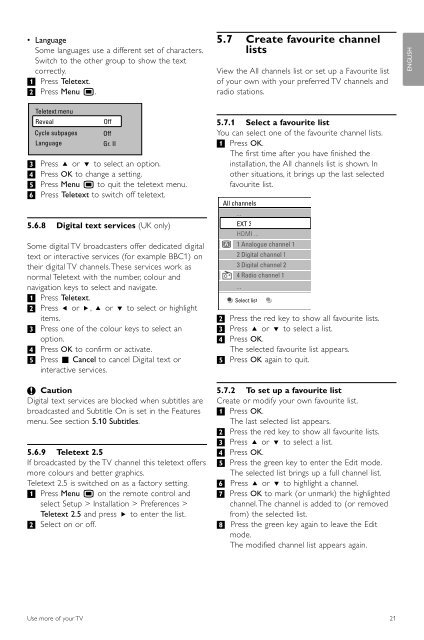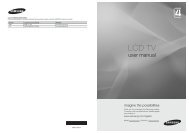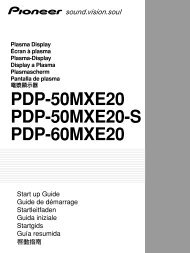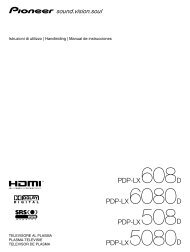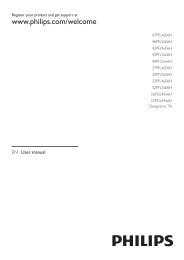Philips 32PFL9613 LCD TV User Manual - Tv-Manual.com
Philips 32PFL9613 LCD TV User Manual - Tv-Manual.com
Philips 32PFL9613 LCD TV User Manual - Tv-Manual.com
Create successful ePaper yourself
Turn your PDF publications into a flip-book with our unique Google optimized e-Paper software.
• Language<br />
Some languages use a different set of characters.<br />
Switch to the other group to show the text<br />
correctly.<br />
‡ Press Teletext.<br />
® Press Menu Ï.<br />
Teletext menu<br />
Reveal<br />
Cycle subpages<br />
Off<br />
Off<br />
Language Gr. II<br />
Ò Press o or œ to select an option.<br />
† Press OK to change a setting.<br />
º Press Menu Ï to quit the teletext menu.<br />
◊Press Teletext to switch off teletext.<br />
5.6.8 Digital text services (UK only)<br />
Some digital <strong>TV</strong> broadcasters offer dedicated digital<br />
text or interactive services (for example BBC1) on<br />
their digital <strong>TV</strong> channels.These services work as<br />
normal Teletext with the number, colour and<br />
navigation keys to select and navigate.<br />
‡ Press Teletext.<br />
® Press p or π, o or œ to select or highlight<br />
items.<br />
Ò Press one of the colour keys to select an<br />
option.<br />
† Press OK to confirm or activate.<br />
º Press ‡ Cancel to cancel Digital text or<br />
interactive services.<br />
ç Caution<br />
Digital text services are blocked when subtitles are<br />
broadcasted and Subtitle On is set in the Features<br />
menu. See section 5.10 Subtitles.<br />
5.6.9 Teletext 2.5<br />
If broadcasted by the <strong>TV</strong> channel this teletext offers<br />
more colours and better graphics.<br />
Teletext 2.5 is switched on as a factory setting.<br />
‡ Press Menu Ï on the remote control and<br />
select Setup > Installation > Preferences ><br />
Teletext 2.5 and press π to enter the list.<br />
® Select on or off.<br />
5.7 Create favourite channel<br />
lists<br />
View the All channels list or set up a Favourite list<br />
of your own with your preferred <strong>TV</strong> channels and<br />
radio stations.<br />
5.7.1 Select a favourite list<br />
You can select one of the favourite channel lists.<br />
‡ Press OK.<br />
The first time after you have finished the<br />
installation, the All channels list is shown. In<br />
other situations, it brings up the last selected<br />
favourite list.<br />
All channels<br />
A<br />
....<br />
EXT 3<br />
1 Analogue channel 1<br />
2 Digital channel 1<br />
3 Digital channel 2<br />
4 Radio channel 1<br />
....<br />
Select list<br />
® Press the red key to show all favourite lists.<br />
Ò Press o or œ to select a list.<br />
† Press OK.<br />
The selected favourite list appears.<br />
º Press OK again to quit.<br />
5.7.2 To set up a favourite list<br />
Create or modify your own favourite list.<br />
‡ Press OK.<br />
The last selected list appears.<br />
® Press the red key to show all favourite lists.<br />
Ò Press o or œ to select a list.<br />
† Press OK.<br />
º Press the green key to enter the Edit mode.<br />
The selected list brings up a full channel list.<br />
◊Press o or œ to highlight a channel.<br />
‹Press OK to mark (or unmark) the highlighted<br />
channel.The channel is added to (or removed<br />
from) the selected list.<br />
≈Press the green key again to leave the Edit<br />
mode.<br />
The modified channel list appears again.<br />
Use more of your <strong>TV</strong> 21<br />
ENGLISH