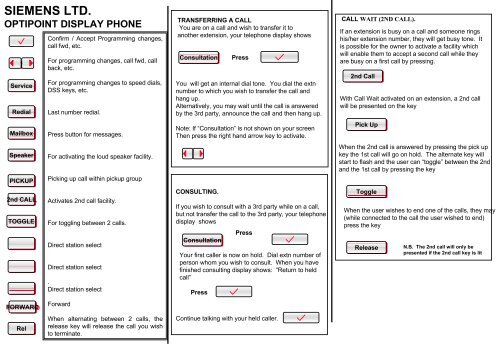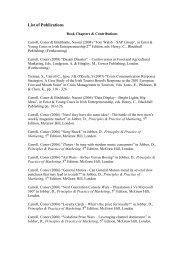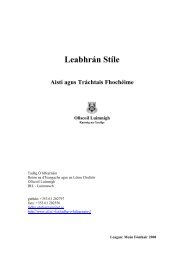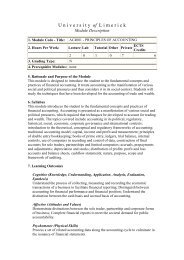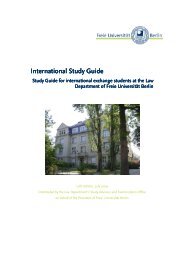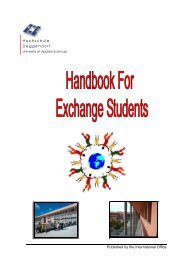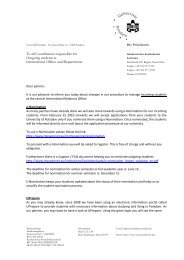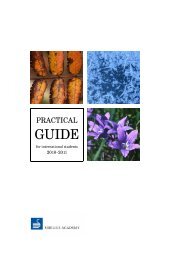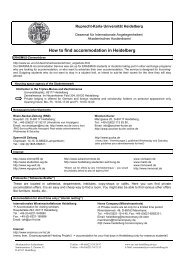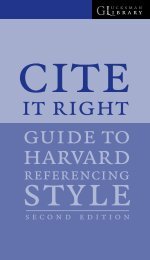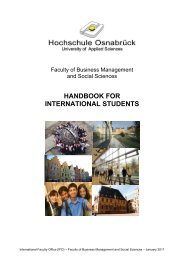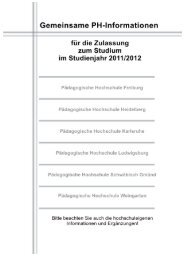INSTRUCTIONS Optipoint 500 entry - 8 button Telephone PICKUP ...
INSTRUCTIONS Optipoint 500 entry - 8 button Telephone PICKUP ...
INSTRUCTIONS Optipoint 500 entry - 8 button Telephone PICKUP ...
Create successful ePaper yourself
Turn your PDF publications into a flip-book with our unique Google optimized e-Paper software.
SIEMENS LTD.<br />
OPTIPOINT DISPLAY PHONE<br />
.<br />
Service<br />
Redial<br />
Mailbox<br />
Speaker<br />
<strong>PICKUP</strong><br />
2nd CALL<br />
TOGGLE<br />
FORWARD<br />
Rel<br />
Confirm / Accept Programming changes,<br />
call fwd, etc.<br />
For programming changes, call fwd, call<br />
back, etc.<br />
For programming changes to speed dials,<br />
DSS keys, etc.<br />
Last number redial.<br />
Press <strong>button</strong> for messages.<br />
For activating the loud speaker facility.<br />
Picking up call within pickup group<br />
Activates 2nd call facility.<br />
For toggling between 2 calls.<br />
Direct station select<br />
Direct station select<br />
.<br />
Direct station select<br />
Forward<br />
When alternating between 2 calls, the<br />
release key will release the call you wish<br />
to terminate.<br />
TRANSFERRING A CALL<br />
You are on a call and wish to transfer it to<br />
another extension, your telephone display shows<br />
Consultation<br />
You will get an internal dial tone. You dial the extn<br />
number to which you wish to transfer the call and<br />
hang up.<br />
Alternatively, you may wait until the call is answered<br />
by the 3rd party, announce the call and then hang up.<br />
Note: If “Consultation” is not shown on your screen<br />
Then press the right hand arrow key to activate.<br />
CONSULTING.<br />
Press<br />
If you wish to consult with a 3rd party while on a call,<br />
but not transfer the call to the 3rd party, your telephone<br />
display shows<br />
Consultation<br />
Press<br />
Your first caller is now on hold. Dial extn number of<br />
person whom you wish to consult. When you have<br />
finished consulting display shows: “Return to held<br />
call”<br />
Press<br />
Continue talking with your held caller.<br />
CALL WAIT (2ND CALL).<br />
If an extension is busy on a call and someone rings<br />
his/her extension number, they will get busy tone. It<br />
is possible for the owner to activate a facility which<br />
will enable them to accept a second call while they<br />
are busy on a first call by pressing.<br />
2nd Call<br />
With Call Wait activated on an extension, a 2nd call<br />
will be presented on the key<br />
Pick Up<br />
When the 2nd call is answered by pressing the pick up<br />
key the 1st call will go on hold. The alternate key will<br />
start to flash and the user can “toggle” between the 2nd<br />
and the 1st call by pressing the key<br />
Toggle<br />
When the user wishes to end one of the calls, they may<br />
(while connected to the call the user wished to end)<br />
press the key<br />
Release<br />
N.B. The 2nd call will only be<br />
presented if the 2nd call key is lit<br />
0