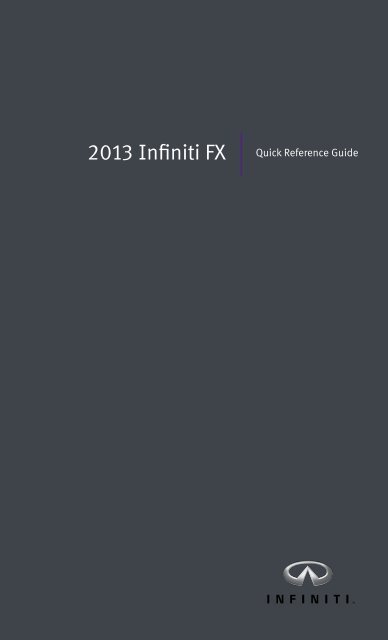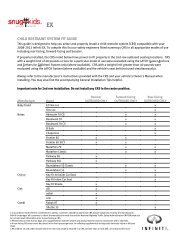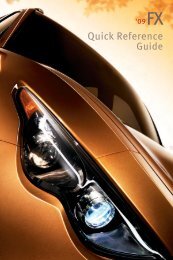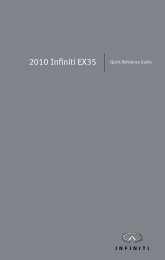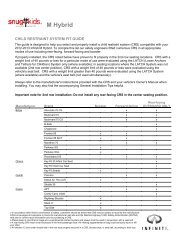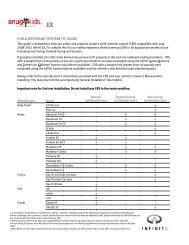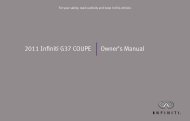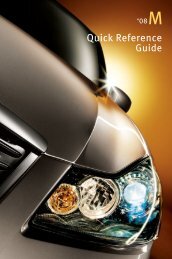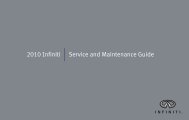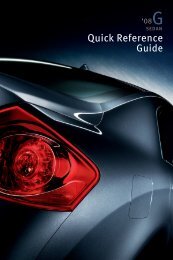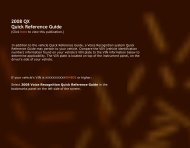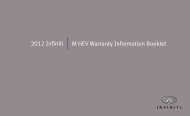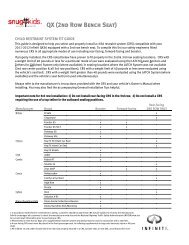Quick Reference Guide - Infiniti Owner Portal - Infiniti USA
Quick Reference Guide - Infiniti Owner Portal - Infiniti USA
Quick Reference Guide - Infiniti Owner Portal - Infiniti USA
Create successful ePaper yourself
Turn your PDF publications into a flip-book with our unique Google optimized e-Paper software.
2013 <strong>Infiniti</strong> FX<br />
<strong>Quick</strong> <strong>Reference</strong> <strong>Guide</strong>
01<br />
07<br />
Behind<br />
steering<br />
wheel<br />
05<br />
10 11 12 13<br />
Behind<br />
steering<br />
wheel<br />
16 17 18<br />
19<br />
01 INSTRUMENT BRIGHTNESS CONTROL*<br />
02 TRIP COMPUTER SWITCHES<br />
03 LOW TIRE PRESSURE WARNING LIGHT<br />
04 PADDLE SHIFTERS*<br />
05 HEADLIGHT AND TURN SIGNAL CONTROL<br />
06 WINDSHIELD WIPER /WASHER SWITCH<br />
07 TRIP A/B RESET SWITCH*<br />
08 STEERING WHEEL SWITCHES FOR<br />
AUDIO* / BLUETOOTH ® / NAvIGATION<br />
09 INTELLIGENT CRUISE CONTROL<br />
10 OUTSIDE MIRROR CONTROL SWITCH<br />
11 INTELLIGENT BRAKE ASSIST (IBA)<br />
OFF SWITCH*<br />
12 POWER LIFTGATE SWITCH<br />
04 04<br />
08<br />
15<br />
On steering<br />
column<br />
*See your <strong>Owner</strong>’s Manual for information.<br />
03<br />
09<br />
14<br />
02<br />
06<br />
Behind<br />
steering<br />
wheel<br />
20<br />
21<br />
22<br />
23<br />
13 POWER LIFTGATE MAIN SWITCH<br />
14 DYNAMIC DRIvER ASSISTANCE SWITCH*<br />
15 TILT / TELESCOPIC STEERING<br />
WHEEL SWITCH*<br />
16 WARNING SYSTEMS SWITCH*<br />
17 vEHICLE DYNAMIC CONTROL (vDC)<br />
OFF SWITCH*<br />
18 INTELLIGENT KEY PORT*<br />
19 HOOD RELEASE*<br />
20 CONTROL PANEL DISPLAY SCREEN*<br />
21 AUDIO SYSTEM<br />
22 AUTOMATIC CLIMATE CONTROLS<br />
23 FRONT PASSENGER AIR BAG<br />
STATUS LIGHT*
table of contents<br />
new system features<br />
Around view Monitor with Moving Object Detection (MOD)<br />
(if so equipped) ................................................2<br />
Power Liftgate Switch ............................................3<br />
Power Liftgate Main Switch .......................................4<br />
Garage Mode System (if so equipped) ..............................4<br />
essential information<br />
Loose Fuel Cap .................................................5<br />
Tire Pressure Monitoring System (TPMS) ............................5<br />
Front Armrest/Center Console Storage Box ..........................6<br />
first drive features<br />
INFINITI Intelligent Key System ..................................7<br />
Power Liftgate. .................................................8<br />
Power Seat Adjustments .........................................8<br />
Automatic Drive Positioner (if so equipped). .........................9<br />
Outside Mirror Control Switch .....................................9<br />
Starting/Stopping the Engine ....................................10<br />
Headlight Control Switch . . . . . . . . . . . . . . . . . . . . . . . . . . . . . . . . . . . . . . . .10<br />
Windshield Wiper/Washer Switch. ................................11<br />
Automatic Climate Control (if so equipped) . . . . . . . . . . . . . . . . . . . . . . . . .12<br />
FM/AM/SiriusXM Satellite Radio with CD/DvD Player<br />
(with Navigation System – if so equipped). .........................14<br />
USB/iPod ® Interface ...........................................15<br />
Conventional (Fixed Speed) Cruise Control .........................15<br />
Intelligent Cruise Control (ICC) System (if so equipped)...............16<br />
Power Outlets .................................................17<br />
Fuel-Filler Door . ...............................................17<br />
system guide<br />
Trip Computer ................................................18<br />
Bluetooth ® Hands-free Phone System ............................ .18<br />
System Operating Tips .......................................19<br />
Bluetooth ® System with Navigation (if so equipped)...............19<br />
Bluetooth ® System without Navigation (if so equipped) . . . . . . . . . . . .21<br />
Navigation System (if so equipped) ...............................23<br />
DvD Player (if so equipped). .....................................24<br />
HomeLink ® Universal Transceiver .................................25<br />
• A cellular telephone should not be used for any purpose while driving so full attention<br />
may be given to vehicle operation.<br />
• Always wear your seat belt.<br />
• Supplemental air bags do not replace proper seat belt usage.<br />
• Children 12 and under should always ride in the rear seat properly secured in child<br />
restraints or seat belts according to their age and weight.<br />
• Do not drink and drive.<br />
For more information, refer to the “Safety –– Seats, seat belts and supplemental<br />
restraint system (section 1)”, “Monitor, climate, audio, phone and voice recognition<br />
systems (section 4)” and the “Starting and driving (section 5)” of your <strong>Owner</strong>’s Manual.<br />
Additional information about your vehicle is also available in your <strong>Owner</strong>’s Manual,<br />
Navigation System <strong>Owner</strong>’s Manual and at www.<strong>Infiniti</strong><strong>USA</strong>.com.
new system features<br />
Around View Monitor with Moving Object Detection (MOD) (if so equipped)<br />
2<br />
With the ignition switch in the ON position, the Around<br />
view Monitor is activated by pressing the CAMERA<br />
button 01 , located on the control panel, or by moving<br />
the shift lever to the R (REVERSE) position. The control<br />
panel displays various views of the position of<br />
the vehicle.<br />
When the shift lever is in the P (PARK), N (NEUTRAL)<br />
or D (DRIVE) position and the CAMERA button 01 is<br />
pressed, the following views will display in order:<br />
Start from any Control Panel screen<br />
Front wide view<br />
Press<br />
Press<br />
Press<br />
When the shift lever is in the R (REVERSE) position and the CAMERA button 01 is pressed,<br />
the following views will display in order:<br />
Rear view & bird’s-eye view<br />
Press<br />
Press<br />
Rear wide view<br />
01<br />
Front view & bird’s-eye view<br />
Press<br />
Front view & front-side view<br />
Rear view & front-side view<br />
Press
NOTE:<br />
For information regarding how to access additional viewing cycles, please see your <strong>Owner</strong>’s Manual.<br />
The colored guide lines on the display screen indicate vehicle width and approximate distances<br />
to objects with reference to the vehicle body line.<br />
• Red 1.5 ft (0.5 m); Yellow 3 ft (1 m); Green 7 ft (2 m) and 10 ft (3 m).<br />
There are some areas where the system will not show objects.<br />
• When in the front or the rear view display, an<br />
object below the bumper or on the ground may<br />
not be viewed 02 .<br />
• When in the bird’s-eye view, a tall object near<br />
the seam of the camera viewing areas 03<br />
will not appear in the monitor.<br />
The distance between objects viewed on the<br />
AvM differs from the actual distance.<br />
Objects in the bird’s-eye view will appear further<br />
than the actual distance.<br />
MOvING OBJECT DETECTION (MOD)<br />
If the MOD system detects moving objects surrounding<br />
the vehicle, a yellow frame 01 will be displayed on the<br />
camera image and a chime sounds.<br />
In the bird’s-eye view, a yellow frame is displayed on<br />
those camera images (front, rear, right, left) where<br />
moving objects are detected.<br />
When the following are displayed:<br />
• Blue MOD icon 02 : the system is operative in this view.<br />
• Gray MOD icon 03 : the system is not operative in this view.<br />
• No MOD icon: the system is off. The indicator will also be off if all of the warning systems are<br />
deactivated using the camera settings menu.<br />
To temporarily turn the system on or off, touch the 04 key.<br />
For more information, refer to the “Monitor, climate, audio, phone and voice recognition systems (section 4)” of your <strong>Owner</strong>’s Manual.<br />
Power Liftgate Switch<br />
When the liftgate is closed, the liftgate will open<br />
automatically by pushing the power liftgate switch 01<br />
on the instrument panel.<br />
For more information, refer to the “Pre-driving checks and adjustments<br />
(section 3)” of your <strong>Owner</strong>’s Manual.<br />
01<br />
04<br />
04<br />
02<br />
02<br />
03<br />
01<br />
03<br />
3
new system features<br />
Power Liftgate Main Switch<br />
4<br />
The power liftgate operation can be turned ON or Off<br />
by the power liftgate main switch 01 on the<br />
instrument panel.<br />
When the power liftgate main switch is pushed to the<br />
Off position, power operation is not available to the<br />
power liftgate switch on the liftgate or the liftgate<br />
opener switch 02 on the instrument panel.<br />
For more information, refer to the “Pre-driving checks and adjustments (section 3)” of your <strong>Owner</strong>’s Manual.<br />
Garage Mode System (if so equipped)<br />
Your vehicle’s power liftgate operation can be set to stop opening at a user selected<br />
position in order to help avoid damaging the liftgate or overhead objects.<br />
For more information, refer to the “Pre-driving checks and adjustments (section 3)” of your <strong>Owner</strong>’s Manual.<br />
02<br />
01
Loose Fuel Cap<br />
A LOOSE fUEL CAP warning message will appear in<br />
the dot matrix liquid crystal display 01 when the<br />
fuel-filler cap is not tightened correctly.<br />
To tighten, turn the cap clockwise until a single click<br />
is heard.<br />
The warning message will disappear when the vehicle<br />
detects the fuel-filler cap is properly tightened and the<br />
reset button 02 is pressed.<br />
If the cap is not properly tightened, the Malfunction<br />
Indicator Light may illuminate.<br />
For more information, refer to the “Instruments and controls (section 2)” and<br />
the “Pre-driving checks and adjustments (section 3)” of your <strong>Owner</strong>’s Manual.<br />
Tire Pressure Monitoring System (TPMS)<br />
A ChECK TIRE PRESSURE warning message will<br />
appear in the dot matrix liquid crystal display 01<br />
and the low tire pressure warning light 02 will<br />
illuminate when one or more tires are low on<br />
pressure and air is needed.<br />
• The tire pressures should be checked when the<br />
tires are cold. The tires are considered cold after<br />
the vehicle has been parked for 3 hours or more or<br />
driven less than 1 mile (1.6km) at moderate speeds.<br />
After tire pressures are adjusted, drive the vehicle<br />
at speeds above 16 MPH (25km/h). The ChECK<br />
TIRE PRESSURE warning message and low tire<br />
pressure warning light will disappear.<br />
essential information<br />
When the low tire pressure warning light flashes for 1 minute and then remains on, the TPMS<br />
is not functioning properly. Have the system checked by an INFINITI retailer.<br />
Tire pressure rises and falls depending on the heat caused by the vehicle’s operation and the<br />
outside temperature. Low outside temperature can lower the temperature of the air inside the<br />
tire, which can cause a lower tire inflation pressure. This may cause the low tire pressure<br />
warning light to illuminate. If the warning light illuminates in low ambient temperature, check<br />
the tire pressure in your tires.<br />
• Check the tire pressure (including the spare tire) often and always prior to long distance trips.<br />
The Tire and Loading Information label contains valuable information. Please refer to section 9,<br />
“Technical and consumer information”, in your <strong>Owner</strong>’s Manual for the location of the Tire and<br />
Loading Information label.<br />
For more information, refer to the “Instruments and controls (section 2)”, the “Starting and driving (section 5)” and the<br />
“Maintenance and do-it-yourself (section 8)” of your <strong>Owner</strong>’s Manual.<br />
01<br />
01<br />
02<br />
02<br />
5
essential information<br />
Front Armrest/Center Console Storage Box<br />
To access the bottom storage bin, pull up on the<br />
driver’s side lever 01 .<br />
To access the top storage bin, pull up on the<br />
passenger’s side lever 02 .<br />
For more information, refer to the “Instruments and controls (section 2)”<br />
of your <strong>Owner</strong>’s Manual.<br />
6<br />
02 01
INFINITI Intelligent Key System<br />
The INFINITI Intelligent Key system allows you to lock or<br />
unlock your vehicle, open your liftgate and start the engine.<br />
NOTE: It is important to make sure the Intelligent Key is<br />
with you (that is, in your pocket or purse).<br />
01<br />
The operating range of the Intelligent Key is within<br />
31.5 in (80 cm) from each request switch.<br />
To lock the vehicle, push either door handle request<br />
switch 01 once or press the button 02 on the keyfob.<br />
To unlock the vehicle, perform one of the following procedures:<br />
02<br />
• Push either door handle request switch 01 once;<br />
03<br />
the corresponding door will unlock. Push the door<br />
handle request switch 01 again within 1 minute;<br />
04<br />
all other doors will unlock, or<br />
05<br />
• Press the button 03 on the keyfob to unlock the<br />
driver’s side door. Press the button again; all other<br />
doors will unlock.<br />
To open the liftgate, press the button 04 for more than 1 second.<br />
The Intelligent Key can also be used to activate the panic alarm by pressing and holding the<br />
button 05 for more than 1 second. Once activated, the panic alarm and headlights will stay<br />
on for 25 seconds.<br />
INFINITI INTELLIGENT KEY BATTERY DISCHARGE<br />
If the battery in the Intelligent Key is almost discharged,<br />
the guide light 06 of the Intelligent Key port blinks and<br />
the Intelligent Key insertion indicator 07 is displayed<br />
in the vehicle information display.<br />
To start the engine under these circumstances, insert<br />
the Intelligent Key into the key port with the keyring<br />
side facing backward until it latches into place. Then<br />
push the ignition switch to start the engine.<br />
To remove the Intelligent Key from the port, push the<br />
ignition switch to turn the engine off and then pull the<br />
Intelligent Key out of the port.<br />
The Intelligent Key port does not charge the Intelligent<br />
Key battery. If you see the Intelligent Key warning light<br />
08 , replace the battery in the Intelligent Key.<br />
For more information, refer to the “Pre-driving checks and adjustments<br />
(section 3)”, “Starting and driving (section 5)” and the “Maintenance<br />
and do-it yourself (section 8)” of your <strong>Owner</strong>’s Manual.<br />
first drive features<br />
07<br />
08<br />
06<br />
F E<br />
7
first drive features<br />
Power Liftgate<br />
When the liftgate is closed, the liftgate will open<br />
automatically by:<br />
Pushing the power liftgate switch 01 on the<br />
instrument panel.<br />
8<br />
Pushing the liftgate opener switch 02 .<br />
Pressing the button 03 on the INFINITI<br />
Intelligent Key for more than 1 second.<br />
For more information, refer to the “Pre-driving checks and adjustments<br />
(section 3)” of your <strong>Owner</strong>’s Manual.<br />
Power Seat Adjustments<br />
To slide the seat forward or backward, push the control<br />
switch 01 forward or backward .<br />
To recline the seatback, push the switch 02<br />
forward or backward.<br />
SEAT LIFTER<br />
To raise or lower the front portion or height of the seat,<br />
push the front or back end of the switch 01<br />
up or down.<br />
POWER LUMBAR SUPPORT<br />
To adjust the seat lumbar support, push the front or back end of the switch<br />
For more information, refer to the “Safety —— seats, seat belts and supplemental restraint system (section 1)” of your<br />
<strong>Owner</strong>’s Manual.<br />
02<br />
03<br />
01<br />
01 02 03<br />
03 .
Automatic Drive Positioner (if so equipped)<br />
Two positions for the driver’s seat, steering column<br />
and outside mirrors can be stored in the automatic<br />
drive positioner memory.<br />
Follow these procedures to set the memory positions:<br />
• Confirm the shift lever is in the P (PARK) position.<br />
• Push the ignition switch to the ON position.<br />
• Adjust the driver’s seat, steering column and outside mirrors to the desired positions<br />
using the adjusting switches for each feature.<br />
• Push the SET switch and within 5 seconds, push the memory switch (1 or 2) for at least 1 second.<br />
• The indicator light on the memory switch you select will illuminate for approximately 5 seconds.<br />
• The driver’s seat, steering column and outside mirror positions are now set to your preference.<br />
These memorized positions can also be linked to your INFINITI Intelligent Key .<br />
For more information, refer to the “Pre-driving checks and adjustments (section 3)” of your <strong>Owner</strong>’s Manual.<br />
Outside Mirror Control Switch<br />
To select the right or left side mirror, move the control<br />
switch 01 right or left.<br />
To adjust each mirror to the desired position, use the<br />
control switch 02 .<br />
To fold the outside rearview mirrors, push the switch<br />
03 to the CLOSE position and to unfold the outside<br />
rearview mirrors push the switch 03 to the OPEN<br />
position.<br />
REvERSE TILT-DOWN FEATURE (if so equipped)<br />
When backing up the vehicle, the right or left outside mirror can be selected to turn downward to<br />
provide better rear visibility.<br />
1. Push the ignition switch to the ON position.<br />
2. Move the shift lever to the R (REVERSE) position.<br />
3. Choose the right or left outside mirror by operating the outside mirror control switch 01 .<br />
4. The selected outside mirror surface moves downward.<br />
NOTE: The control switch 01 must be in the right or left position for the reverse tilt-down feature<br />
to function.<br />
When one of the following conditions has occurred, the outside mirror surface will return to its<br />
original position:<br />
• The shift lever is moved to any position other than R (REVERSE).<br />
• The outside mirror control switch is set to the center “neutral” position.<br />
• The ignition switch is pushed to the Off position.<br />
For more information, refer to the “Pre-driving checks and adjustments (section 3)” of your <strong>Owner</strong>’s Manual.<br />
02<br />
01<br />
03<br />
9
first drive features<br />
Starting/Stopping the Engine<br />
NOTE: It is important to make sure the INFINITI Intelligent<br />
Key is with you (that is, in your pocket or purse).<br />
Depress the brake pedal.<br />
• If the brake pedal is not depressed, pushing the<br />
ignition switch once enters the ACC mode.<br />
• If the ignition switch is pushed a second time, the<br />
vehicle will enter the ON mode.<br />
Move the shift lever to P (PARK).<br />
Push the ignition switch to start the engine.<br />
TURNING THE ENGINE OFF<br />
Move the shift lever to the P (PARK) position and apply the parking brake.<br />
Press the ignition switch START/STOP button to turn the engine off.<br />
For more information, refer to the “Starting and driving (section 5)” of your <strong>Owner</strong>’s Manual.<br />
Headlight Control Switch<br />
Turn the headlight control switch to the position<br />
01 to turn on the front parking, side marker, tail,<br />
license plate and instrument panel lights. Turn the 03<br />
switch to the<br />
headlights.<br />
AUTOLIGHT SYSTEM<br />
position 02 to turn on the<br />
01<br />
02<br />
The autolight system will automatically turn the headlights on when it is dark and off when it is<br />
light. The system will keep the headlights on for a period of time after you turn the ignition off<br />
and all doors are closed.<br />
To activate the autolight system, turn the headlight control switch to the AUTO position 03<br />
then push the ignition switch to ON. To deactivate the autolight system, turn the headlight<br />
control switch to the Off, 01 or position 02 .<br />
HIGH BEAM SELECT<br />
Push the headlight control switch forward 04 to<br />
select the high beam function. The blue indicator<br />
light illuminates in the instrument panel. Pull<br />
the headlight switch back to the original position to<br />
select the low beam. The blue indicator light goes off.<br />
Pull and release the headlight control switch 05 to<br />
flash the headlight high beams on and off.<br />
10<br />
04<br />
05
FOG LIGHT SWITCH<br />
NOTE: The headlights must be on and the low beams<br />
selected for the fog lights to operate.<br />
Turn the switch (inside collar) to the position 06<br />
to turn the fog lights on.<br />
Turn the switch (inside collar) to the Off position to<br />
turn the fog lights off.<br />
For more information, refer to the “Instruments and controls (section 2)” of your <strong>Owner</strong>’s Manual.<br />
Windshield Wiper/Washer Switch<br />
Move the lever to the following positions to operate<br />
the windshield wipers:<br />
01 Mist (MIST) - One sweep operation of the<br />
front wipers.<br />
02 Intermittent (INT) - Operates the speed-sensing<br />
and rain-sensing (if so equipped) front wipers<br />
intermittently. The intermittent operation speed<br />
can be adjusted by twisting the time control<br />
ring 03 .<br />
04 Low (LO) - Front wipers operate at a continuous<br />
low-speed.<br />
05 High (hI) - Front wipers operate at a continuous<br />
high-speed.<br />
06 Front washer - Pull the lever toward you<br />
to activate the front washer. The front wipers<br />
will operate several times.<br />
REAR WINDSHIELD WIPER AND WASHER<br />
07 Intermittent (INT) - Rear wiper operates<br />
intermittently.<br />
08 Low (ON) - Rear wiper operates at a continuous<br />
low-speed.<br />
09 Rear washer - Push the lever forward to<br />
activate the rear washer. The rear wiper will<br />
operate several times.<br />
For more information, refer to the “Instruments and controls (section 2)” of your <strong>Owner</strong>’s Manual.<br />
03<br />
06<br />
09<br />
06<br />
MIST<br />
Off<br />
INT 02<br />
LO 04<br />
hI 05<br />
01<br />
07<br />
INT<br />
08<br />
ON<br />
11
2013 <strong>Infiniti</strong> FX Delivery Checklist<br />
Bluetooth ® Hands-free Phone System<br />
1. Connect the customer’s phone<br />
2. Explain voice tagging<br />
3. Identify microphone location<br />
4. Explain how to dial a number<br />
5. Explain how to receive and end a call<br />
Navigation System (if so equipped)<br />
Yes<br />
Demonstrate Yes<br />
1. How to operate the touch screen<br />
and/or scrolling dial<br />
2. How to add a home location<br />
3. How to set a destination<br />
4. How to search for nearby places<br />
5. How to turn the display off<br />
Outside Mirrors<br />
Demonstrate Yes<br />
1. Outside mirror adjustment switch location<br />
2. Right and left mirror adjustment<br />
3. Neutral switch position<br />
4. Mirror tilt down function (if so equipped)<br />
Seat Adjustments<br />
Demonstrate Yes<br />
1. How to slide the front seat forward or backward<br />
2. How to recline the front seat<br />
3. How to operate the seat lifter<br />
4. How to operate the lumbar support<br />
5. How to operate the heated/cooled<br />
seat controls (if so equipped)<br />
6. How to fold the rear seats<br />
Audio System<br />
Demonstrate Yes<br />
1. How to tune in to the next broadcast station and<br />
skip to the next category (if so equipped) or CD track<br />
2. How to store a radio station in a preset<br />
3. How to scan the broadcast stations<br />
Bluetooth ®<br />
Controls
2013 <strong>Infiniti</strong> FX Delivery Checklist<br />
Windshield Wiper/Washer Switch<br />
Demonstrate Yes<br />
FRONT WINDSHIELD WIPER AND WASHER<br />
01 MIST (one sweep) function<br />
02 Intermittent (INT) wiper function<br />
03 Time delay adjustment ring<br />
04 Low (LO) speed wiper function<br />
05 High (hI) speed wiper function<br />
06 Front washer function<br />
REAR WINDSHIELD WIPER AND WASHER<br />
07 Intermittent (INT) wiper function<br />
08 ON wiper function<br />
10 Rear washer function<br />
RAIN-SENSING AUTO WIPER SYSTEM<br />
(if so equipped)<br />
09 Rain-Sensing Auto Wiper System operation<br />
Heating, Ventilation and Air Conditioning<br />
Demonstrate Yes<br />
1. AUTO mode and DUAL mode<br />
2. Fan Speed control<br />
3. Mode control<br />
4. A/C function<br />
5. Defrost and Defog operation<br />
(include recirculation button)<br />
<strong>Owner</strong>’s Signature Date<br />
Sales Consultant’s Signature Date<br />
Sales Manager’s Signature Date<br />
03<br />
06<br />
09<br />
MIST<br />
01<br />
Off<br />
INT 02<br />
LO 04<br />
hI 05<br />
All information, specifications, photographs and illustrations are those in effect at the time of printing. INFINITI<br />
reserves the right to change specifications or design without notice and without obligation. For additional<br />
information, see your INFINITI retailer or contact NISSAN North America, Inc. See your <strong>Owner</strong>’s Manual for<br />
important warnings and details on vehicle operation and maintenance.<br />
QR3E 0S51U0<br />
Printing: June 2012 (10)<br />
Printed in <strong>USA</strong><br />
07<br />
INT<br />
08<br />
ON
first drive features<br />
Automatic Climate Control (if so equipped)<br />
01 AUTO BUTTON/DRIVER’S SIDE TEMPERATURE CONTROL DIAL<br />
12<br />
The auto mode may be used year-round. Press the AUTO button to turn the system on<br />
and the system will automatically control the inside temperature (automatic cooling and/<br />
or dehumidified heating), air flow distribution and fan speed.<br />
Turn the driver’s side temperature control dial to the left for cooler air or right for warmer air.<br />
02 DUAL BUTTON/PASSENGER’S SIDE TEMPERATURE CONTROL DIAL<br />
Press the DUAL button to turn the passenger’s side temperature controls on or off. This<br />
will allow the passenger’s side temperature to be adjusted independently from the driver’s<br />
side by turning the passenger’s side temperature control dial.<br />
Turn the passenger’s side temperature control dial left for cooler air or right for warmer air.<br />
03 fAN SPEED CONTROL BUTTONS<br />
To manually adjust the fan speed, press the top button to increase the fan speed or<br />
press the bottom button to decrease the fan speed.<br />
04 DEfROSTING/DEfOGGING fRONT AND SIDE WINDOWS<br />
Press the defroster control button to turn the system on. The A/C automatically turns<br />
on when the defroster mode is selected. This feature removes humidity from the air.<br />
Turn the temperature control dial 01 to set the desired temperature.<br />
To defrost the front and side windows quickly, set the temperature controls and fan speed<br />
controls to their maximum settings.<br />
05 MODE BUTTON<br />
08<br />
01 03 02<br />
09<br />
Press the MODE button to cycle through the following air flow outlets:<br />
Air flows from the center and side vents.<br />
Air flows from the center, side and foot vents.<br />
Air flows mainly from the foot vents.<br />
Air flows from the defroster and foot vents.<br />
06 DEfROSTING REAR WINDOW AND OUTSIDE MIRRORS<br />
Push the rear window defroster switch to turn the system on or off.<br />
This function automatically turns off after approximately 15 minutes.<br />
04<br />
06<br />
05<br />
07
07 INTAKE AIR CONTROL BUTTON (if so equipped)<br />
AIR RECIRCULATION<br />
Press the intake air control button to recirculate interior air inside the vehicle. The indicator<br />
light on the side will come on. This system is used to avoid outside odors and helps to<br />
adjust the inside vehicle temperature more effectively.<br />
The air recirculation mode cannot be activated when the air conditioner is in the front<br />
defrosting mode .<br />
OUTSIDE AIR CIRCULATION<br />
Press the intake air control button again to draw outside air into the passenger<br />
compartment. The indicator light on the side will come on.<br />
AUTOMATIC INTAKE AIR CONTROL<br />
In the auto mode, the intake air will be controlled automatically. To manually control the<br />
intake air, press the intake air control button. To return to the automatic control mode,<br />
press the intake air control button for about 2 seconds.<br />
08 A/C BUTTON<br />
Press the A/C button to turn the air conditioner system on or off. This system helps cool<br />
and dehumidify the air inside the cabin and defog the windows.<br />
09 Off BUTTON<br />
Press the Off button to turn the climate control system off.<br />
For more information, refer to the “Instruments and controls (section 2)” and the “Monitor, climate, audio, phone and voice recognition<br />
systems (section 4)” of your <strong>Owner</strong>’s Manual.<br />
13
first drive features<br />
FM/AM/SiriusXM * Satellite Radio with CD/DVD Player (with Navigation System –<br />
if so equipped)<br />
01 VOLUME/ON•OFF CONTROL KNOB<br />
14<br />
05<br />
01 02<br />
03<br />
Press the VOL/ON•OFF control knob to turn the system on or off. Turn the knob right or left<br />
to increase or decrease the volume.<br />
02 SEEK•CAT AND TRACK BUTTONS<br />
To scan quickly through each broadcasting station, press the SEEK•CAT button or the TRACK<br />
button to stop at the previous or next broadcast station.<br />
For SiriusXM satellite radio, press the SEEK•CAT button or the TRACK button to switch to<br />
the first channel of the previous or next category.<br />
Press the SEEK•CAT button or the TRACK button to change tracks on a CD.<br />
Press and hold the SEEK•CAT button or the TRACK button to fast forward or rewind a<br />
track on a CD.<br />
03 TUNE/fOLDER/AUDIO CONTROL KNOB<br />
To manually tune the radio, turn the TUNE/fOLDER/AUDIO knob left or right.<br />
04 STATION PRESET BUTTONS<br />
Twelve stations can be set for the FM band, six for the AM band and eighteen for SiriusXM<br />
satellite radio.<br />
To store a station in a preset, you must first select a radio band by pressing the AM•FM/SAT<br />
button 05 , then tune to the desired AM, FM or SiriusXM satellite station.<br />
Then press and hold the desired station preset button (1-6) until the sound is briefly<br />
muted. The channel indicator will then display and the sound will resume. Programming<br />
is now complete.<br />
To retrieve a previously set station, select the radio band where the preset was stored,<br />
then press the corresponding station select button (1-6).<br />
*SiriusXM Satellite Radio is only available on vehicles equipped with optional SiriusXM satellite subscription service.<br />
04<br />
For more information, refer to the “Monitor, climate, audio, phone and voice recognition systems (section 4)” of your <strong>Owner</strong>’s Manual.
USB/iPod ® Interface<br />
The USB jack 01 is located in the center console under<br />
the arm rest.<br />
When a compatible USB memory device or iPod ®<br />
is plugged into the USB jack, compatible<br />
audio and video files stored on the device can<br />
be played through the vehicle’s audio system<br />
and front display.<br />
For more information, refer to the “Monitor, climate, audio, phone<br />
and voice recognition systems (section 4)” of your <strong>Owner</strong>’s Manual.<br />
Conventional (Fixed Speed) Cruise Control<br />
The cruise control system enables you to set a constant<br />
cruising speed once the vehicle has reached 25 mph.<br />
The system will automatically maintain the set speed<br />
until you tap the brake pedal, accelerate, cancel or<br />
turn the system off.<br />
To activate the cruise control, push the CRUISE ON/Off<br />
switch 01 . The CRUISE indicator light in the<br />
instrument panel will illuminate.<br />
To set cruising speed, accelerate the vehicle to the<br />
desired speed, push the COAST/SET switch 02 and<br />
release. The CRUISE SET indicator light in the instrument panel will illuminate. Take your foot<br />
off the accelerator pedal. Your vehicle will maintain the set speed.<br />
To reset at a faster cruising speed, push and hold the ACCEL/RES switch 03 . When the<br />
vehicle attains the desired speed, release the switch.<br />
To reset at a slower cruising speed, push and hold the COAST/SET switch 02 . Release the<br />
switch when the vehicle slows to the desired speed.<br />
To cancel the preset speed, tap the brake pedal or push the CANCEL switch 04 .<br />
To turn off cruise control, push the CRUISE ON/Off switch 01 . Both the CRUISE indicator<br />
light and the SET indicator light in the instrument panel will turn off.<br />
01<br />
For more information, refer to the “Starting and driving (section 5)” of your <strong>Owner</strong>’s Manual.<br />
04<br />
01<br />
03<br />
02<br />
15
first drive features<br />
Intelligent Cruise Control (ICC) System (if so equipped)<br />
vEHICLE-TO-vEHICLE DISTANCE CONTROL MODE<br />
To set vehicle-To-vehicle Distance Control mode,<br />
press the CRUISE ON/Off button 01 for less than<br />
1.5 seconds. The CRUISE indicator light 02 will<br />
illuminate.<br />
Accelerate to the desired speed.<br />
Push down on the COAST/SET switch 03 and release<br />
it. Cruise control will be set to the desired speed.<br />
Press the distance button 04 repeatedly to change<br />
the set distance between long, middle, and short.<br />
When a vehicle is not detected ahead of you in the<br />
lane, the set distance and set vehicle speed indicator<br />
lights will illuminate 05 in set mode.<br />
When a vehicle is detected ahead of you in the lane,<br />
the vehicle ahead detection, set distance, and set<br />
vehicle speed indicator lights will illuminate 06 in set mode.<br />
To reset at a faster cruising speed, push and hold the ACCEL/RES<br />
switch 07 . When the vehicle attains the desired speed, release<br />
the switch.<br />
To reset at a slower cruising speed, push and hold the COAST/SET switch 03 . Release<br />
the switch when the vehicle slows to the desired speed.<br />
To cancel the preset speed, push the CANCEL switch 08 or tap the brake pedal. The set<br />
vehicle speed indicator 05 will go out.<br />
To turn off cruise control, press the CRUISE ON/Off button 01 . The CRUISE indicator light<br />
02 , in the instrument panel, will turn off.<br />
To set conventional (fixed speed) cruise control mode:<br />
While cruise control is off, press the CRUISE ON/Off button 01 and hold it down for more<br />
than 1.5 seconds. The CRUISE indicator light will illuminate.<br />
Accelerate to the desired speed.<br />
Push down on the COAST/SET switch and release it. The SET indicator light will illuminate.<br />
Cruise control should be set to the desired speed.<br />
To switch between the two cruise control modes:<br />
When one of the two cruise modes is in use, you must turn the system off, and then turn it on<br />
again to select the other cruise control mode.<br />
For more information, refer to the “Starting and driving (section 5)” of your <strong>Owner</strong>’s Manual.<br />
16<br />
08<br />
02<br />
04<br />
01<br />
07<br />
03<br />
05<br />
06
Power Outlets<br />
The power outlets are used for powering electrical<br />
accessories such as cellular telephones. They<br />
are rated at 12 volt, 120W (10A) maximum.<br />
Power outlets are located on the instrument panel<br />
01 , inside the center console 02 , on the rear<br />
console 03 and in the cargo area 04 .<br />
To use a power outlet, open the cap.<br />
For more information, refer to the “Starting and driving (section 5)” of your<br />
<strong>Owner</strong>’s Manual.<br />
Fuel-Filler Door<br />
The fuel-filler door is located on the passenger’s side of the<br />
vehicle.<br />
When the doors of the vehicle are locked or unlocked,<br />
the fuel-filler door is automatically locked or unlocked<br />
at the same time.<br />
To open the fuel-filler door, once unlocked, push the<br />
left side of the door and release.<br />
For more information, refer to the “Pre-driving checks and adjustments (section 3)” of your <strong>Owner</strong>’s Manual.<br />
02<br />
03<br />
04<br />
01<br />
17
system guide<br />
Trip Computer<br />
18<br />
When the button 01 is pressed, the following<br />
modes will appear on the dot matrix liquid crystal<br />
display 02 :<br />
• MPG – Displays the current fuel consumption.<br />
• MPG/MPh – Displays the average fuel consumption<br />
and speed since the last reset.<br />
• TIME/MILES – Displays the elapsed time and total<br />
distance the vehicle has been driven since the<br />
last reset.<br />
• RANGE – Displays the estimated distance to empty<br />
(dte) the vehicle can be driven before refueling.<br />
• OUTSIDE TEMP – Displays the exterior air<br />
temperature including a low temperature<br />
warning feature.<br />
• SETTING – Allows you to set reminders for alerts and maintenance intervals or change the<br />
language and units used in the system.<br />
— Press the button 03 to cycle through the various setting modes.<br />
— Press the button 01 to choose the selected menu.<br />
• WARNING – If there are any.<br />
For more information, refer to the “Instruments and controls (section 2)” of your <strong>Owner</strong>’s Manual.<br />
Bluetooth ® Hands-free Phone System<br />
With an overhead microphone and sound<br />
transmitted through the audio system speakers,<br />
the Bluetooth ® Hands-free Phone System utilizes<br />
Bluetooth wireless technology and voice recognition<br />
to provide hands-free cellular phone communication.<br />
Bluetooth Streaming Audio (available with Navigation<br />
System only) allows you to use a compatible Bluetooth<br />
phone to play audio files on your device. Your<br />
compatible cellular phone can be connected to the<br />
vehicle’s audio system allowing audio files to play<br />
through the vehicle’s speakers.<br />
A cellular telephone should not be used while driving so full attention may be given to vehicle<br />
operation.*<br />
*Some jurisdictions prohibit the use of cellular telephones while driving.<br />
02<br />
01<br />
Bluetooth ® Controls<br />
03
SYSTEM OPERATING TIPS<br />
Close all windows. Surrounding noises may interfere with system operation and performance.<br />
Press the or button on the steering wheel to<br />
activate voice recognition.<br />
Wait for the tone before speaking.<br />
Begin speaking a command within 5 seconds of the tone.<br />
Speak in a clear and natural voice without pausing<br />
between words.<br />
Look straight ahead and avoid speaking too loudly or too softly.<br />
To go back to the previous command, say “Go back”.<br />
To cancel a voice recognition session, say “Exit” or press and hold the<br />
or button.<br />
To interrupt the system voice and give a command quickly, press the or button.<br />
When speaking Phonebook names, please be aware some phones require the last name to be<br />
spoken before the first name. For example, “Michael Smith” may be spoken as “Smith Michael”.<br />
To increase or decrease the volume of the voice prompts, push the volume control switches<br />
or + on the steering wheel or turn the VOL/ON•OFF control knob on the audio system while<br />
the system is responding.<br />
If the voice Recognition system does not recognize your voice commands, train the system<br />
using the Speaker Adaptation Mode. See your <strong>Owner</strong>’s Manual for detailed information.<br />
Some commands are not available while the vehicle is in motion.<br />
The “Help” command can be used to hear a list of available commands at any time.<br />
Please refer to the cellular phone manufacturer’s <strong>Owner</strong>’s Manual for detailed information<br />
regarding your Bluetooth phone.<br />
Bluetooth ® System with Navigation* (if so equipped)<br />
CONNECTING PROCEDURE<br />
NOTE: The vehicle must be stationary when connecting<br />
the phone.<br />
1. Press the button and select the “Connect Phone” key.<br />
*Some jurisdictions prohibit the use of cellular telephones while driving.<br />
Microphone<br />
19
system guide<br />
20<br />
2. Initiate connecting from the phone.<br />
• The connecting procedure varies according to each<br />
cellular phone model. For detailed connecting<br />
instructions and a list of compatible phones,<br />
please visit www.<strong>Infiniti</strong><strong>USA</strong>.com/bluetooth.<br />
• When prompted for a PIN code, enter “1234”<br />
from the handset. (The PIN code is assigned<br />
by INFINITI and cannot be changed.)<br />
3. When the connecting is complete, the screen will return to the Phone menu display.<br />
PHONEBOOK SETUP<br />
Depending on your cell phone, the system may automatically download your cell phone’s entire<br />
phonebook to the vehicle’s Bluetooth system.<br />
If the phonebook does not download to “Handset Phonebook”, 40 entries may be created in<br />
the “vehicle Phonebook”. This phonebook allows a custom recording for each entry to be<br />
spoken while using the voice recognition system. To create the “vehicle Phonebook”:<br />
1. Push the button on the steering wheel<br />
2. Select “vehicle Phonebook”.<br />
3. Select “Add New” at the top of the screen.<br />
4. Choose the method for entering the phonebook entry.<br />
For this example, select “Enter Number by Keypad”.<br />
5. Enter the digits and select “OK”.<br />
6. Select “voicetag” to record a custom name to speak<br />
when using the voice Recognition system.<br />
7. Select “Store” and speak the custom name after<br />
the tone.<br />
8. When the voicetag is successfully stored, select<br />
“OK” to save the phonebook entry.<br />
9. After the phonebook entry is saved, it will show a<br />
screen that is ready to call the number. Select “BACK” to return to the vehicle Phonebook.<br />
CALLING A PHONEBOOK ENTRY:<br />
1. Press the button.<br />
2. After waiting for the tone, say “Phone”.<br />
3. After the tone, say “Handset Phonebook” or “vehicle Phonebook” to select the desired<br />
phonebook.
4. After the tone, say the name of the person as shown on the vehicle’s display of the phonebook.<br />
Depending on the phone, the last name of the contact may need to be spoken before the<br />
first name.<br />
MAKING A CALL:<br />
1. Press the button.<br />
2. After waiting for the tone, say “Phone”.<br />
3. After the next tone, say “Dial Number”.<br />
4. After the next tone, say “123-456-7891”. You may also say the digits in groups of 3, 3 and<br />
4, respectively. To use this group dialing method, say only the first 3 digits of the phone number<br />
instead of all 10 digits. After the system recognizes the number, it will request the next 3 digits<br />
and finally the last 4 digits.<br />
5. After the system speaks the correct number and sounds the tone, say “Dial.”<br />
RECEIvING/ENDING A CALL<br />
To accept the call, press the button on the steering<br />
wheel or touch the “Answer” key. To reject the call,<br />
touch the “Reject Call” key.<br />
To hang-up, press the button or touch the<br />
“Hang-Up” key.<br />
Bluetooth ® System without Navigation* (if so equipped)<br />
PAIRING PROCEDURE<br />
1. Press the button on the steering wheel. The<br />
system announces the available commands.<br />
2. Say “Connect Phone”. The system acknowledges<br />
the command and announces the next set of<br />
available commands.<br />
3. Say “Add Phone”. The system acknowledges the<br />
command and asks you to initiate connecting<br />
from the phone handset.<br />
4. Initiate pairing from the phone.<br />
• The connecting procedure varies according to each cellular phone model. For detailed<br />
connecting instructions and a list of compatible phones, please visit<br />
www.<strong>Infiniti</strong><strong>USA</strong>.com/bluetooth.<br />
• When prompted for a PIN code, enter “1234” from the handset. (The PIN code is assigned<br />
by INFINITI and cannot be changed.)<br />
*Some jurisdictions prohibit the use of cellular telephones while driving.<br />
21
system guide<br />
22<br />
5. The system asks for a name for the phone. Say “Yes”. The system acknowledges the<br />
command and registers the cellular phone.<br />
PHONEBOOK<br />
Depending on the phone, the system may automatically download the entire phonebook. For<br />
more information, please visit www.<strong>Infiniti</strong><strong>USA</strong>.com/bluetooth or the phone’s user guide.<br />
If the phonebook does not download automatically, 40 entries can be individually downloaded.<br />
To manually download entries:<br />
1. Push the button on the steering wheel<br />
2. After the tone, say “Phonebook”.<br />
3. After the next tone, say “Transfer Entry”.<br />
4. Using the phone, select an entry to send to the vehicle. Please consult the website<br />
above or your phone’s User <strong>Guide</strong> for specific steps of the phone.<br />
5. The system will speak the transferred entry. Confirm the entry by saying “Yes” after the tone.<br />
CALLING A PHONEBOOK ENTRY:<br />
1. Press the button.<br />
2. After waiting for the tone, say “Call”.<br />
3. After the next tone, speak a name of a phonebook entry. For example “Michael Smith”.<br />
4. Confirm the correct name is recognized by saying “Dial” after the tone.<br />
NOTE: In some cases, names stored using all UPPERCASE letters may not be recognized by the voice<br />
recognition system.<br />
MAKING A CALL:<br />
1. Press the button.<br />
2. After waiting for the tone, say “Call”.<br />
3. After the next tone, say “Phone Number”.<br />
4. After the next tone, say “123- 456- 7890”.<br />
You may also say the digits in groups of 3, 3 and 4, respectively. To use this group dialing<br />
method, say only the first 3 digits of the phone number instead of all 10 digits. After the system<br />
recognizes the digits, it will request the next 3 digits and finally the last 4 digits.<br />
5. After the system speaks the correct number and sounds the tone, say “Dial.”<br />
RECEIvING/ENDING A CALL<br />
To accept the call, press the button on the steering wheel.<br />
To reject the call, press the button.<br />
To hang-up, press the button.<br />
For more information, refer to the “Monitor, climate, audio, phone and voice recognition systems (section 4)” of your <strong>Owner</strong>’s Manual<br />
or please visit www.<strong>Infiniti</strong><strong>USA</strong>.com/bluetooth.
09<br />
04<br />
Navigation System (if so equipped)<br />
Your Navigation System can calculate a route from the current location to a preferred destination.<br />
The real-time map display and turn-by-turn voice guidance will lead you along the route.<br />
The Navigation System will continually update your vehicle’s position. If you have deviated<br />
from the original route, it will recalculate the route from your current location.<br />
01 Touch screen display<br />
02 DEST button – Press to enter a destination.<br />
03 STATUS button – Press multiple times to display audio information with either the air<br />
conditioner status, fuel economy or navigation directions.<br />
04 ZOOM OUT button – Press to zoom the map out.<br />
05 ROUTE button – Press to access the guidance control functions (guidance cancellation, route<br />
priority, waypoint setting on the route, etc.).<br />
06 INFINITI Controller<br />
05<br />
10<br />
02<br />
12<br />
01<br />
• ENTER button – Press to select the highlighted item on the screen. If this button is pressed<br />
while a map is displayed, the map menu screen is displayed.<br />
• Main directional buttons – Use to move across the map, highlight an item on the screen or<br />
adjust a setting (volume, brightness, etc.).<br />
• Additional directional buttons – Use to move across the map or highlight an item on the<br />
character input screen.<br />
• Center dial – Use to highlight an item on the screen or adjust a setting. The center dial can<br />
also be used to adjust the map scale.<br />
23<br />
06<br />
13<br />
03<br />
07<br />
11<br />
08
system guide<br />
07 INfO button – Press to display the fuel economy, tire pressure, maintenance, location, traffic<br />
information (if so equipped) and weather information (if so equipped).<br />
08<br />
24<br />
button – Press to switch between the day screen (bright) and the night screen (dark).<br />
Press and hold to turn off the display. Press again to turn on the display.<br />
09 ZOOM IN button – Press to zoom the map in.<br />
10 MAP button – Press to display the map. While following a programmed route, press multiple<br />
times to change the type of route information displayed.<br />
11 SETTING button – Press to access the system settings.<br />
12 BACK button – Press to return to the previous screen. In a settings screen, this button is also<br />
used to apply the setting. In a character input screen, this button is also used to delete the<br />
characters that have been entered.<br />
13 VOICE button – Press to hear the current guidance for a programmed route.<br />
For more information, please refer to your Navigation System <strong>Owner</strong>’s Manual.<br />
DVD Player (if so equipped)<br />
This system allows you to play video files via a DvD<br />
or CD from the front display.<br />
To view movies on the front display, stop the vehicle<br />
in a safe location, move the shift lever to the<br />
P (PARK) position and apply the parking brake.<br />
To reduce driver distraction, movies will not be shown<br />
on the front display while the vehicle is in any drive<br />
position.<br />
For more information, refer to the “Monitor, climate, audio, phone and voice<br />
recognition systems (section 4)” of your <strong>Owner</strong>’s Manual.
HOMELINK ®<br />
HomeLink ® Universal Transceiver<br />
The HomeLink ® system can learn and consolidate the functions of up to three different handheld<br />
transmitters, operating items such as garage doors, property gates, outdoor and indoor<br />
lights or alarm systems.<br />
For more information, refer to the “Instruments and controls (section 2)” of your <strong>Owner</strong>’s Manual, the HomeLink ® website at<br />
www.homelink.com or call 1-800-355-3515.<br />
25
Printing: June 2012 (10) / QR3E 0S51U0 / Printed in <strong>USA</strong><br />
This <strong>Quick</strong> <strong>Reference</strong> <strong>Guide</strong> is intended to provide an overview of some of the unique features<br />
of your new vehicle. See your <strong>Owner</strong>’s Manual, which contains important safety warnings and<br />
information about the operation and maintenance of your vehicle, for complete details. Nissan<br />
North America, Inc. reserves the right to make changes, at anytime, without prior notice, in prices,<br />
colors, materials, equipment, specifications, and models and to discontinue models or equipment.<br />
Due to continuous product development and other pre- and post-production factors, actual vehicle,<br />
materials and specifications may vary. Some vehicles are shown with optional equipment. See<br />
the actual vehicle for complete accuracy. Specifications, options and accessories may differ in<br />
Hawaii, U.S. territories and other countries. For additional information on availability, options or<br />
accessories, see your INFINITI retailer or contact Nissan North America, Inc.