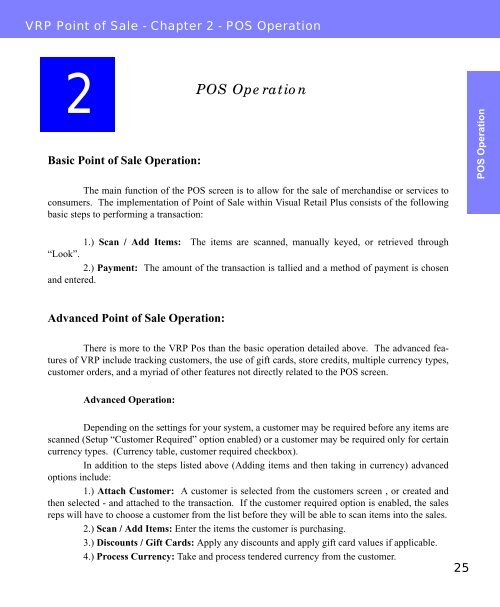Visual Retail Plus - Point of Sale Users Manual - POS Software System
Visual Retail Plus - Point of Sale Users Manual - POS Software System
Visual Retail Plus - Point of Sale Users Manual - POS Software System
You also want an ePaper? Increase the reach of your titles
YUMPU automatically turns print PDFs into web optimized ePapers that Google loves.
VRP <strong>Point</strong> <strong>of</strong> <strong>Sale</strong> - Chapter 2 - <strong>POS</strong> Operation<br />
2<br />
Basic <strong>Point</strong> <strong>of</strong> <strong>Sale</strong> Operation:<br />
The main function <strong>of</strong> the <strong>POS</strong> screen is to allow for the sale <strong>of</strong> merchandise or services to<br />
consumers. The implementation <strong>of</strong> <strong>Point</strong> <strong>of</strong> <strong>Sale</strong> within <strong>Visual</strong> <strong>Retail</strong> <strong>Plus</strong> consists <strong>of</strong> the following<br />
basic steps to performing a transaction:<br />
1.) Scan / Add Items: The items are scanned, manually keyed, or retrieved through<br />
“Look”.<br />
2.) Payment: The amount <strong>of</strong> the transaction is tallied and a method <strong>of</strong> payment is chosen<br />
and entered.<br />
Advanced <strong>Point</strong> <strong>of</strong> <strong>Sale</strong> Operation:<br />
There is more to the VRP Pos than the basic operation detailed above. The advanced features<br />
<strong>of</strong> VRP include tracking customers, the use <strong>of</strong> gift cards, store credits, multiple currency types,<br />
customer orders, and a myriad <strong>of</strong> other features not directly related to the <strong>POS</strong> screen.<br />
Advanced Operation:<br />
<strong>POS</strong> Operation<br />
Depending on the settings for your system, a customer may be required before any items are<br />
scanned (Setup “Customer Required” option enabled) or a customer may be required only for certain<br />
currency types. (Currency table, customer required checkbox).<br />
In addition to the steps listed above (Adding items and then taking in currency) advanced<br />
options include:<br />
1.) Attach Customer: A customer is selected from the customers screen , or created and<br />
then selected - and attached to the transaction. If the customer required option is enabled, the sales<br />
reps will have to choose a customer from the list before they will be able to scan items into the sales.<br />
2.) Scan / Add Items: Enter the items the customer is purchasing.<br />
3.) Discounts / Gift Cards: Apply any discounts and apply gift card values if applicable.<br />
4.) Process Currency: Take and process tendered currency from the customer.<br />
25<br />
<strong>POS</strong> Operation