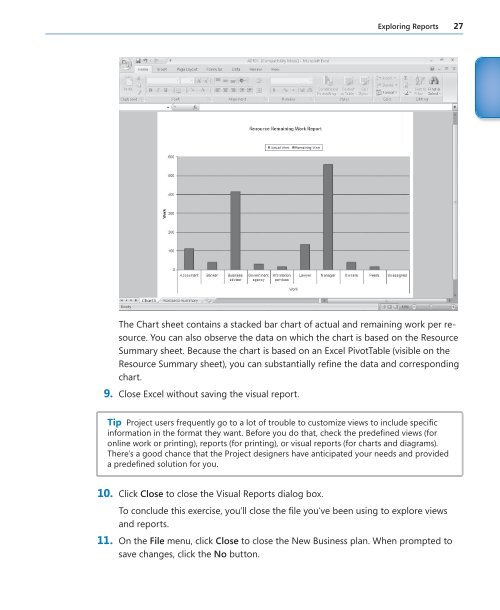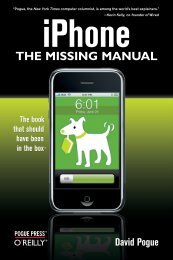Microsoft Office Project 2007 Step by Step eBook - Cdn.oreilly.com
Microsoft Office Project 2007 Step by Step eBook - Cdn.oreilly.com
Microsoft Office Project 2007 Step by Step eBook - Cdn.oreilly.com
You also want an ePaper? Increase the reach of your titles
YUMPU automatically turns print PDFs into web optimized ePapers that Google loves.
The Chart sheet contains a stacked bar chart of actual and remaining work per resource.<br />
You can also observe the data on which the chart is based on the Resource<br />
Summary sheet. Because the chart is based on an Excel PivotTable (visible on the<br />
Resource Summary sheet), you can substantially refi ne the data and corresponding<br />
chart.<br />
9. Close Excel without saving the visual report.<br />
Tip <strong>Project</strong> users frequently go to a lot of trouble to customize views to include specifi c<br />
information in the format they want. Before you do that, check the predefi ned views (for<br />
online work or printing), reports (for printing), or visual reports (for charts and diagrams).<br />
There’s a good chance that the <strong>Project</strong> designers have anticipated your needs and provided<br />
a predefi ned solution for you.<br />
10. Click Close to close the Visual Reports dialog box.<br />
Exploring Reports 27<br />
To conclude this exercise, you’ll close the fi le you’ve been using to explore views<br />
and reports.<br />
11. On the File menu, click Close to close the New Business plan. When prompted to<br />
save changes, click the No button.