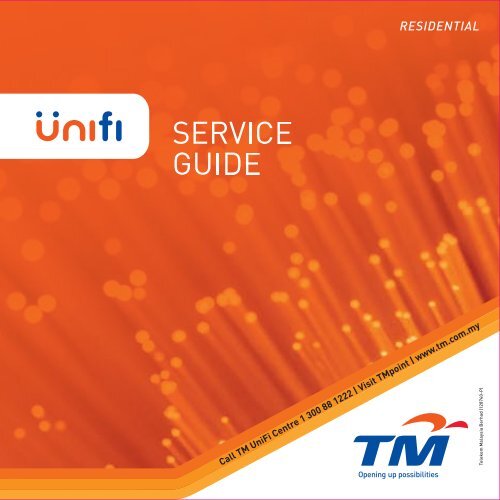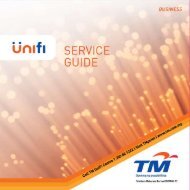Residential Service Guide - UniFi
Residential Service Guide - UniFi
Residential Service Guide - UniFi
Create successful ePaper yourself
Turn your PDF publications into a flip-book with our unique Google optimized e-Paper software.
PLEASE READ - IMPORTANT<br />
Important Aspects Of Your <strong>UniFi</strong> <strong>Service</strong> That You Should Understand<br />
Optimising Internet Access Connectivity<br />
1. <strong>UniFi</strong> is a wired High Speed Broadband service.<br />
2. <strong>UniFi</strong> service comprises a triple-play offering of Phone, High Speed<br />
Internet and IPTV (HyppTV).<br />
3. The wired connection (RJ45 cable) from your desktop PC/laptop<br />
to the RG* will ensure that you get OPTIMUM high speed Internet<br />
access connectivity.<br />
4. As an additional benefit for your convenience, the RG also comes<br />
with wireless (WiFi) ability, however, if you want to maximise this<br />
ability, please observe the following:<br />
a. Position your RG in a central position and minimise any obstacles<br />
around it – better still, place your PC/laptop closer to the RG.<br />
b. Reduce the number of users who are accessing the Internet at any<br />
one time.<br />
c. Check your PC configurations so that they are configured correctly.<br />
d. Update your firmware or network adaptor driver.<br />
e. Upgrade 802.11b/g devices to 802.11n models.<br />
1
f. Switch off any other wireless electrical/electronic devices to<br />
minimise wireless interference.<br />
g. Move your RG off the floor and away from walls & metal objects.<br />
h. If required, switch off your PC and RG for 30-60 seconds and restart.<br />
*RG – <strong>Residential</strong> Gateway<br />
Please note once again, the wired connection (RJ45) cable that is<br />
connected from your desktop PC or laptop to the RG still offers the best<br />
Internet bandwidth access connectivity speed.<br />
<strong>UniFi</strong> <strong>Service</strong> Installation<br />
1. <strong>UniFi</strong> service contract will be for 24 months.<br />
2. TM will not provide concealed wiring and the homeowner will be<br />
responsible to arrange this at the owner’s own cost.<br />
3. All equipment provided comes with a 1-year warranty.<br />
<strong>UniFi</strong> Fees & Charges<br />
1. A standard installation fee of RM200 will be imposed.<br />
2. Any accessories or additional cabling that may be required beyond<br />
what is provided via the standard installation package will be<br />
subjected to a charge. (Please refer to the table of charges related<br />
to <strong>UniFi</strong> installation on pages 62 & 63).<br />
3. Any installation appointment that is cancelled or postponed less<br />
than 24 hours of the scheduled appointment will be subjected to<br />
a RM200 penalty fee. Re-appointment will be subjected to slot<br />
availability and a RM200 installation fee will still be imposed.<br />
4. A fee of RM8 per month will be imposed on any request for hardcopies<br />
of bills. This will be effective once the TM Customer Online<br />
Portal becomes available.<br />
5. Any package downgrade will be subjected to a RM200 fee.<br />
6. All calls to TM’s <strong>UniFi</strong> call centre, 1-300-88-1222 / 1221 will be<br />
subjected to a charge of 8 sen for the 1st two minutes and 4 sen per<br />
minute subsequent as this is a regulated service.<br />
<strong>UniFi</strong> HyppTV<br />
1. As of 1 November 2010, <strong>UniFi</strong>’s HyppTV service will provide two sets<br />
of channels – FREE Channels and Premium Channels which are<br />
available on an ‘a-la carte’ basis for a small nominal fee per channel<br />
– just pay for what you want to watch only.<br />
(The fee structure is available on the TM’s website)<br />
2 3
TM’S <strong>UniFi</strong> SERVICE<br />
TM’s <strong>UniFi</strong> service offers bandwidth delivered at broadband speeds of<br />
5Mbps and above. This high speed bandwidth will be delivered to homes<br />
via fibre technology. Fibre technology is able to transmit data with<br />
better quality transmission at speeds far exceeding current broadband<br />
technology. With bandwidth being provided at such high speeds,<br />
<strong>UniFi</strong> will definitely bring a whole new digital lifestyle experience to<br />
Malaysians. It will open up greater opportunities and provide access<br />
to rich content like never before in entertainment, gaming, education,<br />
business, work, health, communications, services and much more.<br />
4 5
TablE oF ConTEnTS<br />
1. About the <strong>Service</strong> <strong>Guide</strong> 9<br />
6 7<br />
PAGES<br />
2. Abbreviations 10-11<br />
3. Wiring and Networking 12-13<br />
4. Customer Premises Equipment (CPE) 14-29<br />
5. Complimentary <strong>Service</strong>s 30-40<br />
6. Phone (Voice <strong>Service</strong>) 41<br />
7. Value Added <strong>Service</strong>s (VAS) 42-54<br />
8. Optional CPE 55-57<br />
9. Benefits 58-59<br />
10. Charges Related to <strong>UniFi</strong> Installation 60-63<br />
11. FAQs 64-76<br />
12. Contact Us 77-78
1 ABOUT THE SERVICE GUIDE<br />
This <strong>UniFi</strong> service guide provides you with a summary<br />
of the <strong>UniFi</strong> residential service and the features it will deliver<br />
to your home. Please read this guide thoroughly to have a<br />
better understanding about the service.<br />
8 9
2 ABBREVIATIONS<br />
AC – Alternate Current<br />
BPL – Broadband Power Line<br />
BTU – Broadband Termination Unit<br />
CPE – Customer Premises Equipment<br />
DECT – Digital Enhanced Cordless Telecommunications<br />
DP – Distribution Point<br />
FTTH – Fibre To The Home<br />
FUP – Fair Usage Policy<br />
HDMI – High Definition Multimedia Interface<br />
HSI – High Speed Internet<br />
IPTV – Internet Protocol Television<br />
LAN – Local Area Network<br />
NIC – Network Interface Card<br />
ONU – Optical Network Unit<br />
OS – Operating System<br />
RG – <strong>Residential</strong> Gateway<br />
POP – Post Office Protocol<br />
PSTN – Public Switched Telephone Network<br />
SMTP – Simple Mail Transfer Protocol<br />
STB – Set-Top-Box<br />
SSID – <strong>Service</strong> Set Identifier<br />
TM – Telekom Malaysia Berhad<br />
URL – Uniform Resource Locator<br />
USB – Universal Serial Bus<br />
VAS – Value Added <strong>Service</strong>s<br />
VDSL2 – Very High Speed Digital Subscriber Line 2<br />
VOD – Video On Demand<br />
WiFi – Wireless Fidelity<br />
10 11
3 WIRING AND NETWORKING<br />
FTTH / VDSL2<br />
3.1 INTERNAL WIRING AND NETWORKING<br />
BTU<br />
RG<br />
STB<br />
The diagram illustrates the <strong>UniFi</strong> Triple Play service set-up in<br />
your home. TM technicians will install a BTU inside your home<br />
at your nearest TV location. A fibre cable connection from an<br />
adjacent telephone pole or underground DP will run to the BTU.<br />
For high-rise buildings or condominiums, there are some cases<br />
where fibre cabling will terminate the building’s communications<br />
room. The connection will however continue to your home using<br />
the building’s existing wiring. This condition will be subject to the<br />
building owner’s authorisation and the existing building wiring.<br />
12 13
4 CUSTOMER PREMISES EQUIPMENT<br />
As a part of the package offering, TM will provide you with the<br />
required equipments which are to be installed in your home in<br />
order to deliver the <strong>UniFi</strong> service. The equipments provided<br />
are as follows:<br />
DECT Phone <strong>Residential</strong> Gateway<br />
4.1 Broadband Termination Unit (BTU)<br />
Two types of BTU will be deployed depending on<br />
premise type:<br />
a) ONU for FTTH (landed properties)<br />
b) VDSL2 modem for VDSL2 (high-rise buildings)<br />
The BTU is a terminating unit from the Access Network<br />
(TM Network). This unit functions like a modem to<br />
facilitate Internet and data access to your home. The<br />
BTU will translate the pulses of light that carry data<br />
over the fibre optic cable into electrical signals that<br />
will be recognised by your computer.<br />
Set-Top-Box Broadband Termination Unit<br />
14 15
ONU<br />
BTU packaging will consist of:<br />
a) 1 unit – ONU / VDSL2 Modem<br />
b) 1 unit – 1 metre Ethernet Cable<br />
c) 1 unit – 1 metre Telephone Cable<br />
d) 1 unit – Power Adaptor<br />
e) 1 unit – User <strong>Guide</strong><br />
OR<br />
VDSL2 Modem User <strong>Guide</strong> Telephone Cable<br />
4.2 <strong>Residential</strong> Gateway (RG)<br />
The RG, also known as a router will be the main<br />
gatekeeper for <strong>UniFi</strong> service to your home. It controls<br />
access to HSI, HyppTV and other services that<br />
connect through it. This capability allows users to<br />
participate in real-time activities online, such as<br />
video streaming, online gaming, real-time video and<br />
much more.<br />
4.2.1 Wireless Technology – An Understanding<br />
Wireless technology is often looked upon as a<br />
substitute to wire line technology. However,<br />
wireless technology in itself is not all<br />
encompassing. In the context of modern<br />
communications, both fixed and wireless<br />
technologies have their place and use, depending<br />
on many factors such as quality, visualisation,<br />
stability, experience, convenience, need,<br />
environment, etc.<br />
Ethernet Cable Power Adaptor<br />
16 17
There is a time and place for both technologies and as<br />
such, we see that they actually compliment and not<br />
substitute each other.<br />
With this in view, we would like to highlight certain aspects<br />
of wireless technology so that our broadband users in<br />
particular, can be better aware, understand and appreciate<br />
the implications surrounding wireless technologies.<br />
What should I be aware of?<br />
First up, consumers should be aware that when using<br />
wireless technology, you might not be able to receive<br />
the same broadband access speed when compared with<br />
the speed experienced through wired connectivity. This<br />
happens with any service subscribed to and provided by<br />
any service provider.<br />
Wireless access performance may be affected by a number of<br />
factors, such as,<br />
1. The thickness of internal premise walls.<br />
2. Interference from the presence of electrical equipment.<br />
3. The actual positioning or distance of the wireless<br />
router, etc<br />
In the case of TM’s High Speed Broadband <strong>UniFi</strong> service,<br />
both wired and wireless Internet access connectivity is<br />
offered through the installed router, commonly known as a<br />
<strong>Residential</strong> Gateway (RG).<br />
Some facts about your TM <strong>Residential</strong> Gateway (RG) ;<br />
1. The RG is compatible with computers that are<br />
wireless enabled.<br />
2. If you do not have a wireless-enabled computer, you<br />
may be able to upgrade your computer by purchasing<br />
a wireless USB adaptor.<br />
18 19
3. The wireless router has been specifically designed<br />
for usage with the <strong>UniFi</strong> service.<br />
4. It comes with a 1-year limited warranty on<br />
manufacturing defects only.<br />
5. Other wireless USB adaptors or devices of appropriate<br />
standard may work with the RG, however, we will<br />
not be able to offer support for or guarantee the<br />
compatibility of any other equipment installed and<br />
used in connection with the RG.<br />
Due to the existence of a large number of wireless devices<br />
ranging from wireless cards to DECT phones currently<br />
operating on the 2.4GHz band, it is highly probable that your<br />
wireless RG connectivity may encounter interference from<br />
neighbouring wireless devices, thus affecting the speed of<br />
your connection.<br />
There are however loads of benefits to be had in using a<br />
wireless Internet connection, including, being able to access<br />
the Internet with lots of different devices, from anywhere<br />
in your home. Because of the way wireless and broadband<br />
technology work together, the downside can be a reduction in<br />
your speed when you go wireless (compared with connecting<br />
directly to your RG via an Ethernet cable).<br />
What can I do to improve wireless performance?<br />
1. Ethernet Cable<br />
First, try connecting your PC directly to your RG<br />
with an Ethernet Cable to see if it is in fact your wireless<br />
setup that is causing an issue with your speed.<br />
2. Multiple Users<br />
Check the total number of users using your connection<br />
- if you’re in a multi-user household, check that no one<br />
in the house is using lots of your bandwidth (heavy<br />
downloading).<br />
20 21
3. Reboot<br />
Electronic equipment and software can sometimes<br />
run into problems, like “freezing” or “hanging” -<br />
rebooting allows your equipment to perform diagnostic<br />
checks and forces it to reset and restart, often fixing<br />
the problem. Simply switch off your PC and RG for<br />
30-60 seconds and switch them back on again.<br />
4. Position your RG (or wireless access point) in a<br />
central location<br />
Where possible, try to place your wireless router in<br />
a central location in your home, free from obstacles.<br />
If your wireless router is set against a wall of your<br />
home, the signal will be compromised due to<br />
obstruction. Otherwise, you can also try to move your<br />
device closer to the RG.<br />
5. Move the RG off the floor and away from walls and<br />
metal objects (such as metal file cabinets)<br />
Metal, walls, and floors will interfere with your<br />
router’s wireless signals. The closer your router is<br />
to these obstacles, the greater the interference, and<br />
the weaker your connection will be.<br />
6. Reduce wireless interference<br />
If you have DECT phones or other wireless<br />
electronics/devices in your home, your computer<br />
might not be able to “hear” your router over the “noise”<br />
from the other wireless devices. To reduce this “noise”,<br />
avoid wireless electronics that use the 2.4GHz<br />
frequency. Instead, look for DECT phones that use<br />
the 5.8GHz or 900MHz frequencies.<br />
22 23
7. Update your firmware or your network adaptor driver<br />
Router manufacturers regularly make free<br />
improvements to their routers. Sometimes, these<br />
improvements increase performance. To get the<br />
latest firmware updates for your router, visit your router<br />
manufacturer’s website. Similarly, network adaptor<br />
vendors occasionally update the software that<br />
Windows uses to communicate with your network<br />
adaptor, known as the driver. These updates typically<br />
improve performance and reliability.<br />
8. Upgrade 802.11b/g devices to 802.11n models<br />
802.11b/g is the most common type of wireless network<br />
device around, but a 802.11n device is about three<br />
times faster. 802.11n devices are backward-compatible<br />
with 802.11b/g devices. If you’re using a 802.11b/g device<br />
and you’re unhappy with its performance, consider<br />
replacing your network adaptors with 802.11n<br />
compatible equipment. If you’re buying new equipment,<br />
definitely choose a 802.11n model.<br />
Wireless networks never reach their theoretical bandwidth<br />
limits. Within a 10 metre radius, 802.11b devices typically get<br />
2-5Mbps bandwidth. 802.11g devices usually clock in between the<br />
13-23Mbps range while 802.11n devices have been measured at<br />
the 37-42Mbps bandwidth range.<br />
In a nutshell, what needs to be appreciated is that wireless<br />
technologies are susceptible to various factors that will affect<br />
their ability to provide optimum Internet access speeds. What<br />
we need is awareness and understanding on just what these<br />
factors are.<br />
We hope this information will assist you to optimise your <strong>UniFi</strong><br />
experience and enjoyment.<br />
24 25
<strong>Residential</strong> Gateway<br />
RG packaging will consist of:<br />
a) 1 unit – <strong>Residential</strong> Gateway<br />
b) 5 units – 1 metre Ethernet Cable<br />
c) 1 unit – Power Adaptor<br />
d) 1 unit – User <strong>Guide</strong><br />
Power Adaptor<br />
Ethernet Cable User <strong>Guide</strong><br />
4.3 Set-Top-Box (STB)<br />
STB is a device that connects to a television to<br />
deliver the HyppTV service (IPTV). It converts<br />
the signal received into content which is then<br />
displayed on the television screen. HyppTV works<br />
on your TV with an STB that accesses channels,<br />
subscription services and Video On Demand. It uses a<br />
broadband connection to the Internet for the delivery of<br />
video services.<br />
26 27
STB packaging will consist of:<br />
a) 1 unit – Set-Top-Box<br />
b) 1 unit – 1 metre Ethernet Cable<br />
c) 1 unit – Power Adaptor<br />
d) 1 unit – User <strong>Guide</strong><br />
e) 1 unit – HyppTV Remote Control<br />
f) 1 unit – HDMI Cable (for High Definition <strong>Service</strong>)<br />
STB & HyppTV Remote Control Power Adaptor<br />
Ethernet Cable<br />
4.4 DECT Phone<br />
DECT Phone is a portable fixed line phone set for<br />
indoor mobility. It is capable of storing phone books,<br />
ringtones of choice, last numbers dialed, redial and<br />
much more.<br />
DECT Phone packaging will consist of:<br />
a) 1 unit – DECT Phone<br />
b) 1 unit – Power Adaptor<br />
c) 1 unit – Handset Cover<br />
d) 1 unit – Charger<br />
e) 1 unit – User <strong>Guide</strong><br />
HDMI Cable<br />
User <strong>Guide</strong><br />
DECT Phone<br />
Power Adaptor Charger Handset cover User <strong>Guide</strong><br />
28 29
5 COMPLIMENTARY SERVICES<br />
5.1 HyppTV<br />
With HyppTV, you will get to watch an exciting array<br />
of TV programmes, movies and much more at your<br />
convenience. The first in Malaysia, HyppTV is a service<br />
where TV content is delivered digitally through your<br />
High Speed Broadband connection. Select your Video On<br />
Demand (VOD) movies or series and watch it anytime<br />
you like! HyppTV via <strong>UniFi</strong> will revolutionise the way you<br />
watch TV!<br />
Note: 1) Effective 1st October 2010 for HyppTV Channels, Nominal charges<br />
shall apply as follows:<br />
• Video On Demand – from RM8 (depends on category)<br />
• Premium Channels – from RM3/month/channel.<br />
2) For more details, please visit www.tm.com.my<br />
HyppTV Main Menu:<br />
SETTINGS SEARCH<br />
30 31<br />
TV GUIDE<br />
TV GUIDE<br />
Select your favourite<br />
channel from channel<br />
list<br />
SEARCH VOD<br />
VIDEO ON DEMAND<br />
Select your favourite<br />
movies / series from<br />
a wide variety of<br />
genres, languages<br />
and categories and<br />
watch them anytime<br />
you like<br />
i NTER@CTIVE<br />
SEARCH iMODE<br />
iNTER@CTIVE<br />
Interactive features<br />
that give you a new<br />
and innovative TV<br />
experience<br />
SEARCH SEARCH<br />
SEARCH<br />
Use Search to find<br />
relevant information<br />
SETTINGS<br />
Personalise your<br />
TV by utilising the<br />
Settings option<br />
SEARCH HELP<br />
HELP<br />
Answer all your<br />
enquiries and<br />
concerns with the<br />
Help option
5.2 E-mail<br />
The e-mail feature will come with a 2GB storage<br />
size. However, TM at its discretion can increase your<br />
capacity to accommodate larger e-mail storage for<br />
FREE in the future. Your e-mail address is as per your<br />
Confirmation Slip.<br />
1 e-mail address for <strong>Residential</strong> : YourName@unifi.my<br />
You will have 2 options to access your <strong>UniFi</strong> e-mail<br />
account:<br />
Option 1 : Webmail<br />
: Access your e-mail via a web browser at<br />
http://webmail.unifi.my<br />
Option 2 : Preferred E-mail Client.<br />
5.2.1 Access via Webmail<br />
Step 1 : Go to http://webmail.unifi.my<br />
Step 2 : Key in your E-mail ID (as per Confirmation<br />
Slip) in the E-mail Address Field, then<br />
key in your Password.<br />
Step 3 : Click Login.<br />
If you forget your Password, please contact the<br />
TM <strong>UniFi</strong> Centre at 1 300 88 1221 or e-mail to<br />
unifi@tm.com.my<br />
5.2.2 Access via Preferred E-mail Client<br />
Step 1 : Go to http://webmail.unifi.my<br />
Step 2 : Click at ‘Learn how to receive <strong>UniFi</strong><br />
e-mail via e-mail client’ and follow the<br />
guides.<br />
32 33
5.3 Streamyx ZONE<br />
Streamyx ZONE is a wireless broadband Internet access<br />
service available at public locations such as shopping malls,<br />
coffee shops, eating outlets, convention centres, hotels and<br />
other locations that allow you to connect to the Internet<br />
when you are in these premises.<br />
Follow these steps to access the Internet via Streamyx<br />
ZONE:<br />
Step 1 : Just turn on your WiFi, choose the Streamyx ZONE<br />
SSID in your wireless network option.<br />
Step 2 : Open a browser (Internet Explorer is recommended)<br />
then type in any URL address.<br />
Step 3 : You will be directed to the Streamyx ZONE<br />
landing page.<br />
Step 4 : Key in your valid Streamyx ZONE ID and<br />
Password (as per Confirmation Slip).<br />
Step 5 : The terms & conditions page will appear and just<br />
click ‘Continue’ to proceed.<br />
You are now ready to surf the Internet for FREE.<br />
5.4 Infoblast<br />
This is a 2 way portal messaging service that is offered<br />
to customers through a single portal (using the <strong>UniFi</strong><br />
Phone number access : 012/ 013/ 014/ 016/ 017/ 019).<br />
By default, you will get ONE (1) Infoblast account once<br />
you subscribe to one of the <strong>UniFi</strong> <strong>Residential</strong> Packages.<br />
SMS charges are as follows:<br />
i. 1 to 50,000 SMS @ 12sen/SMS<br />
ii. 50,001 to 100,000 SMS @ 11sen/SMS<br />
iii. 100,001 and above SMS @ 10sen/SMS<br />
To access your infoblast, just follow these steps:<br />
Step 1 : Go to http://www.infoblast.com.my<br />
Step 2 : Key in your registered ID and Password at<br />
Member Login.<br />
Additional account is available at RM18 per month.<br />
Note : For more information regarding the purchase of this service or<br />
Note : For more information regarding the purchase of this service<br />
for technical support, please visit www.tm.com.my<br />
or for technical support, please visit www.tm.com.my<br />
34 35
5.5 Online Guard Plus<br />
Prevail against a variety of viruses, spywares and<br />
miscellaneous threats lurking on the Internet. You<br />
need more than a basic online virus scanning tool<br />
to keep your PCs and documents safe. You can<br />
install additional Online Guard Plus on top of<br />
what is already provided in <strong>UniFi</strong> <strong>Residential</strong> Packages.<br />
Online Guard Plus consists of 5 security elements:<br />
i. Antivirus scanning & repairing (MyV3)<br />
ii. Antivirus real-time monitoring (MyV3 RTS)<br />
iii. Personal Firewall (MyFirewall)<br />
iv. Anti-Spyware Scanning & Repairing (SpyZero)<br />
v. Computer Vulnerability Report (Security<br />
Warning Report)<br />
Operating Systems (OS) that support Online Guard<br />
Plus installation are:<br />
i. Windows 7<br />
ii. Windows Vista<br />
iii. Windows XP<br />
Additional license is available at RM2 per month.<br />
To install additional Online Guard Plus, just follow these<br />
steps:<br />
Step 1 : Go to http://v3.tm.net.my with Internet Explorer.<br />
Step 2 : Click Speed Up icon on the main page.<br />
Step 3 : At Speed Up section, select Click To Run button.<br />
(By default, latest Internet Explorer browser will<br />
block Speed Up setup file from being downloaded.<br />
Error ‘This site might requires the following<br />
ActiveX control ‘AhnLab Online Security’ from<br />
‘Ahnlab Inc’. Click here to install’ will be shown.<br />
Click the error message and choose ‘Install<br />
ActiveX Control’ to begin downloading Speed Up<br />
setup file.)<br />
Step 4 : ‘AhnLab Smart Update’ window will be<br />
prompted.<br />
36 37
Step 5 : After engine download is completed, Speed Up<br />
Options window will be displayed. Key in<br />
Username and Password and click Next.<br />
If you tick the check ‘Save Password’ checkbox,<br />
you will be signed in automatically at a later time.<br />
Step 6 : Click Next and then, configure settings for<br />
Speed Up.<br />
Step 7 : Clicking Complete will finish the installation<br />
Speed Up.<br />
5.6 iShield Plus<br />
This application enables you to filter inappropriate material<br />
from all kinds of undesirable sources (like the Internet,<br />
CD, DVD, USB drive, peer to peer networks, etc.) from<br />
being displayed on your home PCs, thus protecting your<br />
children from the influence of pornography, undesirable<br />
web content, online grooming or bullying. You can install<br />
additional iShield Plus on top of what is already provided<br />
in <strong>UniFi</strong> <strong>Residential</strong> Packages.<br />
It is a comprehensive solution that:<br />
i. Monitors all Internet content<br />
ii. Monitors communications<br />
iii. Protects from pornography<br />
iv. Ensures productive application usage<br />
v. Provides disk drive scanning<br />
vi. Generates and e-mails incident reports to parents<br />
Operating System (OS) that support iShield Plus<br />
installation are:<br />
i. Windows 7<br />
ii. Windows Vista<br />
iii. Windows XP<br />
38<br />
Note : For more information regarding the purchase of this service<br />
or for technical support, please visit www.tm.com.my<br />
Additional license is available at RM2 per month.<br />
39
To install additional iShield Plus, just follow these steps:<br />
Step 1 : Go to www.e-safesystems.com.my/tm<br />
Step 2 : Click Download iShield Plus and click Next. Ensure<br />
that your computer has the Microsoft.NET 2.0 Framework<br />
installed before installing iShield®Plus.<br />
Step 3 : The License Agreement window will be displayed.<br />
Select the I accept the agreement option and<br />
click Next. iShield®Plus will start installing<br />
automatically.<br />
Step 4 : The installation will begin automatically.<br />
Step 5 : Click Finish to complete the installation process.<br />
6 PHONE (VOICE SERVICE)<br />
<strong>UniFi</strong> service subscription entitles you to a free subscription<br />
of voice service. The voice service is subject to a maximum<br />
of one (1) Voice line. A new PSTN number will be assigned<br />
to the new phone (DECT Phone) and is not chargeable. The<br />
voice service will be similar to your existing PSTN service.<br />
You are not allowed to change the <strong>UniFi</strong> voice service number.<br />
Enjoy the <strong>UniFi</strong> <strong>Residential</strong> Package with special call rates as<br />
below:<br />
i. FREE calls to TM fixed line nationwide.<br />
ii. FLAT RATE 10sen/min to all mobile and other fixed lines<br />
nationwide.<br />
iii. Normal International Call (IDD) rates. (International Call<br />
activation is upon request).<br />
iv. Fax rates are the same as Voice call rates. Charges will<br />
depend on the duration of the fax transmission irrespective<br />
of the number of pages successfully transmitted.<br />
For each of your <strong>UniFi</strong> <strong>Residential</strong> Package, you can subscribe<br />
to an additional ONE (1) voice line with the same call rates.<br />
40<br />
Note : For more information regarding the purchase of this service<br />
or for technical support, please visit www.tm.com.my<br />
Additional line can be subscribed at RM25 per month.<br />
41
7 VALUE ADDED SERVICES (VAS)<br />
To subscribe to our Value Added <strong>Service</strong>s, please call the<br />
TM <strong>UniFi</strong> Centre at 1 300 88 1222 or purchase via online at<br />
www.tm.com.my or walk in to selected TMpoint in the <strong>UniFi</strong><br />
coverage areas.<br />
7.1 e-browse<br />
Every single article. Every single photo. Every single<br />
comic strip, e-browse gives you absolutely everything<br />
you would get from reading your favourite newspaper,<br />
minus the paper cuts and ink on your fingertips. Unlike<br />
conventional newspaper websites that only feature<br />
selected articles, e-browse literally captures the entire<br />
content of a real newspaper and uploads it onto the<br />
Internet. And best of all, you can read the online version<br />
just as you would a real newspaper, flipping through<br />
pages one at a time.<br />
e-browse for <strong>UniFi</strong> offers 29 publications. Subscribe to<br />
these publications at very affordable prices as below:<br />
a) Newspapers<br />
i. Berita Harian (RM20/month)<br />
ii. Eastern Times (RM15/month)<br />
iii. Harian Metro (RM17/month)<br />
iv. Kosmo (RM17/month)<br />
v. MSME (RM1.50/month)<br />
vi. Tamil Nesan (RM16/month)<br />
vii. The Malaysian Reserve (RM22/month)<br />
viii. The New Sabah Times (RM20/month)<br />
ix. The New Straits Times (RM20/month)<br />
x. The Star (RM20/month)<br />
xi. Utusan Malaysia (RM20/month)<br />
xii. Utusan Sarawak (RM15/month)<br />
42 43
) Magazines<br />
i. Anis (RM6.30/month)<br />
ii. Asuh (RM2.70/month)<br />
iii. Business Today (RM6/month)<br />
iv. Dara (RM4.50/month)<br />
v. Gila-Gila (RM5/month)<br />
vi. Majalah 1 (RM4.50/month)<br />
vii. Majalah Kereta (RM6.50/month)<br />
viii. Maskulin (RM5.50/month)<br />
ix. Media Hiburan (RM12.50/month)<br />
x. Nona (RM8/month)<br />
xi. Nur (RM5.30/month)<br />
xii. Outsourcing (RM10.80/month)<br />
xiii. PC.COM (RM4.50/month)<br />
xiv. Rapi (RM7/month)<br />
xv. Rasa (RM6/month)<br />
xvi. Remaja (RM8.80/month)<br />
xvii. Silverscreen (RM6/month)<br />
To access your e-browse publications, just follow<br />
these steps:<br />
Step 1 : Go to www.ebrowse.com.my<br />
Step 2 : Click Login.<br />
Step 3 : Select e-mail and key in your registered e-mail<br />
address for e-browse and Password.<br />
Step 4 : Click Login Now and choose the purchased<br />
publication(s) to view.<br />
Note : For more information regarding the purchase of this service or for<br />
technical support, please visit www.tm.com.my<br />
44 45
7.2 e-storage Basic<br />
e-storage Basic is an online backup storage where you<br />
can store and access files from any Internet enabled<br />
devices. This application allows you to backup and<br />
synchronise your important files onto a remote<br />
storage facility. The e-storage premium supports<br />
multiple accesses to the same account. You can also<br />
size up your e-storage application on a per GB basis<br />
You can purchase e-storage Basic at RM2 per month<br />
or e-storage Premium at RM4 per month.<br />
To access your e-storage Basic, just follow these<br />
simple steps:<br />
Step 1 : Go to http://storage.netmyne.com<br />
Step 2 : Key in your registered e-mail address for<br />
e-storage Basic and Password.<br />
Step 3 : Select <strong>UniFi</strong> at <strong>Service</strong> portion and click Login.<br />
7.3 Web Hosting with Customised Domain Name<br />
This service comes with 10GB storage size and free<br />
6 internet domains based of choices that will be provided,<br />
(.com, .com.my, .net, .net.my, .org, .org.my) and unlimited<br />
e-mail accounts. Now you can use your own domain for<br />
your e-mail address (user@yourname.com).<br />
This domain comes with 10GB storage size where you<br />
can share storage for both web files and e-mail. With<br />
the storage size provided, you will also enjoy unlimited<br />
number of e-mail accounts where each individual<br />
e-mail storage size can be customised accordingly.<br />
TM will send detailed instructions on configuring your<br />
domain via e-mail once the service is activated (3 days<br />
after <strong>UniFi</strong> <strong>Residential</strong> Packages service activation).<br />
You can subscribe your own domain at RM160 per year.<br />
To access web hosting, just follow these steps:<br />
Step 1 : Go to https://cp.netmyne.net<br />
Step 2 : Key in your Username and Password.<br />
Step 3 : Click Login.<br />
Note : For more information regarding the purchase of this service or for<br />
Note : For more information regarding the purchase of this service or<br />
46<br />
technical support, please visit www.tm.com.my<br />
for technical support, please visit www.tm.com.my<br />
47
7.4 Voice Features<br />
Opt in for additional voice features. Rates as follows:<br />
Malicious Call Identification - It enables a phone call recipient to mark a phone call as<br />
malicious (i.e. harassing, threatening, etc.)<br />
Three Party Conference - Network facility that enables three or more parties to<br />
be connected together in a conference call, so that they may all speak and listen<br />
simultaneously.<br />
Call Waiting- Allows the user to be alerted, while they are engaged in an active call, that<br />
another incoming caller is trying to contact them.<br />
Call Transfer - Allows the user to transfer a caller to another phone number.<br />
Call Forwarding - A feature on some telephone networks that allows an incoming call<br />
to a called party, which would be otherwise unavailable, to be redirected to a mobile<br />
telephone or other telephone number where the desired called party is situated. There<br />
are 3 types of call forwarding: 1. Unconditional 2. No Reply 3. On Busy<br />
Call Hold - Enables you to put a caller on hold while a second call is answered or made.<br />
Call Line Identification Presentation (CLIP) - Show the number of a caller<br />
Calling Line Identification Restriction (CLIR) - Controls the presentation of caller identity.<br />
Do Not Disturb – No incoming calls will be allowed.<br />
Voicemail - A computerised answering service provided by TM, which can automatically<br />
answer a call - and record callers’ voice messages - when the subscriber fails to answer<br />
them personally.<br />
Voice Barring IDD Calls - Allows the user to restrict outgoing calls of IDD numbers.<br />
Voice Premium Calls (Barring IDD Call + 600 + 1377 + 1315) - Allows the user to restrict<br />
outgoing calls of IDD + 600 + 1377 + 1315 numbers.<br />
Voice Premium Calls (Barring IDD Call + 600) - Allows the user to restrict outgoing calls<br />
of IDD + 600 numbers.<br />
FREE<br />
RM3.00<br />
RM1.50<br />
FREE<br />
FREE<br />
FREE<br />
FREE<br />
RM3.00<br />
FREE<br />
FREE<br />
FREE<br />
FREE<br />
FREE<br />
7.4.1 Three Party Conference<br />
How to use Three Party Conference?<br />
1) Handset 1 - During outside call, press ‘R’ button to<br />
put the call on hold.<br />
2) Handset 1 – Select the desired unit by using scroll<br />
button, then press ‘ CALL ‘ button.<br />
• If the paged party does not answer, press ‘CALL’<br />
button to return to the outside call<br />
3) Handset 2 ( Receiver ) - Press the ‘CALL’ button to<br />
answer the page.<br />
• Handset 2 can talk with handset 1.<br />
4) Handset 1 – Press ‘INT’ button.<br />
• To leave the conference, press ‘OFF’ button. The<br />
other parties can continue the conversation.<br />
• To put the outside call on hold, press the ‘R’ button.<br />
To resume the conference, press ‘INT’ button.<br />
Note : For more information regarding the purchase of this service or<br />
for technical support, please visit www.tm.com.my<br />
48 49
7.4.2 Call Waiting<br />
How to activate Call Waiting?<br />
1) Dial *43#.<br />
2) Press the ‘CALL’ button.<br />
3) Listen to the tone indicating successful activation of<br />
the service.<br />
How to cancel Call Waiting?<br />
1) Dial #43#.<br />
2) Press the ‘CALL’ button.<br />
3) Listen to the tone indicating successful cancellation<br />
of the service.<br />
7.4.3 Call Transfer<br />
How to use Call Transfer?<br />
1) Handset 1 - During outside call, press ‘R’ button to<br />
put the call on hold.<br />
2) Handset 1 – Select the desired unit by using scroll<br />
button, then press ‘ CALL ‘ button.<br />
• If the paged party does not answer, press ‘CALL’<br />
button to return to the outside call<br />
3) Handset 2 ( Receiver ) - Press the ‘CALL’ button to<br />
answer the page.<br />
• Handset 2 can talk with handset 1.<br />
4) a) Handset 1 : Press ‘OFF’ button<br />
b) Handset 2 ( Receiver ) : Press ‘CALL’ button.<br />
• Handset 2 can talk with the outside caller.<br />
7.4.4 Call Forwarding (Unconditional)<br />
How to activate Call Forwarding (Unconditional)?<br />
1) Dial *21* followed by #.<br />
Example *21*01X XXX XXXX #.<br />
2) Press the ‘CALL’ button.<br />
3) Wait for the confirmation tone.<br />
How to cancel Call Forwarding (Unconditional)?<br />
1) Dial #21#.<br />
2) Press the ‘CALL’ button.<br />
3) Wait for the confirmation tone.<br />
50 51
Call Forwarding (On Busy)<br />
How to activate Call Forwarding (On Busy)?<br />
1) Dial * 71* < Phone Number> followed by #. Example<br />
*71*01X XXX XXXX #.<br />
2) Press the ‘CALL’ button.<br />
3) Wait for the confirmation tone.<br />
How to cancel Call Forwarding (On Busy)?<br />
1) Dial # 71 #.<br />
2) Press the ‘CALL’ button.<br />
3) Wait for the confirmation tone.<br />
Call Forwarding (No Reply)<br />
How to activate Call Forwarding (No Reply)?<br />
1) Dial * 61 * < Phone Number > followed by #. Example<br />
*61*01X XXX XXXX #.<br />
2) Press the ‘CALL’ button.<br />
3) Wait for the confirmation tone.<br />
How to cancel Call Forwarding (No Reply)?<br />
1) Dial # 61 #.<br />
2) Press the ‘CALL’ button<br />
3) Wait for the confirmation tone.<br />
7.4.5 Call Hold<br />
How to activate Call Hold?<br />
1) Press ‘R’ button, then press ‘OFF’ button during the<br />
outside call.<br />
2) To release hold, press ‘ CALL’ button.<br />
7.4.6 Do Not Disturb<br />
How to activate Do Not Disturb Features?<br />
1) Dial *26#<br />
2) Press the ‘CALL’ button.<br />
3) Listen to the tone indicating successful activation of<br />
the service.<br />
52 53
How to cancel Do Not Disturb Features?<br />
1) Dial #26#.<br />
2) Press the ‘CALL’ button.<br />
3) Listen to the tone indicating successful cancellation<br />
of the service.<br />
7.4.7 Voice Mail<br />
How to activate Voice Mail?<br />
1) No special configuration to activate the feature from<br />
the CPE.<br />
2) If the customer is busy or not answering the call after<br />
40 seconds, the call will be forwarded to the Voice<br />
Mail server.<br />
3) For retrieval, customer should dial 1300 88 6245<br />
followed by the fixed line number.<br />
8 OPTIONAL CUSTOMER PREMISES EQUIPMENT<br />
(CPE)<br />
Enjoy a degree of flexibility in your home network with the WiFi<br />
USB Adaptor. It is available at your nearest TMpoint.<br />
8.1 WiFi USB Adaptor<br />
The WiFi USB Adaptor provides wireless connectivity<br />
from the RG to your desktop computers / notebooks.<br />
The device performs like a receiver to communicate<br />
with a wireless network.<br />
The WiFi USB Adaptor packaging will consist of:<br />
a) 1 unit – WiFi USB Adaptor<br />
b) 1 unit – User CD-ROM<br />
c) 1 unit – User <strong>Guide</strong><br />
Note : For more information regarding to use the Voice Features or<br />
for technical support, please visit www.tm.com.my<br />
WiFi USB<br />
Adaptor<br />
User CD-ROM User <strong>Guide</strong><br />
54 55
Alternatively, you may choose to use the BPL technology.<br />
However, there are several disadvantages that should be<br />
considered.<br />
1. Home Plug or other BPL devices might be compatible<br />
with our IPTV STB, <strong>Residential</strong> Gateway or <strong>UniFi</strong> service,<br />
however we cannot guarantee this.<br />
2. <strong>Service</strong> quality will differ when connecting to an IPTV<br />
STB or a <strong>Residential</strong> Gateway via a BPL device as<br />
compared to via an Ethernet cable. This is primarily due<br />
to the nature of BPL technology.<br />
3. <strong>Service</strong> delivered via BPL technology can also be<br />
affected by various factors such as interference from<br />
other electrical equipment in the vicinity, actual copper<br />
quality of your power line wiring and the length of the<br />
power line.<br />
Note: TM do not offer technical support for additional network<br />
devices such as Home Plug, printer, gaming console, server,<br />
firewalls, or routers.<br />
8.2 WiFi USB ADAPTOR DIAGRAM<br />
WiFi USB Adaptor home setup is shown below:<br />
If you need help, please contact your supplier or the<br />
manufacturer’s help line.<br />
56 57<br />
DP<br />
FTTH / VDSL2<br />
BTU<br />
LAN Cable<br />
D-Link<br />
DECT Phone<br />
DIE-615<br />
WiFi USB<br />
Adaptor<br />
RG Desktop
9 BENEFITS<br />
<strong>UniFi</strong> can help facilitate or enable the following benefits:<br />
• Download large (file size) DVD quality movies and music<br />
video clips in a matter of minutes or even a few seconds<br />
depending on the file size.<br />
• Enjoy a new TV experience through TV over broadband<br />
(HyppTV) where you can access TV channels over a private<br />
network in high definition format with high stability. HyppTV<br />
also offers the ability for high content user interactivity<br />
through its Video On Demand feature.<br />
• Work from home and stay in touch with your office or clients<br />
and business associates anywhere in the world in real time<br />
through high speed Internet, video and voice connectivity.<br />
• Enjoy a richer, secure shopping and e-commerce experience<br />
from the comfort of your home by accessing virtual shops<br />
online around the world through real time video and chat.<br />
• Play online games simultaneously with anyone in the world<br />
in real time and high resolution format.<br />
• Access educational services such as ‘study online’ and<br />
participate in virtual classroom discussions with your tutors<br />
anywhere in the world as well as enjoy a rich research<br />
experience by being able to download books, journals and<br />
magazines in a matter of minutes.<br />
• Receive real time medical diagnosis and advice from local<br />
and international medical practitioners in the comfort of<br />
your home through high speed Internet, high definition video<br />
and voice connectivity.<br />
On the whole, <strong>UniFi</strong> will enable and bring greater value<br />
for Malaysians through a richer digital lifestyle and online<br />
experience, enhanced competitiveness and world-class<br />
broadband infrastructure.<br />
58 59
10 CHARGES RELATED TO UNIFI INSTALLATION<br />
The <strong>UniFi</strong> Installation Fee of RM200 covers what is required<br />
for a standard <strong>UniFi</strong> installation at a premise. Please refer to<br />
the table of charges related to <strong>UniFi</strong> installation to see what<br />
a standard <strong>UniFi</strong> installation practice covers. All Customer<br />
Premise Equipment (CPE) such as the BTU, RG and STB will be<br />
provided free of charge.<br />
This will exclude any charges imposed by external contractors<br />
for concealed wiring, wiring over the ceiling or other<br />
customised wiring. For wiring work that falls outside the scope<br />
of the standard wiring provided, any charges incurred will be<br />
subjected to negotiation and agreement between the customer<br />
and the contractor appointed. TM will not be responsible for the<br />
charges and the scope of work of the contractor.<br />
60 61<br />
DP OH<br />
DP UG<br />
FTB<br />
FWS BTU<br />
DECT<br />
Phone<br />
RG<br />
STB<br />
PC<br />
Legend<br />
FTB – Fibre Termination Box<br />
FWS – Fibre Wall Socket<br />
BTU – Broadband Termination Unit<br />
RG – <strong>Residential</strong> Gateway<br />
STB – Set-Top Box<br />
PC – Personal Computer<br />
DECT Phone – Digital Enhanced Cordless<br />
Telecommunication Phone<br />
DP – Distribution Point<br />
UG – Underground<br />
OH – Overhead
Item Standard <strong>UniFi</strong> Installation<br />
FTB-BTU (fibre)<br />
BTU-RG (RJ45 cable)<br />
RG-STB/PC (RJ45<br />
cable)<br />
Raceway (casing for<br />
wiring)<br />
On-site Support<br />
/Troubleshooting<br />
Re-wiring<br />
Table of Charges<br />
15 m<br />
1 m<br />
15 m<br />
30 m<br />
1st time installation or<br />
restoration if fault is due to TM<br />
N/A<br />
Additional Fees<br />
(if required)<br />
> 15 m @RM50/m<br />
> 1 m @RM25/5m<br />
> 15 m @RM25/5m<br />
> 30 m @RM25/5m<br />
RM50 per visit<br />
RM150<br />
Important Notes Related to <strong>UniFi</strong> Customer Premise<br />
Equipment (CPE)<br />
Charges for CPE Replacement<br />
62 63<br />
1<br />
2<br />
3<br />
4<br />
The warranty period for all CPE provided under the <strong>UniFi</strong> packages (VIP&BIZ)<br />
will be for 1 year from the start date of the service contract period.<br />
The customer will be responsible for any CPE replacement cost after the<br />
1 year warranty period expires.<br />
TM will replace any CPE for free within the warranty period if any manufacturing<br />
defect or failure occurs under normal/recommended usage.<br />
The customer will be responsible for any CPE replacement cost within the<br />
1 year warranty period if the fault is due to any third party or customer’s own<br />
negligence.<br />
CPE Price<br />
STB RM450<br />
RG RM150<br />
DECT Phone RM79<br />
On-Site Support<br />
for Installation<br />
RM50
11 FREQUENTLY ASKED QUESTIONS<br />
1. Do I pay a separate bill for the services bundled in <strong>UniFi</strong>?<br />
All bundled services offered under the <strong>UniFi</strong> package will be<br />
bundled as one amount in the <strong>UniFi</strong> bill. All other charges<br />
(value-added services, call charges to mobile and non-TM<br />
fixed lines) that are not covered as part of the bundle will be<br />
listed separately in the same bill. However, for any existing<br />
services that you choose to maintain even after you have<br />
subscribed to <strong>UniFi</strong> (i.e. Streamyx, Business Broadband, TM<br />
Homeline / Businessline), you will receive a separate bill.<br />
2. Does <strong>UniFi</strong> have a Fair Usage Policy (FUP)? Does the FUP<br />
differ across packages?<br />
All <strong>UniFi</strong> <strong>Residential</strong> Packages are subject to a Fair Usage<br />
Policy (FUP). FUP is a standard global practice to ensure<br />
that a good quality of experience is provided to all customers.<br />
In addition, <strong>UniFi</strong> packages for consumers come with a<br />
monthly download volume allocation. However, the FUP<br />
will not impact customers who do not exhibit unfair usage<br />
behaviour, and will not impact the delivery of HyppTV and<br />
voice services.<br />
3. What is the monthly download volume imposed?<br />
VIP 5 package comes with a 60GB monthly download volume.<br />
VIP 10 package comes with a 90GB monthly download volume.<br />
VIP 20 package comes with a 120GB monthly download volume.<br />
The monthly download volume will not be implemented<br />
until further notice.<br />
There will be no monthly download volume for <strong>UniFi</strong>’s<br />
Business Packages.<br />
4. Can I upgrade / downgrade my <strong>UniFi</strong> package?<br />
You are allowed to upgrade to higher-speed packages at<br />
any time. However, any downgrade request will be subjected<br />
64 65
to a fee of RM200 followed by a subsequent renewal of the<br />
contract [subject to change without further notice].<br />
For any package upgrade and downgrade that may require a visit<br />
to your premise by TM, an Installation Fee of RM200 will be<br />
imposed.<br />
5. Where can I upgrade / downgrade my <strong>UniFi</strong> package?<br />
Your application can be made through selected TMpoints or<br />
call the TM <strong>UniFi</strong> Centre at 1 300 88 1222 or via online at<br />
www.tm.com.my<br />
6. What should I do if my <strong>UniFi</strong> equipment is faulty?<br />
Free one-to-one replacement shall be granted for faulty units<br />
due to manufacturing defects within the warranty period.<br />
Once the warranty period has expired, customers will be<br />
responsible to replace or repair any faulty equipment<br />
at their own cost. For customer service, please call our<br />
TM <strong>UniFi</strong> Centre at 1 300 88 1221.<br />
7. When will I get my first bill after I subscribe to the <strong>UniFi</strong><br />
package?<br />
The first bill can be expected around one month after<br />
service is activated. The first bill will also include a one<br />
month advance payment.<br />
8. Where can I pay my <strong>UniFi</strong> bill?<br />
Just walk in to any TMpoint location nationwide to pay your<br />
<strong>UniFi</strong> bill. You may choose one of the following payment<br />
options:<br />
a) Cash, Credit Card or selected Debit Card<br />
b) Cheque, Bank Draft or Money Order (payable to<br />
Telekom Malaysia Berhad)<br />
c) For more payment channels, please refer to<br />
www.tm.com.my<br />
66 67
9. Is there any penalty if I terminate my <strong>UniFi</strong> service?<br />
For termination within the minimum contract period,<br />
customers shall pay a fixed penalty fee of RM500. There will<br />
be no penalty charge for termination after the minimum<br />
contract period expires. Customers must also settle any<br />
outstanding bills prior to termination.<br />
10. What if I need to relocate my <strong>UniFi</strong> service? Are there any<br />
charges that I need to pay?<br />
Relocation requests can be made at selected TMpoint<br />
locations or through the TM <strong>UniFi</strong> Centre. Generally,<br />
relocation is possible but is subject to service availability.<br />
A relocation fee of up to RM300 shall apply.<br />
11. What speeds can I expect from <strong>UniFi</strong>?<br />
The subscribed speed is the size of the bandwidth pipe from<br />
the customer’s broadband router up to TM’s broadband<br />
access gateway system. However, the Internet access speed<br />
you receive can be impacted by various factors such as:<br />
i. Location of websites - Access to some international<br />
websites could be slow due to traffic volume, etc.<br />
ii. Web server capacity - Some web servers restrict<br />
capacity to handle huge traffic demand or may even<br />
restrict download speeds to ensure fair access to all.<br />
iii. Network congestion - Temporary congestion due to<br />
unavoidable network maintenance/outages.<br />
iv. Multiple users or applications - Running multiple<br />
applications at the same time such as BitTorent can<br />
degrade access speed. Multiple users sharing the<br />
connection at the same time can also degrade the<br />
speed.<br />
68 69
v. PC operating systems - Some configurations of the PC<br />
operating systems can compromise the Internet access<br />
performance.<br />
vi. WiFi (wireless) connectivity - Compared to wired<br />
connectivity, wireless connectivity can slow down<br />
Internet access.<br />
12. What is the minimum speed TM promise to provide?<br />
Since the actual speed you receive is based on some factors<br />
outside our control, it would not be accurate to simply<br />
“promise” a minimum speed. However, <strong>UniFi</strong> provides you<br />
with better speed compared to Streamyx. If you feel your<br />
speed is consistently and substantially low, we can have our<br />
assurance staff investigate your concern.<br />
13. What are the factors that will affect my speed test<br />
results?<br />
i. Mis-configured Network Interface Card (NIC): Your<br />
NIC is the hardware in your PC that you plug your<br />
Ethernet lead into, which connects you to the Internet.<br />
Sometimes, settings need to be adjusted to maximise<br />
its performance and enable it to make the most of<br />
high speed Internet connections.<br />
ii. Wireless: You may obtain the full speed of the<br />
subscribed package using a wired connection, but<br />
you may sacrifice speed in order to be wire free –<br />
often because of the number of walls the signal has<br />
to pass through or because of electrical interference<br />
from other equipment in your home.<br />
iii. USB WiFi Connections: USB connections won’t<br />
provide as fast speeds as Ethernet ports when<br />
connecting to the Internet.<br />
70 71
iv. Multiple Usage: If a couple of computers and/or game<br />
consoles use the Internet at the same time (particularly<br />
when downloading or online gaming) you are<br />
essentially sharing one connection. Speed test results<br />
might be less than you expect when several devices<br />
share the same connection.<br />
v. Programmes Running Concurrently: If you use iTunes<br />
or P2P software, like BBC iPlayer or a torrent client,<br />
these can have a dramatic effect on speed test results.<br />
In fact, any programme running concurrently while you<br />
carry out a speed test can affect the results.<br />
vi. Viruses: You may not even know they’re there, but if<br />
your computer is infected then it could be running<br />
lots of applications without your knowledge – and these<br />
viruses will definitely slow your speed down.<br />
Quick Notes About Speed Test Websites<br />
i. Web-based speed testers can be a quick way to check<br />
your broadband speed. However their results may be<br />
inaccurate.<br />
ii. TM has no control over the quality of other providers’<br />
networks, so tests that travel onto other parts of the<br />
Internet don’t always give accurate results on how your<br />
connection is performing. They won’t always be right<br />
as these sites can get busy and also be affected by<br />
congestion.<br />
iii. This means that the test is merely measuring how fast<br />
data is able to travel from one part of the Internet to<br />
another, not how fast is the connection speed we deliver.<br />
iv. Basically, the real test of an Internet connection is how<br />
quickly you can download files from the Internet – such<br />
as a game demo, or large files like a TV Show.<br />
72 73
v. Most test sites do not handle high speed connections<br />
correctly. This issue depends on the technology used for<br />
testing.<br />
iv. Use the service during off-peak periods, when less<br />
customers are utilising the service.<br />
v. Finally, ensure your PC is virus free.<br />
14. What are some simple steps I can take to improve<br />
15. How can I improve the performance of my wireless<br />
speed?<br />
network?<br />
i. Close all applications and windows to make sure you<br />
For the best wireless performance, use the latest<br />
are not uploading or downloading data at the same<br />
wireless technology for all your computers, wireless<br />
time. This includes instant messaging, file sharing,<br />
cards/adaptors and wireless router equipment. This is<br />
Internet calls, videos and music.<br />
superior to the previous ‘B’ and ‘G’ standards.<br />
ii. Ensure you do not have a Trojan horse or any<br />
unwanted programmes. Consider connecting to<br />
Besides that, keep the wireless router as far away as<br />
you can from:<br />
your router via an Ethernet cable (wired connection)<br />
i. Walls – especially thick ones made of concrete or brick.<br />
rather than a wireless link.<br />
ii. Large or dense objects – avoid items containing metals.<br />
iii. Try to avoid multiple people sharing the connection at<br />
iii. Reflective or shiny surfaces – the signal can bounce<br />
the same time; this may result in slow speeds.<br />
off windows and mirrors.<br />
iv. Electrical / electronic equipment – particularly<br />
cordless phones, baby monitors and other devices<br />
that may work using radio waves.<br />
74 75
16. What’s the difference between a wireless USB adaptor<br />
and a wireless laptop card?<br />
A wireless USB adaptor and a wireless laptop card both<br />
allow you to connect to the Internet. The difference is that<br />
a wireless USB adaptor is an external device that can<br />
easily be plugged in and removed, whereas a wireless<br />
laptop card is usually built into the laptop.<br />
17. How do I connect my server, firewalls, routers or other<br />
additional network devices?<br />
TM does not offer technical support for additional<br />
network devices such as Home Plug, printer, gaming<br />
console, server, firewalls or routers.<br />
If you need help, please contact your supplier or the<br />
manufacturer’s help line. However, we will provide all<br />
the necessary information such as Fixed IP Address or<br />
DNS for the said connection.<br />
12 CONTACT US<br />
TM <strong>UniFi</strong> CENTRE<br />
SALES & ENQUIRIES<br />
1 300 88 1222<br />
Monday - Friday (9.00am-9.00pm)<br />
Saturday (10.00am-6.30pm)<br />
CUSTOMER SUPPORT<br />
1 300 88 1221<br />
Account Management & Billing<br />
Monday - Sunday (7.30am-10.30pm)<br />
Technical Assistance<br />
24 hours a day<br />
76 77
www.tm.com.my<br />
unifi@tm.com.my<br />
Thank yoU<br />
THANK YOU FOR SUBSCRIBING TO THIS SPECIAL<br />
<strong>UniFi</strong> PACKAGE FROM THE NO. 1 HIGH SPEED<br />
BROADBAND PROVIDER IN MALAYSIA.<br />
Terms & conditions apply and can be subjected to change.<br />
<strong>UniFi</strong>-C/V3/10/10<br />
78 79