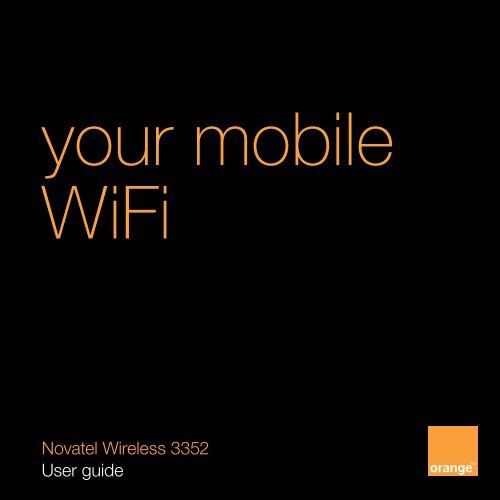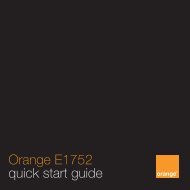your mobile WiFi - Orange Shop
your mobile WiFi - Orange Shop
your mobile WiFi - Orange Shop
Create successful ePaper yourself
Turn your PDF publications into a flip-book with our unique Google optimized e-Paper software.
<strong>your</strong> <strong>mobile</strong><br />
<strong>WiFi</strong><br />
Novatel Wireless 3352<br />
User guide
contents<br />
n Novatel Wireless 3352 <strong>mobile</strong> <strong>WiFi</strong><br />
n Battery<br />
n Charger<br />
n User guide<br />
system requirements<br />
Any device with <strong>WiFi</strong> 802.11 b/g and an internet browser.<br />
You can connect up to 5 devices simultaneously.<br />
Novatel Wireless 3352 User guide 2
hello<br />
welcome to <strong>Orange</strong> <strong>mobile</strong> <strong>WiFi</strong><br />
With <strong>your</strong> Novatel Wireless 3352 <strong>mobile</strong> <strong>WiFi</strong> you can connect <strong>your</strong><br />
<strong>WiFi</strong> gadgets to the internet when you’re out and about. Access email<br />
away from the office, connect with friends when you’re on the move and<br />
keep up with the latest information anywhere.<br />
Your <strong>mobile</strong> <strong>WiFi</strong> is a personal internet bubble, just for you.<br />
No wires, no complicated software – just the internet on all <strong>your</strong><br />
gadgets, everywhere.<br />
Turn over to get <strong>your</strong> <strong>WiFi</strong> gadgets online in no time.<br />
Novatel Wireless 3352 User guide 3
<strong>your</strong> <strong>mobile</strong> <strong>WiFi</strong><br />
micro USB port<br />
<strong>WiFi</strong> LED<br />
microSD slot<br />
connection LED<br />
Novatel Wireless 3352 User guide 4
master reset<br />
battery compartment SIM compartment<br />
Novatel Wireless 3352 User guide 5
inserting the battery and SIM Card<br />
Before connecting to <strong>your</strong> <strong>mobile</strong> <strong>WiFi</strong> for the first time, you must<br />
insert <strong>your</strong> <strong>Orange</strong> SIM Card, then insert and fully charge the battery.<br />
1 Slide open the battery cover 2 Take note of the SSID (network<br />
name) and <strong>WiFi</strong> key. These can<br />
be found inside the battery<br />
cover<br />
SSID (network name)<br />
<strong>WiFi</strong> key<br />
Novatel Wireless 3352 User guide 6
3 Insert the SIM Card<br />
4<br />
Insert the battery,<br />
line up the contact points<br />
5 Replace the battery cover 6 Charge the battery<br />
for four hours<br />
Novatel Wireless 3352 User guide 7
connecting to <strong>your</strong> <strong>mobile</strong> <strong>WiFi</strong><br />
1<br />
2<br />
After <strong>your</strong> <strong>mobile</strong> <strong>WiFi</strong> is fully<br />
charged, press the Power<br />
button to turn it on. The Power/<br />
Connection LED and <strong>WiFi</strong> LED<br />
will light up.<br />
You can connect to <strong>your</strong> <strong>mobile</strong><br />
<strong>WiFi</strong> the same way you would<br />
connect to any <strong>WiFi</strong> router.<br />
Go to the <strong>WiFi</strong> connection<br />
application on the device you<br />
want to connect.<br />
3<br />
4<br />
Find the SSID (network<br />
name) in <strong>your</strong> list of available<br />
networks and select Connect.<br />
Input the <strong>WiFi</strong> key and you’ll<br />
be connected to <strong>your</strong> <strong>mobile</strong><br />
<strong>WiFi</strong> and the internet. You<br />
can connect up to 5 of <strong>your</strong><br />
gadgets at the same time.<br />
SSID (network name) refers to the unique<br />
name that will come up when you are<br />
searching for <strong>WiFi</strong> signal on <strong>your</strong> gadgets.<br />
<strong>WiFi</strong> Key is the password that will connect<br />
<strong>your</strong> gadgets to the <strong>mobile</strong> <strong>WiFi</strong>.<br />
Novatel Wireless 3352 User guide 8
ed Flashing: Low battery<br />
Solid: Mobile <strong>WiFi</strong> has encountered an error<br />
amber Flashing: Battery charging<br />
Solid: Battery fully charged<br />
green Flashing: 2G (GPRS/EDGE) service is available<br />
Solid: Connected to a network using 2G (GPRS/EDGE)<br />
violet Flashing: 3G (UMTS/HSPA) service is available<br />
Solid: Connected to a network using<br />
3G (UMTS/HSPA) UMTS/HSPA<br />
blue Flashing: You have received an SMS message<br />
Solid: Connected to a roaming network<br />
blue <strong>WiFi</strong> No Light: <strong>WiFi</strong> is off or the <strong>mobile</strong> <strong>WiFi</strong> is connected by<br />
USB port*<br />
Flashing: <strong>WiFi</strong> is on with devices connected<br />
Solid: <strong>WiFi</strong> is on with no devices connected<br />
* USB cable can be purchased separately at<br />
www.orangeaccessories.co.uk<br />
Novatel Wireless 3352 User guide 9
<strong>your</strong> <strong>Orange</strong> landing page<br />
Whenever you connect to the internet with <strong>your</strong> Novatel Wireless 3352<br />
<strong>mobile</strong> <strong>WiFi</strong> you’ll see the <strong>Orange</strong> landing page. Your <strong>Orange</strong> landing page<br />
comes with widgets like a data and SMS manager, GPS search tool and a<br />
weather station.<br />
Customise <strong>your</strong> landing page with more widgets to quickly access the<br />
information that’s important to you. To come back to <strong>your</strong> <strong>Orange</strong> landing<br />
page at any time just go to http://orange<strong>mobile</strong>.wifi<br />
If you would like to change some of the parameters, or to manage<br />
simultaneous connections on <strong>your</strong> <strong>mobile</strong> <strong>WiFi</strong> device, you will need to log<br />
into <strong>your</strong> <strong>Orange</strong> landing page as an administrator. The default password is<br />
admin - you’ll be able to change it at any time once you’re logged in.<br />
Novatel Wireless 3352 User guide 10
caring for <strong>your</strong> <strong>mobile</strong> <strong>WiFi</strong><br />
n Avoid storing <strong>your</strong> device in extreme temperatures.<br />
n Store <strong>your</strong> device in a dry and clean environment.<br />
n Avoid spilling any liquid on <strong>your</strong> device or immersing it in water.<br />
n Do not place any labels on the device as doing so could alter the<br />
sensitivity of the antenna.<br />
n Do not force the cable into the USB port.<br />
n Do not force the SIM card into the SIM card slot.<br />
n Do not force the microSD card into the microSD slot.<br />
n Do not apply force to the top or bottom of <strong>your</strong> device.<br />
n Detach the USB cable (sold separately) from <strong>your</strong> <strong>mobile</strong><br />
<strong>WiFi</strong> before transport.<br />
For regulatory and safety information please visit: www.novatelwireless.com<br />
Note: USB cable not included but<br />
can be purchased separately at<br />
www.orangeaccessories.co.uk<br />
Novatel Wireless 3352 User guide 11
12<br />
we’re always here to help<br />
just give us a call<br />
07973 100 150<br />
from an <strong>Orange</strong> phone: 150, option 3<br />
small business customers: 345<br />
Opening hours are 7am - 11pm, 7 days a week.<br />
Calls cost 5p a minute from a BT landline or <strong>Orange</strong> home phone.<br />
Costs may vary when calling from a <strong>mobile</strong> phone.<br />
go online<br />
orange.co.uk/help<br />
visit any time of the day or night.<br />
Everything Everywhere Limited<br />
Registered Office<br />
Hatfield Business Park, Hatfield<br />
Hertfordshire, AL10 9BW<br />
orange.co.uk<br />
P/N: 90026290 R2<br />
This booklet is printed entirely on recycled paper containing<br />
25% post-consumer recovered fibre. You can recycle it again.<br />
Novatel Wireless 3352 user guide