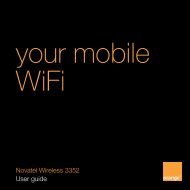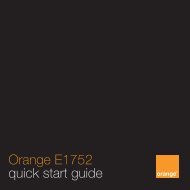iCON® 515M - Orange Shop
iCON® 515M - Orange Shop
iCON® 515M - Orange Shop
Create successful ePaper yourself
Turn your PDF publications into a flip-book with our unique Google optimized e-Paper software.
iCON ® <strong>515M</strong><br />
Configuration<br />
USB Modem for mobile internet connection<br />
+ memory stick usage<br />
900/2100 HSUPA/HSDPA/UMTS<br />
4-band EDGE/GPRS/GSM<br />
Up to 14.4* Mbps download & up to 5.76 Mbps upload<br />
Zero-CD ®<br />
17mm<br />
28mm<br />
66mm<br />
82mm<br />
Safety Precautions<br />
Before using the wireless device, please read the safety<br />
precautions carefully so that you can use your wireless device<br />
correctly and safely.<br />
Do not expose your wireless device to extreme high or<br />
low temperatures.<br />
Do not expose your wireless device to water and moisture.<br />
Switch off your wireless device in aircrafts. This is to<br />
prevent interference with the aircraft control systems.<br />
Switch off your wireless device near high-precision electronic<br />
devices. The wireless device may affect the performance of<br />
such equipment (eg. implanted medical equipment).<br />
Do not use your wireless device in a potentially<br />
explosive atmosphere.<br />
Do not attempt to disassemble your wireless device or<br />
its accessories. Only qualified personnel are allowed to<br />
perform service.
Quick Start guide<br />
A: Preparing for the first use<br />
A-1 Insert the SIM.<br />
A-2 Remove the cap as shown.<br />
A-3 & A-4 Insert the SIM in the tray as shown and then re-insert the<br />
SIM tray firmly into the iCON ® <strong>515M</strong>, see images 3 & 4.<br />
A-5 Click on the cap as needed. The device should now look<br />
as shown in image A-5.<br />
You are now ready to insert your iCON ® <strong>515M</strong> into a USB<br />
slot of your computer.<br />
Inserting the microSD card<br />
B-1 Open the microSD cover.<br />
B-2 Insert the microSD card (not included).<br />
B-3 Close the microSD cover.<br />
B: Installing the Software<br />
The iCON <strong>515M</strong> is plug and play.<br />
Simply insert the device into your PC, and the<br />
software and driver installation will start automatically.<br />
For Windows ® :<br />
The installation will start automatically. Simply click “Next”<br />
and follow the on-screen instructions. When the “Successful<br />
installation” message appears, click the “Finish” button.<br />
If installation does not start automatically, use Windows<br />
Explorer to navigate to the “Internet Everywhere” drive,<br />
and double click “Autorun.exe”.<br />
For Mac OS ® :<br />
A Finder window will open. Simply click on the “Internet<br />
Everywhere.pkg” icon, and follow the on-screen instructions.<br />
When the “Install Succeeded” message appears, click the<br />
“Close” button.<br />
A-1 A-2 A-3 A-4<br />
A-5<br />
B-1 B-2 B-3<br />
C: Connecting to the Internet<br />
For Windows ® and Mac OS ® :<br />
Start up your computer and insert the iCON <strong>515M</strong><br />
in a free USB slot.<br />
The “Internet Everywhere” connection manager<br />
will automatically start.<br />
Enter your SIM PIN if requested (only applicable<br />
if you chosen to PIN protect your SIM).<br />
Click the “Connect” button.<br />
D: LED Status Indicator<br />
Off: Not powered, Permanent Red: Initializing, Blinking: Ready<br />
to connect (Green: GPRS networks; Blue: UMTS/HSPA networks),<br />
Permanently lit: Connected (Green: UMTS networks; Blue: UMTS/<br />
HSPA networks), Flickering (Red-Blue): A problem occurred<br />
(problem causes can be checked in the user manual).<br />
E: Various<br />
If you have problems connecting to Mobile Broadband,<br />
click the Connection Manager’s “Help” button.<br />
To keep track of your data usage, click the Connection<br />
Manager’s “Usage” button.<br />
Choosing the “Usage limits” tab will allow you to<br />
set alerts that warn you when you are about to exceed<br />
your monthly allowance.<br />
* The speed of your mobile broadband connection may be<br />
affected by factors outside our control, such as local physical<br />
obstructions, atmospheric conditions, other causes of radio<br />
interference, the number of people trying to use the network<br />
at the same time, and faults in other telecommunication<br />
networks to which the Network is connected.